Perkinelmer Labchip Gxii Touch, Labchip GX Touch User Manual

LabChip
GX Touch/GXII Touch
User Manual
P/N CLS151164 Rev. C
Publication Date: August 8, 2019

Preface 2
Preface
Copyright
This manual is published by PerkinElmer, Inc., 68 Elm Street, Hopkinton, MA 01748 USA. Copyright 2014 - 2019, PerkinElmer, Inc and its parent, affiliated, and subsidiary companies. All rights reserved, including but not limited to those rights to reproduce this publication or parts thereof. Reproduction of this publication or parts thereof or the products it describes by any means or in any form is expressly prohibited without the written permission of PerkinElmer.
Trademarks
LabChip and PerkinElmer are registered trademarks of PerkinElmer, Inc. Protein Clear and ProteinEXact are trademarks of PerkinElmer, Inc. Microsoft and Windows are either registered trademarks or trademarks of Microsoft Corporation in the United States and/or other countries. All other trademarks are the property of their respective holders.
Content
Any errors or omission which may have occurred in this publication, despite the utmost care taken in its production, will be corrected as soon as possible, but not necessarily immediately upon detection. PerkinElmer provides this publication “As Is” without warranty of any kind, either express or implied, including but not limited to the implied warranties of merchantability or fitness for a particular purpose. Some states or jurisdictions do not allow disclaimer of express or implied warranties in certain transactions; therefore, this statement may not apply to you. PerkinElmer reserves the right to revise this publication and to make changes from time to time in the content hereof without obligation of PerkinElmer to notify any person of such revision or changes. Further, PerkinElmer may make modifications to the product described in this manual at any time without any obligation to notify any person of such modifications.
Proper Equipment Operation
WARNINGS
•To reduce the risk of electric shock, do not remove the cover. No user serviceable parts inside. Refer to qualified service personnel if help is required.
•Use this product only in the manner described in this manual. If the equipment is used in a manner not specified by the manufacturer, the protection provided by the equipment may be impaired.
AVERTISSEMENTS
•Pour réduire le risque de choc électrique, ne pas retirer le couvercle. Ce produit ne contient aucune pièce pouvant être réparée par l’utilisateur. Au besoin, confier l’appareil à un réparateur qualifié.
•Ce produit ne doit être utilisé que comme décrit dans ce manuel. Si cet appareil est utilisé d’une manière autre que celle spécifiée par le fabricant, la protection fournie par l’appareil peut être entravée.
P/N CLS151164 Rev. C LabChip GX Touch/GXII Touch User Manual |
PerkinElmer, Inc. |

Preface 3
Contact Us
If you have a question about a product that is not answered in this manual or online Help, or if you need assistance with this product, contact the PerkinElmer Technical Support Center from 8:00 A.M. to 8:00 P.M., Eastern Time, Monday through Friday:
Phone: (US Toll Free): 800-762-4000
(Worldwide): +1 203-925-4602 Fax: +1 203-944-4904
Email: dxsupportamericas@perkinelmer.com Internet: www.perkinelmer.com
Before you call, have the following information available for the technical representative:
•Product serial number
•Software version and firmware version (found by touching the Info View button in the lower right corner of the LabChip GX Touch software)
•If applicable, the error number shown in the LabChip GX Touch software or in the log file.
Product Service and Customer Support Plans
PerkinElmer offers a full range of services to ensure your success. From our original factory warranty through a comprehensive line of customer support plans, PerkinElmer offers you Field Service Engineers and in-house Specialists who are dedicated to supporting your hardware, software and application development needs.
Phone: (US Toll Free): 800-762-4000
(Worldwide): +1 203-925-4602 Fax: +1 203-944-4904
Email: dxsupportamericas@perkinelmer.com Our programs can include such useful services as:
•Preventive maintenance
•Diagnostic servicing performed on-site by PerkinElmer field service engineers or remotely via Technical Support
•Validation performed on-site by PerkinElmer field service engineers
•Extended use of the PerkinElmer Technical Support Center
•Software updates
•Parts, labor, and travel expense coverage
•Other customized services upon request
Training For Your Product
Contact the PerkinElmer Center for Training and Development for information about the availability of training courses for your product:
Phone: (US Toll Free): 800-762-4000
(Worldwide): +1 203-925-4602 Fax: +1 203-944-4904
P/N CLS151164 Rev. C LabChip GX Touch/GXII Touch User Manual |
PerkinElmer, Inc. |

Preface 4
FCC
This device complies with part 15 of the FCC (United States Federal Communications Commission) Rules. Operation is subject to the following two conditions:
•This device may not cause harmful interference, and
•This device must accept any interference received, including interference that may cause undesired operation.
CE
This device complies with applicable CE rules and requirements.
NOTE
Changes or modifications to this equipment not expressly approved by the party responsible for compliance could void the user’s authority to operate the equipment.
REMARQUE
Tout changement ou modification apporté à cet instrument non expressément approuvé par l’entité responsable de la conformité peut annuler l’autorisation d’opérer l’appareil accordée à l’utilisateur.
P/N CLS151164 Rev. C LabChip GX Touch/GXII Touch User Manual |
PerkinElmer, Inc. |

Preface 5
Table of Symbols
Table 1 contains symbols that identify particularly important information and alert you to the presence of hazards. These symbols may appear in this manual and/or on the product it describes.
Table 1. Important Symbols
Symbol Description
Symbole Description
DANGER: An imminently hazardous situation, which, if not avoided, will result in death or serious injury.
DANGER: Situation présentant un danger imminent qui, s’il n’est pas éliminé, peut entraîner des blessures graves, voire la mort.
WARNING: Caution. Refer to the User’s documentation. (ISO 7000-0434B)
AVERTISSEMENT: Attention. Se reporter à la documentation de l’utilisateur.
NOTE: A cautionary statement; an operating tip or maintenance suggestion; may result in instrument damage if not followed.
REMARQUE: Énoncé indiquant une précaution à prendre, un conseil de fonctionnement ou une suggestion d’entretien; son nonrespect peut provoquer des dommages à l’instrument.
Hazardous voltage; risk of electric shock. (IEC 60417-6042)
Tension dangereuse; risque de blessure par électrocution.
Crush hazard. Risk of body parts, hair, jewelry, or clothing getting caught in a moving part. (ISO 3864)
Danger d’écrasement. Faire attention que les parties corporelles, les cheveux, les bijoux ou les vêtements ne soient pas pris dans une pièce mobile.
Risk of puncture injury. (ISO 3864)
Risque de blessure par piqûre.
Risk of eye injury; wear safety glasses.
Risque de lésion oculaire; porter des lunettes de sécurité.
Risk of fire. (ISO 3864)
Risque d’incendie.
Risk of poison. (ISO 3864)
Risque d’empoisonnement.
Risk of explosion. (ISO 3864)
Risque d’explosion.
Hazardous fumes. Émanations dangereuses.
P/N CLS151164 Rev. C LabChip GX Touch/GXII Touch User Manual |
PerkinElmer, Inc. |
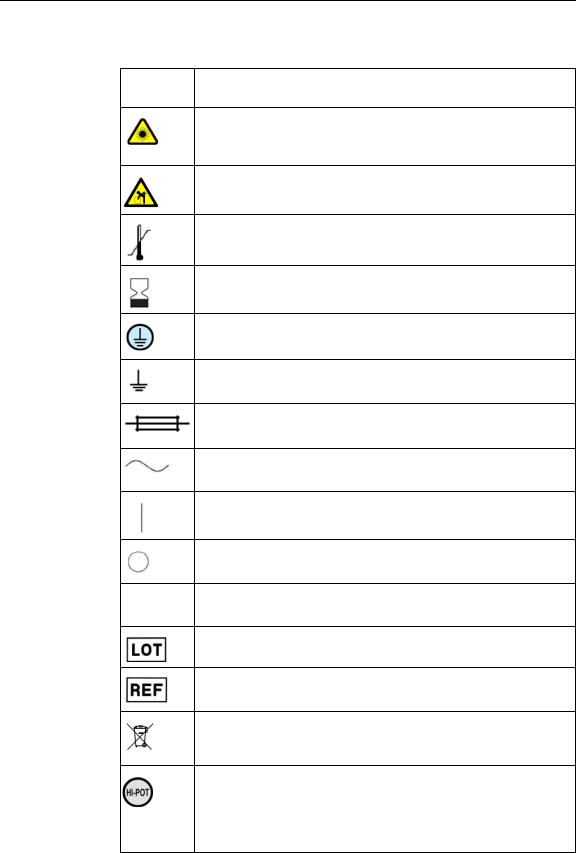
Preface 6
Table 1. Important Symbols (Continued)
Symbol Description
Symbole Description
Laser light; avoid exposure. Risk of eye injury. (ISO 3864)
Rayonnement laser; éviter toute exposition. Risque de lésion oculaire.
Lifting hazard. May result in injury. (ISO 3864)
Levage dangereux. Peut entraîner des blessures.
Temperature limit. (ISO 7000-0632)
Limite de température.
Use by date. (ISO 7000-2607)
Utiliser par date.
Protective ground symbol. (IEC 60417-5019)
Symbole de terre de protection.
Ground symbol. (IEC 60417-5017)
Symbole de terre.
Fuse. (IEC 60417-5016)
Fusible.
Alternating current. (IEC 60417-5032)
Courant alternatif.
On (power). |(IEC 60417-5007)
Marche (alimentation).
Off (power). (IEC 60417-5008)
Arrêt (alimentation).
CE compliance mark.
Marque de conformité CE.
Batch Code (ISO 7000-2492)
Catalog number. (ISO 7000-2493)
Numéro de catalogue.
WEEE symbol (EN50419:2005). Do not dispose of as unsorted municipal waste. See the PerkinElmer website (www.perkinelmer.com) for more information.
Signifies that the unit has passed safety tests for grounding, power line transience, and current leakage.
Signifie que l’appareil a réussi les tests de sécurité pour la mise à la terre, le courant transitoire de ligne d’alimentation et la perte de courant.
P/N CLS151164 Rev. C LabChip GX Touch/GXII Touch User Manual |
PerkinElmer, Inc. |

Preface 7
Table 1. Important Symbols (Continued)
Symbol Description
Symbole Description
Input.
Entrée.
Output.
Sortie.
Equipment |
Yellow |
Caution, risk of danger |
labels are color |
Red |
Stop |
coded: |
Blue |
Mandatory action |
|
Green |
Safe condition or information |
Les étiquettes |
Jaune |
Attention, danger potentiel |
de l’appareil |
Rouge Arrêter |
|
sont codées |
Bleu |
Intervention obligatoire |
couleur: |
Vert |
Condition sûre ou informations de sécurité |
|
|
|
P/N CLS151164 Rev. C LabChip GX Touch/GXII Touch User Manual |
PerkinElmer, Inc. |

Instrument Safety |
8 |
Instrument Safety
The following safety information about the LabChip GX Touch/GXII Touch is included in this documentation. Read and review all safety information before operating the LabChip GX Touch/GXII Touch.
•Required Training
•Chemical Safety on page 9
•Laser Safety on page 10
•Electrical Safety on page 11
•Mechanical Safety on page 13
Required Training
Ensure that all personnel involved with the operation of the instrument have:
•Received instruction in general safety practices for laboratories.
•Received instruction in specific safety practices for the instrument.
•Read and understood all related MSDSs.
WARNING
Use this product only in the manner described in this manual. If the equipment is used in a manner not specified by the manufacturer, the protection provided by the equipment may be impaired.
P/N CLS151164 Rev. C LabChip GX Touch/GXII Touch User Manual |
PerkinElmer, Inc. |

Instrument Safety |
9 |
Chemical Safety
WARNING
Some chemicals used with the LabChip GX Touch/GXII Touch are potentially hazardous and can cause illness.
•Read and understand the material safety data sheet (MSDS) provided by the chemical manufacturer before you store, handle, or work with any chemical or hazardous material.
•Minimize contact with and inhalation of chemicals and chemical wastes. Wear appropriate personal protective equipment when handling chemicals (e.g., safety glasses, gloves, or clothing).
For additional safety guidelines consult the MSDS.
•Do not leave chemical containers open. Use only with adequate ventilation, including a fume hood, if necessary.
•Check regularly for chemical leaks or spills. If a leak or spill occurs, follow the manufacturer’s cleanup procedures as recommended on the MSDS.
•Dispose of waste in accordance with good laboratory practices and local, state/provincial, or national environmental and health regulations.
•After emptying waste containers, seal them appropriately.
•Comply with all local, state/provincial, or national laws and regulations related to chemical storage, handling, and disposal.
P/N CLS151164 Rev. C LabChip GX Touch/GXII Touch User Manual |
PerkinElmer, Inc. |

Instrument Safety 10
Laser Safety
WARNING
BRIGHT LIGHT HAZARD. LabChip GX /GXII Touch Instruments contain Class 3B laser diodes. The LabChip GX Touch/GXII Touch are classified as a Class 1 device because the lasers are appropriately enclosed (embedded) and indicated with Warning labels.
Complies with 21 CFR 1040.10 except for deviations pursuant to Laser Notice 50, dated June 24, 2007.
Complies with IEC 60825-1: 1993, A1: 1997, A2: 2001.
Class 1
Laser
Product
635 nm (visible red) laser source, 10 mW maximum continuous (CW)
WARNING
•Use of controls or adjustments or performance of procedures other than those specified herein may result in hazardous radiation exposure.
•NEVER remove back, side, or front panels of the instrument while the laser is powered. Panels (which, if removed, could lead to laser exposure) are marked with the labels shown below:
•These panels are intended to be removed for service only by qualified personnel; they are not intended to be removed during operation or for maintenance by users. The only removable maintenance panel is the lower panel at the back of the instrument, which can be removed to access the back of the robot, if cleaning is necessary.
P/N CLS151164 Rev. C LabChip GX Touch/GXII Touch User Manual |
PerkinElmer, Inc. |

Instrument Safety 11
Electrical Safety
The LabChip GX Touch/GXII Touch is powered by a UL/CSA/VDE approved 100-240 VAC, 50/60 Hz input, 5, 15, 24 VDC output power supply. Additionally, the LabChip GX Touch/GXII Touch High Voltage circuitry is current-limited to non-hazardous levels. Users should observe the following:
WARNING
Do not open the instrument enclosure. There are no user serviceable parts inside.
The wall outlet or the power cable connector on the back of the instrument should be accessible after the system's installation, to enable trained service personnel to safely disconnect power from the system during servicing.
The computer supplied with the LabChip GX Touch/GXII Touch instrument has internal lithium batteries. Batteries should not be incinerated.
WARNING
Danger of explosion if battery is incorrectly replaced. Replace only with the same or equivalent type recommended by the manufacturer's instructions.
Power Cord Selection
United States and Canada
The LabChip GX Touch/GXII Touch instrument is shipped with a NEMA 5-15 / IEC 320 power cord. If the power cord needs to be replaced, substitute power cords must be UL Listed, Type SJT or equivalent, minimum No. 18 AWG, 3-conductor with ground conductor that for safety considerations should never be disconnected or defeated. The cord’s plug to the wall must be a three-pin grounding type connector with a NEMA 5-15P (15A, 125V) plug configuration. The cord’s connector at the unit must conform to requirements for an EN 60 320/IEC 320 Standard Sheet C13 connector.
The equipment is intended to be plugged into a standard NEMA 5- 15R receptacle in the wall.
P/N CLS151164 Rev. C LabChip GX Touch/GXII Touch User Manual |
PerkinElmer, Inc. |

Instrument Safety 12
International
All power cord sets must be approved by an acceptable, accredited agency responsible for evaluation in the country where the power cord set and system will be used.
The flexible cord must be <HAR> Type H05VV-F, 3-conductor, minimum 0.75 - 1 mm2 conductor size (230 volt input). Power cord set fittings that is, the appliance coupler and wall plug, must bear the certification mark of the agency responsible for evaluation in the country where it will be used. The appliance coupler must meet the mechanical configuration of an EN 60 320/IEC 320 Standard Sheet C13 connector for mating with appliance inlet on the system.
Fuses
The LabChip GX Touch/GXII Touch instruments contain two fuses. See Changing the Fuses on page 142 for fuse replacement instructions. Contact PerkinElmer Technical Support (see page 3) to order replacement fuses.
P/N CLS151164 Rev. C LabChip GX Touch/GXII Touch User Manual |
PerkinElmer, Inc. |

Instrument Safety 13
Mechanical Safety
The LabChip GX Touch/GXII Touch instruments have a three axis robot that moves quickly and can be a pinch hazard. Keep the front door of the instrument closed and keep hands away from the plate loading position when the robot is moving. Keep hands away from the robot when not actively placing microplates in the instrument or changing the ladder and buffer tubes. Robot access areas are marked with the warning label below:
P/N CLS151164 Rev. C LabChip GX Touch/GXII Touch User Manual |
PerkinElmer, Inc. |

Table of Contents |
14 |
Table of Contents |
|
Preface .................................................................................................................... |
2 |
Instrument Safety ................................................................................................... |
8 |
Required Training................................................................................................ |
8 |
Chemical Safety .................................................................................................. |
9 |
Laser Safety...................................................................................................... |
10 |
Electrical Safety ................................................................................................ |
11 |
Mechanical Safety............................................................................................. |
13 |
Introduction........................................................................................................... |
18 |
Usage ............................................................................................................... |
18 |
Assay User and Quick Guides........................................................................... |
19 |
Principles of Operation ...................................................................................... |
20 |
Preparing the Instrument to Run Samples .......................................................... |
23 |
Opening the LabChip GX Touch Software ......................................................... |
24 |
Purging the Pressure Lines ............................................................................... |
24 |
Inserting the Chip .............................................................................................. |
25 |
Calibrating the Instrument to Run Protein Clear HR Assays .............................. |
26 |
Priming the Chip Before the Run ....................................................................... |
27 |
Placing the Barcode on the Plate ...................................................................... |
28 |
Defining a New Plate Type ................................................................................ |
29 |
Loading the Plate, Ladder Tube, and Buffer Tube ............................................. |
31 |
Running an Assay................................................................................................. |
32 |
Defining the Run Parameters ............................................................................ |
33 |
Monitoring the Run............................................................................................ |
37 |
Editing the Analysis Settings during a Run ........................................................ |
38 |
Stopping a Run before the Run is Complete...................................................... |
39 |
Continuing a Stopped Run ................................................................................ |
40 |
Removing the Plate, Buffer Tube, and Ladder Tube .......................................... |
41 |
Removing the Chip............................................................................................ |
41 |
Washing the Chip.............................................................................................. |
42 |
Exporting Data ...................................................................................................... |
43 |
Export Examples ............................................................................................... |
44 |
Selecting the Auto Export Settings .................................................................... |
46 |
Selecting the Exported Properties in the Well Table or Peak Table ................... |
47 |
Exporting Data in AIA Format for Use in Third-Party Analysis Software............. |
47 |
Exporting a Data File after a Run is Complete................................................... |
48 |
Viewing the Data ................................................................................................... |
49 |
Selecting the Well Data to View......................................................................... |
49 |
Viewing Data in the Egram/Gel Tab................................................................... |
50 |
Viewing Graphs in the Egram Tab ..................................................................... |
52 |
Viewing Data in the Gel Tab.............................................................................. |
52 |
Zoom In and Zoom Out ..................................................................................... |
52 |
Viewing a Data File after a Run is Complete ..................................................... |
53 |
P/N CLS151164 Rev. C LabChip GX Touch/GXII Touch User Manual |
PerkinElmer, Inc. |

Table of Contents |
15 |
Creating a Run File ............................................................................................... |
54 |
Using Sample Names Files................................................................................... |
55 |
Creating a Sample Names File.......................................................................... |
56 |
Selecting Wells using a Sample Names File...................................................... |
57 |
Using a Barcode to Specify the Sample Names File .......................................... |
59 |
Editing Sample Names During a Run ................................................................ |
60 |
Saving Data Files .................................................................................................. |
61 |
Saving Data Files with LabChip GxP Option Installed........................................ |
61 |
Organizing, Retrieving, and Backing Up Data Files ........................................... |
61 |
LabChip GxP Option............................................................................................. |
62 |
Locking and Unlocking the Software.................................................................. |
63 |
User Accounts................................................................................................... |
64 |
Switching Users ................................................................................................ |
64 |
Central Data Repository (CDR) ......................................................................... |
65 |
CDR Security Suggestions ................................................................................ |
65 |
Software Reference .............................................................................................. |
66 |
CDR/Database Server Window ......................................................................... |
67 |
Change Assay Folder Window........................................................................... |
68 |
Change Password Window................................................................................ |
69 |
LabChip GX Touch Main Window ...................................................................... |
70 |
Navigation Bar................................................................................................... |
71 |
Home Window................................................................................................... |
72 |
Login Window.................................................................................................... |
74 |
Prime and Calibrate Window ............................................................................. |
76 |
Prime Window ................................................................................................... |
77 |
Run Window...................................................................................................... |
78 |
Select Wells Tab.......................................................................................... |
79 |
Setup Run Tab ............................................................................................ |
81 |
Start Run Tab .............................................................................................. |
84 |
Status Window .................................................................................................. |
86 |
Tools Window.................................................................................................... |
89 |
Export Setup Tab......................................................................................... |
90 |
Diagnostics Tab........................................................................................... |
95 |
Optics Normalization Tab............................................................................. |
97 |
Plate Editor Tab........................................................................................... |
98 |
Software IQ Tab......................................................................................... |
100 |
Factory Access Tab ................................................................................... |
102 |
Error Message Display............................................................................... |
103 |
Unlock Application Window ............................................................................. |
104 |
Views Window................................................................................................. |
105 |
Select Wells to View Tab ........................................................................... |
106 |
Egram/Gel Tab .......................................................................................... |
108 |
EGram Tab ................................................................................................ |
109 |
Gel Tab...................................................................................................... |
113 |
Run Info Tab.............................................................................................. |
116 |
EventLog Tab ............................................................................................ |
119 |
P/N CLS151164 Rev. C LabChip GX Touch/GXII Touch User Manual |
PerkinElmer, Inc. |

Table of Contents |
16 |
Sample Names Tab ................................................................................... |
120 |
Analysis Settings Tab ................................................................................ |
122 |
Wash Window ................................................................................................. |
124 |
LabChip GX Touch/GXII Touch Instrument Description ................................... |
125 |
Front View....................................................................................................... |
126 |
Rear Connectors ............................................................................................. |
128 |
Side Connectors.............................................................................................. |
129 |
Optics ............................................................................................................. |
130 |
Chip Pressure System..................................................................................... |
130 |
Barcode Reader .............................................................................................. |
130 |
DNA, RNA, and Protein Chips ......................................................................... |
131 |
Chip Interface.................................................................................................. |
132 |
Microplate Carrier............................................................................................ |
134 |
Specifications.................................................................................................. |
135 |
Maintenance and Service ................................................................................... |
137 |
Cleaning the Chip Interface ............................................................................. |
138 |
Chip Interface Daily Cleaning .................................................................... |
138 |
Chip Interface Monthly Cleaning ................................................................ |
138 |
Calibrating the Optics...................................................................................... |
139 |
Cleaning the Instrument Electrodes................................................................. |
140 |
Cleaning the Microplate Carrier ....................................................................... |
140 |
Cleaning the Touch Screen ............................................................................. |
140 |
Cleaning the Optics Lens ................................................................................ |
140 |
Cleaning Test Chip C ...................................................................................... |
141 |
Changing the Fuses ........................................................................................ |
142 |
Running Software IQ ....................................................................................... |
143 |
Running Operational Qualification (OQ) .......................................................... |
144 |
Troubleshooting and Diagnostics...................................................................... |
145 |
Searching for Events in the EventLog Tab....................................................... |
145 |
Viewing Current Events in the EventLog Tab................................................... |
146 |
Viewing Past Events in the EventLog Tab ....................................................... |
146 |
Error Messages............................................................................................... |
147 |
Device <Name> is Disconnected ............................................................... |
148 |
Plate Carrier Motion Blocked ..................................................................... |
148 |
Home Timeout ........................................................................................... |
148 |
Move Timeout............................................................................................ |
149 |
Pressure Leak Detected ............................................................................ |
149 |
Focus Failed .............................................................................................. |
149 |
Maximum Samples Exceeded .................................................................... |
150 |
Chip Primed for Different Assay................................................................. |
150 |
HV Check Failed........................................................................................ |
150 |
Current Leakage Check Failed................................................................... |
151 |
Chip Temperature Warning........................................................................ |
151 |
GUI Cannot Connect to CFR Database...................................................... |
151 |
Diagnostics ..................................................................................................... |
152 |
Running Software IQ.................................................................................. |
152 |
P/N CLS151164 Rev. C LabChip GX Touch/GXII Touch User Manual |
PerkinElmer, Inc. |

Table of Contents |
17 |
Running Operational Qualification (OQ)..................................................... |
153 |
Running the Instrument Diagnostics Tests ................................................. |
153 |
Description of Instrument Diagnostic Tests ................................................ |
154 |
Calibration Failures ......................................................................................... |
160 |
Protein Clear HR Assay Failed Calibration................................................. |
160 |
Protein Clear HR Assay Marginal Calibration............................................. |
161 |
ProteinEXact Assay Failed Calibration....................................................... |
162 |
Troubleshooting Assay Problems .................................................................... |
162 |
Software Problems .......................................................................................... |
163 |
Cannot Save a File .................................................................................... |
163 |
Computer Software Lock-Ups .................................................................... |
164 |
Cannot Connect to Remote CDR Server.................................................... |
164 |
Zipping the Log Files....................................................................................... |
165 |
Glossary of Terms .............................................................................................. |
166 |
PerkinElmer Product Warranty .......................................................................... |
178 |
PerkinElmer Software License Agreement........................................................ |
180 |
Index.................................................................................................................... |
184 |
P/N CLS151164 Rev. C LabChip GX Touch/GXII Touch User Manual |
PerkinElmer, Inc. |

Introduction 18
Introduction
This manual includes general instructions for using hardware with the LabChip GX Touch software. It includes general procedures for operating the system, maintaining the instrument, troubleshooting hardware and software problems, and using the LabChip GxP option to provide compatibility with 21 CFR Part 11 requirements.
DNA, gDNA, RNA, Protein, Glycan, and Protein Charge Variant (CZE) Chip and Reagent Kits are available to run specific assays on the LabChip GX Touch/GXII Touch. The Assay Kits include the reagents and consumables required to run the specific assay. Protein, Glycan, and Protein Charge Variant assays are only supported on LabChip GXII Touch instruments.
This section contains the following information:
•Usage on page 18
•Assay User and Quick Guides on page 19
•Principles of Operation on page 20
Usage
LabChip GX Touch software is for use with LabChip GX/GXII and GX Touch/GXII Touch instruments. LabChip GX/GXII and GX Touch/GXII Touch instruments are for research use only and not for use in diagnostic procedures.
P/N CLS151164 Rev. C LabChip GX Touch/GXII Touch User Manual |
PerkinElmer, Inc. |

Introduction 19
Assay User and Quick Guides
Assay User Guides
Assay User Guides provide information about a specific assay. Instructions for preparing the chip, the plate, the ladder tube, and the buffer tube are included in the LabChip GX Touch/GXII Touch Assay User Guide for the specific assay that you are running. Detailed information about the assays, including Specifications, Safety Warnings, Preparation Procedures, Expected Results, Troubleshooting, LabChip Kit Essential Practices, and Reordering Information is also located in the LabChip GX Touch/GXII Touch Assay User Guide for the specific assay that you are running.
The current version of the Assay User Guides are available on the PerkinElmer web site at:
www.perkinelmer.com.
Assay Quick Guides
Assay Quick Guides are included with each Assay Kit and include instructions for preparing the reagents and chip to run an assay.
The current version of the Assay Quick Guides are available on the PerkinElmer web site at:
www.perkinelmer.com.
P/N CLS151164 Rev. C LabChip GX Touch/GXII Touch User Manual |
PerkinElmer, Inc. |

Introduction 20
Principles of Operation
The LabChip GX Touch assays are based on traditional gel electrophoresis principles that have been transferred to a chip format. The chip format dramatically reduces separation time and provides automated sizing and quantitation information in a digital format.
The chip contains an interconnected set of microchannels that join the separation channel and buffer wells. One of the microchannels is connected to a short capillary that extends from the bottom of the chip at a 90-degree angle. The capillary sips sample from the wells of a microplate during the assay.
Some of the channels in the chip are larger than others. The larger channels contain buffer. During the chip preparation, the smaller channels and some of the wells are filled with sieving gel and buffer.
Figure 1. Examples of DNA/RNA Chip and Protein Chip
Schematics
After the channels are filled, the chip functions as an integrated electrical circuit. The circuit is driven by the seven electrodes in the electrode block that contact solutions in the chip wells when the front door is closed. Each electrode is connected to an independent power supply that provides maximum control and flexibility.
The polymer filling the smaller channels in the chip is designed to sieve DNA/RNA fragments or proteins by size as they are driven through it by means of electrophoresis, similar to using agarose or polyacrylamide gels. The sample and sieving buffers also contain a fluorescent dye that gets brighter upon binding to double-stranded DNA, RNA, or protein/SDS complex.
P/N CLS151164 Rev. C LabChip GX Touch/GXII Touch User Manual |
PerkinElmer, Inc. |
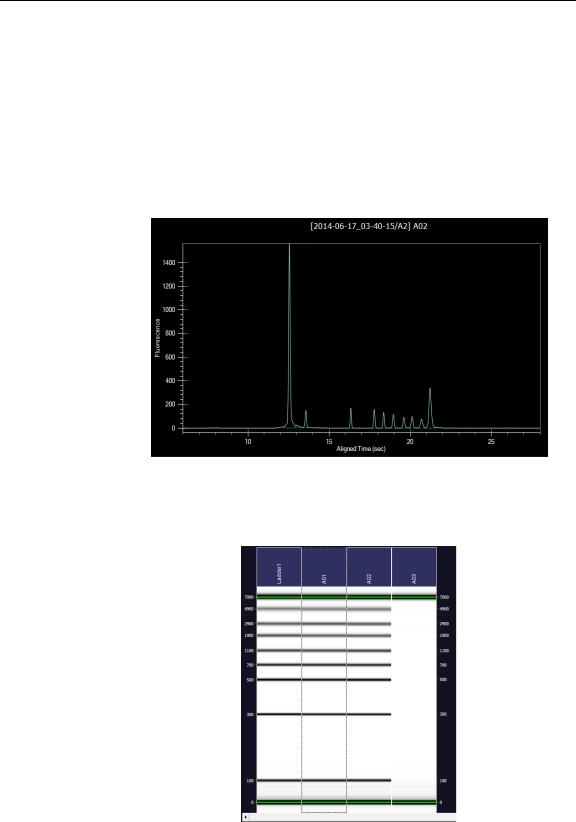
Introduction 21
Principles of Operation (Continued)
In the chip, each sample is sipped from the microplate by negative pressure until a sufficient quantity is loaded in the chip. The sample is then moved electrophoretically into the central channel. As the fragments move down the central channel, they separate by size, and then pass the laser, which excites the fluorescent dye bound to the molecule. The software plots fluorescence intensity versus time and produces electropherograms for each sample (see Figure 2).
Figure 2. Electropherogram
The data can be viewed in a gel-like format on the Gel Tab to achieve the appearance of a slab gel. (The colors of the gel can be changed.)
Figure 3. Gel View
P/N CLS151164 Rev. C LabChip GX Touch/GXII Touch User Manual |
PerkinElmer, Inc. |

Introduction 22
Principles of Operation (Continued)
For DNA, RNA, Protein, and Glycan assays, quantitating the concentration and accurately sizing each fragment are achieved by comparing against a sizing ladder and running internal standards or “markers” with each sample. Internal standards of known concentration are mixed with the sample to aid in quantitation.
The amount of sample sipped into the chip depends on pH, salt concentration, and buffer additives. The internal standards normalize these factors so that the software can use the ratio of the area of the curve of the standard to the unknown peak to determine concentration directly. The internal standards lie slightly outside the assay range so they do not interfere with analysis.
Capillary Zone Electrophoresis (CZE) is an electrophoretic separation technique used to evaluate the charge heterogeneity of proteins in a sample. For Protein Charge Variant assays, analytes are separated based on their net charges, with molecules with a higher net charge migrating faster than those with a lower net charge.
P/N CLS151164 Rev. C LabChip GX Touch/GXII Touch User Manual |
PerkinElmer, Inc. |

Preparing the Instrument to Run Samples 23
Preparing the Instrument to Run Samples
This section includes general instructions for preparing the LabChip GX Touch instrument to run samples.
For assay-specific information, see the LabChip GX Touch/GXII Touch Assay User Guide for the specific assay that you are preparing to run. For instructions on preparing the chip and plate, see the LabChip GX Touch/GXII Touch Assay Quick Guide for the specific assay. The current version of the Assay User Guides and Quick Guides are available on the PerkinElmer web site at: www.perkinelmer.com.
To prepare the instrument to run samples:
1Open the LabChip GX Touch software (see page 24).
2Clean the electrodes and the O-Rings as directed in the
LabChip GX Touch/GXII Touch Assay User Guide.
3Purge the pressure lines (see page 24).
4If necessary, calibrate the optics (see page 139) and run Diagnostics (see page 152).
5Prepare the chip for the assay as directed in the LabChip GX Touch/GXII Touch Assay Quick Guide.
6Insert the chip into the instrument (see page 25).
7For Protein Clear HR chips, calibrate the instrument to run Protein Clear HR Assays (see page 26).
8If desired, prime chips before the start of a run (not available for Protein Clear HR chips). See page 27.
9Prepare the sample plate, ladder, and buffer for the assay as directed in the LabChip GX Touch/GXII Touch Assay Quick Guide. If your instrument is equipped with a barcode reader, see Placing the Barcode on the Plate on page 28 to use barcodes on the sample plates.
10If desired, define a new plate type to use a plate other than the ones listed in the software (see page 29).
11Load the Sample Plate, Ladder tube, and Buffer tube into the instrument (see page 31).
P/N CLS151164 Rev. C LabChip GX Touch/GXII Touch User Manual |
PerkinElmer, Inc. |

Preparing the Instrument to Run Samples 24
Opening the LabChip GX Touch Software
To open the LabChip GX Touch software:
1Touch the LabChip GX Touch icon on the Windows desktop.
2If the LabChip GxP option is installed, the Unlock Application Window opens. Type a valid LabChip GX Touch user name and password into the text boxes and touch the Logon button. LabChip GX Touch user names are created in the LabChip GX Reviewer software. (For instructions on creating LabChip GX Touch user names, see the LabChip GX Reviewer User Manual.)
3The LabChip GX Touch Main Window opens. The Navigation Bar displays on the left side of the LabChip GX Touch Main Window, and the Home Window displays in the center.
Purging the Pressure Lines
The LabChip GX Touch software provides a Purge Pressure Lines function to improve instrument performance. A positive pressure is applied to the lines and removes any potential liquid or debris out of the lines through the chip interface.
Purge the pressure lines at the start of each day, before inserting a chip.
To purge the pressure lines:
1If a chip is already inserted into the instrument, remove the chip and close the chip door (see page 41).
2Touch the Purge Pressure Lines button on the Home Window. The Status Window opens. The purge is complete when the Run Status displays “Purge successfully completed” and the instrument status returns to Idle.
P/N CLS151164 Rev. C LabChip GX Touch/GXII Touch User Manual |
PerkinElmer, Inc. |

Preparing the Instrument to Run Samples 25
Inserting the Chip
To insert the chip into the instrument:
1Prepare the chip and reagents for the assay as directed in the Assay Quick Guide. Follow the instructions carefully to properly prepare the chip.
2Touch the Home button on the Navigation Bar.
3Touch the Unload Chip button on the Home Window. The chip door on the front of the instrument unlatches.
4Lift the chip door up.
5Place the chip into the cutout with the sipper through the hole in the chip holder.
6Close the chip door and press down to latch the door.
7If the chip supports multiple assays, a dialog prompts you to select the assay that the chip will be used for. Select the desired assay and touch the OK button.
8If a Protein Clear HR chip is inserted into the instrument, calibrate the instrument to run Protein Clear HR assays (see page 26).
9If any other chip is inserted into the instrument, the chip can be primed while preparing the first plate (see page 27).
P/N CLS151164 Rev. C LabChip GX Touch/GXII Touch User Manual |
PerkinElmer, Inc. |

Preparing the Instrument to Run Samples 26
Calibrating the Instrument to Run Protein Clear HR Assays
If a Protein Clear HR chip is inserted into the instrument, the user must calibrate the instrument to run a Protein Clear HR assay before starting the run. Calibration is performed by processing a known protein sample, and uses the results to precisely set the electrode currents for that assay to obtain consistent chip-to-chip assay results.
To calibrate the instrument to run Protein Clear HR assays:
1Insert the Protein Clear HR chip (see page 25) OR
Open the LabChip GX Touch software (see page 24) with the chip already inserted into the instrument.
2Touch the Prime and Calibrate button on the Home Window. The Prime and Calibrate Window opens.
3Select the plate type from the Select Plate Type drop-down list.
4Select the assay from the Select Assay drop-down list. (To select the location of the assay file, touch the Change Assay Folder button and select the assay folder on the Change Assay Folder Window.)
5Touch the Select Well Containing Standard Sample button to select the well that contains the VeriMAb sample.
6Select the desired well from the full-size plate diagram and touch the Done button.
7Touch the Prime and Calibrate button on the Prime and Calibrate Window.
•If the calibration is successful, a dialog box opens indicating that the instrument is now calibrated for the Protein Clear HR assay. Touch the OK button.
•If the calibration fails, a dialog box opens indicating that the calibration process failed and a Protein Clear HR assay run cannot be performed. Touch the OK button. Perform the recommended actions on page 160 and retry the calibration.
•If the calibration is outside the % Purity target range or if dips from the Egrams could not be eliminated, a dialog box opens indicating that the calibration is marginal. Touch the Yes button to run the chip despite the issue displayed on the dialog box. Touch No to fix the issue. Perform the recommended actions on page 161 and retry the calibration.
8To retry the calibration, select the Skip Prime Step check box on the Prime and Calibrate Window. The chip is calibrated but not primed.
P/N CLS151164 Rev. C LabChip GX Touch/GXII Touch User Manual |
PerkinElmer, Inc. |

Preparing the Instrument to Run Samples 27
Priming the Chip Before the Run
If a new chip that is not a Protein Clear HR chip has been inserted into the instrument, the chip is automatically primed at the start of the first run.
Since priming is a lengthy process, the chip priming can be started before starting the run. (To save time, the sample plate can be prepared while the chip is priming.)
To prime a chip before starting the run:
1Insert the chip (see page 25).
2Load the buffer tube (see page 31). If running a test ladder, load the ladder tube at the same time.
3Touch the Home button on the Navigation Bar.
4Touch the Prime button on the Home Window. The Prime Window opens.
5On the Prime Window, select the assay for which to prime the chip on the Assay drop-down list. (To select the location of the assay file, touch the Change Assay Folder button and select the assay folder on the Change Assay Folder Window.)
6If desired, select the Run Test Ladder after Prime check box to run one ladder after the prime is complete.
7Touch the Prime button. The Prime Window displays the time left until the prime is complete.
P/N CLS151164 Rev. C LabChip GX Touch/GXII Touch User Manual |
PerkinElmer, Inc. |

Preparing the Instrument to Run Samples 28
Placing the Barcode on the Plate
For instruments equipped with a barcode reader, barcodes can be placed on the plate before loading the plate into the instrument. Figure 4 shows the size limits for the barcode label and the location on the microplate where the label should be placed. The barcode must be located on the short (portrait) end of the microplate, closest to well A1. If the barcode is not positioned properly, the barcode reader will not be able to read the barcode.
Figure 4. Barcode Label Position
P/N CLS151164 Rev. C LabChip GX Touch/GXII Touch User Manual |
PerkinElmer, Inc. |

Preparing the Instrument to Run Samples 29
Defining a New Plate Type
To use a plate other than the plates specified on the Setup Run Tab, create a new plate on the Plate Editor Tab. Use caution adding new plates. Entering wrong values on the Add Plate Window can result in damaged chips and broken sippers.
It is best to use the plate specifications provided by the plate manufacturer. If the specifications are not available, measure the plate with a caliper. Many plates have a large variation in the Z-axis location of the well bottom.
Make sure the Sip Height has enough margin to accommodate this variation:
•Minimum Sip Height is 2.5mm.
•Maximum Sip Height depends on the sample volume.
•Sip Height of 4mm is probably safe.
To add a new plate:
1Touch the Tools button on the Navigation Bar.
2Touch the Plate Editor button to open the Plate Editor Tab.
3Touch the Custom Plates Tab.
4Touch the Add Plate button to open the Add Plate Window.
5Type the settings for the new plate. The diagram on the Add Plate window shows the location for each measurement. Acceptable plate parameters are:
•PlateHeight: 0 to 16mm
•WellDepth: 0 to 36mm
•SipHeight: 2 to 36mm
•(WellDepth – SipHeight) <= PlateHeight
6Touch the OK button.
7Perform a Punch Test from the Plate Editor Tab to verify the new plate settings are acceptable:
•Cover the corner wells on the plate with a piece of the tape provided by PerkinElmer.
•Use an old, expired chip with a good sipper.
•On the Plate Editor Tab, select the new plate name and touch the Verify Plate button.
•Follow the onscreen instructions.
P/N CLS151164 Rev. C LabChip GX Touch/GXII Touch User Manual |
PerkinElmer, Inc. |

Preparing the Instrument to Run Samples 30
Defining a New Plate Type (Continued)
•The instrument will move to the specified number of wells in each corner of the plate, punching holes in the tape.
•The Punch test is acceptable if the punched hole is >0.5mm from the edge of the well.
•Holes may not be perfectly centered.
Possible sources of errors:
•Sipper splay
•Plate tolerances
•Robot alignment error
•If all holes are too close to the edge (<0.5mm) in the same direction, adjust the X-Margin or Y-Margin values on the Add Plate window.
8Select the new plate name on the Setup Run Tab when starting the run.
P/N CLS151164 Rev. C LabChip GX Touch/GXII Touch User Manual |
PerkinElmer, Inc. |
