Page 1

Digital Camera
Operating Manual
To ensure the best performance from your camera,
please read the Operating Manual before using the camera.
Page 2
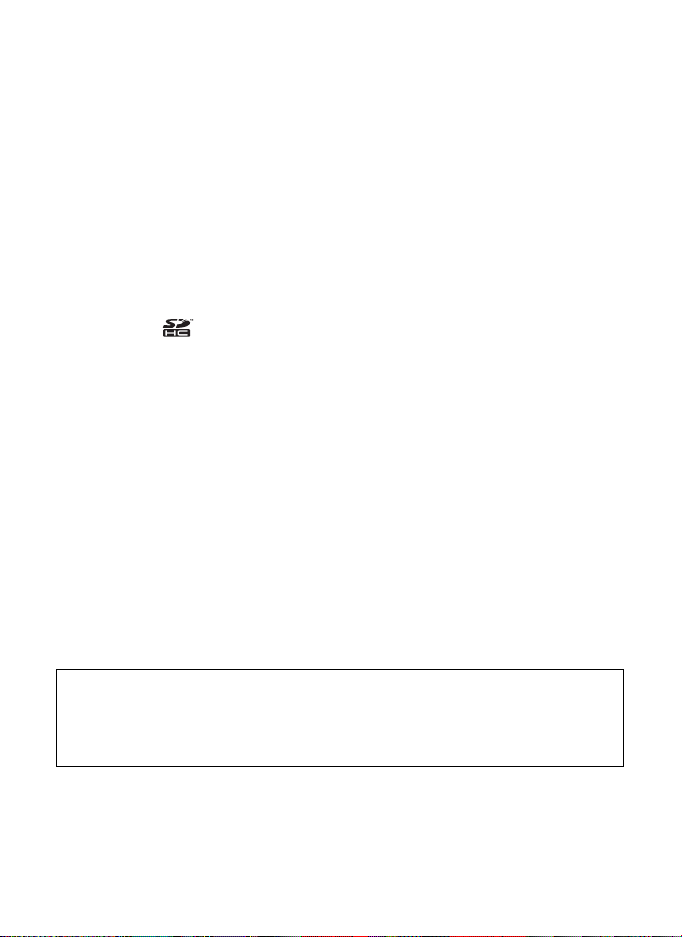
Thank you for purchasing this PENTAX Digital Camera.
Please read this manual before using the camera in order to get the most
out of all the features and functions. Keep this manual safe, as it can be
a valuable tool in helping you to understand all the camera capabilities.
Regarding copyrights
Images taken using the PENTAX Digital Camera that are for anything other than
personal enjoyment cannot be used without permission according to the rights as
specified in the Copyright Act. Please take care, as there are cases where
limitations are placed on taking pictures even for personal enjoyment during
demonstrations, performances or of items on display. Images taken with the
purpose of obtaining copyrights also cannot be used outside the scope of use of
the copyright as laid out in the Copyright Act, and care should be taken here also.
Regarding trademarks
• PENTAX is a trademark of HOYA CORPORATION.
• SDHC logo ( ) is a trademark.
• ©2008 ACD Systems Ltd. All rights reserved. ACDSee and the ACDSee logo
are trademarks of ACD Systems Ltd. in Canada, the U.S., Europe, Japan and
other countries.
• Microsoft and Windows are registered trademarks of Microsoft Corporation in
the United States and other countries. Windows Vista is either a registered
trademark or trademark of Microsoft Corporation in the United States and/or
other countries.
• Macintosh and Mac OS are trademarks of Apple Inc., registered in the U.S. and
other countries.
• This product supports PRINT Image Matching III. PRINT Image Matching
enabled digital still cameras, printers and software help photographers to
produce images more faithful to their intentions. Some functions are not
available on printers that are not PRINT Image Matching III compliant.
Copyright 2001 Seiko Epson Corporation. All Rights Reserved.
PRINT Image Matching is a trademark of Seiko Epson Corporation.
The PRINT Image Matching logo is a trademark of Seiko Epson Corporation.
• All other brands or product names are trademarks or registered trademarks of
their respective companies.
Regarding Product Registration
In order to better serve you, we request that you complete the product
registration, which can be found on the CD-ROM supplied with the camera or the
PENTAX website. Thank you for your cooperation.
Refer to “Connecting to a Computer” (p.217) for more information.
Page 3

To users of this camera
• Do not use or store this device in the vicinity of equipment that generates strong
electromagnetic radiation or magnetic fields.
Strong static charges or the magnetic fields produced by equipment such as
radio transmitters could interfere with the monitor, damage the stored data,
or affect the product's internal circuitry and cause camera misoperation.
• The liquid crystal panel used in the display is manufactured using extremely
high precision technology. Although the level of functioning pixels is 99.99%
or better, you should be aware that 0.01% or fewer of the pixels may not
illuminate or may illuminate when they should not. However, this has no effect
on the recorded image.
• There is a possibility that the illustrations and the display screen in this manual
are different from the actual product.
• In this manual, both an SD Memory Card and an SDHC Memory Card are
referred to as SD Memory Cards hereafter.
• In this manual, the generic term “computer(s)” refers to either a Windows PC
or a Macintosh hereafter.
USING YOUR CAMERA SAFELY
We have paid close attention to the safety of this product. When using
this product, we request your special attention regarding items marked
with the following symbols.
Warning
Caution
This symbol indicates that violating this item could
cause serious personal injuries.
This symbol indicates that violating this item could
cause minor or medium personal injuries, or material
losses.
1
Page 4
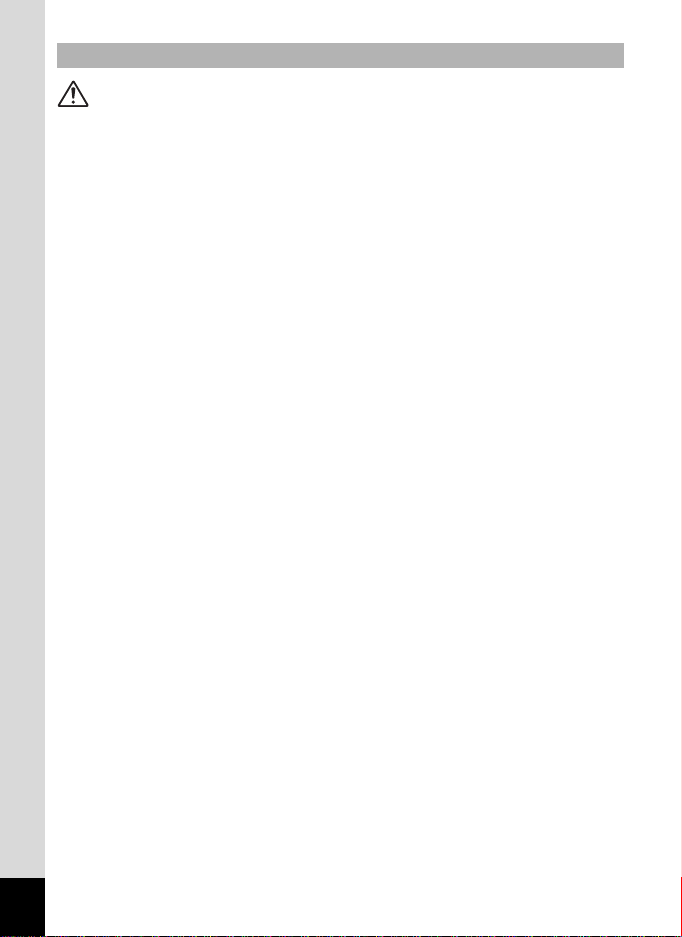
About the Camera
Warning
• Do not attempt to take the camera apart or remodel the camera.
High voltages are present within the camera, and there is therefore
a danger of electric shocks if the camera is taken apart.
• If the inside of the camera should become exposed as a result of,
for example, the camera being dropped, please do not under any
circumstances touch such exposed portions, as there is a danger
of receiving an electric shock.
• To avoid the risk of it being swallowed by mistake, keep the SD Memory
Card out of the reach of small children. Seek med ical attention immediately
if a card is accidentally swallo we d .
• Wrapping the strap of the camera around your neck is also dangerous.
Please take care that small children do not hang the strap around their
necks.
• Use an AC adapter that is of the power and voltage specif ied for exclusive
use with this product. The use of an AC adapter other than that specified
exclusively for use with this product may cause fire or electric shocks.
• If the camera emits smoke or a strange s mell , or in the even t o f any ot her
irregularity, stop using the camera immediately, remove the battery and
contact your nearest PENTAX Service Center. Continued use of the
camera may result in fire or electric shock.
2
Page 5
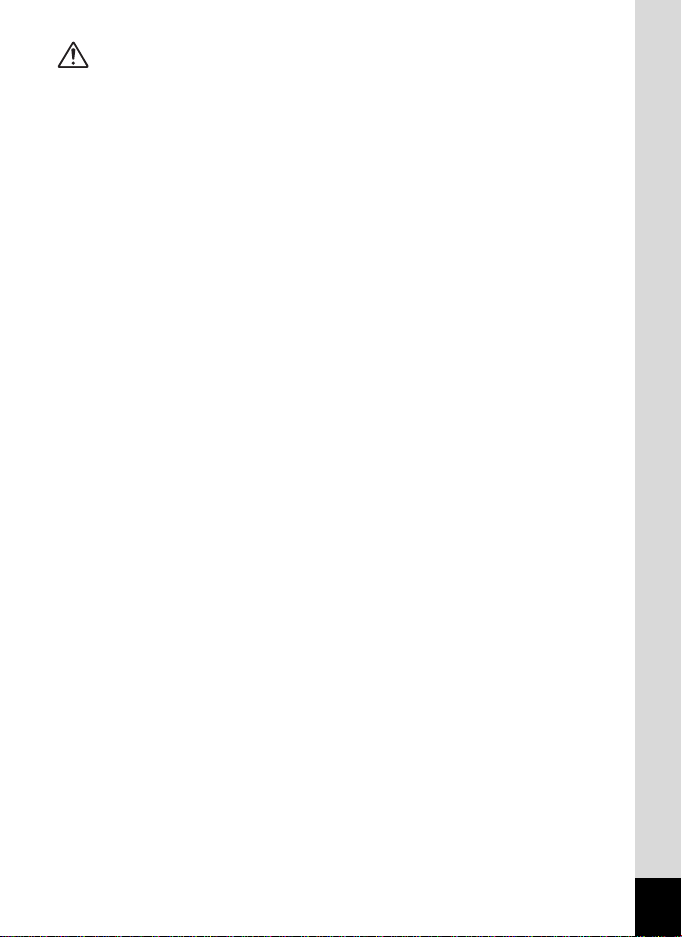
Caution
• Do not place your finger on the flash when it is discharging as there
is a risk of burns.
• Do not discharge the flash while it is touching your clothing as there
is a risk of discoloring.
• If any leakage from the battery should come in contact with your eyes,
it may cause a loss of sight. Flush your eyes with clean water and get
medical attention immediately. Do not rub them.
• If any leakage from the bat tery should come in contact with skin or clothes,
it may cause irritation to the skin. Wash the affected ar eas thoroughly with
water.
• Precautions for D-LI92 Battery Usage:
BATTERY MAY EXPLODE OR FIRE IF MISTREATED .
- DO NOT DISASSEMBLE OR DISPOSE OF IN FIRE.
- DO NOT CHARGE EXCEPT SPECIFIED CHARGING CONDITION.
- DO NOT HEAT ABOVE 140°F / 60°C, OR SHORT CIRCUIT.
- DO NOT CRUSH OR MODIFY.
• Remove the battery from the camera immediately if it becomes hot
or begins to smoke. Be careful not to burn yourself during removal.
• Some portions of the camera heat up during use, so please ta ke care,
as there is a risk of low temperature burns if such portions are held for
long periods of time.
• Should the LCD be damaged, be careful of glass fragments. Also,
be careful not to allow the liquid crystal to get on your skin or in your eyes
or in your mouth.
• Depending on your inherent factors or physical condition, the use of the
camera may cause itching, rashes or blisters. In case of any abnormality,
stop using the camera and get medical attention immediately.
3
Page 6
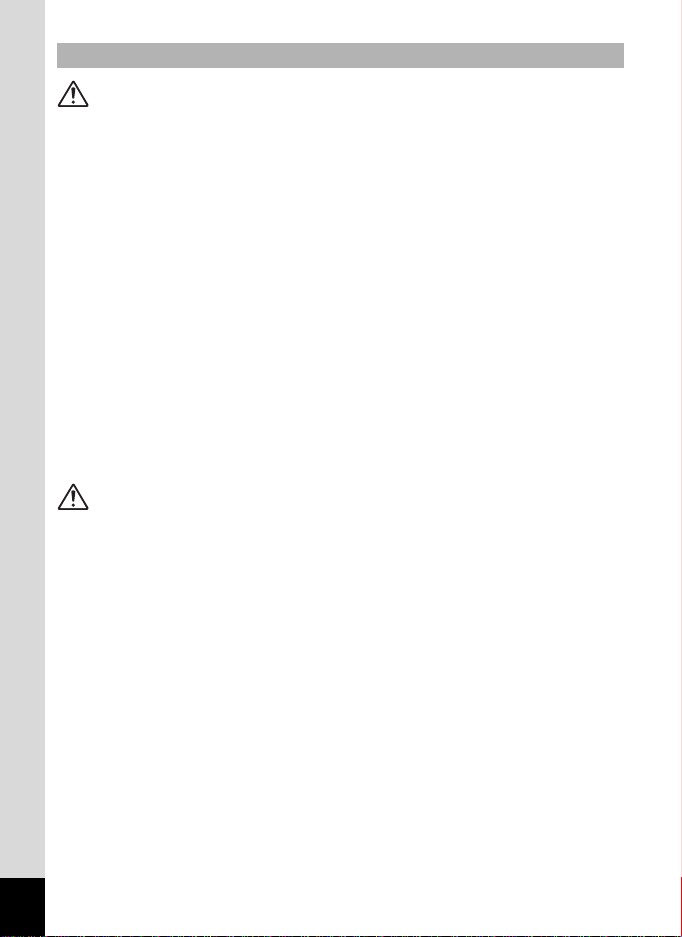
About the Battery Charger and the AC Adapter
Warning
• Do not use the product at a voltage other than the specified voltage.
Use with a power source or voltage other than that designated can cause
a fire or electrical shock. The specified voltage is 100-240V AC.
• Do not disassemble or modify the product. This can cause a fire or
electrical shock.
• If the generation of smoke or strange odor from the product or other
abnormality occurs, immediately discontinue using and consult a PENTAX
Service Center. Continuing to use the product can cause a fire or electrical
shock.
• If water should happen to get inside the product, consult a PENTAX
Service Center. Continuing to use the product can cause a fire or electrical
shock.
• If a thunder storm should be present during use of the battery charger or
AC adapter, unplug the power cord and discontinue use. Continuing to use
the product can cause damage to the equipment, fire or electrical shock.
• Wipe off the plug of the power cord if it should become cov ered with dust.
This can cause a fire.
Caution
• Do not place heavy objects on the AC plug cord, allow heavy objects
to drop onto it or allow the AC plug cord to become damaged due
to excessive bending. If the AC plug cord becomes damaged,
consult a PENTAX Service Center.
• Do not short or touch the output terminals of the product while it is still
plugged in.
• Do not plug in the AC plug cord with wet hands. This can cause
an electrical shock.
• Do not subject the product to strong impac ts or allow i t to drop ont o a hard
surface. This can cause a malfunction.
• Do not use the battery charger to cha rge batteries other than rechargeable
lithium-ion battery D-LI92. This can cause overheating, explosion or
battery charger failure.
4
Page 7
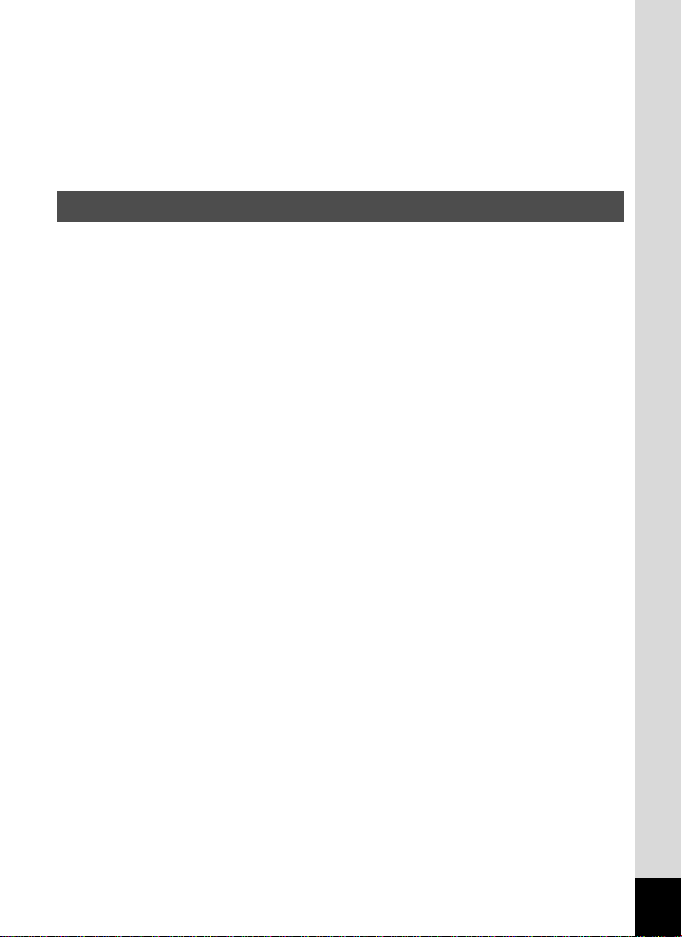
• To reduce the risk of hazards, use only CSA/UL Certified power supply
cord set, cord is Type SPT-2 or heavier, minimum NO.18 AWG copper,
one end with a molded-on male attachment plug cap (with a specified
NEMA configuration), and the other is provided with a molded-on female
connector body (with a specified IEC nonindustrial type configuration)
or the equivalent.
Care to be Taken During Handling
• When traveling, take the Worldwide Service Network listing that is include d
in the package. This will be useful if you experience proble ms abroad.
• When the camera has not been used for a long time, confirm that it is sti ll
working properly, particularly prior to taki ng imp ortant pic tures (suc h as at
a wedding or during traveling). Contents of the recording cannot be
guaranteed if recording, playback or transferring your data to a computer,
etc. is not possible due to a malfunction of you r camera or recording media
(SD Memory Card), etc.
• The lens on this camera is not interchangeable. Th e lens is not removable.
• Do not clean the product wit h o rgani c so lvent s su ch a s thi nner, alcoh ol or
benzene.
• Places of high temperature and humidity should be av oided. Particular
care should be taken regarding vehicles, which can become very hot
inside.
• This camera is not waterproof. Do not use this camera where it might come
in contact with rain, water, or any other liquid.
• Storing the camera where pestici des and chemicals are handled should be
avoided. Remove the camera from its case and store in a well-ventilated
place to prevent the camera from becoming moldy during storage.
• Ensure that the camera is not subjected to substantial vibrations, shocks
or pressure as this may cause damage or malfunction. Place the camera
on a cushion for protection when the camera is subjected to the vibrations
of a motorbike, car, ship, etc. If the camera is subjected to substantial
vibrations, shocks or pressure, take your camera to your nearest PENTAX
Service Center and have it checked.
• The temperature range in which the camera can be used is 0°C to 40°C
(32°F to 104°F).
• The liquid crystal display will become black at a high temperature but will
return to normal when normal te m p er at u r es are returned to.
5
Page 8
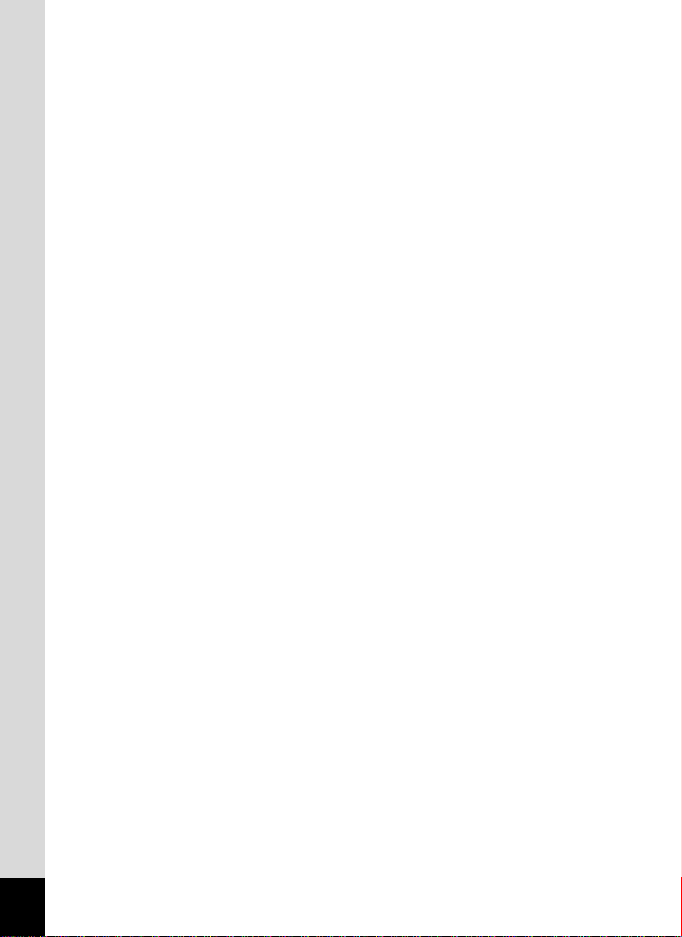
• The response speed of the liquid crystal display becomes slow at low
temperatures. This is due to the properties of the liquid crystal and
is not a fault.
• Periodic checks are recommended every 1 to 2 years in o rder to main tain
high performance.
• If the camera is subjected to rapid temperature changes, condensation
may form on the inside and outside of the camera. Therefore put the
camera in a bag or plastic bag, and take the camera out when the
difference in temperature has subsided.
• Refer to “Precautions When Using an SD Memory Card” (p.36) regarding
the SD Memory Card.
• Please note that formatti ng an SD Memory Card or the built-i n memory will
delete all data; however it may still be possible to recover that data using
off-the-shelf data recovery software. Please manage your camera memory
at your own risk.
• Please do not press forcefully on the display. This could cause breakage
or malfunction.
• When using a tripod with the camera, be careful not to overtighten
the screw in the tripod socket on the camera.
• The AC plug cord supplied with the camera is for exclusive use with the
battery charger D-BC92. Do not use it with any other equipment.
• Storing the battery fully charged may decrease the ba ttery performance.
Avoid storing it especially in high temperatures.
If the battery is left inserted and the camera is not used for a long ti me,
the battery will over-discharge and shorten the battery’s service life.
• Charging the battery a day before use or on the day of use is
recommended.
• Do not hold or force the extended part of the lens. This can cause
a malfunction.
6
Page 9

Contents
USING YOUR CAMERA SAFELY....................................................1
Care to be Taken During Handling...................................................5
Contents...........................................................................................7
Composition of the Operating Manual............................................13
Camera Features ... ..................... ..................... ..................... ...............14
Checking the Contents of the Package ..........................................17
Names of Parts...............................................................................18
Names of Operating Parts..............................................................19
Monitor Indications .........................................................................20
Getting Started 27
Attaching the Lens Cap and Strap ....................................................28
Powering the Camera .........................................................................29
Charging the Battery.......................................................................29
Installing the Battery.......................................................................30
Using the AC Adapter.....................................................................33
Installing the SD Memory Card..........................................................34
Number of Images Recordable on an SD Memory Card................37
Turning the Camera On and Off ........................................................38
Starting-up in the Playback Mode...................................................39
Initial Settings .....................................................................................40
Setting the Display Language.........................................................40
Setting the Date and Time..............................................................44
Common Operations 47
Understanding the Button Functions ...............................................48
A Mode .........................................................................................48
Q Mode ........................................................................................50
Switching Between A Mode and Q Mode...................................52
Setting the Camera Functions...........................................................53
Operating the Menus......................................................................53
Menu List........................................................................................57
7
Page 10
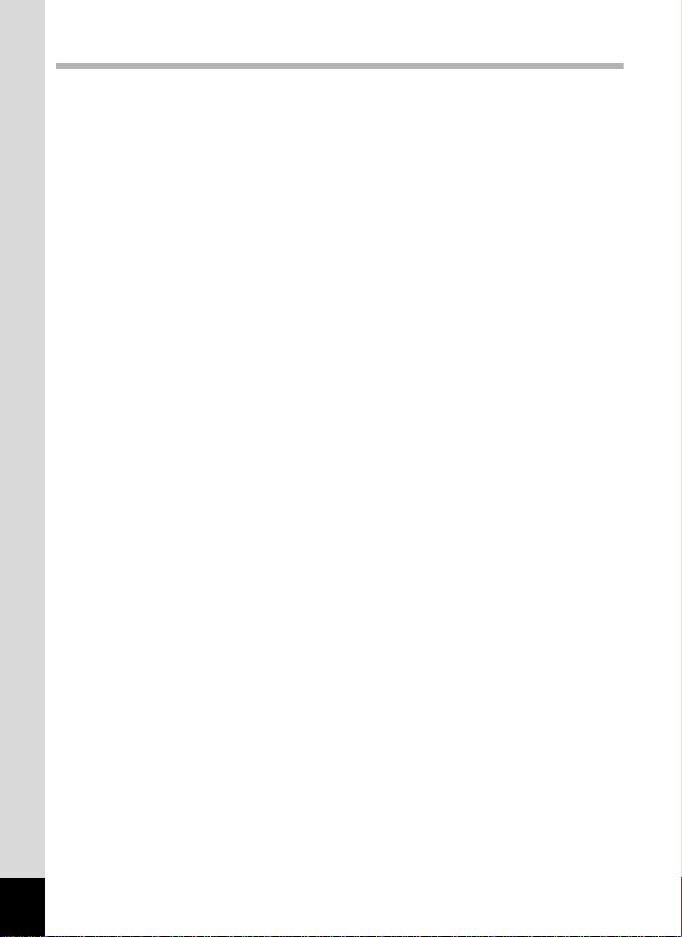
Taking Pictures 61
Taking Still Pictures............................................................................62
Holding the Camera........................................................................62
Taking Pictures...............................................................................63
Selecting the Appropriate Capture Mode .........................................68
Picture Mode ..................................................................................69
H Mode .......................................................................................69
Exposure Mode ..............................................................................71
Using the Face Recognition Function.............................................78
Taking Pictures in the Basic Mode (Green Mode)..........................80
Using the Zoom ..............................................................................82
Taking Pictures of Dark Scenes
(Night Scene/Night Scene Portrait/Digital SR/Fireworks) ........85
Taking Pictures of People (Half-length Portrait/ Portrait Mode)......86
Taking Pictures of Children (Kids Mode)........................................88
Taking Pictures of Your Pet (Pet Mode)......................................... 89
Taking Pictures of Sports and Leisure Activities
(Surf & Snow/Sport Mode).......................................................90
Taking Pictures Indoors (Party Mode)............................................92
Framing Your Pictures (Frame Composite Mode)..........................93
Using the Self-timer........................................................................95
Taking a Series of Pictures (Continuous Shooting Mode)..............97
Taking Pictures at a Set Interval (Interval Shoot)...........................98
Taking Pictures with Automatic Exposure Adjustment
(Auto Bracket)........................................................................101
Using the Digital Wide Function (Digital Wide Mode)...................102
Taking Panoramic Pictures (Digital Panorama Mode)..................104
Setting the Exposure........................................................................107
Effect of Aperture and Shutter Speed...........................................107
Setting the Exposure (EV Compensation)....................................108
Setting the Shooting Functions.......................................................110
Selecting the Flash Mode.............................................................110
Selecting the Focus Mode............................................................113
AF Area Selection.........................................................................115
Selecting the Autofocus Settings..................................................116
Setting the Image Tone ................................................................ 119
Selecting the Recorded Pixels......................................................120
Selecting the Quality Level of Still Pictures ..................................122
Adjusting the White Balance.........................................................123
Setting the Sensitivity...................................................................125
Setting ISO Correction in AUTO...................................................127
Setting the AE Metering................................................................128
8
Page 11
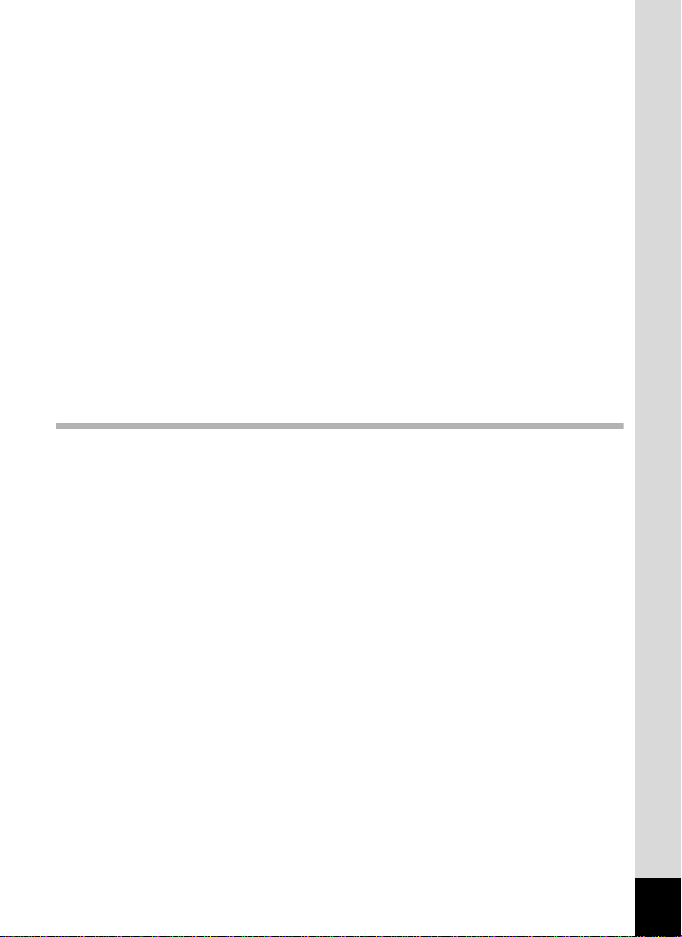
Compensating for Flash Output....................................................129
Compensating for Brightness .......................................................130
Taking Pictures Using the Shake Reduction Function .................131
Setting the Shake Reduction........................................................132
Setting the Interval Shooting ........................................................133
Setting Blink Detection .................................................................135
Setting the Instant Review............................................................135
Setting the Image Sharpness (Sharpness)...................................136
Setting the Color Saturation/Tone
(Saturation/Tone Adjustment) ................................................137
Setting the Image Contrast (Contrast)..........................................138
Setting the Date Imprint Function.................................................139
Setting the Green Button..............................................................140
Recording Movies.............................................................................143
Recording a Movie........................................................................143
Selecting the Recorded Pixels and Frame Rate for Movies.........145
Setting the Movie SR (Movie Shake Reduction) Function............146
Saving the Settings (Memory) .........................................................147
Playing Back and Deleting Images 149
Playing Back Images ........................................................................150
Playing Back Still Pictures............................................................150
Playing Back a Movie...................................................................151
Multi-Image Display......................................................................152
Using the Playback Function........................................................155
Slideshow.....................................................................................158
Rotating the Image.......................................................................160
Zoom Playback.............................................................................161
Zoom In on the Subject’s Face Automatically
(Face Close-up Playback)......................................................162
Deleting Images and Sound Files....................................................164
Deleting a Single Image ...............................................................164
Deleting Selected Images and Sound Files..................................166
Deleting All Images and Sound Files............................................168
Recovering Deleted Images .........................................................169
Protecting Images and Sound Files from Deletion (Protect) ........170
Connecting the Camera to AV Equipment......................................173
9
Page 12
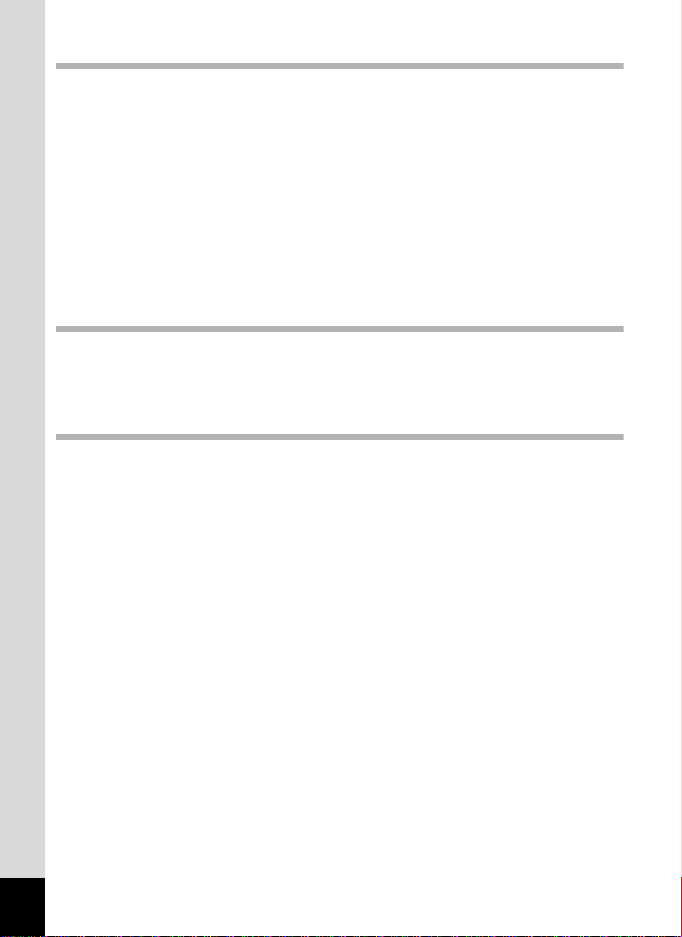
Editing and Printing Images 175
Editing Images ..................................................................................176
Changing the Image Size (Resize)...............................................176
Cropping Images ..........................................................................177
Using the Digital Filters.................................................................178
Red-eye Compensation................................................................182
Adding a Frame (Frame Composite)............................................183
Editing Movies ..............................................................................186
Copying Images and Sound Files.................................................188
Setting the Printing Service (DPOF)................................................190
Printing a Single Image ................................................................190
Printing All Images........................................................................192
Recording and Playing Back Sound 193
Adding a Voice Memo to Images.....................................................194
Recording a Voice Memo.............................................................194
Playing Back a Voice Memo.........................................................195
Settings 197
Camera Settings................................................................................198
Formatting an SD Memory Card...................................................198
Saving A Mode........................................................................199
Changing the Sound Settings.......................................................200
Changing the Date and Time........................................................201
Setting the World Time.................................................................204
Changing the Display Language ..................................................206
Changing the Naming Rule of the Folder .....................................207
Changing the Video Output Format..............................................208
Adjusting the Brightness of the Display........................................209
Using the Power Saving Function ................................................210
Setting Auto Power Off.................................................................211
Setting the Quick Zoom Function .................................................212
Setting the Guide Display.............................................................213
Changing the Start-up Screen......................................................213
Resetting to Default Settings (Reset) ...........................................215
10
Page 13
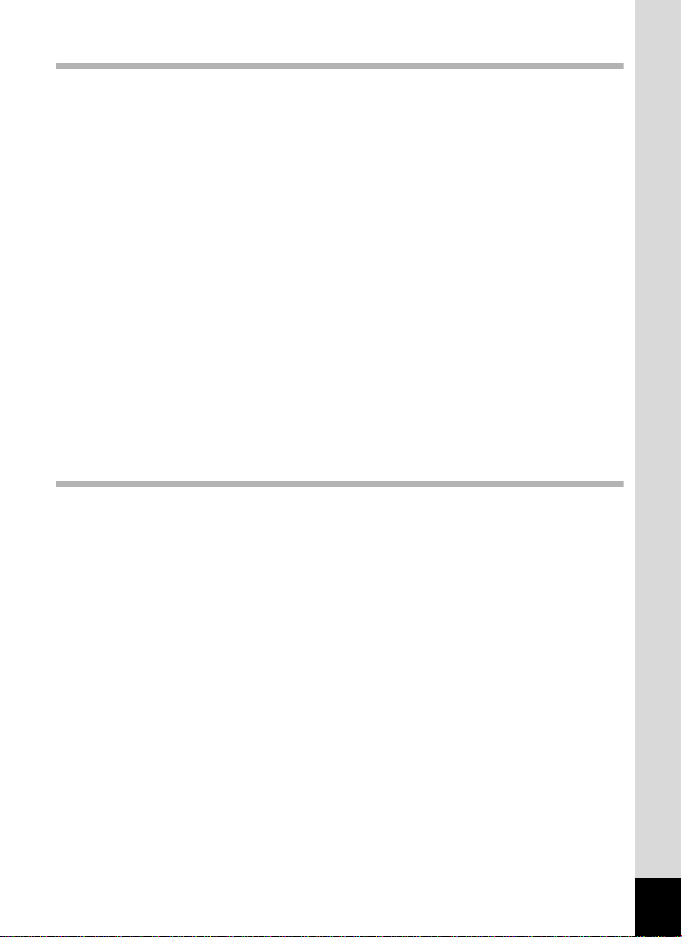
Connecting to a Computer 217
Setting Up Your Computer...............................................................218
Provided Software........................................................................218
System Requirements ..................................................................219
Installing the Software..................................................................220
Setting the USB Connection Mode...............................................224
Connecting to a Windows PC..........................................................226
Connecting the Camera and a Windows PC................................226
Transferring Images .....................................................................227
Disconnecting the Camera from Your Windows PC.....................230
Starting “ACDSee for PENTAX 3.0”.............................................231
Viewing Images ............................................................................232
Details on How to Use “ACDSee for PENTAX 3.0”......................233
Connecting to a Macintosh..............................................................234
Connecting the Camera and a Macintosh ....................................234
Transferring Images .....................................................................235
Disconnecting the Camera from Your Macintosh.........................235
Starting “ACDSee 2 for Mac”........................................................236
Viewing Images ............................................................................237
Details on How to Use “ACDSee 2 for Mac”.................................237
Appendix 239
Functions Available for Each Shooting Mode................................240
Messages...........................................................................................245
Troubleshooting................................................................................247
Default Settings.................................................................................249
List of World Time Cities..................................................................254
Optional Accessories .......................................................................255
Main Specifications ..........................................................................256
WARRANTY POLICY.........................................................................260
Index...................................................................................................265
11
Page 14
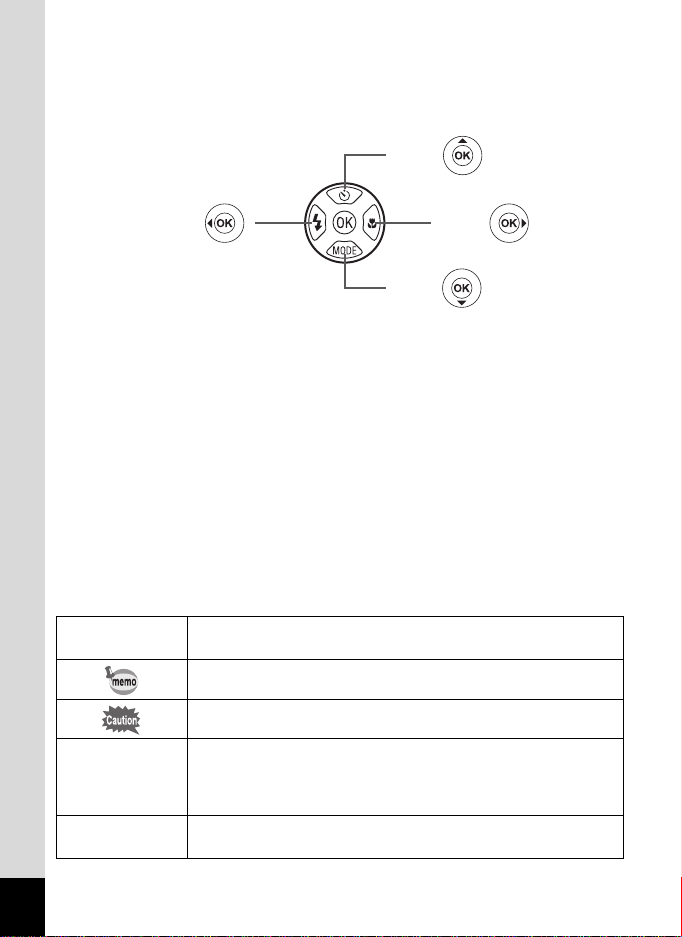
In this manual, the method for operating the four-way controller is shown
in illustrations, such as in the one below.
or
2
4
or
3
or
5
or
The meanings of the symbols used in this Operating Manual are
explained below.
1
A mode
Q mode
indicates the reference page number for an explanation of the
related operation.
indicates information that is useful to know.
indicates precautions to be tak en when operating the camera.
This is the mode for capturing still pictures and recording movies.
In this manual, the mode for taking still pictures is referred to as
the “Still Picture Capture Mode” and the mode for recording
movies is referred to as the “C mode”.
This is the mode for viewing still pictures and playing back movies
and sound files.
12
Page 15
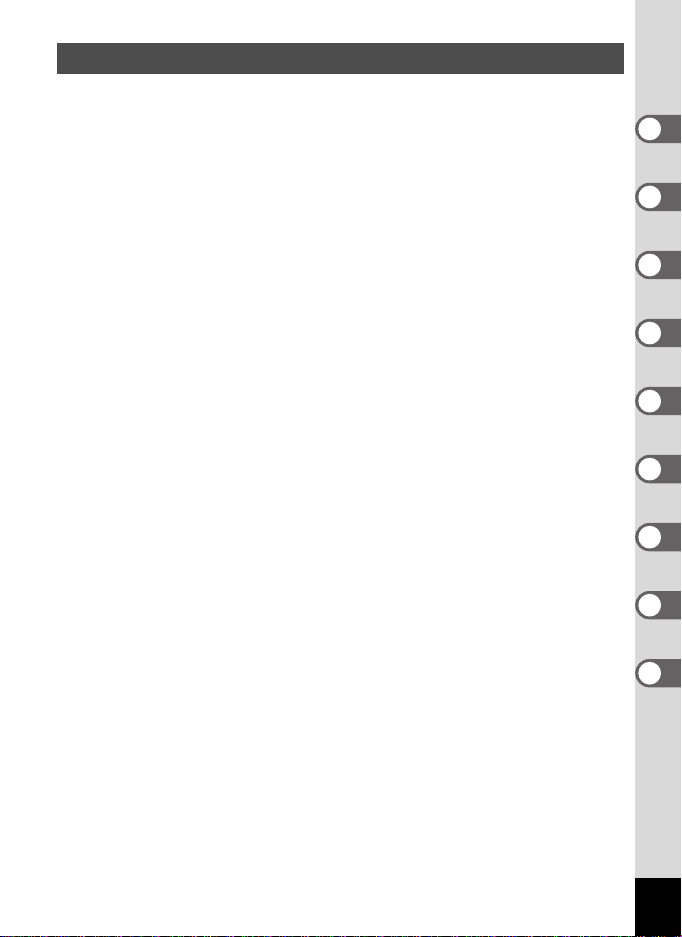
Composition of the Operating Manual
This Operating Manual contains the following chapters.
1 Getting Sta rted –––––––––––––––––––––––––––––––––––––––––
This chapter explains what you need to do after purchasing the camera
before you start taking pictures. Be sure to read it and follow the
instructions.
2 Common Operations ––––––––––––––––––––––––––––––––––––
This chapter explains common operations such as the functions of the
buttons and how to use the menus. For more details, refer to the respective
chapters below.
3 Tak ing Pictures –––––– ––––––––––––––––––––––––––––––––––
This chapter explains the various ways of capturing images and how to set
the relevant functions.
4 Playing Bac k and Deleting Images–––––––––––––––––––––––––
This chapter explains how to view still pictures and movies on the camera
or on TV and how to delete images, sound files, and movies from the
camera.
5 Editing and Printing Images ––––––––––––––––––––––– –––––––
This chapter explains the various ways of printing still pictures and how to
edit images with the camera.
6 Reco rding and Playing Back Sound –––––––––––––––––––––––
This chapter explains how to add sound (a voice memo) to an image, and
how to play back sound files.
7 Settings–––––––––––––––––––––––––––––––––––––––––––––––
This chapter explains how to set the camera-related functions.
8 Con necting to a Computer –––––––––––––––––––––––––––––––
This chapter explains how to connect the camera to a computer, and
includes installation instructions and a general overview of the provided
software.
9 Appendix––––––––––––––––––––––––––––––––––––––––––––––
This chapter deals with troubleshooting and lists the optional accessories.
1
2
3
4
5
6
7
8
9
13
Page 16
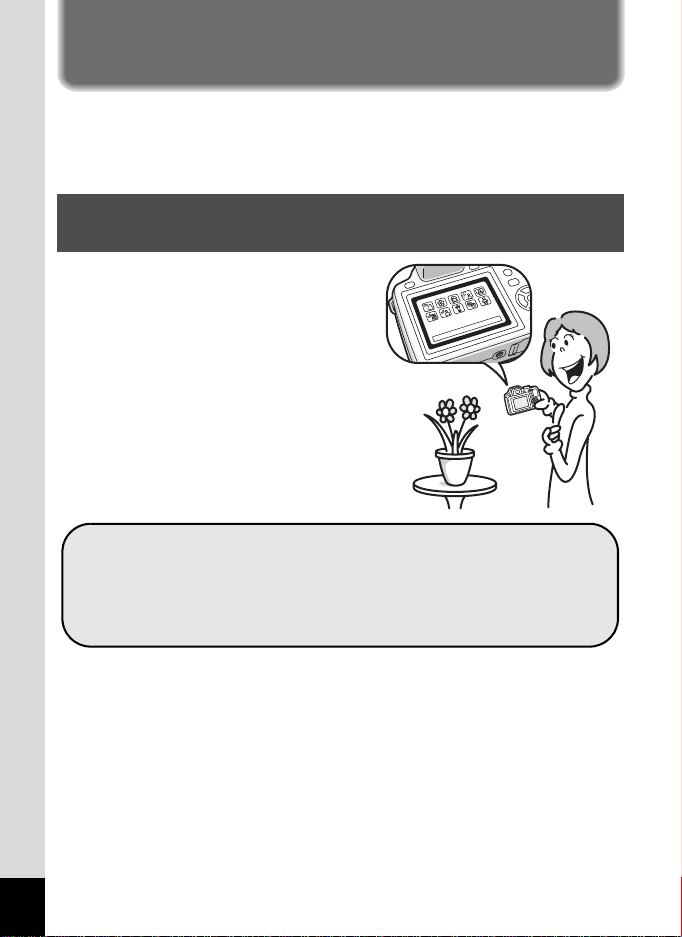
Camera Features
In addition to basic picture-taking, the X70 has a variety of shooting mod es
to suit different situations. This section describes how to make th e most of
the key features of your camera. Togethe r with the explanations of camera
operations, it will enable you to enjoy your camera to the full.
Easy-to-Navigate Capture and Playback
Functions!
The user-friendly design of the X70
enables easy operation with only a few
buttons. Simply by choosing the
appropriate icon, you can select the
shooting mode (p.68) and choose the
optimal settings for the situation, or the
playback mode (p.155, p.176) and
enjoy the various playback and editing
functions. A guide on the display lets
you check the functions available in
each mode and how to use them.
A shooting mode guide is displayed in the Capture Mode
Palette and a playback mode guide in the Playback Mode
Palette (p.69, p.155).
Use the Gr een Mode to take pictures easily using
standard settings (p.80).
14
Page 17
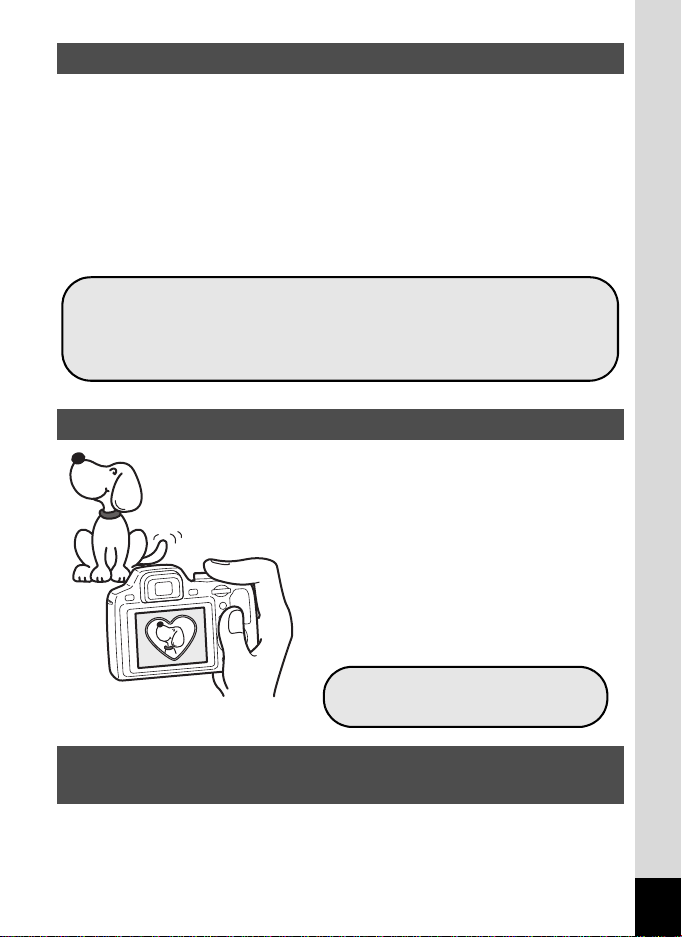
Perfect for Portrait Shots!
The X70 comes with a “Face Recognition” function that spots the faces
in your shot and automatically adjusts the focus and exposure for the
faces. It can recognize up to 32 people per shot (*), so it will help you
take perfect group shots too. It will automatically release the shutter
when people are smiling, or if anyone blinked, it will tell you that so you
can take the shot again until it is perfect. It also has a feature that lets
you enlarge each person's face in sequence during playback so you can
quickly check their facial expressions.
* Up to 15 face recognition frames are displayed on the monitor.
Face Recognition function (p.78)
Modes for taking stunning pictures of people (p.86)
Close-ups of people's faces for easy checking during
playback (p.162)
Add Various Frames to Your Pictures!
When you take a picture with the X70, you
can choose from a wide range of fun
frames to create attractive framed shots
(p.93). You can also add frames to
pictures you have taken. Adjust the
position of the subject in the picture or
reduce or enlarge the picture size to
match the frame shape and size. Now you
no longer have to worry about the subject
not fitting into the frame (p.183 ).
For decorating your pictures
with a frame
Display Images and Sound Files in Calendar
Format!
With the X70, you can display recorded images by date in calendar
format (p.154). This lets you quickly find the image you want to play
back.
15
Page 18
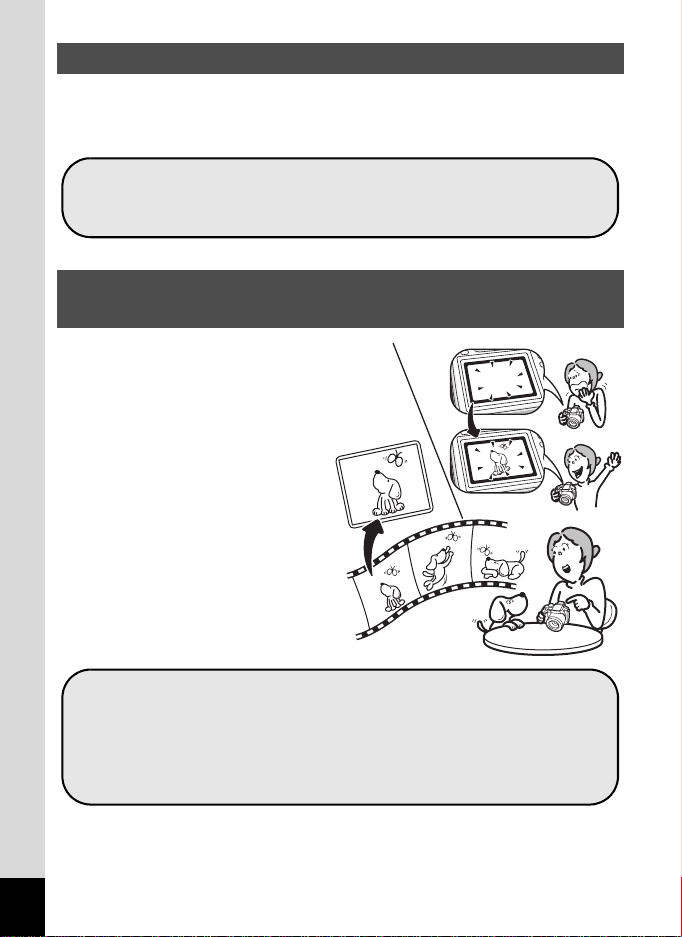
Advanced Movie Recording Functions
The X70 has a Shake Reduction function to reduce camera shake during
movie recording (p.146). It also supports the 1280×720 HDTV image
format so you can view your recordings as stunning wide-screen movies.
Use the cam era to shoot fun-filled movies of your
children or pets as a visual diary of their development
(p.143).
A multitude of functions inside the camera for
enjoying images without a Computer!
The X70 has a variety of functions
to let you enjoy playing back and
editing images without having to
connect the camera to your
computer and transfer the images
first. The camera is all you need
to take and edit still pictures and
movies (p.176). And no more
worries about accidentally
deleting images, because now,
with the X70, you can recover
them again (p.169).
16
Resize (p.176), Cropping (p.177) and Red-eye
Compensation (p.182) can be used, while the image is
displayed in the playback mode.
You can divide a movie into two or select a frame from a
movie to save it as a still picture (p.186).
Page 19

Checking the Contents of the Package
Camera
X70
Software (CD-ROM)
S-SW87
Rechargeable lithium-ion
battery D-LI92 (*)
Quick Guide Operating Manual
Items marked with an asterisk (*) are also available as optional accessories.
The battery charger and AC plug cord are only sold as a set (Battery Charger
Kit K-BC92).
For other optional accessories, refer to “Optional Accessories” (p.255).
Strap
O-ST92 (*)
USB cable
I-USB7 (*)
Battery charger
D-BC92 (*)
(this manual)
Lens cap O-LC92 (*)
(Cap installed on camera)
AV cable
I-AVC7 (*)
AC plug cord (*)
17
Page 20
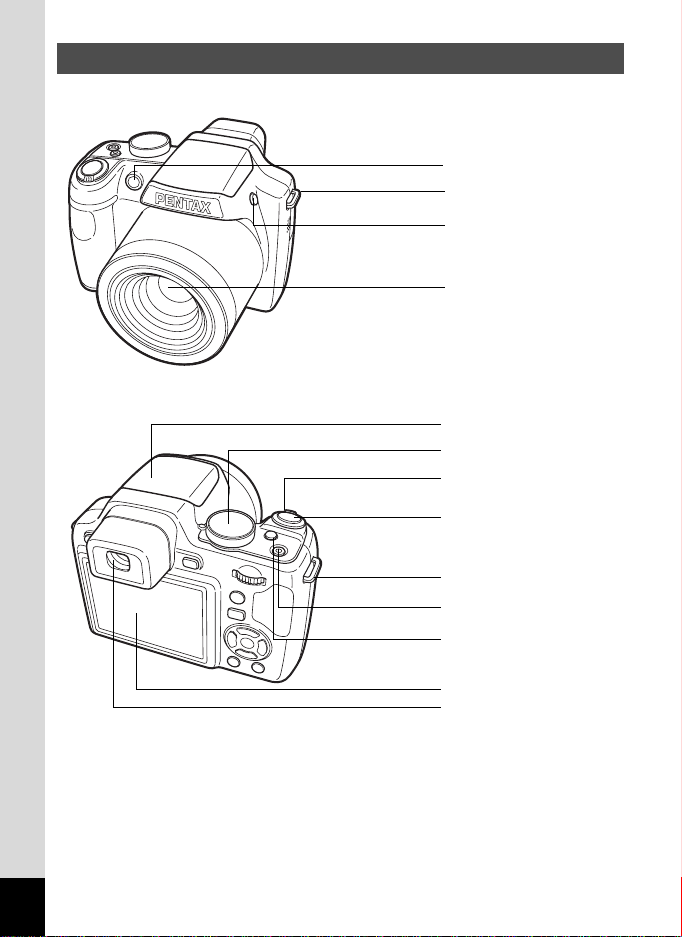
Names of Parts
Front
Back
Self-timer lamp
Strap lug
b button
Lens
Flash (stored)
Mode dial
Zoom lever
Shutter release button
Strap lug
Power switch/Power lamp
m button
18
Display
Viewfinder
Page 21

Bottom
Names of Operating Parts
Tripod socket
Battery/Card cover
lock lever
Battery/Card cover
EVF/LCD button
W button
e-dial
I button
Q button
Four-way controller
4 button
Green/i button
3 button
Refer to “Understanding the Button Functions” (p.48 - p.51)
for an explanation of the function of each button.
19
Page 22

Monitor Indications
14 : 2 5
200
04 / 0 2/2009
Display in A Mode
The display shows information such as the shooting conditions in the
capture mode. The display changes in the following sequence each time
you press the W button: “Normal Display”, “Histogram + Info”,
“Grid Display” and “No Info”.
Normal Display
04/02/2009
04/02/2009
383838
14:25
14:25
DISP
Histogram + Info
38
383838
12
M
200
200
20
No Info
DISP
DISP
Grid Display
DISP
• When the shooting mode is set to 9
(Green) mode, the monitor display is as
shown on the right. You cannot change the
information on the display by pressing the
W button.
• To take pictures using the viewfinder, switch from the display to the
viewfinder by pressing the ELV/LCD button. Press the button again to
switch to the display.
383838
Page 23
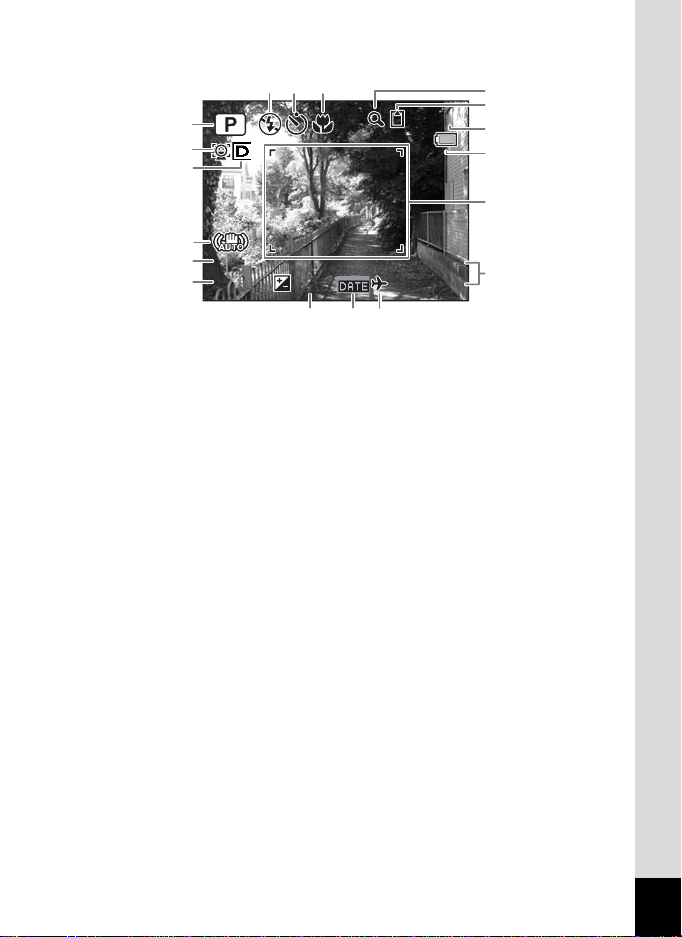
Normal Display in Still Picture Capture Mode
14:25
+1.0
F3.5
1/250
9
87
1
2
3
4
5
1/250
6
1/250
F3.5
F3.5
+1.0
04/02/200904/02/2009
14:25
14:25+1.0
18 1716
383838
10
11
12
13
14
15
Shooting mode (p.68)
1
Face Priority icon (p.78)
2
Bright area adjustment icon
3
(p.130)
Shake Reduction icon (p.132)
4
Shutter speed
5
Aperture
6
Flash Mode (p.110)
7
Drive Mode (p.95 - p.101)
8
Focus Mode (p.113)
9
Digital Zoom/Intelligent Zoom
10
icon (p.82)
* For 4, M appears if the shutter release button is pressed halfway
when [Shake Reduction] in the [A Rec. Mode] menu is set to [On].
l appears when [Shake Reduction] is set to [Off].
*
5 and 6 always appear in e, b, c, a, and E modes. In other
shooting modes, they are displayed only when the shutter release
button is pressed half-way.
* For 9, when the focus mode is set to = and the Auto-Macro function
is activated, the q appears on the display (p.113).
* Some indications may not appear depending on the shooting mode.
Memory status (p.38)
11
Remaining image storage
12
capacity
Battery level indicator (p.32)
13
Focus frame (p.64)
14
Date and time (p.44)
15
EV Compensation (p.108)
16
Date Imprint setting (p.139)
17
World Time setting (p.204)
18
21
Page 24
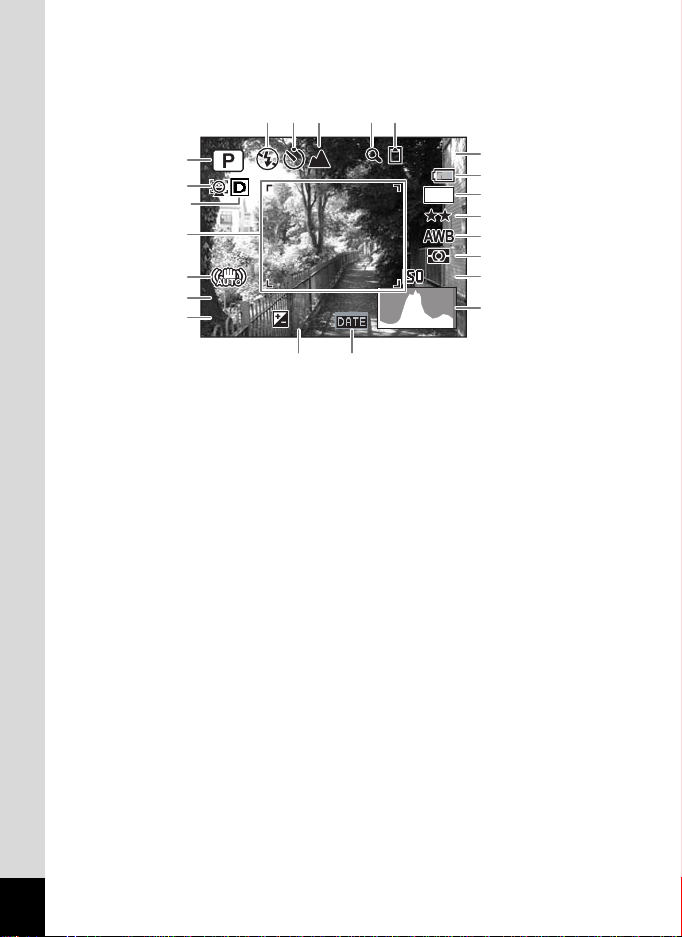
Histogram + Info/Gr id Display/N o Info Display in Still Picture Capture Mode
F3.5
1/250
200
+1.0
A
A
A
A
A1 to A17 and B1 appear when “Histogram + Info” is selected. Only B1
appears when “Grid Display” or “No Info” is selected.
A5 A6 A7 A9A8
383838
12
A10
A11
M
A12
A13
A14
1
2
3
B1
A15
200
200
A16
A17
B2
B3
4
1/250
1/250
F3.5
F3.5
+1.0
+1.0
A18 A19
Shooting mode (p.68)
A1
Face Priority icon (p.78)
A2
Bright area adjustment icon (p.130)
A3
Shake Reduction icon (
A4
Flash Mode (p.110)
A5
Drive Mode (
A6
Focus Mode (p.113)
A7
Digital Zoom/
A8
p.95 - p.101
Intelligent Zoom icon (p.82)
Memory status (p.38)
A9
Remaining image storage capacity
A10
Battery level indicator (p.32)
A11
p.132
)
)
Recorded pixels (p.120)
A12
Quality Level (p.122)
A13
White Balance (p.123)
A14
AE Metering (p.128)
A15
Sensitivity (p.125)
A16
Histogram (p.25)
A17
EV Compensation (p.108)
A18
Date Imprint setting (p.139)
A19
Focus frame (p.64)
B1
B2
B3
Shutter s
Aperture
peed
* For A4, M appears if the shutter release button is pressed halfway
when [Shake Reduction] in the [A Rec. Mode] menu is set to [On].
l appears when [Shake Reduction] is set to [Off].
* B2 and B3 always appear in e, b, c, a, and E modes. In other
shooting modes, they are displayed only when the shutter release
button is pressed half-way.
When the shooting mode is
*
shutter release button halfway, the automatically selected shooting mode
appears in A1 even when “Grid Display” or “No Info” is selected (p.63).
* Some indications may not appear depending on the shooting mode.
22
I
(Auto Picture) and if you press the
Page 25
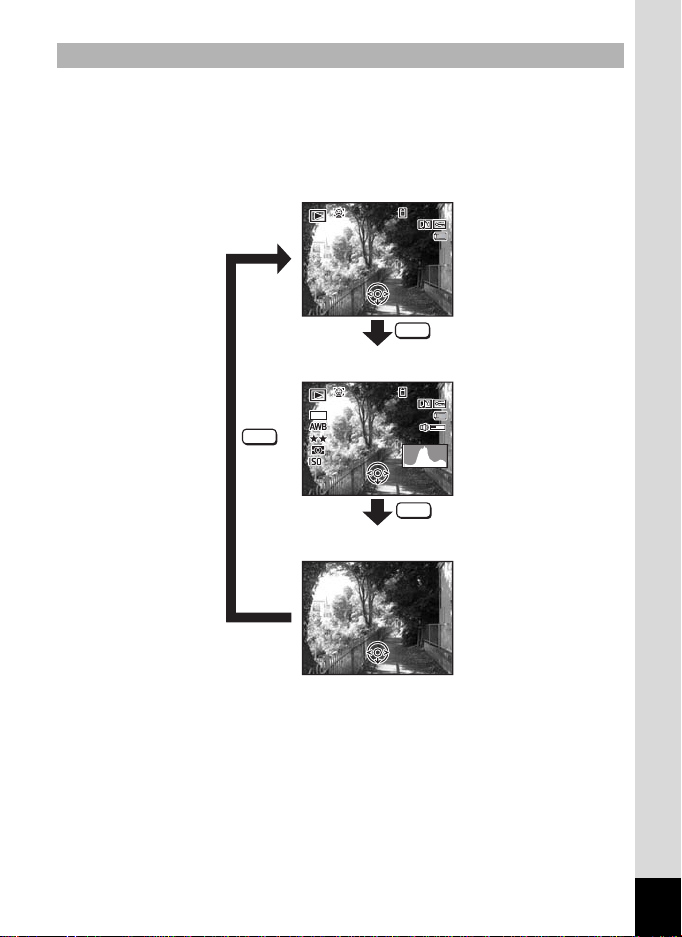
Display in Q Mode
F3 . 5
1/ 2 5 0
10 0
00 3 8
14 : 2 5
200
10 0
00 3 8
14 : 2 5
Ed
Ed
The display shows the shooting information of the image in the playback
mode. The display changes in the following sequence each time you
press the W button: “Normal Display”, “Histogram + Info” and
“No Info”.
Normal Display
-
100
100-0038
0038
04 / 0 2/200904/02/2009
14:25
14:25
EdEditEdit
DISP
Histogram + Info
-
100
100-0038
0038
12
M
DISP
200
1/250
1/250
F3.5
F3.5
200
itEdit
Ed
04 / 0 2/200904/02/2009
14:25
14:25
DISP
Ed
itEdit
23
No Info
Page 26

Normal Display/Histogram + Info Display in Playback Mode
F3.5
1/250
100
0038
14:25
200
04/02/2009
Edit
A
A
(All of the display items are displayed here for explanatory purposes.)
The display shows information such as the shooting conditions. A1 to
“
A11 appear when
B1 to B8 appear only when “Histogram + Info
Normal Display” or “Histogram + Info” is selected.
”
is selected.
B1
B2
B3
B4
B5
B6
B7
2
1
12
M
200
200
1/250
1/250
F3.5
F3.5
A3
Edit
Edit
-
100
100-0038
0038
04/02/2009
04/02/2009
14:25
14:25
A4
A5
A6
A7
A8
A9
B8
A10
A11
Playback mode
A1
Q : Still Picture (p.150)
K : Movie (p.151)
Face Priority icon (p.78)
A2
Memory status (p.38)
A3
Folder number (p.207)
A4
File number
A5
Protect icon (p.170)
A6
Voice memo icon (p.195)
A7
Battery level indicator (p.32)
A8
Volume icon
A9
Captured date and time (p.44)
A10
Four-way controller guide
A11
Recorded pixels (p.120)
B1
Quality Level (p.122)
B2
White Balance (p.123)
B3
AE Metering (p.128)
B4
Sensitivity (p.125)
B5
Shutter speed
B6
Aperture
B7
Histogram (p.25)
B8
* A2 appears only if the Face Recognition function worked when the
image was shot.
”
* In “Normal Display
for two seconds.
, A8 and A10 disappear if no operation is performed
* A9 appears only when the volume is being adjusted during playback
of movies or voice memo. (p.151, p.195)
*
A11 appears even when “No Info” is selected, but disappears
if no operation is performed for two seconds. When no operation
is performed for two seconds in “Normal Display” or “Histogram + Info”,
only “Edit” disappears.
24
Page 27
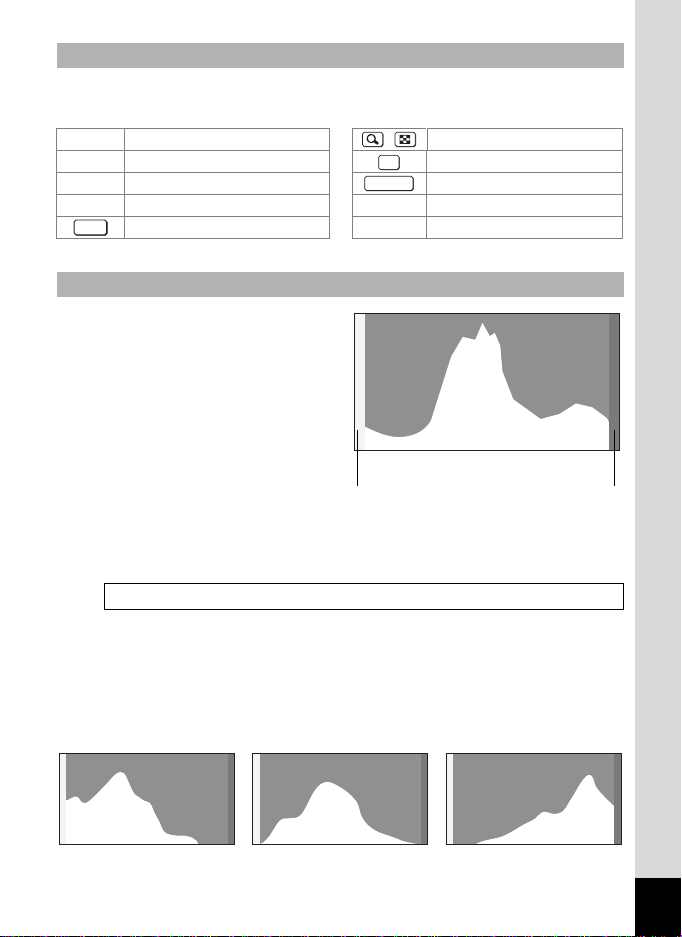
Guide Indications
A guide for each available button operation appears as follows on the
display during operation.
2 Four-way controller (2) / e-dial
3 Four-way controller (3)
4 Four-way controller (4) Shutter release button
5 Four-way controller (5)
MENU
3 button
SHUTTER
X, i Green/i button
I, J I button
OK
4 button
Using the Histogram
A histogram shows the
brightness distribution of an
image. The horizontal axis
represents brightness (dark at
the left and bright at the right)
and the vertical axis represents
the number of pixels.
The shape of the histogram
before and after shooting tells
Number of pixels→
Dark portions Bright portions
←Brightness→(Dark) (Bright)
you whether the brightness and
contrast are correct or not, and lets you decide if you need to use EV
compensation and take the picture again.
Setting the Exposure (EV Compensation) 1p.108
Understanding Brightness
If the brightness is correct, the graph peaks in the middle. If the image
is too dark, the peak is on the left side, and if it is too bright, the peak
is on the right side.
Dark image Correct image Bright image
25
Page 28
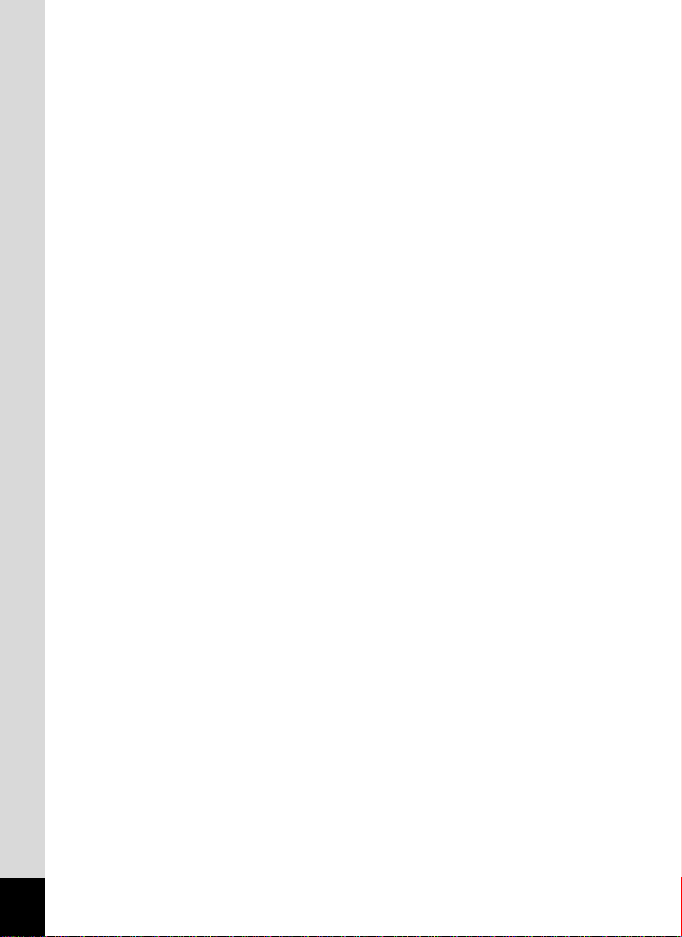
When the image is too dark, the part to the left is cut off (dark portions)
and when the image is too bright, the part to the right is cut off (bright
portions).
Understanding Contrast
The graph peaks gradually for images in which contrast is balanced. The
graph peaks on both sides but sinks in the middle for images with a large
difference in contrast and low amounts of mid-level brightness.
26
Page 29
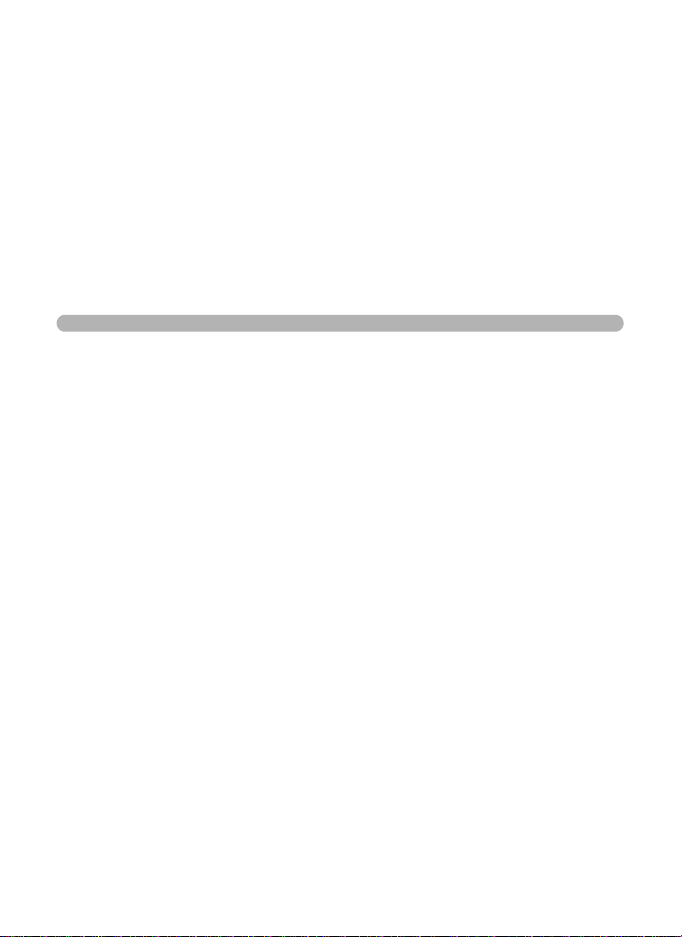
1 Getting Started
Attaching the Lens Cap and Strap ..........28
Powering the Camera ...............................29
Installing the SD Memory Card ................34
Turning the Camera On and Off ..............38
Initial Settings ...........................................40
Page 30
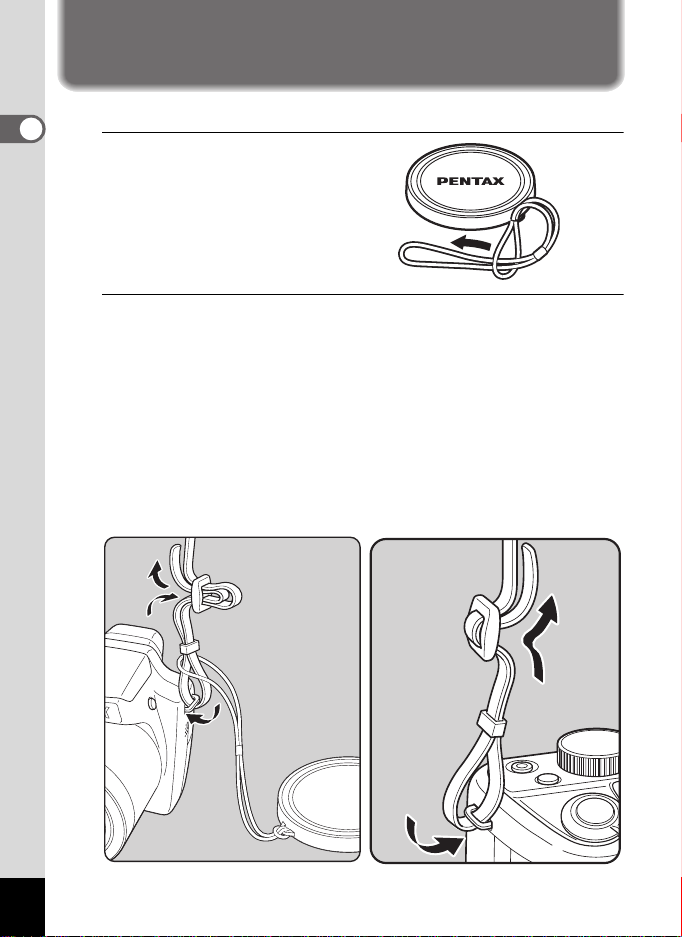
Attaching the Lens Cap and Strap
Attach the lens cap (O-LC92) and strap (O-ST92) supplied with the camera.
1
Getting Started
1
Attach the string
provided to the lens cap.
2
Pass the end of the strap through the strap lug, then
secure it on the inside of the clasp.
As shown in the bottom-left illustration, passing the strap through the lens
cap's string prevents the lens cap from being lost.
Pass the other end of the strap through the other strap
lug on the camera, then secure it on the inside of the
clasp (bottom-right illustration).
28
Page 31
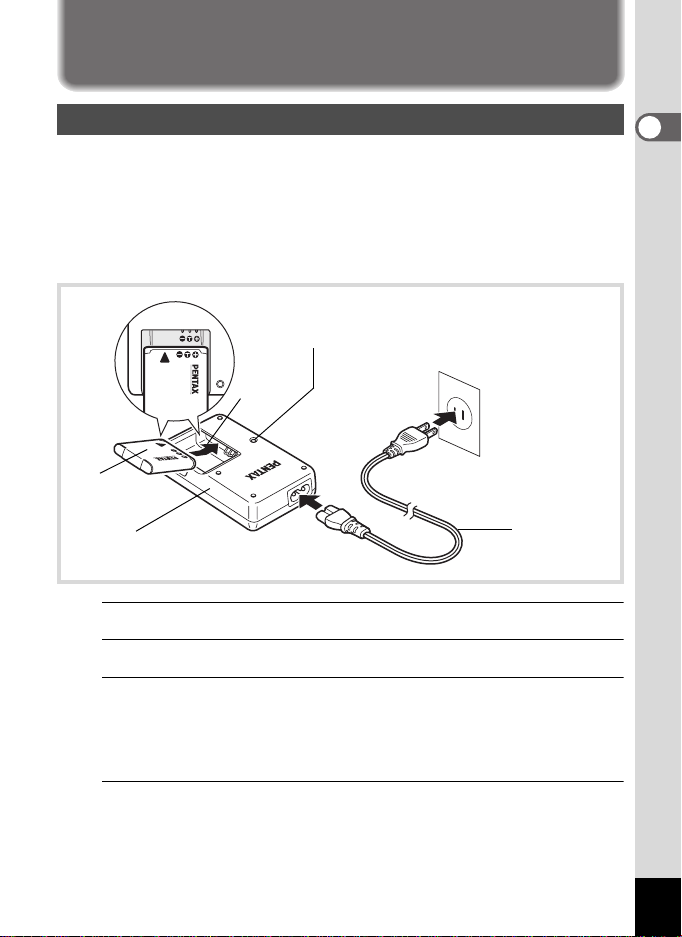
Powering the Camera
Charging the Battery
Use the supplied battery charger (D-BC92) to charge the supplied
rechargeable lithium-ion battery (D-LI92) before using it in the camera
for the first time or after a long period of non-use, or when the [Battery
depleted] message appears.
Note: AC plug cord “Listed, Type SPT-2 or NISPT-2, 18/2 flexible cord,
rated 125 V, 7A, minimum 6ft (1.8m)”
Charging indicator
While charging: Lights
Charging finished: Turns off
3
Battery
1
Battery charger
1
Connect the AC plug cord to the battery charger.
2
Plug the AC plug cord into the power outlet.
3
Place the battery in the battery charger so that the
PENTAX logo is facing up.
The charging indicator lights while the batte ry is charging and turns off
when charging is finished.
2
To power outlet
AC plug cord
1
Getting Started
4
Remove the battery from the battery charger when
charging is finished.
29
Page 32

• Do not use the supplied battery charger (D-BC92) to charge batteries
other than the rechargeable lithium-ion battery D-LI92, as the battery
charger may overheat or be damaged.
• The battery has reached the end of its service life when it starts to run
1
Getting Started
down soon after being charged. Replace with a new battery.
• If the battery is inserted correctly but the charging indicator fails to
light, the battery may be faulty. Replace with a new battery.
The time required to fully charge the battery is about 120 minutes (max.).
(The charging time may vary depending on the ambient temperature and
charging conditions.) The appropriate ambient temperature for charging
the battery is 0°C to 40°C (32°F to 104°F).
Installing the Battery
Use the rechargeable lithium-ion battery D-LI92 that is provided with the
camera. Charge the battery before using it in the camera for the first time.
Battery/Card cover
lock lever
Battery
lock lever
30
Battery/
Card cover
1
Open the battery/card cover.
Slide the battery/card cover lock lever in the direction of the arrow to
open the cover (1).
Page 33

2
Press the battery lock lever in the direction of (2) and
insert the battery so that the PENTAX logo is facing
toward the screen display.
Match the marks on the battery to the marks inside the battery
compartment and push the battery in until it is locked in place.
Make sure that the battery is inserted with the PENTAX logo pointing
toward the screen display. If the battery is incorrectly oriented,
malfunction may result.
3
Close the battery/card cover.
After closing the battery/card cover, slide the battery/card cover lock
lever in the opposite direction of (1).
Removing the Battery
1
Open the battery/card cover.
2
Press the battery lock lever in the direction of (2).
The battery will be ejected. Take care not to drop the battery when
removing it.
• This camera uses a rechargeable lithium-ion battery D-LI92. Use of
any other type of battery may damage the camera and cause
malfunction.
• Insert the battery correctly. If the battery is incorrectly oriented,
malfunction may result.
• Do not remove the battery while the camera is turned on.
• When storing the battery for more than 6 months, charge the battery
for 30 minutes using the battery charger and store the battery
separately.
Be sure to recharge the battery every 6 to 12 months. Storing the
battery below room temperature is ideal. Avoid storing it in high
temperatures.
• The date and time may be returned to the default setting if the camera
is left without the battery for a long time.
• Be careful as the camera or the battery may become hot when the
camera is used continuously for a long period of time.
1
Getting Started
31
Page 34
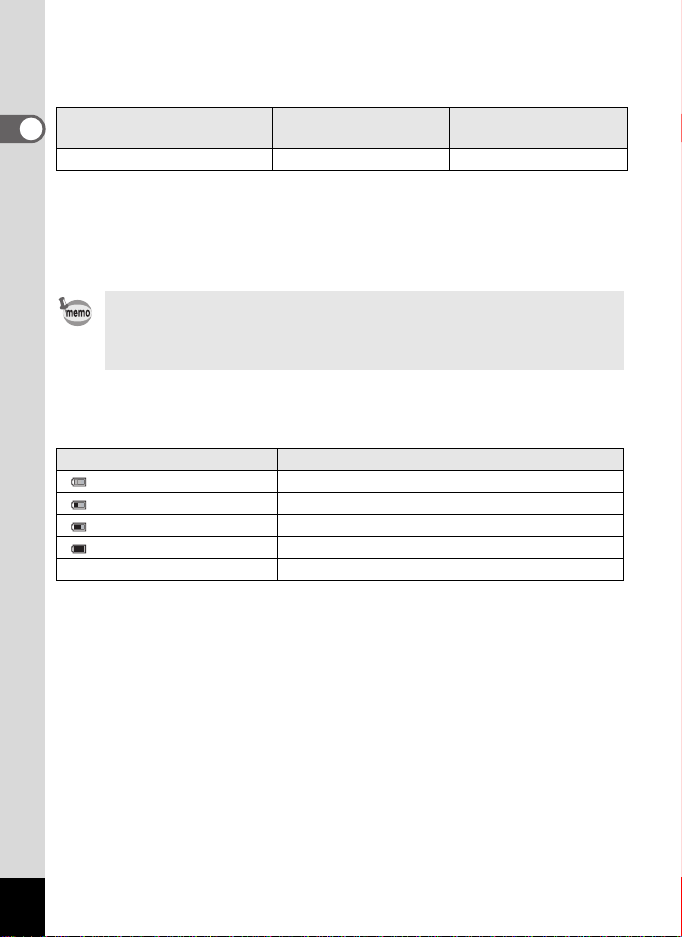
• Image Storage Capacity, Movie Recording Time, and Playback
Time
(at 23°C with the display on and the battery fully charged)
Image Storage Capacity
1
(flash used for 50% of shots)
Getting Started
Approx. 170 pictures Approx. 70 min. Approx. 200 min.
*1
Movie Recording Time
*2
Playback Time
*1 Recording capacity shows the approximate number of shots recorded
during CIPA-compliant testing (with display on, flash used fo r 50% of the
shots, and 23 degrees centigrade). Actual performance may vary
according to operating conditions.
*2 According to the result of in-house testing.
• In general, battery performance may temporarily deteriorate as the
temperature decreases.
• Be sure to take a spare battery with you when traveling abroad or to a
cold region, or if you intend to take a lot of pictures.
• Battery Level Indicator
You can check the battery level by the indicator on the display.
Screen Display Battery Status
(green) Adequate power remains.
(green) Battery is runnin g low .
(yellow) Battery is running very low.
(red) Battery is exhausted.
[Battery depleted] The camera will turn off after this message appears.
*2
32
Page 35

Using the AC Adapter
Use of the optional AC adapter kit (K-AC64) is recommended if you
intend to use the camera for a long time or connect it to a computer.
1
4
3
2
1
Make sure that the camera is turned off and open the
terminal cover.
2
Connect the DC terminal on the AC adapter to the
camera’s DC input terminal.
3
Connect the AC plug cord to the AC adapter.
4
Plug the AC plug cord into the power outlet.
• Make sure that the camera is turned off before connecting or
disconnecting the AC adapter.
• Make sure that the AC plug cord and the power cord connecting the
AC adapter to the camera are inserted securely. The data may be lost
if either becomes disconnected while data are being recorded on the
SD Memory Card or the built-in memory.
• Use the AC adapter with due care to avoid fire or electric shock.
Be sure to read “About the Battery Charger and the AC Adapter” (p.4)
before using the AC adapter.
• Be sure to read the operation manual accompanying the AC adapter
kit K-AC64 before using the adapter.
1
Getting Started
33
Page 36

Installing the SD Memory Card
This camera uses either an SD Memory Card or an SDHC Memory Card.
(Both cards are referred to as SD Memory Cards hereafter.) Captured
1
Getting Started
images and sound files are saved on the SD Memory Card if a card is
inserted in the camera. They are saved in the built-in memory if a card is
not inserted (p.38).
• Be sure to use this camera to format (initialize) an SD Memory Card
that is unused or has been used on other cameras or digital devices.
Refer to “Formatting an SD Memory Card” (p.198) for instructions
on formatting.
• Make sure that the camera is turned off before inserting or removing
the SD Memory Card.
• The still picture storage capacity varies depending on the capacity of
the SD Memory Card and the selected number of recorded pixels and
quality level (p.37).
• The power lamp blinks while the SD Memory Card is being accessed
(data are being recorded or read).
Backing Up Data
The camera may not be able to access data in the built-in memory in the case
of a malfunction. Use a computer or other device to back up important data in
another location.
34
Page 37

Battery/Card cover
SD Memory CardBattery/Card cover lock lever
1
Open the battery/card cover.
Slide the battery/card cover lock lever in the direction of the arrow to
open the cover (1).
2
Insert the SD Memory Card into the SD Memory Card
socket so that the label is facing toward the f ront of the
camera (the side with the lens).
Push the card in all the way. Data may not be recorded correctly if the
card is not inserted all the way.
3
Close the battery/card cover.
After closing the battery/card cover, slide the battery/card cover lock
lever in the opposite direction of (1).
1
Getting Started
To Remove the SD Memory Card
1
Open the battery/card cover.
2
Push the card into the SD Memory Card socket to eject it.
Pull the card out.
35
Page 38

Precautions When Using an SD Memory Card
• The SD Memory Card is equipped with a writeprotect switch. Setting the switch to LOCK
prevents new data from being recorded on the
card, the stored data from being deleted, and
1
the card from being formatted by the camera or
Getting Started
computer.
r appears on the display when the card is
write-protected.
• Care should be taken when removing the SD Memory Card immediately after
using the camera, as the card may be hot.
• Do not remove the SD Memory Card or turn the camera off while the data are
being played back or saved to the card, or the camera is connected to a
computer with the USB cable, as this may cause the data to be lost or the card
to be damaged.
• Do not bend the SD Memory Card or subject it to violent impact. Keep it away
from water and store away from high temperature.
• Do not remove the SD Memory Card during formatting as this may damage
the card and render it unusable.
• The data on the SD Memory Card may be deleted in the following
circumstances. We do not accept any liability for data that are deleted
(1) when the SD Memory Card is mishandled by the user.
(2) when the SD Memory Card is exposed to static electricity or electrical
interference.
(3) when the SD Memory Card has not been used for a long time.
(4) when the SD Memory Card is ejected or the battery is removed while the
data on the card are being recorded or accessed.
• If it is not used for a long time, the data on the card may become unreadable.
Be sure to regularly make a backup of important data on a computer.
• Avoid using or storing the card where it may be exposed to static electricity or
electrical interference.
• Avoid using or storing the card in direct sunlight or where it may be exposed
to rapid changes in temperature or to condensation.
• When using an SD Memory Card with a slow recording speed, recording may
stop while you are taking movies even when there is adequate space in the
memory, or shooting and playback may take a long time.
• For information on compatible SD Memory Cards, visit the PENTAX website.
• Be sure to format an SD Memory Card that is unused or has been used on
another camera. Refer to “Formatting an SD Memory Card” (p.198).
• Please note that formatting the SD Memory Card will not necessarily delete
the data so that they cannot be recovered using off-the-shelf data recovery
software. There are off-the-shelf secure data deletion software programs
available that will completely delete the data. If you are going to discard, give
away or sell your SD Memory Card, you should ensure that the data on the
card are completely deleted or the card itself is destroyed if it contains any
personal or sensitive information. In any case, the data on your SD Memory
Card should be managed at your own risk.
Write-protect
switch
36
Page 39

Number of Images Recordable on an SD Memory
Card
The sizes of the recorded images differ depending on the number of
recorded pixels of the images, so the number of images that will be
saved on an SD Memory Card also differs.
Choose the appropriate number of recorded pixels for still pictures on the
[A Rec. Mode] menu.
Selecting the Recorded Pixels 1p.120
Choose the appropriate number of recorded pixels and frame rate in
[Movie] on the [A Rec. Mode] menu.
Selecting the Recorded Pixels and Frame Rate for Movies 1p.145
For an approximate guide to the number of images or the length of
recorded movies that will be saved on an SD Memory Card, see “Main
Specifications” (p.256).
1
Getting Started
37
Page 40

Turning the Camera On and Off
14:25
04/02/2009
1
Getting Started
1
Remove the lens cap.
2
Press the power switch.
The camera turns on and the display turns on.
When you turn the camera on, the lens will extend. (The lens will not
extend if the default settings have not been configured.)
If the [Language/ ] screen or [Date Adjust] screen appears when
you turn the camera on, follow the procedure on p.4 0 to set the display
language and/or current date and time.
* When the camera is turned on, the screen flickers. This is not a
malfunction.
3
Press the power switch again.
The display turns off, the lens is retracted, and the camera turns off.
Power switch
Taking Still Pictures 1p.62
Checking the Memory Card
The memory card is checked when the camera
turns on and the memory status is displayed.
The SD Memory Card is inserted. Images and
a
sound files will be saved on the SD Memory Card.
The SD Memory Card is not inserted. Images and
+
sound files will be saved in the built-in memory.
The write-protect switch on the SD Memory
Card is in the LOCK position (p.36).
r
Images and sounds cannot be recorded.
38
Memory status
04/02/2009
04/02/2009
14:25
14:25
383838
Page 41
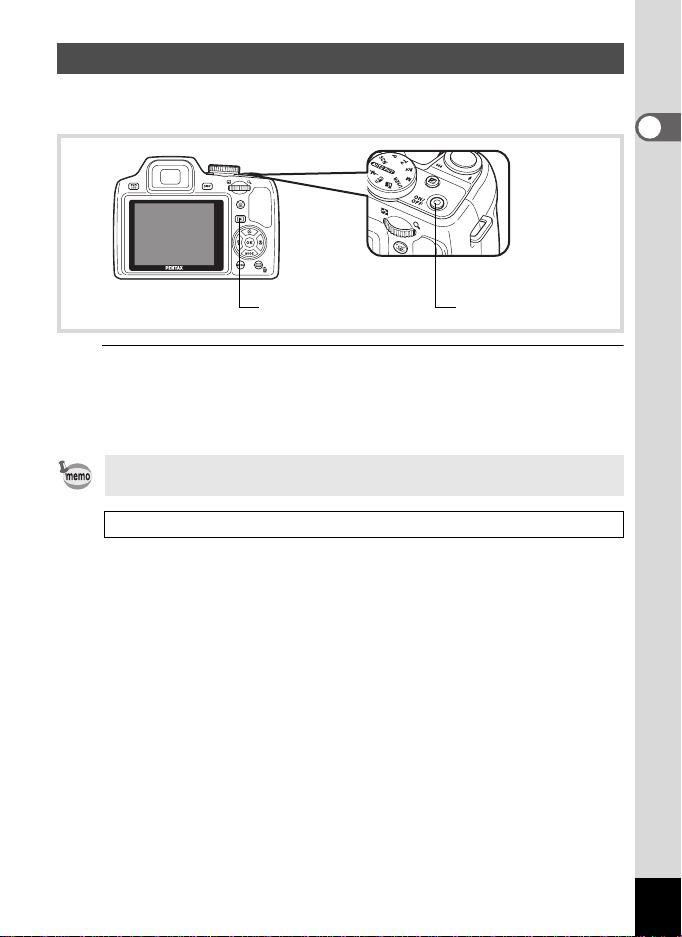
Starting-up in the Playback Mode
Use this function when you want to play back images or sound files
(voice memo) straightaway without taking any pictures.
1
Getting Started
Q button
1
Press the power switch while holding down the Q
Power switch
button.
The display turns on with the lens retracted and the camera turns on
in the playback mode.
To switch from the playback mode to the A mode, press the Q button
or press the shutter release button halfway.
Playing Back Still Pictures 1p.150
39
Page 42

Initial Settings
The [Language/ ] screen appears when the camera is turned on for
the first time. Perform the operations in “Setting the Display Language”
1
Getting Started
below to set the language, and in “Setting the Date and Time” (p.44) to
set the current date and time.
The language, date, and time can be changed later. Refer to the pages below
for instructions.
• To change the language, follow the steps in “Changing the Display Language”
(1p.206).
• To change the date and time, follow the steps in “Changing the Date and
Time” (1p.201).
Setting the Display Language
Four-way controller
4 button
3 button
1
Use the four-way controller
(2345) to choose the display
language.
English
Deutsch
Italiano
Nederlands
MENU
Cancel
Dansk
Svenska
Suomi
Polski
Magyar
OK
OK
40
Page 43
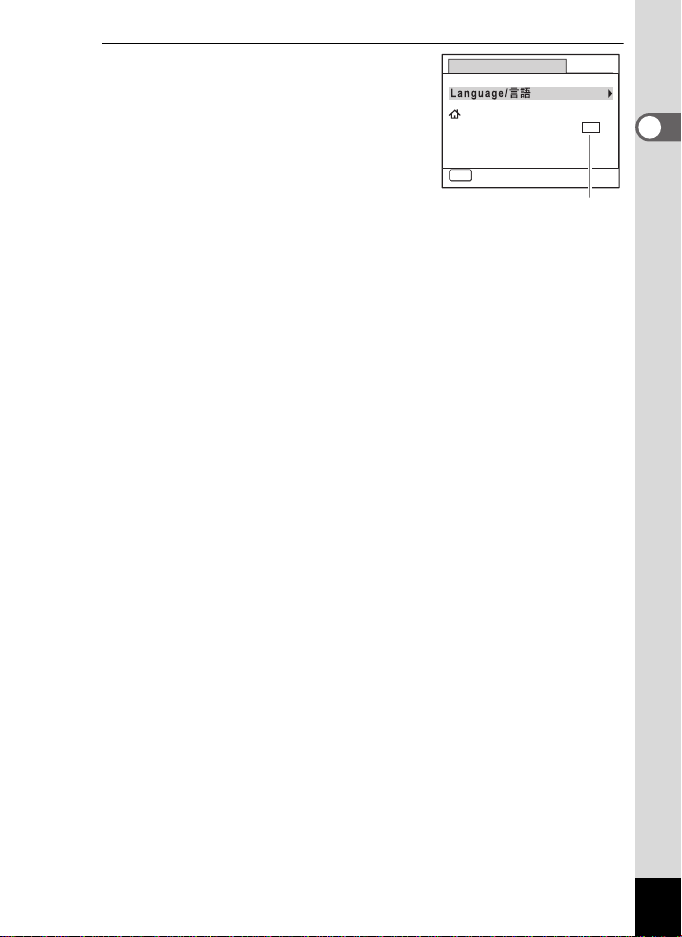
2
OFF
Press the 4 button.
The [Initial Setting] screen appears in the
selected language. If the desired settings
for [Hometown] and [DST] (Daylight Saving
Time) appear, use the four-way controller
(23) to move the frame to [Settings are
completed], and press the 4 button to
display the [Date Adjust] screen. Go to
“Setting the Date and Time” (p.44).
Go to Step 3 in “To Set Hometown and
DST” (p.43) if the desired settings do not appear.
Initial Setting
English
Hometown
New York
Settings are completed
MENU
Cancel
Daylight saving time
DST
OFF
OFF
1
Getting Started
41
Page 44

If you accidentally select another language and go to the next procedure,
perform the following operation to set the language back.
When Another Language Has Been Inadvertently Selected
1
1
Getting Started
Press the four-way controller (5).
2
Use the four-way controller (2345) to select the
language and press the 4 button.
The [Initial Setting] screen appears in the selected language.
When the Screen After Step 2 Appears in Another Language
1
Press the 3 button.
This exits the settings screen and returns the camera to capture
status.
2
Press the 3 button.
The [A Rec. Mode] menu appears.
3
Press the four-way controller (5).
4
Use the four-way controller (32) to select [Language /
].
5
Press the four-way controller (5).
The [Language/ ] screen appears.
6
Use the four-way controller (2345) to select the
language.
7
Press the 4 button.
The [W Setting] menu appears in the selected language.
The language is now switched to your desired language. To reset [Hometown],
[Date] and [Time], refer to the pages below for instructions.
• To change [Hometown], follow the steps in “Setting the World Time”
(1p.204).
• To change the [Date] and [Time], follow the steps in “Changing the Date and
Time” (1p.201).
42
Page 45

To Set Hometown and DST
OFF
3
Press the four-way controller (3).
The frame moves to [Hometown].
4
Press the four-way controller (5).
The [Hometown] screen appears.
5
Use the four-way controller (45)
to choose the city.
6
Press the four-way controller (3).
The frame moves to [DST] (Daylight Saving Time).
7
Use the four-way controller (
8
Press the 4 button.
The [Initial Setting] screen appears.
45
Initial Setting
English
Hometown
New York
Settings are completed
MENU
Cancel
Hometown
City
New York
DST
MENU
Cancel
DST
OFF
OFF
14:25
OK
OK
) to select O (On) or P (Off).
1
Getting Started
9
Press the four-way controller (23) to move the frame to
4
[Settings are completed] and press the
The [Date Adjust] screen appears. Next, set the date and time.
The video output format (NTSC/PAL) is set to the format of the city selected in
[Hometown] on the [Initial Setting] screen. Refer to “List of World Time Cities”
(p.254) for the video output format of each city set as the initial setting, and
“Changing the Video Output Format” (p.208) for changing the setting of the
video output format.
button.
43
Page 46

Setting the Date and Time
Set the current date and time and the display style.
1
1
Getting Started
Press the four-way controller (5).
The frame moves to [mm/dd/yy].
2
Use the four-way controller (23)
to choose the date and time
display style.
Choose from [mm/dd/yy], [dd/mm/yy] or
[yy/mm/dd].
3
Press the four-way controller (5).
The frame moves to [24h].
4
Use the four-way controller (23)
to select [24h] (24-hour display) or
[12h] (12-hour display).
5
Press the four-way controller (5).
The frame returns to [Date Style].
6
Press the four-way controller (3).
The frame moves to [Date].
Date Adjust
Date Style
Date
Time
Settings are completed
MENU
Cancel
Date Adjust
Date Style
Date
Time
Settings are completed
MENU
Cancel
Date Adjust
Date Style
Date
Time
Settings are completed
MENU
Cancel
mm dd yy//
01/01/2009
00:00
mm dd yy//
01/01/2009
00:00
mm dd yy//
01/01/2009
00:00
24h
24h
24h
24h
44
7
Press the four-way controller (5).
The frame moves to the month.
Page 47

8
Use the four-way controller (23)
to change the month.
Change the day and year in the same manner.
Next, change the time.
If you selected [12h] in Step 4, the setting
switches between am and pm
corresponding to the time.
9
Press the four-way controller (3).
Date Adjust
Date Style
Date
Time
Settings are completed
MENU
Cancel
mm dd yy//
01/01/2009
00:00
24h
The frame moves to [Settings are completed].
10
Press the 4 button.
This confirms the date and time.
If you press the 4 button in Step 9, the camera clock is reset to 00
seconds. To set the exact time, press the 4 button when the time
signal (on the TV, radio, etc.) reaches 00 seconds.
When the [Initial Setting] or [Date Adjust] screen is displayed, you can
cancel the setting operation and switch to the capture mode by pressing
the 3 button. In this case, the [Initial Setting] screen will appear
next time you turn the camera on.
[Language/ ], [Date], [Time], [Hometown] and [DST] can be changed. Refer
to the pages below for instructions.
• To change the language, follow the steps in “Changing the Display Language”
(1p.206).
• To change the date and time, follow the steps in “Changing the Date and
Time” (1p.201).
• To change the city or turn DST on and off, follow the steps in “Setting the
World Time” (1p.204).
1
Getting Started
45
Page 48

Memo
46
Page 49

2 Common Operations
Understanding the Button Functions .....48
Setting the Camera Functions ................. 53
Page 50

Understanding the Button Functions
A Mode
2
Common Operations
1 Power switch
Turns the camera on and off (p.38).
2 Zoom lever
Changes the captured area (p.82).
3 Shutter release button
Focuses the camera on the subject when pressed halfway in Still
Picture Capture Mode (except when s (Infinity) or \ is selected as
the focus mode).
Takes the still picture when pressed down fully (p.65).
Starts and stops movie recording in C (Movie) mode (p.143).
4 I button
Switches the Face Recognition function (p.78). The Face Recognition
function is switched as follows each time the I button is pressed:
Smile Capture ´ Face Priority Off ´ Face Priority On
c
0
b
2
3
1
a
4
5
6
9
8
7
48
Page 51

5 Q button
Switches to the Q mode (p.52).
6 Four-way controller
(2) Changes the drive mode (p.95 - p.101).
(3) The Capture Mode Palette appears when H mode is
selected with the mode dial (p.69).
(4) Changes the flash mode (p.110).
(5) Changes the focus mode (p.113).
(23) Adjusts \ in \ mode (p.114).
7 W button
Changes the information on the display (p.20).
8 3 button
Displays the [A Rec. Mode] menu (p.53).
9 Green button
Switches to the 9 (Green) mode (p.80).
Calls up the assigned function (p.140).
0 EVF/LCD button
Switches between the viewfinder and the display.
a e-dial
Changes the shutter speed, the aperture value, and the EV
compensation value.
b m button
Sets the EV compensation value, shutter speed, and the aperture
value.
c b button
The flash pops up.
2
Common Operations
49
Page 52

Q Mode
3
2
Common Operations
1 Power switch
Turns the camera on and off (p.38).
2 e-dial
Turn to the left (f) during single-image display to change to four-image
display. Changes to nine-image display when turned to the left again.
Returns to the previous display when turned to the right (
Enlarges the image when turned to the right (y) during single-image
display. Returns to the previous display when turned to the left (f)
(p.161).
Turn to the left (f) during nine-image display to change to folder or
calendar display (p.154).
Turn to the right (y) during folder/calendar display to change to nineimage display (p.154).
Adjusts the volume during playback of movies or voi ce memo (p.151,
p.195).
3 Shutter release button
Switches to A mode (p.52).
4 I button
Zooms in on the subject’s faces in the face-recognized image in the
order the faces were recognized when the picture was taken. (Face
close-up playback)
(p.162)
1
2
4
5
6
0
8
9
7
y
) (p.152).
.
50
Page 53

5 Q button
Switches to A mode (p.52).
6 Four-way controller
(2) Plays back and pauses a movie or sound file ( p.151, p.195).
3
) Displays the Playback Mode Palette (p.157).
(
45
) Displays the previous or next image during single-image
(
2345
(
Stops a movie or sound file during playback (p.151, p.195).
display (p.150).
Fast-forwards, fast-reverses, frame forwards, frame
reverses, reverses a movie and makes a movie play
forwards during playback (p.151).
) Moves the display area during zoom display (p.161).
Selects an image in four-/nine-image display, a folder in
folder display, and a date in calendar display ( p.152, p.154).
Moves the image when using the Frame Composite
function (p.183).
7 W button
Changes the information on the display (p.23).
8 4 button
Returns zoom display or
display (p.152, p.161).
Changes to nine-image display of the selected folder during folder
display (p.154).
Changes to single-image display of the selected date during cal endar
display (p.155).
four-/
nine-image display to single-image
9 3 button
Displays the [W Setting] menu during single-image display (p.53).
Returns to single-image display durin g Playback Mode Palette dis play
(p.155).
Returns zoom display or
display.
In folder/calendar display, changes to nine-image display with the
cursor placed to the most recent image.
four-/
nine-image display to single-image
0 Green/i button
Switches from single-image display to the Delete screen (p.164).
Switches from
(p.166).
Switches from folder display to the calendar display screen (p.154).
Switches from calendar display to the folder display screen (p.154).
four-/
nine-image display to the Select & Delete screen
2
Common Operations
51
Page 54

Switching Between A Mode and Q Mode
In this manual, the capture mode, such as for taking still pictures, is referred
to as “A mode” (the capture mode). The playback mode, such as for
displaying captured images on the monitor, is referred to as “Q mode” (the
Q
playback mode). In
the images that are played back.
2
Follow the procedure below to switch between A mode and Q mode.
Common Operations
To Switch from A Mode to Q Mode
1
Press the Q button.
The camera switches to Q mode.
To Switch from Q Mode to A Mode
1
Press the Q button or the shutter release button
halfway.
The camera switches to A mode.
Displaying data stored in the built-i n memory
When an SD Memory Card is inserted in the camera, images and
movies on the SD Memory Card are displayed. If you want to display
images and movies in the built-in memory, turn the camera off and
remove the SD Memory Card, or follow the procedure below to use the
“Built-in memory display” function.
Make sure that the camera is turned off before inserting or removing
the SD Memory Card.
Viewing images in the built-in memory while the SD Memory Card is
inserted (built-in memory display)
• When you press and hold down the Q button for more than one second
in A mode, the lens is retracted. After the message [Display image/sound
from built-in memory] appears, images and movies stored in the built-in
memory are displayed.
•
In the built-in memory display, you can play back still pictures (including enlarged
display) (p.150, p.161) or movies (p.151) and switch between four-/nine-image
display, folder display and calendar display (p.152).
• In the built-in memory display, you cannot delete data, delete a selection,
display the Playback Mode Palette or display the menu. If you want to
perform any of these operations on images, movies or sounds in the builtin memory, do so after removing the SD Memory Card.
mode, you can perform simple editing operations on
52
Page 55

Setting the Camera Functions
To change the camera settings, press the 3 button to display the
[A Rec. Mode] menu or [W Setting] menu. Menus for playing back and
editing images and sound files are displayed from the Playback Mode
Palette.
Operating the Menus
Press the 3 button in A mode to display the [A Rec. Mode] menu.
Press the 3 button in Q mode to display the [W Setting] menu.
Use the four-way controller (45) to switch between [A Rec. Mode]
menu and [W Setting] menu.
2
Common Operations
53
Page 56

04 / 02/20 0 9
14 : 25
04 / 02/20 0 9
14 : 25
10 0
00 3 8
04 / 02/20 0 9
14 : 25
14 : 25
10 0
00 3 8
04 / 02/20 0 9
Edit
Edit
During recording During playback
383838
100
100-0038
-
0038
2
Common Operations
The setting is
complete and
the camera
returns to
mode.
SHUTTER
Rec. Mo de
Image ToneBright
Recorded Pixels
Quality Level
White Bal ance
Sensitivity
ISO Corction in AUTO
MENU
Exit
Rec. Mo de
Image ToneBright
Recorded Pixels
Quality Level
White Bal ance
Sensitivity
ISO Corction in AUTO
MENU
Exit
04/02/2009
04/02/2009
MENU
1/4
12M
AWB
AUTO
ISO50-400
1/4
12M
AWB
AUTO
ISO50-400
14:25
14:25
MENU
or
Save as USER
Sound
Date Adjust
World Time
Folder NameDate
MENU
Save as USER
Sound
Date Adjust
World Time
Folder NameDate
MENU
04/02/2009
04/02/2009
14:25
14:25
Edit
Edit
MENU
Setting
1/3
01/01/2009
English
Exit
Setting
1/3
01/01/2009
English
Exit
Press halfway
Edit
Edit
-
100
100-0038
0038
04/02/2009
04/02/2009
14:25
A
383838
04/02/2009
04/02/2009
14:25
14:25 14:25
Available button operations appear on the display during menu
operation.
The setting is
complete and
the camera
returns to
Q
mode.
54
Page 57

Ex.) To set the [Quality Level] on the [A Rec. Mode] menu
1
Press the 3 button in A mode.
The [A Rec. Mode] menu appears.
2
Press the four-way controller (3).
The frame moves to [Image Tone].
3
Press the four-way controller (3) two times.
Rec. Mode
Image ToneBright
Recorded Pixels
Quality Level
White Balance
Sensitivity
ISO Corction in AUTO
MENU
Exit
The frame moves to [Quality Level].
4
Press the four-way controller (5).
A pull-down menu appears with the items
that can be selected.
The pull-down menu displays only those
items that can be selected with the current
camera settings.
5
Use the four-way controller (23) t o change the setting.
Recordable Image No.
Image Tone
Recorded Pixels
Quality Level
White Balance
Sensitivity
ISO Corction in AUTO
MENU
Cancel
The quality level changes each time the four-way controller (23) is
pressed.
6
Press the 4 button or the four-way controller (4).
The setting is saved and then the camera is ready for setting the other
functions. To exit the settings, press the 3 button.
1/4
12M
AWB
AUTO
ISO50-400
Bright
12
M
ISO50-400
OK
2
Common Operations
12
OK
To use another operation, refer to the alternate Step 6 options on the
next page.
55
Page 58

To Save the Setting and Start Taking Pictures
6
Press the shutter release button halfway.
The setting is saved and the camera returns to capture status.
When the shutter release button is pressed fully, the picture is taken.
2
Common Operations
When the [W Setting] menu is displayed from Q mode, you can switch
to A mode by pressing the Q button.
To Save the Setting and Start Playback of Images
6
Press the Q button.
When the [A Rec. Mode] menu is displayed from A mode, the setting
is saved and the camera returns to playback status.
To Cancel the Changes and Continue with Menu Operations
6
Press the 3 button.
The changes are canceled and the screen returns to Step 3.
The 3 button function differs depending on the screen. Refer to the
guide indications.
Exit Exits the menu and returns to the original screen.
MENU
MENU
Cancel Cancels the current selection, exits the menu and
MENU
Returns to the previous screen with the current
setting.
returns to the previous screen.
56
Page 59

Menu List
This displays the items that can be set with the menus and provides
descriptions of each item. See the list of default settings in the Appendix
“Default Settings” (p.249) to decide whether you want the settings saved
when the camera is turned off and whether you want the settings
returned to the defaults when the camera is reset.
[A Rec. Mode] Menu
This menu shows the functions related to taking still pictures and recordi ng movies.
Item Description Page
Image Tone For setting the tone of still pictures p.119
Recorded Pixels For choosing the number of recorded pixels of still pictures p.120
Quality Level For setting the quality level of still pictures p.122
White Balance
Sensitivity For setting the sensitivity p.125
ISO Corction in
AUTO
AF Setting For setting the autofocus conditions p.116
AE Metering
Flash Exp. Comp. For adjusting the flash output p.129
Recorded
Pixels
Movie
Movie SR
Bright Area Adj. For choosing whether or not to adjust brightness. p.130
Shake Reduction
Interval Shoot
Blink Detection
Digital Zoom
Instant Review For choosing wheth er to display Instant Review p.135
Memory
Green Button For assigning a function to the Green button in A mode p.140
Sharpness For choosing sharp or soft outlines p.136
Saturation (Tone
Adjustment)
Contrast For setting the image contrast level p.138
Date Imprint
For adjusting the color balance according to the li ghting conditions
For setting the adjustment range when sensitivity is set to
AUTO
For choosing the area of the screen that is metered to
determine the exposure
For choosing the number of recorded pixels of movies p.145
For choosing whether or not to use the movie shake
reduction function
For choosing whether to compensate for shaking while
taking still pictures
For setting the interval, number o f p ictures, and start time
for taking pictures
For choosing whether to use the Blink Detection function
when the Face Recognition function worked
For choosing whether or not to use the digital zoom function
For choosing whether to save the set values of the s hooting
function or return to the defaults when the camera is turned off
For setting the color saturation. When [Monochrome] is
selected, [Tone Adjustment] is set
For choosing whether to im print the date an d/or time when
taking still pictures
p.123
p.127
p.128
p.146
p.132
p.133
p.135
p.84
p.147
p.137
p.139
2
Common Operations
57
Page 60

[A Rec. Mode] Menu 1
[A Rec. Mode] Menu 2
Rec. Mode
Image ToneBright
Recorded Pixels
Quality Level
White Balance
Sensitivity
2
Common Operations
ISO Corction in AUTO
MENU
Exit
[A Rec. Mode] Menu 3
Rec. Mode
Interval Shoot
Blink Detection
Digital Zoom
Instant Review
Memory
Green Button
MENU
Exit
1/4
12M
AWB
AUTO
ISO50-400
3/4
Rec. Mode
AF Setting
AE Metering
Flash Exp. Comp.
Movie
Bright Area Adj.
Shake Reduction
MENU
Exit
[A Rec. Mode] Menu 4
Rec. Mode
Sharpness
Saturation
Contrast
Date Imprint
MENU
Exit
2/4
0.0
4/4
Off
• Use the 9 (Green) mode to enjoy easy picture-taking using standard
settings, regardless of the settings in the [A Rec. Mode] menu (p.80).
• Assigning frequently used functions to the Green button enables you
to go straight to the desired function (p.140).
[W Setting] Menu
Item Description Page
Save as USER For saving the current camera settings in USER mode. p.199
Sound
Date Adjust For adjusting the date and time p.201
World Time For setting the Hometown and Destination p.204
Language/
Folder Name
USB Connection Set the method for connecting to a PC (MSC or PTP) p.224
Video Out For setting the output format to th e AV equipment p.208
Brightness Level For changing the brightness of the display p.209
58
For adjusting the operation vol ume and playback
volume, and setting the start- up sound, shutter so und,
key operation sound and self-timer sound
For setting the language in which menus and
messages appear
For choosing how names are assigned to folders for
storing images and sound files
p.200
p.206
p.207
Page 61

Item Description Page
Power Saving
Auto Power Off
Quick Zoom
For setting the time until the camera enters powersaving mode
For setting the time until the camera turns off
automatically
For choosing whether to use the Quick Zoom fun ction
(p.161) when playing back images
p.210
p.211
p.212
For setting whether to display explanations for
Guide Display
selected items in Capture Mode Pal ette and Playbac k
p.213
Mode Palette displays.
Reset
Delete all
For returning settings other than the date and time,
language, world time and video out to their defaults
For deleting all the saved images and sound files at
once.
p.215
p.168
Format For formatting the SD Memory Card p.198
2
Common Operations
[W Setting] Menu 1
Setting
Save as USER
Sound
Date Adjust
World Time
Folder NameDate
MENU
Exit
1/3
01/01/2009
English
[W Setting] Menu 3
Setting
Guide Display
Reset
Delete all
Format
MENU
Exit
3/3
[W Setting] Menu 2
Setting
USB Connection
Video Out
Brightness Level
Power Saving
Auto Power Off
Quick Zoom
MENU
Exit
MSC
NTSC
5
sec.
3
min.
2/3
59
Page 62

Memo
60
Page 63
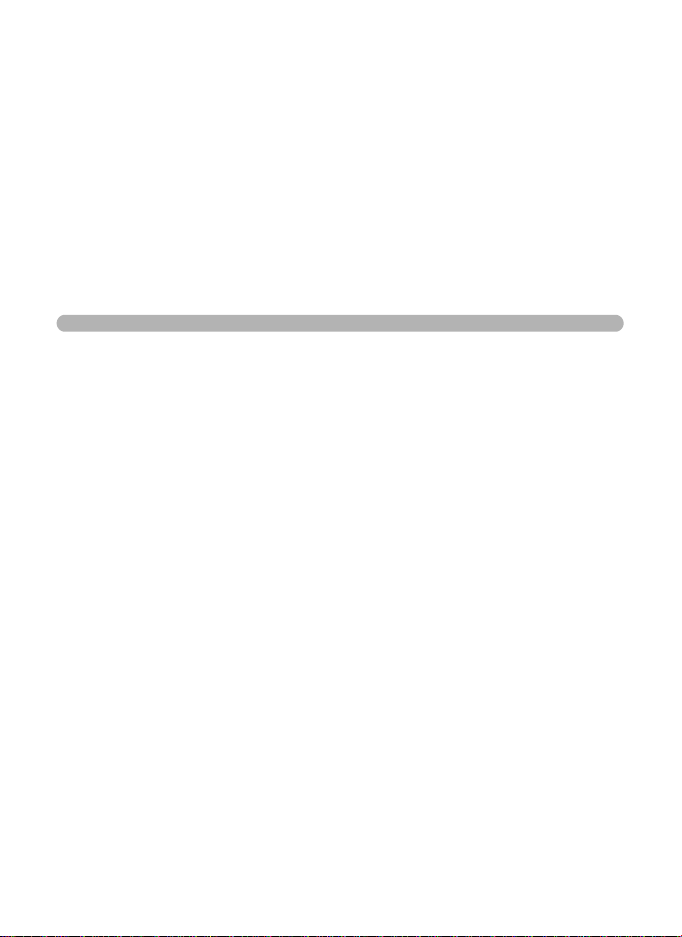
3 Taking Pictures
Taking Still Pictures ..................................62
Selecting the Appropriate
Capture Mode..........................................68
Setting the Exposure...............................107
Setting the Shooting Functions .............110
Recording Movies ...................................143
Saving the Settings (Memory) ...............147
Page 64

Taking Still Pictures
Holding the Camera
How you hold the camera is important when taking pictures.
• Hold the camera firmly with both hands.
• Press the shutter release button gently when taking a picture.
3
Taking Pictures
Horizontal position V ertical position
To reduce camera shake, support your body or the camera on a solid
object such as a table, tree or wall.
62
Page 65

Taking Pictures
The X70 features various capture modes, focus modes, and drive
modes for expressing your photographic vision. This section explains
how to take pictures by simply pressing the shutter release button. In
I (Auto Picture) mode, the camera automatically selects the most
appropriate mode depending on the situations and subjects.
1
Remove the lens cap.
2
Press the power switch.
The camera turns on and is ready to t ake stil l pictu res. In t his manua l,
this is called Still Picture Capture Mode.
3
Set the mode dial to I.
The camera will select the optimal capture mode for the subject.
3
Taking Pictures
Dial indicator
63
Page 66

3
14:25
04/02/2009
14:25
38
04/02/2009
14:25
04/02/2009
F3.5
1/250
Taking Pictures
4
Confirm the subject and shooting
information on the display.
The focus frame in the middle of the disp lay
indicates the zone of automatic focusing.
When the camera recognizes a person’s
face, the Face Recognition function is
activated and the face recognition frame
appears (p.78).
You can change the captured area by
turning the zoom lever to the left or right
(p.82).
Right (x) Enlarges the subject.
Left (w) Widens the area that is
captured by the camera.
5
Press the shutter release button
halfway.
The automatically selected capture mode
appears on the top left of the display.
04/02/2009
04/02/2009
14:25
14:25
Focus frame
04/02/2009
04/02/2009
14:25
14:25
Face recognition frame
38
38
383838
383838
64
04/02/2009
1/250
F3.5
04/02/2009
14:25
14:25
Standard Night Scene Night Scene Portrait
Landscape Flower Portrait
Sport
The focus frame (or face recognition frame) on the display tu rns green
when the camera focuses on the subject at the correct distance.
When using the flash, pr es s th e b button to pop up the flash. (p.112)
Page 67

6
Press the shutter release button fully.
The picture is taken.
The flash discharges automatically depending on the light conditions.
The image appears on the display for one second (Instant Review: p.67)
and is saved to the SD Memory Card or the built-in memory.
• Press the Green button to switch to the 9 (Green) mode and let the
camera set all the shooting functions automatically (p.80).
• The following restrictions apply in I mode:
- You cannot turn the Face Recognition function off.
- The [Focusing Area] setting is fixed at J (Multiple).
-The I (Flower) mode cannot be selected when using Digital Zoom
or Intelligent Zoom.
- If the A (Night Scene) mode is selected when the flash mode is ,
(Auto), the flash mode automatically changes to a (Flash Off).
- If the A (Night Scene) mode is selected when the flash mode is set
to a mode other than , (Auto), the settings before selection are
used. However, the flash is set to G (Slow-speed Sync).
- When the drive mode is set to (Continuous Shooting(L)),
(Continuous Shooting(M)) or (Continuous Shooting(H)), pictures
are taken continuously in the appropriate shooting mode selected for
the first picture.
- The camera automatically focuses on the subject when the [Auto
Macro] is set to on, and the focus mode is set to = (Standard) or
q (Macro).
LL MM
HH
3
Taking Pictures
65
Page 68

Using the Shutter Release Button
The shutter release button works in a two-step action as follows.
Press halfway
This refers to pressing the shutter release button gently to the first
position. This locks the focus setting and the exposure. The green focus
frame lights on the display when the shutter release button is pressed
halfway and the subject is in focus. If the subject is out of focus, the
frame turns white.
Press fully
3
This refers to pressing the shutter release button all the way down to the
Taking Pictures
fully depressed position. This takes a picture.
Not pressed Pressed halfway
(first position)
• Press the shutter release button gently when taking a picture to
prevent camera shake.
• Practice pressing the shutter release button halfway/fully to learn
where the first position and second position are.
Pressed fully
(second position)
Poor focusing conditions
The camera may not be able to focus under the following conditions. In these
cases, lock the focus on an object the same distance away as the subject (by
pressing and holding the shutter release button halfway), then aim the camera
at your subject and press the shutter release button fully.
• Objects that lack contrast such as a blue sky or white wall
• Dark places or objects, or conditions that prevent light being reflected back
• Horizontal lines or intricate patterns
• Fast moving objects
• When there is an object in the foreground and an object in the background in
the captured area
• Strongly reflected light or strong backlighting (bright background)
66
Page 69

Instant Review and Blink Detection
The image appears on the display for one second (Instant Review)
immediately after it is captured. If the camera detects that the subject’s
eyes are closed while the Face Recognition (p.78) is activated, the
message [Closed eyes have been detected.] appears for 3 seconds
(Blink Detection).
• When the Face Recognition function does not work, Blink Detection
also does not function. Even if the subject’s faces are recognized,
Blink Detection may not function depending on the condition of the
recognized faces.
• You can also disable Blink Detection function (p.135).
3
Taking Pictures
67
Page 70

Selecting the Appropriate Capture Mode
You can switch the capture modes by setting the icons on the
mode dial to the dial indicator.
3
Taking Pictures
Dial indicator
The X70 features various shooting modes, enabling you to take pictures
with settings suited to your photographic vision.
In this manual, capture modes are referred to as follows.
Picture mode I (Auto Picture)/ \ (Sport)/ c (Digital SR)
H (Landscape)/ I (Flower)/ P (Portrait)/ (Backlight)/ C
(Half-length Portrait) / A (Night Scene)/ B (Night Scene
H (Scene) mode
Exposure mode
Movie mode C (Movie)
Portrait)/ n (Stage Lighting)/ Q (Surf & Snow)/ (Baby)/ R
(Kids)/ Y (Pet)/ K (Food)/ S (Fireworks)/ N (Frame
Composite)/ B (Party)/ E (Museum)/ K (Sunset)/ X
(Digital Wide)/ F (Digital Panorama)
e (Program)/ b (Shutter Priority)/ c (Aperture Priority)/ a
(Manual)/ A (USER)
68
Page 71

Picture Mode
Landscape
1/2
14:25
04/02/2009
You can use the mode dial to select I (Auto Picture), \ (Sport) or
c (Digital SR).
The characteristics of each mode are as follows.
Shooting Mode Description
I Auto Picture
\ Sport
c Digital SR Higher sensitivity reduces blur. p.85
The optimal capture mode is automaticall y sel ec te d
from standard settings (Normal mode).
For a fast moving subject. Tracks the subject until the
picture is taken.
H Mode
By setting the mode dial to H (Scene), you can choose from 20
shooting modes.
Selecting a Shooting Scene
1
Set the mode dial to H, and press the (3) button.
The Capture Mode Palette appears.
2
Use the four-way controller
(2345) to choose a shooting
mode.
When an icon is selected in the Capture
Mode Palette, the selected shooting mode
guide appears.
3
Press the 4 button.
The shooting mode is selected and the
camera returns to capture status.
When using the flash, press the b button to
pop up the flash. (p.112)
Landscape
For capturing landscape
views. Enhances colors
of sky and foliage
MENU
CancecelOKCancel
04/02/2009
04/02/2009
Page
p.63
p.90
1/2
OK
OK
14:25
14:25
3
Taking Pictures
383838
69
Page 72

There are 20 available shooting modes.
Shooting Mode Description Page
H Landscape
I Flower
P Portrait
Backlight
3
Taking Pictures
Half-length
C
Portrait
A Night Scene
Night Scene
B
Portrait
n Stage Lighting
Q Surf & Snow
Baby
R Kids
Y Pet
K Food
S Fireworks
N Frame Composite
B Party
E Museum
K Sunset For images of sunsets and warm lighting —
X Digital Wide
F Digital Panorama
For capturing landscape views. Enhances colors of
sky and foliage.
For images of flowers. The outline of the flower is
softened.
For capturing portraits. Reprod uces a he alth y and
bright skin tone.
For backlit images. Please use flash to properly
expose the subject.
For portraits with proper framing by automatic
zoom. Fixed to h (2048×1536).
For night time images. Use of a tripod or other
support is suggested.
For images of people at night. Use of a tripod or
other support is advised.
For moving subjects on poorly lit stages.
Resolution reduced to 2MP.
For bright images such as sand or sno w .
Accurately meters for bright scenes.
For images of babies. Captur es bright images of a
baby's expressions.
For capturing moving kids. Reproduces healthy
and bright skin tone.
For capturing moving pets. Select the color
according to the pet’s coat.
For images of food and prepared di shes.
Enhances saturation and contrast.
For capturing fireworks. Use of a tripod or other
support is suggested.
For capturing images with a frame. Recorded
pixels is fixed to h (2048× 1536).
For capturing images at parties or in dim light.
Increases ISO and clarity.
For capturing images in places wh ere a flash is
prohibited.
Stitches two pictures together to create a wider
image.
Stitches images taken with the camera to create a
panoramic photograph.
—
—
p.86
—
p.86
p.85
p.85
—
p.90
—
p.88
p.89
—
p.85
p.93
p.92
—
p.102
p.104
70
Page 73

Some functions may not be available or may not function fully depending
on the selected shooting mode. For details, refer to “Functions Available
for Each Shooting Mode” (p.240).
Exposure Mode
Use the exposure modes to change the sensitivity, shutter speed and
aperture and take pictures according to your own photographic vision.
Shooting Mode Description Page
e Program
b Shutter Priority
c Aperture Priority
a Manual
A USER Lets you save user-defined setti ngs. p.76
Using the e (Program) Mode
1
Set the mode dial to e.
Automatically sets shutter speed and aperture to
the proper exposure according to Prog ra m line
when taking pictures.
Lets you set the desired sh utter speed to freeze o r
emphasize subject movement. Take pictures of
fast moving subjects that look still or subjects that
give a sense of movement.
Lets you set the desired aperture for controlling the
depth of field. Use it to obtain a blurred or sharp
background.
Lets you set shutter speed and aperture to capture
the picture with creative intent.
p.71
p.72
p.73
p.75
3
Taking Pictures
71
Page 74

3
F4.5
1/250
04/02/2009
14:25
Taking Pictures
2
Turn the e-dial to change the
shutter speed and aperture while
maintaining the proper exposure.
Direction to
turn the e-dial
The shutter speed
Right
Left
decreases by increments of
1/3EV and the aperture is
closed by 1/3EV.
The shutter speed increases
by increments of 1/3EV and
the aperture is opened by 1/
3EV.
This allows you adjust blurring in the image.
Effect
383838
3
When using the flash, press the b button.
The flash pops up. (p.112)
4
Take a picture.
Using the b (Shutter Priority) Mode
1
Set the mode dial to b.
72
Shutter speed
Aperture
1/250
1/250
F4.5
F4.5
04/02/2009
04/02/2009
14:25
14:25
Page 75

2
Turn the e-dial to change the
shutter speed.
The shutter speed can be set within the
range of 1/4000 to 4 seconds.
3
When using the flash, press the b button.
The flash pops up. (p.112)
4
Take a picture.
• The aperture and sensitivity (only when sensitivity is set to [AUTO]) are
automatically set in combination with the shutter speed being used to
achieve proper exposure. If the proper exposure cannot be achieved,
the closest value is set and the aperture is displayed in red.
• , (Auto), c (Auto+Red-eye), b (Flash On), and d (Flash On +Redeye) are unavailable.
• The shutter speed set in this mode is shared with manual mode.
Changes to this value in one mode are reflected in the other.
• Noise Reduction is used with shutter speeds slower than 1/4 seconds.
• The shutter speed will be saved whenever it is changed. It will return
to default by using [Reset] on the menu. The default setting is 1/125
seconds.
•In b mode, the shutter speed is displayed in a larger font size than
normal (height of 1.5x). When using EV compensation, the EV
compensation value is displayed using a larger font.
3
Taking Pictures
Using the c (Aperture Priority) Mode
Set aperture for controlling the depth of field. The depth of field is deeper
and the front and back of the focused object is clear when aperture is set
to a large value. The depth of field is shallower and the front and back of
the focused object is blurred when aperture is set to a small value.
Shutter speed is automatically set to appropriate exposure depending on
the aperture value.
73
Page 76

3
Taking Pictures
1
Set the mode dial to c.
2
Turn the e-dial to change the
aperture value.
3
When using the flash, press the b button.
The flash pops up. (p.112)
4
Take a picture.
• The shutter speed and sensitivity (only when sensitivity is set to
[AUTO]) are automatically set in combination with the aperture being
used to achieve proper exposure. If the proper exposure cannot be
achieved, the closest value is set and the shutter speed is displayed in
red.
• , and c are unavailable.
• The aperture set in this mode is shared with manual mode. Changes
to this value in one mode are reflected in the other.
74
• Noise Reduction is used with shutter speeds slower than 1/4 seconds.
•In c mode, the aperture is displayed in a larger font size than normal
(height of 1.5x). When using EV compensation, the EV compensation
value is displayed using a larger font.
• Even when the zoom ratio is changed, the aperture is maintained.
However, when the current aperture cannot be used with the selected
zoom ratio, the closest aperture is set. Even in this case, if you change
the zoom ratio again and the original aperture can be used, the setting
is returned to the original aperture.
Page 77
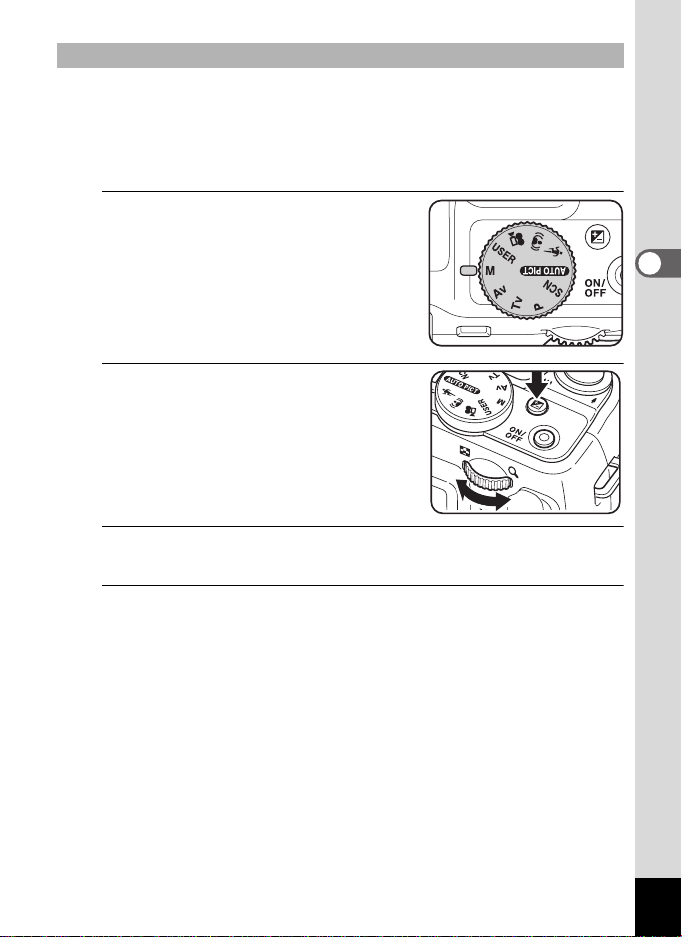
Using the a (Manual) Mode
You can set the shutter speed and aperture value. This mode is suitable
to take pictures of your choice by combining them. This mode is
convenient for taking pictures using the same combination of the shutter
speed and aperture settings or taking intentionally underexposed
(darker) or over-exposed (brighter) photographs.
1
Set the mode dial to a.
2
Turn the e-dial to change the
shutter speed/aperture value.
Use the m button to switch between the
shutter speed and the aperture value and
to change the settings. In the defaul t state,
shutter speed is selected.
3
When using the flash, press the b button.
The flash pops up. (p.112)
4
Take a picture.
3
Taking Pictures
75
Page 78
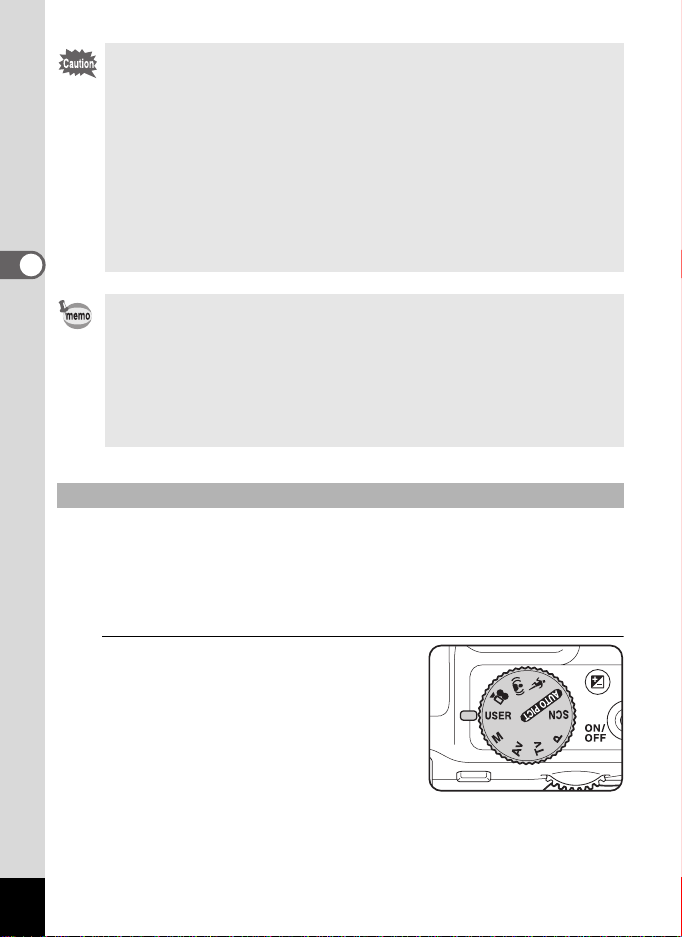
•In a (Manual) mode, EV compensation is unavailable.
• A warning appears if there is a large difference between the current
exposure and the proper exposure. If the exposure is greater than
±2.0EV, only the exposure warning icon is displayed. If the exposure
is lower than ±2.0EV, the exposure warning icon is displayed and the
difference between the current exposure and the proper exposure is
shown in increments of 1/3EV.
• [AUTO] cannot be selected for sensitivity.
• ,, c, b, and d are unavailable.
• The shutter speed and aperture set for this mode are shared with b
and c modes. Changes to this value in one mode are reflected in the
3
others.
Taking Pictures
• Noise Reduction is used with shutter speeds slower than 1/4 seconds.
• Whenever the shutter speed or aperture is changed, the new value is
shown in a larger font size than normal (height of 1.5x).
• Even when the zoom ratio is changed, the aperture is maintained.
However, when the current aperture cannot be used with the selected
zoom ratio, the closest aperture is set. Even in this case, if you change
the zoom ratio again and the original aperture can be used, the setting
is returned to the original aperture.
Using the A (USER) Mode
You can take pictures with the settings saved in [Save as USER] on [W
Setting] menu (p.199).
Save the settings for the e, b, c, and a modes in advance for later
use.
In USER mode, you can change the settings saved during shooting.
76
1
Set the mode dial to A.
This recalls the saved settings.
Page 79
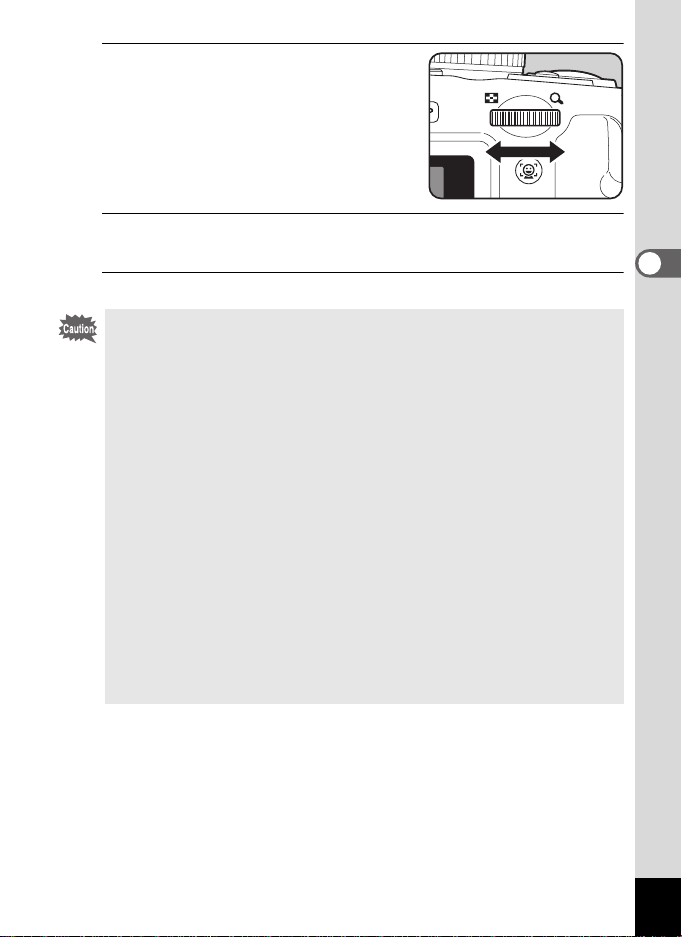
2
Turn the e-dial to change the
settings.
The settings you can configure change
depending on the saved mode.
3
When using the flash, press the b button.
The flash pops up. (p.112)
4
Take a picture.
• You can save settings in the USER mode when the capture mode is
set to e, b, c, or a by selecting [Save as USER] from the
[W Setting] menu. You cannot select [Save as USER] from other
capture modes.
• When the saved capture mode is b, the shutter speed is saved.
When the mode is set to c, the aperture is saved. When the mode is
a, the shutter speed and aperture are saved.
• In the default state, the default mode is e mode and the other settings
are saved as their respective defaults. Using [Reset] on the menu
returns the settings to their defaults.
• In USER mode, all settings saved as defaults for modes other than
capture mode can be changed. However, the changes to them are
only reflected in USER mode. Turning off the power will cancel all
changes to them and they will return to the last saved settings in USER
mode.
• Memory cannot be changed.
• In USER mode, the same restrictions apply as for the saved capture
mode.
• If you do not select [Save as USER], changes to USER mode settings
are not saved on the camera. Note that turning off the power or
changing the capture mode returns the camera to the saved settings.
3
Taking Pictures
77
Page 80

Using the Face Recognition Function
14:25
04/02/2009
14:25
38
04/02/2009
With the X70, the Face Recognition function is
available with all shooting modes.
When the camera detects a person’s face in the
image, the Face Recognition function displa ys
a yellow face recognition frame around the face
on the display screen, sets the focus (Face
Recognition AF) and compensates the
exposure (Face Recognition AE).
If the subject in the face recognition frame
3
moves, the frame also moves and changes size
Taking Pictures
as it tracks the face.
The Face Recognition function can recog nize up
to 32 people’s faces. If it recognizes multiple
faces, the camera displays a yellow frame over
the main face and white frames over the other
face(s). It can display up to a total of 15 frames,
including a main frame and white frame(s).
• Face Recognition AF and AE may not work if the subject is wearing
sunglasses, has part of the face covered or is not looking toward the
camera.
• If the camera cannot recognize the subject's face, the camera focuses
using the setting currently selected in [Focusing Area].
When the Smile Capt ure function is on, the shutter may not be released
•
automatically because the Smile Capture function may not work in
some situations, such as when the recognized face is too small.
383838
04/02/2009
04/02/2009
14:25
14:25
Face recognition frame
When the multiple faces
are recognized
38
38
04/02/2009
04/02/2009
14:25
14:25
Main frame White
frame
To Switch the Face Recognition Function
By default, the Face Recognition function is set to Face Priority On. You
can switch to the Smile Capture function, which automatically releases
the shutter when your subject smiles. The Face Recognition function is
switched as follows each time the I button is pressed:
Smile Capture ´ Face Priority Off ´ Face Priority On
78
Page 81

I button
38
38
An icon indicating either Face Priority On or Smile Capture appears on
the display. (The icon does not appear when the Face Recognition
function is not activated.)
Face Priority On Smile Capture Face Priority Off
• The Face Recognition function cannot be set to off in I (Auto
Picture), B (Night Scene Portrait), C (Half-length Portrait),
P (Portrait), R (Kids) or (Baby) mode. You can select either Face
Priority On or Smile Capture in these modes.
• When Face Priority Off is selected, selecting 9 (Green), I (Auto
Picture), B (Night Scene Portrait), C (Half-length Portrait), C
(Movie), P (Portrait), R (Kids), or (Baby) modes automatically
switches to Face Priority On. When switching to another mode from
one of these modes, the Face Recognition setting returns to the
previous setting.
• If you use the Face Recognition function when the flash mode is set to
, (Auto), d (Flash On + Red-eye) is automatically selected.
3
Taking Pictures
79
Page 82

Taking Pictures in the Basic Mode (Green Mode)
In the 9 (Green) mode, you can enjoy easy picture-taking using
standard settings, regardless of the settings in the [A Rec. Mode] menu.
The 9 mode settings are as shown below.
Flash Mode , (Auto) Image Tone Bright
Drive Mode 9 (Standard) Quality Level D (Better)
Focus Mode = (Standard) Bright Area Adj. P (Off)
Face Recognition I (On) Sensitivity AUTO
Information Display Normal
3
Taking Pictures
Shake Reduction O (On)
Recorded Pixels
White Balance F (Auto) Blink Detection O (On)
Focusing Area J (Multiple) Digital Zoom O (On)
Auto Macro O (On) Instant Review O (On)
Focus Assist O (On) Sharpness G (Normal)
AE Metering
Flash Exp. Comp. ±0.0 Date Imprint Off
E (4000×3000)
L (Multi-segment
metering)
ISO Corction in
AUTO
EV Compensation ±0.0
Saturation G (Normal)
Contrast G (Normal)
Auto 50-800
80
Page 83

Shutter release button
Green button
1
Press the Green button in A
mode.
The camera switches to 9 mode.
Press the Green button again to return to
the status before 9 mode was selected.
When the camera recognizes a person’s
face, the Face Recognition function is
activated and the face recognition frame appears (p.78 ).
When using the flash, pr es s th e b button to pop up the flash. (p.112)
2
Press the shutter release button halfway.
The focus frame on the display turns green when the camera focuses
on the subject at the correct distance.
3
Press the shutter release button fully.
The picture is taken.
• Assign 9 mode to the [Green Button] on the [A Rec. Mode] menu for
using 9 mode (p.140). (The default setting is 9 mode).
•In 9 mode, you cannot change the information on the display by
pressing the W button.
• Press the 3 button in 9 mode to display the [W Setting] menu.
The [A Rec. Mode] menu cannot be displayed.
383838
3
Taking Pictures
81
Page 84

Using the Zoom
150.0 x
1cm
You can use the zoom to change the captured area.
Zoom
lever
3
Taking Pictures
1
Turn the zoom lever in A mode.
Right (x) Enlarges the subject.
Left (w) Widens the area that is
captured by the camera.
When you continue to turn to the ri ght (x),
the camera automatically switches from
optical zoom to Intelligent Zoom.
Once the lever is released and turned
again, the camera switches to Digital Zoom.
Four-way controller
4 button
150.0 x
1cm
1cm
Zoom bar
150.0 x
Zoom ratio
383838
82
Page 85

The zoom bar is displayed as follow.
Zoom in with high
image quality.
*3
Zoom in with some degree
of image deterioration.
1cm
Optical zoom range
*1
*1 You can zoom in to a maximum of 24× optically.
*2 The Intelligent Zoom range differs depending on the recorded
pixels. See the following table.
*3 In (1cm Macro), the zoom position is fixed.
Recorded pixels and the maximum zoom ratio
Recorded
pixels
E
3:2
16:9
1:1
6 Approx. 31.3×
f Approx. 37.0×
h Approx. 46.9×
l Approx. 93.8×
m
Not Available (24× optical zoom on ly)
Intelligent Zoom Digital Zoom
Approx. 150.0×
(Same as Digital Zoom)
Intelligent
Zoom range
Equivalent to approx.
Digital Zoom
*2
range
150.0×
3
Taking Pictures
83
Page 86

• It is recommended to use a tripod to prevent camera shake when
taking pictures at a high magnification rate.
• Pictures taken in the digital zoom range appear grainier than pictures
taken in the optical zoom range.
3
Taking Pictures
• Intelligent Zoom is not available under the following conditions:
- when the recorded pixels is set to E / / / (24× optical
zoom and Digital Zoom are available)
-in c (Digital SR) mode (only 24× optical zoom is available)
- when the sensitivity is set to 3200 or 6400 (only 24× optical zoom is
available)
• The image enlarged using Intelligent Zoom may appear rough on the
display. This does not affect the quality of recorded image.
• While recording a movie, only Digital Zoom is available.
3:2 16:9 1:1
To Set the Digital Zoom
The digital zoom is set to O (On) in the default settings. To take pictures
using only the optical zoom and Intelligent Zoom, set the digital zoom to
P (Off).
1
Press the 3 button in A mode.
The [A Rec. Mode] menu appears.
2
Use the four-way controller (23) to select [Digital
Zoom].
3
Use the four-way controller (45)
to select O (On) or P (Off).
O(On) Uses Digital Zoom
P (Off) Uses only optical zoom and
Intelligent Zoom
The setting is saved.
Rec. Mode
Interval Shoot
Blink Detection
Digital Zoom
Instant Review
Memory
Green Button
MENU
Exit
3/4
84
4
Press the 3 button.
The camera returns to capture status.
Saving the Digital Zoom Function setting 1p.147
Page 87

Taking Pictures of Dark Scenes (Night Scene/
Night Scene Portrait/Digital SR/Fireworks)
You can choose settings appropriate for taking pictures of dark scenes,
such as nightscapes.
Mode you can select with the mode dial only
c Digital SR Higher sensitivity reduces blur.
Modes you can select from the Capture Mode Palette by selecting
H with the mode dial
Night Scene
A
Night Scene Portrait
B
Fireworks
S
1
In A mode, set the mode dial to c, or set it to H and
For night time images. Use of a tripod or other
support is suggested.
For images of people at night. Use of a tripod
or other support is advised.
For capturing fireworks. Use of a tripod or other
support is suggested.
Shutter release button
Four-way controller
4 button
press the four-way controller (3).
If you set the mode dial to c, proceed to Step 4.
If you set the mode dial to H, the Capture Mode Palette appears.
2
Use the four-way controller (2345) to select A, B or
S.
3
Taking Pictures
85
Page 88

3
Press the 4 button.
The shooting mode is selected and the camera returns to capture status.
When the camera recognizes a person’s face, the Face Recognition
function is activated and the face recognition frame appears (p.78).
4
Press the shutter release button halfway.
The focus frame on the display turns green when the camera focuses
on the subject at the correct distance.
5
Press the shutter release button fully.
3
Taking Pictures
The picture is taken.
• To use the flash, press the b button in Step 3 to pop up the flash.
(p.112)
• The shutter speed tends to be slower when taking pictures of dark
scenes.
• To prevent camera shake, set the Shake Reduction function (p.132) or
use a tripod and/or the self-timer function (p.95).
•In c mode, the sensitivity is automatically set to [AUTO] and the
number of recorded pixels is fixed at f (2592×1944).
•In S mode, the sensitivity is fixed at its minimum setting.
• If you use the Face Recognition function when the flash mode is set to
, (Auto) in B mode, d (Flash On + Red-eye) is automatically
selected.
Taking Pictures of People (Half-length Portrait/
Portrait Mode)
C
(Half-length Portrait) and P (Portrait) modes are suitable for taking
pictures of people. Face Recognition function (p.78) operates for each
shooting mode, making it easier to emphasize the subject’s face when taking
pictures.
Half-length Portrait
C
Portrait
P
For portraits with proper framing by automatic zoom.
Fixed to h (2048×1536).
For capturing portraits. Reproduces a healthy and
bright skin tone.
86
Page 89

Shutter release button
14:25
38
04/02/2009
Four-way controller
4 button
1
In A mode, set t he mode dial to H and press the fourway controller (3).
The Capture Mode Palette appears.
2
Use the four-way controller
(2345) to select C or P and
press the 4 button.
The shooting mode is selected and the
camera returns to capture status.
When the camera recognizes a person’s
face, the Face Recognition function is
activated and the face recognition frame appears (p.78 ).
If the camera recognizes a person’s face in C mode, an orange frame
appears showing the area the camera will zoom in to.
3
Press the shutter release button halfway.
The focus frame on the display turns green when the camera focuses
on the subject at the correct distance.
If the camera recognizes a person's face in C mode, the camera
automatically zooms in to enlarge the a rea in the orange frame shown
in Step 2.
When using the flash, pr es s th e b button to pop up the flash. (p.112)
4
Press the shutter release button fully.
The picture is taken.
38
38
04/02/2009
04/02/2009
14:25
14:25
3
Taking Pictures
87
Page 90

Taking Pictures of Children (Kids Mode)
14:25
04/02/2009
R (Kids) mode is suitable for taking pictures of moving children. It also
reproduces healthy and bright skin tone. Face Recognition function
(p.78) operates automatically for this mode, making it easier to
emphasize the subject’s face when taking pictures.
Shutter release button
3
Taking Pictures
Four-way controller
4 button
1
In A mode, set t he mode dial to H and press the fourway controller (3).
The Capture Mode Palette appears.
2
Use the four-way controller (2345) to select R.
3
Press the 4 button.
R (Kids) mode is selected and the camera
returns to capture status.
When the camera recognizes a person’s
face, the Face Recognition function is
activated and the face recognition frame
appears (p.78).
383838
04/02/2009
04/02/2009
14:25
14:25
88
4
Press the shutter release button halfway.
The focus frame on the display turns green when the camera focuses
on the subject at the correct distance.
When using the flash, pr es s th e b button to pop up the flash. (p.112)
5
Press the shutter release button fully.
The picture is taken.
Page 91

Taking Pictures of Your Pet (Pet Mode)
Use this mode to keep your moving pet in focus while you take the
picture and capture the color of your pet’s coat. Choose the appropriate
icon depending on what color your pet is (closer to black or white or in
between).
Shutter release button
Four-way controller
4 button
1
In A mode, set t he mode dial to H and press the fourway controller (3).
The Capture Mode Palette appears.
2
Use the four-way controller (2345) to select Y.
3
Press the 4 button.
The Y mode selection screen appears.
4
Use the four-way controller (23)
to select Y, Z, Z, a, b or b.
There are two types of icons: a cat and dog
icon. Choosing either the cat or dog icon
does not affect the resulting picture. Choose
whichever you prefer.
Choose an icon (white, gray, or black) whose
tone best matches your pet’s coat or fur.
MENU
Cancecel OKCancel
OK
OK
3
Taking Pictures
89
Page 92

5
14:25
04/02/2009
Press the 4 button.
Y mode is selected and the camera returns
to capture status.
When the camera recognizes a person’s
face, the Face Recognition function is
activated and the face recognition frame
appears (p.78).
6
Press the shutter release button halfway.
The focus frame on the display turns green when the camera focuses
3
Taking Pictures
on the subject at the correct distance.
The focus frame follows the subject while the shutte r release button is
pressed halfway.
When using the flash, pr es s th e b button to pop up the flash. (p.112)
7
Press the shutter release button fully.
The picture is taken.
Taking Pictures of Sports and Leisure Activities
(Surf & Snow/Sport Mode)
Mode you can select with the mode dial only
383838
04/02/2009
04/02/2009
14:25
14:25
\
Sport
For a fast moving subject. Tracks the subject until the pictur e
is taken.
Mode you can select from the Capture Mode Palette by selecting
H with the mode dial
Q Surf & Snow
90
For bright images such as sand or snow. Accurately meters
for bright scenes.
Page 93
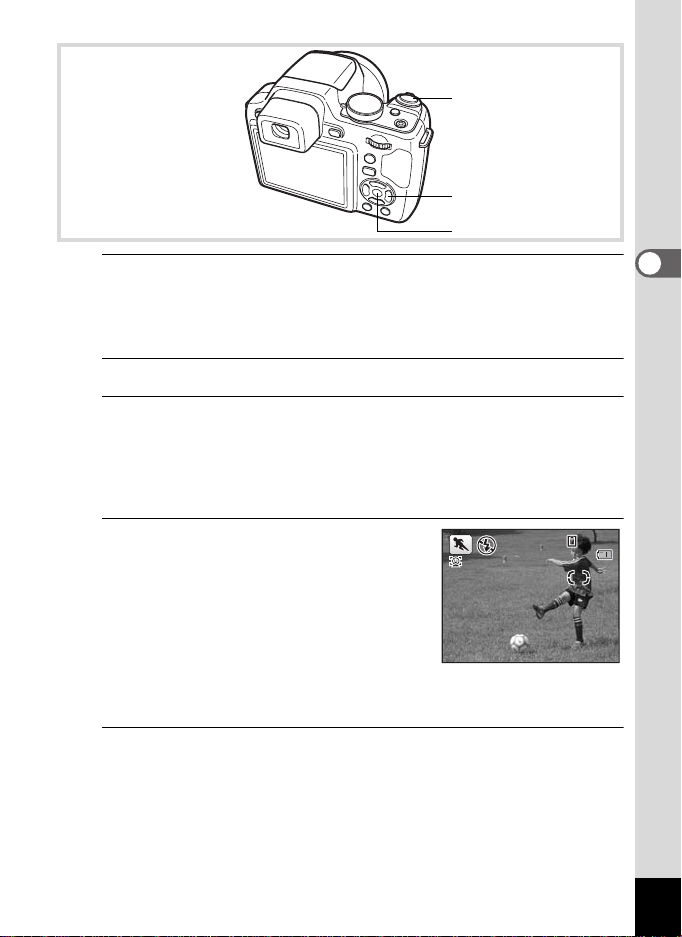
Shutter release button
14:25
04/02/2009
Four-way controller
4 button
1
In A mode, set the mode dial to \, or set it to H and
press the four-way controller (3).
If you set the mode dial to \, proceed to Step 4.
If you set the mode dial to H, the Capture Mode Palette appears.
2
Use the four-way controller (2345) to select Q.
3
Press the 4 button.
The shooting mode is selected and the camera returns to capture
status.
When the camera recognizes a person’s face, the Face Recognition
function is activated and the face recognition frame appears (p.78).
4
Press the shutter release button
halfway.
The focus frame on the display turns green
when the camera focuses on the subject at
the correct distance.
When the Sport mode is selected, the focus
frame follows the subject while the shutter
release button is pressed halfway.
When using the flash, pr es s th e b button to pop up the flash. (p.112)
5
Press the shutter release button fully.
The picture is taken.
383838
04/02/2009
04/02/2009
14:25
14:25
3
Taking Pictures
91
Page 94

Taking Pictures Indoors (Party Mode)
B (Party) mode is perfect for taking pictures indoors, such as snapshots
at parties.
Shutter release button
3
Taking Pictures
1
In A mode, set t he mode dial to H and press the fourway controller (3).
The Capture Mode Palette appears.
2
Use the four-way controller (2345) to select B.
3
Press the 4 button.
B mode is selected and the camera returns to capture status.
When the camera recognizes a person’s face, the Face Recognition
function is activated and the face recognition frame appears (p.78).
4
Press the shutter release button halfway.
The focus frame on the display turns green when the camera focuses
on the subject at the correct distance.
When using the flash, pr es s th e b button to pop up the flash. (p.112)
Four-way controller
4 button
92
5
Press the shutter release button fully.
The picture is taken.
Page 95

Framing Your Pictures (Frame Composite Mode)
In N (Frame Composite) mode, you can take pictures using the frames
stored in the camera.
Shutter release button
e-dial
Four-way controller
4 button
1
In A mode, set t he mode dial to H and press the fourway controller (3).
The Capture Mode Palette appears.
2
Use the four-way controller (2345) to select N a nd
press the 4 button.
A 9-frame display of the frame selection screen appears.
3
Use the four-way controller
(2345) to choose the frame you
want to use.
3
Taking Pictures
y
OK
OKOKOK
93
Page 96

3
14:25
04/02/2009
Taking Pictures
4
Turn the e-dial to the right (y).
The selected frame appears in single
-image display.
You can choose another frame using
either of the following operations.
Four-way controller (45) Press to choose a different frame.
e-dial to the left (f) Turn to return to the 9-frame displ ay of the frame
5
Press the 4 button.
The frame appears on the display.
When the camera recognizes a person’s
face, the Face Recognition function is
activated and the face recognition frame
appears (p.78).
6
Press the shutter release button halfway.
The focus frame on the display turns green when the camera focuses
on the subject at the correct distance.
When using the flash, pr es s th e b button to pop up the flash. (p.112)
selection screen, and then perform Step 3 to
choose a different frame.
383838
04/02/2009
04/02/2009
14:25
14:25
94
Page 97

7
Press the shutter release button fully.
The picture is taken.
•In N mode, recorded pixels is fixed at h (2048 × 1536).
• At shipment, the camera includes 3 default frames and 87 optional
frames built-in. (The CD-ROM supplied with the camera contains a
total of 90 frames, including the default frames.)
•In N mode, "Grid Display" is unavailable.
Optional Frames
The optional frames are stored in the built-in memory in the X70. These optional
frames are deleted if the files on the built-in memory are deleted with a computer or the
built-in memory is formatted. To reload the optional frames into the built-in memory,
copy the files from the CD-ROM (S-SW87) supplied with the camera (p.185).
Adding a Frame to a captured image 1p.183
Using the Self-timer
In Self-timer mode, the picture is taken ten seconds or two seconds after
the shutter release button is pressed.
Stabilize the camera with a tripod or other support when taking a picture
with the self-timer.
Use this mode when you want to be includ ed in a grou p pict ure. T he pic ture
is taken approximately ten sec onds after the shutter release button is
g
pressed.
Use this mode to avoid camera shake. The picture is taken approximately two
Z
seconds after the shutter release button is pressed.
3
Taking Pictures
Shutter release button
Four-way controller
4 button
95
Page 98

3
Se
Taking Pictures
1
Press the four-way controller (2) in A mode.
2
Use the four-way controller (45)
to select g or Z and press the 4
button.
The camera is ready to take the picture
LL MM HH
Dririveve MoMode
Drive Mode
Se
Self-timer
using the self-timer.
When the camera recognizes a person’s
Cancecel
Cancel
face, the Face Recognition function is
activated and the face recognition frame appears (p.78 ).
3
Press the shutter release button halfway.
The focus frame on the display turns green when the camera focuses
on the subject at the correct distance.
When using the flash, pr es s th e b button to pop up the flash. (p.112)
4
Press the shutter release button fully.
The picture is taken ten seconds or two seconds later.
Focusing may be compromised if you move the camera while the selftimer lamp is blinking when taking still pictures.
•In C (Movie) mode, recording will start after ten seconds (or two
seconds).
• Press the shutter release button halfway while the self-timer is
engaged to stop the countdown and press fully to restart the
countdown.
lf-t-timemer
OKMENU
OK
OK
96
Page 99

Taking a Series of Pictures (Continuous
OK
Cancel
Drive Mode
Continuous Shooting(L)
Shooting Mode)
In this mode, pictures are taken continuously as long as the shutter
release button is pressed.
Continuous
LL
Shooting(L)
Continuous
MM
Shooting(M)
Continuous
HH
Shooting(H)
1
Press the four-way controller (2) in A mode.
2
Use the four-way controller (45)
to select
4 button.
The camera is ready to take a series of
pictures.
Recorded pixels is fixed at f, and you can take up to 7
pictures continuously at an interval of approximately 4 fps.
Recorded pixels is fixed at f, and you can take up to 7
pictures continuously at an interval of approximately 6.3 fps.
Recorded pixels is fixed at f, and you can take up to 21
pictures continuously at an interval of approximately 11 fps.
Shutter release button
Four-way controller
4 button
, or and press the
LL MM HH
LL MM HH
Drive Mode
Drive Mode
Continuous Shooting(L)
Continuous Shooting(L)
MENU
Cancel
Cancel
3
Taking Pictures
OK
OK
OK
97
Page 100

3
Taking Pictures
3
Press the shutter release button halfway.
The focus frame on the display turns green when the camera focuses
on the subject at the correct distance.
4
Press the shutter release button fully.
Pictures are taken continuously as long as you keep the shutter
release button pressed.
• The flash does not discharge in , and modes.
• , and cannot be selected in 9 (Green), C (Movie),
LL MM HH
S (Fireworks), N (Frame Composite), X (Digital Wide) or
LL MM HH
F (Digital Panorama) mode.
• Digital Zoom and Intelligent Zoom are unavailable in and
modes. When the sensitivity is set to 3200 and higher in mode,
MM HH
they are also unavailable.
LL
• The interval of , and varies according to the [Recorded
Pixels] and [Quality Level] settings.
LL MM HH
• The focus, exposure and white balance are locked with the first shot.
• When the Face Recognition function is activated (p.78), it works only
when taking the first shot.
• The Blink Detection function works only for the last shot.
•In I (Auto Picture) mode, pictures are taken continuously in the
appropriate shooting mode selected for the first shot.
Taking Pictures at a Set Interval (Interval Shoot)
In this mode, a set number of pictures can be taken automatically at a
set interval from a set time.
Set the camera to take pictures in one second
increments from ten second s to four minutes intervals
Interval 10 sec. – 99 min.
Number of
Shots
Start Delay 0 min. – 24 hours
2 shots – number
of recordable
images
98
or in one minute increments from four minutes to
99 minutes intervals. You cannot set the camera to
take interval shots at intervals of less than ten
seconds.
You can set this to up to 1000 shots. However, this
cannot exceed the number of record able images.
You can set one minute increments for the first
59 minutes and one hour increments from there. If the
start time is set to 0 min., the first picture is taken as
soon as the shutter release button is pressed.
