Page 1
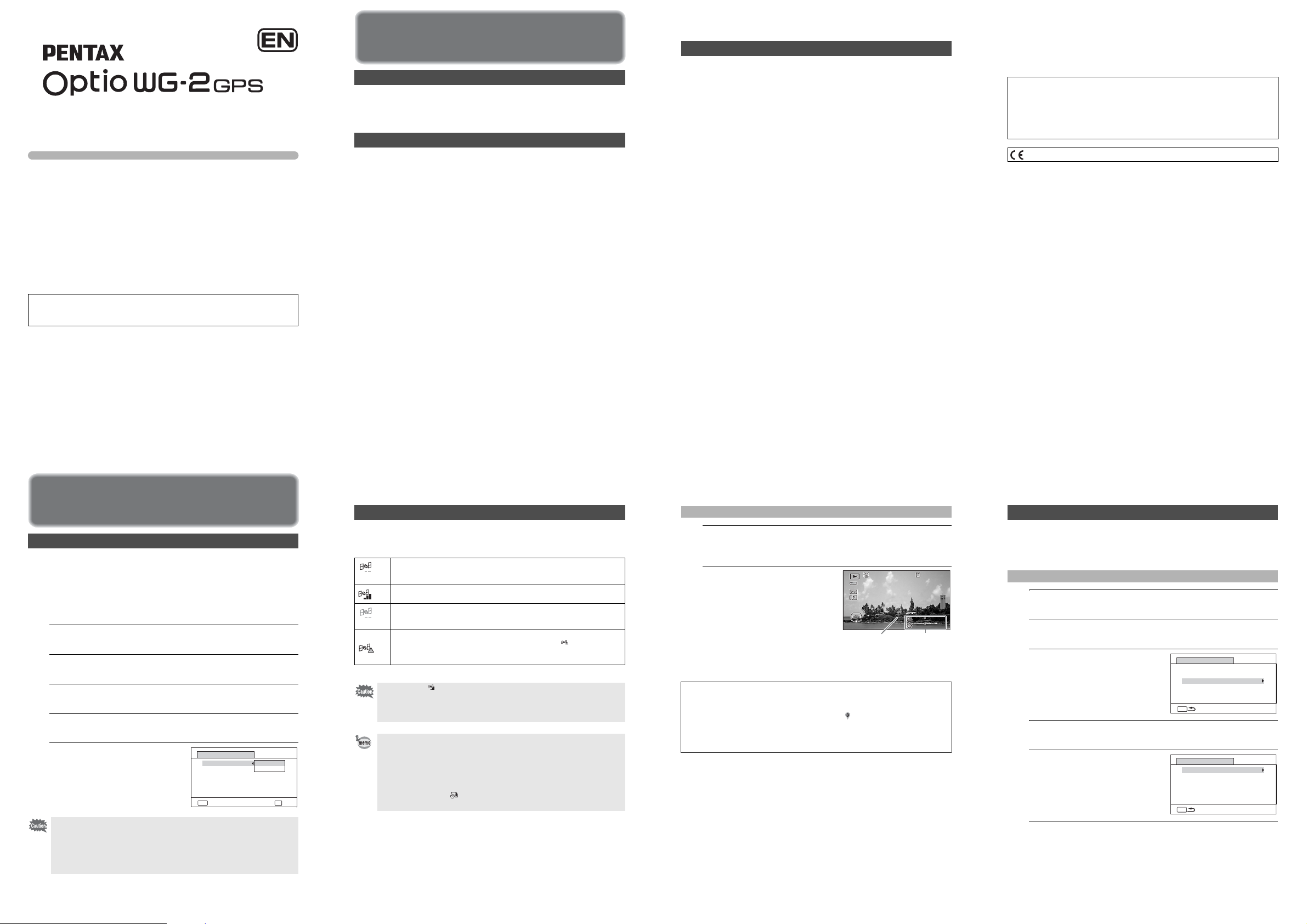
Utilities Guide for GPS
㧙
㧙
㧙
㧙
㧙
㧙
㧙
㧙
㧙
㧙
㧙
㧙
100
-
0038
139
35
41' 29"
N
W
45' 52"
06 : 25:00
GPS
Edit
/02 0
2/'12
㧙
㧙
Before using GPS ....................................... 2
Using the GPS .............................................5
This manual describes how to use the Optio WG-2 GPS camera’s GPS function
and precautions when using it. Please read this manual before using the GPS
function with this camera.
54565 R02BAB12
Printed in Indonesia
Before using GPS
About GPS
GPS means Global Positioning System. The camera receives signals
from GPS satellites to determine its position and the time. This is called
"positioning".
Function of Optio WG-2 GPS
Location of where images are shot can be recorded
The latitude and longitude etc., of still pictures or movies can be
recorded. You can see the positions of images you shot on a map by
using the provided software.
Saving log files
The camera receives information from GPS satellites regularly and
saves it to the SD Memory Card as a log file in KML format. The log files
can be imported to Google Earth or Google Maps or other programs that
can read KML files on your computer and you can display your locations
on their maps.
*Google, Google Earth and Google Maps are trademarks of Google Inc.
Correct the clock using GPS information
The camera corrects its clock automatically using time data received
from GPS satellites.
Precautions for using GPS
• The GPS function is set to off as the default. To use it, set [GPS On/
Off] to [On].
• GPS satellites always move. Depending on the situation (location,
time etc.), positioning may take longer or be impossible.
• To use the GPS function, you must be in an open area, such as out of
doors.
• Positioning may be difficult or impossible in the following situations:
- Under the water
- Under the ground or indoors
- In tunnels
- Among high-rise buildings
- Under elevated or near high-voltage electrical power lines
- In the woods
- Near mobile phones that use the 1.5 GHz band
• When the GPS function is set to on, the camera performs positioning
regularly even if it is turned off. Make sure to set [GPS On/Off] to [Off]
(p.5) before turning off the camera when taking it where using
electronic products is prohibited, such as hospitals or airplanes.
• Positioning may take few minutes when using the GPS function for the
first time, after not positioning for a long while, or after changing the
battery.
• The Geodetic system for this camera’s GPS function uses the World
Geodetic System 1984 (WGS 84).
• Using GPS or recording the positions of images you shot is prohibited
in some countries or regions. Consult appropriate embassy or travel
agent before travelling with a GPS camera.
• Do not carry the camera in a metal container during positioning. If the
camera is covered with metal, the positioning function cannot work.
• In the following situations, the camera cannot receive GPS
information. It starts positioning again immediately after being
removed from the following situations:
- When the alarm is set
When the camera is connected to a computer with a USB cable
-
- When the camera is connected to AV equipment with an AV or HDMI
cable
- For a minute after changing the battery
• GPS function of this camera was designed and manufactured for
personal digital camera use only. Do not try to use it as a navigation
instrument for an aircraft, motor vehicle, personal navigation or any
other type of navigation, or for surveying. PENTAX will not be held
liable for any damages caused by use of this camera for any of the
purposes mentioned above.
Hereby, PENTAX RICOH IMAGING CO.,LTD., declares that this
SG661 GPS Module/GYSFDMASA-P1 is in compliance with the
essential requirements and other relevant provisions of Directive 1999/
5/EC.
For a full version of the Declaration of Conformity (DoC), please refer to
http://www.pentax.jp/english.
The CE Mark is a Directive conformity mark of the European Union.
Using the GPS
Preparation for Using GPS Function
Set the [GPS On/Off] to [On] for receiving GPS information (latitude,
longitude, altitude, date and time etc.).
When the GPS information is recorded on captured images (p.6) and
recorded to the camera as a log (p.8), saved to the SD Memory Card as
a log file (p.10) or the camera corrects its clock automatically (p.14),
[GPS On/Off] need to be set to [On].
1
Use the four-way controller (23) to select [GPS] on the
[WSetting] menu.
2
Press the four-way controller (5).
The [GPS] screen appears.
3
Use the four-way controller (23) to select [GPS On/
Off].
4
Press the four-way controller (5).
A pull-down menu appears.
5
Use the four-way controller
(23) to select [Off] or [On].
Off: Does not receive GPS
information
On: Receives GPS information
• When [GPS On/Off] is set to [On], the camera performs positioning
regularly even if it is turned off, which reduces the battery life.
The guide of battery life: Approx. 60 hr.
(When [GPS On/Off]: [On], [Logging Interval]: [15 sec.] and the
camera is turned off to receive GPS information continuously.)
• Before changing the battery, set [GPS On/Off] to [Off].
GPS
GPS On/Off
GPS Logging
GPS Time Sync
MENU
Cancel
Off
On
Off
OK
OK
2
Record the GPS Information on Captured Images
When [GPS On/Off] is set to [On], the received GPS information is
recorded onto captured images.
The following icons appear on the display.
During receiving GPS information. [GPS On/Off] on the [GPS] setting is
(White)
(Red)
When [GPS On/Off] is set to [Off], no icon is displayed.
set to [On], and signals from GPS satellites are being received.
GPS information has been received. [GPS On/Off] on the [GPS] setting is
set to [On], and signals from GPS satellites have been received.
GPS information has not been received. [GPS On/Off] on the [GPS]
setting is set to [On], but signals from GPS satellites have not been
received.
GPS error. To recover from an error, turn off the camera, remove and then
re-insert the battery and turn on the camera again. If is still displayed,
the built-in GPS unit may be malfunctioning. Contact your nearest
PENTAX Service Center.
• Only when is displayed on the capture mode screen, the GPS
information is recorded onto images.
• When [GPS On/Off] is set to [On], the camera performs positioning
regularly even if it is turned off, which reduces the battery life.
• When recording GPS information onto a movie, the data at the start of
recording is saved.
• When dividing a movie, the GPS information before dividing is
displayed.
• When adding a title picture to a movie, the GPS information of the
movie is displayed.
• When shooting in (Interval Shot) mode, GPS information may not
be recorded onto images.
3
Displaying the GPS information recorded on captured image
1
Press the Q button after shooting still pictures or
movies.
The camera enters Q mode and the image appears on the display.
2
Press the 4 button until the
100
0038
100-0038
GPS information is displayed.
If the camera did not receive GPS
information, the values are displayed
as “--“.
*The positioning time is displayed in
GPS time (time data received from
GPS satellites). This may be different
from the time you have set on the
camera.
The image on which the GPS information is recorded can be imported to the
supplied software "MediaImpression 3.5 for PENTAX" and the position at which
the image was shot can be displayed on the map (Windows only.)
Select an image in the preview screen and click (position) on [Property] area
to display map.
*To display map, you need to connect to the Internet.
1 [Media Browser Interface] (Operating Manual p.209)
Edit
Edit
Positioning
time
GPS
GPS
06: 25:00
2/'12
/02 02/'12
N
35
35
W
139
139
Positioning
latitude and
longitude
45' 52"
45' 52"
41' 29"
41' 29"
4
Recording and Saving a Log
Receives GPS information with interval and duration you have set and
records it to the camera as a log.
The recorded log can be saved to the SD Memory Card as a log file (KML
format).
Recording a Log at a Set Interval and Duration
1
Use the four-way controller (23) to select [GPS] on the
[WSetting] menu.
2
Press the four-way controller (5).
The [GPS] screen appears.
3
Use the four-way controller
(23) to select [GPS
Logging].
If you cannot select this menu, set
[GPS On/Off] to [On].
4
Press the four-way controller (5).
The [GPS Logging] screen appears.
5
Use the four-way controller
(23) to select [Record log],
and press the four-way
controller (5).
The [Record log] screen appears.
6
Use the four-way controller (23) to select [Logging
Interval], and press the four-way controller (5).
A pull-down menu appears.
GPS
GPS On/Off
GPS Logging
GPS Time Sync Off
MENU
GPS Logging
Record log
Save log data
Discard log data
MENU
On
5
6
7
8
Page 2
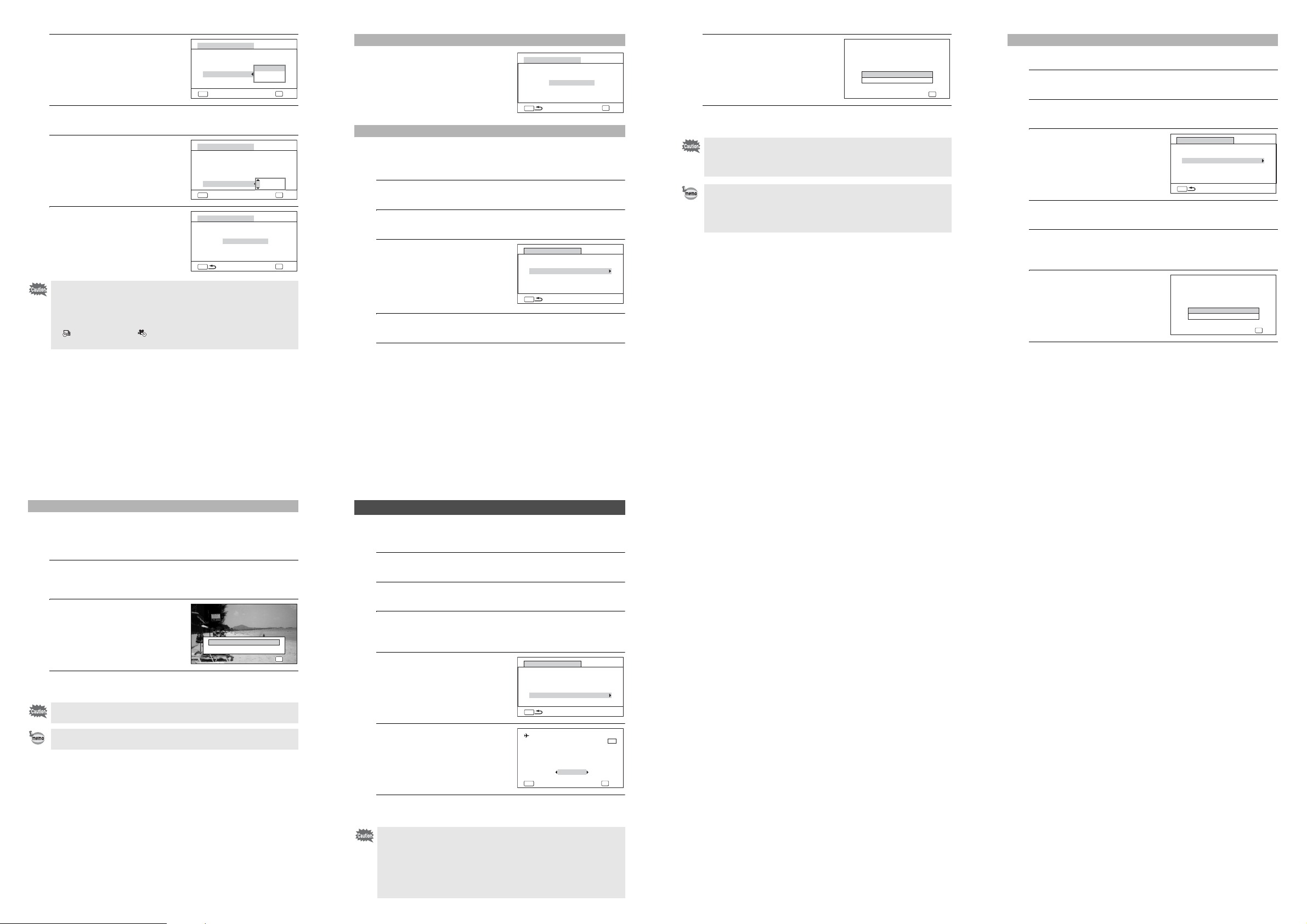
㧙
㧙
7
㧙
㧙
㧙
㧙
㧙
㧙
㧙
㧙
Max # of logs already saved.
Delete all existing logs and
save current log as new?
㧙
㧙
OFF
Use the four-way controller
(23) to select the logging
interval, and press the 4
button.
8
Use the four-way controller (23) to select [Logging
Record log
Starts log recording
Logging Interval
Logging Duration
MENU
Cancel
Duration], and press the four-way controller (5).
9
Use the four-way controller
(23) to select the logging
duration, and press the 4
button.
10
Use the four-way controller
(23) to select [Start], and
press the 4 button.
• Once you record a log, you cannot record a new log until you save the
existing log to the SD Memory Card as a log file (p.10) or discard it
(p.12).
• [Record log] can be set only when [GPS On/Off] is set to [On].
• When the battery level indicator is red, logging stops.
• (Interval Shot) and (Interval Movie) cannot be selected from the
Capture Mode Palette while recording a log.
Record log
Starts log recording
Logging Interval
Logging Duration
MENU
Cancel
Record log
Starts log recording
Logging Interval
Logging Duration
MENU
Start
Start
Start
15sec.
30sec.
1min.
15sec.
1hr.
15sec.
1hr.
Stopping Recording Log
Selecting [Record log] while recording a
log displays a confirmation screen. Select
[Stop] and press the 4 button to stop
OK
OK
recording the log.
Record log
Stops log recording
Logging Interval
Logging Duration
MENU
Stop
15sec.
1hr.
OK
OK
Saving a Recorded Log
Saves the recorded log to the SD Memory Card as a log file (KML
format). The log files are saved in the [GPSLOG] folder under the root
directory of the SD Memory Card.
1
OK
OK
Use the four-way controller (23) to select [GPS] on the
[WSetting] menu.
2
Press the four-way controller (5).
The [GPS] screen appears.
3
Use the four-way controller
OK
OK
(23) to select [GPS
Logging].
4
Press the four-way controller (5).
GPS
GPS On/Off
GPS Logging
GPS Time Sync Off
MENU
On
6
Use the four-way controller
(23) to select [Save], and
press the 4 button.
7
Press the 4 button.
Saves log data to memory
card. Do not remove battery
or card until complete
Returns to the [GPS Logging] screen.
• The logs are saved in the SD Memory Card only (you cannot save
them in the built-in memory).
• Up to 999 log files or to the capacity of the SD Memory Card can be
saved.
• The information saved in logs are latitude, longitude, altitude and date
and time.
• The logs cannot be displayed on the camera. Transfer the logs to your
computer and use software that supports files in the KML format such
as Google Earth or Google Maps to display the logs.
Save
Cancel
OKOKOK
OK
The [GPS Logging] screen appears.
5
Use the four-way controller (23) to select [Save log
Discarding a Recorded Log
Discards a recorded log without saving it to the SD Memory Card.
1
Use the four-way controller (23) to select [GPS] on the
[WSetting] menu.
2
Press the four-way controller (5).
The [GPS] screen appears.
3
Use the four-way controller
(23) to select [GPS
Logging].
4
Press the four-way controller (5).
GPS
GPS On/Off
GPS Logging
GPS Time Sync Off
MENU
On
The [GPS Logging] screen appears.
5
Use the four-way controller (23) to select [Discard log
data], and press the 4 button.
A confirmation screen appears.
6
Use the four-way controller
(23) to select [Discard].
7
Press the 4 button.
Discards log data
without saving it
Discard
Cancel
OKOKOK
OK
data], and press the 4 button.
A confirmation screen appears.
9
Deleting logs
If 999 log files are saved, the camera cannot save a log file anymore.
Insert a new SD Memory Card or delete logs according to the following
procedures to save new ones.
1
Turn the camera on.
[Max # of logs already saved. Delete all existing logs and save current
log as new?] message is displayed.
2
Use the four-way controller
(23) to select [Delete All].
3
Press the 4 button.
Max # of logs already saved.
Max # of logs already saved.
Delete all existing logs and
Delete all existing logs and
save current log as new?
save current log as new?
Delete All
Cancel
OKOKOK
OKOKOK
All the logs are deleted and the camera returns to capture mode.
If you select [Cancel], you can continue shooting still pictures or movies
although you cannot save a log.
If you start up the camera in playback mode, the camera returns to
playback mode after you have deleted logs.
10
Correcting time automatically
The camera corrects its clock automatically using time data received
from GPS satellites.
1
Use the four-way controller (23) to select [GPS] on the
[WSetting] menu.
2
Press the four-way controller (5).
The [GPS] screen appears.
3
Use the four-way controller (23) to select [GPS Time
Sync].
If you cannot select this menu, set [GPS On/Off] to [On].
4
Press the four-way controller
(5).
The setting of [World Time] is
displayed.
5
Use the four-way controller
(45) to switch between [On]
and [Off].
GPS
GPS On/Off
GPS Logging
GPS Time Sync Off
MENU
Destination
New York
Syncs camera time to
current GPS location
MENU
Off
Cancel
On
02/02/2012
01:25
Time Dif.
+5:00
OK
DST
11
OFF
OFF
OK
12
6
Press the 4 button.
Returns to the [GPS] screen.
• [GPS Time Sync] can be set only when [GPS On/Off] is set to [On].
• [GPS Time Sync] does not function in the following situations:
• During movie recording
• During movie playback
13
• When displaying a slide show
• During interval shooting
• When the self-timer is set
14
