Page 1
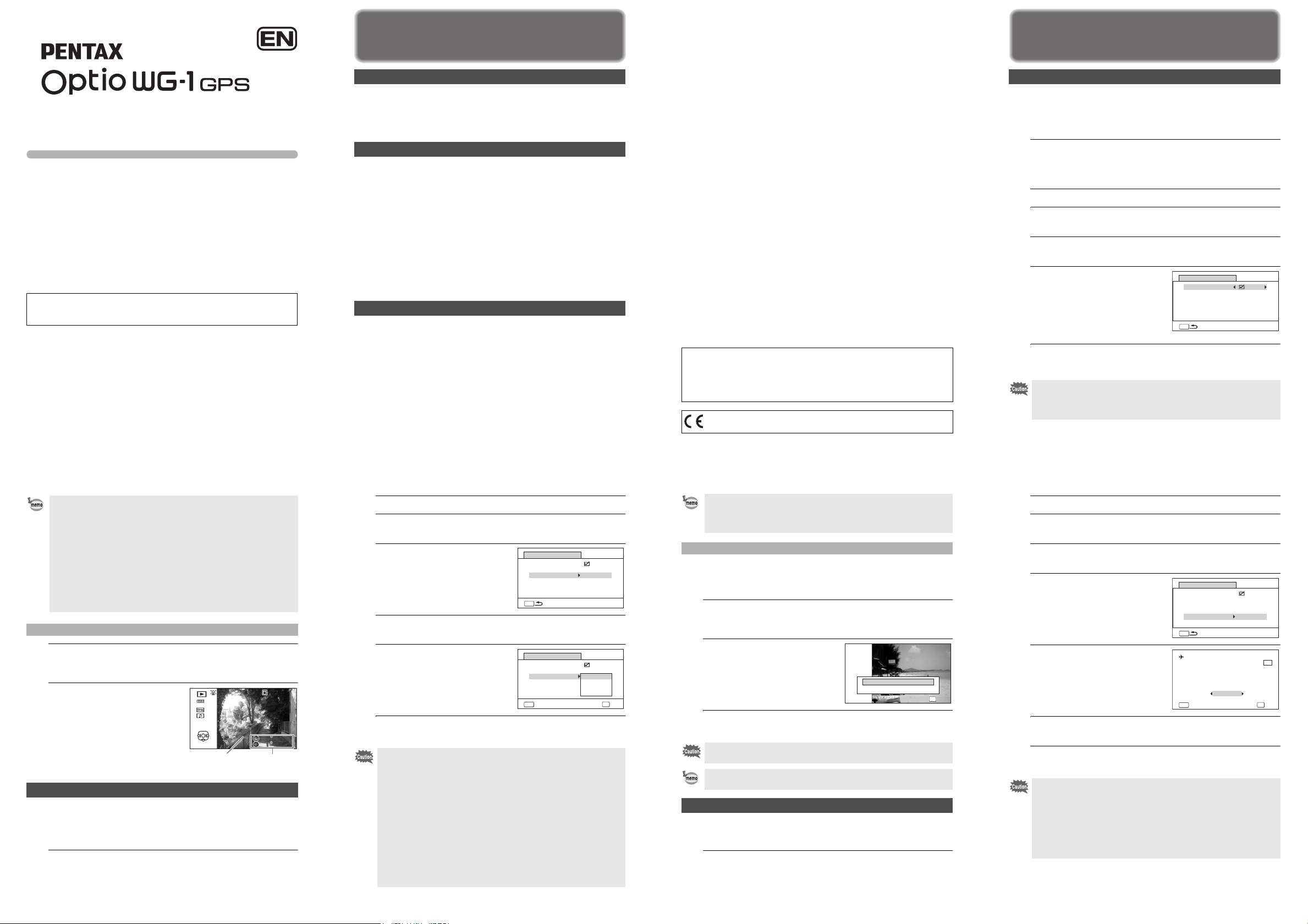
Utilities Guide for GPS
㧙 3 㧙
- In the woods
- Near mobile phones that use the 1.5 GHz band
• When the GPS function is set to on, the camera performs positioning
regularly even if it is turned off. Make sure to set [GPS Setting] to
P (Off) (p.4) before turning off the camera when taking it where using
electronic products is prohibited, such as hospitals or airplanes.
• Positioning may take few minutes when using the GPS function for the
first time, after not positioning for a long while, or after changing the
battery.
• The Geodetic system for this camera’s GPS function uses the World
Geodetic System 1984 (WGS 84).
• The location information on images cannot be erased. Make sure to
set [GPS Setting] to P (Off) before taking pictures if you intend to put
them on the internet without disclosing their location.
• Using GPS is prohibited in some countries or regions. Contact
appropriate embassy or travel agent before travelling with a GPS
camera.
• Do not carry the camera in a metal container if the positioning function
is running. If the camera is covered with metal, the positioning function
cannot work.
• In the following situations, the camera cannot receive GPS data. It
starts positioning again if it is removed from the following situations:
- While recording an image or a movie
- During a slideshow or while playing back a movie
- While doing settings on the camera’s setting menu
- When the alarm is ringing
- When the camera is connected to a computer with a USB cable
- When the camera is connected to AV equipment with an AV or HDMI
cable
- For a minute after changing the battery
Hereby, HOYA CORPORATION, declares that this GPS Module Circuit
Board/SG561_TB1 is in compliance with the essential requirements
and other relevant provisions of Directive 1999/5/EC.
For a full version of the Declaration of Conformity (DoC), please refer to
http://www.pentax.jp/english/.
The CE Mark is a Directive conformity mark of the European
Union.
㧙 4 㧙
Using the GPS
You can record GPS data (latitude, longitude, altitude, or date etc.) onto
images you take. To record them, set [GPS Setting] to
O (On).
Set [GPS Setting] to
O (On) before setting [Logging] (p.5) and [Auto
Time Synch.] (p.7) settings.
1
Press the 3 button in Q mode.
[WSetting] menu appears.
When you press the 3 button in A mode, press the four-way
controller (5) once.
2
Use the four-way controller (23) to select [GPS].
3
Press the four-way controller (5).
[GPS] screen appears.
4
Use the four-way controller (23) to select [GPS
Setting].
5
Use the four-way controller
(45) to switch between
O (On) or P (Off).
O(On) Records GPS
information onto images
P (Off) Does not record GPS
information onto images
6
Press the 3 button twice.
The camera returns to A mode or Q mode.
Recording GPS data onto images
• Only when is displayed on the capture mode screen, the GPS
information can be recorded onto images.
• If [GPS Setting] is set to
O (On), the camera performs positioning
regularly even if it is turned off, which reduces the battery life.
MENU
Logging
GPS Setting
GPS
Auto Time Synch.
Off
Off
GPS
GPS
GPS
100
0038
139
35
41' 29"
45' 52"
02/02/'11
GPS
㧙 7 㧙
If 999 log files are saved, the camera cannot save them anymore. Insert
a new SD Memory Card or delete logs according to the following
procedures to save new ones.
1
Turn on the camera.
[No more logs can be recorded. Delete the record?] message is
displayed.
2
Use the four-way controller
(23) to select [Delete All].
3
Press the 4 button.
All the logs are deleted and the camera returns to capture mode.
The camera corrects its clock automatically using received GPS
information.
1
Press the 3 button in Q mode.
[WSetting] menu appears.
When you press the 3 button in A mode, press the four-way
controller (5) once.
• The information saved in logs are latitude, longitude, and altitude.
• The logs cannot be played back on the camera. Transfer the logs to
your computer and use software that supports files in the KML format,
Google Earth or Google Maps, for example.
To delete logs
If you select [Cancel], you can continue taking pictures although you
cannot save logs.
If you turn on the camera in the Playback Mode, the camera returns to
Playback Mode after you have deleted logs.
Correcting time automatically
No more logs
No more logs
can be recorded.
can be recorded.
Delete the record?
Delete the record?
No more logs
can be recorded.
Delete the record?
OK
OK
OK
OK
OK
OK
Delete All
Cancel
㧙 8 㧙
2
Use the four-way controller (23) to select [GPS].
3
Press the four-way controller (5).
[GPS] screen appears.
4
Use the four-way controller (23) to select [Auto Time
Synch.].
5
Press the four-way controller
(5).
The setting of [World Time] is
displayed.
6
Use the four-way controller
(45) to switch between [On]
and [Off].
7
Press the 4 button.
Returns to [GPS] screen.
8
Press the 3 button twice.
The camera returns to A mode or Q mode.
• [Auto Time Synch.] can be set only when [GPS Setting] is set to
O (On).
• [Auto Time Synch.] does not function in the following situations:
• During movie recording
• During movie play back
• When displaying a slide show
• During interval shooting
• When the timer is set
MENU
Logging
GPS Setting
GPS
Auto Time Synch.
Off
Off
Applies auto time synch.
to current setting
New York
Destination
02/02/2011
01:25
TimeDif. -14:00
Off
DST
OFF
OFF
OFF
OK
OK
MENU
Cancel
Before using GPS ....................................... 2
Using the GPS .............................................4
This manual describes how to use the Optio WG-1 GPS camera’s GPS function
and precautions when using it. Please read this manual before using the GPS
function with this camera.
53209 H01-201102
Printed in Vietnam
Before using GPS
About GPS
GPS means Global Positioning System. It is a navigation system for
measuring a position by receiving information from GPS satellites. The
camera receives signals from some GPS satellites and calculates its
present position and the time. This is called "positioning".
Function of Optio WG-1 GPS
Location of where an image is taken can be recorded
The latitude and longitude of an image can be recorded. You can see the
positions of pictures you take on a map by using the software provided.
Saving log files
The camera receives information from GPS satellites regularly and
saves them as log files in KML format. The log files can be displayed
using Google Earth or Google Maps, or an application that supports KML
format.
*Google, Google Earth and Google Maps are trademarks of Google Inc.
Correct the clock using GPS data
The camera corrects its clock automatically using received information
from GPS satellites.
Precautions for using GPS
• The GPS function is set to off as the default. To use it, set [GPS
Setting] to O (On).
• GPS satellites always move. Depending on the situation (location,
time etc.), positioning may take longer or be impossible.
• To use the GPS function, you must be in an open area, such as out of
doors.
• Positioning may be difficult or impossible in the following situations:
- Under the water
- Under the ground or indoors
- In tunnels
- Among high-rise buildings
- Under elevated or near high-voltage electrical power lines
㧙 2 㧙
• When recording GPS information onto a movie, the data at the start of
recording is saved.
• When dividing a movie, the GPS information before dividing is
1
2
The camera receives information from GPS satellites regularly and
saves them as log files. These logs are saved in KML format to the
"GPSLOG" folder in the root directory which is on the removable disk of
the camera.
1
displayed.
• When adding a title image to a movie, the GPS information of the
movie is displayed.
• The followings are the intervals at which GPS information is received.
• When [Logging] is set to [Off] and the camera is turned on: 1 minute
• When [Logging] is set to [Off] and the camera is turned off: 15
minutes
• When setting the interval in [Logging]: Receives the information at
the set interval
To display the GPS data saved on an image
Press the Q button after taking a picture.
The camera enters the Q mode and the image appears on the
display.
Press the 4 button until the
GPS information is displayed.
If the camera did not receive GPS
data when the picture was taken, the
values are displayed as “--“.
Saving logs
Press the 3 button in Q mode.
[WSetting] menu appears.
When you press the 3 button in A mode, press the four-way
controller (5) once.
Edit
Date image
was taken
㧙 5 㧙
GPS
GPS
Latitude and longitude
at which image was
taken
-
100
100-0038
0038
02/02/'11
02/02/'11 114: 25:0014: 25:00
35
NNWW 45' 52"
45' 52"
35
139
139
41' 29"
41' 29"
2
Use the four-way controller (23) to select [GPS].
3
Press the four-way controller (5).
[GPS] screen appears.
4
Use the four-way controller
(23) to select [Logging].
5
Press the four-way controller (5).
GPS
GPS Setting
Logging
Auto Time Synch.
MENU
Off
Off
A pull-down menu appears.
6
Use the four-way controller
(23) to select the interval for
positioning.
Choose from [Off], [15sec.], [30sec.],
or [1min.]
7
Press the 4 button.
GPS
GPS Setting
Logging
Auto Time Synch.
MENU
Cancel
Off
15sec.
30sec.
1min.
OK
OK
The setting is saved.
• [Logging] can be set only when [GPS Setting] is set to O (On).
• The logs are saved in the SD Memory Card only.
• Up to 999 log files can be saved or to the capacity of the SD Memory
Card.
• A new log file is created in the following situations:
• When the date changes
• When the capacity of a log file is full
• After changing an SD Memory Card
• When changing the display format of the date
• When the battery level icon is red, logging stops.
• When setting the interval in [Logging], the camera performs
positioning regularly even if it is turned off, which reduces the battery
life.
• Before changing the battery, set [Logging] to [Off].
㧙 6 㧙
