Page 1
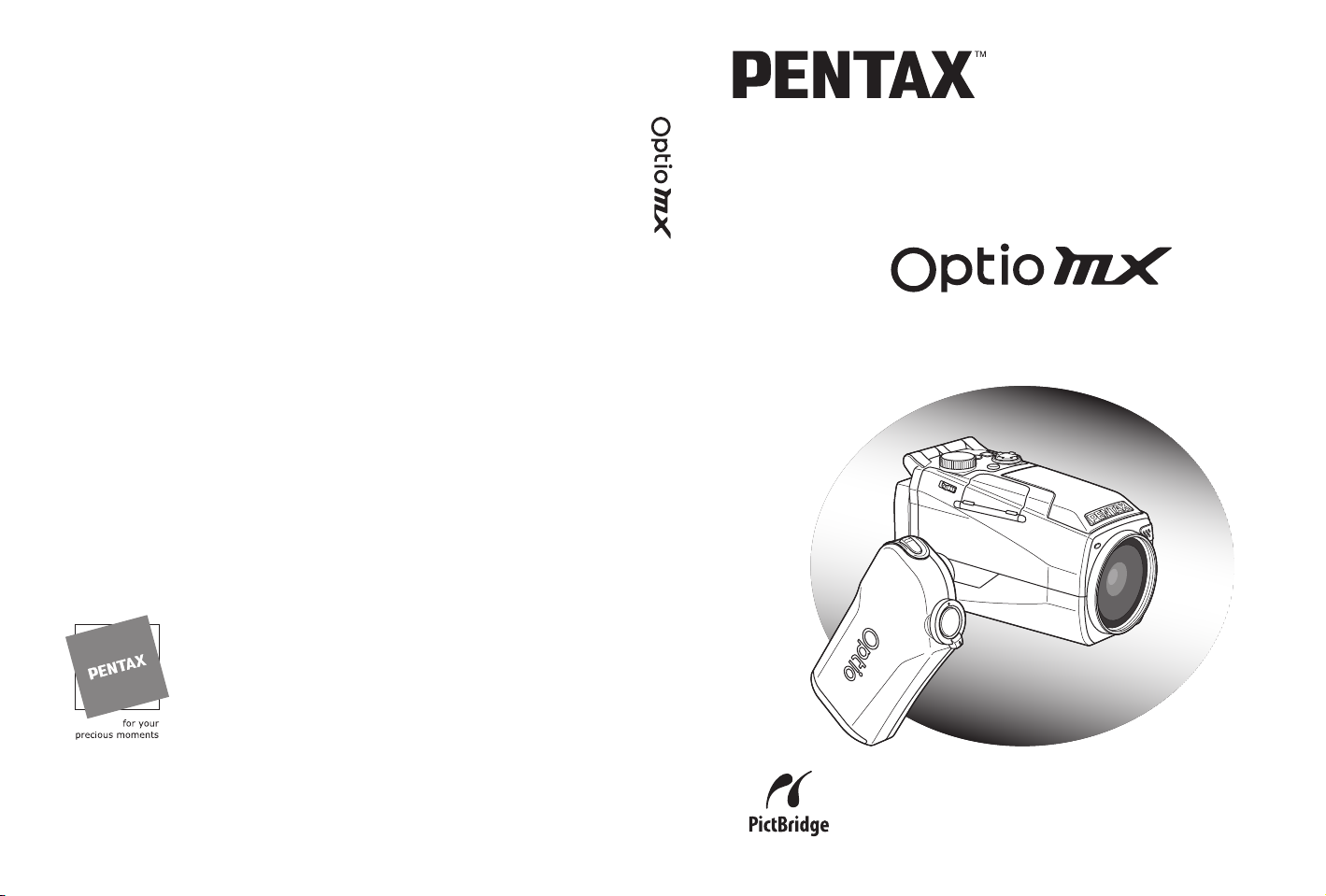
PENTAX Corporation
PENTAX Europe GmbH (European Headquarters)
PENTAX U.K. Limited PENTAX House, Heron Drive, Langley, Slough, Berks
PENTAX France S.A.S.
PENTAX Benelux B.V. (for Netherlands)
PENTAX (Schweiz) AG
PENTAX Scandinavia AB P.O. Box 650, 75127 Uppsala, SWEDEN
PENTAX Imaging Company
A Division of PENTAX of America, Inc.
PENTAX Canada Inc. 1770 Argentia Road Mississauga, Ontario L5N 3S7,
http://www.digital.pentax.co.jp
2-36-9,Maeno-cho, Itabashi-ku, Tokyo 174-8639, JAPAN
(http://www.pentax.co.jp/)
Julius-Vosseler-Strasse, 104, 22527 Hamburg, GERMANY
(HQ - http://www.pentaxeurope.com)
(Germany - http://www.pentax.de)
SL3 8PN, U.K.
(http://www.pentax.co.uk)
12/14, rue Jean Poulmarch, 95106 Argenteuil Cedex, FRANCE
Spinveld 25, 4815 HR Breda, NETHERLANDS
(http://www.pentax.nl)
(for Belgium & Luxembourg)
Weiveldlaan 3-5, 1930 Zaventem, BELGIUM
(http://www.pentax.be)
Widenholzstrasse 1 Postfach 367 8305 Dietlikon, SWITZERLAND
(http://www.pentax.ch)
(http://www.pentax.se)
600 12th Street, Suite 300
Golden, Colorado 80401, U.S.A.
(http://www.pentax.com)
CANADA
(http://www.pentaxcanada.ca)
Digital Camera
Operating Manual
• Printed on recycled paper
• Specifications and external dimensions are subject to change without notice.
57367 Copyright © PENTAX Corporation 2004
03-200406 Printed in Japan
To ensure the best performance from
your camera, please read the Operating
Manual before using the camera.
Page 2
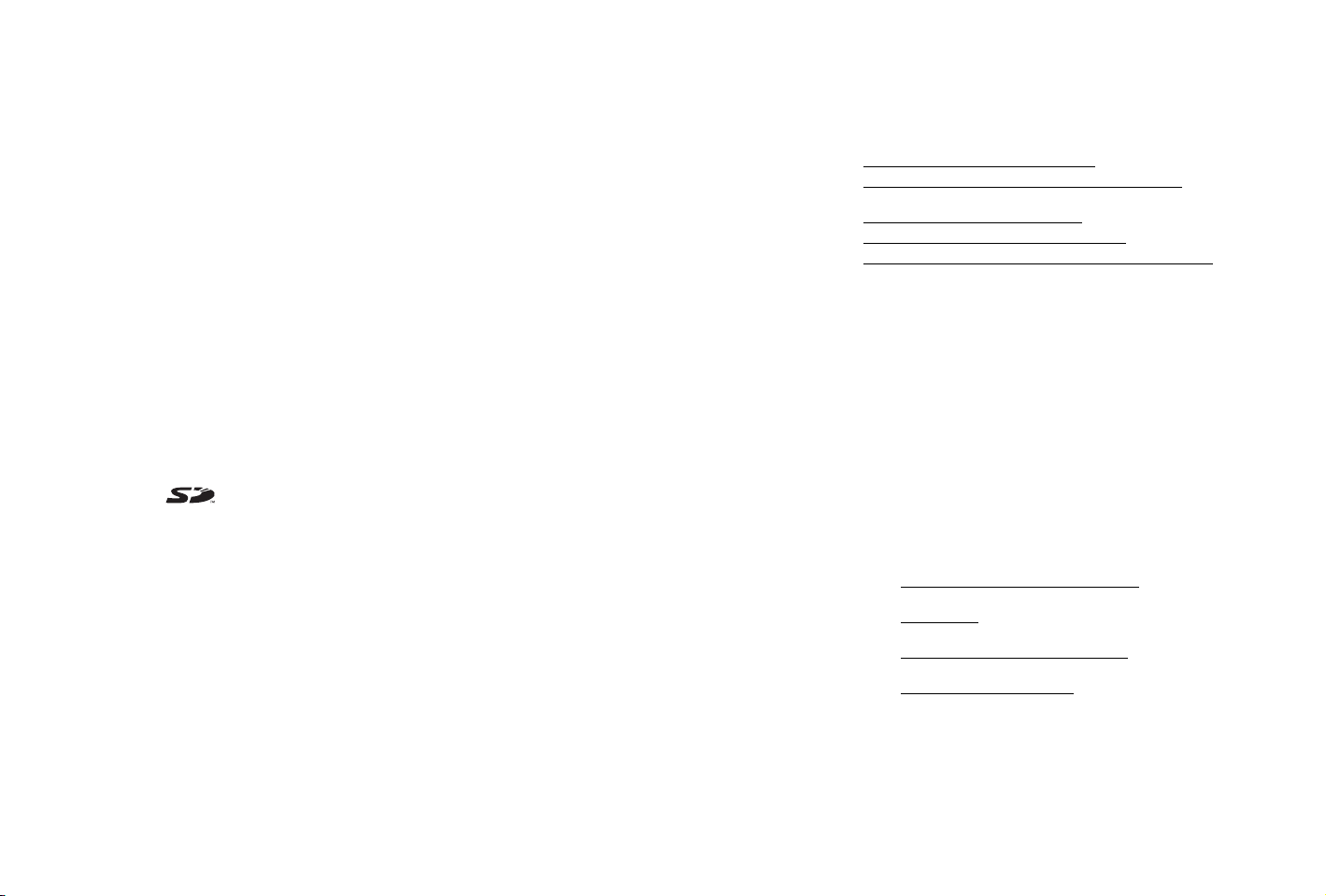
Thank you for buying the PENTAX Optio MX Digital Camera.
Please read this manual before using the camera in order to get the most
out of all the features and functions. Keep this manual safe, as it can be
a valuable tool in helping you to understand all the camera’s capabilities.
Regarding copyrights
Images taken using the Optio MX that are for anything other than personal
enjoyment cannot be used without permission according to the rights as specified
in the Copyright Act. Please take care, as there are even cases where limitations
are placed on taking pictures even for personal enjoyment during demonstrations,
industrial enterprise or as items for display. Images taken with the purpose of
obtaining copyrights also cannot be used outside the scope of use of the copyright
as laid out in the Copyright Act, and care should be taken here also.
To users of this camera
• There is a possibility that recorded data may be erased or that the camera may
not function correctly when used in surroundings such as installations
generating strong electromagnetic radiation or magnetic fields.
• The liquid crystal panel used in the LCD display is manufactured using
extremely high precision technology. Although the level of functioning pixels is
99.99% or better, you should be aware that 0.01% or fewer of the pixels may
not illuminate or may illuminate when they should not. However, this has no
effect on the recorded image.
Regarding trademarks
• The SD logo is a trademark.
• PENTAX is a trademark of PENTAX Corporation.
• Optio is a trademark of PENTAX Corporation.
• All other brands or product names are trademarks or registered trademarks of
their respective companies.
• This product supports PRINT Image Matching II.
• When used in combination, PRINT Image Matching II enables digital still
cameras, printers and software help photographers to produce images more
faithful to their intentions.
Copyright 2001 Seiko Epson Corporation. All Rights Reserved.
PRINT Image Matching II is a trademark of Seiko Epson Corporation.
• PictBridge allows the user to connect the printer and digital camera directly,
using the unified standard for the direct printout of images. You can print images
directly from the camera through a few simple operations.
• There is a possibility that the illustrations and the display screen of the LCD
monitor in this manual are different form the actual product.
Declaration of Conformity
According to 47CFR, Parts 2 and 15 for
Class B Personal Computers and Peripherals
We: PENTAX Imaging Company
A Division of PENTAX of America, Inc.
Located at: 600 12 Street, Suite 300
Golden, Colorado 80401 U.S.A.
Phone: 303-799-8000 FAX: 303-790-1131
Declare under sole responsibility that the product identified herein
complies with 47CFR Parts 2 and 15 of the FCC rules as a Class B digital
device. Each product marketed is identical to the representative unit
tested and found to be compliant with the standards. Records
maintained continue to reflect the equipment being produced can be
expected to be within the variation accepted, due to quantity production
and testing on the statistical basis as required by 47CFR §2.909.
Operation is subject to the following two conditions: (1) This device may
not cause harmful interference, and (2) This device must accept any
interference received, including interference that may cause undesired
operation. The above named party is responsible for ensuring that the
equipment complies with the standards of 47CFR §15.101 to §15.109.
Product Name: PENTAX Digital Still Camera
Model Number: Optio MX
Contact person: Customer Service Manager
Date and Place: May, 2004, Colorado
th
Page 3
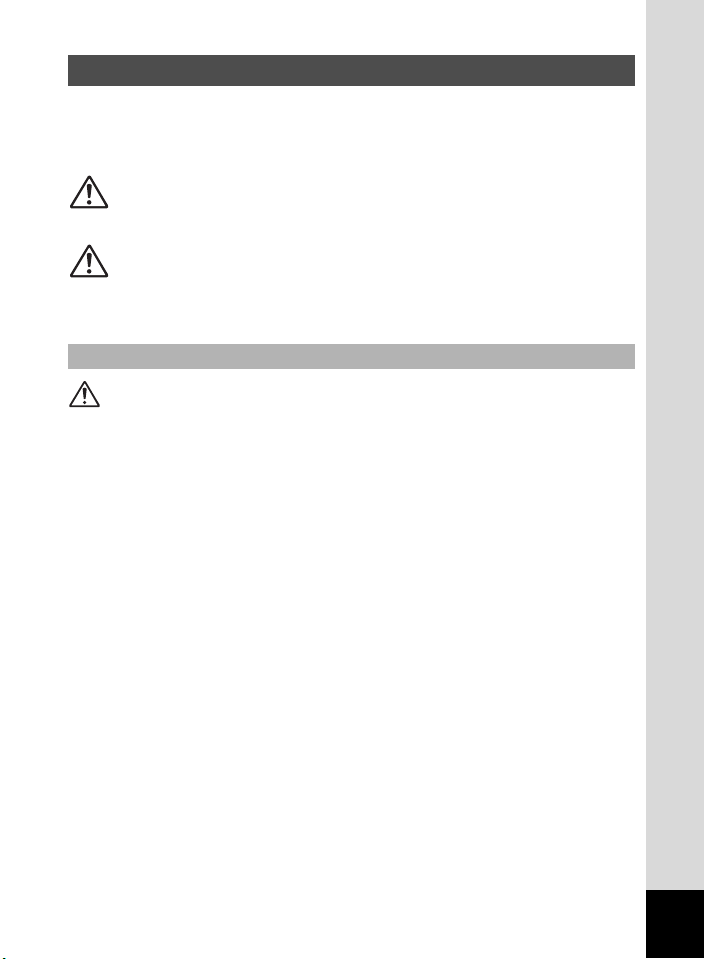
FOR SAFE USE OF YOUR CAMERA
Sufficient attention has been paid to the safety of this product but please
pay particular attention to the warnings indicated by the following
symbols during use.
Warning
These symbols indicate that it is possible that the user
may experience serious difficulties if the warnings are
not heeded.
Caution
These symbols indicate that it is possible that the user
may experience minor or middling difficulties or
physical difficulties if the warnings are not heeded.
About the Camera
Warning
• Do not attempt to take the camera apart or remodel the camera. High
voltages are present within the camera, and there is therefore a danger of
electric shocks.
• If the inside of the camera should become exposed as a result of, for
example, the camera being dropped, please do not under any
circumstances touch such exposed portions, as there is a danger of
receiving an electric shock.
• To avoid the risk of it being swallowed by mistake, keep the SD Memory
Card out of the reach of small children. Seek medical attention immediately
if accidentally swallowed.
• Wrapping the strap of the camera around your neck is also dangerous.
Please take care that small children do not hang the strap around their
necks.
• Use an AC adapter that is of the power and voltage specified for exclusive
use with this product. The use of an AC adapter other than that specified
exclusively for use with this product may cause fire or electric shocks.
• If the camera emits smoke or a strange smell, or in the event of any other
irregularity, stop using the camera immediately, remove the battery and
disconnect the AC adapter and contact your nearest PENTAX service
center. Continued use of the camera may result in fire or electric shock.
1
Page 4
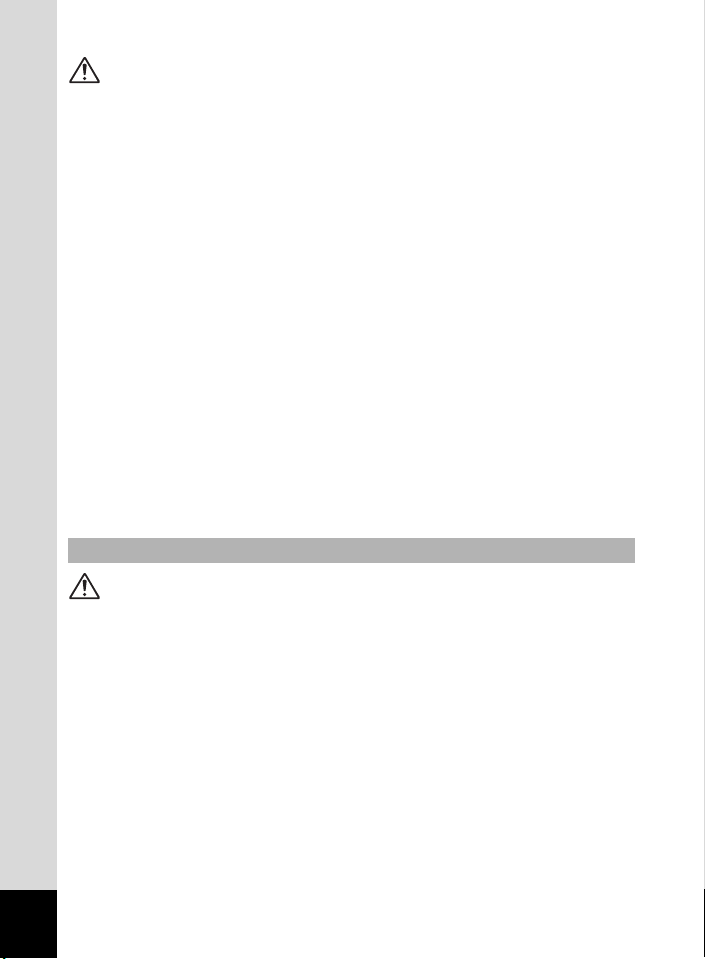
Caution
• Never try to disassemble or short the battery. Also, do not dispose of the
battery in fire, as it may explode.
• Do not charge any batteries other than rechargeable lithium-ion battery
D-LI7. The battery could explode or catch fire.
• Do not place your finger on the flash when it is discharging as there is a
risk of burns.
• Do not discharge the flash while it is touching your clothing as there is a
risk of discoloring.
• If any of the battery leakage should come in contact with your eyes, do not
rub them. Flush your eyes with clean water and get medical attention
immediately.
• If any of the battery leakage should come in contact with skin or clothes,
wash the affected areas thoroughly with water.
• Remove the battery from the camera immediately if it becomes hot or
begins to smoke. Be careful not to burn yourself during removal.
• Some portions of the camera heat up during use, so please take care, as
there is a risk of low temperature burns if such portions are held for long
periods of time.
• Should the LCD be damaged, be careful of glass fragments. Also, be
careful not to allow the liquid crystal to get on your skin or eyes or in your
mouth.
About the AC Adapter
Caution
• Do not place heavy objects on the AC power cable, allow heavy objects to
drop onto it or allow the AC power cable to become damaged due to
excessive bending. If the AC power cable becomes damaged, consult a
PENTAX Service Center.
• Do not short or touch the output terminals of the product while it is still
plugged in.
• Do not plug in the AC power cable with wet hands. This can cause an
electrical shock.
• Do not subject the product to strong impacts or allow it to drop onto a hard
surface. This can cause a malfunction.
2
Page 5
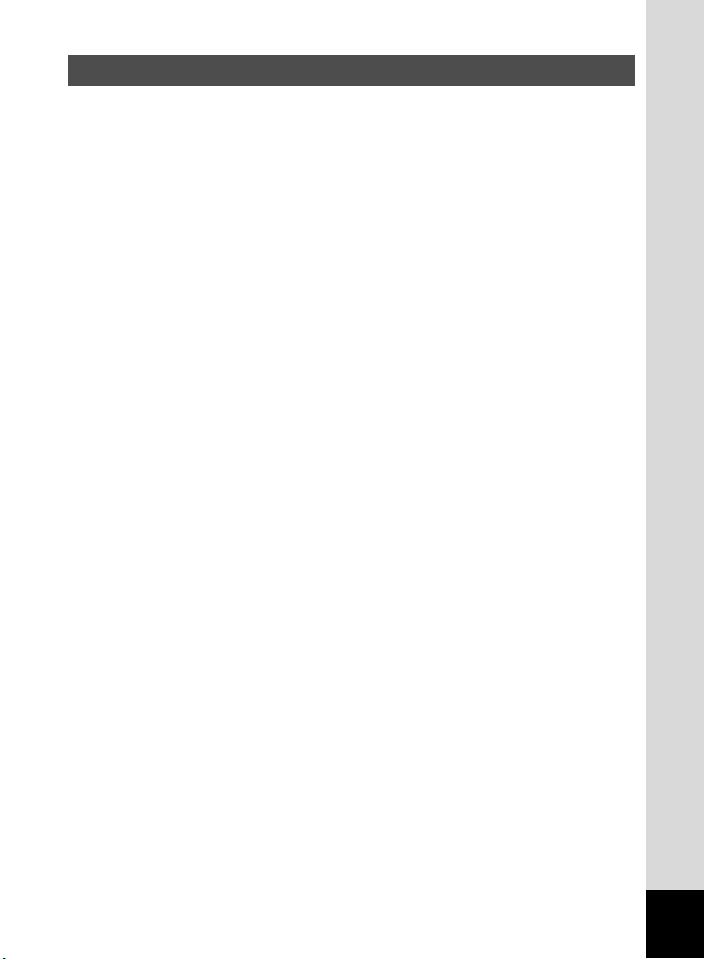
Care to be Taken During Handling
• Take the international warranty card with you when you travel abroad.
Also take the Worldwide Service Network that is included in the package.
This will be useful if you experience problems abroad.
• When the camera has not been used for a long time, confirm that it is still
working properly, particularly prior to taking important pictures (such as at
a wedding or during traveling). PENTAX is not responsible for
consequential damages (costs incurred as a result of taking pictures, loss
of benefits that were to be obtained through taking pictures) arising from
failure of this product.
• The lens on this camera is not exchangeable. The lens is not removable.
• Do not clean the product with organic solvents such as thinner or alcohol
benzene.
• Places of high temperature and humidity should be avoided. Particular
care should be taken regarding vehicles, which can become very hot
inside.
• Storing the camera where pesticides and chemicals are handled should be
avoided. Remove from case and store in a well-ventilated place to prevent
the camera from becoming moldy during storage.
• Do not use the camera where it may come in contact with rain, water or any
other liquid, because the camera is not weather, water, or liquid resistant.
Should the camera get wet from rain, splashing water, or any other liquid,
wipe it off immediately with a dry soft cloth.
• Ensure that the camera is not subjected to substantial vibrations, shocks
or pressure. Place the camera on a cushion for protection when the
camera is subjected to the vibrations of a motorbike, car, or ship, etc.
• The temperature range in which the camera can be used is 0°C to 40°C
(32°F to 104°F).
• The liquid crystal display will become black at temperatures of
approximately 60°C (140°F) but will return to normal when normal
temperatures are returned to.
• The response speed of the liquid crystal display becomes slow at low
temperatures. This is due to the properties of the liquid crystal and is not
a fault.
• Periodic checks are recommended every 1 to 2 years in order to maintain
high performance.
3
Page 6
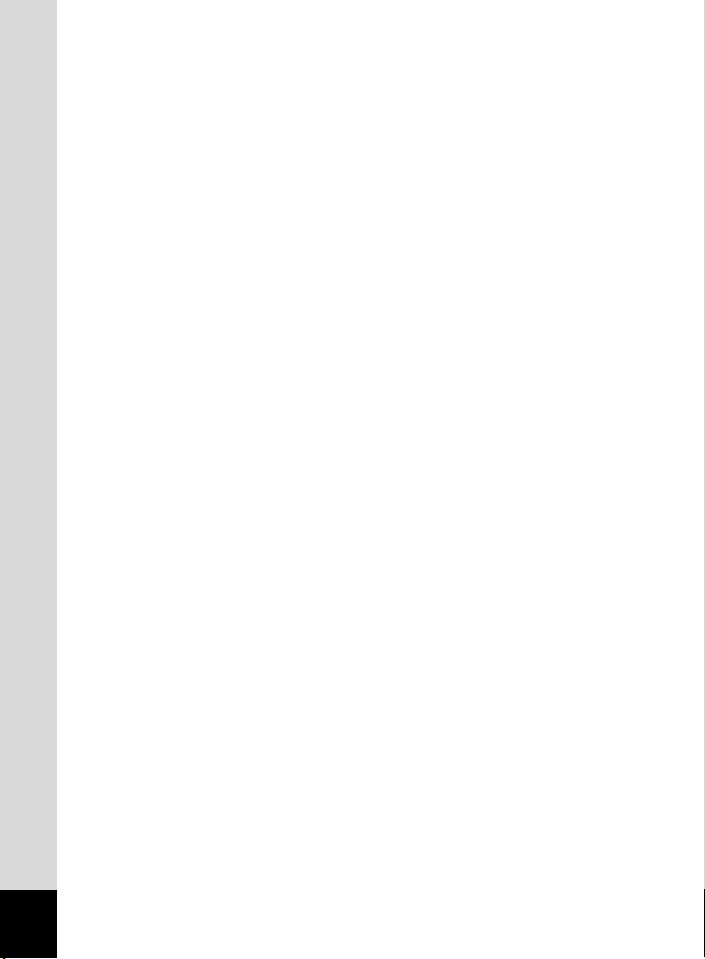
• If the camera is subjected to rapid temperature changes, condensation
may form on the inside and outside of the camera.
Therefore put the camera in a bag or plastic bag, and take the camera out
when the difference in temperature has subsided.
• Avoid contact with garbage, dirt, sand, dust, water, toxic gases, salt, etc.
as this may cause damage to the camera. If rain or drops of water get onto
the camera, please wipe dry.
• Refer to “Precautions When Using an SD Memory Card” (p.18) regarding
the SD Memory Card.
• Please do not press forcefully on the LCD monitor. This could cause
breakage or malfunction.
• When using a tripod with the camera, be careful not to overtighten
the screw in the tripod socket on the camera.
4
Page 7
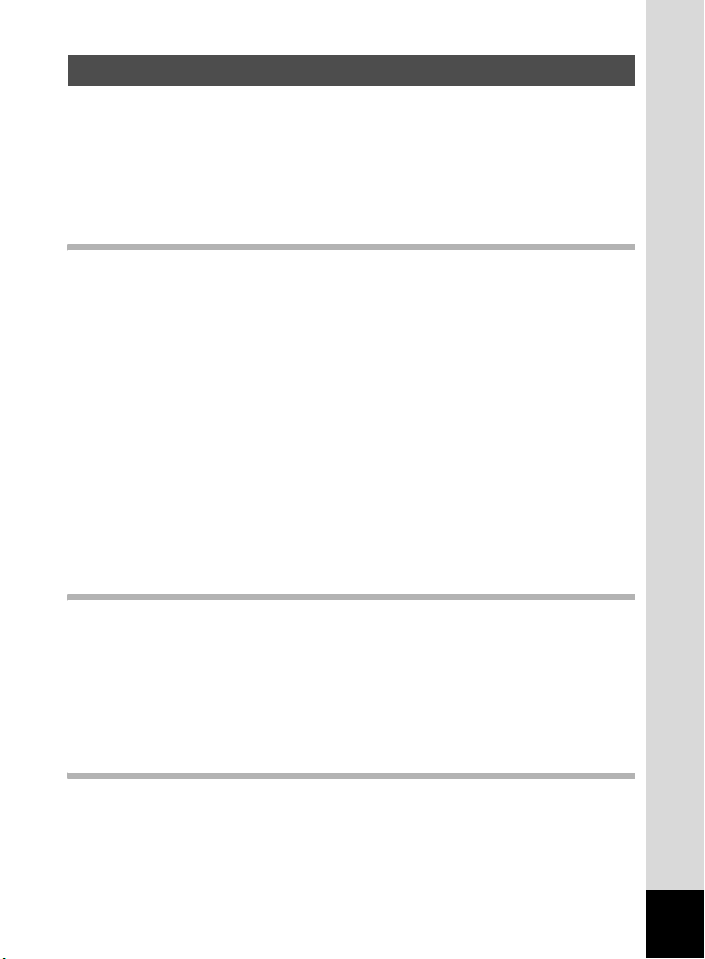
Contents
FOR SAFE USE OF YOUR CAMERA .............................................1
Care to be Taken During Handling ...................................................3
Contents ...........................................................................................5
Composition of the Operating Manual ..............................................9
Checking the Contents of the Package ..........................................10
Names of Parts...............................................................................11
Names of Operating Parts ..............................................................12
Getting Started 13
Attaching the Strap.............................................................................13
Powering the Camera .........................................................................14
Charging the Battery.......................................................................14
Installing the Battery .......................................................................15
Installing the SD Memory Card..........................................................17
Recorded Pixels and Quality Level for Still Pictures....................... 19
Recorded Pixels and Quality Level for Movies ...............................20
Operating the Camera Parts ..............................................................22
Using the Grip.................................................................................22
Opening the LCD Monitor...............................................................23
Holding the Camera........................................................................24
Using the Flash...............................................................................24
Turning the Camera On and Off ........................................................25
Playback Only Mode.......................................................................25
Voice Recording Only Mode...........................................................26
Initial Settings .....................................................................................27
Setting the Display Language.........................................................28
Setting the Date and Time..............................................................28
Quick Start 30
Taking Still Pictures............................................................................30
Playing Back Still Pictures.................................................................32
Playing Back Images ......................................................................32
Playing Back the Previous or Next Image ......................................32
Rotating the Displayed Image ........................................................33
Taking Movies .....................................................................................34
Playing Back Movies ..........................................................................35
Playing Back Movies ......................................................................35
Common Operations 36
Understanding the Button Functions ...............................................36
Capture Mode.................................................................................36
Playback Mode ...............................................................................38
Voice Recording Mode ...................................................................40
Using the Menus .................................................................................41
How to Use the Menus ...................................................................41
5
Page 8
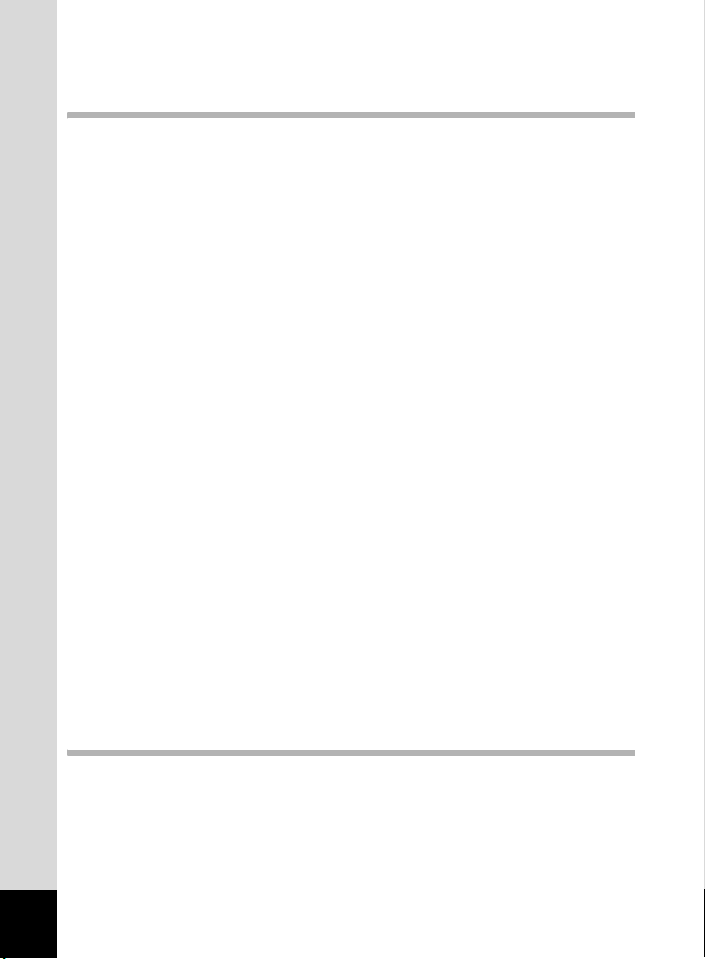
Example of Menu Operation...........................................................42
Menu List ........................................................................................44
Taking Still Pictures 46
Taking Still Pictures............................................................................46
Selecting a Still Picture Mode.........................................................46
Setting the Functions (Program Mode)...........................................47
Selecting the Picture Mode According to the Shooting Scene
(Picture Mode) ................................................................................48
Using the Zoom ..............................................................................50
Using the Self-Timer.......................................................................52
Continuous Shooting
(Continuous Shooting/High-Speed Continuous Shooting Mode) ...53
Taking Pictures with Color Filters (Digital Filter Mode)................... 54
Varying the Settings Automatically (Auto Bracketing) ....................56
Taking Panorama Pictures (Panorama Assist)............................... 58
Shutter Priority Shooting.................................................................60
Aperture Priority Shooting ..............................................................61
Manual Shooting.............................................................................62
Using a Wide Angle Conversion Lens (Optional) ...........................63
Displaying Shooting Information in Capture Mode .........................64
Setting the Still Picture Shooting Functions....................................65
Shooting and Playback...................................................................65
Selecting the Focus Mode ..............................................................66
Selecting the Flash Mode ...............................................................68
Adjusting the Flash Intensity...........................................................69
Selecting the Recorded Pixels........................................................70
Selecting the Quality Level .............................................................71
Adjusting the White Balance...........................................................72
Changing the Focusing Area ..........................................................74
Setting the Light Metering Range to Determine the Exposure
(AE Metering) .................................................................................75
Setting the Sensitivity .....................................................................76
Setting the Instant Review Time (Instant Review)..........................77
Setting the Image Sharpness (Sharpness).....................................78
Setting the Color Saturation (Saturation)........................................79
Setting the Image Contrast (Contrast)............................................80
Setting the Exposure (EV Compensation)......................................81
Saving the Settings (Memory) ...........................................................82
Taking Movies 84
Recording Movies ...............................................................................84
Recording Movies...........................................................................84
Adding a Color Effect to Movies (Color Mode) ...............................86
Taking Time-Lapse Movies ............................................................87
Setting the Movie Shooting Functions .............................................88
Selecting the Recorded Pixels for Movies ......................................89
Selecting the Quality Level of Movies.............................................90
6
Page 9

Selecting the Frame Rate...............................................................91
Recording and Playback Sound 92
Recording Sound (Voice Recording Mode)......................................92
Playing Back Sound ...........................................................................93
Adding a Voice Memo to Images.......................................................94
Recording a Voice Memo ...............................................................94
Playing Back a Voice Memo...........................................................95
Playing Back and Deleting Still Pictures/Movies 96
Playing Back Still Pictures.................................................................96
Playing Back Still Pictures ..............................................................96
Nine Image Display ........................................................................96
Zoom Display..................................................................................97
Displaying Shooting Information in Playback Mode .......................99
Slideshow .....................................................................................100
Playing Back Movies ........................................................................101
Playing Back Movies ....................................................................101
Viewing Still Pictures and Movies on a TV .....................................102
Deleting..............................................................................................103
Deleting Single Images and Sound Files...................................... 103
Deleting All Images.......................................................................105
Protecting Images and Sound Files from Deletion (Protect) ........106
Editing and Printing Still Pictures 108
Editing Still Pictures .........................................................................108
Changing the Image Size and Quality (Resize)............................ 108
Trimming Images..........................................................................110
Editing Pictures with Digital Filters ...............................................111
Setting the Printing Service (DPOF)................................................ 113
Printing Single Images..................................................................113
Printing All Images........................................................................115
Direct Printing Using PictBridge .....................................................116
Connecting the Camera to the Printer ..........................................116
Printing Single Images..................................................................117
Printing All Images........................................................................118
Printing Images Using the DPOF Settings ...................................118
Disconnecting the Camera from the Printer .................................119
Settings 120
Camera Settings................................................................................120
Formatting an SD Memory Card................................................... 120
Changing the Sound Settings.......................................................121
Changing the Date and Time........................................................ 122
Setting the World Time .................................................................122
Changing the Display Language ..................................................124
Changing the Display Mode .........................................................124
7
Page 10
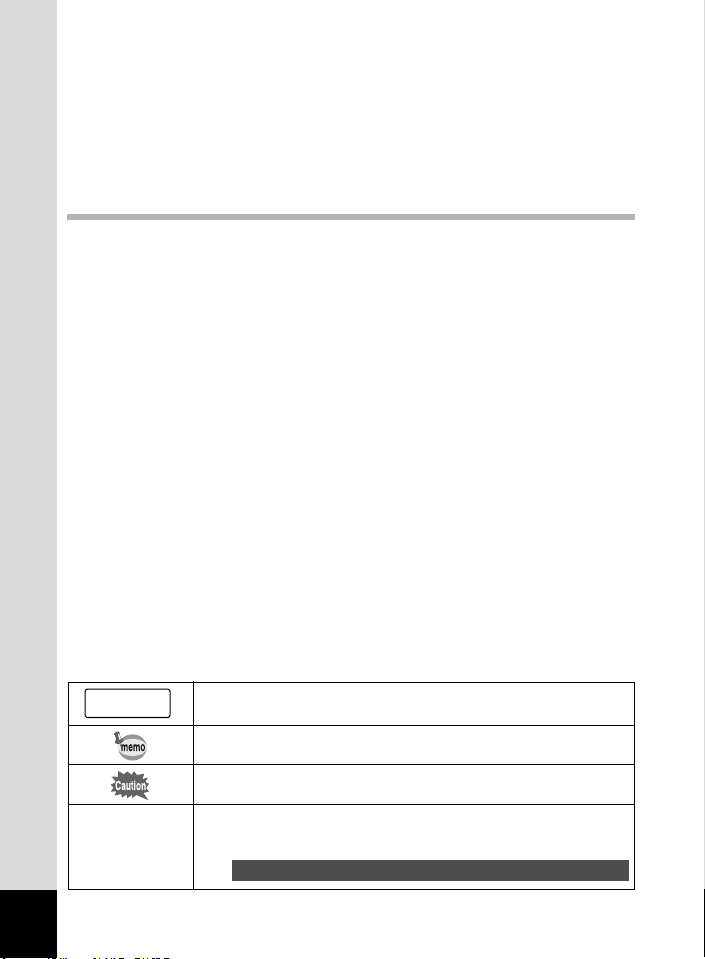
Changing the Background Color and Screen Effects ...................125
Adjusting the Brightness of the LCD Monitor................................ 126
Changing the Video Output Format..............................................127
Changing the USB Connection Mode........................................... 128
Setting Sleep Timeout ..................................................................129
Setting Auto Power Off .................................................................129
Registering a Function on the OK Button .....................................130
Resetting to Default Settings (Reset) ...........................................131
Appendix 132
List of City Codes .............................................................................132
Optional Accessories .......................................................................133
Using the AC Adapter...................................................................134
Messages...........................................................................................135
Troubleshooting................................................................................136
Main Specifications ..........................................................................138
WARRANTY POLICY.........................................................................140
The meanings of the symbols used in this operating manual are
explained below.
1
d, R, b,
c, a, O, C
8
indicates the reference page number for an explanation of the
related operation.
indicates information that is useful to know.
indicates precautions to be taken when operating the camera.
The icons above the title show the Capture modes that can
activate the function.
Ex.
Setting the Image Sharpness (Sharpness)
R b c a C
Page 11
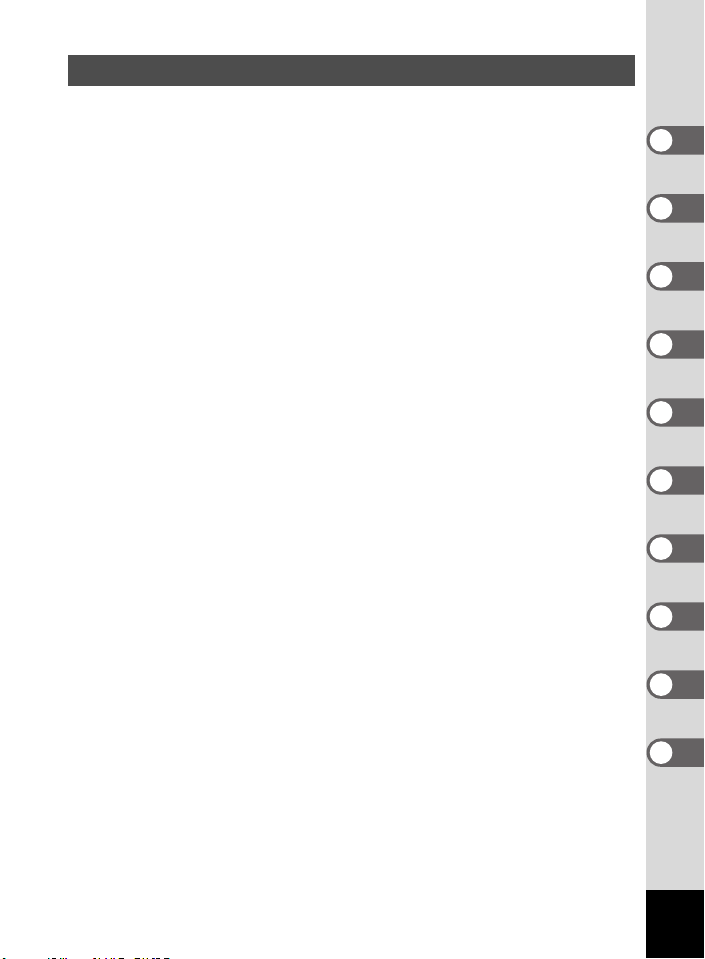
Composition of the Operating Manual
This operating manual contains the following chapters.
1 Getting Started ––––––––––––––––––––––––––––––––––––––––
This chapter explains what you need to do after purchasing the camera before you start
taking pictures. Be sure to read it and follow the instructions.
2 Quick Start –––––––––––––––––––––––––––––––––––––––––––
This chapter explains the simplest way to take pictures and play back images. Use it if
you want to start taking pictures straightaway.
3 Common Operations –––––––––––––––––––––––––––––––––––
This chapter explains common operations such as the functions of the buttons and how
to use the menus. For more details, refer to the respective chapters below.
4 Taking Still Pictures ––––––––––––––––––––––––––––––––––––
This chapter explains the various ways of taking still pictures and how to set the
relevant functions.
5 Taking Movies–––––––––––––––––––––––––––––––––––––––––
This chapter explains the various ways of recording movies and how to set the relevant
functions.
6 Recording and Playback Sound ––––––––––––––––––––––––––
This chapter explains how to record sound only or add sound (a voice memo) to an
image, and how to play back voice memos.
7 Playing Back and Deleting Still Pictures/Movies–––––––––––––
This chapter explains how to view still pictures and movies on the camera or on a TV
and how to delete images from the camera.
8 Editing and Printing Still Pictures–––––––––––––––––––––––––
This chapter explains the various ways of printing still pictures and how to edit images
with the camera. For instructions on how to print or edit images using a computer, refer
to the “PC Guide – Enjoying Your Digital Camera Images On Your PC”.
9 Settings ––––––––––––––––––––––––––––––––––––––––––––––
This chapter explains how to set the camera-related functions.
10 Appendix –––––––––––––––––––––––––––––––––––––––––––––
This chapter explains troubleshooting, and introduces optional accessories.
1
2
3
4
5
6
7
8
9
10
9
Page 12
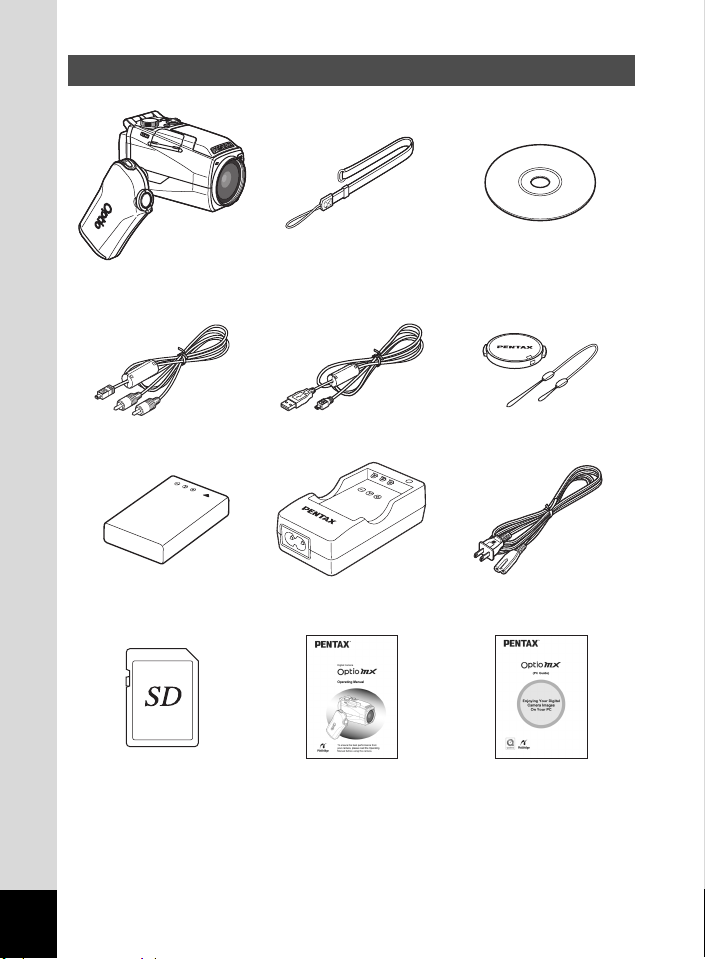
Checking the Contents of the Package
Camera
Optio MX
AV cable I-AVC7 (∗) USB cable I-USB17 (∗) Lens cap/Cap holder
Lithium-ion battery D-LI7
Rechargeable (∗)
SD Memory Card
(16 MB)
• Items marked with an asterisk (∗) are also available as optional accessories.
For other optional accessories, refer to “Optional Accessories” (p.133).
• Type of AC plug cord
D-CO2A Australia/D-CO2B United Kingdom/D-CO2E Europe/D-CO2H Hong
Kong/D-CO2J Japan/D-CO2K Korea/D-CO2U North America, Canada
10
Strap
O-ST17 (∗)
Battery charger
D-BC7 (∗)
Operating Manual
(this manual)
Software (CD-ROM)
S-SW17
AC plug cord
D-CO2 (∗)
Operating Manual
(PC Guide)
Page 13
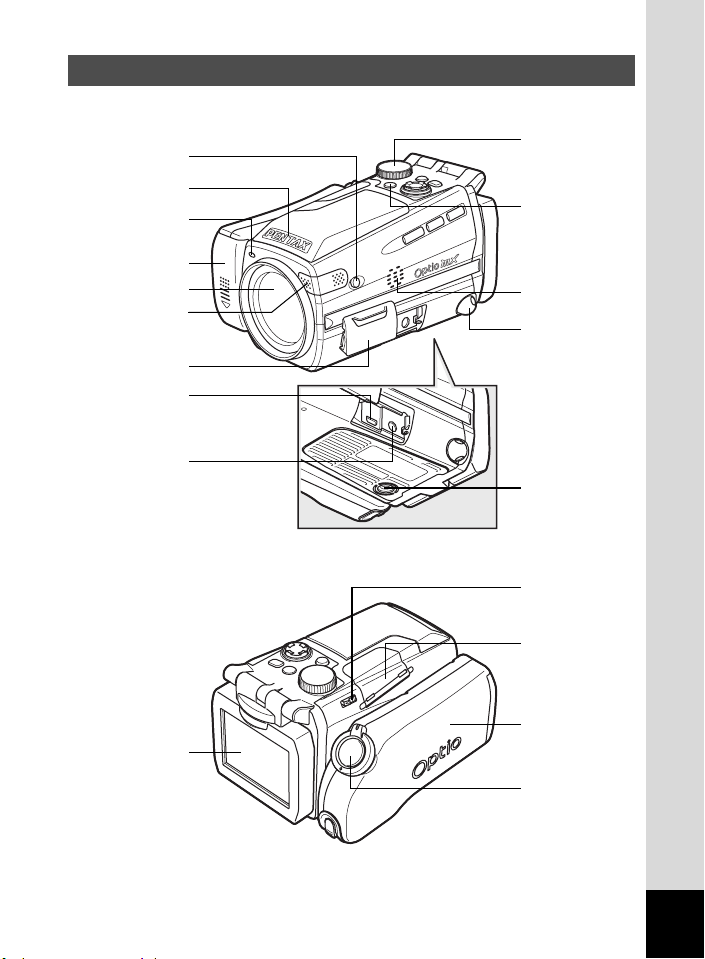
Names of Parts
Front
f button
Flash
Self-timer lamp
Battery cover
Lens
Microphone
Terminal cover
PC/AV terminal
DC input
terminal
Back
Mode dial
Power switch
Speaker
Strap lug
Tripod socket
SD Memory
Card cover lever
SD Memory
Card cover
Flexible LCD
monitor
Grip
Shutter
release button
11
Page 14
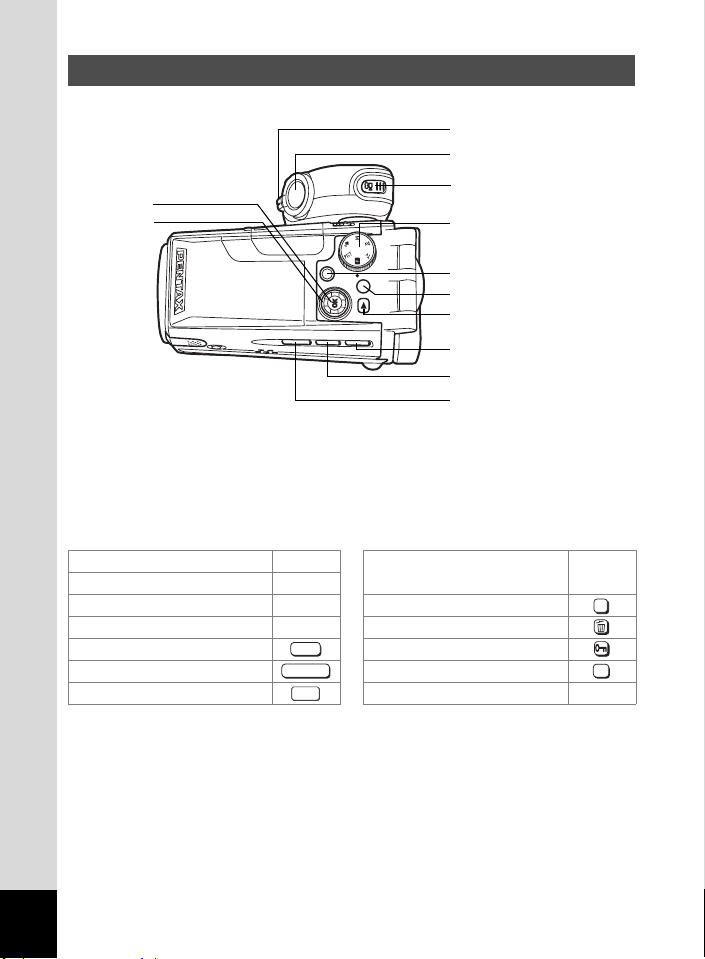
Names of Operating Parts
Zoom/w/x/f/y lever
Shutter release button
OK button
Four-way
controller
(2345)
Guide Indications
A guide to available button operations appears on the LCD monitor
during operation.
The buttons are indicated as shown below.
Four-way controller (2) 2 Zoom/f/y lever
Four-way controller (3) 3 When trimming an image y
Four-way controller (4) 4 DPOF button
Four-way controller (5) 5i button
MENU button Z button
Shutter release button OK button
Q button C button
MENU
SHUTTER
PLAY
C button
Mode dial
Power switch
MENU button
Q button
)/i button
m/g button
b/Z button
DP
OK
C
12
Page 15
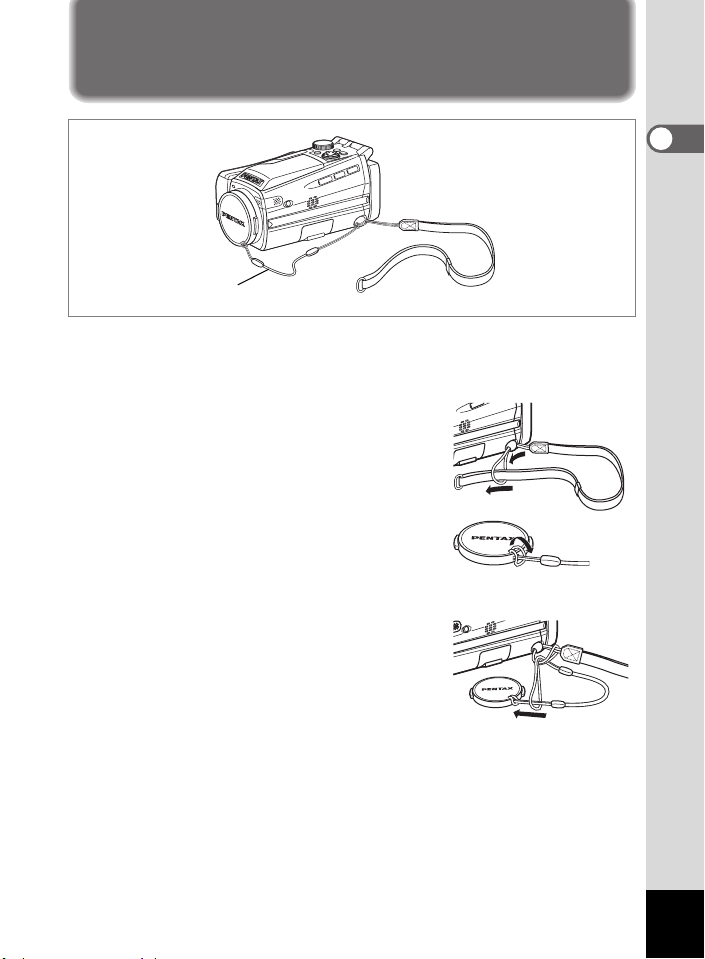
Getting Started
Attaching the Strap
Cap holder
Attach the cap holder to the lens cap and thread the cord onto the
camera strap. Remove the lens cap by pressing the tabs on either side
of the cap.
1 Attach the strap to the camera.
Pass the narrow end of the strap through
the strap lug and pass the other end through
the loop. Do not tighten the strap until the
cap holder has been attached.
2 Attach the cap holder to the lens
cap.
Pass the short end of the cap holder
through the hole in the lens cap.
3 Attach the cap holder to the
camera strap as shown.
Pass the lens cap through the loop and
tighten the cap holder and camera strap.
1
Getting Started
13
Page 16
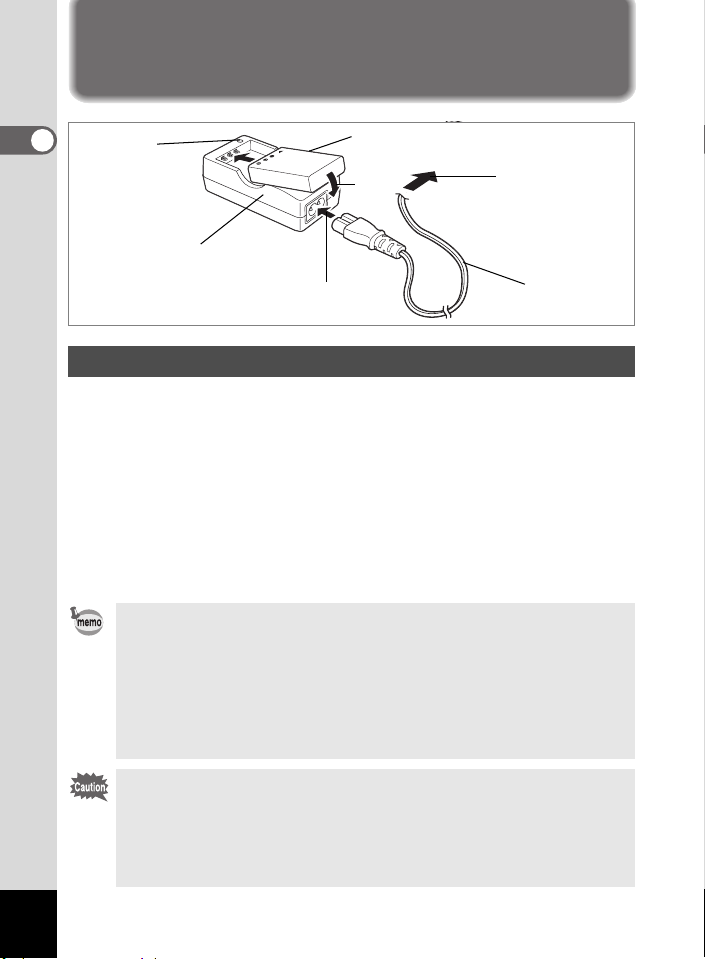
Powering the Camera
1
Battery
3
To power outlet
2
AC plug cord
1
Charging
Getting Started
indicator
Battery charger
Charging the Battery
When using the camera for the first time or when the [Battery depleted.]
message is displayed, charge the battery.
1 Connect the AC plug cord to the battery charger.
2 Plug the AC plug cord into the power outlet.
3
Place the battery in the charger with the label facing up.
The charging indicator lights red while the battery is charging and
changes to green when charging is completed.
4 When charging is completed, remove the battery from
the battery charger.
• The time required for full charge is about 180 minutes maximum.
The appropriate ambient temperature range for charging the battery
is 0°C-40°C (32°F to 104°F).
• The charging time may vary depending on the ambient temperature
and charging conditions.
• When the battery reaches the end of its service life, the time that the
camera can be operated becomes shorter even when the battery is
fully charged. In this event, replace the battery.
• Always charge the battery after purchasing or when it has not been
used for a long time.
• Use the Battery charger D-BC7 to charge the rechargeable Lithiumion battery D-LI7 only as the charger may overheat or be damaged.
• If the battery is inserted correctly but the charging indicator fails to
light, the battery may be faulty. Replace with a new battery.
14
Page 17
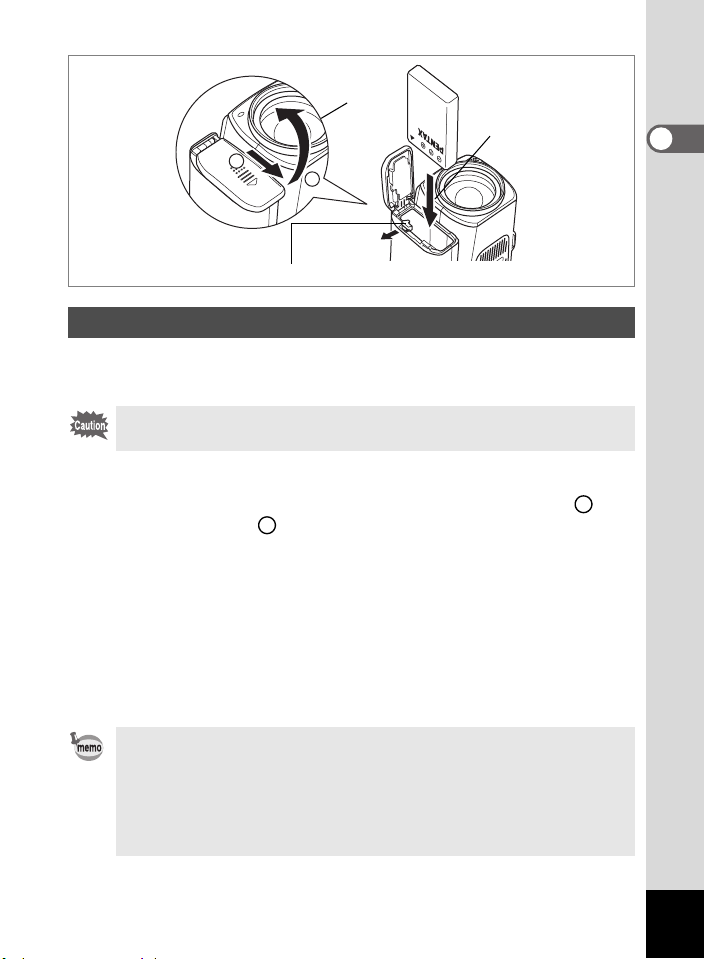
1
2
1
2
1
Getting Started
Battery lock lever
(when using a D-LI7 battery)
Installing the Battery
Insert the battery in the camera. Use one D-LI7 rechargeable lithium-ion
battery.
AA batteries or AA rechargeable batteries cannot be used in this
camera.
1 Open the battery cover on the end of the grip.
Slide the battery cover in the direction indicated by the arrow and
flip the cover open .
2
1
2 Insert the battery with the 2 symbol facing toward the
battery lock lever.
Push the battery in until the battery lock lever clicks.
3 Close the battery cover and slide it back into place to
lock it.
Remove the battery by pressing the battery lock lever outward to release
the lock.
• If you intend to use the camera continuously for a long period, use
of the AC adapter D-AC7 (optional) is recommended. (p.134)
• The D-LI7 lithium-ion battery cannot be recharged in the camera.
• CR-V3 battery can be used but camera performance may
deteriorate at low temperatures. Use the D-LI7 lithium-ion battery
when using the camera at low temperatures.
15
Page 18
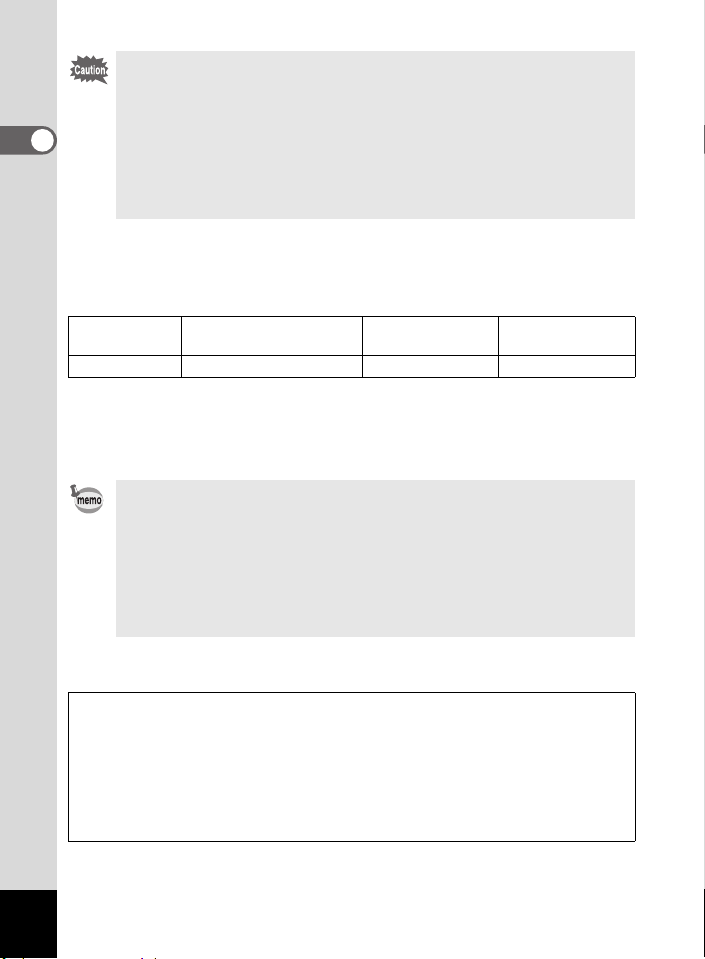
• Insert the battery correctly. If the battery is incorrectly oriented,
malfunction may result.
• Do not open the battery cover or remove the battery when the
camera is turned on.
1
Getting Started
• If you do not intend to use the camera for a long time, remove the
battery to avoid the risk of leakage.
• If the camera is left without the battery for a long time, the date and
time may be reset. If this happens, follow the procedure in “Setting
the Date and Time” (p.28).
• Image Storage Capacity, Recording Time and Playback Time
(at 23°C, LCD monitor on with fully charged battery)
The image storage capacity, recording time and playback time for each
type of battery are shown below.
Battery Type
D-LI7 Approx. 200 pictures Approx. 100 min. Approx. 200 min.
• The still picture storage capacity is based on measuring conditions in
accordance with CIPA standards and the movie recording time and playback
time are based on PENTAX measuring conditions. Some deviation from the
above figures may occur in actual use depending on shooting mode and
shooting conditions.
Image Storage Capacity
(using the flash for 50% of shots)
Recording Time Playback Time
• In general, battery performance temporarily deteriorates as the
temperature decreases. When using the camera in a cold
environment, keep it warm by putting it in your pocket or inside
your coat. Battery performance that has deteriorated due to low
temperature will be restored when the battery is returned to room
temperature.
• Be sure to take a spare battery with you when traveling abroad or
to a cold region, or if you intend to take a lot of pictures.
• Battery Level Indicator
You can check the battery level by the # symbol on the LCD monitor.
# (lit green) : Adequate power remains.
↓
$ (lit yellow) : Battery is running very low.
↓
% (lit red) : Battery is exhausted.
↓
[Battery depleted] : The camera will turn off after this message appears.
16
Page 19
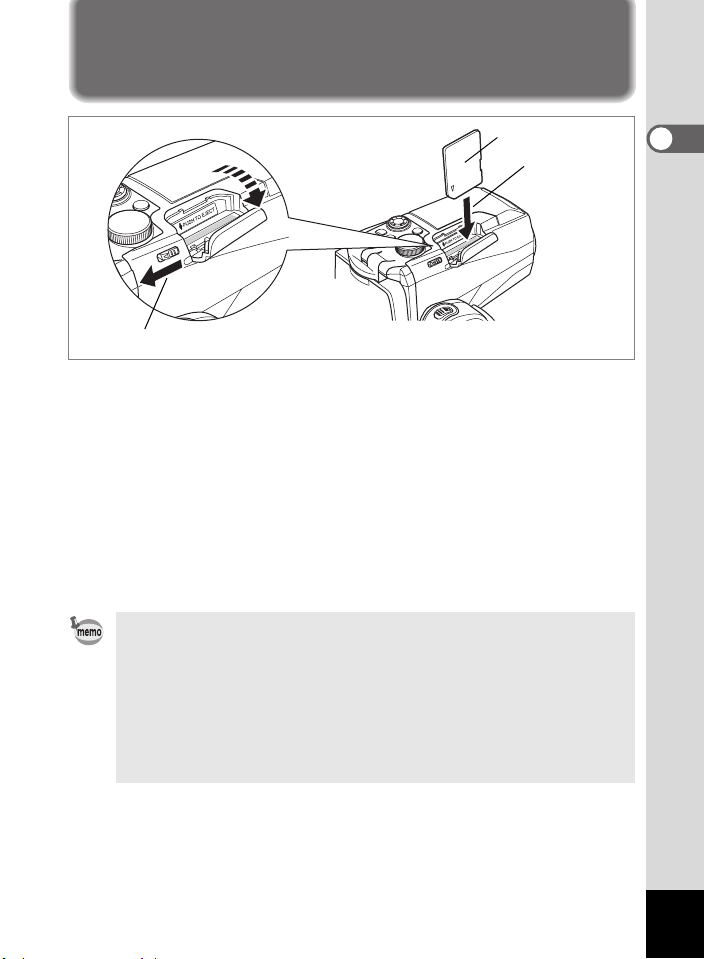
Installing the SD Memory Card
SD Memory Card
2
1
This camera uses an SD Memory Card to record captured images. Make
sure that the camera is turned off before inserting or removing the SD
Memory Card.
1 Push the card cover lever toward the LCD monitor.
The card cover opens.
2 Insert the SD Memory Card so the label is on the grip
side and push the card in until it clicks.
3 Close the card cover.
To remove the card, press the card in to eject it and pull it out.
• The image storage capacity varies depending on the capacity of
the SD Memory Card and the selected number of recorded pixels
and quality level. (1p.19)
• The power switch lamp blinks while the SD Memory Card is being
accessed (data is being recorded or accessed).
• Use a high-speed type SD Memory Card (10MB/S) for recording
movies. If a standard-speed card (2MB/S) is used, [Stop] may
appear on the LCD monitor and recording may be terminated.
1
Getting Started
17
Page 20
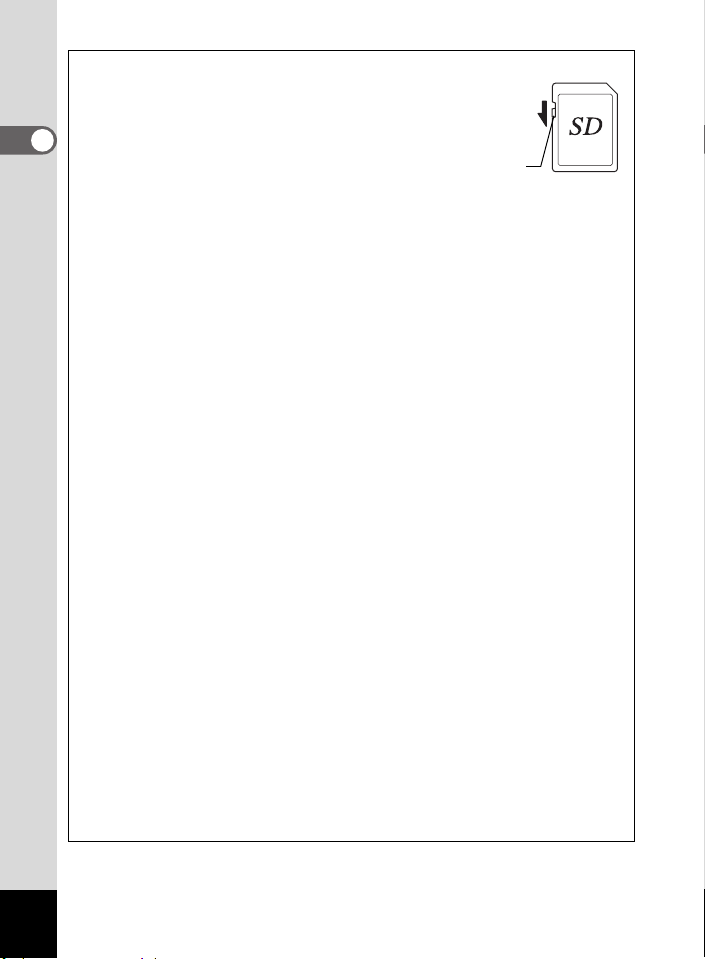
Precautions When Using an SD Memory Card
• The SD Memory Card is equipped with a write-protect
switch. Setting the switch to LOCK protects the existing data
by prohibiting recording of new data, deletion of existing data
1
or formatting of the card.
Getting Started
o appears on the LCD monitor
when the card is write-protected.
• Care should be taken if you remove the SD Memory Card immediately after
using the camera, as the card may be hot.
• Do not remove the SD Memory Card or turn the camera off while data is being
recorded on the card, images or sound are being played back, or the camera
is connected to a PC with the USB cable, as this may cause the data to be
lost or the card to be damaged.
• Do not bend the SD Memory Card or subject it to violent impact. Keep it
away from water and store away from high temperature.
• Be sure to format unused cards or cards that have been used on another
camera. Refer to “Formatting an SD Memory Card” (p.120) for instructions on
formatting.
• Do not remove the SD Memory Card during formatting as this may damage
the card and render it unusable.
• The data on the SD Memory Card may be deleted in the following
circumstances. PENTAX does not accept any liability for data that is deleted
(1) when the SD Memory Card is mishandled by the user.
(2) when the SD Memory Card is exposed to static electricity or electrical
interference.
(3) when the card has not been used for a long time.
(4) when the card is ejected, the AC adapter is disconnected or the battery is
removed while the data on the card is being recorded or accessed.
• The SD Memory Card has a limited service life. If it is not used for a long
time, the data on the card may become unreadable. Be sure to make a
backup of important data on a PC.
• Avoid using or storing the card where it may be exposed to static electricity or
electrical interference.
• Avoid using or storing the card in direct sunlight or where it may be exposed
to rapid changes in temperature or to condensation.
• When using an SD Memory Card with a slow recording speed, recording may
stop while you are taking movies even when there is adequate space in the
memory, or shooting and playback may take a long time.
• For information on compatible memory cards, visit the PENTAX website or
contact your nearest PENTAX customer service center.
Write-protect switch
18
Page 21
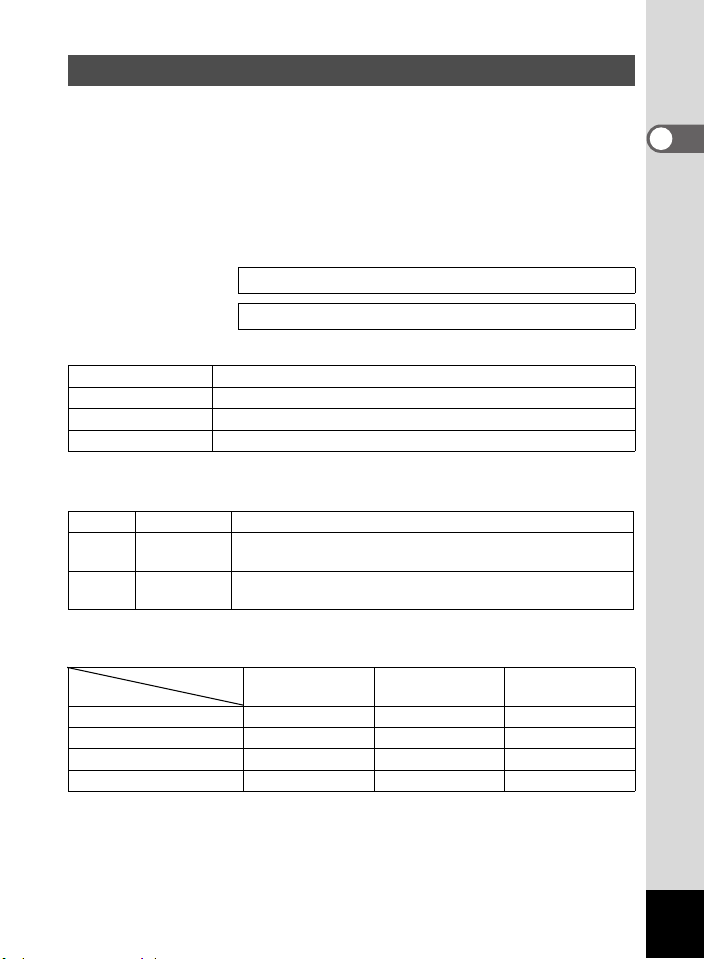
Recorded Pixels and Quality Level for Still Pictures
Choose the number of recorded pixels and quality level best suited to
your purpose.
Higher quality levels and numbers of recorded pixels produce clearer
images for printing, but the resulting increase in data volume reduces the
total number of pictures that can be taken.
Choose the appropriate number of recorded pixels and quality level for
still pictures on the [A Rec. Mode] menu.
Selecting the Recorded Pixels 1p.70
Selecting the Quality Level 1p.71
Appropriate Number of Recorded Pixels According to Use
2048 (2048×1536)
1600 (1600×1200)
1024 (1024×768 )0
640 ( 640×480 )
The default setting is 2048×1536.
Appropriate Quality Level According to Use
Best Lowest compression rate. Suitable for photo prints.
C
Better
D
Good
E
The default setting is D.
Recorded Pixels, Quality Level and Recordable Images
Recorded pixels
2048 (2048×1536)
1600 (1600×1200)
1024 (1024×768 )0
640 ( 640×480 )
• The above table shows the approximate number of images when using a 64MB SD
Memory Card.
• The above figures are based on measuring conditions in accordance with CIPA
standards. It may vary depending on the subject, shooting conditions, shooting
mode, SD Memory Card, etc.
Suitable for printing on A4 paper
Suitable for printing on paper slightly larger than a postcard
Suitable for printing on postcards
Suitable for attaching to e-mails or creating websites
Standard compression rate. Suitable for viewing the image
on a computer screen.
Highest compression rate. Suitable for attaching to e-mails
or creating websites.
Quality level
C
Best
29 pictures 55 pictures 81 pictures
50 pictures 87 pictures 120 pictures
109 pictures 202 pictures 257 pictures
241 pictures 386 pictures 483 pictures
D
Better
E
Good
1
Getting Started
19
Page 22
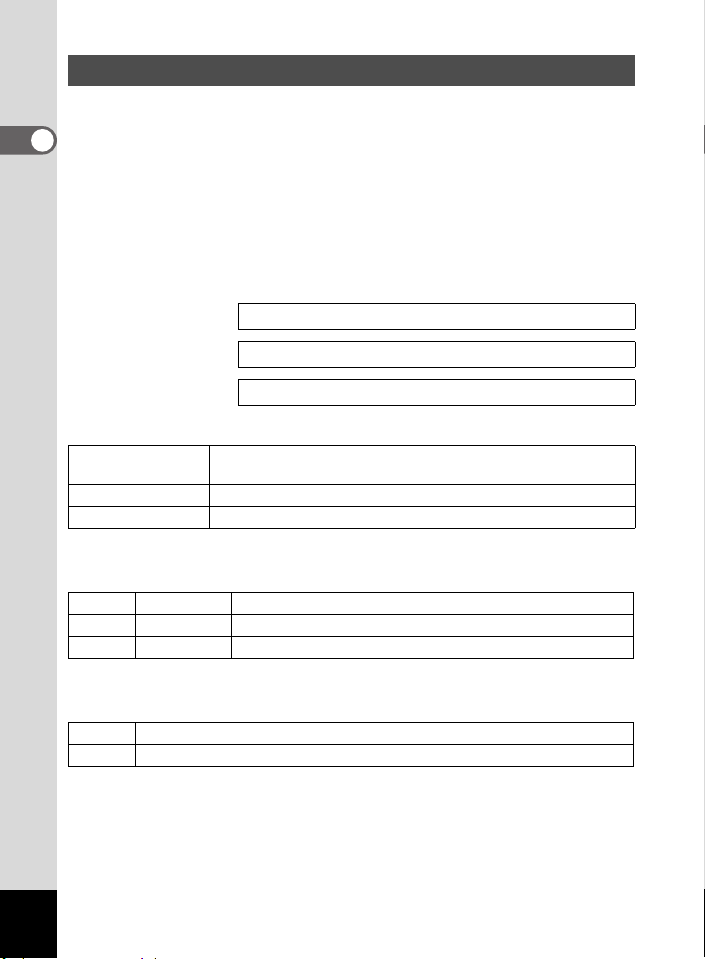
Recorded Pixels and Quality Level for Movies
Choose the number of recorded pixels and quality level best suited to
your purpose.
1
The number of recorded pixels indicates the image resolution. Larger
Getting Started
sizes produce clearer images, but results in larger filesizes.
The frame rate indicates the number of images that are displayed per
second. Higher numbers produce smoother motion, but also results in
larger filesizes.
Choose the appropriate number of recorded pixels and quality level for
movies on the [C Rec. Mode] menu.
Selecting the Recorded Pixels for Movies 1p.89
Selecting the Quality Level for Movies
Selecting the Frame Rate 1p.91
Appropriate Number of Recorded Pixels According to Use
640 (640×480)
320 (320×240) Suitable for viewing on a PC.
160 (160×120) Low quality, but small filesize.
The default setting is 640×480.
VGA size. Produces high quality movies for viewing on a TV.
Large filesize.
Appropriate Quality Level According to Use
Best Produces high quality movies for viewing on a TV.
C
Better Suitable for sending by high-speed Internet circuit.
D
Good Suitable for attaching to e-mails.
E
The default setting is Best.
Appropriate Frame Rate According to Use (frames/sec.)
30fps Produces high quality images for viewing on a TV.
15fps Suitable for viewing on a PC or on the camera.
The default setting is 30 frames/sec. (fps).
20
1p.90
Page 23
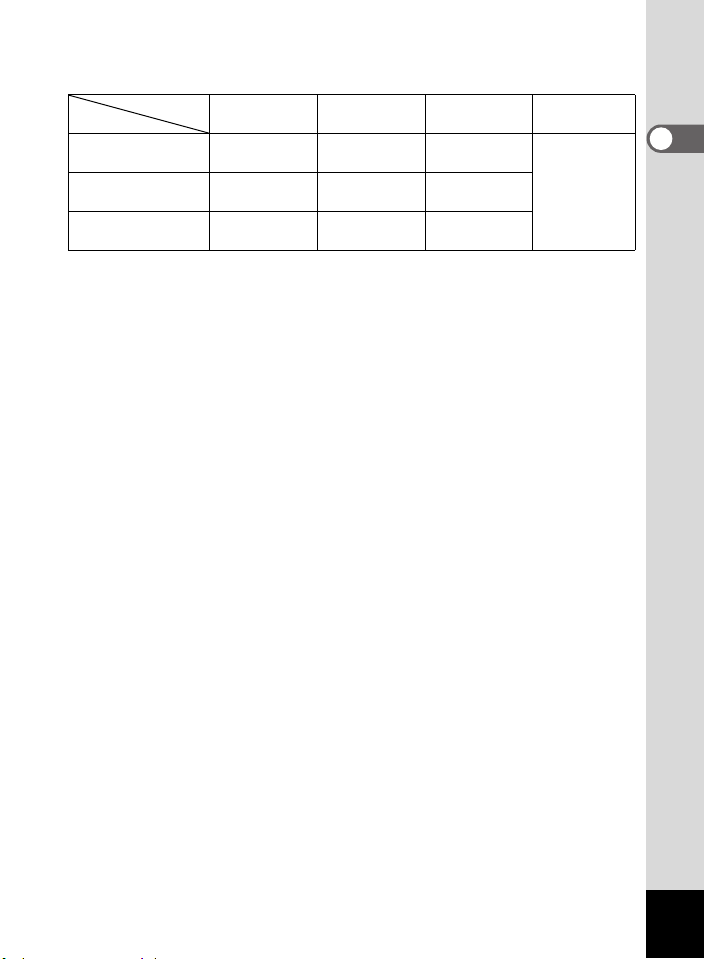
Recorded Pixels, Quality Level and Recording Time
Frame rate: 30fps (15fps)
Quality level
Recorded pixels
640 (640×480)
160 (160×120)
• The above table shows the approximate recording time when using a 64MB SD
Memory Card.
• The above table is based on standard shooting conditions specified by
PENTAX and may vary depending on the subject, shooting conditions, SD
Memory Card, etc.
C
Best
2.5 min.
(5 min.)
6 min.
(11 min.)
16 min.
(25 min.)
D
Better
4 min.
(7 min.)
9 min.
(16 min.)
20 min.
(31 min.)
E
Good
5 min.
(9 min.)
16 min.
(25 min.)
31 min.
(42 min.)
Sound
4 hr. 22 min.320 (320×240)
1
Getting Started
21
Page 24
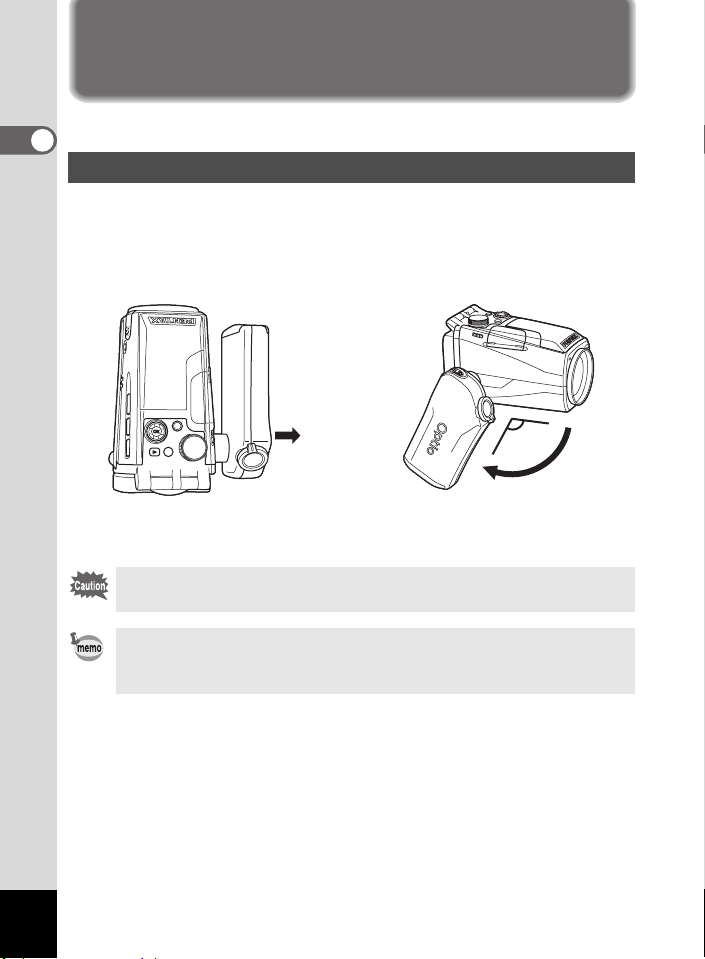
Operating the Camera Parts
The following is an explanation of how to operate the camera parts.
1
Getting Started
Using the Grip
Pull the grip out from the camera and rotate it in the direction indicated
by the arrow.
Adjust the grip to a comfortable position for holding the camera (about
120°).
about 120°
22
Take hold of the grip near the
hinge and extend it.
You can rotate the grip to a maximum of 180 degrees to the lens. Do
not apply excessive force to the grip.
• You can use the camera without extending the grip.
• For greater stability, leave the grip unextended when attaching the
camera to a tripod.
Rotate the grip to the
desired position.
Page 25
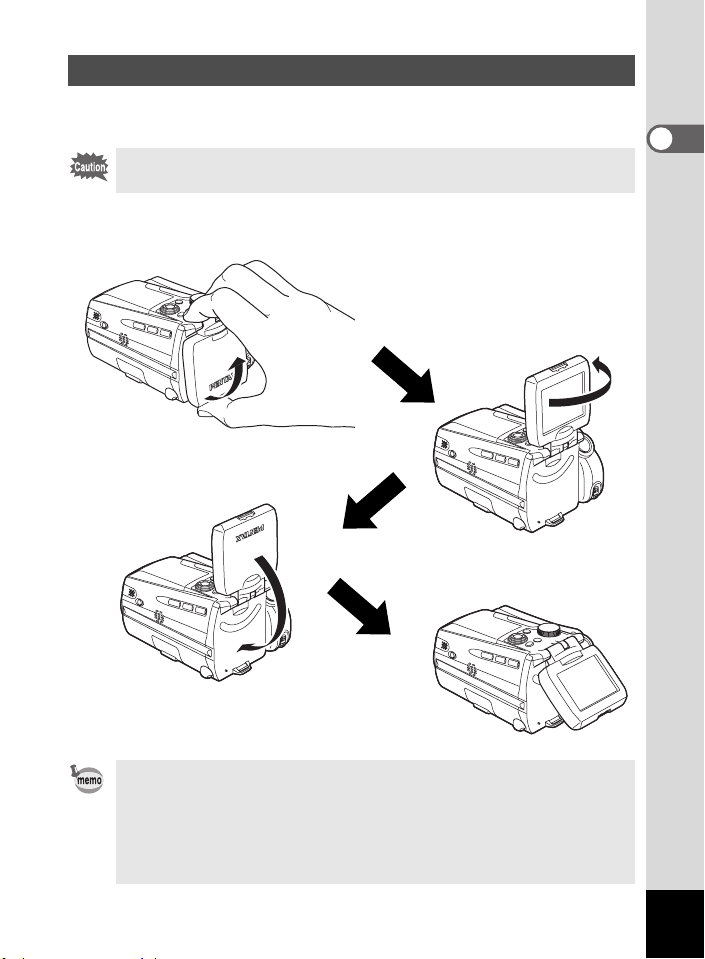
Opening the LCD Monitor
You can swivel the LCD monitor 210 degrees vertically and 180 degrees
horizontally to ensure easy viewing from different angles.
Do not apply excessive force when swiveling the LCD monitor.
Lift
Open the LCD monitor from the bottom.
Swivel
Swivel the LCD monitor
anticlockwise.
Lower
Lower the LCD monitor into
the viewing position.
1
Getting Started
• When you aim the LCD monitor at yourself to take a picture of
yourself, the image you see in the LCD monitor will be a mirror
image, but the resulting picture will be the view seen through the
lens.
To protect the LCD monitor when the camera is not in use, return the
•
LCD monitor to the position it was in when the camera was purchased.
23
Page 26
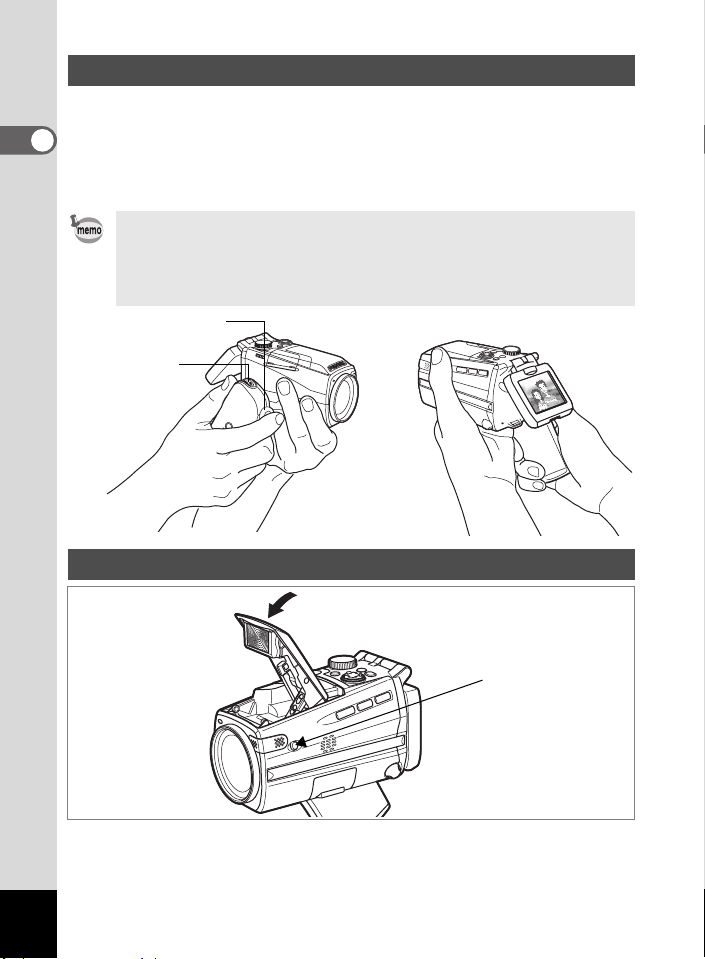
Holding the Camera
Holding the camera in your right hand by the grip, operate the shutter
release button and the Zoom/w/x lever with your index finger and the
C button with your thumb.
1
To prevent camera shake when using the zoom or taking movies, hold
Getting Started
the camera steady with your left hand. Position the LCD monitor at an
angle of 45 degrees for easy viewing.
• When recording movies, sound is recorded at the same time. Be
careful not to cover the microphone or the holes at the side of the
microphone with your finger.
• You are recommended to use a tripod to prevent camera shake
when taking pictures at a high magnification rate.
Shutter release button
Zoom/w/x lever
C button
Using the Flash
f button
1 Press the f button on the side of the camera.
The flash pops up.
Press the area around the PENTAX logo on the cover softly to close the flash.
24
Page 27
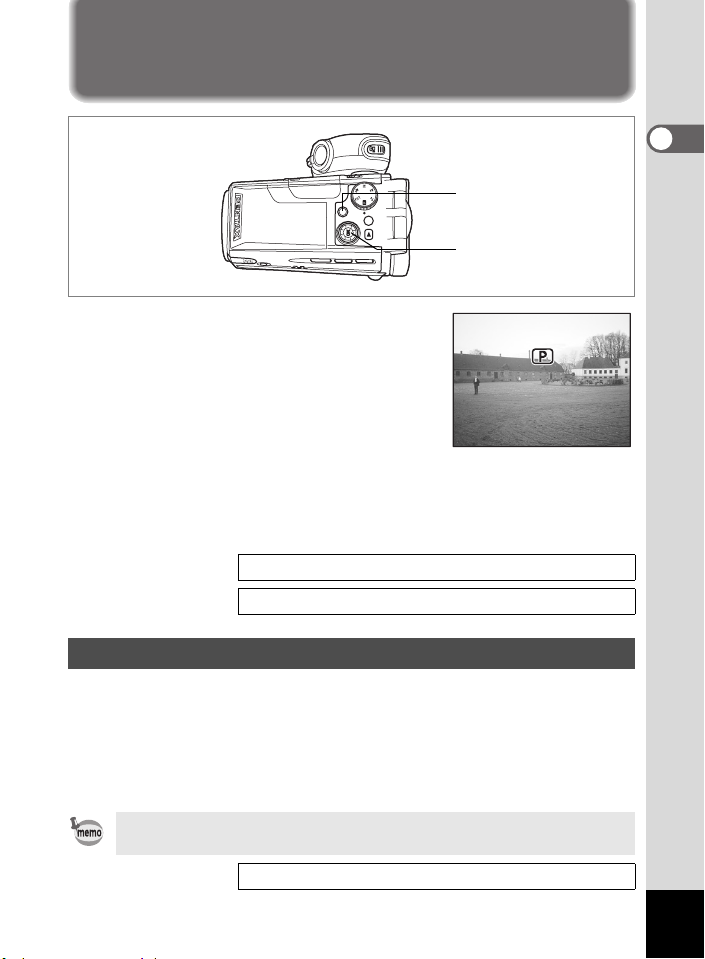
Turning the Camera On and Off
P ro g ra m
Press the power switch.
1
The camera turns on and the power switch
lights green.
The shooting mode icon and name appear
for one second.
If the Initial Settings screen or Date Adjust
screen appears when you turn the camera
on, follow the procedure on page 27 to set
the display language and/or current date and time.
2 Press the power switch again.
The camera turns off and the power switch turns light off.
Taking Still Pictures 1p.46
Recording and Playback 1p.65
Power switch
OK button
Program
Program
1
Getting Started
Playback Only Mode
Use this mode when you want to play back pictures one after another.
Pressing the shutter release button does not change the mode to the
Capture mode.
1 Press the power switch while pressing the Q button.
The camera turns on in Playback Only mode.
To switch from Playback Only mode to Capture mode, turn the
camera off, then turn it on again.
Playing Back Still Pictures 1p.96
25
Page 28
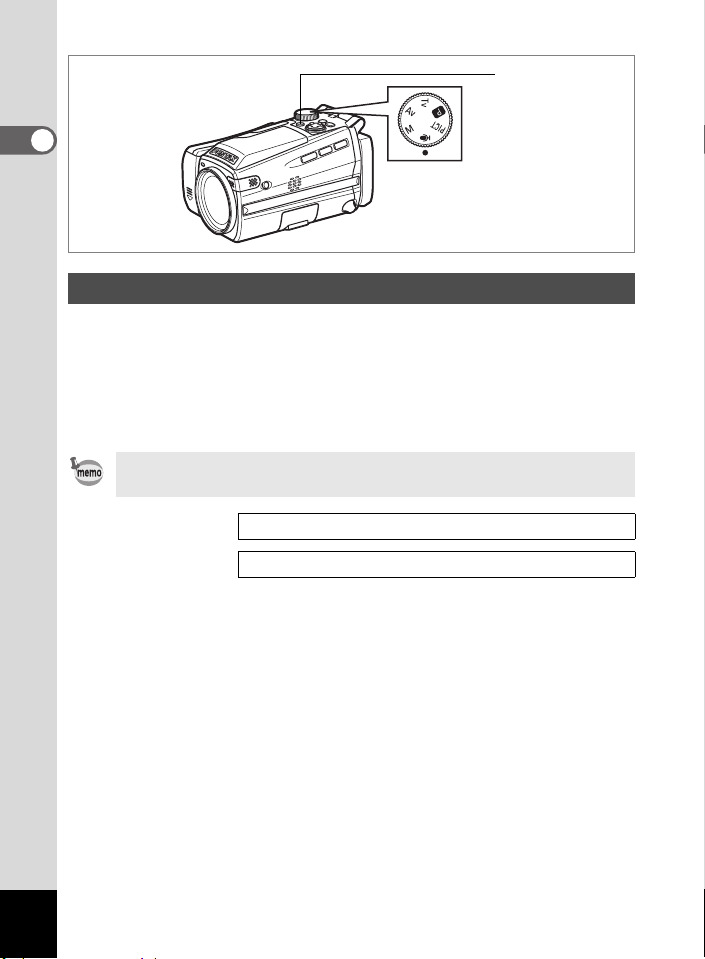
Power switch
1
Getting Started
Voice Recording Only Mode
This mode lets you use the camera as a voice recorder.
Voice Recording Only mode is exclusively for recording sound; you
cannot take still pictures or movies in this mode.
1 Set the mode dial to O and press the power switch.
The camera turns on in Voice Recording Only mode.
To switch to capture status, set the mode dial to any mode other
than O.
Recording Sound 1p.92
Voice Recording Mode 1p.40
26
Page 29
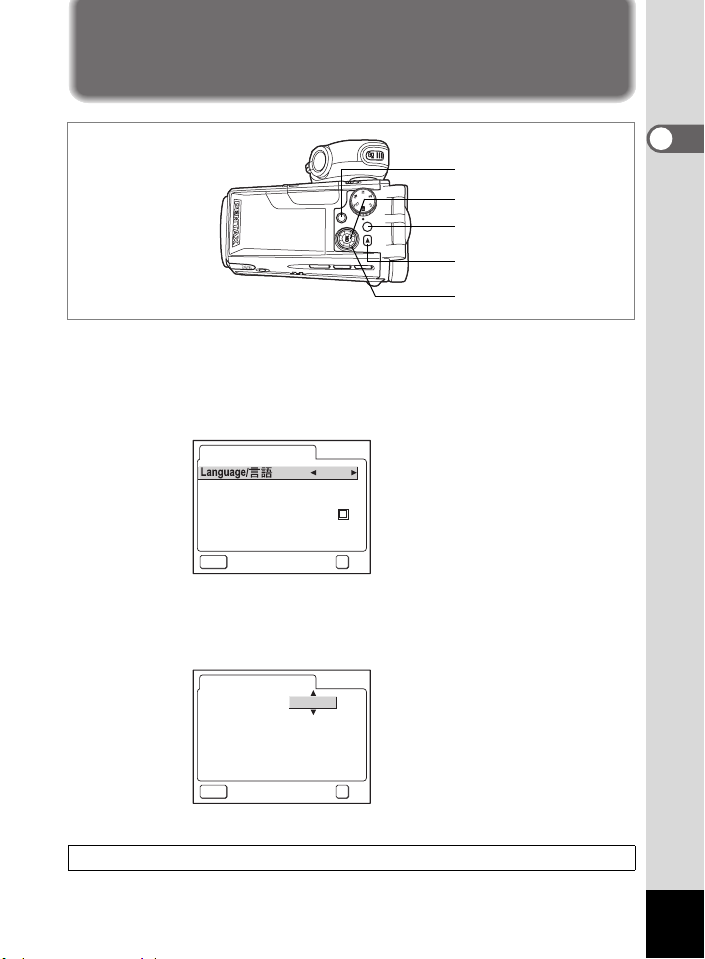
Initial Settings
Power switch
OK button
MENU button
Q button
Four-way controller
If the Initial Settings screen or Date Adjust screen appears when you turn
the camera on, follow the procedure below to set the display language
and/or current date and time.
If the Initial Settings screen appears
Initial Settings
City
DST
Video Out
EnglishEnglish
NYC
NTSC
1
Getting Started
MENU
Exit
OK
OK
1p.28 “Setting the Display Language” “Setting the Date
and Time”
If the Date Adjust screen appears
Date Adjust
Date Style
MENU
Exit
mm/dd/yy
0101 / /
2004
0000 :
OK
24h
OK
1p.28 “Setting the Date and Time”
If neither screen appears, setting is not required.
27
Page 30
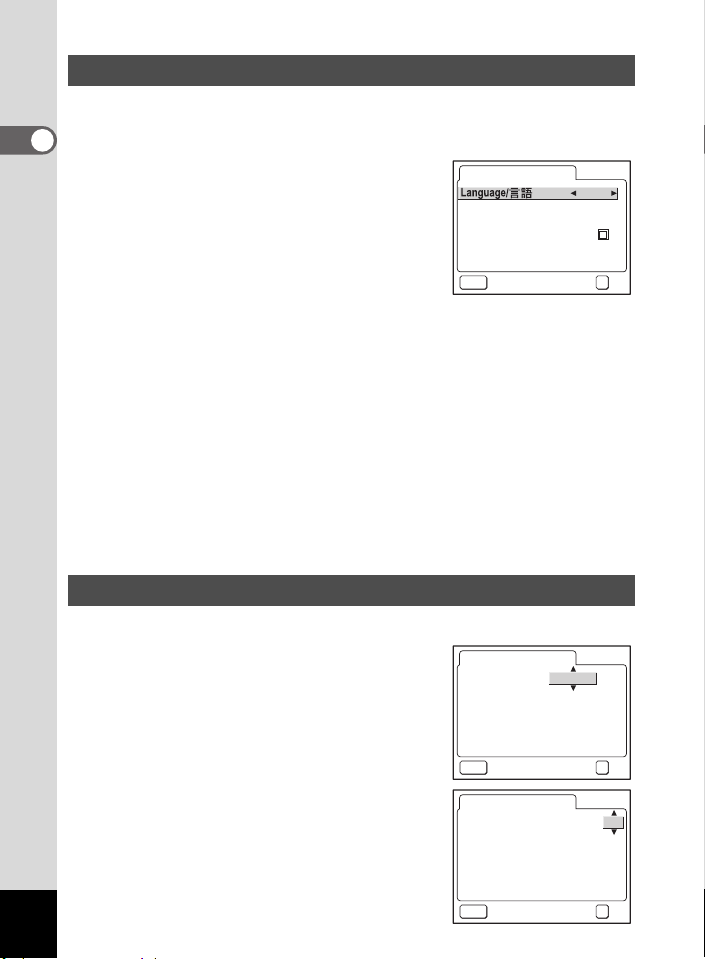
Setting the Display Language
You can choose the language in which the menus, error messages, etc.
are displayed from the following: English, French, German, Spanish,
Italian, Russian, Chinese, Korean and Japanese.
1
Getting Started
1 Use the four-way controller (45)
to choose the display language.
The default setting is English.
2 Press the four-way controller (3).
The screen for setting the city appears.
3 Use the four-way controller (45)
Initial Settings
City
DST
Video Out
MENU
Exit
to choose the desired city (Home
Town).
4 Press the four-way controller (3).
The screen for setting DST (Daylight Saving Time) appears.
5 Use the four-way controller (45) to select O (On) or
P (Off).
6 Press the four-way controller (3).
The screen for setting the video output format appears.
7 Use the four-way controller (45) to choose NTSC or
PAL.
8 Press the OK button.
The Date Adjust screen appears.
Setting the Date and Time
Set the current date and time and the display style.
1 Use the four-way controller (23)
to choose the date and time
display style.
2 Press the four-way controller (5).
2 and 3 appear above and below [24h].
3 Use the four-way controller (23)
to select [24h] (24-hour display) or
28
[12h] (12-hour display).
Date Adjust
Date Style
MENU
Exit
Date Adjust
Date Style
2004
MENU
Exit
0101 / /
EnglishEnglish
NYC
NTSC
mm/dd/yy
2004
0000 :
mm/dd/yy
0101//
0000 :
OK
OK
OK
OK
24h
OK
24h
OK
Page 31

4 Press the four-way controller (5).
2 and 3 appear above and below the
Date Adjust
Date Style
month.
5 Use the four-way controller (23)
to change the month.
6 Press the four-way controller (5).
2 and 3 appear above and below the day.
7 Use the four-way controller (23)
to change the day and press the
four-way controller (5).
2 and 3 appear above and below the year.
MENU
Exit
Date Adjust
Date Style
MENU
Exit
Date Adjust
Date Style
MENU
Exit
8 Repeat Step 7 to change the [year],
[hour] and [minutes].
If you select [12h] in Step 3, the setting switches between am and pm
corresponding to the time.
9
Press the OK button when you have finished the settings.
The camera is ready to take pictures. If you set the date and time using
the MENU button, you will return to the Menu screen. Press the OK
button again.
• When you finish the settings and press the OK button, the camera
clock is reset to 00 seconds.
• To set the exact time, press the OK button when the time signal
(on the TV, radio, etc.) reaches 00 seconds.
mm/dd/yy
0101 / / 2004
00
am
00:
mm/dd/yy
0101 / / 2004
00
am
00:
mm/dd/yy
0101 / / 2004
00
am
00:
OK
OK
OK
12h
OK
12h
OK
12h
OK
1
Getting Started
• When the Initial Settings or Date Adjust screen is displayed, you
can cancel the setting operation and switch to Capture mode by
pressing the MENU button. In this case, the screen will appear
next time you turn the camera on.
• You can change the settings after they have been made. Refer to
“Changing the Date and Time” (p.122).
29
Page 32

Quick Start
2 5
1 4
0 7/ 2 5/ 20 04
3 8
4 8020 2000 0
Taking Still Pictures
Shutter release
Zoom/w/x lever
button
Mode dial
2
Quick Start
Power switch
f button
i button
The standard procedure for taking still pictures is described below. If the
flash has been opened, it will fire automatically depending on the light
conditions.
1 Pull the grip out and rotate it into
position.
2 Open the LCD monitor.
3 Press the power switch.
The camera turns on.
4 Set the mode dial to R.
5 Check the image on the LCD
monitor.
The focus frame in the middle of the LCD monitor indicates the zone
of automatic focusing. You can change the captured area by pressing
the Zoom/w/x lever to the right or left.
x : enlarges the subject.
w : enlarges the area captured by the camera.
##
Focus frame
6 Press the shutter release button halfway.
The focus frame turns green if the subject is in focus.
7 Press the shutter release button fully.
The picture is taken.
The image appears on the LCD monitor for one second (Instant
Review) and is recorded on the SD Memory Card.
You are recommended to use a tripod to prevent camera shake
when taking pictures at a high magnification rate.
30
38
38
: : 480200 : :
48
07/25/2004
07/25/2004
25
:14
25:14
Page 33

Using the Shutter Release Button
The shutter release button works in a two-step action.
Press halfway
The focus and exposure are locked when the shutter release button is
pressed lightly (halfway). The shutter speed and aperture settings only
appear on the LCD monitor when the shutter release button is pressed
halfway. The focus frame lights green at the focusing position if the
subject is in focus. The frame does not appear if the subject is out of
focus.
Press fully
The picture is taken.
[Poor focusing conditions]
The camera may not be able to focus under the following conditions.
In this case, lock the focus on an object the same distance away as
the subject (by pressing the shutter release button halfway), then aim
the camera at your subject and press the shutter release button fully.
• Objects that lack contrast such as a blue sky or white wall
• Dark places or objects, or conditions that prevent light being
reflected back
• Horizontal lines or intricate patterns
• Fast moving objects
• When there is an object in the foreground and an object in the
background in the same picture
• Strongly reflected light or strong backlighting (bright background)
Instant Review
The image appears on the LCD monitor for one second (Instant Review)
immediately after it is captured.
You can change the Instant Review time. (
1p.77)
2
Quick Start
31
Page 34

Quick Start
0 01 7
1 00
2 5
1 4
0 7/ 2 5/ 20 04
Playing Back Still Pictures
2
Quick Start
Four-way controller
Q button
Playing Back Images
You can display the still pictures you have taken.
1 Press the Q button after taking a
picture.
The image appears on the LCD monitor.
#
#
For instructions on how to view images on a computer, refer to the
“PC Guide – Enjoying Your Digital Camera Images On Your PC”.
Playing Back the Previous or Next Image
Still pictures can be played back one at a time, proceeding either forward
or backward.
1 Press the Q button after taking a picture.
The image appears on the LCD monitor.
2 Press the four-way controller (45).
displays the previous image.
-
-
0017
100
0017
100
07/25/2004
07/25/2004
25:14
25
:14
32
displays the next image.
Page 35

Rotating the Displayed Image
1 00
0 00 4
E xi t
A ll
0 01 7
1 00
1 Press the Q button after taking a picture.
The image appears on the LCD monitor.
2 Press the four-way controller (3).
The image is rotated 90 degrees clockwise
each time the button is pressed.
The zoom display and nine-image display functions cannot be used
with rotated images, nor can DPOF or delete/protect settings be
made.
Deleting the Displayed Image
You can delete the image displayed on the LCD
monitor by pressing the i button, using the fourway controller (2) to select [Delete] and pressing
the OK button. (1p.103)
Press the Q button again or press the shutter
release button halfway to return to shooting
status.
• The last picture taken appears on the LCD monitor when you
switch to the Playback mode.
• You can enlarge the image by pressing the Zoom/f/y lever.
(1p.97)
• If there are no images stored, the [No image & sound] message
appears.
All
All
MENU
Exit
Exit OKOKOK
Delete
Cancel
-
-
100
100##0004
0004
File #
-
-
0017
100
0017
100
OK
2
Quick Start
33
Page 36

Quick Start
Taking Movies
Zoom/w/x lever
C button
2
Quick Start
The standard procedure for recording movies is described below.
Power switch
1 Pull the grip out and rotate it into position.
2 Open the LCD monitor.
3 Press the power switch.
The camera turns on.
4 Press the C button.
Recording starts.
You can change the captured area by pressing
the Zoom/
Press the lever gently to change the
captured area slowly and press it all the way
to change the area quickly.
x : enlarges the subject.
w : enlarges the area captured by the
w/x
camera.
lever to the right or left.
5 Press the C button again.
Recording stops.
Using the Zoom 1p.50
• You are recommended to use a tripod to prevent camera shake
when taking pictures at a high magnification rate.
• The self-timer lamp lights during movie recording to show that
recording is in process.
• The LCD monitor swivel mechanism (1p.23) does not function
during movie recording.
• The zoom bar does not appear on the LCD monitor when zooming
in or out during movie recording.
• When the shutter release button is pressed during movie
recording, the focus is locked.
34
#
C#C
230100 : :
Page 37

Quick Start
0 01 7
1 00
2 5
1 4
0 7/ 2 5/ 20 04
Playing Back Movies
Four-way controller
Q button
Playing Back Movies
You can play back the movies you have taken.
1 Press the Q button after taking a
movie.
The image appears on the LCD monitor.
The first frame appears on the monitor and
h appears on the movie.
#
2 Press the four-way controller (2).
Playback starts.
Press the four-way controller (3) to stop playback.
You can also play back movies on a TV. (1p.102) For instructions on
how to play back movies on a computer, refer to the “PC Guide –
Enjoying Your Digital Camera Images On Your PC”.
#
-
-
0017
100
0017
100
07/25/2004
07/25/2004
25
:14
25:14
2
Quick Start
35
Page 38

Common Operations
Understanding the Button Functions
1
10
3
Common Operations
9
8
Capture Mode
Shutter release button
1
Starts taking still pictures. (1p.30)
C button
2
Starts recording movies. When pressed again, stops recording.
(1
p.84
)
OK button
3
Changes the information displayed on the LCD monitor. (1
Displays the Digital Filter options screen. (1
Saves your current menu selection if you have a menu open.
MENU button
4
Displays the [A Rec. Mode], [C Movie Mode], [Q Playback] and
[B Set-up] menus.
Q button
5
Switches to the Playback mode. (1p.32)
Four-way controller
6
(3) Selects the shooting effect in d mode. (1
(45) Adjusts the exposure.
(23) Adjusts the focus in
(1p.41)
z mode. (1
p.67
2
3
4
5
6
7
p.54
)
p.64
)
)
p.48)
36
Page 39
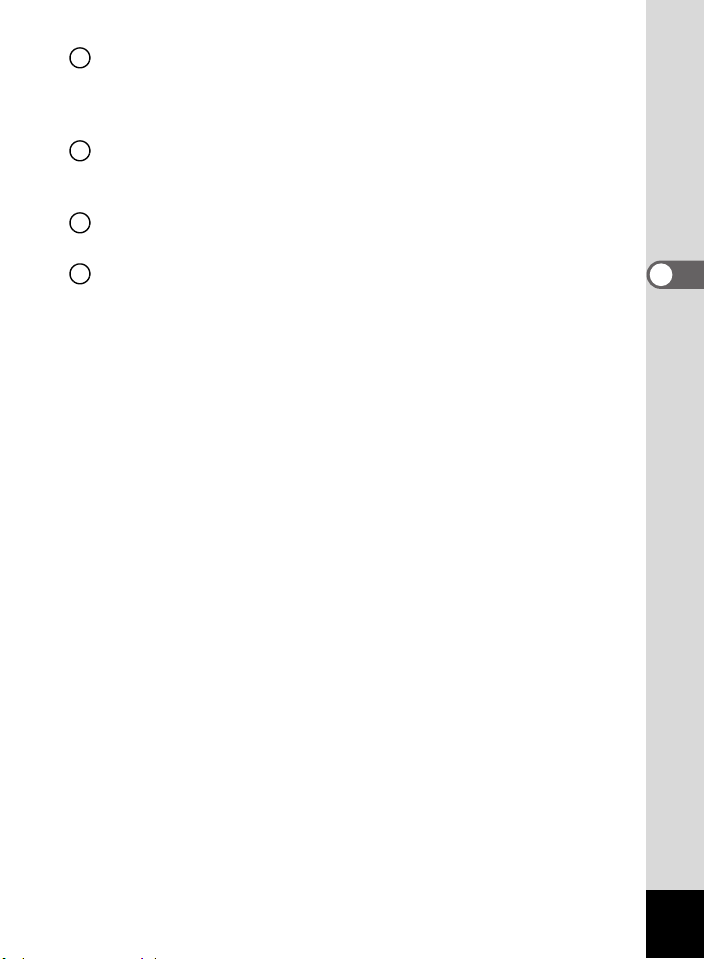
) button
7
Changes the shooting mode in the following sequence. (1
Macro mode, Super Macro mode, Infinity-Landscape mode, Manual
Focus mode
m button
8
Selects self-timer mode, continuous shooting mode and auto
bracketing mode. (1
b button
9
Changes the flash mode. (1
Zoom/w/x lever
10
Changes the shooting area. (1p.50)
p.52
–
p.57
p.68
)
)
p.66
)
3
Common Operations
37
Page 40

10
9
3
8
Common Operations
Playback Mode
Shutter release button
1
Stops playback and switches to the Capture mode. (1
C button
2
Stops playback and switches to the Capture mode. (1
OK button
3
Changes the information displayed on the LCD monitor. (1p.99)
Saves your current menu selection. (1p.41)
MENU button
4
Displays the [A Rec. Mode], [C Movie Mode], [Q Playback] and
[B Set-up] menus. (1p.41)
Q button
5
Stops playback and switches to the Capture mode. (1p.30)
Four-way controller
6
(2) Plays back and pauses a movie. (1p.101)
Records or plays back a voice memo for a still picture. (1p.94,
p.95)
(45) Displays the previous or next image. (1p.32)
(3) Rotates the image. (1p.33)
Stops a movie during playback. (1p.101)
i button
7
Deletes the image displayed on the LCD monitor. (1p.103)
1
2
3
4
5
6
7
p.30
)
p.30
)
38
Page 41

g button
8
Sets the items for printing images. (1p.113)
Z button
9
Protects images from deletion. (1p.106)
Zoom/f/y lever
10
Press toward f during normal playback to display nine images at
once. (1p.96)
Press toward y for zoom display and to change the size of the image
displayed on the LCD monitor. (1p.97)
Pressing the C button or the Q button does not change the mode
to the Capture mode when the camera was turned on in Playback
Only mode. To switch to the Capture mode, turn the camera off and
then turn it on again.
3
Common Operations
39
Page 42

3
Voice Recording Mode
Common Operations
Shutter release button
1
When pressed, starts recording, and when pressed again, stops
recording. When pressed for more than one second, recording
continues for as long as the button is held down and stops when the
button is released.
C button
2
When pressed during recording, an index can be added to the sound
being recorded. (1p.92)
Four-way controller (in Playback Only mode)
3
(2) Starts playback. When pressed again, pauses playback. (1p.93)
(45) Selects a sound file before playback.
Performs the following operations during playback.
If there are no recorded indexes:
When (
seconds.
When (
seconds.
If there are recorded indexes:
When (
previous index.
When (
next index.
MENU button
4
Displays the [A Rec. Mode], [C Movie Mode], [Q Playback] and
[B Set-up] menus. (1p.41)
Q button
5
Switches to the Playback mode. When pressed again, returns to Voice
Recording mode. (1p.93)
40
1
2
3
4
5
4) is pressed during playback, rewinds five
5) is pressed during playback, advances five
4) is pressed during playback, returns to the
5) is pressed during playback, returns to the
Page 43

Using the Menus
When you press the MENU button, a menu appears on the LCD monitor.
The menu varies depending on the camera mode. You can set functions,
save the settings and change the camera settings on these menus.
How to Use the Menus
When you are making settings from a menu, a guide to operation
appears on the LCD monitor.
Ex.) To set the [Quality Level] on the [A Rec. Mode] menu
1 Press the MENU button in Capture
mode.
The [A Rec. Mode] menu appears.
2 Press the four-way controller (3).
You can choose an item.
3 Press the four-way controller (3).
The frame moves to [Quality Level].
4 Use the four-way controller (45)
to change the setting.
The quality changes each time the four-way
controller is pressed.
5 Press the OK button or the shutter
release button.
The setting is saved and the screen returns to capture status.
Even after pressing the OK button or the shutter release button to
exit the menu, if you turn the camera off incorrectly (such as by
removing the battery while the camera is turned on), any changes
you have made to the settings will not be saved.
Rec. Mode
Recorded Pixels
Quality Level
White Balance
Focusing Area
AE Metering
Sensitivity
MENU
Exit
Rec. Mode
Recorded Pixels
Quality Level
White Balance
Focusing Area
AE Metering
Sensitivity
MENU
Exit
Rec. Mode
Recorded Pixels
Quality Level
White Balance
Focusing Area
AE Metering
Sensitivity
MENU
Exit
2048
AWB
AUTO
OK
2048
AWB
AUTO
OK
2048
AWB
AUTO
OK
OK
OK
OK
3
Common Operations
41
Page 44

Example of Menu Operation
Capture mode
MENU
[A Rec. Mode] Menu
[C Movie Mode] menu
Rec. Mode
Recorded Pixels
Quality Level
White Balance
Focusing Area
3
AE Metering
Common Operations
Sensitivity
MENU
Exit
Rec. Mode
Recorded Pixels
Quality Level
White Balance
Focusing Area
AE Metering
Sensitivity
MENU
Exit
Rec. Mode
Recorded Pixels
Quality Level
White Balance
Focusing Area
AE Metering
Sensitivity
MENU
Exit
2048
AUTO
2048
AUTO
2048
AUTO
To the next screen
AWB
AWB
AWB
OK
OK
OK
OK
OK
OK
Movie Mode
Recorded Pixels
Quality Level
Frame Rate
Color Mode
Fast Fwd Movie
MENU
Exit
Movie Mode
Recorded Pixels
Quality Level
Frame Rate
Color Mode
Fast Fwd Movie
MENU
Exit
Rec. Mode
Recorded Pixels
Quality Level
White Balance
Focusing Area
AE Metering
Sensitivity
MENU
Exit
640
30fps
OffOff
OK
640
30fps
OffOff
OK
2048
AWB
100
OK
OK
OK
OK
42
Page 45

Playback mode
MENU
[Q Playback] Menu
[B Set-up] Menu
Playback
Slideshow
Resize
Trimming
Digital Filter
Quick Zoom
Quick Delete
MENU
Exit
Playback
Slideshow
Resize
Trimming
Digital Filter
Quick Zoom
Quick Delete
MENU
Exit
3 sec
OffOff
3 sec
OffOff
OK
OK
OK
Start
Format
Sound
Date Adjust
World Time
DISPLAY
MENU
Format
Sound
Date Adjust
World Time
DISPLAY
MENU
Exit
Exit
Set-up
Set-up
OffOff
EnglishEnglish
Norm.Norm.
OK
OffOff
EnglishEnglish
Norm.Norm.
OK
To the next screen
•The [A Rec. Mode] menu appears when you press the MENU
button in Capture mode, and the [Q Playback] menu appears
when you press the MENU button in Playback mode.
• You can change the menu displayed on the LCD monitor to the
[A Rec. Mode], [C Movie Mode], [Q Playback] or [B Set-up]
menu by pressing the zoom lever.
3
Common Operations
OK
OK
43
Page 46

Menu List
[A Rec. Mode] Menu
This menu shows the functions related to taking still pictures. Some of
the functions are also used for taking movies.
Yes.....Adjustable
No ......Any changes made are invalid. You can change the setting on the menu,
but any changes you make are invalid in actual operation.
— .......Set on the [C Movie Mode] menu.
3
Common Operations
Item Description
Recorded
Pixels
Quality Level
White
Balance
Focusing
Area
AE Metering
Sensitivity
Flash Exp.
Comp.
Digital Filter
Digital Zoom
Instant
Review
Memory
Sharpness
Saturation
Contrast For setting the contrast Normal
For selecting the
number of pixels
For selecting the image
compression rate
For adjusting the color
balance according to
the light conditions
For changing the area
of the autofocus
For setting the metering
method to determine
the exposure
For setting the
sensitivity
For adjusting the flash
intensity
For taking pictures with
a color filter effect
For taking digital zoom
pictures
For setting the Instant
Review time
For saving the shooting
function settings when
the camera is turned off
For setting the
sharpness
For setting the
saturation
* Only the flash and digital zoom settings and the file number are saved.
Default
Setting
2048×1536
D
AWB
(Auto)
[
(Multiple)
L
(Multi-segment)
AUTO
0
No digital filter
×4 Yes
1 sec
*
Normal
Normal
selectable
d
Yes
Yes
No
Yes
Yes
Yes
Yes
Not
Yes
Yes
No
No
No
Rb
ca
C
Yes — p.70
Yes — p.71
Yes Yes p.72
Yes Yes p.74
Yes Yes p.75
Yes Yes p.76
Yes Yes p.69
Yes — p.54
Yes Yes p.50
Yes No p.77
Yes Yes p.82
Yes Yes p.78
Yes Yes p.79
Yes Yes p.80
Page
44
Page 47

[C Movie Mode] menu
This menu is only for movies.
Item Description
Recorded Pixels For selecting the number of pixels 640×480
Quality Level For selecting the quality level for movies C
Frame Rate
Color Mode For selecting a color filter when taking a movie Color
Fast Fwd Movie
For selecting the number of frames (still pictures)
per second
For setting a delayed frame rate to give the
impression of speeded up action when played back
Default
Setting
30fps
Off
[Q Playback] Menu
Item Description Page
Slideshow For playing back recorded images one after another
Resize For changing the size of images
Trimming For trimming images
Digital Filter For creating a color filter effect using red, blue, green filters etc.
Quick Zoom
Quick Delete
For playing back images at the set zoom size by pressing the
Zoom/f/y lever only once
For displaying the Delete screen with [Delete] highlighted when
[On] is selected
[B Set-up] Menu
Item Description Page
Format For formatting SD Memory Cards
Sound
Date Adjust For adjusting the date, time and date style
World Time For setting the world time
Language/
DISPLAY For changing the information displayed on the LCD monitor
Screen Setting For selecting the background color and screen effects
Brightness Level For changing the brightness of the LCD monitor
Video Out For setting the video output format
USB Connection For changing the USB connection mode
Sleep Timeout For setting the power-saving function
Auto Power Off For turning off the power automatically after a fixed time
OK Button
Reset
For adjusting the playback volume and settings of the start-up
sound, shutter sound, key operation sound, focus sound and
self-timer sound.
For changing the language in which menus and messages appear
For registering a function on the OK button during capture/playback
For returning the settings other than the date adjust,
language/ and world time to defaults
Page
p.89
p.90
p.91
p.86
p.87
3
Common Operations
p.100
p.108
p.110
p.111
p.98
p.104
p.120
p.121
p.122
p.122
p.124
p.124
p.125
p.126
p.127
p.128
p.129
p.129
p.130
p.131
45
Page 48

Taking Still Pictures
Taking Still Pictures
Selecting a Still Picture Mode
There are various ways of capturing images, from modes where the
camera automatically sets the shooting functions to obtain the best
pictures, to modes where settings are made manually to achieve a
particular effect.
Capture Modes
There are ten Picture modes to choose from. The
Picture mode
d
4
Taking Still Pictures
Program mode
R
Shutter Priority
b
mode
Aperture Priority
c
mode
Manual mode
a
camera selects the optimal exposure, white
balance, etc. according to the shooting conditions.
This mode lets you take pictures in a variety of
situations.
This is the basic picture-taking mode. It offers a
wide range of camera functions for you to enjoy.
This mode lets you set the shutter speed manually
and the camera automatically adjusts the
aperture.
This mode lets you set the aperture manually and
the camera automatically selects the shutter
speed.
In this mode you can set the shutter speed and
aperture manually.
1 Turn the mode dial until the desired
mode is located at the position of
the indicator. Choose one of the
following modes: d, R, b, c, a.
p.48
p.47
p.60
p.61
p.62
46
Indicator
Page 49

3, 4
2 5
1 4
3 8
4 8020 2000 0
0 7/ 2 5/ 20 04
1
Setting the Functions (Program Mode)
In R (Program) mode, the camera automatically sets the shutter speed
and aperture for taking still pictures. However, you can select other
functions such as the flash mode or continuous shooting mode.
1 Set the mode dial to R.
2 Set the functions you want to use.
Refer to “Setting the Still Picture Shooting
Functions” (p.65 to p.81) for details of how
to set the functions.
3 Press the shutter release button
halfway.
The focus frame turns green if the subject is
in focus.
##
38
38
48
: : 480200 : :
07/25/2004
07/25/2004
25
:14
25:14
4 Press the shutter release button down fully.
The picture is taken.
4
Taking Still Pictures
Taking Still Pictures 1p.30
47
Page 50

Selecting the Picture Mode According to the
Shooting Scene (Picture Mode)
You can select the Picture mode according to the shooting scene.
There are ten available modes in Picture mode.
Landscape
q
Flower
<
Portrait
I
4
Taking Still Pictures
Self-
S
portrait
Surf&Snow
i
Sunset
K
Night
Scene
B
mode
Soft
V
Illustration Lets you take illustration-type pictures.
U
Panorama
F
Assist
Lets you capture the bright colors of landscape views by
emphasizing the contours and saturation of green trees,
blue sky, etc.
Lets you capture the vivid colors of flowers. The
brightness of the image is maintained while the
background is moderately blurred.
Lets you take portrait shots in natural tones. (Natural
skin tone is captured by reducing the contrast.)
Lets you take pictures of yourself or include yourself in
pictures. (The focus is regulated to take into account the
shooting distance <arm length>.)
Lets you take bright, vivid pictures of the sea, lakes or
snow-covered landscapes in bright sunshine. (Views are
vividly reproduced by slightly increasing the contrast.)
Lets you reproduce the beautiful colors of the sunrise or
sunset. (Brilliant hues are captured by adjusting the
exposure to create a slightly dark, twilight atmosphere
and increasing the saturation a little.)
Lets you capture evening or night views or take pictures
of people against a nightscape. (The camera features a
max. slow shutter speed of 4 seconds and has slow
synchronization and noise reduction functions.)
Lets you take pictures with the soft flare effect of a soft
lens.
Lets you overlap the edges of your images so that they
can be joined to form a panorama picture using the
software supplied with the camera. (1p.58)
48
Page 51

5, 6
P ic t ur e Mod e
L an d sc ap e
2 5
1 4
3 8
4 8020 2000 0
0 7/ 2 5/ 20 04
1 Set the mode dial to d.
2 Press the four-way controller (3).
The Picture mode options screen appears.
3 Use the four-way controller
(2345) to choose a Picture
mode.
OK
4 Press the OK button.
The Picture mode is selected.
5 Press the shutter release button
halfway.
The focus frame turns green if the subject is
in focus.
#
#
6 Press the shutter release button fully.
The picture is taken.
The shutter speed is slower when taking pictures of dark scenes. To
prevent camera shake, secure the camera on a tripod or other surface.
1
2, 3
4
Picture Mode
Picture Mode
Landscape
Landscape
OKOKOK
: : 480200 : :
07/25/2004
07/25/2004
4
Taking Still Pictures
38
38
48
25
:14
25:14
• In Picture mode, the saturation, contrast, sharpness and white
balance are automatically set to the optimal settings for each
mode. You cannot change the settings.
• Total recording time will be longer when the picture is taken at a
slower shutter speed, because the noise reduction function
activates to reduce noise.
Using the Shutter Release Button 1p.31
49
Page 52

Using the Zoom
3 8
4 8020 2000 0
3 8
4 8020 2000 0
You can use the zoom to change the shooting area.
4
1 Press the Zoom/w/x lever in
Taking Still Pictures
Capture mode.
x (Tele) : enlarges the subject.
w (Wide) : enlarges the area captured by
the camera.
The zoom bar indicates the current level of
magnification.
When the digital zoom function is disabled,
you can take pictures at up to 10-times
magnification using the optical zoom. When
the digital zoom function is set to ×10, you
can combine the digital zoom with the
optical zoom to give a maximum zoom
magnification equivalent to 100 times.
1
d R b c a C
: : 480200 : :
Zoom bar
Press
toward x
yy
: : 480200 : :
38
38
38
38
48
48
50
Optical zoom
range
Digital zoom
range
• You are recommended to use a tripod to prevent camera shake
when taking pictures at a high magnification rate.
• The zoom bar does not appear on the LCD monitor when zooming
in or out during movie recording.
Page 53

Two-Speed Zoom Operation
The zoom can be operated at high speed or at low speed.
Pressing the zoom lever gently toward w or x slowly changes the
zoom magnification (low-speed zoom). Zoom adjustment stops when
you remove your finger from the lever.
Pressing the zoom lever all the way toward w or x quickly changes the
zoom magnification (high-speed zoom). Zoom adjustment stops when
you remove your finger from the lever.
• To ensure smooth motion, avoid rapid zoom adjustment when
recording movies.
• The high-speed zoom ensures that you capture the best
snapshots.
Saving the Zoom Position 1p.82
Setting the Digital Zoom
The default setting for the digital zoom is [×4]. To take pictures at the
maximum magnification, set the digital zoom to [×10] and to take
pictures using only the optical zoom, set the digital zoom to [Off].
1 Press the MENU button in Capture mode.
The [A Rec. Mode] menu appears.
2 Use the four-way controller (23)
to select [Digital Zoom].
3 Use the four-way controller (45)
to select [×4], [×10], [OFF].
4 Press the OK button.
The camera is ready to take pictures.
Rec. Mode
Flash Exp. Comp.
Digital Filter
Digital Zoom
Instant Review
Memory
Sharpness
MENU
Exit
0
x4
1sec1sec
OK
OK
4
Taking Still Pictures
Saving the Digital Zoom Function Setting 1p.82
51
Page 54

2
3 8
2 5
1 4
4 8020 2000 0
0 7/ 2 5/ 20 04
1
d R b c a C
Using the Self-Timer
In self-timer mode, the picture is taken a fixed time after the shutter
release button is pressed.
4
Use the 10-second self-timer when you want to be included in a group
Taking Still Pictures
picture.
Use the 2-second self-timer to avoid camera shake when you press the
shutter release button.
1 Press the m button in Capture mode to display g or
Z on the LCD monitor.
2 Press the shutter release button.
The picture is taken approximately ten
g
seconds after the shutter release button
is pressed. The self-timer lamp lights for
about seven seconds, then blinks for
about three seconds.
Z The self-timer lamp blinks for about two
seconds after the shutter release button
is pressed and the picture is taken.
Focusing may be compromised if you move the camera while the
self-timer lamp is blinking when taking still pictures.
g
g
#
#
38
38
48
: : 480200 : :
07/25/2004
07/25/2004
25:
25
:14
14
52
• If you press the C button, recording movies will start after ten
seconds (or two seconds).
• To cancel the self-timer, press any button, such as the MENU
button, while the second count is displayed.
Taking Pictures of Yourself 1p.48
Troubleshooting: “Subject is not in focus”
1p.137
Page 55

2, 3
3 8
2 5
1 4
4 8020 2000 0
0 7/ 2 5/ 20 04
1
d R b c a
Continuous Shooting (Continuous Shooting/
High-Speed Continuous Shooting Mode)
Pictures are taken continuously while the shutter release button is pressed.
1 Press the m button in Capture
mode to display j or p on the
aa
: : 480200 : :
38
38
48
LCD monitor.
2 Press the shutter release button
halfway.
The focus frame turns green if the subject is
in focus.
#
#
07/25/2004
07/25/2004
25:
25
:14
14
3 Press the shutter release button fully.
Pictures are taken continuously while the shutter release button is pressed.
Shooting stops when you take your finger off the shutter release button.
j Each image is saved separately in the memory before the next
image is taken. The higher the image quality, the longer the
interval between shots.
p Up to three images are taken one after another while the shutter
release button is pressed and are saved together in the memory.
This action is repeated as long as the shutter release button is
pressed, enabling high-speed continuous shooting in groups of
up to three images.
• You can continue shooting until the SD Memory Card is full.
• The interval will vary according to the Recorded Pixels and Quality
Level settings.
4
Taking Still Pictures
• The flash will not discharge in Continuous Shooting mode and
High-Speed Continuous Shooting mode.
Continuous shooting is not possible in Panorama Assist in
•
•
The focus, exposure and white balance are locked with the first image.
d mode
.
53
Page 56

6, 7
D ig i ta l Fil te r
R ed
3 8
2 5
1 4
4 8020 2000 0
0 7/ 2 5/ 20 04
MENU
2, 3, 4
1
5
Rec. Mode
Recorded Pixels
Quality Level
White Balance
Focusing Area
AE Metering
Sensitivity
MENU
Exit
R b c a
Taking Pictures with Color Filters
(Digital Filter Mode)
4
You can take pictures using digital filters in a variety of colors, such as
Taking Still Pictures
red, blue and green.
1 Press the MENU button in Capture mode.
The [A Rec. Mode] menu appears.
2 Use the four-way controller (23) to select
[Digital Filter].
3 Press the four-way controller (5).
The digital filter options screen appears.
4 Use the four-way controller (23)
to choose a digital filter.
Digital Filter
Digital Filter
Red
Red
You can choose from eight color filters:
OK
B&W, Sepia, Red, Pink, Purple, Blue,
OKOKOK
Green and Yellow.
5 Press the OK button.
The color filter is selected and the camera
returns to still picture capture status.
6 Press the shutter release button
halfway.
#
The focus frame turns green if the subject is
in focus.
7 Press the shutter release button fully.
54
The picture is taken.
#
2048
AWB
AUTO
OK
OK
38
38
48
: : 480200 : :
07/25/2004
07/25/2004
25:
25
:14
14
Page 57

• These digital filters are used for still pictures. Color filters for
movies can be selected from [Color Mode] on the [C Movie Mode]
menu. (1p.86)
• You can register the digital filter options screen on the OK button.
This will enable you to display the digital filter options screen
simply by pressing the OK button while taking pictures.
• You can also edit captured images using the digital filters.
• When Capture mode is changed, the digital filter setting is
released.
Registering a Function on the OK Button 1p.130
Editing Pictures with Digital Filters 1p.111
4
Taking Still Pictures
55
Page 58

7, 8
A ut o B ra cke t
E x. Br ac ket in g
0 . 5 0
1
3, 4, 5
6
2
R b c a
Varying the Settings Automatically
(Auto Bracketing)
4
Auto bracketing can be used to automatically vary settings such as the
Taking Still Pictures
exposure and white balance over a series of three shots when the
shutter release button is pressed. This simple operation ensures that
you are able to get the best shots.
Auto Bracket Settings
Ex.
a
Bracketing
White
b
Balance
c Saturation
d Sharpness
e Contrast
Pictures are taken in the following sequence: normal,
underexposed (dark), overexposed (bright). Choose the
bracketing steps from 0.25, 0.5, 0.75, 1.0, 1.25, 1.50,
1.75, 2.00.
Pictures are taken in the following sequence: normal, red
tinge (low color temperature), blue tinge (high color
temperature). Choose the bracketing steps from 1, 2, 3, 4, 5.
Pictures are taken in the following sequence: normal, low
(–), high (+).
Pictures are taken in the following sequence: normal, soft
(–), hard (+).
Pictures are taken in the following sequence: normal, low
(–), high (+).
1 Set the mode dial to other than d and O.
2 Press the m button to display a.
3 Press the four-way controller (3).
The auto bracketing options screen
appears.
4 Use the four-way controller (23)
to choose a function.
56
Auto Bracket
Auto Bracket
Ex. Bracketing
Ex. Bracketing
0.50
0.50
OK
OKOKOK
p.81
p.72
p.79
p.78
p.80
Page 59

5 If you selected exposure or white balance, use the four-
3 8
2 5
1 4
4 8020 2000 0
0 7/ 2 5/ 20 04
way controller (45) to choose the bracketing steps.
6 Press the OK button.
The camera is ready to take pictures.
The function chosen for auto bracketing
appears on the LCD monitor.
7 Press the shutter release button
halfway.
The focus frame turns green if the subject is
in focus.
aa
#
#
38
38
48
: : 480200 : :
07/25/2004
07/25/2004
25:
25
:14
14
8 Press the shutter release button fully.
Three pictures are taken in succession when a is selected and the
shutter release button is pressed down fully in Step 8.
Only one picture is taken when any other auto bracketing option is
selected and the shutter release button is pressed down fully in Step
8, and the camera creates the series of three shots internally.
With the exception of the function selected for auto bracketing, the
second and third pictures are taken under the same conditions as
the first picture.
4
Taking Still Pictures
57
Page 60

6, 7
P ic t ur e Mod e
P an o ra ma A ss i st
S et sh if t d ir ec t io n
1
2, 3, 5
4, 8
Taking Panorama Pictures (Panorama Assist)
You can take a number of images and join them together to form a
panorama picture. The panorama software on the CD-ROM (S-SW17)
4
supplied with the camera (ACDSee for PENTAX) and a computer are
Taking Still Pictures
necessary for joining the images. The Panorama Assist enables you to
overlap the edges of the images so that they are easier to join together
into a panorama picture.
1 Set the mode dial to d.
2 Press the four-way controller (3).
The Picture mode options screen appears.
3 Use the four-way controller
(2345) to select F (Panorama
Assist).
Picture Mode
Picture Mode
Panorama Assist
Panorama Assist
OK
OKOKOK
4 Press the OK button.
5 Use the four-way controller to
choose the direction in which the
images will be joined.
4 Joins the images at the left.
5 Joins the images at the right.
2 Joins the images at the top.
3 Joins the images at the bottom.
58
The example shows the images when 5 is selected.
Set shift direction
Set shift direction
d
Page 61

6 Take the first image.
Press the shutter release button to take the
first image. The right edge of the image
appears in semi-transparent form on the left
of the LCD monitor.
7 Move the camera to the right and
take the second image.
Move the camera until the semi-transparent
image and the actual view overlap and
press the shutter release button. Repeat
Steps 6 and 7 to take the third and
subsequent images.
8 Press the OK button.
The screen returns to Step 5.
To cancel Panorama Assist, change to another mode.
• The camera cannot join the images. Use the panorama software
supplied with the camera (ACDSee for PENTAX, ACD
Photostitcher). Refer to the “PC Guide – Enjoying Your Digital
Camera Images On Your PC” for instructions on creating
panorama pictures.
• Continuous shooting is not possible in Panorama Assist.
4
Taking Still Pictures
59
Page 62

3, 4
1 /3 0
3 8
2 5
1 4
4 8020 2000 0
0 7/ 2 5/ 20 04
F 2. 9
1
2
Shutter Priority Shooting
In this mode, you can set the shutter speed manually. The camera
automatically sets the aperture to obtain the optimal exposure at the
4
Taking Still Pictures
shutter speed you have chosen. Use this mode when you want to
emphasize movement by setting a slow shutter speed to take a moving
subject, or when you want to set a fast shutter speed in dim light to
prevent camera shake.
1 Set the mode dial to b.
2 Use the four-way controller (23)
aa
bb
to change the shutter speed.
Pressing 2 increases the speed and
pressing 3 reduces the speed.
3 Press the shutter release button
1/30
1/30
F2.9
F2.9
#
#
halfway.
The camera adjusts the aperture value accordingly.
If the appropriate exposure cannot be obtained, the aperture value
displayed on the LCD monitor turns orange.
The focus frame turns green if the subject is in focus.
4 Press the shutter release button fully.
The picture is taken.
b
38
38
48
: : 480200 : :
07/25/2004
07/25/2004
25
:14
25:14
60
Total recording time will be longer when the picture is taken at a
slower shutter speed, because the noise reduction function
activates to reduce noise.
Page 63

1 /3 0
3 8
2 5
1 4
4 8020 2000 0
0 7/ 2 5/ 20 04
F 2. 9
3, 4
1
2
c
Aperture Priority Shooting
In this mode, you can set the aperture manually. The camera
automatically sets the shutter speed to obtain the optimal exposure at
the aperture value you have chosen. Decreasing the aperture value will
produce a picture with a blurred background. Increasing the value will
produce a picture in which both the foreground and the background are
in focus. Use this function when you want to intentionally change the
focusing range (depth of field).
1 Set the mode dial to c.
2 Use the four-way controller (23)
aa
cc
: : 480200 : :
38
38
48
to change the aperture value.
Pressing 2 increases the aperture and
pressing 3 reduces the aperture.
3 Press the shutter release button
1/30
1/30
F2.9
F2.9
#
#
07/25/2004
07/25/2004
25
:14
25:14
halfway.
The camera adjusts the shutter speed accordingly.
If the appropriate exposure cannot be obtained, the shutter speed
displayed on the LCD monitor turns orange.
The focus frame turns green if the subject is in focus.
4 Press the shutter release button fully.
The picture is taken.
4
Taking Still Pictures
Total recording time will be longer when the picture is taken at a
slower shutter speed, because the noise reduction function
activates to reduce noise.
61
Page 64

1 /3 0
3 8
2 5
1 4
0 .2 5
4 8020 2000 0
0 7/ 2 5/ 20 04
F 2. 9
4, 5
1
2, 3
Manual Shooting
In this mode, you can set the shutter speed and aperture manually. This
mode allows you to produce different creative effects in your pictures.
4
Taking Still Pictures
1 Set the mode dial to a.
2 Use the four-way controller (23)
aa
aa
to change the aperture value.
Pressing 2 increases the aperture and
pressing 3 reduces the aperture.
3 Use the four-way controller (45)
1/30
1/30
F2.9
F2.9
#
#
n
n
-
-
0.25
0.25
to change the shutter speed.
Pressing 5 increases the speed and pressing 4 reduces the speed.
If the exposure you have set is unsuitable within the range of ± 2EV,
o or n and the range appears in the center at the bottom of the LCD
monitor.
If the exposure you have set is unsuitable by more than ± 2EV, o or
n blinks.
4 Press the shutter release button halfway.
The focus frame turns green if the subject is in focus.
5 Press the shutter release button fully.
The picture is taken.
a
38
38
48
: : 480200 : :
07/25/2004
07/25/2004
25
:14
25:14
62
Total recording time will be longer when the picture is taken at a
slower shutter speed, because the noise reduction function
activates to reduce noise.
Page 65

Wide angle
conversion lens
(optional)
Using a Wide Angle Conversion Lens (Optional)
The L-WC17 wide angle conversion lens is available as an optional
accessory. (1p.133)
Simply screwing this useful accessory onto the front of the camera
provides a wide angle equivalent to 28.5 mm on a 35 mm camera.
• The L-WC17 wide angle conversion lens is designed for use with
the camera zoom at the maximum wide position (w). Using the
lens with the zoom in the x position will result in poor quality
images and is not recommended.
• Do not use a filter with the wide angle conversion lens as this may
cause vignetting in the corners of the picture.
• Vignetting may occur at the bottom of the picture if the camera is
too close to the subject when using the built-in flash.
The L-WC17 wide angle conversion lens can be used in Movie
mode. In that case, use it with the camera zoom at the maximum
wide position (w) as in Still Picture mode.
4
Taking Still Pictures
63
Page 66

Displaying Shooting Information in
3 8
2 5
1 4
2 5070 7
2 00 4
1 /3 0
0 .2 5
4 8020 2000 0
F 2. 9
3 8
1 /3 0
AWB
AUTO
0 .2 5
4 8020 2000 0
2048
F 2. 9
Capture Mode
The LCD monitor display changes each time you press the OK button.
If [FILT.] has been registered on the OK button, change the setting to
[DISPLAY] on the [B Set-up] menu. (1p.124)
Norm. (Normal display)
Shooting information appears when the camera is
turned on.
1 Flash mode 2 Drive mode
3 Focus mode 4 Capture mode
5 Digital filter 6 Digital zoom
7
Remaining image count
9 Card status
11
EV compensation
4
13
Battery level indicator
Taking Still Pictures
15
Aperture
8 Remaining time
10
Date and time
12
Focus frame
14
Shutter speed
H+inf (Histogram and information)
The brightness distribution of the image is
displayed. The horizontal axis of the histogram
shows the brightness (darkest at the left end and
brightest at the right end) and the vertical axis
shows the number of pixels.
1 White balance 2 Recorded pixels
3 Quality level 4 Sensitivity
5 Histogram 6 AE metering
Grid (Grid display or Normal display in
Playback mode)
A grid appears to help you compose your
pictures.
a
a
a
a
1/30
1/30
F2.9
F2.9
1/30
1/30
F2.9
F2.9
g
g
g
g
r
r
#
#
r
r
##
-
-
-
-
0.25
0.25
0.25
0.25
51 2 3 4 6
78
38
38
yy
48
: : 480200 : :
25
// 2004
2004
2507 //
25
:14
25:14
10 914 1315 1112
213
38
38
yy
48
: : 480200 : :
2048
2048
AWB
AWB
AUTO
AUTO
654
Frame (Frame only and no information)
No shooting information is displayed.
• The focus frame appears in Autofocus mode.
• If any of the modes are changed, such as the
flash mode, the new setting appears on the
LCD monitor for a few seconds.
Saving the Display Mode 1p.82
64
Norm. (Normal display)
Page 67

Setting the Still Picture Shooting
Functions
Shooting and Playback
Capture mode is for taking and recording images. The shutter release
button is for taking still pictures in Capture mode and the C button is for
taking movies.
Playback mode is for viewing captured pictures. The displayed picture
can be edited in Playback mode.
Follow the procedure below to switch between Still Picture mode and
Movie mode and between Capture mode and Playback mode.
To Change from Capture Mode to Playback Mode
1 Press the Q button in Capture mode.
The camera switches to Playback mode.
To Change from Playback Mode to Capture Mode
1 Press the Q button or the C button.
or
1 Press the shutter release button halfway.
The camera switches to Capture mode.
4
Taking Still Pictures
65
Page 68

Selecting the Focus Mode
Focus Modes
4
Taking Still Pictures
(No
Autofocus mode
icon)
Macro mode
q
Super Macro
r
mode
Infinity-Landscape
s
mode
Manual Focus
z
mode
The camera focuses on the object in the focusing area
when the shutter release button is pressed halfway. Use
this mode when the distance to the subject is more than
40 cm (16 in) when zoomed out and more than 120 cm (47
in) when zoomed in.
This mode is used when the distance to the subject is
approx. 10 cm – 50cm (4 in –20 in) when zoomed out and
approx. 60 cm – 150cm (24 in – 59 in) when zoomed in.
The camera focuses on the object in the autofocus area
when the shutter release button is pressed halfway.
This mode is used when the distance to the subject is
approx. 0 cm – 15 cm (0 in – 6 in). The camera focuses
on the object in the focusing area when the shutter
release button is pressed halfway.
This mode is used for taking distant objects. The flash is
automatically set to a (flash off).
This mode lets you adjust the focus manually with the
four-way controller.
1 Press the ) button in Capture mode.
The focus mode changes each time the button is pressed and the icon
appears on the LCD monitor.
The camera is ready to take pictures in the selected focus mode.
Make sure that the surface of the lens is clean as any dirt on the lens
in r mode may cause the camera to focus on the dirt rather than on
the subject.
1
d R b c a C
66
• The default setting is Autofocus mode.
• Only the digital zoom can be used in r mode.
Page 69

Manual Focus
0cm
3 8
2 5
1 4
4 8020 2000 0
0 7/ 2 5/ 20 04
The procedure for setting the focus manually is described below.
1 Press the ) button in Capture mode to display z.
The central portion of the screen is magnified twice as large when
focusing.
2 Press the four-way controller (23).
The indicator appears on the LCD monitor. Using the indicator as a
guide, adjust the focus with the four-way controller (23).
38
For distant focus
z
z
: : 480200 : :
38
48
For closer focus
0cm
0cm
#
#
07/25/2004
07/25/2004
25:14
25
:14
Indicator
After the focus is set, press any button except the four-way controller
(23) or take your finger off the four-way controller (23). The screen
returns to the normal display about two seconds later.
• When focusing, hold down the four-way controller (23) to focus
quickly.
• You cannot adjust the shutter speed or aperture when a, b or c
is selected in \ mode.
Saving the Focus Mode 1p.82
4
Taking Still Pictures
67
Page 70

Selecting the Flash Mode
Flash Modes
(No
4
Taking Still Pictures
Auto
icon)
Flash Off
a
Flash On The flash discharges regardless of the brightness.
b
Auto +
c
Red-eye reduction
Flash On +
d
Red-eye reduction
The flash discharges automatically depending on the
light conditions.
The flash will not discharge, regardless of the light
conditions. Use this mode to take pictures at dusk or in
museums etc. where flash photography is prohibited.
This mode reduces the phenomenon of red eyes caused
by the light from the flash being reflected in the subject’s
eyes. The flash discharges automatically.
This mode reduces the phenomenon of red eyes caused by
the light from the flash being reflected in the subject’s eyes.
The flash will discharge regardless of the light conditions.
• To use the flash, press the f button to make the flash pop up.
When the flash is closed, it will not discharge (Flash Off).
• The flash will not discharge (Flash Off) when the drive mode is set
to j or p or the focus mode is set to s or r.
• The flash discharges twice, first a pre-flash and then a second
time to take the picture. In the red-eye reduction modes, the
interval between the pre-flash and the main flash is longer.
• You cannot select Auto or Auto + Red-eye Reduction in a, b or
c mode.
• Use the flash to prevent camera shake if a blinks when the
shutter release button is pressed halfway.
1 Press the b button in Capture mode.
The flash mode changes each time the button is pressed and the icon
appears on the LCD monitor.
The camera is ready to take pictures in the selected flash mode.
Saving the Flash Mode 1p.82
68
1
d R b c a
Page 71

2, 3
1
4
d R b c a
Adjusting the Flash Intensity
You can adjust the amount of light emitted by the flash.
1 Press the MENU button in Capture mode.
The [A Rec. Mode] menu appears.
2 Use the four-way controller (23)
to select [Flash Exp. Comp.].
3 Use the four-way controller (45)
to change the light emission.
To increase the light emission, set a positive
(+) value. To decrease the light emission,
Rec. Mode
Flash Exp. Comp.
Digital Filter
Digital Zoom
Instant Review
Memory
Sharpness
MENU
Exit
set a negative (–) value.
When a positive value has been set, the flash icon appears as j, and
when a negative value has been set, the flash icon appears as k.
4 Press the OK button.
The camera is ready to take pictures.
0
x4
1sec1sec
4
Taking Still Pictures
OK
OK
69
Page 72

MENU
2, 3
1
4
Rec. Mode
Recorded Pixels
Quality Level
White Balance
Focusing Area
AE Metering
Sensitivity
MENU
Exit
d R b c a
Selecting the Recorded Pixels
You can choose the number of recorded pixels of still pictures from
[2048×1536], [1600×1200], [1024×768] and [640×480].
4
Taking Still Pictures
The more pixels, the bigger the picture and the larger the filesize. The
quality level setting also affects the filesize of your pictures (1p.71).
Recorded Pixels
2048 (2048×1536)
1600 (1600×1200)
1024 (1024×768 )0
640 ( 640×480 )
Suitable for printing on A4 paper
Suitable for printing on paper slightly larger than a postcard
Suitable for printing on postcards
Suitable for attaching to e-mails or creating websites
1 Press the MENU button in Capture mode.
The [A Rec. Mode] menu appears.
2 Use the four-way controller (23)
to select [Recorded Pixels].
3 Use the four-way controller (45)
to change the recorded pixels.
4 Press the OK button.
The camera is ready to take pictures.
Rec. Mode
Recorded Pixels
Quality Level
White Balance
Focusing Area
AE Metering
Sensitivity
MENU
Exit
2048
AWB
AUTO
OK
2048
AWB
AUTO
OK
OK
OK
70
• The larger your recorded pixels, the finer the details will appear
when you print your picture.
• The Recorded Pixels setting is saved when the camera is turned
off.
Recorded Pixels and Quality of Still Pictures 1p.19
Page 73

MENU
2, 3
1
4
Rec. Mode
Recorded Pixels
Quality Level
White Balance
Focusing Area
AE Metering
Sensitivity
MENU
Exit
2048
AWB
AUTO
OK
OK
d R b c a
Selecting the Quality Level
Image quality refers to the compression rate of still pictures.
The more stars, the higher the quality and the larger the filesize. The
recorded pixels setting also affects the filesize of your pictures (1p.70).
Quality Levels
C
D
E
Best Lowest compression rate. Suitable for photo prints.
Better
Good
Standard compression rate. Suitable for viewing the image
on a computer screen.
Highest compression rate. Suitable for attaching to e-mails
or creating websites.
1 Press the MENU button in Capture mode.
The [A Rec. Mode] menu appears.
2 Use the four-way controller (23)
to select [Quality Level].
3 Use the four-way controller (45)
to change the quality level.
4 Press the OK button.
The camera is ready to take pictures.
Rec. Mode
Recorded Pixels
Quality Level
White Balance
Focusing Area
AE Metering
Sensitivity
MENU
Exit
2048
AWB
AUTO
OK
OK
4
Taking Still Pictures
The Quality Level setting is saved when the camera is turned off.
Recorded Pixels and Quality of Still Pictures 1p.19
71
Page 74
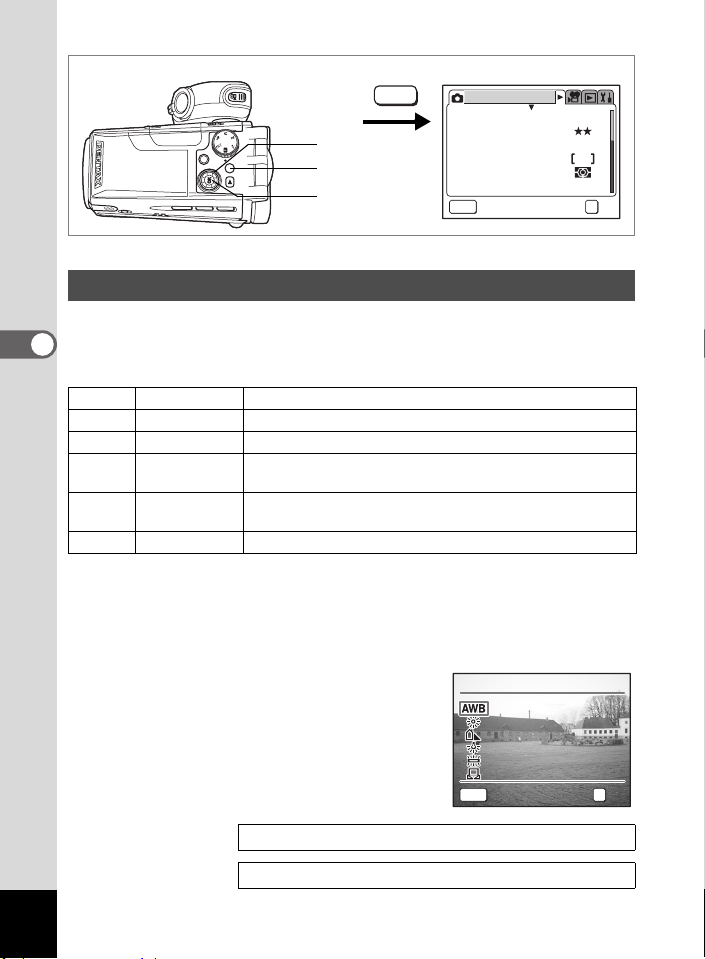
Adjusting the White Balance
W hi t e Ba lan ce
E xi t
You can take pictures in natural colors by adjusting the white balance
according to the light conditions at the time of shooting.
4
Taking Still Pictures
White Balance Settings
F
G
H
I
J
K
1 Press the MENU button in Capture mode.
The [A Rec. Mode] menu appears.
2 Use the four-way controller (23) to select
[White Balance].
3 Press the four-way controller (5).
The White Balance screen appears.
4 Use the four-way controller (23)
to change the setting.
5 Press the OK button twice.
The camera is ready to take pictures.
MENU
2, 3, 4
1
5
Rec. Mode
Recorded Pixels
Quality Level
White Balance
Focusing Area
AE Metering
Sensitivity
MENU
Exit
2048
AWB
AUTO
OK
OK
R b c a C
Auto The camera adjusts the white balance automatically.
Daylight Use this mode when taking pictures outside in sunlight.
Shade Use this mode when taking pictures outside in the shade.
Tungsten Light
Fluorescent
Light
Manual Use this mode when adjusting the white balance manually.
Use this mode when taking pictures under electric or other
tungsten light.
Use this mode when taking pictures under fluorescent light.
White Balance
White Balance
MENU
Exit
Exit OKOKOK
OK
Saving the White Balance 1p.82
72
Auto Bracketing 1p.56
Page 75

Manual Setting
W hi t e Ba lan ce
A dj u st
E xi t
Have a blank sheet of white paper ready.
1 Select K (manual) on the White Balance screen.
2 Point the camera at the blank
sheet of paper so that it fills the
screen of the LCD monitor.
White Balance
White Balance
3 Press the Q button.
PLAY
Adjust
The shutter is released and the white
balance is automatically adjusted.
MENU
Adjust
Exit
Exit OKOKOK
The display returns to the [A Rec. Mode]
menu when adjustment is finished.
4 Press the OK button.
The camera is ready to take pictures.
Any changes made to the White Balance setting are invalid in d
mode.
OK
4
Taking Still Pictures
73
Page 76

MENU
2, 3
1
4
Changing the Focusing Area
You can change the autofocus area (Focusing Area).
4
Focusing Area
Taking Still Pictures
Multiple Normal range
[
Spot The autofocus range becomes smaller.
]
1 Press the MENU button in Capture mode.
The [A Rec. Mode] menu appears.
2 Use the four-way controller (23)
to select [Focusing Area].
3 Use the four-way controller (45)
to change the setting.
4 Press the OK button.
The camera is ready to take pictures.
Saving the Focusing Area Setting 1p.82
Rec. Mode
Recorded Pixels
Quality Level
White Balance
Focusing Area
AE Metering
Sensitivity
MENU
Exit
d R b c a
Rec. Mode
Recorded Pixels
Quality Level
White Balance
Focusing Area
AE Metering
Sensitivity
MENU
Exit
2048
AWB
AUTO
OK
2048
AWB
AUTO
OK
OK
OK
74
Page 77

MENU
2, 3
1
4
Rec. Mode
Recorded Pixels
Quality Level
White Balance
Focusing Area
AE Metering
Sensitivity
MENU
Exit
2048
AWB
AUTO
d R b c a C
Setting the Light Metering Range to Determine
the Exposure (AE Metering)
You can choose which part of the screen to use to measure the
brightness and determine the exposure.
AE Metering Modes
Multi-segment The exposure is determined by the entire screen.
L
M
N
Center-weighted
Spot
The exposure is determined mainly by the center of the
screen.
The exposure is determined by the small area in the
center of the screen only.
1 Press the MENU button in Capture mode.
The [A Rec. Mode] menu appears.
2 Use the four-way controller (23)
to select [AE Metering].
3 Use the four-way controller (45)
to change the AE Metering mode.
4 Press the OK button.
The camera is ready to take pictures.
Rec. Mode
Recorded Pixels
Quality Level
White Balance
Focusing Area
AE Metering
Sensitivity
MENU
Exit
2048
AWB
AUTO
OK
OK
4
Taking Still Pictures
OK
OK
Saving the AE Metering Mode 1p.82
75
Page 78

MENU
2, 3
1
4
Rec. Mode
Recorded Pixels
Quality Level
White Balance
Focusing Area
AE Metering
Sensitivity
MENU
Exit
d R b c a C
Setting the Sensitivity
You can select the sensitivity to suit the brightness of the surroundings.
4
Sensitivity Settings
Taking Still Pictures
AUTO
The camera sets the sensitivity automatically.
• The lower the sensitivity, the sharper the image and the less noise. The
100
200
400
shutter speed will be slower in low light conditions.
• The higher the sensitivity, the faster the shutter speed in low light
conditions to reduce camera shake, but the image may be affected by
noise.
1 Press the MENU button in Capture mode.
The [A Rec. Mode] menu appears.
2 Use the four-way controller (23)
to select [Sensitivity].
3 Use the four-way controller (45)
to change the sensitivity.
4 Press the OK button.
The camera is ready to take pictures.
Rec. Mode
Recorded Pixels
Quality Level
White Balance
Focusing Area
AE Metering
Sensitivity
MENU
Exit
2048
AWB
AUTO
OK
2048
AWB
AUTO
OK
OK
OK
76
Saving the Sensitivity 1p.82
Page 79

MENU
2, 3
1
4
Rec. Mode
Recorded Pixels
Quality Level
White Balance
Focusing Area
AE Metering
Sensitivity
MENU
Exit
2048
AWB
AUTO
OK
OK
d R b c a
Setting the Instant Review Time (Instant Review)
You can choose the Instant Review time from 1 sec, 2 sec, 3 sec, 5 sec
and Off (no display).
1 Press the MENU button in Capture mode.
The [A Rec. Mode] menu appears.
2 Use the four-way controller (23)
to select [Instant Review].
3 Use the four-way controller (45)
to change the display time.
4 Press the OK button.
The camera is ready to take pictures.
The Instant Review setting is saved when the camera is turned off.
Rec. Mode
Flash Exp. Comp.
Digital Filter
Digital Zoom
Instant Review
Memory
Sharpness
MENU
Exit
0
x4
1sec1sec
OK
OK
4
Taking Still Pictures
77
Page 80

2, 3
1
4
MENU
Rec. Mode
Recorded Pixels
Quality Level
White Balance
Focusing Area
AE Metering
Sensitivity
MENU
Exit
2048
AWB
AUTO
OK
OK
R b c a C
Setting the Image Sharpness (Sharpness)
You can choose whether you want the image to have sharp or soft
outlines.
4
Taking Still Pictures
1 Press the MENU button in Capture mode.
The [A Rec. Mode] menu appears.
2 Use the four-way controller (23)
to select [Sharpness].
3 Use the four-way controller (45)
to change the setting from
x [Normal] to z [Hard (+)] or
y [Soft (–)].
Rec. Mode
Flash Exp. Comp.
Digital Filter
Digital Zoom
Instant Review
Memory
Sharpness
MENU
Exit
To soften the contours, choose (–) and to
sharpen the contours, choose (+).
4 Press the OK button.
The camera is ready to take pictures.
• Any changes made to the Sharpness setting are invalid in d
mode.
• The Sharpness setting is saved when the camera is turned off.
Auto Bracketing 1p.56
0
x4
1sec1sec
OK
OK
78
Page 81

MENU
2, 3
1
4
Rec. Mode
Recorded Pixels
Quality Level
White Balance
Focusing Area
AE Metering
Sensitivity
MENU
Exit
Setting the Color Saturation (Saturation)
You can set the color saturation.
1 Press the MENU button in Capture mode.
The [A Rec. Mode] menu appears.
2 Use the four-way controller (23)
to select [Saturation].
3 Use the four-way controller (45)
Rec. Mode
Saturation
Contrast
to change the setting from
x [Normal] to z [High (+)] or
y [Low (–)].
To reduce the saturation, choose (–) and to
increase the saturation, choose (+).
MENU
Exit
4 Press the OK button.
The camera is ready to take pictures.
• Any changes made to the Saturation setting are invalid in d
mode.
• The Saturation setting is saved when the camera is turned off.
2048
AWB
AUTO
OK
OK
R b c a C
OK
OK
4
Taking Still Pictures
Auto Bracketing 1p.56
79
Page 82

MENU
2, 3
1
4
Setting the Image Contrast (Contrast)
You can set the image contrast.
4
1 Press the MENU button in Capture mode.
Taking Still Pictures
The [A Rec. Mode] menu appears.
2 Use the four-way controller (23)
to select [Contrast].
3 Use the four-way controller (45)
to change the setting from
x [Normal] to z [High (+)] or
y [Low (–)].
To reduce the contrast, choose (–) and to
increase the contrast, choose (+).
4 Press the OK button.
The camera is ready to take pictures.
• Any changes made to the Contrast setting are invalid in d
mode.
• The Contrast setting is saved when the camera is turned off.
Rec. Mode
Recorded Pixels
Quality Level
White Balance
Focusing Area
AE Metering
Sensitivity
MENU
Exit
R b c a C
Rec. Mode
Saturation
Contrast
MENU
Exit
2048
AWB
AUTO
OK
OK
OK
OK
80
Auto Bracketing 1p.56
Page 83

2, 3
3 8
2 5
1 4
0 .2 5
4 8020 2000 0
0 7/ 2 5/ 20 04
1
d R b c a C
Setting the Exposure (EV Compensation)
You can adjust the overall brightness of the picture.
Use this function to take pictures that are intentionally overexposed or
underexposed.
1 Press the four-way controller
(45) in Capture mode.
: : 480200 : :
38
38
48
You can change the EV setting.
To brighten, set a positive (+) value. To
darken, set a negative (–) value.
You can choose the EV setting in the range
+
+
0.25
0.25
07/25/2004
07/25/2004
25
:14
25:14
of –2.0 EV to +2.0 EV in 0.25 EV steps.
2 Press the shutter release button halfway.
The focus frame turns green if the subject is in focus.
3 Press the shutter release button fully.
The picture is taken.
4
Taking Still Pictures
Saving the EV Compensation Value 1p.82
Auto Bracketing 1p.56
81
Page 84

Saving the Settings (Memory)
You can choose whether you want the set values to be saved when the
camera is turned off or returned to the defaults. The items that can be
saved or reset are listed below. If you select O (On), the settings will be
saved in the status they were in immediately before the camera was
turned off. If you select P (Off), the settings will be reset to the defaults
when the camera is turned off. Items not listed here will also be saved in
the selected settings when the camera is turned off.
Item Description
Flash Mode The flash mode set with the b button (1p.68)
Drive Mode The drive mode set with the m button (1p.52, 53, 56)
4
Focus Mode The focus mode set with the ) button (1p.66)
Taking Still Pictures
Zoom Position The optical zoom position set with the Zoom lever (1p.50)
MF
White Balance
Focusing Area
AE Metering
Sensitivity
EV
Compensation
Flash Exp.
Comp.
Digital Zoom
DISPLAY The LCD monitor display mode (1p.64, 99)
File #
The manual focus position set with the
The [White Balance] setting on the [A Rec. Mode] menu
(1p.72)
The [Focusing Area] setting on the [A Rec. Mode] menu
(1p.74)
The [AE Metering] setting on the [A Rec. Mode] menu
(1p.75)
The [Sensitivity] setting on the [A Rec. Mode] menu
(1p.76)
The EV compensation value set with the four-way
controller (45) (1p.81)
The [Flash Exp. Comp.] setting on the [A Rec. Mode]
menu (1p.69)
The [Digital Zoom] setting on the [A Rec. Mode] menu
(1p.51)
The file number is saved. If a new SD Memory Card is
inserted when On has been selected, file numbers are
assigned sequentially.
)
button (1p.67)
Default
Setting
O
P
P
P
P
P
P
P
P
P
P
O
P
O
82
The zoom position setting in the digital zoom range will not be saved
even if [Zoom Position] is set to On in [Memory].
Page 85

MENU
2, 3, 4, 5
1
6
Rec. Mode
Recorded Pixels
Quality Level
White Balance
Focusing Area
AE Metering
Sensitivity
MENU
Exit
1 Press the MENU button in Capture mode.
The [A Rec. Mode] menu appears.
2 Use the four-way controller (23)
to select [Memory].
3 Press the four-way controller (5).
The Memory screen appears.
4 Use the four-way controller (23)
to choose an item.
5 Use the four-way controller (45)
to select O(On) or P (Off).
6 Press the OK button twice.
The camera is ready to take pictures.
Rec. Mode
Flash Exp. Comp.
Digital Filter
Digital Zoom
Instant Review
Memory
Sharpness
MENU
Memory
Flash Mode
Drive Mode
Focus Mode
Zoom Position
MF
White Balance
MENU
2048
AWB
AUTO
OK
OK
0
x4
1sec1sec
Exit
Exit OK
OK
OK
OK
4
Taking Still Pictures
83
Page 86

Taking Movies
Recording Movies
1, 2
Recording Movies
This mode lets you take movies. Sound is recorded at the same time.
1
Press the C button in Capture mode.
Recording starts.
5
Taking Movies
The following information appears on the
LCD monitor.
1 Movie mode icon
Recording indicator (blinks during recording)
2
3 Remaining recording time
You can change the captured area by pressing
the Zoom/
x : enlarges the subject.
w : enlarges the area captured by the camera.
• The zoom bar does not appear on the LCD monitor by pressing
the zoom lever while recording movies.
• When the shutter release button is pressed during movie recording,
the focus is locked for as long as the button is held down.
w/x
lever to the right or left.
12 3
CC
##
2 Press the C button.
Recording stops.
• You cannot change from Voice Recording mode to Movie mode.
• The flash will not discharge in Movie mode.
• The maximum movie recording time is 120 minutes.
• The self-timer lamp lights while recording movies.
• When recording movies, sound is recorded at the same time. Be
careful not to cover the microphone or the holes at the side of the
microphone with your finger.
230100 : :
84
Playing Back Movies 1p.101
Page 87

Keeping the C Button Pressed
Recording starts when you keep the C button pressed for more than
one second. Recording will continue for as long as you keep the button
pressed. Recording stops when you take your finger off the C button.
Using the Zoom When Taking Movies
If you use the zoom when taking movies, hold the camera steady and
zoom in and out slowly using the low-speed zoom. Operating the zoom
too quickly or failing to hold the camera steady will affect the quality of
your movies.
You are recommended to use a tripod to prevent camera shake
when taking pictures at a high magnification rate.
Forcusing Range When Taking Movies
Focus mode Wide Tele
Autofocus (Normal)
Macro
Super Macro
Landscape ∞∞
Manual Focus 0cm – ∞ 60cm – ∞
Using the Zoom 1p.50
Holding the Camera 1p.24
0.1m – ∞ 1.2m – ∞
5
Taking Movies
85
Page 88

MENU
2, 3, 4
1
5
Movie Mode
Recorded Pixels
Quality Level
Frame Rate
Color Mode
Fast Fwd Movie
MENU
Exit
Adding a Color Effect to Movies
(Color Mode)
You can add a color effect to movies by using color filters. As well as
recording in normal colors, you can choose a B&W filter or a Sepia filter.
1 Press the MENU button in Capture mode.
5
Taking Movies
The [A Rec. Mode] menu appears.
2 Use the four-way controller (45) to select the
[C Movie Mode] menu.
3 Use the four-way controller (23) to select
[Color Mode].
4 Use the four-way controller (45)
to choose a color.
5 Press the OK button.
The selected color mode is enabled.
The camera is ready to record.
Movie Mode
Recorded Pixels
Quality Level
Frame Rate
Color Mode
Fast Fwd Movie
MENU
Exit
640
30fps
OffOff
640
30fps
OK
OffOff
OK
OK
C
OK
86
Digital filters are available for use with still pictures. (1p.54)
Page 89

X 5
6
2, 3, 4
1
5
MENU
Movie Mode
Recorded Pixels
Quality Level
Frame Rate
Color Mode
Fast Fwd Movie
MENU
Exit
640
30fps
OffOff
OK
OK
C
Taking Time-Lapse Movies
This mode lets you take movies at a delayed frame rate so that when you
play the movie back at the normal frame rate, the action appears
speeded up. For example, if you choose the ×2 setting, half the normal
number of frames will be taken, so that when you play the movie back at
the normal frame rate, the subject will move at twice the normal speed.
1 Press the MENU button in Capture mode.
The [A Rec. Mode] menu appears.
2 Use the four-way controller (45) to select the
[C Movie Mode] menu.
3 Use the four-way controller (23)
to select [Fast Fwd Movie].
4 Use the four-way controller (45)
to change the time-lapse setting.
5 Press the OK button.
The camera switches to Capture mode.
6 Press the C button.
Recording starts.
The selected time-lapse setting appears on
the LCD monitor.
Movie Mode
Recorded Pixels
Quality Level
Frame Rate
Color Mode
Fast Fwd Movie
MENU
Exit
X5
X5
CC
640
30fps
OffOff
OK
OK
230100 : :
5
Taking Movies
##
• When the frame rate is set to [30fps], you can choose from [×2],
[×5], [×10] and [×20].
• When the frame rate is set to [15fps], you can choose from [×2],
[×5] and [×10].
• It may take some time to exit Fast Fwd Movie mode depending on
when you stop recording.
87
Page 90

Setting the Movie Shooting Functions
There are a number of functions that you can set for recording movies.
However, the following functions use the settings for taking still pictures.
Refer to the relevant reference pages listed below.
Adjusting the White Balance 1p.72
Setting the Light Metering Mode to Determine the Exposure 1p.75
Setting the Sensitivity 1p.76
Setting the Image Sharpness 1p.78
Setting the Color Saturation 1p.79
Setting the Image Contrast 1p.80
Setting the Exposure 1p.81
5
Taking Movies
88
Page 91

MENU
2, 3, 4
1
5
Movie Mode
Recorded Pixels
Quality Level
Frame Rate
Color Mode
Fast Fwd Movie
MENU
Exit
640
30fps
OffOff
OK
OK
Selecting the Recorded Pixels for Movies
You can choose the number of recorded pixels for movies from
[640×480], [320×240] and [160×120].
The more pixels, the bigger the picture and the larger the filesize. The
quality level setting also affects the filesize of your pictures (1p.90).
Recorded Pixels for Movies
640 (640×480)
320 (320×240) Suitable for viewing on a PC.
160 (160×120)
VGA size. Produces high quality images for viewing on a TV. Large
filesize.
Small filesize. Suitable for attaching to e-mails or displaying on websites.
1 Press the MENU button in Capture mode.
The [A Rec. Mode] menu appears.
2 Use the four-way controller (45) to select the
[C Movie Mode] menu.
3 Use the four-way controller (23)
to select [Recorded Pixels].
4 Use the four-way controller (45)
to change the number of recorded
pixels.
5 Press the OK button.
The camera is ready to record.
Movie Mode
Recorded Pixels
Quality Level
Frame Rate
Color Mode
Fast Fwd Movie
MENU
Exit
640
30fps
OffOff
OK
OK
C
5
Taking Movies
The Recorded Pixels setting is saved when the camera is turned off.
Recorded Pixels and Quality of Movies 1p.20
89
Page 92

MENU
2, 3, 4
1
5
Movie Mode
Recorded Pixels
Quality Level
Frame Rate
Color Mode
Fast Fwd Movie
MENU
Exit
Selecting the Quality Level of Movies
The more stars, the higher the quality and the larger the filesize. The
recorded pixels setting also affects the filesize of your pictures (1p.89).
Quality Levels of Movies
Best Produces high quality movies for viewing on a TV.
C
5
Taking Movies
Better Suitable for sending by high-speed Internet circuit.
D
Good Suitable for attaching to e-mails.
E
1 Press the MENU button in Capture mode.
The [A Rec. Mode] menu appears.
2 Use the four-way controller (45) to select the
[C Movie Mode] menu.
3 Use the four-way controller (23)
to select [Quality Level].
4 Use the four-way controller (45)
to change the quality level.
5 Press the OK button.
The camera is ready to record.
Movie Mode
Recorded Pixels
Quality Level
Frame Rate
Color Mode
Fast Fwd Movie
MENU
Exit
640
30fps
OffOff
640
30fps
OK
OffOff
OK
OK
C
OK
90
The Quality Level setting is saved when the camera is turned off.
Recorded Pixels and Quality of Movies 1p.20
Page 93

MENU
2, 3, 4
1
5
Movie Mode
Recorded Pixels
Quality Level
Frame Rate
Color Mode
Fast Fwd Movie
MENU
Exit
640
30fps
OffOff
OK
OK
Selecting the Frame Rate
The frame rate refers to the number of frames taken per second. The
higher the frame rate, the better the quality and the larger the filesize.
There are two frame rates to choose from: 30fps and 15fps.
1 Press the MENU button in Capture mode.
The [A Rec. Mode] menu appears.
2 Use the four-way controller (45) to select the
[C Movie Mode] menu.
3 Use the four-way controller (23) to select
[Frame Rate].
4 Use the four-way controller (45) to select [30fps] or
[15fps].
5 Press the OK button.
The camera is ready to record.
C
5
Taking Movies
The Frame Rate setting is saved when the camera is turned off.
Recorded Pixels and Quality of Movies 1p.20
91
Page 94

Recording and Playback Sound
1 5
1 4
0 0
0 0000 0
5 6
3 4121 2
REC
Start
0 7/ 2 5/ 20 04
1 5
1 4
2 6000 0000 0
3 0343 4121 2
Index
REC
Stop
0 7/ 2 5/ 20 04
Recording Sound (Voice Recording Mode)
You can record sound with the camera.
2, 3
1
Microphone
1 Set the mode dial to O and press
the power switch.
The remaining recording time and the
recording time of the current file appear on
the LCD monitor.
6
Recording and Playback Sound
1 Current recording time
2 Remaining recording time
2 Press the shutter release button.
Recording starts. The self-timer lamp lights
during recording.
When the shutter release button is pressed
for more than one second, recording
continues for as long as the button is held
down and stops when the button is released.
When the C button is pressed during
recording, an index can be added to the
current sound file.
3 Press the shutter release button.
Recording stops.
• Sound is saved in WAV monaural files.
• The microphone is located at the side of the lens. Aim the camera
to obtain the best sound.
• Pressing the OK button turns the LCD monitor off and pressing the
OK button again turns the monitor back on.
92
CC
#
#
#
#
Index
Index
Speaker
O
O
SHUTTER
REC
REC
O
O
SHUTTER
REC
REC
21
5634
: :
56
3412 : :
00
0000
: :
0000 : :
Start
Start
07/25/2004
07/25/2004
15:14
15
:14
: :
30
303412 : :
26
: :
260000 : :
Stop
Stop
07/25/2004
07/25/2004
15:
15
:14
14
Page 95

Playing Back Sound
0 06 7
1 01
2 5
1 4
4 1
0 1000 0
2 5
0 3000 0
0 7/ 2 5/ 20 04
You can play back the sound files you made in Voice Recording mode.
2, 3, 4
1, 5
1 Press the Q button.
2 Use the four-way controller (45) to choose a sound
file to play back.
3 Press the four-way controller (2).
Playback starts.
1 Index position
2 Total file recording time
3 Playback time
The following operations can be
performed during playback.
Four-way controller (2) Pauses playback
If there are no recorded indexes:
Four-way controller (4) Rewinds approx. 5 seconds
Four-way controller (5) Advances approx. 5 seconds
If there are recorded indexes:
Four-way controller (4) Plays back from the previous index
Four-way controller (5) Plays back from the next index
Zoom/f/
Zoom/f/
y lever (x) Increases the volume
y lever (w) Reduces the volume
Press again to resume playback
##
231
101
101
41
:: 01
410100
::
250300
25
:: 03
:
:
07/25/2004
07/25/2004
-
-
0067
0067
25:14
25
:14
4 Press the four-way controller (3).
Playback stops.
5 Press the Q button.
The camera switches to Voice Recording mode.
6
Recording and Playback Sound
93
Page 96

Adding a Voice Memo to Images
0 01 7
1 00
2 5
1 4
0 7/ 2 5/ 20 04
You can add a voice memo to your still pictures.
1, 2, 3
Recording a Voice Memo
1 Enter the Playback mode and use
the four-way controller (45) to
choose the still picture to which
you want to add a voice memo.
6
Recording and Playback Sound
O appears on the four-way controller
operation guide on the LCD monitor if there
is no voice memo attached to the displayed
image.
2 Press the four-way controller (2).
Recording starts. You can record for up to 30 seconds.
3 Press the four-way controller (2).
Recording stops.
94
-
-
0017
100
0017
100
07/25/2004
07/25/2004
25:
25
:14
#
#
Four-way controller
operation guide
14
Page 97

Playing Back a Voice Memo
0 01 7
1 00
2 5
1 4
0 7/ 2 5/ 20 04
1, 2, 3
1 Enter the Playback mode and use
the four-way controller (45) to
choose the still picture with the
voice memo that you want to play
back.
#
If U appears on the displayed image, a
voice memo has been recorded.
#
2 Press the four-way controller (2).
Playback starts.
The following operations can be performed during playback.
Zoom/f/y lever (x) Increases the volume
Zoom/f/
y lever (w) Reduces the volume
3 Press the four-way controller (2).
Playback stops.
Deleting a Voice Memo 1p.104
A voice memo cannot be added to a still picture which already has
a voice memo. Delete the old voice memo and record a new one.
(1p.104)
A voice memo cannot be added to protected (Z) images.
(1p.106)
-
-
0017
100
0017
100
07/25/2004
07/25/2004
25:
25
:14
14
6
Recording and Playback Sound
95
Page 98

Playing Back and Deleting Still Pictures/Movies
Playing Back Still Pictures
Playing Back Still Pictures
Press the Q button.
Refer to “Playing Back Images” (p.32) for instructions.
Nine Image Display
You can display nine images at the same time.
1 Press the Zoom/f/y lever toward
f in Playback mode.
7
Playing Back and Deleting Still Pictures/Movies
Nine images appear with the selected image
at the bottom center.
Use the four-way controller (
choose one of the images. If you choose
1
image and press the four-way controller
4
) when ten or more images have been
(
recorded, the previous nine images appear.
Similarly, if you choose image and press
the four-way controller (
The icons that appear on the images indicate the following:
No icon : Still picture without voice memo
O (with image) : Still picture with voice memo
C : Movie (first frame appears)
O (without image) : Sound file only
2345
5
), the next nine images appear.
) to
2
2 Press the Zoom/f/y lever toward y.
The screen returns to full screen display of the selected image.
Pressing the OK button also returns the screen to full screen display of
the selected image.
96
1, 2
1
CC
Selected image
-
0017
100
OO
OO
2
Page 99

\
X 1. 8
2
1
3
Zoom Display
You can display images magnified up to 12 times. A guide to operation
appears on the LCD monitor during magnification.
1 Enter the Playback mode and use the four-way
controller (45) to choose an image to magnify.
2 Press the Zoom/f/y lever toward
yy
X1.8
X1.8
y.
The image is magnified (1× to 12×).
Holding down the button changes the
magnification continuously.
The following operations can be
performed while the magnified image is
displayed.
Four-way controller (2345) Changes the magnified portion of the
Zoom/f/y lever (x) Makes the image bigger
Zoom/f/y lever (w) Makes the image smaller
image
3 Press the OK button.
Zoom playback ends.
7
Playing Back and Deleting Still Pictures/Movies
Movies cannot be magnified.
97
Page 100

MENU
2, 3
1
4
Playback
Slideshow
Resize
Trimming
Digital Filter
Quick Zoom
Quick Delete
MENU
Exit
Setting the Quick Zoom Function
You can display the image at set magnification simply by pressing the
Zoom/f/y lever toward y once during zoom playback.
1 Press the MENU button in Playback mode.
The [Q Playback] menu appears.
2 Use the four-way controller (23) to select
[Quick Zoom].
3 Use the four-way controller (45) to change the
magnification.
×2.0 to ×12.0 : Pressing the Zoom/f/y lever once toward y takes
7
Playing Back and Deleting Still Pictures/Movies
Off : Pressing the Zoom/f/y lever toward y once
the image straight to the selected magnification and
after that magnifies the image in steps.
magnifies the image in steps in the range of ×1.2 to
×12.0.
4 Press the OK button.
The camera is ready to take or play back images.
3sec
OffOff
OK
OK
98
