Page 1

Digital Camera
Operating Manual
To ensure the best performance
from your camera, please read
the Operating Manual before
using the camera.
Page 2
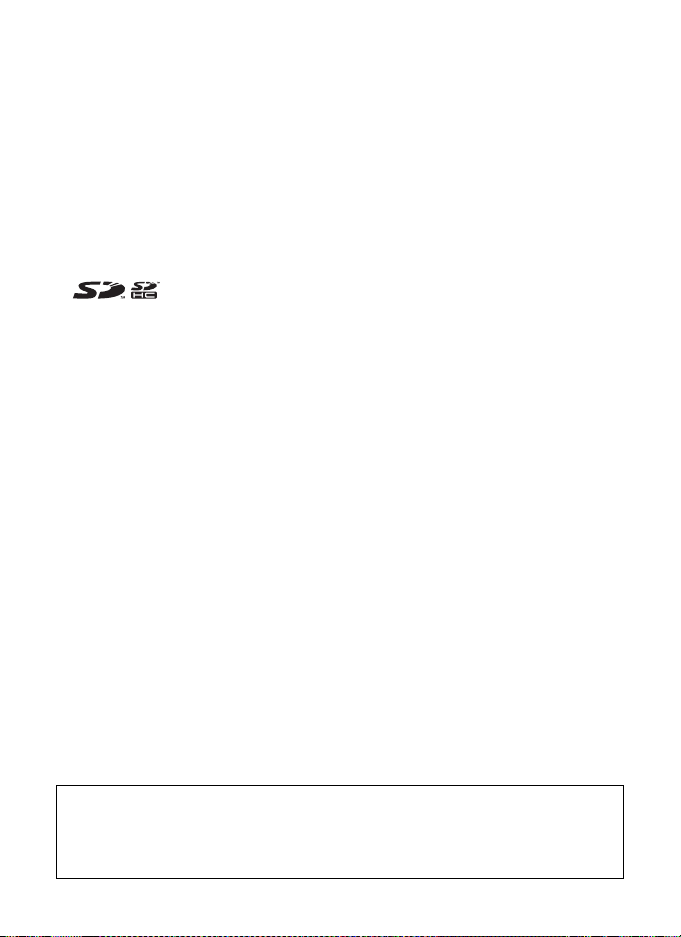
Thank you for purchasing this PENTAX Digital Camera.
Please read this manual before using the camera in order to get the most out of
all the features and functions. Keep this manual safe, as it can be a valuable tool
in helping you to understand all the camera’s capabilities.
Regarding copyrights
Images taken using the PENTAX Digital Camera that are for anything other than personal
enjoyment cannot be used without permission according to the rights as specified in the
Copyright Act. Please take care, as there are even cases where limitations are placed on
taking pictures even for personal enjoyment during demonstrations, performances or of items
on display. Images taken with the purpose of obtaining copyrights also cannot be used
outside the scope of use of the copyright as laid out in the Copyright Act, and care should be
taken here also.
Regarding trademarks
• PENTAX and Optio are trademarks of PENTAX Corporation.
• The SD logo and the SDHC logo are trademarks.
• QuickTime™ and QuickTime logo are trademarks used under license.
The QuickTime logo is registered in U.S. and other countries.
• All other brands or product names are trademarks or registered trademarks of their
respective owners.
To users of this camera
• There is a possibility that recorded data may be erased or that the camera may not function
correctly when used in surroundings such as installations generating strong
electromagnetic radiation or magnetic fields.
• The liquid crystal panel used in the LCD display is manufactured using extremely high
precision technology. Although the level of functioning pixels is 99.99% or better, you
should be aware that 0.01% or fewer of the pixels may not illuminate or may illuminate
when they should not. However, this has no effect on the recorded image.
This product supports PRINT Image Matching III, PRINT Image Matching enabled digital still
cameras, printers and software help photographers to produce images more faithful to their
intentions. Some functions are not available on printers that are not PRINT Image Matching
III compliant.
Copyright 2001 Seiko Epson Corporation. All Right Reserved.
PRINT Image Matching is a trademark of Seiko Epson Corporation. The PRINT Image
Matching logo is a trademark of Seiko Epson Corporation.
Regarding PictBridge
PictBridge allows the user to connect the printer and digital camera directly, using the unified
standard for the direct printout of images. You can print images directly from the camera
through a few simple operations.
Regarding ImageLink
ImageLink and the ImageLink print system logo are trademarks of Eastman Kodak Company
used under license.
• There is a possibility that the illustrations and the display screen of the LCD monitor in this
manual are different form the actual product.
Regarding Product Registration
In order to better service you, we request that you complete the product registration, which
can be found on the CD-ROM supplied with the camera or the PENTAX website. Thank you
for your cooperation.
Refer to the PC Connection Manual (bottom right of the front side) for more information.
Page 3
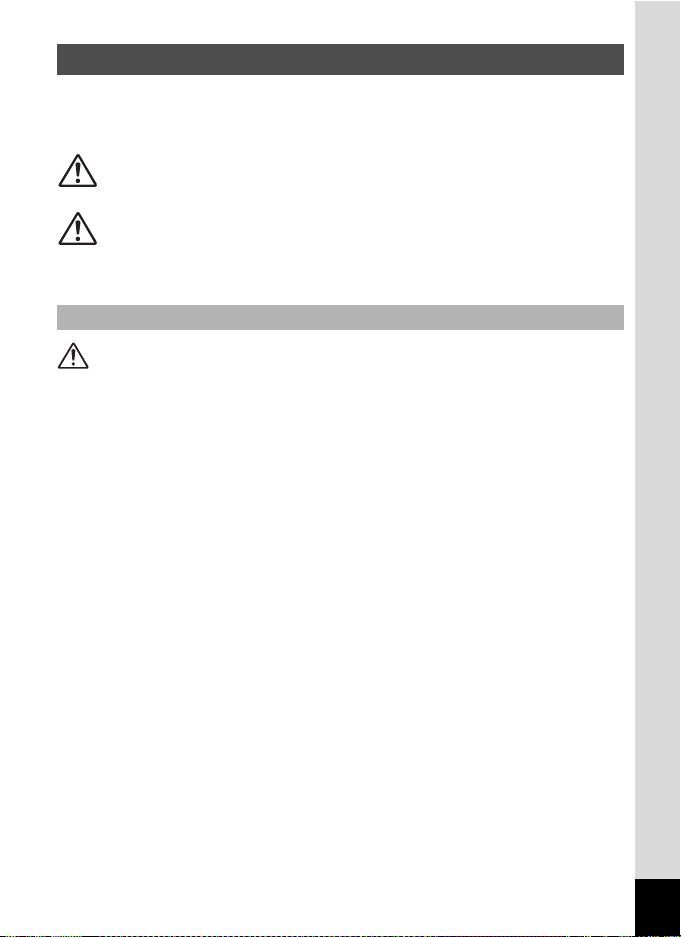
FOR SAFE USE OF YOUR CAMERA
We have paid close attention to the safety of this product. When using
this product, we request your special attention regarding items marked
with the following symbols.
Warning
Caution
This symbol indicates that violating this item could
cause serious personal injury.
This symbol indicates that violating this item could
cause minor or medium personal injury, or material
loss.
About the Camera
Warning
• Do not attempt to take the camera apart or remodel the camera. High
voltages are present within the camera, and there is therefore a danger of
electric shocks if the camera is taken apart.
• If the inside of the camera should become exposed as a result of, for
example, the camera being dropped, please do not under any
circumstances touch such exposed portions, as there is a danger of
receiving an electric shock.
• To avoid the risk of it being swallowed by mistake, keep the SD Memory
Card out of the reach of small children. Seek medical attention immediately
if a card is accidentally swallowed.
• Wrapping the strap of the camera around your neck is also dangerous.
Please take care that small children do not hang the strap around their
necks.
• Use an AC adapter that is of the power and voltage specified for exclusive
use with this product. The use of an AC adapter other than that specified
exclusively for use with this product may cause fire or electric shocks.
• If the camera emits smoke or a strange smell, or in the event of any other
irregularity, stop using the camera immediately, remove the batteries or
unplug the AC adapter, and contact your nearest PENTAX Service Center.
Continued use of the camera may result in fire or electric shock.
1
Page 4
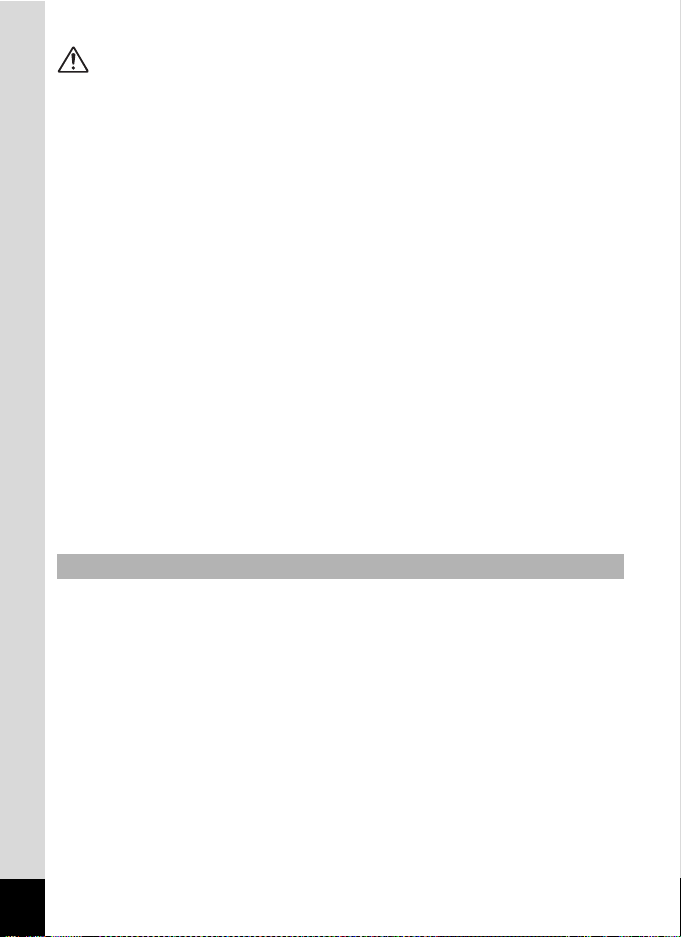
Caution
• Never try to disassemble or short the batteries. Also, do not dispose of the
batteries in a fire, as they may explode.
• Do not charge any batteries other than rechargeable Ni-MH batteries. The
batteries could explode or catch fire. Batteries for use with this camera
other than Ni-MH batteries cannot be charged.
• Do not place your finger on the flash when it is discharging as there is a
risk of burns.
• Do not discharge the flash while it is touching your clothing as there is a
risk of discoloring.
• If any of the battery leakage should come in contact with your eyes, do not
rub them. Flush your eyes with clean water and get medical attention
immediately.
• If any of the battery leakage should come in contact with skin or clothes,
wash the affected areas thoroughly with water.
• Remove the batteries from the camera immediately if it becomes hot or
begins to smoke. Be careful not to burn yourself during removal.
• Some portions of the camera heat up during use, so please take care, as
there is a risk of low temperature burns if such portions are held for long
periods of time.
• Should the LCD be damaged, be careful of glass fragments. Also, be
careful not to allow the liquid crystal to get on your skin or in your eyes or
in your mouth.
Handling Precautions for Batteries
• This camera uses two AA alkaline, AA lithium, AA Ni-MH or AA nickel
manganese batteries. Do not use batteries other than those specified here.
Using some other type of battery may cause the camera to function poorly,
or the batteries may rupture or cause a fire.
• AA alkaline, AA lithium and AA nickel manganese batteries cannot be
recharged. Do not try to take the batteries apart. The batteries may rupture
or leak if you try to charge them or take them apart.
• Do not remove the external seal of the battery. If the seal is removed, the
battery may short and may cause a fire, rupture, leak or heat.
• When replacing the batteries, do not combine different brands, types or
capacities. Also, do not combine old batteries with new ones. Doing so may
cause the batteries to rupture or cause a fire.
Do not insert the batteries with the positive (+) and negative (–) poles in the
•
wrong orientation. Doing so may cause the batteries to rupture or cause a fire.
2
Page 5
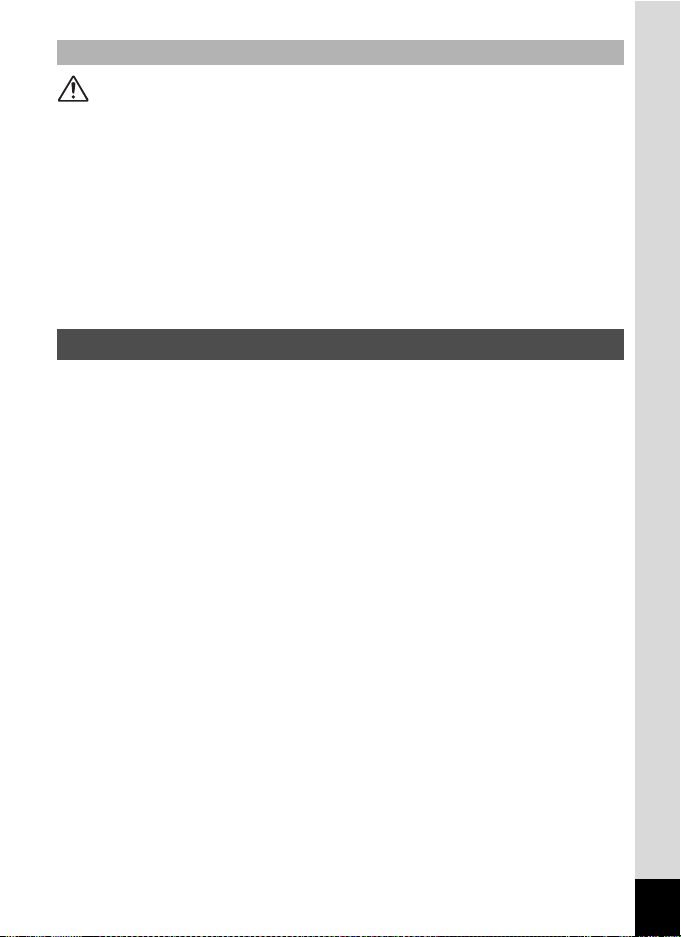
About the AC Adapter
Caution
• Do not place heavy objects on the AC plug cord, allow heavy objects to
drop onto it or allow the AC plug cord to become damaged due to
excessive bending. If the AC plug cord becomes damaged, consult a
PENTAX Service Center.
• Do not short or touch the output terminals of the product while it is still
plugged in.
• Do not plug in the AC plug cord with wet hands. This can cause an
electrical shock.
• Do not subject the product to strong impacts or allow it to drop onto a hard
surface. This can cause a malfunction.
Care to be Taken During Handling
• Take the Worldwide Service Network listing that is included in the package
with you when traveling. This will be useful if you experience problems
abroad.
• When the camera has not been used for a long time, confirm that it is still
working properly, particularly prior to taking important pictures (such as at
a wedding or during traveling). Contents of the recording cannot be
guaranteed if recording, playback or transferring your data to a computer,
etc. is not possible due to a malfunction of your camera or recording media
(SD Memory Card), etc.
• The lens on this camera is not interchangeable. The lens is not removable.
• Do not clean the product with organic solvents such as thinner, alcohol or
benzene.
•
Places of high temperature and humidity should be avoided. Particular care
should be taken regarding vehicles, which can become very hot inside.
• Storing the camera where pesticides and chemicals are handled should be
avoided. Remove from case and store in a well-ventilated place to prevent
the camera from becoming moldy during storage.
• As this camera is not waterproof, do not use the camera where it may come
in contact with rain, water or any other liquid.
• Ensure that the camera is not subjected to substantial vibrations, shock, or
pressure. Use a cushion to protect the camera when it is subjected to the
vibrations of a motorbike, car, ship, etc.
• The temperature range in which the camera can be used is 0°C to 40°C
(32°F to 104°F).
3
Page 6
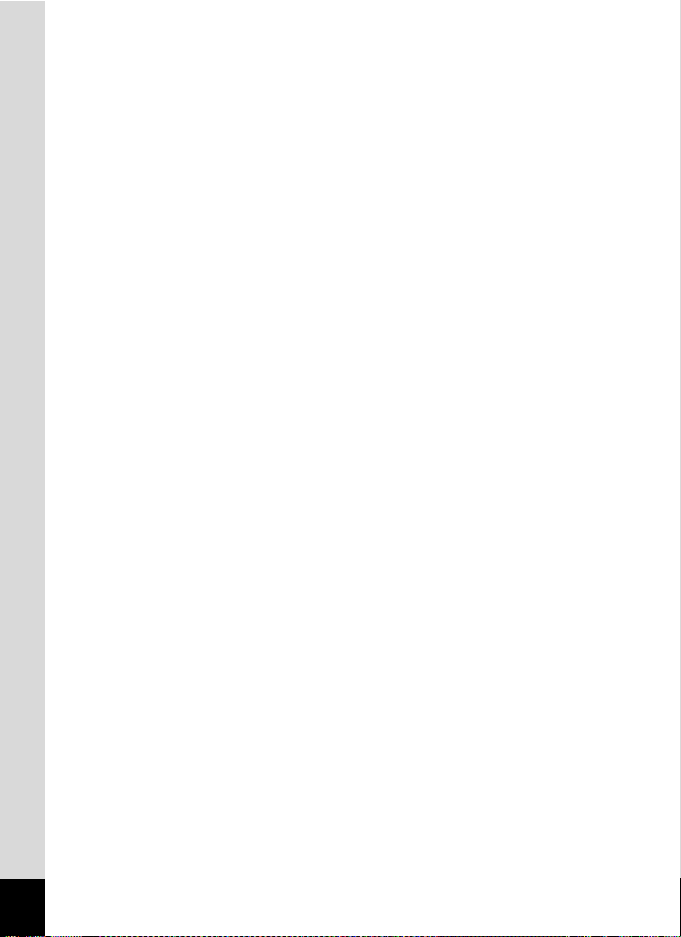
• The liquid crystal display will become black at a high temperature but will
return to normal when normal temperatures are returned to.
•
The response speed of the liquid crystal display becomes slow at low
temperatures. This is due to the properties of the liquid crystal and is not a fault.
• Periodic checks are recommended every 1 to 2 years in order to maintain
high performance.
• If the camera is subjected to rapid temperature changes, condensation
may form on the inside and outside of the camera. Therefore put the
camera in a bag or plastic bag, and take the camera out when the
difference in temperature has subsided.
• Be careful not to allow dirt, mud, sand, dust, water, toxic gases or salt to
enter the camera as this may damage the camera. Wipe away any
raindrops or water droplets and allow the camera to dry.
• Refer to “Precautions When Using an SD Memory Card” (p.28) regarding
the SD Memory Card.
• Please note that formatting an SD memory card or built-in memory will
delete all data; however it may still be possible to recover that data using
off-the-shelf data recovery software. Please manage your camera’s
memory at your own risk.
• Please do not press forcefully on the LCD monitor. This could cause
breakage or malfunction.
• Be careful not to sit down with the camera in your back pocket as this may
damage the exterior of the camera or the LCD monitor.
• When using a tripod with the camera, be careful not to overtighten the
screw in the tripod socket on the camera.
4
Page 7
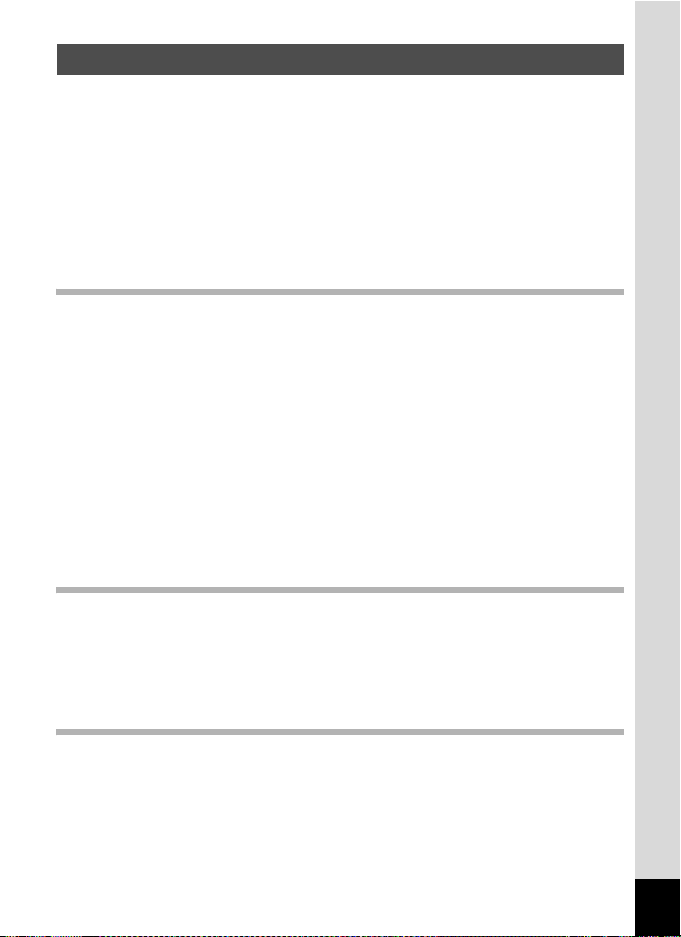
Contents
FOR SAFE USE OF YOUR CAMERA .............................................1
Care to be Taken During Handling ...................................................3
Contents ...........................................................................................5
Composition of the Operating Manual ............................................11
Camera Features.................................................................................12
Checking the Contents of the Package ..........................................14
Names of Parts...............................................................................15
Names of Operating Parts..............................................................16
Monitor Indications .........................................................................16
Getting Started 19
Attaching the Strap.............................................................................19
Powering the Camera .........................................................................20
Installing the Batteries ....................................................................20
Using the AC Adapter with a Household Power Supply .................23
Using the AC Adapter Abroad ........................................................24
Installing the SD Memory Card..........................................................26
Recorded Pixels and Quality Level of Still Pictures........................29
Recorded Pixels, Quality Level and Frame Rate of Movies ...........30
Turning the Camera On and Off ........................................................32
Playback Only Mode.......................................................................33
Initial Settings .....................................................................................34
Setting the Display Language.........................................................34
Setting the Date and Time ..............................................................37
Quick Start 39
Taking Still Pictures............................................................................39
Playing Back Still Pictures.................................................................41
Playing Back Images ......................................................................41
Playing Back the Previous or Next Image ......................................41
Rotating the Displayed Image ........................................................42
Common Operations 43
Understanding the Button Functions ...............................................43
A Mode .........................................................................................43
Q Mode ........................................................................................45
5
Page 8
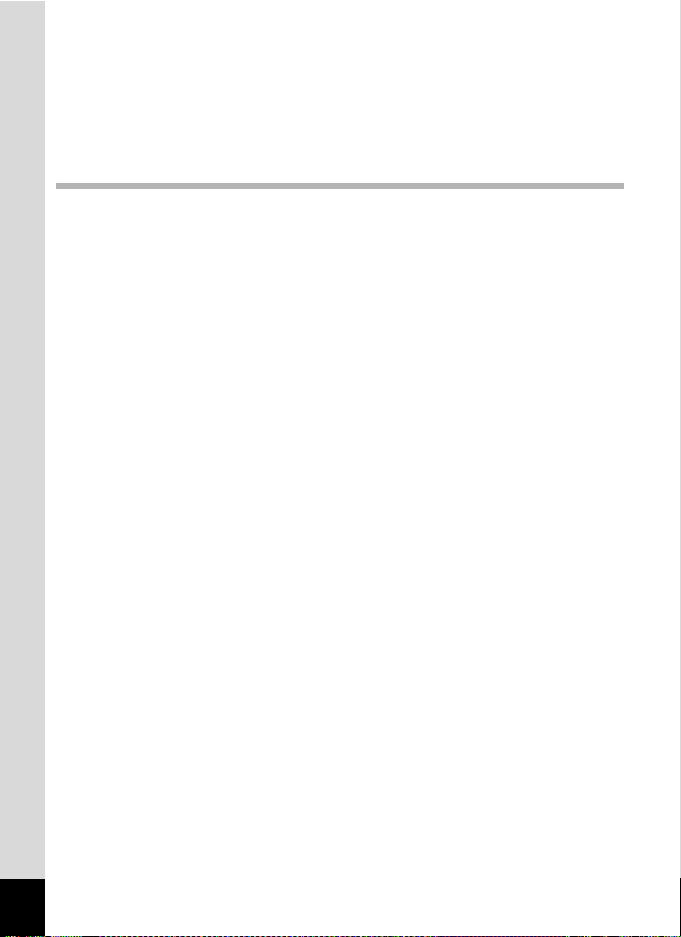
Setting the Camera Functions...........................................................47
Setting with the Menus ...................................................................47
Menu List ........................................................................................50
Setting the Shooting Mode .............................................................52
Calling Up a Specific Menu ............................................................56
Setting the Playback Mode.............................................................58
Taking Pictures 61
Taking Pictures ...................................................................................61
Letting the Camera Choose the Optimal Shooting Mode
(Auto Picture Mode)........................................................................61
Letting the Camera Choose the Optimal Settings
(Program Mode) .............................................................................62
Reducing Camera Shake and Blurring when Taking Pictures
(Blur Reduction Mode)....................................................................63
Taking Pictures in the Basic Mode (Green Mode) ..........................64
Taking Pictures of Dark Scenes (Night Scene Mode) ....................66
Framing Your Pictures (Frame Composite Mode) ..........................67
Taking Pictures of People (Portrait Mode)...................................... 69
Taking Pictures of Your Pet (Pet Mode) ......................................... 71
Using the Self-timer........................................................................72
Taking a Series of Pictures.............................................................73
Using the Zoom ..............................................................................74
Setting the Exposure (EV Compensation) ...................................... 76
Displaying Shooting Information ......................................................77
Setting the Shooting Functions.........................................................79
Selecting the Focus Mode..............................................................79
Selecting the Flash Mode...............................................................81
Selecting the Recorded Pixels........................................................83
Selecting the Quality Level.............................................................85
Adjusting the White Balance...........................................................87
Changing the Focusing Area..........................................................89
Setting the Sensitivity .....................................................................90
Setting the Instant Review Time (Instant Review)..........................92
Setting the Image Sharpness (Sharpness).....................................93
Setting the Color Saturation (Saturation)........................................94
Setting the Image Contrast (Contrast)............................................95
Saving the Settings (Memory) ...........................................................96
6
Page 9
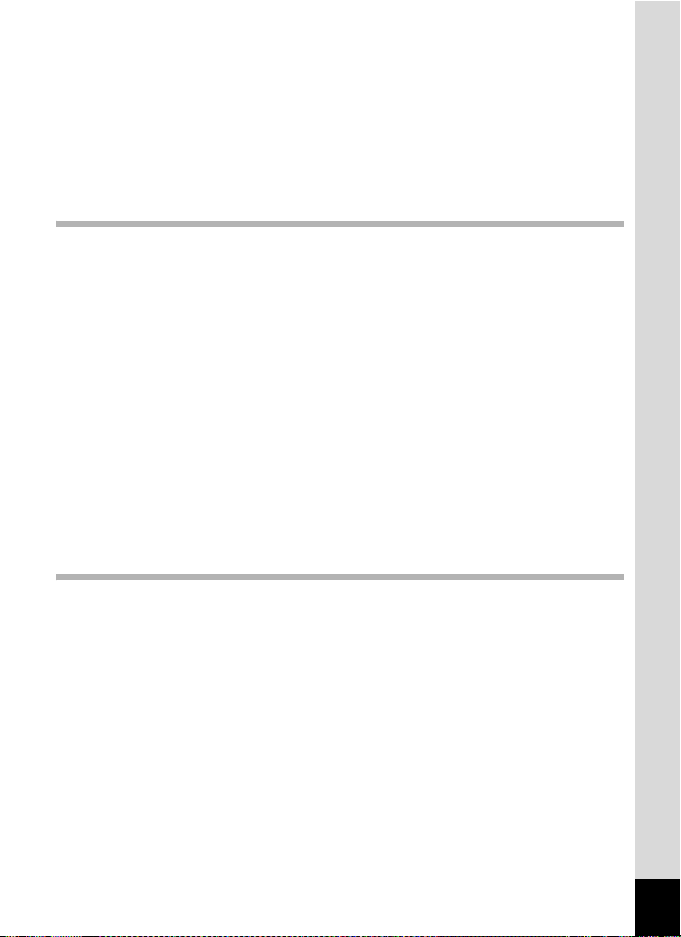
Recording Movies...............................................................................98
Recording a Movie..........................................................................98
Selecting the Recorded Pixels for Movies .................................... 100
Selecting the Quality Level of Movies...........................................102
Selecting the Frame Rate.............................................................103
Recording Movies in Black and White or Sepia Tones
(Color Mode).................................................................................104
Setting the Movie Anti-Shake Function ........................................105
Playing Back and Deleting Images 106
Playing Back Images ........................................................................106
Switching Between A Mode and Q Mode.................................106
Playing Back Still Pictures............................................................107
Nine-Image Display, Folder Display and Calendar Display.......... 108
Zoom Playback.............................................................................110
Displaying Shooting Information in Playback Mode .....................112
Slideshow .....................................................................................113
Playing Back Movies ........................................................................115
Playing Back a Movie ...................................................................115
Connecting the Camera to AV Equipment ...................................... 116
Deleting Images ................................................................................117
Deleting Single Images/Sound Files.............................................117
Deleting Selected Images and Sound Files
(from Nine-Image Display)............................................................119
Deleting All Images.......................................................................121
Protecting Images and Sound Files from Deletion (Protect) ........122
Editing and Printing Images 124
Editing Images ..................................................................................124
Changing the Image Size and Quality (Resize)............................124
Trimming Images..........................................................................126
Copying Images and Sound Files.................................................127
Using the Digital Filters.................................................................129
Using the Brightness Filter ...........................................................130
Adding a Frame (Frame Composite)............................................131
Red-eye Compensation................................................................133
Setting the Printing Service (DPOF)................................................134
Printing Single Images..................................................................134
Printing All Images........................................................................136
7
Page 10
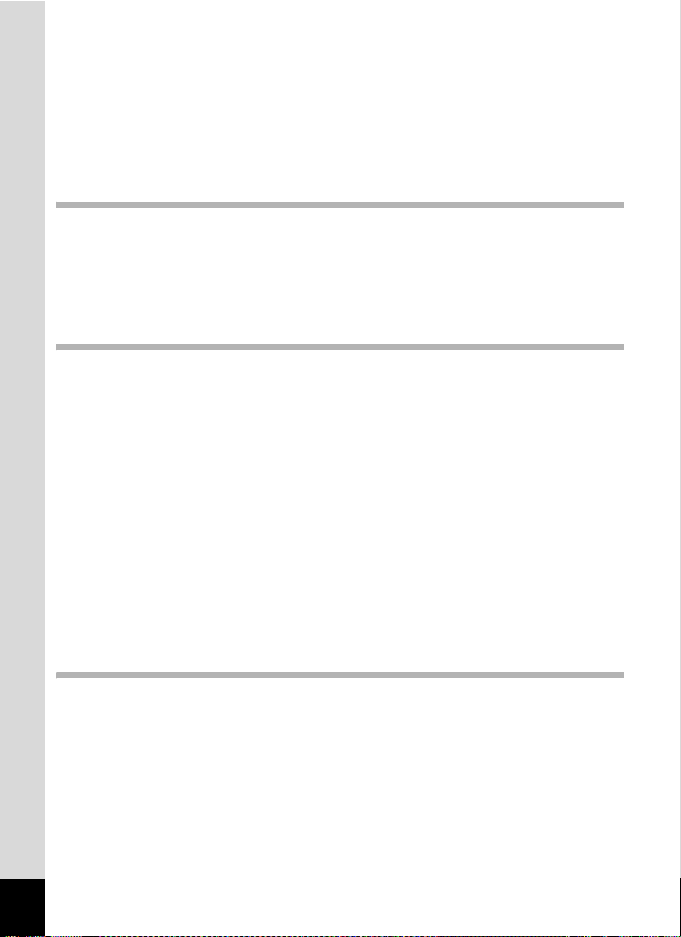
Printing Using PictBridge ................................................................137
Connecting the Camera to the Printer..........................................137
Printing Single Images..................................................................138
Printing All Images........................................................................140
Printing Using the DPOF Settings ................................................141
Disconnecting the Cable from the Printer.....................................141
Printing Using ImageLink..............................................................141
Recording and Playing Back Sound 143
Recording Sound (Voice Recording Mode)....................................143
Playing Back Sound .........................................................................145
Adding a Voice Memo to Images.....................................................146
Recording a Voice Memo .............................................................146
Playing Back a Voice Memo.........................................................147
Settings 148
Camera Settings................................................................................148
Formatting an SD Memory Card or the Built-in Memory ..............148
Changing the Sound Settings .......................................................149
Changing the Date and Time........................................................151
Setting the World Time.................................................................153
Changing the Display Language ..................................................155
Changing the Image Folder Name ...............................................156
Changing the USB Connection Mode...........................................157
Changing the Video Output Format..............................................158
Automatically Adjusting the Brightness of the LCD Monitor
(Auto LCD Dimmer) ......................................................................159
Setting Auto Power Off.................................................................160
Setting the Guide Display.............................................................161
Resetting to Default Settings (Reset) ...........................................162
Changing the Start-up Screen ......................................................163
Appendix 164
List of World Time Cities..................................................................164
Default Settings.................................................................................166
Functions Available for Each Shooting Mode................................169
Optional Accessories .......................................................................170
Messages...........................................................................................171
Troubleshooting................................................................................173
Main Specifications ..........................................................................175
WARRANTY POLICY.........................................................................179
Index...................................................................................................184
8
Page 11
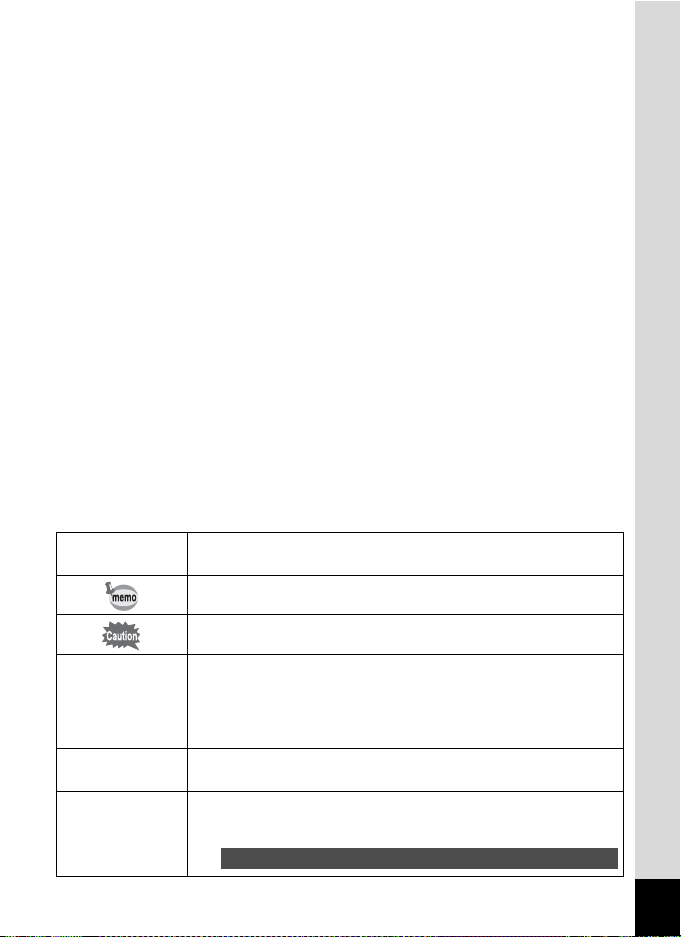
The meanings of the symbols used in this operating manual are
explained below.
1
A mode
Q mode
s, b, R, A,
d, O, q, <,
I, i, \, c,
Q, E, D, Y
indicates the reference page number for an explanation of the
related operation.
indicates information that is useful to know.
indicates precautions to be taken when operating the camera.
This is the mode for capturing still pictures and recording movies
and sound files. In this manual, the mode for taking still pictures
is referred to as the “Still Picture Capture Mode”, the mode for
recording movies is referred to as the “d mode” and the mode
for recording sound files is referred to as the “O mode”.
This is the mode for viewing still pictures and playing back movies
and sound files.
The icons above the title show the shooting modes that can
activate the function.
Ex.
Setting the Image Sharpness (Sharpness)
R c Y
9
Page 12
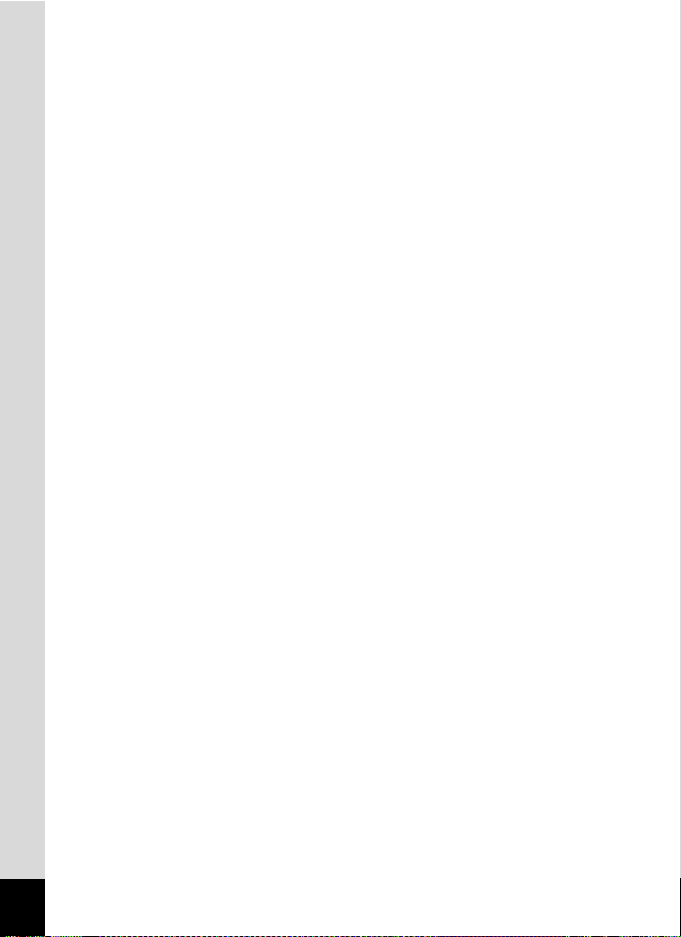
Memo
10
Page 13
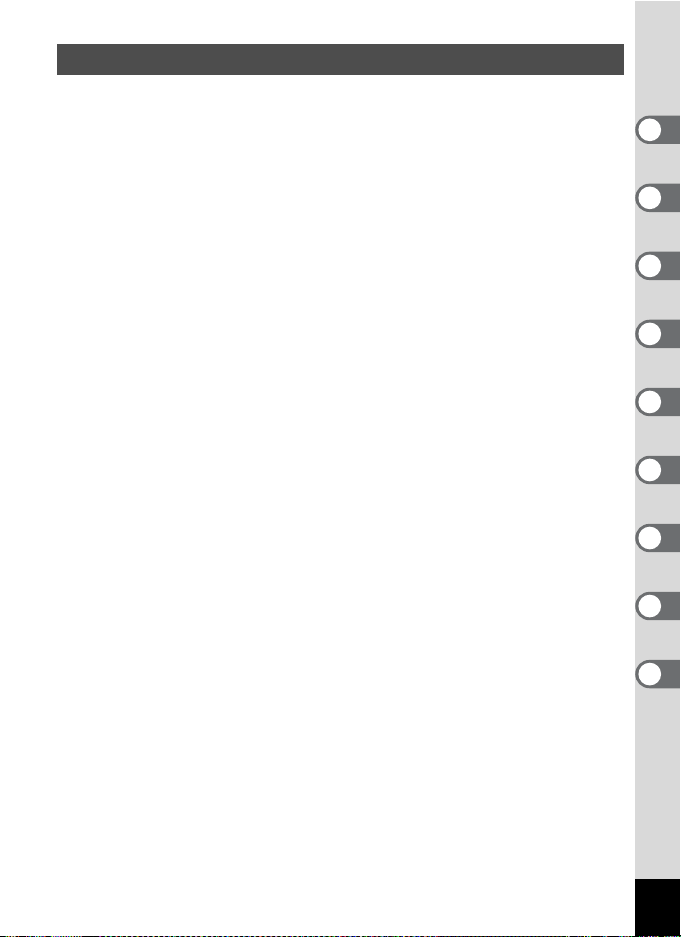
Composition of the Operating Manual
This operating manual contains the following chapters.
1 Getting Started –––––––––––––––––––––––––––––––––––––––––
This chapter explains what you need to do after purchasing the camera
before you start taking pictures. Be sure to read it and follow the
instructions.
2 Quick Start ––––––––––––––––––––––––––––––––––––––––––––
This chapter explains the simplest way to take pictures and play back
images. Use it if you want to start taking pictures or playing back images
straightaway.
3 Common Operations ––––––––––––––––––––––––––––––––––––
This chapter explains common operations such as the functions of the
buttons and how to use the menus. For more details, refer to the respective
chapters below.
4 Taking Pictures ––––––––––––––––––––––––––––––––––––––––
This chapter explains the various ways of capturing images and how to set
the relevant functions.
5 Playing Back and Deleting Images–––––––––––––––––––––––––
This chapter explains how to view still pictures and movies on the camera
or on a TV and how to delete images from the camera.
6 Editing and Printing Images ––––––––––––––––––––––––––––––
This chapter explains the various ways of printing still pictures and how to
edit images with the camera. Refer to the PC Connection Manual for
instructions on saving images to a computer and installing ACDSee for
PENTAX, and refer to ACDSee for PENTAX Help for instructions on editing
and printing images with a computer.
7 Recording and Playing Back Sound –––––––––––––––––––––––
This chapter explains how to record sound files or add sound (a voice
memo) to an image, and how to play back sound files.
8 Settings –––––––––––––––––––––––––––––––––––––––––––––––
This chapter explains how to set the camera-related functions.
9 Appendix––––––––––––––––––––––––––––––––––––––––––––––
This section deals with troubleshooting and lists the optional accessories.
1
2
3
4
5
6
7
8
9
11
Page 14
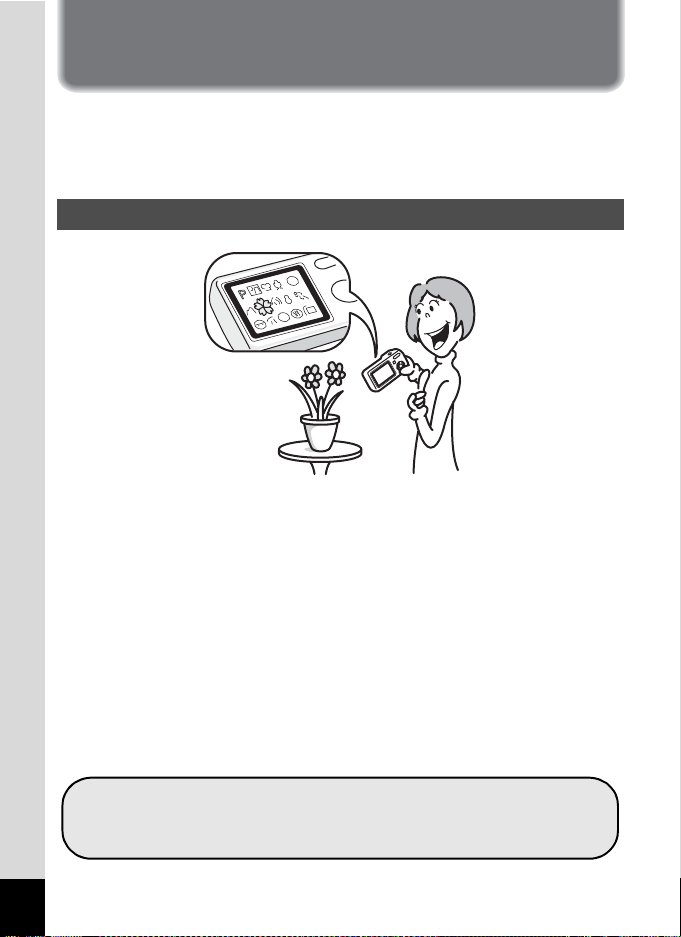
Camera Features
In addition to basic picture-taking, the Optio M20 has a variety of shooting
modes to suit different situations. This section describes how to make the
most of the key features of your camera. Together with the explanations
of camera operations, it will enable you to enjoy your camera to the full.
Easy-to-Navigate Capture and Playback Functions!
The Optio M20 features an easy-to-see 2.5-inch LCD monitor. At 60
frames per second, the display quality is high, allowing you to frame your
shots smoothly. In addition, settings for capture, playback and editing
functions are easy to navigate. Simply select icons that appear on the
LCD monitor.
If you are unsure of which shooting mode to use, first select b (Auto
Picture) (p.61). The camera selects the appropriate shooting mode*
depending on the scene.
A guide appears when you select an icon, allowing you to check the
functions available in each mode and how to use them. (p.60)
* When you select b (Auto Picture mode), the shooting mode is selected from
- (Standard mode), A (Night Scene mode), q (Landscape mode), and I
(Portrait mode).
12
Let the camera choose the optimal settings.
Use the Green Mode to take pictures easily using
standard settings. (p.64)
Page 15
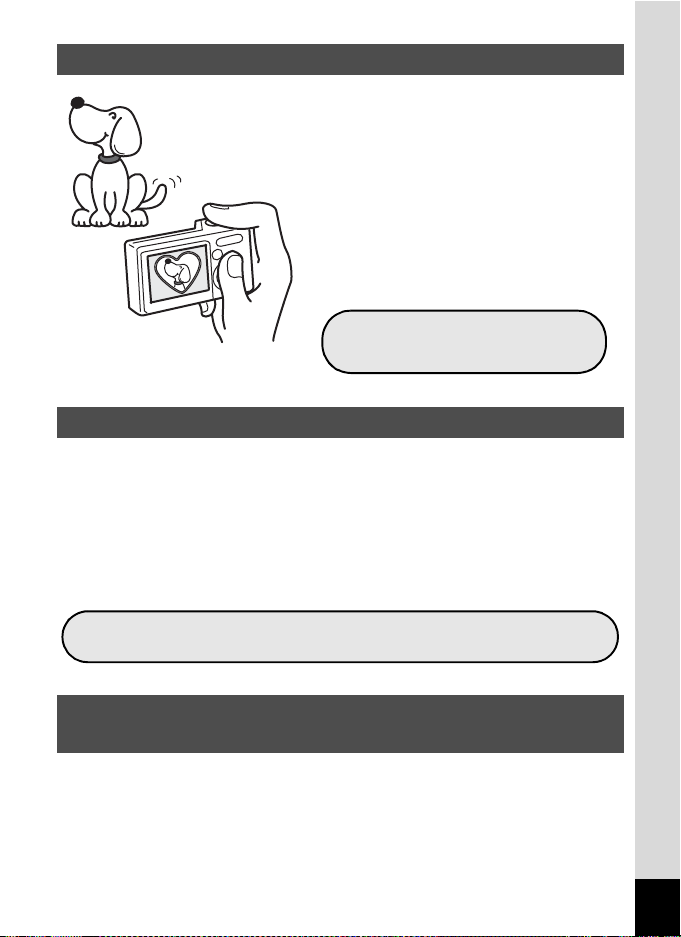
Choose a Frame Before Taking the Picture!
With the Optio M20, you can add a fun
frame when taking a picture of a child
or your pet, for example. (p.67) You
can also add frames to pictures you
have taken. Adjust the position of the
subject in the picture or reduce or
enlarge the picture size to match the
frame shape and size. Now you no
longer have to worry about the subject
not being aligned in the frame.
For decorating your pictures
with a frame.
Easy Printing without Using a Computer!
By connecting the camera to a printer that supports PictBridge using the
USB cable, you can print images directly from the camera. In addition,
by placing the supplied dock insert onto a Kodak EasyShare Printer
Dock and then placing the camera on the printer dock, anyone can enjoy
easily printing out images with the touch of a single button.
Gone are the days of not being able to print out pictures at home
because operating the computer was too difficult!
Easily print out images without using a computer.
Display Images and Sound Files in Calendar
Format!
With the Optio M20, you can display recorded images and sound files by
date in calendar format. (p.109) This lets you quickly find the image or
sound file you want to play back.
13
Page 16
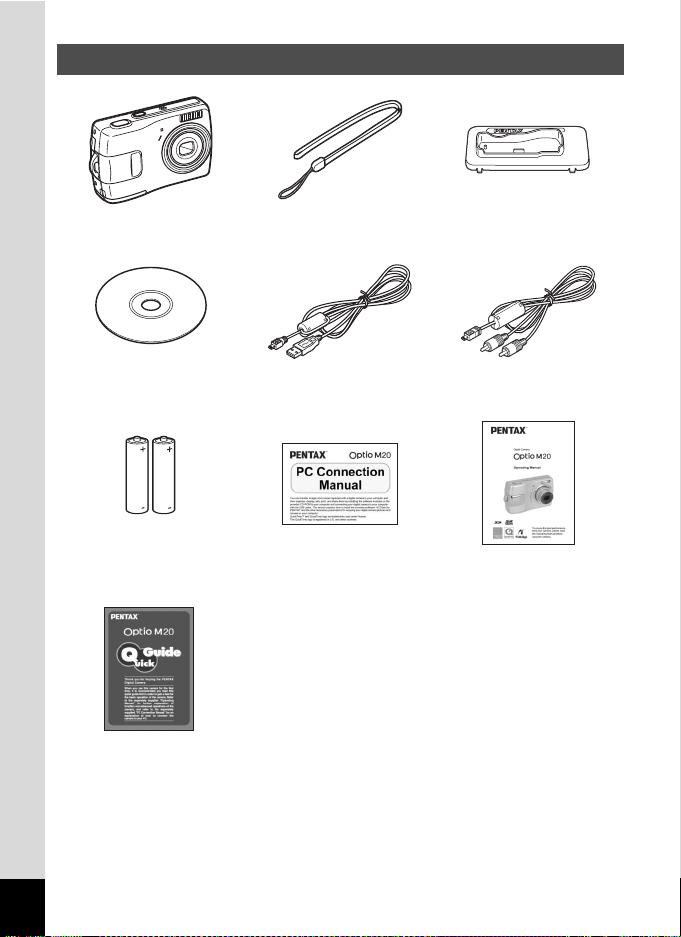
Checking the Contents of the Package
Camera
Optio M20
Software (CD-ROM)
S-SW58
Two AA
alkaline batteries
Quick Guide
Strap
O-ST51 (*)
USB cable
I-USB7 (*)
PC Connection Manual Operating Manual
Dock insert
O-DI58
AV cable
I-AVC7 (*)
(this manual)
Items marked with an asterisk (*) are also available as optional accessories.
For other optional accessories, refer to “Optional Accessories” (p.170).
14
Page 17
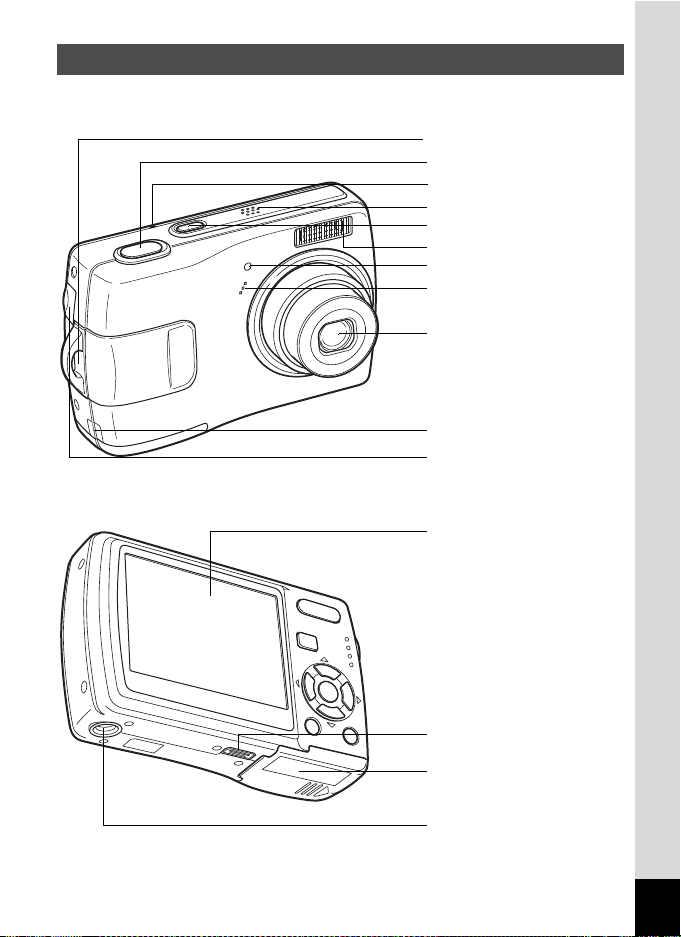
Names of Parts
Front
Back
Strap lug
Shutter release button
Ambient light sensor
Speaker
Power switch
Flash
Self-timer lamp (red)
Microphone
Lens
DC coupler cable cover
PC/AV terminal
LCD monitor
ImageLink Terminal
Battery/card cover
Tripod socket
15
Page 18
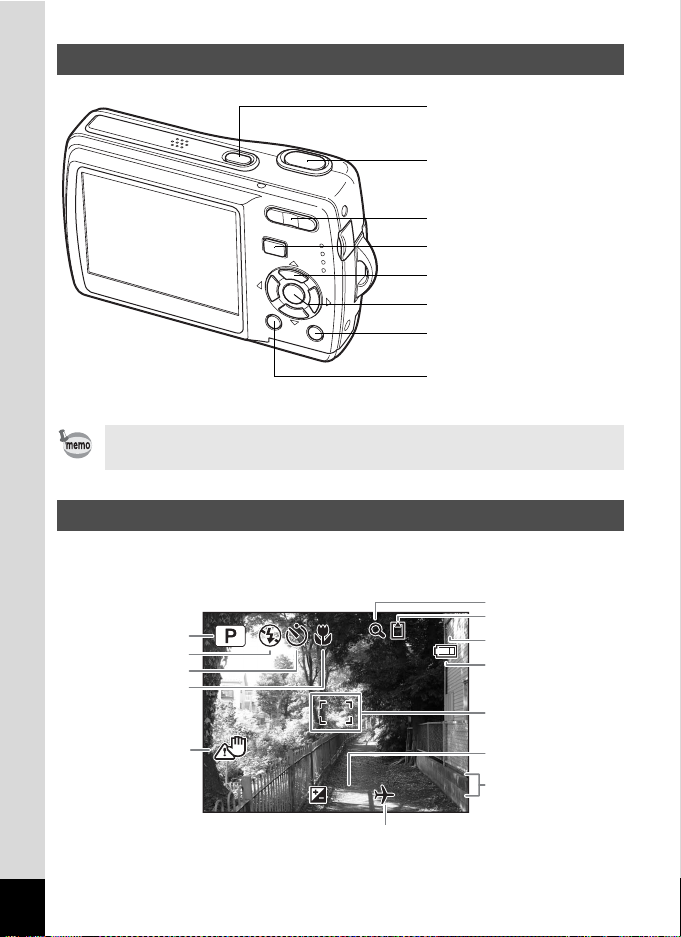
Names of Operating Parts
1 0 / 1 4 / 2 0 0 6
1 4 : 2 5
+ 1 . 0
3 8
Power switch
Shutter release button
Zoom/w/x/f/y button
Q button
Four-way controller
4/W button
Green/i button
3 button
Refer to Understanding the Button Functions (p.43 - p.46) for an
explanation of the function of each button.
Monitor Indications
Normal Display in Still Picture Capture Mode
The display shows information such as the shooting conditions.
6
7
38
1
2
3
4
5
10/14/2006
10/14/2006
+1.0
38
14:25+1.0
14:25
8
9
10
11
12
16
13
Page 19

Shooting mode (p.52)
F 3 . 3
1 / 2 5 0
+ 1 . 0
3 8
200
ISO
1
Flash mode (p.81)
2
Drive mode (p.72, p.73)
3
Focus mode (p.79)
4
Camera shake icon (p.77)
5
Digital zoom icon (p.74)
6
Memory status (p.32)
7
+ : Built-in memory
(without card)
Remaining image storage
8
capacity
Battery indicator (p.22)
9
Focus frame (p.39)
10
EV compensation (p.76)
11
Date and time (p.37)
12
World Time (p.154)
13
No icon : Hometown
X : Destination
a : SD Memory Card
r : Card is write-protected
Full Display in Still Picture Capture Mode
(All of the indications are displayed here for explanatory purposes.)
38
38
7
M
5
1
6
7
2
200
ISO
200
3
4
1/250
1/250
F3.3
F3.3
+1.0
+1.0
ISO
8
9
Bright portion (blinks red)
1
Dark portion (blinks yellow)
2
Shutter speed
3
Aperture
4
Recorded pixels (p.83)
5
* 3 and 4 only appear when the shutter release button is pressed halfway.
About the Bright and Dark Portions
Quality (p.85)
6
White balance (p.87)
7
Sensitivity (p.90)
8
Histogram (p.78)
9
When there is an area in the frame that is so bright it appears white, the
indicated area blinks red as a warning. Similarly, when there is an area
that is so dark it appears black, the indicated area blinks yellow as a
warning.
17
Page 20
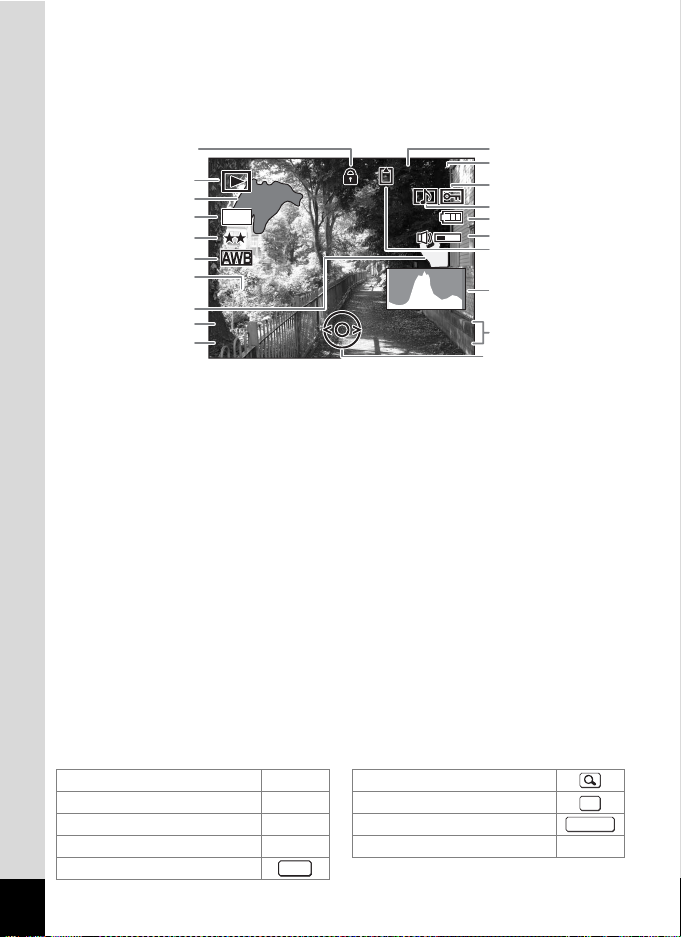
Full Display in Still Picture Playback Mode
F 3 . 3
1 / 2 5 0
1 0 / 1 4 / 2 0 0 6
1 0 0
0 0 3 8
1 4 : 2 5
200
ISO
(All of the indications are displayed here for explanatory purposes.)
The display shows information such as the shooting conditions. A1 to
A11 appear when [Normal Display] or [Histogram + Info] is selected. B1
to B9 only appear when [Histogram + Info] is selected. (p.112)
A11
A1
B1
B2
7
M
B3
B4
B5
ISO
ISO
B6
1/250
1/250
B7
F3.3
F3.3
B8
Playback mode (p.58)
A1
Folder number (p.156)
A2
File number
A3
Protect icon (p.122)
A4
Voice memo icon (p.147)
A5
Battery indicator (p.22)
A6
Volume icon (p.147)
A7
Memory status (p.32)
A8
+ :
Built-in memory
(without card)
a : SD Memory Card
r : Card is write-protected
Captured date and time (p.37)
A9
200
200
-
100
100-0038
0038
10/14/2006
10/14/2006
14:25
14:25
Four-way controller guide
A10
Key lock icon (p.64)
A11
Bright portion (blinks red)
B1
(p.17)
Recorded pixels (p.83)
B2
Quality (p.85)
B3
White balance (p.87)
B4
Sensitivity (p.90)
B5
Dark portion (blinks yellow)
B6
(p.17)
Shutter speed
B7
Aperture
B8
Histogram (p.78)
B9
A2
A3
A4
A5
A6
A7
A8
B9
A9
A10
In Normal Display, A6 and A9 disappear if no operation is performed in
two seconds.
Guide Indications
A guide to available button operations appears on the LCD monitor
during operation.
The buttons are indicated as shown below.
Four-way controller (2) 2 Zoom button
Four-way controller (3) 3
Four-way controller (4) 4 Shutter release button
Four-way controller (5) 5
3 button
18
MENU
4/W button
Green/i button |, i
OK
SHUTTER
Page 21
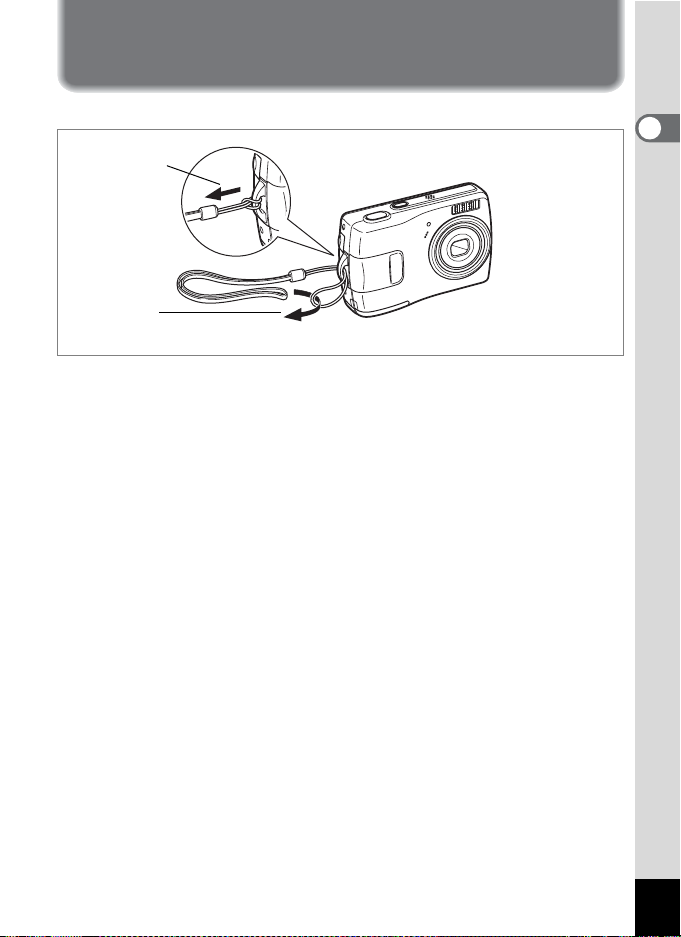
Getting Started
Attaching the Strap
Attach the strap (O-ST51) supplied with the camera.
2
1
1 Pass the narrow end of the strap through the strap lug.
2 Pass the other end of the strap through the loop and
pull tight.
1
Getting Started
19
Page 22
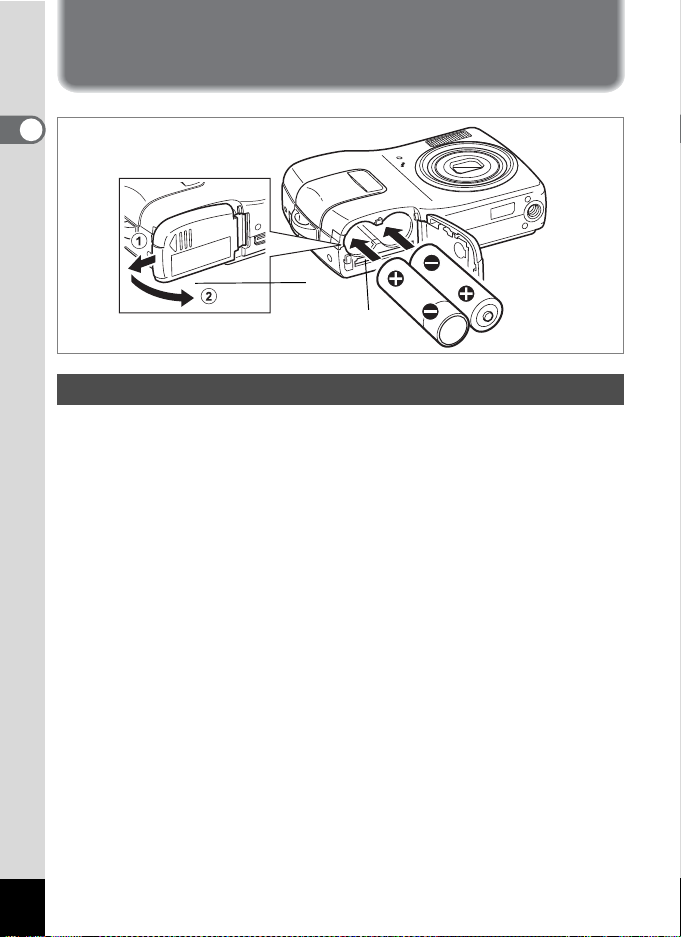
Powering the Camera
1
Getting Started
1
2
Installing the Batteries
Install the batteries into the camera. Use two AA alkaline, AA lithium, AA
Ni-MH, or AA nickel manganese batteries.
1 Open the battery/card cover.
Pull the battery/card cover in the direction of 1 and flip the cover open
in the direction of 2.
2 Insert the batteries, making sure the (+) and (–) on the
batteries match the (+) and (–) inside the battery
compartment.
3 Close the battery/card cover and slide it back into
place.
20
Page 23
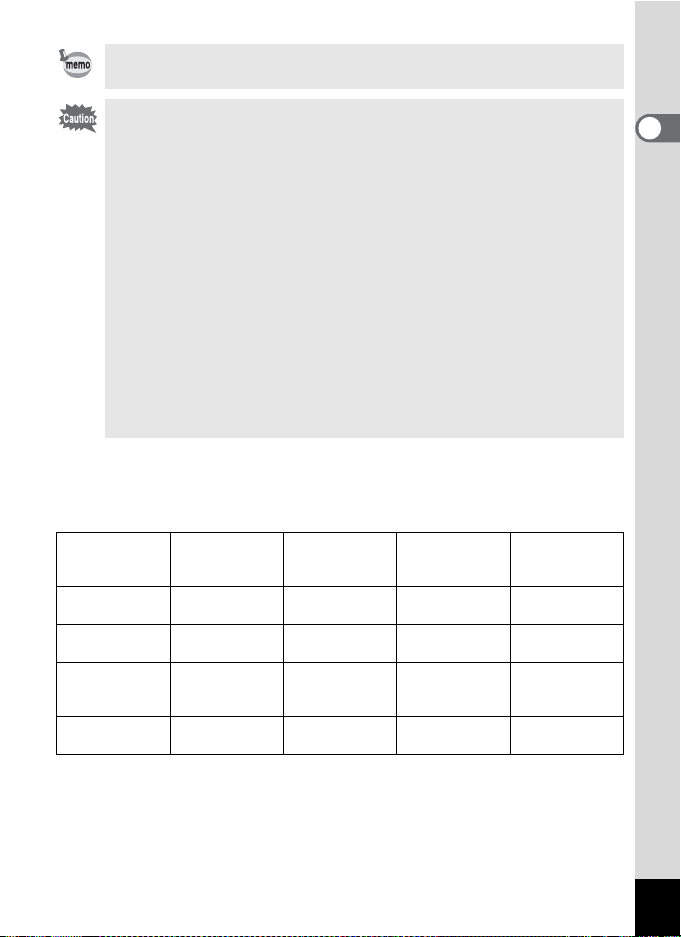
Use the AC adapter kit K-AC51 (optional) if you intend to use the
camera for a long time. (p.23)
• AA alkaline, AA lithium and AA nickel manganese batteries are not
rechargeable.
• Do not open the battery/card cover or remove the batteries while
the camera is turned on.
• If you do not intend to use the camera for a long time, remove the
batteries. If the batteries are left in the camera for a long time, they
may leak.
• If the batteries have been removed from the camera for a long
time, when they are reinserted and the camera is turned on, the
message [Battery depleted] may appear. This can also happen
when using the camera for the first time; however this is not a
malfunction. Wait a minute and then turn the camera on again to
reset the camera. The date and time may also be reset.
• Insert the batteries correctly. If the batteries are incorrectly
oriented, malfunction may result. Wipe the ends of the batteries
and insert them into the camera.
• Image Storage Capacity, Movie Recording Time, Sound
Recording Time, and Playback Time
(at 23°C with the LCD monitor on and fresh batteries inserted)
Number of recordable images and playback time for different types of batteries.
Battery Type
AA lithium
batteries
AA NiMH
batteries
AA nickel
manganese
batteries
AA alkaline
batteries
Image
Storage
Capacity*
700 pictures 300 min. 1340 min. 900 min.
460 pictures 200 min. 680 min. 640 min.
330 pictures 120 min. 630 min. 570 min.
220 pictures 90 min. 570 min. 500 min.
1
Movie
Recording
2
Time*
*1: Recording capacity shows approximate number of shots recorded during
CIPA-compliant testing (with LCD monitor on, flash used for 50% of the shots,
and 23 degrees centigrade). Actual performance may vary according to
operating conditions.
*2: According to the result of in-house testing.
Sound
Recording
2
Time*
Playback
2
Time*
1
Getting Started
21
Page 24
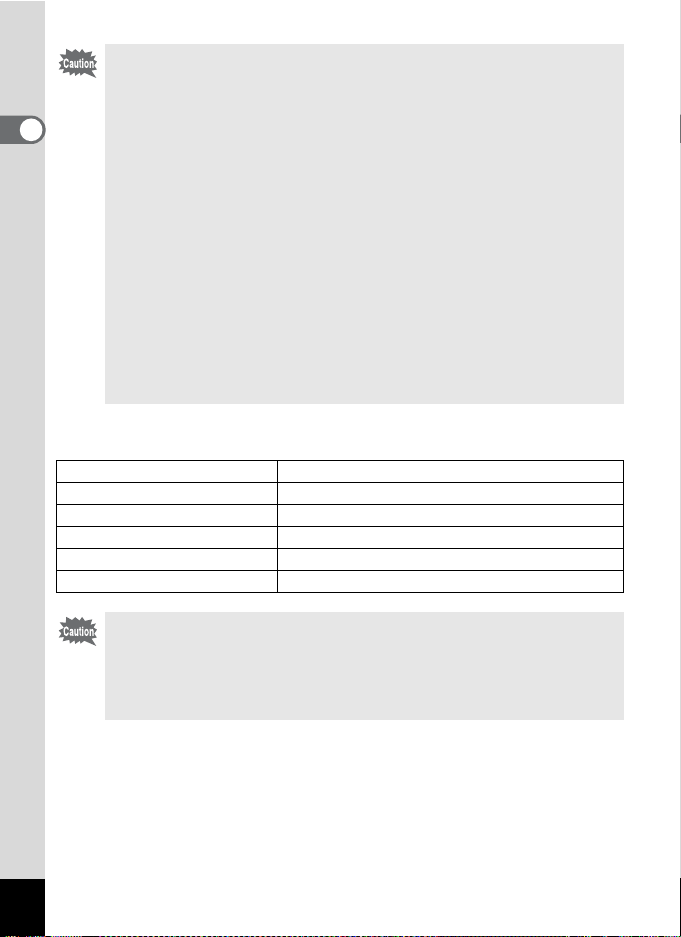
• In general, battery performance may temporarily deteriorate as
the temperature decreases. Be sure to take spare batteries when
using the camera in a cold region and keep the batteries warm by
1
Getting Started
placing them in your pocket or inside your coat. Battery
performance that has deteriorated due to cold temperature will
return to normal performance when the batteries reach room
temperature.
• Due to their characteristics, AA alkaline batteries may not allow
the camera to make full use of its capabilities, and therefore they
are not recommended except for emergency use.
• Due to their characteristics, AA alkaline batteries and nickel
manganese batteries may not allow the camera to make full use
of its capabilities when used at cold temperatures. Use of AA
lithium batteries is recommended when the camera is used at cold
temperatures.
• Be sure to take spare batteries with you when traveling abroad or
to a cold region, or if you intend to take a lot of pictures.
• Battery Level Indicator
You can check the battery level by the w indicator on the LCD monitor.
Screen Display Battery Status
(green) Adequate power remains.
w
(green) Batteries are running low.
x
(yellow) Batteries are running very low.
y
(red) Batteries are exhausted.
z
[Battery depleted] The camera will turn off after this message appears.
Due to the characteristics of AA nickel manganese batteries, the
battery level may not be displayed correctly when using these
batteries. w may be displayed for the battery level even if the
batteries are running low. The camera may also turn off without
warning even if w is displayed.
22
Page 25
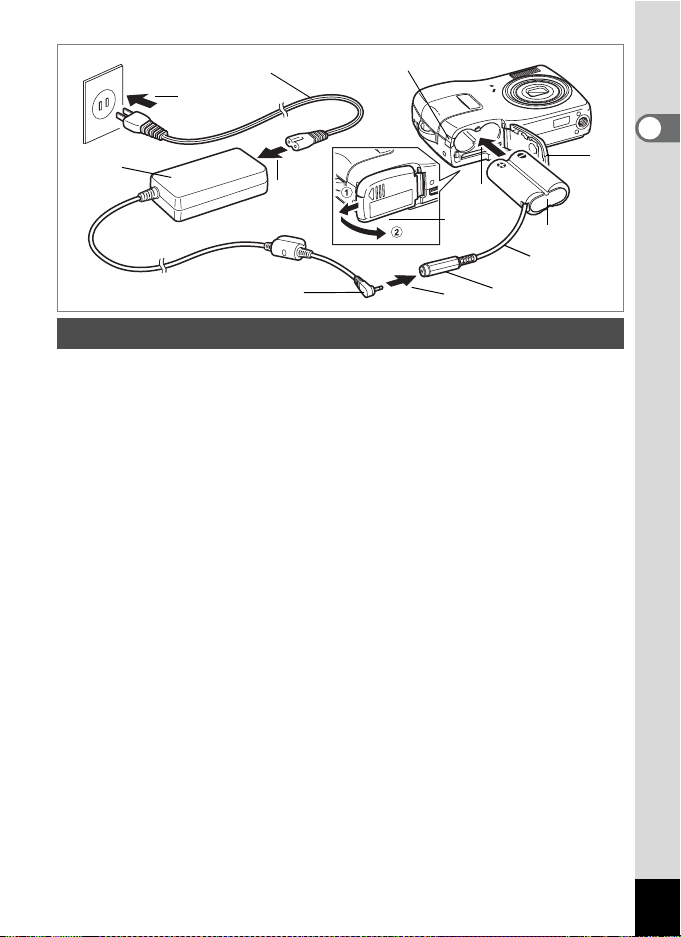
AC plug cord
6
AC adapter
5
DC terminal
DC coupler cable cover
3
2
1
4
DC coupler
DC coupler cable
DC input terminal
Using the AC Adapter with a Household Power Supply
Use of the AC adapter kit K-AC51 (optional) with a household power
supply is recommended if you intend to use the camera for a long time
or connect it to a computer.
(The AC adapter kit K-AC51 includes AC adapter D-AC5, DC coupler
D-DC51, and AC plug cord D-CO2.)
1 Connect the DC terminal of the AC adapter to the DC
input terminal of the DC coupler.
2 Make sure that the camera is turned off and open the
battery/card cover.
Pull the battery/card cover in the direction of 1 and flip the cover open
in the direction of 2.
3 Insert the DC coupler into the battery compartment,
making sure the (+) and (–) on the coupler match the (+)
and (–) on the battery compartment.
4 Open the DC coupler cable cover, pass the DC coupler
cable through the opening, and close the battery/card
cover.
Slide the battery/card cover in the opposite direction of 1. Slide the
battery/card cover all the way in to make sure it is securely closed.
5 Connect the AC plug cord to the AC adapter.
6 Plug the AC plug cord into the power outlet.
1
Getting Started
23
Page 26
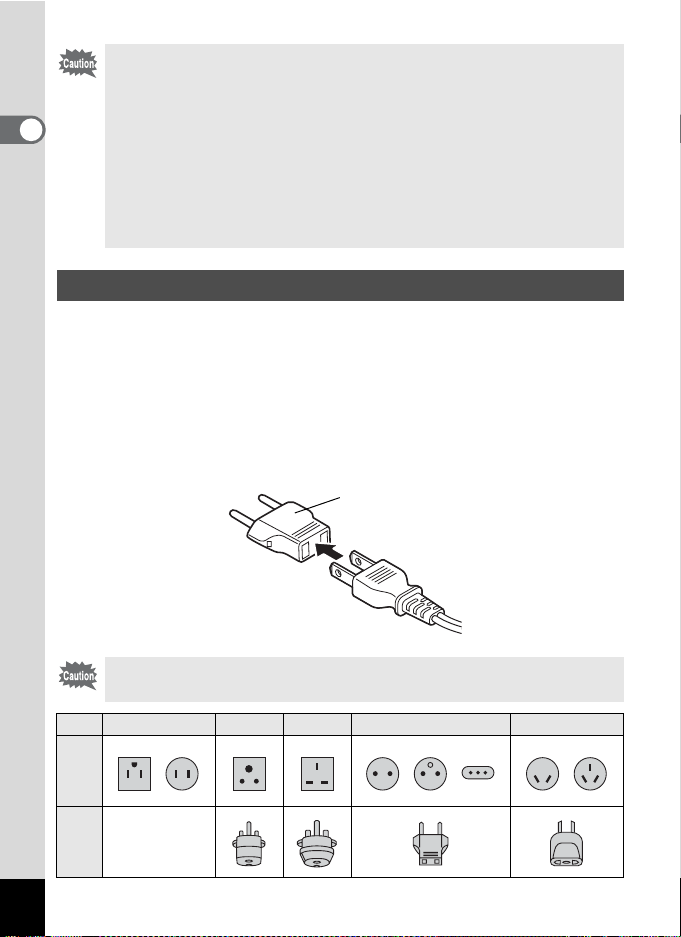
• Make sure that the camera is turned off before connecting or
disconnecting the AC adapter.
• Make sure that the AC plug cord and the power cord connecting
the AC adapter to the camera are inserted securely. The data may
1
Getting Started
become lost if either cord becomes disconnected while data is
being recorded.
• Use the AC adapter with due care to avoid fire or electric shock.
Be sure to read “FOR SAFE USE OF YOUR CAMERA” (p.1)
before using the AC adapter.
• Be sure to read the operation manual accompanying the AC
adapter kit K-AC51 before using the adapter.
Using the AC Adapter Abroad
The AC adapter kit K-AC51 (optional) is designed to switch automatically
to the voltage (100-240V) and frequency (50Hz, 60Hz) of the electricity
supply in the country or region where used.
However, electrical socket shapes differ from country to country. Before
traveling abroad, you are advised to check the socket shape in the
country of your destination (see “Main Socket Types in the Major
Countries and Regions of the World” (p.25)) and take an appropriately
shaped adapter plug with you.
Adapter plug
24
•
Use of an off-the-shelf transformer may lead to defective operation.
• Unplug the adapter plug from the power outlet when not in use.
Type
Adapter
Shape
plug
A B BF C S
—
Page 27
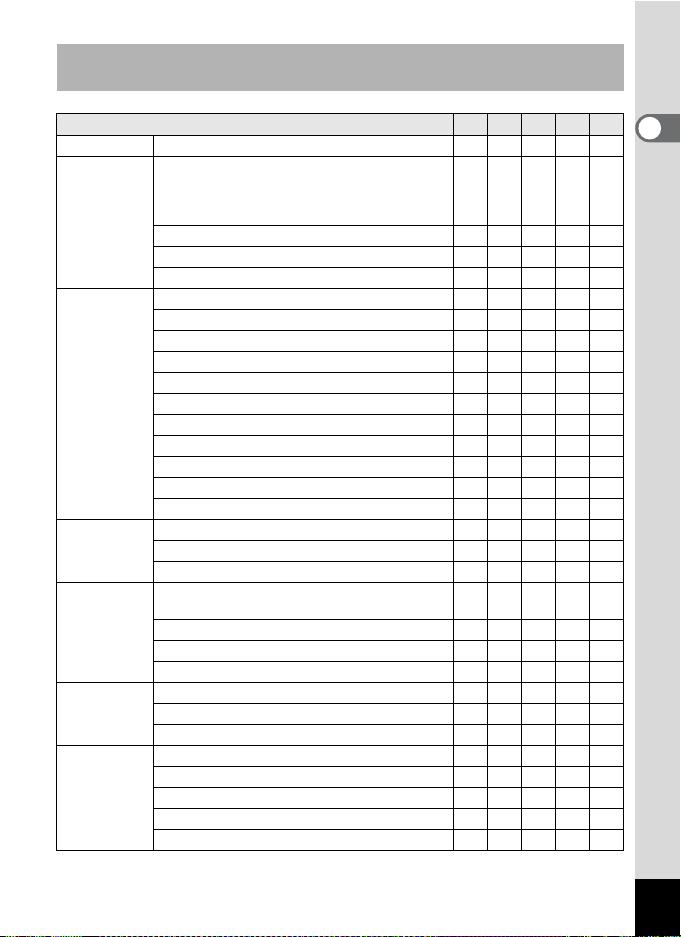
Main Socket Types in the Major Countries and Regions of the
World
North America U.S.A., Canada
Europe,
Former Soviet
Union
Asia Taiwan, Japan 9
Oceania Australia, Tonga, New Zealand, Fiji 9
Central and
South
America
Middle East Israel, Iran 9
Africa Canary Islands, Guinea, Mozambique, Morocco 9
Iceland, Ireland, Italy, Ukraine, Austria,
Netherlands, Kazakhstan, Greece, Sweden,
Denmark, Germany, Nor way, Hungary, Finland,
France, Belarus, Belgium, Rumania, Russia
U.K. 99
Spain 99
Switzerland, Poland, Portugal 99
Sri Lanka, Maldives 9
Nepal, Bangladesh, Mongolia 9
Vietnam 99
India, Indonesia, Pakistan, Macau 99
Thailand 999
Korea 99 9
Philippines 999
Singapore, Hong Kong 99
China 99999
Malaysia 999
Guam 9
Tahiti 9
Colombia, Jamaica, Haiti, Panama, Bahamas,
Puerto Rico, Venezuela, Mexico
Brazil, Peru 99
Chile 99
Argentina 999
Kuwait 99
Jordan 99
Kenya, South Africa 99
Algeria 999
Egypt 999
Zambia, Tanzania 99
9
9
9
A B BF C S
1
Getting Started
25
Page 28
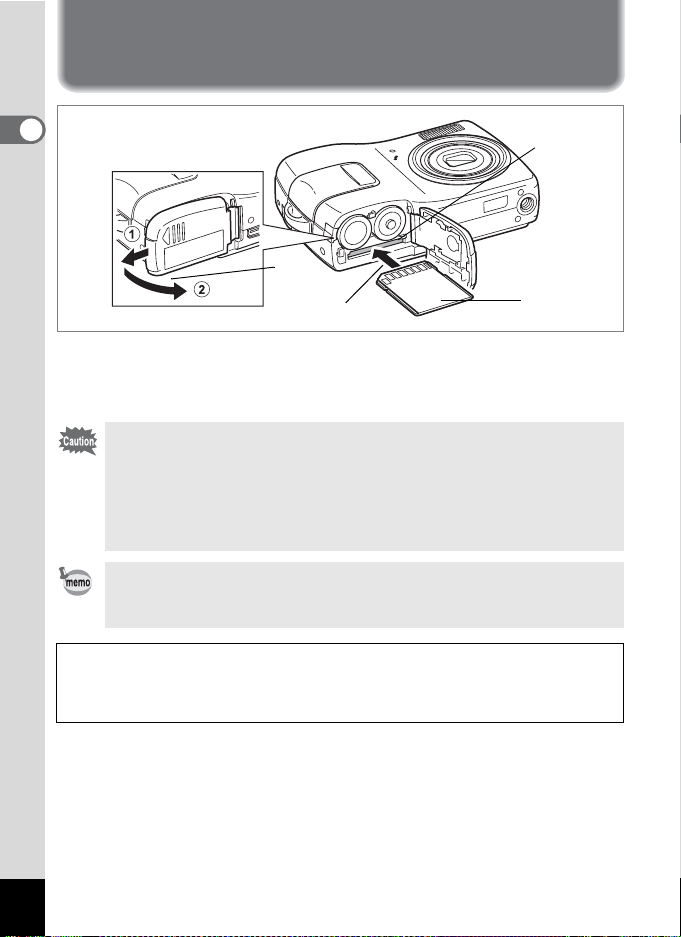
Installing the SD Memory Card
1
Getting Started
SD Memory
Card socket
1
2
SD Memory
Card
This camera uses an SD Memory Card. Captured images and sound
files are saved on the SD Memory Card if a card is inserted in the
camera. They are saved in the built-in memory if a card is not inserted.
(p.32)
• Be sure to use this camera to format an SD Memory Card that
is unused or has been used on another camera. Refer to
“Formatting an SD Memory Card or the Built-in Memory”
(p.148) for instructions on formatting.
• Make sure that the camera is turned off before inserting or
removing the SD Memory Card.
The still picture storage capacity varies depending on the capacity
of the SD Memory Card and the selected number of recorded pixels
and quality level. (p.29)
Backing Up Data
The camera may not be able to access data in the built-in memory in the case
of a malfunction. Use a computer or other device to back up important data in
another location.
26
Page 29
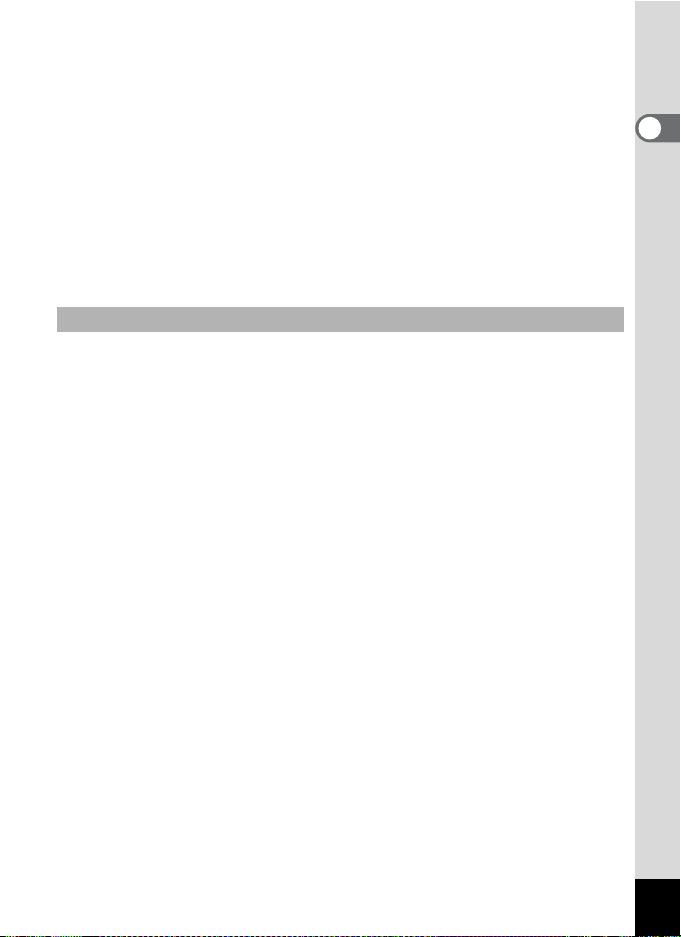
1 Open the battery/card cover.
Pull the battery/card cover in the direction of 1 and flip the cover open
in the direction of 2.
2 Insert the SD Memory Card into the SD Memory Card
socket so that the label is facing toward the LCD
monitor.
Push the card in until it clicks. Images and sound may not be recorded
correctly if the card is not inserted all the way.
3 Close the battery/card cover and slide it back into
place.
Removing the SD Memory Card
1 Open the battery/card cover.
2 Push the card into the SD Memory Card socket to eject
it.
Pull the card out.
1
Getting Started
27
Page 30
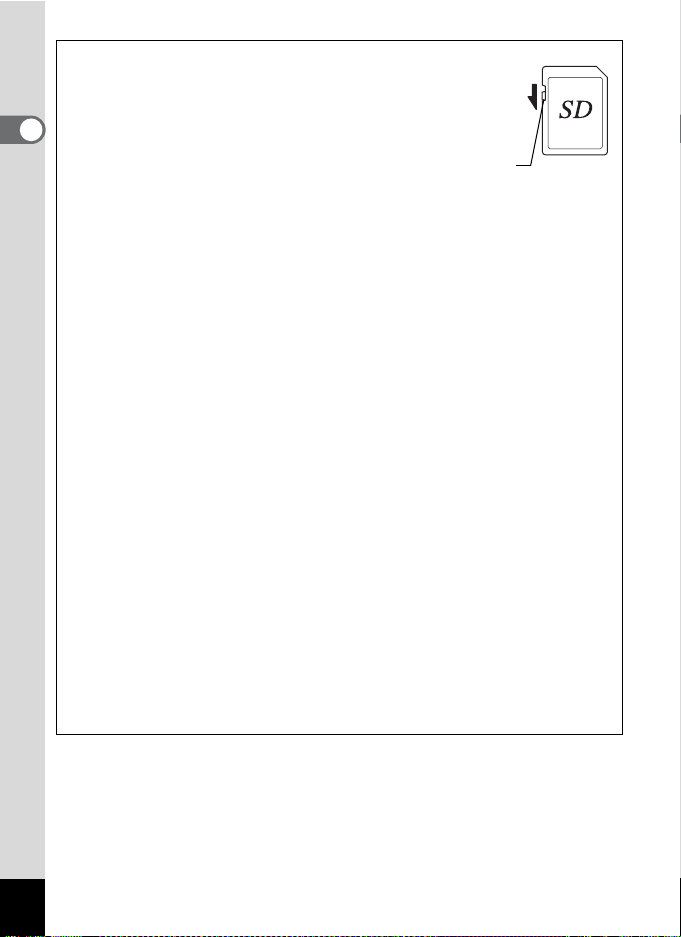
Precautions When Using an SD Memory Card
•
The SD Memory Card is equipped with a
write-protect switch. Setting the switch to
LOCK protects the existing data by
prohibiting recording of new data, deletion
1
of existing data or formatting of the card.
Getting Started
r
appears on the LCD monitor when the
card is write-protected.
• Care should be taken when removing the SD Memory Card immediately after
using the camera, as the card may be hot.
• Do not remove the SD Memory Card or turn the camera off while data is being
saved to the card, images or sound files are being played back, or the camera
is connected to a computer with the USB cable, as this may cause the data to
be lost or the card to be damaged.
• Do not bend the SD Memory Card or subject it to violent impact. Keep it away
from water and store away from high temperature.
• Do not remove the SD Memory Card during formatting as this may damage
the card and render it unusable.
• The data on the SD Memory Card may be deleted in the following
circumstances. PENTAX does not accept any liability for data that is deleted
(1) when the SD Memory Card is mishandled by the user.
(2) when the SD Memory Card is exposed to static electricity or electrical
interference.
(3) when the card has not been used for a long time.
(4) when the card is ejected or the batteries are removed while the data on
the card is being recorded or accessed.
• The SD Memory Card has a limited service life. If it is not used for a long time,
the data on the card may become unreadable. Be sure to regularly make a
backup of important data on a computer.
• Avoid using or storing the card where it may be exposed to static electricity or
electrical interference.
• Avoid using or storing the card in direct sunlight or where it may be exposed
to rapid changes in temperature or to condensation.
• When using an SD Memory Card with a slow recording speed, recording may
stop while you are taking movies even when there is adequate space in the
memory, or shooting and playback may take a long time.
• For information on compatible SD Memory Cards, visit the PENTAX website
or contact your nearest PENTAX Service Center.
Write-protect switch
28
Page 31

Recorded Pixels and Quality Level of Still Pictures
Choose the number of pixels (size) and quality level (data compression
rate) of still pictures according to how you intend to use the pictures you
have taken.
Higher quality levels and numbers of pixels produce clearer images, but
the resulting increase in data volume reduces the total number of
pictures that can be taken (stored in the camera's built-in memory or on
the SD Memory Card).
The quality of the captured photo or printed picture also depends on the
quality level, exposure compensation, resolution of the printer and a
variety of other factors, so you do not need to select more than the
required number of pixels. As a rough guide, i (1600×1200) is
adequate for making postcard-size prints. Refer to the table below for the
appropriate settings according to use.
Appropriate Number of Recorded Pixels According to Use
Recorded Pixels Use
a 3072×2304
f 2560×1920
g 2304×1728
h 2048×1536
i 1600×1200
l 1024× 768
m 640× 480
The default setting is a (3072×2304).
Appropriate Quality Level According to Use
C
The default setting is D (Better).
Best Lowest compression rate. Suitable for photo prints.
Better
D
Good
E
Choose the appropriate number of recorded pixels and quality level for
still pictures on the [A Rec. Mode] menu.
Selecting the Recorded Pixels 1p.83
For printing high quality photos or A4-size pictures, or
editing images on a PC.
Clearer
For making postcard-size prints.
For posting on a website or attaching to e-mail.
Standard compression rate. Suitable for viewing the image
on a computer screen.
Highest compression rate. Suitable for posting on a website
or attaching to e-mail.
1
Getting Started
Selecting the Quality Level 1p.85
29
Page 32

Recorded Pixels, Quality Level and Image Storage Capacity
(Approximate numbers of pictures)
C (Best) D (Better) E (Good)
1
Getting Started
a 3072×2304
f 2560×1920
g 2304×1728
h 2048×1536
i 1600×1200
l 1024× 768
m 640× 480
• The above figures may vary depending on the subject, shooting conditions,
shooting mode and SD Memory Card, etc.
Built-in
Memory
128MB
6 35126918103
8 49179524137
11 62 22 124 31 178
13 77 27 153 40 223
22 124 36 206 54 301
43 244 73 412 93 522
87 489 127 712 175 979
Built-in
Memory
128MB
Built-in
Memory
Recorded Pixels, Quality Level and Frame Rate of Movies
Choose the recorded pixels and frame rate (number of frames per
second) according to how you intend to use the movies you have taken.
The higher the number of recorded pixels, the clearer the details, but the
bigger the file size.
The more frames per second, the better the quality of the movie, but the
bigger the file size.
Choose the appropriate number of recorded pixels and frame rate in
[Movie] on the [A Rec. Mode] menu.
128MB
30
Selecting the Recorded Pixels for Movies 1p.100
Selecting the Quality Level of Movies 1p.102
Selecting the Frame Rate 1p.103
Page 33

Appropriate Number of Recorded Pixels According to Use
m
(640×480)
D
(320×240)
The default setting is m (640×480).
Suitable for viewing on a TV or computer screen.
Suitable for posting on a website or attaching to e-mail.
Appropriate Quality Level According to Use
C
D
E
The default setting is C (Best).
Best Images will be clearer but file size will be larger.
Better
Good Images will be grainier but file size will be smaller.
Appropriate Frame Rate According to Use
30fps
15fps
The default setting is 30fps (frames per second).
Produces high quality movies, but reduces the total recording time.
Increases the total recording time because the file size is smaller.
Recorded Pixels, Quality Level, Frame Rate and Recording Time
(Approximate recording time)
30fps 15fps Sound
m
(640×480)
D
(320×240)
Built-in
Memory
C 20 sec.
D 28 sec.
E 42 sec.
C 33 sec.
D 45 sec.
1 min.
E
3 sec.
128MB
1 min.
56 sec.
2 min.
36 sec.
3 min.
57 sec.
3 min.
6 sec.
4 min.
12 sec.
5 min.
55 sec.
• The above figures are based on PENTAX standard shooting conditions and
may vary depending on the subject, shooting conditions and type of SD
Memory Card used.
Built-in
Memory
41 sec.
54 sec.
1 min.
22 sec.
1 min.
3 sec.
1 min.
27 sec.
2 min.
7 sec.
128MB
3 min.
50 sec.
5 min.
1 sec.
7 min.
40 sec.
5 min.
55 sec.
8 min.
9 sec.
11 min.
51 sec.
Built-in
Memory
17 min.
23 sec.
128MB
1 hr.
36 min.
58 sec.
1
Getting Started
31
Page 34

Turning the Camera On and Off
1 0/1 4/ 20 0 6
3 8
1 4:2 5
1
Getting Started
Press the power switch.
1
The camera turns on and the LCD monitor turns on.
When you turn the camera on, the lens cover opens and the lens extends.
If the Language Selection screen or Date Adjust screen appears when
you turn the camera on, follow the procedure on p.34 to set the display
language and/or current date and time.
Power switch
2 Press the power switch again.
The LCD monitor turns off, the lens closes, and the camera turns off.
Taking Pictures 1p.61
Checking the Memory Card
The memory card is checked automatically
+
when the camera turns on.
appears on the
LCD monitor when there is no SD Memory Card
inserted in the camera. In this case, images and
sound files will be saved in the built-in memory.
r
appears instead of a when the write-protect
switch on the SD Memory Card is in the locked
position. Images and sound cannot be recorded
when the write-protect switch is locked.
If the batteries have been removed from the camera for a long time, when they
are reinserted and the camera is turned on, the message [Battery depleted] may
appear. This can also happen when using the camera for the first time; however
this is not a malfunction. Wait a minute and then turn the camera on again to
reset the camera. The date and time and other settings may also be reset.
Follow the procedure on p.37 to set these settings again.
Memory status
38
38
10/14/2006
10/14/2006
14:25
14:25
32
Page 35

Power switch
Q button
Playback Only Mode
Playback Only Mode is the Playback Mode when the lens is closed.
Use this mode when you want to play back an image or sound file
straightaway without taking any more pictures. Pressing the shutter
release button does not change the mode to A mode.
1
Press the power switch while holding down the Q button.
The LCD monitor turns on while the lens is closed and the camera
turns on in Playback Only Mode.
To switch from Playback Only Mode to A mode, turn the camera off
and then turn it on again.
Playing Back Still Pictures 1p.41
1
Getting Started
33
Page 36
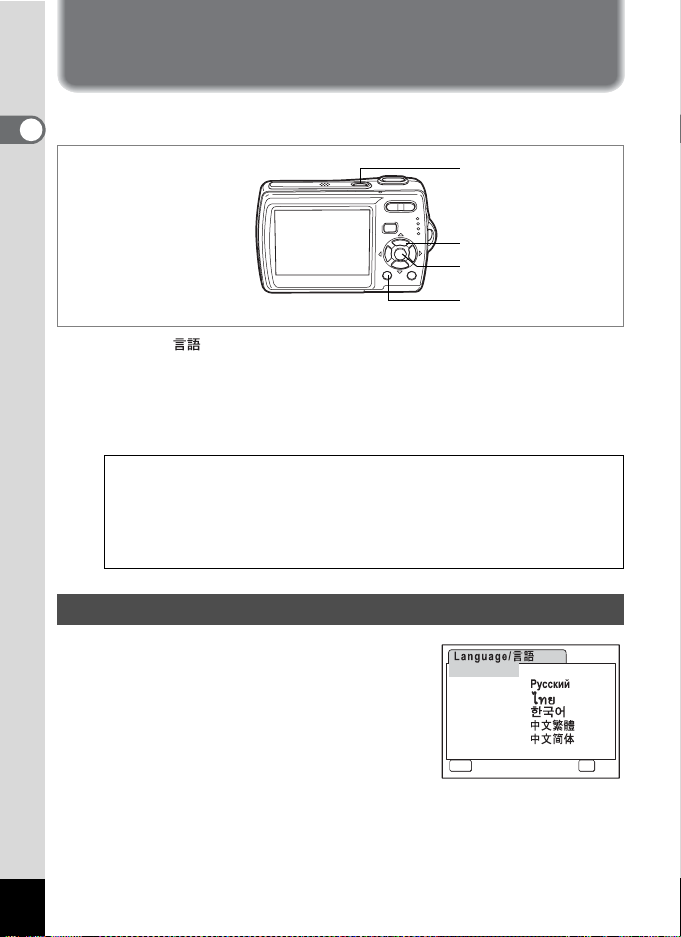
Initial Settings
Set the language, time, and date after purchasing the camera before you
start taking pictures.
1
Getting Started
The Language/ screen appears when the camera is turned on for the
first time. Perform the operations in “Setting the Display Language”
below to set the language, and in “Setting the Date and Time” (p.37) to
set the current date and time.
Go to “Setting the Date and Time” (p.37) when the Date Adjust screen
appears.
Language, Date, and Time can be changed. Refer to the pages below for
instructions.
• To change the language, follow the steps in “Changing the Display
Language” (1p.155).
• To change the date and time, follow the steps in “Changing the Date
and Time” (1p.151).
Setting the Display Language
Power switch
Four-way controller
4 button
3 button
1 Use the four-way controller
(2345) to choose the display
language.
34
English
Francais
Deutsch
Español
Portugues
Italiano
Svenska
MENU
Cancel
Nederlands
ུࢊ
OK
OK
Page 37
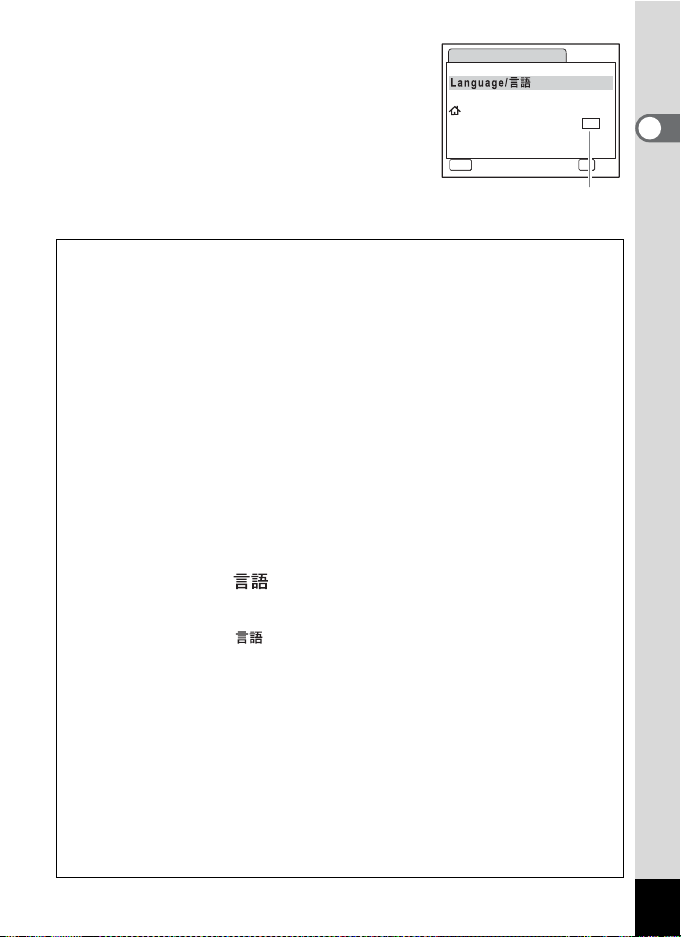
2 Press the 4 button.
৾ક
OFF
ࠨ
The Initial Setting screen appears in the
selected language. If the desired settings
for [Hometown] and daylight saving time
appear, press the 4 button again to
display the [Date Adjust] screen. Go to
“Setting the Date and Time” (p.37 - p.38).
Go to Step 4 in "Setting Hometown and
DST" if the desired settings do not appear.
Initial Setting
Hometown
New York
MENU
Cancel
৾ક
If you accidentally select another language and go to the next
procedure, perform the following operation to set the language back.
When Another Language Has Been Inadvertently Selected
1 Press the four-way controller (5).
2 Use the four-way controller (2345) to select the
language and press the 4 button.
When the Screen After Step 2 Appears in Another Language
1 Press the 4 button.
2 Press the 3 button.
3 Press the four-way controller (5).
4 Use the four-way controller (32) to select
[Language/ ].
5 Press the four-way controller (5).
The Language/ screen appears.
6 Use the four-way controller (2345) to select the
language.
7 Press the 4 button.
The [u Setting] menu appears in the selected language.
The language is now switched to your desired language. To reset Hometown
and the Date and Time, refer to the pages below for instructions.
• To change Hometown, follow the steps in “Setting the World Time” (p.153).
• To change the Date and Time, follow the steps in “Changing the Date and
Time” (p.151).
English
DST
OK
DST
OFF
OFF
ࠨ
OK
1
Getting Started
35
Page 38
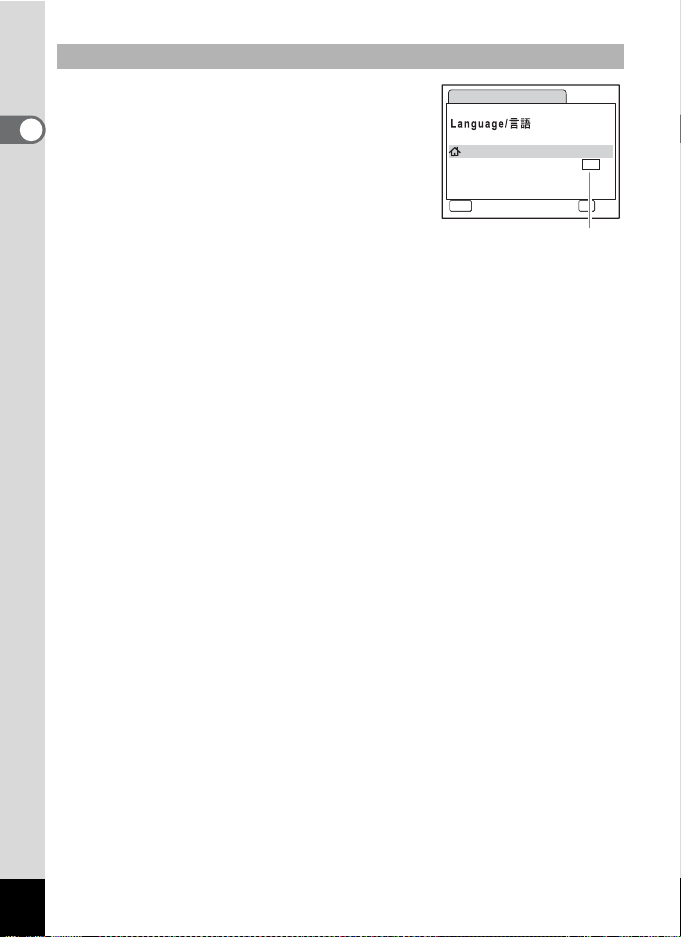
Setting Hometown and DST
৾ક
OFF
ࠨ
3 Press the four-way controller (3).
Initial Setting
The frame moves to [Hometown].
1
4 Press the four-way controller (5).
Getting Started
The Hometown screen appears.
5 Use the four-way controller (45)
Hometown
New York
MENU
Cancel
৾ક
to choose the city.
6 Press the four-way controller (3).
The frame moves to [DST] (Daylight Saving Time).
7 Use the four-way controller (45) to select P (Off).
8 Press the 4 button.
The Initial Setting screen appears.
9 Press the 4 button.
The Date Adjust screen appears. Next, set the date and time.
English
DST
OK
DST
OFF
OFF
ࠨ
OK
36
Page 39
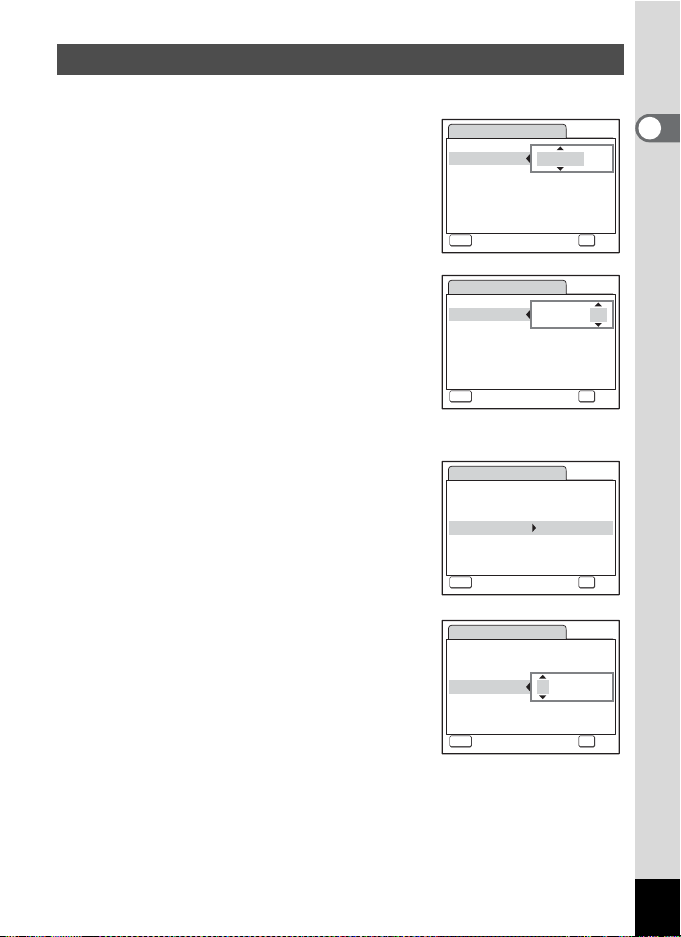
Setting the Date and Time
Set the current date and time and the display style.
1 Press the four-way controller (5).
The frame moves to [mm/dd/yy].
2 Use the four-way controller (23)
to choose the date and time
display style.
Date Adjust
Date Style mmdd yy
Date 01/01/2006
Time
MENU
Cancel
//
0:00
24h
OK
1
Getting Started
OK
3 Press the four-way controller (5).
The frame moves to [24h].
4 Use the four-way controller (23)
to select [24h] (24-hour display) or
[12h] (12-hour display).
5 Press the four-way controller (5).
The frame returns to [Date Style].
6 Press the four-way controller (3).
The frame moves to [Date].
7 Press the four-way controller (5).
The frame moves to the month.
8 Use the four-way controller (23)
to change the month.
Change the day and year in the same manner.
Next, change the time.
If you selected [12h] in Step 4, the setting
switches between am and pm corresponding to the time.
Date Adjust
Date Style mmdd yy
Date 01/01/2006
Time
MENU
Cancel
Date Adjust
Date Style mmdd yy
Date 01/01/2006
Time
MENU
Cancel
Date Adjust
Date Style mmdd yy
Date 01/01/2006
Time
MENU
Cancel
//
0:00
//
0:00
//
0:00
24h
OK
24h
OK
24h
OK
OK
OK
OK
37
Page 40

9 Press the 4 button.
The camera returns to capture status.
Language, Date, Time, Hometown, and DST can be changed. Refer to
1
Getting Started
the pages below for instructions.
• To change the language, follow the steps in “Changing the Display
Language” (1p.155).
• To change the date and time, follow the steps in “Changing the Date
and Time” (1p.151).
• To change the city or turn DST on and off, follow the steps in “Setting
the World Time” (1p.153).
When the Initial Setting or Date Adjust screen is displayed, you can
cancel the setting operation and switch to Capture mode by pressing
the 3 button. In this case, the Initial Setting screen will appear
next time you turn the camera on.
If you press the 4 button in Step 9, the camera clock is reset to 00
seconds. To set the exact time, press the 4 button when the time
signal (on the TV, radio, etc.) reaches 00 seconds.
The video output format (NTSC/PAL) is automatically set according to the City
set for [Hometown] in initial settings. Refer to the pages below for the video
output settings and instructions on how to change the video output setting after
initial settings.
• To see the video output format set in initial settings, refer to “List of World
Time Cities” (p.164).
• To change the video output format after initial settings, refer to “Changing the
Video Output Format” (p.158).
38
Page 41

Quick Start
1 0/1 4/ 20 0 6
1 4:2 5
3 8
Taking Still Pictures
Power switch
Shutter release button
Zoom/w/x button
The standard procedure for taking still pictures is described below. The
flash fires automatically depending on the light conditions.
1 Press the power switch.
The camera turns on and is ready to take
still pictures. In this manual, this is called
Still Picture Capture Mode.
2 Confirm the subject and shooting
information on the LCD monitor.
The focus frame in the middle of the LCD
monitor indicates the zone of automatic
focusing.
You can change the captured area by pressing the Zoom/w/x button
to the left or right.
x : enlarges the subject
w : widens the area that is captured by the camera
Focus frame
38
38
10/14/2006
10/14/2006
14:25
14:25
3 Press the shutter release button halfway.
The focus frame on the LCD monitor turns green if the subject is in focus.
4 Press the shutter release button fully.
The picture is taken.
The image appears on the LCD monitor for one second (Instant Review)
and is saved to the SD Memory Card or built-in memory. (p.40)
2
Quick Start
39
Page 42

• The shooting mode is set to b (Auto Picture mode) in the default
settings. (p.61) Turn the power on to enable taking still pictures in
b mode.
• Press the Green button to switch to the Green Mode and let the
2
camera set all the shooting functions automatically. (p.64)
Quick Start
Using the Shutter Release Button
The shutter release button works in a two-step action as follows.
Press halfway
The focus and exposure are locked when the shutter release button is
pressed halfway. The green focus frame lights on the LCD monitor when
the shutter release button is pressed halfway and the subject is in focus.
If the subject is out of focus, the frame will light red.
Press fully
Press the shutter release button all the way down to take the picture.
[Poor focusing conditions]
The camera may not be able to focus under the following conditions.
In this case, lock the focus on an object the same distance away as
the subject (by pressing the shutter release button halfway), then aim
the camera at your subject and press the shutter release button fully.
• Objects that lack contrast such as a blue sky or white wall
•
Dark places or objects, or conditions that prevent light being reflected back
• Horizontal lines or intricate patterns
• Fast moving objects
• When there is an object in the foreground and an object in the background
in the same picture
• Strongly reflected light or strong backlighting (bright background)
Instant Review
The image appears on the LCD monitor for one second (Instant Review)
immediately after it is captured. You can change the Instant Review time.
(p.92)
You can delete the image during Instant Review by pressing the
40
i button.
Page 43
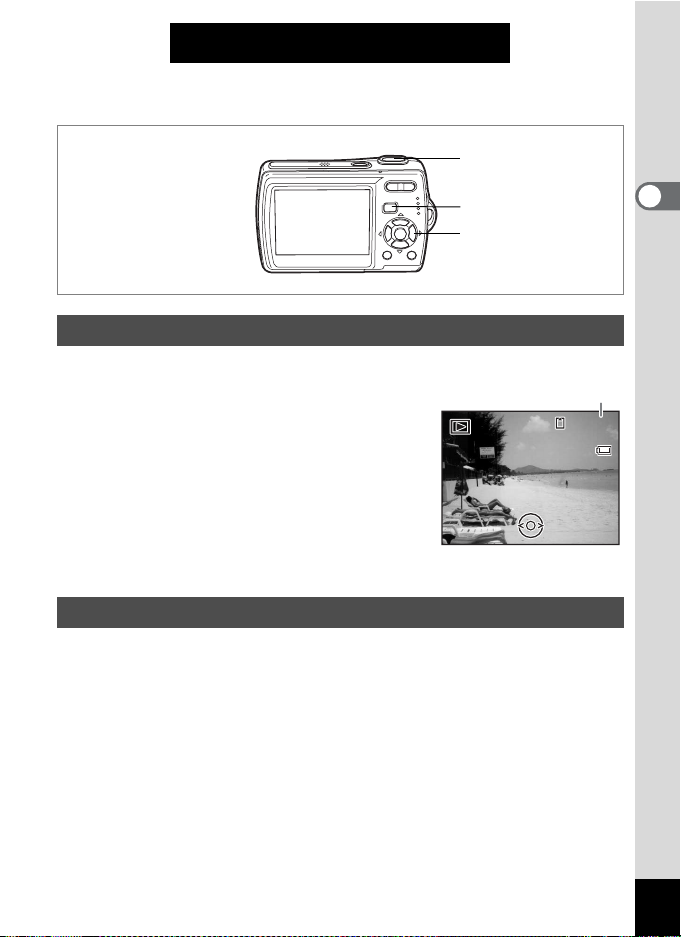
Quick Start
1 0/1 4/ 20 0 6
1 4:2 5
1 00
0 038
Playing Back Still Pictures
Shutter release button
Q button
Four-way controller
Playing Back Images
Press the Q button after taking a
1
picture.
The image appears on the LCD monitor. In
this manual, this is called Q mode
(Playback mode). Displaying one image in
full in Q mode (Q mode default setting) is
called single-image display.
Press the Q button again in Q mode or
press the shutter release button halfway to
switch to A mode.
Playing Back the Previous or Next Image
1 Press the Q button after taking a picture.
The image appears on the LCD monitor.
2 Press the four-way controller (45).
The previous or next image appears.
File number
-
100
100-0038
0038
10/14/2006
10/14/2006
14:25
14:25
2
Quick Start
41
Page 44
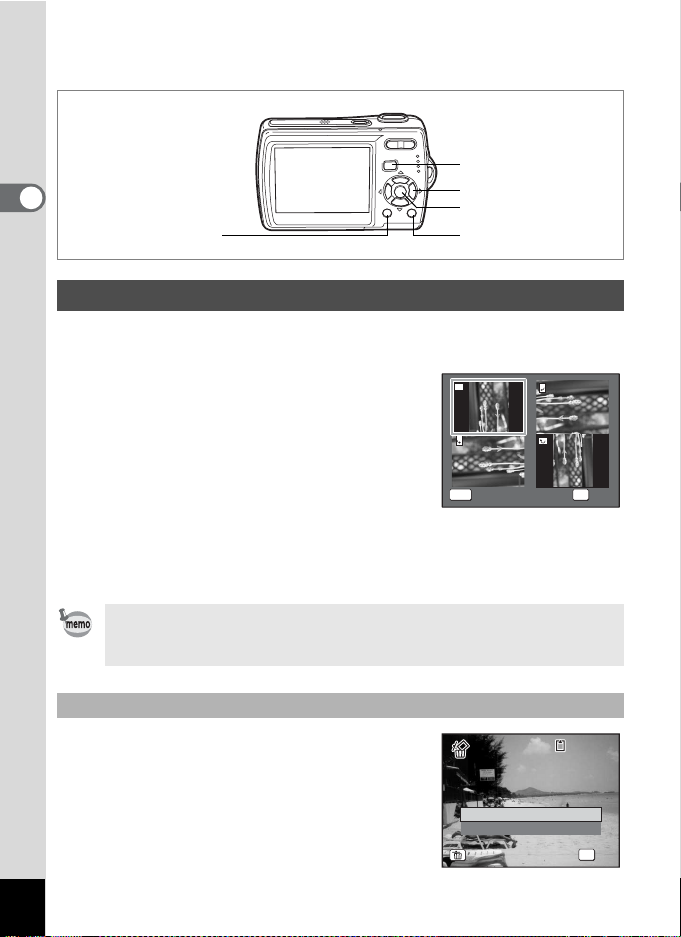
Q button
O K
C anc el
1 00
0 017
O K
All Images/Sounds
2
Quick Start
3 button
Four-way controller
4 button
i button
Rotating the Displayed Image
1 Press the Q button after taking a picture.
The image appears on the LCD monitor.
2 Press the four-way controller (3).
The Playback Mode Palette appears.
3 Use the four-way controller
(2345) to select s (Image
Rotation).
The rotation selection screen (0°, Right 90°,
Left 90°, or 180°) appears.
MENU
Cancel
Cancel OK
4 Use the four-way controller (2345) to choose the
rotation direction and press the 4 button.
The rotated image appears.
• Movies cannot be rotated.
• Protected images can be rotated, but they cannot be saved in a
rotated state.
Deleting the Displayed Image
Press the i button while the image is
displayed to display the Delete screen. Use the
four-way controller (2) to select [Delete] and
press the 4 button. (p.117)
Delete
Cancel
All Images/Sounds
All Images/Sounds
OK
OK
-
100
100-0017
0017
OK
OK
OK
42
Page 45

Common Operations
Understanding the Button Functions
1
2
3
A Mode
1 Power switch
Turns the camera off. (p.32)
2 Shutter release button
Focuses the camera on the subject when pressed halfway in Still
Picture Capture Mode. (Except in s, 3 and \ modes) (p.39)
Takes the still picture when pressed down fully. (p.39)
Starts and stops movie recording in d mode. (p.98)
Starts and stops sound file recording in O mode. (p.143)
3 Zoom/w/x/f/y button
Changes the captured area. (p.74)
4 Q button
Switches to the Q mode. (p.106)
4
5
6
7
8
3
Common Operations
43
Page 46
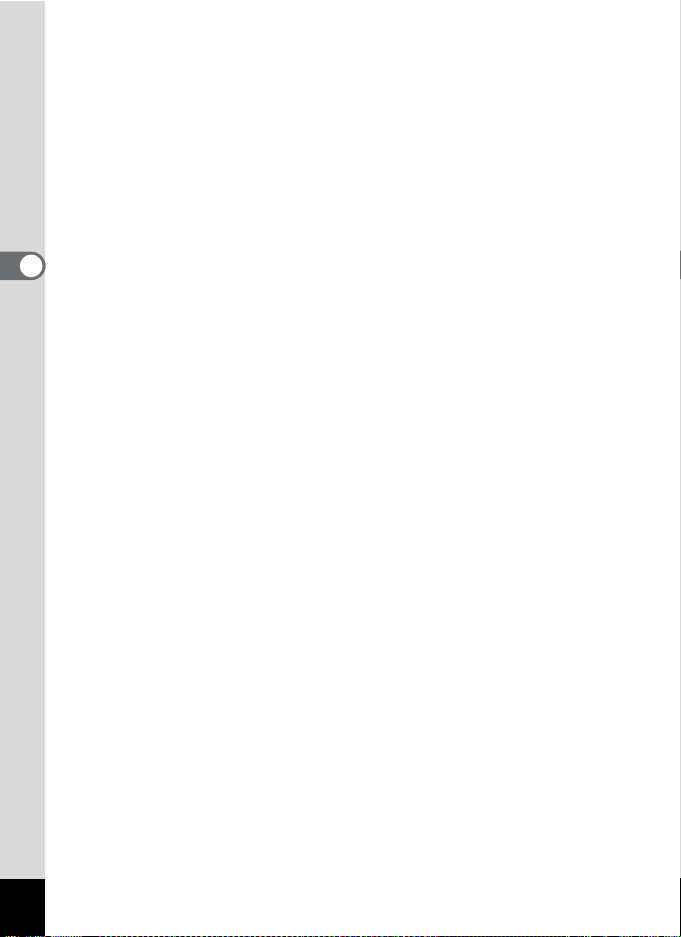
5 Four-way controller
(2) : Changes the drive mode. (p.72, p.73)
(3) : Displays the Capture Mode Palette. (p.52)
(4) : Changes the flash mode. (p.81)
(5) : Changes the focus mode. (p.79)
(23) : Adjusts \ in \ mode. (p.80)
6 4/W button
Changes the information displayed on the LCD monitor. (p.77)
7 Green button
3
Common Operations
Switches to the Green Mode. (p.64)
Calls up the assigned menu. (p.56)
8 3 button
Displays the [A Rec. Mode] menu. (p.47)
44
Page 47

Q Mode
1 Power switch
Turns the camera off. (p.32)
2 Shutter release button
Switches to A mode when pressed halfway. (p.106)
3 Zoom/f/y button
Press f during single-image display to change to nine-Image display.
Returns to the previous display when y is pressed. (p.108)
Enlarges the image when y is pressed during single-image display.
Returns to the previous display when f is pressed. (p.110)
Press f during nine-image display to change to folder or calendar
display. (p.109)
Press y during folder display to change to nine-image display of the
selected folder. (p.109)
Press y during calendar display to change to nine-image display for
the selected date. (p.109)
Can be used to adjust the volume during playback of movies or sound
files. (p.115, p.145)
4 Q button
Switches to A mode. (p.106)
1
2
3
4
5
6
7
8
3
Common Operations
45
Page 48

5 Four-way controller
(2) : Plays back and pauses a movie or sound file. (p.115, p.145)
3
) : Displays the Playback Mode Palette. (p.59)
(
Stops a movie or sound file during playback. (p.115, p.145)
(45) : Displays the previous or next image and sound file
during single-image display. (p.41)
Frame forwards, frame reverses and reverses a movie
during playback. (p.115)
Fast forwards, reverses, and moves to the index in
sound file playback. (p.145)
3
Common Operations
(2345) : Moves the display area during zoom display. (p.110)
Selects an image in nine-image display, a folder in folder
display, and a date in calendar display. (p.108, p.109)
Moves the image when using the Frame Composite
function. (p.131)
6 4/W button
Changes the information displayed on the LCD monitor. (p.112)
Returns zoom display or nine-image display to single-image display.
(p.108, p.110)
Changes to nine-image display of the selected folder during folder
display. (p.109)
Changes to single-image display of the selected date during calendar
display. (p.109)
7 Green/i button
Switches from single-image display to the Delete screen. (p.117)
Switches from nine-image display to the Select & Delete screen. (p.119)
Switches from folder display to the calendar display screen. (p.109).
Switches from calendar display to the folder display screen. (p.109)
8 3 button
Displays the [H Setting] menu during single-image display. (p.47)
Returns to single-image display during Playback Mode Palette display.
(p.58)
Returns zoom display or nine-image display to single-image display.
(p.108, p.110)
Changes to nine-image display of the selected folder during folder
display. (p.109)
Changes to nine-image display of the selected date during calendar
display. (p.109)
46
Page 49
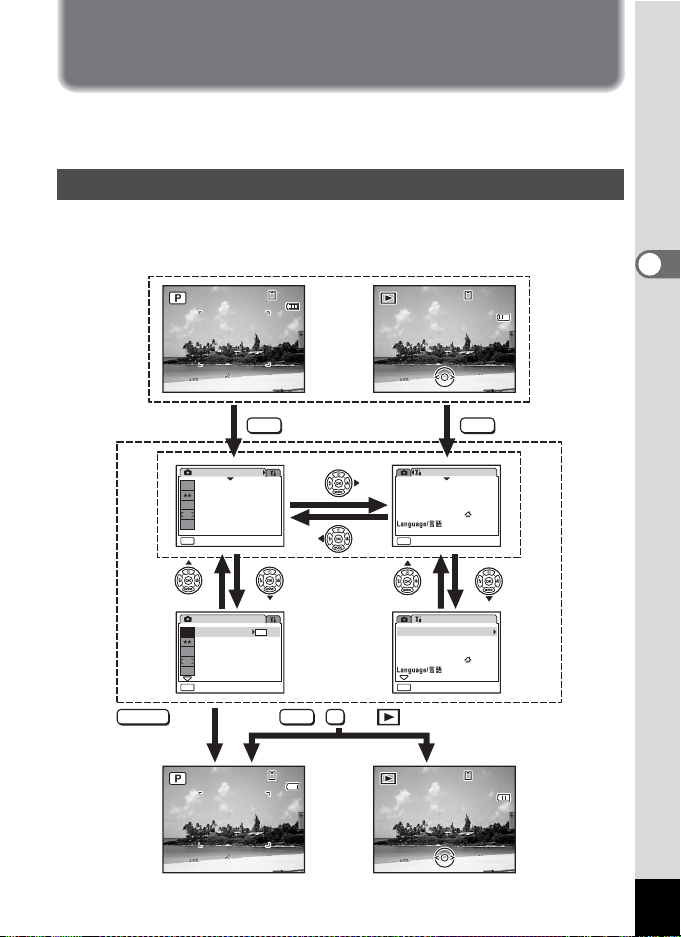
Setting the Camera Functions
10 /1 4/ 200 6
14 :2 5
10 /1 4/ 200 6
14 :2 5
10 0
00 38
10 /1 4/ 200 6
14 :2 5
10 /1 4/ 200 6
14 :2 5
10 0
00 38
To change the camera settings, press the
A
Rec. Mode] menu or [u Setting] menu. Menus for playing back and
[
3
button to display the
editing images and sound files are displayed from the Playback Mode Palette.
Setting with the Menus
Pressing the
Pressing the 3 button in Q mode displays the [H Setting] menu.
Press halfway
3
button in A mode displays the [ARec. Mode] menu.
During recording During playback
383838
OK
or,
SHUTTER
Rec. Mode
7
M
Recorded Pixels
Quality Level
White Balance
AWB
Focusing Area
ISO
Sensitivity
AUTO
MENU
Exit
Rec. Mode
7
M
Recorded Pixels
Quality Level
White Balance
AWB
Focusing Area
ISO
Sensitivity
AUTO
MENU
Exit
10/14/2006
10/14/2006
14:25
14:25
MENU
1/3
1/3
7
M
MENU
Setting
Format
Sound
Date Adjust
World Time
MENU
Exit
Setting
Format
Sound
Date Adjust
World Time
MENU
Exit
-
100
100-0038
0038
10/14/2006
10/14/2006
14:25
14:25
MENU
1/3
10/14/2006
English
1/3
10/14/2006
English
3
Common Operations
The setting is
complete and
the camera
returns to
A mode
383838
10/14/2006
10/14/2006
14:25
14:25
-
100
100-0038
0038
10/14/2006
10/14/2006
14:25
14:25
The setting is
complete and
the camera
returns to
Q mode
47
Page 50

A guide to available button operations appears on the LCD monitor
E xit
E xit
৾ક
ࠨ
during menu operation.
Ex.) To set the [Quality Level] on the [A Rec. Mode] menu
1 Press the 3 button in A
mode.
The [A Rec. Mode] menu appears.
2 Press the four-way controller (3).
3
Common Operations
The frame moves to [Recorded Pixels].
3 Press the four-way controller (3).
The frame moves to [Quality Level].
Rec. Mode
7
M
AWB
ISO
AUTO
MENU
Exit
Exit
Rec. Mode
7
M
AWB
ISO
AUTO
MENU
Exit
Exit
Recorded Pixels
Quality Level
White Balance
Focusing Area
Sensitivity
Recorded Pixels
Quality Level
White Balance
Focusing Area
Sensitivity
1/3
1/3
4 Press the four-way controller (5).
A pull-down menu appears with the items
that can be selected.
The pull-down menu displays only those
items that can be selected with the current
camera settings.
5 Use the four-way controller (23)
to change the setting.
The quality level changes each time the four-way controller (23) is
pressed.
Refer to the following page for instructions on saving settings and
canceling changes.
48
Storage Capacity
a
7
M
Recorded Pixels
Quality Level
White Balance
AWB
Focusing Area
ISO
Sensitivity
AUTO
MENU
Cancel
৾ક
12
OK
ࠨ
OK
Page 51
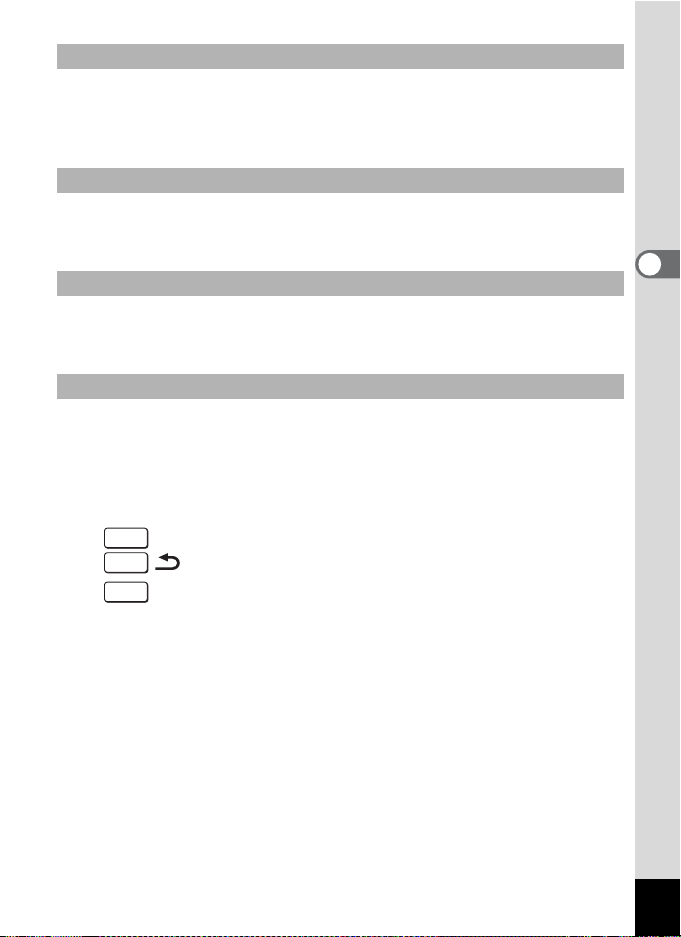
Saving the Setting and Start Taking Pictures
6 Press the shutter release button halfway.
The setting is saved and the camera returns to capture status.
When the shutter release button is pressed fully, the picture is taken.
Saving the Setting and Begin Playback of Images
6 Press the Q button.
The setting is saved and the camera returns to playback status.
Saving the Setting and Continue with Menu Operations
6 Press the 4 button or the four-way controller (4).
The setting is saved and the screen returns to Step 3.
Canceling the Changes and Continue with Menu Operations
6 Press the 3 button.
The changes are canceled and the screen returns to Step 3.
The 3 button function differs depending on the screen. Refer to
the guide indications.
Exit : Exits the menu and returns to the original screen.
MENU
MENU
Cancel : Cancels the current selection, exits the menu and
MENU
: Returns to Step 3 with the current setting.
returns to Step 3.
3
Common Operations
49
Page 52

Menu List
This displays the items that can be set with the menus and provides
descriptions of each item. See the list of default settings in the Appendix
“Default Settings” (p.166) to decide whether you want the settings saved
when the camera is turned off and whether you want the settings
returned to the defaults when the camera is reset.
[A Rec. Mode] Menu
This menu shows the functions related to taking still pictures and
recording movies.
3
Common Operations
Item Description Page
Recorded Pixels
Quality Level For choosing the quality level of still pictures p.85
White Balance
Focusing Area For changing the area of the autofocus p.89
Sensitivity For setting the sensitivity p.90
EV Compensation For adjusting the overall brightness of the picture p.76
Recorded Pixels
Quality Level For choosing the quality level of movies p.102
Frame Rate
Movie
Color Mode For choosing a color mode for movies p.104
Movie anti-shake For choosing whether to use the movie anti-shake function
Digital Zoom For choosing whether to use the digital zoom function p.75
Instant Review For setting the Instant Review time p.92
Memory
Sharpness For choosing sharp or soft outlines p.93
Saturation For setting the color saturation p.94
Contrast For setting the image contrast level p.95
For choosing the number of recorded pixels of still
pictures
For adjusting the color balance according to the light
conditions
For choosing the number of recorded pixels of movies p.100
For setting the frame rate (number of frames per second)
For choosing whether to save the set values of the
shooting function or return to the defaults when the
camera is turned off
p.83
p.87
p.103
p.105
p.96
50
• Use the Green Mode to enjoy easy picture-taking using standard
settings, regardless of the settings in the [A Rec. Mode] menu.
(p.64)
• You can save time by assigning frequently used menus to the
Green button. (p.56)
Page 53

[u Setting] Menu
Item Description Page
Format For formatting the SD Memory Card or built-in memory p.148
Sound
Date Adjust For adjusting the date, time, and date and time styles p.151
World Time For setting the world time p.153
Language/
Folder Name
USB Connection For setting the USB cable connection (to PC or printer) p.157
Video Out For setting the output format to the AV equipment p.158
Auto LCD Dimmer
Auto Power Off
Quick Zoom
Green Button
Guide Display
Reset
For adjusting the playback volume and setting the
start-up sound, shutter sound, key operation sound
and self-timer sound
For setting the language in which menus and
messages appear
For choosing how names are assigned to folders for
storing images and sound files
For automatically adjusting the brightness of the LCD
monitor according to the surrounding brightness
For setting the time until the camera turns off
automatically
For displaying an image at maximum magnification by
pressing y on the Zoom/f/y button during still
picture playback
For assigning a function to the Green button in
Capture mode
For setting to display guides when an icon is selected
in Capture Mode Palette and Playback Mode Palette.
For returning settings other than the date and time,
language, and video out to their defaults
p.149
p.155
p.156
p.159
p.160
p.111
p.56
p.161
p.162
3
Common Operations
51
Page 54

1, 2
O K
L and sc ap e
1 0/1 4/ 20 0 6
3 8
1 4:2 5
3
Setting the Shooting Mode
3
The Optio M20 has a variety of shooting modes that let you take pictures
Common Operations
or record movies and sound in different situations simply by choosing the
right mode for the particular situation from the Capture Mode Palette.
1 Press the four-way controller (3) in A mode.
The Capture Mode Palette appears.
2 Use the four-way controller
Landscape
Landscape
(2345) to choose a shooting
mode.
A guide of the selected shooting mode
appears after approximately two seconds
when a shooting mode is selected. (p.60)
You can also set to hide the guides. Refer to
“Setting the Guide Display” (p.161) for instructions.
MENU
3 Press the 4 button.
The shooting mode is selected and the
camera returns to capture status.
OK
OK
OK
38
38
10/14/2006
10/14/2006
14:25
14:25
52
Page 55

• In shooting modes other than R, d, O, c and Y, the flash,
focus, saturation, contrast, sharpness, white balance, etc. are
automatically set to the optimal settings for each mode.
• Some functions may not be available or may not function fully
depending on the shooting mode. For details, refer to “Functions
Available for Each Shooting Mode” (p.169).
• The Capture Mode Palette does not appear even if you press the
four-way controller (3) when Focus Mode is set to \ and focus
position is being adjusted (p.80).
There are 15 available shooting modes.
1 b Auto Picture
Selects the best capture mode. (p.61)
2 R Program
The basic picture-taking mode. You can let the camera set the
functions or choose various functions yourself. (p.62)
3 A Night Scene
Ideal for taking night views. It is best to use a
tripod in this mode. Use the flash if including
people in your picture. (p.66)
4 d Movie
Use this mode for taking movies. Sound is recorded at the same time.
(p.98)
5 O Voice Recording
Use this mode to record sound files. Be careful not to cover the
microphone with your hand. (p.143)
6 q Landscape
Use this mode for taking landscape views. The
depth of field encompasses a wide area.
3
Common Operations
53
Page 56

7 < Flower
Use this mode for taking bright, colorful
pictures of flowers with soft outlines.
8 I Portrait
Use this mode for taking pictures of people.
Gives your subject a bright, healthy look.
3
Common Operations
9 i Surf & Snow
For capturing images with dazzling
backgrounds, such as beaches or snowy
mountains.
0 \ Sport
Ideal for taking fast-moving action shots. The
camera keeps the moving subject in focus
until the shutter release button is pressed.
a c Blur reduction
Uses higher sensitivity to reduce blur when taking pictures. (p.63)
b Q Kids
54
Ideal for taking pictures of children who are
moving around. Gives your subject a bright,
healthy look.
Page 57
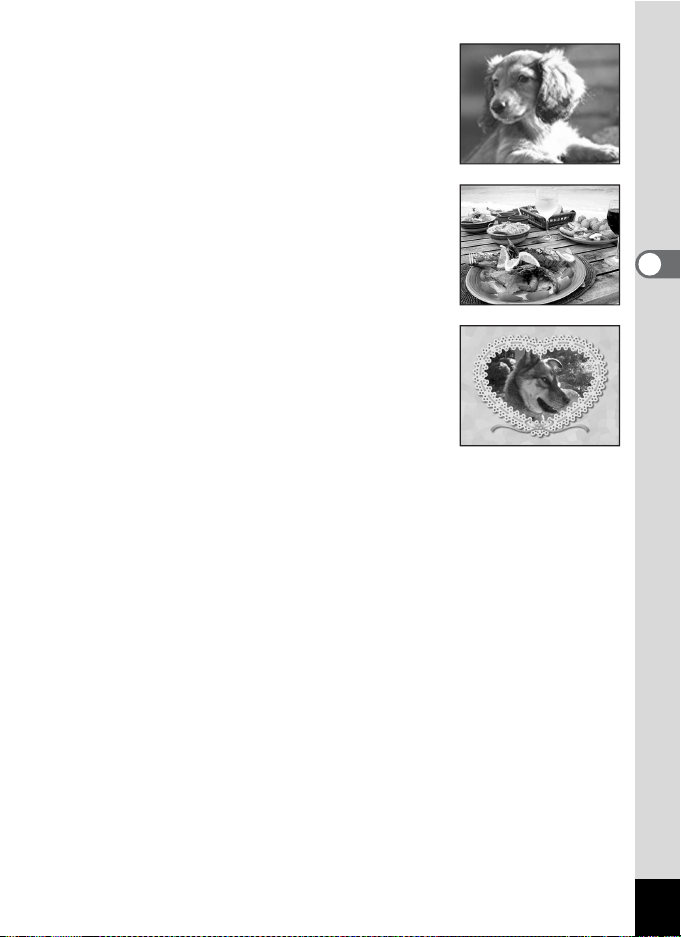
c E Pet
Ideal for taking pictures of pets. The camera
keeps the moving pet in focus until the shutter
release button is pressed. You can select
settings according to the color of your pet’s
coat. (p.71)
d D Food
Use this mode for taking pictures of food. The
increased saturation gives pictures a bright,
vivid finish.
e Y Frame Composite
Use this mode to take pictures with a frame.
The number of recorded pixels is fixed at h.
(p.67)
3
Common Operations
55
Page 58
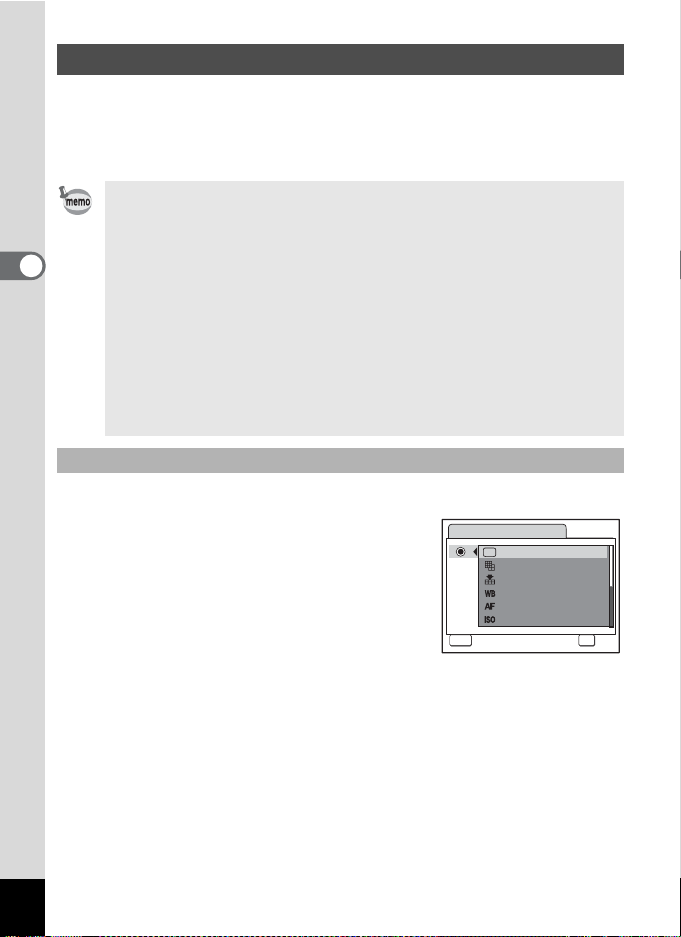
Calling Up a Specific Menu
Assign menu items to the Green Button and recall these quickly by
simply pressing the Green Button. This is useful for going straight to the
setting screens of frequently used functions such as EV Compensation,
Sensitivity and White Balance.
• The following functions can be assigned to the Green button:
Green Mode, Recorded Pixels, Quality Level, White Balance,
Focusing Area, Sensitivity, EV Compensation, Sharpness,
3
Common Operations
Saturation and Contrast.
• The default setting is Green Mode.
• The Green Button setting can be returned to the default setting by
selecting [Reset] on the [u Setting] menu.
• The functions assigned to the Green button can also be used in
the usual manner on the original menus ([A Rec.Mode] and
[u Setting]).
• You cannot save different settings for the same function on the
Green button and on the original menu.
Assigning a Function to the Green Button
1 Select [Green Button] on the [u Setting] menu.
2 Press the four-way controller (5).
The Green Button screen appears.
3 Use the four-way controller (23)
to choose the function you want to
set and press the 4 button.
Green Button
Green Mode
Recorded Pixels
Quality Level
White Balance
Focusing Area
Sensitivity
MENU
Cancel OK
OK
4 Press the 3 button.
The camera returns to capture status with the current setting.
56
Page 59
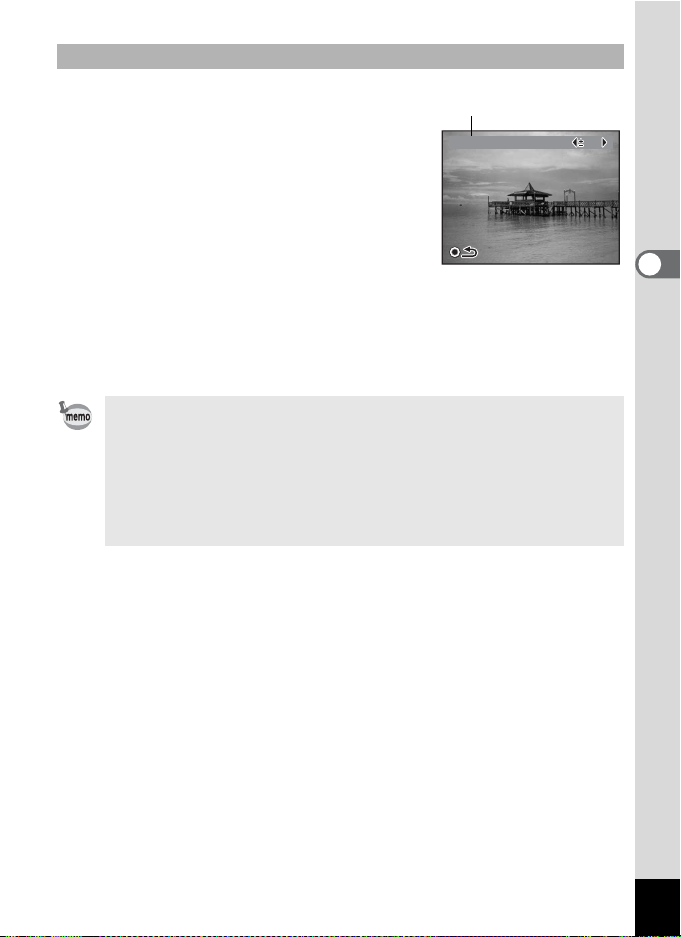
Using the Green Button
EV Co mpe ns ati on
0 .0
1 Press the Green button in A
mode.
The function assigned to [Green Button] on
the [u Setting] menu is called up.
The function assigned
to Green button
EV Compensation
EV Compensation
2 Use the four-way controller (45) to change the
settings and press the 4 button.
The camera returns to capture status.
• If the Green Mode has been assigned to the Green button, the
camera enters the Green Mode (p.64) 1.5 seconds after the Green
button is pressed.
• If a function other than the Green Mode has been assigned to the
Green button, the camera returns to the original screen if no
operation is performed for five seconds after the Green button is
pressed.
0.0
0.0
3
Common Operations
57
Page 60

Setting the Playback Mode
10 /1 4/ 200 6
14 :2 5
10 0
00 38
10 /1 4/ 200 6
14 :2 5
OK
Can cel
Qu al it y L ev el
Sl id esh ow
Re si ze
OK
Press the four-way controller (3) in Playback mode to display the
Playback Mode Palette.
You can display the playback function you want to use simply by using
the four-way controller (2345) to choose an icon and pressing the
4 button.
-
100
100-0038
0038
3
Common Operations
10/14/2006
10/14/2006
14:25
14:25
MENU
Slideshow
Slideshow
Resize
Resize
ςͼΒΑρͼΡΏο;
58
MENU OKMENU
Close the Playback Mode
Palette and go to A mode.
OK
OKOKOK
SHUTTER OK
Press halfway
383838
Recorded Pixels
Quality Level
10/14/2006
10/14/2006
14:25
14:25
Quality Level
MENU
Cancel
Cancel
Go to screen for selected
playback function.
OK
OK
7
M
OK
OK
OK
Page 61
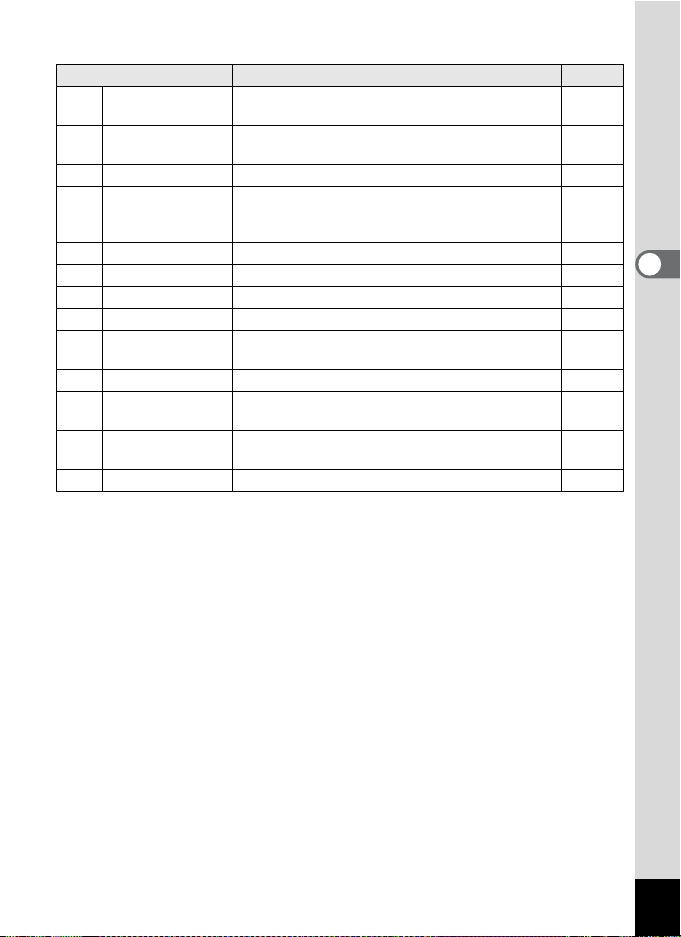
Playback Mode Palette
Item Description Page
Slideshow
u
Resize
n
Trimming For deleting the unneeded part of a picture p.126
o
Image/Sound
p
Copy
Image Rotation For rotating still pictures p.42
s
Digital Filter For changing the color of still pictures p.129
D
Brightness Filter For changing the brightness of still pictures p.130
q
Frame Composite For adding a decorative frame to a still picture p.131
Y
Red-eye
Z
Compensation
Voice Memo
\
Protect
Z
DPOF
r
Start-up Screen For setting the start-up screen p.163
^
For playing back recorded images one after
another
For changing the recorded pixels and quality of
images
For copying images and sound files from the
built-in memory to the SD Memory Card and vice
versa.
For correcting still pictures where the flash has
caused the subject to appear with red eyes
For adding a voice memo to still pictures
For protecting images and sound files from
accidental deletion
For setting the DPOF print order data for still
pictures
p.113
p.124
p.127
3
Common Operations
p.133
p.146
p.122
p.134
59
Page 62

Viewing a Guide of the Shooting and Playback Modes
O K
L and sc ap e
Fo r c ap tur in g l an dsc ap e
vi ews .T he ca mer a
fo cus es on a wi de ra ng e.
L and sc ap e
O K
When Guide Display (p.161) is set to O (On), a guide of the mode
selected in the Capture Mode Palette or Playback Mode Palette
appears.
1 Press the four-way controller (3) in A mode.
The Capture Mode Palette appears.
Press the four-way controller (3) in Q mode to display the Playback
Mode Palette.
2 Use the four-way controller
3
Common Operations
(2345) to choose a shooting
mode.
Choose a Playback Mode if the camera is in
Q mode.
A guide of the selected mode appears after
approximately two seconds when a mode is
selected.
3 Press the 4 button.
The camera returns to capture status with
the selected shooting mode.
The setting screen for the selected
Playback Mode is displayed if the camera is
in Q mode.
Landscape
Landscape
MENU
Landscape
Landscape
For capturing landscape
For capturing landscape
views.The camera
views.The camera
focuses on a wide range.
focuses on a wide range.
MENU
OK
OK
OK
OK
OK
OK
60
Page 63
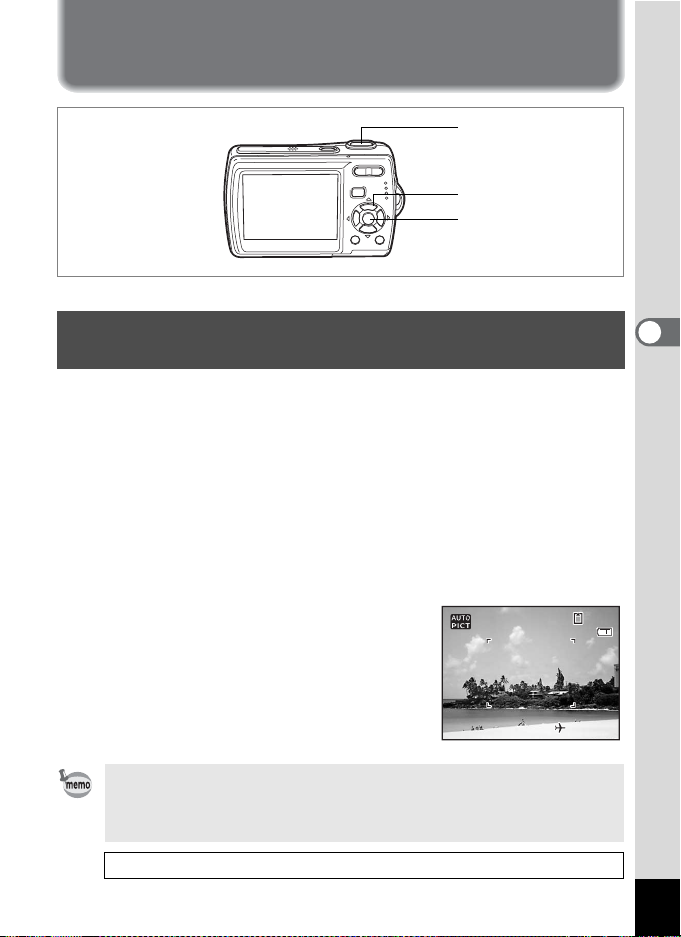
Taking Pictures
1 0/1 4/ 20 0 6
3 8
1 4:2 5
Taking Pictures
4, 5
1, 2
3
b
Letting the Camera Choose the Optimal Shooting Mode (Auto Picture Mode)
In b (Auto Picture mode), when you press the shutter release button, the
camera selects the most appropriate mode from four capture modes:
A
mode),
(Night Scene mode), q (Landscape mode), and I (Portrait mode).
-
(Normal
1 Press the four-way controller (3) in A mode.
The Mode Palette appears.
2 Use the four-way controller (2345) to select b
(Auto Picture).
3 Press the 4 button.
The shooting mode is selected and the camera returns to capture status.
4 Press the shutter release button
halfway.
The focus frame on the LCD monitor will
light green when the camera is in focus, and
the selected mode icon will appear on the
top left of the LCD monitor.
5
Press the shutter release button fully.
•In b mode, the exposure is fixed to ±0.0. (p.76)
•In b mode, [Focusing Area] is set to Multiple. (p.89)
• The continuous shooting function is not available in b mode.
• The shooting mode is set to b mode in the default settings.
Taking Still Pictures 1p.39
10/14/2006
10/14/2006
14:25
14:25
38
38
4
Taking Pictures
61
Page 64

5, 6
1 0/1 4/ 20 0 6
3 8
1 4:2 5
1, 2
3
Letting the Camera Choose the Optimal Settings (Program Mode)
In R (Program mode), the camera automatically sets the shutter speed
4
and aperture for taking still pictures. However, you can select other
Taking Pictures
functions such as the flash mode and recorded pixels.
1 Press the four-way controller (3) in A mode.
The Capture Mode Palette appears.
2 Use the four-way controller (2345) to select R
(Program).
3 Press the 4 button.
The shooting mode is selected and the camera returns to capture
status.
4 Set the functions you want to use.
Refer to “Setting the Shooting Functions”
(p.79 - p.95) for details of how to set the
functions.
5 Press the shutter release button
halfway.
The focus frame on the LCD monitor turns
green if the subject is in focus.
6 Press the shutter release button fully.
The picture is taken.
R
38
38
10/14/2006
10/14/2006
14:25
14:25
62
Page 65

5, 6
1 0/1 4/ 20 0 6
3 8
1 4:2 5
1, 2
3
c
Reducing Camera Shake and Blurring when Taking Pictures (Blur Reduction Mode)
In c (Blur Reduction mode), the camera automatically raises the sensitivity to
reduce camera shake and blurring when taking pictures. The camera also sets the
shutter speed (set to remain faster than 1/15 sec) and aperture automatically.
However, you can select other functions such as the flash mode and recorded pixels.
1 Press the four-way controller (3) in A mode.
The Capture Mode Palette appears.
2 Use the four-way controller (2345) to select c
(Blur reduction).
3 Press the 4 button.
The shooting mode is selected and the camera returns to capture status.
4 Set the functions you want to use.
Refer to “Setting the Shooting Functions”
(p.79 - p.95) for details of how to set the
functions.
5 Press the shutter release button
halfway.
The focus frame on the LCD monitor turns
green if the subject is in focus.
38
38
10/14/2006
10/14/2006
14:25
14:25
6 Press the shutter release button fully.
The picture is taken.
When shooting mode is set to c, the sensitivity is automatically
adjusted to between 64 and 1600. (p.91)
4
Taking Pictures
63
Page 66
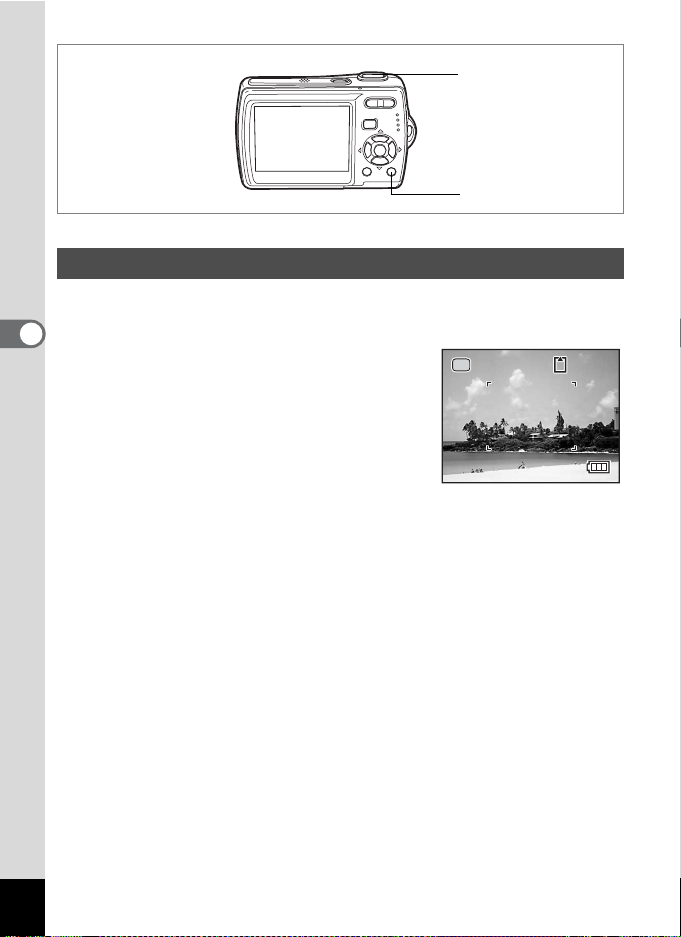
2, 3
3 8
1
Taking Pictures in the Basic Mode (Green Mode)
In the Green Mode, you can enjoy easy picture-taking using standard
settings*, regardless of the settings in the [A Rec. Mode] menu.
4
Taking Pictures
1 Press the Green button in A
mode.
The camera switches to the Green Mode.
Press the Green button again to return to
the status before the Green Mode was
selected.
2 Press the shutter release button
halfway.
The focus frame on the LCD monitor turns green if the subject is in
focus.
3 Press the shutter release button fully.
The picture is taken.
s
38
38
64
Page 67

• If any other functions have been assigned to the Green button, the
3 8
A uto P ic t u r e
G ree n mo d e m u st
b e c an ce l e d t o u se
t his f un c t i o n .
camera does not switch to Green Mode. The assigned function is
displayed. (p.56)
• In Green Mode, you cannot change the information displayed on
the LCD monitor by pressing the 4/W button.
• You cannot use the [A Rec. Mode]
menu or Capture Mode Palette in
Green Mode. If you try to display the
[A Rec. Mode] menu or Capture Mode
Palette, - (key lock icon) and a
Green mode must
Green mode must
be canceled to use
be canceled to use
this function.
this function.
message appear.
Auto Picture
•
If you switched to Q mode from Green
Auto Picture
Mode, you cannot display the
[
H
Setting] menu by pressing the
the [
H
Setting] menu, - (key lock icon) and a message appear.
3
button. If you try to display
• When the camera is turned off in the Green Mode, it turns on in the
Green Mode next time the power switch is pressed.
* The Green Mode settings are as shown below.
Flash Mode , (Auto)*1
Drive Mode 9 (Standard)*2
Focus Mode = (Standard)*3
Information Display Standard
Recorded Pixels
Quality Level D (Better)
White Balance F (Auto)
Focusing Area J (Multiple)
Sensitivity Auto
EV Compensation ±0.0
Digital Zoom O (On)
Instant Review 1 sec
Sharpness G (Standard)
Saturation G (Standard)
Contrast G (Standard)
*1 Can be set to a (Flash Off)
*2 Can be set to g (10 sec. Self-timer) or Z (2 sec. Self-timer). (The
*3 Can be set to q (Macro) and r (super macro)
setting in a shooting mode other than Green Mode is available.)
a
38
38
4
Taking Pictures
65
Page 68

4, 5
1, 2
3
Taking Pictures of Dark Scenes (Night Scene Mode)
In A (Night Scene mode), you can choose settings appropriate for
4
taking pictures of dark scenes, such as nightscapes.
Taking Pictures
1 Press the four-way controller (3) in A mode.
The Capture Mode Palette appears.
2 Use the four-way controller (2345) to select A
(Night Scene).
3 Press the 4 button.
The shooting mode is selected and the camera returns to capture
status.
4 Press the shutter release button halfway.
The focus frame on the LCD monitor turns green if the subject is in
focus.
5 Press the shutter release button fully.
The picture is taken.
• The shutter speed is slower when taking pictures of dark scenes.
• The continuous shooting function is not available in A mode.
• To prevent camera shake, use a tripod and the self-timer function.
(p.72)
A
66
Page 69

7, 8
O K
O K
1, 2, 4
3, 5, 6
Y
Framing Your Pictures (Frame Composite Mode)
In Y (Frame Composite mode), you can take pictures using the frames
stored in the camera.
1 Press the four-way controller (3) in A mode.
The Capture Mode Palette appears.
2 Use the four-way controller
(2345) to select Y (Frame
Composite).
3 Press the 4 button.
A 9-frame display of the frame selection
screen appears.
OKMENU
OK
OK
4 Use the four-way controller (2345) to choose the
frame you want to use.
5 Press the 4 button.
The selected frame appears in single-image
display. You can choose another frame
using either of the following operations.
• Use the four-way controller (45) to
choose a different frame.
•Press the 3 button or f on the
Zoom/f/y button to return to the 9-frame display of the frame
selection screen, and then perform Step 4 to choose a different
frame.
MENU
OK
OK
OK
6 Press the 4 button.
The frame appears on the screen.
4
Taking Pictures
67
Page 70

7 Press the shutter release button halfway.
The focus frame on the LCD monitor turns green if the subject is in
focus.
8 Press the shutter release button fully.
The picture is taken.
• The number of recorded pixels is fixed at h and the quality level
at D.
• The continuous shooting function is not available in Y mode.
4
Taking Pictures
68
Page 71

4, 5
1, 2
3
I
Taking Pictures of People (Portrait Mode)
In I (Portrait mode), Face Recognition AF and Face Recognition AE
are activated. Simply point the camera toward your subject’s face and
the camera automatically recognizes the location of the subject’s face,
adjusts the focus (using Face Recognition AF) and the exposure (using
Face Recognition AE) and allows you to take a picture.
1 Press the four-way controller (3) in A mode.
The Capture Mode Palette appears.
2 Use the four-way controller (2345) to select I
(Portrait).
3 Press the 4 button.
The shooting mode is selected and the
camera returns to capture status.
When the location of the subject’s face is
recognized, a yellow focus frame appears
on the LCD monitor at the location of the
face. As the subject moves, the size and
location of the focus frame change to match the location of the
subject’s face.
4 Press the shutter release button halfway.
The focus frame on the LCD monitor turns green if the subject is in
focus.
5 Press the shutter release button fully.
The picture is taken.
4
Taking Pictures
69
Page 72
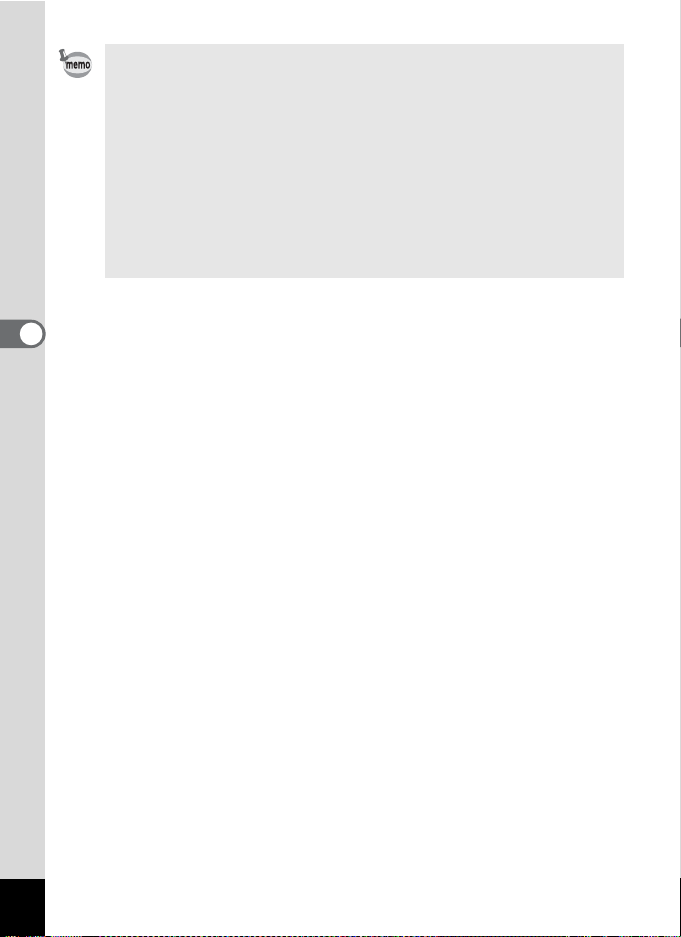
• If the camera cannot recognize the location of the subject’s face,
the camera focuses using the normal Focusing Area (Multiple).
• The digital zoom function cannot be used in I mode.
• Continuous Shooting cannot be used in I mode.
•
In I mode, only I and the focus frame appear on the LCD
monitor. No other shooting information is displayed. In addition, you
cannot change the information displayed on the LCD monitor by
pressing the
• Face Recognition AF and Face Recognition AE may not work if
the subject is wearing sunglasses or has part of the face covered
or if the subject is not looking toward the camera.
4/W
button.
4
Taking Pictures
70
Page 73

6, 7
O K
1 0/1 4/ 20 0 6
3 8
1 4:2 5
1, 2, 4
3, 5
E F F (H G G)
Taking Pictures of Your Pet (Pet Mode)
In E (Pet mode), your moving pet is kept in focus while you take the picture,
allowing you to capture the color of your pet's coat. Choose the appropriate icon
depending on what color your pet is (closer to black or white or in between).
1 Press the four-way controller (3) in A mode.
The Capture Mode Palette appears.
2 Use the four-way controller (2345) to select E (Pet).
3 Press the 4 button.
The Pet mode selection screen appears.
4 Use the four-way controller (23)
to select E, F, F, H, G or G.
There are two types of icons: a cat and dog
icon.
(Choosing either the cat or dog icon does
not affect the resulting picture. Choose whichever you prefer.)
5 Press the 4 button.
The Pet mode is selected and the camera
returns to capture status.
OK
OK
OK
38
38
6 Press the shutter release button
halfway.
The focus frame on the LCD monitor turns
green if the subject is in focus.
The focus frame follows the pet while the shutter release button is
pressed halfway.
10/14/2006
10/14/2006
14:25
14:25
7 Press the shutter release button fully.
The picture is taken.
4
Taking Pictures
71
Page 74

3, 4
S elf -t im e r
D riv e Mo d e
O K
1, 2
2
s b R A d q < I i \ c Q E D Y
Using the Self-timer
In Self-timer mode, the picture is taken ten seconds or two seconds after
the shutter release button is pressed.
4
Stabilize the camera with a tripod when taking a picture with the self-timer.
Taking Pictures
Use this mode when you want to be included in a group picture.
The picture is taken approximately ten seconds after the shutter release
g
button is pressed.
Use this mode to avoid camera shake. The picture is taken approximately two
Z
seconds after the shutter release button is pressed.
1 Press the four-way controller (2) in A mode.
2 Use the four-way controller
(453) to select g or Z and press
the 4 button.
The camera is ready to take the picture
using the self-timer.
Drive Mode
Drive Mode
Self-timer
Self-timer
3 Press the shutter release button
halfway.
The focus frame on the LCD monitor turns green if the subject is in focus.
4 Press the shutter release button fully.
The picture is taken ten seconds or two seconds later.
Focusing may be compromised if you move the camera while the
self-timer lamp is blinking when taking still pictures.
•
In d mode, recording will start after ten seconds (or two seconds).
•
Press the shutter release button halfway while the self-timer is engaged
to stop the countdown and press fully to restart the countdown.
• Z
cannot be selected while s mode is in default setting. Select Z in
another shooting mode and then switch the shooting mode to
72
s
OK
OK
OK
mode.
Page 75
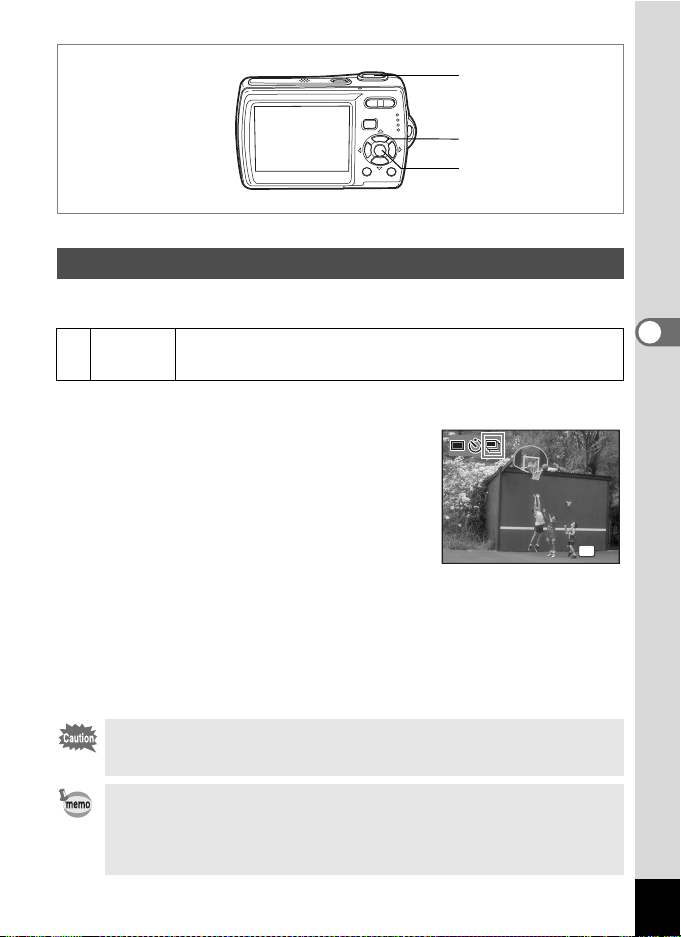
3, 4
C ont in uo u s S h oot in g
D riv e Mo d e
O K
1, 2
2
R q < i \ c Q E D
Taking a Series of Pictures
In this mode, pictures are taken continuously for as long as the shutter
release button is pressed.
1
Continuous
Shooting
Each time a picture is taken, the image is saved in the memory
before the next image is taken. The higher the image quality, the
longer the interval between shots.
1 Press the four-way controller (2) in A mode.
2
Use the four-way controller (
to select
and press the
The camera is ready to take a series of
pictures.
1
(Continuous Shooting)
4
button.
45
)
Drive Mode
Drive Mode
Continuous Shooting
Continuous Shooting
3 Press the shutter release button
halfway.
The focus frame on the LCD monitor turns green if the subject is in
focus.
4 Press the shutter release button fully.
Pictures are taken continuously for as long as you keep the shutter
release button pressed.
• The flash will not discharge in Continuous Shooting mode.
• The continuous shooting function is not available in s, b, A, d,
O, I or Y mode.
• You can continue shooting until the memory capacity of the SD
Memory Card or built-in memory is full.
• The interval of continuous shooting will vary according to the
Recorded Pixels and Quality Level settings.
• The focus, exposure and white balance are locked with the first image.
4
Taking Pictures
OK
OK
OK
73
Page 76

s b R A d q < I i \ c Q E D Y
3 8
3 8
Using the Zoom
You can use the zoom to change the captured area.
1 Press the Zoom/w/x button in A
4
Taking Pictures
mode.
x Tele : enlarges the subject
w Wide : widens the area that is captured
by the camera
The zoom bar indicates the current level of
magnification.
When the digital zoom function is set to P
(Off), you can take pictures at up to three
times magnification using the optical zoom.
When the digital zoom function is set to O
(On), you can combine it with the optical
zoom to enlarge the subject to a maximum
magnification equivalent to 12 times.
1
Zoom bar
Press x
38
38
38
38
74
Optical zoom
range
Digital zoom
range
• You are recommended to use a tripod to prevent camera shake
when taking pictures at a high magnification rate.
• Pictures taken in the digital zoom range appear grainier than
pictures taken in the optical zoom range.
• The digital zoom function cannot be used in I mode.
Page 77

Setting the Digital Zoom
E xit
The digital zoom is set to O (On) in the default settings. To take pictures
using only the optical zoom, set the digital zoom to P (Off).
1 Press the 3 button in A mode.
The [A Rec. Mode] menu appears.
2 Use the four-way controller (23) to select [Digital
Zoom].
3 Use the four-way controller (45)
to select O (On) or P (Off).
The selected setting is saved.
4 Press the 3 button.
The setting is complete and the camera
returns to capture status.
Saving the Digital Zoom Function Setting 1p.96
Rec. Mode
0.0
EV Compensation
Movie
Digital Zoom
Instant Review
QUICK
Memory
MENU
Exit
Exit
2/3
4
Taking Pictures
75
Page 78
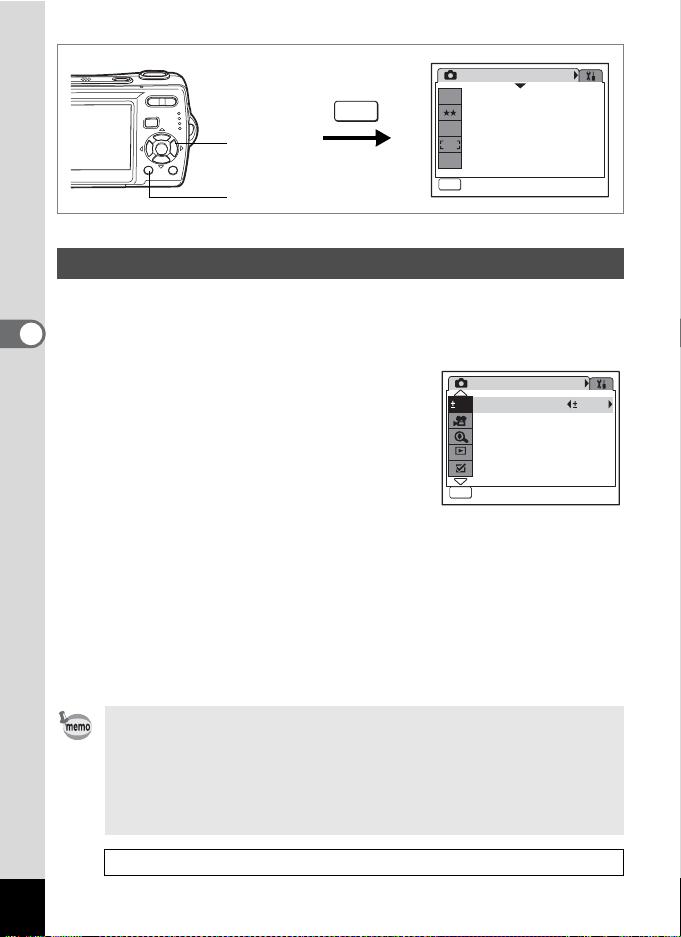
Rec. Mode
E xit
E xit
7
M
MENU
2, 3
1, 4
Recorded Pixels
Quality Level
White Balance
AWB
Focusing Area
ISO
Sensitivity
AUTO
MENU
Exit
Exit
R A d q < I i \ c Q E D Y
Setting the Exposure (EV Compensation)
You can adjust the overall brightness of the picture.
Use this function to take pictures that are intentionally overexposed or
4
underexposed.
Taking Pictures
1 Press the 3 button in A
mode.
The [A Rec. Mode] menu appears.
2 Use the four-way controller (23)
to select [EV Compensation].
3 Use the four-way controller (45)
Rec. Mode
0.0
EV Compensation
Movie
Digital Zoom
Instant Review
QUICK
Memory
MENU
Exit
Exit
to select the EV value.
The selected EV value is saved.
To brighten, select a positive (+) value. To darken, select a negative
(–) value.
You can choose the EV setting in the range of –2.0 EV to +2.0 EV in
1/3 EV steps.
4 Press the 3 button.
The setting is complete and the camera returns to capture status.
• If you use the EV compensation function frequently, you can save
time by assigning it to the Green button. (p.56)
• When the histogram is displayed, bright portions and dark portions
are indicated on the LCD monitor, enabling you to check the
exposure. (p.78)
•In s and b mode, the EV compensation is fixed to ±0.0.
1/3
2/3
0.0
76
Saving the EV Compensation Value 1p.96
Page 79
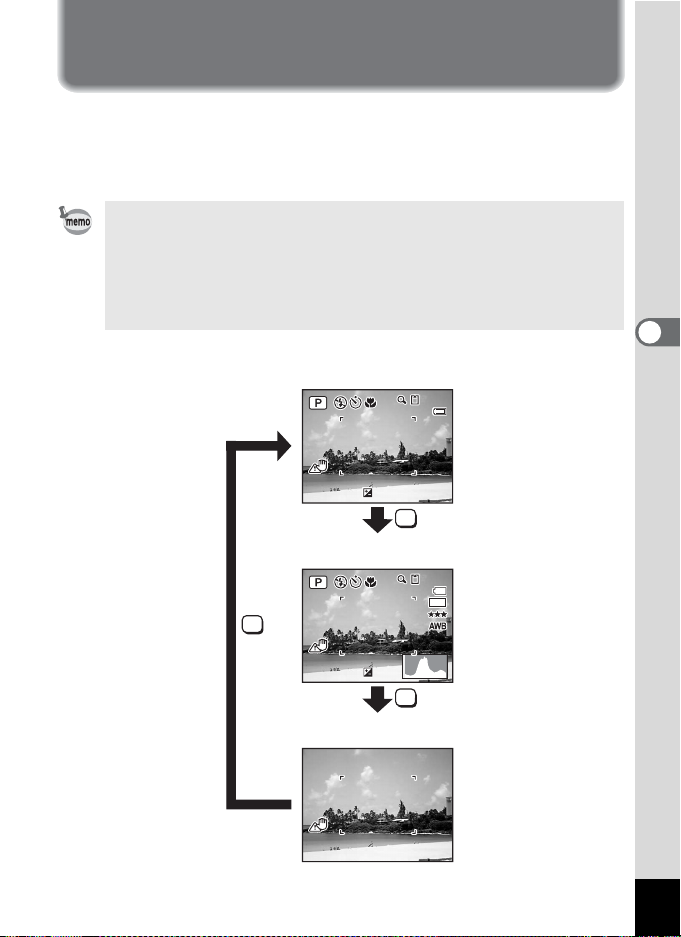
Displaying Shooting Information
10 /1 4/ 200 6
14 :2 5
+1 .0
F3 .3
1/ 25 0
+1 .0
200
ISO
The LCD monitor display changes in the following sequence each time
you press the 4/W button: Normal Display, Histogram + Info,
No Info.
For details of each display mode, refer to “Monitor Indications” (p.16).
• S appears when camera shake is likely to occur. To prevent
camera shake, use a tripod and the self-timer function. (p.72)
•Only I and the focus frame are displayed on the LCD monitor in
I mode. Other shooting information is not displayed. You cannot
change the information displayed on the LCD monitor by pressing
the 4/W button.
Normal Display
383838
10/14/2006
10/14/2006
14:25+1.0
+1.0
14:25
OK
4
Taking Pictures
OK
Histogram + Info
1/250
1/250
F3.3
F3.3
+1.0
+1.0
OK
No Info
ISO
ISO
7
200
200
383838
M
77
Page 80
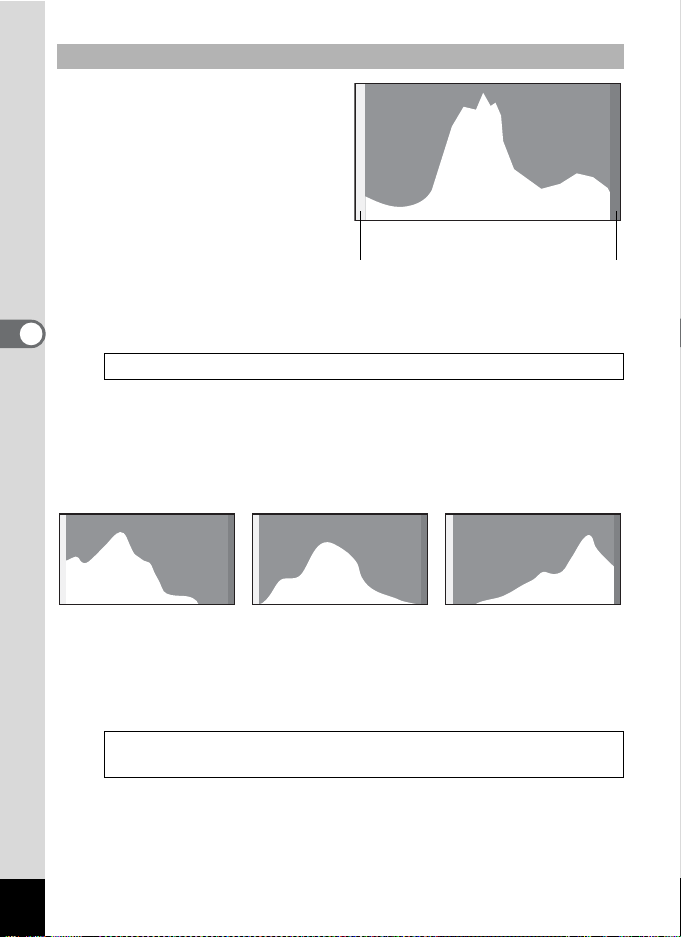
Using the Histogram
A histogram shows the
brightness distribution of an
image. The horizontal axis
represents brightness (dark at
the left and bright at the right)
and the vertical axis represents
the number of pixels.
The shape of the histogram before
and after shooting tells you
Number of pixels→
Dark portions Bright portions
←Brightness→(Dark) (Bright)
whether the brightness and
contrast are correct or not, and lets
you decide if you need to use EV compensation and take the picture again.
4
Taking Pictures
Setting the Exposure (EV Compensation) 1p.76
Understanding Brightness
If the brightness is correct, the graph peaks in the middle. If the image is
too dark, the peak is on the left side, and if it is too bright, the peak is on
the right side.
Dark image Correct image Bright image
When the image is too dark, the part to the left is cut off (dark portions)
and when the image is too bright, the part to the right is cut off (bright
portions).
Bright portions blink red on the LCD monitor and dark portions blink yellow.
Displaying Shooting Information 1p.77
Displaying Shooting Information in Playback Mode 1p.112
Understanding Contrast
The graph peaks gradually for images in which contrast is balanced. The
graph peaks on both sides but sinks in the middle for images with a large
difference in contrast and low amounts of mid-level brightness.
78
Page 81

Setting the Shooting Functions
O K
F ocu s Mo d e
S tan da rd
1
2
s b R A q < I i \ c Q E D Y
Selecting the Focus Mode
Focus Mode
This mode is used when the distance to the subject is 40 cm
Standard
=
Macro
q
Super Macro
r
Infinity
s
Pan Focus
3
Manual Focus This mode lets you adjust the focus manually.
\
(15.7 in.) or more (60 cm or 23.6 in. for Tele). The camera is
focused on the subject in the autofocus area when the
shutter release button is pressed halfway.
This mode is used when the distance to the subject is
approx. 10 cm to 1m (3.9 in. to 39.4 in.). The camera is
focused on the subject in the autofocus area when the
shutter release button is pressed halfway.
This mode is used when the distance to the subject is approx. 5
cm to 40 cm (1.9 in. to 15.7 in.). The camera is focused on the
subject in the autofocus area when the shutter release button is
pressed halfway. Only digital zoom is available for zoom.
This mode is used for taking distant objects. The flash is set
to a (Flash Off).
This mode is used when you ask someone to take pictures
for you, or when taking pictures of the scenery through the
window of a car or train. The entire picture, from the front to
the back, is focused sharply.
1 Press the four-way controller (5)
in A mode.
The focus mode changes each time the
button is pressed. You can also change the
setting using the four-way controller (23).
2 Press the 4 button.
The Focus Mode setting is saved and the
camera returns to capture status.
Focus Mode
Focus Mode
Standard
Standard
OK
OK
OK
4
Taking Pictures
79
Page 82
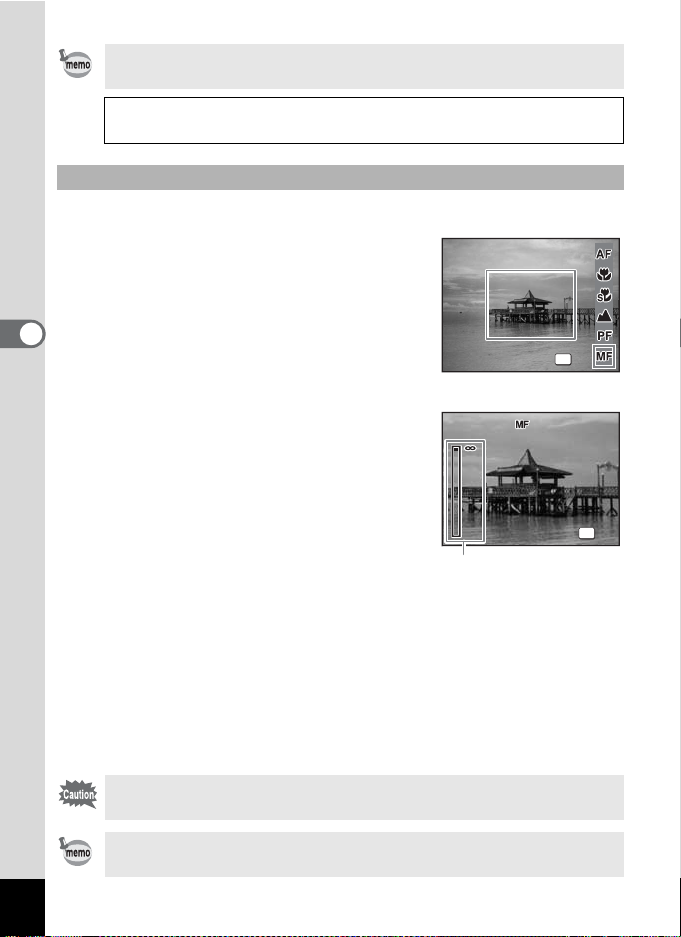
In s mode, you can only select =, q and r.
F ocu s Mo d e
M anu al F o c u s
O K
O K
2
Manual Focus 1p.80
Saving the Focus Mode 1p.96
Manual Focus
The procedure for setting the focus manually (\) is described below.
1 Press the four-way controller (5)
in A mode.
2
Use the four-way controller (5) to
select
\
4
Taking Pictures
The central portion of the image is
magnified to fill the screen of the LCD
and press the 4 button.
Focus Mode
Focus Mode
Manual Focus
Manual Focus
monitor when focusing.
3 Press the four-way controller
(23).
The \ indicator appears on the LCD
monitor to indicate the approximate
distance to the subject. Use the four-way
controller (23) to adjust the focus using
the indicator as a guide.
2 : for distant focus
3 : for closer focus
55
2
1m1m1m
\ indicator
4 Press the 4 button.
The focus is fixed and the camera returns to capture status.
The focus position is fixed five seconds after you remove your finger
from the four-way controller.
After the focus is fixed, you can press the four-way controller (5) again
to display the \ indicator and readjust the focus using the four-way
controller (23).
Shooting mode and drive mode cannot be changed while adjusting
\.
80
To switch from \ to another focus mode, press the four-way
controller (5) while the \ indicator is displayed.
OK
OK
OK
OK
OK
OK
Page 83

1
2
s b R A q < I i \ c Q E D Y
Selecting the Flash Mode
Flash Modes
Auto
,
Flash Off
a
Flash On The flash discharges regardless of the brightness.
b
Auto + Red-eye
c
Flash On + Red-eye
d
Soft Flash
b
• The flash will not discharge a (Flash Off) in d mode or when the
drive mode is set to 1, or the focus mode is set to s.
• A pre-flash discharges when using the red-eye reduction function.
•In s mode, you can only select , or a.
The flash discharges automatically depending on the
light conditions.
The flash will not discharge, regardless of the
brightness. Use this mode to take pictures where flash
photography is prohibited.
This mode reduces the phenomenon of red eyes
caused by the light from the flash being reflected in the
subject’s eyes. The flash discharges automatically.
This mode reduces the phenomenon of red eyes
caused by the light from the flash being reflected in the
subject’s eyes. The flash will discharge regardless of
the light conditions.
This mode reduces the intensity of the flash so that the
flash is not too bright even when fired at close range.
The flash will discharge regardless of the light
conditions.
4
Taking Pictures
81
Page 84

1 Press the four-way controller (4)
A uto
F las h Mo d e
O K
in A mode.
The flash mode changes each time the
button is pressed. You can also change the
setting using the four-way controller (23).
Flash Mode
Flash Mode
2 Press the 4 button.
The camera returns to capture status with
the selected flash mode.
[About the red-eye phenomenon]
Taking pictures using the flash may cause the subject’s eyes to
appear red in the resulting picture. This phenomenon occurs when
the light from the flash is reflected in the subject’s eyes. It can be
reduced by illuminating the area around the subject or moving closer
4
Taking Pictures
to the subject and zooming out to a wider angle. Setting the flash
mode to c (Auto + Red-eye) or d (Flash On + Red-eye) is also an
effective way of reducing red eyes.
Saving the Flash Mode 1p.96
Auto
Auto
OK
OK
OK
82
Page 85
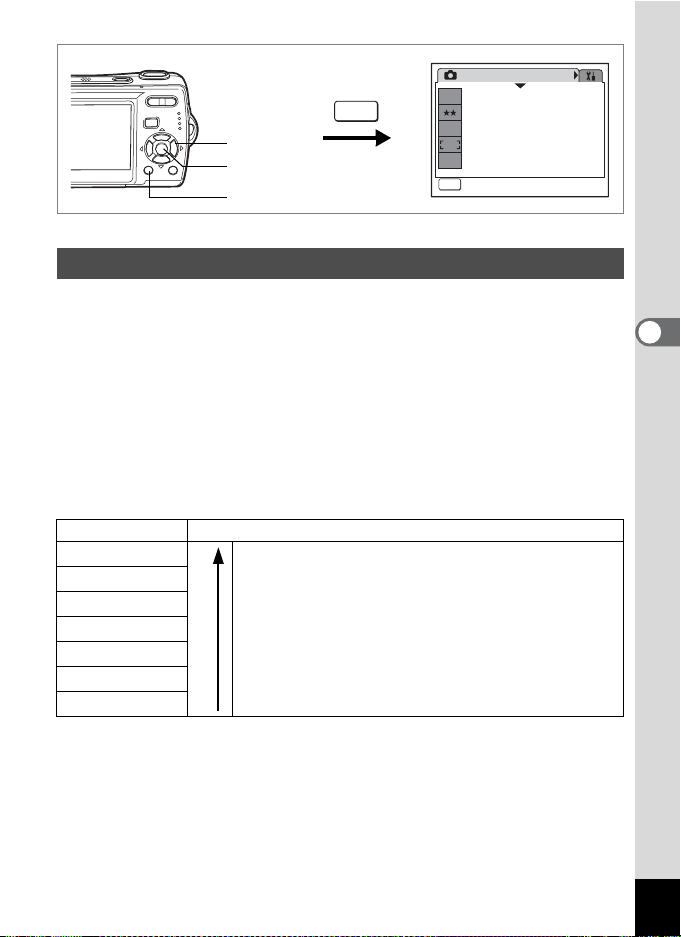
E xit
1/3
2, 3, 4
5
1, 6
MENU
Rec. Mode
7
M
Recorded Pixels
Quality Level
White Balance
AWB
Focusing Area
ISO
Sensitivity
AUTO
MENU
Exit
Exit
b R A q < I i \ c Q E D
Selecting the Recorded Pixels
You can choose from seven recorded pixels settings for still pictures.
The larger your recorded pixels, the clearer the details will appear when
you print your picture. As the quality of the printed picture also depends
on the image quality, exposure control, resolution of the printer and other
factors, you do not need to select more than the required number of
recorded pixels. i (1600×1200) is adequate for making postcard-size
prints. The more pixels there are, the larger the picture and the bigger
the file size. The data volume also varies depending on the quality level
setting (p.85).
Recorded Pixels
Recorded Pixels Use
a 3072×2304
f 2560×1920
g 2304×1728
h 2048×1536
i 1600×1200
l 1024× 768
m 640× 480
For printing high quality photos or A4-size pictures, or
editing images on a PC.
Clearer
For making postcard-size prints.
For posting on a website or attaching to e-mail.
4
Taking Pictures
1 Press the 3 button in A mode.
The [A Rec. Mode] menu appears.
2 Use the four-way controller (23) to select [Recorded
Pixels].
83
Page 86
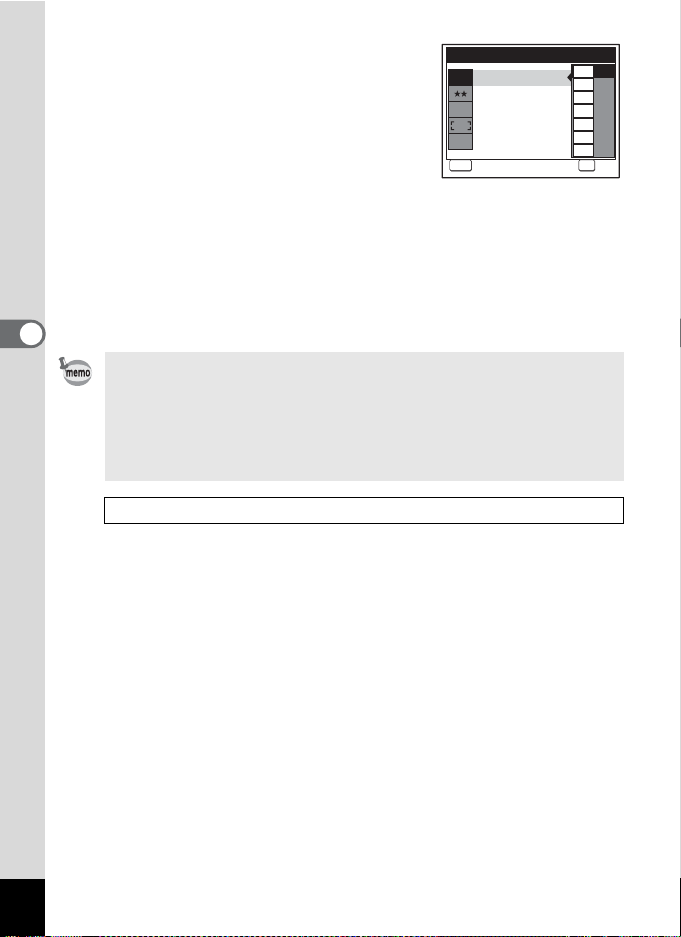
3 Press the four-way controller (5).
৾ક
ࠨ
A pull-down menu appears.
4 Use the four-way controller (23)
to change the number of recorded
pixels.
Storage capacity for the selected recorded
pixels is displayed when the Recorded
Pixels setting is changed.
5 Press the 4 button.
The Recorded Pixels setting is saved.
6 Press the 3 button.
4
Taking Pictures
The camera returns to capture status with the current setting.
• When shooting mode is set to Y, the number of recorded pixels
is set to h and quality level is set to D.
• When shooting mode is set to d, the number of recorded pixels
set in [Movie] on the recording mode menu is set. (p.100)
• If you use the [Recorded Pixels] function frequently, you can save
time by assigning it to the Green button. (p.56)
Recorded Pixels and Quality Level of Still Pictures 1p.29
Storage Capacity
a
7
M
Recorded Pixels
Quality Level
White Balance
AWB
Focusing Area
ISO
Sensitivity
AUTO
MENU
Cancel OK
৾ક
1/3
7
5
4
3
2
1024
640
OK
M
M
M
M
M
12
ࠨ
84
Page 87

E xit
1/3
৾ક
ࠨ
2, 3, 4
5
1, 6
MENU
Rec. Mode
7
M
Recorded Pixels
Quality Level
White Balance
AWB
Focusing Area
ISO
Sensitivity
AUTO
MENU
Exit
Exit
b R A q < I i \ c Q E D
Selecting the Quality Level
You can select the quality (compression rate) of still pictures.
The more stars, the lower the compression rate and the clearer the
picture, but the file size becomes larger. The recorded pixels setting also
affects the file size (p.83).
Quality Level
C
Best Lowest compression rate. Suitable for photo prints.
D
E
Better
Good
Standard compression rate. Suitable for viewing the image on
a computer screen.
Highest compression rate. Suitable for posting on a website or
attaching to e-mail.
1 Press the 3 button in A mode.
The [A Rec. Mode] menu appears.
2
Use the four-way controller (
3 Press the four-way controller (5).
A pull-down menu appears.
4 Use the four-way controller (23)
to change the quality level.
Storage capacity for the selected quality
level is displayed when the Quality Level
23
) to select [Quality Level].
Storage Capacity
a
7
M
Recorded Pixels
Quality Level
White Balance
AWB
Focusing Area
ISO
Sensitivity
AUTO
MENU
Cancel
৾ક
setting is changed.
5 Press the 4 button.
The Quality Level setting is saved.
6 Press the 3 button.
The camera returns to capture status with the current setting.
4
Taking Pictures
12
OK
ࠨ
OK
85
Page 88

• Quality level is set at D when shooting mode is set to Y.
• When shooting mode is set to d, the number of recorded pixels
set in [Movie] on the recording mode menu is set. (p.102)
• If you use the [Quality Level] function frequently, you can save
time by assigning it to the Green button. (p.56)
Recorded Pixels and Quality Level of Still Pictures 1p.29
4
Taking Pictures
86
Page 89

Rec. Mode
E xit
A uto
C anc el
O K
7
M
MENU
2, 3, 4
5
1, 6
Recorded Pixels
Quality Level
White Balance
AWB
Focusing Area
ISO
Sensitivity
AUTO
MENU
Exit
Exit
R d c Y
Adjusting the White Balance
You can take pictures in natural colors by adjusting the white balance
according to the light conditions at the time of shooting.
White Balance
Auto The camera adjusts the white balance automatically.
F
Daylight Use this mode when taking pictures outside in sunlight.
G
Shade
H
Tungsten Light
I
Fluores. Light
J
Manual Use this mode when adjusting the white balance manually.
K
Use this mode when taking pictures outside in the shade.
Use this mode when taking pictures under electric or other
tungsten light.
Use this mode when taking pictures under fluorescent light.
1 Press the 3 button in A mode.
The [A Rec. Mode] menu appears.
2
Use the four-way controller (23) to select [White Balance].
3 Press the four-way controller (5).
The White Balance screen appears.
White Balance
Auto
Auto
4 Use the four-way controller (23)
to change the setting.
5 Press the 4 button.
The White Balance setting is saved.
MENU
Cancel
Cancel
6 Press the MENU button.
The camera returns to capture status with the current setting.
Refer to “Manual Setting” (p.88) for instructions on adjusting the white
balance manually.
1/3
4
Taking Pictures
OK
OK
OK
87
Page 90

If you use the [White Balance] function frequently, you can save time
by assigning it to the Green button. (p.56)
Saving the White Balance 1p.96
Manual Setting
Have a blank sheet of white paper or similar material for White balance
adjustment ready beforehand.
1 In the White balance screen, use the four-way controller
(23) to select K (Manual).
2 Point the camera at the blank
4
Taking Pictures
sheet of white paper or similar
material for White balance
White Balance
adjustment so that it fits the frame
at the center of the LCD monitor.
3 Press the shutter release button
MENU
SHUTTER
৾ક৾કCancel
Adjust
fully.
The white balance is automatically adjusted.
4 Press the 4 button.
The setting is saved and the screen returns to the [A Rec. Mode]
menu.
5 Press the 3 button.
The camera returns to capture status.
OK
ࠨࠨOK
88
Page 91
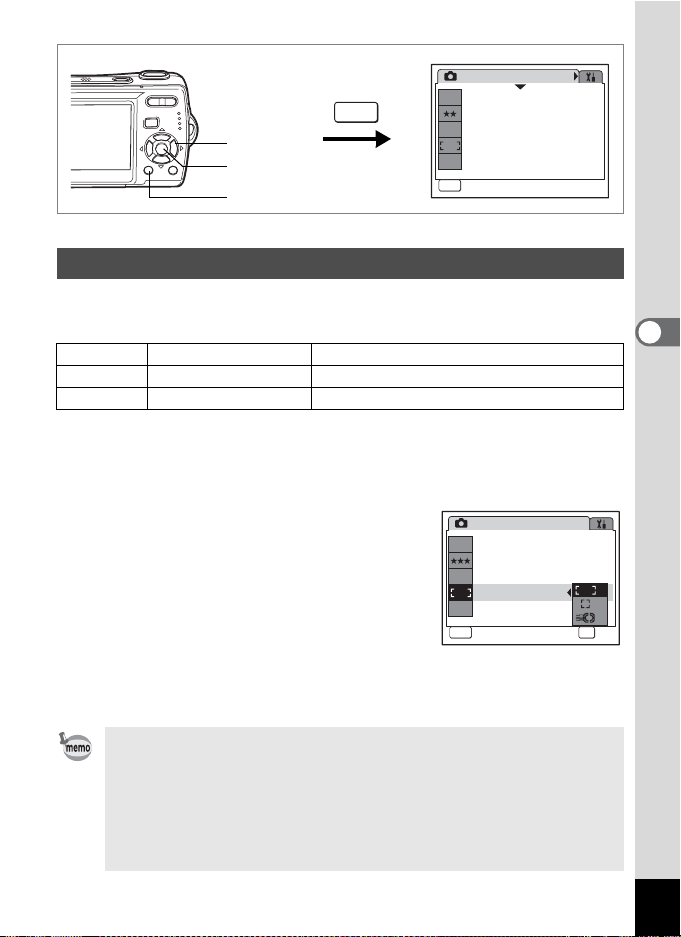
Rec. Mode
E xit
7
M
MENU
2, 3, 4
5
1, 6
AWB
ISO
AUTO
MENU
Exit
Exit
R A q < I i \ c Q E D Y
Changing the Focusing Area
You can change the autofocus area (Focusing Area).
Focusing Area
J
W
Multiple Normal range
Spot The autofocus range becomes smaller.
K
Automatic Tracking AF Keeps moving subjects in focus.
1 Press the 3 button in A mode.
The [A Rec. Mode] menu appears.
2
Use the four-way controller (
23
) to select [Focusing Area].
3 Press the four-way controller (5).
A pull-down menu appears.
4 Use the four-way controller (23)
to change the setting.
5 Press the 4 button.
The Focusing Area setting is saved.
7
AWB
ISO
AUTO
MENU
M
6 Press the MENU button.
The camera returns to capture status with the current setting.
Recorded Pixels
Quality Level
White Balance
Focusing Area
Sensitivity
Rec. Mode
Recorded Pixels
Quality Level
White Balance
Focusing Area
Sensitivity
Cancel
1/3
1/3
4
Taking Pictures
OK
OK
•In Y mode, [Focusing Area] can only be set to J (Multiple) or
K (Spot).
•In b and I mode, [Focusing Area] is set to J (Multiple).
•In d mode, you can set the focusing area in the recording mode
menu but the focus mode during shooting is fixed to 3. (p.79)
• If you use the [Focusing Area] function frequently, you can save
time by assigning it to the Green button. (p.56)
89
Page 92

Rec. Mode
E xit
O K
7
M
MENU
2, 3, 4
5
1, 6
Recorded Pixels
Quality Level
White Balance
AWB
Focusing Area
ISO
Sensitivity
AUTO
MENU
Exit
Exit
b R A q < I i \ Q E D Y
Setting the Sensitivity
You can select the sensitivity to suit the brightness of the surroundings.
Sensitivity
4
Auto Sensitivity is automatically adjusted to between 64 and 400.
Taking Pictures
64
• The lower the sensitivity, the less noise that affects the image. The
100
200
400
800
1600
shutter speed will be slower in low light conditions.
• Higher sensitivity settings use faster shutter speeds in low light
conditions to reduce camera shake, but the image may be affected by
noise.
1 Press the 3 button in A mode.
The [A Rec. Mode] menu appears.
2 Use the four-way controller (23) to select [Sensitivity].
3 Press the four-way controller (5).
A pull-down menu appears.
4 Use the four-way controller (23)
to change the sensitivity.
5 Press the 4 button.
The Sensitivity setting is saved.
Rec. Mode
7
M
Recorded Pixels
Quality Level
White Balance
AWB
Focusing Area
ISO
Sensitivity
AUTO
MENU
Cancel
6 Press the MENU button.
The camera returns to capture status with the current setting.
1/3
1/3
Auto
64
100
200
400
800
1600
OK
OK
OK
90
Page 93

• When shooting mode is set to c, the sensitivity is automatically
adjusted to between 64 and 1600.
• If you use the [Sensitivity] function frequently, you can save time
by assigning it to the Green button. (p.56)
Saving the Sensitivity 1p.96
4
Taking Pictures
91
Page 94
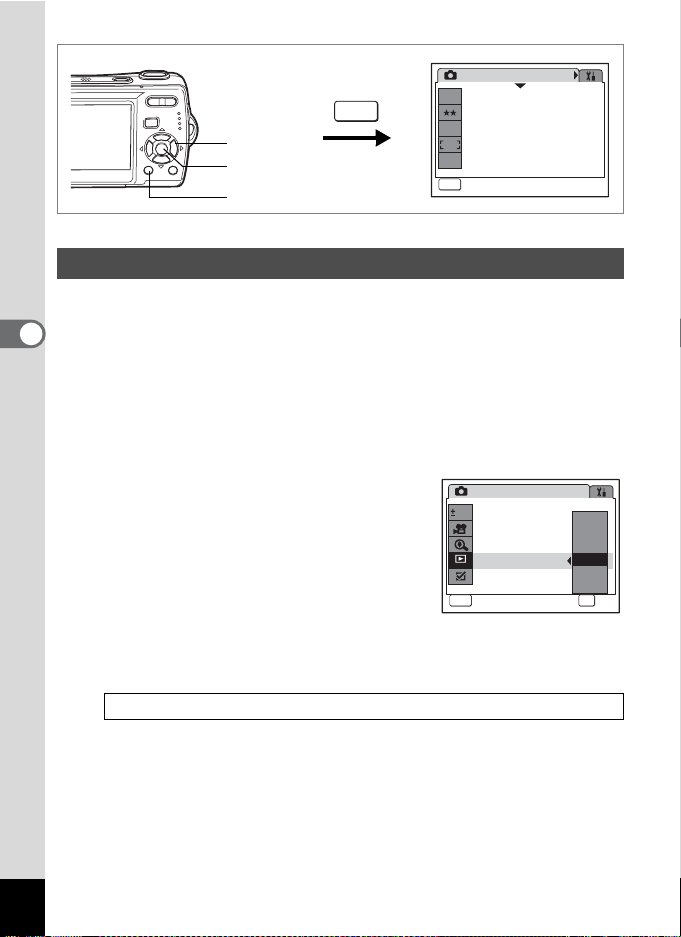
Rec. Mode
E xit
C anc el
O K
7
M
MENU
2, 3, 4
5
1, 6
Recorded Pixels
Quality Level
White Balance
AWB
Focusing Area
ISO
Sensitivity
AUTO
MENU
Exit
Exit
b R A q < I i \ c Q E D Y
Setting the Instant Review Time (Instant Review)
You can choose the Instant Review time (the length of time the image is
displayed immediately after capture) from 0.5sec, 1sec, 2sec, 3sec,
4
5sec and Off (no display).
Taking Pictures
1 Press the 3 button in A mode.
The [A Rec. Mode] menu appears.
2 Use the four-way controller (23) to select [Instant
Review].
3 Press the four-way controller (5).
A pull-down menu appears.
4 Use the four-way controller (23)
to change the display time.
5 Press the 4 button.
The Instant Review setting is saved.
Rec. Mode
0.0
EV Compensation
Movie
Digital Zoom
Instant Review
QUICK
Memory
MENU
Cancel
Cancel
6 Press the MENU button.
The camera returns to capture status with the current setting.
1/3
2/3
5sec
3sec
2sec
1sec
0.5sec
Off
OK
OK
OK
92
Instant Review 1p.40
Page 95

Rec. Mode
E xit
E xit
7
M
MENU
2, 3
1, 4
Recorded Pixels
Quality Level
White Balance
AWB
Focusing Area
ISO
Sensitivity
AUTO
MENU
Exit
Exit
1/3
R c Y
Setting the Image Sharpness (Sharpness)
You can give the image sharp or soft outlines.
1 Press the 3 button in A mode.
The [A Rec. Mode] menu appears.
2 Use the four-way controller (23) to select [Sharpness].
3 Use the four-way controller (45)
to change the sharpness level.
The following setting is saved.
F (Soft)
G (Normal)
H (Hard)
Rec. Mode
Sharpness
S
Saturation
Contrast
MENU
Exit
Exit
3/3
4 Press the 3 button.
The Sharpness setting is saved and the camera returns to capture
status.
If you use the [Sharpness] function frequently, you can save time by
assigning it to the Green button. (p.56)
4
Taking Pictures
93
Page 96
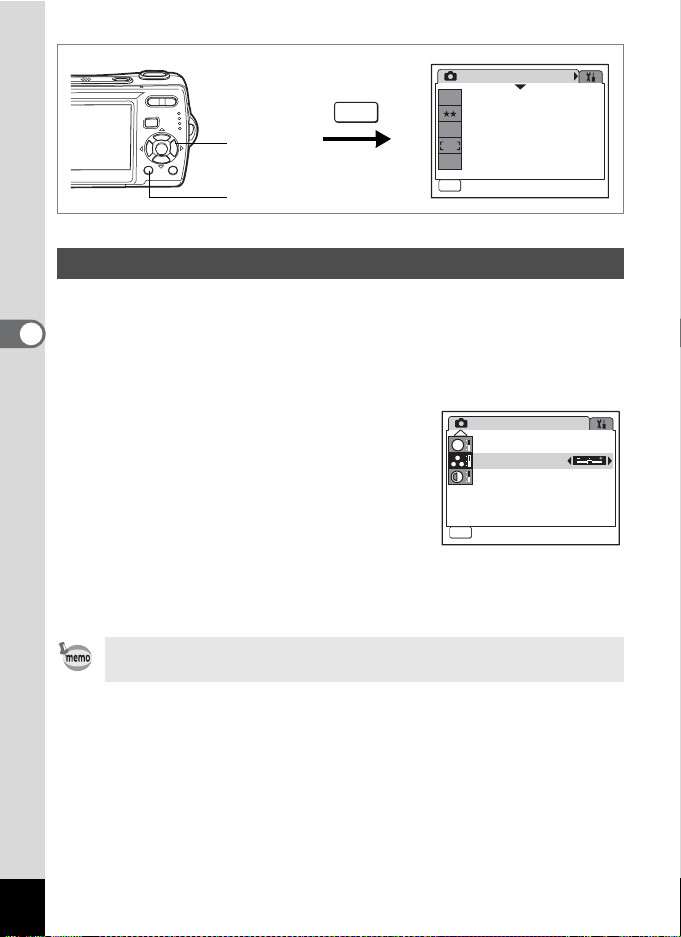
Rec. Mode
E xit
E xit
7
M
MENU
2, 3
1, 4
Recorded Pixels
Quality Level
White Balance
AWB
Focusing Area
ISO
Sensitivity
AUTO
MENU
Exit
Exit
R c Y
Setting the Color Saturation (Saturation)
You can set the color saturation.
1 Press the 3 button in A mode.
4
Taking Pictures
The [A Rec. Mode] menu appears.
2 Use the four-way controller (23) to select [Saturation].
3 Use the four-way controller (45)
to change the saturation level.
The following setting is saved.
F (Low)
G (Normal)
H (High)
Rec. Mode
Sharpness
S
Saturation
Contrast
MENU
Exit
Exit
4 Press the 3 button.
The Saturation setting is saved and the camera returns to capture
status.
If you use the [Saturation] function frequently, you can save time by
assigning it to the Green button. (p.56)
1/3
3/3
94
Page 97
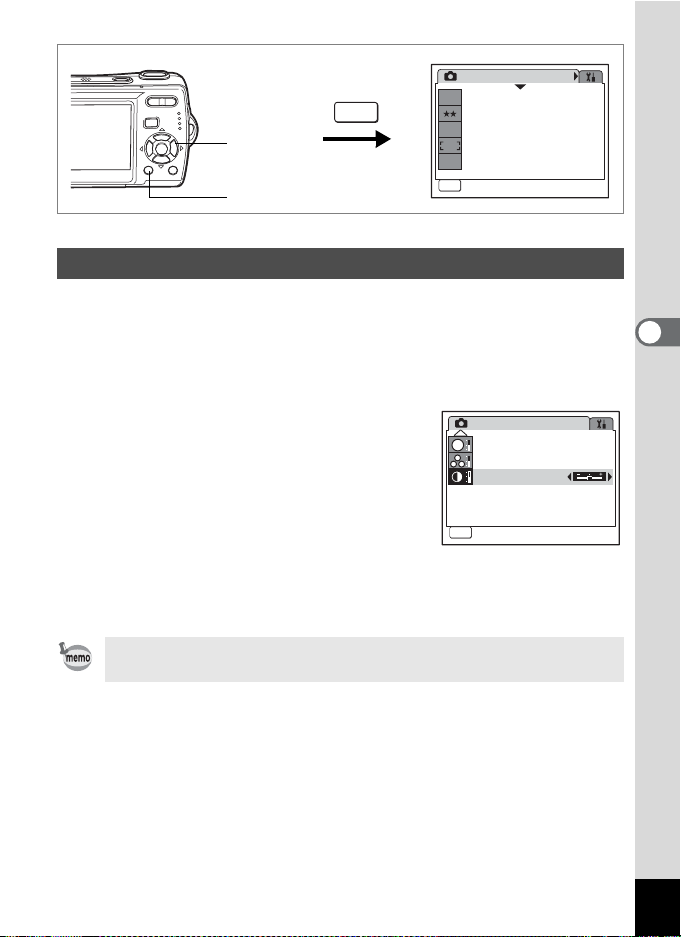
E xit
1/3
E xit
2, 3
1, 4
MENU
Rec. Mode
7
M
Recorded Pixels
Quality Level
White Balance
AWB
Focusing Area
ISO
Sensitivity
AUTO
MENU
Exit
Exit
R c Y
Setting the Image Contrast (Contrast)
You can set the image contrast level.
1 Press the 3 button in A mode.
The [A Rec. Mode] menu appears.
2 Use the four-way controller (23) to select [Contrast].
3 Use the four-way controller (45)
to change the contrast level.
The following setting is saved.
F (Low)
G (Normal)
H (High)
Rec. Mode
Sharpness
S
Saturation
Contrast
MENU
Exit
Exit
3/3
4 Press the 3 button.
The Contrast setting is saved and the camera returns to capture
status.
If you use the [Contrast] function frequently, you can save time by
assigning it to the Green button. (p.56)
4
Taking Pictures
95
Page 98

Saving the Settings (Memory)
The Memory function is for saving the current camera settings even
when the camera is turned off.
For some camera settings, the Memory function is always set to O (On)
(the settings are saved when the camera is turned off), while for others
you can choose on or off (to choose whether the settings are saved or
not when the camera is turned off). The items which can be set to O (On)
or P (Off) in the Memory function are shown in the table below. (Items
not listed here will be saved in the selected settings when the camera is
turned off.) If you select O (On), the settings will be saved in the status
they were in immediately before the camera was turned off. If you select
P (Off), the settings will be reset to the defaults when the camera is
4
turned off. The table below also shows whether the Memory default
Taking Pictures
setting for each item is on or off.
Item Description
Flash Mode The flash mode set with the four-way controller (4) (p.81) O
Drive Mode
Focus Mode The focus mode set with the four-way controller (5) (p.79) P
Zoom Position The zoom position set with the Zoom/w/x button (p.74) P
MF Position
White Balance
Sensitivity The [Sensitivity] setting on the [A Rec. Mode] menu (p.90) P
EV
Compensation
Digital Zoom
DISPLAY
File #
96
The drive mode set with the four-way controller (2) (p.72,
p.73)
The manual focus position set with the four-way controller
(23) (p.80)
The [White Balance] setting on the [A Rec. Mode] menu
(p.87)
The [EV Compensation] setting on the [A Rec. Mode]
menu (p.76)
The [Digital Zoom] setting on the [A Rec. Mode] menu
(p.75)
The LCD monitor information display mode set with the
4/W button (p.77, p.112)
If a new SD Memory Card is inserted when On has been
selected, file numbers are assigned sequentially.
Default
Setting
P
P
P
P
O
P
O
Page 99
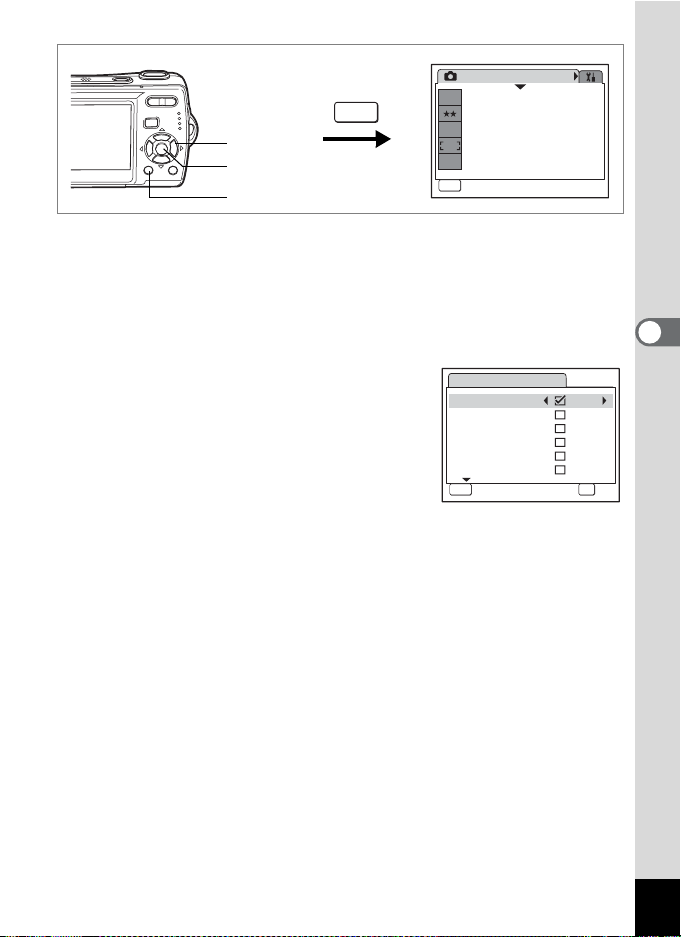
E xit
1/3
2, 3, 4, 5
6
1, 7
MENU
Rec. Mode
7
M
Recorded Pixels
Quality Level
White Balance
AWB
Focusing Area
ISO
Sensitivity
AUTO
MENU
Exit
Exit
1 Press the 3 button in A mode.
The [A Rec. Mode] menu appears.
2 Press the four-way controller (23) to select [Memory].
3 Press the four-way controller (5).
The Memory screen appears.
4 Use the four-way controller (23)
to choose an item.
5 Use the four-way controller (45)
to select O (On) or P (Off).
6 Press the 4 button.
Memory
Flash Mode
Drive Mode
Focus Mode
Zoom Position
MF Position
White Balance
MENU
Cancel
1/2
OK
OK
The Memory setting is saved.
7 Press the 3 button.
The camera returns to capture status with the current setting.
4
Taking Pictures
97
Page 100
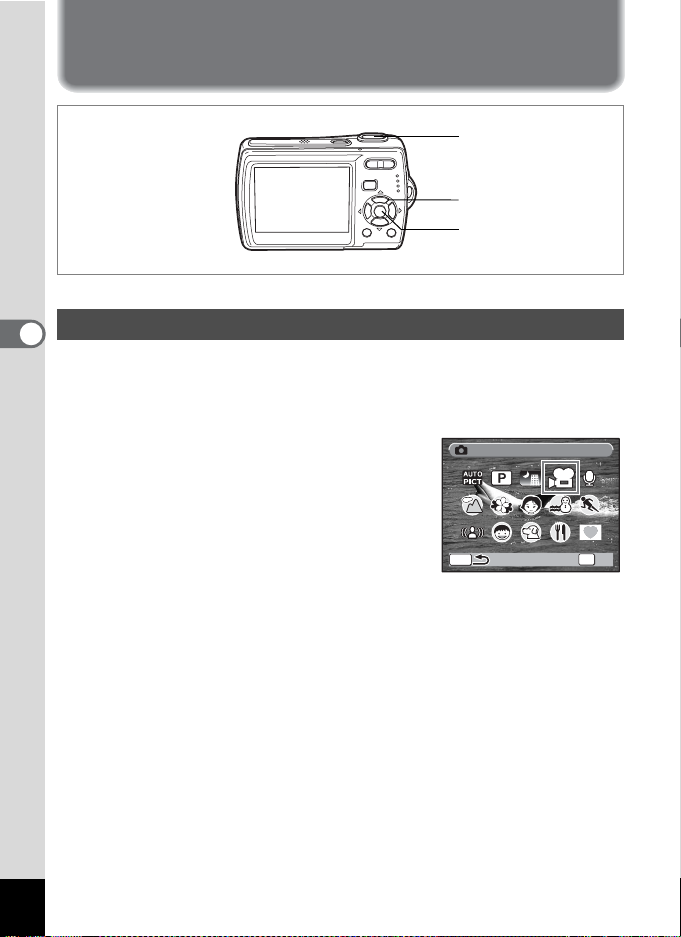
Recording Movies
O K
M ovi e
4, 5
1, 2
3
Recording a Movie
4
Taking Pictures
This mode enables you to record movies. Sound is recorded at the same time.
1 Press the four-way controller (3) in A mode.
The Capture Mode Palette appears.
2 Use the four-way controller
(2345) to select d (Movie).
Movie
Movie
d
98
MENU
OK
OK
OK
