Pentax OPTIO L50 Operating Manual

Digital Camera
Operating Manual
To ensure the best performance from your camera, please read the Operating Manual before using the camera.
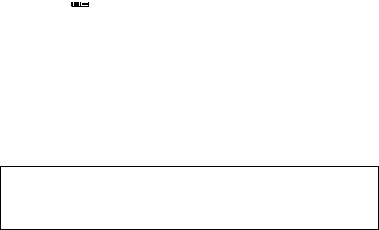
Thank you for purchasing this PENTAX Digital Camera.
Please read this manual before using the camera in order to get the most out of all the features and functions. Keep this manual safe, as it can be a valuable tool in helping you to understand all the camera capabilities.
Regarding copyrights
Images taken using the PENTAX Digital Camera that are for anything other than personal enjoyment cannot be used without permission according to the rights as specified in the Copyright Act. Please take care, as there are cases where limitations are placed on taking pictures even for personal enjoyment during demonstrations, performances or of items on display. Images taken with the purpose of obtaining copyrights also cannot be used outside the scope of use of the copyright as laid out in the Copyright Act, and care should be taken here also.
To users of this camera
•There is a possibility that recorded data may be erased or that the camera may not function correctly when used in surroundings such as installations generating strong electromagnetic radiation or magnetic fields.
•The liquid crystal panel used in the display is manufactured using extremely high precision technology. Although the level of functioning pixels is 99.99% or better, you should be aware that 0.01% or fewer of the pixels may not illuminate or may illuminate when they should not. However, this has no effect on the recorded image.
•There is a possibility that the illustrations and the display screen of the display in this manual are different form the actual product.
•In this manual, both an SD Memory Card and an SDHC Memory Card are referred to as SD Memory Cards hereafter.
Regarding trademarks
•PENTAX and Optio are trademarks of PENTAX Corporation.
•SDHC logo (

 ) is trademark.
) is trademark.
•This product supports PRINT Image Matching III. PRINT Image Matching enabled digital still cameras, printers and software help photographers to produce images more faithful to their intentions. Some functions are not available on printers that are not PRINT Image Matching III compliant. Copyright 2001 Seiko Epson Corporation. All Rights Reserved.
PRINT Image Matching is a trademark of Seiko Epson Corporation. The PRINT Image Matching logo is a trademark of Seiko Epson Corporation.
•All other brands or product names are trademarks or registered trademarks of their respective companies.
Regarding PictBridge
PictBridge allows the user to connect the printer and digital camera directly, using the unified standard for the direct printout of images. You can print images directly from the camera through a few simple operations.
Regarding Product Registration
In order to serve you better, we request that you complete the product registration, which can be found on the CD-ROM supplied with the camera or the PENTAX website. Thank you for your cooperation.
Refer to the PC Connection Manual (bottom right of the front side) for more information.
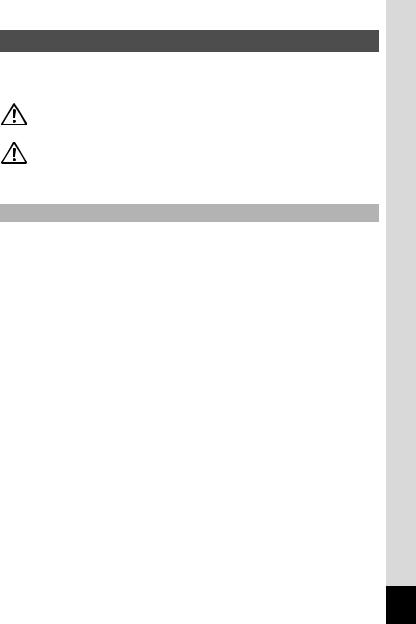
USING YOUR CAMERA SAFELY
We have paid close attention to the safety of this product. When using this product, we request your special attention regarding items marked with the following symbols.
Warning |
This symbol indicates that violating this item could |
|
|
cause serious personal injuries. |
|
Caution |
This symbol indicates that violating this item could |
|
cause minor or medium personal injuries, or material |
||
|
||
|
losses. |
About the Camera
 Warning
Warning
•Do not attempt to take the camera apart or remodel the camera. High voltages are present within the camera, and there is therefore a danger of electric shocks if the camera is taken apart.
•If the inside of the camera should become exposed as a result of, for example, the camera being dropped, please do not under any circumstances touch such exposed portions, as there is a danger of receiving an electric shock.
•To avoid the risk of it being swallowed by mistake, keep the SD Memory Card out of the reach of small children. Seek medical attention immediately if a card is accidentally swallowed.
•Wrapping the strap of the camera around your neck is also dangerous. Please take care that small children do not hang the strap around their necks.
•Use an AC adapter that is of the power and voltage specified for exclusive use with this product. The use of an AC adapter other than that specified exclusively for use with this product may cause fire or electric shocks.
•If the camera emits smoke or a strange smell, or in the event of any other irregularity, stop using the camera immediately, remove the battery and contact your nearest PENTAX Service Center. Continued use of the camera may result in fire or electric shock.
1
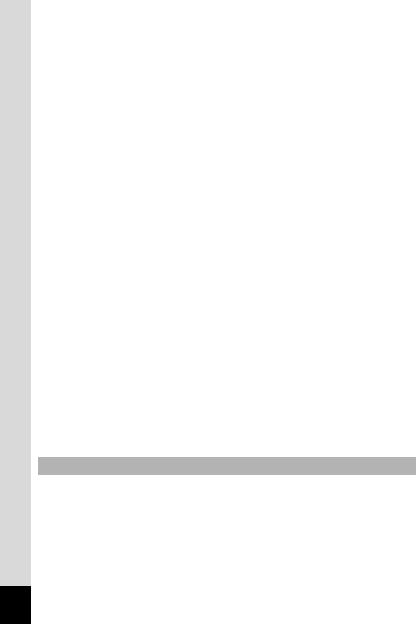
 Caution
Caution
•Do not charge any batteries other than rechargeable lithium-ion battery D-LI78. The battery could explode or catch fire.
•Do not place your finger on the flash when it is discharging as there is a risk of burns.
•Do not discharge the flash while it is touching your clothing as there is a risk of discoloring.
•If any leakage from the battery should come in contact with your eyes, it may cause a loss of sight. Flush your eyes with clean water and get medical attention immediately. Do not rub them.
•If any leakage from the battery should come in contact with skin or clothes, it may cause irritation to the skin. Wash the affected areas thoroughly with water.
•Precautions for D-LI78 Battery Usage:
-USE SPECIFIED CHARGER ONLY.
-DO NOT INCINERATE.
-DO NOT DISASSEMBLE.
-DO NOT SHORT CIRCUIT.
-DO NOT EXPOSE TO HIGH TEMP. (140°F / 60°C)
•Remove the battery from the camera immediately if it becomes hot or begins to smoke. Be careful not to burn yourself during removal.
•Some portions of the camera heat up during use, so please take care, as there is a risk of low temperature burns if such portions are held for long periods of time.
•Should the LCD be damaged, be careful of glass fragments. Also, be careful not to allow the liquid crystal to get on your skin or in your eyes or in your mouth.
•Depending on your inherent factors or physical condition, the use of the camera may cause itching, rashes or blisters. In case of any abnormality, stop using the camera and get medical attention immediately.
About the Battery Charger and the AC Adapter
 Warning
Warning
•Do not use the product at a voltage other than the specified voltage. Use with a power source or voltage other than that designed can cause a fire or electrical shock. The specified voltage is 100-240V AC.
•Do not disassemble or modify the product. This can cause a fire or electrical shock.
2

•If the generation of smoke or strange odor from the product or other abnormality occurs, immediately discontinue using and consult a PENTAX Service Center. Continuing to use the product can cause a fire or electrical shock.
•If water should happen to get inside the product, consult a PENTAX Service Center. Continuing to use the product can cause a fire or electrical shock.
•If thunder storm should be present during use of the battery charger or AC adapter, unplug the power cord and discontinue use. Continuing to use the product can cause damage to the equipment, fire or electrical shock.
•Wipe off the plug of the power cord if it should become covered with dust. This can cause a fire.
 Caution
Caution
•Do not place heavy objects on the AC plug cord, allow heavy objects to drop onto it or allow the AC plug cord to become damaged due to excessive bending. If the AC plug cord becomes damaged, consult a PENTAX Service Center.
•Do not short or touch the output terminals of the product while it is still plugged in.
•Do not plug in the AC plug cord with wet hands. This can cause an electrical shock.
•Do not subject the product to strong impacts or allow it to drop onto a hard surface. This can cause a malfunction.
•Do not use the battery charger to charge batteries other than rechargeable lithium-ion battery D-LI78. This can cause overheating or malfunctions.
•To reduce the risk of hazards, use only CSA/UL Certified power supply cord set, cord is Type SPT-2 or heavier, minimum NO.18 AWG copper, one end with a molded-on male attachment plug cap (with a specified NEMA configuration), and the other is provided with a molded-on female connector body (with a specified IEC nonindustrial type configuration) or the equivalent.
3
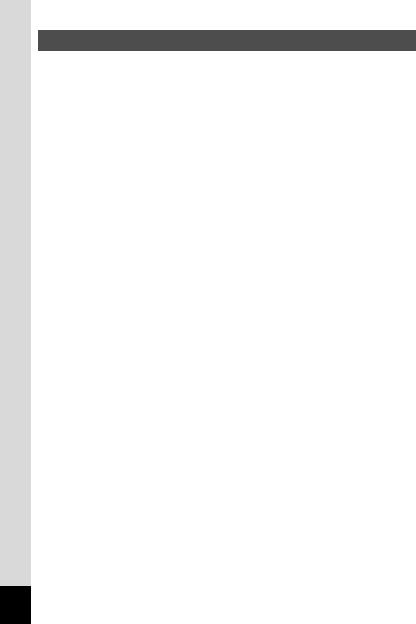
Care to be Taken During Handling
•When traveling, take the Worldwide Service Network listing that is included in the package. This will be useful if you experience problems abroad.
•When the camera has not been used for a long time, confirm that it is still working properly, particularly prior to taking important pictures (such as at a wedding or during traveling). Contents of the recording cannot be guaranteed if recording, playback or transferring your data to a computer, etc. is not possible due to a malfunction of your camera or recording media (SD Memory Card), etc.
•The lens on this camera is not interchangeable. The lens is not removable.
•Do not clean the product with organic solvents such as thinner, alcohol or benzene.
•Places of high temperature and humidity should be avoided. Particular care should be taken regarding vehicles, which can become very hot inside.
•This camera is not waterproof. Do not use this camera where it might come in contact with rain, water, or any other liquid.
•Storing the camera where pesticides and chemicals are handled should be avoided. Remove the camera from its case and store in a well-ventilated place to prevent the camera from becoming moldy during storage.
•Ensure that the camera is not subjected to substantial vibrations, shocks or pressure as this may cause damage or malfunction. Place the camera on a cushion for protection when the camera is subjected to the vibrations of a motorbike, car, ship, etc. If the camera is subjected to substantial vibrations, shocks or pressure, take your camera to your nearest PENTAX Service Center and have it checked.
•The temperature range in which the camera can be used is 0°C to 40°C (32°F to 104°F).
•The liquid crystal display will become black at a high temperature but will return to normal when normal temperatures are returned to.
•The response speed of the liquid crystal display becomes slow at low temperatures. This is due to the properties of the liquid crystal and is not a fault.
•Periodic checks are recommended every 1 to 2 years in order to maintain high performance.
4

•If the camera is subjected to rapid temperature changes, condensation may form on the inside and outside of the camera. Therefore put the camera in a bag or plastic bag, and take the camera out when the difference in temperature has subsided.
•Refer to “Precautions When Using an SD Memory Card” (p.30) regarding the SD Memory Card.
•Please note that formatting an SD Memory Card or built-in memory will delete all data; however it may still be possible to recover that data using off-the-shelf data recovery software. Please manage your camera memory at your own risk.
•Please do not press forcefully on the display. This could cause breakage or malfunction.
•Be careful not to sit down with the camera in your back pocket as this may damage the exterior of the camera or the display.
•When using a tripod with the camera, be careful not to overtighten the screw in the tripod socket on the camera.
•The AC plug cord supplied with the camera is for exclusive use with the battery charger D-BC78. Do not use it with any other equipment.
•Storing the battery fully charged may decrease the battery performance. Avoid storing it especially in high temperatures.
If the battery is left inserted and the camera is not used for a long time, the battery will over-discharge and shorten the battery’s service life.
•Charging the battery a day before use or on the day of use is recommended.
5
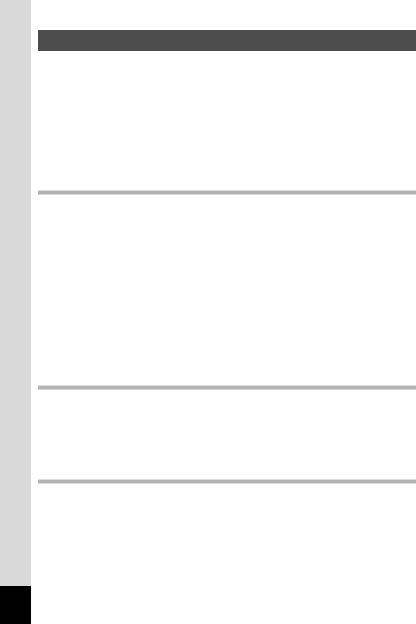
Contents |
|
USING YOUR CAMERA SAFELY.................................................... |
1 |
Care to be Taken During Handling ................................................... |
4 |
Contents ........................................................................................... |
6 |
Composition of the Operating Manual ............................................ |
11 |
Camera Features................................................................................. |
12 |
Checking the Contents of the Package .......................................... |
15 |
Names of Parts............................................................................... |
16 |
Names of Operating Parts .............................................................. |
17 |
Monitor Indications ......................................................................... |
18 |
Getting Started |
21 |
Attaching the Strap............................................................................. |
21 |
Powering the Camera ......................................................................... |
22 |
Charging the Battery....................................................................... |
22 |
Installing the Battery ....................................................................... |
23 |
Using the AC Adapter..................................................................... |
26 |
Installing the SD Memory Card.......................................................... |
28 |
Recorded Pixels and Quality Level of Still Pictures........................ |
31 |
Recorded Pixels, Quality Level and Frame Rate of Movies ........... |
32 |
Turning the Camera On and Off ........................................................ |
34 |
Playback Mode ............................................................................... |
35 |
Initial Settings ..................................................................................... |
36 |
Setting the Display Language......................................................... |
36 |
Setting the Date and Time.............................................................. |
38 |
Quick Start |
40 |
Taking Still Pictures............................................................................ |
40 |
Playing Back Still Pictures................................................................. |
42 |
Playing Back Images ...................................................................... |
42 |
Playing Back the Previous or Next Image ...................................... |
42 |
Rotating the Displayed Image ........................................................ |
43 |
Common Operations |
44 |
Understanding the Button Functions ............................................... |
44 |
AMode ......................................................................................... |
44 |
Q Mode ........................................................................................ |
46 |
Setting the Camera Functions ........................................................... |
48 |
Setting with the Menus ................................................................... |
48 |
Menu List ........................................................................................ |
51 |
Setting the Shooting Mode ............................................................. |
53 |
6
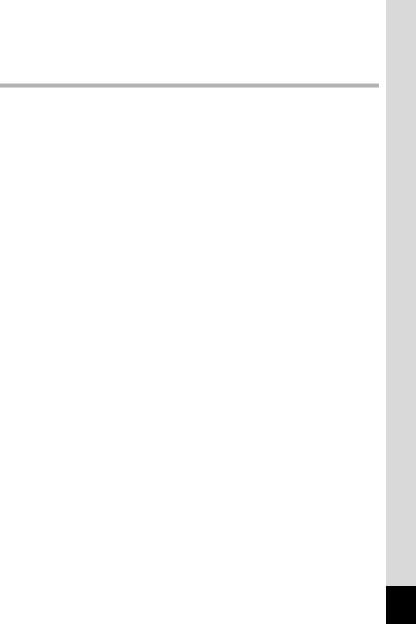
Setting the Face Recognition function............................................ |
56 |
Calling Up a Specific Menu ............................................................ |
57 |
Using the Playback Function .......................................................... |
59 |
Taking Pictures |
61 |
Taking Pictures ................................................................................... |
61 |
Taking Pictures Automatically (Auto Picture Mode) ....................... |
61 |
Setting The Functions (Program Mode) ......................................... |
62 |
Taking Pictures in the Basic Mode (Green Mode).......................... |
63 |
Taking Pictures of Dark Scenes |
|
(Night Scene/Digital SR (Blur Reduction) Mode)............................ |
65 |
Framing Your Pictures (Frame Composite).................................... |
66 |
Taking Pictures of People (Natural Skin Tone/Portrait Mode)........ |
68 |
Taking Pictures of Your Pet (Pet Mode) ......................................... |
70 |
Taking Pictures of Children (Kids Mode) ........................................ |
72 |
Taking Panoramic Pictures (Digital Panorama Mode).................... |
74 |
Using the Self-timer ........................................................................ |
76 |
Taking a Series of Pictures (Continuous Shooting Mode).............. |
77 |
Using the Zoom .............................................................................. |
78 |
Using the Digital Wide Function (Digital Wide Mode)..................... |
81 |
Setting the Exposure (EV Compensation)...................................... |
84 |
Displaying Shooting Information in Capture Mode ......................... |
85 |
Setting the Shooting Functions......................................................... |
87 |
Selecting the Focus Mode .............................................................. |
87 |
Selecting the Flash Mode ............................................................... |
89 |
Selecting the Recorded Pixels........................................................ |
91 |
Selecting the Quality Level ............................................................. |
93 |
Adjusting the White Balance........................................................... |
94 |
Setting the AE Metering.................................................................. |
96 |
Setting the Sensitivity ..................................................................... |
98 |
Setting the Autofocus Conditions ................................................. |
100 |
Setting the Instant Review Time (Instant Review)........................ |
101 |
Setting the Image Sharpness (Sharpness)................................... |
102 |
Setting the Color Saturation (Saturation)...................................... |
103 |
Setting the Image Contrast (Contrast).......................................... |
104 |
Setting the Date Imprint Function ................................................. |
105 |
Saving the Settings (Memory) ......................................................... |
106 |
Recording Movies ............................................................................. |
108 |
Recording a Movie........................................................................ |
108 |
Selecting the Recorded Pixels for Movies .................................... |
110 |
Selecting the Quality Level of Movies........................................... |
111 |
Selecting the Frame Rate............................................................. |
112 |
Recording Movies in Black and White or Sepia Tones |
|
(Color Mode)................................................................................. |
113 |
7
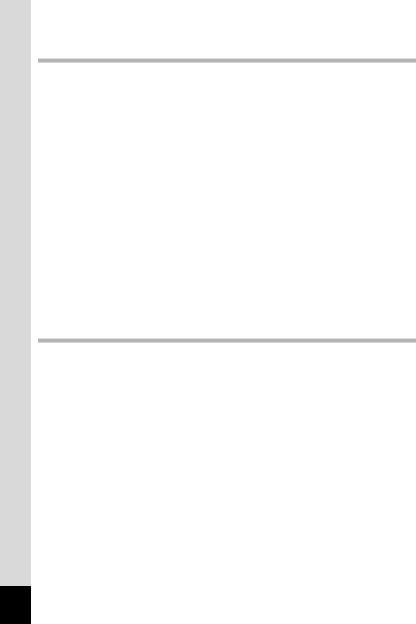
Setting the Movie SR (Movie Shake Reduction) Function............ |
114 |
Playing Back and Deleting Images |
115 |
Playing Back Images ........................................................................ |
115 |
Switching Between AMode and Q Mode................................. |
115 |
Playing Back Still Pictures ............................................................ |
115 |
Nine-Image Display, Folder Display and Calendar Display.......... |
116 |
Zoom Playback............................................................................. |
118 |
Zoom Up On the Subject’s Face Automatically |
|
(Face close-up playback) ............................................................. |
119 |
Displaying Shooting Information in Playback Mode ..................... |
121 |
Correcting Camera Shake with Digital SR.................................... |
122 |
Slideshow ..................................................................................... |
123 |
Playing Back Movies ........................................................................ |
125 |
Playing Back a Movie ................................................................... |
125 |
Connecting the Camera to AV Equipment...................................... |
126 |
Deleting Images ................................................................................ |
128 |
Deleting a Single Image/Sound File ............................................. |
128 |
Deleting Selected Images and Sound Files |
|
(from Nine-Image Display)............................................................ |
130 |
Deleting All Images and Sound Files............................................ |
132 |
Recovering Deleted Images ......................................................... |
133 |
Protecting Images and Sound Files from Deletion (Protect) ........ |
134 |
Editing and Printing Images |
136 |
Editing Images .................................................................................. |
136 |
Changing the Image Size and Quality (Resize)............................ |
136 |
Cropping Images .......................................................................... |
138 |
Copying Images and Sound Files................................................. |
139 |
Using the Digital Filters................................................................. |
141 |
Red-eye Compensation................................................................ |
144 |
Adding a Frame (Frame Composite) ............................................ |
145 |
Editing Movies .............................................................................. |
147 |
Setting the Printing Service (DPOF)................................................ |
149 |
Printing Single Images.................................................................. |
149 |
Printing All Images........................................................................ |
151 |
Printing Using PictBridge ................................................................ |
152 |
Connecting the Camera to the Printer .......................................... |
152 |
Printing Single Images.................................................................. |
153 |
Printing All Images........................................................................ |
155 |
Printing Using the DPOF Settings ................................................ |
156 |
Disconnecting the Cable from the Printer..................................... |
156 |
8
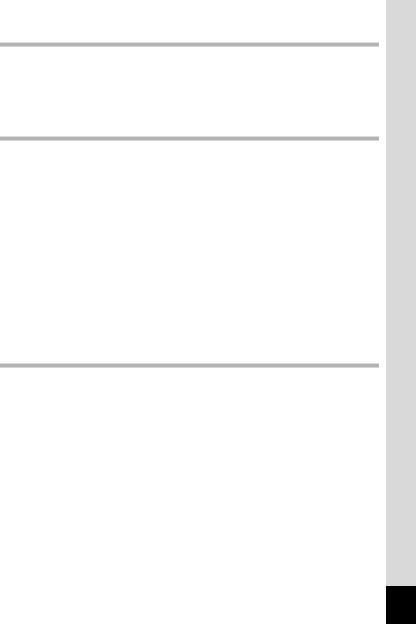
Recording and Playing Back Sound |
157 |
Recording Sound (Voice Recording Mode).................................... |
157 |
Playing Back Sound ......................................................................... |
159 |
Adding a Voice Memo to Images..................................................... |
160 |
Recording a Voice Memo ............................................................. |
160 |
Playing Back a Voice Memo......................................................... |
161 |
Settings |
162 |
Camera Settings................................................................................ |
162 |
Formatting an SD Memory Card or the Built-in Memory .............. |
162 |
Changing the Sound Settings....................................................... |
163 |
Changing the Date and Time........................................................ |
165 |
Setting the World Time ................................................................. |
167 |
Changing the Display Language .................................................. |
169 |
Changing the Image Folder Name ............................................... |
170 |
Changing the USB Connection Mode........................................... |
171 |
Changing the Video Output Format.............................................. |
172 |
Adjusting the Brightness of the Display ........................................ |
173 |
Using the Power Saving Function ................................................ |
174 |
Setting Auto Power Off ................................................................. |
175 |
Setting the Quick Zoom Function ................................................. |
176 |
Setting the Guide Display ............................................................. |
177 |
Resetting to Default Settings (Reset) ........................................... |
178 |
Changing the Start-up Screen ...................................................... |
179 |
Appendix |
180 |
List of World Time Cities.................................................................. |
180 |
Default Settings................................................................................. |
181 |
Functions Available for Each Shooting Mode................................ |
186 |
Optional Accessories ....................................................................... |
188 |
Messages........................................................................................... |
189 |
Troubleshooting................................................................................ |
192 |
Main Specifications .......................................................................... |
194 |
WARRANTY POLICY......................................................................... |
198 |
Index................................................................................................... |
204 |
9
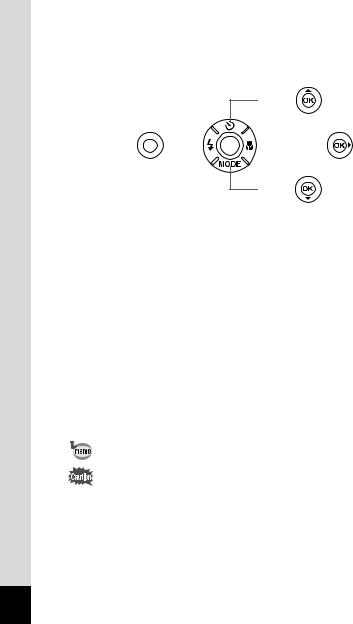
In this manual, the method for operating the four-way controller is shown in illustrations, such as in the one below.
2or
4or 



 5or
5or
3or
The meanings of the symbols used in this Operating Manual are explained below.
1 |
indicates the reference page number for an explanation of the |
|
related operation. |
||
|
|
|
|
indicates information that is useful to know. |
|
|
|
|
|
indicates precautions to be taken when operating the camera. |
|
|
|
|
|
This is the mode for capturing still pictures and recording movies |
|
|
and sound files. In this manual, the mode for taking still pictures |
|
Amode |
is referred to as the “Still Picture Capture Mode”, the mode for |
|
|
recording movies is referred to as the “Cmode” and the mode for |
|
|
recording sound files is referred to as the “O mode”. |
|
|
|
|
Q mode |
This is the mode for viewing still pictures and playing back movies |
|
and sound files. |
||
|
||
|
|
10
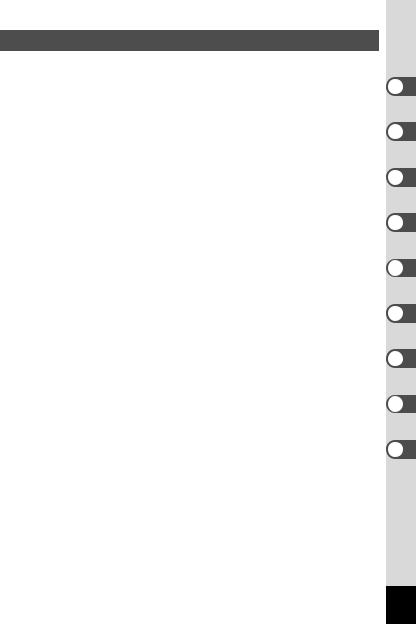
Composition of the Operating Manual
This Operating Manual contains the following chapters.
1 Getting Started –––––––––––––––––––––––––––––––––––––––––
This chapter explains what you need to do after purchasing the camera before you start taking pictures. Be sure to read it and follow the instructions.
2 Quick Start ––––––––––––––––––––––––––––––––––––––––––––
This chapter explains the simplest way to take pictures and play back images. Use it if you want to start taking pictures or playing back images straightaway.
3 Common Operations ––––––––––––––––––––––––––––––––––––
This chapter explains common operations such as the functions of the buttons and how to use the menus. For more details, refer to the respective chapters below.
4 Taking Pictures ––––––––––––––––––––––––––––––––––––––––
This chapter explains the various ways of capturing images and how to set the relevant functions.
5 Playing Back and Deleting Images–––––––––––––––––––––––––
This chapter explains how to view still pictures and movies on the camera or on a TV and how to delete images from the camera.
6 Editing and Printing Images ––––––––––––––––––––––––––––––
This chapter explains the various ways of printing still pictures and how to edit images with the camera. For information on transferring images to a PC and installing the provided software, see the supplied “PC Connection Manual”. For details on editing and printing images on a PC, see the Help section of the software.
7 Recording and Playing Back Sound –––––––––––––––––––––––
This chapter explains how to record sound files or add sound (a voice memo) to an image, and how to play back sound files.
8Settings –––––––––––––––––––––––––––––––––––––––––––––––
This chapter explains how to set the camera-related functions.
9Appendix––––––––––––––––––––––––––––––––––––––––––––––
This section deals with troubleshooting and lists the optional accessories.
1
2
3
4
5
6
7
8
9
11
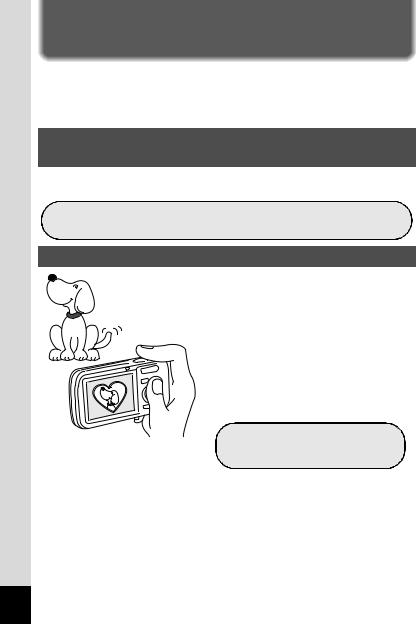
Camera Features
In addition to basic picture-taking, the Optio L50 has a variety of shooting modes to suit different situations. This section describes how to make the most of the key features of your camera. Together with the explanations of camera operations, it will enable you to enjoy your camera to the full.
Advanced Movie Recording and Picture Taking
Functions
The Optio L50 has a shake reduction function to reduce camera shake during movie recording. (p.114)
For recording the action of sporting events as a movie while capturing the winning shot in a picture.
Add Fun Frames to Your Pictures!
With the Optio L50, you can add a fun frame when taking a picture of a child or a pet, for example. (p.66) You can also add frames to pictures you have taken. Adjust the position of the subject in the picture or reduce or enlarge the picture size to match the frame shape and size. Now you no longer have to worry about the subject not being aligned in the frame. (p.145)
For decorating your pictures with a frame.
12
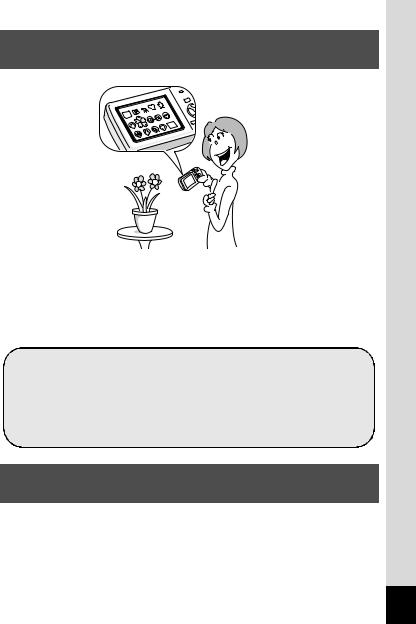
Easy-to-Navigate Capture and Playback
Functions!
The user-friendly design of the Optio L50 enables easy operation with only a few buttons. Simply by choosing the appropriate icon, you can select the shooting mode (p.53) and choose the optimal settings for the situation, or the playback mode (p.115, p.136) and enjoy the various playback and editing functions. A guide on the display lets you check the functions available in each mode and how to use them. (p.53, p.59)
A shooting mode guide is displayed in the Capture Mode Palette and a playback mode guide in the Playback Mode Palette for a few seconds after each mode is selected.
(p.53, p.59)
Use the Green Mode to take pictures easily using standard settings. (p.63)
Display Images and Sound Files in Calendar
Format!
With the Optio L50, you can display recorded images and sound files by date in calendar format. (p.117) This lets you quickly find the image or sound file you want to play back.
13
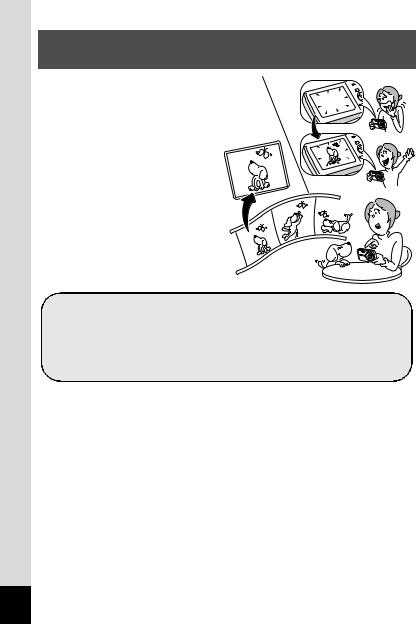
Enjoy Playback and Editing Functions Without a
Computer!
The Optio L50 lets you play back and edit images without having to connect the camera to your computer and transfer the images first. The camera is all you need to take and edit still pictures and movies. (p.136) And no more worries about accidentally deleting images, because now, with the Optio L50, you can recover them again. (p.133)
Resize (p.136) , Cropping (p.138) , and Red-eye Compensation (p.144) can be used, while the image is displayed in Playback mode.
You can divide a movie into two or select a frame from a movie to save it as a still picture. (p.147)
14
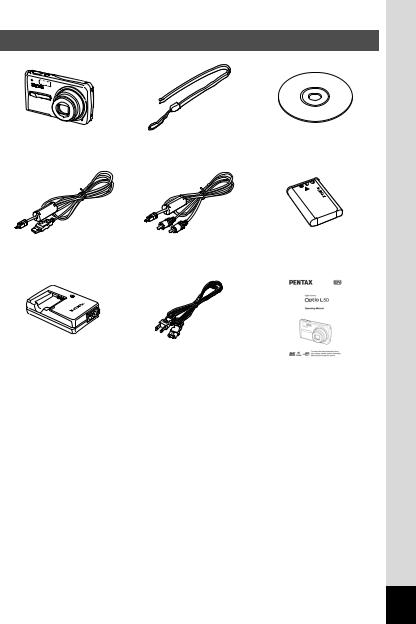
Checking the Contents of the Package
Camera |
Strap |
Software (CD-ROM) |
Optio L50 |
O-ST51 (*) |
S-SW77 |
USB cable |
AV cable |
Rechargeable lithium-ion |
||
I-USB7 (*) |
I-AVC7 (*) |
battery D-LI78(*) |
||
|
|
|
|
|
|
|
|
|
|
Battery charger |
AC plug cord (*) |
Operating Manual |
D-BC78 (*) |
|
(this manual) |
Items marked with an asterisk (*) are also available as optional accessories. The battery charger and AC plug cord are only sold as a set (Battery Charger Kit K-BC78).
For other optional accessories, refer to “Optional Accessories” (p.188).
15
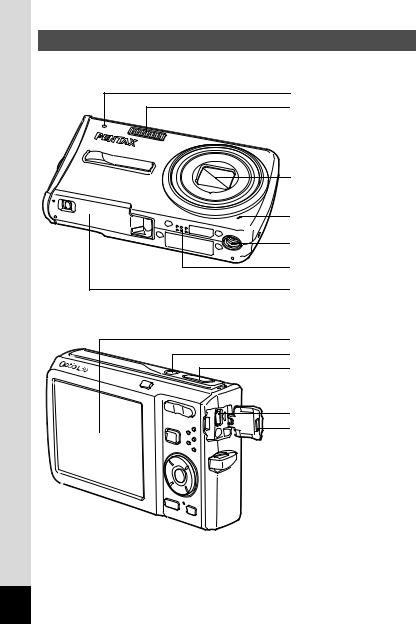
Names of Parts
Front
Self timer lamp
Flash
Lens
Microphone |
Tripod socket |
Speaker |
Battery/Card cover |
Back
Display
Power switch
Shutter release button
PC/AV terminal
Terminal cover
16
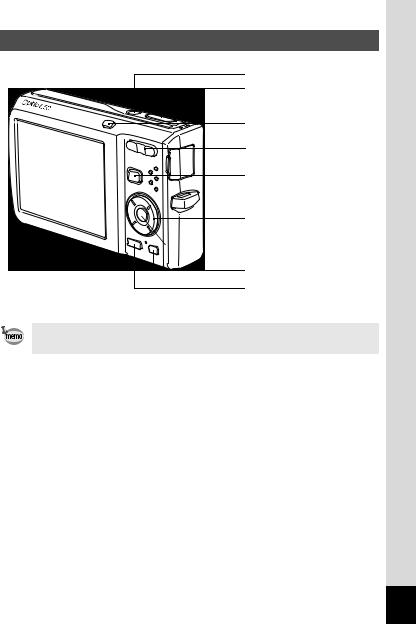
Names of Operating Parts
Power switch
Shutter release button
I button
Zoom/w/x/f/y button
Q button
Four-way controller
4/Wbutton |
Green/ibutton |
3 button |
Refer to “Understanding the Button Functions” (p.44 - p.47) for an explanation of the function of each button.
17
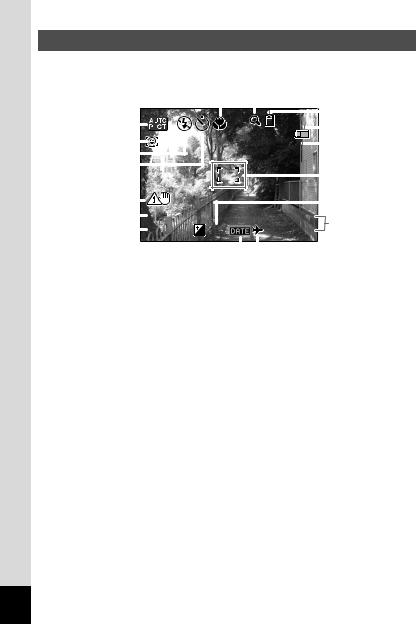
Monitor Indications
Normal Display in Still Picture Capture Mode
The display shows information such as the shooting conditions.
|
|
|
|
|
|
|
|
|
6 |
|
|
|
|
|
|
|
|
|
|
|
7 |
||
|
|
|
|
|
|
|
|
|
|
|
|
|
|
|
|
|
|
|
|
|
|
8 |
|
1 |
|
|
|
|
|
|
|
|
|
|
|
|
38 |
|
|
|
|||||||
|
|
|
|
|
|
|
|
|
|
|
|
|
|
|
|
9 |
|||||||
|
|
|
|
|
|
|
|
|
|
|
|
|
|
|
|
||||||||
|
|
|
|
|
|
|
|
|
|
|
|
|
|
|
|
|
|
|
|
|
|||
|
|
|
|
|
|
|
|
|
|
|
|
|
|
|
|
|
|||||||
2 |
|
|
|
|
|
|
|
|
|
|
|
|
|
|
|
|
|
|
|
|
|
10 |
|
|
|
|
|
|
|
|
|
|
|
|
|
|
|
|
|
|
|
||||||
|
|
|
|
|
|
|
|
|
|
|
|
|
|
|
|
|
|
|
|
|
|||
3 |
|
|
|
|
|
|
|
|
|
|
|
|
|
|
|
|
|
|
|
|
|
|
|
|
|
|
|
|
|
|
|
|
|
|
|
|
|
|
|
|
|
|
|
|
|
|
|
4 |
|
|
|
|
|
|
|
|
|
|
|
|
|
|
|
|
|
|
|
|
|
|
11 |
|
|
|
|
|
|
|
|
|
|
|
|
|
|
|
|
|
|
|
|
|
|
||
5 |
|
|
|
|
|
|
|
|
|
|
|
|
|
|
|
|
|
|
|
|
|
||
|
|
|
|
|
|
|
|
|
|
|
|
|
|
|
|
|
|
|
|
|
|||
|
|
|
|
|
|
|
|
|
|
|
|
|
|
|
|
|
|
|
|
|
12 |
||
|
|
|
|
|
|
|
|
|
|
|
|
|
|
|
|
|
|
|
|
||||
|
|
|
|
|
|
|
|
|
|
|
|
|
|
|
|
|
|
|
|
||||
16 |
|
|
|
1/250 |
|
|
|
|
|
02/02/2008 |
13 |
||||||||||||
|
|
|
|
|
|
||||||||||||||||||
17 |
|
|
|
F3.5 |
+1.0 |
|
14:25 |
||||||||||||||||
|
|
|
|
|
14 |
||||||||||||||||||
|
|
|
|
|
|
|
|
|
|
|
|
|
|
|
|
|
|
|
|
||||
|
|
|
|
|
|
|
|
|
|
|
|
|
|
|
|
|
|
|
|
||||
|
|
|
|
|
|
|
|
|
|
|
|
|
|
|
|
|
|
|
|
15 |
|||
|
|
|
|
|
|
|
|
|
|
|
|
|
|
|
|
|
|
|
|
||||
1 |
Shooting mode (p.53) |
9 |
Remaining image storage |
2 |
Face Priority icon (p.56) |
|
capacity |
3 |
Flash mode (p.89) |
10 |
Battery level indicator (p.25) |
4 |
Drive mode (p.76, p.77) |
11 |
Focus frame (p.40) |
5 |
Camera shake warning (p.85) |
12 |
EV compensation (p.84) |
6 |
Focus mode (p.87) |
13 |
Date and time (p.38) |
7 |
Digital zoom icon (p.78) |
14 |
World time setting (p.167) |
|
Intelligent zoom icon (p.78) |
15 |
Date Imprint icon (p.105) |
8 |
Memory status (p.34) |
16 |
Shutter speed |
|
+ : Built-in memory |
17 |
Aperture |
|
(without card) |
|
|
|
a : SD Memory Card |
|
|
r: Card is write-protected
*16 and 17 appear only when the shutter release button is pressed halfway.
*Some indications may not appear depending on the shooting mode.
18

Histogram + Info Display in Still Picture Capture Mode
|
|
|
|
|
|
|
38 |
|
|
|
|
||
|
|
|
|
|
|
|
|
|
|
|
|
|
5 |
|
|
|
|
|
|
|
|
|
|
|
|
|
|
|
|
|
|
|
|
|
|
|
8M |
|
|
|
|
|
1 |
|
|
|
|
|
|
|
|
|
|
|
6 |
|
|
|
|
|
|
|
|
|
|
|
|
||
|
2 |
|
|
|
|
|
|
|
|
|
|
|
7 |
|
|
|
|
|
|
|
|
|
|
|
|
||
|
|
|
|
|
|
200 |
|
|
|
8 |
|||
|
|
|
|
|
|
|
|
|
|||||
|
3 |
|
1/250 |
|
|
|
|
9 |
|||||
|
|
|
|
|
|
||||||||
|
|
|
|
|
|
|
|
10 |
|||||
|
|
|
|
|
|
|
|
||||||
|
4 |
|
F3.5 |
+1.0+ |
|
|
|
|
|
||||
|
|
|
|
|
|
|
|
|
|||||
1 |
Bright portion (blinks red) |
6 |
Quality (p.93) |
|
|
||||||||
2 |
Dark portion (blinks yellow) |
7 |
White balance (p.94) |
||||||||||
3 |
Shutter speed |
|
|
|
8 |
AE Metering (p.96) |
|||||||
4 |
Aperture |
|
|
|
9 |
Sensitivity (p.98) |
|||||||
5 |
Recorded pixels (p.91) |
10 Histogram (p.86) |
|||||||||||
*3 and 4 appear only when the shutter release button is pressed halfway.
*Some indications may not appear depending on the shooting mode.
About the Bright and Dark Portions
When there is an area in the frame that is so bright it appears white, the indicated area blinks red as a warning. Similarly, when there is an area that is so dark it appears black, the indicated area blinks yellow as a warning.
19
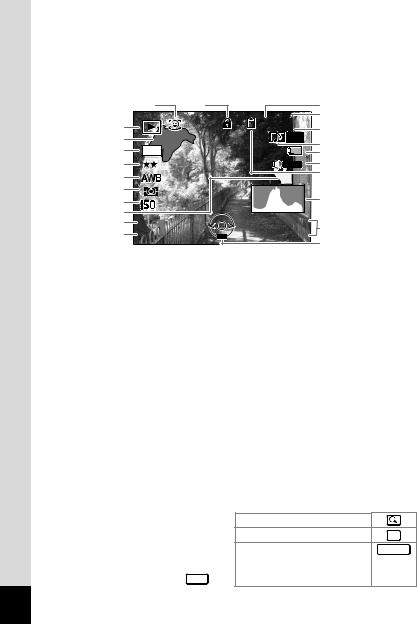
Full Display in Still Picture Playback Mode
(All of the display items are displayed here for explanatory purposes.)
The display shows information such as the shooting conditions. A1 to A12 appear when [Normal Display] or [Histogram + Info] is selected. B1 to B10 only appear when [Histogram + Info] is selected. (p.121)
|
A12 |
A11 |
|
|
A2 |
A1 |
|
|
100 |
-0038 |
A3 |
|
|
A4 |
|||
|
|
|
|
||
B1 |
|
|
|
|
A5 |
B2 |
8M |
|
|
|
|
|
|
|
A6 |
||
|
|
|
|
|
|
B3 |
|
|
|
|
A7 |
B4 |
|
|
|
|
A8 |
|
|
|
|
|
|
B5 |
|
|
|
|
B10 |
B6 |
200 |
|
|
|
|
B7 |
|
|
|
|
|
1/250 |
|
02/02/2008 |
|
||
B8 |
|
A9 |
|||
F3.5 |
|
|
14:25 |
||
B9 |
|
|
|||
|
|
A10 |
|||
|
|
|
|
||
|
|
|
|
|
|
A1
A2
A3
A4
A5
A6
A7
A8
Playback mode (p.59) |
A9 |
Captured date and time (p.38) |
|
w : Still Picture Playback |
A10 Four-way controller guide |
||
|
Mode (p.59) |
A11 Key lock icon (p.64) |
|
P : Digital SR (p.122) |
A12 Face Priority icon (p.56) |
||
Folder number (p.170) |
B1 |
Bright portion (blinks red) (p.19) |
|
File number |
B2 |
Recorded pixels (p.91) |
|
Protect icon (p.134) |
B3 |
Quality (p.93) |
|
Voice memo icon (p.161) |
B4 |
White balance (p.94) |
|
Battery level indicator (p.25) |
B5 |
AE Metering (p.96) |
|
Volume icon (p.161) |
B6 |
Sensitivity (p.98) |
|
Memory status (p.34) |
B7 |
Dark portion (blinks yellow) (p.19) |
|
+ : Built-in memory (without card)B8 |
Shutter speed |
||
a |
: SD Memory Card |
B9 |
Aperture |
r |
: Card is write-protected |
B10 Histogram (p.86) |
|
In Normal Display, A6 and A9 disappear if no operation is performed for two seconds.
Guide Indications
A guide to available button operations appears on the display during operation. The buttons are indicated as shown below.
Four-way controller (2) |
2 |
Four-way controller (3) |
3 |
Four-way controller (4) |
4 |
Four-way controller (5) |
5 |
3button |
MENU |
Zoom button |
|
4/Wbutton |
OK |
Shutter release button |
SHUTTER |
Green/ibutton |
X, i |
I button |
I, J |
20
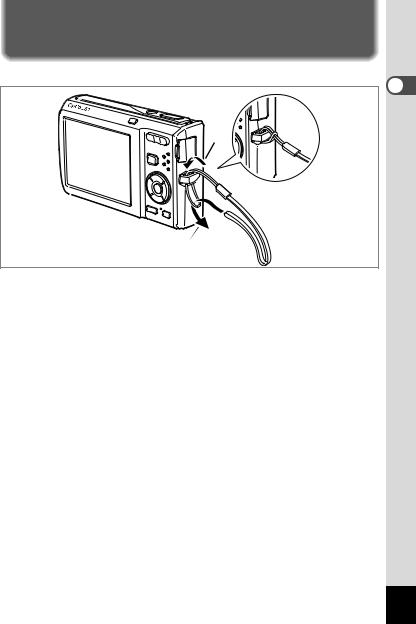
Getting Started
Attaching the Strap
Attach the strap (O-ST51) supplied with the camera.
1
2
1 Pass the narrow end of the strap through the strap lug.
2 Pass the other end of the strap through the loop and pull tight.
1 GettingStarted
21
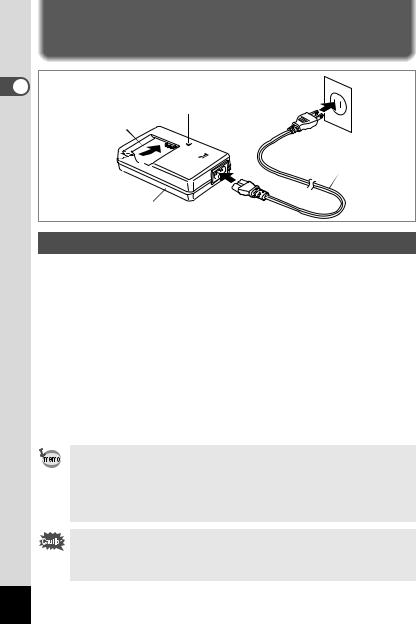
1 GettingStarted
Powering the Camera
Charging indicator |
|
|
|
While charging: Lights |
2 |
To power |
|
Charging finished: Turns off |
|||
|
outlet |
||
|
|
3



 AC plug cord Battery
AC plug cord Battery 
Battery charger |
1 |
|
Charging the Battery
Use the battery charger to charge the battery before using it in the camera for the first time or after a long period of non-use, or when the [Battery depleted] message appears.
Note: AC plug cord “Listed, Type SPT-2 or NISPT-2, 18/2 flexible cord,
rated 125 V, 7A, minimum 6ft (1.8m)”
1
2
3
4
•The time required to fully charge the battery is about 150 minutes (max.). The appropriate ambient temperature for charging the battery is 0°C to 40°C (32°F to 104°F). (The charging time may vary depending on the ambient temperature and charging conditions.)
•The battery has reached the end of its service life when it starts to run down soon after being charged. Replace with a new battery.
•Do not use the battery charger to charge batteries other than the rechargeable lithium-ion battery D-LI78, as the charger may overheat or be damaged.
•If the battery is inserted correctly but the charging indicator fails to light, the battery may be faulty. Replace with a new battery.
22

|
|
1 |
|
Battery/Card |
Getting |
|
Started |
|
Battery/card cover lock lever |
cover |
|
|
||
|
|
|
Battery |
|
|
Installing the Battery
Use the battery that is provided with the camera. Charge the battery before using it in the camera for the first time.
1
2
Open the battery/card cover.
Move the battery/card cover lock lever to the OPEN position 1 and open the battery/card cover 2.
Using the side of the battery to press the battery/card cover lock lever in the direction of 3, insert the battery with the PENTAX logo pointing toward the lens.
Push the battery in until it is locked in place.
Make sure that the battery is inserted with the PENTAX logo pointing toward the lens. If the battery is incorrectly oriented, malfunction may result.
3 Close the battery/card cover.
Close the battery/card cover and move the battery/card cover lock lever to the LOCK position.
23
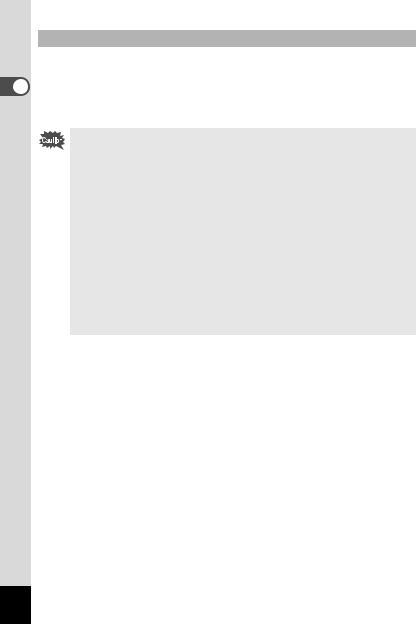
1 GettingStarted
Removing the Battery
1 Open the battery/card cover.
2 Press the battery/card cover lock lever in the direction of 3 to release the battery.
The battery will be ejected. Pull the battery out of the camera.
•This camera uses a rechargeable lithium-ion battery D-LI78. Use of any other type of battery may damage the camera and cause malfunction.
•Insert the battery correctly. If the battery is incorrectly oriented, malfunction may result.
•Do not remove the battery while the camera is turned on.
•When storing the battery for more than 6 months, charge the battery for 30 minutes using the battery charger and store the battery separately.
Be sure to recharge the battery every 6 to 12 months. Storing the battery below room temperature is ideal. Avoid storing it in high temperatures.
•The date and time may be returned to the default setting if the camera is left without the battery for a long time.
•Be careful as the camera or the battery may become hot when the camera is used continuously for a long period of time.
•Image Storage Capacity, Movie Recording Time, Sound Recording Time, and Playback Time
(at 23°C with the display on and the battery fully charged)
Image Storage |
|
|
|
|
Capacity*1 |
Movie Recording |
Sound Recording |
*2 |
|
(flash used for 50% |
Time*2 |
Time*2 |
Playback Time |
|
of shots) |
|
|
|
|
Approx. 210 |
Approx. 70 min. |
Approx. 300 min. |
Approx. 240 min. |
|
pictures |
||||
|
|
|
*1: Recording capacity shows approximate number of shots recorded during CIPA-compliant testing (with display on, flash used for 50% of the shots, and 23 degrees centigrade). Actual performance may vary according to operating conditions.
*2: According to the result of in-house testing.
24
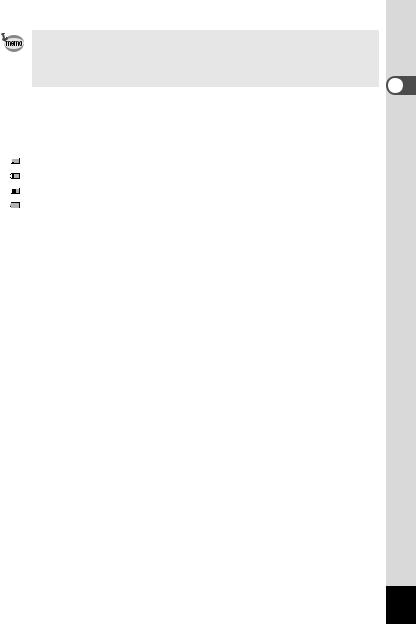
•In general, battery performance may temporarily deteriorate as the temperature decreases.
•Be sure to take a spare battery with you when traveling abroad or to a cold region, or if you intend to take a lot of pictures.
• Battery Level Indicator
You can check the battery level by the  indicator on the display.
indicator on the display.
|
|
Screen Display |
Battery Status |
|
|
(green) |
Adequate power remains. |
|
|
(green) |
Battery is running low. |
|
|
(yellow) |
Battery is running very low. |
|
|
(red) |
Battery is exhausted. |
|
|
|
|
[Battery depleted] |
The camera will turn off after this message appears. |
||
1 GettingStarted
25
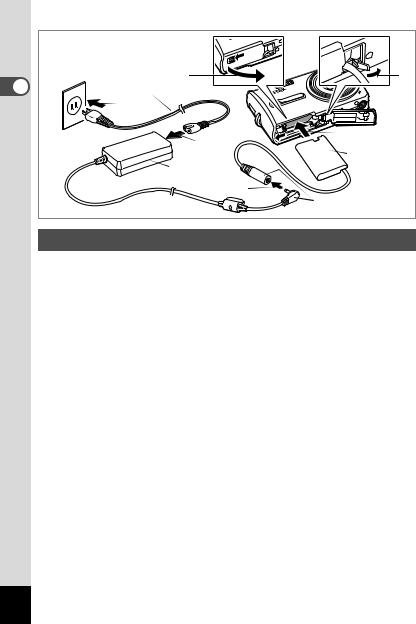
1 |
1 |
4 |
|
AC plug cord |
|
||
Getting |
8 |
|
|
7 |
3 |
||
|
|||
Started |
DC coupler |
||
|
|||
AC adapter |
|
||
|
6 |
||
|
|
||
|
|
DC terminal |
Using the AC Adapter
Use of the AC adapter kit K-AC78 (optional) is recommended if you intend to use the camera for a long time or connect it to a PC.
1 Make sure that the camera is turned off and open the battery/card cover.
2 Remove the Battery.
Refer to p.24 on how to open/close the battery/card cover and remove the battery.
3 Insert the DC coupler.
4
5
6
7
8
Using the side of the DC coupler to press the battery/card cover lock lever, insert the DC coupler. Confirm the DC coupler is locked in place.
Extract the DC coupler cord.
Pull out the tab at the joint of the camera and the battery/card cover so that the DC coupler cord extracts from there.
Close the battery/card cover.
Connect the DC terminal of the AC adapter to the DC terminal of the DC coupler.
Connect the AC plug cord to the AC adapter. Plug the AC plug cord into the power outlet.
26
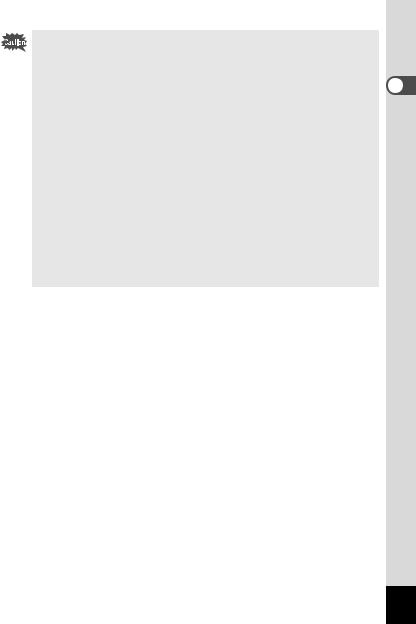
•Make sure that the camera is turned off before connecting or disconnecting the AC adapter.
•Make sure that the AC plug cord and the power cord connecting
the AC adapter to the camera are inserted securely. The data may be lost if either becomes disconnected while data is being recorded on the SD Memory Card or the built-in memory.
•Use the AC adapter with due care to avoid fire or electric shock. Be sure to read “USING YOUR CAMERA SAFELY” (p.1) and “About the Battery Charger and the AC Adapter” (p.2) before using the AC adapter.
•Be sure to read the operation manual accompanying the AC adapter kit K-AC78 before using the adapter.
•The battery cannot be charged inside the camera even when the AC adapter is connected.
•When connecting the AC adapter, you cannot set the camera upright on the table because the cord from the DC coupler is extracted from the bottom side of the camera. Additionally, do not place the camera with the lens facing down because the lens extends when the camera turns on. When connecting the AC adapter and confirm the display for playing back pictures or setting the camera, hold the camera in your hand or use a tripod.
1 GettingStarted
27
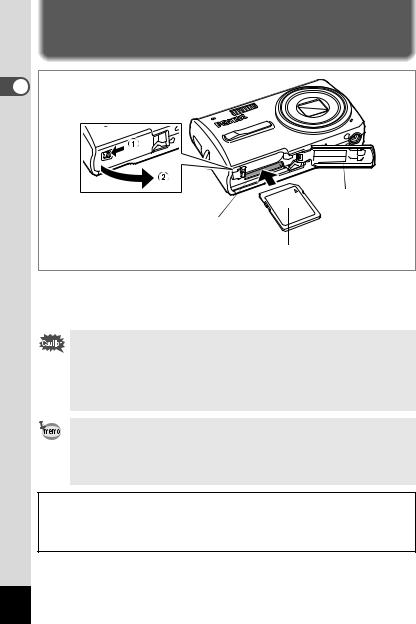
Installing the SD Memory Card
1 |
Started Getting |
Battery/Card cover |
SD Memory Card socket |
SD Memory Card |
This camera uses an SD Memory Card. Captured images and sound files are saved on the SD Memory Card if a card is inserted in the camera. They are saved in the built-in memory if a card is not inserted. (p.34)
•Be sure to use this camera to format (initialize) an SD Memory Card that is unused or has been used on other cameras or digital devices. Refer to “Formatting an SD Memory Card or the Built-in Memory” (p.162) for instructions on formatting.
•Make sure that the camera is turned off before inserting or removing the SD Memory Card.
•The still picture storage capacity varies depending on the capacity of the SD Memory Card and the selected number of recorded pixels and quality level. (p.31)
•The self-timer lamp blinks while the SD Memory Card is being accessed (data is being recorded or read).
Backing Up Data
The camera may not be able to access data in the built-in memory in the case of a malfunction. Use a computer or other device to back up important data in another location.
28
