Page 1

Digital Camera
Operating Manual
To ensure the best performance from your camera, please
read the Operating Manual before using the camera.
Page 2
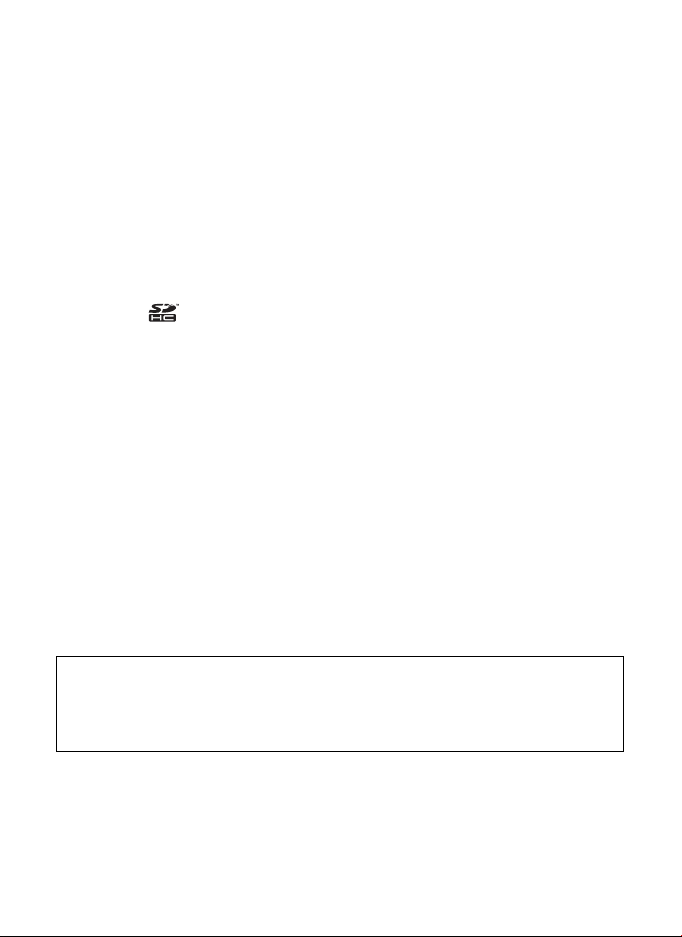
Please read this manual before using the camera in order to get the most
out of all the features and functions. Keep this manual safe, as it can be
a valuable tool in helping you to understand all the camera capabilities.
Regarding copyrights
Images taken using the PENTAX Digital Camera that are for anything other than
personal enjoyment cannot be used without permission according to the rights as
specified in the Copyright Act. Please take care, as there are cases where
limitations are placed on taking pictures even for personal enjoyment during
demonstrations, performances or of items on display. Images taken with the
purpose of obtaining copyrights also cannot be used outside the scope of use of
the copyright as laid out in the Copyright Act, and care should be taken here also.
Regarding trademarks
PENTAX and Optio are trademarks of HOYA CORPORATION.
SDHC logo ( ) is a trademark.
This product supports PRINT Image Matching III. PRINT Image Matching
enabled digital still cameras, printers and software help photographers to produce
images more faithful to their intentions. Some functions are not available on
printers that are not PRINT Image Matching III compliant.
Copyright 2001 Seiko Epson Corporation. All Rights Reserved.
PRINT Image Matching is a trademark of Seiko Epson Corporation. The PRINT
Image Matching logo is a trademark of Seiko Epson Corporation.
All other brands or product names are trademarks or registered trademarks of
their respective companies.
© 2008 ACD Systems Ltd. All rights reserved. ACDSee and the ACDSee logo are
trademarks of ACD Systems Ltd. in Canada, the U.S., Europe, Japan and other
countries.
Microsoft and Windows are registered trademarks of Microsoft Corporation in the
United States and other countries.
Windows Vista is either a registered trademark or trademark of Microsoft
Corporation in the United States and/or other countries.
Macintosh and Mac OS are trademarks of Apple Inc., registered in the U.S. and
other countries.
Regarding Product Registration
In order to serve you better, we request that you complete the product
registration, which can be found on the CD-ROM supplied with the camera or the
PENTAX website. Thank you for your cooperation.
Refer to chapter 7 for more information.
There is a possibility that the illustrations and the display screen in this manual
are different from the actual product.
In this manual, both an SD Memory Card and an SDHC Memory Card are referred
to as SD Memory Cards hereafter.
In this manual, the generic term "computer(s)" refers to either a Windows PC or
a Macintosh hereafter.
Page 3
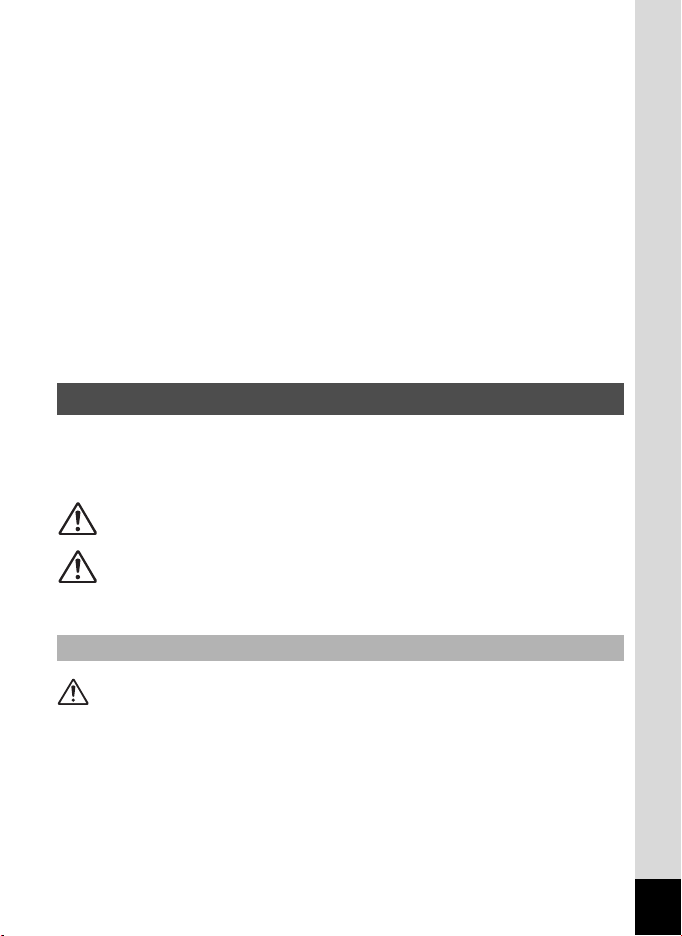
To users of this camera
• Do not use or store this device in the vicinity of equipment that
generates strong electromagnetic radiation or magnetic fields.
Strong static charges or the magnetic fields produced by equipment
such as radio transmitters could interfere with the monitor, damage the
stored data, or affect the product's internal circuitry and cause camera
misoperation.
• The liquid crystal panel used in the display is manufactured using
extremely high precision technology. Although the level of functioning
pixels is 99.99% or better, you should be aware that 0.01% or fewer of
the pixels may not illuminate or may illuminate when they should not.
However, this has no effect on the recorded image.
• If you point the camera toward an object that is bright, a band of light
may appear on the LCD screen. This phenomenon is referred to as
“smear” and is not a malfunction of the camera.
USING YOUR CAMERA SAFELY
We have paid close attention to the safety of this product. When using
this product, we request your special attention regarding items marked
with the following symbols.
Warning
Caution
This symbol indicates that violating this item could
cause serious personal injuries.
This symbol indicates that violating this item could
cause minor or medium personal injuries, or material
losses.
About the Camera
Warning
• Do not attempt to take the camera apart or remodel the camera. High
voltages are present within the camera, and there is therefore a danger of
electric shocks if the camera is taken apart.
•
If the inside of the camera should become exposed as a result of, for example,
the camera being dropped, please do not under any circumstances touch such
exposed portions, as there is a danger of receiving an electric shock.
•
Wrapping the strap of the camera around your neck is also dangerous. Please
take care that small children do not hang the strap around their necks.
1
Page 4
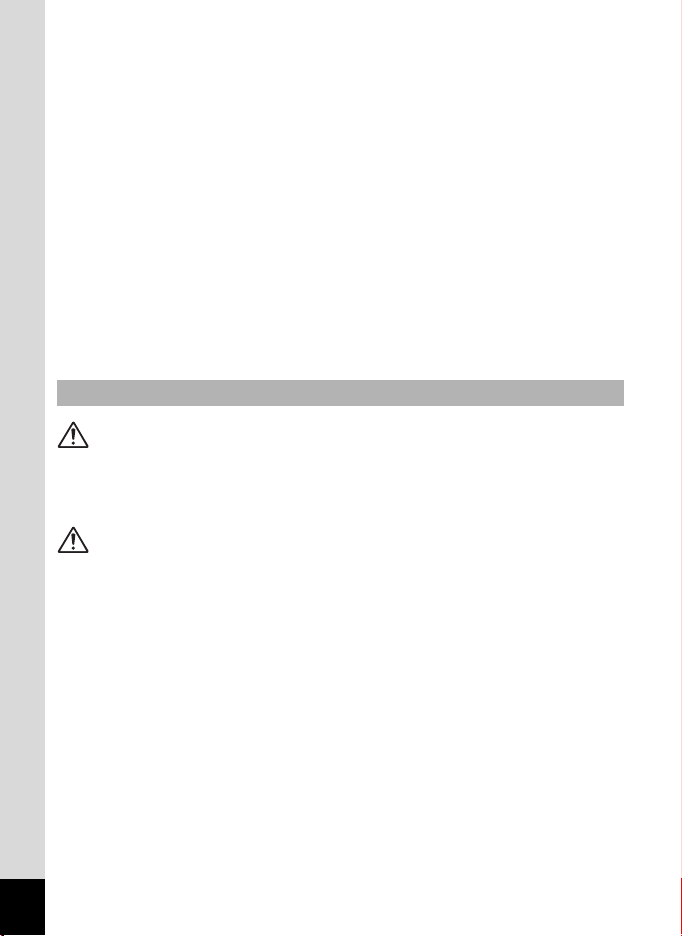
• If the camera emits smoke or a strange smell, or in the event of any other
irregularity, stop using the camera immediately, remove the batteries and
contact your nearest PENTAX Service Center. Continued use of the
camera may result in fire or electric shock.
• Do not discharge the flash while it is touching your clothing as there is a
risk of discoloring.
• Some portions of the camera heat up during use, so please take care, as
there is a risk of low temperature burns if such portions are held for long
periods of time.
• Should the LCD be damaged, be careful of glass fragments. Also, be
careful not to allow the liquid crystal to get on your skin or in your eyes or
in your mouth.
• Depending on your inherent factors or physical condition, the use of the
camera may cause itching, rashes or blisters. In case of any abnormality,
stop using the camera and get medical attention immediately.
Handling the Batteries
Warning
• If any leakage from the batteries should come in contact with your eyes, it
may cause a loss of sight. Flush your eyes with clean water and get
medical attention immediately. Do not rub them.
Caution
• This camera uses two AA alkaline, AA lithium or AA Ni-MH batteries. Do
not use batteries other than those specified here. Using some other type of
battery may cause the camera to function poorly, or the batteries may
rupture or cause a fire.
• AA alkaline and AA lithium batteries cannot be recharged. Do not try to
take the batteries apart. The batteries may rupture or leak if you try to
charge them or take them apart.
• Do not insert the batteries with the positive (+) and negative (-) poles in the
wrong orientation. Doing so may cause the batteries to rupture or cause a
fire.
• When replacing the batteries, do not combine different brands, types or
capacities. Also, do not combine old batteries with new ones. Doing so may
cause the batteries to rupture or cause a fire.
• Never try to disassemble or short the batteries. Also, do not dispose of the
batteries in a fire, as they may explode.
2
Page 5
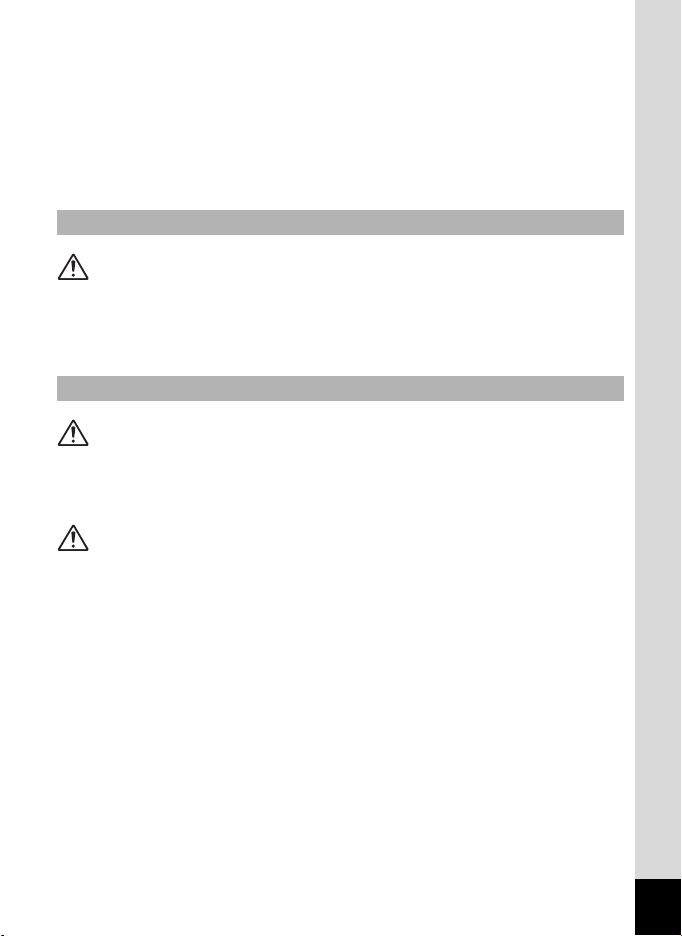
• Do not charge any batteries other than rechargeable Ni-MH batteries. The
batteries could explode or catch fire. Batteries for use with this camera
other than Ni-MH batteries cannot be charged.
• If any leakage from the batteries should come in contact with skin or
clothes, wash the affected areas thoroughly with water.
• Remove the batteries from the camera immediately if they become hot or
begin to smoke. Be careful not to burn yourself during removal.
About the SD Memory Card
Warning
• To avoid the risk of it being swallowed by mistake, keep the SD Memory
Card out of the reach of small children. Seek medical attention immediately
if a card is accidentally swallowed.
About the AC Adapter
Warning
• Use an AC adapter that is of the power and voltage specified for exclusive
use with this product. The use of an AC adapter other than that specified
exclusively for use with this product may cause fire or electric shocks.
Caution
• Do not place heavy objects on the AC plug cord, allow heavy objects to
drop onto it or allow the AC plug cord to become damaged due to
excessive bending. If the AC plug cord becomes damaged, consult a
PENTAX Service Center.
• Do not short or touch the output terminals of the product while it is still
plugged in.
• Do not plug in the AC plug cord with wet hands. This can cause an
electrical shock.
• Do not subject the product to strong impacts or allow it to drop onto a hard
surface. This can cause a malfunction.
•
To reduce the risk of hazards, use only CSA/UL Certified power supply cord
set, cord is Type SPT-2 or heavier, minimum NO.18 AWG copper, one end
with a molded-on male attachment plug cap (with a specified NEMA
configuration), and the other is provided with a molded-on female connector
body (with a specified IEC nonindustrial type configuration) or the equivalent.
3
Page 6
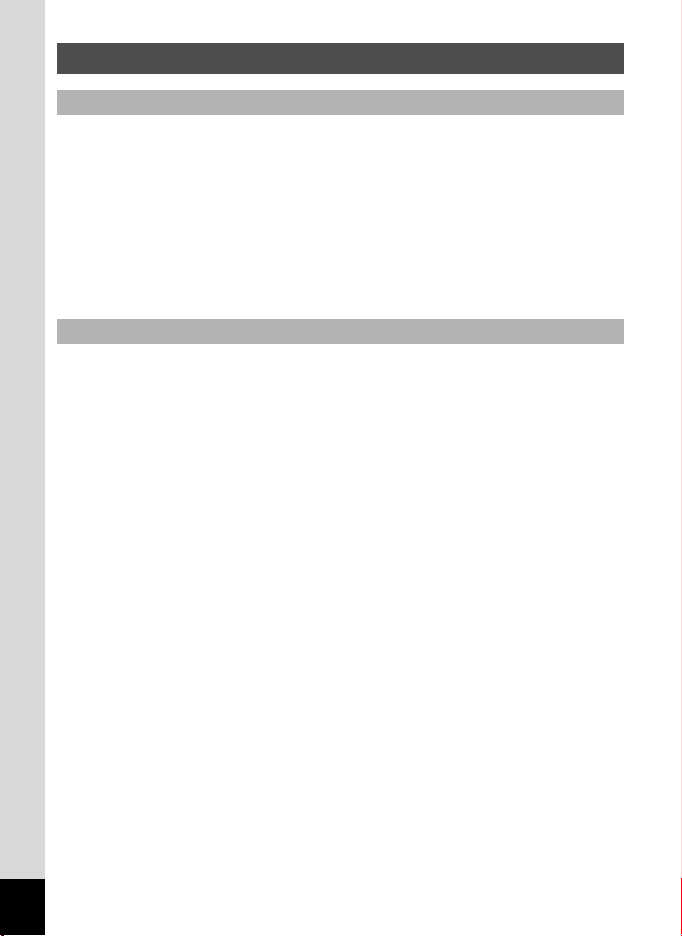
Care to be Taken During Handling
Before Using Your Camera
• When traveling, take the Worldwide Service Network listing that is included
in the package. This will be useful if you experience problems abroad.
• When the camera has not been used for a long time, confirm that it is still
working properly, particularly prior to taking important pictures (such as at
a wedding or when traveling). Contents of the recording cannot be
guaranteed if recording, playback or transferring your data to a computer,
etc. is not possible due to a malfunction of your camera or recording media
(SD Memory Card), etc.
Precautions on Carrying and Using Your Camera
• The lens on this camera is not interchangeable. The lens is not removable.
• Do not subject the camera to high temperatures or high humidity. Do not
leave the camera in a vehicle, as the temperature can get very high.
• As this camera is not waterproof, do not use the camera where it may come
in contact with rain, water or any other liquid.
• Do not subject the camera to strong vibrations, shocks, or pressure. Use a
cushion to protect the camera from vibrations of motorcycles, automobiles,
or ships. If the camera is subjected to strong vibrations, shocks or
pressure, take your camera to your nearest PENTAX Service Center and
have it checked.
• The temperature range in which the camera can be used is 0°C to 40°C
(32°F to 104°F).
• The monitor may appear black under high temperatures, but will return to
normal as temperatures normalize.
• The response speed of the liquid crystal display becomes slow at low
temperatures. This is due to the properties of the liquid crystal and is not a
fault.
• Sudden temperature changes will cause condensation on the inside and
outside of the camera. Place the camera in your bag or a plastic bag,
removing the camera after temperature of the camera and surroundings
are equalized.
• Be careful not to allow dirt, mud, sand, dust, water, toxic gases or salt to
enter the camera as this may damage the camera. Wipe away any
raindrops or water droplets and allow the camera to dry.
4
Page 7
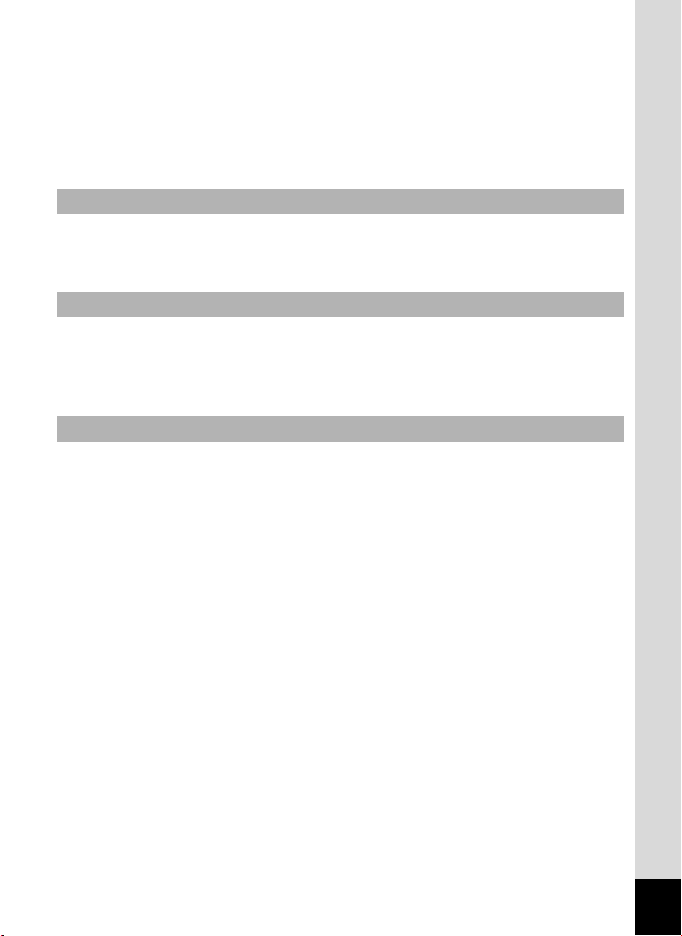
• Please do not press forcefully on the display. This could cause breakage
or malfunction.
• Be careful not to sit down with the camera in your back pocket as this may
damage the exterior of the camera or the display.
• When using a tripod with the camera, be careful not to overtighten the
screw in the tripod socket on the camera.
Cleaning Your Camera
• Do not clean the product with organic solvents such as thinner, alcohol or
benzene.
Storing Your Camera
• Do not store the camera with preservatives or chemicals. Storage in high
temperatures and high humidity can cause mold to grow on the camera.
Remove from the case and store in a dry and well-ventilated location.
Other Precautions
• Periodic checks are recommended every 1 to 2 years in order to maintain
high performance.
• Refer to “Precautions When Using an SD Memory Card” (p.33) regarding
the SD Memory Card.
• Please note that deleting the data recorded on an SD Memory Card or
formatting an SD Memory Card using a camera or computer will not
necessarily delete the data so that they cannot be recovered using off the
shelf data recovery software. Such data should be handled and managed
at your own risk.
5
Page 8
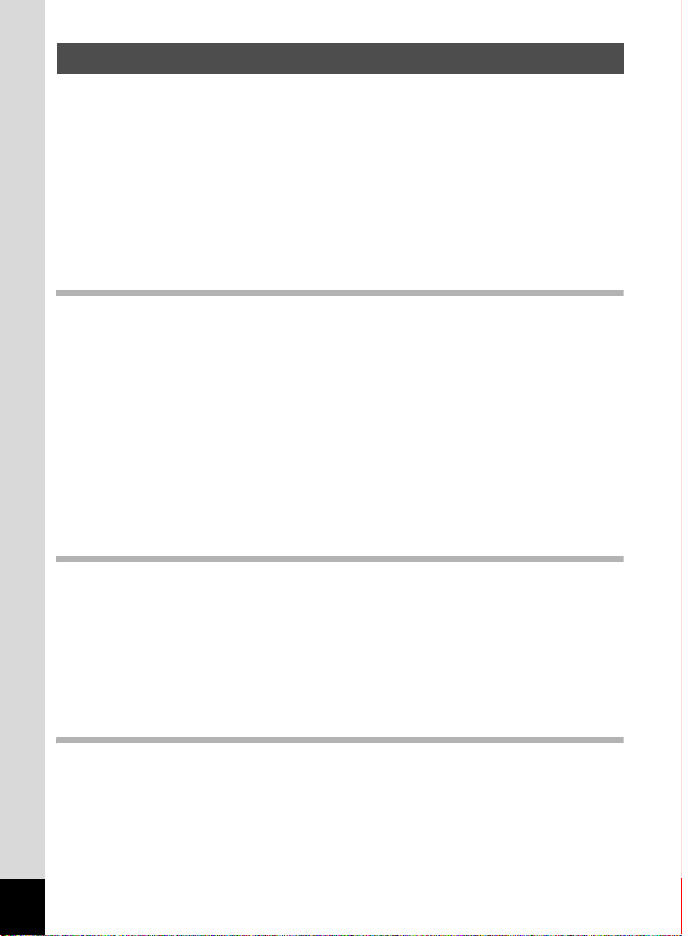
Contents
USING YOUR CAMERA SAFELY.................................................... 1
Care to be Taken During Handling ...................................................4
Contents ...........................................................................................6
Composition of the Operating Manual ............................................11
Camera Features.................................................................................12
Checking the Contents of the Package ..........................................15
Names of Parts...............................................................................16
Names of Operating Parts ..............................................................17
Monitor Indications .........................................................................18
Getting Started 25
Attaching the Strap............................................................................. 26
Powering the Camera .........................................................................27
Installing the Batteries ....................................................................27
Using the AC Adapter..................................................................... 29
Installing the SD Memory Card.......................................................... 31
Number of Images Recordable on an SD Memory Card ................ 34
Turning the Camera On and Off ........................................................ 35
Playback Mode ...............................................................................36
Initial Settings .....................................................................................37
Setting the Display Language......................................................... 37
Setting the Date and Time..............................................................41
Common Operations 43
Understanding the Button Functions ............................................... 44
A Mode .........................................................................................44
Q Mode ........................................................................................46
Switching Between A Mode and Q Mode................................... 48
Setting the Camera Functions ...........................................................49
Operating the Menus ......................................................................49
Menu List ........................................................................................53
Taking Pictures 55
Taking Still Pictures............................................................................ 56
Taking Pictures...............................................................................56
Setting the Shooting Mode .............................................................59
Using the Face Recognition Function............................................. 61
Taking Pictures Automatically (Auto Picture Mode) .......................63
Taking Pictures in the Custom Settings (Program Mode) ..............64
6
Page 9
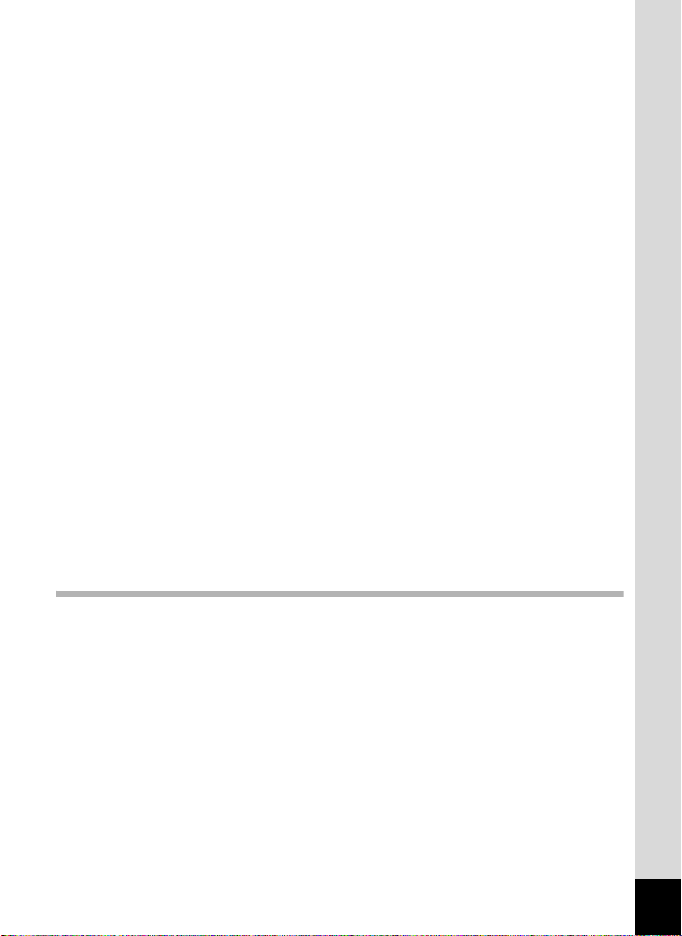
Taking Pictures in the Basic Mode (Green Mode)..........................66
Using the Zoom ..............................................................................67
Taking Pictures of Dark Scenes (Night Scene/Night Scene Portrait/
Digital SR/Sunset/Candlelight Mode) ....................................... 70
Taking Pictures of People (Half-length Portrait/ Portrait/
Natural Skin Tone Mode) .........................................................71
Taking Pictures of Children (Kids Mode) ........................................72
Taking Pictures of Your Pet (Pet Mode) .........................................73
Taking Pictures of Sports and Leisure Activities (Surf & Snow/
Sport Mode) .............................................................................74
Framing Your Pictures (Frame Composite Mode) .......................... 76
Using the Self-timer ........................................................................78
Taking a Series of Pictures (Continuous Shooting/
16-frame Shooting Mode) ........................................................79
Taking Panoramic Pictures (Digital Panorama Mode).................... 81
Setting the Shooting Functions......................................................... 84
Selecting the Flash Mode ...............................................................84
Selecting the Focus Mode ..............................................................86
Selecting the Recorded Pixels........................................................ 88
Setting the Exposure (EV Compensation)...................................... 89
Setting the Sensitivity .....................................................................90
Setting the Date Imprint Function ...................................................91
Recording Movies ...............................................................................93
Recording a Movie.......................................................................... 93
Selecting the Recorded Pixels for Movies ......................................94
Setting the Movie SR (Movie Shake Reduction) Function.............. 96
Saving the Settings (Memory) ...........................................................97
Playing Back and Deleting Images 99
Playing Back Images ........................................................................100
Playing Back Still Pictures ............................................................ 100
Playing Back a Movie ...................................................................101
Four-Image Display, Nine-Image Display, Folder Display and
Calendar Display.................................................................... 102
Using the Playback Function ........................................................104
Slideshow .....................................................................................106
Rotating the Image .......................................................................108
Zoom Playback.............................................................................109
Zoom In on the Subject’s Face Automatically (Face Close-up
Playback) ...............................................................................110
7
Page 10
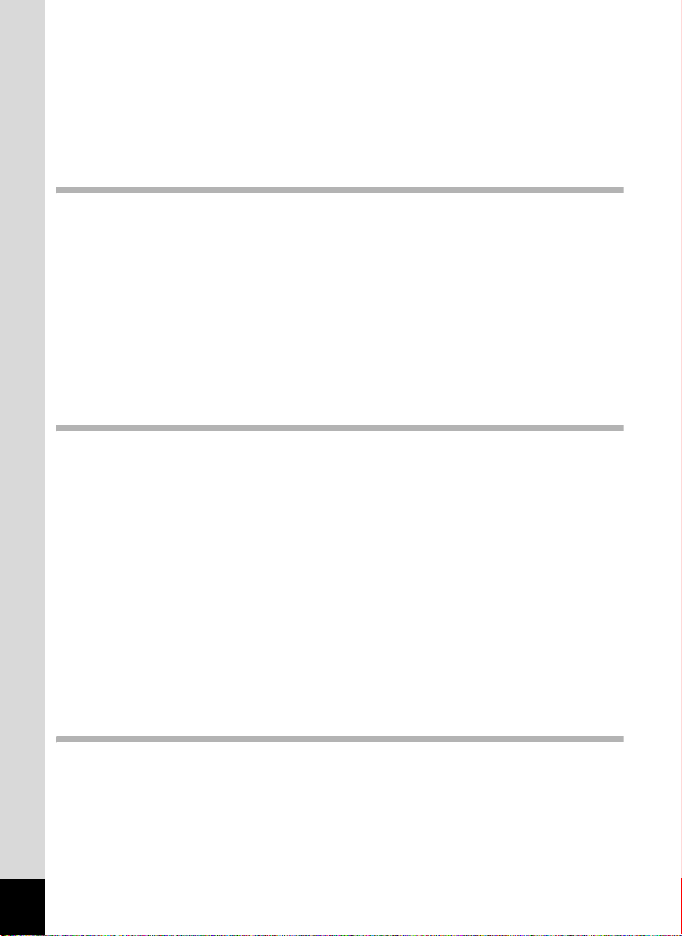
Deleting Images ................................................................................111
Deleting a Single Image ...............................................................111
Deleting Selected Images............................................................. 112
Recovering Deleted Images .........................................................114
Protecting Images from Deletion (Protect) ...................................115
Connecting the Camera to AV Equipment...................................... 118
Editing and Printing Images 121
Editing Images ..................................................................................122
Changing the Image Size (Resize)...............................................122
Cropping Images ..........................................................................123
Using the Digital Filters................................................................. 125
Red-eye Compensation................................................................128
Adding a Frame (Frame Composite) ............................................129
Copying Images............................................................................ 132
Setting the Printing Service (DPOF)................................................ 134
Printing Single Images.................................................................. 134
Printing All Images........................................................................ 136
Settings 137
Camera Settings................................................................................ 138
Formatting an SD Memory Card................................................... 138
Changing the Sound Settings.......................................................139
Changing the Date and Time........................................................ 140
Setting the World Time .................................................................143
Changing the Display Language ..................................................145
Changing the Naming Rule of the Folder .....................................146
Changing the USB Connection Mode........................................... 147
Changing the Video Output Format.............................................. 149
Adjusting the Brightness of the Display ........................................150
Using the Power Saving Function ................................................150
Setting Auto Power Off .................................................................151
Deleting All Images....................................................................... 152
Resetting to Default Settings (Reset) ...........................................153
Connecting to a Computer 155
Setting Up Your Computer............................................................... 156
Provided Software ........................................................................156
System Requirements ..................................................................157
Installing the Software ..................................................................158
Setting the USB Connection Mode...............................................162
8
Page 11
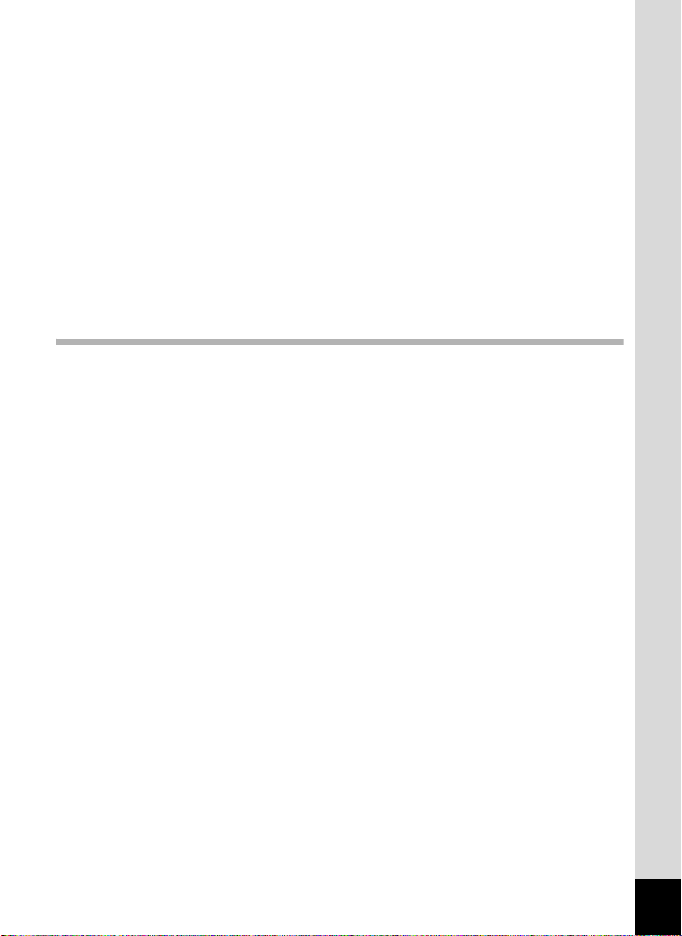
Connecting to a Windows PC ..........................................................164
Connecting the Camera and Windows PC ...................................164
Transferring Images .....................................................................165
Disconnecting the Camera from Your Windows PC.....................168
Starting “ACDSee for PENTAX 3.0” .............................................169
Viewing Images ............................................................................170
Details on How to Use “ACDSee for PENTAX 3.0” ...................... 171
Connecting to a Macintosh ..............................................................172
Connecting the Camera and Macintosh .......................................172
Transferring Images .....................................................................173
Disconnecting the Camera from Your Macintosh .........................173
Starting “ACDSee 2 for Mac”........................................................174
Viewing Images ............................................................................175
Details on How to Use “ACDSee 2 for Mac”................................. 175
Appendix 177
Functions Available for Each Shooting Mode................................178
Messages...........................................................................................180
Troubleshooting................................................................................ 182
Default Settings................................................................................. 184
List of World Time Cities.................................................................. 188
Optional Accessories .......................................................................189
Main Specifications ..........................................................................190
WARRANTY POLICY......................................................................... 194
Index................................................................................................... 200
9
Page 12
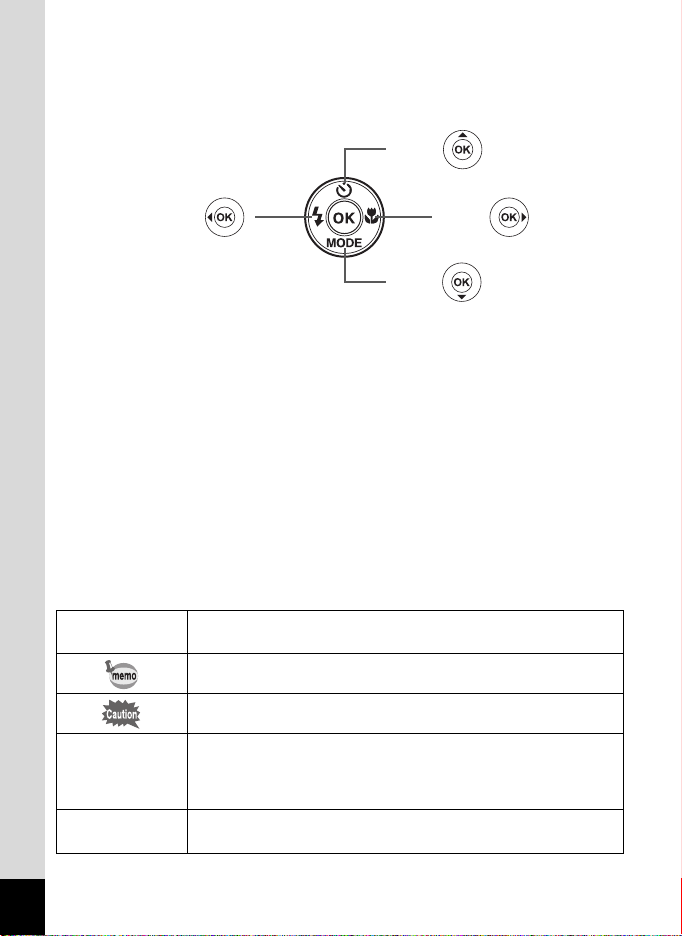
In this manual, the method for operating the four-way controller is shown
in illustrations, such as in the one below.
or
2
4
or
3
or
5
or
The meanings of the symbols used in this Operating Manual are
explained below.
1
A mode
Q mode
indicates the reference page number for an explanation of the
related operation.
indicates information that is useful to know.
indicates precautions to be taken when operating the camera.
This is the mode for capturing still pictures and recording movies.
In this manual, the mode for taking still pictures is referred to as
the “Still Picture Capture Mode” and the mode for recording
movies is referred to as the “C mode”.
This is the mode for viewing still pictures and playing back
movies.
10
Page 13
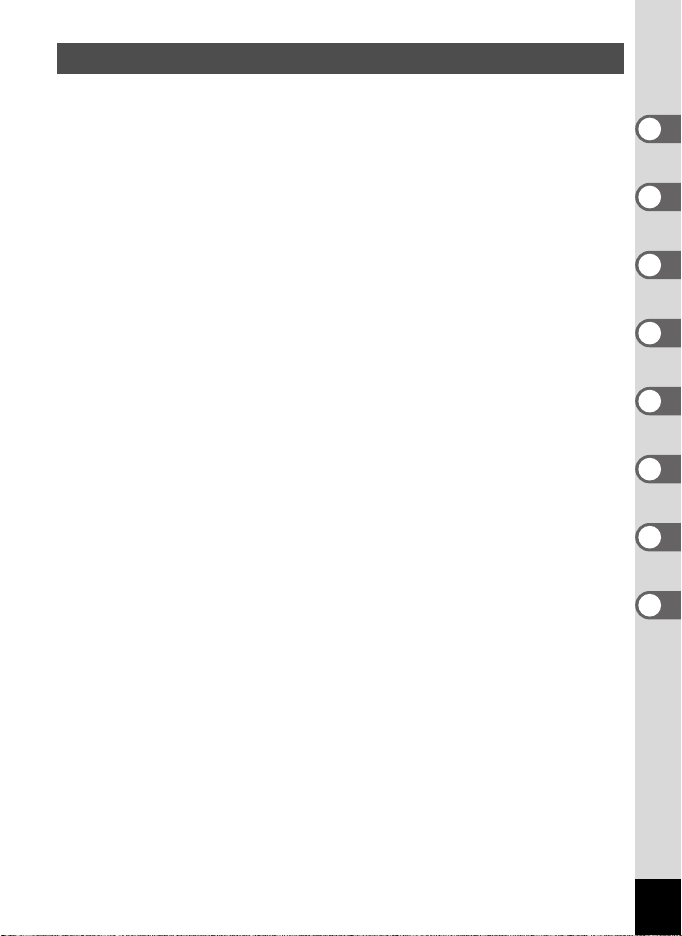
Composition of the Operating Manual
This Operating Manual contains the following chapters.
1 Getting Started –––––––––––––––––––––––––––––––––––––––––
This chapter explains what you need to do after purchasing the camera
before you start taking pictures. Be sure to read it and follow the
instructions.
2 Common Operations ––––––––––––––––––––––––––––––––––––
This chapter explains common operations such as the functions of the
buttons and how to use the menus. For more details, refer to the respective
chapters below.
3 Taking Pictures ––––––––––––––––––––––––––––––––––––––––
This chapter explains the various ways of capturing images and how to set
the relevant functions.
4 Playing Back and Deleting Images–––––––––––––––––––––––––
This chapter explains how to view still pictures and movies on the camera
or on a TV and how to delete images from the camera.
5 Editing and Printing Images ––––––––––––––––––––––––––––––
This chapter explains the various ways of printing still pictures and how to
edit images with the camera. For information on transferring images to a
computer and installing the provided application software, see “Connecting
with Computers” in chapter 7. For details on editing and printing images on
a computer, see the Help menu of the application software.
6 Settings –––––––––––––––––––––––––––––––––––––––––––––––
This chapter explains how to set the camera-related functions.
7 Connecting to a Computer –––––––––––––––––––––––––––––––
This chapter explains how to connect the camera to your computer, install
the supplied CD-ROM S-SW87, etc.
8 Appendix ––––––––––––––––––––––––––––––––––––––––––––––
This chapter deals with troubleshooting and lists the optional accessories.
1
2
3
4
5
6
7
8
11
Page 14
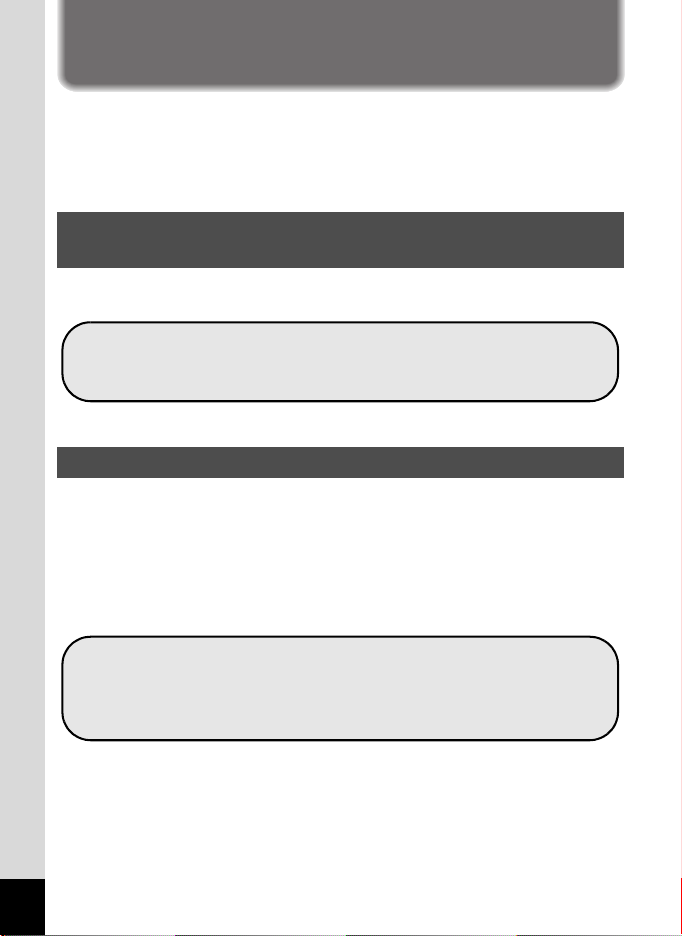
Camera Features
In addition to basic picture-taking, the Optio E80 has a variety of shooting
modes to suit different situations. This section describes how to make the
most of the key features of your camera. Together with the explanations
of camera operations, it will enable you to enjoy your camera to the full.
Advanced Movie Recording and Picture Taking
Functions
The Optio E80 has a shake reduction function to reduce camera shake
during movie recording (p.96).
Use the camera to shoot fun-filled movies of your
children or pets as a visual diary of their development
(p.93).
Perfect for Portrait Shots!
The Optio E80 comes with a “Face Recognition” function that spots the
faces in your shot and automatically adjusts the focus and exposure for
the faces. It can recognize up to 10 people per shot (*), so it will help you
take perfect group shots too. It also has a feature that lets you enlarge
each person’s face in sequence during playback so you can quickly
check their facial expressions.
* Up to 5 face recognition frames are displayed on the monitor.
12
Face Recognition function (p.61)
Modes for taking stunning pictures of people (p.71)
Face Close-up Playback for easy checking during
playback (p.110)
Page 15
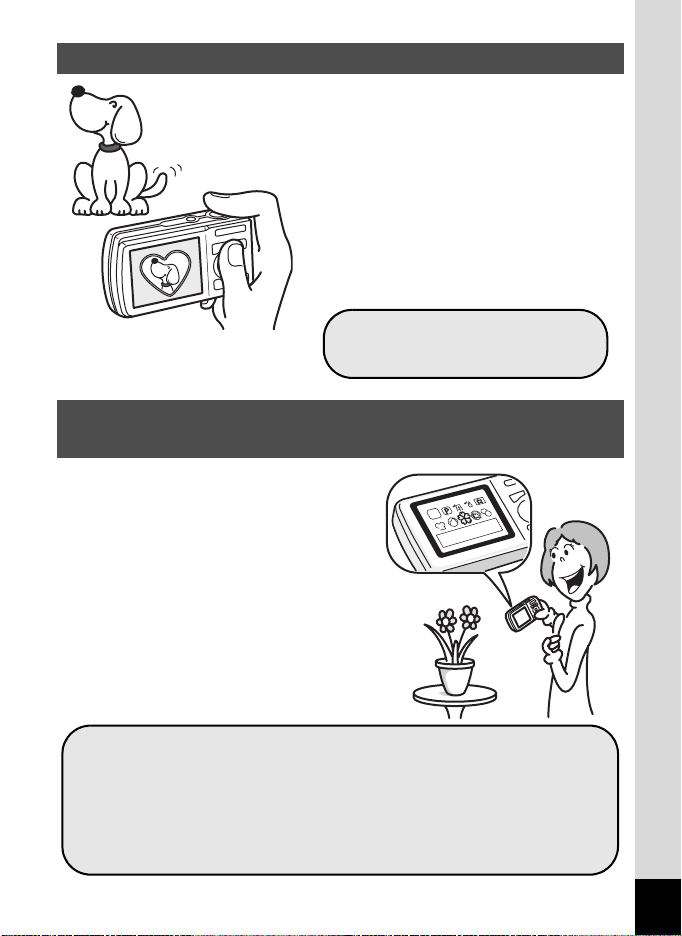
Add Various Frames to Your Pictures!
When you take a picture with the Optio
E80, you can choose from a wide range of
fun frames to create attractive framed
shots (p.76). You can also add frames to
pictures you have taken and adjust the
position of the subject in the picture or
reduce or enlarge the picture size to
match the frame shape and size. Now you
no longer have to worry about the subject
not being aligned in the frame (p.129).
For decorating your pictures
with a frame.
Easy-to-Navigate Capture and Playback
Functions!
The user-friendly design of the Optio
E80 enables easy operation with only a
few buttons. Simply by choosing the
appropriate icon, you can select the
shooting mode (p.59) and choose the
optimal settings for the situation, or the
playback mode (p.104, p.122) and
enjoy the various playback and editing
functions. A guide on the display lets
you check the functions available in
each mode and how to use them.
A shooting mode guide is displayed in the Capture Mode
Palette and a playback mode guide in the Playback Mode
Palette (p.59, p.104).
Use the Green Mode to take pictures easily using
standard settings (p.66).
13
Page 16
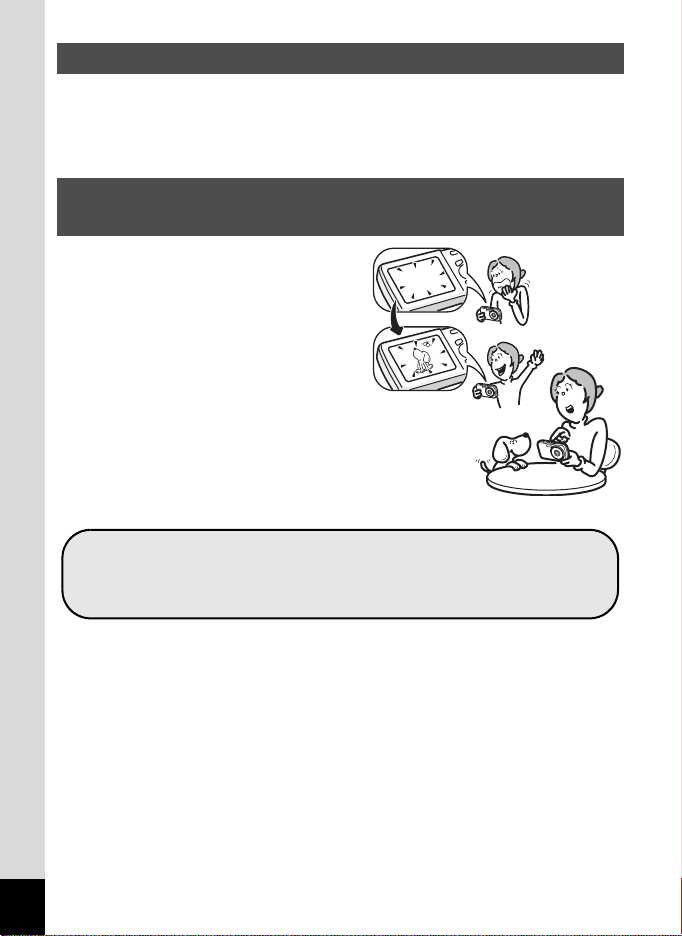
Display Images in Calendar Format!
With the Optio E80, you can display recorded images by date in calendar
format (p.103). This lets you quickly find the image you want to play
back.
A multitude of functions inside the camera for
enjoying images without a Computer!
The Optio E80 has a variety of
functions to let you enjoy playing back
and editing images without having to
connect the camera to your computer
and transfer the images first. The
camera is all you need to take and edit
still pictures (p.122). And no more
worries about accidentally deleting
images, because now, with the Optio
E80, you can recover them again
(p.114).
Resize (p.122), Cropping (p.123) and Red-eye
Compensation (p.128) can be used, while the image is
displayed in the playback mode.
14
Page 17
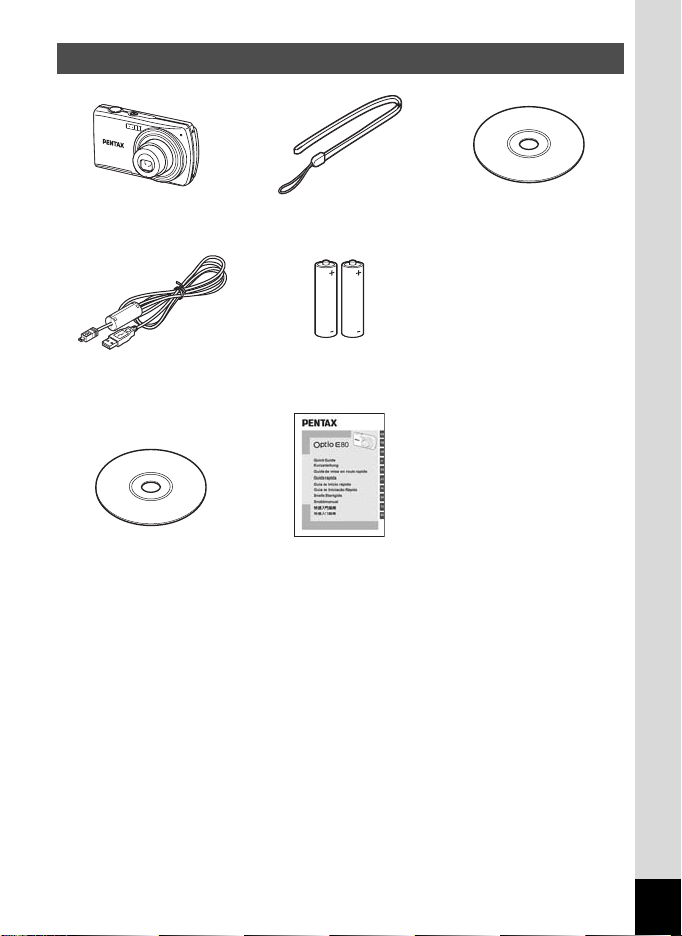
Checking the Contents of the Package
Camera
Optio E80
USB cable
I-USB98 (*)
Operating Manual
(this manual)
Items marked with an asterisk (*) are also available as optional accessories.
For other optional accessories, refer to “Optional Accessories” (p.189).
Strap
O-ST86 (*)
Two AA
alkaline batteries
Quick Guide
Software (CD-ROM)
S-SW87
15
Page 18
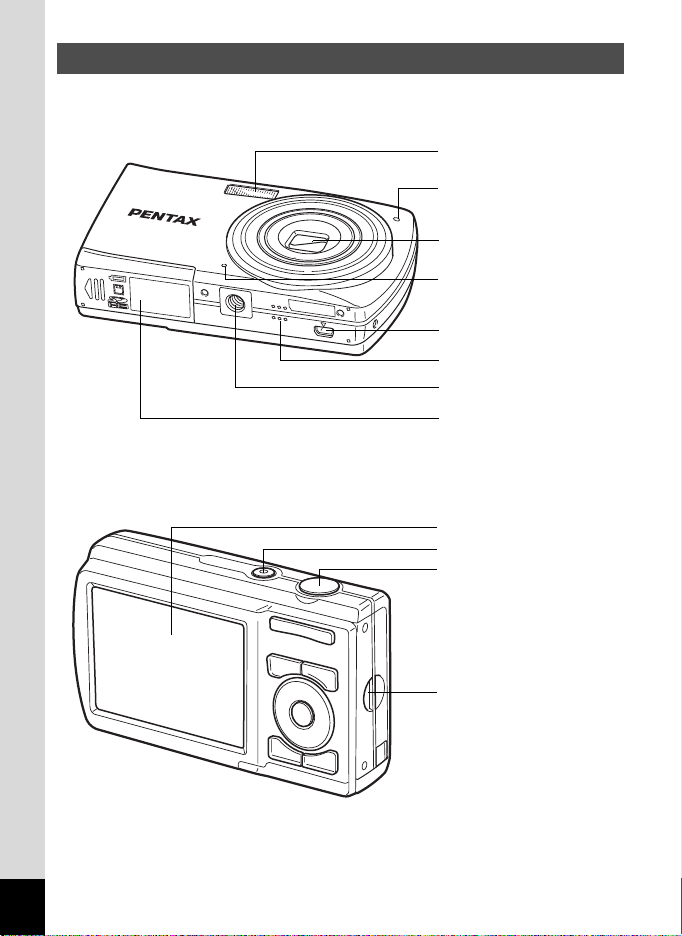
Names of Parts
Front
Back
Flash
Self-timer lamp
Lens
Microphone
PC/AV terminal
Speaker
Tripod socket
Battery/Card cover
Display
Power switch
Shutter release button
16
Strap lug
Page 19
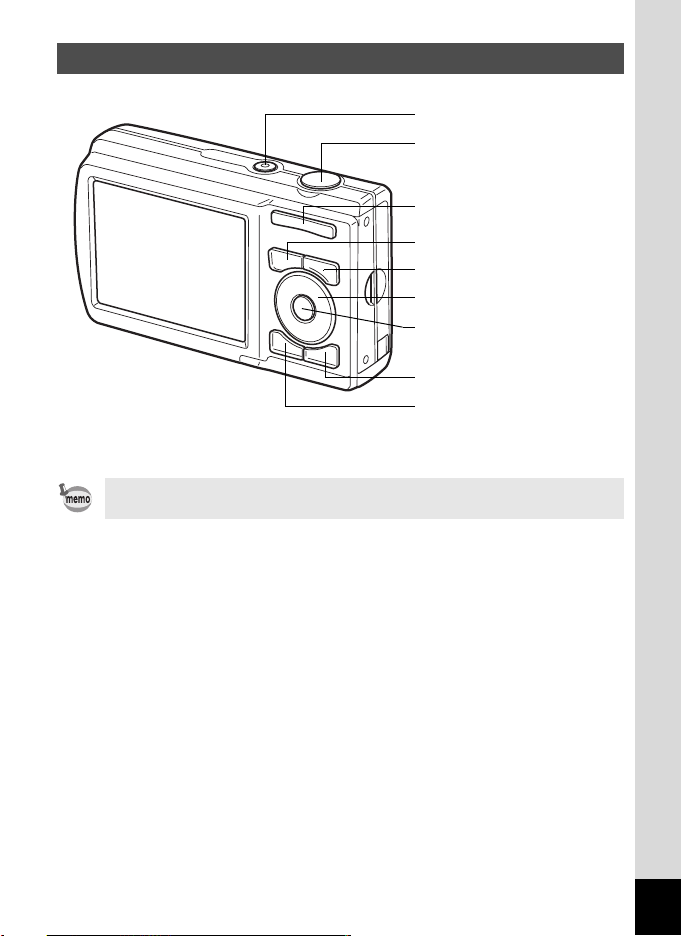
Names of Operating Parts
Power switch
Shutter release button
Zoom/w/x/f/y button
Q button
I button
Four-way controller
4/W button
Green/i button
3 button
Refer to “Understanding the Button Functions” (p.44 - p.47) for an
explanation of the function of each button.
17
Page 20
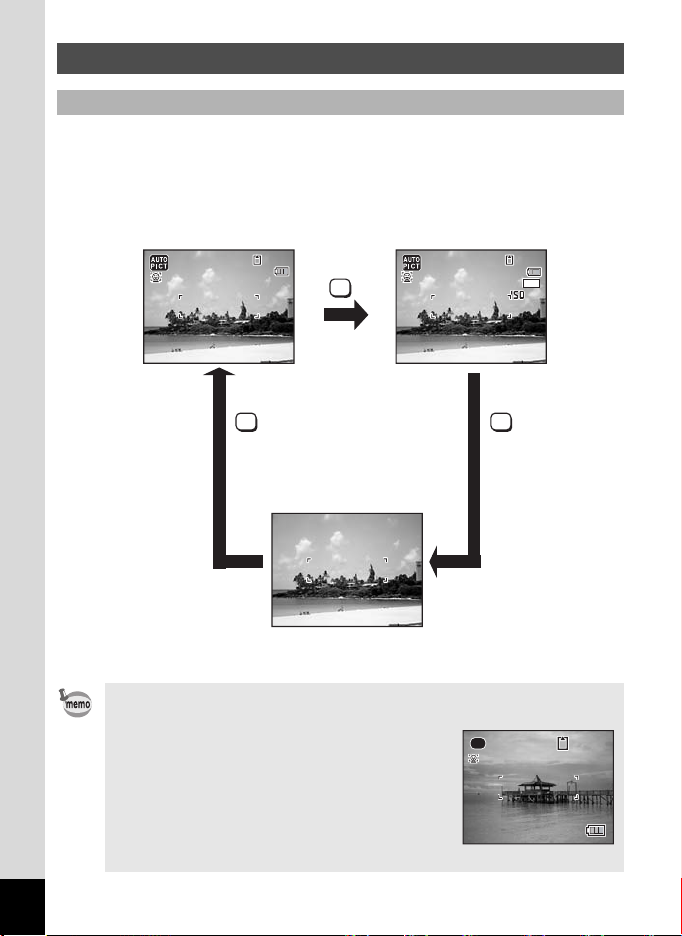
Monitor Indications
14 :2 5
200
02 /0 2/ 200 9
02 /0 2/ 200 9
3 8
Display in A Mode
The display shows information such as the camera settings in the
capture mode.
The display changes in the following sequence each time you press the
4/W button: Normal Display, Detailed Display, No Info.
Normal Display
383838
OK
Detailed Display
38
383838
10
M
200
200
18
02/02/2009
14:25
14:25
OK
No Info
02/02/2009
14:25
OK
• To prevent camera shake, use a tripod and/or the self-timer function
(p.78).
When the shooting mode is set to 9 (Green)
•
mode, the monitor display is as shown on the
right. You cannot change the information on the
display by pressing the
4/W
button.
• While shooting in C (Movie) mode, you
cannot change the information on the display
by pressing the 4/W button. The
display is fixed at Normal Display.
38
38
Page 21
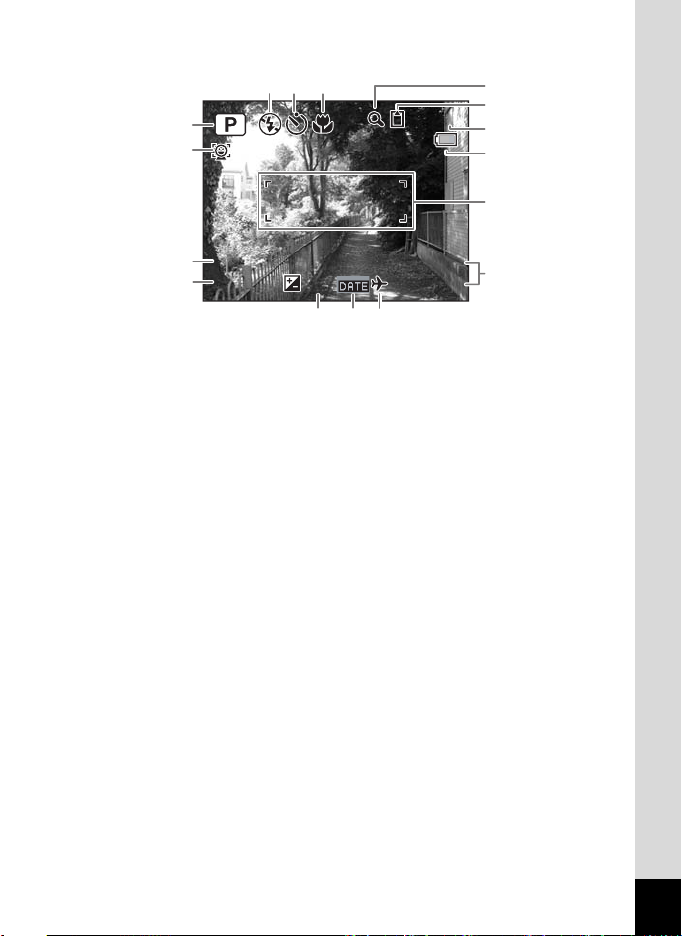
Normal Display in Still Picture Capture Mode
1 4 :2 5
+ 1 .0
3 8
0 2 /0 2 / 2 00 9
F 3 .5
1 / 25 0
7
65
1
2
38
38
8
9
10
11
12
3
1/250
4
1/250
F3.5
F3.5
+1.0
02/02/2009
14:25
14:25+1.0
13
161514
1 Shooting mode (p.59) 9 Memory status (p.35)
2 Face Priority icon (p.61) 10 Remaining image storage capacity
3 Shutter speed 11 Battery level indicator (p.29)
4 Aperture 12 Focus frame (p.56)
5 Flash mode (p.84) 13 Date and time (p.41)
6 Drive mode (p.78, p.79) 14 EV compensation (p.89)
7 Focus mode (p.86) 15 Date Imprint setting (p.91)
8 Digital zoom/Intelligent zoom
icon (p.67)
* 3 and 4 appear only when the shutter release button is pressed halfway.
* As to 7, when the focus mode is set to = and the Auto-Macro function
is activated, the q appears on the display (p.86).
* Some indications may not appear depending on the shooting mode.
16 World time setting (p.143)
19
Page 22
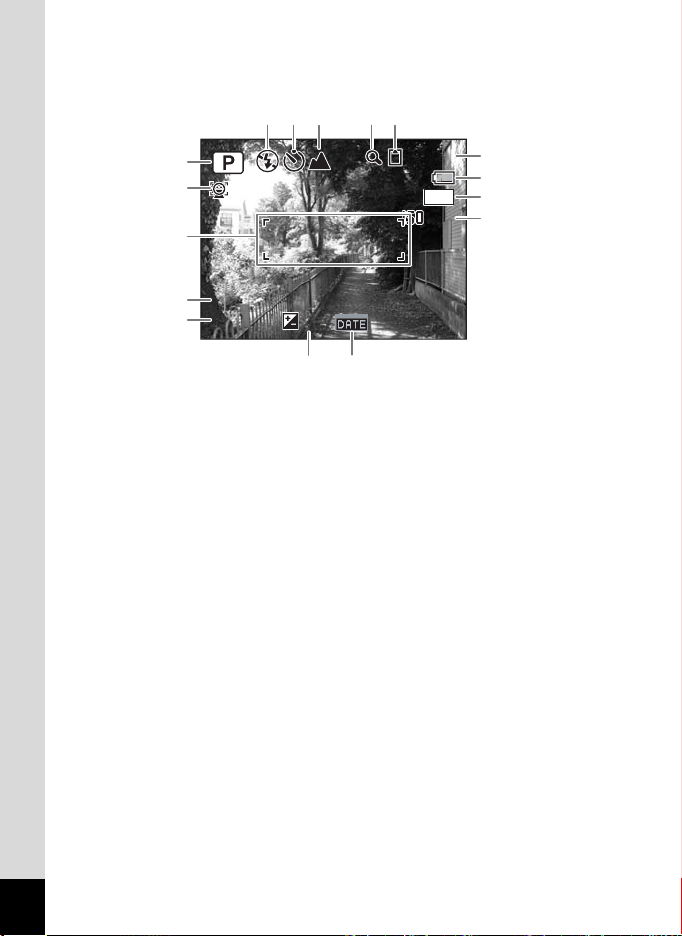
Detailed Display/No Info Display in Still Picture Capture Mode
F 3 .5
1 / 25 0
3 8
200
+ 1 .0
+ 1 .0
1 4 :2 5
0 2 /0 2 / 2 00 9
A
A
A1 to A13 and B1 appear when “Detailed Display” is selected. Only B1
appears when “No Info” is selected.
A3 A4 A5 A7A6
38
38
10
200
200
A8
A9
M
A10
A11
1
2
B1
B2
1/250
B3
1/250
F3.5
F3.5
+1.0
+1.0
02/02/2009
+1.0
14:25
14:25
A12 A13
A1 Shooting mode (p.59) A9 Battery level indicator (p.29)
A2 Face Priority icon (p.61) A10 Recorded pixels (p.88)
A3 Flash mode (p.84) A11 Sensitivity (p.90)
A4 Drive mode (p.78, p.79) A12 EV compensation (p.89)
A5 Focus mode (p.86) A13 Date Imprint setting (p.91)
A6
Digital zoom/
Intelligent zoom icon (p.67)
A7 Memory status (p.35)
Remaining image storage capacity
A8
B1 Focus frame (p.56)
B2 Shutter s
peed
B3 Aperture
* B2 and B3 appear only when the shutter release button is pressed
halfway.
* When the shooting mode is b (Auto Picture) and if you press the
shutter release button halfway, the selected shooting mode appears in
A1 even when “No Info” is selected (p.63).
* Some indications may not appear depending on the shooting mode.
20
Page 23
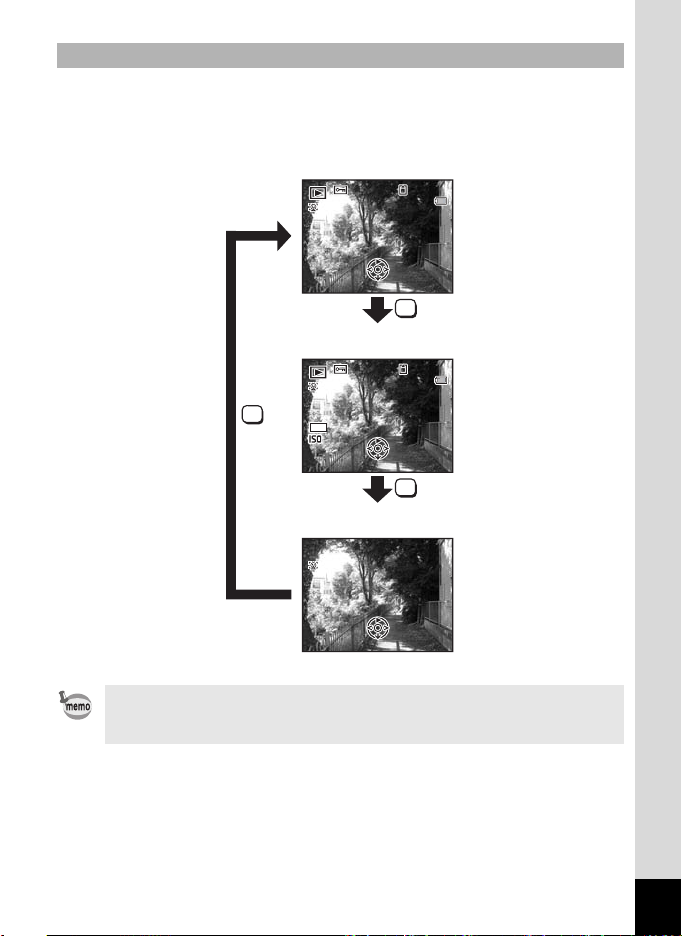
Display in Q Mode
14 :2 5
10 0
00 26
F3 .5
1/ 25 0
02 /0 2/ 200 9
14 :2 5
200
10 0
00 26
Ed it
Ed it
Ed it
02 /0 2/ 200 9
The display shows the shooting information of the image in Q mode.
The display changes in the following sequence each time you press the
4/W button: Normal Display, Detailed Display, No Info.
Normal Display
-
0026
100
100-0026
02/02/2009
14:25
14:25
Edit
OK
Detailed Display
-
0026
100
100-0026
OK
10
M
200
200
1/250
1/250
F3.5
F3.5
Edit
02/02/2009
14:25
14:25
OK
No Info
Edit
During movie playback, you cannot change the information on the
display by pressing the 4/W button. The display is fixed at
Normal Display.
21
Page 24
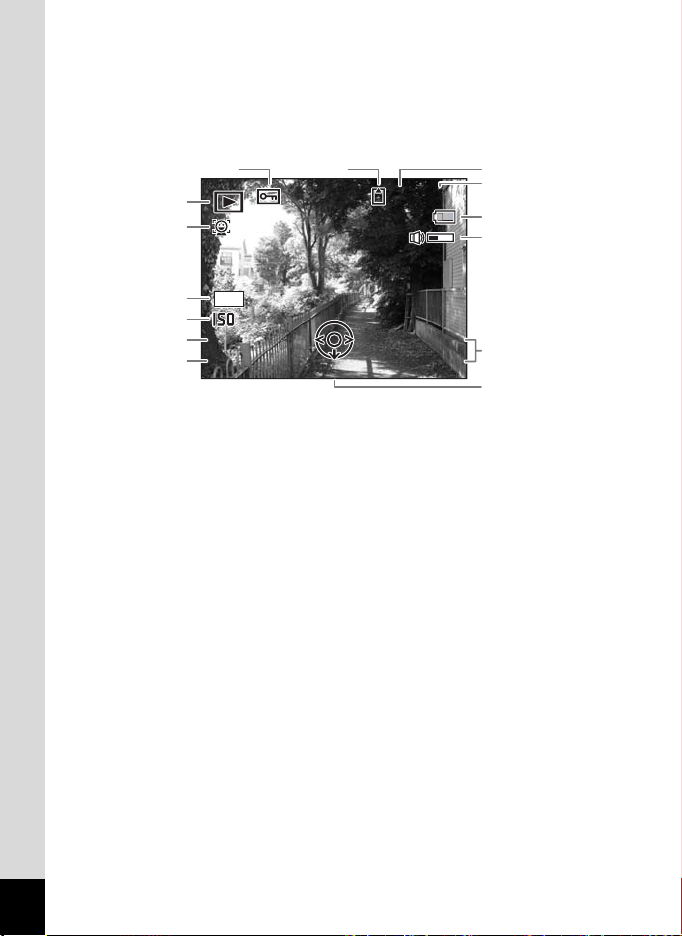
Normal Display/Detailed Display in Still Picture Playback Mode
F 3 .5
1 / 25 0
1 0 0
0 0 38
1 4 :2 5
200
Edit
0 2 /0 2 / 2 00 9
A
A
(All of the display items are displayed here for explanatory purposes.)
The display shows information such as the shooting conditions. A1 to
“
A10 appear when
Normal Display” or “
to B4 appear only when “
Detailed Display”
Detailed Display”
is selected.
is selected. B1
A3 A4
1
2
10
B1
B2
1/250
1/250
B3
F3.5
F3.5
B4
M
200
200
Edit
-
0038
100
100-0038
02/02/2009
14:25
14:25
A5
A6
A7
A8
A9
A10
A1 Playback mode A7 Battery level indicator (p.29)
Q : Still Picture Playback
Mode (p.104)
A8 Volume icon
A9 Captured date and time (p.41)
A2 Face Priority icon (p.61) A10 Four-way controller guide
A3 Protect icon (p.115) B1 Recorded pixels (p.88)
A4 Memory status (p.35) B2 Sensitivity (p.90)
A5 Folder number (p.146) B3 Shutter speed
A6 File number B4 Aperture
* A2 appears only if the Face Recognition function worked when the
image was shot.
”
* In “Normal Display
, A7 and A9 disappear if no operation is performed
for two seconds.
* A8 appears only when the volume is being adjusted during playback of
movies. (p.101)
* A10 appears even when “No Info” is selected, but disappears if no
operation is performed for two seconds. When no operation is
performed for two seconds in “Normal Display” or “Detailed Display”,
only “Edit” disappears.
22
Page 25
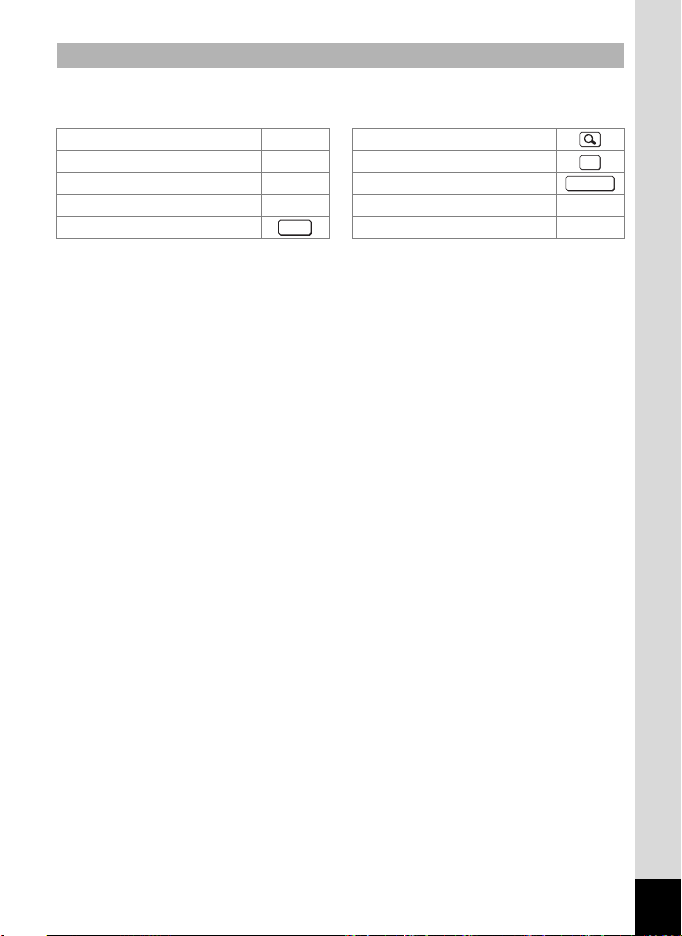
Guide Indications
A guide for each available button operation appears as follows on the
display during operation.
Four-way controller (2) 2 Zoom button
Four-way controller (3) 3
Four-way controller (4) 4 Shutter release button
Four-way controller (5) 5
3 button
MENU
4/W button
Green/i button X, i
I button I
OK
SHUTTER
23
Page 26
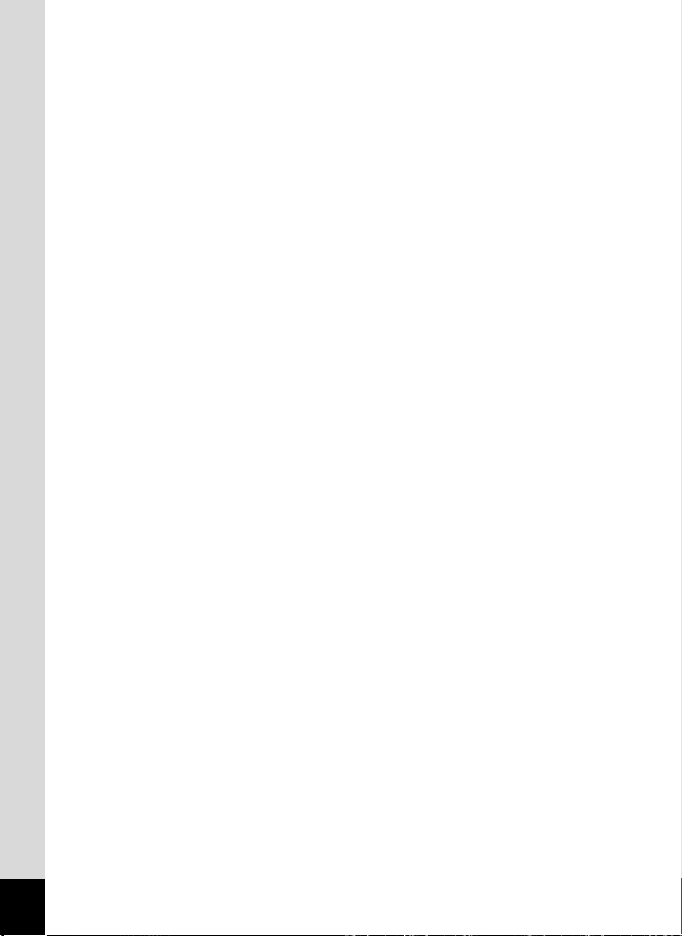
Memo
24
Page 27
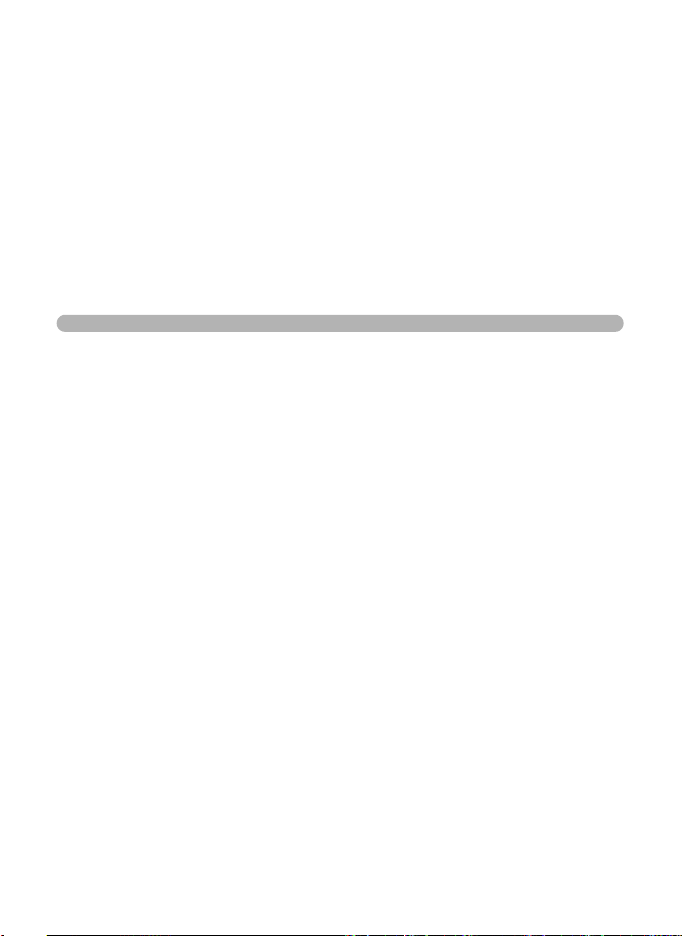
1 Getting Started
Attaching the Strap ................................... 26
Powering the Camera ............................... 27
Installing the SD Memory Card ................ 31
Turning the Camera On and Off .............. 35
Initial Settings ........................................... 37
Page 28
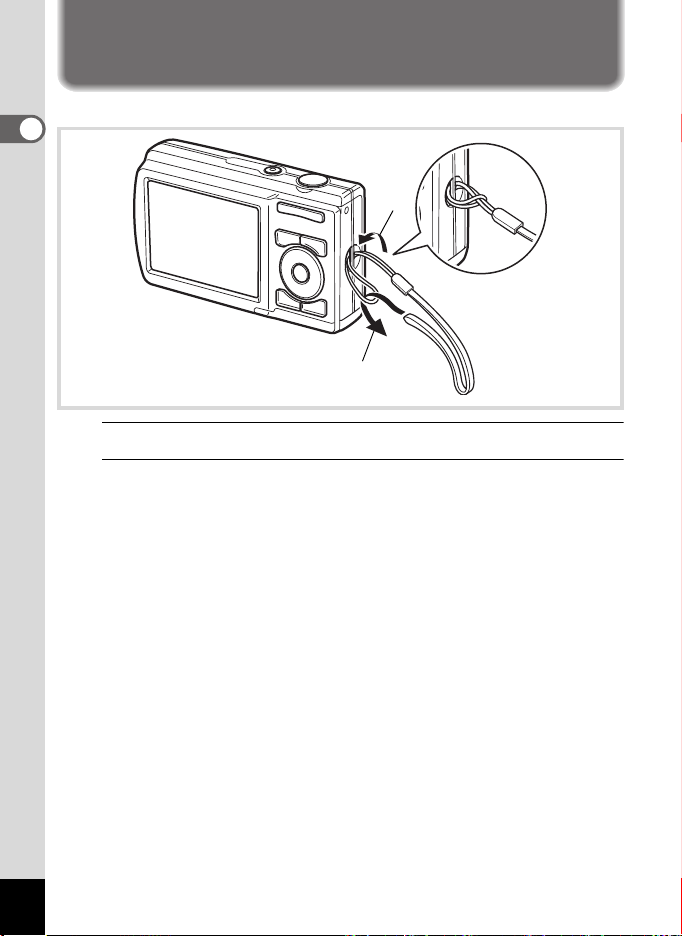
Attaching the Strap
Attach the strap (O-ST86) supplied with the camera.
1
Getting Started
1
2
1
Pass the narrow end of the strap through the strap lug.
2
Pass the other end of the strap through the loop and
pull tight.
26
Page 29
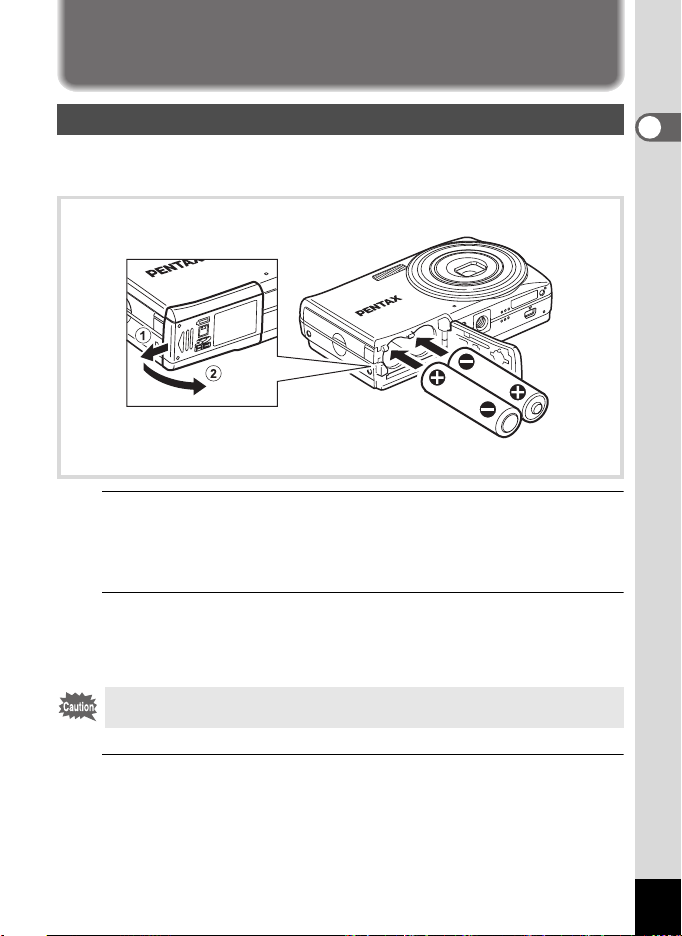
Powering the Camera
Installing the Batteries
Install the batteries into the camera. Use two AA alkaline, AA lithium or
AA Ni-MH batteries.
1
Open the battery/card cover.
Slide the battery/card cover in the direction 1. The cover will
automatically open in the direction 2 when you release your fingers
from it.
2
Insert the batteries, making sure the (+) and (–)
terminals on the batteries match the (+) and (–) symbols
inside the battery compartment.
Make sure to check the direction of the batteries. If the battery is
incorrectly oriented, malfunction may result.
1
Getting Started
3
Close the battery/card cover and slide it in the opposite
direction of 1.
27
Page 30
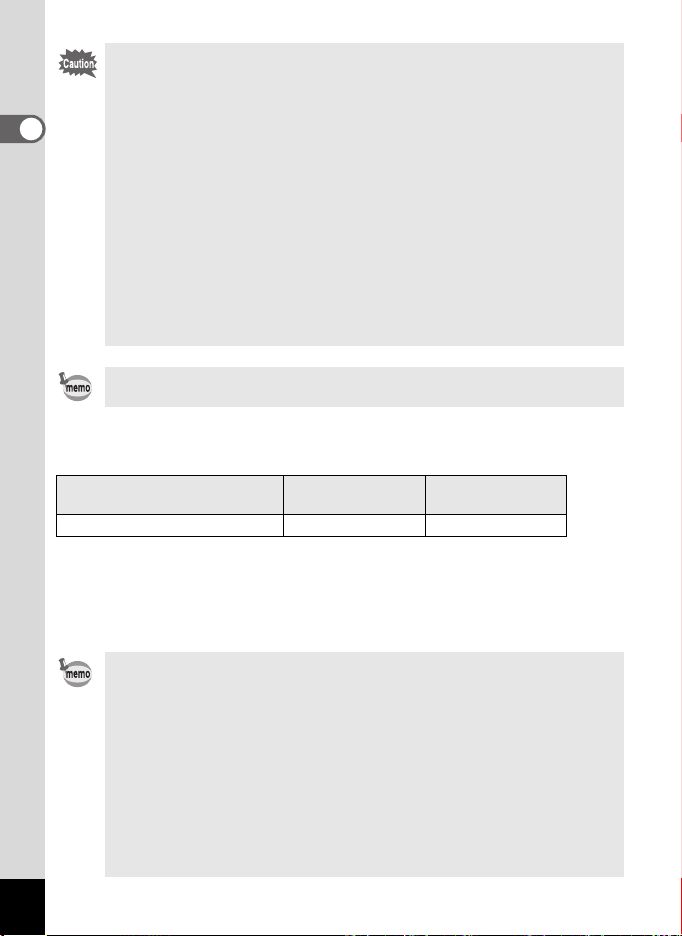
• AA alkaline and AA lithium batteries are not rechargeable.
• Do not open the battery/card cover or remove the batteries while the
camera is turned on.
If you do not intend to use the camera for a long time, remove the batteries.
1
Getting Started
•
If the batteries are left in the camera for a long time, they may leak.
• If the batteries have been removed from the camera for a long time,
when they are reinserted and the camera is turned on, the message
[Battery depleted] may appear. This can also happen when using the
camera for the first time; however this is not a malfunction. Turn the
camera off, wait a minute and then turn the camera on again to reset
the camera. The date and time may also be reset.
• Insert the batteries correctly. If the batteries are incorrectly oriented,
malfunction may result. If the ends of the batteries look dirty, wipe
them before inserting into the camera.
• Be careful as the camera or the batteries may become hot when the
camera is used continuously for a long period of time.
Use the AC adapter kit K-AC62 (optional) if you intend to use the camera
for a long time. (p.29)
Recordable Image No., Movie Recording Time, and Playback Time
(When using new AA alkaline batteries at 23°C with the display on)
Recordable Image No.
(flash used for 50% of shots)
Approx. 210 pictures Approx. 100 min. Approx. 400 min.
*1 Recording capacity shows approximate number of shots recorded during
CIPA-compliant testing (with display on, flash used for 50% of the shots, and
23 degrees centigrade). Actual performance may vary according to operating
conditions.
*2 According to the result of in-house testing.
• In general, battery performance may temporarily deteriorate as the
temperature decreases. Be sure to take spare batteries when using
the camera in a cold region and keep the batteries warm by placing
them in your pocket or inside your coat. Battery performance that has
deteriorated due to cold temperature will return to normal performance
when the batteries reach room temperature.
• Due to their characteristics, AA alkaline batteries may not allow the
camera to make full use of its capabilities when used at cold
temperatures. Use of AA lithium or AA Ni-MH batteries is
recommended when the camera is used at cold temperatures.
• Be sure to take spare batteries with you when traveling abroad or to a
cold region, or if you intend to take a lot of pictures.
28
*1
Movie Recording
Time
*2
Playback Time
*2
Page 31

Battery Level Indicator
You can check the battery level by the indicator on the display.
Screen Display Battery Status
(green) Adequate power remains.
(green) Batteries are running low.
(yellow) Batteries are running very low.
(red) Batteries are exhausted.
[Battery depleted] The camera will turn off after this message appears.
AA nickel manganese batteries may not display the battery level
correctly due to their characteristics. may be displayed for the battery
level even if the batteries are running low. The camera may also turn off
without warning even if is displayed.
Using the AC Adapter
Use of the AC adapter kit K-AC62 (optional) with a household power
supply is recommended if you intend to use the camera for a long time
or connect it to a computer.
AC plug cord
DC coupler
1
Getting Started
AC adapter
DC coupler
cable
DC terminal
29
Page 32

1
Connect the DC terminal of the AC adapter to the DC
input terminal of the DC coupler.
2
1
Getting Started
Make sure that the camera is turned off and open the
battery/card cover.
Slide the battery/card cover in the direction 1. The cover will
automatically open in the direction 2 when you release your fingers
from it.
3
Insert the DC coupler into the battery compartment,
making sure the (+) and (–) terminals on the coupler
match the (+) and (–) symbols inside the battery
compartment.
4
Open the DC coupler cable cover, pass the DC coupler
cable through the opening, and close the battery/card
cover.
Slide the battery/card cover in the opposite direction of 1. Slide the
battery/card cover all the way in to make sure it is securely closed.
5
Connect the AC plug cord to the AC adapter.
6
Plug the AC plug cord into the power outlet.
• Make sure that the camera is turned off before connecting or
disconnecting the AC adapter.
• Make sure that the AC plug cord and the DC coupler cable are inserted
securely. The data may be lost if either becomes disconnected while
data is being recorded on the SD Memory Card or the built-in memory.
• Use the AC adapter with due care to avoid fire or electric shock.
Be sure to read “USING YOUR CAMERA SAFELY” (p.1) and “About
the AC Adapter” (p.3) before using the AC adapter.
• Be sure to read the operation manual accompanying the AC adapter
kit K-AC62 before using the adapter.
30
Page 33

Installing the SD Memory Card
This camera uses either an SD Memory Card or an SDHC Memory Card.
(Both cards are referred to as SD Memory Cards hereafter.) Captured
images are saved on the SD Memory Card if a card is inserted in the
camera. They are saved in the built-in memory if a card is not inserted
(p.35).
• Be sure to use this camera to format (initialize) an SD Memory
Card that is unused or has been used in other cameras or digital
devices. Refer to “Formatting an SD Memory Card” (p.138) for
instructions on formatting.
• Make sure that the camera is turned off before inserting or removing
the SD Memory Card.
• The still picture storage capacity varies depending on the capacity of
the SD Memory Card and the selected number of recorded pixels
(p.34).
• The power switch blinks while the SD Memory Card is being accessed
(data is being recorded or read).
Backing Up Data
The camera may not be able to access data in the built-in memory in the case
of a malfunction. Use a computer or other device to back up important data in
another location.
1
Getting Started
31
Page 34

1
Getting Started
SD Memory Card socket
1
Open the battery/card cover.
Slide the battery/card cover in the direction 1. The cover will
automatically open in the direction 2 when you release your fingers
from it.
2
Insert the SD Memory Card into the SD Memory Card
socket so that the label is facing toward the display.
Push the card in until it clicks. Images may not be recorded correctly if
the card is not inserted all the way.
3
Close the battery/card cover and slide it in the opposite
direction of 1.
To Remove the SD Memory Card
1
Open the battery/card cover.
Battery/
Card cover
SD Memory Card
32
2
Push the card into the SD Memory Card socket to eject
it.
Pull the card out.
Page 35

Precautions When Using an SD Memory Card
• The SD Memory Card is equipped with a writeprotect switch. Setting the switch to LOCK
prevents new data from being recorded on the
card, the stored data from being deleted, and
the card from being formatted by the camera or
computer.
r appears on the display when the card is
write-protected.
• Care should be taken when removing the SD Memory Card immediately after
using the camera, as the card may be hot.
• Do not remove the SD Memory Card or turn the camera off while images are
being played back or saved to the card, or the camera is connected to a
computer with the USB cable, as this may cause the data to be lost or the
card to be damaged.
• Do not bend the SD Memory Card or subject it to violent impact. Keep it away
from water and store away from high temperature.
Do not remove the SD Memory Card during formatting as this may damage the
•
card and render it unusable.
• The data on the SD Memory Card may be deleted in the following
circumstances. We do not accept any liability for data that is deleted
(1) when the SD Memory Card is mishandled by the user.
(2) when the SD Memory Card is exposed to static electricity or electrical
interference.
(3) when the card has not been used for a long time.
(4) when the card is ejected or the batteries are removed while the data on
the card is being recorded or accessed.
• If it is not used for a long time, the data on the card may become unreadable.
Be sure to regularly make a backup of important data on a computer.
• Avoid using or storing the card where it may be exposed to static electricity or
electrical interference.
• Avoid using or storing the card in direct sunlight or where it may be exposed
to rapid changes in temperature or to condensation.
• When using an SD Memory Card with a slow recording speed, recording may
stop while you are taking movies even when there is adequate space in the
memory, or shooting and playback may take a long time.
• Be sure to format an SD Memory Card that is unused or has been used on
another camera. Refer to “Formatting an SD Memory Card” (p.138).
Please note that formatting the SD Memory Card will not necessarily delete the
•
data so that it cannot be recovered using off-the-shelf data recovery software.
There are off-the-shelf secure data deletion software programs available that will
completely delete the data. If you are going to discard, give away or sell your SD
Memory Card, you should ensure that the data on the card is completely deleted
or the card itself is destroyed if it contains any personal or sensitive information. In
any case, the data on your SD Memory Card should be managed at your own risk.
Write-protect
switch
1
Getting Started
33
Page 36

Number of Images Recordable on an SD Memory Card
The sizes of the recorded images differ depending on the number of
1
Getting Started
recorded pixels of the images, so the number of images that will be
saved on an SD Memory Card also differs.
Choose the appropriate number of recorded pixels for still pictures on the
[A Rec.Mode] menu.
Selecting the Recorded Pixels 1p.88
Choose the appropriate number of recorded pixels in [Movie] on the [A
Rec.Mode] menu.
Selecting the Recorded Pixels for Movies 1p.94
For an approximate guide to the number of images or the length of
recorded movies that will be saved on an SD Memory Card, see “Main
Specifications” (p.190).
34
Page 37

Turning the Camera On and Off
3 8
1 4 : 2 5
0 2 / 0 2 / 2 0 0 9
Power switch
1
Press the power switch.
The camera turns on and the display turns on.
When you turn the camera on, the lens cover opens and the lens
extends.
If the [Language/ ] screen or [Date Adjustment] screen appears
when you turn the camera on, follow the procedure on p.37 to set the
display language and/or current date and time.
2
Press the power switch again.
The display turns off, the lens closes, and the camera turns off.
Taking Still Pictures 1p.56
Checking the Memory Card
The memory card is checked when the camera
turns on and the memory status is displayed.
Memory status
a : The SD Memory Card is inserted.
Images will be saved on the SD
Memory Card.
+: The SD Memory Card is not inserted.
Images will be saved in the built-in
memory.
r : The write-protect switch on the SD
Memory Card is in the LOCK position (p.33).
Images cannot be recorded.
38
38
02/02/2009
14:25
14:25
1
Getting Started
35
Page 38

If the batteries have been removed from the camera for a long time, when they
are reinserted and the camera is turned on, the message [Battery depleted] may
appear. This can also happen when using the camera for the first time; however
this is not a malfunction. Turn the camera off, wait a minute and then turn the
1
Getting Started
camera on again to reset the camera. The date and time and other settings may
also be reset. Follow the procedure on p.37 to set these settings again.
Playback Mode
Use this mode when you want to play back an image straightaway
without taking any more pictures.
Q button
1
Press the power switch while holding down the Q
button.
The display turns on with the lens retracted and the camera turns on
in the playback mode.
To switch from the playback mode to the capture mode, press the Q
button or press the shutter release button halfway.
36
Playing Back Still Pictures 1p.100
Page 39

Initial Settings
The [Language/ ] screen appears when the camera is turned on for
the first time. Perform the operations in “Setting the Display Language”
below to set the language, and in “Setting the Date and Time” (p.41) to
set the current date and time.
Language, Date, and Time can be changed later. Refer to the pages
below for instructions.
• To change the language, follow the steps in “Changing the Display
Language” (1p.145).
• To change the date and time, follow the steps in “Changing the Date
and Time” (1p.140).
Setting the Display Language
Four-way controller
4 button
3 button
1
Getting Started
1
Use the four-way controller
(2345) to choose the display
language.
English
Dansk
Deutsch
Svenska
Suomi
Polski
Italiano
Nederlands
Magyar
MENU
Cancel
OK
OK
37
Page 40

2
OFF
Press the 4 button.
The [Initial Setting] screen appears in the
selected language. If the desired settings
1
Getting Started
for [Hometown] and [DST] (Daylight Saving
Time) appear, press the four-way controller
(3) twice to select [Settings complete] and
press the 4 button to display the [Date
Adjustment] screen. Go to “Setting the Date
and Time” (p.41).
Go to Step 3 in “To Set Hometown and
DST” (p.40) if the desired settings do not appear.
Initial Setting
English
Hometown
New York
Settings complete
MENU
Cancel
Daylight saving time
DST
OFF
OFF
38
Page 41

If you accidentally select another language and go to the next procedure,
perform the following operation to set the language back.
When Another Language Has Been Inadvertently Selected
1
Press the four-way controller (5).
2
Use the four-way controller (2345) to select the
language and press the 4 button.
The [Initial Setting] screen appears in the selected language.
When the Screen After Step 2 Appears in Another Language
1
Press the 4 button.
2
Press the 3 button.
3
Press the four-way controller (5).
4
Use the four-way controller (32) to select [Language/
].
5
Press the four-way controller (5).
The [Language/ ] screen appears.
6
Use the four-way controller (2345) to select the
language.
7
Press the 4 button.
The [W Setting] menu appears in the selected language.
The language is now switched to your desired language. To reset [Hometown],
[Date] and [Time], refer to the pages below for instructions.
• To change [Hometown], follow the steps in “Setting the World Time”
(1p.143).
• To change the [Date] and [Time], follow the steps in “Changing the Date and
Time” (1p.140).
1
Getting Started
39
Page 42

To Set Hometown and DST
3
Press the four-way controller (3).
1
Getting Started
The frame moves to [Hometown].
4
Press the four-way controller (5).
The [Hometown] screen appears.
5
Use the four-way controller (45)
to choose the city.
6
Press the four-way controller (3).
The frame moves to [DST] (Daylight Saving Time).
7
Use the four-way controller (45) to select O (On) or
P (Off).
8
Press the 4 button.
The [Initial Setting] screen appears.
Initial Setting
Hometown
New York
Settings complete
MENU
Cancel
Hometown
City
New York
DST
MENU
Cancel
English
OK
OK
40
9
Press the four-way controller (3) to select [Settings
complete].
10
Press the 4 button.
The [Date Adjustment] screen appears. Next, set the date and time.
Page 43

Setting the Date and Time
Set the current date and time and the display style.
1
Press the four-way controller (5).
The frame moves to [mm/dd/yy].
2
Use the four-way controller (23)
to choose the date and time
display style.
Choose from [mm/dd/yy], [dd/mm/yy] or
[yy/mm/dd].
3
Press the four-way controller (5).
The frame moves to [24h].
4
Use the four-way controller (23)
to select [24h] (24-hour display) or
[12h] (12-hour display).
5
Press the four-way controller (5).
The frame returns to [Date Format].
6
Press the four-way controller (3).
The frame moves to [Date].
7
Press the four-way controller (5).
The frame moves to the month.
Date Adjustment
Date Format
Date
Time
MENU
Cancel
Date Adjustment
Date Format
Date
Time
MENUMENU
Cancel
Date Adjustment
Date Format
Date
Time
MENU
Cancel
mm dd y y
01/01/2009
00:00
Settings complete
mm dd y y//
01/01/2009
00:00
Settings complete
mm dd y y// 24h
01/01/2009
00:00
Settings complete
1
Getting Started
// 24h
24h
41
Page 44

8
Use the four-way controller (23)
to change the month.
Change the day and year in the same
1
Getting Started
manner.
Next, change the time.
If you selected [12h] in Step 4, the setting
switches between am and pm
corresponding to the time.
9
Press the four-way controller (3) to select [Settings
complete].
10
Press the 4 button.
The setting is saved and the camera returns to capture status.
[Language/ ], [Date], [Time], [Hometown], and [DST] can be
changed. Refer to the pages below for instructions.
• To change the language, follow the steps in “Changing the Display
Language” (1p.145).
• To change the date and time, follow the steps in “Changing the Date
and Time” (1p.140).
• To change the city or turn DST on and off, follow the steps in “Setting
the World Time” (1p.143).
When the [Initial Setting] or [Date Adjustment] screen is displayed, you
can cancel the setting operation and switch to the capture mode by
pressing the 3 button. In this case, the [Initial Setting] screen will
appear next time you turn the camera on.
If you press the 4 button in Step 10, the camera clock is reset to 00
seconds. To set the exact time, press the 4 button when the time
signal (on the TV, radio, etc.) reaches 00 seconds.
Date Adjustment
Date Format
Date
Time
MENU
Cancel
mm dd y y//
01/01/2009
00:00
Settings complete
24h
The video output format (NTSC/PAL) is set to the format of the city selected in
[Hometown] on the [Initial Setting] screen. Refer to “List of World Time Cities”
(p.188) for the video output format of each city set as the initial setting, and
“Changing the Video Output Format” (p.149) for changing the setting of the
video output format.
42
Page 45

2 Common Operations
Understanding the Button Functions ..... 44
Setting the Camera Functions ................. 49
Page 46

Understanding the Button Functions
A Mode
2
Common Operations
1 Power switch
Turns the camera on and off (p.35).
2 Shutter release button
Focuses the camera on the subject when pressed halfway in Still
Picture Capture Mode (except in 3 and s modes).
Takes the still picture when pressed down fully (p.57).
Starts and stops movie recording in C (Movie) mode (p.93).
3 Zoom/w/xbutton
Changes the captured area (p.67).
4 Q button
Switches to the Q mode (p.48).
5 I button
Switches the Face Recognition function (p.61). The Face Recognition
function is switched as follows each time the
Face Priority Off
´
Face Priority On
I
button is pressed:
1
2
3
4
5
6
7
8
9
44
Page 47

6 Four-way controller
(2) Changes the drive mode (p.78, p.79).
(3) Displays the Capture Mode Palette (p.59).
(4) Changes the flash mode (p.84).
(5) Changes the focus mode (p.86).
7 4/W button
Changes the information on the display (p.18).
8 Green button
Switches to the 9 (Green) mode (p.66).
9 3 button
Displays the [A Rec.Mode] menu (p.49).
2
Common Operations
45
Page 48

Q Mode
1
2
2
Common Operations
1 Power switch
Turns the camera on and off (p.35).
2 Shutter release button
Switches to A mode (p.48).
3 Zoom/f/y button
Press f during single-image display to change to four-image display,
and press f again to change to nine-image display. Returns to the
previous display when y is pressed (p.102).
Enlarges the image when y is pressed during single-image display.
Returns to the previous display when f is pressed (p.109).
Press f during nine-image display to change to folder or calendar
display (p.103).
Press y during folder display to change to the normal nine-image
display (p.103).
Press y during calendar display to change to the normal nine-image
display (p.103).
Adjusts the volume during playback of movies (p.101).
4 Q button
Switches to A mode (p.48).
3
4
5
6
7
8
9
46
Page 49

5 I button
Zooms in on the subject’s faces in a face-recognized image in the
order the faces were recognized when the picture was taken. (Face
close-up playback)
(p.110)
.
6 Four-way controller
(2) Plays back and pauses a movie (p.101).
(
3
) Displays the Playback Mode Palette (p.105).
(
45
(
2345
Stops a movie during playback (p.101).
) Displays the previous or next image during single-image
display (p.100).
Frame forwards, frame reverses, plays back in reverse, plays
back normally, plays back in fast-forward, and plays back in
reverse fast-forward when playing back movies (p.101).
) Moves the display area during zoom display (p.109).
Selects an image in four-image/nine-image display, a folder in
folder display, and a date in calendar display (p.102, p.103).
Moves the image when using the Frame Composite function
(p.129).
7 4/W button
Changes the information on the display (p.18).
Returns zoom display or four-image/nine-image display to singleimage display (p.102, p.109).
Changes to nine-image display of the selected folder during folder
display (p.103).
Changes to single-image display of the selected date during calendar
display (p.103).
8 Green/i button
Switches from single-image display to the Delete screen (p.111).
Switches from four-image/nine-image display to the Select & Delete
screen (p.112).
Switches from folder display to the calendar display screen (p.103).
Switches from calendar display to the folder display screen (p.103).
Saves the paused frame as a single image during the playback of a series
of successive images taken with 16-frame shooting function. (p.101)
9 3 button
Displays the [W Setting] menu during single-image display (p.49).
Returns to single-image display during Playback Mode Palette display (p.104).
Returns zoom display or four-image/nine-image display to singleimage display (p.102).
Changes to nine-image display of the selected folder during folder
display (p.103).
Changes to nine-image display of the selected date during calendar
display (p.103).
2
Common Operations
47
Page 50

Switching Between A Mode and Q Mode
In this manual, the capture mode, such as for taking still pictures, is referred
to as “A mode” (the capture mode). The playback mode, such as for
Q
displaying captured images on the display, is referred to as “
playback mode). In Q mode, you can perform simple editing operations on
the images that are played back.
2
Follow the procedure below to switch between A mode and Q mode.
Common Operations
To Switch from A Mode to Q Mode
1
Press the Q button.
The camera switches to Q mode.
To Switch from Q Mode to A Mode
1
Press the Q button or the shutter release button
halfway.
The camera switches to A mode.
Displaying data stored in the built-in memory
When an SD Memory Card is inserted in the camera, images and
movies on the SD Memory Card are displayed. If you want to display
images and movies in the built-in memory, turn the camera off and
remove the SD Memory Card, or follow the procedure below to use the
“Built-in memory display” function.
Make sure that the camera is turned off before inserting or removing
the SD Memory Card.
Viewing images in the built-in memory while the SD Memory Card is
inserted (built-in memory display)
• When you press and hold down the Q button for more than 1.2 seconds
in A mode or while a menu is being displayed, the lens is retracted. After
the message [Plays back stored images in the built-in memory] appears,
images and movies stored in the built-in memory are displayed.
In the built-in memory display, you can play back still pictures (including
•
enlarged display) (p.100, p.109) and movies (p.101), and switch between fourimage display, nine-image display, folder display, and calendar display (p.102).
• In the built-in memory display, you cannot delete data, delete a selection,
display the Playback Mode Palette, or display the menu. If you want to
perform any of these operations on images or movies in the built-in
memory, do so after removing the SD Memory Card.
mode” (the
48
Page 51

Setting the Camera Functions
To change the camera settings, press the 3 button to display the
[A Rec.Mode] menu or [W Setting] menu. Menus for playing back and
editing images are displayed from the Playback Mode Palette.
Operating the Menus
Press the 3 button in A mode to display the [A Rec.Mode] menu.
Press the 3 button in Q mode to display the [W Setting] menu.
Use the four-way controller (45) to switch between [A Rec.Mode]
menu and [W Setting] menu.
2
Common Operations
49
Page 52

02 /0 2/ 200 9
14 :2 5
10 0
00 38
02 /0 2/ 200 9
14 :2 5
10 0
00 38
14 :2 5
38
02 /0 2/ 200 9
14 :2 5
38
02 /0 2/ 200 9
During recording During playback
38
38
100
100-0038
-
0038
2
Common Operations
The setting is
complete and
the camera
returns to
mode
SHUTTER
Rec. Mode
Recorded Pixels
Focusing Area
Sensitivity
EV Compensation
Movie
Digital Zoom
MENU
Exit
Rec. Mode
Recorded Pixels
Focusing Area
Sensitivity
EV Compensation
Movie
Digital Zoom
MENU
Exit
02/02/2009
MENU
1/2
10
M
Auto
0.0
1/2
10
M
Auto
0.0
14:25
14:25
MENU
or
Sound
Date Adjustment
World Time
Folder Name
USB
MENU
Sound
Date Adjustment
World Time
Folder Name
USB
MENU
Edit
Setting
Connection PTP
Exit
Setting
Connection PTP
Exit
02/02/2009
14:25
14:25
MENU
1/3
02/02/2009
English
Date
1/3
02/02/2009
English
Date
Press halfway
Edit
-
100
100-0038
0038
02/02/2009
14:25
14:25
A
38
38
02/02/2009
14:25
14:25
Available button operations appear on the display during menu
operation.
The setting is
complete and
the camera
returns to
Q
mode
50
Page 53

Ex.) To set the [Focusing Area] on the [A Rec.Mode] menu
ၭ
1
Press the 3 button in A mode.
The [A Rec.Mode] menu appears.
2
Press the four-way controller (3).
The frame moves to [Recorded Pixels].
3
Press the four-way controller (3).
Rec. Mode
Recorded Pixels
Focusing Area
Sensitivity
EV Compensation
Movie
Digital Zoom
MENU
Exit
The frame moves to [Focusing Area].
4
Press the four-way controller (5).
A pull-down menu appears with the items
that can be selected.
The pull-down menu displays only those
items that can be selected with the current
camera settings.
5
Use the four-way controller (23)
to change the setting.
The focusing area changes each time the
four-way controller (23) is pressed.
Rec. Mode
Recorded Pixels
Focusing Area
Sensitivity
EV Compensation
Movie
Digital Zoom
MENU
Exit
ၭ
Rec. Mode
Recorded Pixels
Focusing Area
Sensitivity
EV Compensation
Movie
Digital Zoom
MENU
Cancel
10
Auto
10
Auto
10
0.0
0.0
1/2
M
2
Common Operations
1/2
M
1/2
M
OK
OK
6
Press the 4 button or the four-way controller (4).
The setting is saved and then the camera is ready for setting the other
functions. To exit the settings, press the 3 button.
To use another operation, refer to the alternate Step 6 options on the
next page.
51
Page 54

To Save the Setting and Start Taking Pictures
6
Press the shutter release button halfway.
The setting is saved and the camera returns to capture status.
When the shutter release button is pressed fully, the picture is taken.
2
Common Operations
When the [W Setting] menu is displayed from Q mode, you can switch
to A mode by pressing the Q button.
To Save the Setting and Begin Playback of Images
6
Press the Q button.
When the [A Rec.Mode] menu is displayed from A mode, the setting
is saved and the camera returns to playback status.
To Cancel the Changes and Continue with Menu Operations
6
Press the 3 button.
The changes are canceled and the screen returns to Step 3.
The 3 button function differs depending on the screen. Refer to the
guide indications.
Exit : Exits the menu and returns to the original screen.
MENU
MENU
Cancel : Cancels the current selection, exits the menu and
MENU
: Returns to the previous screen with the current
setting.
returns to the previous screen.
52
Page 55

Menu List
This displays the items that can be set with the menus and provides
descriptions of each item. See the list of default settings in the Appendix
“Default Settings” (p.184) to decide whether you want the settings saved
when the camera is turned off and whether you want the settings
returned to the defaults when the camera is reset.
[A Rec.Mode] Menu
This menu shows the functions related to taking still pictures and
recording movies.
Item Description Page
Recorded Pixels
Focusing Area For changing the area of the autofocus p.87
Sensitivity For setting the sensitivity p.90
EV Compensation For adjusting the overall brightness of the picture p.89
Recorded Pixels
Movie SR
Movie
Digital Zoom
Memory
Date Imprint
Use the 9 (Green) mode to enjoy easy picture-taking using standard
settings, regardless of the settings in the [A Rec.Mode] menu (p.66).
For choosing the number of recorded pixels of still
pictures
For choosing the number of recorded pixels of movies p.94
For choosing whether or not to use the movie shake
reduction function
For choosing whether or not to use the digital zoom function
For choosing whether to save the set values of the
shooting function or return to the defaults when the
camera is turned off
For choosing whether to imprint the date and/or time
when taking still pictures
p.88
p.96
p.69
p.97
p.91
2
Common Operations
53
Page 56

[W Setting] Menu
Item Description Page
Sound
Date Adjustment For adjusting the date and time p.140
World Time For setting the Hometown and Destination p.143
2
Language/
Common Operations
Folder Name
USB Connection
Video Out For setting the output format to the AV equipment p.149
Brightness Level For changing the brightness of the display p.150
Power Saving
Auto Power Off
Reset
Delete all For deleting all images at once. p.152
Format For formatting the SD Memory Card p.138
For adjusting the operation volume and playback
volume, and setting the start-up sound, shutter sound,
key operation sound and self-timer sound
For setting the language in which menus and
messages appear
For choosing how names are assigned to folders for
storing images
For setting the method for connecting to a computer
(MSC or PTP).
For setting the time until the camera enters powersaving mode
For setting the time until the camera turns off
automatically
For returning settings other than the date and time,
language, world time and video out to their defaults
p.139
p.145
p.146
p.147
p.150
p.151
p.153
54
Page 57

3 Taking Pictures
Taking Still Pictures .................................. 56
Setting the Shooting Functions ............... 84
Recording Movies ..................................... 93
Saving the Settings (Memory) ................. 97
Page 58

Taking Still Pictures
1 4 : 2 5
3 8
0 2 / 0 2 / 2 0 0 9
1 4 : 2 5
3 8
0 2 / 0 2 / 2 0 0 9
Taking Pictures
The Optio E80 features a wide range of shooting modes and functions
to suit almost any subject or scene. This chapter describes how to take
pictures with the most commonly used standard settings (the initial
factory default settings).
Power switch
3
Taking Pictures
1
Press the power switch.
The camera turns on and is ready to take still pictures. In this manual,
this is called Still Picture Capture Mode.
2
Confirm the subject and shooting
information on the display.
The focus frame in the middle of the display
indicates the zone of automatic focusing.
Shutter release button
Zoom/w/x button
38
38
56
When the camera recognizes a face, the
Face Recognition function is activated and
the face recognition frame appears (p.61).
You can change the captured area by
pressing the Zoom/w/x button to the left
or right (p.67).
x (Right) enlarges the subject.
w (Left) widens the area that is
captured by the camera.
02/02/2009
14:25
14:25
Focus frame
02/02/2009
14:25
14:25
Face recognition frame
38
38
Page 59

3
1 4 : 2 5
3 8
0 2 / 0 2 / 2 0 0 9
1 / 2 5 0
F 4 . 6
Press the shutter release button
38
38
halfway.
The focus frame (or face recognition frame)
on the display turns green when the camera
focuses on the subject at the correct
distance.
4
Press the shutter release button fully.
The picture is taken.
The flash discharges automatically depending on the light conditions.
The image appears on the display for two seconds (Instant Review)
and is saved to the SD Memory Card or the built-in memory.
Press the Green button to switch to the 9 (Green) mode and let the
camera set all the shooting functions automatically (p.66).
Using the Shutter Release Button
The shutter release button works in a two-step action as follows.
Press halfway
This refers to pressing the shutter release button gently to the first
position. This locks the focus setting and the exposure. The green focus
frame lights on the display when the shutter release button is pressed
halfway and the subject is in focus. If the subject is out of focus, the
frame turns white.
Press fully
This refers to pressing the shutter release button all the way down to the
fully depressed position. This takes a picture.
1/250
F4.6
02/02/2009
14:25
14:25
3
Taking Pictures
Not pressed Pressed halfway
(first position)
Pressed fully
(second position)
57
Page 60

Poor focusing conditions
The camera may not be able to focus under the following conditions. In these
cases, lock the focus on an object the same distance away as the subject (by
pressing and holding the shutter release button halfway), then aim the camera
at your subject and press the shutter release button fully.
• Objects that lack contrast such as a blue sky or white wall
• Dark places or objects, or conditions that prevent light being reflected back
• Horizontal lines or intricate patterns
• Fast moving objects
• When there is an object in the foreground and an object in the background in
3
the captured area
Taking Pictures
• Strongly reflected light or strong backlighting (bright background)
58
Page 61

Setting the Shooting Mode
O K
C a n c e l
L a n d s c a p e
1 / 2
3 8
1 4 : 2 5
0 2 / 0 2 / 2 0 0 9
The Optio E80 has a variety of shooting modes that let you take pictures
or record movies in different situations simply by choosing the
appropriate mode for the particular situation from the Capture Mode
Palette.
Four-way controller
4 button
1
Press the four-way controller (3) in A mode.
The Capture Mode Palette appears.
2
Use the four-way controller
(2345) to choose a shooting
mode.
When an icon is selected in the Capture
Mode Palette, the selected shooting mode
guide appears.
3
Press the 4 button.
The shooting mode is selected and the
camera returns to capture status.
Landscape
For capturing landscape
views. Enhances colors
of sky and foliage
MENU
Cancel
1/2
OK
OK
38
38
3
Taking Pictures
Some functions may not be available or may not function fully depending
on the selected shooting mode. For details, refer to “Functions Available
for Each Shooting Mode” (p.178).
02/02/2009
14:25
14:25
59
Page 62

There are 20 available shooting modes.
Shooting Mode Description Page
Auto Picture Automatically selects the best capture mode. p.63
b
Used for basic shooting. Various functions can
also be set with this mode.
For night time images. Use of a tripod or other
support is suggested.
For images of people at night. Use of a tripod or
other support is advised.
For portraits with proper framing by automatic
zoom. Fixed at h pixels.
For capturing landscape views. Enhances colors of
sky and foliage.
For images of flowers. The outline of the flower is
softened.
For capturing portraits. Reproduces a healthy and
bright skin tone.
For bright images such as sand or snow.
Accurately meters for bright scenes.
For a fast moving subject. Tracks the subject until
the picture is taken.
For capturing moving kids. Reproduces a healthy
and bright skin tone.
For capturing moving pets. Select the color
according to the pet's coat.
For images of food and prepared dishes.
Enhances saturation and contrast.
For images of people. Enhances skin tones while
smoothing blemishes.
Stitches images taken with the camera to create a
panoramic photograph.
For capturing images with a frame. Recorded
pixels is fixed at h.
3
Taking Pictures
Program
R
Night Scene
A
Night Scene
B
Portrait
Half-length
C
Portrait
Movie For recording movies. p.93
C
Landscape
H
Flower
I
Portrait
P
Surf & Snow
Q
Sport
\
Digital SR Higher sensitivity reduces blur. p.70
c
Kids
R
Pet
Y
Food
K
Natural Skin
V
Tone
Candlelight For capturing scenes in candlelight. p.70
U
Digital Panorama
F
Frame Composite
J
Sunset For images of sunsets and warm lighting. p.70
K
p.64
p.70
p.70
p.71
—
—
p.71
p.74
p.74
p.72
p.73
—
p.71
p.81
p.76
60
Page 63

Using the Face Recognition Function
1 4 : 2 5
3 8
0 2 / 0 2 / 2 0 0 9
1 4 : 2 5
3 8
0 2 / 0 2 / 2 0 0 9
With the Optio E80, the Face Recognition
function is available with all shooting modes.
When the camera detects a person’s face in the
image, the Face Recognition function displays
a yellow face recognition frame around the face
on the display screen, sets the focus (Face
Recognition AF) and compensates the
exposure (Face Recognition AE).
If the subject in the face recognition frame
moves, the frame also moves and changes size
as it tracks the face.
The Face Recognition function can recognize
up to 10 people’s faces. If it recognizes multiple
faces, the camera displays a yellow frame over
the main face and white frames over the other
face(s). It can display up to a total of 5 frames,
including a main frame and white frame(s).
• Face Recognition AF and AE may not work if the subject is wearing
sunglasses, has part of the face covered or is not looking toward the
camera.
• If the camera cannot recognize the subject's face, the camera focuses
using the setting currently selected in [Focusing Area].
Face recognition frame
When multiple faces are
Main frame White
02/02/2009
recognized
02/02/2009
frame
38
38
14:25
14:25
38
38
14:25
14:25
3
Taking Pictures
61
Page 64

To Switch the Face Recognition Function
3 8
By default, the Face Recognition function is set to Face Priority On. The
Face Recognition function is switched as follows each time the I button
is pressed: Face Priority Off ´ Face Priority On
I button
3
Taking Pictures
Face Priority On Face Priority Off
An icon appears when the Face Recognition function is set to Face
Priority On. (The icon does not appear when the Face Recognition
function is not activated.)
• The Face Recognition function cannot be set to off in b (Auto
Picture), B (Night Scene Portrait), C (Half-length Portrait),
P (Portrait), R (Kids) or V (Natural Skin Tone) mode. You can only
select Face Priority On.
• Face Priority On is automatically selected in 9 (Green), b (Auto
Picture), B (Night Scene Portrait), C (Half-length Portrait),
C (Movie), P (Portrait), R (Kids) or V (Natural Skin Tone) mode.
When switching to another mode from one of these modes, the Face
Recognition setting returns to the previous setting.
62
Page 65

Taking Pictures Automatically
1 4 : 2 5
3 8
0 2 / 0 2 / 2 0 0 9
1 / 2 5 0
F 4 . 6
(Auto Picture Mode)
In b (Auto Picture) mode, the camera automatically selects the most
appropriate mode depending on the situations and subjects.
Shutter release button
Four-way controller
4 button
1
Press the four-way controller (3) in A mode.
The Capture Mode Palette appears.
2
Use the four-way controller (2345) to select b.
3
Press the 4 button.
The b (Auto Picture) mode is selected and the camera returns to
capture status.
When the camera recognizes a face, the Face Recognition function is
activated and the face recognition frame appears (p.61).
4
Press the shutter release button
halfway.
The focus frame on the display turns green
and the selected shooting mode is
displayed on the top left of the screen when
the camera focuses on the subject at the
correct distance.
Standard Night Scene Night Scene Portrait
Landscape Flower Portrait
Sport Candlelight
1/250
F4.6
38
38
02/02/2009
14:25
14:25
3
Taking Pictures
63
Page 66

5
Press the shutter release button fully.
The picture is taken.
The following restrictions apply in b mode:
• You cannot turn the Face Recognition function off.
• The Focusing Area setting is fixed at J (Multiple).
• The (Flower) mode cannot be selected when using Digital Zoom
or Intelligent Zoom.
• If the (Night Scene) mode is selected when the flash mode is ,
(Auto), the flash mode automatically changes to a (Flash Off).
3
Taking Pictures
• The camera automatically focuses on the subject when the focus
mode is set to = (Standard) or q (Macro).
Taking Pictures in the Custom Settings (Program Mode)
In R (Program) mode, the camera automatically sets the shutter speed
and aperture for taking still pictures. However, you can select other
functions such as the flash mode and recorded pixels.
Shutter release button
Four-way controller
4 button
64
1
Press the four-way controller (3) in A mode.
The Capture Mode Palette appears.
2
Use the four-way controller (2345) to select R.
Page 67

3
3 8
0 2 / 0 2 / 2 0 0 9
1 4 : 2 5
Press the 4 button.
The R (Program) mode is selected and the
camera returns to capture status.
When the camera recognizes a face, the
Face Recognition function is activated and
the face recognition frame appears (p.61).
4
Set the functions you want to change.
Refer to “Setting the Shooting Functions” (p.84 - p.91) for details on
how to set the functions.
5
Press the shutter release button halfway.
The focus frame on the display turns green when the camera focuses
on the subject at the correct distance.
6
Press the shutter release button fully.
The picture is taken.
38
38
02/02/2009
14:25
14:25
3
Taking Pictures
65
Page 68

Taking Pictures in the Basic Mode (Green Mode)
3 8
In the 9 (Green) mode, you can enjoy easy picture-taking using
standard settings, regardless of the settings in the [A Rec.Mode] menu.
9 mode settings are as shown below.
Flash Mode , (Auto) Focusing Area J (Multiple)
Drive Mode 9 (Standard) Sensitivity Auto
Focus Mode = (Standard) EV Compensation ±0.0
Face Recognition On Digital Zoom O (On)
Information Display Normal Date Imprint Off
3
Taking Pictures
Recorded Pixels
1
Press the Green button in A
mode.
The camera switches to 9 mode.
Press the Green button again to return to
the status before 9 mode was selected.
When the camera recognizes a face, the
Face Recognition function is activated and
the face recognition frame appears (p.61).
N (3648×2736)
Shutter release button
Green button
38
38
66
2
Press the shutter release button halfway.
The focus frame on the display turns green when the camera focuses
on the subject at the correct distance.
3
Press the shutter release button fully.
The picture is taken.
Page 69

•In 9 mode, you cannot change the information on the display by
17. 1 x
3 8
pressing the 4/W button.
• Press the 3 button in 9 mode to display the [W Setting] menu.
The [A Rec.Mode] menu cannot be displayed.
• When the camera is turned off in 9 mode, it turns on in 9 mode next
time the power switch is pressed.
Using the Zoom
You can use the zoom to change the captured area.
Zoom/w/x button
Four-way controller
4 button
1
Press the Zoom/w/x button in A
mode.
x (Right) enlarges the subject.
w (Left) widens the area that is
captured by the camera.
When you press and hold the x button, the
camera automatically switches from optical
zoom to intelligent zoom.
Once the button is released and pressed
again, the camera switches to Digital Zoom.
Zoom bar
38
38
17.1 x
17.1 x
Zoom ratio
3
Taking Pictures
67
Page 70

The zoom bar is displayed as follows.
Zoom in with high
image quality.
Optical zoom range
*1
*1 You can zoom in to a maximum of 3× optically.
3
Taking Pictures
*2 The Intelligent Zoom range differs depending on the recorded
pixels. See the following table.
Recorded pixels and the maximum zoom ratio
Recorded
pixels
G/N Not Available (3× optical zoom only)
6 Approx. 3.5×
f Approx. 4.2×
h Approx. 5.3×
L Approx. 5.7×
i Approx. 6.8×
l Approx. 10.7×
m
• It is recommended to use a tripod to prevent camera shake when
taking pictures at a high magnification rate.
• Pictures taken in the digital zoom range appear grainier than pictures
taken in the optical zoom range.
• i is available only when shooting panoramic images.
• Intelligent Zoom is not available under the following conditions:
- when the recorded pixels is set to G or N (3× optical zoom
available)
-in c (Digital SR) mode
- when the sensitivity is set to 3200 or 6400
• The image enlarged using Intelligent Zoom may appear rough on the
display. This does not affect the quality of recorded image.
•In C (Movie) mode, only Digital Zoom is available.
Intelligent Zoom Digital Zoom
Approx. 17.1×
(Same as 17.1× Digital Zoom)
Zoom in with some degree
of image deterioration.
Intelligent
Zoom range
Equivalent to approx.
Digital Zoom
*2
range
17.1×
68
Page 71

To Set the Digital Zoom
ၭ
The digital zoom is set to O (On) in the default settings. To take pictures
using only the optical zoom and Intelligent Zoom, set the digital zoom to
P (Off).
1
Press the 3 button in A mode.
The [A Rec.Mode] menu appears.
2
Use the four-way controller (23) to select [Digital
Zoom].
3
Use the four-way controller (45)
to select O (On) or P (Off).
The setting is saved.
4
Press the 3 button.
The camera returns to capture status.
Saving the Digital Zoom Function setting 1p.97
Rec. Mode
Recorded Pixels
Focusing Area
Sensitivity
EV Compensation
Movie
Digital Zoom
MENU
Exit
ၭ
10
Auto
0.0
1/2
M
3
Taking Pictures
69
Page 72

Taking Pictures of Dark Scenes (Night Scene/ Night Scene Portrait/Digital SR/Sunset/ Candlelight Mode)
You can choose settings appropriate for taking pictures of dark scenes,
such as nightscapes.
For night time images. Use of a tripod or other
support is suggested.
For images of people at night. Use of a tripod
or other support is advised.
Shutter release button
Four-way controller
4 button
3
Taking Pictures
Night Scene
A
Night Scene Portrait
B
Digital SR Higher sensitivity reduces blur.
c
Sunset For images of sunsets and warm lighting.
K
Candlelight For capturing scenes in candlelight.
U
1
Press the four-way controller (3) in A mode.
The Capture Mode Palette appears.
70
2
Use the four-way controller (2345) to select A, B,
c, K or U.
3
Press the 4 button.
The shooting mode is selected and the camera returns to capture status.
When the camera recognizes a face, the Face Recognition function is
activated and the face recognition frame appears (p.61).
4
Press the shutter release button halfway.
The focus frame on the display turns green when the camera focuses
on the subject at the correct distance.
Page 73

5
Press the shutter release button fully.
The picture is taken.
• The shutter speed tends to be slower when taking pictures of dark
scenes.
• To prevent camera shake, use a tripod and/or the self-timer function
(p.78).
•In c mode, sensitivity is automatically set to Auto and the number of
recorded pixels is fixed at f (2592 × 1944).
Taking Pictures of People (Half-length Portrait/ Portrait/Natural Skin Tone Mode)
C
(Half-length Portrait), P (Portrait) and V (Natural Skin Tone) modes are
suitable for taking pictures of people. Face Recognition (p.61) operates for
each shooting mode, making it easier to emphasize the subject’s face when
taking pictures.
Half-length Portrait
C
Portrait
P
Natural Skin Tone
V
1
Press the four-way controller (3) in A mode.
The Capture Mode Palette appears.
For portraits with proper framing by automatic zoom.
Fixed at h pixels.
For capturing portraits. Reproduces a healthy and
bright skin tone.
For images of people. Enhances skin tones while
smoothing blemishes.
Shutter release button
Four-way controller
4 button
3
Taking Pictures
71
Page 74

2
1 4 : 2 5
3 8
0 2 / 0 2 / 2 0 0 9
Use the four-way controller
(2345) to select C, P or V
and press the 4 button.
The shooting mode is selected and the
camera returns to capture status.
When the camera recognizes a face, the
Face Recognition function is activated and
the face recognition frame appears (p.61).
If the camera recognizes a person’s face in C mode, an orange frame
3
Taking Pictures
appears showing the area to be zoomed in.
3
Press the shutter release button halfway.
The focus frame on the display turns green when the camera focuses
on the subject at the correct distance.
If the camera recognizes a person's face in C mode, the camera
automatically zooms in to enlarge the area in the orange frame shown
in Step 2.
4
Press the shutter release button fully.
The picture is taken.
Taking Pictures of Children (Kids Mode)
R (Kids) mode is suitable for taking pictures of moving children. It also
reproduces a healthy and bright skin tone. Face Recognition (p.61)
operates automatically for this mode, making it easier to emphasize the
subject’s face when taking pictures.
38
38
02/02/2009
14:25
14:25
72
1
Press the four-way controller (3) in A mode.
The Capture Mode Palette appears.
Shutter release button
Four-way controller
4 button
Page 75

2
3 8
1 4 : 2 5
0 2 / 0 2 / 2 0 0 9
Use the four-way controller (2345) to select R.
3
Press the 4 button.
The R (Kids) mode is selected and the
camera returns to capture status.
When the camera recognizes a face, the
Face Recognition function is activated and
the face recognition frame appears (p.61).
4
Press the shutter release button halfway.
The focus frame on the display turns green when the camera focuses
on the subject at the correct distance.
5
Press the shutter release button fully.
The picture is taken.
38
38
02/02/2009
14:25
14:25
Taking Pictures of Your Pet (Pet Mode)
Use this mode to keep your moving pet in focus while you take the
picture and capture the color of your pet’s coat. Choose the appropriate
icon depending on what color your pet is (closer to black or white or in
between).
Shutter release button
3
Taking Pictures
Four-way controller
4 button
1
Press the four-way controller (3) in A mode.
The Capture Mode Palette appears.
2
Use the four-way controller (2345) to select Y.
3
Press the 4 button.
The Pet mode selection screen appears.
73
Page 76

4
O K
C a n c e l
3 8
1 4 : 2 5
0 2 / 0 2 / 2 0 0 9
Use the four-way controller (23)
to select Y, Z, Z, a, b or b.
There are two types of icons: a cat and dog
icon. Choosing either the cat or dog icon
does not affect the resulting picture. Choose
whichever you prefer.
Choose an icon (white, gray, or black)
MENU
Cancel
Cancel
whose tone best matches your pet’s coat or fur.
5
3
Taking Pictures
Press the 4 button.
The Pet mode is selected and the camera
returns to capture status.
When the camera recognizes a person’s
face, the Face Recognition function is
activated and the face recognition frame
appears (p.61).
6
Press the shutter release button halfway.
The focus frame on the display turns green when the camera focuses
on the subject at the correct distance.
The focus frame follows the subject while the shutter release button is
pressed halfway.
7
Press the shutter release button fully.
The picture is taken.
Taking Pictures of Sports and Leisure Activities (Surf & Snow/Sport Mode)
OK
OK
OK
38
38
02/02/2009
14:25
14:25
74
Q
\
Surf & Snow
Sport
For bright images such as sand or snow. Accurately meters
for bright scenes.
For a fast moving subject. Tracks the subject until the picture
is taken.
Page 77

Shutter release button
3 8
1 4 : 2 5
0 2 / 0 2 / 2 0 0 9
Four-way controller
4 button
1
Press the four-way controller (3) in A mode.
The Capture Mode Palette appears.
2
Use the four-way controller (2345) to select Q or \.
3
Press the 4 button.
The shooting mode is selected and the
camera returns to capture status.
When the camera recognizes a face, the
Face Recognition function is activated and
the face recognition frame appears (p.61).
4
Press the shutter release button halfway.
The focus frame on the display turns green when the camera focuses
on the subject at the correct distance.
When the Sport mode is selected, the focus frame follows the subject
while the shutter release button is pressed halfway.
5
Press the shutter release button fully.
The picture is taken.
38
38
02/02/2009
14:25
14:25
3
Taking Pictures
75
Page 78

Framing Your Pictures (Frame Composite Mode)
O K
In J (Frame Composite) mode, you can take pictures using the frames
stored in the camera.
Shutter release button
Zoom/f/y button
Four-way controller
3
Taking Pictures
1
Press the four-way controller (3) in A mode.
The Capture Mode Palette appears.
2
Use the four-way controller (2345) to select J and
press the 4 button.
A 9-frame display of the frame selection screen appears.
3
Use the four-way controller
(2345) to choose the frame you
want to use.
4 button
76
y
4
Press y on the Zoom/f/y button.
The selected frame appears in single-image display.
You can choose another frame using either of the following operations.
Four-way controller (45) Press to choose a different frame.
Zoom/f/y button (f) Press to return to the 9-frame display of
the frame selection screen, and then
perform Step 3 to choose a different
frame.
OK
OK
OK
Page 79

5
3 8
1 4 : 2 5
0 2 / 0 2 / 2 0 0 9
Press the 4 button.
The frame appears on the display.
When the camera recognizes a face, the
Face Recognition function is activated and
the face recognition frame appears (p.61).
6
Press the shutter release button halfway.
The focus frame on the display turns green when the camera focuses
on the subject at the correct distance.
7
Press the shutter release button fully.
The picture is taken.
•In J mode, recorded pixels is fixed at h (2048 × 1536).
• At shipment, the camera includes 3 default frames and 17 optional
frames built-in. (The CD-ROM supplied with the camera contains a
total of 20 frames, including the default frames.)
02/02/2009
14:25
14:25
Optional Frames
The optional frames are stored in the built-in memory in the Optio E80. These
optional frames are deleted if the built-in memory is formatted or if the built-in
memory files are deleted with a computer. To reload the optional frames into the
built-in memory, copy the files from the CD-ROM (S-SW87) supplied with the
camera (p.131).
Adding a Frame to a captured image 1p.129
38
38
3
Taking Pictures
77
Page 80

Using the Self-timer
D r i v e M o d eD r i v e M o d e
S e l f - t i m e rS e l f - t i m e r
O KO K
C a n c e lC an ce l
In Self-timer mode, the picture is taken ten seconds or two seconds after
the shutter release button is pressed.
Stabilize the camera with a tripod when taking a picture with the self-timer.
Use this mode when you want to be included in a group picture. The picture
g
is taken approximately ten seconds after the shutter release button is pressed.
Use this mode to avoid camera shake. The picture is taken approximately two
Z
seconds after the shutter release button is pressed.
3
Taking Pictures
1
Press the four-way controller (2) in A mode.
2
Use the four-way controller
(453) to select g or Z and press
the 4 button.
The camera is ready to take the picture
using the self-timer.
When the camera recognizes a face, the
Face Recognition function is activated and
the face recognition frame appears (p.61).
Shutter release button
Four-way controller
4 button
Drive Mode
Self-timer
MENU
Cancel
OK
OK
78
3
Press the shutter release button halfway.
The focus frame on the display turns green when the camera focuses
on the subject at the correct distance.
4
Press the shutter release button fully.
The picture is taken ten seconds or two seconds later.
Focusing may be compromised if you move the camera while the selftimer lamp is blinking when taking still pictures.
Page 81

•
O KO K
D r i v e M o d eD r i v e M o d e
C o n t i n u o u s Sh o o t i n gC o n t i n u o u s Sh o o t i n g
C a n c e lC an ce l
In C (Movie) mode, recording will start after ten seconds (or two seconds).
•
Press the shutter release button halfway while the self-timer is engaged
to stop the countdown and press fully to restart the countdown.
• Z
cannot be selected while 9 (Green) mode is in default setting. Select
Z
in another shooting mode and then switch the shooting mode to 9.
Taking a Series of Pictures (Continuous Shooting/ 16-frame Shooting Mode)
In these modes, pictures are taken continuously as long as the shutter
release button is pressed.
Continuous
j
Shooting
16-frame
I
shooting
1
Press the four-way controller (2) in A mode.
Each time a picture is taken, the image is saved in the memory
before the next image is taken. The higher the image quality, the
longer the interval between shots.
16 pictures are taken continuously at 1/7.5 second intervals.
Shutter release button
Four-way controller
4 button
3
Taking Pictures
2
Use the four-way controller (45)
to select j or I and press the
4 button.
The camera is ready to take a series of
pictures.
3
Press the shutter release button halfway.
The focus frame on the display turns green when the camera focuses
on the subject at the correct distance.
Drive Mode
Continuous Shooting
MENU
Cancel
OK
OK
79
Page 82

3
Taking Pictures
4
Press the shutter release button fully.
In j mode, pictures are taken continuously as long as you keep the
shutter release button pressed.
In I mode, 16 pictures are taken continuously with one press of the
shutter release button.
• The flash does not discharge in j or I mode.
• j and I cannot be selected in 9 (Green), b (Auto Picture),
A (Night Scene), C (Movie), J (Frame Composite) or F (Digital
Panorama) mode. I cannot be selected in C (Half-length Portrait) or
c (Digital SR) mode.
• The focus and exposure are locked with the first shot.
• When the Face Recognition is activated (p.61), it works only when
taking the first shot.
•In I mode, pictures are taken with the following settings.
- Sensitivity is fixed at Auto.
- EV Compensation and Auto Focus are adjusted when taking the first
picture and are fixed for subsequent pictures.
- The flash is not available (a appears).
- The last shot taken is displayed in Instant Review.
•In I mode, the recorded pixels is fixed at m (640×480) per one
frame and will be saved as a single image in 4 × 4 rows of the 16
images with the recorded pixels of f (2520×1920).
• When you play back the images taken with I mode, they will be
displayed as follows.
- When played back on this camera, 16 images are continuously
played back like a movie. You can save one of a series of images
taken with I mode as a single image. The available operations
during playback are the same as when playing back the movies.
(p.101)
- When played back on a computer, the16 images are arranged in 4
× 4 rows and displayed as a single image.
80
Page 83

Taking Panoramic Pictures (Digital Panorama
Set s hi ft di re cti on
0 2 / 0 2 / 2 0 0 9
3 8
1 4
: 2 5
Mode)
In F (Digital Panorama) mode, you can stitch two or three captured
frames to create a panoramic photograph with the camera.
Shutter release button
Four-way controller
4 button
1
Press the four-way controller (3) in A mode.
The Capture Mode Palette appears.
2
Use the four-way controller (2345) to select F.
3
Press the 4 button.
The camera enters the F mode and the message [Set shift direction]
is displayed.
4
Use the four-way controller (45)
to choose the direction in which
the images will be joined.
The screen for taking the first frame is
displayed.
When the camera recognizes a face, the
Face Recognition function is activated and
the face recognition frame appears (p.61).
Set shift direction
Set shift direction
1
38
38
02/02/2009
14
:25
14:25
3
Taking Pictures
81
Page 84

3
Exi t
2nd F ra me
Taking Pictures
5
Press the shutter release button halfway.
The focus frame on the display turns green when the camera focuses
on the subject at the correct distance.
6
Press the shutter release button fully.
The screen for taking the second frame is displayed after you take the
first frame.
If you select right (5) in Step 4:
The right edge of the first frame appears in semi-transparent form on
the left edge of the display.
If you select left (4) in Step 4:
The left edge of the first frame appears in semi-transparent form on
the right edge of the display.
7
Take the second frame.
Move the camera so that the semitransparent image and the actual view
overlap and press the shutter release
button.
8
Take the third frame.
Repeat Steps 5 to 7 to take the third frame.
The panorama stitching starts and a stitched image appears.
• To minimize distortion when taking the second or third frame, turn the
camera so that it pivots around the right edge of the preview guide on
the screen.
• Some distortion may result from moving objects, repeating patterns, or
if nothing exists when overlapping the first and second frames or the
second and third frames on the preview guide.
• When the Face Recognition is activated (p.61), it works only when
taking the first frame.
1 2
SHUTTER
2nd Frame
OK
Exit
Exit2nd Frame
82
Page 85

To Cancel after Taking the First or Second Frame
Sav e th e i ma ge (s) a nd
exi t th is sc re en?
O K
1
After shooting the first frame in Step 6 or second frame
in Step 7, press the 4 button or the four-way
controller (3).
A confirmation dialog appears.
2
Use the four-way controller (23)
to select an option and press the
4 button.
Save: Saves the captured image(s)
and you can retake the first
frame. When this option is
selected after shooting the
second frame, the first and the second frames are stitched
and saved as a panoramic photograph.
Discard: Discards the captured image(s) and you can retake the first
frame.
Cancel: Returns to the previous shooting screen.
Save the image(s) and
exit this screen?
Discard
Cancel
Save
3
Taking Pictures
OK
OK
83
Page 86

Setting the Shooting Functions
Selecting the Flash Mode
3
Taking Pictures
Auto
,
Flash Off
a
Flash On The flash discharges regardless of the brightness.
b
Flash On + Red-eye
d
• The flash does not discharge (a) in C (Movie) mode, or when the
drive mode is set to j (Continuous Shooting) or I (16-frame
shooting), or the focus mode is set to s (Infinity).
• A pre-flash discharges when using the red-eye reduction function.
•In 9 (Green) mode, you can only select , or a.
•In A (Night Scene) mode, you cannot select ,.
•In B (Night Scene Portrait) mode, or when the Face Recognition is set
to On and the flash is set to ,, the flash mode will automatically
change to d when a face is recognized.
Using the flash when capturing images at a close distance may cause
uneven exposure of the image due to the light distribution.
The flash discharges automatically depending on the
light conditions.
The flash does not discharge, regardless of the
brightness. Use this mode to take pictures where flash
photography is prohibited.
This mode reduces the phenomenon of red eyes
caused by the light from the flash being reflected in the
subject’s eyes. The flash discharges regardless of the
light conditions.
Four-way controller
4 button
84
Page 87

1
Aut o
Fla sh M ode
Can ce l
Press the four-way controller (4)
in A mode.
The flash mode changes each time the
button is pressed. You can also change the
setting using the four-way controller (23).
2
Press the 4 button.
The setting is saved and the camera returns to capture status.
About the red-eye phenomenon
Taking pictures using the flash may cause the subject’s eyes to appear red in
the resulting picture. This phenomenon occurs when the light from the flash is
reflected in the subject’s eyes. It can be reduced by illuminating the area around
the subject or moving closer to the subject and zooming out to a wider angle.
Setting the flash mode to d (Flash On + Red-eye) is also an effective way of
reducing red eyes.
If the subject’s eyes appear red despite such precautions, they can be corrected
by the red-eye compensation function (p.128).
Saving the Flash Mode setting 1p.97
MENU
Flash Mode
Flash Mode
Cancel
Cancel
Auto
Auto
OK
OKOKOK
3
Taking Pictures
85
Page 88

Selecting the Focus Mode
F o c u s M o d e
S t a n d a r d
O K
C a n c e l
Use this mode when the distance to the subject is 50 cm
(16 in.) or more. The camera is focused on the subject in
the autofocus area when the shutter release button is
pressed halfway.
This mode is used when the distance to the subject is
approx. 10 cm to 60 cm (4 in. to 20 in.). The camera is
focused on the subject in the autofocus area when the
shutter release button is pressed halfway.
This mode is used when you ask someone to take
pictures for you, or when taking pictures of the scenery
through the window of a car or train. The entire picture,
from the front to the back, is focused.
This mode is used for taking distant objects. The flash is
set to a (Flash Off).
3
Taking Pictures
Standard
=
Macro
q
Pan Focus
3
Infinity
s
1
Press the four-way controller (5)
in A mode.
The focus mode changes each time the
button is pressed. You can also change the
setting using the four-way controller (23).
2
Press the 4 button.
The setting is saved and the camera returns to capture status.
•In 9 (Green) mode, you can only select =, q or 3.
• When = (Standard) is selected and the subject is closer than 50 cm,
the camera automatically focuses from 10 cm (Auto-Macro function).
In this case, q appears on the display.
• When shooting with q selected, if the subject is further than 60 cm
away, the camera automatically focuses to
• When shooting with q selected, even if the subject is not in focus, the
camera is able to shoot the image. In this case, a blurred image will be
shot.
Focus Mode
MENU
Cancel
∞ (Infinity).
Standard
OK
OK
86
Saving the Focus Mode setting 1p.97
Page 89

To Set the Focusing Area
You can change the autofocus area (Focusing Area).
Multiple Normal autofocus area
J
Spot The autofocus area becomes smaller.
K
Automatic Tracking AF Keeps moving subjects in focus.
W
1
Press the 3 button in A mode.
The [A Rec.Mode] menu appears.
2
Use the four-way controller (23) to select [Focusing
Area].
3
Press the four-way controller (5).
A pull-down menu appears.
4
Use the four-way controller (23)
to change the Focusing Area
setting.
5
Press the 4 button.
The setting is saved.
6
Press the 3 button.
The camera returns to capture status.
Rec. Mode
Recorded Pixels
Focusing Area
Sensitivity
EV Compensation
Movie
Digital Zoom
MENU
Cancel
3
Taking Pictures
1/2
10
M
OK
OK
•In C (Movie) and J (Frame Composite) modes, the Focusing Area
cannot be set to W.
•In 9 (Green) and b (Auto Picture) modes, the Focusing Area is fixed
at J.
87
Page 90

Selecting the Recorded Pixels
0 2 / 0 2 / 2 0 0 9
1 4 : 2 5
3 8
You can choose from eight recorded pixels settings for still pictures.
The larger your recorded pixels, the clearer the details will appear when
you print your picture. As the quality of the printed picture also depends
on the image quality, exposure control, resolution of the printer and other
factors, you do not need to select more than the required number of
recorded pixels. h (2048×1536) is adequate for making postcard-size
prints. The more pixels there are, the larger the picture and the bigger
the file size. (G is higher in quality than N)
3
Refer to the following table for the appropriate settings according to use.
Taking Pictures
Recorded Pixels Use
G 3648×2736
N 3648×2736
6 3072×2304
f 2592×1944
h 2048×1536
L 1920×1080
(16 : 9)
l 1024× 768
m 640× 480
The default setting is N (3648×2736).
For printing high quality photos or A4-size pictures or
larger, or editing images on a computer.
For making postcard-size prints.
Clearer
For a natural feeling of expansiveness with the same
aspect ratio as HDTV.
For posting on a website or attaching to e-mail.
Shooting/Playback screen when
L is selected
If you select L as the Recorded Pixels setting,
the aspect ratio of the image is 16:9 and the monitor
display is as shown on the right.
1
Press the 3 button in A mode.
The [A Rec.Mode] menu appears.
88
38
38
02/02/2009
14:25
Page 91

2
Use the four-way controller (23) to select [Recorded
Pixels].
3
Press the four-way controller (5).
A pull-down menu appears.
4
Use the four-way controller (23)
to change the number of recorded
pixels.
5
Press the 4 button.
Recordable Image No.
Recorded Pixels
Focusing Area
Sensitivity
EV Compensation
Movie
Digital Zoom
MENU
Cancel
10
M
10
M
7
M
5
M
3
M
OK
OK
The setting is saved.
6
Press the 3 button.
The camera returns to capture status.
• The number of recorded pixels for images captured in 9 (Green)
mode is fixed at N.
• The number of recorded pixels for images captured in C (Half-length
Portrait) or J (Frame Composite) is fixed at h.
• The number of recorded pixels for images captured in c (Digital SR)
mode is fixed at f.
Setting the Exposure (EV Compensation)
You can adjust the overall brightness of the picture.
Use this function to take pictures that are intentionally overexposed or
underexposed.
12
3
Taking Pictures
1
Press the 3 button in A mode.
The [A Rec.Mode] menu appears.
2
Use the four-way controller (23) to select [EV
Compensation].
89
Page 92

3
Use the four-way controller (45)
to select the EV value.
To brighten, select a positive (+) value. To
darken, select a negative (–) value.
You can choose the EV setting in the range
of –2.0 EV to +2.0 EV in 1/3 EV steps.
4
Press the 3 button.
Rec. Mode
Recorded Pixels
Focusing Area
Sensitivity
EV Compensation
Movie
Digital Zoom
MENU
Exit
The camera returns to capture status.
3
Taking Pictures
The EV compensation function cannot be used in 9 (Green) or b
(Auto Picture) mode.
Saving the EV Compensation value setting 1p.97
Setting the Sensitivity
You can select the sensitivity to suit the brightness of the surroundings.
Auto The sensitivity is automatically adjusted by the camera. (Sensitivity 100 - 800)
100
400
800
1600
3200
6400
The lower the sensitivity, the less noise that affects the image. The
shutter speed will be slower in low light conditions.200
Higher sensitivity settings use faster shutter speeds in low light
conditions to reduce camera shake, but the image may be affected by
noise.
10
Auto
1/2
M
0.0
90
1
Press the 3 button in A mode.
The [A Rec.Mode] menu appears.
2
Use the four-way controller (23) to select [Sensitivity].
3
Press the four-way controller (5).
A pull-down menu appears.
Page 93

4
Use the four-way controller (23)
to change the sensitivity.
5
Press the 4 button.
The setting is saved.
6
Press the 3 button.
The camera returns to capture status.
• When Sensitivity is set to 3200 or 6400, the number of recorded pixels
is fixed at f.
• When set to 9 (Green) or C (Movie) mode, only Auto (sensitivity 100
- 800) is available.
• When set to c (Digital SR) mode, only Auto (sensitivity 100 - 6400)
is available.
Saving the sensitivity setting 1p.97
R e c . Mode
R e corde d P ixels
F ocusi ng Ar e a
S e nsi t i v i ty
E V Compe nsati on
M ovie
D i g i tal Zoom
MENU
Cancel
Auto
100
200
4 00
800
1 / 2
OK
OK
Setting the Date Imprint Function
You can choose whether to imprint the date and/or time when taking still
pictures.
1
Press the 3 button in A mode.
The [A Rec.Mode] appears.
3
Taking Pictures
2
Use the four-way controller (23) to select [Date
Imprint].
3
Press the four-way controller (5).
A pull-down menu appears.
91
Page 94

3
Taking Pictures
4
Use the four-way controller (23)
to select the Date Imprint details.
Choose from [Date], [Date & Time], [Time]
Rec. Mode
Memory
Date Imprint
or [Off].
MENU
Cancel
5
Press the 4 button.
The setting is saved.
6
Press the 3 button.
The camera returns to capture status.
• O appears on the display in A mode when [Date Imprint] is set.
• The date and/or time imprinted with the Date Imprint function cannot
be deleted.
• The date and/or time are imprinted on the picture with the display style
set in the [Date Adjustment] screen (p.41).
• Note that if the printer or the image editing software is set to print the
date and the images to be printed already have the date and/or time
imprinted, the imprinted dates and/or times may overlap.
2/2
Date
Date & Time
Time
Off
OK
OK
92
Page 95

Recording Movies
O K
C a n c e l
M o v i e
1 / 2
0 2 / 0 2 / 2 0 0 9
0 7 : 3 4
1 4
: 2 5
Recording a Movie
This mode enables you to record movies. Sound is recorded at the same time.
Shutter release button
Zoom/w/x button
Four-way controller
4 button
1
Press the four-way controller (3) in A mode.
The Capture Mode Palette appears.
2
Use the four-way controller
(2345) to select C (Movie).
For recording movies
Movie
1/2
3
Taking Pictures
MENU
Cancel
3
Press the 4 button.
C (Movie) mode is selected and the camera returns to capture status.
The following information appears on the display.
132
1 Movie mode icon
2 Recording indicator (blinks during
recording)
3 Remaining recordable time
4 Focus frame (does not appear during
recording)
5 Movie shake reduction function icon
You can change the captured area by pressing
the Zoom/
w/x
button to the left or right.
54
x (Right) enlarges the subject.
w (Left) widens the area that is captured by the camera.
OK
OK
07:34
02/02/2009
:25
14:25
14
93
Page 96

4
640
242424
24
24
24
15
24
24
24
24
15
24
Press the shutter release button fully.
Recording starts. You can continue recording until the built-in memory
or the SD Memory Card is full, or the size of the recorded movie
reaches 2 GB.
• The flash does not discharge in C (Movie) mode.
• The focus mode can be changed before recording starts.
• You can use the optical zoom only before recording, while the digital
zoom is available both before and during recording.
• When the shooting mode is set to C (Movie), Face Priority is
3
Taking Pictures
5
automatically set to on. You can select Face Priority Off by pressing
the I button before starting recording a movie (p.61).
Press the shutter release button fully.
Recording stops.
Playing Back a Movie 1p.101
Keeping the Shutter Release Button Pressed
If you keep the shutter release button pressed for more than one second,
recording will continue as long as you keep the button pressed. Shooting
stops when you take your finger off the shutter release button.
Selecting the Recorded Pixels for Movies
You can choose from five recorded pixels settings for movies: F, ,
640
320
, and .
151515
The more pixels there are, the clearer the details and the bigger the file
size. 24fps will give smoother movies than 15fps, but file size will
increase.
320
242424
151515
F (1280×720, 15fps)
640
(640×480, 24fps),
242424
640
(640×480, 15fps)
151515
320
(320×240, 24fps),
242424
320
(320×240, 15fps)
151515
Records movies in HDTV format.
Suitable for viewing on a TV or computer screen.
Suitable for posting on a website or attaching to e-mail.
The default setting is F (1280×720, 15fps).
94
Page 97

1
15
24
24
15
15
Press the 3 button in A mode.
The [A Rec.Mode] menu appears.
2
Use the four-way controller (23) to select [Movie].
3
Press the four-way controller (5).
The [Movie] screen appears.
4
Use the four-way controller (23) to select [Recorded
Pixels].
5
Press the four-way controller (5).
A pull-down menu appears.
6
Use the four-way controller (23)
to change the number of recorded
pixels.
7
Press the 4 button.
The setting is saved.
8
Press the 3 button twice.
The camera returns to capture status.
Rec. Time
Recorded Pixels
Movie SR
MENU
ขᶖขᶖCancel
1280
640
640
320
320
15
24
15
24
15
15:02:26
OK
OK
3
Taking Pictures
95
Page 98

Setting the Movie SR (Movie Shake Reduction)
24
Function
In C (Movie) mode, you can compensate for camera shake while you
are recording a movie with the Movie SR (Movie Shake Reduction)
function.
1
Press the 3 button in A mode.
The [A Rec.Mode] menu appears.
2
3
Taking Pictures
Use the four-way controller (23) to select [Movie].
3
Press the four-way controller (5).
The [Movie] screen appears.
4
Use the four-way controller (23) to select [Movie SR].
5
Use the four-way controller (45)
to select O (On) or P (Off).
The setting is saved.
6
Press the 3 button twice.
The camera returns to capture status.
The Movie SR function cannot be used when the recorded pixels is set
to F (1280×720 pixels, 15fps).
Movie
Recorded Pixels
Movie SR
MENU
640
24
96
Page 99

Saving the Settings (Memory)
The Memory function is for saving the current camera settings when the
camera is turned off.
For some camera settings, the Memory function is always set to O (On)
(the settings are saved when the camera is turned off), while for others
you can choose on or off (to choose whether the settings are saved or
not when the camera is turned off). The items which can be set to O (On)
or P (Off) in the Memory function are shown in the table below. (Items
not listed here are always saved in the selected settings when the
camera is turned off.)
If you select O (On), the settings will be saved in the status they were in
immediately before the camera was turned off. If you select P (Off), the
settings will be reset to the defaults when the camera is turned off. The
table below also shows whether the Memory default setting for each item
is on or off.
Item Description
Face Priority
Flash Mode The flash mode set with the four-way controller (4) O p.84
Drive Mode The drive mode set with the four-way controller (2) P
Focus Mode The focus mode set with the four-way controller (5) P p.86
Zoom Position The zoom position set with the Zoom/w/x button P p.67
Sensitivity The [Sensitivity] setting on the [A Rec.Mode] menu P p.90
EV
Compensation
Digital Zoom
DISPLAY
File No.
A Face Recognition mode set by using the I button.
The [EV Compensation] setting on the
[A Rec.Mode] menu
The [Digital Zoom] setting on the [A Rec.Mode]
menu
The information display mode set with the
4/W button
If a new SD Memory Card is inserted when On has
been selected, file numbers are assigned sequentially.
Default
Setting
P p.61
P p.89
O p.69
P p.18
O —
Page
p.78
p.79
3
Taking Pictures
97
Page 100

3
Taking Pictures
1
Press the 3 button in A mode.
The [A Rec.Mode] menu appears.
2
Use the four-way controller (23) to select [Memory].
3
Press the four-way controller (5).
The [Memory] screen appears.
4
Use the four-way controller (23)
to choose an item.
5
Use the four-way controller (45) to select O (On) or P
Memory
F ace Pri ority
Flash Mode
D r i v e Mode
F ocu s Mode
Z oom Position
S e nsitiv ity
MENU
Cancel
(Off).
6
Press the shutter release button halfway.
The camera returns to capture status.
1 / 2
98
