Page 1
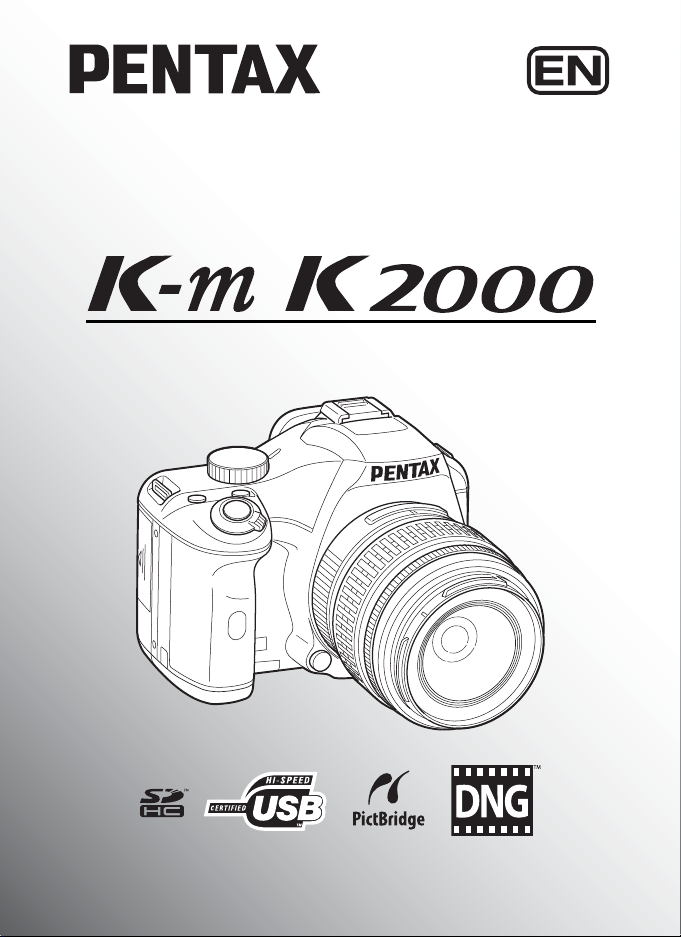
SLR Digital Camera
/
Operating Manual
For optimum camera performance, please read
the Operating Manual before using the camera.
Page 2
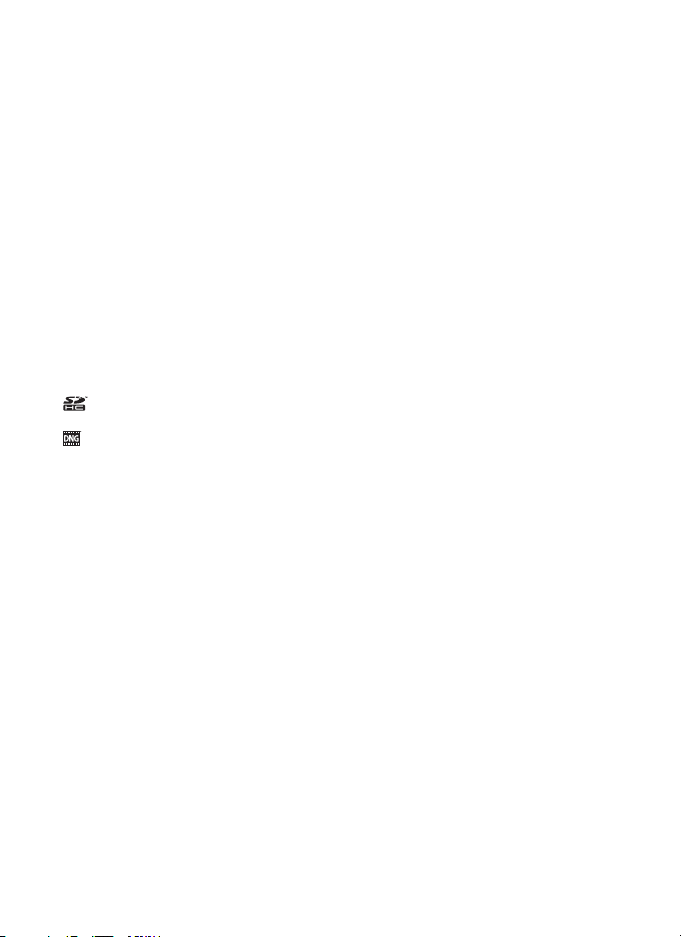
Thank you for purchasing this PENTAX e/y Digital Camera. Please read
this manual before using the camera in order to get the most out of all the features and
functions. Keep this manual safe, as it can be a valuable tool in helping you to
understand all the camera capabilities.
Lenses you can use
In general, lenses that can be used with this camera are DA, DA L, D FA and FA J
lenses and lenses that have an Aperture s (Auto) position.
To use any other lens or accessory, see p.46 and p.240.
Regarding copyrights
Images taken using the
cannot be used without permission according to the rights as specified in the Copyright Act.
Please take care, as there are cases where limitations are placed on taking pictures even for
personal enjoyment during demonstrations, performances or of items on display. Images taken
with the purpose of obtaining copyrights also cannot be used outside the scope of use of the
copyright as laid out in the Copyright Act, and care should be taken here also.
Regarding trademarks
PENTAX, K-m/K2000 and smc PENTAX are trademarks of HOYA CORPORATION.
PENTAX PHOTO Browser, PENTAX PHOTO Laboratory and SDM are trademarks of
HOYA CORPORATION.
SDHC logo is a trademark.
This product includes DNG technology under license by Adobe Systems Incorporated.
The DNG logo is either registered trademarks or trademarks of Adobe Systems
Incorporated in the United States and/or other countries.
All other brands or product names are trademarks or registered trademarks of their
respective companies.
To users of this camera
• There is a possibility that recorded data may be erased or that the camera may not
function correctly when used in surroundings such as installations generating strong
electromagnetic radiation or magnetic fields.
• The liquid crystal panel used in the monitor is manufactured using extremely high
precision technology. Although the level of functioning pixels is 99.99% or better, you
should be aware that 0.01% or fewer of the pixels may not illuminate or may illuminate
when they should not. However, this has no effect on the recorded image.
This product supports PRINT Image Matching III. PRINT Image Matching enabled
digital still cameras, printers and software help photographers to produce image more
faithful to their intentions. Some functions are not available on printers that are not
PRINT Image Matching III compliant.
Copyright 2001 Seiko Epson Corporation. All Rights Reserved.
PRINT Image Matching is a trademark of Seiko Epson Corporation.
The PRINT Image Matching logo is a trademark of Seiko Epson Corporation.
Regarding PictBridge
PictBridge allows the user to connect the printer and digital camera directly, using the
unified standard for the direct printout of images. You can print images directly from the
camera through a few simple operations.
• There is a possibility that the illustrations and the display screen of the monitor in this
manual are different from the actual product.
e/y
that are for anything other than personal enjoyment
Page 3
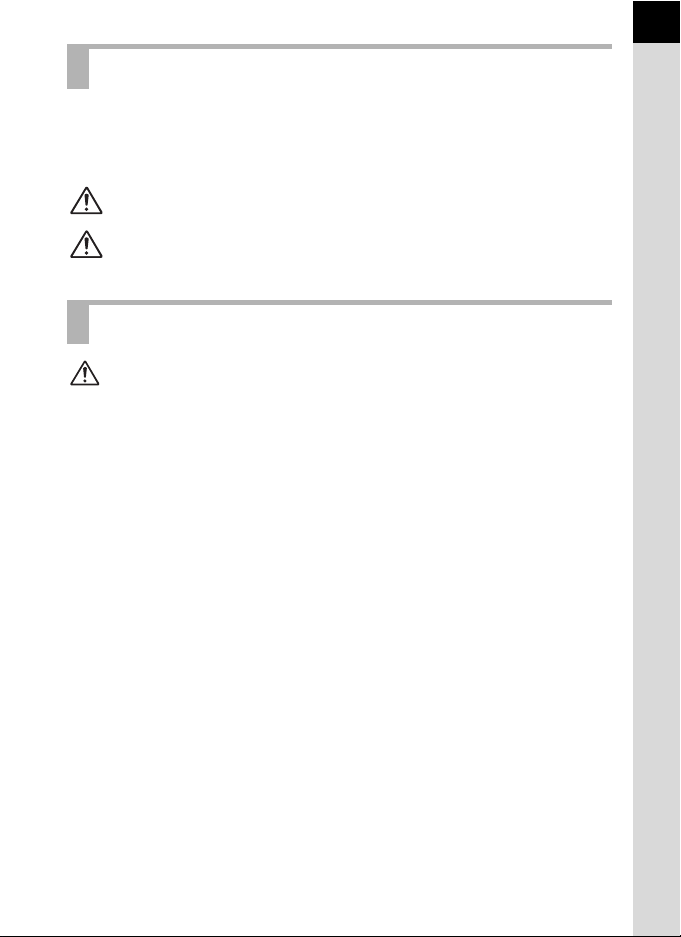
FOR USING YOUR CAMERA SAFELY
We have paid close attention to the safety of this product. When using this
product, we request your special attention regarding items marked with the
following symbols.
1
Warning
Caution
This symbol indicates that violating this item could cause
serious personal injuries.
This symbol indicates that violating this item could cause
minor or medium personal injuries, or material losses.
ABOUT THE CAMERA
Warning
• Do not disassemble or modify the camera. High voltage areas are present
inside the camera, with the risk of electric shock.
• If the camera interior is exposed due to dropping or otherwise damaging the
camera, never touch the exposed portion. There is the risk of electric shock.
• To avoid the risk of it being swallowed by mistake, keep the SD Memory
Card out of the reach of small children. Seek medical attention immediately
if a memory card is accidentally swallowed.
• Wrapping the strap around your neck is dangerous. Take care that small
children do not hang the strap over their necks.
• Do not look directly at the sun through the camera with a telephoto lens
attached, as viewing the sun may damage your eyes. Viewing the sun
directly with a telephoto lens may lead to a loss of eyesight.
• Be sure to store the batteries out of the reach of children. Placing them in
mouth may cause an electrical shock.
• Always use the AC adapter exclusively developed for this product, with the
specified power and voltage. Using an AC adapter not exclusive to this
product, or using the exclusive AC adapter with an unspecified power or
voltage can cause a fire, electric shock, or camera breakdown.
• If any irregularities occur during use, such as smoke or a strange odor, stop
use immediately, remove the batteries or the AC adapter, and contact your
nearest PENTAX Service Center. Continued use could cause a fire or
electric shock.
• During thunderstorms, unplug and discontinue use of the AC adapter.
Continued use could cause equipment failure, a fire or electric shock.
Page 4
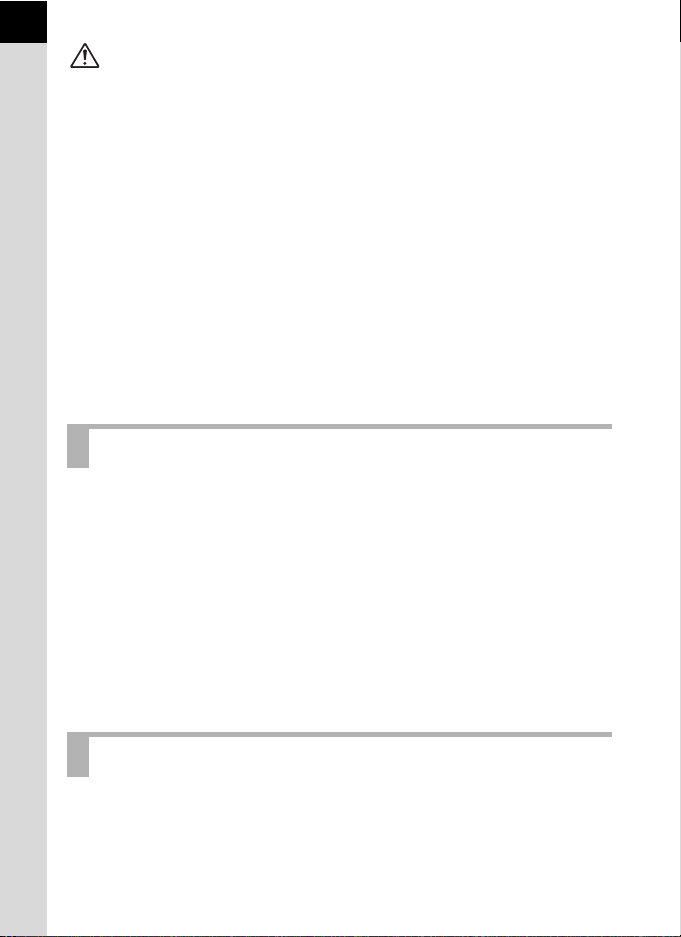
2
Caution
• Do not short the batteries or dispose of the batteries in fire. Do not
disassemble the batteries. The batteries could explode or catch fire.
• Of the batteries that can be used in this camera (AA Ni-MH batteries, AA
lithium batteries and AA alkaline batteries), only the Ni-MH batteries can be
recharged. Recharging other batteries can cause a fire or explosion.
• Remove the batteries from the camera immediately if they become hot or
begin to smoke. Be careful not to burn yourself during removal.
• Some portions of the camera heat up during use. There is the risk of low
temperature burns when holding such portions for long periods.
• Do not place your finger over or cover the flash with clothing when
discharging the flash. Fingers or clothing may be burned.
• To reduce the risk of hazards, use only CSA/UL Certified power supply cord
set, cord is Type SPT-2 or heavier, minimum NO.18 AWG copper, one end
with a molded-on male attachment plug cap (with a specified NEMA
configuration), and the other is provided with a molded-on female connector
body (with a specified IEC nonindustrial type configuration) or the equivalent.
PRECAUTIONS FOR BATTERY USAGE
• Only use the specified batteries with this camera. Use of other batteries can
cause a fire or explosion.
• Replace all the batteries at the same time. Do not mix battery brands, type
or an old battery with a new one. It may cause explosion or a fire.
• The batteries should be inserted correctly with regard to polarity (+ and –)
marked on the batteries and the camera. Not inserting batteries correctly
may cause explosion or a fire.
• Do not disassemble the batteries. Of the batteries that can be used in this
camera, only the AA Ni-MH batteries can be recharged. Disassembling the
batteries or attempting to charge non-rechargeable batteries could result in
explosion or leakage.
Care to be Taken During Handling
• When traveling, take the Worldwide Service Network that is included in the
package. This will be useful if you experience problems abroad.
Page 5
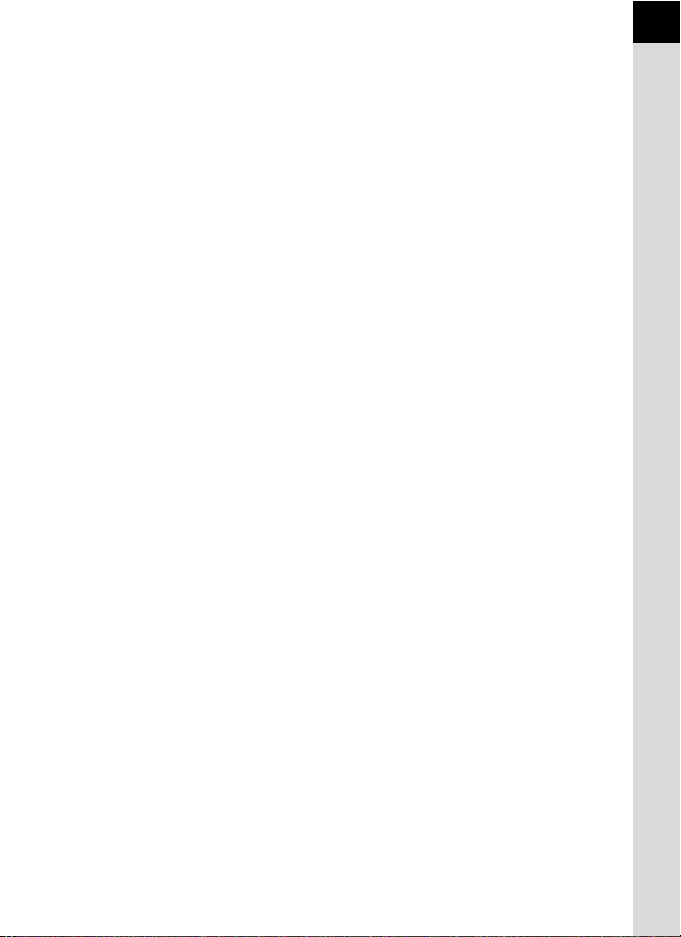
• When the camera has not been used for a long time, confirm that it is still
working properly, particularly prior to taking important pictures (such as at a
wedding or during traveling). Pictures cannot be guaranteed if recording,
playback or transferring your data to a computer, etc. is not possible due to
a malfunction of your camera or recording media (SD Memory Card), etc.
• Do not clean the product with organic solvents such as thinner, alcohol or
benzene.
• Do not subject the camera to high temperatures or high humidity. Do not
leave the camera in a vehicle, as the temperature can get very high.
• Do not store the camera with preservatives or chemicals. Storage in high
temperatures and high humidity can cause mold to grow on the camera.
Remove from the case and store in a dry and well-ventilated location.
• Do not subject the camera to strong vibrations, shocks, or pressure. Use a
cushion to protect the camera from vibrations of motorcycles, automobiles,
or ships.
• The temperature range for camera use is 0°C to 40°C (32°F to 104°F).
• The monitor may appear black under high temperatures, but will return to
normal as temperatures normalize.
• The monitor may respond more slowly at low temperatures. This is due to
liquid crystal properties, and is not a fault.
• Periodic inspections are recommended every one to two years to maintain
high performance.
• Sudden temperature changes will cause condensation on the inside and
outside of the camera. Place the camera in your bag or a plastic bag, and
remove the camera after temperature of the camera and surroundings are
equalized.
• Avoid contact with garbage, mud, sand, dust, water, toxic gases, or salts.
These could cause a camera breakdown. Wipe dry any rain or water drops
on the camera.
• Refer to “Precautions When Using the SD Memory Card” (p.43) regarding
the SD Memory Card.
• Use a lens brush to remove dust accumulated on the lens or viewfinder.
Never use a spray blower for cleaning as it may damage the lens.
• Please contact PENTAX Service Center for professional cleaning of the
CCD. (This will involve a fee.)
• Please do not press forcefully on the monitor. This could cause breakage or
malfunction.
• Depending on a user's physical condition, some users may experience
itching, break out in a rash or suffer from eczema. If an abnormality occurs,
immediately discontinue using the camera and seek medical attention.
3
Page 6
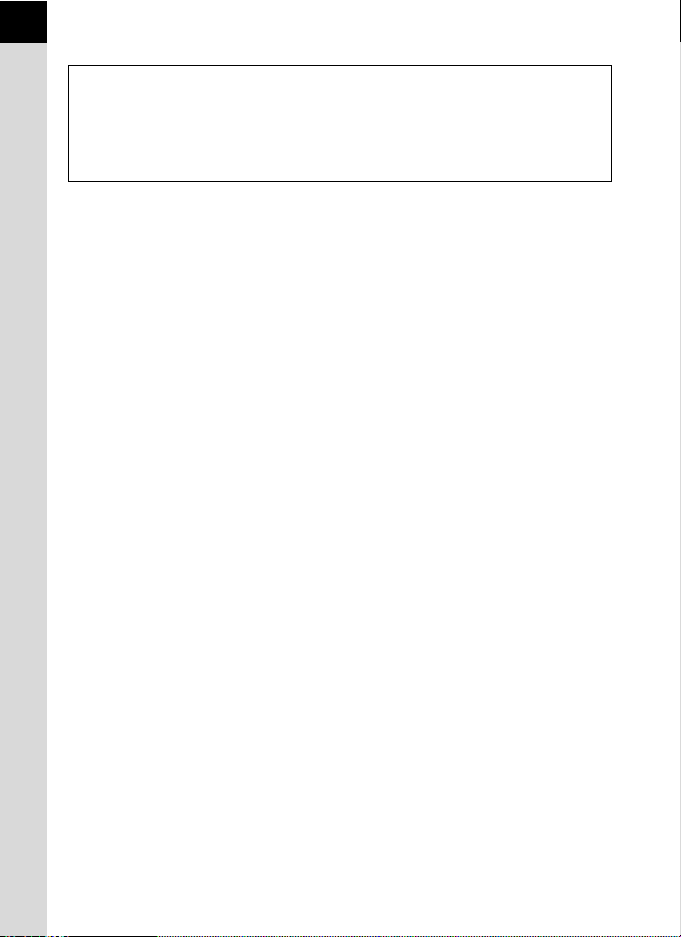
4
Regarding Product Registration
In order to better serve you, we request that you complete the product registration,
which can be found on the CD-ROM supplied with the camera or on the PENTAX
website. Thank you for your cooperation.
Refer to the PENTAX PHOTO Browser 3/PENTAX PHOTO Laboratory 3 Operating
Manual for more information.
Page 7
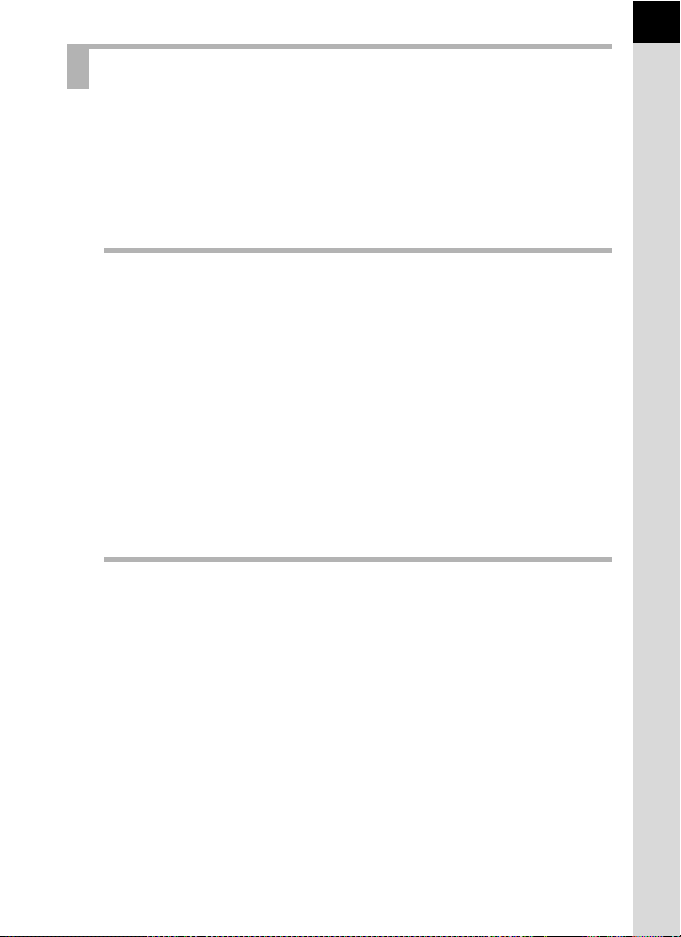
Contents
FOR USING YOUR CAMERA SAFELY .............................................. 1
ABOUT THE CAMERA ........................................................................ 1
PRECAUTIONS FOR BATTERY USAGE ........................................... 2
Care to be Taken During Handling ...................................................... 2
Contents............................................................................................... 5
Composition of the Operating Manual ............................................... 11
Before Using Your Camera 13
e/y Camera Characteristics...................................14
Checking the Contents of the Package ......................................16
Names and Functions of Working Parts ....................................17
Capture Mode .................................................................................... 18
Playback Mode .................................................................................. 20
Display Indicators.........................................................................22
Monitor ............................................................................................... 22
Viewfinder .......................................................................................... 28
How to Change Function Settings ..............................................30
Using Direct Keys .............................................................................. 30
Using the Control Panel ..................................................................... 31
Using the Menus ................................................................................ 32
Using the Help Function ..............................................................34
Getting Started 35
Attaching the Strap ......................................................................36
Inserting the Batteries..................................................................37
Battery Level Indicator ....................................................................... 39
Approximate Image Storage Capacity and Playback Time
(New Batteries) .................................................................................. 39
Using the AC Adapter (Optional) ....................................................... 40
Inserting/Removing the SD Memory Card..................................42
Recorded Pixels and Quality Level .................................................... 44
Attaching the Lens .......................................................................46
Adjusting the Viewfinder Diopter ................................................48
Turning the Camera On and Off ..................................................49
Initial Settings ...............................................................................50
Setting the Display Language ............................................................ 50
Setting the Date and Time ................................................................. 54
5
Page 8
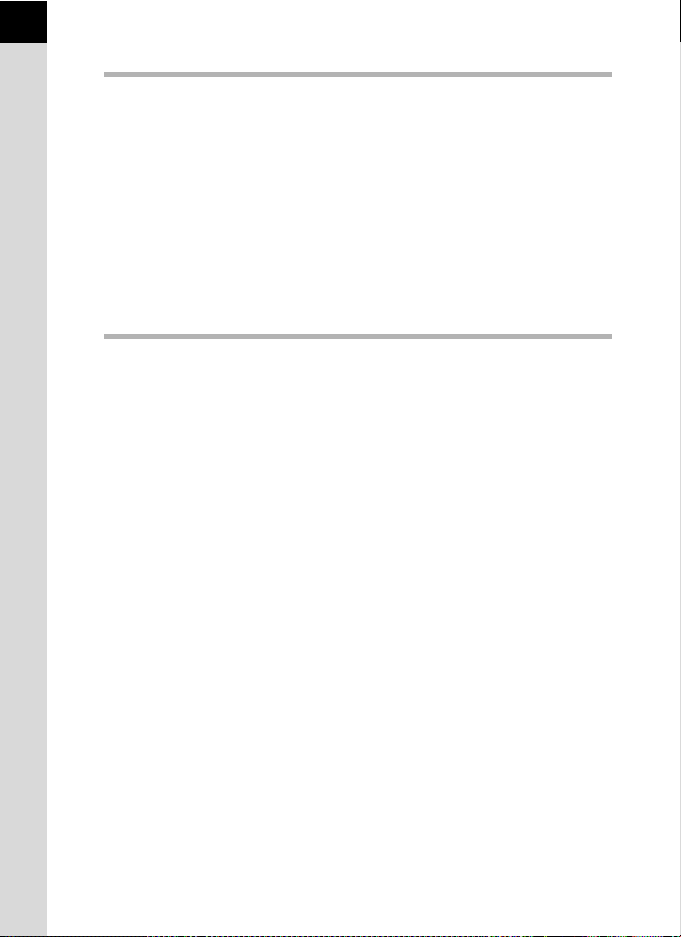
6
Basic Operations 57
Basic Shooting Operation ...........................................................58
Holding the Camera ........................................................................... 58
Letting the Camera Choose the Optimal Settings.............................. 59
Using a Zoom Lens ......................................................................64
Using the Built-in Flash ...............................................................65
Setting Flash Mode ............................................................................ 65
Compensating Flash Output .............................................................. 70
Allowing Shooting while Charging the Flash...................................... 71
Playing Back Pictures..................................................................72
Playing Back Images ......................................................................... 72
Deleting Images ................................................................................. 73
Shooting Functions 75
How to Operate the Shooting Functions ....................................76
Direct Keys Setting Items................................................................... 76
Rec. Mode Menu Setting Items.......................................................... 77
Custom Setting Menu Setting Items .................................................. 78
Selecting the Appropriate Capture Mode...................................80
Picture Mode ...................................................................................... 81
H Mode........................................................................................... 82
Exposure Mode.................................................................................. 84
Setting the Exposure....................................................................85
Effect of Aperture and Shutter Speed................................................ 85
Setting the Sensitivity......................................................................... 87
Changing the Exposure Mode ........................................................... 89
Selecting the Metering Method ........................................................ 101
Adjusting the Exposure .................................................................... 104
Focusing......................................................................................109
Using the Autofocus......................................................................... 109
Setting the AF Mode ........................................................................ 111
Selecting the Focusing Area (AF Point)........................................... 113
Fixing the Focus (Focus Lock) ......................................................... 114
Adjusting the Focus Manually (Manual Focus) ................................ 116
Checking the Composition, Exposure and Focus Before
Shooting (Digital Preview) .........................................................119
Page 9
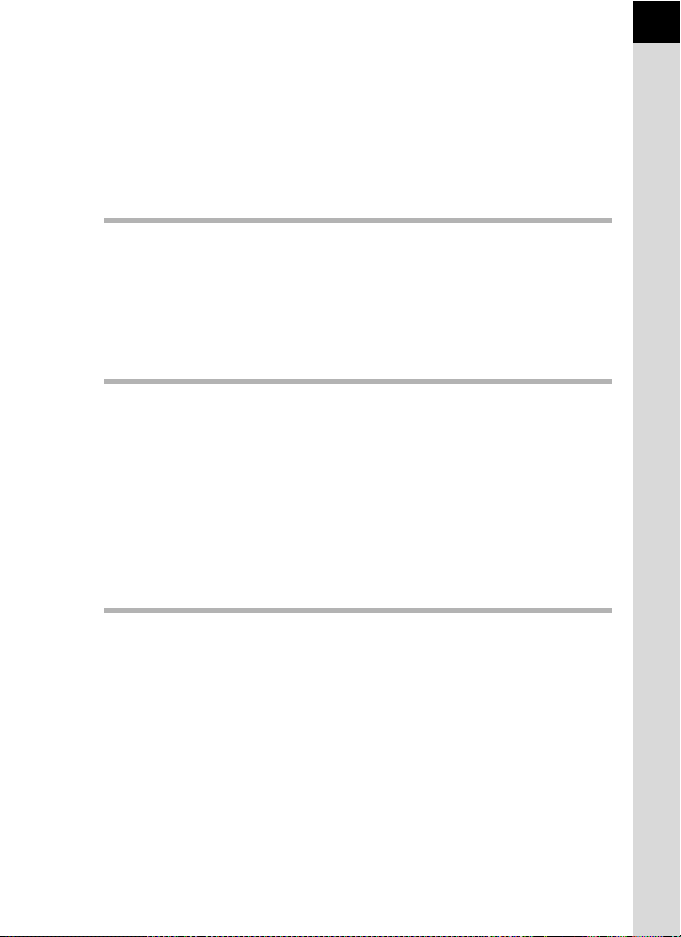
Using Shake Reduction Function to Prevent Camera
Shake ...........................................................................................121
Taking Pictures Using the Shake Reduction Function..................... 121
Shooting with the Self-Timer............................................................ 125
Shooting with the Remote Control (Optional) .................................. 128
Continuous Shooting .................................................................130
Taking Pictures Using Digital Filters ........................................132
Using the Flash 135
Flash Characteristics in Each Exposure Mode........................136
Using Slow-Speed-Sync .................................................................. 136
Distance and Aperture when Using the Built-in Flash............138
Lens Compatibility with the Built-in Flash ...............................139
Using an External Flash (Optional) ...........................................140
Shooting Settings 149
Setting the File Format...............................................................150
Setting the JPEG Recorded Pixels .................................................. 150
Setting the JPEG Quality Level........................................................ 151
Setting the File Format ..................................................................... 152
Setting the g Button Function .................................................154
Setting the Image Finishing Tone (Custom Image).................157
Additional Settings for Shooting ..............................................159
Setting the White Balance................................................................ 159
Setting the Color Space ................................................................... 164
Playback Functions 165
7
Playback Functions Operation..................................................166
Playback Menu Setting Items .......................................................... 166
Enlarging Images........................................................................167
Displaying Multiple Images .......................................................169
Multi-image Display Screen ............................................................. 169
Calendar Display/Folder Display...................................................... 171
Joining Multiple Images (Index) ....................................................... 172
Rotating Images..........................................................................175
Comparing Images .....................................................................176
Slideshow ....................................................................................177
Setting the Slideshow Display.......................................................... 177
Starting the Slideshow ..................................................................... 178
Page 10
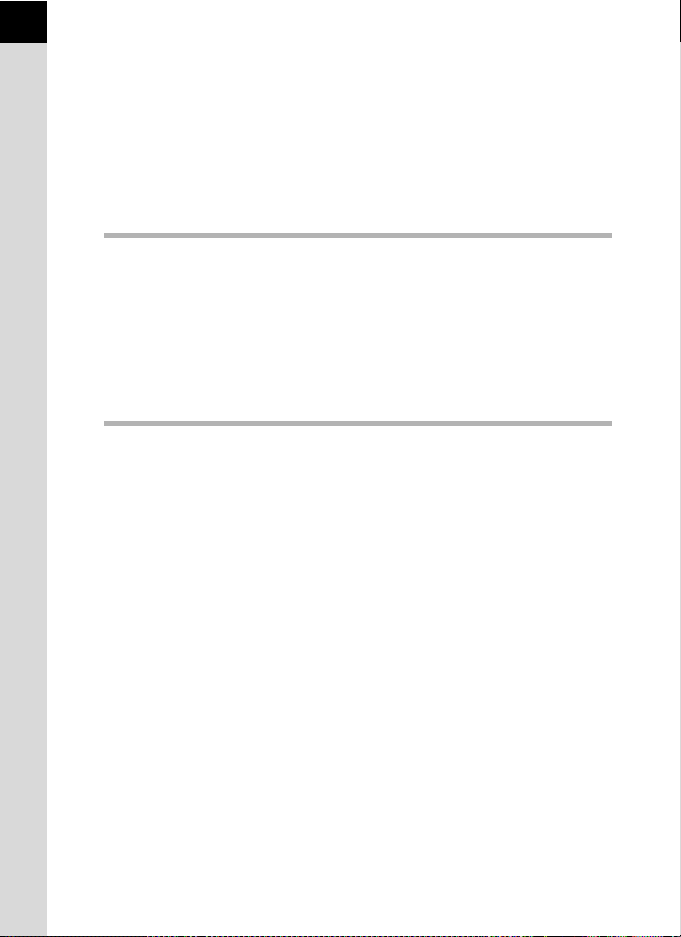
8
Deleting Multiple Images ...........................................................180
Deleting Selected Images ................................................................ 180
Deleting a Folder.............................................................................. 182
Deleting All Images .......................................................................... 183
Protecting Images from Deletion (Protect) .............................. 184
Protecting Single Images ................................................................. 184
Protecting All Images ....................................................................... 185
Connecting the Camera to AV Equipment ...............................186
Processing Images 187
Changing the Image Size ........................................................... 188
Changing the Number of Recorded Pixels and Quality Level
(Resize)............................................................................................ 188
Cutting Out Part of the Image (Cropping) ........................................ 190
Processing Images with Digital Filters.....................................192
Editing RAW Images ..................................................................195
Editing a RAW Image....................................................................... 195
Printing from the Camera 199
Setting the Printing Service (DPOF) .........................................200
Printing Single Images ..................................................................... 200
Settings for All Images ..................................................................... 202
Printing Using PictBridge ..........................................................203
Setting USB Connection .................................................................. 204
Connecting the Camera to the Printer ............................................. 205
Printing Single Images ..................................................................... 206
Printing All Images ........................................................................... 208
Printing Images Using the DPOF Settings ....................................... 209
Disconnecting the USB Cable.......................................................... 209
Page 11
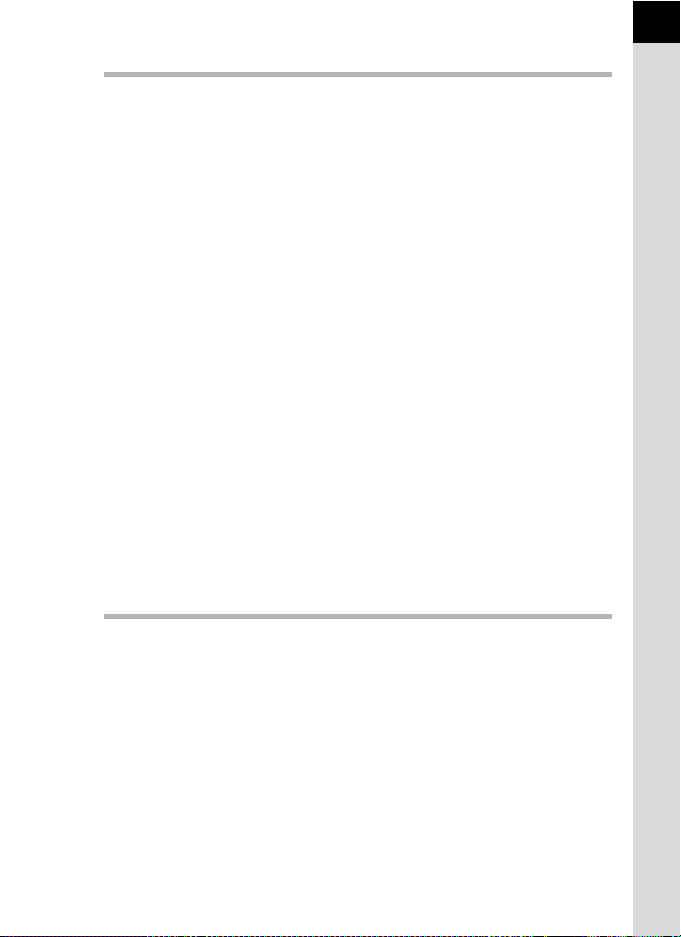
Camera Settings 211
How to Operate the Set-up Menu ..............................................212
Set-up Menu Setting Items .............................................................. 212
Formatting the SD Memory Card ..............................................214
Setting the Beep Setting, Date and Time, and Display
Language.....................................................................................215
Turning the Beep On and Off........................................................... 215
Changing the Date and Time and the Display Style ........................ 216
Setting the World Time .................................................................... 216
Setting the Display Language .......................................................... 219
Adjusting the Monitor and the Menu Display ..........................220
Setting the Text Size ........................................................................ 220
Setting the Guide Display Time ....................................................... 220
Setting the Status Display................................................................ 221
Adjusting the Brightness of the Monitor ........................................... 221
Adjusting the Color of the Monitor.................................................... 222
Setting the Display for Instant Review ............................................. 222
Setting the Folder Name/File Number Naming Convention ...224
Selecting the Folder Name .............................................................. 224
Selecting the File Number Setting ................................................... 224
Selecting the Video Output Format and Power Settings........225
Selecting the Video Output Format.................................................. 225
Setting Auto Power Off .................................................................... 225
Setting the Battery Type .................................................................. 226
Setting the Operation of the Power Lamp........................................ 227
Using Pixel Mapping ..................................................................228
Selecting Capture Mode Settings to Save in the Camera.......229
Resetting to Default Settings 231
9
Resetting Rec. Mode/Playback/Set-up Menu ...........................232
Resetting the Custom Menu ......................................................233
Page 12
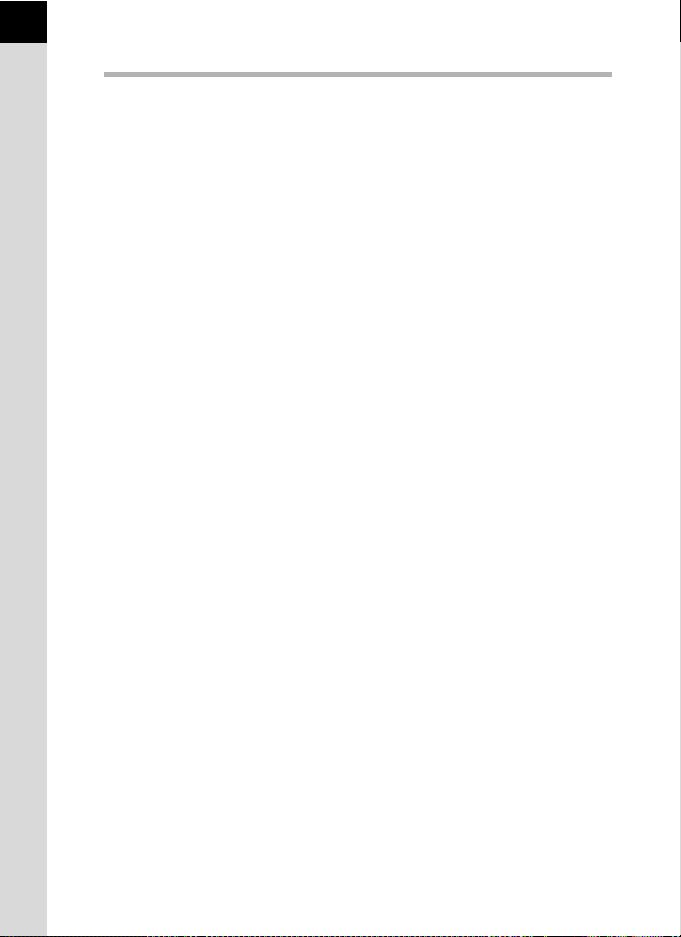
10
Appendix 235
Default Settings ..........................................................................236
Functions Available with Various Lens Combinations...........240
Notes on [19. Using Aperture Ring] ................................................. 241
Cleaning the CCD .......................................................................243
Removing Dust by Shaking the CCD (Dust Removal) ..................... 243
Detecting Dust on the CCD (Dust Alert) .......................................... 244
Removing Dust with a Blower .......................................................... 246
Optional Accessories.................................................................248
Error Messages...........................................................................252
Troubleshooting .........................................................................255
Main Specifications ....................................................................258
Glossary ......................................................................................262
Index ............................................................................................267
WARRANTY POLICY ..................................................................272
Page 13
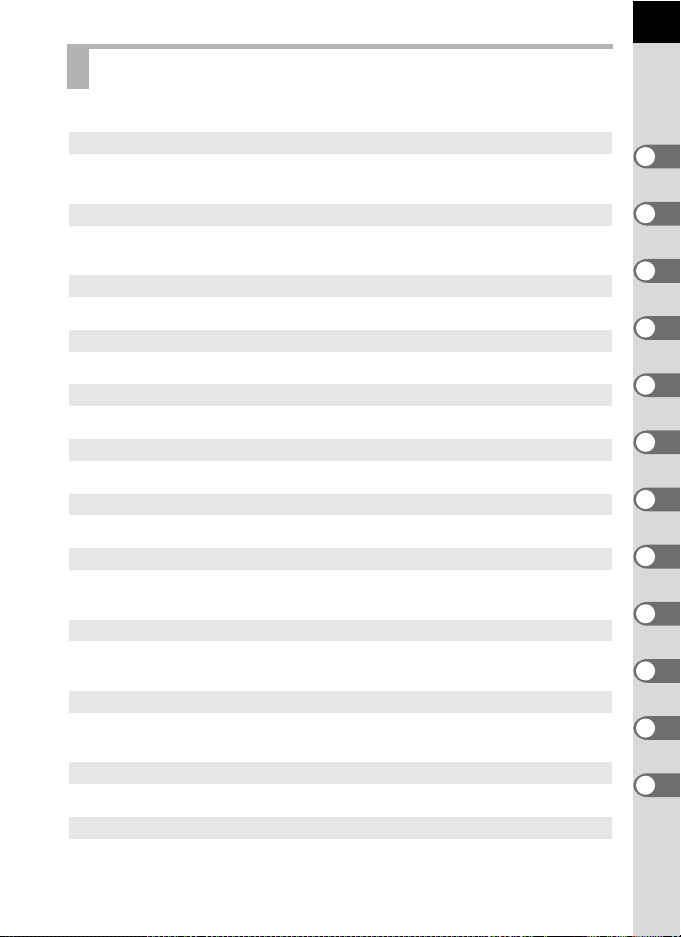
Composition of the Operating Manual
This Operating Manual contains the following chapters.
1 Before Using Your Camera
Explains camera characteristics, accessories and the names and functions of
various parts.
2 Getting Started
Explains your first steps from purchasing the camera to taking pictures. Be sure to
read it and follow the instructions.
3 Basic Operations
Explains the procedures for taking and playing back pictures.
4 Shooting Functions
Explains the shooting-related functions.
5 Using the Flash
Explains how to use the built-in flash and the external flash.
6 Shooting Settings
Explains the procedures for configuring image processing and setting the file format.
7 Playback Functions
Explains the procedures for playing back, deleting, and protecting pictures.
8 Processing Images
Explains the procedures for changing the image size, using image filters and
processing pictures taken in RAW format.
9 Printing from the Camera
Explains the procedures for setting the print settings and printing pictures while
directly connected to a printer.
10 Camera Settings
Explains the procedures for changing the camera settings, such as the monitor
settings and the image file naming convention.
11 Resetting to Default Settings
Explains the procedure for resetting all settings to their default settings.
12 Appendix
Explains troubleshooting, introduces optional accessories and provides various
resources.
11
1
2
3
4
5
6
7
8
9
10
11
12
Page 14
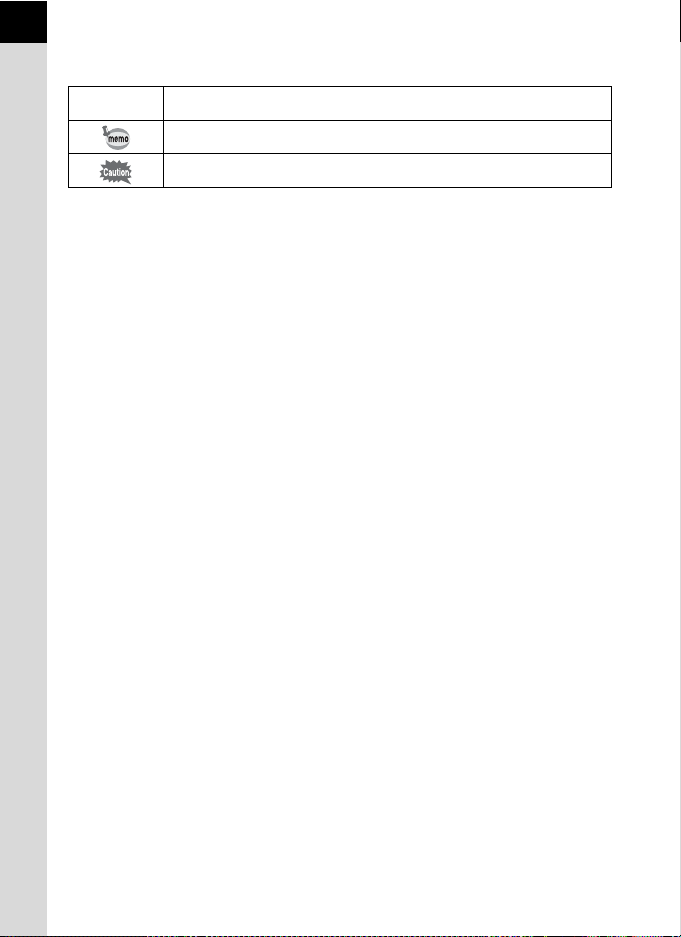
12
The symbols used in this Operating Manual are explained below.
1
Shows reference page number explaining a related operation.
Shows useful information.
Shows precautions to take when operating the camera.
Page 15
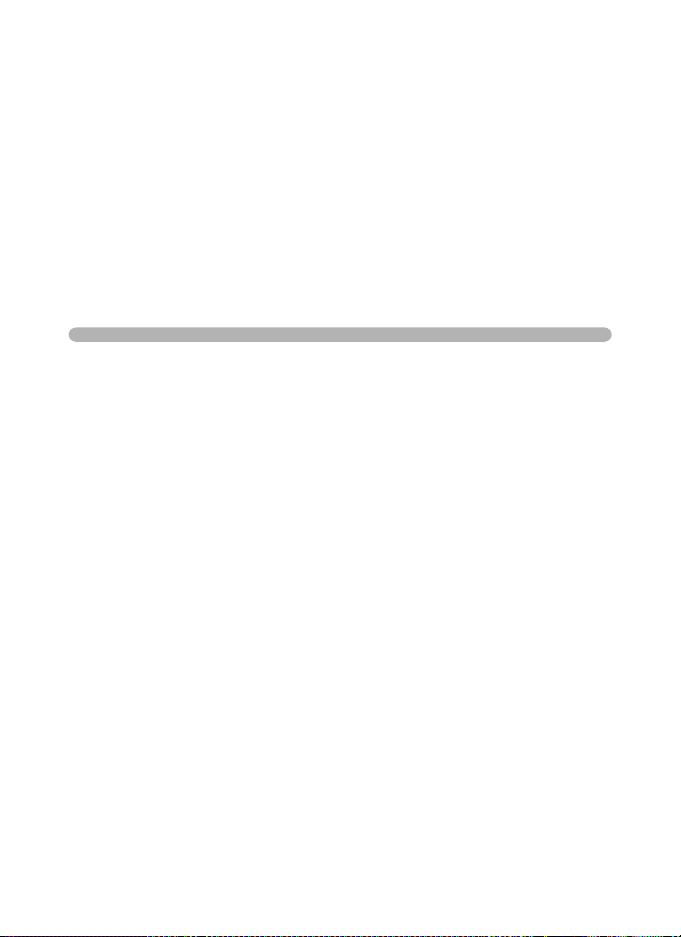
1 Before Using Your
Camera
Check the package contents and names and functions of
working parts before use.
e/y Camera Characteristics .......... 14
Checking the Contents of the Package .............. 16
Names and Functions of Working Parts ............ 17
Display Indicators ................................................ 22
How to Change Function Settings ...................... 30
Using the Help Function ...................................... 34
Page 16
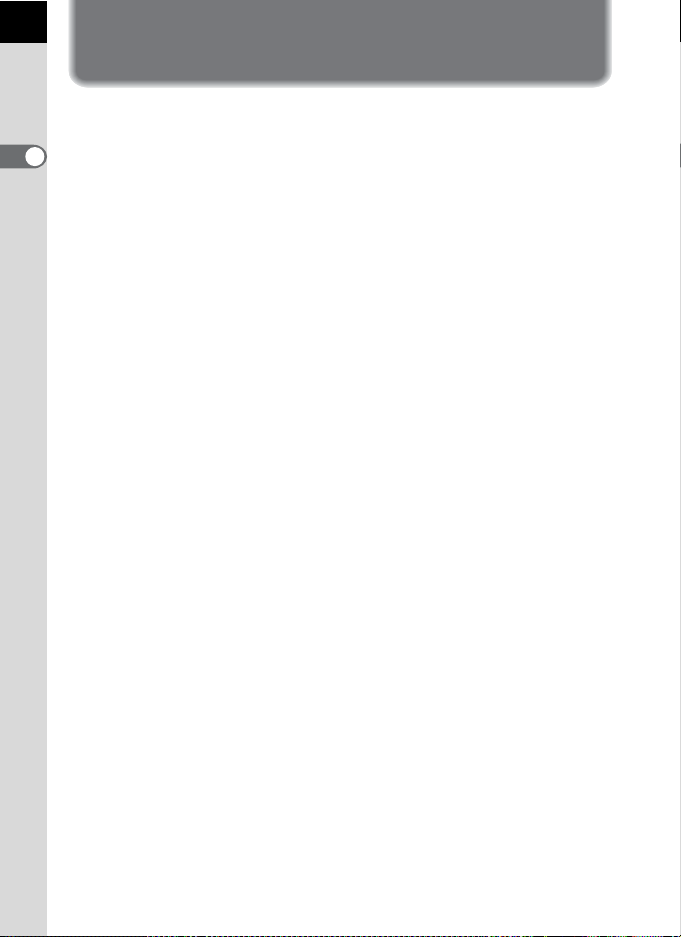
14
e/y Camera
Characteristics
• Features a 23.5×15.7 mm CCD with approximately 10.2 million effective
pixels for high precision and a wide dynamic range.
• Features Shake Reduction (SR), an image sensor shifting shake
1
reduction system. This enables you to capture sharp pictures with
Before Using Your Camera
minimal camera shake regardless of the lens type.
• Features a viewfinder similar to that of a conventional 35 mm camera,
with a magnification of approximately 0.85 and field of view of
approximately 96%, for easier manual focusing.
• Features a large 2.7-inch monitor with approximately 230,000 dots, a
wide viewing angle and brightness and color adjusting functions for
high-precision viewing performance.
• Uses AA lithium batteries, rechargeable AA Ni-MH batteries or AA
alkaline batteries.
• Features a help function that lets you check how to use the camera while
using it. If you do not know how to use a certain function, press the
g (Help) button to display its explanation on the monitor. When you are
already familiar with the camera’s operation, you can also assign 4 other
functions to the g button making the camera's setup more convenient.
• A user-friendly design has been implemented in various parts of the
camera. The large text, high-contrast monitor and easy-to-use menus
make the camera easier to operate.
• The CCD features a special SP coating against dust deposit. The Dust
Removal function also shakes the CCD for removing collected dust.
• Features Digital Filters to internally process the image in the camera.
You can use digital filters like B&W or Soft while taking pictures or to
process images after taking pictures.
• Features Custom Image which allows you to adjust settings while
previewing the edited image, enabling a wider range of expression.
• Records in the versatile JPEG format or the high quality and fully
editable RAW format. You can also select JPEG+RAW and record in
both formats. Pictures taken in RAW format can be easily processed
internally by the camera.
• Features Sensitivity Priority mode K that automatically adjusts
aperture and shutter speed according to the set sensitivity.
Page 17
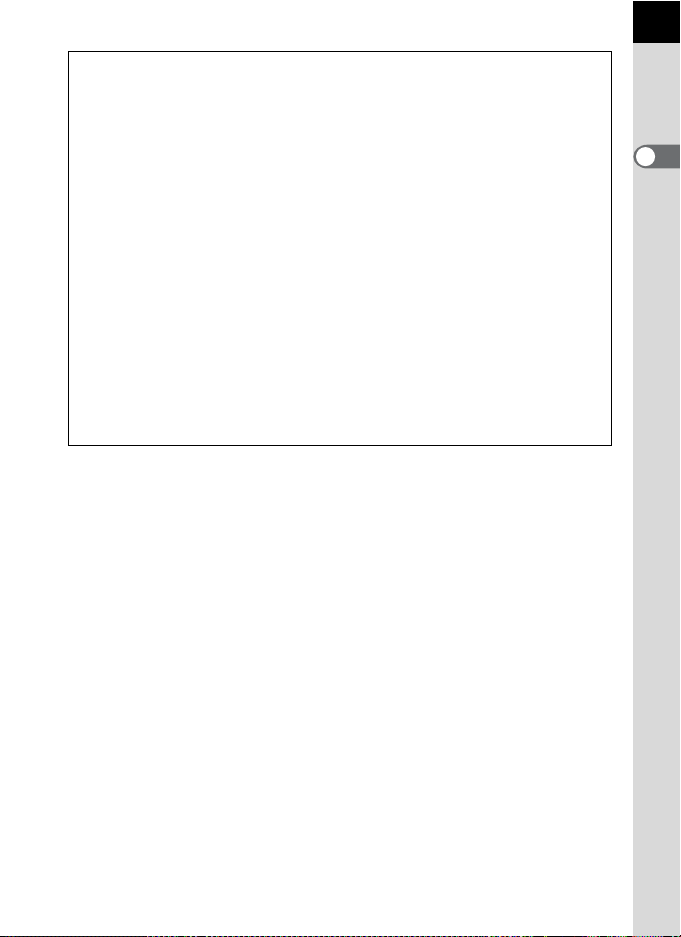
The captured area (view angle) will differ between the e/y and 35
mm SLR cameras even if the same lens is used because the format size for 35
mm film and CCD are different.
Sizes for 35 mm film and CCD
35 mm film : 36×24 mm
e/y CCD : 23.5×15.7 mm
Angles of view being equal,
must be approximately 1.5 times longer than that of
angle of view framing the same
1.5.
Example) To capture the same image as a 150 mm lens attached to a 35 mm
camera
150÷1.5=100
Use a 100 mm lens with the e/y.
Inversely, multiply the focal length of the lens used with the e/y by
1.5 to determine the focal length for 35 mm cameras.
Example) If 300 mm lens is used with the e/y
300×1.5=450
Focal length is equivalent to a 450 mm lens on a 35 mm camera.
the focal length of a lens used with a 35 mm camera
area, divide the focal length of the 35 mm lens by
e/y
. To obtain an
Shake Reduction (SR)
Shake Reduction (SR) on the e/y features a PENTAX
original system which uses magnetic force to move the image sensor at
high speeds, compensating camera shake.
The camera may generate some operating noise when it is shaken, such
as when changing the composition of a picture. It is not a malfunction.
15
1
Before Using Your Camera
Help Function
The guides displayed for the e/y help function have been
designed for use in combination with a DA or DA L lens.
When using another lens with the aperture ring not set to the s (Auto)
position, some of the guides displayed may not match the actual
conditions.
Page 18
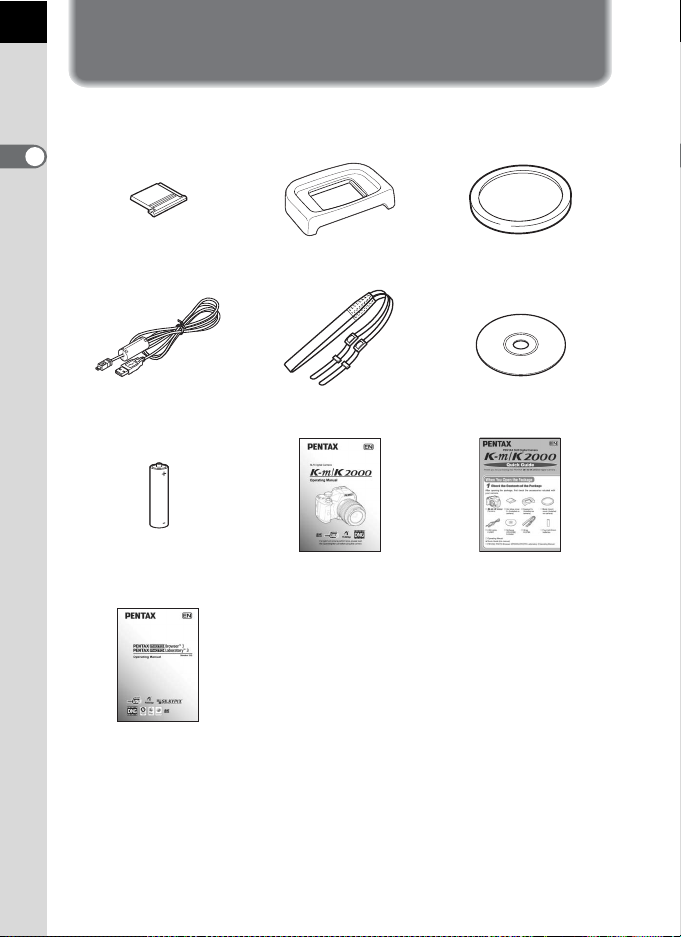
16
Checking the Contents of the Package
The following accessories are packaged with your camera.
Check that all accessories are included.
1
Before Using Your Camera
Hot shoe cover FK
(Installed on camera)
USB cable
I-USB7
Four AA lithium batteries Operating Manual
PENTAX PHOTO Browser 3/
PENTAX PHOTO Laboratory 3
Operating Manual
Eyecup F
(Installed on camera)
Strap
O-ST84
(this manual)
Q
Body mount cover
(Installed on camera)
Software (CD-ROM)
S-SW84
Quick Guide
Page 19
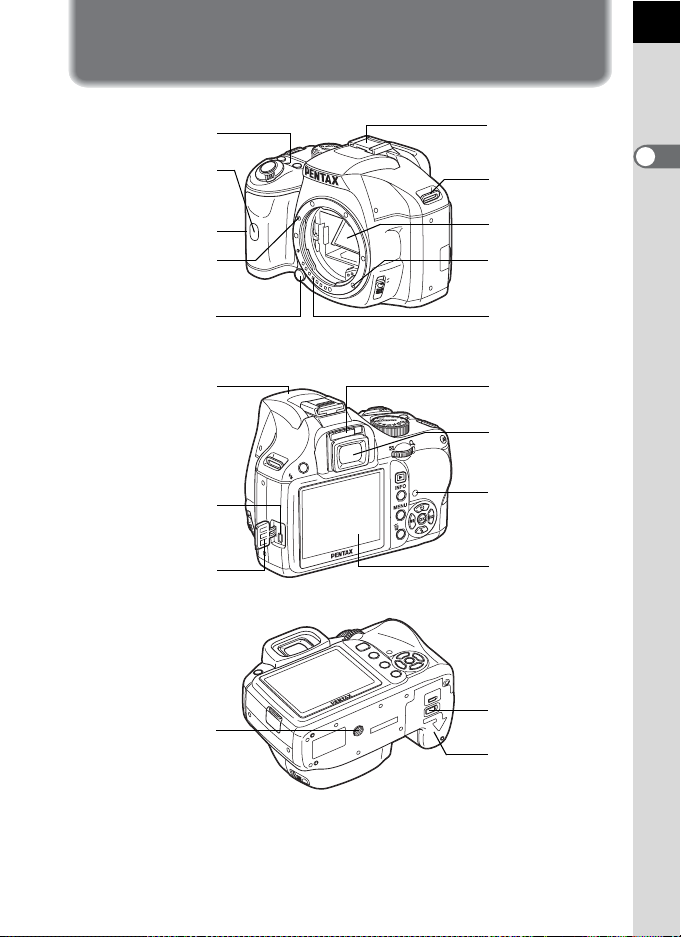
Names and Functions of Working Parts
17
Power lamp
Self-timer lamp/
Remote control receiver
Card cover
Lens mount index
(red dot)
Lens unlock button
Built-in flash
USB/Video terminal
Terminal cover
Hot shoe
1
Strap lug
Mirror
MF
AF
UP
AF coupler
Lens information
contacts
Diopter
adjustment lever
Viewfinder
Card access
lamp
Monitor
Before Using Your Camera
Battery cover
Tripod socket
unlock lever
Battery cover
* In the second illustration, the camera is shown with the Eyecup FQ removed.
Page 20
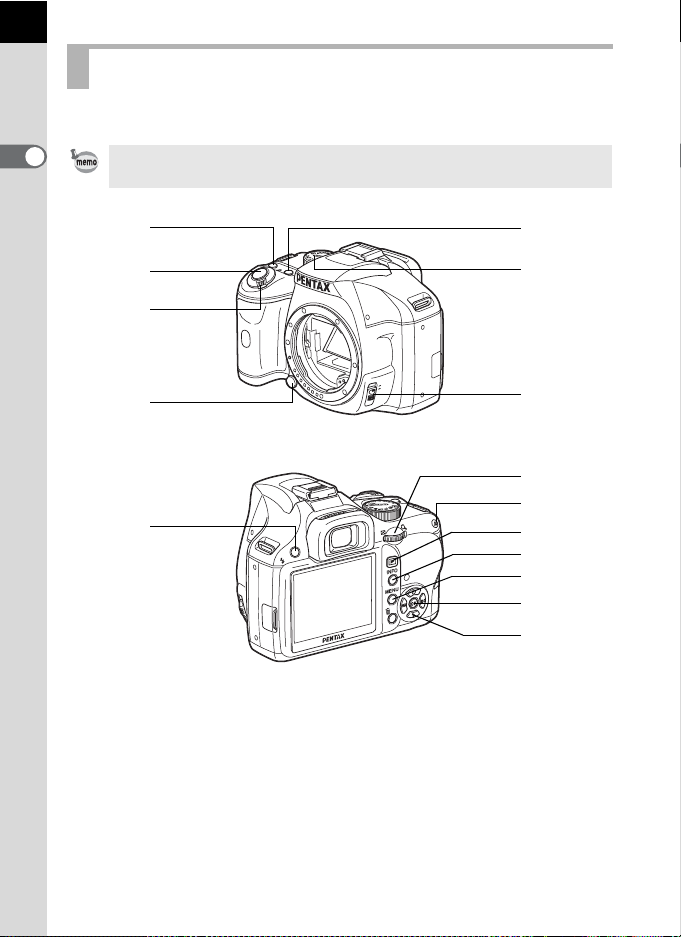
18
Capture Mode
Functions of buttons, dials and levers used during shooting are noted.
1
Before Using Your Camera
The factory default settings are explained here. Depe nding on the button, these
settings can be changed.
1
2
5
6
3
MF
4
AF
7
9
0
8
UP
a
b
c
d
e
Page 21
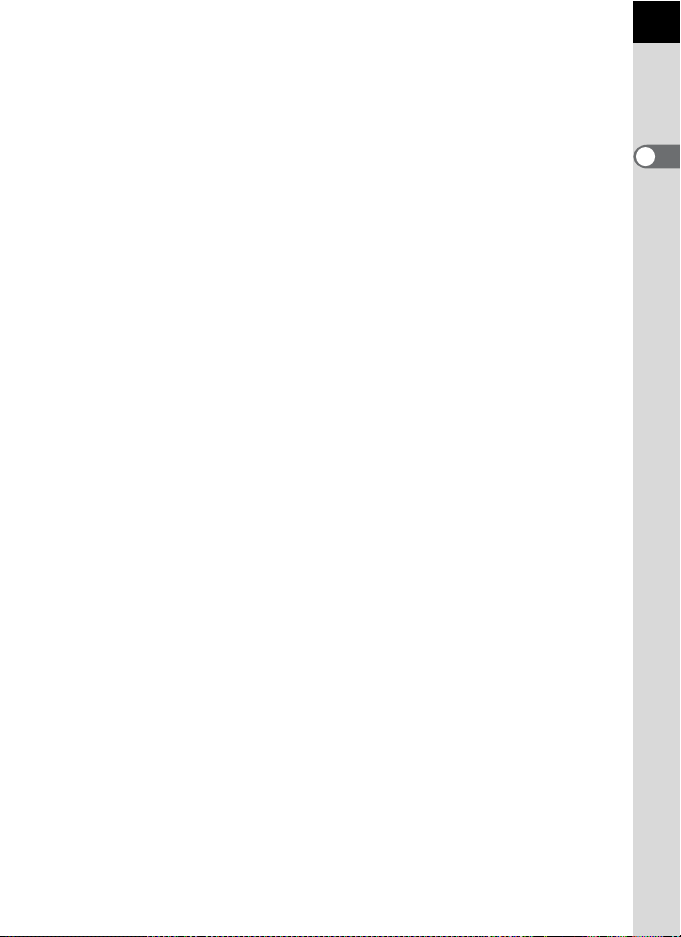
1 g (Help) button
Displays an explanation of the
function or operation on the
monitor. (p.34)
You can also assign other
functions to this button.
(p.154)
2 Shutter release button
Press to capture images.
(p.62)
3 Main switch
Move to turn the power on/off.
(p.49)
4 Lens unlock button
Press to detach lens. (p.47)
5 mc button
Sets the EV compensation
and aperture values. (p.91,
p.98, p.104)
6 Mode dial
Changes Capture mode.
(p.80)
7 Focus mode lever
Switches between autofocus
mode (p.109) and manual
focus mode (p.116).
8 K button
Press to pop up the built-in
flash. (p.65)
9 e-dial
Sets the shutter speed,
aperture, sensitivity and EV
compensation values.
0 = button
You can select the function of
this button either to focus on
the target or to memorize the
exposure value. (p.100, p.105,
p.110)
a Q button
Switches to Playback mode.
(p.72, p.166)
b M button
Turns the status screen
display on the monitor on/off.
(p.23)
c 3 button
Displays the [A Rec. Mode 1]
menu (p.77). Next, press the
four-way controller (5) to
display other menus.
d 4 button
Displays the control panel
(p.23). When the control panel
or a menu screen is displayed,
press the button to confirm the
selected item.
e Four-way controller
(2345)
Opens the Drive Mode/Flash
Mode/White Balance/
Sensitivity setup menu (p.76).
When the control panel or a
menu screen is displayed, use
this to move the cursor or
change items.
19
1
Before Using Your Camera
Page 22

20
Playback Mode
Functions of buttons, dials and levers used during playback are noted.
1
Before Using Your Camera
3
1
2
MF
AF
4
5
UP
6
7
8
9
0
Page 23
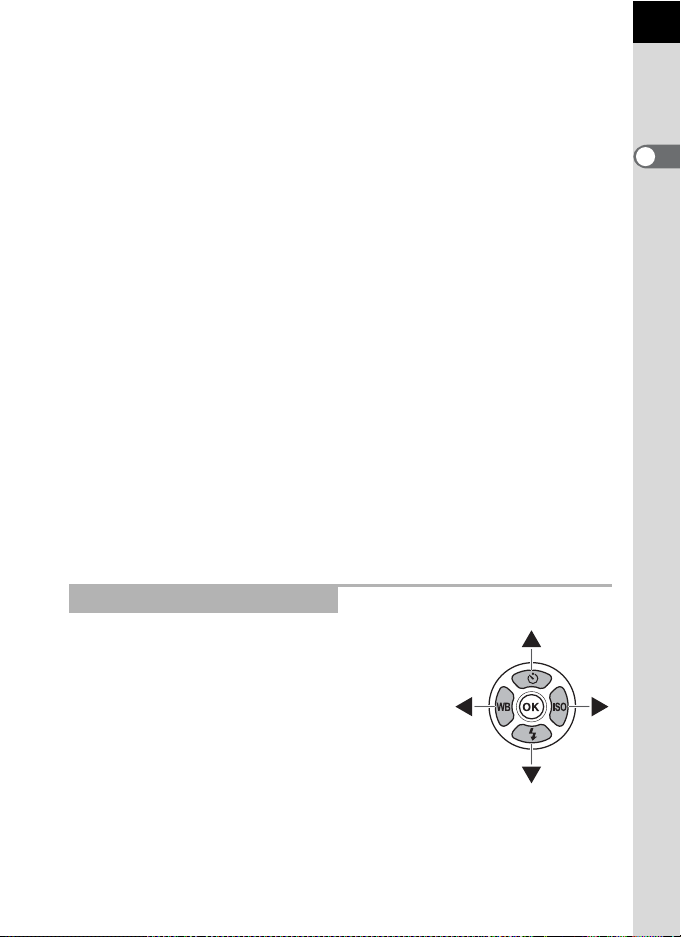
1 Shutter release button
Press halfway to switch to
Capture mode.
2 Main switch
Move to turn the camera on
and off. (p.49)
3 g (Help) button
Displays an explanation of the
function or operation on the
monitor. (p.34)
4 e-dial
Use this to enlarge an image
(p.167) or display multiple
images at the same time
(p.169).
5 Q button
Press to switch to Capture
mode.
References to Button Names
6 M button
Press to show shooting
information on the monitor.
(p.24)
7 3 button
Press to display the
[Q Playback 1] menu
(p.166). Next, press the fourway controller (5) to display
other menus.
8 4 button
Saves the setting you selected
in the menu or playback
screen.
9 Four-way controller
(2345)
Use this to move the cursor or
change items in the menu or
playback screen.
0 i button
Press to delete images. (p.73)
21
1
Before Using Your Camera
In this Operating Manual, the buttons of the fourway controller are referred to in the following way.
Page 24
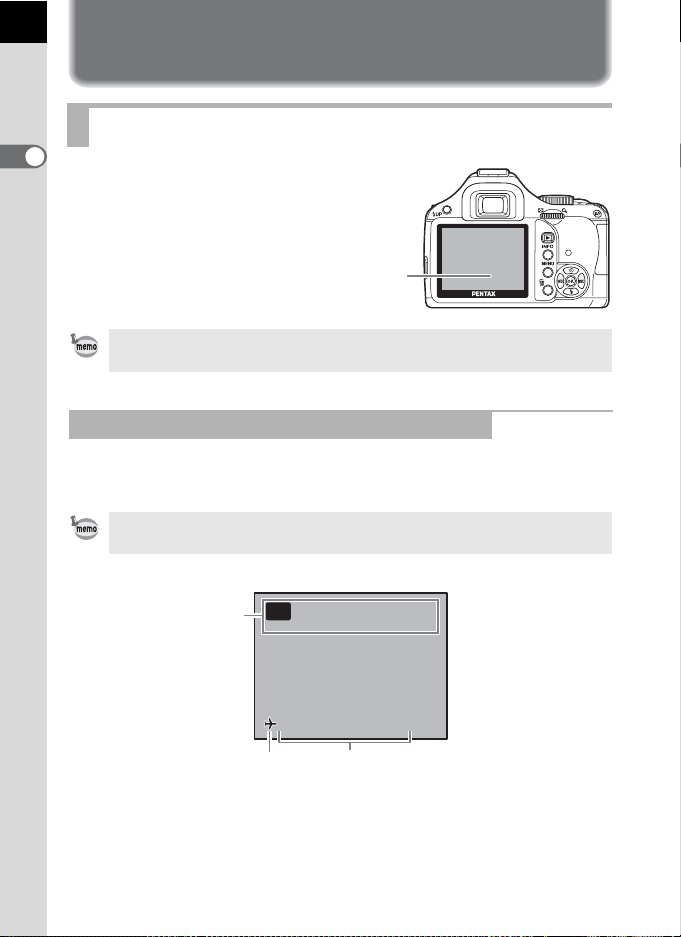
22
Pro gr am Au to ma ti c
Exp os ur e
07/ 07 /2 00 8
10: 30 AM
Display Indicators
Monitor
1
The following indicators
Before Using Your Camera
appear on the monitor
depending on the status of
the camera.
Monitor
The brightness or the color of the monitor can be adjusted. (p.221, p.222)
At Start-up or when Operating the Mode Dial
Guides appear on the monitor for 3 seconds (default setting) when the
camera is switched on or the mode dial is turned.
Select Off for [Guide display] in [R Set-up 1] menu to not show indicators.
(p.220)
Program Automatic
P
1
Exposure
P
07/07/2008
1 Capture mode (p.80) 3 Current date and time (p.54)
2 World time (p.216)
(only when set to Destination)
23
10:30AM
Page 25
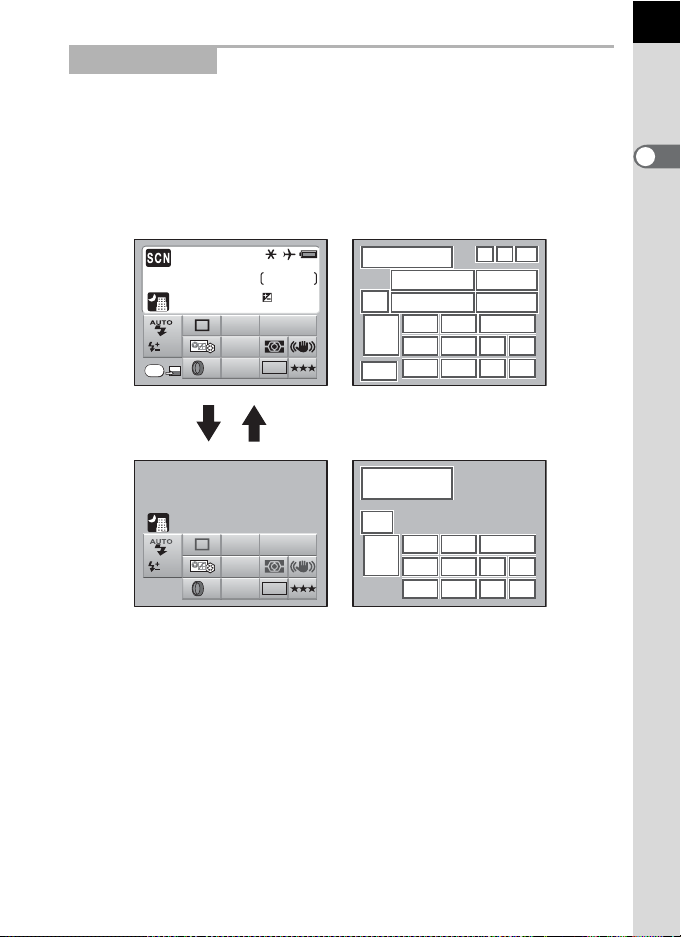
Capture Mode
24
7
11
12
13
15
19
14
16
20
10
17
21
18
22
11
12
13
15
19
14
16
20
10
17
21
18
22
OFF
OFF
Sce ne m od e
Nig ht S ce ne
While shooting, the status screen is displayed showing the current
shooting function settings. Press the 4 button to display the control
panel and change settings.
Status screen/Control panel
(The items are displayed here for explanatory purposes. The Actual display may
differ.)
34
2
56
8
9
14
10
16
17
18
20
21
22
10001/
F
11
1.0 AF.A
OFF
OK
AWB
JPEG
12345
+1.3
ISO
3200
AUTO
10
M
1
7
11
13
12
15
19
23
4 M
23
1
Before Using Your Camera
Scene mode
Night Scene
1.0 AF.A
OFF
AWB
JPEG
ISO
AUTO
10
3200
M
24
7
11
13
14
10
12
15
16
17
18
19
20
21
22
1 Capture mode (p.80) 13 Drive Mode (p.76)
2 AE lock icon (p.105) 14 White Balance (p.159)
3 World Time (p.216) 15 Custom Image (p.157)
4 Battery level (p.39) 16 Focus mode (p.109)
5 Shutter speed (p.85) 17 AE metering (p.101)
6 Recordable image number 18 Shake Reduction (p.121)
7 H (Scene) mode (p.82) 19 Digital Filter (p.132)
8 Aperture (p.85) 20 File format (p.152)
9 EV Compensation (p.104) 21 JPEG recorded pixels (p.150)
10 ISO Sensitivity (p.87) 22 JPEG quality (p.151)
11 Flash Mode (p.65) 23 Guide key
12 Flash exposure compensation
(p.70)
24 Explanation of the selected
function
Page 26
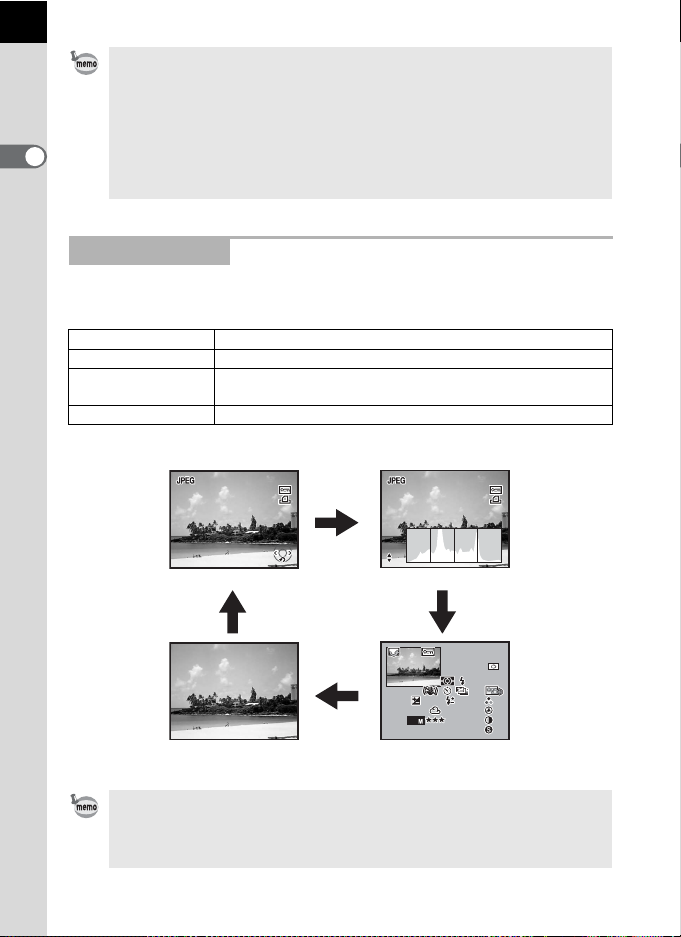
24
10 0-0 001
RGB
JPEG
ISO
A1
AF.S
10 0- 00 01
1/ 20 00
+1 .5
F2 .8
0. 5
24mm
200
AdobeRGB
2008
10 0-0 001
1/ 200 0
F2 .8
• Settings that cannot be changed due to the current camera setup cannot be
selected.
• The status screen will disappear after the time set for [3. Meter Operating
Time] in the [A Custom Setting 1] menu (the default setting is 10 seconds).
Press the M button to display it again.
1
Before Using Your Camera
• When the [21. Display status] setting in the [A Custom Setting 3] menu is set
to Off, the status screen is displayed only when the M button is pressed.
(p.221)
Playback Mode
The camera switches display information when you press the M
button during playback.
Standard Captured images and indicators are displayed.
Histogram display Images and histogram (Brightness/RGB) are displayed.
Detailed information
display
No info. display Only captured images are displayed.
Detailed showing of how and when the images were taken
is displayed.
100-0001
100-0001
100-0001
100-0001
M
1/2000
1/2000
F2.8
F2.8
Standard
M
RGB
RGB
Histogram display
M
100-0001
100-0001
PP
AF.S
M
No info. display Detailed information display
1/2000
1/2000
F2.8
F2.8
ISO
ISO
JPEG
JPEG
/ /0707070707 07 2008
/2008/
AF.S
24mm
-
0.5
-
0.5
+1.5
+1.5
200
200
10
G2G2A1
G2
AdobeRGB
AdobeRGB
1010: 393910: 39
±0±0
±0±0
A1
±0±0
±0±0
AMAMAM
The information that is shown first during playback is the same as that of the
last playback in the previous session. The [Standard] screen can always be
displayed first by setting [Playback Display] to P (Off) in [Memory] (p.229) in
the [A Rec. Mode 3] menu.
Page 27
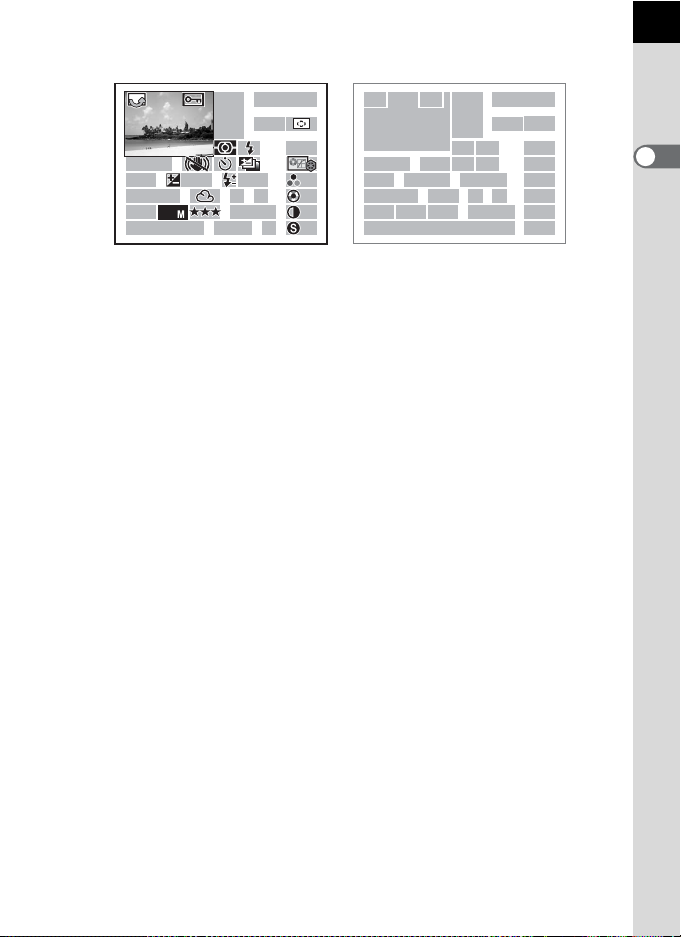
Detailed information display
JPEG
ISO
A1
AF.S
1 0 0 - 00 0 1
1 / 2 0 00
+ 1 . 5
F 2 . 8
0 . 5
39
07
2008
24mm
200
AdobeRGB
25
PP
1/2000
1/2000
F2.8
F2.8
ISO
200
200
ISO
JPEG
JPEG
10
/ / 1010: 39
070707
07 07 2008
/2008/10:39
+1.5
+1.5
-
0.5
-
0.5
G2G2A1
G2
AdobeRGB
AdobeRGB
100-0001
100-0001
AF.S
AF.S
24mm
± 0±0
A1
± 0±0
± 0±0
± 0±0
AMAMAM
13
2
78
11
23 24 25 26 20
27 28 29 30 21
31
14
4
15 16
5
617
910
18
1912 13
22
1 Rotation information 18 Image Tone
2 Captured image 19 Saturation/Filter Effect
3 Protect setting 20 Hue/Toning
4 Capture mode 21 Contrast
5 AE metering 22 Sharpness/Fine Sharpness
6 Flash Mode 23 Sensitivity
7 Shutter speed 24 White Balance
8 Shake Reduction 25 GM compensation (Adjust White
9 Drive Mode
Balance)
10 Exposure bracket 26 BA compensation (Adjust White
11 Aperture
Balance)
12 EV Compensation 27 File format
13 Flash exposure compensation 28 JPEG recorded pixels
14 Folder number-File number 29 JPEG quality
15 Focus mode 30 Color space
16 AF area 31 Shooting date/time
17 Lens focal length
* Indicators 6 and 13 only appear for images in which the flash was discharged.
1
Before Using Your Camera
Page 28
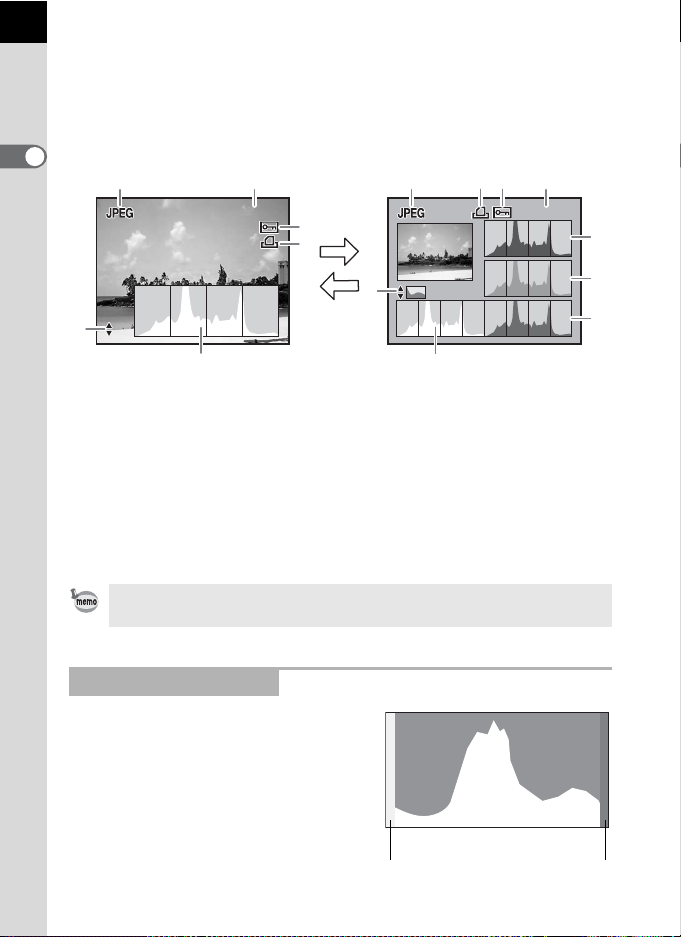
26
10 0- 0001
RGB
10 0- 0001
Histogram Display
The e/y features two histogram displays. The “Brightness
histogram” shows the distribution of brightness and the “RGB histogram”
shows the distribution of color intensity. Press the four-way controller
(23) to switch between “Brightness histogram” and “RGB histogram”.
1
Before Using Your Camera
12
100-0001
100-0001
23
3
4
124 3
100-0001
100-0001
7
6
RGB
RGB
6
5
Brightness histogram RGB histogram
1 File format 6 Switch Brightness histogram/
2
Folder number-File number (p.224)
3 Protect setting (p.184) 7 Histogram (R)
4 DPOF settings (p.200) 8 Histogram (G)
5 Histogram (Brightness) (p.26) 9 Histogram (B)
* Indicator 3 only appears for images with Protect setting and indicator 4 only
appears for images with DPOF settings.
Areas affected by bright or dark portions blink if [Bright/Dark area] warning is
set to O (On) in [Playback dsp. methd.] in the [Q Playback 2] menu. (p.168)
23
5
RGB histogram
Using the Histogram
A histogram shows the brightness
distribution of an image. The horizontal
axis represents brightness (dark at the
left and bright at the right) and the
vertical axis represents the number of
pixels.
Number of pixels→
Dark portions Bright portions
←Brightness→(Dark) (Bright)
8
9
Page 29
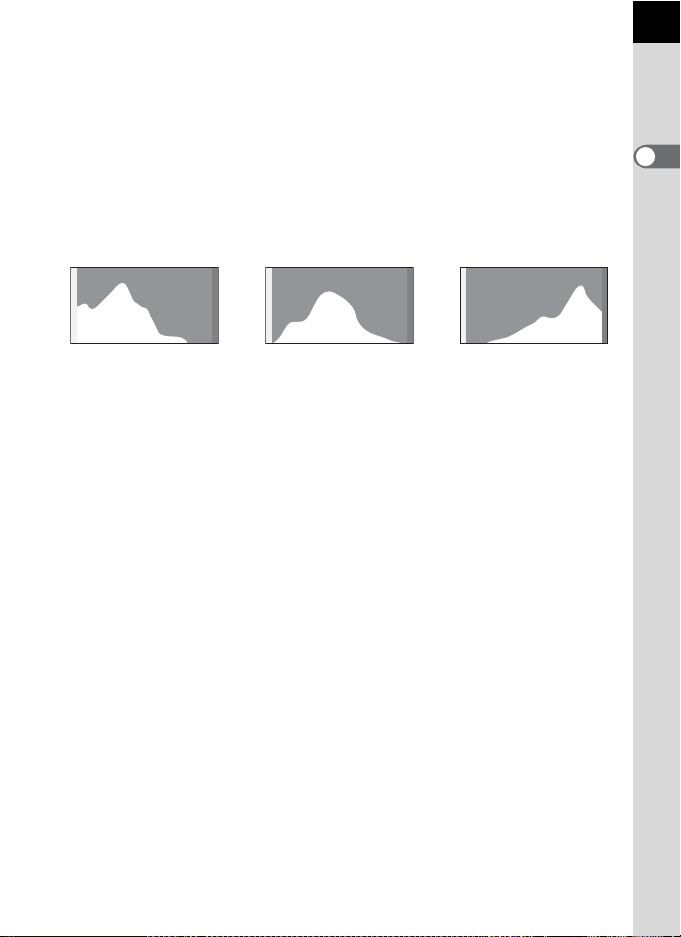
The shape and the distribution of the histogram before and after shooting
tells you whether the exposure level and contrast are correct or not, and
lets you decide if you need to use EV compensation and take a picture
again.
1 Adjusting the Exposure (p.104)
Understanding Brightness
When the brightness is correct and there are no overly light or dark areas,
the graph peaks in the middle. If the image is too dark, the peak is on the
left side, and if it is too bright, the peak is on the right side.
27
1
Before Using Your Camera
Dark image Image with few bright
or dark areas
Bright image
When the image is too dark, the part to the left is cut off (dark portions with
no detail) and when the image is too bright, the part to the right is cut off
(bright portions with no detail).
Bright portions blink red on the monitor and dark portions blink yellow
when [Bright/Dark area] is On.
1 Playing Back Images (p.72)
1 Setting the Display for Instant Review (p.222)
Understanding Color Balance
Distribution of color intensity is displayed for each color in the RGB
histogram. The right side of the graphs look similar for images that have
White Balance adjusted well. If only one color is lopsided to the left, that
color is too intense.
1 Setting the White Balance (p.159)
Page 30
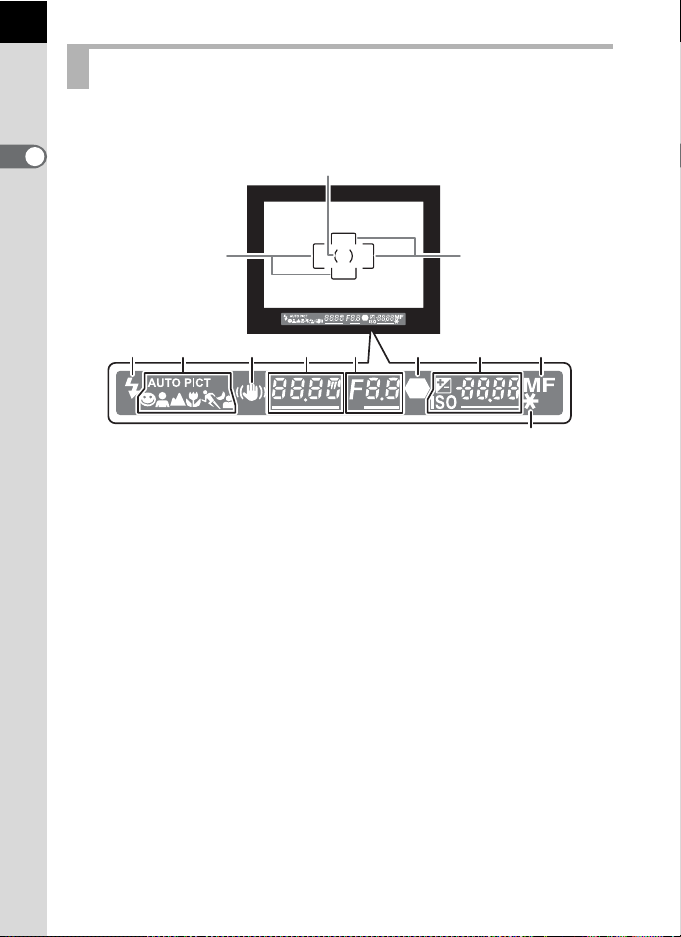
28
Viewfinder
The following information appears in the viewfinder.
1
Before Using Your Camera
3
1 AF frame (p.48)
2 Spot metering frame (p.101)
3 Flash status (p.65)
Lit: when flash is available.
Blinks: when flash is recommended but not set.
4 Picture mode icon (p.80)
The icon for Picture mode in use appears.
U (Normal mode in I), = (Portrait), s (Landscape), q (Macro),
\ (Moving Object), . (Night Scene Portrait)
5 Shake Reduction (p.121)
Appears when the Shake Reduction function is activated.
6 Shutter speed (p.85)
Shutter speed when capturing or adjusting.
Underlined when shutter speed can be adjusted with the e-dial.
7 Aperture value (p.85)
Aperture value when capturing or adjusting.
Underlined when aperture value can be adjusted with the e-dial.
2
1
4
68910
5 7
1
11
Page 31

8 Focus indicator (p.60)
Lit: when the subject is focused.
Blinks: when the subject is not in focus.
9 Number of recordable images/EV Compensation/Sensitivity
Displays the number of recordable images with current quality and
recorded pixel setting.
The difference from the appropriate exposure value appears if exposure
mode is a. (p.99)
ISO sensitivity is displayed while the 4 button is pressed. (p.88).
m: EV Compensation (p.104)
Underlined when EV Compensation can be adjusted with the e-dial
while the mc button is pressed.
o: Sensitivity
Underlined when sensitivity can be adjusted with the e-dial
10 Focus mode (p.109)
Appears when set to \.
11 AE lock (p.105)
Appears while the AE lock is engaged.
[9999] is the maximum number of recordable images that can be displayed in
the viewfinder. Even if the number of recordable images is 10000 or more,
[9999] is displayed.
29
1
Before Using Your Camera
Page 32

30
0 . 0
Fla sh M od e
Aut o di sc ha rge
O K
How to Change Function Settings
Function settings can be changed using the direct keys, the control panel
or the menu. The most frequently used function can be set using the direct
keys or the control panel; less common functions can be changed using
1
the menu. Some functions can be changed in more than one way (direct
Before Using Your Camera
keys and control panel or control panel and menu).
This section explains the basic ways to change function settings.
Using Direct Keys
By pressing the four-way controller (2345) in Capture mode you can
set Drive Mode, Flash Mode, White Balance and Sensitivity. (p.76)
Following, how to set Flash Mode will be explained as an example.
1
Press the four-way controller (3)
in Capture mode.
The [Flash Mode] screen appears.
2
Use the four-way controller (45)
to select a flash mode.
Flash Mode
Flash Mode
Auto discharge
Auto discharge
3
Press the 4 button.
The camera returns to the status screen
and is ready to take a picture.
0.0
0.0
OK
OK
OK
Page 33

Using the Control Panel
OFF
OFF
Fla sh M od e
Aut o di sc ha rge
OFF
JPE G Qu al it y
While shooting, the current settings can be checked on the status screen.
You can also switch the display to the control panel and change settings.
Following, how to set the JPEG Quality will be explained as an example.
1
Check the status screen and then
press the 4 button.
The control panel appears.
Press the M button when the status
screen is not displayed.
2
Use the four-way controller
(2345) to select an item you
want to change the setting for.
You cannot select the item that cannot be
changed.
3
Press the 4 button.
The setup screen of the selected item
appears.
=sq\
201/
F
5.6
AWB
AF.S
OFF
OK
Flash Mode
Auto discharge
JPEG Quality
JPEG
AWB
AF.A
OFF
JPEG
AWB
AF.A
OFF
JPEG
ISO
AUTO
10
ISO
AUTO
10 M
ISO
AUTO
10 M
123
400
M
400
400
31
1
Before Using Your Camera
Page 34

32
JPE G Qu al it y
128
4
Use the four-way controller
(45) to select a setting value.
1
Before Using Your Camera
5
Press the 4 button.
The camera returns to the status screen and is ready to take a picture.
You can also change settings by turning the e-dial after selecting the setting
you want to change according to Step 2 on p.31. For detailed settings such as
parameters, press the 4 button and then make changes.
JPEG Quality
Using the Menus
This section explains operation methods for [A Rec. Mode] menus,
[Q Playback] menus, [R Set-up] menus and [A Custom Setting] menus.
Following, how to set the [Select AF point] in the [A Rec. Mode 2] menu
will be explained as an example.
1
Press the 3 button in
Capture mode.
The [A Rec. Mode 1] menu appears on
the monitor.
If the 3 button is pressed in
Playback mode, the [Q Playback 1]
menu appears. When the mode dial is set
to H (Scene), the [H Scene] menu
appears instead.
OK
128
OK
Page 35

2
OFF
OK
Press the four-way controller
(5).
Each time the four-way controller is
pressed, the menu will change in the
following sequence: [A Rec. Mode 2],
[A Rec. Mode 3], [Q Playback 1],
[Q Playback 2] , [R Set-up 1] ···
1 2 3
Custom Image
Digital Filter
File Format
JPEG Rec. Pixels
JPEG Quality
RAW file format
Color Space
MENU
Exit
[A Custom Setting 4].
You can use the e-dial to switch the menus.
3
Use the four-way controller (23)
to choose an item.
4
Press the four-way controller (5).
1 2 3
AF Mode
AE Metering
Select AF point
Instant Review 1sec
MENU
Exit
Available settings are displayed.
Press the four-way controller (5) to move to the pop-up menu if there is one.
5
Use the four-way controller (23)
to select a setting.
1 2 3
AF Mode
AE Metering
Select AF point
Instant Review
OFF
JPEG
10 M
PEF
sRGB
AF.A
AF.S
33
1
Before Using Your Camera
MENU
Cancel
6
Press the 4 button.
The camera returns to the menu screen. Next, set other items.
Press the 3 button to exit the menu and return to the previously
displayed screen.
Even after you press the 3 button and close the menu screen, your
settings will not be saved if the camera is turned off improperly (such as by
removing the battery while the camera is on).
OK
OK
Page 36
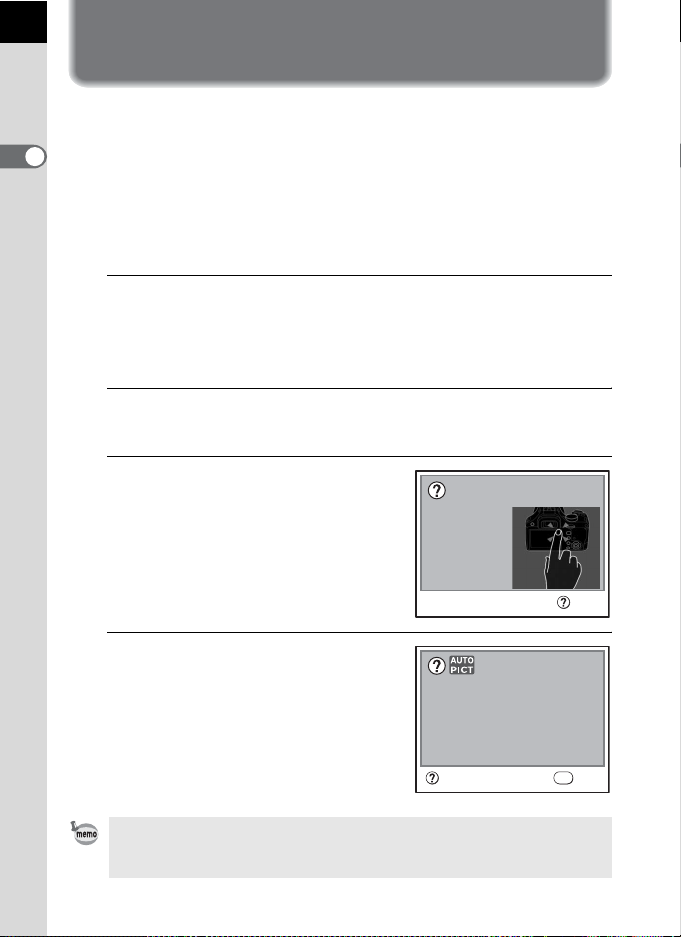
34
Pre ss t he
But to n Ex pl antion
but to n wh ic h
you w ou ld l ike
to kn ow
Dec id es s ub ject co nd it io n
aut om at ic al ly to
fix o pt im um pictur e mo de
Aut o Pi ct ur e Mode
Using the Help Function
When you are not sure about how to operate a certain function, you can
display an explanation of the current operation and status of the camera
by pressing the g (Help) button.
1
Before Using Your Camera
Help screens can be displayed in the following cases.
• Capture mode
• Playback mode (single-image display, multi-image display, calendar
display, folder display or enlarged view)
1
Press the g button.
A screen where you can confirm the current status of the camera is
displayed.
If you pressed the g button in Playback mode, go to Step 3.
2
Press the g button again.
The button input screen is displayed.
3
Press the button that you want to
see explained.
An explanation of the button appears.
If the = button or the shutter release
button is pressed, an explanation does
not appear and instead the camera
returns to Capture mode.
Button Explantion
Press the
button which
you would like
to know
Exit
4
Press the g button or the 4
button.
Press the g button to exit the help
screen. Press the 4 button to return to
the button input screen.
Instead of the Help function, other functions used in Capture mode can also be
assigned to the g button. This is convenient to easily set other functions after
you become familiar with the camera's operation. (p.154)
Auto Picture Mode
Decides subject condition
automatically to
fix optimum picture mode
OK
ExitButton Explantion
Page 37

2 Getting Started
This chapter explains your first steps from purchasing the
camera to taking pictures. Be sure to read it and follow the
instructions.
Attaching the Strap .............................................. 36
Inserting the Batteries ......................................... 37
Inserting/Removing the SD Memory Card .........42
Attaching the Lens ............................................... 46
Adjusting the Viewfinder Diopter ....................... 48
Turning the Camera On and Off .......................... 49
Initial Settings ....................................................... 50
Page 38

36
Attaching the Strap
1
Pass the end of the strap
through the strap lug, then
secure it on the inside of the
2
Getting Started
clasp.
2
Pass the other end of the strap
through the other strap lug on
the camera, then secure it on
the inside of the clasp.
Page 39

Inserting the Batteries
Insert batteries into the camera. Use four AA lithium batteries, AA Ni-MH
rechargeable batteries, or AA alkaline batteries.
This camera is packaged with AA lithium batteries for checking the camera
functionality but some other kinds of batteries are also compatible. Use the
compatible batteries according to the intended purpose.
Available batteries Characteristics
AA lithium batteries
AA Ni-MH
rechargeable
batteries
AA alkaline batteries
• The use of Ni-Mn batteries is not recommended as the batteries’ voltage
characteristics may cause a malfunction.
• AA lithium batteries and AA alkaline batteries that can be used in this camera
are not rechargeable.
• Do not open the battery cover or remove the batteries while the power is on.
• Remove the batteries when you will not use the camera for a long while. The
batteries may leak.
• If the date and time settings have been reset when you insert new batteries
after a long time, follow the procedure for “Setting the Date and Time” (p.54).
• Insert batteries correctly. Batteries inserted incorrectly may cause a camera
breakdown. Wipe the electrodes of the batteries before inserting.
• Replace all the batteries at the same time and do not mix battery types,
brands or old batteries with new ones. Otherwise, malfunctions, such as the
battery level not being displayed properly, may occur.
Provided with the camera. Recommended in cold climates.
These are rechargeable and are economical.
A commercially available battery charger that is
compatible with the batteries is required.
These are easily obtainable when your usual batteries run
out but they may not support all the camera functions
under certain conditions. We do not recommend their use
except in emergencies and checking the camera
functionality.
37
2
Getting Started
Page 40

38
2
Getting Started
1
Push and hold the battery
cover unlock lever as shown in
the illustration (1), slide the
battery cover toward the lens
(2) and then flip open.
2
Insert the batteries according
to the +/– indicators in the
battery chamber.
3
Press down on the batteries
with the battery cover (1) and
slide it as shown in the
illustration (2) to close.
Be sure to fully close the battery cover. The camera will not turn on if the battery
cover is open.
1
2
1
2
• Use the AC adapter kit K-AC84 (optional) when using the camera for a
prolonged period. (p.40)
• Check the battery orientation if the camera does not operate properly after
replacing the batteries.
Page 41

Battery Level Indicator
39
You can confirm remaining battery level by checking the
{ displayed in
the status screen.
{ lit : Battery is full.
¶
} lit : Battery is running low.
¶
? lit : Battery is almost empty.
¶
The camera turns off after displaying a message [Battery depleted].
} or ? may appear even when the battery level is sufficient if the camera
is used at low temperatures or when performing continuous shooting
consecutively. Turn the camera off and on again. If { appears, you can use
the camera.
Approximate Image Storage Capacity and Playback Time (New Batteries)
Batteries
AA lithium
batteries
AA rechargeable
batteries
(NiMH 2700mAh)
AA Alkaline
batteries
The picture storage capacity (normal recording and flash use 50%) is based on
measuring conditions in accordance with CIPA standards, while other data are
based on our measuring conditions. Some deviation from the above figures may
occur in actual use depending on shooting mode and shooting conditions.
(Temperature)
(23°C) 1650 1000 800 750 minutes
( 0°C) 1400 850 690 640 minutes
(23°C) 1100 640 500
( 0°C) 750 500 350
(23°C) 360 260 160 350 minutes
(0°C)
Normal
recording
Not
applicable
Flash photography
50% use 100% use
Not
applicable
Not
applicable
Playback
time
510 minutes
430 minutes
240 minutes
2
Getting Started
Page 42

40
• Battery performance temporarily decreases as the temperature decreases.
When using the camera in cold climates, have extra batteries at hand and
keep them warm in your pocket. Battery performance will return to normal
when returned to room temperature.
• Have extra batteries ready when traveling overseas, taking pictures in cold
climates, or when you will be taking a lot of pictures.
2
Getting Started
Using the AC Adapter (Optional)
We recommend using the AC adapter kit K-AC84 (optional) when using
the monitor for a long time or when connecting to your computer.
1
Make sure the camera is turned off.
If batteries were inserted into the camera, open the battery cover and
remove the batteries. See Step 1 on p.38.
2
Open the battery cover and pull
out the electric cable cover (1)
on the right side of the battery
chamber.
3
Insert the DC coupler into the
battery chamber.
Page 43

4
Pull out the DC coupler's electric
cable as shown in the
illustration.
5
Close the battery cover.
See Step 3 on p.38.
6
Connect the DC terminal on the AC adapter to the DC coupler.
8
6
7
41
2
Getting Started
7
Connect the AC plug cord to the AC adapter.
8
Plug the AC cord into the power outlet.
• Make sure the camera is turned off before connecting or disconnecting the
AC adapter.
•
Make sure connections are secure between the terminals. SD Memory Card and
data will be corrupted if disconnected while the camera is recording or reading data.
• Close the electric cable cover when not using the AC adapter.
Be sure to read the AC adapter kit K-AC84 Operating Manual when using the
AC adapter.
Page 44
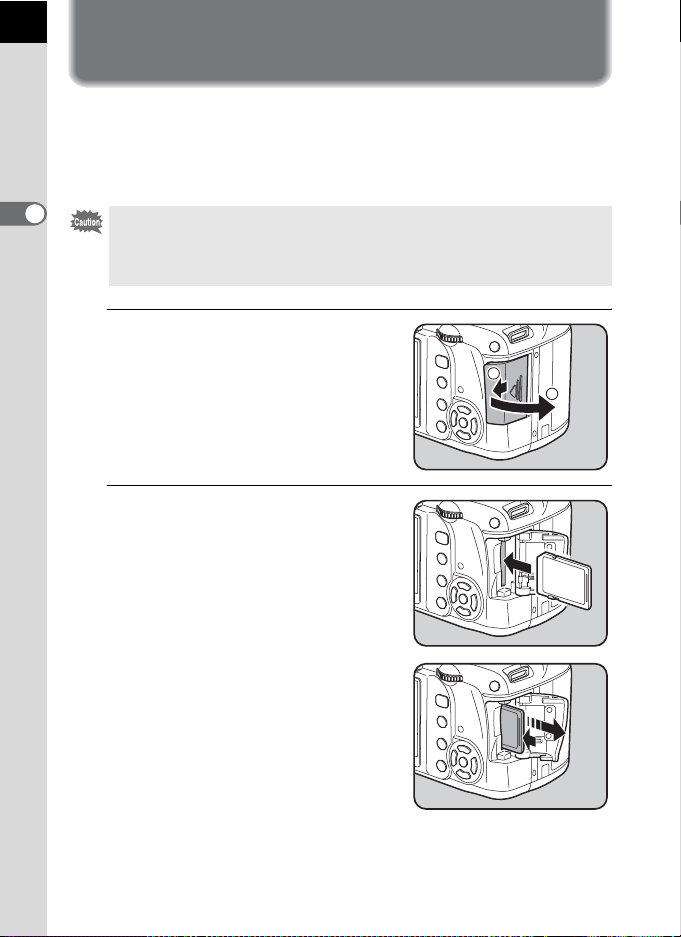
42
Inserting/Removing the SD Memory Card
This camera uses either an SD Memory Card or an SDHC Memory Card.
(Both cards are referred to as SD Memory Cards hereafter.) Make sure the
camera is turned off before inserting or removing the SD Memory Card
(user supplied).
2
Getting Started
• Do not remove the SD Memory Card while the card access lamp lights.
• Use this camera to format (initialize) an SD Memory Card that is unused or
has been used on other cameras or digital devices. Refer to “Formatting the
SD Memory Card” (p.214) for details on formatting.
1
Slide the card cover in the
direction of the arrow (1) and
then lift it to open (2).
2
Insert the card all the way with
1
the SD Memory Card label
toward the monitor.
Push the SD Memory Card in once to
remove.
2
Page 45

3
Close the card cover (1) and
then slide it in the direction of
the arrow (2).
Precautions When Using the SD Memory Card
• The SD Memory Card is equipped with a
write-protect switch. Setting the switch to
LOCK prevents new data from being
recorded on the card, the stored data from
being deleted, and the card from being
formatted by the camera or computer.
• Care should be taken when removing the SD Memory Card immediately after
using the camera because the card may be hot.
• Do not remove the SD Memory Card or turn the camera off while images or
sound files are being played back or saved to the card, or the camera is
connected to a computer with the USB cable. This may cause the data to be
lost or the card to be damaged.
• Do not bend the SD Memory Card or subject it to violent impact. Keep it away
from water and store away from high temperatures.
• Do not remove the SD Memory Card during formatting. The card may be
damaged beyond use.
• Data on the SD Memory Card may be deleted in the following circumstances.
We do not accept any liability for data that is deleted if
(1) the SD Memory Card is mishandled by the user.
(2) the SD Memory Card is exposed to static electricity or electrical
interference.
(3) the SD Memory Card has not been used for a long time.
(4) the SD Memory Card is ejected or the battery is removed while the data on
the card is being recorded or accessed.
• If the SD Memory Card is not used for a long time, the data on the card may
become unreadable. Be sure to regularly make a backup of important data on
a computer.
• Avoid using or storing the card where it may be exposed to static electricity or
electrical interference.
Write-protect
2
1
switch
43
2
Getting Started
Page 46

44
• Avoid using or storing the card in direct sunlight or where it may be exposed to
rapid changes in temperature or to condensation.
• For information on compatible SD Memory Cards, visit the PENTAX website.
• Format new SD Memory Cards. Also format SD Memory Cards used with other
cameras.
1 Formatting the SD Memory Card (p.214)
• Please note that formatting the SD Memory Card will not necessarily delete the
data so that it cannot be recovered using off the shelf data recovery software.
2
If you are going to discard, give away or sell your SD Memory Card you should
Getting Started
ensure that the data on the card is completely deleted or the card itself is
destroyed if it contains any personal or sensitive information. There are off the
shelf secure data deletion software programs available that will completely
delete the data.
In any case the data on your SD Memory Card should be managed at your own
risk.
Recorded Pixels and Quality Level
When the File Format is JPEG
Choose the number of pixels (size) and quality level (JPEG data
compression rate) of pictures according to how you intend to use the
pictures you have taken.
Pictures with larger recorded pixels or more Es are clearer when printed.
The number of pictures that can be taken (the number of pictures that can
be recorded on an SD Memory Card) decreases with larger file sizes.
The quality of the captured photo or printed picture depends on the quality
level, exposure control, resolution of the printer and a variety of other
factors so you do not need to select more than the required number of
pixels. For example, to print in postcard size, i (1824×1216) is
adequate. Set the appropriate recorded size and quality level depending
on how the picture will be used.
Choose the appropriate number of recorded pixels and quality level for
JPEG images on the control panel.
1 Setting the JPEG Recorded Pixels (p.150)
1 Setting the JPEG Quality Level (p.151)
Page 47

JPEG Recorded Pixels, JPEG Quality and Approximate Image
Storage Capacity
JPEG Quality
JPEG Rec. Pixels
(3872×2592)
J
(3008×2000)
P
(1824×1216) 902 1549 2627
i
• The above table shows the approximate image storage capacity when using a
1 GB SD Memory Card.
• The above figures may vary depending on the subject, shooting conditions,
shooting mode and SD Memory Card, etc.
C
Best
231 343 586
387 570 974
D
Better
E
Good
When the File Format is RAW
With the e/y, you can record in the versatile JPEG format or
the high quality and editable RAW format. For RAW file format, you can
select the PENTAX original PEF format or general-purpose DNG (Digital
Negative) format designed by Adobe Systems. On a 1 GB SD Memory
Card, you can record up to 59 images in PEF format or 58 images in DNG
format.
1 Setting the File Format (p.152)
45
2
Getting Started
Page 48

46
Attaching the Lens
Attach a proper lens to the camera's body.
When you use one of the following lenses with the e/y, all
the camera’s exposure modes will be available.
(a) DA, DA L, D FA, FA J lenses
(b) Lenses with an Aperture s (Auto) position, when used in the
2
Getting Started
s position
Turn the camera off before attaching or removing the lens to prevent
unexpected lens movement.
• When lenses described in (b) are used in a position other than s, some
functions will be restricted. See “Notes on [19. Using Aperture Ring]” (p.241).
• With factory default settings, the camera will not work with other lenses and
accessories. Set [19. Using aperture ring] in the [A Custom Setting 3] menu
to [Permitted] to use them. (p.241)
1
Check that the camera is turned off.
2
Remove the body mount cover
(1) and lens mount cover (2).
Be sure to put the lens down with the
lens mount side facing upward to
protect the lens mount from damage
after removal.
3
Align the Lens mount index
(red dot) on the camera and the
lens, and secure by turning the
lens clockwise until it clicks.
After attaching, turn the lens
counterclockwise to check that the lens
is locked in place.
Page 49

4
Remove the front lens cap by
pushing the indicated portions
inward.
To detach the lens, hold down the lens
unlock button (3) and turn the lens
counterclockwise.
• We assume no responsibility nor liability for accidents, damages and
malfunctions resulting from the use of lenses made by other manufacturers.
• The camera body and lens mount incorporate lens information contacts and
an AF coupler. Dirt, dust, or corrosion may damage the electrical system.
When necessary, clean the contacts with a soft dry cloth.
The body mount cover (1) is a cover to prevent scratches and block dust when
shipped. Body Mount Cap K is sold separately and has a lock function.
47
2
Getting Started
Page 50

48
U
P
U
P
Adjusting the Viewfinder Diopter
Adjust the viewfinder diopter to suit your eyesight.
If it is difficult to see the viewfinder image clearly, slide the diopter
adjustment lever sideways.
You can adjust the diopter from approximately –2.5 to +1.5 m–1.
2
Getting Started
1
Look through the viewfinder
and slide the diopter
adjustment lever left or right.
Adjust the lever until the AF frame in
the viewfinder is focused.
Point the camera at a white wall or
other bright and consistent surface.
AF frame
• The Eyecup FQ is attached to the viewfinder portion when the camera leaves
the factory. Diopter adjustment is available with the Eyecup F
However, adjustment is easier with the eyecup removed.
• To remove the Eyecup F
direction of the arrow.
To attach the Eyecup F
groove on the viewfinder eyepiece and
push it into position.
• If it is difficult to see the viewfinder image
clearly even if you set the diopter
adjustment lever, use the optional diopter
correction lens adapter M. However, the
Eyecup F
adapter. (p.250)
Q must be removed to use this
Q, pull it out in the
Q, align it with the
Q attached.
Page 51

Turning the Camera On and Off
1
Move the main switch to [ON].
The camera will turn on.
Move the main switch to [OFF] to turn
off the camera.
• Always turn the camera off when not in use.
• The power will automatically turn off when you do not perform any operations
within a set period of time. To reactivate the camera after the camera turns
off automatically, turn it on again or perform any of the following.
• Press the shutter release button halfway.
•Press the Q button.
•Press the M button.
•
By default, the camera is set to power off automatically after 1 minute of
inactivity. You can change the setting in [Auto Power Off] in the [
menu. (p.225)
R
Set-up 2]
49
2
Getting Started
Page 52

50
OK
Initial Settings
The first time the camera is turned on after
purchasing, the [
Language/ ] screen
appears on the monitor. Follow the
procedure below to set the language
displayed on the monitor and the current
2
date and time. Once setting is done, these
Getting Started
will not need to be set again when turning
MENU
Cancel OK
your camera on.
If the [Date Adjust] screen appears, set the
date and time by following the procedure in
“Setting the Date and Time” (p.54).
Date Adjust
Date Style
Date
Time
Settings are completed
MENU
Cancel
Setting the Display Language
You can choose the language in which the menus, error messages, etc.
are displayed from the following: English, French, German, Spanish,
Portuguese, Italian, Dutch, Danish, Swedish, Finnish, Polish, Czech,
Hungarian, Turkish, Greek, Russian, Korean, Chinese (traditional/
simplified) and Japanese.
OK
mm/dd/yy
01/01 2008/
00 : 00
OK
24h
OK
1
Use the four-way controller
(2345) to select a desired
language.
MENU
Cancel OK
OK
Page 53

2
New Yor k
Press the 4 button.
The [Initial Setting] screen for the
selected language appears.
Press the four-way controller (3) twice
and proceed to Step 10 of p.52 if
[Hometown] does not have to be
adjusted.
3
Press the four-way controller (3).
The cursor moves to W.
4
Press the four-way controller (5).
The [W Hometown] screen appears.
5
Use the four-way controller
(45) to select a city.
6
Press the four-way controller (3).
The cursor moves to [DST] (daylight saving time).
Initial Setting
English
New York
Text Size Std.
Settings are completed
MENU
Cancel
Hometown
New York
DST
MENU
OK
Cancel 10:39AMOK
51
2
Getting Started
7
Use the four-way controller (45) to select O (On) or P
(Off).
8
Press the 4 button.
The camera returns to the [Initial Setting] screen.
9
Press the four-way controller (3).
The cursor moves to [Text Size].
Page 54

52
OK
OK
2
Getting Started
10
Press the four-way controller (5)
and use the four-way controller
(23) to select [Std.] or [Large].
Selecting [Large] magnifies the selected
menu item.
11
Press the 4 button.
12
Use the four-way controller (3) to
select [Settings are completed].
13
Press the 4 button.
The [Date Adjust] screen appears.
In this manual, the menu screens hereafter are described with [Text Size] set
to [Std.].
Initial Setting
New York
Text Size
Settings are completed
MENU
Cancel
Initial Setting
New York
Text Size Std.
Settings are completed
MENU
Cancel
English
Std.
Large
English
OK
OK
OK
OK
Page 55

When an Incorrect Language is Set
ίυ Έ ρ θ
ু൲ Ⴚ
200 8/ 01 /0 1
00: 00
When you mistakenly select a language in the [Language/ ] screen
and proceed to the [Date Adjust] screen, you can perform the following
operations to set the correct language.
If you have proceeded to switch the camera to Capture mode (and the
camera is ready to take a picture), perform the following operations from
Step 2 to set the correct language.
1
Press the 3 button once to
display the guides on the
ίυΈρθ
P
ু൲Ⴚ
monitor.
The screen shown on the right is an
example of the guides displayed. The
displayed screen will vary depending on
the selected language.
The guides appear on the monitor for 3
seconds.
2
Press the 3 button once.
[A 1] is displayed in the upper tab.
H is displayed when the mode dial is set to H.
3
Press the four-way controller (5) five times.
[R 1] is displayed in the upper tab.
Press the four-way controller (5) six times when the mode dial is set to
H.
4
Use the four-way controller (3) to select [Language/
2008/01/01
P
00:00
].
5
Press the four-way controller (5).
The [Language/ ] screen appears.
6
Use the four-way controller (2345) to select a desired
language and press the 4 button.
The [R Set-up 1] menu in the selected language appears.
Refer to the following pages and set the desired city for [Hometown]
and the current date and time as necessary.
•
To change Hometown: “Setting the World Time” (p.216)
•
To change date and time: “Changing the Date and Time and the Display
Style
”
(p.216)
53
2
Getting Started
Page 56

54
OK
OK
• When [Hometown] and the date and time are not set, the [Initial Setting]
screen or [Date Adjust] screen will be displayed when the camera is turned
on again.
• If you have not proceeded to the [Date Adjust] screen, you can reselect a
language using the four-way controller (5) in the [Language/ ] screen.
2
Getting Started
Setting the Date and Time
Set the current date and time and the display style.
1
Press the four-way controller (5).
The frame moves to [mm/dd/yy].
2
Use the four-way controller
(23) to choose the date style.
3
Press the four-way controller (5).
The frame moves to [24h].
4
Use the four-way controller
(23) to select 24h (24-hour
display) or 12h (12-hour display).
Date Adjust
Date Style
Date
Time
Settings are completed
MENU
Cancel
Date Adjust
Date Style
Date
Time
Settings are completed
MENU
Cancel
mm/dd/yy
01/01 2008/
00 : 00
mm/dd/yy
01/01 2008/
00 : 00
OK
OK
24h
OK
24h
OK
5
Press the four-way controller (5).
The frame returns to [Date Style].
Page 57
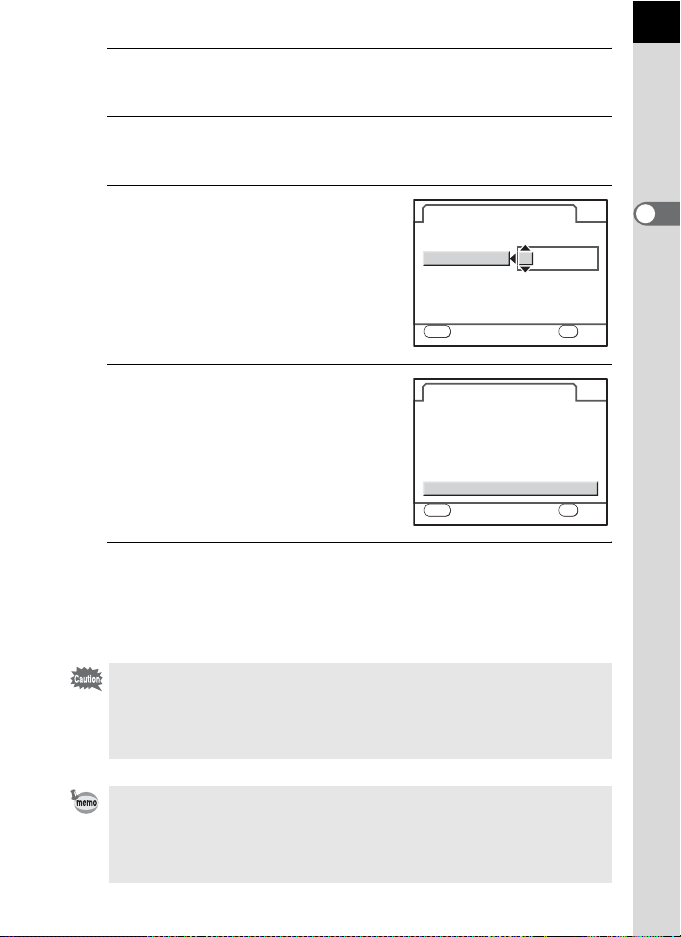
6
OK
OK
Press the four-way controller (3).
The frame moves to [Date].
7
Press the four-way controller (5).
The frame moves to the month.
8
Use the four-way controller (23)
to set the month.
Set the day and year in the same manner.
Next, set the time.
If you select [12h] in Step 4, the setting
switches between am and pm depending
on the time.
9
Use the four-way controller (3)
to select [Settings are
completed].
10
Press the 4 button.
Date Adjust
Date Style
Date
Time
Settings are completed
MENU
Cancel
Date Adjust
Date Style
Date
Time
Settings are completed
MENU
Cancel
The camera returns to the status screen and is ready to take a picture.
If you set the date and time with the menu operations, the screen will
return to the [R Set-up 1] menu. In this case, press the 3 button.
mm/dd/yy
01/01 2008/
00 : 00
mm/dd/yy
01/01 2008/
00 : 00
OK
OK
24h
OK
24h
OK
55
2
Getting Started
Pressing the 3 button while adjusting the date cancels the settings made
so far and switches the camera to Capture mode. If the power is turned on
without the date and time set, the [Date Adjust] screen is displayed if Initial
Setting has been completed. You can also set the date later by menu
operations. (p.216)
• When you press the 4 button in Step 10, the camera clock is reset to 00
seconds. To set the exact time, press the 4 button when the time signal
(on the TV, radio, etc.) reaches 00 seconds.
• You can change the language and date and time settings with the menu
operations. (p.216, p.219)
Page 58

56
Memo
Page 59

3 Basic Operations
This chapter explains basic operations for shooting by
setting mode dial to I (Auto Picture) to ensure
successful capturing.
For information about advanced functions and settings for
taking pictures, refer to chapter 4 and onward.
Basic Shooting Operation ................................... 58
Using a Zoom Lens .............................................. 64
Using the Built-in Flash ....................................... 65
Playing Back Pictures .......................................... 72
Page 60

58
Basic Shooting Operation
Holding the Camera
How you hold the camera is important when taking pictures.
• Hold the camera firmly with both hands.
• Press the shutter release button gently when taking a picture.
3
Basic Operations
Horizontal position Vertical position
• To reduce camera shake, support your body or the camera on a solid object
such as a table, tree, or wall.
• Although there are individual differences among photographers, the shutter
speed for a handheld camera is generally 1/(focal length ×1.5). For example,
it is 1/75 of a second for a focal length of 50 mm and 1/150 of a second for
100 mm. Use a tripod or the Shake Reduction function (p.121) when using a
lower shutter speed.
• When using a telephoto lens, a tripod that is heavier than the total weight of
the camera and lens is recommended to avoid camera shake.
• Do not use the Shake Reduction function when using the camera on a tripod.
(p.122)
Page 61

Letting the Camera Choose the Optimal Settings
MF
AF
The e/y features various Capture modes, Focus modes,
and Drive modes for expressing your photographic vision. This section
explains how to take pictures by simply pressing the shutter release
button.
1
Set the mode dial to I.
The camera will select the optimal
capture mode for the subject.
1 Selecting the Appropriate Capture
Mode (p.80)
2
Set the focus mode lever to =.
The focus mode changes to =
(Autofocus) mode.
When the shutter release button is
pressed halfway in =, the lens focuses
automatically. (p.109)
59
3
Basic Operations
Page 62

60
3
Look through the viewfinder to
view the subject.
A zoom lens can be used to change the
size of the subject in the viewfinder.
1Using a Zoom Lens (p.64)
4
Position the subject inside the
3
Basic Operations
AF frame and press the shutter
release button halfway.
The autofocus system operates. The
focus indicator ] appears in the
viewfinder when the subject comes into
focus.
When set to I (Auto Picture) mode,
the optimal capture mode is automatically
selected from U (Standard)/= (Portrait)/
s (Landscape)/q (Macro)/\ (Moving
Object)/. (Night Scene Portrait).
The flash pops up automatically when
necessary.
1
Operating the shutter release button
(p.62)
1
Subjects that are difficult to focus on
(p.63)
1
Using the Built-in Flash (p.65)
Flash
status
F
M
AF
Focus indicator
5
Press the shutter release button
fully.
The picture is taken.
Page 63

6
Del et e
Review the captured image on
the monitor.
The image appears for 1 second on the
monitor shortly after capturing (Instant
Review).
1 Setting the Display for Instant
Review (p.222)
You can magnify the image during Instant
Review with the e-dial. (p.167)
You can delete the image during Instant
Review by pressing the i button. (p.73)
Delete
Delete
• You can set the camera so that pressing the = button will focus
automatically, in the same way as pressing the shutter release button
halfway. (p.110)
• You can preview the image on the monitor and check composition, exposure,
and focus before taking pictures. (p.119)
• The viewfinder indicators stay on while the shutter release button is pressed
halfway. The indications stay on for about 10 seconds (default setting) while
the exposure metering timer is on even after taking your finger off the button.
(p.28, p.103)
61
3
Basic Operations
Page 64

62
Operating the shutter release button
The shutter release button has two working positions.
Not pressed Pressed halfway
Pressing it down halfway (first position) turns on the viewfinder
3
indicators and the autofocus system operates. Pressing it fully
Basic Operations
(first position)
Pressed fully
(second position)
(second position) takes a picture.
• Press the shutter release button gently when taking a picture to prevent
camera shake.
• Practice pressing the shutter release button halfway/fully to learn
where the first position and second position are.
Page 65

Subjects that are difficult to focus on
The autofocus mechanism is not perfect. Focusing may be difficult
when taking pictures under the following conditions. These also apply
to manual focusing using the focus indicator ] in the viewfinder.
(a) Extremely low-contrast subjects such as a white wall in the
focusing area.
(b) Subjects which do not reflect much light within the focusing
area.
(c) Fast moving objects.
(d) Strongly reflected light or strong backlighting (bright
background).
(e) If repeating vertical or horizontal line patterns appear within
the focusing area.
(f) Multiple subjects in the foreground and background within the
focusing area.
If the subject cannot be focused automatically, set the focus mode
lever to \ and use the manual focus mode to focus on the subject
with the aid of the matte field in the viewfinder. (p.117)
Subject may not be focused even when ] (focus indicator) is displayed
when (e) and (f) above apply.
63
3
Basic Operations
Page 66

64
Using a Zoom Lens
Enlarge the subject (telephoto) or capture a wider area (wide angle) with
a zoom lens. Adjust the subject to the desired size and take pictures.
1
Turn the zoom ring to the right or
left.
Turn the zoom ring clockwise for
3
Basic Operations
telephoto and counterclockwise for wide
angle.
Wide Angle Telephoto
• The smaller the number of the displayed focal length, the wider the angle.
The larger the number, the more magnified the image appears.
• Power Zoom functions (Image Size Tracking, Zoom Clip, and Auto Zoom
Effect) are not compatible with this camera.
F
M
AF
Page 67

Using the Built-in Flash
Use the following procedures to take pictures in low light or backlit
conditions or when you want to manually use the built-in flash.
The built-in flash is optimum at about 0.7 m to 5 m from the subject.
Exposure will not be properly controlled and vignetting (darkening of the
corners of the image due to a lack of light) may occur when used at a
distance closer than 0.7 m (this distance varies slightly depending on the
lens being used and set sensitivity (p.138)).
Compatibility of built-in flash and lens
Vignetting may occur depending on the lens being used and the
capture conditions. We recommend taking a test shot to confirm this.
1 Lens Compatibility with the Built-in Flash (p.139)
• When using the built-in flash, remove the lens hood before shooting.
• The built-in flash fully discharges for lenses without a function to set
aperture lens ring to s (Auto).
Setting Flash Mode
Flash Mode Function
Camera automatically determines ambient light and built-in flash
pops up. The flash pops up and discharges automatically when
Auto
g
discharge
Flash On
b
Auto flash+
i
Redeye reduct
Flash On+
D
Red-eye
Wireless Mode
r
necessary, such as when using a shutter speed likely to cause
camera shake or in backlit conditions (excluding when in
s
(Landscape), \ (Moving Object) or l (Night Snap) in
H
(Scene) mode). The flash may pop up but may not discharge
if the camera determines that the flash is not necessary.
Discharges flash manually. Discharges when the flash is
popped up, does not discharge when retracted.
Lights a red-eye reduction light before automatic flash.
Discharges flash manually. Lights a red-eye reduction light
before discharging the flash.
You can synchronize a dedicated external flash
(AF540FGZ or AF360FGZ) without using a sync cord.
65
3
Basic Operations
Page 68

66
0 . 0
Fla sh M od e
Aut o di sc ha rge
O K
1
Press the four-way controller (3)
in Capture mode.
The [Flash Mode] screen appears.
2
Use the four-way controller (45)
3
Basic Operations
to select a flash mode.
Turn the e-dial to perform Flash exposure
compensation. (p.70)
When the mode dial is set to e, K, b,
c or a, g and i appear gray and
cannot be selected.
3
Press the 4 button.
The camera returns to the status screen
and is ready to take a picture.
Flash Mode
Flash Mode
Auto discharge
Auto discharge
0.0
0.0
OK
OK
OK
Page 69

Using Auto Discharge g, i (Automatic Flash Popup)
1
Set the mode dial to H, I, =, q or ..
The flash is deactivated when A (Night Scene), K (Sunset), n (Stage
Lighting), m (Candlelight) or E (Museum) is selected in H (Scene)
mode. The flash does not pop up automatically when set to l (Night
Snap) in H (Scene) mode.
2
Press the shutter release button
halfway.
The built-in flash pops up if necessary
and begins charging. When the flash is
fully charged, b appears in the
viewfinder. (p.28)
3
Press the shutter release button fully.
The picture is taken.
4
Push down on the portion
indicated in the illustration to
retract the flash.
67
3
Basic Operations
Switch between Auto discharge mode and Flash On mode by pressing the
K button while the built-in flash is popped up.
Page 70

68
Using Flash On Mode b,
1
Press the K button.
D
3
Basic Operations
The built-in flash pops up and begins
charging. Flash On mode is used
regardless of the flash mode settings.
When the flash is fully charged,
b appears in the viewfinder. (p.28)
2
Press the shutter release button fully.
The flash discharges and the picture is taken.
3
Push the flash down to retract.
When the mode dial is set to a (Flash Off), the built-in flash will not pop up
even if the K button is pressed.
Page 71

Using red-eye reduction flash
“Red-eye” is the phenomenon where eyes look reddish in
photographs taken in dark environments with a flash. This is caused
by the reflection of the electronic flash in the retina of the eye.
Red-eye occurs because pupils are dilated in dark environments.
This phenomenon cannot be averted but the following measures can
be used to combat it.
• Brighten the surroundings when shooting.
• Set to wide angle and move closer to the subject if a zoom lens
is in use.
• Use a flash that supports red-eye reduction.
• Position the flash as far away from the camera as possible when
using an external flash.
The red-eye reduction function on this camera reduces red-eye by
discharging the flash twice. With the red-eye reduction function, the
pre-flash is discharged just before the shutter is released. This
reduces pupil dilation. The main flash is then discharged while the
pupils are smaller, reducing the red-eye effect.
To use the red-eye reduction function in Picture mode or H (Scene)
mode, select D or F. Set to F in other modes.
69
3
Basic Operations
Page 72

70
Daylight-Sync Shooting
In daylight conditions, the flash will eliminate shadows when a portrait
picture is taken with a person’s face cast in shadow. Use of the flash
in this way is called Daylight-Sync Shooting. Flash On is used when
shooting with Daylight-Sync Shooting.
Taking pictures
1 Pop up the flash manually and confirm that Flash Mode is set to
E. (p.68)
3
Basic Operations
2 Confirm that the flash is fully charged.
3 Take a picture.
Without Daylight-Sync With Daylight-Sync
The picture may be overexposed if the background is too bright.
Compensating Flash Output
You can change the flash output in a range of –2.0 to +1.0. The flash
compensation values are as follows for 1/2 EV and 1/3 EV.
Step interval Flash compensation
1/2 EV
1/3 EV
Set interval of steps in [1. EV Steps] (p.105) in the [A Custom Setting 1] menu.
–2.0, –1.5, –1.0, –0.5, 0.0, +0.5, +1.0
–2.0, –1.7, –1.3, –1.0, –0.7, –0.3, 0.0, +0.3, +0.7, +1.0
Page 73

Set the flash compensation value by turning the e-dial in the [Flash Mode]
0 . 0
Fla sh M od e
Aut o di sc ha rge
O K
screen.
Flash Mode
Flash Mode
Auto discharge
Auto discharge
OK
OK
0.0
0.0
OK
71
• If the maximum flash output is exceeded when corrected to the plus (+) side,
no compensation will be effective.
• Compensating to the minus (–) side may not affect the image if the subject is
too close, aperture is low or sensitivity is high.
• The flash compensation is also effective for external flash units which support
P-TTL auto flash mode.
Allowing Shooting while Charging the Flash
You can set to enable shooting while the flash is being charged.
Set [On] for [14. Release when Charging] in the [A Custom Setting 2]
menu (p.78). Pictures cannot be taken while the flash is charging by
default.
14.
Release when Charging
Off
On
Enables shutter release
while the built-in
flash is charging
3
Basic Operations
Page 74

72
Playing Back Pictures
Playing Back Images
You can play back captured pictures with the camera.
Use the included “PENTAX PHOTO Browser 3” software to play back pictures
using a computer. Refer to the “PENTAX PHOTO Browser 3/PENTAX PHOTO
Laboratory 3 Operating Manual” for details.
3
Basic Operations
1
Press the Q button after taking
a picture.
The most recently captured image
(image with the largest file number) is
displayed on the monitor.
Press the M button during playback
to switch the information display such as
the image data for the displayed image.
Refer to p.24 - p.26 for display
information details.
2
Press the four-way controller
(45).
4: The previous image appears.
5: The next image appears.
Refer to “Playback Functions” (p.166) for playback function details.
Page 75

Deleting Images
Can ce l
Del et e
10 0- 0046
OK
You can delete one image at a time.
• Deleted images cannot be restored.
• Protected images cannot be deleted.
1
Press the Q button and use the four-way controller (45)
to select an image to delete.
2
Press the i button.
The Delete screen appears.
3
Use the four-way controller (23)
to select [Delete].
Select a file format to delete for images
saved in RAW+ format.
Delete JPEG
Delete RAW
Delete
RAW+JPEG
Deletes only the JPEG
image.
Deletes only the RAW
image.
Deletes both file formats.
Delete
Cancel
100-0046
100-0046
OK
OK
73
3
Basic Operations
4
Press the 4 button.
The image is deleted.
When deleting multiple images at once, refer to “Deleting Multiple Images”
(p.180).
Page 76

74
Memo
Page 77

4 Shooting Functions
This chapter describes the various basic and advanced
shooting functions available with the e/y.
How to Operate the Shooting Functions ...........76
Selecting the Appropriate Capture Mode .......... 80
Setting the Exposure ........................................... 85
Focusing ............................................................. 109
Checking the Composition, Exposure and Focus
Before Shooting (Digital Preview) .................... 119
Using Shake Reduction Function to Prevent
Camera Shake .................................................... 121
Continuous Shooting ......................................... 130
Taking Pictures Using Digital Filters ................ 132
Page 78

76
How to Operate the Shooting Functions
You can change capture-related settings using the direct keys, control
panel, [A Rec. Mode] menus or [A Custom Setting] menus.
For details on how to operate the menus, see “Using the Menus” (p.32).
Direct Keys Setting Items
Press the four-way controller (2345) in
4
Capture mode to set the following items.
Shooting Functions
Key or
Button
2
3
4
5
Functions that can be accessed with the direct keys can also be changed using
the control panel (p.31).
Item Function Page
Drive Mode
Flash Mode Adjusts the method of flash discharge. p.65
White Balance
Sensitivity Sets the ISO sensitivity. p.87
Selects Continuous shooting, Selftimer, Remote control or Auto Bracket
shooting.
Adjusts the color balance to match the
type of the light source illuminating the
subject.
p.106
p.125
p.128
p.130
p.159
Page 79

Rec. Mode Menu Setting Items
Perform the following settings in the [A Rec. Mode 1-3] menu.
Press the 3 button in Capture mode. The [A Rec. Mode 1] menu
appears.
Menu Item Function Page
Custom Image*
Digital Filter* Applies filter effects to take pictures. p.132
File Format* Sets the file format. p.152
JPEG Recorded
A1
Pixels*
JPEG Quality* Sets the image quality for JPEG shooting. p.151
RAW file format Sets the file format for RAW shooting. p.153
Color Space Sets the color space to use. p.164
AF Mode* Selects the autofocus mode. p.111
AE Metering*
A2
Select AF point Selects the part of the screen to focus on. p.113
Instant Review
Memory
Help button
A3
Shake Reduction* Sets the Shake Reduction function. p.121
Input Focal Length
* Can be set using the control panel.
Sets the image finishing tone such as color
and contrast before shooting an image.
Sets the recording size of images for
JPEG shooting.
Selects the part of the screen to use for
measuring brightness and determining
exposure.
Sets whether to display Instant Review,
histogram and Bright/Dark area warning.
Sets the settings to save when the power
is turned off.
Sets the function used when the g (Help)
button is pressed.
Sets the focal length when using a lens for
which focal length information cannot be
acquired.
p.157
p.150
p.101
p.222
p.229
p.154
p.124
77
4
Shooting Functions
Page 80

78
Custom Setting Menu Setting Items
Set the [A Custom Setting 1-4] menu to fully use the functions of a SLR
camera.
Menu Item Function Page
1. EV Steps Sets the adjustment steps for exposure. p.105
2. Sensitivity Steps
3. Meter Operating
Time
4. AE-L with AF
locked
A1
4
Shooting Functions
5. Link AF Point and
AE
6. Auto Bracketing
order
7. Shadow
Compensation
8. Adjust White
Balance
9. = Button
Function
10. AF in remote
control
A2
11. Slow Shutter
Speed NR
12. High-ISO Noise
Reduction
13. e-dial in
Program
14. Release when
Charging
Sets the adjustment steps for ISO
sensitivity.
Sets the exposure metering time. p.103
Sets whether to lock the exposure value
when the focus is locked.
Sets whether to link the exposure and AF
point in the focusing area during multisegment metering.
Sets the order for Auto bracket shooting. p.106
Automatically corrects the gradation in the
shadow areas.
Enables fine tuning the white balance. p.162
Sets the function assigned to the =
button.
Sets whether to use Autofocus when
shooting with remote control.
Shutter can be released after AF activates
if shutter is released from remote control
when set to [On]. Shutter cannot be
released until in focus. AF does not activate
at shutter release from remote control
when set to [Off].
Sets whether to use Noise Reduction in
slow speed shooting.
Sets whether to use Noise Reduction when
shooting with a high ISO sensitivity. Select
from three levels.
Sets whether to use [Program shift] for the
e-dial in e (Program) mode.
Sets whether to release shutter while the
built-in flash is charging.
p.87
p.115
p.103
–
p.105
p.110
p.129
p.89
p.89
p.92
p.71
Page 81

Menu Item Function Page
15. Flash in
Wireless Mode
16. WB when using
flash
17. Display
Sensitivity
A3
18. Catch-in focus
19. Using aperture
ring
20. Power lamp Changes the brightness of the power lamp. p.227
21. Display status
Reset Custom
A4
function
Sets the built-in flash discharge method in
Wireless Mode.
Sets whether to change the White Balance
setting when using flash to [Flash].
Sets whether to switch the number of
recordable images in the viewfinder to the
sensitivity display.
When set to [On], if the AF Mode is set to
f or l and a manual focus lens is
attached, catch-in focus shooting is
possible and the shutter is released
automatically when the subject comes into
focus.
Sets to enable shutter release when lens
aperture ring is set at other than the s
position.
Sets whether the status screen is always
displayed on the monitor.
Resets all the settings in the [A Custom
Setting 1-3] menu to the defaults.
p.144
p.160
–
p.118
p.241
p.221
p.233
79
4
Shooting Functions
Page 82

80
Selecting the Appropriate Capture Mode
You can switch Capture mode by setting the icons on the mode dial to the
dial indicator.
4
Shooting Functions
Dial indicator
The e/y features various shooting modes, enabling you to
take pictures with settings suited for your photographic vision.
In this manual, Capture modes are referred to as follows.
I (Auto Picture)/ = (Portrait)/ s (Landscape)/
Picture mode
H (Scene) mode
Exposure mode
q (Macro)/ \ (Moving Object)/ . (Night Scene
Portrait)/ a (Flash Off)
A (Night Scene)/ Q (Surf & Snow)/ K (Food)/
K (Sunset)/ n (Stage Lighting)/ R (Kids)/ Y (Pet)/
m (Candlelight)/ E (Museum)/ l (Night Snap)
e (Program)/ K (Sensitivity Priority)/ b (Shutter
Priority)/ c (Aperture Priority)/ a (Manual)
Page 83

Picture Mode
Select = (Portrait), s (Landscape), q (Macro), \ (Moving Object),
. (Night Scene Portrait) or a (Flash Off) with the mode dial if desired
image is not captured in I (Auto Picture) mode.
The characteristics of each mode are as follows.
s
Mode Characteristics
The optimal capture mode is automatically selected
I (Auto Picture)
(Portrait) Optimal for capturing portraits.
=
(Landscape)
s
(Macro)
q
(Moving Object)
\
(Night Scene Portrait)
.
(Flash Off)
a
In ., even though the flash is used, the camera will use slow shutter speeds
so the background areas beyond the flash’s reach will also appear correctly
exposed in the picture (1 Slow-Speed Sync (p.136)). To prevent camera
shake, either use the Shake Reduction function or mount the camera on a
tripod.
from Portrait, Landscape, Macro, Moving Object and
Night Scene Portrait modes or standard settings
(Normal mode).
Deepens the focus range, emphasizes contour and
saturation of trees and the sky, and produces a bright
image.
Lets you take vibrant pictures of flowers and other
small subjects at short distances.
Lets you take sharp pictures of a quickly moving
subject, such as at a sporting event.
Lets you capture people against a night view or at dusk.
The flash is deactivated. Other settings are the same
as the Normal mode in I.
81
4
Shooting Functions
Page 84

82
H Mode
By setting the mode dial to H (Scene), you can choose from the
following 10 shooting scenes.
Mode Characteristics
A (Night Scene)
Q (Surf & Snow)
K (Food)
K (Sunset) For capturing sunrise or sunset in beautiful colors.
4
n (Stage Lighting) For capturing moving subjects in poorly lit place.
Shooting Functions
R (Kids)
Y (Pet) For capturing moving pets.
m (Candlelight) For capturing scenes in candlelight.
E (Museum)
l (Night Snap) For taking snapshots in poorly lit place.
The flash is deactivated in A, K, n, m, and E. To prevent camera shake,
either use the Shake Reduction function or mount the camera on a tripod.
Used for night scenes. Use a tripod, etc. to prevent
shaking.
For capturing images of dazzling backgrounds, such as
snowy mountains.
For capturing images of food. Saturation will be rather
high to make it look appetizing.
For capturing moving kids. Reproduces healthy and
bright skin tone.
For capturing images in places where a flash is
prohibited.
Selecting a Shooting Scene
1
Set the mode dial to H.
The Scene mode status screen appears.
Page 85

2
OFF
Sce ne m od e
Nig ht S ce ne
OFF
Use d fo r ni ght sce ne s.
Use a t ri po d, etc. t o
pre ve nt s ha king
Q
RRZ
l
Can ce l
OK
Press the 4 button.
The icon for the currently selected
shooting scene appears in the control
panel.
3
Press the 4 button.
The Scene mode selection screen
151/
F
4.0
OFF
OK
Scene mode
Night Scene
AWB
AF.S
JPEG
appears.
AWB
AF.A
OFF
JPEG
4
Use the four-way controller
(2345) or e-dial to choose a
Scene mode.
SCN
Night Scene
Q
Z
Used for night scenes.
Use a tripod, etc. to
prevent shaking
MENU
Cancel
5
Press the 4 button.
The camera returns to the status screen and is ready to take a picture.
ISO
AUTO
10
ISO
AUTO
10 M
123
1600
M
1600
l
OK
83
4
Shooting Functions
OK
• When the 3 button is pressed while
the mode dial is set to H (Scene), the
[H Scene] menu appears. The scene
can be selected from the [H Scene]
menu.
•In n or l, the number of recorded pixels
is fixed at i and images may take
longer to save.
Night Scene
Used for night scenes.
Use a tripod, etc. to
prevent shaking
MENU
Exit
Page 86

84
Exposure Mode
Use the exposure modes to change the sensitivity, shutter speed and
aperture and take pictures according to your own photographic vision.
e (Program)
K (Sensitivity Priority)
4
Shooting Functions
(Shutter Priority)
b
c (Aperture Priority)
a (Manual)
Mode Characteristics
Automatically sets shutter speed and aperture
to the proper exposure according to Program
line when taking pictures.
Automatically sets the shutter speed and
aperture to the proper exposure according to
the set sensitivity.
Lets you set the desired shutter speed to
freeze or emphasize subject movement. Take
pictures of fast moving subjects that look still or
subjects that give a sense of movement.
Lets you set the desired aperture for controlling
the depth of field. Use it to obtain a blurred or
sharp background.
Lets you set shutter speed and aperture to
capture the picture with creative intent.
Page
p.89
Page 87

Setting the Exposure
Effect of Aperture and Shutter Speed
Correct exposure of the subject is determined by the combination of
shutter speed and aperture setting. There are many correct combinations
of shutter speed and aperture for a particular subject. Different
combinations produce different effects.
Effect of Shutter Speed
85
By changing the shutter speed, you can manipulate how time is expressed
in the pictures you create. Unlike with your own naked eyes, in a picture
you can capture a fraction of a moment or a whole period of time, creating
different effects.
Use the b (Shutter Priority) mode.
Using slower shutter speed
If the subject is moving, the image will be
blurred because the shutter is open longer.
It is possible to enhance the effect of
motion (rivers, waterfalls, waves, etc.) by
intentionally using a slower shutter speed.
Using faster shutter speed
Choosing a faster shutter speed will allow
freezing the action of a moving subject.
A faster shutter speed also helps
preventing camera shake.
Effect of Aperture
By changing the aperture, you can control the depth of the area that
appears in focus in the picture (the depth of field). By either narrowing the
focus to emphasize a single point or giving depth to your picture instead
you can completely change the feel of the picture you create.
Use the c (Aperture Priority) mode.
4
Shooting Functions
Page 88

86
Opening the aperture (reduce the aperture value)
Objects closer and farther than the focused
subject will be more out of focus. For
instance, if you take a picture of a flower
against a landscape with the aperture open,
the landscape in front and behind the flower
will be blurred, emphasizing only the flower.
Closing the aperture (increase the aperture value)
The range in focus expands forward and
backward. For instance, if you take a picture
of a flower against a landscape with the
aperture narrowed, the landscape in front
4
and behind the flower will be in focus.
Shooting Functions
Aperture and Depth of Field
The following table summarizes how the aperture affects the depth of
field.
The depth of field may also change depending on the lens used and
the distance to the subject.
Aperture
Depth of field Shallow Deep
Area of focus Narrow Wide
Lens focal length
Distance to the subject Near Far
• The depth of field for the e/y differs depending on the
lens but compared to a 35 mm camera, the value is roughly one
aperture setting lower (the focused range becomes narrower).
• The wider the wide-angle lens, and the farther away the subject,
the deeper the depth of field is (some zoom lenses do not have a
scale for depth of field because of their designs).
Open Close
(Smaller value) (Larger value)
Longer Shorter
(Telephoto) (Wide-angle)
Page 89

Setting the Sensitivity
D-R an ge
Sen si ti vi ty
OK
AUTO
AUTO
100
100 -8 00
200
400
800
160 0
320 0
You can set the sensitivity to suit the brightness of the surroundings.
The sensitivity can be set to [AUTO] or within a sensitivity range equivalent
to ISO 100 to 3200. The default setting is [AUTO].
1
Press the four-way controller (5) in Capture mode.
The [Sensitivity] screen appears.
2
Use the four-way controller (23)
to select the ISO sensitivity.
3
Press the 4 button.
The camera returns to the status screen and is ready to take a picture.
• [Sensitivity] cannot be used to set the sensitivity when the exposure mode is
set to K (Sensitivity Priority). Turn the e-dial in the status screen to make
the setting. (p.92)
• When n (Stage Lighting) or l (Night Snap) in H (Scene) mode is
selected, Sensitivity is set to AUTO (200-3200) and Expand Dynamic Range
(p.88) is always on.
• Captured images can show more noise if a higher sensitivity is set. You can
reduce image noise by setting [12. High-ISO Noise Reduction] in the
[A Custom Setting 2] menu. (p.89)
• You can set whether to lock the ISO sensitivity adjustment to increments of
1 EV or to coordinate it with the EV Steps (p.105) in [2. Sensitivity Steps] in
the [A Custom Setting 1] menu (p.78).
Sensitivity
AUTO
D-Range
100-800
AUTO
100
200
400
800
1600
3200
OK
OK
87
4
Shooting Functions
Page 90

88
D-R an ge
D-Range
200%
Sen si ti vi ty
OK
AUTO
AUTO
200 -8 00
200
400
800
160 0
320 0
Setting the Range of Automatic Correction in AUTO
Set range to automatically correct sensitivity when Sensitivity is set to
[AUTO]. The sensitivity is automatically corrected in the range of [ISO 100800] by default.
Turn the e-dial to set the upper sensitivity limit in the [Sensitivity] screen.
When the exposure mode is set to a (Manual), the sensitivity cannot be set to
[AUTO].
Checking the Sensitivity in Capture Mode
Press the 4 button in Capture mode. The set sensitivity is displayed in
4
Shooting Functions
the viewfinder.
You can display the number of recordable images by pressing the 4 button
when the exposure mode is set to K (Sensitivity Priority).
Expanding the Dynamic Range
Dynamic range is the ratio that indicates the light level expressed by the
CCD pixels from bright areas to dark areas. The larger it is, the better the
whole range from dark to bright areas will appear in the picture.
By expanding the dynamic range, you can expand the light level
expressed by the CCD pixels, making it more difficult for bright area to
occur in the image.
Press the mc button in the [Sensitivity] screen to turn this function on or
off. When turned on, the dynamic range is expanded to 200%. The
sensitivity range is reduced to ISO 200 to 3200.
Sensitivity
AUTO
D-Range
D-Range
200-800
200%
AUTO
200
400
800
1600
3200
OK
OK
Page 91

Noise Reduction
When you use a digital camera to shoot with a long exposure or high
sensitivity setting, image noise (image roughness or unevenness)
becomes noticeable.
You can reduce image noise by using Noise Reduction. Images shot
with Noise Reduction take longer to save.
Slow Shutter Speed NR
Reduces noise during long exposures.
Select from [On] or [Off] for [11. Slow Shutter Speed NR] in the
[A Custom Setting 2] menu (p.78).
High-ISO Noise Reduction
Reduces noise at high sensitivity (ISO) settings.
Select from [Off], [Weakest], [Weak], or [Strong] for [12. High-ISO
Noise Reduction] in the [A Custom Setting 2] menu (p.78).
Changing the Exposure Mode
This camera features the following five exposure modes.
The settings available for each exposure mode are as follows.
89
4
Shooting Functions
Exposure
Mode
e
(Program)
K
(Sensitivity
Priority)
Description
Automatically sets
shutter speed and
aperture to the
proper exposure
according to
Program line when
taking pictures.
Automatically sets
the shutter speed
and aperture to the
proper exposure
according to the set
sensitivity.
EV Com-
pensation
Yes #* #* Yes p.90
Yes No No
Change
Shutter
Speed
Change
Aperture
Change
Sensi-
tivity
Other
than
Auto
Page
p.92
Page 92

90
Exposure
Mode
b
(Shutter
Priority)
c
(Aperture
Priority)
a
4
(Manual)
Shooting Functions
* In [13. e-dial in Program] in the [A Custom Setting 2] menu, you can set to change the
shutter speed and aperture when the e-dial is turned. (p.92)
Description
Lets you set the
desired shutter
speed for
expressing moving
subjects.
Lets you set
aperture for
controlling the depth
of field.
Lets you set shutter
speed and aperture
to capture the
picture with creative
intent.
EV Com-
pensation
Yes Yes No Yes p.94
Yes No Yes Yes p.96
Using the e (Program) Mode
Automatically sets shutter speed and aperture to the proper exposure
according to Program line when taking pictures.
Use the e-dial to change the shutter speed and aperture while maintaining
the proper exposure (p.92).
1
Set the mode dial to e.
Change
Shutter
Speed
No Yes Yes
Change
Aperture
Change
Sensi-
tivity
Other
than
Auto
Page
p.98
Page 93

2
OFF
Turn the e-dial while pressing
the mc button to adjust the
exposure.
91
The EV Compensation is displayed in
the viewfinder and status screen.
The shutter speed and aperture value
are also displayed while adjusting the
exposure.
• Set EV Compensation in increments of 1/2 EV or 1/3 EV. Set in [
in the [A Custom Setting 1] menu. (p.105)
• You can automatically correct the sensitivity if appropriate exposure cannot
be set with the set criteria. Set [Sensitivity] to [AUTO]. (p.87)
• When using a lens with an aperture ring,
set the aperture to the s position while
holding down the auto-lock button on the
lens.
OK
P
901/
F
4.0
E
+1.5
ISO
AWB
AUTO
AF.A
OFF
10
M
JPEG
EV Compensation
1. EV Steps
123
400
4
Shooting Functions
]
Page 94

92
e mode and e-dial
You can set the action for the e-dial when turned in e (Program) mode.
Set in [13. e-dial in Program] in the [
Disables e-dial operation while Program Automatic
Off
1
2
Program
Exposure is set.
Automatically adjusts the aperture value and shutter speed
shift
in order to obtain the appropriate exposure.
Using the K (Sensitivity Priority) Mode
You can set the sensitivity to suit the brightness of the subject.
4
Shooting Functions
The shutter speed and aperture are automatically set according to the
selected sensitivity to obtain the appropriate exposure.
1
Set the mode dial to K.
2
Turn the e-dial and adjust the
sensitivity.
A
Custom Setting 2] menu (p.78).
Page 95

The shutter speed, aperture value and
OFF
sensitivity are displayed in the
viewfinder and status screen.
• You can set the sensitivity to values equivalent to ISO 100 to 3200. [AUTO]
is not available.
• Turn the e-dial while pressing the mc button to change the EV
compensation value. (p.104)
• Set the sensitivity in increments of 1/2 EV or 1/3 EV. Set in [1. EV Steps] in
the [A Custom Setting 1] menu. (p.105)
• You cannot set the sensitivity in the [Sensitivity] screen.
• When using a lens with an aperture ring,
set the aperture to the s position while
holding down the auto-lock button on the
lens.
Sv
OK
AWB
AF.A
JPEG
123
0.0
ISO
100
10
M
30
1/
F
4.5
E
OFF
93
4
Shooting Functions
Page 96

94
OFF
Using the b (Shutter Priority) Mode
Lets you set the desired shutter speed for expressing moving subjects.
When taking pictures of a fast moving subject, you can increase the
shutter speed to make the subject look still or decrease the shutter speed
to have the subject show movement.
Aperture value is automatically set to give the appropriate exposure
depending on the shutter speed.
1Effect of Aperture and Shutter Speed (p.85)
1
Set the mode dial to b.
4
Shooting Functions
2
Turn the e-dial and adjust the
shutter speed.
The shutter speed can be set within the
range of 1/4000 to 30 seconds.
The shutter speed and aperture value
are displayed in the viewfinder and
status screen.
Tv
OK
AWB
AF.A
JPEG
123
0.0
ISO
400
10
M
601/
F
5.6
E
OFF
Page 97

• Turn the e-dial while pressing the mc button to change the EV
compensation value. (p.104)
• Set the shutter speed in increments of 1/2 EV or 1/3 EV. Set in [1. EV Steps]
in the [A Custom Setting 1] menu. (p.105)
• You can automatically correct the sensitivity if appropriate exposure cannot
be set with the set criteria.
• When using a lens with an aperture ring,
set the aperture to the s position while
holding down the auto-lock button on the
lens.
Set [Sensitivity] to [AUTO]. (p.87)
Exposure Warning
If the subject is too bright or too dark,
the aperture value will blink in the
viewfinder. If the subject is too bright,
choose a faster shutter speed. If it is too
dark, choose a slower shutter speed. When the aperture value
indication stops blinking, you can take a picture with proper exposure.
Use an optional ND (Neutral Density) filter if the subject is too bright.
Use a flash if it is too dark.
95
4
Shooting Functions
Page 98

96
OFF
Using the c (Aperture Priority) Mode
Set aperture for controlling the depth of field. The depth of field is deeper
and the front and back of the focused object is clear when aperture is set
to a large value. The depth of field is shallower and the front and back of
the focused object is blurred when aperture is set to a small value.
Shutter speed is automatically set to appropriate exposure depending on
the aperture value.
1Effect of Aperture and Shutter Speed (p.85)
1
Set the mode dial to c.
4
Shooting Functions
2
Turn the e-dial and adjust the
aperture value.
The shutter speed and aperture value
are displayed in the viewfinder and
status screen.
Av
OK
AWB
AF.A
JPEG
123
0.0
ISO
400
10
M
301/
F
4.5
E
OFF
Page 99

• Turn the e-dial while pressing the mc button to change the EV
compensation value. (p.104)
• Set the aperture value in increments of 1/2 EV or 1/3 EV. Set in [1. EV Steps]
in the [A Custom Setting 1] menu. (p.105)
• You can automatically correct the sensitivity if appropriate exposure cannot
be set with the set criteria.
• When using a lens with an aperture ring,
set the aperture to the s position while
holding down the auto-lock button on the
lens.
Set [Sensitivity] to [AUTO]. (p.87)
Exposure Warning
If the subject is too bright or too dark,
the shutter speed will blink in the
viewfinder. When the subject is too
bright, set the aperture smaller (larger number), and when too dark,
open the aperture further (smaller number). Once blinking stops, you
can take a picture with the proper exposure.
Use an optional ND (Neutral Density) filter if the subject is too bright.
Use a flash if it is too dark.
97
4
Shooting Functions
Page 100

98
Using a (Manual) Mode
You can set the shutter speed and aperture value. This mode is suitable
to take pictures of your choice by combining them. This mode is
convenient for taking pictures using the same combination of the shutter
speed and aperture settings or taking intentionally underexposed (darker)
or over-exposed (brighter) photographs.
1 Effect of Aperture and Shutter Speed (p.85)
1
Set the mode dial to a.
4
Shooting Functions
2
Turn the e-dial and adjust the
shutter speed.
3
Turn the e-dial while pressing
the mc button and adjust the
aperture.
