Page 1

SLR Digital Camera
Operating Manual
For optimum camera performance, please read
the Operating Manual before using the camera.
Page 2
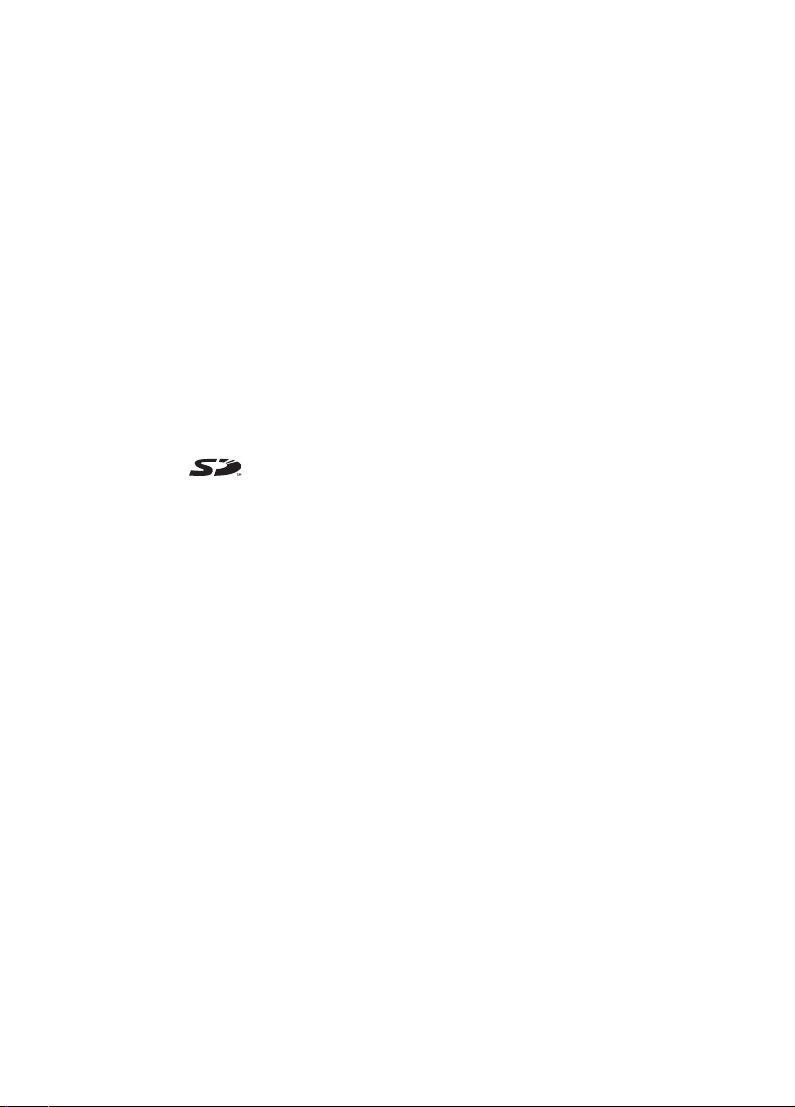
Thank you for purchasing the PENTAX J Digital Camera. Please read
this manual before using the camera in order to get the most out of all the
features and functions. Keep this manual safe, as it can be a valuable tool in
helping you to understand all the camera’s capabilities.
Lenses you can use
In general, lenses that can be used with this camera are DA, D FA and FA J lenses and
lenses that have an Aperture s (Auto) position.
To use any other lens or accessory, see page 37 and 179.
Regarding copyrights
Images taken using the J that are for anything other than personal enjoyment
cannot be used without permission according to the rights as specified in the Copyright
Act. Please take care, as there are even cases where limitations are placed on taking
pictures even for personal enjoyment during demonstrations, industrial enterprise or as
items for display. Images taken with the purpose of obtaining copyrights also cannot be
used outside the scope of use of the copyright as laid out in the Copyright Act, and care
should be taken here also.
Regarding trademarks
• PENTAX and smc PENTAX are trademarks of PENTAX Corporation.
• The SD logo is a trademark.
• All other brands or product names are trademarks or registered trademarks of their
respective companies.
To users of this camera
• There is a possibility that recorded data may be erased or that the camera may not
function correctly when used in surroundings such as installations generating strong
electromagnetic radiation or magnetic fields.
• The liquid crystal panel used in the LCD display is manufactured using extremely high
precision technology. Although the level of functioning pixels is 99.99% or better, you
should be aware that 0.01% or fewer of the pixels may not illuminate or may illuminate
when they should not. However, this has no effect on the recorded image.
This product supports PRINT Image Matching III. PRINT Image Matching enabled
digital still cameras, printers and software help photographers to produce images more
faithful to their intentions. Some functions are not available on printers that are not
PRINT Image Matching III compliant.
Copyright 2001 Seiko Epson Corporation. All Rights Reserved.
PRINT Image Matching is a trademark of Seiko Epson Corporation.
The PRINT Image Matching logo is a trademark of Seiko Epson Corporation.
Regarding PictBridge
PictBridge allows the user to connect the printer and digital camera directly, using the
unified standard for the direct printout of images. You can print images directly from the
camera through a few simple operations.
• There is a possibility that the illustrations and the display screen of the LCD monitor
in this manual are different form the actual product.
Page 3
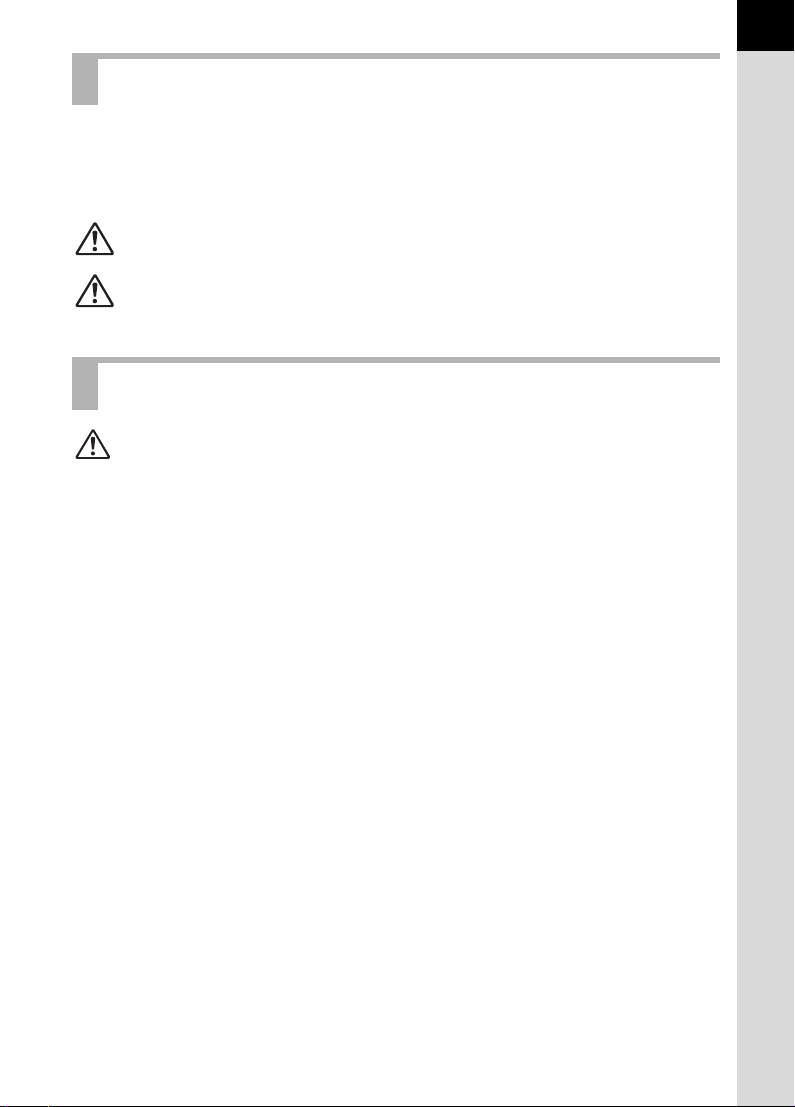
FOR SAFE USE OF YOUR CAMERA
We have paid close attention to the safety of this product. When using this
product, we request your special attention regarding items marked with the
following symbols.
1
Warning
Caution
This symbol indicates that violating this item could cause
serious personal injury.
This symbol indicates that violating this item could cause
minor or medium personal injury, or material loss.
ABOUT THE CAMERA
Warning
• Do not disassemble or modify the camera. High voltage areas are present
inside the camera, with the risk of electric shock.
• If the camera interior is exposed due to dropping or otherwise damaging the
camera, never touch the exposed portion. There is the risk of electric shock.
• To avoid the risk of it being swallowed by mistake, keep the SD Memory
Card out of the reach of small children. Seek medical attention immediately
if accidentally swallowed.
• Wrapping the strap around your neck is dangerous. Take care that small
children do not hang the strap over their necks.
• Do not look directly at the sun through the camera with the telephoto lens
attached, as viewing the sun may damage your eyes. Viewing directly with
the telephoto lens may lead to a loss of eyesight.
• Be sure to store batteries out of the reach of children. Seek medical
assistance immediately if accidentally swallowed.
• Always use the AC adapter exclusively for this product, with the specified
power and voltage. Using an AC adapter not exclusive to this product, or
using the exclusive AC adapter with an unspecified power or voltage can
cause a fire, electric shock, or camera breakdown.
• If any irregularities occur during use, such as smoke or a strange odor, stop
use immediately, remove the batteries or the AC adapter, and contact your
nearest PENTAX service center. Continued use could cause a fire or electric
shock.
• During thunderstorms, unplug and discontinue use of the AC adapter.
Continued use could cause equipment failure, a fire, or electric shock.
Page 4
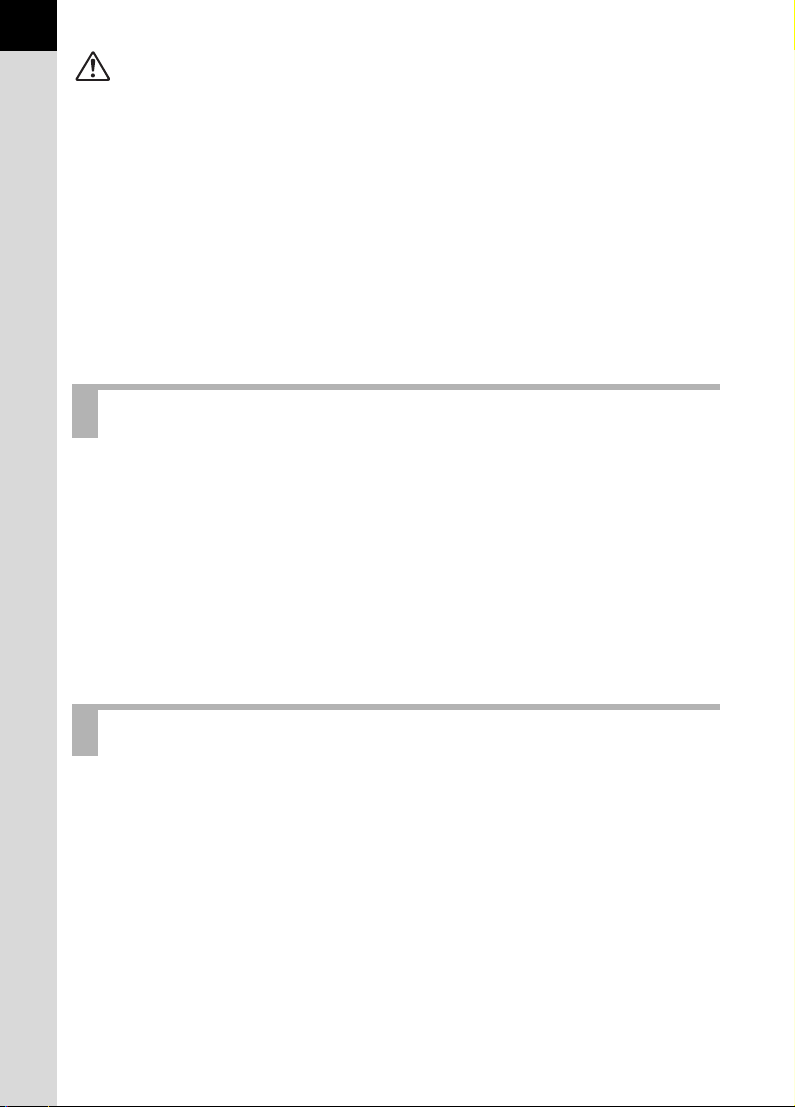
2
Caution
• Do not short the battery or dispose of the battery in fire. Do not disassemble
the battery. The battery could explode or catch fire.
• Do not charge any batteries other than rechargeable Ni-MH batteries. The
battery could explode or catch fire. The batteries that can be used in this
camera, only the Ni-MH battery can be recharged.
• Remove the battery from the camera immediately if it becomes hot or begins
to smoke. Be careful not to burn yourself during removal.
• Some portions of the camera heat up during use. There is the risk of low
temperature burns when holding such portions for long periods.
• Do not place your finger or cover with clothing when discharging the flash.
Fingers or clothing may be burned.
PRECAUTIONS FOR BATTERY USAGE
• Only use specified batteries with this camera. Use of other batteries can
cause overheating or explosion.
• Replace the batteries at the same time. Do not mix battery brands, type or
an old battery with a new one. It may cause explosion or overheating.
• The battery should be inserted correctly with regard to polarity (+ and –)
marked on the battery and the camera.
• AA lithium batteries, AA alkaline batteries and CR-V3 are not rechargeable.
Do not disassemble the battery. Recharging and disassembling can cause
explosion or overheating.
Care to be Taken During Handling
• Take the Worldwide Service Network that is included in the package. This
will be useful if you experience problems abroad.
• When the camera has not been used for a long time, confirm that it is still
working properly, particularly prior to taking important pictures (such as at a
wedding or during traveling). Contents of the recording cannot be
guaranteed if recording, playback or transferring your data to a computer,
etc. is not possible due to a malfunction of your camera or recording media
(SD Memory Card), etc.
• Do not clean the product with organic solvents such as thinner or alcohol
benzene.
• Do not subject to high temperatures or high humidity. Do not leave the
camera in a vehicle, as the temperature can get very high.
Page 5
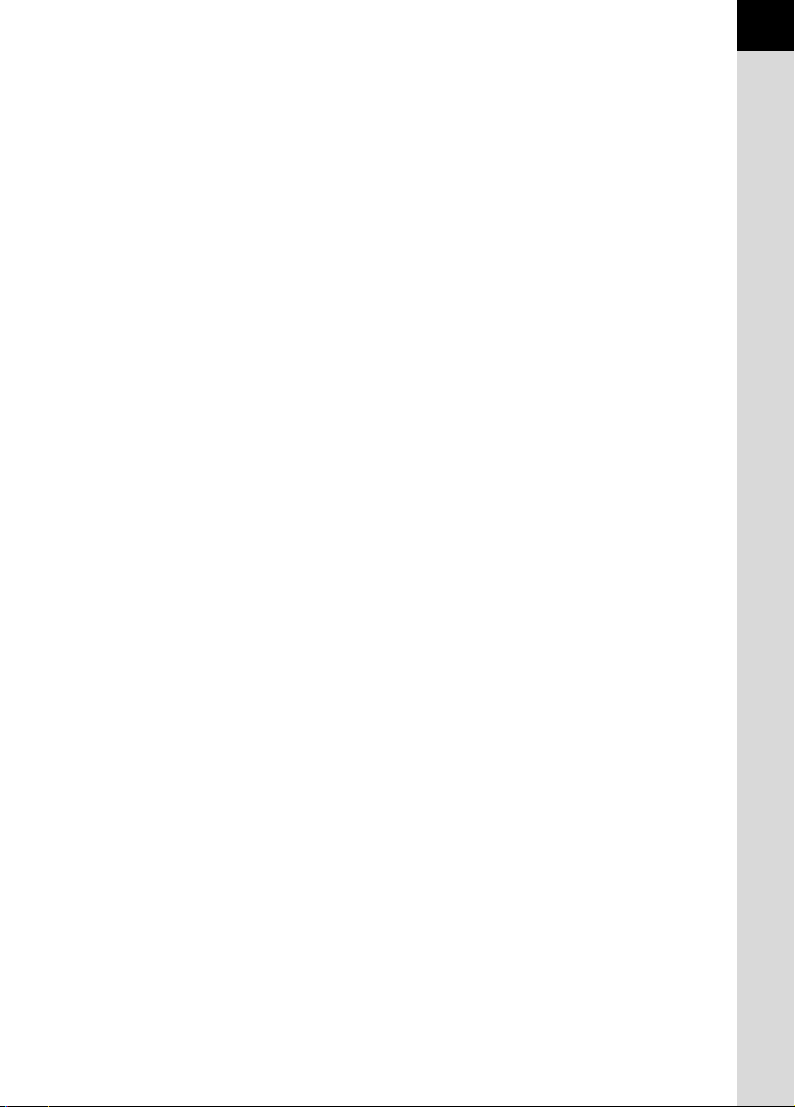
• Do not store the camera with preservatives and chemicals. Storage in high
temperatures and high humidity can cause molding. Remove from case and
store in a dry and well-ventilated location.
• This camera is not waterproof, and cannot be used in the rain or where the
camera could get wet.
• Do not subject the camera to strong vibrations, shocks, or pressure. Use a
cushion to protect the camera from vibrations of motorcycles, automobiles,
or ships.
• The temperature range for camera use is 0°C to 40°C.
• The LCD display may appear black under high temperatures, but will return
to normal as temperatures normalize.
• The LCD display may respond more slowly at low temperatures. This is due
to liquid crystal properties, and is not a fault.
• Periodic inspections are recommended every one to two years to maintain
high performance.
• Sudden temperature changes will cause condensation on the inside and
outside of the camera. Place the camera in your bag or a plastic bag,
retrieving the camera after decreasing the temperature difference.
• Avoid contact with garbage, mud, sand, dust, water, toxic gases, or salts.
These could cause a camera breakdown. Wipe dry any rain or water drops
on the camera.
• Refer to “Precautions When Using the SD Memory Card” (p.30) regarding
the SD Memory Card.
• Use a blower or lens brush to remove dust accumulated on the lens or
viewfinder. Never use a spray blower for cleaning as it may damage the lens.
• Please do not press forcefully on the LCD monitor. This could cause
breakage or malfunction.
3
Page 6
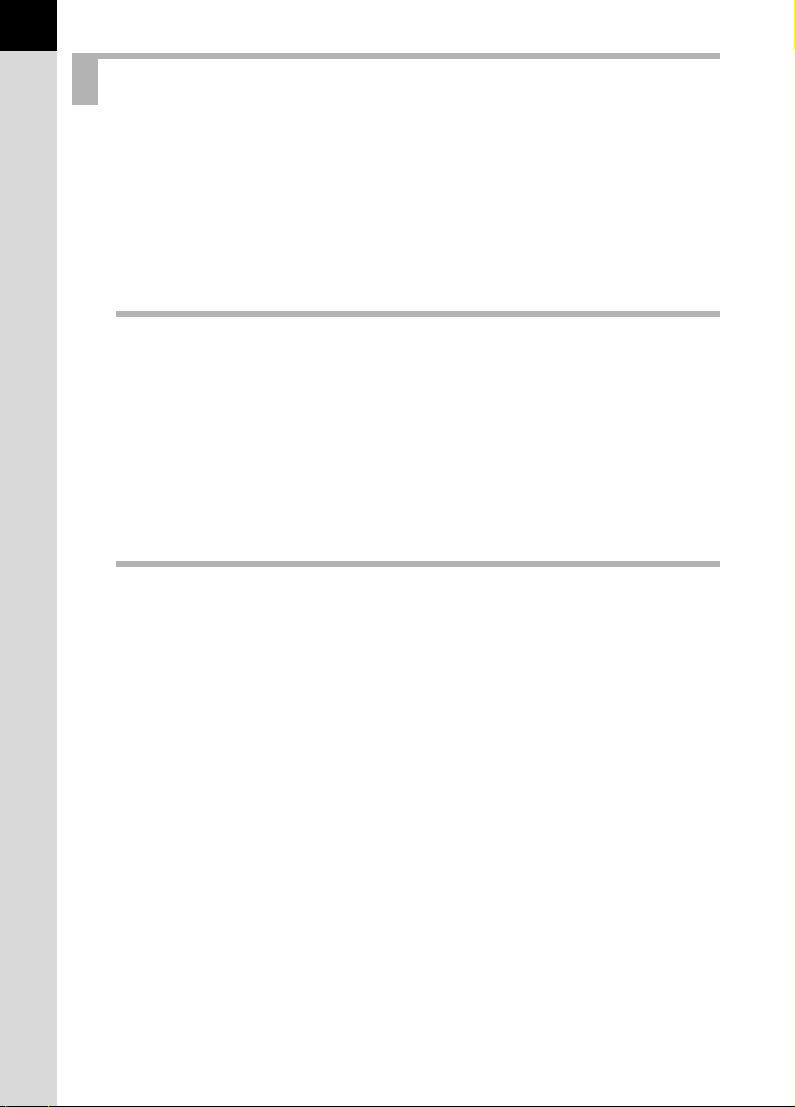
4
Contents
FOR SAFE USE OF YOUR CAMERA..................................................1
ABOUT THE CAMERA.........................................................................1
PRECAUTIONS FOR BATTERY USAGE............................................2
Care to be Taken During Handling .......................................................2
Contents ...............................................................................................4
Composition of the Operating Manual ..................................................9
Before Using Your Camera 11
J Camera Characteristics .............................................. 12
Checking the Contents of the Package...................................... 13
Names of Working Parts ............................................................. 14
Camera ...............................................................................................14
LCD Monitor Indications .....................................................................16
Viewfinder Indications.........................................................................20
LCD Panel Indications ........................................................................22
Getting Started 23
Attaching the Strap ...................................................................... 24
Inserting the Batteries ................................................................. 25
Batteries..............................................................................................26
Battery Level Indicator ........................................................................27
Approximate Image Storage Capacity and Playback Time
(new batteries) ....................................................................................27
Using the AC Adapter (Optional) ........................................................28
Inserting/Removing the SD Memory Card ................................. 29
Recorded Pixels and Quality Level.....................................................31
Turning the Camera On and Off.................................................. 32
Initial Settings .............................................................................. 33
Setting the Display Language.............................................................33
Setting the Date and Time ..................................................................35
Attaching the Lens....................................................................... 37
Adjusting the Viewfinder Diopter ............................................... 39
Page 7
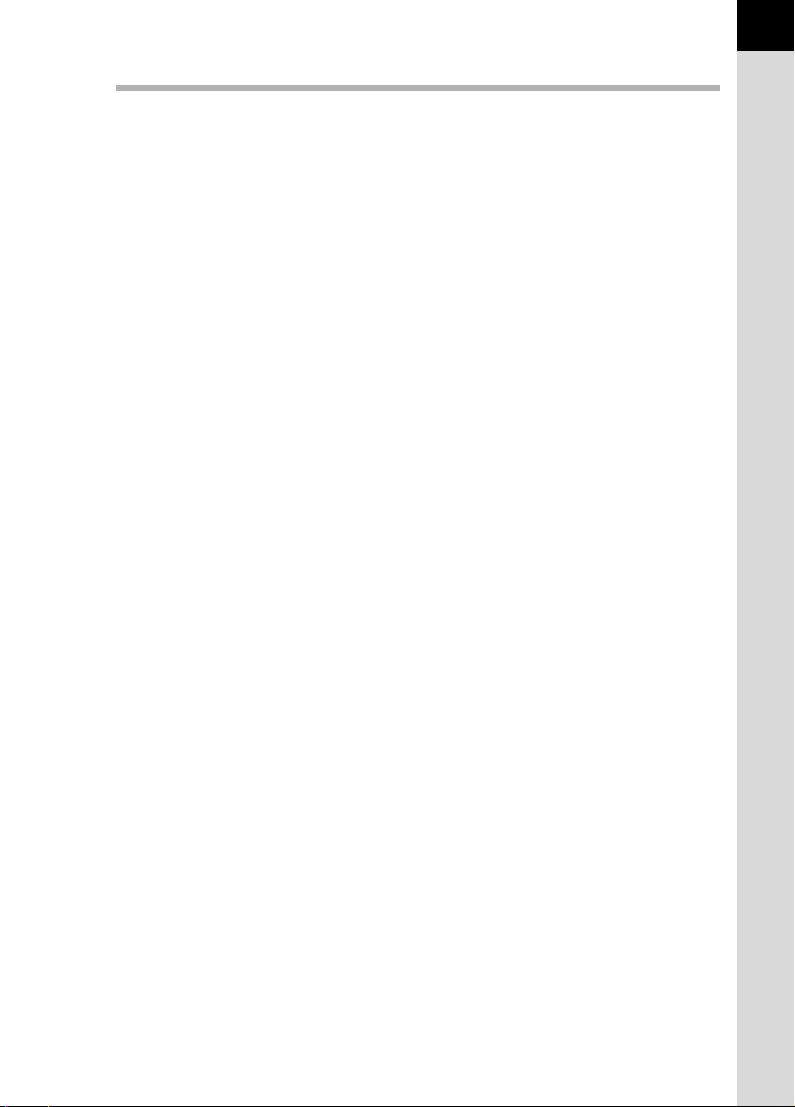
Basic Operations 41
Basic Shooting Operation ........................................................... 42
Holding the Camera............................................................................42
Letting the Camera Choose the Optimal Settings ..............................43
Selecting the Appropriate Capturing Mode for Scenes............ 47
Using the Zoom Lens .................................................................. 48
Using the Built-in Flash............................................................... 49
Using the Built-in Flash.......................................................................49
Other Shooting Modes................................................................. 53
Continuous Shooting ..........................................................................53
Self-Timer Shooting............................................................................55
Remote Control Shooting (Remote Control F: Sold Separately) ........59
Using Mirror Lock Up Function to Prevent Camera Shake.................62
Playing Back Still Pictures .......................................................... 63
Playing Back Images ..........................................................................63
Enlarging Playback Images ................................................................65
Nine-Image Display ............................................................................66
Slideshow ...........................................................................................68
Connecting the Camera to AV Equipment................................. 70
Processing Images with Filters .................................................. 71
Deleting Images ........................................................................... 73
Deleting a Single Image......................................................................73
Deleting All Images.............................................................................74
Deleting Selected Images (from Nine-Image Display)........................75
Protecting Images from Deletion (Protect)..........................................77
Setting the Printing Service (DPOF)........................................... 79
Printing Single Images........................................................................79
Settings for All Images........................................................................81
Printing Using PictBridge............................................................ 83
Setting Transfer Modes ......................................................................84
Connecting the Camera to the Printer ................................................85
Printing Single Images........................................................................86
Printing All Images..............................................................................88
Printing Images Using the DPOF Settings..........................................90
Disconnecting the Cable from the Printer ...........................................90
5
Page 8
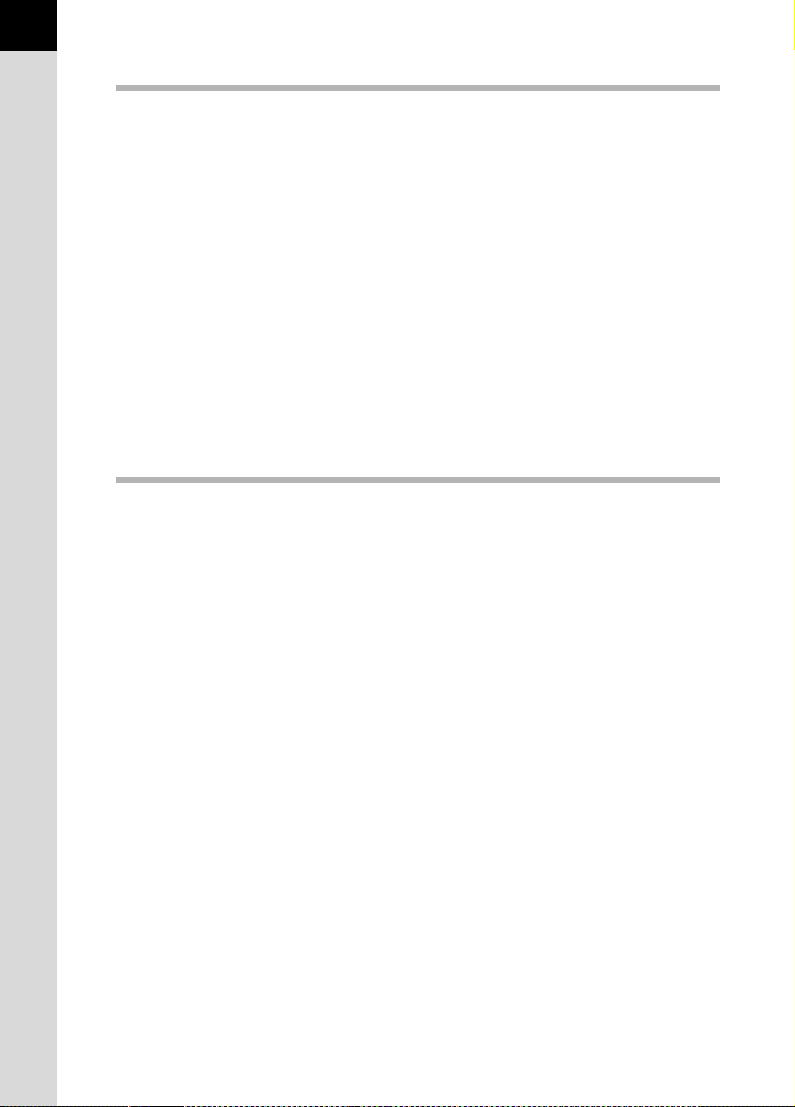
6
Menu Reference 91
Using the Button Functions ........................................................ 92
Capture Mode .....................................................................................92
Playback .............................................................................................94
Using the Menu ............................................................................ 96
How to Operate the Menu...................................................................96
[A Rec. Mode] Menu Setting Items...................................................98
[Q Playback] Menu Setting Items .....................................................98
[H Set-up] Menu Setting Items ..........................................................99
[A Custom] Menu Setting Items .......................................................100
Using the Fn Menu ..................................................................... 102
Capture Mode ...................................................................................102
Playback ...........................................................................................103
Using the Mode Dial................................................................... 104
Function Reference 107
Setting the Recorded Pixels and Quality Level....................... 108
Setting the Image Tone ....................................................................108
Setting the Recorded Pixels .............................................................109
Setting the Quality Level...................................................................110
Setting the Saturation/Sharpness/Contrast ......................................111
Setting the White Balance ................................................................112
Setting the Sensitivity .......................................................................115
Setting the Color Space....................................................................117
Focusing ..................................................................................... 118
Using the Autofocus..........................................................................118
Adjusting the Focus Manually (Manual Focus).................................121
Selecting the Focus Point (Focus Point)...........................................123
Fixing the Focus (Focus Lock)..........................................................125
Setting the Exposure ................................................................. 127
Effect of Aperture and Shutter Speed...............................................127
Selecting the Metering Method.........................................................130
Changing the Exposure Mode ..........................................................132
Setting the Exposure ........................................................................141
Changing the Exposure and Shooting (Auto Bracket) ......................143
Setting Auto Bracket.........................................................................145
Using the Built-in Flash............................................................. 146
Compensating Flash Output.............................................................146
Allowing Shooting while Charging Flash...........................................147
Flash Characteristics in Each Exposure Mode .................................147
Page 9
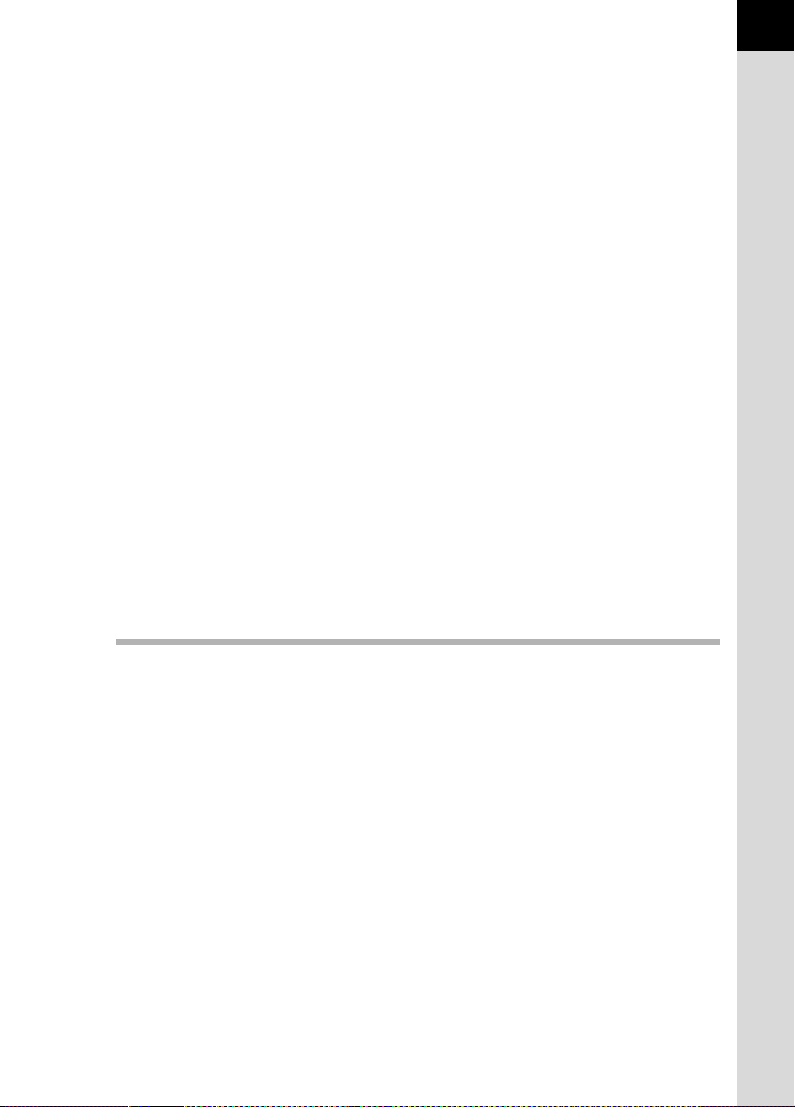
Distance and Aperture when Using the Built-in Flash ......................149
DA, D FA , FA J, FA and F Lens Compatibility with
the Built-in Flash ...............................................................................151
Using an External Flash (Optional)...................................................153
Settings During Playback.......................................................... 160
Changing Playback Display Method ................................................160
Displaying Hot Spot Warning............................................................160
Setting the Slideshow Display Interval..............................................161
Camera Settings......................................................................... 162
Formatting the SD Memory Card......................................................162
Turning the Beep On and Off............................................................163
Changing the Date and Time and the Display Style .........................163
Setting the World Time .....................................................................164
Setting the Display Language...........................................................167
Turning the Guide Display On and Off..............................................167
Adjusting the Brightness of the LCD Monitor....................................168
Selecting the Video Output Format...................................................168
Setting Auto Power Off .....................................................................169
Resetting the File Number ................................................................169
Setting the Instant Review................................................................170
Resetting to Default Settings .................................................... 171
Resetting Rec. Mode/Playback/Set-up Menu ...................................171
Resetting the Custom Function Menu ..............................................172
Appendix 173
7
Default Settings.......................................................................... 174
Functions Available with Various Lens Combinations .......... 177
Notes on [Using Aperture Ring] ............................................... 179
Cleaning the CCD....................................................................... 180
Optional Accessories ................................................................ 182
AC Adapter D-AC10 .........................................................................182
Cable Switch CS-205........................................................................182
Remote Control F .............................................................................182
Flash Accessories.............................................................................182
For Viewfinder...................................................................................183
Camera Case....................................................................................184
Others...............................................................................................184
Error Messages .......................................................................... 185
Troubleshooting......................................................................... 187
Page 10
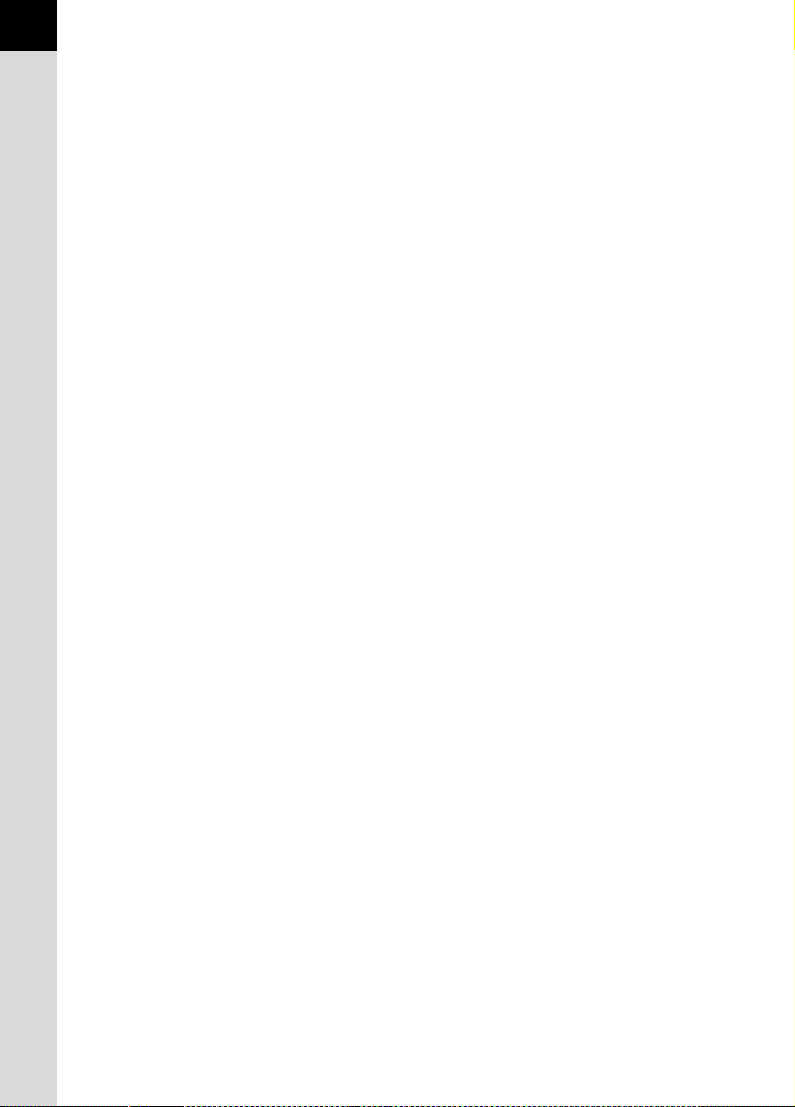
8
Main Specifications ................................................................... 189
Specification for Remote Control (Optional) .....................................191
Glossary...................................................................................... 192
Index............................................................................................ 196
WARRANTY POLICY.................................................................. 200
Page 11
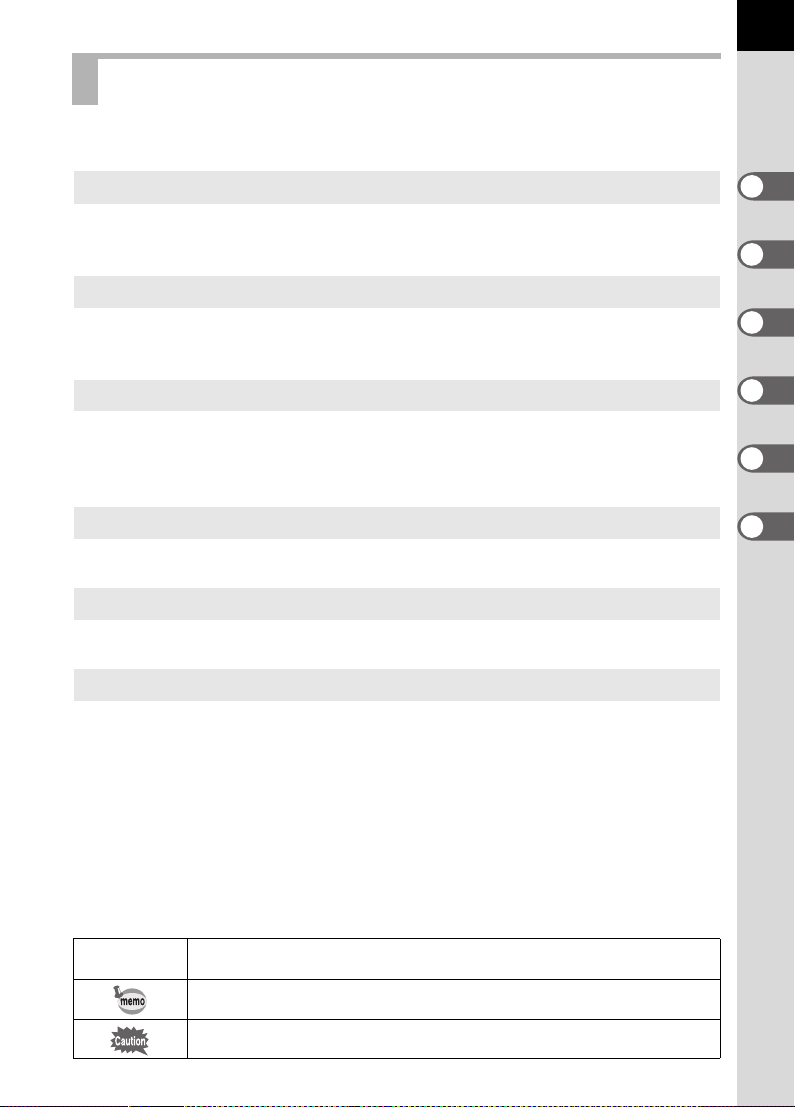
Composition of the Operating Manual
This operating manual contains the following chapters.
9
1 Before Using Your Camera
Explains camera characteristics, accessories and the names of various
parts.
2 Getting Started
Explains your first steps from purchasing the camera to taking pictures. Be
sure to read it and follow the instructions.
3 Basic Operations
Explains the procedures for taking, playing back, and printing still pictures.
Read it to learn all of the basic operations about capturing, playing back,
and printing.
4 Menu Reference
Explains the functions of J by buttons and menus.
5 Function Reference
Introduces functions to further enhance your J experience.
6 Appendix
Explains troubleshooting, introduces optional accessories and provides
various resources.
1
2
3
4
5
6
The symbols used in this operating manual are explained below.
1
Shows reference page number explaining a related operation.
Shows useful information.
Shows precautions to take when operating the camera.
Page 12
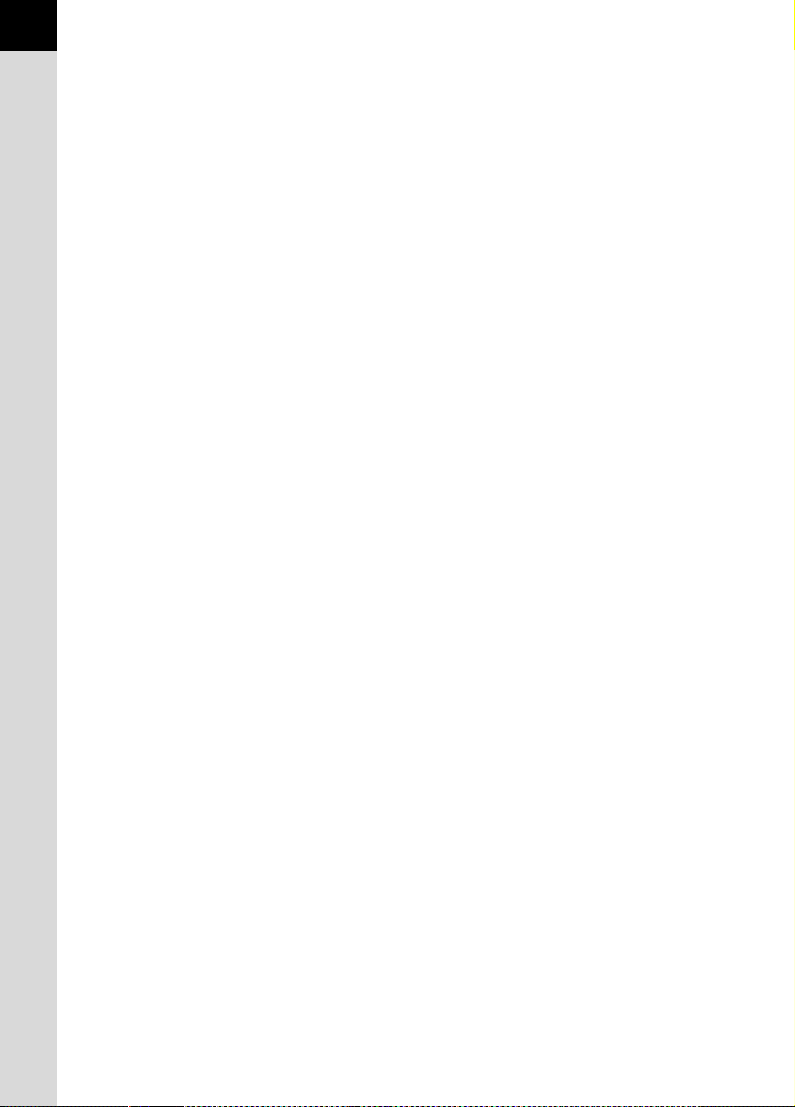
10
Memo
Page 13
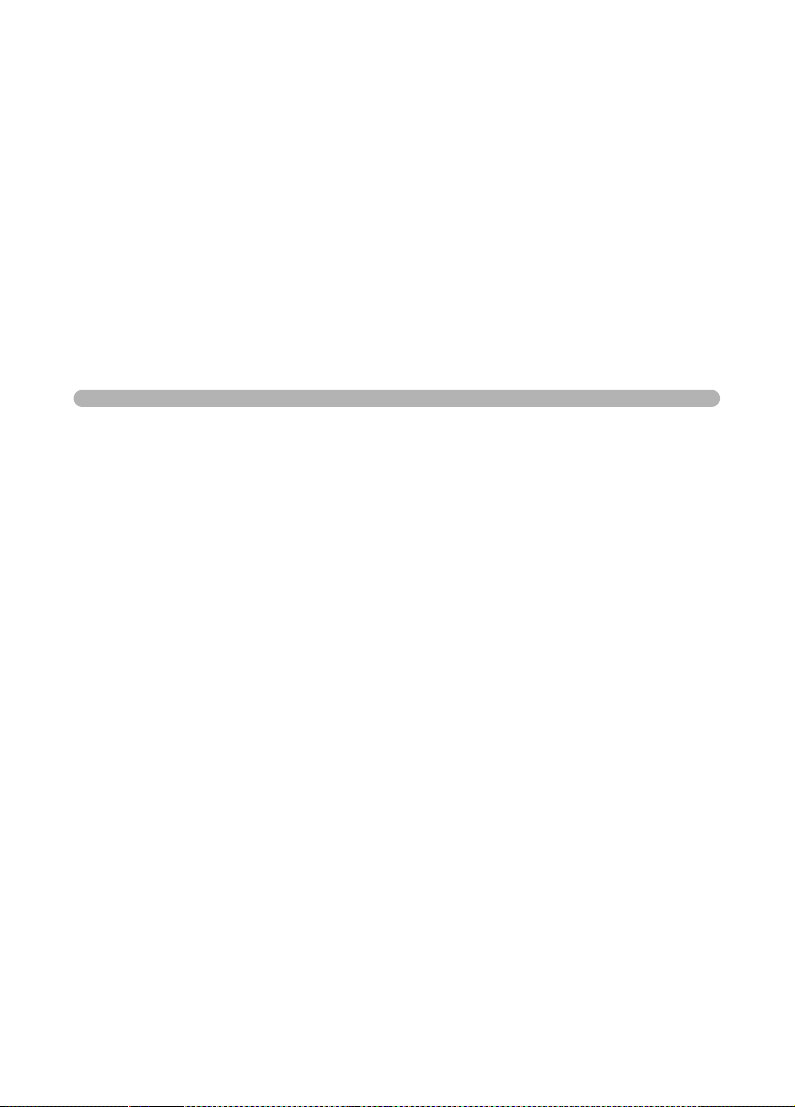
1 Before Using Your
Camera
Check the package contents and names of working parts
before use.
J Camera Characteristics .......................12
Checking the Contents of the Package ..............13
Names of Working Parts ......................................14
Page 14
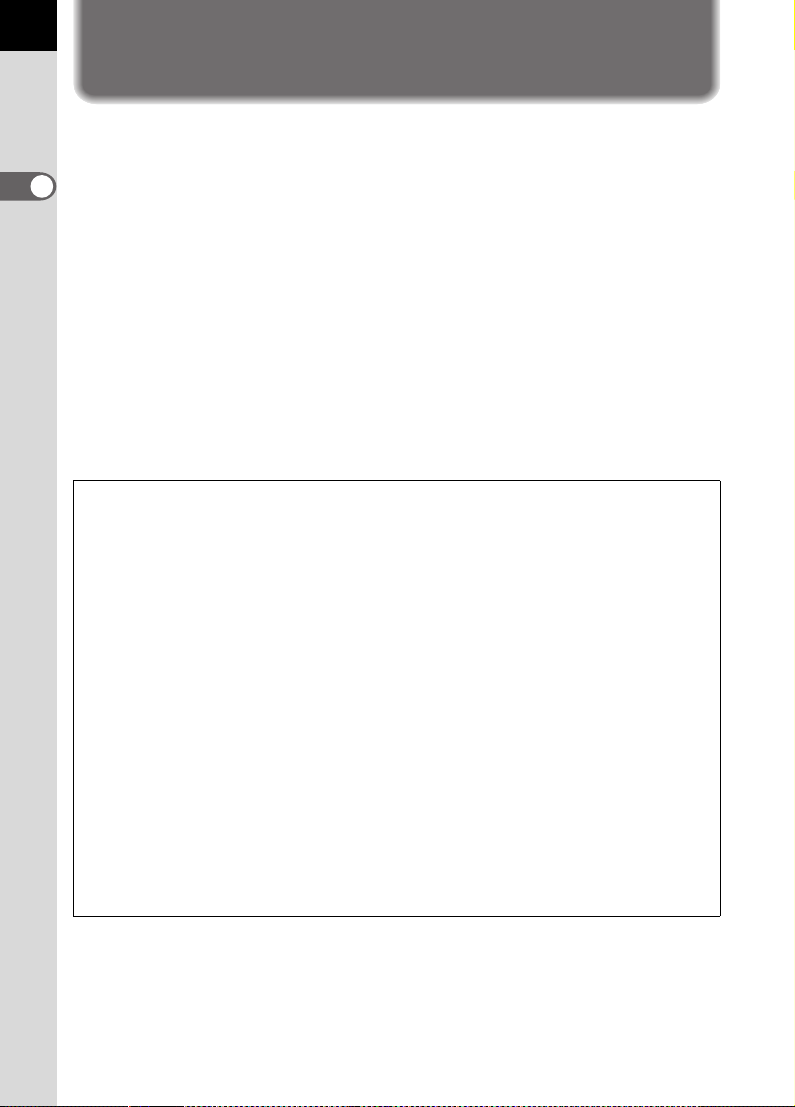
12
J Camera Characteristics
• Features a 23.5×15.7 mm CCD with 6.1 million effective pixels for high
precision and a wide dynamic range.
• Features an AF sensor with 11 focusing points. The central 9 are wide
1
Before Using Your Camera
cross area sensors.
• Improved manual focusing using a viewfinder similar to a conventional
35 mm SLR camera, with 0.95× magnification. Also features a
superimpose function in which the focus points on the viewfinder
illuminate red.
• Use CR-V3, AA lithium batteries, rechargeable AA Ni-MH batteries or
AA alkaline batteries.
• Concepts of Universal Design have been implemented to various parts
of the camera. The high resolution LCD monitor features large
characters, and buttons are easier to use.
The captured area (view angle) will differ for J and 35 mm SLR cameras
even if the same lens is used because the format size for 35 mm film and CCD
are different.
Sizes for 35 mm film and CCD
35 mm film : 36×24 mm
J CCD : 23.5×15.7 mm
Angles of view being equal, the focal length of a lens used with a 35 mm camera
must be approximately 1.5 times longer than that of J. To obtain a focal
length framing the same area, divide the focal length of the 35 mm lens by 1.5.
Example) To capture the same image as a 150 mm lens attached to a 35 mm
camera
150÷1.5=100
Use a 100 mm lens with the J.
Inversely, multiply the focus distance of the lens used with J by 1.5 to
determine the focus distance for 35 mm cameras.
Example) If 300 mm lens is used with J
300×1.5=450
Focus distance is equivalent to 450 mm lens on a 35 mm camera.
Page 15

Checking the Contents of the Package
The following accessories are packaged with your camera.
Check that all accessories are included.
13
1
Before Using Your Camera
Hot shoe cover FK
(Installed on camera)
Body mount cover
(Installed on camera)
Software (CD-ROM)
S-SW28
Operating Manual
(this manual)
Eyecup F
(Installed on camera)
USB cable
I-USB17
O-ST10
L
Strap
ME Viewfinder cap
Video cable
I-VC28
Lithium batteries
CR-V3 (two)
Page 16
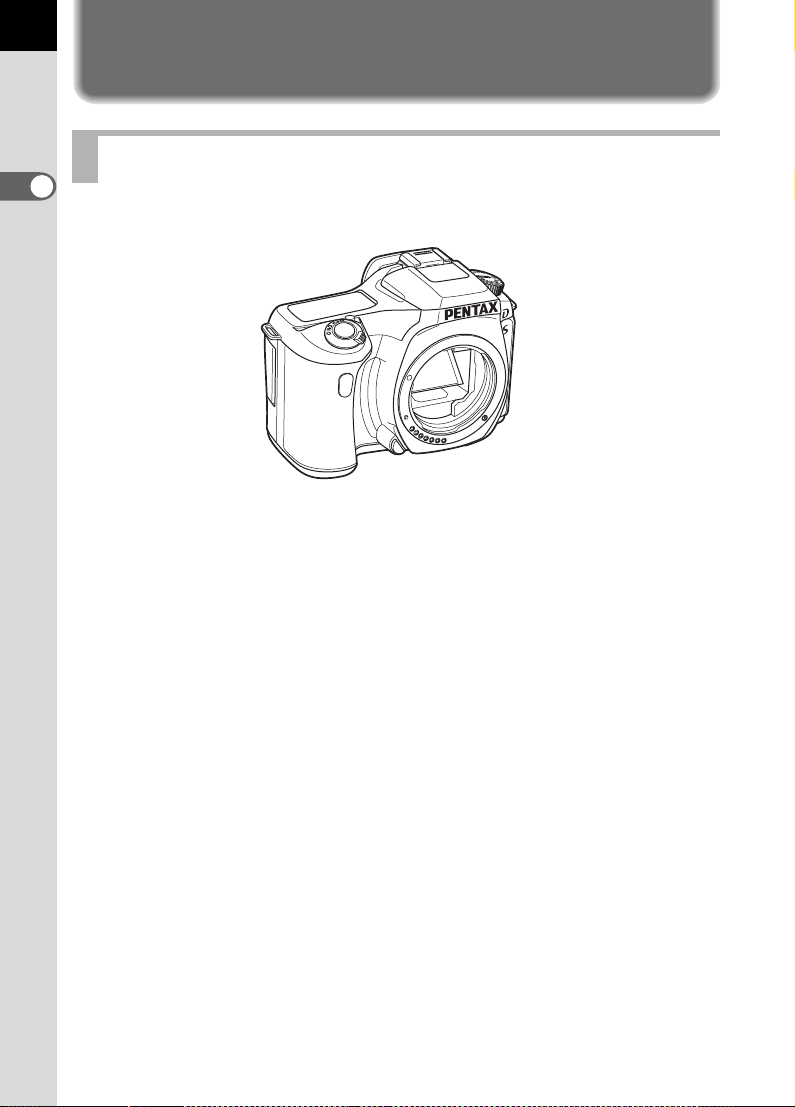
14
Names of Working Parts
Camera
1
Before Using Your Camera
Page 17
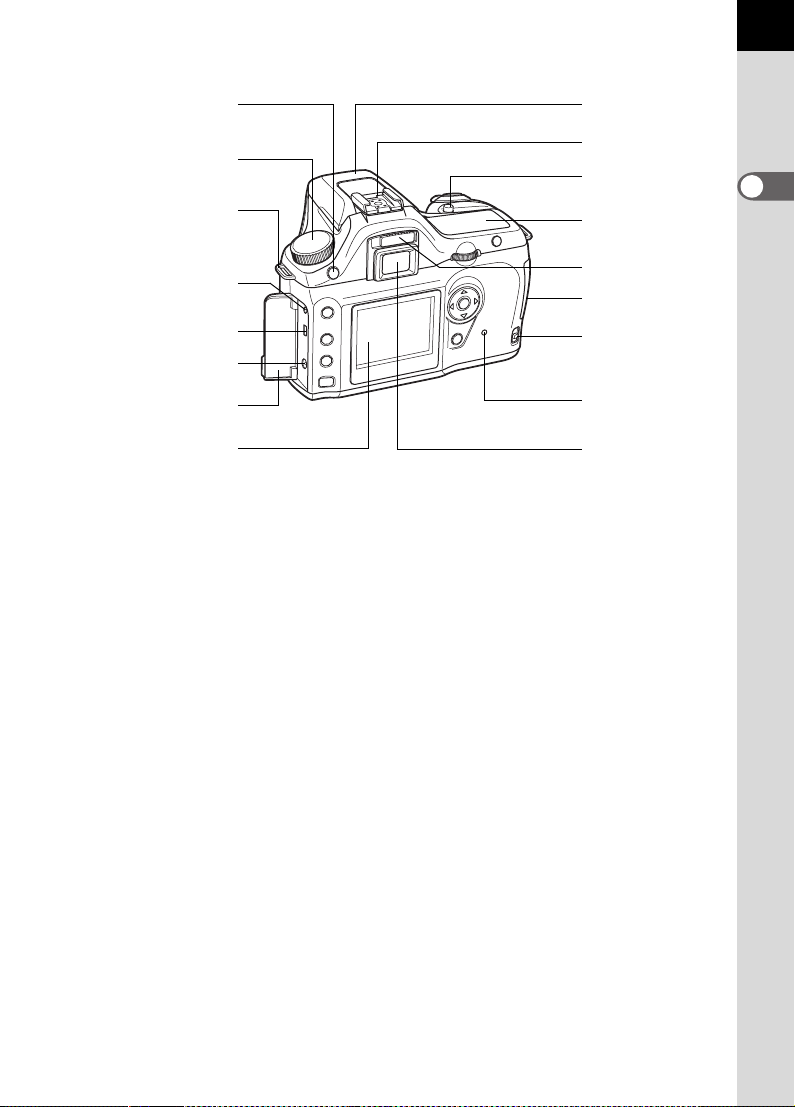
15
K button
Mode dial
Strap lug
Cable switch
terminal
USB/Video terminal
DC input terminal
Terminal cover
LCD monitor
Built-in flash
Hot shoe
mc button
LCD panel
Diopter
adjustment lever
Card cover
Card cover
unlock lever
Card access
lamp
Viewfinder
1
Before Using Your Camera
Page 18
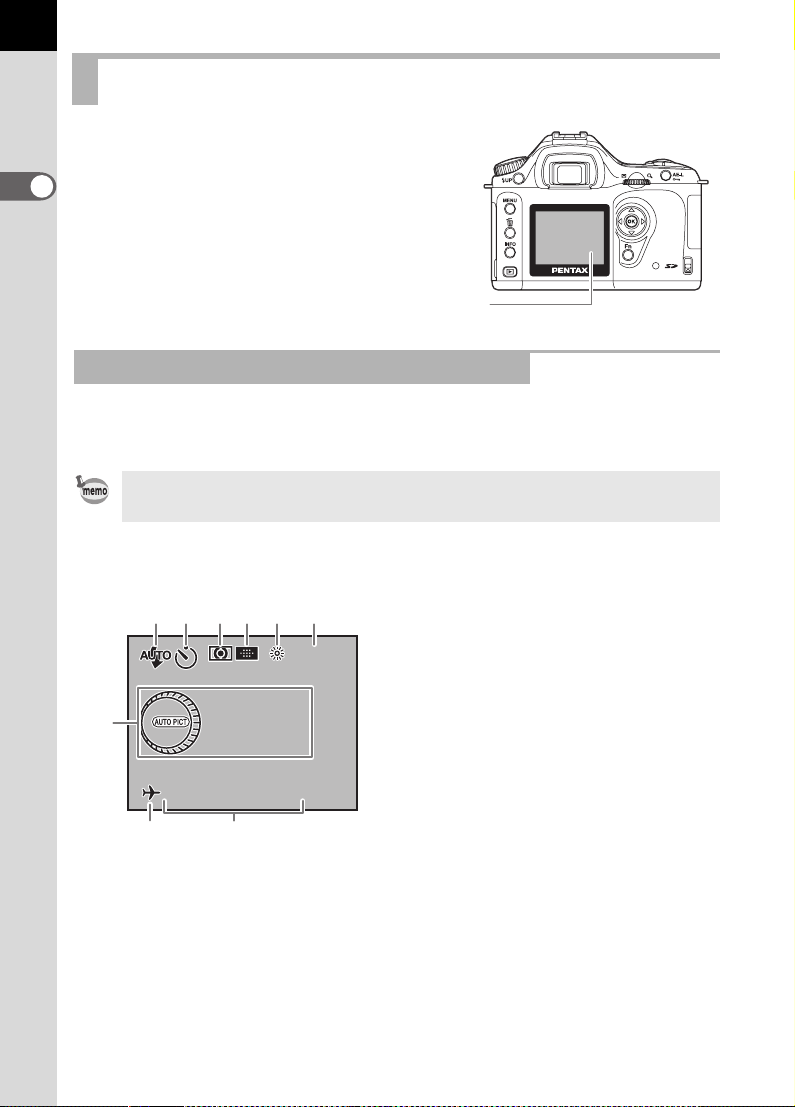
16
25
1600
Auto Picture
Program
2004
24
LCD Monitor Indications
The following indicators appear on the
LCD monitor depending on the status of
the camera.
1
Before Using Your Camera
LCD monitor
While Power is On or Operating Mode Dial
Guides appear on the LCD monitor for three seconds when powered on or
setting dial mode.
Select [Off] for [Guide display] in [H Set-up] to not show indicators. (p.99)
7
8
1
23456
Auto Picture
Auto Picture
Program
Program
2004
// 24
12122004//2412
9
1414: 25
14 : 25
1600
1600
1 Flash mode
(Active mode appears) (p.49)
2 Drive mode (p.102)
3 AE metering (p.130)
4 Switch distance measuring point
(p.123)
5 White balance (p.112)
6 Sensitivity (p.115)
7 Shooting mode
(Mode dial position) (p.104)
8 World time warning display (p.164)
9 Date and time (p.163)
* Indicators 3,4,5 and 6 only appear
when the setting other than the
default setting is selected. 8 only
appears when World Time is On.
Page 19
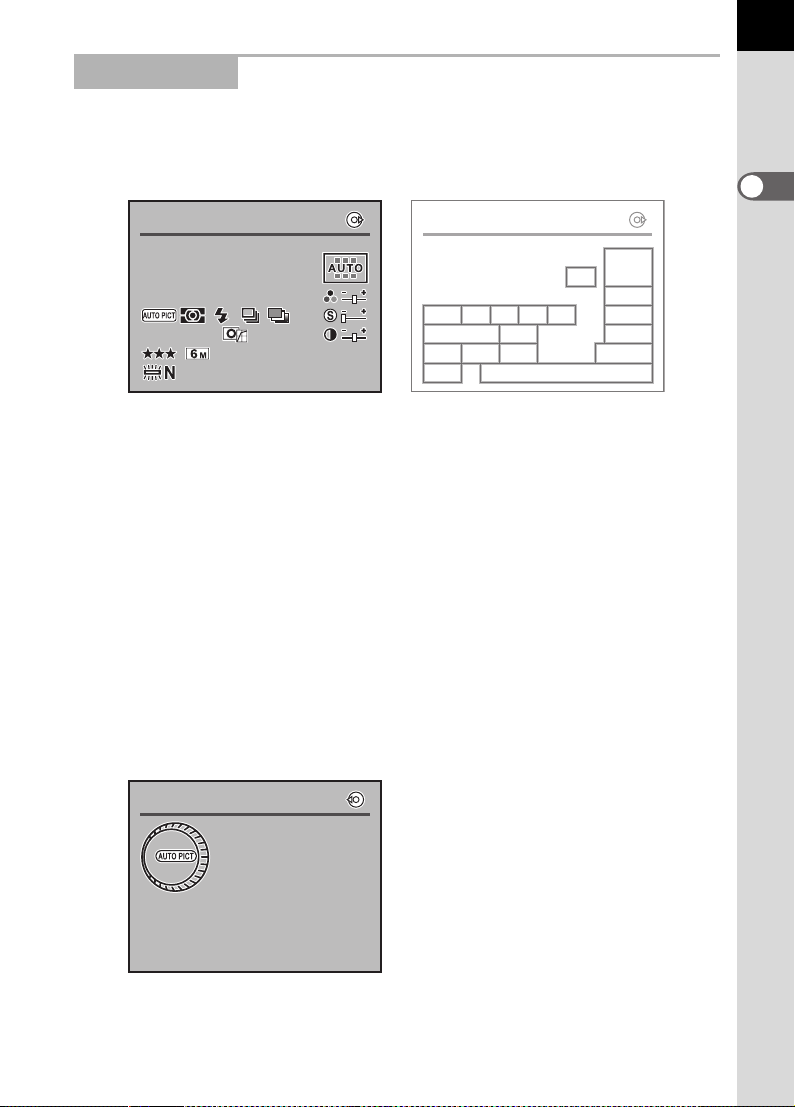
Capture Mode
25
AF
sRGB
100mmmm
ISO
800
2004
24
Detail ed Info
Auto P icture
Progra m
Detail ed Info
Decide s subjc t condi tion
automa tically to
fix op timum p icture mode
Press the M button in capture mode to display the capture function
settings on the LCD monitor for 15 seconds.
17
Detailed Information
Detailed Info
Detailed Info
ISO
800
ISO
800
sRGB
sRGB
1212/ 2004/2412 /
2004
/24
AF
AF
1414: 25
14 : 25
100
100
mm
Detailed Info
109
12
13
14
1
15
1665432
1787
1811
1 Focus mode (p.118) 10 Recorded pixels (p.109)
2 Shooting mode (p.104) 11 Color space (p.117)
3 AE metering (p.130) 12 White balance (p.112)
4 Flash mode (p.49) 13 Date and time (p.163)
5 Drive mode (p.102) 14 Focus point location (p.123)
6 Auto bracket (p.145) 15 Saturation (p.111)
7 ISO sensitivity (p.115) 16 Sharpness (p.111)
8 Image finishing (p.108) 17 Contrast (p.111)
9 Quality (p.110) 18 Lens focal length
Press the four-way controller (5) to view explanation of set mode dial.
Explanation of Set Mode Dial
1
Before Using Your Camera
Detailed Info
Detailed Info
Decides subjct condition
Decides subjct condition
automatically to
automatically to
fix optimum picture mode
fix optimum picture mode
Auto Picture
Auto Picture
Program
Program
Page 20
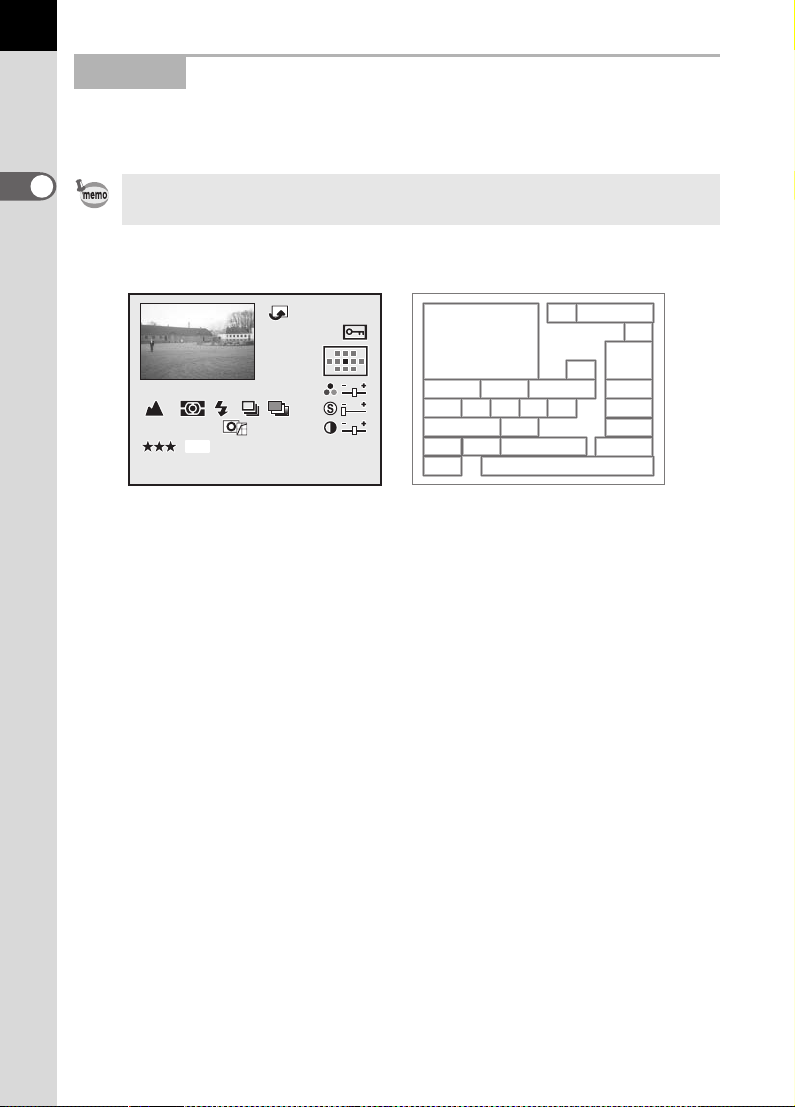
18
25
sRGB
100mmmm
AF
ISO
800
2000
100 - 0 0 0 1
2004
24
EV
Playback
The camera switches screen displays every time you press M button
during playback.
1
Before Using Your Camera
You can change the information initially displayed by pressing the Q button.
(p.160)
Detailed Information
100-0001
100-0001
AF
AF
1 5.
12122004/2412 ///
F
+
+
sRGB
sRGB
2004
/24
15.
EV
EV
1414: 25
14 : 25
100
100
mm
15 Auto bracket (p.145)
16 Sharpness (p.111)
2000
1 /
20001/ 228.F28.
ISO
800
ISO
800
1 Captured images 13 Flash mode (p.49)
2 Rotate icon (p.64) 14 Drive mode (p.102)
3 Image folder number and file
number (p.169)
4 Protect icon (p.77) 17 ISO sensitivity (p.115)
5 Focus mode (p.118) 18 Image finishing (p.108)
6 Focus point information (p.123) 19 Contrast (p.111)
7 Shutter speed (p.134) 20 Quality (p.110)
8 Aperture (p.136) 21 Recorded pixels (p.109)
9 EV compensation (p.141) 22 Color space (p.117)
10 Saturation (p.111) 23 Lens focal length
11 Shooting mode (p.104) 24 White balance (p.112)
12 AE metering (p.130) 25 Captured date and time (p.163)
Page 21
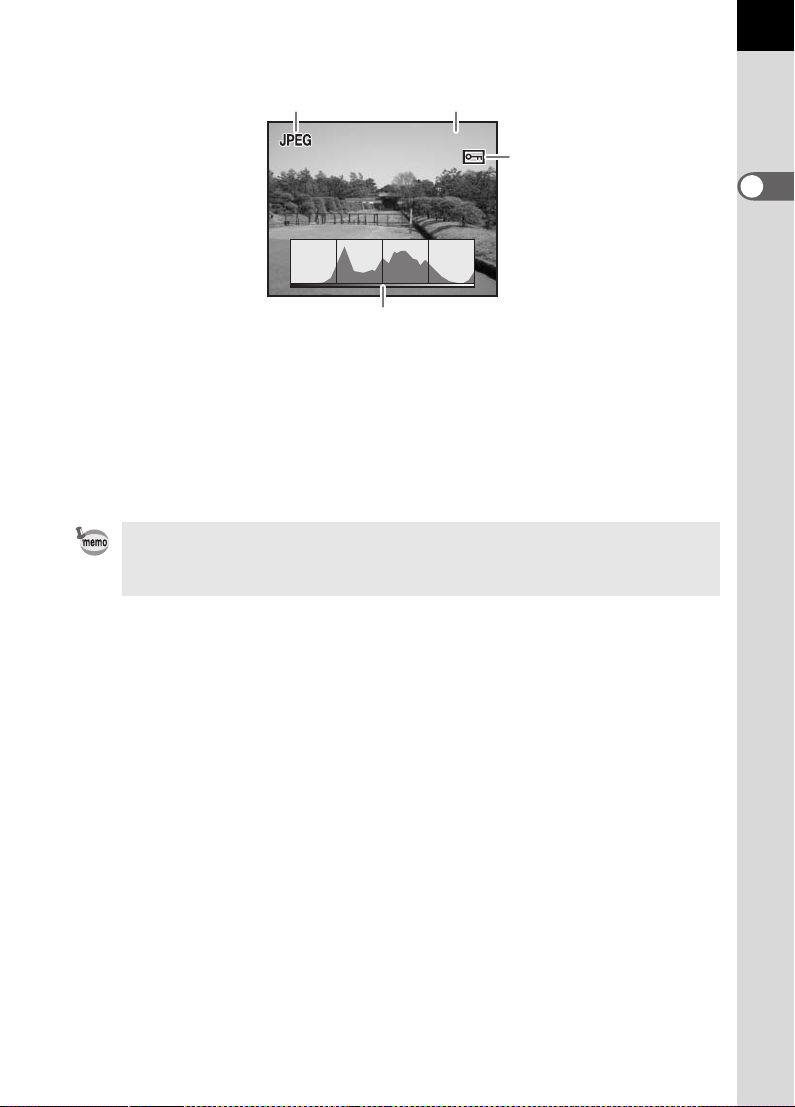
Histogram Display
100-00 4 6
12
100-0046
100-0046
3
4
1 Capture quality
2 Image folder number and file number (p.169)
3 Protect icon (p.77)
4 Histogram
• Areas where blooming occurred blink if Hot spot warning is on. (p.160)
• Press the four-way controller (23) in the histogram display to move the
Histogram display position up or down.
19
1
Before Using Your Camera
Page 22
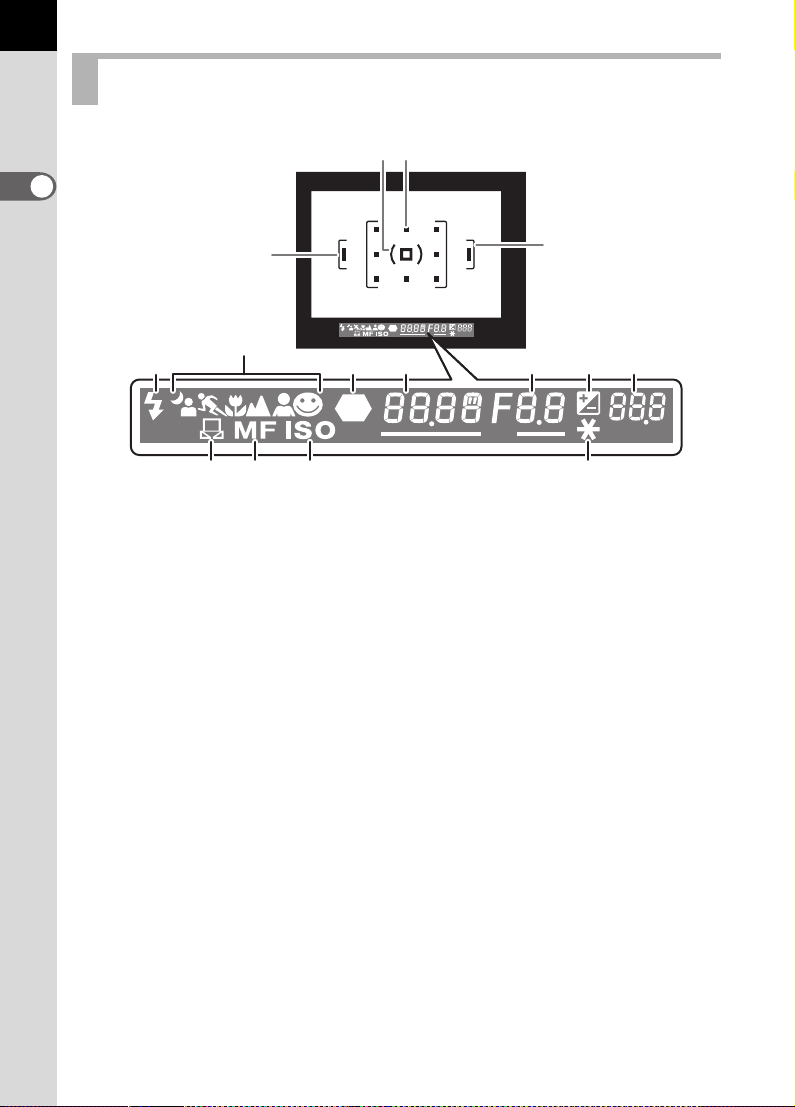
20
Viewfinder Indications
23
1
Before Using Your Camera
1
1
5
4
67 8 910
11 12 13 14
1 Autofocus frame (p.39)
2 Spot metering frame (p.130)
3 Focus point (p.123)
4 Flash status (p.49)
Appears when flash is available and blinks when flash is recommended but
not set.
5 Picture mode icon (p.47)
Icon for Picture mode in use appears.
. Night Scene Portrait, \ Moving Object, q Macro, s Landscape,
= Portrait, U Normal
6 Focus indicator (p.44)
Appears when image is focused.
7 Shutter speed (p.134)
Shutter speed when capturing or adjusting (underlined when shutter speed
can be adjusted with e-dial).
8 Aperture (p.136)
Aperture when capturing or adjusting (underlined when aperture can be
adjusted with e-dial).
9 EV compensation (p.141)
Appears when EV compensation is available or in use.
Blinks slowly when compensating flash output.
Blinks quickly when compensating exposure and flash output.
Adjusted value appears where number of recordable images is shown.
Page 23
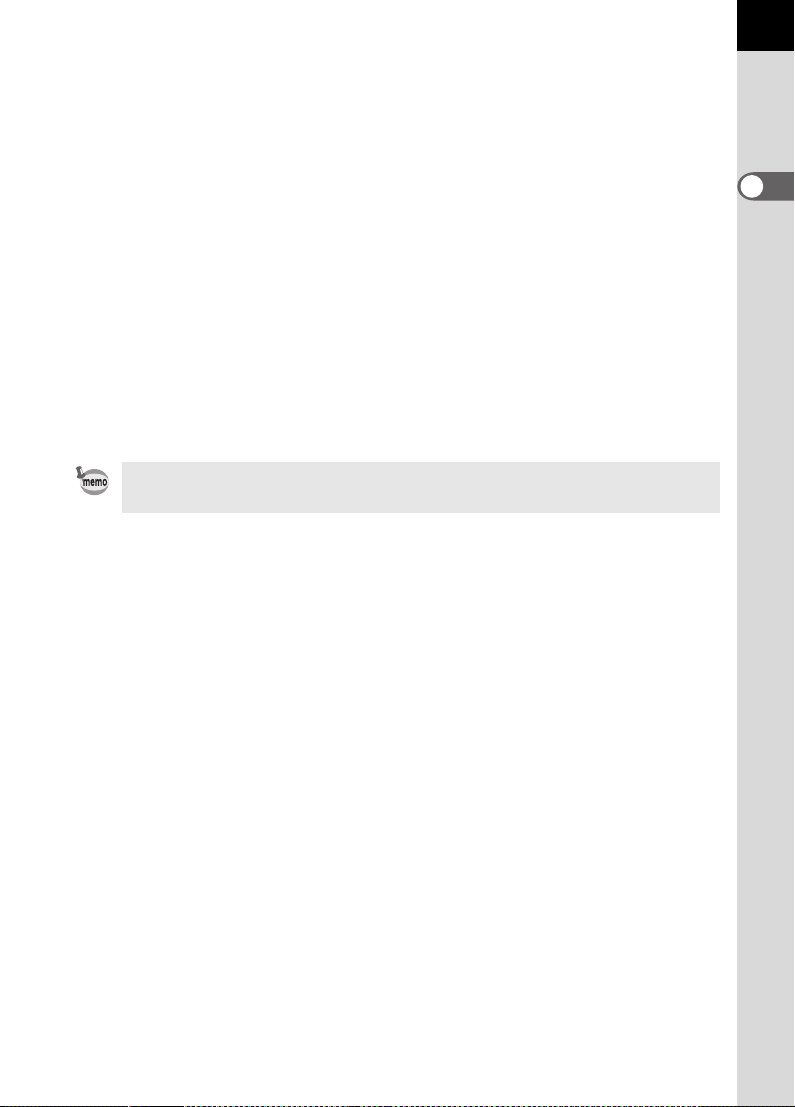
10 Number of recordable images/EV compensation
Show the number of recordable images with current quality and recorded
pixel setting.
Show the number of continuous shooting recordable images. (p.100)
EV compensation value appears when EV compensation is being adjusted.
(p.133)
The difference with the appropriate exposure value appears if exposure
mode is a. (p.138)
11 Manual white balance (p.113)
Appears when manual white balance is in use and blinks while adjusting.
12 Manual focus (p.121)
Appears when focus mode is \.
13 ISO sensitivity warning (p.116)
Appears when warning value is exceeded.
14 AE lock indicator (p.142)
Appears during AE lock.
The focus points used for autofocus when shutter release button is pressed
halfway is superimposed red. (p.123)
21
1
Before Using Your Camera
Page 24
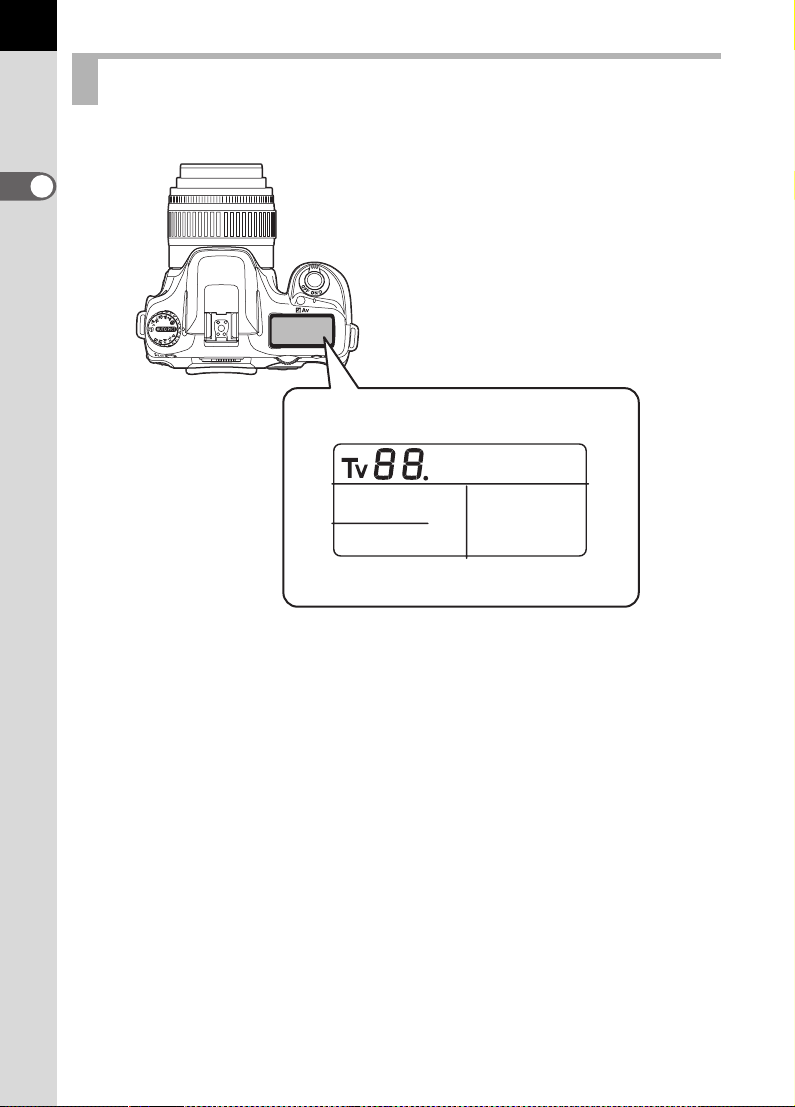
22
LCD Panel Indications
The following information appears in the LCD panel on top of the camera.
1
Before Using Your Camera
1 Shutter speed (p.134) 6 AE metering (p.130)
2 Aperture (p.136) No indicator:
3 Flash mode (p.49)
b : Built-in flash is ready
(when blinking, flash should
be used or incompatible
lens is being used)
a : Flash off 8 White balance (p.112)
E : Auto discharge
Red-eye reduction flash on
> :
4 Drive Mode (p.102) 10 EV compensation (p.141)
9 : Single frame shooting 11 Number of recordable images/
j : Continuous shooting
g : Self-Timer shooting
h : Remote control shooting
5 Focus point indicator (p.123)
No indicator : Auto
: Select
: Center
7 Auto bracketing (p.145)
9 Battery level
Multi-segment metering
M : Center-weighted metering
N : Spot metering
(Not displayed when set to Auto)
EV compensation value/PC (Pb)
(PC = Personal Computer (mass
storage), Pb = PictBridge)
Page 25
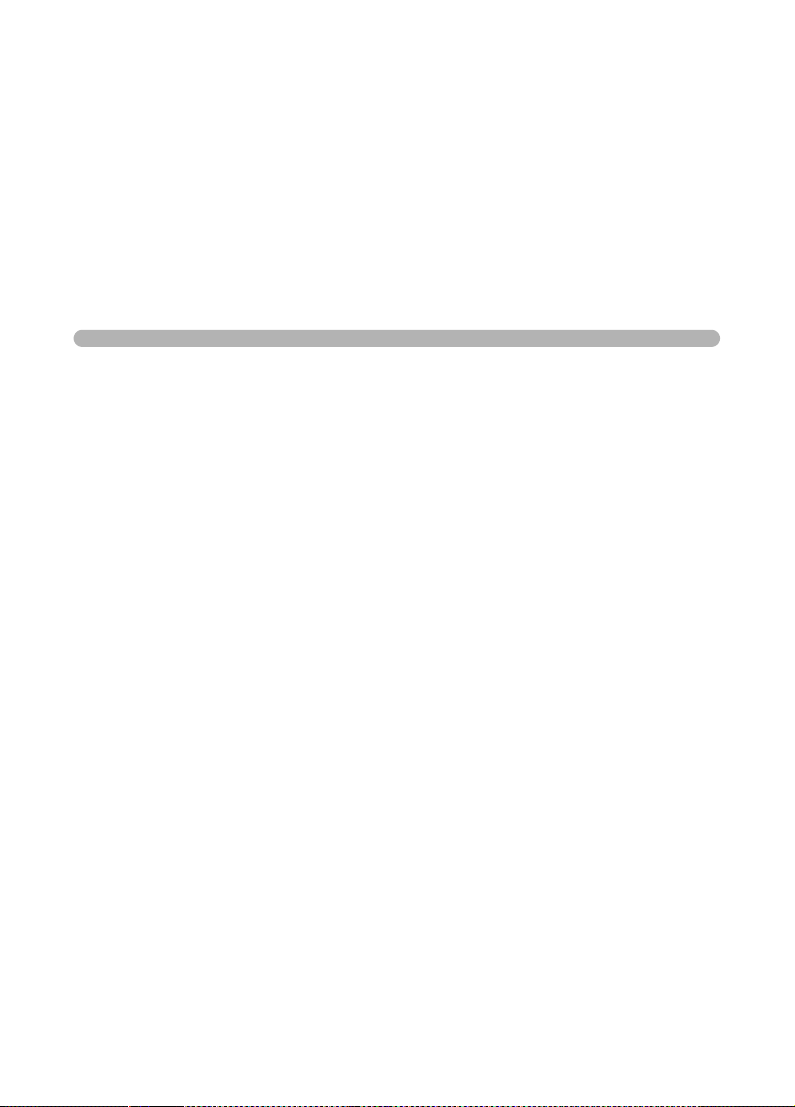
2 Getting Started
This chapter explains your first steps from purchasing the
camera to taking pictures. Be sure to read it and follow the
instructions.
Attaching the Strap ..............................................24
Inserting the Batteries .........................................25
Inserting/Removing the SD Memory Card .........29
Turning the Camera On and Off ..........................32
Initial Settings .......................................................33
Attaching the Lens ...............................................37
Adjusting the Viewfinder Diopter ........................39
Page 26
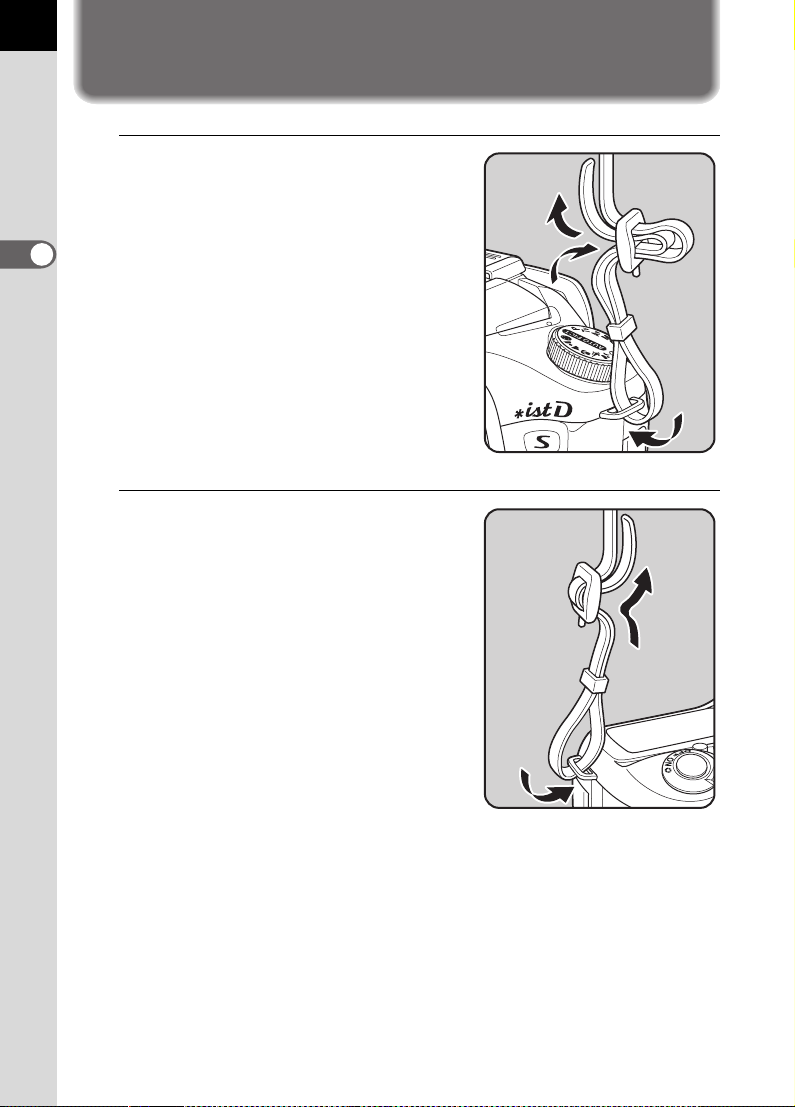
24
2
Getting Started
Attaching the Strap
1
Pass the end of the strap
through the strap lug, then
secure on the inside of the
clasp.
2
Pass the other end of the strap
through the other strap lug on
the camera, then secure on the
inside of the clasp.
Page 27
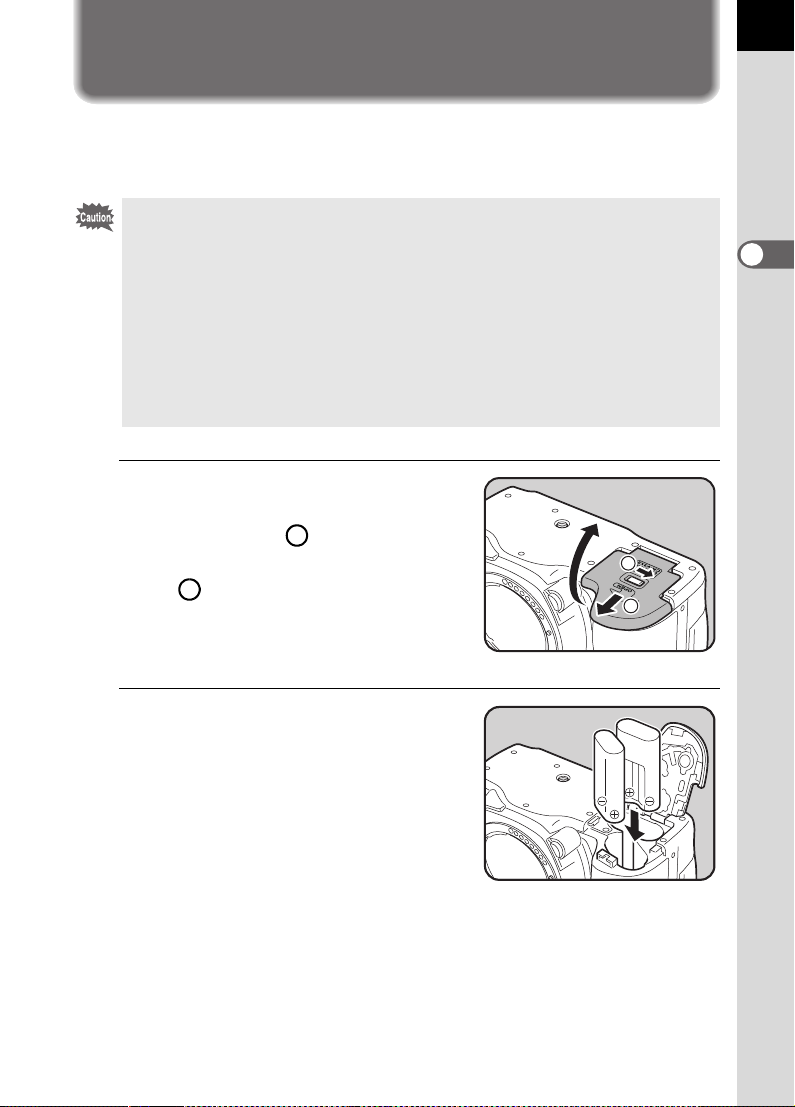
Inserting the Batteries
Insert batteries into the camera. Use two CR-V3 or four AA Ni-MH
batteries, AA lithium batteries, or AA alkaline batteries.
• CR-V3, AA lithium batteries and AA alkaline batteries are not rechargeable.
• Do not open the battery cover or remove the batteries while the power is on.
• Remove the batteries when you will not use the camera for a long while. The
battery may leak.
• If the date and time settings have been reset when you insert new batteries
after a long while, follow the procedure for “Setting the Date and Time”. (p.35)
• Insert batteries correctly. Batteries inserted incorrectly may cause a camera
breakdown.
• Replace all the batteries at the same time. Do not mix battery type, brands or
an old battery with a new one.
1
Push and hold the battery
cover unlock lever as shown in
the illustration ( ), and slide
the battery cover toward the
lens ( ), and then flip open.
2
1
1
2
25
2
Getting Started
2
Insert the batteries according
to the +/– indicators in the
battery chamber.
Page 28
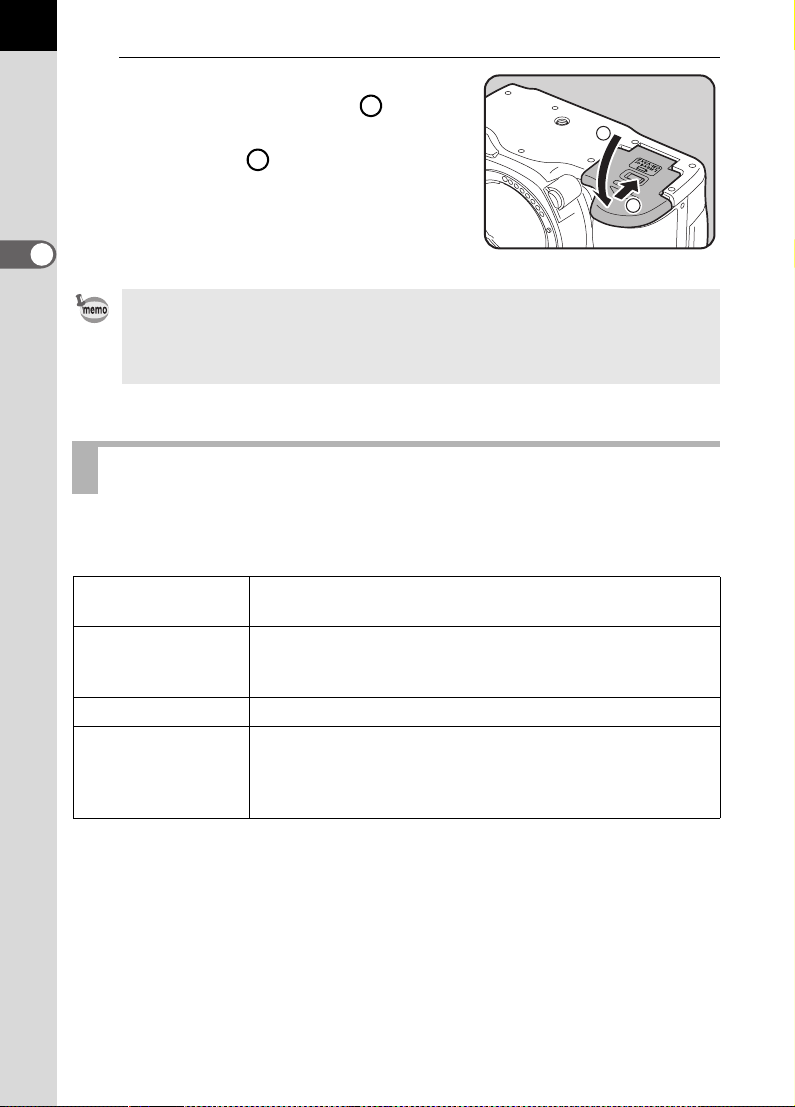
26
3
Press down on the batteries
with the battery cover ( ) and
slide it as shown in the
illustration ( ) to close.
2
1
1
2
Getting Started
• Use the AC adapter (optional) when using the camera for a prolonged period.
(p.28)
• Check the battery orientation if the camera does not operate properly after
replacing the batteries.
Batteries
You can use four kinds of batteries with your camera. Battery performance
differs by type. Please choose the type that best suits your purpose.
2
CR-V3
AA Ni-MH
rechargeable
batteries
AA lithium batteries Recommended in cold climates.
AA alkaline batteries
The provided CR-V3 is a long-life battery and is convenient
when traveling.
These are rechargeable and are economical.
Recommended only for emergencies such as when your
usual batteries run out. These are readily available but
may not support all the camera functions under certain
conditions.
Page 29
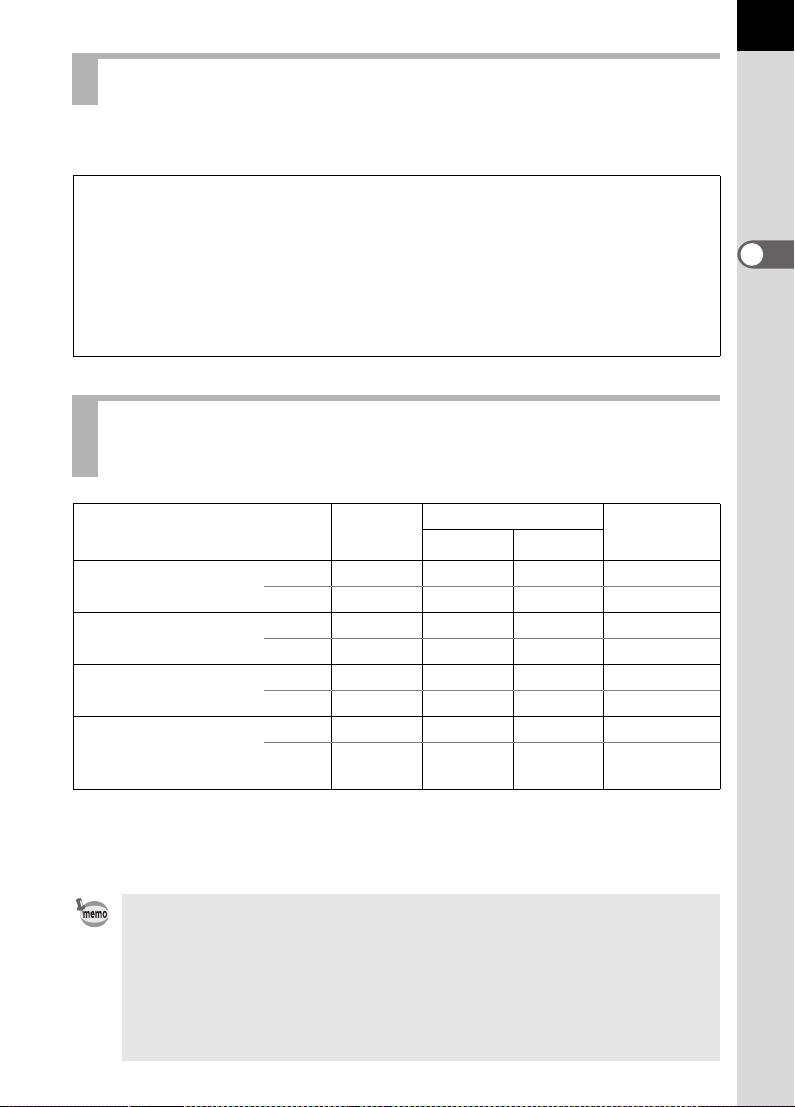
Battery Level Indicator
You can confirm remaining battery level by checking the { displayed on
the LCD panel.
{ lit : Battery is full.
¶
} lit : Battery is running low.
¶
? lit : Battery is almost empty.
¶
? blink : The camera turns off after displaying a message.
Approximate Image Storage Capacity and
Playback Time (new batteries)
27
2
Getting Started
Batteries
(Temperature)
CR-V3 (23°C) 850 750 650 700 minutes
( 0°C) 560 500 410 470 minutes
AA lithium
batteries
AA Ni-MH rechargeable
batteries
AA Alkaline
Batteries
The still picture storage capacity is based on measuring conditions in accordance
with CIPA standards and the playback time is based on PENTAX measuring
conditions. Some deviation from the above figures may occur in actual use
depending on shooting mode and shooting conditions.
• Battery performance temporarily decreases as the temperature decreases.
When using the camera in cold climates, have extra batteries on hand and
keep them warm in your pocket. Battery performance will return to normal
when returned to room temperature.
• AA alkaline batteries may not support all the camera functions. We do not
recommend their use except in emergencies.
• Have extra batteries ready when traveling overseas, taking pictures in cold
climates, or when you will be taking a lot of pictures.
(23°C) 750 650 550 470 minutes
( 0°C) 670 570 470 400 minutes
(23°C) 560 500 440 350 minutes
( 0°C) 500 440 380 300 minutes
(23°C) 90 70 50 140 minutes
(0°C)
Normal
recording
Not
applicable
Flash photography
50% use 100% use
Not
applicable
Not
applicable
Playback
time
70 minutes
Page 30
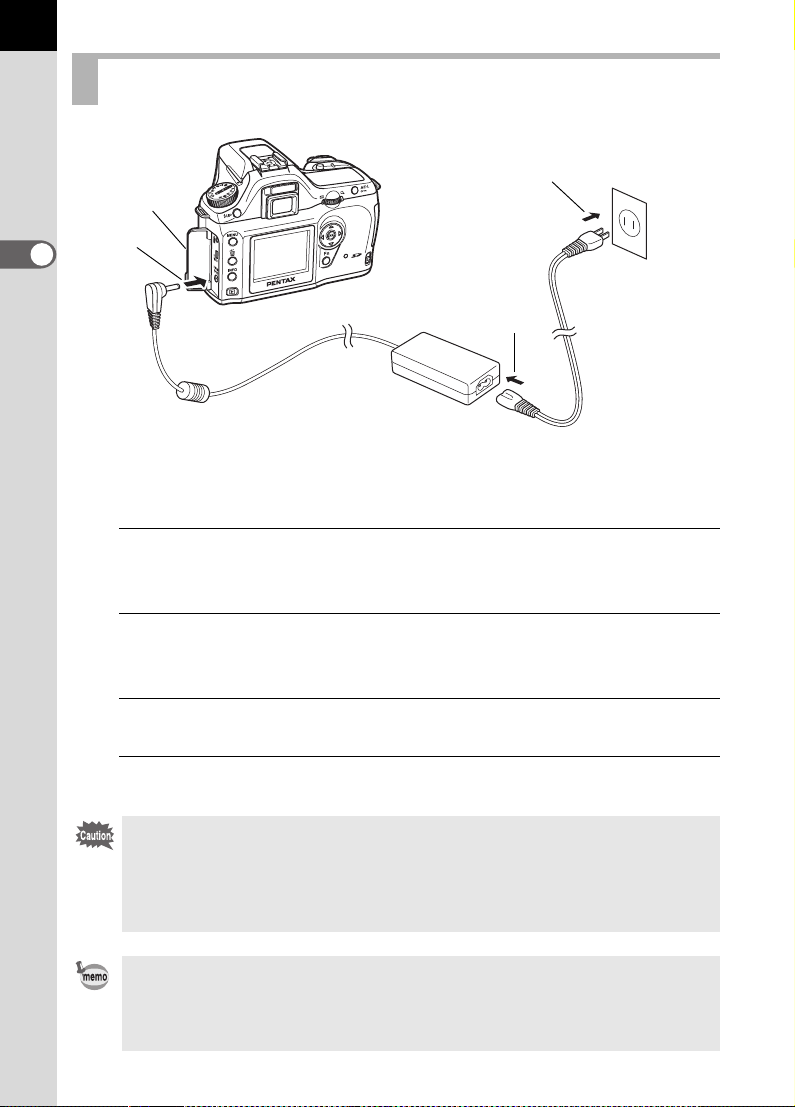
28
Using the AC Adapter (Optional)
4
1
2
Getting Started
2
3
We recommend using the AC adapter D-AC10 (optional) when using the
LCD monitor for a long time or when connecting to your PC.
1
Make sure the camera is turned off before opening the
terminal cover.
2
Connect the DC terminal on the AC adapter to the DC input
terminal on the camera.
3
Connect the AC plug cord to the AC adapter.
4
Plug the AC cord into the power outlet.
• Make sure the camera is turned off before connecting or disconnecting the
AC adapter.
• Make sure connections are secure between the camera, AC adapter, AC
plug cord terminal and the power outlet. SD Memory Card and data will be
corrupted if disconnected while camera is recording or reading data.
• Be sure to read the AC adapter D-AC10 operating manual when using the
AC adapter.
• The rechargeable batteries in your camera will not charge when connected
to the AC adapter.
Page 31

Inserting/Removing the SD Memory
Card
Captured images are recorded on the SD Memory Card. Make sure the
camera is turned off before inserting or removing the SD Memory Card
(market product).
Do not remove the SD Memory Card while card access lamp is lit.
1
Press the card cover unlock
lever in the indicated direction.
Card cover opens.
2
Insert the card all the way with
the SD Memory Card label
toward the LCD monitor.
29
2
Getting Started
3
Close the card cover.
Push the SD Memory Card in once to
remove.
Page 32

30
Precautions When Using the SD Memory Card
• The SD Memory Card is equipped with a
write-protect switch. Setting the switch to
LOCK protects the existing data by
prohibiting recording of new data, deletion
of existing data or formatting of the card.
• Care should be taken when removing the SD Memory Card immediately after
using the camera because the card may be hot.
• Do not remove the SD Memory Card or turn the camera off while data is being
2
Getting Started
saved to the card, images are being played back, or the camera is connected
to a computer with the USB cable. This may cause the data to be lost or the
card to be damaged.
• Do not bend the SD Memory Card or subject it to violent impact. Keep it away
from water and store away from high temperatures.
•
Do not remove the SD Memory Card during formatting. The card may be
damaged beyond use.
• Data on the SD Memory Card may be deleted in the following circumstances.
PENTAX does not accept any liability for data that is deleted if
(1) the SD Memory Card is mishandled by the user.
(2) the SD Memory Card is exposed to static electricity or electrical
interference.
(3) the card has not been used for a long time.
(4) the card is ejected or the battery is removed while the data on the card is
being recorded or accessed.
• The SD Memory Card has a limited service life. If it is not used for a long time,
the data on the card may become unreadable. Be sure to make a backup of
important data on a computer.
• Avoid using or storing the card where it may be exposed to static electricity or
electrical interference.
• Avoid using or storing the card in direct sunlight or where it may be exposed to
rapid changes in temperature or to condensation.
• For information on compatible SD Memory Card, visit the PENTAX website or
contact your nearest PENTAX customer service center.
• Format new SD Memory Cards. Also format SD Memory Card used with other
cameras. 1Formatting the SD Memory Card (p.162)
Write-protect
switch
Page 33

Recorded Pixels and Quality Level
Choose the number of pixels (size) and quality level (data compression
rate) of pictures according to how you intend to use the pictures you have
taken.
Pictures with larger recorded size or the more E are clearer when printed.
The number of pictures that can be taken (the number of pictures that can
be recorded on an SD Memory Card) becomes less with larger file sizes.
The quality of the captured photo or printed picture depends on the quality
level, exposure control, resolution of the printer and a variety of other
factors so you do not need to select more than the required number of
pixels. For example, to print in postcard size, 1.5M size is enough. Set the
appropriate recorded size and quality level depending on purpose.
Choose the appropriate number of recorded pixels and quality level for
images on the [A Rec. Mode] menu.
1Setting the Recorded Pixels (p.109)
1Setting the Quality Level (p.110)
Recorded Pixels, Quality Level and Approximate Image Storage
Capacity
Quality Level
Recorded Pixels
(3008×2008)
P
(3008×2000)
(2400×1600)
Q
(1536×1024)
R
• The above table shows the approximate image storage capacity and recording
time when using a 128MB SD Memory Card.
• The above figures may vary depending on the subject, shooting conditions,
shooting mode and SD Memory Card, etc.
RAW
11———
— 34 70 117
— 51 96 161
— 106 173 271
C
Best
D
Better
E
Good
31
2
Getting Started
Page 34

32
Turning the Camera On and Off
1
Move the main switch to [ON]
position.
The camera will turn on.
2
Getting Started
Move the main switch to [OFF] position
to turn off the camera.
• Always turn the camera OFF when not in use.
• The power will automatically turn off when you do not perform any operations
within a set period of time. (Default setting is 1 minute) (p.169)
Page 35

Initial Settings
The first time the camera is turned on after purchasing, the “Initial Settings”
screen appears on the LCD monitor. Follow the procedure below to set the
language displayed on the LCD monitor and the current date and time.
Once setting is done, these will not need to be set again when turning your
camera on.
Setting the Display Language
You can choose the language in which the menus, error messages, etc.
are displayed from the following: English, French, German, Spanish,
Italian, Russian, Korean, Chinese (traditional/simplified) and Japanese.
1
Press the four-way controller
(5).
Initial Settings
English
New York
DST
33
2
Getting Started
2
Use the four-way controller
(2345) to select your
applicable language.
The default setting is English.
3
Press the 4 button.
English
Français
Deutsch
Español
Italiano
OK
OK
OKCancel
OK
Page 36

34
4
Press the four-way controller (3).
The cursor moves to [W].
5
Press the four-way controller (45) to display the screen
for setting the city.
2
6
Getting Started
Repeat steps 4 and 5 and set daylight saving time (DST).
7
Press the 4 button.
The screen for setting the date and time will be displayed.
Page 37

Setting the Date and Time
Set the current date and time and the display style.
1
Press the four-way controller
(5).
The frame moves to [mm/dd/yy].
Date Adjust
Date Style
Date
mm/dd/yy
2004/0101 /
24h
35
2
Getting Started
Time
2
Use the four-way controller (23) to choose the date style.
3
Press the four-way controller
(5).
The frame moves to [24h].
4
Use the four-way controller (23) to select 24h (24-hour
Date Adjust
Date Style
Date
Time
00 : 00
mm/dd/yy
00 :
display) or 12h (12-hour display).
5
Press the four-way controller (5).
The frame returns to [Date Style].
6
Press the four-way controller (3).
00
OK
OKCancel
24h
2004/0101 /
OK
OKCancel
The frame moves to [Date].
Page 38

36
7
Press the four-way controller
(5).
The frame moves to the month.
2
Getting Started
8
Use the four-way controller (23) to set the month.
Change the day and year in the same manner.
Next, change the time.
If you select [12h] in Step 4, the setting switches between am and pm
depending on the time.
9
Press the 4 button.
The camera is ready to take pictures. If you set the date and time with
the menu operations, the screen will return to the [H Set-up] menu.
Press the 4 button again.
Date Adjust
Date Style
Date
Time
• When you finish the settings and press the 4 button, the camera clock is
reset to 00 seconds.
• To set the exact time, press the 4 button when the time signal (on the TV,
radio, etc.) reaches 00 seconds.
• You can change the language and date and time settings with the menu
operations. (p.163, p.167)
mm/dd/yy
2004/0101 /
00 :
00
OK
24h
OKCancel
You can cancel the setting operation and switch to Capture mode during initial
settings by pressing the 3 button. In this case, the Initial Settings screen
will appear again the next time you turn the camera on.
Page 39

Attaching the Lens
All camera exposure modes are available when using DA, D FA, FA J or
other lenses with Aperture s (Auto) position. Some functions are
restricted when not set to Aperture s (Auto). Also see “Notes on [Using
Aperture Ring]” (p.179). Other lenses and accessories will not be available
with factory default settings. Allow shutter release when using aperture
ring in custom function settings. (p.101)
Turn the camera off before attaching or removing the lens to prevent
unexpected lens movement.
1
Check that the camera is off.
2
Remove the body mount cover
1 2
( ) and lens mount cover ( ).
Be sure to put the lens down with the
lens mount side facing upward to
protect from damage to the area
around the lens mount after removal.
1
2
37
2
Getting Started
3
Align the red dots on the
camera and the lens, and
secure by turning the lens
clockwise until it clicks.
After attaching, check that the lens is
secured. Also check that the red dots
of the lens are on top and attachment
portion does not move sideways.
Page 40

38
4
Remove the front lens cap by
pushing the indicated portions
inward.
2
Getting Started
To detach the lens, hold down the lens
unlock button ( ) and turn the lens
counterclockwise.
3
3
• The body mount cover ( ) is a cover to prevent scratches and block dust
when shipped. “Body Mount Cap K” is sold separately and has a lock
function.
• We assume no responsibility nor liability for accidents, damages and
malfunctions resulting from the use of lenses made by other manufacturers.
• The camera body and lens mount incorporate lens information contacts and
an AF coupler. Dirt, dust, or corrosion may damage the electrical system.
Clean the contacts with a soft dry cloth.
1
Page 41

Adjusting the Viewfinder Diopter
Adjust the viewfinder to suit your eyesight.
If it is difficult to see the viewfinder image clearly, slide the diopter
adjustment lever sideways.
You can slide the diopter from –2.5m
1
Look through the viewfinder
and point the camera at a welllit scene. Slide the diopter
adjustment lever left or right.
Adjust the lever until the focus point AF
frame in the viewfinder is focused.
-1
to +1.5m-1.
39
2
Getting Started
Eyecup is attached to the viewfinder portion
when camera leaves the factory. Diopter
adjustment is available with the eyecup
attached. However, adjustment is easier
with the eyecup removed as shown above.
To remove the eyecup, pull upward and
remove as shown on the right.
Page 42

40
Memo
Page 43

3 Basic Operations
This chapter explains basic operations for shooting by
setting mode dial to Picture mode (Auto Picture or Normal
mode - Flash OFF mode) to ensure successful capturing.
For information about advanced functions and settings for
taking pictures, refer to chapter 4 and onward.
Basic Shooting Operation ...................................42
Selecting the Appropriate Capturing Mode for
Scenes ...................................................................47
Using the Zoom Lens ...........................................48
Using the Built-in Flash .......................................49
Other Shooting Modes .........................................53
Playing Back Still Pictures ..................................63
Connecting the Camera to AV Equipment .........70
Processing Images with Filters ...........................71
Deleting Images ....................................................73
Setting the Printing Service (DPOF) ...................79
Printing Using PictBridge ....................................83
Page 44

42
Basic Shooting Operation
Holding the Camera
How you hold the camera is important when taking pictures.
• Hold the camera firmly with both hands.
• Press the shutter release button gently when taking a picture.
3
Basic Operations
Horizontal position Vertical position
• To reduce camera shake, support your body or the camera on a solid object
such as a table, tree, or wall.
• Although there are individual differences among photographers, the shutter
speed for a handheld camera is generally 1/(focus length ×1.5). For example,
it is 1/75 of a second for a focus length of 50 mm and 1/150 of a second for
100mm. A tripod should be used for shutter speeds slower than this.
• When using a telephoto lens, a tripod that is heavier than the total weight of
the camera and lens is recommended to avoid camera shake.
Page 45

Letting the Camera Choose the Optimal
Settings
Capturing method where the camera automatically selects optimal
settings by scene when shutter release button is pressed is explained.
1
Set the mode dial to I.
The camera will select the optimal
capturing mode for the subject.
1Selecting the Appropriate Capturing
Mode for Scenes (p.47)
43
3
Basic Operations
2
Set the focus mode lever to
=.
Autofocus mode is set. (p.118)
Page 46

44
3
Basic Operations
3
Turn the zoom ring to
determine the size of the
subject.
Determine the size of the subject.
1Using the Zoom Lens (p.48)
4
Position the subject inside the
autofocus frame and press the
shutter release button halfway.
The autofocus system operates. The
focus indicator ] appears in the
viewfinder when the subject is in focus.
The flash pops up automatically when
necessary. (Manually lift the flash
when Flash mode is not set to [Auto].)
1OPERATING THE SHUTTER
RELEASE BUTTON (p.45)
1Hard-to-Autofocus Subjects (p.46)
1Using the Built-in Flash (p.49)
5
Press the shutter release
button fully.
The picture is taken.
Page 47

6
DeleteDe le teDelete
Review captured images on the
LCD monitor.
Image displays for one second on the
LCD monitor after capturing (Instant
Review.)
You can delete the image during
Instant Review by pressing the i
button.
1Setting the Display Time (p.170)
1Deleting Images (p.73)
1Displaying Hot Spot Warning (p.160)
OPERATING THE SHUTTER RELEASE BUTTON
The shutter release button has two positions.
45
3
Basic Operations
Not pressed Pressed halfway
(first position)
Pressed fully
(second position)
Pressing it down halfway (first position) turns on the viewfinder and
LCD display indicators displays and the autofocus system operates.
Pressing it fully (second position) takes the picture.
• Press the shutter release button gently when taking a picture to prevent
camera shake.
• Practice pressing the shutter release button halfway to learn where the
first position is.
• The viewfinder indicators stay on while shutter release button is
pressed. The indications stay on for about 10 seconds (default setting)
after the button is released. (p.20)
Page 48

46
Hard-to-Autofocus Subjects
The autofocus mechanism is not perfect. Focusing may be difficult when
capturing under the following conditions (a to f below). These also apply to
manual focusing using the focus indicator ] in the viewfinder.
If the subject cannot be focused automatically, set the focus mode lever to
\ and use the manual focus mode to focus on the subject with the aid
of the matte field in the viewfinder. (p.122)
(a) Extremely low-contrast subjects such as a white wall in the focus
points range.
3
Basic Operations
(b) Subjects which do not reflect much light within the focus points
range.
(c) Fast moving objects.
(d) Strongly reflected light or strong backlighting (bright background).
(e) If vertical or horizontal line patterns appear within the focus points
range.
(f) Multiple subjects in the foreground and background within the
focus points range.
Subject may not be focused even when ] (focus indicator) is displayed when
(f) above applies.
Page 49

Selecting the Appropriate Capturing
Mode for Scenes
The camera selects and set the optimum mode when I (Auto Picture)
on the mode dial is set to the dial indicator.
Dial indicator
Select U (Normal), = (Portrait), s (Landscape), q (Macro), \ (Moving
Object), . (Night Scene Portrait), a (Flash OFF) with the mode dial if
desired image is not captured.
The modes are as follows.
I (Auto Picture)
U (Normal)
= (Portrait)
s (Landscape)
q (Macro)
\ (Moving Object)
. (Night Scene Portrait)
a (Flash OFF)
Selects automatically from Normal, Portrait,
Landscape, Macro, and Moving Object modes.
The basic picture-taking mode.
Optimal for capturing portraits.
Deepens the focus range, emphasizes contour and
saturation of trees and the sky produces a bright
image.
Lets you take vibrant pictures of flowers up close.
Lets you take sharp pictures of a quickly moving
subject, such as at a sporting event.
Lets you capture people against a night view or
nightscape.
The built-in flash is deactivated. Other settings are
the same as Normal (U).
47
3
Basic Operations
Page 50

48
Using the Zoom Lens
Enlarge (telephoto) or capture a wider area (wide angle) with a zoom lens.
Adjust it to the desired size and take the picture.
1
Turn the zoom ring to the right
or left.
Turn the zoom ring clockwise for
3
Basic Operations
telephoto and counterclockwise for
wide angle.
• The smaller the number of the displayed focal length, the wider the angle.
The larger the number, the more magnified the image appears.
• Power Zoom functions (Image Size Tracking, Zoom Clip, and Auto Zoom
Effect) are not compatible with this camera.
Page 51

Using the Built-in Flash
Using the Built-in Flash
Use the following procedures to take a picture in low light or backlit
conditions or when you want to manually use the built-in flash.
The built-in flash is optimum at about 0.7 m to 4 m. Exposure will not be
properly controlled and vignetting may occur when used at a distance
closer than 0.7 m. (This distance varies slightly depending on the lens
being used and set sensitivity. (p.149))
Compatibility of built-in flash and lens
Vignetting (surrounding portions are blackened due to a lack of light)
may occur depending on the lens being used and the capture
conditions. We recommend taking a test shot to confirm this.
1DA, D FA , FA J, FA and F Lens Compatibility with the Built-in Flash
(p.151)
• When using the built-in flash, remove the lens hood before shooting.
• The built-in flash fully discharges when pre A lenses are used.
49
3
Basic Operations
Camera automatically determines surrounding light
and built-in flash pops up and discharges
Auto discharge
B
Manual discharge
b
Auto flash+Redeye
C
reduct
Manl flash+Redeye
D
reduct
•In a Flash OFF mode, flash does not discharge even if settings are changed.
The set Flash mode is retained.
• Manual discharge mode (Flash ON) is used regardless of flash mode settings
if the K button is pressed to pop up the flash manually.
automatically when necessary. (Flash does not
discharge even if it is popped up when not
necessary.)
Discharges flash manually. Flash discharges when
popped up, does not discharge when retracted.
Light a red-eye reduction light before automatic
flash.
Discharges flash manually. Light a red-eye
reduction light before manual flash.
Page 52

50
200
Exit
Auto dischar ge
Flash Mode
Selecting Flash Mode
1
Press the { button.
The Fn menu appears.
3
Basic Operations
2
Press the four-way controller
(3).
The flash options screen appears.
3
Use the four-way controller (45) to choose a flash mode.
Fn
Flash Mode
Flash Mode
Auto discharge
Auto discharge
OK
OK
200
200
Exit
Exit
OKOKOK
4
Press the 4 button twice.
The camera is ready to take a picture.
Using Auto Discharge B, C (Automatic Flash Popup)
1
Set the mode dial to I, U, =, q, or ..
2
Press the shutter release
button halfway.
The built-in flash pops up if necessary
and begins charging. When the flash is
fully charged, b appears in the LCD
monitor, LCD panel and viewfinder.
(p.17, p.20, p.22)
Page 53
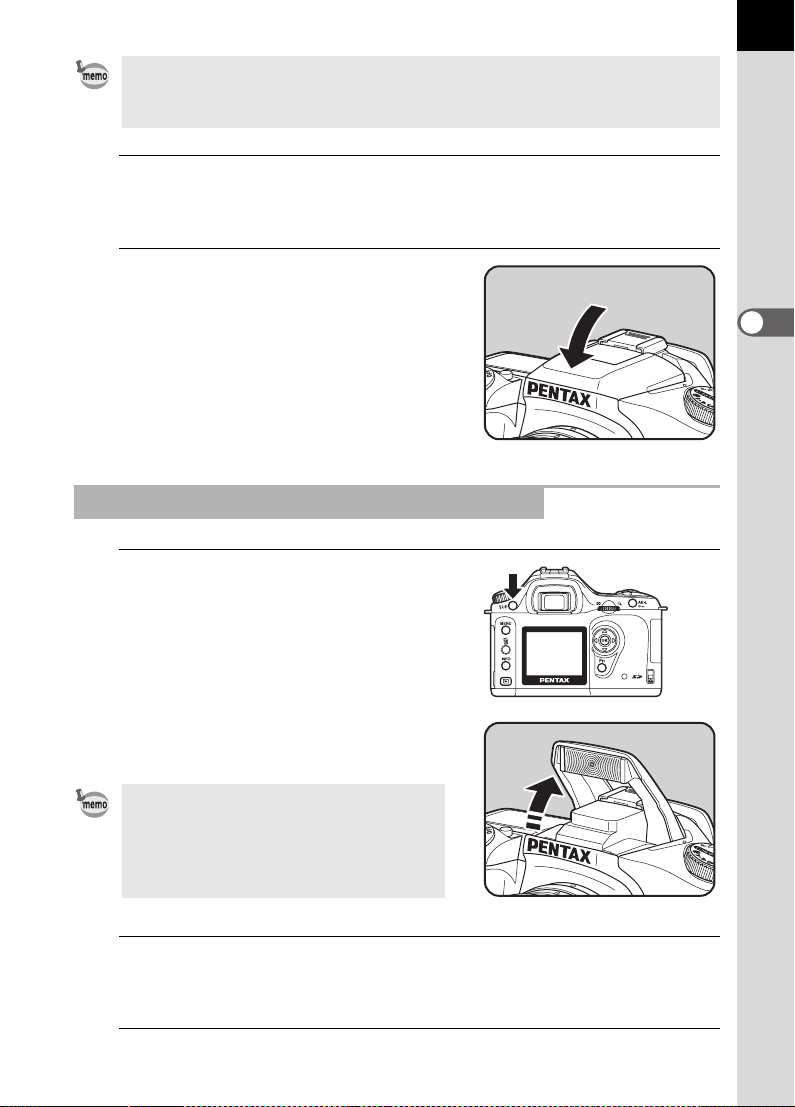
Switch between Auto discharge mode and Manual discharge mode (Flash ON)
by pressing the K button while the built-in flash is popped up. If Auto
discharge is set, E appears on the LCD panel.
3
Press the shutter release button fully.
The picture is taken.
4
Push down on the portion
indicated in the illustration to
retract the flash.
51
3
Basic Operations
Using Manual Discharge (Flash ON) b,
1
Press the K button.
The built-in flash pops up and begins
charging. Manual discharge mode
(Flash ON) is used regardless of flash
mode settings. When the built-in flash
is fully charged, b appears in the LCD
monitor, LCD panel and viewfinder.
(p.17, p.20, p.22)
Switch between Auto discharge mode
and Manual discharge mode by pressing
the K button while the built-in flash is
popped up when shooting mode is set to
I, U, =, s, q, \, or ..
2
Press the shutter release button fully.
The flash discharges and the picture is taken.
3
Push the flash down retract.
D
Page 54
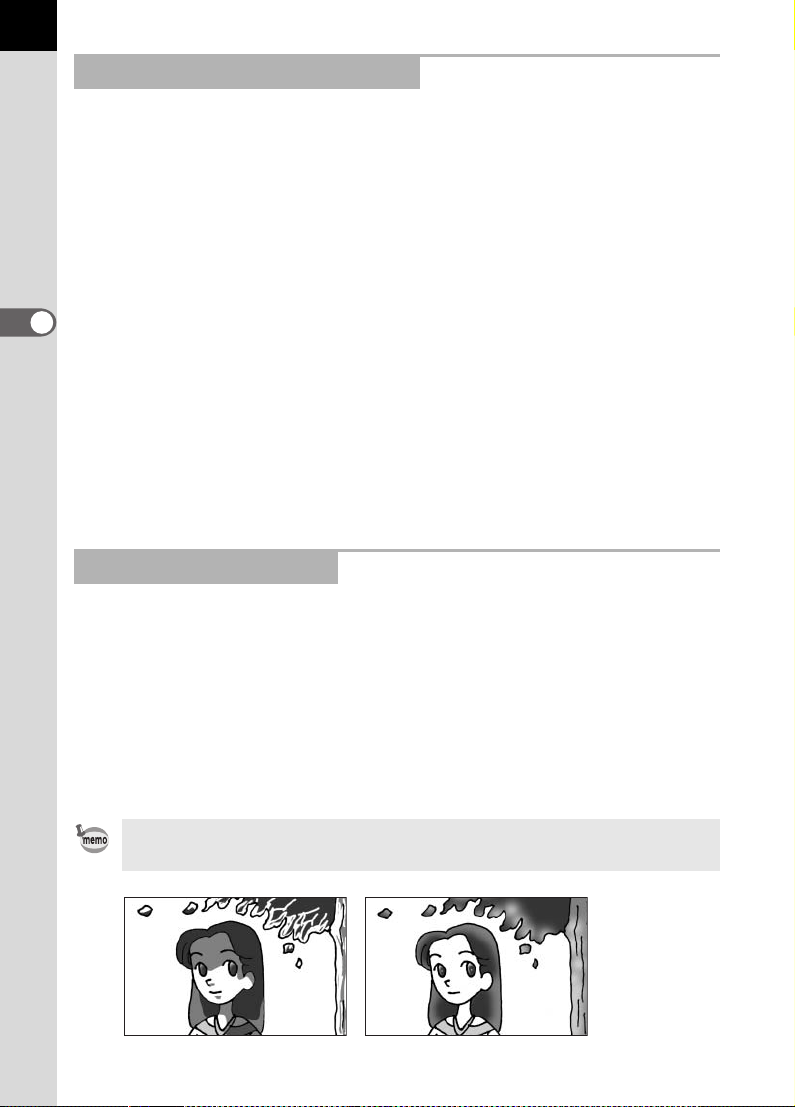
52
Using Red-eye Reduction Flash
Red-eye is the phenomenon where eyes look reddish in photographs
taken in dark environments with a flash. This is caused by the reflection of
the electronic flash in the retina of the eye. Red-eye occurs because pupils
are dilated in dark environments.
This phenomenon cannot be averted but the following measures can be
used to combat it.
• Brighten the surroundings when shooting.
• Set to wide angle and shoot from closer if a zoom lens is in use.
• Use the red-eye reduction built-in flash.
• Position the flash as far away from the camera as possible when using
3
an external flash.
Basic Operations
The red-eye reduction function on this camera reduces red-eye by
discharging the flash twice. With the red-eye reduction function, the
pre-flash is discharged just before the shutter is released. This reduces
pupil dilation. The main flash is then discharged while the pupils are
smaller, reducing the red-eye effect. To use the red-eye reduction
function, set C (Red-eye reduction auto flash) in Picture mode or D
(Red-eye reduction manual flash) in other modes for Flash mode.
Daylight-Sync Shooting
In daylight conditions, the flash will eliminate shadows when a portrait
picture is taken with a person’s face cast in shadow. Use of the flash in this
way is called Daylight-Sync Shooting. Flash is discharged manually when
shooting with Daylight-Sync Shooting.
Taking pictures (Auto Picture)
1 Confirm that the flash mode is set to b (Manual discharge). (p.51)
2 Confirm that the flash is fully charged.
3 Take the picture.
The picture may be over-exposed if the background is too bright.
Without Daylight-Sync With Daylight-Sync
Page 55

Other Shooting Modes
200
Exit
Continuous Shooting
Pictures can be taken continuously while the shutter release button is held
down.
53
1
Press the { button.
The Fn menu appears.
3
Basic Operations
Fn
200
200
OK
Exit
Exit
Page 56

54
OK
Drive Mode
Single frame s ho ot in g
OK
Drive Mode
Continuous s ho ot in g
3
Basic Operations
2
Press the four-way controller
(2).
The Drive Mode options screen
appears.
3
Use the four-way controller
(45) to select j.
Drive Mode
Drive Mode
Single frame shooting
Single frame shooting
OK
Drive Mode
Drive Mode
Continuous shooting
Continuous shooting
OK
OK
4
Press the 4 button twice.
The camera is ready to take pictures.
5
Press the shutter release button halfway.
The autofocus system operates. The focus indicator ] appears in the
viewfinder when the subject is in focus.
OK
OK
OK
Page 57

Set [2 (No. cnt shtng rcd im)] in [Recordable image No.] of the [A Custom]
menu. The number of continuously recordable images (buffer space) appears
when shutter is pressed halfway. (p.100)
6
Press the shutter release button fully.
Pictures are taken continuously while the shutter release button is fully
pressed. Take your finger off of the shutter release button to stop.
Continuous shooting settings are retained when the power is turned off.
Display the Fn menu again and set to 9 (Single frame shooting) to stop
Continuous shooting.
• The focus is adjusted each time the shutter is released if the focus mode
lever is set to =.
• When the picture mode is \ (Moving Object) and = is set, continuous
autofocus mode is set and the focus is adjusted for each shot. Note that the
shutter will release even if the focusing is not complete.
• The shutter cannot be released until charging is complete when using the
built-in flash. Use a custom function to enable shutter release before the builtin flash is ready. (p.147)
Self-Timer Shooting
55
3
Basic Operations
This camera has two types of self-timers: g and r.
Shutter will be released after about 12 seconds. Use the self-timer
g
mode to include the photographer in the picture.
A mirror pops up immediately after shutter release button is pressed.
Shutter is released after about two seconds. Use this mode to avoid
r
camera shake when the shutter release button is pressed.
1
Mount the camera to a tripod.
Page 58

56
200
Exit
3
Basic Operations
2
Press the { button.
The Fn menu appears.
3
Press the four-way controller
(2).
Fn
200
200
OK
Exit
Exit
Page 59

The Drive Mode options screen
OK
Drive Mode
Single frame s ho ot in g
OK
Drive Mode
Self-Timer (12 secs)
appears.
4
Use the four-way controller
(45) to select g or r.
5
Press the 4 button twice.
The camera is ready to take pictures.
Drive Mode
Drive Mode
Single frame shooting
Single frame shooting
OK
Drive Mode
Drive Mode
Self-Timer (12 secs)
Self-Timer (12 secs)
OK
OK
OK
OK
OK
57
3
Basic Operations
6
Confirm in the finder that the
subject you wish to shoot is in
the display and press the
shutter release button halfway.
The focus indicator ] appears when
the subject is in focus.
Page 60

58
3
Basic Operations
7
Press the shutter release
button fully.
For g, the self-timer lamp starts
blinking slowly and blinks rapidly two
seconds before the shutter is released.
The beep is heard and the rate
increases. The shutter will be released
about 12 seconds after the shutter
release button is pressed fully.
For r, the shutter will be released about two seconds after the shutter
release button is pressed fully.
1 The beep can be turned off. “Turning the Beep On and Off” (p.163)
• Exposure may be affected if light enters the viewfinder. Attach the provided
viewfinder cap or use the AE lock function (p.142). (Ignore the light entering
the viewfinder when the exposure mode is set to a (Manual) (p.138).)
• Remove the Eyecup F
such as the viewfinder cap.
L by pulling one side upward when using accessories
8
Turn the camera off after
shooting.
The next time the power is turned on,
self-timer shooting is canceled and
returns to single frame shooting.
Page 61

Remote Control Shooting
200
Exit
(Remote Control F: Sold Separately)
The shutter can be released with the optional remote control unit. You can
select from h (remote control) and i (three-second delay) for remote
control shooting.
The shutter will be released immediately after the shutter release button
h
on the remote control unit is pressed.
The shutter will be released three seconds after the shutter release
i
button on the remote control unit is pressed.
1
Mount the camera to a tripod.
59
3
Basic Operations
2
Press the { button.
The Fn menu appears.
Fn
200
200
OK
Exit
Exit
Page 62

60
OK
Drive Mode
Remote Contr ol U ni t
3
Basic Operations
3
Press the four-way controller
(2).
The Drive Mode options screen
appears.
4
Use the four-way controller
(45) to select h or i.
The self-timer lamp will blink to let you
know that the camera is in remote
control wait status.
5
Press the 4 button twice.
The camera is ready to take pictures.
Drive Mode
Drive Mode
Remote Control Unit
Remote Control Unit
OK
OK
OK
6
Press the shutter release button halfway.
The autofocus system operates. The focus indicator ] appears in the
viewfinder when the subject is in focus.
• You cannot focus with the remote control unit in default settings. Focus on
the subject first before operating with the remote control. You can set [AF in
remote control] to [On] in the custom function. (p.100)
• When using the Remote Control Unit, flash does not fire automatically even
when set to B (Auto discharge). Pop up the flash manually beforehand.
(p.51)
Page 63

7
Point the remote control unit
towards the front of the camera
and press the shutter release
5m
button on the remote control.
The operating distance of the remote
control unit is about 5 m from the front
of the camera. The shutter will be
released immediately or approximately
three seconds after the shutter release button on the remote control unit
is pressed.
When the picture is taken, the self-timer lamp lights for two seconds and
will then resume blinking.
• Exposure may be affected if light enters the viewfinder. Attach the provided
viewfinder cap or use the AE lock function (p.142). (Ignore the light entering
the viewfinder when the exposure mode is set to a (manual) (p.138).)
• Remove the Eyecup F
such as the viewfinder cap.
L by pulling one side upward when using accessories
61
3
Basic Operations
Removing the Eyecup FL Attaching the Viewfinder cap
• Turn the power off to stop the remote control operation after it has been
activated.
• The remote control may not operate in backlit conditions.
• The remote control does not work while the flash is being charged.
• When using the built-in flash, raise the flash into position first.
• The camera automatically returns to single frame shooting after the remote
control shooting mode is left unused for five minutes.
• The remote control unit battery can send a remote control signal about
30,000 times. Contact PENTAX service center to exchange the battery. (This
will involve a fee.)
Page 64
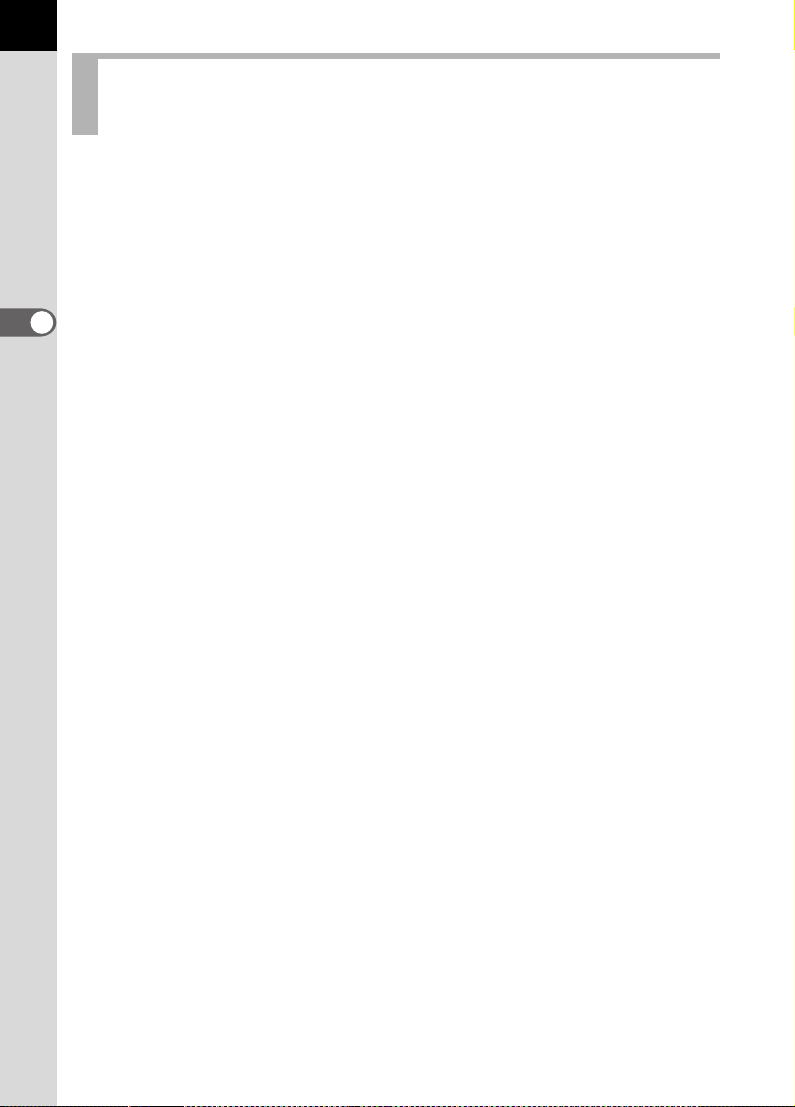
62
Using Mirror Lock Up Function to Prevent
Camera Shake
Use the Mirror Lock Up function if camera shake is evident even when
Cable Switch (optional) or Remote Control Unit (optional) is used.
When shutter release button is pressed, mirror pops up and shutter is
released two seconds if 2 sec. Self-Timer is used. Avoid camera shake
when mirror pops up with this method.
Follow the procedure below to take a picture with the mirror lock up.
1 Mount the camera to a tripod.
3
Basic Operations
2Use the { button and the four-way controller (2) to select
[
(2 sec. Self-Timer)]. (p.55)
r
3 Focus on the subject.
4 Press the shutter release button fully.
The mirror pops up and the picture is taken two seconds later. AE lock
is enabled with the exposure value immediately before the mirror goes
up.
Page 65

Playing Back Still Pictures
Playing Back Images
You can play back captured still pictures with the camera.
Use the included PENTAX PHOTO Browser 2.0 software to play back using a
PC. Refer to the “PENTAX PHOTO Browser 2.0/PENTAX PHOTO Laboratory
2.0 Operating Manual” for details.
1
Press the Q button after
taking a picture.
The most recently captured image
(image with the largest file number) is
displayed on the LCD monitor.
63
3
Basic Operations
Page 66

64
10 0-0 00 1
10 0-0 00 1
10 0-0 00 1
2
Press the four-way controller
(45).
4 : The previous image appears.
5 : The next image appears.
Rotating Images
3
Basic Operations
You can rotate images 90° counterclockwise at a time. Make images shot
vertically easier to view.
100-0001
100-0001100-0001
100-0001
100-0001100-0001
1
Press the Q button after
taking a picture.
The most recently captured image
(image with the largest file number) is
displayed on the LCD monitor.
2
Press the four-way controller
(3).
The image is rotated 90°
counterclockwise each time the button
is pressed.
OK
OKOKOK
OK
OKOKOK
Page 67

3
Press the 4 button.
Image rotation information is saved.
65
Enlarging Playback Images
You can magnify images up to 12 times when displaying.
1
Press the Q button and use
the four-way controller (45)
to select an image.
The most recently captured image
(image with the largest file number) is
displayed first on the LCD monitor.
3
Basic Operations
Page 68

66
2
Turn the e-dial to the right
(toward y).
Image enlarges at each calibration and
can be enlarged to 12 times the
original. Turn to the left (toward f) to
return.
Press the 4 button to return to the
original size.
Press four-way controller (2345) in
3
Basic Operations
zoom display to change the display area.
The first calibration on the e-dial is 1.2 times. You can change this in [Mag to
Strt Zm Plybk] in [A Custom] menu. (p.101)
Nine-Image Display
You can display nine images on the LCD monitor at the same time.
2 0.×20.×
Page 69

1
100-00 4 6
100-00 4 6
Press the Q button.
The most recently captured image
(image with the largest file number) is
displayed on the LCD monitor.
2
Turn the e-dial to the left
(toward f).
Up to nine thumbnail images will be
displayed at once. Press the four-way
controller (2345) to select an
image. A scroll bar appears at the right
of the screen. With an image selected
in the bottom row, pressing the fourway controller (3) displays the next
nine images.
[?] appears for an image that cannot be
displayed.
Frame
Select&Delete
100-0046
100-0046
100-0046
Scroll bar
67
3
Basic Operations
3
Turn the e-dial to the right
(towards y) or press the 4
button.
A full screen display of the selected
image appears.
100-0046
100-0046
Page 70

68
100-00 4 6
Exit
Slideshow
You can play back all images recorded on your SD Memory Card
successively. To start continuous playback, use the menu screen
displayed on the LCD monitor.
3
Basic Operations
1
Press the Q button and use
the four-way controller (45)
to select an image to be
displayed first.
100-0046
100-0046
The most recently captured image
(image with the largest file number) is
displayed first on the LCD monitor.
2
Press the { button.
The Fn menu appears.
Fn
OK
Exit
Exit
Page 71

3
Start
Press the four-way controller
(5).
69
Start screen is displayed and
slideshow begins.
Press any button to end slideshow.
Press the shutter release button or the
Q button, slide the main switch to |
(preview) or turn the mode dial to
change to Capture mode.
Set the display time for slideshow in the [Q Playback] menu. Alternatively,
start the slideshow from the [Q Playback] menu. (p.161)
Start
Start
3
Basic Operations
Page 72

70
Connecting the Camera to AV
Equipment
By using the video cable, you can play back images using a TV or other
device with a video IN jack as your monitor. Make sure that both the TV
and the camera are turned off before connecting the cable.
3
Basic Operations
1
Connect the video cable to the USB/Video terminal on the
camera.
2
Connect the other end of the video cable to the video IN
jack on the TV.
3
Turn the TV and camera on.
• If you intend to use the camera continuously for a long period, use of the AC
adapter (optional) is recommended. (p.28)
• Refer to the operating manual for the TV or AV device to which the camera
is connected.
Page 73

Processing Images with Filters
Exit
You can edit shot images using digital filters. Processed images are saved
under a different name.
• RAW images cannot be processed using the digital filter.
• Additionally, set digital filters from the [Q Playback] menu.
71
3
Basic Operations
Digital Filter
B&W Convert to a black and white image.
Sepia Add a vintage touch to photos by converting them to sepia color.
Soft Create a soft image by lightly fading the entire image.
Slim
1
Press the { button in
Change the horizontal and vertical ratio of images. Adjust
height or width up to two times the original size.
Fn
Playback mode.
The Fn menu appears.
OK
Exit
Exit
Page 74

72
B&W
Slim
3
Basic Operations
2
Press the four-way controller
(4).
The screen for selecting the filter
appears.
3
Use the four-way controller (45) to select an image.
4
Use the four-way controller (23) to select a filter.
Select a filter and preview the effects on the image. Proceed to step 6 if
[B&W], [Sepia] or [Soft] is selected.
5
Adjust slimness with e-dial if
slim filter is selected.
Turn counterclockwise for wider and
clockwise for slimmer.
Use the four-way controller (45) to
select an image. The image appears in
the set slimness.
B&W
B&W
Slim
Slim
OK
OK
OKOKOK
OKOKOK
6
Press the 4 button.
The save confirmation screen appears.
7
Use the four-way controller (2)
to select [Save as].
8
Press the 4 button.
The filtered image is saved under a different name.
Page 75

Deleting Images
100-00 4 6
100-00 4 6
OK
Cancel
All images
Deleting a Single Image
You can delete one image at a time.
• Deleted images cannot be restored.
• Protected images cannot be deleted.
1
Press the Q button and use
the four-way controller (45)
to select an image to delete.
2
Press the i button.
The Delete screen appears.
100-0046
100-0046
73
3
Basic Operations
3
4
Use the four-way controller (2)
to select [Delete].
Press the 4 button.
The image is deleted.
Delete
Cancel
Cancel
All images
All images
100-0046
100-0046
OK
OK
OK
Page 76

74
Delete Al l
Cancel
Delete all i ma ge s
on memory ca rd ?
Deleting All Images
You can delete all saved images at once.
• Deleted images cannot be restored.
• Protected images cannot be deleted.
1
Press the Q button.
3
Basic Operations
2
Press the i button twice.
The Delete All screen appears.
3
Press the four-way controller
(2) to select [Delete All] and
press the 4 button.
All images are deleted.
Delete all images
Delete all images
on memory card?
on memory card?
Delete All
Delete All
Cancel
Cancel
OK
OKOKOK
Page 77

Deleting Selected Images
100-00 4 6
(from Nine-Image Display)
You can delete multiple images from the nine-image display at once.
• Deleted images cannot be restored.
• Protected images cannot be deleted.
• Only files in the same folder can be selected at once.
75
1
Press the Q button.
The most recently captured image
(image with the largest file number) is
displayed first on the LCD monitor.
2
Turn the e-dial to the left
(toward f).
Nine thumbnail images appear.
100-0046
100-0046
3
Basic Operations
Select&Delete
100-0046
Page 78

76
Cancel
All selected
images are d el et ed
3
Basic Operations
3
Press the i button.
9 appears above the images.
4
Use the four-way controller
(2345) to move to the
images to delete and press the
4 button.
Image is selected and O appears.
Press { button to select all images.
(The selection of images may take time
to complete depending on the number
of images.)
5
Press the i button.
Delete
OK
The Delete confirmation screen appears.
6
Use the four-way controller (2)
to select [Select&Delete].
7
Press the 4 button.
The selected images are deleted.
All selected
All selected
images are deleted
images are deleted
Select&Delete
Cancel
Cancel
OK
OKOKOK
Page 79

Protecting Images from Deletion (Protect)
100-00 4 6
100-00 4 6
Unprotect
All images
You can protect images from being accidentally erased.
Even protected images are deleted if the SD Memory Card is formatted.
1
Press the Q button and use
the four-way controller (45)
to select an image.
The most recently captured images
(image with the largest file number) are
displayed first on the LCD monitor.
2
Press the Z button.
The Protect screen appears.
100-0046
100-0046
77
3
Basic Operations
3
4
Use the four-way controller (2)
to select [Protect].
Protect
Unprotect
Unprotect
All images
All images
Press the 4 button.
The selected image is protected.
• Select [Unprotect] in step 3 to cancel the Protect setting.
• The Y symbol is displayed when playing back protected images. (p.19)
100-0046
100-0046
OK
OKOKOK
Page 80

78
Unprotect
Protect all im ag es
Protecting All Images
1
Press the Q button.
2
Press the Z button twice.
The Protect all images screen
appears.
3
Basic Operations
3
Press the four-way controller
(2) to select [Protect] and
press the 4 button.
Protect all images
Protect all images
All images saved in the SD Memory
Card are protected.
Select [Unprotect] in step 3 to cancel the Protect setting on all of the images.
Protect
Unprotect
Unprotect
OK
OKOKOK
Page 81

Setting the Printing Service (DPOF)
Exit
100-00 4 6
OK
All images
Date
You can order conventional photograph prints by taking the SD Memory
Card with recorded images to a store for a printing service.
DPOF (Digital Print Order Format) settings allow you to specify the
number of copies or to imprint the date.
DPOF settings cannot be applied to RAW images.
Printing Single Images
Set the following items for each image.
Copies Choose the number of copies. You can print up to 99 copies.
Date Specify whether you want the date inserted on the print or not.
1
Press the Q button and use the four-way controller (45)
to select an image.
79
3
Basic Operations
2
3
Press the { button.
The Fn menu appears.
Press the four-way controller
(2).
The DPOF screen appears.
If DPOF settings have already been
made for an image, the previous
number of prints and date setting
(O (on) or P (off)) will be displayed.
Fn
Copies
Fn
All images
All images
Date
Date
OK
Exit
Exit
100-0046
100-0046
00
OK
OK
OK
Page 82

80
100-00 4 6
Copies
All images
4
Use the four-way controller (45) to choose the number of
copies and press the four-way controller (3).
The frame moves to [Date].
5
Use the four-way controller
(45) to choose whether to
insert the date (O) or not (P).
100-0046
100-0046
3
Basic Operations
O : The date will be imprinted.
P : The date will not be imprinted.
6
Press the 4 button.
The DPOF settings are saved and the camera returns to playback status.
To cancel DPOF settings, set the number of copies to [00] in Step 3 and press
the 4 button.
Depending on the printer or printing equipment at the photo processing lab, the
date may not be imprinted on the pictures even if the DPOF setting was made.
Copies
Copies
Fn
All images
All images
Date
010101
OK
OKOKOK
Page 83

Settings for All Images
Exit
100-00 4 6
OK
All images
Date
Date
DPOF setting f or a ll
images
1
Press the { button in
Playback mode.
The Fn menu appears.
2
Press the four-way controller
(2).
The DPOF screen appears.
81
Fn
OK
Exit
Exit
100-0046
100-0046
3
Basic Operations
3
Press the { button.
The screen for making DPOF settings
for all images appears.
4
Use the four-way controller (45) to choose the number of
copies and whether to insert the date (O) or not (P).
Refer to Steps 4 and 5 in “Printing Single Images” (p.80) for details of
how to make the settings.
Copies
Date
Date
Fn
All images
All images
DPOF setting for all
DPOF setting for all
images
images
Copies
Date
Date
00
02
OK
OK
OK
OK
OKOKOK
Page 84

82
3
Basic Operations
5
Press the 4 button.
The DPOF settings for all the images are saved and the camera returns
to playback status.
The number of copies specified in settings for all images applies to all the
images. Before printing, check that the number is correct.
Settings for single images are canceled when settings are made for all images.
Page 85

Printing Using PictBridge
This function lets you print images directly from the camera without using
a PC (direct printing).
Connect the camera and PictBridge compatible printer with the included
USB cable (I-USB17) to print directly.
Select the images you want to print, the number of copies and whether to
insert the date or not on the camera after connecting to the printer.
Direct printing is performed in the following steps.
83
Set [Transfer Mode] on camera to [PictBridge] (p.84)
¶
Connect the camera to the printer (p.85)
¶
Set the printing options (p.79)
Print single images (p.86)
Print all images (p.88)
Print with DPOF settings (p.90)
¶
Disconnect the camera from the printer (p.90)
• Use of the AC adapter is recommended when connecting the camera to a
printer. The printer may not work properly or the image data may be lost if the
battery runs out of power while the camera is connected to the printer.
• Do not disconnect the USB cable during data transfer.
• Depending on the type of printer, not all the settings made on the camera
(such as print settings and DPOF settings) may be valid.
• A printing error may occur if the selected number of copies exceeds 500.
• You cannot use the camera to select multiple images for printing on a single
sheet. Make the settings on the printer. For details, refer to the operating
manual for your printer.
• See the “PENTAX PHOTO Browser 2.0/PENTAX PHOTO Laboratory 2.0
Operating Manual” when connecting to a PC.
3
Basic Operations
Page 86

84
3
Basic Operations
Setting Transfer Modes
1
Press the 3 button.
The [A Rec. Mode] menu appears.
2
Use the four-way controller
(45) to select the [H Set-up]
menu.
3
Use the four-way controller (23) to select [Transfer
Mode].
4
Press the four-way controller (5).
A pop-up menu appears.
Page 87

5
Use the four-way controller
(23) to select [PictBridge].
6
Press the 4 button.
The setting is changed.
7
Press the 3 button.
Brightness Level
Video Out
Transfer Mode
Auto Power Off
File #
Sensor Cleaning
Connecting the Camera to the Printer
1
Turn the camera off.
Set-up
0
NTSC
PC
PictBridge
PC-F
OK
OKCancel
85
3
Basic Operations
2
Connect the camera and PictBridge compatible printer
using the USB cable supplied with the camera.
The PictBridge logo is displayed on PictBridge compatible printers.
Page 88

86
Select print in g mo de
Select print in g mo de
Date
Copies
100-00 4 6
Print
Date
Print this i ma ge
3
Basic Operations
3
Turn the printer on.
4
After printer start-up is
complete, turn the camera on.
Select printing mode
Select printing mode
The PictBridge menu appears.
Print One
DPOF AUTOPRINT
PictBridge menu is not displayed if [Transfer Mode] is set to [PC] or [PC-F].
Printing Single Images
1
Use the four-way controller
(23) to select [Print One] on
the PictBridge menu.
Select printing mode
Select printing mode
Print All
OK
OKOKOK
2
Press the 4 button.
The Print one screen appears.
3
Use the four-way controller
(45) to choose an image to
print.
Print One
Print All
DPOF AUTOPRINT
Print this image
Print this image
1
Copies
Copies
1
OK
100-0046
100-0046
Date
Date
Fn
Date
Date
OK
Print
Print
OKOKOK
Page 89

4
Print
Change Setting
Print accord in g
to settings?
Use the four-way controller (23) to choose the number of
copies.
You can print up to 99 copies.
5
Use the { button to choose whether to insert the date (O)
or not (P).
O : The date will be printed.
P : The date will not be printed.
6
Press the 4 button.
Print according
The print settings confirmation screen
appears.
Proceed to Step 12 to print the images
by default, press the 4 button.
To change the print settings, go to Step
7.
7
Press the { button.
The screen for changing print settings
appears.
Print according
to settings?
to settings?
Paper Size Standard
Paper Type
Quality
Border Status
Fn
Change Setting
Change Setting
PictBridge
Paper Size
Paper Type
Quality
Border Status
Std.
Std.
Std.
OK
Print
Print
Standard
Std.
Std.
Std.
87
3
Basic Operations
8
9
OK
OKCancel
Select [Paper Size] and press the four-way controller (5).
The Paper Size screen appears.
Use the four-way controller
(2345) to choose the paper
size.
You can only choose a size that is
supported by your printer.
When the Paper Size is set to
[Standard], images are printed
according to the printer settings.
Paper Size
Standard
Card
L
100×150
Postcard
4”×6”
2L
8”×10”
A4
Letter
11”×17”
A3
OK
OKCancel
Page 90

88
Select print in g mo de
3
Basic Operations
10
Press the 4 button.
11
Repeat Steps 8 to 10 to set [Paper Type], [Quality] and
[Border Status].
The print settings change screen appears after each item has been set.
When the Paper Size is set to [Standard], images are printed according
to the printer settings.
Paper Type with more E support higher quality paper.
Quality with more E indicate higher print quality.
12
Press the 4 button twice.
The image is printed according to the settings.
Press the 3 button to cancel printing.
Printing All Images
1
Use the four-way controller
(23) to select [Print All] on the
PictBridge menu.
Select printing mode
Select printing mode
2
Press the 4 button.
The Print all images screen appears.
Print One
Print All
DPOF AUTOPRINT
OK
OKOKOK
Page 91

3
Date
28
Copies
Tota l
100-00 4 6
Choose the number of copies
and whether to insert the date
or not and confirm the settings.
100-0046
100-0046
89
The number of copies and the date
setting that you choose apply to all of
the images.
Refer to “Printing Single Images”
(p.86) for details on how to make the
settings.
4
Press the 4 button.
The print settings confirmation screen appears.
5
Press the 4 button on the print settings confirmation
Copies
Copies
Tot a l
Tot a l
screen.
All the images are printed according to the settings.
Press the 3 button to cancel printing.
28
28
1
1
Date
Date
OK
3
Basic Operations
Page 92

90
10
Date
Copies
Tota l
Print
Print w/DPOF s et ti ng s
Printing Images Using the DPOF Settings
1
Use the four-way controller (23) to select [DPOF
AUTOPRINT] on the PictBridge menu.
2
Press the 4 button.
3
Basic Operations
The Print w/DPOF settings screen
appears. Use the four-way controller
(45) to check the image and print
settings. Print settings are set with
Print Service. (p.79)
3
Press the 4 button.
The print settings confirmation screen appears.
4
Press the 4 button on the print settings confirmation
Print w/DPOF settings
Print w/DPOF settings
Copies
Copies
Tot a l
Tot a l
screen.
The images are printed according to the settings.
Press the 3 button to cancel printing.
Disconnecting the Cable from the Printer
Disconnect the cable from the printer when you have finished printing.
10
10
1
1
Date
Date
OK
Print
Print
1
Disconnect the USB cable from the camera.
2
Disconnect the USB cable from the printer.
Page 93

4 Menu Reference
Explains the functions of J by buttons and menus.
Using the Button Functions ................................92
Using the Menu .....................................................96
Using the Fn Menu .............................................102
Using the Mode Dial ...........................................104
Page 94

92
Using the Button Functions
Capture Mode
Functions of buttons used during shooting are noted.
4
Menu Reference
Shutter release button
Press to capture images. (p.45)
Main switch
Move to turn the power on/off (p.32) or confirm the depth of field
(Preview) (p.129).
Lens unlock button
Press to detach lens. (p.37)
Page 95

4
Focus mode lever
Switch between Autofocus mode (p.118) and Manual focus mode
(p.121).
5
Mode dial
Changes the Shooting mode. (p.104)
6
K button
Press to pop up the built-in flash. (p.49)
7
3 button
Displays the [A Rec. Mode] menu (p.98). Next, press the four-way
controller (5) to display [Q Playback] menu (p.98), [H Set-up] menu
(p.99) and [A Custom] menu. (p.100)
8
M button
Press to show shooting information on the LCD monitor. (p.17)
9
Q button
Switches to the Playback mode. (p.63)
10
mc button
Press to set aperture and EV compensation values. (p.136, p.141)
11
L button
Record the exposure before shooting. (p.142)
93
4
Menu Reference
12
e-dial
Set shutter speed, aperture, and EV compensation values.
(p.134, p.136, p.141)
13
4 button
Commit to the setting you selected in the menu.
14
Four-way controller (2345)
Use to move cursor or change items in menus and Fn menu.
15
{ button
Press to display the Fn menu. Press the four-way controller (2345)
to determine the following operation. (p.102)
Page 96

94
Playback
Functions of buttons used during playback are noted.
4
Menu Reference
Shutter release button
Press to switch to capture mode.
Main switch
Move to turn the camera on and off (p.32)
3 button
Press to display the [Q Playback] menu (p.98). Next, press the fourway controller (45) to display [H Set-up] menu (p.99), [A Custom]
menu (p.100) and [A Rec. Mode] menu (p.98).
i button
Press to delete images. (p.73)
Page 97

5
M button
Press to show shooting information on the LCD monitor. (p.18)
6
Q button
Press to switch to capture mode.
7
Z button
Press to protect images from being accidentally erased. (p.77)
8
4 button
Commit to the setting you selected in the menu or playback screen.
9
Four-way controller (2345)
Use to move cursor or change items in menus, Fn menu and playback
screen.
10
{ button
Press to display the Fn menu. Press the four-way controller (245) to
determine the following operation. (p.102)
95
4
Menu Reference
Page 98

96
Using the Menu
How to Operate the Menu
This section explains operation methods for [A Rec. Mode] menu,
[Q Playback] menu, [H Set-up] menu and [A Custom] menu.
Displaying the Menu screen
1
Press the 3 button in
4
Menu Reference
Capture mode.
The [A Rec. Mode] menu appears on
the LCD monitor.
Rec. Mode
Image Tone
Recorded Pixels
Quality Level
Saturation
Sharpness
Contrast
Exit
2
Press the four-way controller
(5).
[Q Playback] menu, [H Set-up]
menu and [A Custom] menu appears
each time the four-way controller is
pressed.
Set-up
Format
Beep
Date Adjust
World Time
English
Guide display
Exit
Page 99

Select a menu item and set.
Procedures to set the Quality Level on the [A Rec. Mode] menu is
explained as an example.
3
Use the four-way controller
(23) to choose an item.
97
4
Press the four-way controller
(5).
Available Quality Level options
appear.
Press the four-way controller (5) to
move to the sub-menu if there is one.
5
Use the four-way controller (23) to select a setting.
6
Press the 4 button.
The camera returns to the menu screen. Next, set other items.
Press the 3 button to return to Capture or Playback mode.
Even after you press the 3 button and close the menu screen, your
settings will not be saved if the camera is turned off improperly (such as by
removing the batteries while the camera is on).
4
Menu Reference
Page 100

98
[A Rec. Mode] Menu Setting Items
Perform settings related to capturing in the [A Rec. Mode] menu.
Item Function Page
Image Tone Set the color tone of pictures. p.108
Recorded Pixels Set the recording size of images. p.109
Quality Level Set the image quality. p.110
Saturation Set the color saturation. p.111
Sharpness Make the image outlines sharp or soft. p.111
Contrast Set the image contrast. p.111
Instant Review Set the Instant Review time. p.170
4
Menu Reference
Auto Bracket Set Auto Bracket shooting. p.145
AE Metering
Swtch dst msr pt Choose the part of the screen to set focus to. p.123
Flash Exp. Comp. Adjust the amount of flash discharged. p.146
Choose the part of the screen to use for measuring
brightness and determining exposure.
p.130
[Q Playback] Menu Setting Items
Perform settings related to playback and editing images in the
[Q Playback] menu.
Item Function Page
Plybk dsply mthd Set capturing information to show during playback. p.160
Hot spot wrnng
Digital Filter
Slideshow Play back recorded images one after another. p.68
Set to display Hot spot warning during Instant
Review or Playback.
Edit captured images to black and white or sepia
tint, or add softening and slimming effects.
p.160
p.71
