Pentax 6150RF Setup Guide

K4460-1V6 2/06 Rev B
ADEMCO 6150RF
ADEMCO 6150RFADEMCO 6150RF
ADEMCO 6150RF
Keypad/Transceiver
Keypad/TransceiverKeypad/Transceiver
Keypad/Transceiver
INSTALLATION AND SETUP GUIDE
GENERAL INFORMATION
The 6150RF Keypad/Transceiver is a combination unit incorporating a normally-open relay output and the functions of:
• 6150 Fixed Addressable Keypad
• 5881M RF Receiver
• 5800TM Transmitter Module
The 6150RF Keypad/Transceiver may be used on any control panel that supports the 6150 Keypad.
Wireless Features
The 6150RF supports the following:
• 5828/5828V wireless keypads.
• Up to eight wireless keys locally (programmed directly into
6150RF) without occupying any zones supported by the control
panel.
• Button-type transmitters (e.g., 5804, 5804BD) for local operation.
• A maximum of 16 transmitters programmed into any 5800
Series-supported control panel.
• Wireless keys with high-security (e.g., 5804E).
• RF jam detection when the receiver is enabled.
• Low-battery indications for the local wireless keys.
• A nominal range of 200' for the RF transmitters (some
transmitters have a shorter range).
• Wireless keys for control panels that do not support RF
themselves (such as 4110DL).
• Sends status signals (Armed, Ready, etc.) to bi-directional
units such as 5804BDV and 5828/5828V.
U
UU
U
L
LL
L
The 5802, 5802MN, 5802MN2, 5804, 5804BD, 5804BDV, 5804E, 5814, 5816TEMP, 5819, 5819BRS, 5819WHS, 5828/5828V and 5850
transmitters are not intended for UL installations.
Programming Features
• Auto Enroll mode for programming wireless keys.
• Provides a method for deleting a serial number and re-enrolling a new one in its place.
• Provides default settings for the wireless key functions.
Additional Features
• Operates the on-board relay in conjunction with the receiver (e.g., to trip a garage door opener).
U
UU
U
L
LL
L
This feature is not intended for UL installations.
• Activates relays programmed into the control panel.
• Provides an End User mode to enable/disable local wireless keys (e.g., if a user accidentally loses a wireless key). Refer to the
6150RF User Guide for this procedure.
INSTALLING THE 6150RF
Locate the 6150RF in an area and at a height where it is
convenient for user operation. The 6150RF must be at least
10 feet from the control panel to ensure proper operation of
the RF receiver. Perform the following steps to install the
6150RF.
1. Push the two case release snaps at the bottom of the
keypad with the blade of a medium screwdriver (this will
push in the release snap), then pull that side of the case
back away. Insert the screwdriver in the side of the
keypad (between the front and back case) and gently
twist to release the side locking tab. Repeat for the other
side. Refer to Figure 1 for location of the case back
release snaps and locking tabs.
2. Route the wiring from the control panel through the
opening in the case back. (See the control panel’s
instructions for proper wire run lengths.)
3. Mount the case back directly to a wall or electrical gang
box.
4. Connect the power and data wires from the control panel
to the terminals on the 6150RF as indicated in the
wiring table adjacent to Figure 2.
5. Connect the wires for the relay output (if used) to the
terminals on the 6150RF’s PC board.
6. Reattach the keypad to its case back.
Note: Upon power-up or exit of the Program Mode, the 6150RF
alternately flashes "Ad" and the 2-digit keypad address and
the 2-digit receiver address on the display. Press any key to
display the system status.
NOTE:
TO REMOVE CASE BACK
PUSH IN THE TWO MOUNTING
SNAPS LOCATED ALONG THE
BOTTOM OF THE KEYPAD
AND LIFT UP.
6150-006-V0
RETAINING
SNAPS
ARMED
READY
LOCKING
TAB
Figure 1 – Removing the 6150RF Case Back
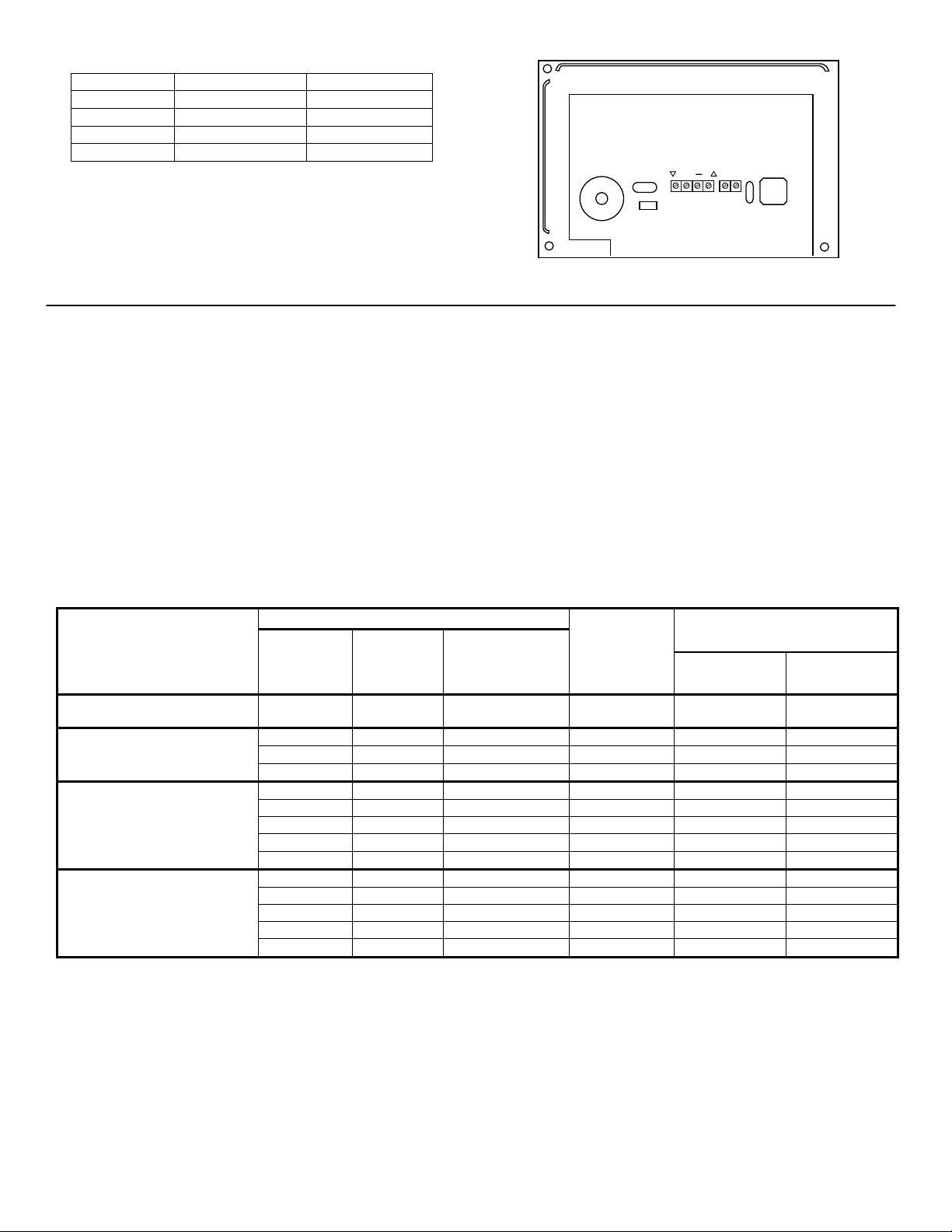
- 2 -
WIRING TABLE
Keypad Control Panel Wire Color
▲G Data In Green
− − Aux Pwr (GND)
Black
+ + Aux Pwr Red
▼Y Data Out Yellow
Note: NO (normally Open) and C (common) are the
connections for the relay output
+
6150RF-003-V2
NO
C
Y
G
Figure 2 - 6150RF Wiring Connections
APPLICATION GUIDELINES
Use the following guidelines when planning an installation:
• Local wireless keys (wireless keys programmed directly into the 6150RF) may be used regardless of whether the
RF receiver in the 6150RF is enabled or disabled.
• If using bi-directional devices, be sure to enable the transmitter module in the 6150RF.
• If transmitters are programmed into the control panel, be sure to enable the receiver. (Make sure you do not
exceed the number of receivers supported by the control panel.)
• If a local wireless key is programmed to arm/disarm or to trigger a relay on the control panel, a user code must be
entered into the 6150RF. This user code must also be programmed into the control panel.
• You must set the House ID only if you are using RF keypads and/or bi-directional devices; AND the House ID
Source is the 6150RF (Local).
6150RF Application Guide
The following guide outlines how to program the wireless keys, RF receiver, and the House ID in the 6150RF for your
installation.
* Two 6150RFs are needed for this application: one assigned to partition 1 and one assigned to partition 2.
** If using an RF keypad on only one partition, the 6150RF’s partition assignment in panel programming must match the partition.
*** If set for Local on a partition control, the 6150RF’s partition assignment must match the one programmed in the BD device.
Are you using
6150RF Programming Options
System Control Panel
RF keys
beyond
system’s
capacity?
RF receivers
beyond
system’s
capacity?
RF keypads and/or
Bi-directional
devices on more
than 1 partition?
Program
Wireless Keys
Into
Receiver
Enable
House ID
Source***
4110DL, 4110XM, 4140XMP,
VISTA-20HWSE
N/A N/A N/A 6150RF OFF Local [0]
NO NO N/A System ON [1] System [1]
YES NO N/A 6150RF ON [1] System [1]
VISTA-10P, VISTA-10SE, VISTA-
15, VISTA-15P, VIA-30PSE
YES YES N/A 6150RF OFF [0] Local [0]
NO NO NO System ON [1] System [1]
YES NO NO 6150RF ON [1] System [1]
YES YES NO 6150RF OFF [0] Local [0]
NO YES YES* System OFF [0] Local [0]
VISTA-20SE, VISTA-20P
YES YES YES* 6150RF OFF [0] Local [0]
NO NO NO** System ON [1] System [1]
YES NO NO** 6150RF ON [1] System [1]
YES YES NO** 6150RF OFF [0] Local [0]
NO YES YES System OFF [0] Local [0]
VISTA-40, VISTA-50P, VISTA-
128B, VISTA-128BP
YES YES YES 6150RF OFF [0] Local [0]

- 3 -
An example of an installation using two 6150RF
Keypad/Transceivers with 2-Way Wireless Devices (e.g.,
5828V) on Two Partitions is shown below:
Settings 6150RF #1 6150RF #2
Keypad: Must be assigned to
Partition 1 in the
control panel
Must be assigned to
Partition 2 in the
control panel
House ID: Match Partition 1
House ID in the
control panel and
House ID in Wireless
Device
Match House ID in
Wireless Device
House ID
Source:
System Local
Receiver
Enable:
On Off
Transmitter
Enable:
On On
PROGRAMMING THE 6150RF
The 6150RF is shipped with pre-programmed default
values. Later in these instructions are diagrams showing
the wireless keys' loops and their default functions.
Regardless of which wireless key you use (even if it is one
not shown), loops 1-4 are defaulted for all eight devices as
shown. These values may be changed to suit the
installation.
Entering Program Mode
Press the [1] and [3] keys simultaneously for a few seconds,
within 30 seconds after applying power. The keypad beeps
three (3) times, and two dashes and two zeroes flash
alternately in the upper left-hand corner of the display. If
any other numbers or letters flash in the display, press the
[✻] key.
Note: The keypad will not enter programming mode if the system
has been armed before the 6150RF was powered up or
down.
Pressing the [1] and [3] keys 30 seconds or more after
applying power allows you to enter the User mode. This mode
allows you to enable and disable individual local wireless keys
(useful if, e.g., a user accidentally loses a wireless key). Refer
to the User Guide for instructions.
Programming Operations
Once you have entered the Program mode, you may move to
any program address simply by entering the program
address number. The 6150RF will automatically exit the
Program mode if no keys are pressed for 90 seconds. While
in the Program mode:
• Pressing the [✻] key stores the information displayed,
then moves you to the next prompt, and the keypad beeps
twice.
• Pressing the [#] key erases the current information and
moves you back so you may enter the correct information.
Enter a program address (e.g., press [1] for Keypad
Address; [2] for Receiver Address) to set the parameters in
the 6150RF.The following chart lists the program addresses,
the keypad display, and the choices.
Program
Address
Description Display Choices Default
1 Keypad Address cA 01-31 31
2 Receiver Address rA 00-30 00
3 House ID HI 01-31 10
4 House ID Source hS 1 = System
0 = Local
1 System
5 Wireless Key Editing d- Enter Existing Device Number
6 Receiver Enable rE 1 = On 0 = Off 1 Enable
7 Transmitter Module Enable tE 1 = On 0 = Off 1 Enable
8 Wireless Key Auto Enroll d* Enter Serial Number
8 then 2 Wireless Key User Code u4 Enter 4-Digit User Code
8 then 4 Wireless Key Loop Function Ln Enter Loop Number then Function
(See Wireless Key Function Chart)
Loop 2 1 (Disarm)
Loop 3 2 (Arm Away)
Loop 4 3 (Arm Stay)
8 then 5 Wireless Key On-Board Relay
Assignment
o- Enter Loop Number then Relay
Action
Loop 1 Close for 2 Seconds
9 Restore Defaults EE 1 = Restores Defaults
Any Other Key = Does Not
Restore Defaults
0 High Security Mode✝ En 1 = Enable; 0 = Disable 0 Disable
* The keypad will display the next number that can be enrolled (i.e., “d3”)
✝ When operating the system in High-Security mode, non-encrypted wireless keys will not function.
CONTROL
PANEL
6150RF
#1
6150RF
#2
