Page 1
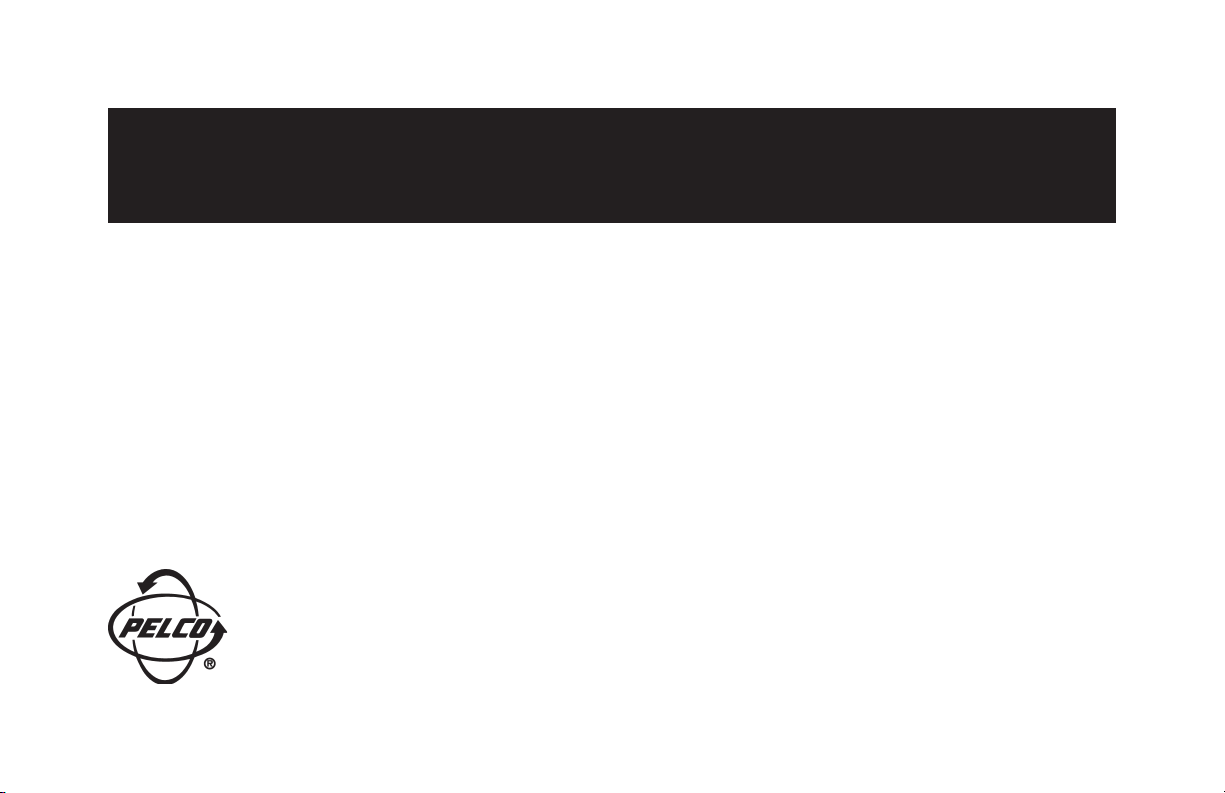
NOTICE
The CM9760-KBD/CM9760-KBR that has been shipped to you is configured for use with a CM9700-CC1
running software version 8.03. DIP switch 7 on the KBD/KBR is set to the ON position.
If you need to use the KBD/KBR with a CC1 running software version 7.80, set DIP switch 7 to the OFF
position.
Pelco World Headquarters • 3500 Pelco Way, Clovis, CA 93612-5699 USA • www.pelco.com
USA & Canada: Tel: 800/289-9100 • Fax: 800/289-9150
International: Tel: 1-559/292-1981 • Fax: 1-559/348-1120
C1550M-A (1/06)
Page 2
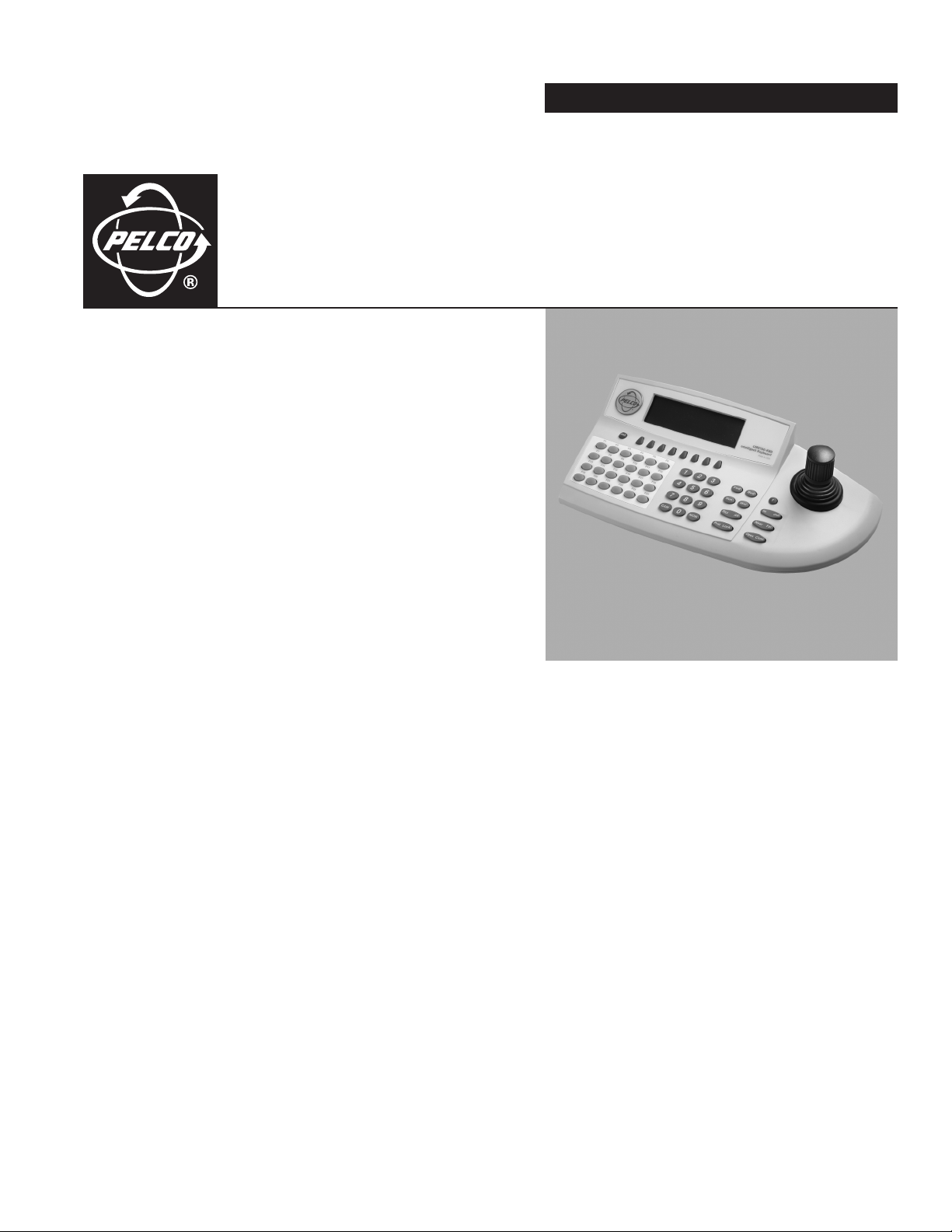
INSTALLATION/OPERATION
CM9760-KBD/
CM9760-KBR
System 9700
C540M-C (10/05)
™
Intelligent Keyboard
Page 3
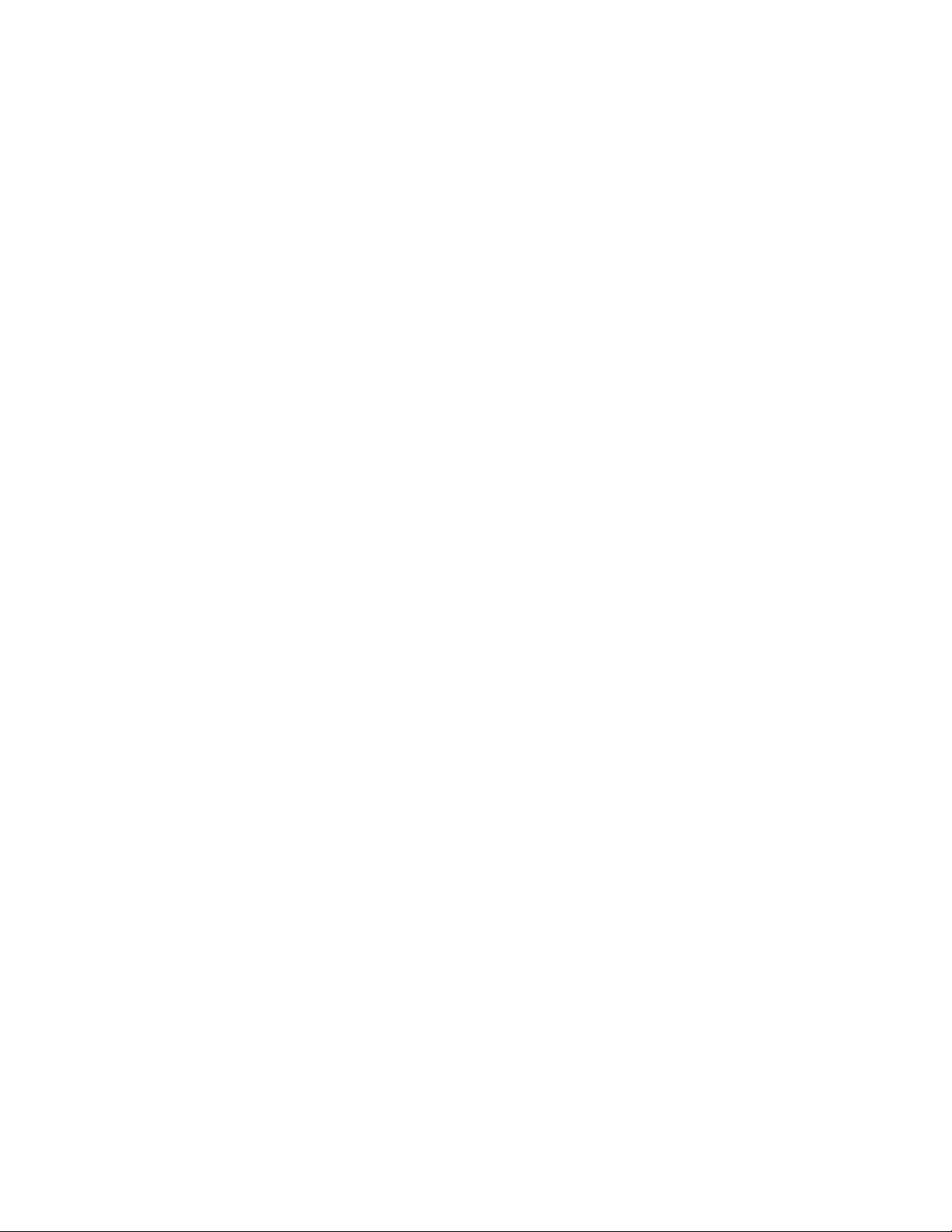
Page 4
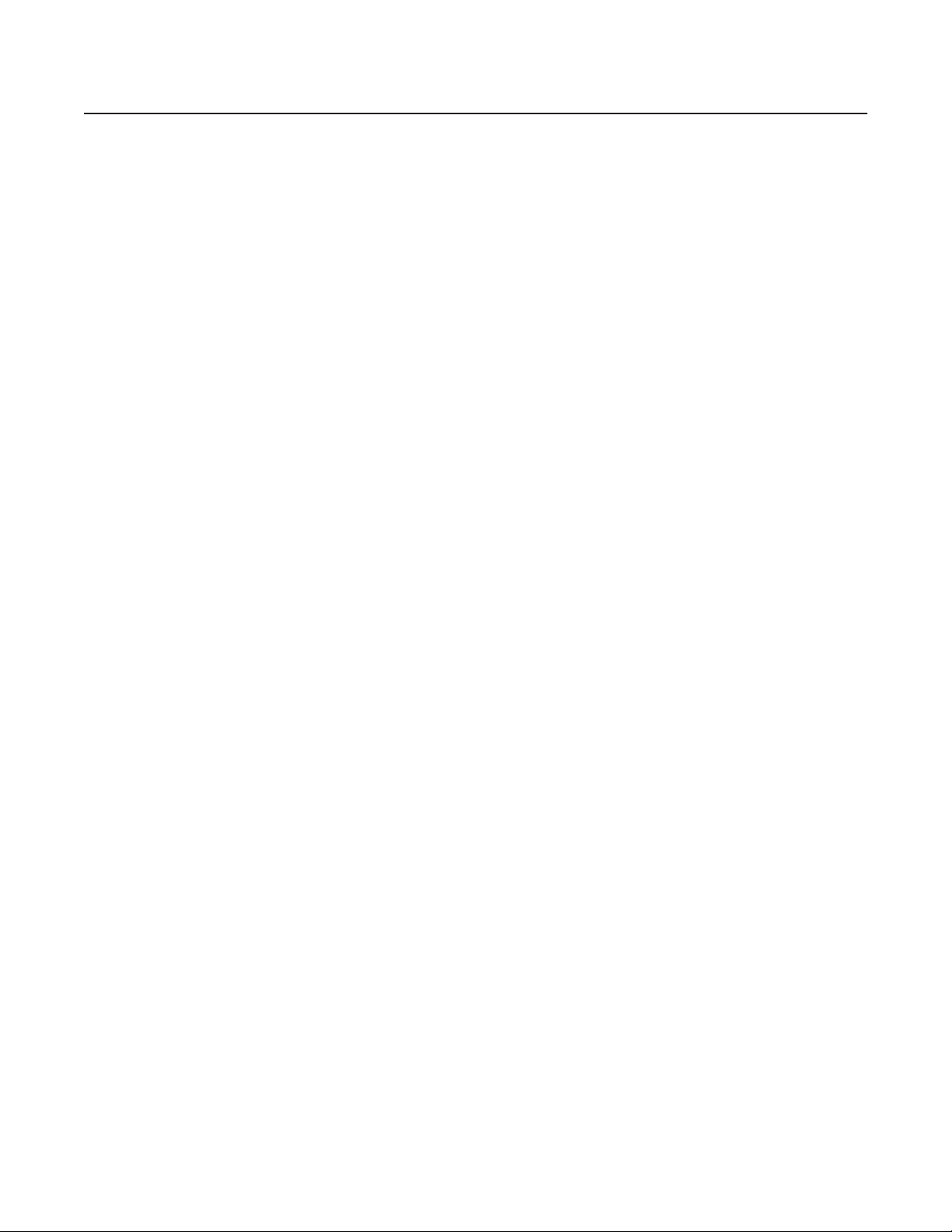
Contents
Important Safety Instructions . . . . . . . . . . . . . . . . . . . . . . . . . . . . . . . . . . . . . . . . . . . . . . . . . . . . . . . . . . . . . . . . . . . . . . . . . . . . . . . . . . . . . . . . . . . .7
Regulatory Notices . . . . . . . . . . . . . . . . . . . . . . . . . . . . . . . . . . . . . . . . . . . . . . . . . . . . . . . . . . . . . . . . . . . . . . . . . . . . . . . . . . . . . . . . . . . . . . . . . . . .8
Before You Begin . . . . . . . . . . . . . . . . . . . . . . . . . . . . . . . . . . . . . . . . . . . . . . . . . . . . . . . . . . . . . . . . . . . . . . . . . . . . . . . . . . . . . . . . . . . . . . . . . . . . .9
Parts List . . . . . . . . . . . . . . . . . . . . . . . . . . . . . . . . . . . . . . . . . . . . . . . . . . . . . . . . . . . . . . . . . . . . . . . . . . . . . . . . . . . . . . . . . . . . . . . . . . . . . . .9
Package Contents . . . . . . . . . . . . . . . . . . . . . . . . . . . . . . . . . . . . . . . . . . . . . . . . . . . . . . . . . . . . . . . . . . . . . . . . . . . . . . . . . . . . . . . . . . . . . . . .9
Description . . . . . . . . . . . . . . . . . . . . . . . . . . . . . . . . . . . . . . . . . . . . . . . . . . . . . . . . . . . . . . . . . . . . . . . . . . . . . . . . . . . . . . . . . . . . . . . . . . . . . . . . .10
Models . . . . . . . . . . . . . . . . . . . . . . . . . . . . . . . . . . . . . . . . . . . . . . . . . . . . . . . . . . . . . . . . . . . . . . . . . . . . . . . . . . . . . . . . . . . . . . . . . . . . . . . .10
Top View . . . . . . . . . . . . . . . . . . . . . . . . . . . . . . . . . . . . . . . . . . . . . . . . . . . . . . . . . . . . . . . . . . . . . . . . . . . . . . . . . . . . . . . . . . . . . . . . . . . . . .11
Bottom View . . . . . . . . . . . . . . . . . . . . . . . . . . . . . . . . . . . . . . . . . . . . . . . . . . . . . . . . . . . . . . . . . . . . . . . . . . . . . . . . . . . . . . . . . . . . . . . . . . .12
Installation . . . . . . . . . . . . . . . . . . . . . . . . . . . . . . . . . . . . . . . . . . . . . . . . . . . . . . . . . . . . . . . . . . . . . . . . . . . . . . . . . . . . . . . . . . . . . . . . . . . . . . . . .13
Connections . . . . . . . . . . . . . . . . . . . . . . . . . . . . . . . . . . . . . . . . . . . . . . . . . . . . . . . . . . . . . . . . . . . . . . . . . . . . . . . . . . . . . . . . . . . . . . . . . . . .13
Activating Setup Mode . . . . . . . . . . . . . . . . . . . . . . . . . . . . . . . . . . . . . . . . . . . . . . . . . . . . . . . . . . . . . . . . . . . . . . . . . . . . . . . . . . . . . . . . . . .14
Changing the Setup PIN . . . . . . . . . . . . . . . . . . . . . . . . . . . . . . . . . . . . . . . . . . . . . . . . . . . . . . . . . . . . . . . . . . . . . . . . . . . . . . . . . . . . . . . . . . . 14
Changing the Define PIN . . . . . . . . . . . . . . . . . . . . . . . . . . . . . . . . . . . . . . . . . . . . . . . . . . . . . . . . . . . . . . . . . . . . . . . . . . . . . . . . . . . . . . . . . .15
Calibrating the Joystick Manually . . . . . . . . . . . . . . . . . . . . . . . . . . . . . . . . . . . . . . . . . . . . . . . . . . . . . . . . . . . . . . . . . . . . . . . . . . . . . . . . . . .15
Calibrating the Joystick Automatically . . . . . . . . . . . . . . . . . . . . . . . . . . . . . . . . . . . . . . . . . . . . . . . . . . . . . . . . . . . . . . . . . . . . . . . . . . . . . . .16
Adjusting the Display Brightness . . . . . . . . . . . . . . . . . . . . . . . . . . . . . . . . . . . . . . . . . . . . . . . . . . . . . . . . . . . . . . . . . . . . . . . . . . . . . . . . . . .16
Direct Camera Control . . . . . . . . . . . . . . . . . . . . . . . . . . . . . . . . . . . . . . . . . . . . . . . . . . . . . . . . . . . . . . . . . . . . . . . . . . . . . . . . . . . . . . . . . . . .17
Direct Camera Control for Non-Pelco MUX . . . . . . . . . . . . . . . . . . . . . . . . . . . . . . . . . . . . . . . . . . . . . . . . . . . . . . . . . . . . . . . . . . . . . . . . . . . .20
Configuring the Relays . . . . . . . . . . . . . . . . . . . . . . . . . . . . . . . . . . . . . . . . . . . . . . . . . . . . . . . . . . . . . . . . . . . . . . . . . . . . . . . . . . . . . . . . . . . . 21
Adjusting the Time Out Period . . . . . . . . . . . . . . . . . . . . . . . . . . . . . . . . . . . . . . . . . . . . . . . . . . . . . . . . . . . . . . . . . . . . . . . . . . . . . . . . . . . . . .22
Setting the Control Keys Functions . . . . . . . . . . . . . . . . . . . . . . . . . . . . . . . . . . . . . . . . . . . . . . . . . . . . . . . . . . . . . . . . . . . . . . . . . . . . . . . . . .22
Downloading Keyboard Setups . . . . . . . . . . . . . . . . . . . . . . . . . . . . . . . . . . . . . . . . . . . . . . . . . . . . . . . . . . . . . . . . . . . . . . . . . . . . . . . . . . . . .23
Downloading Keyboard to Keyboard . . . . . . . . . . . . . . . . . . . . . . . . . . . . . . . . . . . . . . . . . . . . . . . . . . . . . . . . . . . . . . . . . . . . . . . . . . . .23
Downloading Through the CM9700 Systems . . . . . . . . . . . . . . . . . . . . . . . . . . . . . . . . . . . . . . . . . . . . . . . . . . . . . . . . . . . . . . . . . . . . . .24
Uploading to the MGR Program . . . . . . . . . . . . . . . . . . . . . . . . . . . . . . . . . . . . . . . . . . . . . . . . . . . . . . . . . . . . . . . . . . . . . . . . . . . . . . . .25
Operation . . . . . . . . . . . . . . . . . . . . . . . . . . . . . . . . . . . . . . . . . . . . . . . . . . . . . . . . . . . . . . . . . . . . . . . . . . . . . . . . . . . . . . . . . . . . . . . . . . . . . . . . . .26
Activating Operation Mode . . . . . . . . . . . . . . . . . . . . . . . . . . . . . . . . . . . . . . . . . . . . . . . . . . . . . . . . . . . . . . . . . . . . . . . . . . . . . . . . . . . . . . . .26
Logging In . . . . . . . . . . . . . . . . . . . . . . . . . . . . . . . . . . . . . . . . . . . . . . . . . . . . . . . . . . . . . . . . . . . . . . . . . . . . . . . . . . . . . . . . . . . . . . . . . . . . . . 26
Selecting Monitors . . . . . . . . . . . . . . . . . . . . . . . . . . . . . . . . . . . . . . . . . . . . . . . . . . . . . . . . . . . . . . . . . . . . . . . . . . . . . . . . . . . . . . . . . . . . . .27
Selecting Cameras . . . . . . . . . . . . . . . . . . . . . . . . . . . . . . . . . . . . . . . . . . . . . . . . . . . . . . . . . . . . . . . . . . . . . . . . . . . . . . . . . . . . . . . . . . . . . . .28
Locking Cameras or Input Devices . . . . . . . . . . . . . . . . . . . . . . . . . . . . . . . . . . . . . . . . . . . . . . . . . . . . . . . . . . . . . . . . . . . . . . . . . . . . . . . . . . .29
Overriding Camera Control . . . . . . . . . . . . . . . . . . . . . . . . . . . . . . . . . . . . . . . . . . . . . . . . . . . . . . . . . . . . . . . . . . . . . . . . . . . . . . . . . . . . . . . .29
Overriding Camera Locks . . . . . . . . . . . . . . . . . . . . . . . . . . . . . . . . . . . . . . . . . . . . . . . . . . . . . . . . . . . . . . . . . . . . . . . . . . . . . . . . . . . . . . . . . .29
Group Input Selection . . . . . . . . . . . . . . . . . . . . . . . . . . . . . . . . . . . . . . . . . . . . . . . . . . . . . . . . . . . . . . . . . . . . . . . . . . . . . . . . . . . . . . . . . . . .30
Selecting Group Cameras . . . . . . . . . . . . . . . . . . . . . . . . . . . . . . . . . . . . . . . . . . . . . . . . . . . . . . . . . . . . . . . . . . . . . . . . . . . . . . . . . . . . .30
Operating PTZ Cameras . . . . . . . . . . . . . . . . . . . . . . . . . . . . . . . . . . . . . . . . . . . . . . . . . . . . . . . . . . . . . . . . . . . . . . . . . . . . . . . . . . . . . . . . . . .30
Advanced Operation . . . . . . . . . . . . . . . . . . . . . . . . . . . . . . . . . . . . . . . . . . . . . . . . . . . . . . . . . . . . . . . . . . . . . . . . . . . . . . . . . . . . . . . . . . . . . . . . . .31
Presets . . . . . . . . . . . . . . . . . . . . . . . . . . . . . . . . . . . . . . . . . . . . . . . . . . . . . . . . . . . . . . . . . . . . . . . . . . . . . . . . . . . . . . . . . . . . . . . . . . . . . . . .31
Creating Presets . . . . . . . . . . . . . . . . . . . . . . . . . . . . . . . . . . . . . . . . . . . . . . . . . . . . . . . . . . . . . . . . . . . . . . . . . . . . . . . . . . . . . . . . . . . .31
Recalling Presets . . . . . . . . . . . . . . . . . . . . . . . . . . . . . . . . . . . . . . . . . . . . . . . . . . . . . . . . . . . . . . . . . . . . . . . . . . . . . . . . . . . . . . . . . . .32
Deleting Presets . . . . . . . . . . . . . . . . . . . . . . . . . . . . . . . . . . . . . . . . . . . . . . . . . . . . . . . . . . . . . . . . . . . . . . . . . . . . . . . . . . . . . . . . . . . .32
Creating a Preset Label . . . . . . . . . . . . . . . . . . . . . . . . . . . . . . . . . . . . . . . . . . . . . . . . . . . . . . . . . . . . . . . . . . . . . . . . . . . . . . . . . . . . . . .32
Assigning a Preset Label to a Preset Location . . . . . . . . . . . . . . . . . . . . . . . . . . . . . . . . . . . . . . . . . . . . . . . . . . . . . . . . . . . . . . . . . . . . .32
Recalling Defined Presets . . . . . . . . . . . . . . . . . . . . . . . . . . . . . . . . . . . . . . . . . . . . . . . . . . . . . . . . . . . . . . . . . . . . . . . . . . . . . . . . . . . . .33
Patterns . . . . . . . . . . . . . . . . . . . . . . . . . . . . . . . . . . . . . . . . . . . . . . . . . . . . . . . . . . . . . . . . . . . . . . . . . . . . . . . . . . . . . . . . . . . . . . . . . . . . . . .33
Creating a Pattern . . . . . . . . . . . . . . . . . . . . . . . . . . . . . . . . . . . . . . . . . . . . . . . . . . . . . . . . . . . . . . . . . . . . . . . . . . . . . . . . . . . . . . . . . . .33
Recalling a Pattern . . . . . . . . . . . . . . . . . . . . . . . . . . . . . . . . . . . . . . . . . . . . . . . . . . . . . . . . . . . . . . . . . . . . . . . . . . . . . . . . . . . . . . . . . .34
Zones . . . . . . . . . . . . . . . . . . . . . . . . . . . . . . . . . . . . . . . . . . . . . . . . . . . . . . . . . . . . . . . . . . . . . . . . . . . . . . . . . . . . . . . . . . . . . . . . . . . . . . . . . 34
Creating a Zone . . . . . . . . . . . . . . . . . . . . . . . . . . . . . . . . . . . . . . . . . . . . . . . . . . . . . . . . . . . . . . . . . . . . . . . . . . . . . . . . . . . . . . . . . . . . .34
Partial Zone Overlap . . . . . . . . . . . . . . . . . . . . . . . . . . . . . . . . . . . . . . . . . . . . . . . . . . . . . . . . . . . . . . . . . . . . . . . . . . . . . . . . . . . . . . . . .37
Embedded Zones . . . . . . . . . . . . . . . . . . . . . . . . . . . . . . . . . . . . . . . . . . . . . . . . . . . . . . . . . . . . . . . . . . . . . . . . . . . . . . . . . . . . . . . . . . . .38
C540M-C (10/05) 3
Page 5
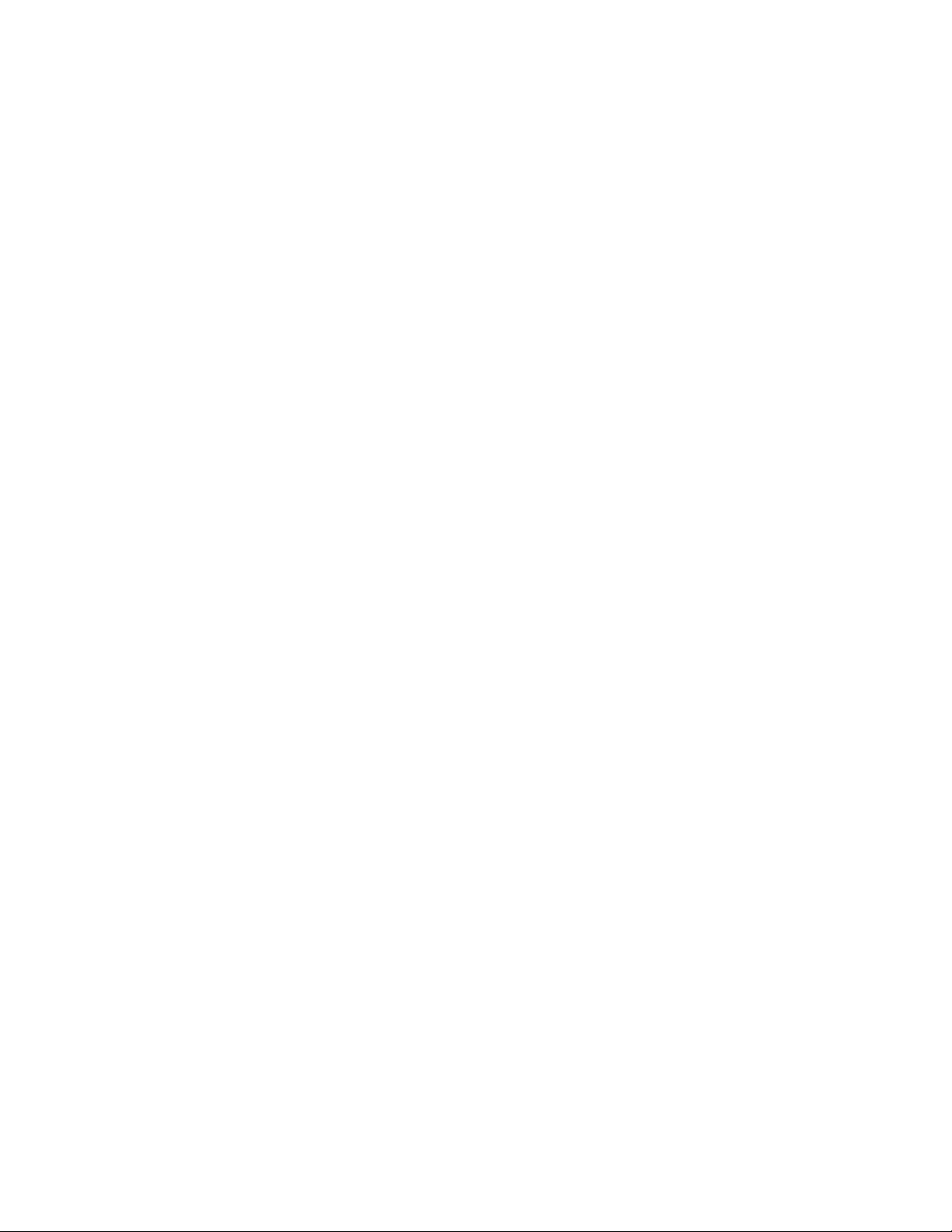
Turning Zones On and Off . . . . . . . . . . . . . . . . . . . . . . . . . . . . . . . . . . . . . . . . . . . . . . . . . . . . . . . . . . . . . . . . . . . . . . . . . . . . . . . . . . . . .38
Erasing Zones . . . . . . . . . . . . . . . . . . . . . . . . . . . . . . . . . . . . . . . . . . . . . . . . . . . . . . . . . . . . . . . . . . . . . . . . . . . . . . . . . . . . . . . . . . . . . .39
DVR and VCR Control . . . . . . . . . . . . . . . . . . . . . . . . . . . . . . . . . . . . . . . . . . . . . . . . . . . . . . . . . . . . . . . . . . . . . . . . . . . . . . . . . . . . . . . . . . . . .39
GPI Control . . . . . . . . . . . . . . . . . . . . . . . . . . . . . . . . . . . . . . . . . . . . . . . . . . . . . . . . . . . . . . . . . . . . . . . . . . . . . . . . . . . . . . . . . . . . . . . . . . . . .40
MUX Control . . . . . . . . . . . . . . . . . . . . . . . . . . . . . . . . . . . . . . . . . . . . . . . . . . . . . . . . . . . . . . . . . . . . . . . . . . . . . . . . . . . . . . . . . . . . . . . . . . .41
Macros . . . . . . . . . . . . . . . . . . . . . . . . . . . . . . . . . . . . . . . . . . . . . . . . . . . . . . . . . . . . . . . . . . . . . . . . . . . . . . . . . . . . . . . . . . . . . . . . . . . . . . . .42
Loading Macros . . . . . . . . . . . . . . . . . . . . . . . . . . . . . . . . . . . . . . . . . . . . . . . . . . . . . . . . . . . . . . . . . . . . . . . . . . . . . . . . . . . . . . . . . . . .42
Pausing a Macro . . . . . . . . . . . . . . . . . . . . . . . . . . . . . . . . . . . . . . . . . . . . . . . . . . . . . . . . . . . . . . . . . . . . . . . . . . . . . . . . . . . . . . . . . . . .42
Deleting a Macro . . . . . . . . . . . . . . . . . . . . . . . . . . . . . . . . . . . . . . . . . . . . . . . . . . . . . . . . . . . . . . . . . . . . . . . . . . . . . . . . . . . . . . . . . . .42
Creating a Temporary Macro . . . . . . . . . . . . . . . . . . . . . . . . . . . . . . . . . . . . . . . . . . . . . . . . . . . . . . . . . . . . . . . . . . . . . . . . . . . . . . . . . .43
Setting the Time and Date . . . . . . . . . . . . . . . . . . . . . . . . . . . . . . . . . . . . . . . . . . . . . . . . . . . . . . . . . . . . . . . . . . . . . . . . . . . . . . . . . . . . . . . . .44
Video Loss . . . . . . . . . . . . . . . . . . . . . . . . . . . . . . . . . . . . . . . . . . . . . . . . . . . . . . . . . . . . . . . . . . . . . . . . . . . . . . . . . . . . . . . . . . . . . . . . . . . . .45
Alarms . . . . . . . . . . . . . . . . . . . . . . . . . . . . . . . . . . . . . . . . . . . . . . . . . . . . . . . . . . . . . . . . . . . . . . . . . . . . . . . . . . . . . . . . . . . . . . . . . . . . . . . .45
Arming Alarms . . . . . . . . . . . . . . . . . . . . . . . . . . . . . . . . . . . . . . . . . . . . . . . . . . . . . . . . . . . . . . . . . . . . . . . . . . . . . . . . . . . . . . . . . . . . .45
Disarming Alarms . . . . . . . . . . . . . . . . . . . . . . . . . . . . . . . . . . . . . . . . . . . . . . . . . . . . . . . . . . . . . . . . . . . . . . . . . . . . . . . . . . . . . . . . . . .46
Resetting Alarms . . . . . . . . . . . . . . . . . . . . . . . . . . . . . . . . . . . . . . . . . . . . . . . . . . . . . . . . . . . . . . . . . . . . . . . . . . . . . . . . . . . . . . . . . . .46
Logging Out . . . . . . . . . . . . . . . . . . . . . . . . . . . . . . . . . . . . . . . . . . . . . . . . . . . . . . . . . . . . . . . . . . . . . . . . . . . . . . . . . . . . . . . . . . . . . . . . . . . .46
Service . . . . . . . . . . . . . . . . . . . . . . . . . . . . . . . . . . . . . . . . . . . . . . . . . . . . . . . . . . . . . . . . . . . . . . . . . . . . . . . . . . . . . . . . . . . . . . . . . . . . . . . . . . . .47
Diagnostics Mode . . . . . . . . . . . . . . . . . . . . . . . . . . . . . . . . . . . . . . . . . . . . . . . . . . . . . . . . . . . . . . . . . . . . . . . . . . . . . . . . . . . . . . . . . . . . . . .47
Testing the Display . . . . . . . . . . . . . . . . . . . . . . . . . . . . . . . . . . . . . . . . . . . . . . . . . . . . . . . . . . . . . . . . . . . . . . . . . . . . . . . . . . . . . . . . . .47
Testing the Keys . . . . . . . . . . . . . . . . . . . . . . . . . . . . . . . . . . . . . . . . . . . . . . . . . . . . . . . . . . . . . . . . . . . . . . . . . . . . . . . . . . . . . . . . . . . .48
Testing the DIP Switch . . . . . . . . . . . . . . . . . . . . . . . . . . . . . . . . . . . . . . . . . . . . . . . . . . . . . . . . . . . . . . . . . . . . . . . . . . . . . . . . . . . . . . .48
Specifications . . . . . . . . . . . . . . . . . . . . . . . . . . . . . . . . . . . . . . . . . . . . . . . . . . . . . . . . . . . . . . . . . . . . . . . . . . . . . . . . . . . . . . . . . . . . . . . . . . . . . . .49
4 C540M-C (10/05)
Page 6
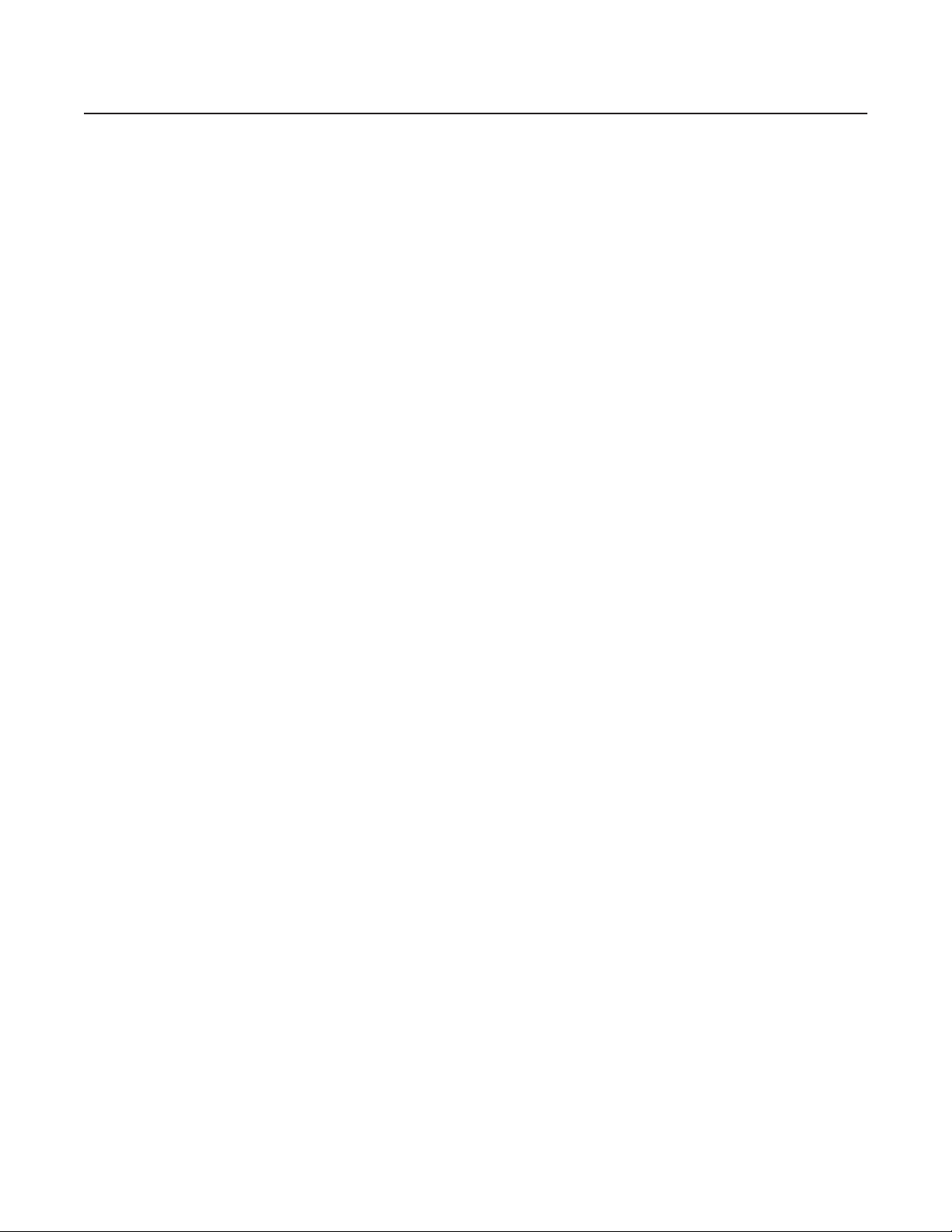
List of Illustrations
1 Package Contents . . . . . . . . . . . . . . . . . . . . . . . . . . . . . . . . . . . . . . . . . . . . . . . . . . . . . . . . . . . . . . . . . . . . . . . . . . . . . . . . . . . . . . . . . . . . . . . . . 9
2 CM9760-KBD Top View. . . . . . . . . . . . . . . . . . . . . . . . . . . . . . . . . . . . . . . . . . . . . . . . . . . . . . . . . . . . . . . . . . . . . . . . . . . . . . . . . . . . . . . . . . . .11
3 CM9760-KBD Bottom View . . . . . . . . . . . . . . . . . . . . . . . . . . . . . . . . . . . . . . . . . . . . . . . . . . . . . . . . . . . . . . . . . . . . . . . . . . . . . . . . . . . . . . . .12
4 Connections . . . . . . . . . . . . . . . . . . . . . . . . . . . . . . . . . . . . . . . . . . . . . . . . . . . . . . . . . . . . . . . . . . . . . . . . . . . . . . . . . . . . . . . . . . . . . . . . . . . . 13
5 Enter Setup Pin . . . . . . . . . . . . . . . . . . . . . . . . . . . . . . . . . . . . . . . . . . . . . . . . . . . . . . . . . . . . . . . . . . . . . . . . . . . . . . . . . . . . . . . . . . . . . . . . . . 14
6 Setup Mode Menu . . . . . . . . . . . . . . . . . . . . . . . . . . . . . . . . . . . . . . . . . . . . . . . . . . . . . . . . . . . . . . . . . . . . . . . . . . . . . . . . . . . . . . . . . . . . . . .14
7 Advance Setup 1 Menu . . . . . . . . . . . . . . . . . . . . . . . . . . . . . . . . . . . . . . . . . . . . . . . . . . . . . . . . . . . . . . . . . . . . . . . . . . . . . . . . . . . . . . . . . . . 14
8 Advance Setup 4 Menu . . . . . . . . . . . . . . . . . . . . . . . . . . . . . . . . . . . . . . . . . . . . . . . . . . . . . . . . . . . . . . . . . . . . . . . . . . . . . . . . . . . . . . . . . . . 14
9 Joystick Setup Menu . . . . . . . . . . . . . . . . . . . . . . . . . . . . . . . . . . . . . . . . . . . . . . . . . . . . . . . . . . . . . . . . . . . . . . . . . . . . . . . . . . . . . . . . . . . . .15
10 LCD Brightness Setup Menu. . . . . . . . . . . . . . . . . . . . . . . . . . . . . . . . . . . . . . . . . . . . . . . . . . . . . . . . . . . . . . . . . . . . . . . . . . . . . . . . . . . . . . . .16
11 Direct Mode Connection . . . . . . . . . . . . . . . . . . . . . . . . . . . . . . . . . . . . . . . . . . . . . . . . . . . . . . . . . . . . . . . . . . . . . . . . . . . . . . . . . . . . . . . . . . .17
12 Advance Setup 1 Menu . . . . . . . . . . . . . . . . . . . . . . . . . . . . . . . . . . . . . . . . . . . . . . . . . . . . . . . . . . . . . . . . . . . . . . . . . . . . . . . . . . . . . . . . . . . 17
13 Direct Camera Control . . . . . . . . . . . . . . . . . . . . . . . . . . . . . . . . . . . . . . . . . . . . . . . . . . . . . . . . . . . . . . . . . . . . . . . . . . . . . . . . . . . . . . . . . . . . 17
14 COM 1 . . . . . . . . . . . . . . . . . . . . . . . . . . . . . . . . . . . . . . . . . . . . . . . . . . . . . . . . . . . . . . . . . . . . . . . . . . . . . . . . . . . . . . . . . . . . . . . . . . . . . . . . .18
15 Baud and Parity . . . . . . . . . . . . . . . . . . . . . . . . . . . . . . . . . . . . . . . . . . . . . . . . . . . . . . . . . . . . . . . . . . . . . . . . . . . . . . . . . . . . . . . . . . . . . . . . . .18
16 Direct Camera Control Menu . . . . . . . . . . . . . . . . . . . . . . . . . . . . . . . . . . . . . . . . . . . . . . . . . . . . . . . . . . . . . . . . . . . . . . . . . . . . . . . . . . . . . . .18
17 Camera Assign Menu . . . . . . . . . . . . . . . . . . . . . . . . . . . . . . . . . . . . . . . . . . . . . . . . . . . . . . . . . . . . . . . . . . . . . . . . . . . . . . . . . . . . . . . . . . . . . 18
18 Logical Number Entered . . . . . . . . . . . . . . . . . . . . . . . . . . . . . . . . . . . . . . . . . . . . . . . . . . . . . . . . . . . . . . . . . . . . . . . . . . . . . . . . . . . . . . . . . . . 19
19 Logical Number Assigned . . . . . . . . . . . . . . . . . . . . . . . . . . . . . . . . . . . . . . . . . . . . . . . . . . . . . . . . . . . . . . . . . . . . . . . . . . . . . . . . . . . . . . . . . .19
20 AUX Functions. . . . . . . . . . . . . . . . . . . . . . . . . . . . . . . . . . . . . . . . . . . . . . . . . . . . . . . . . . . . . . . . . . . . . . . . . . . . . . . . . . . . . . . . . . . . . . . . . . .19
21 Port Configuration . . . . . . . . . . . . . . . . . . . . . . . . . . . . . . . . . . . . . . . . . . . . . . . . . . . . . . . . . . . . . . . . . . . . . . . . . . . . . . . . . . . . . . . . . . . . . . . .19
22 Direct Camera Control (Non-Pelco MUX) . . . . . . . . . . . . . . . . . . . . . . . . . . . . . . . . . . . . . . . . . . . . . . . . . . . . . . . . . . . . . . . . . . . . . . . . . . . . . .20
23 COM Port. . . . . . . . . . . . . . . . . . . . . . . . . . . . . . . . . . . . . . . . . . . . . . . . . . . . . . . . . . . . . . . . . . . . . . . . . . . . . . . . . . . . . . . . . . . . . . . . . . . . . . .20
24 MUX Type . . . . . . . . . . . . . . . . . . . . . . . . . . . . . . . . . . . . . . . . . . . . . . . . . . . . . . . . . . . . . . . . . . . . . . . . . . . . . . . . . . . . . . . . . . . . . . . . . . . . . . 20
25 Cameras Per Multiplexer . . . . . . . . . . . . . . . . . . . . . . . . . . . . . . . . . . . . . . . . . . . . . . . . . . . . . . . . . . . . . . . . . . . . . . . . . . . . . . . . . . . . . . . . . .20
26 Advance Setup 2 Menu . . . . . . . . . . . . . . . . . . . . . . . . . . . . . . . . . . . . . . . . . . . . . . . . . . . . . . . . . . . . . . . . . . . . . . . . . . . . . . . . . . . . . . . . . . . 21
27 Advance Setup 3 Menu . . . . . . . . . . . . . . . . . . . . . . . . . . . . . . . . . . . . . . . . . . . . . . . . . . . . . . . . . . . . . . . . . . . . . . . . . . . . . . . . . . . . . . . . . . . 22
28 Key Define Menu . . . . . . . . . . . . . . . . . . . . . . . . . . . . . . . . . . . . . . . . . . . . . . . . . . . . . . . . . . . . . . . . . . . . . . . . . . . . . . . . . . . . . . . . . . . . . . . . 22
29 Key Not Defined . . . . . . . . . . . . . . . . . . . . . . . . . . . . . . . . . . . . . . . . . . . . . . . . . . . . . . . . . . . . . . . . . . . . . . . . . . . . . . . . . . . . . . . . . . . . . . . . .22
30 Key Functions . . . . . . . . . . . . . . . . . . . . . . . . . . . . . . . . . . . . . . . . . . . . . . . . . . . . . . . . . . . . . . . . . . . . . . . . . . . . . . . . . . . . . . . . . . . . . . . . . . .23
31 Keyboard Setup Menu . . . . . . . . . . . . . . . . . . . . . . . . . . . . . . . . . . . . . . . . . . . . . . . . . . . . . . . . . . . . . . . . . . . . . . . . . . . . . . . . . . . . . . . . . . . .23
32 Target Keyboard . . . . . . . . . . . . . . . . . . . . . . . . . . . . . . . . . . . . . . . . . . . . . . . . . . . . . . . . . . . . . . . . . . . . . . . . . . . . . . . . . . . . . . . . . . . . . . . . .23
33 System Download/Upload . . . . . . . . . . . . . . . . . . . . . . . . . . . . . . . . . . . . . . . . . . . . . . . . . . . . . . . . . . . . . . . . . . . . . . . . . . . . . . . . . . . . . . . . .24
34 Node Selection . . . . . . . . . . . . . . . . . . . . . . . . . . . . . . . . . . . . . . . . . . . . . . . . . . . . . . . . . . . . . . . . . . . . . . . . . . . . . . . . . . . . . . . . . . . . . . . . . . 24
35 Setup Mode Exit Message . . . . . . . . . . . . . . . . . . . . . . . . . . . . . . . . . . . . . . . . . . . . . . . . . . . . . . . . . . . . . . . . . . . . . . . . . . . . . . . . . . . . . . . . . 26
36 Log In Display . . . . . . . . . . . . . . . . . . . . . . . . . . . . . . . . . . . . . . . . . . . . . . . . . . . . . . . . . . . . . . . . . . . . . . . . . . . . . . . . . . . . . . . . . . . . . . . . . . .26
37 PIN Number. . . . . . . . . . . . . . . . . . . . . . . . . . . . . . . . . . . . . . . . . . . . . . . . . . . . . . . . . . . . . . . . . . . . . . . . . . . . . . . . . . . . . . . . . . . . . . . . . . . . .26
38 Monitor Number . . . . . . . . . . . . . . . . . . . . . . . . . . . . . . . . . . . . . . . . . . . . . . . . . . . . . . . . . . . . . . . . . . . . . . . . . . . . . . . . . . . . . . . . . . . . . . . . . 26
39 Monitor Number . . . . . . . . . . . . . . . . . . . . . . . . . . . . . . . . . . . . . . . . . . . . . . . . . . . . . . . . . . . . . . . . . . . . . . . . . . . . . . . . . . . . . . . . . . . . . . . . . 27
40 Monitor Menu . . . . . . . . . . . . . . . . . . . . . . . . . . . . . . . . . . . . . . . . . . . . . . . . . . . . . . . . . . . . . . . . . . . . . . . . . . . . . . . . . . . . . . . . . . . . . . . . . . .27
41 Monitor 2 . . . . . . . . . . . . . . . . . . . . . . . . . . . . . . . . . . . . . . . . . . . . . . . . . . . . . . . . . . . . . . . . . . . . . . . . . . . . . . . . . . . . . . . . . . . . . . . . . . . . . . 27
42 Main Menu . . . . . . . . . . . . . . . . . . . . . . . . . . . . . . . . . . . . . . . . . . . . . . . . . . . . . . . . . . . . . . . . . . . . . . . . . . . . . . . . . . . . . . . . . . . . . . . . . . . . . 27
43 Main Menu Camera Selection . . . . . . . . . . . . . . . . . . . . . . . . . . . . . . . . . . . . . . . . . . . . . . . . . . . . . . . . . . . . . . . . . . . . . . . . . . . . . . . . . . . . . .28
44 Camera Menu . . . . . . . . . . . . . . . . . . . . . . . . . . . . . . . . . . . . . . . . . . . . . . . . . . . . . . . . . . . . . . . . . . . . . . . . . . . . . . . . . . . . . . . . . . . . . . . . . . . 28
45 Camera Lock . . . . . . . . . . . . . . . . . . . . . . . . . . . . . . . . . . . . . . . . . . . . . . . . . . . . . . . . . . . . . . . . . . . . . . . . . . . . . . . . . . . . . . . . . . . . . . . . . . . .29
46 Define PIN Menu. . . . . . . . . . . . . . . . . . . . . . . . . . . . . . . . . . . . . . . . . . . . . . . . . . . . . . . . . . . . . . . . . . . . . . . . . . . . . . . . . . . . . . . . . . . . . . . . .31
47 Define Menu . . . . . . . . . . . . . . . . . . . . . . . . . . . . . . . . . . . . . . . . . . . . . . . . . . . . . . . . . . . . . . . . . . . . . . . . . . . . . . . . . . . . . . . . . . . . . . . . . . . . 31
48 Preset Menu . . . . . . . . . . . . . . . . . . . . . . . . . . . . . . . . . . . . . . . . . . . . . . . . . . . . . . . . . . . . . . . . . . . . . . . . . . . . . . . . . . . . . . . . . . . . . . . . . . . .31
49 Preset Label Menu . . . . . . . . . . . . . . . . . . . . . . . . . . . . . . . . . . . . . . . . . . . . . . . . . . . . . . . . . . . . . . . . . . . . . . . . . . . . . . . . . . . . . . . . . . . . . . .32
50 Define Menu . . . . . . . . . . . . . . . . . . . . . . . . . . . . . . . . . . . . . . . . . . . . . . . . . . . . . . . . . . . . . . . . . . . . . . . . . . . . . . . . . . . . . . . . . . . . . . . . . . . . 33
51 Pattern Definition . . . . . . . . . . . . . . . . . . . . . . . . . . . . . . . . . . . . . . . . . . . . . . . . . . . . . . . . . . . . . . . . . . . . . . . . . . . . . . . . . . . . . . . . . . . . . . . .33
52 Preset Menu . . . . . . . . . . . . . . . . . . . . . . . . . . . . . . . . . . . . . . . . . . . . . . . . . . . . . . . . . . . . . . . . . . . . . . . . . . . . . . . . . . . . . . . . . . . . . . . . . . . .34
53 Define Menu . . . . . . . . . . . . . . . . . . . . . . . . . . . . . . . . . . . . . . . . . . . . . . . . . . . . . . . . . . . . . . . . . . . . . . . . . . . . . . . . . . . . . . . . . . . . . . . . . . . . 34
54 Define Zone Menu . . . . . . . . . . . . . . . . . . . . . . . . . . . . . . . . . . . . . . . . . . . . . . . . . . . . . . . . . . . . . . . . . . . . . . . . . . . . . . . . . . . . . . . . . . . . . . . 34
55 Zone Label Menu . . . . . . . . . . . . . . . . . . . . . . . . . . . . . . . . . . . . . . . . . . . . . . . . . . . . . . . . . . . . . . . . . . . . . . . . . . . . . . . . . . . . . . . . . . . . . . . .35
56 Character Menu . . . . . . . . . . . . . . . . . . . . . . . . . . . . . . . . . . . . . . . . . . . . . . . . . . . . . . . . . . . . . . . . . . . . . . . . . . . . . . . . . . . . . . . . . . . . . . . . .35
57 Basic Zone Creation . . . . . . . . . . . . . . . . . . . . . . . . . . . . . . . . . . . . . . . . . . . . . . . . . . . . . . . . . . . . . . . . . . . . . . . . . . . . . . . . . . . . . . . . . . . . . .36
C540M-C (10/05) 5
Page 7
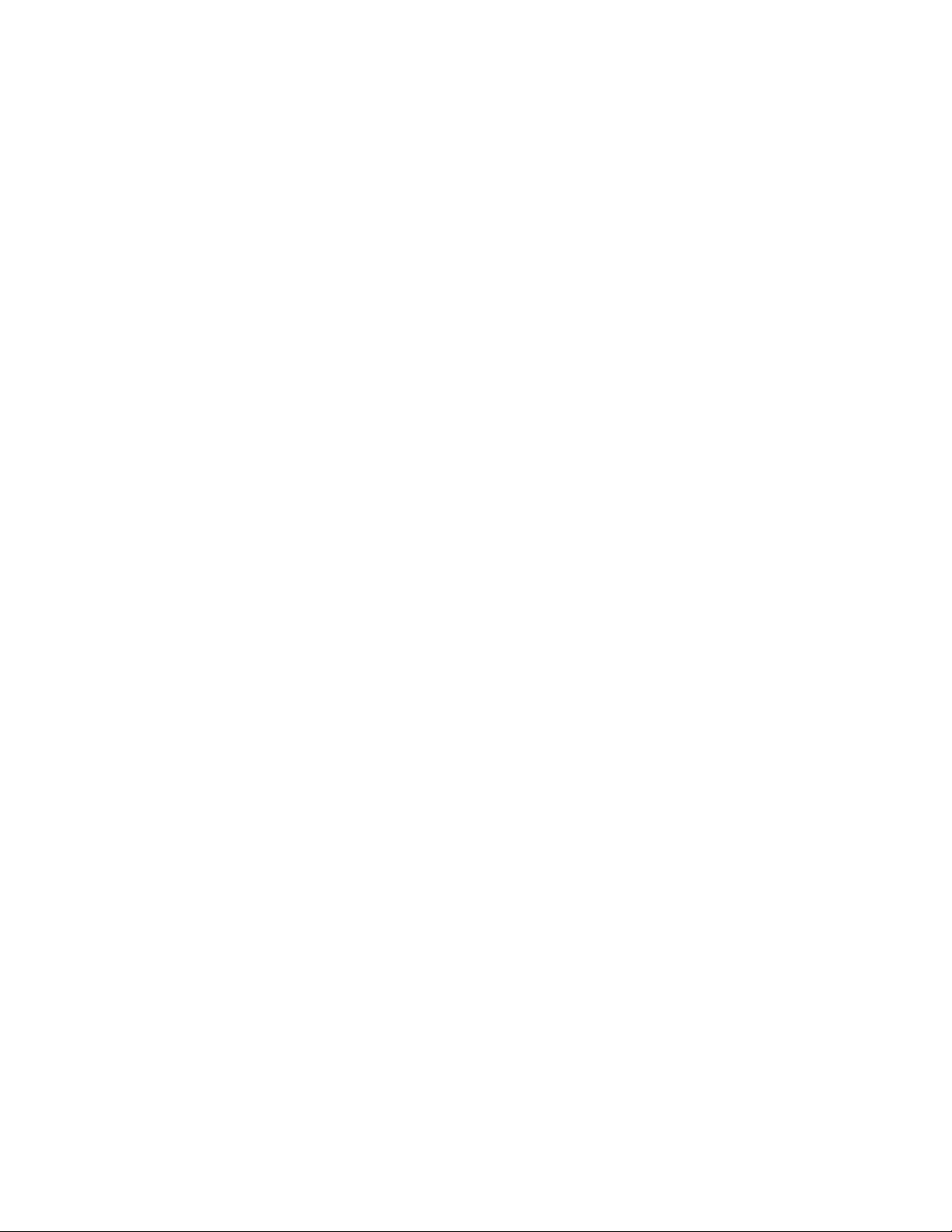
58 Partial Zone Overlap . . . . . . . . . . . . . . . . . . . . . . . . . . . . . . . . . . . . . . . . . . . . . . . . . . . . . . . . . . . . . . . . . . . . . . . . . . . . . . . . . . . . . . . . . . . . . . 37
59 Embedded Zones. . . . . . . . . . . . . . . . . . . . . . . . . . . . . . . . . . . . . . . . . . . . . . . . . . . . . . . . . . . . . . . . . . . . . . . . . . . . . . . . . . . . . . . . . . . . . . . . .38
60 DVR Control Menu . . . . . . . . . . . . . . . . . . . . . . . . . . . . . . . . . . . . . . . . . . . . . . . . . . . . . . . . . . . . . . . . . . . . . . . . . . . . . . . . . . . . . . . . . . . . . . .39
61 VCR Control Menu . . . . . . . . . . . . . . . . . . . . . . . . . . . . . . . . . . . . . . . . . . . . . . . . . . . . . . . . . . . . . . . . . . . . . . . . . . . . . . . . . . . . . . . . . . . . . . . 39
62 GPI Menu . . . . . . . . . . . . . . . . . . . . . . . . . . . . . . . . . . . . . . . . . . . . . . . . . . . . . . . . . . . . . . . . . . . . . . . . . . . . . . . . . . . . . . . . . . . . . . . . . . . . . . 40
63 MUX Control Menu . . . . . . . . . . . . . . . . . . . . . . . . . . . . . . . . . . . . . . . . . . . . . . . . . . . . . . . . . . . . . . . . . . . . . . . . . . . . . . . . . . . . . . . . . . . . . . .41
64 Macro Menu . . . . . . . . . . . . . . . . . . . . . . . . . . . . . . . . . . . . . . . . . . . . . . . . . . . . . . . . . . . . . . . . . . . . . . . . . . . . . . . . . . . . . . . . . . . . . . . . . . . . 42
65 Define Menu . . . . . . . . . . . . . . . . . . . . . . . . . . . . . . . . . . . . . . . . . . . . . . . . . . . . . . . . . . . . . . . . . . . . . . . . . . . . . . . . . . . . . . . . . . . . . . . . . . . . 43
66 Macro Define Menu . . . . . . . . . . . . . . . . . . . . . . . . . . . . . . . . . . . . . . . . . . . . . . . . . . . . . . . . . . . . . . . . . . . . . . . . . . . . . . . . . . . . . . . . . . . . . .43
67 Macro Define Menu 2 . . . . . . . . . . . . . . . . . . . . . . . . . . . . . . . . . . . . . . . . . . . . . . . . . . . . . . . . . . . . . . . . . . . . . . . . . . . . . . . . . . . . . . . . . . . . .43
68 Macro Define Menu 3 . . . . . . . . . . . . . . . . . . . . . . . . . . . . . . . . . . . . . . . . . . . . . . . . . . . . . . . . . . . . . . . . . . . . . . . . . . . . . . . . . . . . . . . . . . . . .43
69 Temporary Macro Step 2 . . . . . . . . . . . . . . . . . . . . . . . . . . . . . . . . . . . . . . . . . . . . . . . . . . . . . . . . . . . . . . . . . . . . . . . . . . . . . . . . . . . . . . . . . .44
70 Time and Date Display . . . . . . . . . . . . . . . . . . . . . . . . . . . . . . . . . . . . . . . . . . . . . . . . . . . . . . . . . . . . . . . . . . . . . . . . . . . . . . . . . . . . . . . . . . . .44
71 Hours and Minutes Display . . . . . . . . . . . . . . . . . . . . . . . . . . . . . . . . . . . . . . . . . . . . . . . . . . . . . . . . . . . . . . . . . . . . . . . . . . . . . . . . . . . . . . . . 44
72 Video Loss Menu . . . . . . . . . . . . . . . . . . . . . . . . . . . . . . . . . . . . . . . . . . . . . . . . . . . . . . . . . . . . . . . . . . . . . . . . . . . . . . . . . . . . . . . . . . . . . . . . 45
73 Alarm Menu . . . . . . . . . . . . . . . . . . . . . . . . . . . . . . . . . . . . . . . . . . . . . . . . . . . . . . . . . . . . . . . . . . . . . . . . . . . . . . . . . . . . . . . . . . . . . . . . . . . .45
74 Triggered Alarm Menu . . . . . . . . . . . . . . . . . . . . . . . . . . . . . . . . . . . . . . . . . . . . . . . . . . . . . . . . . . . . . . . . . . . . . . . . . . . . . . . . . . . . . . . . . . . .46
75 Verify Logoff . . . . . . . . . . . . . . . . . . . . . . . . . . . . . . . . . . . . . . . . . . . . . . . . . . . . . . . . . . . . . . . . . . . . . . . . . . . . . . . . . . . . . . . . . . . . . . . . . . . .46
76 Diagnostic Mode Menu . . . . . . . . . . . . . . . . . . . . . . . . . . . . . . . . . . . . . . . . . . . . . . . . . . . . . . . . . . . . . . . . . . . . . . . . . . . . . . . . . . . . . . . . . . .47
77 LCD Test Menu . . . . . . . . . . . . . . . . . . . . . . . . . . . . . . . . . . . . . . . . . . . . . . . . . . . . . . . . . . . . . . . . . . . . . . . . . . . . . . . . . . . . . . . . . . . . . . . . . . 47
78 Keyboard Test Display . . . . . . . . . . . . . . . . . . . . . . . . . . . . . . . . . . . . . . . . . . . . . . . . . . . . . . . . . . . . . . . . . . . . . . . . . . . . . . . . . . . . . . . . . . . .48
79 DIP Switch Test Display . . . . . . . . . . . . . . . . . . . . . . . . . . . . . . . . . . . . . . . . . . . . . . . . . . . . . . . . . . . . . . . . . . . . . . . . . . . . . . . . . . . . . . . . . . .48
List of Tables
A GPI Control . . . . . . . . . . . . . . . . . . . . . . . . . . . . . . . . . . . . . . . . . . . . . . . . . . . . . . . . . . . . . . . . . . . . . . . . . . . . . . . . . . . . . . . . . . . . . . . . . . . . .40
B MUX Control Icons . . . . . . . . . . . . . . . . . . . . . . . . . . . . . . . . . . . . . . . . . . . . . . . . . . . . . . . . . . . . . . . . . . . . . . . . . . . . . . . . . . . . . . . . . . . . . . .41
6 C540M-C (10/05)
Page 8
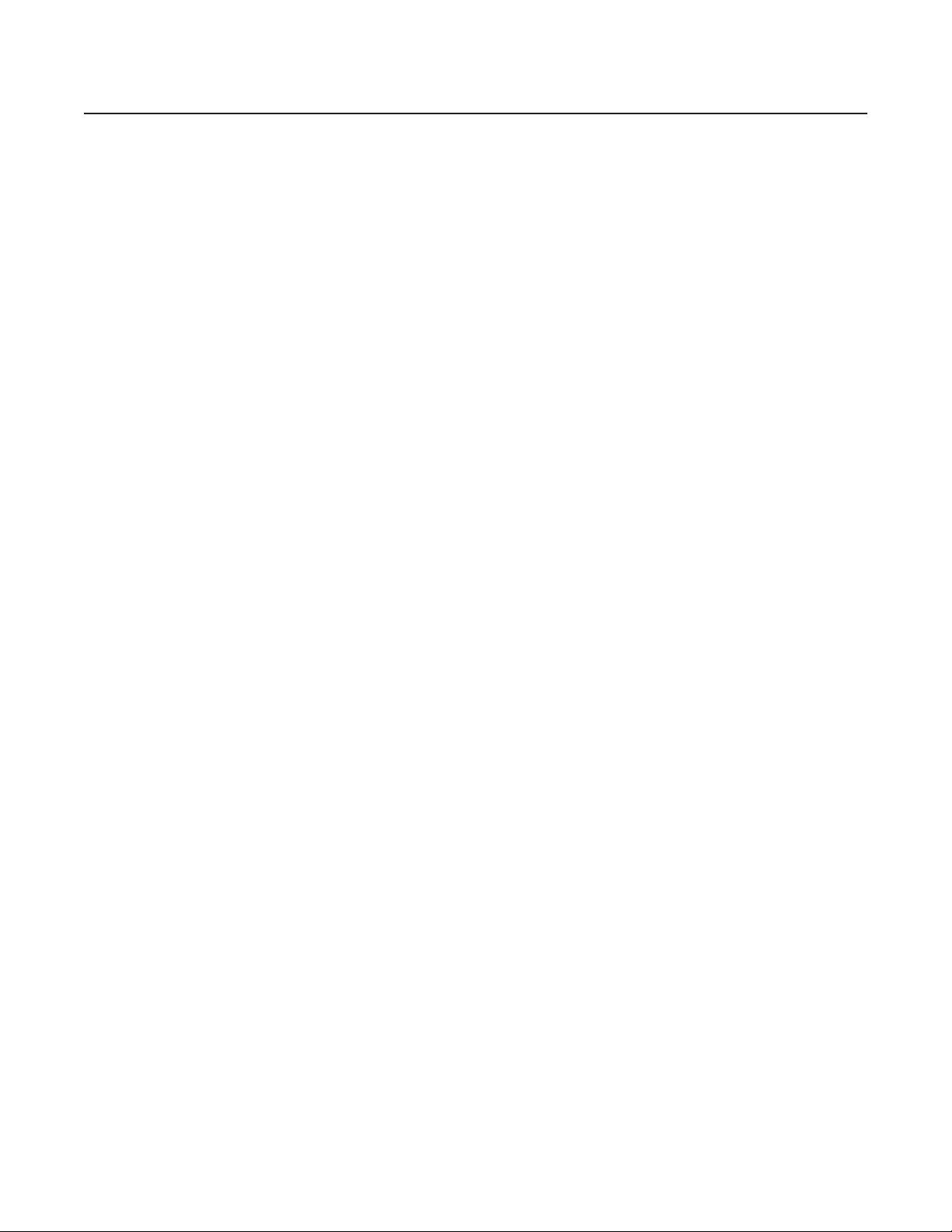
Important Safety Instructions
1. Read these instructions.
2. Keep these instructions.
3. Heed all warnings.
4. Follow all instructions.
5. Do not use this apparatus near water.
6. Clean only with dry cloth.
7. Do not block any ventilation openings. Install in accordance with the manufacturer’s instructions.
8. Do not install near any heat sources such as radiators, heat registers, stoves, or other apparatus (including amplifiers) that produce heat.
9. Do not defeat the safety purpose of the polarized or grounding-type plug. A polarized plug has two blades with one wider than the other. A
grounding plug has two blades and a third grounding prong. The wide blade or the third prong are provided for your safety. If the provided
plug does not fit into your outlet consult an electrician for replacement of the obsolete outlet.
10. Protect the power cord from being walked on or pinched particularly at plugs, convenience receptacles, and the points where they exit from
the apparatus.
11. Only use attachments/accessories specified by the manufacturer.
12. Use only with the cart, stand, tripod, bracket, or table specified by the manufacturer, or sold with the apparatus. When a cart is used, use
caution when moving the cart/apparatus combination to avoid injury from tip-over.
13. Unplug this apparatus during lightning storms or when unused for long periods of time.
14. Refer all servicing to qualified service personnel. Servicing is required when the apparatus has been damaged in any way, such as powersupply cord or plug is damaged, liquid has been spilled or objects have fallen into the apparatus, the apparatus has been exposed to rain or
moisture, does not operate normally, or has been dropped.
15. Apparatus shall not be exposed to dripping or splashing and that no objects filled with liquids, such as vases shall be placed on the
apparatus.
16. WARNING: To reduce the risk of fire or electric shock, do not expose this apparatus to rain or moisture.
17. A CCC-approved power cord must be used to power this equipment when used in China.
C540M-C (10/05) 7
Page 9
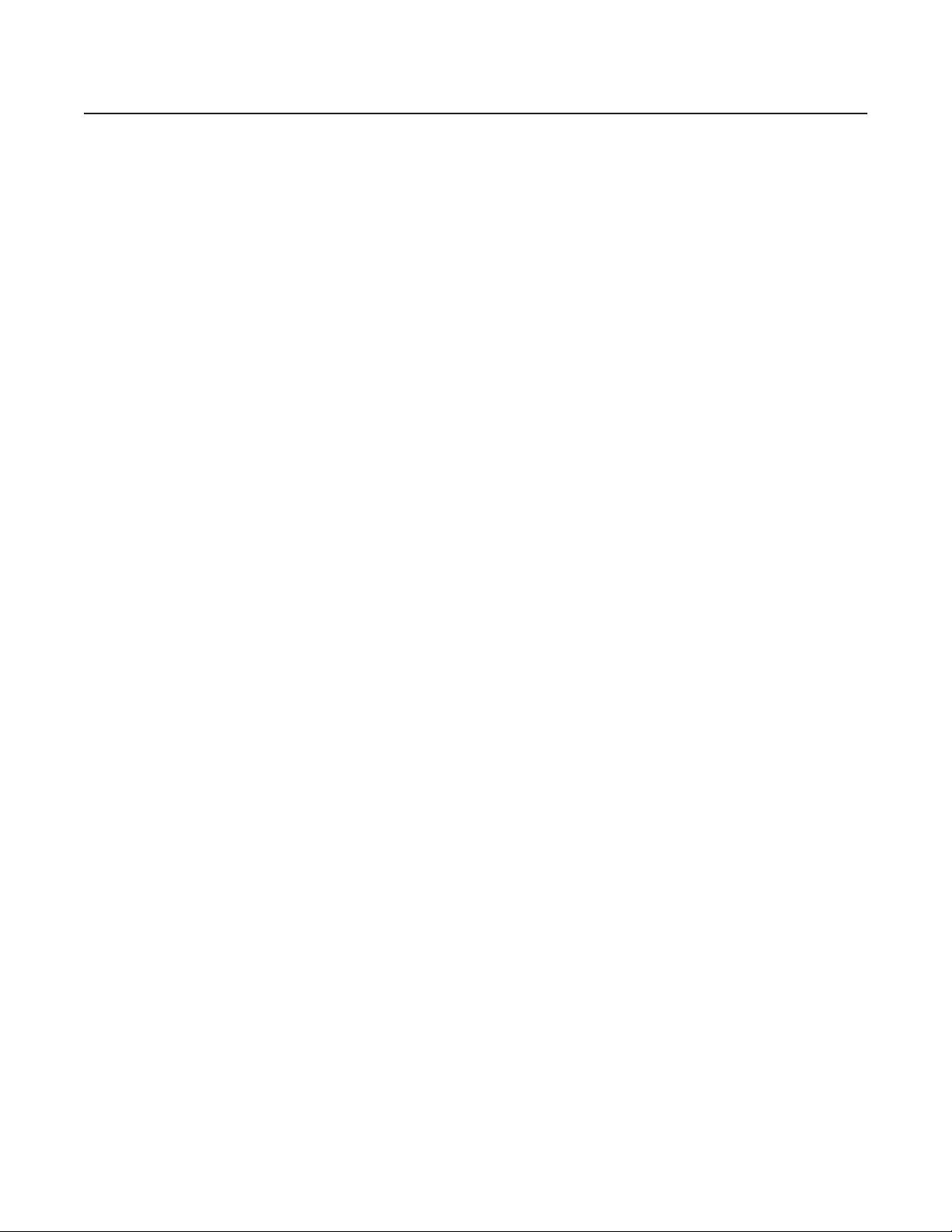
Regulatory Notices
This device complies with Part 15 of the FCC Rules. Operation is subject to the following two conditions: (1) this device may not cause harmful
interference, and (2) this device must accept any interference received, including interference that may cause undesired operation.
RADIO AND TELEVISION INTERFERENCE
This equipment has been tested and found to comply with the limits of a Class A digital device, pursuant to Part 15 of the FCC rules. These limits
are designed to provide reasonable protection against harmful interference when the equipment is operated in a commercial environment.
This equipment generates, uses, and can radiate radio frequency energy and, if not installed and used in accordance with the instruction manual,
may cause harmful interference to radio communications. Operation of this equipment in a residential area is likely to cause harmful interference
in which case the user will be required to correct the interference at his own expense.
Changes and Modifications not expressly approved by the manufacturer or registrant of this equipment can void your authority to operate this
equipment under Federal Communications Commission’s rules.
In order to maintain compliance with FCC regulations shielded cables must be used with this equipment. Operation with non-approved
equipment or unshielded cables is likely to result in interference to radio and television reception.
This Class A digital apparatus complies with Canadian ICES-003.
Cet appareil numérique de la classe A est conforme à la norme NMB-003 du Canada.
8 C540M-C (10/05)
Page 10
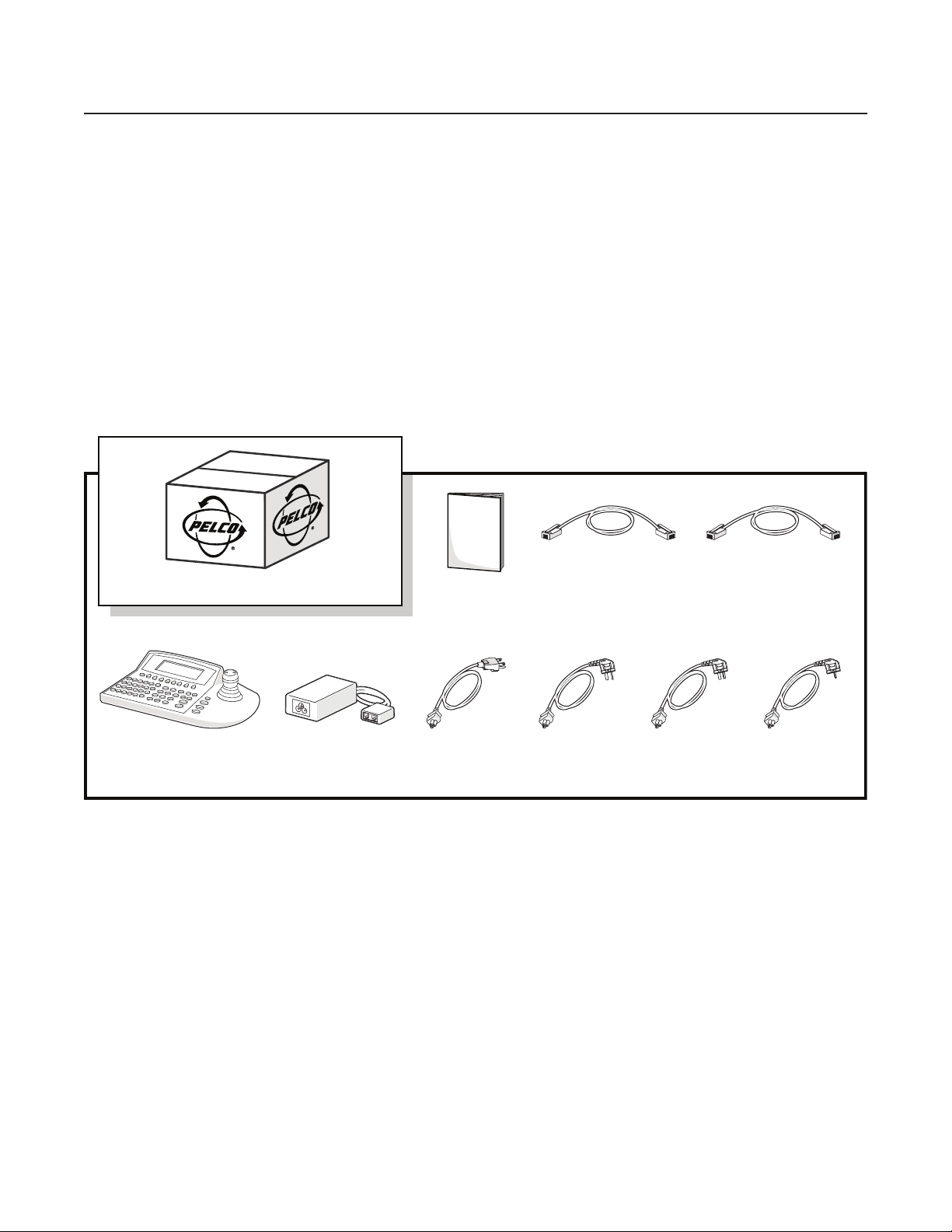
Before You Begin
Make sure the following parts are present before you install and operate your CM9760-KBD keyboard.
PARTS LIST
Qty Description
1 CM9760-KBD keyboard
1 RJ-45 straight cable
1 RJ-45 reversed cable
1 Power supply (KBD-PS-1) with power cord*
1 Installation/Operation manual
*Customers in the US, UK, Australia, and Europe will receive one of the four power cords shown in Figure 1.
PACKAGE CONTENTS
CM9760-KBD
1 EA.
SHIPPING BOX
POWER SUPPLY
(KBD-PS-1)
1 EA.
MANUAL
1 EA.
US POWER CORD
(US-320-C5)
1 EA.
UK POWER CORD
Figure 1. Package Contents
RJ-45 REVERSED CABLE
1 EA.
(UK-320-C5)
1 EA.
AU POWER CORD
(AU-320-C5)
1 EA.
RJ-45 STRAIGHT CABLE
1 EA.
EU POWER CORD
(EU-320-C5)
1 EA.
C540M-C (10/05) 9
Page 11
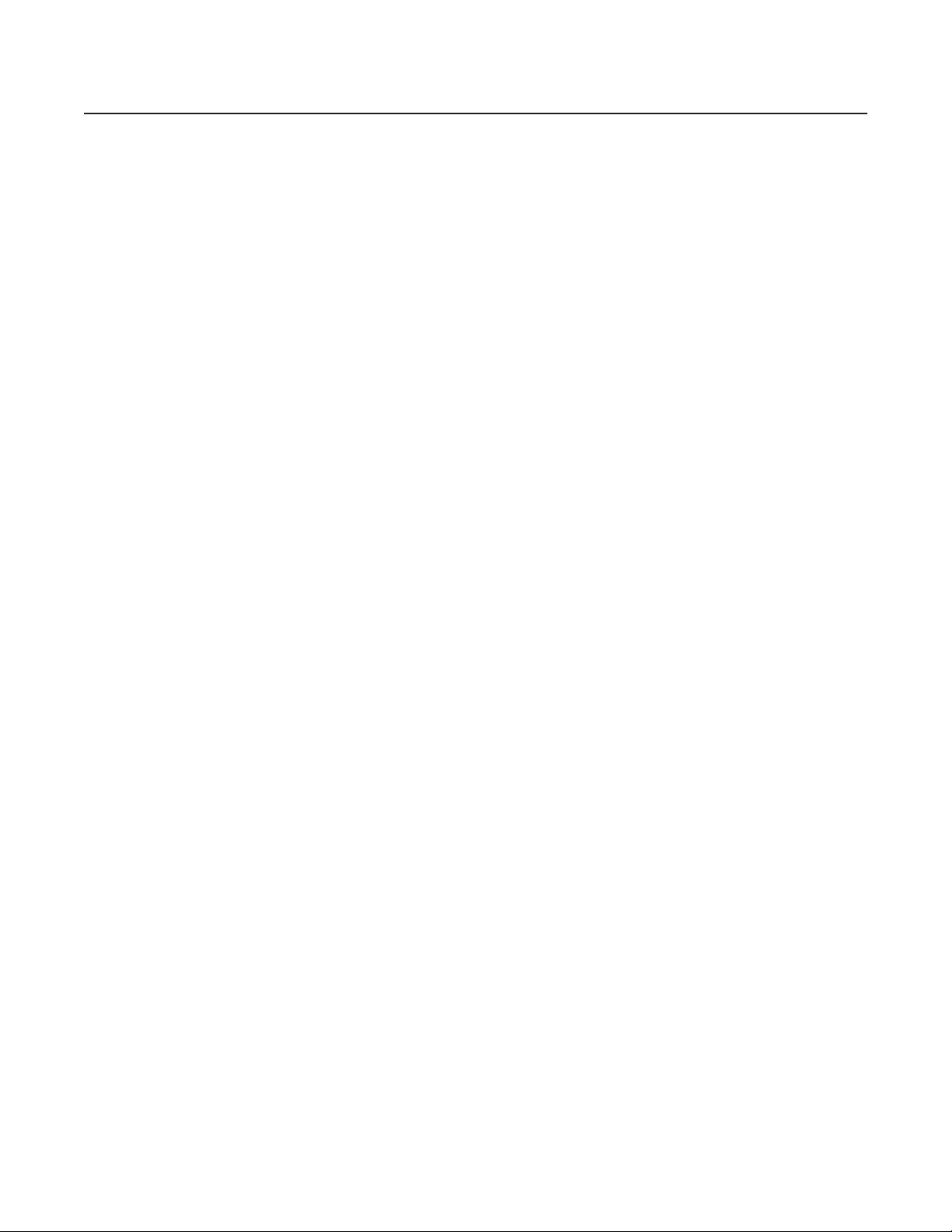
•
•
•
•
Description
The CM9760-KBD is a full-function desktop keyboard that allows you to control matrix systems, such as the CM9760, CM9770, and CM9780.
The CM9760-KBR rack-mount model is also available and has the same features as the CM9760-KBD. It fits into a 19-inch, EIA-standard rack
(4 RUs).
You can control GPI-activated devices, receivers, camera/monitoring switching, and multiplexer screen functions, and create single/dual
patterns, zones, zone labels, presets, and preset recalls.
The keyboard has a variable-speed joystick with a zoom control knob for pan/tilt/zoom (PTZ) and dome control. It also has 24 programmable
soft keys.
The keyboard has these additional features.
Easy to use LCD display with icons
Arm and disarm alarms
Create and execute macros
Download user-definable key configurations to and from other keyboards
NOTE: The CM9760-CC1 has been replaced with the CM9700-CC1 and the CM9760-MGR management software has been replaced with the
CM9700-MGR management software.
MODELS
CM9760-KBD Programmable keyboard; 120 VAC, 60 Hz
CM9760-KBR Same as CM9760-KBD except rack mountable
10 C540M-C (10/05)
Page 12
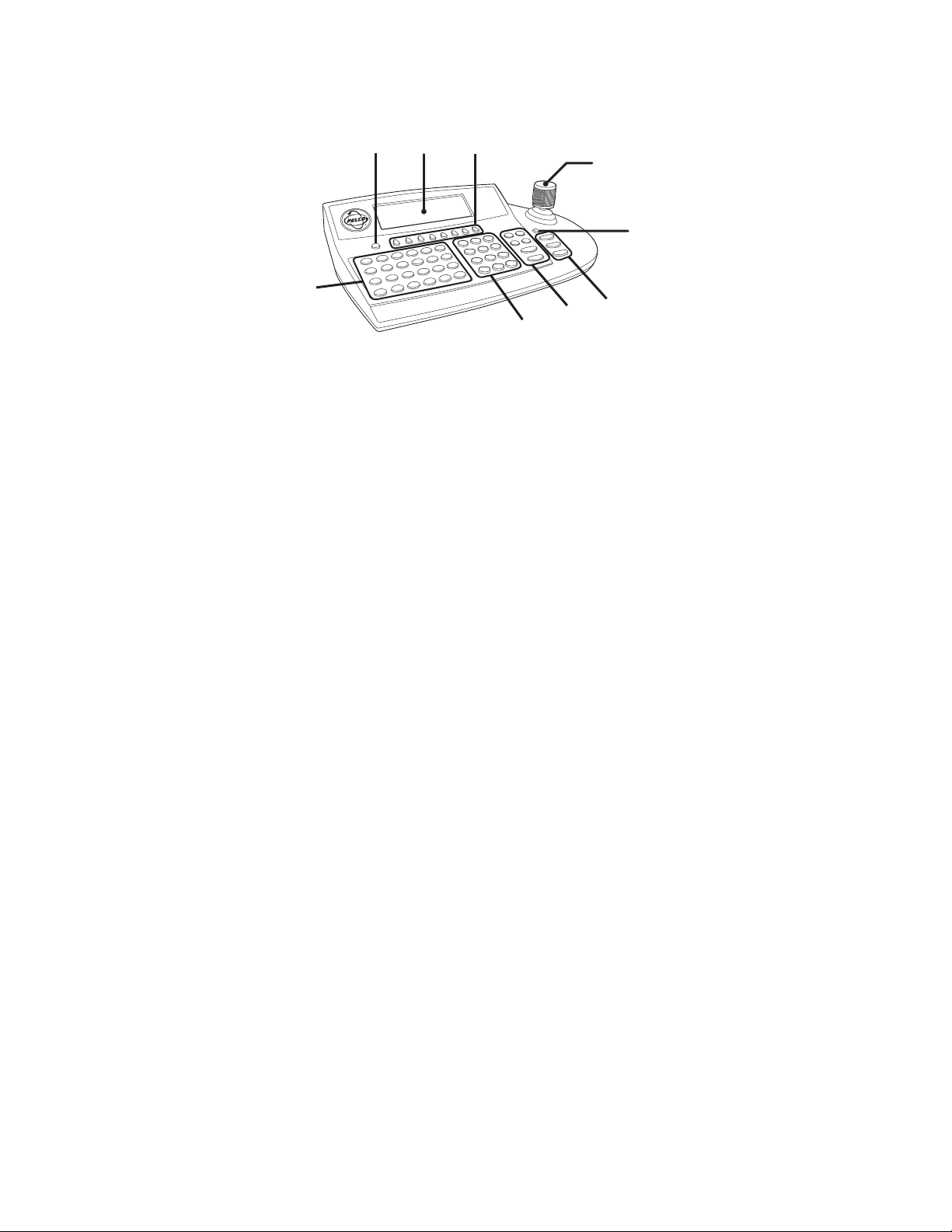
TOP VIEW
LCD Display
•
•
•
•
T
d
w
B
d
w
F
t
u
O
n
3
2
esc
1
6
5
4
8
7
CAM
I
Mac
n
u
R
r
a
F
r
a
e
N
lt
A
t
c
R
e
s
lo
C
9
0
Open
ck
Lo
t
rs
P
MON
Figure 2. CM9760-KBD Top View
Multipurpose Function Keys
Escape Key
Control Keys (F1-F24)
Keypad (0-9, camera key, monitor key)
Function Control Keys
Bwd key: backward step through available camera selections
Fwd key: forward step through available camera selections
Run key: run a paused macro
Mac key: selection, creation, and execution of macros
Rcl/Alt key:
Rcl: recall previous selections
Alt: cycle through inputs associated with selection
Prst/Lock key:
Prst: recall preset
Lock: lock/unlock cameras to monitors
Lens Control Keys (zoom in or out, focus near or far, open or close iris)
Turbo Key
Joystick
C540M-C (10/05) 11
Page 13
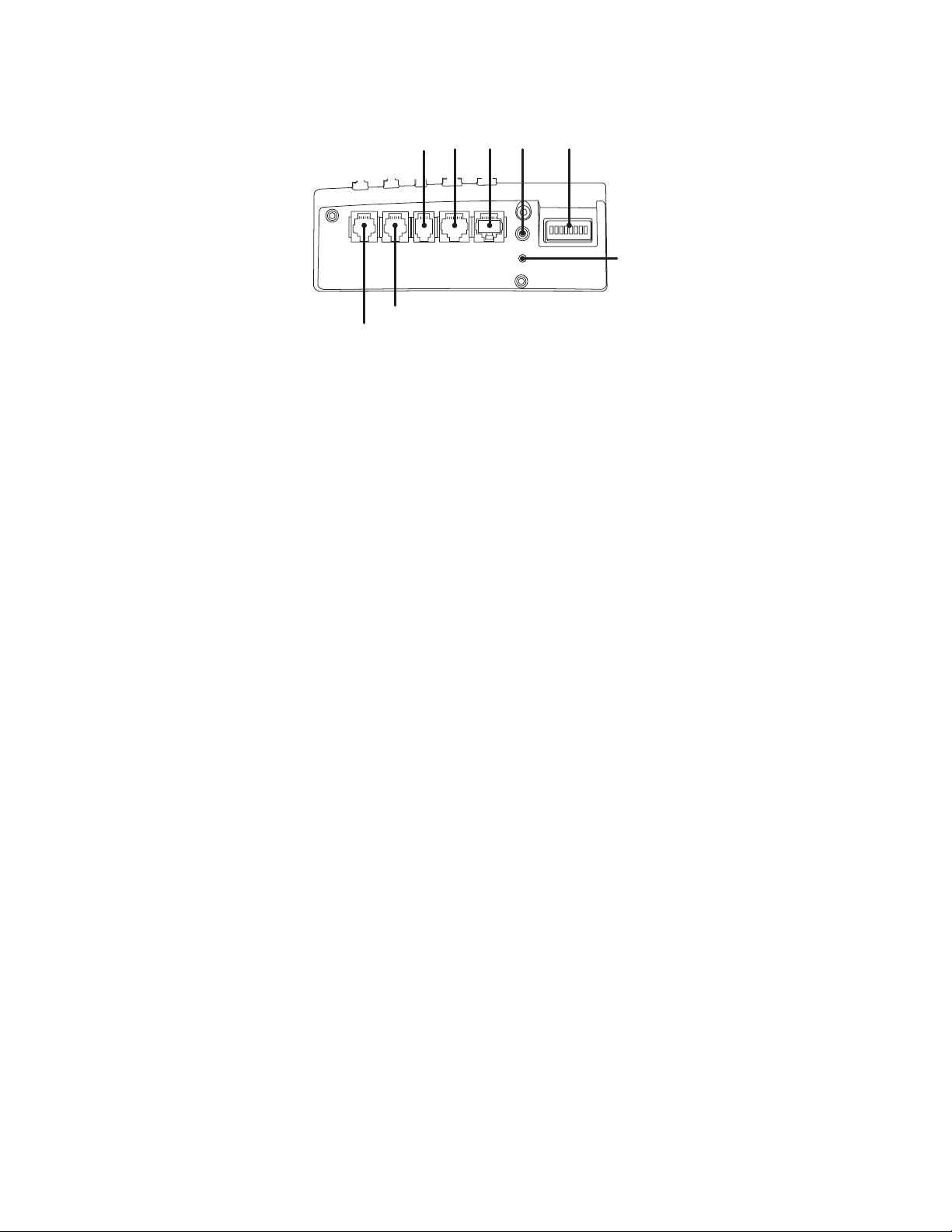
BOTTOM VIEW
COM 1 Port
COM 2 Port
Figure 3. CM9760-KBD Bottom View
COM 3 Port
2
1
C Bus (not used)
Relay Port
DIP Switches
Reset Key (recessed)
Volume Knob
12 C540M-C (10/05)
Page 14
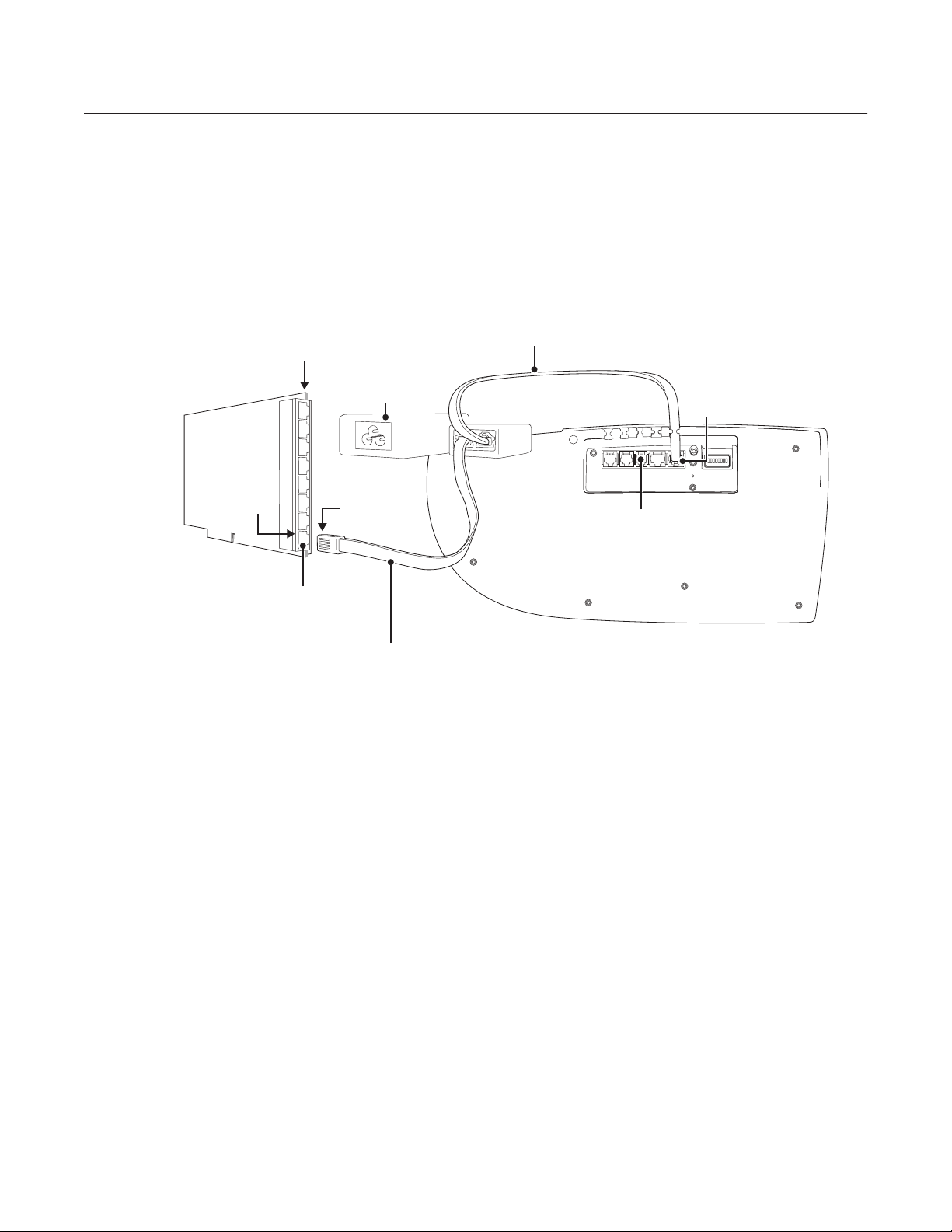
Installation
CONNECTIONS
1. Make sure all DIP switches are OFF.
2. Connect the RJ-45 straight cable from the COM 1 port on the keyboard to the “Keyboard” connector on the power supply.
3. Connect the RJ-45 reversed cable from the “System” connector on the power supply to a SERCOM port on the CC1.
4. Plug the power supply into a 120 VAC power source.
5. Turn the main power supply switch ON.
PORTS
5 -12
SERCOM BOARD
(LOCATED IN CM9700-CC1)
PIN 1
SERCOM PORT 5
NOTE: You can also hook up an alternate connection (RS-232) from COM 3 on the keyboard to COM 1 or COM 2 on the back of the CM9700-CC1.
The cable going from COM 1 to the power supply is still required for keyboard power. With an RS-232 connection, the effective operating
distance between the keyboard and CC1 is about 50 feet.
POWER SUPPLY
PIN 8
RJ-45 REVERSED CABLE
Figure 4. Connections
RJ-45 STRAIGHT CABLE
COM 1
COM 3
(BOTTOM OF CM9760-KBD)
C540M-C (10/05) 13
Page 15
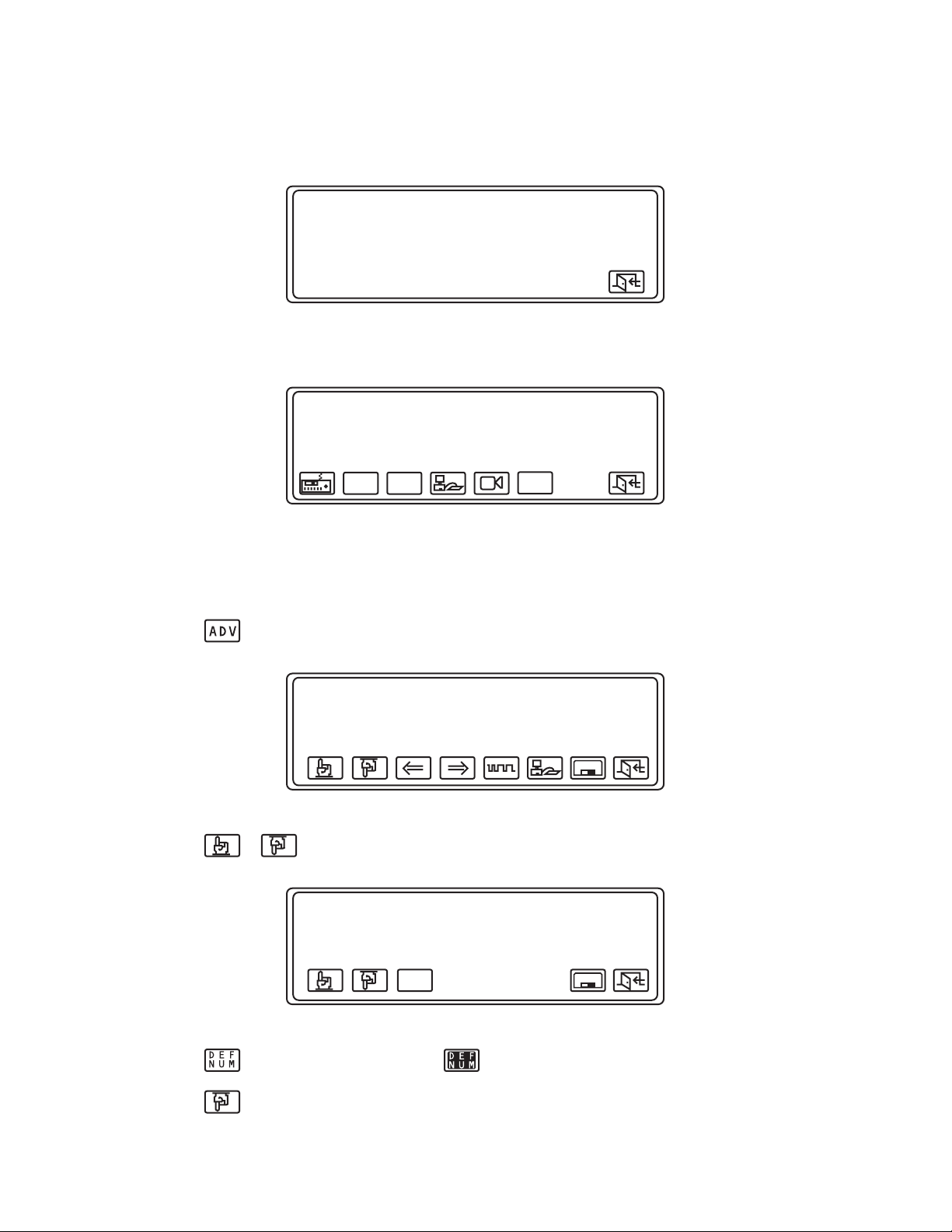
ACTIVATING SETUP MODE
To configure the keyboard, you must activate Setup Mode.
1. Set DIP switch 2 ON. The following appears on the LCD display.
2. Enter 1234. This is the default setup PIN. The Setup Mode Menu appears with the version number.
ENTER SETUP PIN
Figure 5. Enter Setup Pin
CHANGING THE SETUP PIN
To change the default setup PIN:
1. Select . The Advance Setup 1 Menu appears on the LCD display.
>
2. Select or until you get to the Advance Setup 4 Menu.
Host
COM 1
COM 2
COM 3
SETUP MODE
LCDJSTK A D V
Figure 6. Setup Mode Menu
Advance Setup 1
System 9750/60
4800
4800
4800
Figure 7. Advance Setup 1 Menu
Even (Host)
Even
Even
v8.24
SAVE
Advance Setup 4
Setup Pin
>
Confirm
Define Pin
Confirm
3. Select , enter a four-digit PIN, and then select .
4. Select to go to Confirm.
14 C540M-C (10/05)
****
****
****
****
DEF
NUM
Figure 8. Advance Setup 4 Menu
SAVE
Page 16
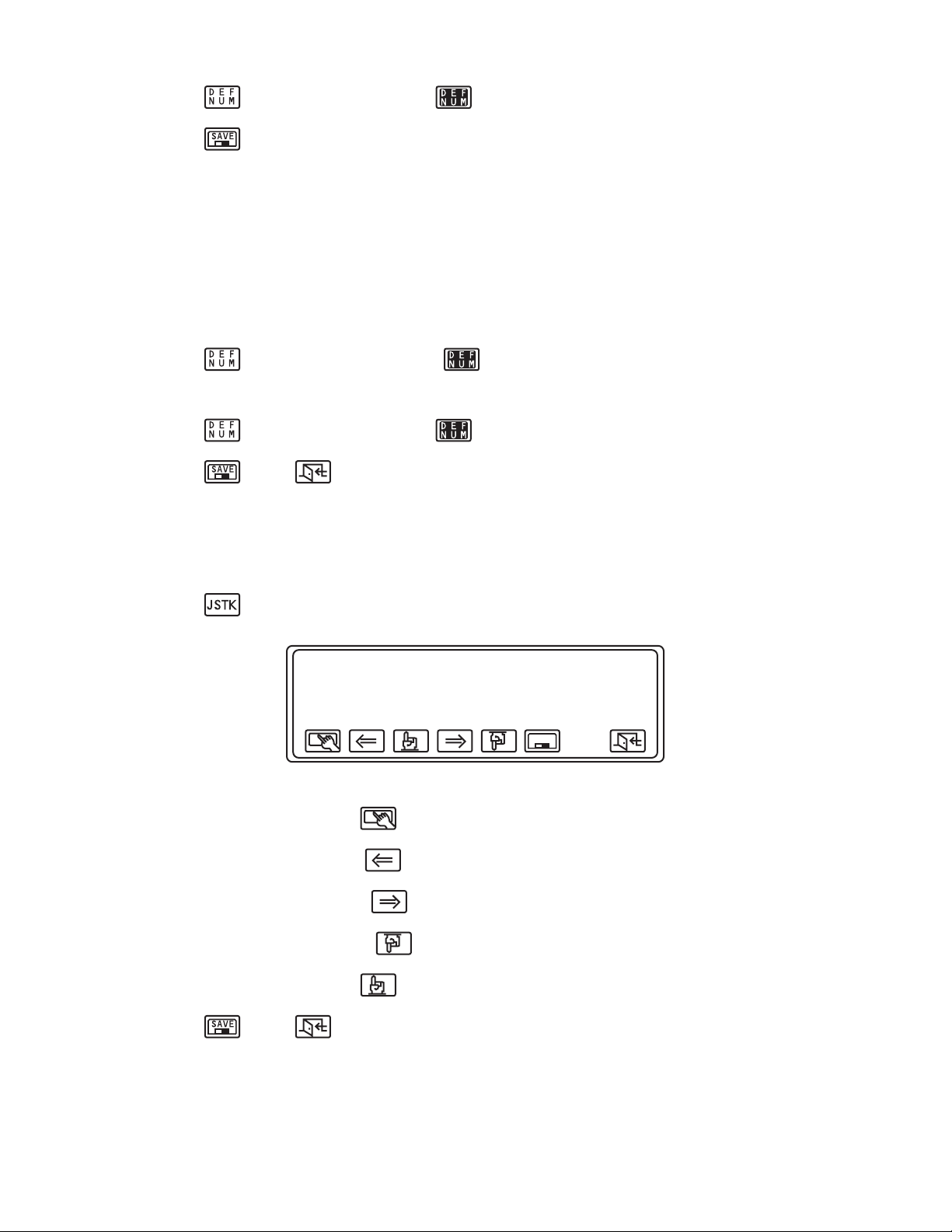
5. Select , enter the PIN again, and then select . “OK” appears on the Confirm line.
6. Select .
You can also change the Define PIN from the same menu.
CHANGING THE DEFINE PIN
A PIN is required to use the features that are accessible via the Define Menu. The Define PIN is used in the operation mode to access extended
keyboard functions and for initial access to ARM/DISARM alarm functions. The default Define PIN is 1234.
To change the default Define PIN:
1. Move the cursor to Define Pin.
2. Select , enter a four-digit PIN, and then select .
3. Move the cursor to Confirm.
4. Select , enter the PIN again, and then select . “OK” appears on the Confirm line.
5. Select and then .
CALIBRATING THE JOYSTICK MANUALLY
Automatic joystick calibration is the factory default, but you can change the joystick calibration settings manually. You no longer have to verify
the value for each joystick position.
1. Select from the Setup Mode Menu. The Joystick Setup Menu appears on the LCD display.
JOYSTICK SETUP
xxx xxx(xxx,xxx)
2. With the joystick in the center, select .
3. Move the joystick fully left, and select .
4. Move the joystick fully right, and select .
xxx
xxx
Figure 9. Joystick Setup Menu
SAVE
5. Move the joystick fully down, and select .
6. Move the joystick fully up, and select .
7. Select and then .
C540M-C (10/05) 15
Page 17

CALIBRATING THE JOYSTICK AUTOMATICALLY
This is the factory default calibration mode for all CM9760-KBD keyboards. Follow these steps if you change the joystick calibration mode to
manual and want to go back to automatic joystick calibration.
1. Select from the Setup Mode menu.
2. With the joystick in the center, select and then to activate automatic calibration mode.
3. Select .
The joystick calibrates automatically every 30 minutes with no additional user action required.
ADJUSTING THE DISPLAY BRIGHTNESS
1. Select from the Setup Mode Menu. The LCD Brightness Setup Menu appears on the LCD display.
LCD BRIGHTNESS SETUP
SAVE
Figure 10. LCD Brightness Setup Menu
2. Select or to adjust the display brightness.
3. Select and then .
NOTE: The display brightness can also be adjusted by selecting from the Define Menu.
16 C540M-C (10/05)
Page 18

DIRECT CAMERA CONTROL
Cameras can be connected directly to COM 1 and/or COM 2 located on the bottom of the CM9760-KBD. Up to 16 cameras can be connected to
each port for a total of 32. Follow these steps and refer to Figure 11.
NOTE: Use cameras that have RS-422 Pelco P-type protocol. This includes most Legacy
POWER
SUPPLY
®
, Intercept
®
, and System 9750/9760 ERD receivers.
PIN 1 TX +
PIN 2 TX -
UP TO 16 RECEIVERS
AND ASSOCIATED
CAMERA INPUTS
RECEIVER
RECEIVER
RECEIVER
RECEIVER
RECEIVER
RECEIVER
UP TO 16 RECEIVERS
AND ASSOCIATED
CAMERA INPUTS
PIN 1 TX +
PIN 2 TX -
COM 2 COM 1
PELCO CM9760-KBD
DIRECT MODE HOOKUP
Figure 11. Direct Mode Connection
1. Select from the Setup Mode Menu. The Advance Setup 1 Menu appears on the LCD display. The cursor is on the Host row.
Advance Setup 1
Host
>
COM 1
COM 2
COM 3
System 9750/60
4800
4800
4800
Even (Host)
Even
Even
SAVE
Figure 12. Advance Setup 1 Menu
2. Select or to choose Direct Cam Ctrl.
Advance Setup 1
Host
>
COM 1
COM 2
COM 3
Direct Cam Ctrl
4800
4800
4800
Even
Even
Even
SAVE
Figure 13. Direct Camera Control
C540M-C (10/05) 17
Page 19

3. Select to choose the COM port you are going to configure. The figure below shows the COM 1 port.
Advance Setup 1
Host
COM 1
>
COM 2
COM 3
Direct Cam Ctrl
4800
4800
4800
Even
Even
Even
SAVE
Figure 14. COM 1
4. Select or to choose the baud rate and to choose the parity. In the figure below, a 9600 baud rate and Odd parity
has been chosen for COM 1.
Advance Setup 1
Host
COM 1
>
COM 2
COM 3
Direct Cam Ctrl
9600
4800
4800
Odd
Even
Even
SAVE
Figure 15. Baud and Parity
5. Select and then to return to the Setup Mode Menu.
6. Select . The Direct Camera Control Menu appears on the LCD display.
Direct Camera Control
COM 1
>
COM 2
COM 3
Cam Per Mux
PELCO
PELCO
None
16
SAVE
Figure 16. Direct Camera Control Menu
7. Select or to choose Pelco for COM 1.
8. Select to go to the Camera Assign Menu to assign all the physical ports with logical numbers and assign the status of any existing
AUX’s.
Physical Logical
0
>
1
2
3
Camera Assign
1 2 3 4 5 6 7 8
0 T T T T M M M M
0 T T T T M M M M
0 T T T T M M M M
0 T T T T M M M M
AUX
SAVE
Figure 17. Camera Assign Menu
9. Select to assign camera logical numbers.
18 C540M-C (10/05)
Page 20

10. Enter a logical number for the physical port. In the figure below, 10 has been entered.
Physical Logical
0
1
2
3
Camera Assign
10> T T T T M M M M
1 2 3 4 5 6 7 8
0 T T T T M M M M
0 T T T T M M M M
0 T T T T M M M M
AUX
SAVE
Figure 18. Logical Number Entered
11. Select . The number is placed into the selected row for logical numbers.
Physical Logical
0
>
1
2
3
Camera Assign
1 2 3 4 5 6 7 8
10 T T T T M M M M
0 T T T T M M M M
0 T T T T M M M M
0 T T T T M M M M
AUX
SAVE
Figure 19. Logical Number Assigned
12. Select to set up the relay AUX functions for T (toggle) or M (momentary). The following appears on the LCD display.
Physical Logical
0
>
1
2
3
Camera Assign
1 2 3 4 5 6 7 8
10 T T T T M M M M
0 T T T T M M M M
0 T T T T M M M M
0 T T T T M M M M
87654321
Figure 20. AUX Functions
NOTE: Each of the eight AUX icons controls settings for one relay (T or M).
13. Select an AUX icon, for example , to change the toggle setting between T and M.
14. Press and then select to go to the next port you want to configure. The figure below shows Port 1.
esc
Physical Logical
0
1
>
2
3
Camera Assign
10 T T T T M M M M
0 T T T T M M M M
0 T T T T M M M M
0 T T T T M M M M
1 2 3 4 5 6 7 8
AUX
SAVE
Figure 21. Port Configuration
15. When you are finished configuring the last port’s AUX, press and then select .
esc
NOTE: You will enter Direct Camera Control Mode when you exit Setup Mode. You will be able to operate cameras directly from the CM9760
keyboard.
C540M-C (10/05) 19
Page 21

DIRECT CAMERA CONTROL FOR NON-PELCO MUX
In the Direct Camera Control Menu, COM 3 has a default of NONE. You can select and configure the following MUX types: Montage, Robot,
and Drax.
Direct Camera Control
COM 1
>
COM 2
COM 3
Cam Per Mux
Figure 22. Direct Camera Control (Non-Pelco MUX)
1. Select to go down to COM 3.
COM1
COM2
COM3
>
Cam Per Mux
Direct Camera Control
PELCO
PELCO
None
16
PELCO
PELCO
None
16
SAVE
SAVE
Figure 23. COM Port
2. Select or to select the MUX type.
Direct Camera Control
COM1
COM2
COM3
>
Cam Per Mux
PELCO
PELCO
Robot
16
SAVE
Figure 24. MUX Type
NOTE: Be careful when selecting and saving a MUX. You cannot change your selection without first recycling power on the keyboard.
3. Select to go down to the “Cam per MUX” line.
Direct Camera Control
COM1
COM2
COM3
>
Cam Per Mux
PELCO
PELCO
Robot
16
SAVE
Figure 25. Cameras Per Multiplexer
4. Select .
5. Enter a number for the number of cameras to be connected to the MUX. Figure 25 shows 16 cameras.
6. Select again.
7. Select and then .
20 C540M-C (10/05)
Page 22

CONFIGURING THE RELAYS
Each CM9760-KBD keyboard has two relays that can be used with macros stored in the connected system, which will typically be the
CM9700-CC1. Macros are used to automate sequences of events. For example, a basic macro can allow a user a view from one camera for five
seconds and then switch to another camera for 10 seconds.
The relays in the CM9760-KBD can be switched to either toggle or momentary.
NOTE: When a relay is in toggle mode, a single key press will switch if either ON or OFF. In momentary mode, a relay will remain switched ON
only while the appropriate key is held down.
To configure a relay:
1. Select from the Setup Mode Menu.
2. Select to go to the Advance Setup 2 Menu.
Relay1 Toggle
>
Mac1 0
Relay2 Toggle
Mac2 0
Advance Setup 2
TOGL MTRY MAC
SAVE
Figure 26. Advance Setup 2 Menu
3. Select or to go to Relay 1 or Relay 2.
4. Select or .
5. Select to go to Mac 1 or Mac 2.
6. Select and enter the macro number. Select .
7. Select and then .
C540M-C (10/05) 21
Page 23

ADJUSTING THE TIME OUT PERIOD
Keyboard users can be timed out after periods of inactivity ranging from 1 to 254 minutes.
To specify a time out period:
1. Select from the Setup Mode Menu.
2. Select or to go to the Advance Setup 3 Menu.
Auto Logoff (min) off
>
Auto Cam Rel(min) off
2015 Alm Rst(sec) off
Figure 27. Advance Setup 3 Menu
3. Select and enter a duration between 2 minutes and 254 minutes.
Advance Setup 3
SAVE
4. Select .
5. Select and then .
NOTE: The automatic log-off function can be disabled by entering 0, 1, or 255.
SETTING THE CONTROL KEYS FUNCTIONS
The control keys (F1-F24) can be assigned various functions, such as the enter function.
1. Select from the Setup Mode Menu. The Key Define Menu appears on the LCD display.
NOT DEFINED
>
NUM 0
NUM 1
NUM 2
NUM 3
NUM 4
Figure 28. Key Define Menu
2. Press the control key to which you want to assign a function. If the key has already been defined, its assigned function appears on the LCD
display. If it is not defined, “Def = NOT DEFINED” appears on the LCD display.
KEY DEFINE
PLEASE ENTER A KEY
SAVE
NOT DEFINED
>
NUM 0
NUM 1
NUM 2
NUM 3
NUM 4
Figure 29. Key Not Defined
3. Select or to go to a desired function, and then select to choose that function.
22 C540M-C (10/05)
KEY DEFINE
Def = NOT DEFINED
SAVE
Page 24

BKSPACE
ENTER
MON
MONx
CAM
>
CAM GROUPx
4. Select .
5. Select and then .
You will be prompted to enter a number for many of the functions. Select , enter the number, and then select .
DOWNLOADING KEYBOARD SETUPS
The CM9760-KBD keyboard setup information can be downloaded and uploaded between keyboards, avoiding the need to configure each
keyboard individually in Setup Mode. Setup information that can be downloaded/uploaded includes control key functions, relay configurations,
direct camera control parameters, and up to ten user-defined icons.
DOWNLOADING KEYBOARD TO KEYBOARD
To download/upload setups between keyboards, the keyboards can be connected using COM 1 and/or COM 2 or through COM 3. The COM ports
are under the keyboard.
KEY DEFINE
Def = CAM
SAVE
Figure 30. Key Functions
1. Select from the Setup Mode Menu. The Keyboard Setup Menu appears on the LCD display.
KEYBOARD SETUP
Target 9750/9760
>
Node Local
Kbd# All/Any
Figure 31. Keyboard Setup Menu
2. Select or to choose the COM port that is being used to download setup information. The example below shows KB-KB
COM 1. The other options are KB-KB COM 2, KB-KB COM 3, and 9760MGR.
KEYBOARD SETUP
Target KB-KB COM1
>
Node
Kbd#
Figure 32. Target Keyboard
3. Select to receive setup information from a connected keyboard.
4. Select to send setup information to a connected keyboard.
The keyboard LCD indicates that it is going through the camera map settings. When it is finished, “End of Tx” appears on the LCD display.
C540M-C (10/05) 23
Page 25

DOWNLOADING THROUGH THE CM9700 SYSTEMS
Setups can be downloaded/uploaded using keyboards connected to CM9700 systems. You can upload the setup of a single keyboard to many
other selected keyboards simultaneously.
You can even upload the setup of a single keyboard to all keyboards in a CCTV installation. A CCTV installation can include multiple CM9700
systems. Each system is referred to as a node. The nodes are designated numbers from 1-24.
To download/upload keyboard setups through the CM9700 system:
1. Select from the Setup Mode Menu. The Keyboard Setup Menu appears on the LCD display. The target should be 9750/9760.
KEYBOARD SETUP
Target 9750/9760
>
Node Local
Kbd# All/Any
Figure 33. System Download/Upload
2. Select to go to Node and then select .
3. Enter a node number between 1-24, if necessary. Figure 34 shows Node 2.
4. Select .
KEYBOARD SETUP
Target 9750/9760
Node 2
>
Kbd# All/Any
Figure 34. Node Selection
5. Select to go to Kbd# and then select .
6. Enter a keyboard number between 1-96, or enter 0 to select all keyboards attached to selected node(s).
7. Select .
8. Select to receive setup information from a connected keyboard.
9. Select to send setup information to a connected keyboard.
To upload a keyboard setup to all keyboards connected to a specific system in a multiple-node CCTV installation, you must know the appropriate
node number. If uploading to a specific keyboard, you must know the keyboard number (1-96) and the node number.
24 C540M-C (10/05)
Page 26

UPLOADING TO THE MGR PROGRAM
Setup information from a keyboard can be uploaded to a MGR program that is on a PC connected to a CC1. The MGR program must be online to
receive the setup information. This information can be changed within the Windows environment and then sent back to the keyboard.
To upload your keyboard setup:
1. Select from the Setup Mode Menu.
2. Select or to choose 9760MGR as the Target.
3. Select to send the keyboard setup information to the online MGR program.
The keyboard LCD indicates that it is going through the camera map settings. When it is finished, “End of Tx” appears on the LCD display. Refer
to your MGR manual for information on editing your keyboard setup.
C540M-C (10/05) 25
Page 27

Operation
ACTIVATING OPERATION MODE
To use the keyboard, you must activate Operation Mode.
1. Select from the Setup Mode. The following message appears on the LCD display.
2. Set DIP Switch 2 OFF.
3. Select . The Log In Display appears on the LCD.
LOGGING IN
To log in, enter your four-digit PIN from the Log In Display. As soon as you enter a number, PIN appears on the LCD display and four asterisks
indicate the numbers of your PIN. The default login PIN is 1234 and can be changed only by the person responsible for programming or creating
the configuration files for the system.
SETUP MODE
v8.24
TURN OFF SW’2, EXIT
LCDJSTK A D V
Figure 35. Setup Mode Exit Message
SYSTEM 9700
Figure 36. Log In Display
v8.24
v7.00
SYSTEM 9700
PIN
The following message appears on the LCD display when you enter a PIN successfully.
Enter Monitor Num for Keyboard 1
Figure 38. Monitor Number
26 C540M-C (10/05)
****
Figure 37. PIN Number
v8.24
v7.00
Page 28

SELECTING MONITORS
1. Enter the monitor number for the keyboard. The number you enter appears next to the monitor icon. For example, enter monitor 1. If you
attempt to access a monitor that does not exist, “Monitor Denied” appears on the LCD display.
2. Press . The Monitor Menu appears on the LCD display.
Figure 40 shows a 1 next to the monitor icon and a 1 next to the camera icon. That means that you will see video from camera 1 on monitor 1.
MON
Enter Monitor Num for Keyboard 1
1
Figure 39. Monitor Number
11
OVER
RIDE
Figure 40. Monitor Menu
3. To go to monitor 2, enter 2 and press .
MON
102
Figure 41. Monitor 2
Figure 41 shows a 2 next to the monitor icon on the first line and a 10 next to the camera icon. That means you will see video from camera 10 on
monitor 2.
4. Select or to go through all of the available monitors.
5. Press or select to go to the Main Menu.
esc
102
LOG
PRST
MACDEF GPI
OFF
Figure 42. Main Menu
You can also select a monitor from the Main Menu by entering a monitor number and then selecting or pressing .
C540M-C (10/05) 27
MON
Page 29

You can also select a monitor if you have assigned the Enter function to one of the control keys. Press , enter a monitor number, and then
press the control key that has been assigned the Enter function.
SELECTING CAMERAS
1. Enter a camera number from the Main Menu. For example, enter camera 2. If you enter a camera number that does not exist, “Cam Not
Present” appears on the LCD display.
11
2
PRST
Figure 43. Main Menu Camera Selection
MON
LOG
MACDEF GPI
OFF
2. Select or press . The Camera Menu appears on the LCD display.
CAM
21
OVER
RIDE
Figure 44. Camera Menu
3. Select or to go through the available cameras.
You can also select a camera if you have assigned the Enter function to one of the control keys. Press , enter a camera number, and then
press the control key that has been assigned the Enter function.
NOTE: When going through the available cameras, you may see a camera input that has been defined as a multiplexer,VCR, or DVR. The control
icons for those devices will appear on the LCD display. You must press or to get back to or . Refer to the
CM9700-MGR Software Guide for information on how to add those devices.
Fwd Bwd
CAM
28 C540M-C (10/05)
Page 30

LOCKING CAMERAS OR INPUT DEVICES
To lock a camera to a monitor (or other output device):
1. Select the appropriate camera or input.
2. Select .
3. Select to unlock the camera.
The example below shows that camera 3 is locked to monitor 1. If you try to access another camera, “Monitor Locked” appears on the LCD
display.
OVER
RIDE
Figure 45. Camera Lock
OVERRIDING CAMERA CONTROL
If User A controls a camera and User B tries to access the same camera, “Busy Opr X” appears on the LCD display. If User B has equal or greater
priority access, he can take control of the camera from User A by doing the following:
31
1. Select and hold from the Camera Menu.
2. Move the joystick or press a key on the camera control section of the keyboard.
OVERRIDING CAMERA LOCKS
If User A locks a camera to a monitor, User B can override User A if User B has greater priority access by selecting and at the
same time.
If User B does not have greater priority access, “Override Denied” appears on the LCD display.
NOTE: When access is attempted by User B, “CAM LOCK OPERATOR #” appears on the LCD display.
C540M-C (10/05) 29
Page 31

GROUP INPUT SELECTION
The CM9760-KBD has 24 control keys that can be used for group input selections. For example, in a casino application, the control keys can be
assigned the following group selections:
• Black Jack
• Roulette
• Craps
• Keno
• Count Room
• Baccarat
Upon selection of any of the above to a single monitor, the keyboard defaults to the lowest logical input number within the selected group.
The control keys can also be used to interface the user (either in groups or individually) with the following:
• DVR – to provide remote control of DVR functions
• VCR – to provide remote control of VCR functions
• Multiplexer – to provide remote control of multichannel displays
• Frame stores – to provide remote control of freeze and loop functions
Upon selection of a DVR or VCR, the function keys are assigned appropriate control functions. The control keys can be allocated specific area
selections.
SELECTING GROUP CAMERAS
1. Enter the group number.
2. Press the appropriate control key. For example, roulette.
Alt
3. Press to toggle to other associated cameras.
Rcl
Control of associated functions is now possible using the function keys.
NOTE: The brings up the Main Menu.
esc
OPERATING PTZ CAMERAS
The controls for PTZ cameras are located on the right side of the keyboard. If a PTZ camera is selected, “PTZ” appears on the top right corner of
the LCD display.
The proportional joystick allows variable speed control. It gives you full control over the pan and tilt movements, from minimum to maximum
speed. Speed is proportional to the amount the joystick is moved away from the center location.
T
Press while moving the joystick to enable high speed operation.
The joystick provides directional control only when a fixed speed PTZ camera is installed.
The various functions of a PTZ camera can be controlled as follows:
Out
• Press to zoom in or out.
• Press to focus near or far.
• Press to open or close the iris.
In
Near
Open
Far
Close
It is possible to operate the joystick simultaneously with a lens function. The iris open and close key functions only with the appropriate lens
fitted.
30 C540M-C (10/05)
Page 32

Advanced Operation
PRESETS
A preset camera position is a set of parameters that define pan, tilt, zoom, and focus adjustments. There are several ways you can recall a preset
camera position:
• Manually using the keyboard
• Automatically as the result of an alarm condition
• From a macro command
NOTE: Presets are possible only when receivers or pan/tilt units have preset capability.
CREATING PRESETS
There are 64 available presets. The following steps explain how to create a preset.
1. Select from the Main Menu. The Define PIN Menu appears on the LCD display. Camera 22 in Figure 46 is a PTZ camera.
221
PIN
PIN
Figure 46. Define PIN Menu
2. Enter your four-digit Define PIN. The Define Menu appears on the LCD display.
221
DEF
PRST
Figure 47. Define Menu
NOTE: You can also change the LCD brightness from this menu.
3. Use the joystick and camera control keys to set up the camera preset required.
4. Select . The Preset Menu appears on the LCD display.
VIDEO
LOSS
Ptz
Ptz
M
O
R
E
221
PRST
DEL
A
B
PRST
5. Enter an available preset number between 1-32 and 35-66. Numbers 33 and 34 are reserved for other functions.
C540M-C (10/05) 31
DEL
C
Figure 48. Preset Menu
Ptz
Page 33

6. Select .
7. Press to go back to the Main Menu.
esc
RECALLING PRESETS
Follow these steps to recall a preset.
1. Enter the preset number.
Prst
2. Select or press .
Lock
DELETING PRESETS
Follow these steps to delete a preset.
1. Select from the Main Menu.
2. Select from the Define Menu.
3. Enter the number of the preset you want to delete and select .
CREATING A PRESET LABEL
1. Select from the Preset Menu. The Preset Label Menu appears on the LCD display.
221
DEF
PRST
Figure 49. Preset Label Menu
2. Move the joystick to a character and then select . You can enter a maximum of 20 characters.
3. Select or if you want to move to a specific character and change it.
4. Select . The label appears on the LCD display.
_!”#$%&’()*+,-./
0123456789;:<=>?
@ABCDEFGHIJKLMNO
PQRSTUVWXYZ[\]^_
Ptz
ASSIGNING A PRESET LABEL TO A PRESET LOCATION
1. Use the joystick to move the camera to the desired preset position.
2. Enter your preset number and then select . The label appears on the screen of the currently enabled monitor for that defined preset
position.
3. Press to exit.
esc
32 C540M-C (10/05)
Page 34

RECALLING DEFINED PRESETS
1. From the Main Menu, enter the number of a defined preset and select . The camera moves to the preset position and the label
appears on the monitor.
2. Repeat step 1 to recall other presets.
PATTERNS
A pattern is a viewable camera path with a definite beginning and end. For example, you can set the camera to move repeatedly between two
cars in a parking garage. You must create a pattern before the time-out clock expires.
CREATING A PATTERN
1. Select from the Main Menu. The Define Menu appears on the LCD display.
DEF
PRST
Figure 50. Define Menu
2. Select . The icon darkens.
3. Move the joystick to Point A and then select .
4. Move the joystick to Point B and then select .
A
221
VIDEO
LOSS
VIEWABLE AREA
M
B
Ptz
O
R
E
CAMERA
JOYSTICK
CONTROL
Figure 51. Pattern Definition
NOTE: Pattern creation is the same regardless of which camera you use. The only difference is the time-out period. With a Spectra, you can
create two 30-second patterns within the 60-second time-out period.
C540M-C (10/05) 33
Page 35

RECALLING A PATTERN
1. Select from the Main Menu. The Preset Menu appears on the LCD display.
ZONES
221
PRST
PRST
Figure 52. Preset Menu
2. Select .
NOTE: If you create two patterns within a time-out period, enter 1 and then select to run the first pattern. After you stop the first
pattern, enter 2 and then select to run the second pattern.
A zone is a user-defined space to which a label is attached and a camera is associated. The camera used at the time the zone boundaries are
defined is associated with the zone. The zone label appears on the selected monitor after zone definition if you move the camera within the
defined zone. You can define and associate up to eight zones with the same camera. A priority level (1-8, with 8 being the highest) is assigned to
each zone.
Ptz
CREATING A ZONE
1. Move the joystick to the point where you want zone definition to begin. Always move the joystick so that camera movement is from the left
to the right.
2. Select from the Main Menu. The Define Menu appears on the LCD display.
221
DEF
PRST
Figure 53. Define Menu
3. Select . The Define Zone Menu appears on the LCD display.
VIDEO
LOSS
M
221
DEF
M
O
Figure 54. Define Zone Menu
Ptz
O
R
E
Ptz
R
E
34 C540M-C (10/05)
Page 36

4. Select . The Zone Label Menu appears on the LCD display.
221
DEF
A
B
C
Figure 55. Zone Label Menu
5. Select . The Character Menu appears on the LCD display.
221
DEF
Figure 56. Character Menu
6. Move the joystick to a character and then select . You can enter a maximum of 20 characters.
7. Select or if you want to move to a specific character and change it.
8. Select . The label appears on the Zone Label Menu.
_!”#$%&’()*+,-./
0123456789;:<=>?
@ABCDEFGHIJKLMNO
PQRSTUVWXYZ[\]^_
Ptz
Ptz
9. Select . “Zone Number?” appears on the LCD display.
10. Enter a zone number (1-8) to assign a priority level to the zone.
11. Select again. The icon darkens signaling the start of zone creation.
12. Move the joystick to the point where you want zone definition to end. Remember to move the joystick so that the camera pans only from the
left to the right.
13. Select . Zone definition is complete.
14. Press to go to the Main Menu.
esc
C540M-C (10/05) 35
Page 37

B
A
ZONE 1
NO
ZONE
ZONE
LABEL
APPEARS
NO
ZONE
LABEL
CAMERA
LABEL
Figure 57. Basic Zone Creation
When you move the camera through the zone area, the label appears on the selected monitor. Refer to Figure 57.
36 C540M-C (10/05)
Page 38

PARTIAL ZONE OVERLAP
Partial zone overlap occurs when the end of one zone overlaps with the beginning of another zone. The zone with the highest priority level
appears at all times. Refer to Figure 58.
LABEL A
BEGINS
LABEL B
BEGINS
LABEL A
PRIORITY 5
LABEL A
ENDS
LABEL B
PRIORITY 2
LABEL B
ENDS
C540M-C-073
Figure 58. Partial Zone Overlap
C540M-C (10/05) 37
Page 39

EMBEDDED ZONES
An embedded zone is a zone that is between two other zones. In Figure 59, Zone C is embedded between Zone A and Zone B.
An embedded zone is not seen unless its priority level is higher than the priority level of the other zones. Since Zone C has a priority level of 6,
portions of Zone A and Zone B are not seen.
LABEL A
BEGINS
LABEL C
BEGINS
LABEL B
BEGINS
LABEL C
PRIORITY 6
LABEL A
PRIORITY 5
LABEL A
ENDS
LABEL C
ENDS
LABEL B
ENDS
LABEL B
PRIORITY 2
LABEL A LABEL C LABEL B
Figure 59. Embedded Zones
TURNING ZONES ON AND OFF
Follow these steps to turn zones on and off.
1. Select from the Main Menu. The Preset Menu appears on the LCD display.
2. Select . “ZONES OFF” or “ZONES ON” appears.
3. Select again to either turn the zone off or on.
38 C540M-C (10/05)
Page 40

ERASING ZONES
To erase a zone, create a zone with no label (null zone) for each zone. The zone with no label overwrites the previous zone.
DVR AND VCR CONTROL
When a camera input is called up and appears on the LCD display, a CM9700MDD-EVS matrix digital decoder is connected to the system. A user can view and control video on both the Endura™ and matrix systems. The DVR Control Menu appears on the LCD display.
Refer to the CM9700MDD-EVS Installation/Operation manual for information on how to use the DVR controls.
When a camera input is called up and appears on the LCD display, a VCR is connected to the system. The VCR Control Menu appears on
the LCD display.
DVR
VCR
DVR
10011
Figure 60. DVR Control Menu
VCR
11
M
O
R
E
Figure 61. VCR Control Menu
VCRs have to be modified appropriately. For example, you may have to add hardware that provides alarm signal feedback. The VCRs must also
interface with the CM9760-VCRC or CM9760-VCRC-P for the VCR control functions to appear on the keyboard’s LCD. Finally, the VCR video
outputs are connected as inputs to the matrix system.
Refer to the CM9760-VCRC and CM9760-VCRC-P Installation/Operation manuals for information on how to use the VCR controls.
C540M-C (10/05) 39
Page 41

GPI CONTROL
A GPI can control up to eight relays. Relays are controlled from the auxiliary icons in the GPI Menu. GPI control is normally used for controlling
peripheral devices connected to CM9760-REL units or for VCR control. Each relay unit has eight GPIs. The first relay unit has a GPI range of 1-8.
Refer to Table A.
To activate relay contact 4, for example, follow these steps:
Table A. GPI Control
GPI RELAY CONTACTS
112345678
291011 12 13 14 15 16
31718192021222324
42526272829303132
53334353637383940
64142434445464748
74950515253545556
85758596061626364
ASSOCIATED AUX 1 2345678
1. Enter 1 from the Main Menu. GPI 1 is associated with relay contact 4. Refer to Table A.
2. Select . The GPI Menu appears on the LCD display.
11
GPI
M
O
R
654321
Figure 62. GPI Menu
3. Select .
E
40 C540M-C (10/05)
Page 42

MUX CONTROL
You can also control multiplexers with the CM9760-KBD keyboard. You can connect multiplexers to any input and configure the MUX for
operation within the CM9700 system using the CM9700-MGR. Refer to the CM9700-MGR Software Guide.
To control a multiplexer:
1. Enter a MUX input number from the Main Menu.
2. Press . Each MUX input is associated with a camera input. Figure 63 shows MUX 1 being controlled.
3. Select an icon. The icon functions are described in Table B.
ICON FUNCTION
11
Figure 63. MUX Control Menu
Table B. MUX Control Icons
Select this icon to bring up the MUX VCR control menu for operating the VCR. The menu appears only if a VCR for
camera recording is connected to the MUX and configured properly in the software.
Select this icon to toggle the main monitor display between live inputs and playback from the VCR.
Enter a camera number and select this icon. You can go through all 16 screens. Selecting this icon once enables
2X zoom and selecting it twice enables 4X zoom.
Select this icon to display a picture in picture insert on the main monitor display. You can cycle through all
16 screens in the picture insert by entering a camera number and selecting .
Select this icon to bring up 4 of the available 16 screens. You can cycle through all 16 screens, four at a time, by
repeatedly selecting the icon.
Select this icon to bring up 9 of the available 16 screens.
Select this icon to view all 16 available screens at the same time on the main monitor.
C540M-C (10/05) 41
Page 43

MACROS
A macro is a sequence of commands or steps. When you run a macro, the steps programmed into that macro are performed. Macros can be run
manually or automatically. Automatic operation can be the result of alarms or the reaching of specific times and dates.
A macro will not run if it calls for the use of a camera or monitor which is already controlled by a user via a keyboard. To release control, go to a
non-PTZ camera or press or .
LOADING MACROS
To load a macro:
1. Go to the Main Menu and then select . The Macro Menu appears on the LCD display.
MON
CAM
11
MAC
DEL
Figure 64. Macro Menu
2. Enter the macro number and then press .
3. Select or to display all running macros.
When a macro completes all its steps, it stops and will only run again if restarted. If the macro is continuous, it will run until cleared or stopped.
If a valid macro number is entered, “Macro n” appears and the macro runs. If an invalid macro number is entered, “Macro not present” appears.
If the user has insufficient access rights, “Access denied” appears.
Mac
PAUSING A MACRO
To pause a macro:
1. Select from the Main Menu to display the running macro number.
2. Select or to go through the macros that have been loaded.
3. Select to pause the macro.
4. Select .
NOTE: To restart a macro, select .
Mac
DELETING A MACRO
To delete a macro:
1. From the Main Menu, enter the number of the macro you want to delete and then select .
2. Select to delete the macro.
42 C540M-C (10/05)
Page 44

CREATING A TEMPORARY MACRO
The create a temporary macro:
1. Select from the Main Menu. The Define Menu appears on the LCD display.
221
DEF
PRST
Figure 65. Define Menu
2. Enter a macro number and select . The number appears next to and a 1/1 appears above the Exit icon. This means you are
in Step 1 of the temporary macro, sub-step 1.
VIDEO
LOSS
Ptz
M
O
R
E
1
DWL
1
DEF
NOTE: “Macro Defined” appears if the macro is already used.
3. Enter the number of the camera you want to be first in the sequence and then press . The 1 / 1 changes to 1 / 2 to indicate
sub-step 2.
4
DWL
Figure 66. Macro Define Menu
DEL
1/ 1
CAM
DWL
DWL
8
1
DEL
8
20
DEL
1/ 2
1
DEF
4. Enter a dwell time (in seconds) and then select . The number appears next to .
4
DWL
Figure 67. Macro Define Menu 2
1
DWL
DEF
C540M-C (10/05) 43
4
DWL
Figure 68. Macro Define Menu 3
Page 45

5. Select . 1 / 2 changes to 2 / 2 to indicate movement to Step 2 of the temporary macro.
DWL
DEF
6. Repeat Steps 3-5 until you have configured the last camera you want in the sequence.
7. Select or to go through the steps of the sequence or select to insert a new step between two existing steps.
8. Select . The temporary macro starts until you pause it or delete it. Once uploaded you cannot recall the macro to edit it.
NOTE: The macro will be deleted if you recycle power on the keyboard or reset the CC1.
SETTING THE TIME AND DATE
You can change the date and time from the CM9760-KBD.
CAUTION: Changing the time/date on any CM9760-KBD will change the time for the entire system.
1
DWL
20
4
DWL
Figure 69. Temporary Macro Step 2
DEL
2/ 2
1. Select from the Main Menu.
2. Select . The following appears on the LCD display.
11
DEF
Date:_m/dd/yy
PRST
MAC
Figure 70. Time and Date Display
3. Enter the month, day, and year (xx/xx/xx).
4. Select . The following appears on the LCD display.
11
DEF
Time:_h/mm/ss
PRST
MAC
VIDEO
LOSS
VIDEO
LOSS
M
O
R
E
M
O
R
E
Figure 71. Hours and Minutes Display
5. Enter the hour, minutes, and seconds (xx/xx/xx) in the 24-hour format. For example, enter 8:00 p.m. as 20/00/00.
6. Select and then . The time and date will be updated on all equipment in the system.
44 C540M-C (10/05)
Page 46

VIDEO LOSS
The video loss function allows you to disable a camera that has malfunctioned.
1. Select from the Main Menu.
2. Select . The Video Loss Menu appears on the LCD display.
3. Enter the camera number and select .
4. Select to disable the camera.
NOTE: To enable the camera, select . means that the camera is disabled.
ALARMS
Alarms can be armed or disarmed from the CM9760-KBD. You must arm an alarm if you want to be notified that it has triggered. Alarms have to
be rearmed if the keyboard is turned off. Macros are normally used to arm alarms.
11
DEF
VIDEO
LOSS
1
Figure 72. Video Loss Menu
ARMING ALARMS
A list of the logical alarm numbers should be available from your manager or security supervisor. To arm an alarm:
1. From the Main Menu, enter the logical number of the required alarm and select . The Alarm Menu appears on the LCD display.
Figure 73 shows alarm number 1.
11
1
ARM
DIS’
Figure 73. Alarm Menu
NOTE: “Alarm denied” appears if access to the alarm has been denied to the user and “Alarm not present” appears if the alarm has not been
programmed into the system.
2. Select . The icon darkens meaning that the alarm is armed. You will be notified if it is triggered.
C540M-C (10/05) 45
Page 47

DISARMING ALARMS
To disarm an alarm:
1. From the Main Menu, enter the logical number of the required alarm and select .
2. Select . The icon lightens meaning that the alarm is disarmed.
NOTE: While in the Alarm Menu, you can use or to go through all of the alarms. This is the easiest way to find out the status
(armed or disarmed) of each alarm.
RESETTING ALARMS
When an alarm is triggered, you will see [alarm] flashing plus an alarm number on the LCD display. The alarm volume can be raised or lowered by
using the volume control on the bottom of the keyboard.
To reset a triggered alarm:
1. Select from the Main Menu. The triggered alarm appears on line 3 on the LCD display. Refer to Figure 74.
11
1
1
ARM
DIS’
R
R
A
2. Select the appropriate icon to disarm the alarm, mute the alarm, pause the alarm, or reset the alarm.
NOTE: Select to reset all triggered alarms.
LOGGING OUT
To log out from Operation Mode:
1. Press . The Main Menu appears on the LCD display.
2. Select . The following appears on the LCD display.
3. Select .
esc
Figure 74. Triggered Alarm Menu
1
1
Are you sure logoff?
YES NO
Figure 75. Verify Logoff
NOTE: You can also select monitor 0 to log off from the Main Menu.
46 C540M-C (10/05)
Page 48

Service
DIAGNOSTICS MODE
This mode allows you to test the LCD display, the keys, and the DIP switches. To activate this mode, set DIP Switch 1 ON. The Diagnostic Mode
Menu appears on the LCD display.
DIAGNOSTIC MODE
Figure 76. Diagnostic Mode Menu
NOTE: Do not select . The serial port test is for factory use only.
TESTING THE DISPLAY
Select from the Diagnostic Mode Menu. The LCD Test Menu appears.
LCD TEST
G0 G1 G2 TO
Figure 77. LCD Test Menu
1. Select to test Graphic Page 0.
2. Select to test Graphic Page 1.
v8.24
3. Select to test Graphic Page 2.
4. Select to test Text Page 0.
5. Select .
C540M-C (10/05) 47
Page 49

TESTING THE KEYS
1. Select from the Diagnostic Mode Menu. The Keyboard Test Display appears.
KEYBOARD TEST
v8.24
PLEASE ENTER A KEY
Joystick Position - (513,518)
Figure 78. Keyboard Test Display
2. Press each key and make sure the display shows the correct key.
3. Select .
NOTE: When testing the keyboard, pressing the control keys (F1-F24) causes their assigned functions to be displayed.
TESTING THE DIP SWITCH
1. Select from the Diagnostic Mode Menu. The DIP Switch Test Display appears.
DIPSWITCH TEST
00000001
Figure 79. DIP Switch Test Display
2. Beginning with switch 2, set each switch ON while looking at the display.
NOTE: When switched ON, functioning switches will change the corresponding displayed 0 to a 1. For example, when switch 2 is ON, the
display should read 00000011.
48 C540M-C (10/05)
Page 50

Specifications
ELECTRICAL
Input Voltage 12 VDC from 120 or 230 VAC, 50/60 Hz (+10%) power pack
Power Consumption 400 MA
Communications RS-422, full-duplex
Operating Distance
(For direct control operation) Up to 3,900 ft (1.2 km) on 24-gauge wire (0.5 mm)
Connectors Two 8-pin RJ-45 connectors (female)
MECHANICAL
Joystick Proportional
Display Four-line backlit LCD for programming and control
LCD Menu Display Six multipurpose function keys for LCD menu selection
Numerical Input Ten-key numeric keypad with two additional keys for camera and monitor selection
Control Keys Twenty-four user-definable control keys
Function Controls Six keys for function controls
Lens Control Three keys for zoom, iris and focus control
Both RS-422 serial ports
One 4-pin RJ-45 connector (female)
RS-232 serial port
Two 6-pin RJ-45 connectors (female)
One PC bus port for future expansion
One relay port
GENERAL
Operating Temperature 32˚ to 120˚F (0˚ to 49˚C)
Dimensions
CM9760-KBD 3.30” H x 15.53” W x 7.80” D
(8.38 x 39.45 x 19.81 cm)
CM9760-KBR 7.00” H x 19.00” W x 1.75” D
(17.78 x 48.26 x 4.45 cm)
Weight
CM9760-KBD 4.6 lb (2.09 kg)
CM9760-KBR 6.4 lb (5.00 kg)
C540M-C (10/05) 49
Page 51

50 C540M-C (10/05)
Page 52

PRODUCT WARRANTY AND RETURN INFORMATION
WARRANTY
Pelco will repair or replace, without charge, any merchandise proved defective in material or
workmanship for a period of one year after the date of shipment.
Exceptions to this warranty are as noted below:
• Five years on FT/FR8000 Series fiber optic products.
• Three years on Genex
• Three years on Camclosure
CC3701H-2X, CC3751H-2, CC3651H-2X, MC3651H-2, and MC3651H-2X camera models,
which have a five-year warranty.
•Two years on standard motorized or fixed focal length lenses.
•Two years on Legacy
fixed dome products.
•Two years on Spectra
continuous motion applications.
•Two years on Esprit
•Two years (except lamp and color wheel) on Digital Light Processing (DLP
lamp and color wheel will be covered for a period of 90 days. The air filter is not covered
under warranty.
• Eighteen months on DX Series digital video recorders, NVR300 Series network video
recorders, and Endura
• One year (except video heads) on video cassette recorders (VCRs). Video heads will be
covered for a period of six months.
• Six months on all pan and tilts, scanners or preset lenses used in continuous motion
applications (that is, preset scan, tour and auto scan modes).
Pelco will warrant all replacement parts and repairs for 90 days from the date of Pelco
shipment. All goods requiring warranty repair shall be sent freight prepaid to Pelco, Clovis,
California. Repairs made necessary by reason of misuse, alteration, normal wear, or accident
are not covered under this warranty.
Pelco assumes no risk and shall be subject to no liability for damages or loss resulting from
the specific use or application made of the Products. Pelco’s liability for any claim, whether
based on breach of contract, negligence, infringement of any rights of any party or product
liability, relating to the Products shall not exceed the price paid by the Dealer to Pelco for
such Products. In no event will Pelco be liable for any special, incidental or consequential
damages (including loss of use, loss of profit and claims of third parties) however caused,
whether by the negligence of Pelco or otherwise.
The above warranty provides the Dealer with specific legal rights. The Dealer may also have
additional rights, which are subject to variation from state to state.
®
Series products (multiplexers, server, and keyboard).
®
and fixed camera models, except the CC3701H-2,
®
, CM6700/CM6800/CM9700 Series matrix, and DF5/DF8 Series
®
, Esprit®, ExSite™, and PS20 scanners, including when used in
®
and WW5700 Series window wiper (excluding wiper blades).
™
Series distributed network-based video products.
™
) displays. The
If a warranty repair is required, the Dealer must contact Pelco at (800) 289-9100 or
(559) 292-1981 to obtain a Repair Authorization number (RA), and provide the following
information:
1. Model and serial number
2. Date of shipment, P.O. number, Sales Order number, or Pelco invoice number
3. Details of the defect or problem
If there is a dispute regarding the warranty of a product which does not fall under the
warranty conditions stated above, please include a written explanation with the product
when returned.
Method of return shipment shall be the same or equal to the method by which the item was
received by Pelco.
RETURNS
In order to expedite parts returned to the factory for repair or credit, please call the factory at
(800) 289-9100 or (559) 292-1981 to obtain an authorization number (CA number if returned
for credit, and RA number if returned for repair).
All merchandise returned for credit may be subject to a 20% restocking and refurbishing
charge.
Goods returned for repair or credit should be clearly identified with the assigned CA or RA
number and freight should be prepaid. Ship to the appropriate address below.
If you are located within the continental U.S., Alaska, Hawaii or Puerto Rico, send goods to:
Service Department
Pelco
3500 Pelco Way
Clovis, CA 93612-5699
If you are located outside the continental U.S., Alaska, Hawaii or Puerto Rico and are
instructed to return goods to the USA, you may do one of the following:
If the goods are to be sent by a COURIER SERVICE, send the goods to:
Pelco
3500 Pelco Way
Clovis, CA 93612-5699 USA
If the goods are to be sent by a FREIGHT FORWARDER, send the goods to:
Pelco c/o Expeditors
473 Eccles Avenue
South San Francisco, CA 94080 USA
Phone: 650-737-1700
Fax: 650-737-0933
This equipment contains electrical or electronic components that must be recycled properly to comply with Directive 2002/96/EC of the European Union
regarding the disposal of waste electrical and electronic equipment (WEEE). Contact your local dealer for procedures for recycling this equipment.
REVISION HISTORY
Manual # Date Comments
C540M 6/97 Original version.
C540M-A 8/99 Updated manual to correspond to version 4.0 of KBD software.
C540M-B 1/03 Revised Section 3.2.5, Calibrating the Joystick, per ECO 02-8581 and ECO 02-8394.
C540M-C 10/05 Manual completely revised and updated. Added Automatic Joystick Calibration. Added DVR control information.
Pelco, the Pelco logo, Camclosure, Esprit, Genex, Legacy, and Spectra are registered trademarks of Pelco. ©Copyright 2005, Pelco. All rights reserved.
Endura and ExSite are trademarks of Pelco.\
DLP is a trademark of Texas Instruments, Inc.
3/98 Included KBR and expanded direct control instructions. Changed manual pagination. Added Section 1.2, Certifications.
6/98 Added Section 1.2, Certifications.
Page 53

Worldwide Headquarters
3500 Pelco Way
Clovis, California 93612 USA
USA & Canada
Tel: 800/289-9100
Fax: 800/289-9150
International
Tel: 1-559/292-1981
Fax: 1-559/348-1120
www.pelco.com
ISO9001
United States | Canada | United Kingdom | The Netherlands | Singapore | Spain | Scandinavia | France | Middle East
