Page 1
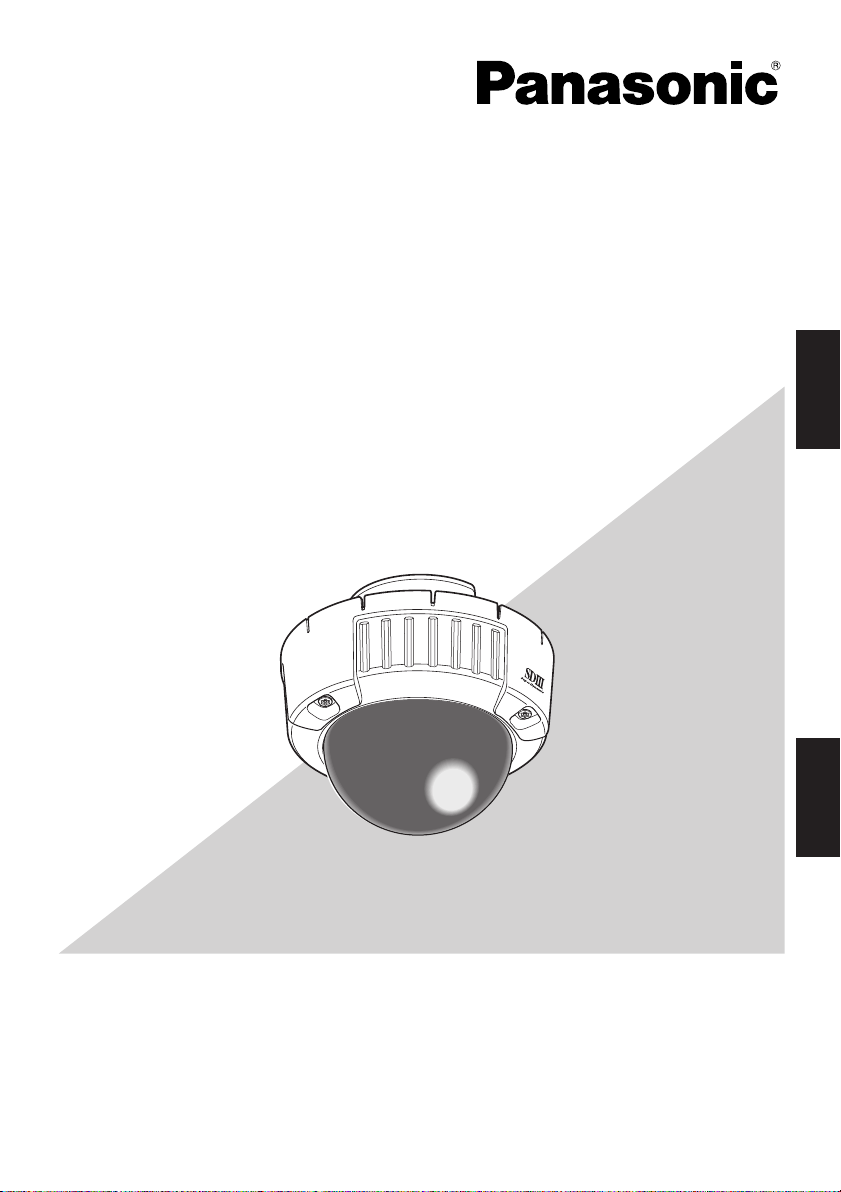
Color CCTV Cameras
Operating Instructions
Model No. WV-CW484 Series
ENGLISH
WV-CW484F is shown above.
Before attempting to connect or operate this product,
please read these instructions carefully and save this manual for future use.
No model number suffix is shown in this manual.
FRANÇAIS
Page 2
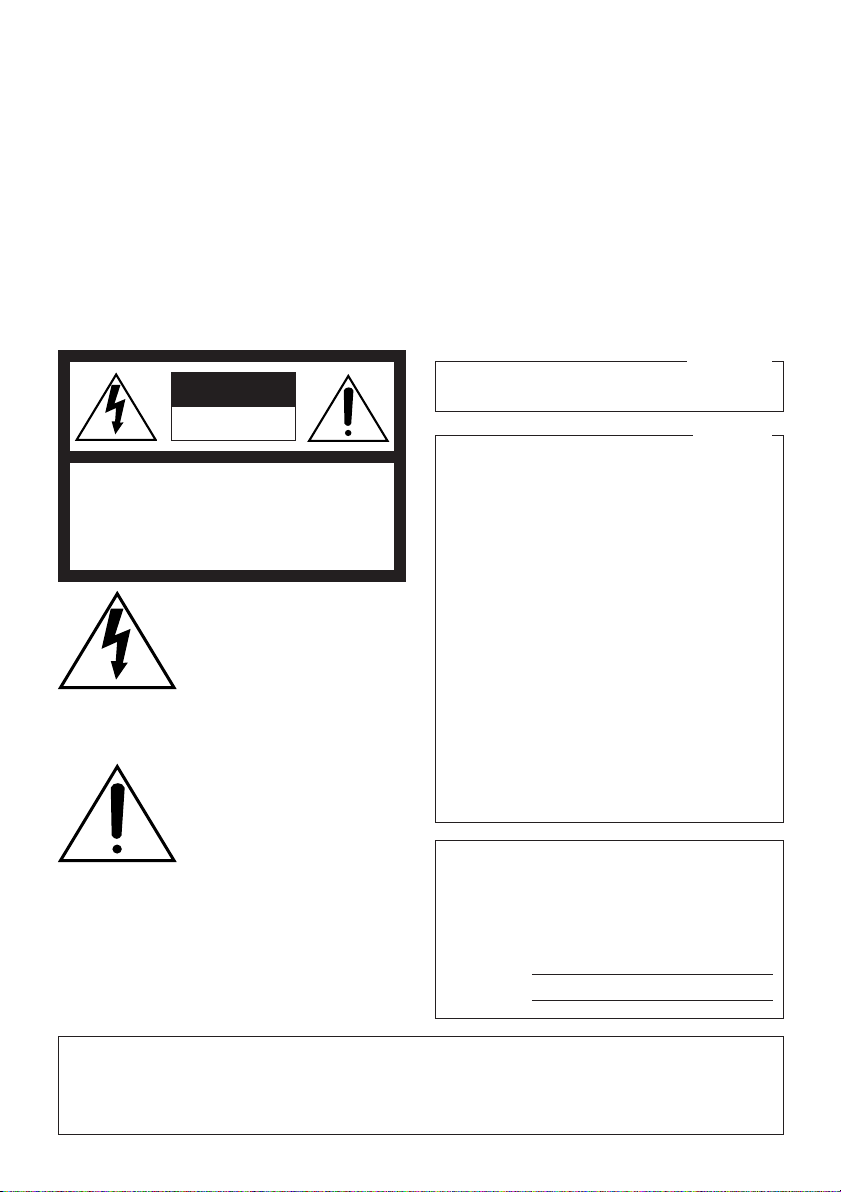
CAUTION
RISK OF ELECTRIC
SHOCK DO NOT OPEN
CAUTION: TO REDUCE THE RISK OF ELECTRIC SHOCK,
DO NOT REMOVE COVER (OR BACK).
NO USER-SERVICEABLE PARTS INSIDE.
REFER SERVICING TO QUALIFIED SERVICE PERSONNEL.
The lightning flash with arrowhead symbol, within an equilateral triangle, is intended to alert the
user to the presence of uninsulated "dangerous voltage" within the
product's enclosure that may be
SA 1965
SA 1966
of sufficient magnitude to constitute a risk of electric shock to
persons.
The exclamation point within an
equilateral triangle is intended to
alert the user to the presence of
important operating and maintenance (servicing) instructions in
the literature accompanying the
appliance.
This Class A digital apparatus complies with
For Canada
Canadian ICES-003.
For U.S.A
NOTE: This equipment has been tested and
found to comply with the limits for a Class A digital
device, pursuant to Part 15 of the FCC Rules.
These limits are designed to provide reasonable
protection against harmful interference when the
equipment is operated in a commercial environment. This equipment generates, uses, and can
radiate radio frequency energy and, if not installed
and used in accordance with the instruction manual, may cause harmful interference to radio communications.
Operation of this equipment in a residential area is
likely to cause harmful interference in which case
the user will be required to correct the interference
at his own expense.
FCC Caution: To assure continued compliance,
(example - use only shielded interface cables
when connecting to computer or peripheral
devices). Any changes or modifications not
expressly approved by the party responsible for
compliance could void the user’s authority to operate this equipment.
The serial number of this product may be found
on the surface of the unit.
You should note the serial number of this unit in
the space provided and retain this book as a
permanent record of your purchase to aid identification in the event of theft.
Model No.
Serial No.
WARNING:
• This apparatus must be earthed.
• All work related to the installation of this product should be made by qualified service personnel or system
installers.
• The connections should comply with local electrical code.
2
Page 3
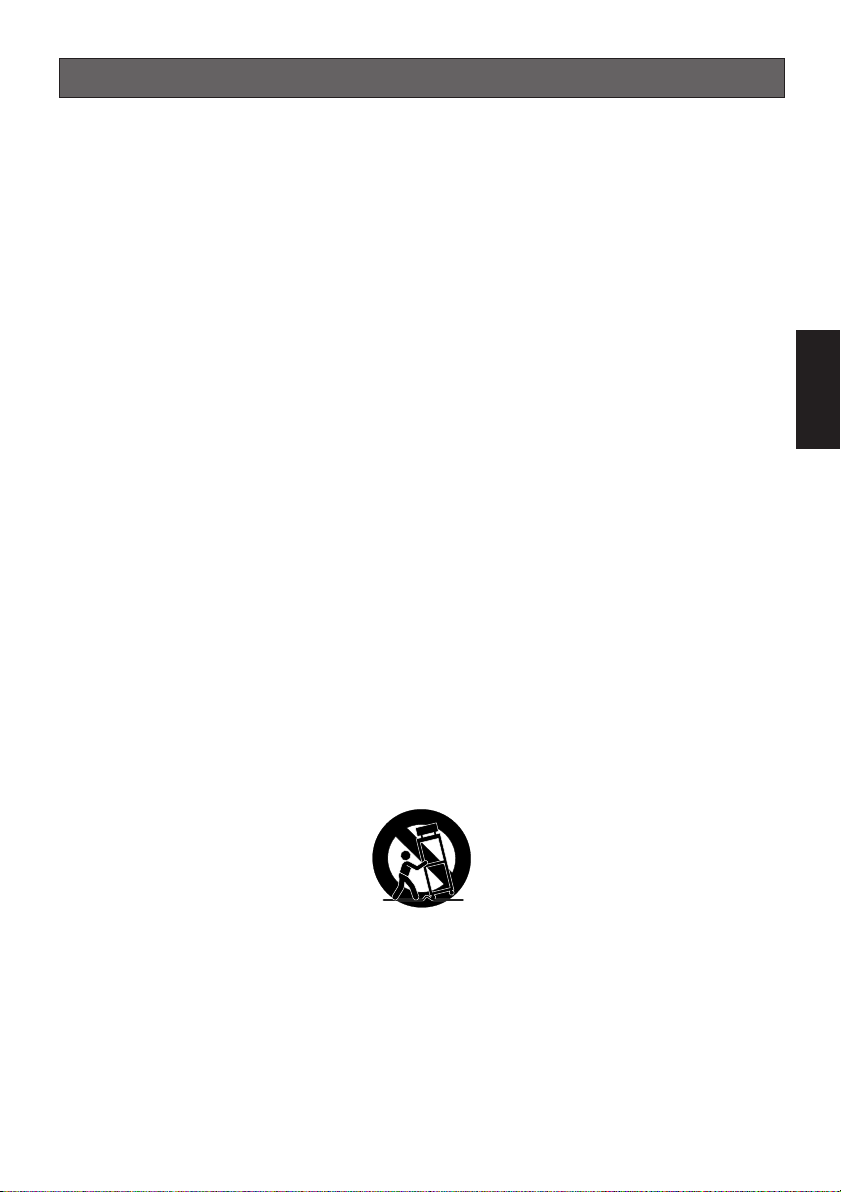
Important Safety Instructions
1) Read these instructions.
2) Keep these instructions.
3) Heed all warnings.
4) Follow all instructions.
5) Clean only with dry cloth.
6) Do not block any ventilation openings. Install in accordance with the manufacturer's
instructions.
7) Do not install near any heat sources such as radiators, heat registers, stoves, or other
apparatus (including amplifiers) that produce heat.
8) Do not defeat the safety purpose of the polarized or grounding-type plug. A polarized plug
has two blades with one wider than the other. A grounding type plug has two blades and a
third grounding prong. The wide blade or the third prong are provided for your safety. If the
provided plug does not fit into your outlet, consult an electrician for replacement of the
obsolete outlet.
9) Protect the power cord from being walked on or pinched particularly at plugs, convenience
receptacles, and the point where they exit from the apparatus.
10) Only use attachments/accessories specified by the manufacturer.
11) Use only with the cart, stand, tripod, bracket, or table specified by the manufacturer, or
sold with the apparatus. When a cart is used, use caution when moving the cart/apparatus
combination to avoid injury from tip-over.
S3125A
12) Unplug this apparatus during lightning storms or when unused for long periods of time.
ENGLISH
3
Page 4
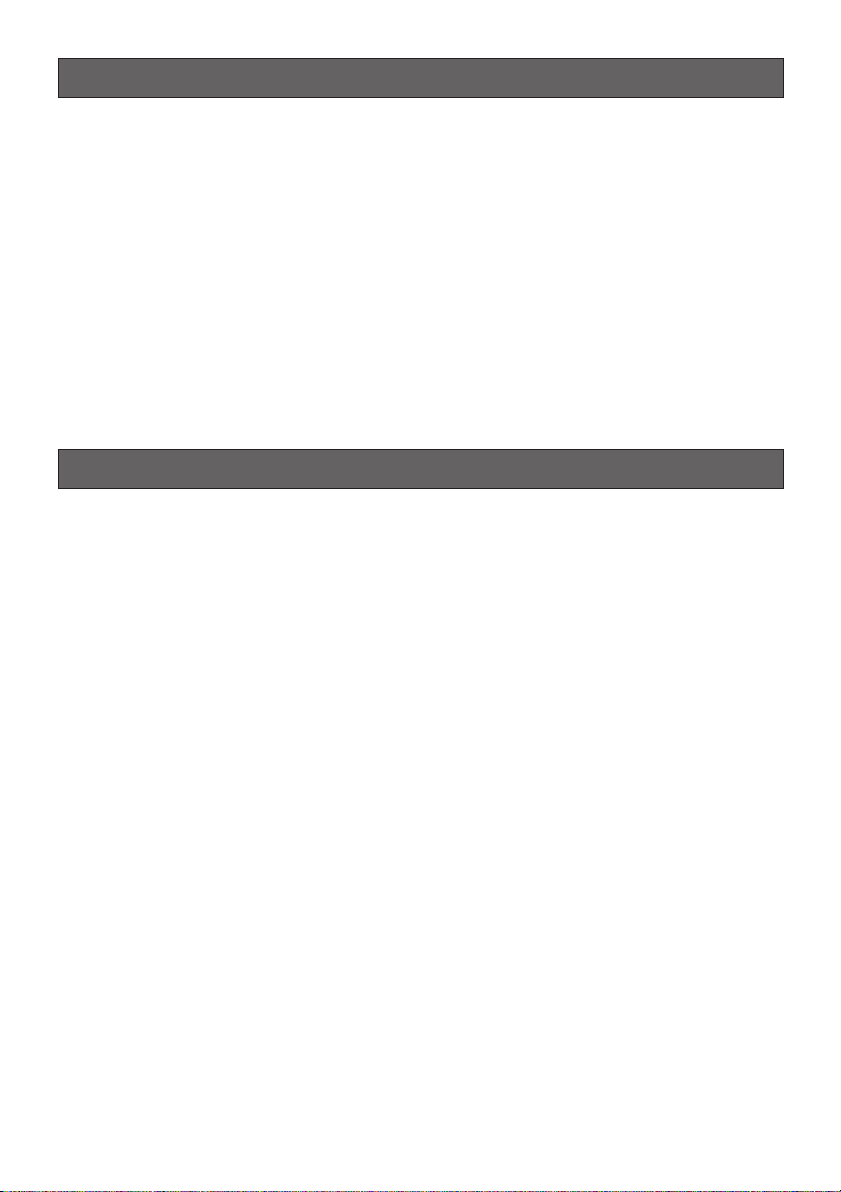
Limitation of Liability
THIS PUBLICATION IS PROVIDED "AS IS"
WITHOUT WARRANTY OF ANY KIND,
EITHER EXPRESS OR IMPLIED, INCLUDING
BUT NOT LIMITED TO, THE IMPLIED WARRANTIES OF MERCHANTABILITY, FITNESS
FOR ANY PARTICULAR PURPOSE, OR
NON-INFRINGEMENT OF THE THIRD
PARTY'S RIGHT.
Disclaimer of Warranty
IN NO EVENT SHALL MATSUSHITA ELECTRIC INDUSTRIAL CO., LTD. BE LIABLE TO
ANY PARTY OR ANY PERSON, EXCEPT FOR
REPLACEMENT OR REASONABLE MAINTENANCE OF THE PRODUCT, FOR THE
CASES, INCLUDING BUT NOT LIMITED TO
BELOW:
(1) ANY DAMAGE AND LOSS, INCLUDING
WITHOUT LIMITATION, DIRECT OR
INDIRECT, SPECIAL, CONSEQUENTIAL
OR EXEMPLARY, ARISING OUT OF OR
RELATING TO THE PRODUCT;
(2) PERSONAL INJURY OR ANY DAMAGE
CAUSED BY INAPPROPRIATE USE OR
NEGLIGENT OPERATION OF THE USER;
(3) UNAUTHORIZED DISASSEMBLE,
REPAIR OR MODIFICATION OF THE
PRODUCT BY THE USER;
(4) INCONVENIENCE OR ANY LOSS ARIS-
ING WHEN IMAGES ARE NOT DISPLAYED, DUE TO ANY REASON OR
CAUSE INCLUDING ANY FAILURE OR
PROBLEM OF THE PRODUCT;
THIS PUBLICATION COULD INCLUDE
TECHNICAL INACCURACIES OR TYPOGRAPHICAL ERRORS. CHANGES ARE
ADDED TO THE INFORMATION HEREIN, AT
ANY TIME, FOR THE IMPROVEMENTS OF
THIS PUBLICATION AND/OR THE CORRESPONDING PRODUCT (S).
(5) ANY PROBLEM, CONSEQUENTIAL
INCONVENIENCE, OR LOSS OR DAMAGE, ARISING OUT OF THE SYSTEM
COMBINED BY THE DEVICES OF THIRD
PARTY;
(6) ANY CLAIM OR ACTION FOR DAM-
AGES, BROUGHT BY ANY PERSON OR
ORGANIZATION BEING A PHOTOGENIC SUBJECT, DUE TO VIOLATION
OF PRIVACY WITH THE RESULT OF
THAT SURVEILLANCE-CAMERA'S PICTURE, INCLUDING SAVED DATA, FOR
SOME REASON, BECOMES PUBLIC OR
IS USED FOR THE PURPOSE OTHER
THAN SURVEILLANCE.
4
Page 5
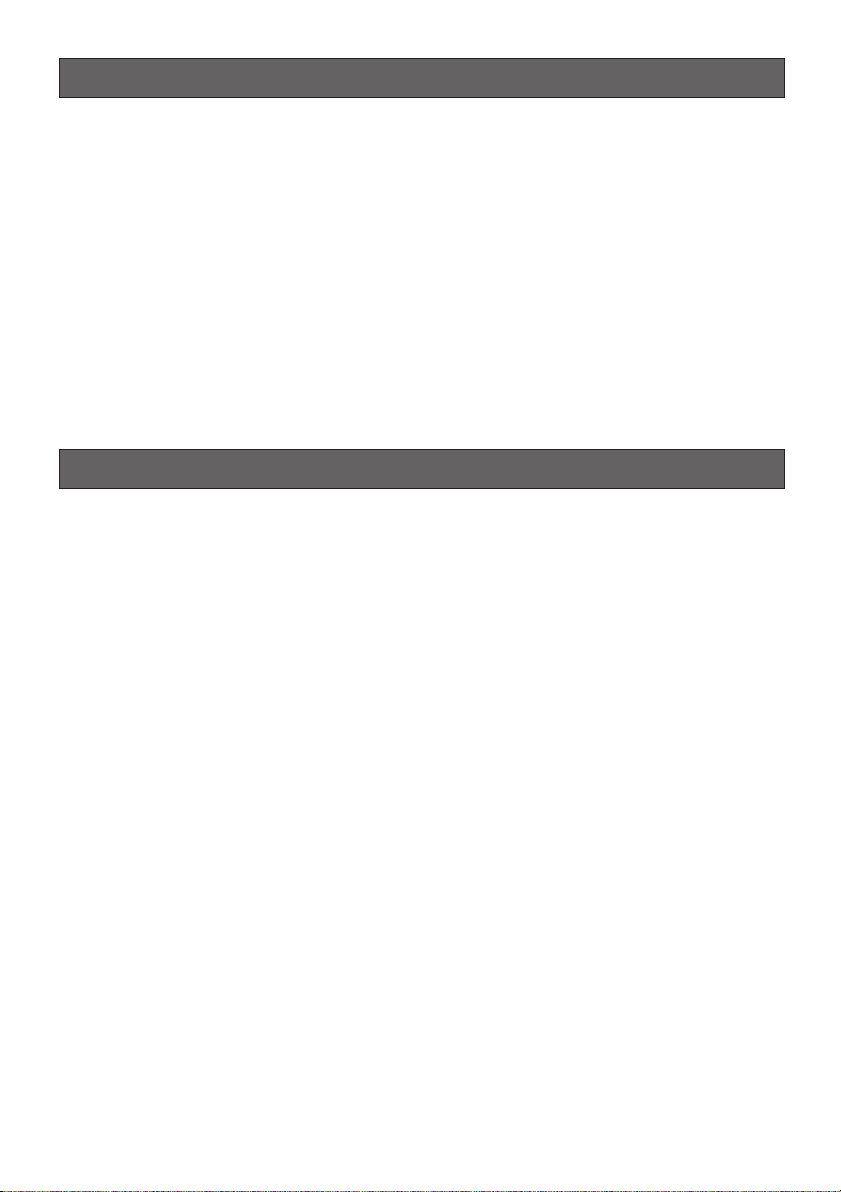
Preface
Panasonic's WV-CW484 series cameras (WV-CW484F/WV-CW484S/WV-CW484FK/WVCW484SK) introduce high picture quality by use of Super-Dynamic 1/3 inch CCD and digital
signal processing LSIs.
• WV-CW484F: This is a model with x2 varifocal lens. Mounting bracket and ceiling mount
bracket are optional.
• WV-CW484S: This is a model with x2 varifocal lens. Mounting bracket is supplied, but ceiling mount bracket are optional.
• WV-CW484FK: Lens, mounting bracket, and ceiling mount bracket are optional.
• WV-CW484SK: Lens is optional. Mounting bracket is supplied, but ceiling mount bracket
are optional.
Features
• Super Dynamic 3: 128x with zone-free brightness detection
• High sensitivity: 0.16 lx {0.016 footcandle} at F1.4 in B/W mode, 1.5 lx {0.15 footcandle} at
F1.4 in color mode
With the optional Clear Dome Cover WV-CW4C, 0.08 lx {0.008 footcandle} in B/W mode
and 0.6 lx {0.06 footcandle} in color mode become available.
• Auto nighttime switching to Black and White Mode
The camera can be configured to switch to the black and white mode automatically under
low light conditions for clear images, even at night.
• High resolution: 540 TV lines typical, 520 TV lines minimum
• Sensitivity enhancement: Up to 10x AUTO/32x FIX
• Synchronization: Multiplexed vertical drive (VD2), Line-locked (LL), or Internal (INT)
• Auto-Back-Focus (flange-back (back focal) length adjustment): 1-push adjustment
(local/remote), manual adjustment (local/remote), automatic adjustment at BW/CL transition
Setup using an optional system controller is also available.
• Light control: ALC
• Miscellaneous: Privacy zone setting, Video motion detection, etc.
5
Page 6
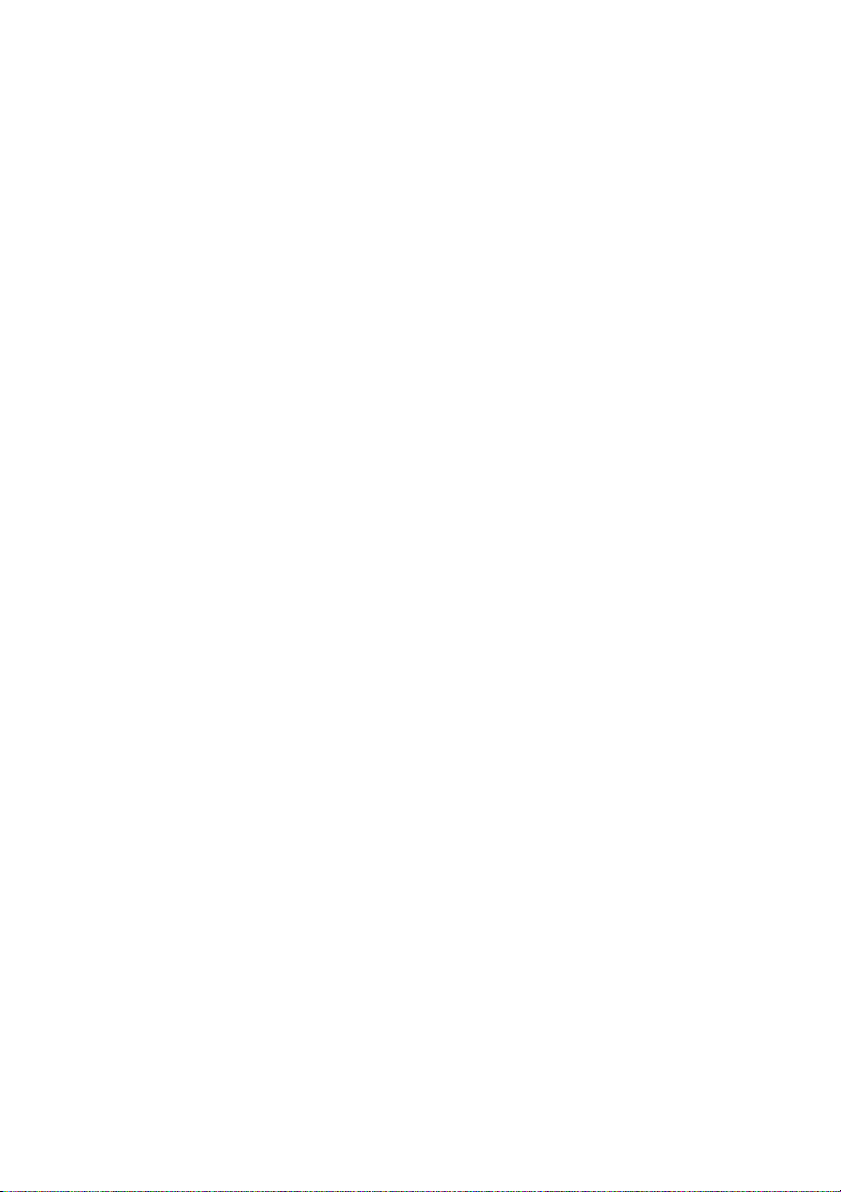
CONTENTS
Important Safety Instructions ..................................................................................................... 3
Limitation of Liability ................................................................................................................... 4
Disclaimer of Warranty ............................................................................................................... 4
Preface ....................................................................................................................................... 5
Features ..................................................................................................................................... 5
Precautions ................................................................................................................................ 7
Major Operating Controls and Their Functions .......................................................................... 10
Lens Mounting (WV-CW484FK, CW484SK) .............................................................................. 12
Installations ................................................................................................................................ 13
Image Adjustment ...................................................................................................................... 21
Connections ............................................................................................................................... 23
Flange-back (Back Focal) Adjustment for Optional Lenses ....................................................... 26
About Setup Menus .................................................................................................................... 27
Setting Procedures ..................................................................................................................... 31
Troubleshooting ......................................................................................................................... 45
Specifications ............................................................................................................................. 46
Standard Accessories ................................................................................................................ 47
Optional Accessories ................................................................................................................. 48
6
Page 7
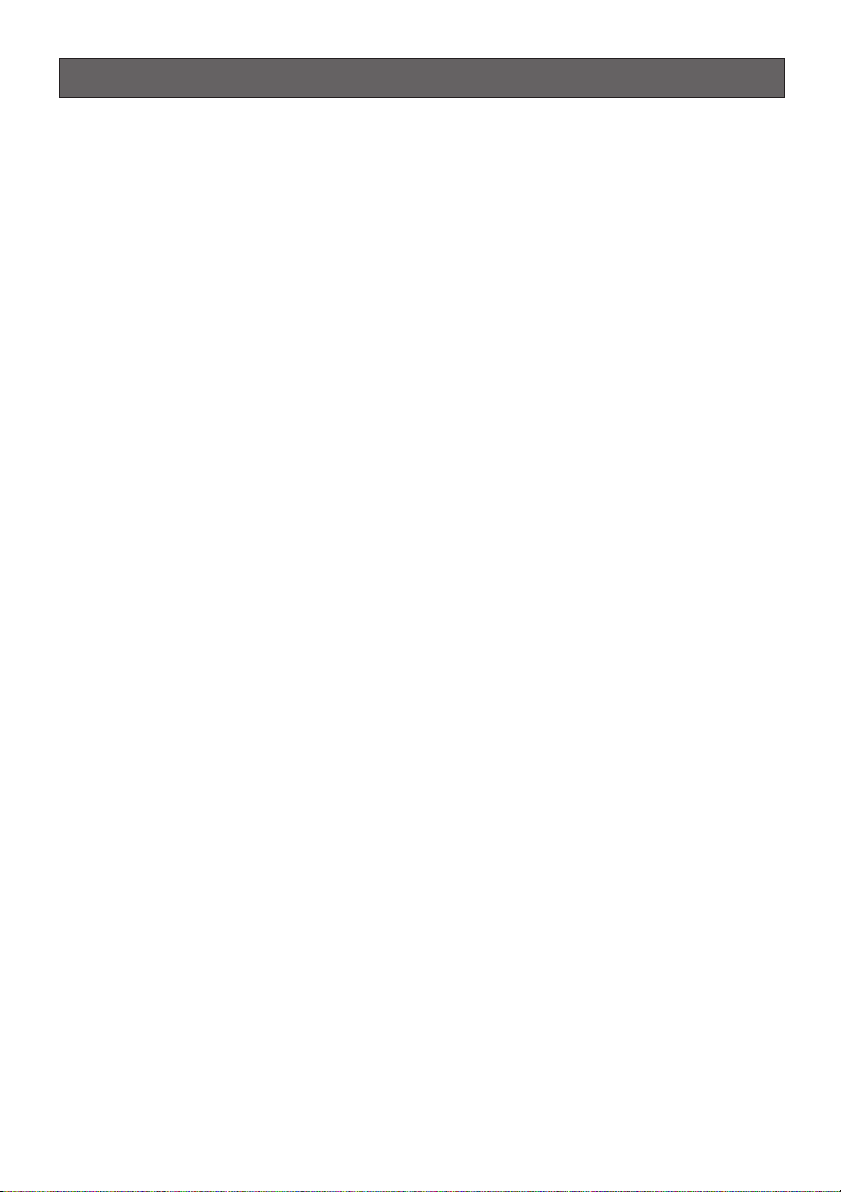
Precautions
This apparatus has no power switch.
Power is supplied from an external 12 V
DC/24 V AC power-supply device. Refer to
service personnel for how to turn on/off the
power.
To keep on using with stable performance
• Parts of this product may deteriorate and
it may shorten lifetime of this product
when using in locations subject to high
temperatures and high humidity. Do not
expose the product to direct heat such
from a heater.
• Use the appliance at temperature within
–10 °C to +50 °C {14 °F to 122°F} and
humidity below 90 %. (When using the
appliance without turning the power off)
With the optional Heater Unit WV-CW4H,
this apparatus can be used at temperature within –30 °C to +50 °C {–22 °F to
122 °F} and humidity below 90 %.
Do not drop metallic parts through slots.
This could permanently damage the apparatus. Turn the power off immediately and contact qualified service personnel for service.
Do not rub the edges of metal parts with
your hand.
Failure to observe this may cause injury.
Do not attempt to disassemble the camera.
To prevent electric shock, do not remove
screws or covers.
There are no user-serviceable parts inside.
Ask qualified service personnel for servicing.
Handle the camera with care.
Do not abuse the camera. Avoid striking,
shaking, etc. The camera could be damaged
by improper handling or storage.
Do not touch the dome cover with your
bare hands.
A dirty dome cover causes deterioration of
picture quality.
Cleaning the camera body
Turn the power off when cleaning the camera. Use a dry cloth to clean the camera. Do
not use strong abrasive detergent when
cleaning the camera body. When the dirt is
hard to remove, use a mild detergent and
wipe gently. Then, wipe off the remaining
detergent with a dry cloth.
Otherwise, it may cause discoloration. When
using a chemical cloth for cleaning, read the
caution provided with the chemical cloth
product.
Discoloration on the CCD color filter
When continuously shooting a bright light
source such as a spotlight, the color filter of
the CCD may have deteriorated and it may
cause discoloration. Even when changing the
fixed shooting direction after continuously
shooting a spotlight for a certain period, the
discoloration may remain.
7
Page 8
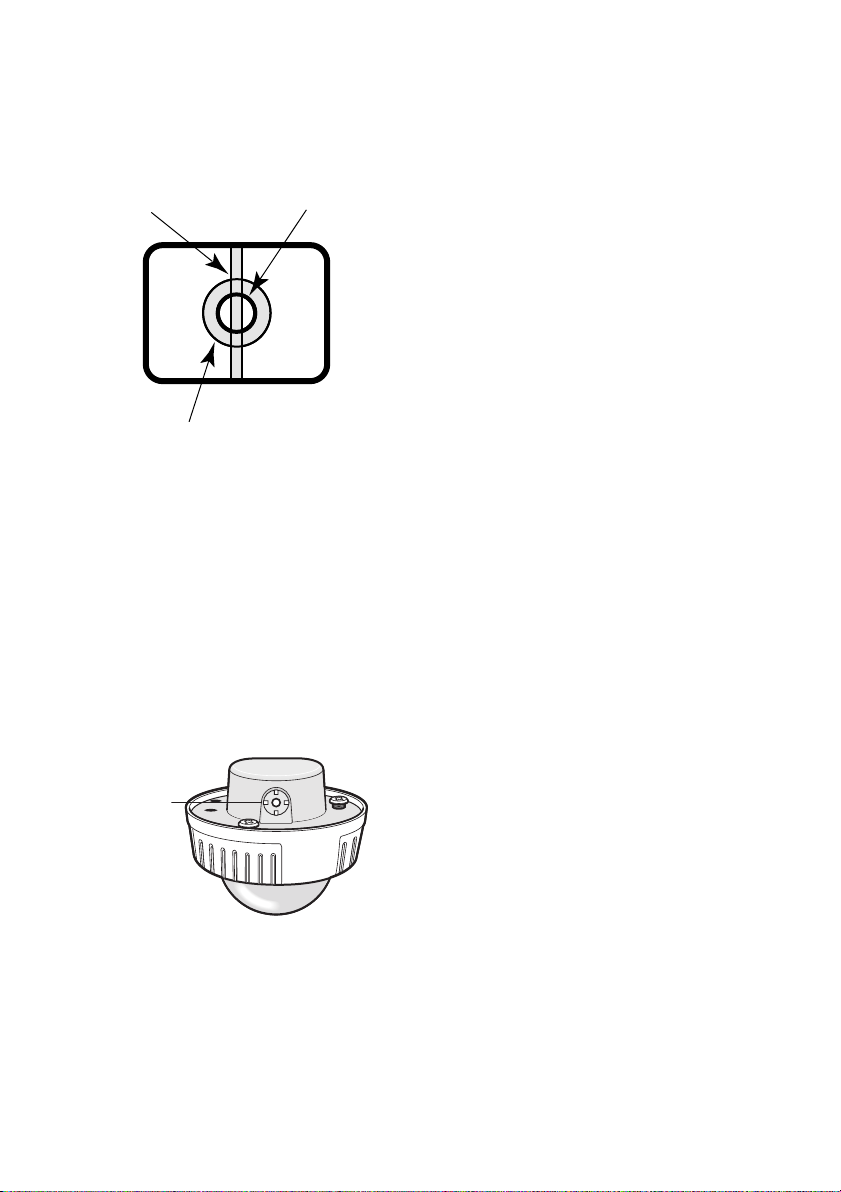
Do not aim the apparatus at strong light
sources.
A light source such as a spot light causes a
blooming (light bleeding) or a smear (vertical
lines).
Smear
Blooming
Bright subject
About the dehumidifying device
• The camera has dehumidifying device to
keep the inside at low moisture level,
preventing condensation and quickly dissipating dew if produced.
• Dew may be produced depending on the
conditions of temperature, humidity,
winds, and rain, and it may take time to
dehumidify.
• Never seal the surfaces of the dehumidifying device.
Dehumidifying
device
Turn the circuit breaker off which supplies
the camera with the power when abnormal
conditions are encountered.
Observe the following for installation.
• This apparatus is designed to be
installed under eaves. Install this apparatus under eaves to avoid direct sunlight.
• If this apparatus is installed outdoors
without eaves, ensure the same circumstances as being under eaves.
Avoid installing in the following locations.
• Locations where a chemical agent is
used such as a swimming pool
• Locations subject to steam and oil smoke
such as a kitchen
• Locations near flammable gas or vapor
• Locations where radiation or x-ray emissions are produced
• Locations subject to strong magnetic
field or radio waves
• Locations where corrosive gas is produced
• Locations where it may be damaged by
briny air such as seashores
• Locations where the temperature is not
within –10 °C to +50 °C {14 °F to 122°F}.
• Locations subject to vibrations (This
product is not designed for on-vehicle
use.)
Installing place
Contact your dealer for assistance if you are
unsure of an appropriate place in your particular environment.
Make sure that the installation area is strong
enough to hold the camera, such as a concrete ceiling.
When the installation area is not strong
enough, reinforce and strengthen it or use
Mounting Bracket (WV-CW484F, WV-CW
484FK: option, WV-CW484S, WV-CW484SK:
provided) or Ceiling Mount Bracket. (Refer to
p. 48 Optional Accessories.)
Do not install the camera in a humid or
dust-laden environment.
Otherwise, lifetime of the internal parts may
be shortened.
8
Page 9
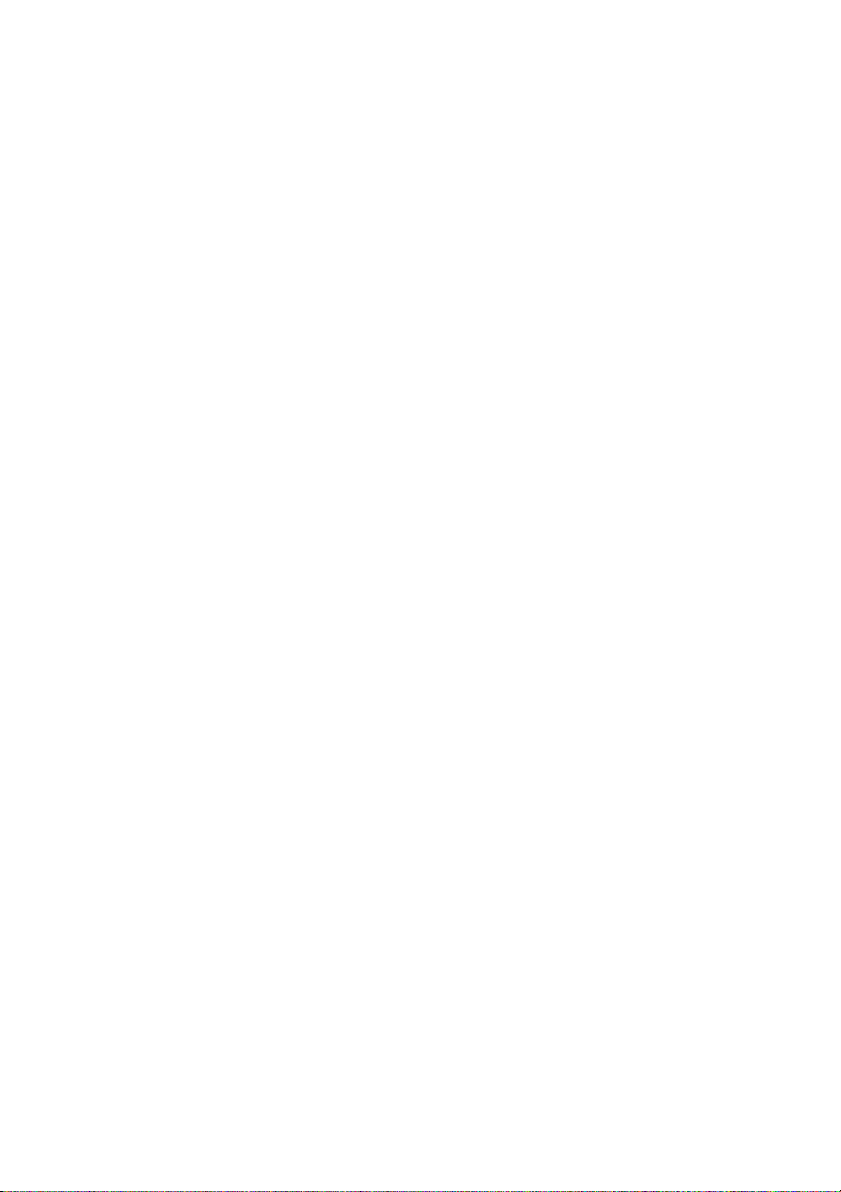
Be sure to remove this apparatus if it is
not in use.
Radio interference
When the camera is used near TV/radio
antenna, strong electric field or magnetic
field (near a motor or a transformer), images
may be distorted and noise sound may be
produced.
Mounting screws
Only the fixing screws are provided to fix the
camera with the provided mounting bracket.
It is necessary to procure screws or bolts to
mount the camera. Prepare them according
to the material and strength of the area where
the camera is to be installed. The screws and
bolts must be tightened with an appropriate
tightening torque according to the material
and strength of the installation area.
Consumable parts
Contact your dealer for replacement of the
following part when the time comes:
Cooling fan needs replacement after around
30 000 hours of operation.
Do not operate the camera beyond the
specified temperature, humidity or power
source ratings.
Use the camera at temperatures within
–10 °C to +50 °C {14 °F to 122°F}, and
humidity below 90 %. The input power
source is 24 V AC or 12 V DC.
What to do if OVER HEAT appears on the
display.
This message indicates that the inside of the
camera has become extremely hot.
Immediately turn off the camera and contact
your dealer.
9
Page 10
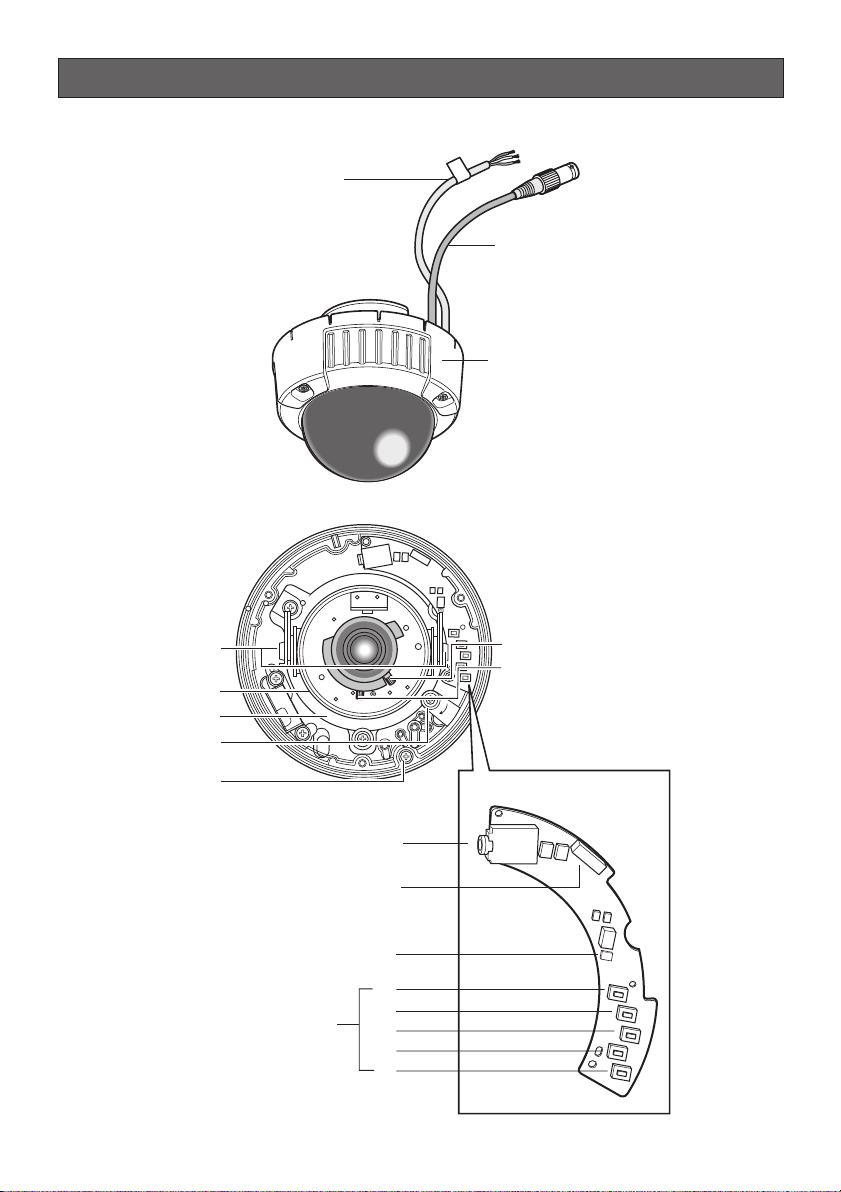
Major Operating Controls and Their Functions
q
w
e
10
y
u
i
o
!0
!4
r
t
!1
!2
!3
!55
!6
!7
!8
!9
Page 11
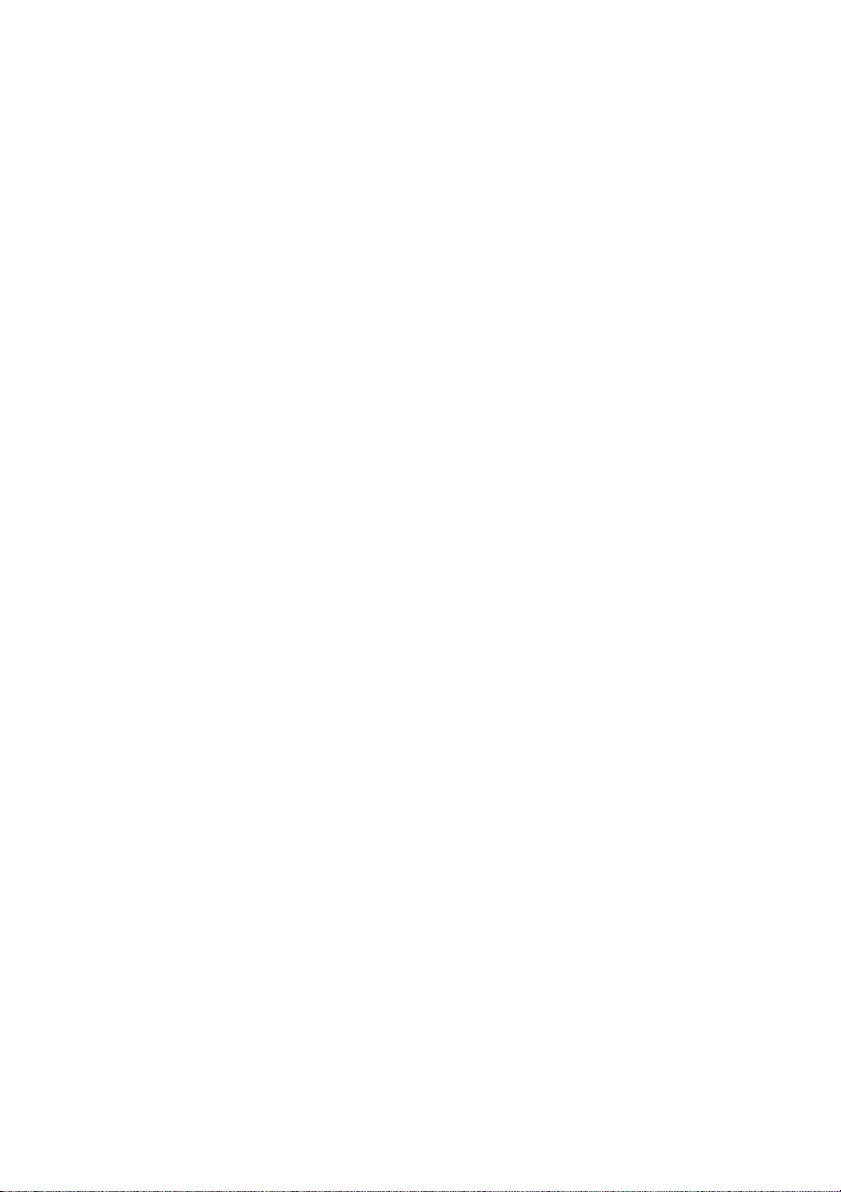
q Power cable (12 V DC or 24 V AC)
Cautions:
Supplies 24 V AC or 12 V DC from an
external power source.
w Video output cable with BNC connec-
tor
Connects with the video connector.
e Enclosure
r Focus lever
Fixes the focus position after adjusting.
t Zoom lever
Fixes the zoom position after adjusting.
!1 Monitor output jack (3.5 diam. mini
jack)
Connects the LCD monitor and such
devices with 3.5 diam. 2-pole L-type plug
for checking images.
!2 Optional heater connector (6 pin
female)
When an optional heater unit is installed
in the camera, the harness exiting from
the unit will be connected to this.
!3 LED indicator
Shows the ABF status.
!4 Operation buttons
y Tilting lock screw
Fixes the tilting position after adjusting.
u Azimuth (Angle adjuster)
Shoots in a straight-angle field of view
when aiming at an object in a slanting
direction even if the tilt angle has been
set.
i Panning table
Adjusts the panning angle of the camera.
o Panning lock screw
Fixes the panning position after adjusting.
!0 Camera lock screw
Fixes the camera and camera attachment.
!5 SET button [(SET), ABF2/MENU]
Activates an item selected in the setup
menu. Refer to p. 18 for details on the
[ABF2] button.
!6 DOWN button [(DOWN), ABF1]
Moves the cursor downward and selects
items in the setup menu. Refer to p. 22
for details on the [ABF1] function
!7 UP button (UP)
Moves the cursor upward and selects
items in the setup menu.
!8 LEFT button [(LEFT), NEAR]
Moves the cursor to the left, selects the
mode and adjusts some levels.
!9 RIGHT button [(RIGHT), FAR]
Moves the cursor to the right, selects the
mode and adjusts some levels.
11
Page 12
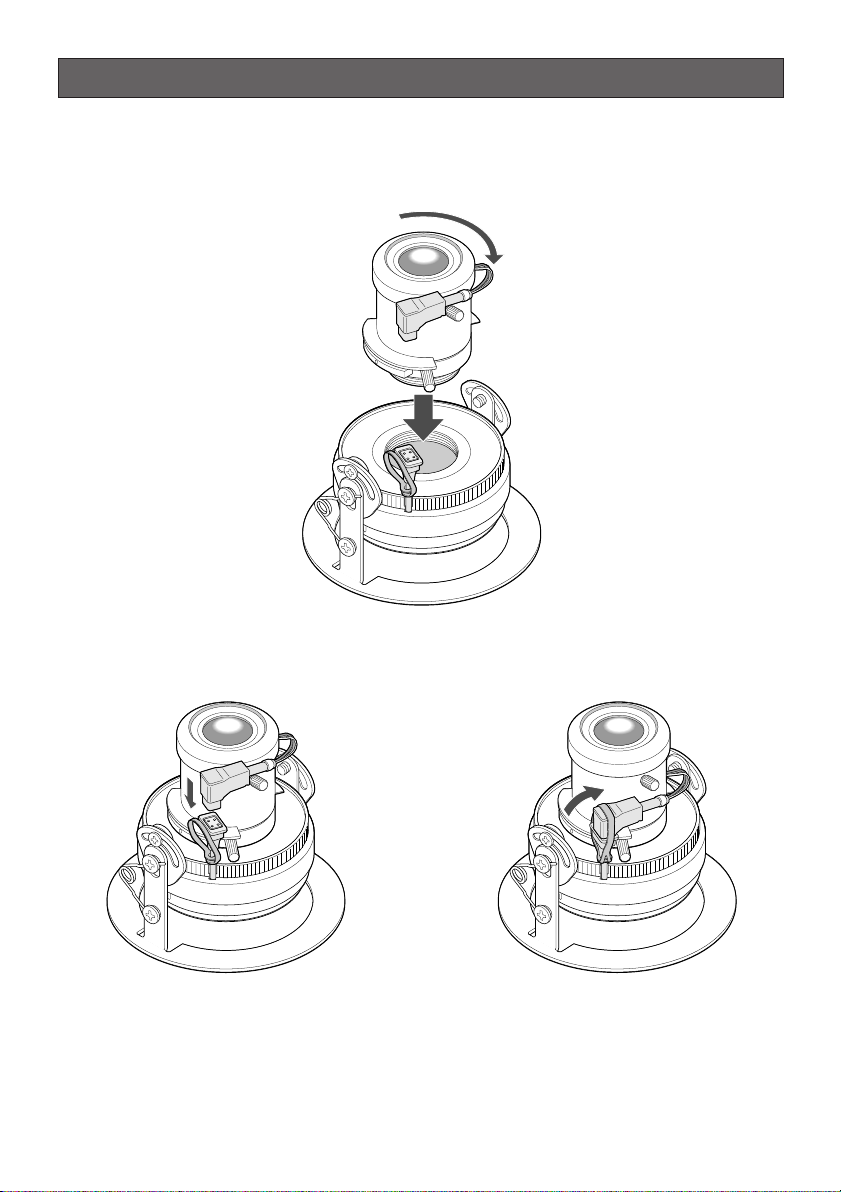
Lens Mounting (WV-CW484FK, CW484SK)
1. Before mounting the lens, remove the protection sheet from the camera.
2. Mount the optional lens to the camera by turning the lens clockwise.
3. Insert the connector of lens into the connector of camera, and bind the connectors with the
fixing band.
12
Page 13
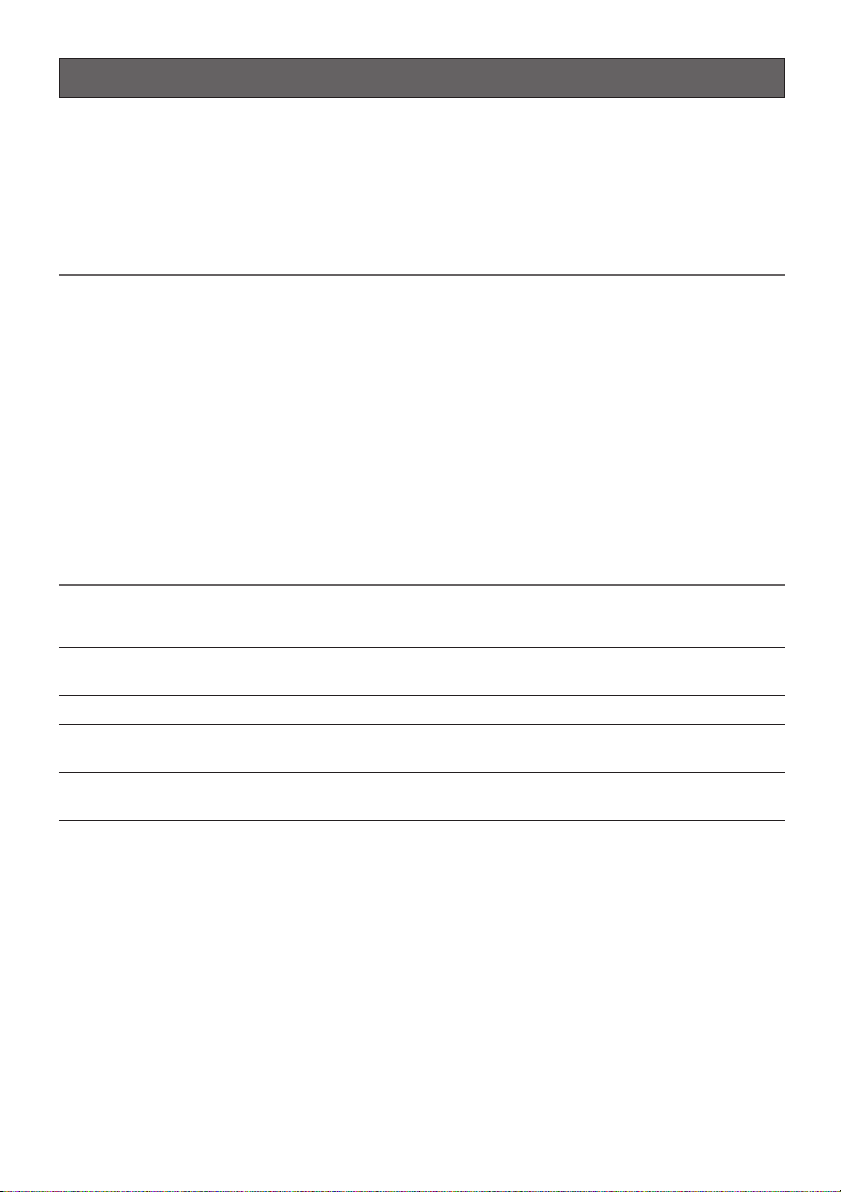
Installations
• The following installation should be made by qualified service personnel or system
installers.
• Mounting Bracket (WV-Q114) is optional for WV-CW484F, WV-CW484FK.
Use the screws provided to the Mounting Bracket.
• Mounting Bracket is provided to WV-CW484S, WV-CW484SK.
Use the screws provided to this product.
Important:
• Prepare four fixing screws to be used to mount the provided camera attachment according
to the material of the area where the attachment is to be installed.
Recommended tightening torque is as follows.
M4: 1.6 N·m {1.18 lbf·ft}
• Do not use wood screws to fix the camera attachment since they are not strong enough to
support the weight of the camera and the bracket.
• When using the provided camera attachment, make sure that either of the arrow marks
faces upward.
• When the installation area is not strong enough, reinforce and strenghten it or use Mounting
Bracket or Ceiling Mount Bracket (WV-Q166).
• Required pull-out capacity of a single screw/bolt is 196 N {44.06 lbf} or more.
• When using an optional mounting bracket, refer to the operating instructions of the bracket
in use.
The mounting requirements are shown as follows.
Mounting
place
Ceiling/wall
Ceiling/wall
Ceiling
* Make sure that the installed mount bracket can support more than 5 times of the weight of
the camera.
Model
(direct mounting)
WV-Q114 (approx.
470 g {1.04 lbs.})
WV-Q166 (approx.
680 g {1.5 lbs.})
Recommended
screw
M4 or equivalent
–
–
Number of
screws
4 pcs.
–
–
Minimum pull-out
strength (per 1 pc.)
196 N {44.06 lbf}
*
*
13
Page 14
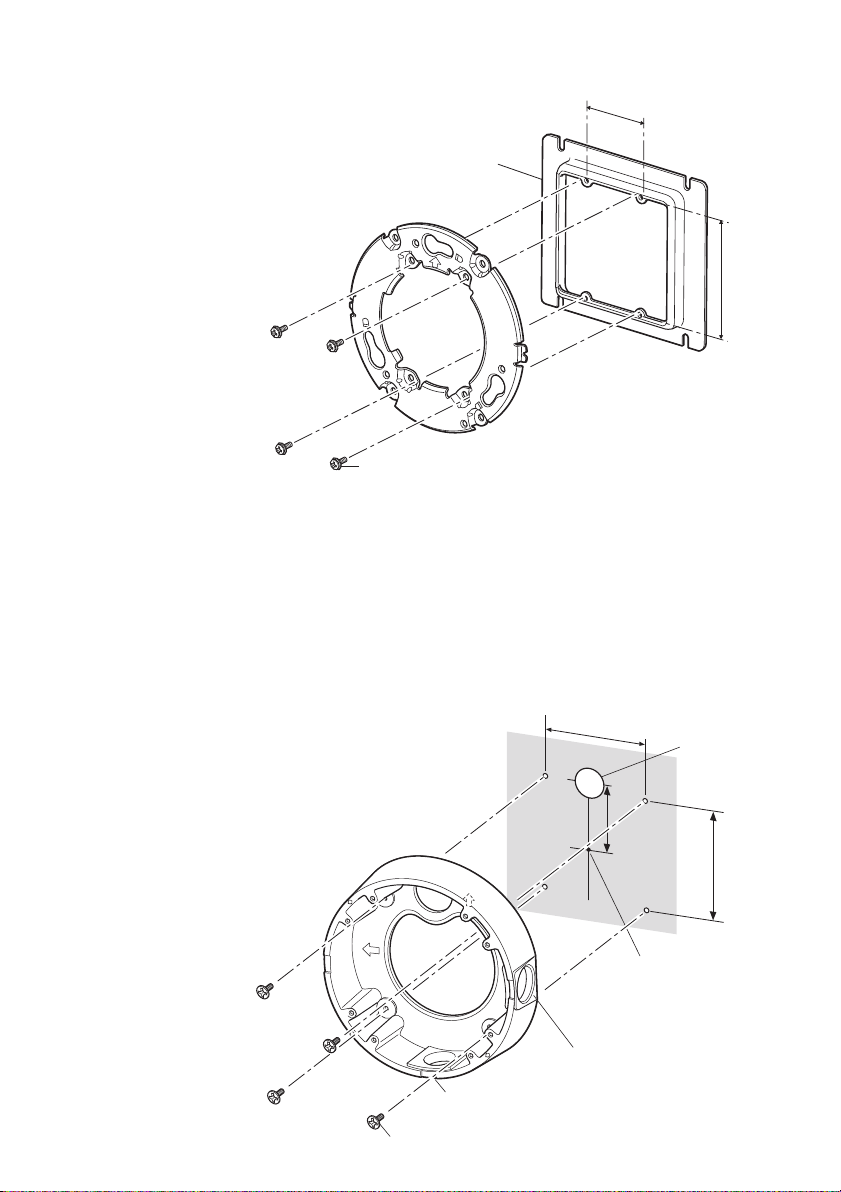
TOP
■ Installations
● Using a Junction Box
<Mounting hole pattern>
46 mm {1.81"}
Secure the provided camera attachment to
the two gang junction box (4 in. x 4 in.) built
in a wall or ceiling.
Screws for the camera attachment (Locally procured)
Junction box
Camera attachment (provided)
83.5 mm
{3.29"}
● Using Mounting Bracket
• Secure the camera mounting bracket to wall or ceiling, and fix the provided camera attachment to the mounting bracket with the screws for to the mounting bracket. (Refer to the following figures.)
Verify the camera attachment and mounting bracket are mounted firmly after screwing
them.
• When routing cables sideway or through the wall/ceiling, the mounting bracket is used.
• When routing cables sideway, open the
sideway cable exit unscrewing the lid by
use of a hexagon wrench. Screw the
detached lid to the cable access hole on
the bottom of the bracket.
• Make sure that either of the arrow marks
faces upward.
Mounting
bracket
TOP
TOP
<Mounting hole pattern>
85 mm {3.35"}
51 mm
{2"}
Bracket center
Cable access
hole
85 mm
{3.35"}
14
Sideway cable exit
Drain slit*
Screws for the mounting bracket
* For wall mounting, do not face
the sideway cable exits upward.
Page 15
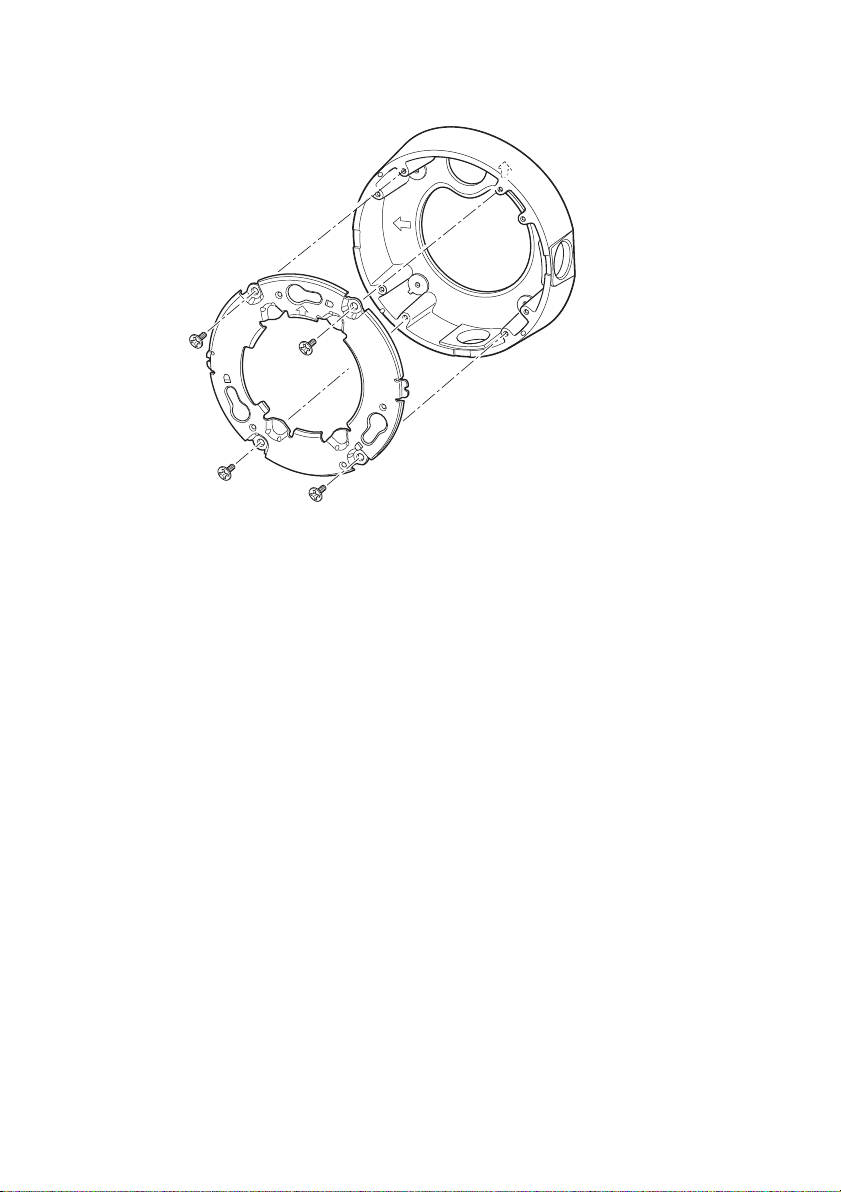
<Fixing the camera attachment to the mounting bracket>
TOP
Mounting bracket
TOP
TOP
Camera attachment (provided)
15
Page 16
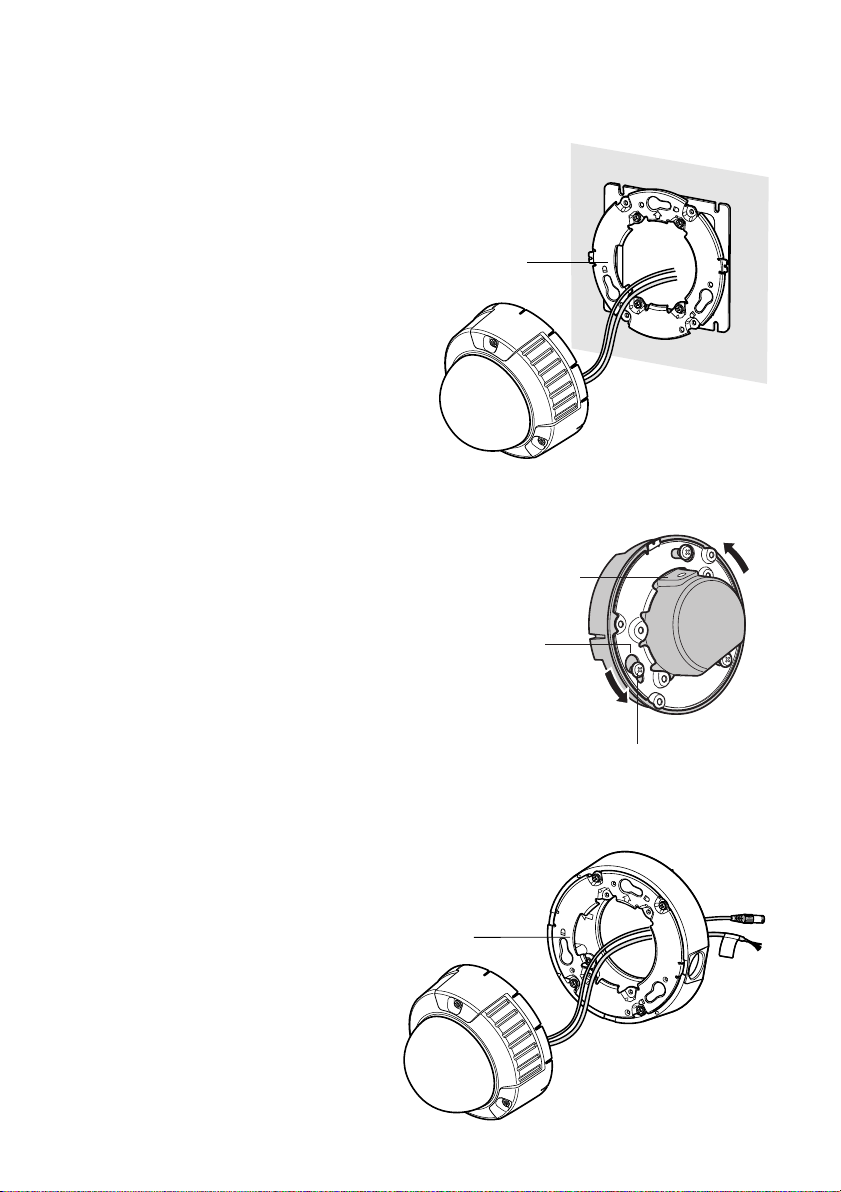
■ How to mount the camera
1. Connect the power cable and the BNC plug of the video output cable. (Refer to p. 23
Connections.)
2. Secure the camera with four attachment fixing screws.
<Using a Junction Box>
3. Fit the protrusion at the rear of camera unit in
the dent of camera attachment.
4. Hook the rear screws on the screw holes of
camera attachment, and turn the camera unit
clockwise to fix the camera unit and camera
attachment.
Dent
Protrusion
Screw hole of
camera attachment
<Using Mounting Bracket>
3. Fit the protrusion at the rear of camera unit in
the dent of camera attachment.
16
Rear screw
TOP
Dent
Page 17
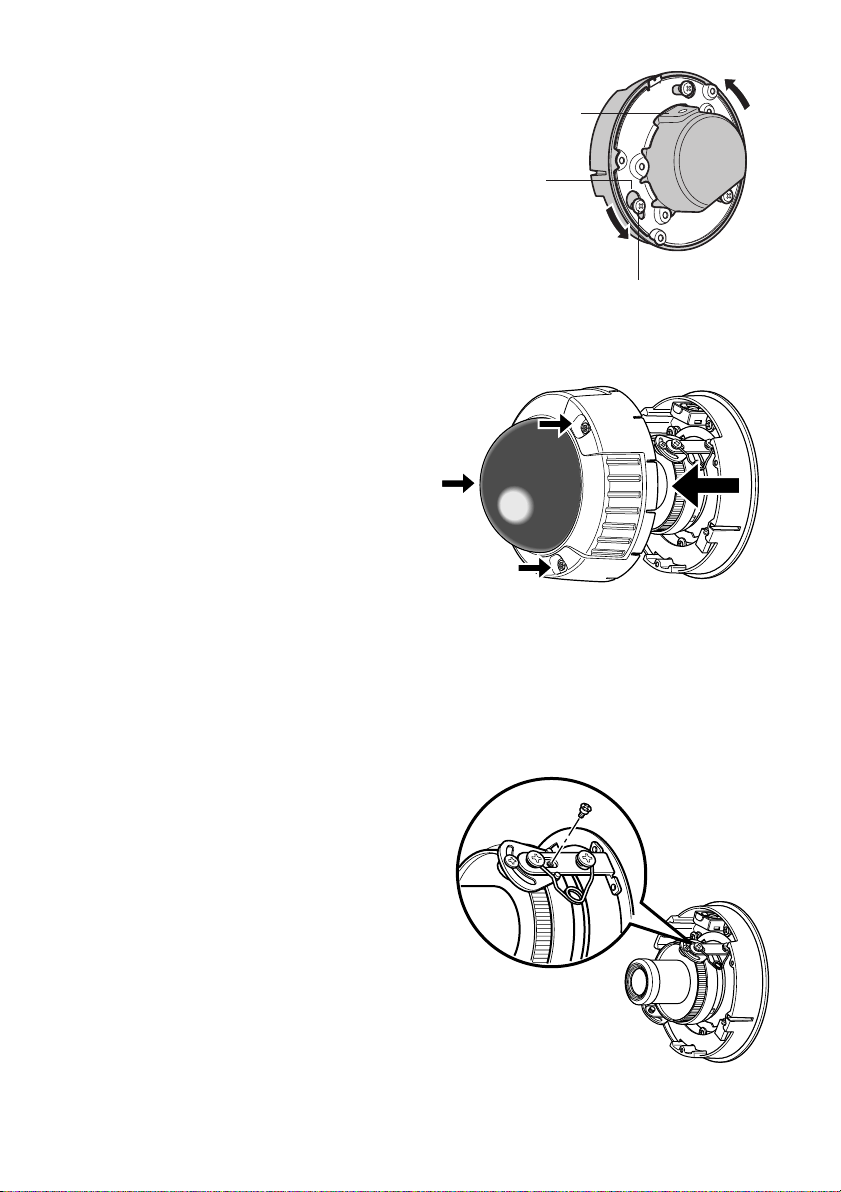
4. Hook the rear screws on the screw holes
of camera attachment, and turn the camera unit clockwise to fix the camera unit
and camera attachment.
5. Remove the enclosure from the main
body by loosening the three fixing
screws.
The enclosure is fixed with tamperproof
screws.
Loosen the three fixing screws by using
the provided bit for tamperproof screw.
Note: Perform the same procedure when
replacing with the optional dome
cover WV-CW4C.
Protrusion
Screw hole of
camera attachment
Rear screw
6. Remove the red-colored screw for transport protection with a Phillips screw driver.
17
Page 18

7. Secure the camera unit to the bracket with
the camera lock screw.
(The illustration describes an example using
a junction box.)
8. Adjust the camera. (Refer to p. 21.)
9. Attach the enclosure to the camera.
Firmly tighten the three tamper-proof
screws.
(Recommended tightening torque 0.78
N·m {0.58 lbf·ft})
Camera fixing screw
Notes:
• Defocus may be caused by the reinstalled enclosure. When using a system controller,
adjust the back-focus on the setup menu after attaching the enclosure.
• When not using a system controller, back-focus adjustment is available by using the
[ABF2] button after attaching the enclosure.
q Press the [ABF2] button. The LED indicator will start blinking.
w While the LED indicator is blinking (for around 3 minutes), attach the enclosure to the
camera.
e When the LED indicator changes to steady light, back-focus will be adjusted automati-
cally.
r After the back-focus is adjusted, the LED indicator will go out.
• Do not aim the camera to objects continuously moving.
• If the LED indicator blinks again after changing to steady light, back-focus adjustment
may have failed. In this case, check the back-focus on the LCD monitor. To adjust the
back-focus again, perform Step q to e again.
18
Page 19
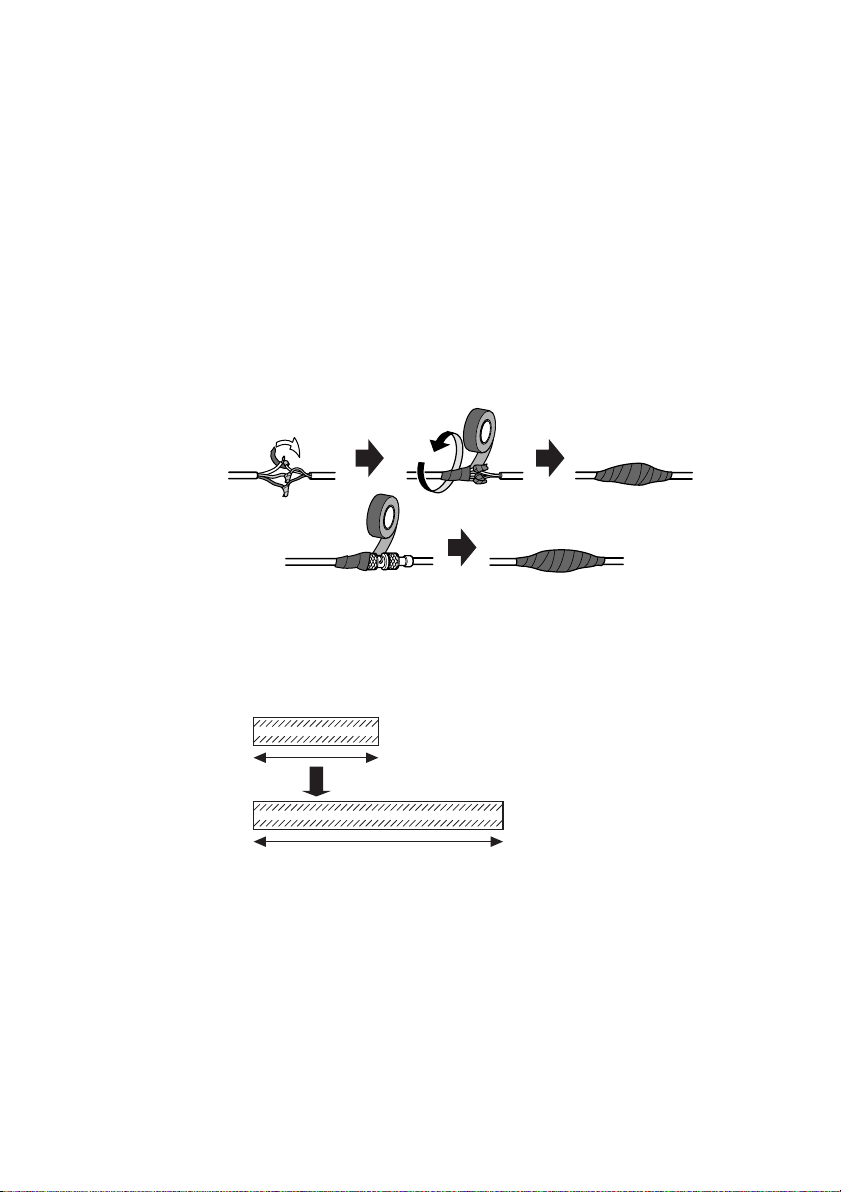
■ Waterproof Process
• When routing cables sideway using Mounting Bracket or installing the camera under
eaves, apply waterproof process to the cable and relevant portions.
• The cables are not waterproofed. Provide water sealing for the tube ends and the portions
between cable cores as well as connecting portions.
• The use of vinyl tape or other tapes instead of the butyl tape may cause water absorption
from a gap and finally condensation and water leakage.
● Waterproof processing of cable connection
Surely use the provided butyl tape. (Do not use a sealing material on those parts.)
1. Connect and tape the power cables.
2. Bind the power cables together with the tape.
3. Tape the BNC-BNC joint of video output cable.
Power cable
Video output cable
Winding the provided butyl tape
Stretch the tape to about twice its original length as shown and wind the tape around the
cables. The tape will not harden if the tape is not stretched enough.
Stretch the tape to about twice.
Doubled length
19
Page 20
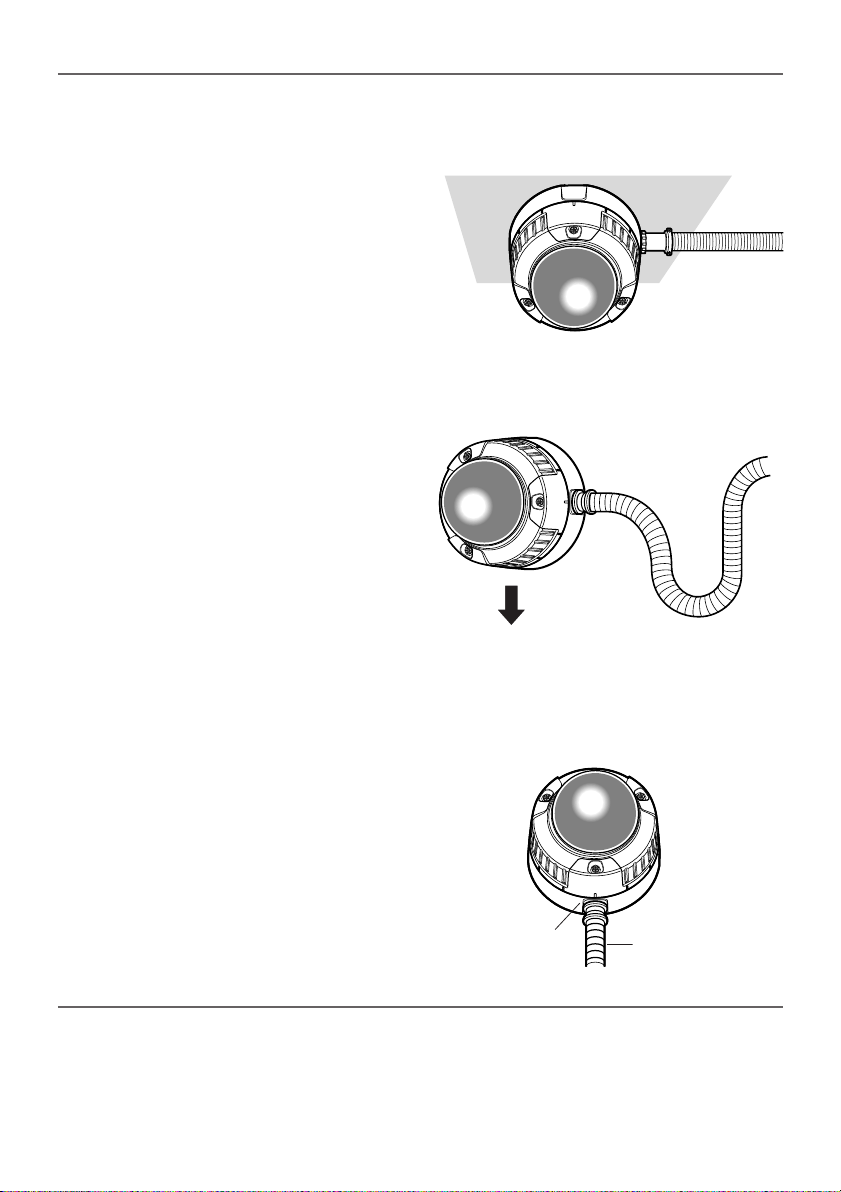
Notes:
• Surely attach a pipe fitting to the bracket to avoid exposing the cables. Otherwise, cable
deterioration resulting from cable exposure may cause a short circuit.
• Run the conduit downward or pull the conduit out of the side of the bracket. When pulling
the conduit out of the side of the bracket, run the conduit downward once, and upward.
Downward
• For wall installation, face the drain slit downward and do not block the slit. When rain water
is accumulated in the bracket, the water blocks the desiccant agent and air membrane
permeation on the rear of the camera, which may cause water leakage.
Drain slit
Pipe
20
Page 21
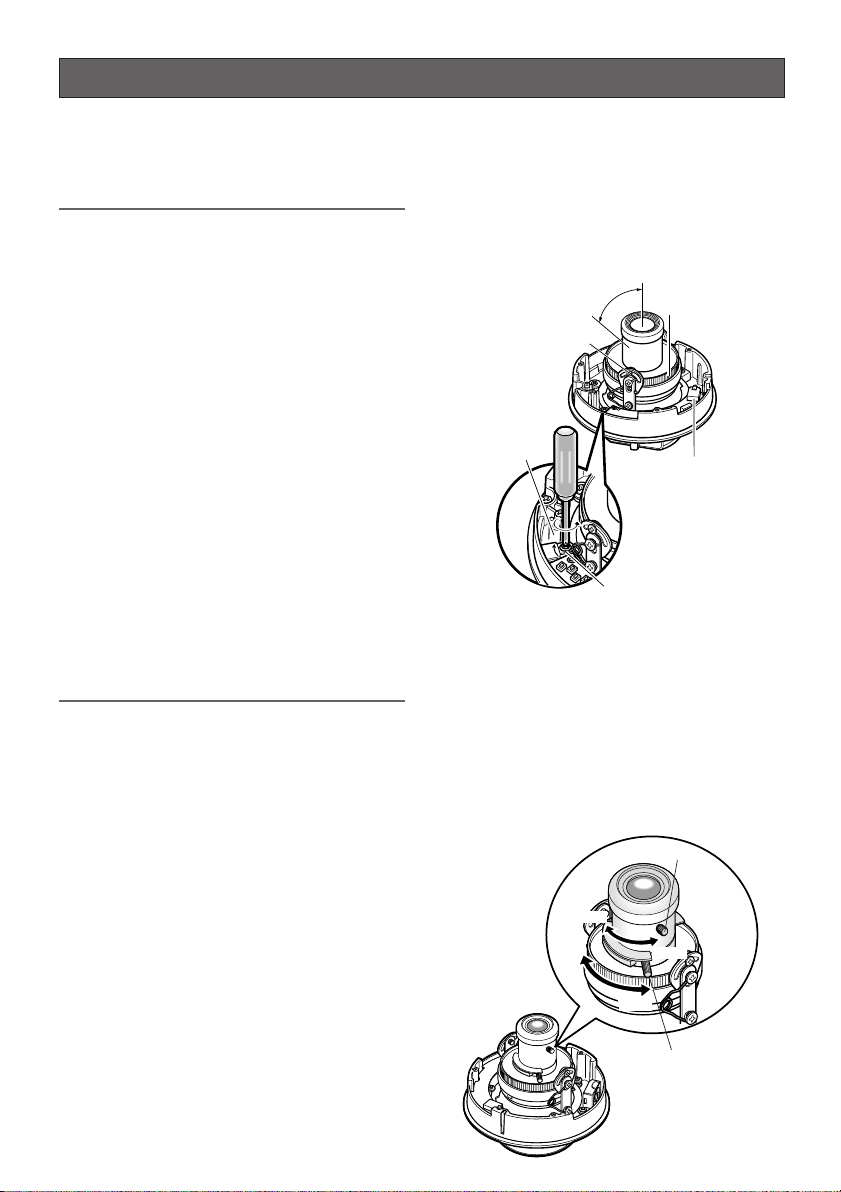
Image Adjustment
WIDEWIDE
NEAR
Focus lever
Zoom lever
FAR
TELE
WIDE
NEAR
You can manually adjust the pan/tilt/azimuth
angles, focus, and zoom while observing the
connected monitor.
Notes:
• When connecting an LCD monitor to
adjust the camera images, use an L-type
mini plug. Straight type plugs are not
available.
• Do not hold the camera by lens unit to
adjust panning, tilting, or azimuth.
• The video output to the BNC will be interrupted while an LCD monitor is connected to the monitor output jack.
• While an LCD monitor is connected to
the monitor output jack, ELC (Electric
Light Control) becomes effective to
obtain a proper focus. During focus
adjustment, blooming or smear on highlighted objects may be caused.
However, ALC (Automatic Light Control)
is effective during the normal use, and
blooming or smear is reduced.
• Adjust zoom and focus after adjusting
panning and tilting. (Refer to Step 3 and
4.)
1. Connect an LCD monitor to the monitor
output jack.
2. Pan/tilt/azimuth adjustment
• Loosen the three screws locking the pan
and tilt tables.
• Pan and tilt the table to aim the camera
at what you need to watch.
• Turn the azimuth adjuster to obtain a
level image.
• Tighten the three screws after adjusting.
Important:
After pan/tilt/azimuth adjustment, firmly tighten the panning lock screw and tilting lock
screw.
(Recommended tightening torque: 0.59 N·m
{0.44 lbf·ft})
Azimuth
75°
(Angle adjuster)
Tilting lock screw
Panning table
LOCK
Monitor output Jack
(3.5 diam. mini jack)
Panning lock screw
3. Zoom
• Unlock the zoom lever.
• Move the lever to adjust the zoom.
• Lock the lever.
4. Focus
• Unlock the focus lever.
• Move the lever to adjust the focus.
• Lock the lever.
21
21
Page 22
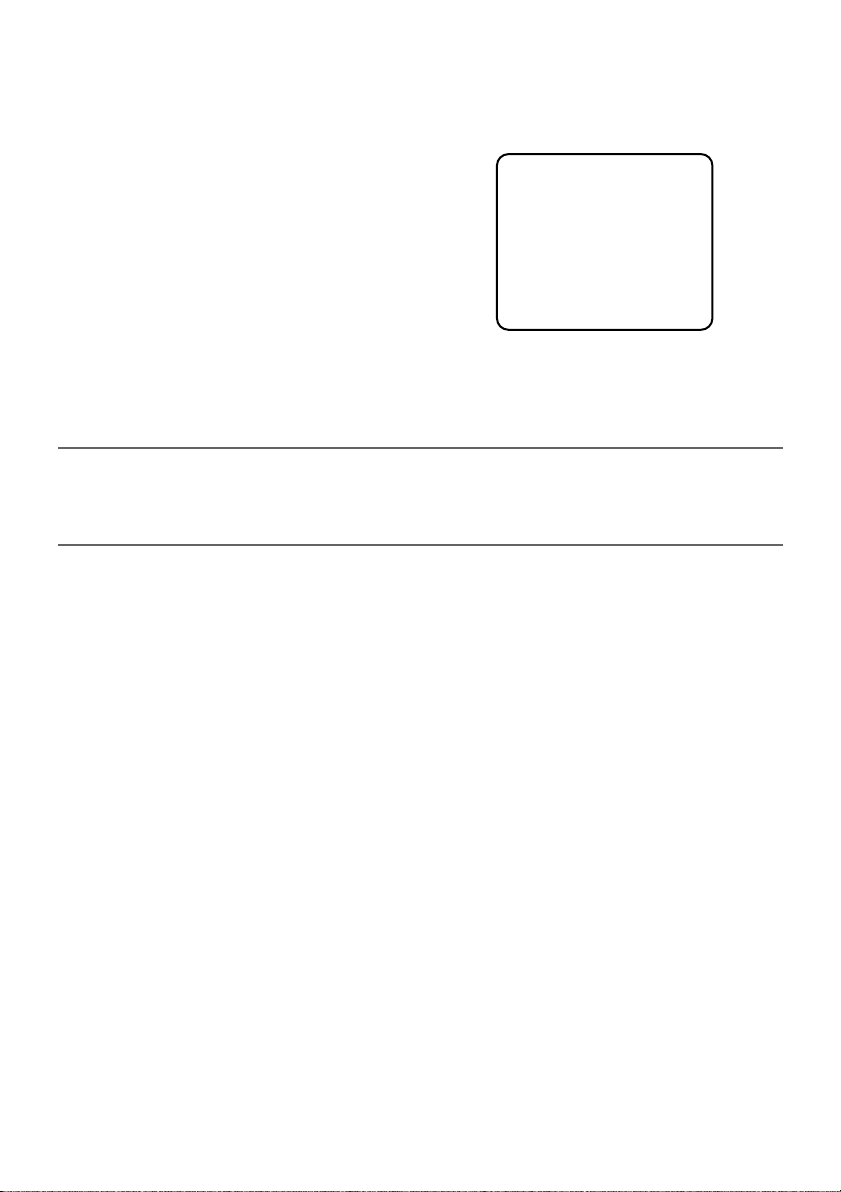
5. Aim the camera at the targeting objects and if applicable adjust the zoom angle.
6. Press the [ABF1] button.
→ The LED indicator will light up, and a bar graph with "I" cursor and INDICATOR (4-digit
number) will be overlaid on the camera picture.
→ Back-focus will be automatically adjusted.
NEAR FAR
.........|..........
INDICATOR 255 FOCUSING
7. If needed, perform manual adjustment using the [LEFT] or [RIGHT] buttons to obtain the
best focus on the targeted object while observing the picture. See the value of INDICATOR
on the monitor. (The larger the value is, the better the picture quality becomes.)
Notes:
• The bar graph will disappear if no operation is performed for around 10 seconds.
• When changing the angular field of view, move the zoom lever and focus lever again for
adjustment.
<Zoom/focus adjustment>
When shooting an object using an AF lens, the first adjusted focus may be out-of-focus
depending on the focal depth of the lens in use. In this case, focus on a darker object with the
aperture open to prevent out-of-focus.
When "ABF" is selected for "BACK-FOCUS" on the SETUP menu (refer to p. 41), the camera can
automatically focus on a subject with the best available conditions even when the illumination
changes.
• Under near-infrared light, the focus may be slightly out-of-focus than under visible light.
When the "BACK-FOCUS SETUP" page is displayed and "AUTO" or "PRESET" is selected
for "C/L ↔ B/W" using the operation buttons on the camera, the camera can focus on subjects both under near-infrared light and under visible light. (However, the camera will not
change the focus according to the illumination change when the focus had been adjusted
once.)
<How to use a variable focal lens>
Before adjusting the variable focal lens, reset the flange-back (back focal) length position to the
default position for the CS-mount (by simultaneously pressing the [LEFT] and [RIGHT] buttons
for 2 seconds or more, or by simultaneously pressing the [LEFT] and [RIGHT] buttons after
pressing the [SET] button when the cursor is on "MANUAL-ADJ" on the "BACK-FOCUS SETUP"
page.
22
Page 23
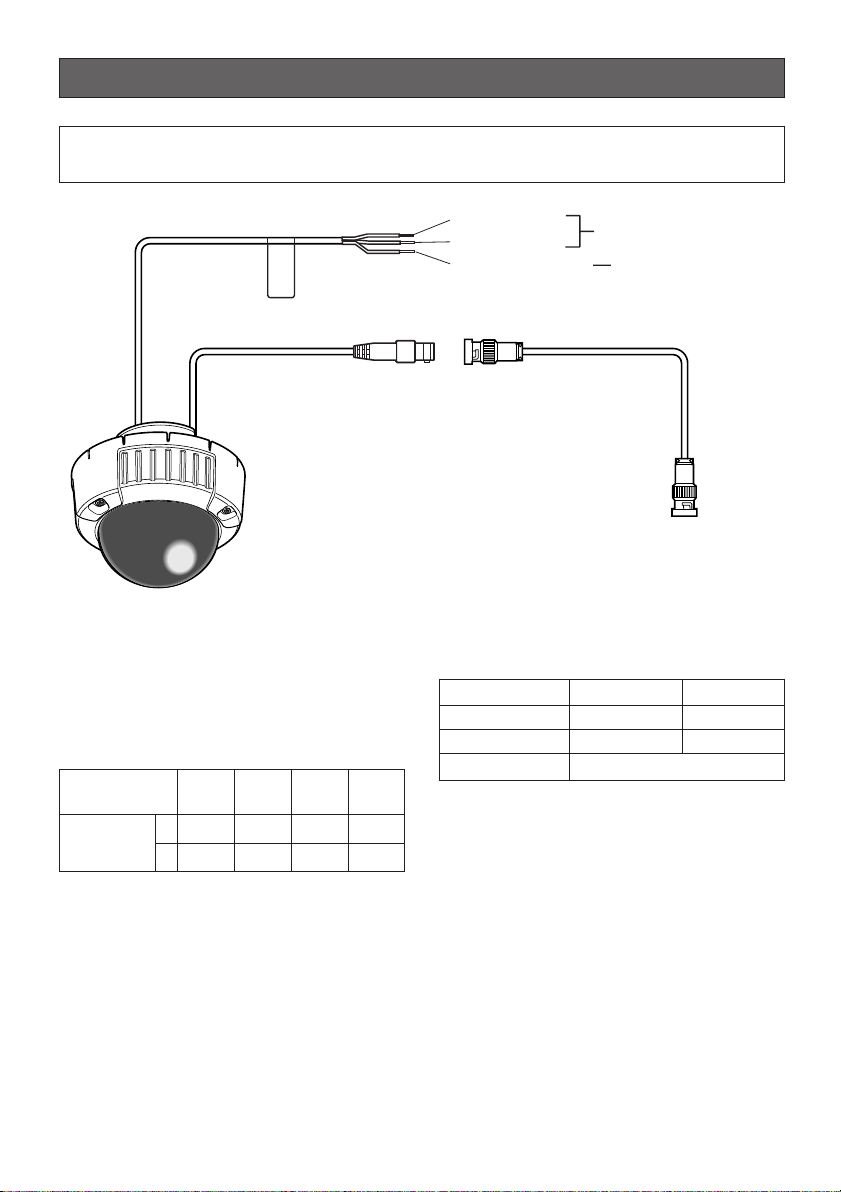
Connections
* When using 12 V DC power supply, the
optional heater unit is unavailable.
To 24 V AC or 12 V DC
power supply
Video output cable
(Approx. 22 cm {8.66"})
Brown (Live)
Blue (Neutral)
Green/Yellow (GND)
To GND
BNC connector BNC connector
BNC connector
To VIDEO IN
Power cable
(Approx. 26 cm
{10.24"})
Caution:
ONLY CONNECT THIS TO 24 V AC or 12 V DC CLASS 2 POWER SUPPLY.
● Video Output Connection
Connect the video output connector to the
monitor or other system device with the procured coaxial cable. The maximum extensible length is shown in the table.
RG-15/U
RG-11/U
Type of coaxial
cable
Recommended
maximum
cable length
m
ft
● Power Connection
Precaution:
The following connections should be
made by qualified service personnel or
system installers in accordance with NEC
725-51.
RG-59/U
(3C-2V
250
825
RG-6/U
)
(5C-2V)
500
1 650
(7C-2V)
600
1 980
(10C-2V)
800
2 640
• Wire Colors & Functions
Camera power cable
Wire Color 24 V AC 12 V DC
Brown 24 V AC (L) Positive
Blue 24 V AC (N) Negative
Green/Yellow To GND
Cautions:
• Be sure to connect the GND (grounding)
lead of the camera and grounding terminal of the power supply when using a 24
V AC power source.
• Shrinking the cable-entry seal is a onetime procedure. Do not shrink the cableentry seal until it has been ascertained
that unit is functioning.
ONLY CONNECT THIS TO 24 V AC or 12
V DC CLASS 2 POWER SUPPLY.
• To prevent fire or electric shock hazard,
the UL listed wire VW-1 style 1007 should
be used for the cable for Input Terminals.
• Do not use a transformer larger than
10 VA.
23
Page 24
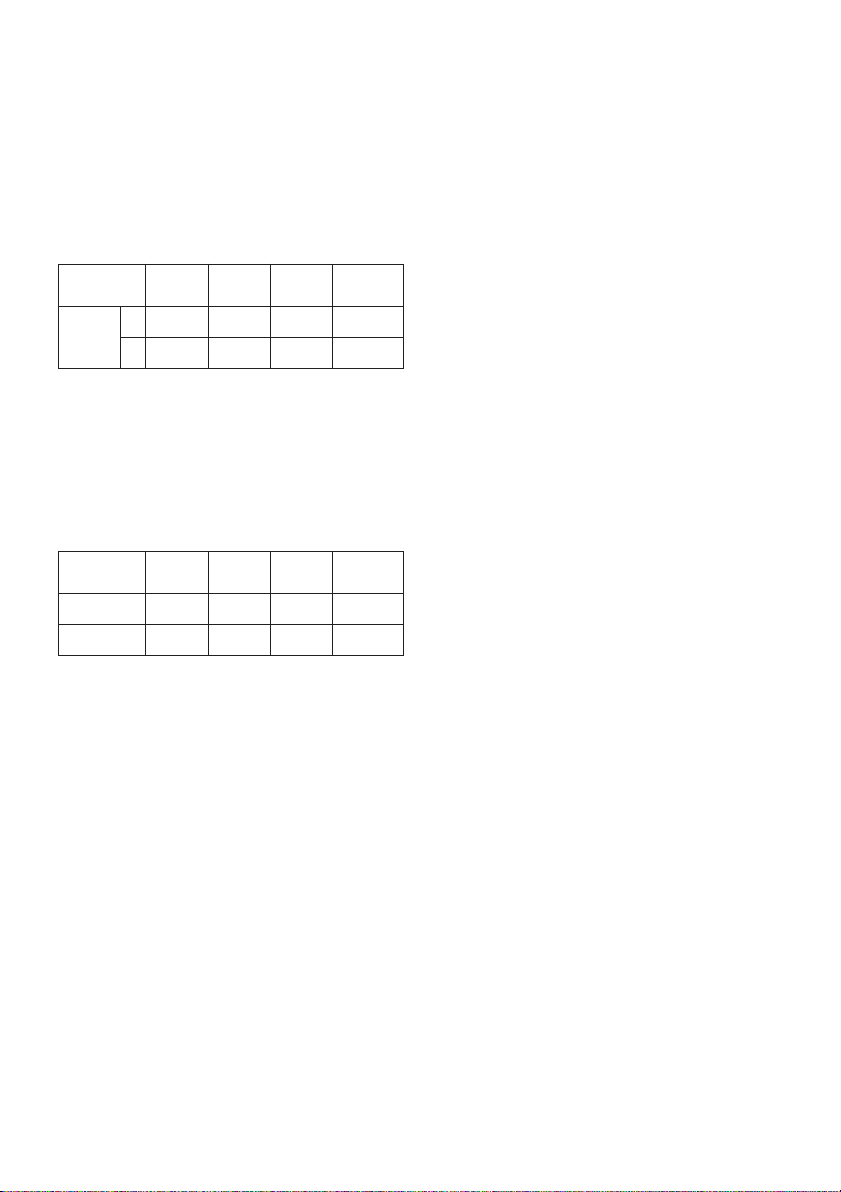
• Cable Length and Wire Gauge
24 V AC
The recommended cable length and thickness are shown in the table for reference.
The voltage supplied to the power terminals
of the camera should be within 19.5 V AC
and 28 V AC.
Recommended wire gauge for 24 V AC line.
Copper wire
size (AWG)
Length of
Cable
(Approx.)
(m)
(ft)
#24
(0.22 mm
20
66
2
)
(0.33 mm
#22
30
100
2
)
(0.52 mm
#20
45
150
2
)
(0.83 mm
#18
75
250
2
12 V DC
Use the formula below to calculate the power
cable and power supply. The voltage supplied to the power terminals of the camera
should be within 10.5 V DC and 16 V DC.
Resistance of copper wire [at 20 °C {68 °F}]
Copper wire
size (AWG)
Resistance
Ω/m
Resistance
Ω/ft
#24
(0.22 mm2)
0.078
0.024
#22
(0.33 mm2)
0.050
0.015
#20
(0.52 mm2)
0.03
0.009
#18
(0.83 mm2)
0.018
0.005
)
10.5 V DC ≤ V
A
- 2(R x I x L) ≤ 16 V DC
L : Cable length (m) {ft}
R : Resistance of copper wire (Ω/m)
{Ω/ft}
V
A
: DC output voltage of power supply
unit
I : DC current consumption (A). See
specifications.
Important: When using 12 V DC power sup-
ply, the optional heater unit is unavailable.
24
Page 25
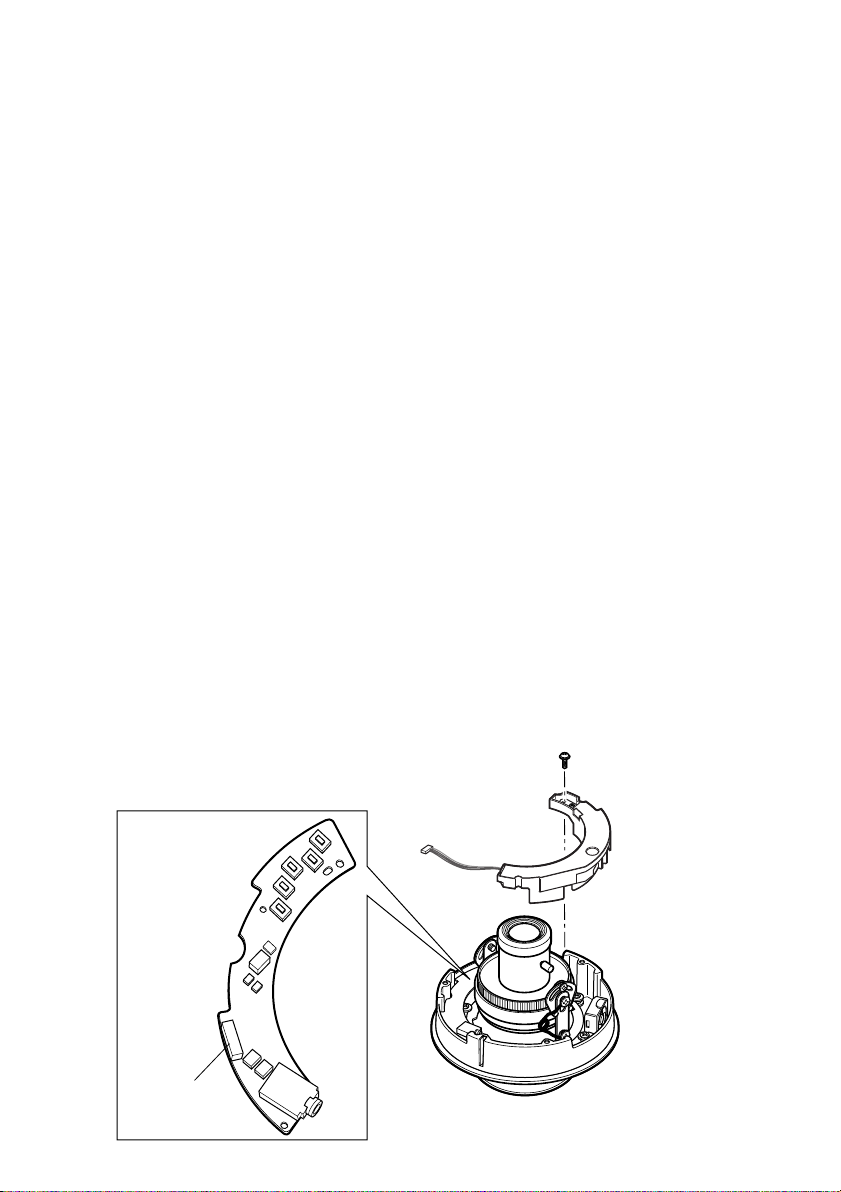
Heater unit screw
Optional heater
connector
■ Optional Heater Unit WV-CW4H
● Introduction
Installing this heater unit enables the camera to operate in a low-temperature environment
below –30 °C {–22 °F}. The heater turns on automatically when the temperature inside the camera drops below +10 °C {50 °F} and turns off when the temperature rises.
A small fan inside the unit will minimize condensation on the surface of the enclosure caused
by changes in ambient temperature unless temperatures change too rapidly. The fan will stop
when there is no possibility of condensation.
Cautions:
• When using 12 V DC power supply, the optional heater unit is unavailable.
• Turning the heater on and off may disturb the camera images.
• When servicing, pay attention to high temperature on the surface of the heater unit.
Disconnect the harness and wait until the heater unit cools.
• When you install and operate the camera in a low-temperature environment below –10 °C
{14 °F}, it may take time (around 30 minutes) for the inside of the camera to warm up. In
such a case, wait around 30 minutes or more.
● Installation
1. Open the enclosure.
2. Place the heater unit in the camera and fix it with the supplied screw (x1).
3. Insert the harness (x1) into the heater unit connector of the camera.
Note: Attach the desiccant pack so that it does not block ventilation holes or hang over the
top of the wall.
4. Attach the enclosure.
Important: After mounting the heater unit, arrange the harness cable so as not to be tangled
around the enclosure and equipment inside the camera.
25
Page 26
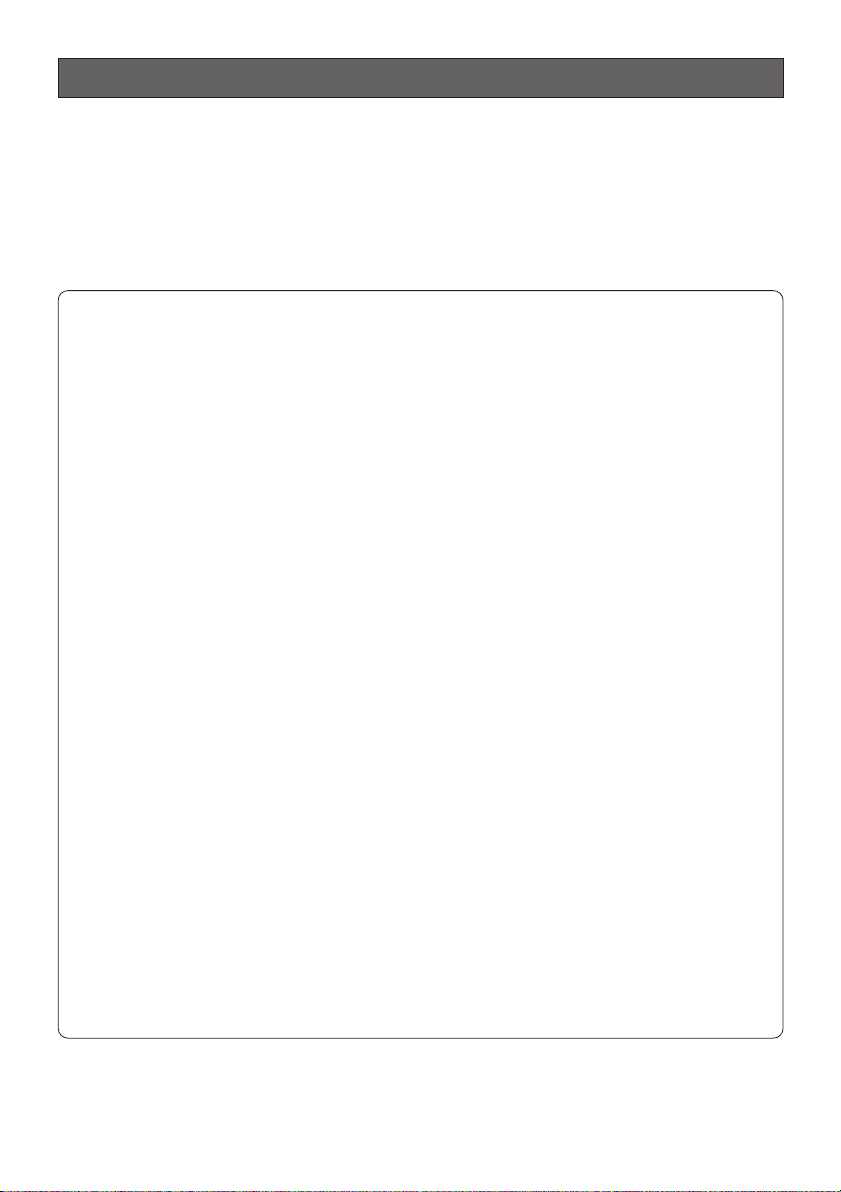
Flange-back (Back Focal) Adjustment for Optional Lenses
This adjustment can be also performed on the setup menu.
Refer to p. 41. Back-focus Setting for details.
Important: Do not use the ABF function for continuous or repetitive purposes (ex. auto-focus
etc.). This function is to be used to correct defocus caused by switching between color and
black - and - white when/after installing the camera.
Hints
Before Back-focus Adjustment
• Adjustment procedures vary depending on the lens. Refer to the instructions included with the lens.
• Reset the back-focus by pressing the [LEFT] and [RIGHT] buttons simultaneously on
the camera, and adjust the back-focus.
• Move the lens focus to the FAR-end when using a fixed-focal lens (lens focus
adjustable type), and adjust the back-focus.
For Adjusting the Focus
• It is recommended that you lower the lighting for the object to be as dim as possible
when adjusting the focus with an auto iris lens. This will make the iris open and will
result in an accurate focus even though the lighting conditions vary. This may be
slightly different from the best focus point in a specific lighting condition.
• Compared with cases under visible lights, using near-infrared lights may somewhat
deviate the focus. It is recommended that you select AUTO or PRESET for C/L ↔
B/W in the BACK-FOCUS SETUP menu to obtain a proper focus for each of visible
and near-infrared lights.
26
For Using General Vari-focal Lenses
1. Aim at the objects 10 meters away or more to adjust the back-focus.
2. For 8x and 10x class lenses, set the zoom to the WIDE-end and the focus to the
FAR-end, and then adjust the back-focus.
3. For 2x and 3x class lenses, set the zoom to the TELE-end and the focus to the FARend, and then adjust the back-focus.
4. Aim the camera at the targeted objects to place them in the center then coarsely
adjust the zoom angle and the focus of the lens. Finally, perform adjustment of the
back-focus in either ways of using ABF (automatically) or MANUAL-ADJ (manually).
Note: There may be lenses having an extended range in lens focus adjustment, except
Panasonic lenses. When using such a lens, set the lens focus back appropriately
from the applicable end position in the above step 2 and 3 depending on the lens,
and then perform back-focus adjustment. The back-focus will not be properly adjusted if the lens focus is positioned into the extended range.
Page 27
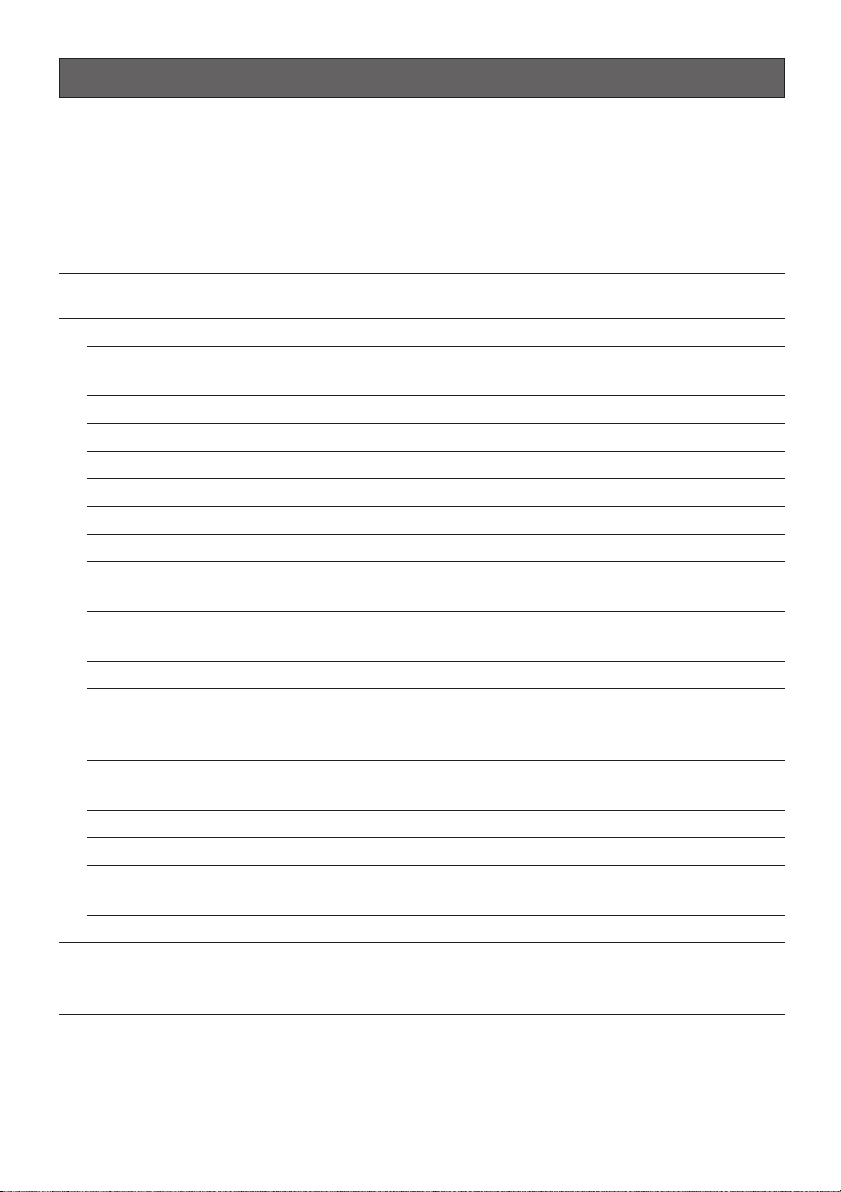
About Setup Menus
Before operation, setup of this camera is required. On the setup menu, you can check current
settings and perform settings to meet requirements.
The following is an example of setup procedure when LANGUAGE is set to ENGLISH.
Settings items of the camera setup page
Setup item Description
CAMERA Configure the settings relating to camera operations
CAMERA ID The camera title can be edited and displayed on the
screen.
ALC Configure the light control method.
SHUTTER Select the shutter speed.
AGC Select the method of the gain adjustment.
SENS UP Adjust the sensitivity.
SYNC Configure the method of the synchronization.
WHITE BAL Select the method of the white balance adjustment.
MOTION DET Configure the settings for the motion detection func-
tion.
DNR Configure the settings for the DNR (Digital Noise
Reduction) function.
RESOLUTION Select a horizontal resolution mode.
BW MODE Configure the settings relating to the BW mode such
as the settings for switching between the color mode
and the BW mode.
PRIVACY ZONE It is possible to mask a designated zone and as a pri-
vacy zone.
EL-ZOOM Adjust the electronic zoom.
UPSIDE-DOWN Select the upside down positioning of camera picture.
STABILIZER Select "ON" or "OFF" to determine whether or not to
use the image stabilizer to prevent shaky images.
LENS Adjust the focus position automatically.
BACK-FOCUS Select the method of the flange-back (back focal)
length adjustment and adjust the flange-back (back
focal) length minutely.
Reference
pages
31
32
33
34
34
35
35
36
38
38
38
39
40
40
40
41
41
27
Page 28
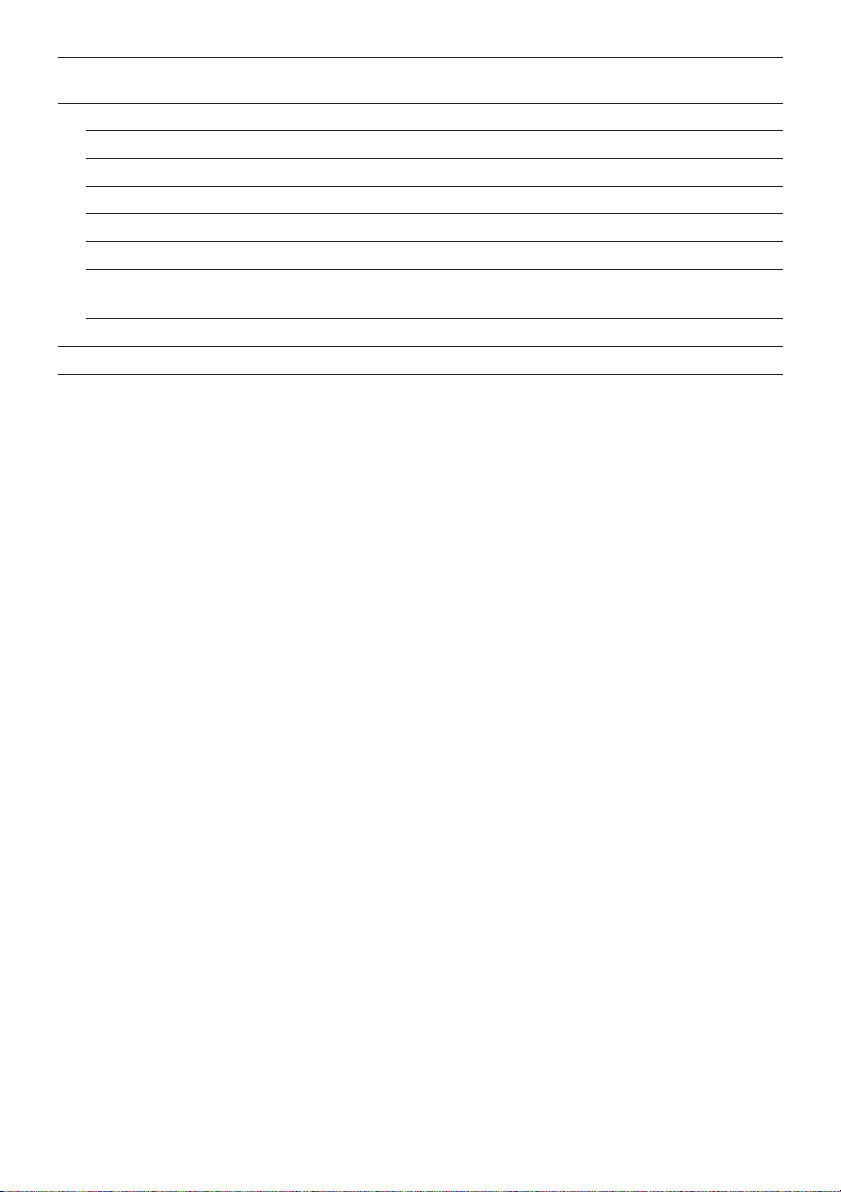
Setup item Description
SPECIAL
CHROMA GAIN Adjust the chroma level (color density).
AP GAIN Adjust the aperture level.
PEDESTAL Adjust the pedestal level (brightness).
HUE Adjust the chroma phase.
PIX OFF Correct image defects such as scratches.
CAMERA RESET Reset the settings of setup menu to the default set-
tings.
SER.NO. Check the serial number of this camera.
LANGUAGE Select the language to display the setup menu.
Reference
pages
42
43
43
43
43
44
44
31
28
Page 29
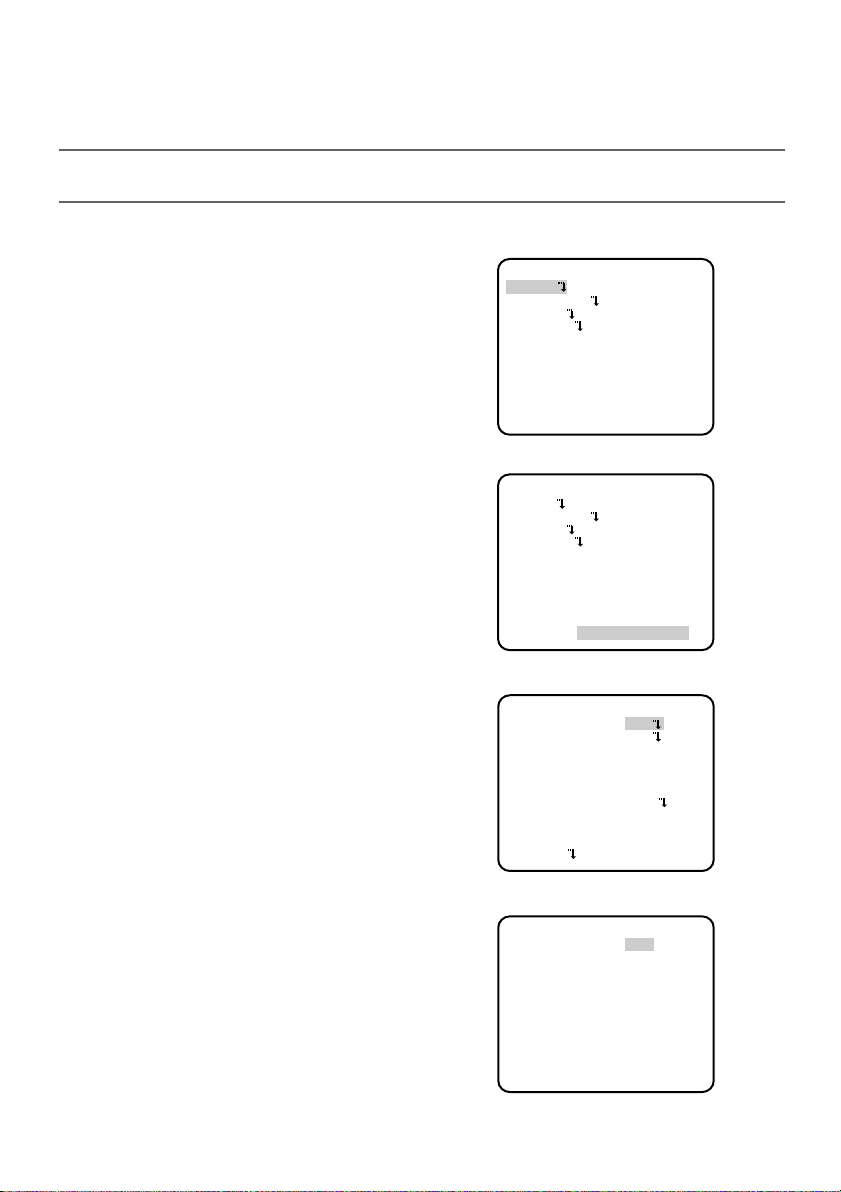
■ Basic operation
The following are descriptions of how to configure each setup item using the operation buttons
(refer to p. 10) on the camera. Setup using an optional system controller is also available.
Note:
The illustrations below are the examples to be displayed on a video monitor.
1. Hold down the [SET] button for around 2 seconds.
→ The top page will be displayed.
2. Move the cursor onto "END" by press the
[UP] or [DOWN] button.
3. Press the [SET] button after moving the cursor onto "SETUP" by pressing the [RIGHT]
button.
→ The "DISABLE" indication will change into
"ENABLE" and the settings will become
editable.
4. Move the cursor onto the desired setup item
and press the [SET] button.
→ The setup page of the selected setup item
will be displayed.
5. Configure the settings for each item.
Select setup item: Move the cursor by
pressing the [UP] or [DOWN] button.
Change the parameter: Press the [LEFT] or
[RIGHT] button.
Display the detailed settings page of the
setup item: Press the [SET] button when
the setup item with the [O] mark is
selected.
Go back to the previous page: Move the
cursor onto "RET" and press the [SET]
button.
Go back to the top page: Move the cursor
onto "TOP" and press the [SET] button.
MODEL WV-CW484 SERIES
CAMERA
BACK-FOCUS
SPECIAL
LANGUAGE
END SETUP DISABLE
MODEL WV-CW484 SERIES
CAMERA
BACK-FOCUS
SPECIAL
LANGUAGE
END SETUP ENABLE
**CAMERA SETUP** 1/2
CAMERA ID OFF
ALC ALC
SHUTTER OFF
AGC ON(HIGH)
SENS UP OFF
SYNC INT
WHITE BAL ATW1
MOTION DET OFF
DNR HIGH
RESOLUTION HIGH
BW MODE
**CAMERA SETUP** 2/2
PRIVACY ZONE OFF
EL-ZOOM OFF
UPSIDE-DOWN OFF
STABILIZER OFF
LENS PANASONIC
RET TOP END
29
29
Page 30

6. To exit from the SETUP menu and display images from the camera, move the cursor onto
"END" and press the [SET] button.
Notes:
• To prevent erroneous operations, the "DISABLE" indication will always be displayed when
the top page is displayed from the camera. To operate the SETUP menu, switch the "DISABLE" indication to the "ENABLE" indication first.
• The cursor position will be displayed highlighted.
30
Page 31

Setting Procedures
First, select a language for menu display and camera ID display.
Language Setup (LANGUAGE
SETUP)
**LANGUAGE SETUP**
LANGUAGE ENGLISH
1. Select LANGUAGE on the top menu and
press the [SET] button.
→ The LANGUAGE SETUP menu opens.
2. Select a language. The default setting is
English.
SET
RET TOP END
Available languages: ENGLISH, FRANÇAIS,
DEUTSCH, ESPAÑOL, ITALIANO, кмллдав, JAPANESE, CHINESE
3. Select SET on the menu and press the [SET] button.
1. Camera Identification Setting (CAMERA ID)
Assign a name to the camera using up to 16 characters to display it overlaying on the camera
picture in the selected position.
Note: If you change the language selection after
the assignment of camera ID, it will be
erased.
1. On the CAMERA SETUP menu, select ON↓ or
OFF↓ for CAMERA ID and press the [SET]
button.
ON↓: Displays entered camera ID.
OFF↓: Does not display the ID.
→ The CAMERA ID menu opens.
2. Select a character from the character area
and press the [SET] button.
→ The selected characters are displayed in
the editing area.
3. Repeat these procedures until all characters
are entered.
• To enter a blank space, select SPACE and
press the [SET] button.
• To replace a specific character in the editing
area:
1. Move the cursor to the editing area and
then move the pointer to the character to
be replaced pressing the [LEFT] and
[RIGHT] buttons.
2. Move the cursor to a candidate character
in the character area and press the [SET]
button.
**CAMERA SETUP** 1/2
CAMERA ID OFF
ALC ALC
SHUTTER OFF
AGC ON(HIGH)
SENS UP OFF
SYNC INT
WHITE BAL ATW1
MOTION DET OFF
DNR HIGH
RESOLUTION HIGH
BW MODE
CAMERA ID
0123456789
ABCDEFGHIJKLM
NOPQRSTUVWXYZ
().,'":;&#!?=
+-*/%$
SPACE POSI
RET TOP END RESET
................
FLOOR 1
↵
↵↵
↵
Character
Cursor
Character
Area
Command
Editing
Area
Pointer
Highlighted
31
Page 32

• To erase all characters of the camera ID, select RESET and press the [SET] button.
Note: For Chinese language, up to 8 characters can be entered.
4. To specify the ID display position:
1. Select POSI and press the [SET] button.
→ The entered camera ID will be highlighted on the screen.
2. Move it into the appropriate position and press the [SET] button.
→ The position is determined and the screen will return to the CAMERA ID menu.
Note: Keep pressing any of [LEFT], [RIGHT], [UP], or [DOWN] button for a second or
more to move the camera ID faster as necessary.
2. Light Control Mode Setting (ALC)
Select a light control mode depending on the lens type mounted.
ALC↓: Is applicable to the auto iris lens. SUPER-D3 is available with this selection.
2-1. ALC Mode with SUPER-D3 ON
Super Dynamic 3 Function (SUPER-D3)
In the SUPER-D3 mode, more photometric weight is given to the center of the screen than to
the edge where a bright backlight would most likely be located.
SUPER-D3 ON SUPER-D3 OFF
Nighttime
Daytime
Nighttime
Daytime
SUPER-D3 ON: Enables SUPER-D3 to compensate backlight automatically.
SUPER-D3 OFF: Enables manual setting to compensate backlight.
Notes:
• When set to ON, the available parameters for SHUTTER and SENS-UP will be limited as
shown on the next page.
• Set SUPER-D3 to OFF when noise in a bright portion, flickerings, or color deterioration are
observed.
1. Move the cursor to ALC and press the [SET] button.
→ The ALC CONT menu opens.
2. Select ON for SUPER-D3.
3. Adjust the video output level (LEVEL) by
moving the "I" cursor. It may be better to
adjust LEVEL slightly higher.
**ALC CONT**
BACK LIGHT COMP
SUPER-D3 ON
LEVEL ..I...128
- +
RET TOP END
32
Page 33

2-2. ALC Mode with SUPER-D3 OFF
1. Move the cursor to ALC on the CAMERA
SETUP menu and select OFF for SUPER-D3
on the ALC CONT menu.
→ MASK SET↓ appears on the ALC CONT
menu.
2. Select MASK SET and press the [SET] button.
→ The 48 mask areas appear overlaid on the
camera picture with the blinking cursor in
the upper left corner.
3. Move the cursor to an area where the backlight is bright and press the [SET] button to
mask the area.
→ The masked area appears alternately
white and blinking when the cursor is on
the area, or it turns white when the cursor
is on other areas.
4. To cancel masking, move the cursor to a
masked area and press the [SET] button.
→ When masking of the area is cancelled, it
changes from white to normal.
To cancel all the masking, press the
[LEFT] and [RIGHT] buttons simultaneously for 2 seconds or more.
**ALC CONT**
BACK LIGHT COMP
SUPER-D3 OFF
MASK SET
LEVEL ..I...128
- +
RET TOP END
Blinking
White
Blinking
↵
5. Repeat step 3 and 4 as necessary.
6. Press the [SET] button for 2 seconds or more.
→ The ALC CONT menu appears.
7. Adjust the video output level (LEVEL) by moving "I" cursor.
Note: If ON is selected for SUPER-D3, a shadow (black line) may appear at the boundary
between the bright and the dim portions. This is a natural phenomenon and does not
indicate trouble.
3. Shutter Speed Setting (SHUTTER)
Select a proper shutter speed when ALC is selected on the CAMERA SETUP menu. Selecting a
faster speed will reduce blurring when objects quickly move. The default setting is OFF.
SUPER-D3 OFF:
OFF (1/60) 1/100
1/10000 1/4000 1/2000 1/1000
1/250 1/500
33
Page 34

Notes:
• Only OFF is available when SUPER-D3 is set to ON.
• When a faster speed is selected for the electronic shutter, the picture will generally become
darker, and sometimes a smear (vertical stripes caused by bright objects) may appear.
4. Gain Control Setting (AGC)
Select an automatic gain control mode. This setting raises the gain and brightens the image
under low light conditions. The default setting is ON (HIGH).
Available modes: ON (HIGH / high), ON (MID / medium), ON (LOW / low), OFF
5. Electronic Sensitivity Enhancement (SENS UP)
Select a proper enhancement rate when the camera is set to ALC mode. The higher rate you
select, the brighter the picture will be. The default setting is OFF.
AUTO: Sets AGC to ON and adaptively raises the sensitivity up to the selected amplification
rate, for example 10 times when set to X10 AUTO.
FIX: Raises the sensitivity fixedly to the selected rate.
OFF: Does not raise the sensitivity.
OFF
SUPER-D3 OFF:
SUPER-D3 ON:
* The factory default
Notes:
• OFF and AUTO are available when SHUTTER is set to 1/100.
• When setting SHUTTER to 1/120, perform the SHUTTER setting before the SENS UP set-
ting.
• Some types of system controllers may not operate some of the SENS UP functions. If this
happens, use the operation buttons on the camera.
• When you select AUTO for SENS UP and ON for SUPER-D3, the SENS UP function has priority so that the SUPER-D3 function is not activated automatically.
• While the SENS UP function is selected, noise, spots or a whitish phenomenon may appear
in the picture when the sensitivity of the camera is increased. This is a normal phenomenon.
• Only when OFF, X2 FIX, or X2 AUTO is selected for sensitivity enhancement (SENS UP), it
is possible to perform ABF adjustment or to select AUTO for C/L ↔ B/W on the BACKFOCUS SETUP menu. When a sensitivity rate other than X2 FIX or X2 AUTO is selected,
use PRESET and FIX for C/L ↔ B/W on the BACK-FOCUS SETUP menu.
X2 AUTO
X32 FIX X10 FIX X6 FIX X4 FIX X2 FIX
OFF*
X16 FIX
X2 AUTO
X4 AUTO X6 AUTO X10 AUTO
X4 AUTO X6 AUTO X10 AUTO
OFF
34
Page 35

6. Synchronization Setting (SYNC)
1. Select a sync mode.
VD2: Multiplexed vertical drive, highest priority
LL: Line-Lock, follows the phase of supplied AC power, 2nd priority
INT: Internal sync, lowest priority
Notes:
• Selection is not available when VD2 is added to the camera. Selection from LL is available when the respective sync is added.
• When LL is selected, phase adjustment is required.
2. Line-Lock Vertical Phase Adjustment (V PHASE)
• Select LL and press the [SET] button.
• Prepare a dual-trace oscilloscope and supply
it with the video output of the camera to be
adjusted and that of the reference camera.
• Set the oscilloscope to the vertical rate and
expand the V-sync portion.
• Select a proper COARSE phase from 16
steps (22.5 degrees/step) that makes the two
video signals on the oscilloscope the closest.
• Select a proper FINE phase so that the two
video signals on the oscilloscope come as
close as possible.
Notes:
• Moving the "I" cursor across the +/- end will shift the FINE range.
• Press the [LEFT] and [RIGHT] buttons simultaneously to reset the V PHASE to the
default (0 degree).
• Keep pressing the [LEFT] and [RIGHT] buttons for a second to move the "I" cursor
faster if necessary.
• Spike noise if contained in the AC mains may disturb synchronization of LL.
**SYNC**
V PHASE
COARSE 1(1--16)
FINE ...I...128
- +
RET TOP END
7. White Balance Setting (WHITE BAL)
Select a mode for WHITE BAL on the CAMERA SETUP menu. The default setting is ATW1.
ATW1: Is automatically adaptable to the color temperatures of 2 700 K - 6 000 K.
ATW2: Is automatically adaptable to the use of sodium lamps (2 000 K - 6 000 K).
AWC: Is automatically adaptable to the color temperatures of 2 000 K - 10 000 K.
Notes:
• When ATW1 or ATW2 is selected, no further operation is required.
• ATW1 and ATW2 do not appear on the setup menu of the system controller.
• Select AWC in the following cases: the color temperature is out of the 2 000 K - 6 000 K
range, the scene contains mostly high color temperatures such as blue sky or sunset, or
the scene is dim.
• When AWC is selected, the AWC setting is required.
35
Page 36

AWC Setting
1. Select AWC and press the [LEFT] button.
→ AWC will change to AWC → PUSH SW.
2. Press the [SET] button.
→ PUSH SW will be highlighted while the AWC setting is performed.
Note: If the white balance is not set, PUSH SW is being highlighted.
3 . Press the [RIGHT] button.
Manual Fine Adjustment
Perform fine adjustment as necessary.
1. Select WHITE BAL and press the [SET] button.
→ Fine adjustment menu of ATW or AWC will
open.
2. Adjust finely R (Red) and B (Blue) gain by
moving the "I" cursor.
**ATW1**
R ...I...128
- +
B ...I...128
- +
RET TOP END
8. Motion Detection Setting (MOTION DET)
When a series of changes in pictures is detected, the camera outputs an alarm to the external
device such as a disk recorder. The recorder will start recording the pictures.
1. Select a mode for MOTION DET on the CAMERA SETUP menu.
The default setting is OFF.
OFF: Disables the alarm output.
MODE1: Outputs alarm when a series of
motions is detected.
MODE2: Outputs alarm when a series of
scene changes is detected.
→ The MODE1 menu opens when you select
MODE1 and press the [SET] button.
2. Adjust for LEVEL to optimize the sensitivity of
detection.
** MODE1 **
LEVEL ...I..128
- +
DWELL TIME 2S
DISPLAY MODE
ALARM OFF
MASK SET
RET TOP END
↵
↵
3. Select a dwell time. The default setting is 2S.
Available time (second): 2, 5, 10, 30
The next detection will be performed after
the set time elapses.
4. Select MASK SET and press the [SET] button.
→ A 48-split screen opens.
• Specify non-detection (mask) and detection areas in the same way as described earlier in
2-2 ALC Mode.
• Hold down the [SET] button for 2 seconds to return to the MODE1 menu.
Note: Perform the setting of mask area after STABILIZER in the CAMERA SETUP menu is
set to OFF.
36
Page 37

5. Select ON or OFF for ALARM under DISPLAY MODE.
ON: Outputs an alarm
OFF: Does not output an alarm. This is applicable any of the following controllers are used:
WV-RM70, WV-CU550 series, WV-CU161, WV-CU360, WV-CU650, WV-CU850, WVCU950
6. Select DISPLAY MODE and press the [SET] button to see the current settings.
When a motion is detected, the area will blink.
• Press the [SET] button to return to the MODE1 menu.
7. As necessary, repeat to perform LEVEL adjustment and MASK setting by checking on the
DISPLAY MODE screen.
Notes:
• In systems other than Panasonic, select OFF for MOTION DET to prevent system
devices from confusing time-code signal with alarm signal.
• Set MASK SET over the areas where leaves or curtains etc. are swaying.
• Adjust the detection level to prevent detection from confusing motion with noise under
low light conditions.
• It takes around 0.2 seconds for the alarm signal to reach the VCR’s alarm terminal after
detection.
• The motion/scene change detection is not specifically intended to prevent theft or fire.
Motion Detector
The motion detector divides the screen into 48 blocks and monitors changes in the luminance in each block. When it detects any change (movement) in the image, it outputs an
alarm signal. When a change (movement) in the image is detected while in the auto
mode, the alarm signal is output and the camera stops at the preset position for a specified amount of time.
Demo Mode
The demo mode divides the screen into 48 blocks and monitors changes in the luminance in each block. It also masks any part of the picture where there is a change in
average luminance that exceeds the currently specified detection sensitivity level. The
demo mode results can be used to determine the optimum detection sensitivity level
(step 5) and the areas of the screen that need to be masked (step 1).
37
37
Page 38

About MODE2 of Motion Detection
• The camera will detect a scene change in the following cases.
When the lens is fully sprayed or covered with a cloth, lid, or the like
When the camera direction is suddenly changed
• The camera will not detect a scene change in the following cases.
When a cloth with patterns covers the lens and it sways in the wind
When some portions in the screen are not veiled
When the screens are similar in scene patterns although the camera direction has
changed
• The camera will faultily detect a scene change in the following cases.
When an obvious brightness change arises (ex. On/Off of the lamps)
When objects move continuously such as traffic in busy streets
9. Digital Noise Reduction Setting (DNR)
Select a DNR mode suitable to the camera site conditions. The default setting is HIGH.
HIGH: Greatly reduces noise, though it produces afterimages when objects move.
LOW: Slightly reduces noise, and produces less afterimages.
10. Resolution Setting (RESOLUTION)
Select a horizontal resolution mode. The default setting is HIGH.
NORMAL: Resolves more than 480 TV lines.
HIGH: Resolves typically 540 TV lines, though noise may increase when SENSE UP is activated
in low lighting conditions.
11. Black and White Mode Setting (BW MODE)
1. Select BW MODE on the CAMERA SETUP menu and press the [SET] button.
→ The BW MODE menu opens.
2. Select a mode for BW. The default setting is OFF.
AUTO1: Sets the mode to black-and-white if the picture is dark or to color if the picture is
bright enough.
AUTO2: Functions the same as AUTO1, except this is applied to the use near infrared light.
(wavelength ≥ 800 nm).
ON: Sets the mode to black-and-white.
OFF: Sets the mode to color.
Notes:
• There may be cases where AUTO1 or AUTO2 does not function well if the camera is
aimed at subjects continuously moving or a scene filled with a single color such as a
blue sky.
• It is possible to set up the back-focus mode to compensate for defocus liable to happen when the camera automatically switches between the color and black-and-white
modes. Refer to p. 41. Back-focus Setting for details.
38
Page 39

→ When AUTO1 or AUTO2 is selected, LEVEL and DURATION TIME appear.
3. Select a threshold LEVEL to switch between
the color and black-and-white mode. The
default setting is HIGH.
HIGH: Switches the mode at approx. 5 lx illu-
mination.
LOW: Switches the mode at approx. 1 lx illu-
**BW MODE**
BW AUTO1
LEVEL HIGH
DURATION TIME .I..
S L
BURST(BW) ON
mination.
4. Select a duration time to determine whether
RET TOP END
to switch the mode. The default setting is 30 seconds.
Available time: (Short) 10 s ↔ 30 s ↔ 60 s ↔ 300 s (Long)
5. Select a burst signal mode. The default setting is ON.
ON: Supplies the (color) burst signal with black-and-white composite video.
OFF: Supplies no burst signal.
Note: Using ON is usually recommended. Try both ON and OFF to match to connected
devices (recorders, monitors, etc.) that have different characteristics.
12. Privacy Zone Setting (PRIVACY ZONE)
Perform settings of up to eight privacy zones where you wish to veil the monitor screen.
1. Select ON(1), ON(2) or OFF for PRIVACY ZONE on page 2 of the CAMERA SETUP menu
and press the [SET] button. The default setting is OFF.
ON (1): Veils the zone with grey.
ON (2): Veils the zone with mosaic.
OFF: Displays pictures normally.
→ The ZONE NUMBER selection menu
opens.
**ZONE NUMBER 1/8**
2. Select a zone number on the top line using
the [LEFT] and [RIGHT] buttons and press
the [SET] button. The zone number followed
by an asterisk * indicates that it has been
already registered.
→ POSITION, SCALE, and a frame appear
on the menu.
3. Select →PUSH SW for POSITION and press
the [SET] button.
→ Position selection becomes available.
4. Move the picture portion to be veiled to the
center of the frame using the [LEFT],
[RIGHT], [UP], or [DOWN] button.
RET TOP END
**ZONE NUMBER 1/8**
POSITION
SCALE
SET DEL
RET TOP END
→
PUSH SW
→
PUSH SW
39
Page 40

5. Select →PUSH SW for SCALE and press the [SET] button.
→ Zone scale adjustment becomes available.
6. Adjust the zone scale using the [LEFT], [RIGHT], [UP], or [DOWN] button.
7. To apply the settings, move the cursor to SET and press the [SET] button.
→ The screen returns to the ZONE NUMBER selection menu.
To delete the settings, select DEL and press the [SET] button.
13. Electronic Zoom (EL-ZOOM)
1. Move the cursor to EL-ZOOM.
2. Select ON or OFF by pressing [LEFT] and
[RIGHT] buttons.
The default setting is OFF.
ON: x2 electronic zoom is available with the
ZOOM switch on the controller.
OFF: The electronic zoom function is dis-
abled.
3. While the cursor is on EL-ZOOM, press the
[SET] button. The EL-ZOOM menu appears.
4. Move the cursor to PUSH SW for ZOOM and
press the [SET] button to display the ZOOM
setting menu.
5. Press the [UP] or [DOWN] button to zoom in
or out the image.
6. Move the cursor to PUSH SW for PAN/TILT
and press the [SET] button. The PAN/TILT
setting menu appears.
7. Press [LEFT], [RIGHT], [UP], or [DOWN] button to change the angular field of view.
8. To return to the EL-ZOOM menu, press the [SET] button.
**EL-ZOOM**
PAN/TILT →PUSH SW
ZOOM →PUSH SW
U TILT D/L PAN R
RET TOP END
**EL-ZOOM**
PAN/TILT →PUSH SW
ZOOM →PUSH SW
U ZOOM D
RET TOP END
14. Camera Picture Upside Down Positioning (UPSIDE-DOWN)
1. Move the cursor to UPSIDE-DOWN.
2. Select ON when you want to turn the picture upside down.
15. Auto Image Stabilizer (STABILIZER)
This function electronically compensates for an unstable camera image due to movement of a
mounting pole or bracket. The default setting is OFF.
ON: Automatically compensates for an unstable image.
OFF: Image stabilizer will not operate.
Notes:
• When set to ON, some effective pixels on the edge of the CCD are used by the stabilization
function. This may result in a small reduction in resolution and a narrower angle of view.
After activating the image stabilizer function, check that the field of view is correct.
40
Page 41

• Image stabilization may not function where there is excessive camera movement or when
**BACK-FOCUS SETUP**
ABF
→
PUSH SW
MANUAL-ADJ
C/L
← →
B/W AUTO
SETUP-SW LOCK OFF
NEAR FAR
.........I.........
INDICATOR XXXX
RET TOP END
↵
the scene is low light or low contrast objects.
16. LENS
• When using WV-CW484F or WV-CW484S (with a Panasonic x2 varifocal lens), select
PANASONIC.
• When using WV-CW484FK or WV-CW484SK (with a lens other than Panasonic), select
OTHER.
17. Back-focus Setting (BACK-FOCUS SETUP)
If applicable, perform adjustment of the lens
focus as described in p. 26 "Before Back-focus
Adjustment". Perform adjustment of the back-
focus (flange-back: the gap between the lens
and focal plane) remotely on this menu using a
system controller. After installation, you can perform this adjustment when defocus arises that
may be caused by long-term use, environmental
changes, etc.
Important: Do not use the ABF function for continuous or repetitive purposes (ex. autofocus
etc.). This function is to be used to correct defocus caused by switching between color and
black - and - white when/after installing the camera.
1. Select BACK-FOCUS on the top menu and press the [SET] button.
→ The BACK-FOCUS SETUP menu opens.
2. Select ABF and press the [SET] button.
→ Adjustment is automatically performed.
Notes:
• Performing ABF will function to obtain the best focus around the center areas in a
scene.
• Performing ABF is available only when OFF, X2 AUTO, or X2 FIX is selected for SENS
UP.
• Using the ABF function under low light conditions may cause noise.
3. Select MANUAL-ADJ and press the [SET] button if manual adjustment is required.
The manual back-focus adjustment screen will open.
• Use the [LEFT] or [RIGHT] buttons to move the "I" cursor and obtain a proper focus.
→ Refer to the 4-digit number on the second bottom line. The larger the number is, the bet-
ter the focus will be.
• Select RET and press the [SET] button to go back to the menu setup.
41
Page 42

4. Select a mode for C/L ↔ B/W. The default setting is AUTO.
**SPECIAL SETUP**
CHROMA GAIN ...I..128
AP GAIN ...I..128
PEDESTAL ...I..128
HUE ...I..128
– +
PIX OFF
CAMERA RESET
→
PUSH SW
SER.NO. XXXXXXXX
RET TOP END
↵
AUTO: Adjusts the back-focus automatically every time the camera switches the mode
between color and black-and-white. AUTO is usable only when OFF, X2 AUTO, or X2
FIX is selected for SENS UP.
PRESET: Adjusts the back-focus to the positions for color mode and black-and-white
mode that are preset by performing step 2 (automatic) or step 3 (manual) under the
respective light conditions.
FIX: Fixes the back-focus after adjustment.
5. Select ON or OFF for SETUP-SW LOCK. The default setting is OFF.
OFF: Enables the [SET] button to open the back-focus adjustment screen while the camera
picture is displayed.
ON: Disables the [SET] button from opening the back-focus adjustment screen.
6. To reset the back-focus to the default setting, press the [LEFT] and [RIGHT] buttons simultaneously.
Notes:
• Select FIX or PRESET and adjust manually the back-focus when automatic adjustment
is hindered by the following conditions.
1. Dirt or a water drip attached to window glass
This causes defocus on the object beyond the glass.
2. Objects in low lighting conditions
3. Objects extremely bright
4. Flat contrast objects such as white wall or fine felt
5. Objects placed on the outskirts of the scene
6. More than one object placed with a certain depth
7. An object having a certain depth
8. Objects continuously moving such as busy streets
9. Objects extremely flickering
10. Objects consisting of parallel horizontal lines such as a window shade
• Matsushita Electric Industrial Co., Ltd shall not be responsible for any inconvenience,
damage or loss caused by or attribute to inappropriate settings for the ABF function.
18. Special Menu (SPECIAL SETUP)
Select SPECIAL on the top menu and press the
[SET] button.
→ The SPECIAL SETUP menu opens.
18-1. Chroma Level Setting (CHROMA
GAIN)
Move the "I" cursor to adjust the chroma level.
42
Page 43

18-2. Aperture Gain Setting (AP GAIN)
Move the "I" cursor to adjust the aperture gain level.
Lower the level when moire (a kind of noise, optical interference) appears on the screen as part
of minute crosshatch pattern, etc.
18-3. Pedestal Level Setting (PEDESTAL)
Move the "I" cursor to adjust the pedestal level (black level).
18-4. Chroma Phase (Hue) Setting (HUE)
Move the "I" cursor to adjust the hue (chroma phase) level.
18-5. Pixel Compensation Setting (PIX OFF)
Perform settings to compensate a maximum of 16 blemish pixels on the pickup device.
1. Select PIX OFF and press the [SET] button.
→ The PIX OFF menu opens with numbers
from 1 to 16.
2. Select a number and press the [SET] button.
→ The PIX OFF assignment screen opens
with a + cursor.
3. Move the cursor to the center of a blemish
**PIX OFF**
1 2 3 4
5 6 7 8
9 10 11 12
13 14 15 16
000 000
RET TOP END
position until its appearance becomes less
obvious. Finally, press the [SET] button.
→ The horizontal and vertical positions (coor-
dinate) of the blemish will be displayed
with a 6-digit number on the second bottom line.
→ The blemish position is registered to be
compensated.
→ The screen returns to the PIX OFF menu
that displays the number followed by an
asterisk if it has been registered.
4. Repeat above steps as necessary.
5. To cancel a registration, select an asterisked number in the PIX OFF menu and press the
[SET] button.
→ The PIX OFF assignment screen opens.
Hold down the the [LEFT] and [RIGHT] buttons simultaneously for 2 seconds or more.
→ The PIX OFF menu appears displaying the number without an asterisk if its registration
has been cancelled.
43
43
Page 44

18-6. To reset to the default settings (CAMERA RESET)
1. Select CAMERA RESET.
→ The PUSH SW is highlighted.
2. While holding down the [LEFT] and [RIGHT] buttons, press the [SET] button for 2 seconds
or more.
→ The camera will return to the default settings.
Note: PIX OFF setting cannot be initialized.
18-7. The serial number of the camera will be displayed.
44
Page 45

Troubleshooting
Before asking for repairs, check the symptoms with the following table.
Contact your dealer if a problem cannot be solved even after checking and trying the solution
or if the problem is not described below.
Symptom
No image is displayed.
Images are displayed
blurry.
The power cord insulation
is damaged.
Cause/solution
• Is 24 V AC or 12 V DC power supply connect to the power supply
terminal? Is the video output cable
connected to the video connector
of the monitor?
→ Confirm the cables are firmly
connected.
• Are the brightness and contrast of
monitor properly adjusted?
→ Confirm the monitor.
• Aren't there dusts or dirt on the
lens?
→ Check if there are dust or dirt
on the lens.
• Is the focus adjusted correctly?
→ Check if the focus is adjusted
correctly.
Reference
pages
23
–
–
21
The power cord gets hot
during use.
The power cord gets hot
when bent or stretched.
• The power cord is worn out. This
may result in electric shock or a
fire. Shut off the power, and refer
to qualified service personnel.
–
45
Page 46

Specifications
General specifications
Power source and power
consumption: 24 V AC 60 Hz, 4.1 W (Without heater), 11 W (With heater),
12 V DC 60 Hz, 340 mA (Without heater), 470 mA (With heater)*
Ambient temperature: –10 °C to +50 °C {14 °F to 122 °F}
–30 °C to +50 °C {–22 °F to 122 °F}**
Ambient humidity: 90 % or less
Water resistance: IEC60529 (IP66, Against ingress of water with harmful effects
powerful jetting)*** (Camera unit)
Dimensions: ø154 mm (W) x 141.2 mm (H) {ø6.06" (W) x 5.55" (H)}
(excluding connectors/terminals)
Weight: Camera: 1.3 kg {2.87 lbs.}
Camera attachment: 100 g {0.22 lbs.}
Mounting bracket: 550 g {1.21 lbs.} (Provided to WV-CW484S, WV-CW484SK)
* Heater Unit WV-CW4H (option) is not available with 12 V DC power supply.
** With Heater Unit WV-CW4H (option)
*** Applicable only when the installation and waterproof process are done properly.
Camera
Image sensor: 1/3" interline transfer CCD
Effective pixels: 768 (H) x 494 (V)
Scanning area: 4.8 mm (H) x 3.6 mm (V)
Scanning method: 2:1 interlace scan
Scanning frequency Horizontal: 15.734 kHz
Vertical: 59.94 Hz
Resolution: Horizontal 480 TV lines (C/L Normal), 540 TV lines typ.,
520 TV lines min. (C/L High), 570 TV lines (B/W)
Vertical: 400 TV lines min. (Center)
Video output: 1.0 V[P-P] NTSC composite 75 Ω/BNC connector
Signal-to-noise ratio: 50 dB (Equivalent to AGC Off, weight On)
Dynamic range: 52 dB typ
Minimum illumination: When using Smoke Dome Cover: 0.16 lx {0.016 footcandle} at
F1.4 (B/W) 1.5 lx {0.15 footcandle} at F1.4 (C/L)
When using Clear Dome Cover (Option): 0.08 lx {0.008 footcan-
dle} at F1.4 (B/W) 0.6 lx {0.06 footcandle} at F1.4 (C/L)
Lens mount: CS-mount
Lens (WV-CW484S, WV-CW484F)
Type: 2x variable focal lens
Focal length: f=3.8 mm - 8.0 mm
F number: F1.4 - 1.8, close
Focus range: ∞ - 1.2 m
Angle of view: Horizontal: 73.6° (WIDE) - 35.6 ° (TELE)
Vertical: 53.4 ° (WIDE) - 26.6° (TELE)
46
Page 47

Adjusting angle: Panning range: ±175 °
Tilting range: ±75 °
Azimuth range: ±160 °
Major items on menu setup (Factory default settings are underlined.)
Language: ENGLISH
JAPANESE, or CHINESE
Camera ID: Up to 16 characters
Light control: ALC
Super Dynamic 3: ON
Electronic shutter speed: OFF (1/60)
1/10 000 s
AGC: ON (HIGH
Sensitivity enhancement: OFF
x6 FIX, x10 FIX, x16 FIX, x32 FIX
Synchronization: VD2, LL, or INT
White balance: ATW1, ATW2, or AWC
Motion detection: MODE1, MODE2, or OFF
Digital noise reduction: HIGH or LOW
Resolution: NORMAL or HIGH
Black-and-white mode: AUTO1, AUTO2, ON, or OFF
Privacy zone: ON (1/2), or OFF
Electronic zoom: ON or OFF
Upside down positioning: ON or OFF
Auto image stabilizer: ON or OFF
Lens: Panasonic or other
Back-focus adjustment: ABF, MANUAL, AUTO
Special: Chroma, Aperture, Pedestal, Hue, Pixel Compensation
, FRENCH, GERMAN, SPANISH, ITALIAN, RUSSIAN,
or OFF
, 1/100, 1/250, 1/500, 1/1 000, 1/2 000, 1/4 000,
/MID/LOW), or OFF
, x2 AUTO, x4 AUTO, x6 AUTO, x10 AUTO, x2 FIX, x4 FIX,
/PRESET/FIX
Weights and dimensions indicated are approximate.
Standard Accessories
Operating Instructions (This document) .............................................................. 1 pc.
Warranty Card ..................................................................................................... 1 pc.
The following parts are used during installation procedures.
Mounting Bracket (For WV-CW484S, WV-CW484SK) ......................................... 1 pc.
Screws for mounting bracket (M4 x 8) (For WV-CW484S, WV-CW484SK) ......... 4 pcs.
Camera attachment ............................................................................................. 1 pc.
Bit for tamperproof screw .................................................................................... 1 pc.
Butyl tape ............................................................................................................ 1 pc.
47
Page 48

Optional Accessories
Clear dome cover WV-CW4C
Weight: Approx. 110 g {0.24 lbs.}
Heater Unit WV-CW4H
Weight: Approx. 40 g {0.08 lbs.}
Mounting Bracket WV-Q114 (For WV-CW484F, WV-CW484FK)
Weight: Approx. 470 g {1.04 lbs.}
Ceiling Mount Bracket WV-Q166
Weight: Approx. 680 g {1.5 lbs.}
48
Page 49

VERSION FRANÇAISE
(FRENCH VERSION)
CAUTION ATTENTION
RISK OF ELECTRIC SHOCK DO NOT OPEN
RISQUE DE CHOCS ELECTRIQUES NE PAS OUVRIR
ATTENTION: AFIN DE PRÉVENIR LE RISQUE DE CHOCS
ÉLECTRIQUES, NE PAS RETIRER LES VIS.
TOUTE RÉPARATION DEVRAIT ÊTRE CONFIÉE À UN
PERSONNEL QUALIFIÉ.
L'éclair à extrémité fléchée placé
dans un triangle équilatéral est
destiné à attirer l'attention de
l'utilisateur sur la présence d'une
"tension potentiellement
dangereuse" et non isolée se
SA 1965
SA 1966
trouvant dans les limites du
coffret de l'appareil dont la
puissance est suffisante pour
constituer un risque important
d'électrocution.
Le point d'exclamation placé
dans un triangle équilatéral sert
à attirer l'attention de l'utilisateur
sur des instructions de fonctionnement et d'entretien (de
dépannage) à caractère
important dans la brochure qui
accompagne l'appareil.
Pour Canada
Cet appareil numérique de la classe A est conforme à la norme NMB-003 du Canada.
Le numéro de série de ce produit se trouve sur
l'appareil.
Nous vous conseillons de relever le numéro de série
de votre appareil dans l'espace réservé ci-dessous et
de conserver précieusement votre notice d'instructions en tant que justificatif d'achat aux fins d'identification en cas de vol.
No. de modèle
No. de série
FRANÇAIS
AVERTISSEMENT:
• Cet appareil doit être mis à la terre.
• Tous les travaux d'installation de ce produit devraient être confiés à des techniciens et dépanneurs
professionnels ou des installateurs de système.
• Les connexions doivent être conformes au code électrique local.
49
Page 50

Instructions de sécurité importantes
1) Veiller à lire ces instructions.
2) Conserver ces instructions.
3) Tenir compte de tous les avertissements.
4) Se conformer à toutes les instructions.
5) Nettoyer uniquement avec un chiffon sec.
6) N'obturer aucune des ouvertures d'aération. Installer conformément aux instructions du
fabricant.
7) Ne pas utiliser à proximité de sources de chaleur telles que des radiateurs, des bouches
de chauffage, des appareils de chauffage ou tout autre appareil (y compris les
amplificateurs) produisant de la chaleur.
8) Ne pas asservir l'objectif de sécurité de la prise polarisée ou de la prise de mise à la terre.
Une prise polarisée possède deux lames dont l'une est plus large que l'autre. Une prise de
mise à la terre possède deux lames ainsi qu'un troisième élément, un ergot de mise à la
terre. La lame qui est large ou le troisième élément, l'ergot, sont installés pour assurer votre
sécurité. Si la prise fournie ne s'engage pas correctement dans votre prise, veuillez
consulter un électricien pour qu'il effectue le remplacement de l'ancienne prise de sortie
secteur.
9) Protéger le cordon d'alimentation afin que personne ne puisse marcher dessus ni ne soit
pincé, notamment près des prises, les prises pratiques et les points de sortie de l'appareil.
10) Utiliser uniquement les fixations ou les accessoires spécifiés par le fabricant.
11) Utiliser uniquement le chariot, le support, le trépied, la platine de fixation ou la tablette
spécifiée par le fabricant ou vendu avec l'appareil. Quand un chariot est utilisé, prendre
toutes les précautions nécessaires lors du déplacement de la combinaison chariot-appareil
afin que le tout ne se renverse pas.
S3125A
12) Débrancher cet appareil pendant les orages électriques ou s'il n'est pas utilisé sur de
longues périodes de temps.
50
Page 51

Limitation de responsabilité
CETTE PUBLICATION EST FOURNIE
"COMME TEL" SANS GARANTIE DE TOUTE
SORTE, EXPRÈS OU IMPLICITE, ÉTANT
INCLUSE MAIS NON LIMITÉE AUX
GARANTIES IMPLICITES DE LA VALEUR
MARCHANDE, ADAPTATION POUR TOUT
BUT PARTICULIER OU NON-INFRACTION
DES DROITS D'UN TIERS.
Déni de la garantie
EN AUCUN CAS MATSUSHITA ELECTRIC
INDUSTRIAL CO., LTD. NE SERA TENU
POUR RESPONSABLE POUR TOUTE
PARTIE OU TOUTE PERSONNE, À L'EXCEPTION DU REMPLACEMENT OU D'UNE
MAINTENANCE RAISONNABLE DE CE
PRODUIT POUR LES CAS CITÉS, INCLUS
MAIS NON LIMITÉS À CE QUI SUIT:
(1) TOUT DÉGÂT ET PERTE, Y COMPRIS
SANS LIMITATION, DIRECT OU INDIRECT, SPÉCIAL, IMPORTANT OU EXEMPLAIRE, SURVENANT OU CONCERNANT LE PRODUIT;
(2) BLESSURE PERSONNELLE OU TOUT
DÉGÂT CAUSÉS PAR UN USAGE NON
APPROPRIÉ OU UNE UTILISATION
NÉGLIGENTE DE L'UTILISATEUR;
(3) DÉMONTAGE, RÉPARATION OU
MODIFICATION NON AUTORISÉS DU
PRODUIT EFFECTUÉS PAR L'UTILISATEUR;
(4) INCOMMODITÉ OU TOUTE PERTE
SURVENANT LORSQUE LES IMAGES
NE SONT PAS AFFICHÉES DÛ À TOUTE
RAISON OU CAUSE Y COMPRIS TOUTE
PANNE OU PROBLÈME DU PRODUIT;
CETTE PUBLICATION A PU INCLURE DES
INEXACTITUDES TECHNIQUES OU DES
ERREURS TYPOGRAPHIQUES. DES
CHANGEMENTS SONT AJOUTÉS AUX
INFORMATION CI-DESSUS, À TOUT
MOMENT, AUX FINS D'AMÉLIORATION DE
CETTE PUBLICATION ET/OU DU PRODUIT
CORRESPONDANT(S).
(5) TOUT PROBLÈME, INCOMMODITÉ
IMPORTANTE OU PERTE OU ENDOMMAGEMENT, SURVENANT DU SYSTÈME
COMBINÉ PAR LES APPAREILS DE
TIERS;
(6) TOUTE RÉCLAMATION OU ACTION
ENTREPRISE POUR DES DOMMAGES,
APPORTÉE PAR TOUTE PERSONNE OU
ORGANISATION ÉTANT UN SUJET
PHOTOGÈNE, DÛ À LA VIOLATION DE
L'INTIMITÉ AVEC POUR RÉSULTAT DES
IMAGES DE SURVEILLANCE DE
CAMÉRA VIDÉO, Y COMPRIS DES
DONNÉES SAUVEGARDÉES, POUR
UNE RAISON QUELCONQUE, EST
DIFFUSÉE PUBLIQUEMENT OU EST
EMPLOYÉE POUR UN BUT AUTRE QUE
CELA DE LA SURVEILLANCE.
51
Page 52

Préface
Les caméras vidéo Panasonic des séries WV-CW484 (WV-CW484F/WV-CW484S/WVCW484FK/WV-CW484SK) introduisent un haut niveau technologique de qualité d'image en
faisant usage d’un capteur d’image à D.T.C. de 1/3e de pouce Super-Dynamic et circuits à
haute intégration de traitement de signaux numériques.
• WV-CW484F: Ceci est un modèle à objectif à focale variable x2. La platine de fixation
d'installation au plafond et la platine de fixation d'installation de caméra vidéo sont
optionnelles.
• WV-CW484S: Ceci est un modèle à objectif à focale variable x2. La platine de fixation
d'installation au plafond est fournie mais la platine de fixation d'installation de caméra vidéo
est optionnelle.
• WV-CW484FK: L'objectif, la platine de fixation d'installation au plafond et la platine de
fixation d'installation de caméra vidéo sont optionnelles.
• WV-CW484SK: L'objectif est optionnel. La platine de fixation d'installation au plafond est
fournie mais la platine de fixation d'installation de caméra vidéo est optionnelle.
Caractéristiques dominantes
• Super Dynamic 3: Détection de luminosité zone libre de 128x
• Sensibilité élevée: 0,16 lx {0,016 candéla-pied} à f/1,4 en mode noir et blanc, 1,5 lx {0,15
candéla-pied} à f/1,4 en mode couleur
Avec le couvercle en dôme transparent optionnel WV-CW4C, 0,08 lx {0,008 candéla-pied}
à f/1,4 en mode noir et blanc, 0,6 lx {0,06 candéla-pied} en mode couleur sont actuellement disponible.
• Commutation en mode automatique nocturne en mode noir et blanc
La caméra vidéo peut être configurée pour se commuter automatiquement en mode noir et
blanc sous des conditions de faible éclairage de manière à obtenir des images claires
même la nuit.
• Résolution élevée: 540 lignes de télévision caractéristiques, 520 lignes de télévision
minimum
• Rehaussement de la sensibilité: Jusqu'à 10x AUTO/32x FIX
• Synchronisation: Signal de commande multiplexé (VD2), verrouillage trames et réseau (LL)
ou interne (INT)
• Réglage automatique de tirage arrière (réglage de tirage arrière (foyer arrière)): Le réglage
sur poussée simple (local/à distance), le réglage manuel (local/à distance), le réglage
automatique en utilisant la configuration de transition BW/CL d'un contrôleur de système
optionnel sont également disponibles.
• Contrôle de lumière: ALC
• Divers: Réglage de zone de confidentialité, détection de mouvement vidéo, etc.
52
Page 53

TABLE DES MATIÈRES
Instructions de sécurité importantes .......................................................................................... 50
Limitation de responsabilité ........................................................................................................ 51
Déni de la garantie ..................................................................................................................... 51
Préface ....................................................................................................................................... 52
Caractéristiques dominantes ...................................................................................................... 52
Mesures de précaution ............................................................................................................... 54
Principaux organes de commande et fonctions ......................................................................... 57
Monture d'objectif (WV-CW484FK, CW484SK) ......................................................................... 59
Installations ................................................................................................................................ 60
Réglage de l'image .................................................................................................................... 68
Branchements ............................................................................................................................ 70
Réglage du tirage arrière (foyer arrière) pour des objectifs optionnels ...................................... 73
À propos des menus de configuration ........................................................................................ 74
Procédures de réglage ............................................................................................................... 78
Dépannage ................................................................................................................................. 92
Caractéristiques techniques ....................................................................................................... 93
Accessoires standard ................................................................................................................. 94
Accessoires optionnels .............................................................................................................. 95
53
Page 54

Mesures de précaution
Cet appareil n'a pas d'interrupteur
d'alimentation.
L'alimentation est fournie à partir d'un
dispositif d'alimentation externe de 12 V de
courant continu ou de 24 V de courant
alternatif. S'en référer au service technique
de dépannage pour savoir comment
appliquer ou couper l'alimentation.
Pour avoir l'assurance d'obtenir des
performances stables
• Certaines parties de cet appareil
risquent une détérioration et ceci peut
écourter la durée de service utile de
l'appareil s'il est utilisé dans des
emplacements à hautes températures et
humidité élevée. Ne pas exposer directement l'appareil à la chaleur comme celle
produite par un appareil de chauffage.
• Utiliser cet appareil dans des limites de
température se situant entre –10 °C à
+50 °C {14 °F à 122 °F} et un taux
d’humidité inférieur à 90 %. (Lorsque
l'appareil est utilisé sans le mettre hors
tension)
Lorsque l'appareil de chauffage
optionnel WV-CW4H est utilisé, cet
appareil peut être utilisé dans des limites
de température se situant entre –30 °C à
+50 °C {–22 °F à 122 °F} et un taux
d’humidité inférieur à 90 %.
Ne jamais laisser tomber des objets
métalliques dans les fentes d’aération.
En effet, ceci risque d’endommager
définitivement l’appareil. Couper immédiatement l’alimentation de la caméra vidéo et
demander à un dépanneur professionnel de
la vérifier.
Ne jamais frotter le bord des parties
métalliques à mains nues.
Le fait de ne pas respecter cette précaution
risque d'aboutir à des blessures.
Ne jamais essayer de démonter cette
caméra vidéo.
Ne jamais retirer les vis de fixation ou les
éléments du coffret de la caméra vidéo sous
peine de risque d’électrocution.
Aucun composant destiné à l’utilisation de
l’utilisateur de l’appareil n’a été placé à
l’intérieur. Confier tous les réglages et les
opérations de dépannage à un technicien
professionnel.
Manipuler la caméra vidéo délicatement.
Ne jamais manipuler brutalement cette
caméra vidéo. Éviter de frapper, de secouer
l’appareil, etc. Cette caméra vidéo risque
d’être endommagée à la suite d’une
manipulation brutale ou si elle est soumise à
des conditions de rangement inappropriées.
Ne pas toucher directement le couvercle
en dôme à mains nues.
Une dégradation de la qualité d'image se
produit avec un couvercle en dôme sale.
Nettoyage du coffret de la caméra vidéo
Ne pas oublier de couper l'alimentation avant
de nettoyer la caméra vidéo. Se servir d'un
morceau d'étoffe sèche pour nettoyer la
caméra vidéo. Ne jamais se servir de
produits abrasifs violents pour nettoyer le
coffret de la caméra vidéo. Si les salissures
sont particulièrement difficiles tenaces, se
servir d’un produit détergent dilué et frotter
délicatement. Retirer ce qui reste de produit
détergent avec un morceau de tissu sec.
Sinon, cela risque de provoquer une
décoloration. Quand un tissu traité chimiquement conçu pour faire un nettoyage est
utilisé, lire attentivement les précautions
indiquées qui accompagnent le tissu traité
chimiquement.
Décoloration se produisant sur le filtre
couleur de D.T.C.
Lorsqu'une puissante source d'éclairage telle
que celle d'un projecteur d'éclairage est
filmée de façon continue, cela risque de
détériorer le filtre couleur du dispositif à
transfert de charges voire de provoquer
également une décoloration. Même lorsque
l'orientation fixe de la prise de vues est
54
Page 55

modifiée après avoir effectué une prise de
vues en continu d'un projecteur d'éclairage
pendant un certain moment, la décoloration
risque de subsister.
Ne pas diriger l'appareil vers de
puissantes sources d'éclairage.
Une source d'éclairage telle que celle d'un
projecteur d'éclairage risque de provoquer
une hyper-luminosité du spot (sorte de
saturation de l'éclairage) voire une marbrure
(lignes verticales).
Tr aînage
Hyperluminosité du spot
Sujet lumineux
À propos de l'appareil déshumidificateur
• La caméra vidéo est munie d'un
dispositif de déshumidification afin de
maintenir le niveau interne d'humidité
bas, empêcher la formation d'une
condensation et d'éliminer rapidement la
buée quand celle-ci se forme.
• La buée risque de se former selon les
conditions de température, d'humidité, le
vent et la pluie tandis que cela peut
prendre du temps pour assurer la
déshumidification.
• Ne jamais rendre étanche les surfaces
de l'appareil déshumidificateur.
Arrêter le disjoncteur associé à l'alimentation qui alimenter la caméra vidéo
lorsque des conditions anormales de
l'alimentation de la caméra vidéo se
présentent.
Respecter les instructions suivantes pour
effectuer l'installation.
• Cet appareil est conçu pour être installé
sous des avant-toits. Installer cet
appareil sous des avant-toits de manière
à lui éviter une exposition directe aux
rayons du soleil.
• Si cet appareil est installé à l'extérieur
mais non pas sous des avant-toits,
s'assurer que les conditions réunies sont
semblables à celles des avant-toits.
Éviter toute installation dans les emplacements suivants.
• Emplacements où des agents chimiques
sont utilisés comme dans le cas d'une
piscine
• Emplacements exposés à de la vapeur
ou des émanations d'huile comme dans
le cas d'une cuisine
• Emplacements situés à proximité de gaz
ou de vapeur inflammable
• Emplacements où il existe des radiations
ou une émission de rayons X
• Emplacements exposés à un puissant
champ magnétique ou de puissantes
ondes radio
• Emplacements où il existe des gaz
corrosifs
• Emplacements où l'équipement risque
d'être endommagé par de l'air salin
comme au bord de la mer
• Emplacements où la température ne se
trouve pas dans les limites de –10 °C à
+50 °C {14 °F à 122°F}.
• Emplacements soumis à des vibrations
(Cet appareil n'a pas été conçu pour être
utilisé dans un véhicule.)
Dispositif
déshumidificateur
Emplacement d'installation
Prendre contact avec votre distributeur pour
obtenir une assistance dans le cas d'une
incertitude quant au choix d'un emplacement
approprié dans votre propre environnement.
Il est nécessaire de s'assurer que la surface
d'installation est suffisamment robuste pour
supporter la caméra vidéo comme par
exemple dans le cas d'une installation sur un
plafond en béton.
55
Page 56

Lorsque la surface d'installation n'est pas
suffisamment robuste, procéder au renforcement et à un surcroît de résistance ou bien
utiliser la platine de fixation d'installation
(WV-CW484F, WV-CW484FK: option, WVCW484S, WV-CW484SK: Fournie) ou la
platine de fixation d'installation au plafond.
(Se référer à la page 95 sous Accessoires
optionnels.)
Ne pas installer la caméra vidéo dans un
environnement humide ou poussiéreux.
Sinon, la durée de vie des pièces internes
risque d'être sérieusement écourtée.
Ne pas oublier de retirer cet appareil
lorsqu'il n'est pas utilisé.
Interférence radio
Si la caméra vidéo est utilisé près d'un
récepteur de télévision ou d'une antenne
radio, d'un champ électrique ou d'un champ
magnétique puissant (près d'un moteur ou
d'un transformateur), les images risquent
d'être déformées tandis que le son risque
d'être reproduit parasité.
Vis d'installation
Seules les vis de fixation sont fournies pour
fixer la caméra vidéo avec la platine de
fixation d'installation fournie. Il est nécessaire
de se procurer des vis de fixation ou des
boulons pour procéder à l'installation de la
caméra vidéo. Se les procurer en fonction
des matériaux et de la résistance de la
surface appelée à accueillir la caméra vidéo.
Les vis de fixation et les boulons d'installation
doivent être serrés au couple de serrage
approprié en fonction des matériaux et de la
résistance de la surface appelée à accueillir
la caméra vidéo.
La caméra vidéo ne doit pas être mise en
service dans des conditions qui
dépassent les limites d’utilisation définies
en termes de température, d’humidité ou
de puissance d’alimentation.
Utiliser la caméra vidéo dans des limites de
températures comprises entre –10 °C à
+50 °C {14 °F à 122 °F} et un taux d'humidité
égal ou inférieur à 90 %. La source d'alimentation d'entrée est de courant alternatif 24 V
ou de courant continu 12 V.
Que faire lorsque le message OVER HEAT
apparaît sur l’écran du moniteur vidéo.
Ce message indique que l'intérieur de la
caméra vidéo est extrêmement chaud.
Arrêter immédiatement la caméra vidéo et
prendre contact avec votre distributeur.
Pièces susceptibles à remplacement
Prendre contact avec le distributeur en ce
qui concerne le remplacement des pièces
suivantes le moment venu:
Le ventilateur de refroidissement est soumis
à remplacement après une utilisation
d'environ 30 000 heures.
56
Page 57

Principaux organes de commande et fonctions
q
w
e
y
u
i
o
!0
!4
r
t
!1
!2
!3
!55
!6
!7
!8
!9
57
Page 58

q Câble d'alimentation (courant continu
12 V ou courant alternatif 24 V)
Attention:
Fournit une alimentation de 24 V de
courant alternatif ou de 12 V de courant
continu à partir d'une source
d'alimentation extérieure.
w Câble de sortie vidéo avec le
connecteur BNC
Connecte au connecteur vidéo.
e Coffret
r Levier de réglage de mise au point
Cale la position de la mise au point une
fois le réglage terminé.
!1 Prise femelle de sortie de moniteur
vidéo (mini-prise de ø3,5 mm)
Raccorde le moniteur vidéo à cristaux
liquides et ce type d'appareils à l'aide de
fiche de 3,5 diam. 2 axes et de type L
pour vérifier les images.
!2 Connecteur d'appareil de chauffage
optionnel (femelle à 6 broches)
Quand un appareil de chauffage
optionnel est installé dans la caméra
vidéo, le faisceau de fils électriques
sortant de l'appareil est raccordé à ce
connecteur.
!3 Indicateur à diode électroluminescente
Indique l'état ABF.
t Levier de zoom
Cale la position de réglage du zoom une
fois le réglage terminé.
y Vis de verrouillage d'inclinaison
Cale la position d'inclinaison une fois le
réglage terminé.
u Azimut (dispositif de réglage
angulaire)
Filme selon un champ de visée rectiligne
quand la caméra vidéo est dirigée vers
un sujet dans une direction inclinée
même lorsque l'angle d'inclinaison a été
paramétré.
i Table de balayage panoramique
Ajuster la valeur angulaire de balayage
panoramique de la caméra vidéo.
o Vis de blocage de balayage panora-
mique
Cale la position de balayage panoramique une fois le réglage terminé.
!0 Vis de blocage de caméra vidéo
Cale la position de la caméra vidéo et
l'accessoire de fixation de la caméra
vidéo.
!4 Boutons de commande
!5 Bouton SET [(SET), ABF2/MENU]
Valide une option sélectionnée dans le
menu de configuration. Se référer à la
page 65 pour obtenir de plus amples
détails sur le bouton [ABF2].
!6 Bouton DOWN [(DOWN), ABF1]
Amener le curseur vers le bas et sélectionne les rubriques du menu de configuration. Se référer à la page 69 pour
obtenir de plus amples détails sur le
bouton [ABF1].
!7 Bouton UP (UP)
Amener le curseur vers le haut et
sélectionne les rubriques du menu de
configuration.
!8 Bouton LEFT [(LEFT), NEAR]
Amener le curseur vers la gauche,
choisit un mode et ajuste d'autres
niveaux.
!9 Bouton RIGHT [(RIGHT), FAR]
Amener le curseur vers la droite, sélectionne le mode et ajuste d'autres
niveaux.
58
Page 59

Monture d'objectif (WV-CW484FK, CW484SK)
1. Retirer la feuille de protection de la caméra vidéo avant de monter l'objectif sur la caméra
vidéo.
2. Monter l'objectif optionnel sur la caméra vidéo en tournant l'objectif dans le sens des
aiguilles d'une montre.
3. Introduire le connecteur de l'objectif dans le connecteur de caméra vidéo et attacher les
connecteurs à l'aide d'une bande de fixation.
59
Page 60

Installations
• L’installation suivante doit être faite par un technicien professionnel ou des installateurs de
système qualifiés.
• La platine de fixation d'installation (WV-Q114) est un accessoire optionnel pour les
modèles WV-CW484F, WV-CW484FK.
Se servir des vis de fixation qui sont fournies avec la platine de fixation d'installation.
• La platine de fixation d'installation est fournie avec les modèles WV-CW484S, WVCW484SK.
Se servir des vis de fixation qui sont fournies avec ce produit.
Important:
• Se procurer les quatre vis de fixation à utiliser pour installer l'accessoire d'installation de la
caméra vidéo en fonction des matériaux de la surface appelée à accueillir l'accessoire
d'installation de caméra vidéo.
Le couple de serrage recommandé est le suivant.
M4: 1,6 N·m {1,18 lbf·ft}
• Ne pas se servir de vis à bois pour installer la platine de fixation de la caméra vidéo parce
qu'elles ne sont pas suffisamment robustes pour supporter le poids de la caméra vidéo et
de la platine de fixation.
• Lorsque l'accessoire d'installation de caméra vidéo, s'assurer que les unes ou les autres
marques fléchées sont dirigées vers le haut.
• Lorsque la surface d'installation n'est pas suffisamment robuste, procéder à son
renforcement et assurer un surcroît de résistance ou bien utiliser la platine de fixation
d'installation ou la platine de fixation d'installation au plafond (WV-Q166).
• La capacité de résistance à la traction de chaque vis de fixation ou chaque boulon est de
196 N {44,06 lbf} ou davantage.
• Se référer aux instructions d'utilisation de la platine de fixation utilisée quand la platine de
fixation d'installation optionnelle est utilisée.
Les conditions d'installation sont indiquées comme suit.
Emplacement
d'installation
Plafond / mur
Plafond / mur ––*
Plafond WV-Q166
* Il convient de s'assurer que la platine de fixation d'installation installée est capable de
supporter 5 fois le poids total de la caméra vidéo.
Modèle
(installation
directe)
WV-Q114
(environ 470 g
{1,04 liv.})
(environ 680 g
{1,5 liv.})
Vis de fixation
recommandée
M4 ou
équivalent
– – *
Nombre de vis
de fixation
4 él.
Résistance à la
traction minimum
(par 1 él.)
196 N {44,06 lbf}
60
Page 61

TOP
■ Installations
● En utilisant une boîte de jonction
Fixer l'accessoire d'installation de caméra
vidéo fourni aux deux dispositifs de boîte de
jonction (4 in. x 4 in.) incorporés dans un mur
ou au plafond.
Vis de fixation d'accessoire de caméra vidéo (à se procurer localement)
Boîtier de
dérivation
<Gabarit d'ouverture d'installation>
46 mm {1,81"}
83,5 mm
{3,29"}
Accessoire de caméra vidéo (fourni)
● En utilisant la platine de fixation d'installation
• Fixer solidement la platine de fixation pour installation de caméra vidéo sur le mur ou au
plafond et fixer l'accessoire d'installation de caméra vidéo fourni à la platine de fixation
d'installation à l'aide des vis de fixation à la platine de fixation d'installation. (Se référer aux
figures suivantes.)
Vérifier que la platine de fixation de la caméra vidéo et la platine de fixation d'installation
sont fermement installées après les avoir vissées.
• La platine de fixation d'installation est utilisée lors de l'acheminement latéral des câbles ou
dans le mur ou par le plafond.
• Lors de l'acheminement latéral des
câbles, ouvrir la sortie de câble latérale
en dévissant le couvercle en utilisant une
clé mâle pour six-pans. Visser le
couvercle qui a été retiré sur l'ouverture
d'accès des câbles à la base de la
platine de fixation.
• S'assurer que les unes ou les autres
marques fléchées sont dirigées vers le
haut.
Platine de
fixation
d'installation
TOP
TOP
<Gabarit d'ouverture d'installation>
85 mm {3,35"}
Partie centrale de
platine de fixation
51 mm
{2"}
Ouverture
d'accès de
câble
85 mm
{3,35"}
Sortie latérale de câble
* Pour une installation murale, ne
Ouverture
d'écoulement*
Vis de fixation de platine de fixation d'installation
pas diriger les sorties de câble
latéral vers le haut.
61
Page 62

<Fixer l'accessoire d'installation de caméra vidéo sur la platine de fixation d'installation>
TOP
Platine de fixation
d'installation
TOP
TOP
Accessoire de caméra vidéo (fourni)
62
Page 63

■ Comment installer la caméra vidéo
1. Raccorder le cordon d’alimentation et la prise BNC du câble de sortie vidéo. (Se référer à
la page 70 Branchements.)
2. Fixer solidement la caméra vidéo à l'aide des
quatre vis de fixation d'accessoire.
<Utilisation d’une boîte de raccordement>
3. Engager la partie saillante placée à l'arrière
de la caméra vidéo dans l'échancrure de
l'accessoire d'installation de caméra vidéo.
4. Accrocher les vis de fixation arrière aux trous
de vis de fixation de l'accessoire d'installation
de caméra vidéo puis faire tourner le bloc de
caméra vidéo dans le sens des aiguilles
d'une montre.
Échancrure
Partie saillante
Trou de vis de
fixation d'installation
de caméra vidéo
<En utilisant la platine de fixation
d'installation>
3. Engager la partie saillante placée à l'arrière
de la caméra vidéo dans l'échancrure de
l'accessoire d'installation de caméra vidéo.
Vis de fixation arrière
TOP
Échancrure
63
Page 64

4. Accrocher les vis de fixation arrière aux
trous de vis de fixation de l'accessoire
d'installation de caméra vidéo puis faire
tourner le bloc de caméra vidéo dans le
sens des aiguilles d'une montre.
5. Retirer le coffret du bloc principal en
desserrant les trois vis de fixation.
Le coffret est fixé à l'aide de vis de
fixation inviolables.
Desserrer les trois vis de fixation en
utilisant le foret pour vis inviolable.
Remarque: Exécuter la même procédure
au moment de remplacer le
couvercle en dôme optionnel par le
modèle WV-CW4C.
Partie saillante
Trou de vis de
fixation d'installation
de caméra vidéo
Vis de fixation arrière
6. Retirer la vis de fixation rouge servant de
protection pour le transport à l'aide d'un
tournevis pour vis cruciforme.
64
Page 65

7. Fixer solidement le bloc de caméra vidéo à la
platine de fixation à l'aide de la vis de
blocage de caméra vidéo.
(L'illustration décrit à titre d'exemple l'utilisation d'un coffret de raccordement.)
8. Régler la caméra vidéo. (Se référer à la
page 68.)
9. Remonter le coffret sur la caméra vidéo.
Serrer fermement les trois vis de fixation
inviolables.
(Couple de serrage recommandé de
0,78 N·m {0,58 lbf·ft})
Vis de fixation de caméra vidéo
Remarques:
• Un flou d'image risque d'être provoqué par la réinstallation du coffret. Quand un contrôleur
de système est utilisé, ajuster le tirage arrière dans le menu de configuration après avoir
remonté le coffret.
• Si aucun contrôleur de système n'est utilisé, le réglage de tirage arrière peut être exécuté
en utilisant le bouton [ABF2] après avoir remonté le couvercle en dôme.
q Appuyer sur le bouton [ABF2]. Cette diode électroluminescente commence à clignoter.
w Remonter le coffret sur la caméra vidéo pendant que la diode électroluminescente
clignote (pendant environ 3 minutes).
e Le réglage de tirage arrière sera automatiquement exécuté dès que la diode
électroluminescente reste allumée.
r La diode électroluminescente s'éteint dès que le réglage de tirage arrière est exécuté.
• Ne pas diriger la caméra vidéo vers des sujets constamment en mouvement.
• Il est possible que le réglage de tirage arrière n'ait pas pu être fait correctement si la
diode électroluminescente recommence à clignoter après être restée allumée. Si le cas
se produit, vérifier le tirage arrière sur l'écran du moniteur vidéo. Pour refaire le réglage
de tirage arrière, exécuter encore une fois les étapes q à e.
65
Page 66

■ Opération de mise sous étanchéité
• Au moment d'acheminer les câbles latéralement en utilisant la platine de fixation
d'installation de caméra vidéo ou lorsque la caméra vidéo est installée sous un avant-toit,
effectuer les travaux de mise sous étanchéité des câbles et des parties connexes.
• Les câbles ne sont pas étanches. Assurer une étanchéité à l'eau des extrémités de tube et
des sections placées entre les âmes de câble ainsi que les sections de raccordement.
• L'emploi de bande vinylique ou d'autres sortes de bande à la place de bande en butyle
risque d'engendrer une infiltration d'eau par un espace et finalement provoquer une
condensation et des fuites d'eau.
● Mise sous étanchéité du raccordement de câble
Utiliser sans faute de la bande en butyle. (Ne pas se servir de produit d'étanchéité sur ces
parties.)
1. Raccorder et enrober de bande les câbles d'alimentation.
2. Attacher les câbles d'alimentation à l'aide de la bande adhésive.
3. Attacher le raccordement BNC-BNC du câble de sortie vidéo.
Cordon d’alimentation
Câble de sortie vidéo
Enroulement de la bande en butyle fournie.
Allonger la bande sur environ le double de sa longueur comme cela est représenté et enrouler
la bande autour des câbles. La bande ne se durcira pas si la bande n'est pas suffisamment
allongée.
66
Allonger la bande à peu près
du double de sa longueur.
À propos le double
Page 67

Remarques:
• Fixer solidement un accessoire tubulaire à la platine de fixation de manière à ne pas
exposer les câbles. Sinon, un court-circuit risque de se produire de la détérioration des
câbles de l'exposition des câbles.
• Acheminer le conduit vers le bas ou dégager le conduit sur le côté de la platine de fixation.
Après avoir dégagé le conduit à l'extérieur sur le côté de la platine de fixation, acheminer
le conduit vers le bas puis vers le haut.
Vers le bas
• Pour une installation murale, diriger le trou d'écoulement d'eau vers le bas et de ne pas
obturer l'ouverture. Lorsque l'eau de pluie s'accumule dans la platine de fixation, l'eau
bloque l'agent dessiccateur et la perméation de la membrane d'air à l'arrière de la caméra
vidéo, ce qui risque de provoquer des fuites d'eau.
Ouverture
d'écoulement
Tu ya u
67
Page 68

Réglage de l'image
WIDEWIDE
NEAR
Levier de zoom
FAR
TELE
WIDE
NEAR
Levier de réglage
de mise au point
glage p
Les valeurs angulaires de balayage panoramique ou d'inclinaison, de mise au point et
de zoom peuvent être exécutées manuellement tout en observant l'écran du moniteur
vidéo raccordé.
Remarques:
• Au moment de raccorder un moniteur à
cristaux liquides aux fins de réglage des
images de la caméra vidéo, se servir
d'une mini-fiche de type L. Les fiches de
type rectiligne ne sont pas disponibles.
• Ne pas tenir la caméra vidéo par son
objectif pour faire les réglages de
balayage panoramique, d’inclinaison ou
d’azimut.
• La sortie vidéo au connecteur BNC sera
interrompue quand un moniteur vidéo à
cristaux liquides est raccordé à la prise
de sortie de moniteur vidéo.
• Quand un moniteur vidéo à cristaux
liquides est raccordé à la prise de sortie
de moniteur vidéo, le contrôle ELC
(Contrôle de lumière électrique) est alors
effectif et permet de réaliser la mise au
point appropriée. Une hyper-luminosité
ou des traînées d'image risquent de se
produire sur les objets fortement éclairés
pendant le réglage de mise au point.
Cependant, le contrôle ALC (Contrôle de
lumière automatique) est effectif pendant
un usage normal et ceci permet
d'atténuer l'hyper-luminosité ou les
traînées d'image.
• Régler le zoom et la mise au point après
avoir fait les réglages de balayage
panoramique et d'inclinaison. (Se référer
aux étapes 3 et 4.)
1. Raccorder un moniteur vidéo à cristaux
liquides à la prise de sortie de moniteur
vidéo.
• Serrer les trois vis de fixation une fois le
réglage terminé.
Important:
Bloquer fermement la vis de blocage de
balayage panoramique et la vis de blocage
d'inclinaison après avoir fait le réglage de
balayage panoramique, d'inclinaison ou
d'azimut.
(Couple de serrage recommandé: 0,59 N·m
{0,44 lbf·ft})
Azimut (dispositif de
75°
réglage d'orientation)
Vis de blocage
d'inclinaison
Table de balayage
panoramique
Prise femelle de
sortie de moniteur
vidéo (mini-prise
de ø3,5 mm)
LOCK
Vis de blocage de
ré
anoramique
3. Zoom
• Déverrouiller le levier de réglage de
zoom.
• Actionner le levier pour faire le réglage
de zoom.
• Bloquer le levier.
4. Mise au point
• Déverrouiller le levier de réglage de mise
au point.
• Actionner le levier pour faire le réglage
de la mise au point.
• Bloquer le levier.
2. Réglage de balayage panoramique,
d'inclinaison ou d'azimut
• Desserrer les trois vis de blocage des
tables de balayage panoramique et
d'inclinaison.
• Commander un balayage panoramique
et un réglage d'inclinaison de la table
afin de diriger la caméra vidéo vers le
site qui doit être observé.
• Manœuvrer le dispositif de réglage
d'azimut afin d'obtenir un niveau d'image
approprié.
68
Page 69

5. Diriger la caméra vidéo vers les sujets ciblés et au besoin, faire un réglage de la valeur
angulaire de zoom.
6. Appuyer sur le bouton [ABF1].
→ La diode électroluminescente s'allumera tandis qu'un diagramme à barres avec le
curseur "I" et INDICATOR (nombre à 4 chiffres) seront superposés à l'image de caméra
vidéo.
→ Le tirage arrière sera automatiquement
ajusté.
NEAR FAR
.........|..........
INDICATOR 255 FOCUSING
7. Au besoin, exécuter un réglage manuel en utilisant les boutons [LEFT] ou [RIGHT] pour
obtenir la meilleure mise au point possible sur le sujet ciblé tout en observant l'image. Voir
la valeur de INDICATEUR sur l'écran du moniteur vidéo. (Plus la valeur est élevée,
meilleure est la qualité d'image.)
Remarques:
• Le diagramme à barres affiché disparaîtra si aucune opération n'est exécutée pendant
environ 10 secondes.
• Lorsque le champ angulaire est modifié, actionner le levier de réglage de zoom et le levier
de réglage de mise au point pour faire le réglage.
<Réglage de zoom ou de mise au point>
Quand un sujet est filmé en utilisant un objectif AF, la première fois que la mise au point est
effectuée, elle risque de présenter un écart en fonction de la profondeur de champ de l'objectif
utilisé. Si le cas se produit, faire la mise au point sur un sujet sombre en ouvrant le diaphragme
pour éviter un écart de la mise au point.
Lorsque "ABF" est sélectionné pour "BACK-FOCUS" dans le menu SETUP (se référer à la page
88), la caméra vidéo peut opérer automatiquement la mise au point sur le sujet dans les
meilleures conditions possibles même avec des variations d'éclairement.
• Lorsque le sujet est placé sous une source d'éclairage proche de l'infrarouge, un léger
écart de mise au point risque de se produire.
Lorsque la "BACK-FOCUS SETUP" est affichée et que "AUTO" ou "PRESET" est sélectionné
pour " C/L ↔ B/W " en utilisant les boutons de commande de la caméra vidéo, la caméra
vidéo peut opérer la mise au point sur les sujets placés autant sous une source d'éclairage
proche de l'infrarouge que sous une source d'éclairage visible. (Il faut cependant savoir
que la caméra vidéo ne modifiera pas mise au point en fonction des variations de
l'éclairement une fois le réglage de mise au point effectué.)
<Comment se servir d'un objectif à focale variable>
Avant de régler un objectif à focale variable, il convient de ramener la position de la longueur
focale arrière (tirage arrière) sur sa position de réglage implicite pour une monture CS (en
appuyant simultanément sur les boutons [LEFT] et [RIGHT] pendant au moins 2 secondes ou
en appuyant simultanément sur les boutons [LEFT] et [RIGHT] après avoir appuyé sur le
bouton [SET] lorsque le curseur est en position "MANUAL-ADJ" à la page "BACK-FOCUS
SETUP".
69
Page 70

Branchements
* Quand une alimentation de courant continu
12 V est utilisée, l'appareil de chauffage
optionnel ne peut pas être utilisé.
Câble de sortie vidéo
(Environ 22 cm {8,66"})
Marron (actif)
Bleu (neutre)
Vert et jaune (GND)
Relier à la terre
Connecteur BNC
Connecteur BNC
Connecteur BNC
Raccorder à VIDEO IN
Cordon d’alimentation (Environ
26 cm {10,24"})
Raccorder à une source d'alimentation de courant alternatif 24 V
ou de courant continu 12 V
Précaution:
RACCORDER UNIQUEMENT CET APPAREIL À UNE SOURCE D’ALIMENTATION DE
COURANT ALTERNATIF 24 V OU DE COURANT CONTINU 12 V DE CLASSE 2.
● Connexion de sortie vidéo
Raccorder le connecteur de sortie vidéo au
moniteur vidéo ou à un autre périphérique de
système avec le câble coaxial fourni. La
longueur maximum extensible est indiquée
dans le tableau.
Type de câble
coaxial
Longueur
maximum de
câble recommandée
m
pd.
RG-59/U
(3C-2V
250
825
)
● Raccordement d'alimentation
Mesure de précaution:
Les branchements suivants doivent être
confiés à un dépanneur de système
RG-11/U
RG-6/U
(7C-2V)
(5C-2V)
600
500
1 980
1 650
qualifié ou à des installateurs de système
professionnels en conformité à la norme
NEC 725-51.
70
• Couleurs des fils et fonctions
Câble d'alimentation de caméra vidéo
Couleur de fil 24 V c.a. 12 V c.c.
Marron 24 V c.a. (L) Positif
Bleu 24 V c.a. (N) Négatif
Vert ou jaune Relier à la terre
RG-15/U
(10C-2V)
800
2 640
Attention:
• Ne pas oublier de raccorder le fil de
mise à la terre (GND) de la caméra vidéo
et la borne de mise à la terre de la
source d’alimentation quand la source
d’alimentation choisie est du courant
alternatif 24 V.
• Le rétrécissement de la gaine d’isolement en bout de câble s’effectue en
seule fois. Ne pas rétrécir la gaine
d’isolement en bout de câble avant de
s'être assuré que l’appareil fonctionne
normalement.
RACCORDER UNIQUEMENT CET
APPAREIL À UNE SOURCE D’ALIMENTATION DE COURANT ALTERNATIF
24 V OU DE COURANT CONTINU 12 V
DE CLASSE 2.
Page 71

• Pour éviter tout risque d'incendie ou
d'électrocution, le câble UL indiqué dans
la liste de style VW 1 1007 doit être utilisé
comme câble de raccordement aux
bornes d'entrée.
• Ne pas se servir d'un transformateur
dont la puissance est supérieure à
10 VA.
• Longueur de câble et calibre pour fils
24 V DE COURANT ALTERNATIF
La longueur recommandée du câble et son
épaisseur sont indiquées dans le tableau à
titre de référence. La tension appliquée aux
bornes d’alimentation de la caméra vidéo
doit se situer dans les limites comprises
entre 19,5 V de courant alternatif et 28 V de
courant alternatif.
Calibre des fils de connexion recommandé
pour une ligne d’alimentation à courant
alternatif 24 V.
Calibre de fil
de cuivre
(AWG)
Longueur
de câble
(environ)
(m)
(pd.)
#24
(0,22 mm2)
20
66
#22
(0,33 mm2)
30
100
#20
(0,52 mm2)
45
150
#18
(0,83 mm2)
75
250
I : Puissance consommée à courant
continu (A). Voir les caractéristiques
techniques.
Important: Quand une alimentation de 12 V
de courant continu est utilisée, l'appareil
de chauffage optionnel ne peut pas être
utilisé.
12 V DE COURANT CONTINU
Se servir de la formule indiquée ci-dessous
pour calculer la résistance du câble
d’alimentation et de l’alimentation. La tension
appliquée aux bornes d’alimentation de la
caméra vidéo doit se trouver dans les limites
comprises entre 10,5 V de courant continu et
16 V de courant continu.
Résistance des fils de cuivre [à 20 °C {68 °F}]
Calibre de fil
de cuivre
(AWG)
Résistance
Ω/m
Résistance
Ω/pd.
10,5 V de courant continu ≤ V
#24
(0,22 mm2)
0,078
0,024
#22
(0,33 mm2)
0,050
0,015
#20
(0,52 mm2)
0,03
0,009
#18
(0,83 mm2)
0,018
0,005
A - 2 (R x I x
L) ≤ 16 V de courant continu
L : Longueur de câble (m) {pd.}
R: Résistance des fils de cuivre (Ω/m)
{Ω/pd.}
V
A : Tension de sortie continue d’alimen-
tation de bloc d’alimentation
71
Page 72

■ Appareil de chauffage optionnel WV-CW4H
● Introduction
L'installation de cet appareil de chauffage permet à la caméra vidéo de fonctionner dans un
environnement à basse température où la température est inférieure à –30 °C {–22 °F}.
L'appareil de chauffage se met en marche automatiquement lorsque la température à l'intérieur
de la caméra vidéo chute en-dessous de +10 °C {50 °F} et s'arrête dès que la température est
remontée.
Un ventilateur de refroidissement miniature placé à l'intérieur de la caméra vidéo permet de
minimiser la condensation à la surface du coffret, condensation créée par des changements
de température ambiante à moins que les changements de température se produisent
rapidement. Le ventilateur de refroidissement s'arrête dès qu'il existe un risque de formation de
condensation.
Attention:
• Quand une alimentation de 12 V de courant continu est utilisée, l'appareil de chauffage
optionnel ne peut pas être utilisé.
• Le fait de mettre en marche et d'arrêter l'appareil de chauffage risque d'affecter les images
de caméra vidéo.
• Lorsque des travaux de dépannage sont exécutés, il convient de faire plus particulièrement attention à la température élevée à la surface de l'appareil de chauffage. Débrancher
le faisceau de fils électriques et attendre que l'appareil de chauffage refroidisse.
• Lorsque la caméra vidéo est installée et utilisée dans un environnement à basse
température où la température est inférieure à –10 °C {14°F}, un certain délai peut être
nécessaire (environ 30 minutes) pour que l'intérieur de la caméra vidéo se réchauffe. Dans
ce cas, attendre environ 30 minutes ou davantage.
● Installation
1. Ouvrir le coffret.
2. Placer l'appareil de chauffage dans la caméra vidéo et l'immobiliser avec la vis de fixation
fournie (x1).
3. Introduire le faisceau de fils électriques (x1) dans le connecteur de l'appareil de chauffage
de la caméra vidéo.
Remarque: Placer le sachet dessiccateur de manière à ce qu'il n'obture pas les ouvertures
d'aération ou bien l'accrocher en haut de la paroi.
4. Remonter le coffret.
Important: Après avoir
remonté l'appareil de
chauffage, disposer le
câble de faisceau de
fils électriques de
manière à ce qu'il ne
pende pas librement
autour du coffret et des
appareils internes de la
caméra vidéo.
Vis de fixation
d'appareil de
chauffage
72
Connecteur
d'appareil de
chauffage optionnel
Page 73

Réglage du tirage arrière (foyer arrière) pour des objectifs optionnels
Il est également possible d'exécuter ce réglage à partir du menu de configuration.
Se référer à la page 88. Détails de paramétrage de tirage arrière.
Important: Ne pas utiliser la fonction ABF à des fins d'utilisation continue ou répétée (par expl.
pour la mise au point automatique etc.). Cette fonction peut être utilisée pour corriger
l'écart de mise au point en commandant une commutation entre la couleur et le noir et
blanc comme cela est exécuté lors de l'installation ou après l'installation de la caméra
vidéo.
Conseils
Avant d'exécuter le réglage de tirage arrière
• Les procédures de réglage varient en fonction de l'objectif utilisé. Se référer aux
instructions qui accompagnent l'objectif.
• Faire une remise à l'état initial du tirage arrière en appuyant simultanément sur les
boutons [LEFT] et [RIGHT] de la caméra vidéo et faire le réglage du tirage arrière.
• Régler la mise au point de l'objectif jusqu'à la position FAR quand un objectif à
focale fixe est utilisé (objectif de type à mise au point réglable) puis régler le tirage
arrière.
Pour régler la mise au point
• Il est recommandé d'atténuer l'éclairement du sujet pour qu'il soit le plus sombre
possible au moment de faire le réglage de la mise au point quand un objectif à mise
au point automatique est utilisé. Ceci aura pour effet d'ouvrir le diaphragme de
l'objectif et permettra de faire un réglage de mise au point précis même avec des
variations d'éclairage. Ceci risque d'être sensiblement différent du seuil de mise au
point idéal obtenu dans des conditions d'éclairage spécifique.
• Comparé à des situations avec des éclairages visibles, l'utilisation de sources
d'éclairage à rayons proches de l'infrarouge risque quelque peu de provoquer un
écart de mise au point. Il est recommandé sélectionner AUTO ou PRESET pour C/L
↔ B/W dans le menu BACK-FOCUS SETUP pour obtenir un réglage approprié de la
mise au point pour chaque source d'éclairage visible et source d'éclairage proche
de l'infrarouge.
Pour pouvoir se servir d'un objectif à focale variable de type courant
1. Se diriger vers des sujets placés à au moins 10 m pour régler le tirage arrière.
2. Quand un objectif à focale fixe de classe 8 fois et 10 fois est utilisé, régler le zoom
en position WIDE maximum et la mise au point de l'objectif sur la position FAR
maximum puis régler le tirage arrière.
3. Quand un objectif à focale fixe de classe 2 fois et 3 fois est utilisé, régler le zoom en
position TELE maximum et la mise au point de l'objectif sur la position FAR maximum
puis régler le tirage arrière.
4. Diriger la caméra vidéo vers les sujets ciblés afin de les positionner au centre puis
faire un réglage globale de la valeur angulaire de zoom et de la mise au point de
l'objectif. Comme réglage final, exécuter le réglage de tirage arrière suivant l'une ou
l'autre méthode en utilisant la fonction ABF (automatiquement) ou MANUAL-ADJ
(manuellement).
Remarque: En marge d'objectifs Panasonic, il peut exister des objectifs dont le tirage
est prolongé pour le réglage de la mise au point de l'objectif. Avant ce type
d'objectif, régler le tirage arrière de l'objectif de façon appropriée à partir de
l'extrémité applicable mentionnée aux étapes 2 et 3 selon les objectifs, puis exécuter
le réglage de tirage arrière. Le réglage de tirage arrière ne sera pas exécuté
correctement si le réglage de mise au point de l'objectif est fait dans la gamme
maximum.
73
Page 74

À propos des menus de configuration
Avant toute opération, une configuration de la caméra vidéo doit être exécutée. Dans le menu
de configuration, il est possible de vérifier les paramétrages et d'exécuter les paramétrages
adaptés aux conditions d'utilisation.
Ce qui suit est un exemple de procédure de configuration lorsque le paramètre LANGUAGE
est réglé sur ENGLISH.
Rubriques de paramétrage de la page de configuration de la caméra
vidéo
Rubrique de
configuration
CAMERA
CAMERA ID Le titre de caméra vidéo peut être modifié et affiché
ALC Permet de configurer la méthode de contrôle de
SHUTTER Sélectionner la vitesse d'obturation.
AGC Sélectionne la méthode de réglage du gain.
SENS UP Ajuster la sensibilité.
SYNC Configurer la méthode de synchronisation.
WHITE BAL Sélectionne la méthode de réglage de balance des
MOTION DET Configurer les paramétrages de la fonction de détec-
DNR Configurer les paramétrages de la fonction DNR
RESOLUTION Sélectionner un mode de résolution horizontale.
BW MODE Configurer les paramétrages relatifs au mode BW tels
PRIVACY ZONE Il est possible de masquer une zone spécifiée en
EL-ZOOM Régler le zoom électronique.
UPSIDE-DOWN Sélectionner le positionnement inversé de l’image de
STABILIZER Sélectionner "ON" ou "OFF" pour déterminer s'il faut
LENS Régler automatiquement la position de la mise au
BACK-FOCUS
Configurer les paramétrages relatifs aux opérations
exécutées par la caméra vidéo
sur l'écran.
l'éclairage.
blancs.
tion de mouvement.
(réduction de bruit numérique).
que les paramétrages de commutation entre les
modes couleur et noir et blanc.
qualité de zone de confidentialité.
caméra vidéo.
transmettre ou non le stabilisateur d'image empêchant
les tremblements d'image.
point.
Sélectionner la méthode de réglage de tirage arrière
(foyer arrière) et ajuster minutieusement le tirage
arrière (foyer arrière).
Description
Pages de
référence
78
79
80
81
81
82
82
83
85
85
85
86
87
87
87
88
88
74
Page 75

Rubrique de
configuration
SPECIAL
CHROMA GAIN Ajuste le niveau de chrominance (densité de la
AP GAIN Ajuster le niveau d'ouverture.
PEDESTAL Ajuste le niveau de décollement du niveau du noir (la
HUE Ajuste la phase de chrominance.
PIX OFF Corrige les défauts d'image telles que les rayures.
CAMERA RESET Réinitialise les paramétrages du menu de configura-
SER.NO. Vérifier le numéro de série de cette caméra vidéo.
LANGUAGE
couleur).
luminosité).
tion et les ramène sur leurs valeurs à réglage
implicite.
Sélectionner la langue d'affichage du menu de
configuration.
Description
Pages de
référence
89
90
90
90
90
91
91
78
75
Page 76

■ Utilisation de base
Les descriptions qui suivent sont consacrées à la façon de configurer chaque rubrique de
configuration en utilisant les boutons de commande de la caméra vidéo (se référer à la page
57). Configuration également possible en utilisant un contrôleur de système optionnel.
Remarque:
Les illustrations ci-dessous sont des exemples des pages de configuration à afficher sur
un moniteur vidéo.
1. Maintenir le bouton [SET] enfoncé pendant 2
secondes.
→ La page d'accueil sera affichée.
2. Amener le curseur sur "END" et presser le
bouton [UP] ou [DOWN].
3. Appuyer sur le bouton [SET] après avoir
déplacé le curseur sur "SETUP" en appuyant
sur le bouton [RIGHT].
→ L'indication "DISABLE" se changera en
indication "ENABLE" et les paramétrages
pourront alors être modifiés.
4. Amener le curseur sur la rubrique de
paramétrage souhaitée et appuyer sur le
bouton [SET].
→ La page de configuration de la rubrique
de configuration sélectionnée sera
affichée.
5. Configurer les paramétrages de chaque
rubrique.
Sélectionner la rubrique de configuration:
Amener le curseur en appuyant sur le
bouton [Up] ou [Down].
Modifier le paramètre: Appuyer sur le
bouton [LEFT] ou [RIGHT].
Affiche la page des paramétrages détaillés
de chaque rubrique de configuration:
Appuyer sur le bouton [SET] lorsque la
rubrique de configuration accompagnée
de la marque [O] est sélectionnée.
Retourne à la page précédente: Amener le
curseur sur "RET" et appuyer sur le
bouton [SET].
Retourne à la page d'accueil: Amener le
curseur sur "TOP" en appuyant sur le
bouton [SET].
MODEL WV-CW484 SERIES
CAMERA
BACK-FOCUS
SPECIAL
LANGUAGE
END SETUP DISABLE
MODEL WV-CW484 SERIES
CAMERA
BACK-FOCUS
SPECIAL
LANGUAGE
END SETUP ENABLE
**CAMERA SETUP** 1/2
CAMERA ID OFF
ALC ALC
SHUTTER OFF
AGC ON(HIGH)
SENS UP OFF
SYNC INT
WHITE BAL ATW1
MOTION DET OFF
DNR HIGH
RESOLUTION HIGH
BW MODE
**CAMERA SETUP** 2/2
PRIVACY ZONE OFF
EL-ZOOM OFF
UPSIDE-DOWN OFF
STABILIZER OFF
LENS PANASONIC
RET TOP END
76
Page 77

6. Pour quitter le menu SETUP et afficher les images provenant de la caméra vidéo, amener
le curseur sur "END" et appuyer sur le bouton [SET].
Remarques:
• Pour éviter toute commande erronée, l'indication "DISABLE" sera toujours affichée lorsque
la page d'accueil est affichée à partir de la caméra vidéo. Pour pouvoir agir dans le menu
SETUP, commuter d'abord l'indication "DISABLE" en indication "ENABLE".
• La position du curseur sera affichée en surbrillance.
77
Page 78

Procédures de réglage
Sélectionner tout d'abord l'affichage de menu et l'affichage d'identification de caméra vidéo.
Configuration de la langue
(LANGUAGE SETUP)
**LANGUAGE SETUP**
LANGUAGE ENGLISH
1. Sélectionner LANGUAGE dans le menu
d'ouverture et appuyer sur le bouton [SET].
→ Le menu LANGUAGE SETUP s'ouvre.
2. Sélectionnez une langue. Le réglage implicite
d'usine est fait sur English.
Langues disponibles: ENGLISH, FRANÇAIS,
SET
RET TOP END
DEUTSCH, ESPAÑOL, ITALIANO,
кмллдав, JAPANESE, CHINESE
3. Sélectionner SET dans le menu et appuyer sur le bouton [SET].
1. Paramétrage d'identification de la caméra vidéo (CAMERA ID)
Attribuer un nom à la caméra vidéo à l'aide de 16 caractères qui sera affiché en superposition
sur l'image de caméra vidéo à la position sélectionnée.
Remarque: Si la sélection de la langue est
modifiée après avoir attribué une identification de caméra vidéo, elle sera effacée.
1. Dans le menu CAMERA SETUP, sélectionner
ON↓ ou OFF↓ pour le paramètre CAMERA ID
et appuyer sur le bouton [SET].
ON↓: Affiche l'identification de la caméra
vidéo qui a été saisie.
OFF↓: N'affiche pas l'identification.
→ Le menu CAMERA ID s'ouvre.
2. Sélectionner un caractère dans la zone de
sélection des caractères et appuyer sur le
bouton [SET].
→ Les caractères sélectionnés sont affichés
dans la zone de modification.
3. Refaire ces procédures jusqu’à ce que tous
les caractères soient saisis.
• Pour introduire un espace, sélectionner
SPACE et appuyer sur le bouton [SET].
• Pour remplacer un caractère spécifique dans
la zone de modification:
1. Amener le curseur jusqu'à la zone de
modification et amener le curseur sur le
caractère à remplacer en appuyant sur
les boutons [LEFT] et [RIGHT].
2. Amener le curseur sur le caractère désiré
dans la zone de caractère et appuyer sur
le bouton [SET].
**CAMERA SETUP** 1/2
CAMERA ID OFF
ALC ALC
SHUTTER OFF
AGC ON(HIGH)
SENS UP OFF
SYNC INT
WHITE BAL ATW1
MOTION DET OFF
DNR HIGH
RESOLUTION HIGH
BW MODE
CAMERA ID
0123456789
ABCDEFGHIJKLM
NOPQRSTUVWXYZ
().,'":;&#!?=
+-*/%$
SPACE POSI
RET TOP END RESET
................
↵
FLOOR 1
↵↵
↵
Curseur de
caractère
Zone de
caractère
Commande
Zone de
saisie
Indicateur
Surbrillance
78
Page 79

• Pour effacer tous les caractères de l'identification de caméra vidéo, sélectionner RESET et
appuyer sur le bouton [SET].
Remarque: Dans le cas du chinois, il est possible de saisir jusqu'à 8 caractères au
maximum.
4. Comment spécifier la position d’affichage du numéro d’identification de caméra vidéo:
1. Sélectionner POSI appuyer sur le bouton [SET].
→ L'identification de caméra vidéo saisie sera mise en surbrillance sur l'écran.
2. La déplacer jusqu'à la position appropriée et appuyer sur le bouton [SET].
→ La position est déterminée et l'écran retourne au menu CAMERA ID.
Remarque: Continuer à appuyer sur le bouton [LEFT], [RIGHT], [UP] ou [DOWN]
pendant au moins seconde pour déplacer plus rapidement l'identification de
caméra vidéo quand cela s'avère nécessaire.
2. Paramétrage de mode de contrôle de lumière (ALC)
Sélectionner un mode de contrôle de lumière suivant le type d'objectif monté sur la caméra
vidéo.
ALC↓: Ceci est applicable à un objectif à diaphragme automatique. SUPER-D3 est disponible
avec cette sélection.
2-1. Mode ALC avec la fonction SUPER-D3 activée
Fonction Super Dynamic 3 (SUPER-D3)
En mode SUPER-D3, une plus grande pondération photométrique est accordée au centre de
l'écran que sur les bords, là où un puissant éclairage en contre-jour est le plus probable.
SUPER-D3 ON SUPER-D3 OFF
Heure de nuitHeure de nuit Heure de jourHeure de jour
SUPER-D3 ON: Valide la fonction SUPER-D3 afin de compenser automatiquement un
éclairage à contre-jour.
SUPER-D3 OFF: Valide un paramétrage manuel afin de compenser un éclairage à contre-jour.
Remarques:
• Lorsque le paramétrage est fait sur ON, les paramètres disponibles pour SHUTTER et
SENS UP seront limités comme cela est indiqué à la page suivante.
• Paramétrer SUPER-D3 sur OFF lorsque du bruit, un scintillement ou une dégradation de la
couleur se produisant dans une zone lumineuse est remarquée.
1. Amener le curseur sur ALC et appuyer sur le
bouton [SET].
→ Le menu ALC CONT s'ouvre.
2. Sélectionner ON pour SUPER-D3.
3. Ajuster le niveau de sortie vidéo (LEVEL) en
amenant le curseur sur "I". Il est certainement
préférable d'ajuster LEVEL sur une valeur
sensiblement supérieure.
**ALC CONT**
BACK LIGHT COMP
SUPER-D3 ON
LEVEL ..I...128
- +
RET TOP END
79
Page 80

2-2. Mode ALC avec la fonction SUPER-D3 OFF
1. Amener le curseur sur ALC dans le menu
CAMERA SETUP et sélectionner OFF pour le
paramètre SUPER-D3 dans le menu ALC
CONT.
→ MASK SET↓ apparaît dans le menu ALC
CONT.
2. Sélectionner MASK SET et appuyer sur le
bouton [SET].
→ Les 48 zones masquées apparaissent en
superposition à l'image de caméra vidéo
camera avec le curseur clignotant dans le
coin supérieur gauche.
3. Amener le curseur dans une zone où
l’éclairage arrière est intense et appuyer sur
le bouton [SET] pour masquer cette zone.
→ La zone masquée apparaît alternativement
en blanc et en clignotant lorsque le
curseur est dans la zone ou bien elle vire
au blanc lorsque le curseur est sur
d'autres zones.
4. Pour annuler un masquage, amener le
curseur sur une zone masquée et appuyer
sur le bouton [SET].
→ Lorsque le masquage de la zone est
annulé, la zone vire du blanc à la teinte
normale.
Pour annuler tous les masquage, appuyer
simultanément sur les boutons [LEFT] et
[RIGHT] pendant au moins 2 secondes.
**ALC CONT**
BACK LIGHT COMP
SUPER-D3 OFF
MASK SET
LEVEL ..I...128
- +
RET TOP END
Clignotement
Blanc
Clignotement
↵
5. Au besoin, refaire les étapes 3 et 4.
6. Maintenir le bouton [SET] pressé pendant au moins 2 secondes.
→ Le menu ALC CONT apparaît.
7. Ajuster le niveau de sortie vidéo (LEVEL) en amenant le curseur sur "I".
Remarque: Lorsque l’option ON est sélectionnée pour SUPER-D3, une ombre (une ligne
noire) risque éventuellement d’apparaître dans la zone limite entre les scènes
lumineuses et sombres. Ce phénomène est naturel et ne signifie qu’il y a anomalie
pour autant.
3. Réglage de la vitesse d’obturation (SHUTTER)
Sélectionner une vitesse d'obturation appropriée lorsque ALC est sélectionné dans le menu
CAMERA SETUP. La sélection d'une vitesse plus rapide permettra d'atténuer le flou lorsque les
sujets observés se déplacent rapidement. Le réglage implicite a été fait sur OFF.
SUPER-D3 OFF:
OFF (1/60) 1/100
1/10000 1/4000 1/2000 1/1000
1/250 1/500
80
Page 81

Remarques:
• Seule l'option OFF est disponible lorsque le paramètre SUPER-D3 est réglé sur ON.
• Quand une vitesse supérieure est sélectionnée pour la vitesse électronique, l'image sera
généralement plus sombre et parfois manifestera des traînées d'image (stries verticales
provoquées par des sujets lumineux).
4. Paramétrage de contrôle de gain (AGC)
Sélectionner le mode de contrôle automatique de gain. Ce réglage augmente le gain le plus
élevé et rend l'image plus lumineuse sous faible éclairement. Le réglage implicite a été fait sur
ON (HIGH).
Modes disponibles: ON (HIGH / élevé), ON (MID / moyen), ON (LOW / bas), OFF
5. Accroissement de la sensibilité électronique (SENS UP)
Sélectionner un taux rehaussement approprié quand la caméra vidéo est réglée en mode ALC.
Plus le taux de rehaussement est élevé et plus l'image est lumineuse. Le réglage implicite a été
fait sur OFF.
AUTO: Régler AGC sur ON et augmenter de façon adaptée la sensibilité jusqu'au taux
d'amplification sélectionné, par exemple 10 fois lorsque le paramétrage est fait sur X10
AUTO.
FIX: Relever la sensibilité sur un niveau fixe sur le taux sélectionné.
OFF: N'augmente pas la sensibilité.
OFF
SUPER-D3 OFF:
SUPER-D3 ON:
* Le réglage implicite d'usine
Remarques:
• OFF et AUTO sont disponibles lorsque SHUTTER est paramétré sur 1/100.
• Lorsque le paramétrage de SHUTTER est fait sur 1/120, exécuter le paramétrage de
SHUTTER avant le paramétrage de SENS UP.
• Certains types de contrôleurs de système risquent de ne pas fonctionner avec les
fonctions SENS UP. Si toutefois cela se produit, se servir des boutons de commande de la
caméra vidéo.
• Lorsque l’option AUTO est sélectionnée pour le paramètre SENS UP et ON pour le
paramètre SUPER-D3, la fonction SENS UP est prioritaire de telle sorte que la fonction
SUPER-D3 n’est pas mise en service automatiquement.
• Quand la fonction SENS UP est sélectionnée, du bruit, des taches lumineuses ou un
phénomène de virage au blanc peuvent apparaître dans l'image quand la sensibilité de la
caméra vidéo est augmentée. Ce phénomène est normal.
• Seule l'option OFF, X2 FIX ou X2 AUTO est sélectionnée pour un rehaussement de la
sensibilité (SENS UP), il est possible d'exécuter le paramétrage de ABF ou de sélectionner
AUTO pour le paramètre C/L ↔ B/W dans le menu BACK-FOCUS SETUP. Quand un taux
de sensibilité autre que X2 FIX ou X2 AUTO est sélectionné, se servir de l'option PRESET et
FIX pour le paramètre C/L ↔ B/W dans le menu BACK-FOCUS SETUP.
X2 AUTO
X32 FIX X10 FIX X6 FIX X4 FIX X2 FIX
OFF*
X16 FIX
X2 AUTO
X4 AUTO X6 AUTO X10 AUTO
X4 AUTO X6 AUTO X10 AUTO
OFF
81
Page 82

6. Réglage de synchronisation (SYNC)
1. Sélectionner un mode de synchronisation.
VD2: Signal de commande vertical multiplexé, plus haute priorité
LL: Verrouillage trame et réseau, suit la phase de l'alimentation à courant alternatif fournie,
2ème priorité
INT: Signal de synchronisation interne, plus faible priorité
Remarques:
• La sélection n'est pas disponible lorsque le signal VD2 est ajouté à la caméra vidéo. La
sélection à partir de LL est disponible lorsque la synchronisation respective est
ajoutée.
• Lorsque LL est sélectionné, le calage de phase est exigé.
2. Calage de phase de signal vertical de fréquence trame et réseau (V PHASE)
• Sélectionner LL et appuyer sur le bouton [SET].
• Préparer un oscilloscope bitrace et injecter le
signal de sortie vidéo de la caméra vidéo à
ajuster et le signal vidéo de sortie de
référence de la caméra vidéo.
• Régler l’oscilloscope bitrace en taux de
trames et étendre la section de synchronisation de trames.
• Sélectionner une phase COARSE appropriée
parmi les 16 échelons (22,5 degrés par
échelon) qui permet de rapprocher au mieux
les deux signaux vidéo sur l'oscilloscope.
• Sélectionner une phase FINE appropriée qui permet de rapprocher au mieux les deux
signaux vidéo sur l'oscilloscope.
Remarques:
• Le fait de amener le curseur "I" jusqu'en bout de course +/- permet d'agir sur la gamme
FINE.
• Pour ramener les paramétrages de V PHASE sur leurs valeurs à réglage implicite (0
degré), appuyer simultanément sur les boutons [LEFT] et [RIGHT].
• Continuer à appuyer sur les boutons [LEFT] et [RIGHT] pendant au moins seconde
pour déplacer plus rapidement le curseur "I" quand cela s'avère nécessaire.
• Les crêtes de bruit qui, si elles sont contenues dans l'alimentation à courant alternatif,
risquent d'affecter la synchronisation de LL.
**SYNC**
V PHASE
COARSE 1(1--16)
FINE ...I...128
- +
RET TOP END
7. Réglage de balance des blancs (WHITE BAL)
Sélectionner un mode WHITE BAL dans le menu CAMERA SETUP. Le réglage implicite est fait
sur ATW1.
ATW1: Une adaptation automatique aux températures de couleur de 2 700 K à 6 000 K est
réalisée.
ATW2: Une adaptation automatique est réalisée pour une utilisation des lampes au sodium
(2 000 K à 6 000 K).
AWC: Une adaptation automatique aux températures de couleur de 2 000 K à 10 000 K est
réalisée.
Remarques:
• Lorsque ATW1 ou ATW2 est sélectionné, aucune opération supplémentaire n'est
nécessaire.
• ATW1 et ATW2 n'apparaissent pas dans le menu de configuration du contrôleur de
système.
• Sélectionner le mode AWC dans les cas suivants: La température de couleur est en dehors
des limites de 2 000 K - 6 000 K, la scène contient principalement des températures de
couleur élevées comme dans le cas d'un ciel bleu ou d'un coucher de soleil ou bien la
scène est sombre.
• Lorsque AWC est sélectionné, le paramétrage AWC est exigé.
82
Page 83

Paramétrage de AWC
1. Sélectionner AWC et appuyer sur le bouton [LEFT].
→ AWC se changera en AWC → PUSH SW.
2. Appuyer sur le bouton [SET].
→ PUSH SW sera mis en surbrillance pendant l'exécution du paramétrage de AWC.
Remarque: Si toutefois le calage de la balance des blancs n'est pas effectué, PUSH SW
est mis en surbrillance.
3. Appuyer sur le bouton [RIGHT].
Réglage précis et manuel
Au besoin, exécuter le réglage précis.
1. Sélectionner WHITE BAL et appuyer sur le
bouton [SET].
→ Le menu de réglage précis de ATW ou
AWC s'ouvre.
2. Faire un réglage précis du gain R (rouge) et
B (bleu) en déplaçant le curseur "I".
**ATW1**
R ...I...128
- +
B ...I...128
- +
RET TOP END
8. Paramétrage de la détection de mouvement (MOTION DET)
Quand une série de modifications opérées dans les images est détectée, la caméra vidéo
délivre un signal d'alarme à destination d'un dispositif externe tel qu'un enregistreur de disque.
L'enregistreur commencera à enregistrer les images.
1. Sélectionner un mode MOTION DET dans le menu CAMERA SETUP.
Le réglage implicite a été fait sur OFF.
OFF: Invalide la sortie d'alarme.
MODE1: Délivre un signal d'alarme quand
une série de mouvements est détectée.
MODE2: Délivre un signal d'alarme quand
une série de modifications dans la scène
est détectée.
→ Le menu MODE1 s'ouvre lorsque MODE1
est sélectionné et que le bouton [SET] est
pressé.
2. Ajuster LEVEL pour optimiser la sensibilité de
détection.
** MODE1 **
LEVEL ...I..128
- +
DWELL TIME 2S
DISPLAY MODE
ALARM OFF
MASK SET
RET TOP END
↵
↵
3. Sélectionner une durée de temporisation. Le
réglage implicite est fait sur 2S.
Durée disponible (en seconde): 2, 5, 10, 30
La détection suivante sera exécutée après
que la durée paramétrée se sera écoulée.
4. Sélectionner MASK SET et appuyer sur le
bouton [SET].
→ Un écran divisé en 48 zones est ouvert.
• Spécifier les zones de non détection (masque) et de détection de la même manière que
celle décrite plus haut au paragraphe 2-2 Mode ALC.
• Maintenir enfoncé le bouton [SET] pendant 2 secondes pour retourner au menu MODE1.
Remarque: Exécuter le paramétrage de zone masquée après que STABILIZER du menu
CAMERA SETUP soit paramétré sur OFF.
83
Page 84

5. Sélectionner ON ou OFF pour le paramètre ALARM sous DISPLAY MODE.
ON: Délivre une alarme
OFF: Ne délivre pas d'alarme. Ceci est applicable lorsque n'importe lequel des contrôleurs
suivants est utilisé: WV-RM70, séries WV-CU550 , WV-CU161, WV-CU360, WV-CU650,
WV-CU850, WV-CU950
6. Sélectionner DISPLAY MODE et appuyer sur le bouton [SET] voir les paramétrages qui
sont actuellement en vigueur.
Quand un mouvement est détecté, la zone clignotera.
• Appuyer sur le bouton [SET] pour retourner au menu MODE1.
7. Au besoin, refaire le réglage de LEVEL et le paramétrage de MASK en vérifiant sur l'écran
DISPLAY MODE.
Remarques:
• Dans les systèmes autres que Panasonic, sélectionner OFF pour le paramètre
MOTION DET pour empêcher toute confusion du signal de code temporel et du signal
d'alarme par les dispositifs de système.
• Placer MASK SET sur les zones où des feuilles ou des rideaux etc. oscillent.
• Ajuster le niveau de détection pour empêcher que la détection soit faussement
interprétée des mouvements et du bruit dans des conditions d'éclairage réduit.
• Il faut environ 0,2 seconde pour que le signal d’alarme parvienne à la borne d’alarme
du magnétoscope après la détection.
• La détection de changement de mouvement ou de scène n'est pas spécifiquement
destinée à empêcher le vol ou la déclaration d'un incendie.
Détecteur de mouvement
Le détecteur de mouvement divise l'écran en 48 blocs et contrôle les variations de
luminance de chacun des blocs. Quand il détecte le moindre changement (un
mouvement) de l'image, il délivre un signal d'alarme. Quand un changement (un
mouvement) se produisant dans l'image est détecté pendant le mode automatique, le
signal d'alarme est délivré et la caméra vidéo s'arrête dans la position préréglée pendant
la durée spécifiée.
Mode de démonstration
Le mode démonstration divise l'écran en 48 blocs et contrôle les variations de luminance
de chacun des blocs. Il masque également toute partie de l'image où un changement de
la luminance pondérée excède le niveau de sensibilité de détection spécifié actuellement
en vigueur. Les résultats du mode de démonstration peuvent être utilisés pour déterminer
le niveau de sensibilité de détection optimum (échelon 5) et les zones de l'écran qui
doivent être masquées (échelon 1).
84
Page 85

À propos du MODE2 de la détection de mouvement
• La caméra vidéo détectera un changement de scène dans les cas suivants.
Quand une pulvérisation sur l'objectif s'est produite ou qu'il est recouvert d'une pièce
de tissu, d'un couvercle ou d'un objet similaire.
Lorsque l'orientation de la caméra vidéo change soudainement
• La caméra vidéo ne détectera pas de changement de scène dans les cas suivants.
Quand une pièce de tissu possédant des motifs recouvre l'objectif et oscille sous
l'effet du vent
Quand certaines parties de l'écran ne sont pas masquées
Lorsque les écrans sont identiques aux motifs de la scène bien que l'orientation de la
caméra vidéo ait changée
• La caméra vidéo détectera par erreur un changement de scène dans les cas suivants.
Quand un changement évident de luminosité se produit (par expl. Allumage ou
extinction de lampes)
Lorsque des sujets se déplacent en permanence comme cela se produit dans les
véhicules de circulation des rues embouteillées
9. Paramétrage de la réduction de bruit numérique (DNR)
Sélectionner un mode DNR approprié aux conditions présentées par le site de caméra vidéo.
Le réglage implicite a été fait sur HIGH.
HIGH: Atténue considérablement le bruit bien que cela produise une rémanence d'image en
présence de sujets en mouvement.
LOW: Atténue légèrement le bruit et produit moins de rémanence d'image.
10. Paramétrage de résolution (RESOLUTION)
Sélectionner un mode de résolution horizontale. Le réglage implicite a été fait sur HIGH.
NORMAL: Une résolution de plus de 480 lignes de télévision est obtenue.
HIGH: Une résolution caractéristique de 540 lignes de télévision est obtenue bien que cela
augmente le bruit lorsque SENSE UP est activé dans des conditions de faible éclairement.
11. Paramétrage du mode monochromatique (BW MODE)
1. Sélectionner BW MODE dans le menu CAMERA SETUP et appuyer sur le bouton [SET].
→ Le menu BW MODE s'ouvre.
2. Sélectionner un mode pour BW. Le réglage implicite a été fait sur OFF.
AUTO1: Applique le mode noir et blanc si l'image est foncée ou en mode couleur si
l'image est suffisamment lumineuse.
AUTO2: Fonctionne de la même manière que AUTO1, à l'exception que ceci est appliqué
pour un éclairage proche de l'infrarouge. (longueur d'onde ≥ 800 nm).
ON: Paramètre le mode en monochromatique.
OFF: Paramètre le mode en couleur.
Remarques:
• Il peut apparaître des cas où AUTO1 ou bien AUTO2 ne réagit pas correctement si la
caméra vidéo est dirigée vers des sujets se déplaçant en permanence ou quand une
scène est remplie d'une teinte unique comme cela se produit avec le ciel bleu.
• Il est possible de paramétrer le mode de tirage arrière pour corriger l'écart de mise au
point qui risque de se produire lors d'une commutation de la caméra vidéo entre les
modes couleur et noir et blanc. Se référer à la page 88. Détails de paramétrage de
tirage arrière.
85
Page 86

→ Lorsque AUTO1 ou AUTO2 est sélectionné, LEVEL et DURATION TIME apparaissent.
3. Sélectionner un seuil LEVEL pour commuter
entre les modes couleur et noir et blanc. Le
réglage implicite a été fait sur HIGH.
HIGH: Commute en mode sous approxi-
mativement Un éclairement de 5 lx.
LOW: Commute en mode sous approxi-
mativement un éclairement de 1 lx.
**BW MODE**
BW AUTO1
LEVEL HIGH
DURATION TIME .I..
S L
BURST(BW) ON
4. Sélectionner une durée spécifiée pour
déterminer s'il faut changer de mode. Le
RET TOP END
réglage implicite est fait sur 30 secondes.
Durée disponible: (Court) 10 s ↔ 30 s ↔
60 s ↔ 300 s (Long)
5. Sélectionner un mode d'impulsion de synchronisation. Le réglage implicite est fait sur ON.
ON: Applique un signal d'impulsion de synchronisation (couleur) avec un signal vidéo
composite noir et blanc.
OFF: N'applique aucun signal de synchronisation.
Remarque: Il est habituellement recommandé de choisir ON. Essayer ON et OFF pour faire
correspondre les périphériques connectés (enregistreurs, moniteurs vidéo, etc.)
possédant des caractéristiques différentes.
12. Paramétrage de zone de confidentialité (PRIVACY ZONE)
Exécuter ces paramétrages jusqu'à concurrence de huit zones de confidentialité où l'on
souhaite masquer l'écran du moniteur vidéo.
1. Sélectionner ON(1), ON(2) ou OFF pour le paramètre PRIVACY ZONE à la page 2 du menu
CAMERA SETUP et appuyer sur le bouton
[SET]. Le réglage implicite a été fait sur OFF.
ON (1): Masque la zone en gris.
ON (2): Masque la zone en mosaïque.
OFF: Affiche les images normalement.
→ Le menu de sélection ZONE NUMBER
s'ouvre.
2. Sélectionner un numéro de zone à la ligne
supérieure en utilisant les boutons [LEFT] et
[RIGHT] et appuyer sur le bouton [SET]. Tout
numéro de zone suivi d’un astérisque (*)
indique que la zone est déjà enregistrée.
→ POSITION, SCALE et un encadrement
apparaissent sur le menu.
3. Sélectionner →PUSH SW pour POSITION et
appuyer sur le bouton [SET].
→ La sélection de position est alors possible.
4. Amener la section d'image à masquer
jusqu'au centre de l'encadrement en utilisant
les boutons [LEFT], [RIGHT], [UP] ou
[DOWN].
**ZONE NUMBER 1/8**
RET TOP END
**ZONE NUMBER 1/8**
POSITION
SCALE
SET DEL
RET TOP END
→
PUSH SW
→
PUSH SW
86
Page 87

5. Sélectionner →PUSH SW pour SCALE et appuyer sur le bouton [SET].
→ Le réglage d'échelle de zone est alors possible.
6. Règle l'échelle de zone en utilisant les boutons [LEFT], [RIGHT], [UP] ou [DOWN].
7. Pour appliquer les paramétrages, amener le curseur jusqu'à SET et appuyer sur le bouton
[SET].
→ L'écran revient en menu de sélection de ZONE NUMBER.
Pour supprimer les paramétrages, sélectionner DEL et appuyer sur le bouton pour [SET].
13. Zoom électronique (EL-ZOOM)
1. Amener le curseur sur EL-ZOOM.
2. Sélectionner ON ou OFF et appuyer sur les boutons [LEFT] et [RIGHT].
Le réglage implicite a été fait sur OFF.
ON: Un objectif zoom électronique 2 fois est
disponible avec le commutateur ZOOM
du contrôleur.
OFF: La fonction de zoom électronique est
invalidée.
3. Amener le curseur sur EL-ZOOM et appuyer
sur le bouton [SET]. Ceci a pour effet de faire
apparaître le menu EL-ZOOM.
4. Amener le curseur sur PUSH SW pour ZOOM
et appuyer sur le bouton [SET] pour afficher
le menu de paramétrage ZOOM.
5. Appuyer sur le bouton [UP] ou [DOWN] pour
opérer un rapprochement ou un éloignement
de l'image par zoom.
6. Amener le curseur sur PUSH SW pour
PAN/TILT et appuyer sur le bouton [SET].
Ceci a pour effet de faire apparaître le menu
de réglage PAN/TILT.
7. Appuyer sur le bouton [LEFT], [RIGHT], [UP]
ou [DOWN] pour change de champ
angulaire de vue.
8. Pour retourner au menu EL-ZOOM, appuyer sur le bouton [SET].
**EL-ZOOM**
PAN/TILT →PUSH SW
ZOOM →PUSH SW
U TILT D/L PAN R
RET TOP END
**EL-ZOOM**
PAN/TILT →PUSH SW
ZOOM →PUSH SW
U ZOOM D
RET TOP END
14. Positionnement inversé de l’image de caméra vidéo (UPSIDE-DOWN)
1. Amener le curseur sur UPSIDE-DOWN.
2. Choisir ON pour que les images de la caméra vidéo puissent être observées à l’envers.
15. Stabilisateur d'image automatique (STABILIZER)
Cette fonction compense électroniquement une image de caméra vidéo instable issue d'un
mouvement du pôle d'installation ou de la platine de fixation. Le réglage implicite a été fait sur
OFF.
ON: Compense automatiquement une instabilité d'image.
OFF: Le stabilisateur d'image ne sera fonctionnel.
Remarques:
• Une fois paramétré sur ON, certains pixels effectifs sur le bord de l'analyseur d'image CCD
sont utilisés par la fonction de stabilisation. Cela risque de se traduire par une faible
réduction de la résolution et de réduire l'angle de vision. Après l'activation de la fonction de
stabilisation d'image, vérifier que le champ de vision est normal.
87
Page 88

• La stabilisation d'image risque de ne pas fonctionner en présence d'un mouvement
**BACK-FOCUS SETUP**
ABF
→
PUSH SW
MANUAL-ADJ
C/L
← →
B/W AUTO
SETUP-SW LOCK OFF
NEAR FAR
.........I.........
INDICATOR XXXX
RET TOP END
↵
excessif de la caméra vidéo ou lorsque la scène est sous faible éclairement ou possède
des sujets à faible contraste.
16. LENS
• Quand le modèle WV-CW484F ou WV-CW484S est utilisé (avec un objectif à focale
variable Panasonic x2), sélectionner PANASONIC.
• Quand le modèle WV-CW484FK ou WV-CW484SK est utilisé (avec un objectif autre qu'un
objectif Panasonic), sélectionner OTHER.
17. Paramétrage de tirage arrière (BACK-FOCUS SETUP)
Si toutefois cela est applicable, exécuter le
réglage de mise au point de l'objectif comme
décrit à la p. 73 "Avant d'exécuter le réglage de
tirage arrière". Exécuter le réglage de tirage
arrière (foyer arrière: L'espace entre l'objectif et
le plan focal) à distance dans ce menu en
utilisant un contrôleur de système. Une fois
l'installation terminée, il est possible d'exécuter
ce réglage quand un écart de mise au point se
produit en raison d'une utilisation à long terme,
de variations de l'environnement, etc.
Important: Ne pas utiliser la fonction ABF à des fins d'utilisation continue ou répétée (par expl.
pour la mise au point automatique etc.). Cette fonction peut être utilisée pour corriger
l'écart de mise au point en commandant une commutation entre la couleur et le noir et
blanc comme cela est exécuté lors de l'installation ou après l'installation de la caméra
vidéo.
1. Sélectionner BACK-FOCUS dans le menu d'ouverture et appuyer sur le bouton [SET].
→ Le menu BACK-FOCUS SETUP s'ouvre.
2. Sélectionner ABF et appuyer sur le bouton [SET].
→ Le réglage est automatiquement exécuté.
Remarques:
• L'exécution de ABF permettra d'obtenir la meilleure mise au point possible autour des
zones centrales dans la scène.
• La fonction ABF est uniquement disponible lorsque OFF, X2 AUTO ou X2 FIX est
sélectionné pour SENS UP.
• L'utilisation de la fonction ABF dans des conditions d'éclairage réduites risque de
créer du bruit.
3. Sélectionner MANUAL-ADJ et appuyer sur le bouton [SET] quand un réglage manuel est
nécessaire.
L'écran de réglage de tirage arrière manuel s'ouvre.
• Se servir de du bouton [LEFT] ou du bouton [RIGHT] pour déplacer le curseur "I" et obtenir
la mise au point appropriée.
→ Se référer au nombre à 4 chiffres de la deuxième ligne en bas de l'écran. Plus le
nombre est élevé, meilleure est la mise au point.
• Sélectionner RET et appuyer sur le bouton [SET] pour retourner au menu de configuration.
88
Page 89

4. Sélectionner un mode pour C/L ↔ B/W. Le réglage implicite d'usine est fait sur AUTO.
**SPECIAL SETUP**
CHROMA GAIN ...I..128
AP GAIN ...I..128
PEDESTAL ...I..128
HUE ...I..128
– +
PIX OFF
CAMERA RESET
→
PUSH SW
SER.NO. XXXXXXXX
RET TOP END
↵
AUTO: Règle automatiquement le tirage arrière à chaque fois que la caméra vidéo se
commute entre les modes couleur et noir et blanc. La fonction AUTO est uniquement
disponible lorsque OFF, X2 AUTO ou X2 FIX est sélectionné pour SENS UP.
PRESET: Régler le tirage arrière sur les positions de mode couleur et de mode noir et
blanc qui sont préréglés en exécutant l'étape 2 (automatique) ou l'étape 3 (manuel)
sous les conditions d'éclairage respectives.
FIX: Cale le tirage arrière une fois le réglage terminé.
5. Sélectionner ON ou OFF pour SETUP-SW LOCK. Le réglage implicite a été fait sur OFF.
OFF: Permet au bouton [SET] pour ouvrir l'écran de réglage de tirage arrière pendant
qu'une image de caméra vidéo est affichée.
ON: Ne permet pas au bouton [SET] d'ouvrir l'écran de réglage de tirage arrière.
6. Pour ramener les paramétrages de réglage de tirage arrière sur leurs valeurs à réglage
implicite, appuyer simultanément sur les boutons [LEFT] et [RIGHT].
Remarques:
• Sélectionner FIX ou PRESET et faire un réglage manuel du tirage arrière lorsque le
réglage automatique est gêné en raison des conditions suivantes.
1. Accumulation de saletés ou d’eau sur la glace frontale
Ceci provoque un écart de mise au point sur le sujet placé de l'autre côté de la
glace.
2. Sujets placés sous des conditions de faible éclairement
3. Sujets extrêmement lumineux
4. Objet à faible contraste tel qu'un mur blanc ou du feutre fin
5. Sujets placés en bordure d'une scène
6. Plus d'un sujet placé à une certaine profondeur
7. Un sujet possédant une certaine profondeur
8. Sujets constamment en mouvement telles que les rues embouteillées
9. Sujets extrêmement scintillant
10. Sujets composés de lignes parallèles horizontales tel qu'une store de fenêtre
• Matsushita Electric Industrial Co., Ltd. ne sera pas tenu pour responsable la nuisance,
les dommages ou les pertes survenus qui sont dues ou attribuées à paramétrages
inadaptés à la fonction ABF.
18. Menu spécial (SPECIAL SETUP)
Sélectionner SPECIAL dans le menu d'ouverture
et appuyer sur le bouton [SET].
→ Le menu SPECIAL SETUP s'ouvre.
18-1. Réglage de niveau de chrominance
(CHROMA GAIN)
Amener le curseur "I" pour régler le niveau de
chrominance.
89
Page 90

18-2. Réglage de gain d'ouverture (AP GAIN)
Amener le curseur "I" pour régler le niveau de gain d'ouverture.
Réduire le niveau quand un moirage (sorte de bruit, interférence optique) apparaît sur l'écran
en qualité de partie de mire quadrillée précise, etc.
18-3. Réglage de niveau de tension constante de signal (PEDESTAL)
Amener le curseur "I" pour régler le niveau de décollement du noir (niveau du noir).
18-4. Réglage de phase de chrominance (teinte) (HUE)
Amener le curseur "I" pour régler le niveau de teinte (phase de chrominance).
18-5. Paramétrage de compensation de pixel (PIX OFF)
Exécuter les paramétrages de compensation pour un nombre maximum de 16 pixels sur le
dispositif analyseur d'image comportant des défectuosités.
1. Sélectionner PIX OFF et appuyer sur le
bouton [SET].
→ Le menu PIX OFF s'ouvre avec des
numéros de 1 à 16.
2. Sélectionner un numéro et appuyer sur le
bouton [SET].
**PIX OFF**
1 2 3 4
5 6 7 8
9 10 11 12
13 14 15 16
→ L'écran d'attribution PIX OFF s'ouvre avec
un curseur +.
3. Amener le curseur au centre de la position
000 000
RET TOP END
possédant une défectuosité jusqu'à ce que
l'aspect devienne moins évident. Appuyer
finalement sur le bouton [SET].
→ Les positions horizontale et verticale
(coordonnées) de la défectuosité seront
affichées sous la forme d'un nombre à 6
chiffres à la deuxième ligne en bas de
l'écran.
→ La position avec la défectuosité est alors
enregistrée pour recevoir une compensation.
→ L'écran retourne au menu PIX OFF qui
affiche le numéro suivi d'un astérisque s'il
a été enregistré.
4. Au besoin, refaire les opérations susmentionnées.
5. Pour supprimer un enregistrement, sélectionner un numéro accompagné d'un astérique
dans le menu PIX OFF et appuyer sur le bouton [SET].
→ L'écran d'attribution PIX OFF s'ouvre.
Appuyer simultanément sur les boutons [LEFT] et [RIGHT] pendant au moins 2
secondes.
→ Le menu PIX OFF apparaît et affiche le numéro sans astérisque si son enregistrement a
été annulé.
90
Page 91

18-6. Comment opérer la réinitialisation des réglages sur les réglages par défaut
usine (CAMERA RESET)
1. Sélectionner CAMERA RESET.
→ PUSH SW est mis en surbrillance.
2. Appuyer simultanément sur les boutons [LEFT] et [RIGHT] puis appuyer sur le bouton
[SET] pendant au moins 2 secondes.
→ Les paramétrages de la caméra vidéo seront réinitialisés et ramenés sur leurs
paramétrages à réglage implicite.
Remarque: Le paramétrage PIX OFF ne peut pas être initialisé.
18-7. Le numéro de série de cette caméra vidéo sera affiché.
91
Page 92

Dépannage
Avant de faire une demande de réparation, veuillez vérifier les symptômes mentionnés dans le
tableau suivant.
Si une panne ne peut pas être corrigée même après avoir vérifié et essayer d'y remédier ou si
un problème n'est pas décrit ci-dessous ou en cas de problème d'installation, contacter le
distributeur.
Symptômes
Aucune image n'est
affichée.
Les images affichées
sont floues.
Origine/Solution
• Une source d'alimentation à courant
alternatif 24 V ou à courant continu
12 V est-elle raccordée à la borne
d'alimentation ? Le câble de sortie
vidéo est-il connecté au connecteur
vidéo du moniteur vidéo ?
→ Confirmer que les câbles sont
branchés fermement.
• La luminosité et le contraste du
moniteur vidéo sont réglés correctement ?
→ Confirmer sur le moniteur vidéo.
• De la poussière ou des saletés se
sont-elles accumulées sur l'objectif ?
→ Vérifier si de la poussière ou des
saletés se sont accumulées sur
l'objectif.
• La mise au point est-elle ajustée
correctement ?
→ Vérifier si la mise au point est
ajustée correctement.
Pages de
référence
70
–
–
68
La gaine d'isolement du
cordon d'alimentation est
endommagée.
Le cordon d’alimentation
chauffe pendant l'utilisation de l'équipement.
Le cordon d’alimentation
chauffe s'il est courbé ou
étiré.
92
• Le cordon d'alimentation est usé.
Ceci peut aboutir à un incendie voire
provoquer une électrocution. Couper
l'alimentation et faire appel aux
services d'un personnel de
dépannage qualifié.
–
Page 93

Caractéristiques techniques
Caractéristiques techniques générales
Source d’alimentation et
consommation électrique: Courant alternatif 24 V, 60 Hz, 4,1 W (sans appareil de
Température ambiante: –10 °C à +50 °C {14°F à 122 °F}
Humidité ambiante: 90 % ou moins
Résistance à l'eau: IEC60529 (IP66, contre l'infiltration d'eau avec des effets nocifs
Dimensions: ø154 mm (L) x 141,2 mm (H) {ø6,06" (W) x 5,55" (H)}
Poids: Caméra vidéo: 1,3 kg {2,87 liv.}
Platine de fixation: 550 g {1,21 liv.} (Fourni avec les modèles WV-CW484S,
* L'appareil de chauffage WV-CW4H (en option) n'est pas disponible avec une alimentation à
courant continu 12 V.
** Avec un appareil de chauffage WV-CW4H (en option)
*** Ceci n'est applicable que lorsque l'installation et le traitement d'étanchéité ont été exécutés
correctement
Caméra vidéo
Capteur d'image: Dispositif à transfert de charges interligne de 1/3 de pouce
Pixels effectifs: 768 (H) x 494 (V)
Zone de balayage: 4,8 mm (H) x 3,6 mm (V)
Méthode de scannage: Scannage entrelacé 2:1
Fréquence de balayage: Horizontale: 15,734 kHz
Résolution: Horizontale: 480 lignes de télévision (C/L Normal), type à 540
Sortie vidéo: 1,0 V[P-P] NTSC composite 75 Ω /Connecteur BNC
Rapport signal-sur-bruit: 50 dB (équivalent à AGC désactivé, pondération appliquée)
Gamme dynamique: Type 52 dB
Éclairement minimum: Quand un couvercle en dôme fumé est utilisé: 0,16 lx {0,016
Monture d’objectif: Monture de type CS
chauffage), 11 W (avec un appareil de chauffage), courant
continu 12 V, 60 Hz, 340 mA (sans appareil de chauffage),
470 mA (avec un appareil de chauffage)*
–30 °C à +50 °C {–22°F à 122 °F}**
sous une puissance pulvérisation à l'eau)*** (Bloc de caméra
vidéo)
(à l'exception des connecteurs ou des bornes)
Accessoire d'installation de caméra vidéo: 100 g {0,22 liv.}
WV-CW484SK)
Verticale: 59,94 Hz
lignes de télévision, 520 lignes de télévision mini.
(C/L élevé), 570 lignes de télévision (B/W)
Verticale: 400 lignes de télévision mini. (au centre)
candéla-pied} à f/1,4 (noir et blanc) 1,5 lx {0,15 candéla-pied} à
f/1,4 (C/L)
Quand un couvercle en dôme transparent est utilisé (en option):
0,08 lx {0,008 candéla-pied} à f/1,4 (noir et blanc) 0,6 lx {0,06
candéla-pied} à f/1,4 (C/L)
Objectif (WV-CW484S, WV-CW484F)
Type: Objectif 2 fois à focale variable
Longueur focale: f= 3,8 mm - 8,0 mm
Ouverture F: f/1,4 -1,8, fermeture
Limites de mise au point: ∞ - 1,2 m
93
Page 94

Angle de vue: Horizontale: 73,6 ° (WIDE) – 35,6° (TELE)
Angle de réglage: Limites de balayage panoramique: ±175 °
Principales rubriques de menu de configuration (les réglages implicites d'usine sont
soulignés.)
Langue: ENGLISH
Identification de caméra vidéo: jusqu'à 16 caractères
Contrôle de lumière: ALC
Super Dynamic 3: ON
Vitesse d’obturation électronique: OFF (1/60e)
AGC: ON (HIGH
Rehaussement de la sensibilité: OFF
Synchronisation: VD2, LL ou INT
Balance des blancs: ATW1, ATW2 ou AWC
Détection de mouvement: MODE1, MODE2 ou OFF
Réduction de bruit numérique: HIGH ou LOW
Résolution: NORMAL ou HIGH
Mode noir et blanc: AUTO1, AUTO2, ON ou OFF
Zone de confidentialité: ON (1/2) ou OFF
Zoom électronique: ON ou OFF
Positionnement à l'envers: ON ou OFF
Stabilisateur d'image automatique: ON ou OFF
Objectif: Panasonic ou autre
Réglage de tirage arrière: ABF, MANUAL, AUTO
Spécial: Chromatique, ouverture, décollement du niveau du noir,
Verticale: 53,4 ° (WIDE) – 26,6° (TELE)
Limites d’inclinaison: ±75 °
Limites d'azimut: ±160 °
, FRENCH, GERMAN, SPANISH, ITALIAN,
RUSSIAN, JAPANESE, ou CHINESE
ou OFF
, 1/100e, 1/250e, 1/500e, 1/1 000e,1/2 000e,
1/4 000e, 1/10 000e de seconde
/ MID/ LOW) ou OFF
, x2 AUTO, x4 AUTO, x6 AUTO, x10 AUTO, x2 FIX,
x4 FIX, x6 FIX, x10 FIX, x16 FIX, x32 FIX
/PRESET/FIX
teinte, compensation de pixel
Les poids et dimensions indiqués sont approximatifs.
Accessoires standard
Manuel d'utilisation (cette brochure) ............................................................. 1 él.
Carte de garantie. ......................................................................................... 1 él.
Les éléments suivants sont utilisés au cours des procédures d'installation.
Platine de fixation d'installation de caméra vidéo
(pour les modèles WV-CW484S, WV-CW484SK) .......................................... 1 él.
Vis de fixation de platine de fixation d'installation de caméra vidéo (M4 x 8)
(pour les modèles WV-CW484S, WV-CW484SK) .......................................... 4 él.
Accessoire d'installation de caméra vidéo ................................................... 1 él.
Foret pour vis de fixation inviolable ............................................................... 1 él.
Bande en butyle ............................................................................................ 1 él.
94
Page 95

Accessoires optionnels
Couvercle en dôme transparent WV-CW4C
Poids: Environ 110 g {0,24 liv.}
Appareil de chauffage WV-CW4H
Poids: Environ 40 g {0,08 liv.}
Platine de fixation d'installation de caméra vidéo WV-Q114
(pour les modèles WV-CW484F, WV-CW484FK)
Poids: Environ 470 g {1,04 liv.}
Platine de fixation pour installation au plafond WV-Q166
Poids: Environ 680 g {1,5 liv.}
95
Page 96

Panasonic System Solutions Company,
Unit Company of Panasonic Corporation of North America
Security Systems
www.panasonic.com/security
For customer support, call 1.877.733.3689
Executive Office: Three Panasonic Way 2H-2, Secaucus, New Jersey 07094
Zone Office
Eastern: Three Panasonic Way, Secaucus, New Jersey 07094
Central: 1707 N. Randal Road, Elgin, IL 60123
Southern: 1225 Northbrook Parkway, Suwanee, GA 30024
Western: 6550 Katella Ave., Cypress, CA 90630
Panasonic Canada Inc.
5770 Ambler Drive,Mississauga,
Ontario, L4W 2T3 Canada (905)624-5010
http://www.panasonic.ca
Panasonic Sales Company
Division of Panasonic Puerto Rico Inc.
San Gabriel Industrial Park 65th Infantry Ave. KM. 9.5 Carolina
P.R. 00985(809)750-4300
© 2006 Matsushita Electric Industrial Co., Ltd. All Rights Reserved.
N0906-3027 3TR004595DAA Imprimé au Japon
Printed in Japan
