Panasonic WJ-ND400-4000T2, WJND400-2000T2, WJ-ND400-18000T2 User Manual
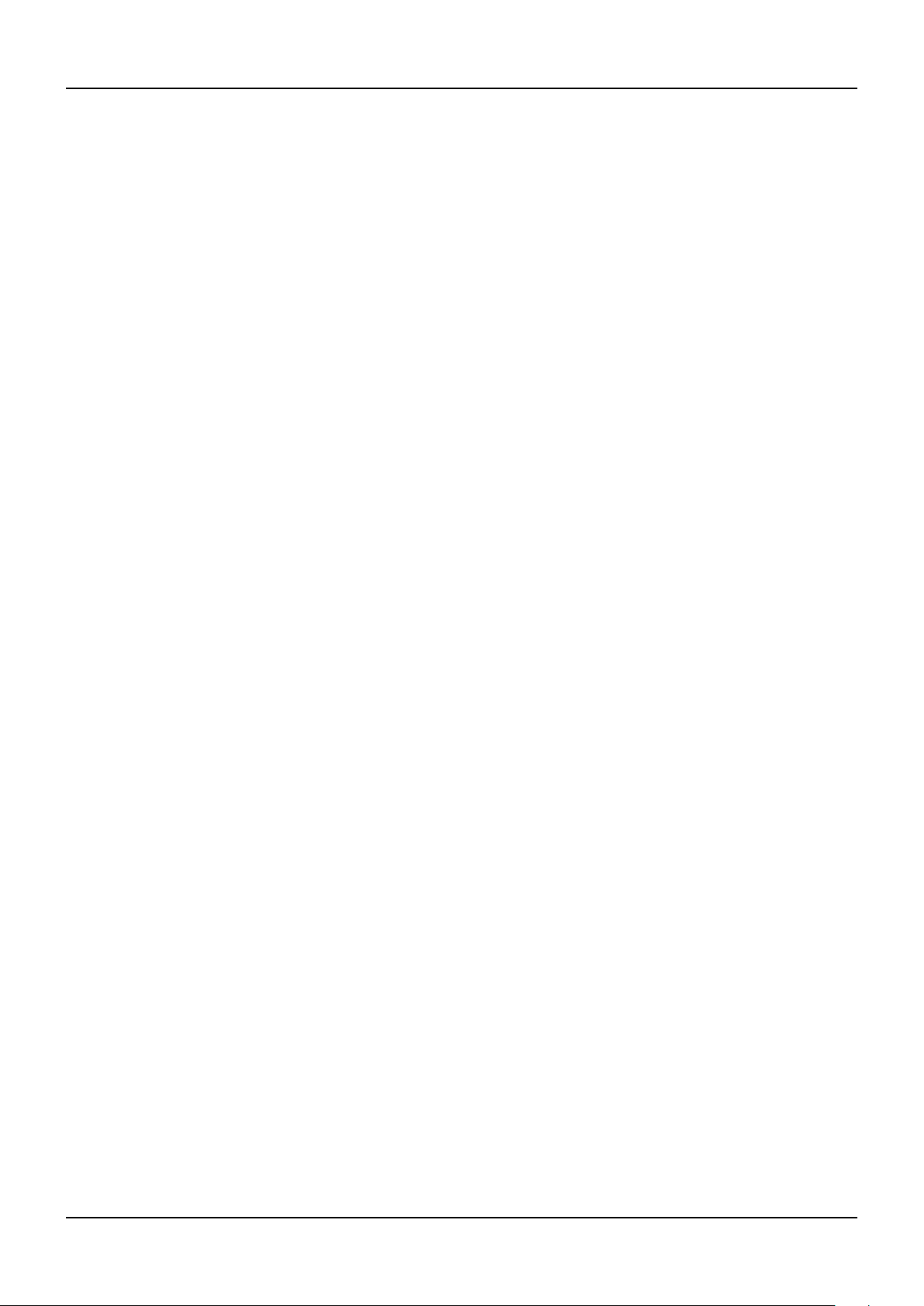
WJ-ND400 Upgrade guide
Maintenance guide
1. Outline
This guide describes how to upgrade the rmware of the WJ-ND400 and WJ-HDE400 (hereinafter expressed as ND400 and HDE400)
including "Setup data backup", "Firmware loading" and "Setup data restore". The current conguration (setup data) of the recorder is not
initialized during the upgrade process. WJ-HDE400 (Extention unit) connected to the main unit is automatically upgraded when upgrading
the main unit (only when the rmware includes RAID rmware change).
2. Preparation
Following items are required for the upgrade.
1. PC with specied hardware/software: Refer to the "Operating instructions" for detail.
2. Network connection between the PC and the ND400:
Default IP address of the client port (100Mbps): 192.168.1.250, Use cross cable when directly connecting the PC.
Default IP address of the maintenance port (10Mbps): 192.168.2.250 Use straight cable when directly connecting the PC.
Note: When there is a communication error between the PC and ND400, try xed speed 10Mbps or 100Mbps.
3. ND400 rmware ND400.img, which is in the BIG-WEB site.
4. ND400 UID check tool "ND400UID.vbs", which is in the BIG-WEB site.
5. Ver1.03 upload enabler "ND400_V103_tool.zip", which is in the BIG-WEB site.
3. Setup data backup
The current conguration (setup data) of the recorder is not initialized during the upgrade process. However, it is recommended to backup the
setup data. Setup data canbe backed up in the ND400 itself (refer to the "Setup instructions") or in a PC as follows.
3.1 Preparation for FTP.
The FTP port is closed in the factory default setup. Open the FTP port as follows.
(1) Open the browser and connect the N400.
(2) Start the ND400UID.vbs by double ckick. A 1 to 5 digit UID (UID=XXXXX) will be displayed.
(3) Enter "http://"ND400 IP address"/cgi-bin/ftpservercontrol.cgi?SERVER=ON&UID=XXXXX" (XXXXX is the displayed UID).
(4) "200 OK" will be displayed in the browser and FTP connection becomes available.
(5) After upgrade prcedure is completed close the FTP port for security by entering "http://*****/cgi-bin/ftpservercontrol.
cgi?SERVER=OFF&UID=YYYYY" (YYYYY is new UID obtained by ND400UID.vbs).
3.2 Setup data backup by FTP.
(1) Open the DOS command window.
(2) Move to the directory where you would like to save the setup data by using cd command.
(3) Enter "FTP 192.168.2.250 (IP address of the ND400)".
(4) Enter the User Name and Password. The default User Name is "ADMIN", password is "12345".
(5) Enter "cd USER_DATA" to move to the directory. "250 CWD command successful" will be displayed when successful.
(6) Enter "bin" or "binary" to set FTP binary mode. "200 Type set to I." will be displayed when successful.
(7) Enter "get nd400set.bin" to download the setup data. The following message will be displayed when successful.
200 PORT command successful.
150 Opening BINARY mode data connection for 'ND400set.bin' (xxxxx bytes).
226 Transfer complete.
ftp: xxxxx bytes received in x.xxSeconds xxx.xxKbytes/sec.
Panasonic
1
ND400_UpgradeGuide_A

WJ-ND400 Upgrade guide
(8) Check if the "nd400set.bin" is saved in the specied directory.
(9) Enter "bye" to nish the FTP session.
(10) Close the command prompt.
4. Preparation for Version 1.03.
This step is required only when the current rmware is version 1.03.
Prior to the operation, unzip the ND400_V103_tool.zip
4.1 In case with Windoes XP
(1) Duble click the "index.html" in the "XP_ND400_VerUP_
Tool" folder. The page shown right is displayed.
(2) Enter the IP address and HTTP port number of the ND400 and
click "Execute". "200 OK" will be displayed in the right pane.
If not, click "Execute" again. If "200 OK" is not displayed,
reboot the ND400 and retry the procedure.
Maintenance guide
(3) Duble click the "ND400_VerUP_Tool.bat" in the "XP_
ND400_VerUP_Tool" folder. DOS command window is
displayed.
(4) Enter the IP address of the ND400, then press eneter key.
(5) When the DOS command operation is completed, the message
shown right is displayed. If not, retry the procedure. Enter
"exit" to close the window.
(6) Click "Execute" on the index.html. "WJ-ND400 Program
Install & Update" page will be displayed. If it is not displayed,
open it manually (refer to the section 5).
Panasonic
2
ND400_UpgradeGuide_A
