Page 1

Before attempting to connect or operate this product,
please read these instructions carefully and save this manual for future use.
The model number is abbreviated in some descriptions in this manual.
300
Network Disk Recorder
Installation Guide
Model No. WJ-ND300A
WJ-ND300A/G
A
L
A
R
M
A
L
A
R
M
S
U
S
P
E
N
D
E
D
E
R
R
OR
T
IM
E
R
R
E
C
1
O
P
E
R
A
TE
-L
H
D
D
1
H
D
D
2
H
D
D
3
H
D
D
IN
K
/
A
C
T-2
4
E
S
C
S
E
T
P
U
L
L
N
e
tw
o
r
k
Dis
c
Re
c
o
r
d
e
r
W
J
-
N
D
3
0
0
A
Page 2
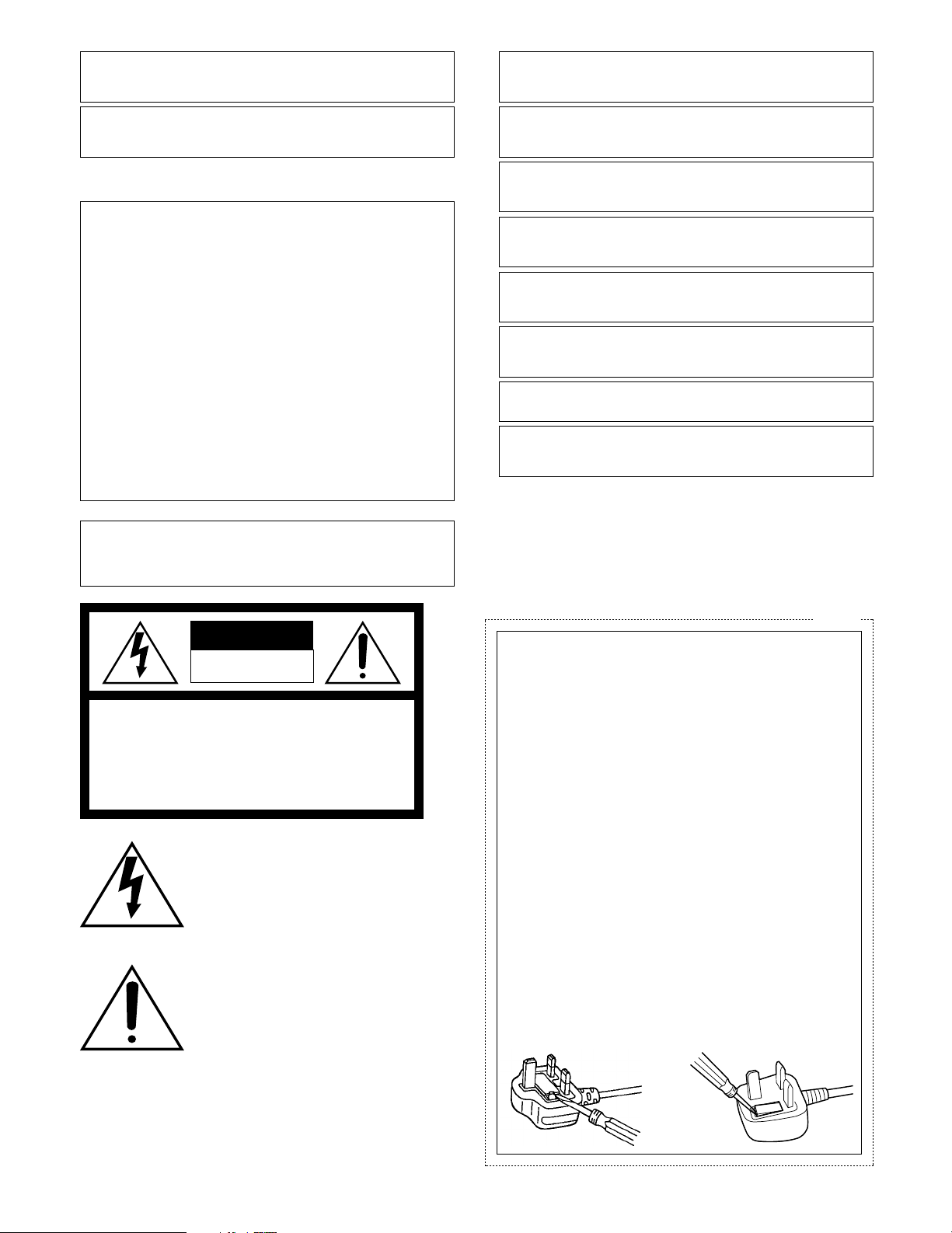
FOR YOUR SAFETY PLEASE READ THE FOLLOWING TEXT CAREFULLY.
This appliance is supplied with a moulded three pin mains plug for your
safety and convenience.
A 5 amp fuse is fitted in this plug.
Should the fuse need to be replaced please ensure that the replacement
fuse has a rating of 5 amp and that it is approved by ASTA or BSI to
BS1362.
Check for the ASTA mark
H or the BSI mark G on the body of the
fuse.
If the plug contains a removable fuse cover you must ensure that it is
refitted when the fuse is replaced.
If you lose the fuse cover the plug must not be used until a replacement
cover is obtained.
A replacement fuse cover can be purchased from your local Panasonic
Dealer.
IF THE FITTED MOULDED PLUG IS UNSUITABLE FOR THE SOCKET OUTLET IN YOUR HOME THEN THE FUSE SHOULD BE
REMOVED AND THE PLUG CUT OFF AND DISPOSED OF SAFELY.
THERE IS A DANGER OF SEVERE ELECTRICAL SHOCK IF THE
CUT OFF PLUG IS INSERTED INTO ANY 13 AMP SOCKET.
How to replace the fuse
The location of the differs according to the type of AC mains plug (figures A and B).
Confirm the AC mains plug fitted and follow the instructions below.
Illustrations may differ from actual AC mains plug.
Open the fuse cover with a screwdriver and replace the fuse and close
or attach the fuse cover.
Figure A Figure B
2
CAUTION:
Before attempting to connect or operate this product, please
read the label on the bottom.
WARNING:
• This apparatus must be earthed.
• Apparatus shall be connected to a main socket outlet with a protective earthing connection.
• The mains plug or an appliance coupler shall remain readily
operable.
• To prevent fire or electric shock hazard, do not expose this
apparatus to rain or moisture.
• The apparatus should not be exposed to dripping or splashing
and that no objects filled with liquids, such as vases, should be
placed on the apparatus.
• All work related to the installation of this product should be made
by qualified service personnel or system installers.
• For PERMANENTLY CONNECTED APPARATUS provided neither with an all-pole MAINS SWITCH nor an all-all pole circuit
breaker, the installation shall be carried out in accordance with
all applicable installation rules.
• The connections should comply with local electrical code.
We declare under our sole responsibility that the product to which this
declaration relates is in conformity with the standards or other normative
documents following the provisions of Directives 2006/95/EC and
2004/108/EC.
Wir erklären in alleiniger Verantwortung, daß das Produkt, auf das sich
diese Erklärung bezieht, mit der folgenden Normen oder normativen
Dokumenten übereinstimmt. Gemäß den Bestimmungen der Richtlinie
2006/95/EC und 2004/108/EC.
Nosotros declaramos bajo nuestra única responsabilidad que el
producto a que hace referencia esta declaración está conforme con las
normas u otros documentos normativos siguiendo las estipulaciones de
las directivas 2006/95/CE y 2004/108/CE.
Noi dichiariamo sotto nostra esclusiva responsabilità che il prodotto a
cui si riferisce la presente dichiarazione risulta conforme ai seguenti
standard o altri documenti normativi conformi alle disposizioni delle
direttive 2006/95/CE e 2004/108/CE.
Nous déclarons sous note seule responsabilité que le produit auquel se
réfère la présente déclaration est conforme aux normes ou autres
documents normatifs conformément aux dispositions des directives
2006/95/CE et 2004/108/CE.
Wij verklaren als enige aansprakelijke, dat het product waarop deze
verklaring betrekking heeft, voldoet aan de volgende normen of andere
normatieve documenten, overeenkomstig de bepalingen van Richtlijnen
2006/95/EC en 2004/108/EC.
Vi erklærer os eneansvarlige for, at dette produkt, som denne
deklaration omhandler, er i overensstemmelse med standarder eller
andre normative dokumenter i følge bestemmelserne i direktivene
2006/95/EC og 2004/108/EC.
Vi deklarerar härmed värt fulla ansvar för att den produkt till vilken
denna deklaration hänvisar är i överensstämmelse med
standarddokument, eller andra normativa dokument som framställs i
direktiv nr. 2006/95/EC och 2004/108/EC.
Ilmoitamme yksinomaisella vastuullamme, että tuote, jota tämä ilmoitus
koskee, noudattaa seuraavia standardeja tai muita ohjeellisia asiakirjoja,
jotka noudattavat direktiivien 2006/95/EC ja 2004/108/EC säädöksiä.
Vi erklærer oss alene ansvarlige for at produktet som denne erklæringen
gjelder for, er i overensstemmelse med følgende normer eller andre
normgivende dokumenter som følger bestemmelsene i direktivene
2006/95/EC og 2004/108/EC.
The lightning flash with arrowhead symbol,
within an equilateral triangle, is intended to
alert the user to the presence of uninsulated
"dangerous voltage" within the product's
enclosure that may be of sufficient magnitude to constitute a risk of electric shock to
persons.
CAUTION: TO REDUCE THE RISK OF ELECTRIC SHOCK,
DO NOT REMOVE COVER (OR BACK).
NO USER-SERVICEABLE PARTS INSIDE.
REFER SERVICING TO QUALIFIED SERVICE PERSONNEL.
CAUTION
RISK OF ELECTRIC SHOCK
DO NOT OPEN
The exclamation point within an equilateral
triangle is intended to alert the user to the
presence of important operating and maintenance (servicing) instructions in the literature accompanying the appliance.
Power disconnection. Unit with or without ON-OFF switches
have power supplied to the unit whenever the power cord is
inserted into the power source; however, the unit is operational
only when the ON-OFF switch is in the ON position. Unplug the
power cord to disconnect the main power for all units.
For U.K.
Page 3
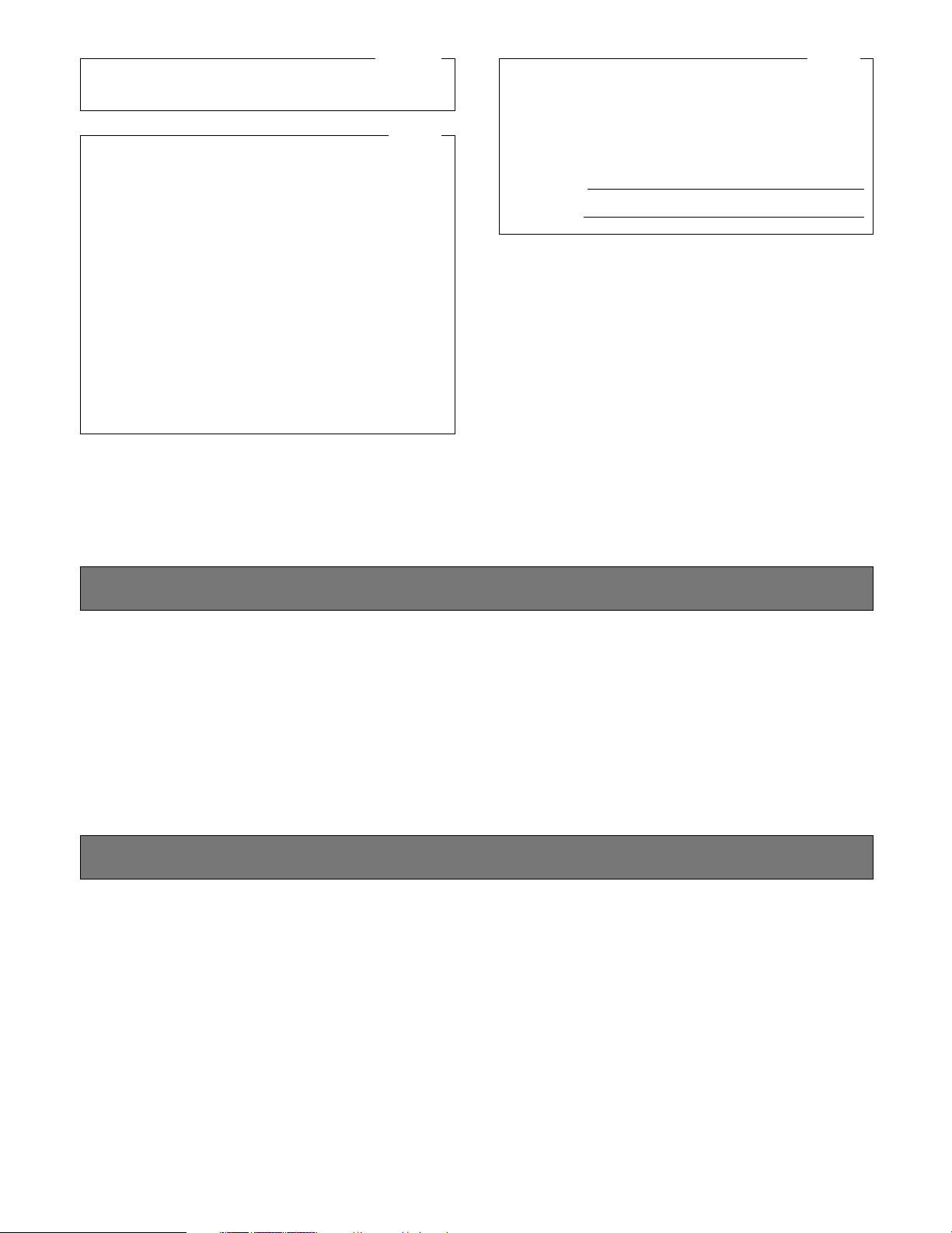
3
Limitation of Liability
THIS PUBLICATION IS PROVIDED "AS IS" WITHOUT WARRANTY OF ANY KIND, EITHER EXPRESS OR IMPLIED,
INCLUDING BUT NOT LIMITED TO, THE IMPLIED WARRANTIES OF MERCHANTABILITY, FITNESS FOR ANY PARTICULAR PURPOSE, OR NON-INFRINGEMENT OF THE
THIRD PARTY’S RIGHT.
Disclaimer of Warranty
IN NO EVENT SHALL Panasonic System Networks Co., Ltd.
BE LIABLE TO ANY PARTY OR ANY PERSON, EXCEPT
FOR REPLACEMENT OR REASONABLE MAINTENANCE
OF THE PRODUCT, FOR THE CASES, INCLUDING BUT
NOT LIMITED TO BELOW:
(1) ANY DAMAGE AND LOSS, INCLUDING WITHOUT LIM-
ITATION, DIRECT OR INDIRECT, SPECIAL, CONSEQUENTIAL OR EXEMPLARY, ARISING OUT OF OR
RELATING TO THE PRODUCT;
(2) PERSONAL INJURY OR ANY DAMAGE CAUSED BY
INAPPROPRIATE USE OR NEGLIGENT OPERATION
OF THE USER;
(3) UNAUTHORIZED DISASSEMBLE, REPAIR OR MODIFI-
CATION OF THE PRODUCT BY THE USER;
(4) ANY PROBLEM, CONSEQUENTIAL INCONVENIENCE,
OR LOSS OR DAMAGE, ARISING OUT OF THE SYSTEM COMBINED BY THE DEVICES OF THIRD PARTY.
(5) ANY CLAIM OR ACTION FOR DAMAGES, BROUGHT
BY ANY PERSON OR ORGANIZATION BEING A PHOTOGENIC SUBJECT, DUE TO VIOLATION OF PRIVACY
WITH THE RESULT OF THAT SURVEILLANCE-CAMERA’S PICTURE, INCLUDING SAVED DATA, FOR SOME
REASON, BECOMES PUBLIC OR IS USED FOR THE
PURPOSE OTHER THAN SURVEILLANCE.
THIS PUBLICATION COULD INCLUDE TECHNICAL INACCURACIES OR TYPOGRAPHICAL ERRORS. CHANGES
ARE ADDED TO THE INFORMATION HEREIN, AT ANY
TIME, FOR THE IMPROVEMENTS OF THIS PUBLICATION
AND/OR THE CORRESPONDING PRODUCT (S).
NOTE: This equipment has been tested and found to comply with the limits for a Class A digital device, pursuant to
Part 15 of the FCC Rules. These limits are designed to provide reasonable protection against harmful interference
when the equipment is operated in a commercial environment. This equipment generates, uses, and can radiate
radio frequency energy and, if not installed and used in
accordance with the instruction manual, may cause harmful
interference to radio communications.
Operation of this equipment in a residential area is likely to
cause harmful interference in which case the user will be
required to correct the interference at his own expense.
FCC Caution: To assure continued compliance, (example use only shielded interface cables when connecting to computer or peripheral devices). Any changes or modifications
not expressly approved by the party responsible for compliance could void the user’s authority to operate this equipment.
For U.S.A
This Class A digital apparatus complies with Canadian
ICES-003.
For Canada
The serial number of this product may be found on the surface of the unit.
You should note the model number and serial number of this
unit in the space provided and retain this book as a permanent record of your purchase to aid identification in the event
of theft.
Model No.
Serial No.
For U.S.A
Page 4
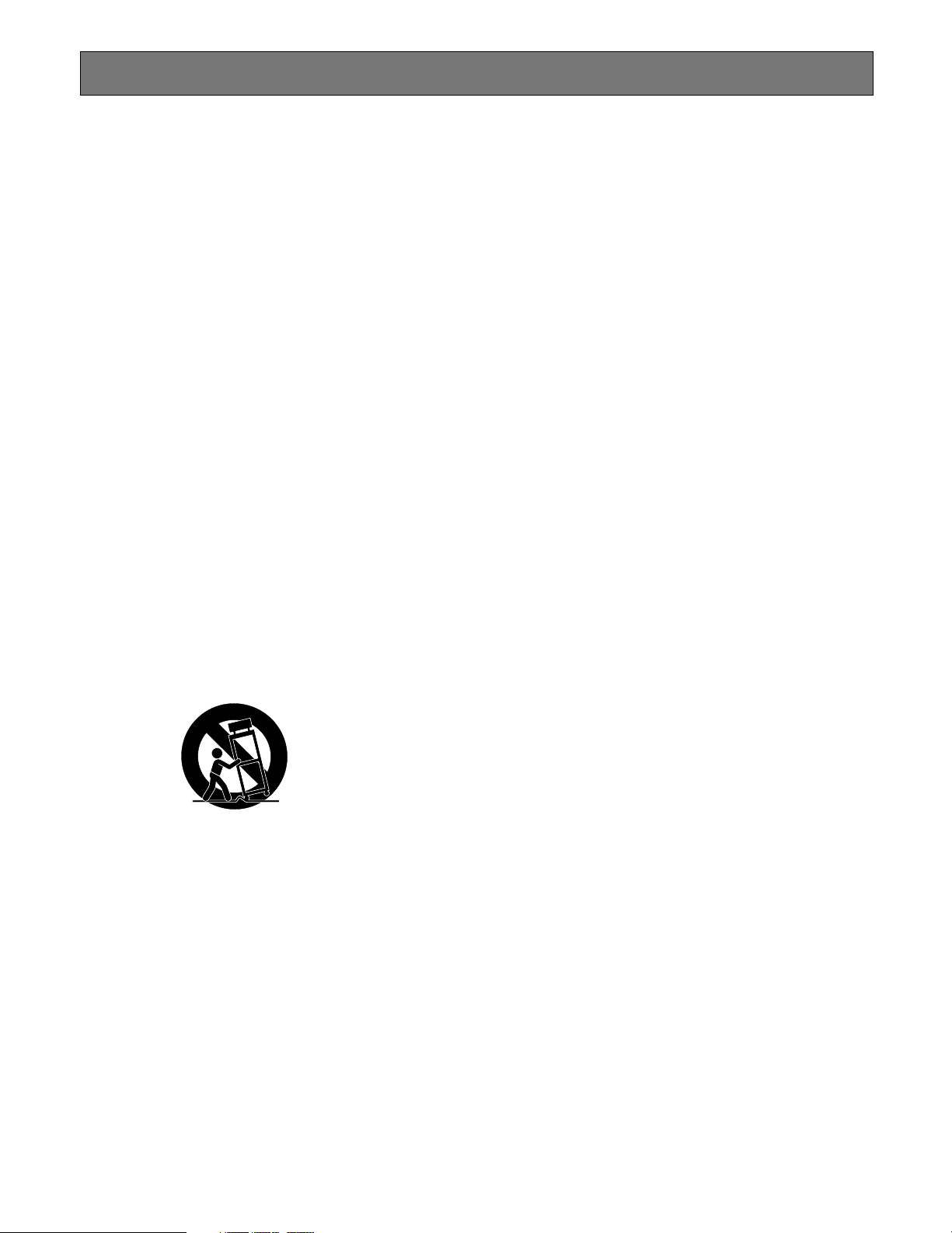
4
Important Safety Instructions
1) Read these instructions.
2) Keep these instructions.
3) Heed all warnings.
4) Follow all instructions.
5) Do not use this apparatus near water.
6) Clean only with dry cloth.
7) Do not block any ventilation openings. Install in accordance with the manufacturer's instructions.
8) Do not install near any heat sources such as radiators, heat registers, stoves, or other apparatus (including amplifiers) that
produce heat.
9) Do not defeat the safety purpose of the polarized or grounding-type plug. A polarized plug has two blades with one wider
than the other. A grounding type plug has two blades and a third grounding prong. The wide blade or the third prong are
provided for your safety. If the provided plug does not fit into your outlet, consult an electrician for replacement of the
obsolete outlet.
10) Protect the power cord from being walked on or pinched particularly at plugs, convenience receptacles, and the point
where they exit from the apparatus.
11) Only use attachments/accessories specified by the manufacturer.
12) Use only with the cart, stand, tripod, bracket, or table specified by the manufacturer, or sold with the apparatus. When a
cart is used, use caution when moving the cart/apparatus combination to avoid injury from tip-over.
13) Unplug this apparatus during lightning storms or when unused for long periods of time.
14) Refer all servicing to qualified service personnel. Servicing is required when the apparatus has been damaged in any way,
such as power-supply cord or plug is damaged, liquid has been spilled or objects have fallen into the apparatus, the
apparatus has been exposed to rain or moisture, does not operate normally, or has been dropped.
S3125A
Page 5
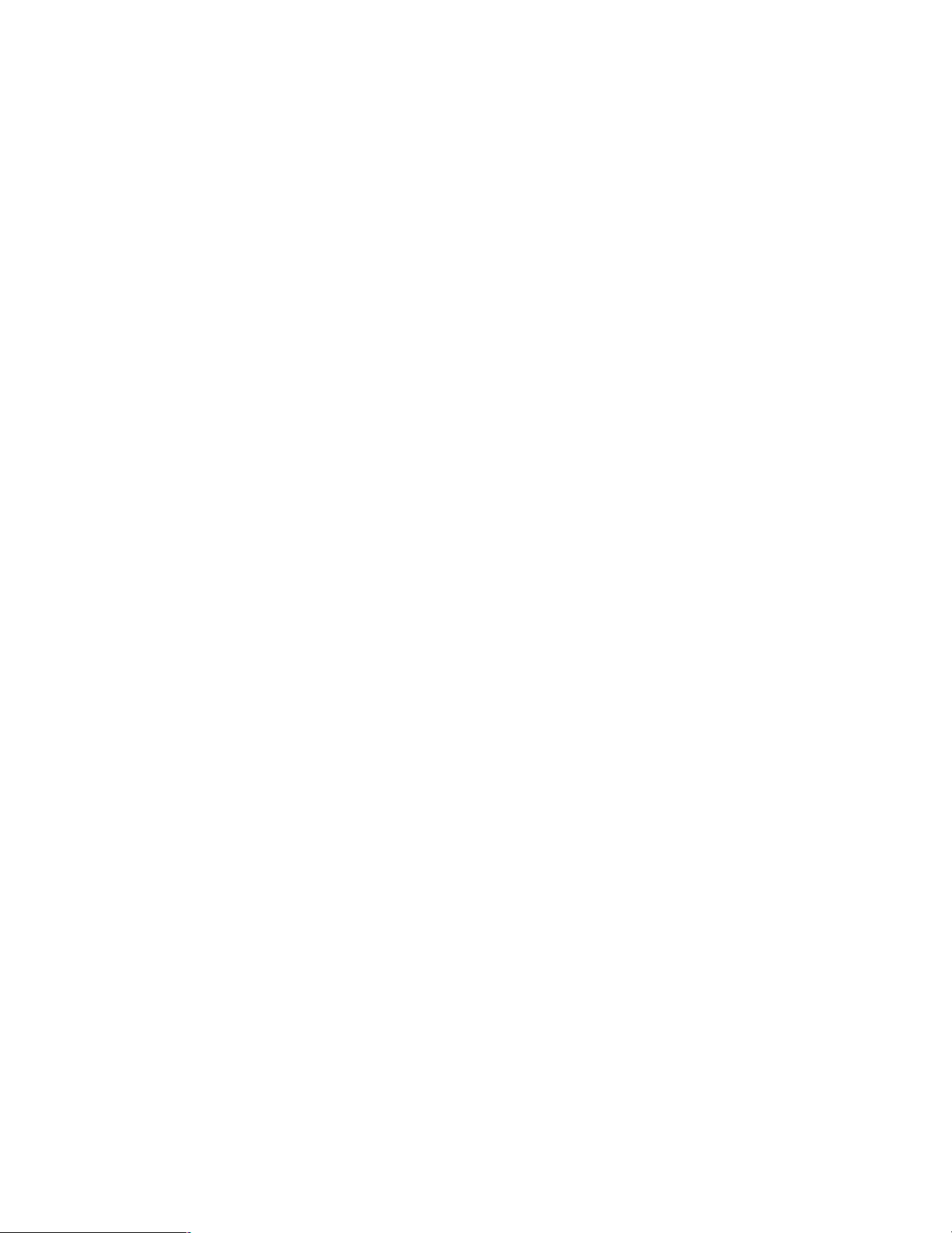
5
CONTENTS
Limitation of Liability ................................................................................................................................... 3
Disclaimer of Warranty ............................................................................................................................... 3
Important Safety Instructions ...................................................................................................................... 4
Precautions ................................................................................................................................................. 6
Trademarks and Registered Trademarks ................................................................................................... 8
About these Operating Instructions ............................................................................................................ 8
Network Security ........................................................................................................................................ 8
Preface ....................................................................................................................................................... 9
Features ..................................................................................................................................................... 9
Major Operating Controls and Their Functions ........................................................................................... 10
■ Front View ............................................................................................................................................ 10
■ Rear View ............................................................................................................................................. 11
Rack Mounting ............................................................................................................................................ 12
Connections ................................................................................................................................................ 13
Connection Type ...................................................................................................................................... 13
Connection between cameras and PCs ................................................................................................... 14
Connecting with Extension Unit ............................................................................................................... 16
■ How to Use the Terminals of the ALARM/CONTROL Connector ......................................................... 18
■ How to Use the Terminals of the ALARM Connector ........................................................................... 22
How to Replace Hard Disk Drives .............................................................................................................. 24
Turn On/Off the Power of the Unit .............................................................................................................. 27
Turn on the Power of the Unit .................................................................................................................. 27
Turn off the Power of the Unit .................................................................................................................. 27
Operation Using the Buttons on the Front Panel ........................................................................................ 28
Check the Network Settings ..................................................................................................................... 29
Set the Network Settings .......................................................................................................................... 30
Key Lock Settings .................................................................................................................................... 31
Set the HDD Mode ................................................................................................................................... 31
Set the HDD Safety Mode ........................................................................................................................ 33
Check the Unit Number of the Extension Unit .......................................................................................... 34
Reboot the Unit Manually ......................................................................................................................... 35
Troubleshooting .......................................................................................................................................... 36
Specification ................................................................................................................................................38
Standard Accessories ..................................................................................................................................38
Page 6
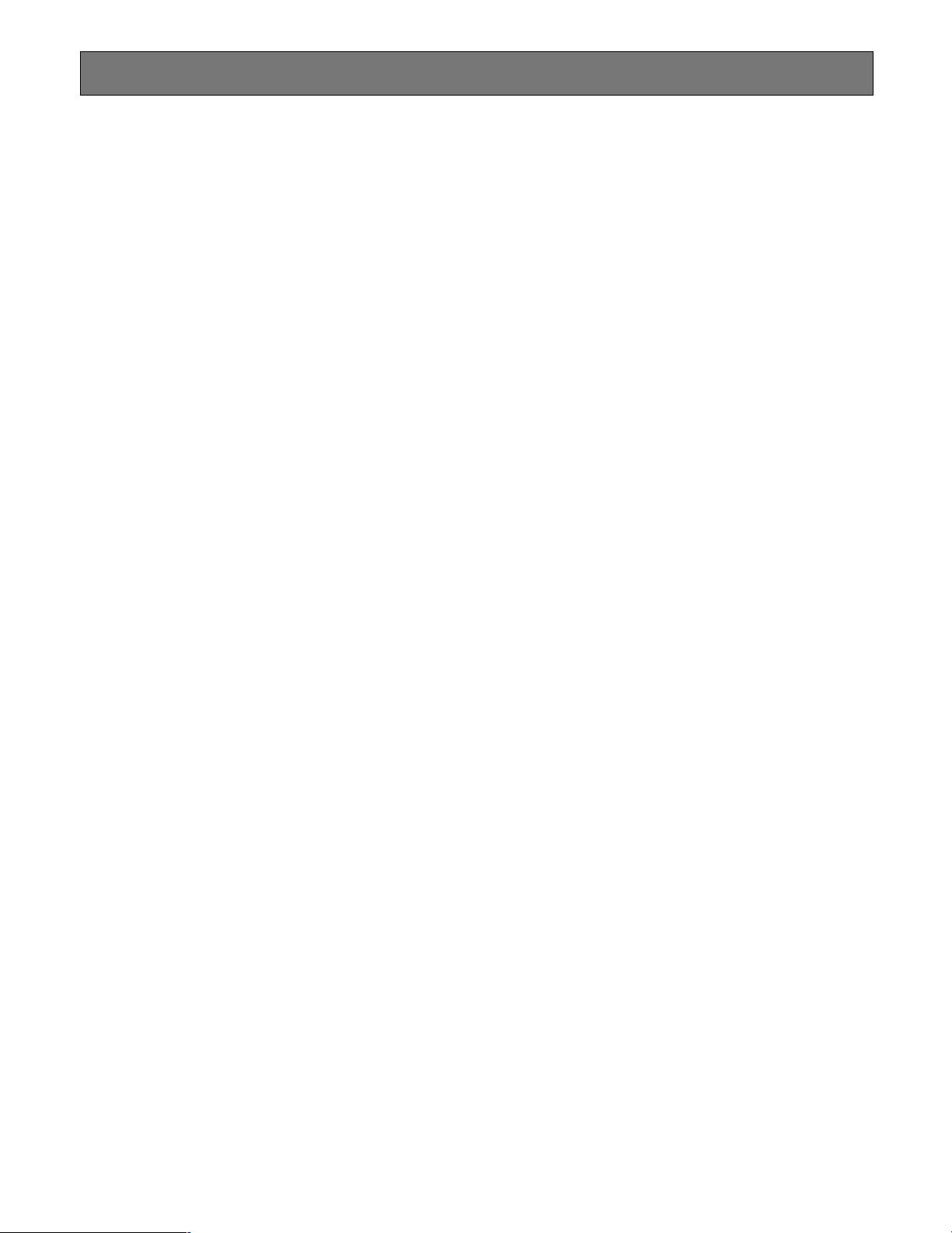
6
Precautions
• Refer all work related to the installation of this product to qualified service personnel or system
installers.
• Do not operate the unit beyond their its specified
temperature, humidity, or power source ratings.
Use the unit at temperatures between +5 °C - +45 °C
{41 °F - 113 °F} and where the humidity is between 5 % 90 %.
The input power source for NTSC model is 120 V AC
60 Hz, for PAL model is 220 V - 240 V AC 50 Hz.
Performance and lifetime of hard disk drives are easily
affected by heat (used at high temperature) characteristically. It is recommended to use this unit at temperatures between +20 °C - +30 °C {68 °F - 86 °F}.
• POWER switch
The POWER switch is located on the rear of the unit.
Even though the POWER switch is set to "OFF", the
power supply will not be cut. To cut the power supply,
unplug the power plug of the unit from the AC outlet.
When using the power supply control unit, turn off the
power of the power supply control unit.
• Built-in backup battery
Before the first use, charge the built-in backup battery
(lithium battery) by turning on the power for 48 hours or
more.
If it is not charged enough, in a case where the power
goes down, the internal clock may keep bad time or the
operative condition may be different to that before the
electric power failure.
The built-in battery life is approximately 5 years as an
indication of replacement. (This is just an indication of
replacement. We are not providing any guarantee of the
built-in battery lifetime. Replacement cost of the built-in
battery is not covered by the warranty even if it needs
to be done within the warranty period.) Ask the shop
where you purchased the unit when replacement of the
battery is required.
• Built-in hard disk drives
Hard disk drives are vulnerable to vibration. Handle
them with care.
It is possible to damage them if they are moved while
their motors are still running. Do not move them just
after turning their power on or off (for around 30 seconds).
When hard disk drive trouble occurs, replace it immediately. Consult your dealer for servicing.
When replacing the hard disk drives, take notice of the
following.
• Protect the hard disk drives from static electricity.
• Do not stack them, or keep them upright.
• Do not use an electric screwdriver to fix them.
(Tightening torque: Approx. 0.49 N · m {5 kgf · cm})
• Avoid rapid changes of the temperature/humidity to
prevent condensation. (Acceptable change: within
15 °C/h {59 °F/h})
• Heat dissipation
Refer to the following to prevent fire and malfunction of
the unit.
• Do not block the ventilation openings in the cover to
prevent the unit from overheating. Maintain the unit
periodically to prevent dust from blocking openings.
• Clear a space of more than 5 cm {1.97"} from both
sides, the top, and the rear of the unit.
• The cooling fan is perishable. Contact your dealer
for servicing.
• Grounding
Confirm that the wire is connected from the SIGNAL
GND terminal to earth ground.
A grounding connection must be made before connecting the power plug of the unit to the main power supply.
When disconnecting the grounding wire, make sure that
the power plug of the unit is disconnected from the
main power supply.
• Avoid placing the unit near noise sources
If the unit is placed near noise sources such as fluorescent lamps, noises may be produced. In this case,
rewire avoiding the noise sources, or move the unit to
the place far from them.
• Places to avoid
Do not place the unit in the following places:
• Places exposed to direct sunlight
• Places subject to having strong vibration or impact
• Near magnetic field sources such as a television or
speakers
• Place where condensation forms easily, where temperature changes greatly, humid places
• Steamy and oily places such as kitchens
• Places which are not level
• Cleaning
Turn the power off when cleaning the unit. Otherwise it
may cause injuries.
Do not use strong or abrasive detergents when cleaning the unit body.
Use a dry cloth to clean the unit when it is dirty.
When the dirt is hard to remove, use a mild detergent
and wipe gently.
Page 7
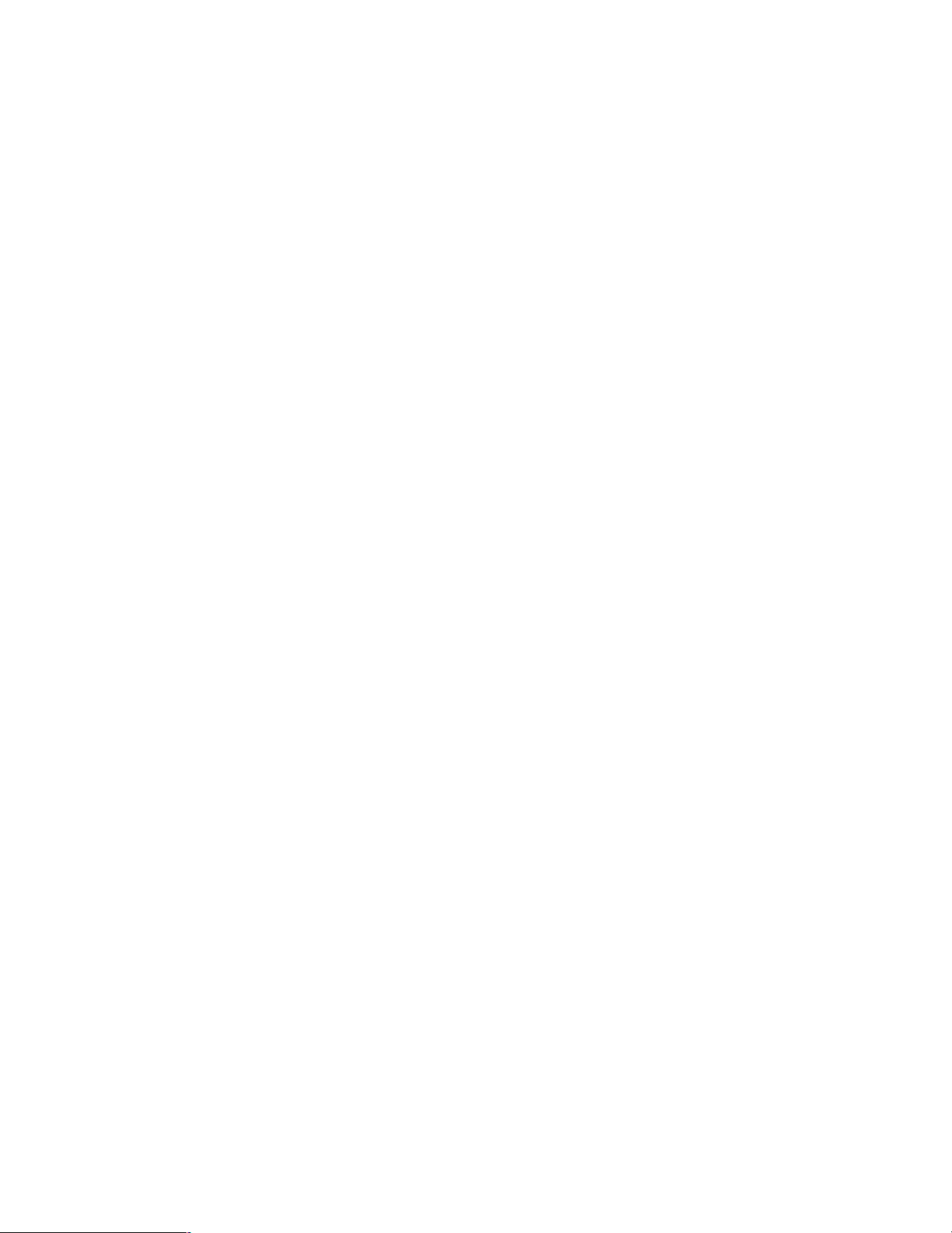
7
• Indication label
Refer to the indication label placed on the surface of
the unit as to the indications of equipment classification
and power source, etc.
• Handle the unit with care.
Do not strike or shake, as this may damage the unit.
• Do not strike or give a strong shock to the unit.
It may cause damage or allow water to enter the unit.
• Place the unit horizontally on a level surface.
Do not place the unit in an upright position. When
stacking multiple units, clear a space of more than 5 cm
{1.97"} from both sides, the top, the bottom and the rear
of the units.
• Avoid placing receptacles that contain liquids such
as water near the unit.
If liquid spills onto the unit, it may cause fire or an electric shock.
• Prevent condensation from forming on the surface
of the hard disk.
If this happens, do not turn on the power of the recorder
and leave the recorder for around 2 hours.
Wait until the dew evaporates in any of the following
cases:
• The recorder is placed in an extremely humid
place.
• The recorder is placed in a room where a heater
has just been turned on.
• The recorder is moved from an air-conditioned
room to a humid and high-temperature room.
• When the unit has not been used for a certain period,
turn on the power of the unit (approximately once a
week), and perform recording/playback to prevent
interferences with functions.
• We recommend that you make a note of your settings
and save them. This will help when you are required to
change the system configuration, or when unexpected
trouble or failure occurs.
• Distributing, copying, disassembling, reverse compiling, reverse engineering, and also exporting in violation
of export laws of the software provided with this product, is expressly prohibited.
• MPEG-4 Visual Patent Portfolio License
This product is licensed under the MPEG-4 Visual
Patent Portfolio License for the personal and noncommercial use of a consumer for (i) encoding video in
compliance with the MPEG-4 Visual Standard ("MPEG-4
Video") and/or (ii) decoding MPEG-4 Video that was
encoded by a consumer engaged in a personal and
non-commercial activity and/or was obtained from a
video provider licensed by MPEG LA to provide MPEG4 Video. No license is granted or shall be implied for
any other use. Additional information including that
relating to promotional, internal and commercial uses
and licensing may be obtained from MPEG LA, LLC.
See http://www.mpegla.com.
• Copyright
Distributing, copying, disassembling, reverse compiling
and reverse engineering of the software provided with
this product are all expressly prohibited. In addition,
exporting any software provided with this product violating export laws is prohibited.
Page 8
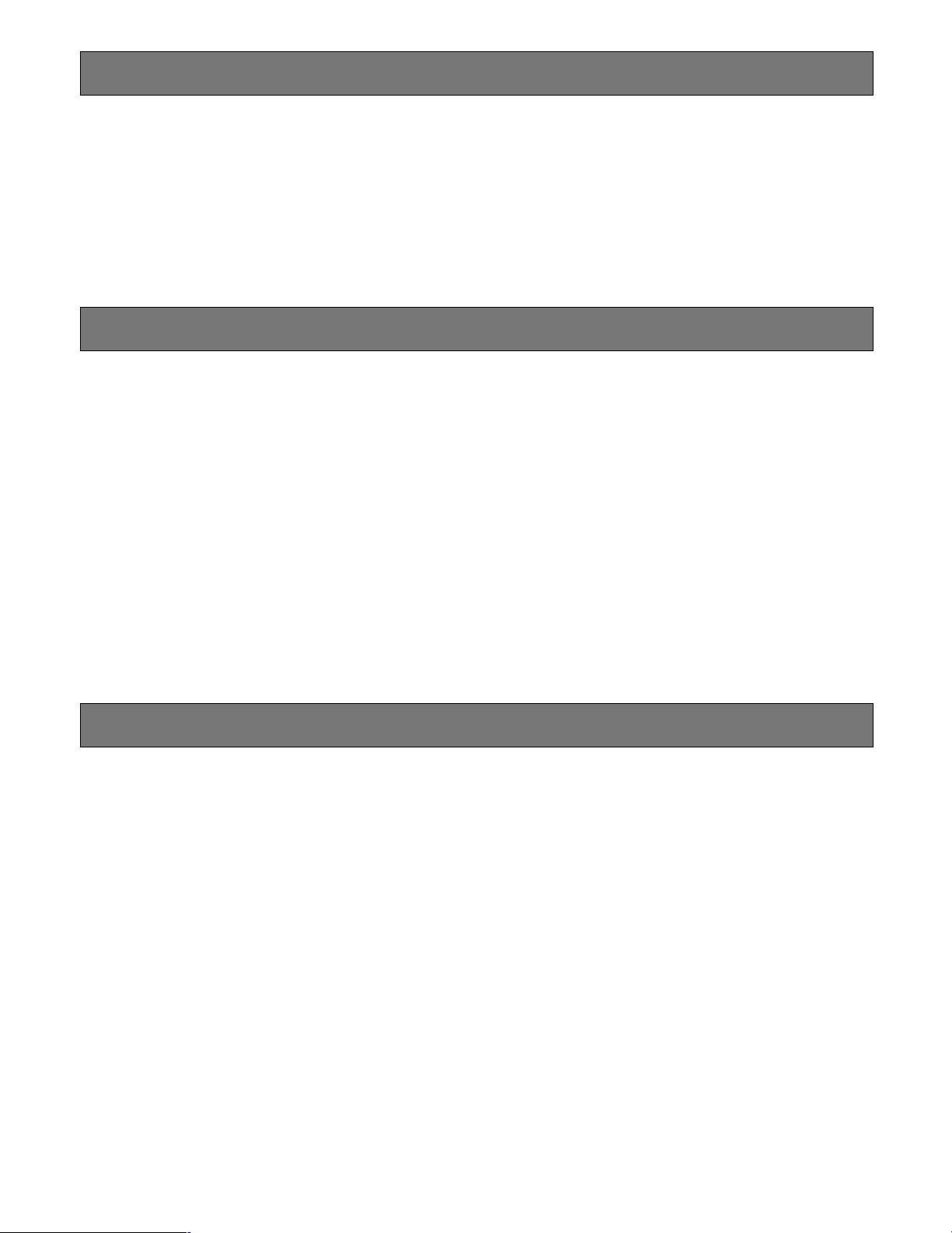
8
• Adobe, Adobe logos, and Acrobat are registered trademarks of Adobe Systems Incorporated in the U.S. and/or other
countries.
• Microsoft, Windows and Windows XP are registered trademarks of Microsoft Corporation in the U.S. and/or other countries.
• Other names of companies and products contained in these operating instructions may be trademarks or registered trademarks of their respective owners.
Trademarks and Registered Trademarks
There are 3 sets of operating instructions for the WJ-ND300A as follows.
• Installation Guide (this book)
• Operating Instructions (PDF)
• Setup Instructions (PDF)
The "Installation Guide" contains descriptions of how to install/connect this unit, and descriptions of how to operate this unit
with the buttons on the front panel.
Refer to the "Operating Instructions" on the provided CD-ROM for descriptions of how to operate this unit with a PC.
Refer to the "Setup Instructions" on the provided CD-ROM for descriptions of how to perform the required settings and how to
connect to other devices.
Adobe
®
Reader is required to read the "Operating Instructions" and the "Setup Instructions" on the provided CD-ROM. When
the Adobe
®
Reader is not installed on the PC, download the latest Adobe®Reader from the Adobe web site and install it.
"WJ-ND300A" or "ND300A" shown in the illustrations used in these operating instructions indicate this unit or the WJ-ND300A
series.
About these Operating Instructions
Network Security
As you will use this product connected to a network, your attention is called to the following security risks.
1. Leakage or theft of information through this product
2. Use of this product for illegal operations by persons with malicious intent
3. Interference with or stoppage of this product by persons with malicious intent
It is your responsibility to take precautions such as those described below to protect yourself against the above network
security risks.
• Use this product in a network secured by a firewall, etc.
• If this product is connected to a network that includes PCs, make sure that the system is not infected by computer
viruses or other malicious entities (using a regularly updated anti-virus program, anti-spyware program, etc.).
• Protect your network against unauthorized access by restricting users to those who log in with an authorized user
name and password.
• Apply measures such as user authentication to protect your network against leakage or theft of information, including
image data, authentication information (user names and passwords), alarm mail information, FTP server information
and DDNS server information.
Page 9
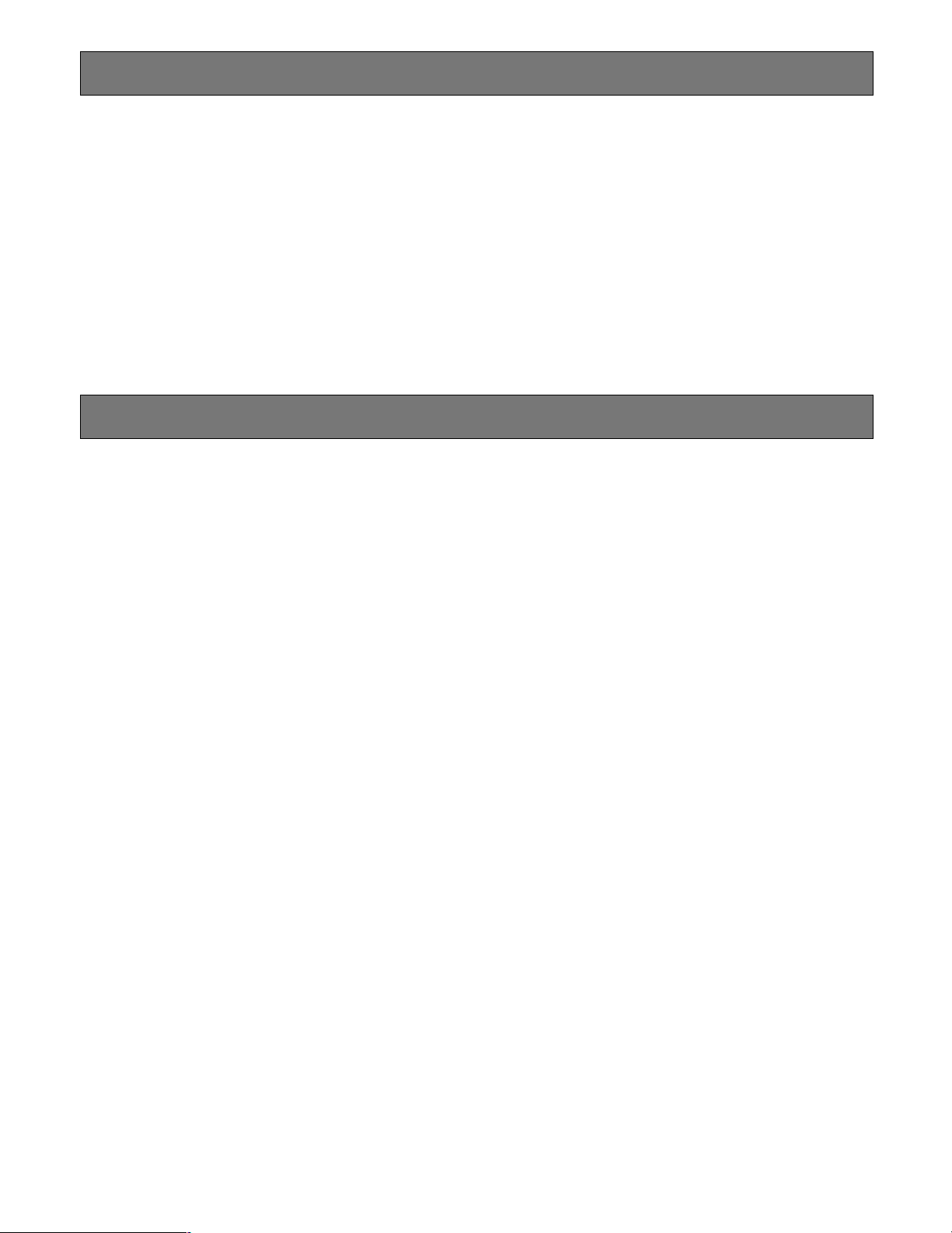
9
Preface
The Network Disk Recorders WJ-ND300A is designed for use within a surveillance system.
The network disk recorder is a recording device using a hard disk drive to record pictures of network cameras instead of using
videotapes so that pictures recorded by repeated overwriting will not experience deterioration of the recorded picture quality.
Up to 32 cameras can be connected to the WJ-ND300A via a network and it is possible to record their camera pictures. It is
possible to perform the settings or operate the unit using a web browser installed on a PC when this unit is connected to a network.
Features
Various Recording Functions
• Multi-Recording
It is possible to perform multiple recordings using a single digital disk recorder even if the operating environments are different, for example, recording pictures of
cameras in different places with different recording
rates.
• Schedule recording
It is possible to perform recording automatically at a
scheduled time on a designated day of the week. It is
also possible to apply different recording settings, such
as the recording rate, by the schedule time.
• Emergency Recording
In the case of an emergency, emergency recordings
will be given a higher priority than other recording
modes by operating an external switch.
• External Timer Recording
It is possible to perform recording automatically using
an external timer.
• Event Recording
At an event occurrence, such as when an alarm signal
is supplied, the recording rate can be changed.
Downloading/Transmitting Images
It is possible to download (save) the currently displayed
image in the web browser window onto the hard disk of a
PC. By establishing an FTP server, it is possible to transmit
images to a designated FTP server. When an event occurs,
it is possible to transmit images from the camera installed in
the place where the event occurred.
Security Function and Reliability
• Authentication function (registration of ID and password) allows users access to a predetermined selection
of the available functions. Up to 32 users can be registered.
• If a hard disk crashes, the RAID 5 function (*1) prevents
any data loss.
*1: To use the RAID 5 function, an optional extension
unit is required.
Host Authentication
It is possible to restrict devices from operating this unit if
their IP addresses are not registered.
Page 10

10
Major Operating Controls and Their Functions
qwe r t y u io!0!1!2!
!
q Operate Indicator (OPERATE)
Lights up when the power is turned on.
w Alarm Suspension Indicator (ALARM SUSPEND)
Lights up when the alarm suspension mode is selected.
Refer to the Operating Instructions about the alarm suspension mode. Refer to the operating instructions (PDF)
for further information about alarm suspension.
e Alarm Indicator (ALARM)
Blinks when an alarm occurs.
The blinking or lighting indicator will go off when the
alarm is reset. Refer to the operating instructions (PDF)
for further information about alarm.
r Error indicator (ERROR)
Blinks orange when an error occurs that will not keep
the unit from running. (e.g. thermal error, cooling fan
malfunction, etc.)
Blinks red when an error occurs that may cause the
system to go down.
Refer to the Operating Instructions about error/ warnings.
t Timer Indicator (TIMER)
Lights up when the schedule recording is set, and
blinks while the schedule recording is being performed.
y Recording Indicator (REC)
Lights up when recording is being performed.
u Camera Link Indicator (LINK/ACT1)
Lights green when the communication between a camera and the unit is established.
Blinks green when receiving data from a camera.
i PC Link Indicator (LINK/ACT2)
Lights green when the communication between a PC
and the unit is established.
Blinks green when receiving data from a PC.
■ Front View
o HDD Access Indicators (HDD1/HDD2/HDD3/HDD4)
Indicates the statuses of the hard disks.
Blinks green when the hard disk is accessed respectively.
When using the RAID 5 function (*1), these indicators
will display the statuses as follows when an error
occurs.
Lights red: Indicates that the respective hard disk is
the first drive that had an error.
Blinks red: Indicates that the respective hard disk is
the second drive that had an error.
Lights red and orange alternately: Indicates that the
respective hard disk is currently being recovered in
the RAID 5 mode (*1).
*1: The RAID 5 function/mode is available only when an
optional RAID card is installed and configured.
Refer to the dealer for details.
Note: Basically, each indicator will indicate the status of
the respective hard disk (HDD1/HDD2/HDD3/
HDD4). However, all indicators will indicate the
same status when a system error occurs.
Important: When the indicator lights red, replace the
respective hard disk immediately.
If 2 HDD access indicators or more light/blink red, it
may be impossible to recover data on the respective hard disks.
Refer to page 24 for descriptions of how to replace
the hard disk drives.
!0 LCD
Indicates the status of the unit (error status, etc.) or the
name of the functions available using the buttons on the
front panel of the unit.
!1 Arrow Buttons (C, D, A, B)
Use these buttons to move the cursor or to enter values
on the LCD.
ALARM
ALARM
SUSPEND
OPERATE
ERROR TIMER REC 1-LINK/ACT-2
HDD1 HDD2 HDD3 HDD4
ESC SET
3
PULL
Network Disk Recorder
WJ-ND
A A
Network Disk Recorder
4
WJ-ND
Page 11

11
!2 Escape Button (ESC)
Use this button to display the previously displayed item
on the LCD.
!3 Set Button (SET)
Use this button to determine the edited settings item on
the LCD.
!4 Maintenance Port (For servicing purpose only)
Use this port to connect directly with a PC and perform
maintenance operations. (Straight cable is required.)
Do not use for normal operation.
■ Rear View
r t
ui
q External Storage Connector (EXT STORAGE)
Connect an optional extension unit (WJ-HDE300 series)
with this port.
w Client PC Port (PC, 10/100BASE-T, 2)
Connect this unit to a network compatible with 10BASET or 100BASE-Tx to connect a PC via a network.
e Camera Port (CAMERA, 10/100BASE-T, 1)
Connect this unit to a network compatible with 10BASET or 100BASE-Tx to connect to cameras via a network.
r Serial Connector (SERIAL, D-sub 9-pin, Female)
(For servicing purpose only)
Connect a PC to this connector when performing maintenance or when operating this unit by connecting this
unit and the PC directly.
t Alarm Connector (ALARM, D-sub 25-pin, Female)
Connect an external device such as a sensor or a door
switch with this D-sub 25-pin connector.
y Alarm/Control Connector (ALARM/CONTROL)
Connect a control switch with this D-sub 25-pin connector when controlling this unit using an external device,
or when controlling an alarm device such as a buzzer
or a lamp.
u Power Switch (POWER)
Turns the power of this unit on and off.
i Signal Ground Terminal (SIGNAL GND)
Connect this terminal with the SIGNAL GND terminals of
the devices in the system for signal ground.
When operating this unit and the devices in the system
without signal ground, oscillation or noise may be produced.
o Power Cord Inlet (AC IN)
Connect the power cord to this inlet.
qwe
10/100BASE-T
21
EXT STORAGE
CAMERA
PC
y
SIGNAL GND
ALARM
SERIAL
ALARM/CONTROL
POWER
ON
OFF
AC IN
o
Page 12
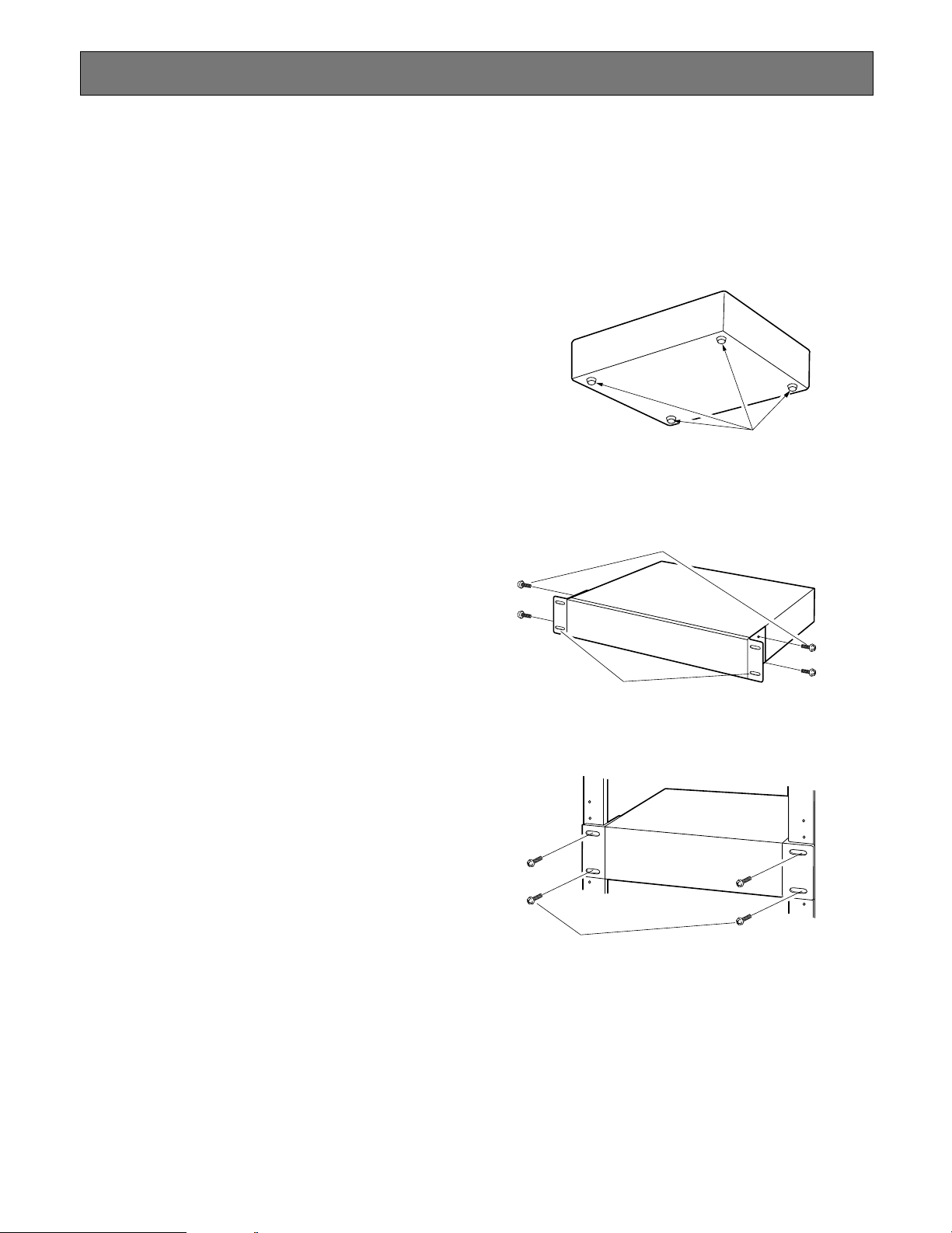
12
Rack Mounting
Important:
• When installing the unit in the rack without turning the power of the unit off, activate the HDD safety mode. (Refer to page
34 for further information.)
• Do not install the unit above an appliance which generates heat such a power amplifier. When installing the unit below a
heat-generating appliance, install it below the appliance with a space equivalent to about 1 unit (44 mm {1.73"}) separating
them.
• Keep the temperature in the rack below +45 °C {113 °F}. It is recommended to install cooling fans or equivalent equipment
to keep the temperature in the rack below +30° C {86 °F}.
1. Remove the four rubber feet from the bottom of the unit
using a flathead screwdriver.
2. Place the provided rack mounting brackets on both
sides of the unit and tighten with the four provided
screws.
3. Install the unit with the rack mounting brackets in the
rack by using four rack mounting screws.
Cautions:
• Make a space of 1U (44 mm {1.73"}) above and below
the unit for ventilation.
• Keep the temperature in a rack below 45 ˚C {113 ˚F}.
• Install a fan in the rack when the ambient temperature is
above 30 ˚C {86 ˚F}.
• Do not block the ventilation openings or slots on the
cover to prevent the unit from overheating.
Remove the rubber feet.
Mounting screws for rack mounting brackets
(accessories)
Rack mounting brackets (accessories)
Rack mounting screws
Page 13

13
Connections
The following are descriptions of how to connect the unit with PCs, cameras and an optional extension unit.
Required devices and cables vary depending on how to connect them. Before starting the connections, check the required
devices and cables for your environment.
The connection should be done in the following order:
PC → Cameras → Extension unit
Connection Type
Mode B
(Direct connection example: When using hubs)
Connect cameras and PCs using the CAMERA port and the client PC port on the rear of the unit respectively as shown in the
illustration below.
Images (video signals) from cameras will be supplied (input) to the CAMERA port, and the supplied images will be transmitted
(output) to PCs.
Note:
Since images are supplied and transmitted using the different 2 ports, transfer efficiency of images may be higher than
efficiency of operation using 1 port.
Important: Do not connect PCs to a network to which the CAMERA port is connecting. Otherwise, transmission efficiency may
be down.
Do not connect any camera to a network to which the client PC port is connecting for the same reason.
Network Camera
t
h
g
i
n
/
y
a
d
I
I
D
S
PCPC
HUB
Network A
HUB
Network B
LAN Cable
(Not provided: 10BASE-T/100BASE-TX, Category 5, Straight)
EXT STORAGE
10/100BASE-T
21
CAMERA
PC
This Unit
SERIAL
SIGNAL GND
ALARM
ALARM/CONTROL
POWER
ON
OFF
AC IN
Page 14

14
Connection between cameras and PCs
When connecting the unit and PCs through a hub, use a LAN cable (straight) to connect between the unit and a hub.
Cameras should also be connected through a hub using LAN cables (straight).
Important:
• Be sure to use a hub to connect this unit and a PC using straight LAN cables.
• Do not connect directly between this unit and a PC with a cross cable. Some PCs may have trouble in communicating
securely, displaying images, or playing back recorded images.
Connection Example
<Connecting PCs using an ADSL line>
Note: When using a router, MPEG-4 images sometimes may not be displayed. Refer to the network administrator for how to
configure the settings of the router.
Internet
PC
ADSL Line
ADSL Router
Network Cameras
PC
HUB HUB
LAN Cable
(Not provided: 10BASE-T/100BASE-TX,
Category 5, Straight)
10/100BASE-T
EXT STORAGE
21
CAMERA
PC
SERIAL
This Unit
ALARM
ALARM/CONTROL
SIGNAL GND
POWER
ON
OFF
AC IN
Page 15

15
<Connecting multiple units>
Network Cameras
HUB
10/100BASE-T
EXT STORAGE
21
CAMERA
PC
ALARM/CONTROL
SERIAL
First Unit
LAN Cable (Not provided: 10BASE-T/100BASE-TX,
Category 5, Straight)
10/100BASE-T
EXT STORAGE
21
CAMERA
PC
SERIAL
ALARM/CONTROL
ALARM
ALARM
SIGNAL GND
SIGNAL GND
POWER
ON
OFF
AC IN
Network Cameras
HUB
POWER
ON
OFF
AC IN
PC
Second Unit
HUB
PC
Page 16

16
Connecting with Extension Unit
Up to 6 extension units can be connected with a single network disk recorder.
Use the dedicated cable to connect between the external storage (EXT STORAGE) connector on the rear of the unit and an
extension unit.
Important:
• Use only the dedicated cable provided with an optional extension unit when connecting the unit and an extension unit.
• Fix the cables with this cable clamp to prevent disconnection or unstable connections that may cause recording failures or
an unstable system.
How to fix the cable clamp
Fixing screw
* Remove this screw
from the unit and fix
the cables with the
cable clamp using
the screw removed
from the unit.
This unit
SERIAL
ALARM/CONTROL
ALARM
SIGNAL GND
POWER
ON
OFF
AC IN
EXT STORAGE
Cable Clamp
EXT STORAGE
10/100BASE-T
21
CAMERA
PC
10/100BASE-T
PC
CAMERA
Dedicated Cable (Standard accessory of an extension unit)
EXT
IN OUT
12
Cable Clamp
EXT
IN OUT
12
Fixing screw
* Remove this screw from
the unit and fix the cables
with the cable clamp using
the screw removed from
the unit.
How to fix the cable clamp
Extension Unit (WJ-HDE300 Series)
SIGNAL GND
POWER
AC IN
Page 17

17
When connecting two extension units or more, connect them as follows. Up to 6 extension units can be connected to a single
unit. When connecting the units newly, observe the following important notice. Refer also to the operating instructions of the
extension unit.
Important:
• When connecting extension units, connect them as shown in the illustration below. When connected in a different way, the
unit numbers may not be distributed correctly. In this case, the units may not be recognized correctly.
Example: When installing 5 extension units, connect the unit of unit number 1 first, and then connect the other unit in the
order of the unit number. When adding an extension unit, connect the unit of unit number 6 as described in the illustration.
• After running the system with the extension units, do not change the connection such as exchanging the unit numbers
between the units. Otherwise, the unit numbers may not be distributed correctly and the units may not be recognized correctly.
Refer to page 34 for how to check the unit number of the connected extension unit.
1
2
2
1
2
POWER
AC IN
SIGNAL GND
12
IN OUT
EXT
POWER
AC IN
SIGNAL GND
12
IN OUT
EXT
POWER
AC IN
SIGNAL GND
12
IN OUT
EXT
POWER
AC IN
SIGNAL GND
12
IN OUT
EXT
POWER
AC IN
SIGNAL GND
12
IN OUT
EXT
POWER
AC IN
SIGNAL GND
12
IN OUT
EXT
Network disk recorder
Connection cable
(Attached to the extension unit)
Connection cable
(Attached to the extension unit)
Connection cable
(Attached to the extension unit)
WJ-HDE300 Unit number 1
WJ-HDE300 Unit number 2 WJ-HDE300 Unit number 3
WJ-HDE300 Unit number 4 WJ-HDE300 Unit number 5 WJ-HDE300 Unit number 6
10/100BASE-T
21
EXT STORAGE
SERIAL
PC
CAMERA
AC IN
ALARM/CONTROL
ALARM
SIGNAL GND
POWER
ON
OFF
Page 18

18
■ How to Use the Terminals of the ALARM/CONTROL Connector
These terminals are used for emergency recording, auto time adjustment, taking measures against power outages, and when
installing a buzzer, a lamp, or similar alarm device.
The terminal pin array and connections are shown below. The connector used should be compatible with the pin configuration.
Pin Configuration
The pin array is different from other disk recorders. Make sure that
the connection is correct referring to the following.
@5
Pin No.
q
Signal
Alarm output 8
Operation
Alarm signal output at an event occurrence Open collector output
24 V DC max., 100 mA
Starting emergency recording signal input
Generation of signal output for disk space alarming of the copy/event recording area
Open collector output
24 V DC max., 100 mA
Remarks
w
Alarm output 9
e
Alarm output 10
r
Alarm output 11
t
Alarm output 12
y
Alarm output 13
u
Alarm output 14
i
Alarm output 15
o
Alarm output 16
!0
Network error output
Signal output upon detection of a broken Ethernet
link
Signal output upon DHCP IP address expiration
Open collector output
24 V DC max., 100 mA
!1
Alarm reset input
!2
Emergency recording
input
!3, !4
Signal ground
!5
Alarm output for available
disk space of the copy/event recording area
Signal output upon detection of a HDD error
!6
HDD error output
Signal output upon detection of a camera error
!7
Camera error output
Signal output upon detection of a unit error
!8
Error output
Signal output upon completion of outage processing
High (+5 V - +12 V,
6.3 mA max.)
!9
Outage processing end
output
The time of this unit is adjusted to the preset time
according to the signal input. This signal output is
then generated for the setting time of this unit.
Time of all other units is adjusted to the setting
time of this unit.
52 kΩ 5 V pull-up, Output current –100 mA/Non-voltage make
contact input
@0
Time adjustment I/O
@1
NC
The state of alarm suspension is assumed
according to the signal input.
@2
Alarm suspension input
Start of outage processing according to the signal input.
Non-voltage make contact input
5 V pull-up 150 kΩ
@3
Outage detection input
Changeover to the external recording mode
@4
External recording mode
changeover
Canceling the alarm display
Non-voltage make contact input
5 V pull-up 150 kΩ
+5 V output +5 V output 200 mA max.
q!3
ALARM/CONTROL
@5 !4
Page 19

19
● Connection for emergency recording
When the external switch is turned ON, emergency recording will be started.
Recording time and recording rate for emergency recording differ according to the settings of "Emergency REC" of
"Recording" on the SETUP MENU. (Refer to the Setup Instructions (PDF).)
● Connection for external recording changeover
When the external switch is turned ON, the recording program changeover is affected for recording.
The recording program can be set by selecting "EXT" for "Time Table" of "Schedule" on the SETUP MENU. (Refer to the Setup
Instructions (PDF).)
● Connection for the Auto Adjust Time function
• When "Auto Adjust Time"of "Time & Date" of "System" on the SETUP MENU is set to "MASTER"
"Time Adjust Output" becomes available and the clock of this unit can be applied to other units.
(Signal ground)
(Emergency record input)
!3
!2
External switch
ALARM/CONTROL
(Signal ground)
(External recording mode)
!3
@4
External switch
ALARM/CONTROL
Terminal block of other units
(Signal ground)
(Time adjust output)
!3 @0
ALARM/CONTROL
Signal ground
Sensor input
Alarm input
Alarm reset input
Series recording input
Time adjust input
Front LED
monitor
output
Signal ground
Alarm output
Alarm reset output
Alarm recording
During recording
Disk
Buzzer output
System error output
Temperature error output
Time adjust output
Series recording output
Page 20

20
• When "Auto Adjust Time" of "Time & Date" of "System" on the SETUP MENU is set to "SLAVE"
"Time Adjust Input" becomes available. When a signal output from other equipment is supplied to the time adjust I/O terminals
between 00 minutes 00 seconds and 14 minutes 59 seconds every hour or between 45 minutes 00 seconds and 59 minutes 59
seconds every hour, the clock will be set to "00 minutes 00 seconds" of the closest hour.
Example:
Signal is supplied at 2:50:00 (hour:minute:second)pm → Set at 3:00:00 pm
Signal input supplied at 3:14:45 pm → Set at 3:00:00 pm
Signal is supplied at 3:20:00 pm → Time will not be adjusted.
Important:
• When "SLAVE" is selected, the auto time adjustment function works differently depending on the recording status as follows:
*1
: When event recording is performed on any camera channel
When no recording is being performed
When manual recording is being performed
When schedule recording is being performed
The clock will be adjusted.
When event recording is being performed
*1
When emergency recording is being performed
The clock will not be adjusted.
Terminal block of other units
(Signal ground)
(Time adjust input)
!3 @0
ALARM/CONTROL
Signal ground
Sensor input
Alarm input
Alarm reset input
Series recording input
Time adjust input
Front LED
monitor
output
Signal ground
Alarm output
Alarm reset output
Alarm recording
During recording
Disk
Buzzer output
System error output
Temperature error output
Time adjust output
Series recording output
Page 21

21
● Connection with the Uninterruptible Power System (UPS)
This is an example of connection with the uninterruptible power system (UPS) to be installed to protect from a power outage.
When a signal is supplied to the outage detection input terminals from the uninterruptible power system (UPS), internal processing (stops recording safely) will be started to shut off the power supply for this unit.
After completing the internal processing, a signal will be supplied from the outage processing end output terminal to the uninterruptible power system (UPS). Then, the power supply to this unit can be suspended.
● Connection of the control output
• When an alarm device such as a buzzer or a lamp is connected, the signal output from Pin Nos. 15 - 18 can be used to
notify the status by sounding a buzzer or lighting a lamp.
• The following example is of a connection with the HDD error output (pin no. 16).
This unit
!3 @3 !9
ALARM/CONTROL
(Signal ground)
(Outage detection input)
(Outage processing end output)
Power cable
(Shutdown)
(COM)
(Detection)
Uninterruptible
power system
(UPS)
* Refer to the operating
instructions of the used
product for further
information about
connection of the UPS side.
To an AC outlet
(Signal ground)
(HDD error output)
!3 !6
Alarming device
Relay, etc.
ALARM/CONTROL
Install according
to your needs
Page 22

22
■ How to Use the Terminals of the ALARM Connector
These terminals are used to connect the alarm devices, such as sensors, door switches, etc.
The pin configurations of these terminals are as shown below. The connector used should be compatible with the pin configuration.
Pin Configuration
The pin array is different from other disk recorders. Make sure that the connection is correct by referring to the following.
Pin No.
q
Signal
Alarm input 1
Operation
Event action will be performed according
to the settings.
Non-voltage make contact/
5 V pull-up 150 kΩ
Alarm signal will be supplied at an event
occurrence
Open collector output/24 V DC max.,
100 mA
Event action will be performed according
to the setting.
Non-voltage make contact input/
5 V pull-up 150 kΩ
Alarm signal will be supplied at an event
occurrence
Open collector output/24 V DC max.,
100 mA
Remarks
w
Alarm input 2
e
Alarm input 3
r
Alarm input 4
t
Alarm input 5
y
Alarm input 6
u
Alarm input 7
i
Alarm input 8
o
Alarm output 1
!0
Alarm output 2
!1
Alarm output 3
!2
Alarm output 4
!3, !4
Signal ground
!5
Alarm input 9
!6
Alarm input 10
!7
Alarm input 11
!8
Alarm input 12
!9
Alarm input 13
@0
Alarm input 14
@1
Alarm input 15
@2
Alarm input 16
@3
Alarm output 5
@4
Alarm output 6
@5
Alarm output 7
Note: Refer to page 18 about "Alarm output 8-16".
q!3
ALARM
@5 !4
Page 23

23
Terminal
● Alarm connection
When a signal is supplied to the alarm input terminals recording and displaying of camera images will be performed according
to the settings.
When an alarm device such as a buzzer, a lamp, etc., is installed outside, connect them to the alarm output terminals (pin nos.
9 - 12, pin nos. 23 - 25) or to the alarm output terminals (pin nos. 1 - 9) of the ALARM/CONTROL terminal.
Alarming devices
Relay, etc.
Alarming devices
Install according to
your needs.
Relay, etc.
(GND)
Sensor
Security door
switch
(Alarm input 16)
(Alarm input 1)
o!3
!3 o
!4@2q
(Alarm output 1)
(Alarm output 16)
(Signal ground)
(Signal ground)
Install according to
your needs.
ALARM
ALARM/CONTROL
Time and polarities of the ALARM/CONTROL terminal and the ALARM terminal
Alarm input
Alarm output
Network error output
Alarm reset input
Emergency recording input
Alarm output for available disk space of
the copy/event recording area
HDD error output
Camera error output
Error output
Outage processing end output
Time adjustment I/O
Alarm suspend input
Outage detection input
External recording mode changeover
Active time
100 ms or more
The set time on the SETUP MENU
Until the network error is cleared, or until the ALARM
RESET button on the operation window is clicked.
100 ms or more
100 ms or more
While the size of the available disk space is less
than the set size
From the time of the error occurrence until the
sounding buzzer is reset
From the time of the error occurrence until the
sounding buzzer or the camera is reset
From the time of the error occurrence until the
sounding buzzer is reset
10 s or more
Input: 100 ms or more
Output: 1 s
100 ms or more
5 s or more
100 ms or more
Note
L active
L active
L active
L active
L active
L active
L active
L active
L active
H active
L active, judged by level
L active
L active
Page 24

24
How to Replace Hard Disk Drives
Replacement of hard disk drives is available regardless of
whether the power of the unit is on or off.
The procedure of replacement depends on whether the
power of the unit is on or off.
Refer to the operating instructions for the optional extension
unit when replacing the hard disk in the extension unit.
When replacing the hard disk drive with the
unit power off
Turn off the power of the unit and detach the power plug
from the outlet.
1. Open the connectors cover on the front panel and
remove the fixing screw.
Detach the front panel by sliding it after removing the
screw.
Important:
• Do not detach the cable connecting the unit and the
front panel while the HDD status indicators are still lit or
until 30 seconds have passed since the HDD status
indicators went off.
• Protect the hard disk drives from static electricity.
• Do not stack them, or keep them upright.
• Do not use an electric screwdriver to secure them.
(Tightening torque: 0.49 N·m {5 kgf·cm})
• Avoid rapid changes in the temperature and humidity to
prevent condensation. (Acceptable change: within
15 °C/h {59 °F/h})
2. Remove the connector from the front panel.
Important:
• Do not pull the cable.
• Hold the connector and pull it straight up.
3. Remove two cables connecting to the hard disk drive.
4. Remove both of the hard disk drive units.
300
A
L
A
R
M
A
S
L
A
U
R
S
M
P
E
N
D
E
D
E
R
R
O
O
P
R
E
R
A
T
T
I
M
E
E
R
R
E
C
L
I
N
H
K
D
1
D
1
L
I
N
K
2
H
D
D
2
H
D
D
3
H
D
D
4
Front panel
Front panel
connector
connector
E
S
C
S
E
T
N
e
t
w
o
r
k
D
i
s
c
R
e
W
c
o
J
r
-
d
N
e
D
r
3
0
0
Connectorscover
Page 25

25
• Remove the screws (4 for each drive unit) and pull the
drive units out.
• Avoid missing the screws for reattaching.
* For replacement of hard disk drives, remove the hard
disk drives from the brackets respectively.
5. Make preparations for the hard disk drives.
• Discharge static electricity from your body before handling the hard disk drives.
• Place the conductive bag in which the hard disk drive
has been put on a soft material such as a mat, and put
the hard disk drive with the board side facing down on
the bag to protect the drive from static electricity.
6. Secure the hard disk drives to the brackets respectively.
• Use 4 sleeves and 4 dampers that are supplied for
each drive unit to secure the drives.
• Do not use an electric screwdriver for impact prevention. (Tightening torque: 0.49 N·m {5 kgf·cm})
7. Set all the jumper connectors to the master side.
• Refer to the instruction manual attached to the hard
disk drive for details.
8. Mount the hard disk drives on the extension unit.
• Use the screws that had been removed in Step 4.
• Do not use an electric screwdriver for impact prevention. (Tightening torque: 0.784 N·m {8 kgf·cm})
Important:
The identification numbers of the built-in hard disk drives are assigned as shown below. The following are the
relationship between slot numbers and hard disk drive
numbers.
Slot HDD #1 : HDD1
Slot HDD #2 : HDD2
Slot HDD #3 : HDD3
Slot HDD #4 : HDD4
Make sure to follow the mounting order of hard disk drives, HDD1 -> HDD2 -> HDD3 -> HDD4.
Failure to observe this disables the hard disk drives
because a digital disk recorder cannot identify the drives.
9. Connect the cables.
10. After completion of replacement, connect the power
plug to the outlet and turn on the power of the unit.
→ The disk configuration menu automatically appears
after starting up the unit.
Damper
Sleeve
Inside the front panel
HDD 2
HDD 1
HDD 4
HDD 3
Page 26

26
When replacing the hard disk drive with the
unit power on
z Call up the "HDD Setup" display on the LCD, and press
the [SET] button.
The following menu will be displayed on the LCD.
x Press the arrows button (C or D) repeatedly until the
following menu is displayed.
c Select "YES" and press the [SET] button.
The following menu will be displayed and the power of
the hard disk drive will be turned off automatically.
v Wait for around 30 seconds until the following menu is
displayed.
b Select "PANEL OFF" and press the [SET] button.
The OPERATE indicator and the LCD display will go off.
(The front panel is inoperable since the power supply to
the front panel is stopped now.)
n Detach the front panel and replace the hard disk drive.
Refer to page 24 for descriptions of how to replace the
hard disk drives.
(When replacing the hard disk drive of the extension
unit, it is necessary to detach the front panel in the
same way as described above. Refer to the operating
instructions for descriptions of how to replace the hard
disk drive of the extension unit.)
Important:
When detaching the front panel, confirm that the OPERATE indicator on the front panel is off.
m After completing the HDD replacement, attach the
cable to the front panel. The OPERATE indicator will
light and the following menu will be displayed on the
LCD.
, Press the [SET] button.
The unit will reboot. The following menu will be displayed.
. Select "OFF" and press the [SET] button.
The unit will reboot and the time and date display
(standby display) will be displayed.
⁄0 Start the web browser.
After the browser starts, enter the IP address set to this
unit in the address box, and press the enter key.
The disk configuration menu will be displayed.
Configure the disk settings according to your need.
Refer to the Setup Instructions (PDF) for how to operate
the disk configuration menu.
Page 27

27
Turn off the Power of the Unit
To shutdown the unit, do the following.
1. When the manual recording is being performed,
stop the recording.
Click the button in the [REC] box displayed when the
[HDD] tab is selected.
The button and the button will be displayed.
Click the button to stop manual recording.
Refer to the Setup Instructions (PDF) for details.
When playing back recorded pictures, stop the playback.
Click the button displayed when the [HDD] tab is
selected.
Refer to the Setup Instructions (PDF) for details.
2. Turn off the POWER switch on the rear of the unit.
Turn off the power of the unit after confirming that all the
HDD access indicators are off.
Important:
• Detach the plug from the outlet if not operating the unit
for a length of time.
• When the unit has not been used for a certain period,
turn on the power of the unit (approximately once a
week), and perform recording/playback to prevent
interferences with functions.
Turn on the Power of the Unit
1. Insert the power plug to an outlet.
120 V AC 60 Hz, for NTSC model
220 V - 240 V AC 50 Hz for PAL model
Note: Make sure the power source matches the power
requirement of the model in use.
2. Turn on the POWER switch on the rear of the unit.
The OPERATE indicator will light and the system check
(checking the system and hard disk) will start.
The "WJ-ND300A" indication will be displayed on the
LCD at startup, and the "Initializing" indication will be
displayed while startup. Then, the "System Checking"
indication will be displayed while checking the system.
When the system check is complete, the time and date
display (standby display) will be displayed on the LCD.
Time and date display (Standby display)
Important:
When using the optional extension unit (WJ-HDE300
series), turn on the power of this unit after turning on the
power of all extension units.
Turn On/Off the Power of the Unit
Page 28

28
Operation Using the Buttons on the Front Panel
The following are the available functions using the buttons on the front panel and the LCD.
The display on the LCD will shift as follows by pressing the arrows button (C or D).
Time and date display (Standby display)
The current time will be displayed.
Refer to the Setup Instructions (PDF) for descriptions of
how to change the time format and adjust the time and
date.
Temperature display
The current internal temperature of the unit will be displayed.
When exceeding the specified temperature, the "WARNING" indication will be displayed.
IP address check display
The network settings can be checked with this display.
Press the [SET] button on the front panel while displaying
this display.
It is possible to check each network setting such as the IP
address or the subnet mask.
Refer to page 29 for details.
IP address setup display
The network settings can be set with this display.
Press the [SET] button on the front panel while displaying
this display.
It is possible to set each network setting such as the IP
address or the subnet mask.
Refer to page 30 for details.
Key lock mode display
It is possible to lock the buttons on the front panel to make
them unusable.
Refer to page 31 for details.
HDD setup display
It is possible to carry out each maintenance function after
activating the HDD safety mode using this display.
Refer to page 32 for details.
Manual reboot display
It is possible to reboot the unit using this display.
Refer to page 35 for details
C Arrows buttons D
C Arrows buttons D
C Arrows buttons D
C Arrows buttons D
C Arrows buttons D
C Arrows buttons D
(Temperature will be displayed in Fahrenheit
for NTSC model, e.g. "90 °F".)
Page 29

29
DHCP
IP address
Subnet mask
Gateway
HTTP port
OFF
192.168.0.250
255.255.255.0
192.168.1.1
–
OFF
192.168.1.250
255.255.255.0
80
–
192.168.2.250
255.255.255.0
–
–
Camera port Client PC port Maintenance port
Check the Network Settings
It is possible to check the following network settings.
• DHCP
• IP address
• Subnet mask
• Gateway*
1
• HTTP port*
1
To check each setting, shift the display as follows.
Note: To change the port number (PT#), press the arrows button (A or B).
• Camera port (PT#1)
• Client PC port (PT#2)
• Maintenance port (PT#3)
*1: The settings of "Gateway" and "HTTP port" can be checked by displaying the client PC port (PT#2).
C Arrows buttons D
[SET]
[ESC]
C Arrows buttons D
[ESC]
[ESC]
Page 30

30
Set the Network Settings
It is possible to set the network settings. The available settings items are the same as described in the "Check the Network
Settings" section on the previous page.
It is possible to shift the display by pressing the arrows button (C and D) while the underscore mark (_) is displayed below the
">" indication.
Shift the display and configure each setting as described below.
The settings of "Gateway" and "HTTP port" can be configured when displaying the "PT#2" indication (client PC port).
Note: To change the port number (PT#), press the arrows button (A or B) while the underscore mark (_) is displayed below
the ">" indication.
• Camera port (PT#1)
• Client PC port (PT#2)
• Maintenance port (PT#3)
C Arrows buttons D
[SET]
[ESC]
[ESC]
[ESC]
C Arrows buttons D
1. Move the underscore mark below the number to be edited.
The underscore mark will move below the number by pressing the [SET] button while the underscore mark is displayed
below the ">" indication.
2. Enter the desired values.
Move the underscore mark: Arrows button (A and B)
Enter values: Arrows button (C and D)
Important:
Network settings for each port (IP address, etc.) should be on a different subnet. Otherwise, network communication
may be failed.
3. Move the underscore mark below the ">" indication by pressing the [ESC] button.
The edited settings will be determined.
4. Configure the network settings of another network port.
Change the port number (PT#) by pressing the arrows button (A or B) while the underscore mark (_) is displayed below
the ">" indication.
The port number indication will change each time the arrows button (A or B) is pressed.
PT#1: Camera port
PT#2: Client PC port
PT#3: Maintenance port
Page 31

31
Key Lock Settings
It is possible to lock the buttons on the front panel to make them unusable.
When the [SET] button is pressed while displaying the key lock display, the message of "Keylock Enabled" will be displayed
and the buttons on the front panel will be locked.
The time and date display (standby display) will be displayed soon after the buttons are locked.
[SET]
To release the key lock, press any button on the front panel.
The LCD will display the password box.
Enter the password that has set for "Front panel key lock" of "Basic Setup" under "System" on the SETUP MENU.
When the password is confirmed, the locked buttons will be released.
Note:
Default password: 12345
Set the HDD Mode
The following HDD modes are available for maintenance.
• RAID 5 mode settings [RAID5]
Set to the RAID 5 setting.
• Single mode settings [SINGLE]
Release the RAID 5 mode and set to the single mode.
• HDD recovery [RECOVERY]
Perform the HDD recovery after replacing the HDD when one of the RAID disk failed.
• RAID board initialization [INIT.]
Initialize the RAID board. It is necessary to initialize the RAID board when changing the mode between the RAID 5 mode
and the single mode, and when the HDD failure caused "2 DOWN" of RAID.
• HDD safety mode [HDD Safe Mode: ACCEPT]
When maintaining (HDD replacement, installation, etc.) without turning the power of the unit off, activate the HDD safety
mode.
• Unit number (of the extension unit) check [EXT Number Check]
Unit number of the connected extension unit number will be displayed.
Page 32

32
Shift the display on the LCD using the arrows button (C and D).
C Arrows buttons D
C Arrows buttons D
[SET]
[ESC]
C Arrows buttons D
C Arrows buttons D
C Arrows buttons D
Important:
When the HDD safety mode is activated, the power of the all HDDs will be off. (Recording and playback will be forcibly
canceled.)
Execute Each Maintenance Function
1. Press the [SET] button after selecting "YES" on the desired maintenance function display.
The message "ACCEPT" will be displayed on the LCD when the [SET] button is pressed after moving the underscore mark
below "YES" using the arrows button (A or B).
When the [SET] button is pressed after selecting "NO", returns to the previously displayed menu.
2. Press the [SET] button after selecting "YES" when "ACCEPT" is displayed.
The power of all HDDs will be turned off automatically and each menu item will be carried out when the [SET] button is
pressed after moving the underscore mark below "YES" using the arrows button (A or B).
The unit will restart when "RAID5", "SINGLE", "RECOVERY" or "INIT." is carried out.
The power of all HDDs will be turned off when the "HDD safety mode" is activated.(It takes approx.30 sec until the power is
turned off.) When the power of the HDDs is turned off, the unit can be installed in the rack without turning the power of the
unit off, and HDD replacement becomes possible. Refer to pages 24 - 26 for how to replace the hard disk drives.
It is possible to check the unit number of the connected extension unit by carrying out "EXT Number Check".
Refer to page 34 for how to carry out "EXT Number Check".
When the [SET] button is pressed after selecting "NO", the previous display will appear on the LCD.
Page 33

33
Set the HDD Safety Mode
When installing/uninstalling the unit in the rack without turning the power of the unit off, do the following. (Steps 1, 2.)
When replacing the hard disk drives, do steps 1, 3 and 4.
1. Turn off the power of the HDDs.
Press the [SET] button after selecting "YES" when the "ACCEPT" indication is displayed (page 31).
When the [SET] button is pressed, the "Wait for 30 sec" indication will be displayed.
When the power of the HDD is turned off (it will take for around 30 seconds), the "REBOOT/PANEL OFF" indication will be
displayed.
Important:
• Installation of the unit should be made while the "REBOOT/PANEL OFF" indication is displayed on the LCD. After completing the installation, perform step 2.
• To replace the HDDs, perform steps 3 and 4.
2. Reboot the unit.
Press the [SET] button after selecting "REBOOT" using the arrows button (A and B) when the "REBOOT/PANEL OFF" indication is displayed.
The unit will restart.
3. Detach the front panel.
Press the [SET] button after selecting "PANEL OFF" using the arrows button (A and B) when the "REBOOT/PANEL OFF"
indication is displayed.
The OPERATE indicator and the LCD will go off.
Important:
Detach the front panel after confirming that the OPERATE indicator and the LCD are went off. If the front panel is
detached while the OPERATE indicator or the LCD is on, it may damage the unit. Refer to pages 24 - 26 for how to
detach the front panel and for how to replace the hard disk drives.
4. Attach the front panel and restart the unit.
When the front panel is attached correctly, the following indication will be displayed. The unit will restart by pressing the
[SET] button.
Press the [SET] button after selecting "YES".
After around 30seconds
Page 34

34
Check the Unit Number of the Extension Unit
The unit number of the connected extension unit can be checked with the HDD access indicators on the extension unit.
1. Select "YES" when the "EXT Number Check" indication (page 32) is displayed on the LCD, and then press the [SET]
button.
The message "Wait for 30 sec" will be displayed. When the unit completed to turning off the power of the HDDs (it will take
around 30 seconds), the "EXT Unit:1" will be displayed.
2. Check the unit number of the extension unit.
When the [SET] button is pressed while the "EXT Unit:1" indication is displayed, the HDD access indicators (HDD1 - HDD4)
of the extension unit with unit number 1 will light red for around 5 seconds.
The displayed unit number can be shifted to the other unit number using the arrows button (C or D).
3. Quit the unit number check.
Display "Reboot" by pressing the arrows button (C or D), and then press the [SET] button.
The unit will restart.
After around 30 seconds
[SET]
[SET]
D Arrows buttons C
[SET]
D Arrows buttons C
[SET]
D Arrows buttons C
[SET]
D Arrows buttons C
[SET]
D Arrows buttons C
[SET]
D Arrows buttons C
[SET]
The unit will restart.
The HDD access indicators (HDD1 – HDD4) of the
extension unit respective to the selected unit number
will light red (around 5 seconds)
Page 35

35
Reboot the Unit Manually
It is possible to reboot the unit manually as follow.
Press the [SET] button while displaying the [REBOOT] display.
The message "ACCEPT" will be displayed.
When the [SET] button is pressed after moving the underscore mark below "YES" using the arrows button (A or B), the unit will
reboot.
[SET]
Page 36

36
• The fan is not functioning because of the malfunction.
Refer to the dealer.
Troubleshooting
Check the following before requesting repair
Contact a dealer if a problem cannot be solved even after checking and trying the solution or if a problem is not described
below, or when having a problem with installations.
• Check if the power plug is properly connected to the AC
outlet.
• Check if the power cord is properly inserted into the power
socket of the unit.
• Check if alarm input signals are properly input to the
ALARM or ALARM/CONTROL at the rear panel.
• Check the settings of the ALARM connector.
Power is not turned on.
Alarm operations are not acti-
vated.
Check item/Remedy Page
Problem
–
22
–
18, 22
The error indicator blinks
orange.
The unit stops because of the
thermal error.
The HDD access indicator
lights/blinks red.
6
• The respective HDD is failed in the RAID 5 mode.
The indicator respective to the HDD that failed first will light
red and the indicators for the other failed HDD will blink red.
• Aren’t the fans on the rear or the ventilation slots on the
front and both sides of the unit blocked?
6
• Temperature inside the unit is too high/low. Use the unit at
appropriate ambient temperatures.
6
• When the error indicator lights orange, temperature inside
the unit may be too high. Check whether dust is collected
around the fans or not.
6, 10
10
300
A
L
A
R
M
A
S
L
A
U
R
S
M
P
E
N
D
E
D
E
R
R
O
O
P
R
E
R
A
TI
T
M
E
E
R
R
E
C
L
IN
H
K
D
1
D
1
LI
N
K
2
H
D
D
2
H
D
D
3
H
D
D
4
E
S
C
PU
L
L
SE
T
Ne
t
w
o
r
k
D
i
s
c
Re
W
c
o
J
r
-
d
N
e
D
r
3
0
0
Page 37

37
Inspect the power cord, power plug and connectors periodically.
• The power cord, plug and connectors are worn out. This may result in electric
shock or a fire. Unplug the power plug from the AC outlet immediately, and
refer to qualified service personnel.
The power cord insulation is
damaged.
The power cord, plug and con-
nectors get hot during use.
The power cord gets hot when
bent or stretched.
Check item/Remedy
Problem
Problem
Check item/Remedy
The HDD access indicator
lights red and orange.
• The system error occurred. Refer to the dealer.
The system error status will be displayed with the HDD indi-
cators as follows.
8 : Red, 9 : Orange
9 8 8 8 : Hardware malfunction
8 9 8 8 : Hardware malfunction
9 9 8 8 : Hardware malfunction
8 8 9 8 : Hardware malfunction
9 8 9 8 : Hardware malfunction
8 9 9 8 : Hardware malfunction
9 9 9 8 : Hardware malfunction
8 8 8 9 : Hardware malfunction
9 9 8 9 : Hardware malfunction
8 8 9 9 : Hardware malfunction
8 9 9 9 : Disk CRC error
–
37
Page 38

38
Standard Accessories
CD-ROM* ............................................................................................................ 1 pc.
Installation Guide (this manual) ............................................................................ 1 pc.
The following are for installation:
Power Cord (NTSC model) ................................................................................ 1 pc.
Power Cord (PAL model) ................................................................................. 2 pcs.
Rack Mounting Bracket ................................................................................... 2 pcs.
Screw for Rack Mounting Bracket ................................................................... 4 pcs.
Hard Disk Drive Fixing Screw (w/sleeve and damper). ................................. 12 pcs.
* The CD-ROM contains the operating instructions (PDFs) and the setup tools (Panasonic IP setup software, etc.).
High-speed serial interface, 480 Mbps (theoretical value), x1
General
Specification
Power source
Power consumption
Ambient operating
temperature
Ambient operating
humidity
Maximum operating
altitude
Dimensions
Weight
Input/Output
External storage
Alarm/Control
connector
Alarm connector
NTSC model: 120 V AC, 60 Hz
PAL model: 220 V - 240 V AC, 50 Hz
85 W
5 °C to 45 °C {41 °F - 113 °F}
5 % - 90 % (non condensing)
2 000 m (6 562 feet) above sea level
420 mm (W) x 88 mm (H) x 350 mm (D) {16-9/16" (W) x 3-7/16" (H) x
13-3/4" (D)} (excluding rubber feet and projections)
8.3 kg {18.3 lbs.}
Emergency recording input *
1
, Alarm output for available disk space of
the copy/event recording area*
2
, HDD error output*2, Camera error out-
put*
2
, Error output*2, Power outage recovery completion output*3, Time
adjustment input/output*
4
, Power outage detection input*1, External
recording mode switching*
1
, Alarm output 8-16*2, Alarm suspension
input*
1
, Alarm reset input*1, Network error output*2, +5 V output*
5
(D-sub 25-pin)
Alarm input 1-16*
1
, Alarm output 1-7*2(D-sub 25-pin)
Camera port/client
PC port
Maintenance port
10Base-T/100Base-TX (RJ-45)
10Base-T (RJ-45)
*1: Non-voltage make contact, +5 V pull-up 150 kΩ
*
2
: Open collector output, 24 V DC max., 100 mA
*
3
: HIGH (+5 V - +12 V, 6.3 mA max.)
*
4
: 52 kΩ, 5 V pull-up, Output current –100 mA/Non-voltage make contact input
*
5
: 200 mA max.
Page 39

3939
[English]
Declaration of Conformity with the requirements of Technical Regulation on the Restriction Of the use of certain
Hazardous Substances in Electrical and Electronic Equipment (adopted by Order No.1057 of Cabinet of Ministers of
Ukraine)
The Product is in conformity with the requirements of Technical Regulation on the Restriction Of the use of certain Hazardous Substances in
electrical and electronic equipment (TR on RoHS).
The content of hazardous substance with the exemption of the applications listed in the Annex No.2 of TR on RoHS:
1. Lead (Pb) – not over 0,1wt % or 1000wt ppm;
2. Cadmium (Cd) – not over 0,01wt % or 100wt ppm;
3. Mercury (Hg) – not over 0,1wt % or 1000wt ppm;
4. Hexavalent chromium (Cr6+) – not over 0,1wt % or 1000wt ppm;
5. Polybrominated biphenyls (PBBs) – not over 0,1wt % or 1000wt ppm;
6. Polybrominated diphenyl ethers (PBDEs) – not over 0,1wt % or 1000wt ppm.
[кЫТТНЛИ flБ˚Н]
СВНО‡‡ˆЛfl У лУУЪ‚ВЪТЪ‚ЛЛ нВ·У‚‡МЛflП нВıМЛ˜ВТНУ„У кВ„О‡ПВМЪ‡ У· 鄇МЛ˜ВМЛЛ аТФУО¸БУ‚‡МЛfl МВНУЪУ˚ı ЗВ‰М˚ı ЗВ˘ВТЪ‚ ‚
˝ОВНЪЛ˜ВТНУП Л ˝ОВНЪУММУП У·УЫ‰У‚‡МЛЛ (ЫЪ‚ВК‰fiММУ„У иУТЪ‡МУ‚ОВМЛВП ‹1057 д‡·ЛМВЪ‡ еЛМЛТЪУ‚ мН‡ЛМ˚)
аБ‰ВОЛВ ТУУЪ‚ВЪТЪ‚ЫВЪ ЪВ·У‚‡МЛflП нВıМЛ˜ВТНУ„У кВ„О‡ПВМЪ‡ У· 鄇МЛ˜ВМЛЛ аТФУО¸БУ‚‡МЛfl МВНУЪУ˚ı ЗВ‰М˚ı ЗВ˘ВТЪ‚ ‚ ˝ОВНЪЛ˜ВТНУП Л ˝ОВНЪУММУП
У·УЫ‰У‚‡МЛЛ (нк йаЗЗ).
лУ‰ВК‡МЛВ ‚В‰М˚ı ‚В˘ВТЪ‚ ‚ ТОЫ˜‡flı, МВ ФВ‰ЫТПУЪВММ˚ı СУФУОМВМЛВП ‹2 нк йаЗЗ:
1. Т‚ЛМВˆ (Pb) – МВ ФВ‚˚¯‡ВЪ 0,1 % ‚ВТ‡ ‚В˘ВТЪ‚‡ ЛОЛ ‚ НУМˆВМЪ‡ˆЛЛ ‰У 1000 ПЛООЛУММ˚ı ˜‡ТЪВИ;
2. Н‡‰ПЛИ (Cd) – МВ ФВ‚˚¯‡ВЪ 0,01 % ‚ВТ‡ ‚В˘ВТЪ‚‡ ЛОЛ ‚ НУМˆВМЪ‡ˆЛЛ ‰У 100 ПЛООЛУММ˚ı ˜‡ТЪВИ;
3. ЪЫЪ¸ (Hg) – МВ ФВ‚˚¯‡ВЪ 0,1 % ‚ВТ‡ ‚В˘ВТЪ‚‡ ЛОЛ ‚ НУМˆВМЪ‡ˆЛЛ ‰У 1000 ПЛООЛУММ˚ı ˜‡ТЪВИ;
4. ¯ВТЪЛ‚‡ОВМЪМ˚И ıУП (Cr6+) – МВ ФВ‚˚¯‡ВЪ 0,1 % ‚ВТ‡ ‚В˘ВТЪ‚‡ ЛОЛ ‚ НУМˆВМЪ‡ˆЛЛ ‰У 1000 ПЛООЛУММ˚ı ˜‡ТЪВИ;
5. ФУОЛ·УП·ЛЩВМУО˚ (PBB) – МВ ФВ‚˚¯‡ВЪ 0,1 % ‚ВТ‡ ‚В˘ВТЪ‚‡ ЛОЛ ‚ НУМˆВМЪ‡ˆЛЛ ‰У 1000 ПЛООЛУММ˚ı ˜‡ТЪВИ;
6. ФУОЛ·УП‰ЛЩВМУОУ‚˚В ˝ЩЛ˚ (PBDE) – МВ ФВ‚˚¯‡ВЪ 0,1 % ‚ВТ‡ ‚В˘ВТЪ‚‡ ЛОЛ ‚ НУМˆВМЪ‡ˆЛЛ ‰У 1000 ПЛООЛУММ˚ı ˜‡ТЪВИ.
[ì͇ªÌҸ͇ ÏÓ‚‡]
СВНО‡‡ˆ¥fl ФУ З¥‰ФУ‚¥‰М¥ТЪ¸ ЗЛПУ„‡П нВıМ¥˜МУ„У кВ„О‡ПВМЪЫ й·ПВКВММfl ЗЛНУЛТЪ‡ММfl ‰ВflНЛı зВ·ВБФВ˜МЛı кВ˜У‚ЛМ ‚
ВОВНЪЛ˜МУПЫ Ъ‡ ВОВНЪУММУПЫ У·О‡‰М‡ММ¥ (Б‡Ъ‚В‰КВМУ„У иУТЪ‡МУ‚У˛ ‹1057 д‡·¥МВЪЫ е¥М¥ТЪ¥‚ мН‡ªМЛ)
ЗЛ¥· ‚¥‰ФУ‚¥‰‡π ‚ЛПУ„‡П нВıМ¥˜МУ„У кВ„О‡ПВМЪЫ й·ПВКВММfl ЗЛНУЛТЪ‡ММfl ‰ВflНЛı зВ·ВБФВ˜МЛı кВ˜У‚ЛМ ‚ ВОВНЪЛ˜МУПЫ Ъ‡ ВОВНЪУММУПЫ У·О‡‰М‡ММ¥ (нк йЗзк).
ÇÏ¥ÒÚ Ì·ÂÁÔ˜ÌËı ˜ӂËÌ Û ‚ËÔ‡‰Í‡ı, Ì ӷÛÏÓ‚ÎÂÌËı ‚ ÑÓ‰‡ÚÍÛ ‹2 íê éÇçê, :
1. Ò‚Ë̈¸(Pb) – Ì Ô‚ˢÛπ 0,1 % ‚‡„Ë Â˜Ó‚ËÌË ‡·Ó ‚ ÍÓ̈ÂÌÚ‡ˆ¥ª ‰Ó 1000 ˜‡ÒÚËÌ Ì‡ ϥθÈÓÌ;
2. ͇‰Ï¥È (Cd) – Ì Ô‚ˢÛπ 0,01 % ‚‡„Ë Â˜Ó‚ËÌË ‡·Ó ‚ ÍÓ̈ÂÌÚ‡ˆ¥ª ‰Ó 100 ˜‡ÒÚËÌ Ì‡ ϥθÈÓÌ;
3. ÚÛÚ¸(Hg) – Ì Ô‚ˢÛπ 0,1 % ‚‡„Ë Â˜Ó‚ËÌË ‡·Ó ‚ ÍÓ̈ÂÌÚ‡ˆ¥ª ‰Ó 1000 ˜‡ÒÚËÌ Ì‡ ϥθÈÓÌ;
4. ¯ВТЪЛ‚‡ОВМЪМЛИ ıУП (Cr6+) – МВ ФВВ‚Л˘Ыπ 0,1 % ‚‡„Л В˜У‚ЛМЛ ‡·У ‚ НУМˆВМЪ‡ˆ¥ª ‰У 1000 ˜‡ТЪЛМ М‡ П¥О¸ИУМ;
5. ФУО¥·УП·¥ЩВМУОЛ (PBB) – МВ ФВВ‚Л˘Ыπ 0,1 % ‚‡„Л В˜У‚ЛМЛ ‡·У ‚ НУМˆВМЪ‡ˆ¥ª ‰У 1000 ˜‡ТЪЛМ М‡ П¥О¸ИУМ;
6. ÔÓÎ¥·ÓωÂÙÂÌ¥ÎÓ‚¥ ÂÙ¥Ë (PBDE) – Ì Ô‚ˢÛπ 0,1 % ‚‡„Ë Â˜Ó‚ËÌË ‡·Ó ‚ ÍÓ̈ÂÌÚ‡ˆ¥ª ‰Ó 1000 ˜‡ÒÚËÌ Ì‡ ϥθÈÓÌ.
Page 40

Disposal may be regulated in your community due to environmental considerations. For disposal or recycling information,
please visit Panasonic website: http://www.panasonic.com/environmental or call 1-888-769-0149.
Information on Disposal for Users of Waste Electrical & Electronic Equipment (private households)
This symbol on the products and/or accompanying documents means that used electrical and electronic products should not be
mixed with general household waste.
For proper treatment, recovery and recycling, please take these products to designated collection points, where they will be
accepted on a free of charge basis. Alternatively, in some countries you may be able to return your products to your local retailer
upon the purchase of an equivalent new product.
Disposing of this product correctly will help to save valuable resources and prevent any potential negative effects on human
health and the environment which could otherwise arise from inappropriate waste handling. Please contact your local authority
for further details of your nearest designated collection point.
Penalties may be applicable for incorrect disposal of this waste, in accordance with national legislation.
For business users in the European Union
If you wish to discard electrical and electronic equipment, please contact your dealer or supplier for further information.
Information on Disposal in other Countries outside the European Union
This symbol is only valid in the European Union.
If you wish to discard this product, please contact your local authorities or dealer and ask for the correct method of disposal.
For U.S.A
For U.S. and Canada:
Panasonic System Communications Company of North America,
Unit of Panasonic Corporation of North America
www.panasonic.com/business/
For customer support, call 1.800.528.6747
Three Panasonic Way, Secaucus, New Jersey 07094 U.S.A.
Panasonic Canada Inc.
5770 Ambler Drive, Mississauga, Ontario, L4W 2T3 Canada
(905)624-5010
www.panasonic.ca
© Panasonic System Networks Co., Ltd. 2012 Nd0811-2062 3TR004770GDA Printed in China
For Europe and other countries:
http://panasonic.net
Importer's name and address to follow EU rules:
Panasonic Testing Centre
Panasonic Marketing Europe GmbH
Winsbergring 15, 22525 Hamburg F.R.Germany
