Panasonic WJ-GXD900, WJ-GXE900 User Manual
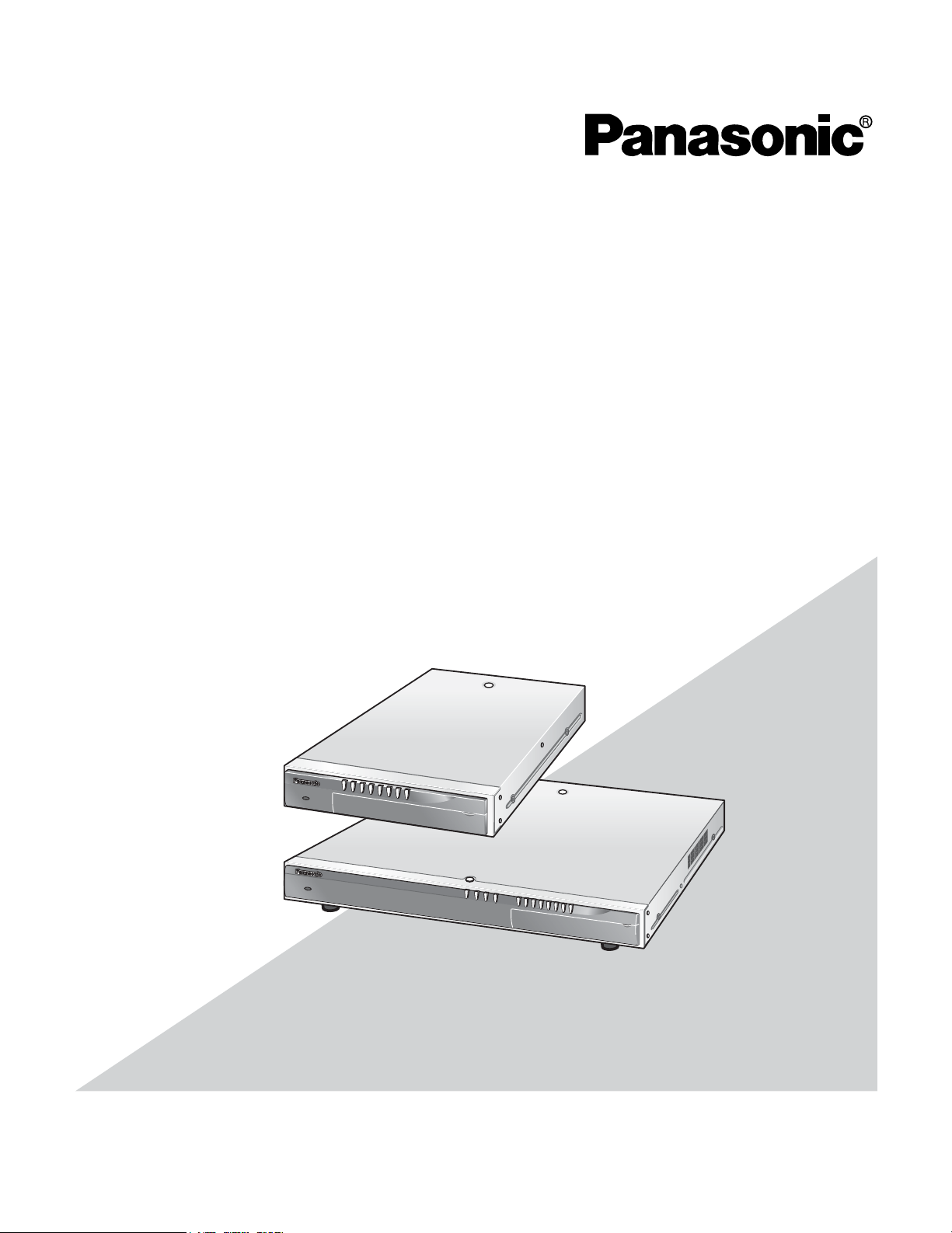
Before attempting to connect or operate this product,
please read these instructions carefully and save this manual for future use.
MPEG2 Encoder
Model No. WJ-GXE900
MPEG2 Decoder
Model No. WJ-GXD900
Operating Instructions
900
900
900
WJ-GXE900
STATUS 1 2 3 4 5 6 7 8
OPERATE
M
PEG2 Encoder
WJ-GX
E
900
OPERATE
OPERATE
WJ-GXD900
LINK1
100 1000
ACT
S
TAT
US 1
2 3 4 5 6 7 8
M
PEG2 Decoder
WJ-GXD
PE
G
2 Decoder
WJ-GXD
900
900
LINK1
100
1000
ACT
S
TAT
US 1
2 3 4 5 6 7 8
M
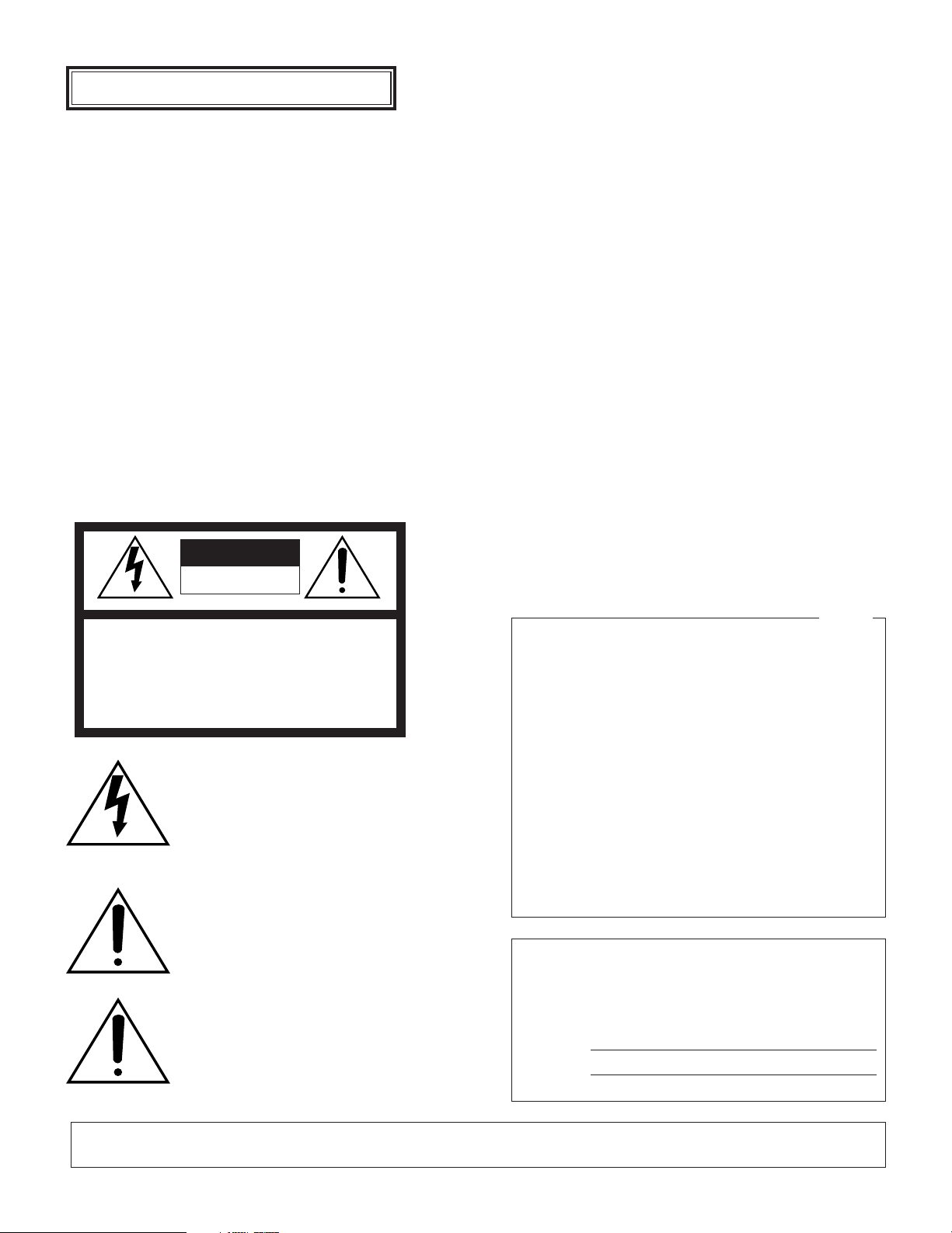
2
The serial number of this product may be found on the
bottom of the unit.
You should note the serial number of this unit in the space
provided and retain this book as a permanent record of your
purchase to aid identification in the event of theft.
Model No. WJ-GXE900/WJ-GXD900
Serial No.
Caution:
Before attempting to connect or operate this product,
please read the label on the bottom.
WARNING: To prevent fire or electric shock hazard, do not expose this appliance to rain or moisture. The apparatus shall not be exposed to
dripping or splashing and that no objects filled with liquids, such as vases, shall be placed on the apparatus.
The lightning flash with arrowhead symbol,
within an equilateral triangle, is intended to
alert the user to the presence of uninsulated
"dangerous voltage" within the product's
enclosure that may be of sufficient
magnitude to constitute a risk of electric
shock to persons.
The exclamation point within an equilateral
triangle is intended to alert the user to the
presence of important operating and
maintenance (servicing) instructions in the
literature accompanying the appliance.
Power disconnection. Unit with or without
ON-OFF switches has power supplied to the
unit whenever the power cord is inserted
into the power source; however, the unit is
operational only when the ON-OFF switch is
in the ON position. Unplug the power cord
to disconnect the main power for all unit.
CAUTION: TO REDUCE THE RISK OF ELECTRIC SHOCK,
DO NOT REMOVE COVER (OR BACK).
NO USER-SERVICEABLE PARTS INSIDE.
REFER SERVICING TO QUALIFIED SERVICE PERSONNEL.
CAUTION
RISK OF ELECTRIC SHOCK
DO NOT OPEN
SA 1965
SA 1966
ENGLISH VERSION
NOTE: This equipment has been tested and found to
comply with the limits for a Class A digital device, pursuant
to Part 15 of the FCC Rules. These limits are designed to
provide reasonable protection against harmful interference
when the equipment is operated in a commercial
environment. This equipment generates, uses, and can
radiate radio frequency energy and, if not installed and used
in accordance with the instruction manual, may cause
harmful interference to radio communications.
Operation of this equipment in a residential area is likely to
cause harmful interference in which case the user will be
required to correct the interference at his own expense.
FCC Caution: To assure continued compliance, (example use only shielded interface cables when connecting to
computer or peripheral devices). Any changes or
modifications not expressly approved by the party
responsible for compliance could void the user’s authority to
operate this equipment.
For U.S.A

3
IMPORTANT SAFETY INSTRUCTIONS
1) Read these instructions.
2) Keep these instructions.
3) Heed all warnings.
4) Follow all instructions.
5) Do not use this apparatus near water.
6) Clean only with dry cloth.
7) Do not block any ventilation openings. Install in accordance with the manufacturer's instructions.
8) Do not use near any heat sources such as radiators, heat registers, stoves, or other apparatus (including amplifiers)
that produce heat.
9) Do not defeat the safety purpose of the polarized or grounding-type plug. A polarized plug has two blades with one
wider than the other. A grounding-type plug has two blades and a third grounding prong. The wide blade or the third
prong are provided for your safety. If the provided plug does not fit into your outlet, consult an electrician for
replacement of the obsolete outlet.
10) Protect the power cord from being walked on or pinched particularly at plugs, convenience receptacles and the
points where they exit from the apparatus.
11)Only use attachments/accessories specified by the manufacturer.
12)Use only with the cart, stand, tripod, bracket, or table specified by the manufacturer, or sold with the apparatus.
When a cart is used, use caution when moving the cart/apparatus combination to avoid injury from tip-overs.
13)Unplug this apparatus during lightning storms or when unused for long periods of time.
14)Refer all servicing to qualified service personnel. Servicing is required when the apparatus has been damaged in any
way, such as power-supply cord or plug is damaged, liquid has been spilled or objects fallen into the apparatus, the
apparatus has been exposed to rain or moisture, does not operate normally, or has been dropped.
S3125A

CONTENTS
IMPORTANT SAFETY INSTRUCTIONS ...........................................................................3
CONTENTS........................................................................................................................4
FEATURES ........................................................................................................................6
PRECAUTIONS .................................................................................................................7
SYSTEM REQUIREMENTS ........................................................................................8
LIMITATION OF LIABILITY ..........................................................................................8
TRADEMARKS AND REGISTERED TRADEMARKS .................................................9
DOCUMENT CONVENTION .......................................................................................9
CAUTIONS ABOUT THE NETWORK ENVIRONMENT ..............................................9
MAJOR OPERATING CONTROLS AND THEIR FUNCTIONS .......................................10
MPEG2 Encoder Front Panel .....................................................................................10
MPEG2 Encoder Rear Panel .....................................................................................12
MPEG2 Decoder Front Panel ....................................................................................13
MPEG2 Decoder Rear Panel .....................................................................................15
CONNECTIONS...............................................................................................................16
INSTALLATIONS .............................................................................................................27
Rack Mounting ...........................................................................................................28
Installing in a container box (Only for the Encoder) ...................................................30
Description Labels ......................................................................................................31
SETUP .............................................................................................................................32
How to Display the Settings Menus ..........................................................................32
Setup with the Provided "Panasonic IP Setup" Software ...........................................33
Network Setup of the PC ...........................................................................................35
SETTINGS MENUS OF THE ENCODER .......................................................................41
List of the Items on the Settings Pages of the Encoder ..............................................42
CONTROL/STATE page ........................................................................................... 43
VIDEO page .............................................................................................................. 44
AUDIO page .............................................................................................................. 46
ALARM page ............................................................................................................. 47
RS-485 DATA PORT page ....................................................................................... 54
NETWORK page ....................................................................................................... 56
SYSTEM page .......................................................................................................... 57
USER page ............................................................................................................... 59
HOST page ............................................................................................................... 60
MAINTENANCE page ............................................................................................... 61
SETTINGS MENUS OF THE DECODER .......................................................................66
List of the Items on the Settings Pages of the Decoder ..............................................67
CONTROL/STATE page ........................................................................................... 68
VIDEO page .............................................................................................................. 69
DISPLAY page .......................................................................................................... 71
NETWORK page ....................................................................................................... 73
SYSTEM page .......................................................................................................... 74
USER page ............................................................................................................... 76
HOST page ............................................................................................................... 77
MAINTENANCE page ............................................................................................... 79
TROUBLESHOOTING .....................................................................................................80
4
CONTENTS
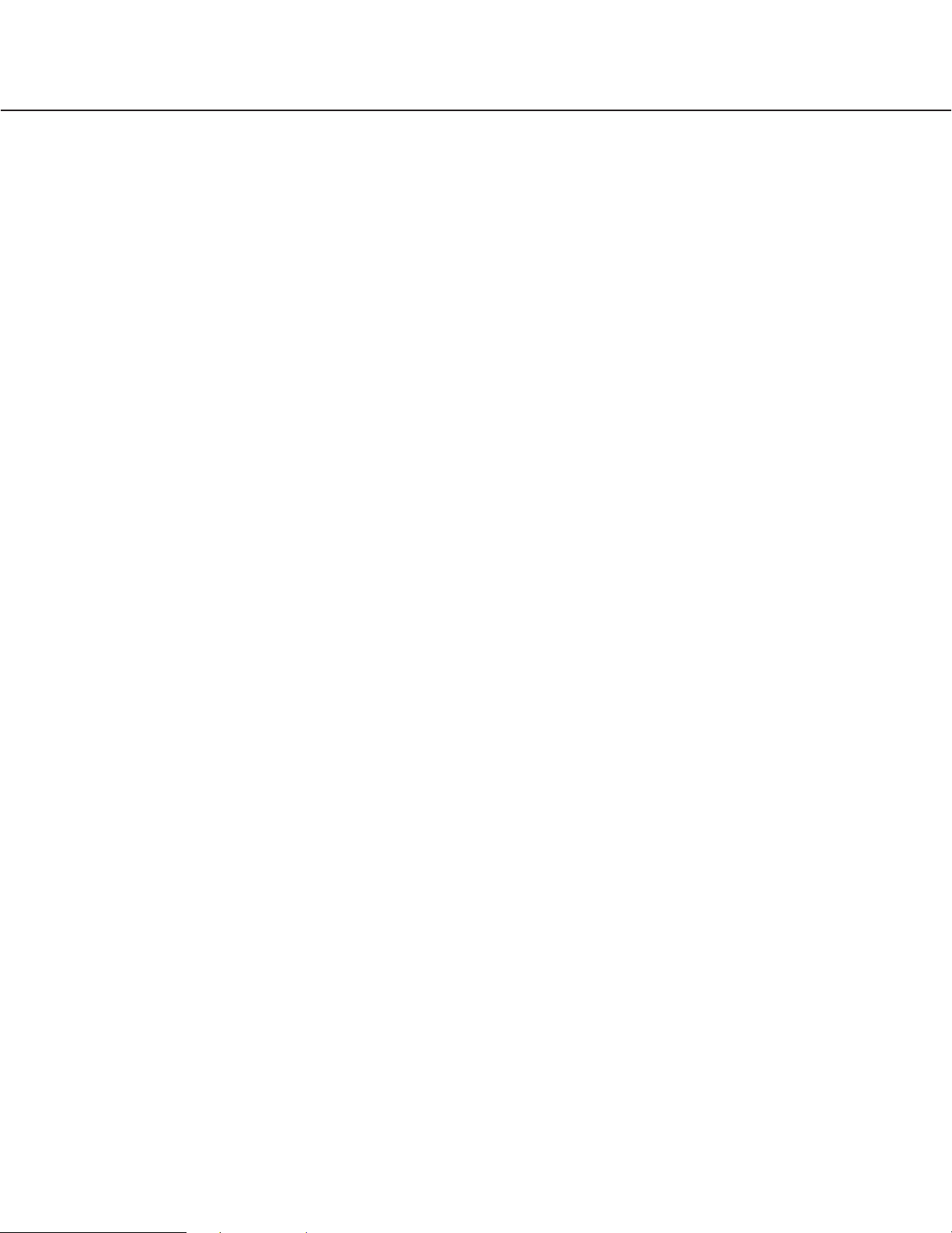
5
HOW TO USE THE CGI COMMANDS ............................................................................85
CAMERA CONTROL .................................................................................................86
CAMERA SETTINGS MENUS CONTROL ................................................................88
SWITCHING STREAMING VIDEO ............................................................................90
CONTROLLING START / STOP OF THE ENCODER ..............................................92
CONTROLLING START / STOP OF THE DECODER ..............................................94
DISPLAYING THE STATUS OF THE ENCODER .....................................................96
DISPLAYING THE STATUS OF THE DECODER .....................................................98
CONTROLLING THE BIT RATE OF STREAMING VIDEO
AND AUDIO DATA ...................................................................................................100
RESETTING THE ALARM / DISPLAYING THE ALARM STATUS ..........................102
DISPLAYING THE CONTACT INPUT STATUS ......................................................104
DISPLAYING THE STATUS OF VIDEO LOSS .......................................................105
MUTING THE AUDIO ..............................................................................................106
MULTISCREEN DISPLAY .......................................................................................107
CONTROLLING THE CONTACT OUTPUT .............................................................108
RESTARTING THE ENCODER / DECODER ..........................................................110
UPDATING ...............................................................................................................111
DEFAULT SETTINGS....................................................................................................112
SPECIFICATIONS .........................................................................................................116
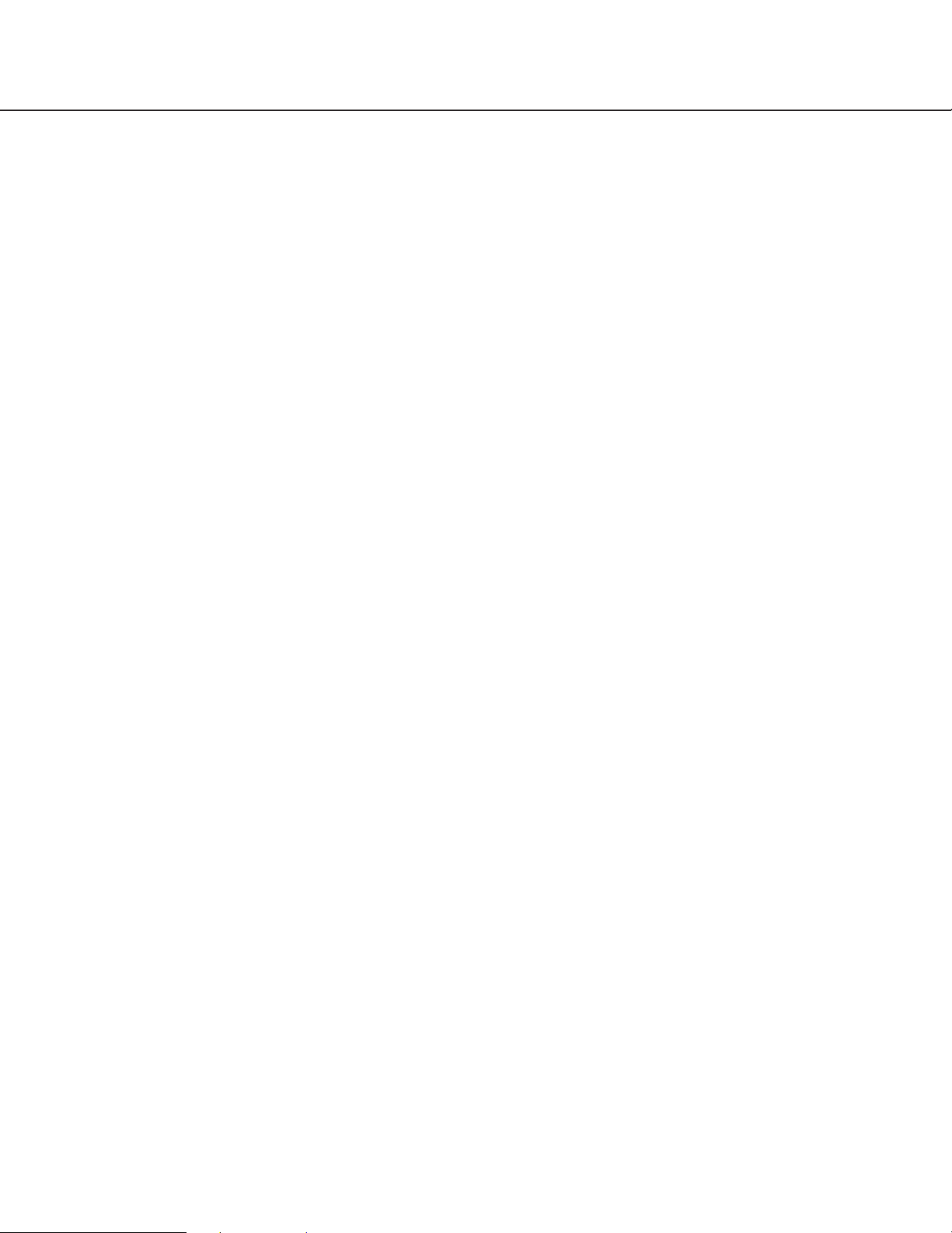
6
FEATURES
The MPEG2 Image Delivery System delivers image data as streaming data to a network such as a LAN. This system
consists of the encoder that converts an analog video signal (NTSC) to the digital data (MPEG2), and the decoder that
converts the digital data (MPEG2) to the analog video signal (NTSC).
• This system features the MPEG2 compression scheme. It is possible to send and receive motion pictures at
30 fps, up to 9 Mbps.
• This system can be connected with a network that supports TCP/IP and UDP/IP protocols.
• It is possible to send and receive image, audio and other packets through the Ethernet (MPEG2 encoder: 100BASETX, MPEG2 decoder: 100BASE-TX, 1000BASE-T).
• It is possible to control cameras and adjust the bit rate when an alarm is detected by an alarm device (a sensor)
connected to the ALARM IN connector on the rear panel of the MPEG2 encoder.
• Up to 4 cameras can be connected to the MPEG2 encoder. It is possible to operate cameras (such as panning,
tilting zooming and focusing) remotely.
• The MPEG2 encoder loops through an analog video signal connected to the VIDEO IN connectors to the VIDEO
OUT connectors. It is possible to record images by connecting recording devices such as a digital disk recorder
(optional cable WV-CA64 is required.).
• It is possible to display 4 camera images in a single screen (quad picture) by connecting a monitor to the QUAD
VIDEO OUT connector on the rear panel of the MPEG2 decoder. Pictures of up to 4 cameras connected to the
VIDEO OUT 1 - 4 connectors can be observed on a monitor.
• The RS-485 data port on the rear panel of the MPEG2 encoder is the data port for the serial data. It is possible to
send and receive the serial data between the MPEG2 encoder and a network using this port. The data part of the
received UDP/IP packet will be converted to the serial data, or the serial data received from the RS-485 connector
will be converted to the UDP/IP packet and will be sent to the network.
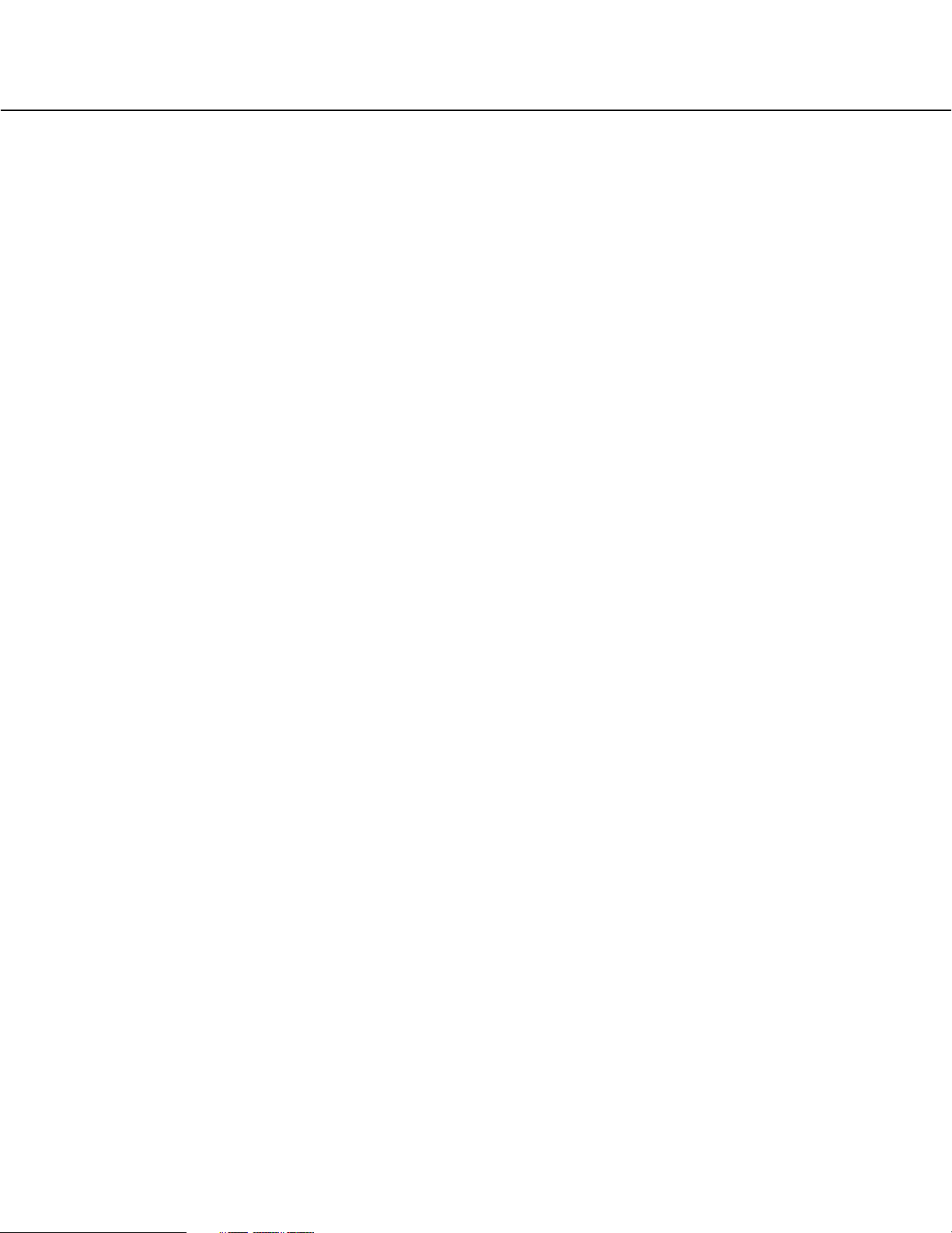
7
PRECAUTIONS
● Refer all work related to the installation of
these products to qualified service personnel or system installers.
● Do not operate the appliances beyond
their specified temperature, humidity, or
power source ratings.
Use the appliance under conditions where
temperatures are between –10 °C and + 50 °C
(14 °F to 122 °F),and humidity below 90 %.
The appliance may be not linked to a network after
turning on in a cold atmosphere between –10 °C and
0 °C (14 °F to 32 °F). Wait approximately 20 minutes
until the inside temperature has risen to 0 °C(32 °F),
it can be linked to a network.
The input power source for this appliance is 120 V
AC 60 Hz.
● Handle the appliance with care.
Do not strike or shake, as this may damage the
appliance.
● Do not strike or give a strong shock to the
unit.
It may cause damage or allow water to enter the unit.
● Built-in backup battery
Before the first use, charge the built-in backup
battery by turning on the power for 48 hours or more.
If it is not charged enough, in the case where the
power goes down, the internal clock may keep bad
time or the operative condition may be different to
that before the electric power failure.
The built-in battery life is approximately 5 years. Ask
the shop where you purchased the unit when
replacement of the battery is required.
● Cooling Fan
The cooling fan is perishable. It will need to be
replaced it after around 30 000 hours of operation.
Replacement costs of the cooling fan are not
covered by the warranty even if it needs to be done
within the warranty period. Consult your dealer for
servicing.
● Cleaning
Turn the power off when cleaning the unit. Otherwise
it may cause injuries.
● Do not use strong or abrasive detergents
when cleaning the appliance body.
Use a dry cloth to clean the appliance when it is dirty.
When the dirt is hard to remove, use a mild detergent
and wipe gently.
● Network with surge protector
Connect the encoder and the decoder to a network
with front-end protection circuitry (equivalent to ITU-T
recommendation, series K) against electrical surges
and lightning strikes. The encoder and the decoder
may be damaged if connected to a network without
front-end protection circuitry against electrical surges
and lightning.
● Grounding
Connect the wire from the SIGNAL GND terminal to
earth ground.
Otherwise, it may cause oscillation or may damage
the encoder and the decoder.
● Indication label
Refer to the indication label placed on the bottom of
the product as to the indications of equipment
classification and power source, etc.
● Avoid placing receptacles that contain liquids such as water near the appliance.
If liquid falls over the product, it may cause fire or
electric shock.
● We recommend that you make a note of
your settings and save them. This will help
you when required to change the system
configuration, or when unexpected trouble
or failure occurs.
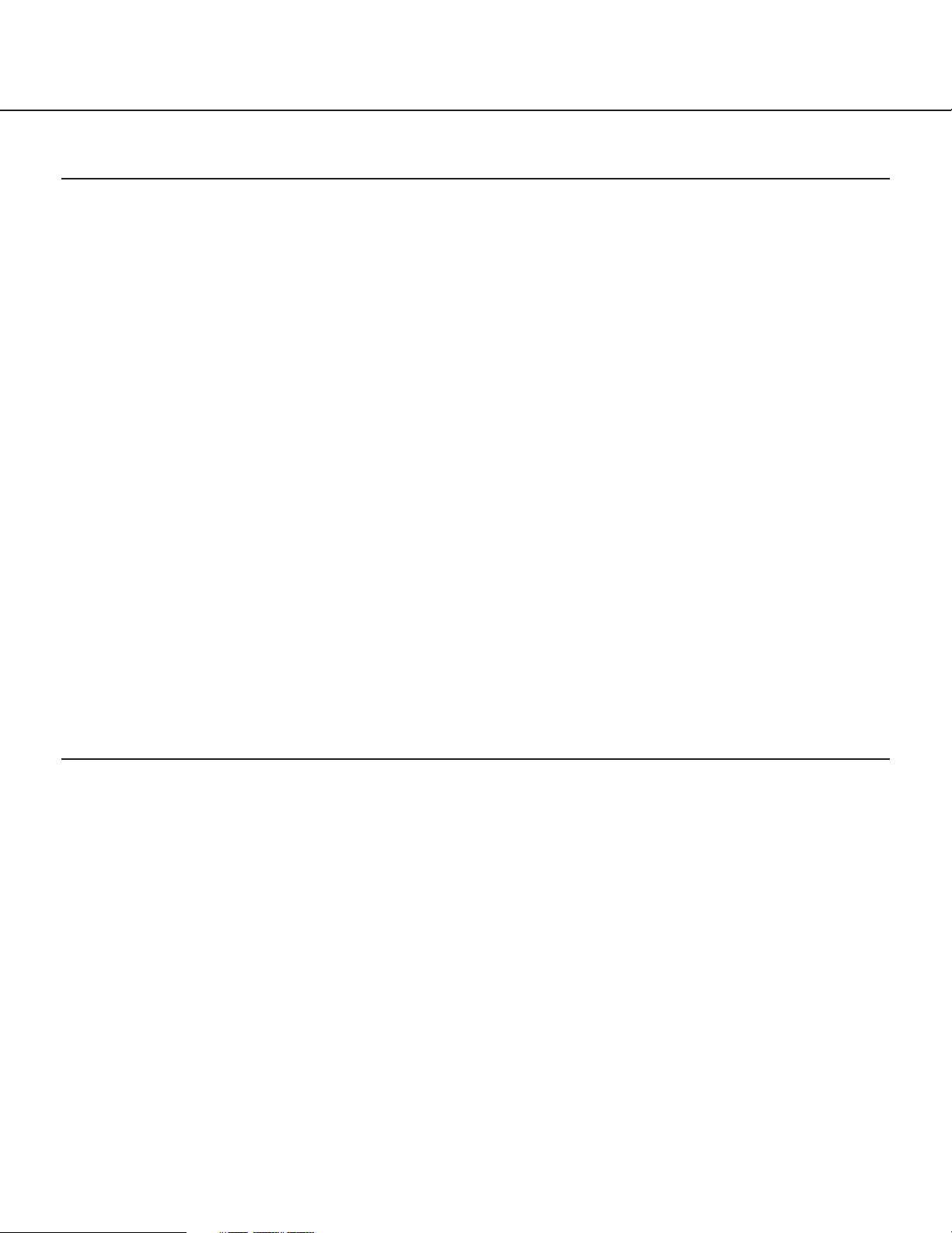
8
PRECAUTIONS
SYSTEM REQUIREMENTS
Setting up and operating the encoder and the decoder with a web browser, and execution of the "Panasonic IP Setup"
software are possible with PCs meeting the system requirements described below.
OS Microsoft®Windows®98 Second Edition
Microsoft®Windows®2000 Professional Service Pack 3
Microsoft®Windows®Millennium Edition
Microsoft®Windows®XP
Microsoft®Windows NT®Workstation 4.0 Service Pack 6a
Computer PC/AT Compatible
CPU Intel®Pentium®II (300 MHz) or higher
Memory 128 MB or more
Monitor 24-bit True color or better
Required to support XGA or higher picture resolution
Network Interface More than100Mbps Ethernet board must be installed
Compatible Network Protocols TCP/IP, UDP, HTTP, FTP, ARP, BOOTP
CD-ROM Drive Required to install the "Panasonic IP Setup" software and browse the operating
instructions (pdf file) on the CD-ROM.
Browser Internet Explorer 5.5, 5.5SP2, 6.0, 6.0SP1
Acrobat®Reader Required to browse the operating instructions on the CD-ROM. If Acrobat®Reader is
not installed on the PC, download the latest version of Acrobat®Reader from the Adobe
Systems Incorporated web site and install it.
LIMITATION OF LIABILITY
IN NO EVENT SHALL MATSUSHITA ELECTRIC INDUSTRIAL CO., LTD. BE LIABLE TO ANY PARTY OR ANY
PERSON, EXCEPT FOR REPLACEMENT OR REASONABLE MAINTENANCE OF THE PRODUCT, FOR THE
CASES, INCLUDING BUT NOT LIMITED TO BELOW:
(1) ANY DAMAGE AND LOSS, INCLUDING WITHOUT LIMITATION, DIRECT OR INDIRECT, SPECIAL,
CONSEQUENTIAL OR EXEMPLARY, ARISING OUT OF OR RELATING TO THE PRODUCT;
(2) PERSONAL INJURY OR ANY DAMAGE CAUSED BY INAPPROPRIATE USE OR NEGLIGENT OPERATION OF
THE USER;
(3) UNAUTHORIZED DISASSEMBLE, REPAIR OR MODIFICATION OF THE PRODUCT BY THE USER;
(4) ANY PROBLEM, CONSEQUENTIAL INCONVENIENCE, OR LOSS OR DAMAGE, ARISING OUT OF THE SYSTEM
COMBINED BY THE DEVICES OF THIRD PARTY.

9
TRADEMARKS AND REGISTERED TRADEMARKS
•Microsoft, Windows and Windows NT are registered trademarks of Microsoft Corporation in the U.S. and/or other
countries.
•Intel and Pentium are trademarks of Intel Corporation.
•Ethernet is a registered trademark of Xerox Corporation.
• Adobe, Adobe logos, and Acrobat are registered trademarks of Adobe Systems Incorporated in the U.S. and/ or
other countries.
•Dolby Digital is a registered trademark of Dolby Laboratories.
•Other names of companies and products contained in these operating instructions may be trademarks or registered
trademarks of their respective owners.
•Distributing, copying, disassembling, reverse compiling, reverse engineering, and also exporting in violation of
export laws of the software provided with this product, is expressly prohibited.
DOCUMENT CONVENTION
These operating instructions use the following convention when describing the uses and operations.
• Encoder : MPEG2 encoder
•Decoder : MPEG2 decoder
• MPEG2 Image Delivery System: Generic name of the MPEG2 encoder and the MPEG2 decoder
CAUTIONS ABOUT THE NETWORK ENVIRONMENT
This unit sends a multicast stream (9.2 Mbps max. x 4 streams).
Obtain confirmation from the network administrator that this bandwidth usage will not cause a
network failure.
Operation of this system is executed by sending CGI scripts from a web browser.
It will be difficult to operate this system from a web browser in the following cases.
•If a firewall (including software) or a proxy server exists in a network, CGI scripts will not operate this system. In this
case, ask a network administrator to pass data for the ports used by this system.
• Depending on settings of a web browser, CGI scripts will not work correctly. Refer to the operating instructions or
"Help" topics for the web browser.
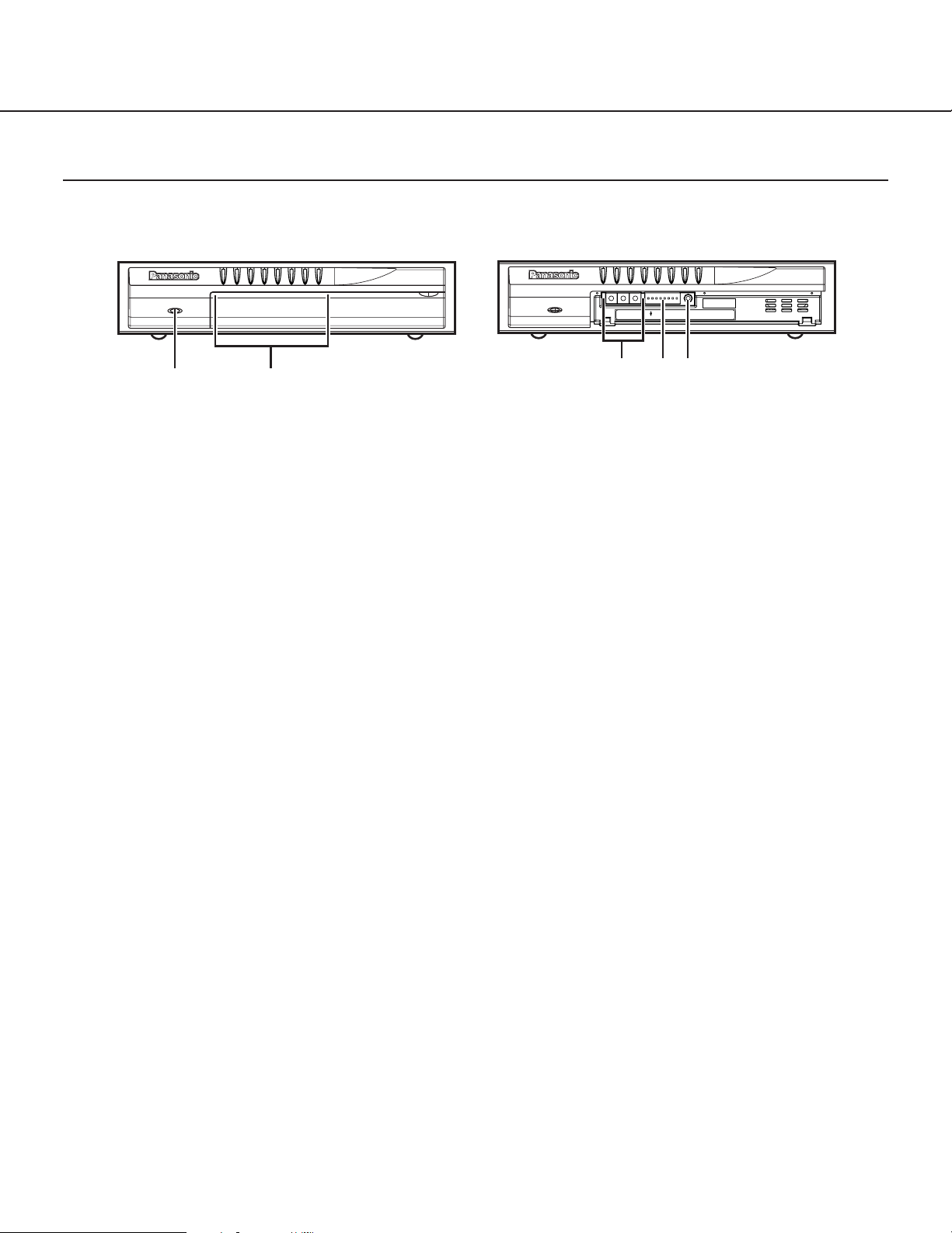
10
MAJOR OPERATING CONTROLS AND THEIR FUNCTIONS
q Power Indicator (OPERATE)
This indicator lights up when the power of the
encoder is on.
When the temperature inside the encoder becomes
remarkably high, this indicator will start blinking.
It will take around 2 minutes and 45 seconds to start
up the encoder after turning the power on.
During start up, the STATUS indicators (STATUS 1 -
5) will light up in order. When the STATUS 5
indicator lights up, it is possible to operate the
encoder.
Each STATUS indicator will light, blink or go off
according to the status of this encoder.
w Status Indicators (STATUS 1 - 8)
STATUS 1 - 4: These indicators display the status of
VIDEO 1 - 4.
Each of the STATUS 1 - 4 indicators displays the
status of the VIDEO IN 1 - 4 connectors
respectively. The indicators will light up when this
encoder is sending streaming data after encoding
a video signal from the respective VIDEO IN
connector. The indicators will go off when the
encoder is not sending streaming data (stops
encoding) even if a video signal is supplied to the
VIDEO IN connector. The respective indicator of
the VIDEO IN connector with no video signal will
blink.
STATUS 5 (RUN): This indicator lights up when the
encoder is operable.
STATUS 6 (LINK2): This indicator lights up when the
initialization of the software has been completed
correctly, and the encoder can be connected to a
network.
STATUS 7 (RCV): This indicator lights up when the
encoder is receiving packets (camera control,
serial data, etc.) except for video and audio
packets.
STATUS 8 (XMT): This indicator lights up when the
encoder is sending packets (serial data, etc.)
except for video and audio packets.
e Rotary Switch (SW1 A, B, C)
Use these switches to set the IDs of devices when
the Main CPU exists.
(4096 combinations for IDs can be made from 000 to
FFF.)
The default setting is "000".
Note: The Main CPU mode is the advanced function
for integrated control. Use these switches with
the default settings for normal use.
r Dip Switches 1 - 8 (SW2)
The settings of the these switches will be valid when
the encoder has started up.
Note: When this switch is set to ON, the selected
actions will be performed each time on the
encoder power is turned on.
MPEG2 Encoder Front Panel
MAJOR OPERATING CONTROLS AND THEIR FUNCTIONS
STATUS
STATUS
OPERATE
BLINKING TEMPERATURE WARNING
1 2 3 4 5 6 7 8
MPEG2 Encoder WJ-GXE
900
OPERATE
BLINKING TEMPERATURE WARNING
1 2 3 4 5 6 7 8
ONABC
SW1
SW2 RESET
WJ-GXE900
q
w
ert
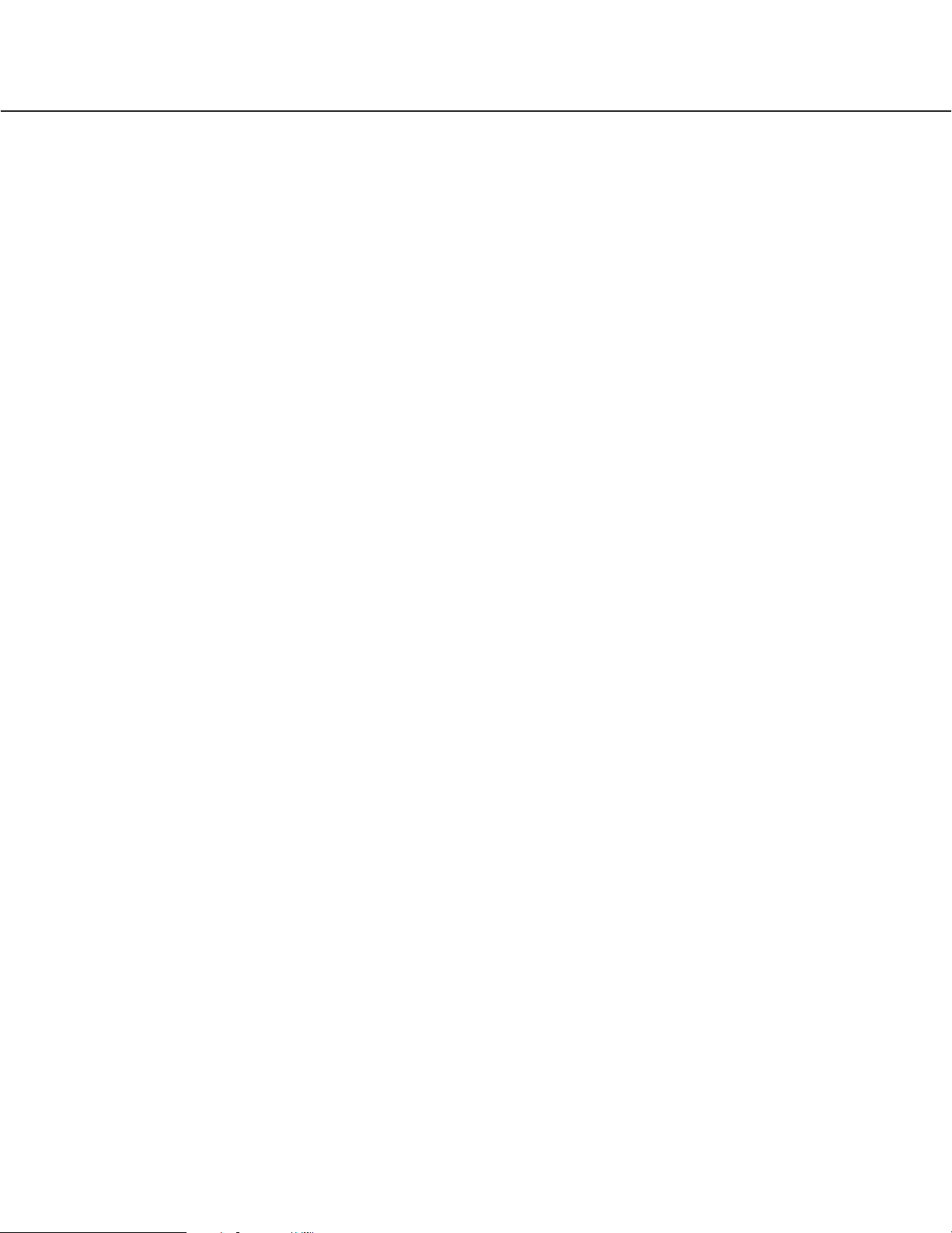
11
DIP1: Normally, select OFF. When ON is selected,
the firmware, as the start up program (loaded at
the factory), starts up. The value of the settings
will not be deleted.
DIP2: When ON is selected, the IP address and all
the current settings will return to the default
settings.
DIP3: When ON is selected, the initialization of the
IP address will start. (The initialization of the IP
address starts only when the DIP4 is set to OFF.)
DIP4: When ON is selected, DHCP will be available.
Note: The DHCP server should be set to reserve
the same IP address for an encoder. (Perform
the DHCP server setting.)
DIP5: Normally, select OFF. To change to the Main
CPU mode, select ON.
Note: The Main CPU mode is the advanced
function for integrated control. Use these
switches with the default settings for normal
use.
DIP6: Reserved
DIP7: When ON is selected, the HTTP server will
stop its service.
DIP8: Normally, select OFF.
To select the IPL (Initial Program Loader) mode
for start up, set this switch to ON. (Only for
testing)
To select the normal mode, set this switch to
OFF.
t Reset Button (RESET)
Pressing this button restarts the encoder without
shutting down the power.
Press this button only when the encoder becomes
unstable.

12
q Ethernet Port (100BASE -TX) (RJ-45)
Connect an Ethernet cable to connect to a network.
Use a category 5 cable (100BASE-TX).
LINK1 Indicator: This indicator lights up when the
encoder is linked to a network through this port.
SPEED Indicator: This indicator lights up when
connection (100BASE-TX) is established.
ACT Indicator: This indicator lights up when
receiving or sending data through this port.
w RS-485 Port (RS-485) (RJ-11)
Connect a device with RS-485 interface. Termination
can be set by the TERM switch (TERM).
e Trigger Output Terminal (TRIGGER OUT 1 - 4, G
(GND))
The trigger output signal (Open collector output, 25 V
DC, 50 mA max.) will be supplied from this terminal
using the contact output controlling CGI commands.
(Refer to the operating instructions (pdf file) included
on the supplied CD-ROM about the contact output
controlling CGI commands.)
r Alarm Input Terminal (ALARM IN 1 - 4,
G (GND))
Connect an external device such as a sensor.
(Open collector or dry contact, low active less than
0.2 V, pulse width more than100 ms, voltage
endurance 5 V DC max.)
t Reset Input Terminal (RESET)
Use this terminal to restart the encoder.
y Cooling Fan
There is a built-in cooling fan inside of the encoder.
Do not block the ventilation openings.
Note: The cooling fan is perishable. It will need to be
replaced it after around 30 000 hours of
operation. Replacement costs of the cooling fan
are not covered by the warranty even if it needs
to be done within the warranty period. Consult
your dealer for servicing.
u POWER Switch
Press this switch to turn the power on or off. When
the power is on, the OPERATE indicator on the front
panel will be lit.
i Video Input Connectors (VIDEO IN 1 - 4)
(1 V[p-p]/75Ω, NTSC composite video signal,
BNC)
Up to 4 cameras can be connected.
o Video Output Connector (VIDEO OUT)
(1 V[p-p]/75Ω, NTSC composite video signal,
9-pin D-sub)
Video signal will be looped through from the VIDEO
IN 1 - 4 respectively. Up to 4 monitors can be
connected to monitor pictures from the cameras
connected to the VIDEO IN 1 - 4. To connect
monitors, a cable (WV-CA64, not supplied) is
required.
i
qwert y u
o!0!1!
MPEG2 Encoder Rear Panel
MAJOR OPERATING CONTROLS AND THEIR FUNCTIONSMAJOR OPERATING CONTROLS AND THEIR FUNCTIONS
ON OFF
100BASE-TX RS-485
TERM
4
TRIGGER OUT
4321G4321GGV
23
ALARM IN
1
RESET
+
–
G
POWER
ON OFF
AUDIO INVIDEO OUTVIDEO IN
SIGNAL
GND
LINK1 Indicator
SPEED Indicator
ACT Indicator
ON OFF
2
GND
RS-485
TransmitReceive
123456
TBTARBRA
GND
To the connected
device
3
2
5
4
TERM
Signal
TA
TB
RA
RB
Transmit
Receive
WJ-GXE900
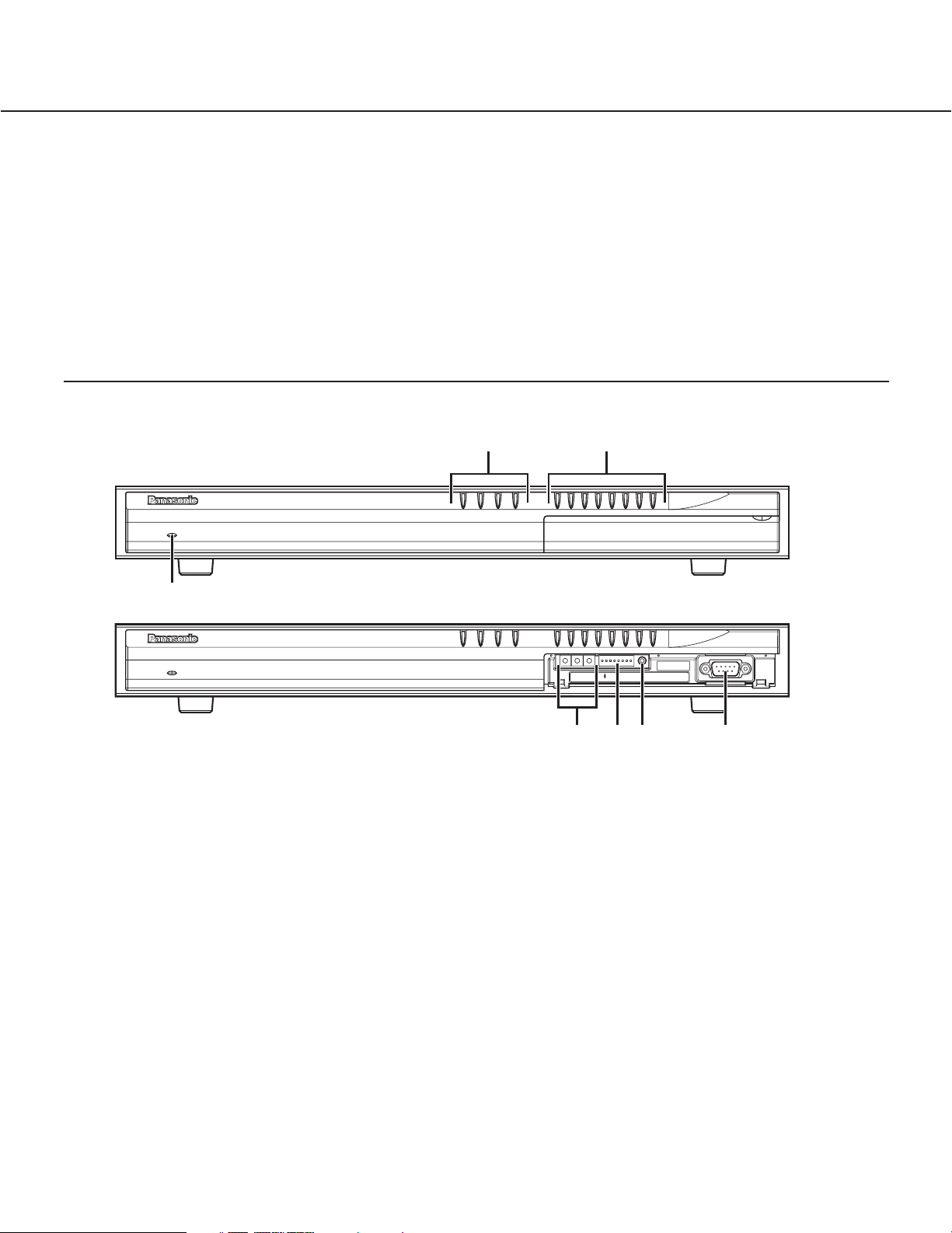
13
MPEG2 Decoder Front Panel
q Power Indicator (OPERATE)
This indicator lights up when the power of the
decoder is on.
When the temperature inside the decoder becomes
remarkably high, this indicator will start blinking.
It will take around 2 minutes to start up the decoder
after turning the power on.
During start up, the STATUS indicators (STATUS 1 -
5) will light up in order. When the STATUS 5
indicator lights up, it is possible to operate the
decoder.
Each STATUS indicator will light, blink or go off
according to the status of this decoder.
w Network Status Indicators (LINK1, 100, 1000,
ACT)
LINK1 Indicator: This indicator lights up when the
connection with the network is established.
100 Indicator: This indicator lights up during the
100BASE-TX connection.
1000 Indicator: This indicator lights up during the
1000BASE-T connection.
ACT Indicator: This indicator lights up when the
decoder is receiving or sending packets.
e Status Indicators (STATUS 1 - 4)
STATUS 1 - 4: These indicators display the status of
VIDEO OUT 1 - 4.
Each of the STATUS 1 - 4 indicators displays the
status of the VIDEO OUT 1 - 4 connectors
respectively. The respective STATUS indicator
we
!0 Audio Input Connector (AUDIO IN 1 - 4)
(–10 dB, 9-pin D-sub)
Up to 4 audio devices can be connected. To connect
audio devices, a cable (WV-CA64, not supplied) is
required.
!1 Signal Ground Terminal (SIGNAL GND)
!2 Power Cord
Connect to an AC outlet (120V AC, 60 Hz).
OPERATE
BLINKING TEMPERATURE WARNING
q
OPERATE
BLINKING TEMPERATURE WARNING
1
2 3 4 5 6
STATUS
1000100LINK1
ACT
1
2 3 4 5 6 7 8
STATUS
ACT1000100LINK1
ABC ON
SW1 SW2 RESET
7 8
MPEG2 Decoder WJ-GXD
WJ-GXD900
900
rty u

14
will light up when decoding streaming data to
video signals. The indicators will blink when the
decoder is not receiving streaming data. The
indicators will go off when decoding has stopped.
STATUS 5 (RUN): This indicator lights up when the
decoder is operable.
STATUS 6 (LINK2): This indicator lights up when the
initialization of the software has been completed
correctly, and the decoder can be connected to a
network.
STATUS 7 (RCV): This indicator lights up when the
decoder is receiving packets (switching stream,
etc.) except for video and audio packets.
STATUS 8 (XMT): This indicator lights up when the
decoder is sending packets (Confirming
reception, etc) except for video and audio
packets.
r Rotary Switch (SW1 A, B, C)
Use these switches to set the IDs of devices when
the Main CPU exists.
(4096 combinations for IDs can be made from 000 to
FFF.)
The default setting is "000".
Note: The Main CPU mode is the advanced function
for integrated control. Use these switches with
the default settings for normal use.
t Dip Switches 1 - 8 (SW2)
The settings of the these switches will be valid when
the decoder has started up.
Note: When this switch is set to ON, the selected
actions will be performed each time you turn the
power of the decoder on.
DIP1: Normally, select OFF. When ON is selected,
the firmware, as the start up program (loaded at
the factory), starts up. The value of the settings
will not be deleted.
DIP2: When ON is selected, the IP address and all
the current settings will return to the default
settings.
DIP3: When ON is selected, the initialization of the
IP address will start. (The initialization of the IP
address starts only when the DIP4 is set to OFF.)
DIP4: When ON is selected, DHCP will be available.
Perform the DHCP server setting
Note: The DHCP server should be set to reserve
the same IP address for a decoder. (Perform
the DHCP server setting.)
DIP5: Normally, select OFF. To change to the Main
CPU mode, select ON.
Note: The Main CPU mode is the advanced
function for integrated control. Use these
switches with the default settings for normal
use.
DIP6: Reserved
DIP7: When ON is selected, the HTTP server will
stop its service.
DIP8: Normally, select OFF.
To select the IPL (Initial Program Loader) mode
for start up, set this switch to ON. (Only for
testing)
To select the normal mode, set this switch to
OFF.
y Reset Button (RESET)
Pressing this button restarts the decoder without
shutting down the power.
Press this button only when the decoder becomes
unstable.
u RS-232C (9-pin D-sub)
Not used for operation. Use this port for
maintenance.
MAJOR OPERATING CONTROLS AND THEIR FUNCTIONSMAJOR OPERATING CONTROLS AND THEIR FUNCTIONS
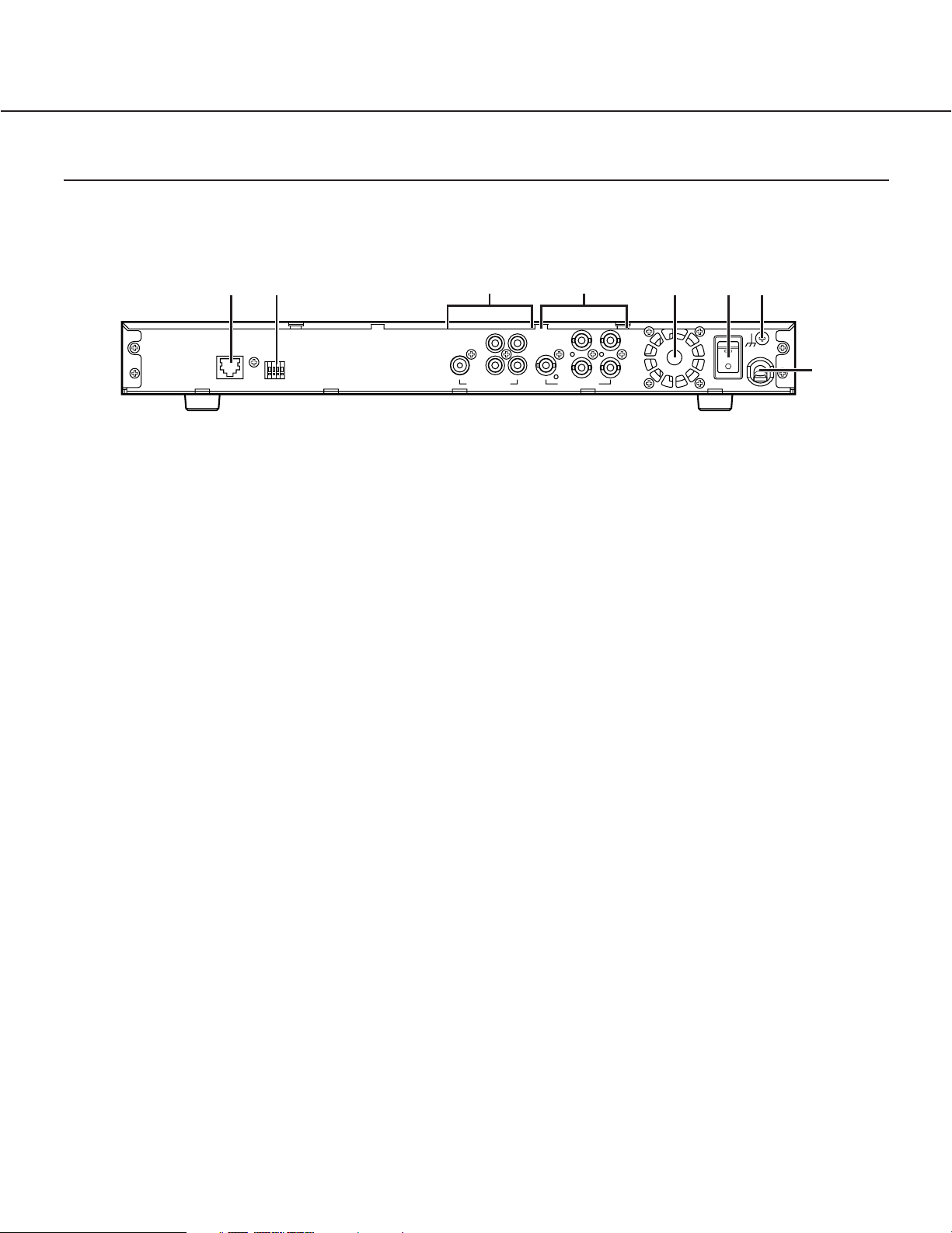
15
q Ethernet Port (100BASE-TX/1000BASE-T)
(RJ-45)
Connect with a network device such as router or hub
using an Ethernet cable. Depending on the
transmission speed between a device and the
decoder, use the proper cable as suggested below.
When the transmission speed is 1000BASE-T
Enhanced category 5 (STP (Shielded Twisted
Pair)) cable.
When the transmission speed is 100BASE-TX
Category 5 cable.
w Reset Terminal (RESET)
Use this terminal to restart the decoder.
e Audio Output Connector (AUDIO OUT 1 - 4, MIX)
(–10 dBv, pin-jack RCA)
AUDIO OUT 1 - 4: Up to 4 audio devices such as
amplifiers or speakers can be connected. The
CGI command is used to turn ON/OFF the audio
output.
MIX: All audio from AUDIO 1 - 4 will be mixed and
supplied from this connector.
r Video Output Connector (VIDEO OUT 1 - 4,
QUAD) (1 V[p-p]/75 Ω, NTSC composite video
signal, BNC)
VIDEO OUT 1 - 4: Up to 4 video display devices
such as monitors can be connected. Perform the
settings on the settings page or use the CGI
commands to select the display method.
QUAD: Connect a video display device such as a
monitor. 4-images (VIDEO OUT 1 - 4) can be
displayed simultaneously in a monitor.
t Cooling Fan
There is a built-in cooling fan inside of the decoder.
Do not block the ventilation openings.
Note: The cooling fan is perishable. It will need to be
replaced it after around 30 000 hours of
operation. Replacement costs of the cooling fan
are not covered by the warranty even if it needs
to be done within the warranty period. Consult
your dealer for servicing.
y POWER Switch
Press this switch to turn the power on or off. When
the power is on, the OPERATE indicator on the front
panel will be lit.
u Signal Ground Terminal (SIGNAL GND)
i Power Cord
Connect to an AC outlet (120 V AC, 60 Hz).
MPEG2 Decoder Rear Panel
wqertyu
1000BASE-T/
100BASE-TX
RESET
V+– G
2
2
MIX
4
1
QUAD
3
4
VIDEO OUTAUDIO OUT
1
3
ON
OFF
POWER
SIGNAL GND
i

16
Multicast Transmission
The multicast transmission will be suitable for the following systems.
• When the number of cameras is more than the number of monitors in a system, and switching streaming video to be
displayed on the monitors using the decoder
• When monitoring pictures of a camera on two or more monitors
When the number of cameras is more than number of monitors in the system, and when designating camera channels to be displayed on monitors using a PC
Use the CGI command to switch streaming video to be displayed on the monitors.
Send the CGI command to the decoder and set the receiving IP addresses of the camera whose pictures are to be
displayed on the monitors. Refer to "SWITCHING STREAMING VIDEO" section of "HOW TO USE THE CGI
COMMANDS" on page 90.
CONNECTIONS
CONNECTIONS
Camera 1
Camera 2
Camera 3
Camera 4
VIDEO IN
100BASE-TX
12
STATUS
1 2 3 4 5 6 7 8
OPERATE
Camera 5
Camera 6
Camera 7
Camera 8
3
41234
MPEG2 Encoder WJ-GXE
MPEG2 Encoder 1
900
VIDEO IN
OPERATE
100BASE-TX
Switching hub
100Mbps/1000Mbps compatible
10BASE-T/
100BASE-TX
STATUS
1 2 3 4 5 6 7 8
MPEG2 Encoder WJ-GXE
MPEG2 Encoder 2
900
100BASE-TX/1000BASE-T
OPERATE
VIDEO OUT
12
Monitor 1 Monitor 2
PC
1
2 3 4 5 6 7 8
STATUS
ACT1000100LINK1
MPEG2 Decoder WJ-GXD
MPEG2 Decoder
900
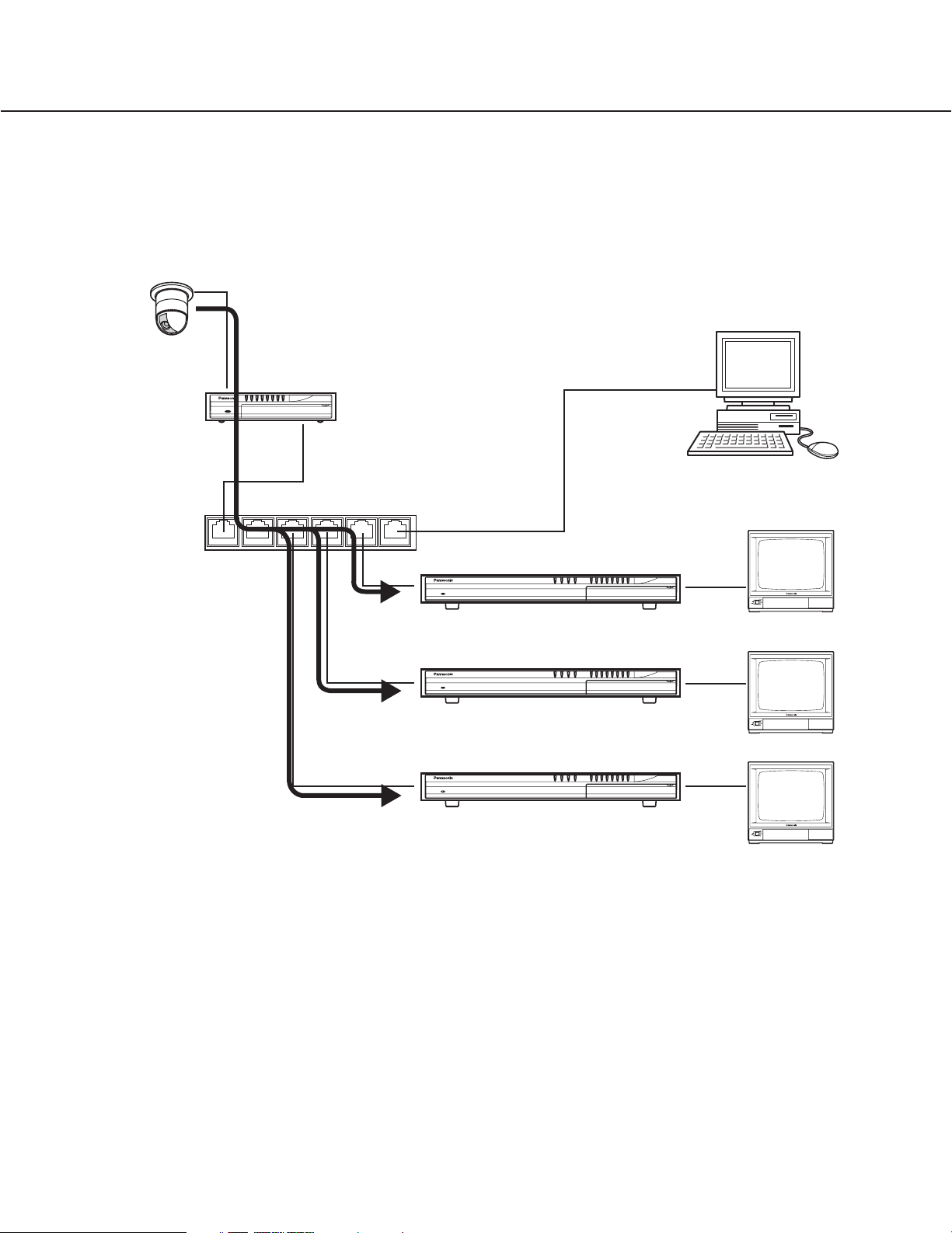
17
When monitoring pictures of a camera with two or more monitors
Use the CGI command to designate pictures of the camera to be displayed on the monitors.
Send the CGI command to each decoder and set the receiving IP address of the camera whose pictures are to be
displayed on the monitors. Refer to the "SWITCHING STREAMING VIDEO" section of "HOW TO USE THE CGI
COMMANDS" on page 90.
Refer to the following pages for further information related to the system above.
Encoder: NETWORK page (page 56), VIDEO page (page 44)
Decoder: NETWORK page (page 73), VIDEO page (page 69)
It may be required to change the network settings of a PC to switch streaming video.
Camera 1
VIDEO IN
1
STATUS
OPERATE
1 2 3 4 5 6 7 8
MPEG2 Encoder WJ-GXE
MPEG2 Encoder
900
10BASE-T/
100BASE-TX
100BASE-TX
PC
Switching hub
(100Mbps/1000Mbps compatible)
VIDEO OUT
1
2 3 4 5 6 7 8
STATUS
OPERATE
ACT1000100LINK1
MPEG3 Decoder WJ-GXD
MPEG2 Decoder 1
1
900
Monitor 1
VIDEO OUT
1
2 3 4 5 6 7 8
STATUS
OPERATE
ACT1000100LINK1
MPEG3 Decoder WJ-GXD
1
900
MPEG2 Decoder 2
Monitor 2
VIDEO OUT
1
2 3 4 5 6 7 8
STATUS
OPERATE
ACT1000100LINK1
MPEG3 Decoder WJ-GXD
1
900
MPEG2 Decoder 3
Monitor 3
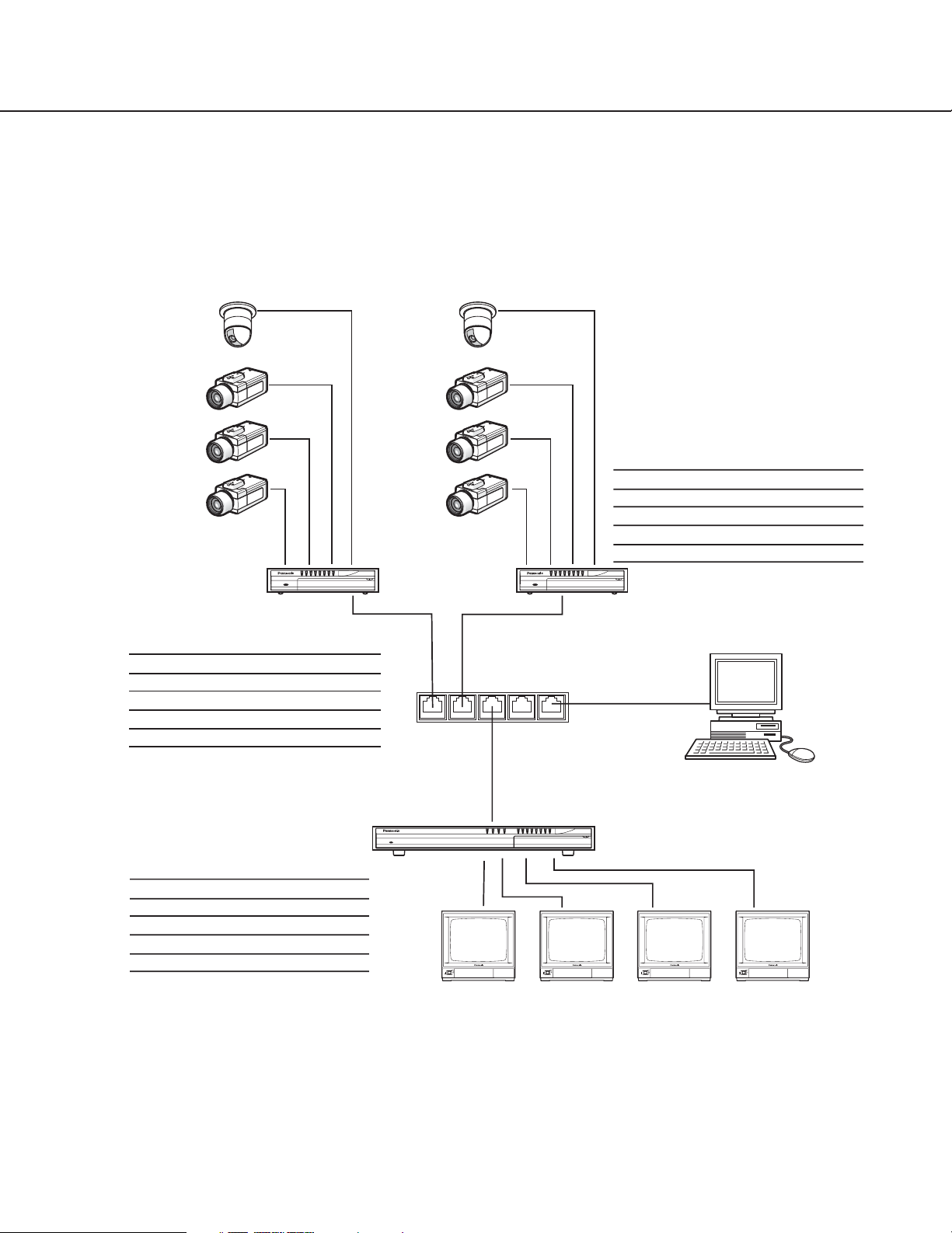
18
System Example (Switching streaming video)
This is a system example with 8 cameras and 4 monitors, and switching streaming video using a PC.
Refer to the "SWITCHING STREAMING VIDEO" section of "HOW TO USE THE CGI COMMANDS" on page 90 about
the CGI command to switch streaming video.
Note: All the "DESTINATION PORT No." of each encoder should be the same. The IP addresses to be assigned for
"DESTINATION IP ADDRESS" should be different according to the respective VIDEO IN connectors.
If connecting two or more encoders by using a switching hub (layer 2 switch), employ the following recommended
addresses.
• 239.192.10.1 to 239.192.10.128
• 239.192.11.1 to 239.192.11.128
• 239.192.12.1 to 239.192.12.128
• 239.192.13.1 to 239.192.13.128
CONNECTIONSCONNECTIONS
Camera 1
DESTINATION
IP ADDRESS:
239.192.10.1
Camera 2
DESTINATION
IP ADDRESS:
239.192.10.2
Camera 3
DESTINATION
IP ADDRESS:
239.192.10.3
Camera 4
DESTINATION
IP ADDRESS:
239.192.10.4
VIDEO IN VIDEO IN
MPEG2 Encoder 1
43
STATUS
1 2 3 4 5 6 7 8
OPERATE
21
MPEG2 Encoder WJ-GXE
• Settings for the MPEG2 Encoder 1
IP ADDRESS: 192.168.0.20
DESTINATION PORT No.: 50000 (Same for all)
SOURCE PORT No.: 51000 (Same for all)
Camera Input CH DESTINATION IP ADDRESS
1 1 239.192.10.1
2 2 239.192.10.2
3 3 239.192.10.3
4 4 239.192.10.4
Camera 5
DESTINATION
IP ADDRESS:
239.192.10.5
Camera 6
DESTINATION
IP ADDRESS:
239.192.10.6
Camera 7
DESTINATION
IP ADDRESS:
239.192.10.7
Camera 8
DESTINATION
IP ADDRESS:
239.192.10.8
900
100BASE-TX
• Settings for the MPEG2 Encoder 2
IP ADDRESS: 192.168.0.21
4321
STATUS
1 2 3 4 5 6 7 8
OPERATE
100BASE-TX
Switching hub
(100Mbps/1000Mbps compatible)
MPEG2 Encoder WJ-GXE
10BASE-T/
100BASE-TX
DESTINATION PORT No.: 50000 (Same for all)
SOURCE PORT No.: 51000 (Same for all)
Camera Input CH DESTINATION IP ADDRESS
5 1 239.192.10.5
6 2 239.192.10.6
7 3 239.192.10.7
8 4 239.192.10.8
MPEG2 Encoder 2
900
PC
• Settings for the MPEG2 Decoder
(In case of displaying pictures from camera 1 - 4)
IP ADDRESS: 192.168.0.30
RECEIVING PORT No.: 50000 (Same for all)
OPERATE
VIDEO OUT
100BASE-TX/1000BASE-T
1
2 3 4 5 6 7 8
STATUS
ACT1000100LINK1
MPEG2 Decoder WJ-GXD
12 3 4
MPEG2 Decoder
900
Monitor (CH) RECEIVING IP ADDRESS
1 (1) 239.192.10.1
2 (2) 239.192.10.2
3 (3) 239.192.10.3
4 (4) 239.192.10.4
The pictures of the camera whose IP address
(RECEIVING IP ADDRESS) had been set on the
Monitor 1 Monitor 2 Monitor 3 Monitor 4
VIDEO page of the decoder will be displayed on
the monitor when the decoder is started up.
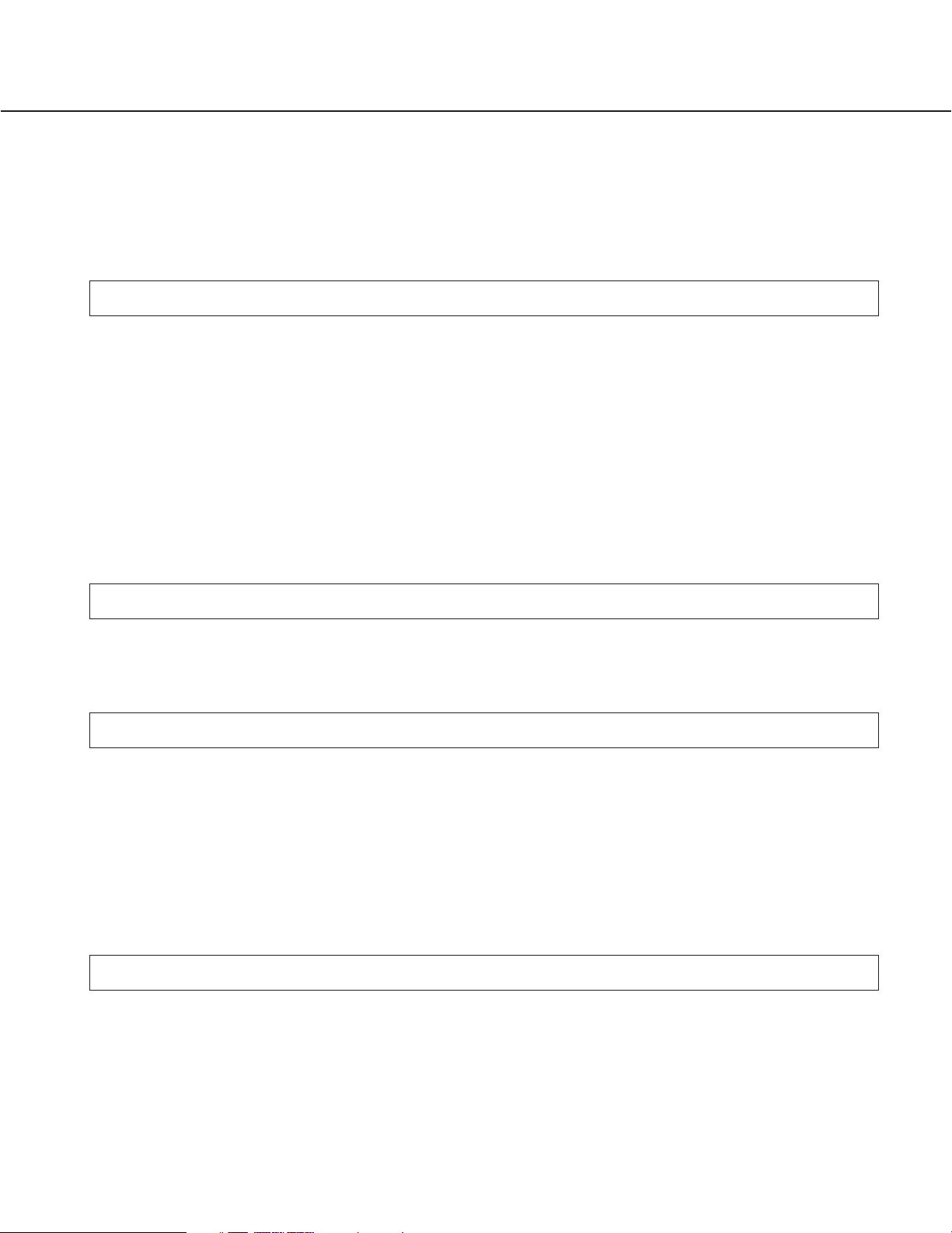
19
Operation Example (Switching streaming video)
These are examples to operate the systems introduced on the previous pages.
• Switching currently monitored streaming video to another streaming video
Use the following CGI commands.
control4?: Definition to control streaming video (required)
decode =start: Identifier to start decoding (required)
ch=xx: Number of the VIDEO OUT connector of the decoder to be controlled (xx:01 - 04)
address=aaa.aaa.aaa.aaa:ppppp
aaa.aaa.aaa.aaa: IP address of the camera ("RECEIVING IP ADDRESS" (0.0.0.0 - 255.255.255.255))
ppppp: RECEIVING PORT No. (1024 - 65535)
Example: To display the picture of the camera 5 on the monitor 1
• Controlling camera
camctrl.cgi?: Definition to control the camera
CHSEL=x: Designate the number of the VIDEO IN connector (channel) to which the camera to be controlled is
connected.
Enter a number from 1 to 4 in the "x" part. (Refer to page 86.)
Enter "&" after "CHSEL&x" and enter the camera control command following to entered "&".
Example: Controlling the camera connected to 1ch of the encoder 1.
http://192.168.0.20/cgi-bin/camctrl.cgi?CHSEL=1&PRESET=1
http://(IP address of the encoder of which the camera to be controlled is connected)/cgi-bin/camctrl.cgi?CHSEL=x
http://192.168.0.30/control4?decode=start&ch=01&address=239.192.10.5:50000
http://(IP address of the decoder to be controlled)/control4?decode=start&ch=xx&address=aaa.aaa.aaa.aaa:ppppp
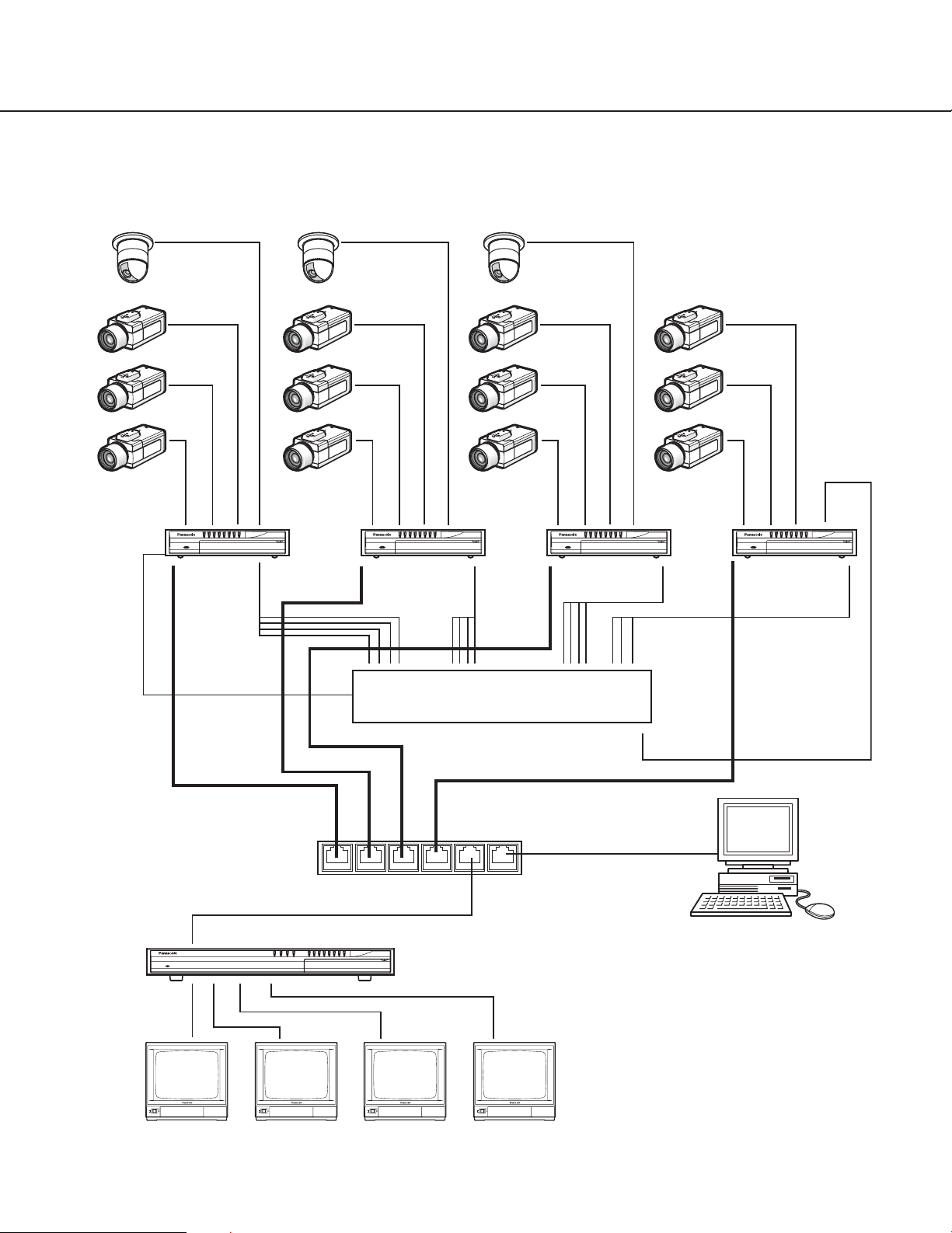
20
System example (Recording streaming video)
This is a system example to control the digital disk recorder (WJ-HD500) from a PC.
CONNECTIONSCONNECTIONS
VIDEO IN
12
MPEG2
Encoder
3 412341234 4123
OPERATE
STATUS
1 2 3 4 5 6 7 8
MPEG2 Encoder WJ-GXE
MPEG2
Encoder
900
Video output
(D-Sub)
STATUS
1 2 3 4 5 6 7 8
OPERATE
MPEG2 Encoder WJ-GXE
WV-CA64
(Sold separately)
900
MPEG2
Encoder
STATUS
1 2 3 4 5 6 78
OPERATE
MPEG2 Encoder WJ-GXE
WV-CA64
(Sold separately)
900
MPEG2
Encoder
STATUS
1 2 3 4 5 6 78
OPERATE
MPEG2 Encoder WJ-GXE
WV-CA64
(Sold separately)
900
PS*Data
VIDEO OUT
WV-CA64
(Sold separately)
OPERATE
12 3 4
100BASE-TX/1000BASE-T
1
2 3 4 5 6 7 8
STATUS
ACT1000100LINK1
MPEG2 Decoder WJ-GXD
900
Video Input
Digital Disk Recorder
WJ-HD500 Series
Multiscreen output
Router (IGMP V2,
100Mbps/1000Mbps compatible)
10BASE-T/100BASE-TX
PC
MPEG2 Decoder
Monitor 1 Monitor 2 Monitor 3 Monitor 4
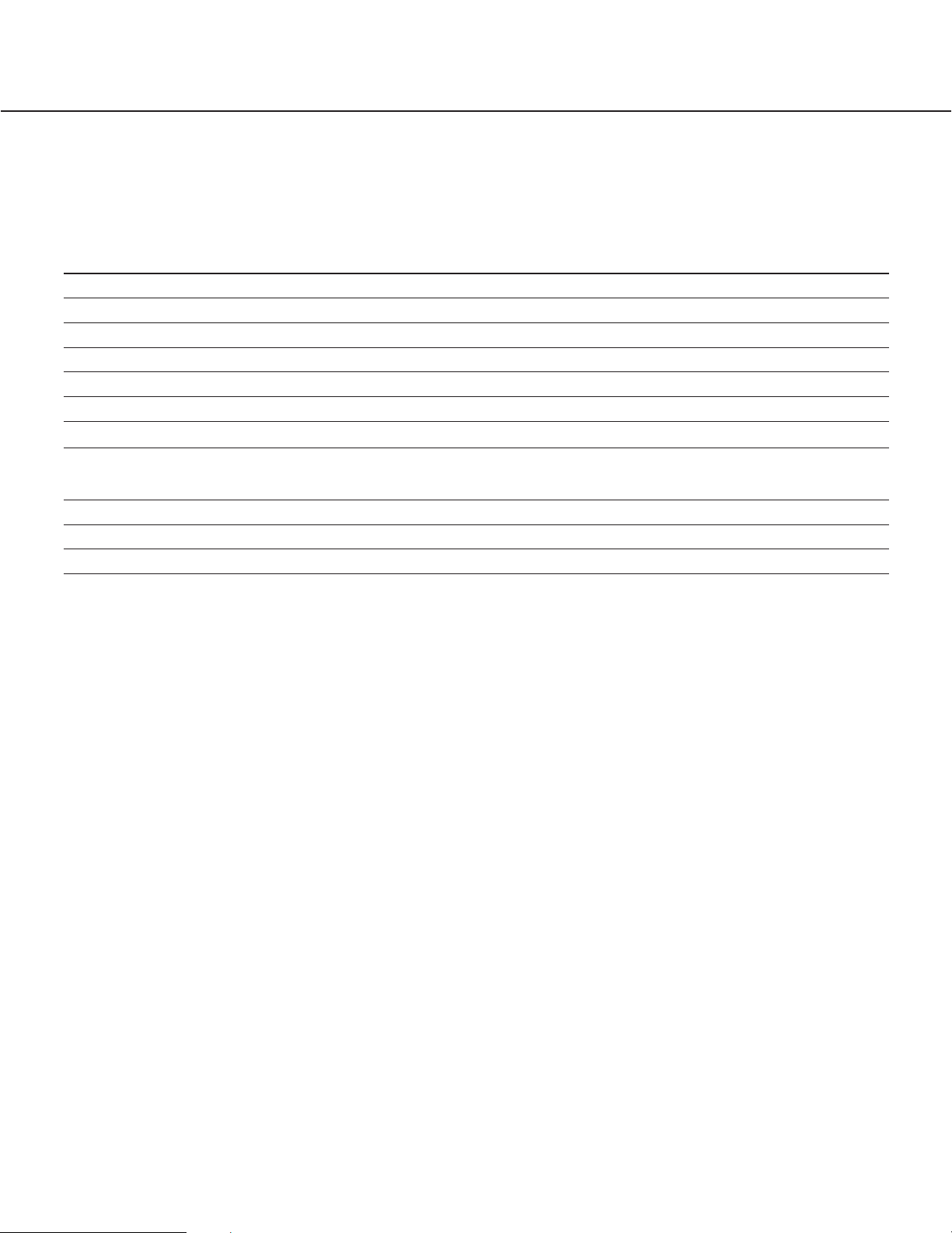
21
Setting Example (Recording streaming video)
The digital disk recorder can be controlled by using the PS•Data (through the RS-485 data port). Perform the settings
for the RS-485 data port on the RS-485 DATA PORT page as shown below. The settings on the VIDEO page and the
NETWORK page are also required according to the user's environment.
RS-485 DATA PORT SETUP
Items Parameters
BAUD RATE 9 600 bps
DATA 8 bit
STOP BIT 1 bit
PARITY NONE
WAITING DATA SIZE TO SEND PACKET 200
WAITING TIMER TO SEND PACKET 100 ms
NETWORK PORT SETUP
Items Parameters
DESTINATION SETUP DESTINATION IP ADDRESS IN RECEIVING PACKET
DESTINATION PORT No. 52000
Note: The parameters of "BAUD RATE", "DATA", "STOP BIT" and "PARITY" should be the same values as the set
parameters of the digital disk recorder.
Operation Example (Recording streaming video)
To control the digital disk recorder from a PC, perform the settings of "DESTINATION IP ADDRESS" and
"DESTINATION PORT No." as shown below. The controlling command is sent in the form of a UDP packet. (Refer to
"Receiving and Sending Serial Data (RS-485)" on page 23.
DESTINATION IP ADDRESS: IP address of the encoder
DESTINATION PORT No.: 52000
The digital disk recorder is controlled by the PS•Data commands. It is necessary to convert the PS•Data commands to
the UDP packet through a PC to send to the digital disk recorder.
For further information about the PS•Data, refer to your dealer.
Note: It may be necessary to change the network settings of a PC to switch streaming video.

22
Unicast Transmission
The unicast transmission will be suitable for the following system.
• When it is necessary to monitor pictures from a specific camera on a specific monitor
System Example
When using the unicast transmission, the number of cameras and monitors should be same. The unicast transmission
is useful in preventing from heavy traffic in the network, not only for this system but also the other systems.
For the unicast transmission, perform the settings of "DESTINATION IP ADDRESS" and "DESTINATION PORT No." on
the VIDEO page of the encoder.
Then, it is also necessary to perform the settings of the VIDEO page of the decoder as shown below.
DESTINATION IP ADDRESS: The same IP address entered for "DESTINATION IP ADDRESS" on the VIDEO page
of the encoder
DESTINATION PORT No.: The same port number entered for "DESTINATION PORT No." on the VIDEO page of
the encoder
CONNECTIONSCONNECTIONS
Monitor 1 Monitor 2 Monitor 3 Monitor 4
VIDEO OUT
MPEG2 Decoder
12 34
OPERATE
100BASE-TX/
1000BASE-T
12
3
STATUS
1 2 3 4 5 6 7 8
4
MPEG2 Encoder WJ-GXE
100BASE-TX
900
VIDEO IN
MPEG2
Encoder
OPERATE
Switching hub
• Settings for the MPEG2 Encoder
(100Mbps/1000Mbps compatible)
IP ADDRESS: 192.168.0.20
SOURCE PORT No.: 51000 (Same for all)
Camera Input CH DESTINATION IP ADDRESS DESTINATION PORT No.
1 1 192.168.0.30 60000
2 2 192.168.0.30 60001
3 3 192.168.0.30 60002
4 4 192.168.0.30 60003
1
2 3 4 5 6 7 8
STATUS
ACT1000100LINK1
MPEG2 Decoder WJ-GXD
900
• Settings for the MPEG2 Decoder
IP ADDRESS: 192.168.0.30
RECEIVING IP ADDRESS: 192.168.0.30 (Same for all)
Monitor Output CH RECEIVING PORT No.
1 1 60000
2 2 60001
3 3 60002
4 4 60003
10BASE-T/
100BASE-TX
PC
Data transmission and reception will be one-toone by entering same IP address to
"RECEIVING IP ADDRESS" on the setting page
of the encoder and to "DESTINATION IP
ADDRESS" on the setting page of the decoder.
Note: When the decoder is restarted while receiving streaming video by the unicast transmission, it may take more than 10
minutes for the decoder to display streaming video.
To restart the decoder while receiving streaming video by the unicast transmission, it is recommended to do the following:
1. Click the [STOP] button on the CONTROL/STATE page of the encoder or use the "stop encoding" CGI command to stop
encoding.
2. Restart the decoder.
3. After the decoder becomes operable (after the STATUS 5 indicator of the decoder lights up), click the [START]
button on the CONTROL/STATE page of the encoder, or use the "start encoding" CGI command.

23
Receiving and Sending Serial Data (RS-485)
The encoder receives and sends serial data (duplex) as shown in the illustration below.
Required Settings for RS-485
Perform the following settings to receive and send serial data.
• Enter the desired size of the packet to be sent in the "WAITING DATA SIZE TO SEND PACKET (1 - 1024 byte)"
input box on the RS-485 DATA PORT page.
The packet will be sent when its size reaches the entered size.
• Enter the desired waiting time to send in the "WAITING TIMER TO SEND PACKET (10 - 1000 ms)" input box on the
RS-485 DATA PORT. The packet will be sent when the entered time has passed.
• Enter the desired port number to be used for receiving UDP packets from the network in the "RECEIVING PORT
No." input box on the RS-485 DATA PORT page.
When the receiving serial data size reaches the entered size in the "WAITING DATA SIZE TO SEND PACKET" input
box on the RS-485 DATA PORT page or when it has reached a waiting time for receiving data longer than the entered
time in the "WAITING TIMER TO SEND PACKET" input box on the RS-485 DATA PORT page, the encoder will attach
MAC, IP and UDP to the packet and send it to the network.
The received packet from the network will be converted to serial data by deleting MAC, IP and UDP, and then it will be
sent to an RS-485 device from the RS-485 data port of the encoder.
• In case transmitting characters (ABC123) to a network
• In case receiving characters (DEF456) from a network
RS-485 Device RS-485 Device
Sends 8 byte data including
STX and ETX to the RS-485
data port.
STX ETXABC123
RS-485 data port RS-485 data port
STATUS
1 2 3 4 5 6 7 8
OPERATE
MPEG2 Encoder WJ-GXE
900
STX ETX
DEF456
STATUS
OPERATE
100BASE-TX 100BASE-TX
When the receiving serial data size reaches the
entered size in the "WAITING DATA SIZE TO SEND
PACKET" input box on the RS-485 DATA PORT
page or when it has past a longer waiting time for
receiving data than the entered time in the
"WAITING TIMER TO SEND PACKET" input box on
the RS-485 DATA PORT page, the encoder will send
a packet attaching the following data to a network.
STXUDPIPMAC ETXABC123
MAC: MAC Address (Destination, Source)
IP: IP Address (Destination, Source)
UDP: UDP Port No. (Destination, Source)
STXUDPIPMAC ETX
DEF456
Sends data to a serial data device
after extracting STX, characters
and ETX from data received from
the RS-485 data port.
1 2 3 4 5 6 7 8
MPEG2 Encoder WJ-GXE
900
Identifies data based on following data.
MAC: MAC Address (Destination, Source)
IP: IP Address (Destination, Source)
UDP: UDP Port No. (Destination, Source)
Network
Network
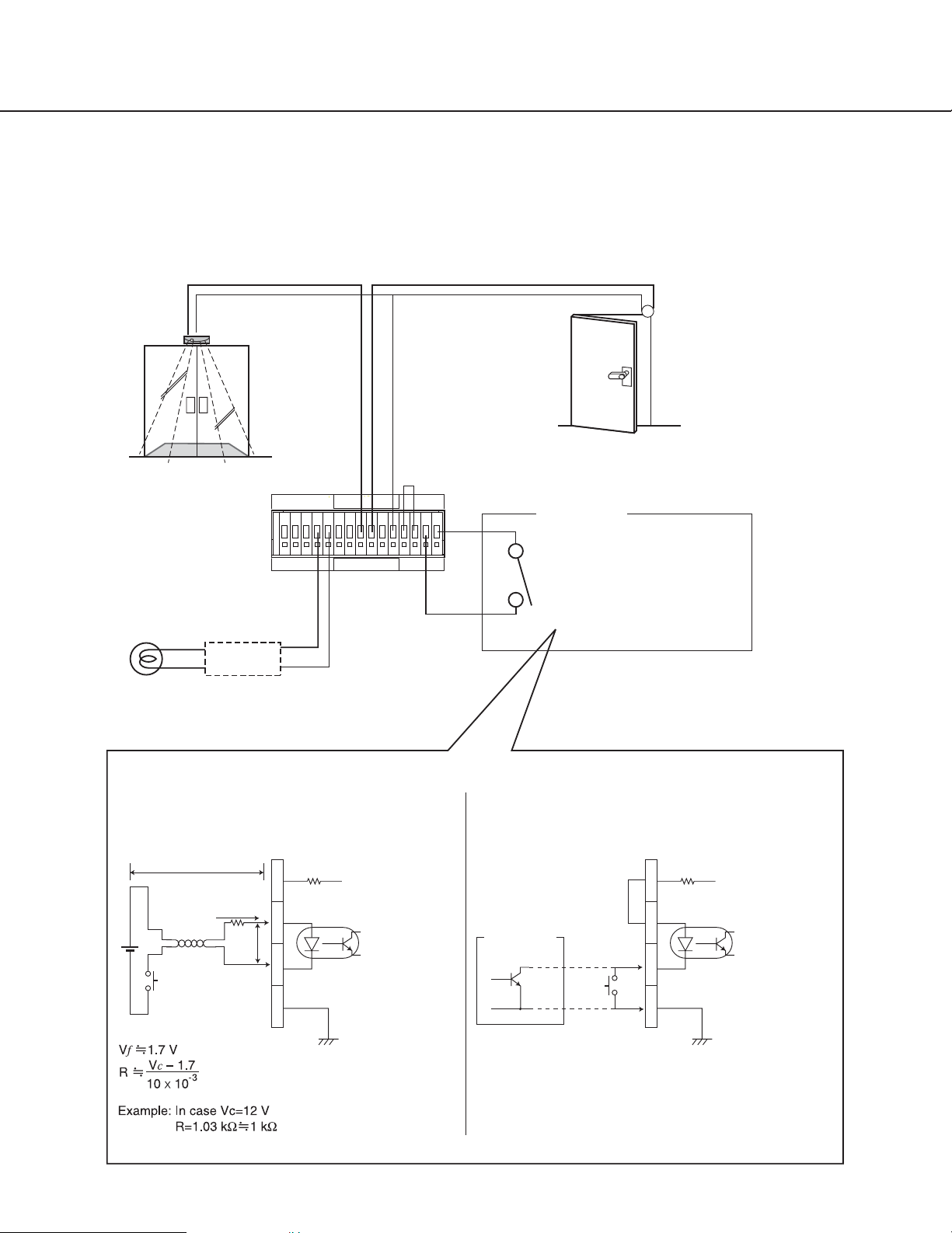
24
Alarm Function and a Reset Switch
System Example
Refer to the following system example when connecting a sensor or a security control door with a reset switch.
CONNECTIONSCONNECTIONS
Alarm Input 1Alarm Input 2
Security control door
Sensor
Short-circuit "V" and "+" when supplying power from
the MPEG2 encoder to the reset circuit.
TRIGGER OUT
On the rear panel of
the MPEG2 encoder
4321G4321GGV
TRIGGER OUT 1
(Interlocking with
Security devices
(Warning light, etc.)
1*: Install a relay according to your needs.
ALARM IN 1)
Relay 1*
ALARM IN
RESET
+
–
G
About the Reset Circuit
When isolating the power source (procured locally)
It is suitable if the reset circuit is installed in a distance from
the MPEG2 encoder and it is under the influence of noise.
10mA
R
Vf
RESET
V
+
–
G
+5V
To the reset circuit
of a microcomputer
l
Vc
Reset Switch
Reset Circuit
Reset Switch
(For restarting the MPEG2 encoder)
When supplying the power from the MPEG2 encoder
It is suitable if the reset circuit is installed near the MPEG2
encoder such as in the same rack and the connection
distance between them is short.
RESET
Reset output of
an other device
V
Short-circuit
+
–
Reset
switch
G
+5V
To the reset circuit
of a microcomputer
• Open collector or non-voltage make contact
• Low Active (less than 0.2 V)
• Voltage endurance (more than 10 V DC)

25
ALM / 0F000xxx XX XX / 00 YYYY MM DD hh mm ss +/- xxxx xxxx xx
(Fixed) (Fixed) 8 digits Alarm type Number (Fixed) Fixed Alarm Occurred Time (GMT) Time Zone Alarm Code Contact Number
(Year/Month/Date/Hour/Minute/Second)
ALARM IN
• Alarms
The encoder can receive the following alarms.
• DRY CONTACT (Contact alarm)
• CAMERA SITE ALARM (Overlapped alarm output signal with camera video signal supplied from a camera when the
video motion detection function of a camera is activated, or when an alarm device such as a sensor connected to
the alarm input connector of the camera is activated.)
•VIDEO LOSS ALARM (Alarm output signal supplied from a camera when a camera is malfunctioning, the power of
the camera is off, when a wire is broken, if there is connection trouble, etc.)
• Action of the encoder when an alarm is received
By setting the ALARM page, you can set the encoder to activate the following operations simultaneously when the
above alarms occurred.
•Displaying the selected preset position of the camera
•Changing the bit rate of video and audio
• Sending an alarm notification command to the designated IP address with the designated port number (IP address:
Port No.).
• Alarm notification command
The format of the alarm notification command is as below.
The alarm notification command is sent in the form of a TCP/IP protocol packet.
Perform the settings of destination (IP address and port number) to which the alarm notification command is to be sent
in the "ALARM NOTIFICATION IP ADDRESS" input box on the ALARM page.
MAC IP TCP Header TCP Data
Details of the "TCP/IP Data" part
ALM Fixed Alarm Identifier
/ Fixed
0F000xxx 8 digits Identifier number of the encoder ("xxx" part is the set value for the rotary switch on
the front panel of the encoder)
XX Alarm type 20: Camera Site Alarm, Video Loss Alarm
40: Contact Alarm
XX Number Numbers in order of camera site alarm or video loss alarm occurrence
00: 1, In case of contact alarm occurrence, fixed to 00.
01: 2
02: 3
03: 4
/ Fixed
00 Fixed
YYYY 4 digits: Alarm Occurred Time (Year)
MM 2 digits: Alarm Occurred Time (Month)
DD 2 digits: Alarm Occurred Time (Date)
(continues)

26
• Alarm Reset
There are 2 ways to reset alarm (reset by the CGI command and setting the reset timer on the menu). To reset the
contact alarm, there are 3 ways (reset by the CGI command, setting the reset timer on the menu and manual reset
(alarm off timing)).
When all alarms are reset, the bit rate of video and audio returns to the normal rate.
When two or more alarms occurred, the bit rate of the latest alarm will be applied.
AUDIO IN/AUDIO OUT
To connect microphones and amplifiers to the AUDIO IN connectors of the encoder, optional cables (WV-CA64) are
required. Refer to the following system example when receiving and sending audio.
SIGNAL GND
POWER
ON
OFF
3
3
1
4
2
1
4
2
VIDEO OUTAUDIO OUT
MIX
RESET
1000BASE-T
100BASE-TX
V+– G
QUAD
POWER
ON OFF
SIGNAL
AUDIO INVIDEO OUTVIDEO IN
100BASE-TX RS-485
TERM
1
GND
23
ON OFF
4
ALARM IN
TRIGGER OUT
RESET
4321G4321GGV
+
–
G
Network
WV-CA64 (Sold separately)
Speakers with
built-in amplifier, etc.
MPEG2 encoder
MPEG2 decoder
Amplifier
Amplifier
Amplifier
Amplifier
(continued)
hh 2 digits: Alarm Occurred Time (Hour), 24-hour display
mm 2 digits: Alarm Occurred Time (Minute)
ss 2 digits: Alarm Occurred Time (Second)
+/- Time zone
xxxx Time zone 2 digits for hour, 2 digits for minute
xxxx Alarm code 4000: Camera site
4001: Video loss
4002: Contact alarm (Open)
4003: Contact alarm (Close)
xx Contact number Valid only for contact alarm occurrence
00: 1
01: 2
02: 3
03: 4
: Fixed Final character
CONNECTIONSCONNECTIONS

27
INSTALLATIONS
Warning
The installation should be made by qualified service personnel or system installers.
Places to avoid
•Places exposed to sunlight directly or near a source of heat such as a radiator
• Very dirty and dusty places
•Places subject to having strong vibrations
• Near magnetic field sources such as near a television or speakers
•Near high-voltage cables such as a power cable
• Near noise sources such as fluorescent lamps
•Places where condensation forms easily
• Humid places
• Places where temperature changes remarkably
•Places where are not level
•Steamy and oily places such as kitchens
About mounting
• Do not block the ventilation openings (on the bottom of the encoder and the both sides of the decoder) in the cover
to prevent the appliances from overheating. Clear a space of more than 5 cm from both sides, the top, and the rear
of the appliances.
• Keep the temperature in the rack below +45 °C (113 °F).
•Install the appliances in the rack as low as possible. Refer to the "Rack Mounting" section on page 28 for further
information.
Heat Dissipation
Refer to the following to prevent fire and malfunction of
the appliances.
• Do not block the ventilation openings (on the bottom
of the encoder and the both sides of the decoder) in
the cover to prevent the appliances from
overheating. Maintain the appliances periodically to
prevent dust from blocking openings.
• The cooling fan is perishable. It will need to be
replaced it after around 30 000 hours of operation.
Replacement costs of the cooling fan are not
covered by the warranty even if it needs to be done
within the warranty period. Consult your dealer for
servicing.
INSTALLATIONS
Encoder
Ventilation openings
Bottom of the encoder
Cooling fan
Ventilation openings
Decoder

28
Rack Mounting
The encoder and the decoder can be installed in the following
racks.
• Racks equivalent to EIA standard: Type 19" EIA standard
(depth: more than 450 mm (17-11/16"))
Important
•Do not install the encoder and the decoder above an appliance which generates heat such a power amplifier. When
installing the encoder and the decoder below a heat-generating appliance, install them below the appliance with a
space equivalent to about 1 unit separating them.
• Keep the temperature in the rack below +45 °C (113 °F).
• When the rack is in a place subject to vibrations, fix the rear of the encoder and the decoder with reinforcing
brackets (not included)
•Fix the provided tapping screws into screw holes of the rack that have never been threaded before. When screwing
a tapping screw into a threaded screw hole, thread ridge of the screw hole may be damaged.
Mounting the decoder
1. Remove the four rubber feet by removing the four
screws from the bottom of the decoder.
2. Place the supplied rack mounting brackets on both sides
of the decoder and tighten with the four supplied screws
(M3x8).
3. Install the decoder with the rack mounting brackets in
the rack by using four screws (not included).
INSTALLATIONSINSTALLATIONS
Blank panel (1U)
This unit
A device that generates heat
such as a power amplifier
This unit
Fixing screws (M3x8)
(supplied)
Rack mounting brackets
(supplied)
Rack mounting screws
Rubber feet
Top
Fixing screws
(M3x8) (supplied)
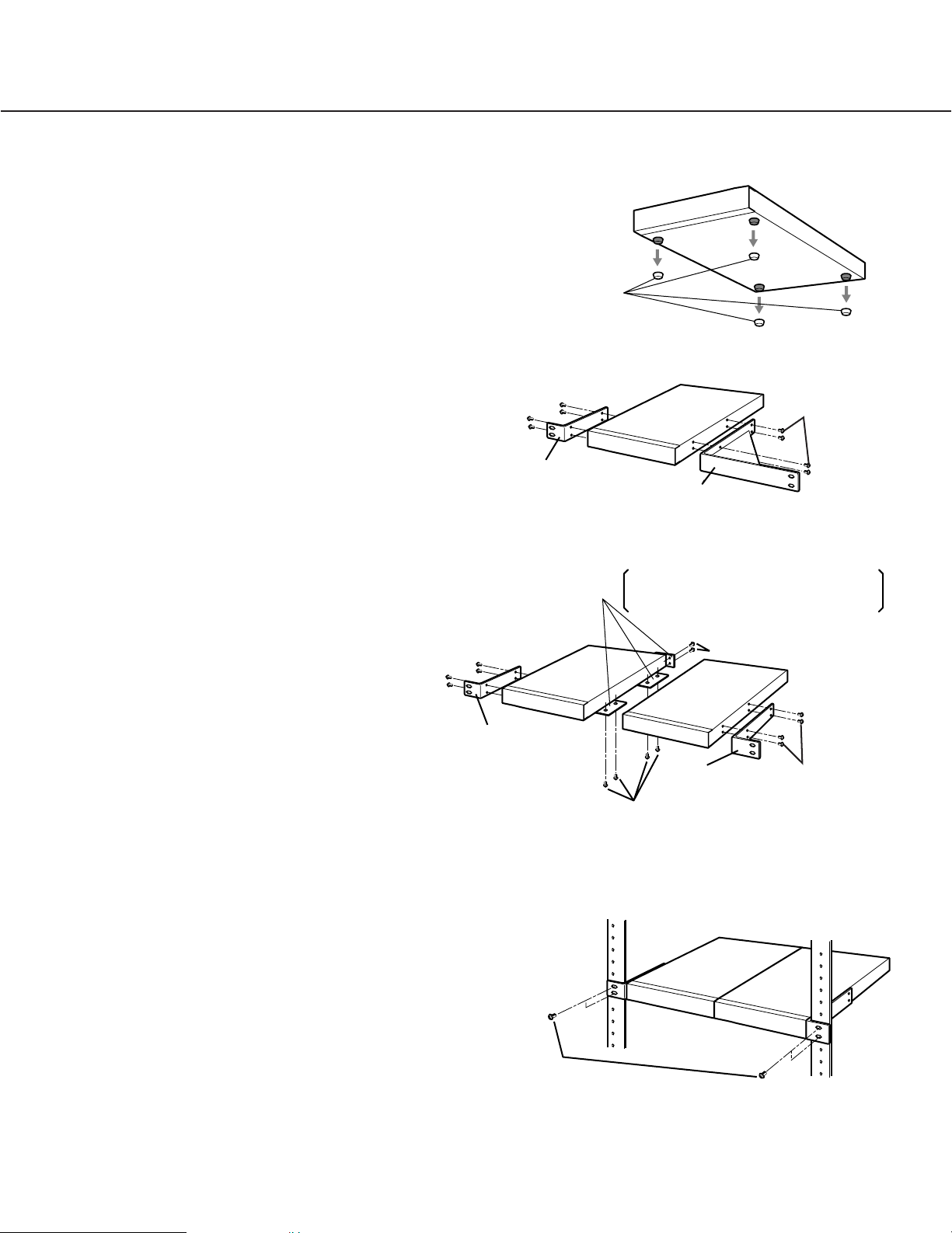
29
Mounting the encoder
1. Remove the four rubber feet by removing the four
screws from the bottom of the encoder.
2. Place the rack mounting brackets (sold separately,
see below for details) on both sides of the encoder
and tighten with the four screws supplied to the rack
mounting brackets.
When installing an encoder: WQ-LMK44/1-S
•Rack mounting brackets (Large) x1
• Rack mounting brackets (Small) x1
•Fixing screws for the rack mounting brackets
(M3x8) x6
•Fixing tapping screws for rack mounting
(nominal diameter: 5) x4
When installing two encoders: WQ-LMK44/2-S
• Rack mounting brackets (Small) x2
• Joint bracket x3
•Fixing screws for the rack mounting brackets
(M3x8) x6
•Flat head fixing screws for the rack mounting
brackets (M3x6) x12
•Fixing tapping screws for rack mounting
(nominal diameter: 5) x4
3. Install the encoder with the rack mounting brackets in the
rack by using four screws (not included).
Cautions:
• Do not block the ventilation opening or slots in the cover
to prevent the appliance from overheating.
Always keep the temperature in the rack below
+45 °C (113 °F).
• Secure the rear of the appliance to the rack by using
additional mounting brackets (not included) if the rack is
subject to vibration.
Rack mounting bracket
(Small)
Rack mounting
bracket (Small)
Rubber feet
Rack mounting bracket
(Large)
Joint brackets
Flat head screws
Rack mounting
screws
Detach 2 screws on the rear side and
attach the joint brackets using the fixing
flat head screws (M3x6)
Flat head screws
Rack mounting
bracket
(Small)
Fixing screws for
mounting bracket
Fixing screws
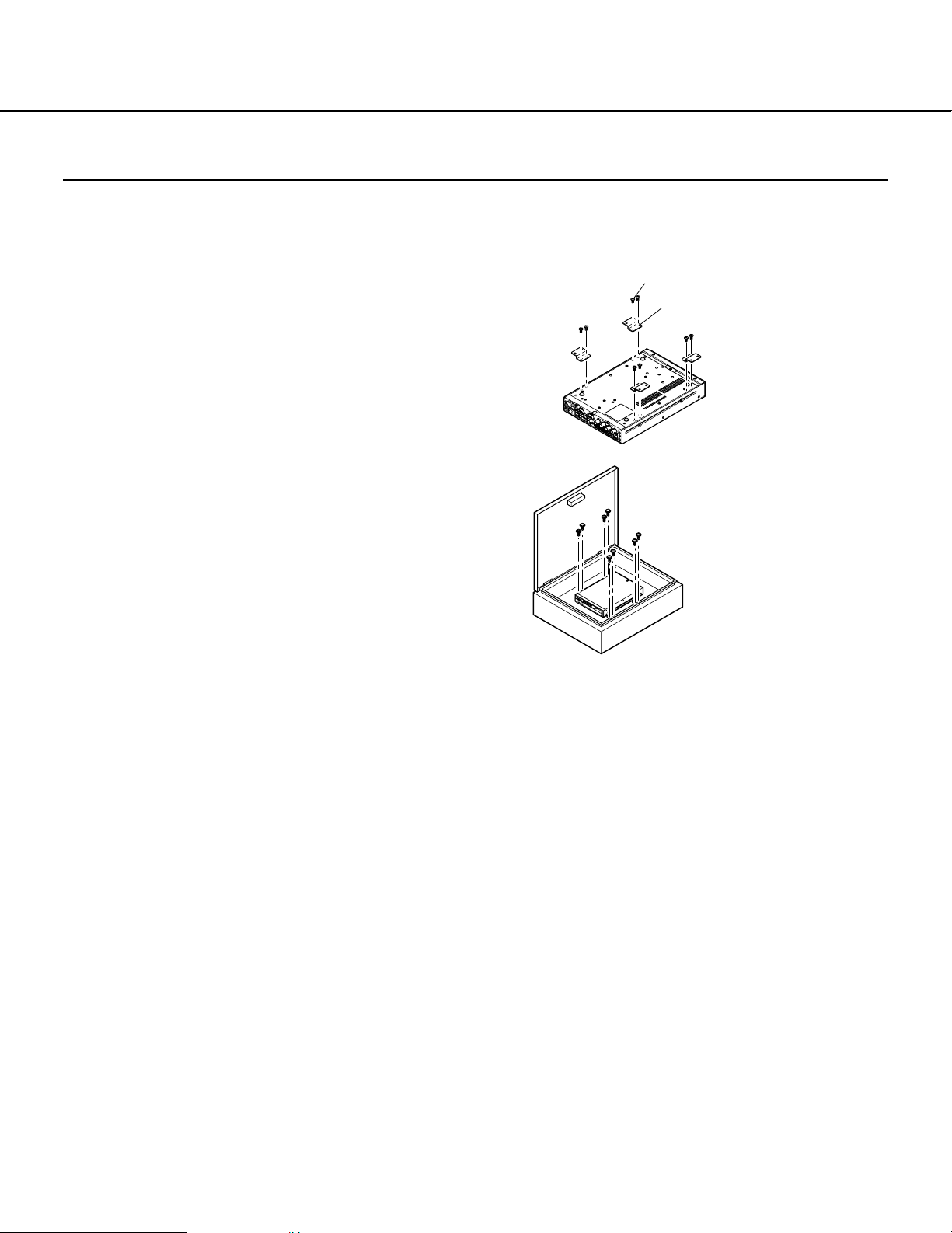
30
Installing in a container box (Only for the Encoder)
The encoder can be installed in a container box.
When required to install the encoder in a container box, install as below.
How to install
1. Place the supplied simple mounting brackets with the
supplied fixing screws on the bottom of the encoder.
2. Fix the encoder in the container box by fixing the attached
simple mounting brackets to the box with fixing screws.
(Procure fixing screws locally to fix the encoder in the
container box according to the material of the box.)
Warning when installing the encoder in a container box
To reduce the risk of fire or malfunction, observe the following instructions.
1. Ensure the following when installing the encoder in the box.
• Do not block the ventilation openings at the rear, on the bottom of the encoder with cables or clothes etc.
• Keep more than 10 cm distance between the rear panel of the encoder and the internal side surface of the box.
• Keep more than 1 cm between the bottom of the encoder and the internal bottom surface of the box.
2. Keep the temperature inside the box below +45 °C (113 °F) and the humidity less than 90% while the encoder is in
operation. Recommended temperature is less than 40 °C (104 °F).
If temperature and humidity are beyond the value above, it may affect parts inside of the encoder and cause
malfunction.
In case of installing the container box outdoor, consider influences on temperature and humidity from seasonal
change, sunlight and weather.
According to needs, fabricate sun shields, cooling devices, heating devices, drain holes, etc.
3. Do not install the box in places where discharging of corrosive liquids and gases occurs such as locations close to
seawater, hot springs, exhaust gas, etc.
This may cause corrosion of internal parts inside of the encoder.
4. In case of installing the box in place exposed to rain, use the waterproof box equivalent to the IP45 or better.
Waterproof also around the cable hole and the cables as sufficiently as possible.
5. Depending on the material of the box, it may cause noise as the result of the vibration of the cooling fan of the
encoder with the box.
6. Make enough space around the rear panel and fix the cables firmly but so as not to bend the cables or place too
much force on the connectors.
7. Do not install the box in places such as in a car which is subject to having strong vibrations
INSTALLATIONSINSTALLATIONS
Fixing screw for the simple
mounting bracket (M3x6: supplied)
Simple mounting bracket for the
container box (supplied)
Procure fixing screws locally
according to the material of the box.
