Panasonic VQT0C55 User Manual
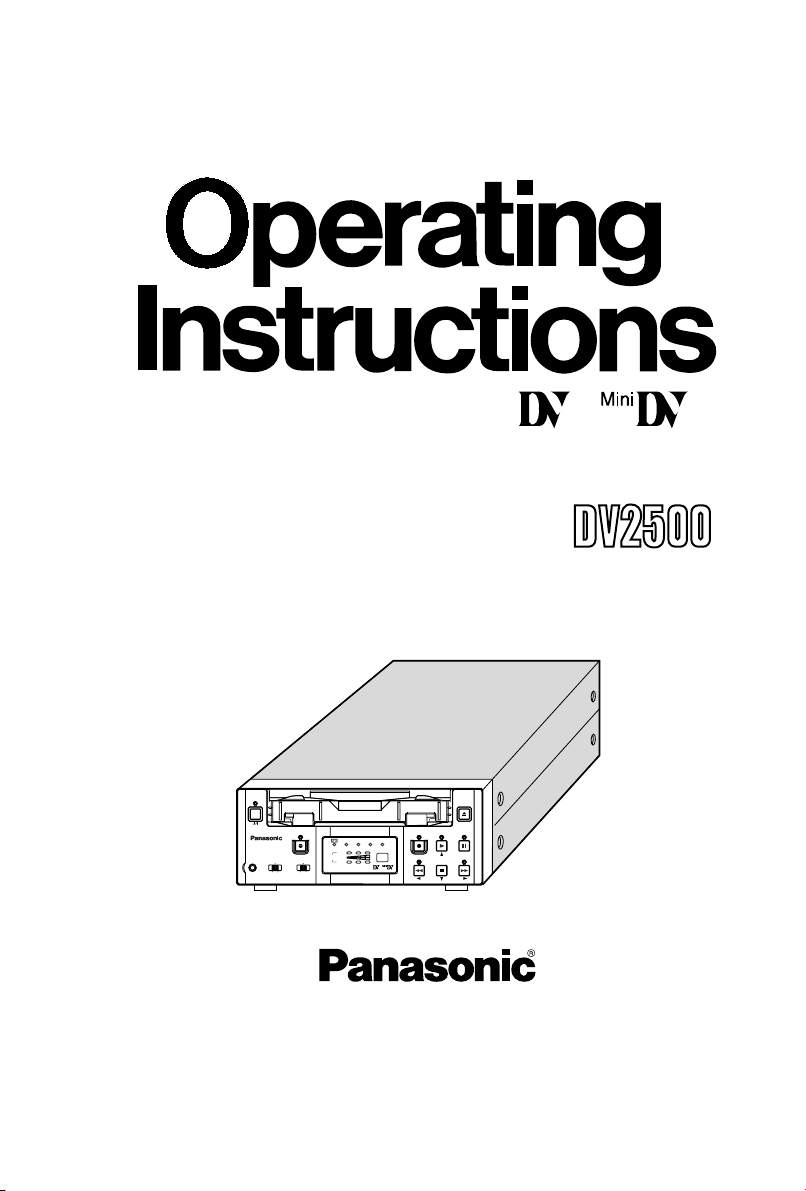
PAL
Digital Video Cassette Recorder
POWER
AG-DV2500
MIC
Model AG
EJECT
MENU
PLAY
PAUSE
A.DUB
NTSC
DVCAM
1 / 3
CH
INPUT
REMOTE
LINE
OFF
9PIN
WIRELESS
2 / 4
AUDIO
DV
S-VIDEO
REC
REC INH.
PAL
SET
REW
FF
STOP
-
Before operating this product, please read the instructions carefully and save this
manual for future use.
E
Printed in Thailand
VQT0C55
LLT0030-001A
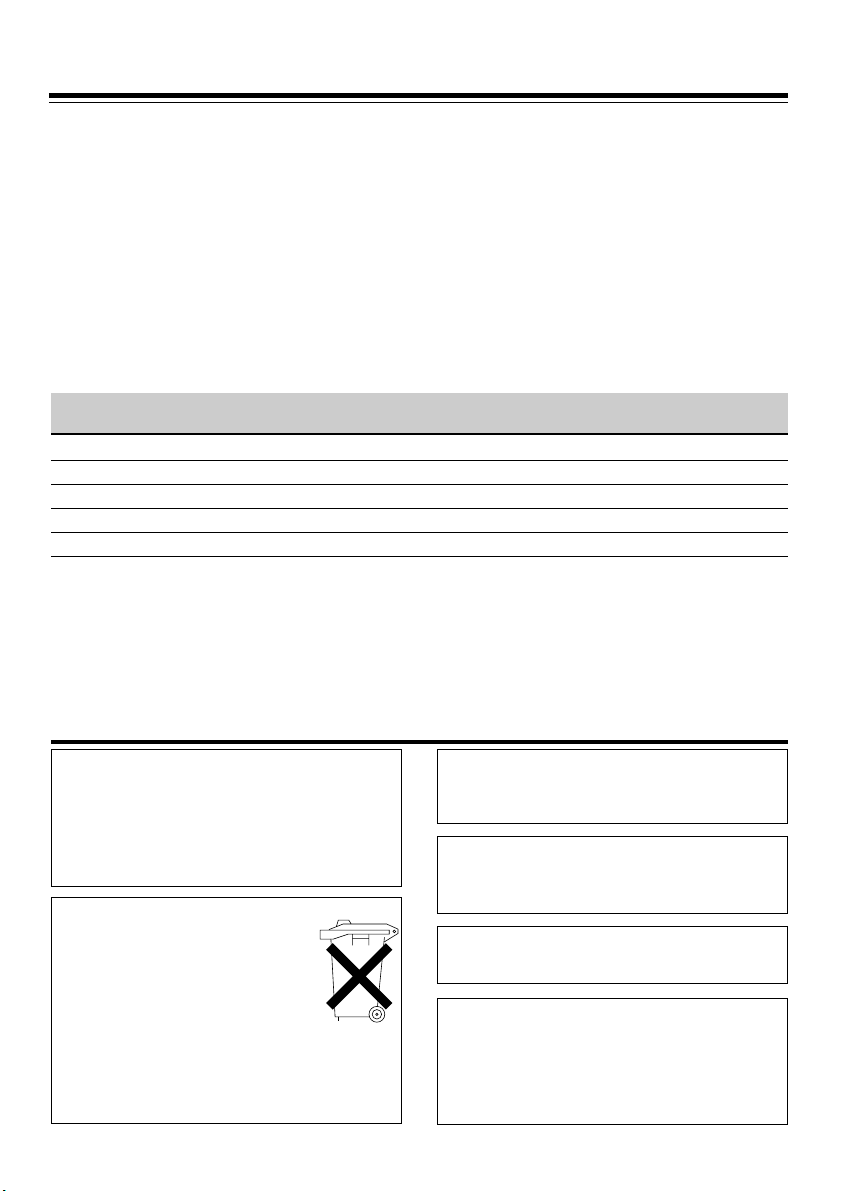
Supplement
This equipment is in conformity with the provisions and protection requirements of the
corresponding European Directives. This equipment is designed for professional video
appliances and can be used in the following environments:
5
Residential (including both of the location type class 1 and 2 found in IEC 1000-2-5)
5
Commercial and light industrial (including, for example, theatres)
5
Urban outdoors (based on the definition of location type class 6 in IEC 1000-2-5)
This apparatus is designed for rack mounting or is used close to other apparatus.
In order to keep the best performance and furthermore for electromagnetic compatibility
we recommend to use cables not exceeding the following lengths:
Port Cable Length
AUDIO SHIELDED CABLE 10 meters
LINE COAXIAL CABLE 10 meters
S-VIDEO COAXIAL CABLE 10 meters
DV SHIELDED TWIST PAIR CABLE 4 meters
REMOTE TWIST PAIR CABLE 5 meters
The inrush current of this apparatus is 1.7 amperes.
Caution:
5 Where there are strong electromagnetic waves or magnetism, for example near a radio
or TV transmitter, transformer, motor, etc., the picture and sound may be disturbed. In
such a case, please keep the apparatus away from the sources of the disturbance.
SAFETY PRECAUTIONS
Warning Notice
1. Insert this plug only into effectively earthed
three-pin power outlet.
2. If any doubt exists regarding the earthing, consult
a qualified electrician.
3. Extension cord, if used, must be three-core
correctly wired.
● Batteries are used for memory back-up
in the product and remote controller.
At the end of their useful life, you should
not throw them away.
Instead, hand them in as small chemical
waste.
●
Baterrijen zijn gebruik gemaak voor
inladen van geheugen voor allerlei
producten onder ander afstandbediening.
Wanneer de batterij niet meer beruikbaar is, mag
u deze niet gewoon weggooien, maar dient u ze
als klein chemisch afval weg te doen.
E-2
FOR YOUR SAFETY
Attention/Attentie
WARNING:
TO REDUCE THE RISK OF FIRE OR
ELECTRIC SHOCK, DO NOT EXPOSE THIS
APPLIANCE TO RAIN OR MOISTURE.
CAUTION
To prevent electric shock, do not open the cabinet.
No user serviceable parts inside. Refer servicing
to qualified service personnel.
The POWER button does not completely shut off
mains power from the unit, but switches operating current on and off.
WARNING
It should be noted that it may be unlawful to rerecord pre-recorded tapes, records, or discs
without the consent of the owner of copyright in
the sound or video recording, broadcast, or cable
programme and in any literary, dramatic, musical
or artistic work embodied therein.
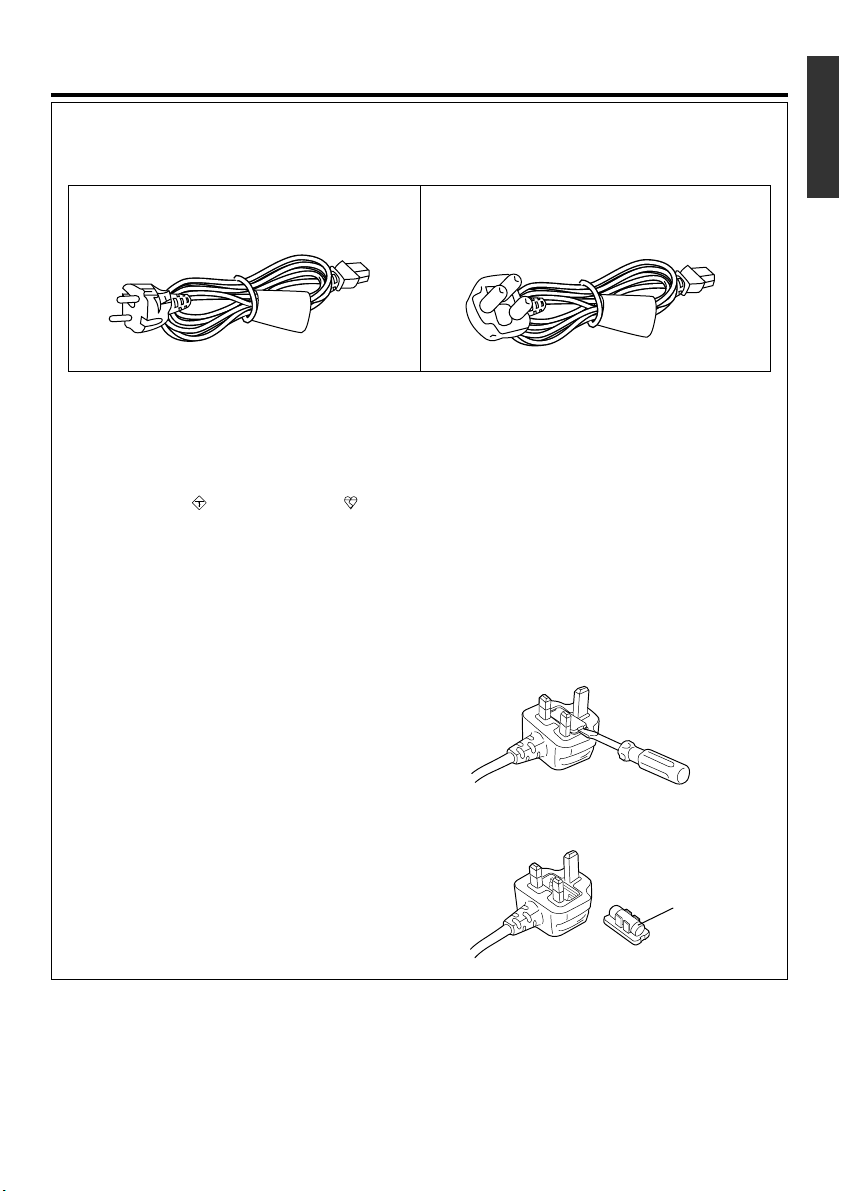
SAFETY PRECAUTIONS
FOR YOUR SAFETY PLEASE READ THE FOLLOWING TEXT CAREFULLY.
This product is equipped with 2 types of AC cable. One is for continental Europe, etc. and the other one is only for U.K.
Appropriate mains cable must be used in each local area, since the other type of mains cable is not suitable.
FOR CONTINENTAL
EUROPE, ETC.
Not to be used in the U.K.
Caution for AC Mains Lead
FOR U.K. ONLY
If the plug supplied is not suitable for your socket
outlet, it should be cut off and appropriate one fitted.
FOR U.K. ONLY
This appliance is supplied with a moulded three pin
mains plug for your safety and convenience.
A 13 amp fuse is fitted in this plug.
Should the fuse need to be replaced please ensure
that the replacement fuse has a rating of 13 amps
and that it is approved by ASTA or BSI to BS1362.
Check for the ASTA AA mark or the BSI mark on the
body of the fuse.
If the plug contains a removable fuse cover you must
ensure that it is refitted when the fuse is replaced.
If you lose the fuse cover the plug must not be used
until a replacement cover is obtained.
A replacement fuse cover can be purchased from your
local Panasonic Dealer.
IF THE FITTED MOULDED PLUG IS UNSUITABLE
FOR THE SOCKET OUTLET IN YOUR HOME THEN
THE FUSE SHOULD BE REMOVED AND THE PLUG
CUT OFF AND DISPOSED OF SAFELY.
THERE IS A DANGER OF SEVERE ELECTRICAL
SHOCK IF THE CUT OFF PLUG IS INSERTED INTO
ANY 13 AMP SOCKET.
If a new plug is to be fitted please observe the wiring
code as shown below.
If in any doubt please consult a qualified electrician.
WARNING : THIS APPLIANCE MUST BE
IMPORTANT : The wires in this mains lead are col-
EARTHED.
oured in accordance with the following code:
Green-and-Yellow : Earth
Blue : Neutral
Brown : Live
As the colours of the wires in the mains lead of this
appliance may not correspond with the coloured markings identifying the terminals in your plug, proceed as
follows:
• The wire which is coloured GREEN-AND-YELLO W must
be connected to the terminal in the plug which is marked
with the letter E or by the Earth symbol or coloured
GREEN or GREEN-AND-YELLOW.
• The wire which is coloured BLUE must be connected to
the terminal in the plug which is marked with the letter
N or coloured BLACK.
• The wire which is coloured BROWN must be connected
to the terminal in the plug which is marked with the letter L or coloured RED.
How to replace the fuse
1. Open the fuse compartment with a screwdriver.
2. Replace the fuse.
Fuse
E-3
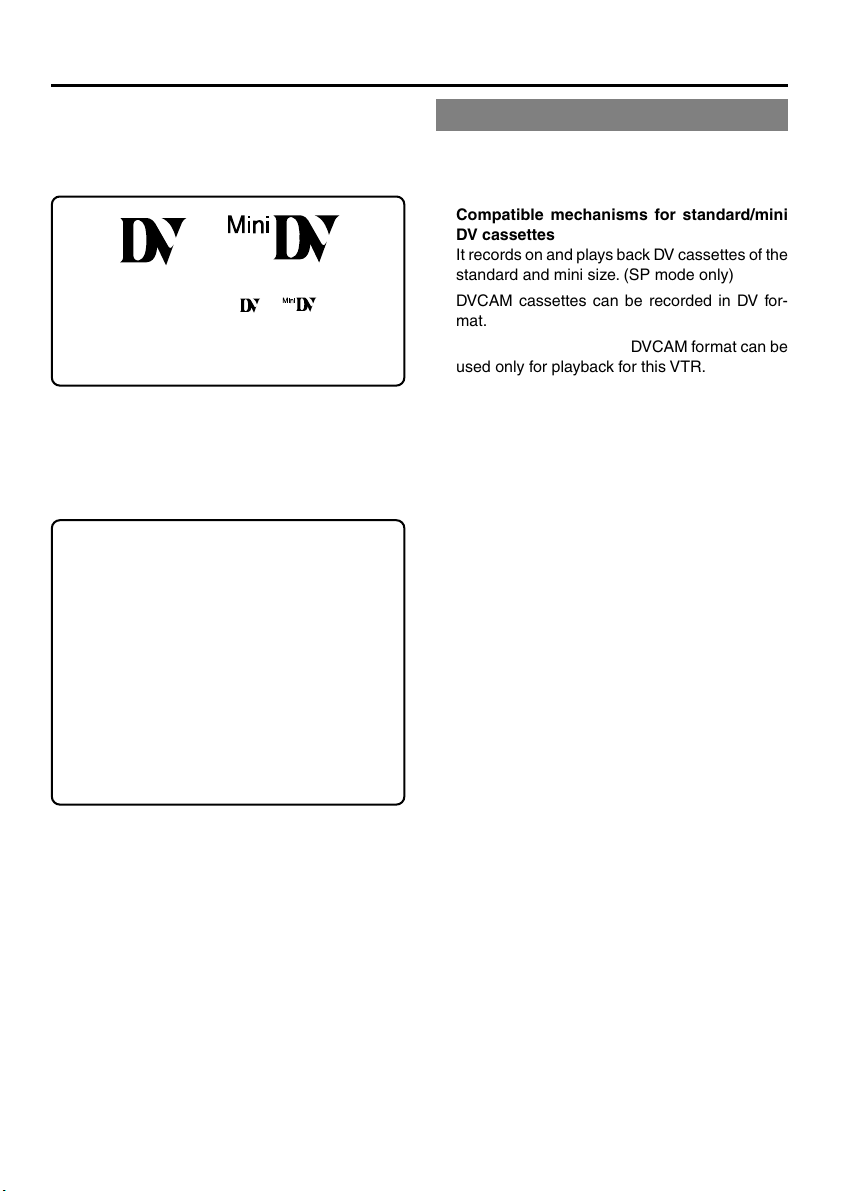
Thank you for purchasing our Digital
Video Cassette Recorder AG-DV2500E.
As this is a DV-format video cassette recorder,
video cassettes with the or logos can
be used with it.
DVCAM cassettes can be recorded in DV format.
This VTR features dual support for NTSC and
PAL. Certain functions however, are supported
by only one signal system. They are indicated
with (NTSC only) or (PAL only).
● In order to prevent crumpling due to tape
slack, please do not perform important recording within the first and last 2 - 3 minutes
run of the tape.
● Recorded video (music) is meant for personal
entertainment only and must not be used for
other purposes without the prior consent of
the copyright owner.
● Our company shall not guarantee the content of any recording effort should this VTR
fail to record normally due to defects, either
of the main unit itself or the video cassette
tape.
MAIN FEATURES
● DV format
High picture and sound quality by digital technology.
● Compatible mechanisms for standard/mini
DV cassettes
It records on and plays back DV cassettes of the
standard and mini size. (SP mode only)
DVCAM cassettes can be recorded in DV for-
mat.
A tape recorded with the DVCAM format can be
used only for playback for this VTR.
● Equipped with composite and S-VIDEO in-
put & output terminal devices.
●
Equipped with DV IN/OUT terminals. (IEEE1394)
It can exchange digital signals with IEEE1394
compatible devices.
● Dual support for NTSC/PAL
It automatically determines the signal system
when playing back or receiving DV signal input.
It supports composite or Y/C signal input with
the use of a switch.
● Wireless remote control
It can be controlled with the provided wireless
remote controller.
● Support for RS-422A interface
It can be used as a player for an editing system
that uses the RS-422A-compatible editing remote controller AG-A850.
● Recording/playback of time codes
● Audio-dubbing (after-recording) function
Audio dubbing at a sampling frequency of 32kHz
is allowed on CH3 and CH4 (except during DV
input).
● Series recording function
By linking with other DV devices, long-duration
continuous recording is possible.
● Indexed search and blank search function
It can search for indexed signal recorded positions or unrecorded parts.
● Can be placed in an upright position
With the use of the provided stand, it can be
positioned upright.
E-4
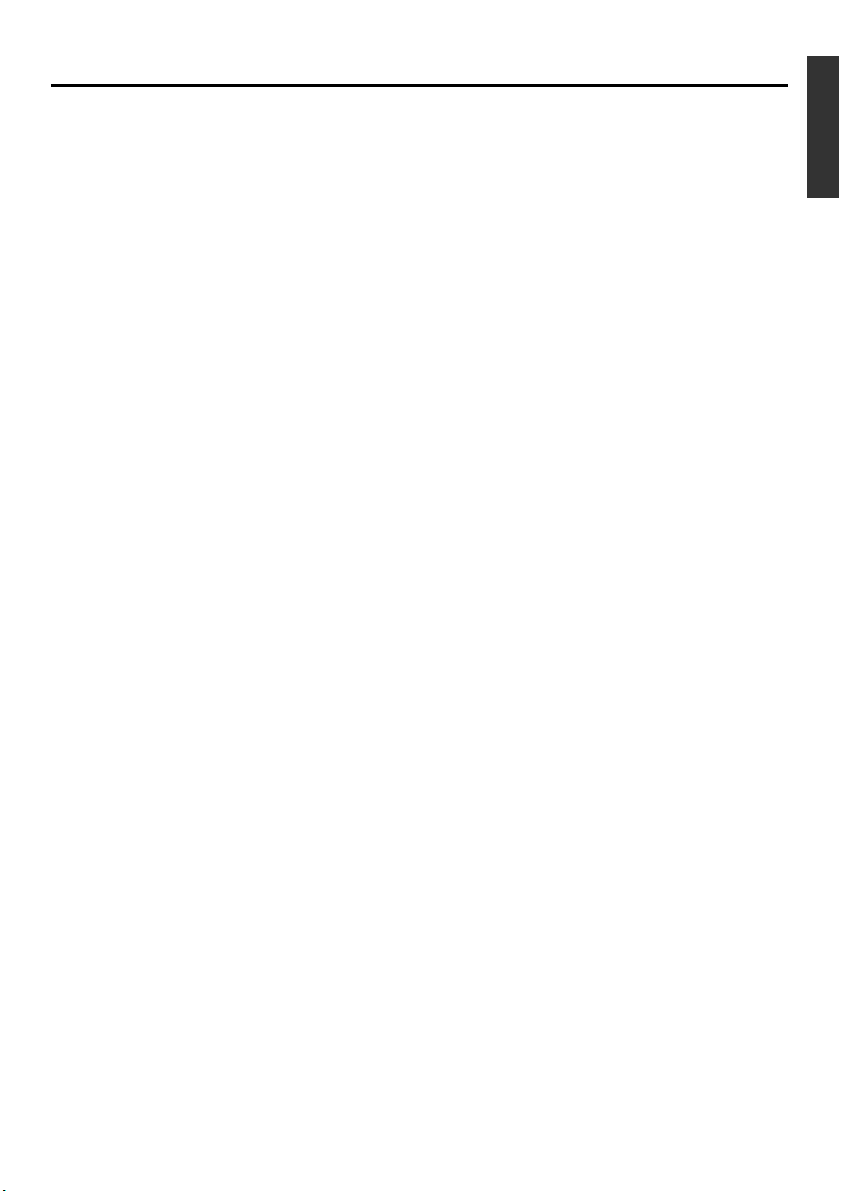
TABLE OF CONTENTS
INTRODUCTION
Precautions .................................................... 6
Daily maintenance and regular inspection ..... 7
Precautions on the use of cleaning tape ........ 8
Cassette tape ................................................. 8
Condensation ................................................. 9
NAMES AND FUNCTIONS OF VARIOUS PARTS
Front panel ................................................... 10
Rear panel .................................................... 14
Wireless remote controller ........................... 16
ON-SCREEN DISPLAY
Regarding on-screen display........................ 18
Status display ............................................... 19
Event display ................................................ 21
Alarm display ................................................ 22
PREPARATION
Provided wireless remote controller ............. 24
Power ........................................................... 26
Selecting the NTSC/PAL signal system ....... 28
Loading/ejecting cassettes ........................... 29
Setting/displaying date and time .................. 30
EDIT
Using the unit in an editing system .............. 48
MENU SCREEN
Structure of the menu ................................... 51
Setting the menu .......................................... 52
Contents of the menus ................................. 54
OTHERS
Placing the unit in an upright position .......... 61
Warning display ............................................ 62
Troubleshooting ............................................ 64
Checking the hour meter .............................. 65
Specification ................................................. 66
RECORDING
Connection and setting ................................ 33
Setting time codes ........................................ 35
Recording method ........................................ 37
Series recording function ............................. 38
Audio dubbing .............................................. 39
PLAYBACK
Connection/setting ....................................... 41
Basic playback method ................................ 43
Special playback function ............................. 44
Locate function ............................................. 46
Selecting playback audio output................... 47
E-5
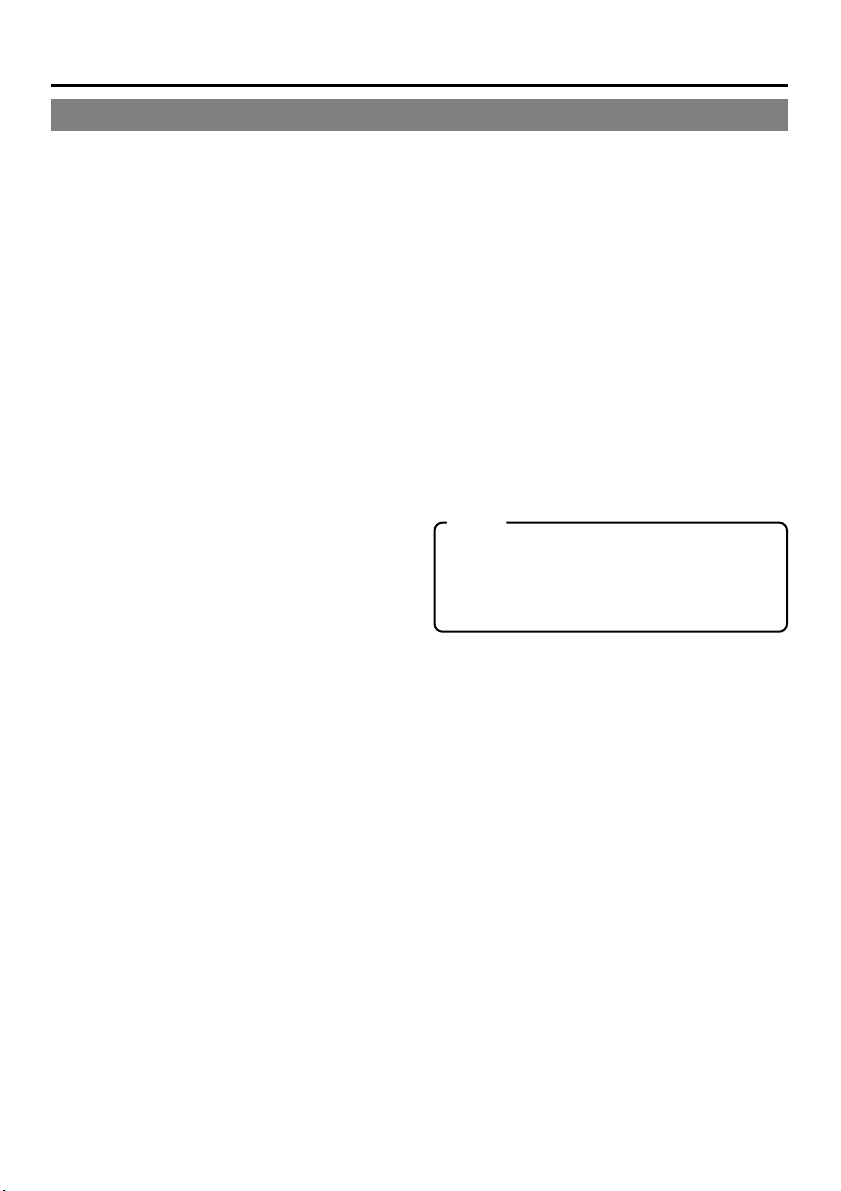
INTRODUCTION
Precautions
䡵 Place of storage and use
Please avoid storing or using this VTR in the following places:
● Extremely hot or cold places beyond the allowable temperature for operation (5˚C – 35˚C).
● Humid or dry places beyond the allowable
humidity range for operation (30% –80% RH).
● Dusty or sandy places.
● Places exposed to oil, smoke or steam, such
as the kitchen vicinity.
● Intensely vibrating or unstable places.
● Places prone to condensation.
● Places that generate strong magnetic fields,
e.g., transformer or motor.
● Places near devices that generate electric
waves, e.g., transceiver or mobile phone.
● Places that generate radiation, X-rays or corrosive gases.
䡵 Handling the unit
● Please do not place heavy objects on the VTR,
like a monitor or TV.
● Please do not insert foreign objects into the
cassette slot.
● Mind your finger when loading the cassette.
Please be careful not to get your fingers
clamped when loading the cassette to prevent
injury.
● Place this VTR out of reach of young children.
As injury may result from fingers getting
clamped when loading the cassette, please
keep this VTR out of reach of young children.
● Please do not block the ventilation openings.
● Avoid violent shocks to the unit. Do not drop
the unit.
● Please remove the cassette tape from the
cassette slot when transporting the unit.
● Please remove the AC adapter to save energy when the unit is not in use.
䡵 Maintaining the unit (Please turn off the
power before performing maintenance
work.)
Please wipe the unit with a soft cloth. Do not wipe
it with thinner or benzene lest the surface melts
or becomes dull. For stubborn stains, wipe first
with a water-diluted neutral detergent and then
wipe dry.
䡵 Please use the provided AC adapter to
connect the VTR to a power source.
䡵 Use the supplied mains cable. Using a
different type or damaged cable may
cause fire or electric shock.
Note
Before turning on the power, be sure to remove the guard sheet. (Otherwise, a warning
display will be shown. In this case, turn the
power off and then on again.)
E-6
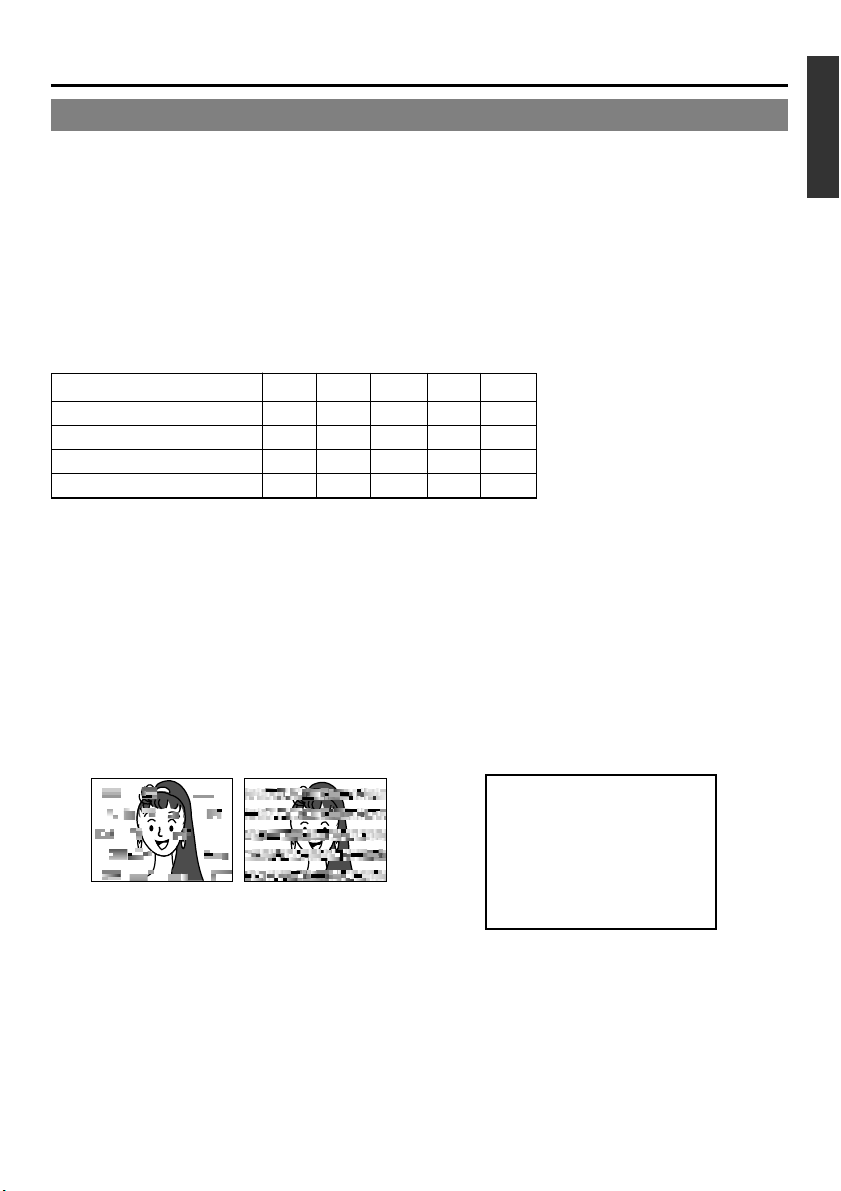
Daily maintenance and regular inspection
This unit uses consumables or components that will wear off. If a worn-out or deteriorated component
continues to be used, it may cause the unit to break down. To prevent this, please perform daily maintenance using the head-cleaning tape. With the head-cleaning tape alone, however, the entire tape-winding
mechanism cannot be completely cleaned.
Please perform regular maintenance of the components as shown below.
䡵 Regular inspection (maintenance)
The tasks of maintenance involved are similar to that of replacing the engine oil or tire of a car.
Depending on the number of usage hours, please clean, inspect or replace the components as follows:
—: Inspection
—: Inspection
䡬 : Cleaning, inspection and
Number of hours 500H 1000H 1500H 2000H 4000H
Drum assembly (including head)
Head cleaner 夡 䢇夡䢇䢇
Tape guide, roller 䡬 夡夡䢇䢇
Reel disk, tension bands — 夡 — 䢇䢇
䡬 䡬䡬䢇䢇
Usage Time :You can check the drum usage time via the hour meter display.
For details, please refer to page 65, “Checking the hour meter”.
Maintenance consultation :For details on the maintenance plan and fee, please consult with your
nearest PANASONIC-authorized service agent.
䡵 Head cleaning
● Recording or playing back with a stained head
will result in block noise or disrupted sound.
Please perform regular head cleaning to main-
● If dust adheres on the head, “HEAD CLEANING
REQUIRED!” will be displayed on the monitor
when this unit plays a tape.
tain superior image and sound quality.
䡬 : Cleaning, inspection and
adjustment
adjustment
夡 : Cleaning and inspection;
夡 : Cleaning and inspection;
Replacement if necessary
Replacement if necessary
䢇 : Replacement
䢇 : Replacement
Maintenance necessity and frequency depends on the environment and usage. The above information serves only as a guide.
Block noise
● For information on how to use the head cleaning
tape and the relevant precautions, please refer
to page 8, “Precautions on the use of cleaning
tape”.
HEAD CLEANING REQUIRED!
E-7

INTRODUCTION
Precautions on the use of cleaning tape
Please use cleaning tape produced by PANASONIC.
Please follow the instructions below when using the
cleaning tape.
1.
The tape will run for 10 seconds in the PLAY
mode. (Thereafter, it stops automatically and
enters the STOP mode.)
• After loading the cleaning tape, press the PLAY
button.
2.
For a single cleaning session, use it up to 3
times.
3.
Please refer to the following table as a guide for
cleaning.
Memo:
1. Under low humidity conditions, (10% RH to 30%
RH), please perform head cleaning at intervals
of half of the following stated periods.
2. If DVM83 is used immediately after cleaning, the
VTR warning (“HEAD CLEANING
REQUIRED!”) may disappear only after the tape
has run for some time.
3. Please use the cleaning tape at room temperature (10˚C to 35˚C).
4. Instructions for using the cleaning tape are stated
inside its case. The contents may be slightly different from those stated here.
Please follow the instructions in this manual.
Operating environment
of the unit 5˚C to 10˚C 10˚C to 35˚C
Guide for using 1 to 2 times every 1 to 2 times every
cleaning tape 5 hours 20 to 30 hours
Low temperature Room temperature
Cassette tape
This unit can record onto and playback standard
DV and mini DV cassette tapes (for SP mode only).
Please use the following PANASONIC cassettes
with the or the logos.
●
●
Standard DV cassettes
AY-DV276
AY-DV186
AY-DV124
Mini DV cassettes
AY-DVM63
AY-DVM33
Memo
● DVCAM cassettes can be recorded in DV format.
Tapes recorded in DVCAM format can be
played (SP Mode).
● DVM83 cassettes(Mini DV 83min tape) cannot be used with this unit.
Precautions on the use of tape
● Reverse sides of videotapes cannot be used.
● Please store the tape only after it has been fully rewound, so as to avoid damaging the tape.
● Please store the cassette in places low in humidity, well-ventilated and fungus-proof.
● When a cassette is used repeatedly, noise may increase due to e.g., dropout, etc. hence affecting its
performance. Please do not use dirty or damaged tapes as they will shorten the life span of the
rotation head.
䡵 Erasure prevention
DV cassettes have a safety slide at the back to
prevent accidental erasure.
● To prevent accidental erasure of important
records, push the slide to the “SAVE” position.
● To record, push the slide to the “REC” position.
Slide
REC
SAVE
E-8
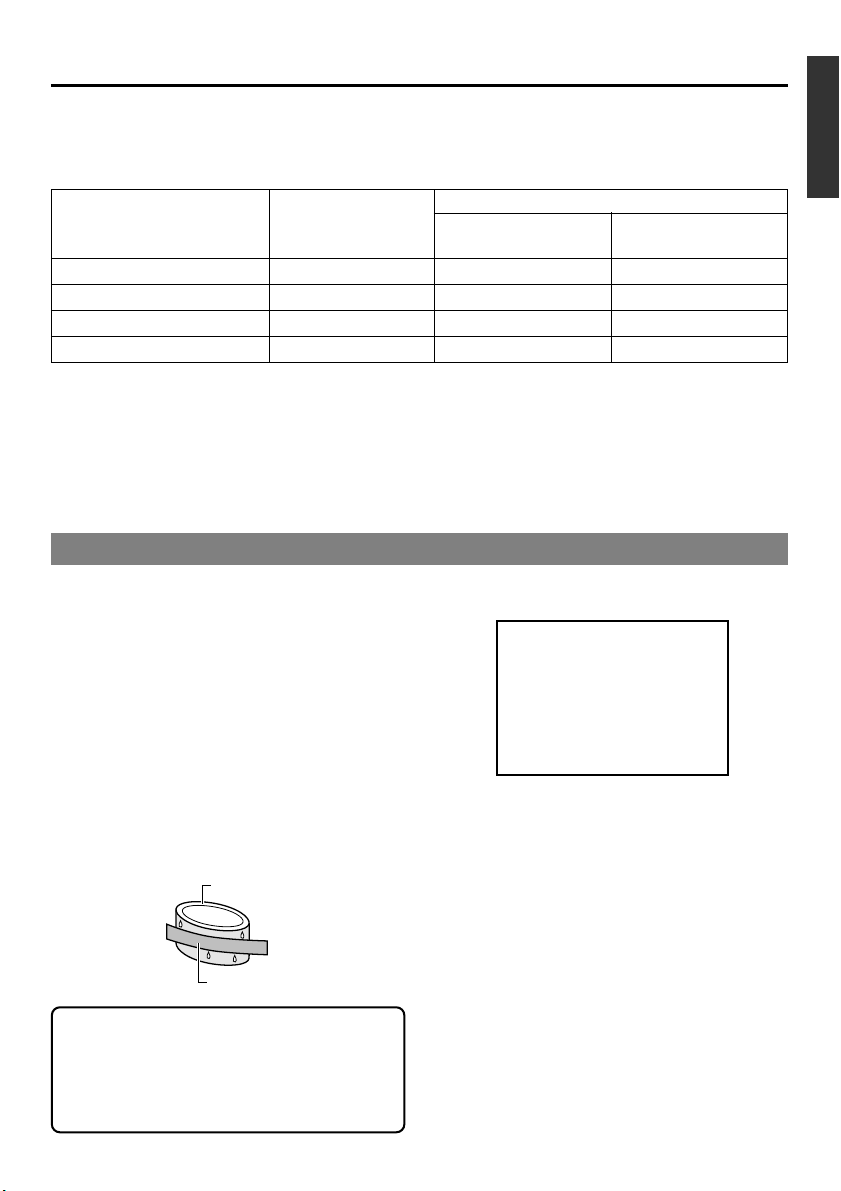
䡵 For recording and storing videotapes in the best condition
Observe the following instructions for the best recording and storage of videotapes.
● Ta ke care of the conditions of handling videotapes.
It is recommended that you record and store videotapes in the environment below.
Storage
Recording Short period Long period
(Up to 10 years) (Over 10 years)
Temperature 17°C to 25°C 15°C to 23°C 15°C to 19°C
Humidity 30% to 70% 40% to 55% 25% to 35%
Hourly temperature change Less than 10°C – –
Hourly humidity change Less than 10% – –
● Do not leave the videotapes neglected for a long period.
If videotapes are left wound for a long period of time, it may result in distortion of the tape. Also it may
cause tape-to-tape adhesion (known as blocking). It is recommended that videotapes be unspooled and
rewound once a year for refreshing.
● When tapes are not in use, store them in cases and on end.
Storage cases protect videotapes from humidity, dust and ultraviolet. Keep tapes in cases and do not
store them lying flat. When housed in a horizontal position, pressure from other tapes can cause distortions and deformations of the tape edges.
Condensation
● When this unit is moved from a cold to a warm
place abruptly, the vapor in the warm air will come
into contact with the head drum or the tape
guides. When chilled, the vapor turns into droplets of water. This state is known as condensation. When condensation occurs, the videotape
will adhere to the head drum or the tape guides
and will be damaged.
● Condensation occurs on this unit in the following
circumstances:
• It is moved abruptly from a cold place to a warm
place.
• It is used in a room immediately after the heater
has been turned on, or when cold breeze from
an air-conditioner blows onto it.
• It is used at a place of high humidity.
Head drum
Videotape
● When condensation occurs, the monitor displays
the following warning:
CONDENSATION ON DRUM
To remedy, leave the unit with the power ON and
wait until the WARNING indicator disappears.
● Prevention of condensation
When transporting the AG-DV2500E from a cold
to a warmer place abruptly, first take out the cassette. Then place the AG-DV2500E in a plastic
bag and seal it before transporting the unit.
Leave the AG-DV2500E in the sealed plastic bag
until the unit has the same temperature as the
surroundings. This will prevent condensation.
When a cassette tape is loaded, please do not
transport e.g., from an external cold place to a
warm room thereby subjecting the unit to drastic temperature changes.
After moving the unit, please do not use it until
the innards are stabilized.
E-9
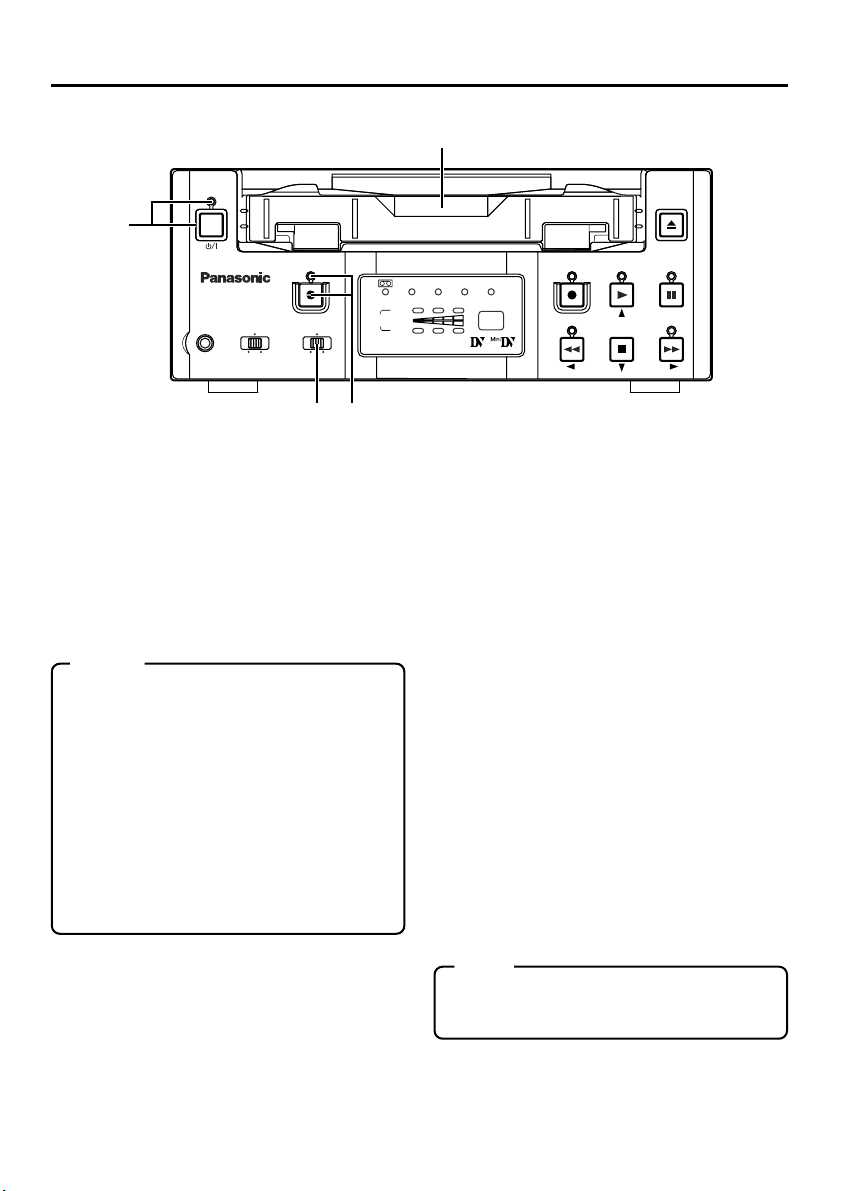
NAMES AND FUNCTIONS OF VARIOUS PARTS
2
– Front panel –
POWER
1
A.DUB
AG-DV2500
OFF
WIRELESS
INPUT
LINE
DV
S-VIDEO
REMOTE
MIC
9PIN
43
[POWER] Power button/LED
1
● Press this button to turn on the power and op-
erate the unit. (Power ON)
Press this button again to turn off the power.
(Power OFF)
● The POWER LED lights up as follows.
Power ON : the LED lights up green
Power OFF : the LED lights up red
VTR error : the LED blinks in red
Memo
● When the DC IN MODE item of the SYS-
TEM menu is set to “POWER ON” and power
is supplied to the 1 DC IN terminal located
at the rear panel, the unit goes into the
POWER ON state even if this button is not
pressed.
● Even when the power has been turned off
with this button, a small amount of electricity will still be channeled into the unit.
Therefore, if the unit is not going to be used
for a long period of time, please remove the
AC adapter to reduce energy consumption.
Cassette slot
2
● Load a cassette into or unload it from the slot.
Please insert a standard DV or a mini DV cas-
sette. (☞ Page 29)
● When the unit is in the POWER OFF state
and if a cassette is loaded, it goes into the
ON state.
EJECT
MENU
PLAY
STOP
PAUSE
SET
FF
REC INH.
PAL
NTSC
DVCAM
1 / 3
CH
2 / 4
AUDIO
[A. DUB] Audio dubbing button/LED
3
REC
REW
● Press this button for audio dubbing (after-re-
cording).
For audio dubbing, set the AUDIO MODE item
of the AUDIO/VIDEO menu to “32K”.
Sound produced by the 6 MIC terminal or
the 9 AUDIO IN terminal at the rear panel
(☞ Page 15) is recorded on CH3 and CH4
channels.
● During audio dubbing, the A. DUB LED lights
up red.
● If the INPUT switch is set at “DV”, audio dub-
bing is not possible.
(☞ Page 39, “Audio dubbing”)
[INPUT] Input video signal selection
4
switch
● Select the video signal input with this switch.
S-VIDEO : YC separate video signals from the
S-VIDEO IN terminal
LINE : Composite video signals from the
LINE IN terminal
DV : DV signals from the DV IN/OUT
terminal (IEEE1394)
Note
During recording, manipulating this switch will
not bring about any effect.
E-10
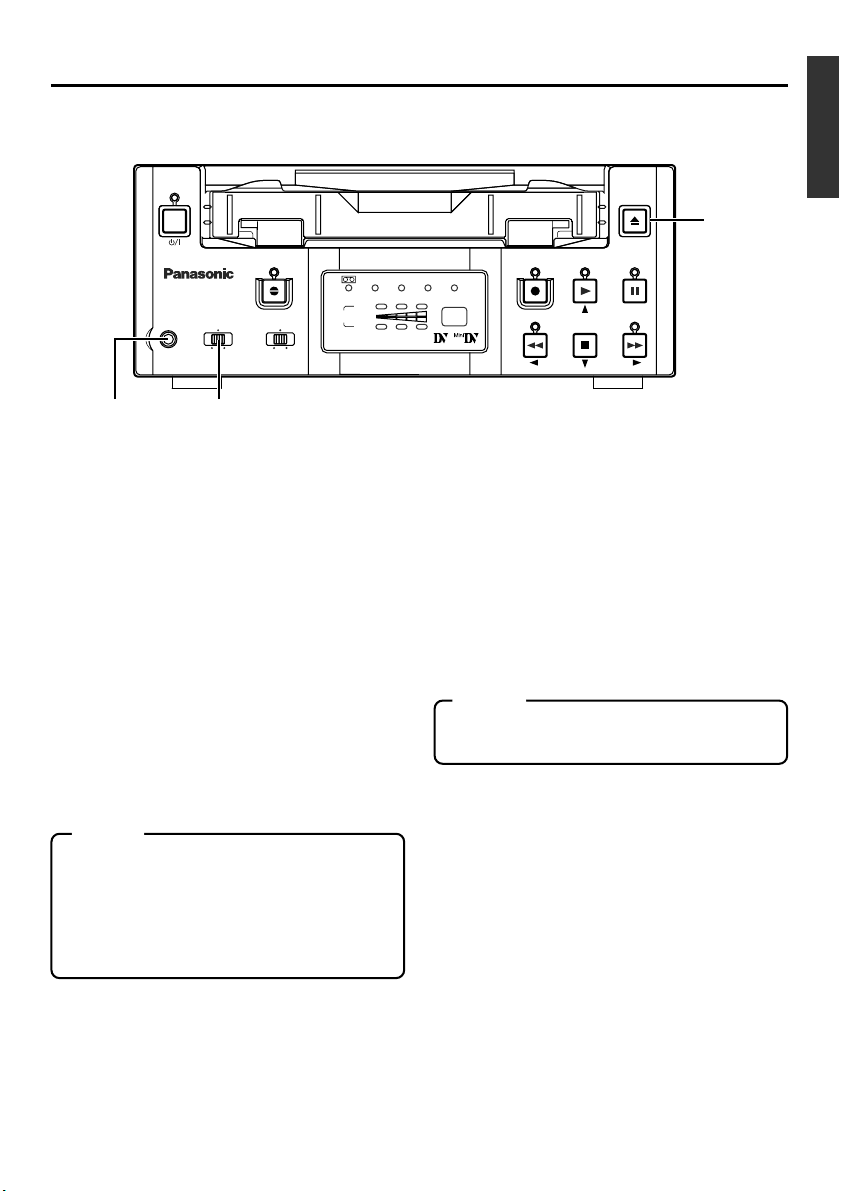
POWER
AG-DV2500
MIC
REMOTE
9PIN
56
OFF
WIRELESS
A.DUB
INPUT
DV
EJECT
MENU
PLAY
STOP
PAUSE
SET
FF
REC INH.
PAL
NTSC
DVCAM
1 / 3
S-VIDEO
CH
2 / 4
AUDIO
LINE
REC
REW
7
[REMOTE] Remote select switch
5
Use this switch to select the remote controller
type.
9 PIN : Select this to use the RS-422A-
compatible editing remote controller (AG-A850) that connects
to the 4 9 PIN REMOTE terminal located at the rear panel.
Please use this unit as a player.
WIRELESS : Select this to use the provided
wireless remote controller.
OFF : Select this to use the buttons on
the main unit for operations, instead of the RS-422A compatible editing remote controller or
the provided wireless remote
controller.
Memo
●
When 9 PIN is selected, the buttons on the
unit you wish to render operable can be selected from the LOCAL FUNCTION item of
the REMOTE menu. (☞ Page 56)
● Control via the DV IN/OUT terminal is pos-
sible (ie unaffected by the switch setting).
[MIC] Microphone input terminal
6
This is the mini jack for monaural microphone
input. When this terminal is connected to a microphone, sound input via the AUDIO IN terminal located on the rear panel is not recorded.
Sound from this terminal is recorded on CH1/
CH2 in the RECORD mode and CH3/CH4 in
the AUDIO DUBBING mode.
[EJECT] Eject button
7
● Press this button to eject the cassette.
Memo
It takes about 6 seconds for the cassette to
be ejected.
● When no cassette is loaded and the EJECT
and STOP buttons are pressed simultaneously,
a menu will be displayed on the monitor connected to the VIDEO LINE OUT or S-VIDEO
OUT terminal.
When the menu is displayed, pressing this
button will resume the usual screen.
☞
Page 52, “Setting the menu”)
(
E-11
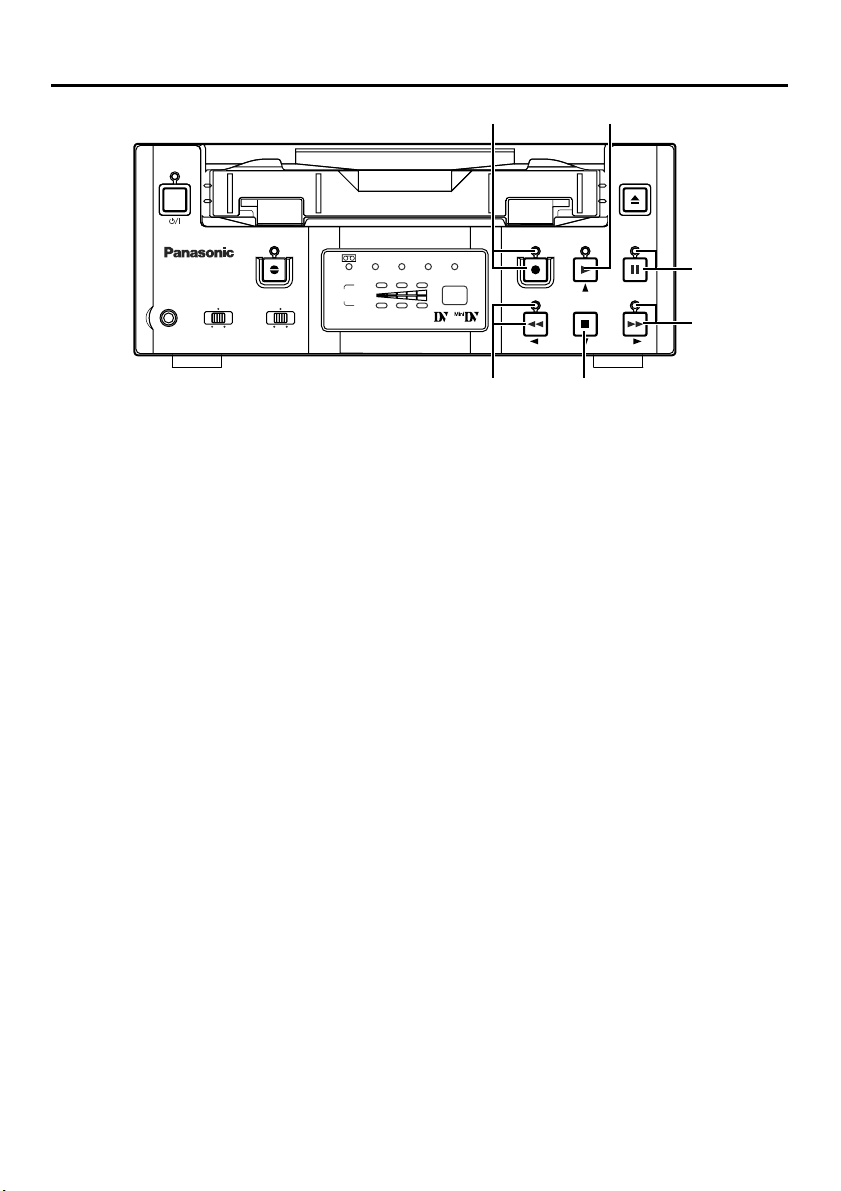
NAMES AND FUNCTIONS OF VARIOUS PARTS
8 9
– Front panel – (continued)
POWER
A.DUB
AG-DV2500
OFF
WIRELESS
INPUT
LINE
DV
S-VIDEO
REMOTE
MIC
9PIN
[REC] Record button/LED
8
● Hold down this button and press the 9 PLAY
button to start recording. During recording, the
LED lights up red.
● Hold down this button and press the 0 PAUSE
button to pause the recording.
● When this button is pressed during recording,
an index signal is recorded on the tape (valid
when the INDEX WRITE item in the SYSTEM
menu is set to ON).
● When recording is stopped, the time code gen-
erator value can be verified by holding this button down. If the DV TC DUP. menu item is set
to ON, EE signals of the DV Input time code
and Date/Time can be verified.
[PLAY] Play button/LED
9
● Press this button to start playing back a tape.
During playback, the LED lights up green.
● When the menu is displayed, use this button
to select the menu items or setting values.
[PAUSE] Pause button/LED
0
●
During recording, press this button to pause it.
During playback or STOP mode, press this
button to enter the STILL mode. When recording is paused or when the unit is in the STILL
mode, the LED lights up green.
● When recording is paused, press this button
to resume recording.
● If this button is pressed simultaneously with
the A.DUB button in the STILL mode, the Audio Dubbing Pause mode will be engaged.
● When the menu is displayed, use this button
to confirm the menu items or setting values.
EJECT
MENU
PLAY
STOP
PAUSE
SET
FF
0
!
REC INH.
PAL
NTSC
DVCAM
1 / 3
CH
2 / 4
AUDIO
REC
REW
#@
[FF] Fast forward button/LED
!
● When the unit is in the STOP mode, press
this button to execute fast-forward winding of
the tape.
● When the unit is in the PLAYBACK or STILL
mode, press this button to execute fast-forward playback.
● During fast-forward winding or fast-forward
playback, the LED lights up green.
● When the menu is displayed, use this button
to display selected menu items.
When setting up the date, time or time code,
use this button to select the data segment.
[STOP] Stop button/LED
@
● Press this button to stop operation. (of rewind,
playback, etc.)
● When the menu is displayed, use this button
to select the menu items or setting values.
[REW] Rewind button/LED
#
● When the unit is in the STOP mode, press
this button to rewind the tape.
● When the unit is in the PLAYBACK or STILL
mode, press this button to execute reverse
playback.
● During rewinding or reverse playback, the LED
lights up green.
● When the menu is displayed, press this but-
ton to return to the previous screen.
When setting up the date, time or time code,
use this button to select the data segment.
E-12
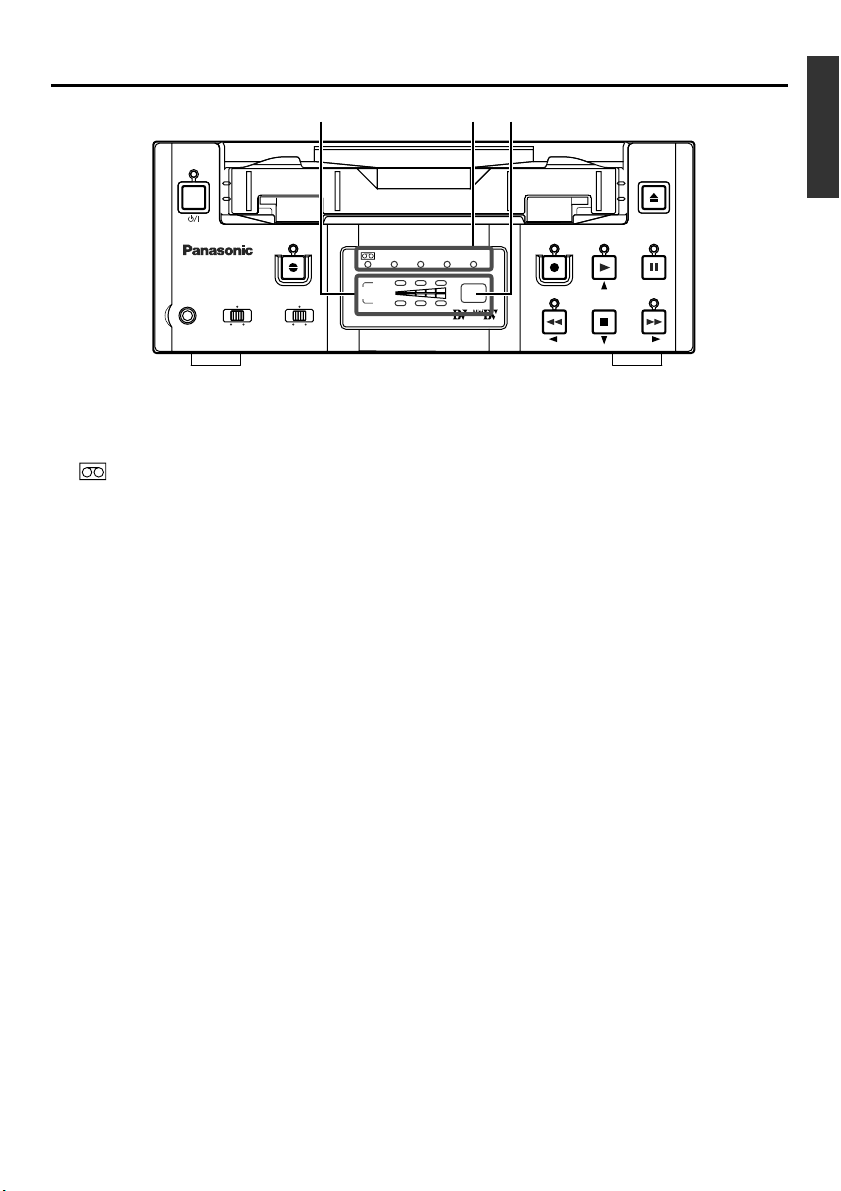
% $ ^
POWER
A.DUB
AG-DV2500
OFF
WIRELESS
INPUT
LINE
DV
S-VIDEO
Indicator
$
REMOTE
MIC
9PIN
:When a cassette is loaded, the LED
lights up green. (Likewise when the unit
is in the POWER OFF state.)
When a cassette is being loaded or
ejected, the LED blinks.
DVCAM : When the unit plays back a tape re-
corded in the DVCAM format, the LED
lights up green.
NTSC : The LED lights up green in the follow-
ing cases:
• In the composite video or S-VIDEO
signal input mode and the 2 NTSC/
PAL switch located at the rear panel
(☞ Page 14) is set as “NTSC”.
• A tape recorded with NTSC signals is
played back.
• When NTSC system DV signals are
input while the INPUT switch is set at
“DV”.
PA L : The LED lights up green in the follow-
ing cases:
• In the composite video or S-VIDEO
signal input mode and the 2 NTSC/
PAL switch located at the rear panel
is set as “PAL”.
• A tape recorded with PAL signals is
played back.
• When PAL system DV signals are input while the INPUT switch is set at
“DV”.
REC INH : The LED lights up red in the following
cases:
• When a cassette with its rear switch
set at the SAVE position is inserted.
• When A.DUB is not possible such
as on tapes recorded in 48kHz mode.
(Approx. 3 sec)
EJECT
MENU
PLAY
STOP
PAUSE
SET
FF
REC INH.
PAL
NTSC
DVCAM
1 / 3
CH
2 / 4
AUDIO
Audio indicator
%
REC
REW
This is an indicator for determining the presence of audio signals (CH audio selected via
the AUDIO OUT SEL item of the AUDIO/VIDEO
menu).
Sensor for wireless remote controller
^
When using the provided wireless remote controller, please point it to this sensor.
(☞ Page 25, “Using the wireless remote controller”)
E-13
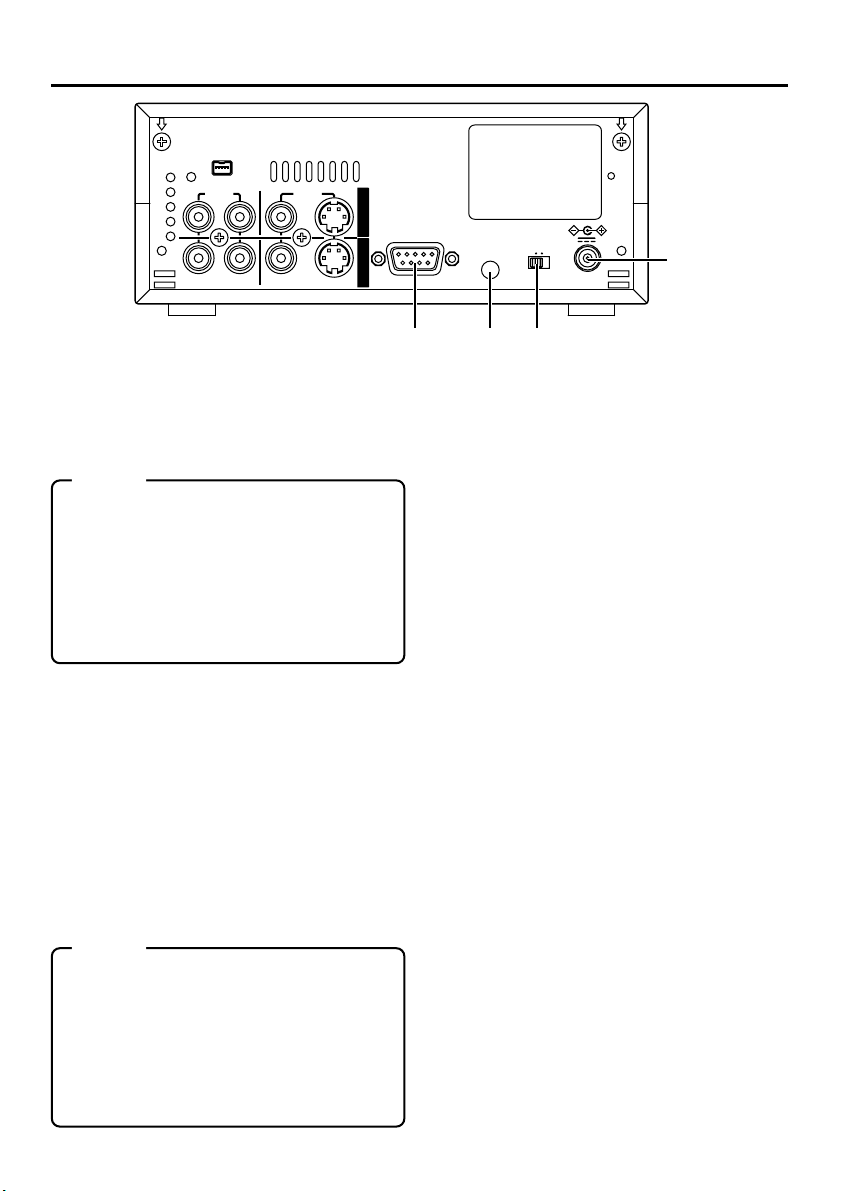
NAMES AND FUNCTIONS OF VARIOUS PARTS
SHOCK HAZARD - DO NOT OPEN.
WARNING :
RISQUE DE CHOC ELECTRIQUE - NE PAS OUVRIR.
AVI S :
DV IN/OUT
– Rear panel –
AUDIO VIDEO
CH 1/3 CH 2/4
DC power input terminal (2P)
1
LINE
S -VIDEO
This is used for DC12V input. It connects the
DC mains cable of the provided AC adapter.
Memo
● When power is supplied to this terminal, the
POWER indicator located at the front panel
lights up. (The LED lights up red when the
POWER indicator is OFF.)
● Setting this unit to POWER ON, POWER
OFF or PLAY mode when the power is supplied to this terminal can be done by making
the appropriate selections from the DC IN
MODE item in the SYSTEM menu.
[NTSC/PAL] NTSC/PAL signal se-
2
lection switch
Use this switch to select NTSC or PAL as the
signal system. Use it to make a selection when
composite video signals or YC separate video
signals are input.
NTSC : Use this setting for NTSC signal input.
The NTSC indicator on the front panel
lights up.
PAL : Use this setting for PAL signal input.
The PAL indicator on the front panel
lights up.
Memo
● For playback or DV signal input, signals are
determined automatically and not affected
by the status of this switch.
● Please turn the unit to POWER OFF before
using this switch. If switching is performed
when the VTR is in the POWER ON mode,
the VTR will automatically go into the OFF
mode before engaging the ON mode.
● It cannot be used for NTSC/PAL conversion.
I
N
9PIN REMOTE
O
U
T
4 3 2
3
4
AUX
1
DC 12V
NTSC PAL
AUX
Te r minal used for adjustments at the factory.
Not for customer use.
[9 PIN REMOTE] 9-pin remote terminal (D-SUB)
Use this terminal to connect to the RS-422Acompatible editing remote controller (AG-A850).
Please use this unit as a player. To control this
unit with this terminal, please set it up as follows:
● Set the REMOTE switch on the front panel
to “9 PIN”.
E-14
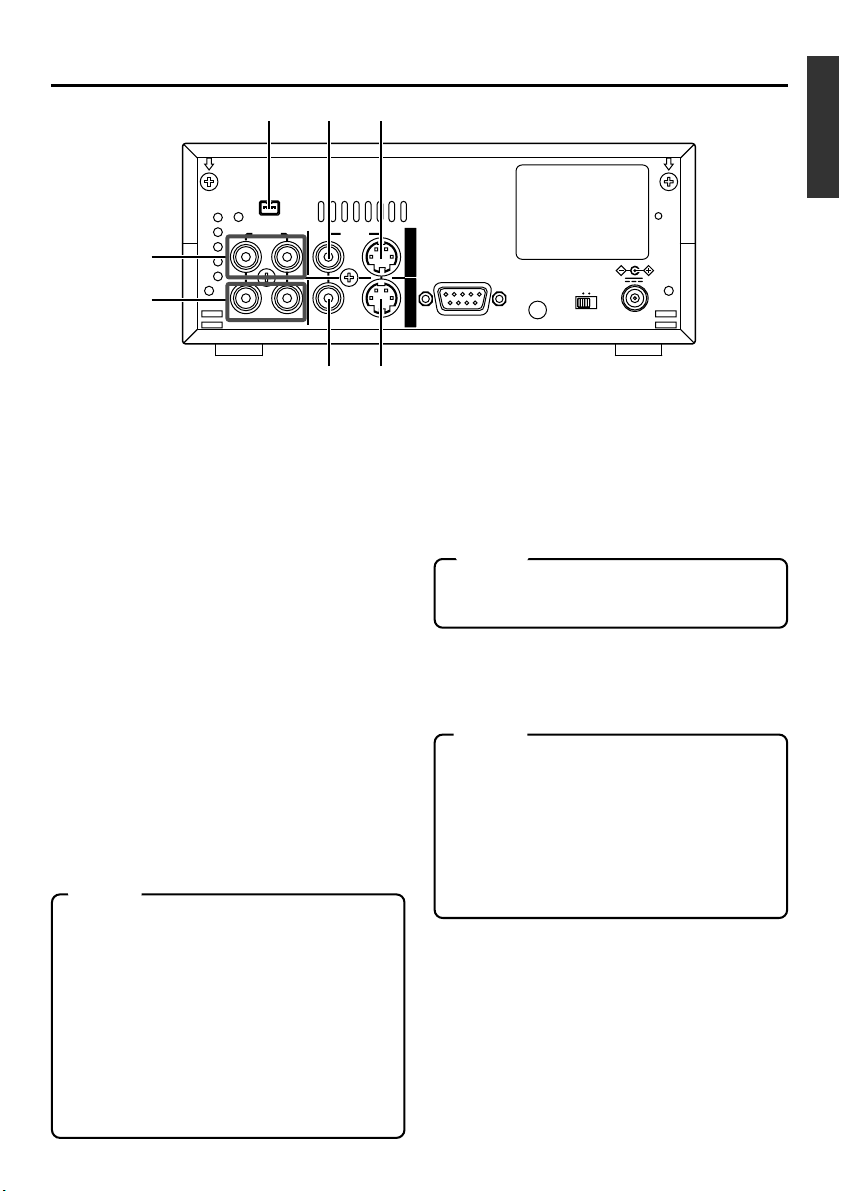
!65
SHOCK HAZARD - DO NOT OPEN.
WARNING :
RISQUE DE CHOC ELECTRIQUE - NE PAS OUVRIR.
AVIS :
DV IN/OUT
AUDIO VIDEO
9
0
CH 1/3 CH 2/4
LINE
S -VIDEO
87
[S-VIDEO IN] S-VIDEO input
5
terminal (4P)
This is the input terminal for YC separate video signals.
● To input video signals from this terminal, set the
INPUT switch on the front panel to S-VIDEO.
When Wide discriminating signals are input, ID
signals for Wide discriminating signals are recorded.
[VIDEO LINE IN] Video line input termi-
6
nal (PHONO)
This is the input terminal for composite video signals.
● To input video signals from this terminal, set the
INPUTswitch on the front panel to “LINE”.
[S-VIDEO OUT] S-VIDEO output termi-
7
nal (4P)
This is the output terminal for YC separate video signals.
When tapes recorded with Wide discriminating signals are played, ID signals for discriminating signals
are output.
[VIDEO LINE OUT] Video line output
8
terminal (PHONO)
This is the output terminal for composite video signals.
Memo
● Besides video signals, the following signals
from the S-VIDEO OUT terminal and VIDEO
LINE OUT terminal are displayed on-screen.
• Menu screen signals
• Character display of date, time or opera-
tion modes (Status screen)
By pressing the DISPLAY button on the wireless remote controller or by setting the DISPLAY item in the DISPLAY menu, the user
can choose to turn the status display on/off.
● The SETUP item of the AUDIO/VIDEO menu
can be set to determine whether setup will
be added to the signals of S-VIDEO OUT terminal and VIDEO LINE OUT terminal. (NTSC
only)
I
N
9PIN REMOTE
O
U
T
[AUDIO IN] Audio input terminal
9
AUX
NTSC PAL
DC 12V
(PHONO2)
This is the audio signal (analogue) input terminal.
For audio dubbing, sounds from the CH1/3 terminal are recorded on the CH3 channel while
those from the CH2/4 channel are recorded on
the CH4 channel.
Memo
● When the MIC terminal on the front panel is con-
nected to a microphone, sounds from this terminal will not be recorded.
[AUDIO OUT] Audio output terminal
0
(PHONO2)
This is the audio signal (analogue) output terminal.
Memo
● The audio channel to play back tapes recorded in
the 32K mode can be selected with the OUT SELECT button on the wireless remote controller or
by setting the AUDIO OUT SEL. item of the AUDIO/VIDEO menu.
● The output level of the playback audio can be se-
lected with the OUT LEVEL button of the wireless
remote controller or by setting the AUDIO OUT
LEVEL item of the AUDIO/VIDEO menu (NORMAL
or ATT).
[DV IN/OUT] DV input/output terminal
!
This is the input/output terminal for digital signals of IEEE1394 standard. It is connected to
video devices with DV terminals.
● To input signals from this terminal, please set
the INPUT switch on the front panel to “DV”.
● Signals from this terminal are output regard-
less of the INPUT switch setting.
E-15
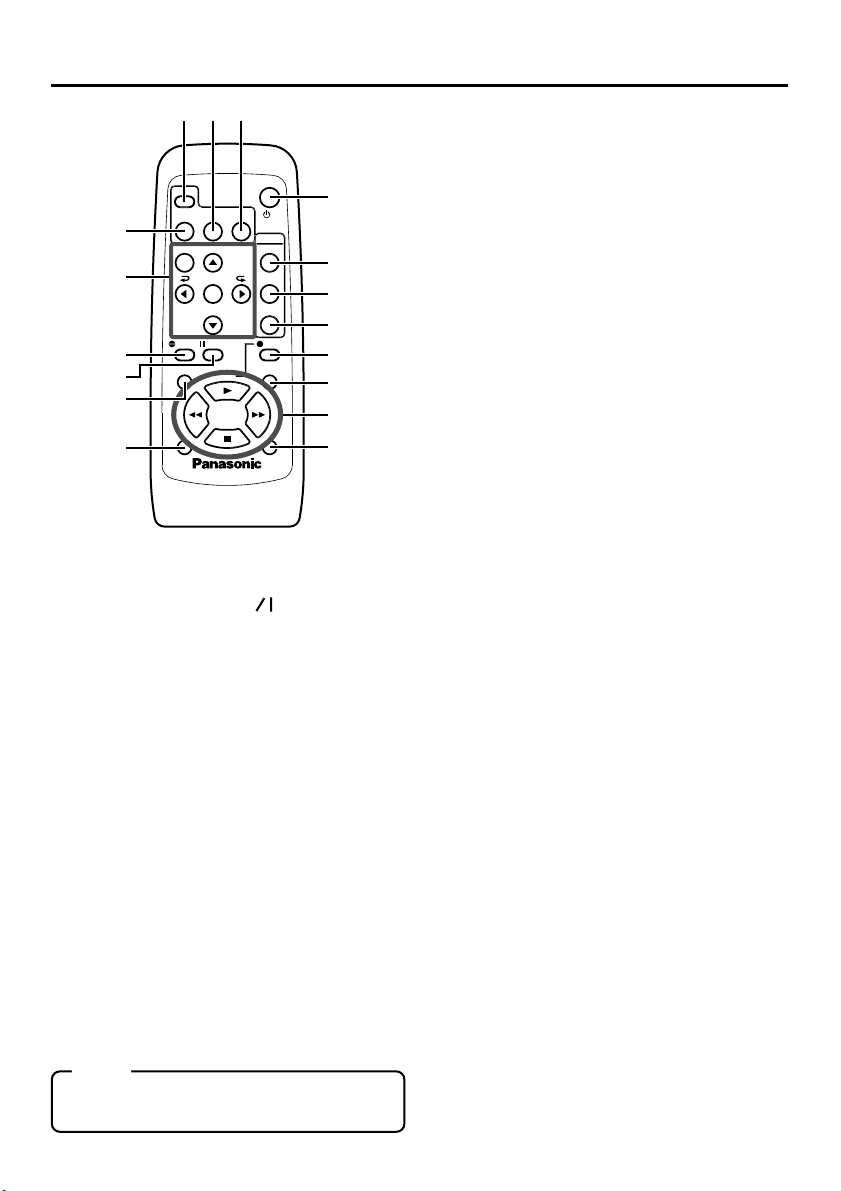
NAMES AND FUNCTIONS OF VARIOUS PARTS – Wireless remote controller –
2
45
POWER
VCR
DISPLAY
STILL
BARS
BLANK
3
9
0
!
$
^
[POWER] button f
1
Press this button to turn on the power of the
unit. (POWER ON)
Press this button again to turn off the power.
(POWER OFF)
[DISPLAY] button
2
Use this button to turn on/off, the on-screen (e.g.
status screen) display on the monitor connected
to the VIDEO LINE OUT terminal and S-VIDEO
OUT terminal. Each time this button is pressed,
the display mode changes in the following sequence: ON (always display) ¥ AUTO (display
when switching mode) ¥ OFF.
(☞ Page 18, “On-screen display”)
[BARS] button
3
When this button is pressed in the Stop or RECPause mode, the colour bar of the built in signal generator will be output. When it is pressed
again, the screen returns to the usual display.
During DV signal input, the colour bar will not
be output.
MODE
AUDIO
SET
SEARCH–
PAUSE
VEQ3533
STOP
MUTING
OUT SEL.
OUT LEV.
REC
F.A DV
PLAY
MENU SEARCH+
A.DUB
F.REV
REW FF
INDEX
–
INDEX
Note
Please do not use it as the standard signal
because the signals are simplified.
1
/I
6
7
8
@
#
&
+
%
[STILL MODE] button
4
Use this button to select images in the STILL
mode.
When the unit is in the STILL mode, press this
button to toggle images in the following sequence.
Field image (1st/2nd alternate still) ¥ 1st field
image ¥ 2nd field image ¥ frame image
[BLANK] button
5
When the unit enters the STOP mode, press
this button to begin a blank search. Once it finds
a blank part of the tape, it will enter the STILL
mode. (☞ Page 46)
[AUDIO MUTING] button
6
During playback, press this button to mute the
audio output. Press this button again to re-enable audio output.
[AUDIO OUT SEL.] button
7
When playing back tapes recorded in the 32K
mode, use this button to select the audio channel that allows output from the AUDIO OUT terminal.
CH1/2 ¥ CH3/4 ¥ MIX
[AUDIO OUT LEV.] button
8
Use this button to switch the standard level
of the playback or EE audio output (NORMAL or ATT). When it is set to ATT, the output level is reduced by 8dB.
Buttons related to menu setting and
9
variable speed playback
[MENU] button
When the unit enters the STOP mode and
this button is pressed, a menu will be displayed on the monitor connected to the
VIDEO LINE OUT or S-VIDEO OUT terminal. When the menu is displayed, press this
button to return to the usual screen display.
[SEARCH+] / button
• During playback, STILL mode or variable
speed playback in the forward direction,
press this button to speed up playback.
• During reverse playback or variable speed
playback in the reverse direction, press this
button to slow down the playback speed.
(☞ page 45)
• When the menu is displayed, use this button to select the menu items or setting values.
E-16
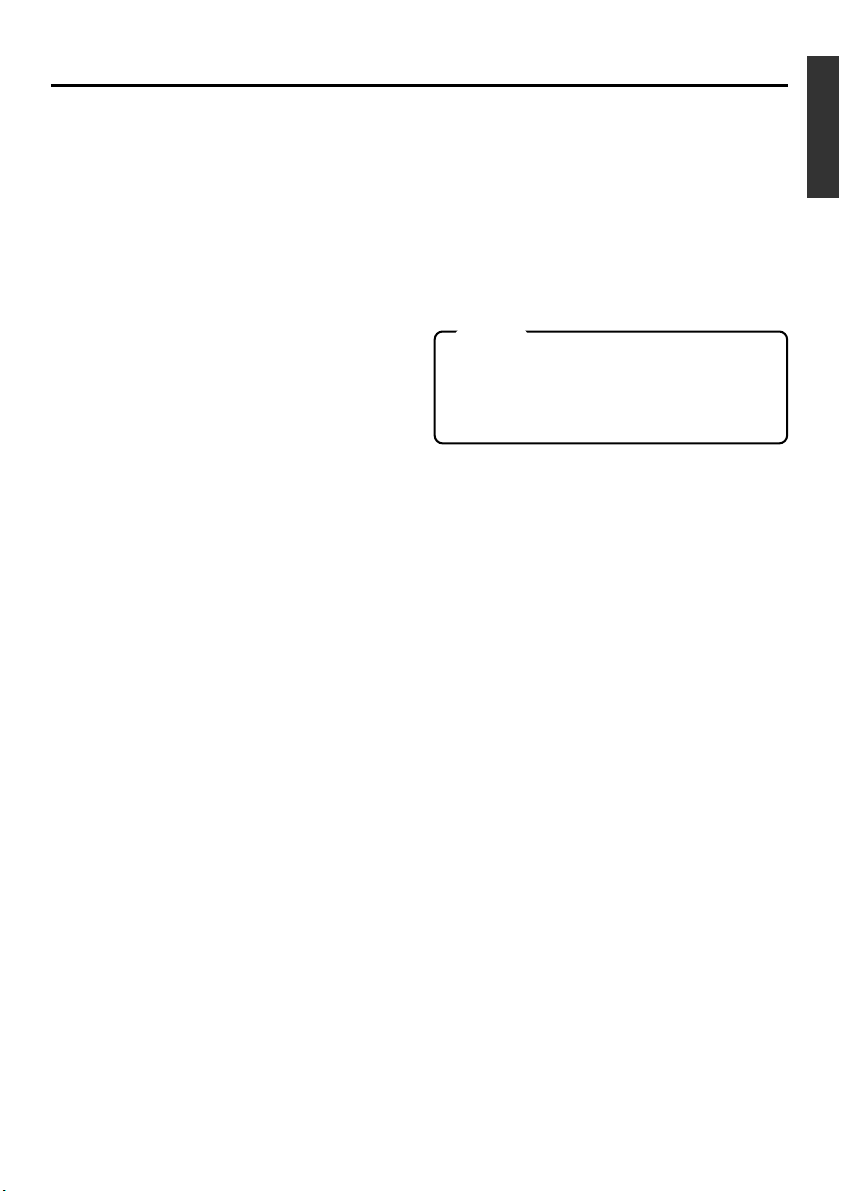
[SEARCH–] / button
• During playback, STILL mode or variable
speed playback in the forward direction,
press this button to slow down the playback
speed.
• During reverse playback or variable speed
playback in the reverse direction, press this
button to speed up the playback speed.
(☞ page 45)
• When the menu is displayed, use this button to select the menu items or setting values.
[P] / button
• During reverse payback/ variable-speed
playback, press this button to execute forward playback.
• When the menu is displayed, use this button to display the selected menu items.
During date/time or time code setup, press
this button to move the cursor to the right.
[p] / button
• During forward playback/ variable-speed
playback, press this button to execute reverse playback.
• When the menu is displayed, press this
button to display the previous menu.
During date/time or time code setup, press
this button to move the cursor to the left.
SET button
During menu display, press this button to
confirm the menu items or setting values.
[A. DUB] button
0
Press this button to perform audio dubbing (after-recording). (☞ Page 39, “Audio dubbing”)
[PAUSE] button
!
●During recording, audio dubbing or playback,
press this button to pause recording or enter
the STILL mode.
If this button is pressed in the STOP mode,
the STILL mode will be engaged.
●Press this button to resume recording from the
PAUSE mode.
[F. ADV] button
#
Each time this button is pressed in the STILL
mode, the image is advanced one frame. When
holding down this button, the image is advanced
continuously frame by frame.
[F. REV] button
$
Each time this button is pressed in the STILL
mode, the image is reversed one frame. When
holding down this button, the image is reversed
continuously frame by frame.
Memo
The image of frame advance playback or
frame reverse playback can be selected with
the STILL MODE item of the SYSTEM menu
or the STILL MODE button on the wireless
remote controller.
[INDEX+] button
%
Press this button to perform an index search in
the forward direction. (☞ Page 46)
[INDEX–] button
^
Press this button to perform an index search in
the reverse direction. (☞ Page 46)
Operation buttons
&
[PLAY] ( ) button
• Press this button to play back.
[FF] (
[REW] (
[STOP] ( ) button
• Press this button to fast-forward the tape
when the unit is in the STOP mode.
• Press this button to execute fast-forward
playback in the PLAY or STILL mode.
• Press this button to rewind the tape when
the unit is in the STOP mode.
• Press this button to execute reverse playback in the PLAY or STILL mode.
• Press this button to stop the tape.
) button
) button
[REC] button
@
● Hold down this button and press the PLAY
button to begin recording.
● During recording, press this button to record
an index on the tape. (when the INDEX WRITE
item of the SYSTEM menu is set to ON)
● When the unit enters the STOP mode, hold-
ing this button down will enable you to check
the value of the time code generator.
E-17
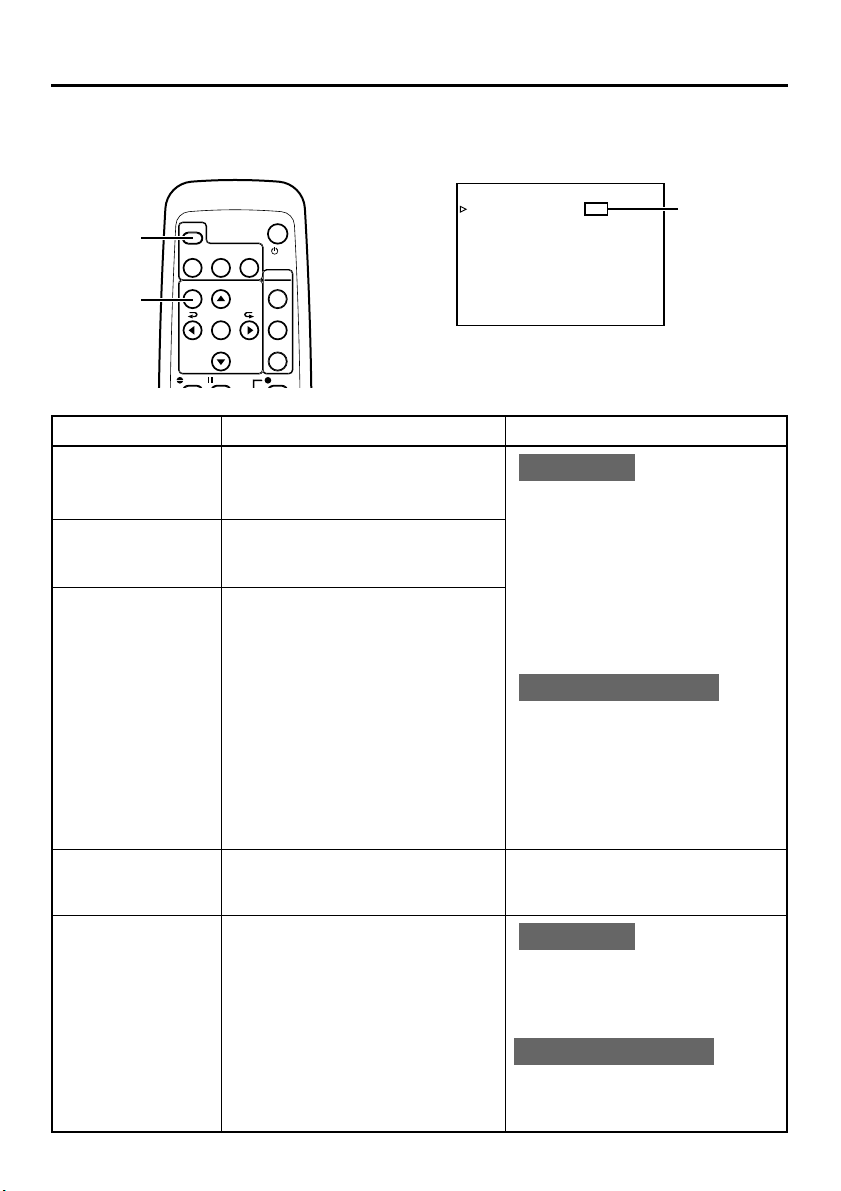
ON-SCREEN DISPLAY
– Regarding on-screen display –
Besides E-E images and playback images, the monitor connected to the VIDEO LINE OUT terminal and SVIDEO OUT terminal provides the following on-screen information.
DISPLAY
button
MENU
button
Wireless remote controller
POWER
VCR
DISPLAY
STILL
BARS
MODE
MENU SEARCH+
SET
SEARCH–
A.DUB PAUSE
BLANK
/I
AUDIO
MUTING
OUT SEL.
OUT LEV.
REC
DISPLAY menu
–––DISPLAY–––
DISPLAY ON
COUNT ER POS I . LOWER - R
TIME CODE ON
VTR MODE ON
TAPE REMA IN OFF
TIME/DATE OFF
AUD I O I NFO . OF F
DATE STYLE D /M / Y
TIME STYLE 2 4HOUR
BARS OFF
PAGE BACK
Set at ON
or AUTO
On-screen display Contents Method
Status display
It displays the setting status of date/
time, time code and VTR operation
mode.
Event display
It displays the operating status of the
blank search, index recording/search,
or the wireless remote control.
Alarm display
It displays alarm messages upon operation errors or if the unit is in a poor
state for operation.
Warning display It displays warning messages with er-
ror codes in the event of VTR anomalies. (☞ Page 62)
Menu display It displays the menu setting screen.
(☞ Page 51)
Main unit
Set the DISPLAY item of the DISPLAY
menu as follows:
ON : Always display. Depending
on the items, Event and
Alarm displays are shown for
about 3 seconds.
AUTO : It displays for about 4 sec-
onds after switching between
modes.
OFF : No on-screen display.
Remote controller
The display can be turned ON/OFF
with the DISPLAY button. Each time
the DISPLAY button is pressed, the
display mode changes in the following sequence: ON (Always display)
¥AUTO ¥ OFF.
*The settings for the DISPLAY menu
items will also change accordingly.
It is displayed automatically when
anomalies happen.
Main unit
If the EJECT and STOP buttons are
pressed simultaneously while no cassette is loaded, the MENU screen will
be displayed.
E-18
Remote controller
If the unit is in the STOP mode and
the MENU button is pressed, the menu
screen will be displayed.
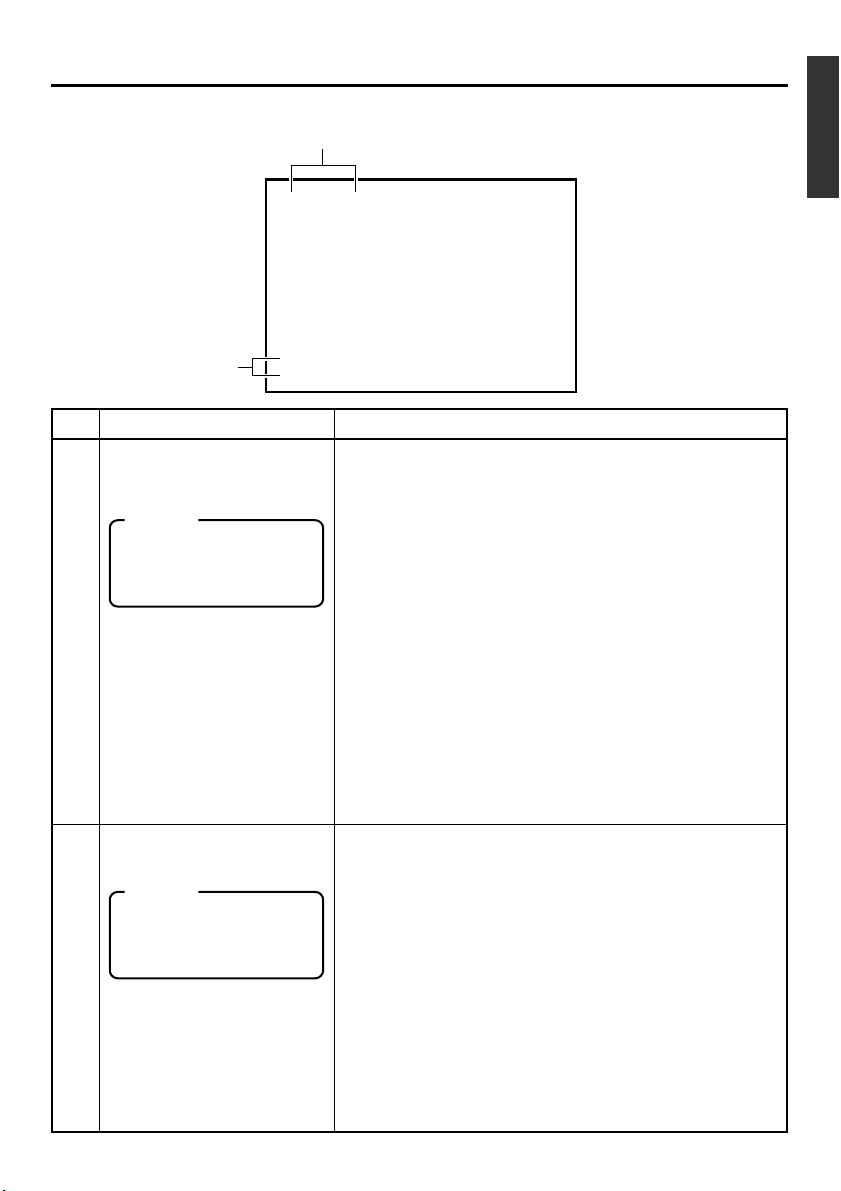
ON-SCREEN DISPLAY – Status display –
䡵 Status display: It displays the current settings and operating status.
1
min
2
32K CH–1/2 0
10 / 10 / 02 STANDBY-OFF
12 : 00 : 00 TCR 02:00:00:00
No. Item Content
Sampling frequency/audio
1
output CH
Memo
If the time code display position is set to the upper left,
this item will be displayed on
the lower right.
Date/time
2
Memo
If the display position of the
time code is set to the lower
left, this item will be displayed on the lower right.
• Sampling frequency
During recording, the setting value of the AUDIO MODE item
of the AUDIO/VIDEO menu is displayed (32K or 48K).
During playback, the sampling frequency of the sound re-
corded on the tape is displayed (32K, 48K, 44.1K).
During DV signal input, the sampling frequency of the sound
input is displayed.
• A.LOCK
Lights up when the video and audio sampling clocks (at
48kHz) are synchronized in the PLAY mode.
Lights up in the RECORDING mode and EE mode.
Does not light up when the sampling rate is 32kHz or 44.1
kHz.
•Audio output channel
During recording, the audio channel recorded on the tape is
displayed.
During playback, the audio channel output from the AUDIO
OUT terminal is displayed (CH1/2, CH3/4, MIX). (only in 32K
mode)
• The AUDIO INFO. item of the DISPLAY menu can be set to
activate/deactivate the display.
• It displays the date (D/M/Y) and time (HR:MM:SS).
• When the unit is in the RECORDING or STOP mode, it displays the data of the built-in clock.
• During playback, fast forward or rewind, the data recorded
on the tape is displayed.
• During DV signal recording, the data from the DV terminal is
displayed. If the REC button is pressed in the STOP mode,
the input data from the DV terminal will be displayed.
• The style for displaying the date and time can be selected
from the DATE STYLE and TIME STYLE items of the DISPLAY menu.
• The TIME/DATE setting of the DISPLAY menu can be set to
turn on/off the date and time display or to select the style.
• When the date/time is not set, “– –” will be displayed.
If a tape with no date and time data is played, "– –" will be
displayed.
E-19
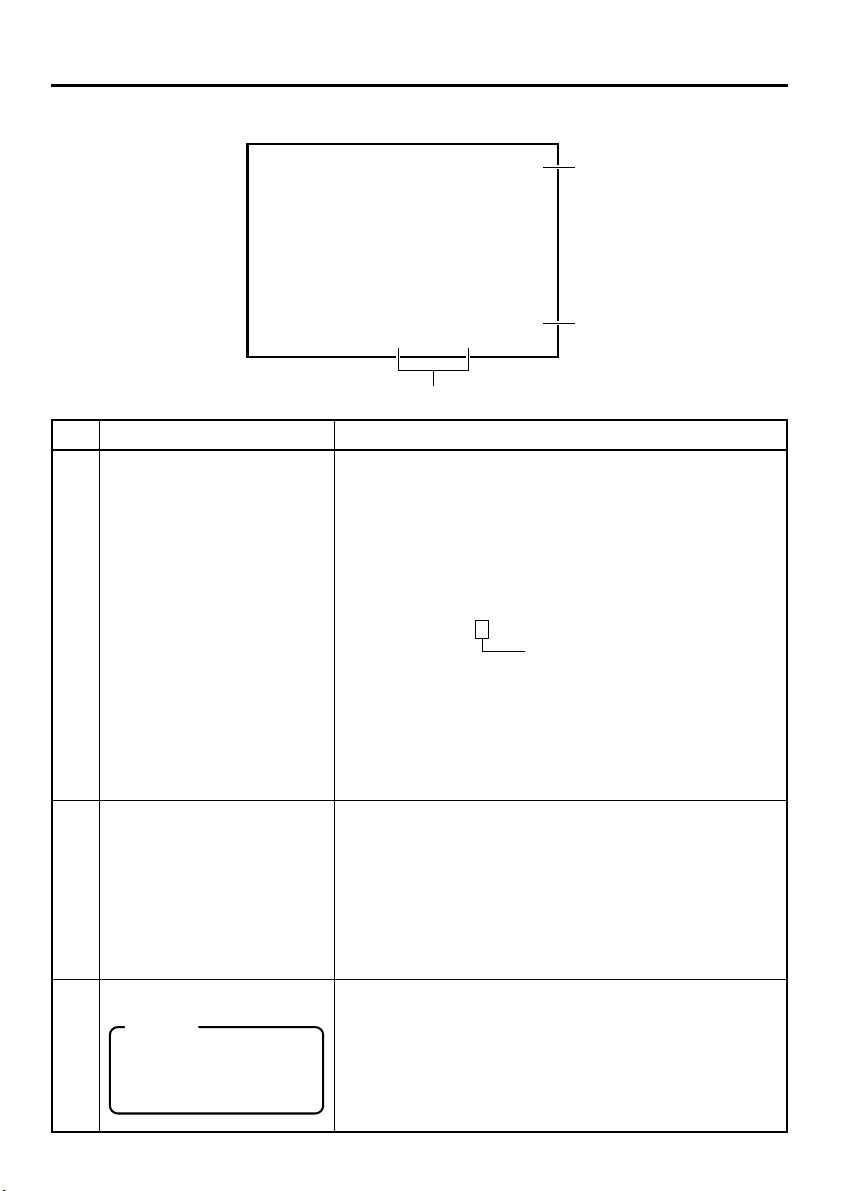
ON-SCREEN DISPLAY – Status display –
(continued)
32K CH–1/2 0
10 / 10 / 02 STANDBY-OFF
12 : 00 : 00 TCR02:00:00:00
min
3
No. Item Content
Time code
3
VTR operation mode
4
• It displays the time codes (hour, minute, second and frame).
During playback, the time codes recorded on the tape are
displayed.
TCR : time code reader data
TCG : time code generator data
DTCG : time code data input from a DV IN terminal
• The symbols for the second and frame differ according to the
framing modes. (NTSC only)
00 : 00 : 00 : 00
dot (.) is used for a dropped frame.
¥
colon (:) is used for a non-dropped
frame.
• The time code display position can be set via the COUNTER
POSI. item of the DISPLAY menu.
• The TIME CODE item can be set to turn on/off the time code
display.
• The user’s bit is not displayed.
It displays the VTR operation modes, including:
PLAY, EJECT, FF, REW, STOP, STANDBY-OFF, STILL, REC,
REC PAUSE, A. DUB, A. DUB PAUSE, SHTL (shuttle search),
JOG (F.ADV, R.ADV), BLANK SRH (blank search), NO CASSETTE (cassette not loaded), POWER OFF.
When SHTL or JOG is displayed, the speed will also be displayed at the same time.
• The VTR MODE item of the DISPLAY menu can be set to
turn on/off the VTR operation mode display.
5
4
5
E-20
Remaining tape
Memo
If the display position of the
time code is set to the upper
right, this item will be displayed on the lower right.
It displays the remaining tape duration (minutes).
• The TAPE REMAIN item in the DISPLAY menu can be set to
turn on/off the remaining tape duration display.
• Please use the remaining tape time as a gauge.
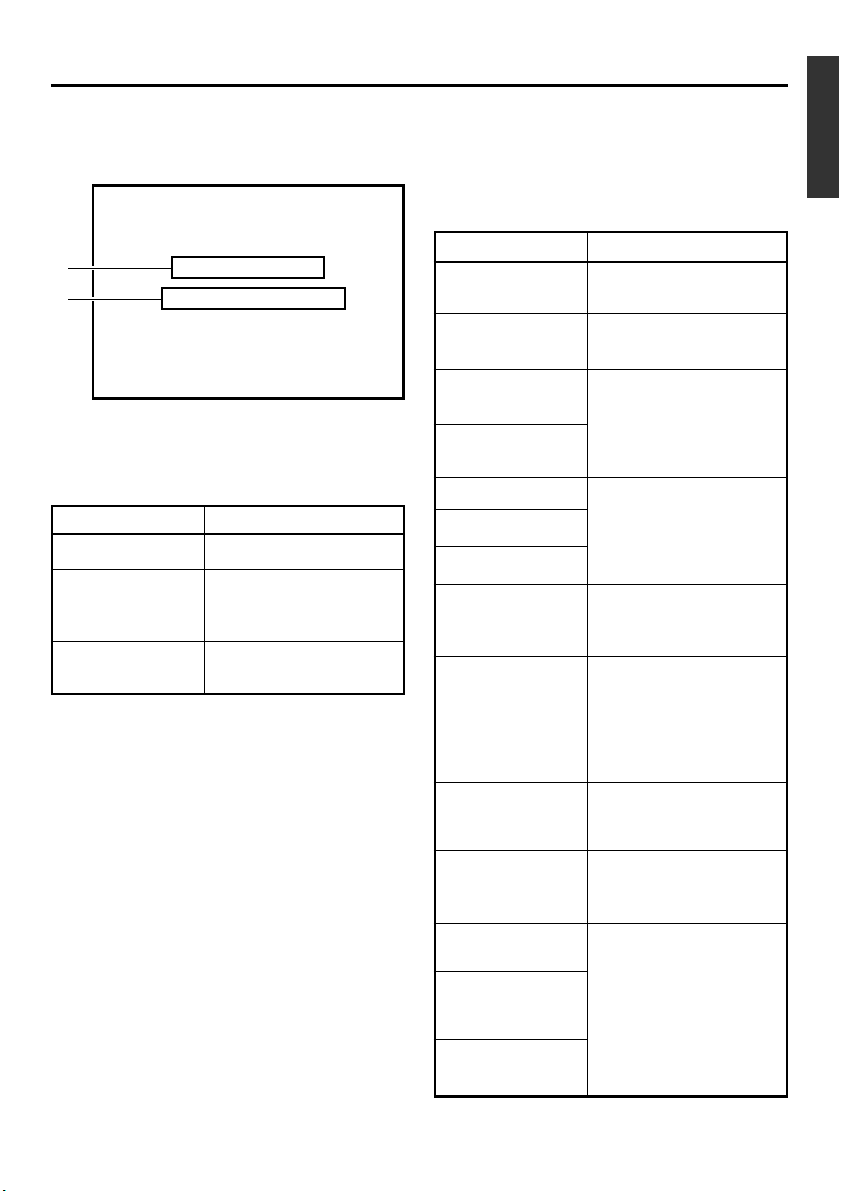
ON-SCREEN DISPLAY – Event display –
䡵 Event display : When a specific function is in activation or when the operation status is
changed with the remote controller, etc, the events will be displayed at
the positions shown below.
32K CH–1/2 0
A
B
10/1 0 / 0 2 STANDBY
11 : 20 : 00 TCR 02:00:00:00
BLANK SEARCH
AUD I O MUTING ON
䡵 Display at position A
...Operation in progress
Display Contents
BLANK SEARCH
INDEX + 1
INDEX MARK
Blank search in progress.
Index search in progress.
The number indicates the
index search position.
When an index is written on
the tape during recording.
-
min
OFF
䡵 Display at position B
...Display for about 3 seconds
Display Contents
AUDIO MUTING
ON
AUDIO MUTING
OFF
AUDIO OUT
LEVEL NORM
AUDIO OUT
LEVEL ATT
AUDIO OUT CH-1/2
AUDIO OUT CH-3/4
AUDIO OUT MIX
DISPLAY ON
DISPLAY AUTO
Audio is muted with the remote controller.
Audio is de-muted with the
remote controller.
The standard level of the
playback or EE audio level is
set to NORMAL or ATT with
the remote controller.
The playback audio channel is
set to CH1/2, CH3/4 or MIX
with the remote controller.
The on-screen display is
turned on with the remote
controller.
The on-screen display is set
to AUTO with the remote
controller. In the AUTO
mode, the on-screen display
is shown for about 4 seconds
between mode switches.
DISPLAY OFF
FIELD STEP
1ST FIELD STILL
2ND FIELD STILL
FRAME STILL
The on-screen display is set
to OFF with the remote controller.
Field by field advance playback is selected with the remote controller.
When still or frame advance
playback is selected with the
remote controller, the type of
still image is displayed.
• 1st FIELD STILL
• 2nd FIELD STILL
• FRAME STILL
E-21
