Panasonic VMD52 Operating Instructions
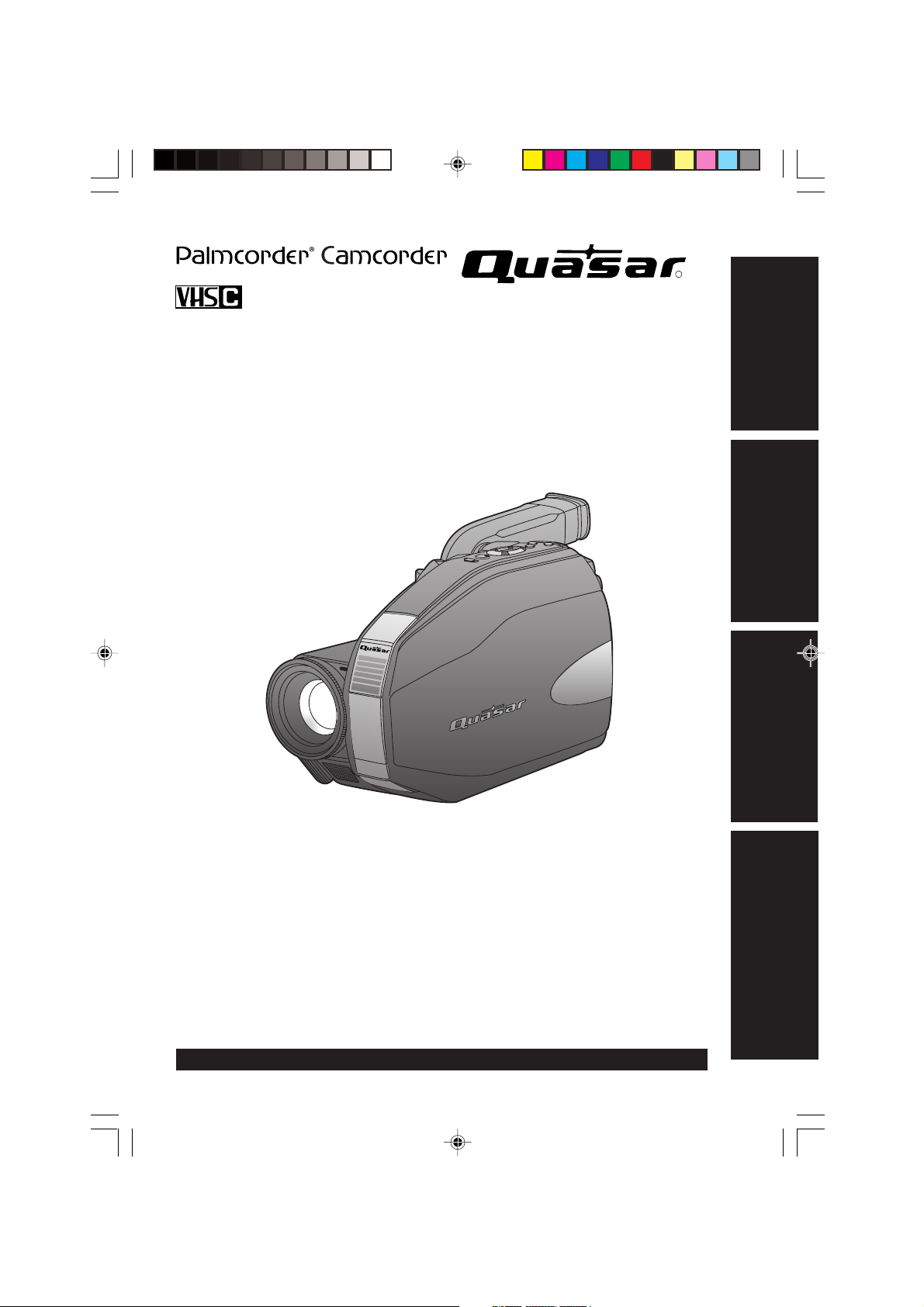
Camcorder
Operating Instructions
R
Getting Started
Model No.
VM-D52
Basic Operation
Special Features
For Your Information
Please read these instructions carefully before attempting to operate this product.
Please save this manual.
Guía para rápida consulta en español está incluida.
For assistance, please call : 1-800-211-PANA(7262) or send e-mail to : consumerproducts@panasonic.com
LSQT0527A
01.VM-D52 Getting p01-07 02.1.28, 9:56 AM1

Things You Should Know
Thank you for choosing Panasonic!
You have purchased one of the most
sophisticated and reliable products on the
market today. Used properly, it will bring
you years of enjoyment. Please take time
to fill in the information to the right.
The serial number is on the tag located on
the rear side of your Camcorder. Be sure
to retain this manual as your convenient
Camcorder information source.
Date of Purchase
Dealer Purchased From
Dealer Address
Dealer Phone No.
Model No.
Serial No.
Unpack your Camcorder
These accessories are provided in order to set up or use your Camcorder.
1 pc. AC Adaptor
(PV-A20) with DC Power
Cable (page 9)
1 pc. Shoulder Strap
(LSFC0012) (page 11)
1 pc. Lens Cap (LSYK0818)
with Lens Cap Strap
(LSGQ0049) (page 11)
1 pc. Audio/Video Cable
(LSJA0390) (pages 20, 21)
1 pc. CR2025 Clock
Battery (VSBW0004)
(installed in Camcorder)
(page 32)
1 pc. Battery Pack
(PV-BP15) (pages 8, 9)
Battery Charging
Confirmation
Marker
Use this marker as a
reminder to yourself when
the battery is fully charged
or in need of a charge.
This marker performs no
function and is for your
reference only.
For assistance, please call : 1-800-211-PANA(7262) or send e-mail to : consumerproducts@panasonic.com
2
01.VM-D52 Getting p01-07 02.1.28, 9:56 AM2
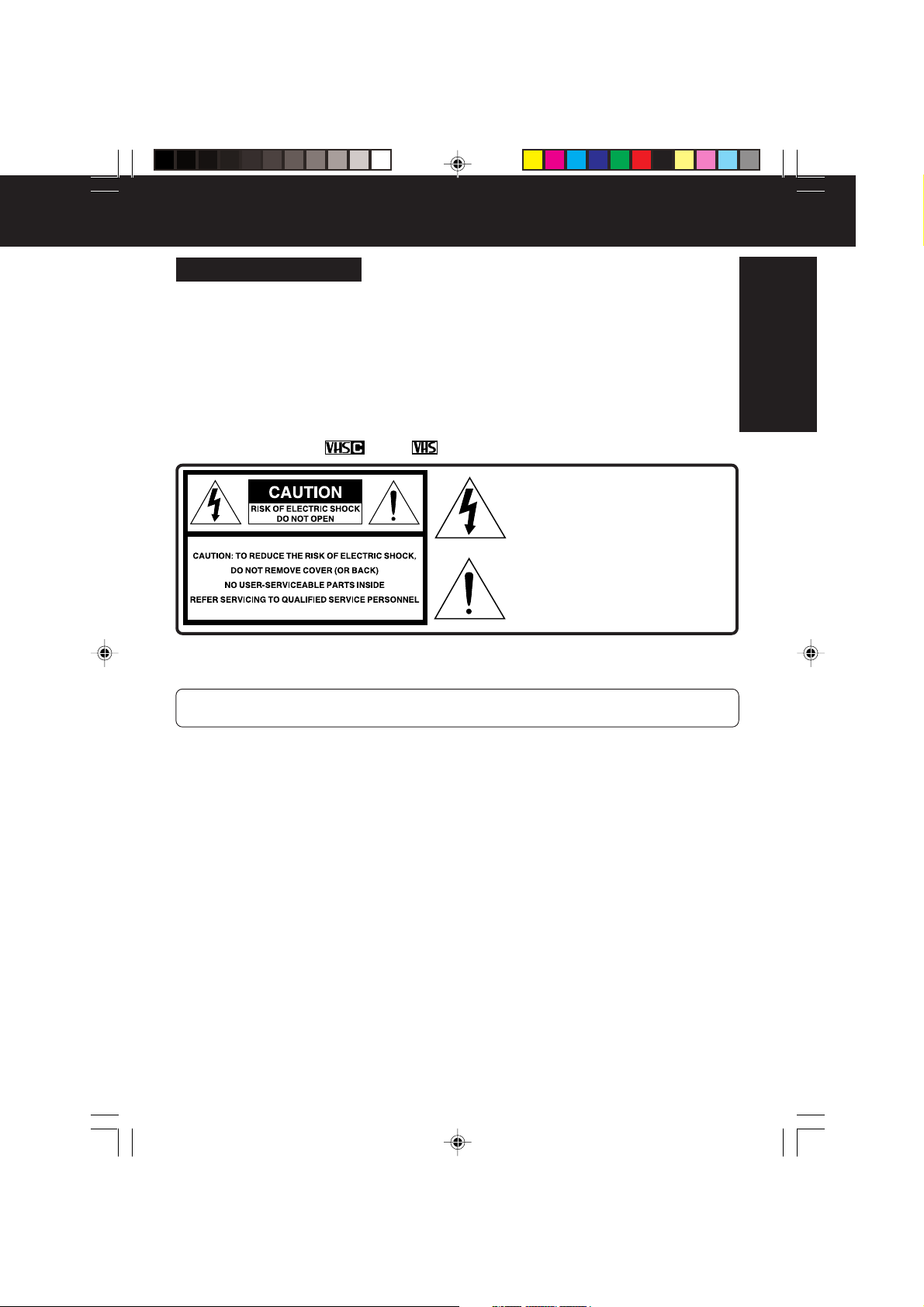
Things You Should Know
Safety Precautions
WARNING : TO PREVENT FIRE OR SHOCK HAZARD, DO NOT
EXPOSE THIS EQUIPMENT TO RAIN OR MOISTURE.
Your Compact VHS Camcorder is designed to record and play back in Standard Play (SP)
and Super Long Play (SLP) modes. You can also play a Compact VHS Camcorder
recording on your VHS VCR using the supplied VHS PlayPak.
This Camcorder is equipped with the HQ System to provide excellent video pictures, and
is compatible with standard VHS equipment.
It is recommended that only cassette tapes that have been tested and inspected for use in
VCR machines with the
The above markings are located on the appliance’s bottom cover.
FCC Warning: Any unauthorized changes or modifications to this equipment would
void the user’s authority to operate.
This device complies with Part 15 of the FCC Rules. Operation is subject to the following two
conditions: (1) This device may not cause harmful interference, and (2) this device must accept any
interference received, including interference that may cause undesired operation.
Note: This equipment has been tested and found to comply with Part 15 of the FCC Rules.
These limits are designed to provide reasonable protection against harmful interference when
operated in a residential environment.
If this equipment does cause interference to radio or television reception, which can be determined by
turning the equipment off and on, use the equipment in another location and/or utilize an electrical
outlet different from that used by the receiver.
If necessary, consult the dealer or an experienced radio/TV technician for help. You may find the
booklet, ‘Something About Interference’ available from FCC local regional offices helpful.
and/or mark be used.
This symbol warns the user that
uninsulated voltage within the unit may
have sufficient magnitude to cause
electric shock. Therefore, it is
dangerous to make any kind of contact
with any inside part of this unit.
This symbol alerts the user that
important literature concerning the
operation and maintenance of this unit
has been included. Therefore, it should
be read carefully in order to avoid any
problems.
Getting Started
01.VM-D52 Getting p01-07 02.1.28, 9:56 AM3
3
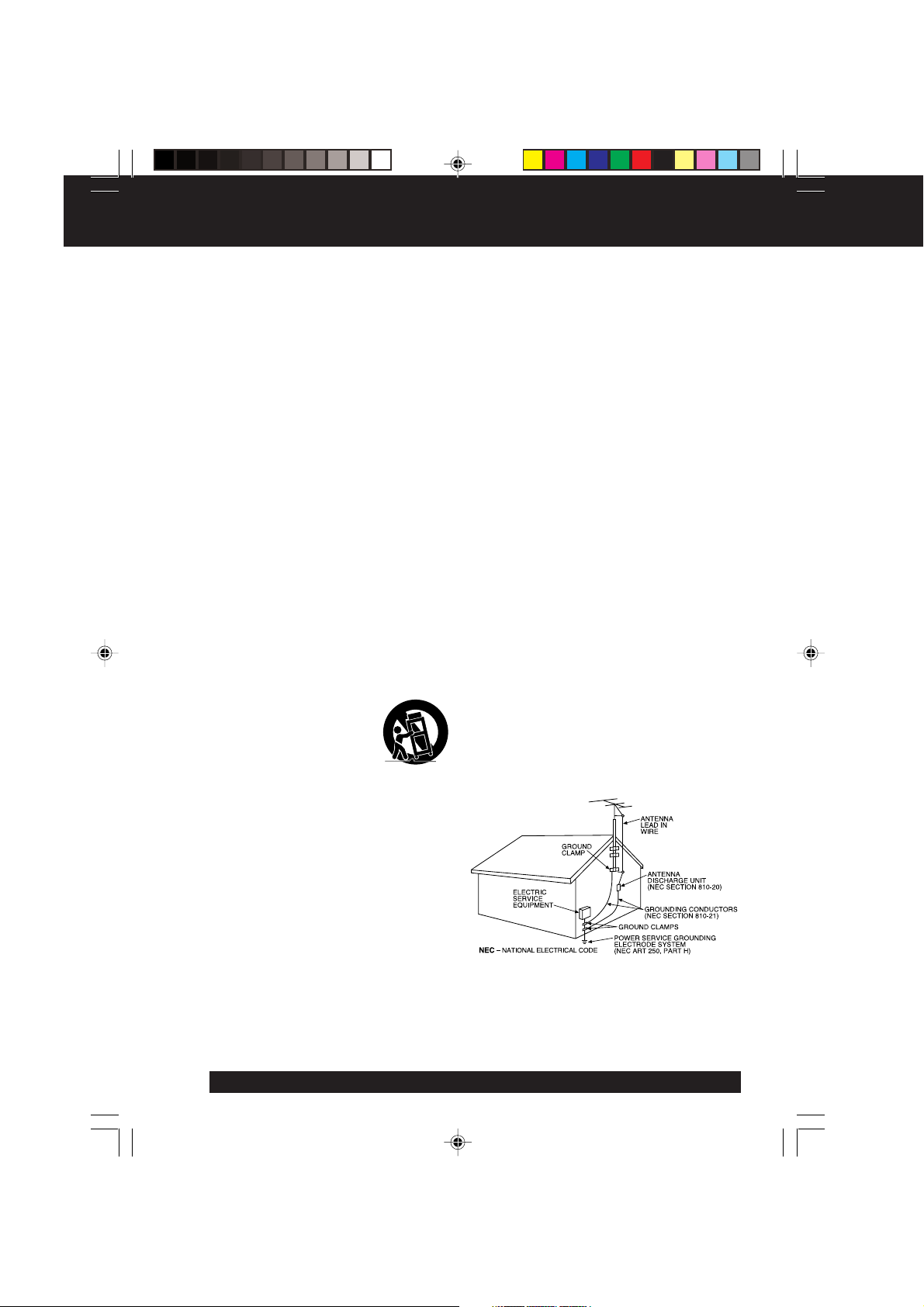
Important Safeguards
1. Read Instructions – All the safety and
operating instructions should be read before
the unit is operated.
2. Retain Instructions – The safety and
operating instructions should be retained for
future reference.
3. Heed Warnings – All warnings on the unit
and in the operating instructions should be
adhered to.
4. Follow Instructions – All operating and
maintenance instructions should be followed.
5. Cleaning – Unplug this video unit from the
wall outlet before cleaning. Do not use liquid
or aerosol cleaners. Use a dry cloth for
cleaning.
6. Attachments – Do not use attachments not
recommended by the video product
manufacturer as they may be hazardous.
7. Water and Moisture – Do not use this video
unit near water – for example near a bath tub,
wash bowl, kitchen sink, or laundry tub, in a
wet basement, or near a swimming pool, and
the like.
8. Accessories – Do not place this video unit
on an unstable cart, stand, tripod, bracket, or
table. The video unit may fall, causing serious
injury to a child or adult, and serious damage
to the unit. Use only with a cart, stand, tripod,
bracket, or table recommended by the
manufacturer, or sold with the video unit. Any
mounting of the unit should follow the
manufacturer’s instructions and should use a
mounting accessory recommended by the
manufacturer. An appliance and cart
combination should be moved
with care. Quick stops,
excessive force, and uneven
surfaces may cause the
appliance and cart combination
to overturn.
9. Ventilation – Slots and openings in the
cabinet are provided for ventilation and to
ensure reliable operation of the video unit
and to protect it from overheating. These
openings must not be blocked or covered.
Never place the video unit on a bed, sofa,
rug, or other similar surface, or near or over a
radiator or heat register. This video unit
should not be placed in a built-in installation
such as a bookcase or rack unless proper
ventilation is provided or the manufacturer’s
instructions have been adhered to.
10. Power Sources – This video unit should be
operated only from the type of power source
indicated on the marking label. If you are not
sure of the type of power supply to your
home, consult your appliance dealer or local
power company. For video units intended to
be operated from battery power, or other
sources, refer to the operating instructions.
11. Grounding or Polarization – This video unit
may be equipped with either a polarized
2-wire AC (Alternating Current) line plug (a
plug having one blade wider than the other)
or 3-wire grounding type plug, a plug having a
third (grounding) pin.
The 2-wire polarized plug will fit into the
power outlet only one way. This is a safety
feature. If you are unable to insert the plug
fully into the outlet, try reversing the plug. If
the plug still fails to fit, contact your electrician
to replace your obsolete outlet.
Do not defeat the safety purpose of the
polarized plug.
The 3-wire grounding type plug will fit into a
grounding type power outlet. This is a safety
feature. If you are unable to insert the plug
into the outlet, contact your electrician to
replace your obsolete outlet. Do not defeat
the safety purpose of the grounding type plug.
12. Power-Cord Protection – Power-supply
cords should be routed so that they are not
likely to be walked on or pinched by items
placed upon or against them. Paying
particular attention to cords of plugs,
convenience receptacles, and the point where
they exit from the unit.
13. Outdoor Antenna Grounding – If an outside
antenna or cable system is connected to the
video unit, be sure the antenna or cable
system is grounded so as to provide some
protection against voltage surges and built-up
static charges. Part 1 of the Canadian
Electrical Code, in USA Section 810 of the
National Electrical Code, provides information
with respect to proper grounding of the mast
and supporting structure, grounding of the
lead-in wire to an antenna discharge unit, size
of grounding conductors, location of antenna
discharge unit, connection to grounding
electrodes, and requirements for the
grounding electrode.
14. Lightning – For added protection of this
video unit receiver during a lightning storm, or
when it is left unattended and unused for long
periods of time, unplug it from the wall outlet
and disconnect the antenna or cable system.
This will prevent damage to the video unit due
to lightning and power-line surges.
For assistance, please call : 1-800-211-PANA(7262) or send e-mail to : consumerproducts@panasonic.com
4
01.VM-D52 Getting p01-07 02.1.28, 9:56 AM4

Important Safeguards
15. Power Lines – An outside antenna system
should not be located in the vicinity of overhead
power lines or other electric light or power
circuits, or where it can fall into such power
lines or circuits. When installing an outside
antenna system, extreme care should be taken
to keep from touching such power lines or
circuits as contact with them might be fatal.
16. Overloading – Do not overload wall outlets
and extension cords as this can result in a
risk of fire or electric shock.
17. Objects and Liquids – Never push objects
of any kind into this video unit through
openings as they may touch dangerous
voltage points or short out parts that could
result in a fire or electric shock. Never spill
liquid of any kind onto the video unit.
18. Servicing – Do not attempt to service this
video unit yourself as opening or removing
covers may expose you to dangerous voltage
or other hazards. Refer all servicing to
qualified service personnel.
19. Damage Requiring Service – Unplug this
video unit from the wall outlet and refer
servicing to qualified service personnel under
the following conditions:
a. When the power-supply cord or plug is
damaged.
b. If any liquid has been spilled into, or
objects have fallen onto, the video unit.
c. If the video unit has been exposed to rain
or water.
d. If the video unit does not operate normally
by following the operating instructions.
Adjust only those controls that are covered
by the operating instructions, as an improper
adjustment of other controls may result in
damage and will often require extensive
work by a qualified technician to restore the
video unit to its normal operation.
e. If the video unit has been dropped or the
cabinet has been damaged.
f. When the video unit exhibits a distinct
change in performance – this indicates a
need for service.
20. Replacement Parts – When replacement
parts are required, be sure the service
technician has used replacement parts
specified by the manufacturer or have the
same characteristics as the original part.
Unauthorized substitutions may result in fire,
electric shock or other hazards.
21. Safety Check – Upon completion of any
service or repairs to this video unit, ask the
service technician to perform safety checks
to determine that the video unit is in safe
operating order.
Precautions
Getting Started
USE & LOCATION
• TO AVOID SHOCK HAZARD ... Your Camcorder and power supply should not be exposed to rain or moisture.
Do not connect the power supply or operate your Camcorder if it gets wet. Your Camcorder has been designed for
outdoor use, however it is not designed to sustain direct exposure to water, rain, sleet, snow, sand, dust, or a direct
splashing from a pool or even a cup of coffee. This action could permanently damage the internal parts of your
Camcorder. Do not attempt to disassemble this unit. There are no user serviceable parts inside. Unplug your
Camcorder from the power supply before cleaning.
• DO NOT AIM YOUR CAMCORDER AT THE SUN OR OTHER BRIGHT OBJECTS.
• DO NOT LEAVE THE CAMCORDER WITH THE EVF AIMED DIRECTLY AT THE SUN AS THIS MAY CAUSE
DAMAGE TO THE INTERNAL PARTS OF THE EVF.
• DO NOT EXPOSE YOUR CAMCORDER TO EXTENDED HIGH TEMPERATURE ... Such as, in direct sunlight,
inside a closed car, next to a heater, etc... This action could permanently damage the internal parts of your
Camcorder.
• AVOID SUDDEN CHANGES IN TEMPERATURE ... If the unit is suddenly moved from a cold place to a warm
place, moisture may form on the tape and inside the unit.
• DO NOT LEAVE YOUR CAMCORDER OR THE POWER SUPPLY TURNED ON WHEN NOT IN USE.
• STORAGE OF YOUR CAMCORDER ... Store and handle your Camcorder in a manner that will not subject it to
unnecessary movement (avoid shaking and striking). Your Camcorder contains a sensitive pick-up device which
could be damaged by improper handling or storage.
CARE
• TO CLEAN YOUR CAMCORDER ... Do not use strong or abrasive detergents when cleaning your Camcorder
body.
• TO PROTECT THE LENS ... Do not touch the surface of the lens with your hand. Use a commercial camcorder
lens solution and lens paper when cleaning the lens. Improper cleaning can scratch the lens coating.
• TO PROTECT THE FINISH OF YOUR CAMCORDER ... Before handling your Camcorder, make sure your hands
and face are free from any chemical products, such as suntan lotion, as it may damage the finish.
01.VM-D52 Getting p01-07 02.1.28, 9:56 AM5
5
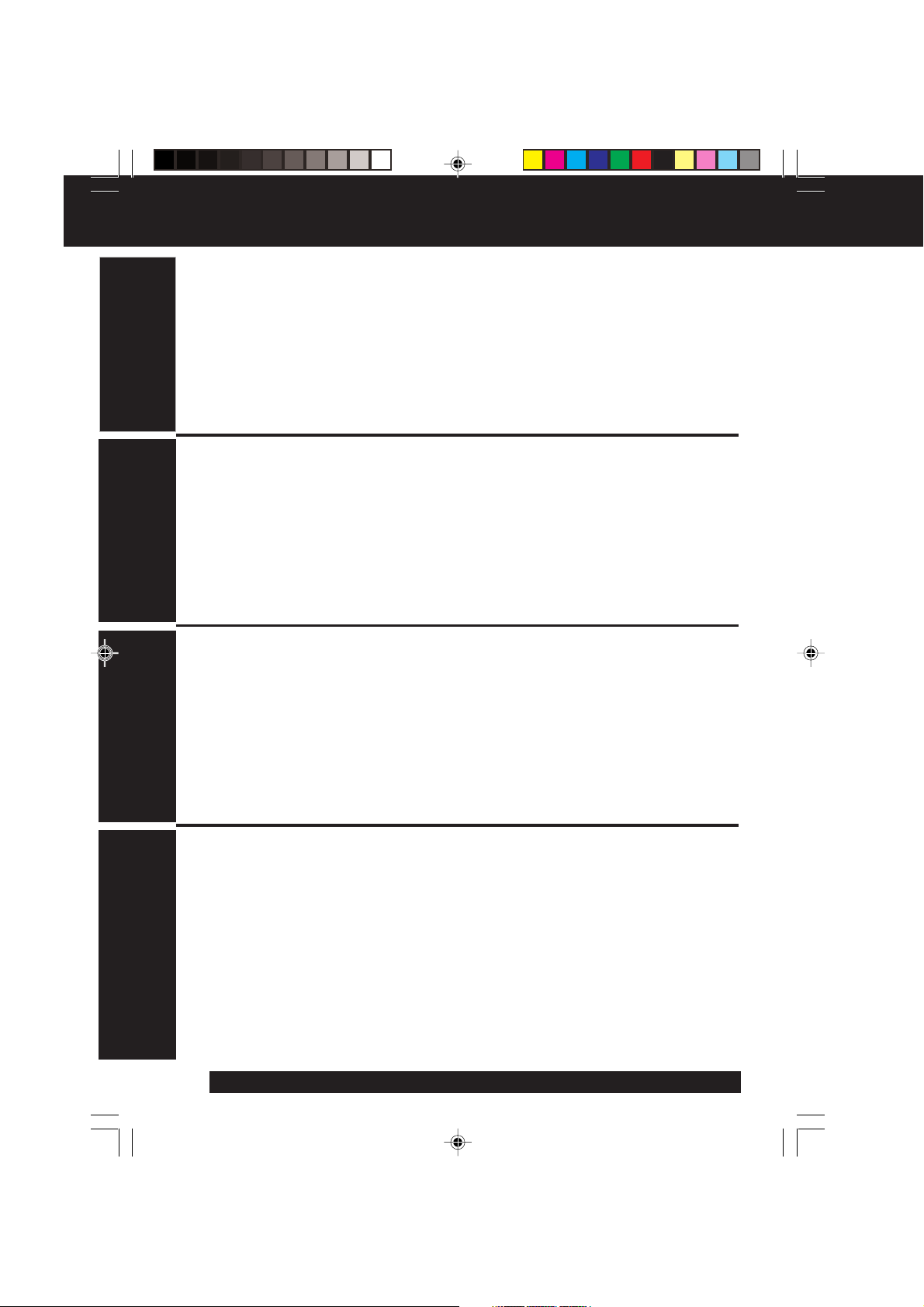
Table of Contents
Getting Started
Things You Should Know .............................................................................2~3
Important Safeguards ...................................................................................4~5
Precautions........................................................................................................ 5
Quick Operation Guide .....................................................................................7
Supplying Power
Cassette Information ...................................................................................... 10
Before Using (Remove the Sensor tag, Using the Shoulder and Hand Straps, Lens Cap) .... 11
Using MENU Mode .......................................................................................... 12
Setting the Clock (Time Zone, Auto Daylight Saving Time) ....................................... 13~14
Built-in Auto Light (Using the Light, Replacing the Bulb) ............................................... 15
Basic Operation
Camera Recording (Basic, Stand-by, Programmed Recording) .................................... 16~18
Playing Back Recordings
(Basic Playback, Visual Search, Still Picture, Tracking, TV/VCR Playback) ...................19~20
Copying your Tapes (dubbing) ......................................................................21
Special Features
Four-Speed Power Zoom................................................................................ 22
Backlight ..........................................................................................................22
Focus (Auto/Manual Focus) ............................................................................................. 23
High Speed Shutter (Auto/Manual Shutter) .................................................................. 24
Auto Fade......................................................................................................... 25
Color Digital Fade ........................................................................................... 26
Digital Zoom .................................................................................................... 27
Digital Electronic Image Stabilization (E.I.S.) ...............................................27
MotionSensor .................................................................................................. 28
(Battery Charge/Use/Refresh/Care, AC Adaptor, Car Battery Cord) ...... 8~9
For Your Information
Electronic Viewfinder Indications............................................................29~30
Operation Notes (Cleaning EVF) ......................................................................... 31
Notice ............................................................................................................... 31
Replacing Clock Battery ................................................................................. 32
Palmcorder Accessory System ..................................................................... 33
Palmcorder Accessory Order Form .............................................................. 34
Specifications .................................................................................................. 35
Request for Service Notice ............................................................................ 35
Before Requesting Service (Video Head Cleaning) .............................................. 36
Limited Warranty ............................................................................................. 37
Servicenter List ............................................................................................... 38
Spanish Quick Use Guide/Guía Para Uso Rápido........................................39
Index ................................................................................................................. 40
For assistance, please call : 1-800-211-PANA(7262) or send e-mail to : consumerproducts@panasonic.com
6
01.VM-D52 Getting p01-07 02.1.28, 9:56 AM6
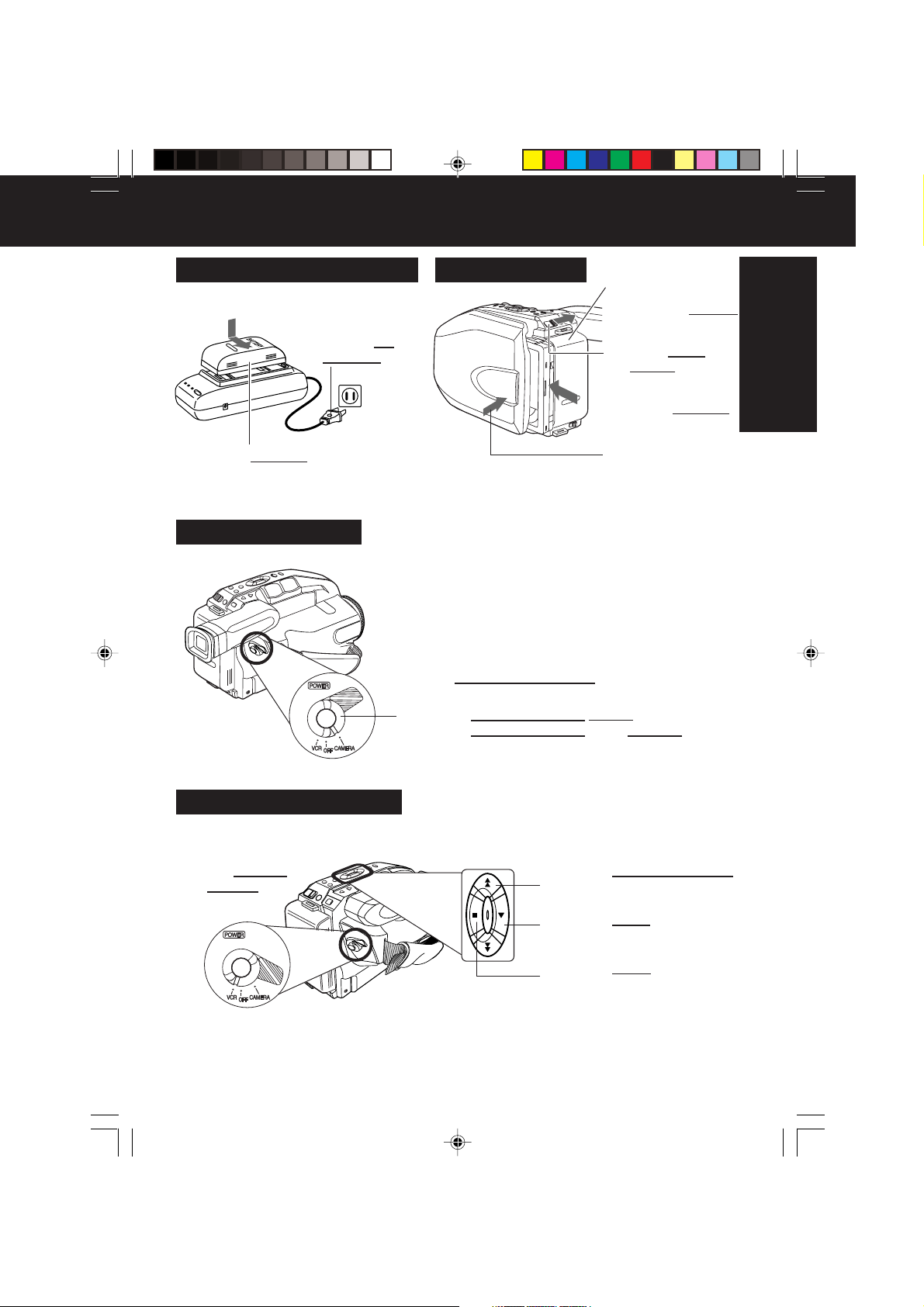
Quick Operation Guide
Charging the Battery Pack
Charge Battery Pack fully before
operation (page 8).
Plug in AC
1
Adaptor.
Insert Battery. CHARGE Lamp
2
flashes, then stays lit when
charging is complete.
Camera Recording
See page 16.
Insert Cassette
Set POWER to CAMERA.
1
Attach fully
1
charged Battery
(page 8).
Slide TAPE
2
EJECT to open
door.
Insert cassette
3
(page 10).
Press here to
4
close door.
Getting Started
Playback using the EVF
See page 19.
Set POWER
1
to VCR.
01.VM-D52 Getting p01-07 02.1.28, 9:56 AM7
Press RECORD/PAUSE to start recording.
2
Press RECORD/PAUSE again to pause
recording.
Press REWIND/SEARCH
2
to rewind tape.
Press PLAY to start
3
playback.
Press STOP to stop
4
playback.
7
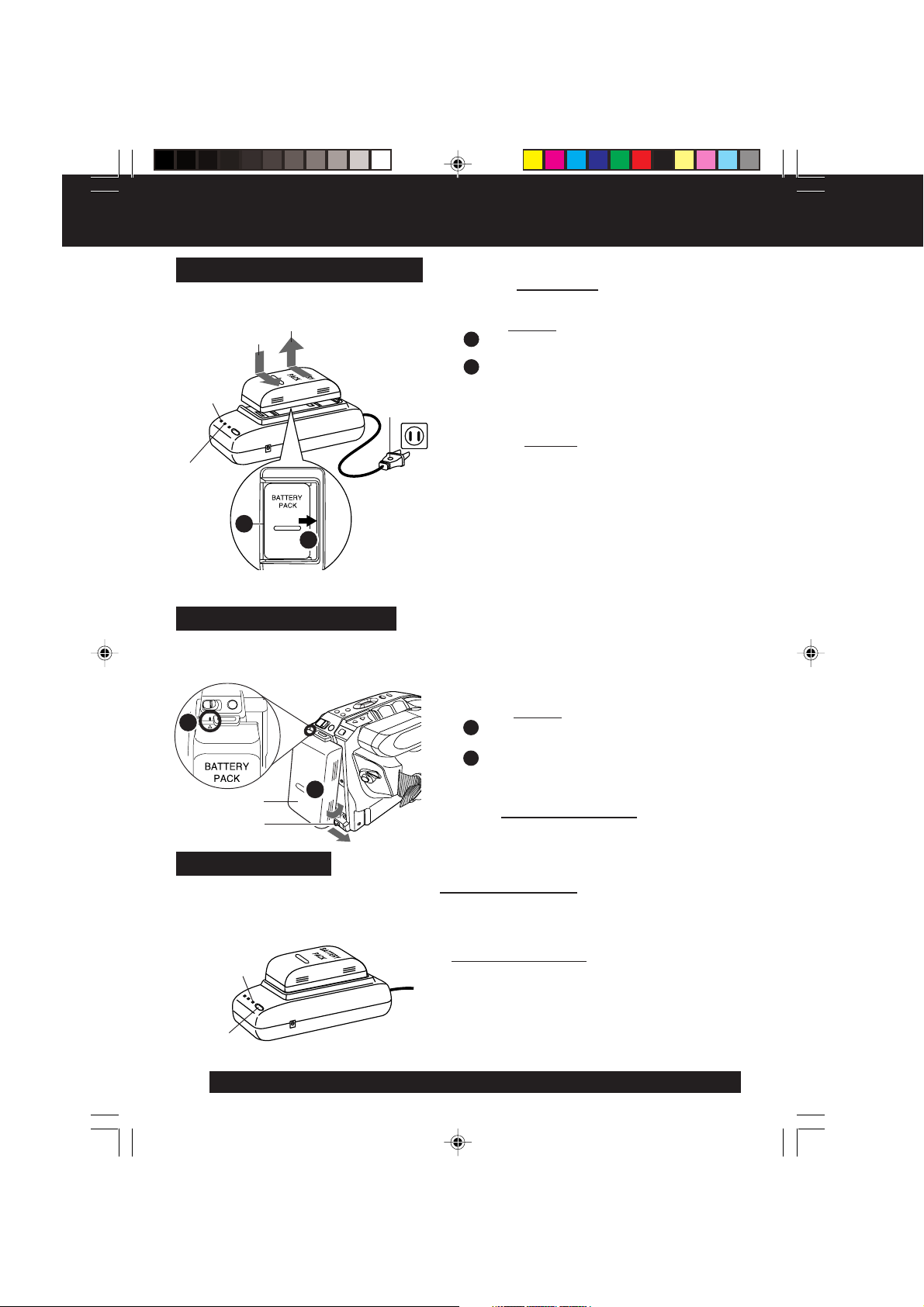
Supplying Power
Charging the Battery Pack
Charge Battery Pack fully before use.
3
2
POWER
Lamp
1
1 Plug in AC Adaptor.
POWER Lamp lights.
2 Insert Battery.
A Align left side of Battery with left edge of
AC Adaptor.
B Press Battery down and slide in direction
of arrow.
The CHARGE Lamp flashes, then stays lit
when charging is complete.
3 Remove Battery.
Slide Battery to the left and lift off.
CHARGE
Lamp
A
B
(Top View)
Using the Battery Pack
A fully charged Battery provides a maximum of about 1 hour 10 minutes of continuous use.
Actual time may vary due to operating conditions. Using the Built-in Light decreases
operating time.
a
Note:
• Charging takes about 1 hour.
• While the DC Power Cable (supplied) is connected
to the AC Adaptor, the Battery cannot be charged.
• After charging 5 times, use Battery Refresh feature
as explained below.
• Battery life gradually decreases after repeated use
and recharging. If operation time becomes very
short even after a sufficient charge, discard Battery
properly (page 9).
A
Attach Battery.
a Insert top of Battery into top of mounting
surface.
b Press and snap into place.
A
b
B
Battery Refresh
This feature completely discharges
Battery before recharging begins.
Use after every 5 charges for optimum
Battery performance.
REFRESH
Lamp
BATTERY
REFRESH
For assistance, please call : 1-800-211-PANA(7262) or send e-mail to : consumerproducts@panasonic.com
8
02.VM-D52 Getting p08-15 02.1.28, 9:56 AM8
B
Remove Battery.
Slide BATTERY RELEASE and remove
Battery.
To use battery refresh, insert Battery on AC
Adaptor (see steps 1~2 above), then press
BATTERY REFRESH.
The REFRESH Lamp lights, then goes out when
discharge is complete. Battery charging will then
start automatically.
BATTERY REFRESH is pressed by mistake,
If
remove Battery from AC Adaptor and reinsert it
for normal charging.
Note:
• Charging takes about 5 hours when Battery
Refresh is used.
• Battery will not operate in extremely high
temperatures.
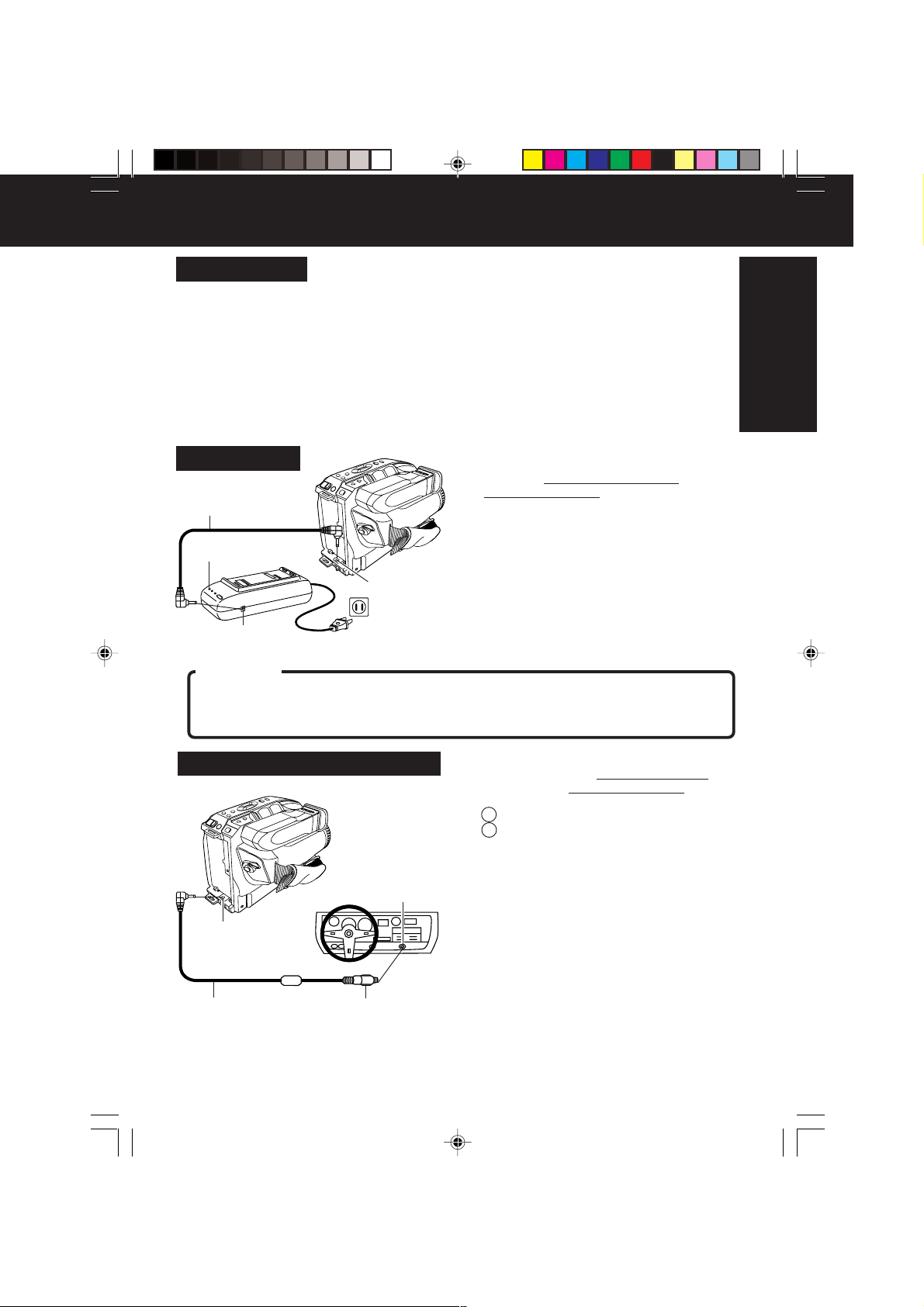
Supplying Power
Battery Care
Caution:
• Charge only with specified charger.
• Battery can be charged within a temperature range of
10 °C (50 °F) and 35 °C (95 °F).
• Battery is normally warm after charging or just after use.
• Do not use an insufficiently charged or worn-out Battery.
Safety precautions:
• Do not get Battery near, or dispose of in, fire.
• Do not directly connect (short circuit) the positive (+)
and negative (–) terminals.
• Never attempt to disassemble or reassemble Battery.
To avoid Battery damage:
• Do not drop or jar Battery.
• Use Battery with specified units only.
• If Battery is used in extremely high
temperatures, a safety device will
automatically prevent operation.
To prolong Battery life:
• While not in use, remove Battery from
the Camcorder and AC Adaptor, and
store in a cool, dark, dry place.
• Keep Battery terminals clean.
AC Adaptor
1 Connect AC Adaptor DC OUT to
Camcorder DC IN with supplied DC
DC Power Cable
Power Cable.
2 Plug in AC Adaptor.
POWER Lamp
DC IN
Connector
DC OUT
Connector
CAUTION:
This unit will operate on 110/120/220/240 V AC 50/60 Hz. An AC plug adaptor may be required
for voltages other than 120 V AC. Please contact either a local or foreign electrical parts
distributor for assistance in selecting an alternate AC plug. We recommend using the accessory
power plug adaptor (VJSS0070) in an area which has special AC outlets.
POWER Lamp lights.
Note:
• While the DC Power Cable (supplied) is
connected to the AC Adaptor, the Battery
cannot be charged.
• When not in use, unplug AC Adaptor from
AC outlet. (Adaptor uses 1.2 W of electricity
while plugged in.)
Getting Started
Car Battery Cord (Optional)
DC IN
Connector
Car Battery Cord
(optional)
02.VM-D52 Getting p08-15 02.1.28, 9:56 AM9
Cigarette
Lighter Plug
Cigarette
Lighter
Socket (12 V)
1 Connect PV-C16 Car Battery Cord
(optional) to
Camcorder DC IN.
2 A Start engine first.
B Plug Car Battery Cord into
Cigarette lighter socket.
• If Car Battery cord fuse needs replacing,
use exact current rating (in amps).
Note:
• This cord only works in vehicles equipped
with DC 12 V (negative ground) battery.
Check with your car/truck dealer. Use only
specified car battery cord.
• To avoid blowing the car battery cord fuse,
do step 2 in the proper order.
• Running vehicles must be well ventilated.
• When not in use, disconnect cigarette
lighter plug.
• For personal safety the driver of the vehicle
should not attempt to operate the
camcorder while driving.
9
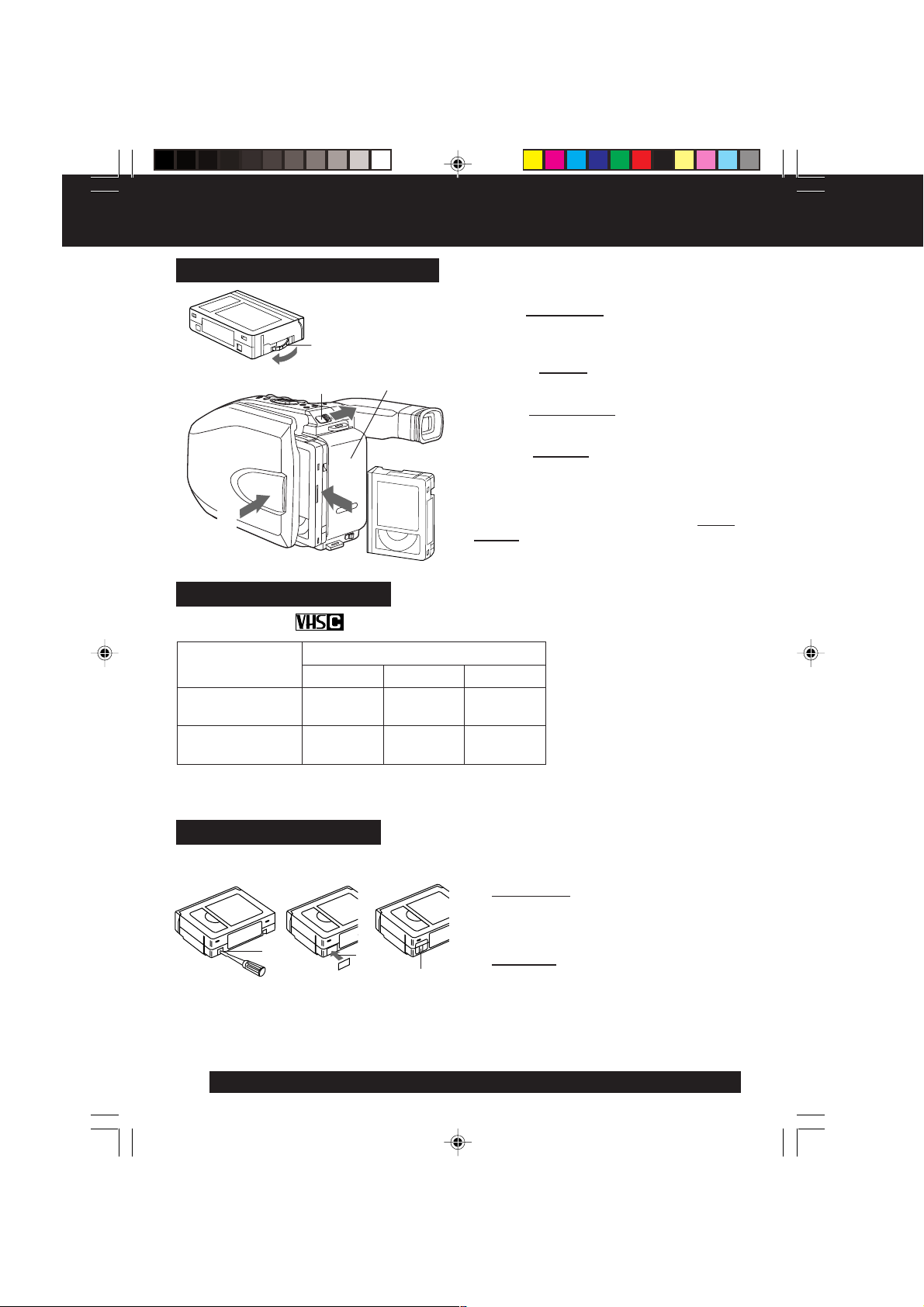
Cassette Information
Cassette Insertion/Removal
1
3
5
Record/Playback Time
Use tapes with the mark in this unit.
2
4
1 Turn Tape Wheel in direction of arrow
until there is no slack.
2 Attach Battery (page 8).
3 Slide TAPE EJECT to open door.
4 Insert cassette as shown.
5 Press here to close door.
• To remove the cassette, slide the TAPE
EJECT switch.
Tape Speed
Selector Position
SP
(Standard Play)
SLP
(Super Long Play)
• SLP playback may contain more picture noise.
Erase Protection Tab
Protects tapes from being accidentally
erased.
TC-20
20 minutes
1 hour
Cassette type
TC-30 TC-40
30 minutes
1 hour
30 minutes
40 minutes
2 hours
1 To prevent accidental erasing,
break off tab with screwdriver.
(Or, slide tab open.)
2 To record again,
12
Slide tab type
For assistance, please call : 1-800-211-PANA(7262) or send e-mail to : consumerproducts@panasonic.com
10
cover hole with adhesive tape.
(Or, slide tab closed.)
02.VM-D52 Getting p08-15 02.1.28, 9:56 AM10
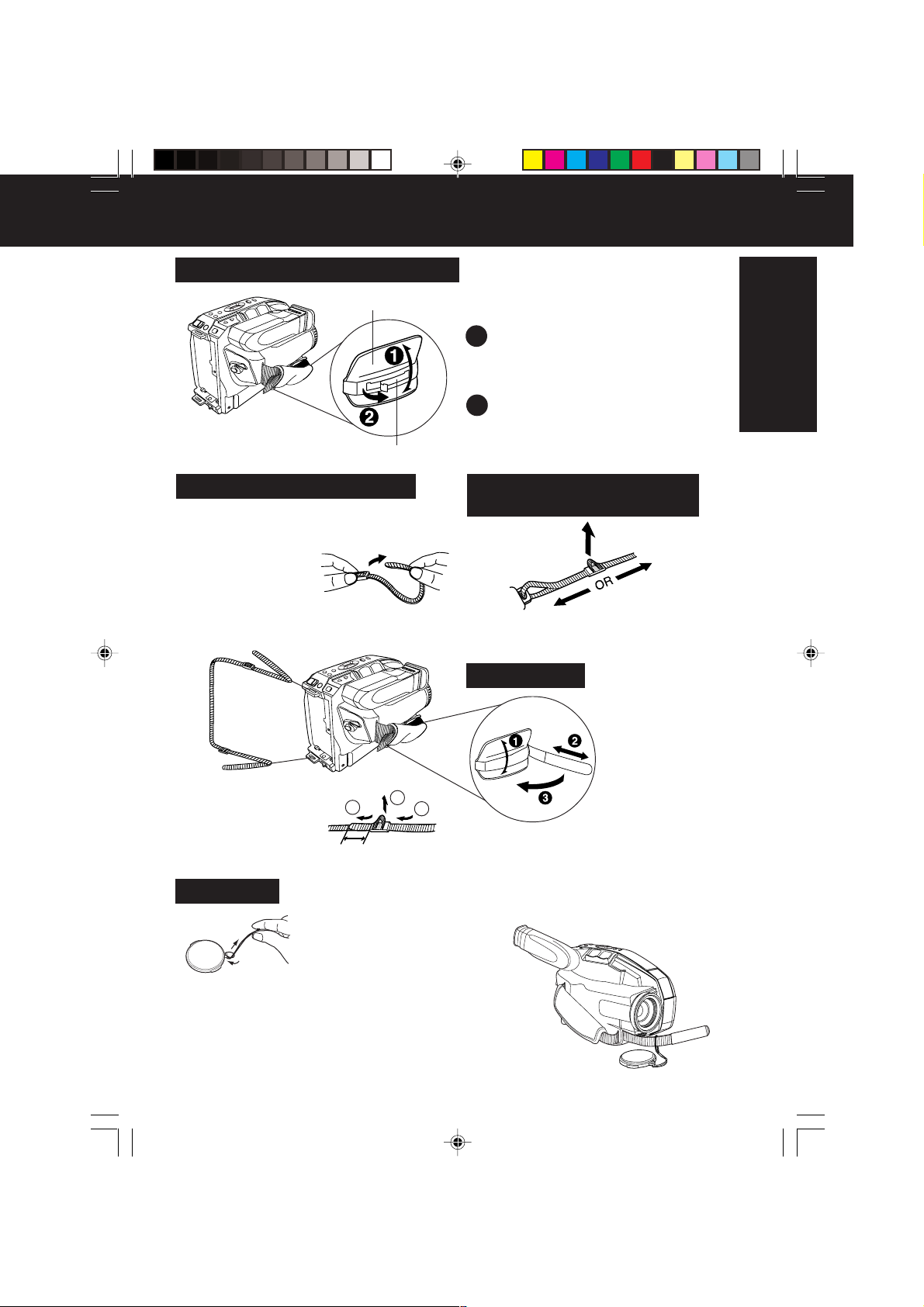
Before Using
How to remove the Sensor tag
Hand Strap
Sensor tag
Attaching Shoulder Strap
Remove Battery Pack before completing
the following steps:
1 Undo strap ends
from buckles.
2 Thread strap ends through Strap
Rings on Camcorder.
Getting Started
1 Open the Hand Strap as illustrated
at left.
2 Remove the Sensor tag.
Then, replace the Hand Strap.
Adjust the Length of the
Shoulder Strap
Pull a loop of strap from buckle, then pull
strap tight to shorten or lengthen.
Hand Strap
3 Re-insert the strap
ends into buckles.
min. 25.4 mm (1 inch)
2
3
1
Adjust Hand Strap length to fit your hand as
shown.
Lens Cap
Attaching the Lens Cap
Strap:
Thread the Strap through
the Lens Cap attachment
ring as illustrated at left.
Attaching the Lens Cap Cord to the Hand Strap:
Remove the Hand Strap from the front clasp and thread
the Strap through the loop in the Lens Cap Cord.
Reattach the Hand Strap.
02.VM-D52 Getting p08-15 02.1.28, 9:56 AM11
11

Using MENU Mode
Before you begin...
• Connect Camcorder to power source.
• Set POWER to CAMERA or VCR.
1 Press MENU for MENU mode.
2 Press UP or DOWN to highlight the
3 Press DISPLAY to set selection.
4 Press MENU to exit.
Note:
• The Menu mode is canceled if
1, 2, 3, 4
MENU Mode (CAMERA) Screen
1
2
3
4
5
6
7
8
MENU Mode (VCR) Screen
5
2
DISPLAY, or MENU are not pressed within
5 minutes when Self Demo mode is off.
• The Menu mode is canceled if UP/DOWN,
DISPLAY, or MENU are not pressed within
30 seconds when Self Demo mode is on.
1 PROGRAMMED REC (page 18).
2 DISPLAY (page 29).
3 SHUTTER (page 24).
4 STAND-BY RELEASE (page 17).
5 CLOCK SET (pages 13, 14).
6 LIGHT MODE (page 15).
7 MOTIONSENSOR (page 28).
8 VIDEO EFFECTS (pages 25~26).
The CAMERA or VCR MENU screen (see below
left) appears when Menu mode is entered.
desired menu item.
UP/DOWN,
Camcorder starts and stops recording at a
preset time.
ON : On-screen Display (OSD) screens are
displayed.
Select desired shutter speed.
ON : Enables quick resumption of recording
from Stand-by mode.
Select to set clock.
ON/OFF : Light can be set ON or OFF.
ON/OFF/AUTO : Light can be set ON, OFF, or AUTO.
ON : Enables MotionSensor recording.
AUTO FADE : BLACK or WHITE
DIGITAL FADE : TYPE 7 types
COLOR
8 colors
For assistance, please call : 1-800-211-PANA(7262) or send e-mail to : consumerproducts@panasonic.com
12
02.VM-D52 Getting p08-15 02.1.28, 9:56 AM12
