Panasonic UF-270 User Manual

Panafax
UF-270
USER’S GUIDE
Panasonic

r- IMPORTANT INFORMATION
When requesting information, supplies, or service always refer to the model and serial number
of your machine. The model and serial number's plate is located on the rear of the machine.
For your convenience, space is provided below to record the information you may need in the
future.
MODEL NO. UF-270
Date of Purchase
Dealer
Address
Telephone Number
( )
Supplies Telephone Number
( )
Service Telephone Number
SERIAL NO.
© 1990 by Matsushjta Graphic Communication Systems. Inc.
All rights reserved.
Printed in Japan.
The contents of this manual are subject to change without notice
^ r-'.-i-i*

INTRODUCTION
The UF-270 is one of the most advanced models in the Panafax family of G3/G2 compatible, desktop
facsimile machines. It features a full range of speed dialing techniques designed to make sending
faxes easier, faster and more economical.
Anyone can learn how to use the most frequently used features with a few minutes of simple practice.
However, because the UF-270 has the capacity to perform so many different functions, not everyone
will need to learn every feature.
This User's Guide will help you to use your UF-270 quickly and easily. The Table of Contents shows
where to find information on every feature. Although we recommend that you at least review each
section briefly, you may need to read only the sections that concern the feature (s) you are interested in.

CONTENTS
Introduction........................................................................................................................................... 1
1. GETTING TO KNOW YOUR FACSIMILE
External View............................................................................................................................... 5
Control Panel................................................................................................................................ 6
Function Key.................................................................................................................................. 7
2. INSTALLING YOUR FACSIMILE
Unpacking..................................................................................................................................... 8
Installing Handset and Cradle
Installing Sub-Tray....................................................................................................................... 9
Removing Thermal Head Protective Sheet and ADF Protective Sheet
Connecting the Handset Cable and Telephone Line........................................................................ 11
Connecting the Power Supply Cord............................................................................................... ii
Installing/Replacing Recording Paper.............................................................................................. 12
Adjusting Volumes........................................................................................................................ 13
— Setting the Ringer Volume........................................................................................................ 13
— Setting the Speaker Volume..................................................................................................... 13
Caution ....................................................................................................................................... 13
Lightning Precautions.................................................................................................................... 13
Setting the Dialing Method {Tone or Pulse)............................................................................. 14
Rnal Installation Test..................................................................................................................... 15
3. SETTING UP YOUR FACSIMILE
User Parameters......................................................................................................................... 16
— Setting the Date and Time....................................................................................................... 16
— How to Set Your LOGO.......................................................................................................... 17
— How to Set Your Identification (ID) Number................................................................................ 19
— Entering One-Touch/Abbreviated Dialing Numbers...................................................................... 20
— Filling Out the Station Directory Sheet........................................................................................ 24
Entering Polling Password............................................................................................................. 25
FAX Parameters.......................................................................................................................... 26
— Setting Fax Parameters.......................................................................................................... 26
— Fax Parameter Table............................................................................................................... 27
4. SENDING DOCUMENTS
Documents You Can Send........................................................................................................... 28
Documents You Cannot Send....................................................................................................... 28
How to Use Carrier Sheet............................................................................................................ 28
Loading Documents..................................................................................................................... 29
5. BASIC TRANSMISSION
Basic Transmission Settings......................................................................................................... 30
— Setting Resolution................................................................................................................... 30
— Setting Original....................................................................................................................... 30
— Halftone Setting
— Verification Stamp Setting...................................................................................................... 31
— Setting Total Pages/Error Correction Mode (ECM)/
Automatic Individual Transmission Journal ^MT JRNL)................................................................ 32
...........
....................................................................................
..............................................
.........................i...............................................................................
..................
g
10
31

Dialing Techniques
— Directory Search Dialing........................................................................................................ 33
— Direct Dialing (On-Hook Dialing)................................................................................................. 36
— Off-Hook Dialing....................................................................................................................... 37
— One-Touch-Dialing/Abbreviated Dialing
— Redialing............................................................................................................................... 39
Transmission Reservation............................................................................................................ 40
— Setting Transmission Reservation............................................................................................. 40
— Cancelling Transmission Reservation....................................................................................... 41
6. MAKING COPIES ........................................................................................................................ 42
7. RECEIVING DOCUMENTS
Automatic Reception..................................................................................................................... 43
Manual Reception....................................................................................................................... 43
— How to Set Manual Reception.................................................................................................. 43
3. POLLING
How to Prepare to be Polled.......................................................................................................... 45
How to Pol!................................................................................................................................... 46
Turnaround Polling (Combined Transmission and Poliing)................................................................. 47
9. USING YOUR TELEPHONE
Making a Regular Call................................................................................................................... 48
Making Voice Contact after Sending or Receiving........................................................................... 49
Answering a Voice Contact Request............................................................................................... 49
What to Do When the Other Party is Set for Manual Reception
10. TIMER CONTROLLED COMMUNICATIONS
Deferred Transmission................................................................................................................ 51
Deferred Polling....................................................................................................................... 53
11. PROGRAMMED COMMUNICATION
— Setting Program Keys.............................................................................................................. 54
— How to Erase or Change Program Key Settings......................................................................... 62
— Using Program Keys................................................................................................................ 63
12. EDIT FILE (RLE MANAGEMENT)
Print Out File List....................................
Change Time or Stations.............................................................................................................
Delete File.................................................................................................................................. 66
13. PRINTOUT REPORT AND LISTS
Journal...................................................................................................................................... 67
Individual Transmission Journal (XMT JRNL)
One-Touch/ABBR. Dialing Number or Directory Search List............................................................. 67
Program List................................................................................................................................ 67
FAX Parameter List.........................
How to Print Out Reports and Lists................................................................................................ 68
14. PROBLEM SOLVING
If You Have Any of These Problems.............................................................................................. 75
Information Codes...................................................................................................................... 76
Clearing a Recording Paper Jam........................................................................................ 79
Gearing a Document Jam............................................................................................................. 80
Cleaning the Thermal Recording Head......................................................................................... 83
Cleaning or Replacing the Ruorescent Lamp
....................................................................................................................... 33
......................................................................................
........................................................
....................................................................................
................................................................................
...
......................................................................................... 67
..................................................................................
38
50
64
65
67
84

Adjusting the Automatic Document Feeder (ADF)........................................................................... S5
Refilling or Replacing the Verification Stamp...................................................................................
Checking the Telephone Line........................................................................................................ 89
15. APPENDIX
Relayed (Muiti Station) Transmission............................................................................................ 90
— General Description.................................................................................................................. 90
— UF-270 Compatibility with Other Machines................................................................................ 91
— Relay Network....................................................................................................................... 92
— Setting Up Your Machine for Relayed Transmission
— Sending a Document by Reiayed Transmission.........................................................................100
— Printouts and Reports............................................................................................................. 101
Confidential Communications....................................................................................................... 105
— General Description.............................................................................................................. 105
— UF-270 Compatibility with Other Machines
— Setting Up Your Machine for Confidential Communications.......................................................... 107
— Sending a Confidential Fax to a Relay Station............................................................................110
— Polling a Confidential Fax from a Relay Station
— Printouts and Reports
Password Communication............................................................................................................113
— How to Activate the Password Communication Function.............................................................114
— Setting Transmission Password and Receiving Password...........................................................115
— How to Use Password Transmission........................................................................................ 116
Fax Access Code
— How to Set Fax Access Code
— How to Use the Machine after You Set Fax Access Code...........................................................118
— How to Cle^ Fax Access Code.................................................................................................119
16. SPECIFICATIONS................................................................................................................... 120
.............................................................................................................112
.................................................................................................................... 117
.......
...............................................................................
........................................................................................ 117
...................................................................
..........................................................................
94
106
111
:: .'iV

GETTING TO KNOW YOUR FACSIMILE
External View
ADF (Automatic
Document Feeder)
Control Panel
Handset
Receiving Unit
Function Sheet
Front View
Rear View

Control Panel
Display
Shows Date and Time at standby, or the
current operation.
DIRECTORY SEARCH
Used to search for a station name.
MODE □ and fTI
Used to set Total Pages, Individual
Transmission Journal, etc.
Also used to select Sub-functions (i.e., instead
of pressing the sub*function number key, you
can scroll in opposite directions by pressing
either key repeatedly).
SELECT
Used to switch Basic Transmission settings.
FUNCTION
Used to start or set the functions and
sub-functions.
Display
XMT RESERVE
Used to reserve transmission when the
machine is still receiving or transmitting from
memory.'
HALF TONE
Provides ON and OFF settings for halftone
documents.
STAMP
Used to set the Verification Stamp ON or OFF.
ORIGINAL
Used to set Normal, Dark, or Light. Also
serves as an arrow key ( < ), together with
RESOLUTION ( > ), to move the cursor over
recorded numbers and characters.
RESOLUTION
Used to set Normal, Rne, or Super-Rne. Also
used as an arrow key ( > ), together with
ORIGINAL { < ), to move the cursor over
recorded numbers and characters.
letters and symbols.
Program Keys (PI -P8)
Used to record long dialing procedures. Group
Number keys, and extra One-Touch keys.
Keypad
Used for Direct Dialing, recording phone
numbers, and selecting functions.
Power Lmnp
Lights when the power is ON.
CLEAR
Used to erase previously entered input.
COPY
Used to make copies of documents.
number.
ABBR
Used to start Abbreviated Dialing.
TEUDIAL (SPACE)
Used for Direct Dialing, and to enter a space
in recorded telephone numbers.
START
Used to start or set operations.
STOP
Used to carK:8l operations. When it is pressed,
the machine wll return to standby.
TONE
Press to switch the dialing method from Pulse
Dialing to Tone Dialing.

Function Key
Shown below are alt the uses of the function key.
Deferred Communication
1
Relayed XMT
Polling
Traunsmission & Polling
Confidential Communication (see Note)
1
Journal Print
One-Touch/Abbreviated
Dialing Number List
Print Out
Set Mode
Program List
FAX Parameter List
Individual Transmission Journal (XMT Journal)
1 User Parameters
One-Touch/Abbreviated
Numbers
3 Program Keys
—I ^ 1
FAX Parameters
—I 5 I Relayed Transmission &
------
Confidential Communication
Parameters (see Note)
— Date & Time
— Logo
— ID No.
— Polling Password
— XMT Password (see Note)
— RCV Password (see Note)
— Fax Access Code (see Note)
Print Fiie List
9 Pile Management (Edit File) Mode
— Setting Total Pages
— Automatic Individual Transmission
Journal ON/OFF
Hooe
CDIZl-
Mode keys can be also used to select sub-functions instead of using number keys (In conjunction
with the function key).
won
If the Fac^mile Parameter (see page 27) Is not preset to Valid Position, \^ich enables you to use the function, the
display will not show the function.
— Setting to be Polled
- Setting Password Transmission ON/OFF
— Automatic Reception ON/OFF
— Error Correction Mode ON/OFF
Change Time/Station
Delete Rie

INSTALLING YOUR FACSIMILE
Unpacking
The illustrations below show you how to unpack your UF-270,
Inspect the machine for any shipping damages and check that you have all the accessories illustrated.
Plastic Bag
Sub Tray
Handset
Handset Cradle
Carrier Sheet
Quick Guide
User's Guide-
Corrugated Paper
Styrofoam Packing
Screw
Carton
Cardboard Box
I— To the User
This machine is supplied with a 98 feet (30 meter) roil of thermal recording paper.
Machine is capable of using up to a 318 feet (100 meter) roll of high sensitive type thermal
recording paper. To insure the continued reliability and quality of the thermal print head, please
use only the original manufacturer’s thermal recording paper.
WOTt
Telephone line cord is attached to the rear panel of your machine.

Installing Handset and Cradle
1. Plug the telephone handset into the jack on the left side of the machine.
2. Insert the telephone cradle hooks into the two slots on the left side of the machine and press
down gently until it locks into place. Then insert the screw into the center of the cradle and tighten
with a Phillips screwdriver.
Sida Cover
Installing Sub-Tray
Install the sub-tray by inserting its tabs into holes on rear side of the upper cover and sliding it down
wards until it locks into position. Open the auxiliary tray after installing the Sub-Tray.
2
liiii
Sub-Tray
Auxiliary Tray

Removing Thermal Head Protective Sheet and ADF Protective Sheet
1. Press down on the latch button on the right side of the cover and open the Receiving Unit.
(1) Remove the Head Protective Sheet.
(2) Close the Receiving Unit down until the cover locks into position, you will hear a "click" sound.
Head Protective
Sheet
Latch Button
(3) Unlock the ADF unit by gently pulling up both sides of the ADF. Remove the ADF Protective
Sheet and then lock the ADF unit by gently pressing down on both sides of the ADF.
ADF Protective Sheet
10

Connecting the Handset Cable and Telephone Line
1. Plug the Handset Cable into the socket on the cradle.
2. Plug the telephone line cord into Telephone jack supplied by the telephone company.
Connecting the Power Supply Cord
Plug the power supply cord into an ordinary AC outlet. Turn the power switch to the ** | ’* position
to turn on the power. The power iamp on the control panel should light up.
Your machine uses little power and you should keep it ON at all times. If you turn the machine OFF
for too long, the contents of the memory (such as ID number, logo you registered) will be lost. Note
that the power supply to the memory is backed up by a battery to preserve the memory contents
in case of a short power failure.
NOT«
1. To connect a telephone to the machine, break off thè protective tab of the TEL connector on the rear panel.
2. The built-in rechargeable battery requires 48 hours to be fully charged.
3. Connecting method of Une cord and Its type, the type of power supply cord and AC outlet vary depending on the country.
11

Installing/Replacing Recording Paper
1. Press down on the latch button on the right side of the cover and open the Receiving Unit.
2. Set the recording paper into the unit and feed the leading edge of the paper between the guide
plates of the cutter unit until it projects out of the unit. If it is set incorrectly, the machine will not
reproduce images.
3. Close the Receiving Unit carefully by pressing both corners down until the cover locks into position,
you will hear a "click” sound.
4. The recording paper projecting from the unit will be cut automatically when your machine is turned
on. Remove this cut paper.
12

Adjusting Volumes
Setting the Ringer Volume
You can adjust the RINGER VOLUME so the fax
machine rings at a comfortable level when it receives
a call. Move the ringer control on the handset cradle
to the level desired, either normal or soft.
Setting the Speaker Volume
When the fax machine is making a call, you will hear
the dial tone, the dialing signals and the ringing or busy
signal through the built-in speaker. Rotate the SPEAK
ER VOLUME control on the right side of the unit to ad
just the volume to a comfortable level. You will also hear
the called person’s voice through the speaker if the
other station is set to manual reception. In this case
you can talk with the called person by lifting the hand
set. (see page 50).
Ringer Volume
Caution
1. Do not install the machine near heating or air
conditioning units.
2. Avoid exposure to direct sunlight.
3. Install the machine on a flat surface and leave at
least 10 cm of space between the machines front
and both sides and other objects. 20 cm of space
is required between the rear panel and other objects.
4. Do not block the ventilation openings.
5. Do not place heavy objects, or spill liquids on the
machine.
10 cm
20 cm
Lightning Precautions
To minimize the possibility of damage due to lightning, a surge protector is built into your machine.
Sometimes, though, this is not enough to protect the machine completely when a strong lightning
surge comes through the telephone line or power line. To further protect the equipment when you
know that a thunderstorm is approaching, we recommend that you:
■ Turn off the power switch and unplug the power cord from the AC outlet.
■ Unpiug the telephone line cord from the telephone jack.
The battery pack in this machine only backs up the RAM data (that is. clock, telephone No., logo. lO number and so on).
ñ
13

Setting the Dialing Method (Tone or Pulse)
Your facsimile machine can operate with either one of two dialing methods (Tone or Puise), depend
ing on the type of telephone line you are connected to.
Your facsimile machine is preset at the factory for Puise (Rotary) Dialing, If your telephone line re
quires Tone Dialing, set your machine to Tone Dialing using the following procedure.
1
&
and
Enter the Fax parameter number.
Press El and 1START1.
SET MODE
NO . «I
FAX PARAMETERS
FAX PARAMETER
NO. .g
07 DIALLING METHOD
liPULSE
If you make a mistake entering the Fax
parameter number, press I CLEAR I, then
reenter the correct number.
5
Enter the new setting value.
Press \T].
m changes to Tone Dialing.
To return to Pulse Dialing, press [H
^START
To return to standby.
OSTOP
07 DIALLING METHOD
B : TONE
08 RELAY XMT REQUEST
fl : t NVAL1D
1 5 - DEC- 1 990 1 5:00
14

Final Installation Test
After installing your machine, it is advisable to make a copy or send a fax by direct dialing to check
if the machine is working property.
1
Place a document face down on the ADF.
Adjust left and right Document Guides.
ce^
2a
^—i
(For more details, see page 42.)
2b
)
------
{ and a full number
Ex: (B [B [S [i] 5] Q] S]
(For more details, see page 36.)
DOCUMENT SET
♦ COPY *
* DIALLING *
1
* DIALLING ♦
5551234|
15

SETTING UP YOUR FACSIMILE
Before sending or receiving a document, you should set all user and fax parameters required by
your machine.
User Parameters
Setting the Date and Time
You can set or reset the date and time when your machine is in standby, or when you have already
placed a document on the ADF.
1
and
Ф START
The display will show a date and time. Use the
keypad to enter month (two digits), the new day
(two digits), year and time (24-hour clock).
Ex; 15 DEC., 1990 15:00
If you make a mistake, you can use to
move the cursor to the left and 13 to move
the cursor to the right. Key in the correct num
ber as necessary.
To set the date and time,
7 1
Q] [1] [I] [1] [IIS] S] [E [Tl [5] E] S]
USER PARAMETERS
DATE & TIME
31-01.1900 12:00
DATE & TIME
Bs . 1 2 - 1 990 1 5:00
Ф START
15
LOGO appears in the display. You can go on to
set the LOGO, or return to standby the press-
inalSTOPl.
LOGO
1 5 -DEC-1990
1
15:00
16

How to Set Your LOGO
TTie LOGO helps identify you to someone who receives your document. To set your LOGO (25 charac
ters maximum) use the One-Touch/Character keys.
You can set your LOGO by referring to the Character Key Layout Sheet which is under the Station
Directory Sheet.
The One-Touch keys on the control panel also serve as character and symbol input keys when you
record your LOGO and other station names. This layout is printed on the panel under the Station
Directory Sheet, which can be pulled out as shown below.
Use that P8 i(UPPER/LQWER) key to switch the upper case (lower case) to lower case (upper case)
characters.
Character Key Layout
17

If you have just set the date and time and pressed I STARTI, go to Step 3 below. If not, start from
Step 1.
T
^ START
repeatedly until LOGO appears in the
display.
3
Enter each ietter, number and/or symbol in your
LOGO using the Character Keys.
Ex; for UF 270 Fax. [U] H] I SPACE I
in f7l m fFl IUPPER/LQWERI fa1 fx1
The first six characters are displayed on the
upper line and the remaining characters are
displayed on lower line.
USER PARAMETERS
LOGO
LOGO
F a X 1
UF 270
To erase all entered characters, move the cursor to the first character pressing or [>]
and press the I CLEARI key.
To erase one character, move the cursor to the ieft of the character you want to erase and press
the I CLEAR 1 key.
4
START
ID NO .
1
To set the LOGO,
ID No. appears in the display.
You can go on to set the ID, or return to standby
by pressing I stol^.
1 5 • DEC- 1990 1 5:00
18

How to Set Your Identification (iD) Number
When you transmit, your ID will appear on the other party's display.
When you receive documents, the sender’s ID will appear on your display. We suggest you use your
facsimile telephone number as your ID, but you may use any number up to 20 digits long.
If you have just set your LOGO and pressed (START I, go to Step 3. If not. start from Step 1.
1
and
ф START
2
T5
display.
Enter the ID digits. Use I SPACE I to enter a
space.
Ex; [HI SPACE I [H S] SI SPACE I Q] [H
mfspACEimf^fnm
Press I CLEAR t if you enter an incorrect number.
If you try to enter more than 20 digits you wiil
hear a faint pip-pip-pip sound.
repeatedly until ID No. appears in the
USER PARAMETERS
I D NO .
10 NO .
1
212111 1234
M
4
To set the ID,
POLLING PASSWORD appears in the display.
You can go on to set the POLLING
PASSWORD, or return to standby by pressing
ISTOPI. To set POLLING PASSWORD, see
page 25.
HOT«
You csn also Input “ -t>" charactar in the ID number from character key layout sheet “ + ** character usually means
that the following digtt(s) is the country code.
Ex: •hi 212 111 1234 -h 1 fbr U.SA country code
-hSI 3111 1234 -h81 for Japan count^ code
Ф START
POLLI NO PASSWORD
1 5 - DEC- 1 990 1 5:00
mi
19
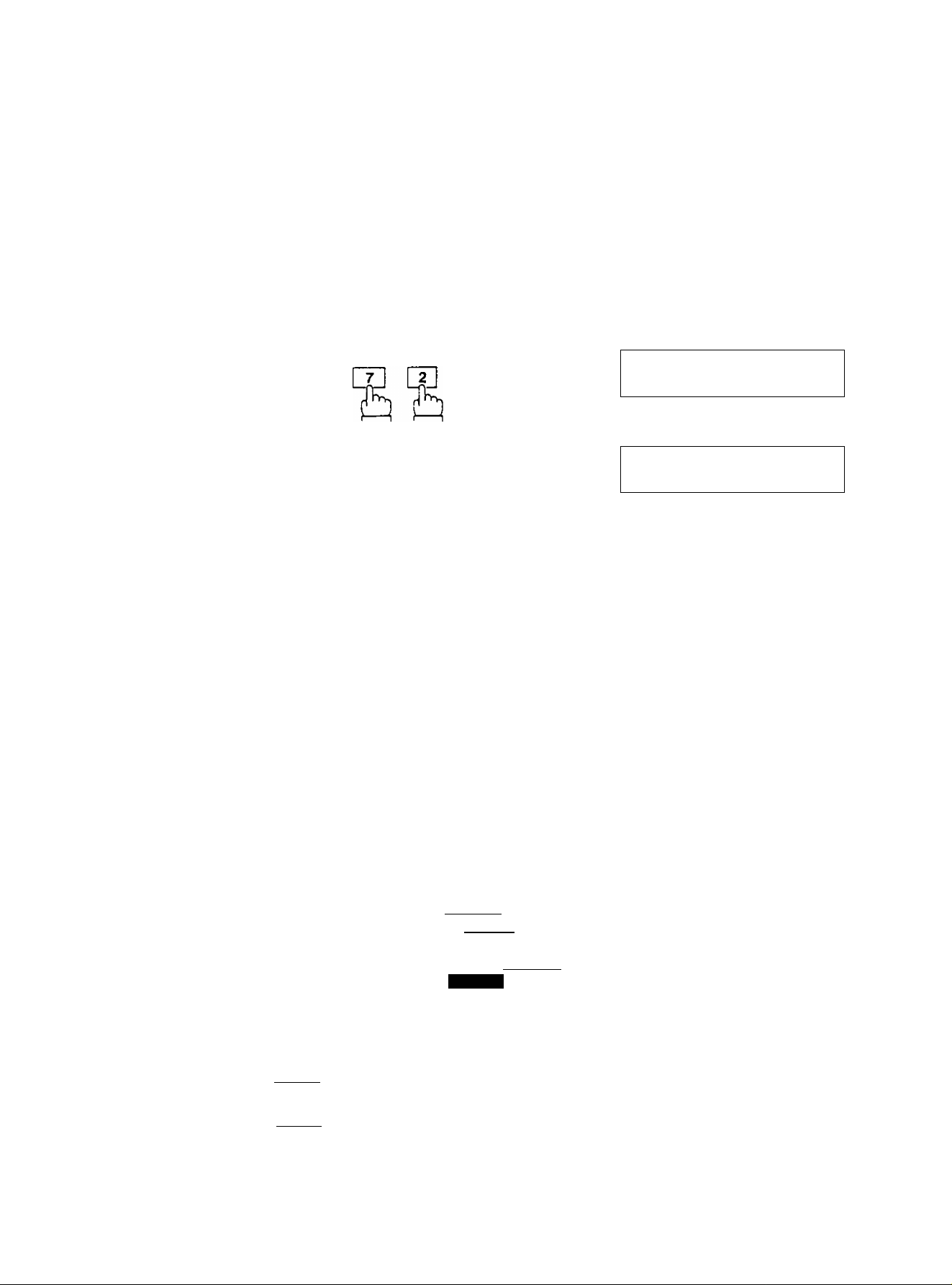
Entering One-Touch/Abbreviated Dialing Numbers
If you use a number regularly, to save yourself time entering the whole number, you can either give
it a One-Touch number or an Abbreviated number.
A total of up to 140 One-Touch and Abbreviated numbers may be entered.
• Abbreviated Dialing Numbers [00—99]: Max, 100
• One-Touch Dialing Numbers [01—32]
• Program Keys [P1—P8] (available to enter as a One-Touch Dialing number, see page 54)
The entered One-Touch/ABBR. numbers are sorted and stored in memory.
1
15
<t^ START
n
Go to Step 3a to enter a One-Touch Dialing
number.
Go to Step 3b to enter an ABBR. Dialing
number.
To enter a One-Touch Dialing Number,
3i3
Press a One-Touch key (01 -32).
Ex: 107
Enter facsimile telephone number (up to 36
digits) including pauses and spaces.
and
ONE-TOUCH/ABBR.
ONE-TOUCH/ABBR.
<07> TELEPHONE NO.
NOS .
1
Ex: S] EauH] IS IB 0] [^Afil] S B]
caij]
If you require a special access number to get an outside line, enter it first and then press |
A hyphen is displayed for pause. UselSPACElto enter a space between the numbers to make
it easier to read.
If you input a wrong number in Step 4a, pressICLEAR I to erase the number before the cursor, then
re-enter the right number and press
<07> TELEPHONE NO
9-380 276S|
To enter an Abbreviated Number,
I Sbj Press I ABBRI key and two keys on the keypad
to enter any code from 00 to 99.
Ex: I ABBRllTiin
20
[82] TELEPHONE NO

Enter facsimile telephone number (up to 36
4fa
digits) including pauses and spaces.
Ex: (SI PAUSE IS] S] IS LSPACSl HI 2
S]®
(621 TELEPHONE NO
9-380 276S|
START
To set the number,
To enter the receiving station's name (up to 15
characters) use the One-Touch/Character keys
(see page 17).
Ex: [p] El El IS SI E] [HIE El
<I> START
7
To set the name,
If the receiving party has another facsimile
machine at the same location, you may enter it
here as an alternative ABBR. NO. by pressing
a One-Touch or ABBR. key and two digits.
Ex:
T5'
<07> STATION NAME
<07> STATION NAME
PANASONIC|
<07>
<03>
ALT ABBR. NO.
(Station n ame}
8
To set the alternative ABBR. NO.,
Repeat Steps 3a/3b to 8 to record additional
0 START
____
n
r\
ONE-TOUCH/ABBR. |
1 5 -DEC- 1 990 1 5:00
numbers, or, to return to standby, press| $T0P 1-
HOT!
1. If you want to go back and changa anything, e.g. tha telaphona number, press fSTARTI repeatedly
B
to bade to step 2 and enter same One-Touch or ABBR. NO.
2. If your machine is set for Relays Transmission and/or Confidential Facslmita, the display will show
NETWORK ADDRESS when you press I START I In step B.
To print out a One-Touch/ABBR. Dialing Number List, see page 68.
21

The entered station names and their phone numbers are sorted by the following regulations:
• Station names are sorted in the order shown in the Sorting Priority Tabie on the next page.
• if two or more same station names are entered, they are sorted in alphabetical order, and are
stored in the directory table in the machine as shown below.
To printout a Directory Search List, see page 68.
Example:
Station Name
Geneva
Hong Kong
London
Mew York
Rome
Singapore
Stockholm on 46
Sydney
Tokyo
Wellington on
Phone
Number
41
011
001 212 1111234
22 1111234
oil
852 5 1111234
44
oil
oil
on
on
on 81
1 1111234
6 1111234
39
1111234
65
8 1111234
61
2 1111234
3 1111234
64
4 1111234
You can easily look up a telephone number using the Directory Search operation in any dial number
setting (see page 33) the same as if you were looking up the number in a telephone directory.
22

Sorting Priority
High
Example: In the case of the following station names being
entered
(1) #AA and A<|g)A
#AA is looked for prior to A(|g)A.
(2) 22Z and c|g)AA
(|g)AA is looked for prior to ZZZ.
(3) AA and dd
AA is looked for prior to dd.
— Low
ноте
: Space
23

Filling Out the Station Directory Sheet
Slide the station Directory Cap to the left (see page 17) and remove it.
Then pul) out the Station Directory Sheet. Use a pencil or bail-point pen to fili in the station director
with station names corresponding to the One-Touch number keys.
Station Directory Sheet
01
A
11
K
21
U
31
02
a c D
12
L
22
V W X
32
03
13
M
23 24
PI
04
14
N
05
E
IS
0
25
Y
P2
P3
06 or
F a
18
P
28
Z
P4 PS
17
Q
27
08 09 10
18
28
P8
H
R
'
19
S
29 30
P7
J
20
T
PS
WOT€
If you use a pen, be sure the ink ie dry. if you use a penci!, remove any excess lead before replacing the Station Oirac
tory Sheet
24

Entering Polling Password
You will need to set a Polling Password before you perform a polling operation. If you do not set
a Polling Password when you are setting the User Parameter, you can set a temporary Polling Pass
word during the polling operation.
1
-rv—I
n
START
appears in the display.
Enter four-digit password.
Ex: m (2 aja]
To set the polling password
7 1
USER PARAMETERS
and
POLLING PASSWORD
nil
repeatedly until POLLING PASSWORD
POLLING PASSWORD
|234
<> START
DATE & TIME
05 •12-1990 15:00
,15
& STOP
To return to the standby mode,
Date and time appear in the display.
Ö
15 - DEC- 1 990 1 5:00
25

FAX Parameters
Your facsimile machine has a variety of adjustable FAX parameters.
The machine has been preset with certain standard (default) settings, but you can change them to
suit your individual needs. A Parameter Table is shown on the following two pages.
Setting Fax Parameters
FAX PARAMETERS
and V—1 )—I
Ф START
2
15
Enter a fax parameter number from the
Parameter Table on page 27.
Ex: [o] Q] and 1 START \ for Resolution.
Enter number for change.
Ex: Change Resolution from STANDARD to
FINE E
ФSTART
&
To return to standby mode,
©STOP
FAX PARAMETER
NO . -Q
01 RESOLUTION
0:STANDARD
01 RESOLTION
S : F I N E
02 ORIGINAL
Q:NORMAL
15-DEC-1990 15:00
26

Fax Parameter Table
Parameter
number
01
02
03
04
05
06
07
08
09
10
11
12
15
19
20
32
Parameter
Resolution
Contrast
(ORIGINAL)
Verification
Stamp
Polled
Automatic
Journal Print
Header Print
Dialing
Method
Relayed XMT
Confidential Fax
Key Tone
Password XMT
Password RCV
ECM
(Error Correction
Mode)
Automatic
Individual XMT
Journal
Fax Access
Code
Initial Operator
Call
Setting
Number
1
2
3
Setting
Standard
Rne
Super Fine
1 Normal
2
3
Dark
Light
1 OFF
2
ON
1 OFF
2
From ADF
1 OFF
2 Automatic Print
1
2
Inside copy area
Outside copy area
3 Not printed
1 Tone
2
1
Pulse
Invalid
2 Valid
1
Invalid
2 Valid
1
2
Soft
Loud
1 Invalid
2
3
1
OFF
ON
Invalid
2 OFF
3
ON
1 OFF
2
1
2
1
ON
OFF
ON
Invalid
2 Valid
1
OFF
2 ON
Standard
Setting
o
o
o
o
o
o
0
o
o
o
o
o
o
0
o
o
HOTt
Depending on the PBX conditions at the time the fax machine is called, the number of rings may differ from the setting
number.
27

HIsENDtNG DOCUMENTS
Documents You Can Send
In general, your machine will send any document printed on A4-size paper or paper up to B4 size.
If you want to send a document longer than 297 mm up to 1000 mm, it requires operator’s assistance.
Documents You Cannot Send
You must never try to send documents that are;
• Covered with wet ink or paste
• Wrinkled, curled or folded
• Too thin (for example, airmail paper, pages from some magazines)
• Too thick (for example, card)
• Chemically processed (for example, pressure-sensitive paper or carbon paper)
• Coated (for exampie, glossy paper)
• Smaller than 148 mm (wide) x 73 mm (long)
• Made of cloth or metal
To transmit these kinds of documents, make a photocopy first, and then transmit the copy.
How to Use Carrier Sheet
If you send documents wrinkled, curled, folded, too thin, or smaller than 148 mm (W) x 73 mm (L),
you can send them using the Carrier Sheet. Put them in the Carrier Sheet, and then place the carrier
in the ADF with the sealed edge first.
wort
Document thickness
Single sheet: 0,06 to 0.15 mm
Mufti-sheet: 0.08 to 0.13 mm
28
