Panasonic UF-260 User Manual

Panafax
I 1^"
User’s Guide
Panasonic
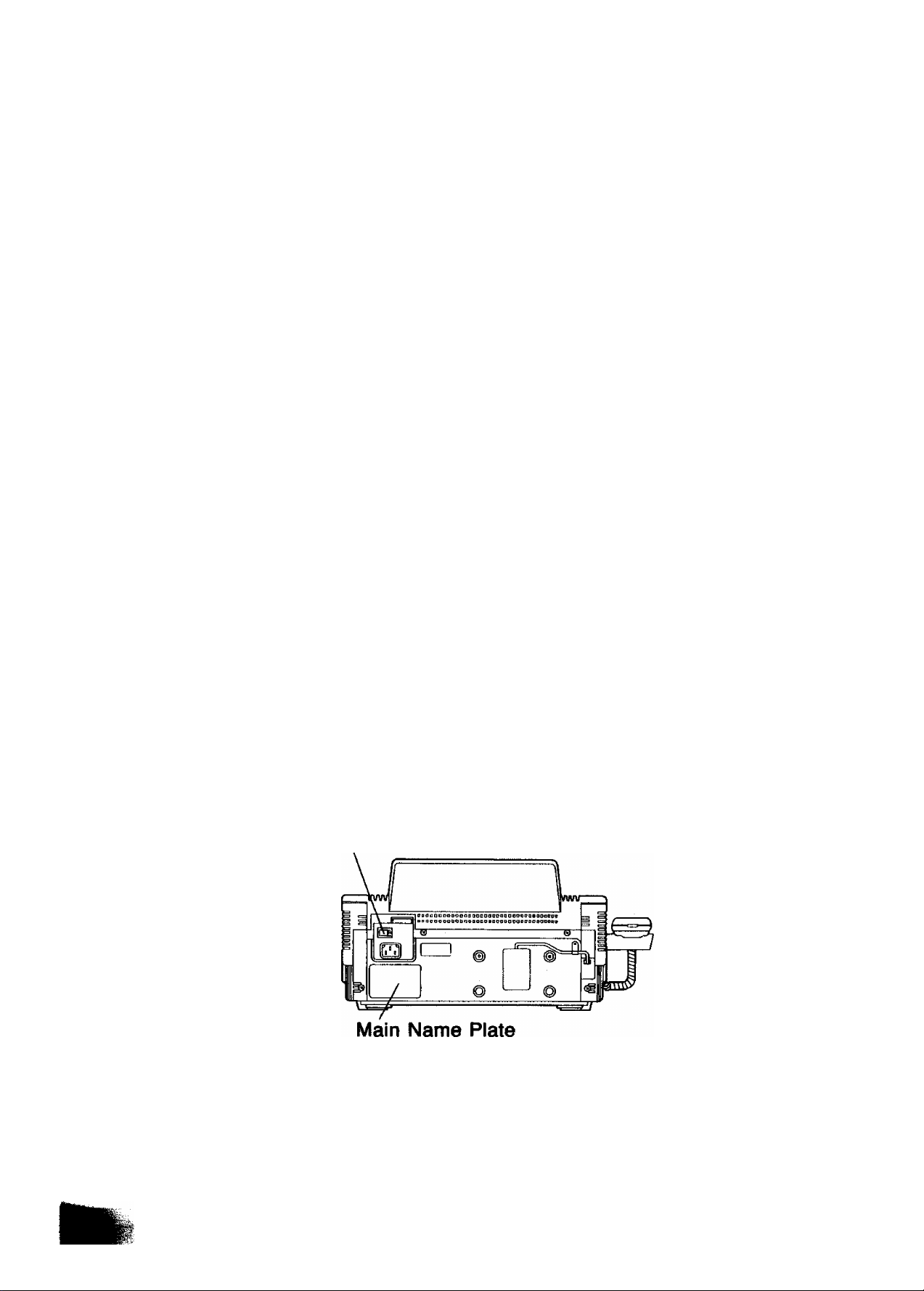
IMPORTANT INFORMATION
When requesting information, supplies, or service always refer to the model and
serial number of your machine. The model and serial number’s plate (Main Name
Plate) is located on the rear of the machine.
For your convenience, space is provided below to record the information you
may need in the future.
-----------
—---------------------------------------------——
MODEL NO. UF-260
Date of Purchase
Dealer
Address
Telephone Number
( )
Supplies Telephone Number
( )
Service Telephone Number
( )
SERIAL NO.
Power Switch
© 1989 by Matsushita Graphic Communication Systems, Inc.
All rights reserved.
Printed in Japan.
The contents of this manual are subject to change without- notice.
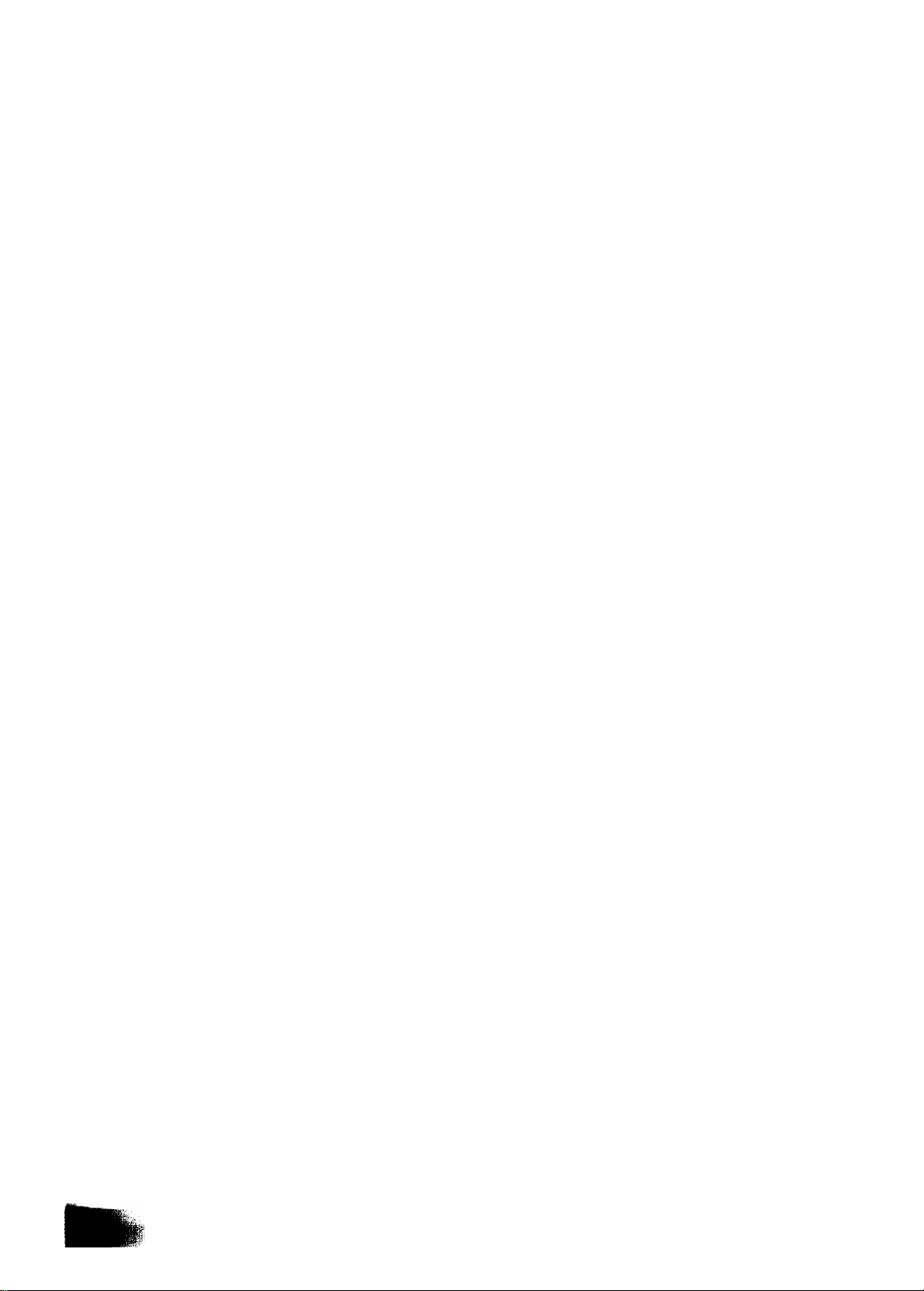
» INTRODUCTION
The UF-260 is one of the most advanced models in the Panafax family of G3/G2
compatible, desktop facsimile machines. It features built-in memory which allows you
to store up to 20 standard pages (see Specifications) of information in the machine,
as well as use a full range of speed dialing techniques designed to make sending
faxes easier, faster and more economical.
Anyone can learn how to use the most frequently used features with a few minutes
of simple practice. However, because the UF-260 has the capacity to perform so many
different functions, not everyone will need to learn every feature.
This User’s Guide will help you to use your UF-260 quickly and easily. The Table
of Contents shows where to find information on every feature. Although we recommend
that you at least review each section briefly, you may need to read only the sections
that concern the feature(s) you are interested In.
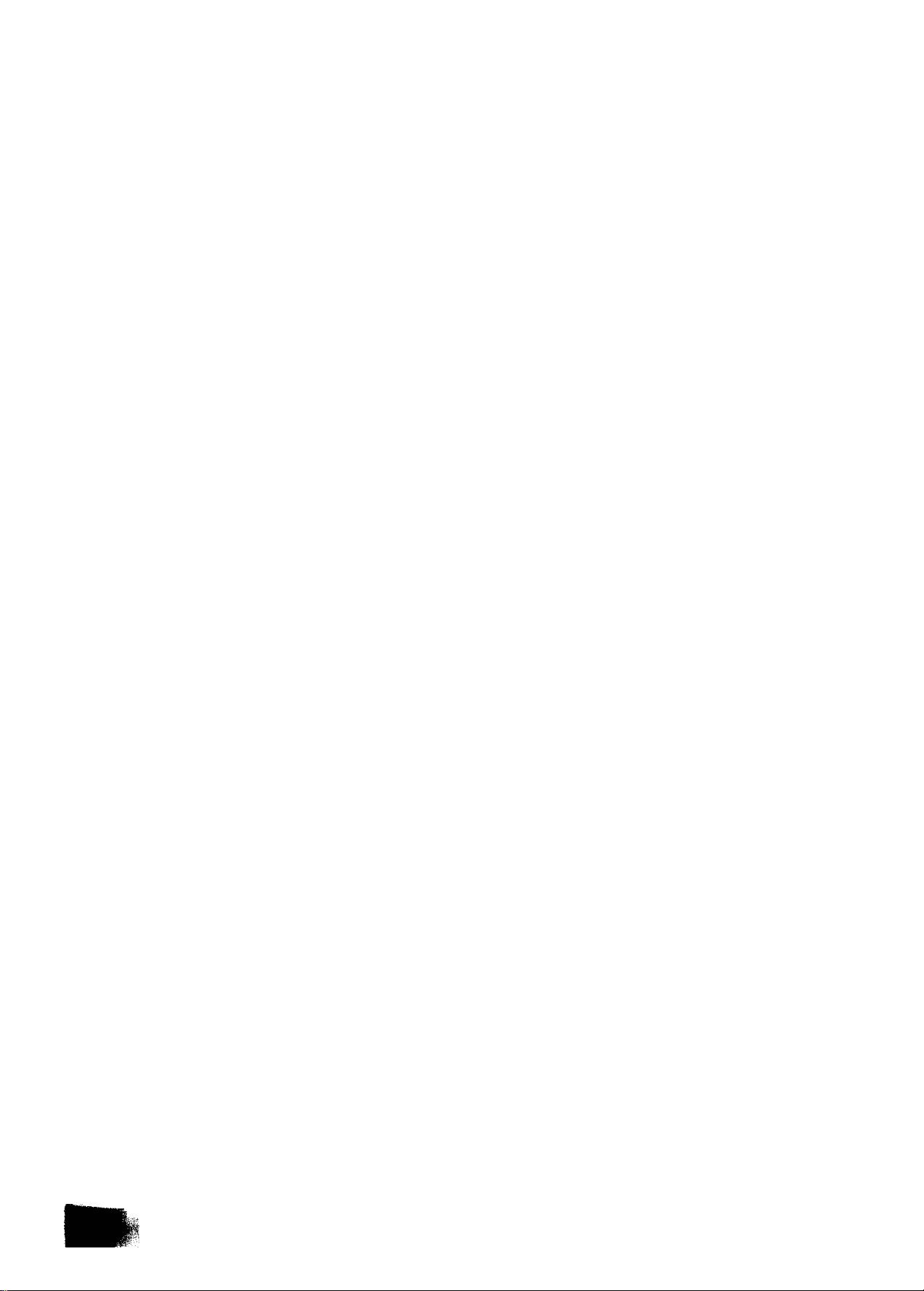
CONTENTS
INTRODUCTION
1. GETTING TO KNOW YOUR UE-260 ................................................................................... 5
— External View
— Control Panel................................................................................................................. 6
— Function Key.................................................................................................................
2. INSTALLING YOUR MACHINE
— Caution......................................................................................................
— Unpacking
— Battery Switch
— Installing Sub-Tray.......................................................................................................... 12
— Installing Handset and Cradle
— Removing ADF Protective Sheet.....................................................................................
— Power Switch.................................................................................................................. 14
— Setting/Replacing Recording Paper
— Setting the Dialing Method (Tone or Pulse)......................................................................... 17
— Lightning Precautions....................................................................................................... 18
— Final Installation Test........................................................................................................ 19
3. SETTING UP YOUR MACHINE....................................................................................
CHARACTER KEY LAYOUT UNDER THE ONE-TOUCH KEYS ..............
USER PARAMETERS ....................................................................................................... 21
— How to Set the Date and Time......................................................................................... 21
— How to Set Your LOGO.................................................................................................... 22
— How to Set Your ID Number............................................................................................ 23
ONE-TOUCH/ABBREVIATED NUMBERS
— Entering One-Touch/Abbreviated Dialing Numbers
— Filling Out the Station Directory Sheet............................................................................... 26
FAX PARAMETERS .......................................................................................................... 27
— Setting Fax Parameters.................................................................................................... 27
~ Parameter Table............................................................................................................... 29
USING MUTE AND ADJUSTING VOLUMES
-- Using Mute....................................................................................................................... 31
— Setting the Ringer Volume
— Setting the Speaker Volume............................................................................................. 31
4. SENDING DOCUMENTS
LOADING DOCUMENTS ..................................................................................................... 32
— Documents You Can Send
— Documents You Cannot Send........................................................................................... 32
— How to Use the Carrier Sheet
— Loading Documents......................................................................................................... 33
BASIC TRANSMISSION SETTINGS
“ Resolution ...................................................................................................................... 34
— Contrast (Original)............................................................................................................ 35
— Halftone.......................................................................................................................... 36
— Verification Stamp ........................................................................................................... 37
2
...............................................................................................................
...............................
..........................................................................................................
............................................................................................................... 11
.........................................................................................
..........
............................................................................................... 31
.....
.....................................................................
.............................................................................................. 32
.........................................................................................
.....................................................................................
........................................................................ 15
...........................................................................
..........
........................................................... 9
...................
..........
.............................
.............................................................
............................................... ............
......................
.......
5
8
9
10
12
13
20
20
24
24
31
32
32
34
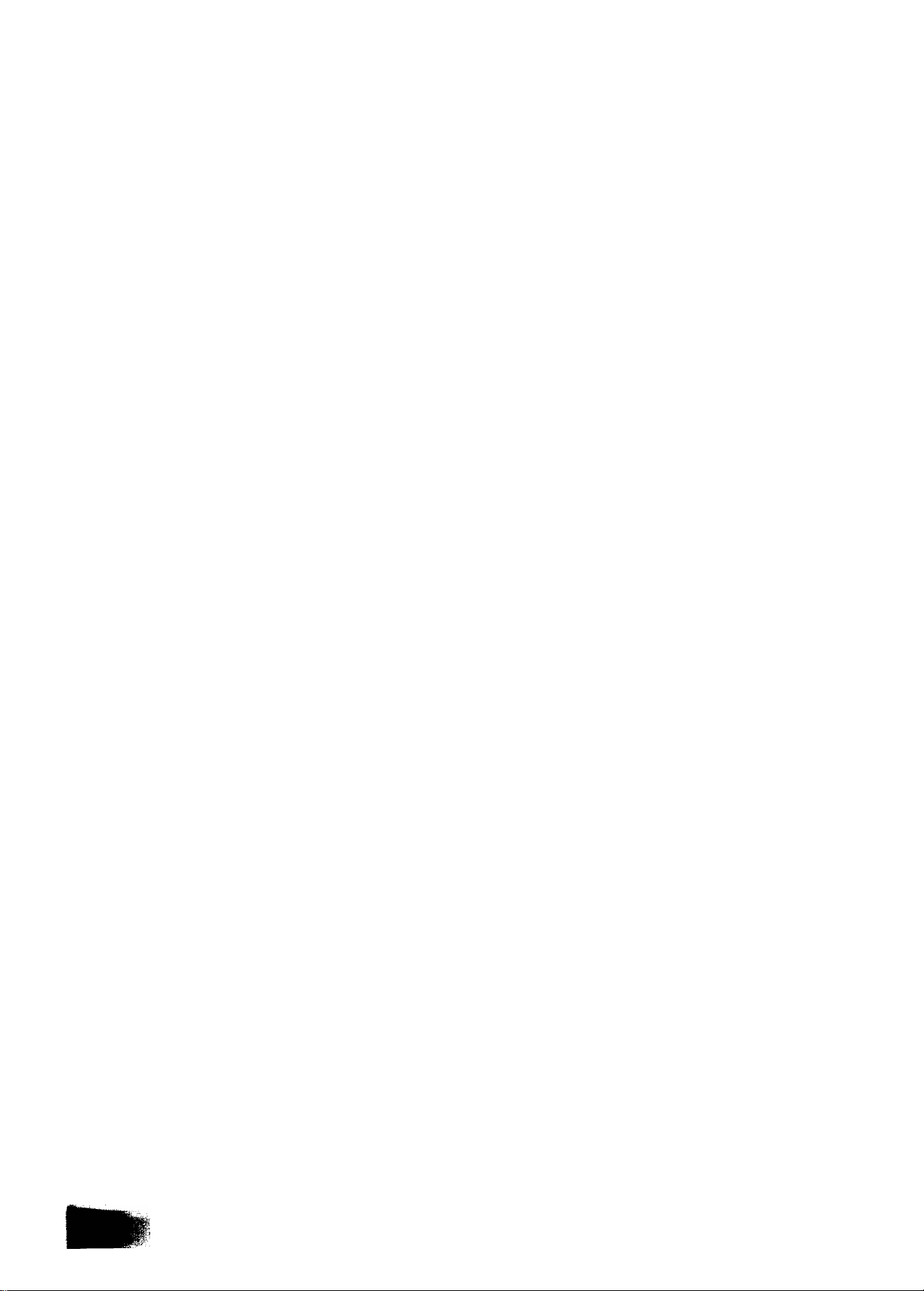
Total Pages................................................................................................................... 38
— Error Correction Mode (ECM).......................................................................................... 39
— Automatic Individual Transmission Journal (XMT JRNL)....................................................... 40
DIALING TECHNIQUES .....................................................................................................
— Direct Dialing (On-Hook Dialing)....................................................................................... 41
— Off-Hook Dialing............................................................................................................... 43
— One-Touch Dialing.......................................................................................................... 44
— Abbreviated Dialing........................................................................................................... 46
— Redialing......................................................................................................................... 48
MEMORY TRANSMISSION ............................................................................................... 49
— Memory Transmission to Single Station
— Multistation Transmission
................................
..................................................
............................................................... 51
.......................
— Multifile Transmission.................................................................................................... 53
TRANSMISSION RESERVATION ....................................................................................... 56
“ Setting Transmission Reservation......................................................................................... 56
— Setting Memory Transmission Reservation......................................................................... 57
Canceling Transmission Reservation
MAKING COPIES................................................................................................................. 60
5.
.................................................................................
— Single Copies.................................................................................................................. 60
— Multiple Copies (Using the Memory)
RECEIVING DOCUMENTS ................................................................................................ 62
6.
................................................................................. 61
AUTOMATIC RECEPTION................................................................................................... 62
MANUAL RECEPTION ........................................................................................................ 62
— How to Set Manual Reception......................................................................................... 62
— What to Do When Your Telephone Rings.......................................................................... 63
SUBSTITUTE RECEPTION (MEMORY RECEPTION)............................................................ 64
7.
POLLING ........................................................................................................................... 65
— How to Set the Polling Password....................................................................................... 65
— How to Prepare to be Polled............................................................................................ 66
— How to Poll...................................................................................................................... 67
— Turnaround Polling (Combined Transmission and Polling)................................................... 68
USING YOUR UF-260 TELEPHONE..................................................................................... 69
8.
— Making a Regular Call..................................................................................................... 69
— For Making Voice Contact after Sending/Receiving............................................................ 70
— Answering a Voice Contact Request.................................................................................. 70
— What to Do When You Hear a Voice through the Speaker................................................... 71
TIMER CONTROLLED COMMUNICATIONS
9.
................
........................................................
— Deferred Transmission................................................................................................... 72
Deferred Polling............................................................................................................ 74
— How to Cancel or Change Timer Settings.......................................................................... 75
PROGRAMMED COMMUNICATION .................................................................................. 77
10.
— Setting Program Keys....................................................................................................... 77
— How to Erase or Change Program Key Settings
— Program Key Programming Flowchart
...............................................................................
................................................................
“ Using Program Keys........................................................................................................ 87
PRINTOUT REPORTS AND LISTS...................................................................................... 88
11.
— Journal Printout.............................................................................................................. 88
— Individual Transmission Journal (XMT JRNL)...................................................................... 89
41
50
59
72
82
86
3
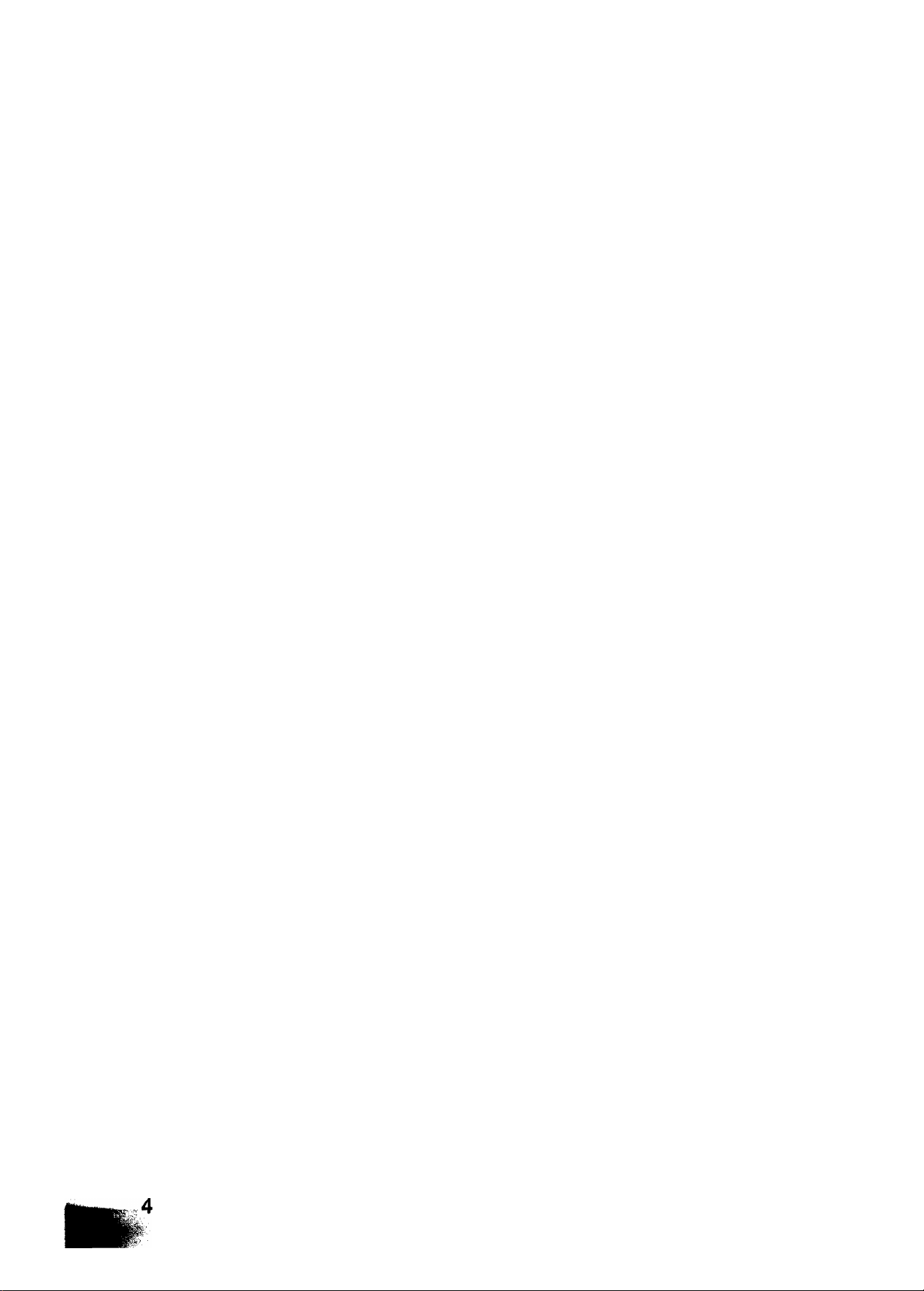
— Memory Transmission Journal (COMM. JOURNAL).......................................................... 92
— One-Touch/ABBR. Dialing Number List............................................................................
— Program List.................................................................................................................... 96
— Fax Parameter List......................................................................................................... 98
— Power Failure Report.......................................................................................................100
12, PROBLEM SOLVING AND DAILY CARE.............................................................................. 101
— information Code
— Clearing a Recording Paper Jam
— Reloading a Recording Paper...........................................................................
— Clearing a Document Jam
— Cleaning or Replacing the Fluorescent Lamp...................................................
— Adjusting the Automatic Document Feeder (ADF)
— Refilling or Replacing the Verification Stamp...................................................................... 110
— Cleaning the Thermal Recording Head
13, APPENDIX ........................................................................................................................ 113
a. RELAYED (MULTI-STATION) TRANSMISSION............................................................... 113
— General Description.........................................................................................................113
— UF-260 Compatibility with Other Machines
— Relay Network
— Setting Up Your Machine for Relayed Transmission...........................................................
— Sending a Document by Relayed Transmission
— Printouts and Reports................................................................................................... 127
b. CONFIDENTIAL COMMUNICATIONS............................................................................ 131
— General Description........................................................................................................131
— UF-260 Compatibility with Other Machines........................................................................132
— Setting Up Your Machine for Confidential Communications
— Sending a Confidential Fax to a Relay Station....................................................................136
— Polling a Confidential Fax from a Relay Station
— Printouts and Reports......................................................................................................138
c, PASSWORD COMMUNICATION....................................................................................139
— Setting Transmission Password and Receiving Password...................................................140
— How to Start Password Transmission
— How to Set Password Receiving..................................................................................... 142
d, FAX ACCESS CODE................................................................................................... 143
— How to Set Fax Access Code.......................................................................................... 144
— How to Use the Machine after You Set Fax Access Code
— How to Reset Fax Access Code
14, SPECIFICATIONS ............................................................................................................. 147
...........................................................................................................
.....................................................................................
...............
..............................................................................................
.................
..............................................................
.............................................................................
......................................................................
....
......................................................................................................... 115
.................................................................
................
..............
............................................................................
.........
.......................................................................
...................................................
................
................................133
..................................145
94
101
102
103
104
107
108
112
114
119
126
137
141
146
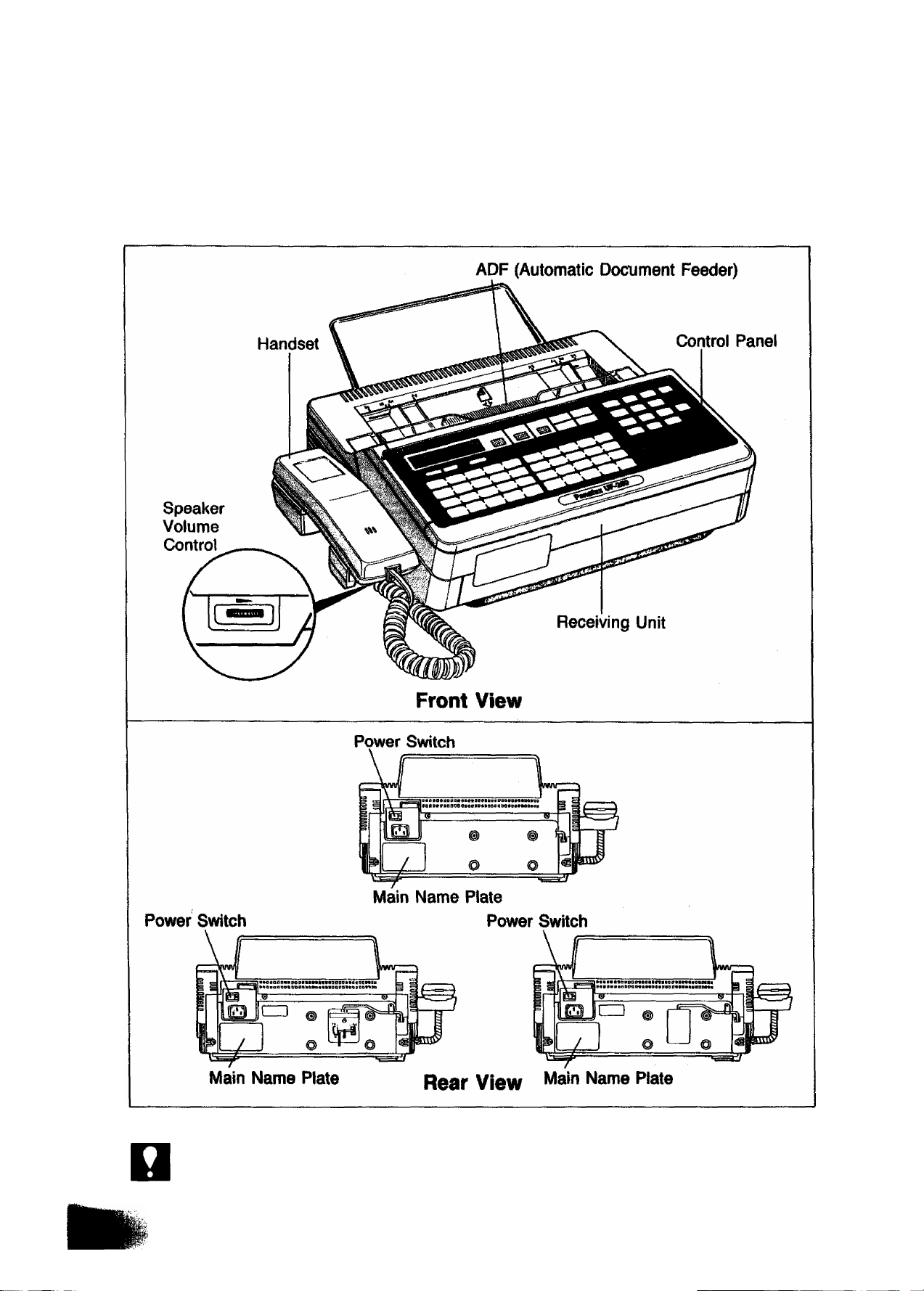
GETTING TO KNOW YOUR UF-260
External View
NOTC
Rear view, especially connecting method of line cord, varies depending on the country.
5
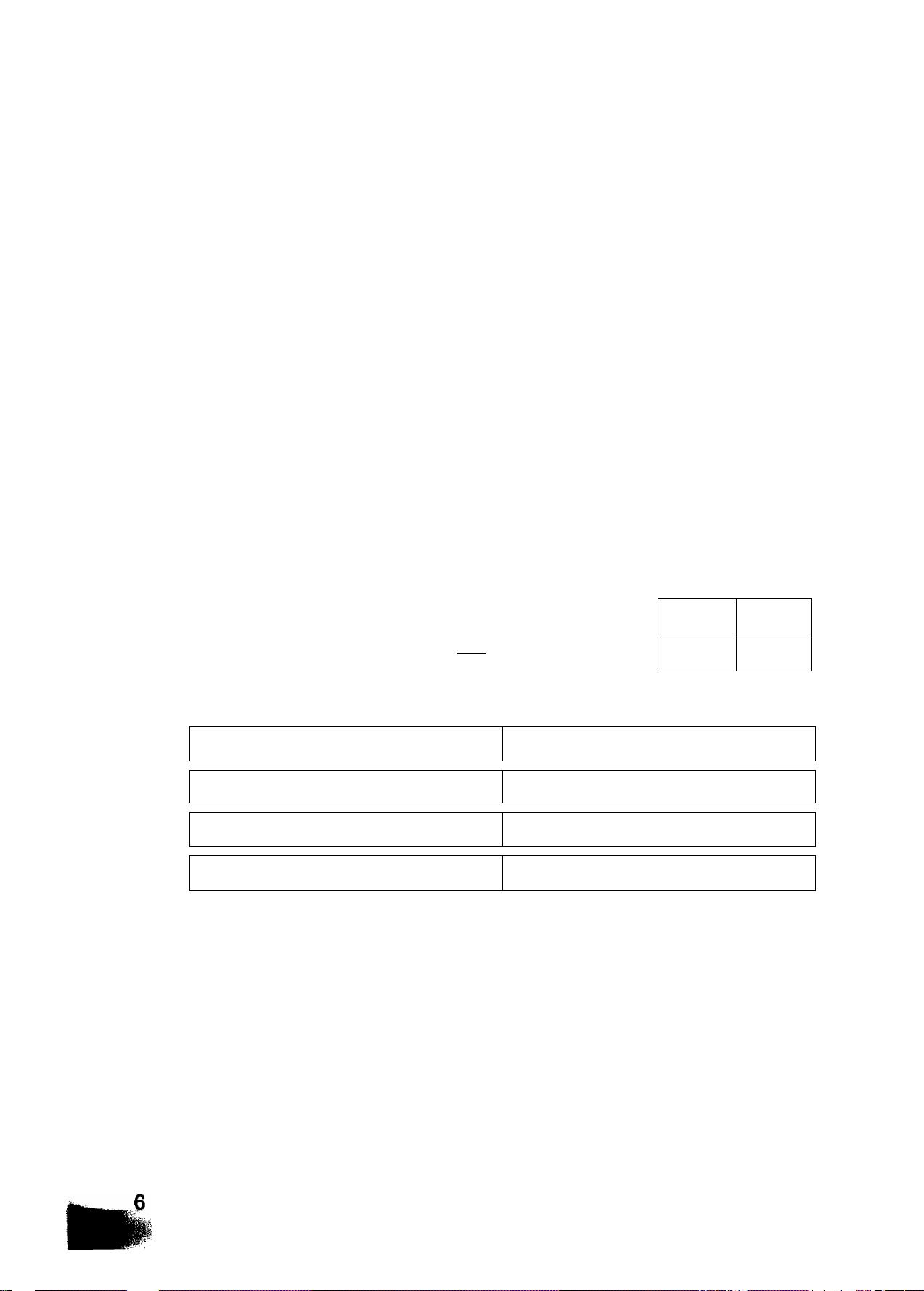
Control Panel
SELECT
Used to switch Basic Transmission
settings.
MOPE РП and РП
Used to set Totai Pages, individual
Transmission Uournai, etc.
Also used to select Sub-functions (i.e.,
instead of pressing the sub-function
number key, you can scroll in opposite
directions by pressing either key
repeatedly).
Display
Shows Date and Time, or the current
operation.
Power Lamp
Lights when the power is ON.
• POWER
MEMORY/MULTIFILE
Used for memory transmission, multi
station transmission, multi-file transmission,
and multi-copy.
XMT RESERVE
Used to reserve transmission when the
machine is still receiving or transmitting
from the memtwy.
RESOLUTION
Used to set Normal, Fine, or Super-Fine.
Also used as an arrow key (► ), together
with ORIGINAL (◄), to move the cursor
over recorded numbers and characters.
Г
r
__
21
31
___
___
SELECT
CZD
Jl
V14
A
¥ 24
MODE
...A
V02
___
Vl2
Л
___
2i
Vo3 ¥04
A
_JL
V23
___
V 32 ¥pi
_л_____
—
¥ P2
_
Program Keys (PI ~ P8)
Used to record long dialing
procedures, Group Number keys,
and extra One-Touch keys.
___
___
FUNCTtON
¥os
A
_____- 4
¥15
A
___
¥25
¥p3
_Jl
____
iSlIliSSiS
18ЯЯВ;;
oe
__
16
_ J A
26
J
P4
^
MEMOPY/
MULTinLE
:ss3hi:
(Ban;;:
__
' XMT
RESERVE
:i:i
inns:
¥ 07 Vos
A
___
A
¥ 18
___
¥ 27
A
¥28
A Л
u
___
___
___
RESOLUTION
»» ►
OmOINAL
я;:
¥09
V 19
¥29
A
HALF TONE
:ui
STAMP
sa«v
штшш
¥10
¥20
A
¥ Э0
A
¥ P5 ¥ P8
__л
__
_A
____
__Jl
___
_j
_____
___
ORIGINAL
Used to set Normal, Dark, or Light. Also
serves as an arrow key ('<), together with
RESOLUTION (►), to move the cursor
over recorded numbers and characters.
---
N
''
J
One-Touch/Character Keys (01-32)
Used for One-Touch Dialing and record
ing letters and symbols.
STAMP
Used to set the Verification Stamp ON or-
OFF.
HALF TONE (SHIFT)
Provides ON and OFF settings for halftone documents.
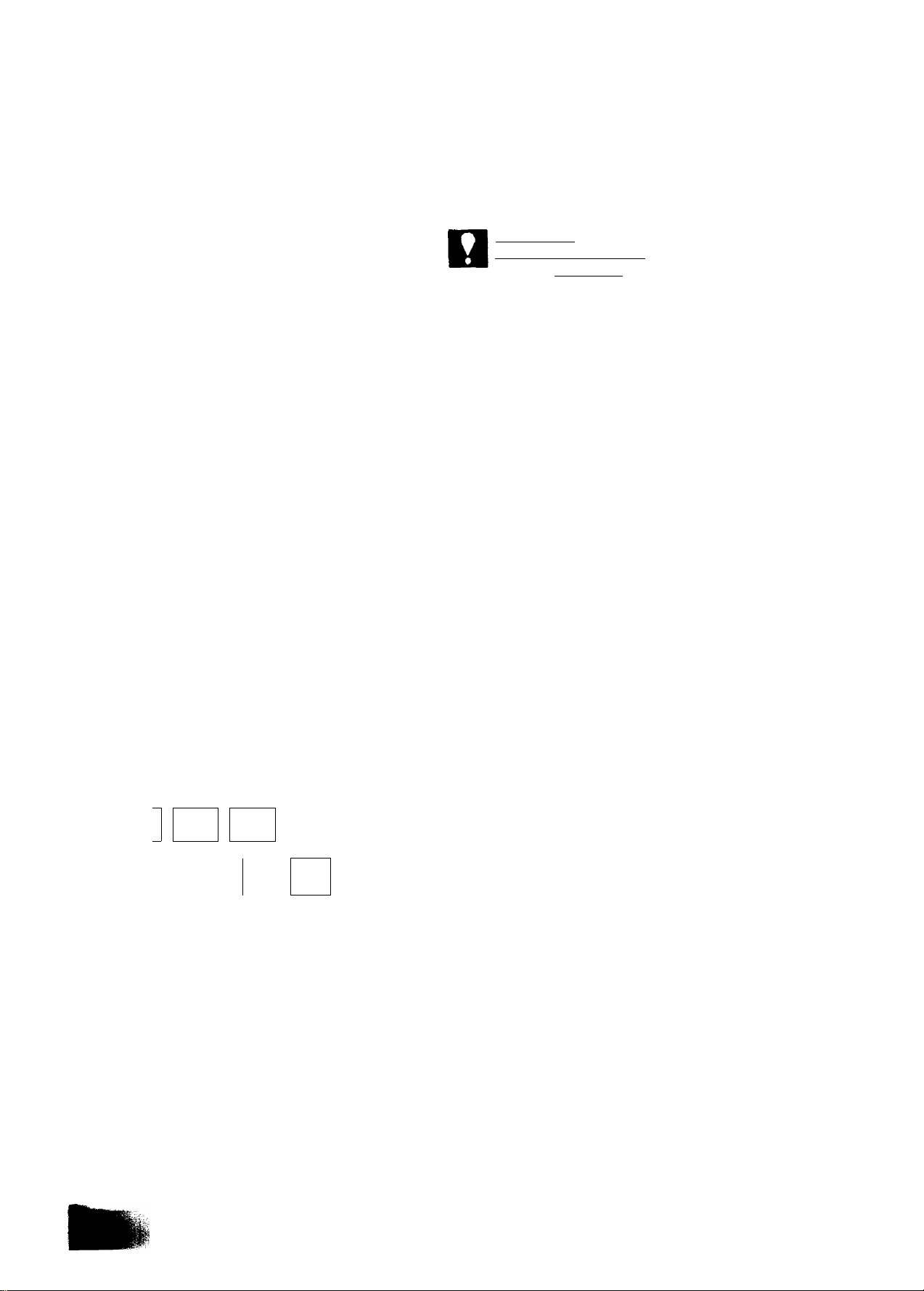
FUNCTION
Used to start or set the following functions and
sub-functions:
1 DEFERRED COMMUNICATION
3 POLLING
4 TRANSMISSION & POLLING
5 CONFIDENTIAL COMMUNICATION
6 PRINTOUT
® JOURNAL PRINT
©ONE-TOUCH/ABBR. NOS.
® PROGRAM LIST
® FAX PARAMETER LIST
® INDIVIDUAL TRANSMISSION JOURNAL
7 SET MODE
© USER PARAMETERS
@ RELAYED TRANSMISSION & CONF.
COMM. PARAMETERS
ONE-TOUCH/ABBR. NOS.
PROGRAM KEYS
FAX PARAMETERS
§
Panasonic
NOT€
Any function can be started by first pressing
I FUNCTIONland the fenction’s number key, or by
pressing IFUNCTIOI^ repeatedly until the function
appears on the display.
Keypad
Used for Direct Dialing, recording phone numbers, and
selecting functions.
1
aCIDCDE
DCIDCE]
ИИШ
SPACE
-----------
ABBR
L
_____
START
0
V '' \
j к
PAUSE
REDIAL
_____
'J
CLEAR
COPY
fSTOPl
STOP
Used to cancel operations. When it is pressed, the machine
will return to standby.
CLEAR
Used to erase the previously entered input.
COPY
Used to make document copies.
ABBR
Used to start Abbreviated Dialing.
REDIAL or PAUSE
Used to start Redialing, or to enter a pause when recording
or dialing a telephone number.
START
Used to start or set operations.
TEL/DIAL (SPACE)
Used to start Direct Dialing, and to enter a space in
recorded telephone numbers.
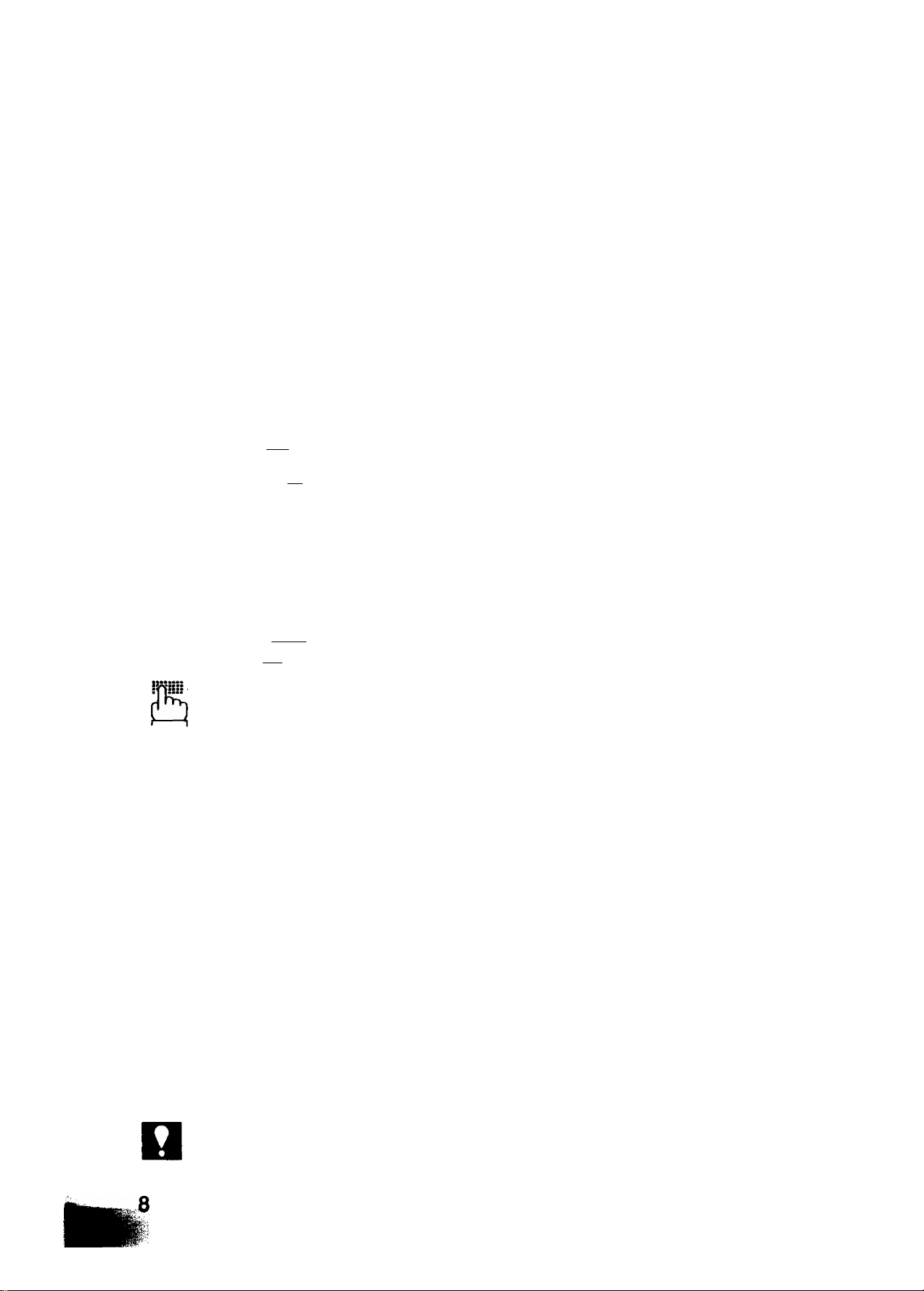
Function Key
Mooe
CZ
to orto’
FUNCTION
—Setting Total Pages
—Automatic Individual Transmission Journal ON/OFF
Setting to be Polled
Setting Password Transmission ON/OFF (see Note)
—Automatic Reception ON/OFF
—Error Correction Mode ON/OFF
—Displaying Used Memory Percentage
—[ 1 ] Deferred Communication
3 ] Poliing
Turnaround Poiling
Confidential Communication (see Note)
Journal Print
One-Touch/Abbreviated
Print Out
—^ s j—
Dialing Number List
Program List
(page 38)
(page 40)
(page 66)
(page 141)
(page 62)
(page 39)
(page 49)
(page 72)
(page 67)
(page 68)
(page 136)
(page 88)
(page 94)
(page 96)
NOT€
Set Mode
FAX Parameter List
6j Individual Transmission Journal
User
Parameters
— 2
Relayed Transmission &
Confidential Communication
—Date & Time
—Logo
ID No.
-Polling Password
(page 98)
(page 89)
(page 21)
(page 22)
(page 23)
(page 65)
Parameters (see Note) (pages 121 and 135)
One-Touch/Abbreviated Numbers
Program Keys
FAX Parameters
(page 24)
(page 77)
(page 27)
If the Fax Parameter is not preset to Valid Position, which enables you to use the
function, the display will not show the function.
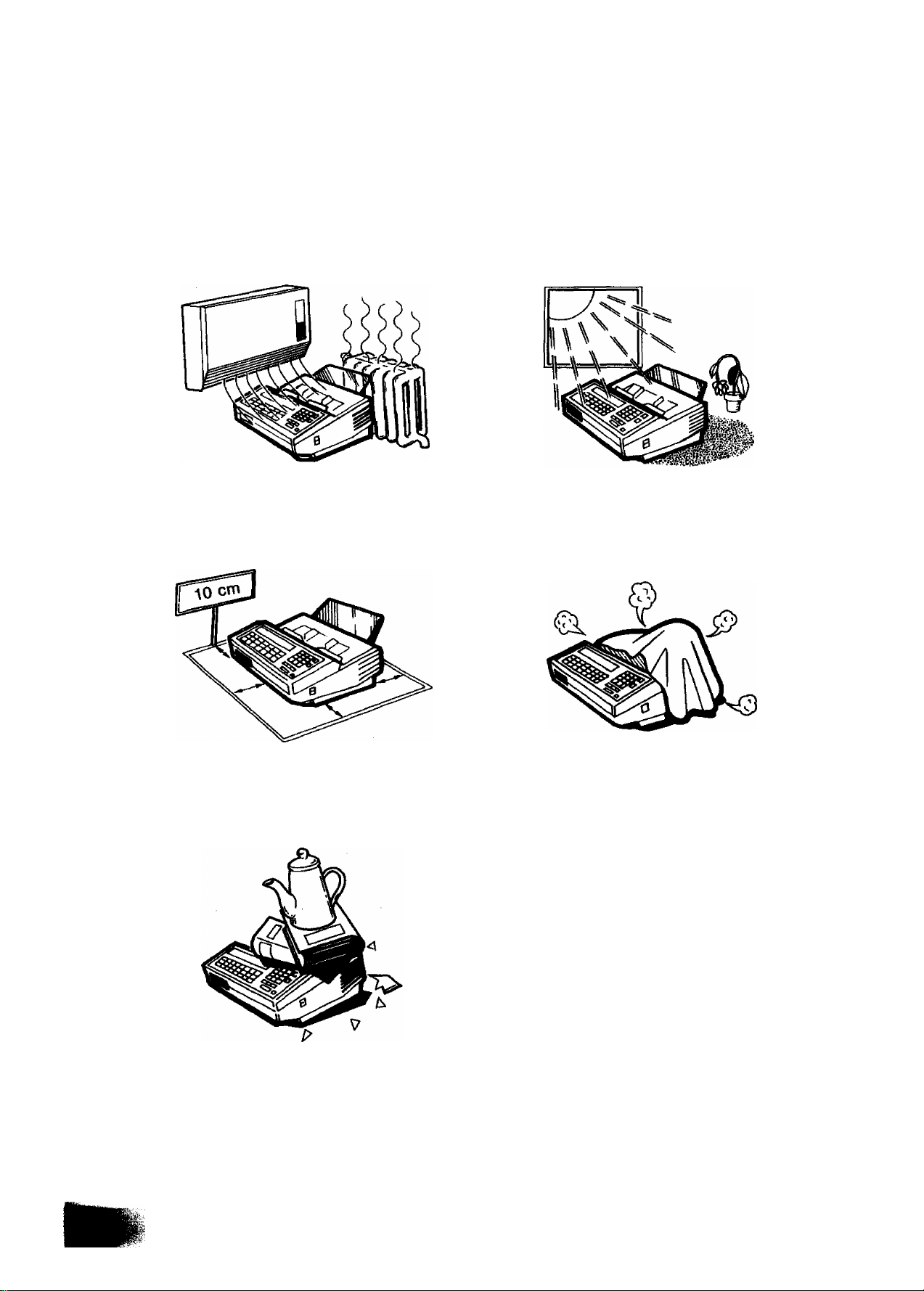
Caution
INSTALLING YOUR MACHINE
1« Do not install the machine near
heating or air conditioning units.
3. Install the machine on a flat place,
and leave at least 10 cm of space
between the machine and other
objects.
2, Avoid exposure to direct sunlight.
4. Do not block the ventilation
openings.
5. Do not place heavy objects, or spill
liquids on the machine.
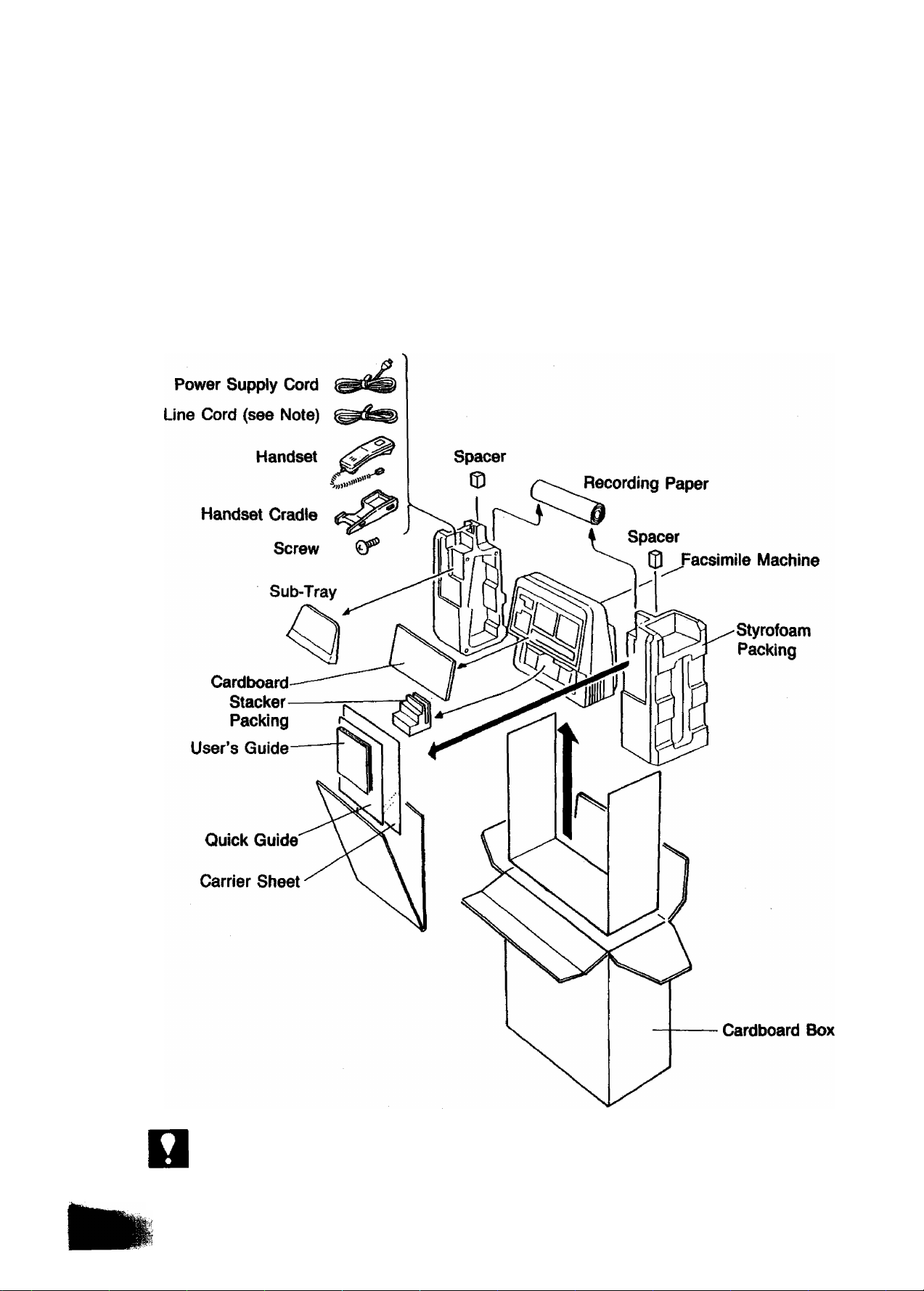
Unpacking
Unpack the cardboard box referring to the illustration shown below. Inspect the
machine for any shipping damage and check that you have all accessories illustrated.
NOT€
10
When you purchased the machine, the line cord had been connected to the machine.
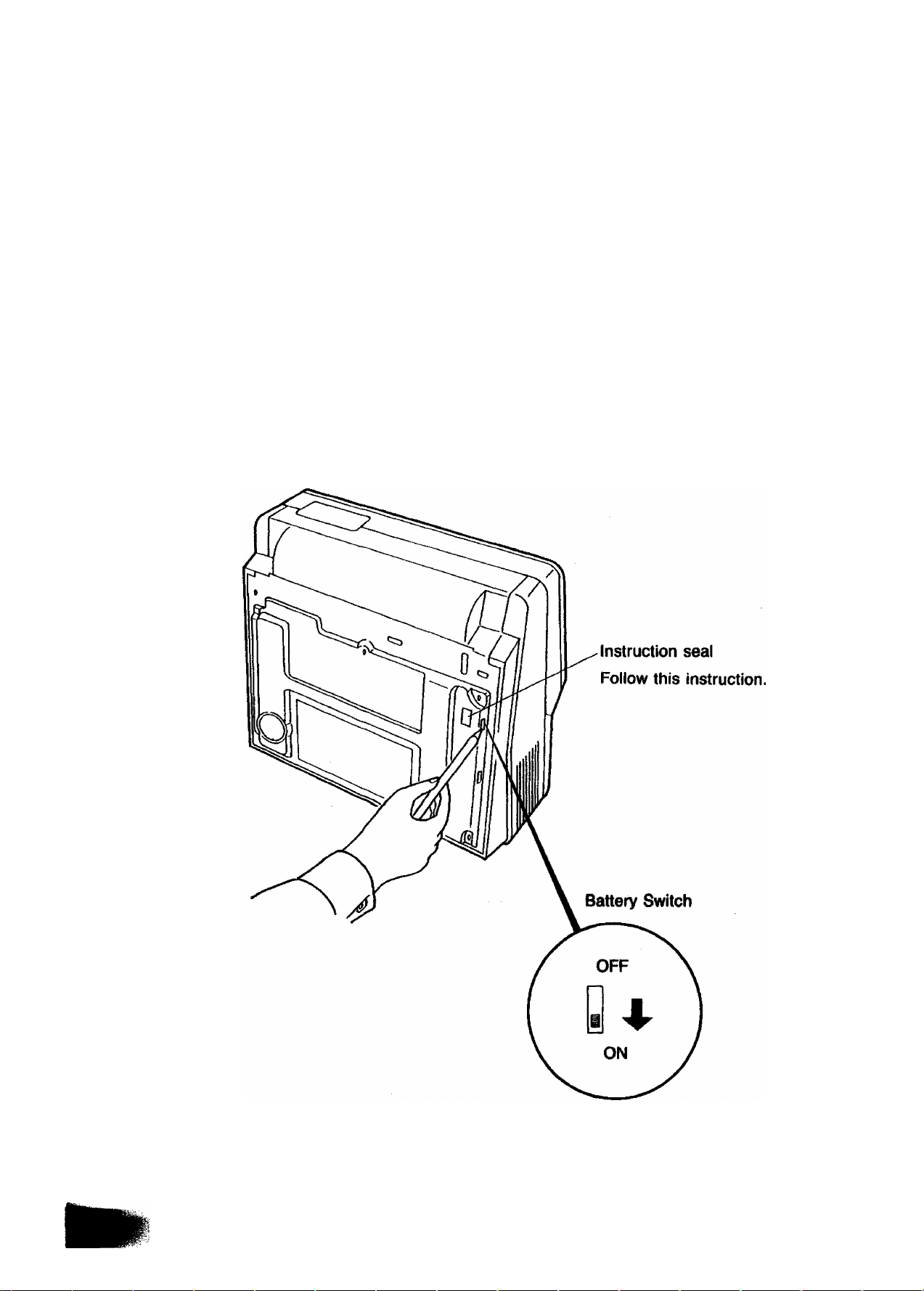
Battery Switch
The machine is equipped with a battery pack which backs up the RAM data (clock,
logo, date, abbreviated number, etc.). This battery switch must be turned ON when
the machine is installed. If it is not turned ON, all information which is programmed
will be lost when the AC power is turned OFF.
Use a pointed object (such as a pen) and slide the battery switch located on the bottom
plate to “ON" position. See the figure shown below.
11
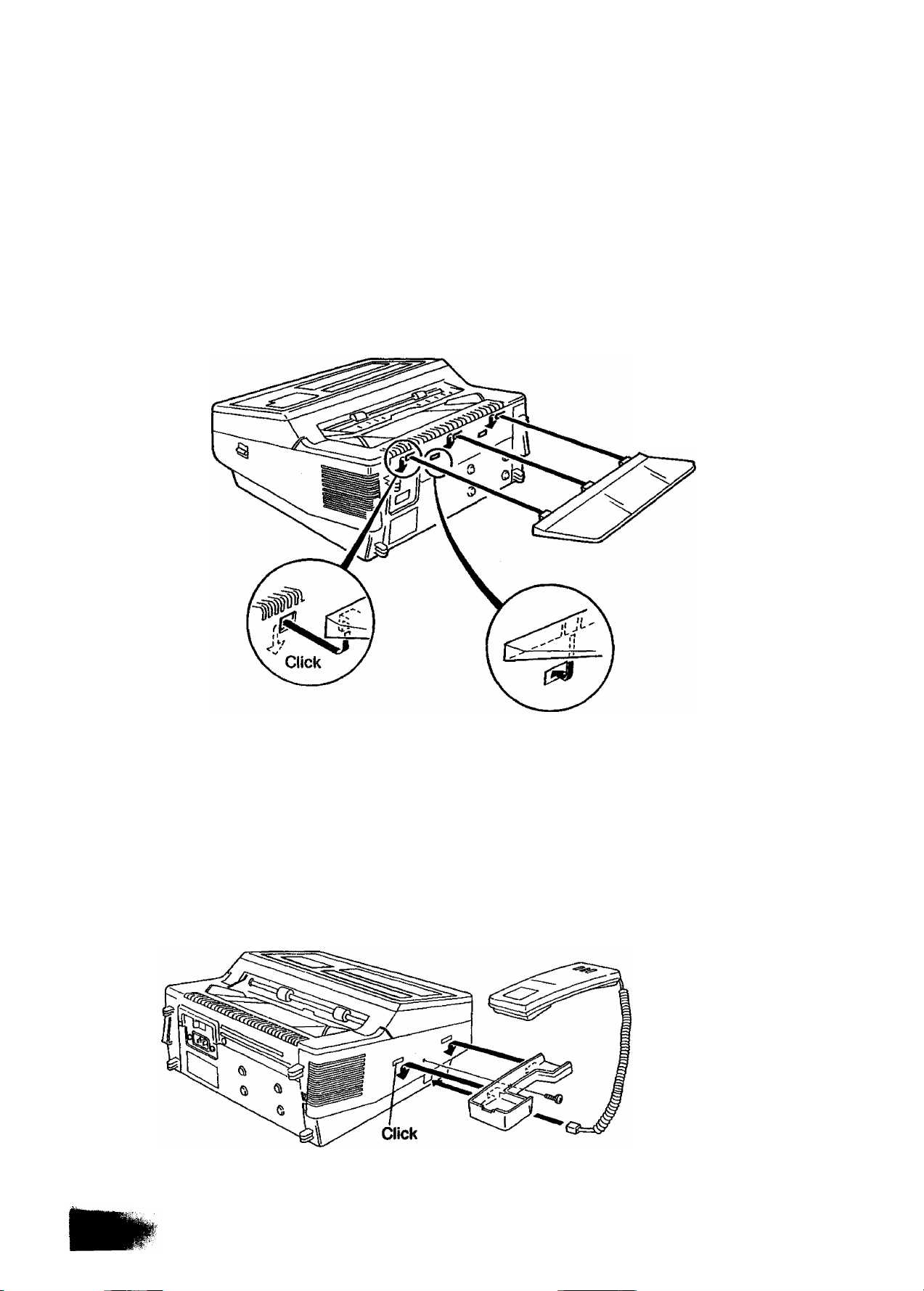
Installing Sub-Tray
The ADF tray is provided as a part of the upper cover of the machine.
Install the sub-tray by inserting its brackets into holes on rear side of the upper cover
and sliding it downwards until it locks into position. See the figure shown below.
Sub-Tray
Installing Handset and Cradle
1. Plug the telephone handset into the jack on the left side of the machine.
2. Insert the telephone cradle hooks into the two slots on the left side of the machine
and press down gently until it locks into place. Then insert the screw into the center
of the cradle and tighten with a phillips screwdriver.
Side Cover
Cradle
-4-
I
12
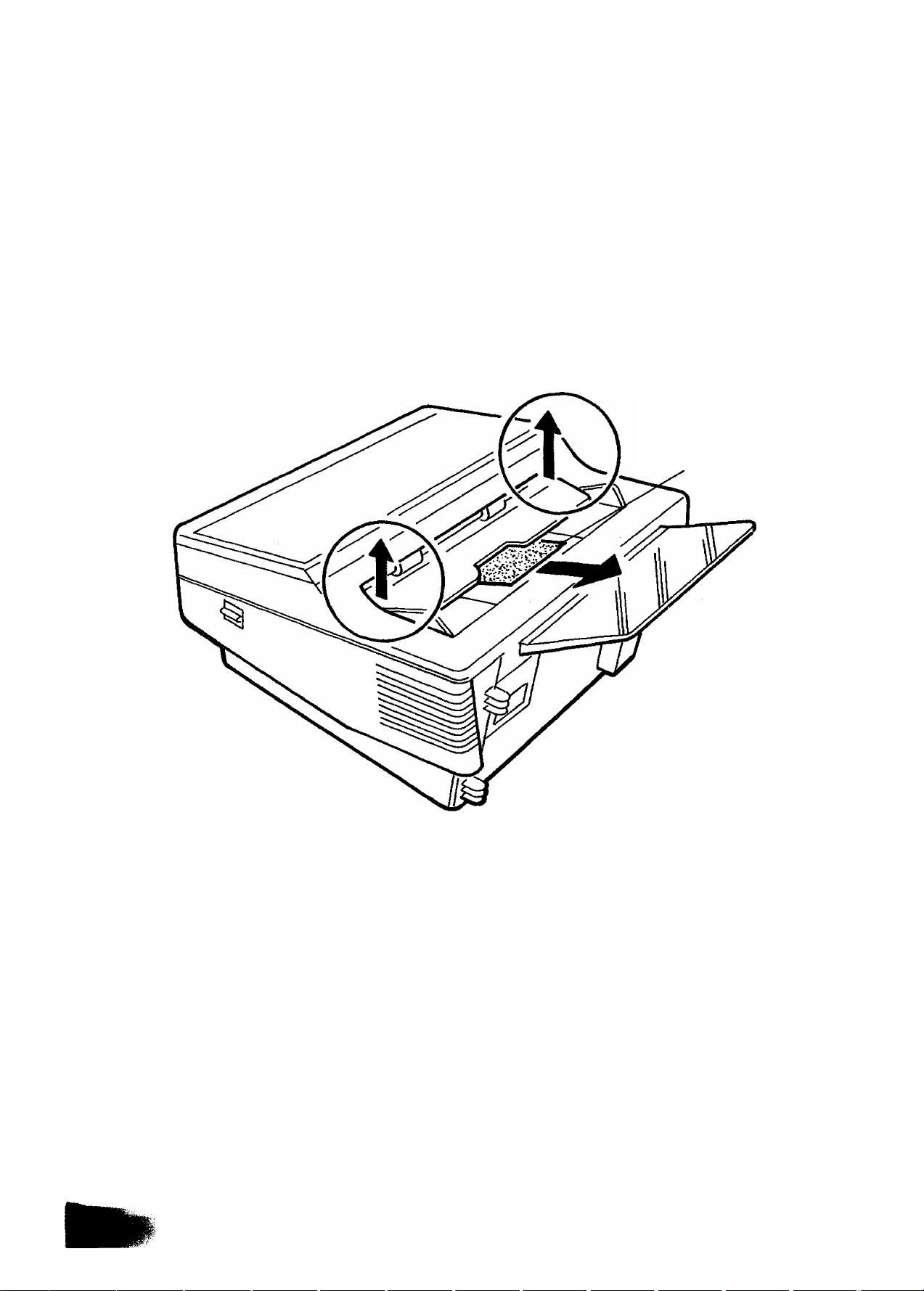
Removing ADF Protective Sheet
1. Open the transmitting guide unit by pulling up the two tabs located on both sides
of the machine, and remove the ADF protective sheet.
2. Close the transmitting guide unit by pushing down the two tabs located on both
sides of the machine.
Protective Sheet
13
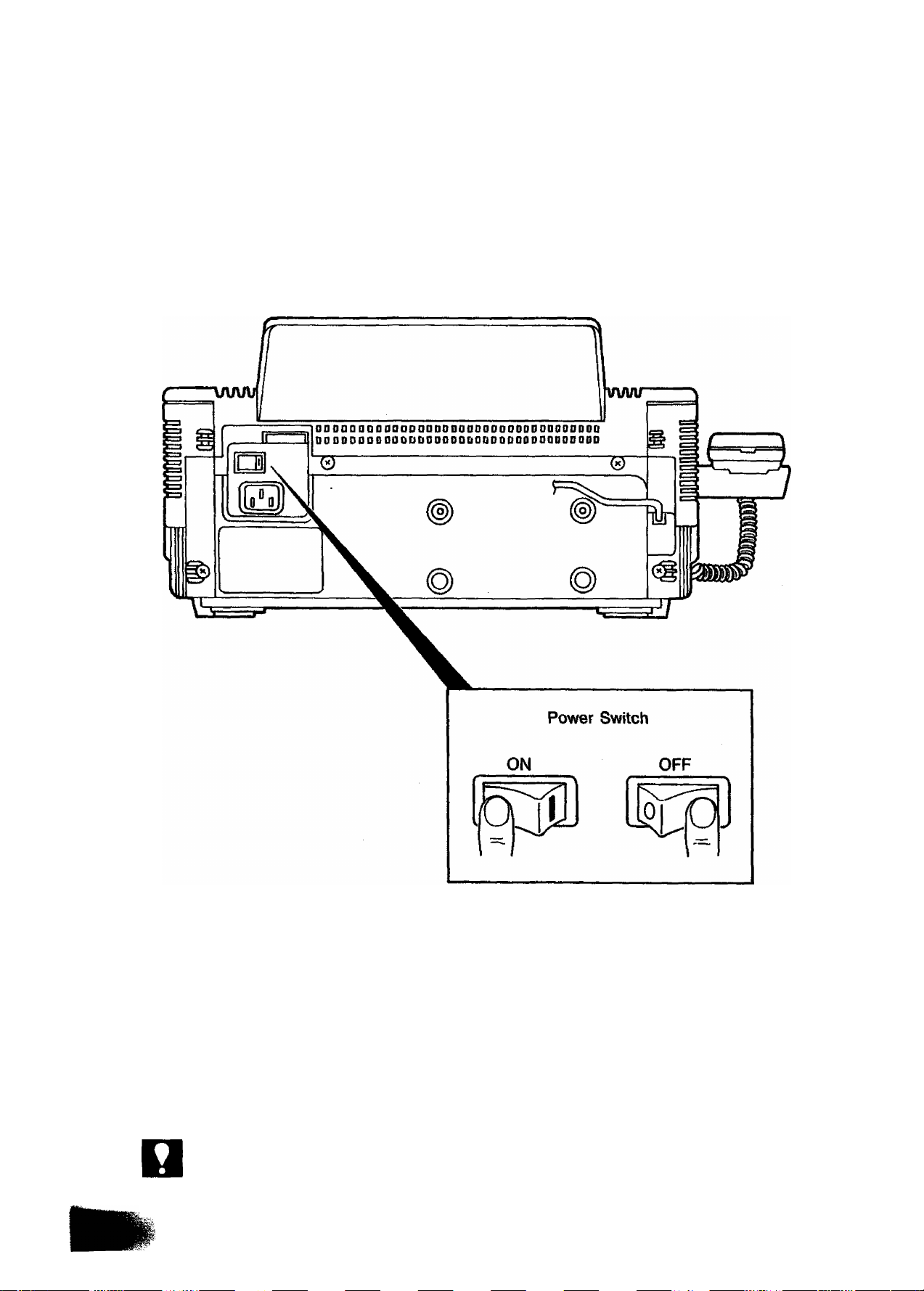
Power Switch
Before turning on the power switch, be sure to plug one end of the power supply
cord into the receptacle on the rear of the machine and the other end into an ordinary
AC outlet.
The power switch is iocated on the rear panel.
Turn the power switch to * position to turn on the power. The power lamp on the
control panel should light up.
Your machine uses little power, and you should keep it ON at all times. If you turn
the machine OFF for too long, the contents of the memory (such as ID number, logo
you registered) will be iost. (Note that the power supply to the memory is backed
up by a battery to preserve the memory contents in case of a short power failure.)
NOT€
1. When the battery is fully charged, it can support the memory 10 days.
2. Rear view varies depending on the country.
14

Setting/Replacing Recording Paper
1, Press the latch button on the right side of the cover and open the Receiving Unit.
Remove the Head Protective Sheet.
Receiving Unit
Head Protective Sheet
Latch Button
2. Set the recording paper into the unit and feed the leading edge of the paper
between the guide plates of the cutter unit until it projects out of the unit. Make
sure that the recording paper is set correctly as shown in the figure below. If it
is set incorrectly, the machine will not reproduce images.
2. If the recording paper cannot pass between the guide plates, turn the Cam Wheel
as far as you can in the arrow direction.
15

3. Close the Receiving Unit carefully by pressing both corners down until the cover
locks into position (you wilt hear a "click" sound).
4. The recording paper projecting from the unit will be cut automatically. Remove
this cut paper.
16
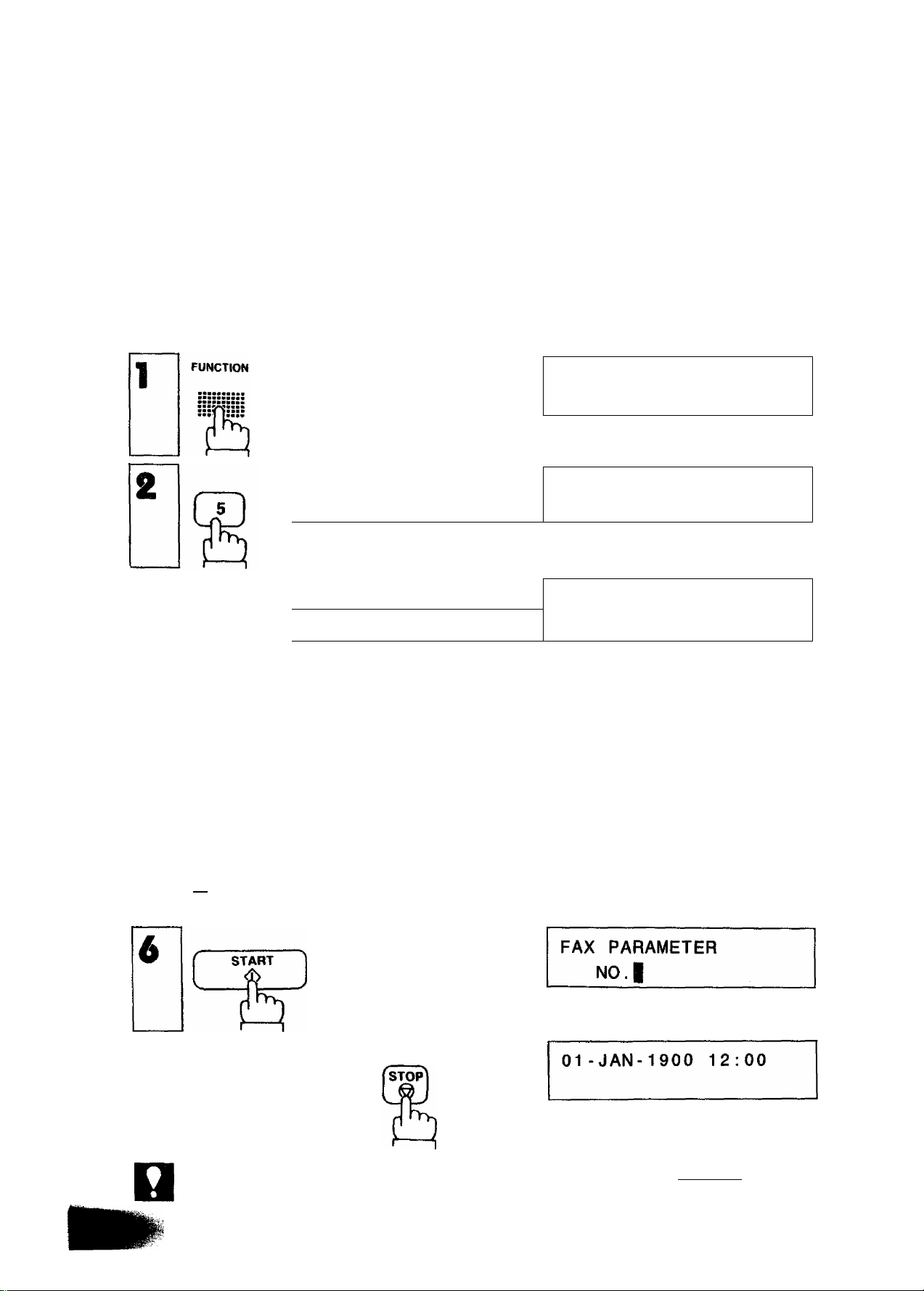
Setting the Dialing Method (Tone or Pulse)
Your facsimile machine can operate with either one of two dialing methods (Tone
or Pulse), depending on the type of telephone line you are connected to.
Your facsimile machine is preset at the factory for Pulse (Rotary) Dialing. If your
facsimile machine requires Tone Dialing, set to Tone Dialing using the following
procedure.
SET MODE
4
CD
and
MODE
CZDIZJD
, or
START
fÌ or}
----------------
s repeatedly.
c
n
Enter the two-digit Fax parameter
number.
Press [5] [7].
Enter the new setting value.
Press [T].
NO. =1
FAX PARAMETERS
FAX PARAMETER
NO.|
FAX PARAMETER
NO.07[21-1
FAX PARAMETER
NO.07[2]=B
NOT€
m changes to Tone Dialing.
To return to Pulse Dialing, press [2
To return to standby,
If you make a mistake to enter the Fax parameter number, press CLEAR I then
reenter the correct number.
17
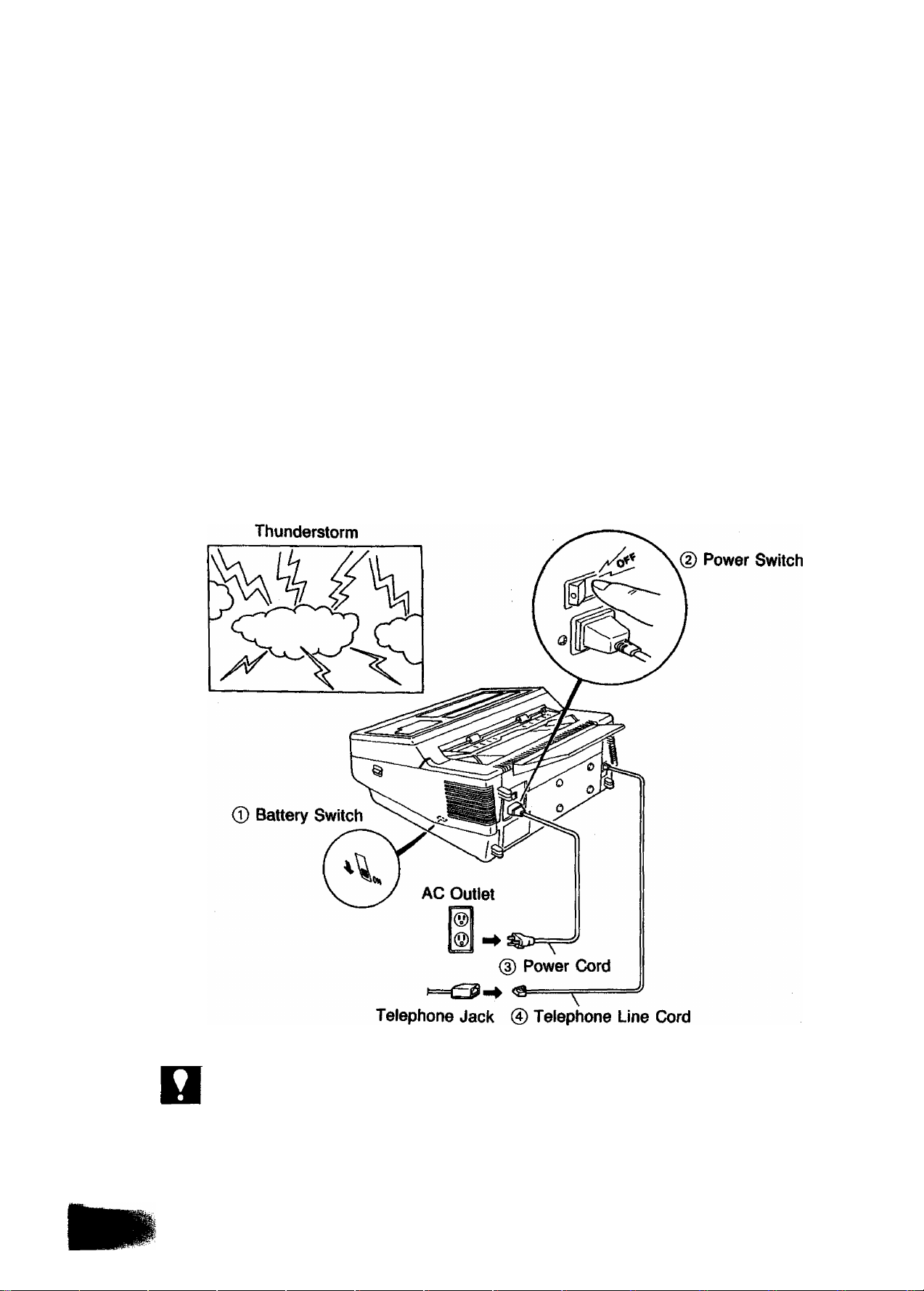
Lightning Precautions
To minimize the possibility of damage due to lightning, a surge protector is built into
your machine. Sometimes though this is not enough to protect the machine completely
when a strong lightning surge comes through the telephone line or AC power tine.
To further protect the equipment when you know that a thunderstorm is coming, we
recommend that you:
• Make sure that the battery switch is ON before turning off the power switch.
• Turn off the power switch and unplug the power cord from the AC outlet.
• Unplug the telephone line cord from the telephone jack, or from the machine
using a pointed object.
NOTC
18
1. If the battery switch is not turned ON, all memory information (i.e., clock, telephone
No., logo, ID number, etc.) may be erased immediately. The battery can back up the
memory up to approx. 10 days when fully charged. As soon as the thunderstorm is
over, plug in the AC cord and telephone line cord, then turn on the power switch.
2. Connecting method of tine cord and its type, the type of power supply cord and AC
outlet vary depending on the country.

Final Installation Test
After installing your machine, it is advisable to make a copy or send a fax by direct
dialing to check if the machine is working properly.
1
2^
Place a document face down on the
ADF. Adjust left and right Document
Guides.
(For more details, see page 60.)
SPACE
and a full number
Ex:(5][5][I][Il[I]|I][4]
(For more details, see page 41,)
* DIALING ^
5551234|
19
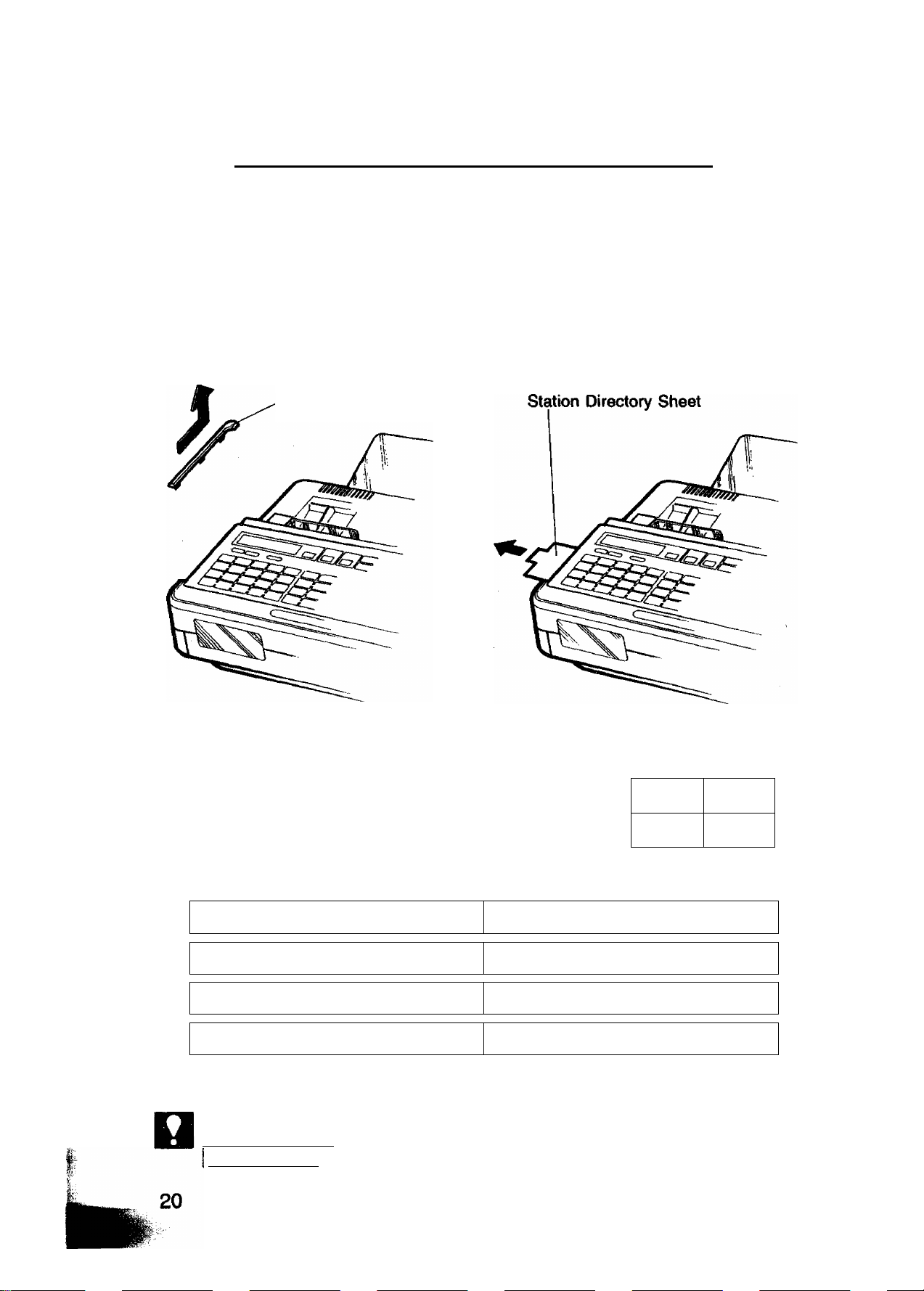
SETTING UP YOUR MACHINE
CHARACTER KEY LAYOUT UNDER THE ONE-
TOUCH KEYS
The One-Touch keys on the control panel also serve as character and symbol input
keys when you need to record your LOGO and other station names. This layout is
printed on the panel under the Station Directory Sheet, which can be pulled out as
shown below.
Station Directory Cap
NOT€
Character Key Layout
« POWER
MODE
CZDIZED
01
a lfo2
Ai
_ __
11
k If t2
21
u U22
ujl ^
31
+ 1/32 V PI
_JL_
b )f03
BJL_
1 V13
V V 23
__ _ _ _
«lA_
SELECT
( )
C V04
mtfi4
Mil
w V24
__
If P2 v^
_LA_
d Vos
DJI
n Vis
NJl
X V25
_LJL_
FUNCTION
'MEMORY/
MULTIHLE
' XMT
RESERVE
iHHm>
—
___
_ _
06
~T)iW-
FJI HA
.
_
0
16
p Vl7
9 Vos
q Vie f V 19
0 PJl___ OJl___.RJL
Z V 27
y
Y
- _ji
26
P4
ZJL
V PS V P6
_ _ _ _
& V28
A1 Afl
_ji
_ _ __
RESOLUTION
■•»MM W"
ORIGINAL
UU
h V 09
d V29
V ea*-,- Vuppers
J SPACE J
Jl A'^LOWER^
HALF TONE
»1!
STAMP
■•MM
MMMft
» V10 i
t il
__ __
s V 20 t
SI
d V 30 u
OA 0
^
Whenever One-Touch keys are changed to the character key mode (to record your LOGO
and other station names), capital letters are selected first. Use the
UPPER/LOWERI key to alternate to and from capital letters and small letters.

USER PARAMETERS
How to Set the Date and Time
You can set or reset the date and time when your machine is in standby, or when
you have already placed some documents on the ADF. To do so,
1
FUNCTION
SET MODE
NO. =1
and
DATE & TIME
11 -01 -1900 12:00
The display will show a date and time.
Use the keypad to enter the new day (two
digits), month (two digits), year, and time
(24-hour clock).
4
Ex: 16 FEB, 1989 15:00 Q] IS E IT]
1 5 0 0
----------
If you make a mistake, use the
and I RESOLUTION
keys to move the cursor to the
incorrect number, and then enter the
new number over it.
To set the date and time.
Now you can go on and set the
LOGO, or return to standby with
STOP
DATE & TIME
16-02-1989 15:00
21
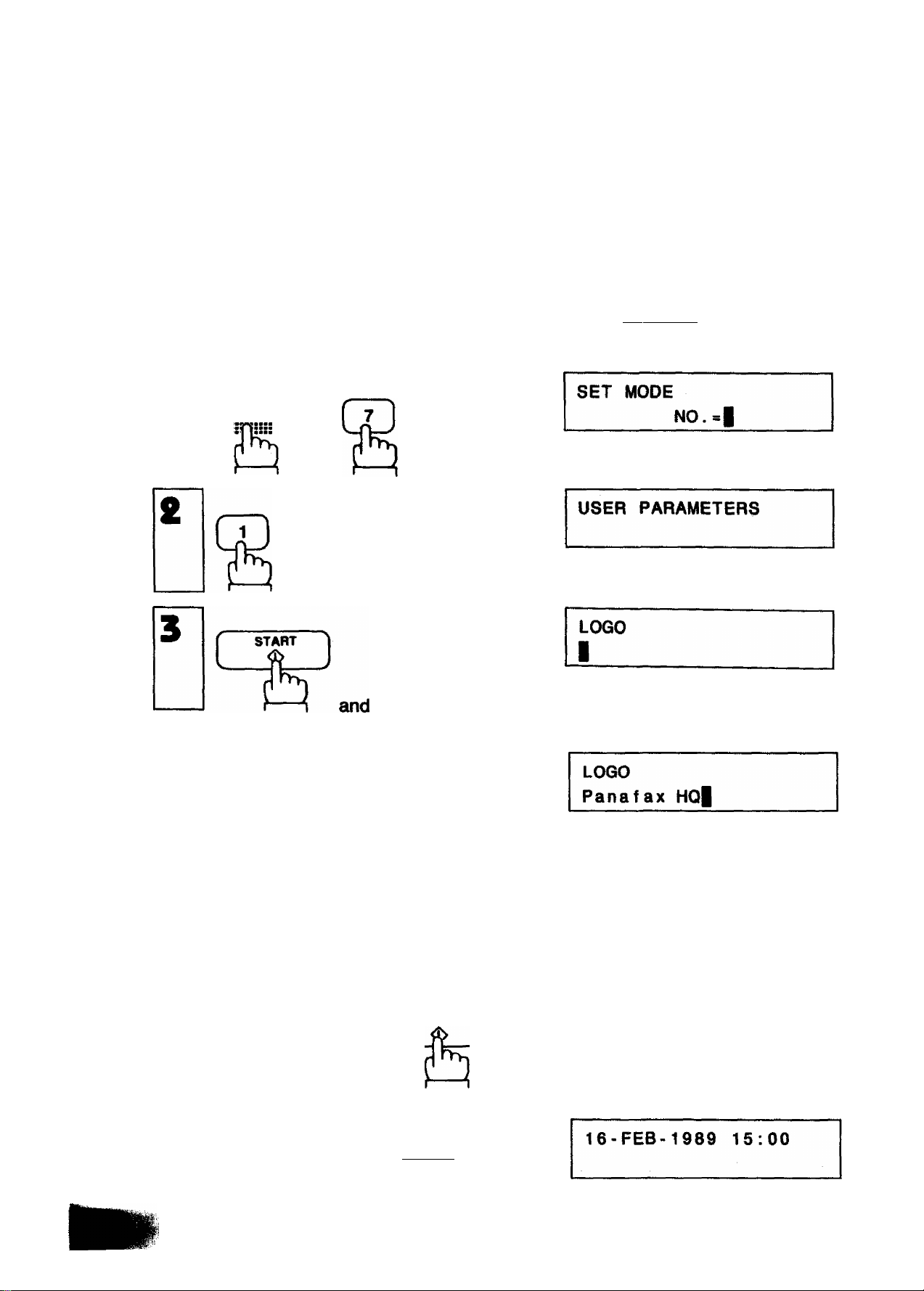
How to Set Your LOGO
The LOGO helps identify you to someone who receives your document.
To set your LOGO (25 characters max.), use the One-Touch/Character keys (see
page 20).
If you have just set the date and time and pressed I START , skip to Step
4 below. If not, start from Step 1.
FUNCTION
1
and
4
MODE
C^IZ+D
repeatedly.
Enter each letter, number and/or symbol
in your LOGO using the One-Touch/
Character Keys.
Ex: for Panafax HQ
UPPER/LOWER
SPACE UPPERA.OWER
If you enter more than 20 characters, the
display will not show the first 20 charac
ters.
an
StSLQ
START
ID NO.
22
To set the LOGO,
Now you can go on and set the ID, or
return to standby with I STOP
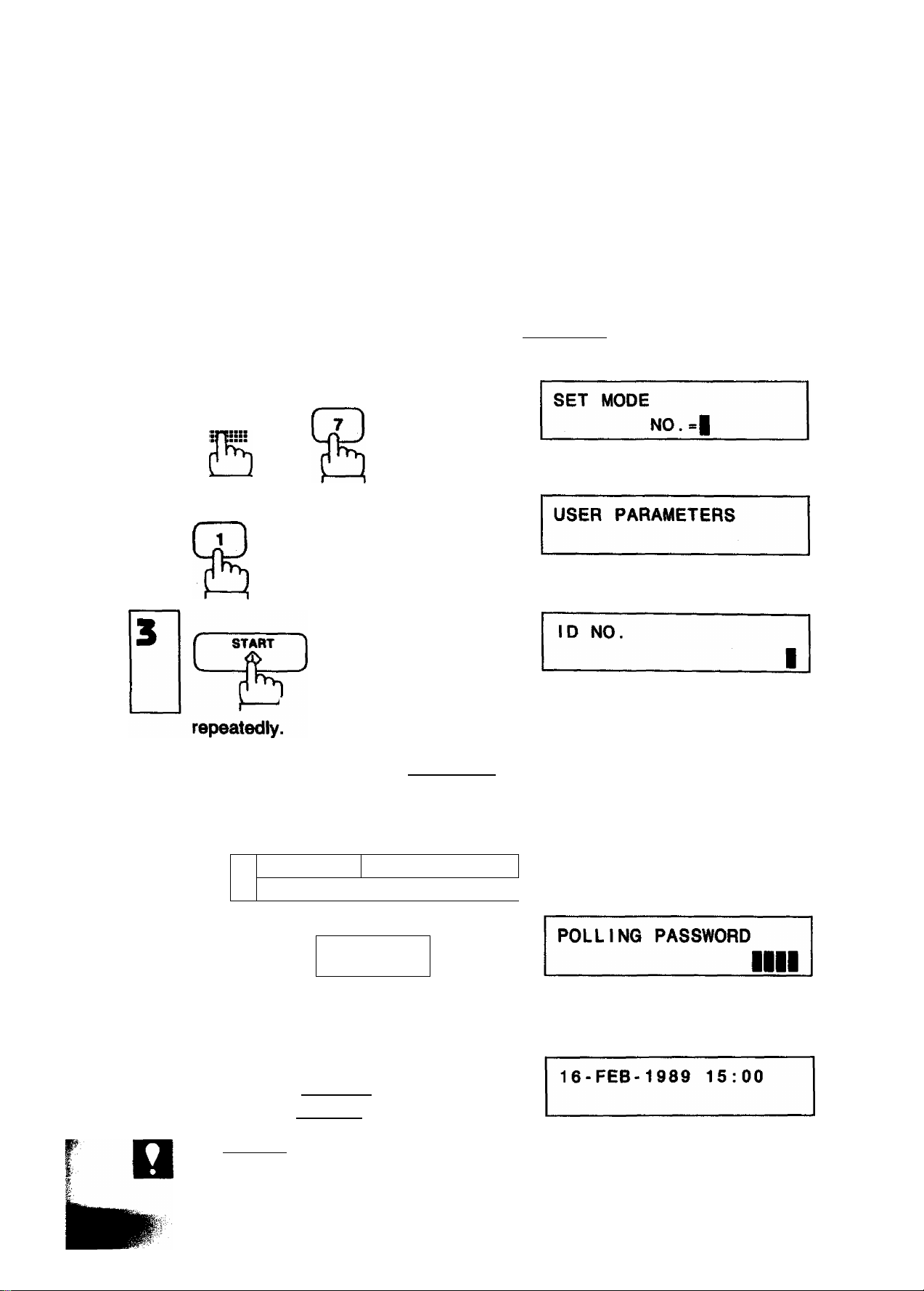
How to Set Your ID Number
When you transmit, your ID will appear on the other person's display. When you
receive documents, the sender's ID will appear on your display. We suggest you use
your facsimile telephone number as your ID, but you may use any number up to 20
digits long.
If you have just set your LOGO and pressed I START I, skip to step 4. If not,
start from Step 1.
FUNCTION
1
and
MODE
CZDIZ±3
\ and
Enter the ID digits. Use I SPACE I to
enter a space. If you try to enter more
than 20 digits you will hear a pip-pip-pip
sound.
Ex:
1 SPACE
1
T1 2 3 4
/
-----
3 SPACE 1 1
START '
■■ YL... , J
To set the ID,
D NO.
81 3 1111234
ноте
Now you can go on and set the POLLING
PASSWORD (see page 65), or return to
standby with I STOP 1.
Press \ CLEAR I to erase the number you Just entered.
23
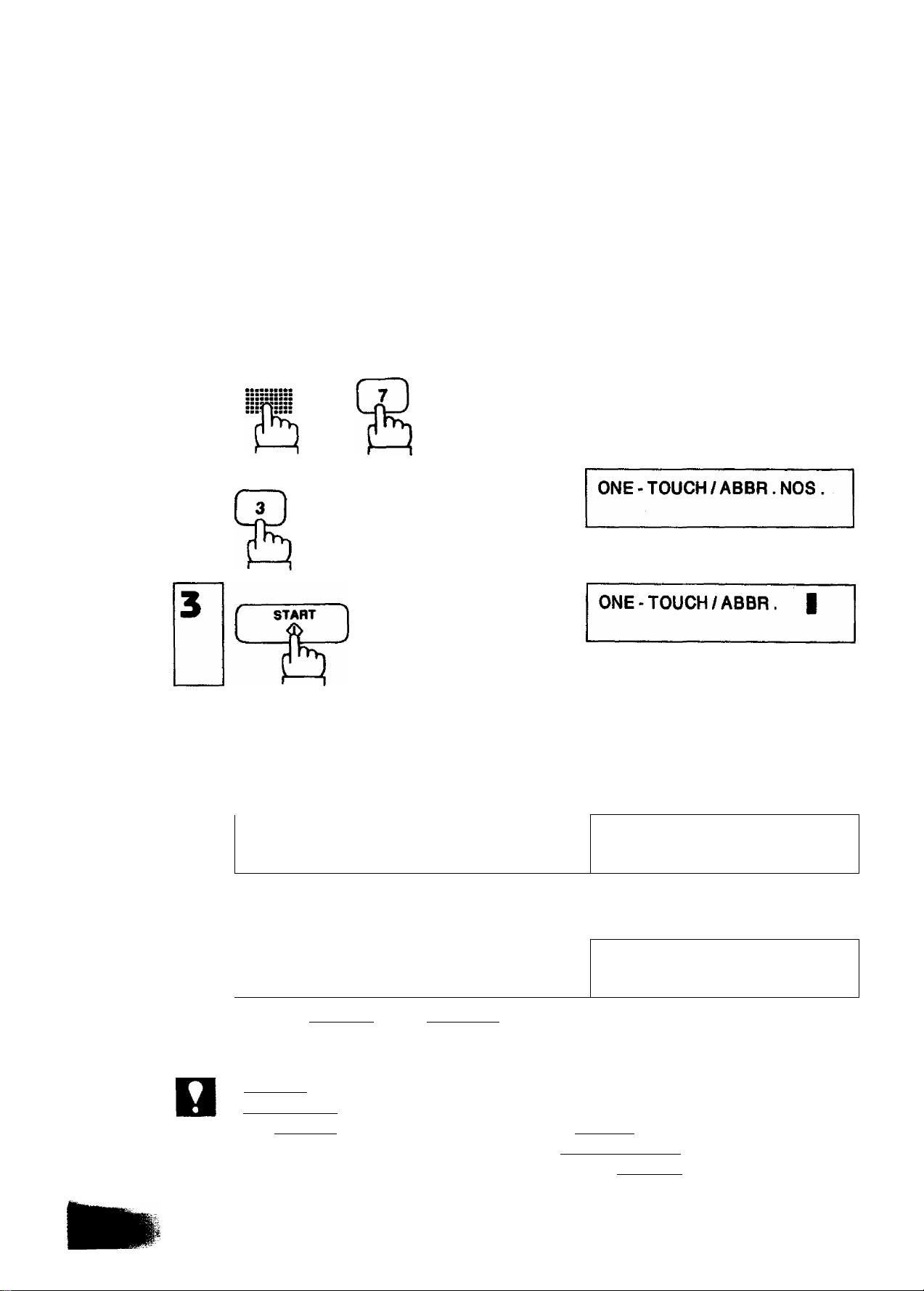
ONE-TOUCH/ABBREVIATED NUMBERS
Entering One-Touch/Abbreviated Dialing Numbers
One-Touch Dialing and Abbreviated Dialing are two fast ways of dialing full numbers.
To use these dialing methods, you must first enter the full numbers using the following
procedure.
1
FUNCTION
and
To assign a One-Touch number, press
one One-Touch key.
Ex: 07
SET MODE
[07]
TELEPHONE NO
I
NO.=|
4b
NOT€
24
To assign an Abbreviated number, press
ABBr] and two keys on the keypad
to enter any code from 00 to 99.
ExilABBRlfeir^
Enter facsimile telephone number (up to
36 digits) including pauses and spaces.
Ex:
1. If you need a special access number to get an outside line, enter it first and then press
I PAUSE I. A hyphen is displayed for pause.
2. Use I SPACE] to enter a space between the numbers to make it easier to see.
3. When you input a wrong number in Step 5, press | CLEAR ! to erase the number
before the cursor, then reenter the right number and press [START 1.
PAUSE ir^[y]fyil SPACE in
3 4
[62] TELEPHONE NO.
1
[071 TELEPHONE NO.
9-555 1234|
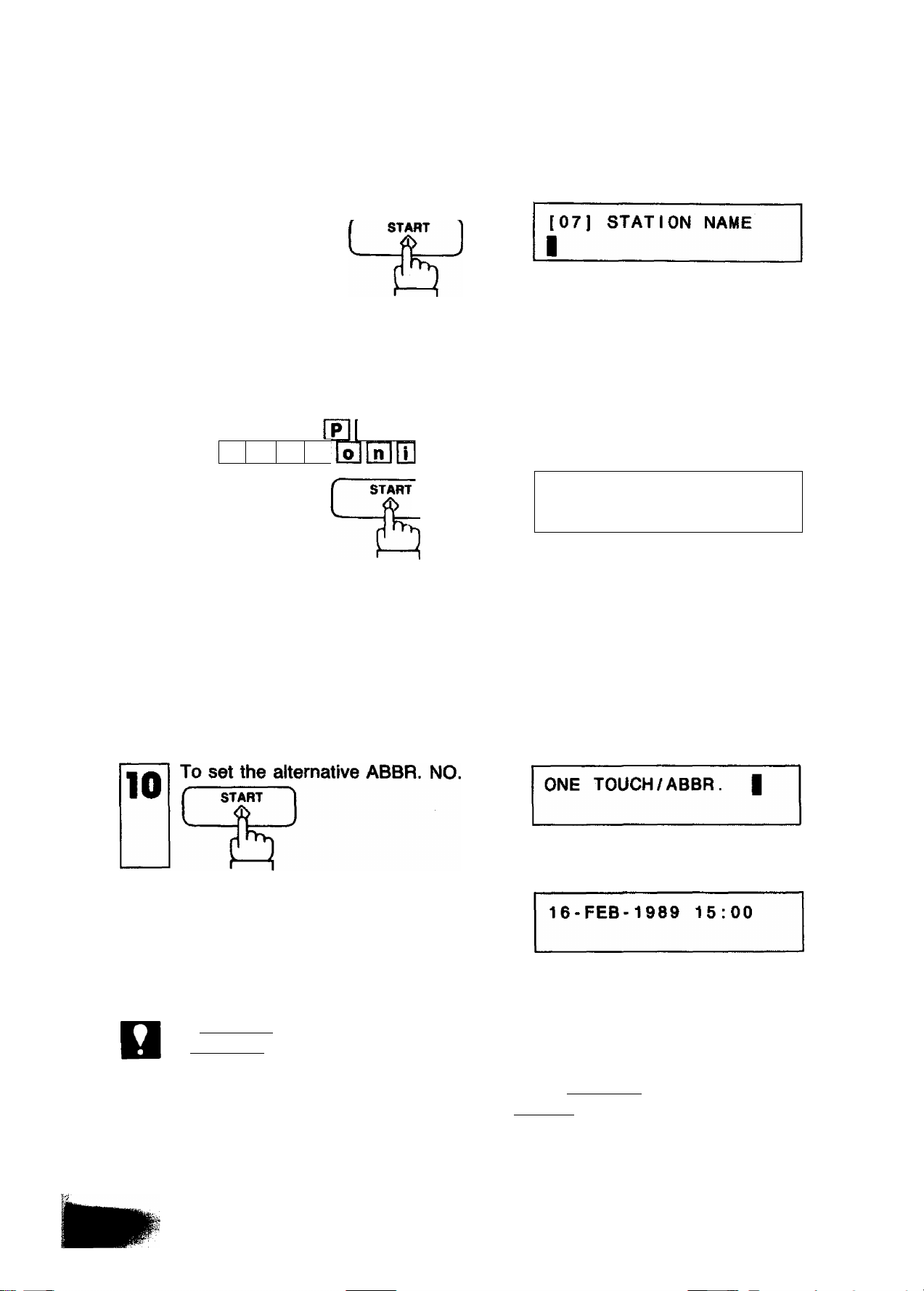
To set the number,
8
Enter receiving station's name (up to 15
characters) using One-Touch/Character
keys (see page 20).
Ex: Panasonic
a
n
a 8
To set the name,
If the receiving party has another
facsimile machine at the same location,
you can enter it here as an alternative
ABBR. NO. by pressing the One-Touch
or ABBR. key.
Ex:
m
UPPER^OWER
■N
[07] STATION NAME
Panason i c|
[07J ALT. ABBR, NO.
1
[07] ALT. ABBR. NO.
[03] (Stat i on name)
11
ноте
Repeat Steps 4 to 10 to record more
numbers, or, to return to standby press
STOP
1. If you want to go back and change anything, e.g., the telephone number, press
I START [repeatedly to skip through the preceding steps. You do not need to reenter
everything again.
2. If your machine is set for Relayed Transmission and/or Confidential Faxes, the display
will show NETWORK ADDRESS when you press I STARTl in Step 10.
3. To print out a One-Touch/ABBR. Dialing Number List, see page 94.
4. The machine does not dial the alternative ABBR. No. when you send a document
by Memory Transmission, Multistation Transmission, Polling, Reverse Polling,
Confidential Communication, and Deferred Communication.
25
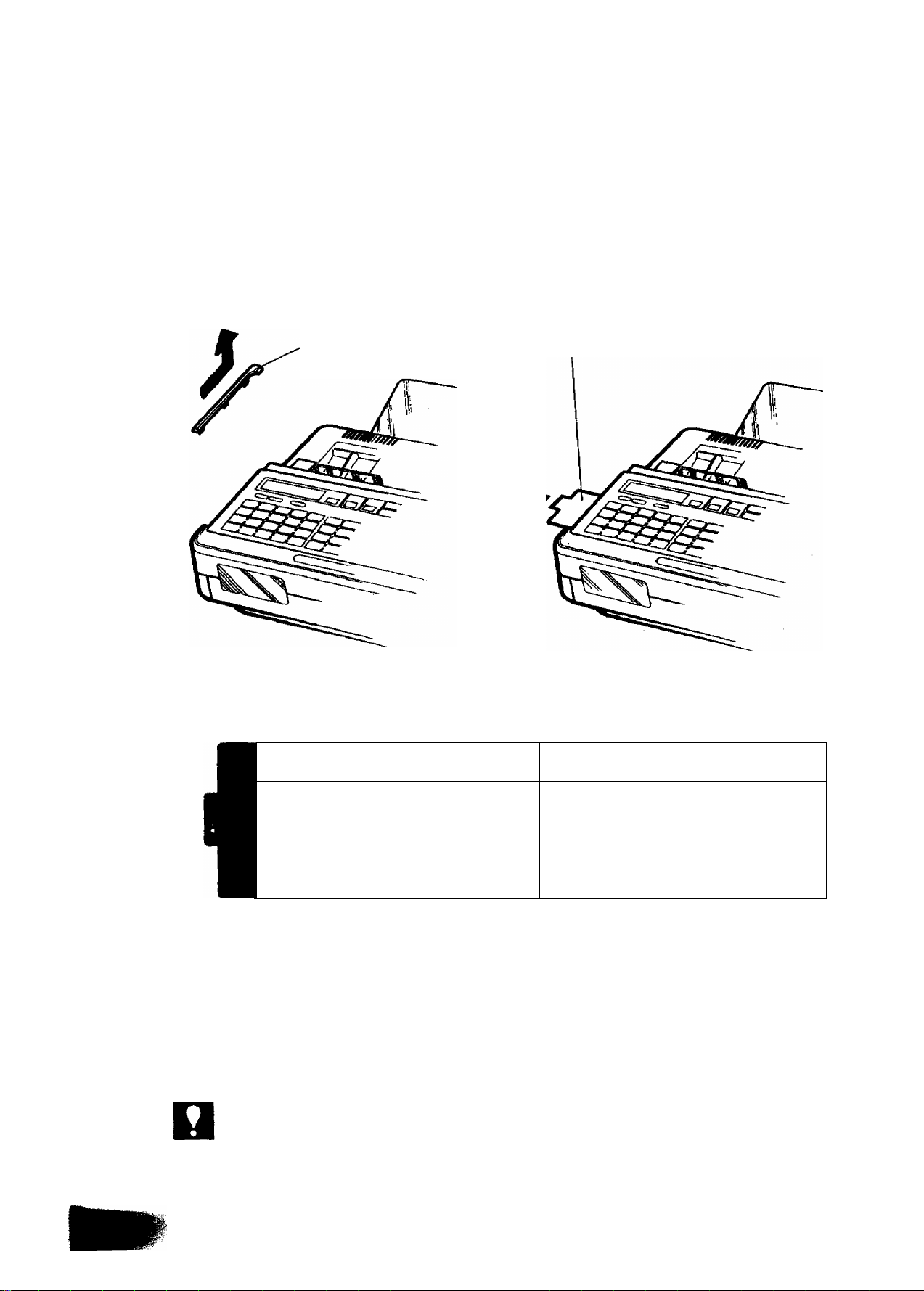
Filling Out the Station Directory Sheet
Slide the Station Directory Cap forward and pull it off. Then pull out the Station
Directory Sheet. Use a pencil or a ball-point pen to fill in the station directory with
station names corresponding to the One-Touch number keys.
Station Directory Cap
01
11
21
'02 '03
1 I
'12 '13
__1______1____
' 22
23
Station Directory Sheet
Station Directory Sheet
*04 *05 06 '07
114
1
'24 '25
’ 15
1
16
26
^7
i
U7
'08
1
'28
'09
»
M9
1
'29 >30
'10
'20
1
_
NOT€
26
31
1 32
i
if you use a pen, be sure the ink is dry. If you use a pencil, remove any excess lead
before replacing the station directory.
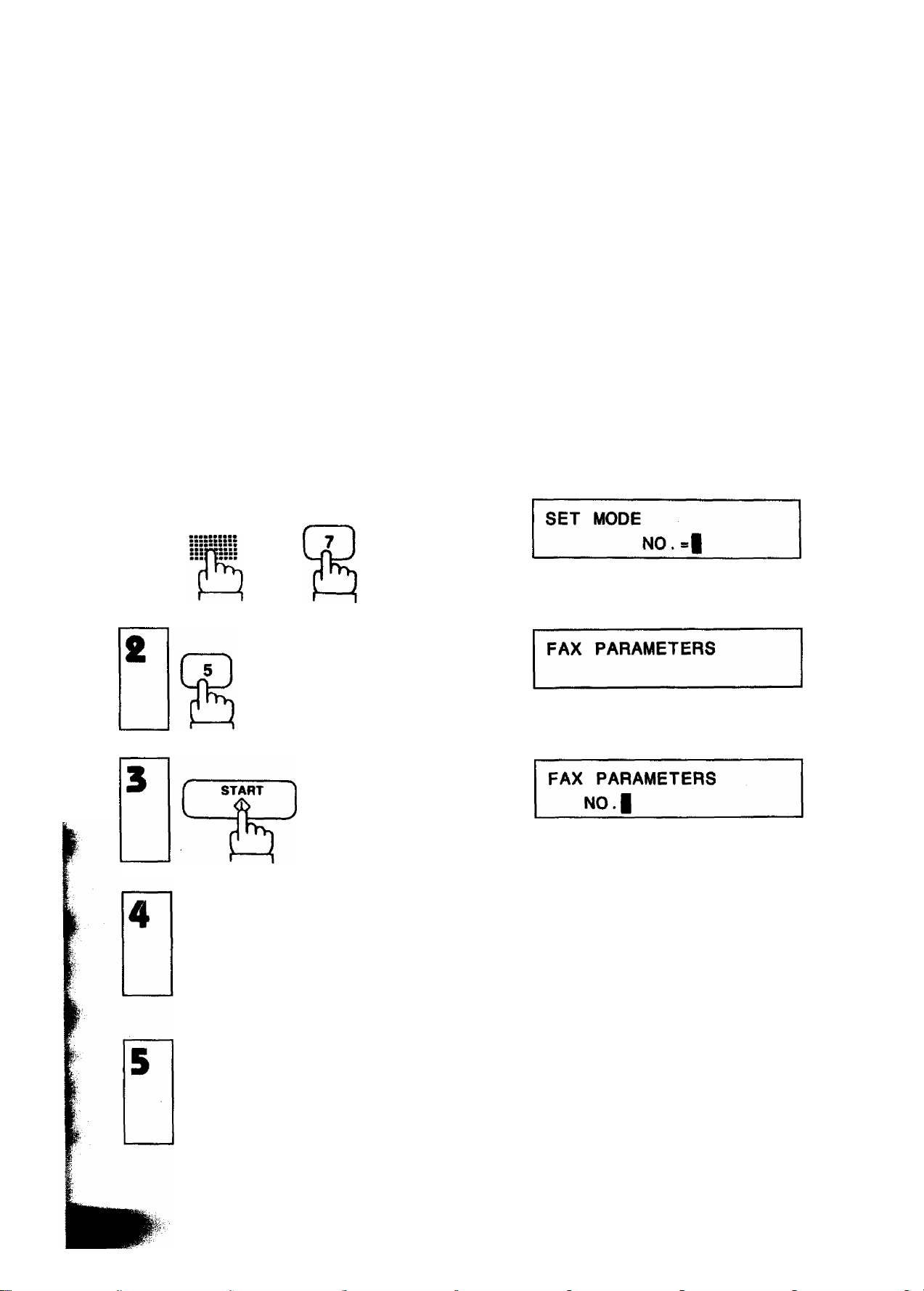
FAX PARAMETERS
Your facsimile machine has a variety of adjustable FAX parameters. These
parameters, listed in the Parameter Table, are normally preset for you and do not
need to be changed. If you do decide to change anything, read the table carefully.
Some parameters, such as the Resolution, Contrast, and Verification Stamp
parameters, can be temporarily changed by simple key operations just before a
transmission is made. When the transmission ends, however, these parameters return
to their preset values. Other parameters can only be changed by the procedure
described below.
Setting Fax Parameters
FUNCTION
1
and
MODE
CZUCZD
. or
Enter a fax parameter number (always 2
digits) from the Parameter Table (see
pages 29 and 30).
Ex: [o] [3] for Verification Stamp ON/
OFF.
Enter the new setting value.
Ex: [2] for Verification Stamp OFF.
(Note: The bracketed number is a factory
preset value which you may ignore.)
n„rQ
repeatedly.
FAX PARAMETER
N0.03(1]»B
FAX PARAMETER
NO. 03[1]=|
27
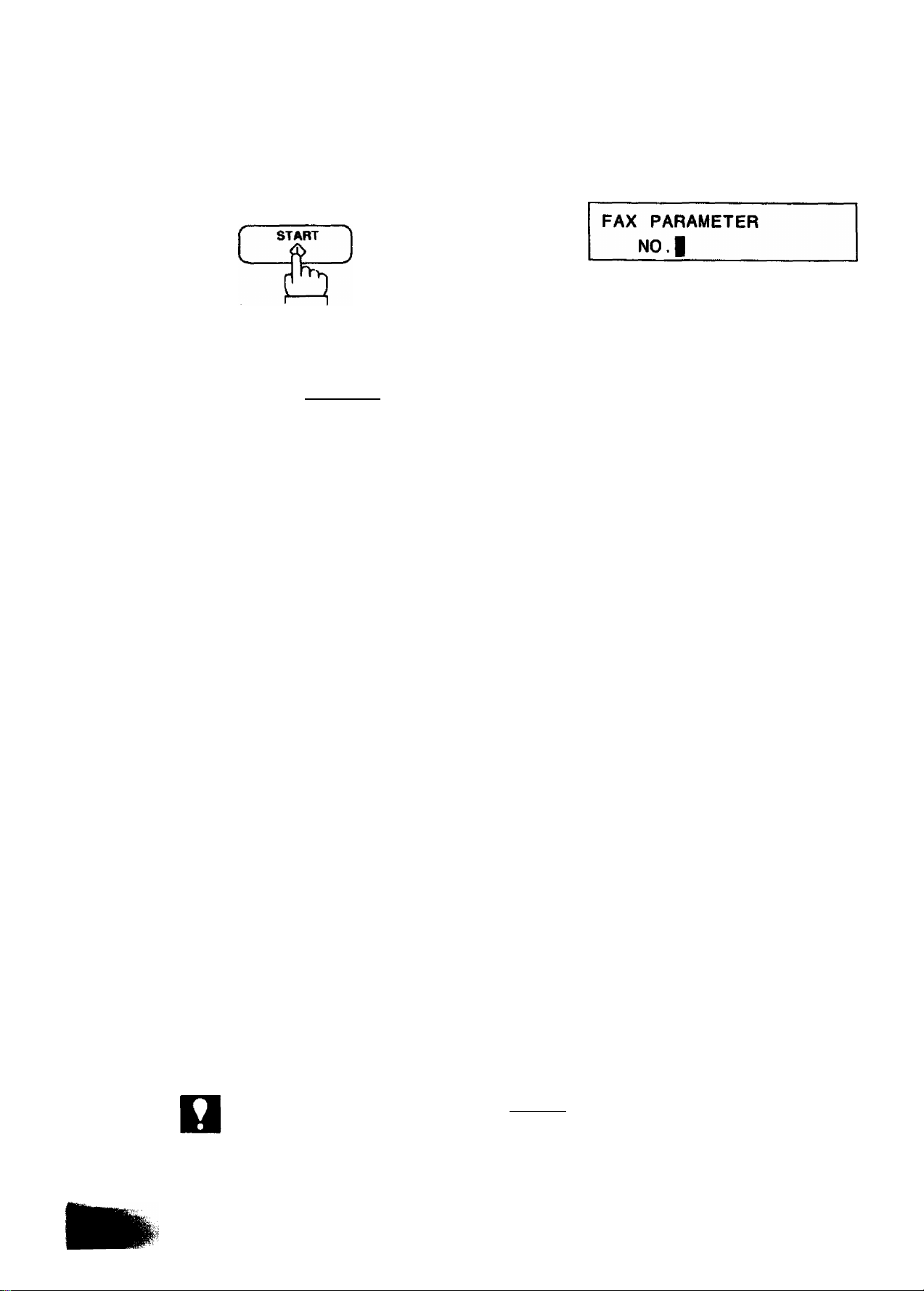
You can now return to Step 4 to set the
next parameter, or, return to standby by
pressing
STOP
16-FEB-1989 15:00
NOT€
28
1. To cancel any digit entered, press CLEAR in step 5, and then start again from
step 3.
2. To print out a Fax Parameter List, see page 98.
