Panasonic UF-121 User Manual
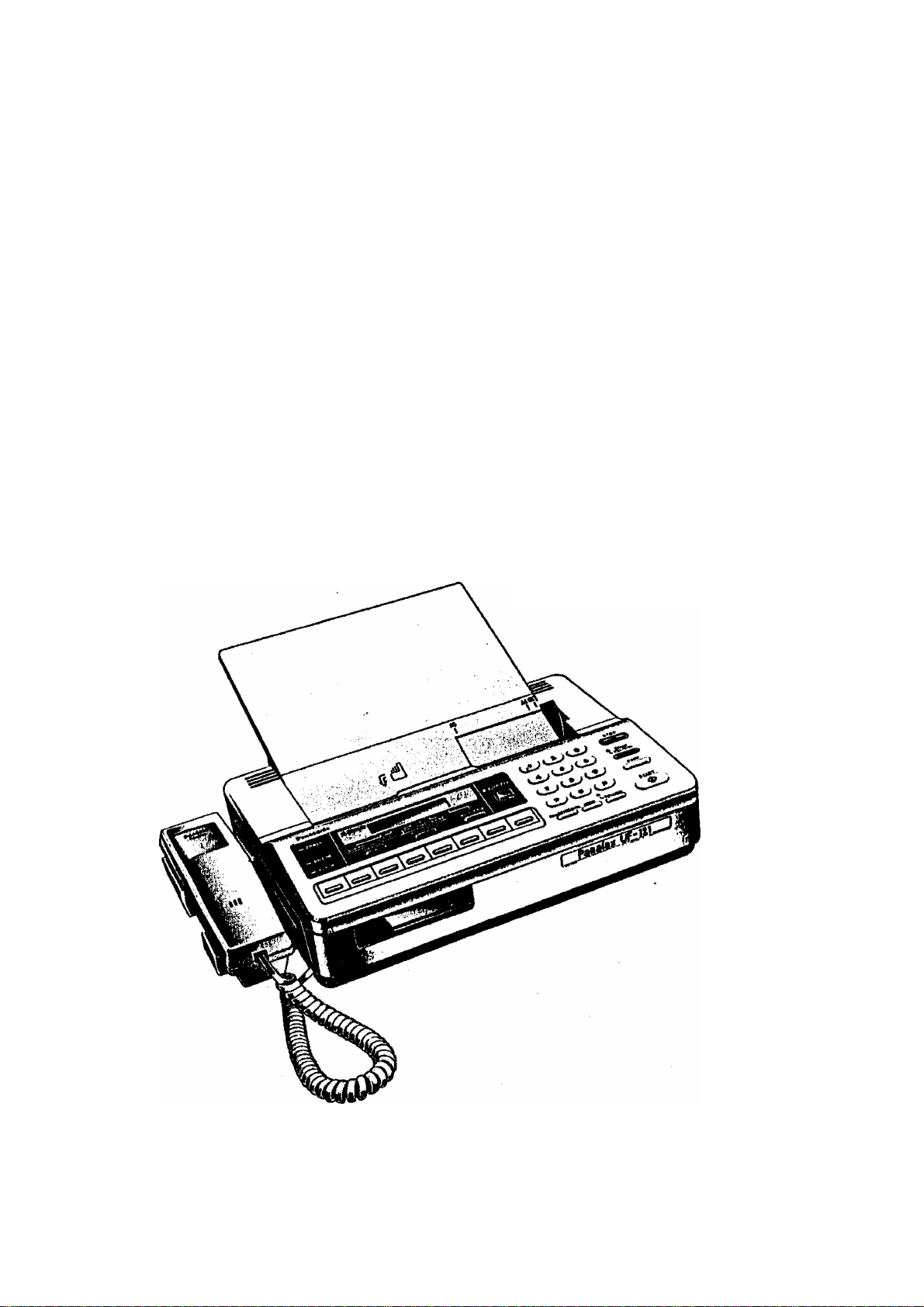
Panafax
UF"121
Giiid®
Panasonic
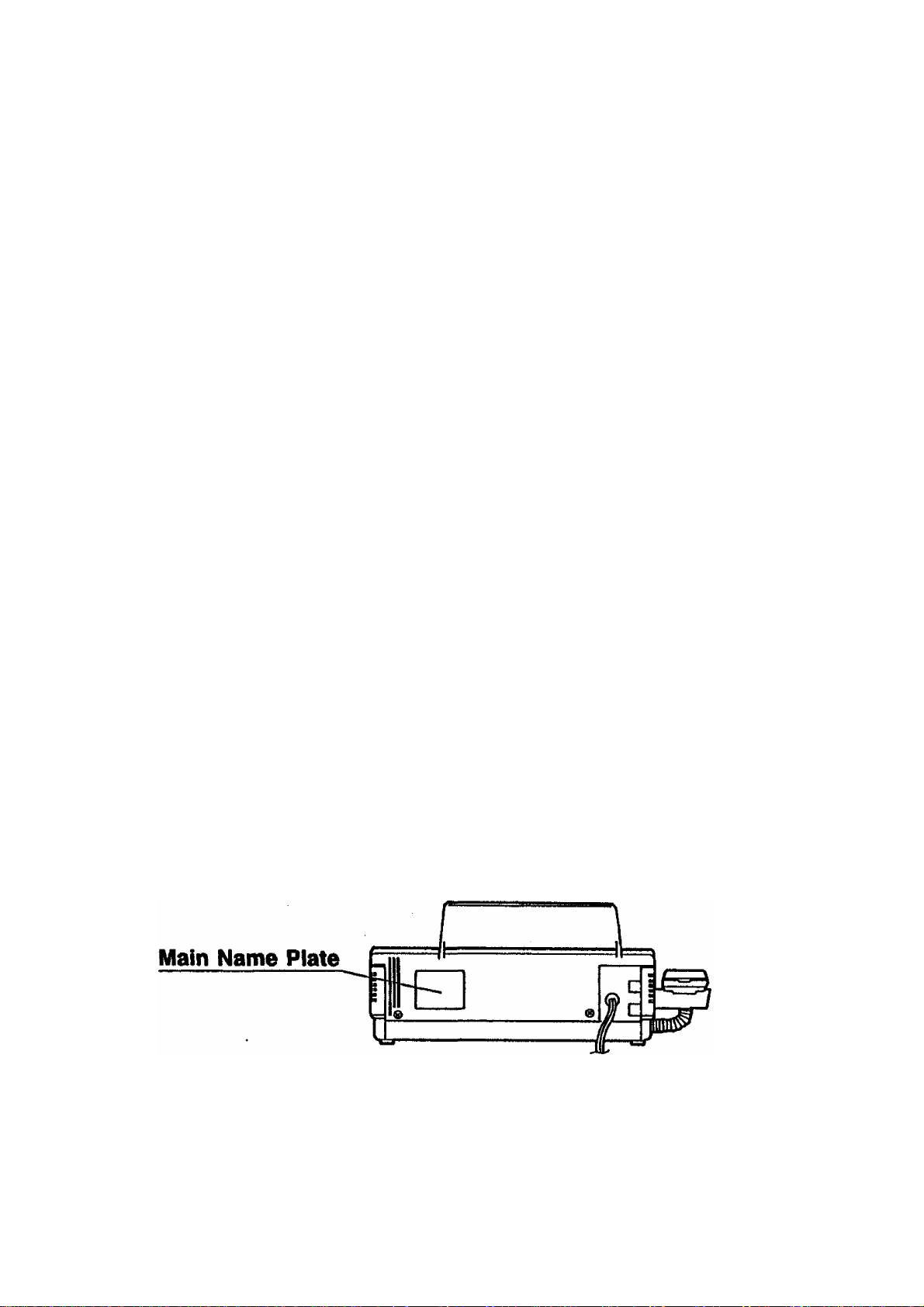
r- IMPORTANT INFORMATION--------------------------------------------------------------------
When requesting information, supplies, or service always refer to the model and
serial number of your machine. The model and serial number's plate (Main Name
Plate) is located on the rear of the machine.
For your convenience, space is provided below to record the information you
may need in the future.
MODEL NO. UF-121 SERIAL NO.
Date of Purchase
Dealer
Address
Telephone Number
( ) Supplies Telephone Number
( )
Service Telephone Number
( ) -
© 1990 by Matsushita Graphic Communication Systems, Inc.
All rights revived.
Printed in Singapore.
The contents of this manual are subject to change without notice.
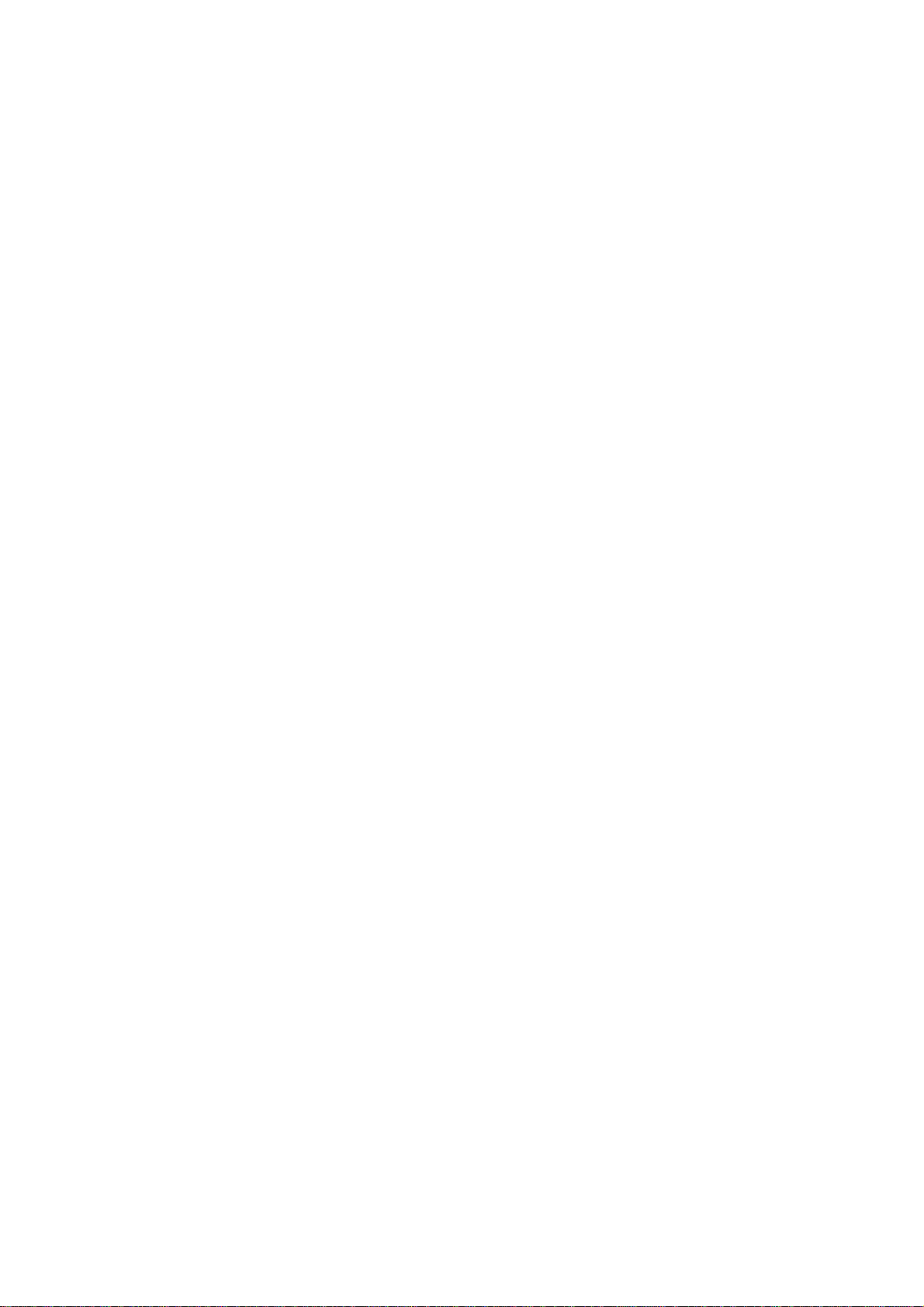
CONTENTS
INTRODUCTION
1. GETTING TO KNOW YOUR UF-121
— External View.................................................................................. 5
— Control Panel........................................................................................ 6
— Function Key........................................................................................ 8
2. INSTALLING YOUR MACHINE
— Caution............................................................................................... 9
“ Unpacking............................................................................................ 10
— Installing the Handset and Cradle
~ Installing Sub-Tray............................................................................... 11
— Connecting the Telephone Line and Power Supply Cord
— Installing Recording Paper
Setting the Dialing Method (Tone or Pulse)
— Final Installation Test.............................................................................16
— Lightning Precautions.............................................................................17
3. SETTING UP YOUR MACHINE
USER PARAMETERS
— How to Set the Date and Time
— How to Set Your ID Number.................................................................... 19
ONE-TOUCH/ABBREVIATED DIALING NUMBERS
— Storing One-Touch/Abbreviated Dialing Numbers..........................................
— Filling Out the Station Directory Sheet
FAX PARAMETERS
— Changing Fax Parameter Settings
(Header Print Position, Dialing Method, Verification Stamp, etc.)
— Fax Parameter Table
USING MUTE AND ADJUSTING VOLUMES
— Using Mute ........................................................................................29
— Setting the Ringer Volume......................................................................
— Setting the Monitor Volume................................................................... 29
4. SENDING DOCUMENTS
LOADING DOCUMENTS............................................................................. 30
— Documents You Can Send
— Documents You Cannot Send
— How to Use the Carrier Sheet
— How to Load a Document
.................................................................................. 18
. .
.............................................................................
......................................................................
.......................................................................
........................................................... 11
................................
................................................................
..................................................
.................................................................
.....
........................................21
........................................................25
........................
..................................................................
...
................................................................30
12
13
15
18
21
26
28
29
30
30
31
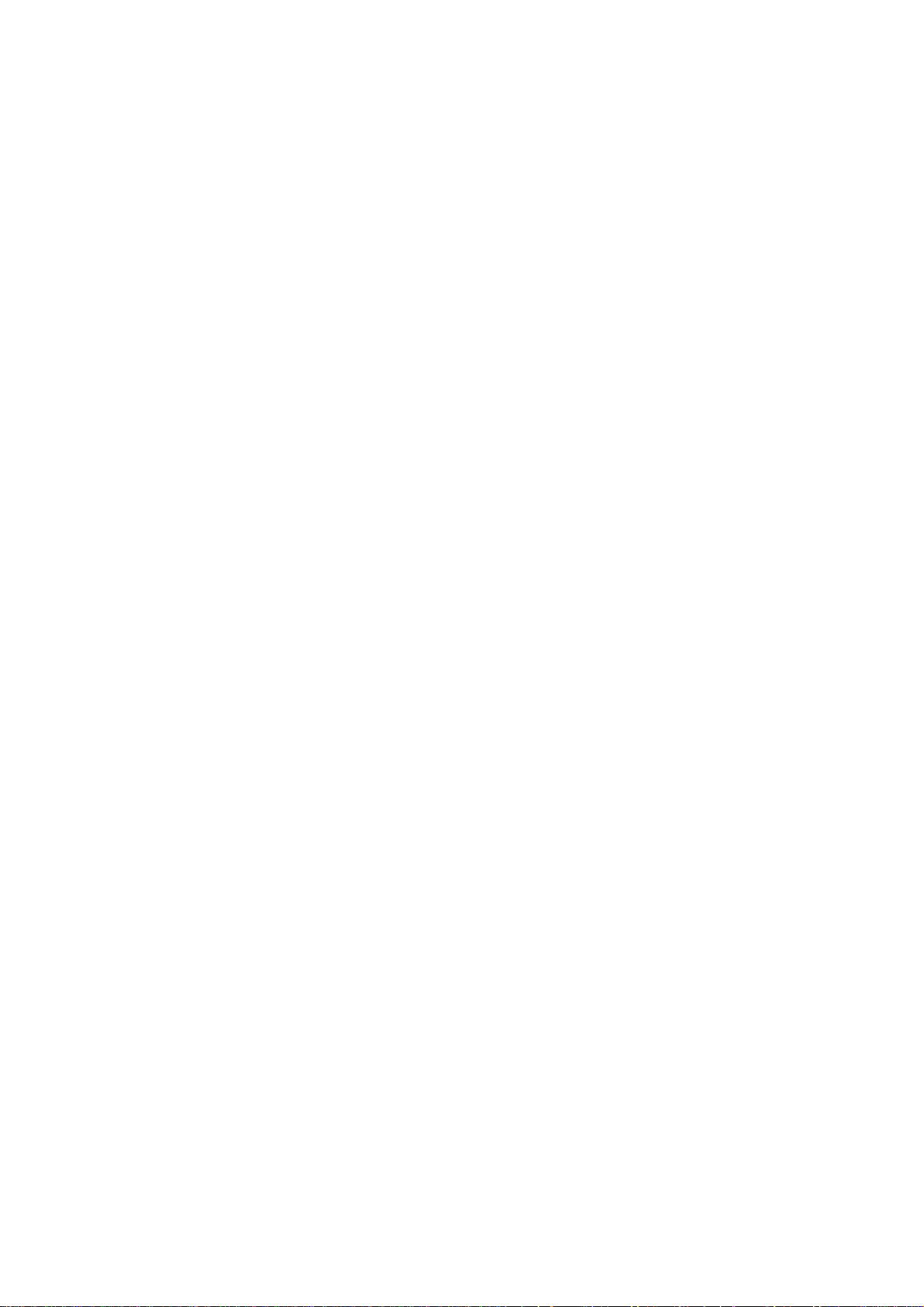
TRANSMISSION SETTINGS ......................................................................................................... 32
“ Resolution.................................................................................................................................. 32
™ Original (Contrast).....................................................................................................................34
— Halftone................................................................................................................................. 35
— Automatic Transmission Journal (XMT Journal)...................................................................... 36
MAKING A COPY
DIALING TECHNIQUES............................................................................................................. 38
— Direct Dialing (On-Hook Dialing).............................................................................................. 38
— Off-Hook Dialing................................................................................................................... 40
— One-Touch/Abbreviated Dialing...............................................................................................41
— Redialing.................................................................................................................................43
— What to Do When You Hear a Voice through the Speaker
5. RECEIVING DOCUMENTS
AUTOMATIC RECEPTION .......................................................................................................... 45
MANUAL RECEPTION ............................................................................................................ 45
— How to Set Manual Reception
— What to Do When Your Telephone Rings
DOTTED LINE PAGE SEPARATOR
POLLING ................................................................................................................................. 48
— How to Set the Polling Password............................................................................................
— How to Poll............................................................................................................................. 49
6. USING THE MACHINE'S TELEPHONE
— Making a Regular Call.............................................................................................................. 50
— Making Voice Contact after Sending/Receiving
— Answering a Voice Contact Request.................................................................................... 51
7. PRINTOUT REPORTS AND LISTS
— 32 Transaction Journal............................................................................................................ 52
— Transmission Journal (XMT Journal)
— One-Touch/Abbreviated Dialing Number List...........................................................................56
— Fax Parameter List................................................................................................................. 58
8. PROBLEM SOLVING AND DAILY CARE
— Information Codes................................................................................................................. 60
— Installing a Recording Paper....................................................................................................62
— Clearing a Recording Paper Jam
— Clearing a Document Jam.................................................................................................... 64
Cleaning the Head Roller and Document Scanning Guide
— Cleaning the Thermal Head...................................................................................................
— Changing the Document Feed Tension....................................................................................67
— Refilling or Replacing the Verification Stamp
9. SPECIFICATIONS ........................................................................................................................ 69
.....
.................................................................................................................37
........................................................
.................................................................................................45
................................................................................46
..........
..................................................................................
..................
......................................................................................
.........
................................................................................. 63
...........................................................................
....................................................
.......................................................
44
47
48
51
53
65
66
68
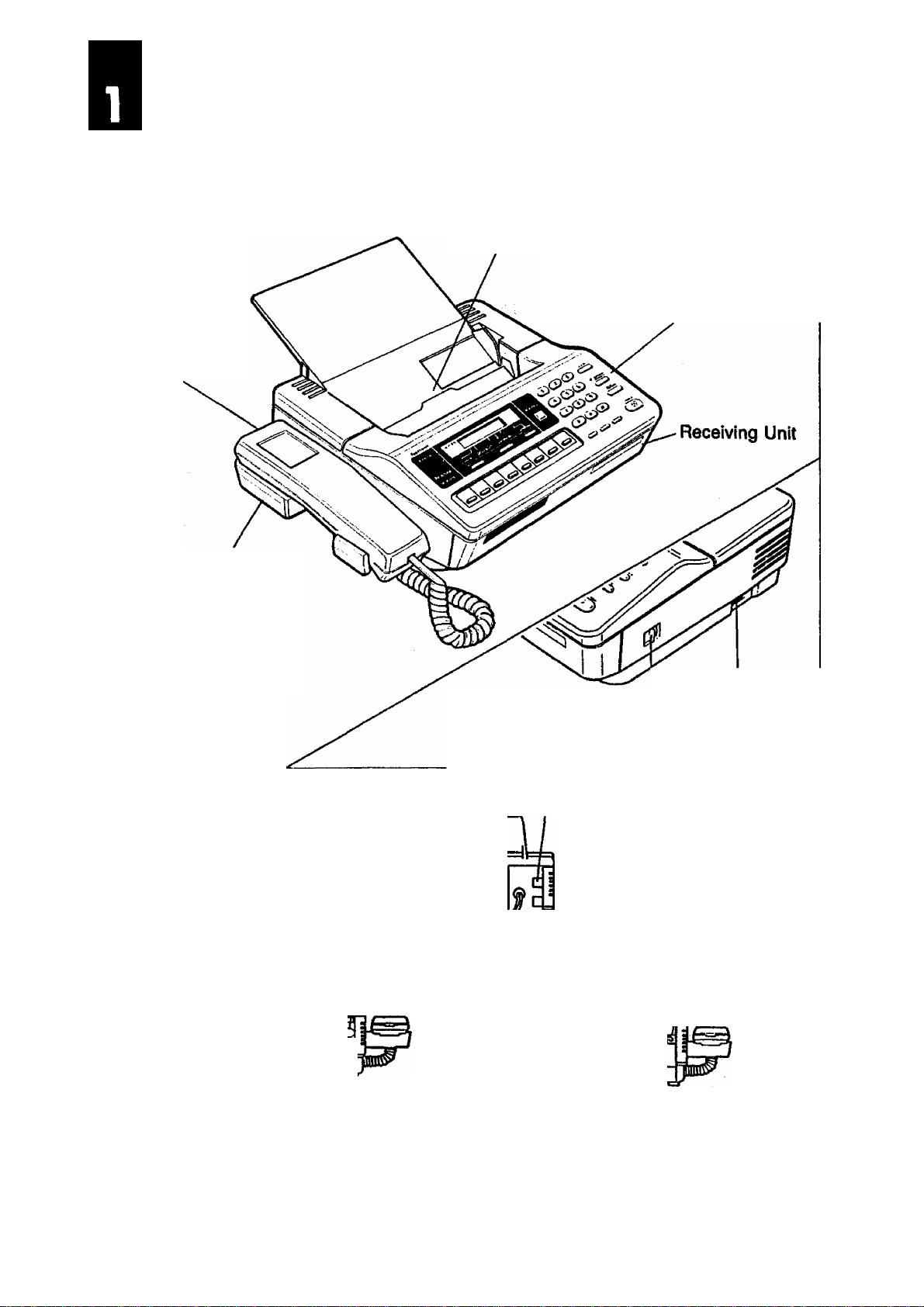
GETTING TO KNOW YOUR UF-121
External View
Handset
Handset
Cradle
1
ADF (Automatic Document Feeder)
Controt Panel
Front View
!□
IE
Line Connector
Monitor Volume
Latch Button
(Used to open
Receiving Unit)
Line Connector
Line Connector
□
Rear View
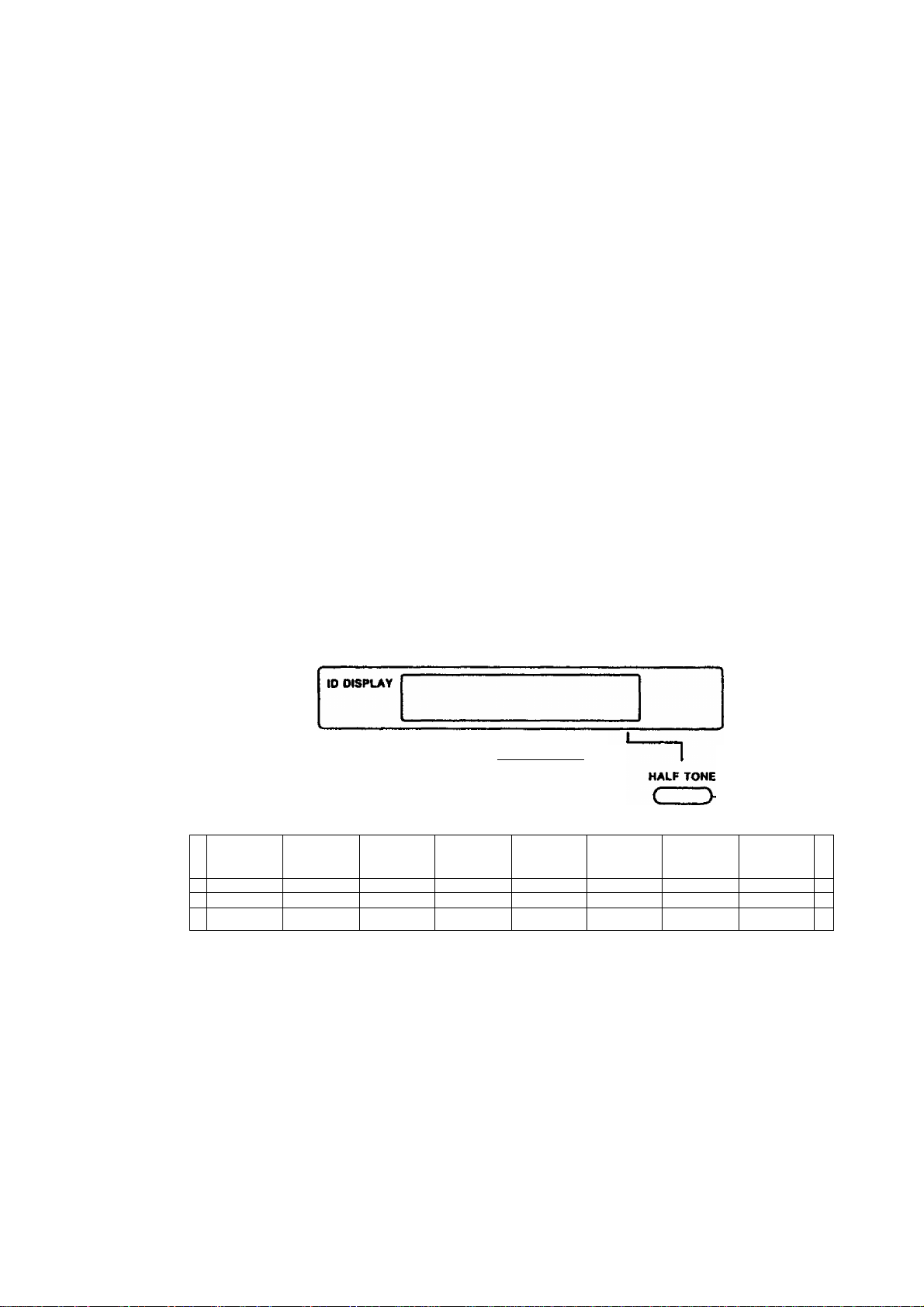
Control Panel
ALARM Lamp
Lights when a document becomes jammed, a
communication error occurs, or recording paper
runs out.
ON LINE Lamp
Lights when communication begins.
POWER Lamp
Lights when tne power is ON.
POWER
ON LINE
ALARM
NORMAL
ORIGINAL
c
Jr—i
LIGHT
HALF TONE
Provides ON and OFF settings for halftone
documents. The cursor on the display indicates
Half Tone «ON.
AUTO RCV
Used to set/reset automatic reception. Lights
when automatic reception is set.
DISPLAY
Shows Date and Time, or the current operation. •
If the other station has an ID, < mark lights up
and the display shows the ID number.
AUTO RCV
r—I I Ul
STD FINE S.FINE
RESOLUTION
СНЭ
г
^--------->
A
r ) ( )
В c
t
D
.......
ORIGINAL
Used to set Normal or Light. The cursor
position indicates the current setting.
Also used to move the cursor to the left.
One-Touch kw (A - H)
Used for OneTouch Dialing.
J
i J
E F
c _ ; C J
G
Г" )
H
RESOLUTION
Used to set Standard, Fine, or Super-Fine.
The cursor position indicates the current set
ting. Also used to move the cursor to the right.
'
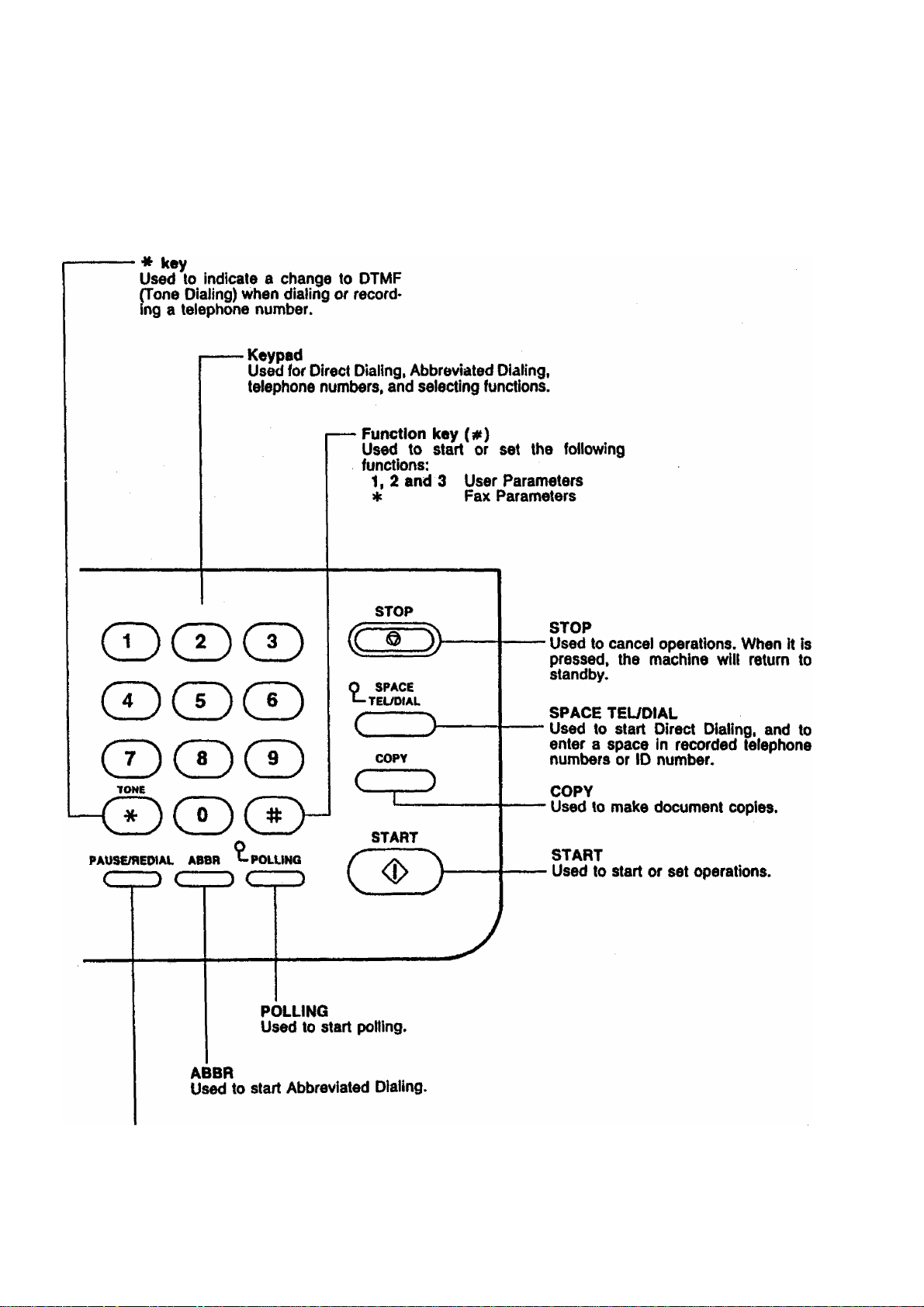
1
PAUSE/REDIAL
Used to start Redialing, or to enter a
pause when recording or dialing a
telephone number.
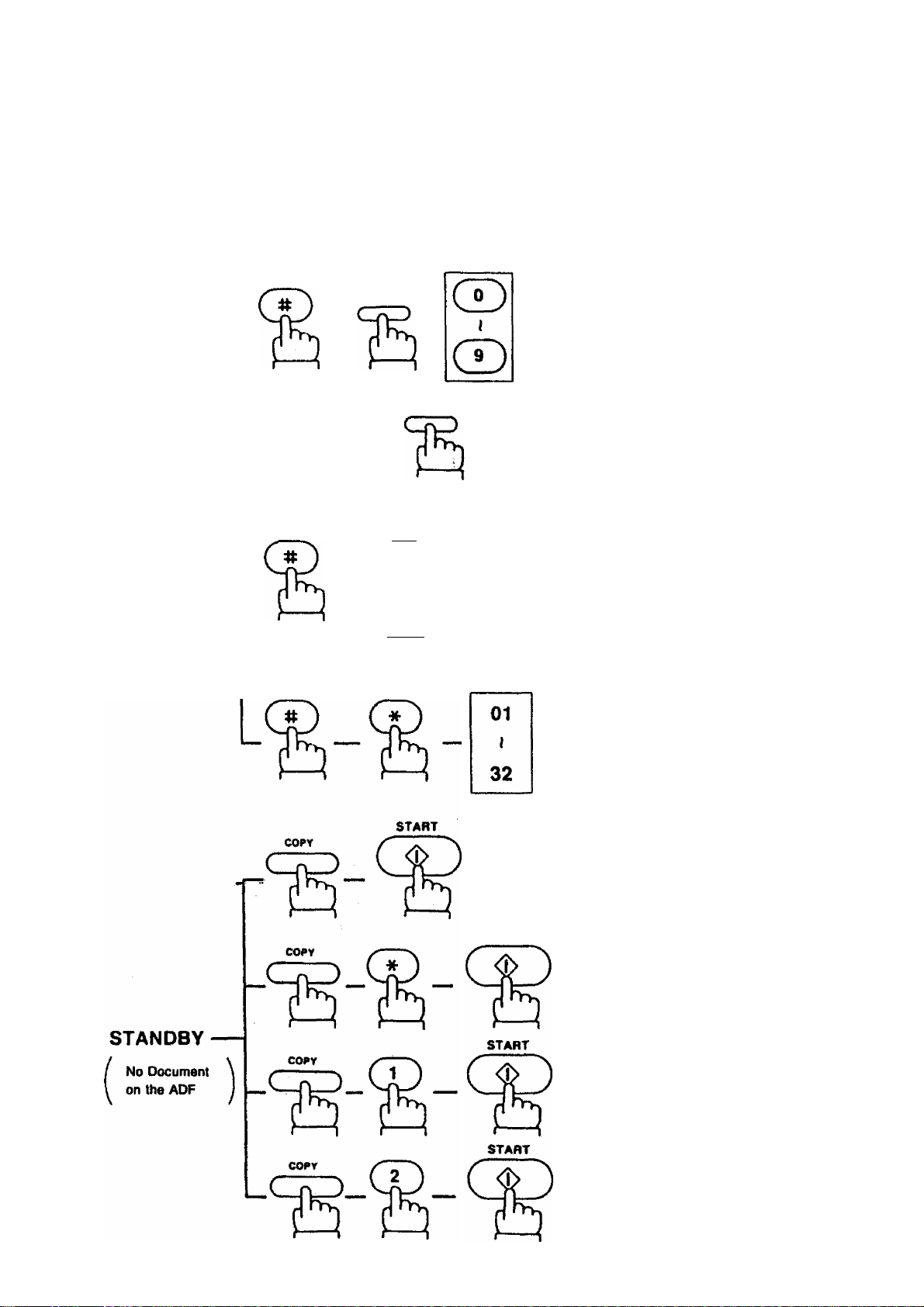
Function Key
Your machine uses # key to set various functions, as shown in the chart belows.
ABSn
Setting One-Touch/
Abbreviated Number (page 21)
One-Touch key
USER PARAMETERS
STANDBY
■p(l^ Setting Date & Time
“(^ 2 ^ Setting ID Number
I —
■L^ 3 ^Setting Polling Password
— Changing Fax
Parameters
Printing One-Touch/
Abbreviated Number List
START
(page 18)
(page 19)
(page 48)
(page 26)
(page 56)
Printing Fax
Parameter List (page 58)
Printing Transmission
Journal (XMT Journal)
(page 53)
Printing 32
Transaction
Journal (page 52)
8
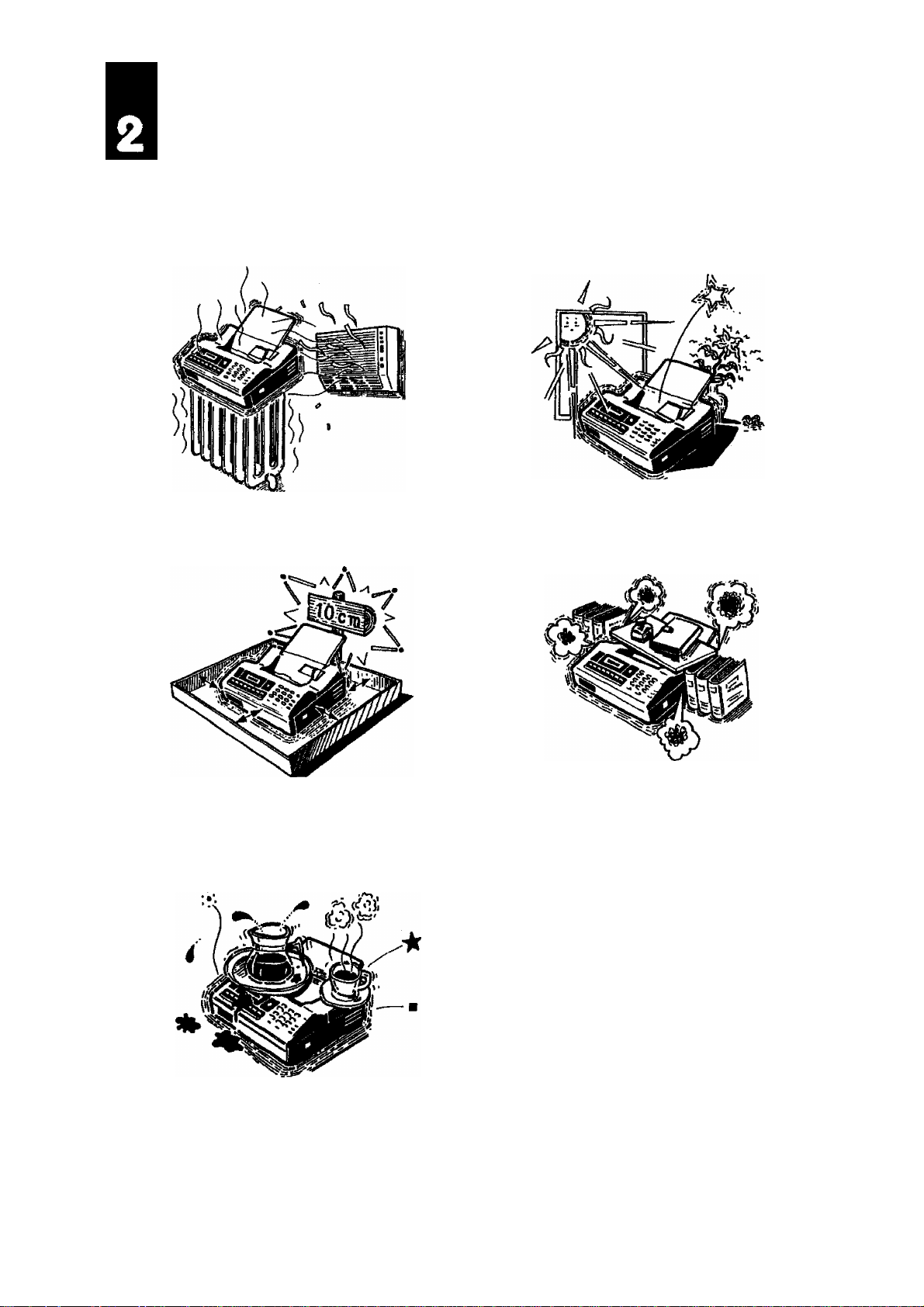
INSTALLING YOUR MACHINE
Caution
1. Do not install the machine near
heating or air conditioning units.
3. Install the machine on a flat
surface, and leave at least 10 cm
of space between the machine and
other objects.
2. Avoid exposure to direct sunlight.
4.
Do not block the ventilation
openings.
WARNING
5. Do not place heavy objects, or spill
liquids on the machine.
Users are advised to immediately discon>
nect the equipment should it ever suffer
physical damage which results in the
internal parts becoming accessible in
normal use.
In this instance users should have the
equipment repaired or disposed of.
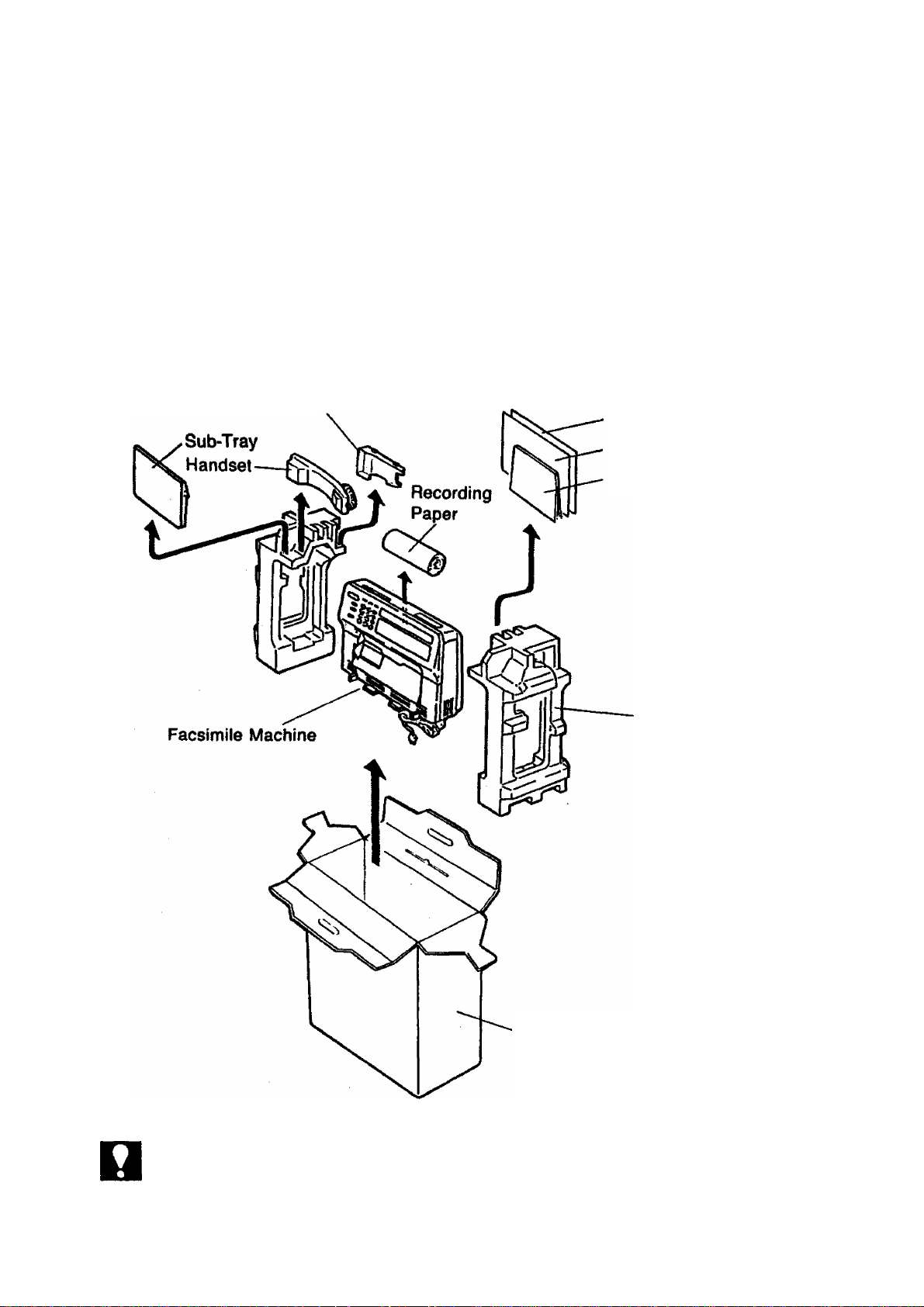
Unpacking
1. Unpack the cardboard box referring to the illustration shown below.
2. Remove protective styrofoam packing from the facsimile machine.
3. Inspect the unit for any shipping damage.
4. Check that you have ail accessories illustrated below.
Handset Cradle
Carrier Sheet
Quick Guide
User's Guide
Styrofoam
Packing
ноте
10
Cardboard Box
1. When you purchased the machine, the telephone line cord had been connected to
the machine.
2. The power supply cord is attached to the rear panel of the machine.
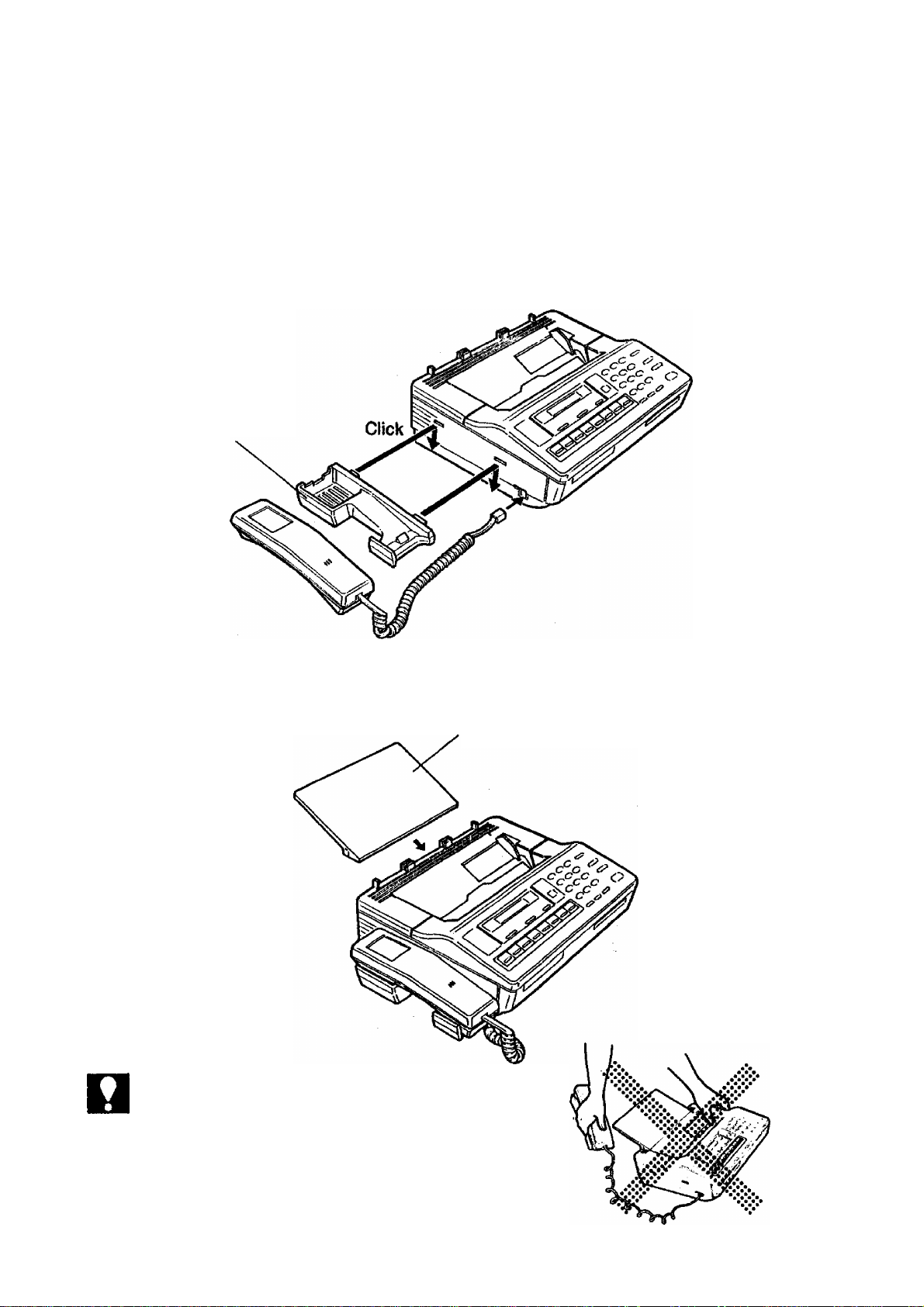
Installing the Handset and Cradle
(1) Plug the telephone handset into the jack on the left side of the machine.
(2) To attach the telephone cradle to the machine»
• Insert the two projections on the cradle into the slots provided on the left side
of the machine.
Handset Cradle
Installing Sub-Tray
Install the sub-tray by sliding it downward and inserting it into the slit on the upper
cover. See the figure shown below.
Sub-Tray
NOTC
Do not lift the Fax with the handset cradle
because the cradle is only Inserted into the slots
on the machine.
11
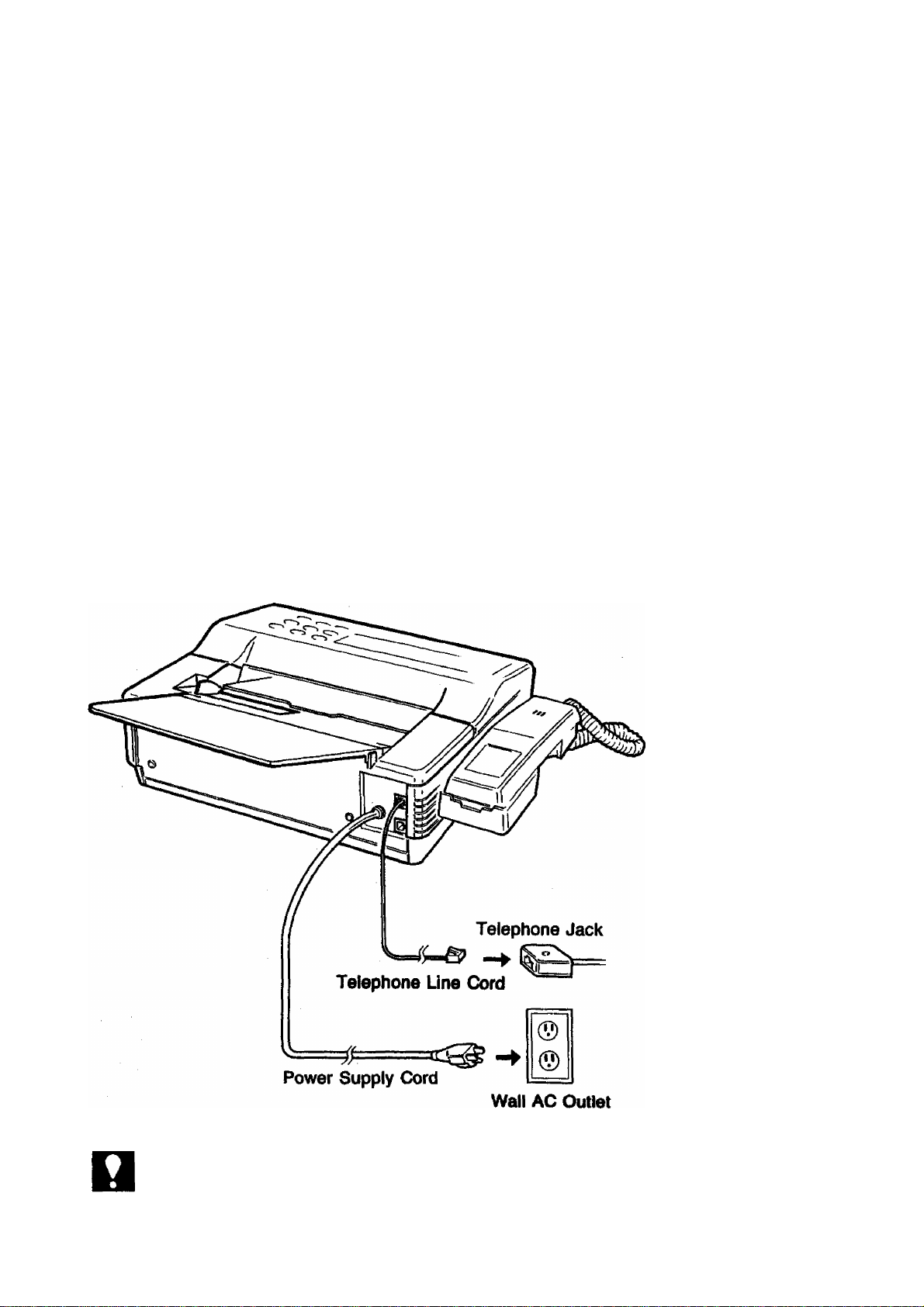
Connecting the Telephone Line and Power Supply Cord
Connect the plug end of the telephone line cord into the telephone jack supplied by
the telephone company. Normally, the "TEL*’ jack is not used.
To supply power, plug the Power Supply Cord into wall AC outlet. The power lamp
on the control panel will light up.
Your machine uses little power, and you should keep it on at all times. If you keep
the machine unplugged for too long, the memory contents, such as the ID number
and the Abbreviated numbers, will be tost.
In case of a power failure the memory is backed up by a built-in battery for up to
7 days if it is fully charged.
NOT€
12
The built-in rechargeable battery requires 48 hours to be fully charged.
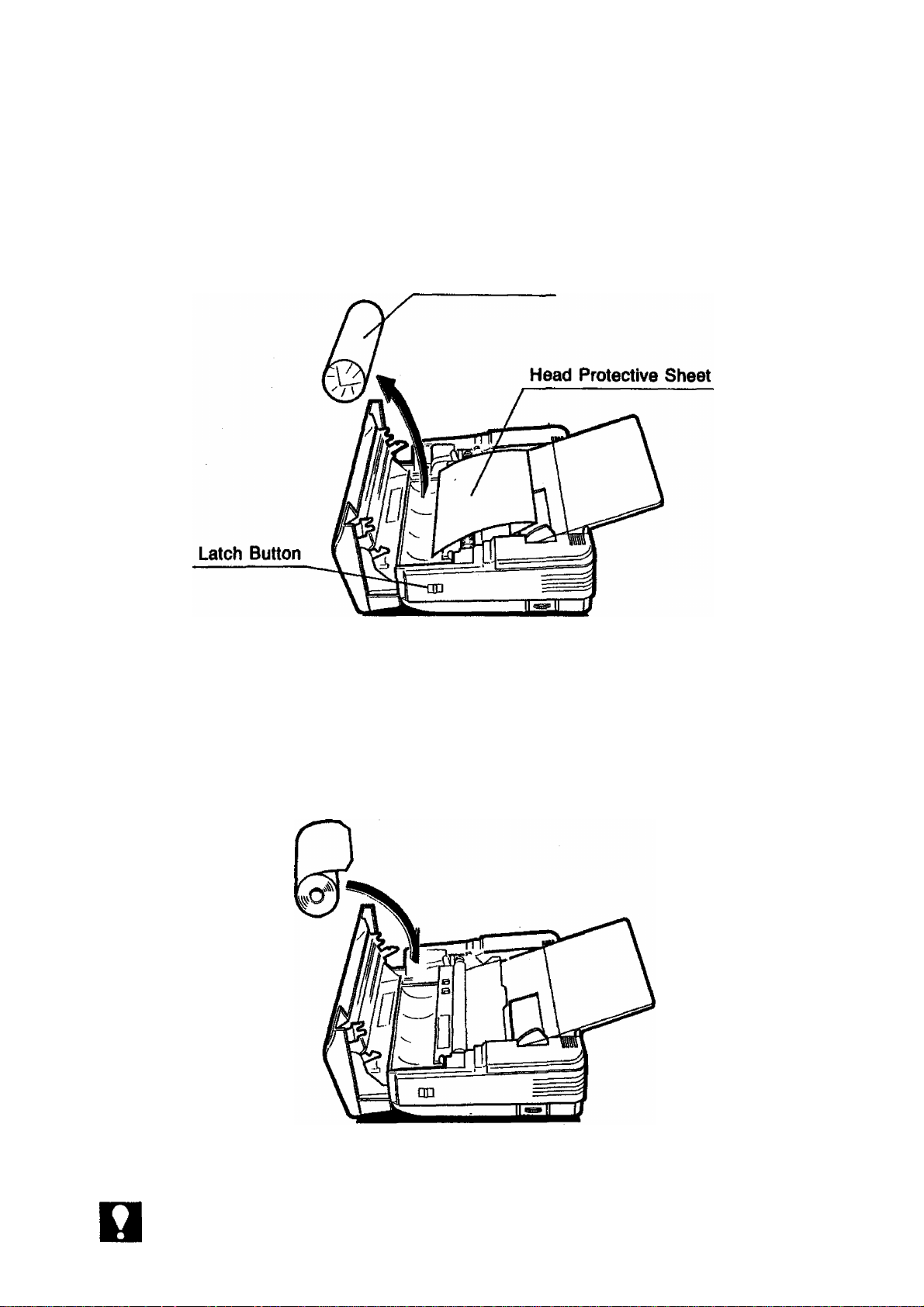
Installing Recording Paper
(1) Pull the latch button forward on the right side cover and open the Receiving Unit.
Remove the Head Protective Sheet, and recording paper.
Recording Paper
(2) Remove the wrapper, set the recording paper into the unit and feed the paper
to the Document Feeder cover. Make sure that the recording paper is correctly
loaded as shown in the figure below. If it is loaded incorrectly, the received docu
ment will not be printed.
NOTC
1. Make sure there is no slack when you load the recording paper.
2. Do not use any other recording paper except for the specified paper.
13
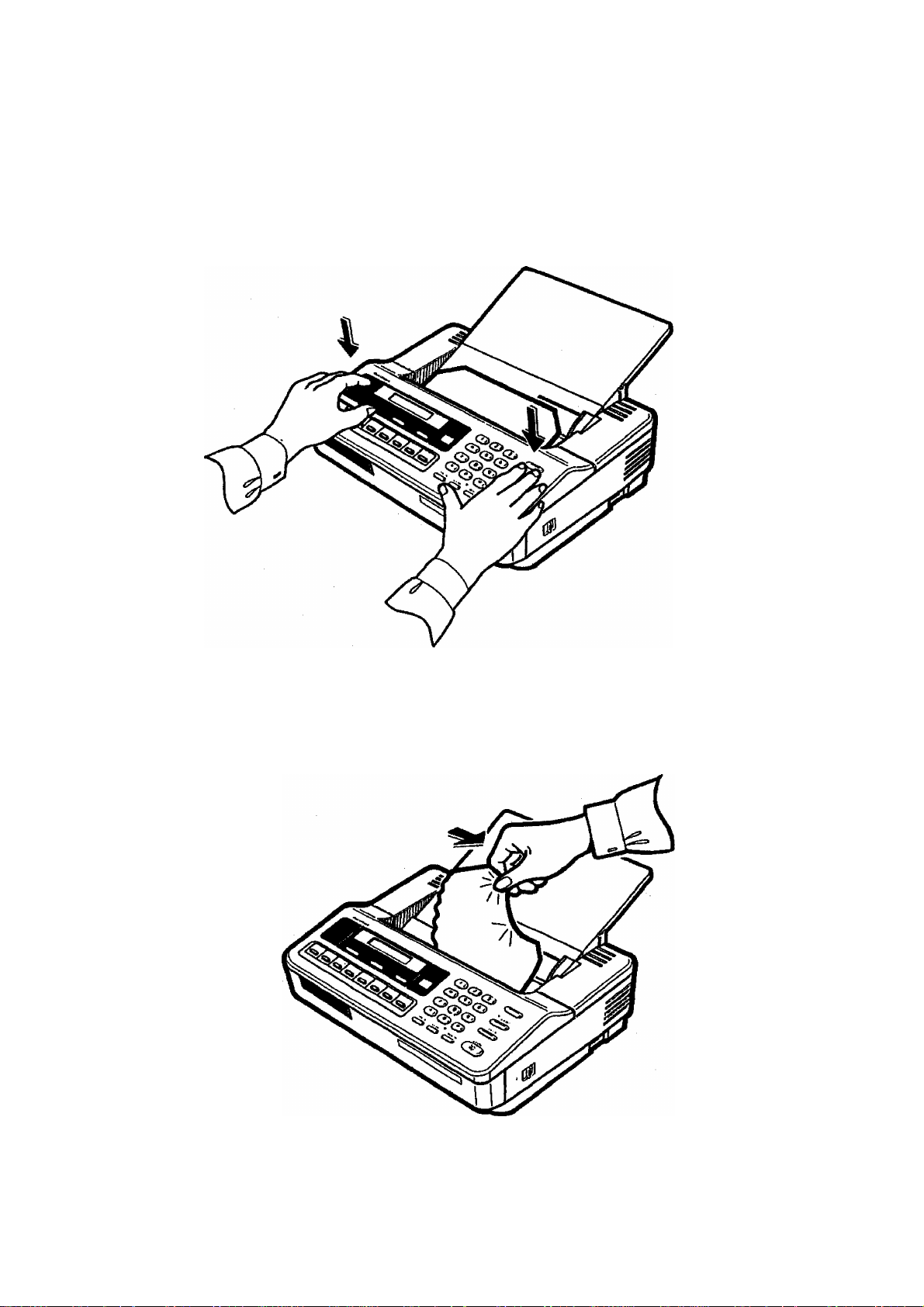
(3) Close the Receiving Unit carefully by pressing both ends of the unit. When the
cover locks in the right position, you will hear a **ctick" sound.
(4) Then, tear off the recording paper projecting from the unit. The machine is now
loaded to receive faxes.
14
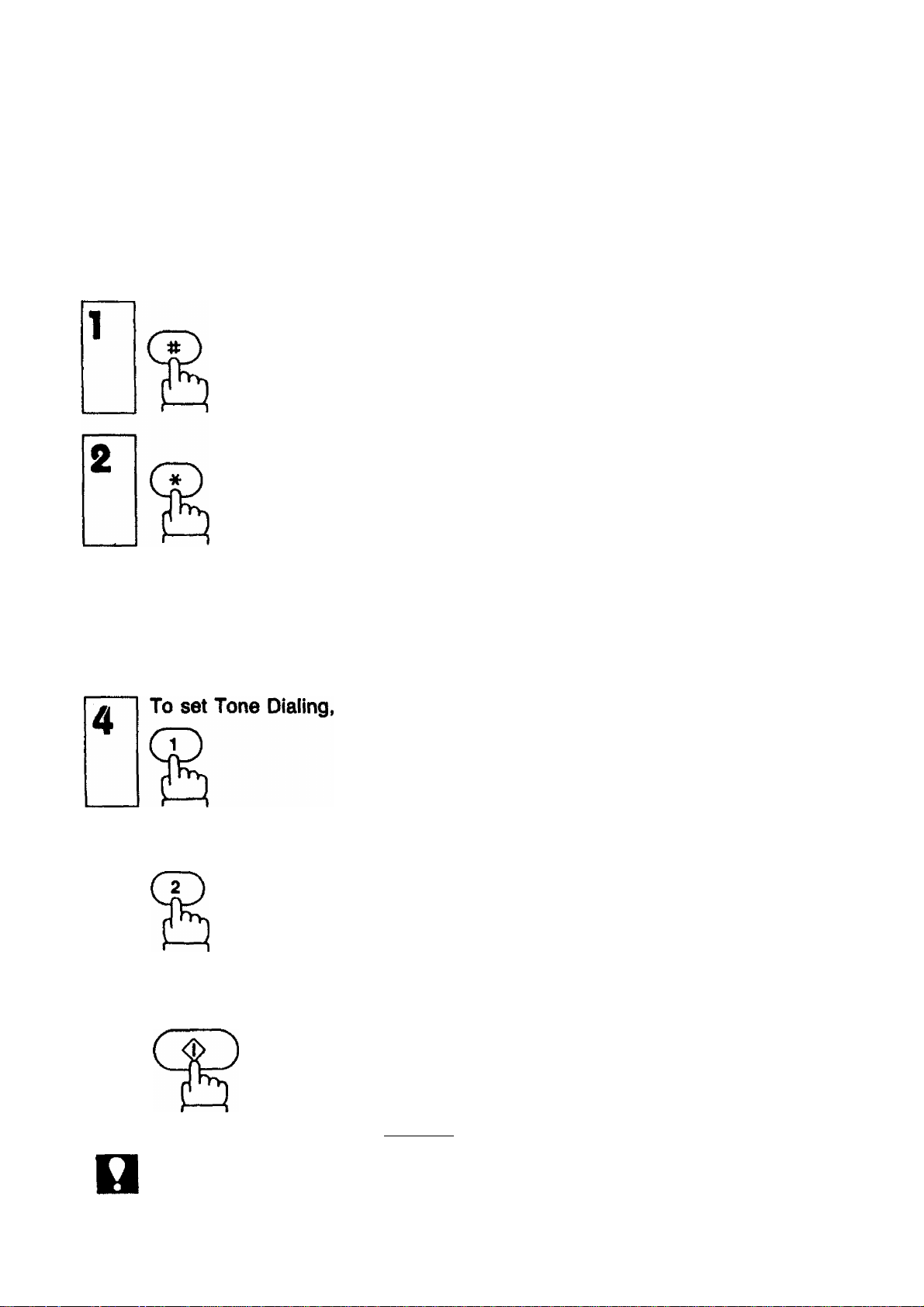
Setting the Dialing Method (Tone or Pulse)
Your machine can operate with either of two dialing methods (Tone or Pulse), de
pending on the type of telephone line you are connected to. Your machine is preset
at the factory for Pulse (Rotary) Dialing. If your machine requires Tone Dialing, set
to Tone Dialing using the following procetiure.
Enter the Fax Parameter number.
as
To return the dialing method to Pulse
Dialing,
To store the new setting.
START
07
07
07
(21 2
(21 1
[2] 2
To return to standby, press I STOp1 .
NOT€
Ш
The number on the left corner of the display indicates the Fax Parameter number.
The number inside the brackets is the standard setting value and the number blink
ing on the right corner is the current setting.
Pulse Dialing must not be used in N.Z. 15
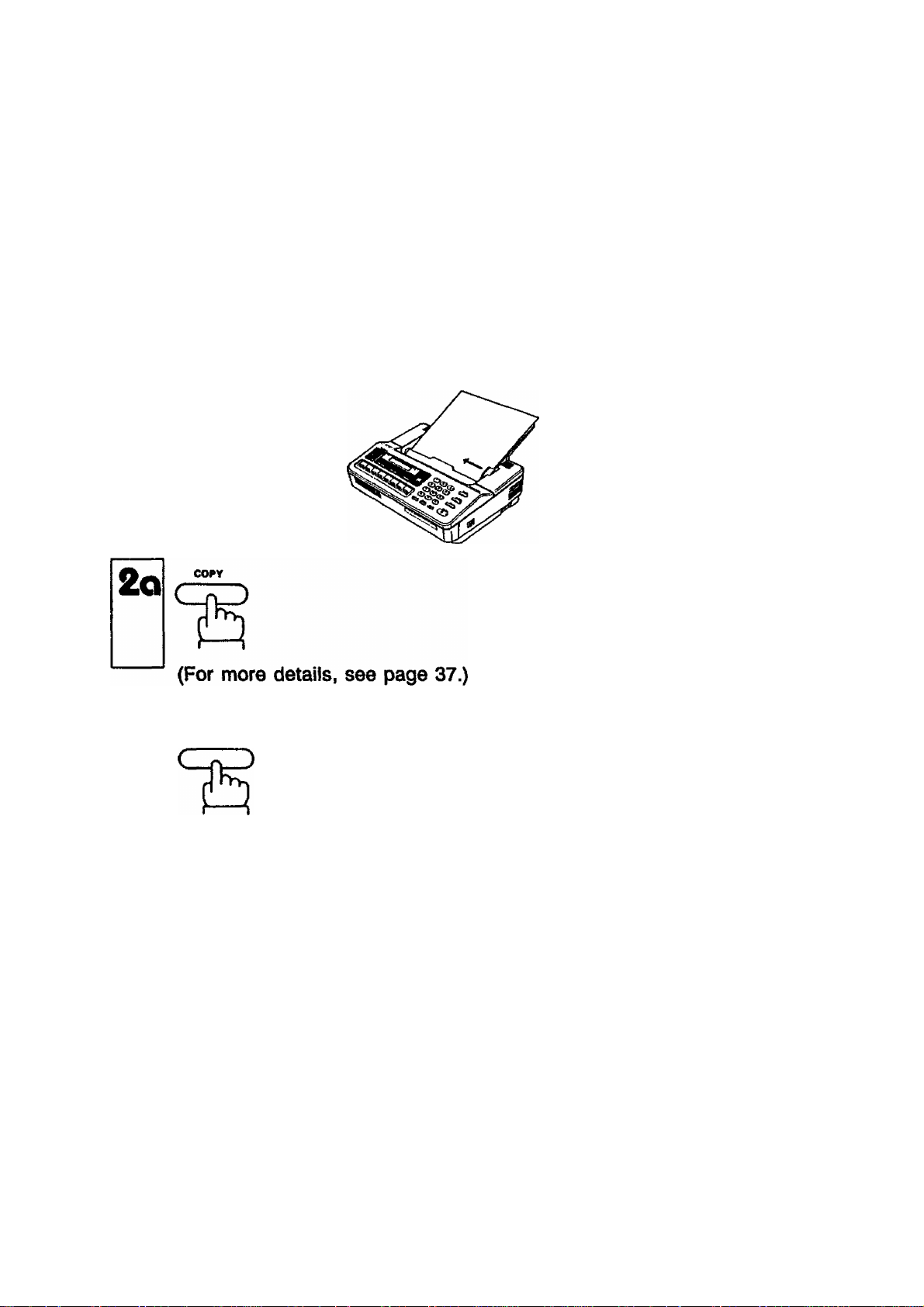
Final Installation Test
After installing your machine, it is advisable to make a copy or send a fax by direct
dialing to check if the machine is working properly.
1
2b
Place the document face down on the
ADF.
SPACE
TEUDIAL
01-01-1900 12:00
01-01-1900 12:00
and enter a full number.
ex:[5][I]!I][IIII][1][4]
(For more details, see page 38.)
5551234_
16
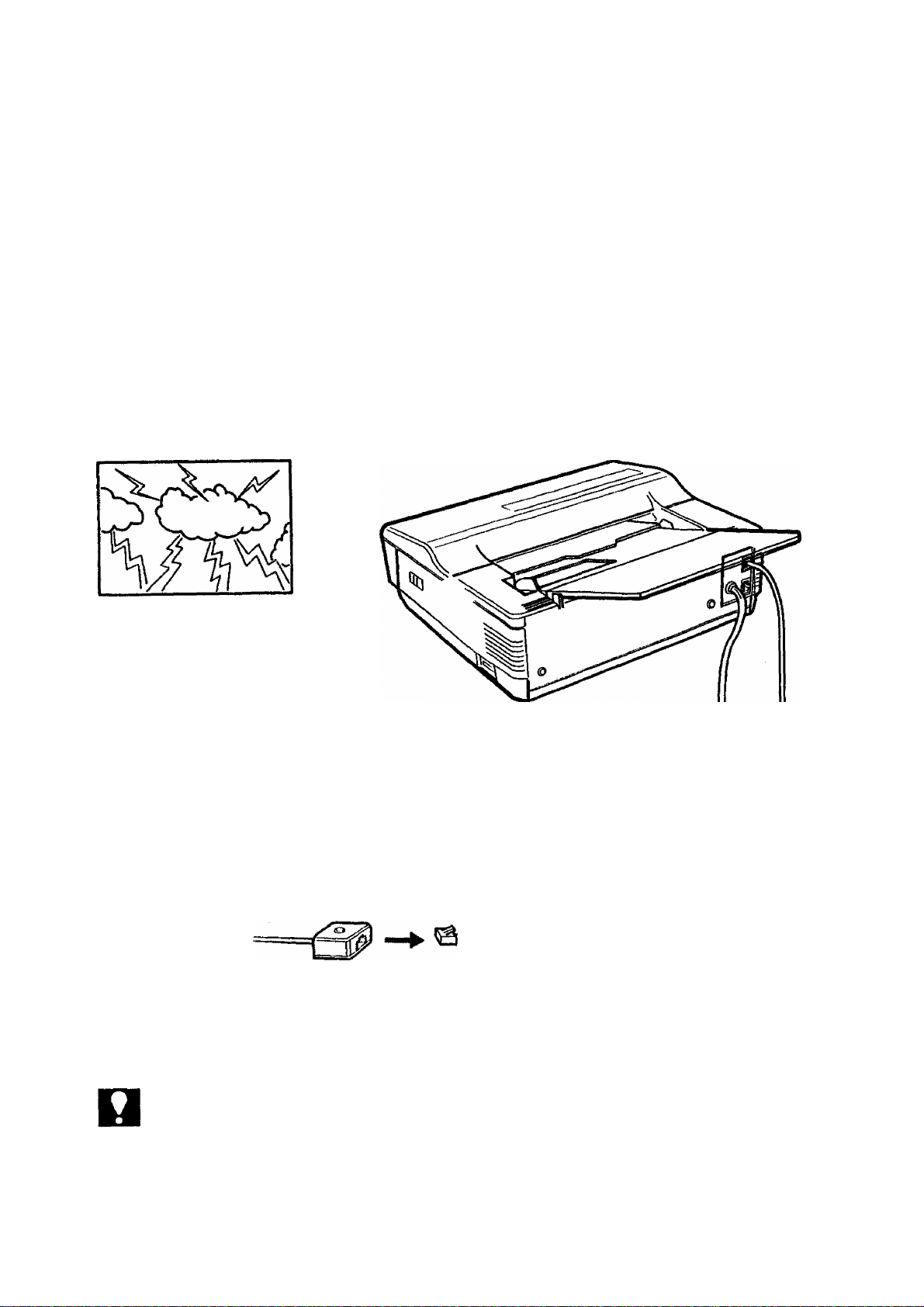
Lightning Precautions
To minimize the possibility of lightning damage, a surge protector is built into your
machine. Sometimes though this is not enough to protect the machine completely
when a strong lightning surge comes through the telephone line or AC power line.
To further protect the equipment when you know that a thunderstorm is coming, we
recommend that you:
(1) Unplug the telephone line cord from the phone jack.
(2) Unplug the power supply cord from the AC outlet.
NOTC
(2) AC Outlet
©
Ti
© Phone Jack
The built-in battery can back up the memory up to 7 days when fully charged. As soon
as the thunderstorm is over, plug in the power supply cord and telephone line cord.
Power Supply Cord
Telephone Line Cord
&
?
17
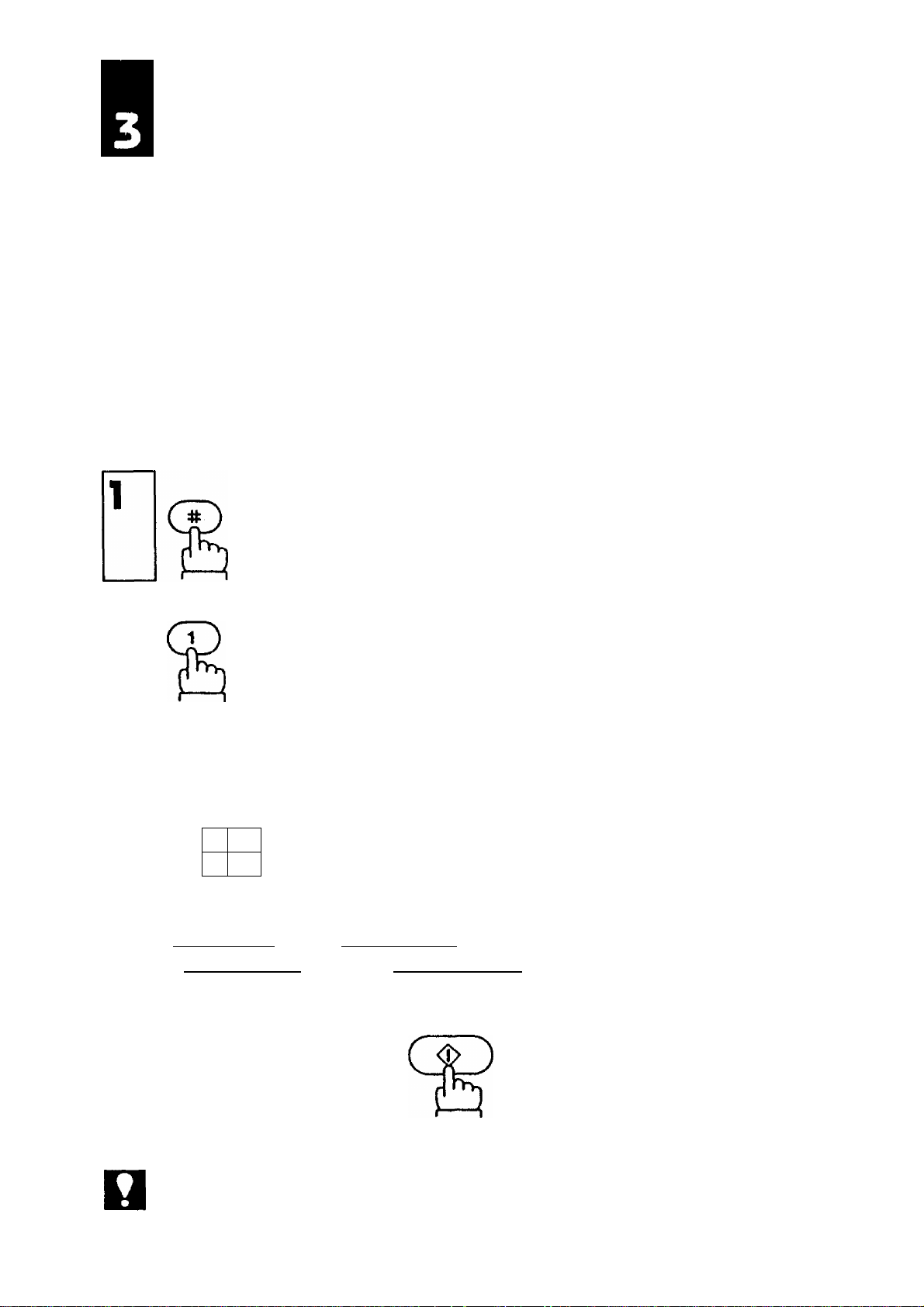
SETTING UP YOUR MACHINE
USER PARAMETERS
Before setting or changing any of the following User Parameters, make sure that
the handset Is on the cradle (On-Hook).
How to Set the Date and Time
The built-in timer helps you to know when you sent or received a document. It Is
printed out on the top of each received page. In standby mode, it shows the current
date and time on the display.
To set the date and time,
4
Enter the new day (two digits), month (two
digits), year (four digits) and 24-hour clock
(four digits).
Ex: 15 Mar., 1990 15:00
1
5
0
If you make a mistake, move the cursor
to the incorrect number by pressing
a ms
9 015
( I ORIGINAL I ) or[>n( I RESOLÜllO^
then reenter the correct numt>er over it.
START
01-01-1900 12:00
15-03-1990 15:00
NOT€
18
To set the date and time,
15-03-1990 15:00
Blinking number indicates the entering point.
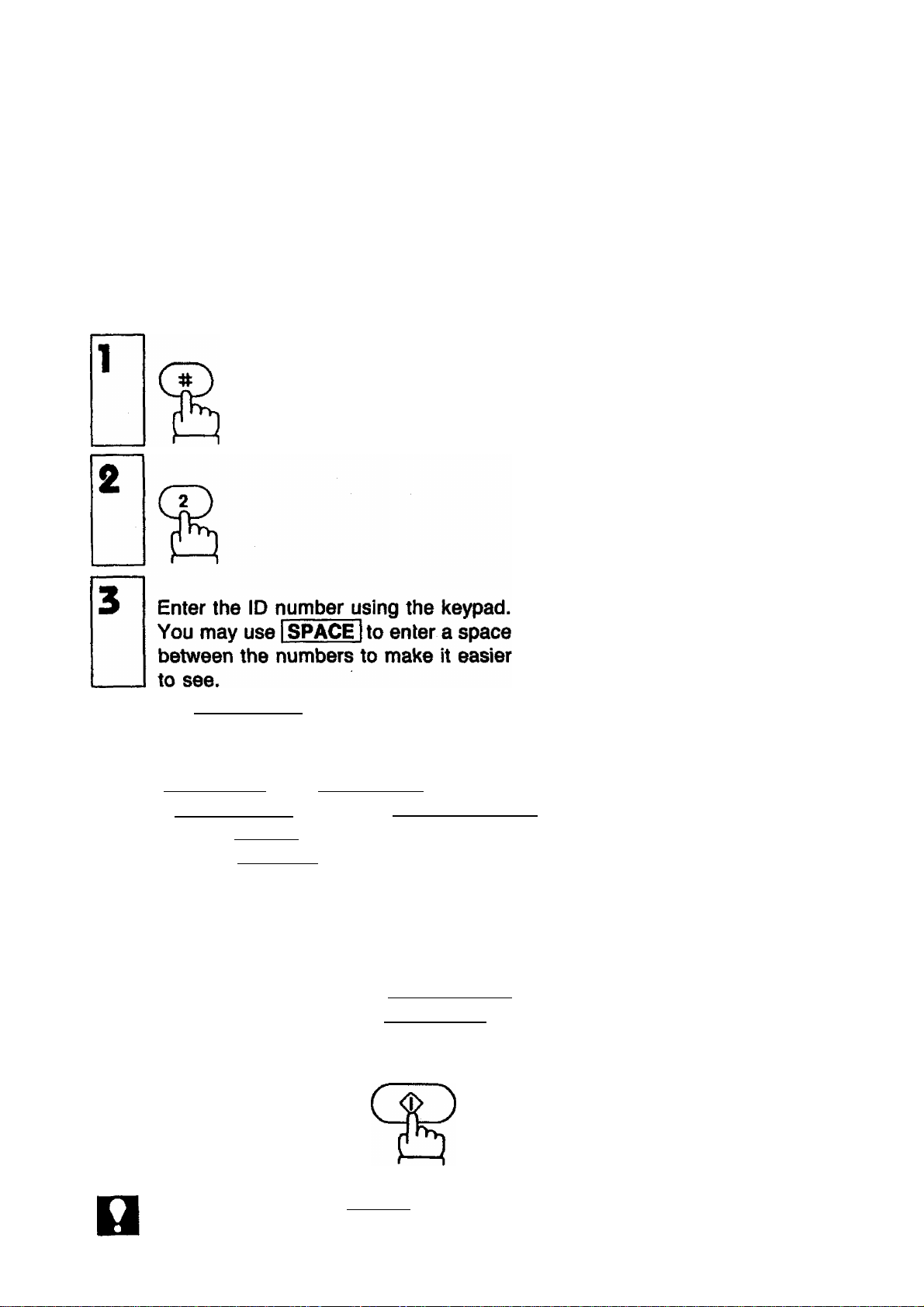
How to Set Your ID Number
When you transmit a document, your ID will appear on the other machine's display.
When you receive a document, the sender's ID will appear on your machine's dis
play. We suggest you use your facsimile telephone number as your ID. but you may
use any number up to 20 digits long.
To set the ID number,
4
Ex: rn I SPACE
SPACE
If you make a mistake, move the cursor
to the incorrect number by pressing
ЦtЦ№
DIïJlïIü
2 3 4
( I ORIGtNAL I >orr>n( I RESOLUTIOlffîT
then reenter the correct number over it. If
you press 1 STOP I, you will have to start
from Step 1 again.
If the ID number is over 15 digits long and
you just entered 16th digit, the display
clears and then shows only from the 17th
digit on. To look at the first part of the
ID number, press (IORIGINALI)
repeatedly.
START
To set the ID number,
1 212 1111234.
15-03-1990 15:00
NOTC
Toenler“ + . oressiPAUSE I. The display will show “ h". but do not worry, this is correct.
19
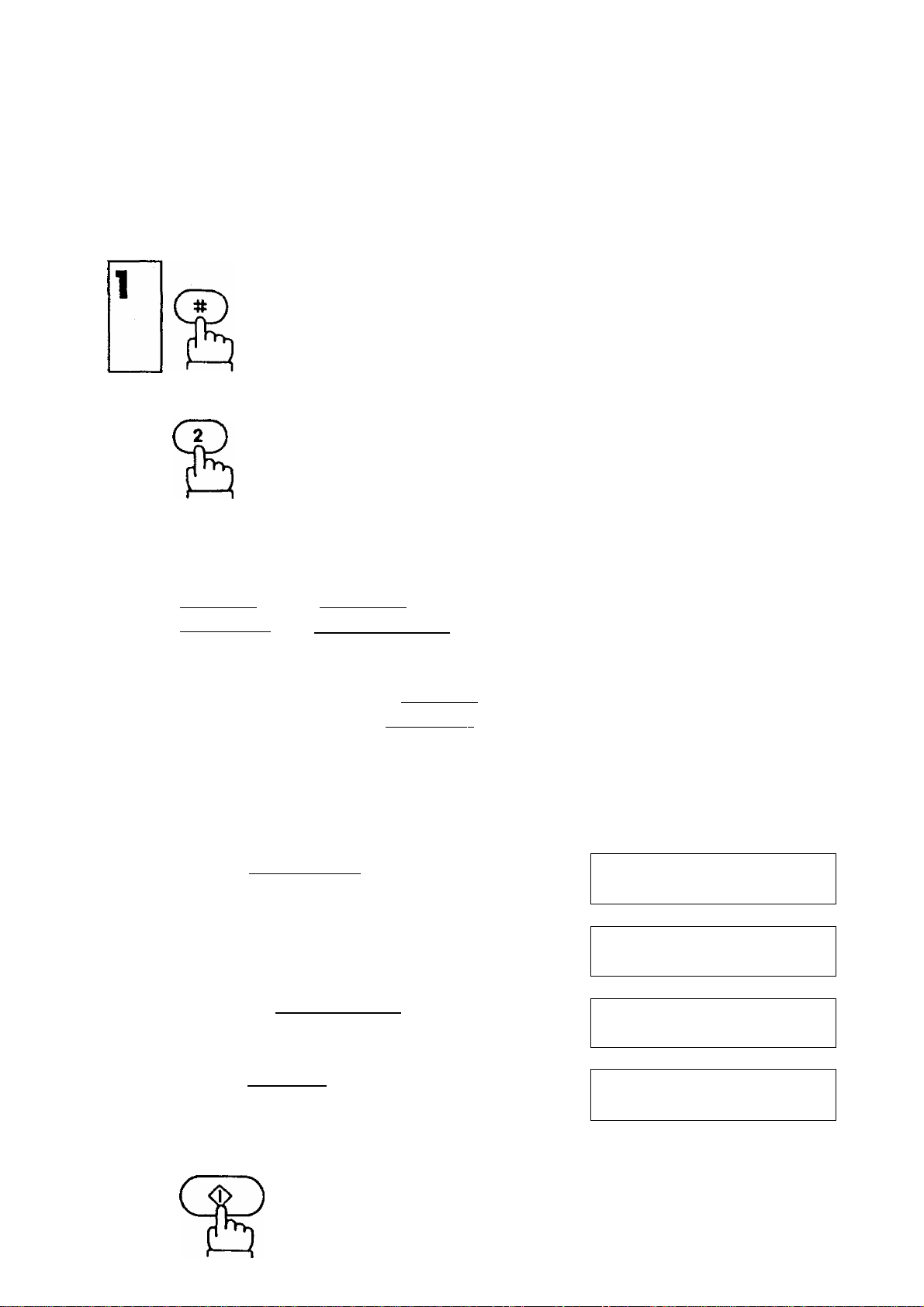
To change the ID number,
Now you can set a new ID number. Move
the cursor to the number in the ID number
you wish to change by pressing
(lORIQINALhorF^f I RESOLUTION h.
1 212 1111234-
If any unnecessary digits remain after
entering the new number, erase them by
entering a space with the I SPACE I key.
Ex: Change the ID number
E mmm mmmminEs
entered in page 19 to
m mm® Emmmiuii].
Pressr^( I ORIGINAL I) 9 times to move
the cursor to right digit.
Enter .
Press [>] (I RESOLUTION) 7 times to
move the cursor to right digit.
Press the I SPACE I key to erase it.
212
1
213 1111234
1
1
213
1
213
1111234
1111234
111123 _
4
20
To set the new ID number,
START
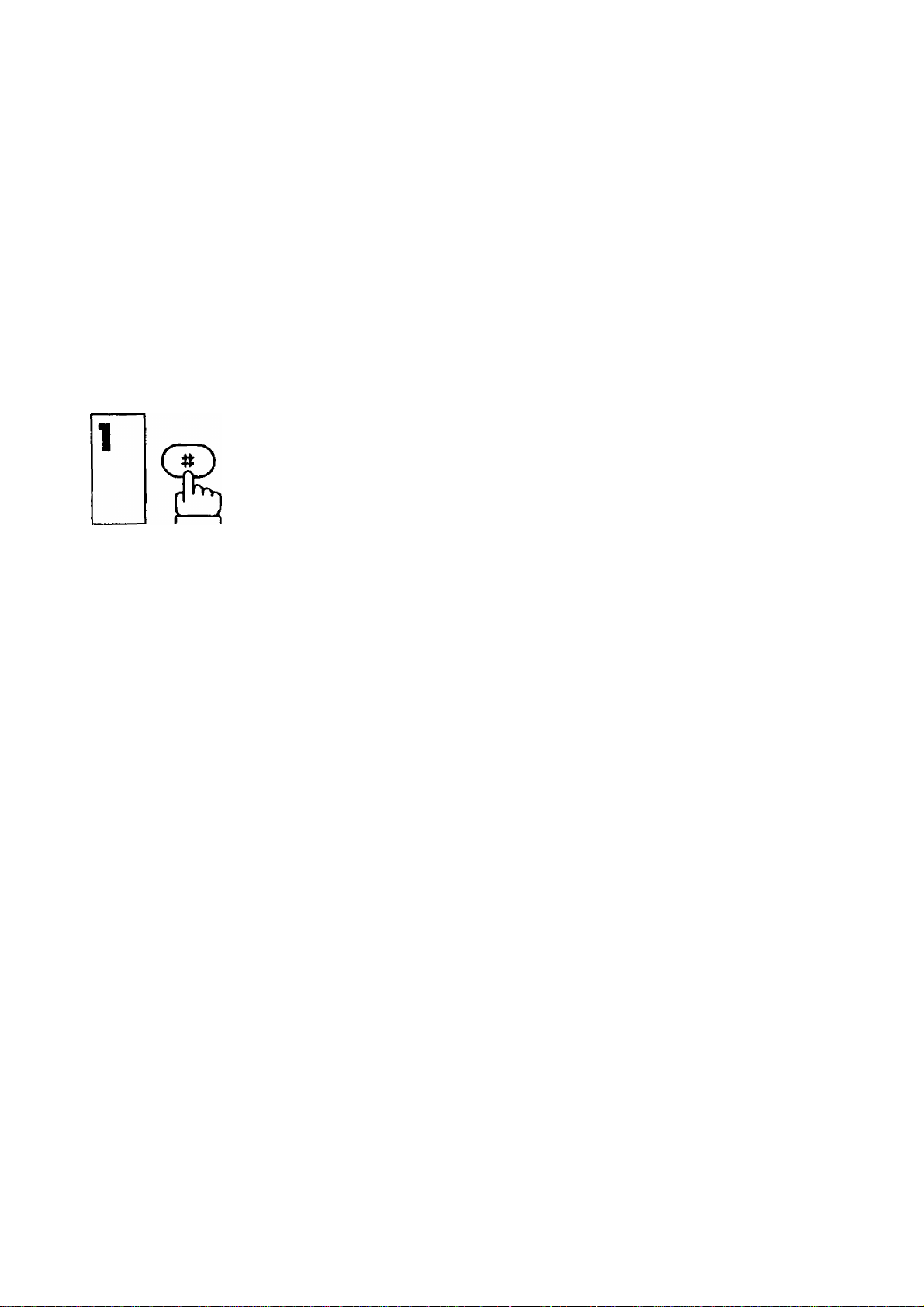
ONE-TOUCH/ABBREVIATED DIALING NUMBERS
One-Touch dialing and Abbreviated diaiing are two fast ways of dialing. To use these
dialing methods, you must first record the full numbers, using the foiiowing procedure.
You can enter up to 8 One-Touch dialing numbers and up to 10 Abbreviated dialing
numbers.
Storing One-Touch/Abbreviated Dialing Numbers
To set One-Touch diaiing numbers.
One-Touch dialing; go to step 2a.
Abbreviated dialing; go to step 2b.
2q To assign a One-Touch diaiing number,
press one of the One-Touch key (A-H).
The character corresponding to the OneTouch key is dispiayed as foilows;
One-Touch key
A
B
C
0
E
F
Q
H
Display
R
b
c
cf
£
£
G
hi
21
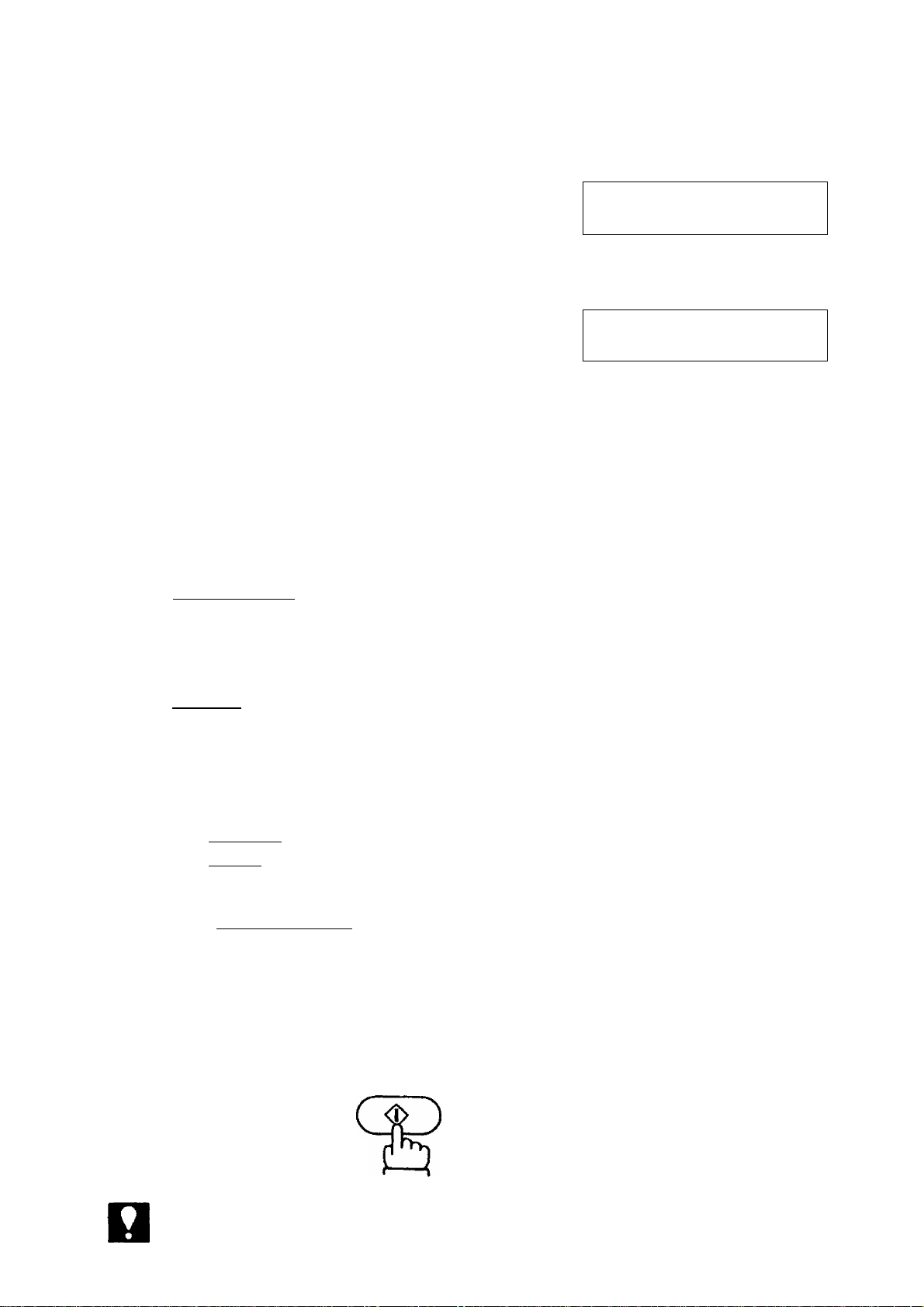
2b
Attan
a
the keypad.
and enter a one-digit numbers on
-g
Enter the facsimile telephone number (up
to 36 digits, inciuding pauses, spaces,
and siashes).
If you require a special number to access
an outside line, input the number first
and then a pause by pressing
PAUSE/REDIALI before you enter the
full number. A ” is displayed for a
pause.
You can insert a space by pressing
TEL/PIAL in the telephone number to
make it easier to read. The space does
not effect the dialing.
1
«
4
NOT€
22
If you have Pulse (Rotary) Dialing serv
ice and you need to change it to Tone
Dialing in the middle of a tong number.
pressICOPYlto make the change. A “ ”
is displayed for the change.
Ex: [9l I PAUSE/REDIAL I [2
TEL/DIAL
ISBÎÂklilllï
IlSmllJli
FI 9-212 1112345.
(One-Touch)
1 9-212 1112345.
(Abbreviated)
START
To set the number.
If you make a mistake, move the cursor to the incorrect number by pressing
or [3. and then enter the correct number over it.
15-03-1990 15:00
