Page 1
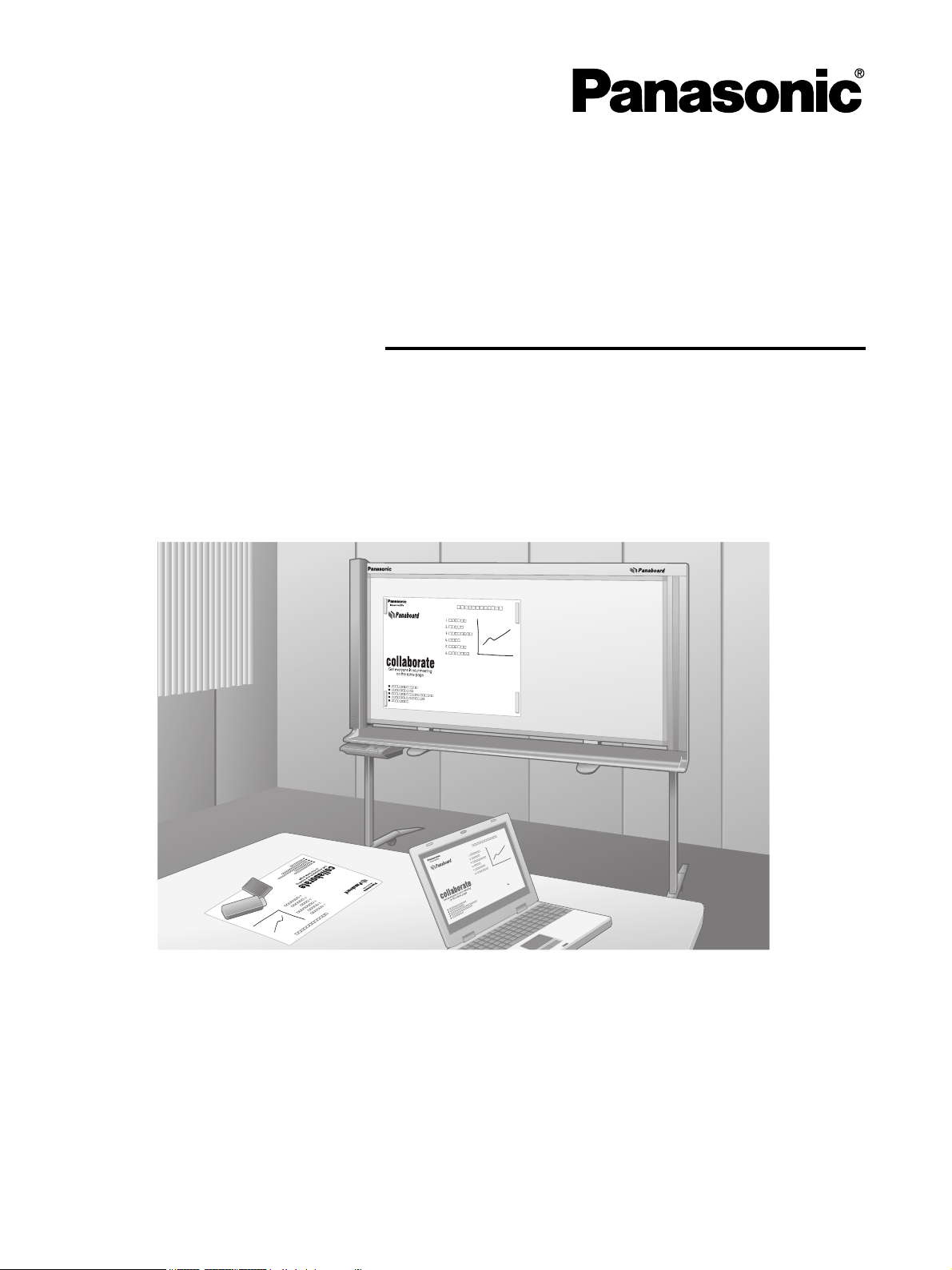
Operating Instructions
With Installation Manual
(for qualified service personnel)
Electronic Board
Model No. UB-2815C
UB-2315C
The unit in this picture is UB-2815C.
• To assemble this unit, please refer to the Installation manual on page 39 through 47.
• Before operating this unit, please read these instructions completely and keep them carefully for future
reference.
• This unit is designed for installation by a qualified servicing dealer.
Installation performed by non-authorized individuals could cause safety-related problems with the operation of
this equipment.
For U.S.A. only:
• To locate the closest authorized dealer in your area, please call 1-800-449-8989.
Page 2
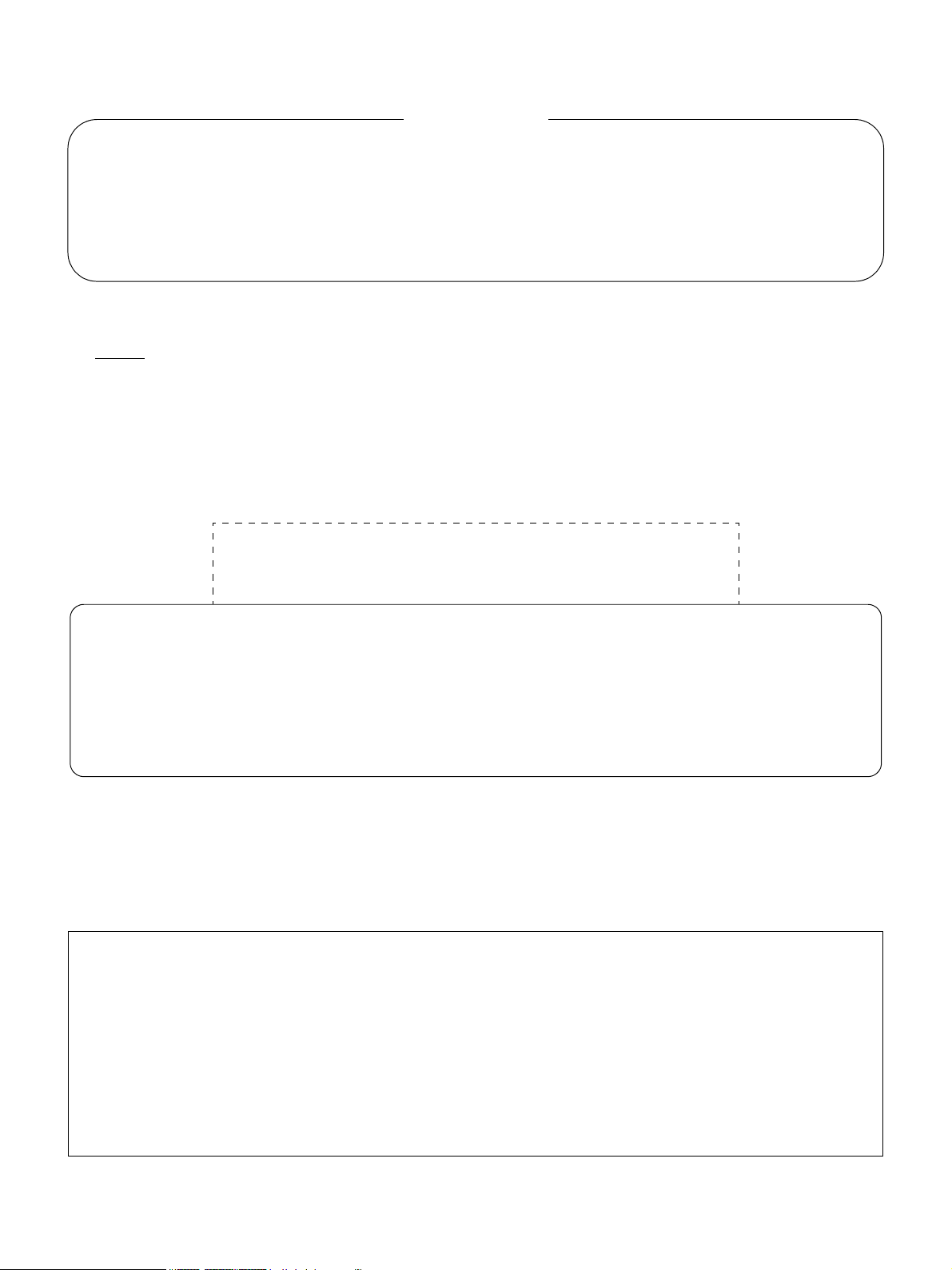
Thank you for purchasing the Panasonic Electronic Board.
For optimum performance and safety, please read these instructions carefully.
Accessories
Q’ty
• Markers (Black, Red, Blue) . . . . . . . . 1 each
• Eraser . . . . . . . . . . . . . . . . . . . . . . 1
• Power cord . . . . . . . . . . . . . . . . . . . 1
• Magnets . . . . . . . . . . . . . . . . . . . . . 2
*1
For U.S.A. models only.
Note
• UB-2815C is a wide-size model.
UB-2315C is a standard-size model.
• These operating instructions are based on the UB-2815C.
Things you should keep a record of
Attach your sales receipt here
Q’ty
• Software CD-ROM . . . . . . . . . . . . . . . 1
• Operating Instructions . . . . . . . . . . . . . . 1
• Warranty card
*1
. . . . . . . . . . . . . . . . . 1
For your future reference
Date of purchase: _________________________ Serial number: ____________________________
Dealer’s name and address: ______________________________________________________________
Te l:
Warning about saving data
When the system storage device or any of its optional storage device is adversely effected by operational
errors, static electricity, electrical noise, vibration, dust or when the power has been cut off due to malfunction,
repair or inadvertently, the memory contents may be lost or changed. Before operating the system, make a
point of reading the precautionary notes in the Operating Instructions and the help information, and observe
them during operation.
Please observe carefully the following precaution:
•Make absolutely sure that all important data is saved by back-up or the original is saved.
The manufacturer hereby declares that it cannot be held accountable for any loss or change in any data
stored on floppy disks, hard disks, optical disks, or other memory devices.
2
Page 3
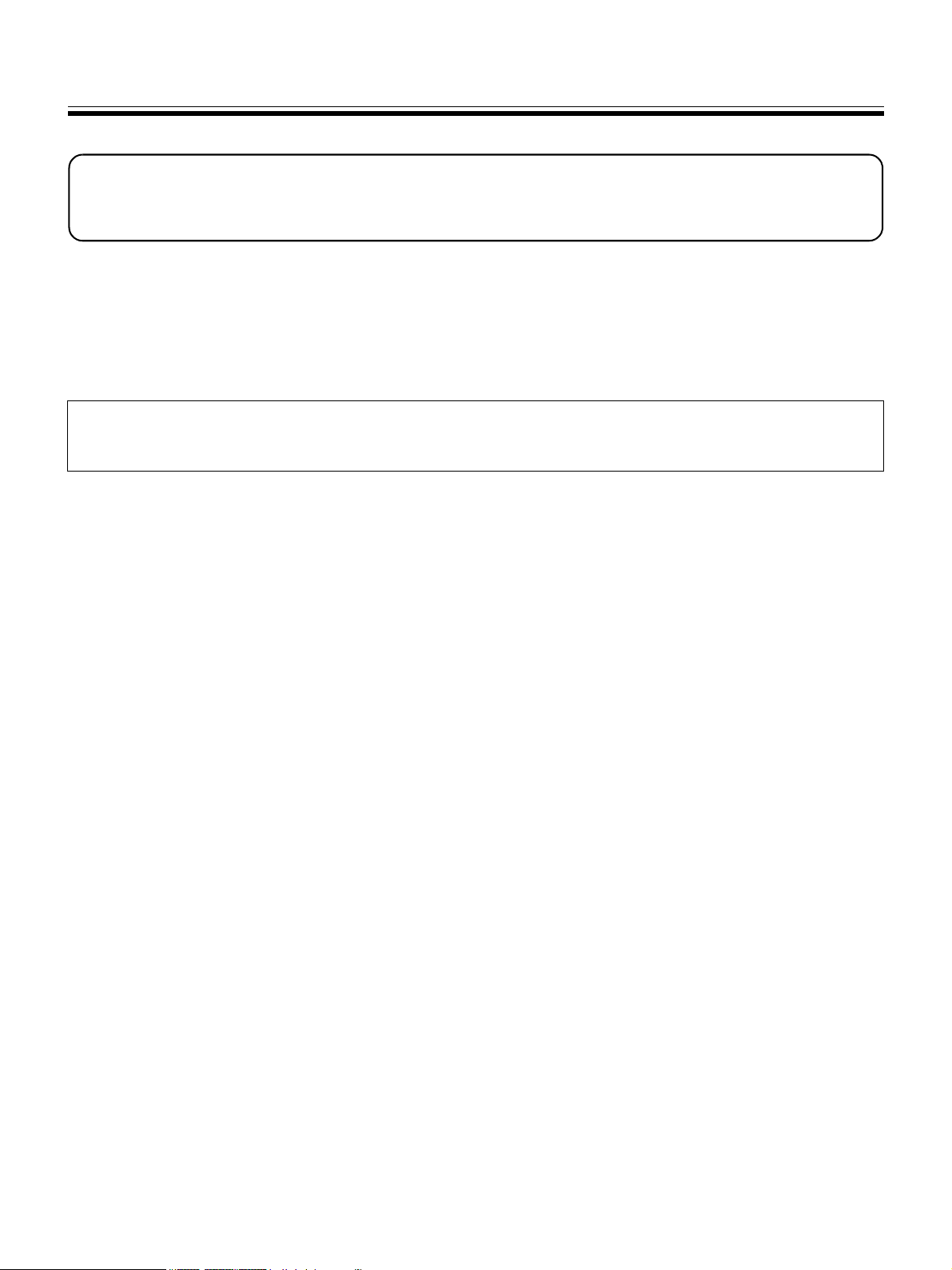
Federal Communications Commission Requirements
(For United States only)
Note: This equipment has been tested and found to comply with the limits for a Class A digital device, pursuant to
part 15 of the FCC Rules. These limits are designed to provide reasonable protection against harmful
interference when the equipment is operated in a commercial environment. This equipment generates, uses,
and can radiate radio frequency energy and, if not installed and used in accordance with the instruction
manual, may cause harmful interference to radio communications. Operation of this equipment in a residential
area is likely to cause harmful interference in which case the user will be required to correct the interference at
his own expense.
FCC Warning: To assure continued FCC compliance, the user must use only the provided power supply cord.
Also, any unauthorized changes or modifications to this equipment would void the user’s authority
to operate this device.
• Microsoft and Windows are either registered trademarks or trademarks of Microsoft Corporation in the United
States and/or other countries.
• IBM and AT are trademarks of International Business Machines Corporation in the United States, other countries,
or both.
• Pentium is a trademark or registered trademark of Intel Corporation or its subsidiaries in the United States and
other countries.
• Adobe, Acrobat, Acrobat Reader and Reader are either registered trademarks or trademarks of Adobe Systems
Incorporated in the United States and/or other countries.
• SD Logo is a trademark.
• This software is based in part of the work of the IndependentJPEG Group.
• This software is based on the “libtiff” which has the following copyrights:
Copyright (C) 1988–1997 Sam Leffler
Copyright (C) 1991–1997 Silicon Graphics, Inc.
• All trademarks referred to in this manual are property of their respective companies.
The information given in this Operating Instructions is subject to change without notice.
3
Page 4

Features
The UB-2815C / 2315C is an electronic board equipped with a color scanner, allowing posters, graphs, charts etc.,
to be attached with magnets and copied as data or printed onto paper. It is possible to output scanned documents or
hand-written text/diagrams as follows:
■ Storing on a USB Flash Memory Device
Allows scanned documents or hand-written text/diagrams to be stored onto a USB flash memory device.*
*1
Not all USB flash memory devices are compatible with this unit.
1
■ Storing on an SD Memory Card
Allows scanned documents or hand-written text/diagrams to be stored onto an SD memory card.*
*2
Not all SD memory cards are compatible with this unit.
2
■ Printing with an External Printer
Allows scanned documents or hand-written text/diagrams to be printed on an external printer via USB cable.
■ Computer Interfacing
“Panasonic Document Management System (hereafter referred to as Panasonic-DMS)” is a TWAIN driver
compatible software which allows you to scan documents or hand-written text/diagrams and store them directly onto
a computer. Panasonic-DMS also has several features including one of which, that allows you to manage and
organize scanned images efficiently and with ease.
For more information on Panasonic-DMS, refer to the Document Management System Operating Instructions
included in the CD-ROM.
Note
• For information regarding available USB flash memory devices, SD memory cards, and printers, refer to the
following site:
http://panasonic.co.jp/pcc/products/en/eboard/ub-2815c_info.htm
4
Page 5
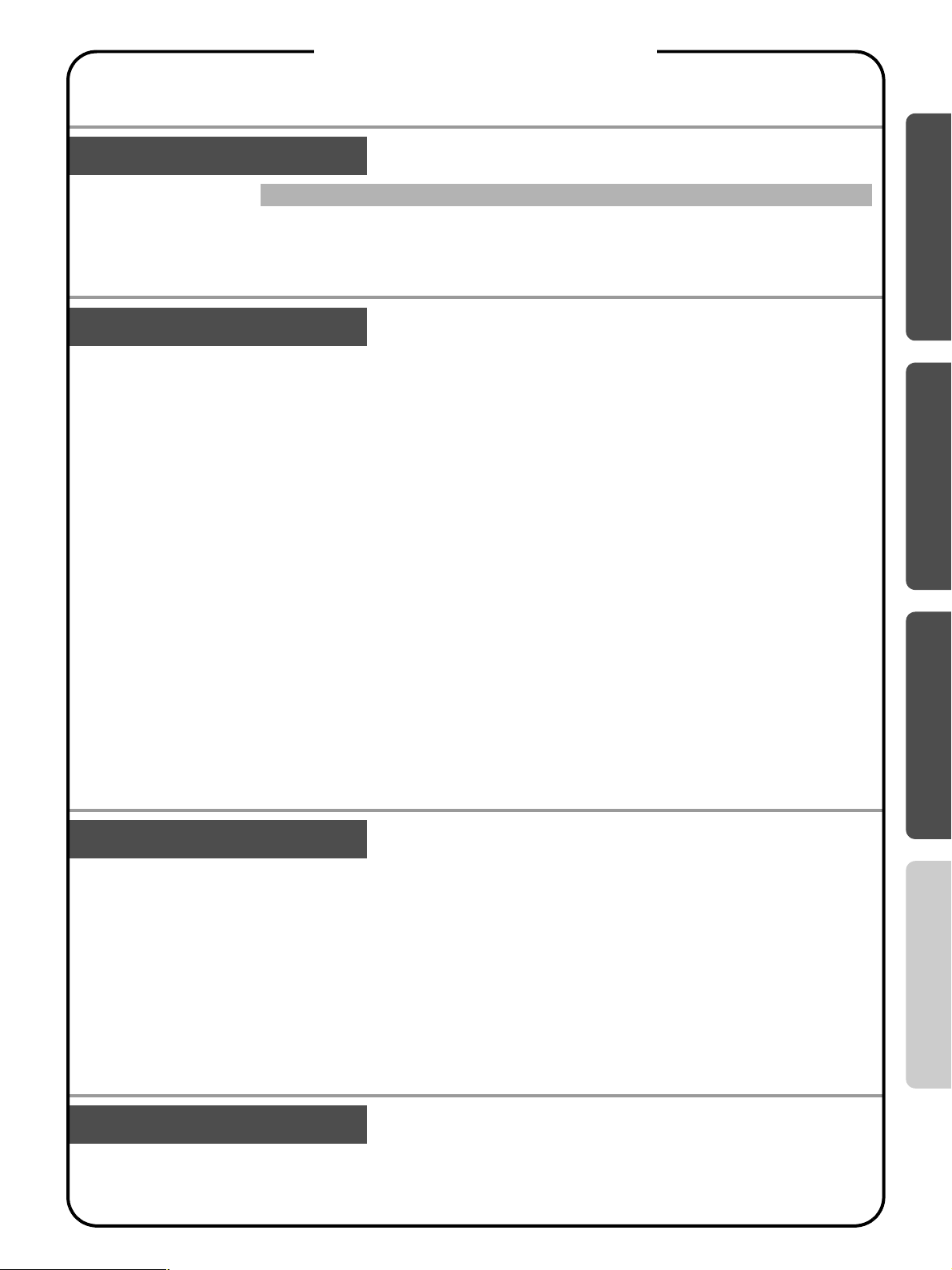
Table of Contents
Page
Before You Start
Using
For Your Safety. . . . . . . . . . . . . . . . . . . . . . . . . . . . . . . . . . . . . . . . . 6
Precautions. . . . . . . . . . . . . . . . . . . . . . . . . . . . . . . . . . . . . . . . . . . 10
Part Names and Functions . . . . . . . . . . . . . . . . . . . . . . . . . . . . . .12
• Control Panel . . . . . . . . . . . . . . . . . . . . . . . . . . . . . . . . . . . . . . . . . . . . . . . . . . 13
Scanning . . . . . . . . . . . . . . . . . . . . . . . . . . . . . . . . . . . . . . . . . . . . . 14
• Storing images on a USB flash memory device . . . . . . . . . . . . . . . . . . . . . . . . 15
• Storing images on an SD memory card . . . . . . . . . . . . . . . . . . . . . . . . . . . . . . 16
• Printing with an external printer . . . . . . . . . . . . . . . . . . . . . . . . . . . . . . . . . . . . 17
Moving the Electronic Board. . . . . . . . . . . . . . . . . . . . . . . . . . . . . 17
Rotating the Whiteboard . . . . . . . . . . . . . . . . . . . . . . . . . . . . . . . . 18
Setting the Unit. . . . . . . . . . . . . . . . . . . . . . . . . . . . . . . . . . . . . . . . 19
• Setting for scanning time display . . . . . . . . . . . . . . . . . . . . . . . . . . . . . . . . . . . 19
• File format set-up . . . . . . . . . . . . . . . . . . . . . . . . . . . . . . . . . . . . . . . . . . . . . . . 19
• Setting for Full Size Scanning (UB-2815C only) . . . . . . . . . . . . . . . . . . . . . . . 20
• Setting the current time . . . . . . . . . . . . . . . . . . . . . . . . . . . . . . . . . . . . . . . . . . 20
• Testing the Printer . . . . . . . . . . . . . . . . . . . . . . . . . . . . . . . . . . . . . . . . . . . . . . 21
Computer Interfacing . . . . . . . . . . . . . . . . . . . . . . . . . . . . . . . . . . . 22
• System Requirements . . . . . . . . . . . . . . . . . . . . . . . . . . . . . . . . . . . . . . . . . . . 22
• Contents of CD-ROM . . . . . . . . . . . . . . . . . . . . . . . . . . . . . . . . . . . . . . . . . . . . 22
• Installing Drivers / Panaboard Software. . . . . . . . . . . . . . . . . . . . . . . . . . . . . . 23
• Installing the Panasonic-DMS Software. . . . . . . . . . . . . . . . . . . . . . . . . . . . . . 25
• Removing Drivers / Panaboard Software . . . . . . . . . . . . . . . . . . . . . . . . . . . . . 26
• Removing the Panasonic-DMS Software . . . . . . . . . . . . . . . . . . . . . . . . . . . . . 26
• Scanning with the Panasonic-DMS . . . . . . . . . . . . . . . . . . . . . . . . . . . . . . . . . 27
• Panaboard Operation Panel. . . . . . . . . . . . . . . . . . . . . . . . . . . . . . . . . . . . . . . 28
Before You Start
Using
Help
Help
Installation
Daily Care and Maintenance . . . . . . . . . . . . . . . . . . . . . . . . . . . . . 29
• Cleaning the Whiteboard and the Unit . . . . . . . . . . . . . . . . . . . . . . . . . . . . . . . 29
• Caring for the Eraser . . . . . . . . . . . . . . . . . . . . . . . . . . . . . . . . . . . . . . . . . . . . 29
• Cleaning the White Balance Area . . . . . . . . . . . . . . . . . . . . . . . . . . . . . . . . . . 30
• Cleaning the Scanner. . . . . . . . . . . . . . . . . . . . . . . . . . . . . . . . . . . . . . . . . . . . 30
• Replacing the Battery for the unit clock . . . . . . . . . . . . . . . . . . . . . . . . . . . . . . 31
Troubleshooting . . . . . . . . . . . . . . . . . . . . . . . . . . . . . . . . . . . . . . .32
• Error Codes . . . . . . . . . . . . . . . . . . . . . . . . . . . . . . . . . . . . . . . . . . . . . . . . . . . 34
Specifications . . . . . . . . . . . . . . . . . . . . . . . . . . . . . . . . . . . . . . . . . 36
• Separately Available Items. . . . . . . . . . . . . . . . . . . . . . . . . . . . . . . . . . . . . . . . 38
Installation Manual . . . . . . . . . . . . . . . . . . . . . . . . . . . . . . . . . . . . .39
Installation
5
Page 6
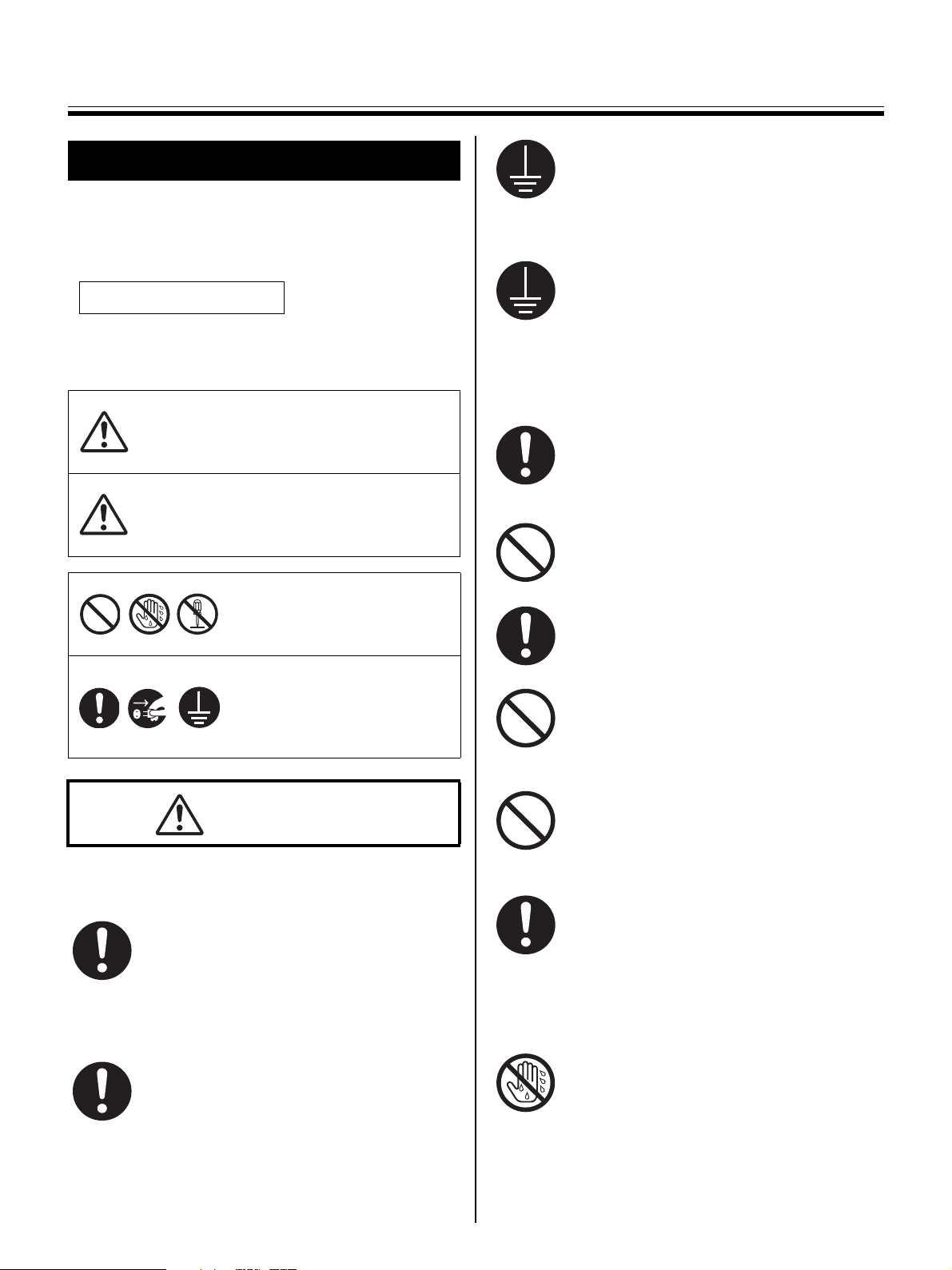
For Your Safety
For Your Safety
To prevent severe injury and loss of life, read this
section carefully before using the unit to ensure proper
and safe operation of your unit.
CLASS 1 LED PRODUCT
The following graphic symbols are used in this
Operating Instructions manual.
Denotes a potential
hazard that could
WARNING
CAUTION
These symbols are used to
alert operators to a specific
operating procedure that must
not be performed.
These symbols are used to
alert operators to a specific
operating procedure that must
be emphasized in order to
operate the unit safely.
result in serious
injury or death.
Denotes hazards
that could result in
minor injury or
damage to the unit.
To ensure safe operation the power cord
supplied must be inserted into a standard
three-prong AC outlet which is effectively
grounded (earthed) through the normal
wiring.
The fact that the equipment operates
satisfactorily does not imply that the power
point is grounded (earthed) and that the
installation is completely safe. For your
safety, if in any doubt about the effective
grounding (earthing) of the power point,
consult a qualified electrician.
If the plug cannot be inserted into the AC
outlet, contact a licensed electrician to
replace the AC outlet with a properly
grounded (earthed) one.
Do not defeat the grounding (earthing) plug
(ex. do not use a conversion plug).
Plug the power cord firmly into an AC outlet.
Otherwise, it can cause fire or electric
shock.
Do not pull, bend, rest objects on, or chafe
the power cord and plug. Damage to the
power cord or plug can cause fire or electric
shock.
WARNING
Power and Ground Connection
The power source voltage of this unit is
listed on the nameplate. Only plug the unit
into an AC outlet with the proper voltage.
If you use a cord with an unspecified current
rating, the unit or plug may emit smoke or
become hot to the touch.
When you operate this product, the power
outlet should be near the product and easily
accessible.
6
Do not attempt to repair the power cord or
plug. If the power cord or plug is damaged or
frayed, contact an authorized service
representative for a replacement.
Ensure that the plug connection is free of
dust. In a damp environment, a
contaminated connector can draw a
significant amount of current that can
generate heat and eventually cause fire if
left unattended over an extended period of
time.
Never touch the plug with wet hands.
Danger of electric shock exists.
Page 7
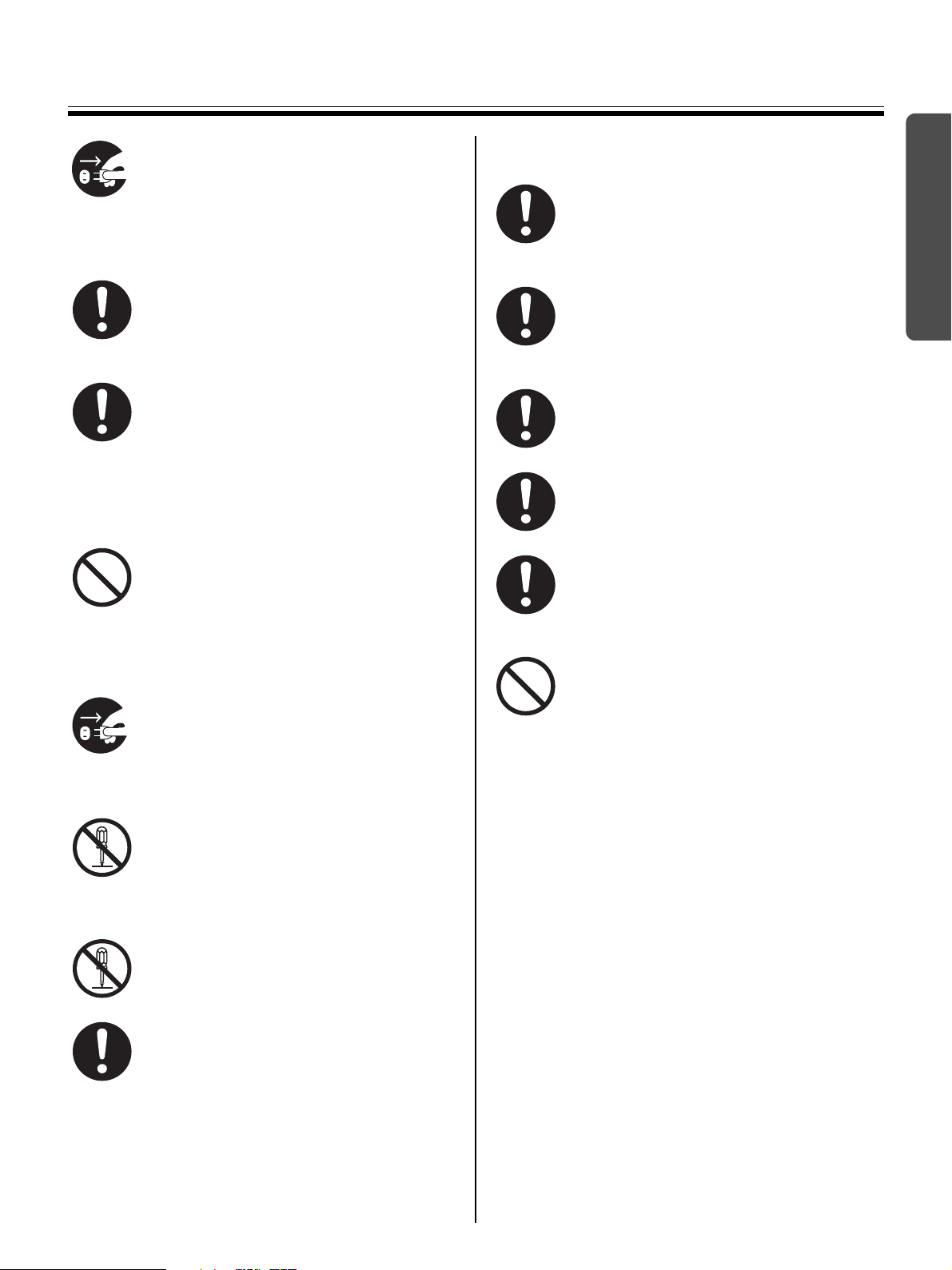
For Your Safety
Stop operation immediately if your unit emits
smoke, excessive heat, abnormal smell or
unusual noise. These conditions can cause
fire or electric shock. Immediately turn the
unit off and unplug the power cord, and
contact your dealer for service.
When disconnecting the unit, grasp the plug
instead of the cord. Pulling on a cord forcibly
can damage it and cause fire or electric
shock.
The unit should be used only with the power
cord that is supplied by the manufacturer.
Installation and Relocation
To prevent fire or shock hazard, do not
expose this unit to rain or any type of
moisture.
Battery
Before You Start
Use only the specified type of battery. Using
the incorrect type of battery can result in
overheating/burning or leakage of battery
acid.
Make sure that the battery is installed with
the correct polarity as indicated on the
battery holder. Incorrectly installed batteries
may burst or leak, resulting in injuries.
Batteries that seem worn down or damaged
should not be used. Using worn down or
damaged batteries may result in leaking.
Do not charge, short, heat, break or throw in
a fire, as it may result in the battery leaking,
generating heat, or bursting.
When disposing of the battery, cover the
battery contacts with insulation (ex. tape).
Direct contact with other batteries may result
in leaking, fire, or explosion.
Operating Safeguards
If metal fragments or water gets into the unit,
turn the unit off and unplug the unit
immediately. Contact your dealer for service.
Operating the contaminated unit can cause
fire or electric shock.
Never open or remove unit covers that are
screwed with screws unless specifically
instructed in the “Operating Instructions”. A
high-voltage component can cause electric
shock.
Do not alter the unit or modify any parts.
Alteration or modification can cause fire or
electric shock.
CHOKING HAZARD
Keep the marker’s cap, battery, SD memory
card or USB flash memory device out of
reach of children to prevent chocking.
Do not solder the battery, as it may result in
the battery leaking, generating heat, or
bursting.
7
Page 8
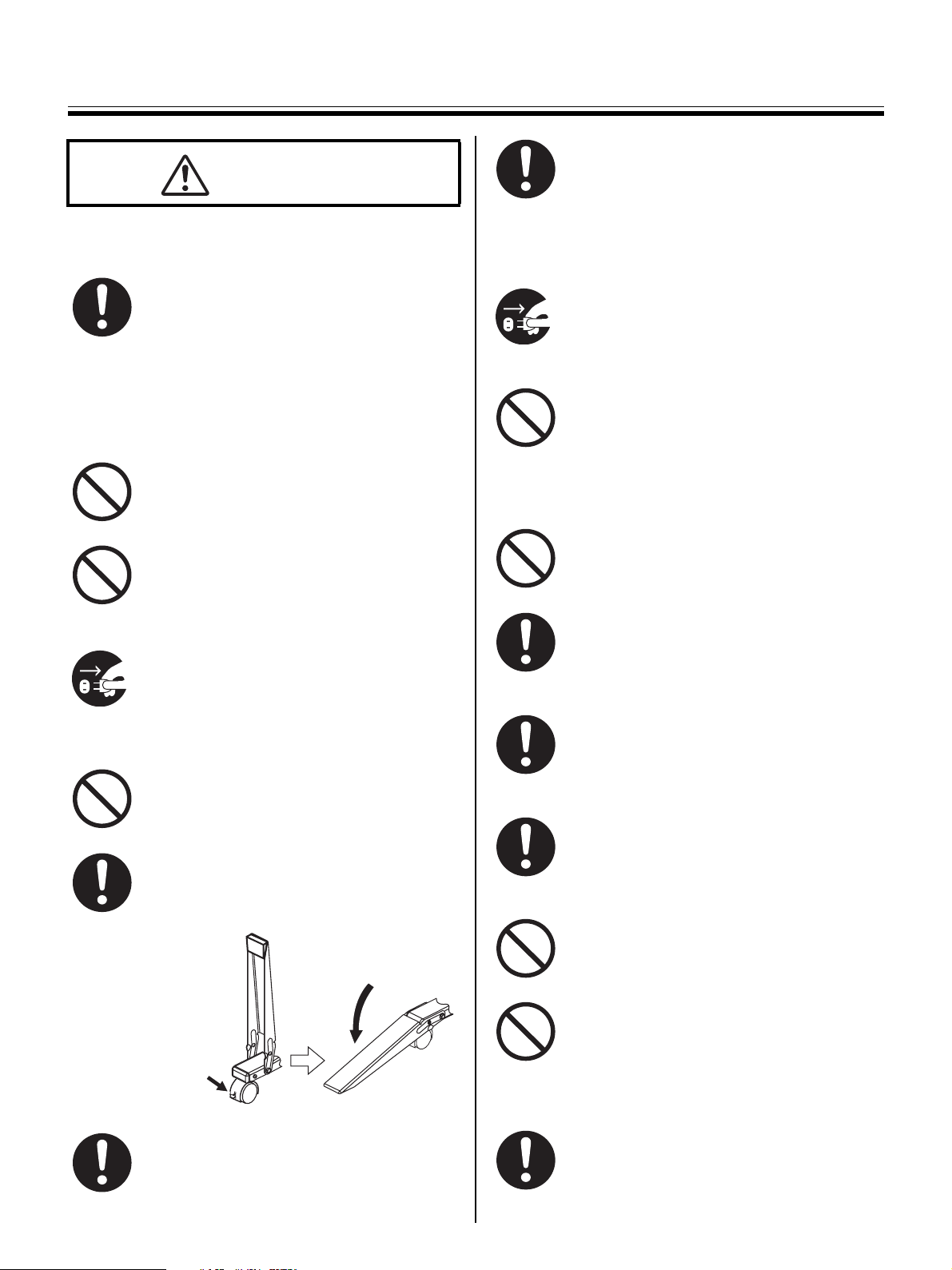
For Your Safety
CAUTION
Make sure that the scanner is properly
supported when moving this unit. Otherwise,
the scanner may move/swing and cause
injuries.
Power
When the unit is not used over an extended
period of time, switch it Off and unplug it. If
an unused unit is left connected to a power
source for a long period, degraded insulation
may cause electric shock, current leakage or
fire.
Installation and Relocation
Do not position the unit in a location where it
is unstable.
Do not place the unit in a hot humid or dusty
environment.
Prolonged exposure to these adverse
conditions may cause fire or electric shock.
When moving the unit, be sure to unplug the
power cord from the AC outlet. If the unit is
moved with the power cord attached, it can
cause damage to the cord which could result
in fire or electric shock.
Do not install the unit except by a qualified
service personnel.
Operating Safeguards
If the unit is fallen down or damaged, turn
the unit off and unplug the power cord.
Otherwise, it may cause fire or electric
shock.
Do not put drinks, other liquids or heavy
items on the tray or whiteboard. Accidental
spillage of liquid into the unit may cause
severe damage. If this occurs, turn the unit
off, unplug the power cord and contact your
dealer for service.
Do not lean against the whiteboard or on the
tray.
Rotate the whiteboard carefully and slowly.
Otherwise, a finger can get caught or the
whiteboard may strike the person resulting
in injury.
When rotating or fastening the whiteboard,
be careful not to get your fingers caught
between the whiteboard and the stoppers as
this may result in injury.
Locking the casters
(Push this side)
Push to lock
8
After installing or moving the unit, lock the
casters and set the fall-prevention extension
legs.
Move this unit with two persons. Otherwise,
this unit may fall down and cause injury.
After rotating the whiteboard, make sure that
it is correctly fastened with the board
stoppers. Otherwise, the whiteboard may
turn unexpectedly, resulting in injury.
Do not touch the scanner while it is moving,
as this may result in injury.
Do not stare directly into the light emitted
from the scanner, as the it may be harmful to
the eyes.
Battery
When the unit is not used over an extended
period of time, take the batteries out of the
unit. Otherwise, the batteries may leak. Do
not use the leaked batteries.
Page 9
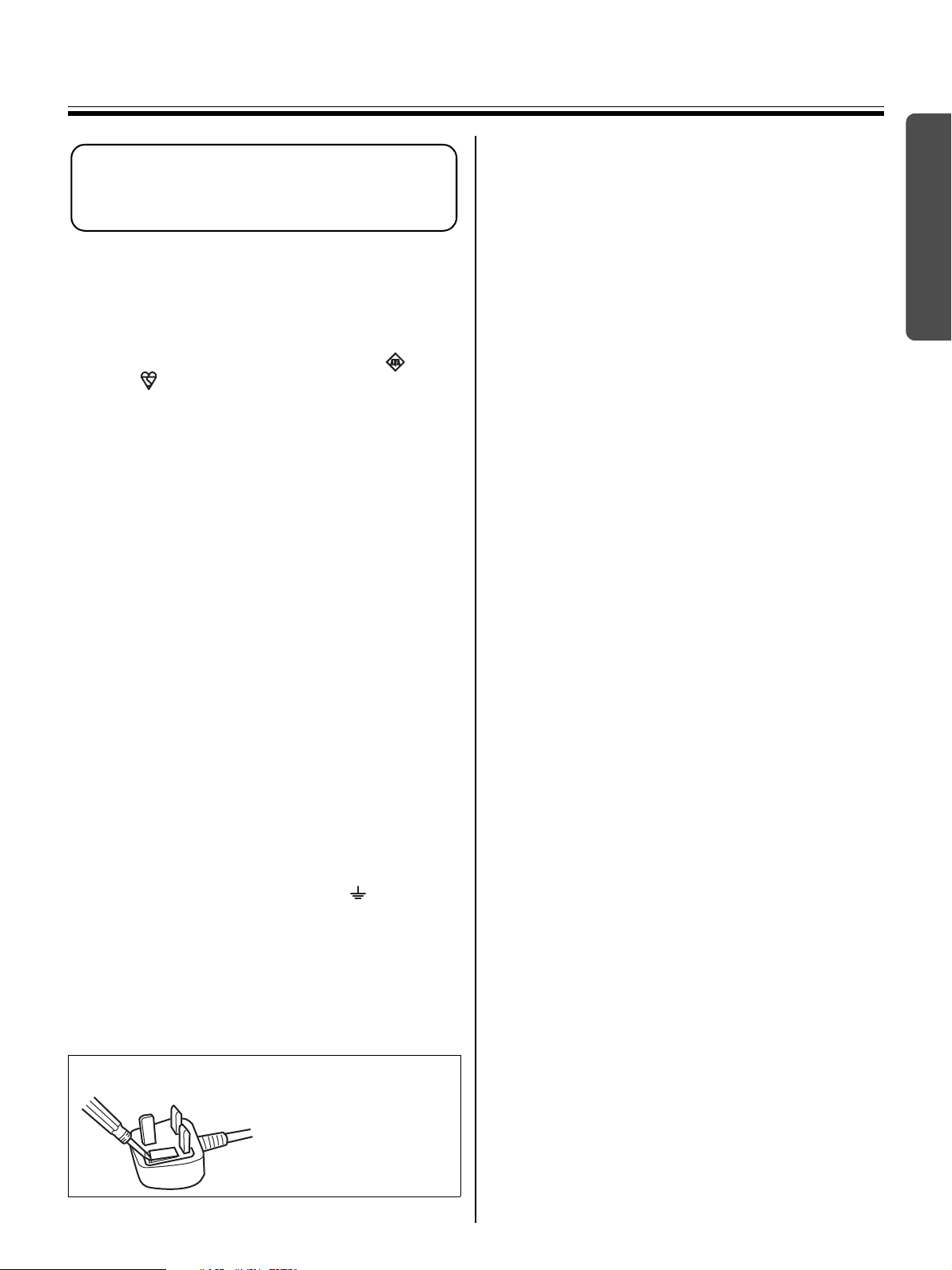
Safety Information
(For United Kingdom only)
This appliance is supplied with a moulded three pin
mains plug for your safety and convenience.
A 5 amp. fuse is fitted in this plug. Should the fuse need
to be replaced please ensure that the replacement fuse
has a rating of 5 amps. and that it is approved by ASTA
or BSI to BS1362. Check for the ASTA mark or the
BSI mark on the body of the fuse. If the plug
contains a removable fuse cover you must ensure that it
is refitted when the fuse is replaced. If you lose the fuse
cover the plug must not be used until a replacement
cover is obtained. A replacement fuse cover can be
purchased from your local Panasonic Dealer.
If the fitted moulded plug is unsuitable for the socket
outlet in your home then the fuse should be removed
and the plug cut off and disposed of safely.
There is a danger of severe electrical shock if the cut off
plug is inserted into any 13 amp. socket.
If a new plug is to be fitted please observe the wiring
code as shown below. If in any doubt please consult a
qualified electrician.
WARNING: This appliance must be earthed.
IMPORTANT: The wires in this mains lead are coloured
in accordance with the following code.
Green-and-Yellow: Earth
Blue: Neutral
Brown: Live
As the colours of the wire in the mains lead of this
appliance may not correspond with the coloured
markings identifying the terminals in your plug, proceed
as follows.
The wire which is coloured Green-and-Yellow must be
connected to the terminal in the plug which is marked
with the letter E or by the Earth symbol or coloured
Green or Green-and-Yellow.
The wire which is coloured Blue must be connected to
the terminal in the plug which is marked with the letter N
or coloured Black.
The wire which is coloured Brown must be connected to
the terminal in the plug which is marked with the letter L
or coloured Red.
For Your Safety
Before You Start
How to replace the fuse:
Open the fuse
compartment with a
screwdriver and replace
the fuse.
9
Page 10
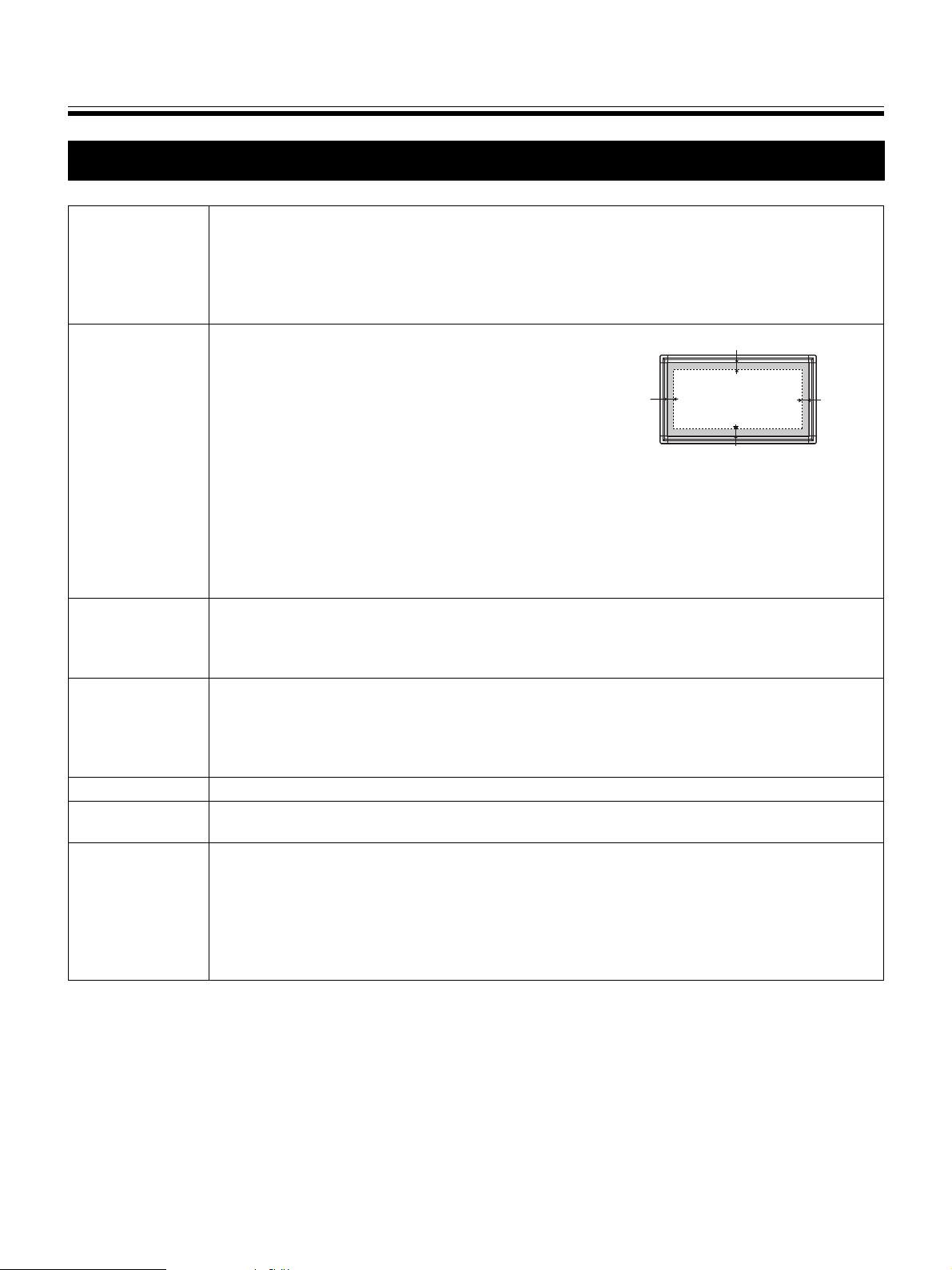
Precautions
Precautions
Installation
Whiteboard
Markers and
Eraser
Scanner
Power Switch
Power Cord
USB
• Do not install the unit where it may be exposed to direct sunlight, near heating equipment, or
near air-conditioning vents as this may cause discoloration of the whiteboard.
• Do not install the unit in strong sunlight or strong lighting. Proper copying may become
impossible.
• Do not install the unit in locations where the temperature may change suddenly as this may
disable the unit’s ability to make copies.
• Make thick and dark lines inside the scannable
area. Note that any writing inside the shaded area
(on right) cannot be scanned.
• Do not allow writing to remain on the whiteboard for
an extended period of time as it will become harder
Approx.
20 mm
25
(
/
32
"
)
Approx. 20 mm (
Scannable
area
25
/
32
"
)
Approx.
20 mm
25
(
/
32
"
)
to erase.
• Do not erase with an overly dirty eraser (see page
Approx. 20 mm (25/
32
"
)
29).
• Periodically wipe the whiteboard gently with a water-dampened cloth that has been
thoroughly wrung. (See page 29.)
• Use magnets that are less than 7 mm (
9
/32" ) in height when attaching documents to the
whiteboard. Otherwise, the magnet may interfere when scanning the document.
• When scanning, the shadow of a magnet may appear on images, blocking text or certain
parts of a document/diagram.
• Use only the included or designated markers and eraser. (See page 38.) Use of accessories
other than those included or designated (such as oil-based markers) may damage the
whiteboard or result in hard-to-erase markings.
• Store markers horizontally as vertical storage may stop the ink from coming out.
• Do not place hands on the top rail of this unit, as it may result in problems when scanning.
• Do not place objects other than markers or erasers on the tray, as it may result in problems
when scanning.
• Keep both sides of the white balance area clear of objects or blemishes, if not, images will
not be scanned properly.
• When turn the power switch on after turning off, wait 2 seconds or more.
• When moving the unit, disconnect the power cord on both ends and coil it for transportation
to prevent it from being damaged if stepped on or if it catches on something.
• Do not connect a USB flash memory device to “USB Connector-A for Printer”.
• Do not connect an external printer to “USB Connector-A for USB Flash Memory Device”.
• The use of a USB hub is not recommended. We cannot guarantee that the unit will work
properly.
• Use a shielded USB cable that is certified as logo by USB-IF.
• Do not connect two or more Panasonic electronic boards to a computer. It may cause the
computer operation to become unstable.
10
Page 11
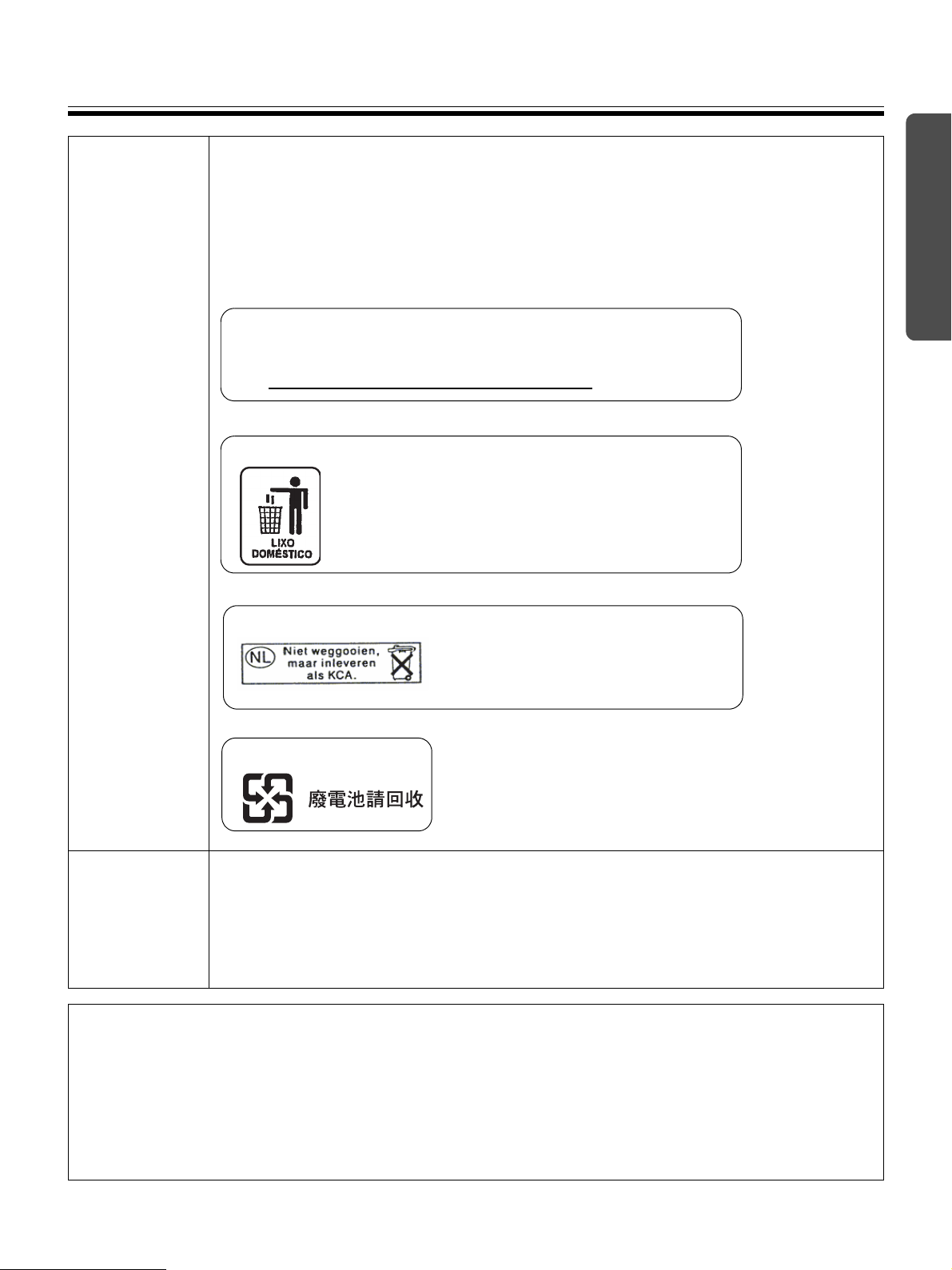
Precautions
Battery
If battery is used improperly, battery may leak, causing corrosion to the unit, or it may burst.
To prevent this, always follow the precautions given below.
• Always insert battery with its polarity properly oriented.
•
If the battery has run out, remove it immediately and dispose of it according to local regulations
Leaving drained battery may result in leakage.
• Do not disassemble battery or place it in a fire.
• Do not short battery.
For U.S.A
This product contains a CR Coin Cell Lithium Battery which contains
Perchlorate Material - special handling may apply.
See www.dtsc.ca.gov/hazardouswaste/perchlorate
For Brasil
Após o uso as pilhas / baterias contidas neste produto
poderão ser dispostas em lixo doméstico.
Before You Start
.
For Netherlands
Bij dit produkt zijn batterijen geleverd.
Wanneer deze leeg ziju, moet u ze niet
weggooien maar inleveren als KCA.
For Taiwan ( 台灣 )
CD-ROM
Please take the following precautions regarding the deletion of classified data, when discarding the
memory device (i.e., USB flash memory device or SD memory card) or giving the memory device to
another person.
To prevent damage to the CD-ROMs:
• Do not touch or write on the surface of the disc.
• Do not leave the disc out of the protective case.
• Do not leave the disc in direct sunlight or near heat sources.
• Do not place heavy objects on the disc case or drop the case.
• To clean the disc, hold the disc by its edges and wipe it from the center to the edges with a
dry, soft cloth.
Using basic operations such as “format” or “delete” on a computer may not completely erase the data from the
memory device.
To guarantee that the data you wish to erase will no longer exist, we recommend that you physically destroy
the memory device or use a file deleting software to erase the data.
The data that is stored on a memory device is the sole responsibility of you, the customer.
11
Page 12
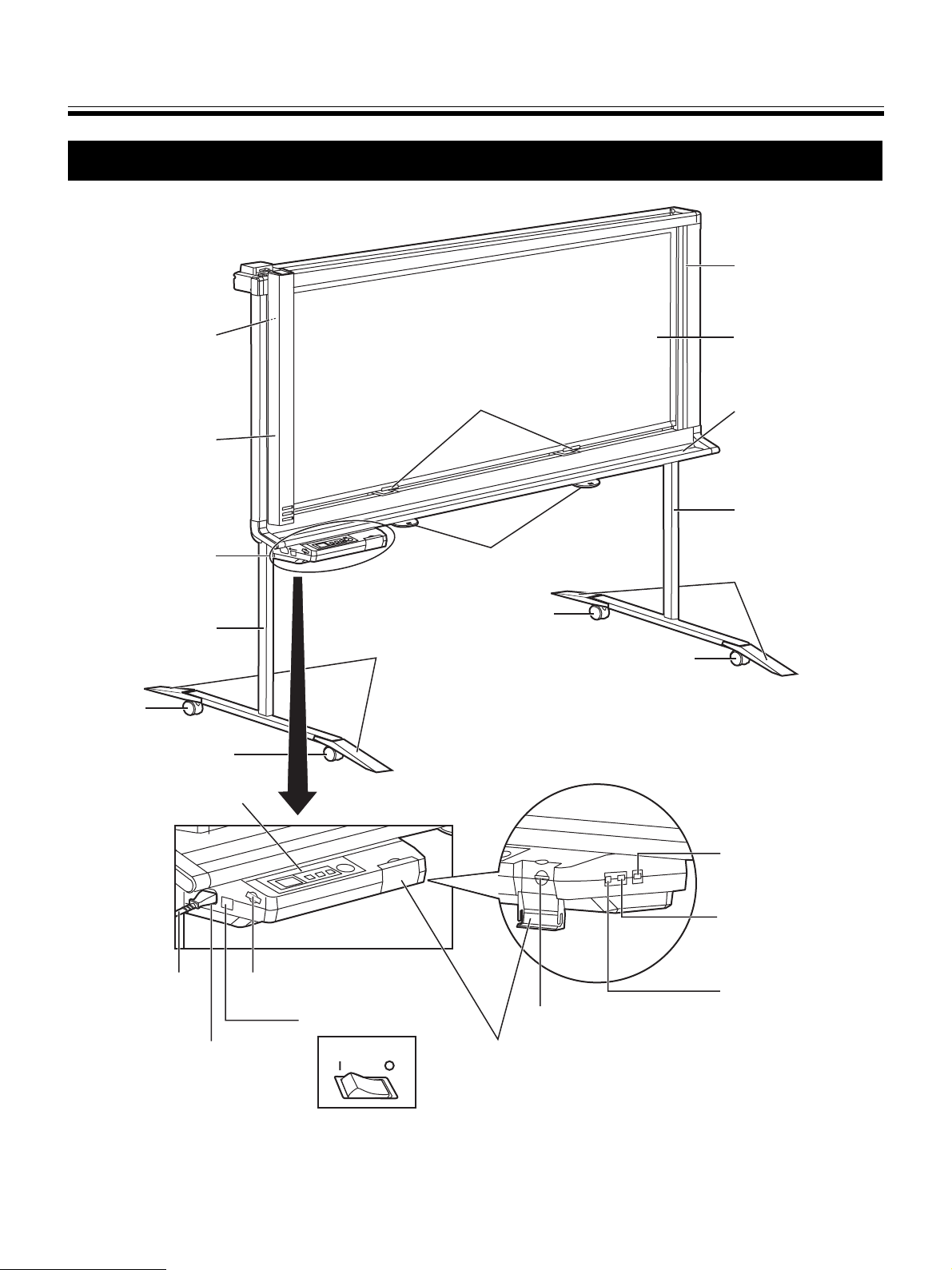
Part Names and Functions
Part Names and Functions
White Balance
Area
White Balance
Area
Scanner
Control Box
Stand
Caster
with Lock
Caster
Control Panel
Board Stopper
Board Stopper Lever
Caster
with Lock
Fall-prevention
Extension Leg
Whiteboard
Tray
Stand
Fall-prevention
Extension Leg
Caster
Power Cord
AC Inlet
* This is a diagram of the UB-2815C.
UB-2315C is equipped with one board stopper and one board stopper lever.
Battery Holder
Power Switch
SD Memory Card Slot
OFFON
SD Memory Card Cover
12
USB Connector-A
for Printer
USB Connector-A
for USB Flash
Memory Device
USB Connector-B
for Computer
Page 13
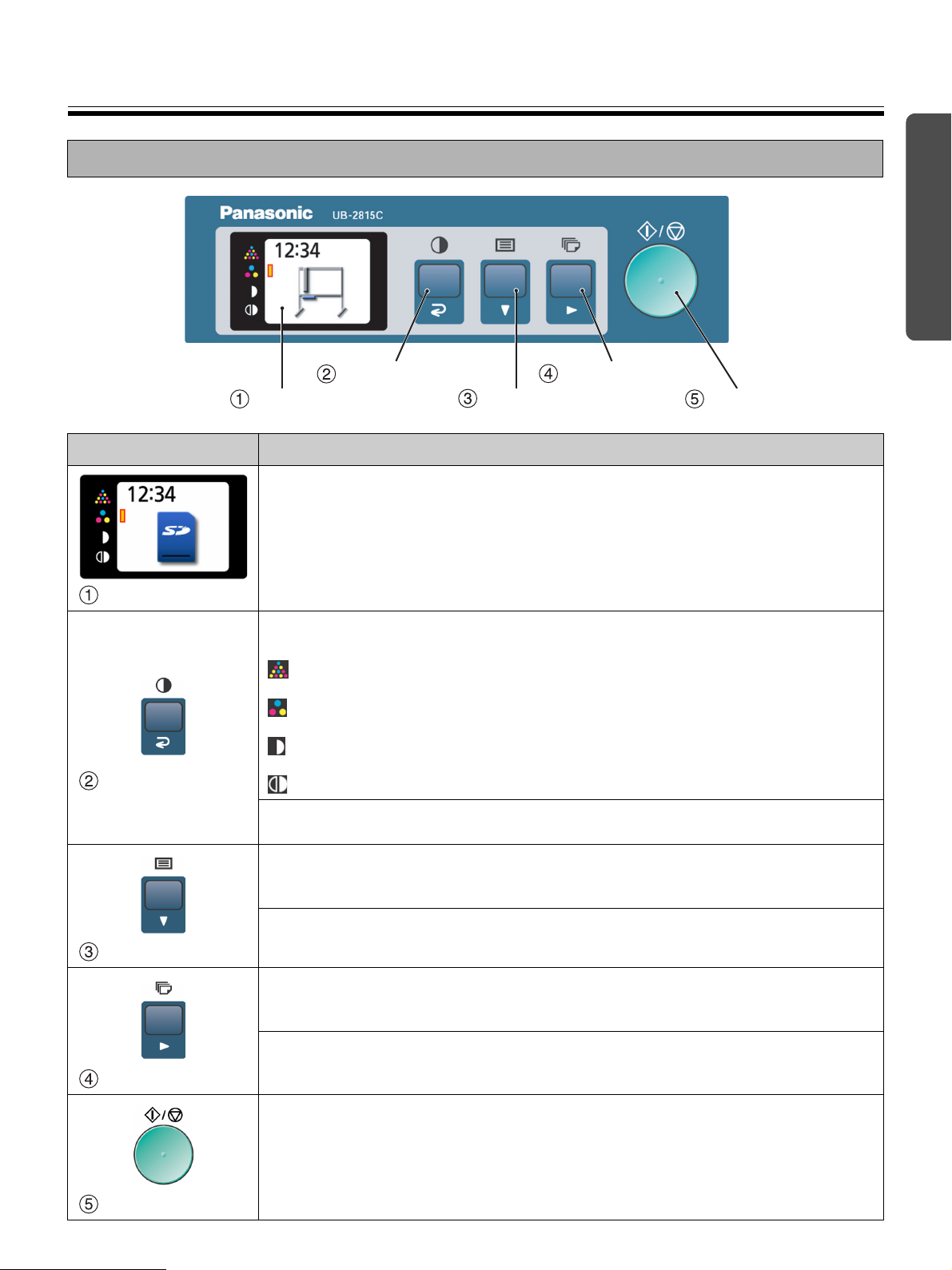
Control Panel
Part Names and Functions
Before You Start
Mode Key
Display
Set-up Key
Name Description
When in standby mode, the display shows the current status of the unit as follows:
• The time is shown on the top left corner of the display.
• The scanning mode is shown on the icons on the left side of the display.
• The destination for scanned images is show in the center of the display.
Display
Press repeatedly to select the scanning mode. The selected mode will be indicated
next to the icons on the left side of the display.
Color-Fine: For scanning in high-resolution color. Recommended for
scanning color documents.
Color-Standard: For scanning in normal-resolution color. Recommended for scanning
handwritten text/diagrams written with a color marker.
B/W-Dark: For scanning black and white images to be darker than normal
Mode Key
B/W-Normal: For scanning black and white images with normal density.
Preview mode: Returns to the previous screen.
Set-up mode: Returns to standby mode.
Press to change the basic settings of this unit. (See page 19.)
density.
Multi-Copy Key
Start/Stop Key
Set-up Key
Multi-Copy Key
Start/Stop Key
Preview mode, Set-up mode: Goes to the next item below.
Press repeatedly to select the desired number of copies when printing with an external
printer.
Preview mode, Set-up mode: Goes to the next item to the right.
Press to start or stop scanning.
13
Page 14
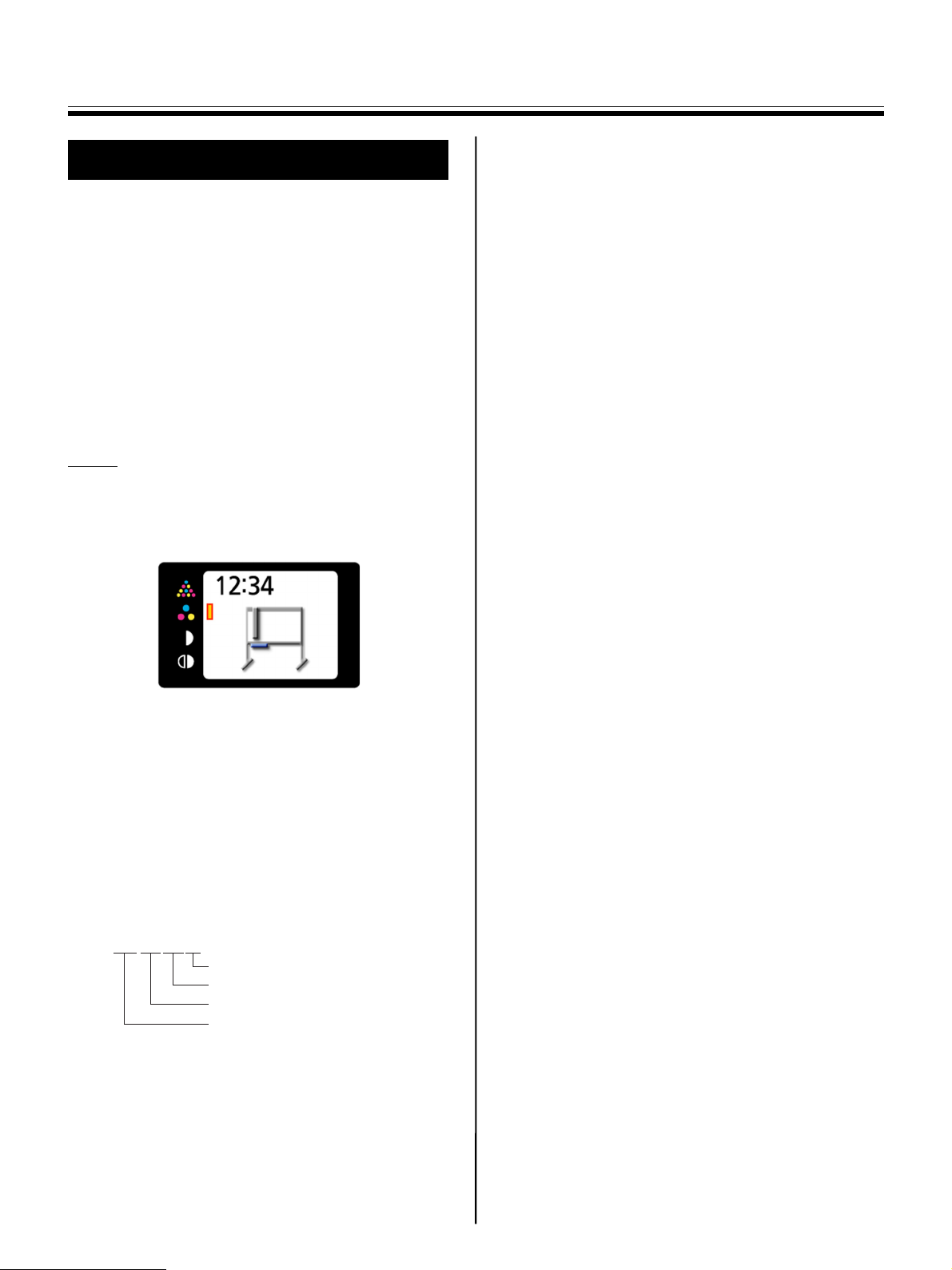
Scanning
Scanning
It is possible to output scanned images to a USB flash
memory device, SD memory card, or external printer.
If multiple output devices are connected to this unit at
the same time, the output destination will be selected
in the following priority:
1. USB flash memory device
2. SD memory card
3. External Printer.
The current destination is shown on the display.
For information on scanning images using a
computer, refer to “Computer Interfacing” on page 22.
Note
• When there is no appropriate output destination
connected to the unit, an electronic board icon is
shown on the display. In this case, the unit will not
start scanning even if you press the Start/Stop key.
• When the output destination is a USB flash memory
device or an SD memory card, the following file
formats can be selected (refer to “File format set-up”
on page 19).
Color: PDF/JPEG format
B/W: PDF/TIFF format
• Images output to a USB flash memory device or an
SD memory card are saved as follows:
[Folder]
For UB-2815C: “UB-2815C”
For UB-2315C: “UB-2315C”
[File name]
MMDDHHxx.pdf (in the case of PDF file)
Sequential number (00-99)
Hour
Day
Month
[File Extension]
PDF file: “MMDDHHxx.pdf”
JPEG file: “MMDDHHxx.jpg”
TIFF file: “MMDDHHxx.tif”
• For information regarding available USB flash
memory devices, SD memory cards, and printers,
refer to the following site:
http://panasonic.co.jp/pcc/products/en/eboard/
ub-2815c_info.htm
14
Page 15
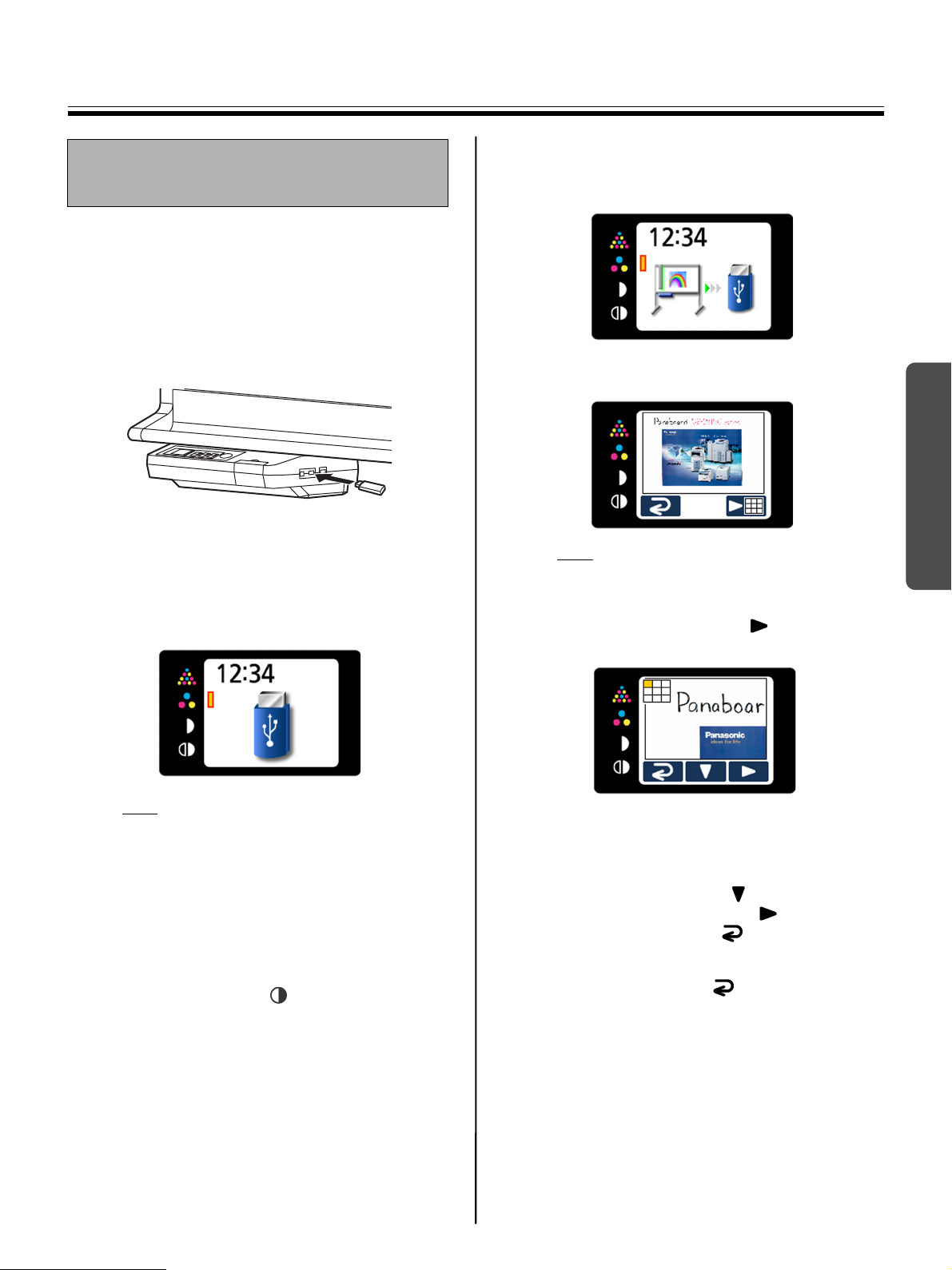
Storing images on a USB flash memory device
Set the power switch to on ( I ).
1
• The scanner will move to the home position
and stop.
Connect the USB flash memory device to
2
“USB Connector-A for USB Flash Memory
Device”.
• When the USB flash memory device is
connected, a USB flash memory icon will
blink on the display. Once the unit recognizes
the device, the icon will stop blinking.
The display below is an example of the unit
in standby mode.
Scanning
Press the Start/Stop Key.
4
• The unit starts scanning.
• The scanning status is shown on the display.
• When scanning has finished, a preview of
the scanned image is shown on the display.
Note
• Do not remove the USB flash memory device
until the preview is shown on the display.
Press the Multi-Copy Key ( ) to zoom in on
5
the image.
Using
Note
• You cannot use a USB flash memory device
that is equipped with certain features such as
a security feature.
• The time it takes for the unit to recognize a
USB flash memory device depends on the
file system of the device. Devices formatted
using FAT (FAT16) will be recognized by the
unit faster.
Press the Mode Key to select the scanning
3
mode.
• It is possible to view specific areas of the
image.
• The current view area is shown on the top
left side of the display.
Press the Set-up Key ( ) to move down.
Press the Multi-Copy Key ( ) to move left.
• Press the Mode Key ( ) to return to the
preview.
Press the Mode Key ( ) again to return to
6
standby mode.
• Only remove the USB flash memory device
once you have returned to standby mode.
• For information on saving files on a USB
flash memory device, refer to page 14.
15
Page 16

Scanning
Storing images on an SD memory card
Set the power switch to on ( I ).
1
• The scanner will move to the home position
and stop.
Open the SD memory card cover and insert
2
the SD memory card into the SD memory card
slot until it is locked. Then close the SD
memory card cover.
Press the Start/Stop Key.
4
• The unit starts scanning.
• The scanning status is shown on the display.
• When scanning has finished, a preview of
the scanned image is shown on the display.
• The SD memory card icon is shown on the
display.
The display below is an example of the unit
in standby mode.
Note
• If an SD memory card has been formatted
(ex. by the general formatting software of a
computer), it oftentimes cannot be
recognized by this unit.
To use the SD memory card with this unit, it
must be reformatted to comply with SD
memory card specifications using the
appropriate formatting software.
You can also download the formatting
software for the SD memory card from the
following site:
http://panasonic.co.jp/pavc/global/cs/sd/
download/sd_formatter.html
Press the Mode Key to select the scanning
3
mode.
Note
• Do not remove the SD memory card until the
preview is shown on the display.
Press the Multi-Copy Key ( ) to zoom in on
5
the image.
• It is possible to view specific areas of the
image.
• The current view area is shown on the top
left side of the display.
Press the Set-up Key ( ) to move down.
Press the Multi-Copy Key ( ) to move left.
• Press the Mode Key ( ) to return to the
preview.
Press the Mode Key ( ) again to return to
6
standby mode.
• Only remove the SD memory card once you
have returned to standby mode.
• To remove the SD memory card, open the
SD memory card cover and unlock the SD
memory card by pressing it once. Once it is
unlocked you may remove it.
• For information on saving files on an SD
memory card, refer to page 14.
16
Page 17

Scanning / Moving the Electronic Board
Printing with an external printer
Set the power switch to on ( I ).
1
• The scanner will move to the home position
and stop.
Turn the external printer on and load the
2
paper.
Connect the external printer to “USB
3
Connector-A for Printer” with a USB cable.
• The printer icon is shown on the display.
The display below is an example of the unit
in standby mode.
Moving the Electronic Board
Disconnect the power cord on both ends and
1
coil it.
• Make sure if there are any other devices
connected to the unit. If so, disconnect them.
Release the lock A and fold back the fall-
2
prevention extension legs B as follows:
A
A
Release the caster locks and move the unit.
B
3
Using
Press the Mode Key to select the scanning
4
mode.
Press the Multi-Copy Key repeatedly to
5
select the number of copies (1 to 9) to be
printed.
Press the Start/Stop Key.
6
• The unit starts scanning and the image is
printed.
• The copying status is shown on the display.
• After printing is finished, the unit will return to
standby mode.
Note
• Only remove the USB cable once you have
returned to standby mode.
Releasing the lock
Lock the casters and set the fall-prevention
4
extension legs.
Locking the casters
(Push this side)
Push to lock
Plug-in the power cord on both ends.
5
17
Page 18

Rotating the Whiteboard
Rotating the Whiteboard
The whiteboard can be used on both sides.
Caution
• Rotate the whiteboard carefully and slowly.
Otherwise, a finger can get caught or the whiteboard
may strike the person resulting in injury.
• When rotating or fastening the whiteboard, be
careful not to get your fingers caught between the
whiteboard and the stoppers as this may result in
injury.
• After rotating the whiteboard, make sure that it is
correctly fastened with the board stoppers.
Otherwise, the whiteboard may turn unexpectedly,
resulting in injury.
Note
• Be careful not to strike people or objects when
rotating the whiteboard.
• The UB-2315C is equipped with one board stopper
and one board stopper lever.
Rotate the whiteboard slowly.
3
Push the board stopper levers up to lock the
4
whiteboard.
• The Board Stopper moves up and it is
possible to fix in place the whiteboard.
• Make sure that the whiteboard is locked
correctly, as follows:
Move the scanner to the left side.
1
Unlock the whiteboard by pushing the board
2
stopper levers down.
18
• Once the board stoppers are unlocked, it is
possible to rotate the whiteboard.
Page 19

Setting the Unit
Setting the Unit
The following settings can be made using the control
panel.
Setting for scanning time display
It is possible to select whether the time that an image
is scanned is displayed on the image.
Panaboard Panaboard
[On] [Off]
Press the Set-up Key .
1
• The set-up screen is displayed.
File format set-up
It is possible to select the file format for outputting
images to a USB flash memory device or SD memory
card.
Press the Set-up Key .
1
• The set-up screen is displayed.
Press the Set-up Key ( ) again.
2
• File format set-up is selected.
Using
Press the Multi-Copy Key ( ) repeatedly to
2
select (On) or (Off).
• When the scanning time display is set to
"off", the following screen is displayed.
Press the Mode Key ( ) to return to standby
3
mode.
Press the Multi-Copy Key ( ) repeatedly to
3
select (PDF) or (JPEG/TIFF).
• When PDF is selected, all images are saved
as PDF files.
• When JPEG/TIFF is selected, images
scanned in color are saved as JPEG files
and images scanned in black and white are
saved as TIFF files.
Press the Mode Key ( ) to return to standby
4
mode.
Note
• When JPEG/TIFF is selected, images will be rotated
90 degrees and saved. Use a graphic software to
rotate the image back to the position it was
displayed on the whiteboard.
19
Page 20

Setting the Unit
Setting for Full Size Scanning (UB-2815C only)
When images are scanned in full size mode, they are
stretched and enlarged in order to utilize the entire
space of a page.
Panaboard
Press the Set-up Key .
1
• The set-up screen is displayed.
Panaboard
[Full size][Regular size]
Setting the current time
It is possible to set the current time for the unit clock.
Press the Set-up Key .
1
• The set-up screen is displayed.
For UB-2815C, press the Set-up Key ( )
2
3times.
For UB-2315C, press the Set-up Key ( )
twice.
• Time set-up is selected.
Press the Set-up Key ( ) twice.
2
• Image size set-up is selected.
Press the Multi-Copy Key ( ) repeatedly to
3
select (Regular) or (Full size).
Press the Mode Key ( ) to return to standby
4
mode.
Press the Multi-Copy Key ( ).
3
• The time set-up screen is displayed.
Select the desired setting you wish to
change by pressing the Multi-Copy Key ( )
repeatedly. The value of each setting can be
changed by pressing the Set-up Key ( ).
• By pressing the Start/Stop Key repeatedly, it
is possible to change the date format as
follows:
“D/M/Y” “M/D/Y” “Y/M/D”
*D:Day / M:Month / Y:Year
• It is possible to change the time format using
a computer. (See page 22.)
20
Press the Mode Key ( ) to set the time and
4
return to standby mode.
Page 21

Testing the Printer
By performing the Test Print feature, it is possible to
clean the printer head from this unit when scanned
images are not printed correctly (ex. certain areas
appear blank).
Once the printer head is cleaned, the following pattern
will be printed.
If the pattern is printed as shown below, the problem
has been fixed. If the pattern is not printed as shown
below, refer to the manual of the printer for details.
Setting the Unit
Press the Mode Key ( ) to return to standby
4
mode.
Using
Note
• This item is only be displayed when an external
printer is connected to the unit.
Press the Set-up Key .
1
• The set-up screen is displayed.
For UB-2815C, press the Set-up Key ( )
2
4times.
For UB-2315C, press the Set-up Key ( )
3times.
• The Test Print feature is selected.
Press the Multi-Copy Key ( ).
3
• The printer head is cleaned and the pattern
shown above is printed.
21
Page 22

Computer Interfacing
Computer Interfacing
Drivers and software must be installed in your
computer to use the computer interfacing function.
System Requirements
Computer
CPU Pentium® II or higher processor
Interface USB 2.0*
OS Windows 2000*
Memory
HDD
*1This unit does not function with Hi-Speed USB 2.0.
Even if using a computer equipped with Hi-Speed USB
2.0, this unit functions with Full Speed USB 2.0.
(This unit will not run at the rated speed of Hi-Speed
USB 2.0.)
2
Microsoft® Windows® 2000 operating system
*
(hereafter Windows 2000)
*3Microsoft® Windows® XP operating system
(hereafter Windows XP)
IBM® PC/AT® or compatible
machine with a CD-ROM drive
1
or USB 1.1
2
/ Windows XP*
128 MB or more (Windows 2000)
256 MB or more (Windows XP)
At least 100 MB free space (except
saving space for data files)
3
Contents of CD-ROM
The provided CD-ROM includes the following.
• USB driver
• TWAIN driver
• Panasonic-DMS software
Panasonic Document Management System
(Panasonic-DMS) uses the TWAIN driver to scan
images drawn on the screen. The PanasonicDMS has a capability of managing documents
(image files).
• Panasonic-DMS manual
• Panaboard operating instructions
Note
• The “menu” window contains links to “SD
memory card format software” and “Adobe
Reader”. (See page 23.)
Notes when connecting the unit to a
computer
• First install the USB and TWAIN driver to your
computer, then connect the unit to the computer
(refer to “Installing Drivers / Panaboard Software”).
• If you connect the unit to a USB hub, it is not
guaranteed to work.
• Do not connect two or more Panasonic electronic
boards to a computer. It may cause the computer
operation to become unstable.
• Use a shielded USB cable that is certified as logo by
USB-IF.
22
Page 23

Installing Drivers / Panaboard Software
The USB and TWAIN driver and Panaboard Software
are installed in your computer by following
procedures.
Note
• Do not yet connect a USB cable to the unit.
Power on your computer and start Windows*1.
1
• Log on as an administrator for
or Windows XP.
1
*
Microsoft® Windows® operating system
(hereafter Windows)
Insert the CD-ROM into the CD-ROM drive.
2
The Setup window appears automatically.
• Depending on the operating system or the
settings that you are using, the Setup
window may not appear automatically.
In such a case, execute “Menu.exe” in the
CD-ROM from “My Computer”.
Windows 2000
Computer Interfacing
Click [Install Software].
5
Read “END-USER LICENSE AGREEMENT”
6
carefully and click [Yes].
When the following window appears, check
7
that the unit is not connected to your computer
and click [OK].
• If the USB cable is connected to the unit,
remove it and click [OK].
Using
When “Welcome” window appears, click
3
[Next].
Click [Panaboard Setup].
4
• To install Panasonic-DMS, click [Panasonic-
DMS] (see page 25).
• To read the operating instructions in the
provided CD-ROM, the Adobe Reader or
Acrobat Reader must be installed in your
computer. It can be downloaded from the
Adobe's Web site if Internet is available.
23
Page 24

Computer Interfacing
When the following window appears after files
8
are copied, power the unit on, and connect the
USB cable to your computer.
9
10
Follow the on-screen instructions if the wizard
windows appear.
• If the wizard window is displayed to connect
to the Windows Update in Windows XP SP2,
select [No].
• If the warning window is displayed in
Windows 2000 / Windows XP, select [Yes] or
[Continue Anyway] to continue the
installation.
When the installation is completed, click [OK].
24
Page 25

Installing the Panasonic-DMS Software
Power on your computer and start Windows.
1
• Log on as an administrator for
Windows 2000 or Windows XP.
Insert the CD-ROM into the CD-ROM drive.
2
The Setup window appears automatically.
• Depending on the operating system or the
settings that you are using, the Setup
window may not appear automatically.
In such a case, double-click “Menu.exe” in
the CD-ROM from “My Computer”.
When “Welcome” window appears, click
3
[Next].
Click [Panasonic-DMS].
4
• To install the USB and TWAIN driver and
Panasonic Software, click [Panaboard
Setup] (see page 23).
• To read the operating instructions in the
provided CD-ROM, the Adobe Reader or
Acrobat Reader must be installed in your
computer. It can be downloaded from the
Adobe’s Web site if Internet is available.
Computer Interfacing
Click [Install Panasonic-DMS Software].
5
When wizard window appears, click [Next].
6
Read “LIMITED USE LICENSE
7
AGREEMENT” carefully, choose “I accept the
terms of the license agreement.”, and click
[Next].
Follow the on-screen instructions when
8
messages appear.
When the setup process is completed, restart
9
Windows.
• About Panasonic-DMS, refer to the
Document Management System operating
instructions in the CD-ROM.
Using
25
Page 26

Computer Interfacing
Removing Drivers / Panaboard Software
If you need to remove the USB and TWAIN driver and
Panaboard Software, perform the following steps.
Power on your computer and start Windows.
1
• Log on as an administrator for
Windows 2000 or Windows XP.
Click [Start], and then click Control Panel in
2
Settings.
• For Windows
Control Panel.
Double-click Add / Remove Programs icon
3
(Windows XP: Add or Remove Programs) in
the Control Panel.
Select Panaboard UB-2 Software in the Add
4
/ Remove Programs list, and click [Change /
Remove].
Follows the instructions on the screen.
XP, click [Start], and then click
5
Removing the PanasonicDMS Software
If you need to remove Panasonic-DMS, perform the
following steps.
Power on your computer and start Windows.
1
• Log on as an administrator for
Windows 2000 or Windows XP.
Click [Start], move the pointer to Programs–
2
Panasonic–Panasonic Document
Management System–Uninstall.
(For Windows XP, All Programs instead of
Programs.)
Click [OK].
3
After uninstalling, restart your computer.
4
After uninstalling, restart your computer.
6
26
Page 27

Scanning with the PanasonicDMS
By using Panasonic-DMS, it is possible to scan
handwritten text/diagrams or attached documents.
Click [Start] and select Programs–
1
Panasonic–Panasonic Document
Management System–Document Manager.
(For Windows XP, All Programs is displayed
instead of Programs.)
Click the File menu, then click Select
2
Source....
Select Panaboard UB-2 Series and click
3
[Select].
Click the File menu, then click Acquire
4
Image..., or click the (scanner) icon on the
Toolbar.
Computer Interfacing
Using
• The Panaboard Operation Panel appears.
Note
• If the Panaboard Operation Panel does not
appear, check the USB cable connection or
the status of the unit.
Click the Start button.
5
• Scanning begins and the scanned image will
be displayed on the screen of the computer.
• The dialog box for scanning is displayed.
Click [Stop Scanning] to stop scanning.
Click [Close] on the Panaboard Operation
6
Panel to end the session.
• For more information on Panasonic-DMS,
refer to the Document Management System
Operating Instructions included in the CDROM.
27
Page 28

Computer Interfacing
Panaboard Operation Panel
Mode Button
Configuration
Help Button
Button
Name Description
Click to select the scanning mode.
Color-Fine: For scanning in high-resolution color. Recommended for
scanning color documents.
Color-Standard: For scanning in normal-resolution color. Recommended for
scanning handwritten text/diagrams written with a color marker.
Mode Button
B/W-Dark: For scanning black and white images to be darker than normal
density.
B/W-Normal: For scanning black and white images with normal density.
Click to start scanning.
Start Button
Close Button
Start Button
Configuration
Button
Help Button
Close Button
Click to set the following items:
• Embed time stamp in image:
It is possible to select whether the time that an image is
scanned is displayed on the image or not.
If checked, the time is displayed on the image.
• Scan/Copy in full-size: (UB-2815C only)
If checked, images will be saved in full size mode.
• Date and Time:
Set the year, month, day, time for the unit clock.
• Date order:
The order in which the date is displayed can be selected from
the following: Y/M/D, M/D/Y, D/M/Y
* Y:Year / M:Month / D:Day
• Time format:
12 hour or 24 hour can be selected.
Click to display help information.
Click to close the Panaboard Operational Panel.
28
Page 29

P
Daily Care and
Daily Care and Maintenance
Caring for the Eraser
Maintenance
Always turn off the power switch and unplug the
power plug when cleaning outside and inside the
unit.
Cleaning the Whiteboard and the Unit
Gently wipe the whiteboard and unit with a waterdampened cloth that has been thoroughly wrung.
When the erasing surface of the eraser becomes dirty,
hold down the sheet under the top sheet with your
finger and peel off the dirty sheet (white or gray sheet)
by pulling in the direction of the arrow.
White or gray
sheet
Note
• Be sure to peel off only one sheet; white or gray
sheet of the eraser.
• When the eraser becomes thin, make sure that the
corners of the eraser do not strike the whiteboard
during erasing as this may damage the whiteboard.
Note
• If you accidentally write on the whiteboard with an oilbased marker, wipe with a small amount of ethyl
alcohol.
• Do not use thinner, benzine or cleaners containing
abrasives or surfactants, as this may result in
discoloration or difficulty of erasing.
Help
29
Page 30

Daily Care and Maintenance
Cleaning the White Balance Area
If white lines appear or the image is completely blank,
clean the white balance area.
Panaboard
Move the scanner to the center of the white-
1
board.
Gently wipe both sides of the white balance
2
area with a water-dampened cloth that has
been thoroughly wrung.
White line
Cleaning the Scanner
If black lines appear or the image is very dark, clean
the scanner lens.
Panaboard
Lift the scanner.
Black line
1
Gently wipe the scanner lens with a water-
2
dampened cloth that has been thoroughly
wrung or a cotton swab.
30
White Balance Area
Note
• Do not use thinner, benzene, or cleaners
containing abrasives as this may result in
discoloration.
Move the scanner to the home position.
3
Scanner Lens
Move the scanner to the home position.
3
Note
• Gently place the scanner back down. Dropping the
scanner may result in injury or damage the unit.
Page 31

Daily Care and Maintenance
Replacing the Battery for the unit clock
When the clock battery has been drained, the time setup screen is displayed each time the unit’s power is
turned on.
Replace the battery as follows and set the current time
(see page 20).
Loosen the screw attached to the lower side of
1
the Control Panel 1, then remove the battery
holder 2.
2
Caution
• Do not loosen any other screws.
Remove the old battery and install the new one
2
with the positive (“+”) terminal upward.
1
Screw
For U.S.A
This product contains a CR Coin Cell Lithium
Battery which contains Perchlorate Material special handling may apply.
See www.dtsc.ca.gov/hazardouswaste/
perchlorate
For Brasil
Após o uso as pilhas / baterias
contidas neste produto poderão
ser dispostas em lixo doméstico.
For Netherlands
Bij dit produkt zijn batterijen geleverd. Wanneer
deze leeg ziju, moet u ze niet weggooien maar
inleveren als KCA.
• Always use “CR2032” batteries and be sure
that the battery is inserted as indicated on the
battery holder.
Old
battery
P
anasonic
CR2032
C
R
2032
PS
Set the battery holder with the battery side
3
upward and retighten the screw in step 1.
Turn the power on and set the current time.
4
(See page 20.)
New
battery
For Taiwan ( 台灣 )
Help
31
Page 32

Troubleshooting
Troubleshooting
To identify error message that are displayed on the control panel, refer to “Error Codes” on page 34.
The following table lists solutions to problems that you may have concerning this unit as well as tips in avoiding
these problems in the future.
If problems still persist, call your dealer.
Issue Solution and Care
The power switch is on but the
display is off.
It is difficult to erase text/diagrams
written on the whiteboard.
The USB flash memory device,
SD memory card, or printer is not
recognized.
It takes a long time for the unit to
recognize the USB flash memory
device.
When images are saved, they are
rotated 90 degrees.
Some text or certain parts of a
diagram cannot be scanned.
The scanned image is blank, thin
or blurred.
Black or white lines appear on the
scanned image, or the scanned
image is dark or blank.
Confirm that the power plug is securely plugged in.
(If the display still does not light, turn the power off and back on.)
• Wipe the whiteboard with a water dampened-cloth that has been
thoroughly wrung.
• Write letters and lines slowly. Letters and lines written fast cannot
be erased as easily.
• Erase text/diagrams after the ink has dried completely.
• Do not use cleaners that contain a surface active agent.
The USB flash memory device, SD memory card, or printer is not
supported by this unit.
For information regarding available USB flash memory
devices, SD memory cards, and printers, refer to the following
site:
http://panasonic.co.jp/pcc/products/en/eboard/
ub-2815c_info.htm
The USB flash memory device or printer is connected via a USB
hub.
Do not connect via a USB hub.
The USB flash memory device is formatted using FAT32 file
format.
Format it using FAT (FAT16) file format.
Note: All data on the USB flash memory device is lost when
the USB flash memory device is formatted.
Images saved as JPEG/TIFF are rotated 90 degrees.
Use graphic software to rotate the image back to the position
it was displayed on the whiteboard.
The letter is written outside the scannable area.
Write the letters inside the scannable area.
The writing on the whiteboard is too thin or light.
Make thicker, darker lines or use a new marker.
A magnet is attached to the white balance area.
Remove the magnet from the white balance area.
The white balance area is dirty.
Clean the white balance area.
The lens of the scanner is dirty.
Clean the lens of the scanner.
The unit is in strong sunlight or strong lighting.
Change the location of the unit or block the light.
See
Page
–
29
–
–
–
10
–
–
30
30
–
32
Page 33

Troubleshooting
Issue Solution and Care
Printed images are thin or blank. Perform the Test Print feature.
If the problem still occurs:
• The ink of the print cartridge is empty.
Change the print cartridge with a new one referring to the
manual of the printer.
• The nozzle of the print cartridge is dirty.
Clean the nozzle according to the manual of the printer.
When the scanned image is
printed, colors are shifted or
blurred.
When the unit’s power is turned
on, the time set-up screen is
displayed.
The computer does not recognize
this unit.
The USB driver does not work
properly.
Adjust the alignment of the printer according to the manual of the
printer. –
The battery is drained.
Change the battery, then set time. 31
Confirm that the USB cable is properly connected on both sides or
put the unit into standby mode.
This unit is connected via a USB hub.
Do not connect via a USB hub.
This unit has not been registered in [Control Panel] - [Scanner and
Cameras].
Uninstall the software (refer to “Removing Drivers /
Panaboard Software” on page 26) and install the software
again (refer to “Installing Drivers / Panaboard Software” on
page 23.)
See
Page
21
–
22
26
23
Help
33
Page 34

Troubleshooting
Error Codes
The following table describes the meaning of each error code which may appear on the display.
Error Code Cause Remedy
U307035
U306035
U307014
U307160
U407035
U306014
U306160
U406035
U307010
U306010
U307001
U307002
U307161
U306001
U306002
Write-protection is set on the USB
flash memory device.
Write-protection is set on the SD
memory card.
The following folders for storing
images on the USB flash memory
device are set to “read only”:
for UB-2815C: “UB-2815C”
for UB-2315C: “UB-2315C”
The following folders for storing
images on the SD memory card are
set to “read only”:
for UB-2815C: “UB-2815C”
for UB-2315C: “UB-2315C”
There is no available space in the
USB flash memory device.
There is no available space in the SD
memory card.
Unsupported USB flash memory
device is connected.
Unsupported SD memory card is
connected.
Cancel the write-protection.
Cancel the write-protection.
Change folder property to writable
using a computer.
Change folder property to writable
using a computer.
Increase the available space using a
computer.
Increase the available space using a
computer.
• You cannot use a USB flash
memory device that is equipped
with certain features such as a
security feature.
• The time it takes for the unit to
recognize a USB flash memory
device depends on the file system
of the device. Devices formatted
using FAT (FAT16) will be
recognized by the unit faster.
• If an SD memory card has been
formatted (ex. by the general
formatting software of a computer),
it oftentimes cannot be recognized
by this unit.
To use the SD memory card with
this unit, it must be reformatted to
comply with SD memory card
specifications using the appropriate
formatting software.
You can also download the
formatting software for the SD
memory card from the following
site:
http://panasonic.co.jp/pavc/global/
cs/sd/download/sd_formatter.html
See
Page
–
–
14
14
–
–
37
38
34
Page 35

Troubleshooting
Error Code Cause Remedy
There is no paper in the printer. Add paper to the printer.
Depending on the printer, it may be
necessary to press the error
U308002
U308003
U308004
U308001 Unsupported printer is connected. Connect compatible printer. 37
U103021
~ U103025
U403021
~ U403025
U407010
U406010
U307144
U306144
U407209
U406209
U408001
U403011
U403012
U407208
U406208
If other indications appear, call your dealer.
There is a printer error. Fix the printer error according to the
White balance area is abnormal. • Clean the White Balance Area.
The available space in the USB flash
memory device became full while
scanning.
The available space in the SD
memory card became full while
scanning.
USB flash memory device writing
error occurred.
SD memory card writing error
occurred.
USB flash memory device was
removed while scanning.
SD memory card was removed while
scanning.
The USB cable connecting the printer
and the unit was removed while
copying.
Scanner does not move normally. Check Scanner attachment.
The maximum value allowed for a
sequential number (99) of the file
name has been reached.
cancellation button (ex. OK) on the
printer after fixing the printer error.
Refer to the manual of the printer for
details.
printer manual.
• If the unit is in strong sunlight or
strong lighting, change the location
of the unit or block the light.
Increase the available space using a
computer, then scan again. –
Increase the available space using a
computer, then scan again. –
Check whether the USB flash
memory device is written normally
using a computer.
Check whether the SD memory card
is written normally using a computer.
Connect the USB flash memory
device, then scan again.
Connect the SD memory card, then
scan again.
Connect the USB cable for printer
securely, then copy required number
of sheets again.
Transfer the image files in the
following folder on the USB flash
memory device or SD memory card
to another location.
for UB-2815C: “UB-2815C”
for UB-2315C: “UB-2315C”
See
Page
–
–
30
–
–
–
–
–
–
14
Help
35
Page 36

Specifications
Specifications
Model No. UB-2815C UB-2315C
General
Input
Block
Power supply Refer to the name plate backside of the Control Box
Power consumption Refer to the name plate backside of the Control Box
External dimensions
(Height × Width × Depth)
Mass 39 kg (86 lbs.) 33 kg (73 lbs.)
Ambient operating
conditions
Ambient storage
conditions
Display
Battery for Clock Lithium Coin Battery (CR2032) × 1
PC interface Full Speed USB 2.0 *
Panel surfaces 2 steel whiteboard surfaces
Panel dimensions
(Height × Width)
Scanning area
(Height × Width)
Scanning system Scanner movement scanning system using contact image sensors
Writing implements Dry erase felt-tipped markers (black, red and blue)
Magnet thickness 7 mm (
Scanning modes
Scanning size
1,858 mm × 2,014 mm × 1,207 mm
5
(6' 1
/32" × 6' 7 5/16" × 3' 11 17/32" )
Temperature: 10–30°C (50–86
Humidity: 30–80% RH
Temperature: -20–60°C (-4–140
Humidity: 15–80% RH
1.8" Color LCD
*This unit does not function with Hi-Speed USB 2.0.
869 mm × 1,781 mm
3
(2' 10
/16" × 5' 103/32" )
[1,981 mm (78") diagonal]
797 mm × 1,720 mm
3
(2' 7
/8" × 5' 711/16" )
1
/4") or less
Color-Fine / Color-Standard / B/W-Normal / B/W-Dark
Standard-size / Full-size – (Standard-size only)
°F)
1,858 mm × 1,534 mm × 1,207 mm
(6' 1 5/32" × 5' 13/32" × 3' 11 17/32" )
°F)
869 mm × 1,300 mm
(2' 103/16" × 4' 35/32" )
[1,563 mm (62") diagonal]
797 mm × 1,240 mm
(2' 73/8" × 4' 13/16" )
36
Page 37

Model No. UB-2815C UB-2315C
Scanning resolution
(Height x Width)
[Standard-size, A4]
Color-Fine: 1.8 x 1.8 dot/mm
(45 x 45 dpi)
Color-Standard: 1.8 x 0.9 dot/mm
(45 x 22 dpi)
B/W: 1.8 x 1.8 dot/mm
(45 x 45 dpi)
[A4]
Color-Fine: 2.4 x 2.4 dot/mm
Color-Standard: 2.4 x 1.2 dot/mm
B/W: 2.4 x 2.4 dot/mm
Specifications
(62 x 62 dpi)
(62 x 31 dpi)
(62 x 62 dpi)
Printer
Output
Block
USB
Flash
Memory
Device
Output
Block
[Standard-size, Letter]
Color-Fine: 1.6 x 1.6 dot/mm
(42 x 42 dpi)
Color-Standard: 1.6 x 0.8 dot/mm
(42 x 21 dpi)
B/W: 1.6 x 1.6 dot/mm
(42 x 42 dpi)
[Full-size, A4]
Color-Fine: 2.5 x 1.8 dot/mm
(63 x 45 dpi)
Color-Standard: 2.5 x 0.9 dot/mm
(63 x 22 dpi)
B/W: 2.5 x 1.8 dot/mm
(63 x 45 dpi)
[Full-size, Letter]
Color-Fine: 2.6 x 1.6 dot/mm
(65 x 42 dpi)
Color-Standard: 2.6 x 0.8 dot/mm
(65 x 21 dpi)
B/W: 2.6 x 1.6 dot/mm
(65 x 42 dpi)
Scanning Time Color-Fine: 48 s
Color-Standard: 26 s
B/W: 18 s
Interface Full Speed USB 2.0
Recommended Printer Refer to the Internet home page*
Support Printer
Language
Paper size A4/Letter*
Print Resolution 300 dpi
Continuous Printing 1 to 9 sheets
Interface Full Speed USB 2.0
Support Format FAT (FAT16) format (Maximum capacity: 2 GB)
Recommended
USB flash memory
device
Store File Format Color scanning: PDF/JPEG
PCL 3 GUI
2
Refer to the Internet home page*
B/W scanning: PDF/TIFF
[Letter]
Color-Fine: 2.3 x 2.3 dot/mm
Color-Standard: 2.3 x 1.1 dot/mm
B/W: 2.3 x 2.3 dot/mm
1
1
(58 x 58 dpi)
(58 x 29 dpi)
(58 x 58 dpi)
Help
37
Page 38

Specifications
Model No. UB-2815C UB-2315C
SD
Memory
Card
Output
Block
*1For information regarding available USB flash memory devices, SD memory cards, and printers, refer to the
following site:
http://panasonic.co.jp/pcc/products/en/eboard/ub-2815c_info.htm
2
*
Letter size is for U.S.A. and Canada models.
3
*
If an SD memory card has been formatted (ex. by the general formatting software of a computer), it oftentimes
cannot be recognized by this unit.
To use the SD memory card with this unit, it must be reformatted to comply with SD memory card specifications
using the appropriate formatting software.
You can also download the formatting software for the SD memory card from the following site:
http://panasonic.co.jp/pavc/global/cs/sd/download/sd_formatter.html
SD specification
Support Format
Recommended
SD memory card
Store File Format
Version 1.10
* SD I/O standard is not supported.
FAT16 format*
Refer to the Internet home page*
Color scanning: PDF/JPEG
B/W scanning: PDF/TIFF
3
(Maximum capacity: 2 GB)
1
Separately Available Items
Separately
Available
Items
Markers: KX-B031 (set of 10 black markers),
Erasers: KX-B042 (set of 6 erasers)
Marker and eraser set: KX-B035 (contains one black, one red, and one blue markers and
KX-B032 (set of 10 red markers),
KX-B033 (set of 10 blue markers)
one eraser)
38
Page 39

Installation Manual
(for qualified service personnel)
Table of Contents
page
For Your Safety . . . . . . . . . . . . . . . . . . . . . . . . . . . . . . . . . . . . 40
Assembling the unit . . . . . . . . . . . . . . . . . . . . . . . . . . . . . . . . . 41
●Accessories for assembling . . . . . . . . . . . . . . . . . . . . . . . . . . . . . . . 41
●Assembly . . . . . . . . . . . . . . . . . . . . . . . . . . . . . . . . . . . . . . . . . . . . . 42
Electronic Board Operations Check. . . . . . . . . . . . . . . . . . . . . 46
Repacking . . . . . . . . . . . . . . . . . . . . . . . . . . . . . . . . . . . . . . . . 47
Before installing this set, please read this manual completely.
CLASS 1 LED PRODUCT
Installation
39
Page 40

For Your Safety
To prevent severe injury and loss of life, read this
section carefully before using the unit to ensure proper
and safe operation of your unit.
The following graphic symbols are used in this
Installation Manual.
Denotes a potential
hazard that could
WARNING
CAUTION
This symbol is used to alert
operators to a specific
operating procedure that must
not be performed.
These symbols are used to
alert operators to a specific
operating procedure that must
be emphasized in order to
operate the unit safely.
result in serious
injury or death.
Denotes hazards
that could result in
minor injury or
damage to the unit.
The fact that the equipment operates
satisfactorily does not imply that the power
point is grounded (earthed) and that the
installation is completely safe. For your
safety, if in any doubt about the effective
grounding (earthing) of the power point,
consult a qualified electrician.
CAUTION
Do not install the unit except by a qualified
service personnel.
After installing or moving the unit, lock the
casters and set the fall-prevention extension
legs.
WARNING
Safety check must be done by qualified
service personnel after installing this unit.
Be sure to disconnect the power cord while
installing the unit. Otherwise, it may cause
electric shock or injury.
Be sure to use the specified parts for the
installation. Otherwise, it may cause fire,
electric shock or injury.
Notes in the operating instructions or notes
of labels on the cabinet, chassis or parts
should be observed.
To ensure safe operation the power cord
supplied must be inserted into a standard
three-prong AC outlet which is effectively
grounded (earthed) through the normal
wiring.
Locking the casters
(Push this side)
Push to lock
Be sure to put on a glove to avoid electric
shock or injury.
40
Page 41

Assembling the unit
■ Accessories for assembling
The package includes the parts for setting up the unit shown below. Make sure that all of these parts are included
in the package before proceeding.
No. Part Name Illustration Q’ty Remarks
1
Power cord
1
Connector cover
4
Screw
4
4
5
Washer
1
Hexagonal wrench
Installation
41
Page 42

■ Assembly
First, lay the shipping box so that all joints are facing up.
1
Then, remove the joints and the shipping box.
• UB-2815C has twelve joints.
• UB-2315C has ten joints.
Joints
Joints
Shipping box
Stand
Cushions
Electronic board
Scanner
Joints
[Contents of Accessory box]
• Markers (Black, Red, Blue)
. . . . . . . . . . . . . . . . . . .1 each
• Eraser . . . . . . . . . . . . . .1
• Power cord . . . . . . . . . .1
• Software CD-ROM . . . .1
• Operating Instructions. .1
• Warranty card*
• Connector cover . . . . . .1
• Screw . . . . . . . . . . . . . .4
• Washer . . . . . . . . . . . . .4
• Hexagonal wrench . . . .1
1
*
For U.S.A. models only.
Whiteboard
1
. . . . . . .1
42
Shipping box
* This is a diagram of the UB-2815C.
UB-2315C is equipped with one board stopper and one board stopper lever.
Caution
• The shipping box, cushioning material, and other packing material will be necessary for repackaging this
unit. Do not throw them away.
Page 43

Remove the accessory box, two
2
stands and four cushions (upper).
Put the unit on the cushions
4
(lower).
Note
• Be careful not to damage the whiteboard.
Remove the two transportation
3
plates.
Remove the two screws using the hexagonal
wrench, and remove the transportation plate.
In the same way, remove the other side
transportation plate.
1) Lift the bottom (control box side) of the unit
frame, and shift it 300 mm (1
400 mm (1
(lower).
2) Remove the band holding the slider in.
Control box
9
/16" ) and place it on the cushion
3
/16" ) to
Band
300 mm–400 mm
3
(1
/16" –1 9/16" )
Transportation plate
Note
• Can not attach the stands without removing
the transportation plates.
Installation
43
Page 44

Attach the stands to the unit.
A
B
C
5
Each stand has four holes (A, B, C, D).
1) Attach the stand to the unit with the locking
caster up.
2) When attaching the unit to the stand at normal
height (1,858 mm [6' 1
screws with washers using the hexagonal
wrench through holes A and C.
5
/32" ]), tighten the two
Screw
Washer
Stand the unit up and attach the
6
whiteboard.
1) Stand the unit up.
2) Attach the whiteboard from behind by
inserting the metal spindle of the whiteboard in
the slot inside the frame of the unit.
Back
Front
A
B
C
D
Locking casters side
Note
• By tightening the two screws with washers
through holes A and B, the unit will be
positioned 100 mm (3
normal height (1,958 mm [6' 5
15
/16" ) higher than
5
/32" ]).
A
B
C
44
Page 45

Attach the scanner to the unit.
7
1) Take the scanner out.
2) Align the shaft of the scanner with the slot of
the slider and push the shaft in the direction of
the arrow 1 shown in the figure allowing the
narrow part of the shaft to fit in the slot. Fit the
shaft in the slot and return the shaft to the
original position 2 until it is locked into place.
Connect the power cord.
8
Securely fit the supplied power cord in the AC
inlet of the control box.
1
1
Slider
3) Connect both cables to the corresponding
connectors. Secure both cables using the
clamper.
Cables
Connectors
Slot
Clamper
Shaft
Scanner
2
2
AC inlet
Power cord
Wipe the whiteboard surfaces.
9
Soak a soft cloth with water, wring well, and
wipe the whiteboard surfaces.
4) Attach the connector cover with the black
resin inside the cover.
Connector Cover
Black Resin
10
11
Remove the battery protection
sheet.
Installation
Check operations.
Refer to “Electronic Board Operations Check”
on page 46.
45
Page 46

Electronic Board Operations Check
After assembling the unit, perform the procedures presented in the following table to make sure it functions properly.
Step
Condition Solutions
Turn the power switch on. Time set-up message is displayed
1
Set the time.
2
(Refer to “Setting the current
time” on page 20.)
Connect a USB flash memory
3
device or SD memory card.
(Refer to “Scanning” on page
14.)
4
5
6
7
Use the accessory marker to
draw a large across
the entire scannable area of
the whiteboard surface.
• For information on the
scannable area, refer to
“Whiteboard” on page 10.
Press the Start/Stop key.
Zoom in on several areas of the
scanned image.
(See page 15 or 16.)
Rotate the whiteboard.
(Refer to “Rotating the
Whiteboard” on page 18.)
Turn off the power switch, then
turn back on after 3 minutes.
after initial message is displayed.
(If not) Check the power cord. (See
The time can be set. (Normal operation)
The time cannot be set. Contact the store or dealer from
The USB flash memory device or
SD memory card installed is
recognized and is shown on the
display.
(If not) Contact the store or dealer from
The scanner moves smoothly and
the scanned image appears on the
display.
The scanner does not move
smoothly.
A strange noise is made. Check the scanner attachment.
The scanned image is not
displayed.
The entire scannable area is not
scanned.
The image on the display matches
the image on the whiteboard.
A black or white horizontal line
appears on the scanned image, or
the image scanned is dark or
blank.
The whiteboard can be rotated
normally.
The whiteboard cannot be rotated. Check the whiteboard
The standby message is displayed
after the initial message is
displayed.
The time is not correct. Check the battery.
Points to Check
(Normal operation)
step 8 on page 45.)
which the unit was purchased.
(Normal operation)
which the unit was purchased.
(Normal operation)
Check the connector.
(See step 7 on page 45.)
(See step 7 on page 45.)
Contact the store or dealer from
which the unit was purchased.
(Normal operation)
Check the white balance area,
scanner lens and strong lighting.
(Refer to “Troubleshooting” on
page 32.)
(Normal operation)
attachment.
(See step 6 on page 44.)
(Normal operation)
(See page 31.)
46
Page 47

Repacking
Perform Assembly Steps 2 through 8 on pages 43 - 45 in reverse to repack the unit and accessories. Use the joints
to fasten the shipping box.
Joints
Joints
Shipping box
Stand
Cushions
Electronic board
Scanner
Joints
[Contents of Accessory box]
• Markers (Black, Red, Blue)
. . . . . . . . . . . . . . . . . . .1 each
• Eraser . . . . . . . . . . . . . .1
• Power cord . . . . . . . . . .1
• Software CD-ROM . . . .1
• Operating Instructions. .1
• Warranty card*
• Connector cover . . . . . .1
• Screw . . . . . . . . . . . . . .4
• Washer . . . . . . . . . . . . .4
• Hexagonal wrench . . . .1
1
For U.S.A. models only.
*
Whiteboard
1
. . . . . . .1
Shipping box
* This is a diagram of the UB-2815C.
UB-2315C is equipped with one board stopper and one board stopper lever.
Installation
47
Page 48

Information on Disposal for Users of Waste Electrical & Electronic Equipment (private households)
This symbol on the products and/or accompanying documents means that used electrical and electronic
products should not be mixed with general household waste.
For proper treatment, recovery and recycling, please take these products to designated collection points, where
they will be accepted on a free of charge basis. Alternatively, in some countries you may be able to return your
products to your local retailer upon the purchase of an equivalent new product.
Disposing of this product correctly will help to save valuable resources and prevent any potential negative effects
on human health and the environment which could otherwise arise from inappropriate waste handling. Please
contact your local authority for further details of your nearest designated collection point.
Penalties may be applicable for incorrect disposal of this waste, in accordance with national legislation.
For business users in the European Union
If you wish to discard electrical and electronic equipment, please contact your dealer or supplier for further information.
Information on Disposal in other Countries outside the European Union
This symbol is only valid in the European Union.
If you wish to discard this product, please contact your local authorities or dealer and ask for the correct method of disposal.
Panasonic Digital Document Company,
Unit of Panasonic Corporation of North America
One Panasonic Way, Secaucus, New Jersey 07094
Panasonic Canada Inc.
5770 Ambler Drive, Mississauga, Ontario, L4W 2T3
Panasonic Business Systems U.K.
A Division of Panasonic U.K. Ltd.
Willoughby Road, Bracknell, Berkshire, RG12 8FP
Panasonic Marketing Europe GmbH
Hagenauer Strasse 43
65203 Wiesbaden, Germany
Matsushita Electric Industrial Co., Ltd.
http://panasonic.net
© 2006 Panasonic Communications Co., Ltd. All Rights Reserved.
Printed in Japan
PJQXC0085ZA F0706E0
