Panasonic TX-P50C3E Operating Instructions
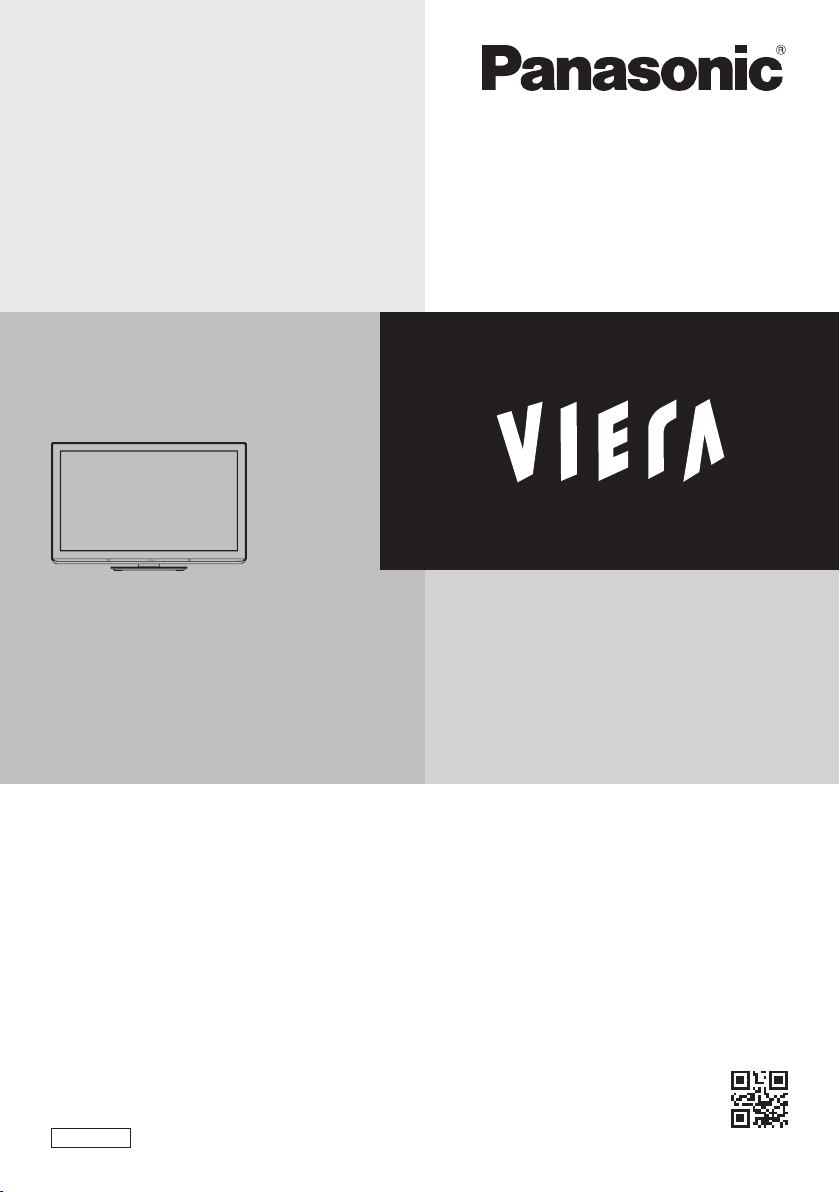
Operating Instructions
Plasma Television
M odel No.
TX-P42C3E
TX-P50C3E
T hank you for purchasing this Panasonic product.
Please read these instructions carefully before operating this product and retain
them for future reference.
T he images shown in this manual are for illu
Please refer to Pan European Guarantee Card if you need to contact your local
Panasonic dealer for assistance.
English
strative purposes only.
TQB0E2066U
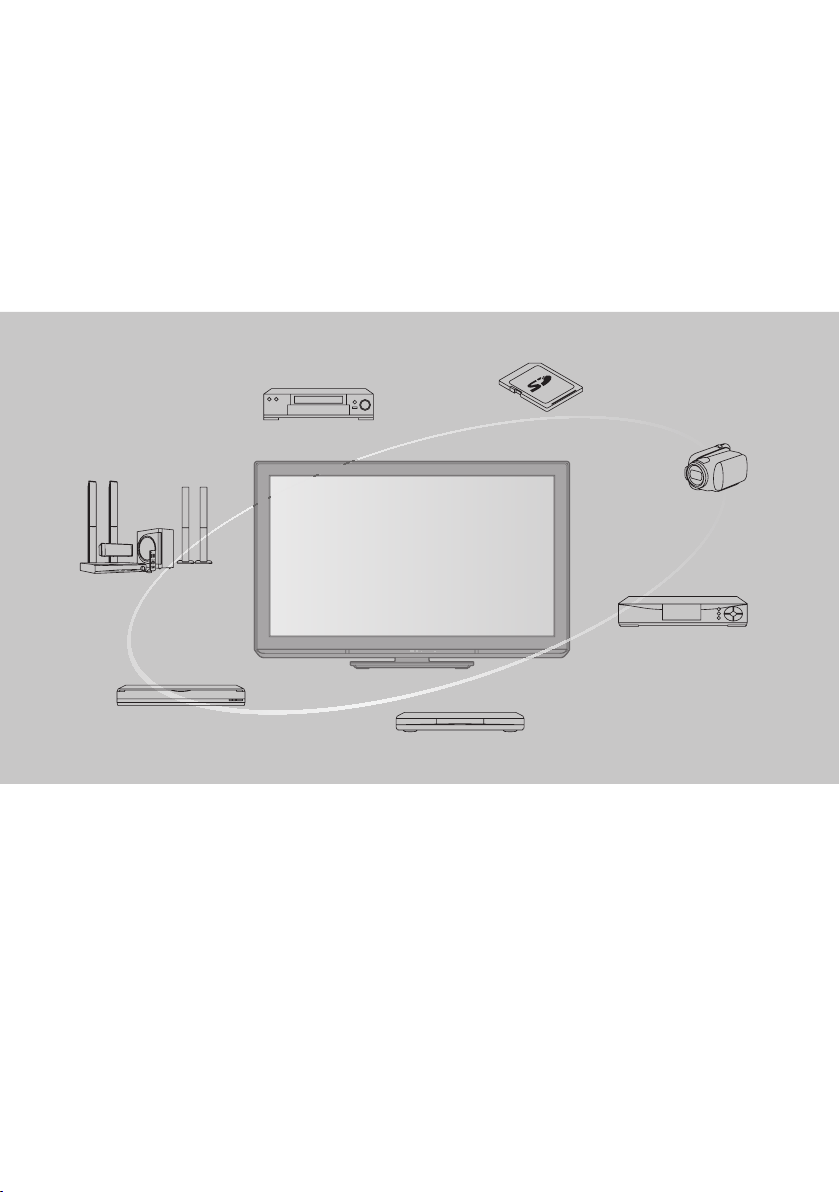
Experience an amazing level of multimedia
excitement
Enjoy rich multimedia
VCR
Amplifier with
Speaker system
DVD Recorder
DVD Player
Blu-ray Disc Player
Notice for DVB functions
T his TV is designed to meet the standards (as of August, 2009) of DVB-T (MPEG2 and MPEG4-AVC(H.264)) digital
terrestrial services and DVB-C (MPEG2 and MPEG4-AVC(H.264)) digital cable services.
C onsult your local dealer for availability of DVB-T services in your area.
C onsult your cable service provider for availability of DVB-C services with this TV.
T his TV may not work correctly with the signal which does not meet the standards of DVB-T or DVB-C.
•
N ot all the features are available depending on the country, area, broadcaster and service provider.
•
N ot all CI modules work properly with this TV. Consult your service provider about the available CI module.
•
T his TV may not work correctly with CI module that is not approved by the service provider.
•
Additional fees may be charged depending on the service provider.
•
T he compatibility with future DVB services is not guaranteed.
•
C heck the latest information on the available services at the following website. (English only)
•
http://panasonic.jp/support/global/cs/tv/
SD Card
Set top box
2
C amcorder
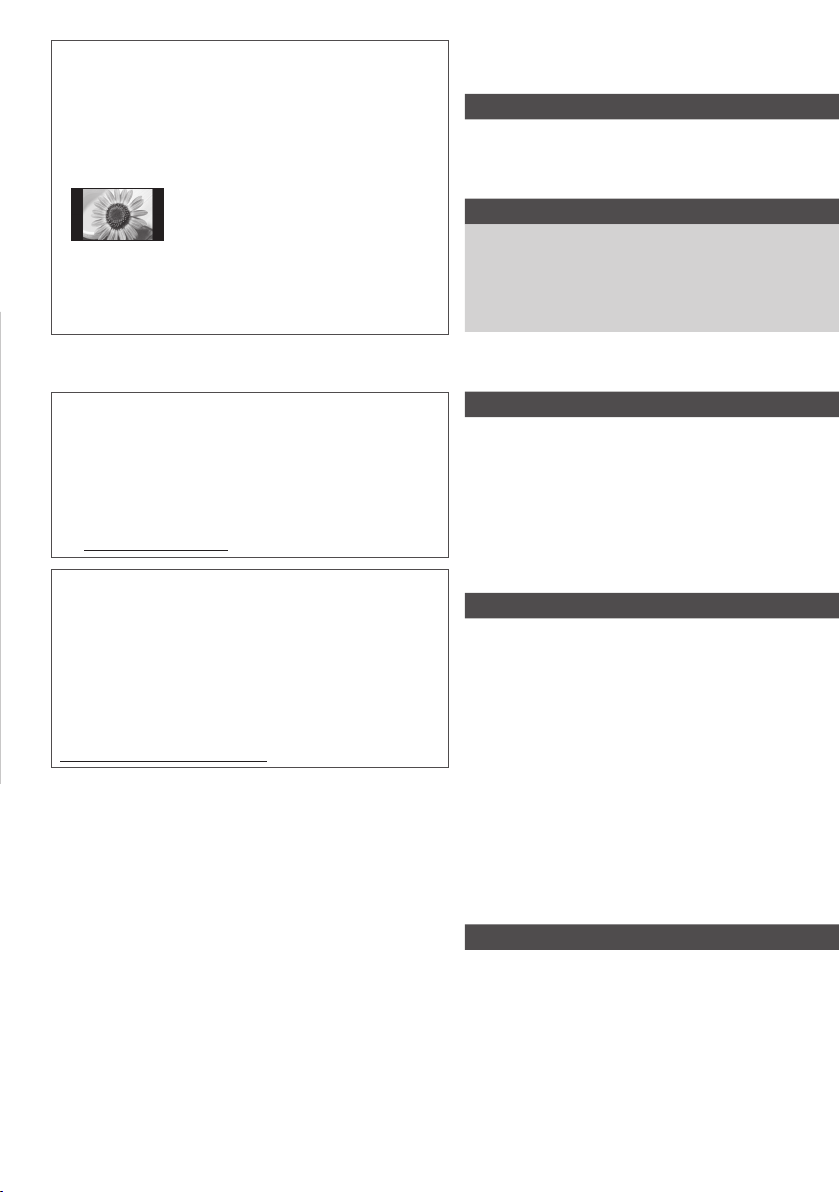
Do not display a still picture for a long time
T his causes the image to remain on the plasma screen (“image
retention”). This is not considered a malfunction and is not
covered by the warranty.
Typical still images
C hannel number and other logos
•
Image displayed in 4:3 mode
•
V ideo game
•
C omputer image
•
T o prevent image retention, contrast is lowered automatically
after a few minutes if no signals are sent or no operations are
performed. (p.72)
T his product is licensed under the AVC patent portfolio license
for the personal and non-commercial use of a consumer to (i)
encode video in compliance with the AVC Standard (“AVC Video”)
and/or (ii) decode AVC Video that was encoded by a consumer
engaged in a personal and non-commercial activity and/or was
obtained from a video provider licensed to provide AVC Video.
No license is granted or shall be implied for any other use.
Additional information may be obtained from MPEGLA, LLC.
See http://www.mpegla.com.
ROVI CORPORATION AND/OR ITS RELATED AFFILIATES ARE NOT
IN ANY WAY LIABLE FOR THE ACCURACY OF THE PROGRAM
SCHEDULE INFORMATION PROVIDED BY THE GUIDE PLUS+
SYSTEM. IN NO EVENT SHALL ROVI CORPORATION AND/
OR ITS RELATED AFFILIATES BE LIABLE FOR ANY AMOUNTS
REPRESENTING LOSS OF PROFITS, LOSS OF BUSINESS,
OR INDIRECT, SPECIAL, OR CONSEQUENTIAL DAMAGES
IN CONNECTION WITH THE PROVISION OR USE OF ANY
INFORMATION, EQUIPMENT, OR SERVICES RELATING TO THE
GUIDE PLUS+ SYSTEM.
http://www.europe.guideplus.com/
Contents
Be Sure to Read
Safety Precautions····································································4
M aintenance ··············································································5
Quick Start Guide
Accessories / Options ······························································6
Identifying Controls ·································································8
B asic Connection ··································································· 10
Auto Setup ··············································································· 12
Enjoy your TV!
Basic Features
Watching TV ············································································ 14
U sing T V Guide ······································································· 18
V iewing Teletext ····································································· 21
Watching External Inputs ··················································· 23
H ow to Use VIERA TOOLS ··················································· 25
H ow to Use Menu Functions ············································· 26
Advanced Features
R etuning from Setup Menu ··············································· 34
Tuning and Editing Channels (DVB) ······························· 36
Tuning and Editing Channels (Analogue)····················· 39
T imer Programming ····························································· 41
C hild Lock ················································································· 43
I nput Labels ············································································· 45
U sing Common Interface ··················································· 46
Shipping Condition ······························································ 47
U pdating the TV Software ·················································· 48
U sing Media Player ······························································· 49
L ink Functions (Q-Link / VIERALink) ······························· 57
External Equipment ······························································ 66
FAQs, etc.
T echnical Information ·························································· 68
FAQ s ··························································································· 72
Specifications ·········································································· 74
L icence ······················································································ 75
3
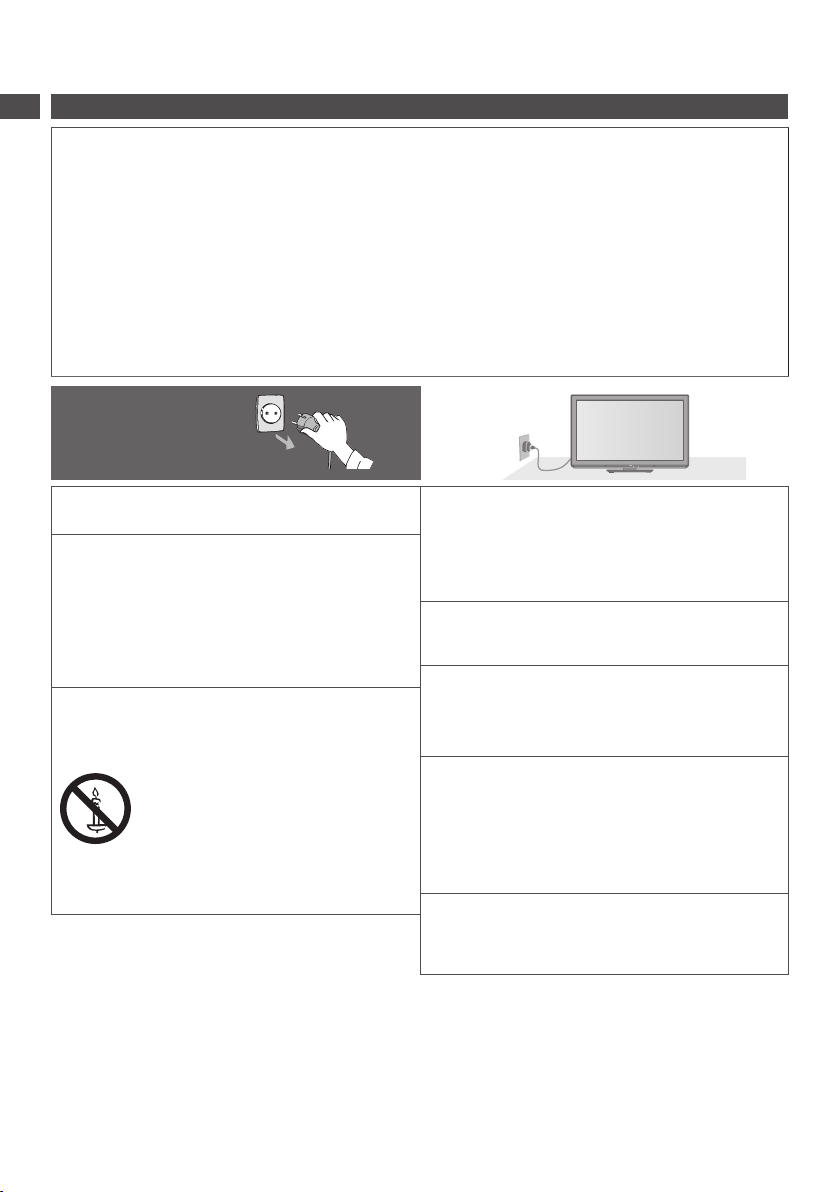
Safety Precautions
Warning
Safety Precautions
Handling the mains plug and lead
I nsert the mains plug fully into the socket outlet. (If the mains plug is loose, it could generate heat and cause fire.)
•
E nsure that the mains plug is easily accessible.
•
E nsure the earth pin on the mains plug is securely connected to prevent electrical shock.
•
•
A n apparatus with CLASS I construction shall be connected to a mains socket outlet with a protective earthing
connection.
D o not touch the mains plug with a wet hand. (This may cause electrical shock.)
•
D o not use any mains lead other than that provided with this TV. (This may cause fire or electrical shock.)
•
D o not damage the mains lead. (A damaged lead may cause fire or electrical shock.)
•
•
D o not move the TV with the lead plugged in the socket outlet.
•
D o not place a heavy object on the lead or place the lead near a high-temperature object.
•
D o not twist the lead, bend it excessively, or stretch it.
•
D o not pull on the lead. Hold onto the mains plug body when disconnecting lead.
•
D o not use a damaged mains plug or socket outlet.
If you find any abnormality,
remove the mains plug
immediately!
Power source
T his TV is designed to operate on AC 220-240 V, 50/60 Hz.
•
Do not remove covers and NEVER modify
the TV yourself
D o not remove the rear cover as live parts are accessible
•
when it is removed. There are no user serviceable parts
inside. (High-voltage components may cause serious
electrical shock.)
H ave the TV checked, adjusted, or repaired at your local
•
Panasonic dealer.
Do not expose to direct sunlight and other
sources of heat
Avoid exposing the TV to direct sunlight and other sources
•
of heat.
To prevent the spread
of fire, keep candles or
other open flames away
from this product at all
times
AC 220-240 V
50 / 60 Hz
Do not expose to rain or excessive moisture
T o prevent damage which might result in electric shock
•
or fire, do not expose this TV to rain or excessive moisture.
This TV must not be exposed to dripping or splashing
water and objects filled with liquid, such as vases, must
not be placed on top of or above the TV.
Do not insert foreign objects into the TV
D o not allow any objects to drop into the TV through the
•
air vents. (Fire or electrical shock may result.)
Do not place the TV on sloped or unstable
surfaces, and ensure that the TV does not
hang over the edge of the base
T he TV may fall off or tip over.
•
Use only the dedicated pedestals /
mounting equipment
U sing an unapproved pedestal or other fixtures may make
•
the TV unstable, risking injury. Be sure to ask your local
Panasonic dealer to perform setup.
U se approved pedestals (p.7) / wall-hanging brackets
•
(p.6).
Do not allow children to handle SD Card
A s with any small object, SD Cards can be swallowed by
•
young children. Please remove SD Card immediately after
use and store out of reach of children.
4
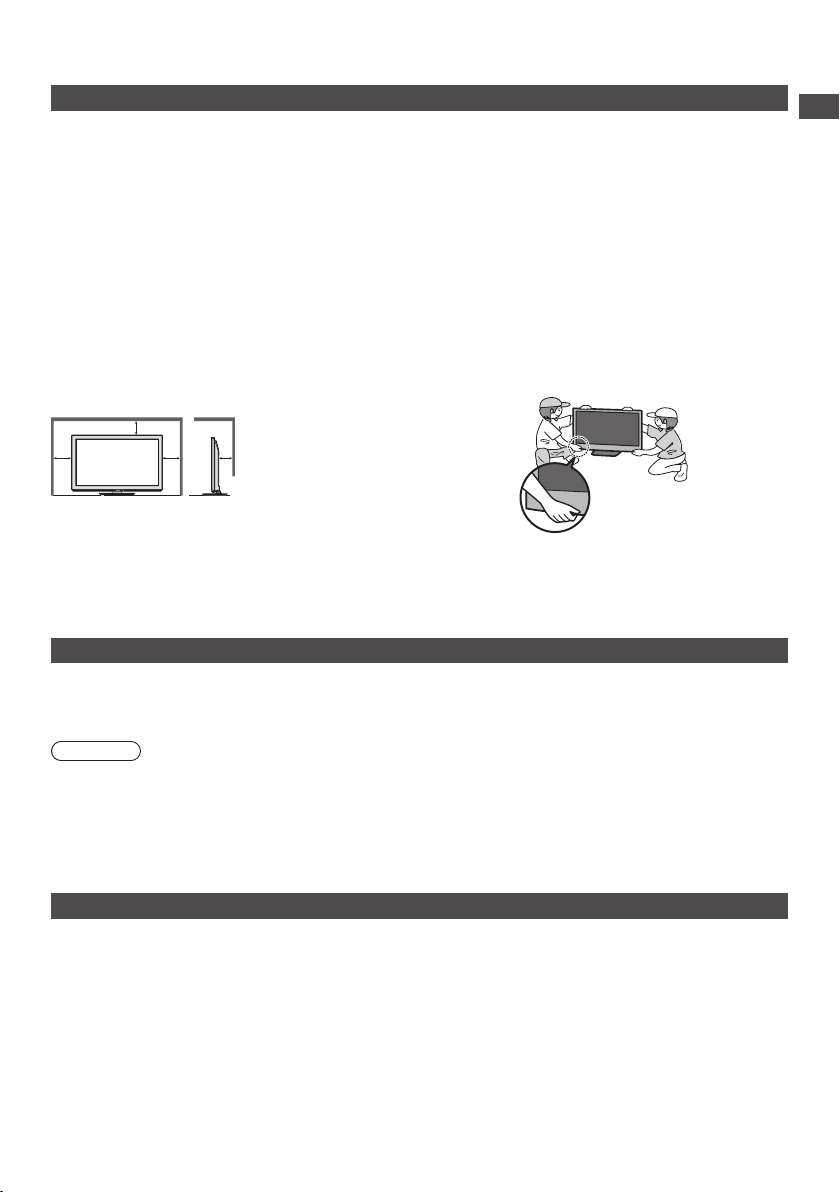
Caution
When cleaning the TV, remove the mains
plug
Cleaning an energized TV may cause electrical shock.
•
When the TV is not going to be used for a
long period of time, remove the mains plug
T his TV will still consume some power even in the Off mode,
•
as long as the mains plug is still connected to a live socket
outlet.
Transport only in upright position
Transporting the TV with its display panel facing upward or
•
downward may cause damage to the internal circuitry.
Allow sufficient space around the TV for
radiated heat
M inimum distance
10
10
10 7
When using the pedestal,
•
keep the space between
the bottom of the TV and
the surface where the TV
is set.
I n case of using
•
Wall-hanging bracket,
(cm)
follow the manual of it.
Do not block the rear air vents
Blocked ventilation by newspapers, table cloths, curtains,
•
etc. may cause overheating, fire or electrical shock.
Do not expose your ears to excessive
volume from the headphones
Irreversible damage can be caused.
•
Do not apply strong force or impact to the
display panel
T his may cause damage resulting in injury.
•
The TV is heavy. Handle the TV by 2 or more
people. Support as shown to avoid injury by
the TV tipping or falling.
Maintenance
First, remove the mains plug from the socket outlet.
Display panel, Cabinet, Pedestal
Regular care :
G ently wipe the surface of the display panel, cabinet,
or pedestal by using a soft cloth to clean the dirt or
fingerprints.
Caution
D o not use a hard cloth or rub the surface too hard. This may cause scratches on the surface.
•
T ake care not to subject the TV’s surfaces to water or detergent. A liquid inside the TV could lead to product failure.
•
T ake care not to subject the surfaces to insect repellent, solvent, thinner or other volatile substances. This may degrade
•
surface quality or cause peeling of the paint.
T ake care not to tap or scratch the surface with your fingernail or other hard objects.
•
D o not allow the cabinet and pedestal to make contact with a rubber or PVC substance for a long time. This may degrade
•
surface quality.
For stubborn dirt :
D ampen a soft cloth with clean water or diluted neutral detergent
(1 part detergent to 100 parts water). Then wring the cloth and
wipe the surface. Finally, wipe away all the moisture.
Safety Precautions | Maintenance
Mains plug
Wipe the mains plug with a dry cloth at regular intervals. Moisture and dust may lead to fire or electrical shock.
5
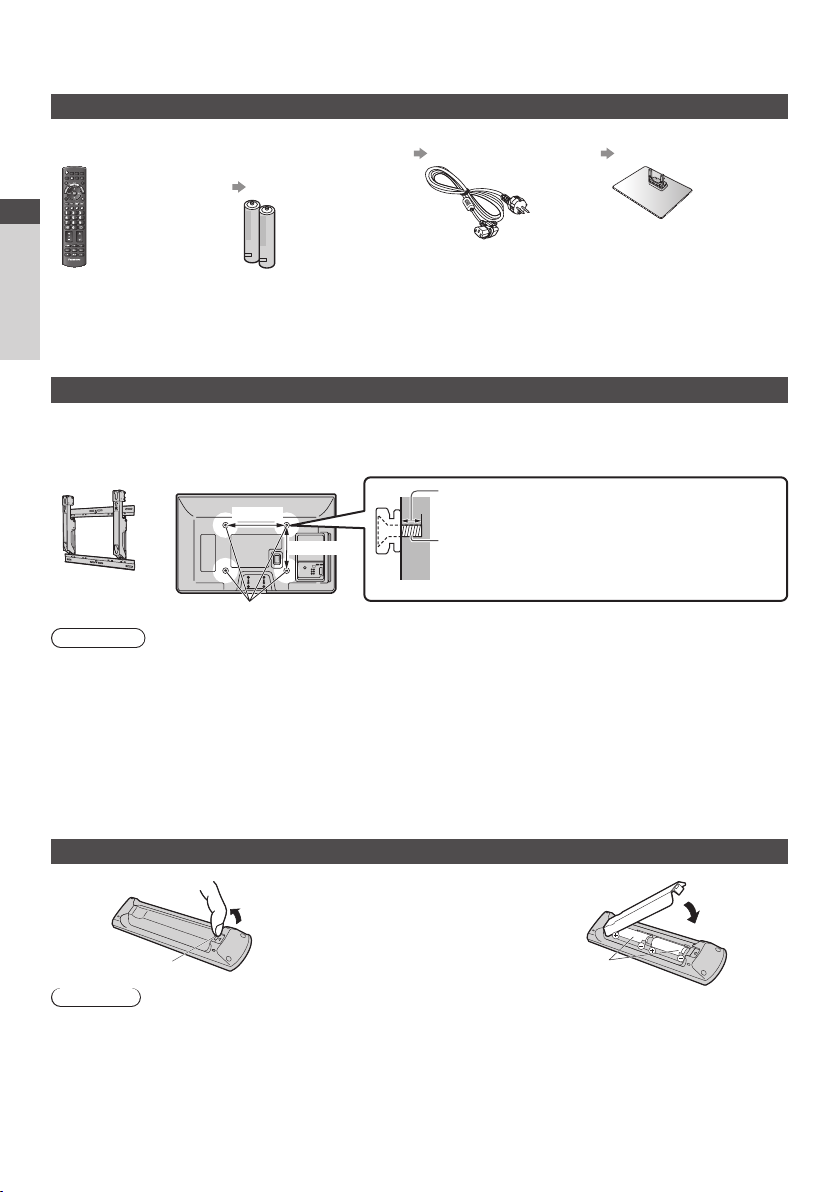
Accessories / Options
Standard accessories
Remote Control
N2QAYB000487
•
TV AV
abc def
jkl
ghi
mno
tuvpqrs
Quick Start Guide
Accessories / Options
wxyz
TV
Operating Instructions Pan European Guarantee Card
Accessories may not be placed all together. Take care not to throw them away unintentionally.
•
T his product contains possibly dangerous parts (such as plastic bags), that can be breathed in or swallowed by young
•
children accidentally. Keep these parts out of reach of young children.
Optional accessories
Please contact your nearest Panasonic dealer to purchase the recommended optional accessories. For additional details, please
refer to the manual of the optional accessories.
Wall-hanging bracket
TY-WK4P1RW
•
Warning
U sing other wall-hanging brackets, or installing a wall-hanging bracket by yourself have the risk of personal injury and
•
product damage. In order to maintain the unit’s performance and saf
contractor to secure the wall-hanging brackets. Any damage caused by installing without a qualified installer will void your
warranty.
C arefully read the instructions accompanying optional accessories, and be absolutely sure to take steps to prevent the TV
•
from falling off.
H andle the TV carefully during installation since subjecting it to impact or other forces may cause product damage.
•
T ake care when fixing wall brackets to the wall. Always ensure that there are no electrical cables or pipes in the wall before
•
hanging bracket.
T o prevent fall and injury, remove the TV from its fixed wall position when it is no longer in use.
•
Batteries for the
Remote Control (2)
R6
•
(see below)
R ear of the TV
400 mm
300 mm
(View from the side)
H oles for wall-hanging bracket installation
Mains Lead
(p.11)
Depth of screw : minimum 15 mm,
Diameter : M8
Screw for fixing the TV onto the wall-hanging bracket
( not supplied with the TV )
ety, be absolutely sure to ask your dealer or a licensed
Pedestal
(p.7)
maximum 30 mm
Installing / removing remote’s batteries
1
Pull open
H ook
Caution
I ncorrect installation may cause battery leakage and corrosion, resulting in damage to the remote control.
•
D o not mix old and new batteries.
•
D o not mix different battery types (such as alkaline and manganese batteries).
•
D o not use rechargeable (Ni-Cd) batteries.
•
D o not burn or breakup batteries.
•
B atteries must not be exposed to excessive heat such as sunshine, fire or the like.
D o not disassemble or modify the remote control.
•
2
N ote the correct polarity
(+ or -)
6
Close
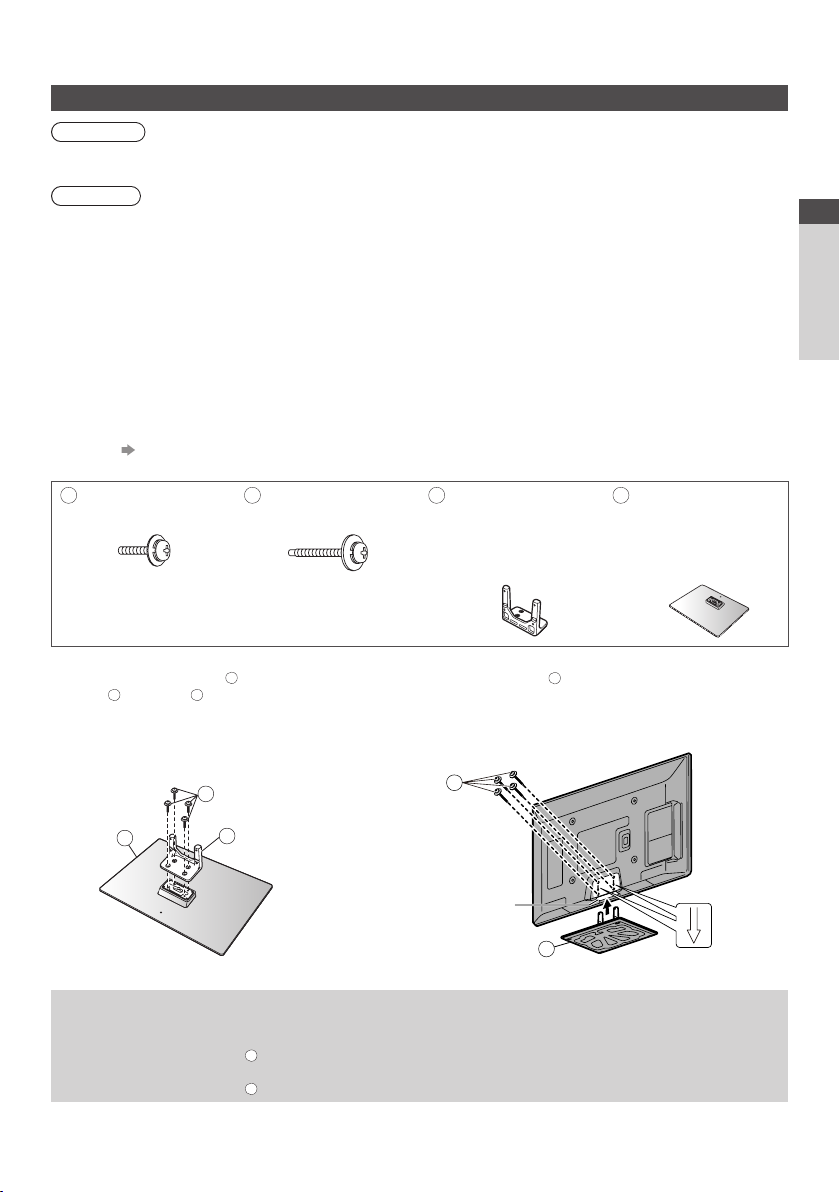
Attaching / removing the pedestal
Warning
Do not disassemble or modify the pedestal.
O therwise the TV may fall over and become damaged, and personal injury may result.
•
Caution
Do not use any pedestal other than that provided with this TV.
O therwise the TV may fall over and become damaged, and personal injury may result.
•
Do not use the pedestal if it becomes warped or physically damaged.
If you use the pedestal while it is physically damaged, personal injury may result. Contact your nearest Panasonic dealer
•
immediately.
During set-up, make sure that all screws are securely tightened.
If insufficient care is taken to ensure screws are properly tightened during assembly, the pedestal will not be strong enough
•
to support the TV, and it might fall over and become damaged, and personal injury may result.
Ensure that the TV does not fall over.
If the TV is knocked or children climb onto the pedestal with the TV installed, the TV may fall over and personal injury may
•
result.
Two or more people are required to install and remove the TV.
If two or more people are not present, the TV may be dropped, and personal injury may result.
•
When removing the pedestal from the TV, do not remove the pedestal by the methods other than the specified
procedure. (see below)
O therwise the TV and / or pedestal may fall over and become damaged, and personal injury may result.
•
Assembly screw (4)
A
( silver)
M5 × 20
B
Assembly screw (4)
( black)
M5 × 25
C
Pole
TBL5ZA3028
•
(TX-P42C3E)
TBL5ZA3066
•
(TX-P50C3E)
D
Base
TBL5ZX0030
•
(TX-P42C3E)
TBL5ZX0033
•
(TX-P50C3E)
Quick Start Guide
Accessories / Options
Assembling the pedestal
1
U se the assembly screws A to fasten the
pole C to the base D securely.
M ake sure that the screws are securely
•
tightened.
F orcing the assembly screws the wrong
•
way will strip the threads.
D
Removing the pedestal from the TV
B e sure to remove the pedestal in the following way when using the wall-hanging bracket or repacking the TV.
1 Remove the assembly screws B from the TV.
2 Pull out the pedestal from the TV.
3 Remove the assembly screws A from the pole.
A
C
Front
Securing the TV
2
U se the assembly screws B to fasten securely.
T ighten the four assembly screws loosely at first, then tighten
•
them firmly to fix securely.
C arry out the work on a horizontal and level surface.
•
B
H ole for pedestal
installation
D
(View from the bottom)
Arrow mark
7
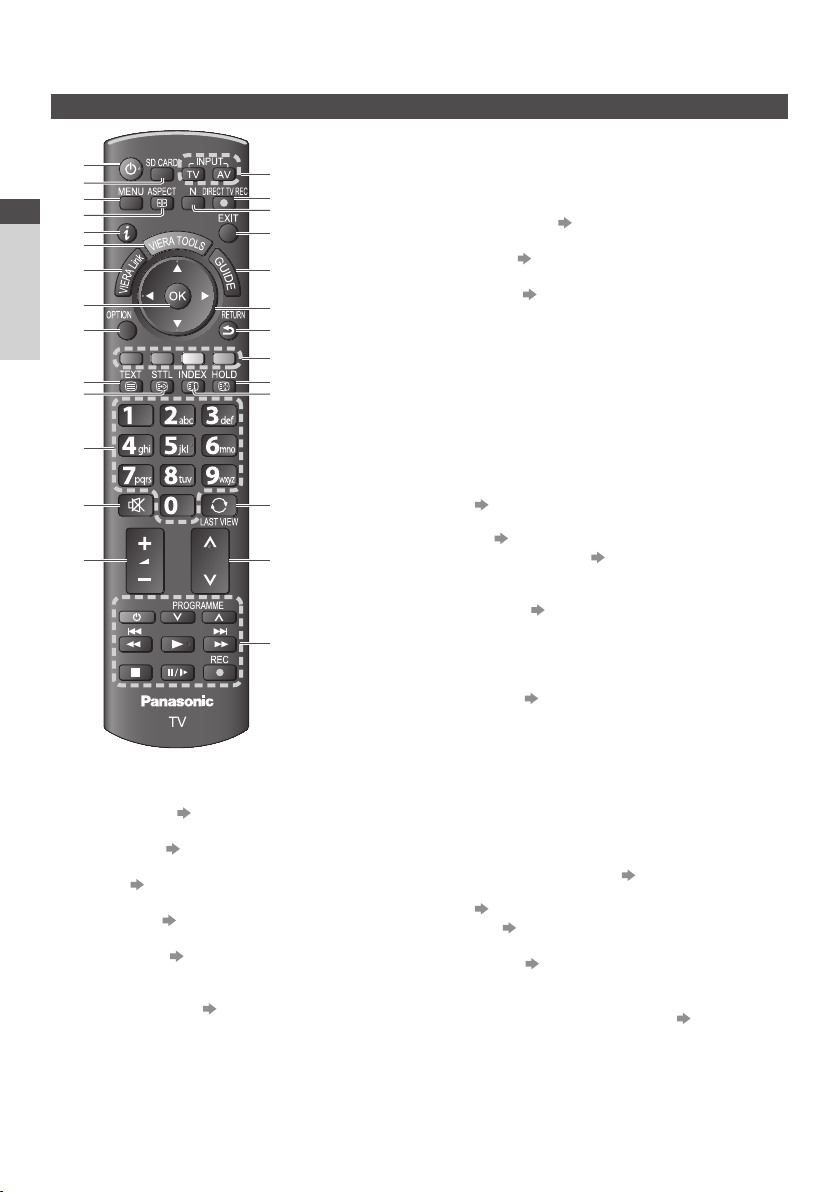
Identifying Controls
Remote Control
Quick Start Guide
Identifying Controls
1
2
3
4
5
6
7
8
9
10
11
12
13
14
Standby On / Off switch
1
Switches TV On or Off standby
•
[ Media Player] (p.49)
2
Switches to SD Card viewing / listening mode
•
[Main Menu] (p.26)
3
Press to access Picture, Sound and Setup Menus
•
Aspect (p.17)
4
C hanges aspect ratio
•
Information (p.15)
5
D isplays channel and programme information
•
VIERATOOLS (p.25)
6
D isplays some special feature icons and accesses
•
easily
[VIERA Link Menu] (p.61)
7
15
16
17
18
19
20
21
22
23
24
25
26
27
OK
8
C onfirms selections and choices
•
Press after selecting channel positions to quickly
•
change channel
D isplays the Channel List
•
[Option Menu] (p.16)
9
E asy optional setting for viewing, sound, etc.
•
Teletext (p.21)
10
Switches to teletext mode
•
Subtitles (p.15)
11
D isplays subtitles
•
Numeric buttons
12
C hanges channel and teletext pages
•
Sets characters
•
When in Standby mode, switches TV On (Press for
•
about 1 second)
Sound Mute
13
Switches sound mute On or Off
•
Volume Up / Down
14
Input mode selection
15
TV - switches DVB-C / DVB-T / Analogue mode
•
(p.14)
AV - switches to AV input mode from Input Selection
•
list (p.23)
Direct TV Recording (p.59,61)
16
R ecords programme immediately in DVD Recorder /
•
VCR with Q-Link or VIERA Link connection
Normalise (p.26)
17
R esets picture and sound settings to their default
•
levels
Exit
18
R eturns to the normal viewing screen
•
TV Guide (p.18)
19
Cursor buttons
20
M akes selections and adjustments
•
Return
21
R eturns to the previous menu / page
•
Coloured buttons
22
(red-green-yellow-blue)
U sed for the selection, navigation and operation of
•
various functions
Hold
23
Freeze / unfreeze picture (p.16)
•
H olds the current teletext page (teletext mode)
•
(p.21)
Index (p.21)
24
R eturns to the teletext index page (teletext mode)
•
Last view (p.17)
25
Switches to previously viewed channel or input mode
•
Channel Up / Down
26
Connected equipment operations (p.24, 54, 64)
27
8
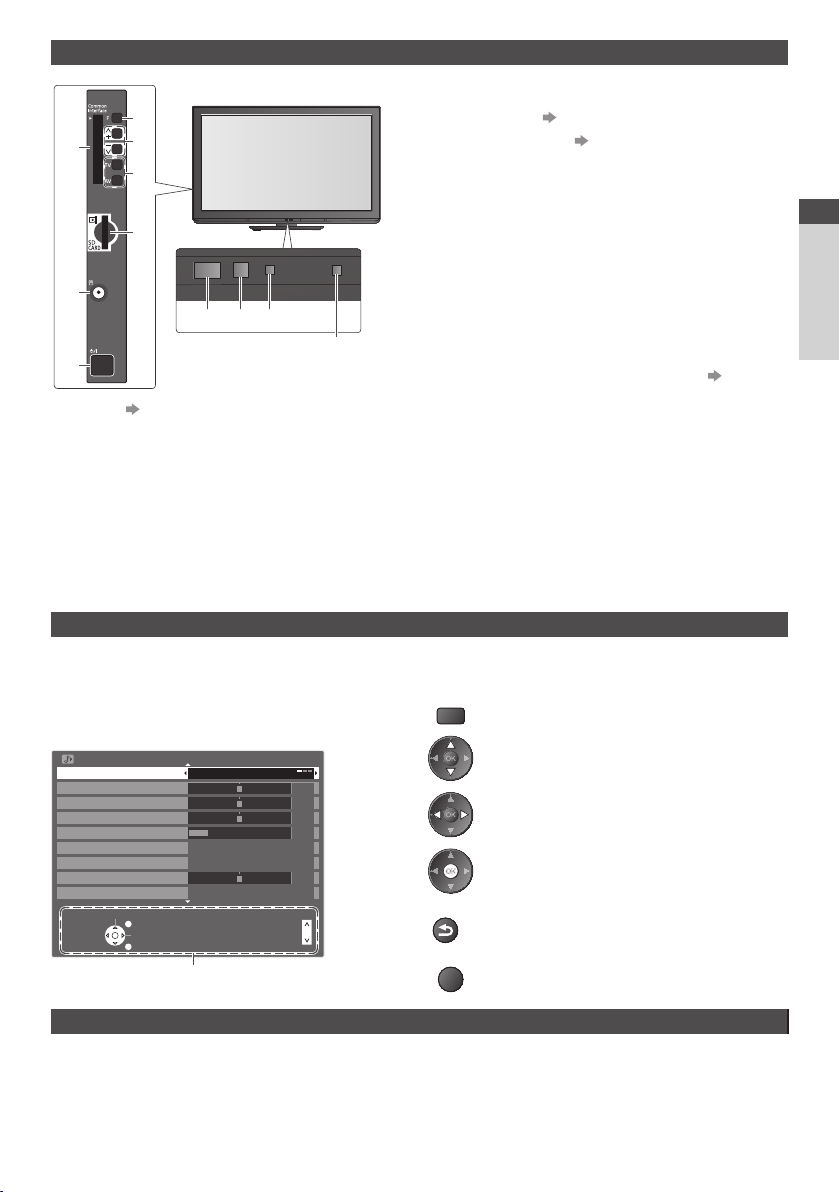
T V
Changes the input mode
4
2
1
3
4
5
6
8 9 10
T his LED is not indicated for
7
CI slot (p.46)
1
Function select
2
[Volume] / [Contrast] / [Brightness] / [Colour] /
•
[Sharpness] / [Tint] (NTSC signal) / [Bass]∗ / [Treble]∗ /
[Balance] / [Auto Setup] (p.34, 35)
∗ [Music] or [Speech] mode in the Sound Menu
C hannel Up / Down, Value change (when using the F
3
button), Switching the TV On (press either button for
about 1 second when in Standby mode)
this model.
SD Card slot (p.49)
5
Headphones jack (p.67)
6
Mains power On / Off switch
7
U se to switch the mains power.
•
If you turned the TV Off during Standby mode by the
remote control last time, the TV will be in Standby
mode when you turn the TV On with Mains power On
/ Off sw
Remote control signal receiver
8
D o not place any objects between the TV remote
•
control signal receiver and remote control.
C.A.T.S. (Contrast Automatic Tracking System)
9
sensor
Senses brightness to adjust picture quality when [Eco
•
Mode] in the Picture Menu is set to [On] (p.27)
Power and Timer LED
10
Red : Standby
•
Green : On
Orange : Timer Programming On
Orange (flash) :
R ecording of Timer Programming or
DirectTVRecording in progress
Red with orange flash :
Standby with Timer Programming On or Direct
TV Recording
T he LED blinks when the TV receives a command
•
from the remote control.
Using the On Screen Displays - Operation guide
M any features available on this TV can be accessed via the On Screen Display menu.
Operation guide
O peration guide will help you to operate by using the
remote control.
Example : [Sound Menu]
Sound Menu
M ode
B ass
Treble
B alance
H eadphone Volume
Surround
Auto Gain Control
V olume Correction
Speaker Distance to Wall
Select
Music
Off
Off
Over 30cm
EXIT
C hange
RETURN
O peration guide
P age up
P age down
1 /2
0
0
0
11
0
How to use remote control
MENU
O pen the main menu
M ove the cursor / select the menu item
M ove the cursor / adjust levels / select from a
range of options
Access the menu / store settings after
adjustments have been made or options have
been set
RETURN
R eturn to the previous menu
EXIT
Exit the menu system and return to the normal
viewing screen
itch.
Quick Start Guide
Identifying Controls
Auto power standby function
T he TV will automatically go to Standby mode in the following conditions :
•
no signal is received and no operation is performed for 30 minutes in Analogue TV mode
•
[Off Timer] is activ
•
no operation is performed for the period selected in [Auto Standby] (p.33)
T his function does not affect the recording of Timer Programming and Direct TV Recording.
•
e in the Setup Menu (p.16)
9
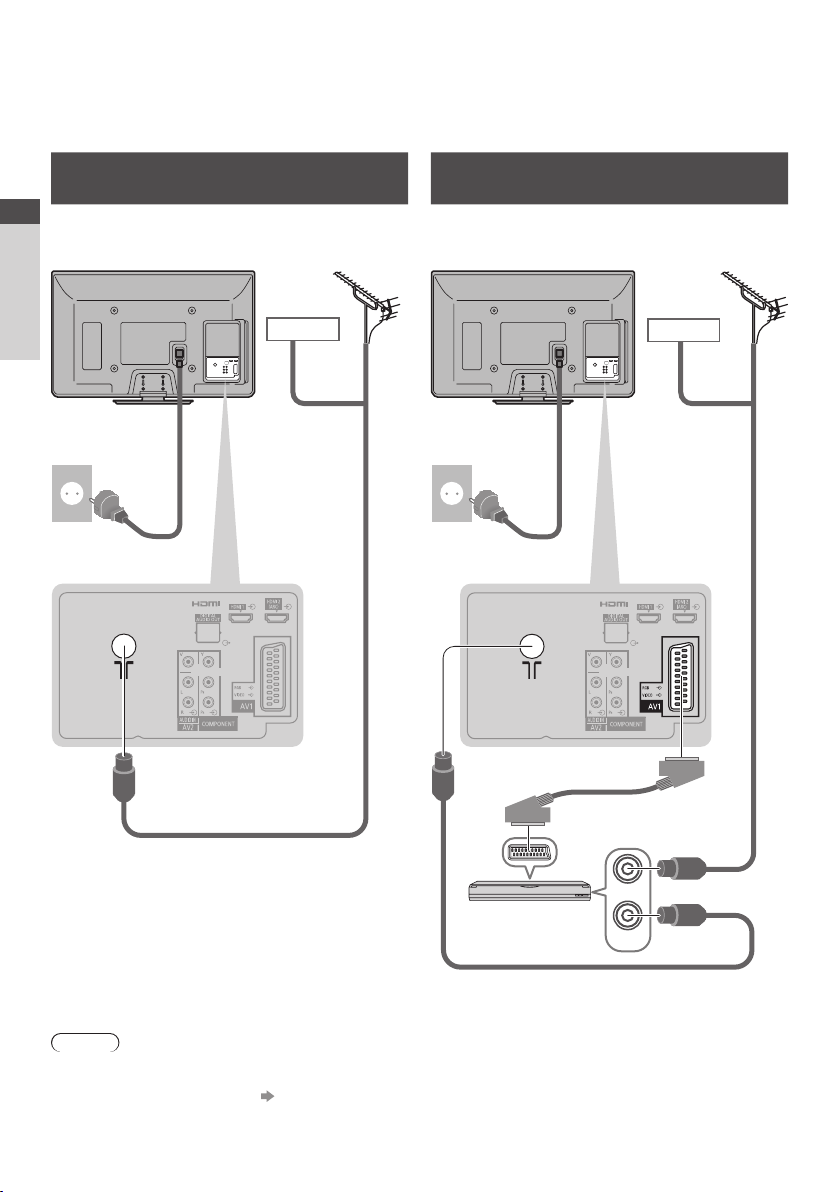
Basic Connection
External equipment and cables shown are not supplied with this TV.
Please ensure that the unit is disconnected from the mains socket before attaching or disconnecting any leads.
When disconnecting the mains lead, be absolutely sure to disconnect the mains plug at the socket outlet first.
Example 1
Connecting aerial
TV only
Quick Start Guide
R ear of the TV
Terrestrial aerial
Example 2
Connecting DVD Recorder / VCR
TV, DVD Recorder or VCR
R ear of the TV
Terrestrial aerial
Basic Connection
AC 220-240 V
50/60 Hz
M ains lead
(supplied)
Cable
RF cable
AC 220-240 V
50/60 Hz
DVD Recorder
or VCR
Cable
RF cable
M ains lead
(supplied)
Fully wired
SCART cable
RF IN
RF OUT
RF cable
Note
C onnect to the TV’s AV1 for a DVD Recorder / VCR supporting Q-Link (p. 59).
•
F or HDMI-compatible equipment, possible to connect to HDMI terminals (HDMI1 / HDMI2) by using HDMI cable (p.67).
•
Q-Link and VIERA Link connection (p. 57, 58)
•
P l ease also read the manual of the equipment being connected.
•
K eep the TV away from electronic equipment (video equipment, etc.) or equipment with an infrared sensor. Otherwise,
•
distortion of image / sound may occur or operation of other equipment may be interfered.
10
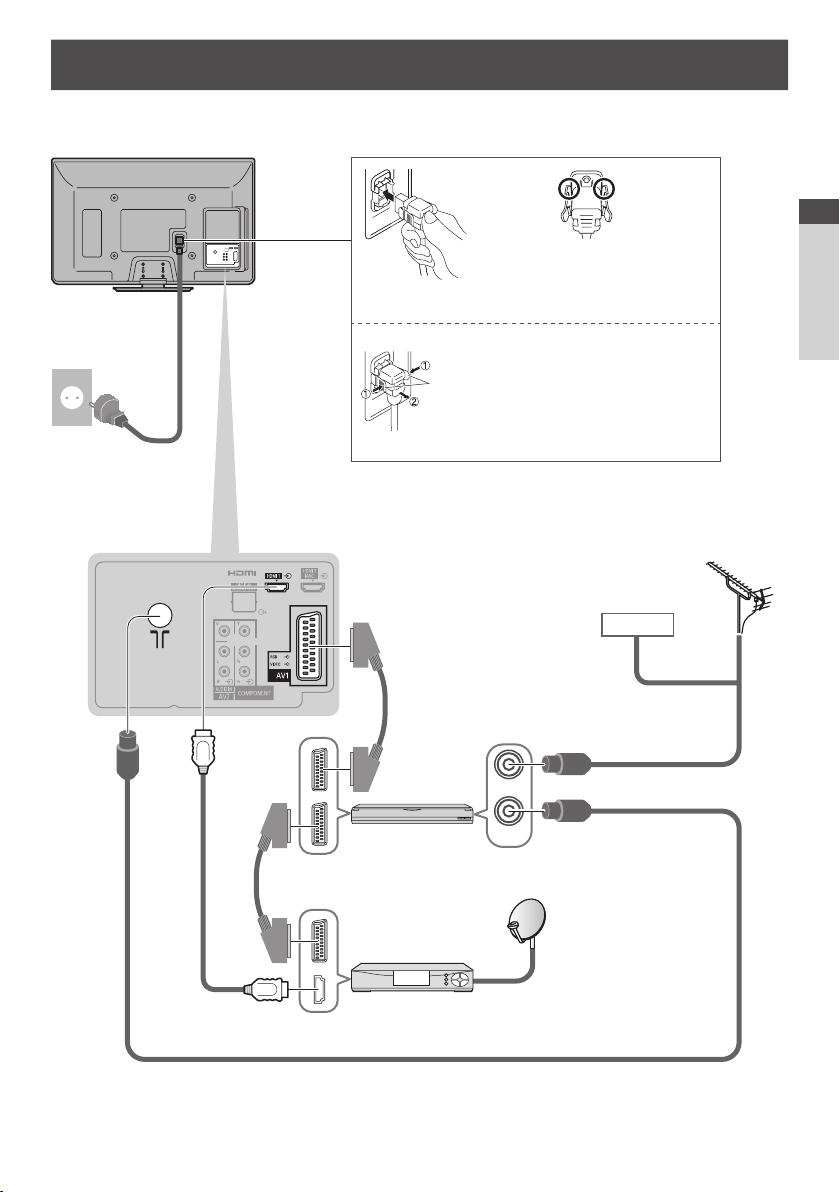
Example 3
Connecting DVD Recorder / VCR and Set top box
TV, DVD Recorder / VCR and Set top box
R ear of the TV
AC 220-240 V
50/60 Hz
M ains lead
(supplied)
Mains Lead
Make sure that the mains
Push until both side
tabs click
To remove from the TV :
tabs
Press both tabs and pull on mains connector to release
Fully wired
SCART cable
lead is securely fixed.
Cable
Quick Start Guide
Basic Connection
Terrestrial aerial
RF cable
RF IN
DVD Recorder
Fully wired
SCART cable
Fully wired HDMI
compliant cable
or VCR
Set top box
RF OUT
RF cable
11
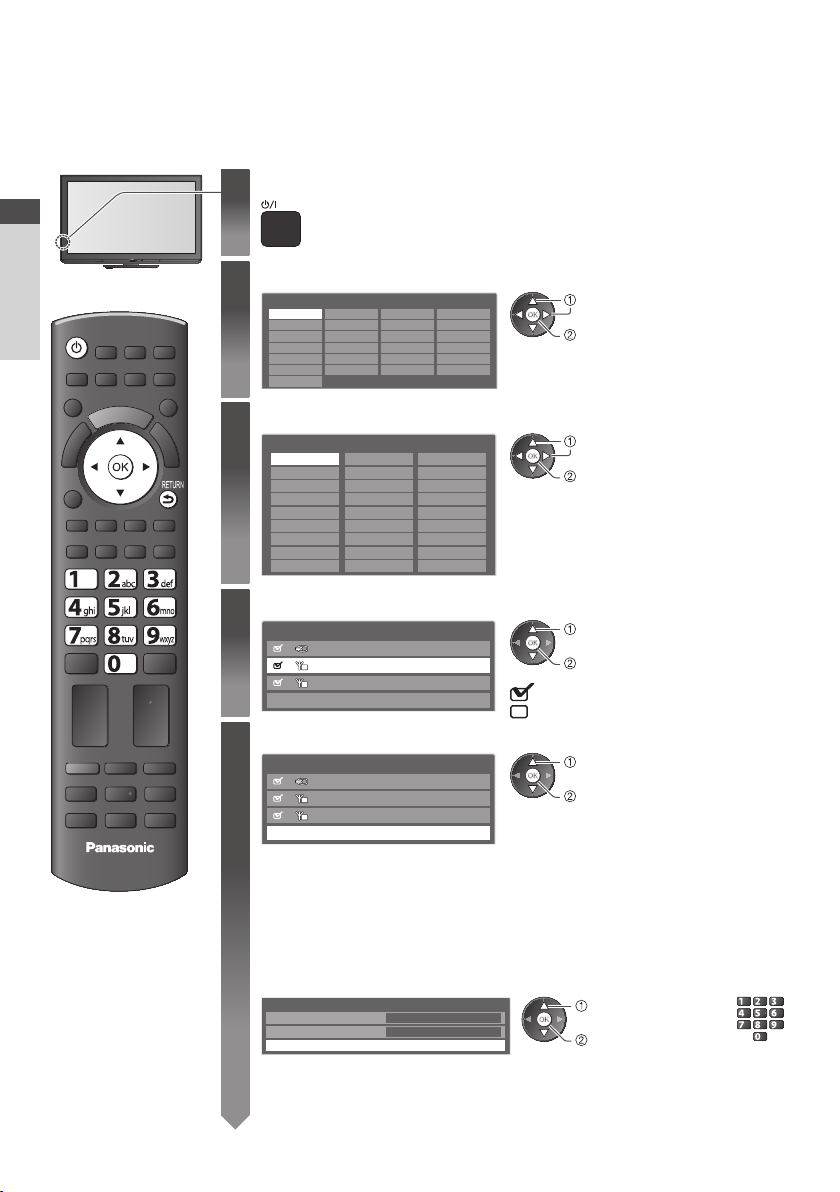
Auto Setup
Search and store TV channels automatically.
T hese steps are not necessary if the setup has been completed by your local dealer.
•
Please complete connections (p.10, 11) and settings (if necessary) of the connected equipment before starting Auto Setup.
•
For details of settings for the connected equipment, read the manual of the equipment.
Plug the TV into mains socket and switch On
Quick Start Guide
Auto Setup
1
Select the language
2
Menüsprache
Deutsch D anskPolskiSrpski
E nglish Svenska č eština Hrvatski
Français N orsk Magyar Slovenščina
Italiano Suomi Slovenčina Latviešu
E spañol Türkçe Български eesti keel
P ortuguês Еλληνικά RomânăLietuvių
N ederlands
Select your country
3
Country
G ermany D enmark Poland
Austria Sweden Czech
France N orway Hungary
I taly Finland Slovakia
Spain Luxembourg Slovenia
P ortugal Belgium
Select the mode you want to tune
4
T V Signal Selection
D
A
Select [Start Auto Setup]
5
T V Signal Selection
D
A
TV
Auto Setup will start to search for TV channels and store them.
•
T he stored channels and sorted channel order vary depending on the country, area,
broadcasting system and conditions of signal reception.
Auto Setup screen varies depending on the country you select.
1 [DVB-C Network Settings]
D epending on the country you select, select your cable provider beforehand by
•
following the on screen instructions.
DVB-C Network Settings
Frequency
N etwork ID
N ormally set [Frequency] and [Network ID] to [Auto].
If [Auto] is not displayed or if necessary, enter [Frequency] and [Network ID] specified by
your cable provider with numeric buttons.
T akes a few seconds to be displayed
•
If the red LED shows on the TV, press the Standby On / Off switch on
•
the remote control for about 1 second.
select
set
select
set
D epending on the country you select,
select your Region or store the Child LockPIN number (“0000” cannot be stored) by
following the on screen instructions.
select
tune / skip tuning
select
access
select
[Start Auto Setup]
access
DVB-C
DVB-T
Analogue
Start Auto Setup
DVB-C
DVB-T
Analogue
Start Auto Setup
Star t Auto Setup
Auto
Auto
Croatia
E stonia Switzerland Netherlands
L ithuania M alta Turk ey
O ther
•
s A ndorra Greece
: tune (search for the available channels)
: skip tuning
abc def
jkl
ghi
mno
tuvpqrs
wxyz
12
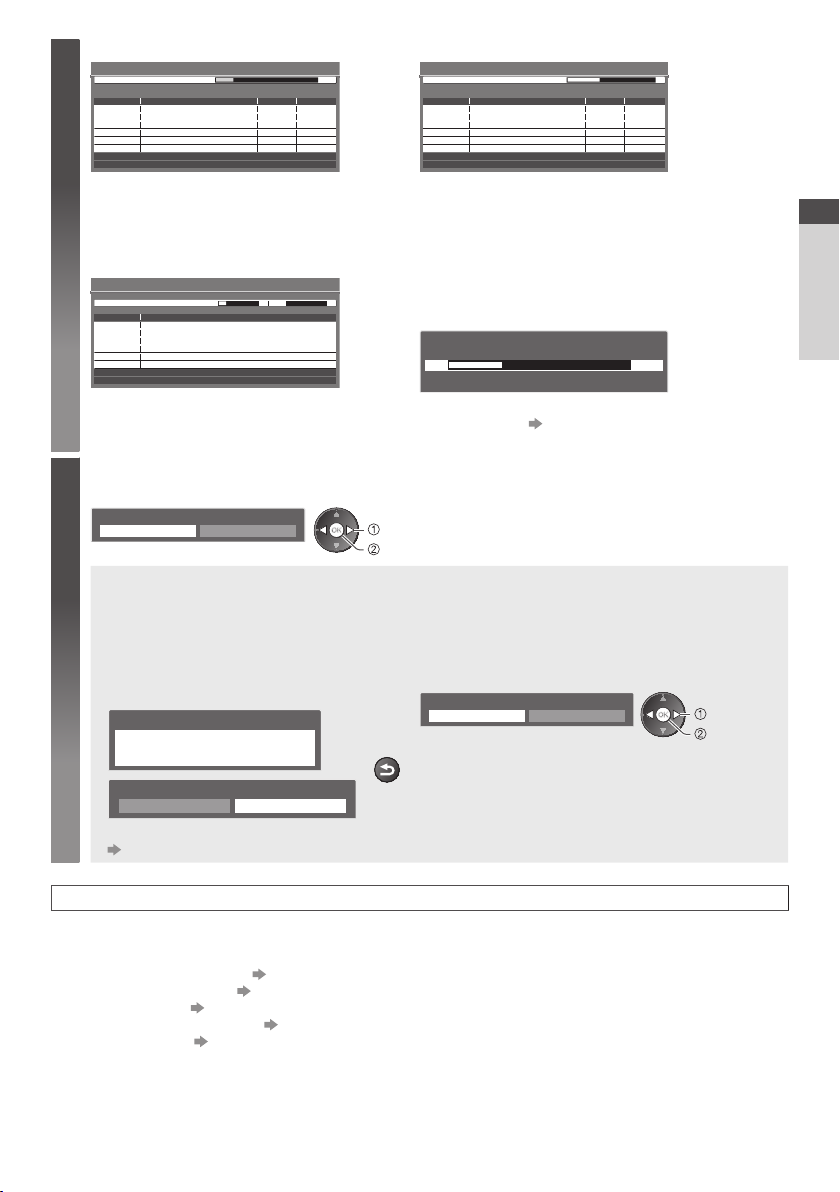
2 [DVB-C Auto Setup] 3 [DVB-T Auto Setup]
5
DVB-C Auto Setup
Progress
T his will take about 3 minutes.
N o.
1
CBBC Channel
2
BBC Radio Wales
3
E4
Free TV: 3 Pay TV: 0 Radio: 0
0% 100%
C hannel Name
Searching
Free TV
Free TV
Free TV
Type
Quality
100
100
100
DVB-T Auto Setup
Progress
T his will take about 3 minutes.
CH
62
CBBC Channel
62
BBC Radio Wales
62
E4
62 Cartoon Nwk Free TV 100
Free TV: 4 Pay TV: 0 Radio: 0
D epending on the country you select, the channel selection
•
screen will be displayed after DVB-T Auto Setup if multiple
CH 5 69
C hannel Name
Searching
Free TV
Free TV
Free TV
Type
Quality
100
100
100
channels have the same logical channel number. Select your
pre
ferred channel or exit the screen for automatic selections.
4 [Analogue Auto Setup] 5 Preset Download
Analogue Auto Setup
Scan
T his will take about 3 minutes.
CH
CH 29
CH 33
BBC1
A nalogue: 2
Select [Home]
6
Select [Home] viewing environment to use in your home environment.
Please select your viewing environment.
H ome Shop
CH 2 CC 1 41 78
C hannel Name
Searching
If Q-Link, VIERALink or similar technology (p.59, 60)
compatible recorder is connected, channel, language, country /
region settings are automatically downloaded to the recorder.
Sending Preset Data
Please wait!
0% 100%
R emote control unavailable
I f d ownloading has failed, you can download later through
•
the Setup Menu. [Download] (p.30)
select
set
■ [Shop] viewing environment (for shop display only)
[ Shop] viewing environment is the demonstration mode to explain main features of this TV.
Select [Home] viewing environment to use in your home environment.
Y ou can return to viewing environment selection screen at the stage of Shop confirmation screen and Automatic
•
Demo Off / On selection screen.
1 Return to viewing environment selection
screen
Shop
Y ou have selected shop mode
Automatic Demo
Off
T o change viewing environment later on, you will need to initialise all settings by accessing Shipping Condition.
[Shipping Condition](p.47)
O n
2 Select [Home]
Please select your viewing environment.
H ome Shop
RETURN
select
set
Quick Start Guide
Auto Setup
Auto Setup is now complete and your TV is ready for viewing.
If tuning has failed, check the connection of the RF cable, and then, follow the on screen instructions.
T o check channel list at-a-glance “Using TV Guide” (p.18)
•
T o edit or hide (skip) channels “Tuning and Editing Channels” (p.36 - 40)
•
T o retune all channels [Auto Setup](p.34, 35)
•
T o add the available TV mode later [Add TV Signal] (p.31, 32)
•
T o initialise all settings [Shipping Condition](p.47)
•
13

Watching TV
INPUT
SD CARD
MENU
ASPECT
OPTION
TEXT
STTL
ghi
Watching TV
V olume
TV
DIRECT TV REC
N
INDEX
HOLD
abc def
jkl
tuvpqrs
LAST VIEW
AV
EXIT
RETURN
mno
wxyz
Turn power on
1
Select the mode
2
TV
TV Selection
DVB-C
DVB-T
Analogue
1 BBC ONE WALES
Coronation Street
20:00 - 20:55
Select a channel
3
u p
d own
Press for about 1 second
•
M ains power On / Off switch should be On. (p.9)
•
T he selectable modes vary depending on the
•
stored channels (p.12).
select
access
Also possible to select the mode pressing the TV
•
button repeatedly on the remote control or side
panel of the TV. (p.9)
If [TV Selection] menu is not displayed, press the
•
TV button to switch the mode.
All DVB-T Channels
20:35
Change category
For info press
Now
or
I nformation banner (p.15)
T o select a more than two-digit channel position
abc def
•
jkl
ghi
mno
number, e.g. 399
tuvpqrs
wxyz
def
wxyz
wxyz
■ To select from the Channel List
All DVB-T Channels
C artoon Nwk
6
BBC Radio Wales
7
BBC Radio Cymru
8
BBC ONE Wales
1
BBC THREE
2
BBCi
3
CBBC Channel
4
Sorting 123...
select channel
w atch
T o sort channel names in
•
alphabetical order
(red)
T o change the category
•
(blue)
■ Select a channel using Information banner (p.15)
1 Display Information banner if it is not displayed 2 While the banner is displayed, select the channel
select channel
w atch
■ Select a channel using TV Guide (p.18)
1 Display TV Guide 2 Select the current
programme or channel
select
access
T he postcode entry or update may be required depending on the country you select (p.12). Follow the on screen
•
instructions.
Note
T o watch pay-TV “Using Common Interface” (p.46)
•
14
3 Select [View] (DVB mode)
D as Erste
19:30- 20:00
V iew T imer Programming
select
w atch
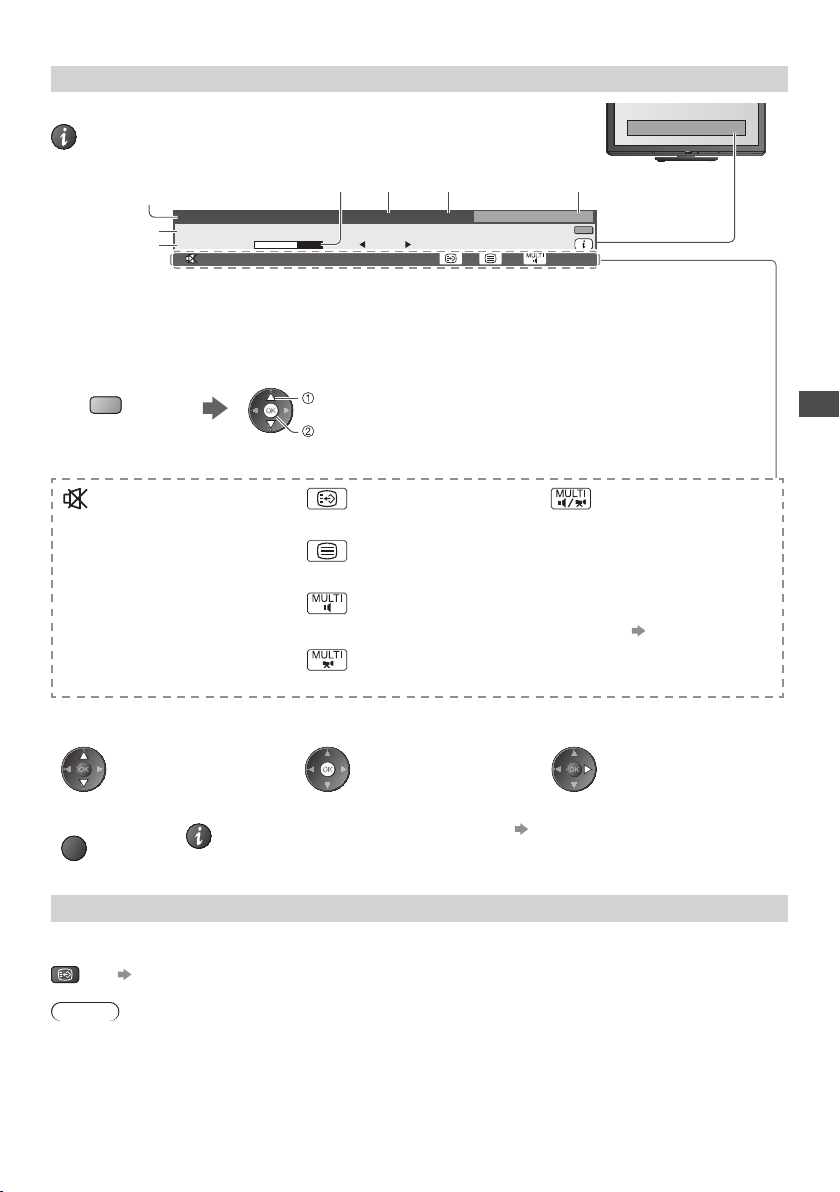
Other useful functions
Display Information banner
Display Information banner
Also appears when changing a channel
•
1
Example : DVB
1 ZDF
Coronation Street
5
20:00 - 20:55
6
C hannel position and name
1
C hannel type ([Radio], [Data], [HDTV], etc.)
2
Current time
3
C ategory
4
T o change the category (DVB)
•
(blue)
Features available / Message meanings
Encrypted
select
set
7
2 3 4
Radio 20:35
Now
Dolby D +
5
6
7
All DVB-T Channels
Change category
For info press
Programme
Programme Start/Finish time (DVB)
C hannel number, etc. (Analogue)
Progress time indicator of the selected programme
(DVB)
45
Watching TV
Sound mute On
[Bad signal]
P oor T V signal quality
[Encrypted]
Scrambled programme
[Dolby D +], [Dolby D]
D olby Digital Plus or Dolby Digital
audio track
T o confirm another tuned channel
•
name
T o hide
•
EXIT
Extra information (DVB)
•
(Press again to hide the banner)
Subtitle service available
T eletext service available
Multiple audio available
Multiple video available
T o watch the channel listed in the
•
banner
Multiple audio and video available
[Stereo], [Mono]
Audio mode
1 - 90
Off Timer remaining time
F or settings (p.16)
•
I nformation on the next programme
•
(DVB)
T o set display timeout
•
[Banner Display Timeout] (p.32)
Display subtitles
Display / hide subtitles (if available)
STTL
•
T o change the language for DVB (if available)
•
[Preferred Subtitles] (p.32)
Note
If you press the STTL button in Analogue mode, it switches to teletext service and calls up a favourite page (p.21). Press the
EXIT button to return to TV mode.
15
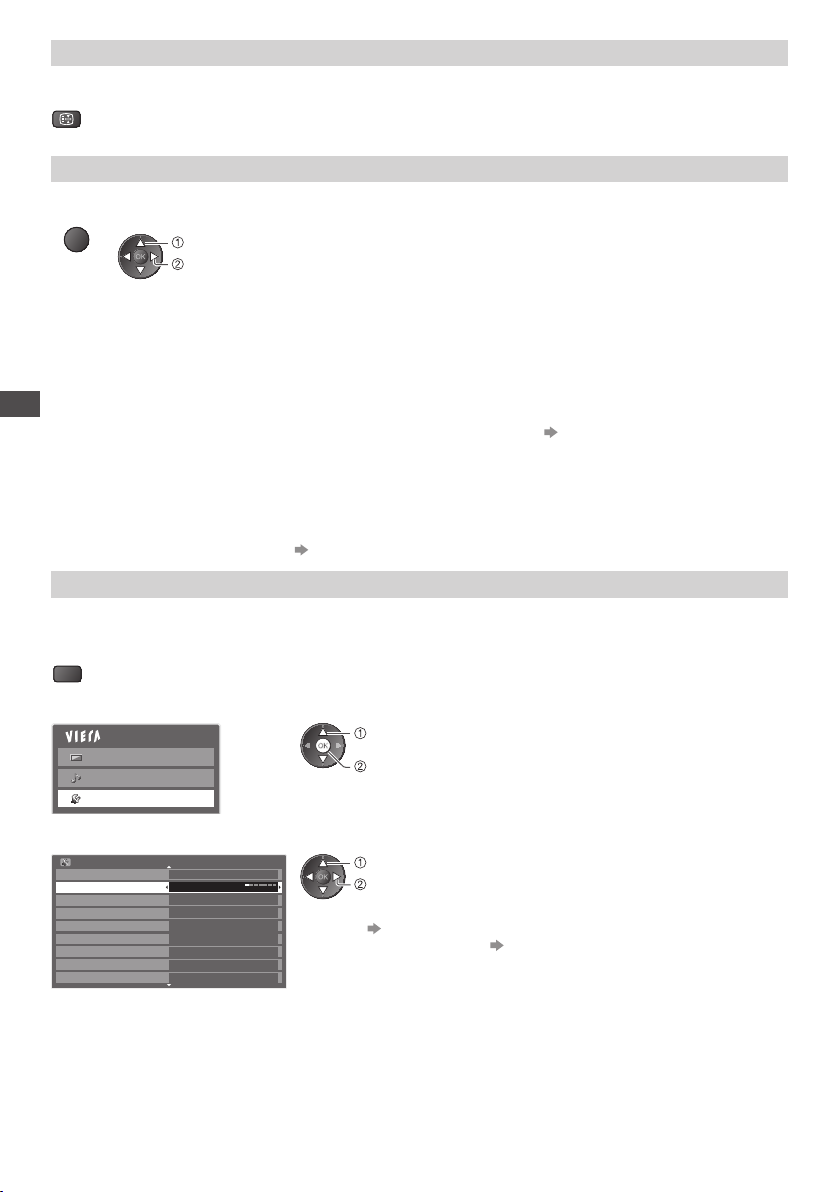
Hold
Freeze / unfreeze picture
HOLD
Display the selectable settings for the current status
Check or change the current status instantly
OPTION
[Multi Video] (DVB mode)
Allows you to select the image (if
available)
•
[Multi Audio] (DVB mode)
Watching TV
Allows you to select between
alternative language for sound tracks
(if available)
•
T o change
•
select
c hange
T his setting is not memorized and it
will return to the default setting once
you exit the current programme.
T his setting is not memorized and it
will return to the default setting once
you exit the current programme.
[Dual Audio] (DVB mode)
Allows you to select stereo / monaural
(if available)
[Sub Channel] (DVB mode)
Allows you to select the multifeed
programme - sub channel (if available)
[Subtitle Language] (DVB mode)
Allows you to select the language
in which subtitles should appear (if
available)
[Teletext Character Set]
Sets the teletext language
[Setup Menu] (p.32)
Off Timer
Turn the TV to Standby mode automatically after a fixed period
1 Display the menu
MENU
2 Select [Setup]
Main Menu
Picture
Sound
Setup
select
access
3 Select [Off Timer] and set the time
Setup Menu
T imer Programming
Off Timer
Eco Navigation
L ink Settings
C hild Lock
DVB-T Tuning Menu
L anguage
D isplay Settings
C ommon Interface
Off
1 /2
select
set
T o cancel Set to [Off ] or turn the TV off.
•
T o confirm the remaining time “Display Information banner” (p.15)
•
When the remaining time is within 3 minutes, the remaining time will flash on the
•
screen.
[Teletext Language] (DVB mode)
Allows you to select between
alternative language for teletext (if
available)
[MPX] (Analogue mode)
Selects multiplex sound mode (if
available)
[Sound Menu] (p.29)
[Volume Correction]
Adjusts volume of individual channel or
input mode
16
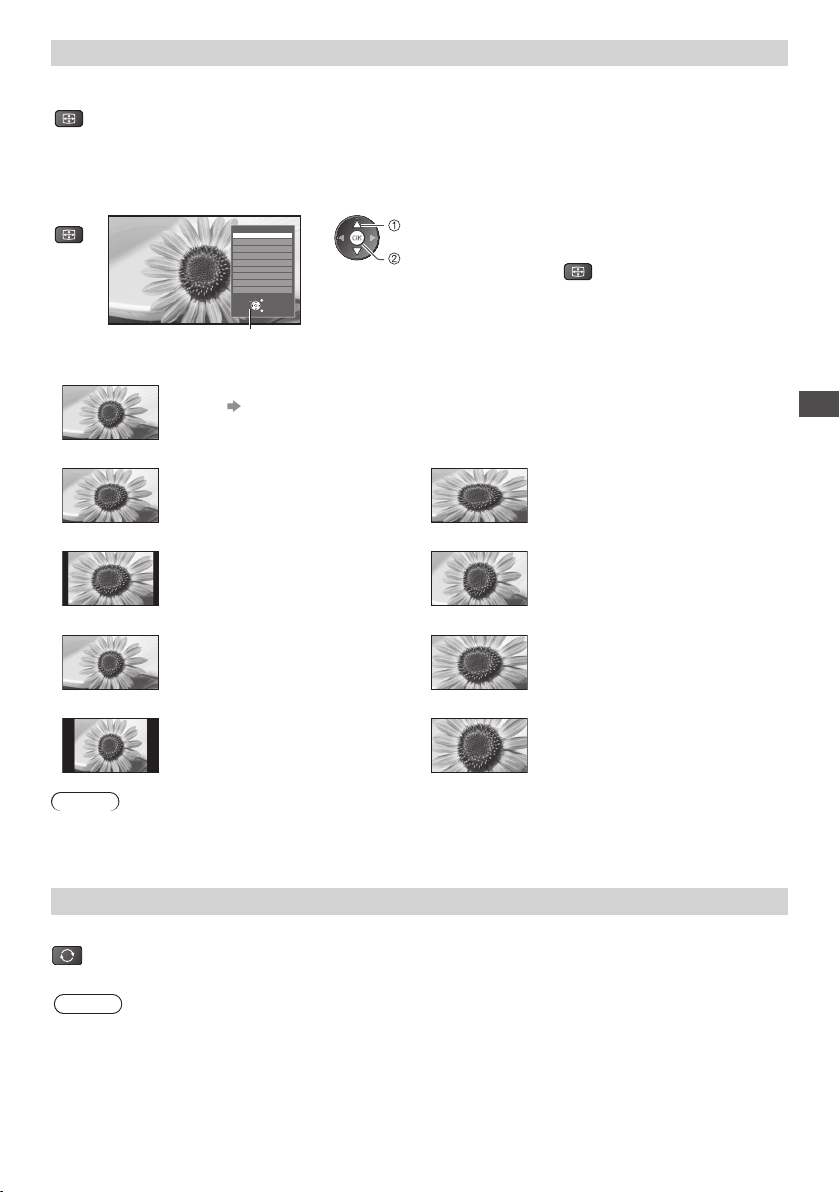
A s p e c t
Change the aspect ratio (image size)
E njoy viewing the image at its optimum size and aspect.
ASPECT
Programmes usually contain an “Aspect Control Signal” (Widescreen signal, etc.), and the TV will choose the aspect
ratio automatically according to the “Aspect Control Signal” (p.68).
■ If you would like to change the aspect ratio manually
1 Display Aspect Selection list 2 While the list is displayed,
ASPECT
Aspect Selection
Auto
16:9
14:9
Just
4:3
4:3 Full
Zoom1
Zoom2
Zoom3
Select
EXIT
Change
RETURN
A spect Selection list
select the mode
select
store
Y ou can also change the mode only
•
using the ASPECT button.
ASPECT
(Press repeatedly until you reach
the desired mode)
[Auto]
[16:9] [4:3 Full]
[14:9] [Zoom1]
[Just] [Zoom2]
[4:3] [Zoom3]
T he best ratio is chosen and the image expanded to fill the screen.
F or details (p.68)
D irectly displays the image at 16:9
without distortion (anamorphic).
D isplays the image at the standard 14:9
without distortion.
D isplays a 4:3 image full-screen.
Stretching is only noticeable at the left
and right edges.
D isplays the image at the standard 4:3
without distortion.
D isplays a 4:3 image enlarged
horizontally to fit the screen.
HD signal only
•
D isplays a 16:9 letterbox or 4:3 image
without distortion.
D isplays a 16:9 letterbox (anamorphic)
image full-screen without distortion.
D isplays a 2.35:1 letterbox (anamorphic)
image full-screen without distortion.
At16:9, displays the image at its
maximum (with slight enlargement).
Note
A spect is fixed to [16:9] when [Viewing Mode] is set to [Game] in the Picture Menu.
•
N ot available in teletext service.
•
A spect mode can be memorized separately for SD (Standard definition) and HD (High definition) signals.
•
Last view
Switch to previously viewed channel or input mode easily
Press again to return to the present view.
•
LAST VIEW
Note
Switching channel is not available while the recording of Timer Programming or Direct TV Recording is in progress.
•
Watching less than 10 seconds is not regarded as the previously viewed channel or input mode.
•
Watching TV
17
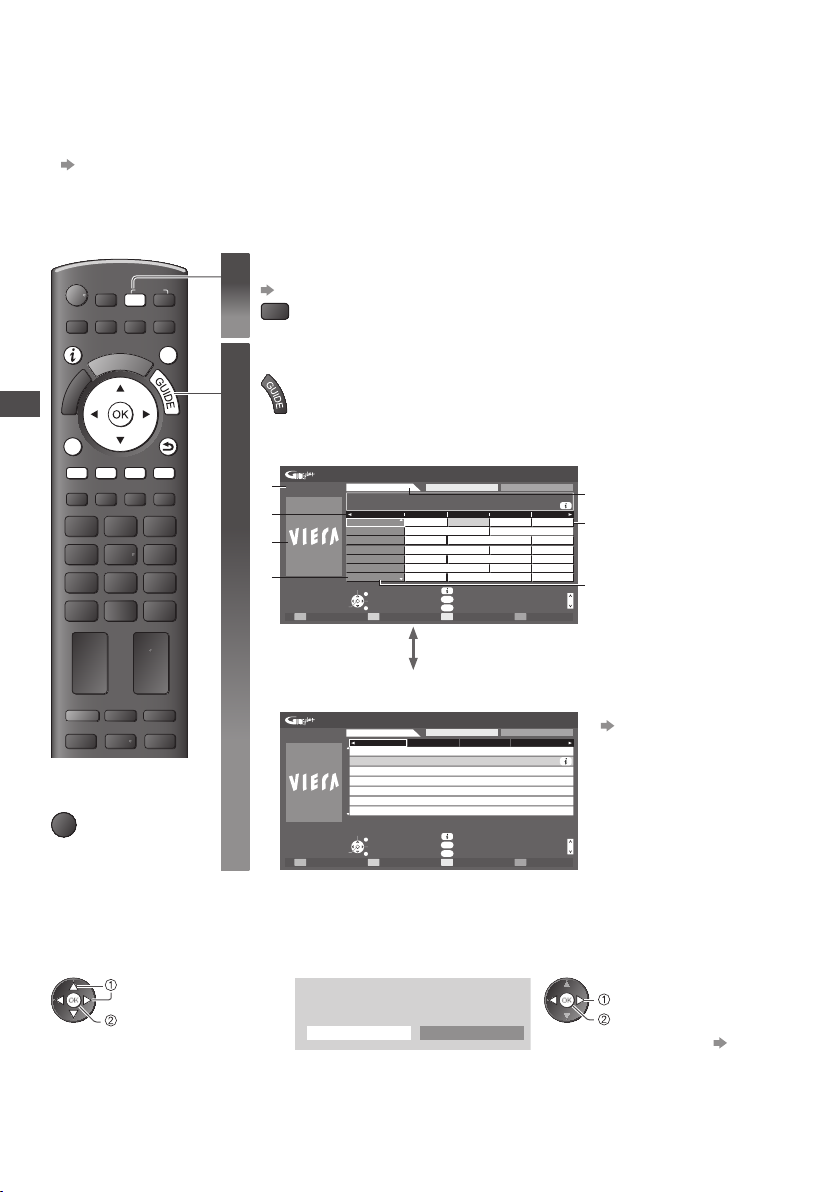
Using TV Guide
TV Guide - Electronic Programme Guide (EPG) provides an on screen listing of the programmes currently broadcast and the
forthcoming broadcasts over the next seven days (depending on
T his function varies depending on the country you select (p.12).
•
T he postcode entry or update may be required to use the GUIDE Plus+ system depending on the country you select.
•
“View advertisement” (p.19)
DVB-T and Analogue channels are displayed on the same TV Guide screen. [D] means DVB-T channel and [A] means Analogue
•
channel. There will be no programme listings for Analogue channels.
When this TV is turned on for the first time, or the TV is switched off for more than a week, it may take some time before TV
•
Guide is completely shown.
Select the mode
1
(p.14)
TV
View TV Guide
2
•
Example :
Press again to change the layout ([Landscape] / [Portrait]).
V iew [Landscape] to see many channels.
V iew [Portrait] to see one channel at a time.
Using TV Guide
SD CARD
MENUNASPECT
OPTION
INPUT
AV
TV
DIRECT TV REC
EXIT
RETURN
[Landscape] (Displays by channel)
ghi
STTLTEXT
INDEX HOLD
abc def
jkl
mno
tuvpqrs
wxyz
LAST VIEW
Wed 27.10.2010
1
10:46
3
5
7
Timer Programming
Wed 27.10.2010
1 BBC ONE
20:00 - 20:30 DIY SOS : We open in the Battersbys
D BBC ONE 1
D BBC THREE 7
D E4 14
D BBC FOUR 70
D BBC 2W 72
D BBCi
105
D BBC Radi
719
Select channel
-24 hours +24 hours Prog.Type Category
Example :
[Portrait] (Displays by time)
Wed 27.10.2010
10:46
Timer Programming
Wed 27.10.2010
D BBC ONE 1 D BBC THREE 7 D E4 14 D BBC FOUR 70
20:00-20:30
20:30-21:00
21:00-22:00
22:00-23:00
23:00-23:30
23:30-00:00
Select programme
■
To return to TV
EXIT
PROGRAMME
the broadcasters).
TV Guide: Landscape
Time:
EXIT
Select programme
RETURN
TV Guide: Portrait
Das Erste 19:30-20:00
DIY SOS
The Bill
Red Cap
Live junction
POP 100
Rugby
EXIT
Select channel
RETURN
+24 hours Prog.Type C ategory
All Types All Channels
19:30 20:00 20:30 21:00
Das Erste DIY SOS The Bill Red Cap
Hot Wars Holiday Program
Emmerdal. Coronation Street T he Bill
10 O’ clock News BBC Pepsi Char. Good bye
Panorama Spring watch C oast
I’m A Celebrity Pop Idol News
Rugb
y 15 To 1 The Bill
Info
GUIDE
Change display mode
OPTION
Select Advert
All Types All Channels
Info
GUIDE
Change display mode
OPTION
Select Advert
Page up
Page down
Page up
Page down
Current date and time
1
TV Guide date
2
2
TV Guide time
3
4
Programme
4
Advertisement
5
C hannel position and
6
6
name
[D] : DVB-T
7
[A] : Analogue
Depending on the country
you select, you can select the
TV Guide type
[Default Guide] in [Display
Settings] (p.32)
If you select [Channel List], the
channel list will appear when
the GUIDE button is pressed.
■ To watch the programme
1 Select the current programme or
channel
select
access
18
2 Select [View] (DVB mode)
D as Erste
19:30- 20:00
V iew
T imer Programming
select
w atch
T o use TimerProgramming (p.20)
•
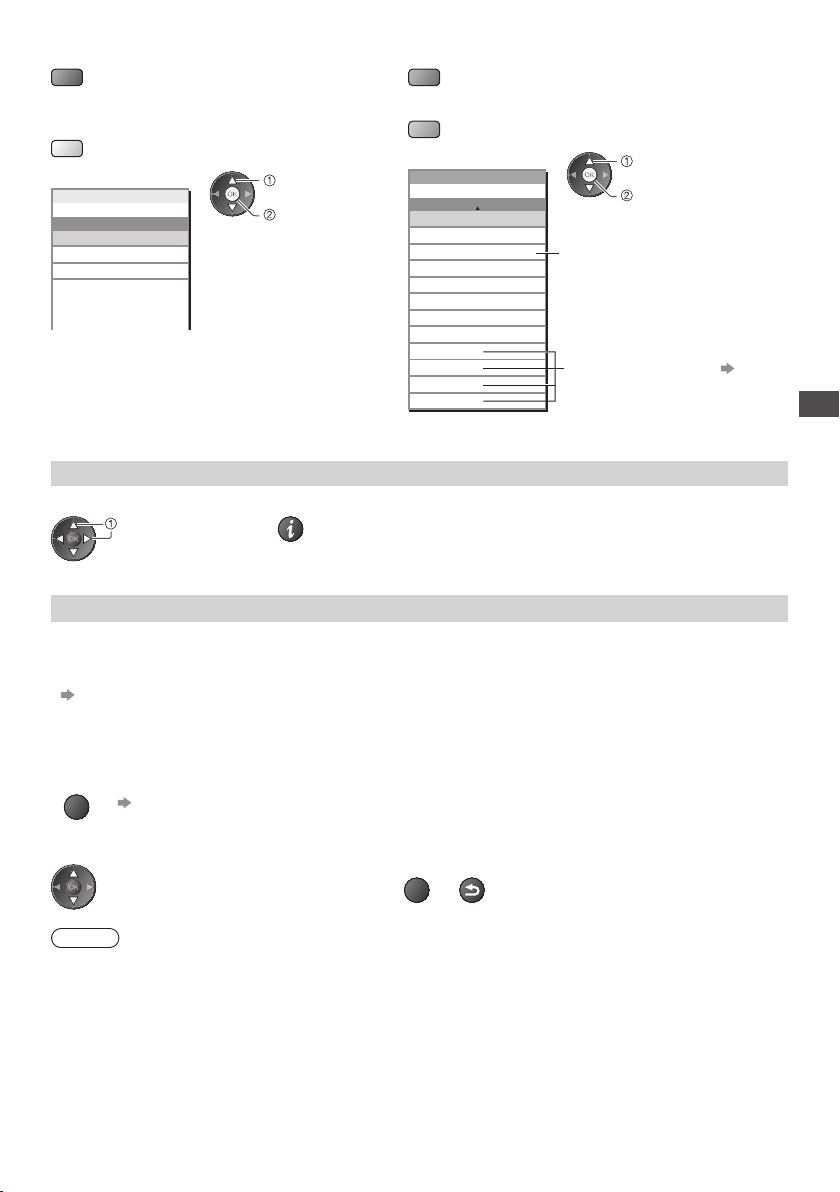
■ To the previous day (DVB mode)
(red)
■ To view a channellist of the selected type
(DVB mode)
(yellow)
All Types
Movie
News
Prog.Type
All Types
.
.
.
.
.
(Type list)
select type
v iew
■ To the next day (DVB mode)
(green)
■ To view a channellist of the selectedcategory
(blue)
(Category list)
Category
All Channels
All Channels
All DVB-T Channels
All Analogue Channels
Free TV
Pay TV
HDTV
Free Radio
Pay R adio
Favourites1
Favourites2
Favourites3
Favourites4
O nly Analogue channels are listed
•
select category
v iew
T o list favourite channels (p.36)
Other useful functions
View details of the programme (DVB mode)
1 Select the programme 2 View details
select
Press again to return to TV Guide.
•
View advertisement
Depending on the country you select, this TV supports the GUIDE Plus+ system in DVB-T or Analogue mode
T he postcode entry or update is required. Follow the on screen instructions.
Also possible to setup manually from the Setup Menu
•
[Update] / [Postcode] in [GUIDE Plus+ Settings] (p.33)
E nter your postcode when using this function for the first time. If you enter an incorrect postcode for your area, or no
•
postcode is entered, advertisements may not be displayed correctly.
Using TV Guide
Display advertisement information
OPTION
T o display the latest advertisement
•
[Update] in [GUIDE Plus+ Settings] (p.33)
■ To change advertisements ■ To return to TV Guide
OPTION
Note
T o update the information continuously, the TV must be left in Standby mode.
•
RETURN
or
19
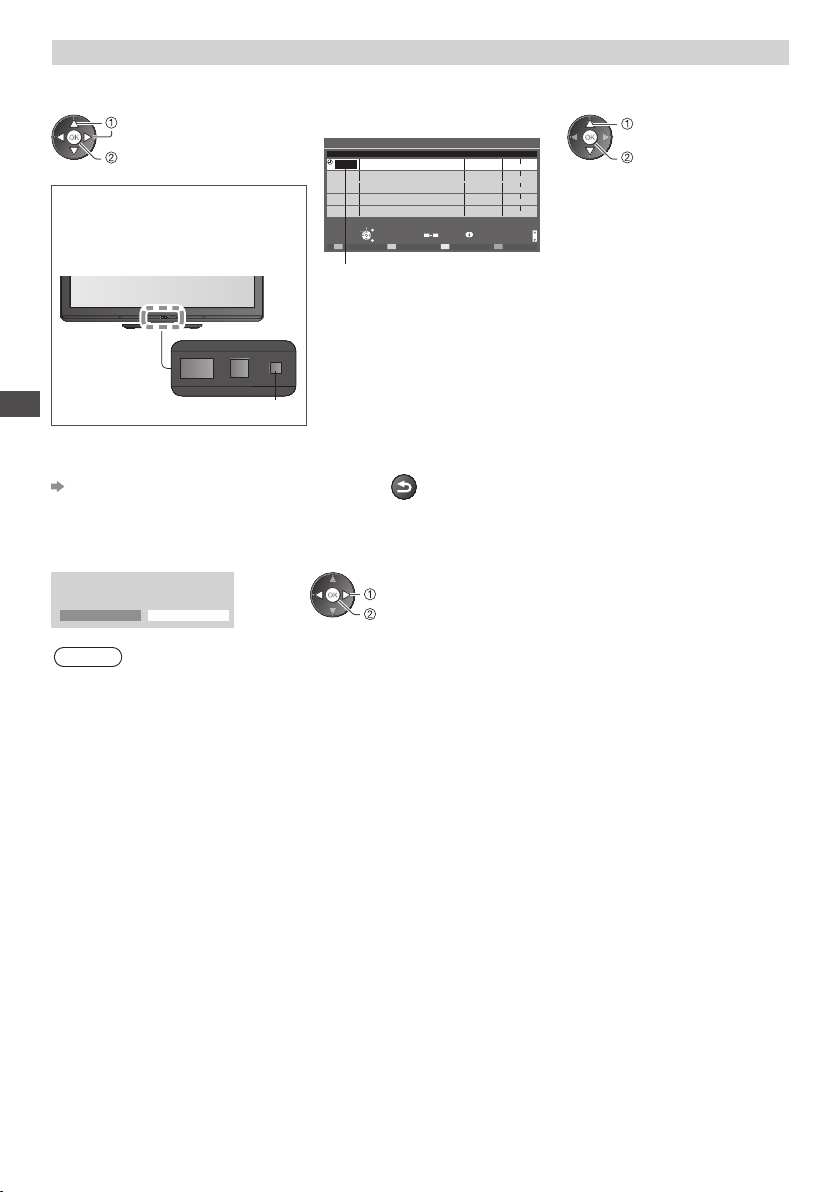
Timer Programming (DVB mode)
T imer Programming is a timer to remind watching or record the programme to the external recorder.
1 Select the forthcoming programme
select
set
LED will turn to orange if
TimerProgramming is set.
(Orange LED will flash if the recording of
Timer Programming is in progress.)
Using TV Guide
■ To check / change / cancel a timer
programming event
“Timer Programming” (p.41 - 43)
LED
2 Select the function ([Ext Rec.] or [Reminder])
select
(Timer Programming screen)
Timer Programming
Function No. Channel Name Date Start End
BBC ONE Ext Rec. Wed 27.10.2010 20:00
<TIMER>
--- --/-- --:-- --:--
---
---
--- --/-- --:-- --:--
---
--- --/-- --:-- --:--
---
Select timer
EXIT
Edit timer
RETURN
Delete
09
Wed 27.10.2010 10:46
--/-- --:-- --:--
--/-- --:-- --:-----
Info
(30 min.)
(--- min.)
(--- min.)
(--- min.)
(--- min.)
Page down
20:30 D 1
1/1
Page up
store
[Ext Rec.] :
to record the programme to the external recorder
When the start time comes, the channel will be switched automatically and the
video and audio signals will be output. 2 minutes before the starting time, a
reminder message appears if you are watching TV.
[Reminder] :
to remind watching the programme
When you are watching TV, a reminder message appea
rs 2 minutes before the
start time. Press the OK button to switch to the programmed channel.
■ To return to TV Guide
RETURN
■ If you select the current programme
A confirmation screen whether you wish to watch or record it will appear.
Select [Timer Programming] and set [Ext Rec.] to record from the time you finish the timer programming event setting.
D as Erste
19:30- 20:00
V iew T imer Programming
Note
T his function is not available in Analogue mode.
•
T imer Programming only works reliably if correct time information is received via the signal from the broadcaster or service
•
provider.
N o other channel can be selected while the recording of Timer Programming is in progress.
•
When recording programmes to the external recorder, be sure to make the proper settings on the recorder connected to the
•
TV.
If a compatible recorder with Q-Link, VIERALink or similar technologies is connected to the TV (p.59, 60) and the [Link
Settings] (p.30) are completed, no setting of the recorder is required. Also read the manual of the recorder.
select
access
20
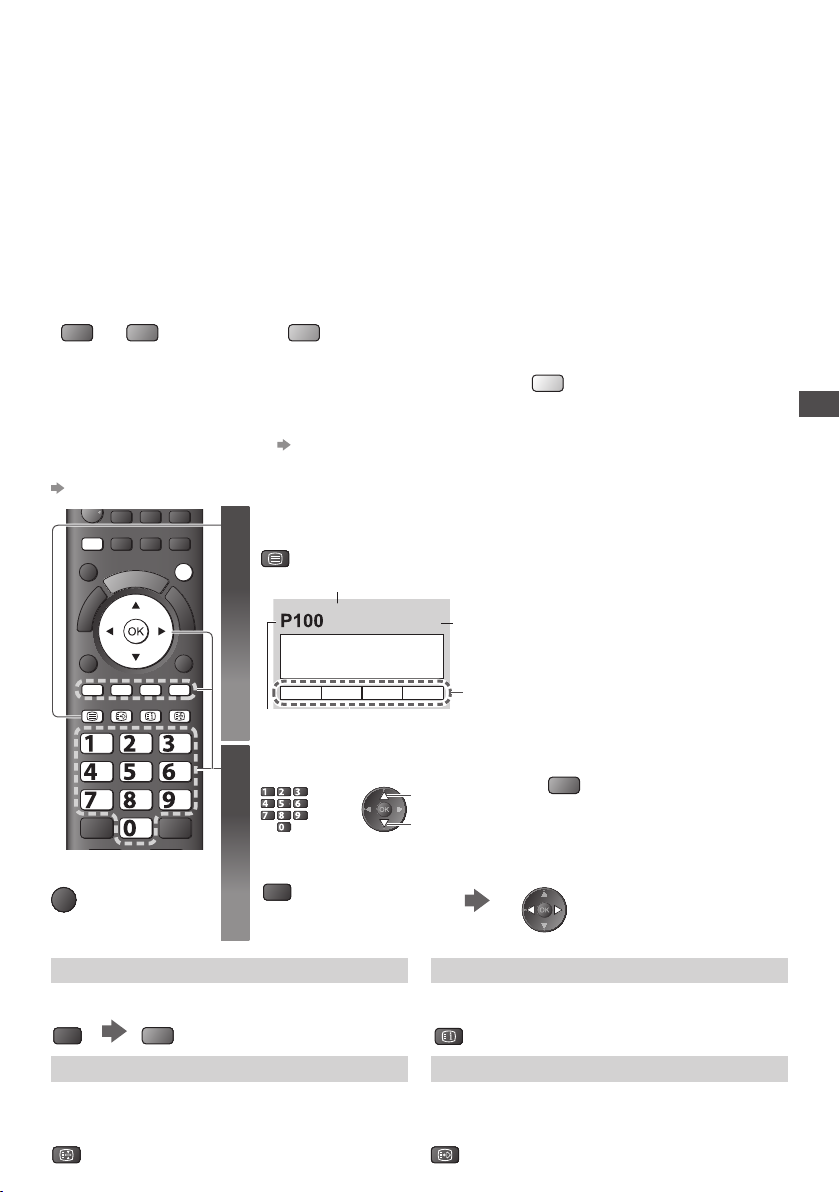
Viewing Teletext
SD CARD
T eletext services are the text information provided by the broadcasters.
T he features may vary depending on the broadcasters.
What is FLOF (FASTEXT) mode?
I n FLOF mode, four differently coloured subje
one of these subjects, press the appropriately coloured button. This facility enables fast access to information on the subjects
shown.
What is TOP mode? (in case of TOP text broadcasting)
TOP is a particular improvement of the standard teletext service that results in an easier search and effe
F ast overview of the teletext information available
•
E asy to use step-by-step selection of the topical subject
•
P age status information at the bottom of the screen
•
Available page up / down
(red) (green)
What is List mode?
I n List mode, four differently coloured page numbers are situated at the bottom of the screen. Each of these numbers can be
altered and stored in the TV’s memory.
■ To change mode
[Teletext] in the Setup Menu (p.32)
TV AV
DIRECT TV REC
N
ASPECT
MENU
OPTION
■
To return to TV
EXIT
ghi
STTLTEXT
INDEX HOLD
abc def
jkl
tuvpqrs
LAST VIEW
EXIT
RETURN
mno
wxyz
1
2
cts are situated at the bottom of the screen. To access more information about
To select among subject blocks
(blue)
“Store frequently viewed pages” (p.22)
T o select next subject within the subject
block
(After the last subject, it moves to the next
subject block.)
(yellow)
Switch to Teletext
TEXT
Sub page number
<< 01 02 03 04 05 06 07 >>
TELETEXT
INFORMATION
Current page number
17:51 28 Feb
T ime / date
D isplays the index page (content varies
•
depending on the broadcasters)
C olour bar
Select the page
abc def
jkl
ghi
mno
or
tuvpqrs
wxyz
u p
d own
or
C oloured button
(Corresponds to the colour bar)
■ To adjust contrast
MENU
(Press three times)
A s the blue bar is displayed
ctive guide.
Viewing Teletext
Reveal hidden data
Reveal hidden words e.g. quiz page answers
MENU
(red)
Press again to rehide.
•
HOLD
Stop automatic updating
(If you wish to hold the current page without updating)
Press again to resume.
HOLD
•
INDEX
Return to the main index page
INDEX
Call up a favourite page
View a favourite page stored
C all up the page stored on the blue button (List mode).
F actory setting is “P103”.
STTL
•
21
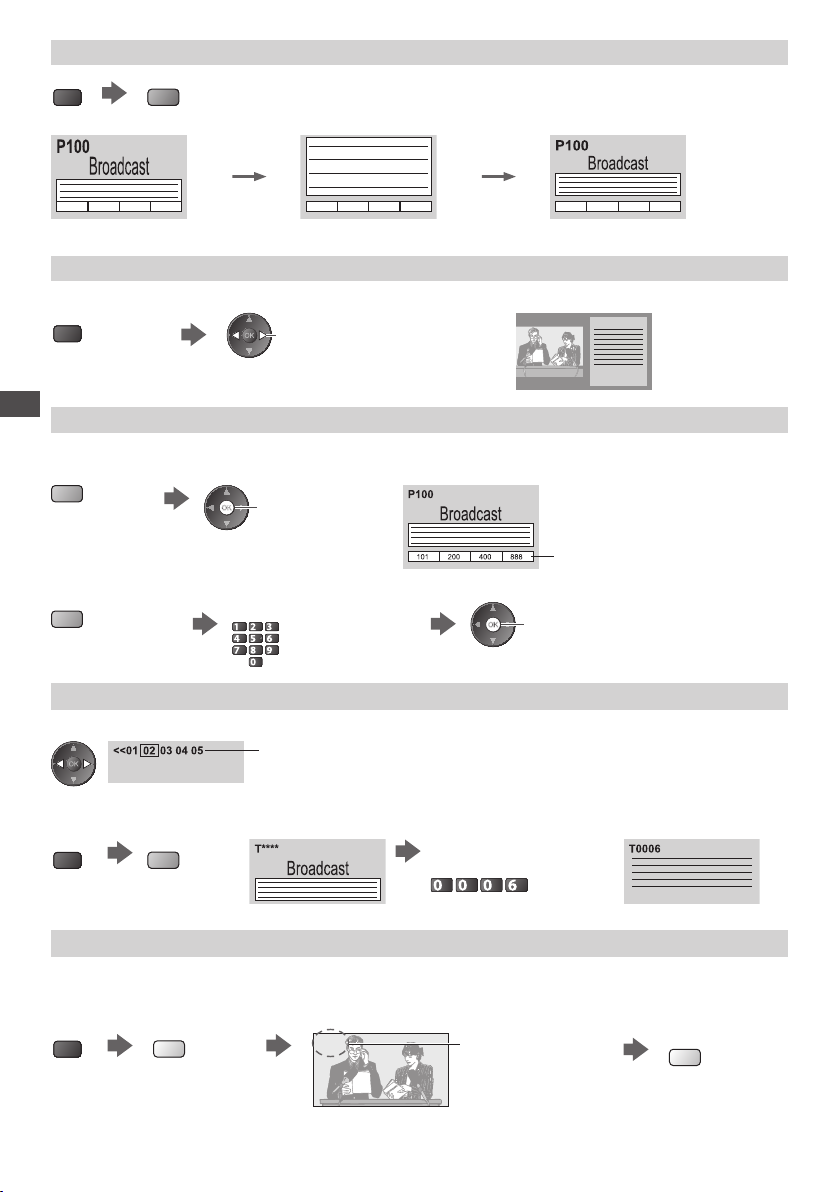
FULL / TOP / BOTTOM
MENU
(TOP) (BOTTOM) Normal (FULL)
(green)
(Expand the TOP half )
(Expand the BOTTOM half)
View in multi window
Watch TV and Teletext in two windows at once
MENU
(Press twice)
O perations can be made only in teletext screen.
•
Store frequently viewed pages
Viewing Teletext
Store frequently viewed pages in the colour bar (List mode only)
A s page is displayed
(Corresponding
coloured button)
Select Picture and text On or Off
press and hold
■ To change stored pages
C oloured button you
want to change
View sub page
View sub page (Only when Teletext is more than one page)
E nter new page number
abc def
jkl
ghi
mno
tuvpqrs
wxyz
A ppears at top of the screen
■ To view specific sub page
MENU
(blue)
T he number of sub pages varies depending on the
•
broadcasters (up to 79 pages).
I t may take some time for searching, during which time
•
you can watch TV.
E nter the 4-digit number
Example : P6
T he number changes to white.
press and hold
mno
Watch TV while waiting for update
View the TV picture while searching for a teletext page
T eletext automatically updates itself when new information becomes available.
C hanges to TV screen temporarily
MENU
T he news page provides a function that indicates arrival of latest news (“News Flash”).
•
(yellow)
P108
(You cannot change the channel.)
22
A ppears when updating
is completed
V iew the updated
page
(yellow)
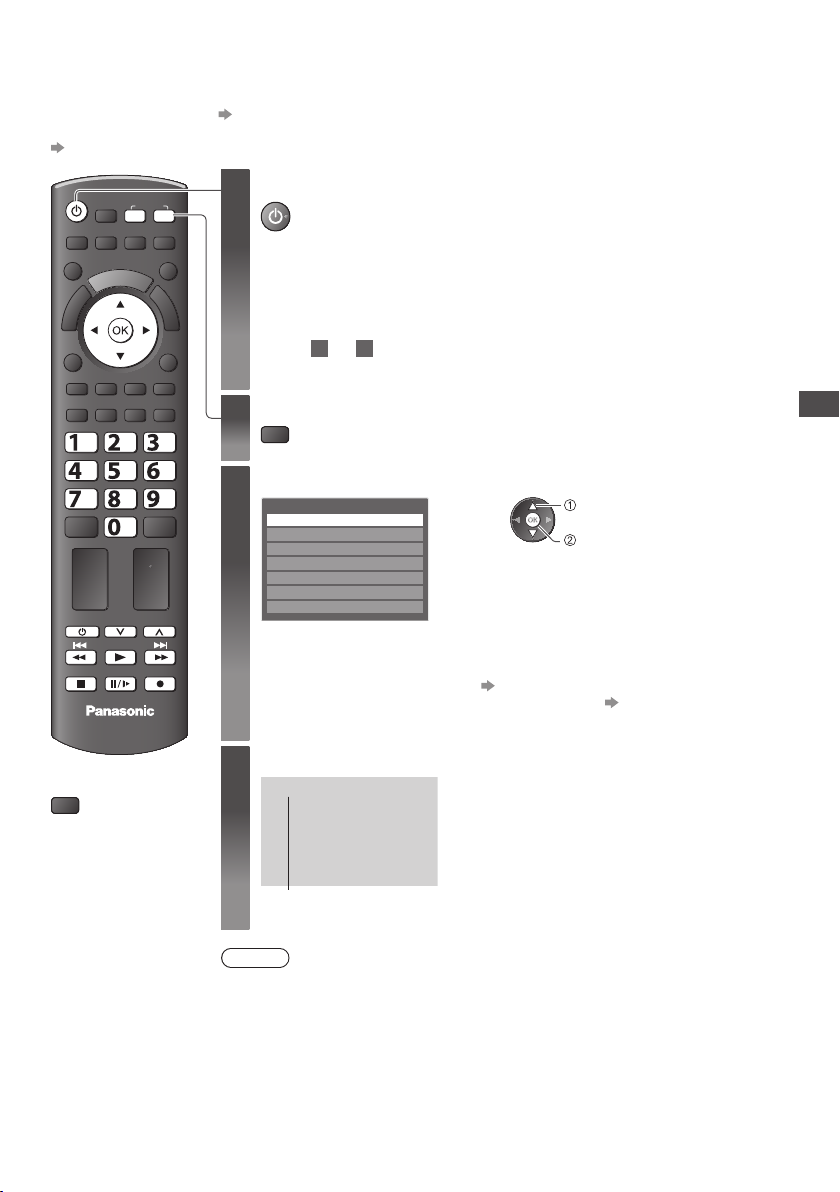
Watching External Inputs
C onnect the external equipment (VCRs, DVD equipment, etc.) and you can watch through the input.
T o connect the equipment (p.10, 11, 66, 67)
•
T he remote control is capable of operating some functions of selected external equipment.
“Operating the equipment with the TV remote control” (p. 24)
Turn the TV on
SD CARD
MENUNASPECT
OPTION
STTLTEXT
ghi
TV
■
To return to TV
TV
INPUT
TV AV
DIRECT TV REC
EXIT
RETURN
INDEX HOLD
abc def
jkl
mno
tuvpqrs
wxyz
LAST VIEW
PROGRAMME
REC
1
When connecting with SCART as example 2 or 3 (p.10, 11)
R eceives input signals automatically when playback starts
I nput signals are automatically identified by the SCART (pin 8) terminal.
•
T his function is also available for HDMI connections (p.66).
•
If input mode is not switched automatically
P erform 2 and
C heck the setup of the equipment.
•
Display the input selection menu
2
AV
Select the input mode connected to the equipment
3
Input Selection
AV1
AV2
COMPONENT
HDMI1
HDMI2
TV
SD Card
Y ou can also select the input using the AV button on the remote control or the side
•
panel of the TV (except [SD Card]).
Press the button repeatedly until the desired input is selected.
[ SD Card] : Switches to Media Player “Using Media Player” (p.49)
•
Y ou can label or skip each input mode (except [SD Card]). “Input Labels” (p.45)
•
Skipped inputs will not be displayed when the AV button is pressed.
View
4
AV1
3
select
watch
Watching External Inputs
D isplays the selected mode
Note
If the external equipment has an aspect adjustment function, set it to “16:9”.
•
F or details, see the manual of the equipment or ask your local dealer.
•
23
