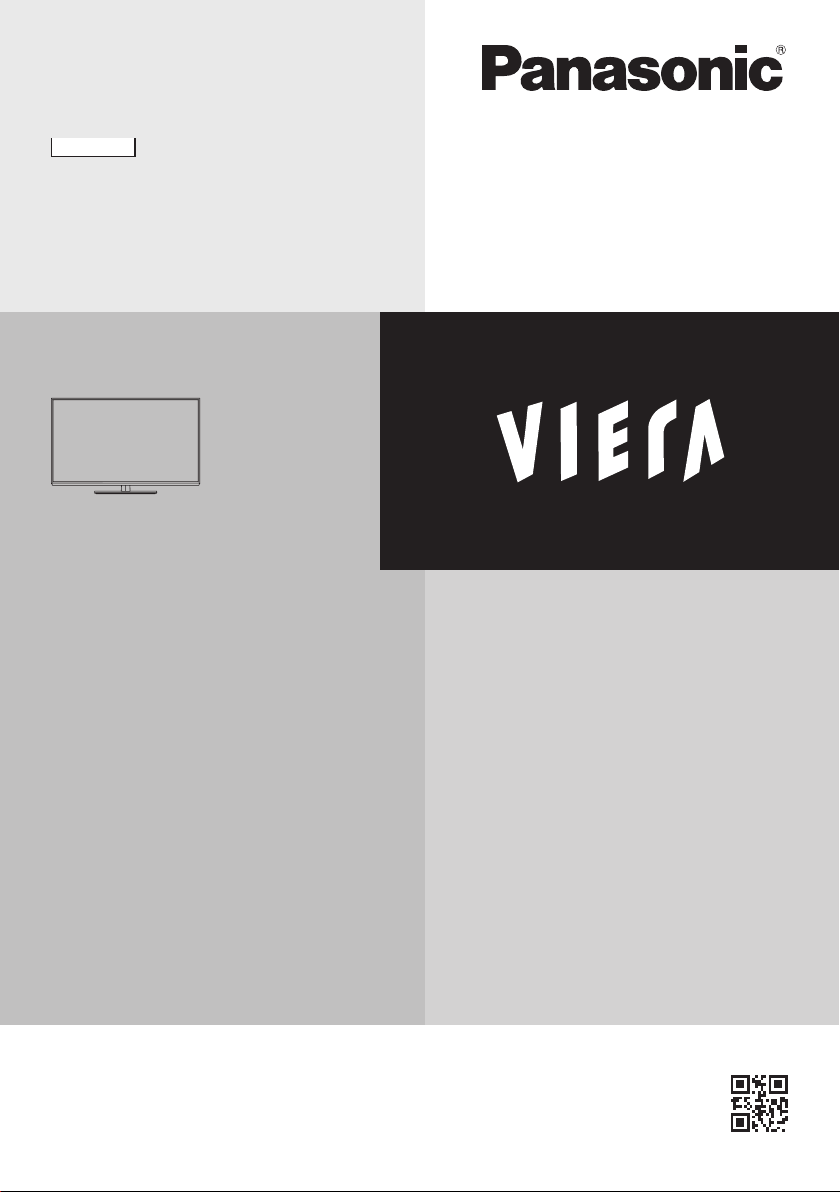
English
Operating Instructions
LCD Television
Contents
Be Sure to Read
Important Notice········································· 2
Safety Precautions ·····································2
Quick Start Guide
Accessories ·············································· 4
Connections ·············································· 5
Identifying Controls ····································· 8
First time Auto Setup ································· 10
Using your VIERA
Watching TV············································ 11
Watching External Inputs ··························· 12
Viewing Text Service ································· 12
Model No.
TX-L32XM6B
TX-L39EM6B
TX-L50EM6B
Using TV Guide ······································· 14
Using Menu Functions ······························· 14
Tuning and Editing Channels ······················ 19
Child Lock··············································· 20
Updating the TV Software ·························· 20
Using Media Player··································· 21
VIERA Link ············································· 23
Others
Technical Information ································ 26
Maintenance ··········································· 28
FAQs ····················································· 29
Specifications ·········································· 30
Thank you for purchasing this Panasonic product.
Please read these instructions carefully before operating this product and
retain them for future reference.
The images shown in this manual are for illustrative purposes only.
TQB0E2374U-2
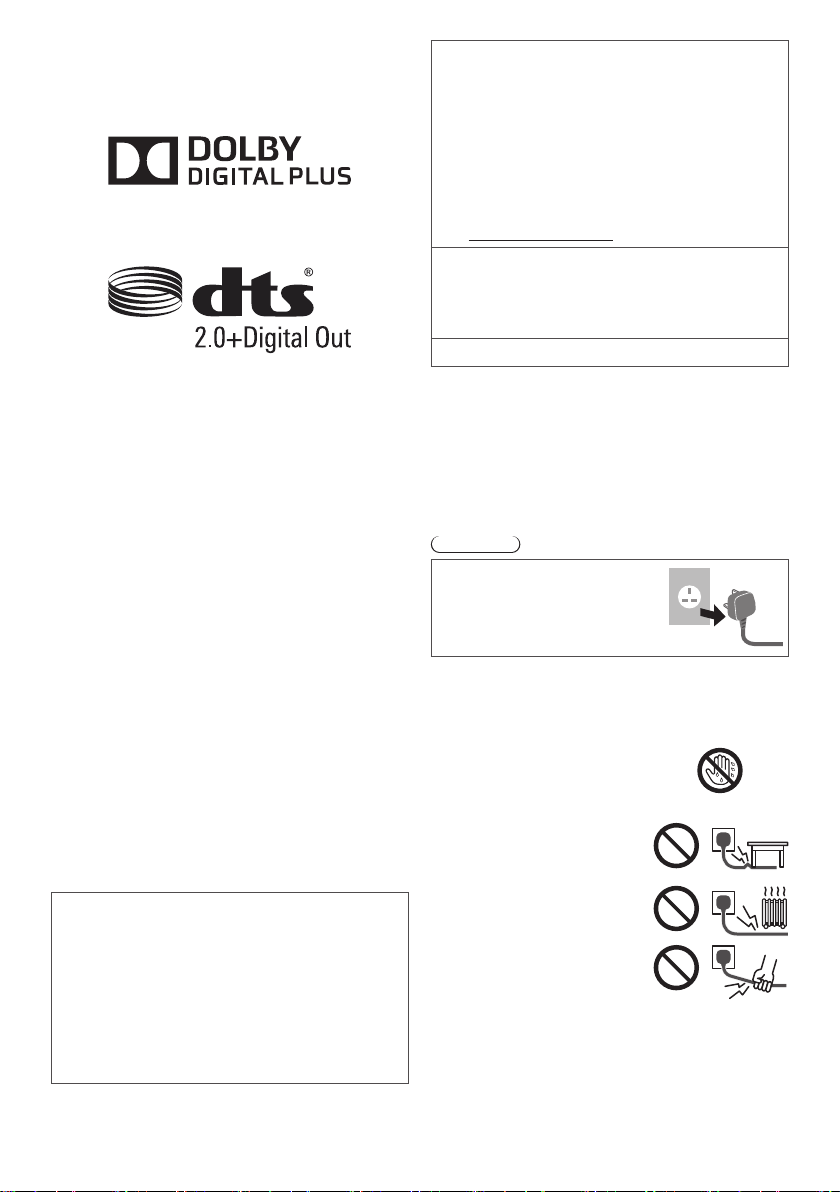
Even if no special notation has been made of company
or product trademarks, these trademarks have been fully
respected.
●
DVB and the DVB logos are trademarks of the DVB
Project.
●
HDMI, the HDMI Logo, and High-Definition Multimedia
Interface are trademarks or registered trademarks of
HDMI Licensing LLC in the United States and other
countries.
●
HDAVI Control™ is a trademark of Panasonic
Corporation.
●
Manufactured under license from Dolby Laboratories.
Dolby and the double-D symbol are trademarks of
Dolby Laboratories.
●
Manufactured under license under U.S. Patent Nos:
5,956,674; 5,974,380; 6,487,535 & other U.S. and
worldwide patents issued & pending. DTS, the Symbol,
& DTS and the Symbol together are registered
trademarks & DTS 2.0+Digital Out is a trademark of
DTS, Inc. Product includes software. © DTS, Inc. All
Rights Reserved.
Important Notice
Notice for DVB / Data broadcasting
This TV is designed to meet the standards (as of
August, 2012) of digital services.
●
Not all the features are available depending on the
country, area, broadcaster, service provider and
network environment.
●
The compatibility with future services is not
guaranteed.
●
Check the latest information on the available
services at the following website.
http://panasonic.net/viera/support
This product is licensed under the AVC patent portfolio
license for the personal and non-commercial use of a
consumer to (i) encode video in compliance with the
AVC Standard (“AVC Video”) and/or (ii) decode AVC
Video that was encoded by a consumer engaged in
a personal and non-commercial activity and/or was
obtained from a video provider licensed to provide
AVC Video. No license is granted or shall be implied
for any other use.
Additional information may be obtained from MPEG
LA, LLC.
See http://www.mpegla.com.
Panasonic does not guarantee operation and
performance of peripheral devices made by other
manufacturers; and we disclaim any liability or damage
arising from operation and/or performance from usage
of such other maker’s peripheral devices.
Transport only in upright position
Safety Precautions
To help avoid risk of electrical shock, fire, damage or
injury, please follow the warnings and cautions below:
■ Mains plug and lead
Warning
If you detect anything unusual,
immediately switch off the mains
supply switch and remove the
mains plug.
●
This TV is designed to operate on AC 220-240 V, 50 /
60 Hz.
●
Insert the mains plug fully into the socket outlet.
●
Ensure that the mains plug is easily accessible.
●
Disconnect the mains plug when cleaning the TV.
●
Do not touch the mains plug with wet
hands.
●
Do not damage the mains lead.
Do not place a heavy object
•
on the lead.
Do not place the lead near a
•
high temperature object.
Do not pull on the lead. Hold
•
onto the mains plug body
when disconnecting the plug.
Do not move the TV with the lead plugged into a
•
socket outlet.
Do not twist the lead, bend it excessively or stretch it.
•
Do not use a damaged mains plug or socket outlet.
•
Ensure the TV does not crush the mains lead.
•
●
Do not use any mains lead other than that provided with
this TV.
2

IMPORTANT:
THE MOULDED MAINS PLUG
FOR YOUR SAFETY, PLEASE READ THE
FOLLOWING TEXT CAREFULLY.
This TV is supplied with a moulded 3-pin mains plug
for your safety and convenience.
A 5 amp fuse is fitted in this mains plug. Shall the
fuse need to be replaced, please ensure that the
replacement fuse has a 5 amp rating and that it is
approved by ASTA or BSI to BS1362.
Check for the ASTA mark
the fuse body.
If the mains plug contains a removable fuse cover,
you must ensure that it is refitted when the fuse is
replaced.
If you lose the fuse cover, the mains plug must not be
used until a replacement cover is obtained.
A replacement fuse cover may be purchased from
your local dealer.
Do not cut off the mains plug.
Do not use any other type of mains lead except the
one supplied with this TV.
The supplied mains lead and moulded plug are
designed to be used with this TV to avoid interference
and for your safety.
If the socket outlet in your home is not suitable, get it
changed by a qualified electrician.
If the plug or mains lead becomes damaged,
purchase a replacement from an authorised dealer.
How to replace the fuse:
For plug type shown in example 1
Lift out the removable fuse cover
with a screwdriver and replace the
fuse, then refit it securely into the
mains plug.
For plug type shown in example 2
Lift open the fuse cover in the mains
plug with a screwdriver and replace
the fuse, then press the fuse cover
down securely.
or the BSI mark on
Example 1
Example 2
■ Take care
Warning
●
Do not remove covers and never
modify the TV yourself as live
parts are accessible when they
are removed. There are no user
serviceable parts inside.
●
Do not expose the TV to rain
or excessive moisture. This TV
must not be exposed to dripping
or splashing water and objects
filled with liquid, such as vases,
must not be placed on top of or
above the TV.
●
Do not insert foreign objects into the TV through the air
vents.
●
Do not use an unapproved pedestal / mounting
equipment. Be sure to ask your local Panasonic dealer
to perform the setup or installation of approved wallhanging brackets.
●
Do not apply strong force or impact to the display panel.
●
Do not place the TV on sloped
or unstable surfaces, and ensure
that the TV does not hang over
the edge of the base.
●
This TV is designed for table-top use.
●
Do not expose the TV to direct
sunlight and other sources of
heat.
To prevent the
spread of fire, keep
candles or other
open flames away
from this product at
all times
■ Dangerous part / Small object
Warning
●
This product contains possibly dangerous parts such
as plastic bags, that can be breathed in or swallowed
by young children accidentally. Keep these parts out of
reach of young children.
■ Pedestal
Warning
●
Do not disassemble or modify the pedestal.
Caution
●
Do not use any pedestal other than the one provided
with this TV.
●
Do not use the pedestal if it becomes warped or
physically damaged. If this occurs, contact your nearest
Panasonic dealer immediately.
●
During setup, make sure that all screws are securely
tightened.
●
Ensure that the TV does not suffer any impact during
installation of the pedestal.
●
Ensure that children do not climb onto the pedestal.
●
Install or remove the TV from the pedestal with at least
two people.
●
Install or remove the TV by the specified procedure.
■ Ventilation
Caution
Allow sufficient space around the TV in order to help
prevent excessive heat, which could lead to early failure
of some electronic components.
Minimum distance:
10
10
●
Ventilation should not be
impeded by covering the
ventilation openings with items
such as newspapers, tablecloths
and curtains.
●
Whether you are using a pedestal or not, always ensure
the vents at the bottom of the TV are not blocked and
there is sufficient space to enable adequate ventilation.
10
10
(cm)
3
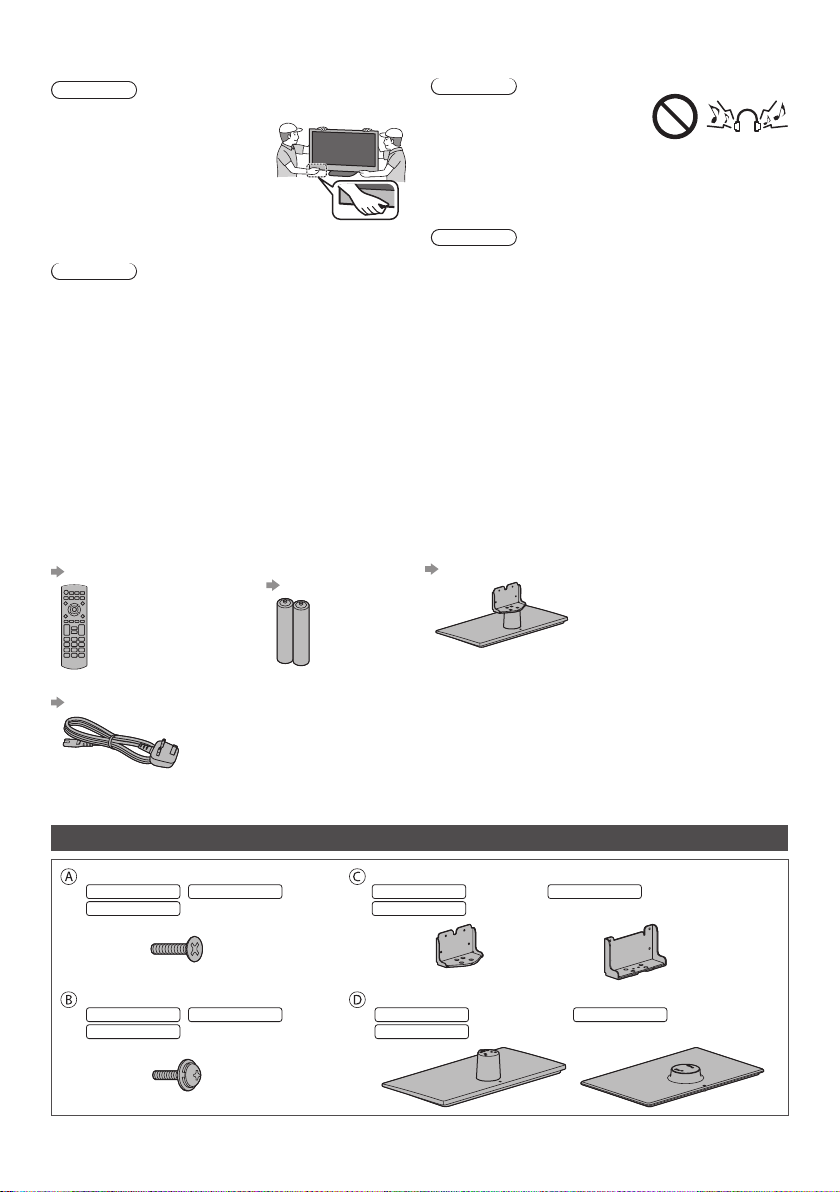
■ Moving the TV
Caution
Before moving the TV, disconnect all cables.
●
Move the TV with at least two
people. Support as shown to
avoid injury by the TV tipping
or falling.
■ When not in use for a long time
Caution
This TV will still consume some power even in the Off
mode, as long as the mains plug is still connected to a
live socket outlet.
●
Remove the mains plug from the wall socket when the
TV is not in use for a prolonged period of time.
Accessories
Remote Control
(p. 9)
●
N2QAYB000815
Batteries (2)
●
R6
(p. 9)
■ Excessive volume
Caution
●
Do not expose your ears to
excessive volume from the
headphones. Irreversible
damage can be caused.
●
If you hear a drumming noise in your ears, turn down
the volume or temporarily stop using the headphones.
■ Battery for the Remote Control
Caution
●
Incorrect installation may cause battery leakage,
corrosion and explosion.
●
Replace only with the same or equivalent type.
●
Do not mix old and new batteries.
●
Do not mix different battery types (such as alkaline and
manganese batteries).
●
Do not use rechargeable batteries (Ni-Cd, etc.).
●
Do not burn or break up batteries.
●
Do not expose batteries to excessive heat such as
sunshine, fire or the like.
●
Make sure you dispose of batteries correctly.
Pedestal
(p. 4, 5)
Mains lead
(p. 6)
●
Accessories may not be placed all together. Take care not to throw them away unintentionally.
Operating Instructions
Production Registration Leaflet
Assembling / Removing the pedestal
Assembly screw (4)
32-inch model 50-inch model
39-inch model
M5 × 15
Assembly screw (4)
32-inch model 50-inch model
39-inch model
M4 × 12
M5 × 16
M4 × 15
Bracket
32-inch model
39-inch model
Base
32-inch model
39-inch model
4
50-inch model
50-inch model
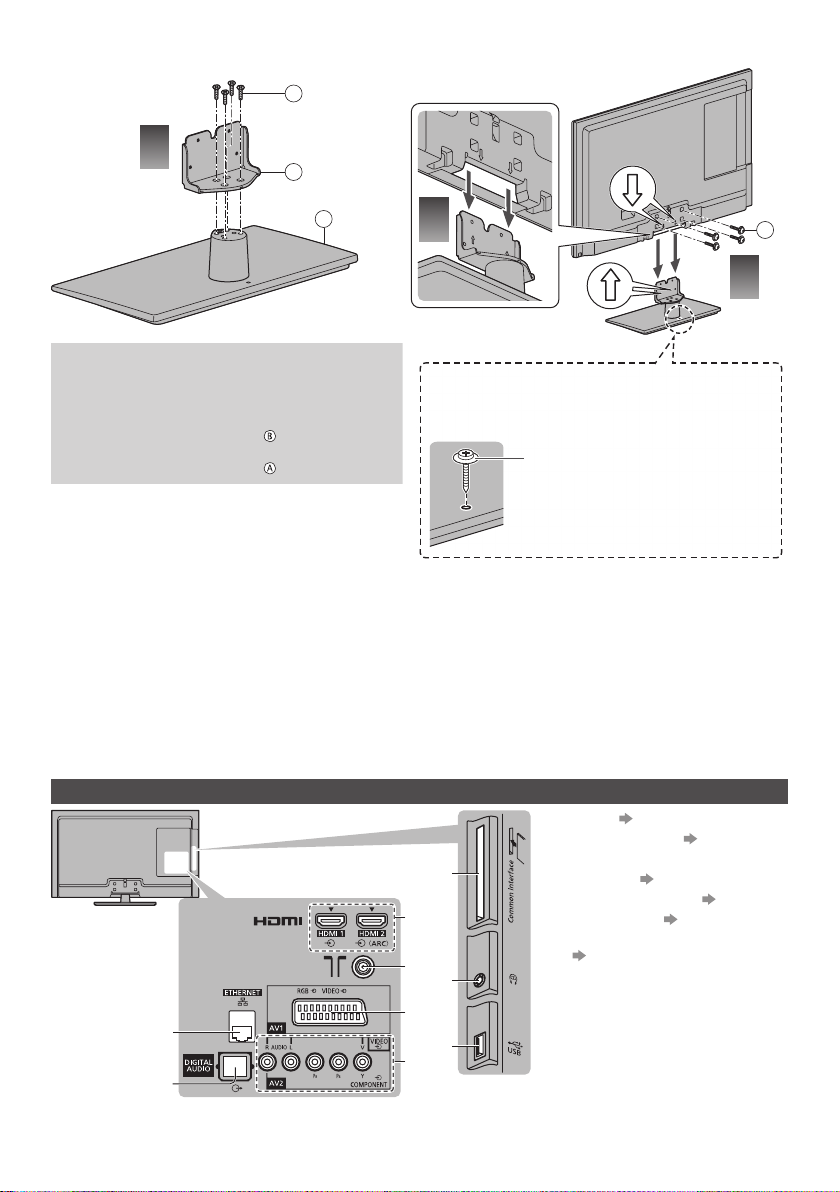
■ Assembling the pedestal
1
A
C
D
2
Removing the pedestal from the TV
Be sure to remove the pedestal in the following way
when using the wall-hanging bracket or repacking
the TV.
1 Remove the assembly screws
2 Pull out the pedestal from the TV.
3 Remove the assembly screws
from the TV.
from the bracket.
Secure the base as shown below to prevent the TV
from falling over.
●
The place where the base is secured should be thick
enough and made of hard material.
Commercially available screw
(not supplied)
Diameter: 3 mm
Length: 25 - 30 mm
Connections
●
External equipment and cables shown are not supplied with this TV.
●
Ensure that the unit is disconnected from the mains socket before attaching or disconnecting any leads.
●
Check the type of terminals and cable plugs are correct when connecting.
●
Always use a fully wired SCART or HDMI cable.
●
Keep the TV away from electronic equipment (video equipment, etc.) or equipment with an infrared sensor.
Otherwise, distortion of image / sound may occur or operation of other equipment may be interfered.
●
Also read the manual of the equipment being connected.
Terminals
CI slot (p. 7)
1
Headphone jack (p. 7)
2
USB port
1
4
5
2
6
9
8
3
7
3
HDMI1 - 2 (p. 6, 7)
4
Terrestrial terminal (p. 6)
5
AV1 (SCART) (p. 6)
6
AV2 (COMPONENT / VIDEO)
7
(p. 7)
DIGITAL AUDIO
8
ETHERNET
9
B
3
5
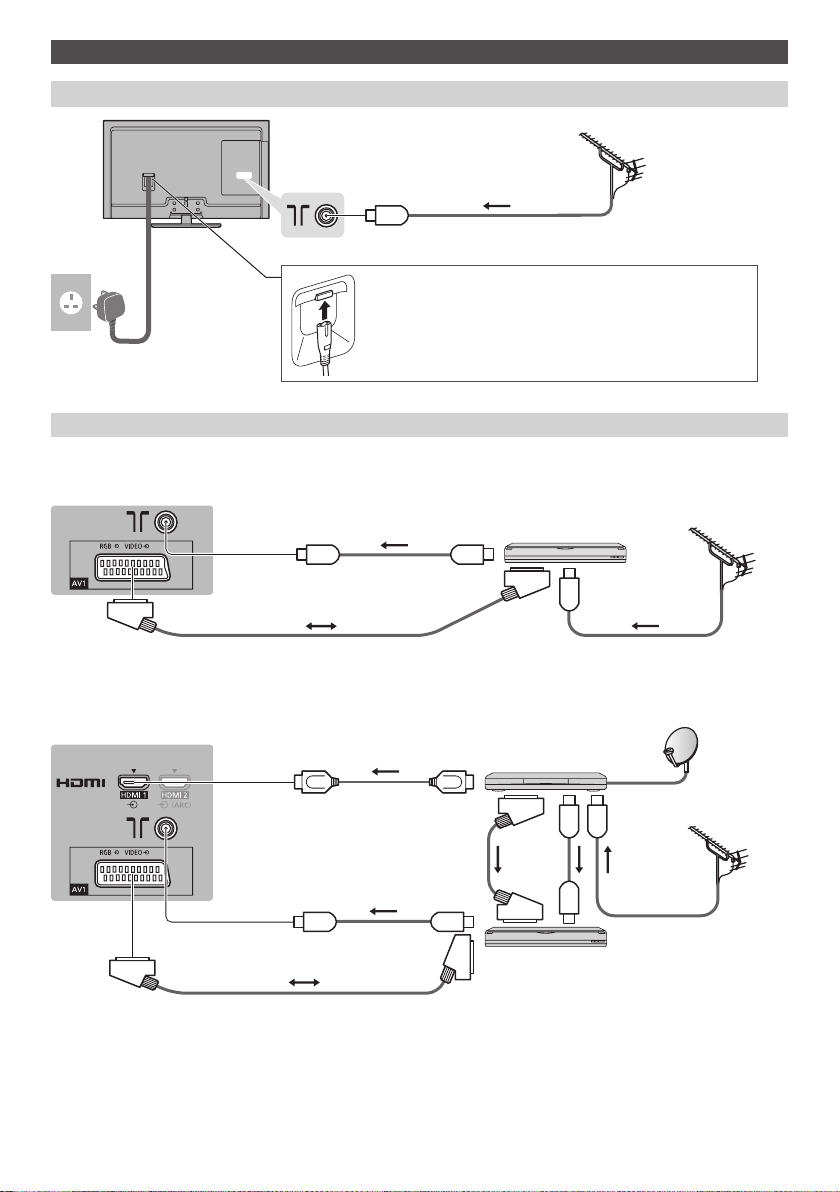
Basic connections
Mains lead and aerial
Terrestrial aerial
■ DVB, Analogue
Mains lead
(supplied)
AC 220-240 V
50 / 60 Hz
■ Mains lead
AV devices
■ DVD Recorder / VCR
TV
SCART cable
■ DVD Recorder / VCR and Satellite receiver
TV
RF cable
Insert the mains plug firmly into place.
●
When disconnecting the mains lead, be absolutely sure to
disconnect the mains plug at the socket outlet first.
DVD Recorder / VCR
RF cable
RF cable
Satellite receiver
HDMI cable
Terrestrial aerial
Terrestrial aerial
SCART
cable
RF cable
DVD Recorder / VCR
SCART cable
RF
Cable
RF Cable
6
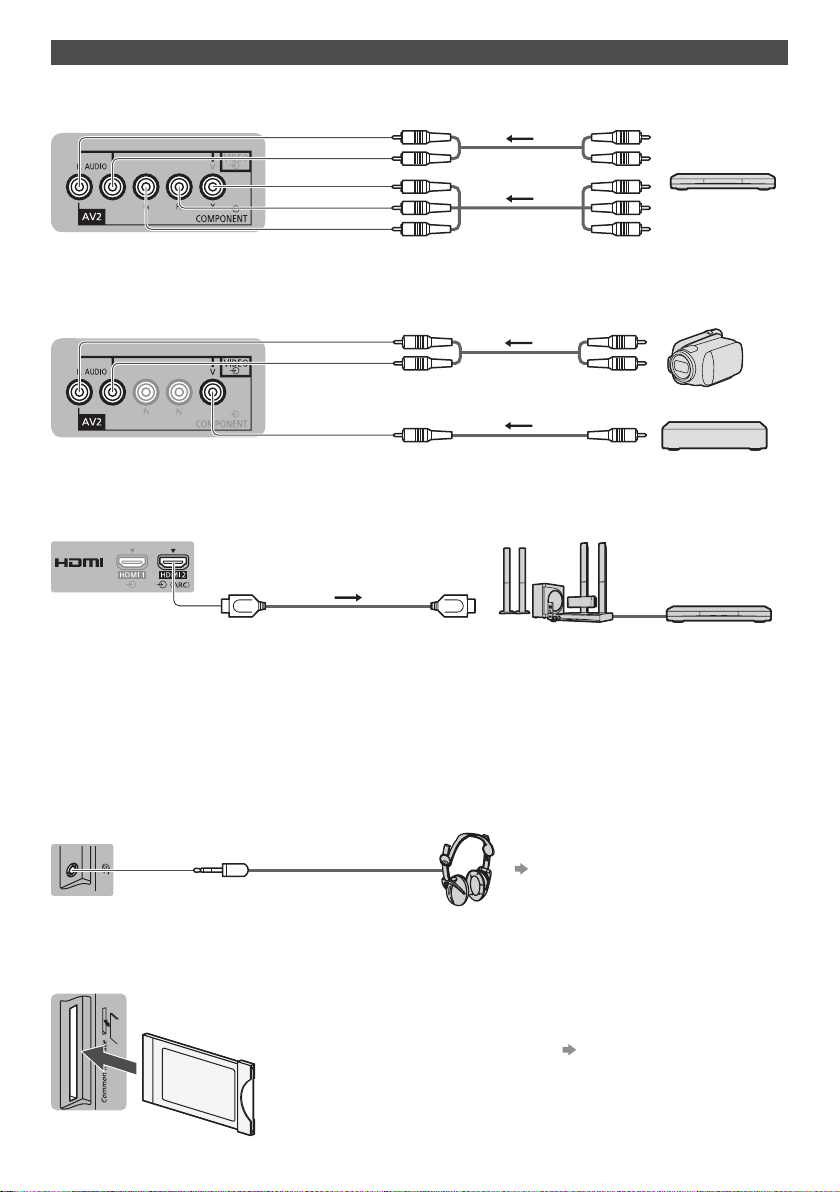
Other connections
■ DVD player
(COMPONENT equipment)
TV
(Listening)
(Viewing)
DVD Player
■ Camcorder / Game equipment
(VIDEO equipment)
TV
(Listening)
Camcorder
(Viewing)
Game equipment
■ Amplifier (to listen with speakers)
TV
HDMI cable
●
Use HDMI2 for connecting an amplifier. This connection is applicable when using an amplifier that has ARC (Audio
Return Channel) function.
As for an amplifier without ARC function, use DIGITAL AUDIO.
●
To enjoy the sound from the external equipment in multi-channel sound (e.g. Dolby Digital 5.1ch), connect the
equipment to the amplifier. For the connections, read the manuals of the equipment and amplifier.
Amplifier with
speaker system
External equipment
(DVD Player, etc.)
■ Headphones
TV
■ Common Interface
TV
(M3 stereo mini plug)
CI module
●
To adjust volume
[Headphone Volume] (p. 16)
●
If a smart card and a CI module come as a set, first insert the CI module,
then insert the smart card into the CI module.
●
Insert the module in the correct direction.
●
Normally encrypted channels will appear. (The viewable channels and its
features depend on the CI module.)
If encrypted channel does not appear [Common Interface] (p. 18)
●
There might be some CI modules in the market with older firmware
versions that do not work fully interoperable with this new CI+ v1.3 TV. In
this case, please contact your content provider.
●
For more information, read the manual of the CI module, or check with the
content provider.
7
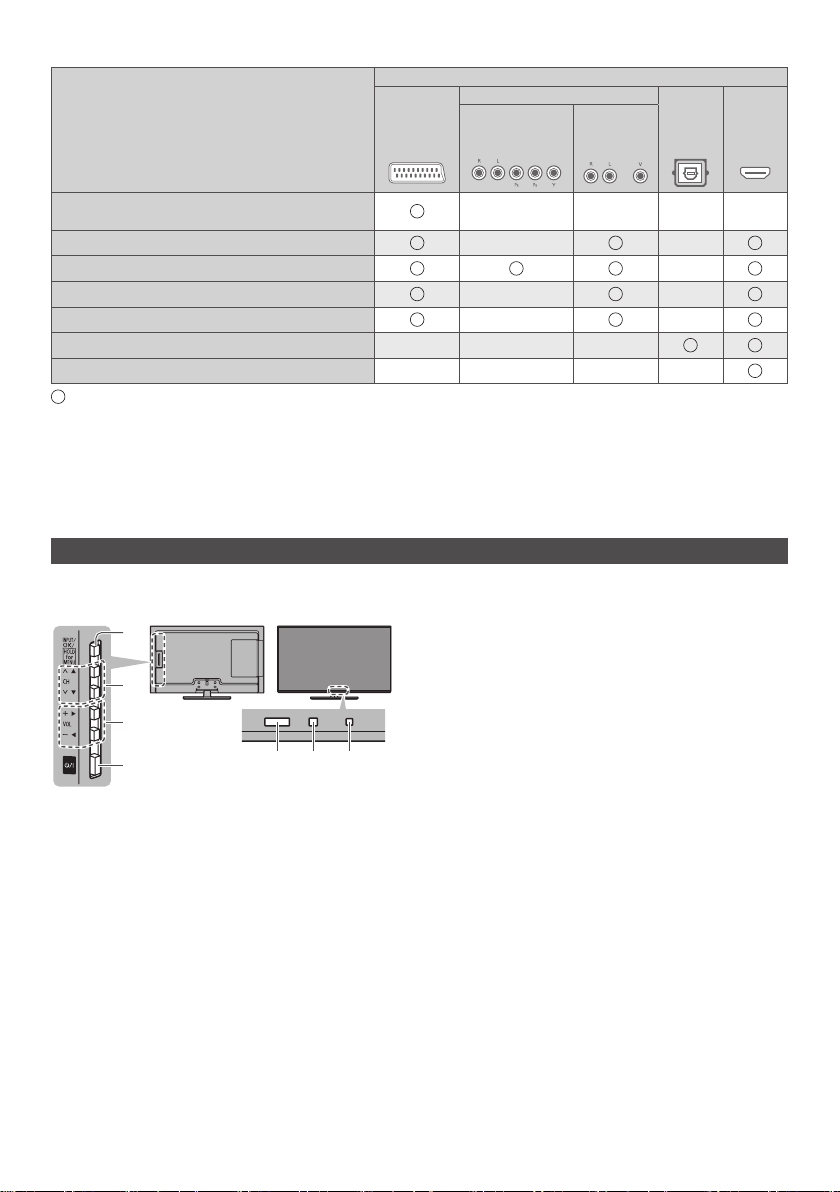
Types of connectable equipment to each terminal
Features
AV1
Terminal
AV2
COMPONENT VIDEO
DIGITAL
AUDIO
HDMI 1 - 2
To record / play back videocassettes / DVDs
(VCR / DVD Recorder)
To watch satellite broadcasts (Set top box)
To watch DVDs (DVD Player)
To watch camcorder images (Video camera)
To play games (Game equipment)
To use amplifier with speaker system
VIERA Link
: Recommended Connection
*
Use HDMI2 for connecting an amplifier. This connection is applicable when using an amplifier that has ARC (Audio
Return Channel) function.
Identifying Controls
Indicator / Control panel
●
When pressing 4, 5, 6 buttons, the control panel guide appears on the right side of the screen for 3 seconds to
highlight the pressed button.
Power LED
3
Red: Standby
Green: On
●
5
6
7
Rear side of the TV
Remote control signal receiver
1
●
Do not place any objects between the TV remote
control signal receiver and remote control.
Ambient sensor
2
●
Senses brightness to adjust picture quality when
[Ambient Sensor] in the Picture Menu is set to
[On].
3 1 4 2
The LED blinks when the TV receives a command
from the remote control.
Input mode selection
4
●
Press repeatedly until you reach the desired
mode.
[Main Menu]
●
Press and hold for about 3 seconds to display
main menu.
OK (when in the menu system)
Channel Up / Down
5
Cursor Up / Down (when in the menu system)
Volume Up / Down
6
Cursor Left / Right (when in the menu system)
Mains power On / Off switch
7
●
Use to switch the mains power.
*
8
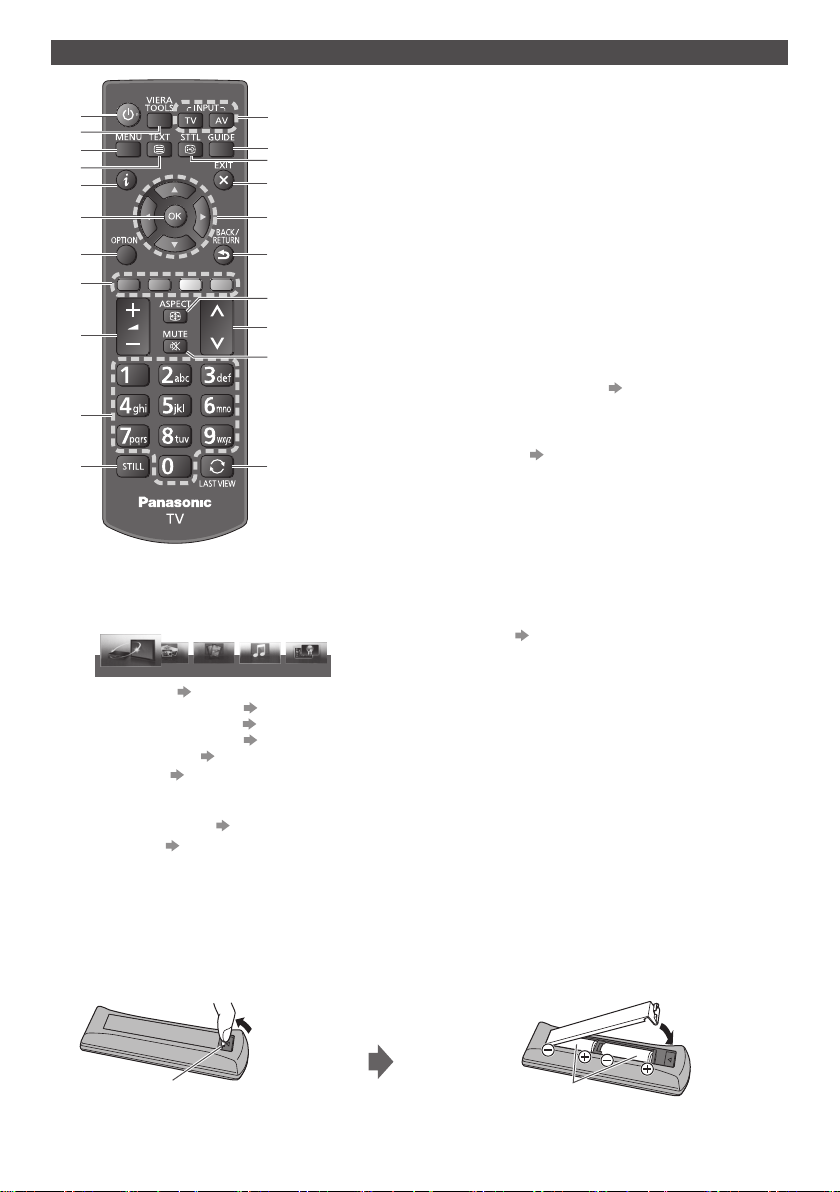
Remote Control
1
2
3
4
5
6
7
8
9
10
11
Standby On / Off switch
1
VIERA TOOLS
2
Displays some special feature icons and accesses
easily.
PHOTO VIDEO MUSIC
VIERA Link
●
[VIERA Link] (p. 25)
●
[Photo] in Media Player (p. 21)
●
[Video] in Media Player (p. 21)
●
[Music] in Media Player (p. 21)
●
[Eco Navigation] (p. 17)
[Main Menu] (p. 14)
3
Press to access Picture, Sound, Network, Timer,
Setup and Help Menus.
Text service button (p. 12)
4
Information (p. 11)
5
Displays channel and programme information.
12
13
14
15
16
17
18
19
20
21
ECO NAVIGATION
OK
6
Confirms selections and choices.
Press after selecting channel positions to quickly
change channel.
[Option Menu]
7
Easy optional setting for viewing, sound, etc.
Coloured buttons
8
(red-green-yellow-blue)
Used for the selection, navigation and operation of
various functions.
Volume Up / Down
9
Numeric buttons
10
Changes channel and teletext pages.
Sets characters.
When in Standby mode, switches TV on.
Still
11
Freezes / unfreezes the picture.
Input mode selection (p. 11, 12)
12
TV - switches to DVB / Analogue mode.
AV - switches to AV input mode from Input Selection
list.
TV Guide (p. 14)
13
Displays Electronic Programme Guide.
Subtitles
14
Displays / hides subtitles. (if available)
Exit
15
Returns to the normal viewing screen.
Cursor buttons
16
Makes selections and adjustments.
Return
17
Returns to the previous menu / page.
Aspect (p. 11)
18
Displays Aspect Selection list to change aspect
ratio.
●
Selectable aspect modes may vary depending on
the input signal.
Channel Up / Down
19
Sound Mute On / Off
20
Last view
21
Switches to previously viewed channel or input
mode.
●
Press again to return to the current view.
●
Watching less than 10 seconds is not regarded as
the previously viewed channel or input mode.
■ Installing / Removing batteries
Pull open
Hook
Close
Note the correct polarity
(+ or -)
9
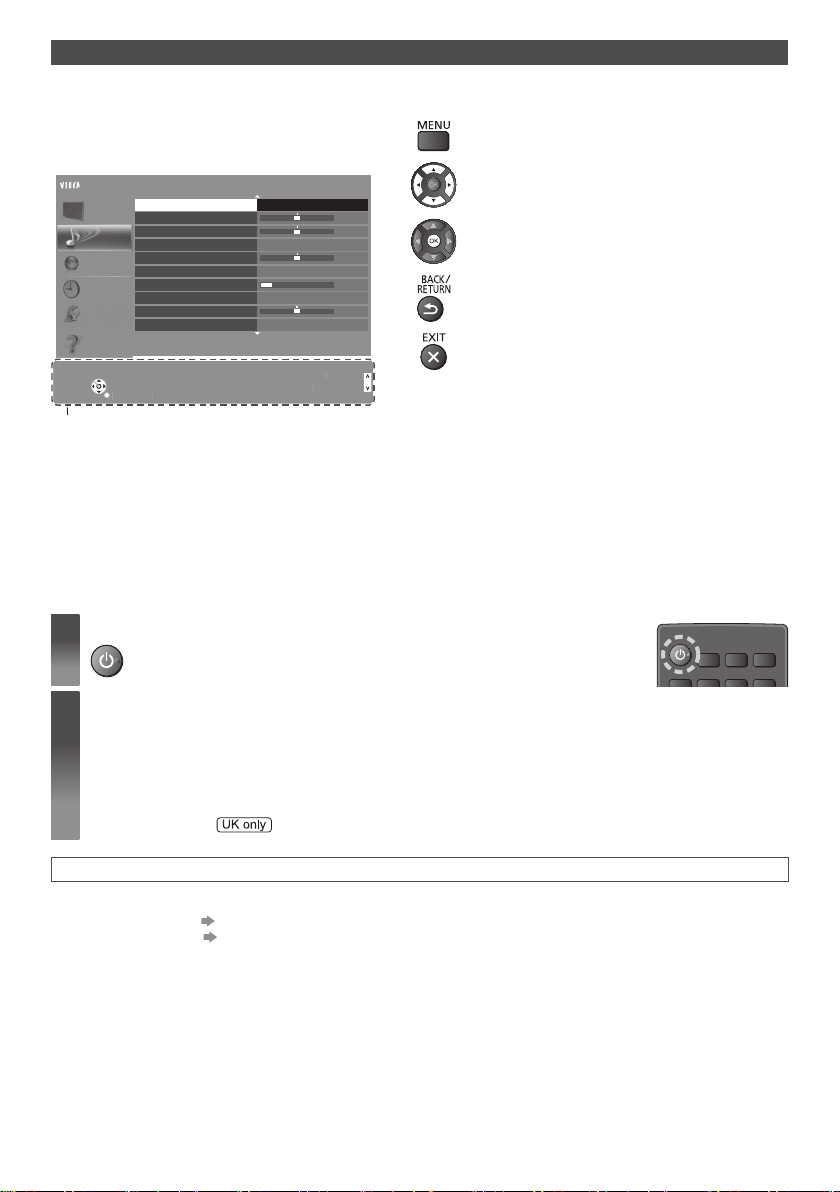
Using the On Screen Displays - Operation guide
S
t
S
mode
p
C
ge
RETU
N
n
Many features available on this TV can be accessed via the On Screen Display menu.
■ Operation guide
Operation guide will help your operation by using the
remote control.
Example: [Sound Menu]
Main Menu
Picture
Sound
Network
Timer
Setup
Help
Select
elec
han
Change
RETURN
Operation guide
Mode
Bass
Treble
Equaliser
Balance
Surround
Headphone Volume
Auto Gain Control
Volume Correction
Speaker Distance to Wall
elects your favourite sound
Selects your favourite sound
.
mode.
R
Standard
Off
Off
Over 30cm
Pageu
Page up
Page dow
Page down
1/2
11
■ How to use remote control
Open the main menu
Move the cursor / select from a range of options /
select the menu item (up and down only) / adjust
0
0
0
0
levels (left and right only)
Access the menu / store settings after adjustments
have been made or options have been set
Return to the previous menu
Exit the menu system and return to the normal
viewing screen
First time Auto Setup
Automatically sets up the TV and searches for available TV channels when the TV is turned on for the first time.
●
These steps are not necessary if the setup has been completed by your local dealer.
●
Please complete connections (p. 5 - 8) and settings (if necessary) of the connected equipment before starting Auto
Setup. For details of settings for the connected equipment, read the manual of the equipment.
Plug the TV into mains socket and turn power on
1
2
●
Takes a few seconds to be displayed.
Select the following items
Set up each item by following the on-screen instructions.
Select [Home]
Select [Home] viewing environment to use in your home environment.
●
[Shop] is for shop display.
●
To change viewing environment later on, you will need to initialise all settings by accessing Shipping Condition.
Select your country
Select your region
Auto Setup is now complete and your TV is ready for viewing.
If tuning has failed, check the connection of the RF cable, and then follow the on-screen instructions.
●
To retune all channels [Auto Setup] (p. 18)
●
To initialise all settings [Shipping Condition] (p. 18)
10
