Panasonic TX-49GXW904 Schematic
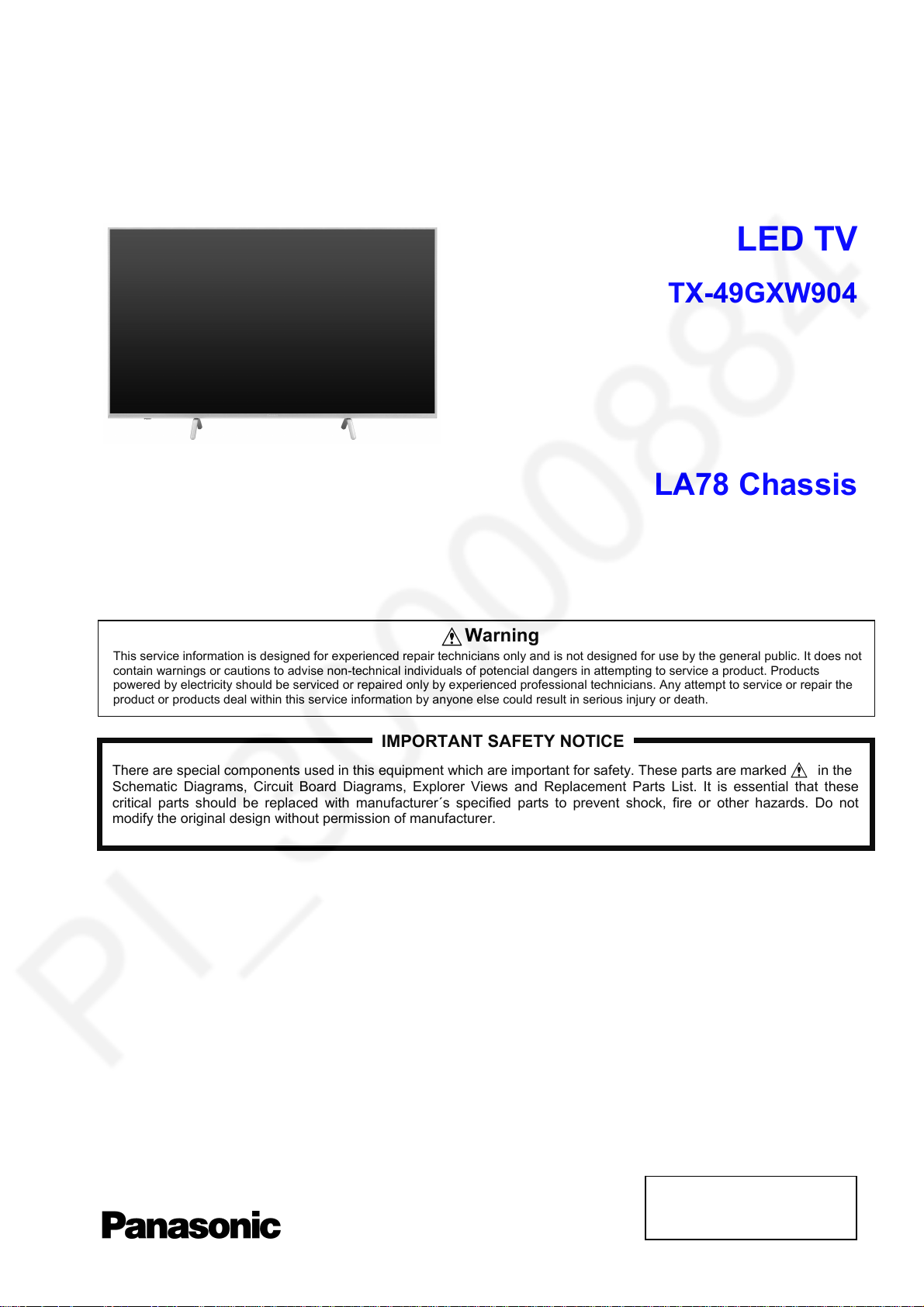
ORDER No. PCZ1903009CE
Service Manual
LED TV
TX-49GXW904
LA78 Chassis
This service information is designed for experienced repair technicians only and is not designed for use by the general public. It does not
contain warnings or cautions to advise non-technical individuals of potencial dangers in attempting to service a product. Products
powered by electricity should be serviced or repaired only by experienced professional technicians. Any attempt to service or repair the
product or products deal within this service information by anyone else could result in serious injury or death.
There are special components used in this equipment which are important for safety. These parts are marked in the
Schematic Diagrams, Circuit Board Diagrams, Explorer Views and Replacement Parts List. It is essential that these
critical parts should be replaced with manufacturer´s specified parts to prevent shock, fire or other hazards. Do not
modify the original design without permission of manufacturer.
IMPORTANT SAFETY NOTICE
Warning
© Panasonic Corporation 2019.
Unauthorized copying
distribution is a violation of law.
and
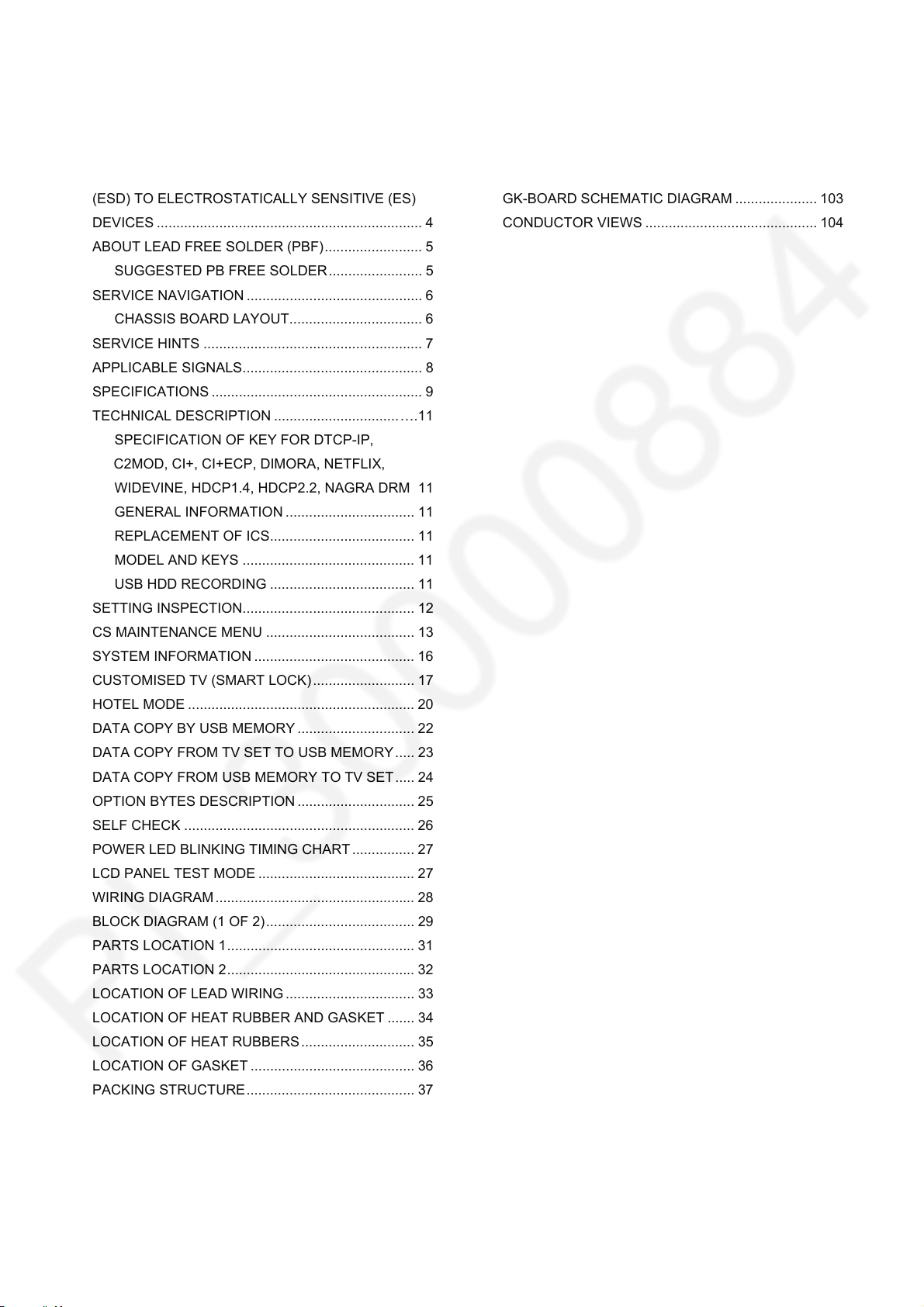
CONTENTS
2
SAFETY PRECAUTIONS ........................................... 3
GENERAL GUIDE LINES ...................................... 3
TOUCH – CURRENT CHECK ............................... 3
PREVENTION OF ELECTROSTATIC DISCHARGE
(ESD) TO ELECTROSTATICALLY SENSITIVE (ES)
DEVICES .................................................................... 4
ABOUT LEAD FREE SOLDER (PBF) ......................... 5
SUGGESTED PB FREE SOLDER ........................ 5
SERVICE NAVIGATION ............................................. 6
CHASSIS BOARD LAYOUT .................................. 6
SERVICE HINTS ........................................................ 7
APPLICABLE SIGNALS .............................................. 8
SPECIFICATIONS ...................................................... 9
TECHNICAL DESCRIPTION ................................ ….11
SPECIFICATION OF KEY FOR DTCP-IP,
C2MOD, CI+, CI+ECP, DIMORA, NETFLIX,
WIDEVINE, HDCP1.4, HDCP2.2, NAGRA DRM 11
GENERAL INFORMATION ................................. 11
REPLACEMENT OF ICS ..................................... 11
MODEL AND KEYS ............................................ 11
USB HDD RECORDING ..................................... 11
SETTING INSPECTION ............................................ 12
CS MAINTENANCE MENU ...................................... 13
SYSTEM INFORMATION ......................................... 16
CUSTOMISED TV (SMART LOCK) .......................... 17
HOTEL MODE .......................................................... 20
DATA COPY BY USB MEMORY .............................. 22
DATA COPY FROM TV SET TO USB MEMORY ..... 23
DATA COPY FROM USB MEMORY TO TV SET ..... 24
OPTION BYTES DESCRIPTION .............................. 25
SELF CHECK ........................................................... 26
POWER LED BLINKING TIMING CHART ................ 27
LCD PANEL TEST MODE ........................................ 27
WIRING DIAGRAM ................................................... 28
BLOCK DIAGRAM (1 OF 2) ...................................... 29
PARTS LOCATION 1 ................................................ 31
PARTS LOCATION 2 ................................................ 32
LOCATION OF LEAD WIRING ................................. 33
LOCATION OF HEAT RUBBER AND GASKET ....... 34
LOCATION OF HEAT RUBBERS ............................. 35
LOCATION OF GASKET .......................................... 36
PACKING STRUCTURE ........................................... 37
REPLACEMENT PARTS LIST NOTE ....................... 38
REPLACEMENT PARTS LIST .................................. 39
SCHEMATIC DIAGRAMS NOTE .............................. 72
A-BOARD (1 OF 26) SCHEMATIC DIAGRAM .......... 73
P-BOARD (1 OF 3) SCHEMATIC DIAGRAM ............ 99
K-BOARD SCHEMATIC DIAGRAM ........................ 102
GK-BOARD SCHEMATIC DIAGRAM ..................... 103
CONDUCTOR VIEWS ............................................ 104
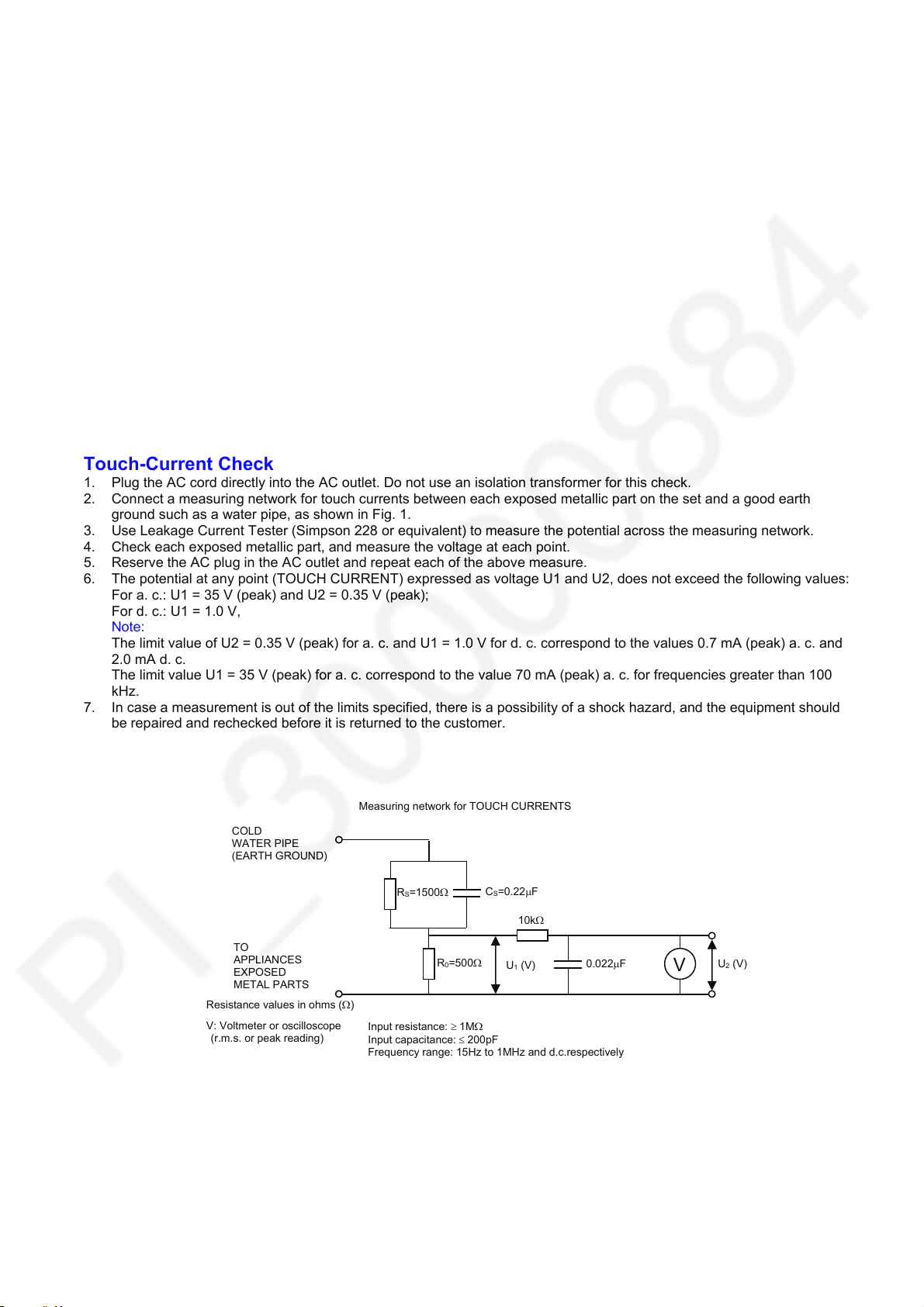
Safety Precautions
3
General Guide Lines
1. When servicing, observe the original lead dress. If a short circuit is found, replace all parts which have been overheated
or damaged by the short circuit.
2. After servicing, see to it that all the protective devices such as insulation barriers, insulation papers shields are properly
installed.
3. After servicing, make the following touch current checks to prevent the customer from being exposed to shock hazards.
Touch-Current Check
1. Plug the AC cord directly into the AC outlet. Do not use an isolation transformer for this check.
2. Connect a measuring network for touch currents between each exposed metallic part on the set and a good earth
ground such as a water pipe, as shown in Fig. 1.
3. Use Leakage Current Tester (Simpson 228 or equivalent) to measure the potential across the measuring network.
4. Check each exposed metallic part, and measure the voltage at each point.
5. Reserve the AC plug in the AC outlet and repeat each of the above measure.
6. The potential at any point (TOUCH CURRENT) expressed as voltage U1 and U2, does not exceed the following values:
For a. c.: U1 = 35 V (peak) and U2 = 0.35 V (peak);
For d. c.: U1 = 1.0 V,
Note:
The limit value of U2 = 0.35 V (peak) for a. c. and U1 = 1.0 V for d. c. correspond to the values 0.7 mA (peak) a. c. and
2.0 mA d. c.
The limit value U1 = 35 V (peak) for a. c. correspond to the value 70 mA (peak) a. c. for frequencies greater than 100
kHz.
7. In case a measurement is out of the limits specified, there is a possibility of a shock hazard, and the equipment should
be repaired and rechecked before it is returned to the customer.
COLD
WATER PIPE
(EARTH GROUND)
TO
APPLIANCES
EXPOSED
METAL PARTS
Resistance values in ohms ()
V: Voltmeter or oscilloscope
(r.m.s. or peak reading)
Measuring network for TOUCH CURRENTS
=0.22F
Fig. 1
C
S
10k
(V)
U
1
=1500
R
S
R0=500
Input resistance: 1M
Input capacitance:200pF
Frequency range: 15Hz to 1MHz and d.c.respectively
0.022
F
V
U2 (V)
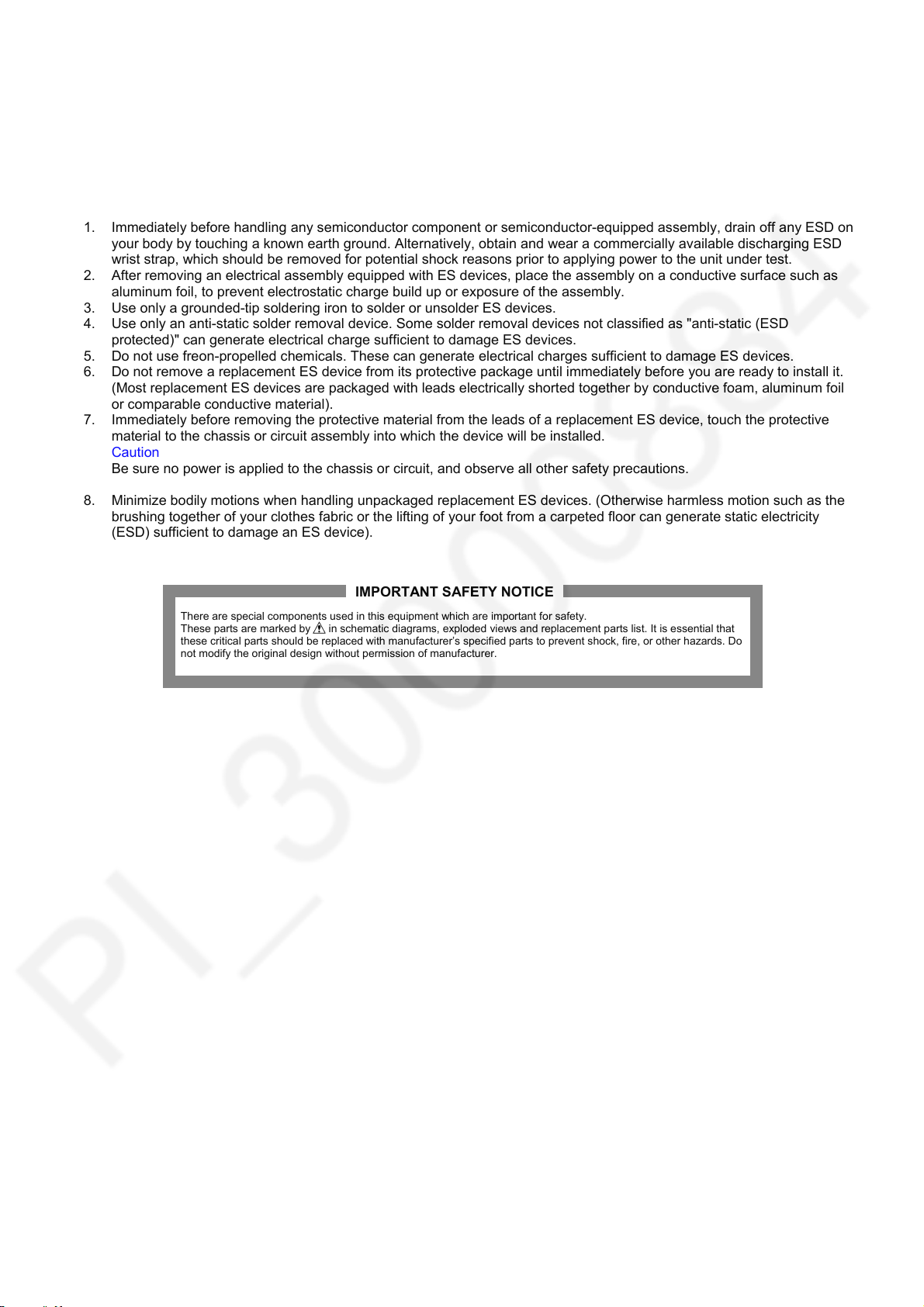
Prevention of Electrostatic Discharge (ESD) to Electrostatically
4
Sensitive (ES) Devices
Some semiconductor (solid state) devices can be damaged easily by static electricity. Such components commonly are
called Electrostatically Sensitive (ES) Devices. Examples of typical ES devices are integrated circuits and some field-effect
transistors and semiconductor "chip" components. The following techniques should be used to help reduce the incidence of
component damage caused by electrostatic discharge (ESD).
1. Immediately before handling any semiconductor component or semiconductor-equipped assembly, drain off any ESD on
your body by touching a known earth ground. Alternatively, obtain and wear a commercially available discharging ESD
wrist strap, which should be removed for potential shock reasons prior to applying power to the unit under test.
2. After removing an electrical assembly equipped with ES devices, place the assembly on a conductive surface such as
aluminum foil, to prevent electrostatic charge build up or exposure of the assembly.
3. Use only a grounded-tip soldering iron to solder or unsolder ES devices.
4. Use only an anti-static solder removal device. Some solder removal devices not classified as "anti-static (ESD
protected)" can generate electrical charge sufficient to damage ES devices.
5. Do not use freon-propelled chemicals. These can generate electrical charges sufficient to damage ES devices.
6. Do not remove a replacement ES device from its protective package until immediately before you are ready to install it.
(Most replacement ES devices are packaged with leads electrically shorted together by conductive foam, aluminum foil
or comparable conductive material).
7. Immediately before removing the protective material from the leads of a replacement ES device, touch the protective
material to the chassis or circuit assembly into which the device will be installed.
Caution
Be sure no power is applied to the chassis or circuit, and observe all other safety precautions.
8. Minimize bodily motions when handling unpackaged replacement ES devices. (Otherwise harmless motion such as the
brushing together of your clothes fabric or the lifting of your foot from a carpeted floor can generate static electricity
(ESD) sufficient to damage an ES device).
There are special components used in this equipment which are important for safety.
These parts are marked by in schematic diagrams, exploded views and replacement parts list. It is essential that
these critical parts should be replaced with manufacturer’s specified parts to prevent shock, fire, or other hazards. Do
not modify the original design without permission of manufacturer.
IMPORTANT SAFETY NOTICE
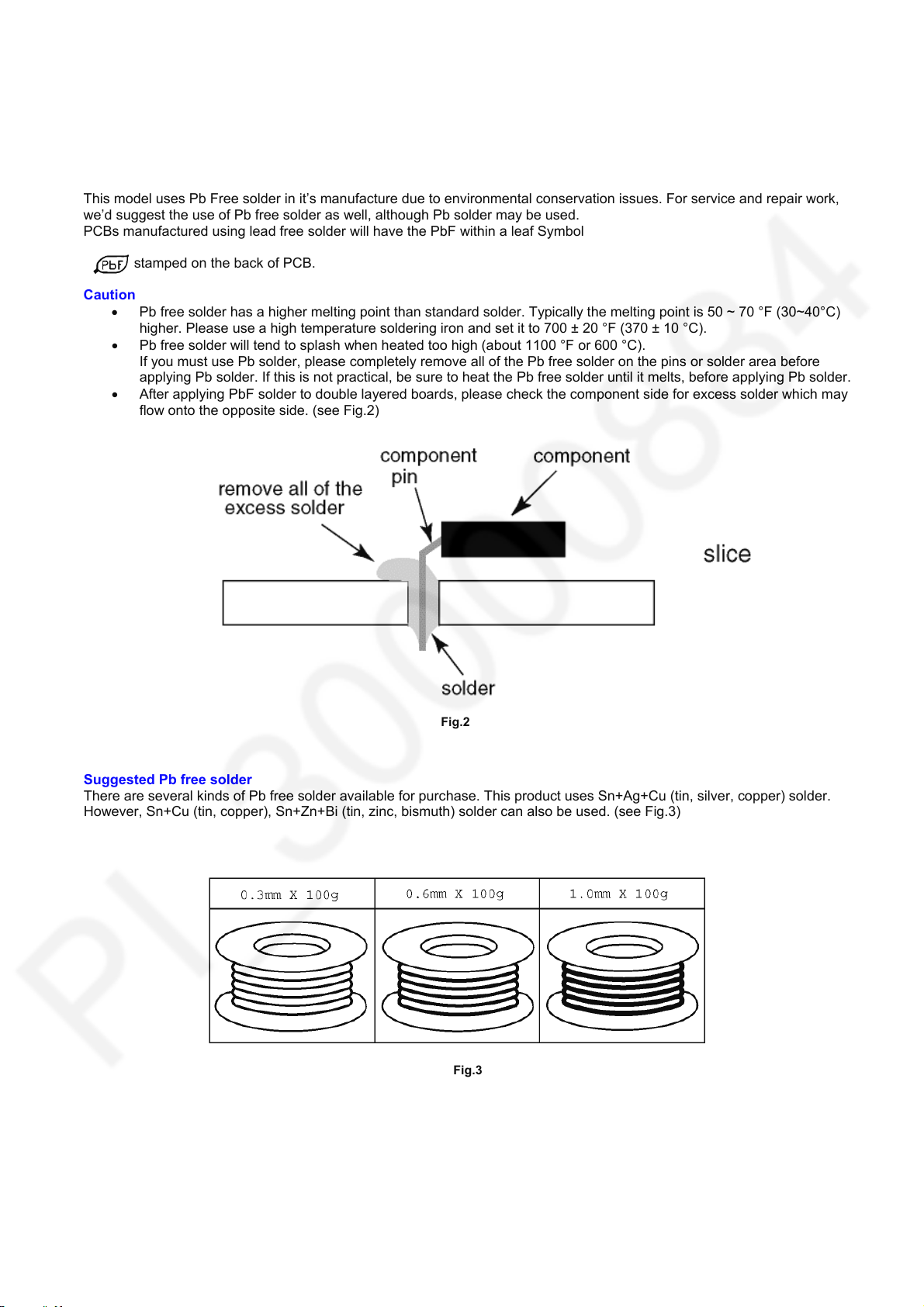
About lead free solder (PbF)
5
Note: Lead is listed as (Pb) in the periodic table of elements.
In the information below, Pb will refer to Lead solder, and PbF will refer to Lead Free Solder.
The Lead Free Solder used in our manufacturing process and discussed below is (Sn+Ag+Cu).
That is Tin (Sn), Silver (Ag) and Copper (Cu) although other types are available.
This model uses Pb Free solder in it’s manufacture due to environmental conservation issues. For service and repair work,
we’d suggest the use of Pb free solder as well, although Pb solder may be used.
PCBs manufactured using lead free solder will have the PbF within a leaf Symbol
stamped on the back of PCB.
Caution
Pb free solder has a higher melting point than standard solder. Typically the melting point is 50 ~ 70 °F (30~40°C)
higher. Please use a high temperature soldering iron and set it to 700 ± 20 °F (370 ± 10 °C).
Pb free solder will tend to splash when heated too high (about 1100 °F or 600 °C).
If you must use Pb solder, please completely remove all of the Pb free solder on the pins or solder area before
applying Pb solder. If this is not practical, be sure to heat the Pb free solder until it melts, before applying Pb solder.
After applying PbF solder to double layered boards, please check the component side for excess solder which may
flow onto the opposite side. (see Fig.2)
Suggested Pb free solder
There are several kinds of Pb free solder available for purchase. This product uses Sn+Ag+Cu (tin, silver, copper) solder.
However, Sn+Cu (tin, copper), Sn+Zn+Bi (tin, zinc, bismuth) solder can also be used. (see Fig.3)
Fig.2
Fig.3
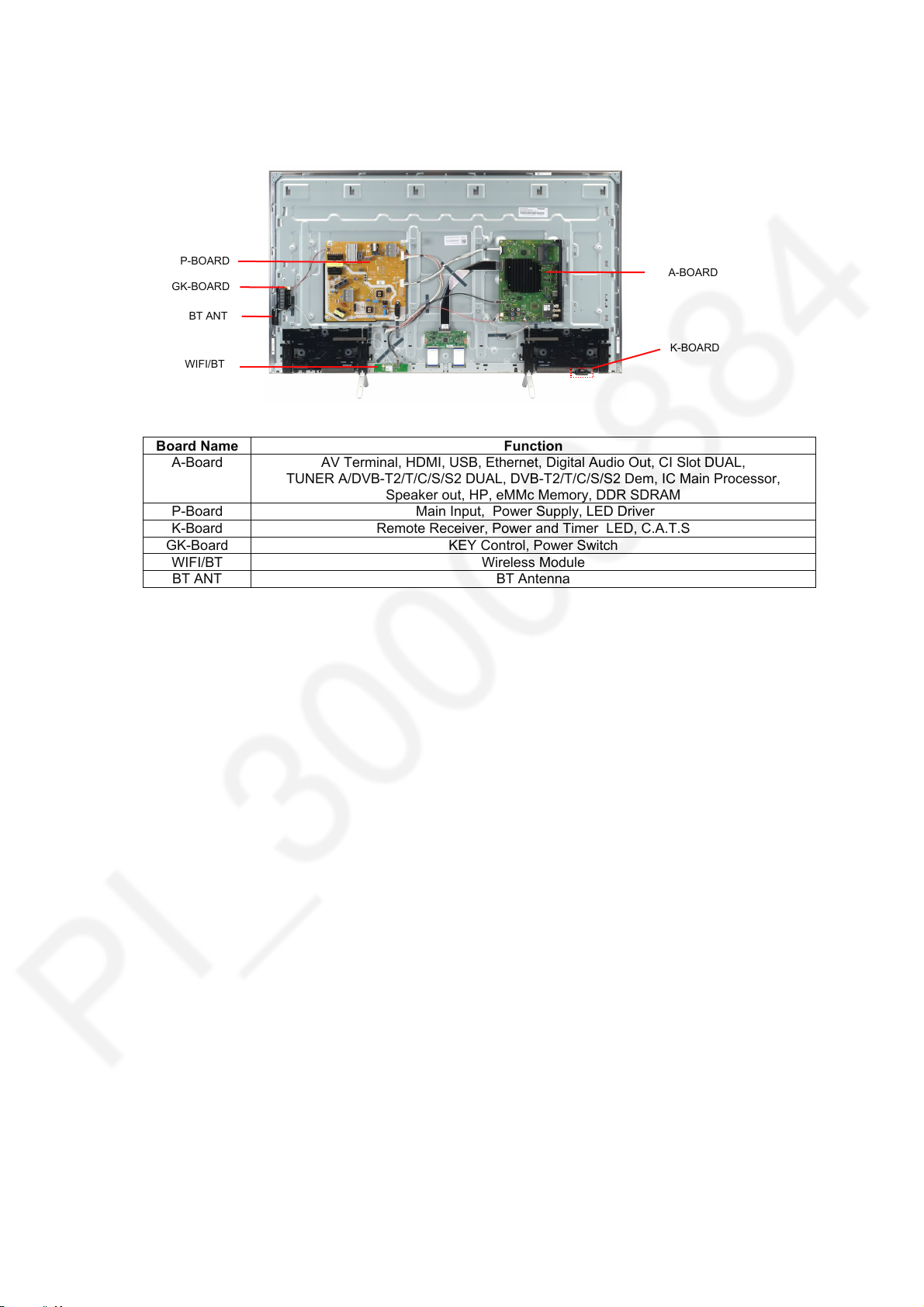
Service Navigation
6
Chassis Board Layout
P-BOARD
GK-BOARD
BT ANT
WIFI/BT
Board Name Function
A-Board AV Terminal, HDMI, USB, Ethernet, Digital Audio Out, CI Slot DUAL,
TUNER A/DVB-T2/T/C/S/S2 DUAL, DVB-T2/T/C/S/S2 Dem, IC Main Processor,
P-Board Main Input, Power Supply, LED Driver
K-Board Remote Receiver, Power and Timer LED, C.A.T.S
GK-Board KEY Control, Power Switch
WIFI/BT Wireless Module
BT ANT BT Antenna
A-BOARD
K-BOARD
Speaker out, HP, eMMc Memory, DDR SDRAM
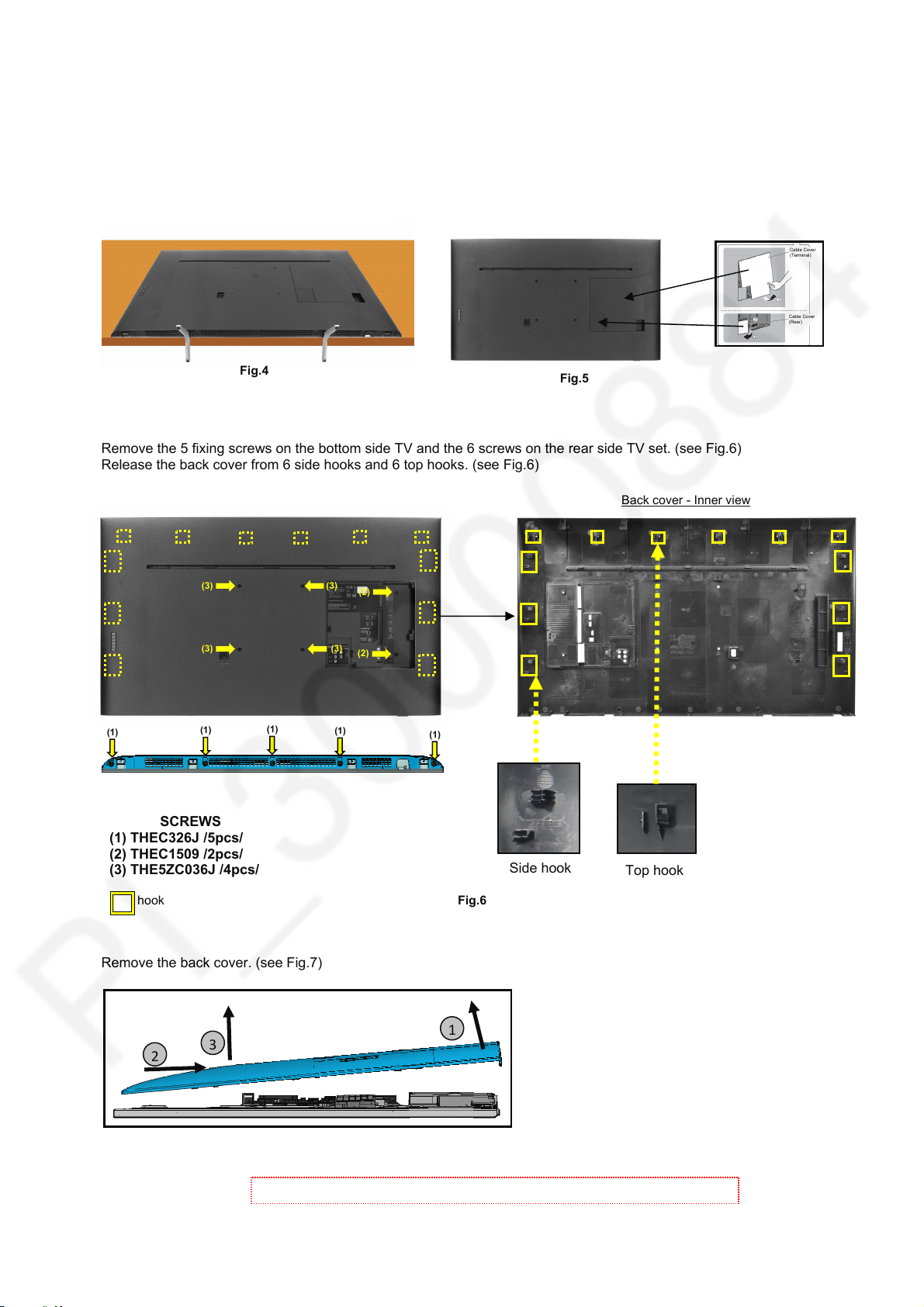
Service Hints
7
How to remove the pedestal assembly
How to remove the back cover
Lay the main unit face down and pull out the pedestals from TV. (see Fig.4)
Remove the Cable cover (Terminal) and Cable cover (Rear). (see Fig.5 )
Remove the 5 fixing screws on the bottom side TV and the 6 screws on the rear side TV set. (see Fig.6)
Release the back cover from 6 side hooks and 6 top hooks. (see Fig.6)
(1)
SCREWS
(1) THEC326J /5pcs/
(2) THEC1509 /2pcs/
(3) THE5ZC036J /4pcs/
hook
Remove the back cover. (see Fig.7)
2
Fig.4
(3) (3)
(3)
(1)
(1)
3
Fig.7
Caution: Before removing cover, receiver must be disconnect from mains.
(3)
(1)
(2)
(2)
(1)
Fig.6
1
Fig.5
Side hook
Back cover - Inner view
Top hook
Cable Cover
(Terminal)
Cable Cover
(Rear)
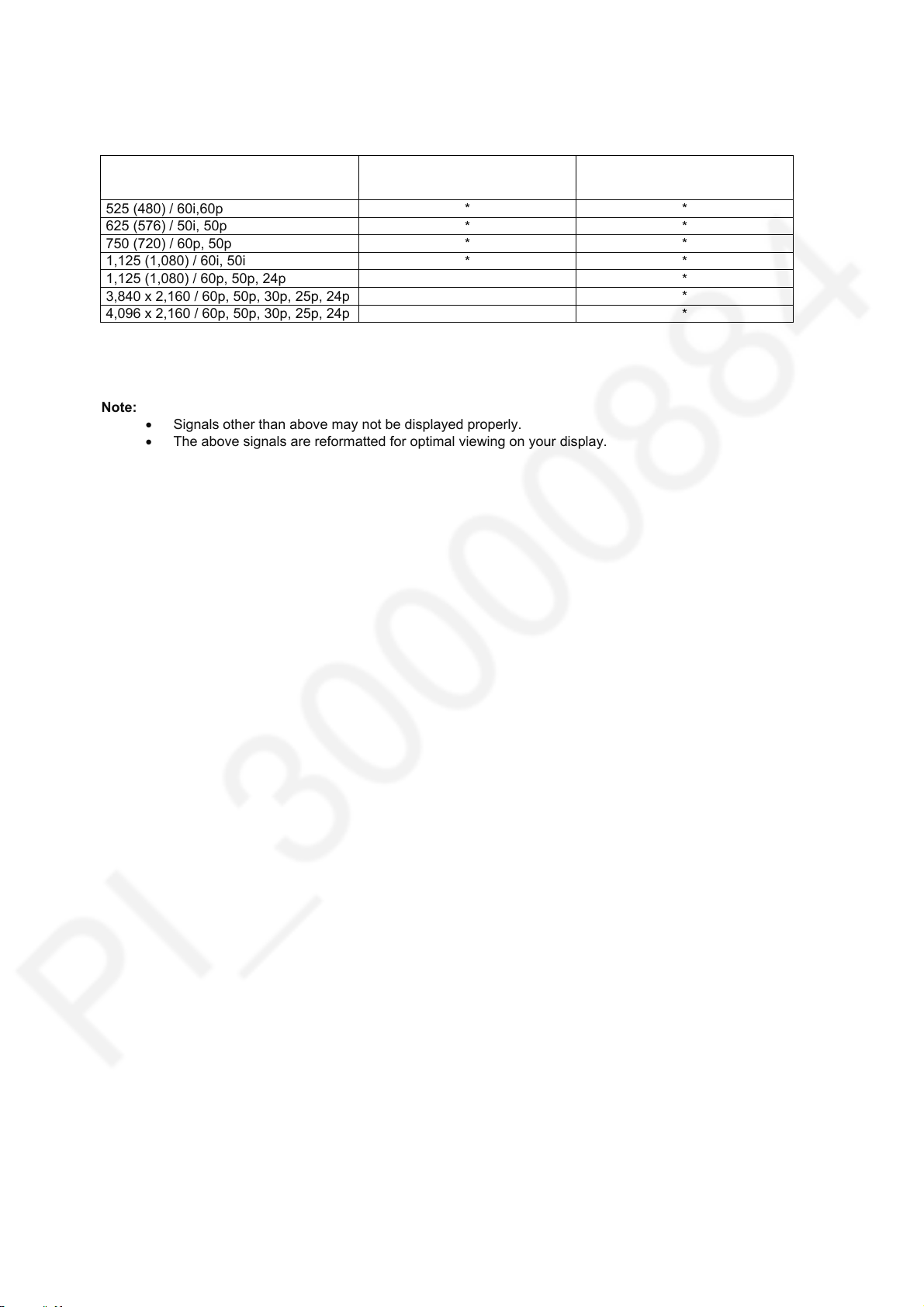
Applicable Signals
8
Component (Y, Pb, Pr) (from AV terminal), HDMI
525 (480) / 60i,60p
625 (576) / 50i, 50p
750 (720) / 60p, 50p
1,125 (1,080) / 60i, 50i
1,125 (1,080) / 60p, 50p, 24p
3,840 x 2,160 / 60p, 50p, 30p, 25p, 24p
4,096 x 2,160 / 60p, 50p, 30p, 25p, 24p
Note:
Signal name COMPONENT HDMI
* *
* *
* *
* *
*
*
*
Signals other than above may not be displayed properly.
The above signals are reformatted for optimal viewing on your display.
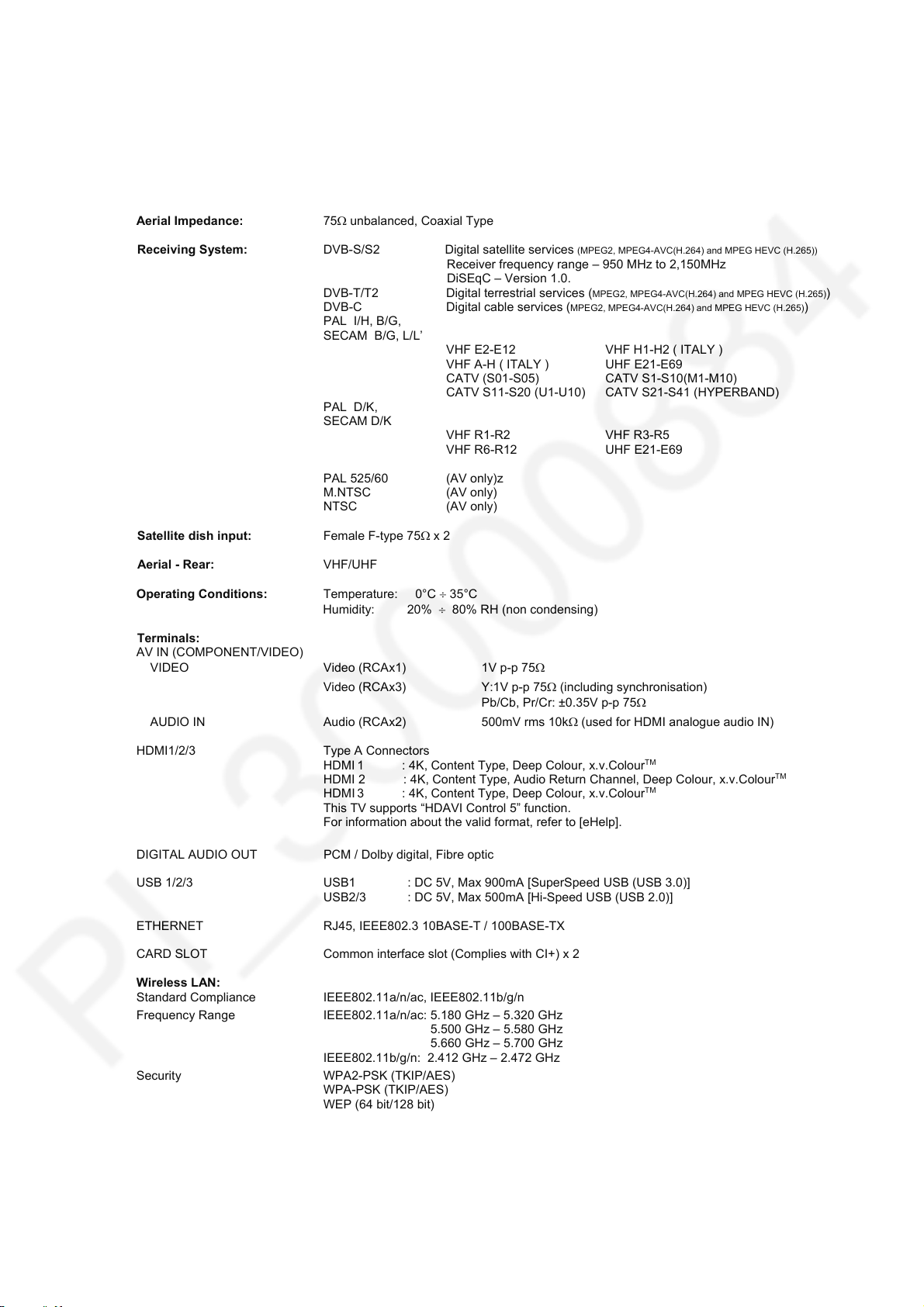
Specifications
9
Power Source: 220-240V AC, 50 / 60Hz
Rated Power Consumption: 179W
Stand-by Power Consumption: 0.50W
Aerial Impedance: 75 unbalanced, Coaxial Type
Receiving System: DVB-S/S2 Digital satellite services
Receiver frequency range – 950 MHz to 2,150MHz
DiSEqC – Version 1.0.
DVB-T/T2 Digital terrestrial services (
DVB-C Digital cable services (
PAL I/H, B/G,
SECAM B/G, L/L’
VHF E2-E12 VHF H1-H2 ( ITALY )
VHF A-H ( ITALY ) UHF E21-E69
CATV (S01-S05) CATV S1-S10(M1-M10)
CATV S11-S20 (U1-U10) CATV S21-S41 (HYPERBAND)
PAL D/K,
SECAM D/K
VHF R1-R2 VHF R3-R5
VHF R6-R12 UHF E21-E69
PAL 525/60 (AV only)z
M.NTSC (AV only)
NTSC (AV only)
Satellite dish input: Female F-type 75 x 2
Aerial - Rear:
VHF/UHF
Operating Conditions: Temperature: 0°C 35°C
Humidity: 20% 80% RH (non condensing)
Terminals:
AV IN (COMPONENT/VIDEO)
VIDEO Video (RCAx1) 1V p-p 75
Video (RCAx3) Y:1V p-p 75 (including synchronisation)
Pb/Cb, Pr/Cr: ±0.35V p-p 75
AUDIO IN Audio (RCAx2) 500mV rms 10k (used for HDMI analogue audio IN)
HDMI1/2/3 Type A Connectors
HDMI
HDMI 2 : 4K, Content Type, Audio Return Channel, Deep Colour, x.v.Colour
HDMI
This TV supports “HDAVI Control 5” function.
For information about the valid format, refer to [eHelp].
DIGITAL AUDIO OUT PCM / Dolby digital, Fibre optic
USB 1/2/3 USB1 : DC 5V, Max 900mA [SuperSpeed USB (USB 3.0)]
USB2/3 : DC 5V, Max 500mA [Hi-Speed USB (USB 2.0)]
ETHERNET RJ45, IEEE802.3 10BASE-T / 100BASE-TX
CARD SLOT Common interface slot (Complies with CI+) x 2
Wireless LAN:
Standard Compliance IEEE802.11a/n/ac, IEEE802.11b/g/n
Frequency Range IEEE802.11a/n/ac: 5.180 GHz – 5.320 GHz
5.500 GHz – 5.580 GHz
5.660 GHz – 5.700 GHz
IEEE802.11b/g/n: 2.412 GHz – 2.472 GHz
Security WPA2-PSK (TKIP/AES)
WPA-PSK (TKIP/AES)
WEP (64 bit/128 bit)
Bluetooth wirelless
technology:
Standard Compliance Bluetooth 4.2
Frequency Range 2.402 GHz – 2.480 GHz
1 : 4K, Content Type, Deep Colour, x.v.Colour
3 : 4K, Content Type, Deep Colour, x.v.ColourTM
(MPEG2, MPEG4-AVC(H.264) and MPEG HEVC (H.265))
MPEG2, MPEG4-AVC(H.264) and MPEG HEVC (H.265))
MPEG2, MPEG4-AVC(H.264) and MPEG HEVC (H.265))
TM
TM
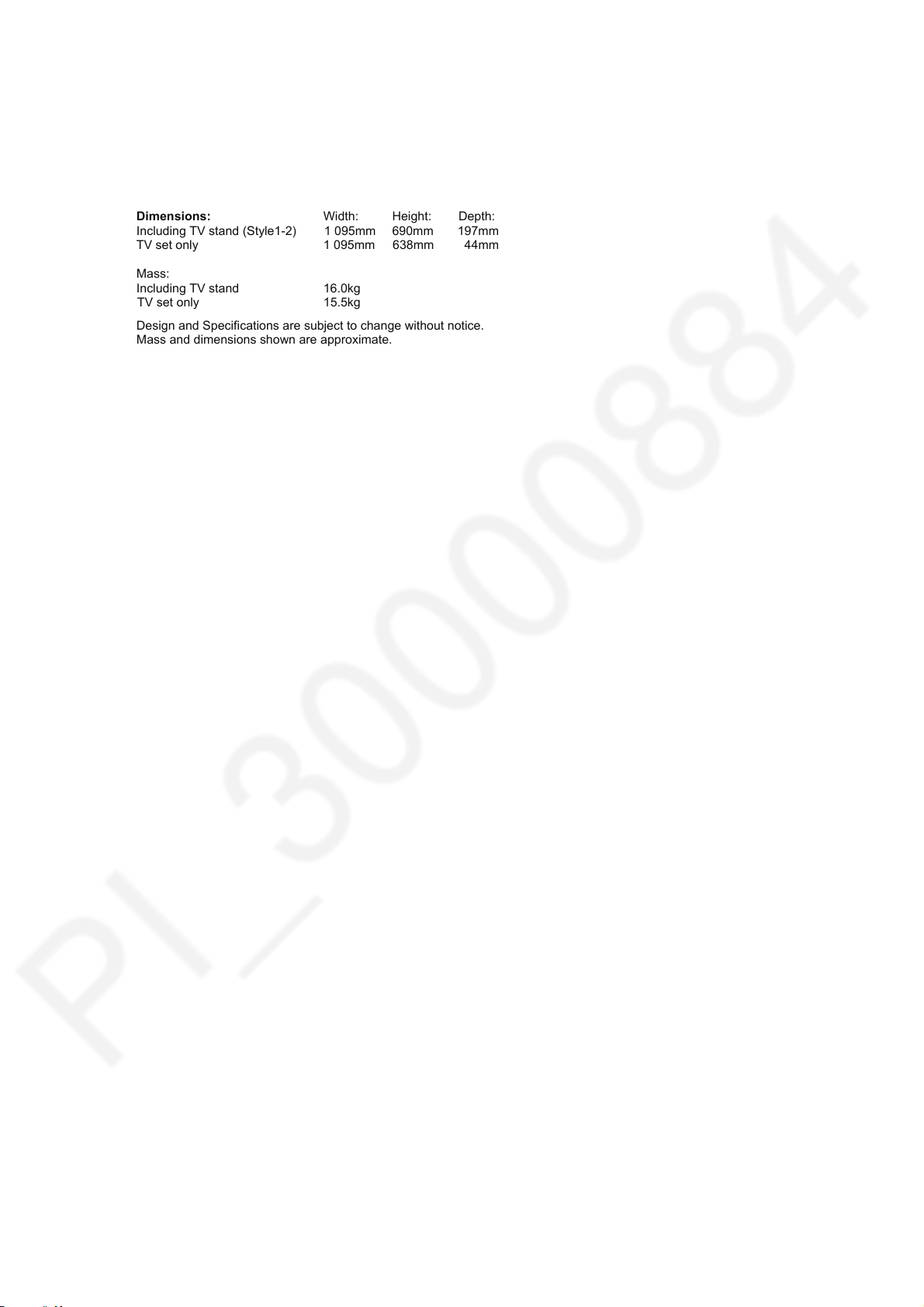
LCD screen: TZLP288KKAA
10
3840 x 2160, 16:9
Visible Diagonal 1230mm
Audio Output: 20W (10W + 10W)
Headphones: 3.5mm, 8 Impedance
Accessories supplied: Remote Control
2 x R6 Batteries
Dimensions: Width: Height: Depth:
Including TV stand (Style1-2) 1 095mm 690mm 197mm
TV set only 1 095mm 638mm 44mm
Mass:
Including TV stand 16.0kg
TV set only 15.5kg
Design and Specifications are subject to change without notice.
Mass and dimensions shown are approximate.
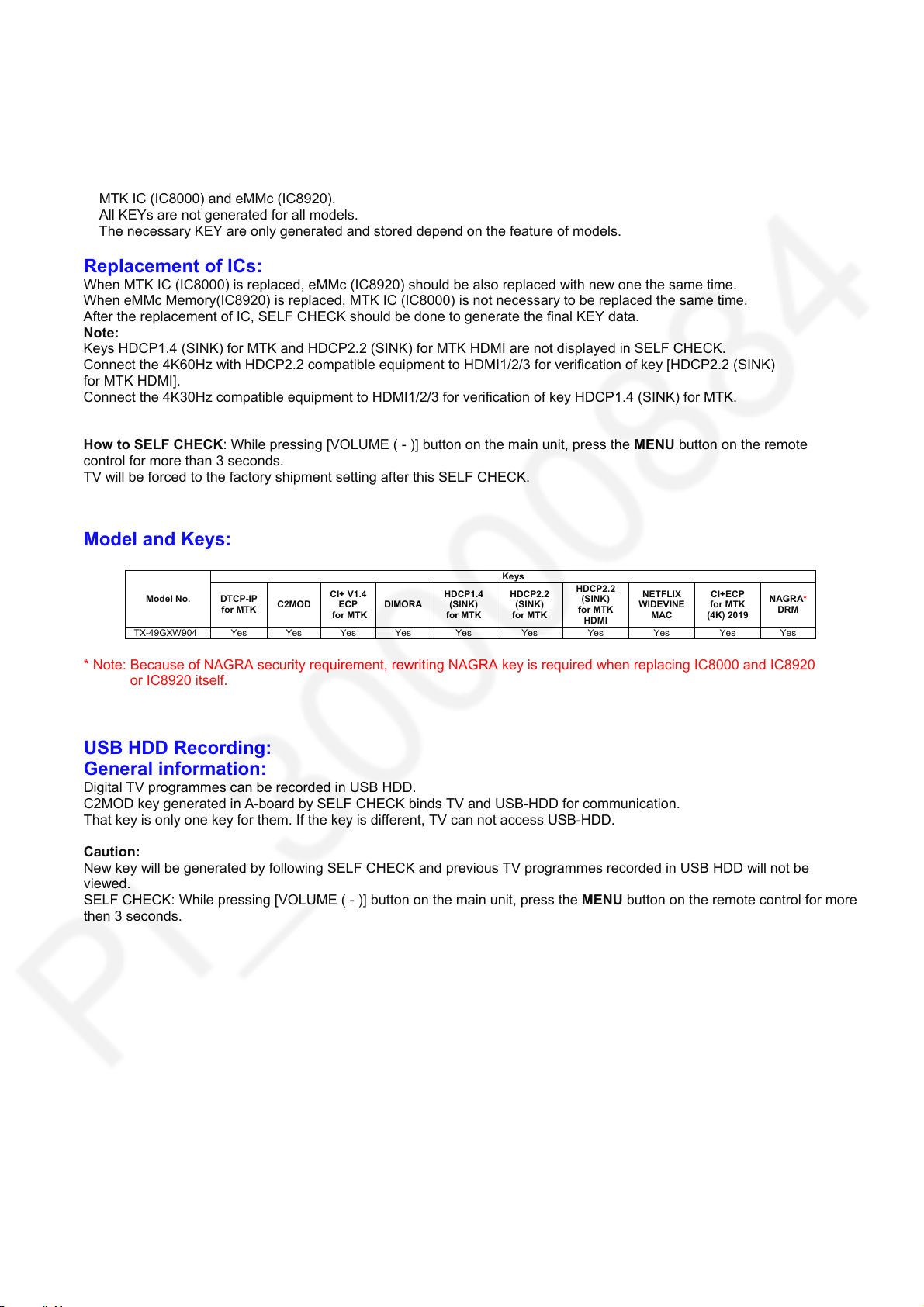
Technical Description
11
Specification of KEY for DTCP-IP, C2MOD, CI+, CI+ECP, DIMORA, NETFLIX,
WIDEVINE, HDCP1.4, HDCP2.2, NAGRA DRM
General information:
1. eMMc Memory(IC8920) for spare parts has the seed of KEY for each.
2. The final KEY data will be generated by MTK IC (IC8000) when SELF CHECK was done and are stored in both
MTK IC (IC8000) and eMMc (IC8920).
All KEYs are not generated for all models.
The necessary KEY are only generated and stored depend on the feature of models.
Replacement of ICs:
When MTK IC (IC8000) is replaced, eMMc (IC8920) should be also replaced with new one the same time.
When eMMc Memory(IC8920) is replaced, MTK IC (IC8000) is not necessary to be replaced the same time.
After the replacement of IC, SELF CHECK should be done to generate the final KEY data.
Note:
Keys HDCP1.4 (SINK) for MTK and HDCP2.2 (SINK) for MTK HDMI are not displayed in SELF CHECK.
Connect the 4K60Hz with HDCP2.2 compatible equipment to HDMI1/2/3 for verification of key [HDCP2.2 (SINK)
for MTK HDMI].
Connect the 4K30Hz compatible equipment to HDMI1/2/3 for verification of key HDCP1.4 (SINK) for MTK.
How to SELF CHECK: While pressing [VOLUME ( - )] button on the main unit, press the MENU button on the remote
control for more than 3 seconds.
TV will be forced to the factory shipment setting after this SELF CHECK.
Model and Keys:
Model No.
TX-49GXW904 Yes Yes Yes Yes Yes Yes Yes Yes Yes Yes
DTCP-IP
for MTK
C2MOD
CI+ V1.4
ECP
for MTK
DIMORA
HDCP1.4
(SINK)
for MTK
Keys
HDCP2.2
(SINK)
for MTK
HDCP2.2
(SINK)
for MTK
HDMI
NETFLIX
WIDEVINE
MAC
CI+ECP
for MTK
(4K) 2019
NAGRA*
DRM
* Note: Because of NAGRA security requirement, rewriting NAGRA key is required when replacing IC8000 and IC8920
or IC8920 itself.
USB HDD Recording:
General information:
Digital TV programmes can be recorded in USB HDD.
C2MOD key generated in A-board by SELF CHECK binds TV and USB-HDD for communication.
That key is only one key for them. If the key is different, TV can not access USB-HDD.
Caution:
New key will be generated by following SELF CHECK and previous TV programmes recorded in USB HDD will not be
viewed.
SELF CHECK: While pressing [VOLUME ( - )] button on the main unit, press the MENU button on the remote control for more
then 3 seconds.
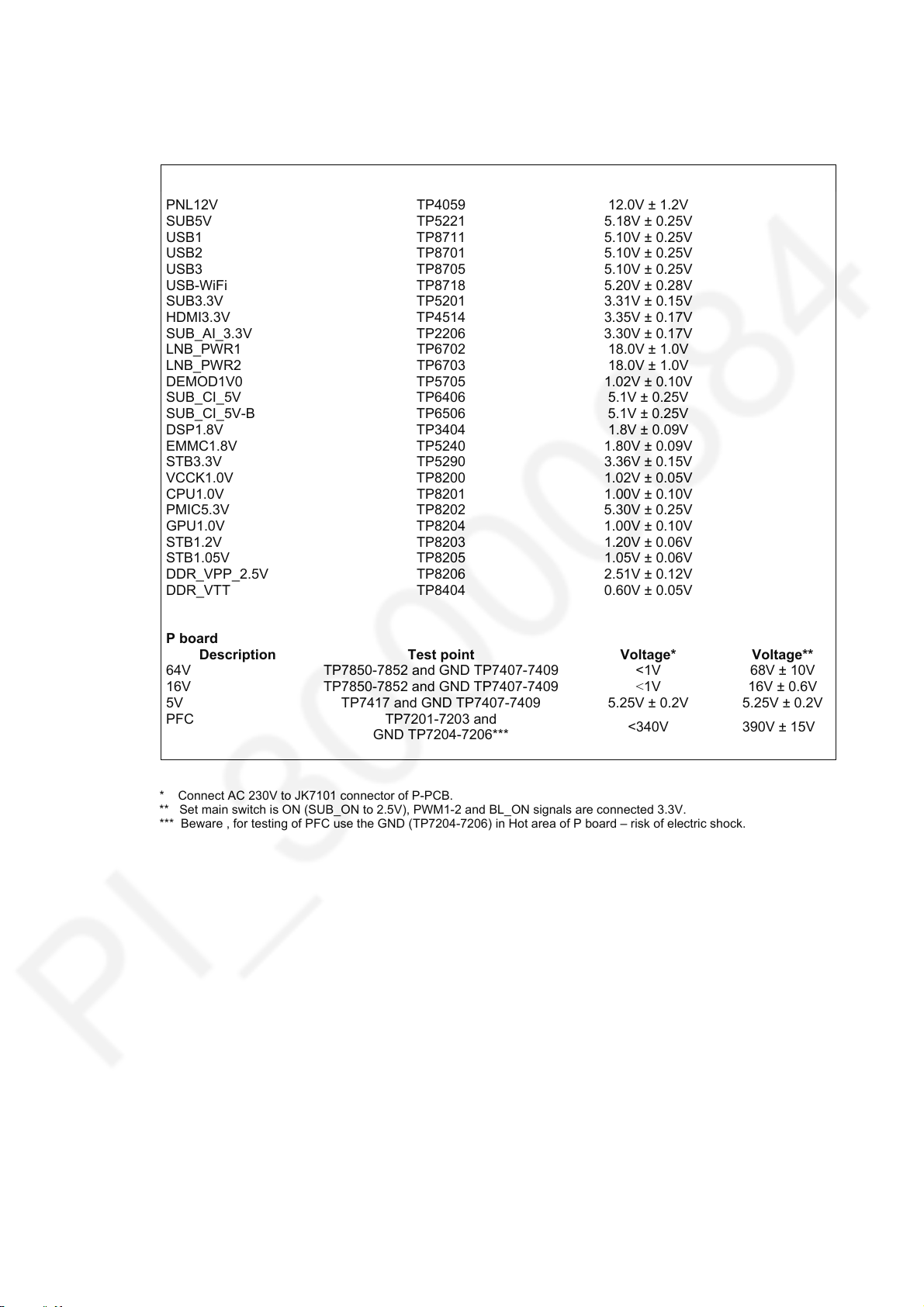
Setting Inspection
V
V
V
12
Voltage Confirmation
A board
Description Test point
PNL12V TP4059 12.0V ± 1.2V
SUB5V TP5221 5.18V ± 0.25V
USB1 TP8711 5.10V ± 0.25V
USB2 TP8701 5.10V ± 0.25V
USB3 TP8705 5.10V ± 0.25V
USB-WiFi TP8718 5.20V ± 0.28V
SUB3.3V TP5201 3.31V ± 0.15V
HDMI3.3V TP4514 3.35V ± 0.17V
SUB_AI_3.3V TP2206 3.30V ± 0.17V
LNB_PWR1 TP6702 18.0V ± 1.0V
LNB_PWR2 TP6703 18.0V ± 1.0V
DEMOD1V0 TP5705 1.02V ± 0.10V
SUB_CI_5V TP6406 5.1V ± 0.25V
SUB_CI_5V-B TP6506 5.1V ± 0.25V
DSP1.8V TP3404 1.8V ± 0.09V
EMMC1.8V TP5240 1.80V ± 0.09V
STB3.3V TP5290 3.36V ± 0.15V
VCCK1.0V TP8200 1.02V ± 0.05V
CPU1.0V TP8201 1.00V ± 0.10V
PMIC5.3V TP8202 5.30V ± 0.25V
GPU1.0V TP8204 1.00V ± 0.10V
STB1.2V TP8203 1.20V ± 0.06V
STB1.05V TP8205 1.05V ± 0.06V
DDR_VPP_2.5V TP8206 2.51V ± 0.12V
DDR_VTT TP8404 0.60V ± 0.05V
P board
Description Test point
64V TP7850-7852 and GND TP7407-7409 <1V 68V ± 10V
16V TP7850-7852 and GND TP7407-7409
5V TP7417 and GND TP7407-7409 5.25V ± 0.2V 5.25V ± 0.2V
PFC TP7201-7203 and
GND TP7204-7206***
* Connect AC 230V to JK7101 connector of P-PCB.
** Set main switch is ON (SUB_ON to 2.5V), PWM1-2 and BL_ON signals are connected 3.3V.
*** Beware , for testing of PFC use the GND (TP7204-7206) in Hot area of P board – risk of electric shock.
oltage
oltage*
<1V
<340V 390V ± 15V
oltage**
16V ± 0.6V
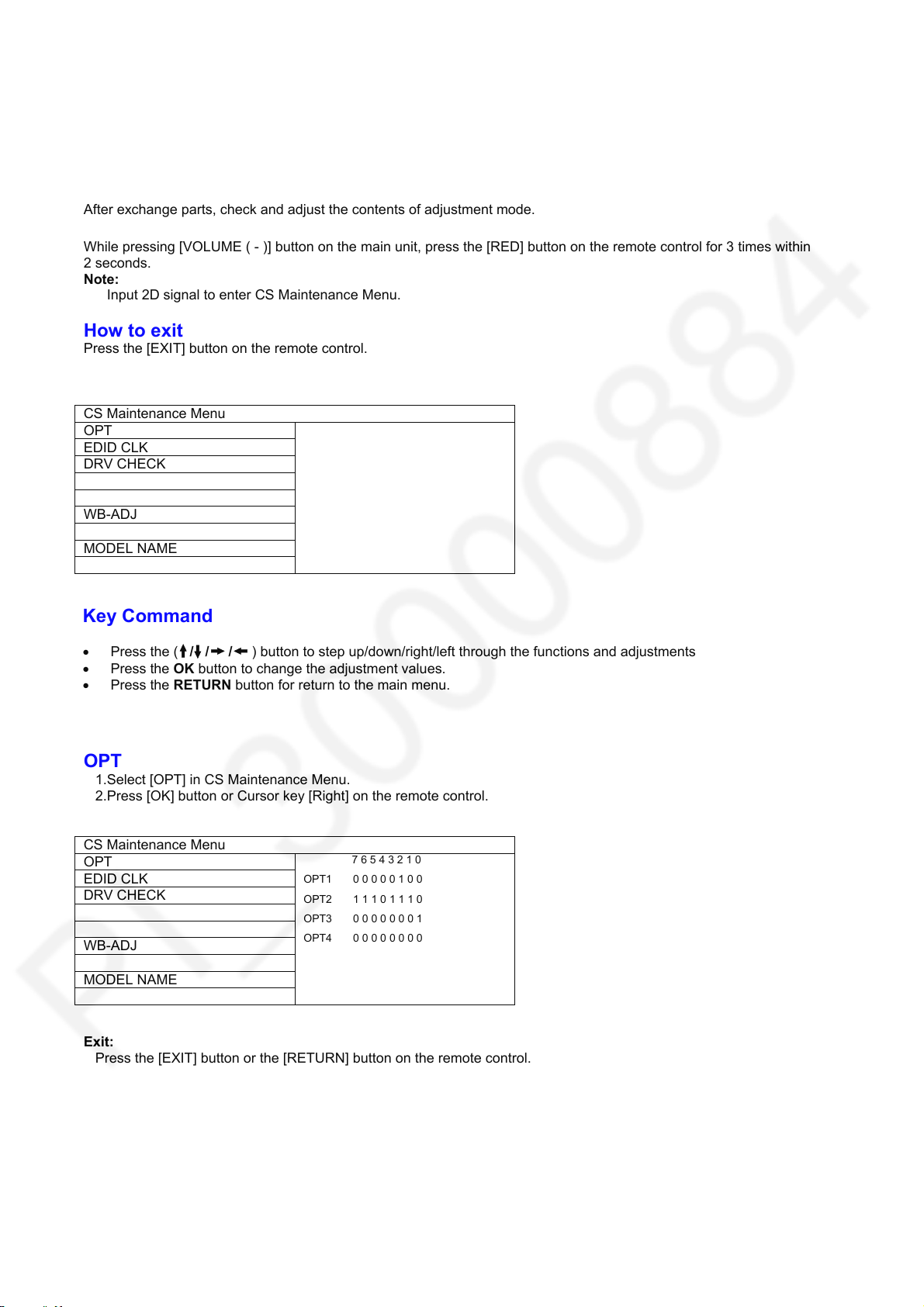
CS Maintenance Menu
13
MPU controls the functions switching for each IICs through IIC bus in this chassis. The following setting and adjustment can
be adjusted by remote control in Service Menu
How to enter into CS Maintenance Menu
Purpose
After exchange parts, check and adjust the contents of adjustment mode.
While pressing [VOLUME ( - )] button on the main unit, press the [RED] button on the remote control for 3 times within
2 seconds.
Note:
Input 2D signal to enter CS Maintenance Menu.
How to exit
Press the [EXIT] button on the remote control.
CS Maintenance Menu
OPT
EDID CLK
DRV CHECK
WB-ADJ
MODEL NAME
Key Command
Press the ( / / / ) button to step up/down/right/left through the functions and adjustments
Press the OK button to change the adjustment values.
Press the RETURN button for return to the main menu.
OPT
1.Select [OPT] in CS Maintenance Menu.
2.Press [OK] button or Cursor key [Right] on the remote control.
CS Maintenance Menu
OPT
EDID CLK
DRV CHECK
WB-ADJ
MODEL NAME
7 6 5 4 3 2 1 0
OPT1 0 0 0 0 0 1 0 0
OPT2 1 1 1 0 1 1 1 0
OPT3 0 0 0 0 0 0 0 1
OPT4 0 0 0 0 0 0 0 0
Exit:
Press the [EXIT] button or the [RETURN] button on the remote control.
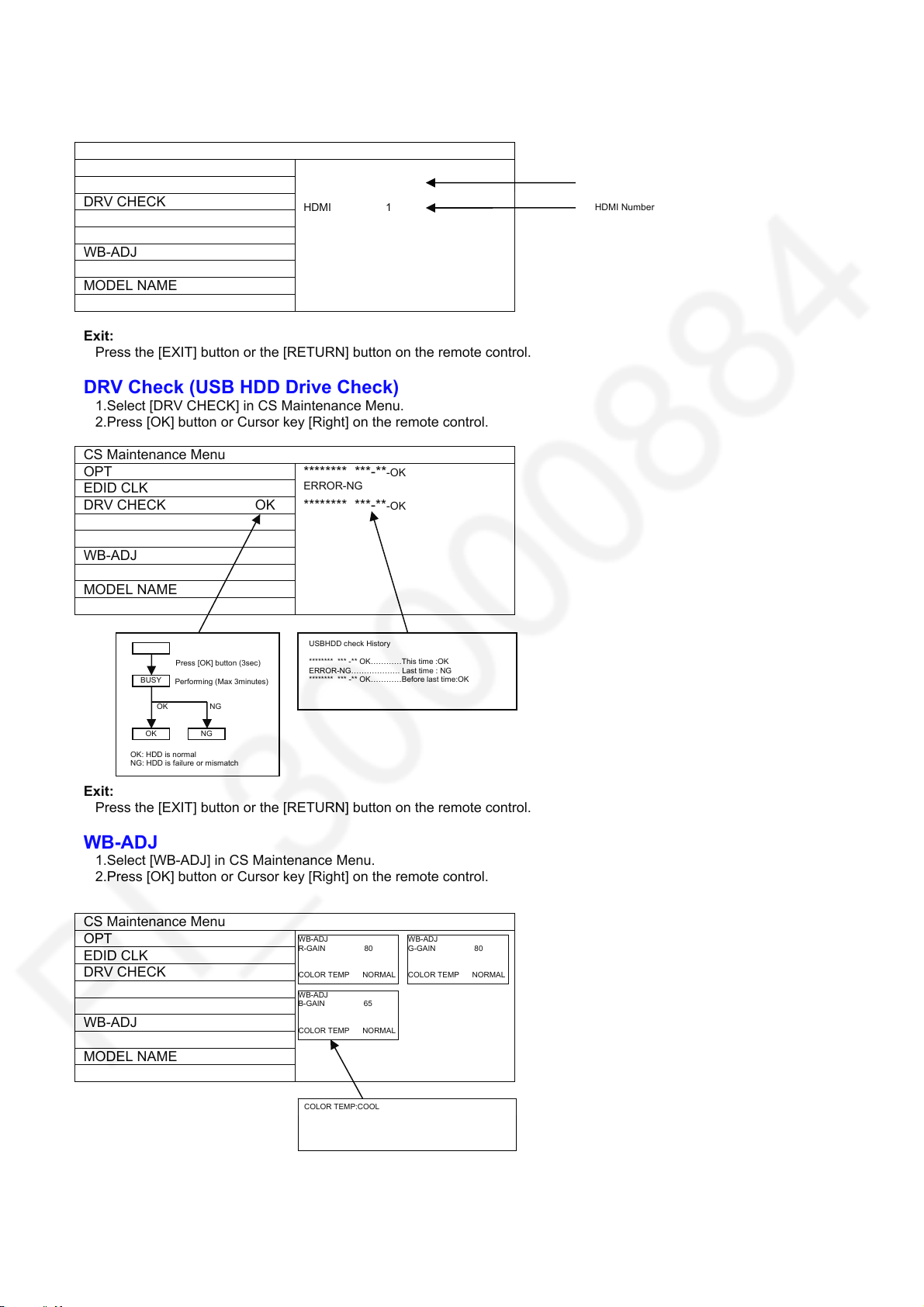
EDID Clock
14
1.Select [EDID CLK] in CS Maintenance Menu.
2.Press [OK] button or Cursor key [Right] on the remote control.
CS Maintenance Menu
OPT
EDID CLK
DRV CHECK
EDID-CLK S-HIGH
HDMI 1
WB-ADJ
MODEL NAME
Exit:
Press the [EXIT] button or the [RETURN] button on the remote control.
DRV Check (USB HDD Drive Check)
1.Select [DRV CHECK] in CS Maintenance Menu.
2.Press [OK] button or Cursor key [Right] on the remote control.
CS Maintenance Menu
OPT ******** ***-**-OK
EDID CLK
DRV CHECK OK
ERROR-NG
******** ***-**-OK
WB-ADJ
MODEL NAME
OK: HDD is normal
NG: HDD is failure or mismatch
Press [OK] button (3sec)
BUSY
Performing (Max 3minutes)
OK NG
NG OK
USBHDD check History
******** *** -** OK…………This time :OK
ERROR-NG………………. Last time : NG
******** *** -** OK…………Before last tim e:OK
Exit:
Press the [EXIT] button or the [RETURN] button on the remote control.
WB-ADJ
1.Select [WB-ADJ] in CS Maintenance Menu.
2.Press [OK] button or Cursor key [Right] on the remote control.
CS Maintenance Menu
OPT
EDID CLK
DRV CHECK
WB-ADJ
MODEL NAME
Exit:
Press the [EXIT] button or the [RETURN] button on the remote control.
WB-ADJ
R-GAIN 80
COLOR TEMP NORMAL
WB-ADJ
B-GAIN 65
COLOR TEMP NORMAL
COLOR TEMP:COOL
NORMAL
WARM
TUNING
Note:for change press [OPTION] button on Rem ote Control.
WB-ADJ
G-GAIN 80
COLOR TEMP NORMAL
Clock speed
HDMI Number
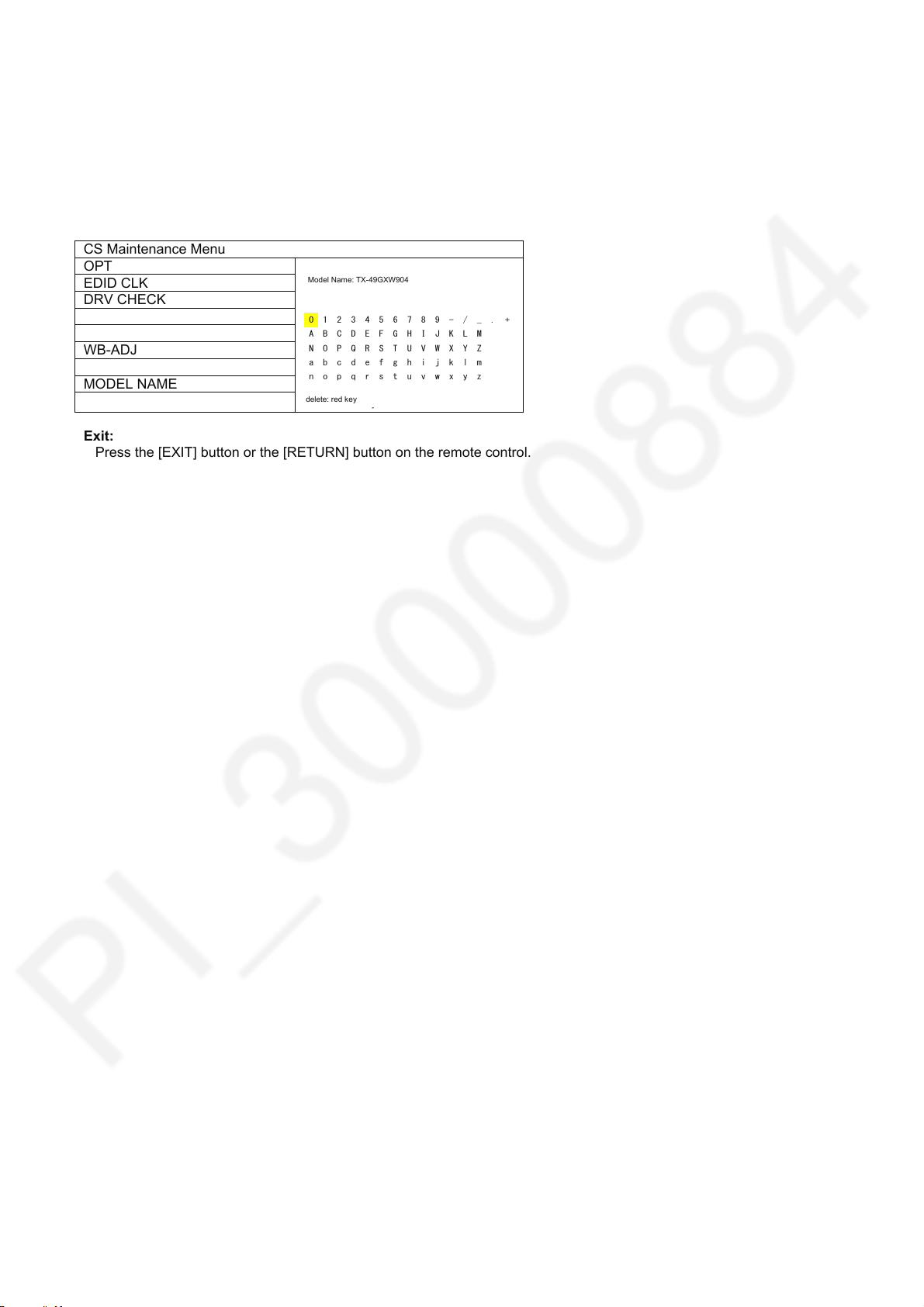
MODEL NAME
15
From 2019, it is necessary to send the Complete Model Name to Control4 for requirement from Control4.
The Model Name is displayed at selfcheck screen.
The Model Name can contain up to 16 characters and can be rewritten.
1. Select [MODEL NAME] in CS Maintenance Menu.
2. Press [OK] button or Cursor key [Right] on the remote control.
CS Maintenance Menu
OPT
EDID CLK
DRV CHECK
WB-ADJ
MODEL NAME
Exit:
Press the [EXIT] button or the [RETURN] button on the remote control.
Model Name: TX-49GXW904
Model name: TX-49GXW904
0123456789-/_.+
ABCDEFGHIJKLM
NOPQRSTUVWXYZ
abcdefghijklm
nopqrstuvwxyz
delete: red key
delete: red key
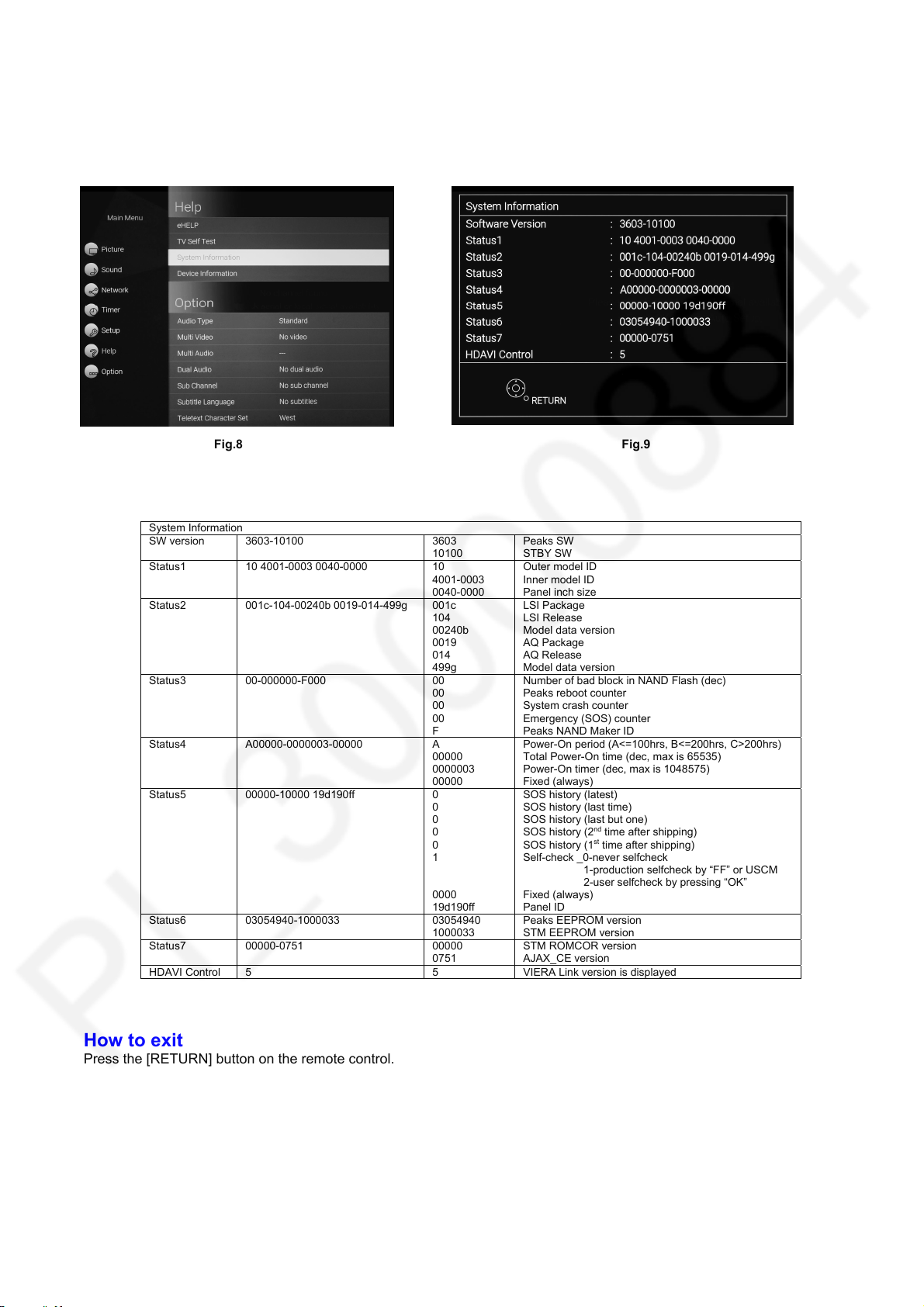
System Information
16
How to access
1. While pressing [MENU] button on the remote control.
2. To select [ Help] and then to select [System Information].(see Fig.8, Fig.9)
Fig.8 Fig.9
System Information
SW version 3603-10100 3603
Status1 10 4001-0003 0040-0000 10
Status2 001c-104-00240b 0019-014-499g 001c
Status3 00-000000-F000 00
Status4 A00000-0000003-00000 A
Status5 00000-10000 19d190ff 0
Status6 03054940-1000033 03054940
Status7 00000-0751 00000
HDAVI Control 5 5 VIERA Link version is displayed
10100
4001-0003
0040-0000
104
00240b
0019
014
499g
00
00
00
F
00000
0000003
00000
0
0
0
0
1
0000
19d190ff
1000033
0751
How to exit
Press the [RETURN] button on the remote control.
*Sample only
Peaks SW
STBY SW
Outer model ID
Inner model ID
Panel inch size
LSI Package
LSI Release
Model data version
AQ Package
AQ Release
Model data version
Number of bad block in NAND Flash (dec)
Peaks reboot counter
System crash counter
Emergency (SOS) counter
Peaks NAND Maker ID
Power-On period (A<=100hrs, B<=200hrs, C>200hrs)
Total Power-On time (dec, max is 65535)
Power-On timer (dec, max is 1048575)
Fixed (always)
SOS history (latest)
SOS history (last time)
SOS history (last but one)
SOS history (2
SOS history (1
Self-check _0-never selfcheck
1-production selfcheck by “FF” or USCM
2-user selfcheck by pressing “OK”
Fixed (always)
Panel ID
Peaks EEPROM version
STM EEPROM version
STM ROMCOR version
AJAX_CE version
nd
time after shipping)
st
time after shipping)
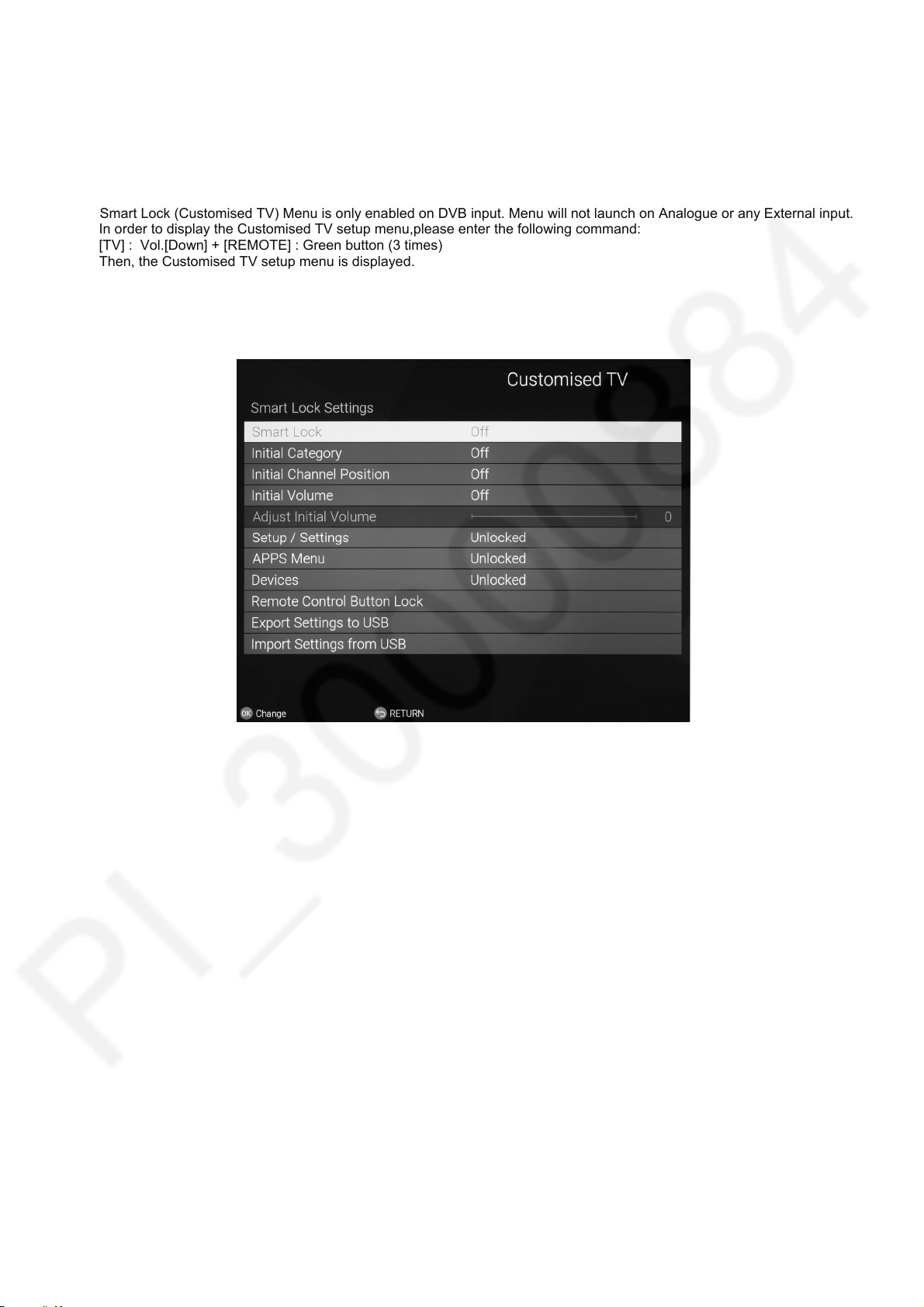
Customised TV (Smart Lock)
17
1. Purpose
Smart lock feature provides a method for Panasonic dealer to operate the TV in specific customised mode
and allows to hide functions to reduce the complexity when customer is using the product furthermore,
dealers should have the opportunity to copy such settings to another TV set.
2. Access command to the Customised TV setup menu.
Smart Lock (Customised TV) Menu is only enabled on DVB input. Menu will not launch on Analogue or any External input.
In order to display the Customised TV setup menu,please enter the following command:
[TV] : Vol.[Down] + [REMOTE] : Green button (3 times)
Then, the Customised TV setup menu is displayed.
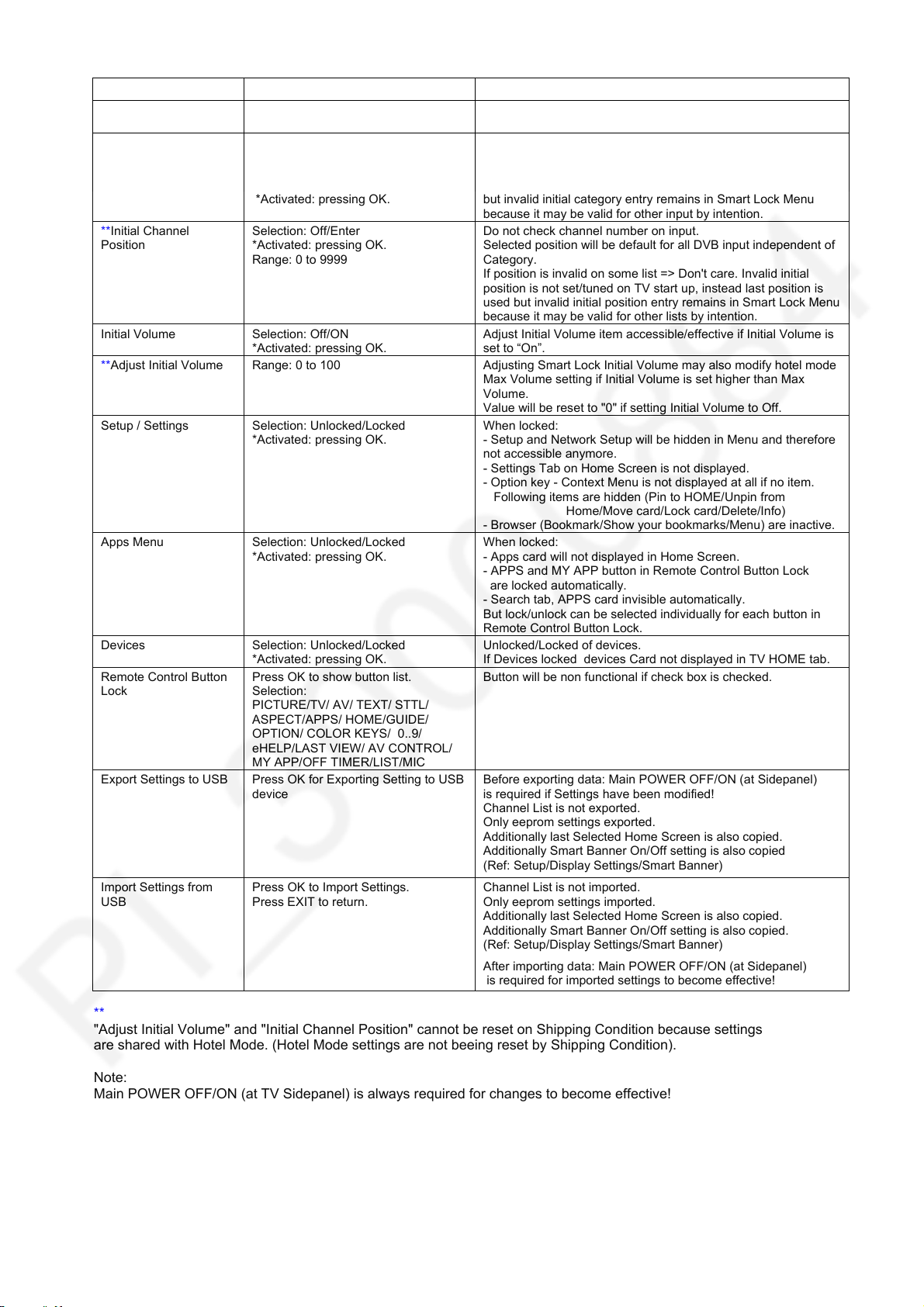
ITEM Function Note
18
Smart Lock Selection: ON/OFF Smart Lock (Customised TV) Menu is only enabled on DVB
Initial Category Selection: Off/All DVB Channels/Free
**Initial Channel
Position
Initial Volume Selection: Off/ON
**Adjust Initial Volume Range: 0 to 100 Adjusting Smart Lock Initial Volume may also modify hotel mode
Setup / Settings Selection: Unlocked/Locked
Apps Menu Selection: Unlocked/Locked
Devices Selection: Unlocked/Locked
Remote Control Button
Lock
Export Settings to USB Press OK for Exporting Setting to USB
Import Settings from
USB
**
"Adjust Initial Volume" and "Initial Channel Position" cannot be reset on Shipping Condition because settings
are shared with Hotel Mode. (Hotel Mode settings are not beeing reset by Shipping Condition).
Note:
Main POWER OFF/ON (at TV Sidepanel) is always required for changes to become effective!
TV/FreeRadio/HDTV/UHDTV/
Favourites 1/Favourites 2/
Favourites 3/ Favourites 4
*Activated: pressing OK.
Selection: Off/Enter
*Activated: pressing OK.
Range: 0 to 9999
*Activated: pressing OK.
*Activated: pressing OK.
*Activated: pressing OK.
*Activated: pressing OK.
Press OK to show button list.
Selection:
PICTURE/TV/ AV/ TEXT/ STTL/
ASPECT/APPS/ HOME/GUIDE/
OPTION/ COLOR KEYS/ 0..9/
eHELP/LAST VIEW/ AV CONTROL/
MY APP/OFF TIMER/LIST/MIC
device
Press OK to Import Settings.
Press EXIT to return.
input. Menu will not launch on Analogue or any External input.
If customer press OK, the selected category will be the default
list for any last digital TV input at power up.
If category is invalid on some input => Don't care. Invalid initial
category is not set on TV start up, instead last category is used
but invalid initial category entry remains in Smart Lock Menu
because it may be valid for other input by intention.
Do not check channel number on input.
Selected position will be default for all DVB input independent of
Category.
If position is invalid on some list => Don't care. Invalid initial
position is not set/tuned on TV start up, instead last position is
used but invalid initial position entry remains in Smart Lock Menu
because it may be valid for other lists by intention.
Adjust Initial Volume item accessible/effective if Initial Volume is
set to “On”.
Max Volume setting if Initial Volume is set higher than Max
Volume.
Value will be reset to "0" if setting Initial Volume to Off.
When locked:
- Setup and Network Setup will be hidden in Menu and therefore
not accessible anymore.
- Settings Tab on Home Screen is not displayed.
- Option key - Context Menu is not displayed at all if no item.
Following items are hidden (Pin to HOME/Unpin from
Home/Move card/Lock card/Delete/Info)
- Browser (Bookmark/Show your bookmarks/Menu) are inactive.
When locked:
- Apps card will not displayed in Home Screen.
- APPS and MY APP button in Remote Control Button Lock
are locked automatically.
- Search tab, APPS card invisible automatically.
But lock/unlock can be selected individually for each button in
Remote Control Button Lock.
Unlocked/Locked of devices.
If Devices locked devices Card not displayed in TV HOME tab.
Button will be non functional if check box is checked.
Before exporting data: Main POWER OFF/ON (at Sidepanel)
is required if Settings have been modified!
Channel List is not exported.
Only eeprom settings exported.
Additionally last Selected Home Screen is also copied.
Additionally Smart Banner On/Off setting is also copied
(Ref: Setup/Display Settings/Smart Banner)
Channel List is not imported.
Only eeprom settings imported.
Additionally last Selected Home Screen is also copied.
Additionally Smart Banner On/Off setting is also copied.
(Ref: Setup/Display Settings/Smart Banner)
After importing data: Main POWER OFF/ON (at Sidepanel)
is required for imported settings to become effective!
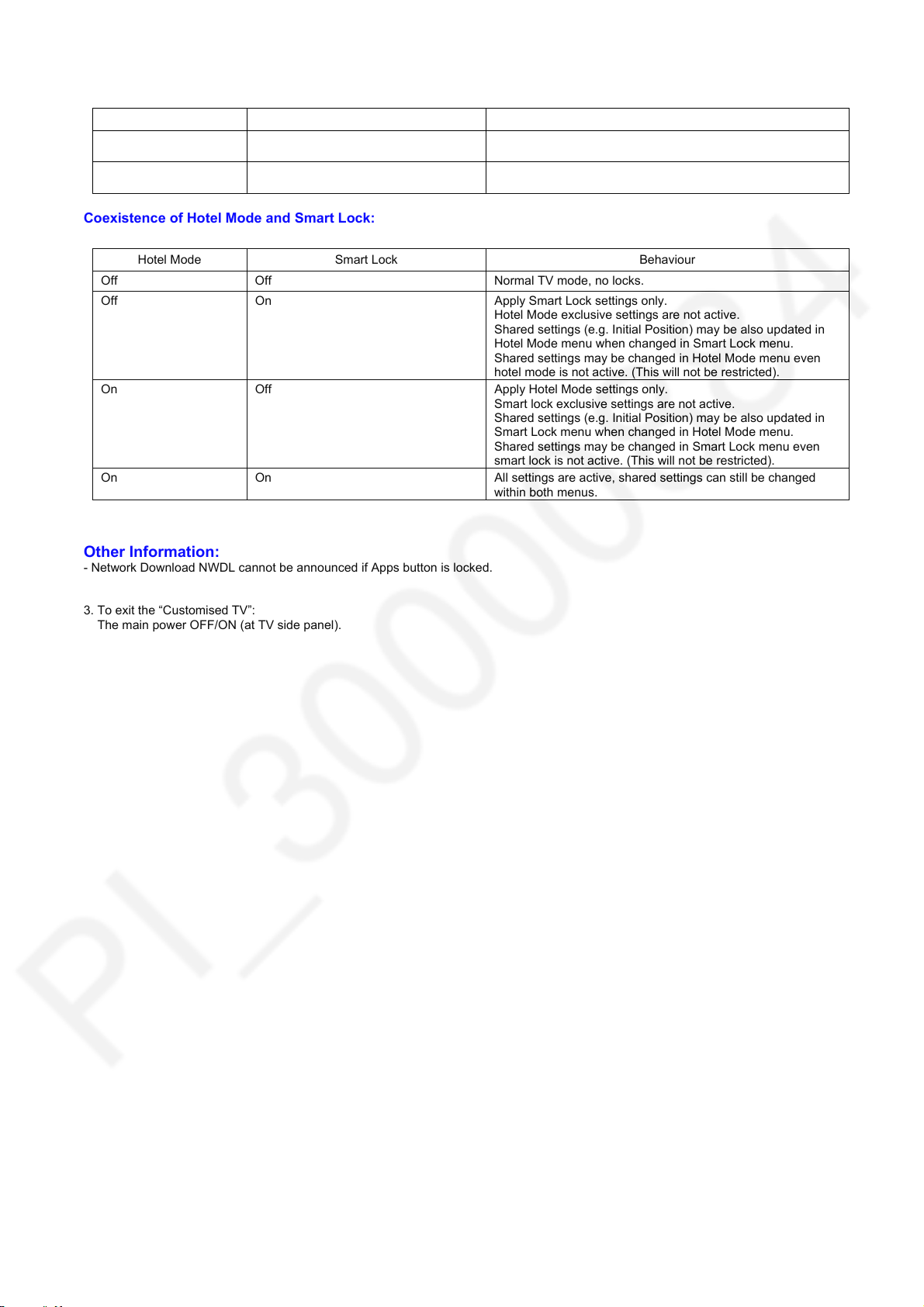
Hotel copy vs. Smart Lock copy:
19
Menu Data Compatible
Hotel Copy TV setup is cloned:eeprom (incl. smart
lock), svldb
Smart Lock Copy Smart Lock settings only Shall be model independent (copy to all same years models at
Coexistence of Hotel Mode and Smart Lock:
Hotel Mode Smart Lock Behaviour
Off Off Normal TV mode, no locks.
Off On Apply Smart Lock settings only.
On Off Apply Hotel Mode settings only.
On On All settings are active, shared settings can still be changed
Other Information:
- Network Download NWDL cannot be announced if Apps button is locked.
3. To exit the “Customised TV”:
The main power OFF/ON (at TV side panel).
Model ID is checked => Same model only
least)
Hotel Mode exclusive settings are not active.
Shared settings (e.g. Initial Position) may be also updated in
Hotel Mode menu when changed in Smart Lock menu.
Shared settings may be changed in Hotel Mode menu even
hotel mode is not active. (This will not be restricted).
Smart lock exclusive settings are not active.
Shared settings (e.g. Initial Position) may be also updated in
Smart Lock menu when changed in Hotel Mode menu.
Shared settings may be changed in Smart Lock menu even
smart lock is not active. (This will not be restricted).
within both menus.
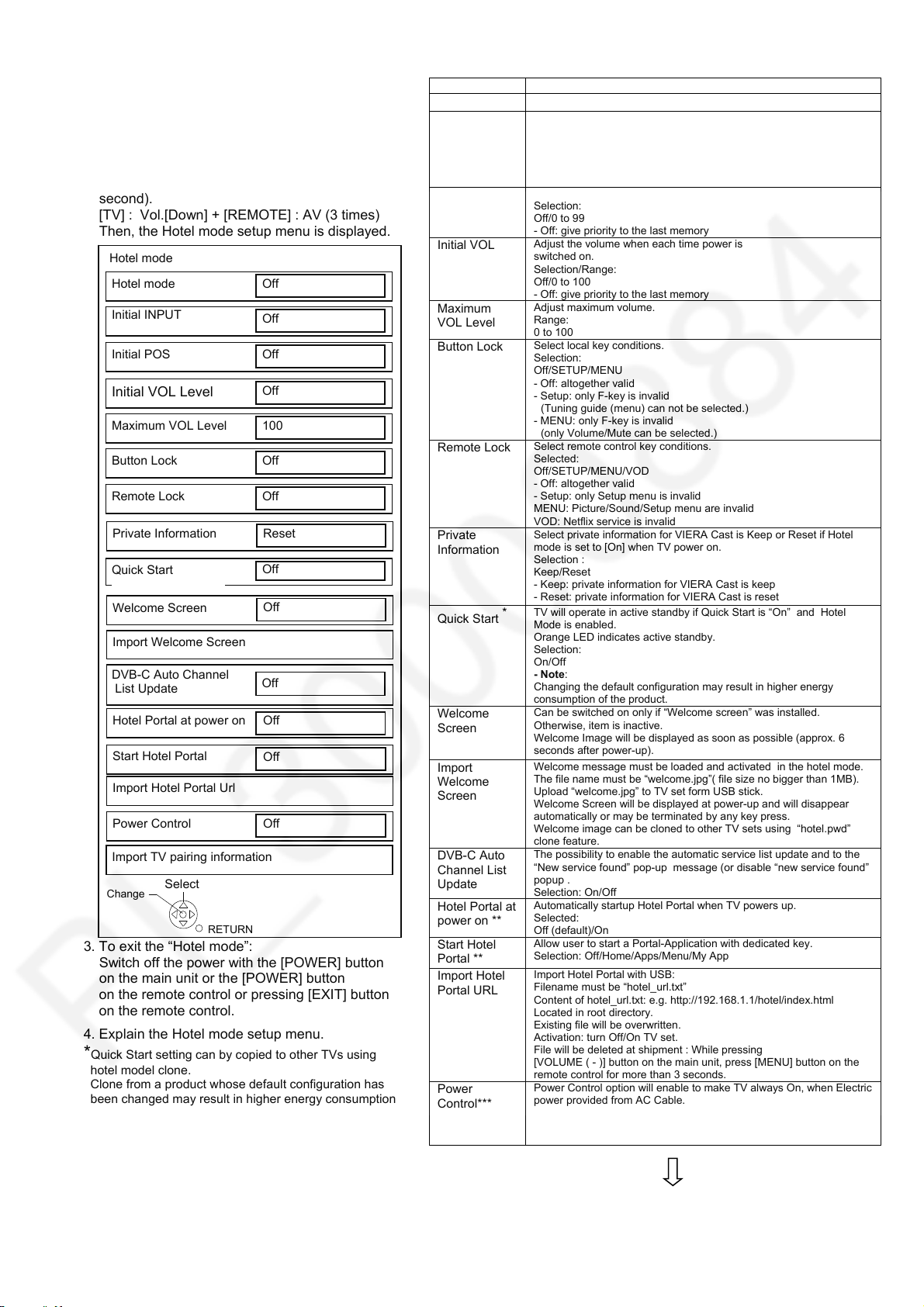
Hotel Mode
20
1. Purpose
Restrict a function for hotels.
2. Access command to the Hotel mode setup menu.
In order to display the Hotel mode setup menu,
please enter the following command (within 2
second).
[TV] : Vol.[Down] + [REMOTE] : AV (3 times)
Then, the Hotel mode setup menu is displayed.
Hotel mode
Hotel mode
Initial INPUT
Initial POS
Off
Off
Off
Initial VOL Level
Maximum VOL Level
Button Lock
Remote Lock
Off
100
Off
Off
Private Information
Reset
Quick Start
Welcome Screen
Import Welcome Screen
Off
Off
DVB-C Auto Channel
List Update
Hotel Portal at power on
Start Hotel Portal
Off
Off
Off
Import Hotel Portal Url
Power Control
Import TV pairing information
Change
Select
RETURN
3. To exit the “Hotel mode”:
Switch off the power with the [POWER] button
on the main unit or the [POWER] button
on the remote control or pressing [EXIT] button
on the remote control.
4. Explain the Hotel mode setup menu.
*Quick Start setting can by copied to other TVs using
hotel model clone.
Clone from a product whose default configuration has
been changed may result in higher energy consumption
of the product.
**This item cannot be selected unless Hotel Portal URL
was set.
The auto and manual startup settings are independent
from each other, e.g. it is possible to have only
auto startup but no manual startup set…
*** Only when both Hotel Mode and Power Control are On.
Off
ITEM Function
Hotel Mode
Initial INPUT
Initial POS
Initial VOL
Maximum
VOL Level
Button Lock
Remote Lock
Private
Information
Quick Start *
Welcome
Screen
Import
Welcome
Screen
DVB-C Auto
Channel List
Update
Hotel Portal at
power on **
Start Hotel
Portal **
Import Hotel
Portal URL
Power
Control***
Select hotel mode ON/OFF
Select input signal modes.
Set the input, when each time power is switched on.
Selection:
Off/DVB-T/DVB-C/DVB-S/AV/HDMI1/HDMI2/HDMI3
- Off: give priority to the last memory. However, Euro
Model is compulsorily set to TV.
Select programme number.
Selection:
Off/0 to 99
- Off: give priority to the last memory
Adjust the volume when each time power is
switched on.
Selection/Range:
Off/0 to 100
- Off: give priority to the last memory
Adjust maximum volume.
Range:
0 to 100
Select local key conditions.
Selection:
Off/SETUP/MENU
- Off: altogether valid
- Setup: only F-key is invalid
(Tuning guide (menu) can not be selected.)
- MENU: only F-key is invalid
(only Volume/Mute can be selected.)
Select remote control key conditions.
Selected:
Off/SETUP/MENU/VOD
- Off: altogether valid
- Setup: only Setup menu is invalid
MENU: Picture/Sound/Setup menu are invalid
VOD: Netflix service is invalid
Select private information for VIERA Cast is Keep or Reset if Hotel
mode is set to [On] when TV power on.
Selection :
Keep/Reset
- Keep: private information for VIERA Cast is keep
- Reset: private information for VIERA Cast is reset
TV will operate in active standby if Quick Start is “On” and Hotel
Mode is enabled.
Orange LED indicates active standby.
Selection:
On/Off
- Note:
Changing the default configuration may result in higher energy
consumption of the product.
Can be switched on only if “Welcome screen” was installed.
Otherwise, item is inactive.
Welcome Image will be displayed as soon as possible (approx. 6
seconds after power-up).
Welcome message must be loaded and activated in the hotel mode.
The file name must be “welcome.jpg”( file size no bigger than 1MB).
Upload “welcome.jpg” to TV set form USB stick.
Welcome Screen will be displayed at power-up and will disappear
automatically or may be terminated by any key press.
Welcome image can be cloned to other TV sets using “hotel.pwd”
clone feature.
The possibility to enable the automatic service list update and to the
“New service found” pop-up message (or disable “new service found”
popup .
Selection: On/Off
Automatically startup Hotel Portal when TV powers up.
Selected:
Off (default)/On
Allow user to start a Portal-Application with dedicated key.
Selection: Off/Home/Apps/Menu/My App
Import Hotel Portal with USB:
Filename must be “hotel_url.txt”
Content of hotel_url.txt: e.g. http://192.168.1.1/hotel/index.html
Located in root directory.
Existing file will be overwritten.
Activation: turn Off/On TV set.
File will be deleted at shipment : While pressing
[VOLUME ( - )] button on the main unit, press [MENU] button on the
remote control for more than 3 seconds.
Power Control option will enable to make TV always On, when Electric
power provided from AC Cable.
Selected: On/Off
- Off: TV start-up on last mode (default).
- On: TV power is always on.
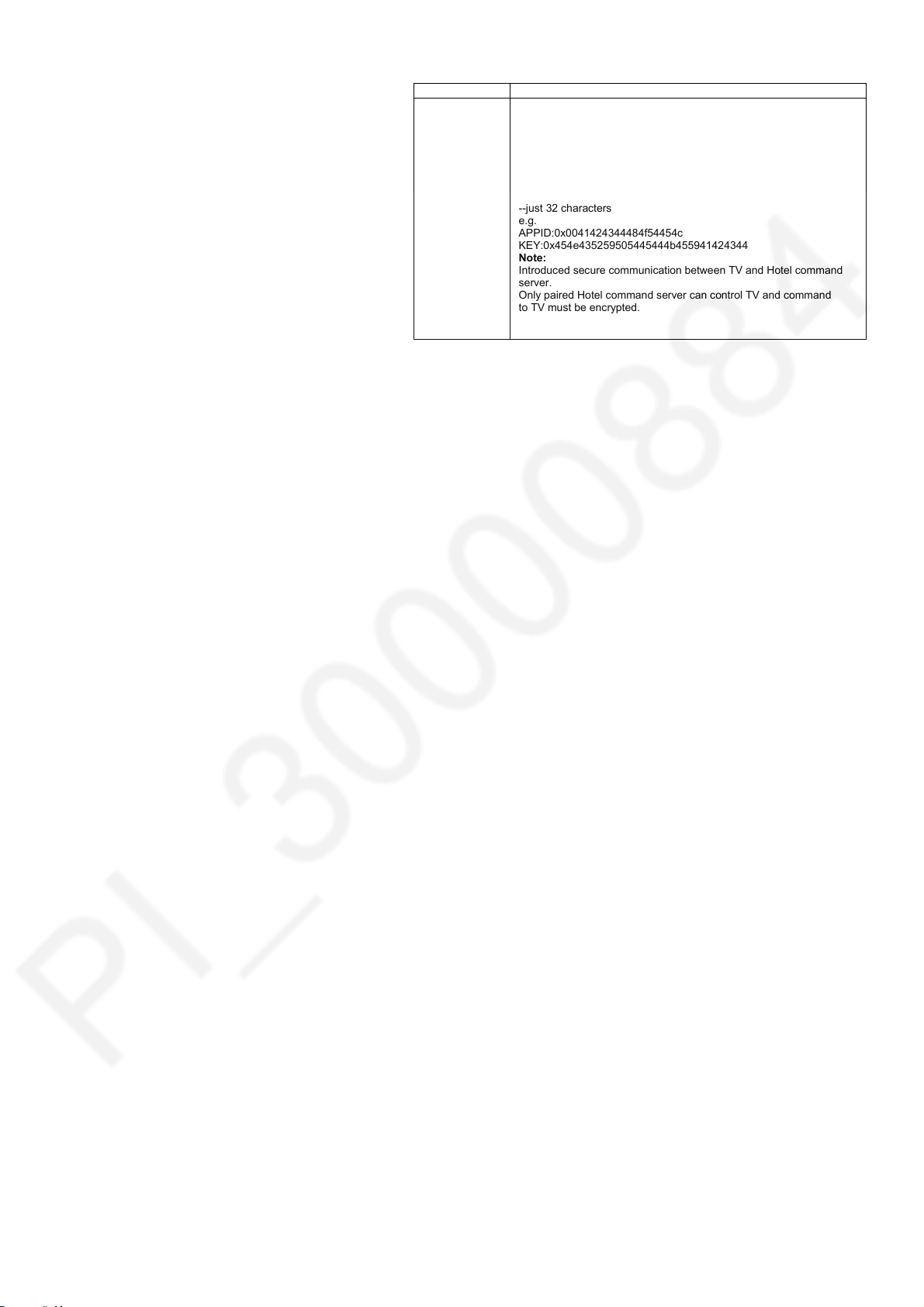
21
ITEM Function
Import TV
pairing
information
Import TV pairing information with USB.
Filename must be “tv_pairing_hotel.txt” located in root directory.
Content of “tv_pairing_hotel.txt”:
Pairing ID is “APPID:0x00*****”
--hexadecimal text format (A~F, a~f, 0~9)
--just 18 characters
Pairing Key is “KEY:0x****”
--hexadecimal text format (A~F, a~f, 0~9)
--just 32 characters
e.g.
APPID:0x0041424344484f54454c
KEY:0x454e435259505445444b455941424344
Note:
Introduced secure communication between TV and Hotel command
server.
Only paired Hotel command server can control TV and command
to TV must be encrypted.
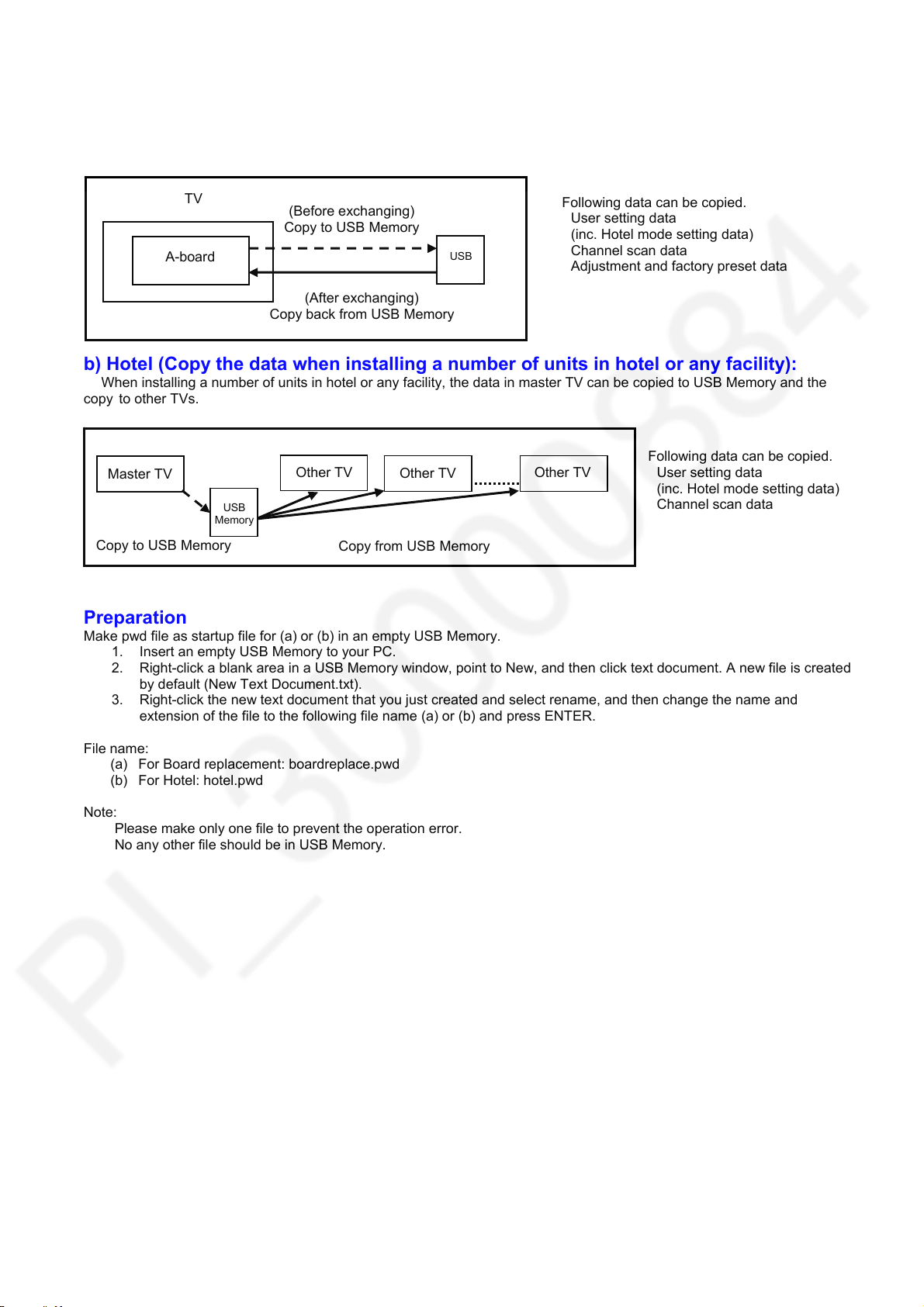
Data Copy by USB Memory
22
Purpose
a) Board replacement (Copy the data when exchanging A-board):
When exchanging A-board, the data in original A-board can be copied to USB Memory and then copy to new A-board.
TV
A-board
(Before exchanging)
Copy to USB Memory
(After exchanging)
Copy back from USB Memory
USB
Following data can be copied.
User setting data
(inc. Hotel mode setting data)
Channel scan data
Adjustment and factory preset data
b) Hotel (Copy the data when installing a number of units in hotel or any facility):
When installing a number of units in hotel or any facility, the data in master TV can be copied to USB Memory and the
copy to other TVs.
Master TV
Copy to USB Memory
USB
Memory
Other TV
Copy from USB Memory
Other TV
Other TV
Following data can be copied.
User setting data
(inc. Hotel mode setting data)
Channel scan data
Preparation
Make pwd file as startup file for (a) or (b) in an empty USB Memory.
1. Insert an empty USB Memory to your PC.
2. Right-click a blank area in a USB Memory window, point to New, and then click text document. A new file is created
by default (New Text Document.txt).
3. Right-click the new text document that you just created and select rename, and then change the name and
extension of the file to the following file name (a) or (b) and press ENTER.
File name:
(a) For Board replacement: boardreplace.pwd
(b) For Hotel: hotel.pwd
Note:
Please make only one file to prevent the operation error.
No any other file should be in USB Memory.
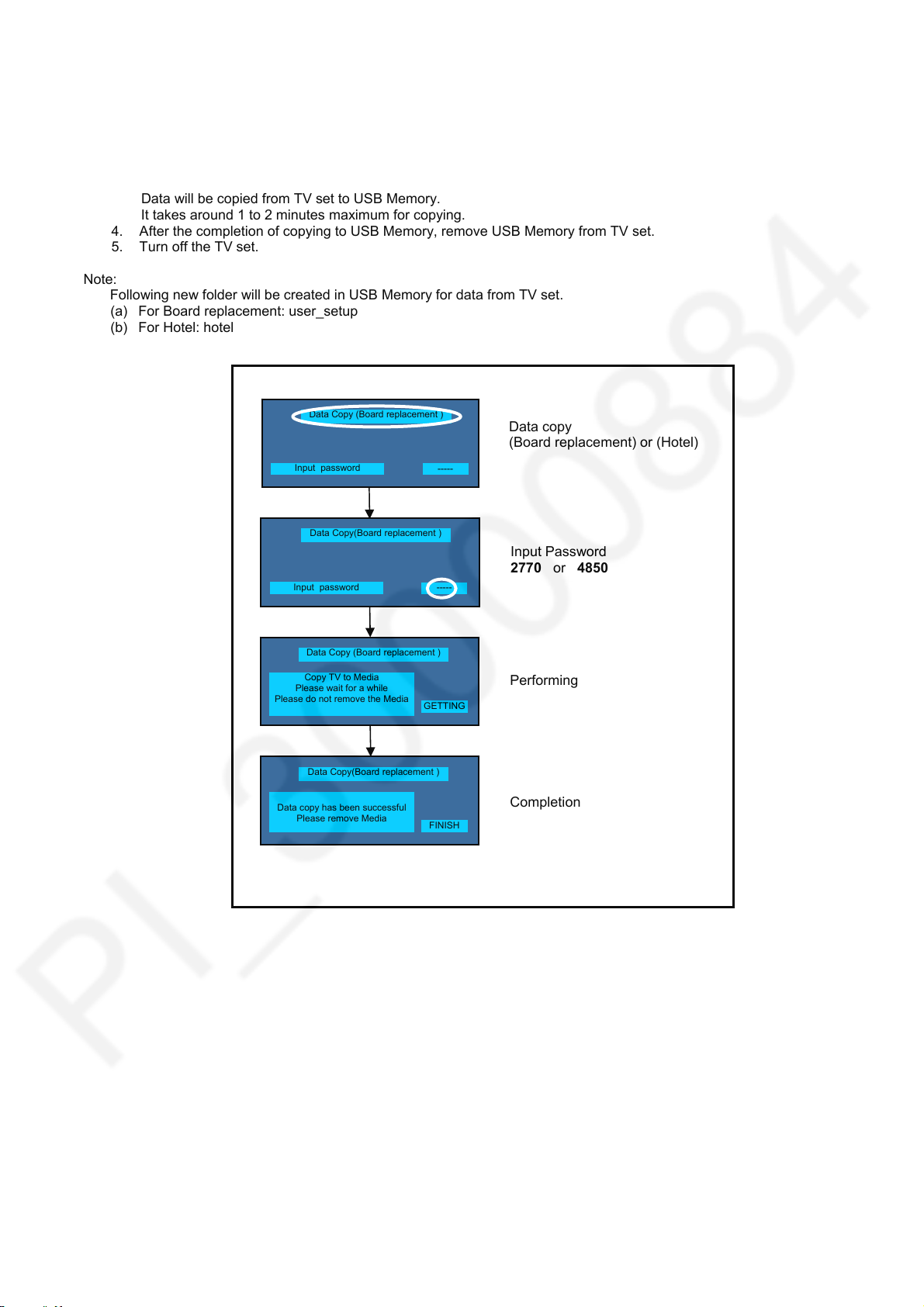
Data Copy from TV set to USB Memory
23
1. Turn on the TV set.
2. Insert USB Memory with a startup file (pwd file) to USB Terminal.
On-screen Display will be appeared according to the startup file automatically.
3. Input a following password for (a) or (b) by using remote control.
(a) For Board replacement: 2770
(b) For Hotel: 4850
Data will be copied from TV set to USB Memory.
It takes around 1 to 2 minutes maximum for copying.
4. After the completion of copying to USB Memory, remove USB Memory from TV set.
5. Turn off the TV set.
Note:
Following new folder will be created in USB Memory for data from TV set.
(a) For Board replacement: user_setup
(b) For Hotel: hotel
Data Copy (Board replacement )
Input password
Data copy
(Board replacement) or (Hotel)
-----
Data Copy(Board replacement )
Input password
Input Password
2770 or 4850
-----
Data Copy (Board replacement )
Copy TV to Media
Please wait for a while
Please do not remove the Media
Performing
GETTING
Data Copy(Board replacement )
Data copy has been successful
Please remove Media
Completion
FINISH
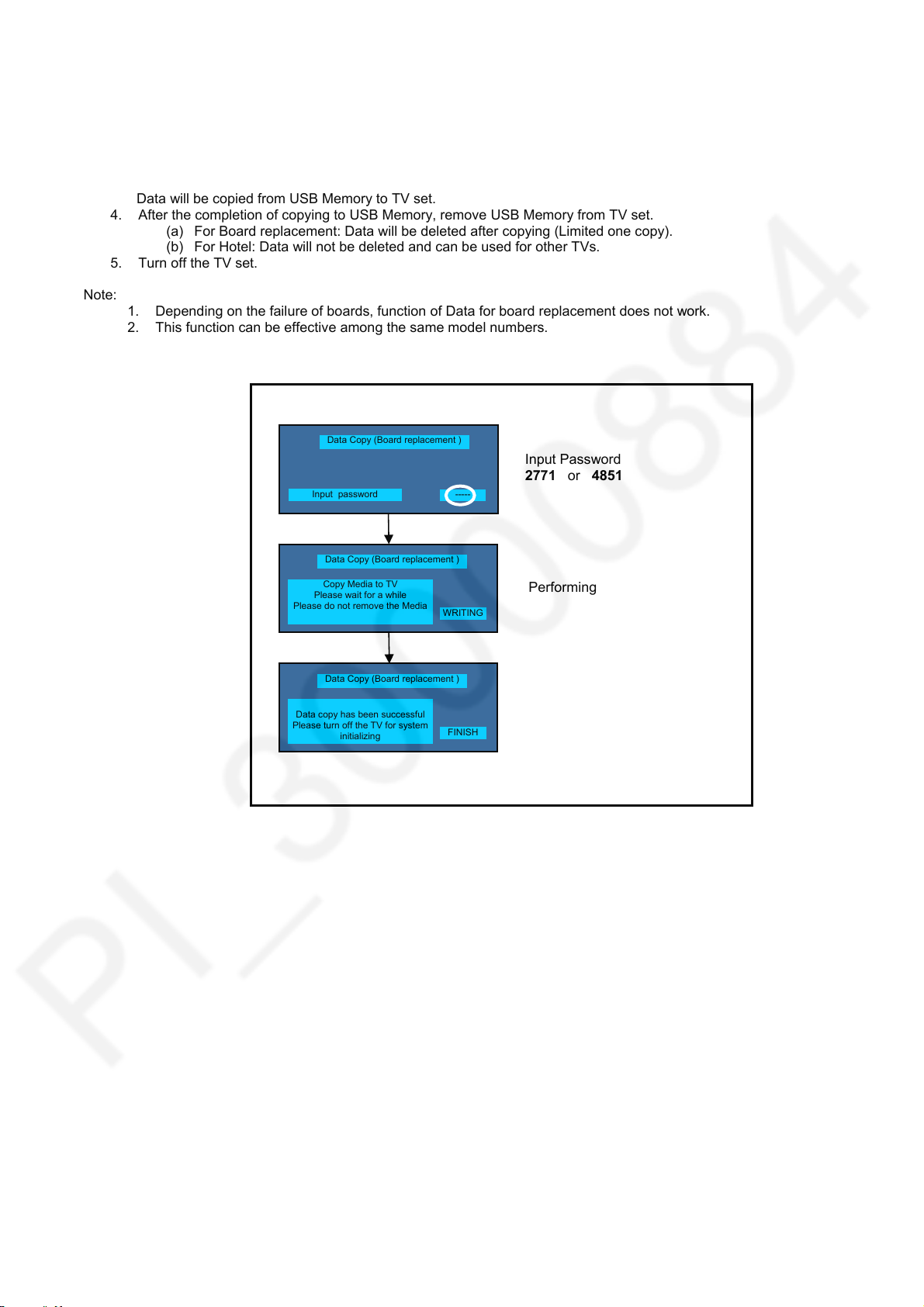
Data Copy from USB Memory to TV set
24
1. Turn on the TV set.
2. Insert USB Memory with Data to USB Terminal.
On-screen Display will be appeared according to the Data folder automatically.
3. Input a following password for (a) or (b) by using remote control.
(a) For Board replacement: 2771
(b) For Hotel: 4851
Data will be copied from USB Memory to TV set.
4. After the completion of copying to USB Memory, remove USB Memory from TV set.
(a) For Board replacement: Data will be deleted after copying (Limited one copy).
(b) For Hotel: Data will not be deleted and can be used for other TVs.
5. Turn off the TV set.
Note:
1. Depending on the failure of boards, function of Data for board replacement does not work.
2. This function can be effective among the same model numbers.
Data Copy (Board replacement )
Input password
Input Password
2771 or 4851
-----
Data Copy (Board replacement )
Copy Media to TV
Please wait for a while
Please do not remove the Media
Performing
WRITING
Data Copy (Board replacement )
Data copy has been successful
Please turn off the TV for system
initializing
FINISH
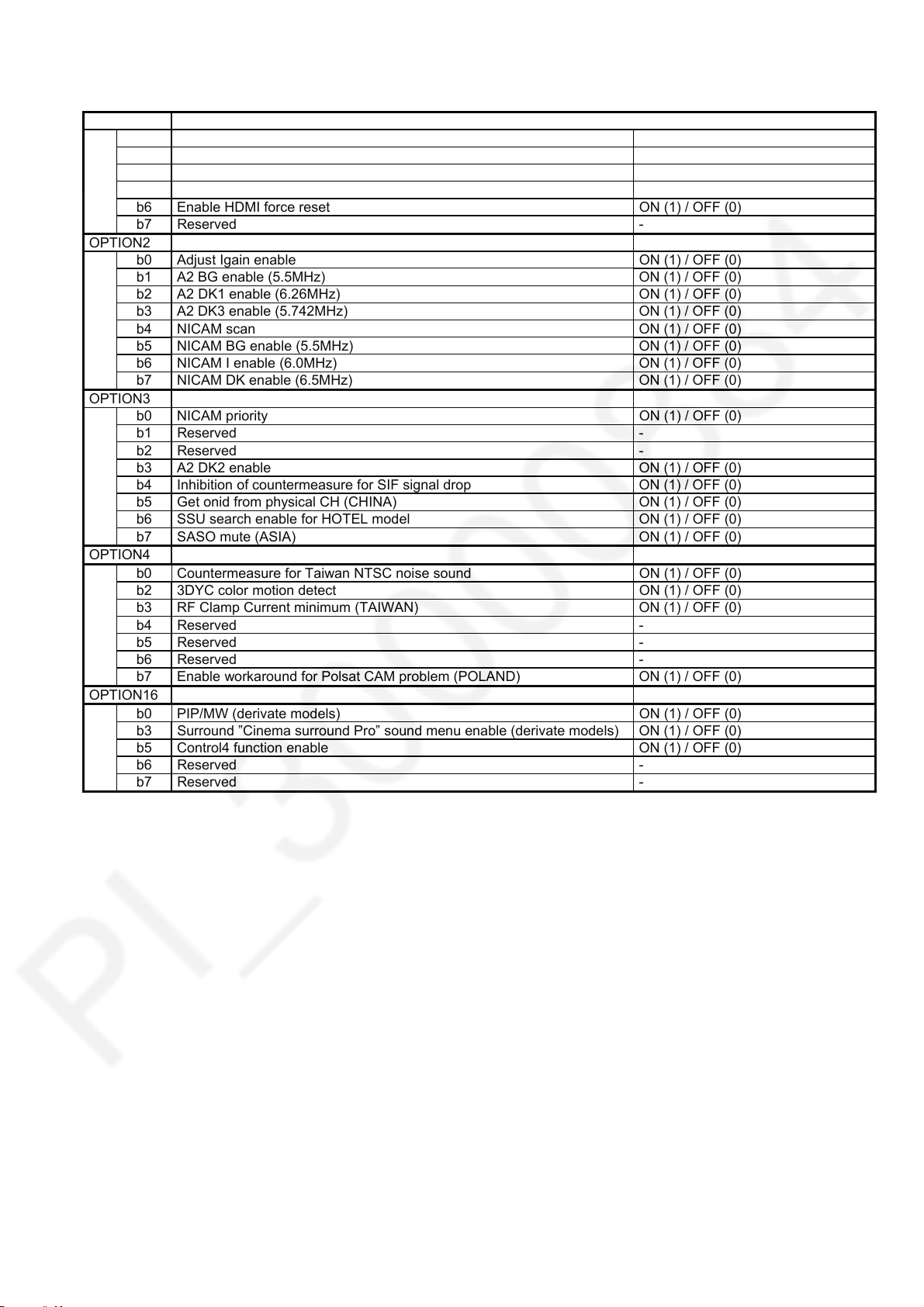
Option Bytes Description
25
OPTION1
b1 TEXT Ch Refresh ON (1) / OFF (0)
b2 ID-1 ON (1) / OFF (0)
b3 Macrovision Auto-judge ON (1) / OFF (0)
b5 Reserved b6 Enable HDMI force reset ON (1) / OFF (0)
b7 Reserved -
OPTION2
b0 Adjust Igain enable ON (1) / OFF (0)
b1 A2 BG enable (5.5MHz) ON (1) / OFF (0)
b2 A2 DK1 enable (6.26MHz) ON (1) / OFF (0)
b3 A2 DK3 enable (5.742MHz) ON (1) / OFF (0)
b4 NICAM scan ON (1) / OFF (0)
b5 NICAM BG enable (5.5MHz) ON (1) / OFF (0)
b6 NICAM I enable (6.0MHz) ON (1) / OFF (0)
b7 NICAM DK enable (6.5MHz) ON (1) / OFF (0)
OPTION3
b0 NICAM priority ON (1) / OFF (0)
b1 Reserved -
b2 Reserved -
b3 A2 DK2 enable ON (1) / OFF (0)
b4 Inhibition of countermeasure for SIF signal drop ON (1) / OFF (0)
b5 Get onid from physical CH (CHINA) ON (1) / OFF (0)
b6 SSU search enable for HOTEL model ON (1) / OFF (0)
b7 SASO mute (ASIA) ON (1) / OFF (0)
OPTION4
b0 Countermeasure for Taiwan NTSC noise sound ON (1) / OFF (0)
b2 3DYC color motion detect ON (1) / OFF (0)
b3 RF Clamp Current minimum (TAIWAN) ON (1) / OFF (0)
b4 Reserved -
b5 Reserved -
b6 Reserved -
b7 Enable workaround for Polsat CAM problem (POLAND) ON (1) / OFF (0)
OPTION16
b0 PIP/MW (derivate models) ON (1) / OFF (0)
b3 Surround ”Cinema surround Pro” sound menu enable (derivate models) ON (1) / OFF (0)
b5 Control4 function enable ON (1) / OFF (0)
b6 Reserved -
b7 Reserved -
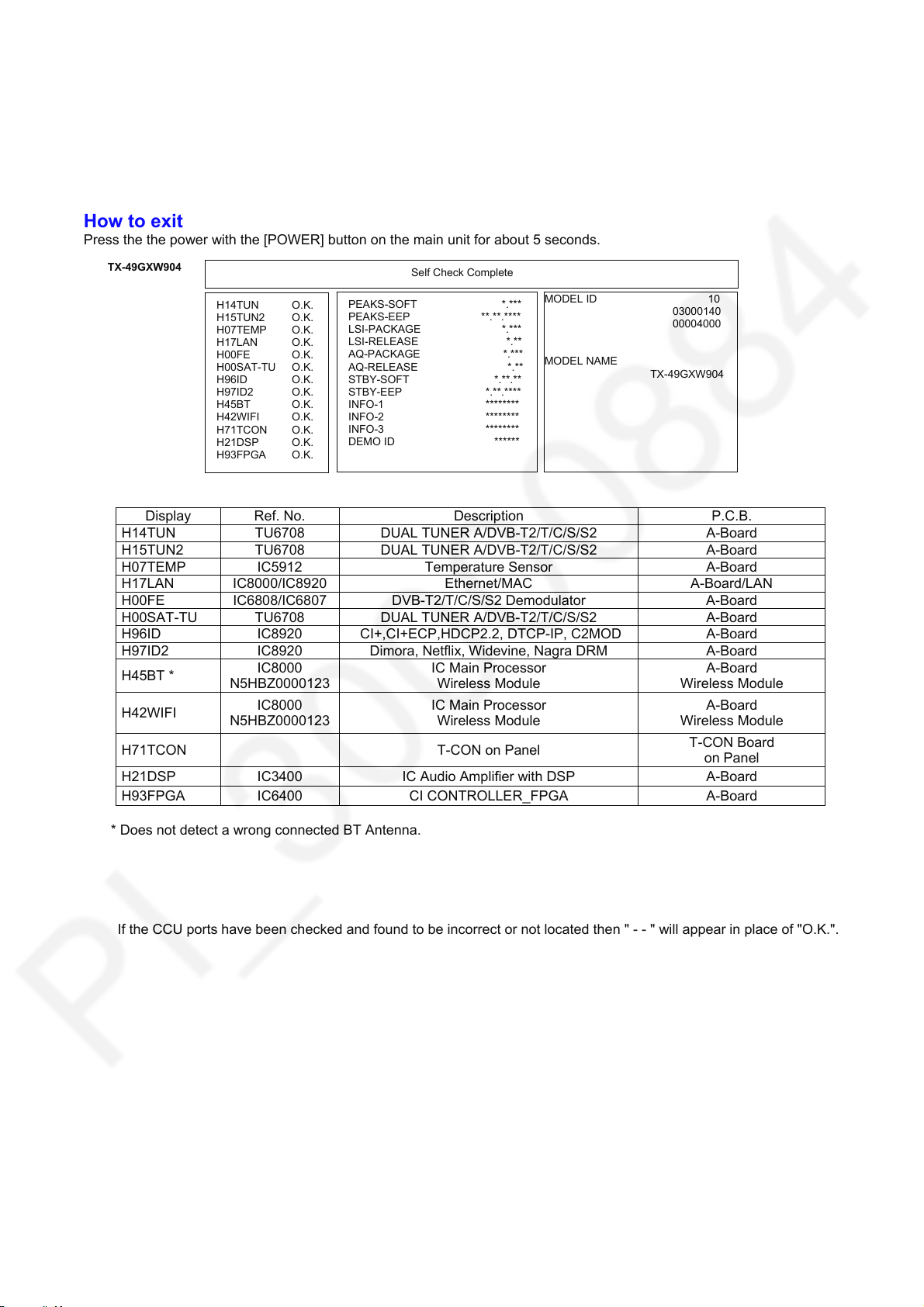
Self Check
26
How to access
Self-check indication only:
While pressing [VOLUME ( - )] button on the main unit, press [BLUE] button on the remote control.
Self-check indication and forced to factory shipment setting:
While pressing [VOLUME ( - )] button on the main unit, press [MENU] button on the remote control for more than 3 seconds.
How to exit
Press the the power with the [POWER] button on the main unit for about 5 seconds.
TX-49GXW904
Display Ref. No. Description P.C.B.
H14TUN TU6708 DUAL TUNER A/DVB-T2/T/C/S/S2 A-Board
H15TUN2 TU6708 DUAL TUNER A/DVB-T2/T/C/S/S2 A-Board
H07TEMP IC5912 Temperature Sensor A-Board
H17LAN IC8000/IC8920 Ethernet/MAC A-Board/LAN
H00FE IC6808/IC6807 DVB-T2/T/C/S/S2 Demodulator A-Board
H00SAT-TU TU6708 DUAL TUNER A/DVB-T2/T/C/S/S2 A-Board
H96ID IC8920 CI+,CI+ECP,HDCP2.2, DTCP-IP, C2MOD A-Board
H97ID2 IC8920 Dimora, Netflix, Widevine, Nagra DRM A-Board
H45BT *
H42WIFI
H71TCON T-CON on Panel
H21DSP IC3400 IC Audio Amplifier with DSP A-Board
H93FPGA IC6400 CI CONTROLLER_FPGA A-Board
* Does not detect a wrong connected BT Antenna.
Self Check Complete
H14TUN O.K.
H15TUN2 O.K.
H07TEMP O.K.
H17LAN O.K.
H00FE O.K.
H00SAT-TU O.K.
H96ID O.K.
H97ID2 O.K.
H45BT O.K.
H42WIFI O.K.
H71TCON O.K.
H21DSP O.K.
H93FPGA O.K.
IC8000
N5HBZ0000123
IC8000
N5HBZ0000123
PEAKS-SOFT *.***
PEAKS-EEP **.**.****
LSI-PACKAGE *.***
LSI-RELEASE *.**
AQ-PACKAGE *.***
AQ-RELEASE *.**
STBY-SOFT *.**.**
STBY-EEP *.**.****
INFO-1 ********
INFO-2 ********
INFO-3 ********
DEMO ID ******
IC Main Processor
Wireless Module
IC Main Processor
Wireless Module
MODEL ID 10
03000140
00004000
MODEL NAME
TX-49GXW904
A-Board
Wireless Module
A-Board
Wireless Module
T-CON Board
on Panel
If the CCU ports have been checked and found to be incorrect or not located then " - - " will appear in place of "O.K.".
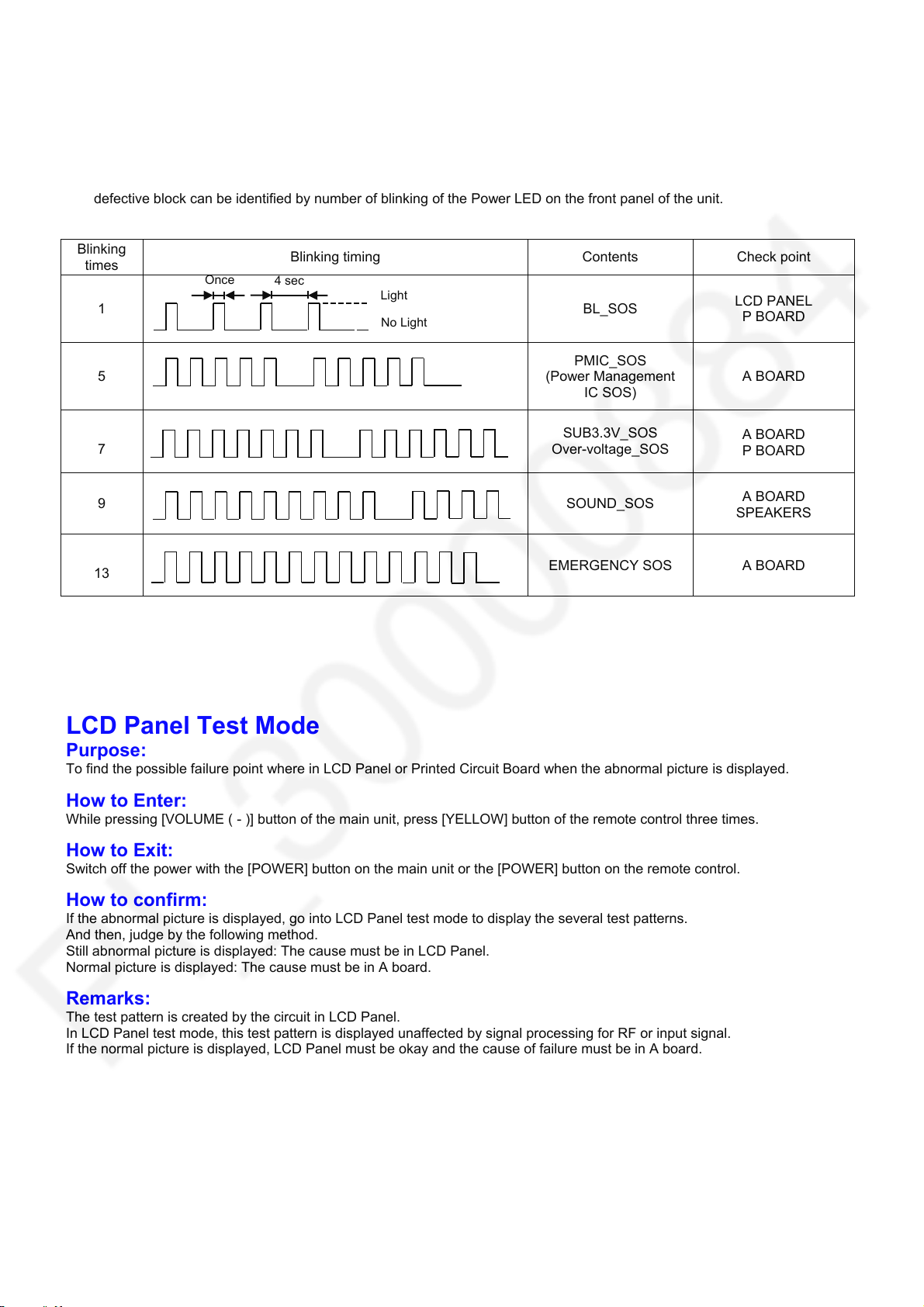
Power LED blinking timing chart
27
1. Subject
Information of LED Flashing timing chart.
2. Contents
When abnormality has occurred the unit, the protection circuit operates and reset to the stand by mode. At this time, the
defective block can be identified by number of blinking of the Power LED on the front panel of the unit.
Blinking
times
Once
1 BL_SOS
5
7
Blinking timing Contents Check point
4 sec
Light
No Light
PMIC_SOS
(Power Management
IC SOS)
SUB3.3V_SOS
Over-voltage_SOS
LCD PANEL
P BOARD
A BOARD
A BOARD
P BOARD
9
13
SOUND_SOS
EMERGENCY SOS A BOARD
A BOARD
SPEAKERS
LCD Panel Test Mode
Purpose:
To find the possible failure point where in LCD Panel or Printed Circuit Board when the abnormal picture is displayed.
How to Enter:
While pressing [VOLUME ( - )] button of the main unit, press [YELLOW] button of the remote control three times.
How to Exit:
Switch off the power with the [POWER] button on the main unit or the [POWER] button on the remote control.
How to confirm:
If the abnormal picture is displayed, go into LCD Panel test mode to display the several test patterns.
And then, judge by the following method.
Still abnormal picture is displayed: The cause must be in LCD Panel.
Normal picture is displayed: The cause must be in A board.
Remarks:
The test pattern is created by the circuit in LCD Panel.
In LCD Panel test mode, this test pattern is displayed unaffected by signal processing for RF or input signal.
If the normal picture is displayed, LCD Panel must be okay and the cause of failure must be in A board.
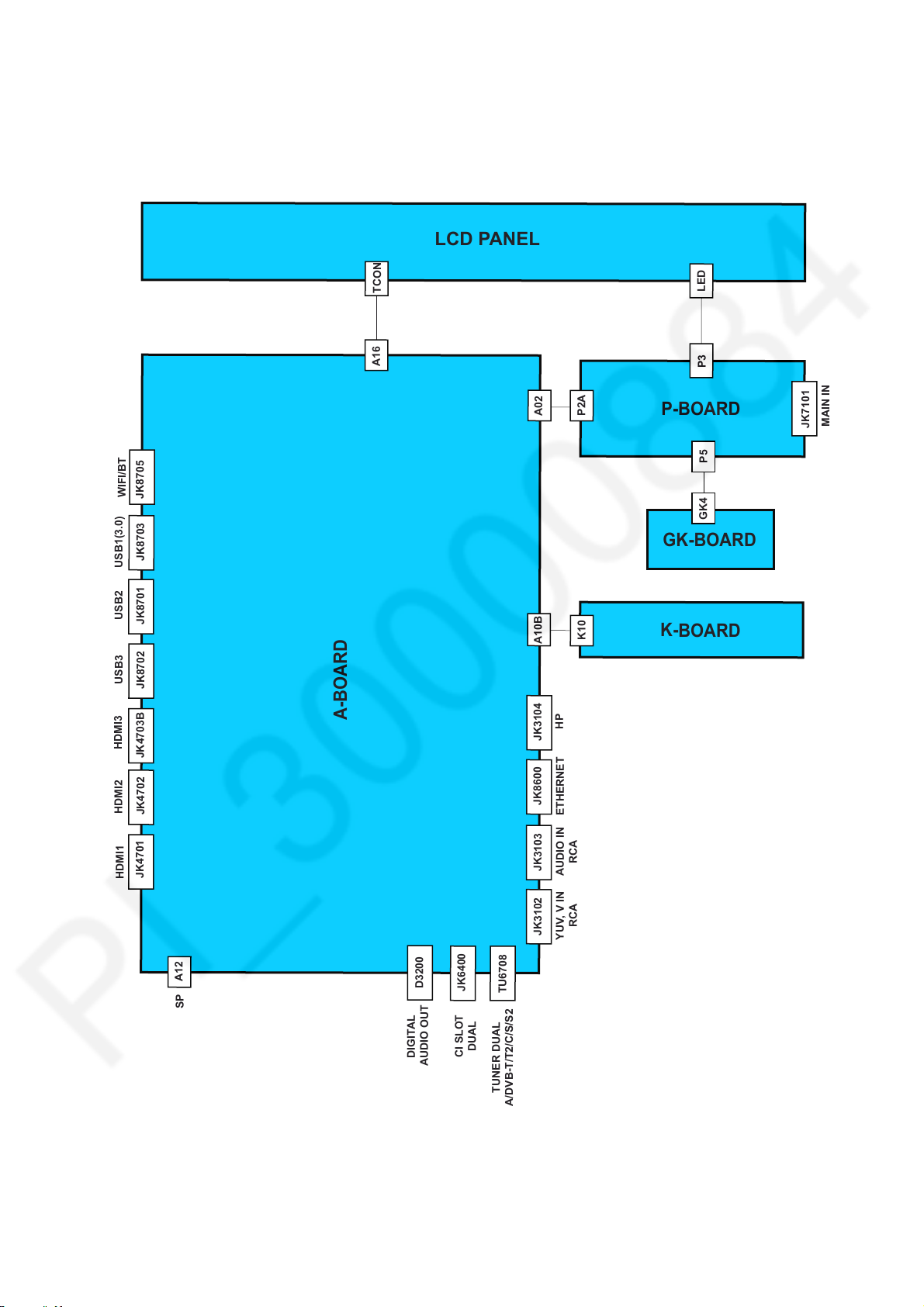
Wiring Diagram
28
LCD PANEL
WIFI/BT
JK8705
JK8703
USB1(3.0)
USB2
JK8701
USB3
JK8702
HDMI3
JK4703B
TCON
A16
A-BOARD
A02
A10B
HP
JK3104
P2A
K10
LED
P3
P-BOARD
P5
GK4
GK-BOARD
K-BOARD
MAIN IN
JK7101
HDMI2
HDMI1
JK4702
JK4701
A12
SP
D3200
DIGITAL
AUDIO OUT
JK6400
DUAL
CI SLOT
JK8600
ETHERNET
JK3103
AUDIO IN
JK3102
YUV, V IN
TU6708
TUNER DUAL
A/DVB-T/T2/C/S/S2
RCA
RCA
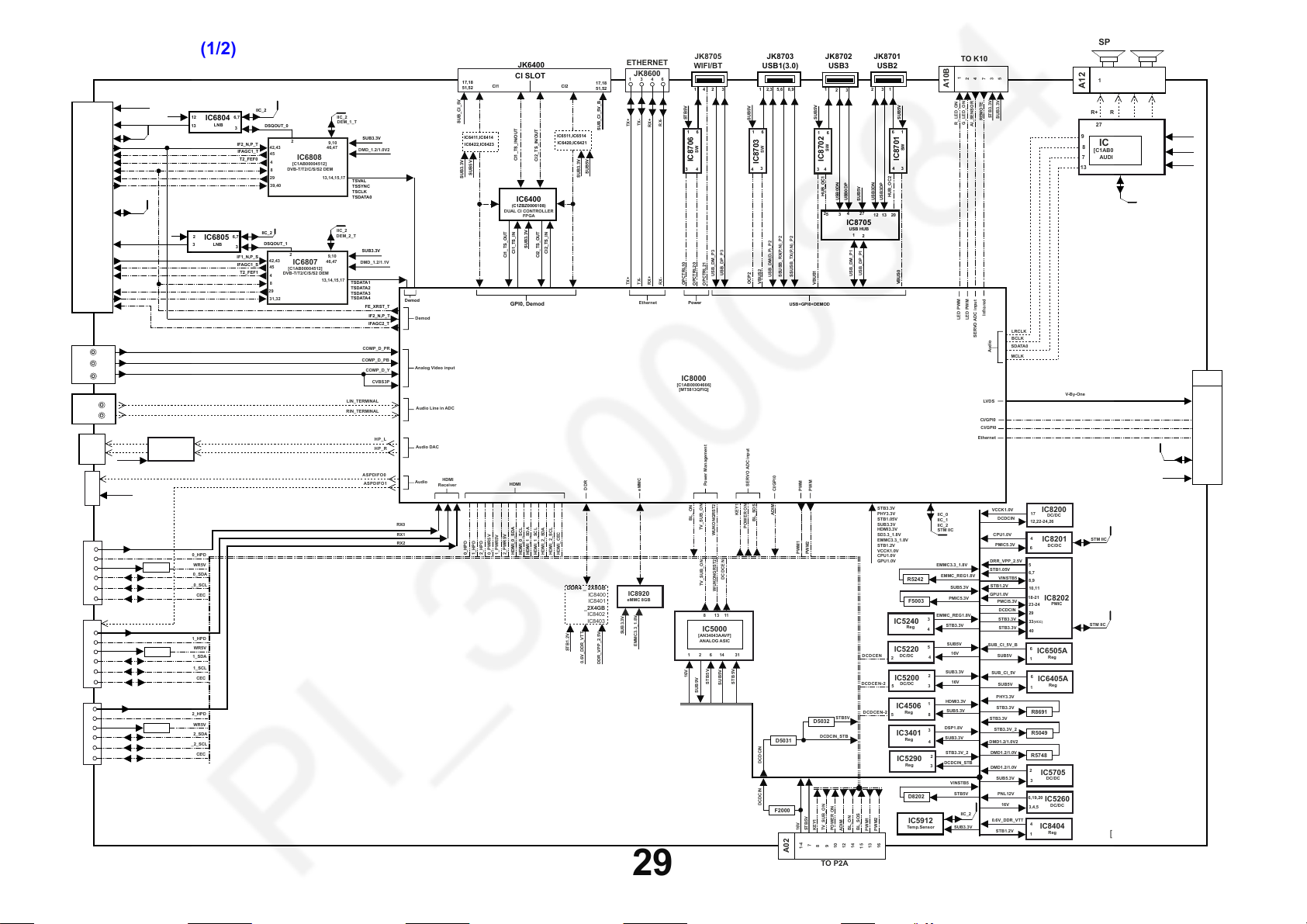
Block Diagram (1/2)
29
SUB3.3V
1,34
LNB_PWR1
35
DEM_1 _T
3,4
IF2_N,P_T
8,9
IFAGC1_T
5
T2_FEF0
12
FE_XRST_T
11
AGCBS2_T
32
BISQ-Q2,I2_T
30,31
DEM_2_T
17,18
TU6708
LNB_PWR2
33
IF1_N,P_S
20,21
IFAGC1_S
TUNER A/DVB-T/T2/C/S/S2 DUAL
19
T2_FEF1
24
AGCBS1_T
27
BISQ-Q1,I1_T
22,23
IFAGC2_T
10
JK3102
Y/Vin PB PR
L
R
AUDIO IN
JK3103
HP_L
HP_R
SUB3.3V
HP-OUT
JK3104
ASPDIFO0
SUB3.3V
D3200
Digital
Audio Out
RX0
0_HPD
5VDET0
DDCSDA0
HDMI1
JK4701
DDCSCL0
CEC
CEC
ASPDIFO1
RX1
HPD1
5VDET1
DDCSDA1
HDMI2
DDCSCL1
JK4702
CEC
RX2
HPD2
5VDET2
DDCSDA2
HDMI3
DDCSCL2
JK4703B
CEC
COMP_D_PR
COMP_D_PB
COMP_D_Y
LIN_TERMINAL
RIN_TERMINAL
9
11
R4545
R4521
R4515
IC3201
Stereo HP
Driver
16V
16V
12
13
12
13
13
15
0_HPD
0_PWR5V
HDMI_0_SDA
HDMI_0_SCL
1_HPD
1_PWR5V
HDMI_1_SDA
HDMI_1_SCL
2_HPD
2_PWR5V
HDMI_2_SDA
HDMI_2_SCL
CEC
CEC
CEC
IC6804
LNB
IC6805
LNB
6,7
3
6,7
3
IF2_N,P_T
IFAGC1_T
T2_FEF0
IF1_N,P_S
IFAGC1_S
T2_FEF1
IIC_2
IIC_2
DSQOUT_0
42,43
45
4
8
29
39,40
DSQOUT_1
42,43
45
4
8
29
31,32
2
IC6808
[C1AB00004512]
DVB-T/T2/C/S/S2 DEM
2
IC6807
[C1AB00004512]
DVB-T/T2/C/S/S2 DEM
9,10
46,47
13,14,15,17
20,21
9,10
46,47
46,47
13,14,15,17
IIC_2
DEM_1_T
IIC_2
DEM_2_T
SUB3.3V
DMD_1.2/1.0V2
TSVAL
TSSYNC
TSCLK
TSDATA0
SUB3.3V
DMD_1.2/1.1V
TSDATA1
TSDATA2
TSDATA3
TSDATA4
FE_XRST_T
COMP_D_PR
COMP_D_PB
COMP_D_Y
LIN_TERMINAL
RIN_TERMINAL
ASPDIFO0
ASPDIFO1
IF2_N,P_T
IFAGC2_T
CVBS3P
HP_L
HP_R
Demod
L38
RX0
RX1
RX2
Demod
Analog Video input
Audio Line in ADC
Audio DAC
HDMI
Audio
Receiver
17,18
51,52
SUB_CI_5V
IC6411,IC6414
IC6422,IC6423
SUB5V
SUB3.3V
0_HPD
1_HPD
2_HPD
CI1
0_PWR5V
1_PWR5V
JK6400
CI SLOT
CI1_TS_IN/OUT
CI2_TS_IN/OUT
IC6400
(C1ZBZ0006108)
DUAL CI CONTROLLER
FPGA
SUB3.3V
CI1_TS_IN
CI2_TS_OUT
CI1_TS_OUT
GPI0, Demod
HDMI
2_PWR5V
HDMI_0_SDA
HDMI_0_SCL
HDMI_1_SDA
HDMI_1_SCL
IC6511,IC6514
IC6420,IC6421
CI2_TS_IN
HDMI_2_SCL
HDMI_2_SDA
CI2
HDMI_CEC
DDR4 _ 2X8GB
IC8400
IC8401
_2X4GB
IC8402
IC8403
STB1.2V
17,18
51,52
SUB5V
SUB3.3V
DDR
0.6V_DDR_VTT
SUB_CI_5V_B
DDR_VPP_2.5V
ETHERNET
JK8600
1
3
TX-
TX+
TX-
TX+
Ethernet
eMMC
IC8920
eMMC 8GB
SUB3.3V
EMMC3.3_1.8V
SP_R
SP_L
V-By-One
A12
9
8
7
13
2 3
1
L- L+
R-
R+
27
29 32
IC3400
[C1AB00003800]
AUDIO AMP
16,17
IIC_0
STM IIC
STM IIC
A-BOARD
[EXCHANGE UNIT]
4
34
26,30
31,35
15,23,47
1,10,18
16V
SUB3.3V
DSP1.8V
LOCK
HTPD
PANEL_TEST_ON
IIC_1
PNL12V
A16
2,3,5,6
8,9,11,12
14,15,17,18
20,21,23,24
26
27
29
33,34
44-51
TO TCON
2
SW
STB5V
POWER ON
9
USB0DN
3
7
10
3
USB0DP
4
IC8705
USB HUB
ADIM
12
SUB5V
27
1
2
USB_DP_P1
USB_DM_P1
DCDCEN
DCDCEN-2
BL_SOS
BL_ON
14
9-10
JK8701
2
USB3DN
12
DCDCEN-2
PWM1
13
15
12
USB2
1
3
6
4
HUB_OC2
USB3DP
13
20
STB3.3V
PHY3.3V
STB1.05V
SUB3.3V
HDMI3.3V
SD3.3_1.8V
EMMC3.3_1.8V
STB1.2V
VCCK1.0V
CPU1.0V
GPU1.0V
IC5240
IC5220
2
IC5200
5
5
PWM2
16
SUB5V
1
SW
IC8701
3
VBUS0
R5242
F5003
Reg
DC/DC
DC/DC
IC4506
Reg
IC3401
Reg
IC5290
Reg
D8202
IC5912
Temp.Sensor
IIC_0
IIC_1
IIC_2
STM IIC
EMMC3.3_1.8V
EMMC_REG1.8V
EMMC_REG1.8V
3
4
5
4
2
3
1
8
3
4
2
3
TO K10
1
A10B
R_LED_ON
LED PWM
SUB5.3V
PMIC5.3V
STB3.3V
SUB5V
16V
SUB3.3V
16V
HDMI3.3V
SUB5.3V
DSP1.8V
SUB3.3V
STB3.3V_2
DCDCIN_STB
VINSTB5
STB5V
IIC_2
SUB3.3V
2
G_LED_ON
AI_SENSOR
LED PWM
4
7
REMOTE
Infrared
SERVO ADC input
LVDS
CI/GPI0
CI/GPI0
Ethernet
5
3
STB3.3V
SUB3.3V
Audio
VCCK1.0V
DCDCIN
CPU1.0V
PMIC5.3V
DRR_VPP_2.5V
STB1.05V
VINSTB5
STB1.2V
GPU1.0V
PMCI5.3V
DCDCIN
STB3.3V
STB3.3V
SUB_CI_5V_B
SUB5V
SUB_CI_5V
SUB5V
PHY3.3V
STB3.3V
STB3.3V
STB3.3V_2
DMD1.2/1.0V2
DMD1.2/1.0V
DMD1.2/1.0V
SUB5.3V
PNL12V
16V
0.6V_DDR_VTT
STB1.2V
LRCLK
BCLK
SDATA0
MCLK
17
12,22-24,26
4
6
5
6,7
8,9
10,11
18-21
23-24
29
33
(VCC)
40
6
IC6505A
1
6
IC6405A
1
R8691
R5049
R5748
2
3
6,19,20
3,4,5
4
1
IC8200
DC/DC
IC8201
DC/DC
IC8202
PMIC
Reg
Reg
IC5705
DC/DC
IC5260
DC/DC
IC8404
Reg
USB_DP_P3
DCDCEN
11
SUB5V
31
STB5V
KEY1
1
SUB5V
1
IC8703
3
4
OCP2
SERVO ADC input
BL_SOS
POWER ON
JK8703
USB1(3.0)
2,3 5,6
6
SW
USB_DM(D,P)_P2
VBUS2
CI/GPI0
ADIM
JK8705
WIFI/BT
6
4
1
2
4
3
STB5V
RX-
RX+
1
6
SW
IC8706
4
3
OPCTRL10
OPCTRL20
Power
IC8000
[C1AB00004666]
[MT5813QFIQ]
BL_ ON
[AN34043AAVF]
1
16V
SUB9V
USB_DM_P3
OPCTRL21
Power Management
TV_SUB_ON
WUKONGRST2
TV_SUB_ON
WUKONGRST2
8
13
IC5000
ANALOG ASIC
14
6 2
STB5V
RX-
RX+
8,9
SSUSB_TX(P,N)_P2
SSUSB_RX(P,N)_P2
USB+GPI0+DEMOD
PWM
PWM1
PWM2
PWM
SUB5V
1
3
VBUS1
JK8702
USB3
1
6
IC8702
4
HUB_OC1
25
D5032
DCDCIN_STB
D5031
DCDCIN
DCDCIN
F2000
TV_SUB_ON
KEY1
STB5V
16V
7
3
8
1-4
A02
TO P2A
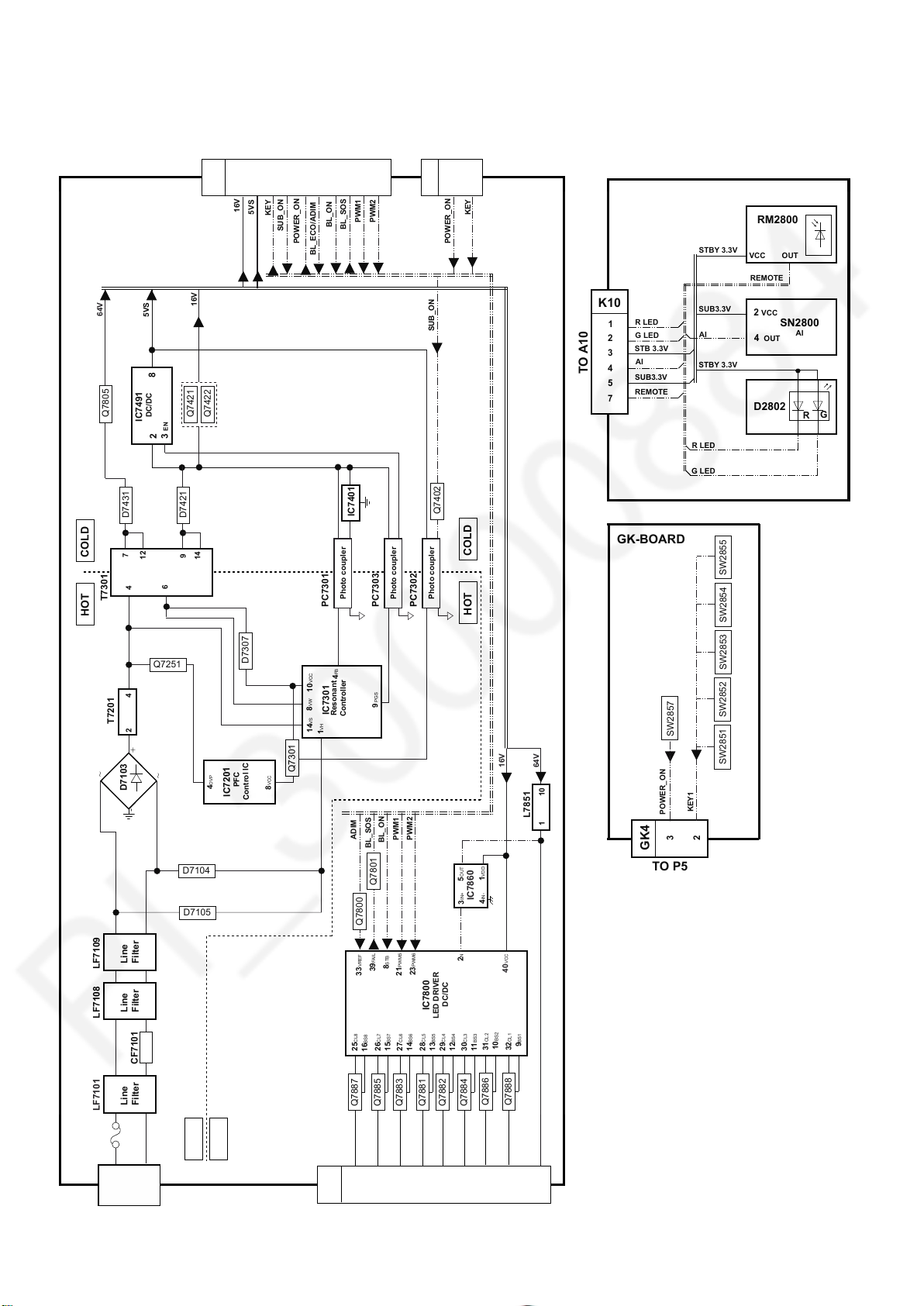
Block Diagram (2/2)
~
~
+
-
30
P-BOARD
64V
Q7805
COLD
T7301
HOT
D7431
7
4
5VS
8
DC/DC
IC7491
2
12
TO A02
9
7
8
1-4
P2A
16V
5VS
KEY
SUB_ON
16V
Q7421
Q7422
3 EN
D7421
10
12
BL_ON
POWER_ON
BL_ECO/ADIM
14
15
PWM1
BL_SOS
IC7401
13
16
PWM2
TO GK4
3
P5
POWER_ON
SUB_ON
Q7402
KEY
2
K-BOARD
RM2800
K10
1
2
3
4
TO A10
5
7
R LED
G LED
STB 3.3V
AI
SUB3.3V
REMOTE
STBY 3.3V
SUB3.3V
AI
STBY 3.3V
R LED
G LED
VCC
REMOTE
VCC
2
OUT
4
D2802
OUT
SN2800
AI
R
G
GK-BOARD
9
14
6
Photo coupler
PC7301
Photo coupler
PC7303
PC7302
COLD
Photo coupler
HOT
SW2855
SW2854SW2853
T7201
LF7109
LF7108
LF7101
4
2
D7103
Filter
Filter
CF7101
Filter
Q7251
D7104
D7105
4OVP
PFC
IC7201
D7307
8VCC
Control IC
Q7301
10VCC
8VW
14VS
IC7301
VH
1
4FB
Resonant
Controller
ADIM
25CL8
Q7887
9 PGS
BL_SOS
Q7801
Q7800
39FAIL
33VREF
16BS8
BL_ON
8STB
26CL7
15BS7
Q7885
PWM1
21PWM5
27CL6
Q7883
PWM2
23PWM6
14BS6
DC/DC
IC7800
LED DRIVER
28CL5
29CL4
13BS5
Q7881
Q7882
12BS4
5OUT
IC7860
3IN+
2N
30CL3
Q7884
11BS3
1VDD
4IN-
31CL2
Q7886
10BS2
16V
40VCC
9BS1
32CL1
Q7888
64V
L7851
1 10
SW2857
POWER_ON
3
GK4
TO P5
SW2852SW2851
KEY1
2
F7101
MAIN INPUT
JK7101
HOT
COLD
P3
1
2
3
TO PANEL
4
5
8
7
6
10-13
