Panasonic TH-L32E5Z, TH-L47E5Z, TH-L42E5Z User Manual
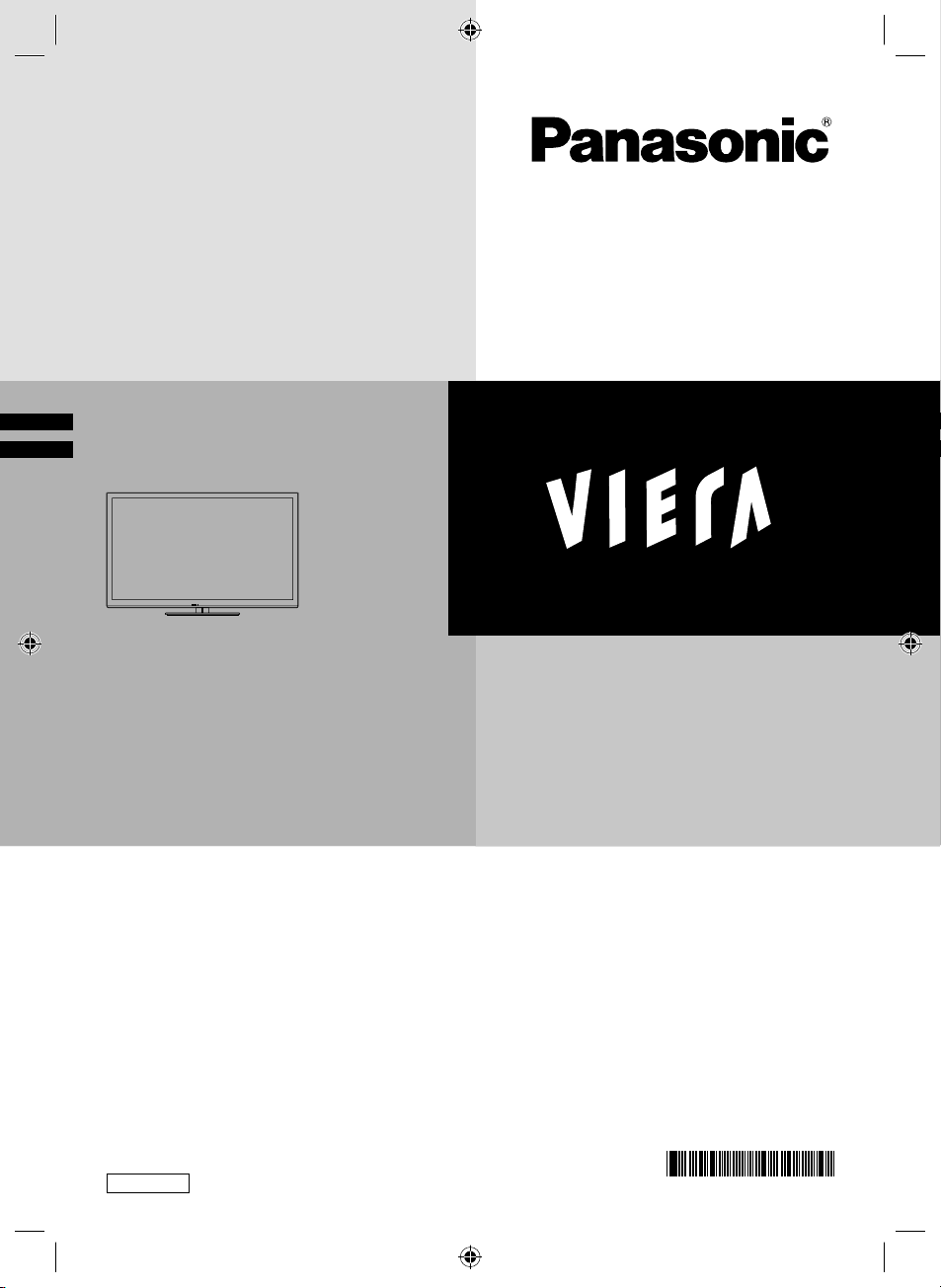
Operating Instructions
LED TV
TH-L32E5Z
TH-L42E5Z
TH-L47E5Z
Thank you for purchasing this Panasonic product.
Please read these instructions carefully before operating this product and
retain them for future reference.
The images shown in this manual are for illustrative purposes only.
English
Full_01-0qsg.indd 1Full_01-0qsg.indd 1 3/21/2012 9:40:38 AM3/21/2012 9:40:38 AM
TQB4GC0866-1
CCD
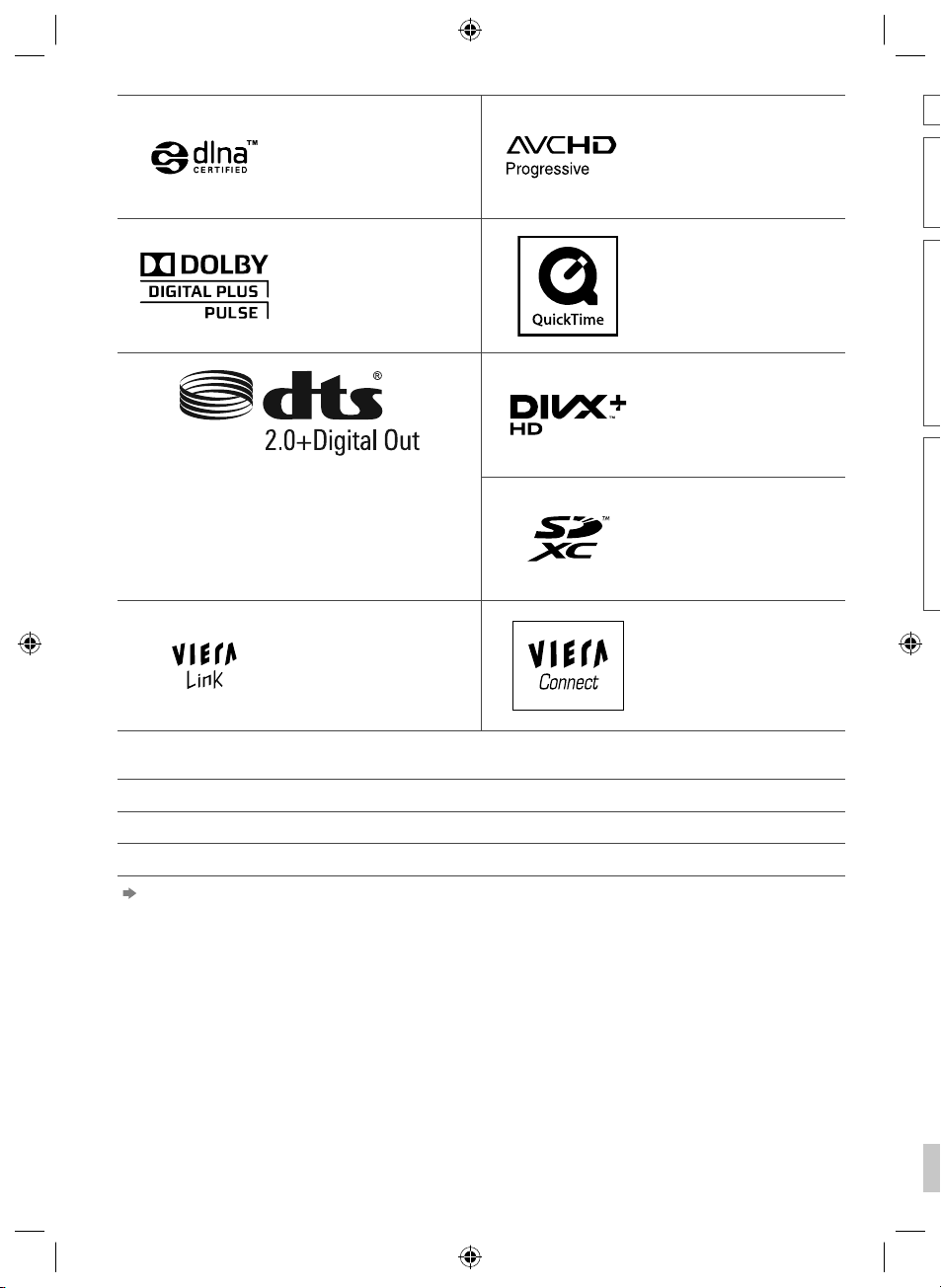
T
P
f
T
o
x
u
o
h
T
c
o
S
w
A
S
l
o
DLNA®, the DLNA Logo and
DLNA CERTIFIED™ are
trademarks, service marks,
or certification marks of
the Digital Living Network
Alliance.
Manufactured under license
from Dolby Laboratories.
Dolby and the double-D
symbol are trademarks of
Dolby Laboratories.
Manufactured under license under U.S. Patent Nos:
5,956,674; 5,974,380; 6,487,535 & other U.S. and
worldwide patents issued & pending. DTS, the Symbol,
& DTS and the Symbol together are registered
trademarks & DTS 2.0+Digital Out is a trademark of
DTS, Inc. Product includes software. © DTS, Inc. All
Rights Reserved.
VIERA Link™ is a trademark
of Panasonic Corporation.
HDAVI Control™ is a
trademark of Panasonic
Corporation.
“AVCHD” and “AVCHD
Progressive” are trademarks
of Panasonic Corporation
and Sony Corporation.
QuickTime and the
QuickTime logo are
trademarks or registered
trademarks of Apple
Inc., used under license
therefrom.
DivX®, DivX Certified®, DivX
Plus® HD and associated
logos are trademarks of
Rovi Corporation or its
subsidiaries and are used
under license.
SDXC Logo is a trademark of
SD-3C, LLC.
VIERA Connect is a
trademark of Panasonic
Corporation.
o
d
o
d
o
c
n
e
s
e
a
t
a
t
li
c
n
p
o
HDMI, the HDMI Logo, and High-Definition Multimedia Interface are trademarks or registered trademarks of HDMI
Licensing LLC in the United States and other countries.
Windows is a registered trademark of Microsoft Corporation in the United States and other countries.
VGA is a trademark of International Business Machines Corporation.
S-VGA is a registered trademark of the Video Electronics Standard Association.
See page 93 for more information.
2
th-l32_42_47e5z.indb 2th-l32_42_47e5z.indb 2 3/20/2012 11:48:15 AM3/20/2012 11:48:15 AM
Il
c
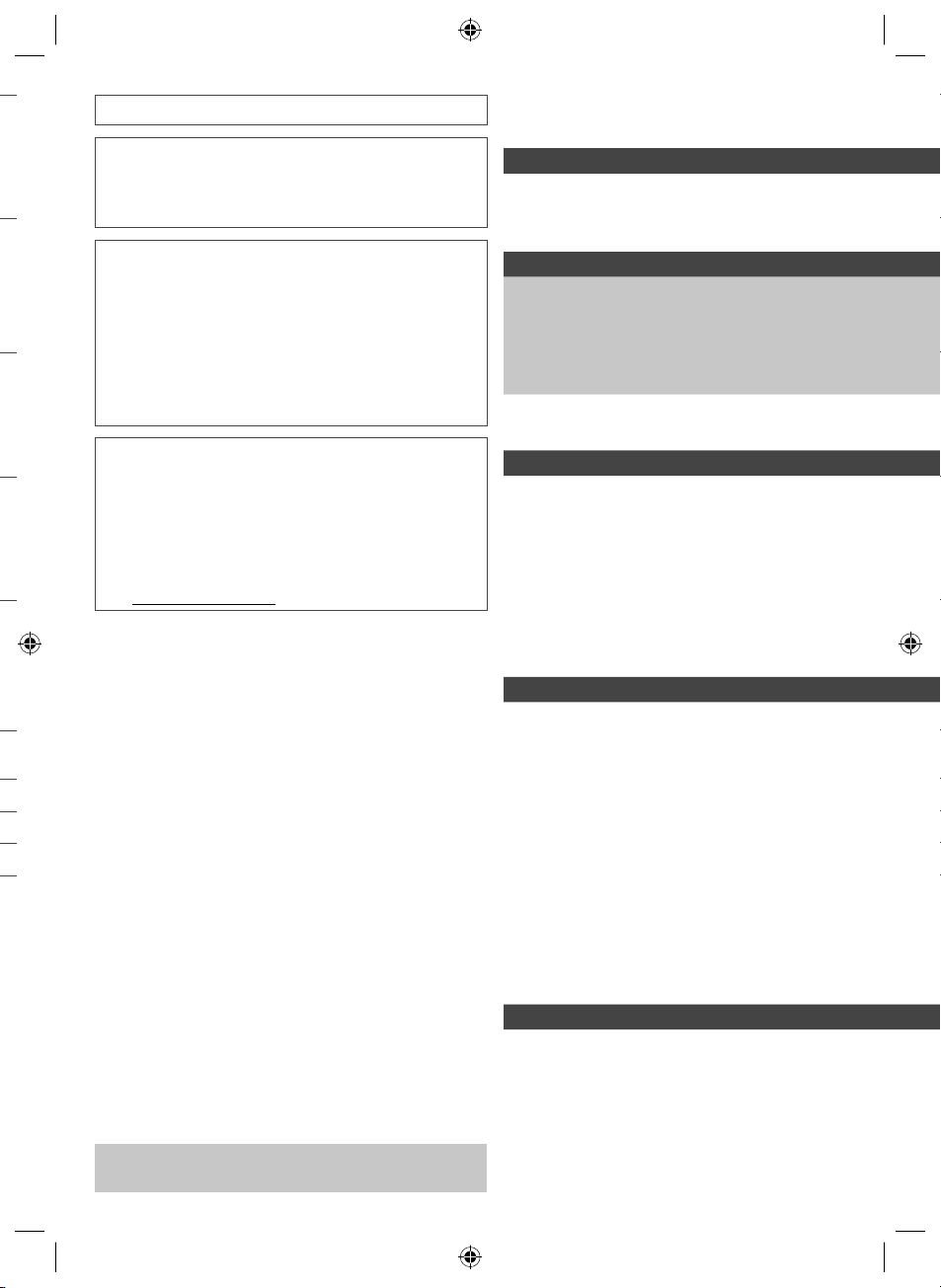
Transport only in upright position
s
Panasonic does not guarantee operation and performance
of peripheral devices made by other manufacturers; and we
disclaim any liability or damage arising from operation and/
or performance from usage of such other maker’s peripheral
devices.
Contents
Be Sure to Read
Safety Precautions ·······································4
The recording and playback of content on this or any
other device may require permission from the owner of the
copyright or other such rights in that content. Panasonic has
no authority to and does not grant you that permission and
explicitly disclaims any right, ability or intention to obtain
such permission on your behalf. It is your responsibility to
ensure that your use of this or any other device complies with
f
applicable copyright legislation in your country. Please refer
to that legislation for more information on the relevant laws
and regulations involved or contact the owner of the rights in
the content you wish to record or playback.
This product is licensed under the AVC patent portfolio
license for the personal and non-commercial use of a
consumer to (i) encode video in compliance with the AVC
Standard (“AVC Video”) and/or (ii) decode AVC Video that
was encoded by a consumer engaged in a personal and
non-commercial activity and/or was obtained from a video
provider licensed to provide AVC Video. No license is granted
or shall be implied for any other use.
Additional information may be obtained from MPEG LA, LLC.
See http://www.mpegla.com.
Quick Start Guide
Accessories / Options····································6
Identifying Controls ····································· 10
Basic Connection ·······································12
Auto Tuning··············································· 15
Enjoy your TV!
Basic
Using “VIERA Connect” ······························· 18
Watching TV·············································· 19
Using the Freeview Guide (Digital TV) ············23
Viewing Teletext ········································· 24
Watching External Inputs ·····························26
How to Use VIERA TOOLS ··························28
How to Use Menu Functions ························· 29
Advanced
Tuning and Editing Channels ························ 36
Child Lock················································· 40
Shipping Condition ····································· 41
Updating the TV Software ····························42
Displaying PC Screen on TV························· 43
Advanced Picture Settings ··························· 44
USB HDD / SD Card Recording ···················· 45
Using Media Player····································· 49
Using Network Services
(DLNA / VIERA Connect) ····························· 59
Link Functions (VIERA Link) ························· 69
External Equipment ···································· 76
Others
Technical Information ·································· 79
FAQs ······················································· 87
Maintenance ············································· 90
Specifications ············································ 91
Illustrations shown may be different between models and
countries.
Licence ···················································· 93
Warranty ·················································· 94
3
th-l32_42_47e5z.indb 3th-l32_42_47e5z.indb 3 3/20/2012 11:48:16 AM3/20/2012 11:48:16 AM
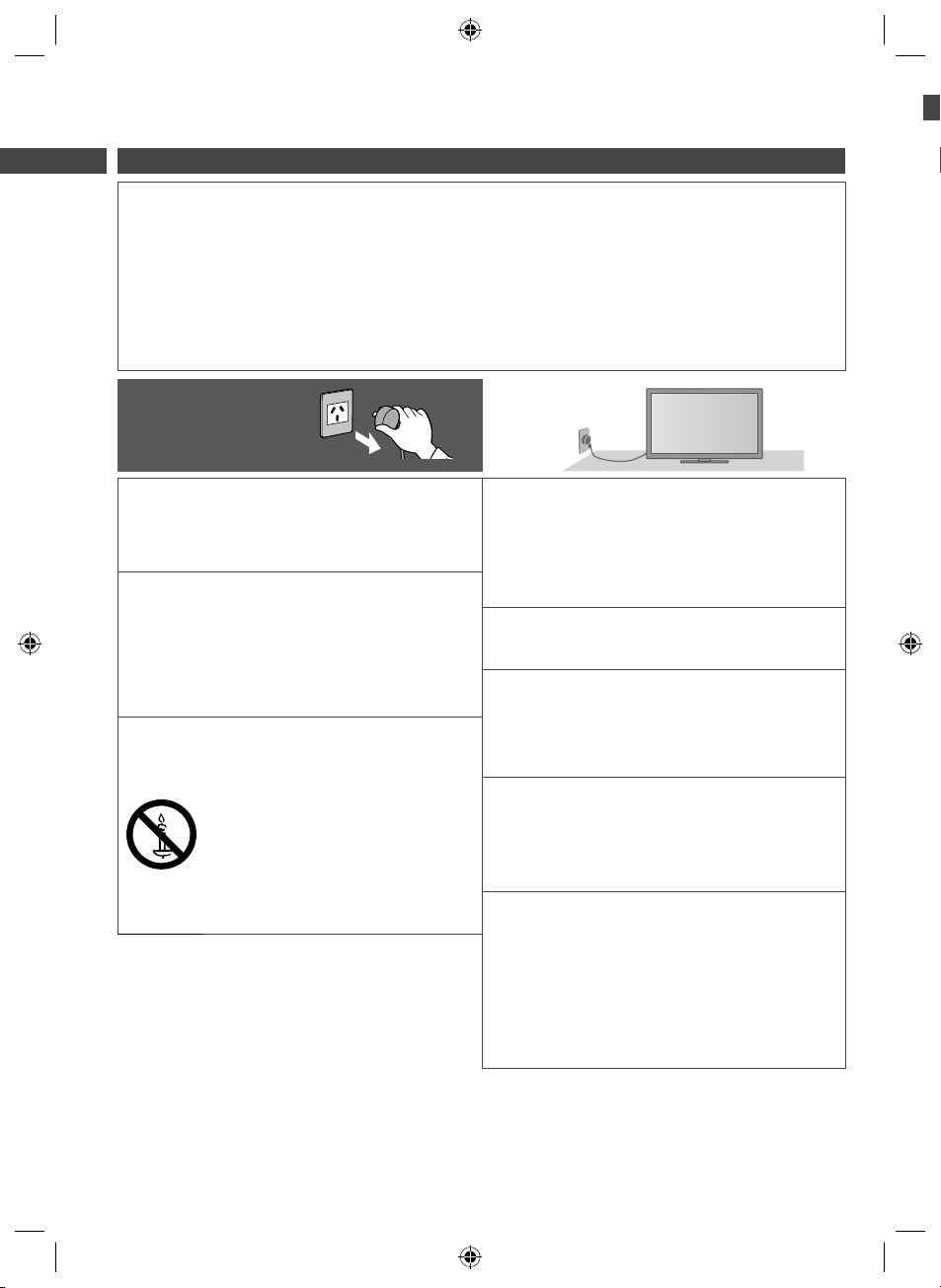
Safety Precautions
I
s
a
c
a
k
U
m
O
e
E
h
N
c
u
N
p
E
u
C
e
o
r
T
m
o
o
r
Warning
Safety Precautions
Handling the mains plug and lead
●
Insert the mains plug fully into the socket outlet. (If the mains plug is loose, it could generate heat and cause fire.)
●
Ensure that the mains plug is easily accessible.
●
Do not touch the mains plug with a wet hand. (This may cause electrical shock.)
●
Do not use any mains lead other than that provided with this TV. (This may cause fire or electrical shock.)
●
Do not damage the mains lead. (A damaged lead may cause fire or electrical shock.)
Do not move the TV with the lead plugged in the socket outlet.
•
Do not place a heavy object on the lead or place the lead near a high-temperature object.
•
Do not twist the lead, bend it excessively or stretch it.
•
Do not pull on the lead. Hold onto the mains plug body when disconnecting the lead.
•
Do not use a damaged mains plug or socket outlet.
•
If you find any
abnormality, remove the
mains plug immediately!
Power source / Installation
●
This TV is designed for:
AC 220-240 V, 50 / 60 Hz
•
Table-top use
•
Indoor use
•
Do not remove covers and NEVER
modify the TV yourself
●
Do not remove the rear cover as live parts are
accessible when it is removed. There are no user
serviceable parts inside. (High-voltage components
may cause serious electrical shock.)
●
Have the TV checked, adjusted, or repaired at your
local Panasonic dealer.
Do not expose to direct sunlight and
other sources of heat
●
Avoid exposing the TV to direct sunlight and other
sources of heat.
To prevent the spread
of fire, keep candles
or other open flames
away from this product
at all times
AC 220-240 V
50 / 60 Hz
Do not expose to rain or excessive
moisture
●
To prevent damage which might result in electric shock
or fire, do not expose this TV to rain or excessive
moisture. This TV must not be exposed to dripping or
splashing water and objects filled with liquid, such as
vases, must not be placed on top of or above the TV.
Do not insert foreign objects into the TV
●
Do not allow any objects to drop into the TV through
the air vents. (Fire or electrical shock may result.)
Do not place the TV on sloped or
unstable surfaces, and ensure that the
TV does not hang over the edge of the
base
●
The TV may fall off or tip over.
Use only the dedicated pedestals /
mounting equipment
●
Using an unapproved pedestal or other fixtures may
make the TV unstable, risking injury. Be sure to ask
your local Panasonic dealer to perform setup.
●
Use approved pedestals (p. 7).
Do not allow children to handle SD Card
or dangerous parts
●
As with any small object, the SD Card could be
swallowed by young children. Please remove SD
Card immediately after use and store out of reach of
children.
●
This product contains possibly dangerous parts that
can be breathed in or swallowed by young children
accidentally. Keep these parts out of reach of young
children.
In
If
lo
M
ta
●
●
●
●
●
●
W
pl
●
R
s
p
●
D
v
●
t
t
f
f
I
4
th-l32_42_47e5z.indb 4th-l32_42_47e5z.indb 4 3/20/2012 11:48:16 AM3/20/2012 11:48:16 AM
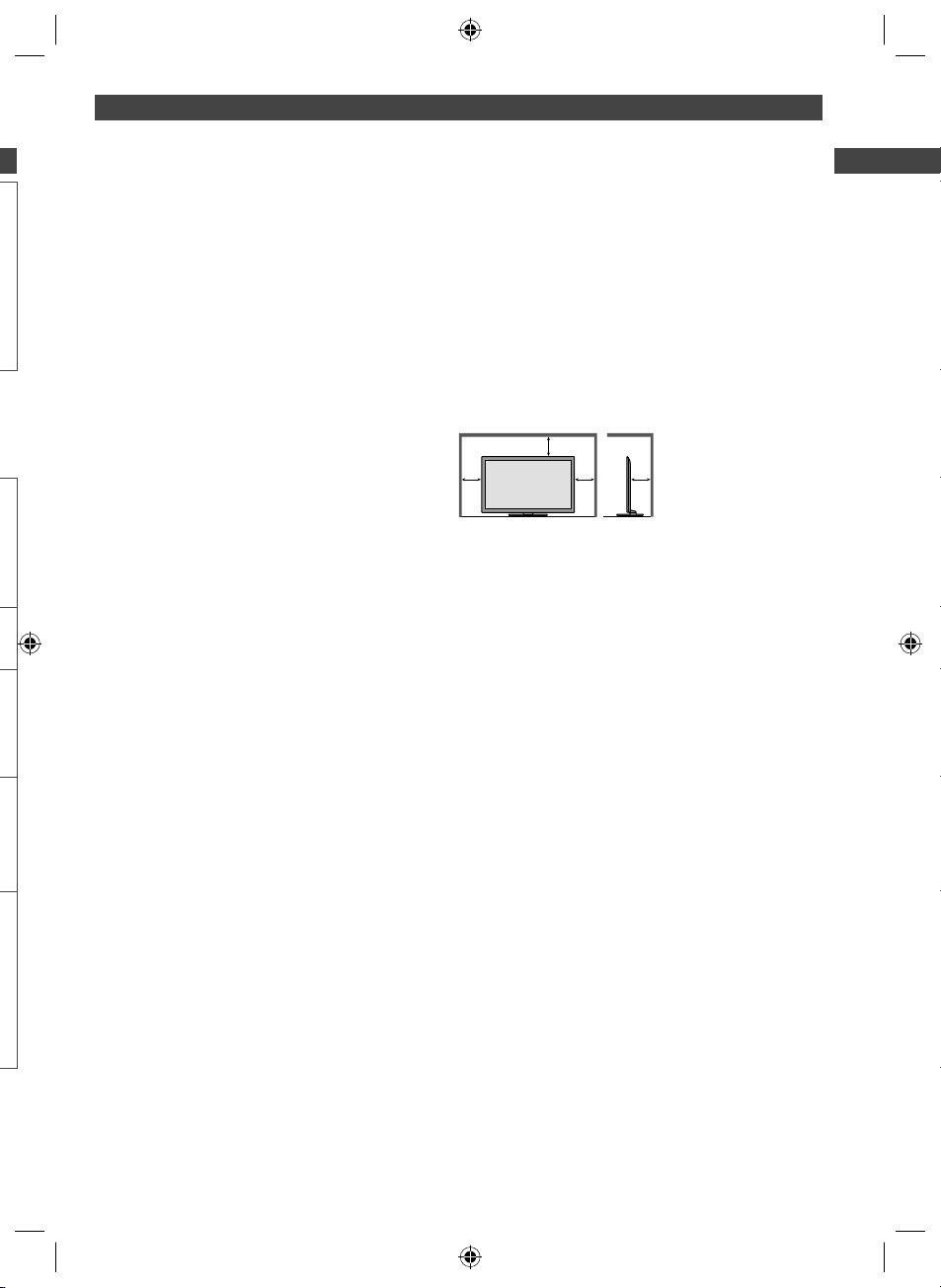
Important Installation Notices
Install the TV on a stable surface
If a television is not positioned in a sufficiently stable
location, it can be potentially hazardous due to falling.
Many injuries, particularly to children, can be avoided by
taking simple precautions such as:
●
Using cabinets or stands recommended by the
manufacturer of the television.
●
Only using furniture that can safely support the
television.
●
Ensuring the television is not overhanging the edge of
the supporting furniture.
●
Not placing the televisions on tall furniture (for example,
cupboards or bookcases) without anchoring both the
furniture and the television to a suitable support.
●
Not standing the televisions on cloth or other materials
placed between the television and supporting furniture.
●
Educating children about the dangers of climbing on
furniture to reach the television or its controls.
When cleaning the TV, remove the mains
plug
●
Cleaning an energised TV may cause electric shock.
Do not apply strong force or impact to the
display panel
●
This may cause damage resulting in injury.
Do not block the rear air vents
●
Adequate ventilation is essential to prevent failure of
electronic components.
●
Ventilation should not be impeded by covering the
ventilation openings with items such as newspapers,
table cloths and curtains.
●
We recommend that a gap of at least 10 cm is left all
around this TV even when placed inside a cabinet or
between shelves.
●
When using the pedestal, keep the space between the
bottom of the TV and the surface where the TV is set.
●
If pedestal is not used, ensure the vents in the bottom of
the TV are not blocked.
Minimum distance
10
10
10
10
Safety Precautions
Remove the mains plug from the wall
k
socket when the TV is not in use for a
prolonged period of time
●
This TV will still consume some power even in the Off
mode, as long as the mains plug is still connected.
(cm)
Do not expose your ears to excessive
volume from the headphones
●
Irreversible damage can be caused.
5
th-l32_42_47e5z.indb 5th-l32_42_47e5z.indb 5 3/20/2012 11:48:16 AM3/20/2012 11:48:16 AM
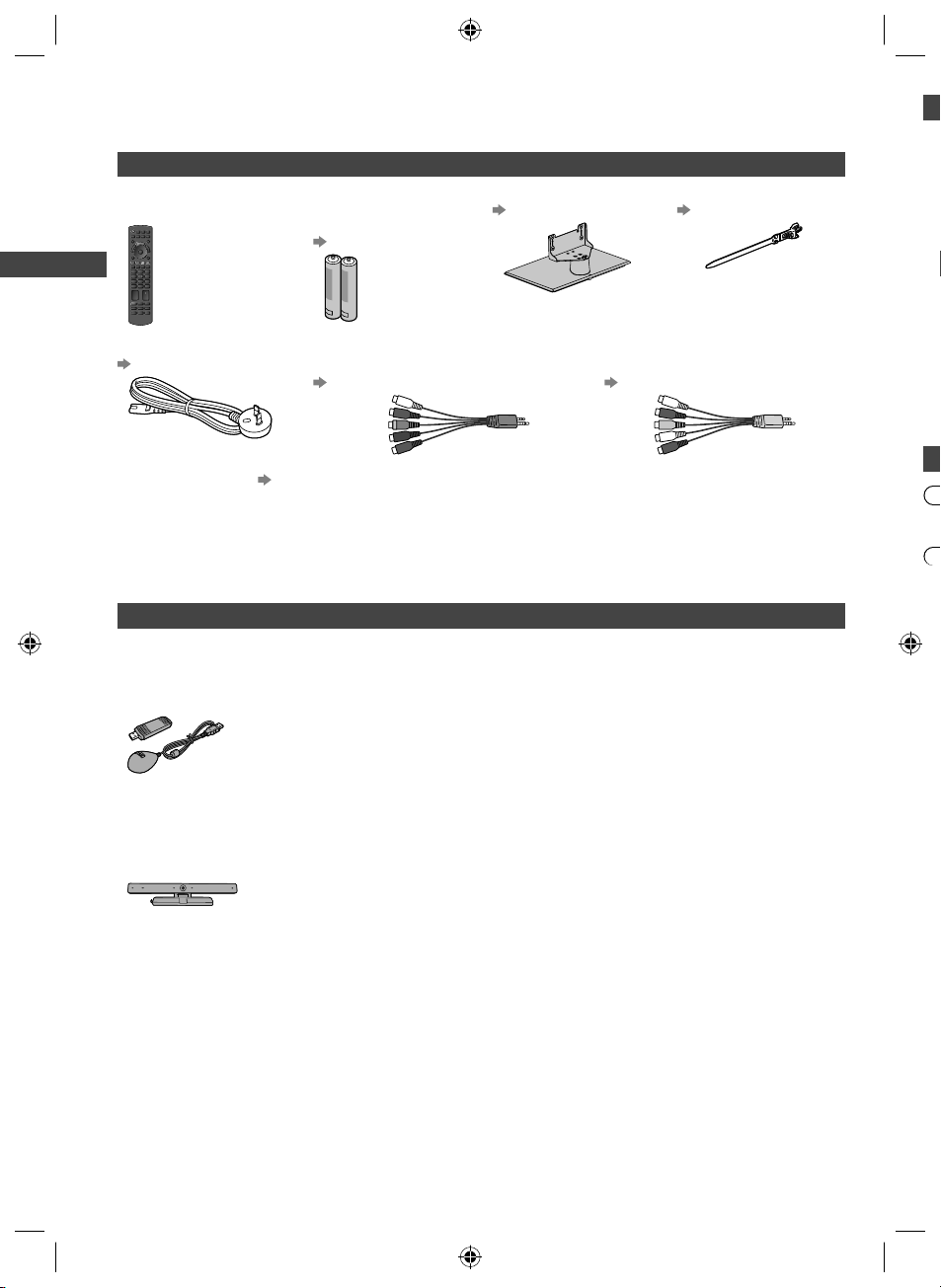
Accessories / Options
I
A
o
O
o
O
o
f
u
f
e
f
m
w
f
h
o
O
Standard accessories
Remote Control
●
N2QAYB000748
Batteries for the
Remote Control (2)
●
R6 (AA)
(p. 7)
Pedestal
(p. 7)
Clamper
(p. 14)
1
Accessories / Options
Mains lead
(p. 12)
Fall-prevention parts (p. 9)
Operating Instructions with Warranty statement
●
Accessories may not be placed all together. Take care not to throw them away unintentionally.
●
This product contains possibly dangerous parts (such as plastic bags), that can be breathed in or swallowed by
young children accidentally. Keep these parts out of reach of young children.
Terminal adaptors
●
AV2 IN (COMPONENT / VIDEO) adaptor
(p. 76, 77)
●
AV1 IN / AUDIO OUT adaptor
(p. 76)
Optional accessories
Please contact your local Panasonic dealer to purchase the recommended optional accessories. For additional details,
please read the manual of the optional accessories.
Wireless LAN Adaptor and exclusive stand
TY-WL20A
•
Communication Camera
●
TY-CC20W
To use the Wireless LAN Adaptor, an access point needs to be obtained.
•
It is recommended to use the Wireless LAN Adaptor with the extension cable.
•
To avoid malfunctions caused by radio wave interference, keep the TV away from the
•
devices such as other wireless LAN devices, microwaves and the devices that use
2.4 GHz and 5 GHz signals when using the Wireless LAN Adaptor.
Depending on the area, this optional accessory may not be available.
•
Additional information for Wireless LAN Adaptor and access point may be on the
•
following website.
http://panasonic.jp/support/global/cs/tv/
●
This camera can be used on VIERA Connect (p. 18, 68).
●
Depending on the area, this optional accessory may not be available.
For details, consult your local Panasonic dealer.
D
●
D
●
D
●
D
●
En
●
T
●
W
pr
●
2
I
d
I
I
I
6
th-l32_42_47e5z.indb 6th-l32_42_47e5z.indb 6 3/20/2012 11:48:16 AM3/20/2012 11:48:16 AM
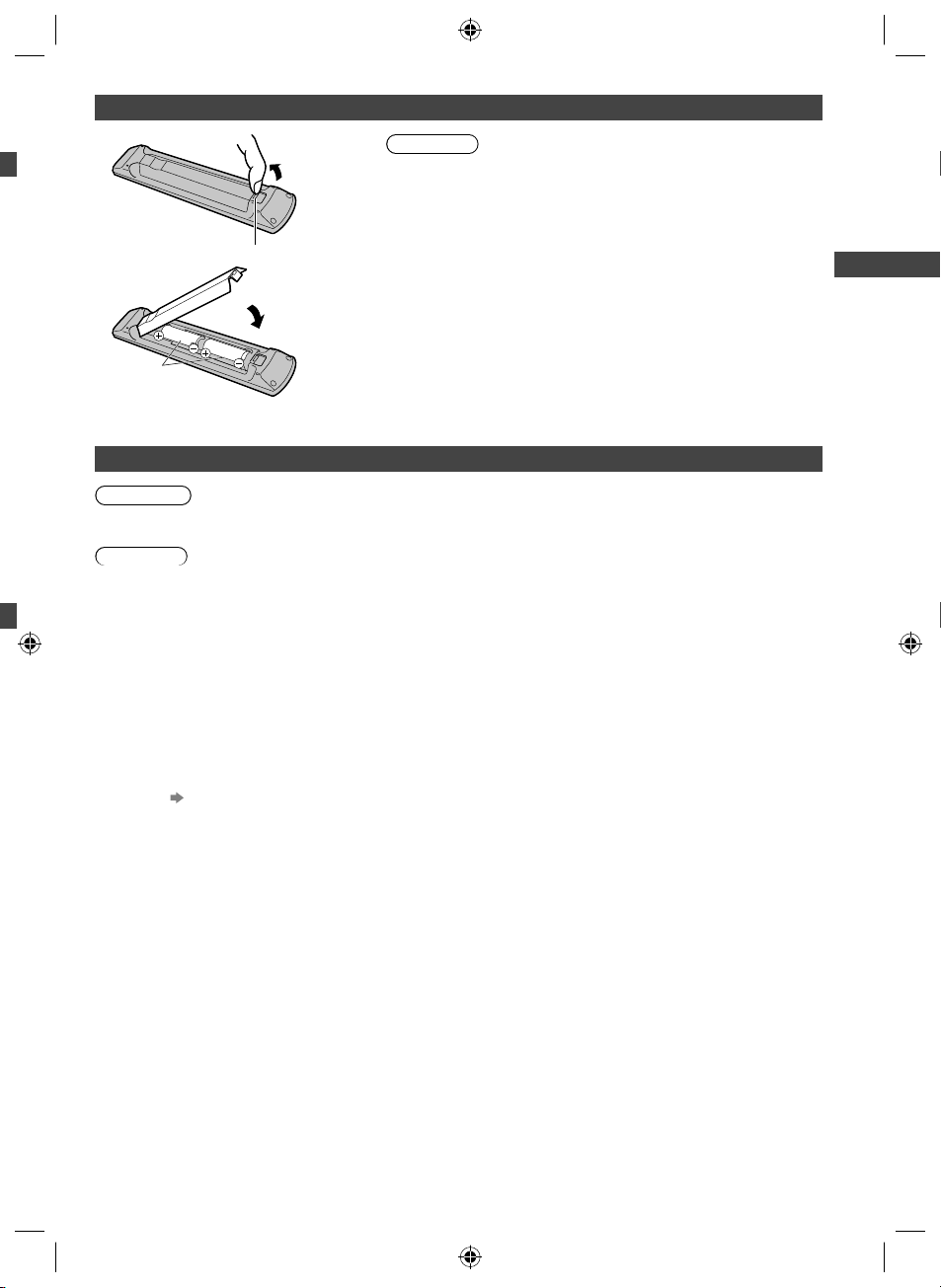
l
Installing / removing remote’s batteries
s,
he
1
Pull Open
Hook
2
Close
Note the
correct polarity
(+ or -)
Caution
●
Incorrect installation may cause battery leakage and corrosion,
resulting in damage to the remote control.
●
Do not mix old and new batteries.
●
Replace only with same or equivalent type. Do not mix different
battery types (such as alkaline and manganese batteries).
●
Do not use rechargeable (Ni-Cd) batteries.
●
Do not burn or break up batteries.
●
Do not expose batteries to excessive heat such as sunshine, fire or
the like.
●
Make sure you dispose of batteries correctly.
●
Ensure batteries are replaced correctly, there is danger of explosion
and fire if battery is reversed.
●
Do not disassemble or modify the remote control.
Attaching / removing the pedestal
Warning
Do not disassemble or modify the pedestal.
●
Otherwise the TV may fall over and become damaged, and personal injury may result.
Caution
Do not use any pedestal other than the one provided with this TV.
●
Otherwise the TV may fall over and become damaged, and personal injury may result.
Do not use the pedestal if it becomes warped or physically damaged.
●
If you use the pedestal while it is physically damaged, personal injury may result. Contact your local Panasonic
dealer immediately.
During set-up, make sure that all screws are securely tightened.
●
If insufficient care is taken to ensure screws are properly tightened during assembly, the pedestal will not be strong
enough to support the TV, and it might fall over and become damaged, and personal injury may result.
Ensure that the TV does not fall over.
●
If the TV is knocked or children climb onto the pedestal with the TV installed, the TV may fall over and personal injury
may result.
Two or more people are required to install and remove the TV.
●
If two or more people are not present, the TV may be dropped, and personal injury may result.
When removing the pedestal from the TV, do not remove the pedestal by the methods other than the specified
procedure.
●
Otherwise the TV and / or pedestal may fall over and become damaged, and personal injury may result.
(p. 8)
Accessories / Options
7
th-l32_42_47e5z.indb 7th-l32_42_47e5z.indb 7 3/20/2012 11:48:16 AM3/20/2012 11:48:16 AM
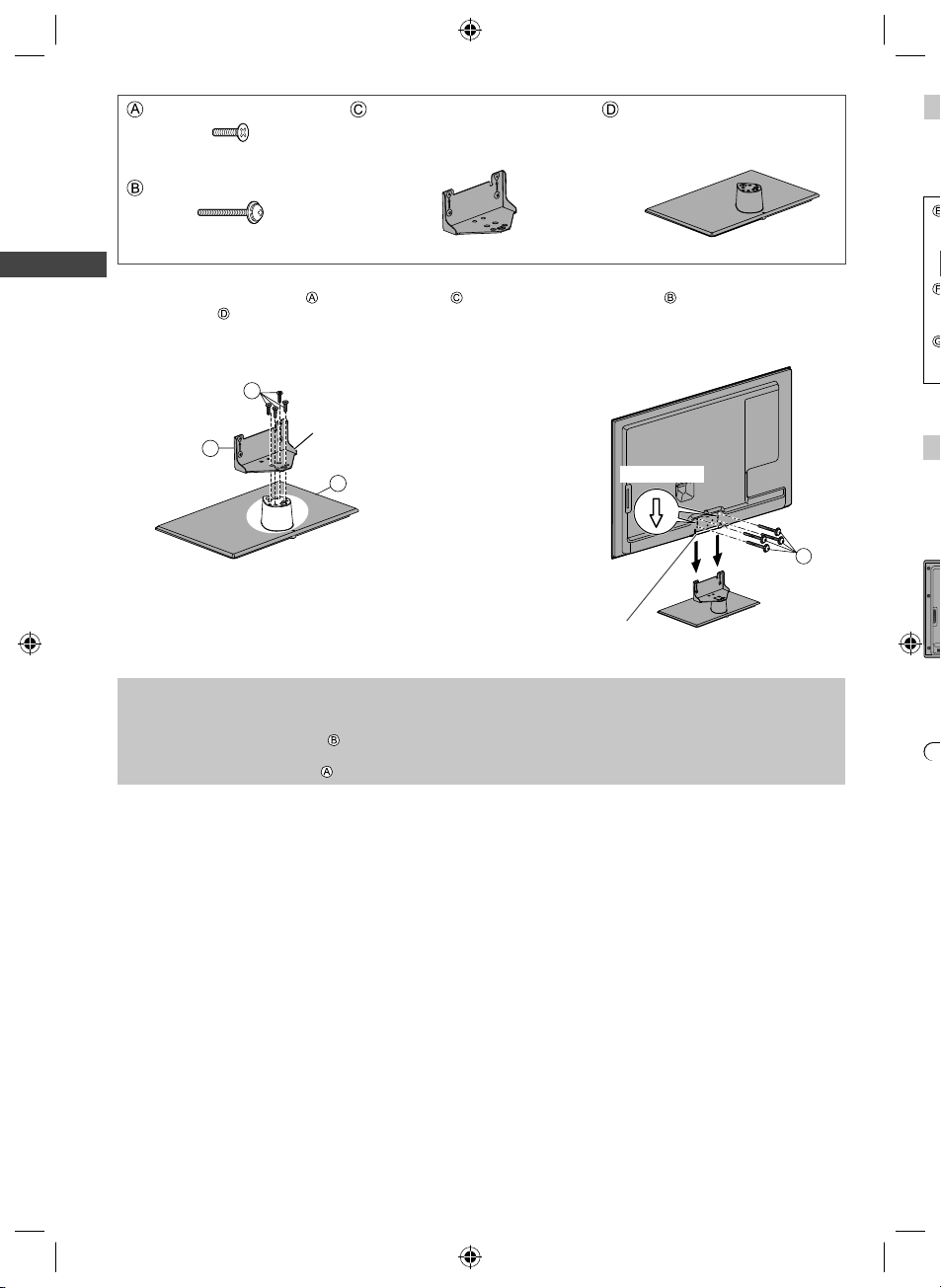
Assembly screw (4)
P
e
T
c
H
a
m
e
H
b
T
a
b
W
a
D
h
W
A
T
M5 × 15
Assembly screw (4)
M4 × 25
Bracket
●
TBL5ZA32151 (TH-L32E5Z)
●
TBL5ZA3180
(TH-L42E5Z, TH-L47E5Z)
Base
●
TBL5ZX03601 (TH-L32E5Z)
●
TBL5ZX33061 (TH-L42E5Z)
●
TBL5ZX03661 (TH-L47E5Z)
Th
W
●
Assembling the pedestal
Accessories / Options
1
Use the assembly screws to fasten the bracket
to the base securely.
●
Make sure that the screws are securely tightened.
●
Forcing the assembly screws the wrong way will
strip the threads.
Securing the TV
2
Use the assembly screws to fasten securely.
●
Tighten the four assembly screws loosely at first, then
tighten them firmly to fix securely.
●
Carry out the work on a horizontal and level surface.
A
Hold the bracket
not to fall over
C
Front
Removing the pedestal from the TV
Be sure to remove the pedestal in the following way when using the wall-hanging bracket or repacking the TV.
1 Remove the assembly screws from the TV.
2 Pull out the pedestal from the TV.
3 Remove the assembly screw from the bracket.
D
Hole for pedestal installation
Arrow mark
Ch
br
da
●
B
R
●
●
●
●
●
8
th-l32_42_47e5z.indb 8th-l32_42_47e5z.indb 8 3/20/2012 11:48:17 AM3/20/2012 11:48:17 AM

Preventing the TV from falling over
This TV could fall over if it is pushed, pulled or knocked down.
We therefore recommend the TV is secured to the furniture as illustrated.
●
This measure is designed to reduce the risk of injury from a falling TV. However, it cannot guarantee protection in all
cases.
Band
Screw
n
.
Wood screw
Securing to a furniture
Fix pedestal and
furniture together with
band.
Band
●
This image is for illustrative purposes only.
Screw
Accessories / Options
Wood screw
Hanging the TV on the wall
Choosing to wall mount the TV shall be done at the owner's risk. Always use a qualified installer to perform a TV wall
bracket installation. Incorrect fitting may cause equipment to fall, resulting in injury and product damage. Any such
damage will void your warranty.
●
Holes for wall-hanging
bracket installation
Rear of the TV
●
TH-L32E5Z
a: 200 mm
b: 200 mm
a
b
(View from the side)
●
TH-L42E5Z / TH-L47E5Z
a: 400 mm
b: 400 mm
Warning
●
When optional accessories such as wall brackets etc. are used, always read and follow the manufactures installation
and usage instructions.
●
Do not mount the unit directly below ceiling lights (such as spotlights or halogen lights) which typically give off high
heat. Doing so may warp or damage plastic cabinet parts.
●
When installing wall brackets you must ensure the wall bracket is not electrically grounded to metal wall studs.
Always ensure that there are no electrical cables, pipes etc. in the wall before you begin the wall bracket installation.
●
To prevent fall and injury, remove the TV from its fixed wall position when it is no longer in use.
Depth of screw:
minimum 10 mm
maximum 14 mm
Type of screw: M6
Screw for fixing the TV onto the wall-hanging bracket
(not supplied with the TV)
9
th-l32_42_47e5z.indb 9th-l32_42_47e5z.indb 9 3/20/2012 11:48:17 AM3/20/2012 11:48:17 AM
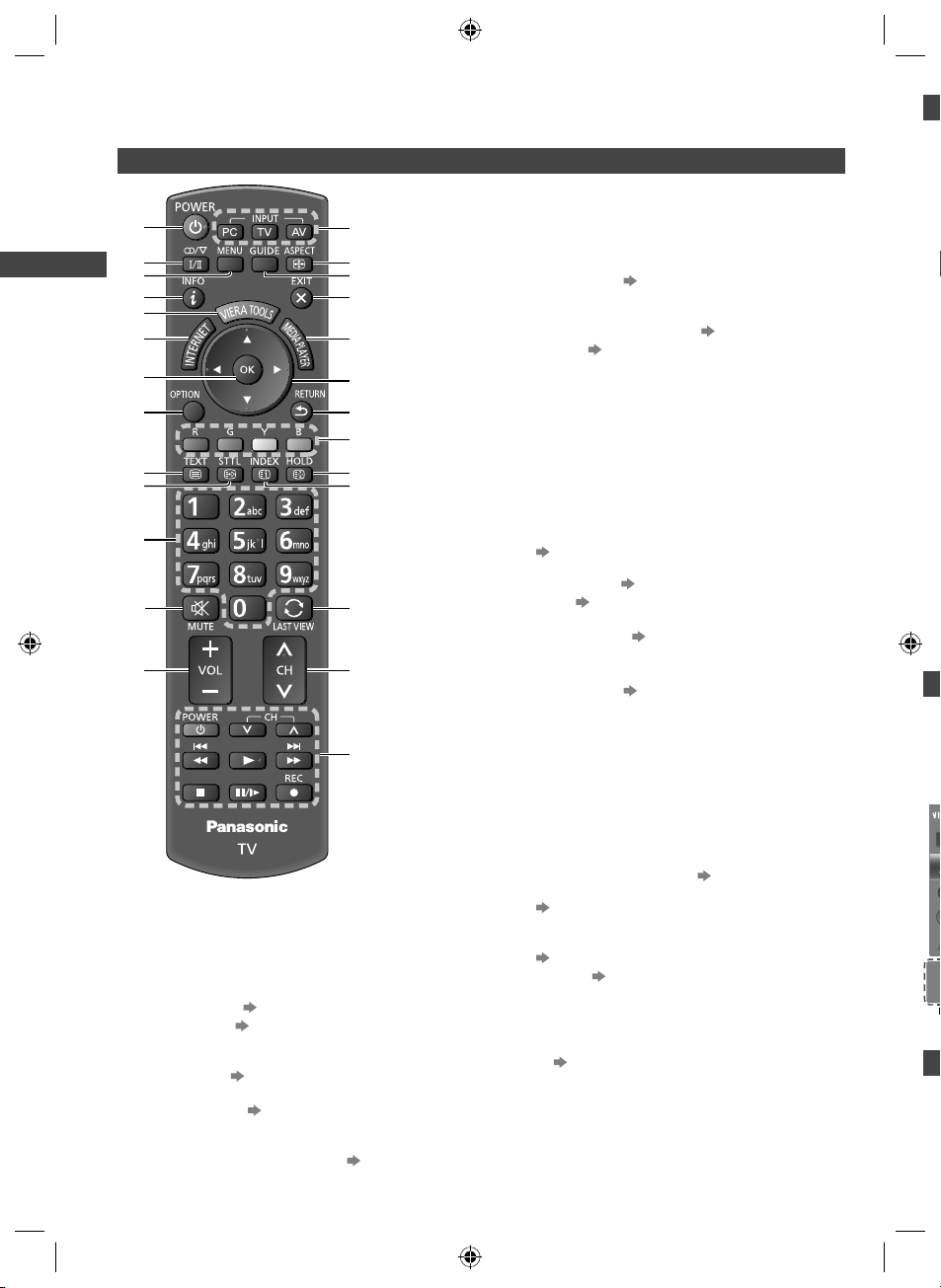
Identifying Controls
I
U
a
p
e
a
p
A
e
•
•
•
T
4
W
c
s
Remote Control
1
2
3
Identifying Controls
4
5
6
7
8
9
10
11
12
13
Standby On / Off switch
1
●
Switches TV on or off standby.
Sound Selection
2
●
Changes the sound track in Digital TV
(if available).
●
Changes multiplex sound mode in Analogue TV
(if available). (p. 79)
[Main Menu] (p. 29)
3
●
Press to access Picture, Sound, Network, Timer
and Setup Menus.
Information (p. 20)
4
●
Displays channel and programme information.
VIERA TOOLS (p. 28)
5
●
Displays some special feature icons and accesses
easily.
INTERNET ([VIERA Connect]) (p. 18, 68)
6
●
Displays VIERA Connect home screen.
10
14
15
16
17
18
19
20
21
22
23
24
25
26
OK
7
●
Confirms selections and choices.
●
Press after selecting channel positions to quickly
change channel.
●
Displays the Channel List.
[Option Menu] (p. 21)
8
●
Easy optional setting for viewing, sound, etc.
Teletext
9
●
Switches to teletext mode. (p. 24)
Subtitles (p. 20)
10
●
Displays subtitles.
Numeric buttons
11
●
Changes channel and teletext pages.
●
Sets characters.
●
When in Standby mode, switches TV on.
Sound Mute
12
●
Switches sound mute on or off.
Volume Up / Down
13
Input mode selection
14
●
PC - switches to PC input mode
●
TV - switches Digital TV / Analogue TV.
(p. 19)
●
AV - switches to AV input mode from Input
Selection list. (p. 26)
Aspect (p. 22)
15
●
Changes aspect ratio.
Freeview Guide (p. 23)
16
Exit
17
●
Returns to the normal viewing screen.
[Media Player] (p. 50)
18
●
Switches to SD Card and USB device viewing /
listening mode.
Cursor buttons
19
●
Makes selections and adjustments.
Return
20
●
Returns to the previous menu / page.
Coloured buttons
21
●
Used for the selection, navigation and operation of
various functions.
Hold
22
●
Freeze / unfreeze picture. (p. 20)
●
Holds the current teletext page (teletext mode).
(p. 24)
Index
23
●
Returns to the teletext index page (teletext mode).
(p. 24)
Last view (p. 21)
24
●
Switches to previously viewed channel or input
mode.
Channel Up / Down
25
Operations for contents, connected equipment,
26
etc. (p. 27, 48, 50, 65)
M
O
th
Ex
O
Th
●
●
■
Ch
h
th-l32_42_47e5z.indb 10th-l32_42_47e5z.indb 10 3/20/2012 11:48:18 AM3/20/2012 11:48:18 AM
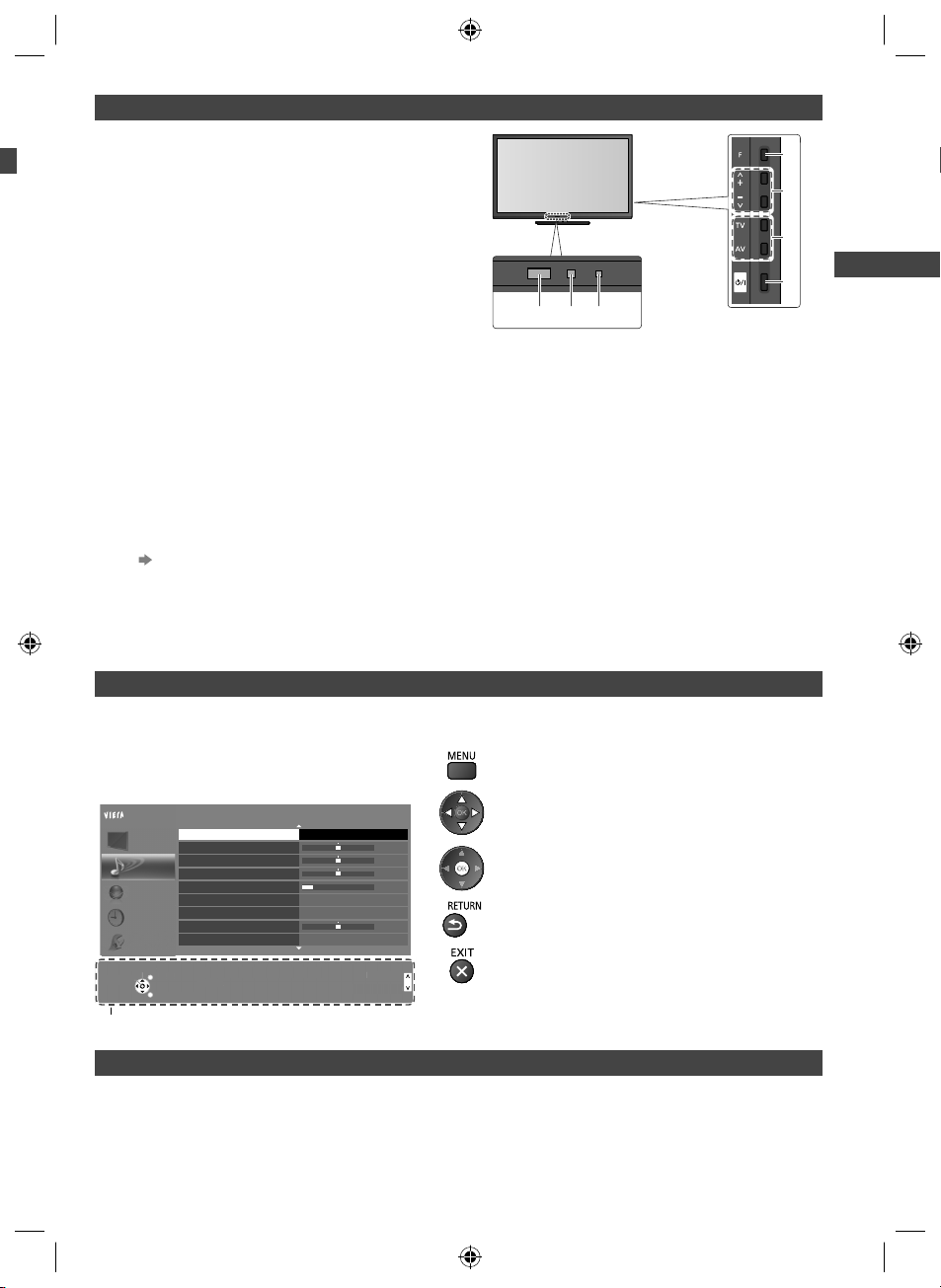
Indicator / Control panel
ct
ound
ode
p
ge
N
n
Function select
1
●
[Volume] / [Contrast] / [Brightness] / [Colour] /
[Sharpness] / [Tint] (NTSC signal) / [Bass] /
[Treble] / [Balance] / [Digital TV Auto Tuning] /
[Analogue TV Auto Tuning]
[Music] or [Speech] mode in the Sound Menu
Channel Up / Down, Value change (when using the
2
F button), Switching the TV on
Changes the input mode
3
Mains power On / Off switch
4
●
Use to switch the mains power.
If you turned the TV off during Standby mode
567
Rear side of the TV
by the remote control last time, the TV will be
in Standby mode when you turn the TV on with
Mains power On / Off switch.
●
When pressing the control panel button (1 - 4), the
control panel guide appears on the right side of the
screen for 3 seconds to highlight the pressed button.
Remote control signal receiver
5
●
Do not place any objects between the TV remote
control signal receiver and remote control.
C.A.T.S. (Contrast Automatic Tracking System)
6
sensor
●
Senses brightness to adjust picture quality when
Power and Timer LED
7
Red: Standby
Green: On
Orange (flash):
One Touch Recording in progress
•
Red with orange flash:
Standby with One Touch Recording
•
●
The LED blinks when the TV receives a command
from the remote control.
[Eco Mode] in the Picture Menu is set to [On].
(p. 30)
1
2
3
4
Identifying Controls
of
t,
).
Using the On Screen Displays - Operation guide
Many features available on this TV can be accessed via the On Screen Display menu.
■ Operation guide
Operation guide will help you to operate by using
the remote control.
Example: [Sound Menu]
Change
han
Main Menu
Picture
Sound
Network
Timer
Setup
Select
EXIT
RETURN
Mode
Bass
Treble
Balance
Headphone Volume
Surround
Auto Gain Control
Volume Correction
Speaker Distance to Wall
Selects your favourite sound
elects your favourite s
mode.
m
ETUR
.
Music
Off
Off
Over 30cm
Page up
Page u
Page down
Page dow
■ How to use remote control
Open the main menu
Move the cursor / select from a range of options /
1/2
0
0
0
11
0
select the menu item (up and down only) / adjust
levels (left and right only)
Access the menu / store settings after adjustments
have been made or options have been set
Return to the previous menu
Exit the menu system and return to the normal
viewing screen
Operation guide
Auto power standby function
The TV will automatically go into Standby mode in the following conditions:
No signal is received and no operation is performed for 30 minutes in Analogue TV.
•
[Off Timer] is active in the Timer Menu. (p. 21)
•
No operation is performed for the period selected in [Auto Standby] (p. 33).
•
●
This function does not affect One Touch Recording.
th-l32_42_47e5z.indb 11th-l32_42_47e5z.indb 11 3/20/2012 11:48:18 AM3/20/2012 11:48:18 AM
11
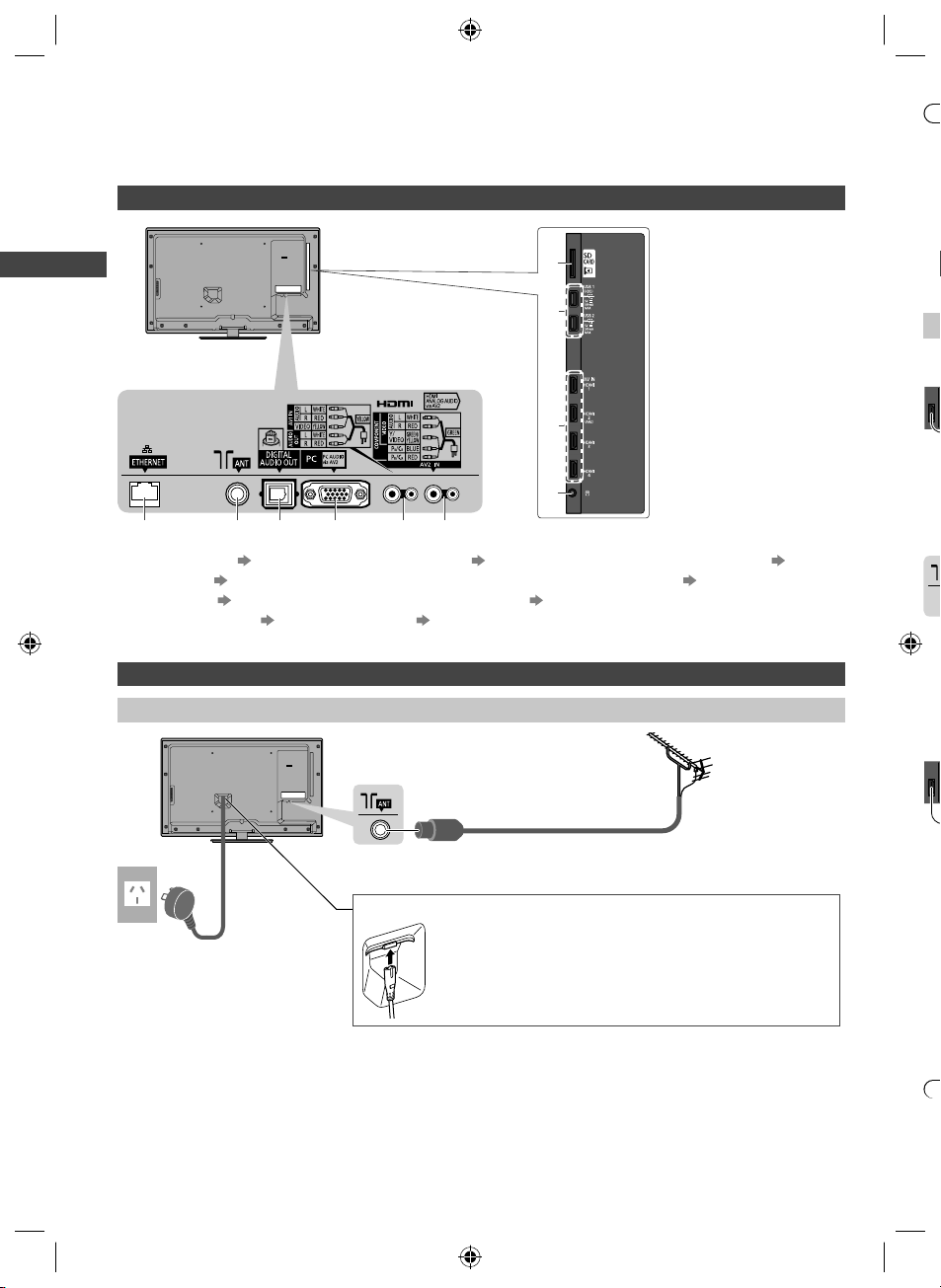
Basic Connection
K
D
T
p
f
Y
p
A
n
A
V
V
V
V
P
K
O
W
C
External equipment and cables shown are not supplied with this TV.
Please ensure that the unit is disconnected from the mains socket before attaching or disconnecting any leads.
Terminals
1
Basic Connection
2
3
●
●
●
●
I
s
●
●
i
■
T
67 8 9105
SD Card slot (p. 45, 49)
1
USB 1 - 2 (p. 45, 49, 77)
2
HDMI1 - 4 (p. 13, 76)
3
Headphone jack (p. 77)
4
Connections
Mains lead and aerial
Mains lead
AC 220-240 V
50 / 60 Hz
4
ETHERNET (p. 14, 60)
5
Antenna terminal (see below)
6
DIGITAL AUDIO OUT (p. 76)
7
PC (p. 77)
8
AV1 IN / AUDIO OUT (p. 76)
9
AV2 IN (p. 76, 77)
10
■ Digital TV, Analogue TV
RF cable
■ Mains lead
Insert the mains plug (supplied) firmly into place.
●
When disconnecting the mains lead, be absolutely sure to
disconnect the mains plug at the socket outlet first.
Aerial
■
T
■
T
12
th-l32_42_47e5z.indb 12th-l32_42_47e5z.indb 12 3/20/2012 11:48:19 AM3/20/2012 11:48:19 AM
●
●
●
●
●

Note
●
Keep RF (antenna) cable away from the mains lead to avoid and minimise mains interference pickup.
●
Do not place the RF cable under the TV.
●
To obtain optimum quality picture and sound, an aerial, the correct cable (75 coaxial), and the correct terminating
plug are required.
●
If a communal aerial system is used, you may require the correct connection cable and plug between the wall aerial
socket and the TV.
●
Your local Television Service Centre or dealer may be able to assist you in obtaining the correct aerial system for your
particular area and the accessories required.
●
Any matters regarding aerial installation, upgrading of existing systems or accessories required, and the costs
incurred, are the responsibility of you, the Customer.
AV devices
■ Player
TV
Player
HDMI cable
Basic Connection
■ DVD Recorder / VCR
TV
■ Set top box
TV
HDMI cable
RF cable
Aerial
DVD Recorder / VCR
RF cable
Satellite dish
Set top box
Note
●
VIERA Link connection (p. 69, 70)
●
Please also read the manual of the equipment being connected.
●
Keep the TV away from electronic equipment (video equipment, etc.) or equipment with an infrared sensor.
Otherwise, distortion of image / sound may occur or operation of other equipment may be interfered.
●
When using a HDMI cable, use the fully wired one.
●
Check the type of terminals and cable plugs are correct when connecting.
th-l32_42_47e5z.indb 13th-l32_42_47e5z.indb 13 3/20/2012 11:48:20 AM3/20/2012 11:48:20 AM
13
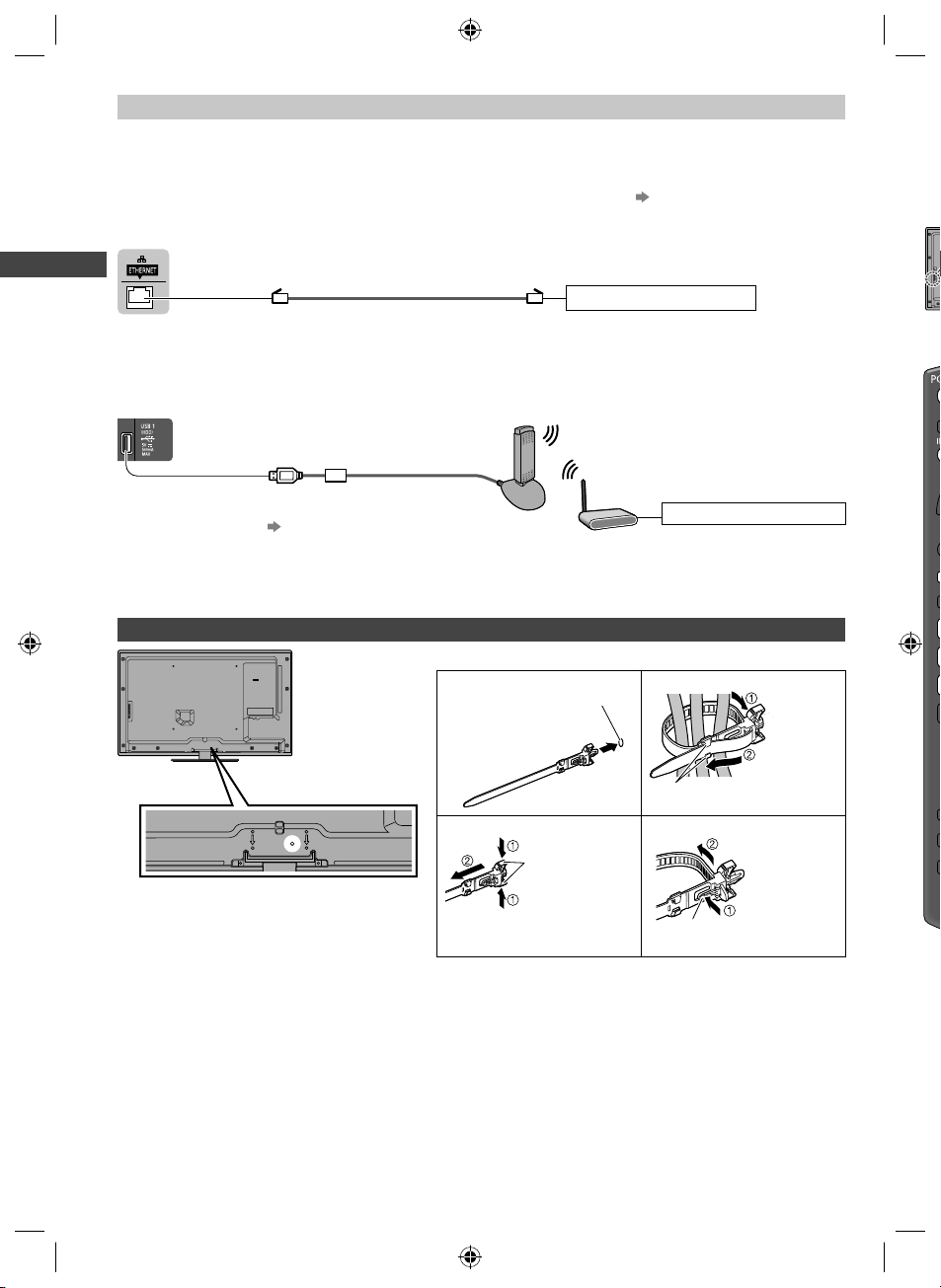
Network
A
T
P
A
To enable the network service functions (VIERA Connect, etc.), you need to connect the TV to a broadband network
environment.
●
If you do not have any broadband network services, please consult your retailer for assistance.
●
Prepare the internet environment for wired connection or wireless connection.
●
Setup of the network connection will start after the tuning (when first using the TV). (p. 15 - 17)
■ Wired connection
TV
Se
●
●
Basic Connection
■ Wireless connection
TV
Wireless LAN Adaptor and exclusive
stand
“Optional accessories” (p. 6)
●
Insert the Wireless LAN Adaptor to
the stand straightly and completely.
●
Connect to the USB 1 or 2 port.
Using clamper
●
Do not bundle the RF cable and mains lead
together (could cause distorted image).
●
Fix cables with clampers as necessary.
●
When using the optional accessory, follow the
option’s assembly manual to fix cables.
LAN cable (Shielded)
●
Use the Shielded Twist Pair (STP) LAN cable.
■ Clamper (Standard accessory)
Attach the clamper Bundle the cables
Insert the
clamper in a hole
To remove from the TV: To loosen:
snaps
Keep pushing
both side snaps
Internet environment
Internet environment
hole
hooks
knob
Set the tip in
the hooks
Keep pushing
the knob
14
th-l32_42_47e5z.indb 14th-l32_42_47e5z.indb 14 3/20/2012 11:48:20 AM3/20/2012 11:48:20 AM
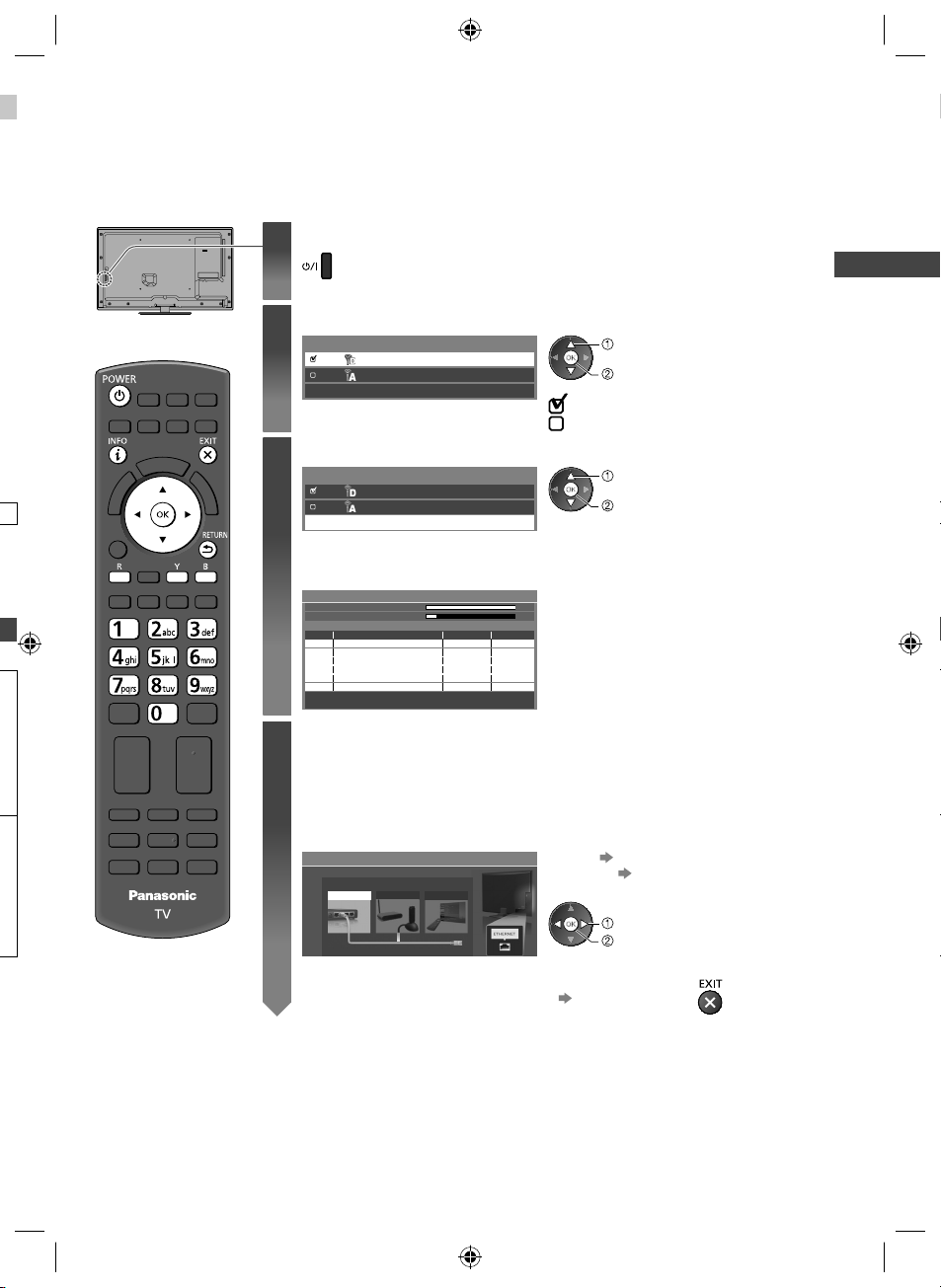
Auto Tuning
Search and store TV channels automatically.
●
These steps are not necessary if the setup has been completed by your local dealer.
●
Please complete connections (p. 12 - 14) and settings (if necessary) of the connected equipment before starting
Auto Tuning. For details of settings for the connected equipment, read the manual of the equipment.
Plug the TV into mains socket and switch on
1
2
3
●
Takes a few seconds to be displayed.
●
If the red LED shows on the TV, press the Standby On / Off switch on the
remote control.
Select the mode to tune
TV Signal Selection
Digital TV
Analogue TV
Start Auto Tuning
select
tune / skip tuning
: tune (search for the available channels)
: skip tuning
Select [Start Auto Tuning]
TV Signal Selection
Digital TV
Analogue TV
Start Auto Tuning
●
Auto Tuning will start to search for TV channels and store them.
The stored channels and sorted channel order vary depending on the area,
broadcasting system and conditions of signal reception.
Auto Tuning
Digital TV Scan
Analogue TV Scan
This will take about 6 minutes.
RF Ch
CBBC Channel
62
BBC Radio Wales
62
E4
62
Cartoon Nwk
62
29
33
Digital TV: 4 Analogue TV: 2
CH 6 69
CH 0 75
Channel Name
Searching
Type
Digital TV
Digital TV
Digital TV
Digital TV
Analogue TV
Analogue TV
Quality
10
10
10
10
-
-
select
access
Auto Tuning
Setup the network connection
4
Setup the network connection to enable the network service functions such as VIERA
Connect, etc. (p. 18, 59).
●
Please note that this TV does not support wireless public access points.
●
Ensure the network connections (p. 14) and network environment are completed
before starting setup.
Select the network type
Network Setup
Select Wired or Wireless
Wired Wireless Set later
[Wired] “Wired connection” (p. 14)
[Wireless] “Wireless connection”
(p. 14)
select
access
●
To setup later on or skip this step
Select [Set later] or
15
th-l32_42_47e5z.indb 15th-l32_42_47e5z.indb 15 3/20/2012 11:48:21 AM3/20/2012 11:48:21 AM
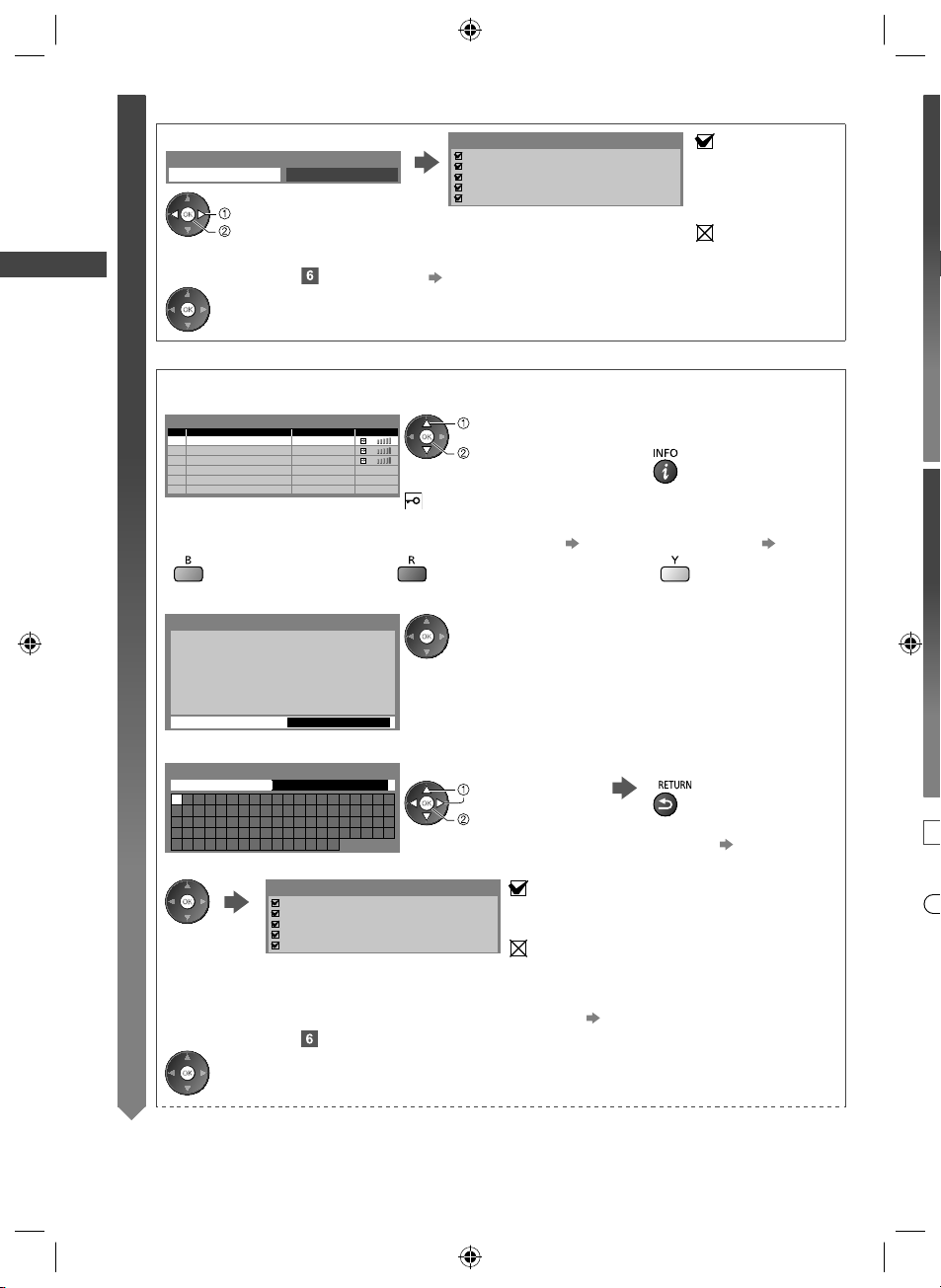
Auto Tuning
4
5
A
T
T
T
T
T
■ [Wired]
4
1. Select [Auto]
Acquire IP Address
Auto Manual
select
access
2. Go to the next step
(Press twice)
■ [Wireless]
Access points found automatically are listed.
1. Select your desired access point
Available Wireless Networks
No. Network Name(SSID) StatusWireless type
1
2
3
Access Point A
Access Point B
Access Point C
11n(2.4GHz)
11n(5GHz)
11n(5GHz)
Connection Test
Check network cable connection.
Check acquired IP address.
Check for devices using same IP address.
Check gateway connection.
Check server connection.
Automatically setup is done and the test of the
network connection starts.
●
To set manually, select [Manual] and set each item.
For details (p. 62)
select
access
: succeeded
The test is successful
and the TV is
connected to the
network.
: failed
Check the settings and
connections. And then
select [Retry].
●
For the information of the
highlighted access point
: Encrypted access point
●
To search access points again● To set [WPS(Push button)] (p. 17)
2. Access the encryption key input mode
Encryption Key Setting
Connection will be made with the following settings:Network Name(SSID) : Access Point A
Security type : WPA-PSK
Encryption type : TKIP
Please input the encryption key.
Encryption key
●
If the selected access point is not encrypted, the confirmation screen
will be displayed. It is recommended to select the encrypted access
point.
3. Enter the encryption key of the access point
Wireless Network Settings
Encryption key
A B C D E F G H I J K L M N O P Q R S T
U V W X Y Z 0 1 2 3 4 5 6 7 8 9 ! : #
a b c d e f g h i j k l m n o p q r s t
u v w x y z ( ) + - . _ @ / “ ‘ % & ?
, ; = $ [ ] ~ < > { } | ` ^ \
*
Set characters Store
select
set
●
You can set characters by using numeric buttons. (p. 85)
4. After the access point setting is finished, perform the connection test
Connection Test
Check wireless network connection.
Check acquired IP address.
Check for devices using same IP address.
Check gateway connection.
Check server connection.
: succeeded
The test is successful and the TV is connected to the
network.
: failed
Check the settings and connections. And then select
[Retry].
●
To set manually, select [Manual] and set each item.
For details (p. 64)
5. Go to the next step
(Press twice)
●
To set manually (p. 64)
I
●
●
●
●
●
16
th-l32_42_47e5z.indb 16th-l32_42_47e5z.indb 16 3/20/2012 11:48:21 AM3/20/2012 11:48:21 AM
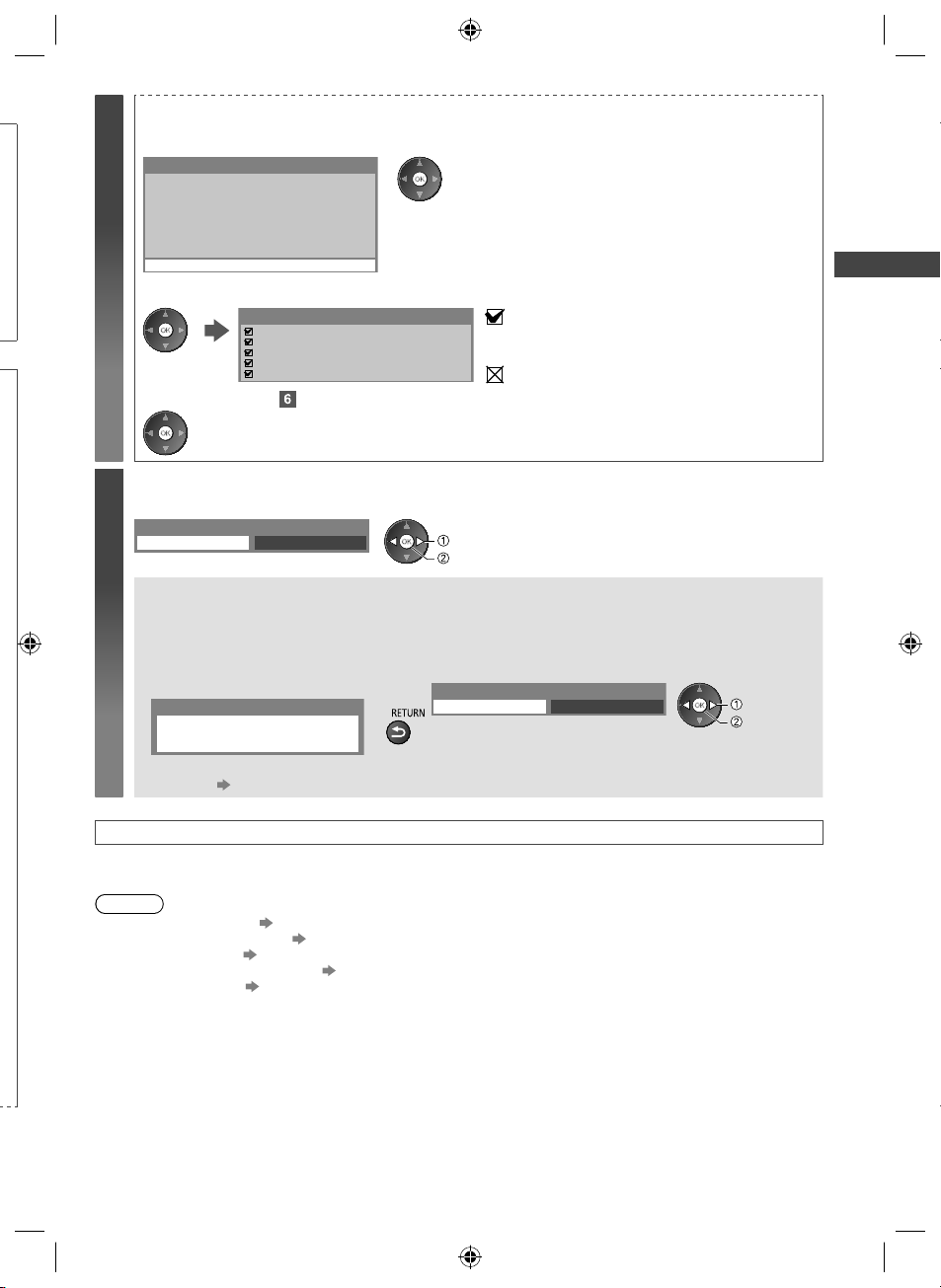
[WPS(Push button)]
4
1. Press the WPS button on the access point until the light flashes
2. Connect the TV with the access point
WPS(Push button)
1) Please press the 'WPS' button on the wireless
access point until its light flashes.
2) When the light is flashing select ‘Connect’ on
TV.
If you are unsure, please check the instruction
manual of the wireless access point.
Connect
3. After the access point setting is finished, perform the connection test
Connection Test
Check wireless network connection.
Check acquired IP address.
Check for devices using same IP address.
Check gateway connection.
Check server connection.
4. Go to the next step
●
Ensure that your access point supports WPS for this setup.
●
WPS: Wi-Fi Protected Setup™
●
If the connection has failed, check the settings and positions of
your access point. And then, follow the on-screen instructions.
: succeeded
The test is successful and the TV is connected to the
network.
: failed
Check the settings and connections. And then select
[Retry].
Auto Tuning
(Press twice)
Select [Home]
5
Select [Home] viewing environment to use in your home environment.
Please select your viewing environment.
Home Shop
select
set
■ [Shop] viewing environment (for shop display only)
[Shop] viewing environment is the demonstration mode to explain main features of this TV.
Select [Home] viewing environment to use in your home environment.
●
You can return to viewing environment selection screen at the stage of Shop confirmation screen.
1 Return to viewing environment
selection screen
Shop
You have selected shop mode
2 Select [Home]
Please select your viewing environment.
Home Shop
select
set
To change viewing environment later on, you will need to initialise all settings by accessing Shipping
Condition. [Shipping Condition] (p. 41)
Auto Tuning is now complete and your TV is ready for viewing
If tuning has failed, check the connection of the RF cable, and then, follow the on-screen instructions.
Note
●
To check the channel list “Using the Freeview Guide (Digital TV)” (p. 23)
●
To edit or hide (skip) channels “Tuning and Editing Channels” (p. 36 - 39)
●
To retune all channels [Auto Tuning] in “Tuning and Editing Channels” (p. 38, 39)
●
To add the available TV mode later [Add TV Signal] (p. 34)
●
To initialise all settings [Shipping Condition] (p. 41)
17
th-l32_42_47e5z.indb 17th-l32_42_47e5z.indb 17 3/20/2012 11:48:23 AM3/20/2012 11:48:23 AM
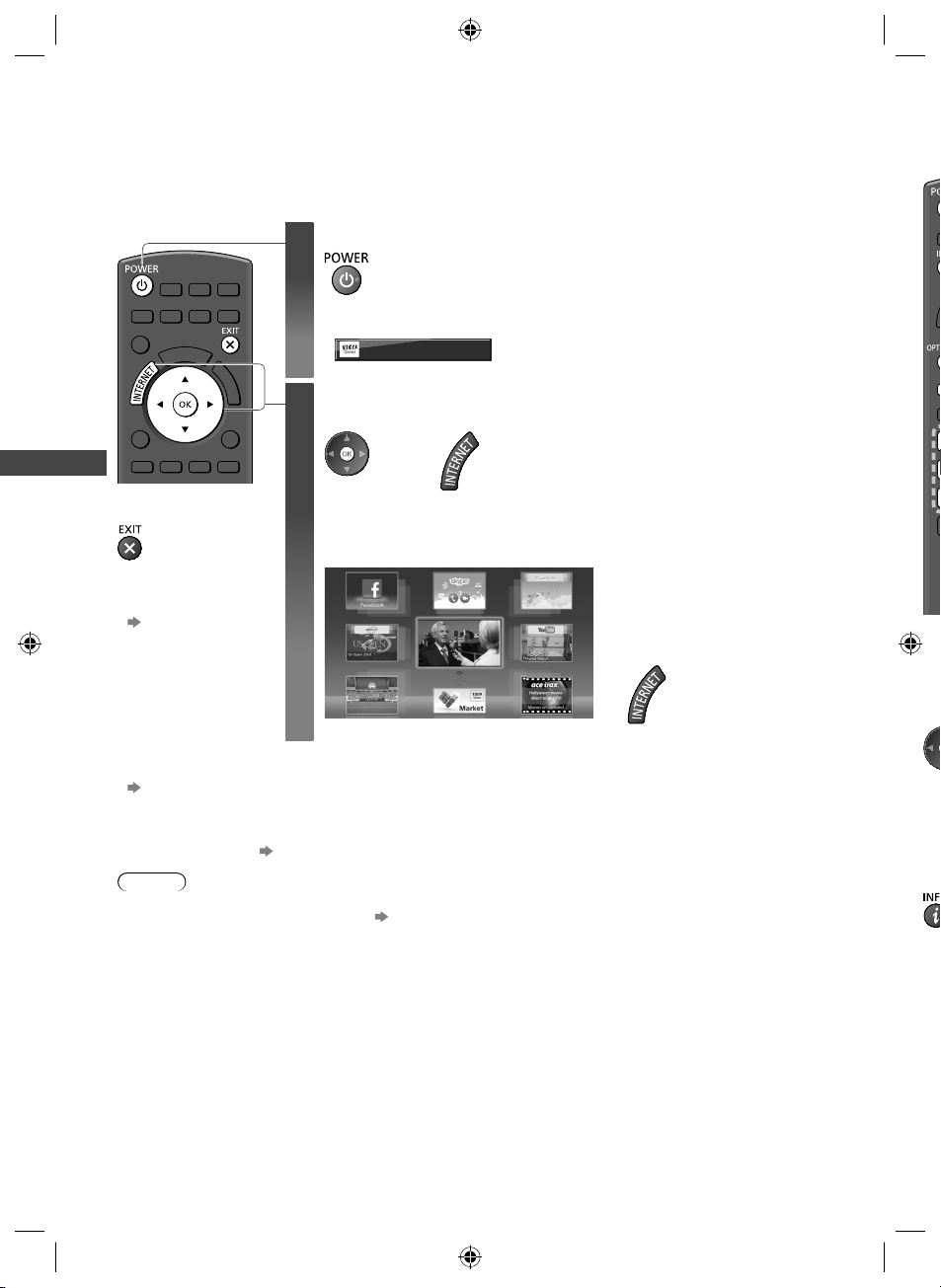
Using “VIERA Connect”
W
D
VIERA Connect is a gateway to the internet services unique to Panasonic.
VIERA Connect allows you to access some specific websites supported by Panasonic, and enjoy internet contents
such as videos, games, communication tools, etc. from VIERA Connect home screen.
●
Some features of the websites may not be available.
Turn power on
Using “VIERA Connect”
■
To exit from
VIERA Connect
●
To set the VIERA
Connect introduction
banner display off
[VIERA Connect
Banner] (p. 34)
1
●
Every time you turn on the TV, VIERA Connect introduction banner appears. The
banner is subject to change.
Enjoy selected internet content with VIERA Connect.
Simply press the OK / INTERNET button
Access VIERA Connect
2
While the banner is displayed
or
●
Depending on the usage conditions, it may take a while to read all the data.
●
Messages might be displayed before VIERA Connect home screen.
Please read these instructions carefully and follow the on-screen instructions.
Example: VIERA Connect home screen
MORE
BACK
●
Mains power On / Off switch should be on.
(p. 11)
●
To go to the next level, select
[MORE].
●
To back to the previous level,
select [BACK].
●
To return to VIERA Connect home
screen
■
●
Video communication requires an exclusive Communication Camera TY-CC20W.
“Optional accessories” (p. 6)
For details, read the manual of the Communication Camera.
●
You can connect a keyboard and a gamepad via USB port for character input and playing games in VIERA Connect.
You can also operate the TV with a keyboard or a gamepad other than VIERA Connect features.
For more information “USB connection” (p. 85)
Note
●
If you cannot access VIERA Connect, check the network connections (p. 14) and settings (p. 15 - 17).
●
For more information of VIERA Connect (p. 68)
18
th-l32_42_47e5z.indb 18th-l32_42_47e5z.indb 18 3/20/2012 11:48:24 AM3/20/2012 11:48:24 AM
1
■
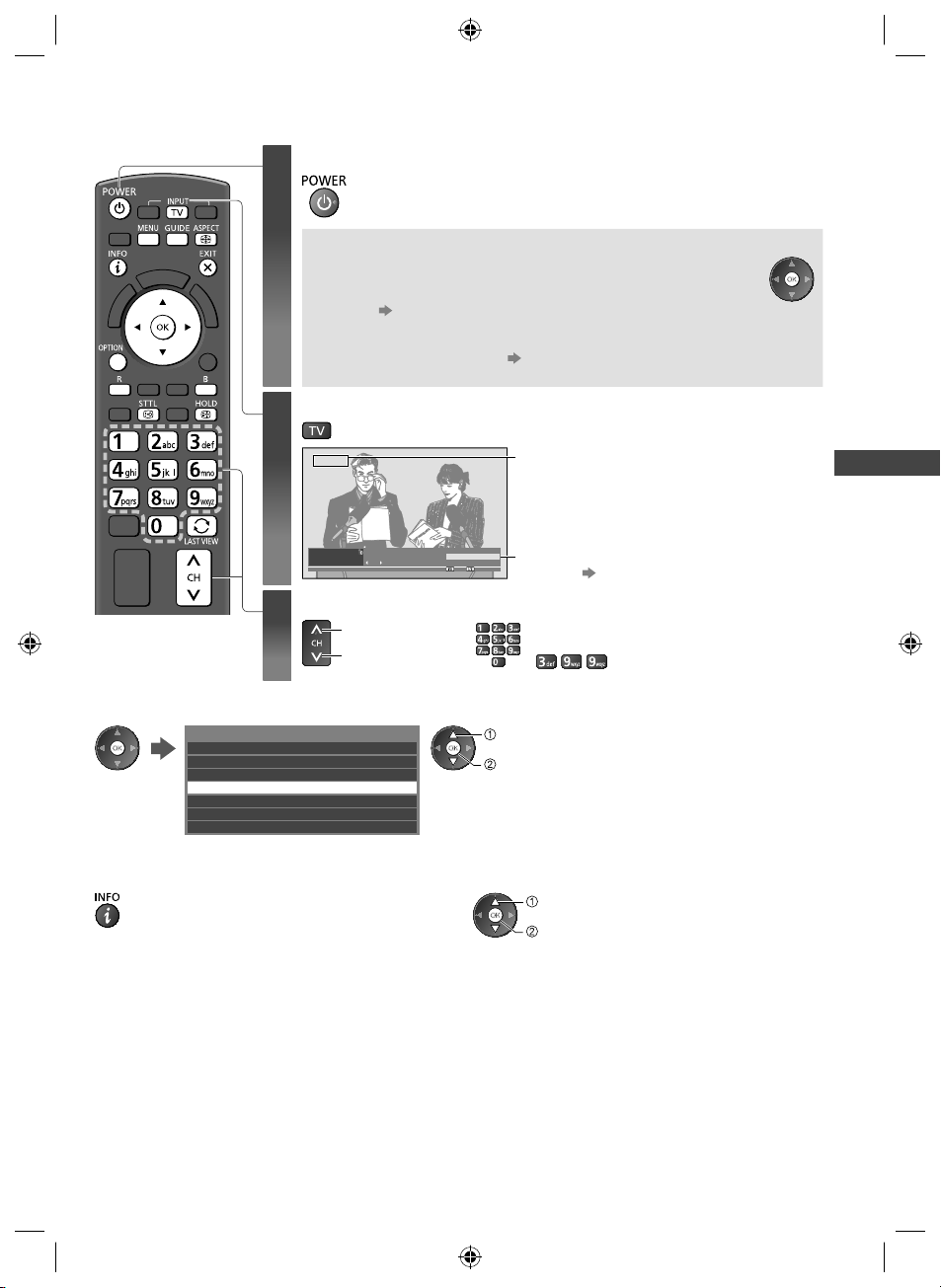
Watching TV
Turn power on
1
Every time you turn on the TV, this banner appears at the bottom of the
screen.
You can access to VIERA Connect easily and enjoy the various
contents.
●
●
●
Select Digital TV or Analogue TV
2
●
Mains power On / Off switch should be on. (p. 11)
■ VIERA Connect introduction banner appears
To remove this banner, leave for about 5 seconds or press any
buttons (except the buttons to access VIERA Connect).
To set this banner display off [VIERA Connect Banner] (p. 34)
The banner is subject to change.
(p. 18)
Digital TV
Coronation Street
1
8:00 pm - 8:55 pm
BBC ONE WALES
Now
: PG
Rating
Select a channel
e
3
up
down
All Digital Channels
or
The selected mode is displayed.
●
You can also select the mode pressing the TV
button repeatedly on the TV (p. 11).
8:35 pm
Information banner appears whenever you select
a channel (p. 20)
●
To select a more than two-digit channel
position number, e.g. 399
Watching TV
■ To select from the Channel List
All Digital Channels
6 Cartoon Nwk
7 BBC Radio Wales
8 BBC Radio Cymru
1 BBC ONE Wales
2 BBC THREE
t.
3 BBCi
4 CBBC Channel
select channel
watch
■ To select a channel using Information banner (p. 20)
1 Display Information banner if it is not displayed 2 While the banner is displayed, select the channel
select channel
watch
19
th-l32_42_47e5z.indb 19th-l32_42_47e5z.indb 19 3/20/2012 11:48:25 AM3/20/2012 11:48:25 AM
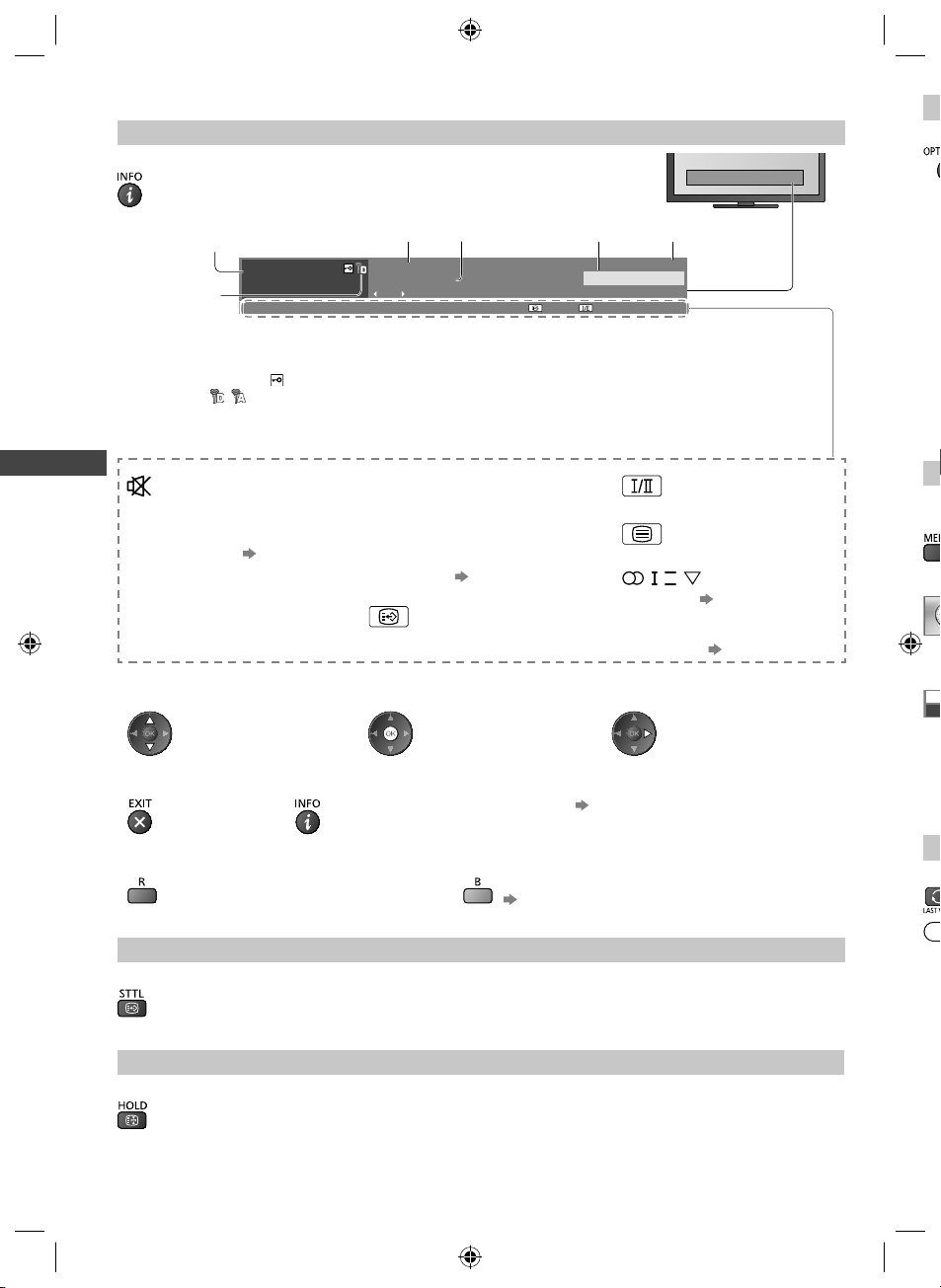
Other useful functions
D
o
o
u
o
u
u
u
o
o
O
r
D
S
S
ff
u
L
w
S
W
Display Information banner
Display Information banner
●
Also appears when changing a channel.
C
1
Example: Digital TV
1
BBC ONE WALES
2
Channel position and name
1
Channel type ([Radio], [Data], etc.) /
2
Encrypted channel ( ) /
TV mode ( , )
Programme
3
Features available / Message meanings
Watching TV
Sound mute on
[Rating]
Rating information
[Bad signal]
Poor TV signal quality
●
To confirm another tuned channel
name
●
To hide
●
To update the TV software (if available)
(p. 79)
●
Extra information (Digital TV)
345
Coronation Street
8:00 pm - 8:55 pm
: PG
Now
Rating
4
5
6
[AD]
Audio Description service available
●
This function can aid visuallyimpaired viewers by adding an
additional audio track to describe
events on-screen.
●
For settings (p. 33)
Subtitle service available
●
To watch the channel listed in the
banner
(Press again to hide the banner)
●
To select a favourite list (Digital TV)
6
8:35 pm
All Digital Channels
Current time
Programme Start / Finish time (Digital TV)
Channel number, etc. (Analogue TV)
Category
Multiple image or audio available
Teletext service available
II
, ,
,
Audio mode (p. 79)
1 - 90
Off Timer remaining time
●
For settings (p. 21)
●
Information on the next programme
(Digital TV)
●
To set display timeout
[Banner Display Timeout] (p. 34)
if the favourite list is created in [Favourites Edit]
(p. 36)
[Vi
All
[A
All
so
[D
Se
[S
All
sh
Tu
1
2
3
S
O
A
Display subtitles
Display / hide subtitles (if available)
Hold
Freeze / unfreeze picture
20
th-l32_42_47e5z.indb 20th-l32_42_47e5z.indb 20 3/20/2012 11:48:26 AM3/20/2012 11:48:26 AM
●
●
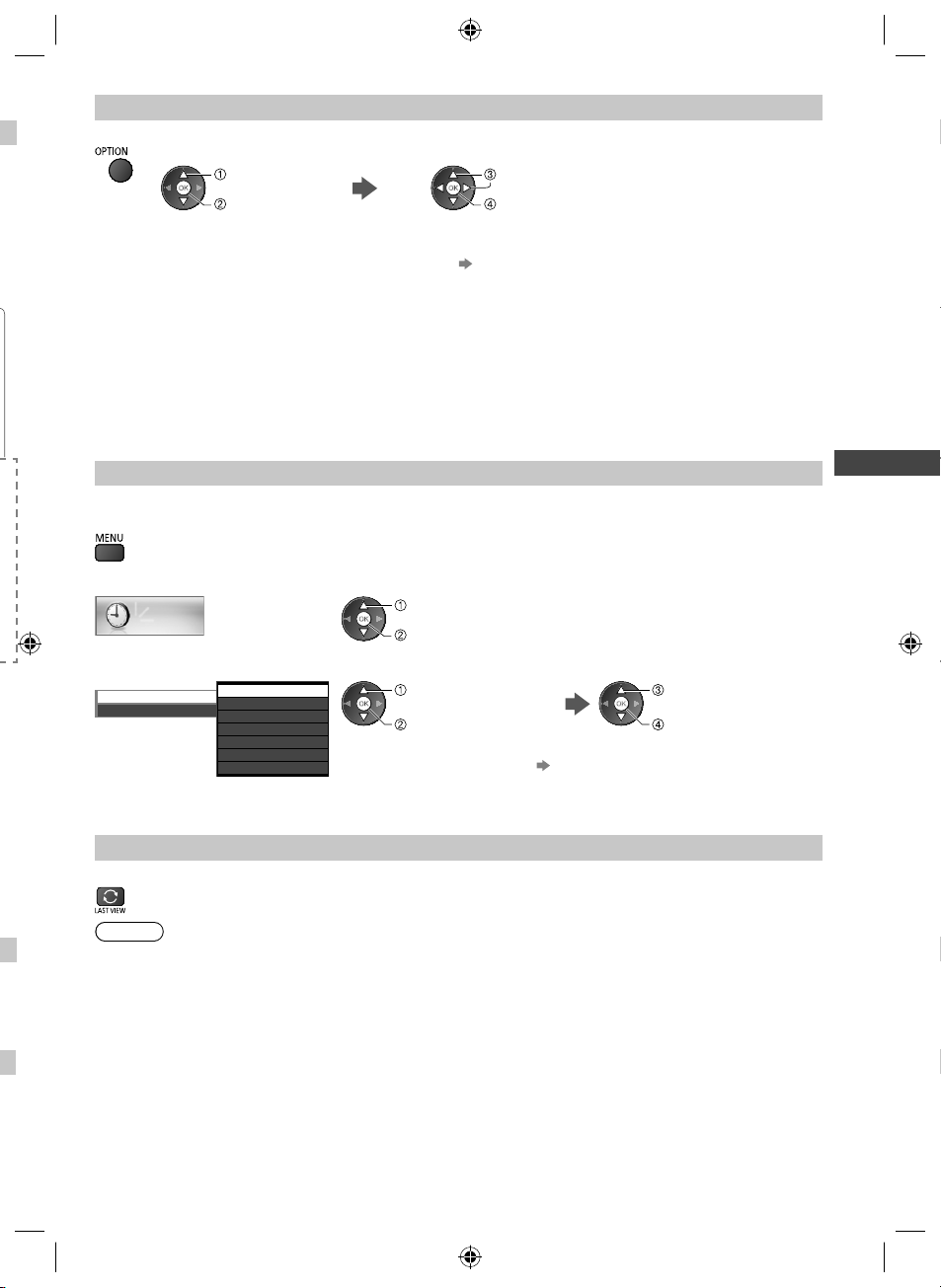
Display the selectable settings for the current status
Confirm or change the current status instantly
●
To change
select
access
[Video Selection] (Digital TV)
Allows you to select the image (if available)
[Audio Selection / AD] (Digital TV)
Allows you to select between alternative languages for
sound tracks (if available)
[Dual Audio] (Digital TV)
Selects stereo / monaural (if available)
[Subtitle Language] (Digital TV)
Allows you to select the language in which subtitles
should appear (if available)
select / change
store
[MPX] (Analogue TV)
Selects multiplex sound mode (if available)
(p. 32)
[Volume Correction]
Adjusts volume of individual channel or input mode
[Safely remove USB]
Takes this operation to remove the connected USB
device safely from the TV
Off Timer
Turn the TV to Standby mode automatically after a fixed period
1 Display the menu
2 Select [Timer]
Timer
select
access
3 Select [Off Timer] and set the time in 15-minute increments
Off Timer
Auto Standby
Off
15
30
45
60
75
90
minutes
minutes
minutes
minutes
minutes
minutes
●
●
●
select [Off Timer]
access
To cancel, set to [Off] or turn the TV off.
To confirm the remaining time “Display Information banner” (p. 20)
When the remaining time is within 3 minutes, the remaining time will flash on
the screen.
Last view
Switch to previously viewed channel or input mode easily
●
Press again to return to the current view.
Note
●
Switching channel is not available while the recording of One Touch Recording is in progress.
●
Watching less than 10 seconds is not regarded as the previously viewed channel or input mode.
Watching TV
select the time
store
21
th-l32_42_47e5z.indb 21th-l32_42_47e5z.indb 21 3/20/2012 11:48:27 AM3/20/2012 11:48:27 AM
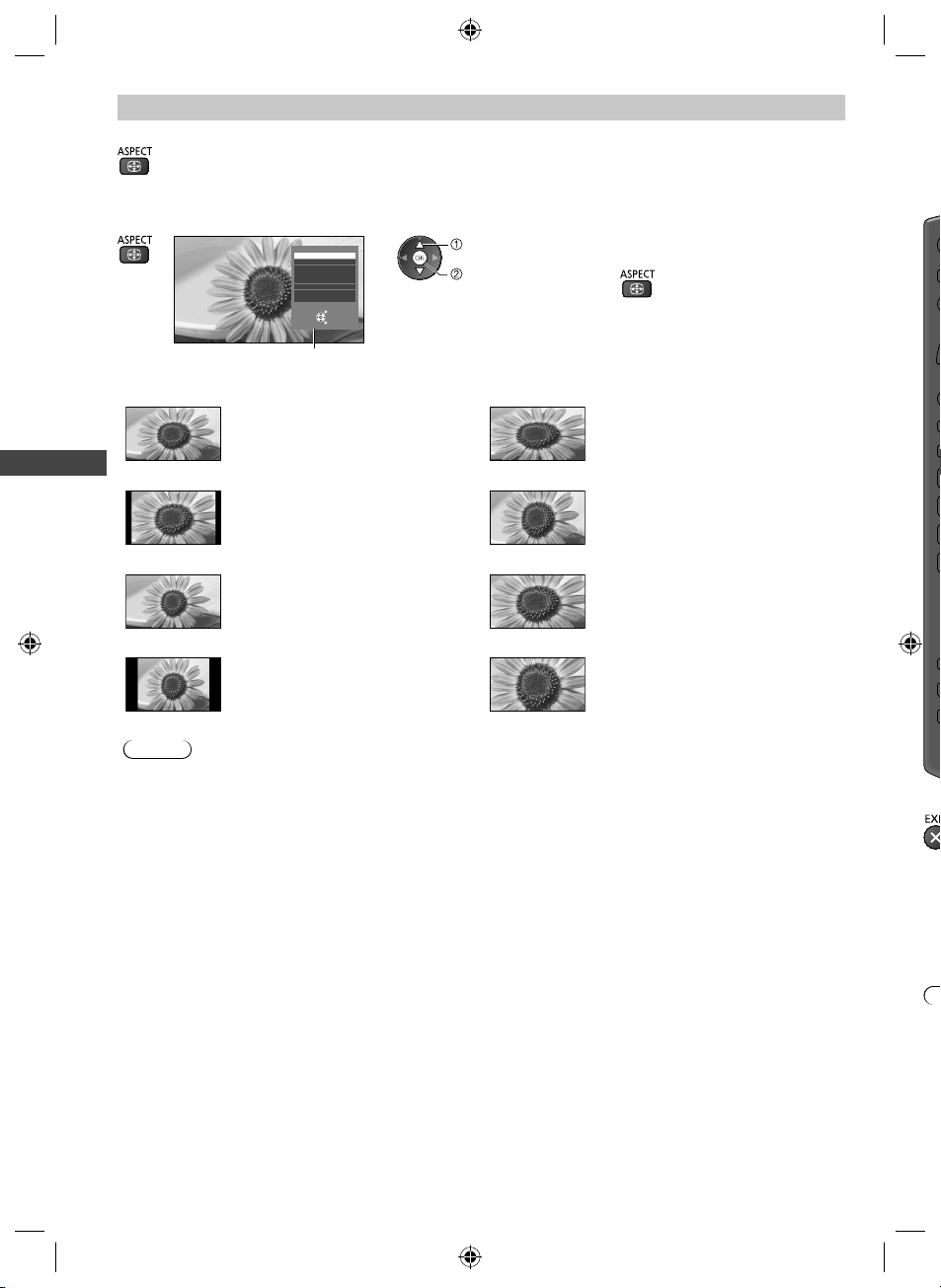
Aspect
U
e
o
T
W
b
T
Change the aspect ratio (image size)
Enjoy viewing the image at its optimum size and aspect.
(Press repeatedly until you reach the desired mode.)
■ To change the aspect ratio manually (if available)
1 Display Aspect Selection list 2 While the list is displayed, select the mode
Aspect Selection
16:9
14:9
Just
4:3
4:3 Full
Zoom1
Zoom2
Zoom3
Select
EXIT
Change
RETURN
Aspect Selection list
select
store
●
You can also change the mode only
using the ASPECT button.
Us
Th
br
[16:9] [4:3 Full]
Watching TV
[14:9] [Zoom1]
Directly displays the image at 16:9
without distortion (anamorphic).
Displays the image at the standard
14:9 without distortion.
Displays a 4:3 image enlarged
horizontally to fit the screen.
●
HD signal only
Displays a 16:9 letterbox or 4:3 image
without distortion.
[Just] [Zoom2]
Displays a 4:3 image full-screen.
Stretching is only noticeable at the left
Displays a 16:9 letterbox (anamorphic)
image full-screen without distortion.
and right edges.
[4:3] [Zoom3]
Displays the image at the standard 4:3
without distortion.
Displays a 2.35:1 letterbox
(anamorphic) image full-screen without
distortion.
At 16:9, displays the image at its
maximum (with slight enlargement).
Note
●
Aspect is fixed to [16:9] in Digital TV.
●
Only [16:9] and [4:3] are available in PC input mode.
●
Aspect mode can be memorised separately for SD (Standard definition) and HD (High definition) signals except in
Digital TV.
■
22
th-l32_42_47e5z.indb 22th-l32_42_47e5z.indb 22 3/20/2012 11:48:27 AM3/20/2012 11:48:27 AM
●
●
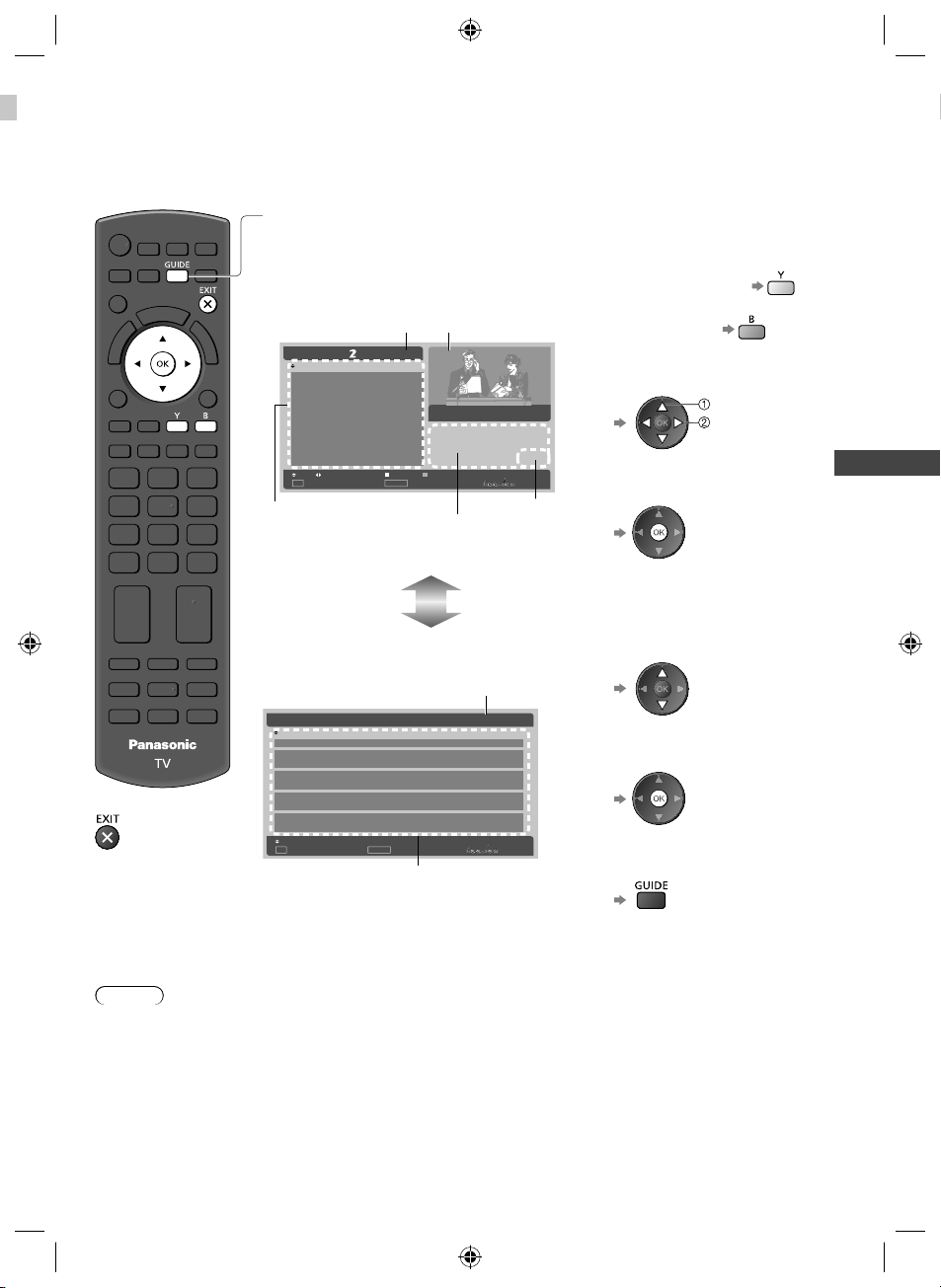
Using the Freeview Guide (Digital TV)
Using the Freeview Guide enables you to select a programme easily, view programme information, etc.
The Freeview Guide - Electronic Programme Guide (EPG) provides an on screen listing of the programmes currently
broadcast and the future broadcasts over the next seven days (depending on the broadcasters).
View the Freeview Guide
ly
■
To return to TV
Each time pressed, the screen will be switched between the Freeview Guide Listing and
What’s on Now / Next.
Example: Freeview Guide Listing
■
To the previous day
Programme
Wed 6 Apr
Next WeekChnl Next Day
EPG/Guide
Now/Next
Description
currently viewed
TV ONE, 20:00
Sayid confronts Ben's spy on the
freighter, and Ben urges daughter
Alex to flee Locke's camp in order
to survive an impending attack.
Parental Rating captioning Information
Parental rating
& captioning
information
■
To the next day
■
To scroll through
programme or channel
programme
channel
■
To watch the highlighted
programme
■
To scroll through channels
Current day & date
20:30 Lost
21:30 Dirty Sexy Money
22:30 The Knights Of
Prosperity
22:55 Entourage
23:30 Reality Bites:
Bodyshock - Half Ton...
Prog
OK
Watch TV
Current channel’s
programme listing
Example: What’s on Now / Next
Current time & date
2 TV2 Now Lost20:30
3TV3
4C4
5Māori Television
6TVNZ6
Chnl
OK
Watch TV
Next Dirty Sexy Money21:30
Now Criminal Intent20:30
Next Law & Order21:30
Now Celebrity Joker Poker20:30
Next It's Always Sunny In Philadelp...21:30
Now NZ Doco: Children of the Revol...20:30
Next Te Tepu21:30
Now Talk Talk20:30
Next The Gravy21:30
EPG/Guide
Listings
Channel listing
20:00 Wed 6 AprWhat's on now/next.
■
To watch the highlighted
programme
■
To return to the Freeview
Guide Listings
Using the Freeview Guide (Digital TV)
Note
●
When this TV is turned on for the first time, or the TV is switched off for more than a week, it may take some time
before the Freeview Guide is completely shown.
●
The Freeview Guide screen and operations are subject to change without notice.
23
th-l32_42_47e5z.indb 23th-l32_42_47e5z.indb 23 3/20/2012 11:48:28 AM3/20/2012 11:48:28 AM
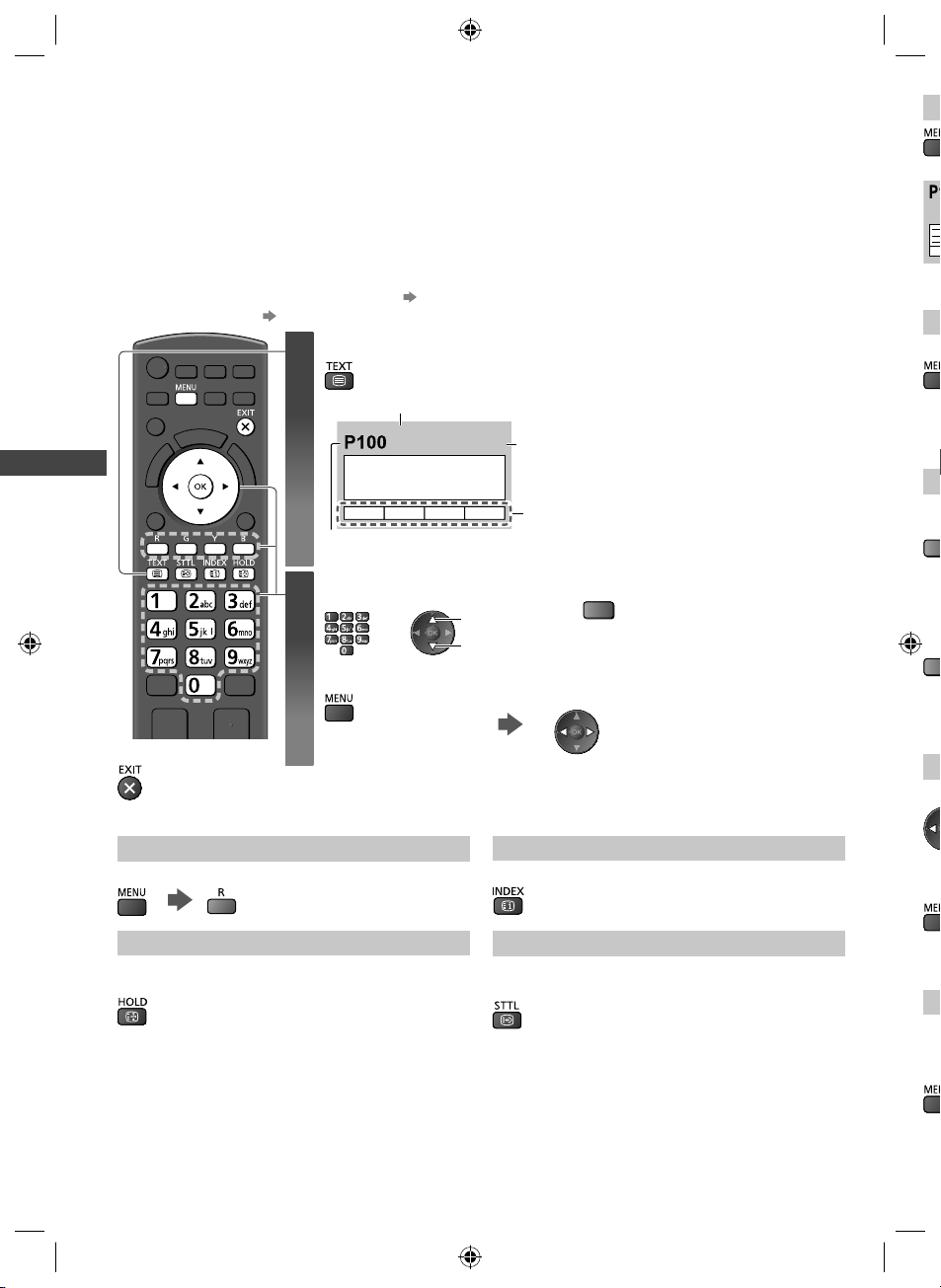
Viewing Teletext
F
O
x
V
a
r
O
S
o
o
o
a
V
e
W
e
T
Teletext services are the text information provided by the broadcasters.
The features may vary depending on the broadcasters.
What is FASTEXT mode?
In FASTEXT mode, four differently coloured subjects are situated at the bottom of the screen. To access more
information about one of these subjects, press the appropriate coloured button. This facility enables fast access to
information on the subjects shown.
What is List mode?
In List mode, four differently coloured page numbers are situated at the bottom of the screen. Each of these numbers
can be altered and stored in the TV’s memory.
■ To change mode [Teletext] (p. 34)
Switch to Teletext
1
Viewing Teletext
Current page number
Select the page
2
■
To return to TV
(Press three times)
Sub page number
<< 01 02 03 04 05 06 07 >>
■ To adjust contrast
“Store frequently viewed pages” (p. 25)
17:51 28 Feb
Time / date
TELETEXT
INFORMATION
Colour bar
or
up
down
●
Displays the index page (content varies
depending on the broadcasters).
Coloured button
or
(Corresponds to the colour bar)
As the blue bar is displayed
(T
(E
W
(P
●
St
As
(C
col
C
w
Vi
■
Reveal hidden data
Reveal hidden words e.g. quiz page answers
●
Press again to hide.
HOLD
Stop automatic updating
(If you wish to hold the current page without updating)
●
Press again to resume.
INDEX
Return to the main index page
Call up a favourite page
View a favourite page stored
Call up the page stored on the blue button (List mode).
●
Factory setting is “P103”.
24
th-l32_42_47e5z.indb 24th-l32_42_47e5z.indb 24 3/20/2012 11:48:29 AM3/20/2012 11:48:29 AM
Vi
Te l
●
■
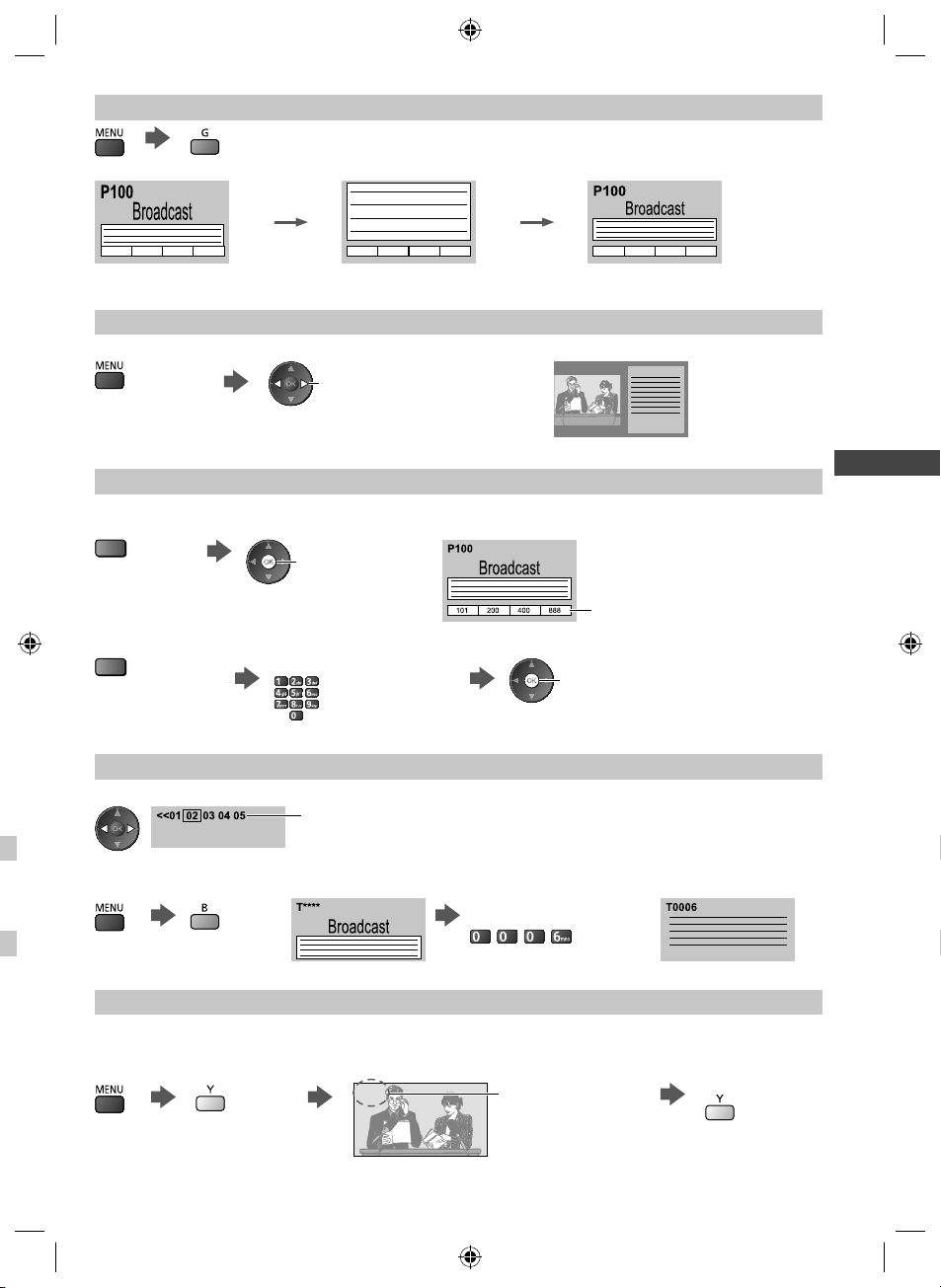
FULL / TOP / BOTTOM
(TOP) (BOTTOM) Normal (FULL)
(Expand the TOP half)
(Expand the BOTTOM half)
View in multi window
Watch TV and Teletext in two windows at once
(Press twice)
●
Operations can be made only in teletext screen.
Store frequently viewed pages
Store frequently viewed pages in the colour bar (List mode only)
As page is displayed
(Corresponding
coloured button)
Select Picture and text on or off
Viewing Teletext
press and hold
The number changes to white.
■ To change stored pages
Enter new page number
Coloured button you
want to change
View sub page
View sub page (Only when Teletext is more than one page)
Appears at top of the
screen
●
The number of sub pages varies depending on the
broadcasters.
●
It may take some time for searching, during which
time you can watch TV.
press and hold
■ To view specific sub page
Enter the 4-digit number
Example: P6
Watch TV while waiting for update
View the TV picture while searching for a teletext page
Teletext automatically updates itself when new information becomes available.
●
The news page provides a function that indicates arrival of the latest news (“News Flash”).
th-l32_42_47e5z.indb 25th-l32_42_47e5z.indb 25 3/20/2012 11:48:31 AM3/20/2012 11:48:31 AM
Changes to TV screen temporarily
P108
(You cannot change the channel.)
Appears when
updating is completed
View the updated
page
25
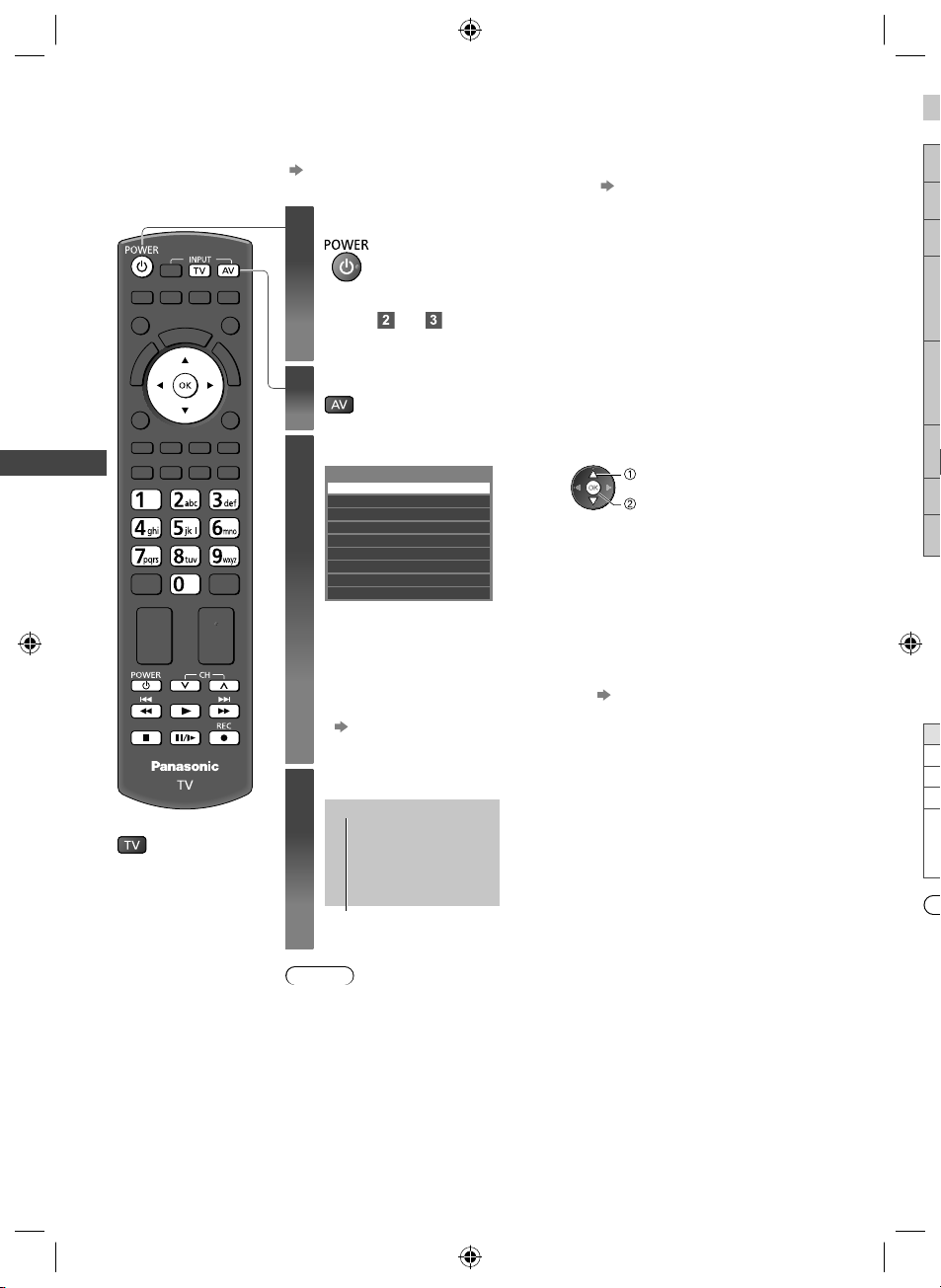
Watching External Inputs
O
u
o
e
e
C
T
S
Connect the external equipment (VCRs, DVD equipment, etc.) and you can watch through the input.
●
To connect the equipment (p. 12 - 14, 76 - 78)
The remote control is capable of operating the contents or external equipment. (p. 27)
Turn the TV on
1
If input mode is not switched automatically
Perform and
●
Check the setup of the equipment.
Display the input selection menu
2
Select the input mode connected to the equipment
3
Watching External Inputs
Input Selection
AV1
AV2
PC
HDMI1
HDMI2
HDMI3
HDMI4
TV
SD Card/USB
●
You can also select the input using the AV button on the remote control or the TV
(except [SD Card/USB]).
Press the button repeatedly until the desired input is selected.
●
To switch between [COMPONENT] and [VIDEO] in [AV2], move the indicator by
pressing left and right cursor button.
●
[SD Card/USB]: Switches to Media Player. “Using Media Player” (p. 49)
●
You can label or skip each input mode (except [SD Card/USB]).
“Input Labels” (p. 34)
Skipped inputs will not be displayed when the AV button is pressed.
select
watch
Yo
H
Ea
Ch
Pr
En
se
View
4
■
To return to TV
AV1
Displays the selected mode
Note
●
If the external equipment has an aspect adjustment function, set it to “16:9”.
●
For details, read the manual of the equipment or ask your local dealer.
26
th-l32_42_47e5z.indb 26th-l32_42_47e5z.indb 26 3/20/2012 11:48:32 AM3/20/2012 11:48:32 AM
●
●
●

Operating contents or the equipment with the TV remote control
You can operate the contents in Media Player / media servers, recording functions or the connected equipment.
Standby
Set to Standby mode / Turn on
Play
Playback videocassette / DVD
Stop
Stop the operations
Rewind / Skip / Search
VCR: Rewind, view the picture rapidly in reverse
DVD / video content: Skip to the previous track, title or chapter (not available for the
Fast-forward / Skip / Search
VCR: Fast-forward, view the picture rapidly forward
DVD / video content: Skip to the next track, title or chapter (not available for the operation of
Pause
t
Pause / Resume
DVD: Press and hold to play at slow speed
Programme Up / Down
Select programme
Record
Start recording
operation of USB HDD / SD Card Recording)
Press and hold to search backward
USB HDD / SD Card Recording)
Press and hold to search forward
Watching External Inputs
How to change the code
Each type of the Panasonic equipment has its own remote control code.
Change the code according to the equipment you want to operate.
Press and hold
Enter the appropriate code,
see table below
during the following operations
Type of the equipment, features Code
DVD Recorder, DVD Player, Blu-ray Disc Player 70 (default)
Player theatre, Blu-ray Disc theatre 71
VCR 72
Using USB HDD / SD Card Recording
Using in Video mode of Media Player (p. 50)
Using in Video mode of DLNA (p. 65)
The equipment using in VIERA Link (p. 74)
Press
(p. 48)
Note
●
Confirm if the remote control works correctly after changing the code.
●
The codes may be reset to default values if batteries are replaced.
●
Some operations may not be possible on some equipment models.
73
27
th-l32_42_47e5z.indb 27th-l32_42_47e5z.indb 27 3/20/2012 11:48:32 AM3/20/2012 11:48:32 AM
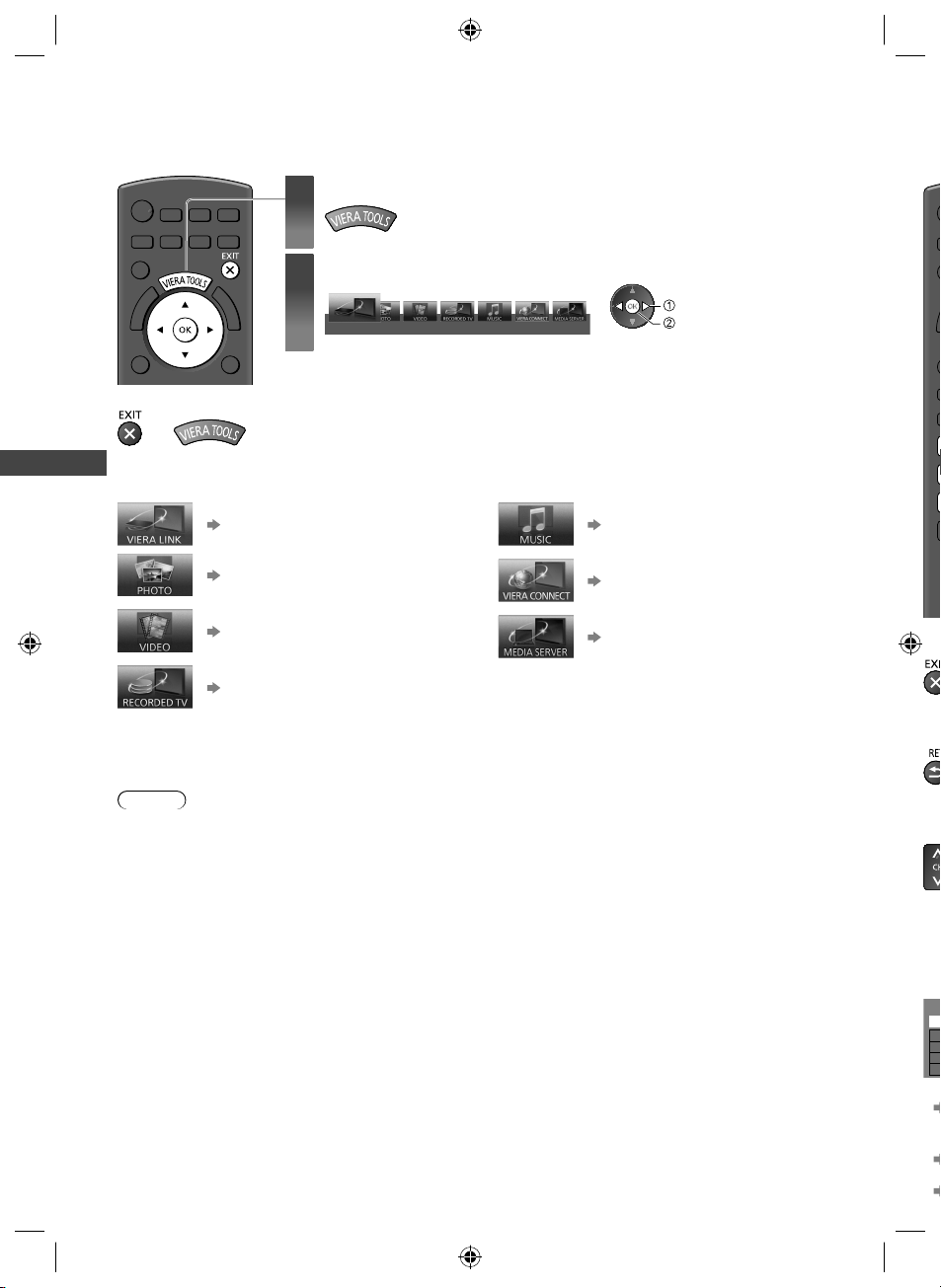
How to Use VIERA TOOLS
H
r
T
a
T
p
T
p
u
s
a
Y
P
T
You can access some special features easily by using the VIERA TOOLS function.
Display icons of the feature
1
Select a feature
2
VIERA Link
■
To return to TV
or
How to Use VIERA TOOLS
■ Follow the operations of each feature
[VIERA Link]
(p. 72 - 75)
[Photo]
(p. 51)
[Video]
(p. 54)
[Recorded TV]
(p. 55)
When two or more available devices are connected, a selection screen will be displayed.
Please select the correct description and access.
[Music]
[VIERA Connect]
[Media Server]
(p. 58)
(p. 18, 68)
(p. 65)
select
access
Va
■
■
Note
●
If the selected feature is not available, the demonstration to explain how to use it can be displayed. Press the OK
button to view the demonstration after selecting the unavailable feature.
28
th-l32_42_47e5z.indb 28th-l32_42_47e5z.indb 28 3/20/2012 11:48:33 AM3/20/2012 11:48:33 AM
■
■
Yo
U
N
A
U
a
u
●
■
●
●
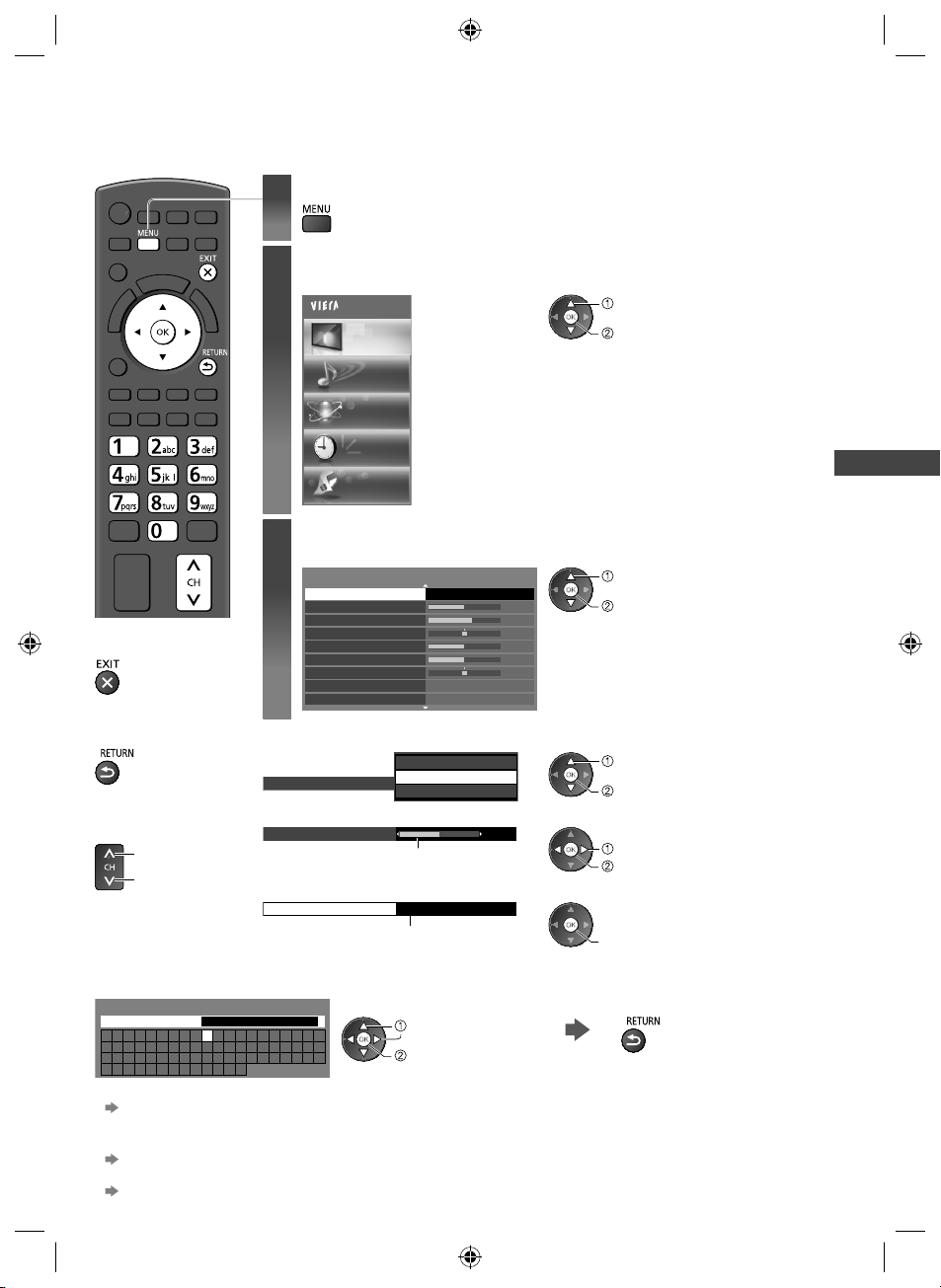
How to Use Menu Functions
Various menus allow you to make settings for the picture, sound, and other functions.
Display the menu
1
2
3
■
To return to TV at
any time
■
To return to the
previous screen
■
To change menu
pages
up
down
■ Enter characters by free input menu
You can enter names or numbers freely for some items.
User input
Name
A B C D E F G H I J K L M N O P Q R S T
U V W X Y Z 0 1 2 3 4 5 6 7 8 9 ! : #
a b c d e f g h i j k l m n o p q r s t
u v w x y z ( ) + - . * _
●
You can set characters by using numeric buttons.
“Characters table for numeric buttons” (p. 85)
■ To reset the settings
●
Picture or sound settings only
[Reset Picture Defaults] in the Picture Menu (p. 31) or [Reset Sound Defaults] in the Sound Menu (p. 33)
●
To initialise all settings
[Shipping Condition] (p. 41)
■ Choose from among alternatives
Colour Balance
■ Adjust using the slide bar
Sharpness
■ Go to the next screen
Child Lock Access
●
Displays the functions that can be set (varies according to the input signal).
Select the menu
Example: [Picture Menu]
Main Menu
Picture
Sound
Network
Timer
Setup
Select the item
Example: [Picture Menu]
Viewing Mode Dynamic
Backlight
Contrast
Brightness
Colour
Sharpness
Tint
Colour Balance
Vivid Colour Off
Displays the next screen
Set characters one by one Store
Cool
Normal
Warm
Moved
select
set
Warm
1/2
50
60
0
50
50
0
50
select
access
select
access
select
store
change
store
access
How to Use Menu Functions
29
th-l32_42_47e5z.indb 29th-l32_42_47e5z.indb 29 3/20/2012 11:48:34 AM3/20/2012 11:48:34 AM
