Page 1
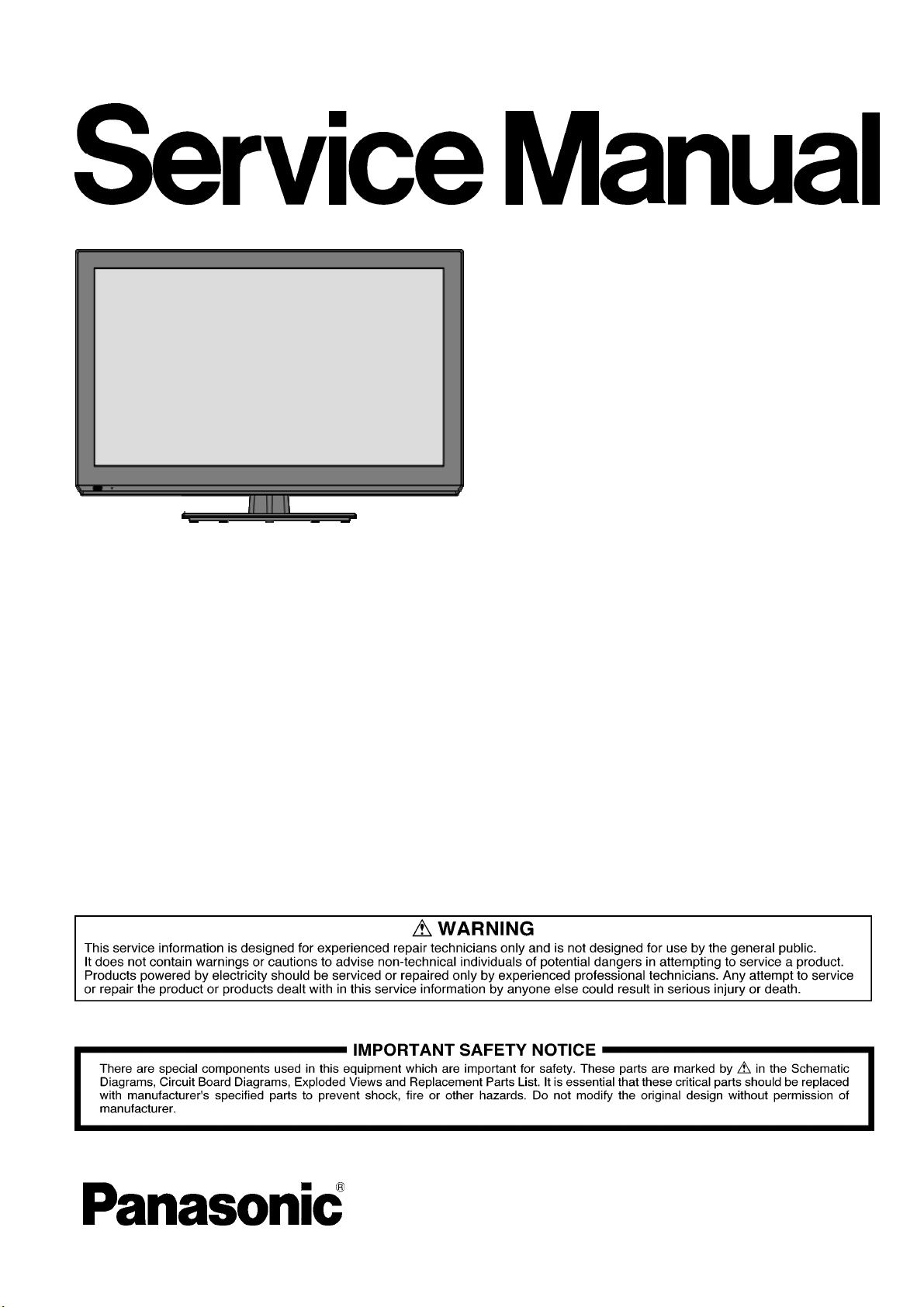
ORDER NO. MTV1205077CE
LCD TV
Model No. TH-L32C5X
TH-L42U5X
TH-L32C5K
TH-L42U5K
TH-L32C58K
TH-L42U58K
TH-L32C59K
TH-L42U59K
TH-L32C5T
TH-L42U5T
TH-L32C5V
TH-L42U5V
TH-L32C5M
TH-L42U5M
TH-L42U5G
©Panasonic Corporation 2012.
Unauthorized copying and distribution is a
violation of law.
Page 2
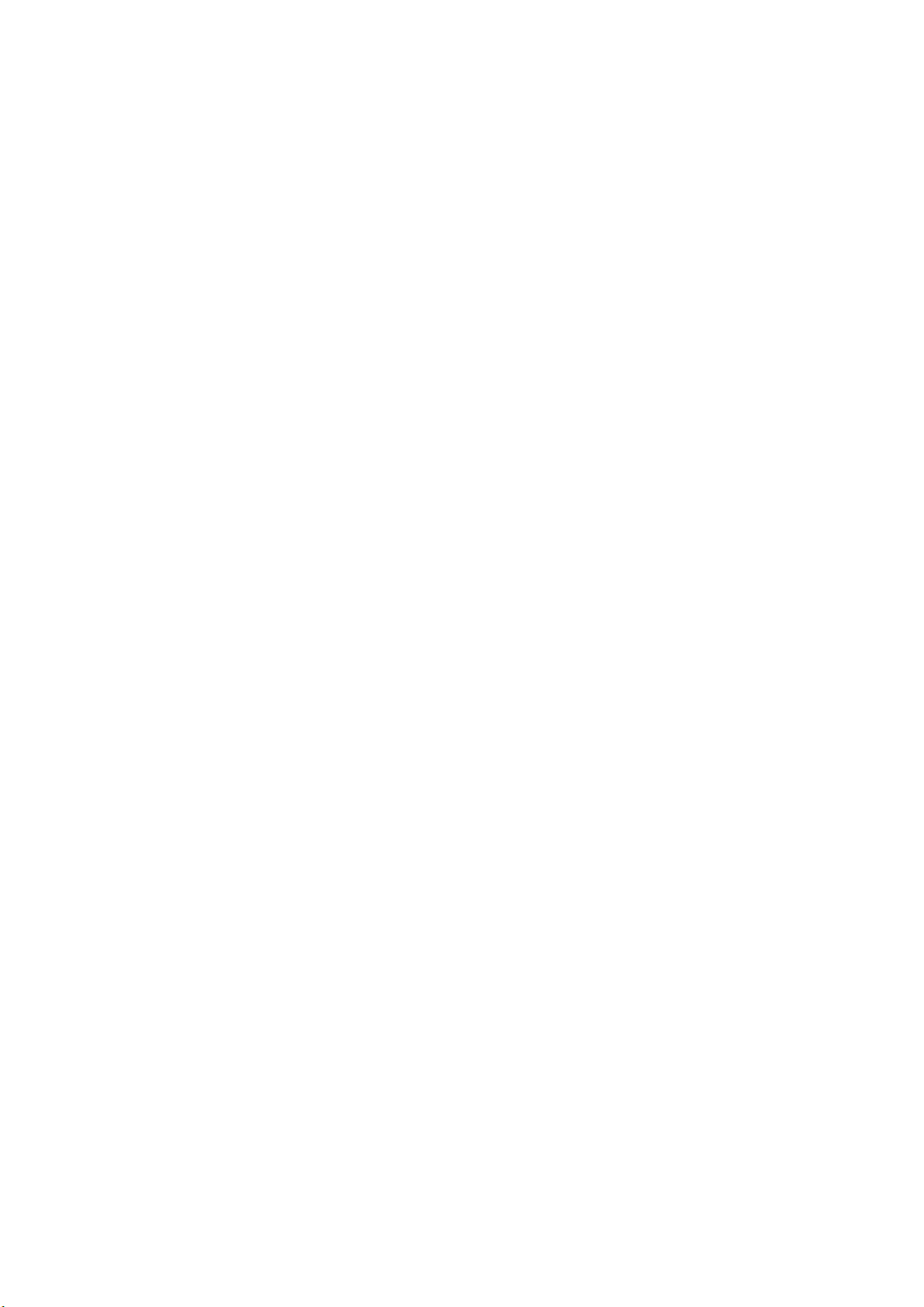
CONTENTS
1. Safety precautions .................................................................................................
2. Alignment instructions and method of software upgrading.....................................
3. Working principle analysis of the unit...................................................................
4. Specifications.......................................................................................................15
5. Block diagram ......................................................................................................16
6. IC block diagram..................................................................................................24
7. Wiring diagram ...................................................................................................
8. Troubleshooting guide..........................................................................................
9. Exploded View.....................................................................................................36
10. Replacement Parts List......................................................................................40
11. Disassembly and Assembly Instructions............................................................42
12. Boards Layout....................................................................................................52
3
5
14
28
32
2
Page 3
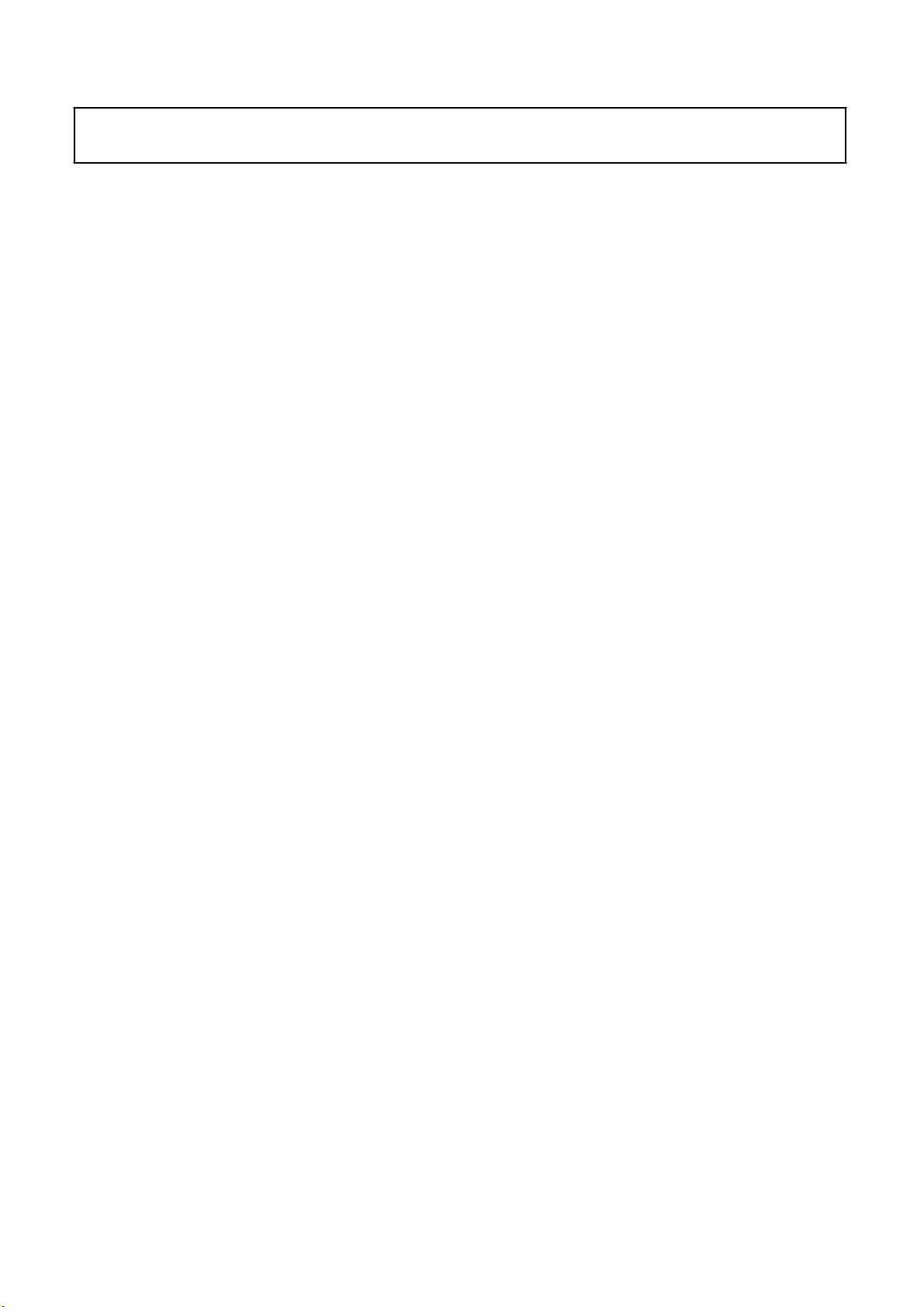
Attention:
please read the following points carefully.
Safety precautions
This service manual is only for service personnel to take reference with. Before
servicing
1. Instructions
Be sure to switch off
inserting/plugging in connection wire Anti static measures to be taken (throughout the entire production
process!):
a) Do not touch here and there by hand at will;
b) Be sure to use anti static electric iron;
c) It’s a must for the welder to wear anti static gloves.
Please refer to the detailed list before replacing components that have special safety requirements.
Do not change the specs and type at will.
the power supply before
replacing or welding any components or
2. Points for attention in servicing of LCD
2.1 Screens are different from one model to another and therefore not interchangeable. Be sure to
Use the screen of the original model for replacement.
2.2 The operation voltage of LCD screen is
protecting yourself and the machine when testing the system in the course of normal operation or
right after the power is switched off. Please do not touch the circuit or the metal part of the module
high voltage. Be
sure to take proper measures in
That is in operation mode. Relevant operation is possible only one minute after the power is switched
off.
2.3 Do not use any adapter that is not identical with the TV set. Otherwise it will cause fire or damage
to the set.
2.4 Never operate the set or do any installation work in bad environment such as wet bathroom,
laundry, kitchen, or nearby fire source, heating equipment and devices or exposure to sunlight etc.
Otherwise
2.5 If any foreign substance such as water, liquid, metal slices or other matters happens to fall into the
module, be sure to cut the power off immediately and do not move anything on the module lest it should
cause fire or electric shock due to contact with the high voltage or short circuit.
2.6 Should there be smoke, abnormal smell or sound from the module, please shut the power off at
once. Likewise, if the screen is not working after the power is on or in the course of operation, the
power must be cut off immediately and no more operation is allowed under the same condition.
2.7 Do not pull out or plug in the connection wire when the module is in operation or just after the
power is off because in this case relatively high voltage still remains in the capacitor of the driving
circuit. Please wait at least one minute before the pulling out or plugging in the connection wire.
2.8 When operating or installing LCD please don’t subject the LCD components to bending, twisting or
extrusion, collision lest mishap should result.
2.9 As most of the circuitry in LCD TV set is composed of CMOS integrated circuits, it’s necessary to
pay attention to anti statics. Before servicing LCD TV make sure to take anti static measure and
ensure full grounding for all the parts that have to be grounded.
bad effect will result.
2.10 There are lots of connection wires between parts behind the LCD screen. When servicing or
moving the set please take care not to touch or scratch them. Once they are damaged the screen
be
would
If the connection wires, connections or components fixed by the thermo tropic glue need to disengage
when service, please soak the thermo tropic glue into the alcohol and then pull them out in case of
damage.
unable to work and no way to get it repaired.
3
Page 4
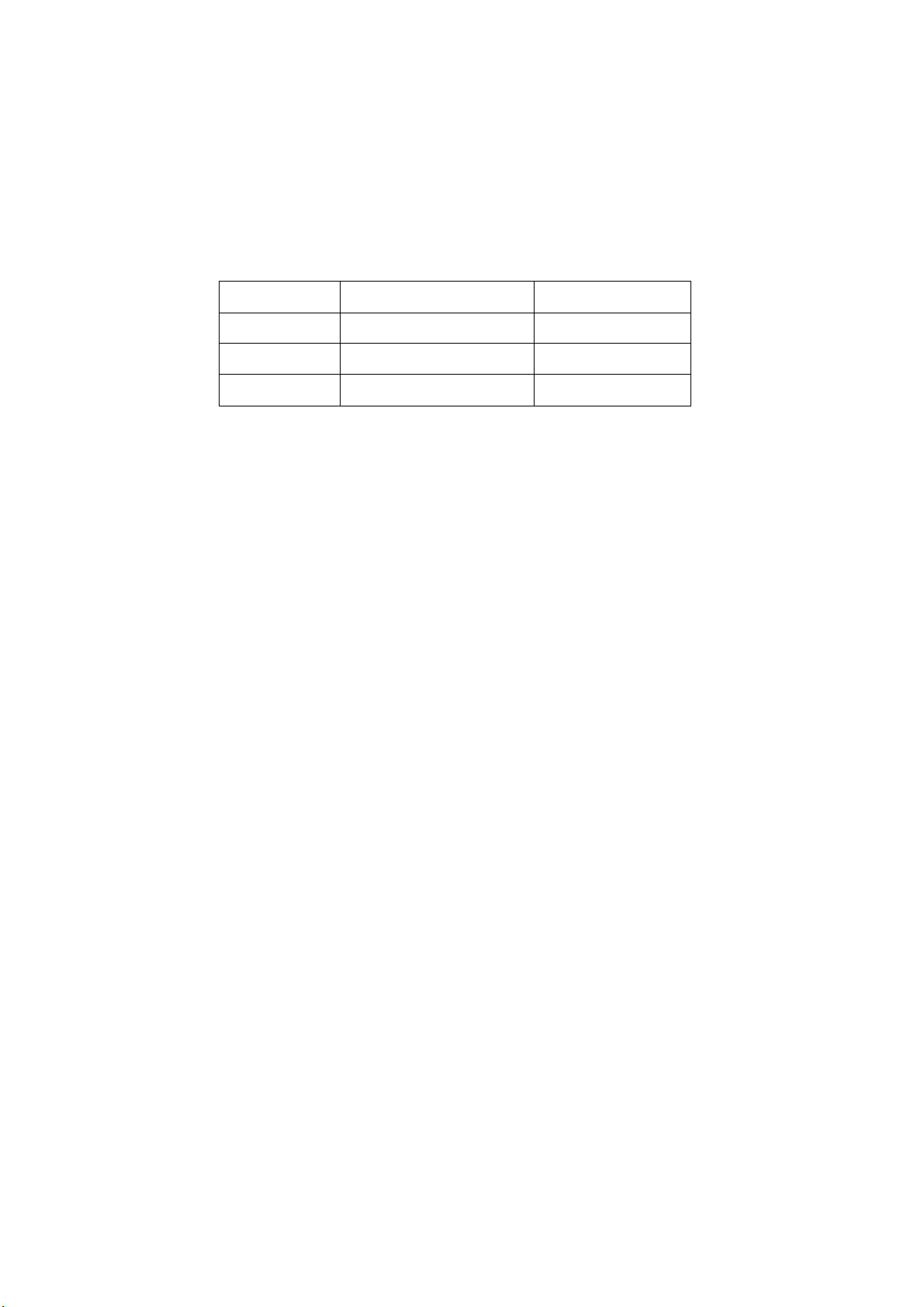
2.11 Special care must be taken in transporting or handling it. Exquisite shock vibration may lead to
breakage of screen glass or damage to driving circuit. Therefore it must be packed in a strong case
before the transportation or handling.
2.12 For the storage make sure to put it in a place where the environment can be controlled so as to
prevent the temperature and humidity from exceeding the limits as specified in the manual. For
prolonged storage, it is necessary to house it in an anti-moisture bag and put them altogether in one
place. The ambient conditions are tabulated as follows:
Temperature
Scope for operation
0
~ + 35
oC
Humidity
2.13 Display of a fixed picture for a long time may result in appearance of picture residue on the
screen, as commonly called “ghost shadow”. The extent of the residual picture varies with the maker
of LCD screen. This phenomenon doesn’t represent failure. This “ghost shadow” may remain
in the picture for a period of time (several minutes). But when operating it please avoid displaying still
picture in high brightness for a long time.
Scope for storage
Scope for operation
Scope for storage
0 ~
+ 60oC
20% ~
5% ~ 90%
80
%
3. Points for attention during installation
3.1 The front panel of LCD screen is of glass. When installing it please make sure to put it in place.
3.2 For service or installation it’s necessary to use specified screw lest it should damage the screen.
3.3 Be sure to take anti dust measures. Any foreign substance that happens to fall down between the
screen and the glass will affect the receiving and viewing effect
3.4 When dismantling or mounting the protective partition plate that is used for anti vibration and
insulation please take care to keep it in intactness so as to avoid hidden trouble.
3.5 Be sure to protect the cabinet from damage or scratch during service, dismantling or mounting.
4
Page 5
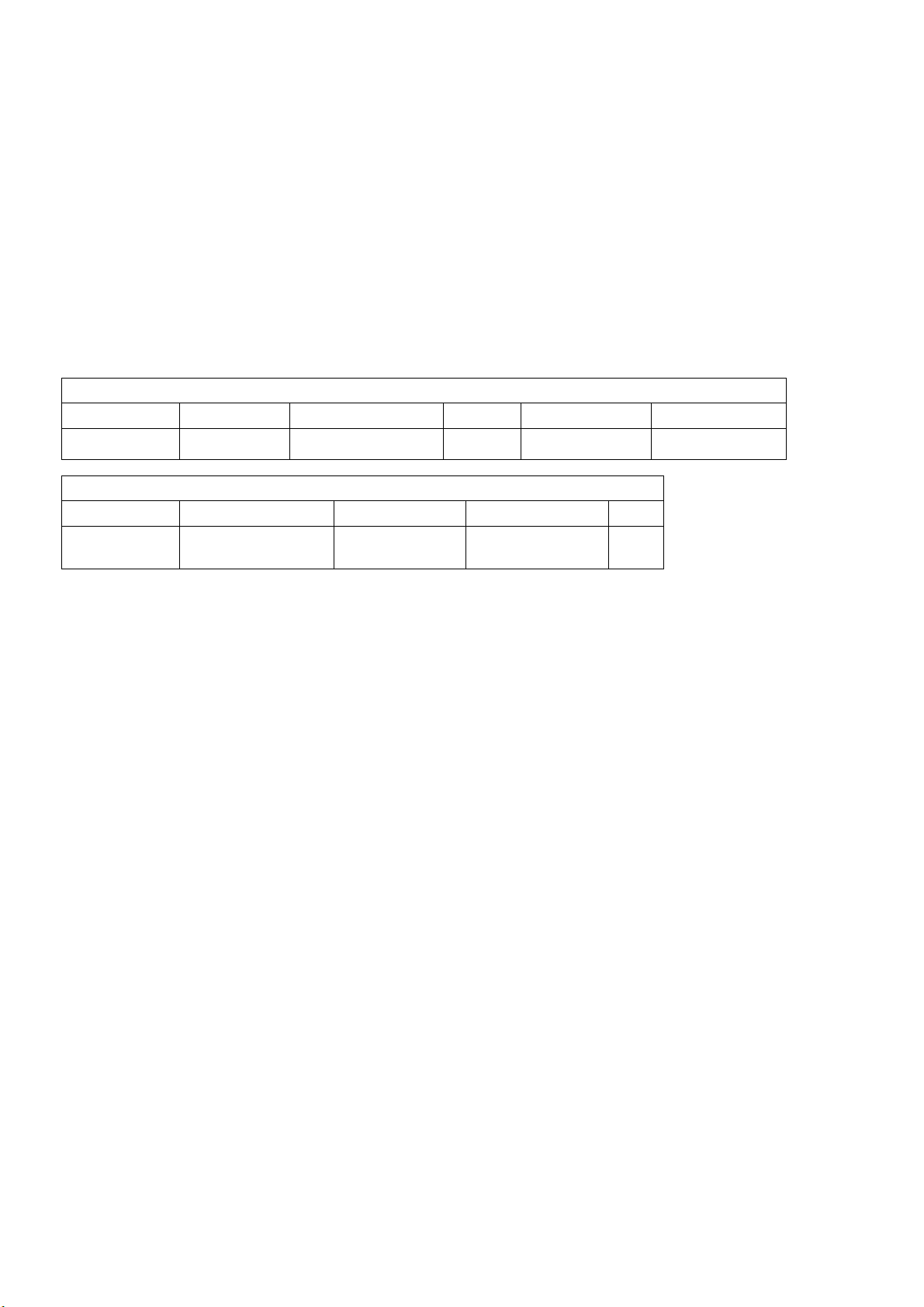
2. Alignment instructions
(1) Test equipment
VG-859 (YPbPr, VGA, HDMI signal generator)
FLUKE 54200(TV signal generator)
CA210 (white balancer)
(2) Power test
Connect main board, power board and IR board according the wiring diagram, connect
the power and press power key (Remote controller or Keypad) button to turn on the TV.
a) Test the pin voltage of P802/power board , the data is shown in table1:
Table1
voltage data of P802
For 32”&42”
P802 Pin1,2 Pin3,4 Pin5,6,7
Voltage GND 11.4V~12.6V GND 11.4V~12.6V 4.75V~5.25V
For 32”&42”
Pin12 Pin13 Pin 14 Pin15 Pin16
On:2.5V-5.25V
Off: 0-0.5V
Normal:0V~0.5V
Abnormal :Open drain
On:2.5V-5.25V
Off: 0-0.5V
Pin8,9 Pin10,11
Duty 20%~100% NC
5
Page 6
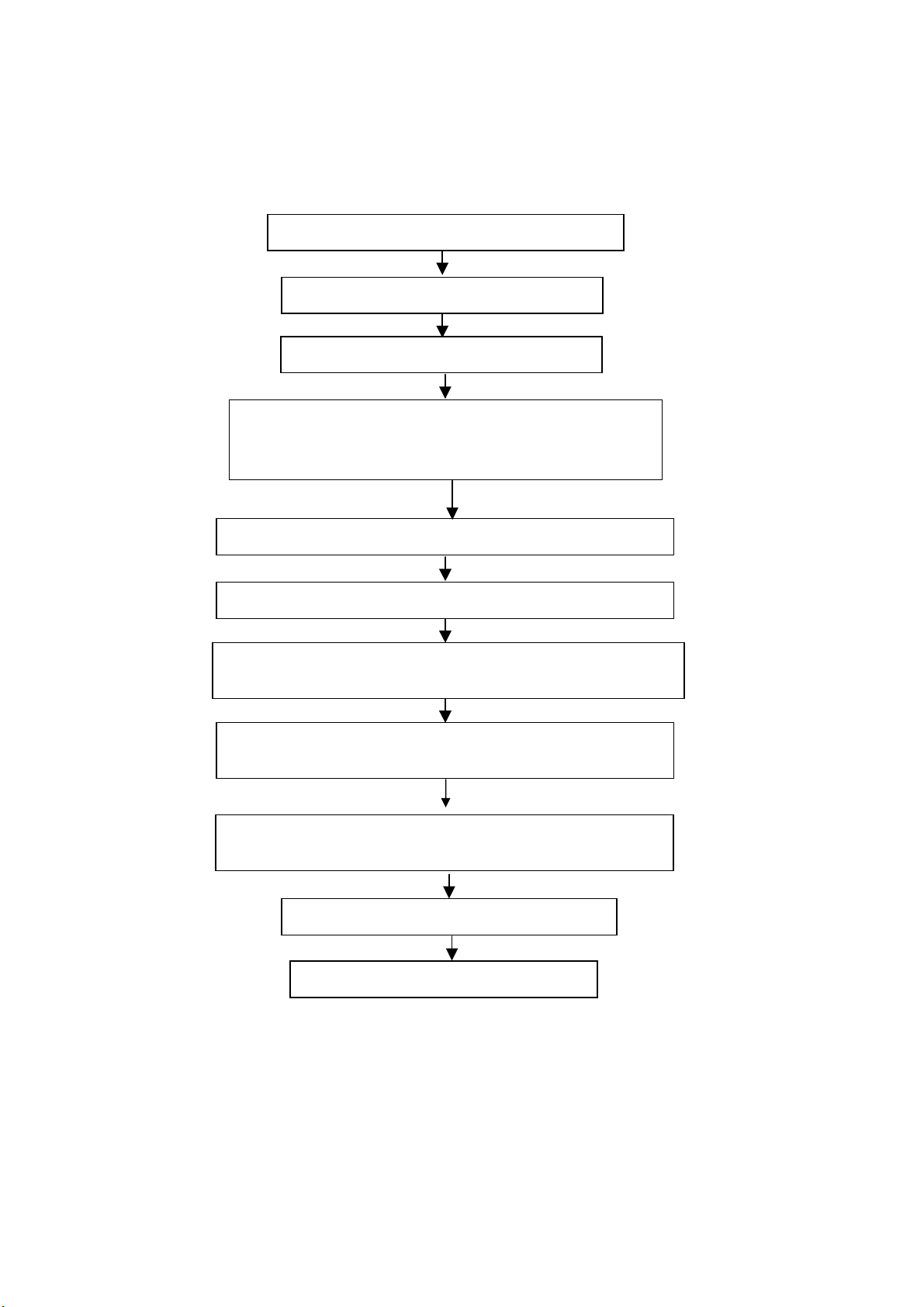
(3) Alignment flow-chart
The alignment flow-chart is shown as fig-1
Connect to the center signal source and check each
Function of TV (station leaking, analog control, etc.)
Check the output of earphone and speaker.
Check if DDC, HDCP KEY, FLASH are written
Combined test for general assembly
White balance adjustment
Input AV signal and check the function
Input HD signal and check the function of YPbPr
Input VGA signal and check if the display is normal, check
the function (analog control), horizontal/vertical center, etc.
Input USB signal and check if the display is normal, check
the function (analog control), horizontal/vertical center, etc.
Input HDMI signal and check if the display is normal, check
the function (analog control), horizontal/vertical center, etc.
Preset ex-factory
Check the accessories and packing
Fig-1 adjustment flow-chart
6
Page 7
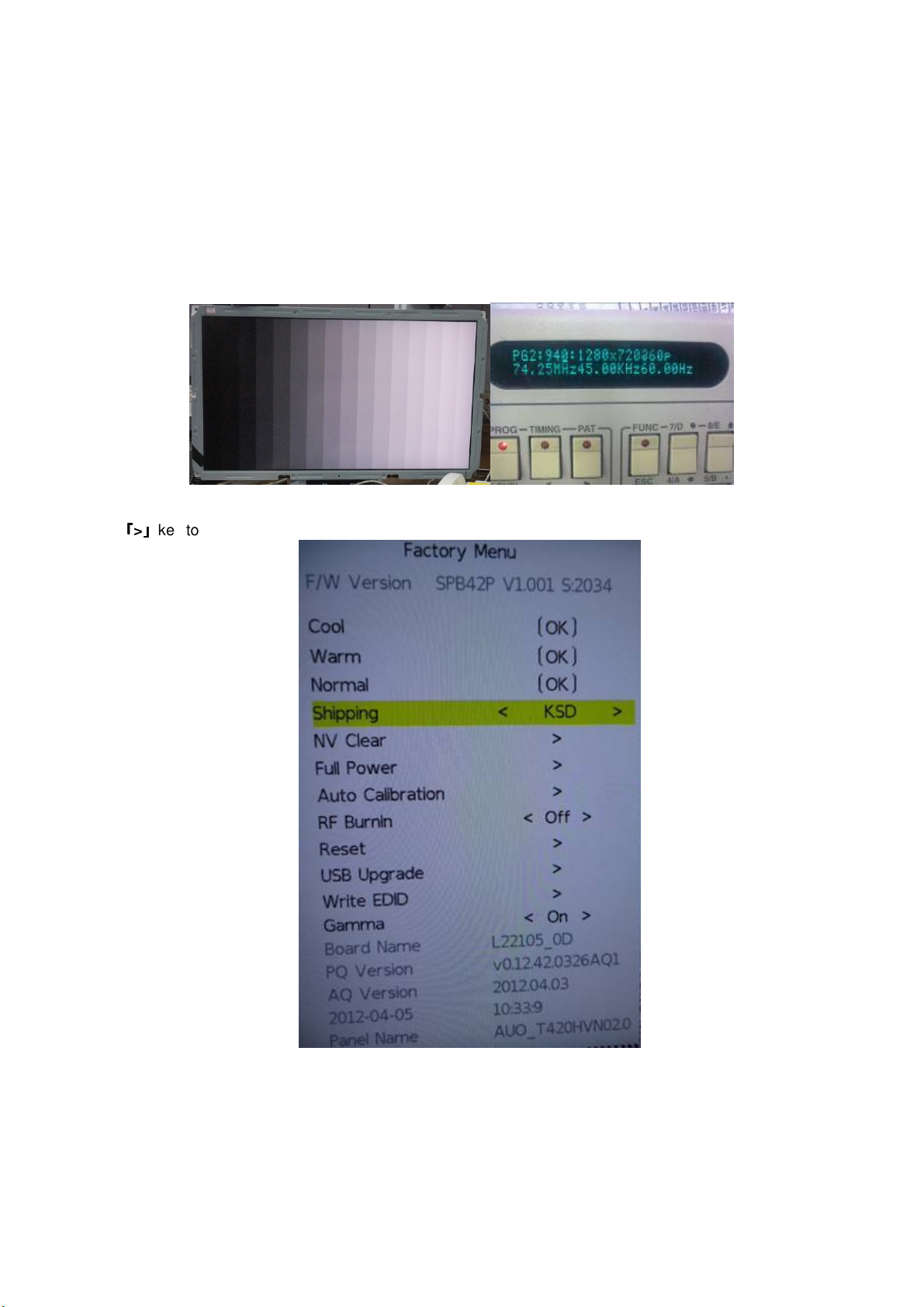
(4) Adjustment instruction
At any input source then press the “Mute” (Remote control) and External Manual key to enter factory mode
During Factory menu, if “Mute” (Remote control) key is pushed, system will exit factory mode.
4-1. Source Calibration
4-1.1. Set the signal generator to input sources Component on LCD-TV; ASTRO-859 signal setting to NTSC-M
(PG2 mode Timing 924 and Pattern 984 SMPTE Color Bar.)
4-1.2. Entering into factory Mode: Press up or down key of remote control to select “Auto Calibration”, Press
「「「「>」」」」
key to enter the item.
-> Source calibration performed automatically when finished that will show OK.
Repeat step 2 to do VGA input sources,
ASTRO-859 signal setting to1024X768 60Hz. (PG2 mode: Timing 963 and Pattern 942 16step H-grayscale +
white border.)
7
Page 8
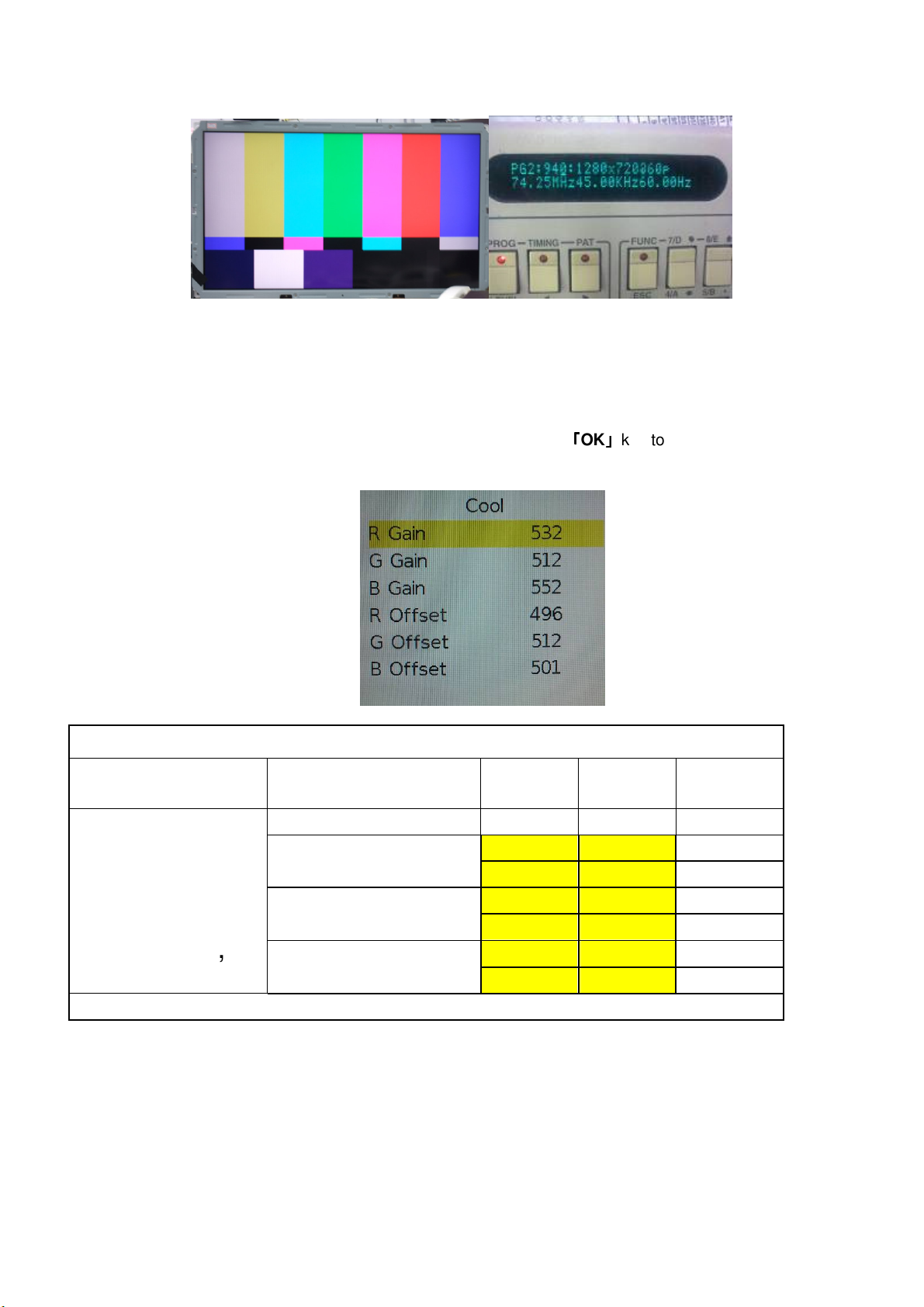
SPC32P,
4-2. Color Temperature Adjustment & Check
4-2.1. Set the signal generator to RGB, 1024*768, 60HZ(ASTRO-859: PG1 856), Level: 77(30%) or
178(70%). Full white pattern. (RGB gain and offset all should not over 128,and one of RGB gain and offset
have to be setting on 110. )
4-2.2. Press up or down key of remote control to select “Cool”, Press
RGAIN, GGAIN, BGAIN, ROFFSET, GOFFSET, BOFFSET, drive values are set for Warm, Normal,
and Cool independently.
「「「「OK」」」」
key to enter the item.
Specification
Model Color x y
Temperature
SPC22S,
Cool
0.273 0.28 70IRE
0.274 0.284 30IRE
Signal
Level
SPC32S,
0.289 0.306 70IRE
0.291 0.306 30IRE
0.318 0.331 70IRE
0.322 0.325 30IRE
Tolerance = +/-0.005
SPC42P,
Normal
Warm
8
Page 9
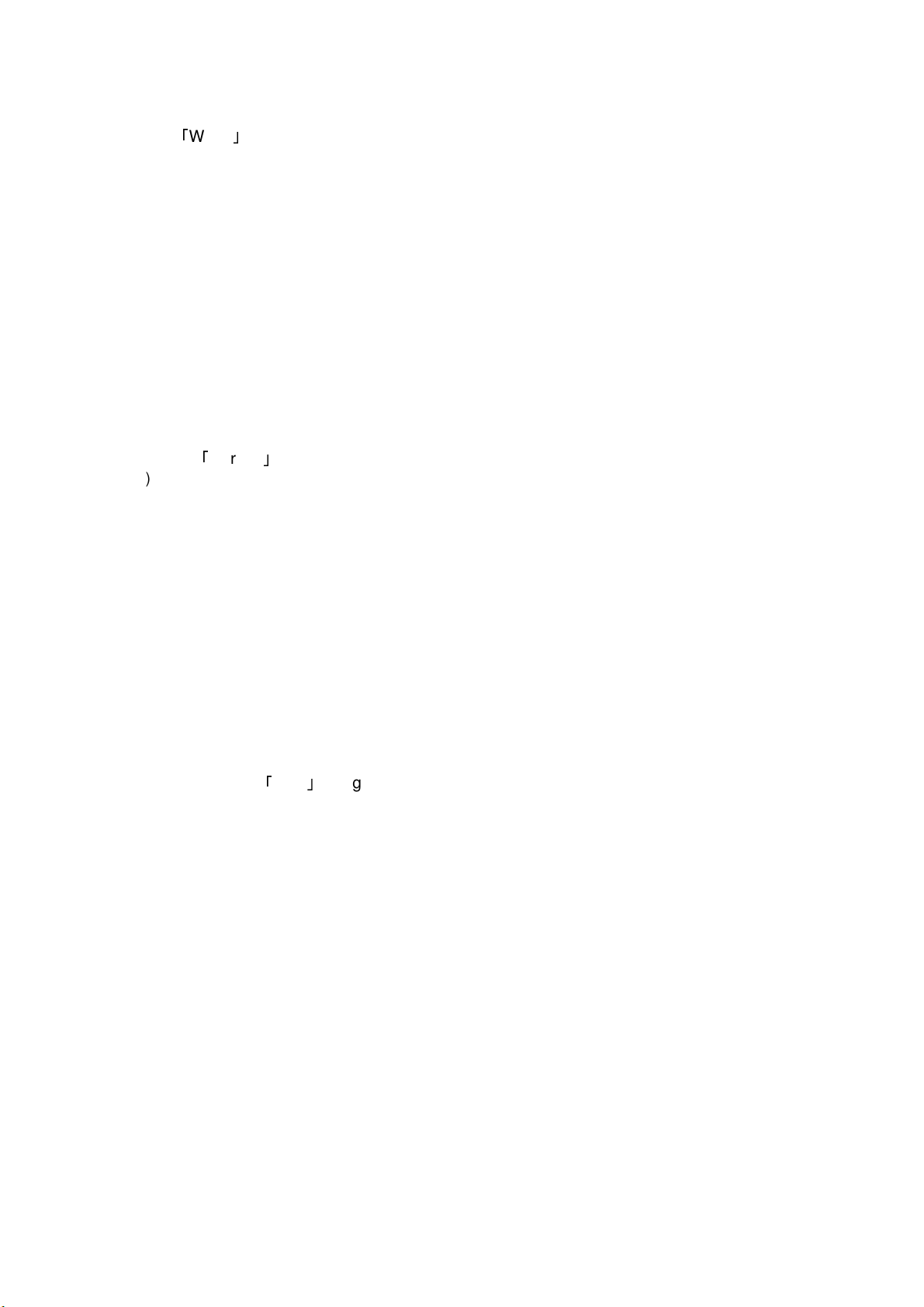
4-2.3. Select 「Warm」
Step 1.First Turning Gain parts of RGB.
(1) Warm spec.:
x= 0.318±0.005
y= 0.331±0.005
(2) If the x and y value are larger than specification,
Decrease R GAIN drive from default value.
Increase B GAIN drive from default value.
(3) If the x or y or both x and y value is/are smaller than specification.
Decrease B GAIN drive from default value
(4) According to a x and y value, please following adjustment of (4)-1 or (4)-2.
(4)-1 If x value is higher than spec
Decrease R GAIN drive from default value.
Increase B GAIN drive from default value.
(4)-2 If y value is higher than spec,
Decrease B GAIN drive from default value
Step 2.When finish Gain parts, then turning OFFSET parts
「
Select
(1) Medium spec.: (Same as the Gain session )
x= 0.289±0.005
y= 0.306±0.005
(2) If the x and y value are larger than specification,
Decrease R OFFSET drive from default value.
Increase B OFFSET drive from default value.
(3) If the x or y or both x and y value is/are smaller than specification.
Decrease B OFFSET drive from default value
(4) According to a x and y value, please following adjustment of (4)-1 or (4)-2.
(4)-1 If x value is higher than spec
Step 3. Than select
y= 0.280±0.005
Normal
Decrease R OFFSET drive from default value.
Increase B OFFSET drive from default value.
(4)-2 If y value is higher than spec,
Decrease B OFFSET drive from default value
Step 3.When finishing OFFSET parts, then recheck Gain parts .unitl Both of them meet the
target specification
x= 0.273±0.005
」
「
Cool」 using same way to adjust the setting.
4-2.4. Exit Factory Mode:
After finish adjusting color temperature press [MENU] to exit factory mode.
(5) Items of Factory menu
When in PC/ Component/ Video (Composite)/ ANT inputs then press the [MUTE] key by remote control and
press [MENU] key by side key over 2 sec to enter factory mode.
During Factory menu, if [EXIT] key is pushed, system will exit factory mode.
Press up and down key can move high light item from Color Temperature -> Shipping -> NV Clear -> Full
Power -> Auto Calibration -> RF Burn In -> Reset -> USB Upgrade -> Write EDID -> Gamma.
Push [OK] or [ > ] key can select high light item function. (Press left and right can adjust value)
Display model name, firmware version and released date on top.
9
Page 10
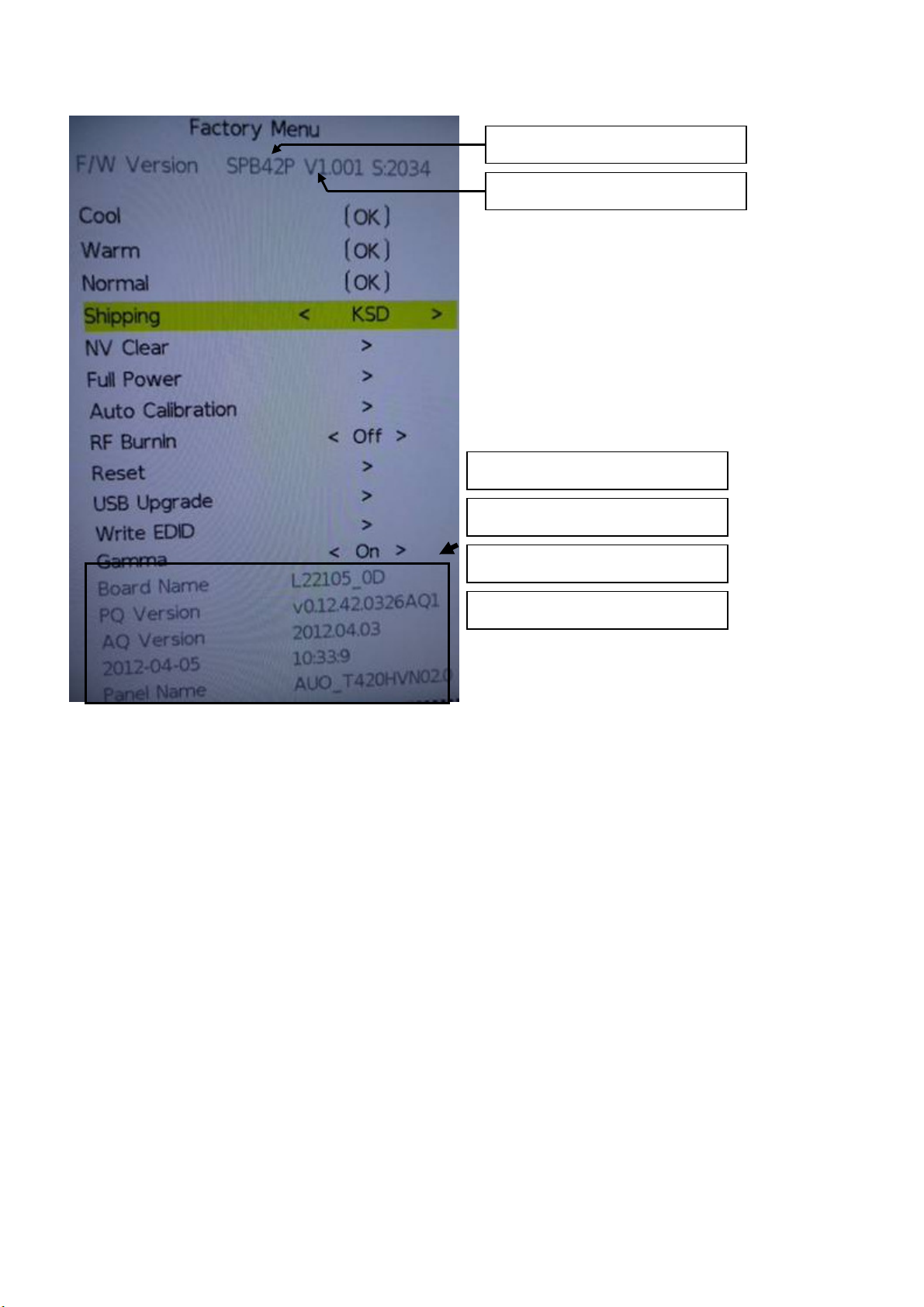
Panel size : 22 / 32/ 42
F/W Version
Board Name (PCB Version)
PQ Version
AQ Version
Panel Name (Panel vendor)
1) Factory Color Temp data edit
Press up or down key can select high light item function
Press enter key to enter the item.
-Color temp default preset No (Warm, Medium, Cool).
-R, G, B data for each preset
Press “Up” or “Down” key to select “R”, “G”, “B” item
Press “Left” or “Right” key to set the “R”, “G”, “B” value
Press “MENU” or “EXIT” item to exit to factory mode
2) Shipping mode
Select shipping country then “Reset” for into shipping mode.
10
Page 11
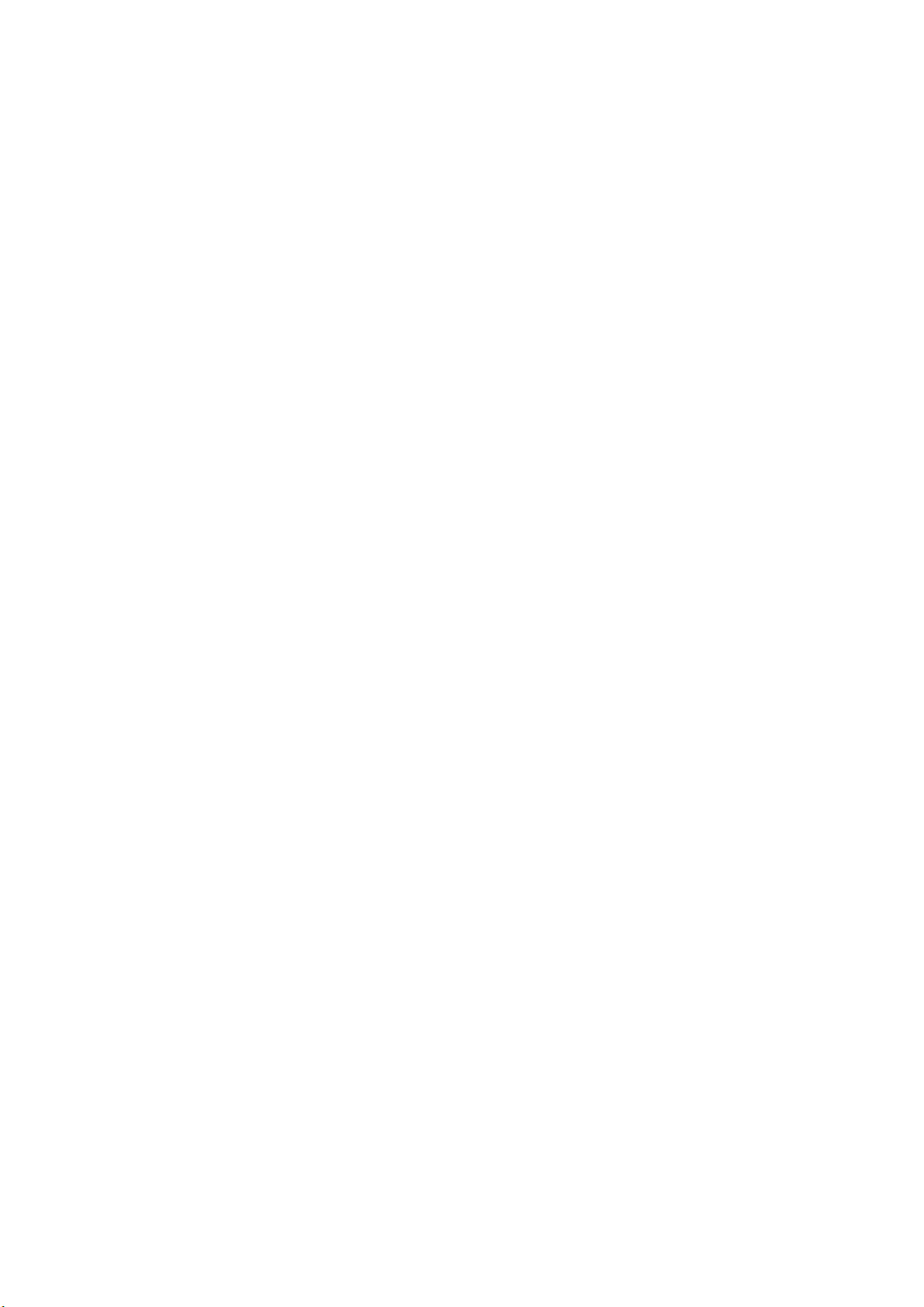
3) NV CLEAR
Initialize program’s default values to NVRAM for following adjustment items accuracy.
In factory mode it is the first and important step to make sure all values are default value and correct
- Reset settings: Gamma table, Channel table (Favorite channel, Channel label etc.), Model table
(H/V Position, Clock, Phase), Source dependent setting (Contrast, Brightness etc.), Common setting
(Volume, Language etc.), Parental Control (Rating, Password etc), Closed Caption.
To avoid a mistake initial process after factory setting is done. This item will have a check dialog “yes
or no” to do the initial or not.
4) Full power
This is for power consumption testing.
To measure the maximum power consumption of TV set, we adjust the value of following items to
maximum.
- Video: Contrast maximum value, Brightness maximum value, Backlight maximum value.
- Audio: Volume maximum value, Bass default value, Treble default value.
Press enter key to turn on Full Power and OSD stay display until press enter key to recover from Full
Power.
5) Auto Calibration
Source Calibration (gain/offset) must be adjusted color by firmware automatic adjustment in PC,
Composite and Component input source.
This item will have a result dialog “OK” or “NG”.
6) RF Burn In
Use “snow” pattern for burn in. Selected items are “On” and “Off”.
While turn on burn in mode, firmware will automatically turn off “Auto power off” function.
If there is no power supply suddenly, firmware will re-enter burn in mode automatically when power
supply is back
Pressed the “Power” key, firmware will automatically turn off burn in mode.
Burn in mode: Source is “ANT/Cable" and channel is NTSC channel 3.
7) Reset
Reset all settings of OSD menu to default value.
- Reset settings: Channel table, Model table (H/V Position, Clock, Phase), Source dependent setting
(Contrast, Brightness etc.), Common setting (Volume, Language etc.), Parental Control (Rating,
Password etc), Closed Caption.
8) USB Upgrade
Upgrade firmware through USB.
9) Write EDID
Write EDID into VGA and HDMI EEPROM.
This item will have a check dialog “yes or no” to do the initial or not.
10) Gamma
For factory test value of gamma.
(6) Performance check
6-1 TV function
Connect RF to the center signal source, enter Channel menu → auto tuning, check if there are channels be
skipped, check if the picture and speaker are normal.
6-2 AV terminals
Input Video signal, check if the picture and sound are normal.
6-3 YPbPr terminal
Input YUV signal (VG859 signal generator), separately input the YUV signals listed in table4 and check if the
display and sound are normal at any situation (power on, channel switch and format convert, etc.)
11
Page 12
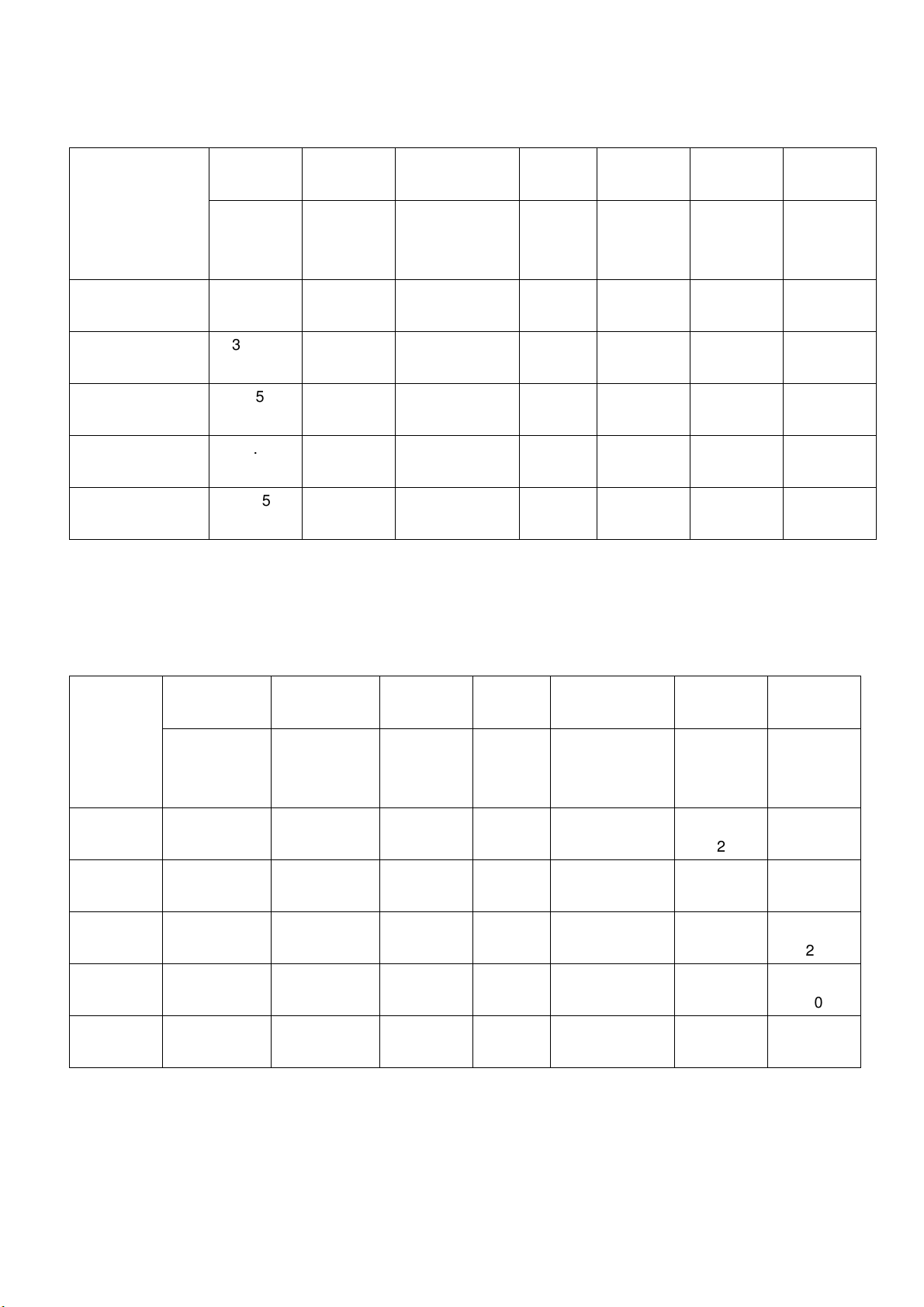
Table4 YUV signal format
LINE (pixel)
LINE (pixel)
LINE (pixel)
FREQ PERIOD
SYNC
POLARITY
PIXEL
CLOCK
Display
SYNC
WIDTH
BACK
PORCH
MODE
15.734 1716 Negitive 27 1440 124 114
59.94Hz 720x480i
59.94Hz 720x480P
60Hz 1280x720P
60Hz 1920X1080i
60Hz 1920X1080P
LINE(kHz)
FRAME
(Hz)
LINE (pixel)
FIELD
(lines)
LINE
FIELD
(MHz)
FRAME
(lines)
FRAME
(lines)
FRAME
59.94 525 Negitive 480 3 15
31,469 858 Negitive 27 720 62 60
59.94 525 Negitive 480 6 30
45 1650 Positive 74.25 1280 40 220
60 750 Positive 720 5 20
33.75 2200 Positive 74.25 1920 44 148
60 1125 Positive 1080 5 15
67.5 2200 Positive 148.5 1920 44 148
60 1125 Positive 1080 5 36
(lines)
6-4 VGA terminal
Input VGA signal (VG848 signal generator), separately input the signals listed in table5 and check the display and
sound. If the image is deflection of the Horizontal and vertical, select Menu->Setup->Auto Adjust to perform autocorrect.
Table5 VGA signal format
FREQ PERIOD
SYNC
POLARITY
PIXEL
CLOCK
Display
SYNC
WIDTH
BACK
PORCH
Mode
LINE(kHz)
FRAME(Hz)
LINE (pixel)
FIELD(lines)
LINE
FIELD
(MHz)
LINE (pixel)
FRAME(lines)
LINE (pixel)
FRAME
(lines)
LINE (pixel)
FRAME
(lines)
VGA 60Hz 31.469 800 Negative 25.175 640 96 40
640x480 59.941 525 Negative
SVGA 60Hz
37.879 1056 Positive 40 800 128 88
800x600 60.317 628 Positive
480 2 25
600 4 23
XGA 60Hz 48.363 1344 Negative 65 1024 136 160
1024x768 60.004 806 Negative
WXGA 60Hz
47.776 1664 Negative 79.5 1280 128 192
1280x768 59.87 798 Positive
WXGA 60Hz
47.712 1792 Positive 85.5 1360 112 256
1360x768 60.015 795 Positive
768 6 29
768 7 20
768 6 18
6-5 HDMI terminal
Input HDMI signal (VG859 signal generator), separately input the signals listed in table6 and check the display and
sound (32 KHz, 44.1 KHz, 48 KHz) at any situation (power on, channel switch and format convert, etc.)
Table6 HDMI signal format
12
Page 13
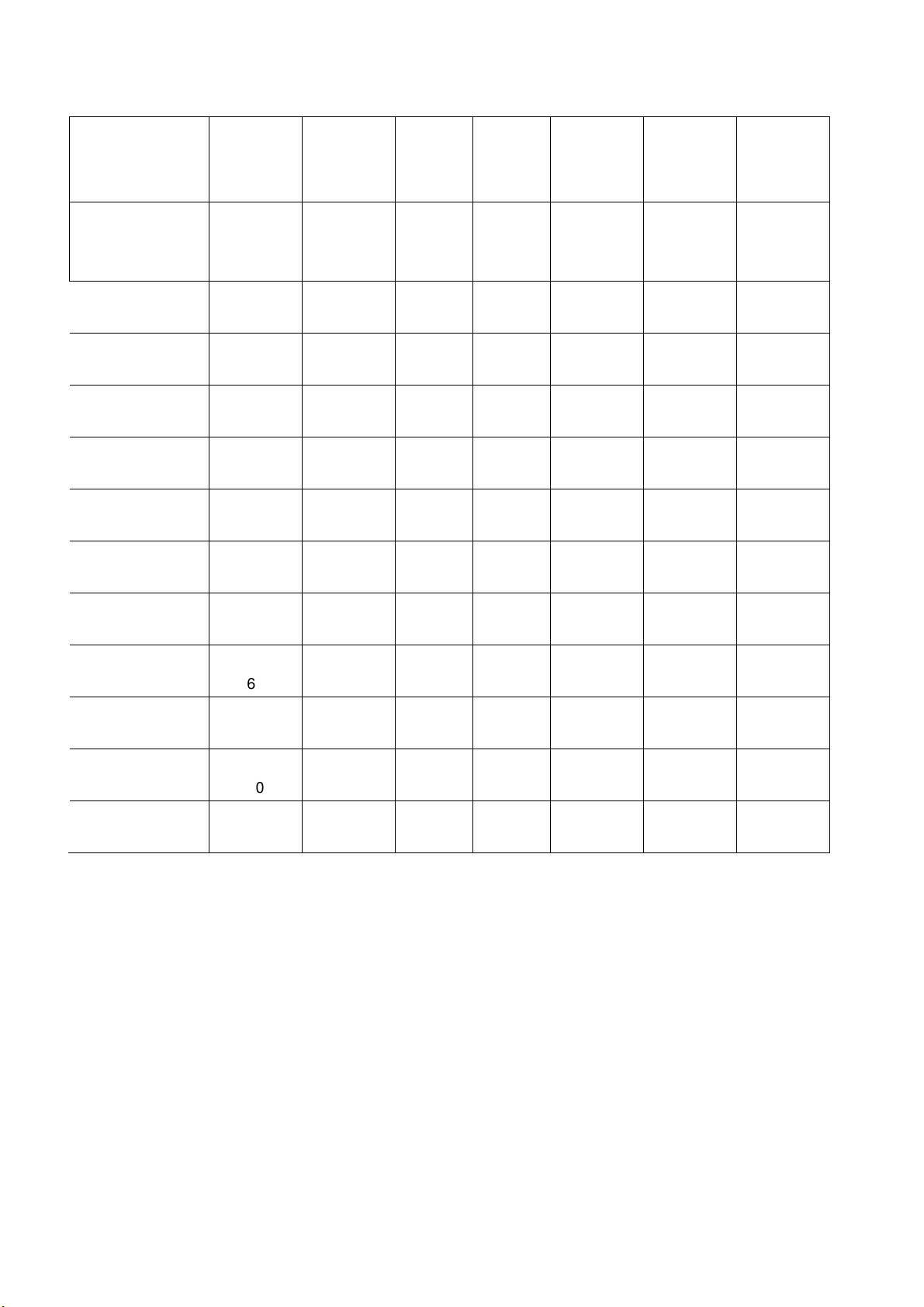
FREQ FREQ PERIOD
LINE (pixel)
SYNC
POLARITY
PIXEL
CLOCK
Display
SYNC
WIDTH
BACK
PORCH
MODE
VGA 60Hz 31.469 800 Negitive 25.175 640 96 40
640x480 59.94 525 Negitive
SVGA 60Hz 37.879 1056 Positive
800x600 60.317 628 Positive
XGA 60Hz 48.363 1344 Negitive
1024x768 60.004 806 Negitive
WXGA 60Hz 47.776 1664 Negitive
1280x768 59.87 798 Positive
WXGA 60Hz 47.712 1792 Positive
1360x768 60.015 795 Positive
59.94Hz 720x480i
59.94 525 Negitive
59.94Hz 720x480P 31.469 858 Negitive
59.94 525 Negitive
60Hz 1280x720P 45 1650 Positive 74.25 1280 40 220
60 750 Positive
60Hz 1920X1080i
60 1125 Positive
60Hz 1920X1080P
60 1125 Positive
24Hz 1920x1080P
24 1125 Positive
6-6 other functions check
a) Check the turn on/turn off timer, sleep timer, picture/sound mode, OSD, stereo and analog TV Teletext, etc.
LINE(kHz)
FRAME(Hz)
15.734 1716 Negitive
33.75 2200 Positive 74.25 1920 44 148
67.5 2200 Positive 148.5 1920 44 148
27 2750 Positive
LINE (pixel)
FIELD(lines)
LINE
FIELD
(MHz)
480 2 25
40 800 128 88
600 4 23
65 1024 136 160
768 6 29
79.5 1280 128 192
768 7 20
85.5 1360 112 256
768 6 18
27 1440 124 114
480 3 15
27 720 62 60
480 6 30
720 5 20
1080 5 15
1080 5 36
74.25 1920 44 148
1080 5 36
FRAME
(lines)
LINE (pixel)
FRAME
(lines)
LINE (pixel)
FRAME
(lines)
(7) USB Software updated
(1) Plug the USB with the firmware file named .
(2) Into Factory mode & select USB upgrade , USB upgrade message would appear automatically.
(3) Select Yes, and then start the upgrading.
(4) Upgrading is starting, please wait for the progress finish.
(5) When the progress completed, press Remote power on .
13
Page 14
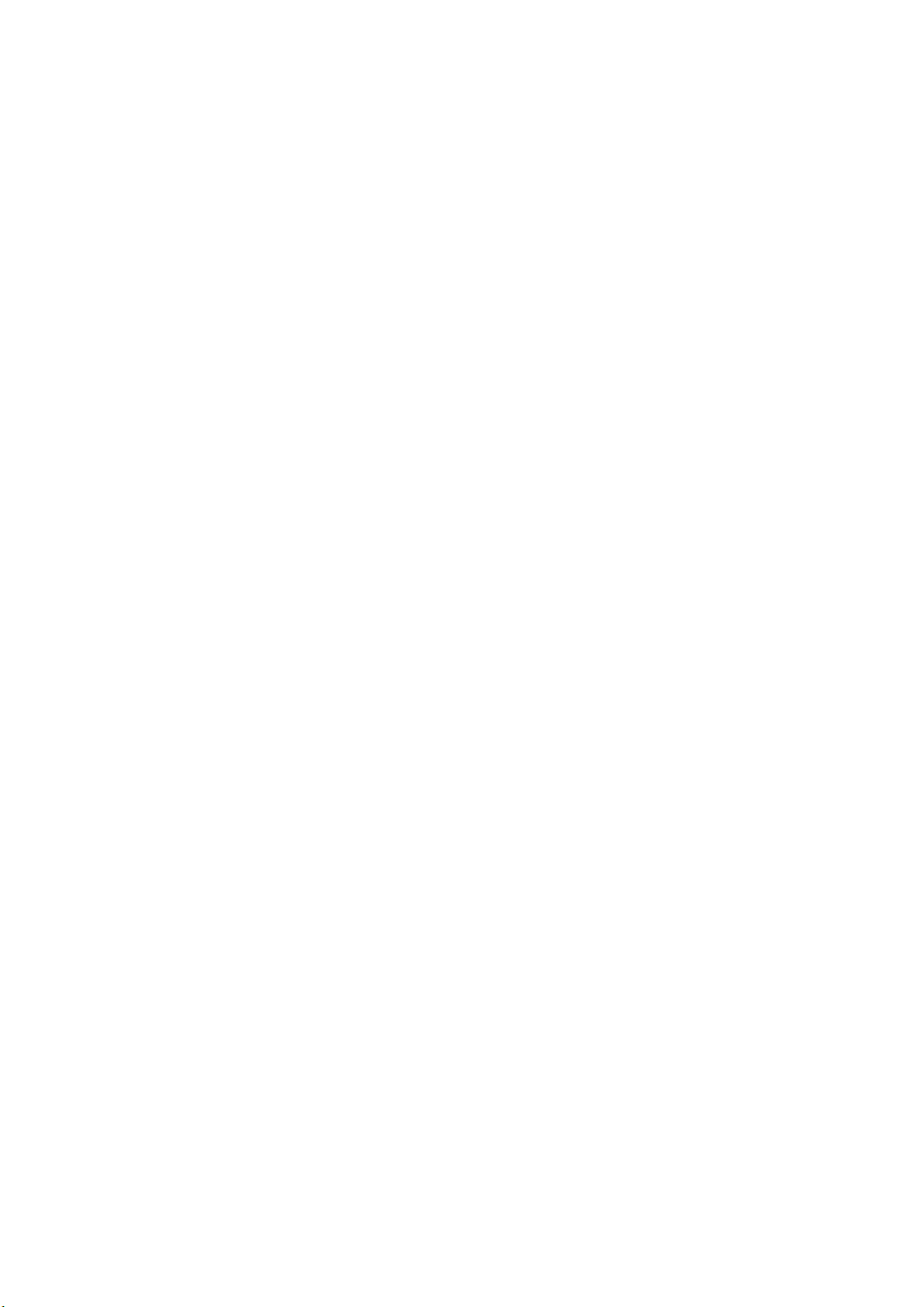
Working principle analysis of the unit
1. PAL/SECAM
Antenna reception, B/G, I, D/K, signal will be send to tuner M40CPT-2PNB-E_1,
be
demodulating and output standard video signal TV-CVBS, and sound SIF signal
TV-CVBS will send to the master control IC SPV7168Mx to video decode, de-interlace and scaler,
and NTSC
signals flow:
t h e n Tuner w i l l
.
then output LVDS level drive for panel display.
The sound IF (SIF) will be fed into SPV7168MX, after demodulating, pre-amplifying, bass adjusting
and volume control, the sound signal will
transf o r m i n t o d i g it a l I 2 S s i g n a l
speaker, another will be sent analog sound signal to
2. Composite & Component signal flow
Composite & Component signal path AV signal switch
be output t wo ways , one wa y will be
and sent to digital amplifier TAS5707,
earphone amplifier TPA6132.
then sent to
by menu “Setup”->“Video1” Input
fed to
SPV7168MX, to perform video decode, de-interlace and scaler, then output LVDS drive level for
panel display.
Audio signal from Composite
volume control, the sound signal will
digit a l I 2 S s i g n a l
sent analog sound signal to
3. PC signal flow
PC signal via terminal
decode,
Sound signal of PC
volume control, the sound signal will
digit a l I 2 S s i g n a l
sent analog sound signal to
4. HDMI signal flow
One HDMI video signals are directly fed to the master control IC SPV7168MX, to digital decode,
image scale, then output LVDS drive level for panel display. HDMI audio signal via decoder built-in
SPV7168MX, to bass adjust and volume control, the sound signal will
way wi l l b e t r a n s f orm i nt o d i g i t a l I 2 S s i g n a l
sent to speaker, another will be sent analog sound signal to
terminal
via matched resistance is fed to SPV7168MX, to bass adjust and
be o u t p u t t w o ways, o n e w a y w i l l b e transf o r m i n t o
and sent to digital amplifier TAS5707,
then sent to speaker, another will be
earphone amplifier TPA6132.
socket
and
image scale, then send to LVDS level drive for panel display.
t e r m i n a l
sent to SPV7168MX,output R/G/B of 24 bit to back end module to
via matched resistance
a n d
be o u t p u t t w o ways, o n e w a y w i l l b e transf o r m i n t o
and sent to digital amplifier TAS5707,
earphone amplifier TPA6132.
then sent to speaker, another will be
and sent to digital amplifier TAS5707,
sent to SPV7168MX, to bass adjust and
be o u t p u t t w o w a y s , on e
then
earphone amplifier TPA6132.
5. Multimedia signal flow
Multimedia signal via USB connector sent to SPV7168MX,
end module to Video decode,
panel display.
de-interlace and
then outp ut
R/G/B of 24 bit to back
image scale, then send to LVDS level drive for
Sound signal of Multimedia signal sent to SPV7168MX, to bass adjust and volume control, the sound
signal will
sent to digital amplifier TAS5707,
earphone amplifier TPA6132
b e o u t p u t t w o ways, o n e w a y w i l l b e t ra n s f o r m i n t o digit a l I 2 S s i g n a l
then sent to speaker, another will be sent analog sound signal to
and
14
Page 15
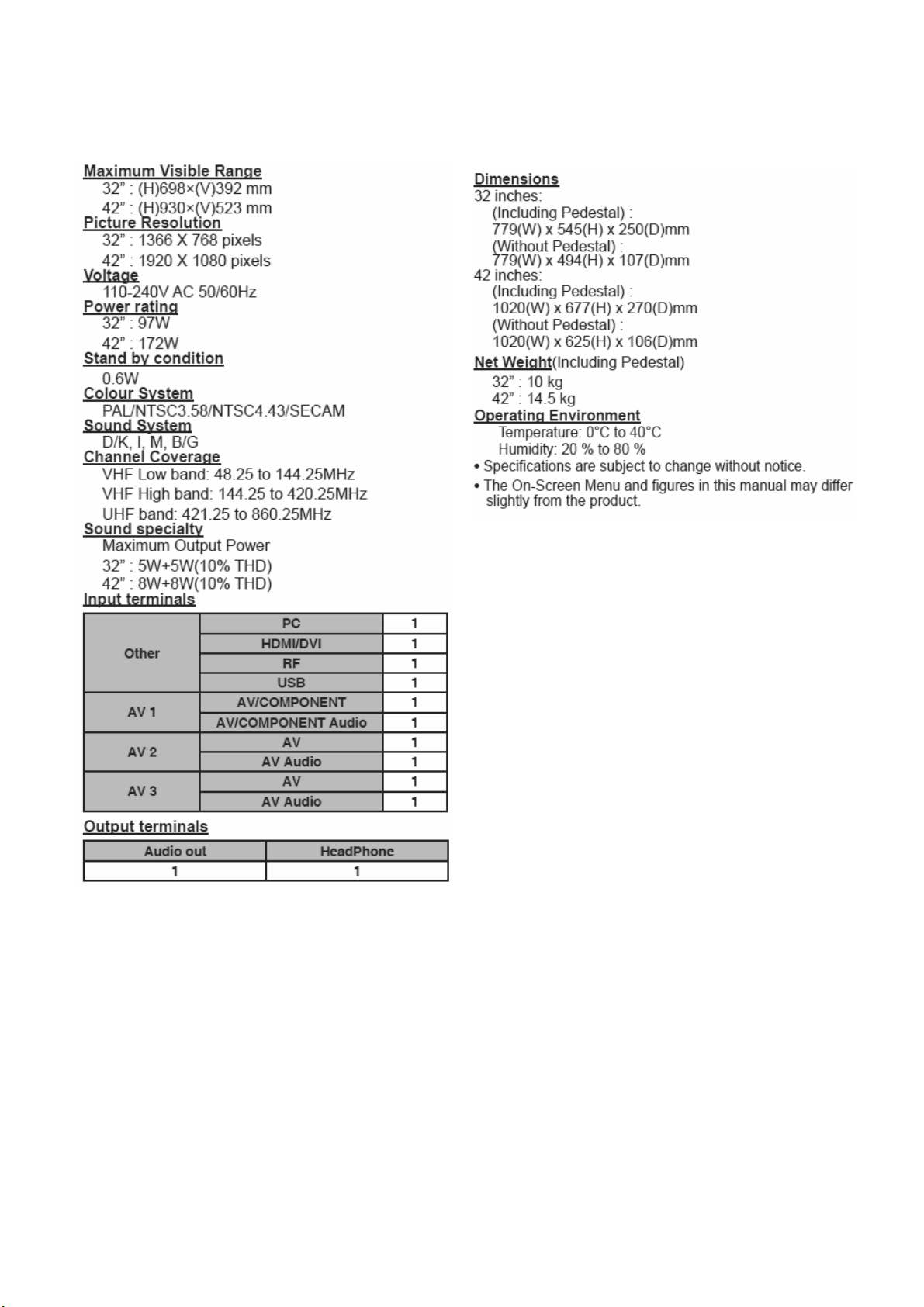
4. Specifications
15
Page 16
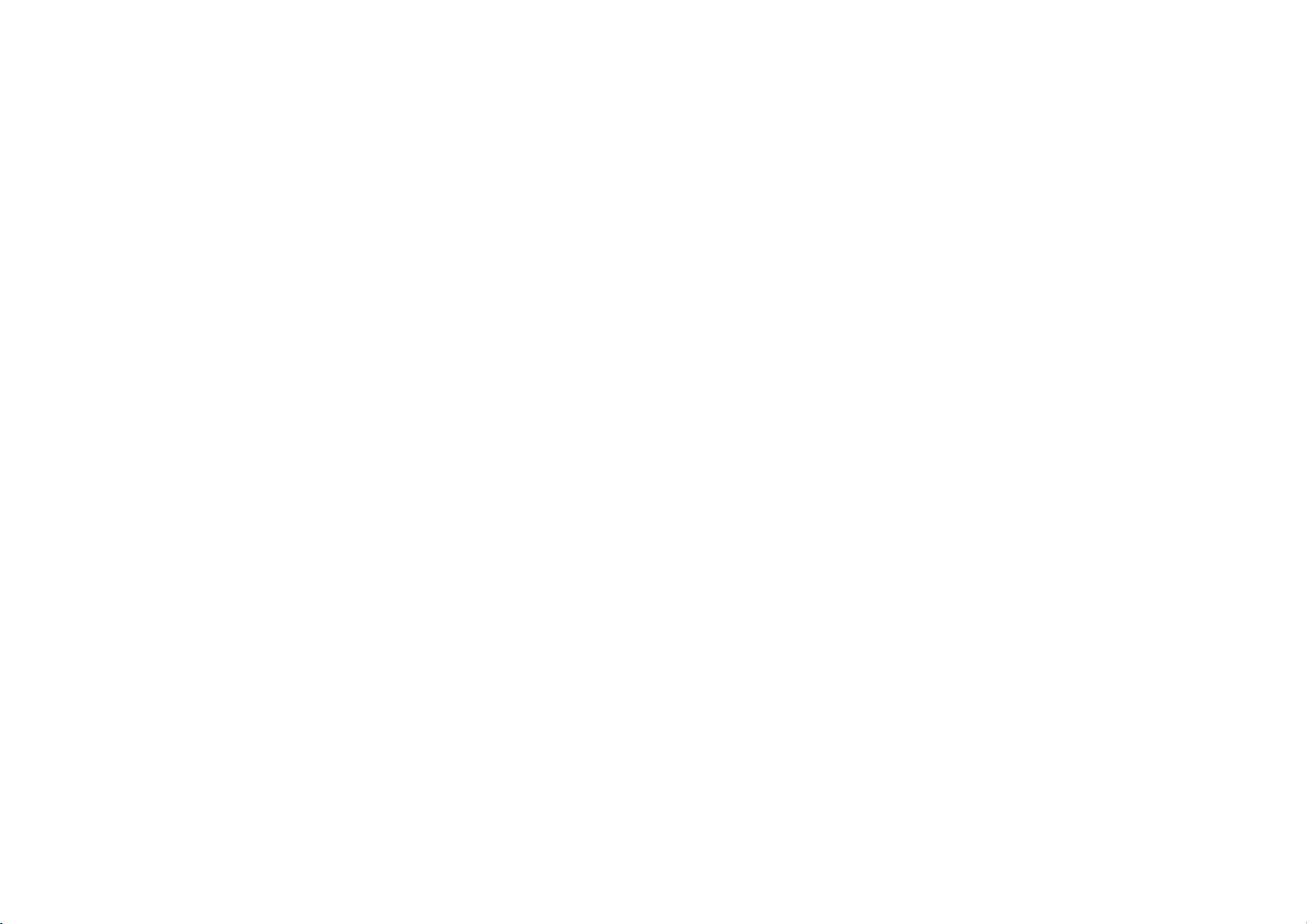
PC32P
Block Diagram
Power
16
Page 17

5-1 Power Block Diagram
SPC32P:
FSP power board:
SPC32P Block Diagram
17
Page 18

DARFON power board:
18
Page 19

PB42P
Block Diagram
Power
19
Page 20

5-1 Power Block Diagram
SPB42P:
FSP power board:
SPB42P Block Diagram
20
Page 21

DARFON power board:
21
Page 22

PC32P/PB42P
Block Diagram
ELECTRON
22
Page 23

25
TUNER(TCL)
AV2
TV CVBS
AV1
Flash RAM 2MB
AV3 (Side)
Audio
RS-232/Tx/Rx
EE PROM
EEPROM
EEPROM
INPUT
M40CTP-2PNB-E1
VGA
INPUT
YPbPr/CVBS1
Audio
INPUT
CVBS2
Audio input
(share PC & HDMI)
India/Asia Models system design
I
CVBS3
Audio
INPUT
HDMI
INPUT
USB
port
24LC02
24LC02
System IC
DDR
256Mb
LCD WXGA
Panel
Keypad
SIF
Sunplus
SPV7168Mx
IR
MX25L16
24LC32
12V
STB 5V
TPA6132
Audio 10W
TI AMP
TAS5707
System Power
Presentation Title | Prosperity | Version 25
Presentation Title | Prosperity | Version
Supply
OUT
EAR
PHONE
23
Page 24

IC block diagram
1.SUNPLUS SPV7168Mx
Feature:
Graphics and Video Input Port
Integrate 150MHz 10-bit ADC/PLL
Support SDTV at 480i/576i and 480p 576p
Support HDTV at 720p,1080i and 1080p
Support PC graphics VGA, SVGA, XGA, WXGA, SXGA@75Hz(135M)
Built-in sync. Processor for separate, composite or sync onY/G
Image Format Detection/Auto Image Positioning/Auto Phase Detection
Full SCART support including RGB fast blank
Configurable 7 analog inputs
3 RGB/YPbPr analog
HDMI
HDMI1.3 compliant and DVI 1.0 compliant receiver support up to
225Mhz@1080P 60Hz with 12-bit deep color resolution
HDCP 1.1 compliant receiver
Support EIA/CEA-861D compliant resolutions
Auto audio error detection with programmable soft mute
Built-in OTP for HDCP key
3D Video Decoder
Enhanced NTSC/PAL/SECAM video decoder
3D comb filter for NTSC, PAL I(B,G,H,D,N), PAL-M, PAL-N
Enhanced NTSC/PAL/SECAM auto detection
Enhanced Cross-color reduction for NTSC by 3-line comb filtering
Enhanced Cross-color reduction for PAL by 5-line comb filtering
Enhanced Motion adaptive 3D Y/C separation comb filter for NTSC/PAL system
Enhanced Multi-standard VBI data decoder, Teletext 2.5, WSS,VPS,
Macrovision detection
High Quality Video Processing
Enhanced pixel-based SDTV/HDTV 3D motion adaptive de-interlacing
Enhanced 2:2/3:2 film mode detection
Support Graphics mode frame rate conversion
Support Video mode frame rate conversion
2D Edge enhancement
Dynamic Peaking Filter
Enhanced Digital Luma Transient Improvement(DLTI)
Enhanced Digital Color Transient Improvement(DCTI)
Black/White Level Expansion and Dynamic Contrast
Flesh tone and RGBYMC color adjustment
Dark and Gray area UV suppression
Enhanced 3D motion adaptive noise reduction
Enhanced De-blocking and de-mosquito filters
Color management/color temperature adjustment
Brightness/Contrast/Hue/Saturation adjustment
Support sRGB/xvYCC color processing for wide gamut panels
Built-in three 1024-point gamma tables with 12 bits resolution
Color space conversion, both YCbCr to RGB and RGB toYCbCr
Built-in temporal/spatial color dithering
10-bit video/image processing
High Quality Video Scaling Engine
Advanced sixth-generation scaling engine with Moire Cancellation
Non-proportional Panorama scaling
24
Page 25

Multi-standard TV Audio Demodulator and Sound Decoder
On chip 27MHZ 12-bit SIF ADC
Support BTSC, A2/Zweiton, NICAM, EIAJ, SECAM, and FM stereo
Automatic TV-standard detection(ASD)
Stereo demodulation, SAP demodulation
Non-standard carrier compatible
SAP decoding where applicable
Auto fallback from NICAM where applicable
Embedded OSD Engine
Built-in programmable OSD engine for two bit-map OSD windows and one
font-based OSD
1,2,4 and 8-bit per pixel(bit-map OSD)
Support hardware cursor
Support VBI data overlay dispaly
Programmable Digital Output for LCD
Support output sequence mapping for TI and Thine
Built-in dual-channel 8-bit LVDS Transmitter
Support display output up to 1920X1200 @60Hz WUXGA reduced blanking
Support Power Down Sequence
4-channel PWM backlight intensity control
Built-in spread spectrum for EMI performance
CPU
Powerful 32-bit RISC CPU
MIPS-I instruction with DSP instruction set extension
4-way 16K bytes instruction cache
4-way 16K bytes direct-mapped data cache
MMU, 32-entry TLB
Industry standard EJTAG interface for debug
Three UART up to 115200 baud rate
Four 24-bit up/down timers
In-System Programming through USB interface or UART interface
Watchdog timers
Audio Processor
Channel:L,R,C,S,Sub,Aux1,2 and 3@32kHZ
5-band equalizer
3D surround sound
Bass management
Volume control,balance and tone control and mute
Support sub-woofer output
Sample rate converter
Output up to 3 sources
Dolby Surround (VDSII 422 and 423) optional
SRS TruSurround(XT,WOW,3D Sound) optional
Support digital audio format MPEG-1,MPEG-2 (Layer I/II/III).WMA optional
decoding
Room virtualization and bass-redirection
Audio and video lip synchronization for uncompressed audio output
Miscellaneous
Built-in TV remote control via infra-red receiver interface
On chip 16-bit DDR DRAM controller
Built-in pattern generator for auto testing
Three UARTs
Support serial flash interface with 1 or 2 bit mode
On chip 3-channel, 8-bit ADC for key scan, light detector of SCART-FS signal
USB 2.0 high speed host controller
256-pin LQFP
25
Page 26

2. M40CTP-2PNB-E_1
Analog terrestrial video module
3. TAS5707
20-W Stereo Digital Audio Power Amplifier with EQ and DRC
26
Page 27

4. TPA6132A2
25-mW DIRECTPATH STEREO HEADPHONE AMPLIFIER WITH POP
SUPPRESSION
27
Page 28

Wiring Diagram
28
Page 29

II. Wiring Connection(ELECTRON)
29
Page 30

III. Wiring Connection(POWER)
30
Page 31

IV. Wiring Connection(POWER)
31
Page 32

Trouble shooting
1. Fault clearance
32
Page 33

2. Troubleshooting guide
The flow chart shown below will help you to troubleshoot your Televison set with it doesn’t display
normally. Each procedure offers a simple way to check for system errors. Before starting, ensure
that there is a signal in and that the Televison is turned on.
2-1 Power LED no light
33
Page 34

2-2 Has audio but no video out
Has audio but no
video out
ok
ok
ok
Change LCD
Check
backlight
Change
CN203 LVDS
Cable
Plug in
Change
CN203 LVDS
Power 5V
or 12V
MODULE
NG H
Check
CN801
Pin 14
L
Change
Main board
NG
Re-Plug in
NG
Change
Main PCB
Check
P803
Pin5,Pin6,Pin7
H
L
Change to new power board
P/N-32" PK101V2910I OR PK101V2930I
42" PK101V2920I OR PK101V2940I
Change
Panel
2-3 Has video but no audio out step 1
36
Page 35

2-4 Has video but no audio out step 2
Has video but no Audio
out
Check
Speaker
Wire plug
ok
Change
Speaker
ok
CN801
PIN 3
VCC12_0_AMP
NG
Re-Plug in
NG
Change Speak Unit
Change to new power board
P/N-32" PK101V2910I OR PK101V2930I
42" PK101V2920I OR PK101V2940I
ok
Change Main PCB
35
Page 36

8
36
42
41
10
42
10
26
20
29
13
39
16
14
17
2
25
18
29
15
22
3
41
28
6
37
43
19
12
29
11
1
25
9
24
25
27
44
21
29
43
23
40
25
27
25
Page 37

38
45
7
35
34
31
33
32
30
4
5
Page 38

32
11
1
39
30
37
40
27
15
11
29
39
19
43
33
3
12
6
35
9
30
40
28
43
40
36
16
41
8
7
10
38
5
4
41
21
11
2
11
40
42
31
43
40
11
11
13
40
Page 39

26
34
20
25
22
23
44
24
14
17
18
Page 40

10. Replacement Parts List
10-1. TH-L32C5 series
Note: All parts aresupplied by PAVCKM.
Safety Ref.No. Part No. Part Name & Description Pcs Remarks
1 TZZ00000019A PCBA IR/B 1
2 TZZ00000125A FIRMWARE M/B 1
3 L5EDDYY00392 LCD MODU 1
4 TZZ00000030A SPK SET(90d)(PIN12d) 2
5 TZZ00000129A H-CON SET 1
6 TZZ00000033A H-CON SET 1
7 TZZ00000034A H-CON SET 1
8 TZZ00000130A H-CON SET 1
9 TZZ00000131A H-CON SET 1
10 TZZ00000135A PWR CORD(S) Vietnam 1
11 TZZ00000078A LOCKING CABLE TIE 2
12 TZZ00000079A MYLAR AL TAPE 3
13 TZZ00000168A PWR MODU(SPC32PMA) 1
14 TZZ00000025A TOP PANEL BRKT ASSY 2
15 TZZ00000126A BEZEL ASSY(ASIA) 1
16 TZZ00000127A BACK COVER ASSY(ASIA 1
17 TZZ00000128A KEY PLATE ASSY(ASIA) 1
18 TZZ00000044A PANEL BRKT (L) 1
19 TZZ00000045A PANEL BRKT (R) 1
20 TZZ00000046A WALL MOUNT BRKT (L) 1
21 TZZ00000047A WALL MOUNT BRKT (R) 1
22 TZZ00000132A BOTTOM BRKT 1
23 TZZ00000133A POWER CABLE SR BRKT 1
24 TZZ00000050A MAIN PCB BRKT (CMI) 1
25 TZZ00000051A PCB SPRING 2
26 TZZ00000109A PST-12 (GIN LIAN) 1
27 TZZ00000081A ACETIC ACID TYPE 4
28 TZZ00000083A SCREW+LOCK WASHER(8) 9
29 TZZ00000084A SCREW 4
30 TZZ00000086A SCREW 12
31 TZZ00000087A SCREW+WASHER 2
32 TZZ00000088A TAPPING SCREW 4
33 TZZ00000089A TAPPING SCREW 1
34 TZZ00000110A SCREW(NL) 1
35 TZZ00000091A SCREW 10
36 TZZ00000123A RATING-LABEL-L32C58K 1 L32C58K
36 TZZ00000124A RATING LABEL-L32C59K 1 L32C59K
36 TZZ00000134A RATING-LABEL-L32C5K 1 L32C5K
36 TZZ00000140A RATING-LABEL-L32C5M 1 L32C5M
36 TZZ00000142A RATING NP-TH-L32C5T 1 L32C5T
36 TZZ00000144A RATING NP-TH-L32C5V 1 L32C5V
36 TZZ00000146A RATING-LABEL-L32C5X 1 L32C5X
37 TZZ00000136A CARTON-TH-L32C5 1
38 TZZ00000137A MANUAL-32/42 1 L32C5K L32C58K L32C59K
38 TZZ00000141A MANUAL-32/42 1 L32C5M
38 TZZ00000143A MANUAL-32/42 1 L32C5T
38 TZZ00000145A MANUAL-32/42 1 L32C5V
38 TZZ00000147A MANUAL-32/42 1 L32C5X
39 TZZ00000138A KEY LABEL-32C5/42U5 1
40 TZZ00000071A ZIPPERED BAG 1
41 TZZ00000074A PE BAG-STAND 1
42 TZZ00000075A PE BAG-TV 1
43 TZZ00000076A PE BAG 1
44 TZZ00000085A SCREW+2WASHER 4
45 TZZ00000009A REMO CTRL AAA 1
46 TZZ00000029A STAND ASSY 1
47 TZZ00000056A EPS FOAM (T/L) 1
48 TZZ00000057A EPS FOAM (T/R) 1
49 TZZ00000058A EPS FOAM (B/L) 1
50 TZZ00000059A EPS FOAM (B/R) 1
40
Page 41

10-2. TH-L42U5 series
Note: All parts aresupplied by PAVCKM.
Safety Ref.No. Part No. Part Name & Description Pcs Remarks
1 TZZ00000019A PCBA IR/B 1
2 TZZ00000150A FIRMWARE M/B 1
3 L5EDDYY00390 LCD MODU 1
4 TZZ00000030A SPK SET(90d)(PIN12d) 2
5 TZZ00000154A H-CON SET 1
6 TZZ00000035A H-CON SET 1
7 TZZ00000036A H-CON SET 1
8 TZZ00000155A H-CON SET 1
9 TZZ00000156A H-CON SET 1
10 TZZ00000160A PWR CORD(S) Vietnam 1
11 TZZ00000078A LOCKING CABLE TIE 2
12 TZZ00000079A MYLAR AL TAPE 3
13 TZZ00000170A PWR MODU(SPB42PTA) 1
14 TZZ00000151A BEZEL ASY(ASIA-5*/5 1
15 TZZ00000152A BACK COVER ASY(ASIA) 1
16 TZZ00000153A KEY PLATE ASY(ASIA) 1
17 TZZ00000041A PANEL BRKT (R) 1
18 TZZ00000097A POWER PCB BRKT 2
19 TZZ00000098A MAIN PCB BRKT 1
20 TZZ00000099A WALL MOUNT BRKT 2
21 TZZ00000042A BOTTOM BRKT 1
22 TZZ00000043A POWER CABLE SR BRKT 1
23 TZZ00000100A PANEL SUPPORT BM 1
24 TZZ00000051A PCB SPRING 2
25 TZZ00000158A ACETIC ACID TAPE 6
26 TZZ00000102A SPONGE 2
27 TZZ00000159A CR-4305 FOAM+F247 1
28 TZZ00000109A PST-12 (GIN LIAN) 1
29 TZZ00000082A SCREW 10
30 TZZ00000083A SCREW+LOCK WASHER(8) 7
31 TZZ00000086A SCREW 17
32 TZZ00000087A SCREW+WASHER 2
33 TZZ00000089A TAPPING SCREW 1
34 TZZ00000090A TAPPING SCREW 2
35 TZZ00000110A SCREW(NL) 7
36 TZZ00000148A RATING-LABEL-L42U58K 1 L42U58K
36 TZZ00000149A RATING LABEL-L42U59K 1 L42U59K
36 TZZ00000157A RATING-LABEL-L42U5G 1 L42U5G
36 TZZ00000163A RATING-LABEL-L42U5K 1 L42U5K
36 TZZ00000164A RATING-LABEL-L42U5M 1 L42U5M
36 TZZ00000165A RATING NP-TH-L42U5T 1 L42U5T
36 TZZ00000166A RATING-LABEL-L42U5V 1 L42U5V
36 TZZ00000167A RATING-LABEL-L42U5X 1 L42U5X
37 TZZ00000161A CARTON-TH-L42U5 1
38 TZZ00000137A MANUAL-32/42 1 L42U5K L42U58K L42U59K
38 TZZ00000141A MANUAL-32/42 1 L42U5M
38 TZZ00000143A MANUAL-32/42 1 L42U5T
38 TZZ00000145A MANUAL-32/42 1 L42U5V
38 TZZ00000147A MANUAL-32/42 1 L42U5X
38 TZZ00000162A MANUAL-32/42 1 L42U5G
39 TZZ00000138A KEY LABEL-32C5/42U5 1
40 TZZ00000071A ZIPPERED BAG 1
41 TZZ00000072A PE BAG-STAND 1
42 TZZ00000073A PE BAG-TV 1
43 TZZ00000076A PE BAG 1
44 TZZ00000085A SCREW+2WASHER 4
45 TZZ00000009A REMO CTRL AAA 1
46 TZZ00000096A STAND ASSY 1
47 TZZ00000103A EPS FOAM (T-L) 1
48 TZZ00000104A EPS FOAM (T-R) 1
49 TZZ00000105A EPS FOAM (B-L) 1
50 TZZ00000106A EPS FOAM (B-R) 1
51 TZZ00000107A EPS FOAM (B-M) 1
41
Page 42

11 Disassembly and Assembly Instructions(SPC32P)
11.1. Stand base
1. Lay down the unit so that the rear cover faces upward.
2. Remove the 4 screws.
3. Remove the stand bese
11.2. Rear cover
1. Remove the 18 screws.
2. Remove the rear cover.
11.3. Remove AC cord
1. Remove the bushing of the AC cord from the AC cord bracket.
2. Disconnect the connector (P1) of AC cord.
Page 43

11.4. P-Board
1. Remove the 6 screws.
2. Disconnect the connectors (P1, P2, P3).
3. Remove the P-Board.
11.5. M-Board
1. Remove the 3 screws.
2. Disconnect the connectors (P1, P2, P3,P4).
3. Remove the M-Board.
11.6. Speaker unit
1. Remove the 2 screws.
2. Remove the speaker units.
11.7. IR-Board
1. Remove the 1 screw.
Page 44

2. Remove the IR-Board.
11.8. Keyplate
1. Remove the 2 screws.
2. Remove the keyplate.
11.9. Metal parts
1. Remove the 7 screws.
2. Remove the metal parts (m1,m2, m3,m4,m5,m6).
11.10. Metal parts
1. Remove the 4 screws.
Page 45

2. Remove the metal parts (m8,m9,m10).
11.11. LCD Panel
1. Remove the LCD panel.
Page 46

11 Disassembly and Assembly Instructions(SPB42P)
11.1. Stand
1. Lay down the unit so that the rear cover faces upward.
2. Remove the 4 screws.
3. Remove the stand
11.2. Rear cover
1. Remove the total 19 screws.
2. Remove the rear cover.
Page 47

11.3. Remove AC cord
1. Remove the bushing of the AC cord from the AC cord bracket.
2. Disconnect the connector (P1) of AC cord.
11.4. P-Board
1. Remove the 6 screws.
2. Disconnect the connectors (P2, P3).
3. Remove the P-Board.
Page 48

11.5. M-Board
1. Remove the 3 screws.
2. Disconnect the connectors (P1, P2, P3,P4).
3. Remove the M-Board.
4. Remove the PCB-support.
11.6. Speaker unit
1. Remove the 2 screws.
2. Remove the speaker units.
Page 49

11.7. IR-Board
1. Remove the 1 screw.
2. Remove the IR-Board.
11.8. Metal parts I
1. Remove the 11 screws.
2. Remove the metal parts (m1,m2, m3,m4,m5,m6,m7).
Page 50

11.9. Metal parts II
1. Remove the 1 screw.
2. Remove the metal part (m8).
11.10. Metal parts III
1. Remove the 1 screw.
2. Remove the metal part (m9).
Page 51

11.11. Key plate
1. Remove the 2 screws.
2. Remove the key plate.
11.12. LCD Panel
1. Remove the LCD panel.
Page 52

12. Boards Layout
13
2
Ref No. Board Name Function Remrks
1 PCBA IR/B Remote Receiver, LED
2 FIRMWARE M/B Main Board, Audio & Video Signal Processing
13 PWR MODU Power (AD/DC), DC-DC
16 KEY PLATE ASSY(42")
17 KEY PLATE ASSY(32")
Control Button
All boards are non servicable
and should be exchanged for
service
16
or
17
1
53
