Page 1
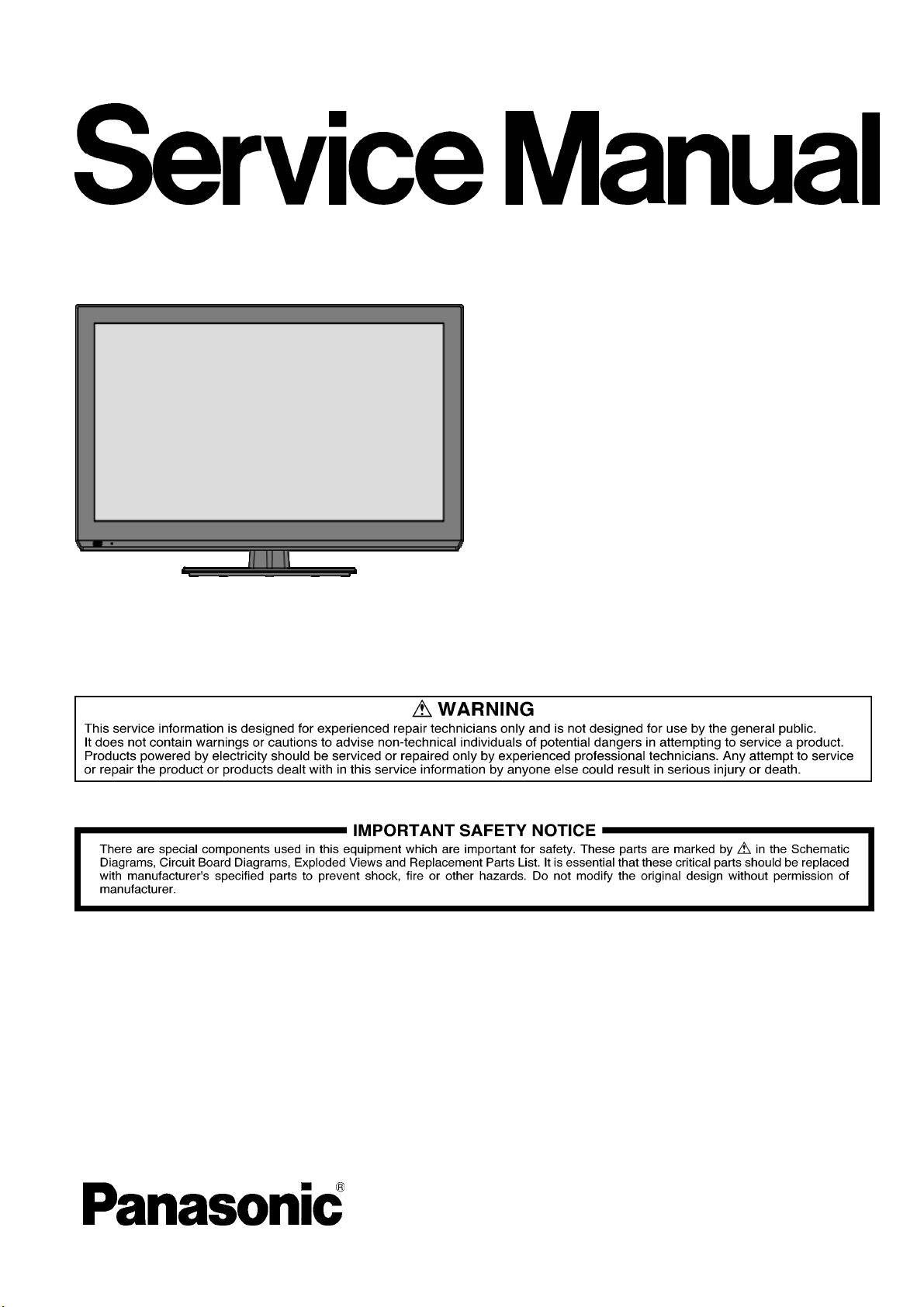
ORDER NO.PAVCI1206038CE
LCD TV
Model No. TH-L22C5D
TH-L32C5D
©Panasonic Corporation 2012.
Unauthorized copying and distribution is a
violation of law.
Page 2
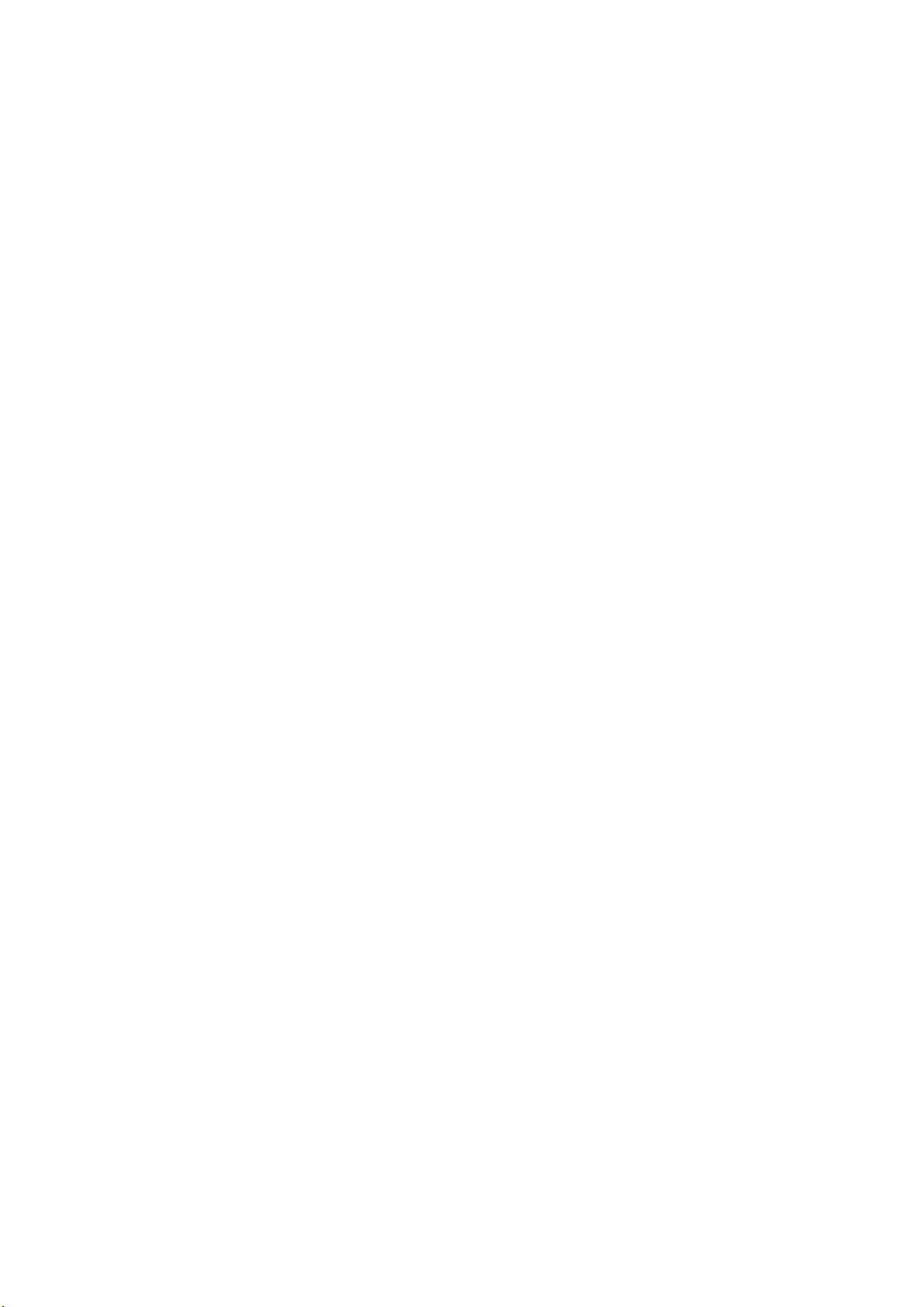
CONTENTS
1. Safety precautions .................................................................................................
2. Alignment instructions and method of software upgrading.....................................
3. Working principle analysis of the unit ...................................................................14
4. Specifications.......................................................................................................15
5. Block diagram ......................................................................................................16
6. Wiring diagram ...................................................................................................
7. Troubleshooting guide..........................................................................................24
8. Exploded View (22”, 32”) .....................................................................................28
9. Replacement Parts List (22”, 32”) ........................................................................32
10. Boards Layout....................................................................................................34
11. Disassembly and Assembly Instructions............................................................33
20
3
5
2
Page 3
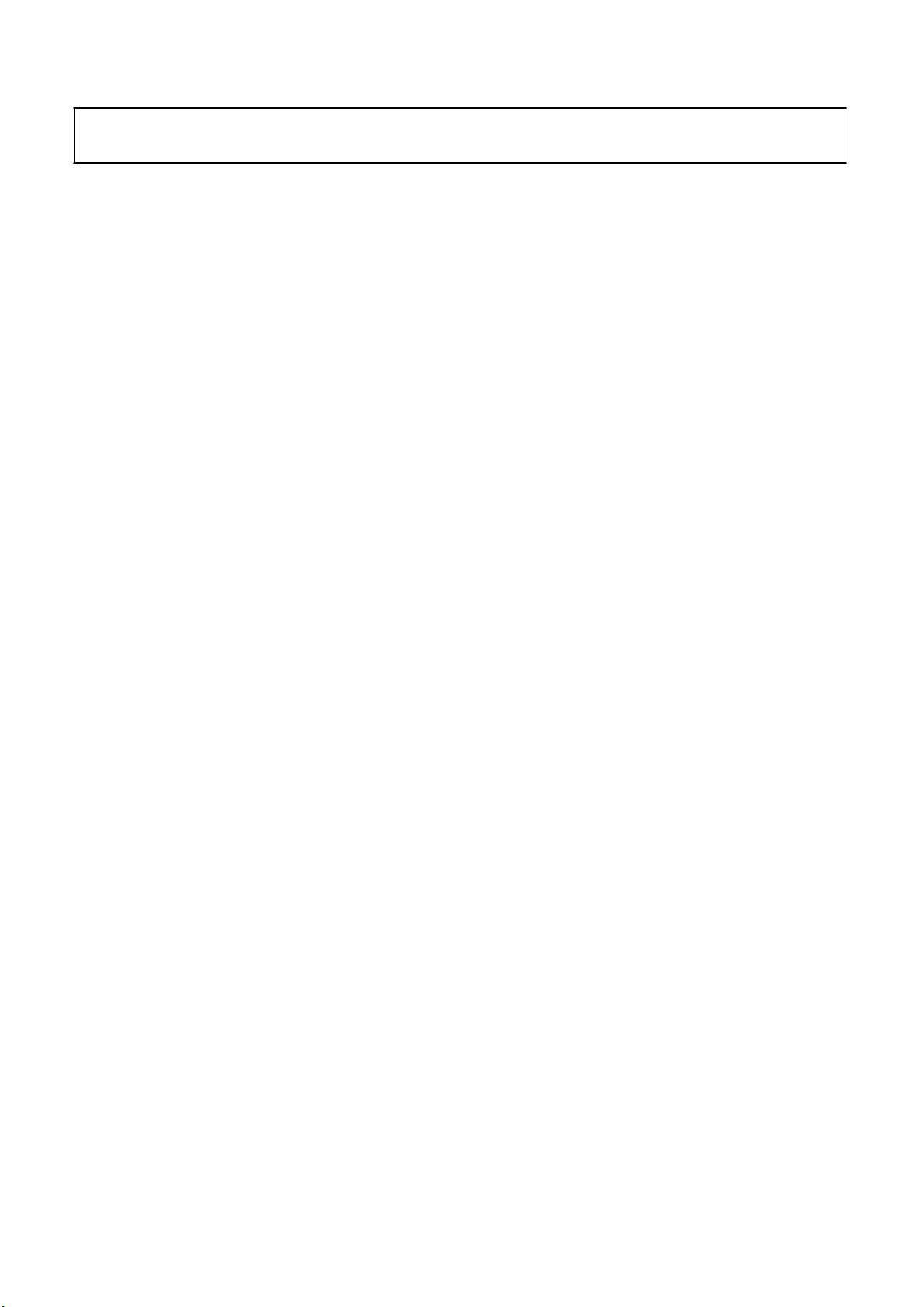
Attention:
please read the following points carefully.
Safety precautions
This service manual is only for service personnel to take reference with. Before
servicing
1. Instructions
Be sure to switch off
inserting/plugging in connection wire Anti static measures to be taken (throughout the entire production
process!):
a) Do not touch here and there by hand at will;
b) Be sure to use anti static electric iron;
c) It’s a must for the welder to wear anti static gloves.
Please refer to the detailed list before replacing components that have special safety requirements.
Do not change the specs and type at will.
the power supply before
replacing or welding any components or
2. Points for attention in servicing of LCD
2.1 Screens are different from one model to another and therefore not interchangeable. Be sure to
Use the screen of the original model for replacement.
2.2 The operation voltage of LCD screen is
protecting yourself and the machine when testing the system in the course of normal operation or
right after the power is switched off. Please do not touch the circuit or the metal part of the module
high voltage. Be
sure to take proper measures in
That is in operation mode. Relevant operation is possible only one minute after the power is switched
off.
2.3 Do not use any adapter that is not identical with the TV set. Otherwise it will cause fire or damage
to the set.
2.4 Never operate the set or do any installation work in bad environment such as wet bathroom,
laundry, kitchen, or nearby fire source, heating equipment and devices or exposure to sunlight etc.
Otherwise bad effect will result.
2.5 If any foreign substance such as water, liquid, metal slices or other matters happens to fall into the
module, be sure to cut the power off immediately and do not move anything on the module lest it should
cause fire or electric shock due to contact with the high voltage or short circuit.
2.6 Should there be smoke, abnormal smell or sound from the module, please shut the power off at
once. Likewise, if the screen is not working after the power is on or in the course of operation, the
power must be cut off immediately and no more operation is allowed under the same condition.
2.7 Do not pull out or plug in the connection wire when the module is in operation or just after the
power is off because in this case relatively high voltage still remains in the capacitor of the driving
circuit. Please wait at least one minute before the pulling out or plugging in the connection wire.
2.8 When operating or installing LCD please don’t subject the LCD components to bending, twisting or
extrusion, collision lest mishap should result.
2.9 As most of the circuitry in LCD TV set is composed of CMOS integrated circuits, it’s necessary to
pay attention to anti statics. Before servicing LCD TV make sure to take anti static measure and
ensure full grounding for all the parts that have to be grounded.
2.10 There are lots of connection wires between parts behind the LCD screen. When servicing or
moving the set please take care not to touch or scratch them. Once they are damaged the screen
would be unable to work and no way to get it repaired.
If the connection wires, connections or components fixed by the thermo tropic glue need to disengage
when service, please soak the thermo tropic glue into the alcohol and then pull them out in case of
damage.
3
Page 4
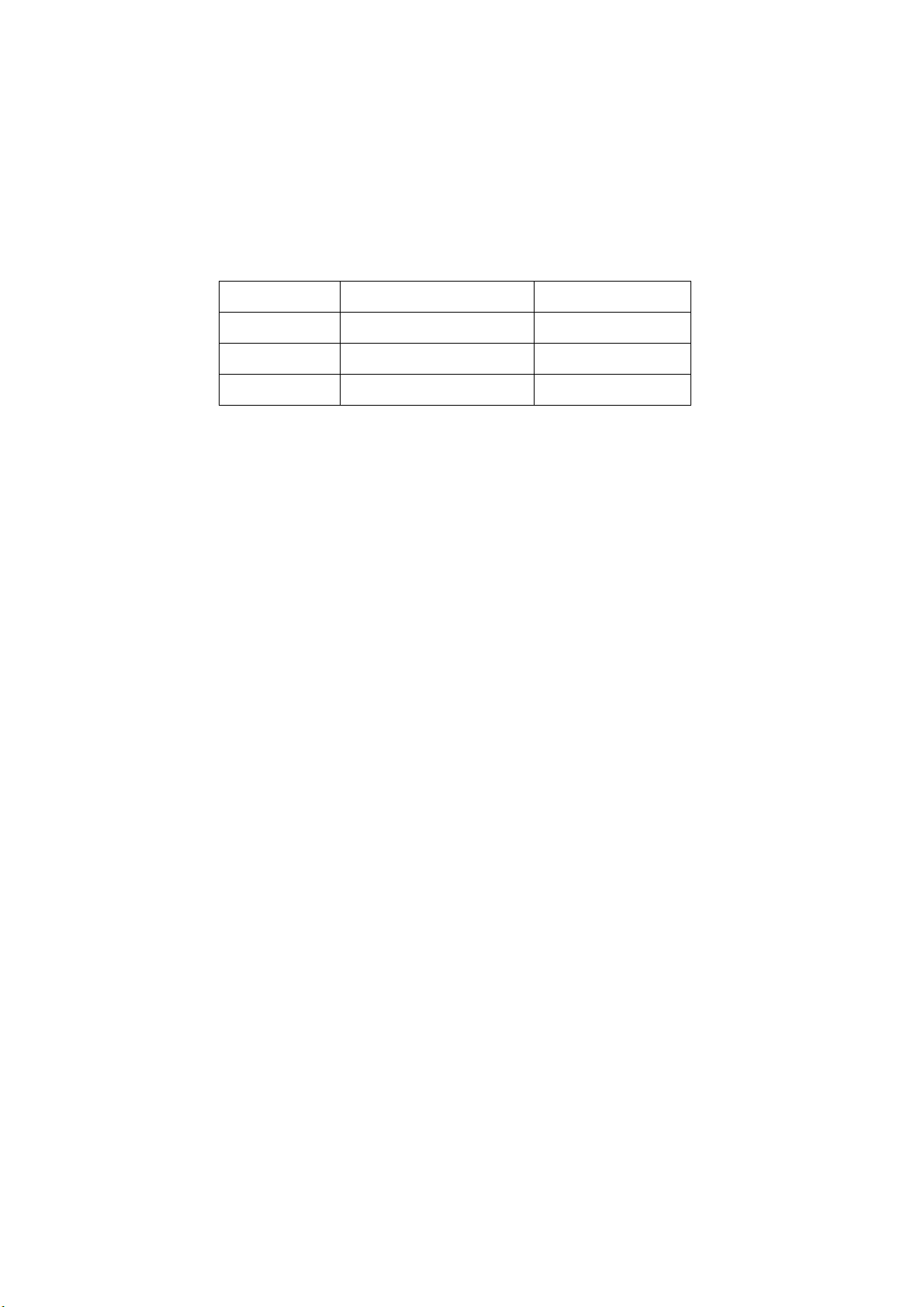
2.11 Special care must be taken in transporting or handling it. Exquisite shock vibration may lead to
breakage of screen glass or damage to driving circuit. Therefore it must be packed in a strong case
before the transportation or handling.
2.12 For the storage make sure to put it in a place where the environment can be controlled so as to
prevent the temperature and humidity from exceeding the limits as specified in the manual. For
prolonged storage, it is necessary to house it in an anti-moisture bag and put them altogether in one
place.
The ambient conditions are tabulated as follows:
Temperature
Scope for operation
0
~ + 35
oC
Humidity
2.13
Display of a fixed picture for a long time may result in appearance of picture residue on the
screen, as commonly called “ghost shadow”. The extent of the residual picture varies with the maker
of LCD screen. This phenomenon doesn’t represent failure. This “ghost shadow” may remain
in the picture for a period of time (several minutes). But when operating it please avoid displaying still
picture in high brightness for a long time.
Scope for storage
Scope for operation
Scope for storage
0 ~
+ 60oC
20% ~
5% ~ 90%
80
%
3. Points for attention during installation
3.1 The front panel of LCD screen is of glass. When installing it please make sure to put it in place.
3.2 For service or installation it’s necessary to use specified screw lest it should damage the screen.
3.3 Be sure to take anti dust measures. Any foreign substance that happens to fall down between the
screen and the glass will affect the receiving and viewing effect
3.4 When dismantling or mounting the protective partition plate that is used for anti vibration and
insulation please take care to keep it in intactness so as to avoid hidden trouble.
3.5 Be sure to protect the cabinet from damage or scratch during service, dismantling or mounting.
4
Page 5
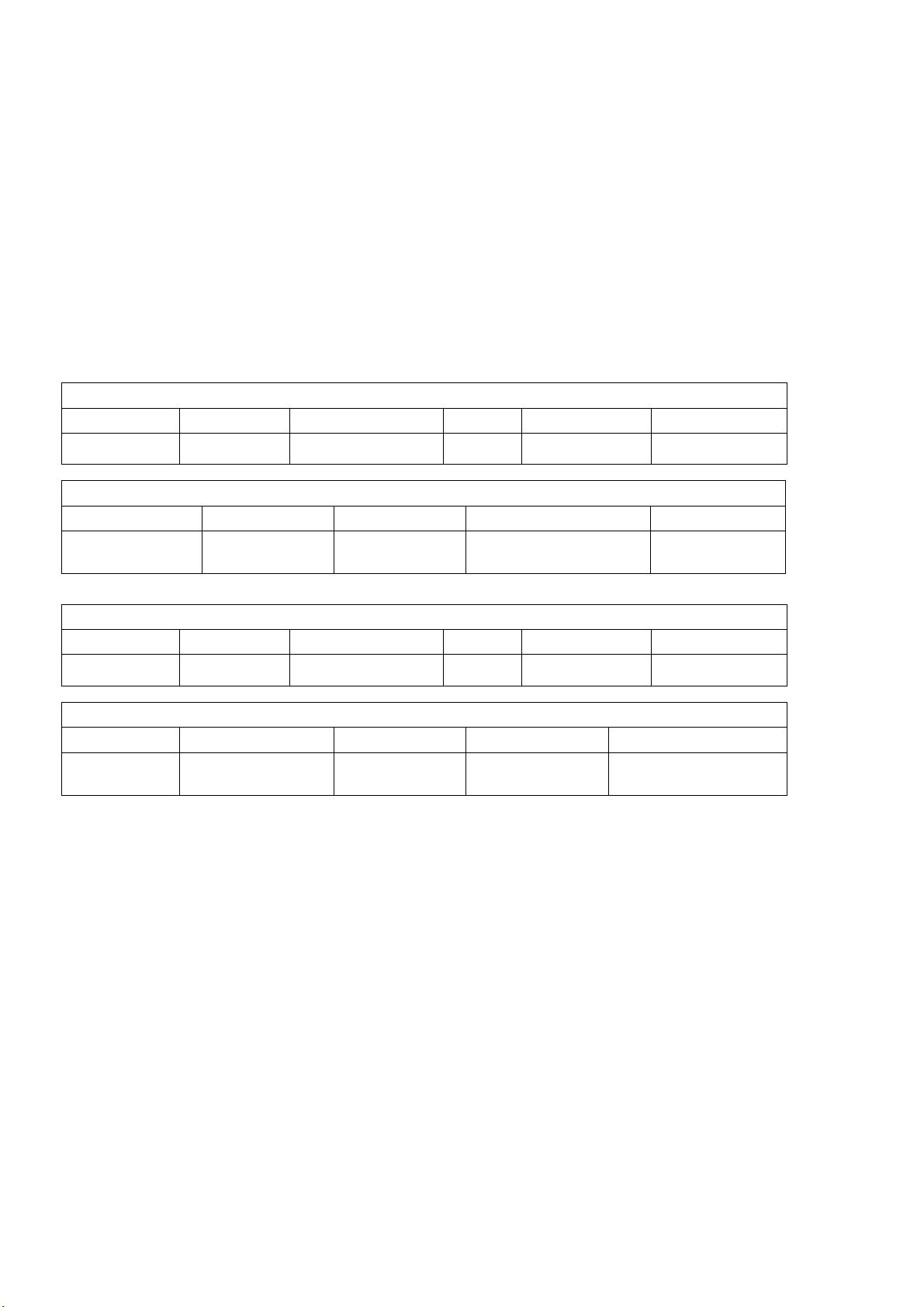
2. Alignment instructions
(1) Test equipment
VG-859 (YPbPr, VGA, HDMI signal generator)
FLUKE 54200(TV signal generator)
CA210 (white balancer)
(2) Power test
Connect main board, power board and IR board according the wiring diagram, connect
the power and press power key (Remote controller or Keypad) button to turn on the TV.
a)Test the pin voltage of P802/power board , the data is shown in table1:
Table1 voltage data of P802
For 22”
P802 Pin1,2 Pin2 Pin3,4 Pin5 Pin6
Voltage 4.75V~5.25V 4.75V~5.25V GND
For 22”
Pin7 Pin8,9 Pin 10,11 Pin12 Pin13
Dute:20%~100% 11.4V~12.6V GND
Normal:0V~0.5V
Abnormal :Open drain
On:2.5V-5.25V
Off: 0-0.5V
On:2.5V-5.25V
Off: 0-0.5V
For 32”
P802 Pin1,2 Pin3,4 Pin5,6,7
Voltage GND 11.4V~12.6V GND 11.4V~12.6V 4.75V~5.25V
For 32”
Pin12 Pin13 Pin 14 Pin15 Pin16
On:2.5V-5.25V
Off: 0-0.5V
Normal:0V~0.5V
Abnormal :Open drain
On:2.5V-5.25V
Off: 0-0.5V
Pin8,9 Pin10,11
Duty 20%~100% NC
NC
5
Page 6
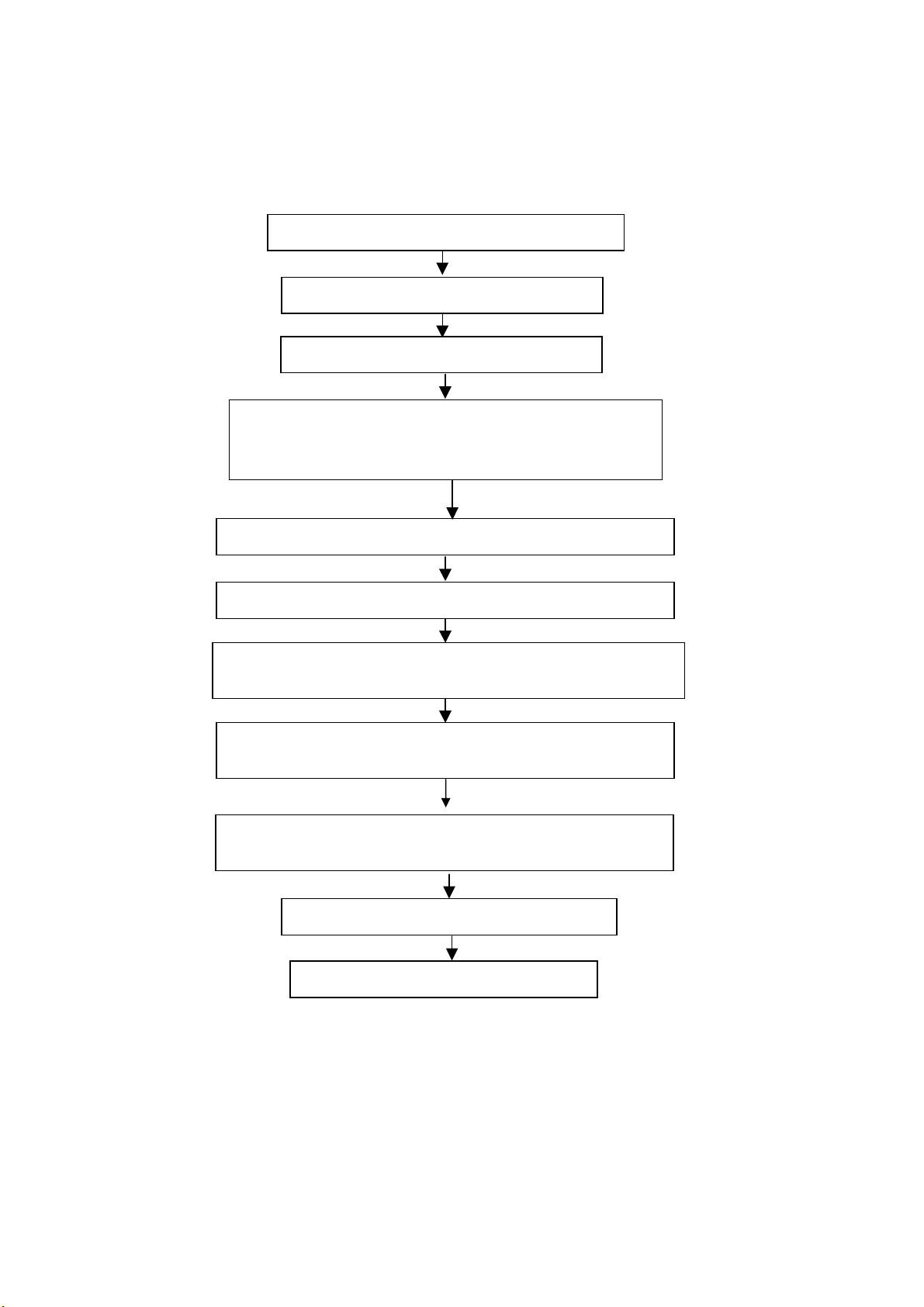
(3) Alignment flow-chart
The alignment flow-chart is shown as fig-1
Connect to the center signal source and check each
Function of TV (station leaking, analog control, etc.)
Check the output of earphone and speaker.
Check if DDC, HDCP KEY, FLASH are written
Combined test for general assembly
White balance adjustment
Input HD signal and check the function of YPbPr
Input VGA signal and check if the display is normal,
Input AV signal and check the function
the function (analog control), horizontal/vertical center, etc.
check
Input USB signal and check if the display is normal, check
Input HDMI signal and check if the display is normal
, check
the function (analog control), horizontal/vertical center, etc.
the function (analog control), horizontal/vertical center, etc.
Preset ex-factory
Check the accessories and packing
Fig-1 adjustment flow-chart
6
Page 7
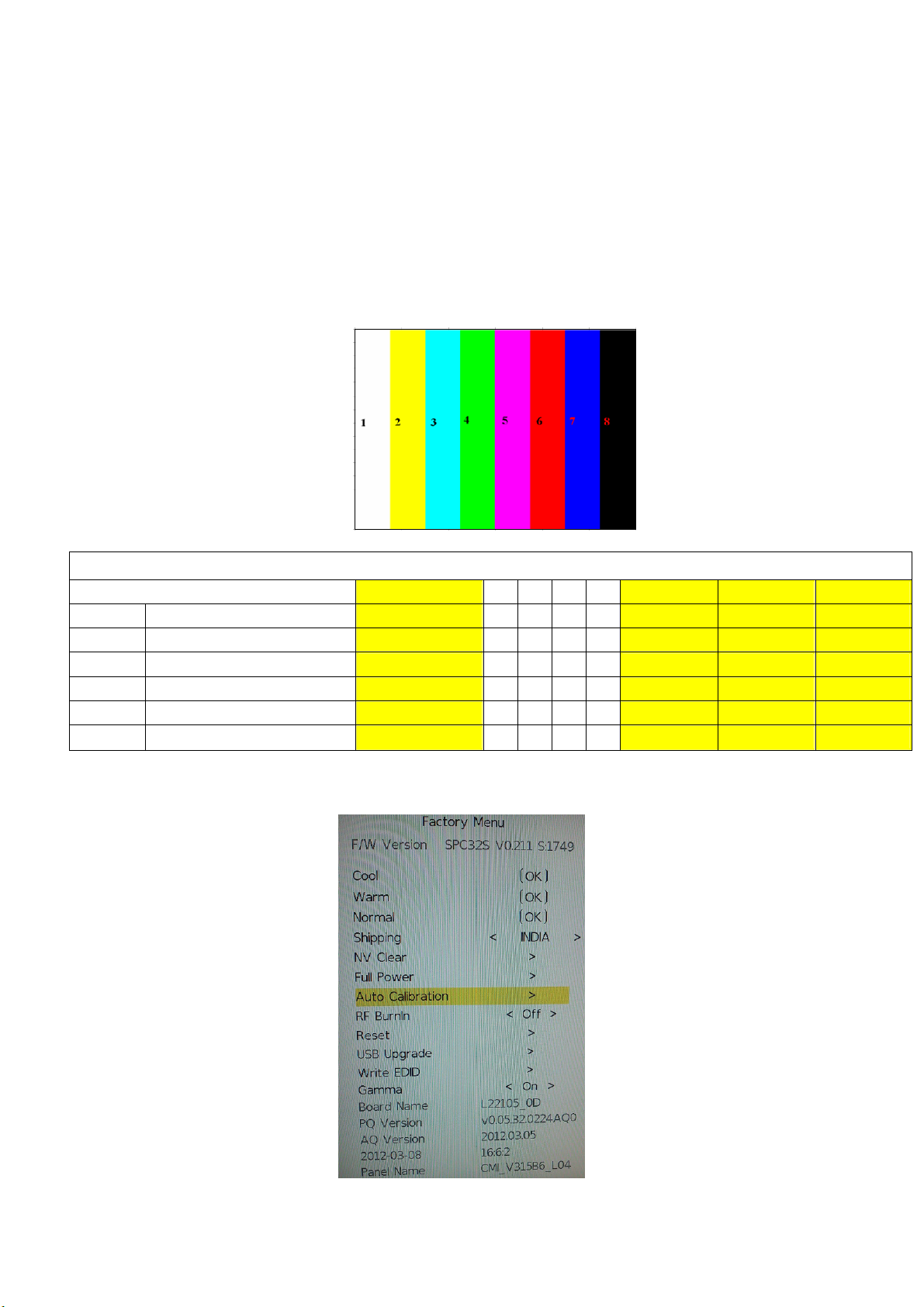
(4) Adjustment instruction
At any input source then press the “Mute” (Remote control) and External Manual key to enter factory mode
During Factory menu, if “Mute” (Remote control) key is pushed, system will exit factory mode.
4-1. Source Calibration
4-1.1. Follow Compal provided auto adjustment tool or refer below process if no tool.
Set the generator to input the source Component on LCD-TV AV1.
The Generator ASTRO-859 or equal equipment set on Timing 720p color bar of 100%.
ASTRO setting:
Timing: PG2 940 720p/60 or 50Hz, Pattern: PG2 924 NTSC Color bar 100% as below
picture.
Color Bar 100/100-H
Y
Pb
Pr
Y
Cb
Cr
1 2 3 4 5
mV
mV
mV
700
0
0
16 to 235 235
16 to 240 128
16 to 240 128
6 7 8
147 47 0
-81 350 0
350 -34 0
62 31 16
102 240 128
240 117 128
4-1.2. Press the up or down key on remote controller to select the Auto Calibration icon with
press the key “>” on remote to perform the calibration.
7
Page 8
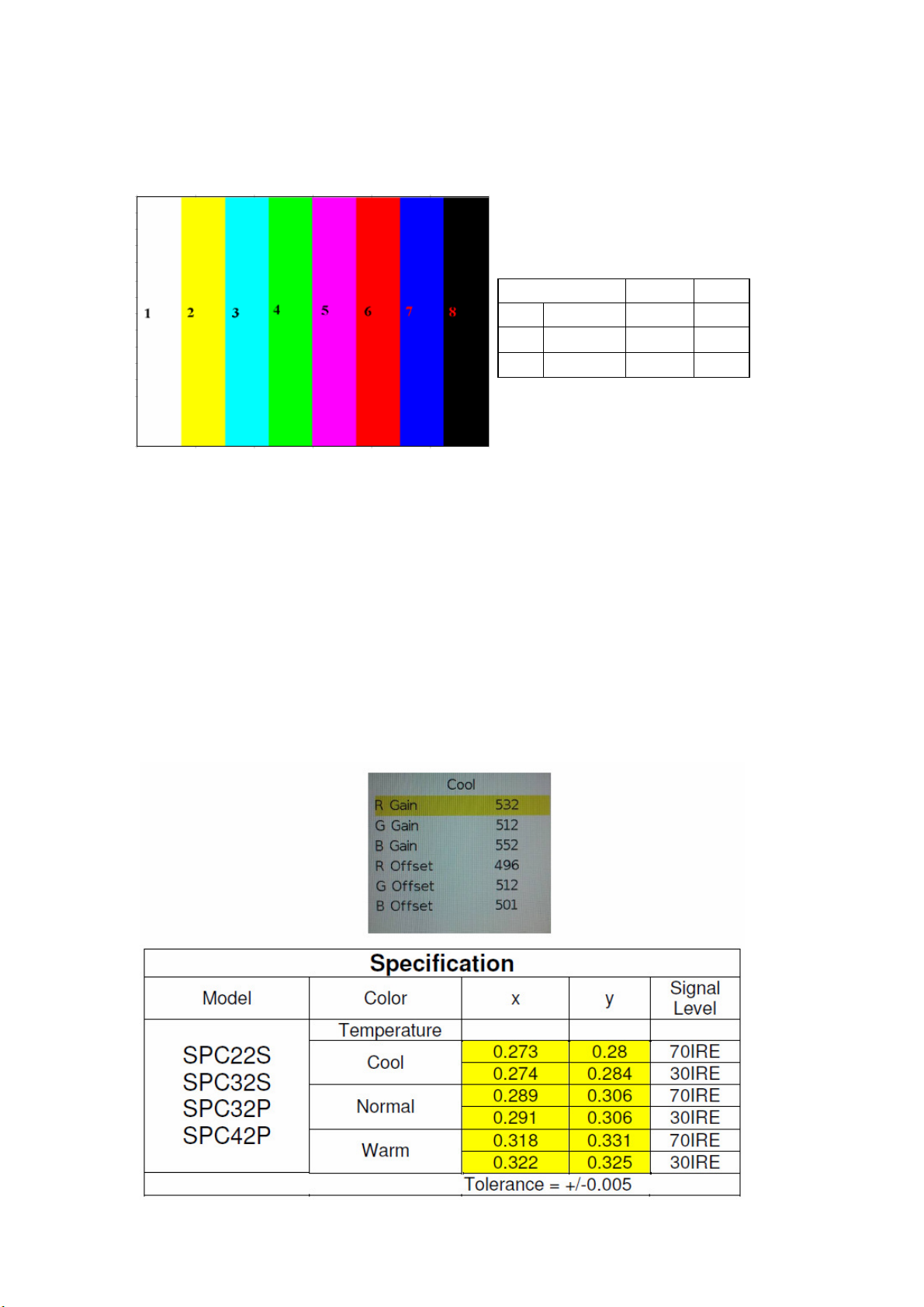
The calibration performing is automatically, when show the OK means finish.
Repeat 4-1.2 for VGA source calibration.
Astro-859 or equal equipment is set on timing 1024x768 60Hz, Pattern color bar below
ASTRO setting:
Timing: PG2 963 1024*768/60Hz, Pattern: PG2 924 NTSC Color bar 100% as below picture.
1 8
R
G
B
mV
mV
mV
700 0
700 0
700 0
4-2. Color Temperature Adjustment & Check
4-2.1 Set the signal generator to HDMI 720p full white pattern, into LCD-TV HDMI IN.
ASTRO-859 or equal equipment, PG2 timing 857, pattern 956,
The adjustments that G gain and G Offset is keep always 512 without change.
Only adjust the R and B with gain and offset.
4-2.2 Press the up or down key on remote controller to select the Cool first.
Press “OK” key to enter adjusts items.
Firstly adjusts the Offset on signal level 30IRE(77/255) with R Offset and B Offset for
in spec as below table.
Secondly, adjusts the Gain on signal 70IRE(179/255) with R Gain and B Gain for in
spec as below table.
Repeat to 30IRE and next 70IRE adjustments for meet 30/70 IRE spec as below table.
8
Page 9
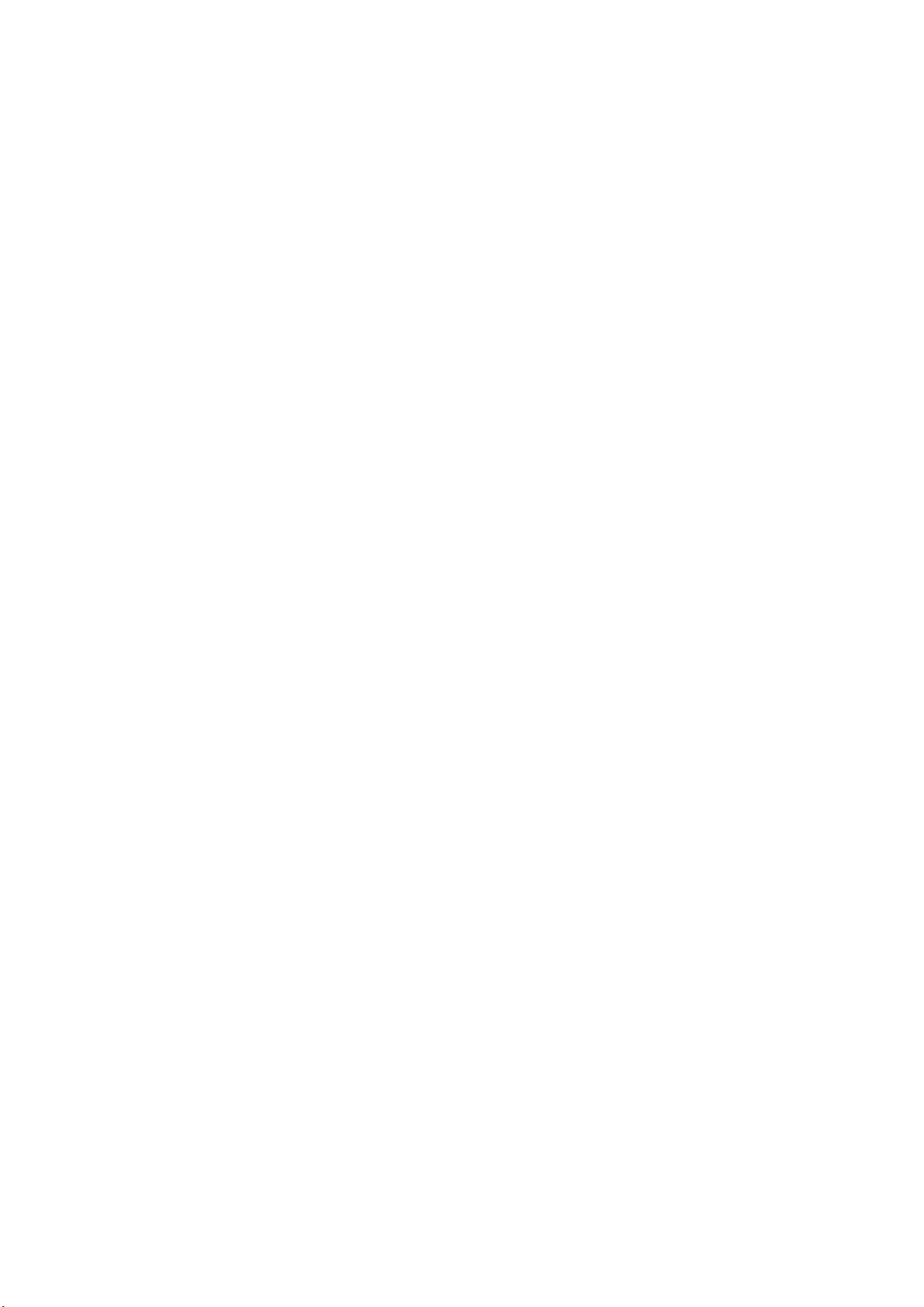
4-2.3. Select 「Warm」
Step 1.First Turning Gain parts of RGB.
(1) Warm spec.:
x= 0.318±0.005
y= 0.331±0.005
(2) If the x and y value are larger than specification,
Decrease R GAIN drive from default value.
Increase B GAIN drive from default value
(3) If the x or y or both x and y value is/are smaller than specification.
Decrease B GAIN drive from default value
(4) According to a x and y value, please following adjustment of (4)-1 or (4)-2.
(4)-1 If x value is higher than spec
Decrease R GAIN drive from default value.
Increase B GAIN drive from default value.
(4)-2 If y value is higher than spec,
Decrease B GAIN drive from default value
Step 2.When finish Gain parts, then turning OFFSET parts
Select 「N
(1) Medium spec.: (Same as the Gain session )
x= 0.289±0.005
y= 0.306±0.005
(2) If the x and y value are larger than specification,
Decrease R OFFSET drive from default value.
Increase B OFFSET drive from default value.
(3) If the x or y or both x and y value is/are smaller than specification.
Decrease B OFFSET drive from default value
(4) According to a x and y value, please following adjustment of (4)-1 or (4)-2.
Step 3. Than select 「C
x= 0.273±0.005
y= 0.280±0.005
4-2.4. Exit Factory Mode:
After finish adjusting color temperature press [MENU] to exit factory mode.
ormal」
(4)-1 If x value is higher than spec
Decrease R OFFSET drive from default value.
Increase B OFFSET drive from default value.
(4)-2 If y value is higher than spec,
Decrease B OFFSET drive from default value
Step 3.When finishing OFFSET parts, then recheck Gain parts .unitl Both of them meet the
target specification.
ool」 using same way to adjust the setting.
9
Page 10
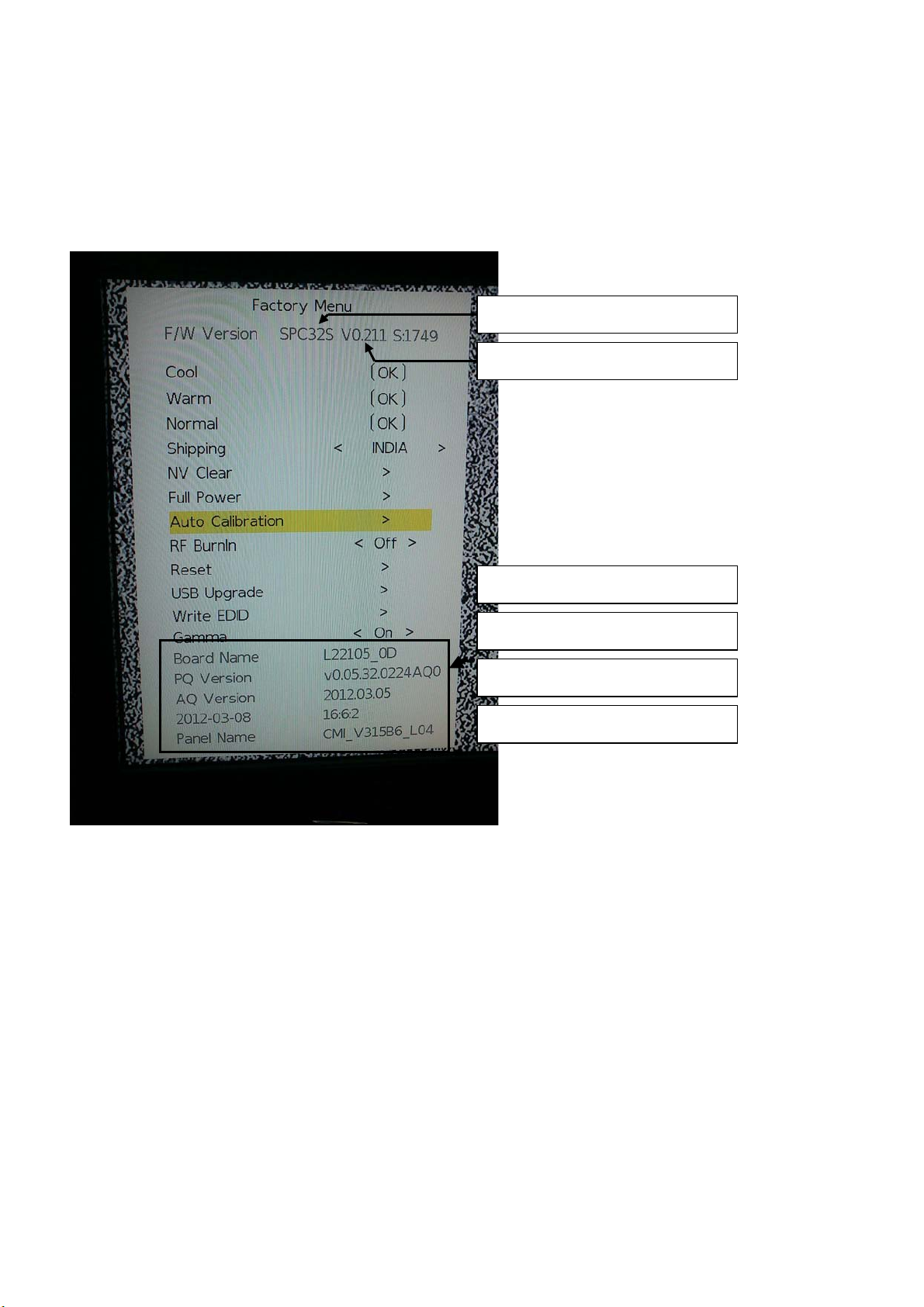
(5) Items of Factory menu
When in PC/ Component/ Video (Composite)/ ANT inputs then press the [MUTE] key by remote control and
press [MENU] key by side key over 2 sec to enter factory mode.
During Factory menu, if [EXIT] key is pushed, system will exit factory mode.
Press up and down key can move high light item from Color Temperature -> Shipping -> NV Clear -> Full
Power -> Auto Calibration -> RF Burn In -> Reset -> USB Upgrade -> Write EDID -> Gamma.
Push [OK] or [ > ] key can select high light item function. (Press left and right can adjust value)
Display model name, firmware version and released date on top.
Panel size : 22 / 32/ 42
F/W Version
1) Factory Color Temp data edit
Press up or down key can select high light item function
Press enter key to enter the item.
-Color temp default preset No (Warm, Medium, Cool).
-R, G, B data for each preset
Press “Up” or “Down” key to select “R”, “G”, “B” item
Press “Left” or “Right” key to set the “R”, “G”, “B” value
Press “MENU” or “EXIT” item to exit to factory mode
2) Shipping mode
Select shipping country then “Reset” for into shipping mode.
Board Name (PCB Version)
PQ Version
AQ Version
Panel Name (Panel vendor)
10
Page 11
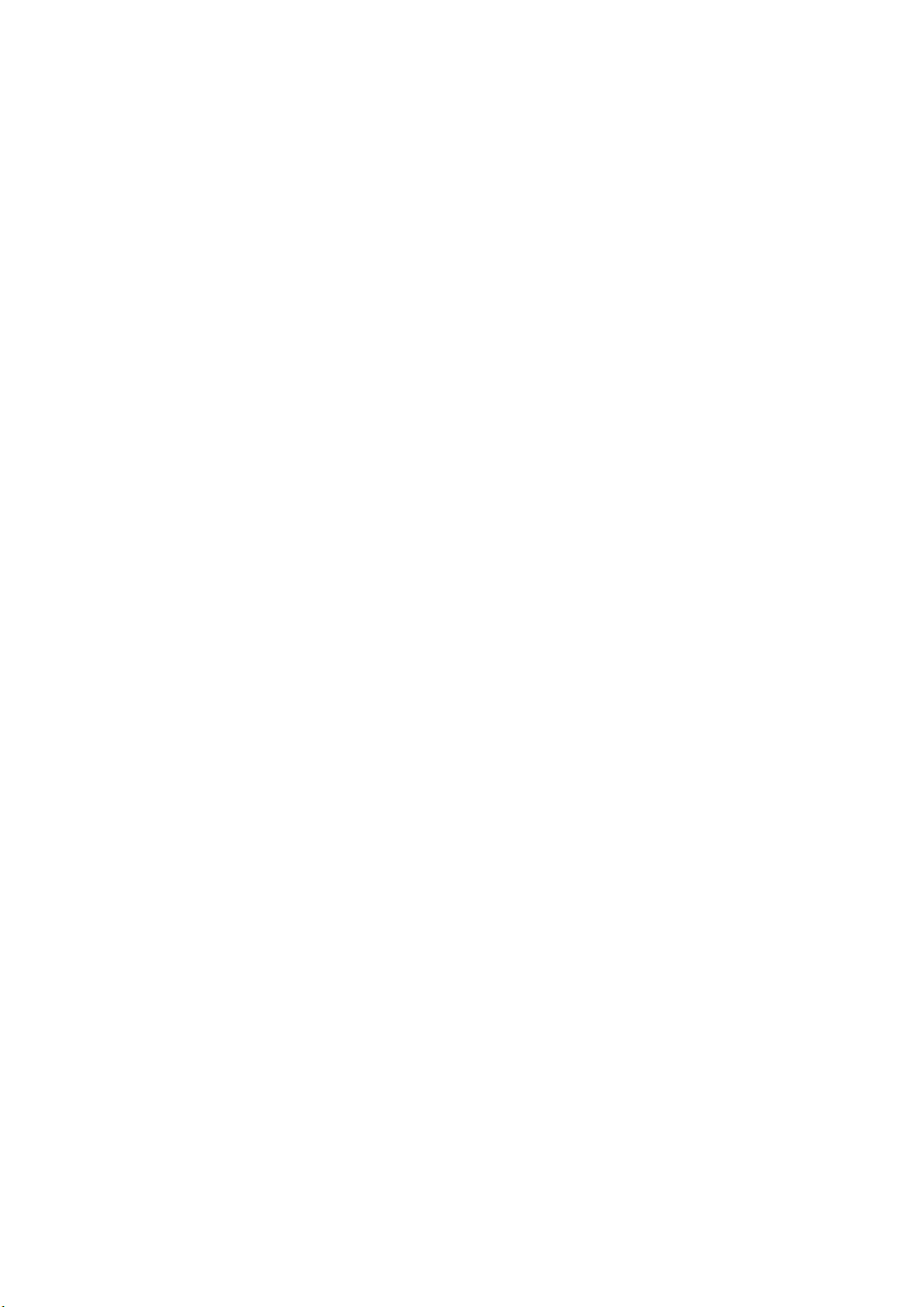
3) NV CLEAR
Initialize program’s default values to NVRAM for following adjustment items accuracy.
In factory mode it is the first and important step to make sure all values are default value and correct
- Reset settings: Gamma table, Channel table (Favorite channel, Channel label etc.), Model table (H/V
Position, Clock, Phase), Source dependent setting (Contrast, Brightness etc.), Common setting (Volume,
Language etc.), Parental Control (Rating, Password etc), Closed Caption.
To avoid a mistake initial process after factory setting is done. This item will have a check dialog “yes or
no” to do the initial or not.
4) Full power
This is for power consumption testing.
To measure the maximum power consumption of TV set, we adjust the value of following items to
maximum.
- Video: Contrast maximum value, Brightness maximum value, Backlight maximum value.
- Audio: Volume maximum value, Bass default value, Treble default value.
Press enter key to turn on Full Power and OSD stay display until press enter key to recover from Full
Power.
5) Auto Calibration
Source Calibration (gain/offset) must be adjusted color by firmware automatic adjustment in PC,
Composite and Component input source.
This item will have a result dialog “OK” or “NG”.
6) RF Burn In
Use “snow” pattern for burn in. Selected items are “On” and “Off”.
While turn on burn in mode, firmware will automatically turn off “Auto power off” function.
If there is no power supply suddenly, firmware will re-enter burn in mode automatically when power
supply is back
Pressed the “Power” key, firmware will automatically turn off burn in mode.
Burn in mode: Source is “ANT/Cable" and channel is NTSC channel 3.
7) Reset
Reset all settings of OSD menu to default value.
- Reset settings: Channel table, Model table (H/V Position, Clock, Phase), Source dependent setting
(Contrast, Brightness etc.), Common setting (Volume, Language etc.), Parental Control (Rating,
Password etc), Closed Caption.
8) USB Upgrade
Upgrade firmware through USB.
9) Write EDID
Write EDID into VGA and HDMI EEPROM.
This item will have a check dialog “yes or no” to do the initial or not.
10) Gamma
For factory test value of gamma.
(
6) Performance check
6-1 TV function
Connect RF to the center signal source, enter Channel menu → auto tuning, check if there are channels be
skipped, check if the picture and speaker are normal.
6-2 AV terminals
Input Video signal, check if the picture and sound are normal.
6-3 YPbPr terminal
Input YUV signal (VG859 signal generator), separately input the YUV signals listed in table4 and check if the
display and sound are normal at any situation (power on, channel switch and format convert, etc.)
11
Page 12
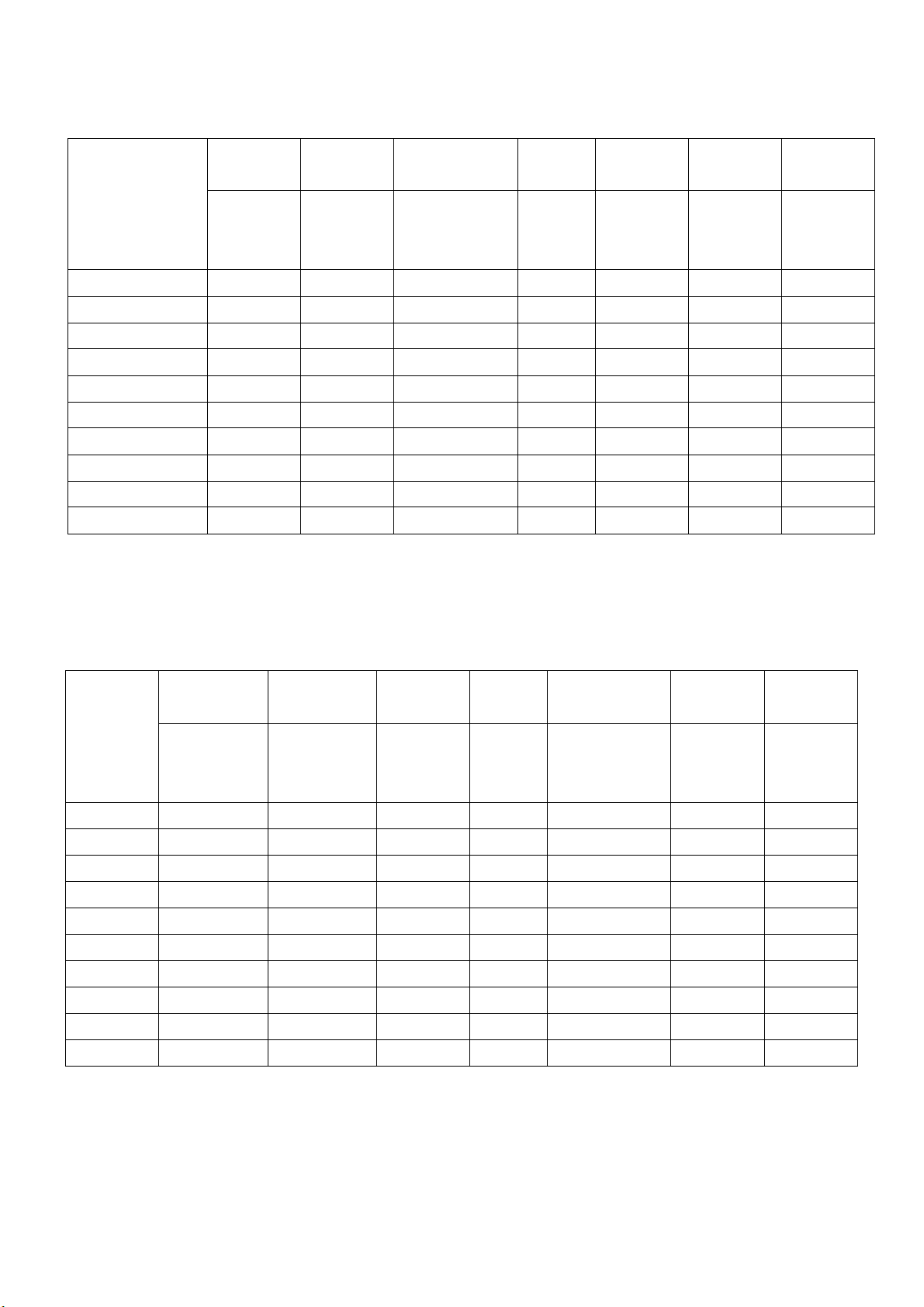
LINE (pixel)
LINE (pixel)
LINE (pixel)
Table4 YUV signal format
FREQ PERIOD
SYNC
POLARITY
PIXEL
CLOCK
Display
SYNC
WIDTH
BACK
PORCH
MODE
LINE(kHz)
FRAME
(Hz)
LINE (pixel)
FIELD
(lines)
LINE
FIELD
(MHz)
FRAME
(lines)
FRAME
(lines)
FRAME
(lines)
15.734 1716 Negitive 27 1440 124 114
59.94Hz 720x480i
59.94Hz 720x480P
60Hz 1280x720P
60Hz 1920X1080i
60Hz 1920X1080P
59.94 525 Negitive 480 3 15
31,469 858 Negitive 27 720 62 60
59.94 525 Negitive 480 6 30
45 1650 Positive 74.25 1280 40 220
60 750 Positive 720 5 20
33.75 2200 Positive 74.25 1920 44 148
60 1125 Positive 1080 5 15
67.5 2200 Positive 148.5 1920 44 148
60 1125 Positive 1080 5 36
6-4 VGA terminal
Input VGA signal (VG848 signal generator), separately input the signals listed in table5 and check the display and
sound. If the image is deflection of the Horizontal and vertical, select Menu->Setup->Auto Adjust to perform autocorrect.
Table5 VGA signal format
FREQ PERIOD
SYNC
POLARITY
PIXEL
CLOCK
Display
SYNC
WIDTH
BACK
PORCH
Mode
VGA 60Hz
LINE(kHz)
FRAME(Hz)
LINE (pixel)
FIELD(lines)
LINE
FIELD
(MHz)
LINE (pixel)
FRAME(lines)
31.469 800 Negative 25.175 640 96 40
LINE (pixel)
FRAME
(lines)
LINE (pixel)
FRAME
640x480 59.941 525 Negative 480 2 25
SVGA 60Hz
37.879 1056 Positive 40 800 128 88
800x600 60.317 628 Positive 600 4 23
XGA 60Hz
1024x768
WXGA 60Hz
1280x768
WXGA 60Hz
1360x768
48.363 1344 Negative 65 1024 136 160
60.004 806 Negative 768 6 29
47.776 1664 Negative 79.5 1280 128 192
59.87 798 Positive 768 7 20
47.712 1792 Positive 85.5 1360 112 256
60.015 795 Positive 768 6 18
(lines)
12
Page 13
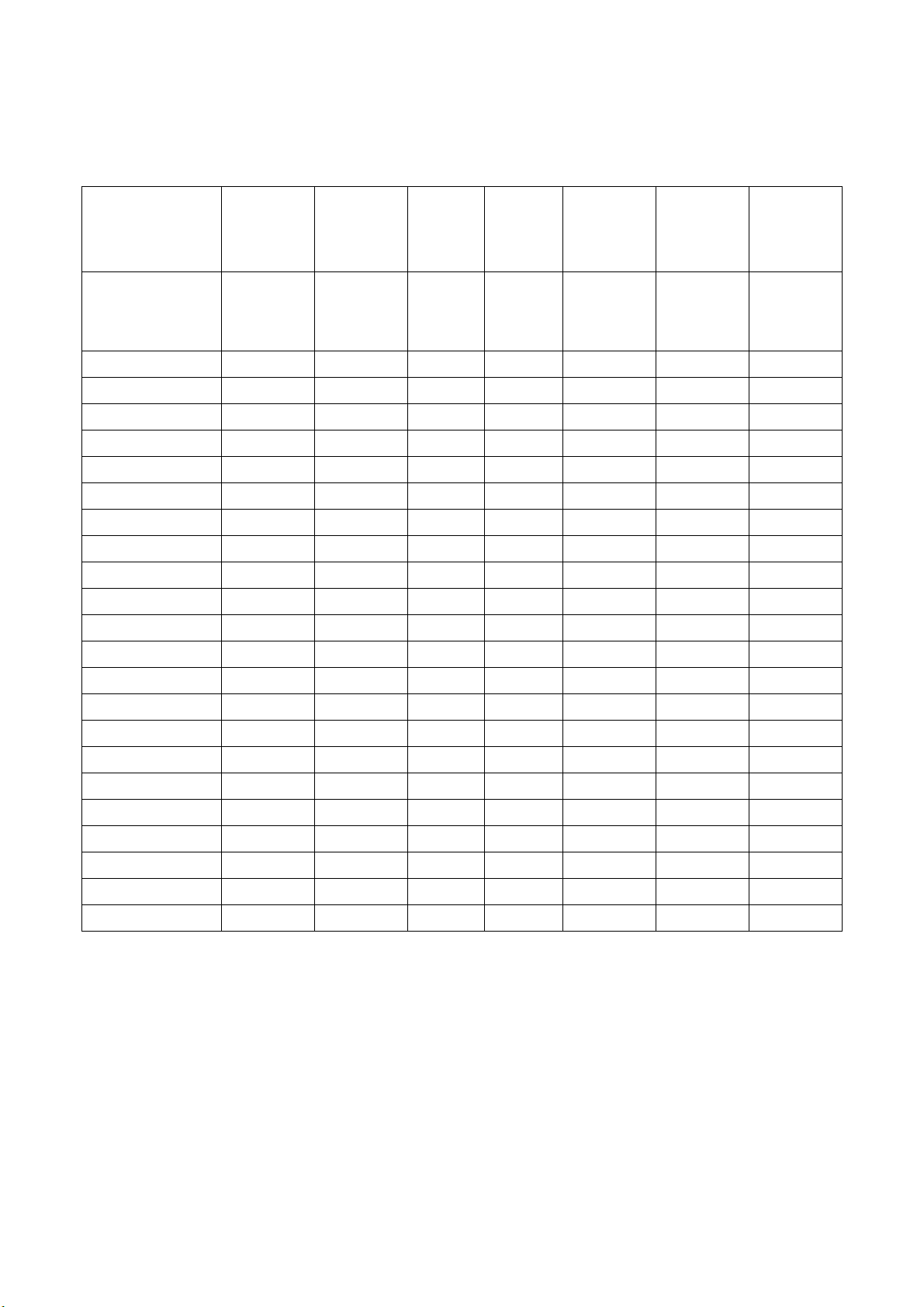
6-5 HDMI terminal
LINE (pixel)
Input HDMI signal (VG859 signal generator), separately input the signals listed in table6 and check the display and
sound (32 KHz, 44.1 KHz, 48 KHz) at any situation (power on, channel switch and format convert, etc.)
Table6 HDMI signal format
FREQ FREQ PERIOD
MODE
VGA 60Hz 31.469 800 Negitive 25.175 640 96 40
640x480 59.94 525 Negitive
SVGA 60Hz 37.879 1056 Positive
800x600 60.317 628 Positive
XGA 60Hz 48.363 1344 Negitive
1024x768 60.004 806 Negitive
WXGA 60Hz 47.776 1664 Negitive
1280x768 59.87 798 Positive
WXGA 60Hz 47.712 1792 Positive
1360x768 60.015 795 Positive
59.94Hz 720x480i
59.94 525 Negitive
59.94Hz 720x480P 31.469 858 Negitive
LINE(kHz)
FRAME(Hz)
15.734 1716 Negitive
LINE (pixel)
FIELD(lines)
SYNC
POLARITY
LINE
FIELD
PIXEL
CLOCK
(MHz)
480 2 25
40 800 128 88
600 4 23
65 1024 136 160
768 6 29
79.5 1280 128 192
768 7 20
85.5 1360 112 256
768 6 18
27 1440 124 114
480 3 15
27 720 62 60
Display
FRAME
(lines)
SYNC
WIDTH
LINE (pixel)
FRAME
(lines)
BACK
PORCH
LINE (pixel)
FRAME
(lines)
59.94 525 Negitive
60Hz 1280x720P
60 750 Positive
60Hz 1920X1080i
60 1125 Positive
60Hz 1920X1080P
60 1125 Positive
24Hz 1920x1080P
24 1125 Positive
6-6 other functions check
a) Check the turn on/turn off timer, sleep timer, picture/sound mode, OSD, stereo and analog TV Teletext, etc.
45 1650 Positive 74.25 1280 40 220
33.75 2200 Positive 74.25 1920 44 148
67.5 2200 Positive
27 2750 Positive 74.25 1920 44 148
480 6 30
720 5 20
1080 5 15
148.5 1920 44 148
1080 5 36
1080 5 36
(7) USB Software updated
(1) Plug the USB with the firmware file named .
(
2) Into Factory mode & select USB upgrade , USB upgrade message would appear automatically.
(3) Select Yes, and then start the upgrading.
(4) Upgrading is starting, please wait for the progress finish.
(5) When the progress completed, press Remote power on .
13
Page 14

Working principle analysis of the unit
1. PAL/SECAM
Antenna reception, B/G, I, D/K, signal will be send to tuner M40CPT-2PNB-E_1,
be
demodulating and output standard video signal TV-CVBS, and sound SIF signal
TV-CVBS will send to the master control IC SPV7168Mx to video decode, de-interlace and scaler,
and NTSC
signals flow:
th en T un er wi ll
.
then output LVDS level drive for panel display.
The sound IF (SIF) will be fed into SPV7168Mx, after demodulating, pre-amplifying, bass adjusting
and volume control, the sound signal will
tr an sf or m int o di gi ta l I 2S s ig na l
speaker, another will be sent analog sound signal to
2. Composite & Component signal flow
Composite & Component signal path AV signal switch
b e ou tp ut t wo w ay s, o ne w ay wi ll b e
and sent to digital amplifier TAS5707,
then sent to
earphone amplifier TPA6132.
by menu “Setup”->“Video1” Input
fed to
SPV7168Mx, to perform video decode, de-interlace and scaler, then output LVDS drive level for
panel display.
Audio signal from Composite
volume control, the sound signal will
di gi ta l I 2 S s ig na l
sent analog sound signal to
3. PC signal flow
PC signal via terminal
decode,
Sound signal of PC
volume control, the sound signal will
di gi ta l I 2 S s ig na l
sent analog sound signal to
4. HDMI signal flow
terminal
via matched resistance is fed to SPV7168Mx, to bass adjust and
b e ou tp ut t wo wa ys , on e way w il l be t ran sf or m int o
and sent to digital amplifier TAS5707,
then sent to speaker, another will be
earphone amplifier TPA6132.
socket
and
image scale, then send to LVDS level drive for panel display.
t er m in a l
sent to SPV7168Mx, output R/G/B of 24 bit to back end module to
via matched resistance
an d
b e ou tp ut t wo wa ys , on e way w il l be t ran sf or m int o
and sent to digital amplifier TAS5707,
earphone amplifier TPA6132.
then sent to speaker, another will be
sent to SPV7168Mx, to bass adjust and
One HDMI video signals are directly fed to the master control IC SPV7168Mx, to digital decode, image
scale, then output LVDS drive level for panel display. HDMI audio signal via decoder built-in
SPV7168Mx, to bass adjust and volume control, the sound signal will
wa y wi ll b e t ra ns fo rm i nto d ig it al I 2S si gn al
and sent to digital amplifier TAS5707,
sent to speaker, another will be sent analog sound signal to
b e ou tp ut t w o wa ys , on e
earphone amplifier TPA6132.
then
5. Multimedia signal flow
Multimedia signal via USB connector sent to SPV7168Mx,
end module to Video decode,
panel display.
de-interlace and
th e n out pu t
R/G/B of 24 bit to back
image scale, then send to LVDS level drive for
Sound signal of Multimedia signal sent to SPV7168Mx, to bass adjust and volume control, the sound
signal will
sent to digital amplifier TAS5707,
earphone amplifier TPA6132
be ou tp ut t wo wa ys , on e way w il l be t r a n sf or m in to d ig it al I 2S s ig na l
then sent to speaker, another will be sent analog sound signal to
and
14
Page 15

15
Page 16

SPC22S&32S Block Diagram
4-1 Power Block Diagram
SPC22S:
16
Page 17

SPC32S:
FSP power board:
17
Page 18

DARFON power board:
18
Page 19

1
AV2
TV CVBS
AV1
Flash RAM 2MB
AV3 (Side)
Audio
RS-232/Tx/Rx
EE PROM
EEPROM
EEPROM
TUNER(TCL)
M40CTP-2PNB-E1
INPUT
VGA
INPUT
YPbPr/CVBS1
Audio
INPUT
CVBS2
Audio input
(share PC & HDMI)
India/Asia Models system design
I
CVBS3
Audio
INPUT
HDMI
INPUT
USB
port
24LC02
24LC02
System IC
DDR
256Mb
LCD WXGA
Panel
Keypad
SIF
Sunplus
SPV7168Mx
IR
MX25L16
24LC32
12V
STB 5V
TPA6132
Audio 10W
TI AMP
TAS5707
System Power
Presentation Title | Prosperity | Version 1
Presentation Title | Prosperity | Version
Supply
OUT
EAR
PHONE
20
Page 20

BLOCK
SPC22/32 Wiring Diagram
52
Page 21

II. Wiring Connection(ELECTRON)
26
Page 22

III. Wiring Connection(POWER)
27
Page 23

IV. Wiring Connection(POWE)
28
Page 24

Trouble shooting
1. Fault clearance
29
Page 25

2. Troubleshooting guide
The flow chart shown below will help you to troubleshoot your Televison set with it doesn’t display
normally. Each procedure offers a simple way to check for system errors. Before starting, ensure
that there is a signal in and that the Televison is turned on.
2-1 Power LED no light
30
Page 26

2-2 Has audio but no video out
2-3 Has video but no audio out step 1
31
Page 27

2-4 Has video but no audio out step 2
32
Page 28

APPENDIX-B: SPC22 Exploded View
16
28
13
35
2
28
37
27
23
31
5
8
4
10
11
4
34
21
29
35
14
15
31
22
6
26
25
30
24
3
32
7
35
17
35
36
1
32
19
35
20
31
18
9
41
38
33
35
Page 29

APPENDIX-B: SPC22 Exploded View
41
45
42
44
40
39
46
43
12
Page 30

APPENDIX-B: SPC32 Exploded View
11
34
40
39
13
40
13
29
23
32
16
37
19
18
20
2
28
21
32
17
25
3
39
31
6
35
41
22
15
32
14
1
28
12
27
28
30
42
24
32
41
26
38
28
30
28
Page 31

APPENDIX-B: SPC32 Exploded View
33
43
10
09
08
07
36
04
05
Page 32

9. Replacement Parts List
For TH-L22C5D
Safety Ref.No. Part No. Part Name & Description Pcs Remarks
1 TZZ00000597A PCBA POWER/B 1
2 TZZ00000598A PCBA IR/B 1
3 TZZ00000599A FIRMWARE M/B 1
4 TZZ00000611A SPK SET(90d)(PIN60d) 2
5 TZZ00000613A H-CON SET 1
6 TZZ00000614A H-CON SET 1
7 TZZ00000617A H-CON SET 1
8 TZZ00000618A H-CON SET 1
9 TZZ00000634A PWR CORD(S) 1
10 TZZ00000079A MYLAR AL TAPE 2
11 TZZ00000080A MYLAR AL TAPE 1
12 TZZ00000648A ACETIC ACID TAPE 1
13 TZZ00000602A PANEL BRKT R ASSY(PC 1
14 TZZ00000603A PANEL BRKT L ASSY(PC 1
15 TZZ00000604A TOP BRKT_L ASSY(PC22 1
16 TZZ00000606A BEZEL ASSY 1
17 TZZ00000607A BACK COVER ASSY 1
18 TZZ00000609A NECK ASSY 1
19 TZZ00000619A NECK BRKT 1
20 TZZ00000620A POWER CABLE BRKT 1
21 TZZ00000621A PANEL SIDE BRKT L(PC 1
22 TZZ00000622A TOP WALL MOUNT BRKT 1
23 TZZ00000623A PCB BRKT(PC22S) 1
24 TZZ00000624A PCB SPRING 2
25 TZZ00000629A KEY PLATE(PC22S) 1
26 TZZ00000646A SUPPORT(PC22S) 1
27 TZZ00000647A SUPPORT 1
28 TZZ00000081A ACETIC ACID TYPE 4
29 TZZ00000649A SCREW 2
30 TZZ00000650A SCREW 2
31 TZZ00000652A SCREW 8
32 TZZ00000083A SCREW+LOCK WASHER(8) 5
33 TZZ00000653A SCREW 4
34 TZZ00000655A SCREW+WASHER (D=12T= 2
35 TZZ00000656A TAPPING SCREW 17
36 TZZ00000657A TAPPING SCREW 1
37 TZZ00000658A SCREW 1
38 TZZ00000090A TAPPING SCREW 2
39 TZZ00000627A RATING LABEL-22C5D 1
40 TZZ00000640A KEY LABEL-TH-L22C5D 1
41 TZZ00000071A ZIPPERED BAG 1
42 TZZ00000644A HDPE BAG-TV 1
43 TZZ00000645A PE BAG-STAND 1
44 TZZ00000651A SCREW 3
45 TZZ00000139A REMO CTRL AAA 1
46 TZZ00000608A BASE ASSY 1
#N/A LCD MODU 1
#N/A OWNER'S MANUAL 1
#N/A EPS FOAM (TOP) 1
#N/A EPS FOAM (BOTTOM) 1
#N/A CARTON-TH-L22C5D 1
32
Page 33

For TH-L32C5D
Safety Ref.No. Part No. Part Name & Description Pcs Remarks
1 TZZ00000125A FIRMWARE M/B 1
2 TZZ00000598A PCBA IR/B 1
3 TZZ00000092A PWR MODU(SPC32PMA) 1
4 TZZ00000029A STAND ASSY 1
5 TZZ00000074A PE BAG-STAND 1
6 TZZ00000610A KEY PLATE ASSY(ASIA) 1
7 TZZ00000138A KEY LABEL-32C5D/42U5 1
8 TZZ00000071A ZIPPERED BAG 1
9 TZZ00000654A SCREW+2WASHER 4
10 TZZ00000659A TAPPING SCREW 1
11 TZZ00000126A BEZEL ASSY(ASIA) 1
12 TZZ00000127A BACK COVER ASSY(ASIA 1
13 TZZ00000030A SPK SET(90d)(PIN12d) 2
14 TZZ00000129A H-CON SET 1
15 TZZ00000033A H-CON SET 1
16 TZZ00000034A H-CON SET 1
17 TZZ00000130A H-CON SET 1
18 TZZ00000131A H-CON SET 1
19 TZZ00000044A PANEL BRKT (L) 1
20 TZZ00000045A PANEL BRKT (R) 1
21 TZZ00000046A WALL MOUNT BRKT (L) 1
22 TZZ00000047A WALL MOUNT BRKT (R) 1
23 TZZ00000048A BOTTOM BRKT 1
24 TZZ00000049A POWER CABLE SR BRKT 1
25 TZZ00000050A MAIN PCB BRKT (CMI) 1
26 TZZ00000632A PWR CORD(S) 1
27 TZZ00000084A SCREW 4
28 TZZ00000086A SCREW 12
29 TZZ00000087A SCREW+WASHER 2
30 TZZ00000088A TAPPING SCREW 4
31 TZZ00000110A SCREW(NL) 1
32 TZZ00000091A SCREW 10
33 TZZ00000075A PE BAG-TV 1
34 TZZ00000025A TOP PANEL BRKT ASSY 2
35 TZZ00000051A PCB SPRING 2
36 TZZ00000628A RATING LABEL-32C5D 1
37 TZZ00000078A LOCKING CABLE TIE 2
38 TZZ00000109A PST-12 (GIN LIAN) 1
39 TZZ00000079A MYLAR AL TAPE 3
40 TZZ00000081A ACETIC ACID TYPE 4
41 TZZ00000083A SCREW+LOCK WASHER(8) 9
42 TZZ00000089A TAPPING SCREW 1
43 TZZ00000139A REMO CTRL AAA 1
#N/A LCD MODU 1
#N/A OWNER'S MANUAL 1
#N/A EPS FOAM (T-L) 1
#N/A EPS FOAM (T-R) 1
#N/A EPS FOAM (B-L) 1
#N/A EPS FOAM (B-R) 1
#N/A EPS FOAM (B-M) 1
#N/A CARTON-TH-L32C5D 1
33
Page 34

10. Boards Layout
1
Ref No. Board Name Function Remrks
2 PCBA IR/B Remote Receiver, LED
3 FIRMWARE M/B Main Board, Audio & Video Signal Processing
1 PWR MODU Power (AD/DC), DC-DC
25 KEY PLATE ASSY(NA) Control Button
3
25
2
All boards are non servicable
and should be exchanged for
service
34
Page 35

11 Disassembly and Assembly Instructions
11.1. Stand
1. Lay down the unit so that the rear cover faces upward.
2. Remove the 4 screws.
3. Remove the stand
Screw
M4X11*9PCS
(Tapping)
Rear Cover
Rear Cover
11.2. Rear cover
1. Remove the total 12 screws.
2. Remove the rear cover.
Screw
M3X10*1P
(Tapping)
Screw
M
4X14 *2PCS
Page 36

11.3. Remove AC cord
1. Remove the bushing of the AC cord from the AC cord bracket.
2. Disconnect the connector (P1) of AC cord.
AC CORD BRACKET
AC CORD
Page 37

11.4. P-Board
1. Remove the 4 screws.
2. Disconnect the connectors (P1).
3. Remove the P-Board.
Page 38

11.5. M-Board
1. Remove the 3 screws.
2. Disconnect the connectors (P1, P2, P3,P4).
3. Remove the M-Board.
4. Remove the PCB-support.
Page 39

11.6. Speaker unit
1. Remove the 2 screws.
2. Remove the speaker units.
11.7. IR-Board
1. Remove the 1 screw.
2
. Remove the IR-Board.
Page 40

11.8. Metal parts I
1. Remove the 14 screws.
2. Remove the metal parts (M1,M2,M3,M4,M5,M6,M7).
11.9. Metal parts II
1. Remove the 2 screw.
2
. Remove the metal part (M8).
Page 41

11.10. Key plate
Front cover
LCD Panel
1. Remove the 2 screws.
2. Remove the key plate.
11.11. LCD Panel
1. Remove the LCD panel.
