Panasonic TH-50PHD5BX, TH-42PHD5BX User Manual
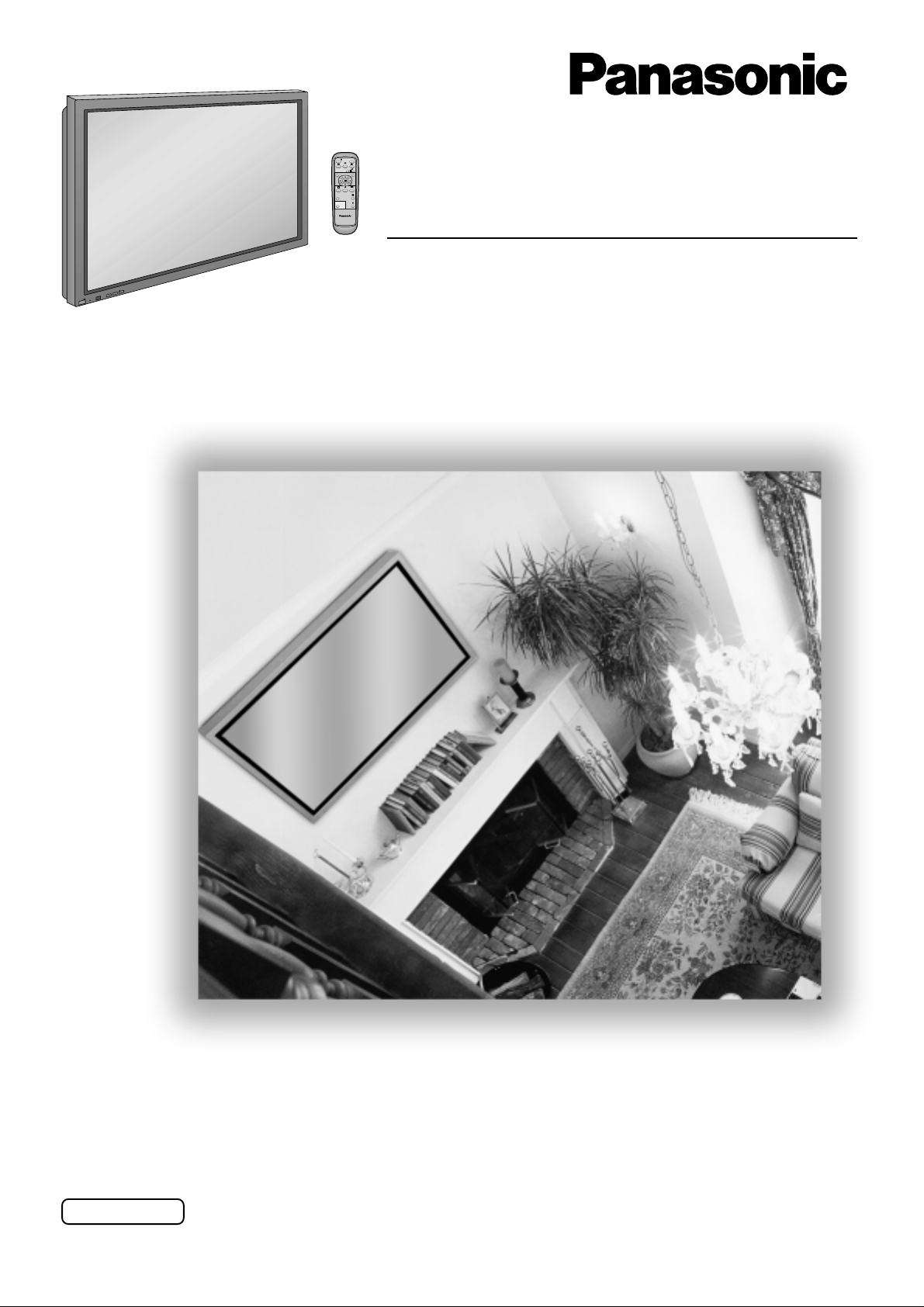
High Definition Plasma Display
®
PLASMA DISPLAY
+
L
O
V
—
T
U
P
N
I
Y
B
D
N
A
/
T
S
-
R
R
N
E
O
W
R
E
O
P
W
O
P
G
Operating Instructions
TH-42PHD5
Model No.
TH-50PHD5
Before connecting, operating or adjusting this product, please read these instructions completely. Please keep this
manual for future reference.
English
TQBC0486-2
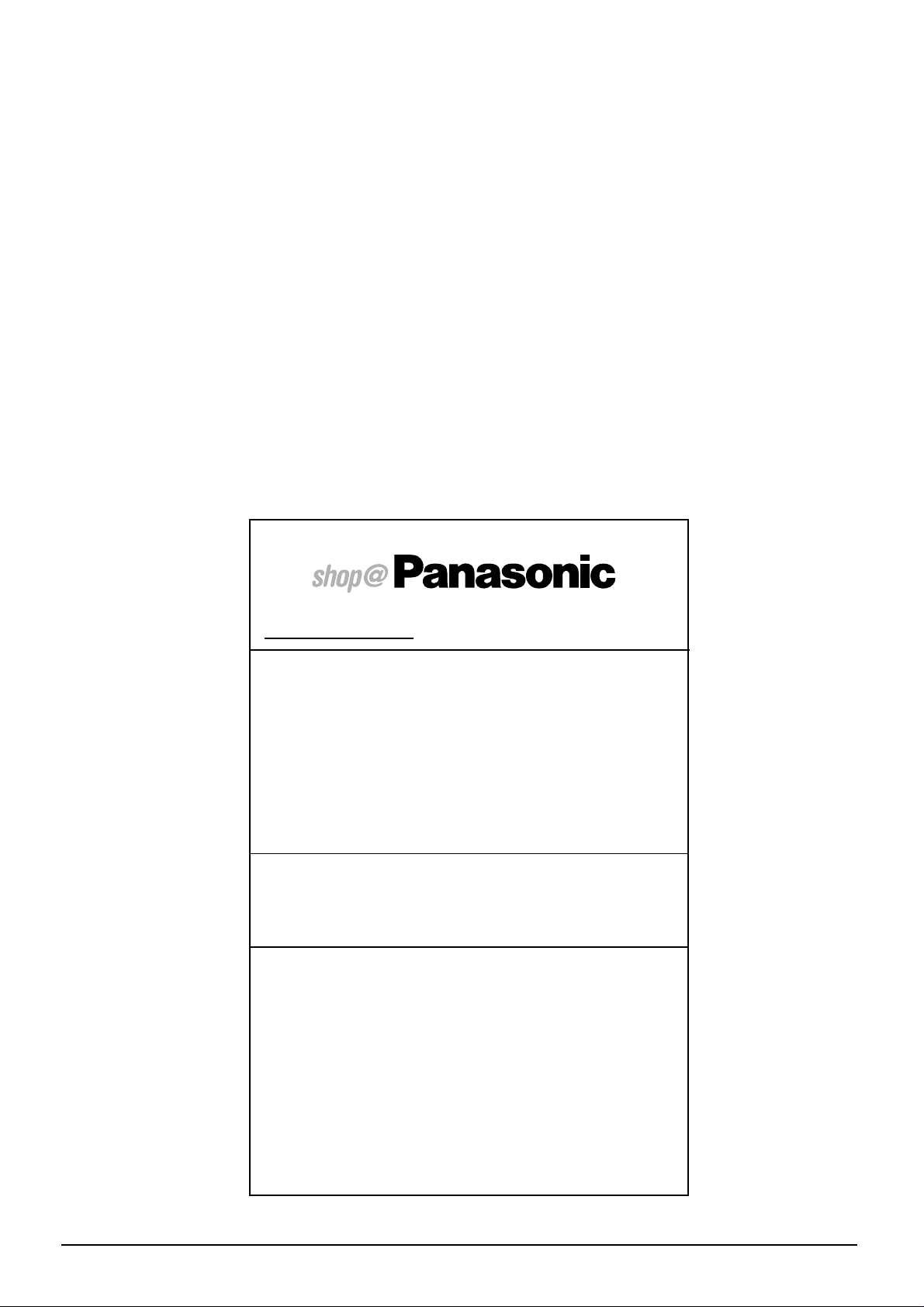
Dear Panasonic Customer
Welcome to the Panasonic family of customers. We hope that you will have many years of
enjoyment from your new High Definition Plasma Display.
To obtain maximum benefit from your set, please read these Instructions befo re making any
adjustments, and retain them for future reference.
Retain your purchase receipt also, and note down the model number and serial number of your
set in the space provided on the rear cover of these instructions.
Visit our Panasonic Web Site http://www.panasonic.co.jp/global/
For United Kingdom and Republic of lreland
www.panasonic.co.uk
• Order accessory and consumable items for your product
with ease and confidence by telephoning our
Customer Care Centre Mon–Friday 9:00am–5:30pm.
(Excluding public holidays.)
• Or go on line through our Internet Accessory ordering
application.
• Most major credit and debit cards accepted.
• All enquiries transactions and distribution facilities are
provided directly by Panasonic UK Ltd.
• It couldn’t be simpler!
Customer Care Centre
For UK customers: 08705 357357
For Republic of Ireland customers: 01 289 8333
Technical Support
For UK customers: 0870 1 505610
This Technical Support Hot Line number is for
Panasonic PC software related products only.
(for UK customers only)
2
For Republic of Ireland, please use the Customer Care
Centre number listed above for all enquiries.
For all other product related enquiries, please use the
Customer Care Centre numbers listed above.
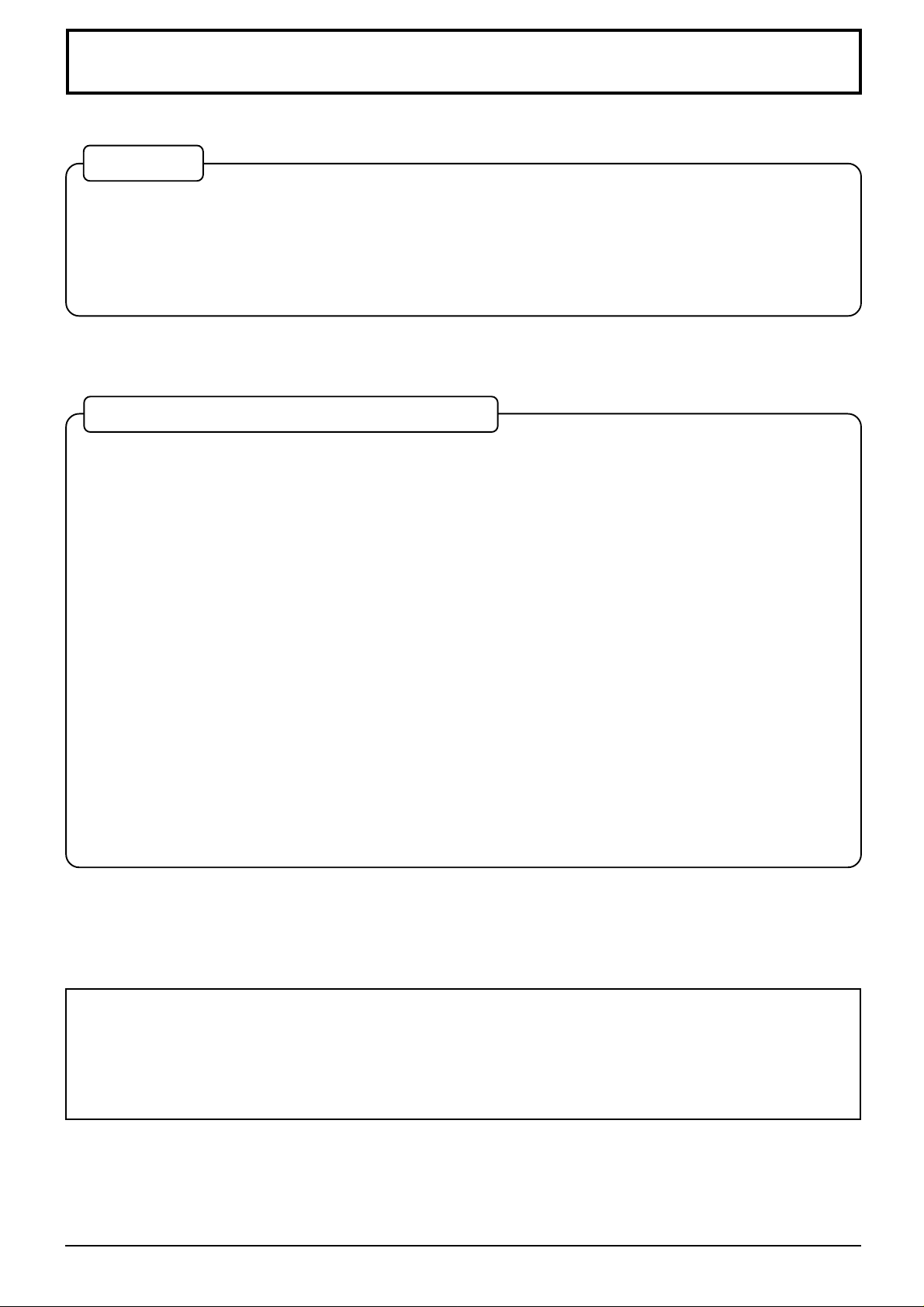
Table of Contents
Basic
Important Safety Notice........................................... 4
Accessories .............................................................. 7
Accessories Supply................................................. 7
Optional Accessories ..............................................7
With Optional BNC Terminal Board
Basic Controls........................................................ 13
Power On/Off and input signal selection ............. 14
AC cord connection............................................... 14
Power On/Off ........................................................ 14
Select the input signal........................................... 15
Selecting the On-Screen Menu Language............ 15
On-Screen Menu Display from Remote Control ..........
ASPECT Controls................................................... 18
Adjusting Picture Pos./Size...................................20
Sound Adjustment ................................................. 22
Mute ...................................................................... 22
Surround Controls .................................................23
Picture Adjustments .............................................. 24
Advanced settings.................................................25
Set up TIMER .......................................................... 26
PRESENT TIME Set .............................................26
TIMER Set ............................................................27
16
Remote Control Batteries........................................ 8
Connections .............................................................9
PC Input Terminals connection .............................10
SERIAL Terminals connection............................... 12
Screensaver (For preventing after-images)......... 28
Setup of Screensaver Time................................... 29
Side Panel Adjustment.......................................... 29
Set Up for Input Signals ........................................30
Component/RGB-in select ....................................30
3D Y/C Filter – For NTSC AV images ................... 30
Colour system / Panasonic Auto........................... 31
3:2 Pulldown ......................................................... 31
Sync ...................................................................... 32
H-Freq. (kHz)/V-Freq. (Hz).................................... 32
Troubleshooting..................................................... 33
Connections ...........................................................34
AV Input Terminals connection.............................. 35
AV Out................................................................... 36
Component/RGB Input connection .......................36
RGB (digital) input connection ..............................37
Specifications......................................................... 38
Trademark Credits
VGA is a trademark of International Business Machines Corporation.
•
Macintosh is a registered trademark of Apple Computer, USA.
•
S-VGA is a registered trademark of the Video Electronics Standard Association.
•
Even if no special notation has been made of company or product trademarks, these trademarks have been
fully respected.
Note:
Do not allow a still picture or any part of a still picture i.e. edges to be displayed for an extended period, as this can
cause a permanent after-image to remain on the High Definition Plasma Display.
Examples of still pictures include logos, video games, computer images, teletext and images displayed in 4:3 mode.
(Refer to pages 28, 29 and 33 for further information.)
3
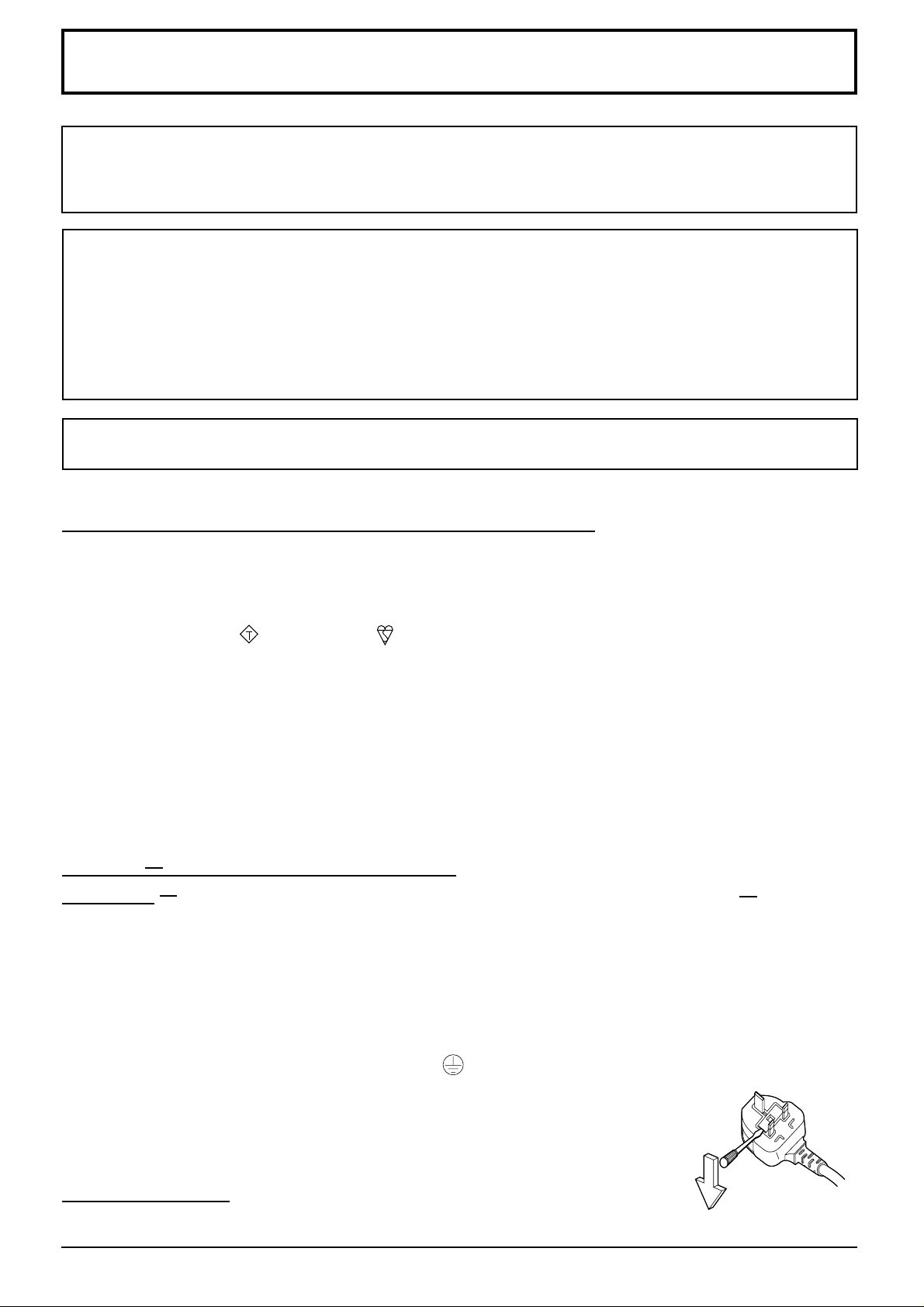
Important Safety Notice
WARNING: To prevent damage which may result in fire or shock hazard, do not expose this appliance to
rain or moisture.
Do not place containers with water (flower vase, cups, cosmetics, etc.) above the set.
(including on shelves above, etc.)
WARNING: 1) To prevent electric shock, do not remove cover. No user serviceable parts inside. Refer servicing
to qualified service personnel.
2) Do not remove the earthing pin on the power plug. This apparatus is equipped with a three pin
earthing-type power plug. This plug will only fit an earthing-type power outlet. This is a safety
feature. If you are unable to insert the plug into the outlet, contact an electrician.
Do not defeat the purpose of the earthing plug.
3) This is a class A product. In a domestic environment this product may cause radio interference in
which case you may be required to take adequate measures.
To prevent electric shock, ensure the grounding pin on the AC cord power plug is securely connected.
IMPORTANT: THE MOULDED PLUG
FOR YOUR SAFETY, PLEASE READ THE FOLLOWING TEXT CAREFULLY.
This appliance is supplied with a moulded three pin mains plug for your safety and convenience. A 5 amp fuse is fitted
in this plug. Shall the fuse need to be replaced, please ensure that the replacement fuse has a rating of 5 amps and
that it is approved by ASTA or BSI to BS1362.
Check for the ASTA mark
If the plug contains a removable fuse cover, you must ensure that it is refitted when the fuse is replaced.
If you lose the fuse cover the plug must not be used until a replacement cover is obtained
A replacement fuse cover can be purchased from your local Panasonic Dealer.
If the fitted moulded plug is unsuitable for the socket outlet in your home, then the fuse shall be removed and
the plug cut off and disposed of safety. There is a danger of severe electrical shock if the cut off plug is
inserted into any 13 amp socket.
If a new plug is to be fitted, please observe the wiring code as shown below.
If in any doubt, please consult a qualified electrician.
WARNING: THIS APPARATUS MUST BE EARTHED.
IMPORTANT:
The wires in this mains lead are coloured in accordance with the following code:
Green-and-Yellow: Earth
Blue: Neutral
Brown: Live
ASA
or the BSI mark
on the body of the fuse.
As the colours of the wire in the mains lead of this appliance may not correspond with the coloured markings
identifying the terminals in your plug, proceed as follows.
The wire which is coloured GREEN-AND-YELLOW must be connected to the terminal in the plug which is
marked with the letter E or by the Earth symbol
The wire which is coloured BLUE must be connected to the terminal in the plug
which is marked with the letter N or coloured BLACK.
The wire which is coloured BROWN must be connected to the terminal in the plug
which is marked with the letter L or coloured RED.
How to replace the fuse. Open the fuse compartment with a screwdriver and replace the
fuse.
or coloured GREEN or GREEN-AND-YELLOW.
4
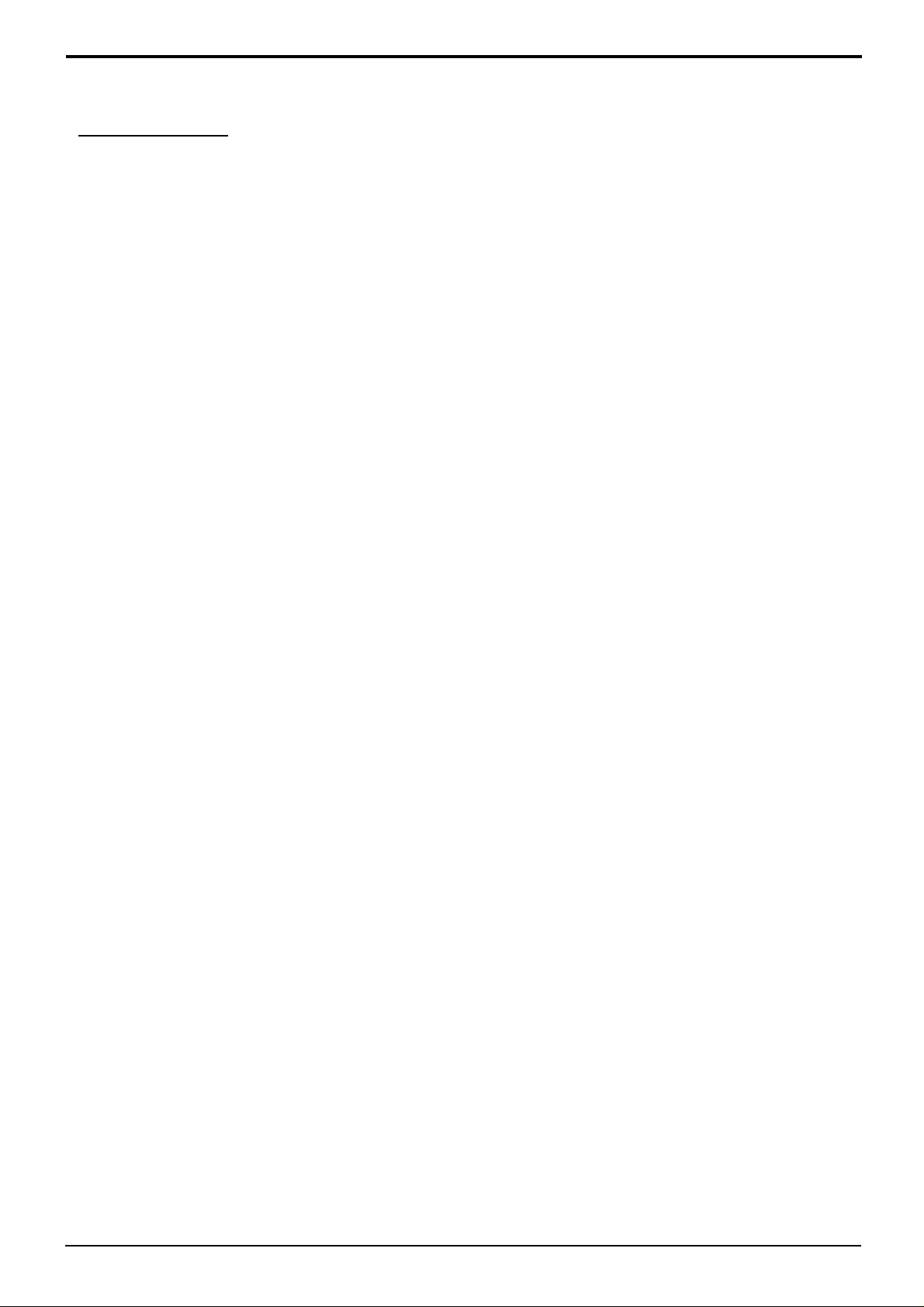
Important Safety Notice
WARNING
Setup
This Plasma Display is for use only with the following optional accessories. Use with any other type of
optional accessories may cause instability which could result in the possibility of injury.
(All of the following accessories are manufactured by Matsushita Electric Industrial Co., Ltd.)
Speakers
•
Pedestal
•
Wall stand
•
Mobile stand
•
Wall-hanging bracket (vertical)
•
Wall-hanging bracket (angled)
•
Wall-hanging bracket (Drawer type)
•
Ceiling unit
•
BNC Terminal Board
•
RGB(digital) Terminal Board
•
Always be sure to ask a qualified technician to carry out set-up.
...................................................
....................................................
..................................................
..............................................
..................
..................
..........
.................................................
..................................
......................
TY-SP42PWD3W or TY-SP42P5W-K(TH-42PHD5)
TY-SP50PHD3W or TY-SP50P5W-K(TH-50PHD5)
TY-ST05-K
TY-ST42PW1
TY-ST42PF3
TY-WK42PV1
TY-WK42PR1
TY-WK42DR1
TY-CE42PS1
TY-42TM4YB
TY-42TM4DB
Do not place the Plasma Display on sloped or unstable surfaces.
The Plasma Display may fall off or tip over.
•
Do not place any objects on top of the Plasma Display.
If water is spills onto the Plasma Display or foreign objects get inside it, a short-circuit may occur which could
•
result in fire or electric shock. If any foreign objects get inside the Plasma Display, please consult your local
Panasonic dealer.
If using the pedestal (optional accessory), leave a space of at least 10 cm at the top, left and right, at least 6 cm
at the bottom, and at least 7 cm at the rear. If using some other setting-up method, leave a space of at least 10
cm at the top, bottom, left and right, and at least 1.9 cm at the rear.
Avoid installing this product near electronic equipment that is easy to receive electromagnetic waves.
It may cause interference in image, sound, etc. In particular, keep video equipment away from this product.
•
When using the Plasma Display
The Plasma Display is designed to operate on 220 - 240 V AC, 50/60 Hz.
Do not cover the ventilation holes.
Doing so may cause the Plasma Display to overheat, which can cause fire or damage to the Plasma Display.
•
Do not stick any foreign objects into the Plasma Display.
Do not insert any metal or flammable objects into the ventilations holes or drop them onto the Plasma Display , as
•
doing so can cause fire or electric shock.
Do not remove the cover or modify it in any way.
High voltages which can cause severe electric shocks are present inside the Plasma Display . For any inspection,
•
adjustment and repair work, please contact your local Panasonic dealer.
Securely insert the power cord plug as far as it will go.
If the plug is not fully inserted, heat may be generated which could cause fire. If the plug is damaged or the wall
•
socket plate is loose, they shall not be used.
Do not handle the power cord plug with wet hands.
Doing so may cause electric shocks.
•
Do not do anything that may damage the power cable. When disconnecting the power cable, pull on the plug
body, not the cable.
Do not damage the cable, make any modifications to it, place heavy objects on top of it, heat it, place it near any
•
hot objects, twist it, bend it excessively or pull it. To do so may cause fire and electric shock. If the power cable is
damaged, have it repaired at your local Panasonic dealer.
If the Plasma Display is not going to be used for any prolonged length of time, unplug the power cord plug
from the wall outlet.
5
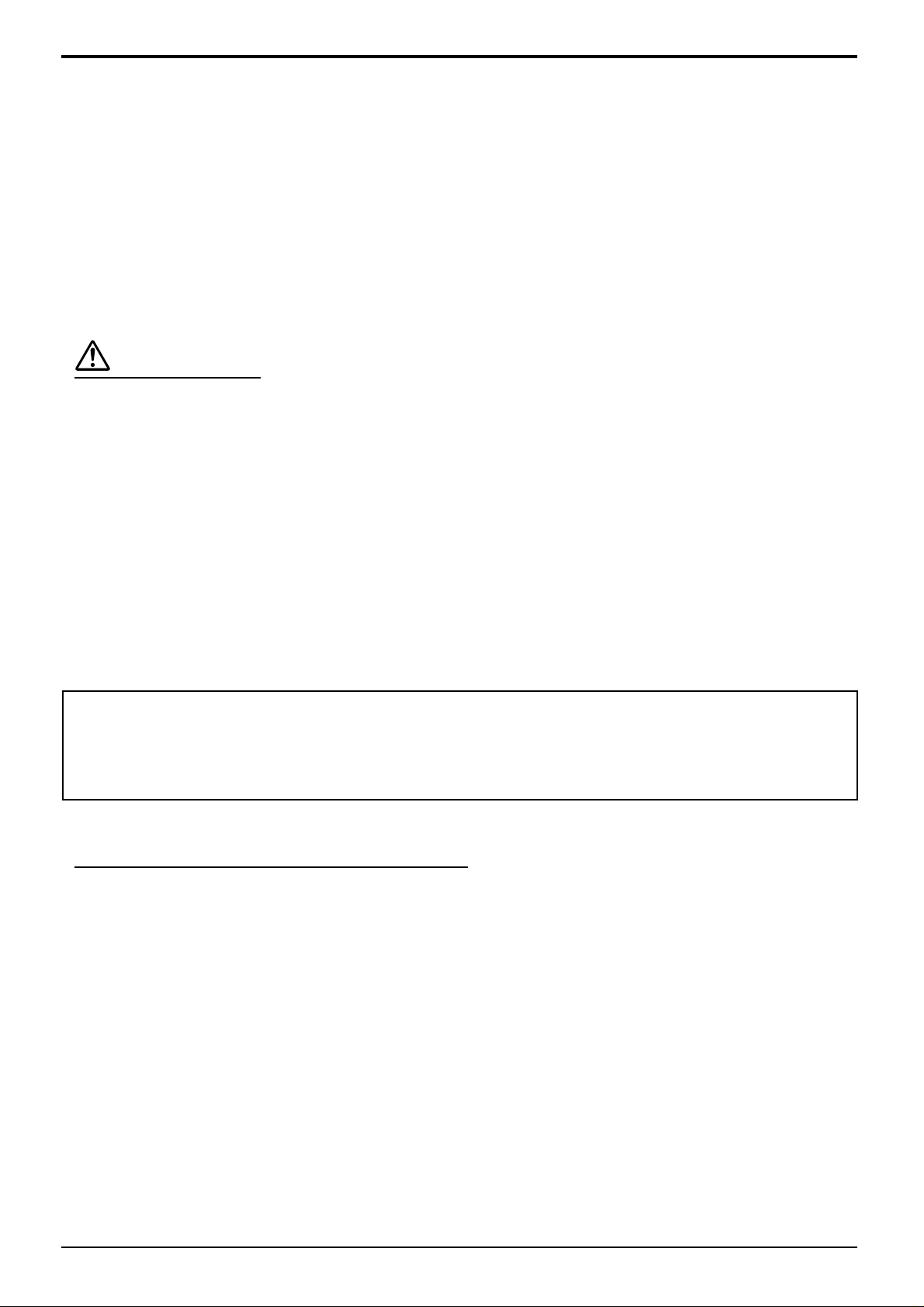
Important Safety Notice
If problems occur during use
If a problem occurs (such as no picture or no sound), or if smoke or an abnormal odour starts to come out
from the Plasma Display, immediately unplug the power cord plug from the wall outlet.
If you continue to use the Plasma Display in this condition, fire or electric shock could result. After checking that the
•
smoke has stopped, contact your local Panasonic dealer so that the necessary repairs can be made. Repairing the
Plasma Display yourself is extremely dangerous, and shall never be done.
If water or foreign objects get inside the Plasma Display, if the Plasma Display is dropped, or if the cabinet
becomes damages, disconnect the power cord plug immediately.
A short circuit may occur, which could cause fire. Contact your local Panasonic dealer for any repairs that need to
•
be made.
CAUTION
When using the Plasma Display
Do not bring your hands, face or objects close to the ventilation holes of the Plasma Display.
Heated air comes out from the ventilation holes at the top of Plasma Display will be hot. Do not bring your hands
•
or face, or objects which cannot withstand heat, close to this port, otherwise burns or deformation could result.
Be sure to disconnect all cables before moving the Plasma Display.
If the Plasma Display is moved while some of the cables are still connected, the cables may become damaged,
•
and fire or electric shock could result.
Disconnect the power cord plug from the wall socket as a safety precaution before carrying out any cleaning.
Electric shocks can result if this is not done.
•
Clean the power cable regularly to prevent it becoming dusty.
If dust built up on the power cord plug, the resultant humidity can damage the insulation, which could result in fire.
•
Pull the power cord plug out from the wall outlet and wipe the mains lead with a dry cloth.
CAUTION
This appliance is intended for use in environments which are relatively free of electromagnetic fields.
Using this appliance near sources of strong electromagnetic fields or where electrical noise may overlap with
the input signals could cause the picture and sound to wobble or cause interference such as noise to appear.
To avoid the possibility of harm to this appliance, keep it away from sources of strong electromagnetic fields.
Cleaning and maintenance
The front of the display panel has been specially treated. Wipe the panel surface gently using only a cleaning
cloth or a soft, lint-free cloth.
If the surface is particularly dirty, wipe with a soft, lint-free cloth which has been soaked in pure water or water to
•
which a small amount of neutral detergent has been added, and then wipe it evenly with a dry cloth of the same
type until the surface is dry.
Do not scratch or hit the surface of the panel with fingernails or other hard objects, otherwise the surface may
•
become damaged. Furthermore, avoid contact with volatile substances such as insect sprays, solvents and thinner,
otherwise the quality of the surface may be adversely affected.
If the cabinet becomes dirty, wipe it with a soft, dry cloth.
If the cabinet is particularly dirty, soak the cloth in water to which a small amount of neutral detergent has been
•
added and then wring the cloth dry. Use this cloth to wipe the cabinet, and then wipe it dry with a dry cloth.
Do not allow any detergent to come into direct contact with the surface of the Plasma Display.
•
If water droplets get inside the unit, operating problems may result.
Avoid contact with volatile substances such as insect sprays, solvents and thinner, otherwise the quality of the
•
cabinet surface may be adversely affected or the coating may peel off. Furthermore, do not leave it for long periods
in contact with articles made from rubber or PVC.
6
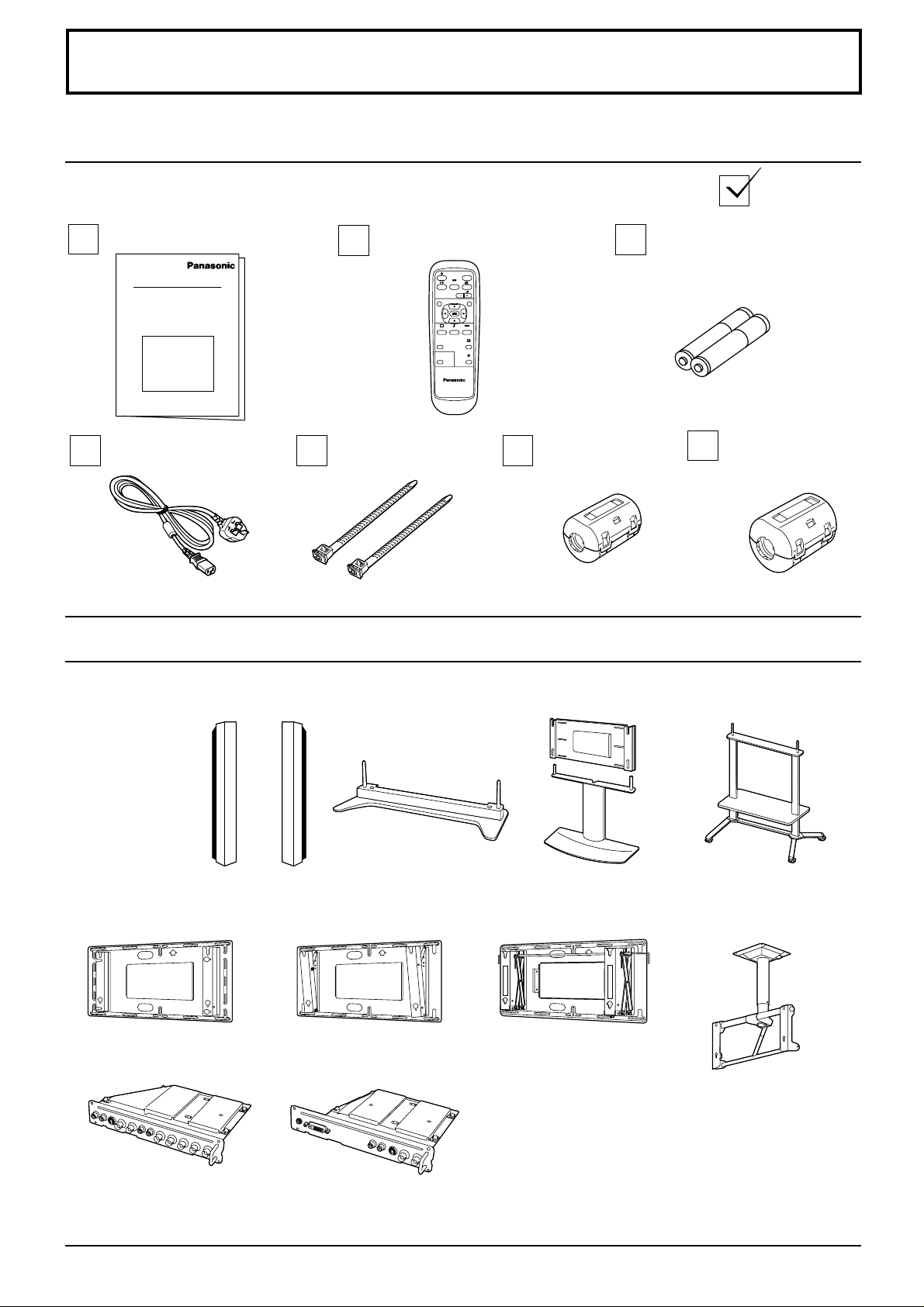
Accessories
Accessories Supply
Check that you have the accessories and items shown
Operating Instruction book
Remote Control Transmitter
EUR646525
AC mains lead
Fixing bands
TMME187 × 2
Optional Accessories
INPUT
SURROUND
VOL
NR
PICTURE
SET UP
SOUND
PICTURE
POS. /SIZE
ASPECT
OFF TIMER
PC
PLASMA DISPLAY
Batteries for the Remote
Control Transmitter
(2 × R6 Size)
Ferrite core
(small size)
J0KF00000018 × 1
Ferrite core
(large size)
J0KG00000054 × 2
Speakers
•
TY-SP42PWD3W
TY-SP42P5W-K
(TH-42PHD5)
TY-SP50PHD3W
TY-SP50P5W-K
(TH-50PHD5)
Wall-hanging bracket
•
(vertical)
TY-WK42PV1
BNC Terminal Board
•
TY-42TM4YB
Pedestal
•
TY-ST05-K
Wall-hanging bracket
•
(angled)
TY-WK42PR1
RGB(digital) Terminal Board
•
TY-42TM4DB
Wall stand
•
TY-ST42PW1
Wall-hanging bracket
•
(Drawer type)
TY-WK42DR1
Mobile stand
•
TY-ST42PF3
Ceiling unit
•
TY-CE42PS1
For assembling
Full instructions are supplied with each optional accessory for use with this Plasma Display.
7
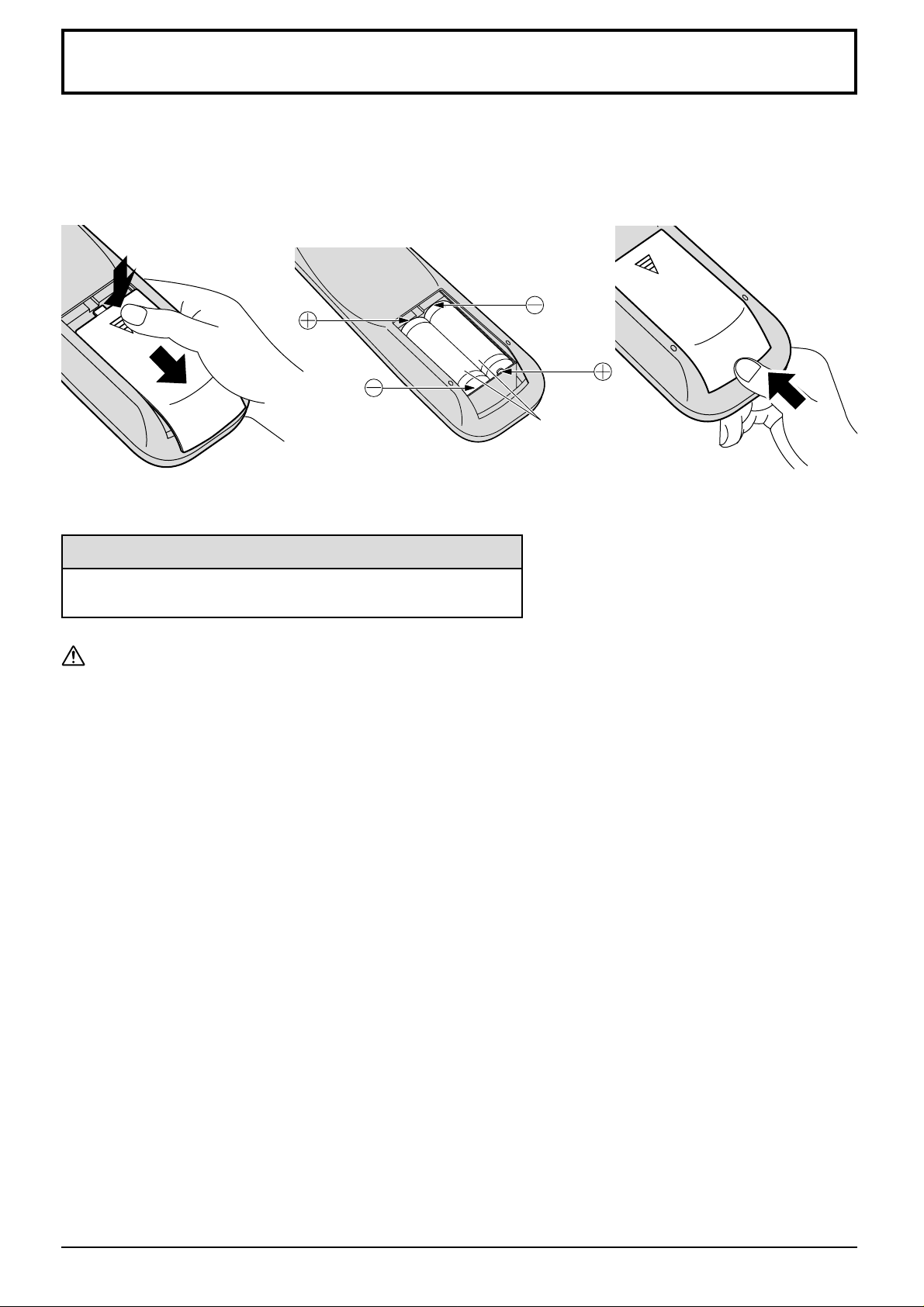
Remote Control Batteries
Requires two R6 batteries.
1. Turn the transmitter face down.
Press and slide off the battery
cover.
2. Install the batteries as shown in
the battery compartment.
(Polarity + or – must match the
markings in the compartment.)
3. Replace the cover and slide in
reverse until the lock snaps.
Two "R6" size
Helpful Hint:
For frequent remote control users, replace old batteries with
Alkaline batteries for longer life.
Precaution on battery use
Incorrect installation can cause battery leakage and corrosion that will damage the remote control transmitter.
Observe the following precaution:
1. Batteries shall always be replaced as a pair. Always use new batteries when replacing the old set.
2. Do not combine a used battery with a new one.
3. Do not mix battery types (example: “Zinc Carbon” with “Alkaline”).
4. Do not attempt to charge, short-circuit, disassemble, heat or burn used batteries.
5. Battery replacement is necessary when remote control acts sporadically or stops operating the Plasma Display
set.
8
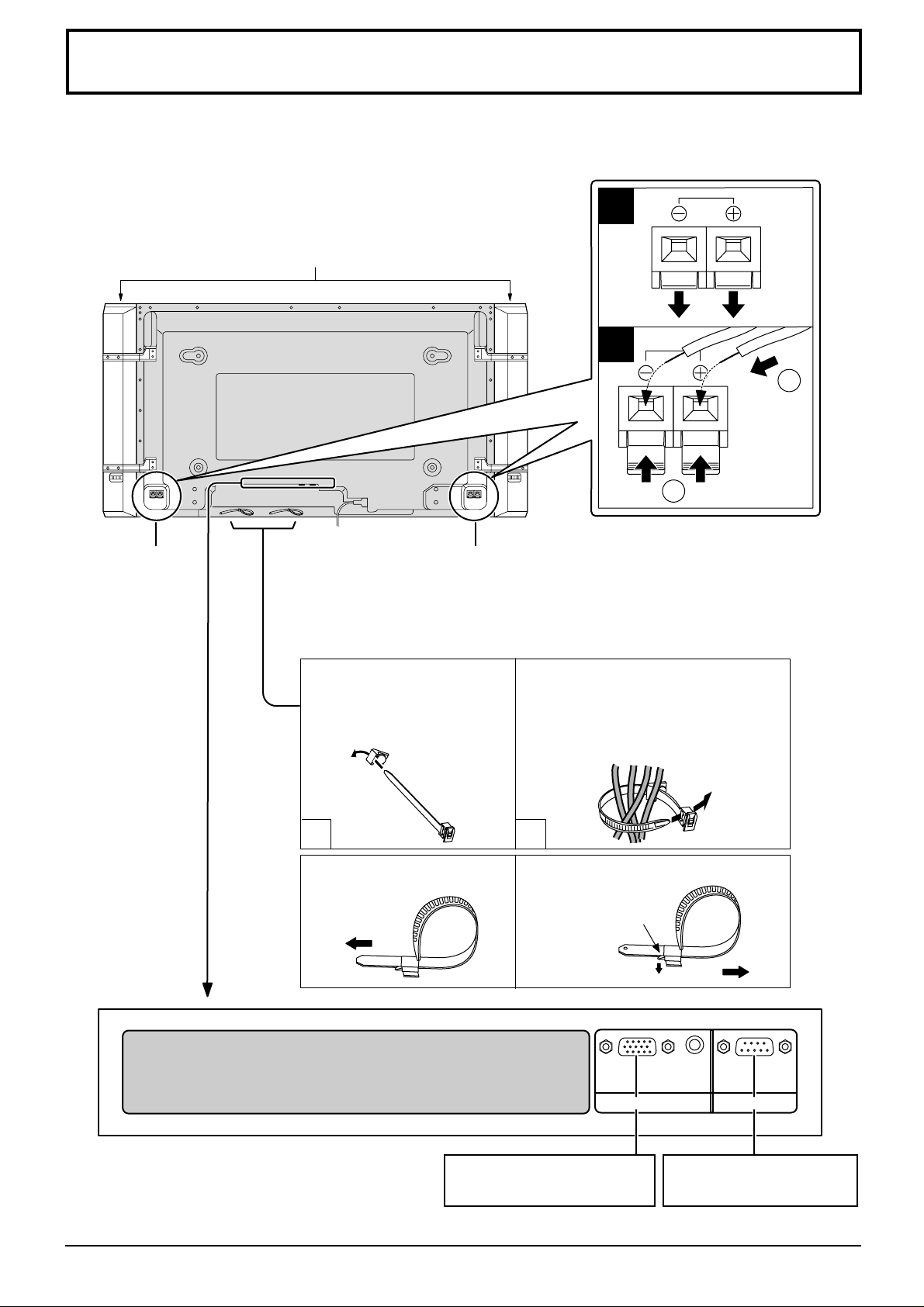
Connections
When connecting the speakers, be sure to use only the optional accessory speakers.
Refer to the speaker’s Installation Manual for details on speaker installation.
1
Speakers (Optional accessories)
2
1
2
SPEAKERS
Terminals (R)
SPEAKERS
Terminals (L)
– Cable fixing bands
Secure any excess cables with bands as required.
Pass the attached cable fixing
band through the clip as
shown in the figure.
1
To tighten:
Pull
To secure cables connected to
Terminals, wrap the cable fixing band
around them then pass the pointed end
through the locking block, as shown in
the figure.
2
To loosen:
Push
the catch
Pull
From EXIT monitor terminal
on Computer (see page 10)
AUDIO
SERIALPC IN
From SERIAL Terminal on
Computer (see page 12)
9
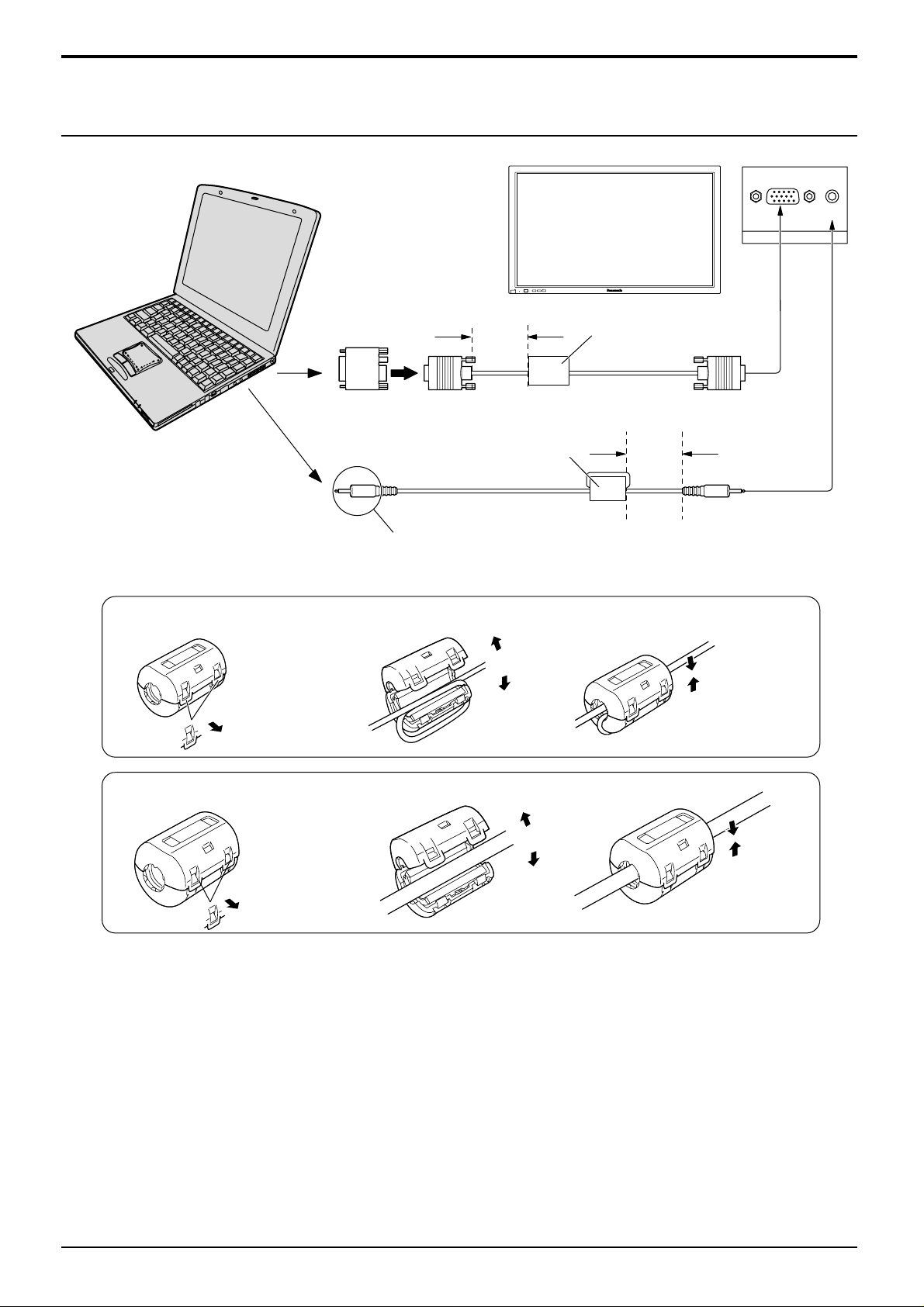
Connections
PC Input Terminals connection
COMPUTER
POWER /
Conversion adapter
(if necessary)
Less than
15
3"
/
16
(10 cm)
Ferrite core (small size)
Audio
– VOL +
INPUT
R - STANDBY
G POWER ON
(supplied)
Ferrite core (large size)
(supplied)
D-sub 15p
RGB
PC cable
Less than
15
3"
/
16
(10 cm)
AUDIO
PC IN
Stereo plug
Connect a cable which matches
the audio output terminal on the computer.
Installing the ferrite core (Small size)
1
2
3
Open
Pull back the tabs
(in two places)
Press the cable
through and close
Installing the ferrite core (Large size)
1
2
3
Open
Pull back the tabs
(in two places)
Press the cable
through and close
Notes:
(1) Computer signals which can be input are those with a horizontal scanning frequency of 15.6 to 1 10 kHz and vertical
scanning frequency of 48 to 120 Hz. (However, signals cannot be displayed if signals exceeding 1,200 lines will not
be displayed properly.)
(2) The display resolution is a maximum of 768 × 768 dots (TH-42PHD5) / 1,024 × 768 dots (TH-50PHD5) when the
aspect mode is set to “4:3”, and 1,024 × 768 dots (TH-42PHD5) / 1,366 × 768 dots (TH-50PHD5) when the aspect
mode is set to “16:9”. If the display resolution exceeds these maximums, it may not be possible to show fine detail
with sufficient clarity.
(3) The PC input terminals are DDC1/2B-compatible. If the computer being connected is not DDC1/2B-compatible,
you will need to make setting changes to the computer at the time of connection.
(4) Some PC models cannot be connected to the set.
(5) There is no need to use an adapter for computers with DOS/V compatible D-sub 15P terminal.
(6) The computer shown in the illustration is for example purposes only.
(7) Additional equipment and cables shown are not supplied with this set.
(8) Do not set the horizontal and vertical scanning frequencies for PC signals which are above or below the specified
frequency range.
10
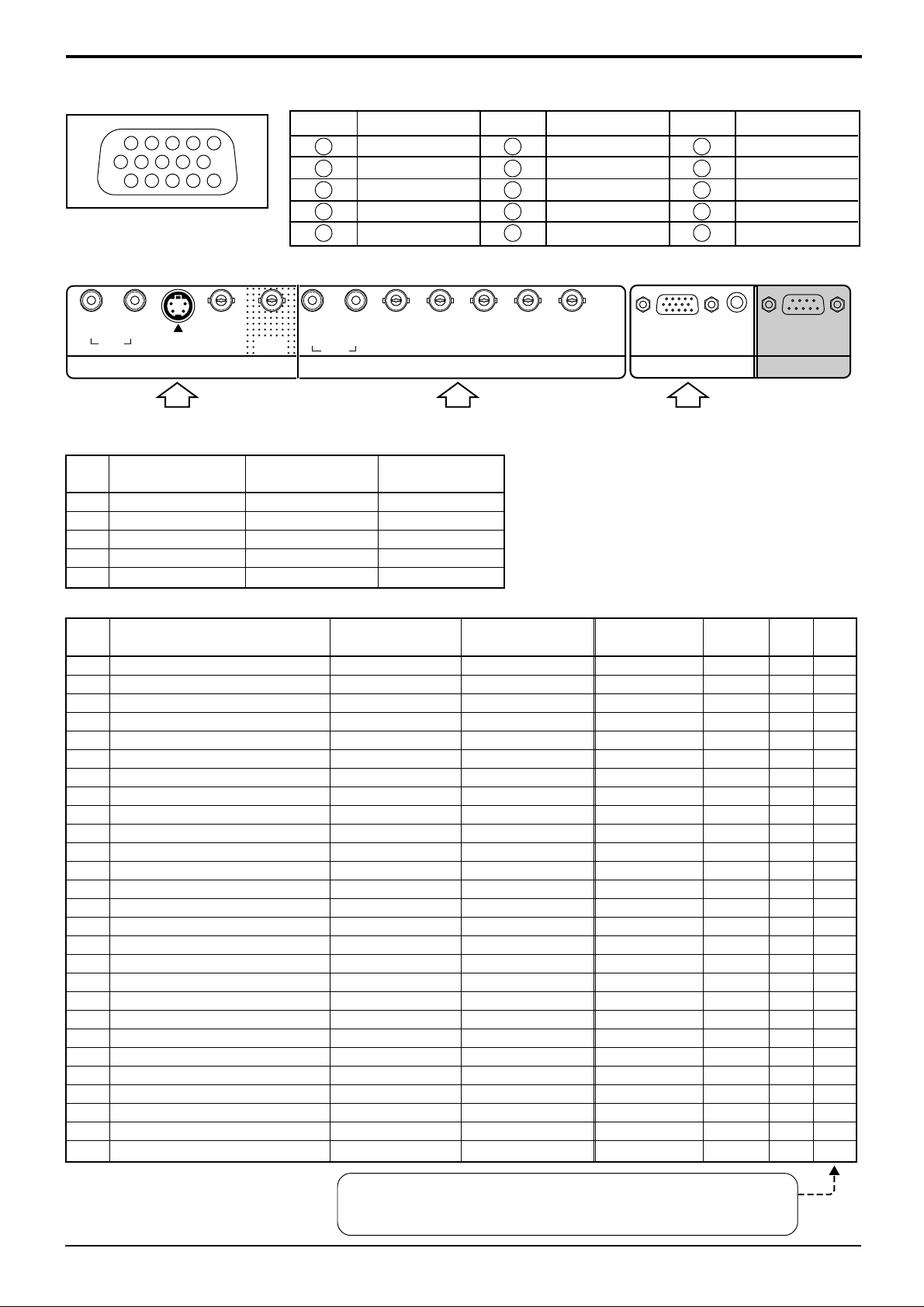
Signal Names for D-sub 15P Connector
1
67839
45
10
1514131211
2
Connections
Pin No.
1
2
3
Pin Layout for PC Input
Terminal
AV/Component/RGB/PC/DVI input signals
RL
AUDIO
IN
AV input
1 NTSC 15.734 59.95
2 PAL 15.625 50
3 PAL60 15.734 59.95
4 SECAM 15.625 50
5 Modified NTSC 15.734 59.95
S VIDEO
VIDEO
IN
AV input PC RGB inputComponent/RGB input
signal name
VIDEO
IN
OUT
frequency(kHz) frequency(Hz)
4
5
RL
AUDIO
horizontal vertical
Signal Name
GND (Ground)
GND (Ground)
VD
COMPONENT/RGB INAV
Pin No.
PR/CR/R
6
7
8
9
10
P
R
G
B
HD
Signal Name
GND (Ground)
GND (Ground)
GND (Ground)
NC (not connected)
GND (Ground)
B/CB/B Y/G
Pin No.
11
12
13
14
15
Signal Name
GND (Ground)
SDA
HD/SYNC
VD
SCL
AUDIO
SERIALPC IN
Component/RGB/PC/DVI input
signal name
1 525 (480) /60i 15.734 59.94
2 625 (575) /50i 15.625 50
3 525 (480) /60p 31.468 59.94
4 625 (575) /50p 31.25 50
5 750 (720) /60p 45 60
6 1,125 (1,080) /60i 33.75 60
7 1,125 (1,080) /50i 28.125 50
8 1,125 (1,080) /24p 27 24
9 1,125 (1,080) /24sF 27 48
10 640 × 400 @70 31.5 70
11 640 × 480 @60 31.5 59.94
12 Macintosh13” (640 × 480) 35 67
13 640 × 480 @75 37.5 75
14 852 × 480 @60 31.7 60
15 800 × 600 @60 37.9 60
16 800 × 600 @75 46.9 75
17 800 × 600 @85 53.7 85
18 Macintosh16” (832 × 624) 49.7 75
19 1,024 × 768 @60 48.4 60
20 1,024 × 768 @70 56.5 70
21 1,024 × 768 @75 60 75
22 1,024 × 768 @85 68.7 85
23 Macintosh21” (1,152 × 870) 68.7 75
24 1,280 × 1,024 @60 64 60
25 1,280 × 1,024 @75 80 75
26 1,280 × 1,024 @85 91.1 85
27 1,600 × 1,200 @60 75 60
horizontal vertical
frequency(kHz) frequency(Hz)
Component RGB PC DVI
∗∗∗
∗∗∗
∗∗
∗∗∗
∗∗∗
∗∗∗
∗∗∗
∗∗∗
∗∗∗
∗∗
∗∗
∗∗
∗
∗∗
∗∗
∗∗
∗∗
∗∗
∗∗
∗
∗∗
∗∗
∗
∗∗
∗∗
∗∗
∗∗
∗∗
∗∗
∗
∗∗
∗∗
∗∗
∗∗
∗∗
∗∗
∗∗
∗∗
∗∗
Mark:
∗∗
∗
∗∗
By installing the RGB(digital)Terminal Board(TY-42TM4DB)
to this set the PC input signal can be displayed.
11
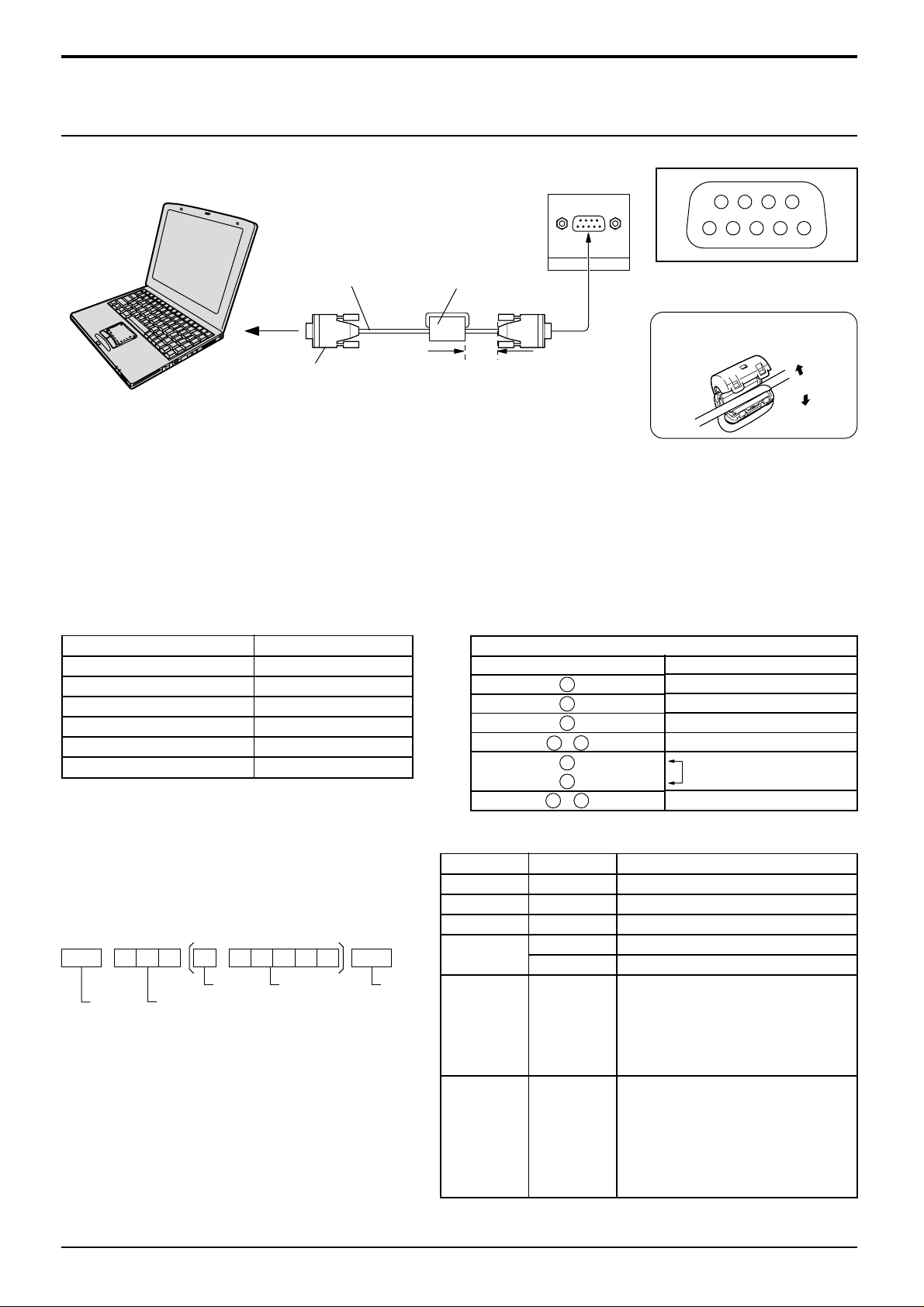
Connections
Open
Installing the ferrite core
(Large size)
SERIAL Terminals connection
The SERIAL terminal is used when the Plasma Display is controlled by a computer.
COMPUTER
9876
53214
Ferrite core
RS-232C
straight cable
D-sub 9p
(large size)
(supplied)
Less than
15
/
16
3"
SERIAL
Pin layout for RS-232C
(10 cm)
Notes:
(1) Use the RS-232C cable to connect the computer to the Plasma Display.
(2) The computers shown is for example purposes only.
(3) Additional equipment and cables shown are not supplied with this set.
The SERIAL terminal conforms to the RS-232C interface specification, so that the Plasma Display can be controlled by
a computer which is connected to this terminal.
The computer will require software which allows the sending and receiving of control data which satisfies the conditions
given below. Use a computer application such as a programming language to software. Refer to the documentation for
the computer application for details.
Communication parameters
Signal level
Synchronization method
Baud rate
Parity
Character length
Stop bit
Flow control
RS-232C compliant
Asynchronous
9600 bps
None
8 bits
1 bit
-
RS-232C Conversion cable
D-sub 9-pin female
2
3
5
4 6
7
8
1 • 9
Details
R X D
T X D
GND
Non use
Shorted
NC
Basic format for control data
The transmission of control data from the computer
starts with a STX signal, followed by the command,
the parameters, and lastly an ETX signal in that order.
If there are no parameters, then the parameter signal
does not need to be sent.
STX
Start
(02h)
Colon Parameter(s)
3-character
command (3bytes)
(1 - 5 bytes)
Notes:
(1) If multiple commands are transmitted, be sure to
wait for the response for the first command to come
from this unit before sending the next command.
(2) If an incorrect command is sent by mistake, this
unit will send an “ER401” command back to the
computer.
12
Command
Command
PON
POF
AVL
ETX:C2C1 C3 P2P1 P3 P4 P5
End
(03h)
AMT
IIS
Parameter
None
None
**
0
1
None
VID
YP1
Power ON
Power OFF
Volume 00 - 63
Audio mute OFF
Audio mute ON
Input select (toggle)
AV Mode
Component / RGB mode (processed as a
Control details
Y/PB/PR or RGB signals as set by this unit)
PC Mode
Screen mode select (toggle)
4 : 3
Zoom
16 : 9
Just
Panasonic Auto
DAM
RG1
None
NORM
ZOOM
FULL
JUST
SELF
With the power off, this display responds to PON command only .
