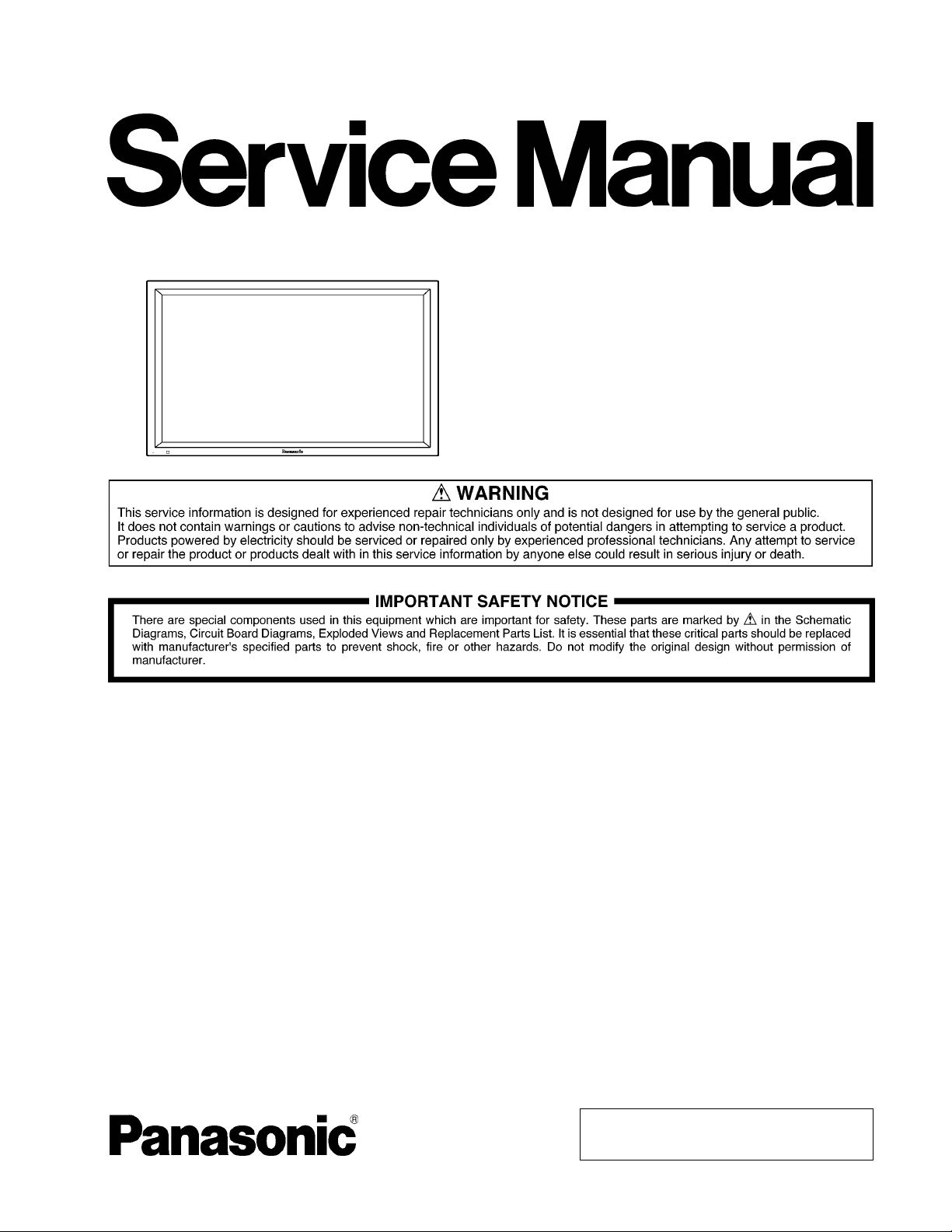
Order Number MTNC110431CE
B34 Canada: B62
High Definition Plasma Display
Model No. TH-42PH30U
GPH14DMON Chassis
TABLE OF CONTENTS
1 Safety Precautions ----------------------------------------------- 3
1.1. General Guidelines---------------------------------------- 3
2 Warning -------------------------------------------------------------- 4
2.1. Prevention of Electrostatic Discharge (ESD)
to Electrostatically Sensitive (ES) Devices---------- 4
2.2. About lead free solder (PbF)---------------------------- 5
3 Service Navigation ----------------------------------------------- 6
3.1. Service Hint ------------------------------------------------- 6
3.2. Applicable signals ----------------------------------------- 7
4 Specifications ----------------------------------------------------- 9
5 Operating Instructions-----------------------------------------10
6 Service Mode -----------------------------------------------------12
6.1. CAT (Computer Aided Test) mode -------------------12
6.2. IIC mode structure (following items value is
sample data) -----------------------------------------------15
7 Troubleshooting Guide----------------------------------------16
7.1. Self Check --------------------------------------------------16
7.2. No Power ---------------------------------------------------19
7.3. No Picture --------------------------------------------------19
PAG E PAG E
7.4. Local screen failure-------------------------------------- 20
8 Disassembly and Assembly Instructions--------------- 21
8.1. Removal of Rear Cover -------------------------------- 21
8.2. Removal of D-Board------------------------------------- 21
8.3. Removal of HX-Board----------------------------------- 21
8.4. Removal of A-Board ------------------------------------- 21
8.5. Removal of P-Board ------------------------------------- 22
8.6. Removal of AC Inlet Assy------------------------------ 22
8.7. Removal of H3-Board ----------------------------------- 22
8.8. Removal of SN-Board----------------------------------- 22
8.9. Removal of SS-Board ----------------------------------- 23
8.10. Removal of S1-Board ----------------------------------- 23
8.11. Removal of C1-Board ----------------------------------- 23
8.12. Removal of C2-Board ----------------------------------- 24
8.13. Removal of Front Glass, V1, V2-Board and
Cabinet Assy ---------------------------------------------- 24
8.14. Removal of Plasma Display Panel------------------- 26
9 Measurements and Adjustments -------------------------- 28
9.1. Adjustment ------------------------------------------------- 28
© Panasonic Corporation 2011
Unauthorized copying and distribution is a violation
of law.
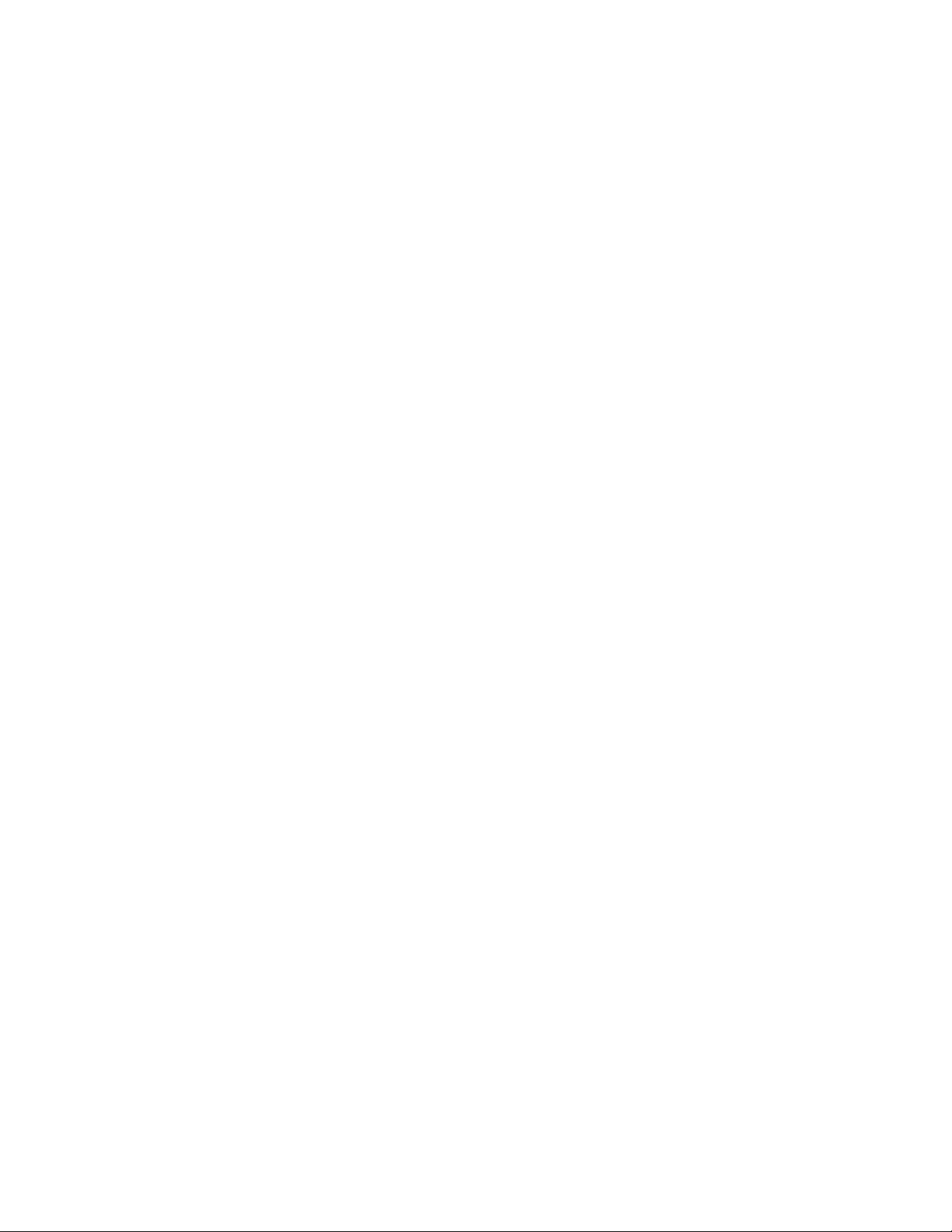
TH-42PH30U
9.2. Adjustment ------------------------------------------------- 29
10 Block Diagram --------------------------------------------------- 33
10.1. Main Block Diagram ------------------------------------ 33
10.2. Block (1 of 4) Diagram ---------------------------------- 34
10.3. Block (2 of 4) Diagram ---------------------------------- 35
10.4. Block (3 of 4) Diagram ---------------------------------- 36
10.5. Block (4 of 4) Diagram ---------------------------------- 37
11 Wiring Connection Diagram--------------------------------- 38
11.1. Wiring (1)--------------------------------------------------- 38
11.2. Wiring (2)--------------------------------------------------- 39
12 Schematic Diagram--------------------------------------------- 40
13 Printed Circuit Board ------------------------------------------ 40
14 Exploded View and Replacement Parts List ----------- 40
14.1. Exploded View -------------------------------------------- 40
14.2. Electrical Replacement Parts List -------------------- 40
2
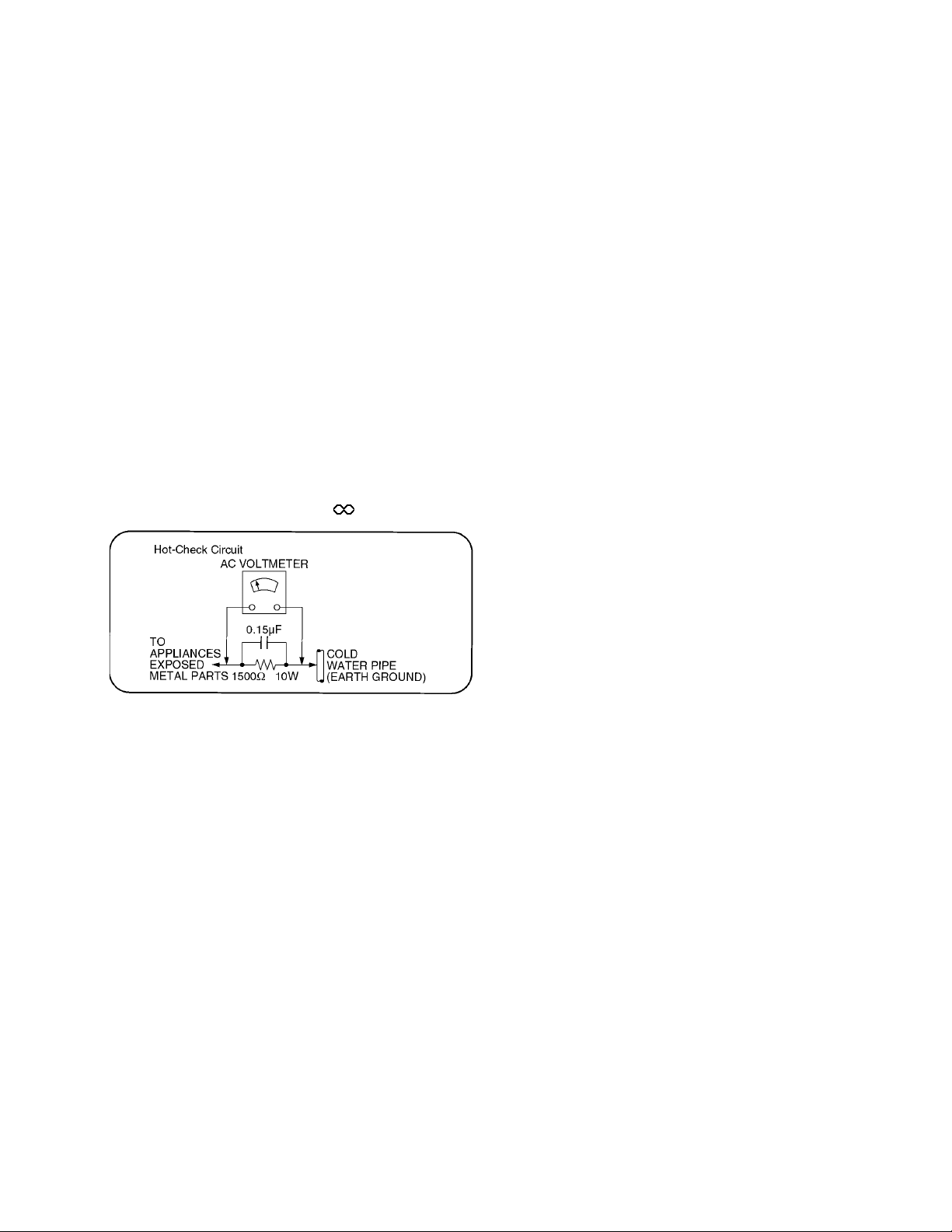
TH-42PH30U
1 Safety Precautions
1.1. General Guidelines
1. When conducting repairs and servicing, do not attempt to modify the equipment, its parts or its materials.
2. When wiring units (with cables, flexible cables or lead wires) are supplied as repair parts and only one wire or some of the
wires have been broken or disconnected, do not attempt to repair or re-wire the units. Replace the entire wiring unit instead.
3. When conducting repairs and servicing, do not twist the Fasten connectors but plug them straight in or unplug them straight
out.
4. When servicing, observe the original lead dress. If a short circuit is found, replace all parts which have been overheated or
damaged by the short circuit.
5. After servicing, see to it that all the protective devices such as insulation barriers, insulation papers shields are properly
installed.
6. After servicing, make the following leakage current checks to prevent the customer from being exposed to shock hazards.
1.1.1. Leakage Current Cold Check
1. Unplug the AC cord and connect a jumper between the
two prongs on the plug.
2. Measure the resistance value, with an ohmmeter,
between the jumpered AC plug and each exposed metallic cabinet part on the equipment such as screwheads,
connectors, control shafts, etc. When the exposed metallic part has a return path to the chassis, the reading
should be between 1Mohm and 5.2Mohm.
When the exposed metal does not have a return path to
the chassis, the reading must be .
Figure 1
1.1.2. Leakage Current Hot Check (See
Figure 1 .)
1. Plug the AC cord directly into the AC outlet. Do not use
an isolation transformer for this check.
2. Connect a 1.5kohm, 10 watts resistor, in parallel with a
0.15µF capacitors, between each exposed metallic part
on the set and a good earth ground such as a water pipe,
as shown in Figure 1 .
3. Use an AC voltmeter, with 1000 ohms/volt or more sensitivity, to measure the potential across the resistor.
4. Check each exposed metallic part, and measure the voltage at each point.
5. Reverse the AC plug in the AC outlet and repeat each of
the above measurements.
6. The potential at any point should not exceed 0.75 volts
RMS. A leakage current tester (Simpson Model 229 or
equivalent) may be used to make the hot checks, leakage
current must not exceed 1/2 milliamp. In case a measurement is outside of the limits specified, there is a possibility of a shock hazard, and the equipment should be
repaired and rechecked before it is returned to the customer.
3
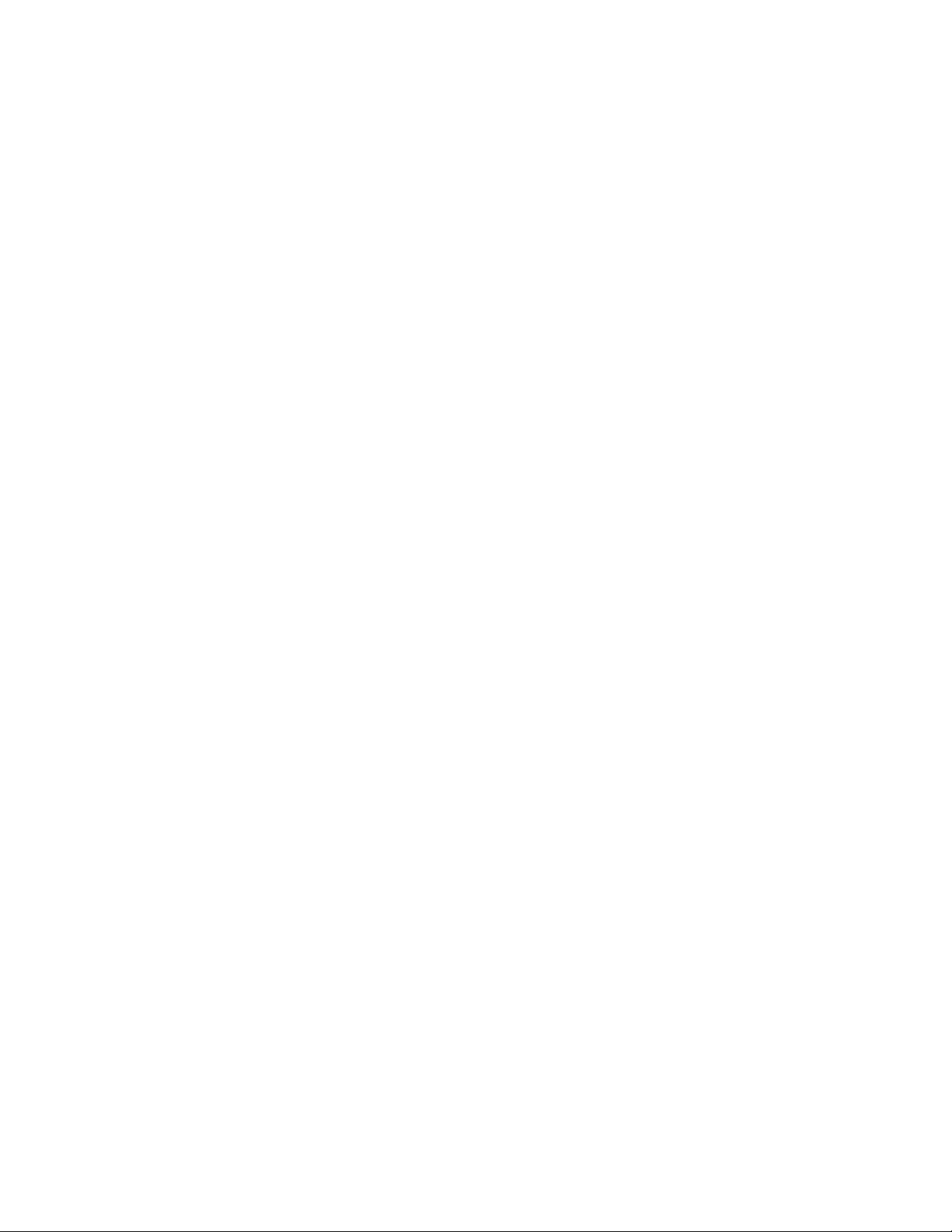
TH-42PH30U
2 Warning
2.1. Prevention of Electrostatic Discharge (ESD) to Electrostatically Sensitive (ES) Devices
Some semiconductor (solid state) devices can be damaged easily by static electricity. Such components commonly are called Electrostatically Sensitive (ES) Devices. Examples of typical ES devices are integrated circuits and some field-effect transistors and
semiconductor “chip” components. The following techniques should be used to help reduce the incidence of component damage
caused by electrostatic discharge (ESD).
1. Immediately before handling any semiconductor component or semiconductor-equipped assembly, drain off any ESD on your
body by touching a known earth ground. Alternatively, obtain and wear a commercially available discharging ESD wrist strap,
which should be removed for potential shock reasons prior to applying power to the unit under test.
2. After removing an electrical assembly equipped with ES devices, place the assembly on a conductive surface such as aluminum foil, to prevent electrostatic charge buildup or exposure of the assembly.
3. Use only a grounded-tip soldering iron to solder or unsolder ES devices.
4. Use only an anti-static solder removal device. Some solder removal devices not classified as “anti-static (ESD protected)” can
generate electrical charge sufficient to damage ES devices.
5. Do not use freon-propelled chemicals. These can generate electrical charges sufficient to damage ES devices.
6. Do not remove a replacement ES device from its protective package until immediately before you are ready to install it. (Most
replacement ES devices are packaged with leads electrically shorted together by conductive foam, aluminum foil or comparable conductive material).
7. Immediately before removing the protective material from the leads of a replacement ES device, touch the protective material
to the chassis or circuit assembly into which the device will be installed.
Caution
Be sure no power is applied to the chassis or circuit, and observe all other safety precautions.
8. Minimize bodily motions when handling unpackaged replacement ES devices. (Otherwise ham less motion such as the brushing together of your clothes fabric or the lifting of your foot from a carpeted floor can generate static electricity (ESD) sufficient
to damage an ES device).
4
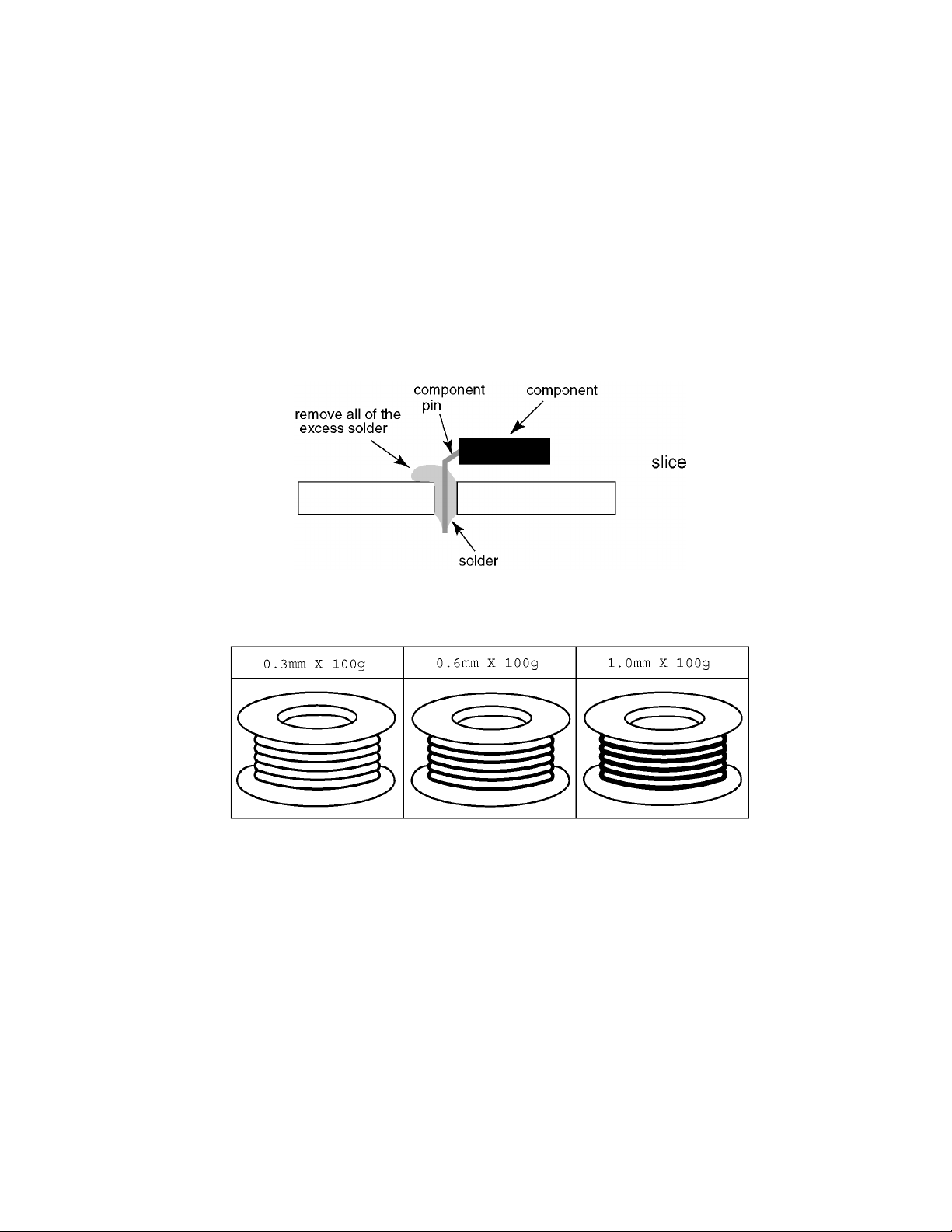
TH-42PH30U
2.2. About lead free solder (PbF)
Note: Lead is listed as (Pb) in the periodic table of elements.
In the information below, Pb will refer to Lead solder, and PbF will refer to Lead Free Solder.
The Lead Free Solder used in our manufacturing process and discussed below is (Sn+Ag+Cu).
That is Tin (Sn), Silver (Ag) and Copper (Cu) although other types are available.
This model uses Pb Free solder in it’s manufacture due to environmental conservation issues. For service and repair work, we’d
suggest the use of Pb free solder as well, although Pb solder may be used.
PCBs manufactured using lead free solder will have the PbF within a leaf Symbol PbF stamped on the back of PCB.
Caution
• Pb free solder has a higher melting point than standard solder. Typically the melting point is 50 ~ 70 °F (30~40 °C) higher. Please
use a high temperature soldering iron and set it to 700 ± 20 °F (370 ± 10 °C).
• Pb free solder will tend to splash when heated too high (about 1100 °F or 600 °C).
If you must use Pb solder, please completely remove all of the Pb free solder on the pins or solder area before applying Pb solder. If this is not practical, be sure to heat the Pb free solder until it melts, before applying Pb solder.
• After applying PbF solder to double layered boards, please check the component side for excess solder which may flow onto the
opposite side. (see figure below)
Suggested Pb free solder
There are several kinds of Pb free solder available for purchase. This product uses Sn+Ag+Cu (tin, silver, copper) solder. However, Sn+Cu (tin, copper), Sn+Zn+Bi (tin, zinc, bismuth) solder can also be used.
5
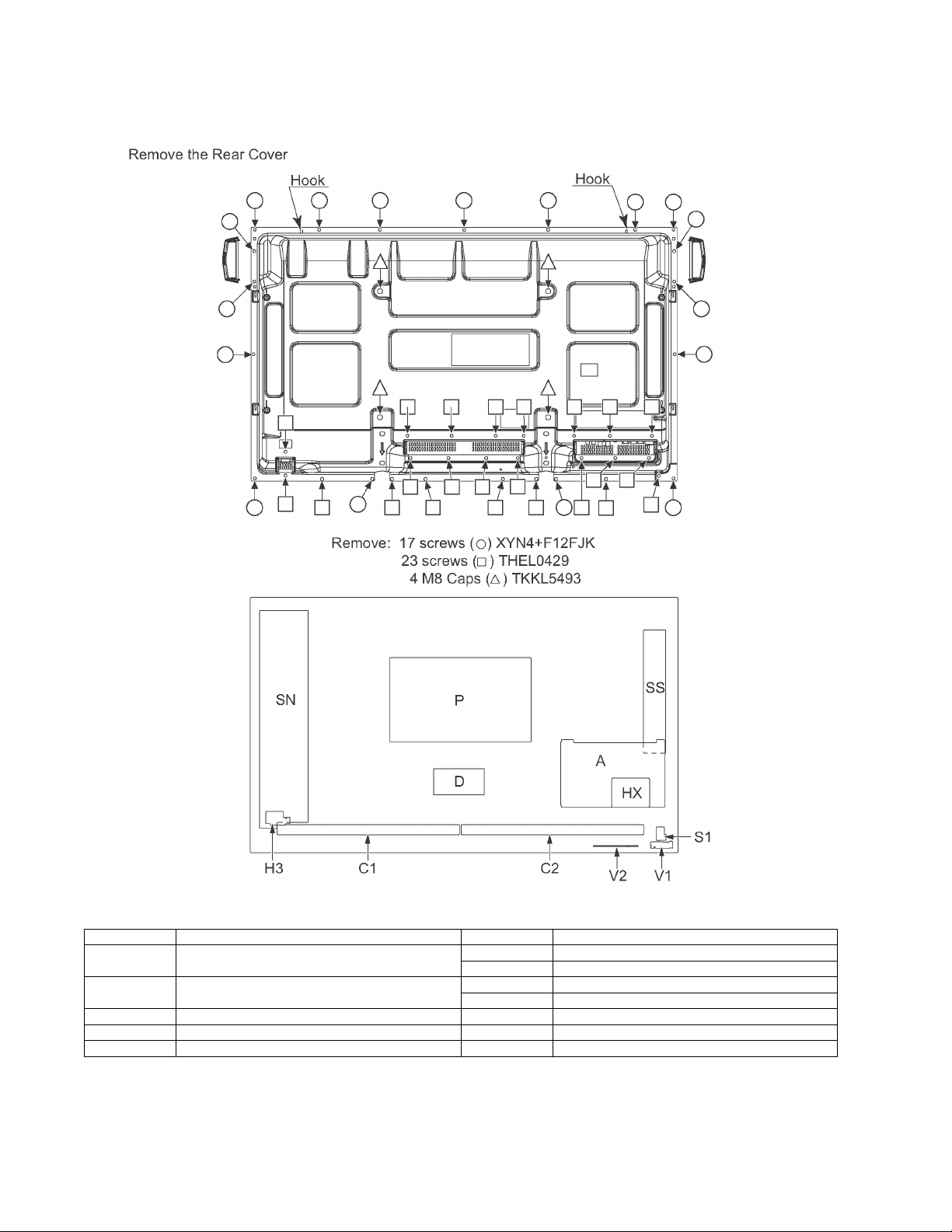
TH-42PH30U
3 Service Navigation
3.1. Service Hint
Board Name Function Board Name Function
A Digital Signal Processor, Microcomputer
Audio Processor, Speaker Out Amplifier
D Format Converter, Plasma AI Processor
Sub-Field Processor, Sync Processor
SN Scan drive, Scan out P Power supply
SS Sustain drive, Sustain out H3 Speaker terminal
C1 Data drive (Right) HX PC / RS-232C_Input terminal
C2 Data drive (Left)
S1 Power switch
V1 Remote receiver, LED-G, R
V2 Key switch
6
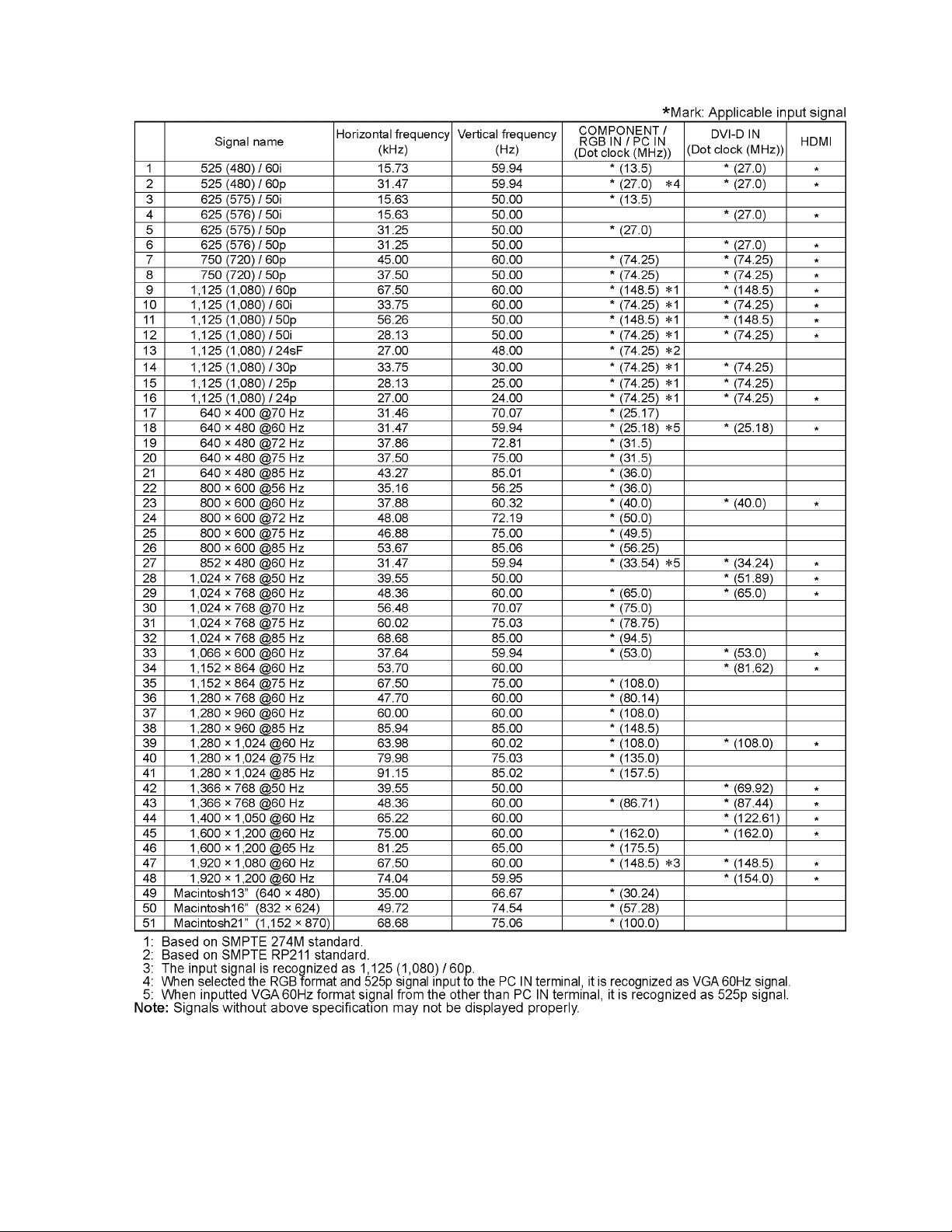
3.2. Applicable signals
TH-42PH30U
7
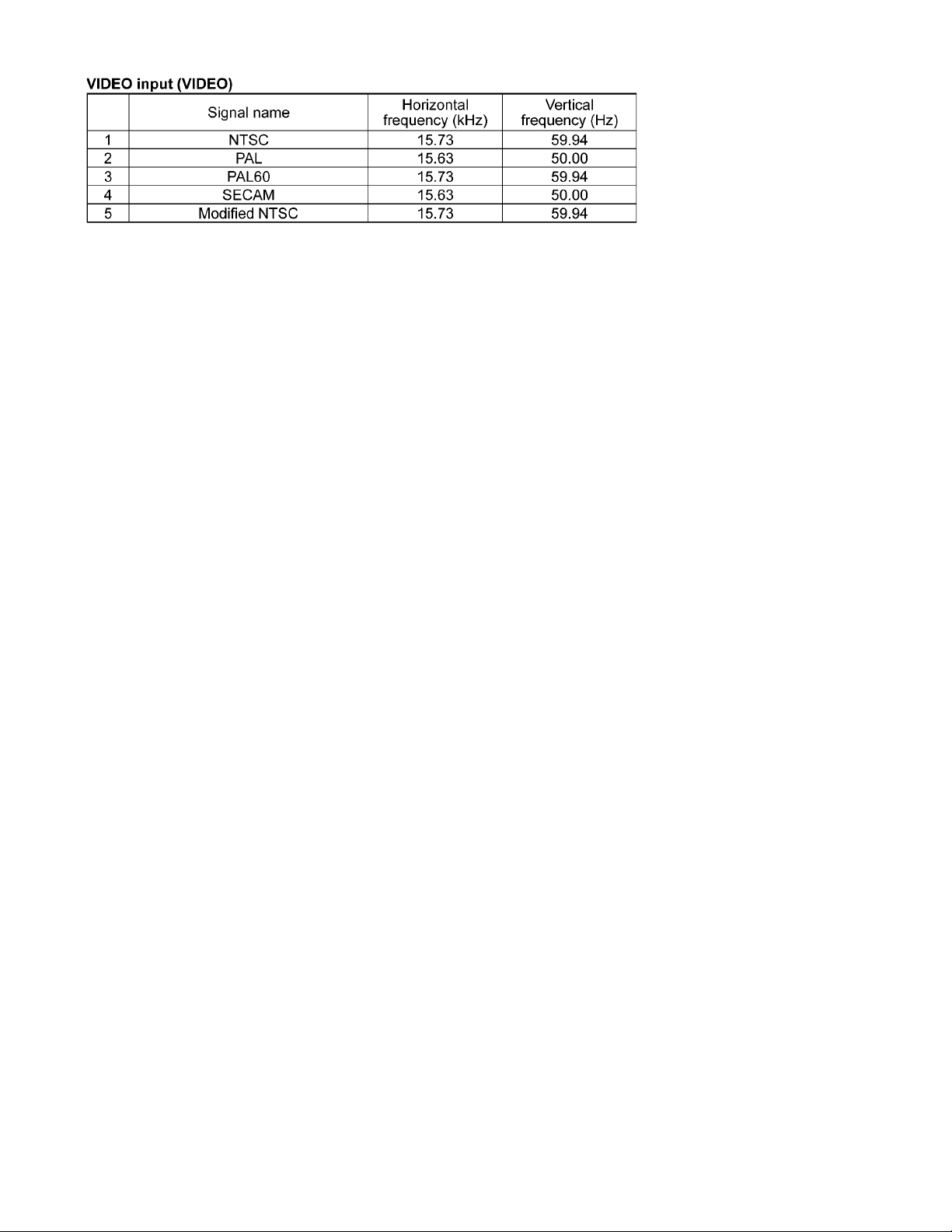
TH-42PH30U
8
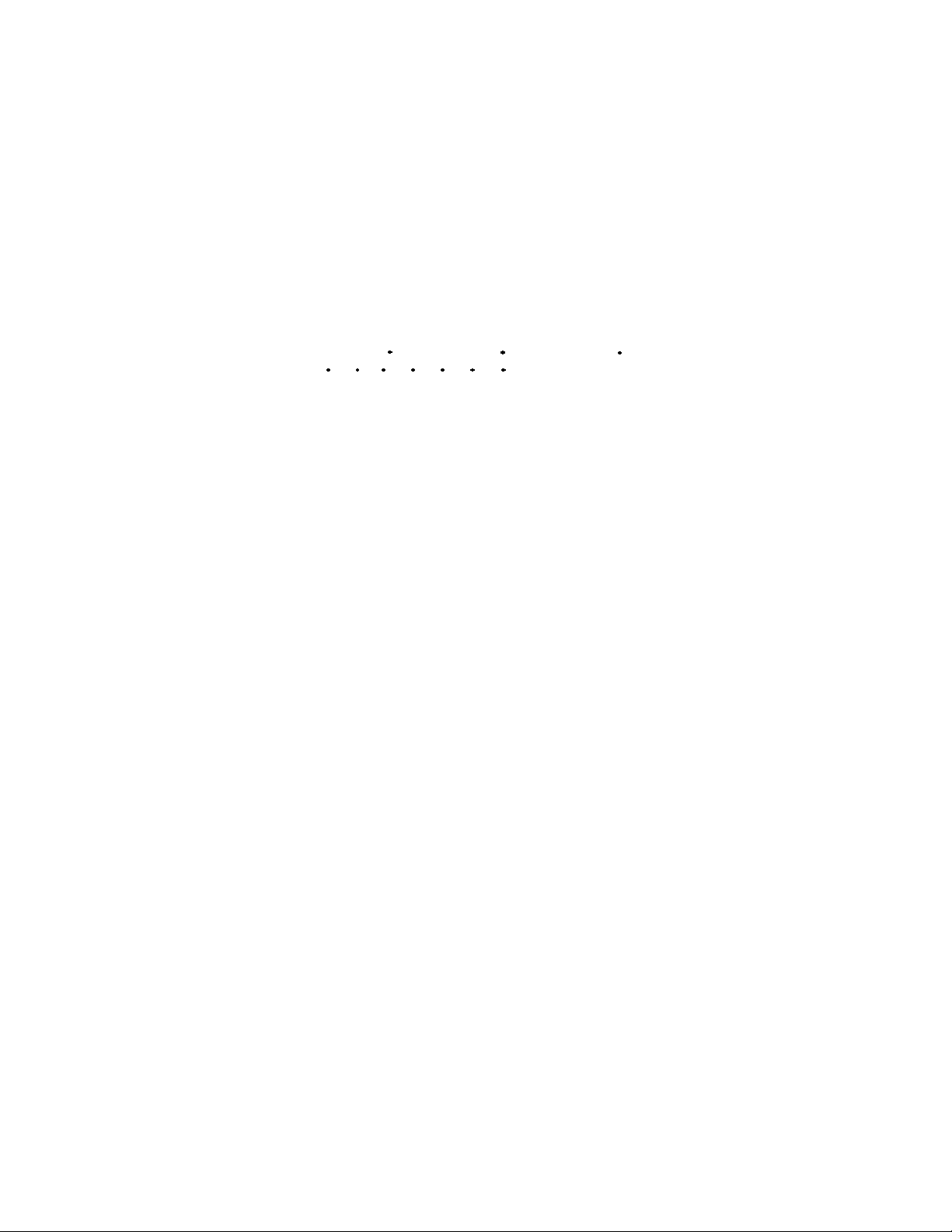
4 Specifications
Power Source 110 - 127 V AC, 50/60Hz
Power Consumption
Rated Power Consumption 185 W
Stand-by condition 0.4 W
Power off condition 0.2 W
Plasma Display panel Drive method: AC type 42-inch,
16:9 aspect ratio
Screen size 36.2 inch (921 mm) (W) × 20.4 inch (518 mm) (H) × 41.6 inch (1,057 mm) (diagonal)
(No. of pixels) 786,432 (1,024 (W) × 768 (H)) [3,072 × 768 dots]
Operating condition
Temperature 32 °F - 104 °F (0 °C - 40 °C)
Humidity 20 % - 80 %
Applicable signals
Color System NTSC, PAL, PAL60, SECAM, Modified NTSC
Scanning format
PC signals VGA, SVGA, XGA
Connection terminals
AV I N
VIDEO BNC 1.0 Vp-p (75-ohm)
AUDIO L-R RCA Pin jack × 2 0.5 Vrms
HDMI TYPE A Connector
COMPONENT / RGB IN
Y / G BNC with sync 1.0 Vp-p (75-ohm)
P
B/CB
P
R/CR
AUDIO L-R RCA PIN JACK × 2 0.5 Vrms
DVI-D IN DVI-D 24 Pin Compliance with DVI Revision 1.0
AUDIO Stereo mini jack (M3) × 1 0.5 Vrms
PC IN High-Density Mini D-sub 15 Pin Y or G with sync 1.0 Vp-p (75-ohm)
AUDIO Stereo mini jack (M3) × 1 0.5 Vrms
SERIAL External Control Terminal
EXT SP Speaker Terminal 6-ohm, 16 W [8 W + 8 W] (10 % THD)
Accessories Supplied
Remote Control Transmitter N2QAYB000535
Batteries AA Size × 2
Dimensions (W × H × D) 40.2 inch (1,020 mm) × 24.1 inch (610 mm) × 3.5 inch (89 mm)
Mass (weight)
main unit only approx. 53.0 lbs
with speakers approx. 61.8 lbs
Note:
• Design and specifications are subject to change without notice. Mass and dimensions shown are approximate.
525 (480) / 60i 60p, 625 (575) / 50i 50p, 750 (720) / 60p 50p, 1125 (1080) /
60i 60p 50i 50p 24p 25p 30p 24sF
SXGA, UXGA ..... (compressed)
Horizontal scanning frequency 15 - 110 kHz
Vertical scanning frequency 48 - 120 Hz
/B BNC 0.7 Vp-p (75-ohm)
/R BNC 0.7 Vp-p (75-ohm)
Content Protection Compatible with HDCP 1.1
Y or G without sync 0.7 Vp-p (75-ohm)
P
/ CB / B:0.7 Vp-p (75-ohm)
B
/ CR / R:0.7 Vp-p (75-ohm)
P
R
HD / VD:1.0 - 5.0 Vp-p (high impedance)
D-sub 9 Pin RS-232C compatible
TH-42PH30U
9
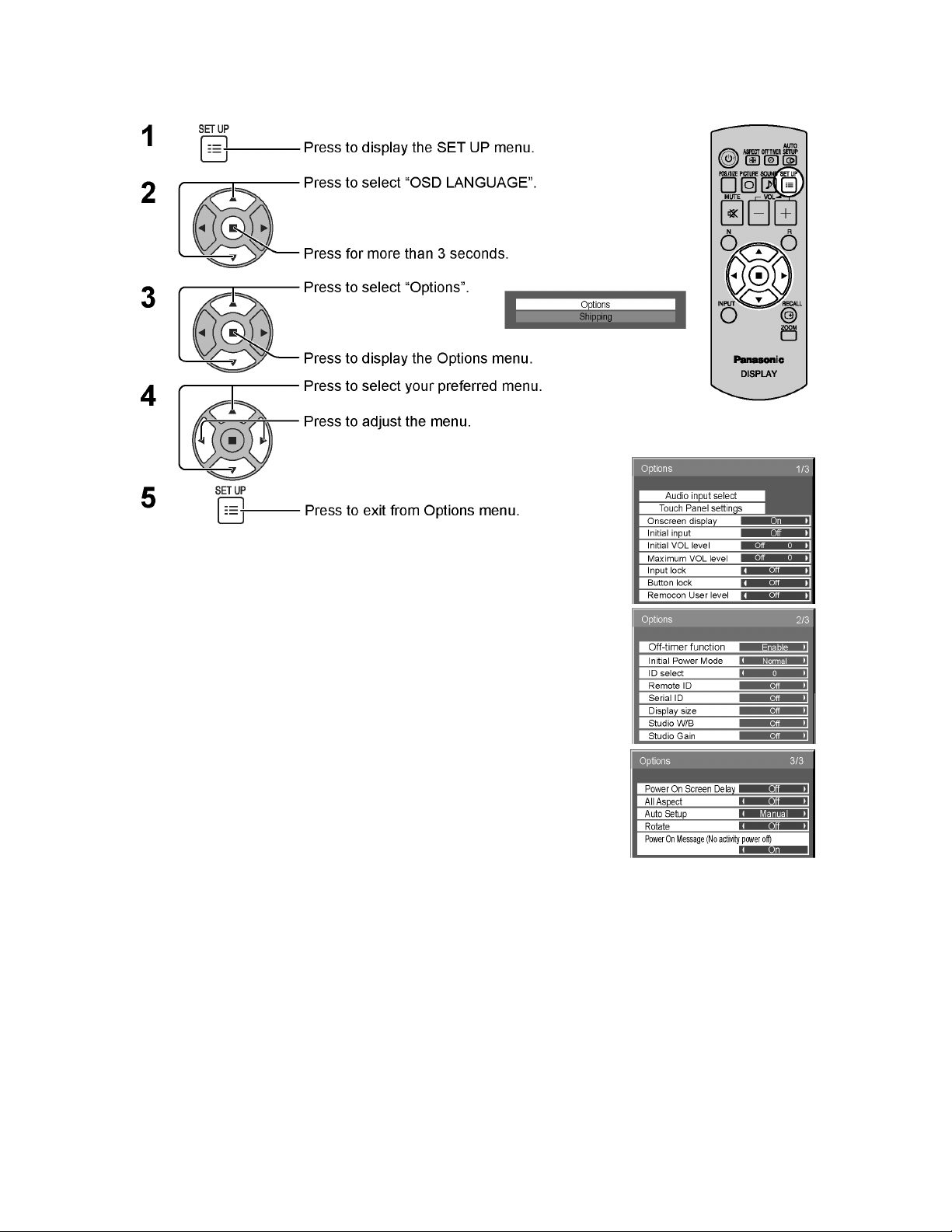
TH-42PH30U
5 Operating Instructions
10
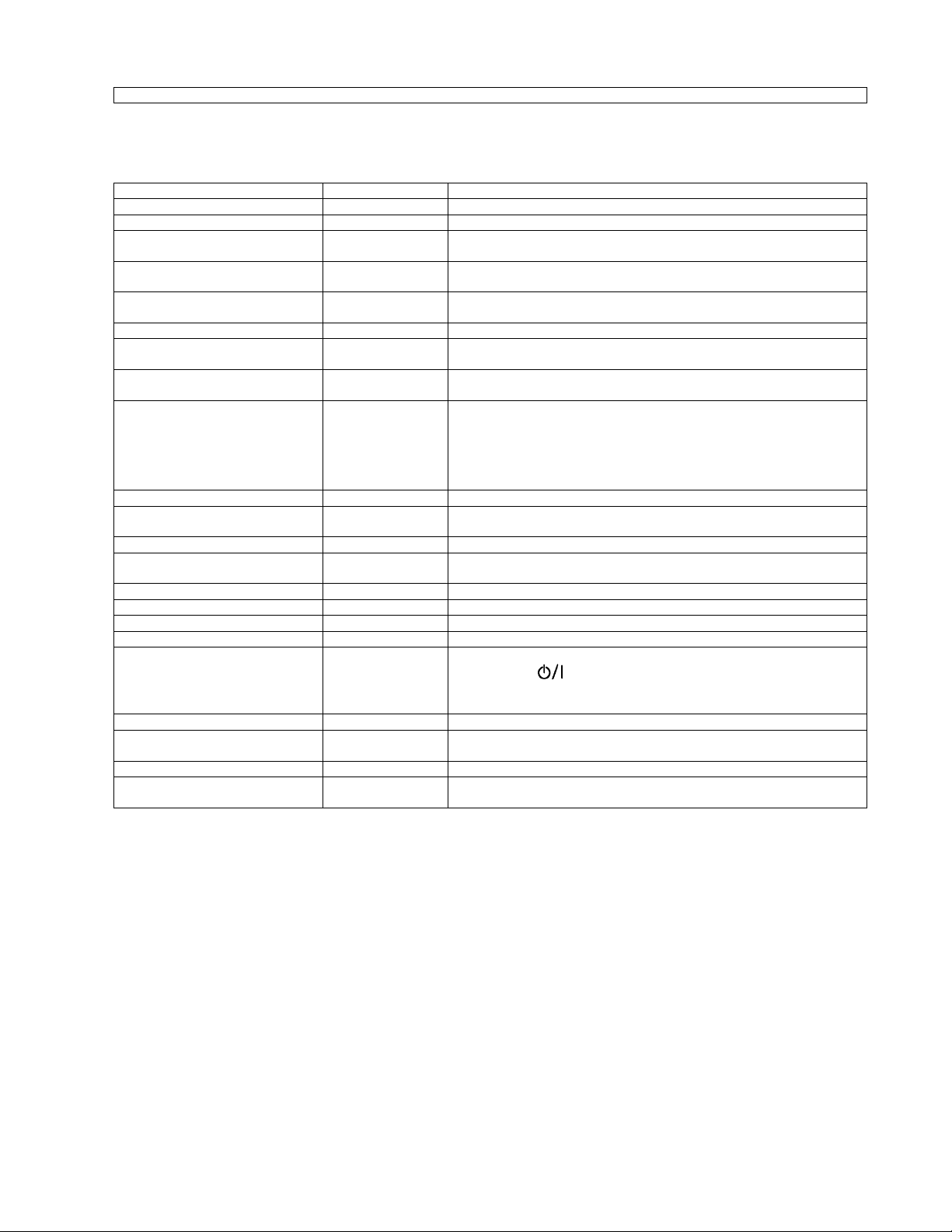
TH-42PH30U
Option Menu for GPH14DMON series
GPH14DMON chassis series have special function and operation setting facility called Option Menu. This Option Menu is
useful for special function required customers. This should be set at the installation stage.
Option menus default setting Contents
Audio input select --- Set up the sound when an image input is selected.
Touch Panel settings --- Set while using Touch Panel (available as an option).
Onscreen display On Enable/Disable to display input mode indication after power on and no signal
Initial INPUT Off Sets the initial input mode when the power is turned on. Allow input mode selec-
Initial VOL level Off Sets the initial volume level when the power is turned on. Allow Volume control
Maximum VOL Level Off Sets the maximum volume to desired level. Volume cannot exceed this level.
INPUT lock Off Fixes the input mode to PC, VIDEO, Component/RGB, HDMI or DVI. Can not
Button lock Off Enable/Disable bottom operation buttons (Input, Menu, Enter and/or volume up/
Remocon User Level Off Remote key invalidation.
Off-timer function Enable Off-timer operation Enable/Disable.
Initial Power Mode Normal Sets the power mode of the unit for when the power recovers from failure or
ID select 0 Set ID number from 0 to 100.
Remote ID Off Remote ID function On/Off.
Serial ID Off Serial ID function On/Off
Display size Off Display size function On/Off
Studio W/B Off Studio W/B function On/Off
Studio Gain Off Studio Gain function On/Off
Power On Screen Delay Off You can set the power-on delay time of the displays to reduce the power load,
All Aspect Off Aspect mode: default/All aspect mode.
Auto Setup Manual Sets the operational mode of the automatic position adjustment in the POS./
Rotate Off Rotate function On/Off
Power On Message (No activity power
off)
On Whether to show/hide No activity power off Precautions at the time of power ON
indication.
tion while power is on.
while power is on.
change input mode by input selection key.
down)
Off: Valid key is all key of remote.
User1: Valid key are only Stand-by (ON/OFF), Input, RECALL, Sound mute On/
Off, and volume adjustment.
User2: Valid key is only Stand-by (ON/OFF).
User3: All keys are null and void
after plugging off and in again.
(While the Remote ID on, standard remote function can not control the unit.)
when you press to turn on the multiple displays that are set together, for
example, on MULTI DISPLAY system.
Set each display’s setting individually.
SIZE menu.
is set.
Note:
When both main unit buttons and remote control are disabled due to the “Button lock”, “Remocon User level” or “Remote ID”
adjustments, set all the values “Off” so that all the buttons are enabled again.
Press the “Volume down” button on main unit together with “R” button on the remote control and hold for more than 5 seconds.
The “SHIPPING“ menu is displayed and the lock is released when it disappears.
11

TH-42PH30U
6 Service Mode
6.1. CAT (Computer Aided Test) mode
To exit the CAT mode, access the ID mode and switch off the main power.
6.1.1. IIC mode
Select the IIC mode by Up/Down button on the remote control at the front page of CAT mode and then press the Action button on
the remote control.
Subject and item are mentioned on “IIC mode structure”.
To exit the IIC mode, press the R button on the remote control.
12
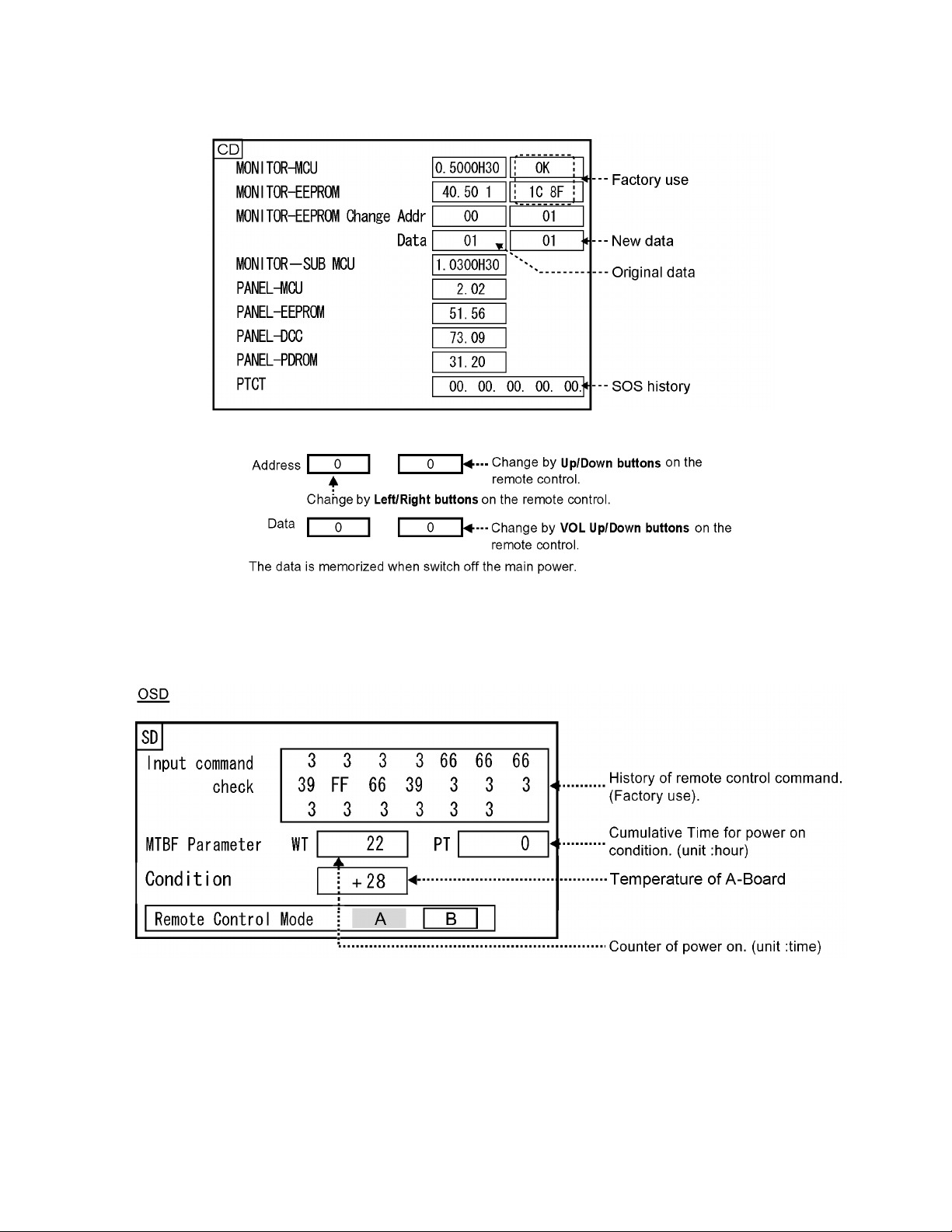
TH-42PH30U
6.1.2. CD mode
Select the CD mode by Up/Down button on the remote control at the front page of CAT mode and then press the Mute button on
the remote control more than 3 seconds.
Memory data change
To exit the CD mode, press the R button on the remote control.
6.1.3. SD mode
Select the SD mode by Up/Down button on the remote control at the front page of CAT mode and then press the Action button
on the remote control.
To exit the SD mode, press the R button on the remote control.
13
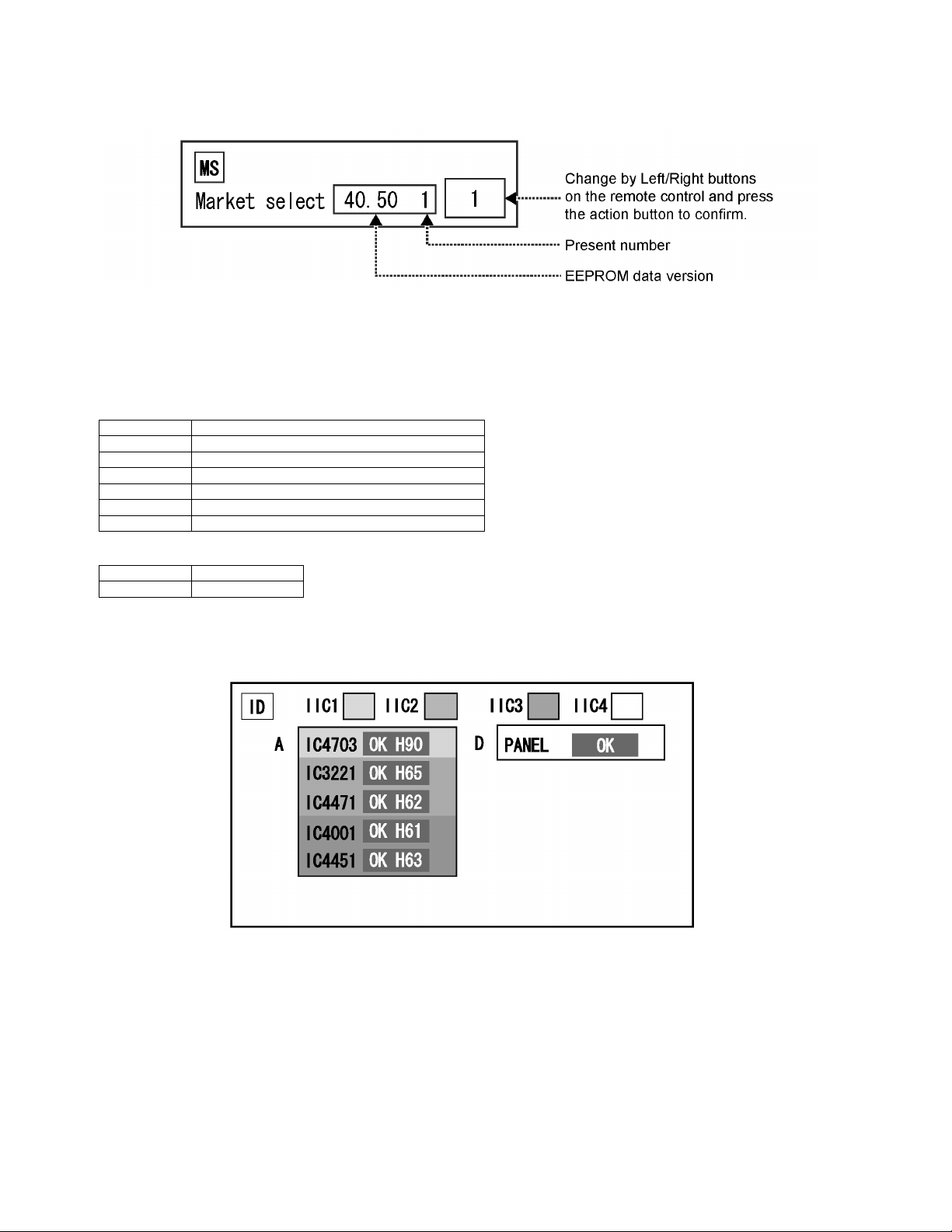
TH-42PH30U
6.1.4. MS mode
Select the MS mode by Up/Down button on the remote control at the front page of CAT mode and then press the Mute button on
the remote control more than 3 seconds.
To exit the MS mode, press the R button on the remote control.
Caution:
Market Select should be set after exchange of A-Board.
Destination number
Number Model (Destination)
0 42/50PH30 (Japan)
1 42/50PH30U (North America)
2 50PH30E (Europe)
3 42/50PH30W (Asia, Oceania, ME)
18 42/50PH30C (China)
20 42/50PH30ER (Europe, CIS)
Default setting
Number Destination
1North America
6.1.5. ID mode
Select the ID mode by Up/Down button on the remote control at the front page of CAT mode and then press the Mute button on
the remote control more than 3 seconds.
To exit the ID mode, press the R button on the remote control.
14
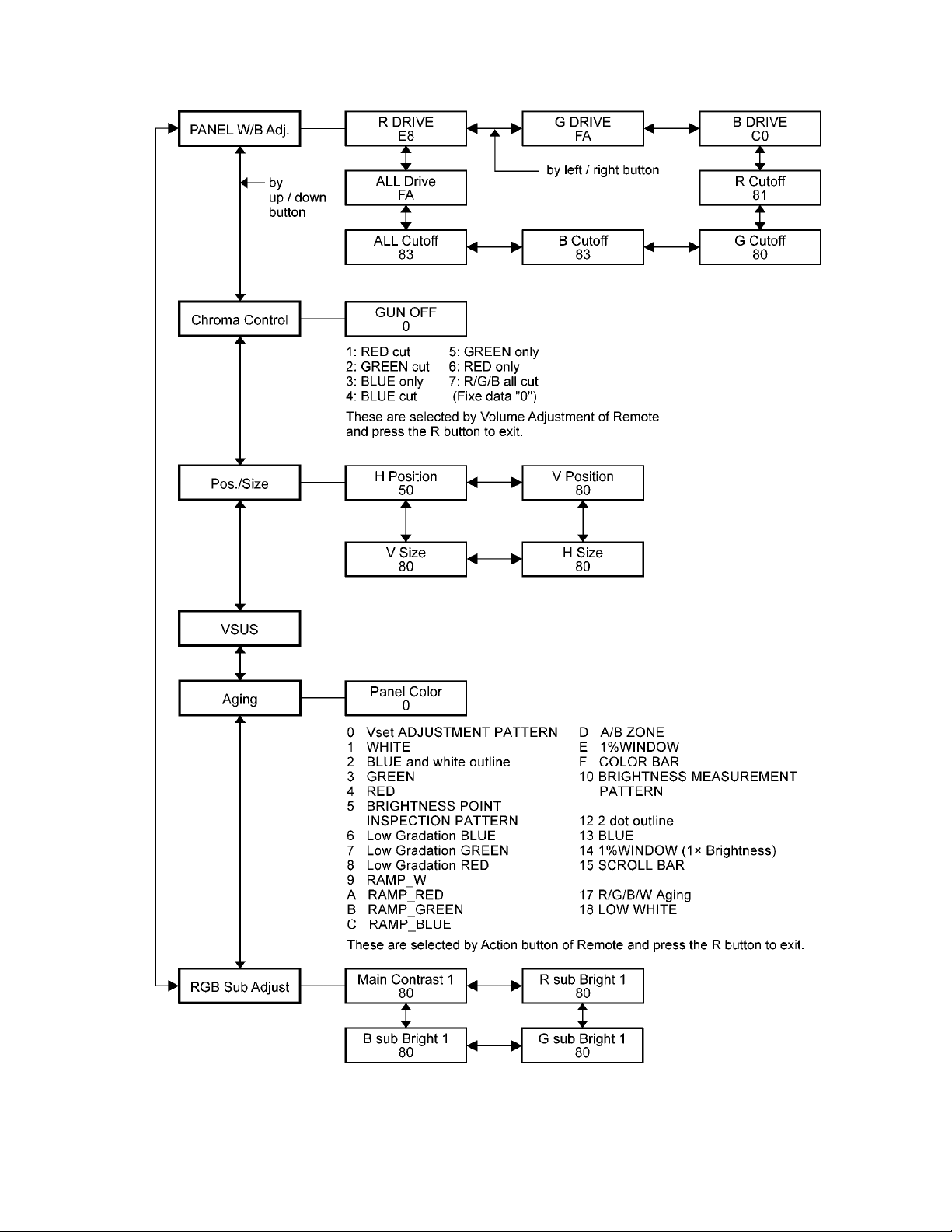
6.2. IIC mode structure (following items value is sample data)
TH-42PH30U
15
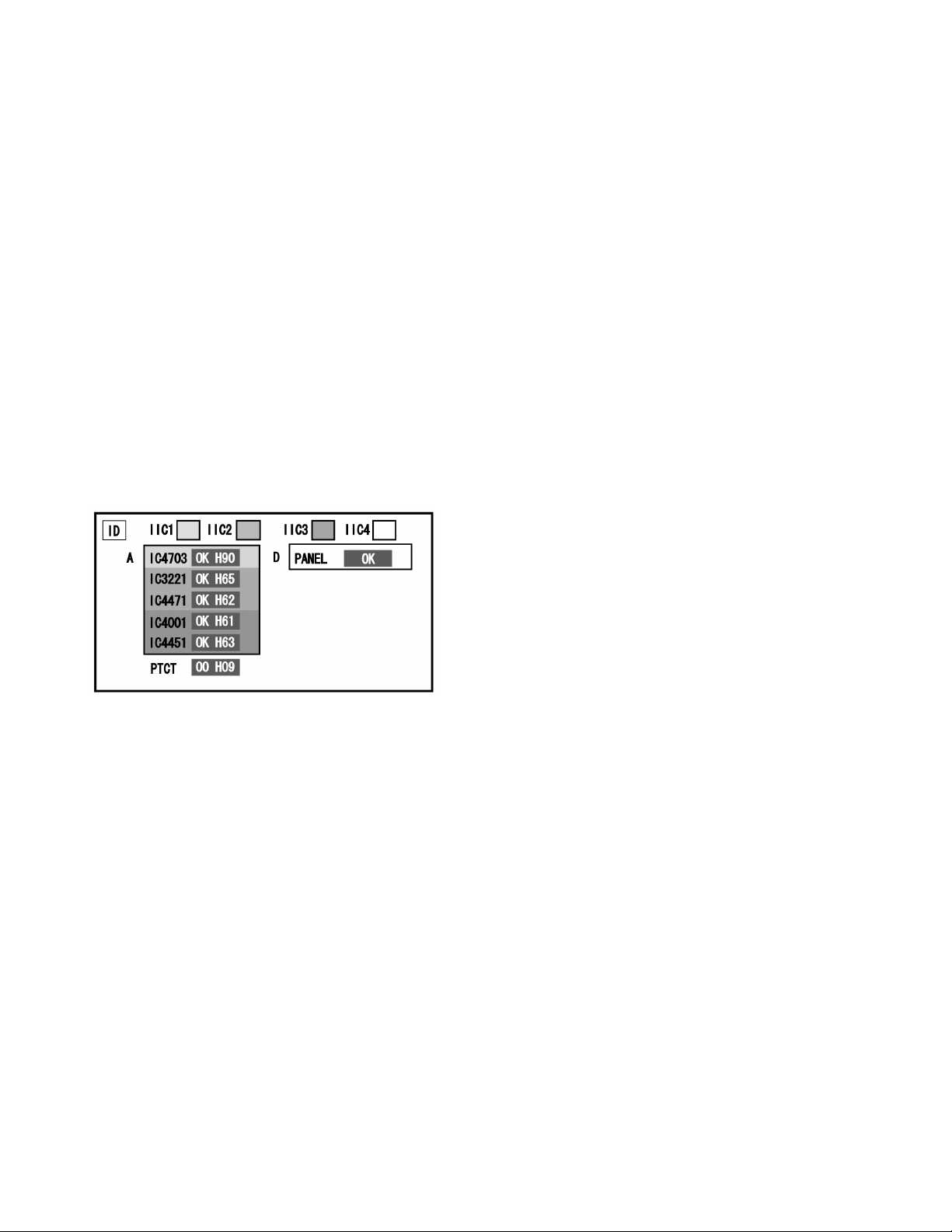
TH-42PH30U
7 Troubleshooting Guide
7.1. Self Check
7.1.1. Display Indication
1. Self-check is used to automatically check the bus line
controlled circuit of the Plasma display.
2. To get into the Self-check mode, press the volume down
button on the customer controls at the bottom of the set,
at the same time pressing the OFF-TIMER button on the
remote control, and the screen will show.
If the IIC ports have been checked and found to be incorrect
Or not located then “ - - ” will appear in place of “ OK ”
“ 01 ” in the line of the “ PTCT ” means the number of blinks of
the Power LED is 1. (Reference to 7.1.2)
“ H09 ” in the line of the “ PTCT ” is the error code.
To exit the CAT mode switch off the main power.
Note:
The line of the “ PTCT ” displays when you get into the Selfcheck mode for the first time only after the Power LED
blinks.
16

TH-42PH30U
7.1.2. Power LED Blinking timing chart
1. Subject
Information of LED Blinking timing chart.
2. Contents
When an abnormality has occurred to the unit, the protection circuit operates and resets to the stand by mode. At this time,
the defective block can be identified by the number of blinks of the Power LED on the front panel of the unit.
* Refer to 7.1.1 Display Indication
17
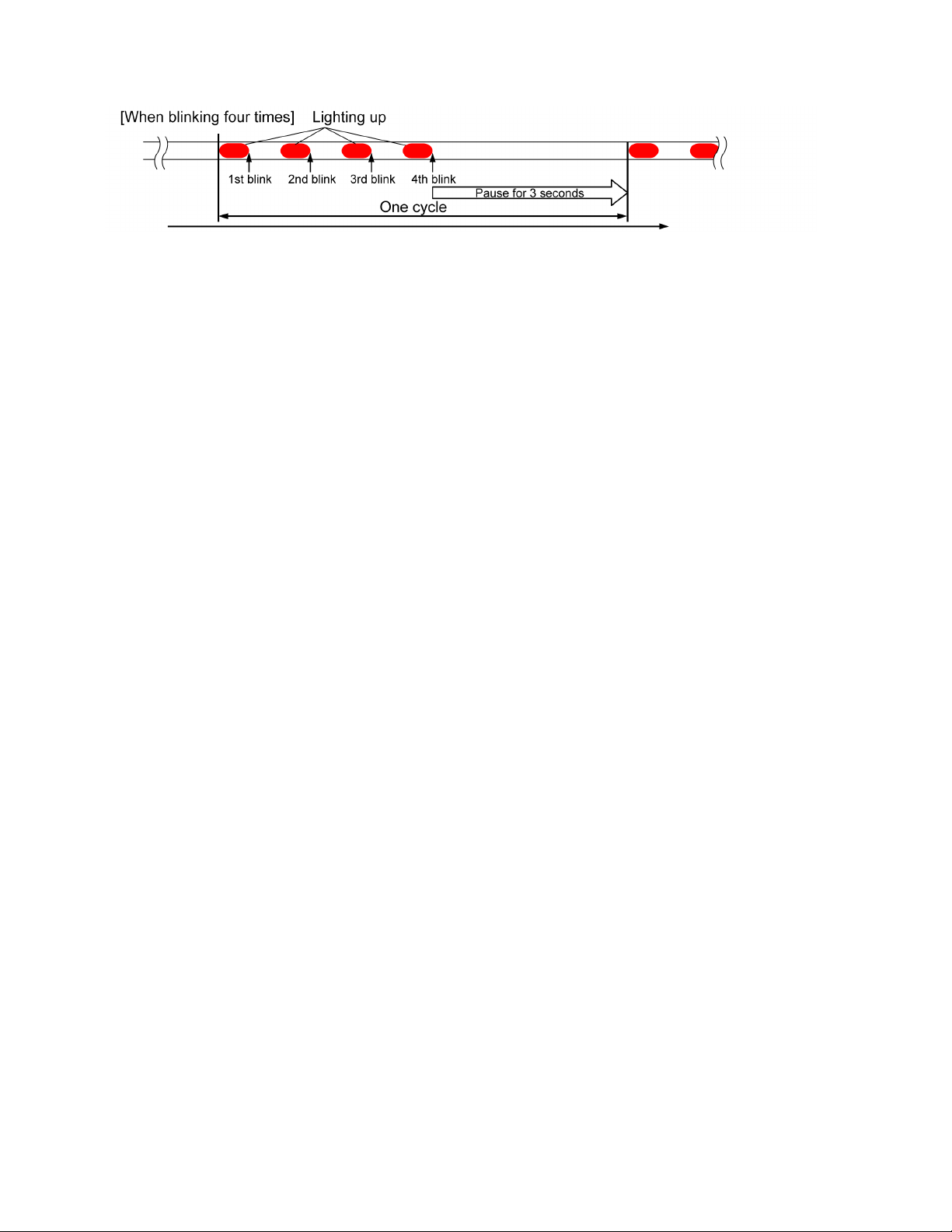
TH-42PH30U
About blinking LED
18
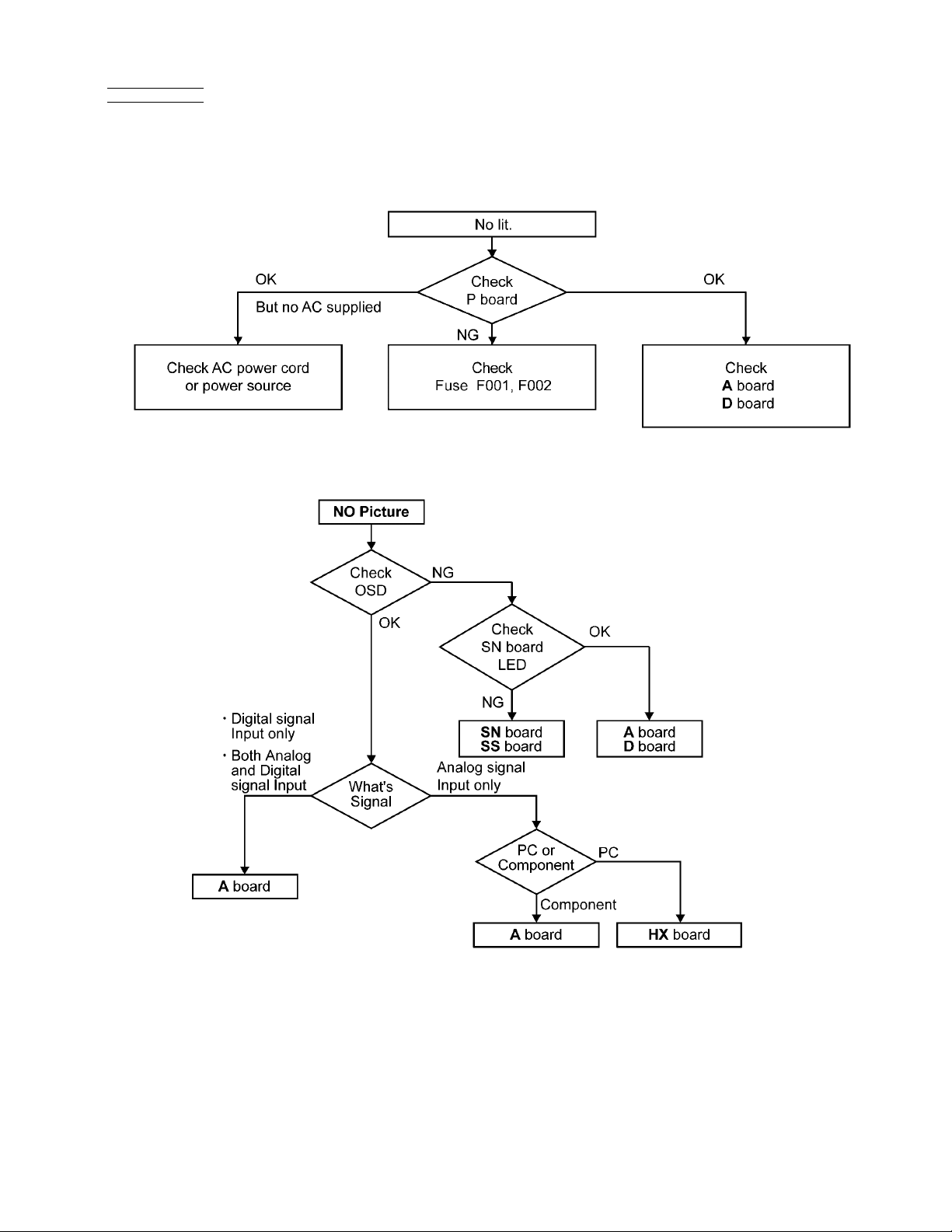
7.2. No Power
First check point
There are following 3 states of No Power indication by power LED.
1. No lit.
2. Green is lit then turns red blinking a few seconds later.
3. Only red is lit.
7.3. No Picture
TH-42PH30U
19
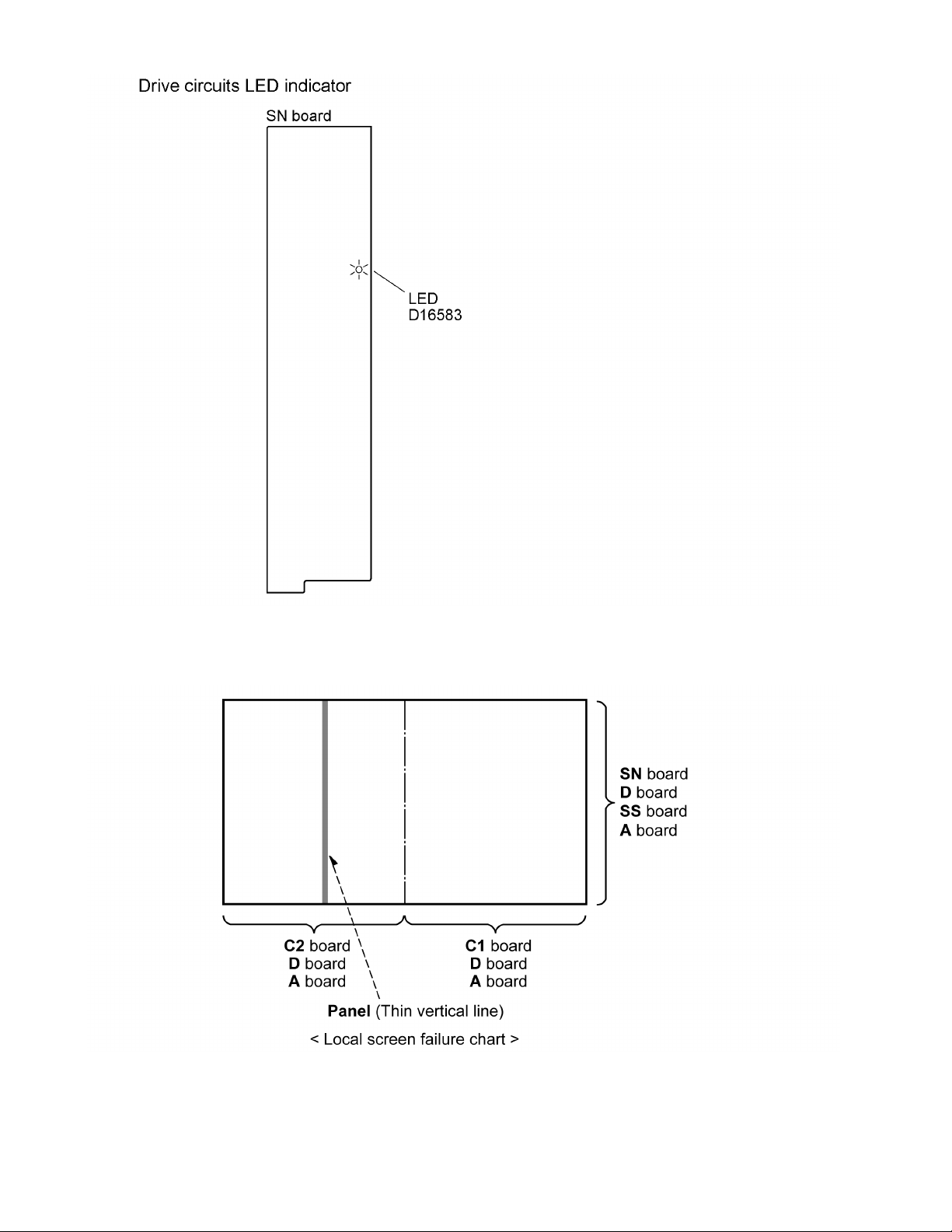
TH-42PH30U
7.4. Local screen failure
Plasma display may have local area failure on the screen. Fig - 1 is the possible defect P.C.B. for each local area.
Fig - 1
20
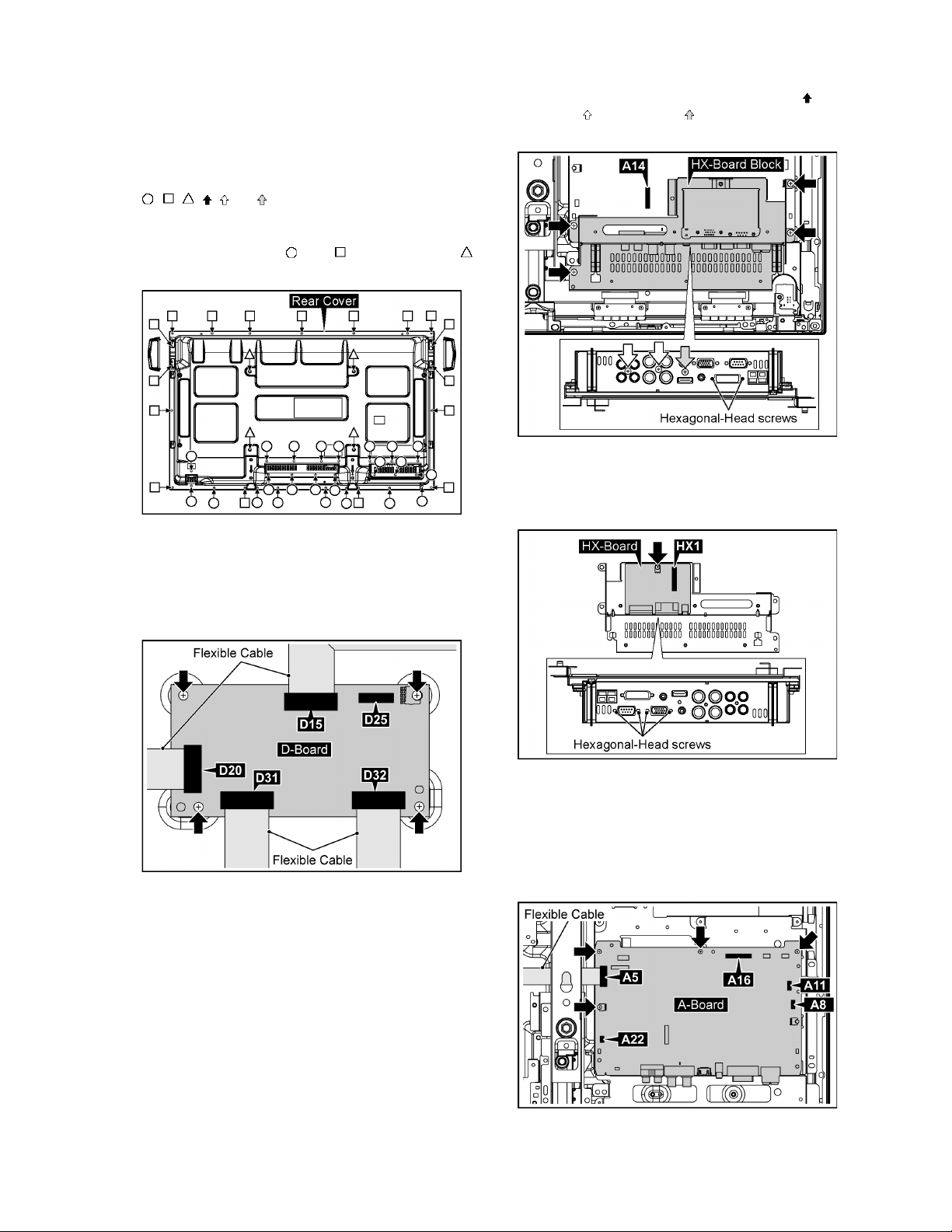
TH-42PH30U
8 Disassembly and Assem-
bly Instructions
• To disassemble P.C.B., wait for 1 minute after power was off
for discharge from electrolysis capacitors.
• , , , , and marks indicate screw positions.
8.1. Removal of Rear Cover
1. Remove screws (×17 , ×23 ) and M8 CAP (×4 )
then remove the Rear Cover.
8.2. Removal of D-Board
1. Disconnect the connector (D25).
2. Remove the flexible cables from the connectors (D15,
D20, D31, D32).
3. Remove 4 screws and then remove the D-Board.
2. Remove 2 Hexagonal-Head screws, 4 screws ( ) and 2
screws ( ) and 1 screw ( ) and then remove the HXBoard Block.
3. Turn over the HX-Board Block.
4. Disconnect the connector (HX1).
5. Remove 4 Hexagonal-Head screws and 1 screw of HXBoard and then remove HX-Board.
8.3. Removal of HX-Board
1. Disconnect the connector (A14).
8.4. Removal of A-Board
1. Remove the HX-Board Block.
(Refer to Removal of HX-Board)
2. Disconnect the connectors (A8, A11, A14, A16, A22).
3. Remove the flexible cable from the connector (A5).
4. Remove 4 screws and then remove A-Board.
21

TH-42PH30U
8.5. Removal of P-Board
1. Disconnect the connectors (P2, P9, P11, P16, P25, P34,
P35).
2. Remove 5 screws and then remove P-Board.
8.6. Removal of AC Inlet Assy
1. Disconnect the connector (P9).
2. Remove 2 screws ( ) and then remove the AC Cord
Clamper A.
3. Remove 1 screw ( ) and then remove the AC Inlet Assy.
3. Remove 2 screws (A) and then remove H3-Board.
8.8. Removal of SN-Board
1. Remove the Speaker Terminal Block.
(Refer to Removal of H3-Board)
2. Remove the flexible cables from the connectors (SN11,
SN12, SN13, SN14, SN15, SN16, SN17, SN18).
8.7. Removal of H3-Board
1. Disconnect the connector (H37).
2. Remove 1 screw and then remove the Speaker Terminal
Block.
3. Disconnect the connectors (SN2, SN3).
4. Remove the flexible cable from the connector (SN20).
5. Remove 6 screws and then remove SN-Board.
22
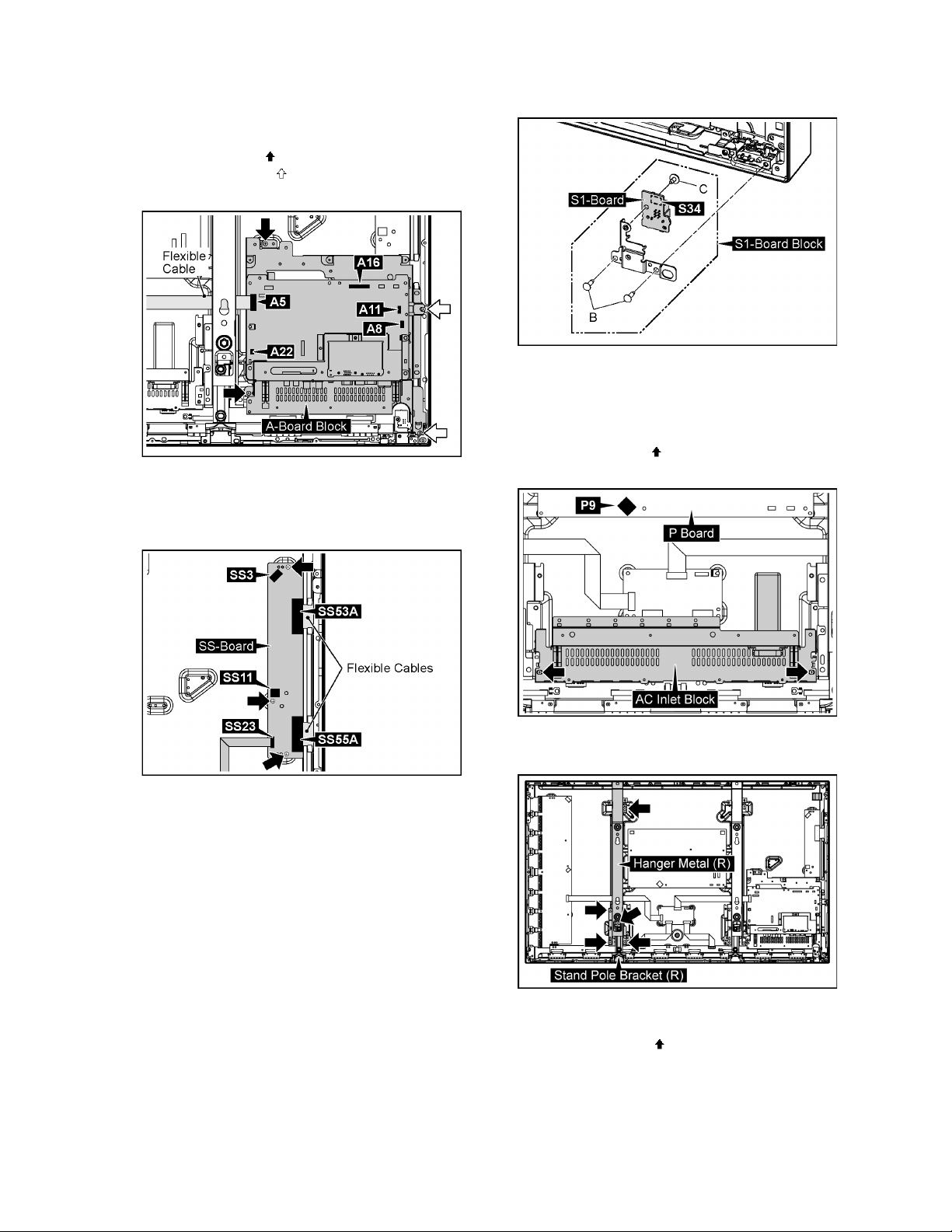
TH-42PH30U
8.9. Removal of SS-Board
1. Disconnect the connectors (A8, A11, A16, A22).
2. Remove the flexible cable from the connector (A5).
3. Remove 2 screws ( ).
4. Remove 2 screws ( ) and then remove the A-Board
Block.
5. Disconnect the connectors (SS3, SS11).
6. Remove the flexible cables from the connectors (SS23,
SS53A, SS55A).
7. Remove 3 screws and then remove SS-Board.
3. Remove 1 screw (C) and then remove S1-Board.
8.11. Removal of C1-Board
1. Remove the Speaker Terminal Block.
(Refer to remove of H3-Board).
2. Disconnect the connectors (P9).
3. Remove 2 screws ( ) and then remove the AC Inlet
Block.
8.10. Removal of S1-Board
1. Remove 2 screws (B) and then remove the S1-Board
Block.
2. Disconnect the connector (S34).
4. Remove 5 screws and then remove the Hanger Metal (R)
and the Stand Pole Bracket (R).
5. Remove the flexible cables from the connectors (C10,
C11).
6. Remove 8 screws ( ) and then remove the flexible
cables from the connectors (CB1, CB2, CB3, CB4).
23
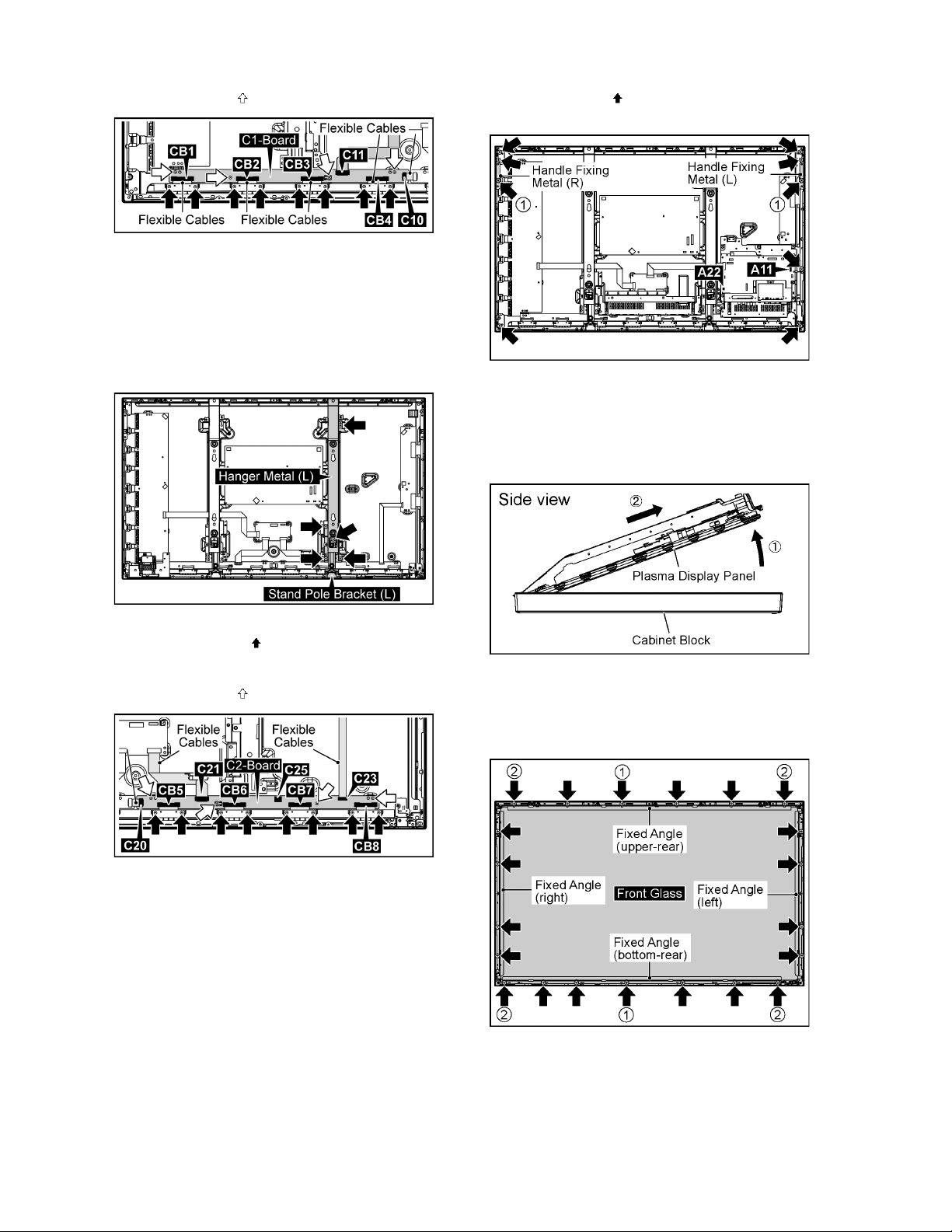
TH-42PH30U
7. Remove 4 screws ( ) and then remove C1-Board.
8.12. Removal of C2-Board
1. Remove the AC Inlet Block.
(Refer to remove of C1-Board).
2. Remove the A-Board Block
(Refer to remove of SS-Board).
3. Remove 5 screws and then remove the Hanger Metal (L)
and the Stand Pole Bracket (L).
4. Remove 9 screws ( ) and then remove the Handle Fixing
Metal (L, R).
Note: when fixing Handle Fixing Metal (L, R)
• Screw on 2 screws (1) firstly.
5. Pull the bottom of the Plasma Display Panel forward
(arrow1).
6. Slide the Plasma Display Panel and then remove the
Plasma Display Panel (arrow2).
4. Disconnect the connector (C25).
5. Remove 8 screws ( ) and then remove the flexible
cables from the connectors (C20, C21, C23, CB5, CB6,
CB7, CB8).
6. Remove 4 screws ( ) and then remove C2-Board.
8.13. Removal of Front Glass, V1,
V2-Board and Cabinet Assy
1. Remove the Speaker Terminal Block.
(Refer to remove of H3-Board).
2. Remove the S1-Board Block.
(Refer to Removal of S1-Board)
3. Disconnect the connectors (A11, A22).
8.13.1. Removal of Front Glass
1. Remove 21 screws and then remove the Fixed Angle
(left, right, upper-rear, bottom-rear).
2. Remove the Front Glass.
Note: when fixing fixed Angle (upper-rear, bottomrear)
• Firstly screw on 6 screws (1-2) in order.
24
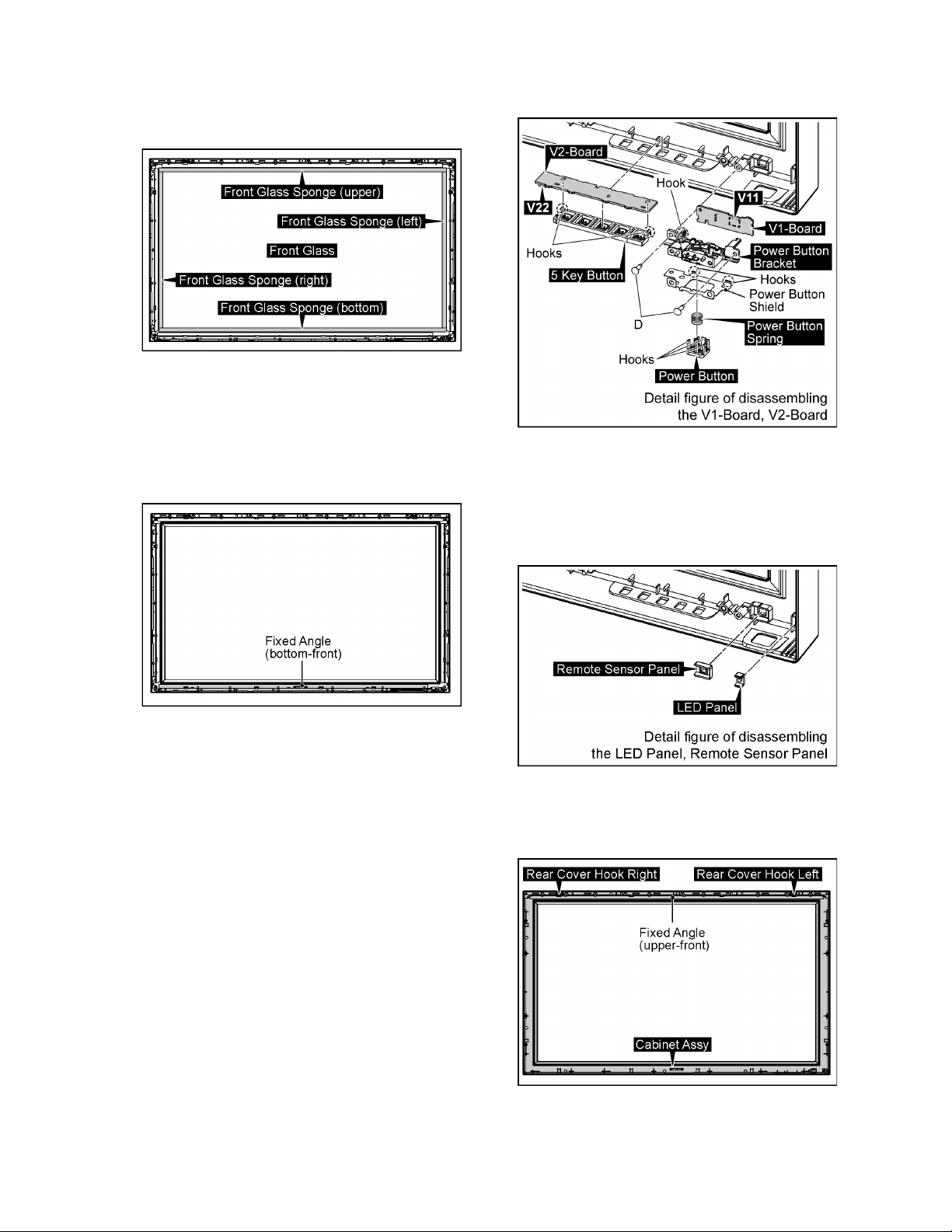
TH-42PH30U
Note: when Front Glass is exchanged
• Paste the Front Glass Sponges in order along each
Fixed Angles left and right, upper and bottom.
Note
• The sponges are parts which cannot be recycled. Please
use the new article when you exchange the Front Glass.
8.13.2. Removal of V1-Board and V2-Board
1. Remove the Front Glass.
(Refer to remove of Front Glass).
2. Remove the Fixed Angle (bottom-front).
V2-Board.
8.13.3. Removal of Cabinet Assy
1. Remove the Front Glass.
(Refer to Removal of Front Glass)
2. Remove V1-Board and V2-Board.
(Refer to Removal of V1-Board and V2-Board)
3. Remove the LED Panel and Remote Sensor Panel.
3. Remove 2 screws (D).
4. Disconnect the connector (V11).
5. Remove 1 hook and then remove V1-Board
6. Remove 2 hooks and then remove the Power Button
Shield.
7. Remove 3 hooks and then remove the Power Button and
Power Button Spring.
8. Disconnect the connector (V22) and then remove V2Board.
9. Remove 2 hooks and then remove the 5 Key Button from
4. Remove the Rear Cover Hook Left and Rear Cover Hook
Right.
5. Remove the Fixed Angle (upper-front).
6. Remove the Cabinet Assy.
25
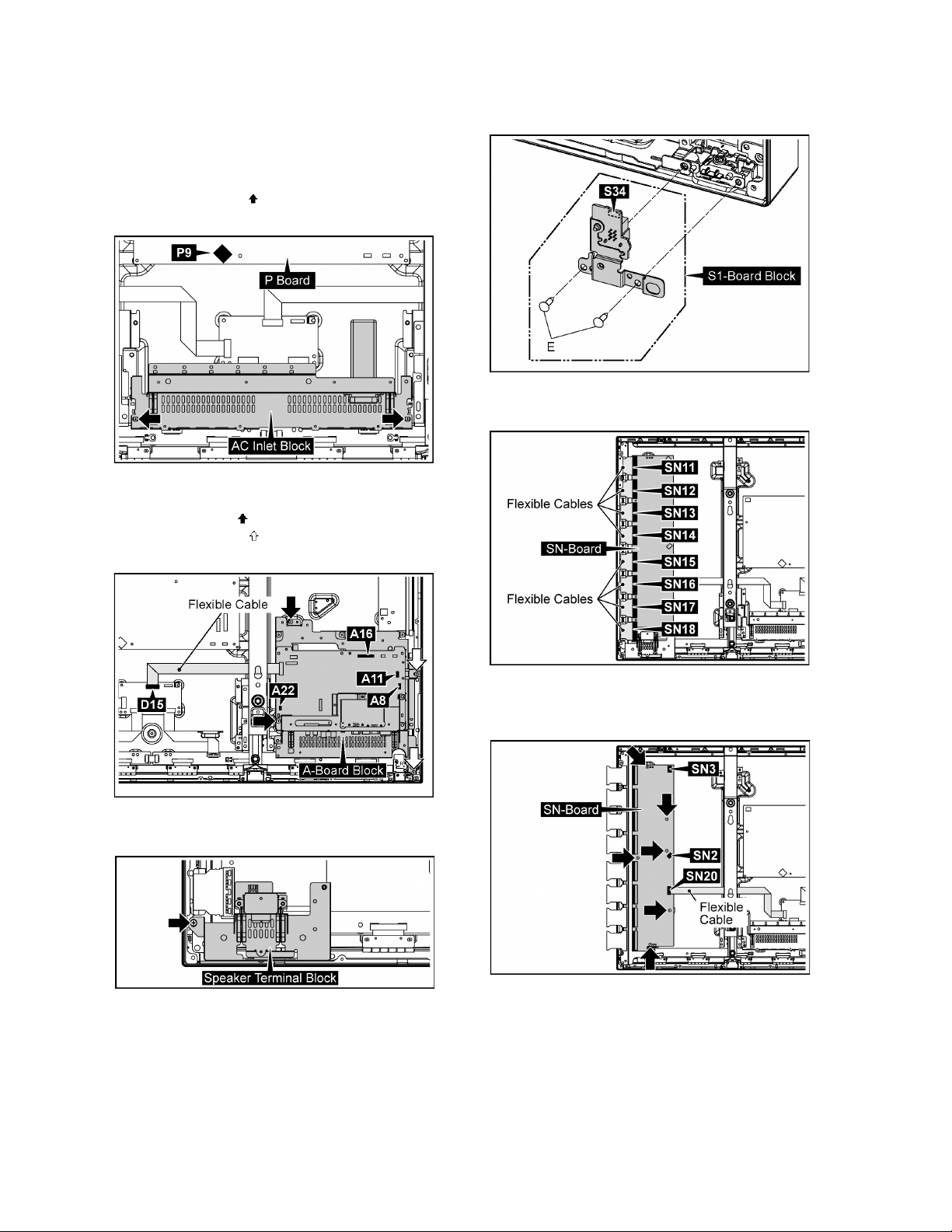
TH-42PH30U
8.14. Removal of Plasma Display
Panel
The C1, C2 Boards are connected with the plasma display
panel for the repair.
1. Disconnect the connector (P9).
2. Remove 2 screws ( ) and then remove the AC Inlet
Block.
3. Disconnect the connectors (A8, A11, A16, A22).
4. Remove the flexible cable from the connector (D15).
5. Remove 2 screws ( ).
6. Remove 2 screws ( ) and then remove the A-Board
Block.
9. Remove 2 screws (E) and then remove the S1-Board
Block.
10. Remove the flexible cables from the connectors (SN11,
SN12, SN13, SN14, SN15, SN16, SN17, SN18).
7. Remove 1 screw and then remove the Speaker Terminal
Block.
8. Disconnect the connector (S34).
11. Disconnect the connectors (SN2, SN3).
12. Remove the flexible cable from the connector (SN20).
13. Remove 6 screws and then remove SN-Board.
14. Disconnect the connectors (SS3, SS11).
15. Remove the flexible cables from the connectors (C23,
SS53A, SS55A).
26
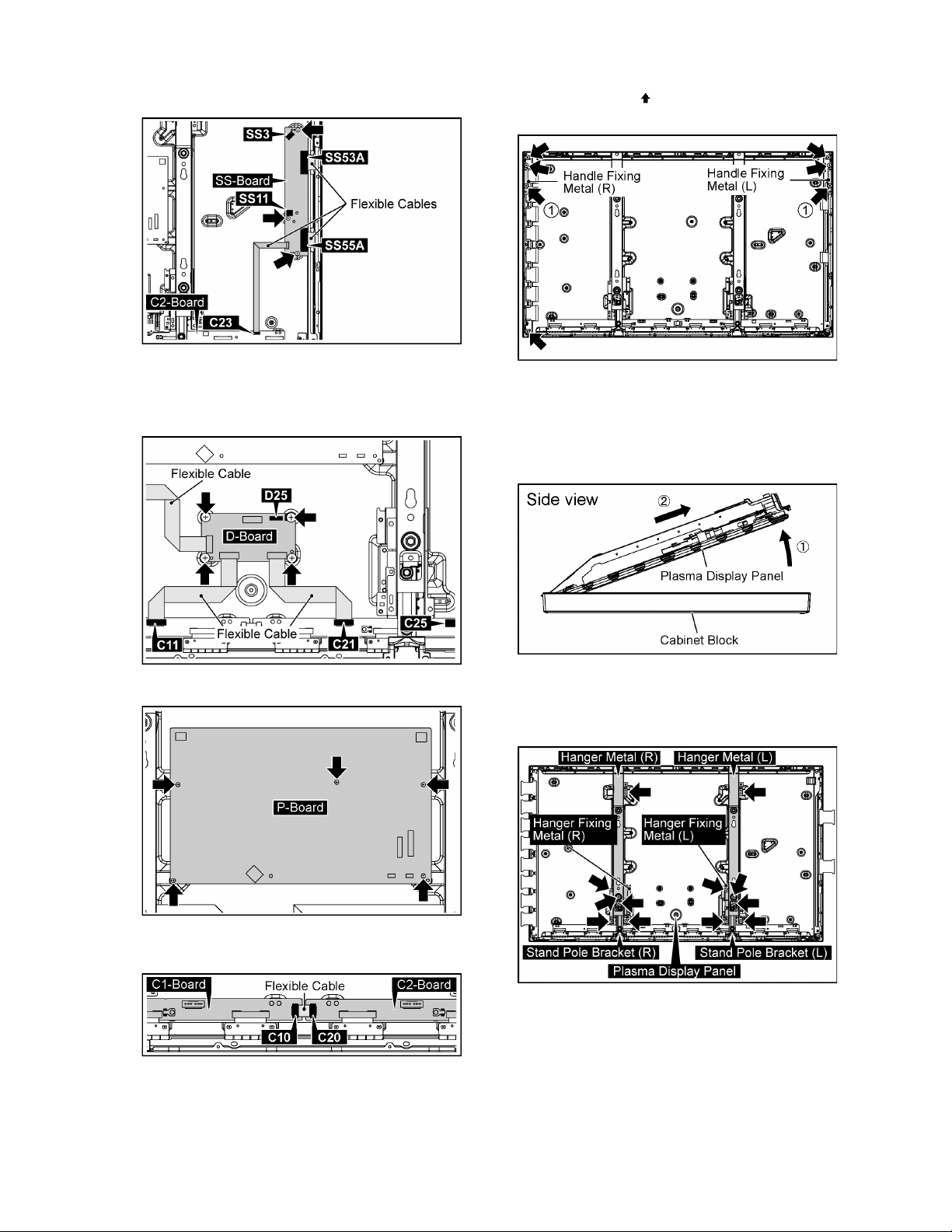
TH-42PH30U
16. Remove 3 screws and then remove SS-Board.
17. Disconnect the connectors (C25, D25).
18. Remove the flexible cables from the connectors (C11,
C21).
19. Remove 4 screws and then remove D-Board.
22. Remove 7 screws ( ) and then remove the Handle Fixing
Metal (L, R).
Note: when fixing Handle Fixing Metal (L, R)
• Screw on 2 screws (1) firstly.
23. Pull the bottom of the Plasma Display Panel forward
(arrow1).
24. Slide the Plasma Display Panel and then remove the
Plasma Display Panel (arrow2).
20. Remove 5 screws and then remove P-Board.
21. Remove the flexible cable from the connectors (C10,
C20).
25. Remove 12 screws and then remove the Hanger Metal
(L, R), the Stand Pole Bracket (L, R) and the Hanger Fixing Metal (L, R).
26. Exchange the Plasma Display Panel.
27
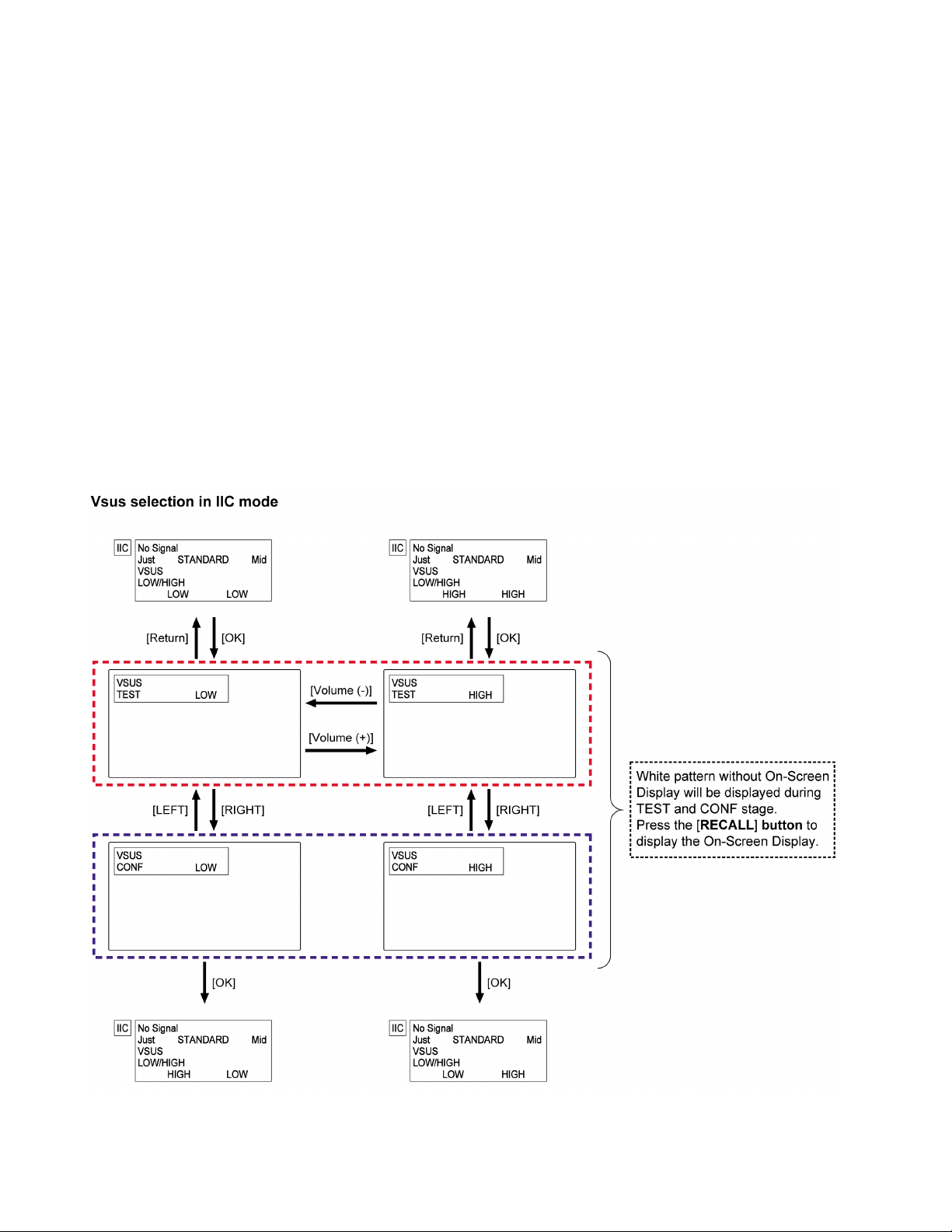
TH-42PH30U
9 Measurements and Adjustments
9.1. Adjustment
9.1.1. Vsus selection
Caution:
When Plasma panel or D-board is replaced, Vsus should be set to LOW or HIGH.
Procedure
1. Access the CAT mode.
Press and hold the Volume down / - button on the front panel of the unit and press the [RECALL] button on the remote control 3 times quickly within 2 second, this will place the unit into the CAT mode.
2. Select the IIC mode.
3. Go into item [VSUS] in the IIC mode by Up / Down buttons. LOW or HIGH will be displayed.
4. Press [OK] button to go to TEST stage.
White pattern without On-Screen Display will be displayed during TEST and CONF stage. Press [RECALL] button to display
the On-Screen Display.
5. Press [VOL (-)] button to set to LOW.
6. In LOW setting
a. If no several dead pixel is visible remarkably in white pattern, press [RIGHT] button to go to CONF stage.
b. If the several dead pixels are visible remarkably in white pattern, Set to HIGH by press [VOL (+)] button. Press [RIGHT]
button to go to CONF stage if the symptom is improved.
7. Press [OK] button in CONF stage to store LOW or HIGH.
8. Exit Service Mode by pressing [Power] button.
28
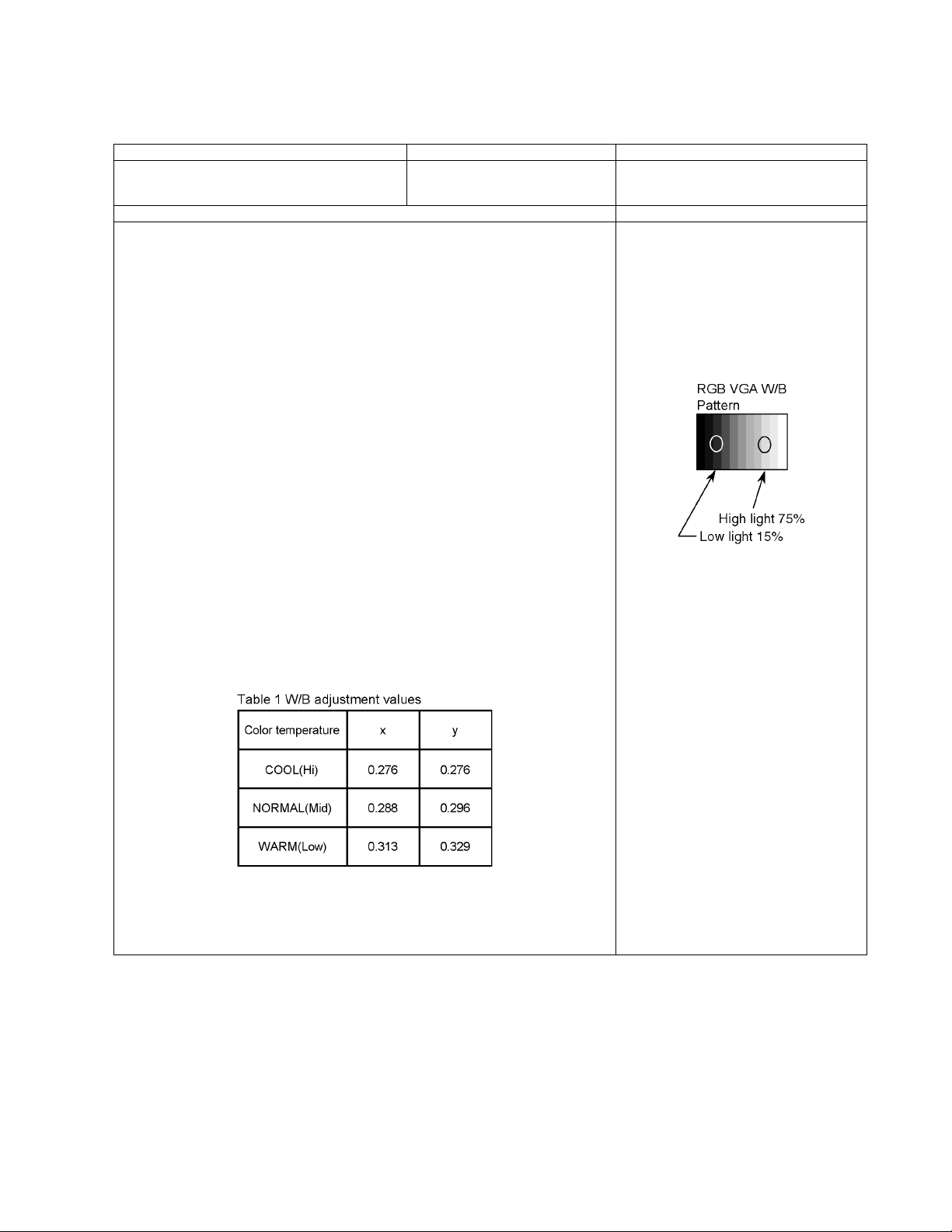
9.2. Adjustment
9.2.1. RGB white balance adjustment
Instrument Name Connect to Setting
• RGB VGA60 W / B pattern
• Color analyzer
(Minolta CA-100 or equivalent)
Steps Remarks
[Conditions]
• Make sure the front panel to be used on the final set is fitted.
• Make sure a color signal is not being shown before adjustment.
• Put the color analyzer where there is little color variation.
[Adjustment]
1. Set COMPONET / RGB-IN SELECT to RGB.
2. Select the IIC mode “PANEL W / B Adj.” item.
3. Check that the color temperature is “COOL (Hi)”.
4. Output a white balance pattern.
5. Touch the signal receiver of color analyzer to the highlight window’s center.
6. Fix G drive at E0h and adjust B drive and R drive so x, y become the "Color temperature
COOL(Hi)" in the below table. Adjust it again after it lowers of 08h data when the adjustment is NG. ( In addition, adjust it after it lowers by 08h data for NG. )
7. Adjust R/G/B together by multiplication so the maximum drive value in R/G/B becomes
FCh with the gain ratio kept. (ALL-DRIVE)
8. Set color temperature to “NORMAL (Mid)”.
9. Fix G drive at E0h and adjust B drive and R drive so the highlight window's x, y becomes
the "Color temperature NORMAL(Mid)" in the below table.
Adjust it again after it lowers of 08h data when the adjustment is NG.
( In addition, adjust it after it lowers by 08h data for NG. )
10. Adjust R/G/B together by multiplication so the maximum drive value in R/G/B becomes
FCh with the gain ratio kept. (ALL-DRIVE)
11. Set color temperature to “WARM (Low)”.
12. Set G drive to E0h and adjust B drive and R drive so the highlight window's x, y become
the "Color temperature WARM(Low)" shown in the below table.
Adjust it again after it lowers of 08h data when the adjustment is NG.
(In addition, adjust it after it lowers by 08h data for NG.)
13. Adjust R/G/B together by multiplication so the maximum drive value in R/G/B becomes
FCh with the gain ratio kept. (ALL-DRIVE)
14. Copy the R drive, G drive and B drive data in NTSC, PAL DVI region.
PC IN terminal
Panel surface
TH-42PH30U
Picture menu: STANDARD
User setting: Normal
except PICTURE: max 30
Picture menu: STANDARD
User setting: Normal
except PICTURE: max 30
Aspect: Full (16 : 9)
Position and size: Normal
• “7” key : color temperature select.
• “9” key : Picture menu select.
• Highlight section Signal amplitude 75%
• Drive standard G: E0h
Adjustment target
Hi-light: x ± 0.003 y ± 0.003
Hi-light is target of the number at drive adjustment in the hi-light windows.
Therefore, it is not target of the hi-light number at after adjustment white balance.
29
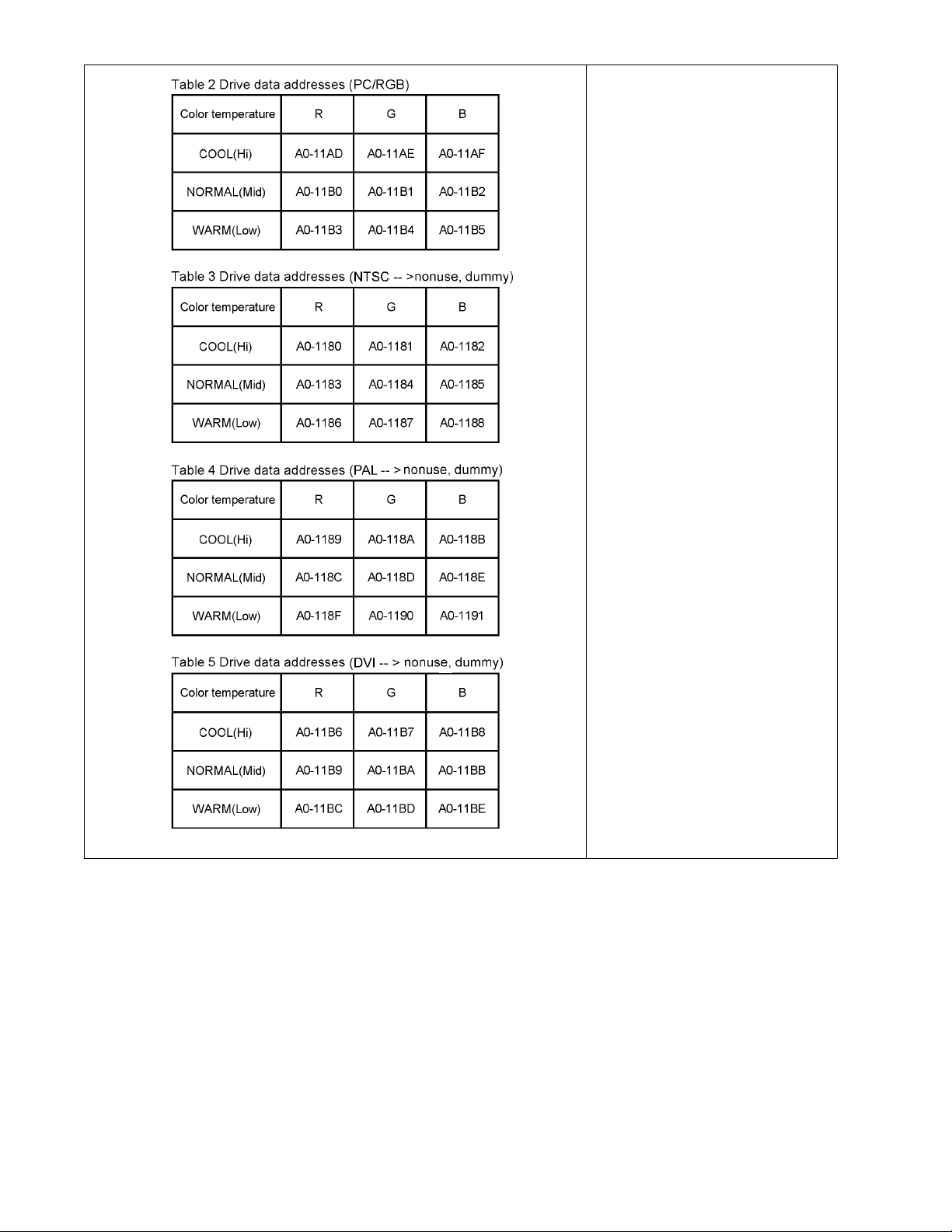
TH-42PH30U
30
