Page 1

MODE
Operating Instructions
1N23
456
789
C
0
Digital Progressive Plasma Television
Model No.
TH-37PE30
TH-42PE30
Pedestal stand shown above is optional extra.
Please read these instruction before operating your set and retain them for future reference.
English
TQBC0719
Page 2

Dear Panasonic Customer,
ABCDEF
We hope that you have many years of enjoyment from your new TV. The Quick Start Guide section at the beginning of
this instruction book will allow you to use the TV as quickly as possible. We recommend that you then read the complete
instruction book, and keep it to refer to as you explore the range of advanced features that this Plasma TV offers.
Analogue and Digital television – what are they?
Analogue transmission is the system that has been used for many years for broadcasting television programmes. With continuous
improvements in technology it is now possible to transmit programmes in a digital format, allowing clearer pictures, more stations and
other services to be displayed on screen. Digital television is provided in three different ways; it can be sent along a cable connection
direct to your house, broadcast from a satellite, or broadcast using traditional land based (terrestrial) transmitters. The first two options
require you to have an extra “set top box” decoder and in the case of satellite, a receiving dish mounted outdoors. While allowing you
to receive traditional analogue transmissions in the usual way, this television can also receive terrestrial digital services using an
integrated
interactive services, without the need for a “set top box” or satellite dish – an adequate roof or loft mounted antenna is all you need.
(Digital Video Broadcasting) decoder. This allows you to enjoy the new era of digital terrestrial television, including
Contents
Important Safety Notice ...................................................... 3
Safety Precautions .............................................................. 4
Maintenance ....................................................................... 5
Accessories ......................................................................... 6
Fitting remote control batteries ........................................... 6
How to open the front cover ................................................ 7
Terminal cover open and close ........................................... 7
Fastening method ............................................................... 7
Quick Start Guide ................................................................ 8
Basic controls: front panel and remote control ................... 11
Using the On Screen Displays .......................................... 12
Picture menu ..................................................................... 13
Sound menu ...................................................................... 14
Setup menu ....................................................................... 15
Tuning menu – overview ................................................... 16
Tuning menu – Programme edit........................................ 17
Adding / deleting a programme channel ........................ 17
Moving a programme channel ....................................... 17
Renaming a programme channel .................................. 18
Locking a programme channel ...................................... 18
Copying programme information to
a recording device .................................................... 18
Tuning menu – Auto setup ................................................ 19
Tuning menu – Manual tuning........................................... 20
Manual tuning (via front panel) ........................................ 20
Shipping condition ............................................................. 21
Owner ID ........................................................................... 22
DVB System Setup ........................................................... 23
Common Interface Module menu ...................................... 24
Favourites Setup menu ..................................................... 25
Information banner ............................................................ 26
System Update menu ....................................................... 27
DVB Timer programming menu ........................................ 28
TV Guide ........................................................................... 30
Q-Link................................................................................ 31
Aspect Controls ................................................................. 32
Multi window...................................................................... 34
PC mode ........................................................................... 35
Photo View mode .............................................................. 37
VCR / DVD operation ........................................................ 41
Teletext operation .............................................................. 42
Picture and text ................................................................. 44
Still .................................................................................... 44
Connections ...................................................................... 45
How to connect the Headphones / AV3 terminals.......... 45
How to connect the Audio Output terminals .................. 46
How to connect the AV1 / 2 / 4 Scart terminals.............. 46
How to connect the Component Input terminals ............ 46
How to connect the PC Input terminals ......................... 47
Troubleshooting ................................................................ 48
DVB Troubleshooting ........................................................ 49
Terminal information .......................................................... 50
Input signals that can be displayed ................................... 50
Specifications .................................................................... 51
Trademark Credits
• VGA is a trademark of International Business Machines Corporation.
• Macintosh is a registered trademark of Apple Computer, USA.
• S-VGA is a registered trademark of the Video Electronics Standard Association.
Even if no special notation has been made of company or product trademarks, these trademarks have been fully respected.
• SD Logo is a trademark.
• DVB is a trademark of the DVB Digital Video Broadcasting Project (1991 to 1996) .
CAUTION:
Symptoms
Do not allow a still picture to be displayed for an extended period, as this can cause a permanent
After-images appear
after-image to remain on the Plasma TV.
Examples of still pictures include logos, video games, computer images, teletext and images
displayed in 4:3 mode.
With no signal present, and without any user operation, the Panasonic screensaver will
2
ABCDEF
appear automatically after 2 minutes to prevent image retention.
During DVB teletext or radio service, the level of the contrast can be set to decrease automatically
to prevent image retention.
Note:
The permanent after-image on the Plasma TV resulting from fixed image use is not an operating
defect and as such is not covered by the Warranty.
This product is not designed to display fixed images for extended periods of time.
Check
Page 3
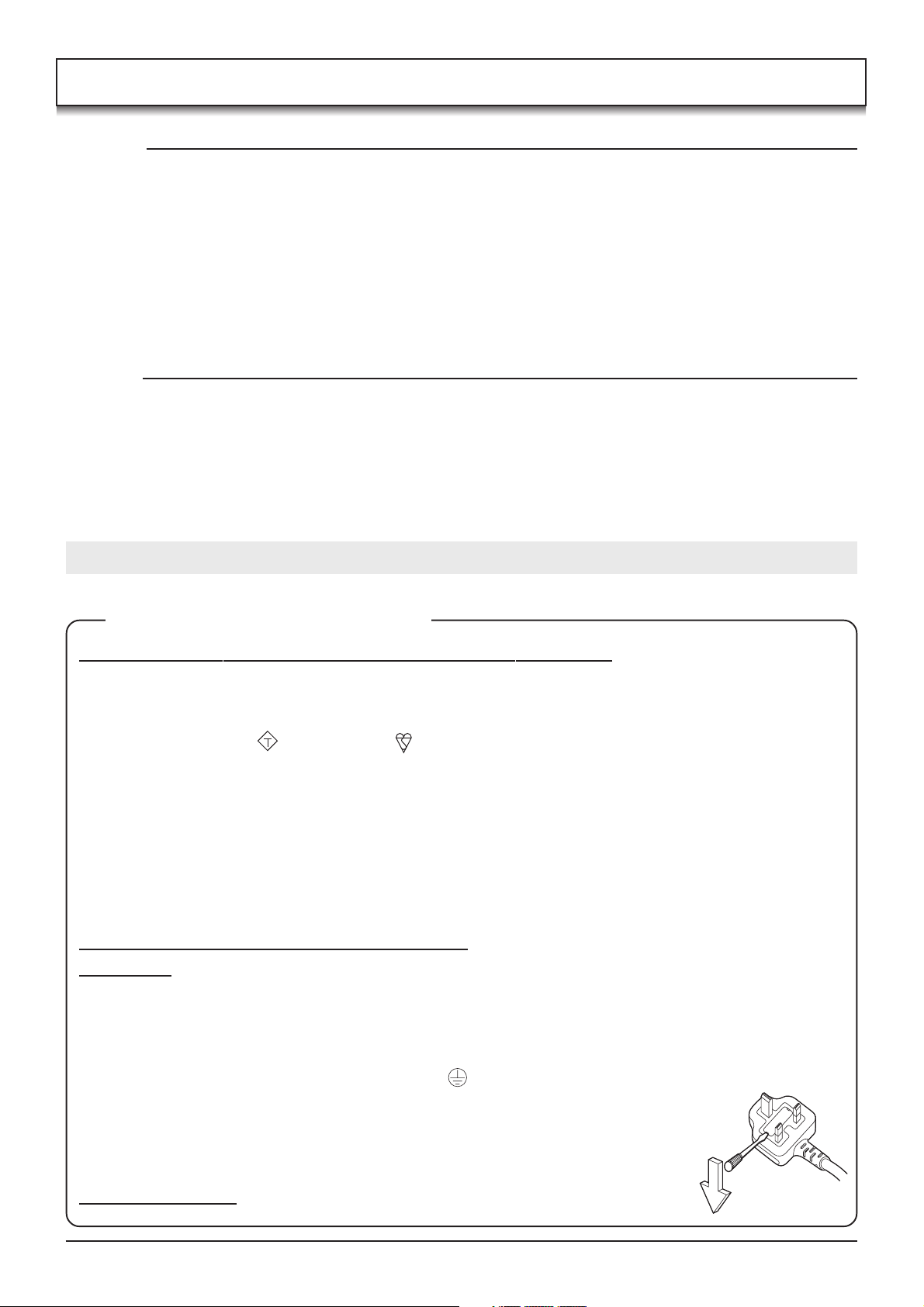
Important Safety Notice
WARNING
1) To prevent damage which may result in fire or shock hazard, do not expose this appliance to rain or
moisture.
Do not place containers with water (flower vase, cups, cosmetics, etc.) above the set. (including on shelves
above, etc.)
2) To prevent electric shock, do not remove cover. No user serviceable parts inside. Refer servicing to qualified
service personnel.
3) Do not remove the earthing pin on the power plug. This apparatus is equipped with a three pin earthing-type power
plug. This plug will only fit an earthing-type power outlet. This is a safety feature. If you are unable to insert the plug
into the outlet, contact an electrician.
Do not defeat the purpose of the earthing plug.
CAUTION
1) This appliance is intended for use in environments which are relatively free of electromagnetic fields.
Using this appliance near sources of strong electromagnetic fields or where electrical noise may overlap with the
input signals could cause the picture and sound to wobble or cause interference such as noise to appear.
To avoid the possibility of damage to this appliance, keep it away from sources of strong electromagnetic fields.
2) If a static electricity discharge occurs inside the front cover, the screen may momentarily flicker. This is not a
malfunction.
The screen will return to normality in a short while.
To prevent electric shock, ensure the grounding pin on the AC cord power plug is securely connected.
IMPORTANT: THE MOULDED PLUG
FOR YOUR SAFETY, PLEASE READ THE FOLLOWING TEXT CAREFULLY.
This appliance is supplied with a moulded three pin mains plug for your safety and convenience. A 5 amp fuse is
fitted in this plug. Shall the fuse need to be replaced, please ensure that the replacement fuse has a rating of 5
amps and that it is approved by ASTA or BSI to BS1362.
Check for the ASTA mark
If the plug contains a removable fuse cover, you must ensure that it is refitted when the fuse is replaced.
If you lose the fuse cover the plug must not be used until a replacement cover is obtained.
A replacement fuse cover can be purchased from your local Panasonic Dealer.
If the fitted moulded plug is unsuitable for the socket outlet in your home, then the fuse shall be removed
and the plug cut off and disposed of safety. There is a danger of severe electrical shock if the cut off plug
is inserted into any 13 amp socket.
If a new plug is to be fitted, please observe the wiring code as shown below.
If in any doubt, please consult a qualified electrician.
WARNING: — THIS APPARATUS MUST BE EARTHED.
IMPORTANT: —The wires in this mains lead are coloured in accordance with the following code: —
Green-and-Yellow: Earth Blue: Neutral Brown: Live
ASA
or the BSI mark
on the body of the fuse.
As the colours of the wire in the mains lead of this appliance may not correspond with the coloured markings
identifying the terminals in your plug, proceed as follows.
The wire which is coloured GREEN-AND-YELLOW must be connected to the terminal in the plug which is
marked with the letter E or by the Earth symbol
The wire which is coloured BLUE must be connected to the terminal in the plug
which is marked with the letter N or coloured BLACK.
The wire which is coloured BROWN must be connected to the terminal in the plug
which is marked with the letter L or coloured RED.
How to replace the fuse. Open the fuse compartment with a screwdriver and replace the fuse.
or coloured GREEN or GREEN-AND-YELLOW.
3
Page 4

Safety Precautions
WARNING
Setup
This Plasma TV is for use only with the following optional accessories. Use with any other type of optional
accessories may cause instability which could result in the possibility of injury.
(All of the following accessories are manufactured by Matsushita Electric Industrial Co., Ltd.)
Pedestal ....................................... TY-ST42PX20
•
Display stand................................ TY-DP4201W, TY-S42PX20W (TH-42PE30), TY-S37PX20W (TH-37PE30)
•
Wall-hanging bracket (vertical) .... TY-WK42PV3W
•
Wall-hanging bracket (angle) ....... TY-WK42PR2W
•
Always be sure to ask a qualified technician to carry out installation.
Do not place the Plasma TV on sloped or unstable surfaces.
The Plasma TV may fall off or tip over.
•
Do not place any objects on top of the Plasma TV.
If water is spilt onto the Plasma TV or foreign objects get inside it, a short-circuit may occur which could result in
•
fire or electric shock. If any foreign objects get inside the Plasma TV, please consult your local Panasonic dealer.
If using the pedestal (optional accessory), leave a space of at least 10 cm at the top, left and right, at least 6
cm at the bottom, and at least 7 cm at the rear. If using some other setting-up method, leave a space of at
least 10 cm at the top, bottom, left and right, and at least 1.9 cm at the rear.
Electromagnetic interference may occur if electronic equipments are placed near each other.
It will cause interference in image, sound, etc. In particular, keep video equipment away from this product.
•
Batteries, packaging and old equipment should not be disposed of as domestic waste, but in
accordance with the applicable regulations.
When using the Plasma TV
The Plasma TV is designed to operate on 220 - 240 V AC, 50/60 Hz.
Do not cover the ventilation holes.
Doing so may cause the Plasma TV to overheat, which can cause fire or damage to the Plasma TV.
•
Do not insert any foreign objects into the Plasma TV.
Do not insert any metal or flammable objects into the ventilations holes or drop them onto the Plasma TV, as
•
doing so can cause fire or electric shock.
Do not remove the cover or modify it in any way.
High voltages which can cause severe electric shocks are present inside the Plasma TV. For any inspection,
•
adjustment and repair work, please contact your local Panasonic dealer.
Securely insert the power cord plug as far as it will go.
If the plug is not fully inserted, heat may be generated which could cause fire. If the plug is damaged or the wall
•
socket plate is loose, do not use them.
Do not handle the power cord plug with wet hands.
Doing so may cause electric shocks.
•
Do not do anything that may damage the power cable. When disconnecting the power cable, pull on the plug
body, not the cable.
Do not damage the cable, make any modifications to it, place heavy objects on top of it, heat it, place it near any
•
hot objects, twist it, bend it excessively or pull it. To do so may cause fire and electric shock. If the power cable
is damaged, have it repaired at your local Panasonic dealer.
If the Plasma TV is not going to be used for any prolonged length of time, unplug the power cord plug from
the wall outlet.
4
Page 5
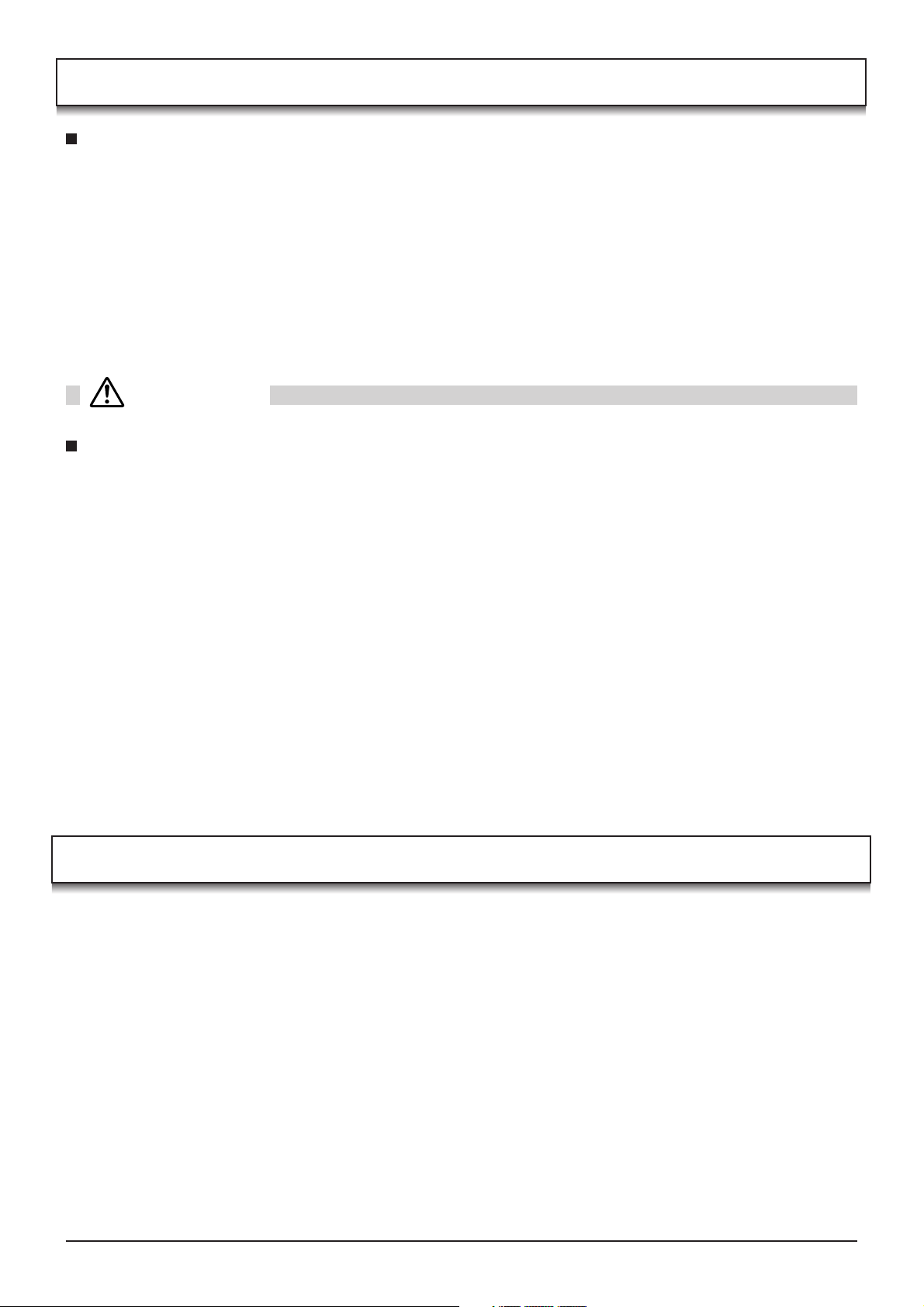
Safety Precautions
If problems occur during use
If a problem occurs (such as no picture or no sound), or if smoke or an abnormal odour starts to come out
from the Plasma TV, immediately unplug the power cord plug from the wall outlet.
If you continue to use the Plasma TV in this condition, fire or electric shock could result. After checking that the
•
smoke has stopped, contact your local Panasonic dealer so that the necessary repairs can be made. Repairing
the Plasma TV yourself is extremely dangerous, and should never be attempted.
If water or foreign objects get inside the Plasma TV, if the Plasma TV is dropped, or if the cabinet becomes
damages, disconnect the power cord plug immediately.
A short circuit may occur, which could cause fire. Contact your local Panasonic dealer for any repairs that need to
•
be made.
CAUTION
When using the Plasma TV
Do not bring your hands, face or objects close to the ventilation holes of the Plasma TV.
Heated air comes out from the ventilation holes at the top of Plasma TV will be hot. Do not bring your hands or
•
face, or objects which cannot withstand heat, close to this port, otherwise burns or deformation could result.
Be sure to disconnect all cables before moving the Plasma TV.
If the Plasma TV is moved while some of the cables are still connected, the cables may become damaged, and fire
•
or electric shock could result.
Disconnect the power cord plug from the wall socket as a safety precaution before carrying out any cleaning.
Electric shocks can result if this is not done.
•
Clean the power cable regularly to prevent it becoming dusty.
If dust built up on the power cord plug, the resultant humidity can damage the insulation, which could result in fire.
•
Pull the power cord plug out from the wall outlet and wipe the mains lead with a dry cloth.
This Plasma TV radiates infrared rays, therefore it may affect other infrared communication equipment.
Install your infrared sensor in a place away from direct or reflected light from your Plasma TV.
Maintenance
The front of the display panel has been specially treated. Wipe the panel surface gently using only a cleaning
cloth or a soft, lint-free cloth.
If the surface is particularly dirty, wipe with a soft, lint-free cloth which has been soaked in pure water or water to
•
which a small amount of neutral detergent has been added, and then wipe it evenly with a dry cloth of the same
type until the surface is dry.
Do not scratch or hit the surface of the panel with fingernails or other hard objects, otherwise the surface may
•
become damaged. Furthermore, avoid contact with volatile substances such as insect sprays, solvents and thinner,
otherwise the quality of the surface may be adversely affected.
If the cabinet becomes dirty, wipe it with a soft, dry cloth.
If the cabinet is particularly dirty, soak the cloth in water to which a small amount of neutral detergent has been
•
added and then wring the cloth dry. Use this cloth to wipe the cabinet, and then wipe it dry with a dry cloth.
Do not allow any detergent to come into direct contact with the surface of the Plasma TV.
•
If water droplets get inside the unit, operating problems may result.
Avoid contact with volatile substances such as insect sprays, solvents and thinner, otherwise the quality of the
•
cabinet surface may be adversely affected or the coating may peel off. Furthermore, do not leave it for long
periods in contact with articles made from rubber or PVC.
5
Page 6

Accessories
Check that you have the accessories and items shown
Operating Instruction book
(TQBC0719)
Batteries for the Remote
Control Transmitter
(2 × R6 (UM3) size)
Installing the ferrite core (Small size)
See page 45, 47.
1
2
Open
Remote Control
Transmitter
(EUR7635010)
MODE
1N23
456
789
C
0
Ferrite core
J0KF00000018 × 5
(Small size)
3
Mains Lead
Ferrite core
J0KG00000014 × 2
(Large size)
Installing the ferrite core (Large size)
See page 47.
1
2
TV Guarantee
Clamper
TMME206 × 2
3
Open
Pull back the tabs.
(in two places)
Press the cable
through and close.
Pull back the tabs.
(in two places)
Press the cable
through and close.
Fitting remote control batteries
1 2 3
+
+
-
“R6 (UM3)” size
Pull and hold the hook, then
open the battery cover.
Insert batteries - note correct
polarity ( + and -).
• Make sure that the batteries are fitted the correct way round.
• Do not mix old batteries with new batteries. Remove old, exhausted batteries immediately.
• Do not mix different battery types, i.e. Alkaline and Manganese or use rechargeable (Ni - Cad) batteries.
Replace the cover.
6
Page 7

How to open the front cover
SD CARD
PUSH-EJECT
PC CARD EJECT
SD CARD
PUSH-EJECT
S VIDEO
VIDEO
LR PC
/ /
STR F TV/AV
AV3
Push “ ”.
Terminal cover open and close
Open Close
1. Push down hooks and pull the
2
1
cover slightly towards yourself to
disengage the claws (at 4 points).
2. Slowly pull out in the downward
direction.
When connecting the Scart cable to the TV’s Scart
terminals, connect through this window. (This window
cannot close completely when connecting the Scart
cable.)
Other cable should be connected before closing the
terminal cover.
1
2
at the bottom end.
1
2. Push until it clicks.
1. Insert the claws (at 4 points)
Fastening method
Clamper
Open
Close
Fastening of Mains Lead and other cables
1 2
1
2
Fastening method of Mains Lead
1. Insert the power plug into the main body.
2. Fasten with the mains lead fastening band.
Fastening method of other cables
Attach the clamper on the installation hole, and fasten them.
Bundle the cable with the cable fastening clamper.
Fastening band
Fastening
Loosening
Pull off.
Keep the knob
To tighten.
pressed.
7
Page 8
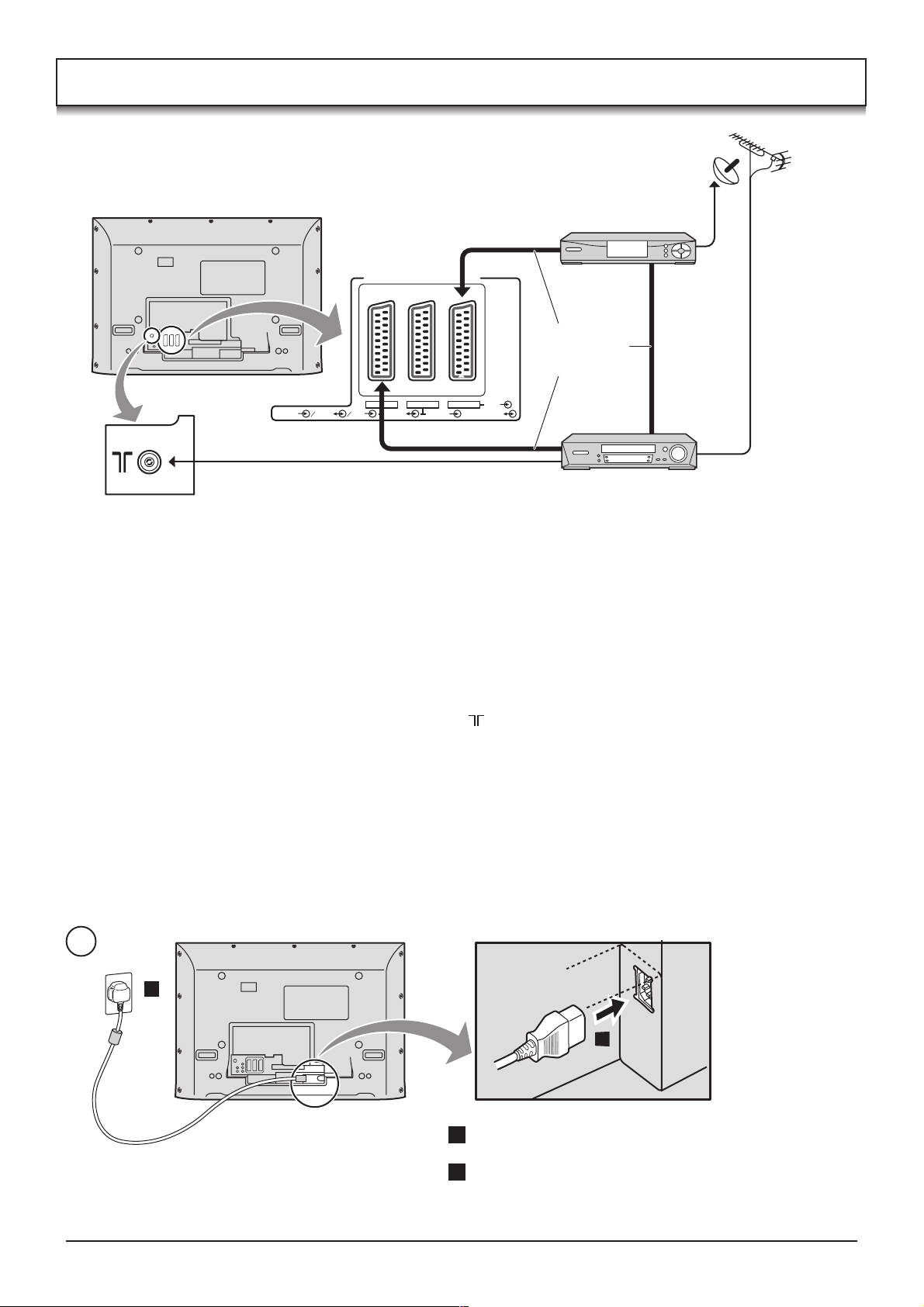
Quick Start Guide
Connection and setting up options
Note: Please ensure that the unit is disconnected from the
mains before attaching or disconnecting any leads.
Satellite Receiver
Scart cables
(Not supplied)
RF cable
(Not supplied)
S VIDEO VIDEO S VIDEO
VIDEO RGB
AV4 AV2 AV1
RF cable (Not supplied)
RGB
VIDEO
VCR / DVD Recorder
Scart Connections
• The VCR / DVD Recorder can be connected to the TV using a Scart cable, if you are using a Scart equipped VCR /
DVD Recorder.
• Use the TV’s any Scart terminal for any VCR. Always use a “fully wired” Scart cable.
• Use the TV’s AV1 or AV4 Scart terminal for any DVD Recorder. Always use a “fully wired” Scart cable.
• Use the TV’s AV1 or AV4 Scart terminal for Satellite Receiver. Always use a “fully wired” Scart cable.
RF Connection
• Connect the RF cable to the “Aerial In” terminal of the VCR / DVD Recorder and an RF cable from the VCR / DVD
Recorder “Aerial Out” terminal to the TV Aerial terminal ( ).
Notes:
• If using a “Q-Link” VCR / DVD Recorder, then the AV1 Scart of the VCR / DVD Recorder must be connected to the
AV2 or AV4 terminal of the TV. If your VCR or DVD Recorder is not a “Q-Link” device, please consult the operating
instruction book for that product. Further information on Q-Link can be found on page 31.
• Further details of Audio / Video connections can be found on page 45, 46.
• Additional equipment and cables are not supplied.
8
1
2
1
1 Connect the mains lead to the Plasma TV.
2 Connect the mains plug to the wall socket.
Page 9

Quick Start Guide
2
Ensure that the VCR or DVD Recorder is in Standby
mode.
Press the switch on the TV set to turn the set on.
To switch the TV set to Standby mode, press the
button on the remote control.
The TV set can be switched on by pressing the
button again if it was switched to Standby mode.
Note:
This TV will still consume some power as long as the
mains plug is still inserted into the wall socket.
Power Indicator
Standby : Red
On : No Light
DVB Indicator
DVB system active for recording
or DVB tuner lock on : Orange
Otherwise
3
Programmes will appear immediately if your dealer has programmed
: No Light
the TV for you.
If the TV has not been programmed for you then Auto setup will begin.
The TV will search for Analogue stations and DVB stations:
TV stations will be located, sorted into order and stored ready for use.
MODE
OK
N
123
456
789
C
0
IDTV
Remote control signal sensor
C.A.T.S sensor
Plasma C.A.T.S (Contrast Automatic Tracking System)
Plasma C.A.T.S automatically senses the ambient light
conditions and adjusts the brightness and gradation
accordingly, to optimise contrast.
(Effective when Viewing mode is set to Auto.)
CH44
AUTO SETUP IN PROGRESS
SEARCHING : PLEASE WAIT
21 68
EXIT : To exit
Stations are sorted into the following order:
• DVB Stations: Are sorted by their logical channel number sent by
the broadcasters, which cannot be moved or changed.
• Analogue Stations: Are sorted into channel order, but can be
changed to your preference. See page 17.
The sorted programme order depends upon the TV signal, the
broadcasting system, and reception conditions.
4
TV to VCR or DVD Recorder Download
If a “Q-Link”, “NEXTVIEWLINK” or compatible recording device has
DVB Auto Setup
Please wait !
Prog.
Channel
46
47
48
49
50
This will take about 3 mins.
Service Name
40
BBC 5L Sportex
40
BBC R5 Live
40
CBeebies
40
BBC Four
40
BBC PARLINT
DOWNLOAD IN PROGRESS
PLEASE WAIT
Programme : 63
Remote control unavailable
21 68
Net ID
TS ID
12302
16384
12302
16384
12302
16384
12302
16384
12302
16384
been switched On and connected to a Scart terminal before starting
Step 2, programme information will be downloaded to that device.
Only the analogue programme positions will be downloaded to the recording device, in the correct order. See page 31.
Not all VCRs / DVD Recorders support this download of programme information, some may require to be
started manually.
Refer to the recording device’s operating instruction book.
If a recording device other than those described above has been connected, then there will be no download operation.
Notes:
• If the recording device has not accepted download data from the TV, you may need to select the Download
option from the device’s menu system. Refer to the recording device’s operating instruction book.
• If Q-Link is not operating correctly, check the following :
The Scart cable is connected to the TV’s Scart terminal, AV2 or AV4, and correctly setup in the menu.
The Scart cable is connected to the recording device’s compatible (Q-Link, NEXTVIEWLINK or similar
technology) Scart terminal.
The Scart cable is a “fully wired” type.
• For further information on Q-Link and connecting equipment, see page 31, 46, 50.
Quality
8
8
8
8
8
9
Page 10
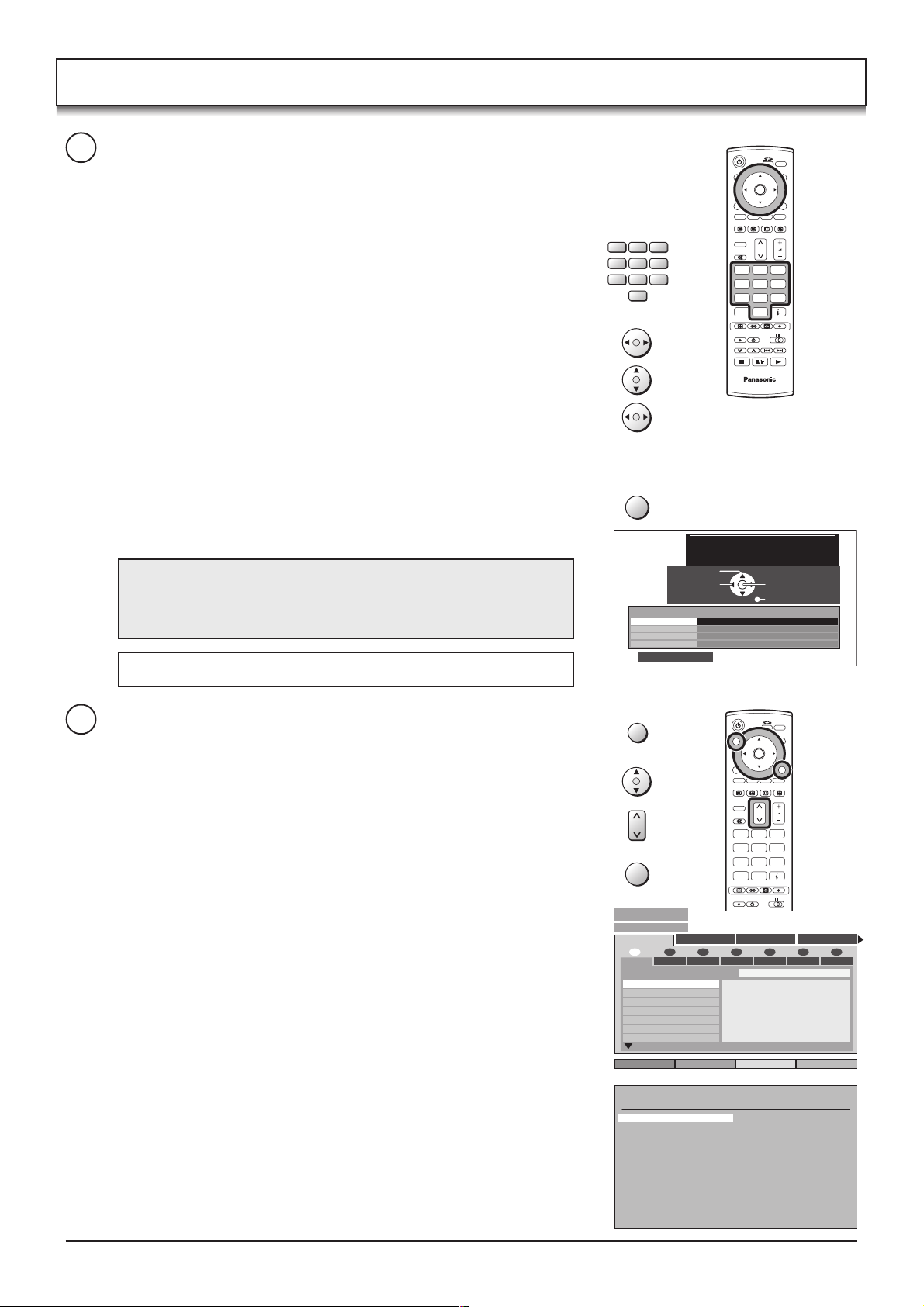
Quick Start Guide
5
Owner ID
As an added feature, this TV has the option of adding a security code
(Owner ID) and personal details into its memory, so that in the
unfortunate event of theft it will help the Police to trace the owner.
MODE
OK
Using the numeric buttons to enter required 4 digit Owner ID PIN
NUMBER.
If a 4 digit PIN NUMBER was entered, you will be taken automatically
to the NAME line.
If not, using the left or right cursor buttons move to the NAME line.
Change character using the up or down cursor buttons.
Select the character position using the left or right cursor buttons.
Repeat above until NAME, HOUSE NUMBER and POSTCODE are
entered.
Press the OK button to store the details.
Press the OK button again, when you are asked “Are you sure ? ”.
For further information on Owner I.D., see page 22.
A space is provided on page 22 to write down the PIN NUMBER
for future reference.
Your plasma TV is now ready for use.
123
456
789
VCR
0
OK
Owner ID
PIN NUMBER :
HOUSE NO :
POSTCODE :
0123456789
N
123
456
789
C
You now have the opportunity
to enter your details and
help the police crack crime
see instruction book
Change
character
Select
character
∗ ∗ ∗ ∗
NAME :
∗ ∗ ∗ ∗ ∗ ∗ ∗ ∗ ∗ ∗ ∗ ∗ ∗ ∗
∗ ∗ ∗ ∗ ∗ ∗ ∗ ∗ ∗ ∗ ∗
∗ ∗ ∗ ∗ ∗ ∗ ∗ ∗ ∗ ∗ ∗
0
IDTV
Store Owner ID
Exit
6
To view a list of the stations that have been found, press the GUIDE
button. See page 30.
Use the cursor buttons to move the cursor bar up and down the list.
Use the programme change button to step through the guide page
by page.
To view the selected programme press the OK button.
Categories (DVB mode only)
To make stations easier to find, specific stations can be listed by
category; press the left or right cursor button to choose a category.
The chosen category name is shown on screen.
For example, if you select Free TV, only ‘free-to-air’ stations will be
listed – you can view any of these now.
If you select Pay TV, only subscription stations will be listed – you will
need to contact the service provider to find out how to subscribe to
these stations.
A separate guide is available when viewing analogue mode. In this
guide, use the cursor buttons to move the cursor bar around the list,
use the programme change button to step through the guide page by
page. Press the OK button to view the selected programme.
Both guides can be cleared from the screen using the EXIT button.
GUIDE
OK
DVB TV Guide
Prog. Category
All Services
1
PROG. EPG Date 14/08/03 Time 13 : 09
1
BBC ONE
2
BBC 2
3
I TV
4
S4C
5
fiye
6
I TV 2
7
BBC THREE
Analogue Programme Guide
Prog. Name Chan.
VCR :
1 :
2 :
3 :
4 :
5 :
6 :
7 :
8 :
9 :
10 :
11 :
12 :
Free TV Pay TV Radio
2 76543
Fri Sat Sun Mon Tue WedThu
13 : 00 BBC News
13 : 23 Wales Today
Select EPG
CH21
CH44
BBC1
CH51
BBC2
CH41
ITV
CH47
S4C
CH23
CH26
CH58
-
-
-
-
-
MODE
OK
N
123
456
789
C
0
Prog. Name Chan.
13 :
14 :
15 :
16 :
17 :
18 :
19 :
20 :
21 :
22 :
23 :
24 :
-
-
-
-
-
-
-
-
-
-
-
-
10
Page 11

Basic controls: front panel and remote control
SD Card slot
(see page 38)
STR F TV/AV/ /
PC CARD EJECT
SD CARD
PUSH-EJECT
S VIDEO
VIDEO
LR PC
/ /
STR F TV/AV
AV3
MAINS Power
On / Off switch
STR (Normalization store)
Used to store tuning and other
function settings.
F (Function select)
Displays the On Screen Display functions, use repeatedly to
select from the available functions - Volume, Contrast,
Brightness, Colour, Sharpness, Tint (in NTSC mode),
Bass, Treble, Balance and Tuning mode.
Photo View mode button
Standby On / Off button
(see page 37-40)
Switches TV On or Off (Standby mode).
GUIDE button
Displays the DVB and Analogue TV Guide.
(see page 30)
Cursor buttons to make selections and
GUIDE TV/AV
adjustments.
Menu button
Press to access the Picture, Sound
and Setup menus. (see page 12-15)
MENU
Teletext button (see page 42-44)
STTL button (DVB mode)
TV/TEXT
(see page 23)
Text F.P. button (Analogue mode)
(see page 42)
N
N (Normalize) button
Resets all settings to their default levels.
Channel up / down button
123
Sound mute On / Off
Direct channel access
456
(Analogue mode only)
During normal TV viewing or when in the
789
Tuning, Programme edit or Manual
tuning menus, press and then enter
channel number using the numeric buttons.
C
ASPECT
ASPECT control button
(see page 32, 33)
Ambience On / Off (see page 14)
REC VCR DVD
PROGRAMME
SD CARD
PUSH-EJECT
TV/AV button
(see page 45)
Increases or decreases the programme position by one. When
a function is already displayed, press to increase or decrease
the selected function. When in Standby mode, switches TV On.
DVB
Analogue
MODE
OK
EXIT
STTL INDEX HOLD
VCR
0
MULTI WINDOW
DIRECT TV REC
PC Card slot
(see page 38)
PC CARD EJECT
S VIDEO
VIDEO
LR PC
AV3
AV3 terminals
(see page 45)
Headphones jack (see page 45)
MODE button (see page 14, 15)
Switch between viewing DVB and Analogue
modes.
Switch between viewing TV or AV input.
(see page 45)
Press to confirm selections and choices.
Press after selecting programme
positions 1-99 (0-9 in Analogue mode)
to avoid delay.
Exit the mode.
Coloured buttons used for the selection,
navigation and operation of various
functions.
Text Hold button (see page 42)
Text Index button (see page 43)
Volume up / down button
Programme / channel change buttons (0-
9) and Teletext page buttons.
(see page 42, 43)
When in Standby mode, switches TV On.
Status button
Press to display status information for
the current Programme position.
(see page 26)
DIRECT TV Record button
(see page 31)
MULTI WINDOW button
(see page 34, 44)
VCR / DVD buttons
(see page 41)
PC input terminal
(see page 47)
IDTV
11
Page 12
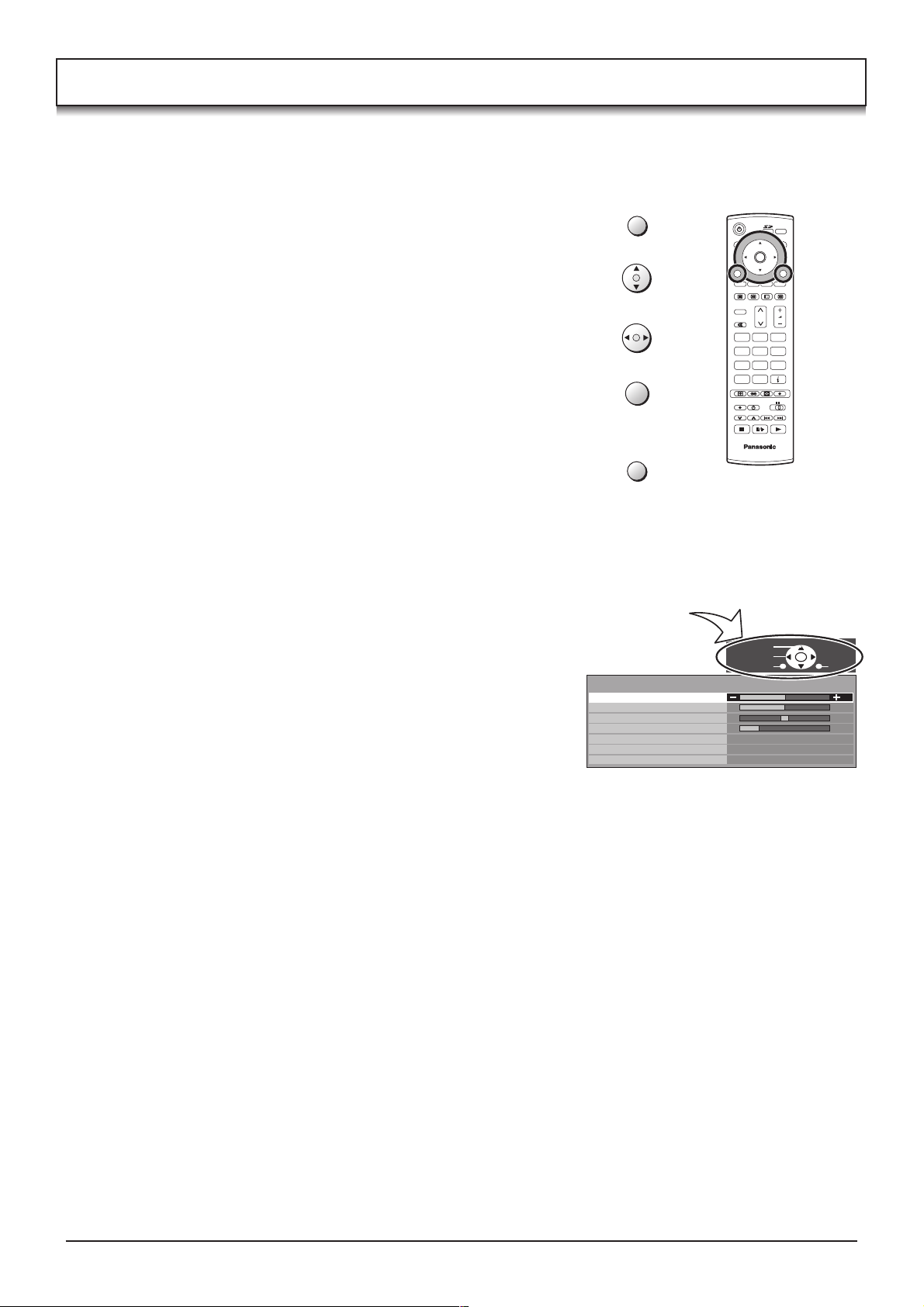
Using the On Screen Displays
Many features available on this TV can be accessed via the On Screen Display menu system. Use the remote control
as shown below to access and adjust features as desired.
The MENU button is used to open the main menus and
also to return to the previous menu.
The up and down cursor buttons are used to move the cursor
and select menus.
The left and right cursor buttons are used to access menus,
adjust levels or to select from a range of options.
The OK button is used with a number of features to store
settings after adjustments have been made or options have
been set.
The EXIT button is used to exit the menu system and return
to the normal viewing screen.
An On Screen Help box is displayed whenever a menu is
displayed on the TV. This Help box indicates which buttons on
the remote control are used to navigate the menu shown, see
above for descriptions of button functions.
Note:
The Help box is not shown in the menu pictures in this
instruction book due to space limitations.
MENU
OK
EXIT
ON SCREEN HELP
‘Instructions’ box
Sound menu
Bass
Treble
Balance
Headphone volume
NICAM
Mode
Ambience
OK
N
123
456
789
C
0
IDTV
Select
Adjust
Return
Off
Music
Off
MODE
Exit
12
Page 13

Picture menu
Press the MENU button.
Move to choose Picture menu.
Access Picture menu.
Move to choose menu option.
Adjust chosen option or access chosen menu.
Press the EXIT button at any time to go back to watching TV.
Viewing mode The Viewing mode menu allows you to select four
different screen settings - Dynamic, Normal, Cinema
and Auto.
In each Viewing mode setting, Contrast, Brightness,
Colour, Sharpness, Tint (in NTSC only), Colour balance,
P-NR, MPEG NR and 3D-COMB can be adjusted and
stored to suit your particular viewing requirement. (e.g.,
you may require different settings for viewing sports,
films, news etc.)
Changes to any settings in a viewing mode will affect
all signal sources: RF, AV1, AV2, AV3 and AV4. Changes
will be stored automatically.
By analysing and processing the incoming picture, all
four modes feature automatic enhancement.
Contrast, Brightness, Colour, Sharpness
Increase or decrease the levels of these options
according to your personal preference.
MENU
EXIT
Main menu
Picture menu
Picture menu
Viewing mode
Contrast
Brightness
Colour
Sharpness
Tint
Colour balance
P-NR
MPEG NR
3D-COMB
MODE
OK
N
123
456
789
C
0
IDTV
Sound menu
Setup menu
Dynamic
Normal
Off
Off
On
Tint
Colour balance
P-NR
MPEG NR
3D-COMB
The picture hue can be adjusted to suit your taste.
Note:
When the TV is receiving NTSC, Component video
(60Hz) signals, Tint is displayed.
Allows you to set the overall colour tone of the picture.
Choose from Cool, Normal and Warm.
Automatically reduces unwanted picture noise when
viewing Analogue TV broadcast.
Reduces MPEG noise.
Allows you to choose from Off, Min, Mid and Max.
This function is effective in reducing the picture noise
when viewing DVD or digital broadcasting. The effect
will be changed based on the scene and image.
Note:
MPEG Compression technology of the image signal
adopted by DVD or digital broadcasting.
Not available in DVB mode.
Occasionally, whilst viewing still or slow moving pictures,
colour patterning may be seen. Set 3D-COMB to On to
display sharper and more accurate colours.
Displayed only when receiving PAL or NTSC signals.
Not displayed during RGB Video, S-Video input and
AV4C input mode.
Picture menu
Viewing mode
Contrast
Brightness
Colour
Sharpness
Tint
Colour balance Normal
P-NR
MPEG NR
3D-COMB
Picture menu
Viewing mode
Contrast
Brightness
Colour
Sharpness
Tint
Colour balance Normal
P-NR
MPEG NR
3D-COMB
Dynamic
Off
Off
On
Dynamic
Off
Off
On
13
Page 14
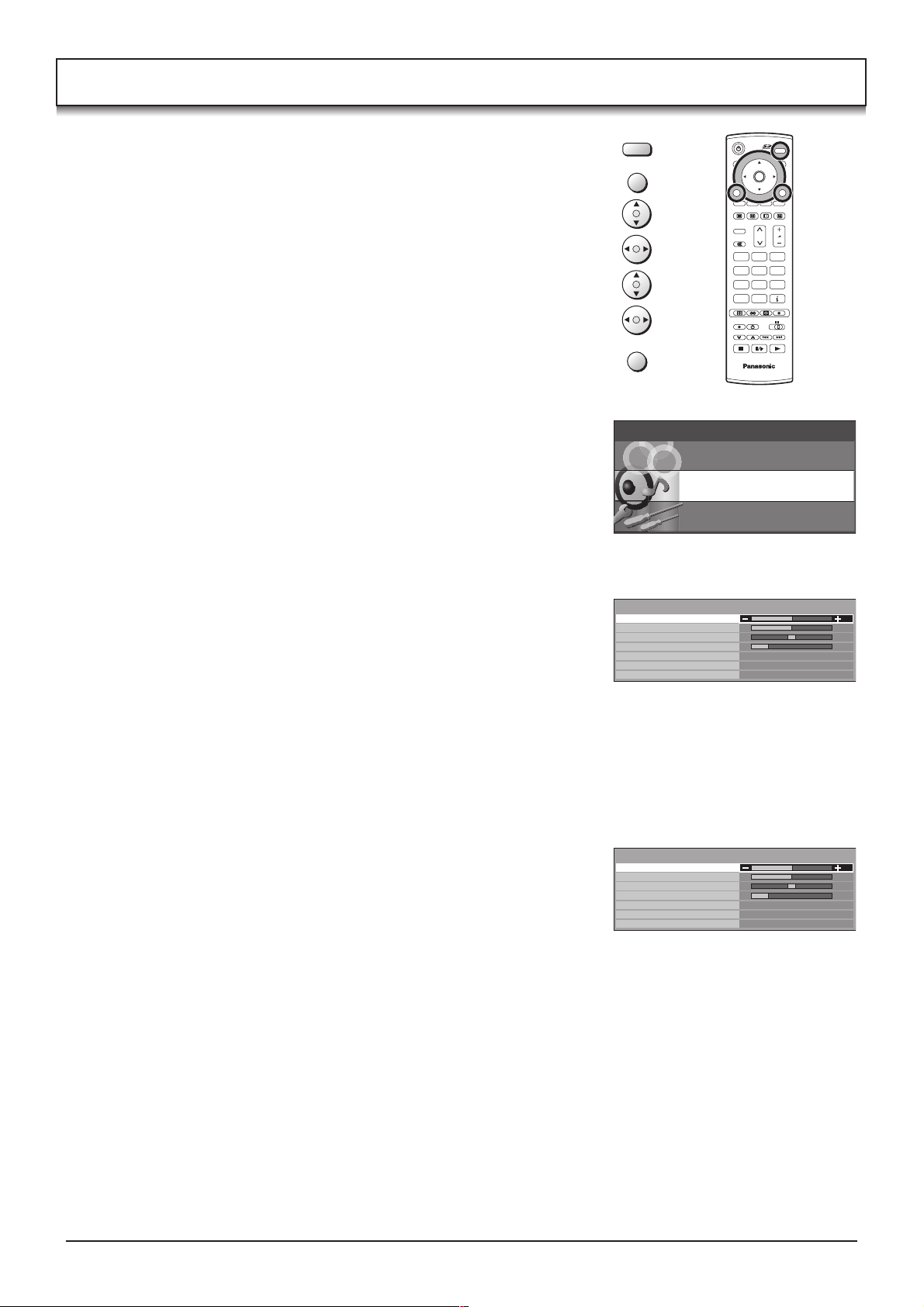
Sound menu
Press the MODE button to select DVB or Analogue mode.
Press the MENU button.
DVB
Analogue
MODE
MENU
MODE
OK
Move to choose Sound menu.
Access Sound menu.
Move to choose menu option.
Adjust chosen option or access chosen menu.
Press the EXIT button at any time to go back to watching TV.
Bass
Increase or decrease level to enhance or minimise
lower, deeper sound output.
Treble
Increase or decrease level to enhance or minimise
sharper, higher sound output.
Balance
The levels of sound between the left and right speakers
can be adjusted to suit your listening position.
Headphone
volume
Can be adjusted independently of the TV speakers so
that everyone can enjoy listening at a level comfortable
for them.
NICAM
Not available in DVB mode.
Select On to provide stereo sound reproduction. Select
Off for FM Mono sound output.
If Nicam Mono is being transmitted select either FM
Mono (Off), Nicam Mono I (M1) or Nicam Mono II (M2).
The options depend upon the signal being transmitted.
If reception deteriorates it is advisable to switch to FM
Mono (Off).
EXIT
Main menu
Picture menu
Analogue mode
Sound menu
Bass
Treble
Balance
Headphone volume
NICAM
Mode
Ambience
N
123
456
789
C
0
IDTV
Sound menu
Setup menu
Off
Music
Off
Multi audio
Mode
Ambience
14
Multi audio, which will only appear when a DVB
programme is selected, allows you to select an
alternative sound track. The number of options available
depends on each broadcast.
Sound quality can be improved when watching music
scene or drama by selecting the appropriate Music or
Speech mode.
Ambience provides a dynamic enhancer to simulate
improved spatial effects.
DVB mode
Sound menu
Bass
Treble
Balance
Headphone volume
Multi Audio
Mode
Ambience
No service
Music
Off
Page 15
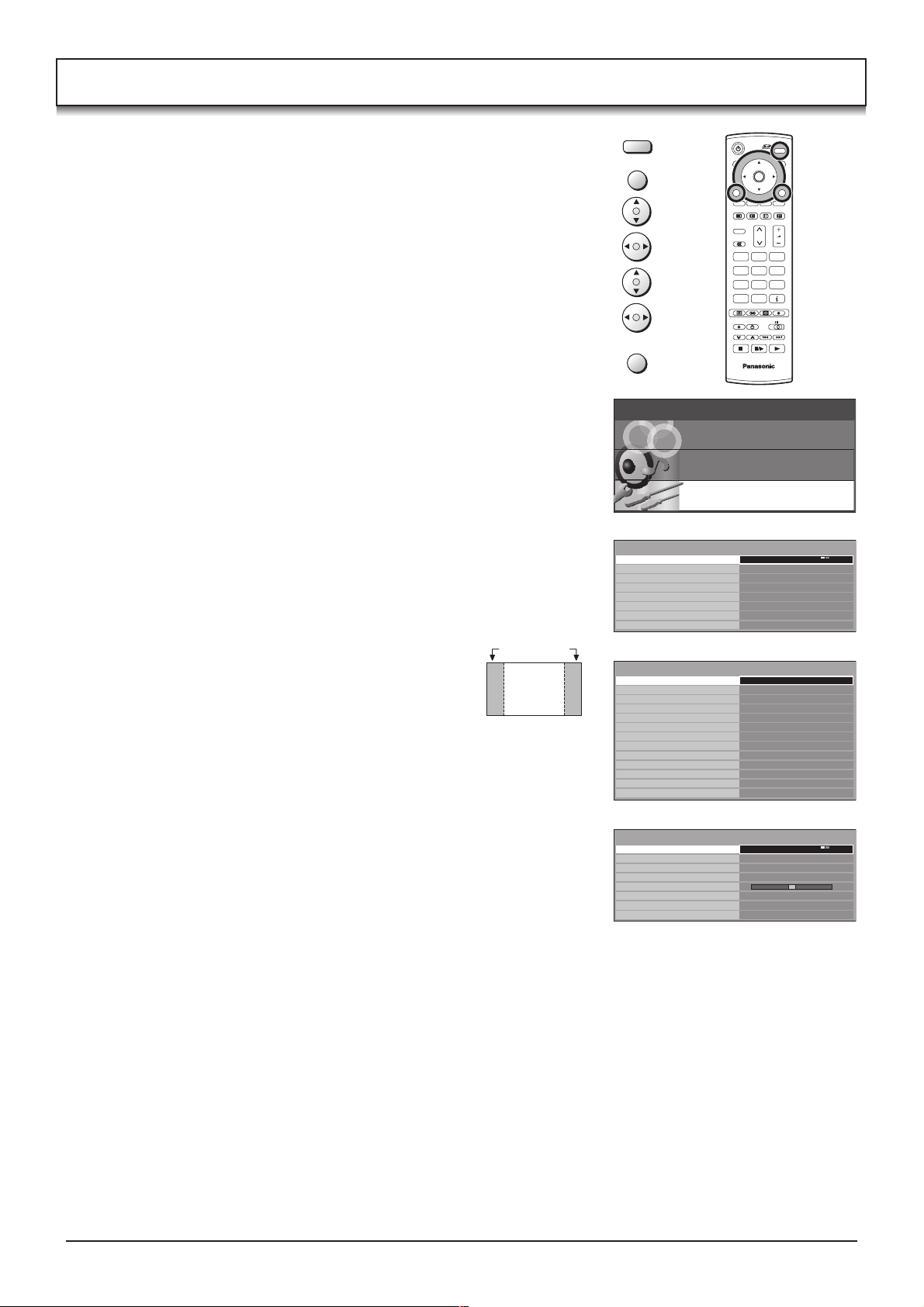
Setup menu
Press the MODE button to select DVB or Analogue mode.
Press the MENU button.
DVB
Analogue
MODE
MENU
MODE
OK
Move to choose Setup menu.
Access Setup menu.
Move to choose menu option.
Adjust chosen option or access chosen menu.
Press the EXIT button at any time to go back to watching TV.
Q-Link
AV2 / AV4 out
Teletext
Off timer
Side panel
Power save
Power on
preference
Analogue Tuning
Menu
DVB Timer
Programming
DVB Tuner lock
DVB Auto Setup
DVB System Setup
New Service
Message
Shipping condition
Child Lock
Volume correction
Allows you to select which AV terminal is to be used for data
communication between this TV and a compatible recording
device. Choose from AV2 and AV4. See page 31.
Offers a choice of signals to send to the Scart terminal selected
in the Q-Link option. You can choose from the current TV
(Analogue, DVB) programme position, the signal entering AV1
/ AV2 / AV3 / AV4 or Monitor - the picture displayed on screen.
Allows you to choose between FASTEXT or List mode.
See page 42-44.
Switches the TV off within a preset time which you can choose
from between 0 to 90 minutes in 15 minute intervals.
Allows you to choose from Off, Low, Mid and High.
Do not display a picture in 4:3, 14:9, Picture out of picture,
Picture and picture, Picture and text modes
for an extended period, as this can cause
an after-image to remain on the side panels
either side of the display field.
To prevent the appearance of such an afterimage, illuminate the side panels.
By reducing the brighness of picture, power consumption can
be lowered.
Set to TV to view picture from TV tuner.
Set to AV to view input from an external equipment connected
to a Scart socket, e.g. satellite receiver.
Note:
The external equipment must be switched on and sending a
control signal for automatic switching at power on to occur.
Provides access to many other features including Programme
edit and Auto setup. See page 17-19.
Allows you to enter programme times at which the DVB tuner
must switch on, ready for recording. See page 28.
Prevents you from accidentally changing programme position while recording a DVB broadcast. If the TV is
switched into standby mode while DVB tuner lock is on, the DVB tuner will remain active to ensure recording
can still take place.
Allows you to clear all current digital tuning data, and scan for new services. See page 19.
Provides access to various specialised DVB options. See page 23.
This TV continually scans for updated DVB services and notifies you of any changes. Set to On to receive
notification. Set to Off if you do not wish to be informed of any updates.
Allows you to clear all tuning information and reset all control levels back to factory settings. See page 21.
You may wish to lock a DVB programme channel to prevent access to it. Set to On to lock the current
programme position. Set to Off to unlock.
When a programme position is locked, Direct Channel Access using the C and numeric keys on the remote
control is not available.
During AV mode, Volume correction is displayed.
You can adjust volume level of AV mode. Volume level is memorised.
Side panel
4 : 3
EXIT
Main menu
Picture menu
Sound menu
Setup menu
Analogue TV mode
Setup menu
Q-Link
AV2 out
Teletext
Off timer
Side panel
Power save
Power on preference
Analogue Tuning Menu
DVB mode
Setup menu
DVB
Timer programming
DVB Tuner lock
DVB Auto Setup
DVB System Setup
New Service Message
Shipping condition
Q-Link
AV2 out
Off timer
Child lock
Side panel
Power save
Power on preference
Analogue AV mode
Setup menu
Q-Link
AV2 out
Teletext
Off timer
Volume correction
Side panel
Power save
Power on preference
N
123
456
789
C
0
IDTV
AV2
Monitor
FASTEXT
Off
High
Off
TV
Access
Off
Off
AV2
Monitor
Off
Off
High
Off
TV
AV2
Monitor
FASTEXT
Off
High
Off
TV
15
Page 16
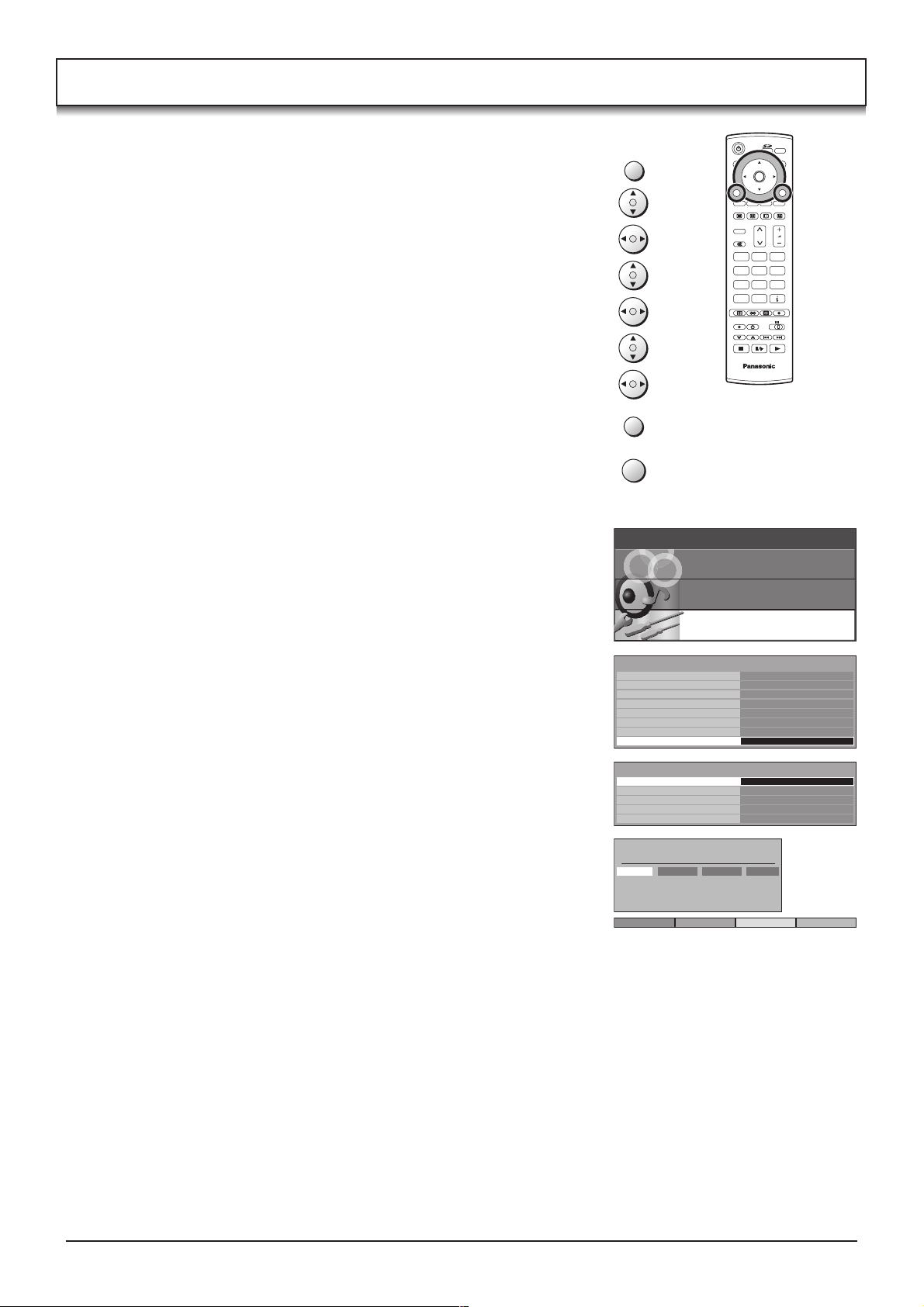
Tuning menu – overview
During Analogue mode
Press the MENU button.
Move to choose Setup menu.
Access Setup menu.
Move to choose Analogue Tuning Menu.
Access Analogue Tuning Menu.
Move to choose menu option.
Adjust chosen option or access chosen menu.
Press the EXIT button at any time to go back to watching TV.
Press the OK button after having adjusted some features to store
the new settings as the default (replacing the factory setting).
Programme edit
Access in order to customize your programme settings
(e.g., adding or deleting a programme position). See
page 17, 18.
MENU
EXIT
OK
Main menu
MODE
OK
N
123
456
789
C
0
IDTV
Picture menu
Auto setup
Manual tuning
Shipping Condition
Owner ID
Allows you to automatically retune the TV. Useful if you
move house and wish to retune your TV to the local
stations. See page 19.
Allows individual programme positions to be tuned
manually. See page 20.
Allows you to clear all tuning information and reset all
control levels back to factory settings. See page 21.
Allows you to enter a security code and address
information. See page 22.
Sound menu
Setup menu
Setup menu
Q-Link
AV2 out
Teletext
Off timer
Side panel
Power save
Power on preference
Analogue Tuning Menu
Analogue Tuning Menu
Programme edit
Auto setup
Manual tuning
Shipping condition
Owner ID
Programme edit
Prog. Chan. Name Lock
1 :
CH44
2 :
CH51
3 :
CH41
4 :
CH47
5 :
CH37
Delete Add Move Download
ABC
XYZ
FTP
123
456
AV2
Monitor
FASTEXT
Off
High
Off
TV
Access
Access
Off
Off
Off
Off
Off
16
Page 17

Tuning menu – Programme edit (Analogue mode only)
During Analogue mode
Press the MENU button.
Move to choose Setup menu.
Access Setup menu.
Move to choose Analogue Tuning Menu.
Access Analogue Tuning Menu.
Move to choose Programme edit.
Access Programme edit.
Move to choose programme position (e.g., Prog. 3).
Make required change, e.g., moving a programme channel (see
the relevant procedure below).
Press the EXIT button at any time to go back to watching TV.
Press the OK button after having adjusted some features to store
the new settings.
MENU
EXIT
OK
MODE
OK
N
123
456
789
C
0
IDTV
Adding / deleting a programme channel
Move the cursor to the programme to be deleted or added.
Press the Green button to add a programme channel to the
programme position, or the Red button to delete one.
Press the same button again to confirm your decision.
Moving a programme channel
Move the cursor to the programme to be moved.
Press the Yellow button.
Choose the new position for the programme channel.
Press the Yellow button again to confirm your decision.
Yellow
Programme edit
Prog. Chan. Name Lock
1 :
CH44
2 :
CH51
3 :
CH41
4 :
CH47
5 :
GreenRed
CH37
Add Cancel
Programme edit
Prog. Chan. Name Lock
1 :
CH44
2 :
CH51
3 :
CH41
4 :
CH47
5 :
CH37
ABC
XYZ
FTP
123
456
ABC
XYZ
FTP
123
456
Confirm Cancel
Off
Off
Off
Off
Off
Off
Off
Off
Off
Off
17
Page 18

Tuning menu – Programme edit (Analogue mode only)
Renaming a programme channel
Move to the Name column.
Choose the new character. The box at the bottom of the screen
shows the character currently selected.
Move to the next character position.
Continue until renaming is done.
Press the OK button to store the new name.
Locking a programme channel
You may wish to lock a programme channel to prevent access to it.
Move to the Lock column.
Choose between Lock On or Lock Off.
Press the OK button to store the new setting.
Note:
When a programme position is locked, Direct Channel Access
using the C and numeric buttons on the remote control is not
available.
OK
OK
Programme edit
Prog.
Chan. Name Lock
1 :
CH44
2 :
CH51
3 :
CH41
4 :
CH47
5 :
CH37
ABCDEFGHIJKLMNOPQRST
UVWXYZ+
-
. 0123456789
Programme edit
Prog. Chan. Name Lock
1 :
CH44
2 :
CH51
3 :
CH41
4 :
CH47
5 :
CH37
XYZ
FTP
123
456
ABC
XYZ
FTP
123
456
Off
Off
Off
Off
Off
Off
Off
Off
Off
Off
Copying programme information to a recording device
You can copy programme information to a compatible recording
device connected to AV2 / AV4. See page 46 for connection
information.
Press the Blue button.
Programme data will now be sent to the recording device(s). This
might take a few seconds, depending on the number of stations
stored. If the message “Feature not available” appears on the
screen, the television is unable to send the programme information
to the recording device(s). See the device’s instruction book for
further information.
Blue
DOWNLOAD IN PROGRESS
PLEASE WAIT
Programme : 63
Remote control unavailable
18
Page 19

Tuning menu – Auto setup
Auto setup automatically retunes your TV. This feature is useful if, e.g., you move house and wish to retune your TV
to receive the local stations.
Analogue Auto setup (During Analogue mode)
MENU
Press the MENU button.
Move to choose Setup menu.
Access Setup menu.
Move to choose Analogue Tuning Menu.
Access Analogue Tuning Menu.
DVB Auto setup (During DVB mode)
Press the MENU button.
Move to choose Setup menu.
Access Setup menu.
Move to choose DVB Auto Setup.
Access DVB Auto Setup.
Move to choose Auto setup.
Access Auto setup.
Press to start Auto setup.
Notes:
• If you proceed with the next step all tuning data will be erased (all stations and their programme positions
stored in your TV’s memory will be wiped out so the new settings can be stored).
• If you exit the procedure after this point and before Auto setup is complete, no station information will be
stored. Restart and complete the Auto setup procedure so that the TV is retuned.
MODE
OK
N
123
456
789
C
0
IDTV
WARNING
All analogue tuning
data will be erased
Return
CH44
AUTO SETUP IN PROGRESS
SEARCHING : PLEASE WAIT
21 68
MENU : Return
EXIT : To exit
Start Analogue Tune
Exit
DVB Auto Setup
Please wait !
Prog.
This will take about 3 mins.
WARNING
All digital tuning
data will be erased
Return
Channel
46
47
48
49
50
Service Name
40
BBC 5L Sportex
40
BBC R5 Live
40
CBeebies
40
BBC Four
40
BBC PARLINT
21 68
The TV will search for, locate, store and then sort into order your local stations.
If compatible recording device is connected via the AV2 / AV4 terminal,
programme data will be sent to the device via Q-Link. See page 31.
Once this operation is completed the TV will display the programme now stored
on programme position 1.
Start Digital Scan
Exit
Net ID
12302
12302
12302
12302
12302
TS ID
16384
16384
16384
16384
16384
Quality
8
8
8
8
8
19
Page 20

Tuning menu – Manual tuning (Analogue mode only)
/ /
It is possible to retune individual programme positions:
MODE
During Analogue mode
Press the MENU button.
MENU
OK
Move to choose Setup menu.
Access Setup menu.
Move to choose Analogue Tuning Menu.
N
123
456
789
C
0
Access Analogue Tuning Menu.
Move to choose Manual tuning.
IDTV
Access Manual tuning.
1
Select the programme position to be tuned.
Press repeatedly until required station is found.
When the desired station is found, press the OK button to store.
The programme position will flash.
OK
EXIT
CH44
Search
down/up
Return Exit
Programme
down/up
Manual tuning
21 68
Store
Press the EXIT button at any time to go back to watching TV.
Note:
If your VCR is connected to this TV by an RF cable only, choose programme position “0” to tune to the VCR
signals.
Manual tuning (via front panel) (Analogue mode only)
It is also possible to use the control panel buttons on the front of your TV to tune individual programme positions:
Press the F button until Tuning mode is reached.
F
Press the -/ or +/ button to access Tuning mode.
Press the TV/AV button to move between Change
programme and Search.
Press the -/ or +/ button to change programme position
or start search.
When the desired station is found, press the STR button
to store.
The programme position will flash.
Repeat above procedure to tune additional programme
positions.
Press the F button at any time to go back to watching TV.
TV/AV
/ /
STR
F
STR F TV/AV/ /
1
CH44
Manual tuning (Front panel)
-
, + : Search
TV / AV : Move cursor
STR : To store
F : To exit
21 68
STR F- / + / TV / AV
PC CARD EJECT
SD CARD
PUSH-EJECT
S VIDEO
VIDEO
LR PC
STRF TV/AV
/ /
AV3
20
Page 21

Shipping condition
Shipping condition allows you to reset the TV to its original condition, i.e. no channels tuned in.
This is useful, for example, if you move to a different area when you will probably want the TV to tune itself to your new
local stations.
This can be done either through the Shipping condition menu or through the Auto setup menu.
The Shipping condition menu will reset all data, clearing all analogue and DVB tuning information and resetting all
control levels back to factory settings.
You may need to adjust your VCR or programme position ‘0’ VCR after operating the Shipping condition menu.
During Analogue or DVB mode
Press the MENU button.
Move to choose Setup menu.
Access Setup menu.
Move to choose Analogue Tuning Menu.
(In DVB mode, choose Shipping condition, then press OK.)
Access Analogue Tuning Menu.
Move to choose Shipping condition.
Access Shipping condition.
Press OK to start.
Press again, to confirm, each time that you are asked, “Are you sure?”.
Switch the TV off at the mains power switch.
The next time you switch the TV on, Auto setup will begin. Analogue
and DVB stations will be located, sorted and stored ready for use.
See page 19.
MENU
N
123
456
789
C
OK
Analogue Tuning Menu
Programme edit
Auto setup
Manual tuning
Shipping condition
Owner ID
Shipping condition
All tuning data will be erased
Are you sure ?
Are you sure ?
Return Exit
Start
MODE
OK
0
IDTV
Access
21
Page 22

Owner ID
Owner ID allows you to enter a security code(Owner ID) and personal details into its memory, so that in the unfortunate
event of theft it will help the police to trace the owner.
If you wish to check the personal details already entered into the TV
(except your PIN number), press the F button(Front panel) and hold
for 6 seconds(initially the volume level function will appear, as you
continue to hold down the F button it will disappear again, and the
Owner ID information will appear). The details already entered are
displayed on screen and will disappear after a few seconds.
If Owner ID information was not entered when you switched on your TV
for the first time or it is necessary to alter some of the information, Owner
ID can be re-accessed via the Analogue Tuning Menu.
F
STR F TV/AV/ /
PC CARD EJECT
SD CARD
PUSH-EJECT
S VIDEO
VIDEO
LR PC
/ /
STRF TV/AV
AV3
During Analogue mode
Press the MENU button.
Move to choose Setup menu.
Access Setup menu.
Move to choose Analogue Tuning Menu.
Access Analogue Tuning Menu.
Move to choose Owner ID.
Access Owner ID.
If the Owner ID has previously been set, enter the PIN
NUMBER (using 0 to 9 on the remote control) followed by
OK to proceed, this will take you to the NAME option.
If no Owner ID has previously been set, enter the required
4 digit Owner ID PIN NUMBER (using 0 to 9 on the remote
control).
If a 4 digit PIN NUMBER was entered above, you will be
taken automatically to the NAME line.
If not, move to the NAME line.
Change character.
Select character position.
123
456
789
VCR
0
123
456
789
VCR
0
MENU
OK
Analogue Tuning Menu
Programme edit
Auto setup
Manual tuning
Shipping condition
Owner ID
Change
character
Select
character
Owner ID
PIN NUMBER :
NAME :
HOUSE NO :
POSTCODE :
0123456789
MODE
OK
N
123
456
789
C
0
IDTV
Access
You now have the opportunity
to enter your details and
help the police crack crime
see instruction book
Return Exit
∗ ∗ ∗ ∗
∗ ∗ ∗ ∗ ∗ ∗ ∗ ∗ ∗ ∗ ∗ ∗ ∗ ∗
∗ ∗ ∗ ∗ ∗ ∗ ∗ ∗ ∗ ∗ ∗
∗ ∗ ∗ ∗ ∗ ∗ ∗ ∗ ∗ ∗ ∗
Store Owner ID
Repeat above until NAME, HOUSE NUMBER and
POSTCODE are entered.
Press OK to store the details.
Press again when you are asked, “Are you sure?”.
22
OK
For future reference,
write your PIN NUMBER here
:
Page 23

DVB System Setup
The DVB System Setup menu provides access to DVB specific options.
Note: If DVB transmissions cannot be received clearly, the DVB System Setup menu may not be available.
During DVB mode
Press the MENU button.
Move to choose Setup menu.
Access Setup menu.
Move to choose DVB System Setup.
Access DVB System Setup.
Move to choose menu option.
Adjust chosen option or access chosen menu.
Press the EXIT button at any time to go back to watching TV.
Pressing the OK button after having adjusted some features will
store the setting as the default (replacing the factory setting).
Signal Quality
The signal quality function displays an indication of
signal quality for each DVB programme position.
The DVB system requires a good quality signal to
provide the best picture. When viewing analogue
pictures, interference such as signal reflection from
nearby buildings or mountains causes ‘ghosting’, but
still provides a viewable picture. For the DVB system,
interference such as this can disrupt the flow of data
causing the picture to appear to be made up of large
blocks, or to freeze intermittently. If the picture
disappears completely, this could mean that signal
quality is very poor. If this happens often, you may need
to improve your aerial system to provide a better signal.
Common Interface
Module
The Common Interface Module menu provides access
to functions contained on a Common Interface Module
inserted into the CI slot, located at the rear of the TV.
See page 24.
Favourites Setup
Allows you to select your favourite programme positions
and display them as a list in the TV Guide. See page 25.
Preferred Subtitles
This option allows you to select the language in which
subtitles should appear (if available) when the STTL
button is pressed.
MENU
EXIT
OK
Main menu
Picture menu
Setup menu
DVB
Timer programming
DVB Tuner lock
DVB Auto Setup
DVB System Setup
New Service Message
Shipping condition
Q-Link
AV2 out
Off timer
Child lock
Side panel
Power save
Power on preference
DVB System Setup
Signal Quality
Common Interface Module
Favourites Setup
Preferred Subtitles
System Update
Display Timeout
Screensaver Active
Settings
MODE
OK
N
123
456
789
C
0
IDTV
Sound menu
Setup menu
Off
Access
Off
AV2
Monitor
Off
Off
High
Off
TV
Access
English
3 seconds
After 2 minutes
Default
System Update
Display Timeout
Screensaver
Active
Settings
This menu allows you to download new software to the television. See page 27.
This option allows you to set how long the information banner stays on screen. Select from 0
(no display) to 10 seconds in 1 second increments.
This option allows you to set the time the screensaver starts. This is for preventing image
retention. Select from Off (no screensaver), After 1, 2, 5 minutes. This option is available for
DVB mode.
There are 2 types of Screensaver:
• Scrolling “Panasonic” display - When there is no signal connected and no TV operations.
• Dimmed picture - When viewing digital text or listening to radio channels.
Changes made within the DVB-Setup menu will cause settings to change from “Default” to
“User defined”. To return to the default settings for this TV, select “Default”, then press OK to
store your setting.
23
Page 24

Common Interface Module menu
The Common Interface Module menu provides access to software contained on Common Interface (CI) Modules.
These can be inserted in the “CI” slot located at the rear of the TV.
IMPORTANT NOTES:
Switch off the TV using the front panel switch before inserting or removing a module.
If you are installing a TV software update, please follow the dedicated instructions supplied with the module.
Insert the CI module:
Some Common Interface Modules may be a two piece design consisting
of a card reader together with the viewing card. When using this design
of card, first insert the card reader firmly into the CI slot on the TV.
Secondly, insert the viewing card into the reader.
Switch on the TV.
During DVB mode
Press the MENU button.
Move to choose Setup menu.
Access Setup menu.
Move to choose DVB System Setup.
Access DVB System Setup.
Move to choose Common Interface Module.
Access Common Interface Module.
Access the module.
If no module is inserted the message “No Module Inserted” will be displayed.
(If you have inserted a module, check that it is fully inserted.)
The features that now appear on screen are dependent on the contents of
the selected Common Interface Module.
Refer to the instructions supplied with the card or contact the vendor.
MENU
Main menu
Picture menu
MODE
OK
N
123
456
789
C
0
IDTV
Sound menu
Setup menu
In all cases, it is possible to navigate the pages using buttons on the remote
control, but because the commands available must apply to all manufacturers
of DVB equipment, some on screen commands may not correspond exactly
to the remote control buttons.
For example:
For the on screen command ‘select’ or ‘go’, use the OK button.
OK
If you see the symbols, use the cursor keys.
If you see a line of key words displayed in red, green, yellow
and blue, use the coloured buttons to operate the functions.
EXIT
The EXIT button should always allow you to exit the CI software.
24
Setup menu
DVB
Timer programming
DVB Tuner lock
DVB Auto Setup
DVB System Setup
New Service Message
Shipping condition
Q-Link
AV2 out
Off timer
Child lock
Side panel
Power save
Power on preference
DVB System Setup
Signal Quality
Common Interface Module
Favourites Setup
Preferred Subtitles
System Update
Display Timeout
Screensaver Active
Settings
Common Interface
Slot 1: No module inserted
Off
Access
Off
AV2
Monitor
Off
Off
High
Off
TV
Access
English
3 seconds
After 2 minutes
Default
Access
Page 25

Favourites Setup menu (DVB mode only)
The Favourites Setup menu allows you to select your favourite programme positions and display them as a list in the
TV Guide, to allow quick and easy access to the programs you watch most often.
During DVB mode
Press the MENU button.
Move to choose Setup menu.
Access Setup menu.
Move to choose DVB System Setup.
Access DVB System Setup.
Move to choose Favourites Setup.
Access Favourites Setup.
Move to the programme position which you wish to set as a
favourite.
Press the OK button to set your favourite.
A tick appears next to the selected program position.
You may move to and select as many programme positions as you
wish.
To clear a previously selected favourite, select it with the cursor bar
and press the OK button.
Press the MENU button to return to the DVB-Setup menu.
Press the EXIT button at any time to exit Favourites Setup.
A list of favourites can be accessed by pressing the GUIDE button.
See page 30.
MENU
OK
OK
MENU
EXIT
GUIDE
Main menu
Picture menu
Setup menu
DVB
Timer programming
DVB Tuner lock
DVB Auto Setup
DVB System Setup
New Service Message
Shipping condition
Q-Link
AV2 out
Off timer
Child lock
Side panel
Power save
Power on preference
DVB System Setup
Signal Quality
Common Interface Module
Favourites Setup
Preferred Subtitles
System Update
Display Timeout
Screensaver Active
Settings
MODE
OK
N
123
456
789
C
0
IDTV
Sound menu
Setup menu
Off
Access
Off
AV2
Monitor
Off
Off
High
Off
TV
Access
English
3 seconds
After 2 minutes
Default
25
Page 26

Information banner
In DVB mode
The Information banner provides access to information on current and upcoming programmes and easy switching
between all channels or just those in your Favourites list.
Press the (Information) button.
An information banner will appear with details of the current
programme being broadcast. These details may include the
channel number and programme position, the title and duration of
the current or next programme, details of transmitted support
services (for example text, multi audio, subtitles) and the current
time.
You can set how long the information banner stays on screen
when you change TV channel. See page 23.
Use the cursor up and down buttons to scroll through the
programme list.
If you have set favourite channels and want to scroll through only
those channels, press the Blue button.
To step through your favourite channels press the Blue button
repeatedly.
Further information on the individual programmes shown can be
displayed by pressing the
(Information) button.
To return to the normal Information banner view press the
(Information) button once more, alternatively, press the EXIT button
to return to normal viewing mode.
For information on the upcoming (next) programme on any
individual channel, press the left or right cursor button.
To select any programme listed in the Information banner press
the OK button.
Blue
EXIT
OK
MODE
OK
N
123
456
789
C
0
IDTV
2 BBC 2 17:06
Call My Bluff
17:00 - 17:30 <NOW>
Multi Audio TXT Subtitle
2 BBC 2 17:06
Call My Bluff
17:00 - 17:30
Two teams try to convince each other that they’re
telling the truth in this word quiz.WS
<NOW>
Multi Audio TXT Subtitle
Favourites:
For info press:
Favourites:
Exit info:
In Analogue mode
Pressing the (Information) button will display the analogue
channel information for a few seconds. This will then be timed out
to display just the programme position number near the top left
corner of the screen.
To remove this programme position number, press the
(Information) button again.
26
Page 27

System Update menu (DVB mode only)
The System Update menu allows the DVB system to check that it has the latest software.
If newer software is available, it can be downloaded.
During DVB mode
MENU
Press the MENU button.
MODE
OK
Move to choose Setup menu.
Access Setup menu.
Move to choose DVB System Setup.
Access DVB System Setup.
Move to choose System Update.
Access System Update.
The System Update menu will appear.
The DVB system will now begin to search for new software-this will take a few
seconds.
If a newer version is available:
Important Note!
You must not switch off the TV while downloading is in progress, as errors
could occur.
Downloading will take a few minutes to complete, so check first that there are
no imminent programmes that you wish to watch.
Press the OK button to initiate download.
OK
If a newer version is not available:
A message will appear telling you that the current software is up-to-date.
Press the EXIT button at any time to go back to watching TV.
EXIT
N
123
456
789
C
0
Main menu
Picture menu
Sound menu
Setup menu
Setup menu
DVB
Timer programming
DVB Tuner lock
DVB Auto Setup
DVB System Setup
New Service Message
Shipping condition
Q-Link
AV2 out
Off timer
Child lock
Side panel
Power save
Power on preference
DVB System Setup
Signal Quality
Common Interface Module
Favourites Setup
Preferred Subtitles
System Update
Display Timeout
Screensaver Active
Settings
New version found!
Do you really want to update the software
and reboot the system?
System Update
Searching for new version: Ready!
Current version E10_0.11 is up to date.
Off
Access
Off
AV2
Monitor
Off
Off
High
Off
TV
English
Access
3 seconds
After 2 minutes
Default
System Update notification
Occasionally, a newer version of software may become available. An automatic update message may be shown when
you switch on your TV.
Note:
The “New service message” option must be set to On, in the Setup menu, for this message to appear.
The message will only appear when you are watching any of the BBC channels.
Press the OK button to initiate download.
OK
EXIT
Press the EXIT button to ignore this message.
Important Note!
You must not switch off the TV while downloading is in progress, as errors
could occur.
Downloading will take a few minutes to complete, so check first that there are
no imminent programmes that you wish to watch.
27
Page 28

DVB Timer programming menu
For an external recording device to record DVB programmes, the integrated DVB system must be active to provide
the signal. The Timer programming menu allows you to choose programmes that you wish to record. At the correct
time, the DVB system will switch on and tune to the correct station (even if the TV is in standby mode). If the recording
device is compatible with Q-Link or similar technologies (see page 31) and connected to the TV’s AV2 / AV4 terminal,
you do not need to program the device – the DVB system will control the recording process.
The device must be connected to the TV’s AV2 / AV4 terminal using a SCART cable to record DVB programmes.
During DVB mode
Press the MENU button.
Move to choose Setup menu.
MENU
MODE
OK
Access Setup menu.
Move to choose DVB Timer programming.
Access DVB Timer programming.
Press the OK button to begin programming.
OK
Select the Programme position to be recorded.
Move to the Date field.
Set the Date on which recording is to take place.
The current Date and Time are shown at the top of the menu.
See page 29 for further Date options.
Move to the Start time field
and set the Start time .
Move to the End time field and set the End time .
The duration of the recording is shown in the Min. column.
The channel position, start and end times can also be input using
the numeric keys on the remote control.
123
456
789
VCR
0
Move to the Subtitles field.
If you wish to record subtitles (if available) select Auto.
Press the OK button to store.
OK
EXIT
Press the EXIT button to leave the DVB Timer Programming screen.
Notes:
• To delete a timer programme, select the recording with the cursor bar and
press the Red button.
• To edit a previously entered timer programme, select it with the cursor bar
and press the OK button.
• Timer programmes can also be entered from the TV Guide. See page 30.
Two minutes before the recording is due to start, a reminder will appear on screen:
Press the OK button to remove the reminder from the screen.
If you wish to cancel the recording, press the EXIT button.
OK
EXIT
Note:
The above 2 operations will not be necessary if the TV set is in standby mode.
Main menu
Picture menu
Sound menu
Setup menu
Setup menu
DVB
Timer programming
DVB Tuner lock
DVB Auto Setup
DVB System Setup
New Service Message
Shipping condition
Q-Link
AV2 out
Off timer
Child lock
Side panel
Power save
Power on preference
DVB Timer Programming
Pos. Name
--- ---
--- ---
--- ---
--- ---
--- ---
--- ---
--- ---
--- ---
Delete
DVB Timer Programming
Pos. Name
1
BBC ONE 20/02
--- ---
--- ---
--- ---
--- ---
--- ---
--- ---
--- ---
Delete
Date
--/--
--/--
--/--
--/--
--/--
--/--
--/--
--/--
Date
--/--
--/--
--/--
--/--
--/--
--/--
--/--
N
123
456
789
C
0
IDTV
Access
Off
Off
AV2
Monitor
Off
Off
High
Off
TV
Date 20/02/03
Time 12:01
Start End min.
--:--
--:--
--:--
--:--
--:--
--:--
--:--
--:--
--:--
--:--
--:--
--:--
--:--
--:--
--:--
--:--
Date 20/02/03
Time 12:01
Start End min.
12:30
12:00
--:--
--:--
--:--
--:--
--:--
--:--
--:--
--:--
--:--
--:--
--:--
--:--
--:--
--:--
---
----
---
----
---
----
---
----
---
----
---
----
---
----
---
----
Off
30
---
----
---
----
---
----
---
----
---
----
---
----
---
----
Notes:
Thirty seconds before the recording is due to start the DVB system will tune to the correct station. If you were already watching another
DVB station you will see the station change on screen. If you were watching an analogue channel, you will not see the change.
You can continue to watch analogue stations while a timer recording is in progress.
If you attempt to switch to another DVB programme position while a timer recording is in progress the message “DVB prog. is
locked for recording” will be displayed. Press the OK button to continue recording, or EXIT to unlock the programme position.
Beware that if you press EXIT, timer programming for this DVB position will be immediately deleted.
To immediately cancel a recording that is already in progress, press GUIDE then EXIT.
28
Page 29

DVB Timer programming menu
Daily and Weekly Timer Programmes
While in the Date field of the DVB Timer programming menu, you
can select various options to determine how often a recording should
be made. Press the down cursor button repeatedly to access the
following options:
Daily Su–Sa
The recording device will record at the same time every day.
DVB Timer Programming
Pos. Name
1
BBC ONE Weekly TH
--- ---
--- ---
--- ---
--- ---
--- ---
--- ---
--- ---
Delete
Date
--/--
--/--
--/--
--/--
--/--
--/--
--/--
Date 20/02/03
Time 12:01
Start End min.
12:30
12:00
--:--
--:--
--:--
--:--
--:--
--:--
--:--
--:--
--:--
--:--
--:--
--:--
--:--
--:--
Off
30
---
----
---
----
---
----
---
----
---
----
---
----
---
----
Daily Mo–Sa
The recording device will record at the same time each day from Monday
to Saturday.
Daily Mo–Fr
The recording device will record at the same time each day from Monday
to Friday.
Weekly Sa, Fr, Th, We, Tu, Mo or Su
The recording device will record at the same time on the same day each
week.
Notes:
• If new timer programme data overlaps any part of an existing timer programme, the message “Timer Incorrect” will
be displayed and the new data will be cleared. If overlapping data is entered using the Timer function on the TV
Guide menu (see page 30), the message “Timer overlap with other timer!” will appear.
• The TV set must be “On” or in “Standby” mode for the DVB programme signals to be output to the external recording
device.
Encrypted Programmes
In the future, some DVB programmes may be “encrypted”. This means that the DVB programme cannot be viewed or
recorded unless you have the correct Common Interface module to decode the programme.
When you attempt to view or set Timer recording of an encrypted programme and you have no CI module inserted, a
message will appear on screen.
29
Page 30

TV Guide
The DVB TV Guide displays the current programmes being transmitted, and forthcoming programmes on each DVB
channel, up to seven days ahead (If broadcasters transmit the programmes information).
Press the GUIDE button.
Three separate guides can be accessed by pressing the GUIDE
button repeatedly. Choose from ‘Category’, ‘Favourites list’ and
‘Type’.
The Favourites list can be customised using the DVB System
Setup menu (see page 25).
After a few moments the DVB TV Guide will be displayed. If you
wish to view one of the listed DVB stations, select it with the up or
down cursor buttons and press the OK button.
From the ‘Category’ and ‘Type’ guides, you can also view a list of
DVB channels by category, for example ‘Free TV’ or ‘Radio’
services, ‘News’ or ‘entertainment’ by pressing the left or right
cursor buttons. The categories displayed will change, depending
on which of the guides you have selected.
Info and Time Prog.
You can view further information about the selected programme:
Select a DVB channel using the up or down cursor buttons.
Press the Green button to move the highlighted cursor bar to the
EPG (Electronic Programme Guide).
The EPG lists current and forthcoming programmes up to
seven days in advance (if being broadcast). The days of the
week are represented by numbers, displayed above them. Use
the numeric keys on your remote control to move the EPG listing
through the next seven days.
Press the Green button to move the highlighted cursor bar back
to the EPG (Electronic Programme Guide).
Select the programme for which you require further information
using the up or down cursor buttons.
Press the Yellow button to display the information.
Press the Yellow button again to return to the list of programmes.
When you select a programme from the EPG list which has yet to
start, press the Blue button to send details of the selected
programme to the timer programme menu, ready for automatic
recording at the correct time.
Press the Red button to move the highlighted cursor bar back to
the list of DVB channels.
Press the EXIT button to exit the Guide.
GUIDE
OK
Green
123
456
789
VCR
0
Yellow
Blue
Red
EXIT
DVB TV Guide
Prog. Category
All Services
1
PROG. EPG Date 14/08/03 Time 13 : 09
1
BBC ONE
2
BBC 2
3
I TV
4
S4C
5
fiye
6
I TV 2
7
BBC THREE
DVB TV Guide
Prog. Category
1
PROG. EPG Date 14/08/03 Time 13 : 09
1
BBC ONE
2
BBC 2
3
I TV
4
S4C
5
fiye
6
I TV 2
7
BBC THREE
DVB TV Guide
Prog. Category
All Services
1
PROG.
1
BBC ONE
2
BBC 2
3
I TV
4
S4C
5
fiye
6
I TV 2
7
BBC THREE
Select PROG
DVB TV Guide
Prog. Category
All Services
1
PROG.
1
BBC ONE
2
BBC 2
3
I TV
4
S4C
5
fiye
6
I TV 2
7
BBC THREE
Select PROG
Free TV Pay TV Radio
2 76543
Fri Sat Sun Mon Tue WedThu
13 : 00 BBC News
13 : 23 Wales Today
Select EPG
Favourites List
2 76543
Fri Sat Sun Mon Tue WedThu
13 : 00 BBC News
13 : 23 Wales Today
Select EPG
Free TV Pay TV Radio
2 76543
Fri Sat Sun Mon Tue WedThu
2 76543
Fri Sat Sun Mon Tue WedThu
EPG
13 : 00 BBC News
13 : 23 Wales Today
Free TV Pay TV Radio
EPG
BBC NEWS
13 : 00 BBC News
13 : 23 Wales Today
MODE
OK
N
123
456
789
C
0
IDTV
Date 14/08/03 Time 13 : 09
Info Time Prog.
Date 14/08/03 Time 13 : 09
Return
30
Page 31

Q-Link
Q-Link allows the television to communicate with a compatible VCR or DVD Recorder.
For Q-Link communication to work, the TV must be connected to a recording device with the “Q-Link”, “NEXTVIEWLINK”,
“DATA LOGIC”, “Easy Link”, “Megalogic” or “SMARTLINK” logo using a “fully wired” Scart cable between the AV2 / AV4
terminal of the television and the appropriate terminal on your VCR or DVD Recorder.
For connection to the appropriate Scart terminal on the recording device, refer to the device’s instruction book.
When using a “NEXTVIEWLINK” device the main features possible are the following :
Preset Download
This allows the programme order from the TV to be downloaded to the recording device, helping to ensure that correct
recordings are made; there are several ways to perform this operation :
1. During installation as explained in the “Quick Start Guide” on page 8-10.
2. When Auto setup is started from within the Tuning menu. See page 16.
3. Preset download started from the recording device, refer to the device’s instruction book.
Because a recording device cannot tune to DVB stations, only the analogue programme positions are downloaded to the
device.
What You See Is What You Record (DIRECT TV RECORDING)
This will allow the immediate recording of the programme currently shown on the TV, by the recording device
attached to the Scart terminal, which can be chosen using “Q-Link”. See page 15.
Press the DIRECT TV REC button.
DIRECT TV REC
If the recording device is in Standby mode with usable recording media inserted, it will automatically switch
on when you press the DIRECT TV REC button.
If a “Q-Link” device is connected, a message will appear on the TV screen showing what is being recorded,
or if it is not possible to record. Some “Q-Link” compatible devices will only display the message when on the
VCR programme position(0) or in AV mode. Refer to the device’s instruction book.
N
123
456
789
C
0
IDTV
Recording in progress No recording -Check tape or disc
The recording device is recording the programme signal
from its own tuner. If you wish you can switch off the TV and
leave the device recording in the normal way.
Recording DVB stations
If you press the DIRECT TV REC button while watching a DVB station, the recording device will automatically switch to its
AV input to record the DVB signal from the TV (via the SCART cable), and the DVB programme position will be locked. If you
attempt to select another DVB programme position while recording, you will see the message “DVB programme is locked”.
Press the OK button to clear the message, or the EXIT button to unlock the programme. Beware that if you press EXIT, the
DVB programme will be unlocked – switching to another DVB programme will spoil your intended recording. Stop the
recording manually.
Additionally, when using a “Q-Link” device the main features possible are the following :
The following features are only available from the device connected to the Scart terminal selected using “Q-Link”. See page 15.
TV / Recording device Auto Power On
If you insert pre-recorded media into the recording device and press the Play button whilst the TV is in Standby mode, the
TV will automatically switch on and select the correct AV input so that you can view the content.
Recording device Auto Power Standby
When the TV is switched into Standby mode, the recording device will also switch into Standby mode if there is no media
inserted, or if there is media inserted and the device is in Rewind or Stop mode. If a VCR is rewinding a tape, it will not switch
into Standby mode until rewinding has finished.
Recording device Image View On
If the TV is in Standby mode and the recording device sends a menu to be displayed on the TV screen (e.g., Main menu), the
TV will automatically switch On and the menu will be displayed.
This TV will also communicate with other recording device’s that bear the following logos :
• “DATA LOGIC” (a trademark of Metz Corporation) • “Megalogic” (a trademark of Grundig Corporation)
• “Easy Link” (a trademark of Philips Corporation) • “SMARTLINK” (a trademark of Sony Corporation)
Important Note:
Some recording devices may not support all or some of the above functions. Refer to the instruction book for the device.
If Q-Link functions do not work, check the connection and ensure that the scart lead is a fully-wired type.
The tape or disc may have been “write protected”, missing
or may be damaged. The device may already be recording.
Refer to the device’s instruction book.
31
Page 32

Aspect Controls
The Widescreen TV will allow you to enjoy viewing the picture at its optimum size and aspect, including widescreen
cinema format pictures.
MODE
Press the ASPECT button repeatedly to move through the seven
aspect options:
Panasonic Auto, 16:9, 14:9, 4:3, Zoom1, Zoom2 and Zoom3
PC mode: 16:9, Just, 4:3 and Zoom
Photo View mode: Panasonic Auto, 16:9, 14:9, 4:3 and Just
OR
Press the ASPECT button. Whilst the on screen selector keys are
displayed, use the Red or Green buttons to move in either direction
through the seven aspect options (except PC mode and Photo
View mode).
ASPECT
GreenRed
OK
N
123
456
789
C
0
IDTV
Panasonic Auto
Panasonic Auto determines the best aspect ratio to use to fill your screen. It
does this using a four step process to determine if the picture being viewed is
a widescreen picture.
If Panasonic Auto detects a widescreen signal it switches into the appropriate
widescreen mode. If Panasonic Auto does not detect a widescreen signal
then this advanced TV set enhances the picture for optimum viewing pleasure.
The text shown on the screen indicates how Panasonic Auto determined which
ratio to use:
Panasonic Auto switches to the appropriate widescreen ratio.
“Panasonic Auto” appears in the top left of the screen if black stripes above
and below the picture are detected.
Panasonic Auto chooses the best ratio and expands the picture to fill the
screen. This process can take several minutes, depending on the darkness of
the picture.
You may prefer to manually select one of the other aspect options available to
view the picture.
Notes:
• If, in Panasonic Auto mode, you experience problems with the screen display
size when playing back widescreen format recordings from your VCR then it
is possible that the tracking control of your VCR requires adjustment (your
VCR instruction book will contain adjustment details).
• The widescreen aspect ratios of different films and programmes can vary.
If these are wider than a standard 16:9 aspect picture then a black band may
be visible at the top and bottom of the screen.
•“WIDE” will appear in the top left corner of the screen and picture aspect
changes accordingly in any aspect modes, if a widescreen identification signal
(WSS) is detected or a control signal is found through a Scart terminal.
WIDE
“WIDE” appears in the top left of
the screen, Panasonic Auto
switches to the appropriate 16:9 or
14:9 widescreen ratio.
Panasonic Auto
“Panasonic Auto” appears in the
top left of the screen. The best ratio
is chosen and the picture
expanded to fill the screen.
Panasonic Auto
32
Press the ASPECT button, then
use the Red or Green buttons to
move in either direction through the
seven aspect options.
Page 33

Aspect Controls
16 : 9
16:9 will display a true 16:9 (anamorphic) picture with no aspect distortions.
14 : 9
14:9 will display a 14:9 picture at its standard 14:9 size without any stretching.
4 : 3
4:3 will display a 4:3 picture at its standard 4:3 size with no aspect distortions.
16 : 9
16 : 9
14 : 9
14 : 9
4 : 3
4 : 3
Just (PC mode and Photo View mode only)
Use Just when you wish to expand a 4:3 picture to fill the whole screen.
The 4:3 picture will be stretched horizontally so that the image fills the screen,
this is done in such a way that the stretching is only obvious at the left and right
edges of the screen.
Zoom1
Zoom1 will display 16:9 letterbox or 4:3 pictures with no aspect distortions.
Zoom2
Zoom2 will display 16:9 anamorphic letterbox pictures as a full screen display
with no aspect distortions.
Just
Just
Zoom1
Zoom1
Zoom2
Zoom2
Zoom3
Zoom3 will display 21:9 letterbox pictures as a full screen display with no
aspect distortions.
16:9 will display the picture at its maximum size but with sligth stretching.
Zoom3
Zoom3
33
Page 34

Multi window
You can watch two different pictures at the same time, e.g. one from a TV channel and the other from an AV input.
Press the MULTI WINDOW button. Whilst the on screen selector keys are
displayed, use the Red or Green buttons to move between the picture in
picture feature, picture out of picture and picture and picture feature.
The on screen selector keys that appear for the features clear after a few
seconds. If you want to select an operation when the keys are not shown,
press the MULTI WINDOW button again and the keys will reappear.
Press the MULTI WINDOW button (whilst the selector keys are displayed) to
return to normal viewing.
Note:
This TV has one tuner. When the main and sub windows are both TV mode,
these are the same TV channel.
Picture in picture
Allows two pictures to be viewed at the same time.
Press the Yellow button to select the contents of the smaller window, switching
between displaying a TV channel and all AV sources in turn.
To change the TV channel: press the Yellow button until the currently selected
TV channel is shown, then use the remote control to change channel (whilst
the on screen selector keys are still displayed).
Press the Blue button to swap the contents of the two windows.
Use the remote control to select a TV channel or an AV source to appear in the
main window.
MULTI WINDOW
Picture in picture mode
2
main
window
A
B
window
AV1
MODE
OK
N
123
456
789
C
0
AV1
SwapSource
sub
Picture out of picture
Allows two pictures to be viewed at the same time, as picture in picture does.
The difference is how the two pictures are displayed: in picture in picture the
smaller window appears within the main picture; in picture out of picture the
smaller window appears to the right of the main picture.
Press the Yellow button to select the contents of the smaller window, switching
between displaying a TV channel and all AV sources in turn.
To change the TV channel: press the Yellow button until the currently selected
TV channel is shown, then use the remote control to change channel (whilst
the on screen selector keys are still displayed).
Press the Blue button to swap the contents of the two windows.
Use the remote control to select a TV channel or an AV source to appear in the
main window.
Picture and picture
Allows two pictures to be viewed at the same time.
Press the Yellow button to select the contents of the right window, switching
between displaying a TV channel and all AV sources in turn.
To change the TV channel: press the Yellow button until the currently selected
TV channel is shown, then use the remote control to change channel (whilst
the on screen selector keys are still displayed).
Press the Blue button to swap the contents of the two windows.
Use the remote control to select a TV channel or an AV source to appear in the
left window.
2
SwapSource
The two pictures have been
swapped, the picture in the smaller
window has become the main
window picture.
Picture out of picture mode
2
AV1
SwapSource
Picture and picture mode
2
AV1
SwapSource
34
Page 35

PC mode
When you switch to PC input (AV3/PC), the menu will be changed.
Press the TV/AV button. Whilst the on screen selector keys are
displayed, press the Yellow button to access PC mode.
Press the TV/AV button again to go back to watching TV.
Picture
During PC mode
Press the MENU button.
Move to choose Picture.
Access Picture.
Move to choose menu option.
Adjust chosen option or access chosen menu.
Press the EXIT button to return to PC menu.
Press the MENU button at any time to exit the menu.
TV/AV
Yellow
MENU
OK
EXIT
MENU
MODE
OK
N
123
456
789
C
0
IDTV
Note:
Press the N button or press OK whilst the cursor is at the “Normalise”
position to reset all settings to their default levels.
Picture Mode The Picture Mode menu allows you to select four
different screen settings - Auto, Normal, Dynamic and
Cinema.
In each Picture Mode setting, Contrast, Brightness and
Sharpness can be adjusted and stored to suit your
particular viewing requirement.
Contrast, Brightness, Sharpness
Increase or decrease the levels of these options
according to your personal preference.
White balance
Allows you to set the overall colour tone of the picture.
Choose from Cool, Normal and Warm.
Advanced settings
Advanced settings On enables fine picture adjustment
at a professional level.
W/B High R : Adjusts the white balance for light red areas.
W/B High B : Adjusts the white balance for light blue areas.
W/B Low R : Adjusts the white balance for dark red areas.
W/B Low B : Adjusts the white balance for dark blue areas.
Gamma : S Curve
2.0
2.2
2.5
PC Menu
Picture
Picture Pos. /Size
Signal
Picture
Normalise
Picture Mode
Contrast
Brightness
Sharpness
White balance
Advanced settings
Advanced settings
Normalise
W/B High R
W/B High B
W/B Low R
W/B Low B
Gamma
Normal
Normal
Normal
25
0
0
Normal
On
0
0
0
0
2. 2
Note:
Carry out “W/B” adjustment as follows.
1. Adjust the white balance of the bright sections using the “W/B High R” and “W/B High B” settings.
2. Adjust the white balance of the dark sections using the “W/B Low R” and “W/B Low B” settings.
3. Repeat steps 1 and 2 to adjust.
Steps 1 and 2 affect each other’s settings, so repeat each step in turn to make the adjustment.
35
Page 36

PC mode
Picture Pos. /Size
During PC mode
Press the MENU button.
Move to choose Picture Pos. /Size.
Access Picture Pos. /Size.
Move to choose menu option.
Adjust chosen option or access chosen menu.
Press the EXIT button to return to PC menu.
Press the MENU button at any time to exit the menu.
Note:
Press the N button or press OK whilst the cursor is at the “Normalise”
position to reset all settings to their default levels.
H-Pos
Adjust the horizontal position.
H-Size
MENU
PC Menu
Picture Pos. /Size
OK
Picture Pos. /Size
Normalise
H-Pos
EXIT
MENU
Adjust the horizontal size.
H-Size
V-Pos
V-Size
Clock Phase
Picture
Signal
Normal
V-Pos
Clock Phase
Adjust the vertical position.
Eliminate the flickering and distortion.
Signal
During PC mode
Press the MENU button.
Move to choose Signal.
Access Signal.
Adjust Sync.
Press the EXIT button to return to PC menu.
Press the MENU button at any time to exit the menu.
V-Size
Adjust the vertical size.
MENU
PC Menu
Picture Pos. /Size
OK
Signal
EXIT
MENU
Sync
H-Freq.
V-Freq.
Picture
Signal
0.0
0.0
H & V
kHz
Hz
Sync H & V : To synchronize by the horizontal and vertical signals from your PC.
on G : To synchronize by the green signal form your PC (if available).
36
Page 37

Photo View mode
Still image data (JPEG) made with a digital camera or digital video camera can be played back using an SD
Card / PC Card.
Displayable Image Formats: Baseline JPEG 64 × 64 - 8192 × 8192 pixels (sub-sampling 4:2:2 or 4:2:0)
Displayable number of folders: Max 100
Notes:
• Some parts of an image may not be displayed or the image may be displayed on a smaller scale depending on the
size of the image.
• Only EXIF standard JPEG images can be displayed on this TV.
• Photo view cannot support over 3000 JPEG files.
• Cards must be formatted with FAT12 or FAT16 in order to be viewed on this TV.
• Photo view is not compatible with card type hard disk (Micro Drive, Mobile type hard disk).
• Some PC Cards may not be usable.
• Without operations for 5 minutes, Screensaver will start automatically to prevent image retention (except Slide
show). To exit, press any button.
Card Data Protection
• Do not remove the card whilst it is being accessed.
• Do not touch the terminals on the back of the SD Card / PC Card.
• Electrical interference, electrostatic discharges and malfunctions of the TV set or card may all result in damage to
the card or data loss. It is recommended that any important data also be backed up on a PC.
• Stored data should be periodically backed up as a protection against data corruption, data loss or device malfunction.
Please note that our company shall not accept any liability for damage or loss of stored data.
• Before inserting or removing the PC Card, make sure that the TV is turned off. Otherwise, it may damage the unit.
Do not insert anything other than the PC Card.
Cautions:
• Always insert card in the correct direction. Failure to do so may result in damage to the card and this set.
• The SD Card and PC Card are precision devices. Do not subject them to excessive pressure or strong impacts.
Warning:
As with any small object, SD Cards can be swallowed by young children. Do not allow children to handle the SD Card.
Please remove the SD Card immediately after use.
Folders and Files
Digital cameras that are compliant with DCF specifications use folders with a specific structure. The following diagram
shows an example of the folder structure.
Example:
If the Card file hierarchy is displayed on the PC as
shown below.
ROOT
DCIM
100_PANA
P1000001.jpg
P1000002.jpg
P1000003.jpg
P1000004.jpg
101_PANA
P1010001.jpg
P1010002.jpg
P1010003.jpg
P1010004.jpg
DCIM Folder
The digital camera creates this folder automatically.
100_PANA Folder
Folder names consist of a 3-digit folder number which is
followed by five arbitrary characters. Digital camera
images are stored within these folders.
JPEG files in the 100_PANA folder are displayed when a
Card, which is structured as shown left, is inserted.
Notes:
• The folder name may vary according to the digital camera
being used.
• When a directory or file is created, only the characters
“A-Z”, “a-z”, “0-9” and “_” are used. Two-byte characters
or other special codes shall not be used.
P1000001.JPG: DCF File
File names consist of four arbitrary characters followed
by a 4-digit file number. DCF files are image files
(normally JPEG files) that have been taken by a digital
camera.
37
Page 38

Exi
Photo View mode
SD Card
Insertion
SD CARD
PUSH-EJECT
Direct the label
side upward.
PC CARD EJECT
Insert it to
the depth.
PC
Removal
SD CARD
PUSH-EJECT
Push the center
of the card.
PC Card
Before inserting or removing the PC Card, make sure that the TV is
turned off. Otherwise, it may damage the unit. Do not insert anything
other than the PC Card.
Insertion Removal
Holding both
edges, securely
insert it to the
depth.
CT
EJE
CARD
PC
Align the
direction of
mark.
Terminal face
to the depth
Direct the label
side upward.
Caution
If PC Card adapter is used, remove it together with the adapter.
Press the SD button.
The screen below is displayed automatically
when a card is inserted. If “Card is not inserted
correctly” appears, confirm that a card is
correctly inserted.
Press the SD button again to exit Photo View
mode.
Press the removal button.
D
R
A
PC C
PC
RD
CA
D
S
CT
USH-EJE
P
If PC Card cannot be removed
Push in PC Card again, and
press the removal button.
PC CARD EJECT
T
EJEC
CT
EJE
D
R
A
C
C
P
PC
OK
N
123
Compatible Card
SD Card slot PC Card slot
SD Card Compact Flash*
Multi Media Card Smart Media*
PC
miniSD Card Memory Stick*
xD Picture Card*
Flash ATA Card*
• miniSD Card requires miniSDTM adapter.
• The media* listed in the right column above can be read
via the PC Card in the PC Card adapter.
• Hard disk PC Cards and other recorded media cannot be
used.
• Place the selected media onto the PC Card and then insert
into the PC Card Slot.
• When both SD Card and PC Card are inserted, the SD
Card contents have priority and will be displayed.
• If the Card is incompatible, “This type of card is not
supported” is displayed on screen. Remove the Card only
when Access indication is not displayed.
• If the file is not formatted with FAT12 or FAT16, “This type
of format is not supported” is displayed.
• If the JPEG file is corrupted and cannot be decoded, “This
type of image is not supported” is displayed.
Notes:
• Insert / remove the SD Card while Card Menu Screen or
“Card is not inserted correctly” is displayed.
• Be sure Access indication is not displayed before Card
insertion / removal.
• Before reinserting the SD Card after removing it, wait until
“Card is not inserted correctly” is displayed. If there are
Cards in both Card Slots, wait until the Card Menu Screen
of the other Slot is displayed and Access indication is no
longer displayed before reinserting the Card.
MODE
• If the JPEG is modified using a PC, it will not be displayed
on the TV.
• It may take long time to display the thumbnail if there are
lots of files or if the file size is big.
File Allocation Table (FAT)
A table that contains the status of various segments of disk
space used for file storage. Also, the file system that
maintains the table.
Card Menu Screen
SD Card Indication
This indication is
displayed whilst SD
Card is inserted.
PC Card Indication
This indication is
displayed whilst PC
Card is inserted.
38
PHOTO
VIEW MODE
Select
Menu
Single
Access
Selected File
0001 / 0013
Filename : 102-0001
Date : 30 / 03 / 2002
Pixel : 1600X1200
Access Indication
Access is displayed whilst
data is read.
Selected File number /
Total number of Files
Index Area
12 files are displayed
here.
File Data
The information of the
selected file (framed in
yellow) is displayed.
Page 39

Photo View mode
Picture menu
During Photo View mode
Press the MENU button.
Move to choose Picture menu.
Access Picture menu.
Move to choose menu option.
Adjust chosen option or access chosen menu.
Press the EXIT button at any time to exit Picture menu.
Contrast, Brightness, Colour, Sharpness
Increase or decrease the levels of these options
according to your personal preference.
Tint
Colour balance
The picture hue can be adjusted to suit your taste.
Allows you to set the overall colour tone of the picture.
Choose from Cool, Normal and Warm.
MENU
EXIT
MODE
OK
N
123
456
789
C
0
Main menu
Picture menu
Viewing setup
Picture menu
Contrast
Brightness
Colour
Sharpness
Tint
Colour balance Normal
Picture menu
Contrast
Brightness
Colour
Sharpness
Tint
Colour balance Normal
Viewing setup
During Photo View mode
Press the MENU button.
Move to choose Viewing setup.
Access Viewing setup.
Move to choose menu option.
Adjust chosen option or access chosen menu.
Press the EXIT button at any time to exit Viewing setup.
Slide show
Interval
Sequence
Repeat
Card
Provides access to Slide Show mode.
See page 40.
Allows you to select the display intervals between 5 to
90 seconds.
Allows you to select the Order or Random.
When Repeat is On, the Slide Show repeats
automatically.
Select either SD or PC when both cards are inserted
in the slots.
MENU
EXIT
Main menu
Viewing setup
Slide show
Interval
Sequence
Repeat
Card
Viewing setup
Slide show
Interval
Sequence
Repeat
Card
Picture menu
Viewing setup
Access
5Sec
Order
On
PC
5Sec
Order
On
PC
39
Page 40

Photo View mode
Exit
Exit
When you press the SD button, thumbnail screen is displayed automatically.
After that you can choose your desirable view mode between the following three modes.
Multi mode
12 images are displayed.
Press to select desired image.
Press the OK button to display Single mode.
Single mode
A single image selected from the index area fills the screen.
You can also rotate or magnify the image.
Press to select the next or previous image.
Press the OK button to display Multi mode.
Press the Red or Green button to rotate the image.
Each press rotates images 90 °.
OK
OK
Red Green
PHOTO
VIEW MODE
Select
Menu
PHOTO
VIEW MODE
Select
Menu
Rotate
Single
Filename : 102-0001
Date : 30 / 03 / 2002
Pixel : 1600X1200
Multi
Zoom
0001 / 0013
0001 / 0013102-0001
Press the Yellow button to magnify the image.
To restore press the Blue button.
Slide Show
Images are displayed one after another as a slide show.
To start Slide Show access Viewing setup.
After setting Interval, Sequence and Repeat, access Slide show.
When both SD Card and PC Card are inserted, move to choose
Card and select SD or PC before accessing Slide show.
See page 39.
Press the OK button at any time to return to the Single mode.
Note:
When you are in the Slide Show mode, you can change the Aspect
of the image on screen by pressing the ASPECT button on the
remote control. See page 32.
Yellow
OK
Blue
Viewing setup
Slide show
Interval
Sequence
Repeat
Card
Viewing setup
Slide show
Interval
Sequence
Repeat
Card
5Sec
Order
On
PC
Access
5Sec
Order
On
PC
40
Page 41

VCR / DVD operation
The Remote Control is capable of operating some functions of selected Panasonic VCRs and DVD (Digital Versatile
Disc) equipment. Some VCR and DVD equipment have different functions, so to ensure compatibility please refer to
the equipment’s instruction book or consult your dealer for details.
Standby
Press to switch the VCR, DVD or DVD recorder to Standby
DVB
Analogue
MODE
GUIDE TV/AV
OK
MENU
TV/TEXT
STTL INDEX HOLD
EXIT
VCR DVD
mode.
Press again to switch back on.
VCR / DVD switch
Use this switch to select whether controls operate the DVD
equipment or VCR.
Play
Press to playback the tape or DVD.
N
123
456
789
VCR
C
ASPECT
REC VCR DVD
PROGRAMME
0
MULTI WINDOW
IDTV
DIRECT TV REC
PROGRAMME
Stop
Press to stop the tape or DVD.
Skip / Fast Forward / Cue
VCR: Press to fast forward the tape. In Play mode, press to
view the picture rapidly forward (Cue).
DVD: Press once to skip to the next track or title.
Skip / Rewind / Review
VCR: Press to rewind the tape. In Play mode, press to view
the picture rapidly in reverse (Review).
DVD: Press once to skip to the previous track or title.
Pause / Still
Press in Play mode, the picture will pause.
Press again to restart play.
Programme Up / Down
Press to increase or decrease the programme position by
one.
REC
Record
Press this button to start recording.
41
Page 42

Teletext operation (Analogue mode only)
• Teletext features may vary depending on the Broadcasting Companies and is only available if the channel selected
is transmitting Teletext.
• Pressing the MENU button whilst in Teletext operation will display the contrast function with a cyan bar, press to
alter the setting as required.
• Pressing the MENU button whilst in Teletext operation will display special function options at the bottom of the
screen.
• Pressing the Volume up / down button whilst in Teletext operation will display the volume function with a green bar,
press to alter the setting as required.
What is List mode ?
In List mode, four differently coloured page numbers are situated at the bottom of the screen. Each of these numbers
can be altered and stored in the TV’s memory.
What is FASTEXT mode?
In FASTEXT mode, four differently coloured subjects are situated at the bottom of the display. To access more information
about one of these subjects, press the appropriately coloured button. This facility enables fast access to information
on the subjects shown.
Note:
If Teletext is in use, the aspect ratio is set to 16:9.
TV/TEXT
MENU
MENU
123
456
789
VCR
0
123
456
789
VCR
0
Green
Red
OK
TV / Teletext mode
Press the TV/TEXT button to switch between the current programme.
Page Selection
Pages can be selected in two ways :
a. Press the Up / Down buttons to increase or decrease the page number by one.
b. By entering the page number, using 0 - 9 on the remote control.
Full / Top / Bottom
Press the MENU button to display special functions, followed by the Green button.
Press the Green button again to expand the BOTTOM half.
Press again to return to normal (FULL) size.
Reveal
Press the MENU button to display special functions, followed by the Red button to reveal
hidden words e.g. quiz page answers. Press again to hide.
Red / Green / Yellow / Blue buttons
In FASTEXT mode they correspond to the differently coloured subjects.
In List mode they correspond to the differently coloured page numbers.
List Store
In List mode the four page numbers can be altered (programme positions 1 - 25 only).
To do this, press one of the four coloured buttons and enter the new page number.
Press and hold the OK button, the page numbers will change to white indicating that the
page is stored.
Blue
42
HOLD
123
456
789
VCR
0
HOLD
To hold the Teletext page when viewing multi-page information.
Press again to return to automatic page update.
Favourite Page (F.P.)
Stores a favourite page in memory for instant recall. To store such a page, the TV must be
OK
in List mode, and the programme position must be from 1 - 25.
Press the Blue button, select the page number, then press and hold the OK button. The
STTL
page number is now stored.
Press STTL to recall this page.
Page 43

Teletext operation (Analogue mode only)
It is not possible to change the programme position when in News flash, Update or Sub Coded Page Access operation.
Update Display
Press the MENU button to display special functions, followed by the Yellow button to view the TV
picture whilst searching for a Teletext page (this is not necessary in picture and text mode, as the
picture is displayed on the left of the screen). When found, the screen will display the page number
at the top left. Press the Yellow button to view the page.
Press the TV/TEXT button again to return to normal TV operation.
News Flash
When a news flash page has been selected, press the MENU, Yellow buttons, to view the TV
MENU
Ye l l o w
picture. When an update is received, the page number will be displayed on screen.
Press the Yellow button to display the News Flash.
Press the TV/TEXT button to return to normal TV operation.
Update
Press the MENU, Yellow buttons to see the update of information on certain pages.
When an update is received, the page number will be displayed at the top left of the screen.
Press the Yellow button to view the page.
Press the TV/TEXT button to return to normal TV operation.
Accessing sub pages
When Teletext information exceeds one page, it may take some time for the automatic changing of the
sub pages to reach the sub page you require. As each sub page is found its number is displayed at the
top of the page so that you may select it; as more sub pages are picked up, the display at the top of the
page changes, so that you are always offered the most recently transmitted selection of sub pages.
123
456
789
MENU
Blue
In Teletext operation, use the following procedure to access sub pages:
If the sub page you want to look at is not yet available, press the MENU button (to display special
functions) followed by the Yellow button to view the TV picture whilst waiting for more sub pages
to be found. The sub pages found will be displayed across the top of the screen.
VCR
0
When the sub page you are waiting for is available press the Yellow button to return to viewing the
Teletext pages, then use the left and right cursor buttons to select the sub page of your choice.
The maximum number for sub page that can be entered is restricted to 79 by broadcasters.
Notes:
• If you do not want to display the on screen selector keys on the TV picture whilst waiting for a sub
page to be found, press the MENU button to clear the keys from the screen. Press again to
redisplay the keys.
• If you have cleared the special function keys from the screen and then used the left and right
cursor buttons to select a sub page, whilst still viewing the TV picture, you must press the MENU
Ye l l o w
button then the Yellow button to display the Teletext page again.
• If the top of the page indicates that sub pages are being transmitted but the page displayed
never changes, then the ‘sub page number’ is there to show the page contents have been updated,
there are no sub pages.
Alternatively, if you know which sub page you require, press the MENU button (to display special functions)
followed by the Blue button; T**** will be displayed where the page number is normally found.
Enter desired sub page number before the T**** disappears.
e.g., to select page 6 enter 0, 0, 0 and 6.
Press the Yellow button to view the TV picture whilst waiting for more sub pages to be found. The
sub pages found will be displayed across the top of the screen.
When the page is available, press the Yellow button to view the page. Regardless of how many
pages are found, pressing the Yellow button will take you to the sub page which you requested.
INDEX
Press the TV/TEXT button to return to normal TV operation.
INDEX
When in FASTEXT operation
Press the INDEX button to return to the main index page.
Depending on the way information is transmitted, this may have to be pressed more than once to
return to the main index page.
43
Page 44

Teletext operation (DVB mode only)
DVB teletext services (Digital text)
OK
123
456
789
VCR
0
TV/TEXT
DVB teletext services differ greatly from analogue teletext. When you switch to a DVB teletext
service, the images you see can contain graphics and text, laid out and controlled in a manner
decided by the broadcaster. In all cases, it is possible to navigate the pages using buttons on the
remote control, but because the commands available must apply to all manufacturers of DVB
equipment, some on screen commands may not correspond exactly to the remote control buttons.
For example:
• For the on screen command ‘select’ or ‘go’, use the OK button.
• If you see the symbols, use the appropriate CURSOR keys.
• If you see a line of key words displayed in red, green, yellow and blue, use the coloured
multifunction buttons to operate the functions.
• For numbered options, use the numeric keypad.
• The TV/TEXT button should allow you to exit the teletext system. Alternatively, press the Channel
up / down buttons to select another channel.
As soon as you switch to a DVB channel with links to a teletext service, software is downloaded in
the background to enable the teletext function. This means that when switching to a DVB channel,
you should wait for approximately 5 seconds before pressing the TV/TEXT button – this will allow
the software to download. If you press the TV/TEXT button before download is complete, there
will be a short delay before the text screen is displayed.
While navigating DVB teletext, you will find there is a short delay when moving between pages
while the page downloads.
There is often a prompt shown somewhere on the page (for example “Loading”) to let you know
what is happening.
Picture and text (Analogue mode only)
Press the TV/TEXT button, followed by the MULTI WINDOW
button to move between viewing teletext and the picture and text
feature. Picture and text lets you see the current programme and
a page of teletext side by side.
Whilst using this feature, the remote control affects the teletext
page; if you wish to make changes to the programme viewed
press the TV/TEXT button to return to watching the programme
on its own then make the desired changes.
Teletext mode
Teletext Teletext
Still
Press the HOLD button to freeze the picture.
Press again to return to watching the current programme.
TV/TEXT
MULTI WINDOW
Picture and text mode
TV
HOLD
MODE
OK
N
123
456
789
C
0
IDTV
MODE
OK
44
N
123
456
789
C
0
Page 45

Connections
It is possible to connect a variety of additional equipment to this TV. The following pages detail how to connect external
equipment to the front and rear of the TV.
Once your equipment is connected, use the following procedure to view the input:
Press the TV/AV button.
Whilst the on screen selector keys are displayed, press coloured
buttons to select the AV source you wish to view.
Red button : AV1 Scart terminal
Green button : AV2 Scart terminal
Yellow button : AV3 Audio, Video, S-Video / PC terminals
Blue button : AV4 Scart, Component terminals
The on screen selector keys that appear clear after a few seconds.
If you want to select an input when the keys are not shown, press
the TV/AV button again and the keys will reappear.
Notes:
• You can also select an AV source using the TV/AV button on
the front panel of the TV.
Press the TV/AV button repeatedly until you reach the AV
source you wish to view.
• When in AV mode a reduced number of options are available
in the Sound and Setup menus (e.g., in the Setup menu
there is no Analogue Tuning Menu option).
How to connect the Headphones / AV3 terminals
TV/AV
TV/AV
MODE
OK
N
123
456
789
C
0
IDTV
STR F TV/AV
/ /
(M3 plug)
(Optional)
SD CARD
PUSH-EJECT
PC CARD EJECT
S VIDEO
VIDEO
LR PC
AV3
Less than
10 cm
S VIDEO
VIDEO
AV3
L R
Ferrite core (Small size) (supplied)
Less than
10 cm
VCR / S-VIDEO VCR
SET TOP BOX
DVD PLAYER
CAMCORDER
S-VIDEO CAMCORDER
R
L
Audio
OUT
AUDIO
VIDEO
S-VIDEO cable
Video
OUT
S-Video
OUT
Connect the
S-VIDEO or
VIDEO terminal.
Notes:
• The volume level of the headphones can be adjusted by selecting “Headphone volume” from the Sound menu.
• Additional equipment and cables shown are not supplied with this TV set.
45
Page 46

Connections
How to connect the Audio Output terminals
L
AUDIO
R
IN
Amplifier to Speaker
System
How to connect the AV1 / 2 / 4 Scart terminals
AV1:
VCR
SET TOP BOX
DVD PLAYER
DVD RECORDER
CAMCORDER
GAME CONSOLE /
COMPUTER(RGB)
AV2:
VCR / S-VIDEO VCR
Q-Link COMPATIBLE VCR
DVD PLAYER
S-VIDEO CAMCORDER
AV4:
Q-Link COMPATIBLE
DVD RECORDER
DVD PLAYER
SET TOP BOX
VCR / S-VIDEO VCR
S-VIDEO CAMCORDER
L
R
AUDIO
OUT
AV1/2/4
AV 4C
COMPONENT
VIDEO
Y
AUDIO OUT
P
B
L
P
R
R
VIDEO RGB
S VIDEO VIDEO
AV 4C
COMPONENT
VIDEO
Y
AUDIO OUT
P
B
L
P
R
R
VIDEO RGB
S VIDEO VIDEO
AV4 AV2 AV1
AV4 AV2 AV1
S VIDEO
S VIDEO
RGB
VIDEO
RGB
VIDEO
How to connect the Component Input terminals
For sound signal input
AV 4C
COMPONENT
VIDEO
Y
DVD PLAYER
Y, PB, PR,
OUT
Y
B
P
P
R
AV4C
Y
P
B
P
R
AV4
AUDIO OUT
P
B
L
P
R
R
S VIDEO VIDEO
VIDEO RGB
AV4 AV2 AV1
This terminal accepts progressive or nonprogressive signals format.
Notes:
• Additional equipment and cables shown are not supplied with this TV set.
• Do not connect a computer with TTL output (5V) to this set.
• For Scart terminal wiring information see page 50.
• When a Monaural VCR is used, connect the Monaural Audio cable to the Audio “L”(Left) terminal.
46
S VIDEO
RGB
VIDEO
Page 47

Connections
How to connect the PC Input terminals
COMPUTER
STR F TV/AV
S VIDEO
VIDEO
LR PC
PC CARD EJECT
SD CARD
PUSH-EJECT
S VIDEO
VIDEO
LR PC
/ /
AV3
AV3
Ferrite core (Small size)
(supplied)
Less than
10 cm
AUDIO
Stereo plug
Connect a cable which matches the
audio output terminal on the computer.
Conversion adapter
(if necessary)
Less than
10 cm
Less than
10 cm
RGB
PC cable
D-sub 15p
Ferrite core (Large size)
(supplied)
Notes:
• Computer signals which can be input are those with a horizontal scanning frequency of 15 to 110 kHz and vertical
scanning frequency of 48 to 120 Hz. (However, the image will not be displayed properly if the signals exceed 1,200
lines.)
• The display resolution is a maximum of 640 × 480 dots when the aspect mode is set to “4:3”, and 852 × 480 dots
when the aspect mode is set to “16:9”. If the display resolution exceeds these maximums, it may not be possible to
show fine detail with sufficient clarity.
• The PC input terminals are DDC1/2B-compatible. If the computer being connected is not DDC1/2B-compatible, you
will need to make setting changes to the computer at the time of connection.
• Some PC models cannot be connected to the set.
• There is no need to use an adapter for computers with DOS/V compatible D-sub 15P terminal.
• The computer shown in the illustration is for example purposes only.
• Additional equipment and cables shown are not supplied with this set.
• Do not set the horizontal and vertical scanning frequencies for PC signals which are above or below the specified
frequency range.
• Component Input is possible with the pin 1, 2, 3 of the D-sub 15P Connector.
Signal Names for D-sub 15P Connector
Pin No.
45
10
15 14 13 12 11
Pin Layout for PC Input
Terminal
1
2
67839
1
2
3
4
5
Signal Name
R (PR/CR)
G (Y)
B (PB/CB)
NC
GND (Ground)
Pin No.
6
7
8
9
10
Signal Name
GND (Ground)
GND (Ground)
GND (Ground)
NC (not connected)
GND (Ground)
Pin No.
11
12
13
14
15
Signal Name
NC (not connected)
NC
HD/SYNC
VD
NC
47
Page 48

Troubleshooting
ABCDEF
If there is a problem with your TV please refer to the table below to determine the symptoms, then carry out the
suggested check. If this does not solve the problem, please contact your local Panasonic dealer, quoting the model
number and serial number (both found on the rear of the TV).
Symptoms
Picture Sound
Snowy Picture
Multiple Images
Interference
Normal Picture
No Picture
No Colour
Noisy Sound
Normal Sound
Noisy Sound
No Sound
No Sound
Normal Sound
Checks
Aerial location, direction or connection
Aerial location, direction or connection
Electrical appliances
Cars / Motorcycles
Fluorescent lights
Switch on P-NR in Picture menu to reduce picture noise.
Volume level
Sound mute switched on.
TV set to AV mode.
Not plugged into AC outlet.
Not switched on.
Picture / Sound controls set at minimum levels.
Check if in Standby mode.
Colour controls set at minimum levels.
Poor or Distorted
Picture
Normal Picture
Weak or No
Sound
Weak or
Distorted Sound
Retune Channel (s).
Sound reception may have deteriorated.
Switch NICAM setting (Sound menu in Analogue only) to Off
until reception improves.
Plasma TV panel
Symptoms
Some parts of the screen do not
light up.
After-images appear
ABCDEF
The plasma TV panel is manufactured using an extremely high level of precision technology,
however, sometimes some parts of the screen may be missing picture elements or have
luminous spots. This is not a malfunction.
Do not allow a still picture to be displayed for an extended period, as this can cause a
permanent after-image to remain on the Plasma TV.
Examples of still pictures include logos, video games, computer images, teletext and images
displayed in 4:3 mode.
With no signal present, and without any user operation, the Panasonic screensaver will
appear automatically after 2 minutes to prevent image retention.
During DVB teletext or radio service, the level of the contrast can be set to decrease
automatically to prevent image retention.
Note:
The permanent after-image on the Plasma TV resulting from fixed image use is not an
operating defect and as such is not covered by the Warranty.
This product is not designed to display fixed images for extended periods of time.
Check
Sleep Feature
If the set is not switched off when the TV station stops transmitting, it will automatically go to standby mode after 30
minutes, This function will not operate when this TV is in AV mode.
Notes:
• External surfaces of the unit may become hot during operation. But this is completely normal.
• See label on the base of this equipment for ratings and other information.
48
Page 49

DVB Troubleshooting
Some problems will only occur when viewing DVB channels. Due to the different techniques involved in digital reception,
DVB signal quality can be poor even if you appear to have a strong signal when viewing analogue programmes.
The DVB system requires a good quality signal to provide the best picture. When viewing analogue pictures, interference
such as signal reflection from nearby buildings or mountains causes ‘ghosting’, but still provides a viewable picture.
For the DVB system, interference such as this can disrupt the flow of data causing the picture to appear to be made up
of large blocks, or to freeze intermittently. If the picture disappears completely, this could mean that signal quality is
very poor. If this happens often, you may need to improve your aerial system to provide a better signal. This TV
contains a complex microprocessor which enables you to view enhanced digital services. Occasionally this device
may need to be reset. This can be done by pressing the standby button on your remote control.
Symptoms
No DVB channels listed in the TV Guide after Auto
Setup.
DVB TV Guide
Prog. Category
All Services
1
PROG. EPG Date 14/08/03 Time 13 : 09
Free TV Pay TV Radio
2 76543
Fri Sat Sun Mon Tue WedThu
Select EPG
Blocky interference.
Picture freezes intermittently.
Checks
Check that DVB transmissions are available from the
transmitter you are currently using. If not, try directing
the aerial at another local transmitter.
Check analogue transmissions. If picture quality is poor,
you will need to improve or change your aerial system
to receive DVB channels. Consult a local installer.
Blocky interference indicates that the signal quality is
poor.
You should consider improving your aerial system.
To check the quality of your signal use the Signal Quality
feature (see page 23).
Good quality signal – indication is green.
Poor quality signal – indication is red.
I have a good aerial system, but still cannot receive
DVB stations.
TV
Aerial
Input
terminal
Aerial
VCR
Input
terminal
If you have tried the previous solutions and are still
unable to receive DVB channels, you may need to
provide dedicated aerial feeds to the TV and other
equipment.
This can be implemented using an aerial splitter or
separate aerials.
Separate
Aerial
Aerial
Output
Aerial
Output
AERIAL
SPLITTER
Aerial
Input
terminal
Separate
Aerial
49
Page 50

Terminal information
AV1 Scart terminal (RGB, VIDEO)
Socket Earth
CVBS out (video)
CVBS earth
Red in
Red earth
Green in
Green earth
Blue in
Blue earth
Audio out (L)
Audio out (R)
21
19
17
15
13
11
9
7
5
3
1
Suitable inputs for AV1 include
RGB (Red / Green / Blue).
CVBS in (video)
20
RGB status earth
18
Status RGB
16
Earth
14
- -
12
- -
10
Status CVBS
8
Audio in (L)
6
Audio earth
4
Audio in (R)
2
AV3 S-VIDEO 4 pin terminal
Chrominance in
Chrominance earth
Luminance in
Luminance earth
AV2 Scart terminal (VIDEO, S-VIDEO, Q-Link)
Socket Earth
CVBS out (video)
CVBS earth
S.C. - in
Earth
- Earth
- Earth
Audio out (L)
Audio out (R)
21
19
17
15
13
11
9
7
5
3
1
AV2 - Pins 15 and 20 are dependent
on AV2 S-VHS / VIDEO switching.
CVBS in (video)
20
Earth
18
- -
16
Earth
14
- -
12
Q-Link data
10
Status CVBS
8
Audio in (L)
6
Audio earth
4
Audio in (R)
2
AV4 Scart terminal (RGB, VIDEO, S-VIDEO, Q-Link)
Socket Earth
CVBS out (video)
CVBS earth
Red in
Red earth
Green in
Green earth
Blue in
Blue earth
Audio out (L)
Audio out (R)
21
19
17
15
13
11
CVBS in (video)
20
Earth
18
Status RGB
16
Earth
14
- -
12
Q-Link data
9
7
5
3
1
10
Status CVBS
8
Audio in (L)
6
Audio earth
4
Audio in (R)
2
AV4 - Pins 15 and 20 are dependent
on AV4 S-VHS / VIDEO switching.
Input signals that can be displayed
Applicable input signals for PC Input (D-sub 15P) (∗ Mark)
Signal name
1 640 × 400 @70 Hz 31.47 70.00 ∗
2 640 × 480 @60 Hz 31.47 59.94 ∗
3 Macintosh13” (640 × 480) 35.00 66.67 ∗
4 640 × 480 @75 Hz 37.50 75.00 ∗
5 852 × 480 @60 Hz 31.50 60.00 ∗
6 800 × 600 @60 Hz 37.88 60.32 ∗
7 800 × 600 @75 Hz 46.88 75.00 ∗
8 800 × 600 @85 Hz 53.67 85.06 ∗
9 Macintosh16” (832 × 624) 49.73 74.55 ∗
10 1,024 × 768 @60 Hz 48.36 60.00 ∗
11 1,024 × 768 @70 Hz 56.48 70.07 ∗
12 1,024 × 768 @75 Hz 60.02 75.03 ∗
13 1,024 × 768 @85 Hz 68.68 85.00 ∗
14 Macintosh21” (1,152 × 870) 68.68 75.06 ∗
15 1,280 × 1,024 @60 Hz 63.98 60.02 ∗
16 1,280 × 1,024 @75 Hz 79.98 75.03 ∗
17 1,280 × 1,024 @85 Hz 91.15 85.02 ∗
18 1,600 × 1,200 @60 Hz 75.00 60.00 ∗
Note:
Signals other than above may not be displayed properly.
Horizontal Vertical
frequency(kHz) frequency(Hz)
PC
50
Page 51

Specifications
Power Source
Power Consumption
Normal use
Standby
Power-OFF
Plasma Display panel
Drive method
Aspect Ratio
Contrast Ratio
Screen size
(No.of pixels)
Sound
Speaker
Audio Output
Headphone
Applicable signals
Colour System
Scanning format
PC signals
Receiving Systems/
Band name
OUTPUT
AUDIO OUT
INPUT
AV3-Front
AV4C-Rear
PC
Others
INPUT/OUTPUT
AV1-Rear
AV2-Rear
AV4-Rear
ANT-Rear
Operating Conditions
Accessories Supplied
Operating Instructions
Mains Lead
Remote Control Transmitter
Batteries
Clamper
Ferrite core
××
Dimensions ( W
Mass (Weight)
× H
××
××
× D )
××
TH-37PE30 TH-42PE30
220 V - 240 V 50 Hz / 60 Hz A.C.
253 W 323 W
1.8 W (TV only)
11.0 W (TV + DVB system set to record Timer programmes)
1.0 W
AC type
16:9
4000:1
37-inch 42-inch
818 mm (W) × 461 mm (H) × 939 mm (diagonal) 920 mm (W) × 518 mm (H) × 1,056 mm (diagonal)
408,960 (852 (W) × 480 (H)) [2,556 × 480 dots]
Woofer φ 80 mm × 2, Tweeter 16 mm × 73 mm × 8
26 W [ 8 W + 8 W, 5 W + 5 W ] (10 % THD)
M3 (3.5 mm) Jack × 1
NTSC, PAL, PAL60, Modified NTSC
525 (480) / 60i · 60p, 625 (575) / 50i · 50p
VGA display
VGA
SVGA, XGA, SXGA, UXGA ······ (compressed)
Horizontal scanning frequency 15 - 110 kHz
Vertical scanning frequency 48 - 120 Hz
PAL I UHF E21-68.
PAL 525/60 Playback of NTSC tape from some PAL Video recorders (VCR).
DVB Digital terrestrial services via UHF aerial input.
M.NTSC Playback from M.NTSC Videorecorders (VCR).
NTSC (AV INPUT ONLY) Playback from NTSC Videorecorders (VCR).
AUDIO L-R (RCA Pin Type × 2) 0.5 Vrms
VIDEO (RCA Pin Type × 2) 1.0 Vp-p (75 Ω)
S-VIDEO (MINI DIN 4-pin) Y:1.0 Vp-p (75 Ω) C:0.286 Vp-p (75 Ω)
AUDIO L-R (RCA Pin Type × 2) 0.5 Vrms
Y 1.0 Vp-p (including synchronization)
PB/PR ±0.35 Vp-p
(HIGH-DENSITY D-SUB 15PIN) R,G,B/0.7 Vp-p (75 Ω)
HD, VD/1.0 - 5.0 Vp-p (high impedance)
SD Card slot × 1, PC Card slot × 1
21 Pin terminal (Audio/Video in, TV out, RGB in)
21 Pin terminal (Audio/Video in, Audio/Video out, S-Video in, Q-Link)
21 Pin terminal (Audio/Video in, Audio/Video out, S-Video in, RGB in, Q-Link)
UHF
Temperature : 0 ° - 40 °C
Humidity : 20 % - 80 % RH (non-condensing)
TQBC0719
K2CT3DH00017
EUR7635010
2 × R6 Size
TMME206 × 2
Large size × 2, Small size × 5
1,040 mm × 697 mm × 139 mm 1,140 mm × 757 mm × 139 mm
34.5 kg 41.0 kg
Notes:
• Design and specifications are subject to change without notice. Mass and dimensions shown are approximate.
• This equipment complies with the EMC standards listed below.
EN55013, EN61000-3-2, EN61000-3-3, EN55020.
51
Page 52

Sales and Support Information
Customer Care Centre
• For UK customers: 08705 357357
• For Republic of Ireland customers: 01 289 8333
• Visit our website for product information
www.panasonic.co.uk
• E-mail: customer.care@panasonic.co.uk
Direct Sales at Panasonic UK
• Order accessory and consumable items for your product with
ease and confidence by phoning our Customer Care Centre
Monday – Friday 9:00am – 5:30pm (Excluding public holidays).
• Or go on line through our Internet Accessory ordering
application at www.panasonic.co.uk.
• Most major credit and debit cards accepted.
• All enquiries transactions and distribution facilities are provided
directly by Panasonic UK Ltd.
• It couldn’t be simpler!
• Also available through our Internet is direct shopping for a wide
range of finished products, take a browse on our website for
further details.
Exclusive to Plasma / DVD Ram / LCD Television / LCD Projector product:
Interested in purchasing an extended guarantee? Please contact your dealer
or our Customer Support Department on 01344 476540 or
customer.care@panasonic.co.uk for more details.
Trade Mark of the DVB Digital Video Broadcasting Project (1991 to 1996)
TH-37PE30 Declaration of Conformity No 3029, 10th February 2004
TH-42PE30 Declaration of Conformity No 3030, 10th February 2004
Customer’ Record
The model number and serial number of this product can be found on its rear panel. You should note this serial
number in the space provided below and retain this book, plus your purchase receipt, as a permanent record
of your purchase to aid in identification in the event of theft or loss, and for Warranty Service purposes.
Model Number Serial Number
Panasonic (U. K.) Ltd.
Willoughby Road, Bracknell, Berks RG12 8FP
Web Site http://www.panasonic.co.uk
2004 Matsushita Electric Industrial Co., Ltd. All Rights Reserved.
MBS0204S0
