Panasonic TH-42PA60L Service manual
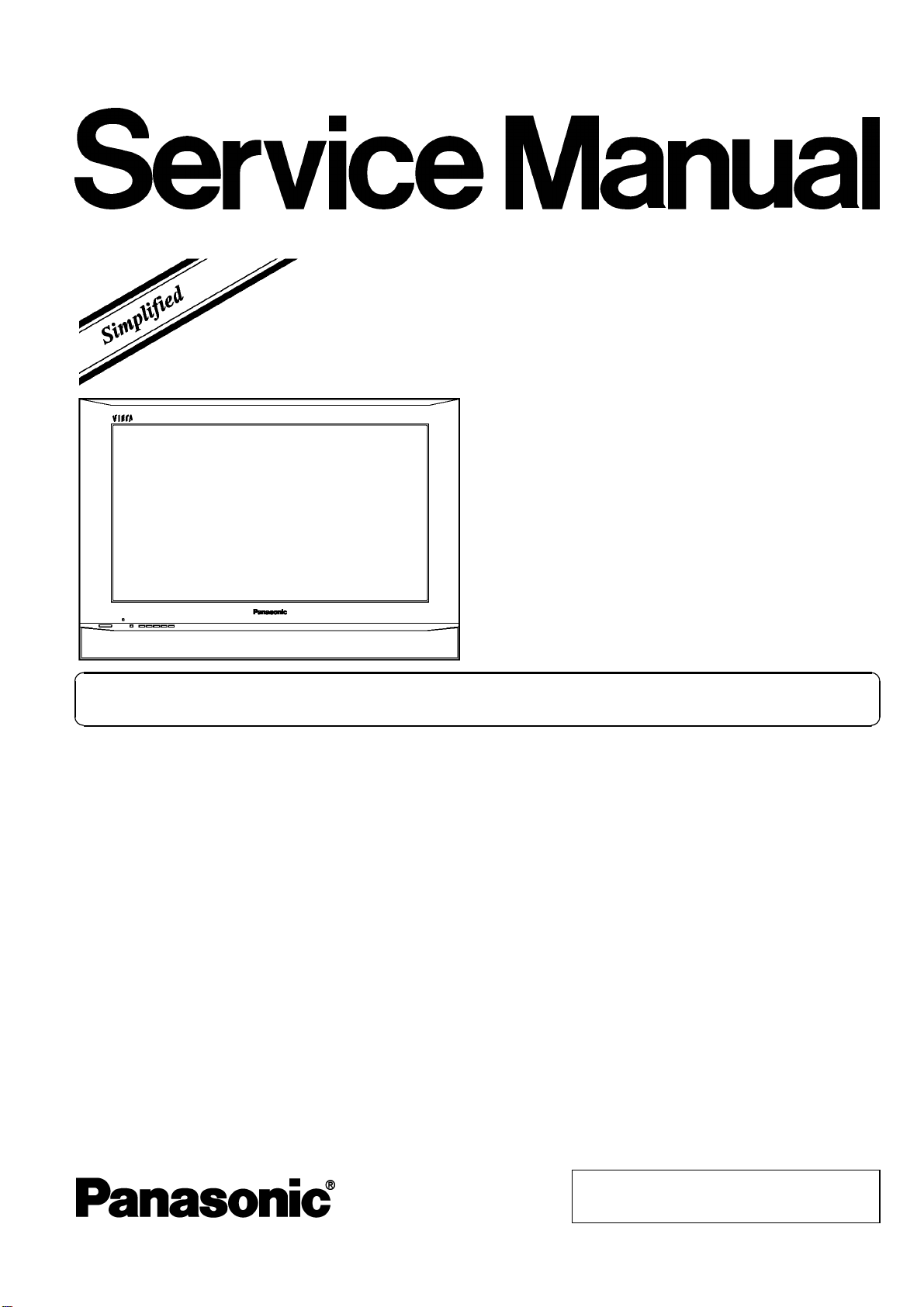
Plasma Television
TH-42PA60L
GP9DE Chassis
ORDER NO.ITD0604013AE
Please file and use this manual together with the service manual for Model No.TH-42PA60A,
Order No.ITD0603007.
Specifications
Power Source AC 110-220 V, 50 / 60 Hz
Power Consumption
Average use 294 W
Standby condition 0.3 W
Plasma Displ ay panel
Drive method AC type
Aspect Ratio 16:9
Contrast Ratio Max 10000:1
Visible screen size
(No. of pixels)
Sound
Speaker 12 cm × 6 cm × 2 pcs, 8 W
Audio Output 20 W (10 W + 10 W ), 10% THD
106 cmV
920 mm (W) × 518 mm (H) × 1,056 mm (diagonal)
© 2006 Matsushita Electric Industrial Co., Ltd. All
rights reserved. Unauthorized copying and
distribution is a violation of law.
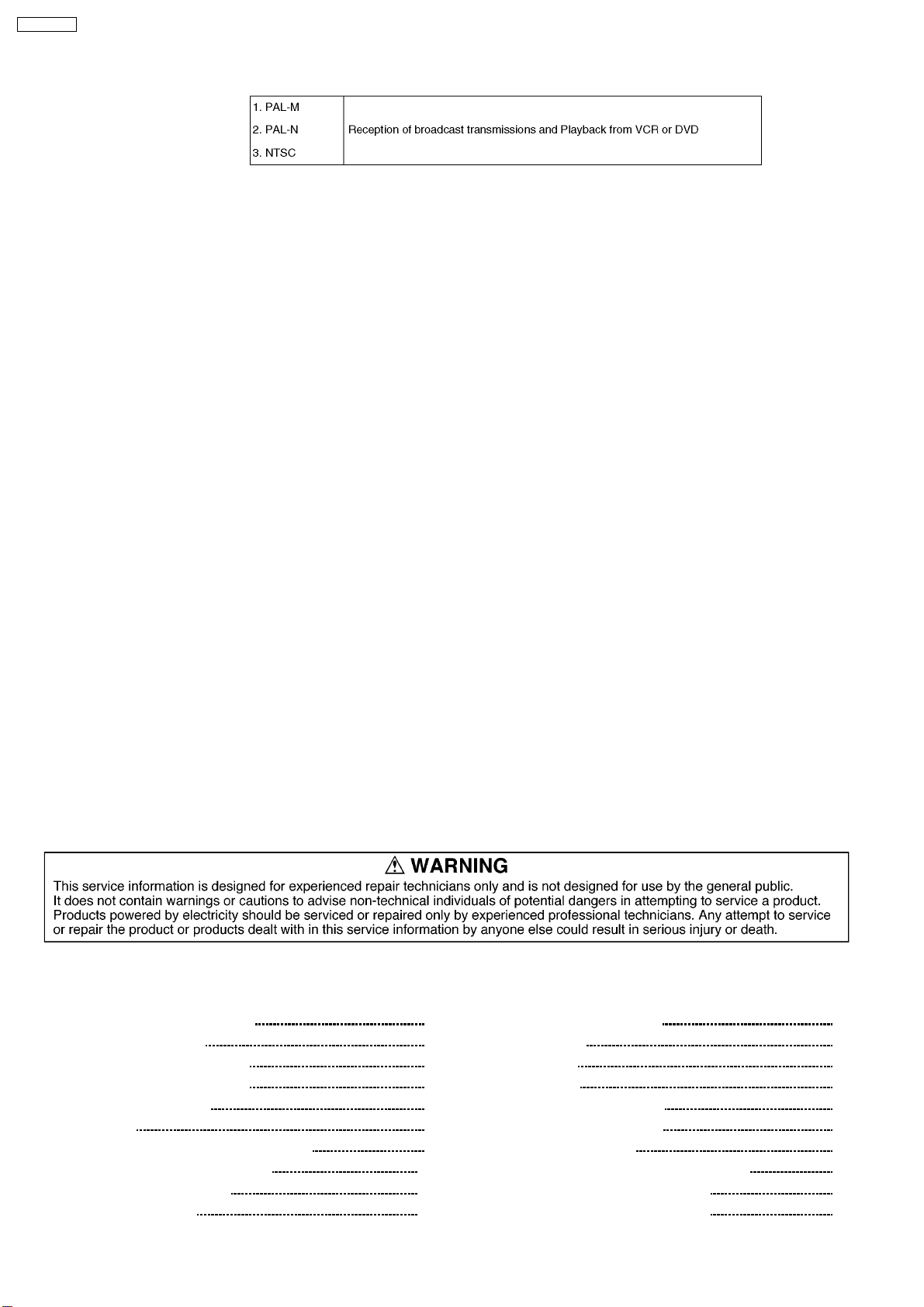
TH-42PA60L
Receiving Systems /
Band name
Receiving Channels
(Regular TV)
Aerial - Rear VHF / UHF
Operating Conditions Temperature : 0°C-40°C
Connection Terminals
AV1 Input AUDIO L-R RCA PIN Type × 2 0.5 V[rms]
VIDEO RCA PIN Type × 1 1.0 V[p-p] (75 W)
SVIDEO Mini Din 4-pin Y: 1.0 V[p-p] (75 W) C: 0.286 V[p-p] (75 W)
AV2 Input AUDIO L-R RCA PIN Type × 2 0.5 V[rms]
VIDEO RCA PIN Type × 1 1.0 V[p-p] (75 W)
COMPONENT Y 1.0 V[p-p] (including synchronization)
AV3 Input AUDIO L-R RCA PIN Type × 2 0.5 V[rms]
VIDEO RCA PIN Type × 1 1.0 V[p-p] (75 W)
COMPONENT Y 1.0 V[p-p] (including synchronization)
Others HDMI Input TYPE A Connector
Audio Input RCA PIN Type × 2 0.5 V[rms]
Monitor
Output
Dimensions ( W × H × D )
Weight
AUDIO L-R RCA PIN Type × 2 0.5 V[rms] (high impedance)
VIDEO RCA PIN Type × 1 1.0 V[p-p] (75 W)
VHF BAND UHF BAND CATV
2-13 (NTSC M USA) 14-69 (NTSC M USA) 1-125 (USA CATV)
Humidity : 20 % - 80 % RH (non-condensing)
PB/CB,PR/C
PB/CB,PR/C
1,068 mm × 701 mm × 97 mm (TV Set only)
1,068 mm × 764 mm × 320 mm (With Pedestal)
29.0 kg Net (TV Set only)
31.0 kg Net (With Pedestal)
R
R
±0.35 V[p-p]
±0.35 V[p-p]
Notes:
· Design and Specifications are subject to change without notice. Weight and Dimensions shown are approximate.
CONTENTS
Page Page
1 Difference PCB Structure sheet 4
2 Service Mode Function
2.1. How to enter SERVICE 1
2.2. How to enter SERVICE 2
2.3. Option Description
3 Adjustment
3.1. PAL panel white balance adjustment
3.2. HD white balance adjustment
3.3. Sub bright adjustment
3.4. ABL adjustment
10
11
12
5
5
5
7
9
9
3.5. Sub-Contrast adjustment
4 Conductor Views
4.1. TU-Board
4.2. DG-Board
5 Schematic and Block Diagram
5.1. Schematic Diagram Note
5.2. Main Block Diagram
5.3. TU-Board Block and Schematic Diagram
5.4. DG-Board (1 of 3) Block Diagram
5.5. DG-Board (2 of 3) Block Diagram
13
15
15
16
19
19
20
21
22
23
2
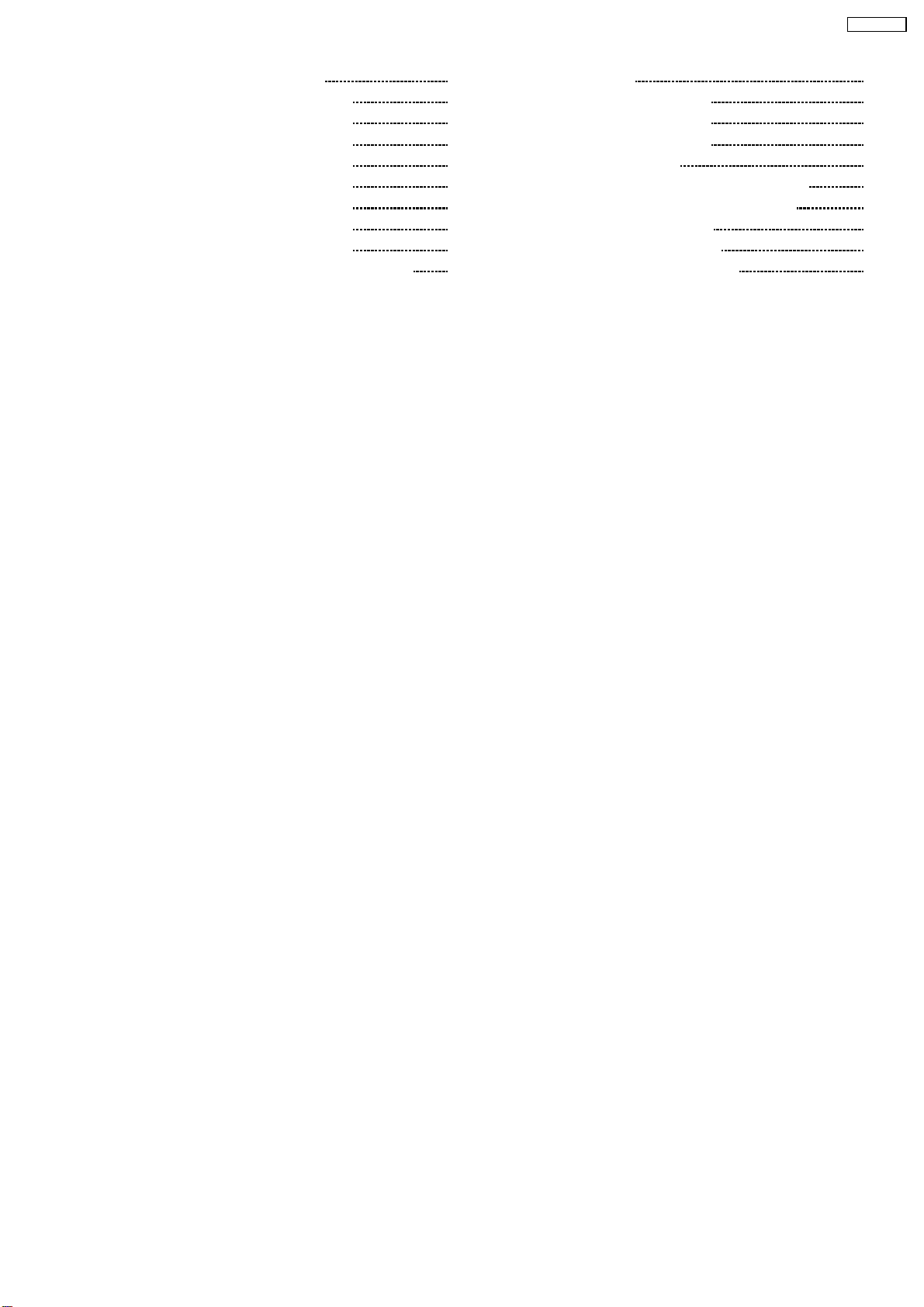
TH-42PA60L
5.6. DG-Board (3 of 3) Block Diagram 24
5.7. DG-Board (1 of 8) Schematic Diagram
5.8. DG-Board (2 of 8) Schematic Diagram
5.9. DG-Board (3 of 8) Schematic Diagram
5.10. DG-Board (4 of 8) Schematic Diagram
5.11. DG-Board (5 of 8) Schematic Diagram
5.12. DG-Board (6 of 8) Schematic Diagram
5.13. DG-Board (7 of 8) Schematic Diagram
5.14. DG-Board (8 of 8) Schematic Diagram
6 Parts Location & Mechanical Replacement Parts List
6.1. Parts Location 33
25
26
27
28
29
30
31
32
33
6.2. Packing Exploded Views (1)
6.3. Packing Exploded Views (2)
6.4. Packing Exploded Views (3)
6.5. Stand Exploded Views
6.6. Mechanical Replacement Parts List (PDP TV)
6.7. Mechanical Replacement Parts List (Stand)
7 Electrical Replacement Parts List
7.1. Replacement Parts List Notes
7.2. Electrical Replacement Parts List
34
35
36
37
38
39
40
40
41
3

TH-42PA60L
1 Difference PCB Structure sheet
n
nPrint List
nn
Board name Part No. Function Remarks
TH-42PA60A TH-42PA60L
C1 TNPA3799AB Data Draiver (Left)
C2 TNPA3800AB Data Draiver (Right)
S TZTNP01BMTB Format Converter, Plasma AI Processor
H TNPA3760AC AV Terminal, AV switch
HC TNPA3852 JIG Connection
K TNPA3603AH Remote receiver, LED, Keyscan
P TNPA3911AB Power Supply
PA TNPA3761AH DC-DC Converter, Power SOS
S TNPA3604AD Power Switch
SC TNPA3794AB Scan Drive
SD TNPA3875AB Scan Out (Lower)
SS TNPA3795AB Sustain Drive
SU TNPA3874AB Scan Out (Upper)
DG TNPA3756CQ TNPA3756CY Digital Signal Processor Changed
TA TNPA3768AC ----- Tuner Deleted
TU ----- TNPA3851 Tuner Added
4
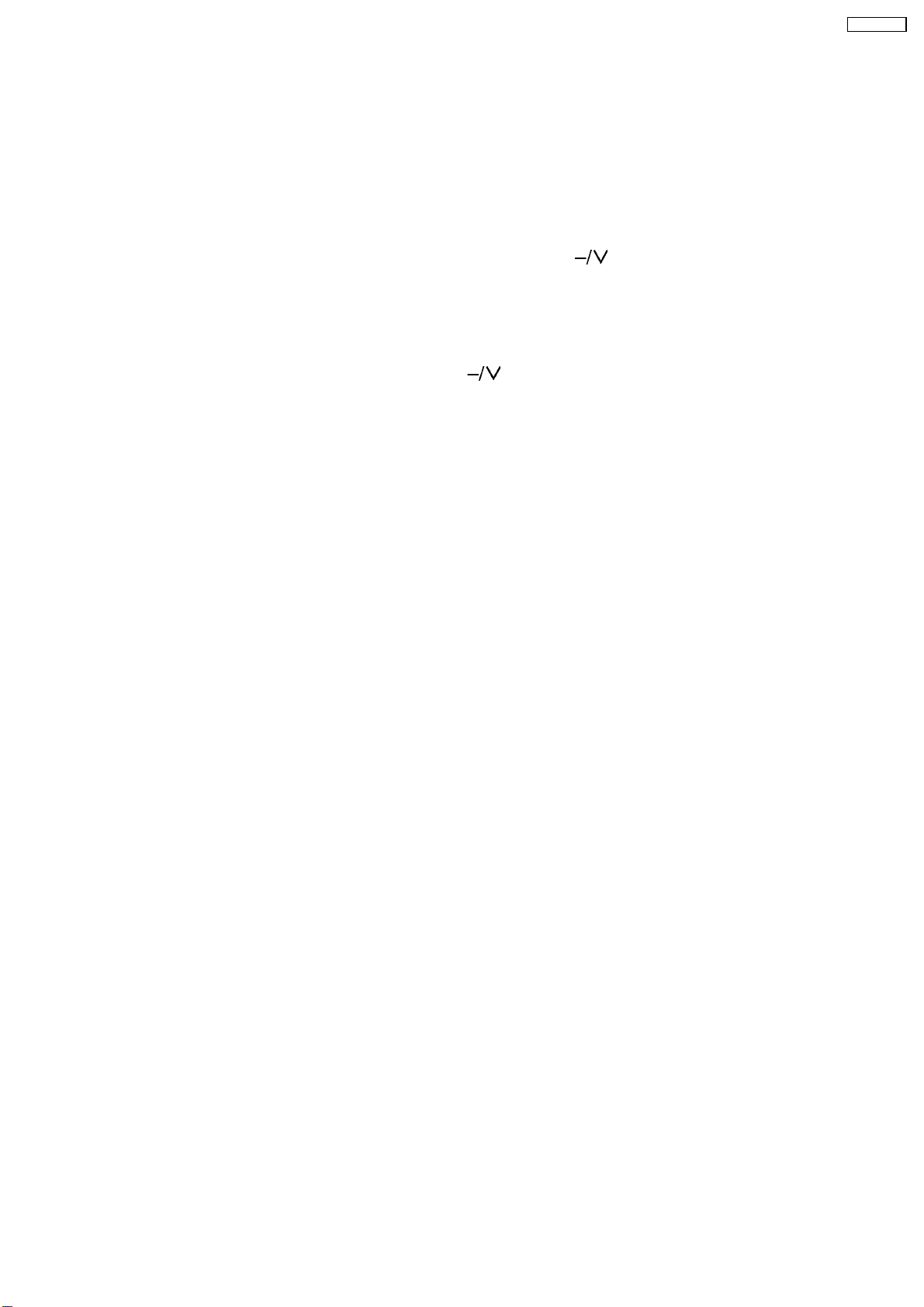
2 Service Mode Function
MPU controls the functions switching for each IICs through IIC bus in this chassis. The following setting and adjustment can be
adjusted by remote control in Service Mode.
2.1. How to enter SERVICE 1
1. In sound menu, set BASS to MAXIMUM, and set TREBLE to MINIMUM.
2. Set the Volume to minimum, and set the off timer.
3. Simultaneously press Recall button on remote control and DOWN button [
2.2. How to enter SERVICE 2
1. Set the channel to CH99.
2. Select the EQ 12kHz.
3. Press Mute button on remote control and DOWN button [
Note:
To exit to Service mode, press EXIT or Power button on remote control.
]ontheTVset.
]ontheTVset.
TH-42PA60L
5
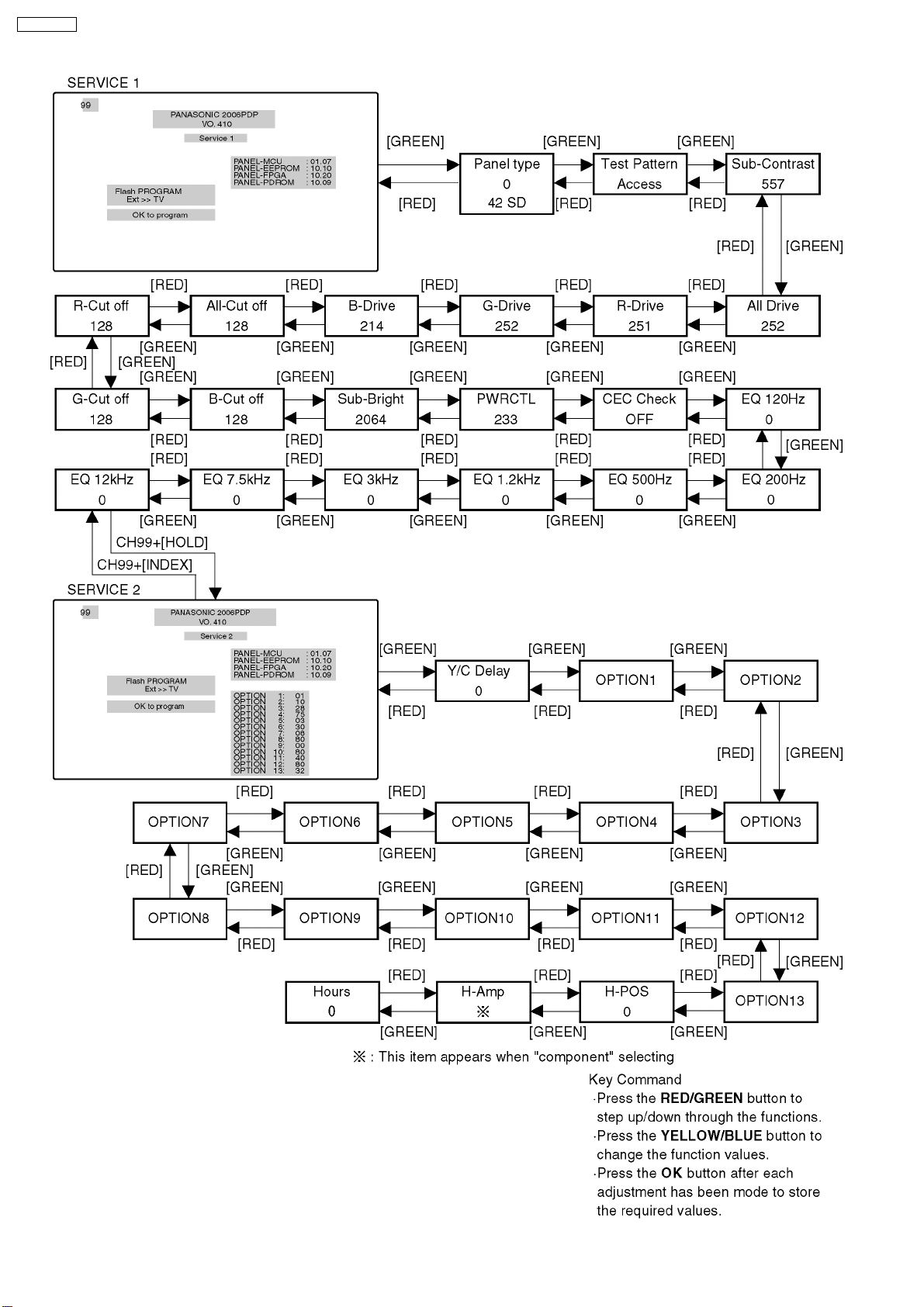
TH-42PA60L
6
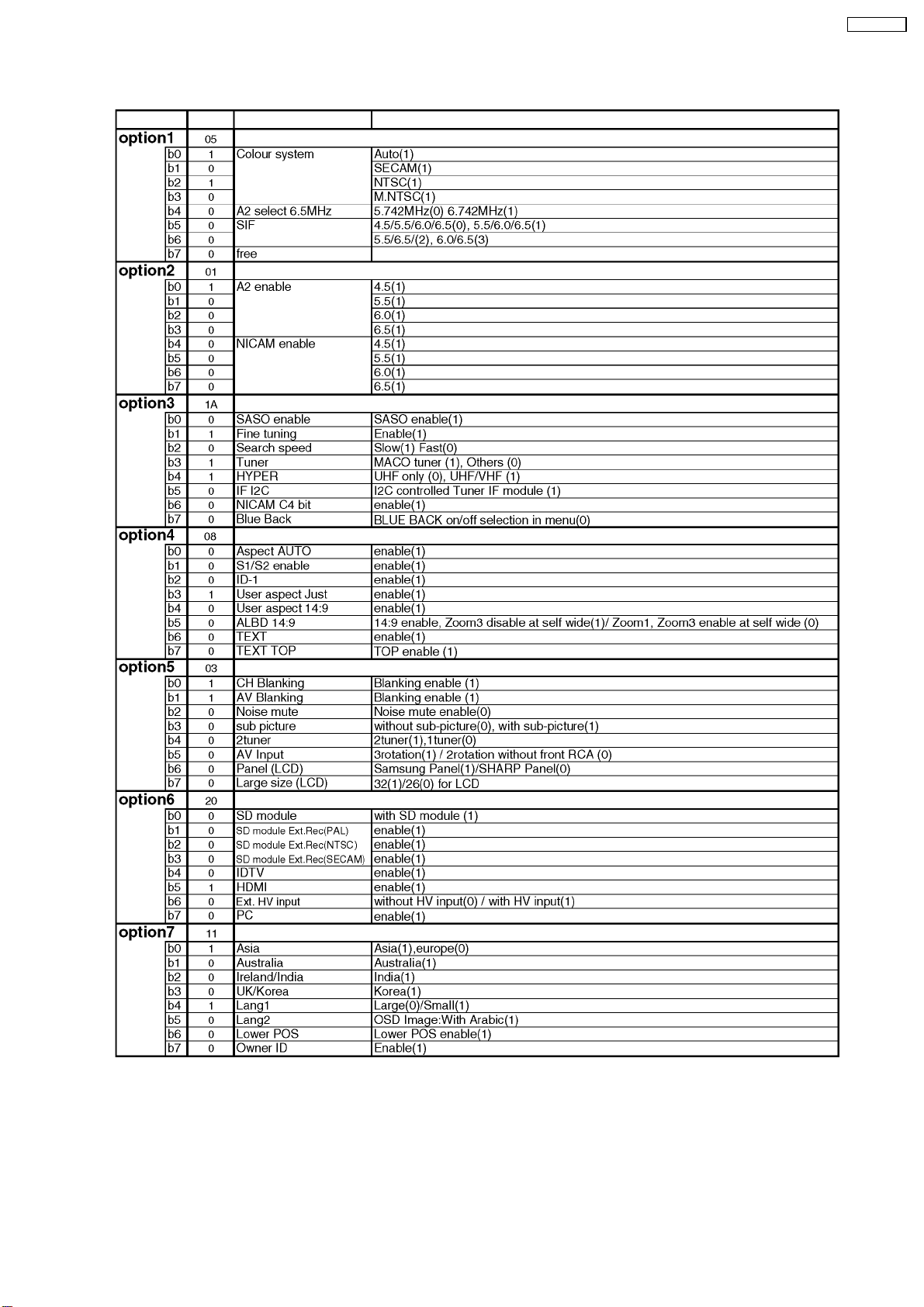
2.3. Option Description
TH-42PA60L
7
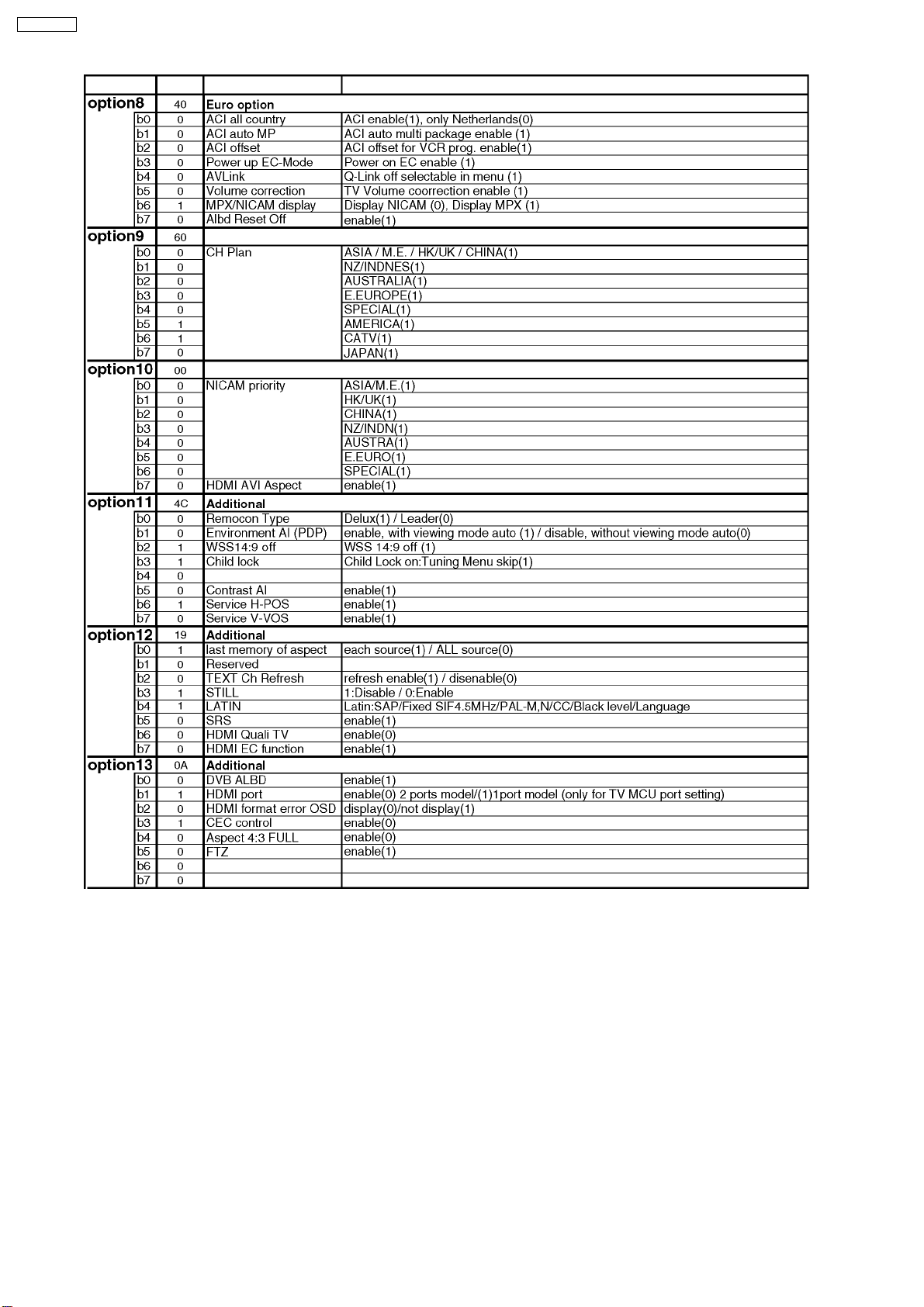
TH-42PA60L
8
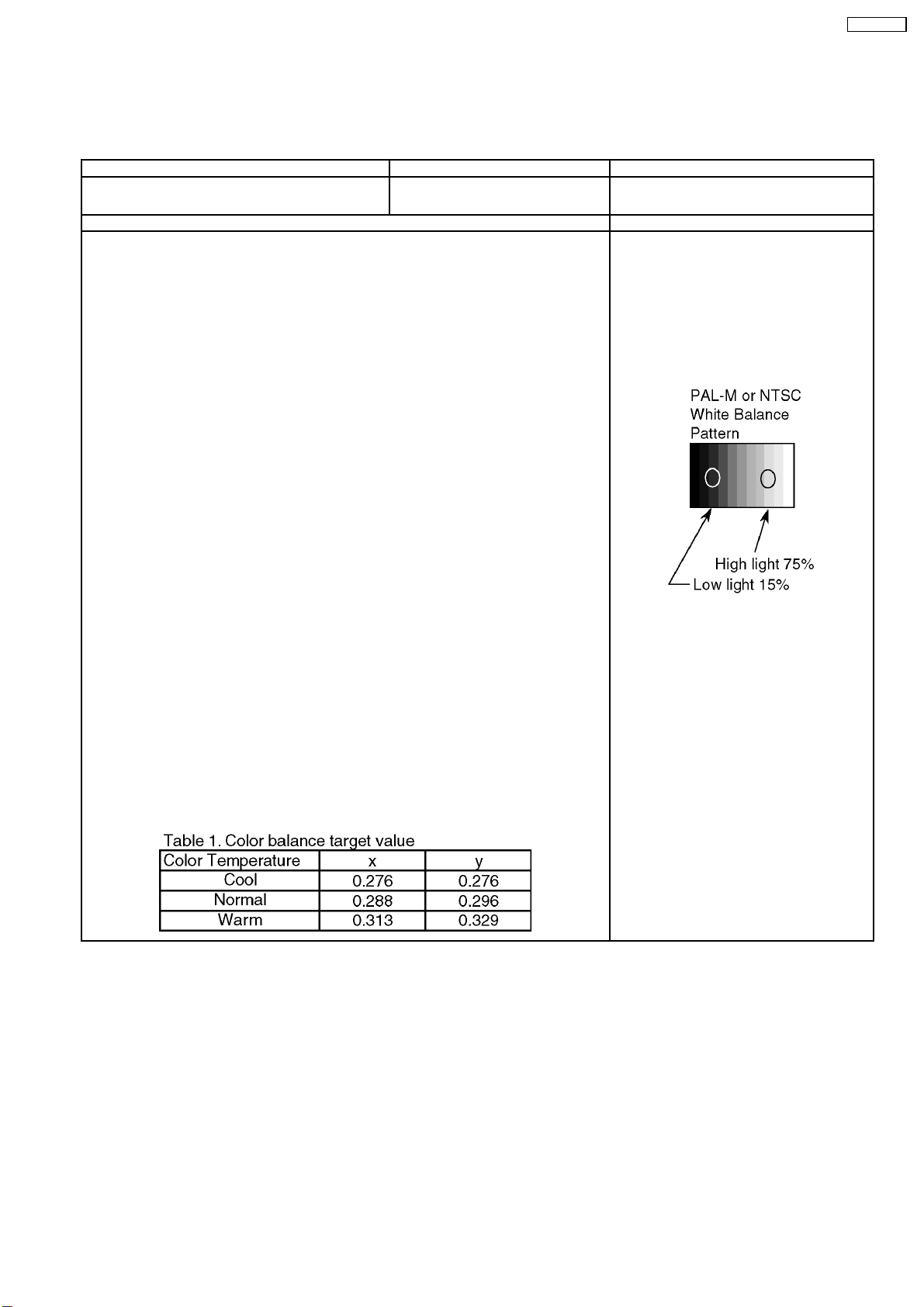
3 Adjustment
3.1. PAL panel white balance adjustment
Instrument Name Connection Remarks
· W/B pattern (PAL-M or NTSC signal)
· Color analyzer (Minolta CA-100 or equivalent)
Procedure Remarks
· Asing time is longer than 15min.
· Make sure the front panel to be used on the final set is fitted.
· Make sure a color signal is not being shown before adjustment.
· Put the color analyzer where there is little colour variation.
Complete the adjustment within 10 minutes after the turn on electricity.
Turn on the power supply again when it is not possible to complete it by aging etc.
1. Display the white balance pattern.
2. Check that the color balance is “cool”.
3. Enter the <Service1> mode.
4. Select “G-CUTOFF” item, using the color-key “Red” or “Green”, and set to “128”, using the
color-key “Yellow” or “Blue”.
Also, “B-CUTOFF” and “R-CUTOFF” set to “128”.
5. Set “G-DRIVE” at “224”.
6. Touch the signal receiver of color analyzer to the highlight window’s center, and adjust B
drive and R drive so x, y become the “Color balance Cool” in the below table.
7. Set “ALL-DRIVE” to “252”.
8. Set colorbalance to “Normal”.
9. Fix G cutoff , B cutoff and R cutoff at “128”.
10. Fix G drive at “224”.
11. Adjust B drive and R drive so the highlight window’s x, y become the “Color balance
“Normal” in the below table.
12. Set “ALL-DRIVE” to “252”.
13. Set color balance to “Warm”.
14. Set G cutoff, B cutoff and R cutoff to “128”.
15. Set G drive to “224”.
16. Adjust B drive and R drive so the highlight window’s x, y become the “Color balance Warm”
shown in the below table.
17. Set “ALL-DRIVE” to “252”.
RF input
Panel surface
User setting: Normal
Picture menu : Dynamic
ASPECT : 16:9
· Highlight section
Signal amplitude 75%
TH-42PA60L
9
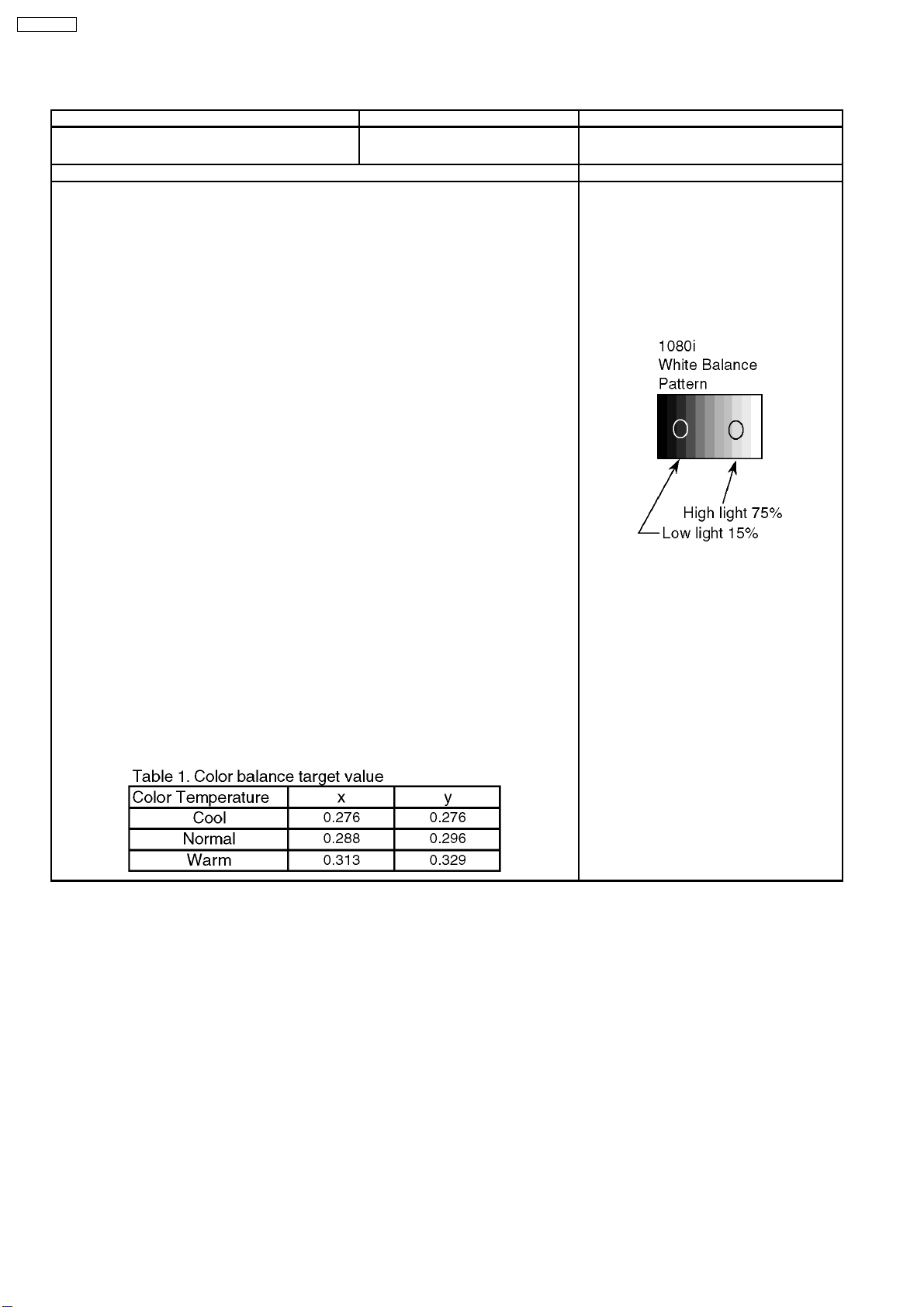
TH-42PA60L
3.2. HD white balance adjustment
Instrument Name Connection Remarks
· 1080i W/B Pattern
· Color analyzer(Minolta CA-100 or equivalent)
Procedure Remarks
· Asing time is longer than 15min.
· Make sure the front panel to be used on the final set is fitted.
· Make sure a color signal is not being shown before adjustment.
· Put the color analyzer where there is little colour variation.
Complete the adjustment within 10 minutes after the turn on electricity.
Turn on the power supply again when it is not possible to complete it by aging etc.
1. Display the white balance pattern.
2. Check that the color balance is “cool”.
3. Enter the <Service1> mode.
4. Select “G-CUTOFF” item, using the color-key “Red” or “Green”, and set to “128”, using the
color-key “Yellow” or “Blue”.
Also, “B-CUTOFF” and “R-CUTOFF” set to “128”.
5. Set “G-DRIVE” at “224”.
6. Touch the signal receiver of color analyzer to the highlight window’s center, and adjust B
drive and R drive so x, y become the “Color balance Cool” in the below table.
7. Set “ALL-DRIVE” to “252”.
8. Set colorbalance to “Normal”.
9. Fix G cutoff , B cutoff and R cutoff at “128”.
10. Fix G drive at “224”.
11. Adjust B drive and R drive so the highlight window’s x, y become the “Color balance
“Normal” in the below table.
12. Set “ALL-DRIVE” to “252”.
13. Set color balance to “Warm”.
14. Set G cutoff, B cutoff and R cutoff to “128”.
15. Set G drive to “224”.
16. Adjust B drive and R drive so the highlight window’s x, y become the “Color balance Warm”
shown in the below table.
17. Set “ALL-DRIVE” to “252”.
· RF input
· Panel surface
User setting: Normal
Picture menu: Dynamic
ASPECT:16:9
· Highlight section
Signal amplitude 75%
* The Color balance COOL differs from
Japanese model values.
10
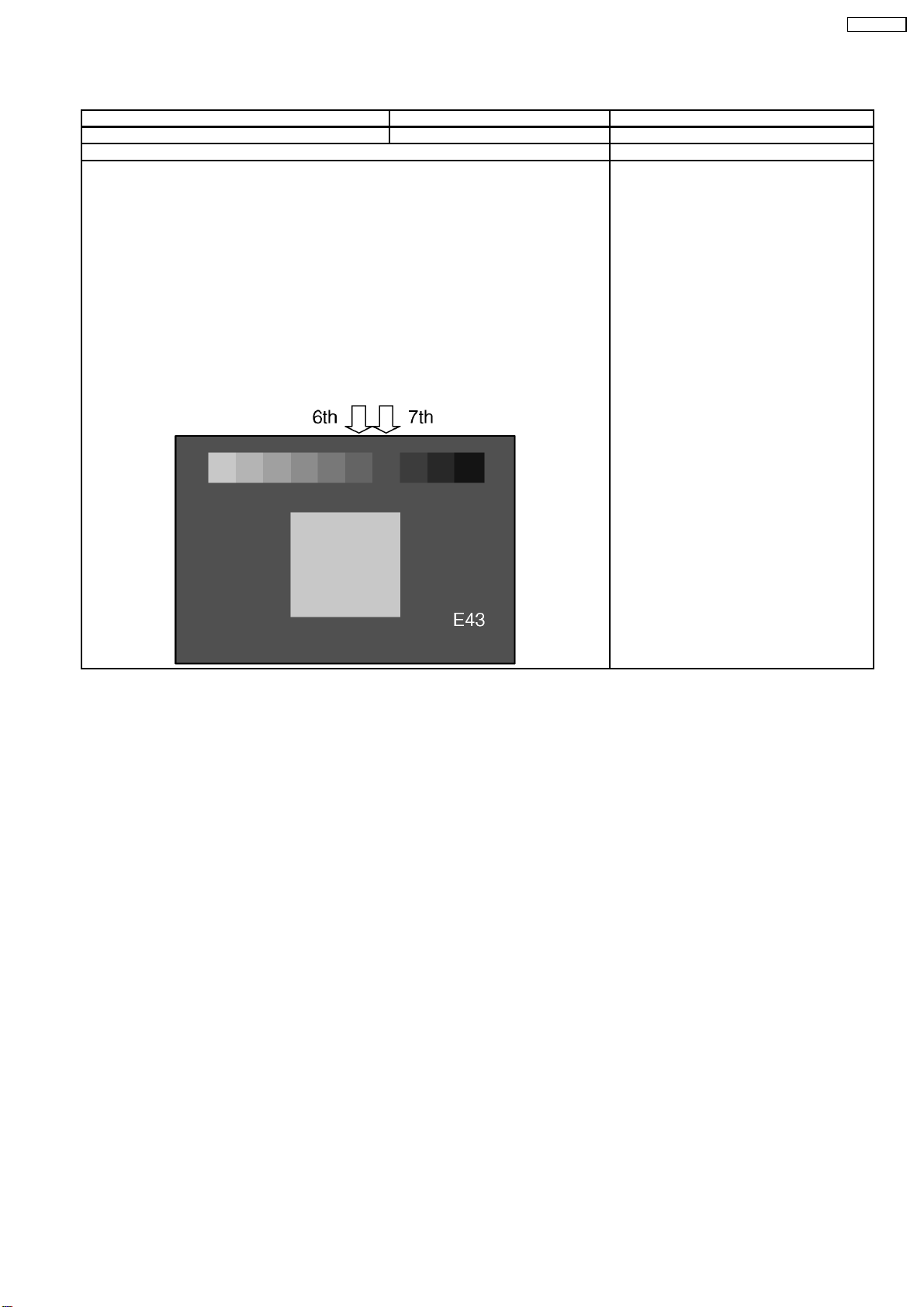
3.3. Sub bright adjustment
Instrument Name Connection Remarks
1. PAL-M or NTSC signal generator (or RF) Connect to the input terminal User setting: Normal
Procedure Remarks
· White balance adjustment is finished for each signal.
· Do adjustments in a dark room.
· Complete the adjustment within 10 minutes after the turn on electricity.
Turn on the power supply again when it is not possible to complete it by aging etc.
1. Display the 10 step gray-scale pattern for adjusting sub-bright from video input.
2. Use "Sub-Bright" in the <Sevice1> mode to adjust so the 6th section shows up and the
7th fades away.
Data
Sub-Bright data addresses
Sub-Bright (upper) A0-0116
Sub-Bright (lower) A0-0117
Picture menu: Dynamic
Color balance: Normal
ASPECT: 16:9
TH-42PA60L
11
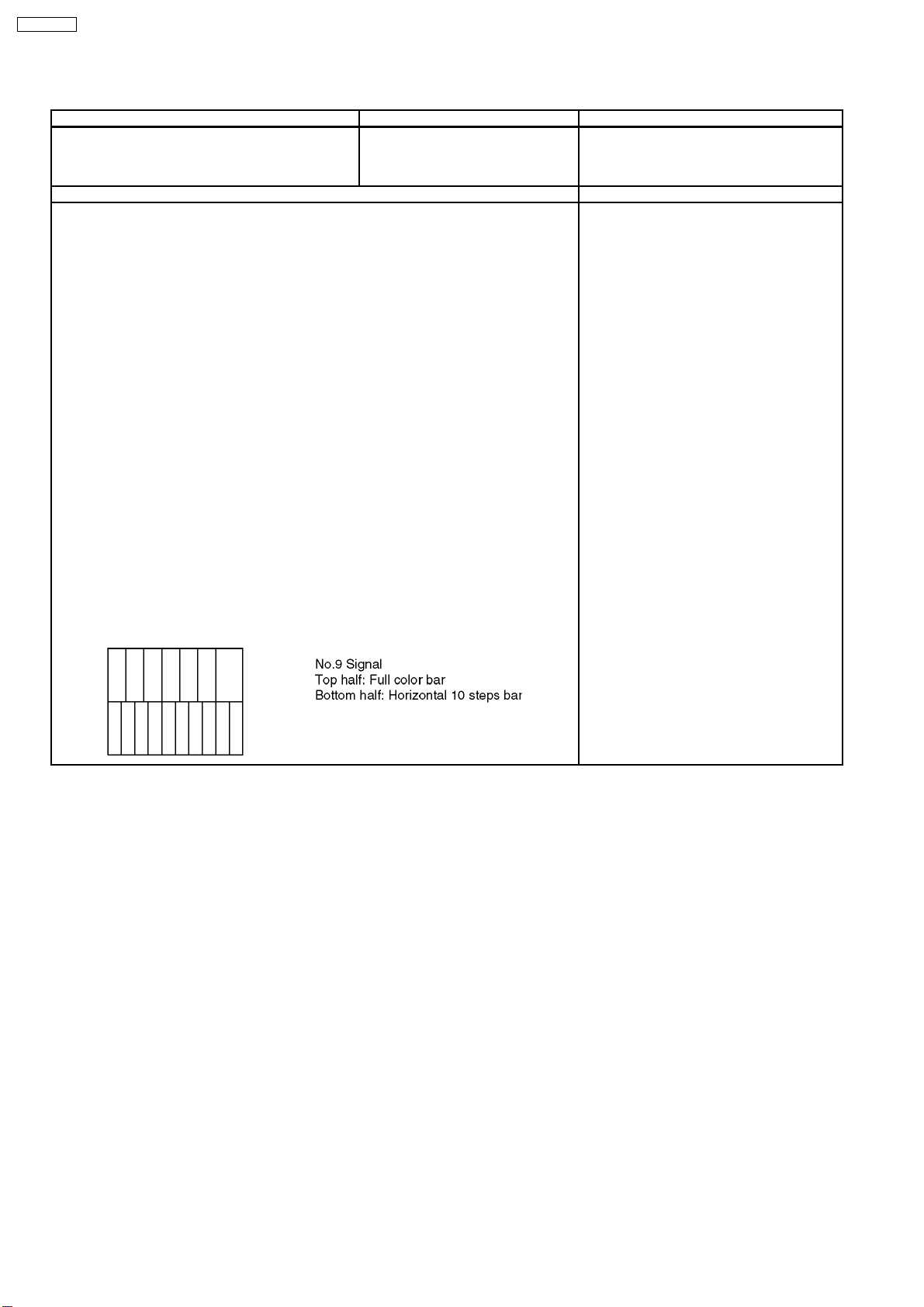
TH-42PA60L
3.4. ABL adjustment
Instrument Name Connection Remarks
1. HD signal emitter (or Leader : 1080i/No.9 signal)
2. Wattmeter
Procedure Remarks
· Make sure the set is aged for 30 minutes or more before adjustment.
(Do not switch off during or after aging.)
· Voltage 230V 50Hz (variation within 1%)
· Volume at minimum and screen size at “16:9”
Component input, dynamic, standard
1. Connect the set´s AC power to the wattmeter.
2. Input the signal (top half: color bar, Bottom half :Horizontal 10steps bar).
3. Select the “PWRCTL” item in the <Service1> mode.
4. Adjust PWRCTL so the set´s power consumption is
289 (+5/-10)W
Remarks
1. The initial data are
Data address : A0-0102
Default data : 0×00
2. The power and data are in reverse relationship. Data is displayed by 2’C.
(Lower the data to raise the power.)
· Raising direction (): 0®255, 254, 253.....
· Lowering direction (¯):0®1, 2, 3.....
3. There is a possibility that the adjustment value can do two places, adjust it in that case, that
the value of PWRCTL is large.
COMPONENT input terminal
Connect the AC power of the set to the
wattmeter.
12
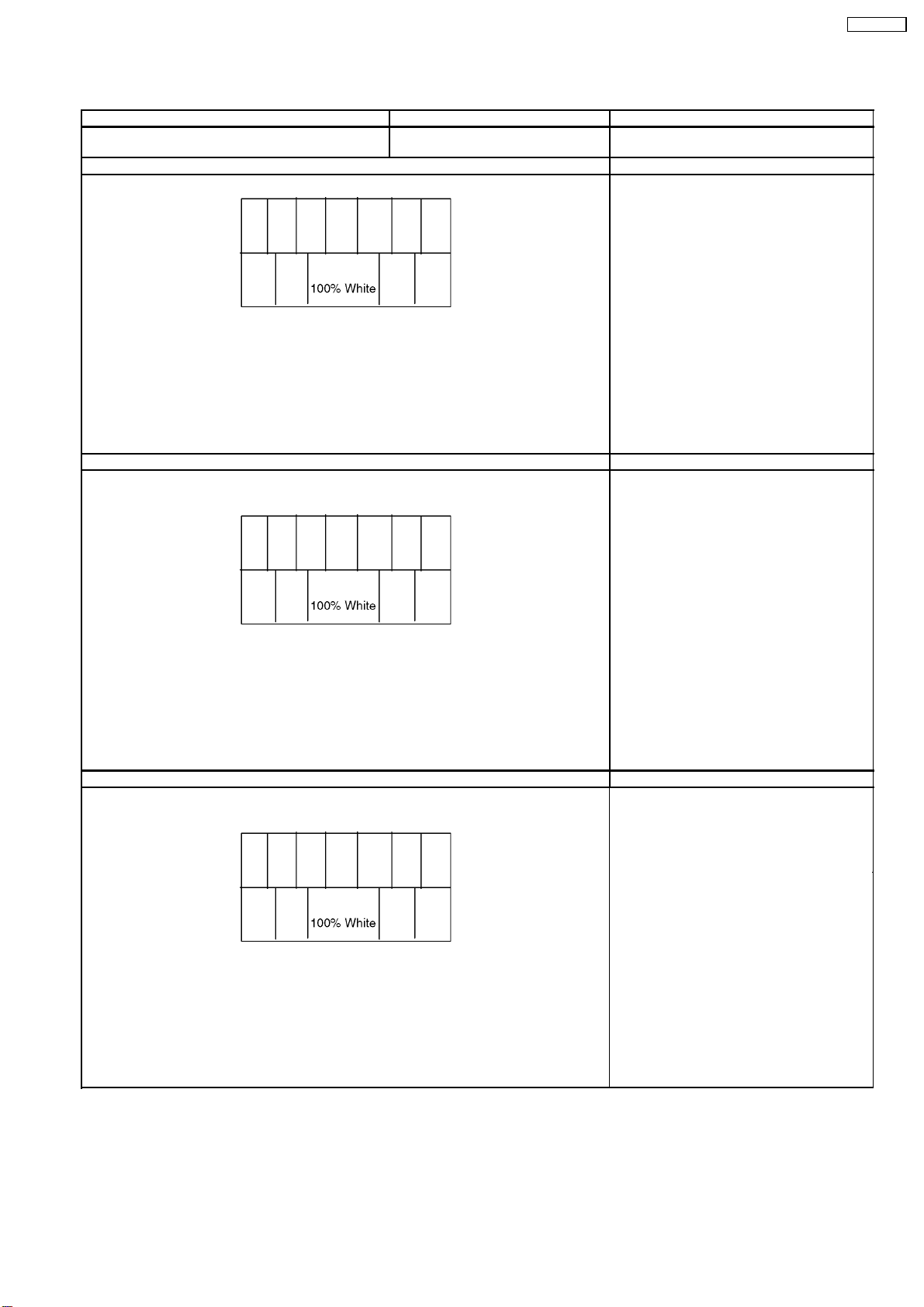
3.5. Sub-Contrast adjustment
Name of measuring instrument Connection Remarks
RF generator
Base Band generator
Adjustment of AV system Remarks
1. Receive AV1 (PAL-M or NTSC 100% Full White or Split Colour bar shown as below).
2. Goes into service mode, choose Sub-Contrast, and it checks that data value is 512.
(It checks that an initial value is a default)
3. The colour key yellow button of remote control is pushed.
4. The OSD character of sub-contrast becomes red.
(Inside under automatic adjustment)
5. The OSD character of sub-contrast returns to white.
6. End.
Adjustment of RF system Remarks
1. Receive a RF.
(PAL-M or NTSC 100% Full White or Split Colour bar shown as below).
TH-42PA60L
2. Goes into service mode, choose Sub-Contrast, and it checks that data value is 512.
(It checks that an initial value is a default)
3. The colour key yellow button of remote control is pushed.
4. The OSD character of sub-contrast becomes red.
(Inside under automatic adjustment)
5. The OSD character of sub-contrast returns to white.
6. End.
Adjustment of HD system Remarks
1. Recieve Component
(1080i/ 60Hz or 1080i/ 50Hz, 100% Full White or Split colour bar as shown below).
2. Goes into service mode, choose Sub-Contrast, and it checks that data value is 384.
(It checks that an initial value is a default)
3. The colour key yellow button of remote control is pushed.
4. The OSD character of sub-contrast becomes red.
(Inside under automatic adjustment)
5. The OSD character of sub-contrast returns to white.
6. End.
13
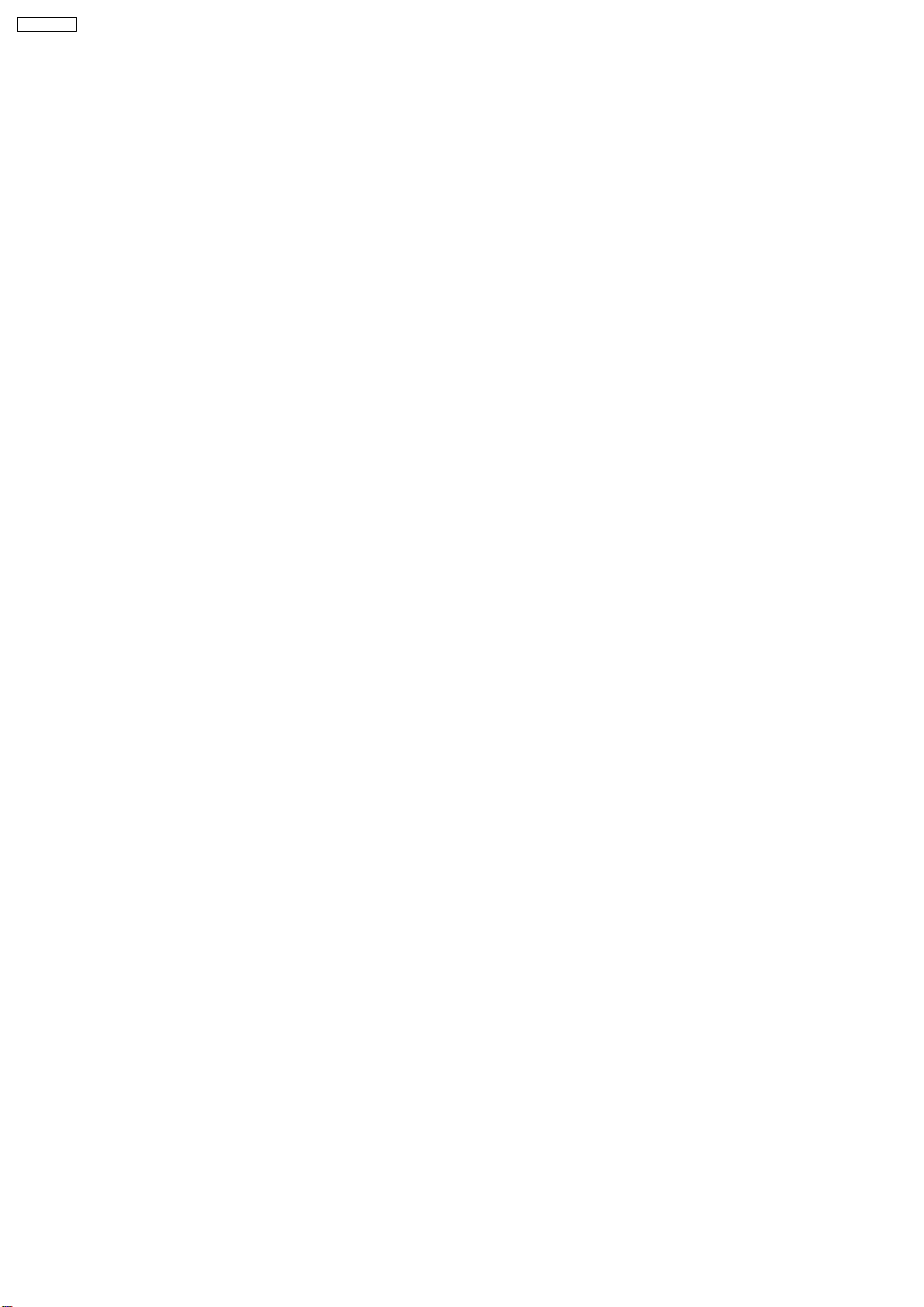
TH-42PA60L
14
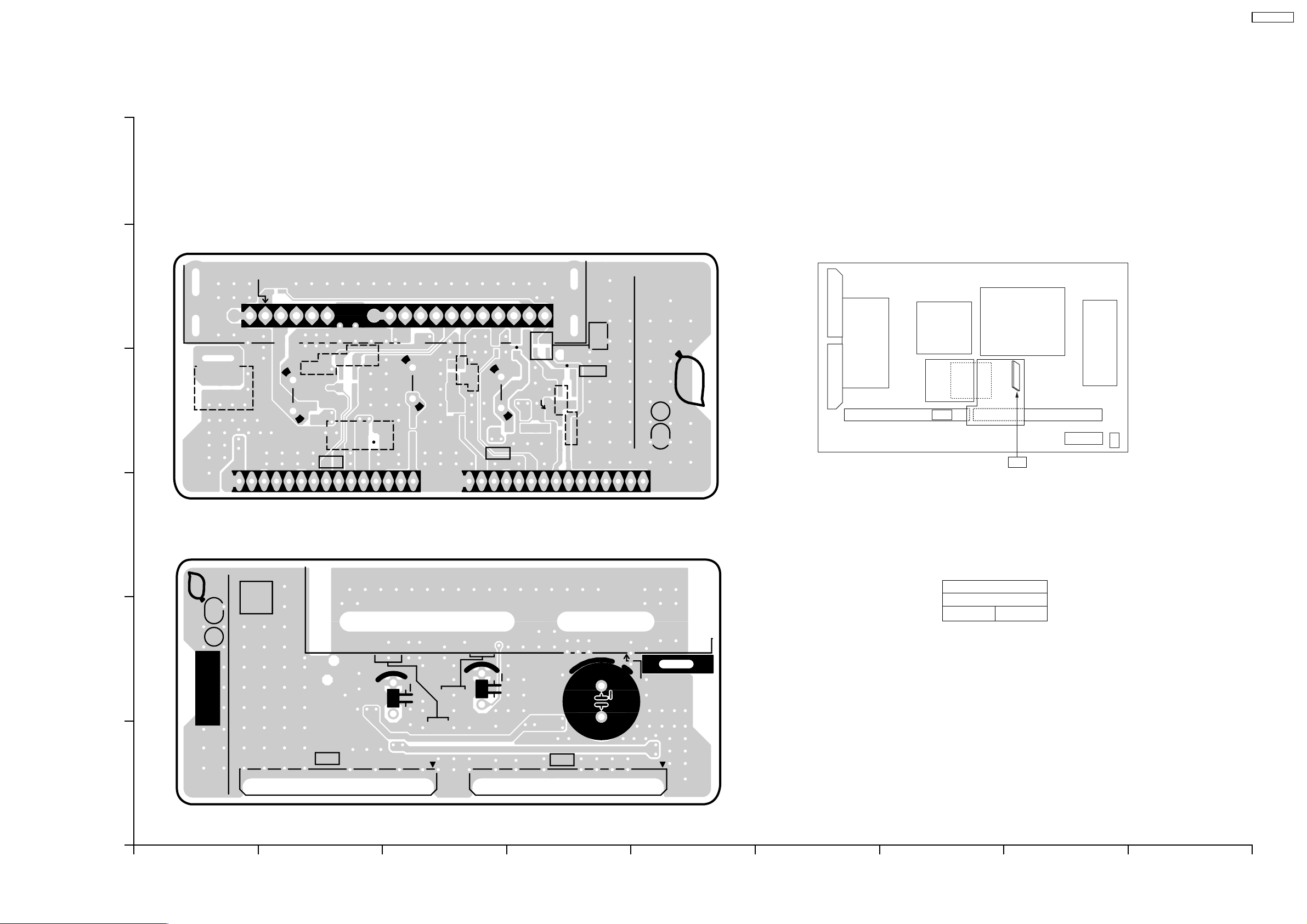
4 Conductor Views
4.1. TU-Board
6
TU-BOARD (FOIL SIDE)
TNPA3851
AGCADJ
JS010
JS003
+B
C021
C007
C001
5
JS016
4
115
C019
L018
TU001
C017
TU5
R012
C023
C018
R013
BT
AGC
C013
C002
L017
IFOUT
R014
AGCCONT
SCL
SDA
C020
AFT
L021
L012
R016
SIFOUT
C003
L008
TU6
BTL
R011
C009
R005
L022
C016
VIDEOOUT
JS002
R008
Q002
R015
R009
R002
TNPA3851
SEE REVERSE FOR ORDER NO.
PbF
1
TU
115
TH-42PA60L
TU
3
TU-BOARD (COMPONENT SIDE)
TNPA3851
Parts Location
PbF
TU
TU-BOARD
TRANSISTOR
Q002 D-4
1
2
NO.
ORDER
1
TU001
VIDEOOUT
TU6
AGCCONT
C003
BT
AFT
SDA
SCLIFOUT
AGC
BTL
SIFOUT
115
C002
15
C001
TU5
+B
AGCADJ
1
TNPA3851
TH-42P A60L TU-BO ARD TNPA3851 TH-42P A60L TU-BO ARD TNPA3851
A
C E GIBDFH
15
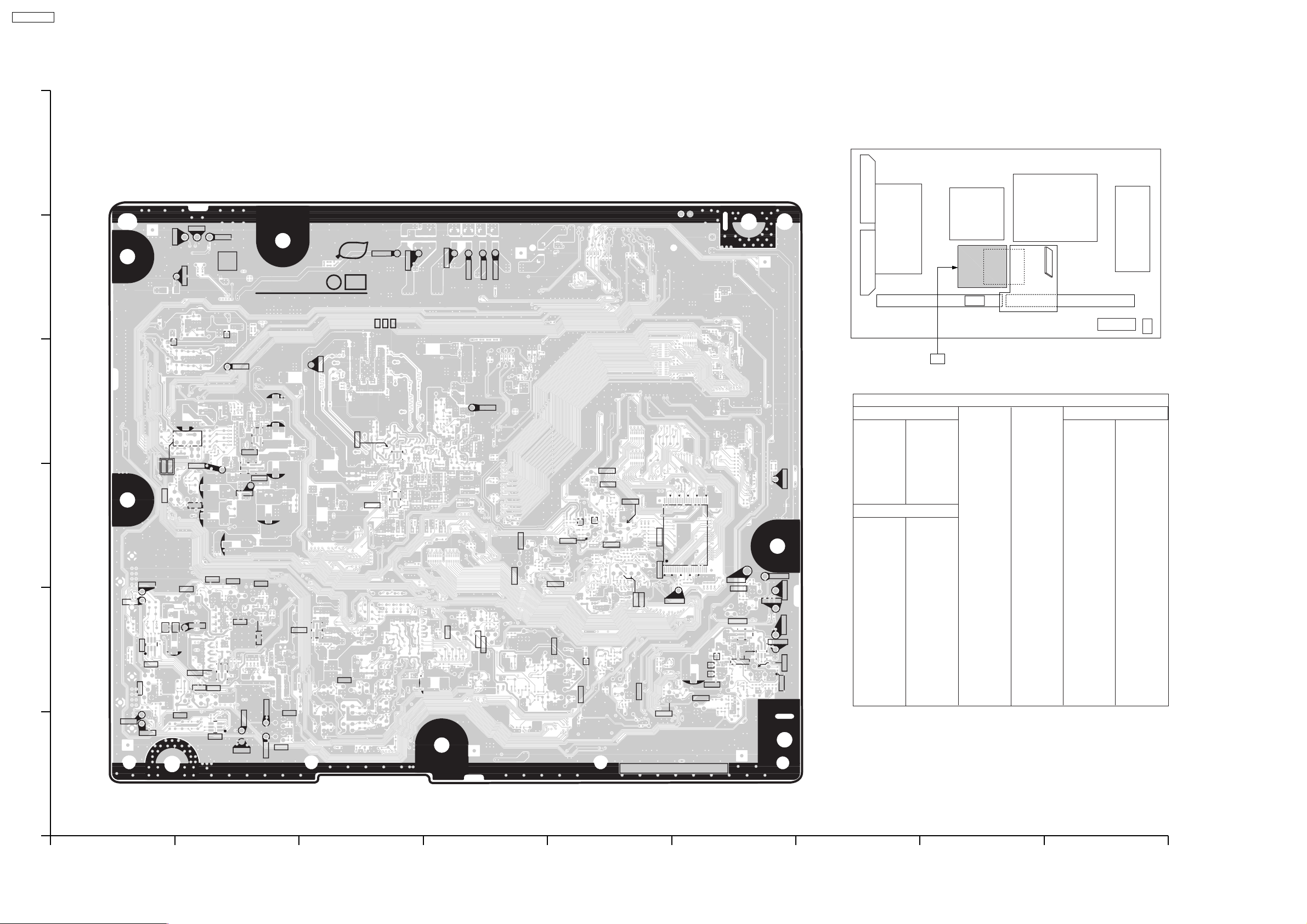
TH-42PA60L
4.2. DG-Board
6
DG-BOARD (FOIL SIDE)
TNPA3756CY
TP038
TP039
TP040
TP1117
TP1113
PbF
TP1114
5
TNPA3756 DG
1
SEE REVERSE FOR SUFFIX
CR NO.4
IC017
TP041
+
IC029
1
+
+
1
Q045
IC030
1
TP028
4
1
TP029
IC018
IC016
1
Q053
Q078
Q055
TP030
Q079
3
Q075
Q073
Q076
Q074
Q067
TP031
TP033
Q071
Q068
TP066
2
Q066
Q065
TP034
TP032
Q077
IC024
Q082
Q083
Q070
1
TP035
TP064
TP065
TP036
Q084
Q069
TP1119
+
Q061
+
TP1118
Q1138
TP1116
TP037
Q1122
TP1115
Q1118
Q1117
Q1120
Q1134
Q1103
Q1135
Q1139
Q1101
Q1100
Q1102
Q918
Q1107
Q919
48
IC1101
Q1125
Q1106
1
TP1106
Q1112
Q1111
DG
Parts Location
DG-BOARD (FOIL SIDE)
IC
IC1101 E-3
IC1104 F-2
IC1110 F-2
IC4016 B-3
TP1120
25
IC4017 B-2
IC4018 B-4
IC4024 B-2
IC4029 C-4
IC4030 C-3
TRANSISTOR
Q1100 E-3
Q1101 E-3
Q1102 E-3
Q1103 E-3
Q1106 E-1
24
TP1101
Q1137
IC1110
IC1104
TP1102
TP1104
TP1103
1
TP1105
TP1107
Q1140
1
Q1141
Q1107 E-2
Q1111 F-2
Q1112 F-2
Q1117 D-3
Q1118 D-3
Q1120 E-3
Q1122 D-2
Q1125 E-3
Q1134 E-2
Q1135 E-2
Q1137 F-2
Q1138 D-2
Q1139 E-3
Q1140 F-2
Q1141 F-2
Q4045 C-2
Q4053 A-3
Q4055 A-3
Q4061 D-2
Q4065 A-2
Q4066 A-2
Q4067 B-2
Q4068 B-2
Q4069 B-1
Q4070 B-1
Q4071 A-2
Q4073 B-3
Q4074 B-2
Q4075 B-3
Q4076 B-3
Q4077 B-1
Q4078 A-3
Q4079 B-3
Q4082 B-2
Q4083 B-2
Q4084 B-1
Q4918 E-2
Q4919 E-2
TP
TP1101 F-3
TP1102 F-3
TP1103 F-2
TP1104 F-2
TP1105 F-2
TP1106 F-2
TP1107 F-2
TP1113 C-5
TP1114 B-5
TP1115 D-5
TP1116 D-5
TP1117 C-5
TP1118 D-5
TP1119 D-5
TP1120 F-3
TP4028 B-4
TP4029 B-3
TP4030 B-3
TP4031 A-2
TP4032 A-4
TP4033 A-3
TP4034 A-1
TP4035 B-1
TP4036 B-1
TP4037 D-4
TP4038 B-5
TP4039 B-5
TP4040 B-5
TP4041 C-4
TP4064 B-1
TP4065 B-1
TP4066 B-2
1
TH-42PA60L
DG-BOARD TNPA3756CY
ABCDEFGHI
TH-42PA60L
DG-BOARD TNPA3756CY
16

TH-42PA60L
6
DG-BOARD (COMPONENT SIDE)
TNPA3756CY
55
17
56
DG35
1
1
1
1
21
32
1
DG3
40
1
58
TP1109
PbF
Q1114
Q1108
Q1116
1
IC1105
1
64
IC036
49
48
27
28
54
55
IC1103
108
109
Q1109
Q1110
7
8
1
14
DG15
Q1104
1
IC1100
54
1
216
163
162
NP
Q1105
814
NP
IC1106
7
1
40
Q1143
DG7
16
17
33
Q1113
5
DG5
4
TP1108
3
4
IC1102
IC1111
2
1
Q1115
1
DG22
DG20
40
110
THERMAL PAD
IC032
1
8
TNPA3756
5
Q1130
4
IC034
IC037
IC020
1
8
25
Q062
Q063
1
IC040
A
100
26
Q064
1
IC014
Q051
1
4
IC039
58
Q1121
Q1132
Q1133
Q1142
19
20
18
16
9
14
1
7
IC1107
Q1131
1
2
1
SUFFIX
DADBDCDDDEDFDGDHDJDKDLDMDNDPDQDRDSDTDUDVDW
1
1
76
Q054
Q052
DG2
CACBCCCDCECFCG
75
50
CRNO.4
A
51
CHCJCKCLCMCNCP
Q060
Q046
Q044
Q043
Q040
Q042
Q041
151
DG
1
IC038
IC027
CQCRCSCTCUCVCWCXCY
8
1
100
1
25
26
4
1
THERMAL PAD
IC013
58
108
109
144
1
1
DX
5
IC035
THERMAL PAD
4
+
1
8
1
IC033
76
75
51
50
NP
IC028
8
1
4
5
16
9
8
1
IC025
73
36
8
14
DG10
7
45
Q059
Q058
Q057
Q056
IC019
NP
72
THERMAL PAD
IC026
IC022
37
5
IC023
Q081
Q080
80
Q050
DG
DG1
1
DG8
19 1
8
5
4
1
DG9
1
19
Parts Location
IC
IC1100 C-4
IC1102 A-2
IC1103 B-3
IC1105 B-2
IC1106 C-2
IC1107 D-2
IC1111 A-2
IC4013 E-3
IC4014 D-1
IC4019 F-4
IC4020 D-3
IC4022 F-2
IC4023 F-1
IC4025 F-3
IC4026 F-2
IC4027 E-1
IC4028 F-3
IC4032 D-5
IC4033 F-5
IC4034 D-4
IC4035 E-4
IC4036 B-4
IC4037 D-4
IC4038 E-4
IC4039 C-4
IC4040 D-2
DG-BOARD (COMPONENT SIDE)
TRANSISTOR
Q1104 B-2
Q1105 C-2
Q1108 B-2
Q1109 B-2
Q1110 B-2
Q1113 A-2
Q1114 B-2
Q1115 A-2
Q1116 B-2
Q1121 C-2
Q1130 D-2
Q1131 D-2
Q1132 C-2
Q1133 C-2
Q1142 C-1
Q1143 C-1
Q4040 E-2
Q4041 E-1
Q4042 E-2
Q4043 E-2
Q4044 E-2
Q4046 E-2
Q4050 F-5
Q4051 D-1
Q4052 D-2
Q4054 D-2
Q4056 F-4
Q4057 F-4
Q4058 F-4
Q4059 F-5
Q4060 E-2
Q4062 D-2
Q4063 D-2
Q4064 D-2
Q4080 F-4
Q4081 F-4
TP
TP1108 A-4
TP1109 A-5
1
TH-42PA60L
DG-BOARD TNPA3756CY
ABCDEFGHI
TH-42PA60L
DG-BOARD TNPA3756CY
17
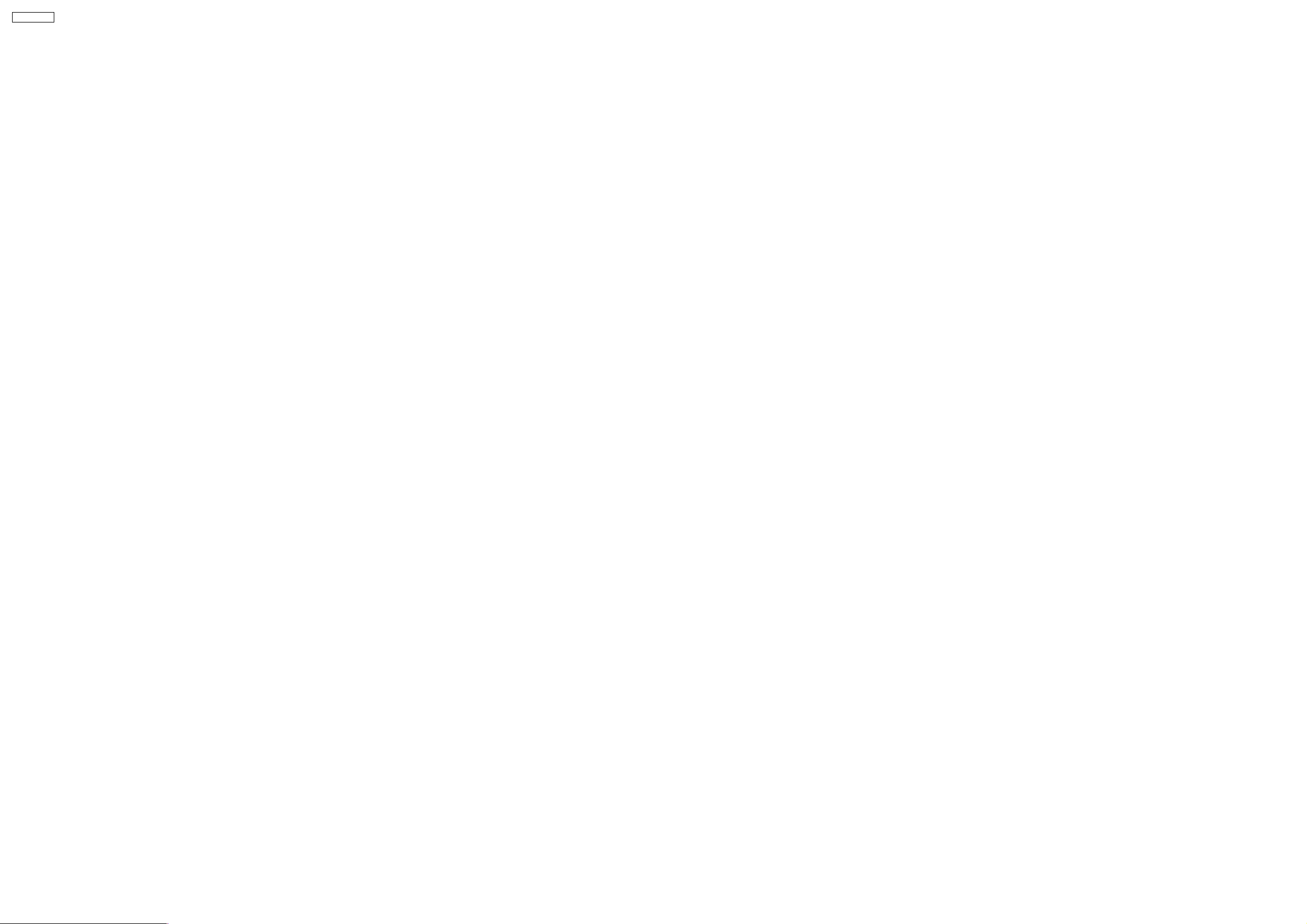
TH-42PA60L
18
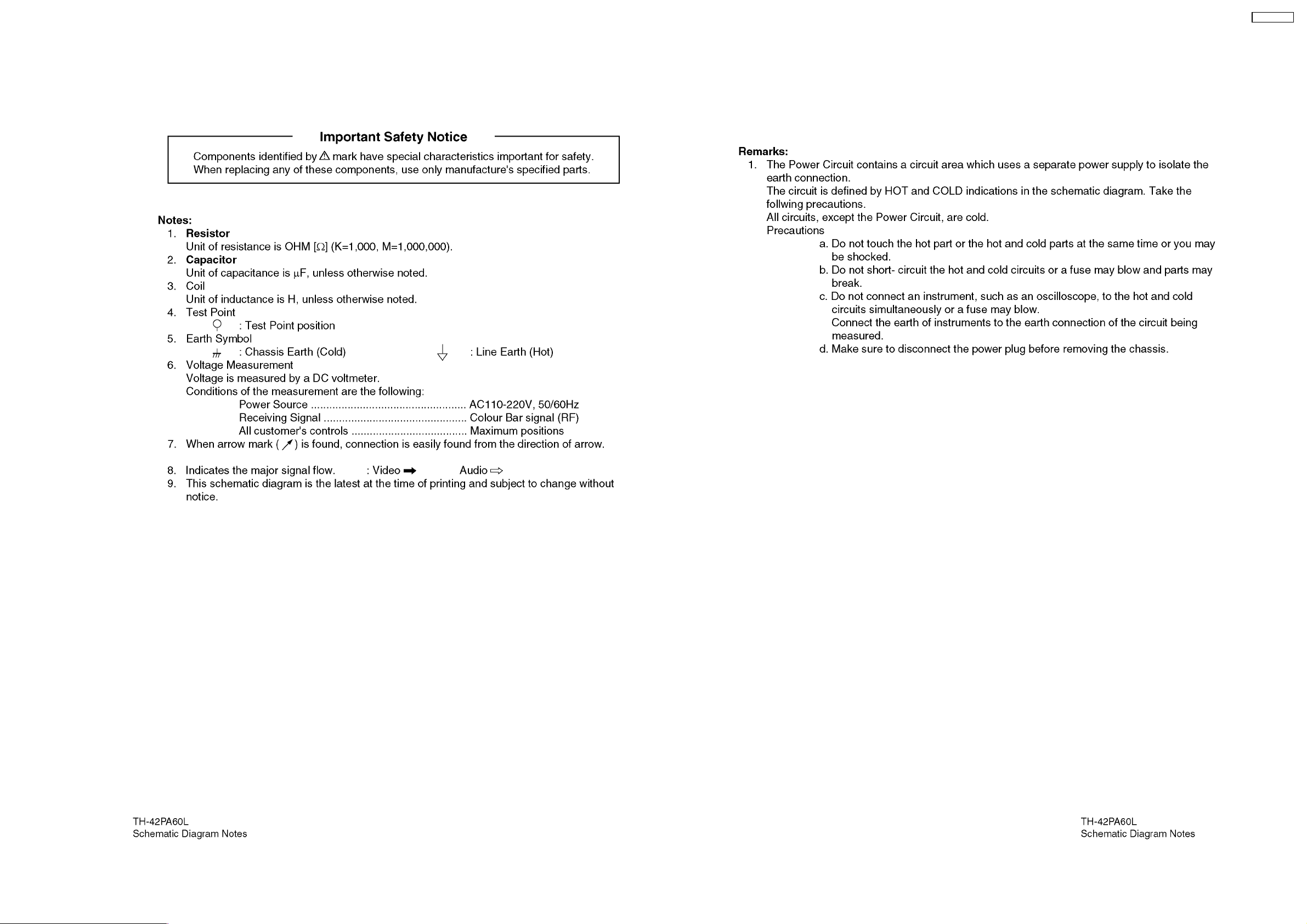
5 Schematic and Block Diagram
5.1. Schematic Diagram Note
TH-42PA60L
19
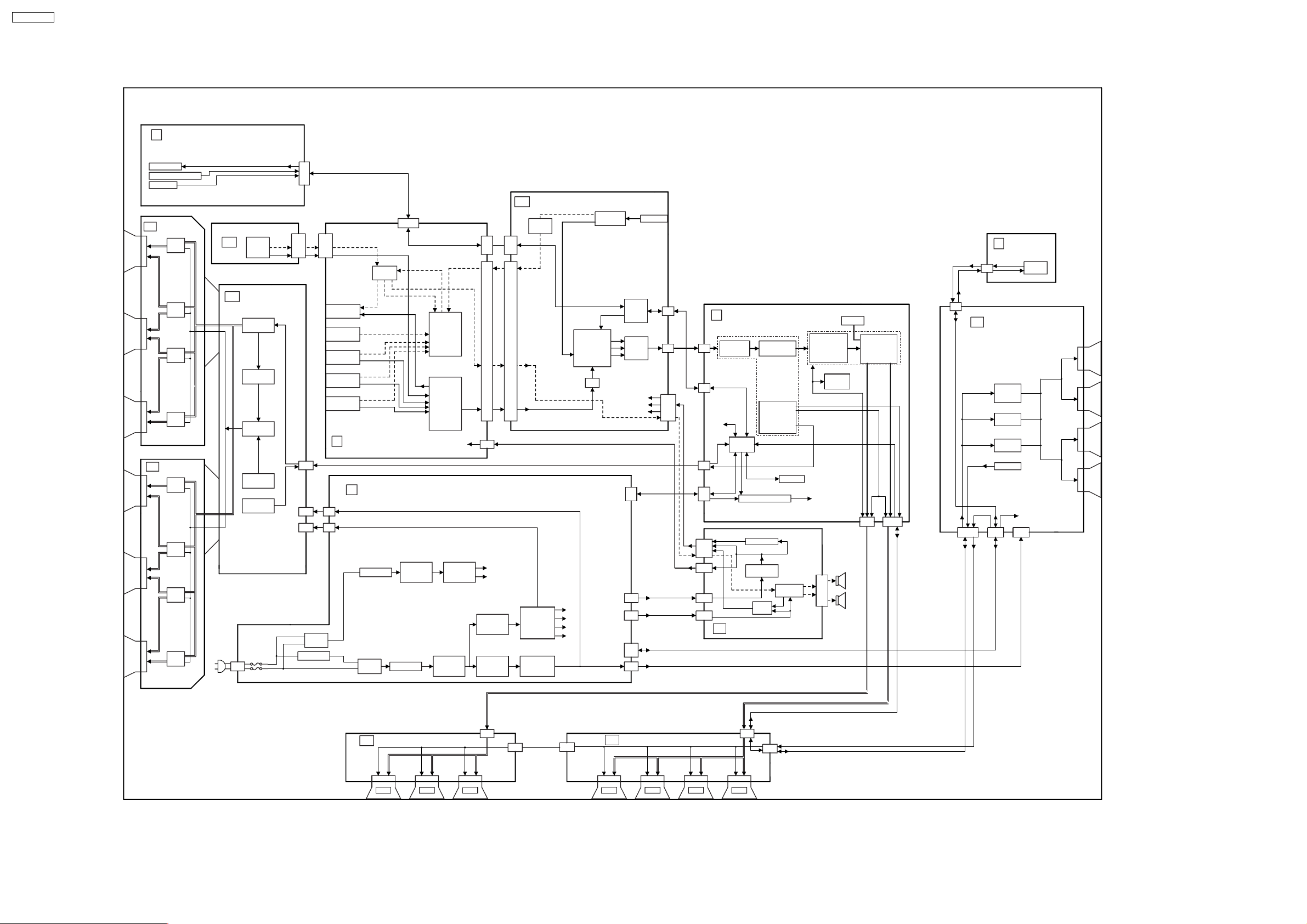
TH-42PA60L
5.2. Main Block Diagram
K
KEY SCAN,
REMOTE RECEIVER,
LED
POWER LED
REMOTE RECEIVER
KEYSCAN
SCAN OUT
SU
S.R
48
TU
TUNER
TUNER
K1
DG
DIGITAL SIGNAL PROCESSOR
HDMI I/F
YG/UB
H53
SIF
TA6
V
SIF
H6
TV-V
MSP
L/R
H2
AUDIO
DAC
DG2
HDMI
L/R
RECEIVER
HDMI IN
S
POWER
SWITCH
STB_PS
STB12V
POWER
SWITCH
S1
SD
S.R
64
S.R
64
S.R
64
SCAN OUT
S.R
48
S.R
64
S.R
64
S.R
64
AC CORD
SC
SCAN DRIVE
GENERATOR
P9
CONTROL
PULSE
SUSTAIN
PULSE
SCAN
PULSE
VOLTAGE
SOS6
SOS7
SC20
SC23
SC2
LINE
FILTER
RELAY
MONITOR
OUT
AUDIO
IN
AV1
AV2
AV3
AV TERMINAL,
H
AV SWITCH,MSP
P
VSUS
P2
+15V
P23
L/R
L/R
L/R
V,Y, C
L/R
V
L/R
V,Y, PB ,P R
POWER SUPPLY
RECTIFIER
STANDBY
VOLTAGE
CONTROL
RECTIFIER
LINE
FILTER
TV_L/R
AUDIO
INPUT
SELECT
VIDEO
INPUT
SELECT
DC POWER
PROTECTION(SOS)
RECTIFIER
POWER
FACTOR
CONTROL
STANDBY
VOLTAGE
MAIN
MAIN
OSD
R
VDA
15V
12V
5V
RGB
PROCESSOR
(GC5)
A/D
F_STBY-14V
VSUS
STBY5V
PS_SOS
STB_PS
STB12V
+15V
+15V
+15V
G
B
+5V
Vda
LVDS
TRANSMITTER
SOUND SOS
DC POWER
PA SOS
P25
P10
P5
P12
P11
DG1
H1
MAIN_L/R
Y,PB/C,PR,CVBS
OUT
H40
STB12V
STB5V
PROCESS
VOLTAGE
CONTROL
SUSTAIN
VOLTAGE
CONTROL
PROCESS
VOLTAGE
RECTIFIER
SUSTAIN
VOLTAGE
RECTIFIER
MCU
DG3
DG5
DG20
D
FORMAT CONVERTER,
PLASMA AI PROCESSOR
LVD S
D5
RECEIVER
D3
IIC
SOS6/
SOS7
MICOM
D20
D25
PA2 0
PA4 0
PA1 0
PA5
PA
IIC
P_ON/OFF
DC/DC CONVERTER
POWER SOS
DC/DC
CONVERTER
SOUND
SOS
DC-DC CONVERTER
PICTURE
OUTPUT
FPGA
CONTROL
DISCHARGE
CONTROL
SOS8
SCAN CONTROL
EEPROM
SPEAKER
AMP
FORMAT
CONVERTER
RGB
PROCESSOR
FLASH
MEMORY
SUSTAIN CONTROL
DATA DRIVE
P3.3V
P2.5V
P1.2V
L
PA2
R
SPEAKER
L
SPEAKER
R
SDRAM
PLASMA AI
SUB-FIELD
PROCESSOR
VIDEO
DATA
D31
D32
S34
SUSTAIN DRIVE
SS
ADDRESS
VOLTAGE
(VE)
SUSTAIN
PULSE
ERASE
PULSE
SS_SOS8
STB_PS/
STB12V
SS12
VSUS
SS11
+15V
VDA
SS23
TH-42PA60L
Main Block Diagram
C1
DATA DRIVER(LEFT)
S.R.
S.R.
S.R.
C21
VDA
C23
C11
S.R.
Vda-70V
C12
C22
DATA DRIVER(RIGHT)
C2
S.R.S.R.
S.R.
TH-42PA60L
Main Block Diagram
20
