Page 1
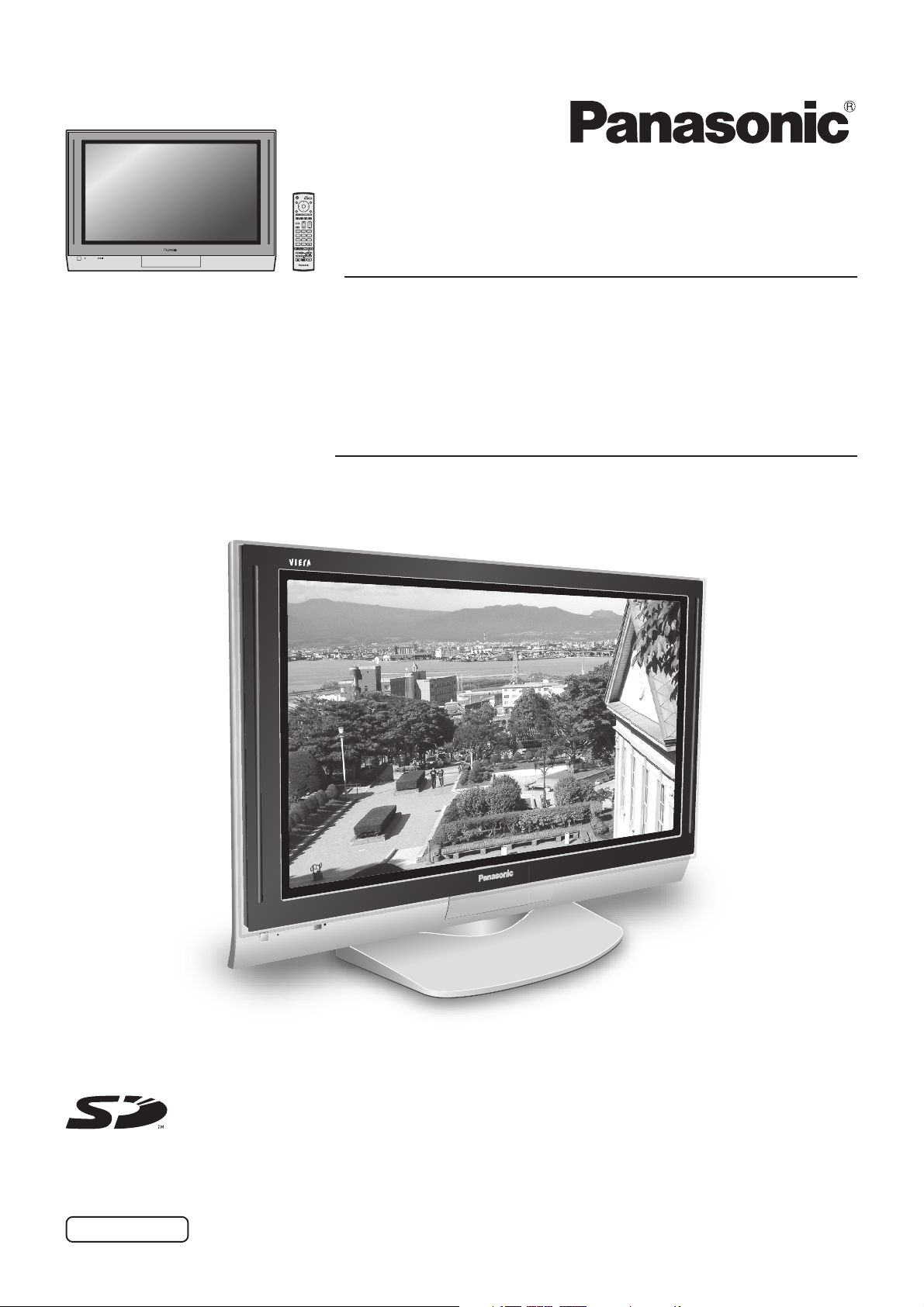
1N23
456
789
C
Operating Instructions
0
Progressive Plasma Television
Model No.
TH-37PA30
TH-42PA30
High Definition Plasma Television
Model No.
TH-50PV30
Pedestal stand shown above is optional extra.
The illustration shown is an image.
Please read these instructions before operating your set and retain them for future reference.
English
TQBC0868
Page 2
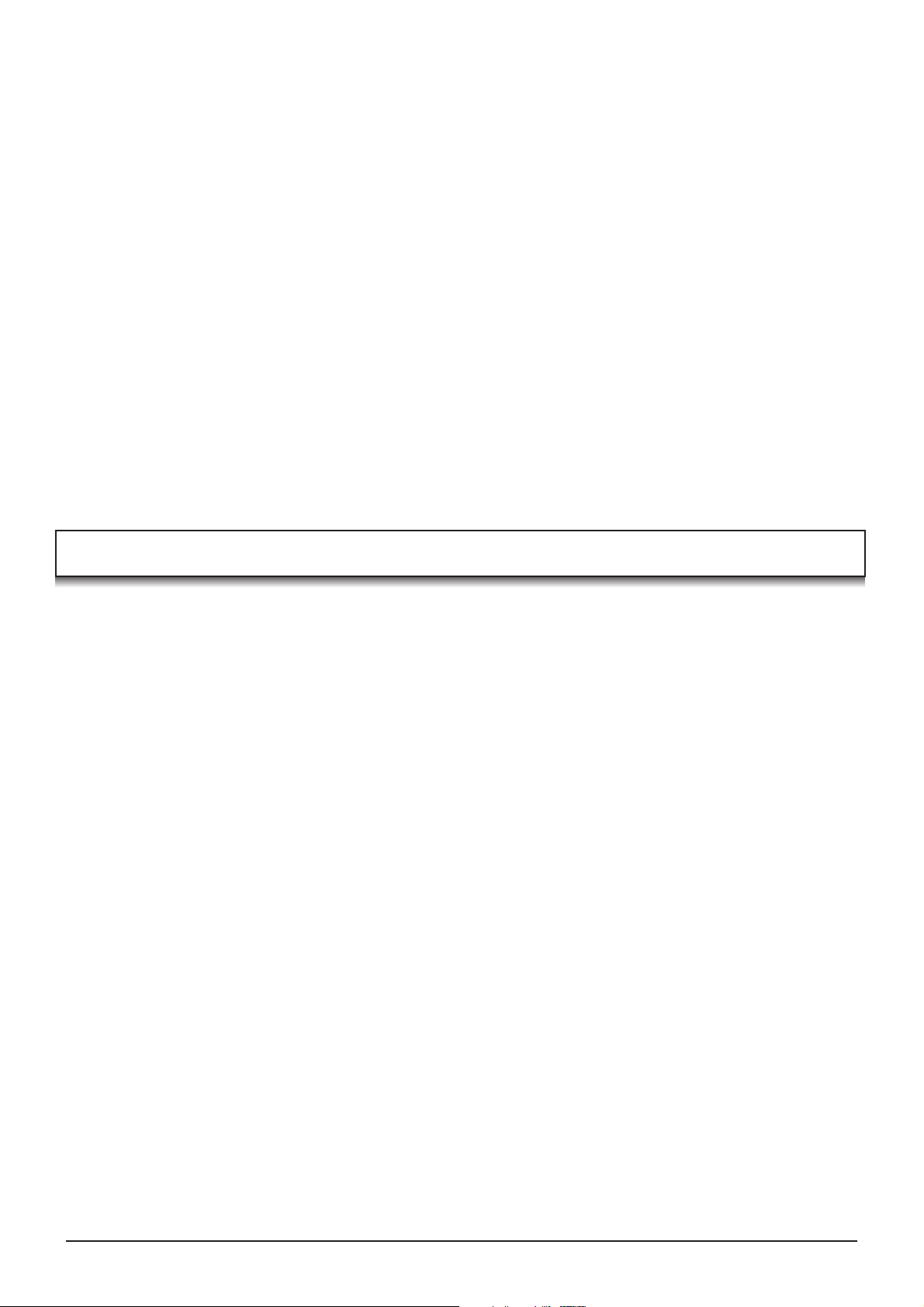
Dear Panasonic Customer
Welcome to the Panasonic family of customers. We hope that you will have many years of
enjoyment from your new Plasma TV.
To obtain maximum benefit from your set, please read these Instructions before
making any adjustments, and retain them for future reference.
Retain your purchase receipt also, and note down the model number and serial
number of your set in the space provided on the rear cover of these instructions.
Contents
Important Safety Notice.............................................. 3
Safety Precautions ..................................................... 4
Maintenance............................................................... 5
Accessories ................................................................ 6
Fitting remote control batteries................................... 6
How to open the front cover ....................................... 7
Terminal cover open and close .................................. 7
Fastening method ...................................................... 7
Antenna connection ................................................... 8
Connections ............................................................... 9
How to connect the
How to connect the Monitor Output terminals
to other Equipment ............................................. 10
How to connect the AV1 Input terminals ............... 10
How to connect the Component Input terminals ... 10
How to connect the PC Input terminals ................. 11
Power On / Off ......................................................... 12
Basic controls: front panel and remote control ......... 13
Using the On Screen Displays ................................. 14
LANGUAGE ............................................................. 14
Tuning ...................................................................... 15
TUNING MENU ..................................................... 15
Channel Selection ................................................. 16
Headphones / AV3 terminals .....
AUTO TUNE ......................................................... 17
AUTO TUNE (via front panel) ............................... 17
MANUAL TUNE .................................................... 18
MANUAL TUNE (via front panel) .......................... 18
Channel Allocation ................................................... 19
PICTURE ................................................................. 20
SOUND .................................................................... 21
SETUP ..................................................................... 22
Owner ID .................................................................. 23
Aspect Controls ........................................................ 24
9
Multi window............................................................. 25
Still ........................................................................... 26
Channel search ........................................................ 26
Picture and text ........................................................ 26
PC mode .................................................................. 27
Photo View mode ..................................................... 29
Teletext operation ..................................................... 33
Stereo / Bilingual Sound Selection ........................... 35
VCR / DVD operation ............................................... 36
Remote control setting ............................................. 36
Troubleshooting ....................................................... 37
Input signal can be displayed ................................... 38
Specifications ........................................................... 39
2
Page 3
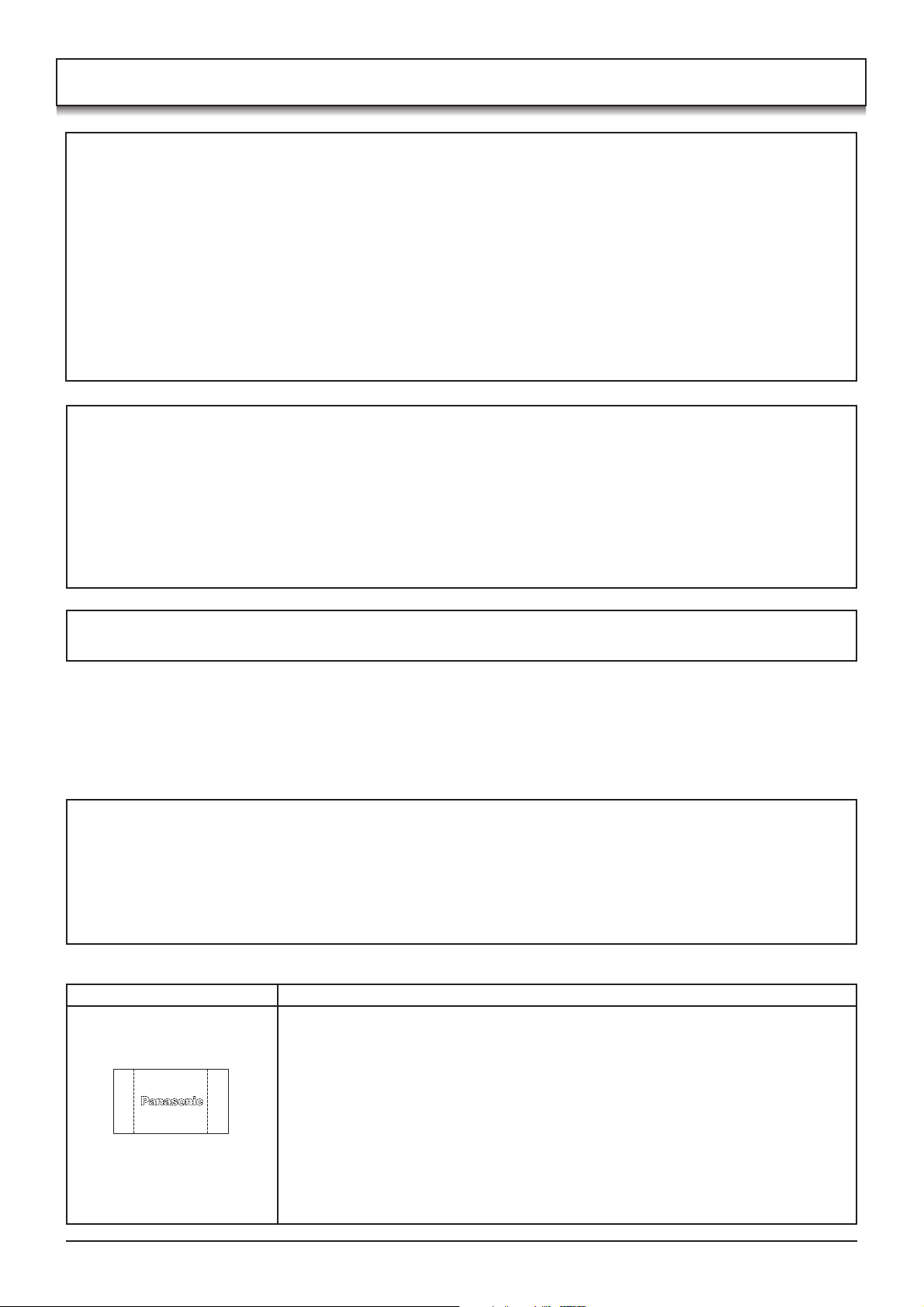
Important Safety Notice
WARNING
1) To prevent damage which may result in fire or shock hazard, do not expose this appliance to dripping
or splashing.
Do not place containers with water (flower vase, cups, cosmetics, etc.) above the set. (including on
shelves above, etc.)
No naked flame sources, such as lighted candles, should be placed on / above the set.
2) To prevent electric shock, do not remove cover. No user serviceable parts inside. Refer servicing to qualified
service personnel.
3) Do not remove the earthing pin on the power plug. This apparatus is equipped with a three pin earthing-type
power plug. This plug will only fit an earthing-type power outlet. This is a safety feature. If you are unable to
insert the plug into the outlet, contact an electrician.
Do not defeat the purpose of the earthing plug.
CAUTION
1) This appliance is intended for use in environments which are relatively free of electromagnetic fields.
Using this appliance near sources of strong electromagnetic fields or where electrical noise may overlap with
the input signals could cause the picture and sound to wobble or cause interference such as noise to appear.
To avoid the possibility of harm to this appliance, keep it away from sources of strong electromagnetic fields.
2) If a static electricity discharge occurs inside the front cover, the screen may momentarily flicker. This is not a
malfunction.
The screen will return to normality in a short while.
3) This appliance is intended for use in tropical climates.
To prevent electric shock, ensure the earthing pin on the AC supply power plug is securely connected.
Trademark Credits
• VGA is a trademark of International Business Machines Corporation.
• Macintosh is a registered trademark of Apple Computer, USA.
• S-VGA is a registered trademark of the Video Electronics Standard Association.
Even if no special notation has been made of company or product trademarks, these trademarks have been fully
respected.
• SD Logo is a trademark.
CAUTION:
Symptoms
After-images appear
Do not allow a still picture to be displayed for an extended period, as this can
cause a permanent after-image to remain on the Plasma TV.
Examples of still pictures include logos, video games, computer images, teletext
and images displayed in 4:3 mode.
Without signals and operations for 2 minutes, the level of the contrast decreases
automatically to prevent image retention.
Check
Note:
The permanent after-image on the Plasma TV resulting from fixed image use is
not an operating defect and as such is not covered by the Warranty.
This product is not designed to display fixed images for extended periods of time.
3
Page 4
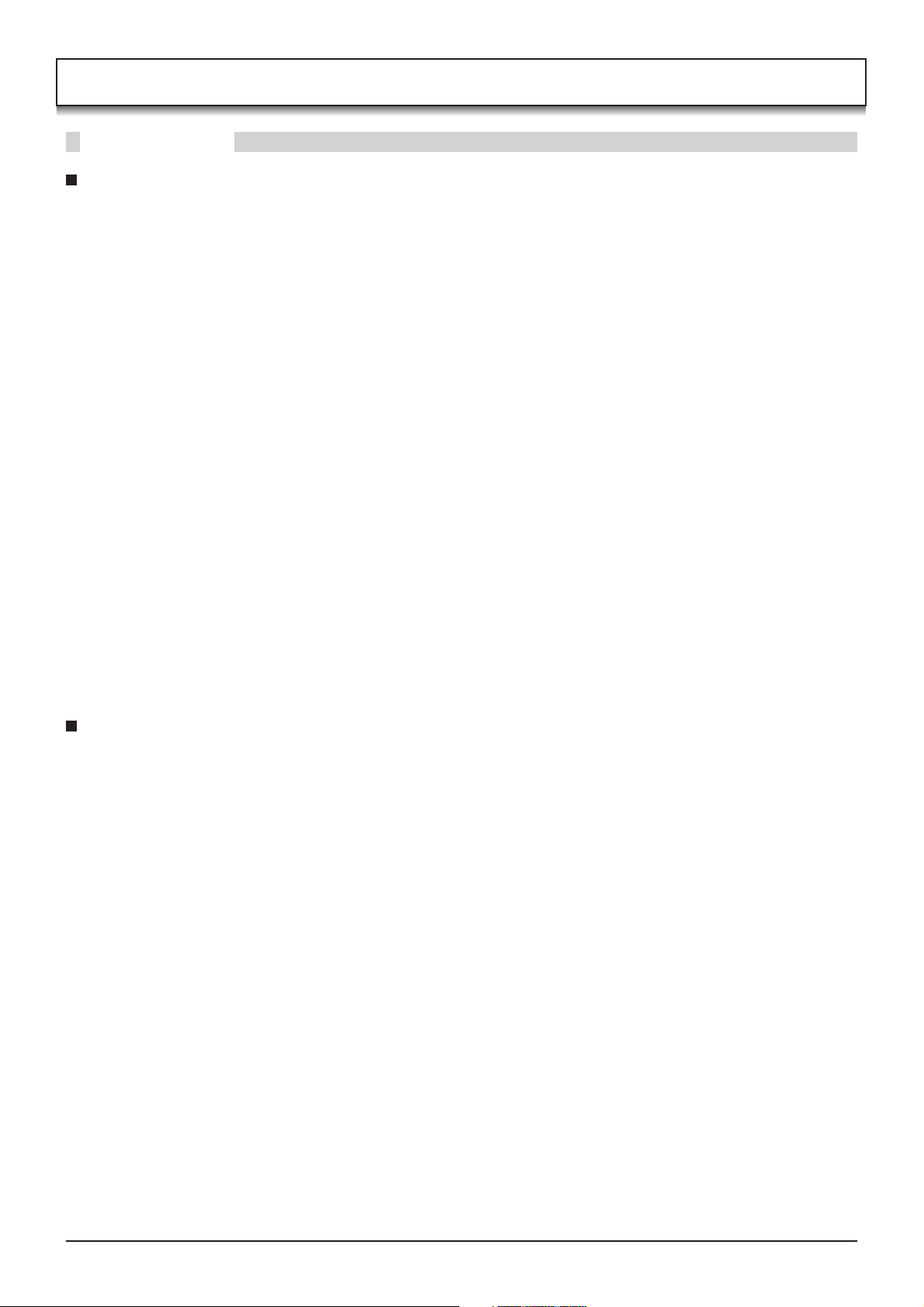
Safety Precautions
WARNING
Setup
This Plasma TV is for use only with the following optional accessories. Use with any other type of optional
accessories may cause instability which could result in the possibility of injury.
(All of the following accessories are manufactured by Matsushita Electric Industrial Co., Ltd.)
Pedestal ······································· TY-ST42PX20 (TH-37PA30, TH-42PA30)
•
Display stand ································ TY-DP4201W
•
Wall-hanging bracket (vertical) ···· TY-WK42PV3W
•
Wall-hanging bracket (angle) ······· TY-WK42PR2W
•
Always be sure to ask a qualified technician to carry out set-up.
Do not place the Plasma TV on sloped or unstable surfaces.
The Plasma TV may fall off or tip over.
•
Do not place any objects on top of the Plasma TV.
If water is spilt onto the Plasma TV or foreign objects get inside it, a short-circuit may occur which could result in
•
fire or electric shock. If any foreign objects get inside the Plasma TV, please consult your local Panasonic dealer.
TY-ST50PX20 (TH-50PV30)
TY-S37PX20W (TH-37PA30)
TY-S42PX20W (TH-42PA30)
TY-S50PX20W (TH-50PV30)
For sufficient ventilation;
If using the pedestal (optional accessory) for the Plasma TV, leave a space of at least 10 cm at the top, left
and right, at least 6 cm at the bottom, and at least 7 cm at the rear. If using some other setting-up method,
leave a space of at least 10 cm at the top, bottom, left and right, and at least 1.9 cm at the rear.
Avoid installing this product near electronic equipment that is easy to receive electromagnetic waves.
It will cause interference in image, sound, etc. In particular, keep video equipment away from this product.
•
When using the Plasma TV
The Plasma TV is designed to operate on 220 - 240 V AC, 50/60 Hz.
Do not cover the ventilation holes.
Doing so may cause the Plasma TV to overheat, which can cause fire or damage to the Plasma TV.
•
Do not stick any foreign objects into the Plasma TV.
Do not insert any metal or flammable objects into the ventilations holes or drop them onto the Plasma TV, as doing
•
so can cause fire or electric shock.
Do not remove the cover or modify it in any way.
High voltages which can cause severe electric shocks are present inside the Plasma TV. For any inspection,
•
adjustment and repair work, please contact your local Panasonic dealer.
Securely insert the power supply plug as far as it will go.
If the plug is not fully inserted, heat may be generated which could cause fire. If the plug is damaged or the wall
•
socket is loose, they shall not be used.
Do not handle the power supply plug with wet hands.
Doing so may cause electric shocks.
•
Do not do anything that may damage the power cable. When disconnecting the power cable, pull on the plug
body, not the cable.
Do not damage the cable, make any modifications to it, place heavy objects on top of it, heat it, place it near any
•
hot objects, twist it, bend it excessively or pull it. To do so may cause fire and electric shock. If the power cable is
damaged, have it repaired at your local Panasonic dealer.
If the Plasma TV is not going to be used for any prolonged length of time, unplug the power supply plug from
the wall outlet.
4
Page 5
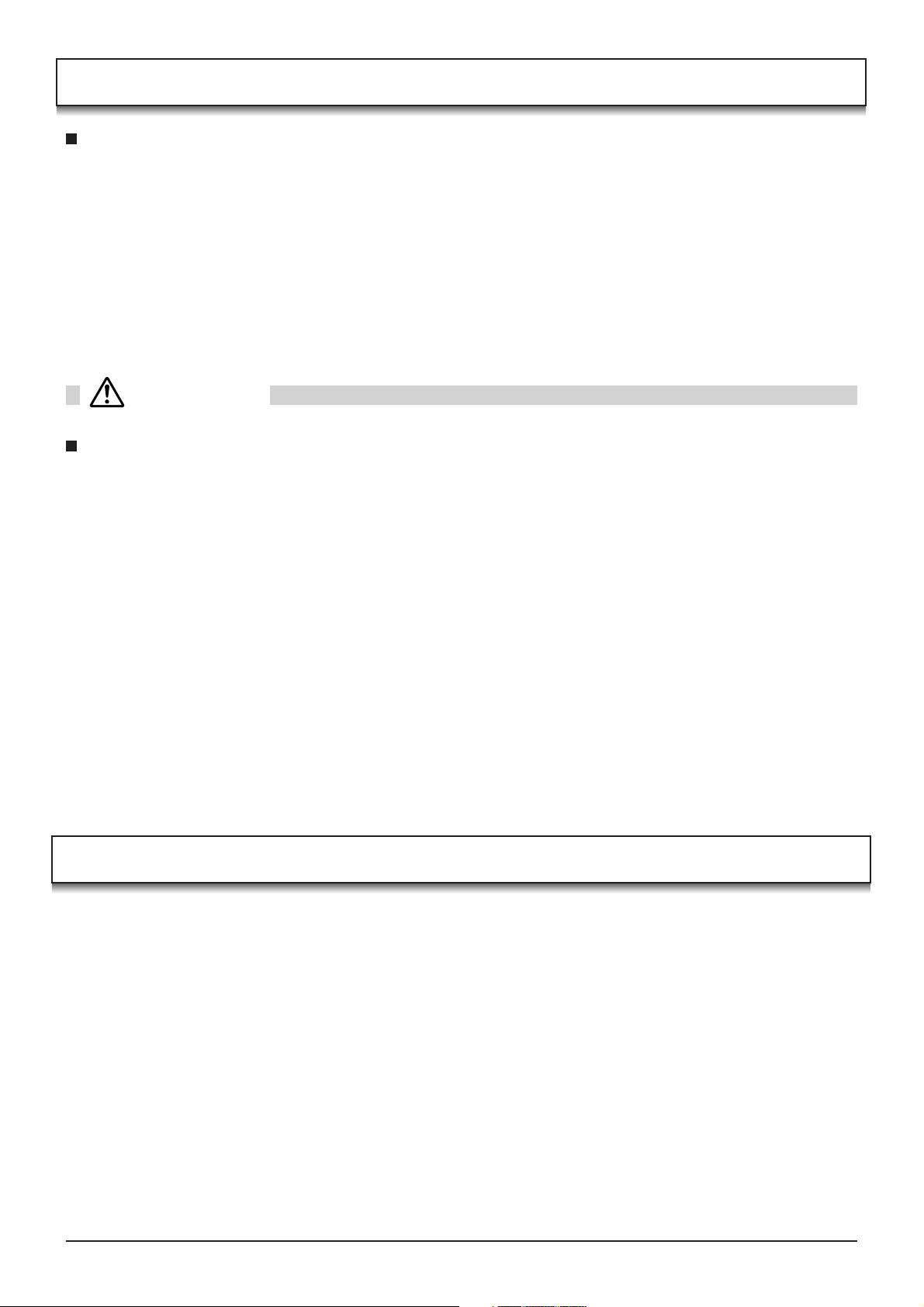
Safety Precautions
If problems occur during use
If a problem occurs (such as no picture or no sound), or if smoke or an abnormal odour starts to come out
from the Plasma TV, immediately unplug the power supply plug from the wall outlet.
If you continue to use the Plasma TV in this condition, fire or electric shock could result. After checking that the
•
smoke has stopped, contact your local Panasonic dealer so that the necessary repairs can be made. Repairing
the Plasma TV yourself is extremely dangerous, and should never be attempted.
If water or foreign objects get inside the Plasma TV, if the Plasma TV is dropped, or if the cabinet becomes
damages, disconnect the power supply plug immediately.
A short circuit may occur, which could cause fire. Contact your local Panasonic dealer for any repairs that need to
•
be made.
CAUTION
When using the Plasma TV
Do not bring your hands, face or objects close to the ventilation holes of the Plasma TV.
Heated air comes out from the ventilation holes at the top of Plasma TV will be hot. Do not bring your hands or
•
face, or objects which cannot withstand heat, close to this port, otherwise burns or deformation could result.
Be sure to disconnect all cables before moving the Plasma TV.
If the Plasma TV is moved while some of the cables are still connected, the cables may become damaged, and
•
fire or electric shock could result.
Disconnect the power supply plug from the wall socket as a safety precaution before carrying out any cleaning.
Electric shocks can result if this is not done.
•
Clean the power cable regularly to prevent it becoming dusty.
If dust built up on the power cord plug, the resultant humidity can damage the insulation, which could result in fire.
•
Pull the power cord plug out from the wall outlet and wipe the mains lead with a dry cloth.
This Plasma TV radiates infrared rays, therefore it may affect other infrared communication equipment.
Install your infrared sensor in a place away from direct or reflected light from your Plasma TV.
Maintenance
The front of the display panel has been specially treated. Wipe the panel surface gently using only a cleaning
cloth or a soft, lint-free cloth.
If the surface is particularly dirty, wipe with a soft, lint-free cloth which has been soaked in pure water or water to
•
which a small amount of neutral detergent has been added, and then wipe it evenly with a dry cloth of the same
type until the surface is dry.
Do not scratch or hit the surface of the panel with fingernails or other hard objects, otherwise the surface may
•
become damaged. Furthermore, avoid contact with volatile substances such as insect sprays, solvents and thinner,
otherwise the quality of the surface may be adversely affected.
If the cabinet becomes dirty, wipe it with a soft, dry cloth.
If the cabinet is particularly dirty, soak the cloth in water to which a small amount of neutral detergent has been
•
added and then wring the cloth dry. Use this cloth to wipe the cabinet, and then wipe it dry with a dry cloth.
Do not allow any detergent to come into direct contact with the surface of the Plasma TV.
•
If water droplets get inside the unit, operating problems may result.
Avoid contact with volatile substances such as insect sprays, solvents and thinner, otherwise the quality of the
•
cabinet surface may be adversely affected or the coating may peel off. Furthermore, do not leave it for long
periods in contact with articles made from rubber or PVC.
5
Page 6
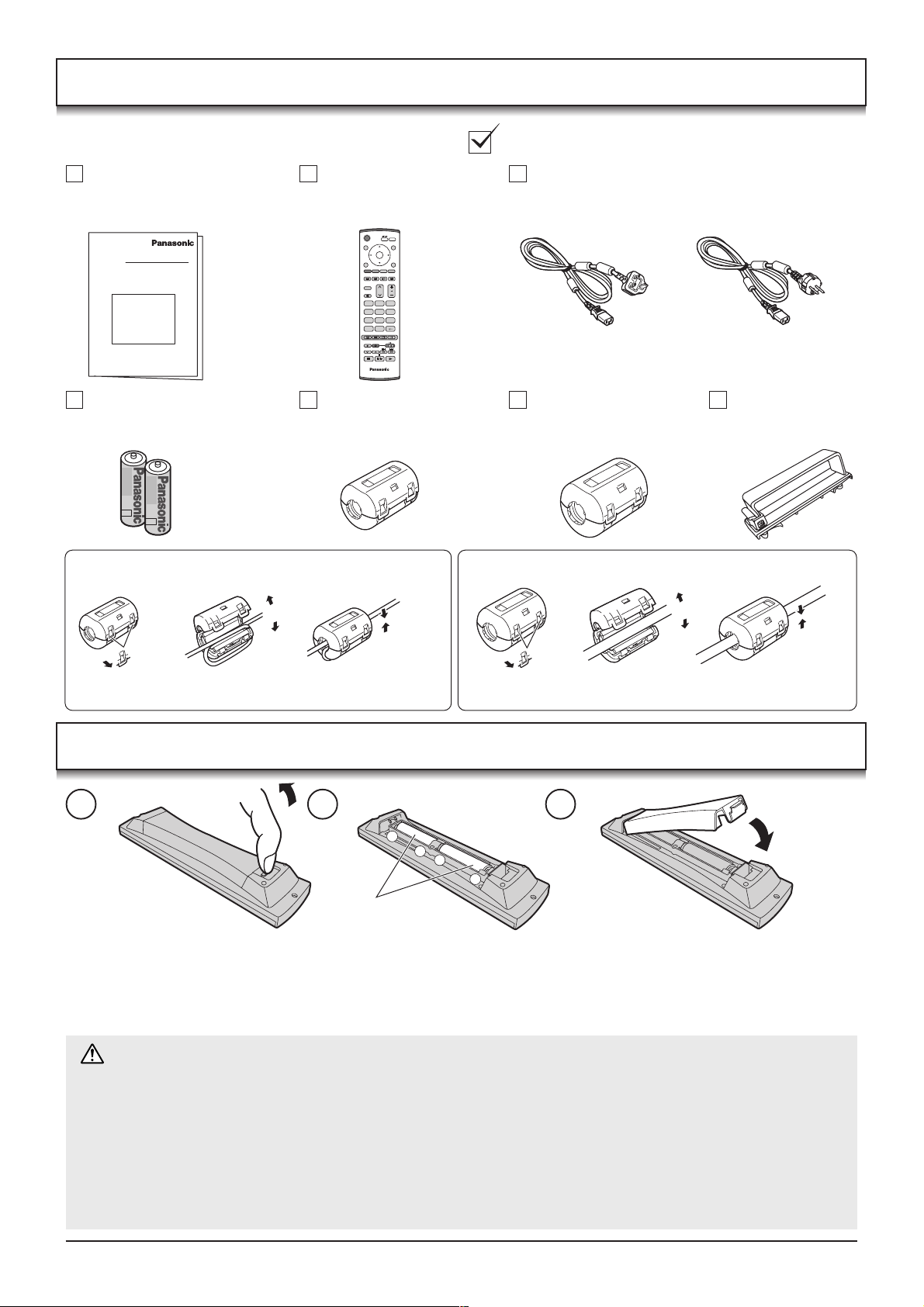
Accessories
Check that you have the accessories and items shown
Operating Instruction book
Batteries for the Remote
Control Transmitter
(2 × R6 (AA) size)
Installing the ferrite core (Small size)
1
2
Open
Remote Control
Transmitter
(EUR7635040)
1N23
456
789
C
0
Ferrite core
(Small size) × 5
3
Power Cable
Ferrite core
(Large size) × 3
Installing the ferrite core (Large size)
1
2
(Only for Middle East area)
Clamper × 2
3
Open
Pull back the tabs.
(in two places)
Press the cable
through and close.
Pull back the tabs.
(in two places)
Press the cable
through and close.
Fitting remote control batteries
1 2 3
+
+
-
“R6 (AA)” size
Pull and hold the hook, then
open the battery cover.
Do not use rechargeable (Ni-Cad) batteries.
They are different in shape and performance and may fail to ensure correct operation.
Dispose batteries in an environment-friendly manner.
Battery cautions
The incorrect use of batteries can cause electrolyte leakage which will corrode the Remote Control or cause the
batteries to burst.
Observe the following precaution:
1. Batteries shall always be replaced as a pair. Always use new batteries when replacing the old set.
2. Do not combine a used battery with a new one.
3. Do not mix battery types (example:“Zinc Carbon” with “Alkaline”).
4. Do not attempt to charge, short-circuit, disassemble, heat or burn used batteries.
5. Battery replacement is necessary when remote control acts sporadically or stops operating the TV set.
Insert batteries - note correct
polarity ( + and -).
Replace the cover.
6
Page 7
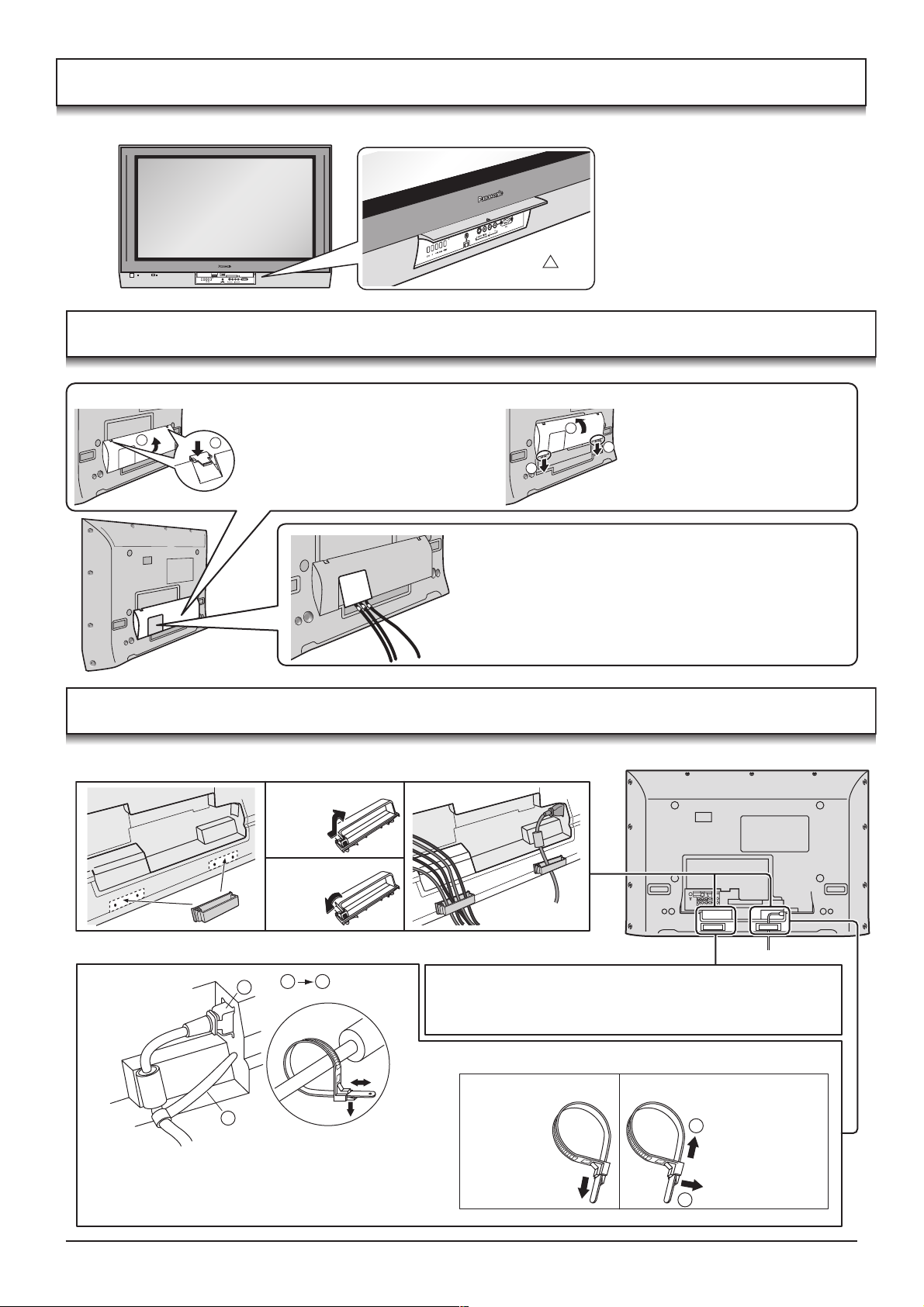
How to open the front cover
ARD
SD C
T
C
EJE
USHP
PC CARD EJECT
SD CARD
PUSH-EJECT
S VIDEO
VIDEO
LR PC
STR F TV/AV
/ /
AV3
Push “ ”.
Terminal cover open and close
Open Close
1. Push down hooks and pull the
2
1
cover slightly towards yourself to
disengage the claws (at 4 points).
2. Slowly pull out in the downward
direction.
1
2
at the bottom end.
1
2. Push until it clicks.
1. Insert the claws (at 4 points)
Fastening method
Clamper
Open
Close
Fastening of Power Cable and other cables
1 2
1
When connecting to the rear AV Input / Output terminals,
connect through this window. (This window cannot close
completely when connecting the cables.)
Other cables should be connected before closing the
terminal cover.
Fastening method of other cables
Attach the clamper on the installation hole, and fasten them.
Bundle the cable with the cable fastening clamper.
2
Fastening method of Power Cable
1. Insert the power plug into the main body.
2. Fasten with the Power Cable fastening band.
Fastening band
Fastening
To tighten.
Loosening
1
2
Pull off.
Keep the knob
pressed.
7
Page 8
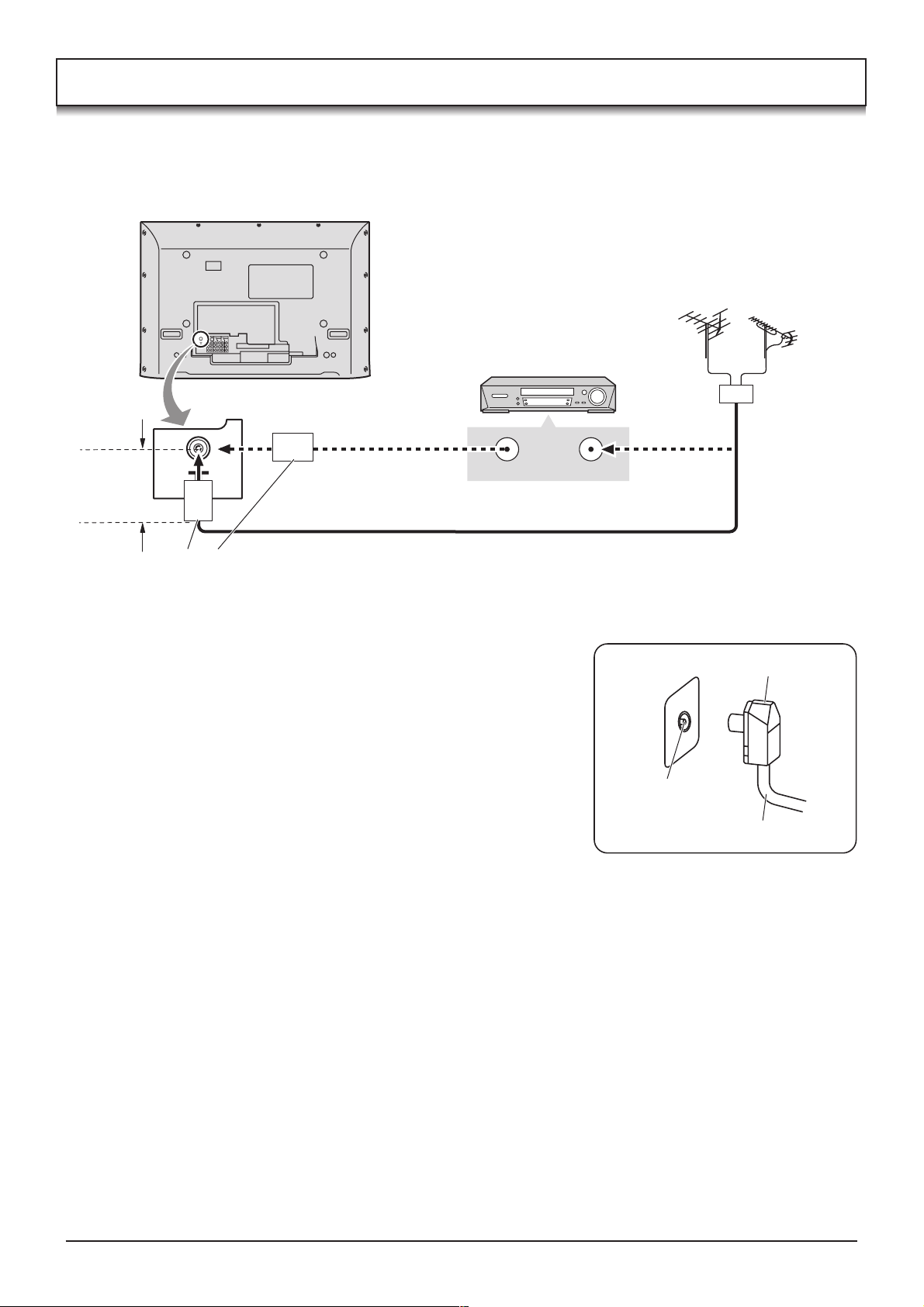
Antenna connection
For proper reception of VHF / UHF channels, an external antenna is required. For best reception, an outdoor antenna
is recommended.
VHF Aerial UHF Aerial
VCR
Mixer
Less than
10 cm
75 Ω Coaxial cable
Ferrite core (Large size)
(supplied)
Notes:
• Do not put the Coaxial cable close to the Power cable to avoid noise.
• Do not place the Coaxial cable under the TV.
• Additional equipment, cables and adapter plugs shown are not supplied
with this TV set.
• To obtain optimum quality picture and sound, an Aerial, the correct cable
(75 Ω coaxial) and the correct terminating plug are required.
• If a communal Aerial system is used, you may require the correct
connection cable and plug between the wall Aerial socket and your TV.
• Your local Television Service Centre or Dealer may be able to assist you
in obtaining the correct Aerial system for your particular area and the
accessories required.
• Any matters regarding Aerial installation, upgrading of existing systems
or accessories required, and the costs incurred, are the responsibility of
you, the Customer.
ANT INPUTANT OUTPUT
RF in
terminal
OR
Coaxial Aerial plug
75 Ω Coaxial cable
8
Page 9
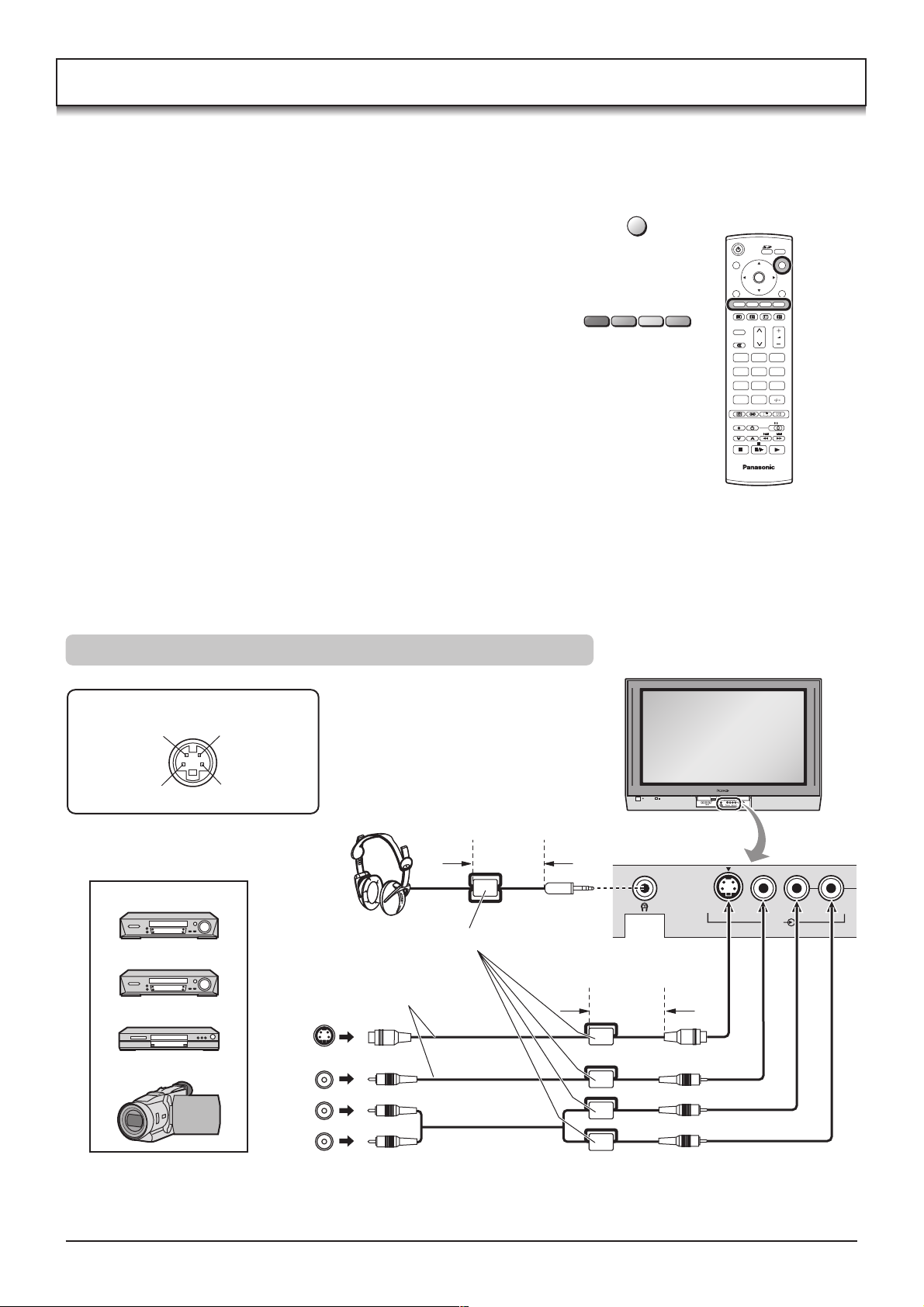
Connections
It is possible to connect a variety of additional equipment to this TV. The following pages detail how to connect external
equipment to the front and rear of the TV.
Once your equipment is connected, use the following procedure to view the input:
Press the TV/AV button.
Whilst the on screen selector keys are displayed, press coloured
buttons to select the AV source you wish to view.
Red button : AV1 Audio, Video, S-Video terminals
Green button : AV2 Audio, Video / Component terminals
Yellow button : AV3 Audio, Video, S-Video / PC terminals
Blue button : AV4 Audio, Video / Component terminals
The on screen selector keys that appear clear after a few seconds.
If you want to select an input when the keys are not shown, press
any coloured button and the keys will reappear.
Notes:
• You can also select an AV source using the TV/AV button on
the front panel of the TV.
Press the TV/AV button repeatedly until you reach the AV
source you wish to view.
• When a Monaural VCR is used, connect the Monaural Audio
cable to the AUDIO L terminal.
• Additional equipment and cables shown are not supplied
with this TV set.
How to connect the Headphones / AV3 terminals
TV/AV
OK
N
123
456
789
C
0
TV
S-VIDEO 4 pin terminal
Chrominance in
Chrominance earth
Luminance in
Luminance earth
Example of input signal source
VCR
S-VIDEO VCR
DVD PLAYER
S-VIDEO
CAMCORDER
Headphones
(Optional)
Ferrite core (Small size) (supplied)
Connect the S-VIDEO
or VIDEO terminal.
OUT
VIDEO
OUT
AUDIO
OUT
L
R
Less than
10 cm
S-VIDEO
VIDEO
AUDIO
M3 plug
Less than
10 cm
SD CARD
PUSH-EJECT
/ /
STR F TV/AV
S VIDEO
PC CARD EJECT
S VIDEO
VIDEO
LR PC
AV3
VIDEO
L R
AV3
Note:
The volume level of the headphones can be adjusted by selecting “HEADPHONE VOL.” from the SOUND menu.
9
Page 10
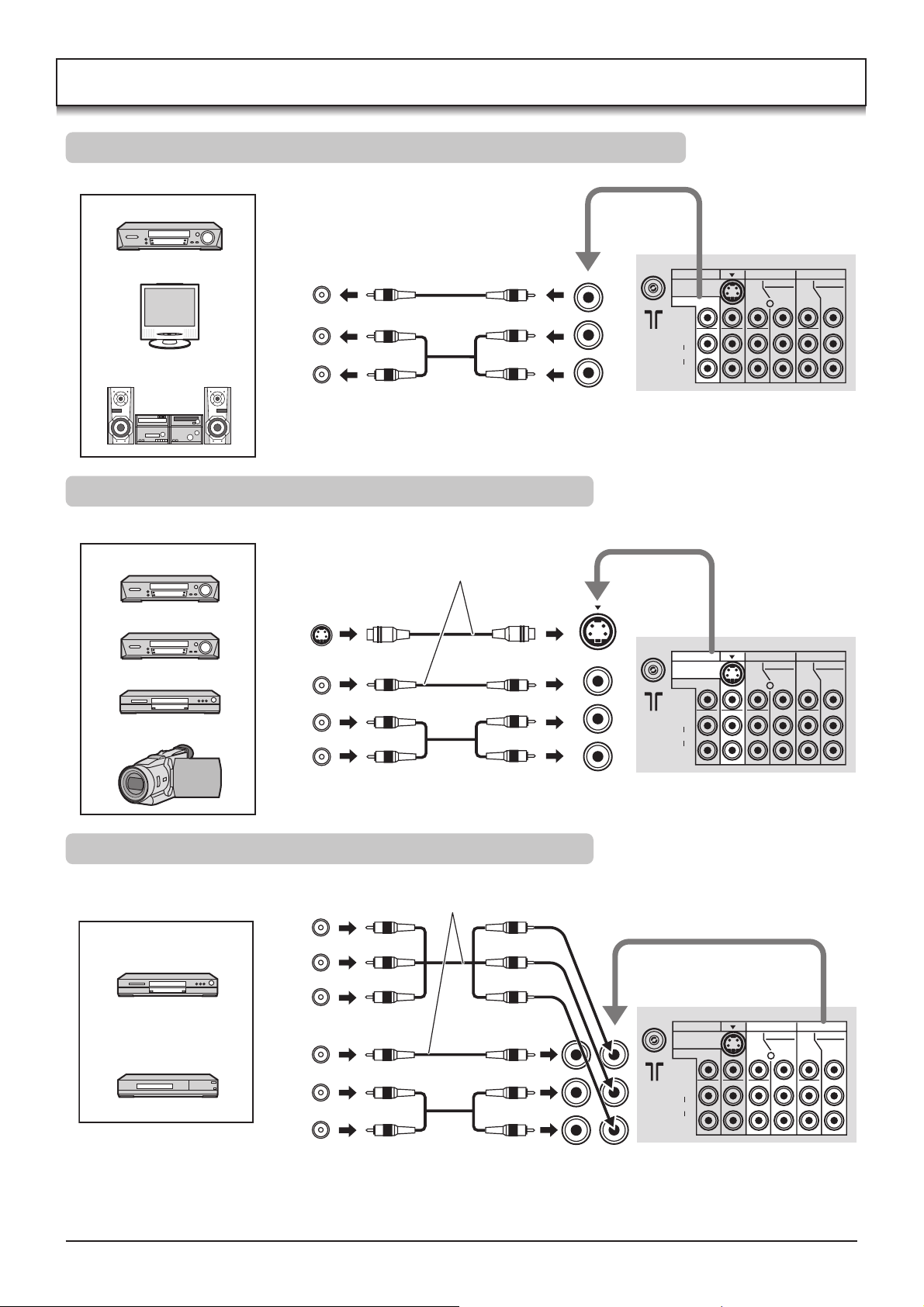
Connections
How to connect the Monitor Output terminals to other Equipment
Example of output signal source
VCR
MONITOR
VIDEO
IN
L
AUDIO
Amplifier to speaker system
R
IN
How to connect the AV1 Input terminals
Example of input signal source
VCR
S-VIDEO VCR
DVD PLAYER
CAMCORDER
Connect the S-VIDEO or VIDEO terminal.
S-VIDEO
OUT
VIDEO
OUT
AUDIO
OUT
L
R
MONITOR
OUT
MONO
AV1ýIN AV2ýIN AV4ýIN
S-VIDEO
MONITOR OUT
VIDEO
L
AUDIO
R
AV1ýIN AV2ýIN AV4ýIN
S-VIDEO
MONITOR OUT
VIDEO
L
AUDIO
R
COMPONENT COMPONENT
YY
P
MONO MONO MONO
MONO MONO MONO
B
PR
COMPONENT COMPONENT
YY
B
P
PR
PB
PR
PB
PR
AV1 IN
How to connect the Component Input terminals
Connect the VIDEO or COMPONENT
Example of input signal source
DVD PLAYER
Digital TV-SET-TOP-BOX
(DTV-STB)
COMPONENT VIDEO OUT
Y, PB, PR,
Y
P
B
OUT
P
R
VIDEO
OUT
L
AUDIO
OUT
R
Note:
Component input terminals are used for 525i / p, 625i / p, 1125i / 50 Hz, 1125i / 60 Hz or SMPTE295M standard
1250i signal.
VIDEO terminal.
MONO
AV2 / 4 IN
Y
PB/C
PR/C
AV1ýIN AV2ýIN AV4ýIN
S-VIDEO
MONITOR OUT
B
R
VIDEO
L
AUDIO
R
COMPONENT COMPONENT
YY
P
MONO MONO MONO
B
PR
PB
PR
10
Page 11
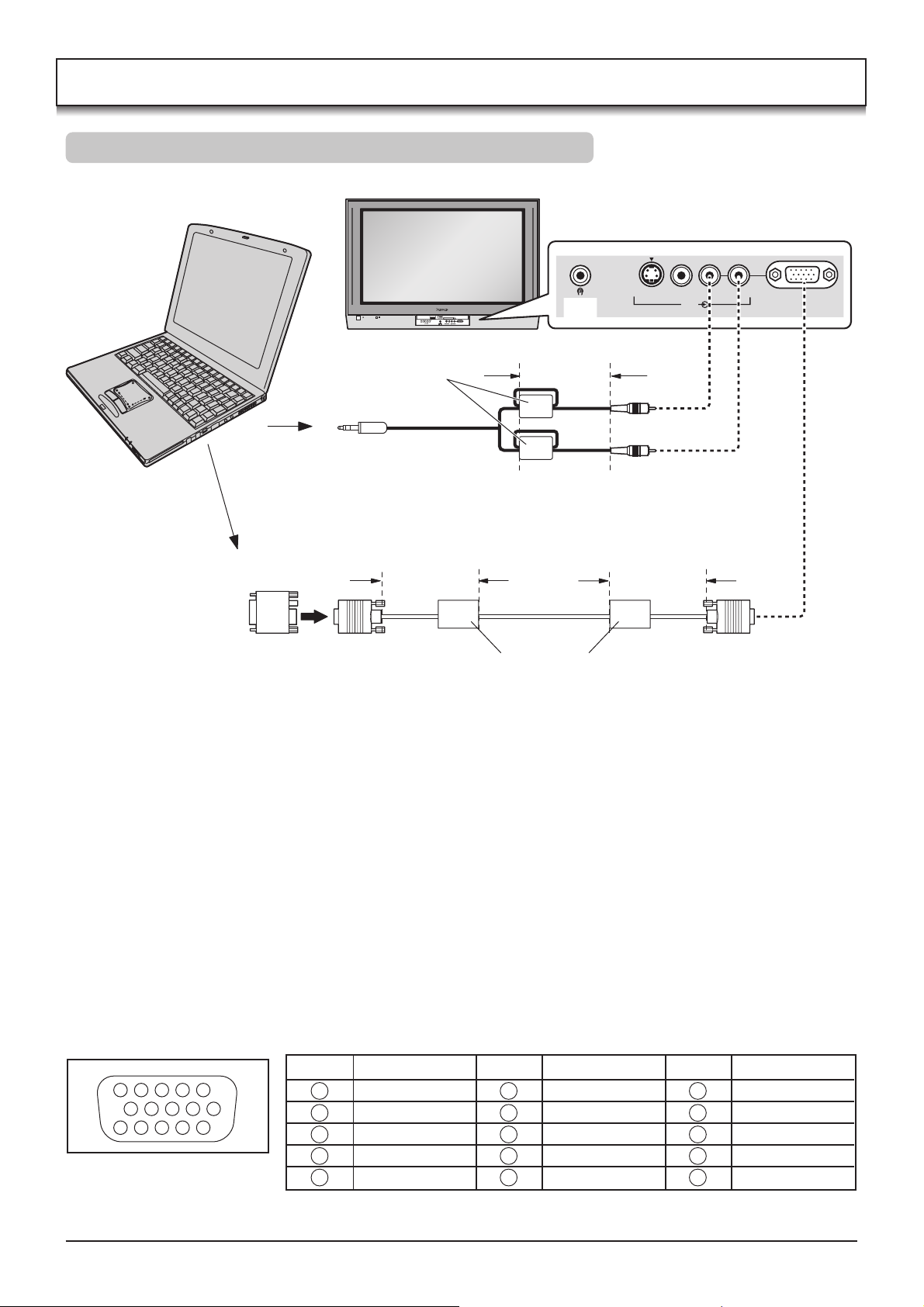
Connections
How to connect the PC Input terminals
COMPUTER
STR F TV/AV
S VIDEO
VIDEO
LR PC
PC CARD EJECT
SD CARD
PUSH-EJECT
S VIDEO
VIDEO
LR PC
/ /
AV3
AV3
Ferrite core (Small size)
(supplied)
Less than
10 cm
AUDIO
Stereo plug
Connect a cable which matches the
audio output terminal on the computer.
Conversion adapter
(if necessary)
Less than
10 cm
Less than
10 cm
RGB
PC cable
D-sub 15p
Ferrite core (Large size)
(supplied)
Notes:
• Computer signals which can be input are those with a horizontal scanning frequency of 15 to 110 kHz and vertical
scanning frequency of 48 to 120 Hz. (However, the image will not be displayed properly if the signals exceed 1,200
lines.)
• The display resolution is a maximum of 640 × 480 dots (TH-37PA30, TH-42PA30), 1,024 × 768 dots (TH-50PV30)
when the aspect mode is set to “4:3”, and 852 × 480 dots (TH-37PA30, TH-42PA30), 1,366 × 768 dots (TH-50PV30)
when the aspect mode is set to “16:9”. If the display resolution exceeds these maximums, it may not be possible to
show fine detail with sufficient clarity.
• Some PC models cannot be connected to the set.
• There is no need to use an adapter for computers with DOS/V compatible D-sub 15P terminal.
• The computer shown in the illustration is for example purposes only.
• Additional equipment and cables shown are not supplied with this set.
• Do not set the horizontal and vertical scanning frequencies for PC signals which are above or below the specified
frequency range.
Signal Names for D-sub 15P Connector
Pin No.
45
10
15 14 13 12 11
Pin Layout for PC Input
Terminal
1
2
67839
1
2
3
4
5
Signal Name
R
G
B
NC
GND (Ground)
Pin No.
6
7
8
9
10
Signal Name
GND (Ground)
GND (Ground)
GND (Ground)
NC (not connected)
GND (Ground)
Pin No.
11
12
13
14
15
Signal Name
NC (not connected)
NC
HD/SYNC
VD
NC
11
Page 12
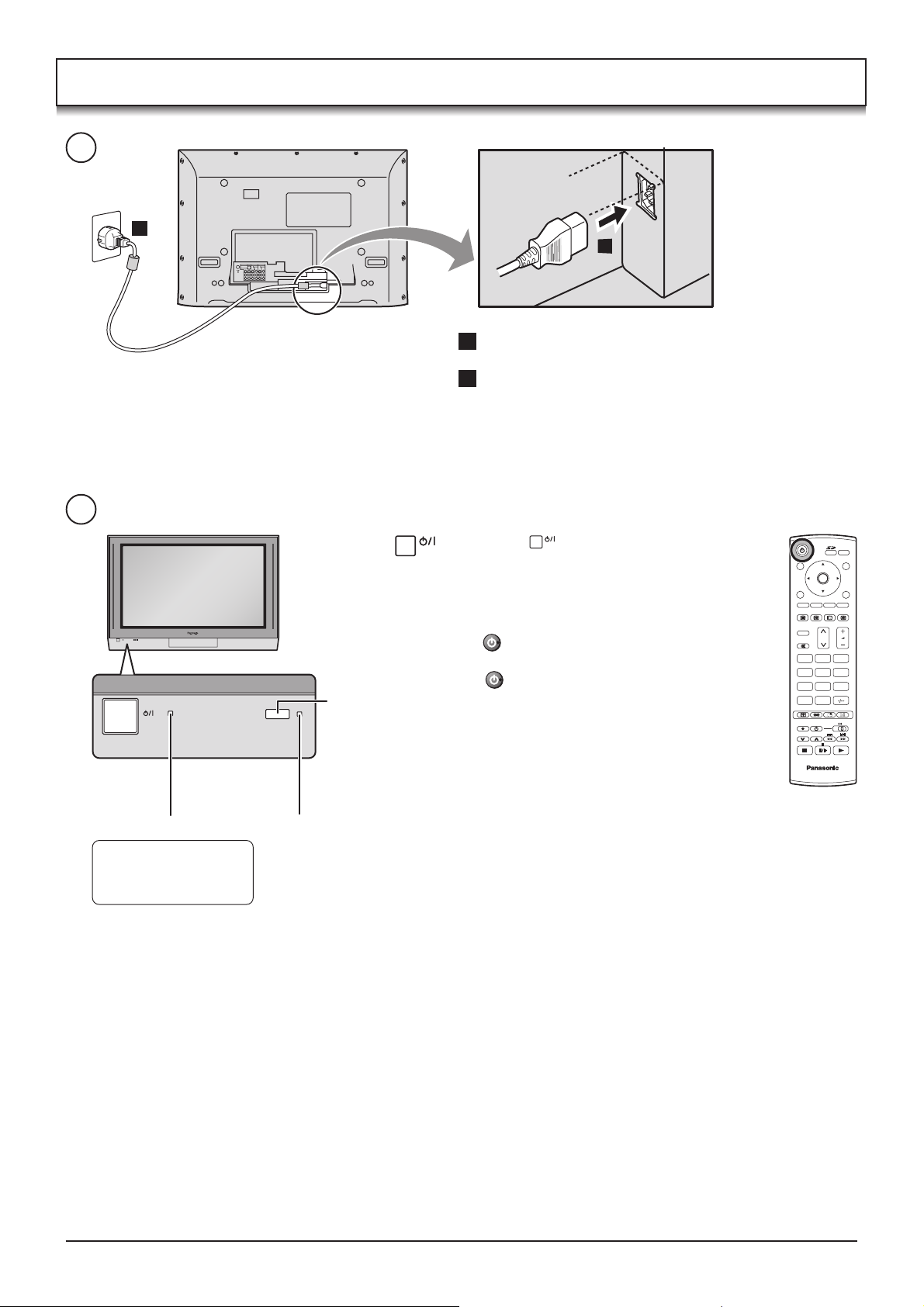
Power On / Off
1
2
2
1
1 Connect the mains lead to the Plasma TV.
2 Connect the mains plug to the wall socket.
Power Indicator
LED Indicator
Standby : Red
On : No Light
Press the switch on the TV set to turn
the set on.
Owner ID setting screen is displayed. See
page 23.
To switch the TV set to Standby mode, press
the button on the remote control.
The TV set can be switched on by pressing
the button again if it was switched to
Remote control
signal sensor
Standby mode.
Note:
This TV will still consume some power as long
as the mains plug is still inserted into the wall
socket.
C.A.T.S. sensor
Plasma C.A.T.S. (Contrast Automatic Tracking System)
Plasma C.A.T.S. automatically senses the ambient light conditions and
adjusts the brightness and gradation accordingly, to optimise contrast.
(Effective when Viewing mode is set to Auto.)
OK
N
123
456
789
C
0
TV
12
Page 13

Basic controls: front panel and remote control
SD Card slot (see page 30)
STR F TV/AV/ /
PC CARD EJECT
SD CARD
PUSH-EJECT
S VIDEO
VIDEO
LR PC
/ /
STR F TV/AV
AV3
On / Off switch
STR (Normalization store)
Used to store tuning and other function settings.
F (Function select)
Displays the On Screen Display functions, use repeatedly to
select from the available functions - VOLUME, CONTRAST,
BRIGHTNESS, COLOUR, SHARPNESS, NTSC-TINT
(TINT), BASS, TREBLE, BALANCE and TUNING MODE.
Notes:
• NTSC-TINT : Receiving NTSC signals.
• TINT : Receiving YUV(60Hz) signals.
• TUNING MODE : Not displayed during AV mode.
Standby On / Off button
Switches TV On or Off (Standby mode).
R-TUNE button
Press to switch to previously viewed
channel.
MENU button
Press to access the PICTURE,
SOUND, SETUP and LANGUAGE
menus. (see page 14, 20-22)
MENU
Teletext button (see page 33-35)
Text F.P. button (see page 34)
TV/TEXT
F.P. INDEX HOLD
Text Index / Channel Search
(see page 26, 35)
N (Normalize) button
N
Resets all settings to their default levels.
Programme Number Selection
Press to select the next higher or
lower Programme number.
Sound mute On / Off
123
456
Recall
Press to display the current system
789
status, for example, Programme
number, Channel number, Stereo
mode, Aspect mode, Sound menu,
Picture menu.
ASPECT
SURROUND
REC DVD
ASPECT control button
(see page 24)
OK
0
MULTI PIP
PC Card slot (see page 30)
SD CARD
PUSH-EJECT
TV/AV button
(see page 9)
S VIDEO
VIDEO
AV3
AV3 terminals
(see page 9)
PC CARD EJECT
LR PC
PC input terminal
(see page 11)
Headphones jack (see page 9)
Increases or decreases the programme position by one. When
a function is already displayed, press to increase or decrease
the selected function. When in Standby mode, switches TV
On.
Photo View mode button (see page 29-32)
PC mode button (see page 27)
Switch between viewing TV or AV input. (see
page 9)
TV/AV
Press to store settings in Sound menu, Tuning
menu and Teletext, or to change between Multi
and Single mode during Photo View mode.
Cursor buttons to make selections and
EXIT
adjustments.
Exit the mode.
Coloured buttons used for the selection,
navigation and operation of various functions.
Text Hold / Picture Still (see page 26, 33)
Volume up / down button
Direct Programme Number (see page 15)
CH SELECT = POSITION
You can select the numbers directly by pressing
Programme Number button and the two digit
Numbers by pressing “Two Digit” and
Programme Number buttons.
Programme Number 8......
Programme Number 12..... , 1 ,
8
2
CH SELECT = DIRECT
You can select the number directly by pressing
the corresponding Programme Number button.
Channel Number 8.......
Channel Number 36..... 3 ,
Channel Number 124... 1 , 2 ,
8
6
4
Stereo / Bilingual Sound Selection
(see page 35)
Surround On / Off (see page 21)
TV
Multi Window
(see page 25, 26)
VCR / DVD buttons
(see page 36)
13
Page 14

Using the On Screen Displays
Many features available on this TV can be accessed via the On Screen Display menu system. Use the remote control
as shown below to access and adjust features as desired.
The MENU button is used to open the Main menu and also to
return to the previous menu.
The up and down cursor buttons are used to move the cursor
and select menus.
The left and right cursor buttons are used to access menus,
adjust levels or to select from a range of options.
The OK button is used with a number of features to store settings
after adjustments have been made or options have been set.
MENU
OK
OK
N
123
456
789
C
0
The EXIT button is used to exit the menu system and return to
the normal viewing screen.
An On Screen Help box is displayed whenever a menu is
displayed on the TV. This Help box indicates which buttons on
the remote control are used to navigate the menu shown, see
above for descriptions of button functions.
Note:
The Help box is not shown in the menu pictures in this
instruction book due to space limitations.
LANGUAGE
You can select the On Screen Display language.
Press the MENU button.
Move to choose LANGUAGE.
Access LANGUAGE.
Select the language.
EXIT
ON SCREEN HELP
‘Instructions’ box
Example
SOUND
MENU
BASS
TREBLE
BALANCE
HEADPHONE VOL.
SURROUND
MENU
SELECT
CHANGE
RETURN
MUSIC
OFF
N
123
456
TV
EXIT
OK
Press the EXIT button at any time to go back to watching TV.
14
Example
MAIN MENU
LANGUAGE
ENGLISH
EXIT
PICTURE
SOUND
SETUP
LANGUAGE
Page 15

Tuning
TUNING MENU
During TV mode
Press the MENU button.
Move to choose SETUP.
Access SETUP.
Move to choose TUNING MENU.
Access TUNING MENU.
Move to choose menu option.
Adjust chosen option or access chosen menu.
Press the EXIT button at any time to go back to watching
TV.
Pressing the OK button after having adjusted some
features will store the setting as the default (replacing
the factory setting).
CH SELECT
(Channel Selection)
Example
MENU
OK
N
123
456
789
C
0
TV
EXIT
OK
MAIN MENU
SETUP
TELETEXT
OFF TIMER
CH COLOUR SET
CHILD LOCK
TEXT SELECT
SIDE PANEL
POWER SAVE
SETUP
TUNIG MENU
OWNER ID
TUNING MENU
CH SELECT
SYS SELECT
AUTO TUNE
MANUAL TUNE
SOUND SYS
COLOUR SYS
FINE TUNE
SKIP
Select the most easily viewed channel selection method. See page 16.
POSITION / DIRECT
PICTURE
SOUND
SETUP
LANGUAGE
FASTEXT
OFF
OFF
ENGLISH
HIGH
OFF
ACCESS
POSITION
ASIA/M.EAST
5.5MHz
AUTO
OFF
SYS SELECT
(System Selection)
AUTO TUNE
MANUAL TUNE
SOUND SYS
(Sound System)
COLOUR SYS
(Colour System)
FINE TUNE
Select the system.
CHINA HK/UK ASIA/M.EAST NZ/INDONES AUSTRALIA
JAPAN CATV AMERICA SPECL VER E.EUROPE
SYSTEM SELECT
CHINA
HK/UK
ASIA/M.EAST
NZ/INDONES
AUSTRALIA
E.EUROPE
SPECL VER
AMERICA
CATV
JAPAN
China
Hong Kong, United Kingdom
Malaysia, Singapore, Thailand, Asia countries, Kuwait, Saudi Arabia, United Arab Emirates, Middle East countries, etc.
New Zealand, Indonesia, etc.
Australia
CIS, Poland, etc.
South Africa
USA, Chile, Mexico, Panama, Pelu, Philippines, Taiwan, Venezuela, etc.
USA CATV
Japan
REGION
Allows you to automatically retune the TV. Useful if you move house and wish to retune your TV
to the local stations. See page 17.
Allows individual program positions to be tuned, manually. See page 18.
Allows you to change the sound system used for a programme channel.
Choose the required sound system:
4.5MHz / 5.5MHz / 6.0MHz / 6.5MHz
Lets you select the correct transmission standard for the transmission signal being received.
See page 22.
AUTO / PAL / SECAM / NTSC 4.43 / NTSC 3.58
Use to make small adjustments to the tuning of an individual station (useful for example when
weather conditions are affecting reception quality of a program).
To cancel the FINE TUNE, tune again by MANUAL TUNE.
SKIP
It is possible to skip Program Number on which no TV stations are tuned appearing on the
screen. The function is only effective when pressing the Program Number up or down button
either on the TV set or on the remote control. Under the normal viewing, select the Program
Number you would like to skip. Then, access TUNING MENU and set SKIP to ON.
15
Page 16

Tuning
Channel Selection
Select the most easily viewed channel selection method.
2ch
4ch
6ch
8ch
10ch
12ch
14ch
16ch
18ch
20ch
Example
Programme
Number
10
Example
Programme
Number
10
POSITION
Channel
Display
1
2
3
4
5
6
7
8
9
2
4
6
8
10
12
14
16
18
20
Received
Channel
2
4
6
8
10
12
14
16
18
20
When the CH SELECT is on POSITION, and AUTO TUNE
is performed, the unit memorises the channels tuned in order
from Programme No.1.
Press the
Press the
Press the
1
button to view channel 2.
2
button to view channel 4.
3
button to view channel 6.
During Position mode various reception channels can be
viewed.
DIRECT
Channel
Display
1
2
3
4
5
6
7
8
9
–
2
–
4
–
6
–
8
–
10
Received
Channel
–
2
–
4
–
6
–
8
–
10
When the CH SELECT is on DIRECT, and AUTO TUNE is
performed, the unit memorises the Programme Number
which is the same as the channel tuned.
This method allows you to select the desired channel by
pressing the Channel Display number directly on the remote
control to select the station. The Channel Display numbers
for the broadcast stations in each region are listed on page
19.
16
20
20
20
Page 17

Tuning
AUTO TUNE
AUTO TUNE automatically retunes your TV. This feature is useful if, e.g., you move house and wish to retune your
TV to receive the local stations.
Press the MENU button.
Move to choose SETUP.
MENU
OK
Access SETUP.
Move to choose TUNING MENU.
Access TUNING MENU.
N
123
456
789
C
0
Move to choose AUTO TUNE.
Access AUTO TUNE.
TV
Notes:
• If you proceed with the next step all tuning data will be erased (all stations and their programme
positions stored in your TV’s memory will be wiped out so the new settings can be stored).
• If you exit the procedure after this point and before AUTO TUNE is complete, no station information will be
stored. Restart and complete the AUTO TUNE procedure so that the TV is retuned.
Press to start AUTO TUNE.
The TV will search for, locate, store and then
sort into order your local stations.
Once this operation is completed the TV will
display the programme now stored on
programme position 1.
Press the EXIT button at any time to go back to
EXIT
Example
12
CH 12
AUTO SETUP IN PROGRESS
SEARCHING : PLEASE WAIT
STORED CH 12
MENU : RETURN
EXIT : TO EXIT
watching TV (please read the Notes in the above
procedure).
AUTO TUNE (via front panel)
It is also possible to use the control panel buttons on the front of the TV to tune individual programme positions:
Press F until TUNING MODE is reached.
F
Press –
/ or +/
to access TUNING MODE.
/ /
Press F until AUTO TUNE is reached.
PC CARD EJECT
SD CARD
PUSH-EJECT
S VIDEO
VIDEO
LR PC
STRF TV/AV
/ /
AV3
Press –
/ or +/
to start search.
Press TV/AV at any time to exit the TUNING
MENU.
F
/ /
STR F TV/AV/ /
TV/AV
Notes:
• If a clear picture with correct colours cannot be obtained when a Broadcast or AV signal is received, refer to the
COLOUR SYS selection on page 15.
• After the AUTO TUNE is finished, press the Programme Number up button to confirm the tuning condition for
each Programme Number. If some Programme Numbers are unused, it is possible to skip such Programme
Numbers. Please refer to the SKIP function on page 15.
17
Page 18

Tuning
MANUAL TUNE
It is possible to retune individual programme positions:
Press the MENU button.
MENU
OK
Move to choose SETUP.
Access SETUP.
Move to choose TUNING MENU.
N
123
456
789
C
0
Access TUNING MENU.
Move to choose MANUAL TUNE.
Access MANUAL TUNE.
Select the programme position to be tuned.
Press repeatedly until required station is found.
When the desired station is found, press the OK button to store.
The programme position will flash.
Press the EXIT button at any time to go back to watching TV.
OK
EXIT
Example
1
CH 12
PROGRAMME
MANUAL TUNE
SEARCH
RETURN
TV
-
/+
-
/+
STORE
EXIT
MANUAL TUNE (via front panel)
It is also possible to use the control panel buttons on the front of the TV to tune individual programme positions:
Press F until TUNING MODE is reached.
F
Press –/ or +/ to access TUNING MODE.
/ /
Press F until MANUAL TUNE is reached.
F
PC CARD EJECT
SD CARD
PUSH-EJECT
S VIDEO
VIDEO
LR PC
/ /
STRF TV/AV
AV3
Press –/ or +/ to access MANUAL TUNE.
Press TV/AV to move between Change programme, Search
and Change sound system.
Press –/ or +/ to change programme position or start search.
When the desired station is found, press STR to store.
The programme position will flash.
Repeat above procedure to tune additional programme positions.
Press F at any time to exit the TUNING MENU.
/ /
TV/AV
/ /
STR
F
STR F TV/AV/ /
Example
1
CH 12
5. 5MHz
MANUAL TUNE (FRONT PANEL)
-
, + : SEARCH
TV / AV : MOVE CURSOR
STR : TO STORE
F : TO EXIT
STR F- / + / TV / AV
Notes:
• If a clear picture cannot be obtained even when a Broadcast or AV signal is received, refer to the COLOUR SYS
selection on page 15.
•
After the MANUAL TUNE is finished, press the Programme Number up button to confirm the tuning condition for each
Programme Numbers. If some Programme Numbers are unused, it is possible to skip such Programme Numbers.
Please refer to the SKIP function on page 15.
• When using a VCR without video and audio input / output terminals, it is convenient to connect the aerial cable as
indicated in the instruction manual of VCR and to set the designated channel to Programme No.“0”. In that case,
perform
MANUAL TUNE
after setting the COLOUR SYS and SOUND SYS in advance. Further, in multi-system
VCR, it is more convenient to set the designated channel to several Programme Numbers.
18
Page 19

Channel Allocation
SYS SELECT
CH DISPLAY
0
1
2
3
4
5
6
7
11
12
13
14
15
16
19
20
21
22
23
24
28
57
58
59
62
63
69
70
73
74
75
76
77
78
79
80
81
89
90
91
92
93
94
95
96
97
98
99
100
107
117
118
120
125
CHINA HK/UK
–
1
2
12
13
57
–
–
–
–
–
–
–
–
–
–
–
–
–
–
–
–
–
Z1
Z9
Z10
Z11
Z12
Z13
Z14
Z15
Z16
Z17
Z18
Z19
Z20
Z37
–
–
–
–
–
–
–
–
–
–
–
–
–
–
–
–
–
–
–
–
–
–
–
21
62
63
69
–
–
–
S'1
S'2
S'3
–
–
–
S1
S2
S10
S11
S12
S13
S14
S15
S16
S17
S18
S19
S20
S21
S41
–
–
ASIA/M.EAST
11
12
21
62
63
69
S'1
S'2
S'3
S1
S2
S10
S11
S12
S13
S14
S15
S16
S17
S18
S19
S20
S21
S41
NZ/INDONES
–
–
2
–
–
–
–
–
–
–
–
–
–
–
–
–
–
–
–
1
2
11
–
–
–
–
–
–
–
–
21
62
63
69
–
–
–
S'1
S'2
S'3
–
–
–
S1
S2
S10
S11
S12
S13
S14
S15
S16
S17
S18
S19
S20
S21
S41
–
–
AUSTRALIA
E.EUROPE
RECEIVE CHANNEL
–
0
1
2
3
4
5
S2
S10
6
9
9A
10
11
12
S11
S44
20
21
69
–
–
–
–
–
–
–
–
1
2
11
12
–
–
–
–
–
–
–
21
62
63
69
–
–
–
S'1
–
–
–
–
–
S1
S2
S10
S11
S12
S13
S14
S15
S16
S17
S18
S19
S20
S21
S41
–
–
SPECL VER
11
12
13
S'1
S'2
S'3
S1
S2
S10
S14
S15
S16
S17
S18
S19
S20
S21
S41
AMERICA
–
1
2
–
–
–
–
–
21
62
63
69
–
–
–
–
–
–
–
–
–
–
–
13
14
62
63
69
CATV JAPAN
–
–
2
–
–
–
–
–
–
–
–
–
–
–
–
–
–
–
–
–
–
–
–
–
–
–
–
–
–
–
–
–
–
–
–
–
–
1
2
12
13
62
63
99 C49
100
125
62
C13
–
1
2
–
–
–
–
–
–
–
–
–
–
19
Page 20

PICTURE
Press the MENU button.
Move to choose PICTURE.
Access PICTURE.
Move to choose menu option.
Adjust chosen option or access chosen menu.
Press the EXIT button at any time to go back to watching TV.
MENU
MENU mode will be memorized for each TV, AV1,
AV2, AV3 and AV4 mode.
DYNAMIC
/
STANDARD
/
CINEMA
You can change the level of each Item (CONTRAST,
BRIGHTNESS, COLOUR, SHARPNESS, NTSCTINT, C.TEMP, D.PNR, MPEG NR and 3D-COMB)
for each MENU (DYNAMIC, STANDARD, CINEMA
and
AUTO
) according to your personal preference.
CONTRAST, BRIGHTNESS, COLOUR, SHARPNESS
Increase or decrease the levels of these options
according to your personal preference.
NTSC-TINT (TINT)
The picture hue can be adjusted to suit your taste.
Notes:
• When the TV is receiving NTSC signals, NTSC-
TINT is displayed and level adjustment is possible.
• When the TV is receiving YUV (60Hz) signals, TINT
is displayed and level adjustment is possible.
/ AUTO
MENU
EXIT
Example
MAIN MENU
LANGUAGE
PICTURE
MENU
CONTRAST
BRIGHTNESS
COLOUR
SHARPNESS
NTSC-TINT
C. TEMP
PICTURE
D. PNR
MPEG NR
3D-COMB ON
OK
N
123
456
789
C
0
TV
PICTURE
SOUND
SETUP
DYNAMIC
STANDARD
AUTO
OFF
C.TEMP
Allows you to set the overall colour tone of the picture.
Choose from COOL, STANDARD and WARM.
D.PNR
MPEG NR
Automatically reduces unwanted picture noise.
Reduces MPEG noise.
OFF / STRONG / MID / WEAK
This function is effective in reducing the digital block noise when viewing DVD, VCD or digital
broadcasting. The effect will be changed based on the scene and image.
MPEG: Compression technology of the image signal adopted by DVD, VCD or digital
broadcasting.
3D-COMB
Occasionally, whilst viewing still or slow moving pictures, colour patterning may be seen. Set
3D-COMB to ON to display sharper and more accurate colours. Displayed only when receiving
PAL or NTSC signals. Not displayed during S-Video input and AV2 / AV4 Component input
mode.
Note:
By pressing the N button on the remote control while the PICTURE menu is displayed, the selected menu will be
changed to the Normal mode.
Normalization will not occur if the menu is not displayed when the N button is pressed.
The Normal mode is the factory preset condition. Returning to this original condition is called “Normalization”.
20
Page 21

SOUND
Press the MENU button.
Move to choose SOUND.
Access SOUND.
Move to choose menu option.
Adjust chosen option or access chosen menu.
Press the EXIT button at any time to go back to watching TV.
Pressing the OK button after having adjusted some features will store the
setting as the default (replacing the factory setting).
MENU
MENU mode will be memorized for each TV, AV1, AV2,
AV3 and AV4 mode.
MUSIC / NEWS / CINEMA
You can change the level of each Item (BASS,
TREBLE, BALANCE, HEADPHONE VOL. and
SURROUND) for each MENU (MUSIC, NEWS and
CINEMA).
MENU
EXIT
OK
Example
MAIN MENU
OK
N
123
456
789
C
0
TV
PICTURE
SOUND
SETUP
LANGUAGE
BASS
TREBLE
BALANCE
HEADPHONE VOL.
SURROUND
Increase or decrease level to enhance or minimise
lower, deeper sound output.
Increase or decrease level to enhance or minimise
sharper, higher sound output.
The levels of sound between the left and right speakers
can be adjusted to suit your listening position.
Can be adjusted independently of the TV speakers so
that everyone can enjoy listening at a level comfortable
for them.
To enjoy a concert hall effect, turn SURROUND to ON.
Switching is also possible by pressing the SURROUND
button.
The benefits of SURROUND sound are enormous.
You can be completely enveloped in sound; just as if
you were at a concert hall or cinema.
The SURROUND effect can be obtained without the
use of external SURROUND speakers.
SOUND
MENU
BASS
TREBLE
BALANCE
HEADPHONE VOL.
SURROUND
MUSIC
OFF
Note:
By pressing the N button on the remote control while the SOUND menu is displayed, the selected menu will be
changed to the Normal mode.
Normalization will not occur if the menu is not displayed when the N button is pressed.
The Normal mode is the factory preset condition. Returning to this original condition is called “Normalization”.
21
Page 22

SETUP
Press the MENU button.
Move to choose SETUP.
Access SETUP.
Move to choose menu option.
Adjust chosen option or access chosen menu.
Press the EXIT button at any time to go back to watching TV.
TELETEXT
Not available for Hong Kong.
Allows you to choose 2 modes. See page 33.
FASTEXT / List
OFF TIMER
Switches the TV off within a preset time which you can
choose from between 0 to 90 minutes in 15 minute
intervals.
CH COLOUR SET
Colour density varying between broadcast channels
can be adjusted to three levels for each reception
channel.
CHILD LOCK
When ON, picture and sound of the TV/AV mode being
viewed will disappear and a Black screen will appear.
CHILD LOCK can be set for each programme number
and each AV mode.
TEXT SELECT
Not available for Hong Kong.
Select character set, so that all characters needed are
available for text on teletext pages.
ENGLISH / CIS / E.EUROPE / PERSIAN
SIDE PANEL
Allows you to choose from OFF, LOW, MID and HIGH.
Do not display a picture in 4:3, Picture out of picture,
Picture and picture, Picture and text modes for an
extended period, as this can cause an
after-image to remain on the side panels
either side of the display field.
To prevent the appearance of such an
after-image, illuminate the side panels.
SIDE PANEL
4 : 3
MENU
EXIT
Example
MAIN MENU
SETUP
TELETEXT
OFF TIMER
CH COLOUR SET
CHILD LOCK
TEXT SELECT
SIDE PANEL
POWER SAVE
SETUP
TUNING MENU
OWNER ID
AV mode
SETUP
TELETEXT
OFF TIMER
CH COLOUR SET
CHILD LOCK
VCR/GAME
COLOUR SYS
COLOUR MATRIX
SETUP
TEXT SELECT
SIDE PANEL
POWER SAVE
OWNER ID
OK
N
123
456
789
C
0
TV
PICTURE
SOUND
SETUP
LANGUAGE
FASTEXT
OFF
OFF
ENGLISH
HIGH
OFF
ACCESS
ACCESS
FASTEXT
OFF
OFF
OFF
AUTO
SD
ENGLISH
HIGH
OFF
ACCESS
POWER SAVE
VCR/GAME
COLOUR SYS
(Colour System)
COLOUR MATRIX
TUNING MENU
OWNER ID
22
By reducing the brightness of picture, power consumption can be lowered.
Displayed during AV mode. Reproduction of irregular signals, such as certain TV games and
rental video tapes, may be improved.
Displayed during AV mode. If a clear picture with current colours cannot be obtained when a
Broadcast or AV signal is received, this function is used.
AUTO / PAL / SECAM / NTSC 4.43 / NTSC 3.58
PAL, SECAM and NTSC 3.58 are different colour signal broadcast transmission systems
applicable to differing countries. NTSC 4.43 is a trick playback mode used in special VCR’s to
playback NTSC recorded video tapes through PAL television equipment.
Displayed during AV mode. Available only with 480p or 575p input signals in a natural colour
from digital equipment connected to AV2 / AV4 Component terminals.
Select SD or HD to adjust suitable colour parameters for SD (standard definition) or HD (high
definition).
Provides access to many other features including SYS SELECT and AUTO TUNE. See page 15.
Not displayed during AV mode.
Allows you to enter a security code and address information. See page 23.
Page 23

Owner ID
Owner ID allows you to enter a security code(Owner ID) and personal details into its memory, so that in the unfortunate
event of theft it will help the Police to trace the owner.
If you wish to check the personal details already entered
into the TV (except your PIN number), press the F
button(Front panel) and hold for 6 seconds(initially the
volume level function will appear, as you continue to hold
down the F button it will disappear again, and the Owner ID
information will appear). The details already entered are
displayed on screen and will disappear after a few seconds.
F
PC CARD EJECT
SD CARD
PUSH-EJECT
S VIDEO
VIDEO
LR PC
/ /
STRF TV/AV
AV3
If OWNER ID information was not entered when you switched
on your TV for the first time or it is necessary to alter some of
the information, OWNER ID can be re-accessed via the SETUP
menu.
Press the MENU button.
Move to choose SETUP.
Access SETUP.
Move to choose OWNER ID.
Access OWNER ID.
If the OWNER ID has previously been set, enter the PIN
NUMBER (using 0 to 9 on the remote control) followed by
OK to proceed, this will take you to the NAME option.
If no OWNER ID has previously been set, enter the required
4 digit OWNER ID PIN NUMBER (using 0 to 9 on the remote
control).
If a 4 digit PIN NUMBER was entered above, you will be
taken automatically to the NAME line.
If not, move to the NAME line.
Change character.
Select character position.
Repeat above until NAME, HOUSE NUMBER and
POSTCODE are entered.
Press OK to store the details.
Press again when you are asked, “Are you sure?”.
MENU
123
456
789
0
123
456
789
0
OK
OK
STR F TV/AV/ /
Example
SETUP
TELETEXT
OFF TIMER
CH COLOUR SET
CHILD LOCK
TEXT SELECT
SIDE PANEL
POWER SAVE
SETUP
TUNIG MENU
OWNER ID
Owner ID
PIN NUMBER :
HOUSE NO :
POSTCODE :
0123456789
OK
N
123
456
789
C
0
TV
FASTEXT
OFF
OFF
ENGLISH
HIGH
OFF
You now have the opportunity
to enter your details and
help the police crack crime
see instruction book
Change
character
Select
character
Return Exit
∗ ∗ ∗ ∗
NAME :
∗ ∗ ∗ ∗ ∗ ∗ ∗ ∗ ∗ ∗ ∗ ∗ ∗ ∗
∗ ∗ ∗ ∗ ∗ ∗ ∗ ∗ ∗ ∗ ∗
∗ ∗ ∗ ∗ ∗ ∗ ∗ ∗ ∗ ∗ ∗
ACCESS
Store Owner ID
For future reference,
write your PIN NUMBER here
:
23
Page 24

Aspect Controls
The Widescreen TV will allow you to enjoy viewing the picture at its optimum size and aspect, including widescreen
cinema format pictures.
Press the ASPECT button repeatedly to move through the
ASPECT
aspect options:
AUTO, 16:9, JUST, 4:3, ZOOM1, ZOOM2 and ZOOM3
PC mode: 16:9, Just, 4:3 and Zoom
OR
Press the ASPECT button. Whilst the on screen selector
Green
keys are displayed, use the Red or Green buttons to move
Red
in either direction through the aspect options (except PC
mode and Photo View mode).
Note:
This function is not available during 1080i signal input.
AUTO
AUTO position can be set to 16:9. When a wide screen signal is detected at
the Video terminal the TV will select the 16:9 aspect ratio.
16 : 9
16:9 will display a true 16:9 (anamorphic) picture with no aspect distortions.
Signals in the 4:3 format will be stretched to fit the picture.
Example
AUTO
16 : 9
OK
N
123
456
789
C
0
TV
AUTO
JUST
Use JUST when you wish to expand a 4:3 picture to fill the whole screen (rather
than watching a programme with black stripes down the left and right sides of
the picture).
The 4:3 picture will be stretched horizontally so that the image fills the screen,
this is done in such a way that the stretching is only obvious at the left and right
edges of the screen.
4 : 3
4:3 will display a 4:3 picture at its standard 4:3 size with no aspect distortions.
ZOOM1
ZOOM1 allows you to magnify the picture.
ZOOM2
ZOOM2 will display 16:9 anamorphic letterbox pictures as a full screen display
with no aspect distortions.
16 : 9
JUST
JUST
4 : 3
4 : 3
ZOOM1
ZOOM1
ZOOM2
ZOOM3
ZOOM3 will display 21:9 letterbox pictures as a full screen display with no
aspect distortions.
16:9 will display the picture at its maximum size but with slight stretching.
24
ZOOM2
ZOOM3
ZOOM3
Page 25

Multi window
Press the MULTI PIP button. Whilst the on screen selector keys are displayed,
use the Red or Green buttons to move between the PIP (picture in picture)
feature, POP (picture out of picture) and PAP (picture and picture) feature.
Press the Blue button to swap the contents of the two windows.
The on screen selector keys that appear for the features clear after a few
seconds. If you want to select an operation when the keys are not shown,
press the MULTI PIP button again and the keys will reappear.
Press the MULTI PIP button (whilst the selector keys are displayed) to return
to normal viewing.
Note:
This operation cannot be made during PC mode and progressive signal, 1080i
signal input (Y, PB, PR).
TV/AV
OK
N
123
456
789
C
0
TV
Changing the channels
• Main window
Press the Programme Number button on the remote control.
• Sub window
Press the MULTI PIP button. Whilst the on screen selector keys are displayed,
press the Programme Number button on the remote control.
Changing the mode
• Main window
Press the TV/AV button to switch between the TV and AV mode.
During the AV mode, press any coloured button. Whilst the on screen selector
keys are displayed, press coloured button to select the AV source.
• Sub window
Press the MULTI PIP button. Whilst the on screen selector keys are displayed,
press the TV/AV button to switch between the TV channel and all AV sources
in turn.
Picture in picture mode
2
main
window
AV1 2
A
B
AV1
CHANGEPOP PAP
sub
window
CHANGEPOP PAP
Press the Blue button.
Each time the main window and
the sub window are swapped.
Picture out of picture mode
2
AV1
CHANGEPA P PI P
Picture and picture mode
2
CHANGEPIP POP
AV1
25
Page 26

Still
Press the STILL button to freeze the picture.
Press again to return to watching the current programme.
Channel search
Press the CH SEARCH button to show freeze-frames of the
programmes being broadcast on all of the stored channels. These
images are displayed in series, starting from the top left.
The feature cycles through the stored channels until the CH
SEARCH button is pressed to exit the feature.
Press the Red button to select each channel’s freeze-frame in
turn.
Press the Green button to watch the selected channel, exiting
the feature.
Press the Blue button to watch the current programme, exiting
the feature.
HOLD
INDEX
Red Green Blue
Channel search
1
4
7
2
5
8
OK
N
123
456
789
C
0
TV
OK
N
123
456
789
C
3
6
9
ExitOKSelect
0
TV
Picture and text (Not available for Hong Kong)
Press the TV/TEXT button, followed by the MULTI PIP button to
move between viewing teletext and the picture and text feature.
Picture and text lets you see the current programme and a page
of teletext side by side.
Whilst using this feature, the remote control affects the teletext
page; if you wish to make changes to the programme viewed
press the TV/TEXT button to return to watching the programme
on its own then make the desired changes.
Teletext mode
Teletext Teletext
26
Picture and text mode
TV
TV/TEXT
OK
N
123
456
789
C
0
TV
Page 27

PC mode
When you switch to PC input (AV3/PC), the menu will be changed.
Press the PC button.
OR
Press the TV/AV button. Whilst the on screen selector keys
are displayed, press the Yellow button to access PC mode.
Press the TV/AV button again to go back to watching TV.
Picture
During PC mode
Press the MENU button.
Move to choose Picture.
Access Picture.
Move to choose menu option.
Adjust chosen option or access chosen menu.
Press the EXIT button at any time to exit Picture.
Note:
Press the N or OK button whilst the cursor is at the “Normalise” position
to reset all settings to their default levels.
TV/AV
Yellow
MENU
OK
EXIT
OK
N
123
456
789
C
0
TV
Picture Mode The Picture Mode menu allows you to select four
different screen settings - Normal, Dynamic, Cinema
and Auto.
In each Picture Mode setting, Contrast, Brightness and
Sharpness can be adjusted and stored to suit your
particular viewing requirement.
PC Menu
Picture
Picture Pos. /Size
Signal
Contrast, Brightness, Sharpness
Picture
Normalise
Picture Mode
Contrast
Brightness
Sharpness
White balance
Advanced settings
Normal
White balance
Advanced settings
Increase or decrease the levels of these options
according to your personal preference.
Allows you to set the overall colour tone of the picture.
Choose from Cool, Normal and Warm.
Advanced settings On enables fine picture adjustment
at a professional level.
W/B High R : Adjusts the white balance for light red areas.
W/B High B : Adjusts the white balance for light blue areas.
W/B Low R : Adjusts the white balance for dark red areas.
W/B Low B : Adjusts the white balance for dark blue areas.
Gamma : S Curve
2.0
2.2
2.5
Advanced settings
Normalise
W/B High R
W/B High B
W/B Low R
W/B Low B
Gamma
Normal
Note:
Carry out “W/B” adjustment as follows.
1. Adjust the white balance of the bright sections using the “W/B High R” and “W/B High B” settings.
2. Adjust the white balance of the dark sections using the “W/B Low R” and “W/B Low B” settings.
3. Repeat steps 1 and 2 to adjust.
Steps 1 and 2 affect each other’s settings, so repeat each step in turn to make the adjustment.
Normal
25
0
0
Normal
On
0
0
0
0
2. 2
27
Page 28

PC mode
Picture Pos. /Size
During PC mode
Press the MENU button.
Move to choose Picture Pos. /Size.
Access Picture Pos. /Size.
Move to choose menu option.
Adjust chosen option or access chosen menu.
Press the EXIT button at any time to exit Picture Pos. /Size.
Note:
Press the N or OK button whilst the cursor is at the “Normalise” position
to reset all settings to their default levels.
H-Pos
V-Pos
Adjust the horizontal position.
Adjust the vertical position.
H-Size
V-Size
MENU
PC Menu
Picture Pos. /Size
OK
Picture Pos. /Size
Normalise
H-Pos
EXIT
Adjust the horizontal size.
Adjust the vertical size.
H-Size
V-Pos
V-Size
Clock Phase
Picture
Signal
Normal
Clock Phase
Eliminate the flickering and distortion.
Signal
During PC mode
MENU
Press the MENU button.
Move to choose Signal.
Access Signal.
OK
Adjust Sync.
Press the EXIT button at any time to exit Signal.
EXIT
Sync H & V : To synchronize by the horizontal and vertical signals from your PC.
on G : To synchronize by the green signal form your PC (if available).
PC Menu
Picture Pos. /Size
Signal
Sync
H-Freq.
V-Freq.
Picture
Signal
0.0
0.0
H & V
kHz
Hz
28
Page 29

Photo View mode
Still image data (JPEG) made with a digital camera or digital video camera can be played back using an SD
Card / PC Card.
Displayable Image Formats: Baseline JPEG 64 × 64 - 8,192 × 8,192 pixels (sub-sampling 4:2:2 or 4:2:0)
Displayable number of folders: Max 100
Notes:
• Some parts of an image may not be displayed or the image may be displayed on a smaller scale depending on the
size of the image.
• Only EXIF standard JPEG images can be displayed on this TV.
• Photo view cannot support over 3,000 JPEG files.
• Cards must be formatted with FAT12 or FAT16 in order to be viewed on this TV.
• Photo view is not compatible with card type hard disk (Micro Drive, Mobile type hard disk).
• Some PC Cards may not be usable.
• Without operations for 5 minutes, Screensaver will start automatically to prevent image retention (except Slide
show). To exit, press any button.
Card Data Protection
• Do not remove the card whilst it is being accessed.
• Do not touch the terminals on the back of the SD Card / PC Card.
• Electrical interference, electrostatic discharges and malfunctions of the TV set or card may all result in damage to
the card or data loss. It is recommended that any important data also be backed up on a PC.
• Stored data should be periodically backed up as a protection against data corruption, data loss or device malfunction.
Please note that our company shall not accept any liability for damage or loss of stored data.
• Before inserting or removing the PC Card, make sure that the TV is turned off. Otherwise, it may damage the unit.
Do not insert anything other than the PC Card.
Cautions:
• Always insert card in the correct direction. Failure to do so may result in damage to the card and this set.
• The SD Card and PC Card are precision devices. Do not subject them to excessive pressure or strong impacts.
Warning:
As with any small object, SD Cards can be swallowed by young children. Do not allow children to handle the SD Card.
Please remove the SD Card immediately after use.
Folders and Files
Digital cameras that are compliant with DCF specifications use folders with a specific structure. The following diagram
shows an example of the folder structure.
Example:
If the Card file hierarchy is displayed on the PC as
shown below.
ROOT
DCIM
100_PANA
P1000001.jpg
P1000002.jpg
P1000003.jpg
P1000004.jpg
101_PANA
P1010001.jpg
P1010002.jpg
P1010003.jpg
P1010004.jpg
DCIM Folder
The digital camera creates this folder automatically.
100_PANA Folder
Folder names consist of a 3-digit folder number which is
followed by five arbitrary characters. Digital camera
images are stored within these folders.
JPEG files in the 100_PANA folder are displayed when a
Card, which is structured as shown left, is inserted.
Notes:
• The folder name may vary according to the digital camera
being used.
• When a directory or file is created, only the characters
“A-Z”, “a-z”, “0-9” and “_” are used. Two-byte characters
or other special codes shall not be used.
P1000001.JPG: DCF File
File names consist of four arbitrary characters followed
by a 4-digit file number. DCF files are image files
(normally JPEG files) that have been taken by a digital
camera.
29
Page 30

Photo View mode
SD Card
Insertion
SD CARD
PUSH-EJECT
Direct the label
side upward.
PC CARD EJECT
Insert it to
the depth.
PC
Removal
SD CARD
PUSH-EJECT
Push the center
of the card.
PC Card
Before inserting or removing the PC Card, make sure that the TV is
turned off. Otherwise, it may damage the unit. Do not insert anything
other than the PC Card.
Insertion Removal
Holding both
edges, securely
insert it to the
depth.
CARD EJECT
PC
Align the
direction of
mark.
Terminal face
to the depth.
Direct the label
side upward.
Caution
If PC Card adapter is used, remove it together with the adapter.
Press the SD button.
The screen below is displayed automatically
when a card is inserted. If “CARD IS NOT
INSERTED CORRECTLY” appears, confirm
that a card is correctly inserted.
Press the SD button again to exit Photo View
mode.
Press the removal button.
D
R
CA
PC
PC
RD
CA
D
S
USH-EJECT
P
If PC Card cannot be removed
Push in PC Card again, and
press the removal button.
PC CARD EJECT
T
EJEC
T
C
JE
D E
R
A
C
C
P
PC
OK
N
123
Compatible Card
SD Card slot PC Card slot
SD Card Compact Flash*
Multi Media Card Smart Media*
PC
miniSD Card Memory Stick*
xD Picture Card*
Flash ATA Card*
• miniSD Card requires miniSDTM adapter.
• The media* listed in the right column above can be read
via the PC Card in the PC Card adapter.
• Hard disk PC Cards and other recorded media cannot be
used.
• Place the selected media onto the PC Card and then insert
into the PC Card Slot.
• When both SD Card and PC Card are inserted, the SD
Card contents have priority and will be displayed.
• If the Card is incompatible, “THIS TYPE OF CARD IS
NOT SUPPORTED” is displayed on screen. Remove the
Card only when Access indication is not displayed.
• If the file is not formatted with FAT12 or FAT16, “THIS
TYPE OF FORMAT IS NOT SUPPORTED” is displayed.
• If the JPEG file is corrupted and cannot be decoded, “THIS
TYPE OF IMAGE IS NOT SUPPORTED” is displayed.
Notes:
• Insert / remove the SD Card while Card Menu Screen or
“CARD IS NOT INSERTED CORRECTLY” is displayed.
• Be sure Access indication is not displayed before Card
insertion / removal.
• Before reinserting the SD Card after removing it, wait until
“CARD IS NOT INSERTED CORRECTLY” is displayed.
If there are Cards in both Card Slots, wait until the Card
Menu Screen of the other Slot is displayed and Access
indication is no longer displayed before reinserting the
Card.
• If the JPEG is modified using a PC, it will not be displayed
on the TV.
• It may take long time to display the thumbnail if there are
lots of files or if the file size is big.
Card Menu Screen
SD Card Indication
This indication is
displayed whilst SD
Card is inserted.
PC Card Indication
This indication is
displayed whilst PC
Card is inserted.
30
Example
PHOTO
VIEW MODE
SELECT
MENU
SINGLE
Access
Selected File
0001 / 0013
Filename : 102-0001
Date : 2002 / 03 / 30
Pixel : 1600X1200
Access Indication
Access is displayed whilst
data is read.
Selected File number /
Total number of Files
Index Area
12 files are displayed
here.
File Data
The information of the
selected file (framed in
yellow) is displayed.
Page 31

Photo View mode
U
C
U
PICTURE
During Photo View mode
Press the MENU button.
Move to choose PICTURE.
Access PICTURE.
Move to choose menu option.
Adjust chosen option or access chosen menu.
Press the EXIT button at any time to exit PICTURE.
CONTRAST, BRIGHTNESS, COLOUR, SHARPNESS
Increase or decrease the levels of these options
according to your personal preference.
NTSC-TINT
C.TEMP
The picture hue can be adjusted to suit your taste.
Allows you to set the overall colour tone of the picture.
Choose from COOL, STANDARD and WARM.
MENU
EXIT
OK
N
123
456
789
C
0
TV
Example
MAIN MENU
PICTURE
ARD SETUP MEN
PICTURE
CONTRAST
BRIGHTNESS
COLOUR
SHARPNESS
NTSC-TINT
C. TEMP STANDARD
CARD SETUP MENU
During Photo View mode
Press the MENU button.
Move to choose CARD SETUP MENU.
Access CARD SETUP MENU.
Move to choose menu option.
Adjust chosen option or access chosen menu.
Press the EXIT button at any time to exit CARD SETUP MENU.
SLIDE SHOW
INTERVAL
SEQUENCE
REPEAT
CARD
Provides access to Slide Show mode.
See page 32.
When the Slide Show, allows you to select the display
intervals between 5 to 90 seconds.
When the Slide Show, allows you to select the ORDER
or RANDOM.
When REPEAT is ON, the Slide Show repeats
automatically.
Select either SD or PC when both cards are inserted
in the slots.
MENU
EXIT
MAIN MENU
ARD SETUP MEN
CARD SETUP MENU
SLIDE SHOW
INTERVAL
SEQUENCE
REPEAT
CARD
PICTURE
ACCESS
5SEC
ORDER
ON
PC
31
Page 32

Photo View mode
When you press the SD button, thumbnail screen is displayed automatically.
After that you can choose your desirable view mode between the following three modes.
Multi mode
Example
12 images are displayed.
Press to select desired image.
Press the OK button to display Single mode.
Single mode
OK
PHOTO
VIEW MODE
SELECT
MENU
SINGLE
0001 / 0013
Filename : 102-0001
Date : 30 / 03 / 2002
Pixel : 1600X1200
A single image selected from the index area fills the screen.
You can also rotate or magnify the image.
Press to select the next or previous image.
Press the OK button to display Multi mode.
Press the Red or Green button to rotate the image.
Each press rotates images 90 °.
Press the Yellow button to magnify the image.
To restore press the Blue button.
Slide Show
Images are displayed one after another as a slide show.
OK
Red Green
Yellow
Blue
PHOTO
VIEW MODE
SELECT
MENU
ROTAT E
0001 / 0013102-0001
MULTI
ZOOM
To start Slide Show access CARD SETUP MENU.
After setting INTERVAL, SEQUENCE and REPEAT, access SLIDE
SHOW.
When both SD Card and PC Card are inserted, move to choose
CARD and select SD or PC before accessing
SLIDE SHOW
.
See page 31.
Press the OK button at any time to return to the Single mode.
Note:
When you are in the Slide Show mode, you can change the Aspect
of the image on screen by pressing the ASPECT button on the
remote control.
32
OK
CARD SETUP MENU
SLIDE SHOW
INTERVAL
SEQUENCE
REPEAT
CARD
CARD SETUP MENU
SLIDE SHOW
INTERVAL
SEQUENCE
REPEAT
CARD
ACCESS
5SEC
ORDER
ON
PC
5SEC
ORDER
ON
PC
Page 33

Teletext operation (Not available for Hong Kong)
• Teletext features may vary depending on the Broadcasting Companies and is only available if the channel selected
is transmitting Teletext.
• Pressing the MENU button whilst in Teletext operation will display the contrast function with a cyan bar, press to
alter the setting as required.
• Pressing the MENU button whilst in Teletext operation will display special function options at the bottom of the
screen.
• Pressing the Volume up / down button whilst in Teletext operation will display the volume function with a green bar,
press to alter the setting as required.
What is List mode ?
In List mode, four differently coloured page numbers are situated at the bottom of the screen. Each of these numbers
can be altered and stored in the TV’s memory.
What is FASTEXT mode?
In FASTEXT mode, four differently coloured subjects are situated at the bottom of the display. To access more information
about one of these subjects, press the appropriately coloured button. This facility enables fast access to information
on the subjects shown.
Note:
If Teletext is in use, the aspect ratio is set to 16:9.
TV/TEXT
MENU
MENU
123
456
789
0
123
456
789
0
Green
Red
OK
TV / Teletext mode
Press the TV/TEXT button to switch between the current programme.
Page Selection
Pages can be selected in two ways :
a. Press the Up / Down buttons to increase or decrease the page number by one.
b. By entering the page number, using 0 - 9 on the remote control.
Full / Top / Bottom
Press the MENU button to display special functions, followed by the Green button.
Press the Green button again to expand the BOTTOM half.
Press again to return to normal (FULL) size.
Reveal
Press the MENU button to display special functions, followed by the Red button to reveal
hidden words e.g. quiz page answers. Press again to hide.
Red / Green / Yellow / Blue buttons
In FASTEXT mode they correspond to the differently coloured subjects.
In List mode they correspond to the differently coloured page numbers.
List Store
In List mode the four page numbers can be altered (programme positions 1 - 25 only).
To do this, press one of the four coloured buttons and enter the new page number.
Press and hold the OK button, the page numbers will change to white indicating that the
page is stored.
HOLD
HOLD
To hold the Teletext page when viewing multi-page information.
Press again to return to automatic page update.
33
Page 34

Teletext operation (Not available for Hong Kong)
It is not possible to change the programme position when in News flash, Update or Sub Coded Page Access operation.
Favourite Page (F.P.)
Stores a favourite page in memory for instant recall. To store such a page, the TV must be
OK
in List mode, and the programme position must be from 1 - 25.
Press the Blue button, select the page number, then press and hold the OK button. The
F. P.
page number is now stored.
Press F. P. to recall this page.
Update Display
Press the MENU button to display special functions, followed by the Yellow button to view
the TV picture whilst searching for a Teletext page (this is not necessary in picture and
text mode, as the picture is displayed on the left of the screen). When found, the screen
will display the page number at the top left. Press the Yellow button to view the page.
Press the TV/TEXT button again to return to normal TV operation.
News Flash
When a news flash page has been selected, press the MENU, Yellow buttons, to view the
TV picture. When an update is received, the page number will be displayed on screen.
Press the Yellow button to display the News Flash.
Press the TV/TEXT button to return to normal TV operation.
Update
Press the MENU, Yellow buttons to see the update of information on certain pages.
When an update is received, the page number will be displayed at the top left of the
screen.
Press the Yellow button to view the page.
Press the TV/TEXT button to return to normal TV operation.
Blue
123
456
789
0
MENU
Ye l l o w
MENU
123
456
789
0
Ye l l o w
Accessing sub pages
When Teletext information exceeds one page, it may take some time for the automatic
changing of the sub pages to reach the sub page you require. As each sub page is found
its number is displayed at the top of the page so that you may select it; as more sub pages
are picked up, the display at the top of the page changes, so that you are always offered
the most recently transmitted selection of sub pages.
In Teletext operation, use the following procedure to access sub pages:
If the sub page you want to look at is not yet available, press the MENU button (to display
special functions) followed by the Yellow button to view the TV picture whilst waiting for
more sub pages to be found. The sub pages found will be displayed across the top of the
screen.
When the sub page you are waiting for is available press the Yellow button to return to
viewing the Teletext pages, then use the left and right cursor buttons to select the sub page
of your choice.
Notes:
• If you do not want to display the on screen selector keys on the TV picture whilst waiting
for a sub page to be found, press the MENU button to clear the keys from the screen.
Press again to redisplay the keys.
• If you have cleared the special function keys from the screen and then used the left and
right cursor buttons to select a sub page, whilst still viewing the TV picture, you must
press the MENU button then the Yellow button to display the Teletext page again.
• If the top of the page indicates that sub pages are being transmitted but the page displayed
never changes, then the ‘sub page number’ is there to show the page contents have
been updated, there are no sub pages.
34
Page 35

Teletext operation (Not available for Hong Kong)
Alternatively, if you know which sub page you require, press the MENU button (to display
special functions) followed by the Blue button; T**** will be displayed where the page
number is normally found.
Enter desired sub page number before the T**** disappears.
e.g., to select page 6 enter 0, 0, 0 and 6.
MENU
Blue
INDEX
Press the Yellow button to view the TV picture whilst waiting for more sub pages to be
found. The sub pages found will be displayed across the top of the screen.
When the page is available, press the Yellow button to view the page. Regardless of how
many pages are found, pressing the Yellow button will take you to the sub page which you
requested.
Press the TV/TEXT button to return to normal TV operation.
INDEX
When in FASTEXT operation
Press the INDEX button to return to the main index page.
Depending on the way information is transmitted, this may have to be pressed more than
once to return to the main index page.
Stereo / Bilingual Sound Selection
When you receive the stereo / bilingual sound system, sound output modes can be selected by pressing
the Stereo / Bilingual Sound Selection button.
Audio Signal
Mode Indicator
NICAM .......Used in New Zealand, Singapore, Hong Kong etc.
Type of broadcast
Mode Indicator
A2(German) .......Used in Australia, Malaysia etc.
Type of broadcast
Mode Indicator
Notes:
• If the stereo signal is poor or the receiving conditions are not optimum or if STEREO:MONO automatic switching
occurs, it is recommended you switch from STEREO to MONO.
• Even when the contents of the receiving signal undergo changes, selection mode is kept intact.
• When the receiving conditions deteriorate, listening will be easier if the mode is set to the MONO position, using the
stereo / bilingual sound selection button.
• DUAL, also known as DUAL MONO or as BILINGUAL is not currently transmitted in some countries.
STEREO MAIN I SUB II MONO
II
NICAM STEREO
STEREO
Regular broadcast
(Standard Audio)
No Indicator
Regular broadcast
(Standard Audio)
No Indicator
I
Regular + NICAM MONO I
BILINGUAL or DUAL MONO:
(MAIN I )
I
MAIN I / SUB II
I
II
NICAM DUAL MONO
(MAIN I / SUB II )
I
II
35
Page 36

VCR / DVD operation
The Remote Control is capable of operating some functions of selected Panasonic VCRs and DVD (Digital Versatile
Disc) equipment. Some VCR and DVD equipment have different functions, so to ensure compatibility please refer to
the equipment’s instruction book or consult your dealer for details.
123
456
789
0
ASPECT
SURROUND MULTI PIP
REC DVD
TV
Remote control setting
Button
DVD
REC
Function
Standby
VCR / DVD selection switch
Play
Stop
VCR : Fast Forward / Cue
DVD : Slow / Search
VCR : Rewind / Review
DVD : Slow / Search
Pause / Still
Programme Number up / down
Record
Remote Control Operation is possible for the Panasonic VCR’s and DVD’s equipment.
After completion of setting, execute the various operations after pressing the VCR / DVD selection switch.
Switch to select VCR or DVD.
While pressing the VCR / DVD Power button, press the manufacturer code
(enter the two digit code), and press the VCR / DVD Stop button.
VCR
Manufacturer
Panasonic/ National 10,11,12,13
Code
DVD
DVD
123
456
789
0
OK
N
123
456
789
C
0
Manufacturer Code
Panasonic 70, 71
TV
Notes:
• After setting, execute operation confirmation. If there is no operation, set a different code.
• The respective VCR / DVD code is cancelled when battery has been exchanged. Please set it again.
• Depending on the model, operation of VCR’s or DVD’s of the manufacturers listed above may not be possible.
• In some cases, new products may not be operative.
• It will not operate with other than the above manufacturers.
36
Page 37

Troubleshooting
If there is a problem with your TV please refer to the table below to determine the symptoms, then carry out the
suggested check. If this does not solve the problem, please contact your local Panasonic dealer, quoting the model
number and serial number (both found on the rear of the TV).
Symptoms
Picture Sound
Snowy Picture
Multiple Images
Interference
Normal Picture
No Picture
No Colour
Noisy Sound
Normal Sound
Noisy Sound
No Sound
No Sound
Normal Sound
Checks
Aerial location, direction or connection
Aerial location, direction or connection
Electrical appliances
Cars / Motorcycles
Fluorescent lights
Switch on D.PNR in PICTURE menu to reduce picture noise.
Volume level
Sound mute switched on.
TV set to AV mode.
Not plugged into AC outlet.
Not switched on.
Picture / Sound controls set at minimum levels.
Check if in Standby mode.
Colour controls set at minimum levels.
Colour System
Poor or Distorted
Picture
Normal Picture
Weak or No
Sound
Weak or
Distorted Sound
Retune Channel (s).
Sound reception may have deteriorated.
Sound System
Plasma TV panel
Symptoms
Some parts of the screen do not
light up.
After-images appear
The plasma TV panel is manufactured using an extremely high level of precision technology,
however, sometimes some parts of the screen may be missing picture elements or have
luminous spots. This is not a malfunction.
Do not allow a still picture to be displayed for an extended period, as this can cause a
permanent after-image to remain on the Plasma TV.
Examples of still pictures include logos, video games, computer images, teletext and images
displayed in 4:3 mode.
Without signals and operations for 2 minutes, the level of the contrast decreases automatically
to prevent image retention.
Note:
The permanent after-image on the Plasma TV resulting from fixed image use is not an
operating defect and as such is not covered by the Warranty.
This product is not designed to display fixed images for extended periods of time.
Check
Sleep Feature
If the set is not switched off when the TV station stops transmitting, it will automatically go to standby mode after 30
minutes. This function will not operate when this TV is in AV mode.
Notes:
• External surfaces of the unit may become hot during operation. But this is completely normal.
• See label on the base of this equipment for ratings and other information.
37
Page 38

Input signal can be displayed
Applicable input signals for PC Input (D-sub 15P) (∗ Mark)
Signal name
1 640 × 400 @70 Hz 31.47 70.00 ∗
2 640 × 480 @60 Hz 31.47 59.94 ∗
3 Macintosh13” (640 × 480) 35.00 66.67 ∗
4 640 × 480 @75 Hz 37.50 75.00 ∗
5 852 × 480 @60 Hz 31.50 60.00 ∗
6 800 × 600 @60 Hz 37.88 60.32 ∗
7 800 × 600 @75 Hz 46.88 75.00 ∗
8 800 × 600 @85 Hz 53.67 85.06 ∗
9 Macintosh16” (832 × 624) 49.73 74.55 ∗
10 1,024 × 768 @60 Hz 48.36 60.00 ∗
11 1,024 × 768 @70 Hz 56.48 70.07 ∗
12 1,024 × 768 @75 Hz 60.02 75.03 ∗
13 1,024 × 768 @85 Hz 68.68 85.00 ∗
14 Macintosh21” (1,152 × 870) 68.68 75.06 ∗
15 1,280 × 1,024 @60 Hz 63.98 60.02 ∗
16 1,280 × 1,024 @75 Hz 79.98 75.03 ∗
17 1,280 × 1,024 @85 Hz 91.15 85.02 ∗
18 1,600 × 1,200 @60 Hz 75.00 60.00 ∗
Note:
Signals other than above may not be displayed properly.
Horizontal Vertical
frequency(kHz) frequency(Hz)
PC
38
Page 39

Specifications
Power Source
Power Consumption
Normal use
Standby
Power-OFF
Plasma Display panel
Drive method
Aspect Ratio
Contrast Ratio
Screen size
(No.of pixels)
Sound
Speaker
Audio Output
Headphone
Applicable signals
Colour System
Scanning format
PC signals
Receiving
System
21 Systems Function
PAL B, G, H
1
PAL I
2
PAL D, K
3
SECAM B, G
4
SECAM D, K
5
SECAM K1
6
NTSC M (NTSC
7
3.58/4.5 MHz)
Receiving Channels
OUTPUT
AUDIO OUT
VIDEO OUT
INPUT
AV1-Rear
AV2-Rear
AV3-Front
AV4-Rear
PC
Others
ANT-Rear
Operating Conditions
Accessories Supplied
Remote Control Transmitter
Batteries
Clamper
Ferrite core
Dimensions ( W × H × D )
Mass (Weight)
TH-37PA30 TH-42PA30 TH-50PV30
220 V - 240 V 50 Hz / 60 Hz AC
245 W 315 W 498 W
1.8 W
1.0 W
AC type
16:9
4000:1 3000:1
37-inch 42-inch 50-inch
818 mm (W) × 461 mm (H) 920 mm (W) × 518 mm (H) 1,106 mm (W) × 622 mm (H)
× 939 mm (diagonal) × 1,056 mm (diagonal) × 1,269 mm (diagonal)
408,960 (852 (W) × 480 (H)) 1,049,088 (1,366 (W) × 768 (H))
[2,556 × 480 dots] [4,098 × 768 dots]
Woofer φ 80 mm × 2, Tweeter 16 mm × 73 mm × 8
26 W [ 8 W + 8 W, 5 W + 5 W ] (10 % THD)
M3 (3.5 mm) Jack × 1
NTSC, PAL, PAL60, SECAM, Modified NTSC
525 (480) / 60i · 60p, 625 (575) / 50i · 50p, 1125 / 50i, 1125 / 60i, 1250i / 50
VGA display XGA display
VGA VGA, SVGA, XGA
SVGA, XGA, SXGA, UXGA ······ (compressed) SXGA, UXGA ······ (compressed)
Horizontal scanning frequency 15 - 110 kHz
Vertical scanning frequency 48 - 120 Hz
21 Systems Function
NTSC 4.43/5.5 MHz
Reception of
broadcast
transmissions
and Playback
from Video
Cassette Tape
Recorders.
Regular TV
VHF BAND
2-12 (PAL/SECAM B, K1)
0-12 (PAL B AUST.)
1-9 (PAL B N.Z)
1-12 (PAL/SECAM D)
1-12 (NTSC M Japan)
2-13 (NTSC M U.S.A)
8
NTSC 4.43/6.0 MHz
9
NTSC 4.43/6.5 MHz
10
NTSC 3.58/5.5 MHz
11
NTSC 3.58/6.0 MHz
12
NTSC 3.58/6.5 MHz
13
SECAM I
14
15
PAL 60 Hz/5.5 MHz
16
PAL 60 Hz/6.0 MHz
17
Playback from
Special VCR's
or DVD
UHF BAND
21-69 (PAL G, H, I/SECAM G, K,
K1)
28-69 (PAL B AUST.)
13-57 (PAL D, K)
13-62 (NTSC M Japan)
14-69 (NTSC M U.S.A)
PAL 60 Hz/6.5 MHz
18
SECAM 60 Hz/5.5 MHz
19
SECAM 60 Hz/6.0 MHz
20
SECAM 60 Hz/6.5 MHz
21
NTSC 50 Hz/4.5 MHz
Horizontal scanning frequency 15 - 110 kHz
Vertical scanning frequency 48 - 120 Hz
21 Systems Function
Playback from
Special Disc
Players and
Special VCR's
or DVD
CATV
S1-S20 (OSCAR)
1-125 (U.S.A CATV)
C13-C49 (JAPAN)
S21-S41 (HYPER)
Z1-Z37 (CHINA)
5A, 9A (AUST.)
AUDIO L-R (RCA Pin Type × 2) 0.5 Vrms
VIDEO (RCA Pin Type) 1.0 Vp-p (75 Ω)
VIDEO (RCA Pin Type) 1.0 Vp-p (75 Ω)
S-VIDEO (MINI DIN 4-pin) Y:1.0 Vp-p (75 Ω) C:0.286 Vp-p (75 Ω)
AUDIO L-R (RCA Pin Type × 2) 0.5 Vrms
VIDEO (RCA Pin Type) 1.0 Vp-p (75 Ω)
AUDIO L-R (RCA Pin Type × 2) 0.5 Vrms
Y 1.0 Vp-p (including synchronization)
PB/PR ±0.35 Vp-p
VIDEO (RCA Pin Type) 1.0 Vp-p (75 Ω)
S-VIDEO (MINI DIN 4-pin) Y:1.0 Vp-p (75 Ω) C:0.286 Vp-p (75 Ω)
AUDIO L-R (RCA Pin Type × 2) 0.5 Vrms
VIDEO (RCA Pin Type) 1.0 Vp-p (75 Ω)
AUDIO L-R (RCA Pin Type × 2) 0.5 Vrms
Y 1.0 Vp-p (including synchronization)
PB/PR ±0.35 Vp-p
(HIGH-DENSITY D-SUB 15PIN) R,G,B/0.7 Vp-p (75 Ω)
HD, VD/1.0 - 5.0 Vp-p (high impedance)
SD Card slot × 1, PC Card slot × 1
UHF / VHF
Temperature : 0 ° - 40 °C
Humidity : 20 % - 80 % RH (non-condensing)
EUR7635040
2 × R6 (AA) Size
TMME206 × 2
Large size × 3, Small size × 5
1,040 mm × 697 mm × 139 mm 1,140 mm × 757 mm × 139 mm 1,329 mm × 870 mm × 139 mm
34.5 kg 41.0 kg 55.0 kg
Note:
Design and specifications are subject to change without notice. Mass and dimensions shown are approximate.
39
Page 40

Customer’s Record
The model number and serial number of this product can be found on its rear panel. You should note this serial
number in the space provided below and retain this book, plus your purchase receipt, as a permanent record
of your purchase to aid in identification in the event of theft or loss, and for Warranty Service purposes.
Model Number Serial Number
Matsushita Electric Industrial Co., Ltd.
Web Site : http://www.panasonic.co.jp/global/
2004 Matsushita Electric Industrial Co., Ltd. All Rights Reserved.
MBS0804S0
