Panasonic TH-37PA20A, TH-42PA20A User Manual

1
2 3
4
5 6
7
8 9
0
Operating Instructions
Progressive Plasma Television
Model No.
TH-37PA20
TH-42PA20
Pedestal stand shown above is optional extra.
Please read these instructions before operating your set and retain them for future reference.
English
TQBC0696-1

Dear Panasonic Customer
Welcome to the Panasonic family of customers. We hope that you will have many years of
enjoyment from your new Plasma TV.
To obtain maximum benefit from your set, please read these Instructions before
making any adjustments, and retain them for future reference.
Retain your purchase receipt also, and note down the model number and serial
number of your set in the space provided on the rear cover of these instructions.
2

Table of Contents
Important Safety Notice ............................................ 4
Safety Precautions .................................................... 5
Supplied Accessories ............................................... 7
Fitting remote control batteries ................................ 7
Battery cautions ....................................................... 7
Cable Connection...................................................... 8
Antenna Connection ................................................ 9
AV & COMPONENT Connection ............................ 10
Headphones / AV3 terminals Connection ............... 11
PC Input terminals Connection .............................. 12
Power ON / OFF ....................................................... 13
AC cord Connection ............................................... 13
Power On/Off ......................................................... 13
General Operation ................................................... 14
Front panel controls and Remote control ............... 14
Using the On Screen Displays ............................... 16
Tuning Channels ..................................................... 18
Auto tuning ............................................................. 18
Auto tuning (via front panel) ................................... 18
Manual tuning ........................................................ 19
Manual tuning (via front panel) .............................. 19
Fine tuning ............................................................. 20
How to Cancel the Fine tuning ............................... 20
Programme Number Skip ...................................... 21
How to Cancel the Skip Function.......................... 21
Channel Allocation ................................................. 22
Owner ID .................................................................. 23
Setup Adjustment ................................................... 24
Teletext ................................................................... 24
Off timer ................................................................. 24
Ch colour set .......................................................... 24
Child lock ............................................................... 24
Power save ............................................................ 24
VCR/GAME ............................................................ 24
Colour system ........................................................ 24
Picture Adjustment ................................................. 25
Sound Adjustment .................................................. 27
Channel Search ....................................................... 28
Aspect Controls ...................................................... 29
PC mode Adjustments ............................................ 30
Advanced settings .................................................. 31
Adjusting Position and Size ................................... 32
Multi Screen ............................................................. 33
Multi PIP ................................................................. 33
Teletext ..................................................................... 34
Advanced Remote Control Operation ................... 37
Stereo Bilingual Sound Selection ........................... 37
VCR / DVD Control ................................................ 37
Manufacturer setting .............................................. 38
Troubleshooting ...................................................... 39
For your Guidance .................................................. 40
Input signal can be displayed ................................ 40
Specifications .......................................................... 41
3
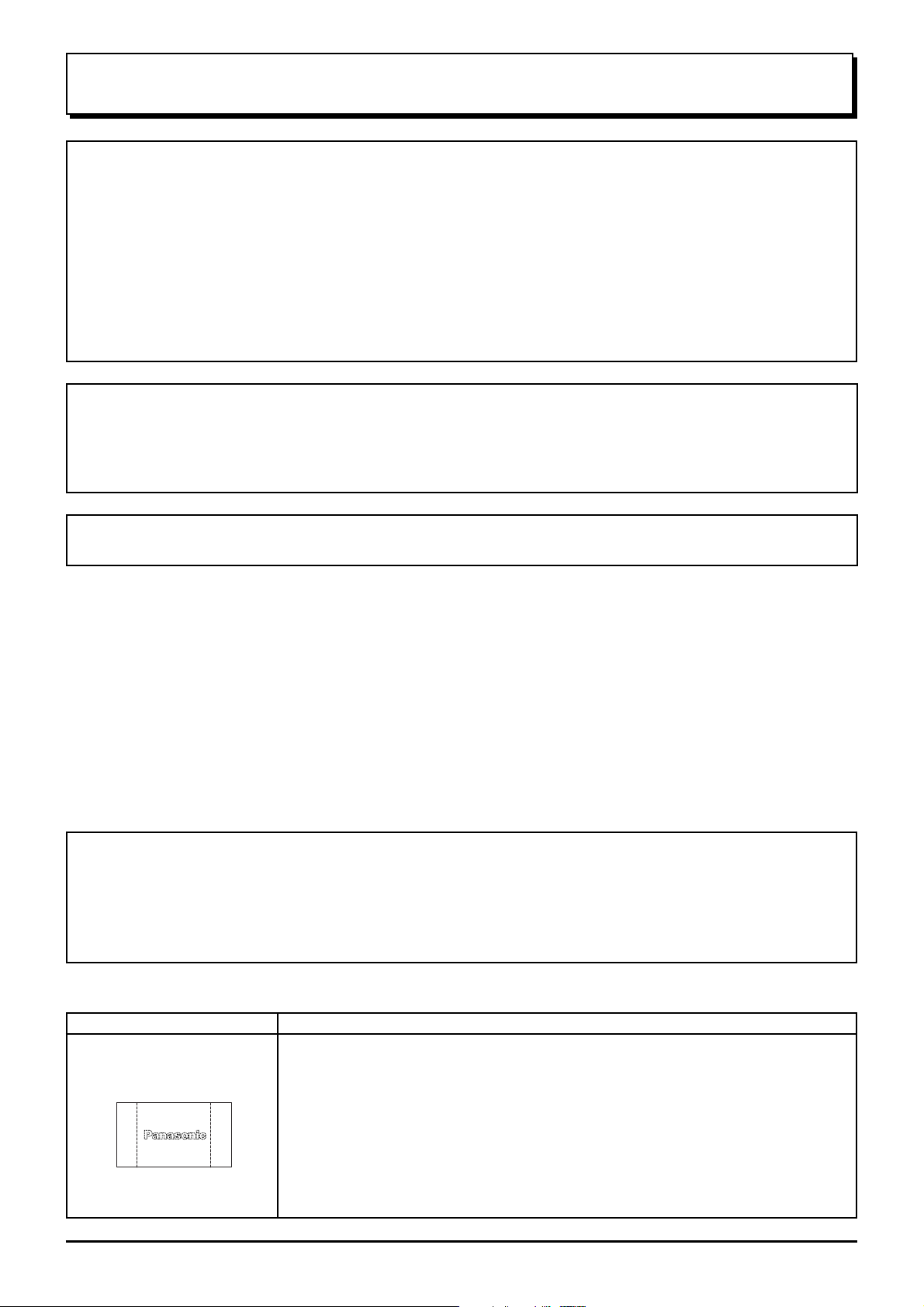
Important Safety Notice
WARNING
1) To prevent damage which may result in fire or shock hazard, do not expose this appliance to rain or
moisture.
Do not place containers with water (flower vase, cups, cosmetics, etc.) above the set. (including on
shelves above, etc.)
2) To prevent electric shock, do not remove cover. No user serviceable parts inside. Refer servicing to qualified
service personnel.
3) Do not remove the earthing pin on the power plug. This apparatus is equipped with a three pin earthing-type
power plug. This plug will only fit an earthing-type power outlet. This is a safety feature. If you are unable to
insert the plug into the outlet, contact an electrician.
Do not defeat the purpose of the earthing plug.
CAUTION
This appliance is intended for use in environments which are relatively free of electromagnetic fields.
Using this appliance near sources of strong electromagnetic fields or where electrical noise may overlap with the
input signals could cause the picture and sound to wobble or cause interference such as noise to appear.
To avoid the possibility of harm to this appliance, keep it away from sources of strong electromagnetic fields.
To prevent electric shock, ensure the grounding pin on the AC cord power plug is securely connected.
Trademark Credits
VGA is a trademark of International Business Machines Corporation.
•
Macintosh is a registered trademark of Apple Computer, USA.
•
S-VGA is a registered trademark of the Video Electronics Standard Association.
•
Even if no special notation has been made of company or product trademarks, these trademarks have been fully
respected.
CAUTION:
Symptom
After-images appear
Do not allow a still picture to be displayed for an extended period, as this can
cause a permanent after-image to remain on the Plasma TV.
Examples of still pictures include logos, video games, computer images, teletext
and images displayed in 4:3 mode.
Note:
The permanent after-image on the Plasma TV resulting from fixed image use is
not an operating defect and as such is not covered by the Warranty.
This product is not designed to display fixed images for extended periods of time.
Check
4

Safety Precautions
WARNING
Setup
This Plasma TV is for use only with the following optional accessories. Use with any other type of optional
accessories may cause instability which could result in the possibility of injury.
(All of the following accessories are manufactured by Matsushita Electric Industrial Co., Ltd.)
Pedestal .............................................. TY-ST42PA20
•
Display stand ...................................... TY-S42PA20W (TH-42PA20), TY-S37PA20W (TH-37PA20)
•
Wall-hanging bracket (vertical) ........... TY-WK42PV2W
•
Always be sure to ask a qualified technician to carry out set-up.
Do not place the Plasma TV on sloped or unstable surfaces.
The Plasma TV may fall off or tip over.
•
Do not place any objects on top of the Plasma TV.
If water is spilt onto the Plasma TV or foreign objects get inside it, a short-circuit may occur which could result in
•
fire or electric shock. If any foreign objects get inside the Plasma TV, please consult your local Panasonic dealer.
If using the pedestal (optional accessory), leave a space of at least 10 cm at the top, left and right, at least 6
cm at the bottom, and at least 7 cm at the rear. If using some other setting-up method, leave a space of at
least 10 cm at the top, bottom, left and right, and at least 1.9 cm at the rear.
Avoid installing this product near electronic equipment that is easy to receive electromagnetic waves.
It will cause interference in image, sound, etc. In particular, keep video equipment away from this product.
•
When using the Plasma TV
The Plasma TV is designed to operate on 220 - 240 V AC, 50/60 Hz.
Do not cover the ventilation holes.
Doing so may cause the Plasma TV to overheat, which can cause fire or damage to the Plasma TV.
•
Do not stick any foreign objects into the Plasma TV.
Do not insert any metal or flammable objects into the ventilations holes or drop them onto the Plasma TV, as
•
doing so can cause fire or electric shock.
Do not remove the cover or modify it in any way.
High voltages which can cause severe electric shocks are present inside the Plasma TV. For any inspection,
•
adjustment and repair work, please contact your local Panasonic dealer.
Securely insert the power cord plug as far as it will go.
If the plug is not fully inserted, heat may be generated which could cause fire. If the plug is damaged or the wall
•
socket plate is loose, they shall not be used.
Do not handle the power cord plug with wet hands.
Doing so may cause electric shocks.
•
Do not do anything that may damage the power cable. When disconnecting the power cable, pull on the plug
body, not the cable.
Do not damage the cable, make any modifications to it, place heavy objects on top of it, heat it, place it near any
•
hot objects, twist it, bend it excessively or pull it. To do so may cause fire and electric shock. If the power cable
is damaged, have it repaired at your local Panasonic dealer.
If the Plasma TV is not going to be used for any prolonged length of time, unplug the power cord plug from
the wall outlet.
5
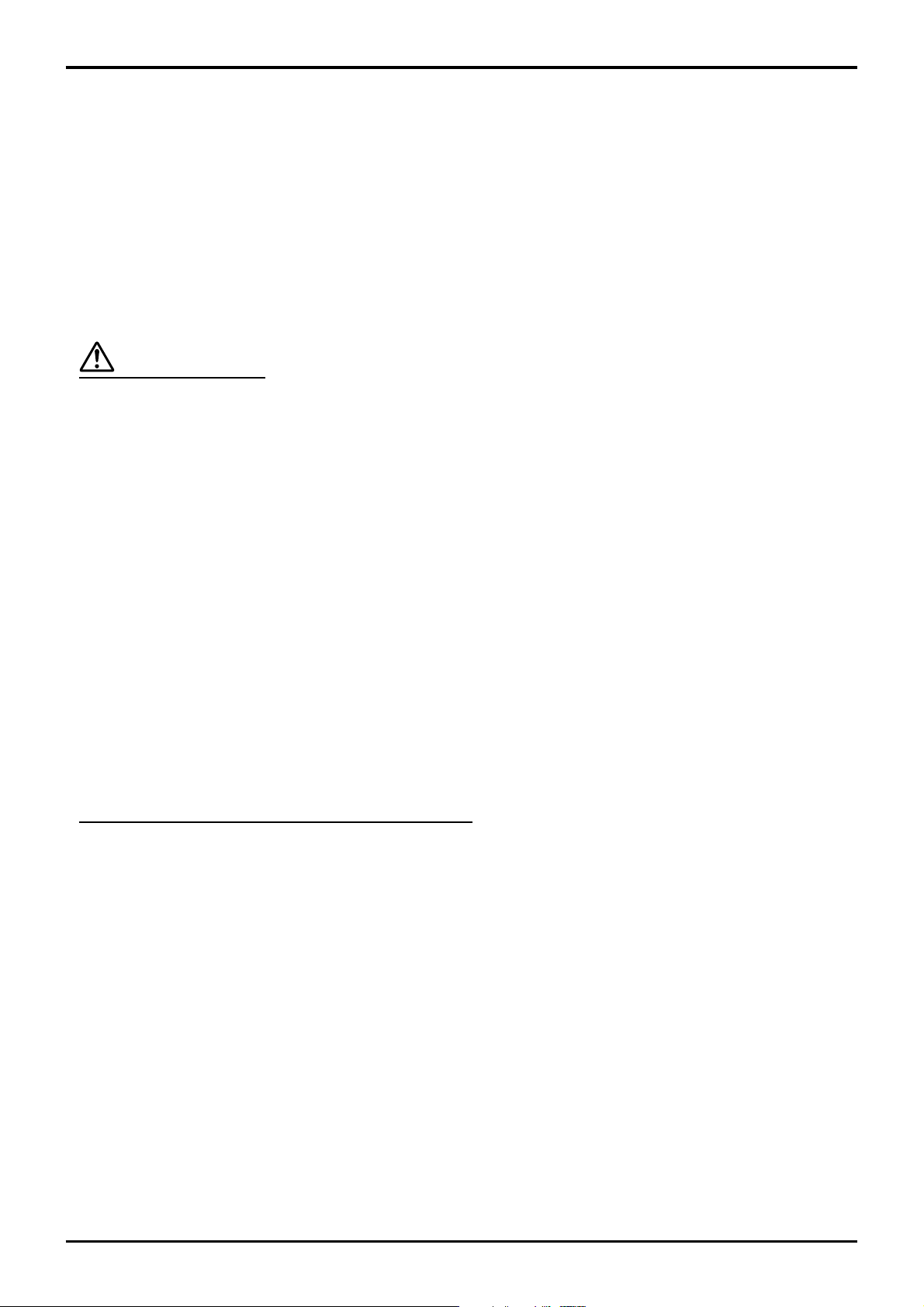
Safety Precautions
If problems occur during use
If a problem occurs (such as no picture or no sound), or if smoke or an abnormal odour starts to come out
from the Plasma TV, immediately unplug the power cord plug from the wall outlet.
If you continue to use the Plasma TV in this condition, fire or electric shock could result. After checking that the
•
smoke has stopped, contact your local Panasonic dealer so that the necessary repairs can be made. Repairing
the Plasma TV yourself is extremely dangerous, and shall never be done.
If water or foreign objects get inside the Plasma TV, if the Plasma TV is dropped, or if the cabinet becomes
damages, disconnect the power cord plug immediately.
A short circuit may occur, which could cause fire. Contact your local Panasonic dealer for any repairs that need to
•
be made.
CAUTION
When using the Plasma TV
Do not bring your hands, face or objects close to the ventilation holes of the Plasma TV.
Heated air comes out from the ventilation holes at the top of Plasma TV will be hot. Do not bring your hands or
•
face, or objects which cannot withstand heat, close to this port, otherwise burns or deformation could result.
Be sure to disconnect all cables before moving the Plasma TV.
If the Plasma TV is moved while some of the cables are still connected, the cables may become damaged, and fire
•
or electric shock could result.
Disconnect the power cord plug from the wall socket as a safety precaution before carrying out any cleaning.
Electric shocks can result if this is not done.
•
Clean the power cable regularly to prevent it becoming dusty.
If dust built up on the power cord plug, the resultant humidity can damage the insulation, which could result in fire.
•
Pull the power cord plug out from the wall outlet and wipe the mains lead with a dry cloth.
This Plasma TV radiates infrared rays, therefore it may affect other infrared communication equipment.
Install your infrared sensor in a place away from direct or reflected light from your Plasma TV.
Cleaning and maintenance
The front of the display panel has been specially treated. Wipe the panel surface gently using only a cleaning
cloth or a soft, lint-free cloth.
If the surface is particularly dirty, wipe with a soft, lint-free cloth which has been soaked in pure water or water to
•
which a small amount of neutral detergent has been added, and then wipe it evenly with a dry cloth of the same
type until the surface is dry.
Do not scratch or hit the surface of the panel with fingernails or other hard objects, otherwise the surface may
•
become damaged. Furthermore, avoid contact with volatile substances such as insect sprays, solvents and thinner,
otherwise the quality of the surface may be adversely affected.
If the cabinet becomes dirty, wipe it with a soft, dry cloth.
If the cabinet is particularly dirty, soak the cloth in water to which a small amount of neutral detergent has been
•
added and then wring the cloth dry. Use this cloth to wipe the cabinet, and then wipe it dry with a dry cloth.
Do not allow any detergent to come into direct contact with the surface of the Plasma TV.
•
If water droplets get inside the unit, operating problems may result.
Avoid contact with volatile substances such as insect sprays, solvents and thinner, otherwise the quality of the
•
cabinet surface may be adversely affected or the coating may peel off. Furthermore, do not leave it for long
periods in contact with articles made from rubber or PVC.
6
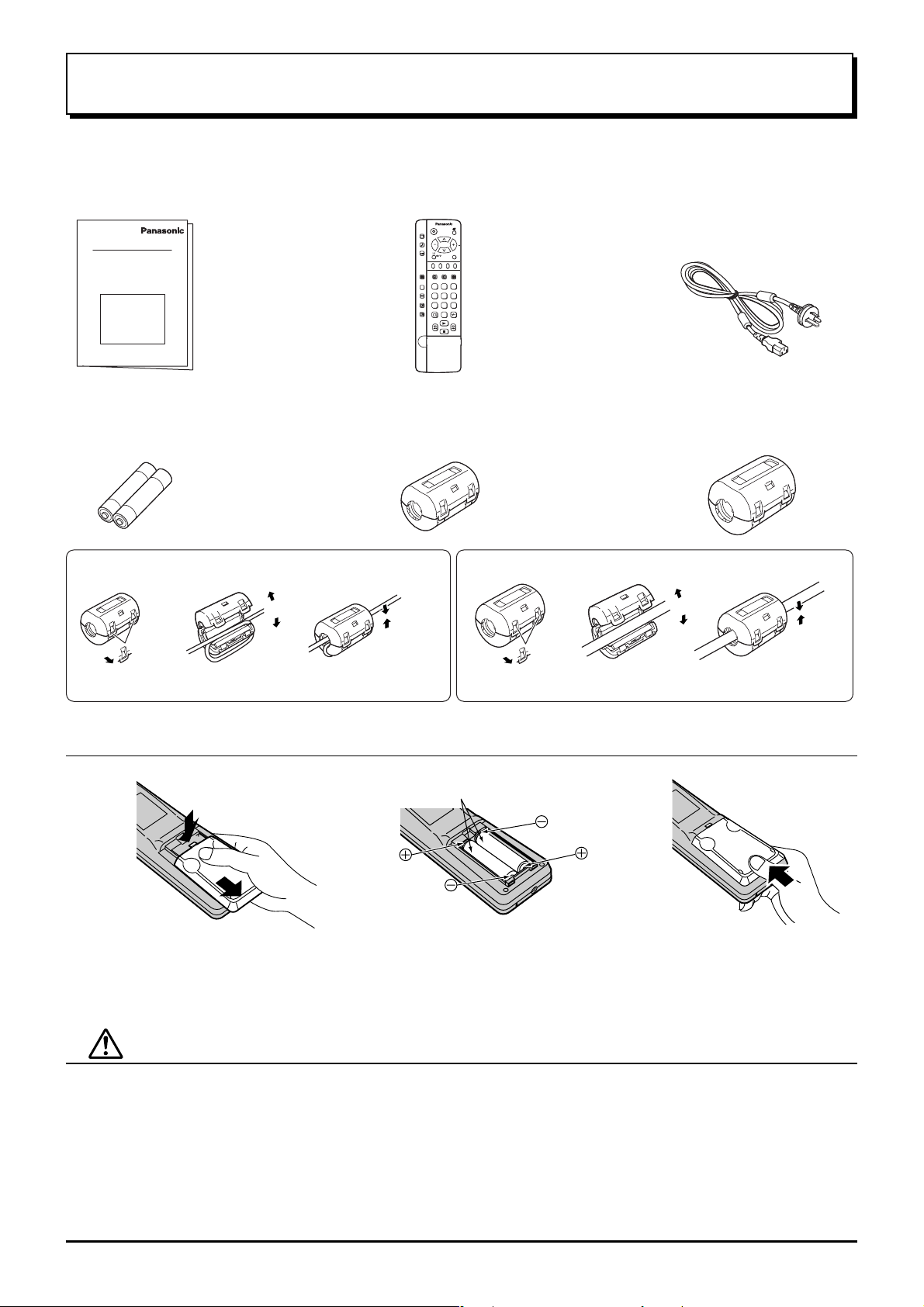
Supplied Accessories
Check the accessories before installations.
Operating Instruction book
•
Batteries for the Remote
•
Control Transmitter
(2 × R6 (UM3) size)
Remote Control Transmitter
•
(EUR511281)
Ferrite core
•
(small size) × 5
AC cord
•
1
2 3
4
5 6
7
8 9
0
Ferrite core
•
(large size) × 3
Installing the ferrite core (Small size)
1
Pull back the tabs
(in two places)
2
3
Open
Press the cable
through and close
Installing the ferrite core (Large size)
1
Pull back the tabs
(in two places)
2
3
Open
Press the cable
through and close
Fitting remote control batteries
123
Slide off the battery cover Insert batteries - note correct
Do not use rechargeable (Ni-Cd) batteries.
They are different in shape and performance and may fail to ensure correct operation.
Two “R6 (UM3)” size
Replace the cover
polarity (+ and -)
Battery cautions
The incorrect use of batteries can cause electrolyte leakage which will corrode the Remote Control or cause the
batteries to burst.
Observe the following precaution:
1. Batteries shall always be replaced as a pair. Always use new batteries when replacing the old set.
2. Do not combine a used battery with a new one.
3. Do not mix battery types (example:“Zinc Carbon” with “Alkaline”).
4. Do not attempt to charge, short-circuit, disassemble, heat or burn used batteries.
5. Battery replacement is necessary when remote control acts sporadically or stops operating the TV set.
7
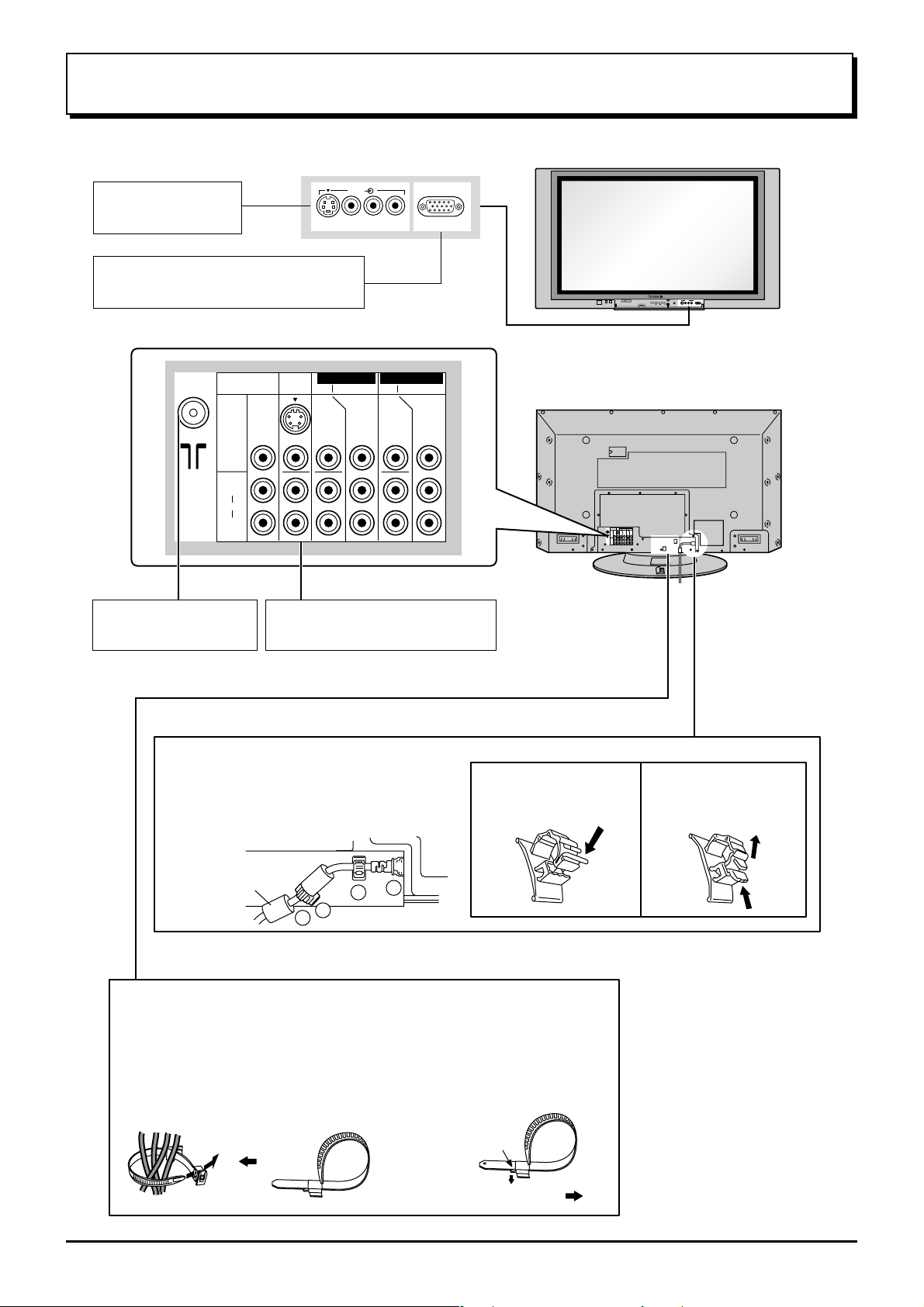
Cable Connection
Front AV terminals
(see page 11)
From EXTERNAL monitor terminal
on Computer (see page 12)
MONITOR
OUT
S VIDEO
VIDEO
L
AUDIO
R
ANTENNA IN terminal
(see page 9)
AV1
IN
MONO
AV & COMPONENT terminals
(see page 10)
AV 3
S VIDEO VIDEO
MONO MONO
L R
AV2 IN AV4 IN
COMPONENT COMPONENT
YY
P
B
P
R
PC
VIDEO
3
CHANNELVOLUMEACTIONINPUT
HPJ
PC
S-VIDEO
VIDEO
R AUDIO L
P
B
P
R
– AC cord fixing
1. Connect power plug to the socket of
the main body.
2. Fix the left clamper.
3. Fix the right clamper.
How to fix: Fix by
pushing in till a clicking
sound is heard.
4. Install the ferrite core.
Ferrite core
(large size)
(supplied)
2
4
1
3
– Cable fixing bands
Secure any excess cables with bands as required.
To secure cables connected to Terminals, wrap the cable fixing band
around them then pass the pointed end through the locking block, as
shown in the figure.
While ensuring there is sufficient slack in cables to minimize stress
(especially in the power cord), firmly bind all cables with the
supplied fixing band.
To tighten:
To loosen:
Push the catch
Pull
How to release: Pull
up while drawing the
knob.
8
Pull
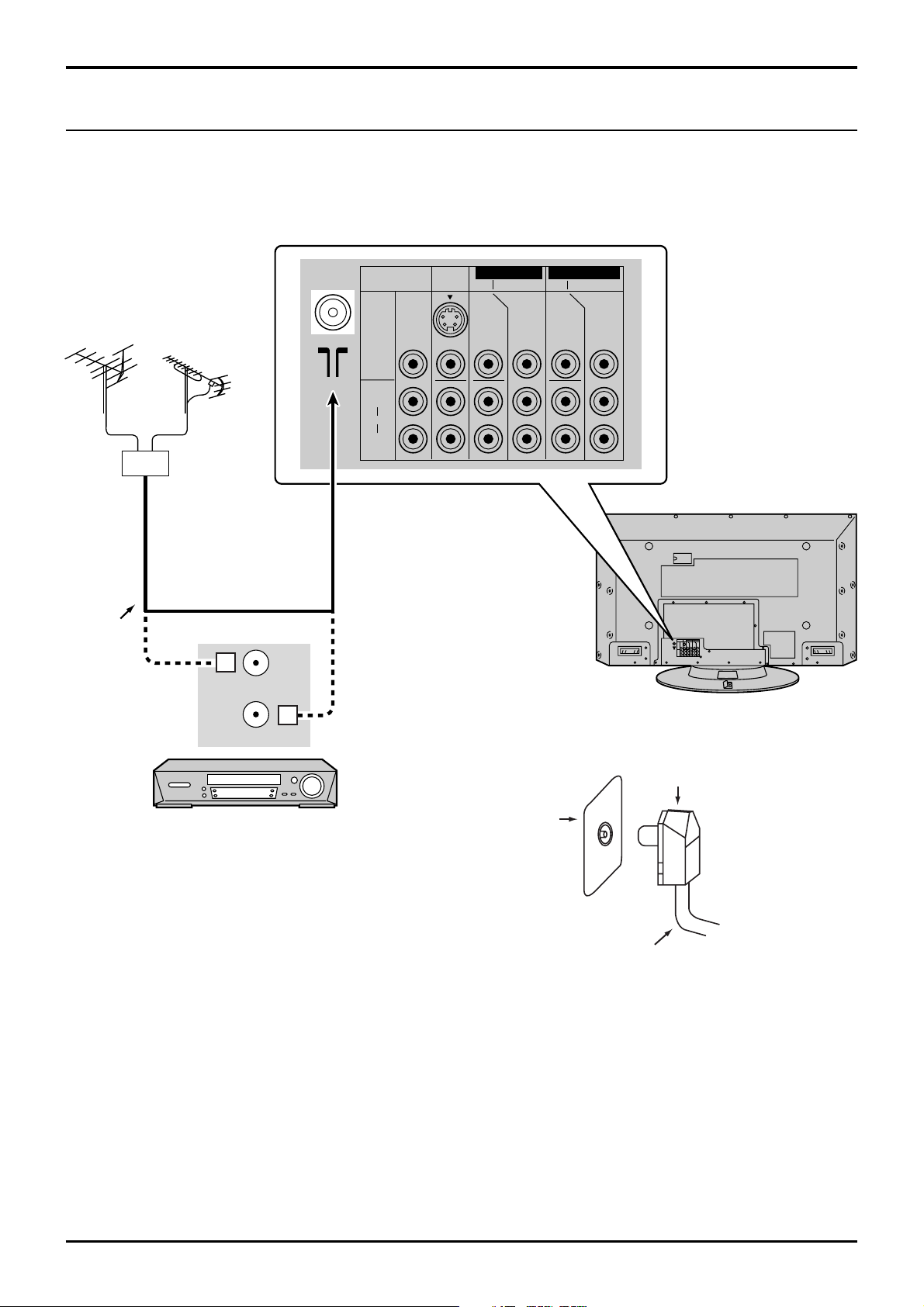
Cable Connection
Antenna Connection
For proper reception of VHF/UHF channels, an external antenna is required. For best reception, an outdoor antenna
is recommended.
VHF Aerial
Mixer
75 Ohm
Coaxial
Cable
UHF Aerial
OR
ANT INPUT
MONITOR
OUT
S VIDEO
VIDEO
L
AUDIO
R
AV1
IN
MONO
MONO MONO
AV2 IN AV4 IN
COMPONENT COMPONENT
YY
PB
PR
PB
PR
ANT OUTPUT
Coaxial aerial plug
VCR
RF in
Terminal
75 Ohm Coaxial Cable
Notes:
(1) To obtain optimum quality picture and sound, an Aerial, the correct cable (75 Ohm coaxial) and the correct terminating
plug are required.
(2) If a communal Aerial system is used, you may require the correct connection cable and plug between the wall
Aerial socket and your television receiver.
(3) Your local Television Service Centre or Dealer may be able to assist you in obtaining the correct Aerial system for
your particular area and the accessories required.
(4) Any matters regarding Aerial installation, upgrading of existing systems or accessories required, and the costs
incurred, are the responsibility of you, the Customer.
9

Cable Connection
AV & COMPONENT Connection
How to connect the Monitor Output Terminals to other Equipment
VCR
MONITOR
VIDEO
IN
L
Amplifier to speaker
system
AUDIO
IN
R
Example of output
signal source
How to connect the AV1 Input Terminals
S VIDEO VCR
Connect the S-VIDEO or
VIDEO terminal
CAMCORDER
VCR
S VIDEO
OUT
VIDEO
OUT
R
AUDIO
OUT
L
Example of input
signal source
MONITOR
OUT
MONO
AV1 IN
MONITOR
OUT
S VIDEO
VIDEO
L
AUDIO
R
MONITOR
OUT
S VIDEO
VIDEO
L
AUDIO
R
AV2 IN AV4 IN
AV1
COMPONENT COMPONENT
IN
MONO
MONO MONO
AV2 IN AV4 IN
AV1
COMPONENT COMPONENT
IN
MONO
MONO MONO
YY
P
B
P
R
YY
P
B
P
R
P
B
P
R
P
B
P
R
How to connect the DVD Input Terminals
COMPONENT VIDEO OUT
P
R
P
DVD
Digital TV-SET-TOP-BOX
(DTV-STB)
Y, PB, PR,
OUT
VIDEO
OUT
AUDIO
OUT
Example of input
B
Y
Y
P
B
L
R
MONO
AV2 IN or
AV4 IN
P
R
MONITOR
OUT
S VIDEO
VIDEO
L
AUDIO
R
AV1
MONO
IN
signal source
Notes:
• Change the input signal to use the colour buttons on the remote control. (see page 17)
• Additional equipment, cables and adapter plugs shown are not supplied with this set.
• When a Monaural VCR is used, connect the Monaural Audio cable to the Audio “L”(Left) terminal.
10
AV2 IN AV4 IN
COMPONENT COMPONENT
YY
P
B
MONO MONO
P
R
P
B
P
R
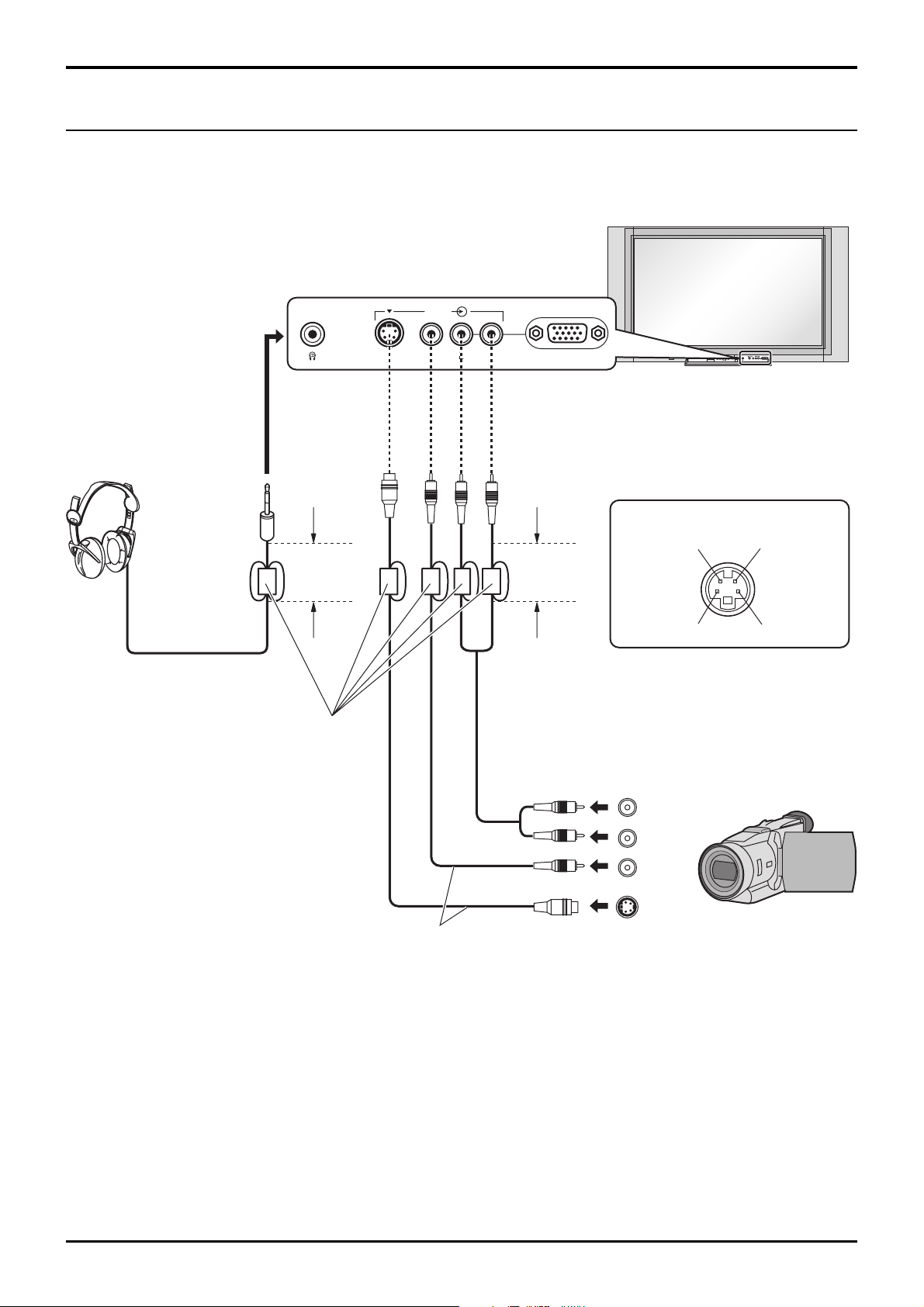
S VIDEO
AV3
VIDEO PCL R
Headphones / AV3 terminals Connection
Cable Connection
(Optional)
(Not supplied)
(
3.5 mm plug
Ferrite core (small size)
STR F TV/AV
AV3
S VIDEO
VIDEO L R/ /
Luminance in
Luminance earth
R - STANDBY
G - POWER ON
)
Less than
4" (10 cm)
Less than
4" (10 cm)
AV3 S VIDEO 4 pin socket
Chrominance in
Chrominance earth
A camcorder uses the AV3 terminal
on the front of this set.
(supplied)
R
AUDIO
L
OUT
VIDEO
OUT
S VIDEO
OUT
Camcorder
Connect the S-VIDEO or VIDEO terminal
Notes:
• Change the input signal to use the colour buttons on the remote control. (see page 17)
• The volume level of the headphones can be adjusted by selecting “Headphone volume” from the Sound menu.
• Additional equipment and cables shown are not supplied with this set.
11

Cable Connection
PC Input terminals Connection
COMPUTER
Ferrite core (small size)
Conversion adapter
(if necessary)
(supplied)
4" (10 cm)
Audio
Stereo plug
Connect a cable which matches
the audio output terminal on the computer.
Less than
Less than
4" (10 cm)
Less than
4" (10 cm)
RGB
PC cable
Ferrite core (large size)
(supplied)
AV 3
S VIDEO VIDEO
D-sub 15p
L R
PC
Notes:
(1) Computer signals which can be input are those with a horizontal scanning frequency of 15 to 110 kHz and vertical
scanning frequency of 48 to 120 Hz. (However, the image will not be displayed properly if the signals exceed 1,200 lines.)
(2) The display resolution is a maximum of 640 × 480 dots when the aspect mode is set to “4:3”, and 852 × 480 dots
when the aspect mode is set to “16:9”. If the display resolution exceeds these maximums, it may not be possible
to show fine detail with sufficient clarity.
(3) Some PC models cannot be connected to the set.
(4) There is no need to use an adapter for computers with DOS/V compatible D-sub 15P terminal.
(5) The computer shown in the illustration is for example purposes only.
(6) Additional equipment and cables shown are not supplied with this set.
(7) Do not set the horizontal and vertical scanning frequencies for PC signals which are above or below the specified
frequency range.
(8) The Sound of the PC mode is combined with the Audio signal of AV3.
Signal Names for D-sub 15P Connector
1
2
678394510
15 14 13 12 11
Pin Layout for PC Input
Terminal
Pin No.
1
2
3
4
5
Signal Name
R
G
B
NC (not connected)
GND (Ground)
Pin No.
6
7
8
9
10
Signal Name
GND (Ground)
GND (Ground)
GND (Ground)
NC (not connected)
GND (Ground)
Pin No.
11
12
13
14
15
Signal Name
NC (not connected)
NC
HD/SYNC
VD
NC
12
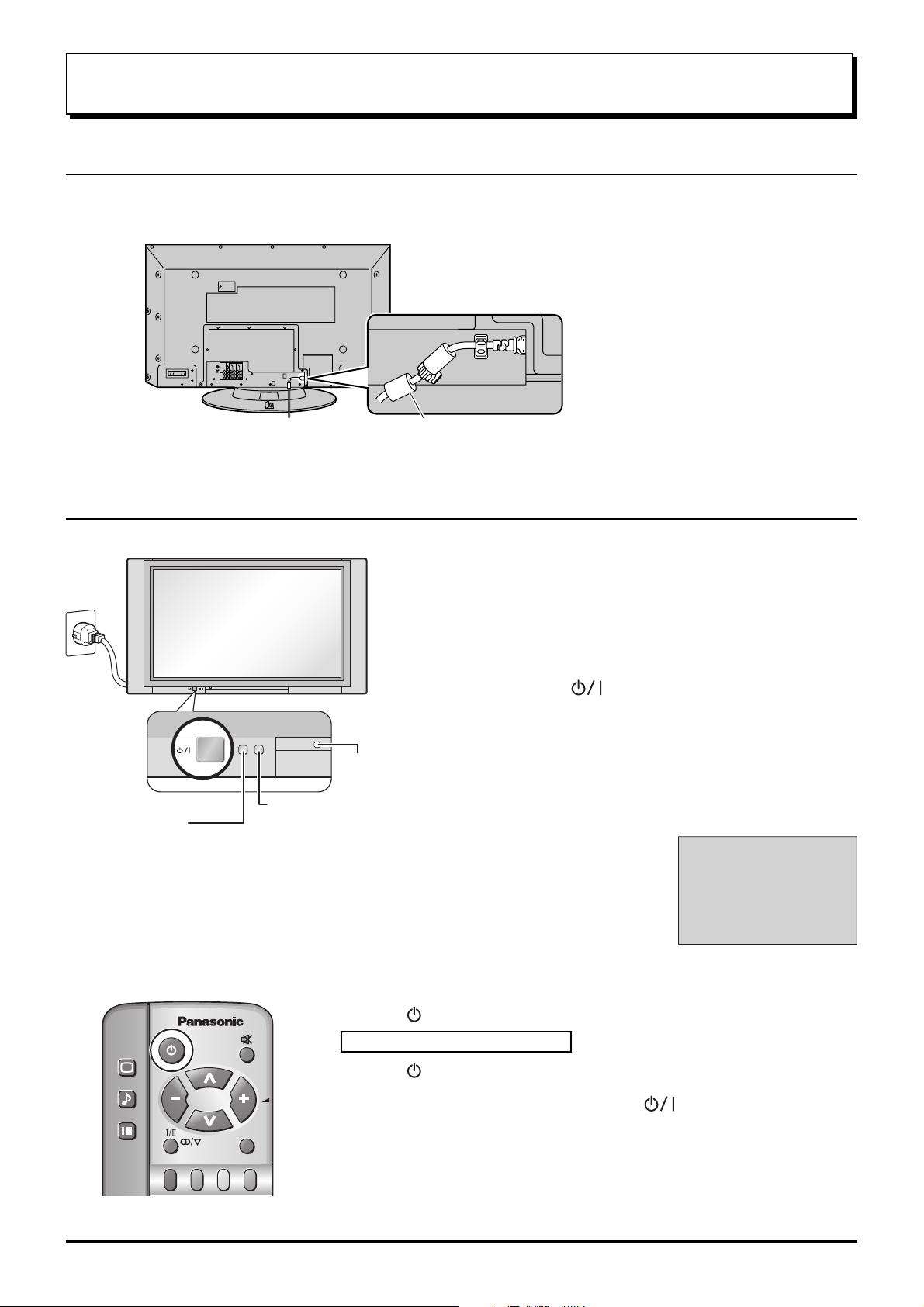
Power ON / OFF
AC cord Connection
Connecting the AC cord plug to the Plasma TV.
Ferrite core (large size) (supplied)
Power On/Off
Fix the AC cord plug securely to the
Plasma TV with the clamper.
Power Indicator
Remote Control Sensor
C.A.T.S sensor
Plasma C.A.T.S (Contrast Automatic Tracking System)
Plasma C.A.T.S automatically senses the ambient light
conditions and adjusts the brightness and gradation
accordingly, to optimise contrast.
(Effective when Viewing mode is set to Auto.)
Press the button on the remote control to turn the Plasma TV to standby.
Connect the plug to the Wall Outlet
Note:
Main plug types vary between countries. The power
plug shown at left may, therefore, not be the type fitted
to your set.
Press the switch on the Plasma TV to turn the
set on: Power-On.
Owner ID setting screen is displayed. (see page 23)
From the second time on, the below screen is
displayed for a while (setting condition is an example).
For VIDEO /
COMPONENT / TV
INPUT:
1
PICTURE
SOUND
SET UP
TV/AV
Power Indicator: Red (standby)
Press the button on the remote control to turn the Plasma TV on.
Turn the Plasma TV set off by pressing the switch on the Plasma TV,
when the Plasma TV is on or in standby mode.
Note:
The unit will still consume some power as long as the mains lead is still inserted
into the mains outlet.
13

STR F TV/AV/ /
General Operation
Front panel controls and Remote control
Volume Up (+), Down (-)/
Programme Number Up ( ), Down ( )
Volume adjustment which uses these buttons is performed after
pressing Function button.
When programme number up ( ) or down ( ) button on the
front panel of the Plasma TV is pressed in stand-by mode,
the Plasma TV will be turned on.
STR F TV/AV
AV3
S VIDEO
VIDEO L R/ /
R - STANDBY
G - POWER ON
Plasma TV ON / Off Switch
Store
(see page 17, 19-21, 23, 35)
Function selection
Displays the On Screen
Volume
Display functions, press
repeatedly to select from the
available functions.
The following adjustments can
be accessed directly.
Contrast
Brightness
Colour
Sharpness
Notes:
• NTSC-Tint : Receiving NTSC signals.
• Tint : Receiving YUV(60Hz) signals.
• Tuning mode : Not displayed during AV mode.
Tuning mode
Balance
Treble
Bass
NTSC-Tint
(Tint)
TV/AVmode Selection
Press to select TV, AV input signal modes
sequentially.
Picture menu (see page 25, 26)
Sound menu (see page 27, 28)
Setup menu (see page 24)
Stereo Bilingual Sound Selection
(see page 37)
TV/TEXT Selection
(see page 34-36)
TEXT Favourite Page Selection
(see page 35)
PC input button (see page 30-32)
Surround On or Off (see page 28)
Aspect Control (see page 29)
MULTI PIP (Picture In Picture)
MULTI
14
Press to display main picture and sub picture (see page 33).
PIP
The main picture and sub picture can be changed by using Red, Green and Blue buttons.
[Picture out of Picture]
main picture sub picture main picture sub picture
A
B
Normal
Viewing
[Picture and Picture] [Picture in Picture]
main picture sub picture
MULTI
PIP
AB
Recall
Press to display the current system
status, for example, Programme number,
Channel number, Stereo mode, Picture
menu, Sound menu, Scan mode, Sound
system and colour system.
Resets all settings to their default leves
A
B
N (Normalise) button
