Panasonic TH-42LF30ER Schematic
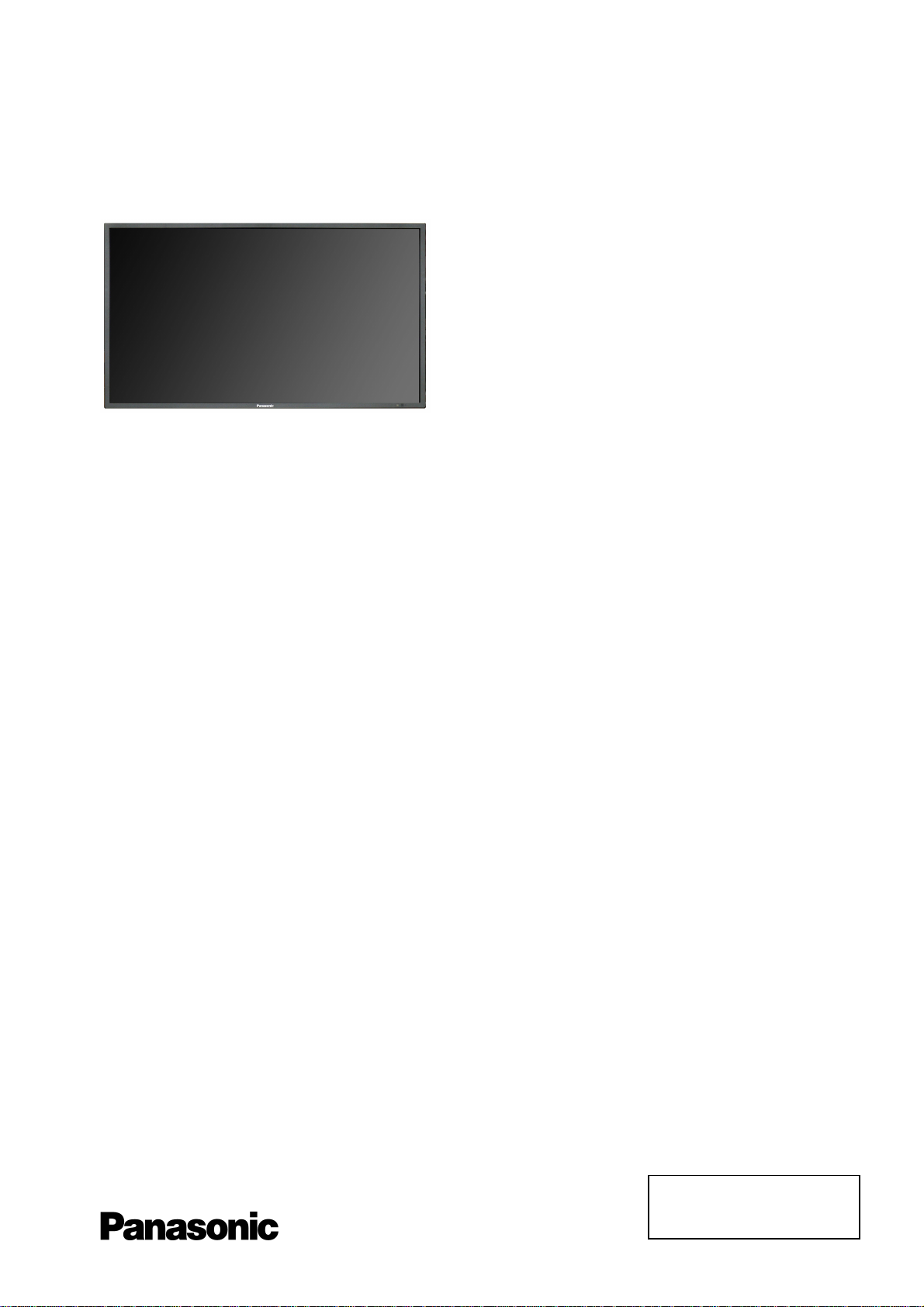
ORDER No. PCZ1111133CE
Service Manual
FULL HD LCD Display
TH-42LF30ER
TH-47LF30ER
LA29 Chassis
Specifications
(Information in brackets [ ] refers to model 47”)
Power Source: 220-240V AC, 50/60 Hz
Power Consumption:
Power on: 290W [340W]
Stand-by condition: 0.5W
Power off condition: 0.3W
LCD Display panel: L5EDDYY00335 [L5EDDYY00336]
16:9 aspect ratio
Screen size: Wight: Height: Diagonal:
930mm 523mm 1,067mm
[1,039mm] [584mm] [1,192mm]
(No. of pixels) 2,073.600 (1,920 (W) x 1,080 (H))
Operating Conditions: Temperature: 0°C 40°C
Humidity: 20% 80%
Applicable signals:
Colour System: NTSC, PAL, PAL60, SECAM, NTSC 4.43, PAL M, PAL N
Scanning Format: 525 (480) / 60i, 60p
625 (575) / 50i, 50p
750 (720) / 60p, 50p
1,125 (1,080) / 60i, 60p, 50i, 50p, 24p, 25p, 30p, 24sF
PC signals: VGA, SVGA, XGA, SXGA, UXGA ....(compressed)
Horizontal scanning frequency 30 – 110 kHz
Vertical scanning frequency 48 – 120 Hz
Connection Terminals:
© Panasonic Corporation 2011.
Unauthorized copying
distribution is a violation of law.
and
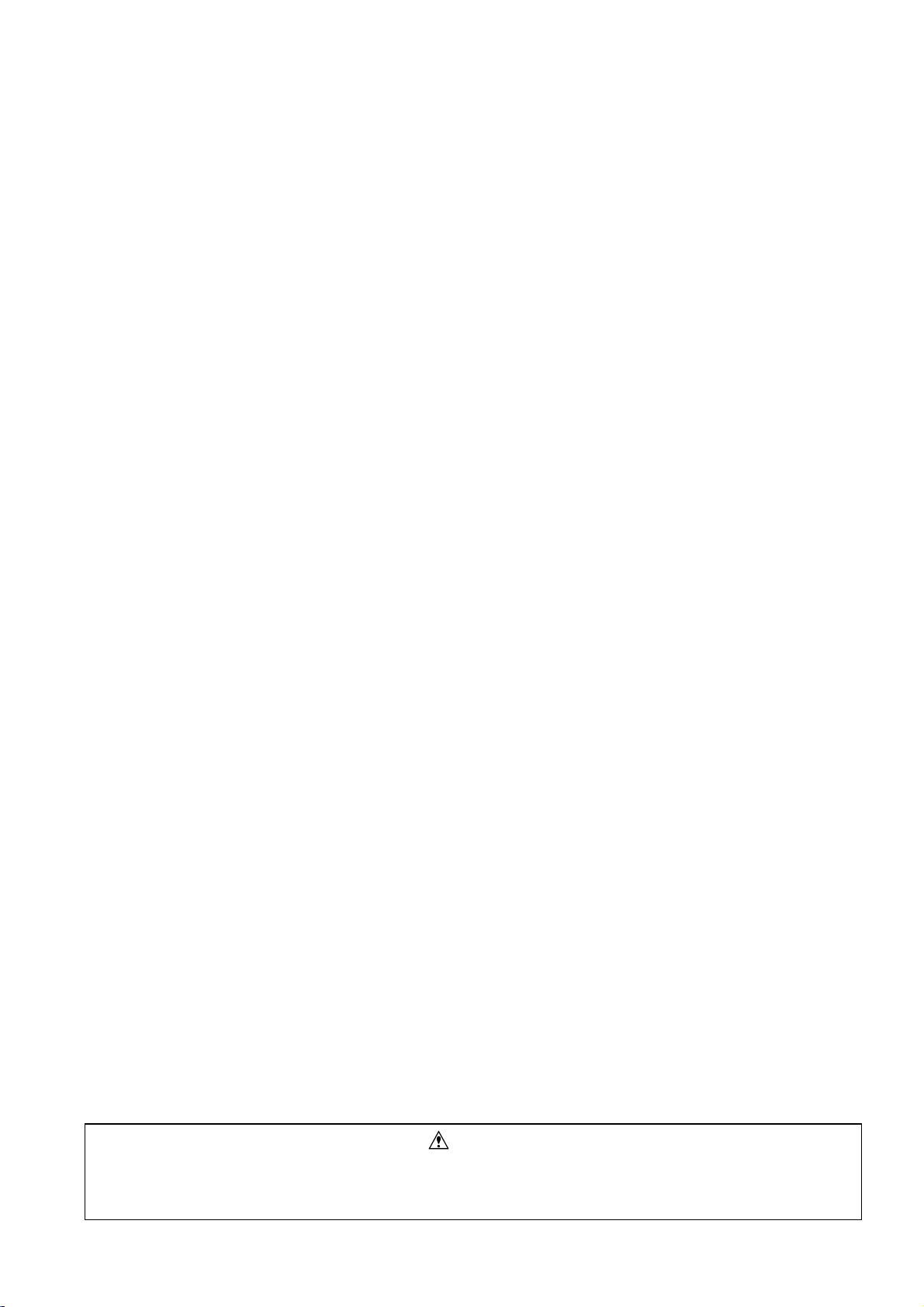
Connection Terminals:
2
VIDEO IN BNC 1.0 Vp-p (75)
AUDIO L-R RCA Pin jack x 2 0.5 Vrms
HDMI1, HDMI2 Type A Connectors
COMPONENT/RGB IN:
G/Y BNC with sync 1.0 Vp-p (75)
B/P
R/P
AUDIO L-R RCA Pin jack x 2 0.5 Vrms
DVI-D IN DVI-D 24 Pin x 2 Compliance with DVI Revision 1.0
Content Protection Compatible with HDCP 1.1
AUDIO Stereo mini jack (M3) x 1 0.5 Vrms (Shared with PC IN)
DVI-D OUT DVI-D 24 Pin x 2 Compliance with DVI Revision 1.0
PC IN High-Density Mini D-sub 15PIN G: with sync 1.0 Vp-p (75)
Pug & Play (VESA DDC 2B) : without sync 0.7 Vp-p (75)
B: 0.7 Vp-p (75)
R: 0.7 Vp-p (75)
HD/VD: 1.0-5.0 Vp-p (hight impedance)
AUDIO Stereo mini jack (M3) x 1 0.5 Vrms (Shared with DVI-D IN)
SERIAL IN External Control Terminal
SERIAL OUT D-sub 9 Pin x 2 RS-232C compatible
SLOT 2.0 Yes
Audio Output: 10W (5W + 5W), 10% THD
Accessories supplied : Remote Control 2 x R6 (UM3) Batteries
Dimensions:
968mm 561mm 116mm
[1,079mm] [624mm] [117mm]
Weight: 21 kg
[25 kg]
Specifications are subject to change without notice.
Mass and dimensions shown are approximate.
B/CB
R/CR
Width: Height: Depth:
BNC 0.7 Vp-p (75)
BNC 0.7 Vp-p (75)
Warning
This service information is designed for experienced repair technicians only and is not designed for use by the general public. It does not
contain warnings or cautions to advise non-technical individuals of potencial dangers in attempting to service a product. Products
powered by electricity should be serviced or repaired only by experienced professional technicians. Any attempt to service or repair the
product or products deal within this service information by anyone else could result in serious injury or death.
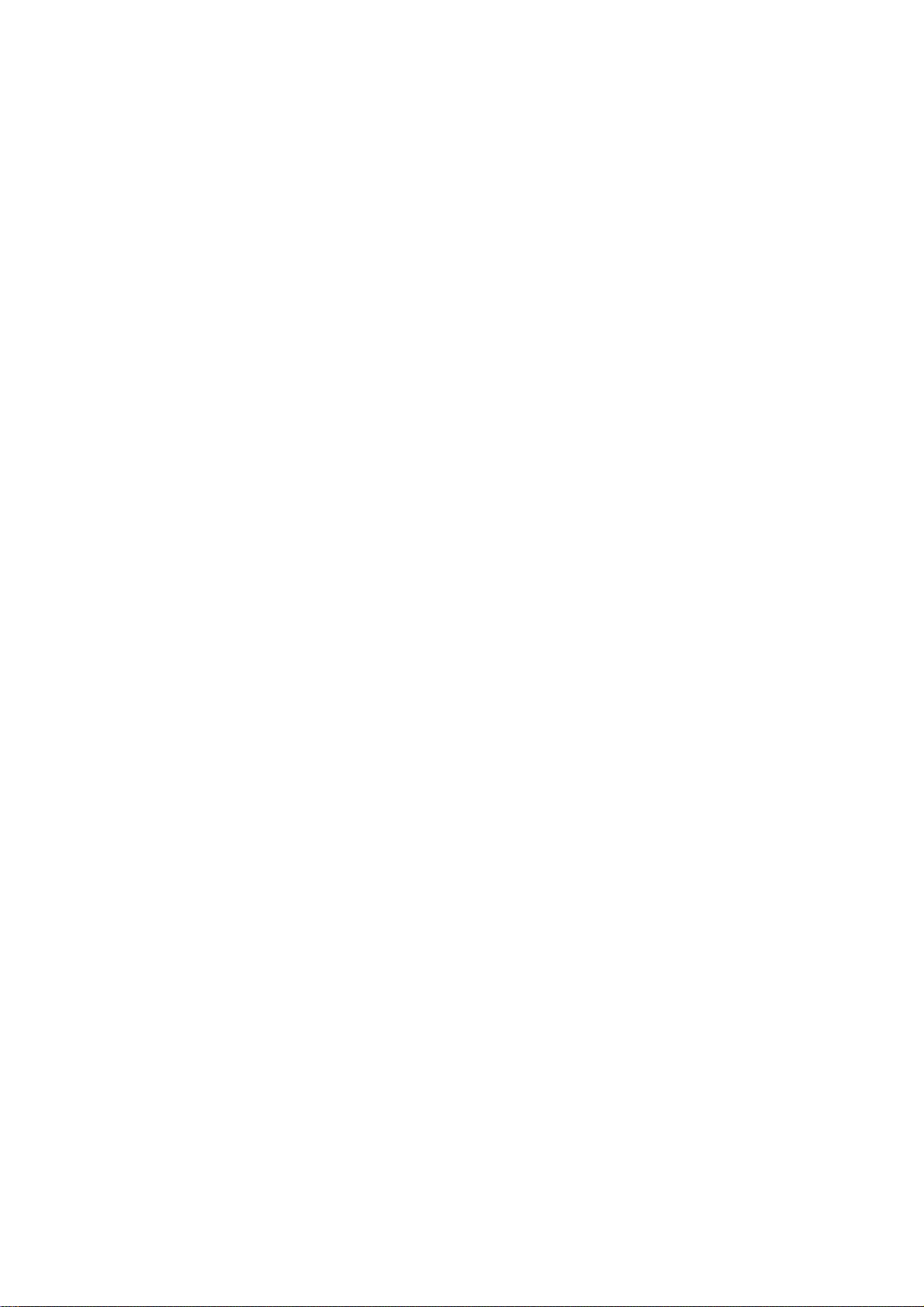
CONTENTS
3
SAFETY PRECAUTIONS........................................... 4
GENERAL GUIDE LINES...................................... 4
TOUCH – CURRENT CHECK............................... 4
PREVENTION OF ELECTROSTATIC DISCHARGE
(ESD) TO ELECTROSTATICALLY SENSITIVE (ES)
DEVICES.................................................................... 5
ABOUT LEAD FREE SOLDER (PBF)......................... 6
SUGGESTED PB FREE SOLDER........................ 6
APPLICABLE INPUT SIGNALS.................................. 7
SERVICE HINTS ........................................................9
CHASSIS BOARD LAYOUT..................................... 10
LOCATION OF LEAD WIRING................................. 10
OPERATING INSTRUCTIONS................................. 11
OPTION MENU......................................................... 12
SERVICE MODE ......................................................13
CAT (COMPUTER AIDED TEST) MODE................. 13
IIC MODE.................................................................. 13
CD MODE................................................................. 14
SD MODE................................................................. 14
MS MODE................................................................. 15
ID MODE................................................................... 15
IIC MODE STRUCTURE ......................................... 16
SELF CHECK ........................................................... 17
POWER LED BLINKING TIMING CHARD................ 18
ADJUSTMENT METHOD.......................................... 19
WIRING DIAGRAM................................................... 20
BLOCK DIAGRAM (1 OF 3)...................................... 21
PARTS LOCATION................................................... 24
REPLACEMENT PARTS LIST.................................. 26
SCHEMATIC DIAGRAMS......................................... 40
A-BOARD (1 OF 11) SCHEMATIC DIAGRAM.... 41
DS-BOARD (1 OF 2) SCHEMATIC DIAGRAM....52
HX-BOARD SCHEMATIC DIAGRAM.................. 54
V1-BOARD SCHEMATIC DIAGRAM .................. 55
V2-BOARD SCHEMATIC DIAGRAM .................. 55
CONDUCTOR VIEWS .............................................. 56
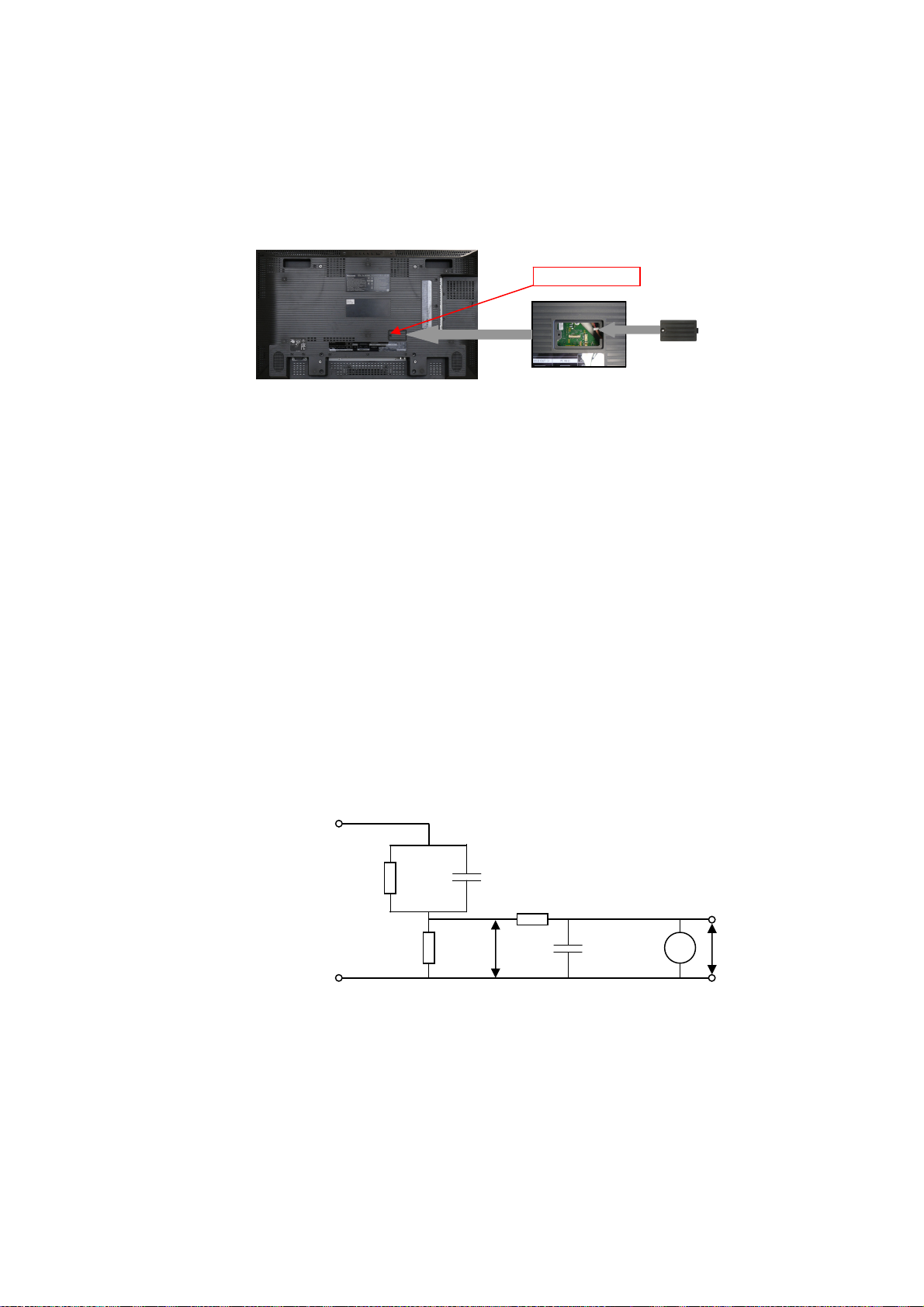
Safety Precautions
4
General Guide Lines
1. When servicing, observe the original lead dress. If a short circuit is found, replace all parts which have been overheated
or damaged by the short circuit.
2. After servicing, see to it that all the protective devices such as insulation barriers, insulation papers shields are properly
installed.
3. After servicing, make the following touch current checks to prevent the customer from being exposed to shock hazards.
4. Always ensure connector cover TKK5ZL50041 is correctly replaced before returning to customer (see Fig.1).
Fig. 1
Touch-Current Check
1. Plug the AC cord directly into the AC outlet. Do not use an isolation transformer for this check.
2. Connect a measuring network for touch currents between each exposed metallic part on the set and a good earth
ground such as a water pipe, as shown in Fig. 2.
3. Use Leakage Current Tester (Simpson 228 or equivalent) to measure the potential across the measuring network.
4. Check each exposed metallic part, and measure the voltage at each point.
5. Reserve the AC plug in the AC outlet and repeat each of the above measure.
6. The potential at any point (TOUCH CURRENT) expressed as voltage U1 and U2, does not exceed the following values:
For a. c.: U1 = 35 V (peak) and U2 = 0.35 V (peak);
For d. c.: U1 = 1.0 V,
Note:
The limit value of U2 = 0.35 V (peak) for a. c. and U1 = 1.0 V for d. c. correspond to the values 0.7 mA (peak) a. c. and
2.0 mA d. c.
The limit value U1 = 35 V (peak) for a. c. correspond to the value 70 mA (peak) a. c. for frequencies greater than 100
kHz.
7. In case a measurement is out of the limits specified, there is a possibility of a shock hazard, and the equipment should
be repaired and rechecked before it is returned to the customer.
COLD
WATER PIPE
(EARTH GROUND)
TO
APPLIANCES
EXPOSED
METAL PARTS
Resistance values in ohms ()
V: Voltmetr or oscilloscope
(r.m.s. or peak reading)
NOTE – Appropriate measures should be taken to obtain the correct value in case of non-sinusoidal waveforms
Measuring network for TOUCH CURRENTS
=1500
R
S
R0=500
Input resistance: 1M
Input capacitance:200pF
Frequency range: 15Hz to 1MHz and d.c.respectively
C
Fig. 2
XTV3+10JFJK
=0.22F
S
10k
U1 (V)
0.022
F
V
U2 (V)
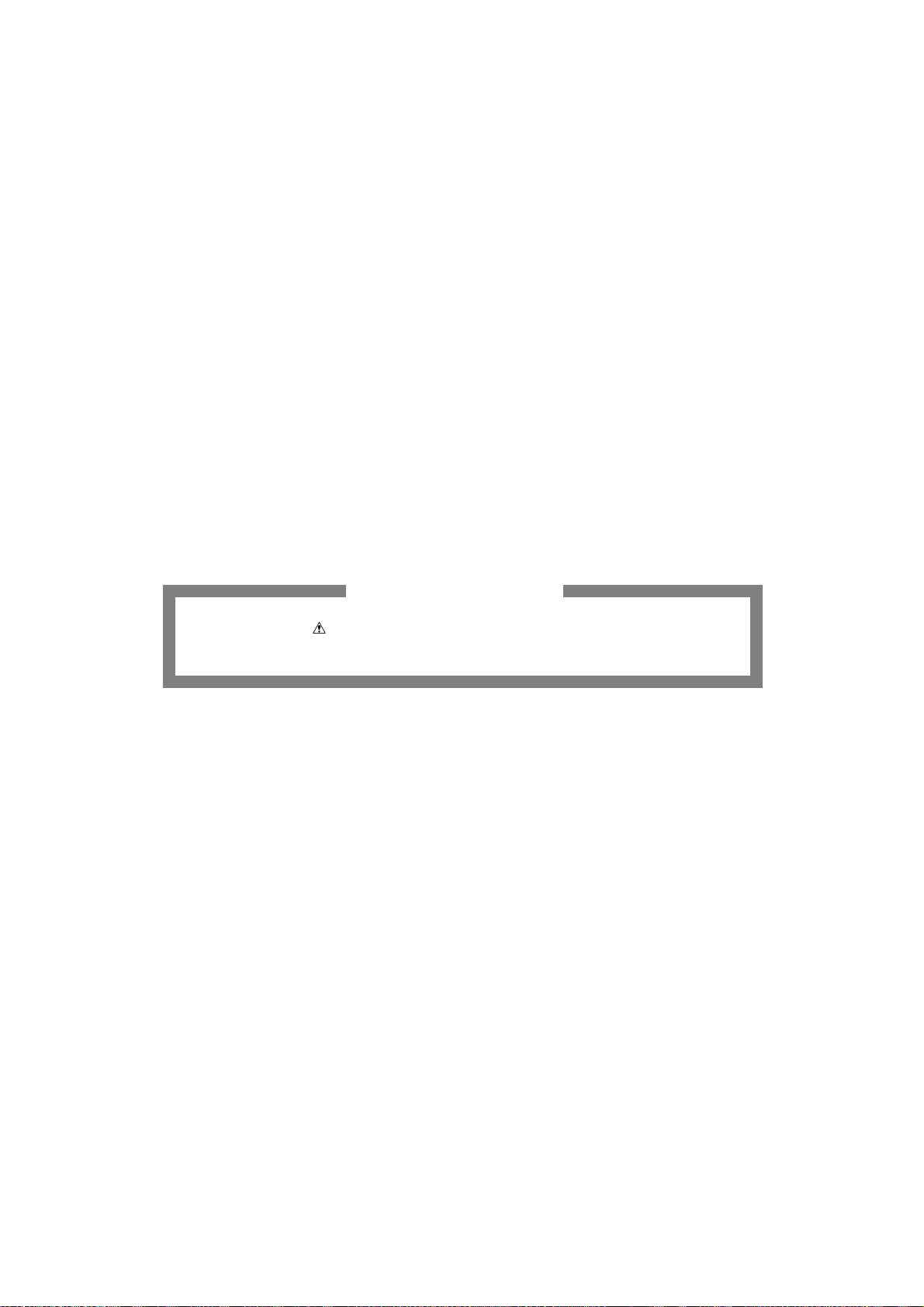
Prevention of Electrostatic Discharge (ESD) to Electrostatically
5
Sensitive (ES) Devices
Some semiconductor (solid state) devices can be damaged easily by static electricity. Such components commonly are
called Electrostatically Sensitive (ES) Devices. Examples of typical ES devices are integrated circuits and some field-effect
transistors and semiconductor "chip" components. The following techniques should be used to help reduce the incidence of
component damage caused by electrostatic discharge (ESD).
1. Immediately before handling any semiconductor component or semiconductor-equipped assembly, drain off any ESD on
your body by touching a known earth ground. Alternatively, obtain and wear a commercially available discharging ESD
wrist strap, which should be removed for potential shock reasons prior to applying power to the unit under test.
2. After removing an electrical assembly equipped with ES devices, place the assembly on a conductive surface such as
aluminum foil, to prevent electrostatic charge build up or exposure of the assembly.
3. Use only a grounded-tip soldering iron to solder or unsolder ES devices.
4. Use only an anti-static solder removal device. Some solder removal devices not classified as "anti-static (ESD
protected)" can generate electrical charge sufficient to damage ES devices.
5. Do not use freon-propelled chemicals. These can generate electrical charges sufficient to damage ES devices.
6. Do not remove a replacement ES device from its protective package until immediately before you are ready to install it.
(Most replacement ES devices are packaged with leads electrically shorted together by conductive foam, aluminum foil
or comparable conductive material).
7. Immediately before removing the protective material from the leads of a replacement ES device, touch the protective
material to the chassis or circuit assembly into which the device will be installed.
Caution
Be sure no power is applied to the chassis or circuit, and observe all other safety precautions.
8. Minimize bodily motions when handling unpackaged replacement ES devices. (Otherwise harmless motion such as the
brushing together of your clothes fabric or the lifting of your foot from a carpeted floor can generate static electricity
(ESD) sufficient to damage an ES device).
There are special components used in this equipment which are important for safety.
These parts are marked by in schematic diagrams, exploded views and replacement parts list. It is essential that
these critical parts should be replaced with manufacturer’s specified parts to prevent shock, fire, or other hazards. Do
not modify the original design without permission of manufacturer.
IMPORTANT SAFETY NOTICE
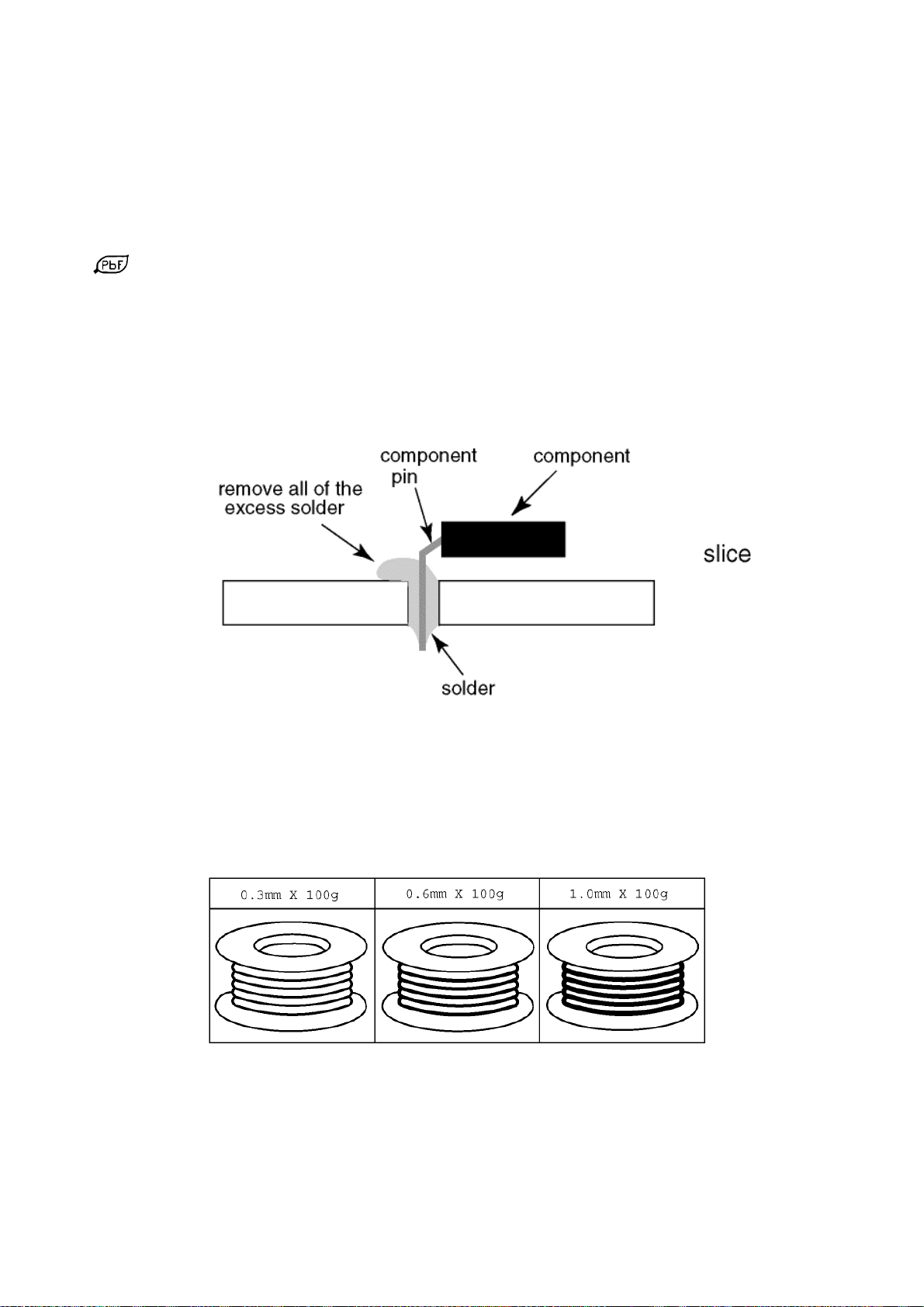
About lead free solder (PbF)
6
Note: Lead is listed as (Pb) in the periodic table of elements.
In the information below, Pb will refer to Lead solder, and PbF will refer to Lead Free Solder.
The Lead Free Solder used in our manufacturing process and discussed below is (Sn+Ag+Cu).
That is Tin (Sn), Silver (Ag) and Copper (Cu) although other types are available.
This model uses Pb Free solder in it’s manufacture due to environmental conservation issues. For service and repair work,
we’d suggest the use of Pb free solder as well, although Pb solder may be used.
PCBs manufactured using lead free solder will have the PbF within a leaf Symbol
stamped on the back of PCB.
Caution
Pb free solder has a higher melting point than standard solder. Typically the melting point is 50 ~ 70 °F (30~40°C)
higher. Please use a high temperature soldering iron and set it to 700 ± 20 °F (370 ± 10 °C).
Pb free solder will tend to splash when heated too high (about 1100 °F or 600 °C).
If you must use Pb solder, please completely remove all of the Pb free solder on the pins or solder area before
applying Pb solder. If this is not practical, be sure to heat the Pb free solder until it melts, before applying Pb solder.
After applying PbF solder to double layered boards, please check the component side for excess solder which may
flow onto the opposite side. (see Fig.3)
Suggested Pb free solder
There are several kinds of Pb free solder available for purchase. This product uses Sn+Ag+Cu (tin, silver, copper) solder.
However, Sn+Cu (tin, copper), Sn+Zn+Bi (tin, zinc, bismuth) solder can also be used. (see Fig.4)
Fig.3
Fig.4
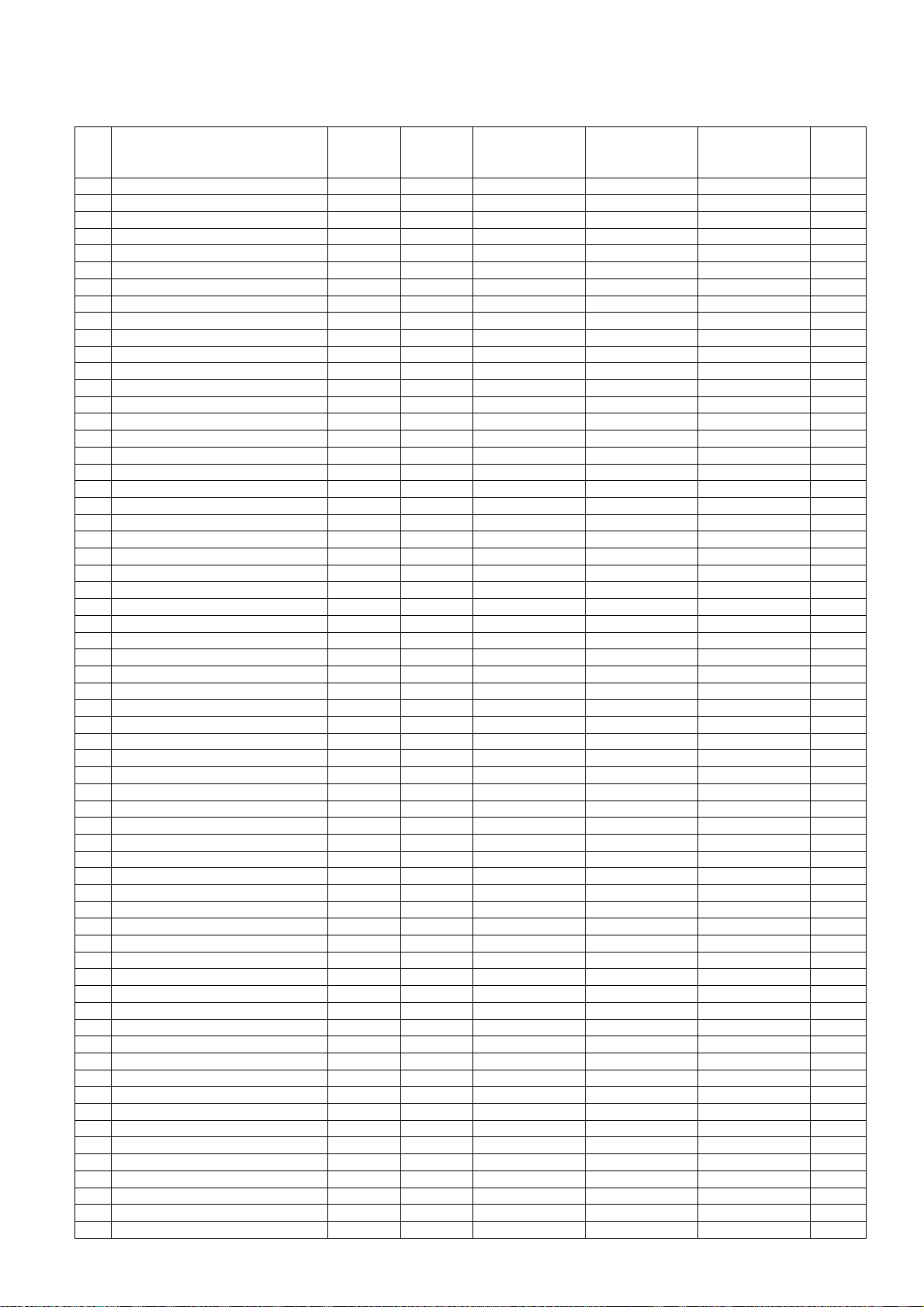
Applicable Input Signals
7
PC signals
*Mark:applicable input signal
Signal name
Horizontal
frequency
(kHz)
Vertical
frequency
(Hz)
RGB IN
(Dot clock (MHz)
PC IN
(Dot clock (MHz)
1 640x400@70Hz 31.46 70.07 *(25.17) *(25.17) *(25.17)
2 640x400@85Hz 37.86 85.08 *(31.5) *(31.5) *(31.5)
3 640x480@60Hz 31.43 59.88 *(25.15) *(25.15) *(25.15)
4 640x480@60Hz 31.47 59.94 *(25.18) *(25.18) *(25.18) *
5 640x480@67Hz 35.00 66.67 *(30.24) *(30.24) *(30.24)
6 640x480@72Hz 37.86 72.81 *(31.5) *(31.5) *(31.5)
7 640x480@75Hz 37.50 75.00 *(31.5) *(31.5) *(31.5)
8 640x480@85Hz 43.27 85.01 *(36.0) *(36.0) *(36.0)
9 720x400@70Hz 31.47 70.08 *(28.32) *(28.32) *(28.32)
10 800x600@55Hz 34.50 55.38 *(35.33) *(35.33) *(35.33)
11 800x600@56Hz 35.16 56.25 *(36.0) *(36.0) *(36.0)
12 800x600@60Hz 37.88 60.32 *(40.0) *(40.0) *(40.0) *
13 800x600@60Hz 38.00 60.51 *(40.13) *(40.13) *(40.13)
14 800x600@72Hz 48.08 72.19 *(50.0) *(50.0) *(50.0)
15 800x600@75Hz 46.88 75.00 *(49.5) *(49.5) *(49.5)
16 800x600@85Hz 53.67 85.06 *(56.25) *(56.25) *(56.25)
17 852x480@60Hz 31.47 59.94 *(33.54) *(33.54) *(33.24) *
18 1,024x768@50Hz 39.55 50.00 *(51.89) *(51.89) *(51.89) *
19 1,024x768@60Hz 48.36 60.00 *(65.0) *(65.0) *(65.0) *
20 1,024x768@60Hz 48.50 60.02 *(64.99) *(64.99) *(65.18)
21 1,024x768@70Hz 56.48 70.07 *(75.0) *(75.0) *(75.0)
22 1,024x768@75Hz 60.24 74.93 *(80.0) *(80.0) *(80.0)
23 1,024x768@75Hz 60.02 75.03 *(78.75) *(78.75) *(78.75)
24 1,024x768@75Hz 61.01 75.70 *(80.05) *(80.05) *(81.0)
25 1,024x768@85Hz 68.68 85.00 *(94.5) *(94.5) *(94.5)
26 1,024x768@120Hz 97.55 119.99 *(115.5) *(115.5)
27 1,066x600@60Hz 37.64 59.94 *(53.0) *(53.0) *(53.0) *
28 1,152x864@60Hz 53.70 60.00 *(81.62) *(81.62) *(81.62) *
29 1,152x864@75Hz 67.50 75.00 *(108.0) *(108.0) *(108.0)
30 1,152x900@65Hz 61.20 65.20 *(92.0) *(92.0) *(92.0)
31 1,152x900@66Hz 61.85 66.00 *(94.5) *(94.5) *(94.5)
32 1,152x900@75Hz 71.40 75.60 *(105.1) *(105.1) *(105.1)
33 1,280x768@60Hz 47.78 59.87 *(79.50) *(79.50) *(79.50)
34 1,280x800@50Hz 41.20 50.00 *(68.55) *(68.55) *(68.55)
35 1,280x960@60Hz 60.00 60.00 *(108.0) *(108.0) *(108.0)
36 1,280x960@85Hz 85.94 85.00 *(148.5) *(148.5) *(148.5)
37 1,280x1,024@50Hz 52.70 50.00 *(89.38) *(89.38) *(89.38) *
38 1,280x1,024@60Hz 63.34 59.98 *(108.18) *(108.18) *(108.18)
39 1,280x1,024@60Hz 63.90 60.00 *(107.35) *(107.35) *(107.35)
40 1,280x1,024@60Hz 63.37 60.01 *(107.5) *(107.5) *(107.5)
41 1,280x1,024@60Hz 63.74 60.02 *(108.1) *(108.1) *(108.1)
42 1,280x1,024@60Hz 63.98 60.02 *(108.0) *(108.0) *(108.0) *
43 1,280x1,024@60Hz 63.79 60.18 *(108.19) *(108.19) *(108.19)
44 1,280x1,024@66Hz 70.66 66.47 *(119.84) *(119.84) *(119.84)
45 1,280x1,024@75Hz 79.98 75.02 *(135.0) *(135.0) *(135.0)
46 1,280x1,024@76Hz 81.13 76.11 *(135.0) *(135.0) *(135.0)
47 1,280x1,024@85Hz 91.15 85.02 *(157.5) *(157.5)
48 1,360x768@60Hz 47.71 60.02 *(85.5) *(85.5) *(85.5)
49 1,366x768@50Hz 39.55 50.00 *(69.92) *(69.92) *(69.92)
50 1,366x768@60Hz 48.36 60.00 *(86.71) *(86.71) *(87.44)
51 1,400x1,050@60Hz 65.12 59.91 *(121.38) *(121.38) *(122.43)
52 1,400x1,050@60Hz 65.32 59.98 *(121.75) *(121.75) *(121.75) *
53 1,400x1,050@60Hz 65.35 60.12 *(121.81) *(121.81) *(121.85)
54 1,400x1,050@75Hz 82.28 74.87 *(156.0) *(156.0) *(156.0)
55 1,600x1,200@60Hz 75.00 60.00 *(162.0) *(162.0) *(162.0) *
56 1,920x1,080@60Hz 67.50 60.00 *(148.5) *(148.5) *(148.5) *
57 1,920x1,200@60Hz 74.04 59.95 *(154.0) *(154.0)
58 Macintosh 13‘‘ (640 x 480) 35.00 66.67 *(30.24) *(30.24) *(30.24)
59 MacintoshLC13‘‘ (640 x 480) 34.97 66.60 *(31.33) *(31.33) *(31.33)
60 Macintosh 16‘‘ (832 x 624) 49.72 74.55 *(57.28) *(57.28) *(57.28)
61 Macintosh 19‘‘ (1,024 x 768) 60.24 75.08 *(80.0) *(80.0) *(80.0)
62 Macintosh 21‘‘ (1,152 x 870) 68.68 75.06 *(100.0) *(100.0) *(100.0)
63 Macintosh II (1,280 x 1,024) 80.00 75.00 *(134.4) *(134.4) *(135.2)
DVI-D IN
(Dot clock (MHz)
HDMI1
HDMI2
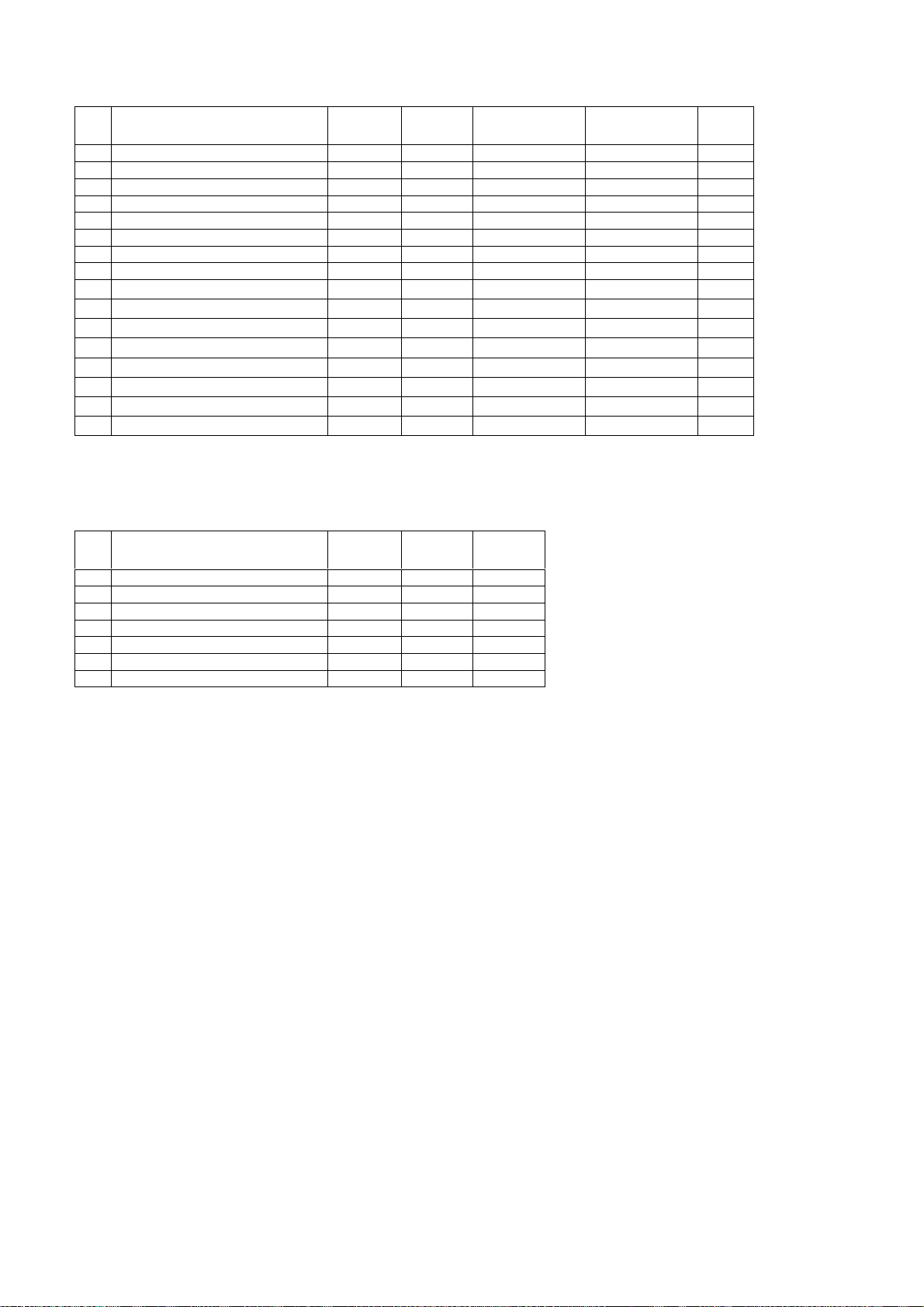
8
Component signals
*Mark:applicable input signal
Signal name
1 525(480)/60i 15.73 59.94 *(13.5) *(27.0) *
2 525(480)/60p 31.47 59.94 *(27.0) *(27.0) *
3 625(575)/50i 15.63 50.00 *(13.5)
4 625(576)/50i 15.63 50.00 *(27.0) *
5 625(575)/50p 31.25 50.00 *(27.0)
6 625(576)/50p 31.25 50.00 *(27.0) *
7 750(720)/60p 45.00 60.00 *(74.25) *(74.25) *
8 750(720)/50p 37.50 50.00 *(74.25) *(74.25) *
1.125(1.080)/60p 67.50 60.00
9
1.125(1.080)/60i 33.75 60.00
10
1.125(1.080)/50p 56.25 50.00
11
1.125(1.080)/50i 28.13 50.00
12
1.125(1.080)/24sF 27.00 48.00
13
1.125(1.080)/30p 33.75 30.00
14
1.125(1.080)/25p 28.13 25.00
15
1.125(1.080)/24p 27.00 24.00
16
Horizontal
frequency
(kHz)
Vertical
frequency
(Hz)
Component IN
(Dot clock (MHz)
*(148.5)
*(74.25)
*(148.5)
*(74.25)
*(74.25)
*(74.25)
*(74.25)
*(74.25)
DVI_IN
(Dot clock (MHz)
*(148.5) *
*1
*(74.25) *
*1
*(148.5) *
*1
*(74.25) *
*1
*2
*(74.25) *
*1
*(74.25) *
*1
*(74.25) *
*1
HDMI1
HDMI2
*1: Based on SMPTE 274M standad.
*2: Based on SMPTE RP211 standad.
Video signals (VIDEO)
Signal name
1 NTSC 15.73 59.94 *
2 PAL 15.63 50.00 *
3 PAL60 15.73 59.94 *
4 SECAM 15.63 50.00 *
5 NTSC 4.43 15.73 59.94 *
6 PAL N 15.63 50.00 *
7 PAL M 15.73 59.94 *
Horizontal
frequency
(kHz)
Vertical
frequency
(Hz)
Video in

Service Hints
9
How to remove the backcover
Lay the main unit face down. (see Fig.5)
Remove the 36 fixing screws. (see Fig.6)
(1) THEJ048J /34pcs/
(2) XTV3+10JFJK /2pcs/
SCREWS
(1)
(1)
(1)
(1)
(1)
(1)
(1)
(1)
(1)
Fig.5
(1) (1)
(2)
(1)
(2)
(1)
(1)(1)
(1)
(1)
(1)
(1)
(1)
(1)
(1)
(1)
(1)
(1)
(1)
(1)
(1)
(1)
(1)
(1)
(1)
(1)
(1)
Fig.6
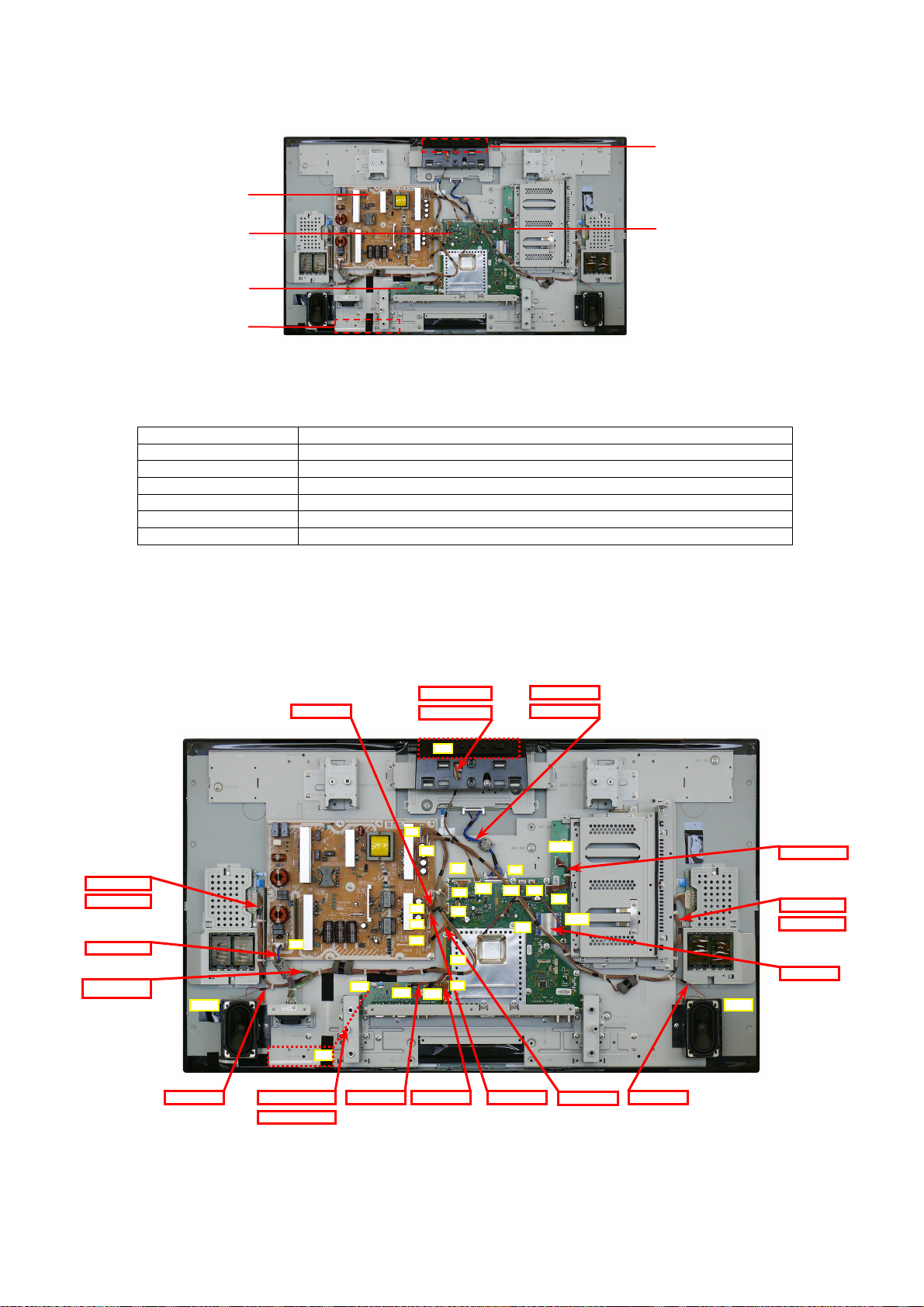
Chassis Board Layout
A
A
A
6
A
3
A10A
A
A
A
5
6
A
8
10
P-Unit
A-BOARD
HX-BOARD
V1-BOARD
Board Name Function
A-Board ST micro, YUV, Video IN, HDMI1/2, DVI-IN/OUT, PC, Speaker out
DS-Board Slot Interface
HX-Board RS-232C_IN/OUT, AUDIO IN
V1-Board Remote Control Sensor, Power Indicator, Brightness Sensor
V2-Board Power Switch, Key Switch
P-Unit Power Supply
V2-BOARD
DS-BOARD
Location of Lead Wiring
To find the Part Number of required wire in Replacement Parts List click on the wire name in red box.
A4-P4 WIRE
47“ A22-V22 WIRE
42“ A22-V22 WIRE
47“ A1-PNL WIRE
42“ A1-PNL WIRE
V22
HX7
P
P2
5
22
4
P4
P
P
7
HX8
1
16A17
DS13
13
DS10
42“ P3-INV WIRE
47“ P3-INV WIRE
P1_INLET WIRE
GND-INLET_GND
P1
HX1
SP_R
A13-DS13 WIRE
42“ P2-INV WIRE
47“ P2-INV WIRE
A10-DS10 FFC
SP_L
V11
A16-SPR WIRE
42“ HX11-V11 WIRE
47“ HX11-V11 WIRE
A7-HX7 WIRE A8-HX8 W IRE
A6-P6 WIRE
A5-P5 WIRE
A17-SPL WIRE
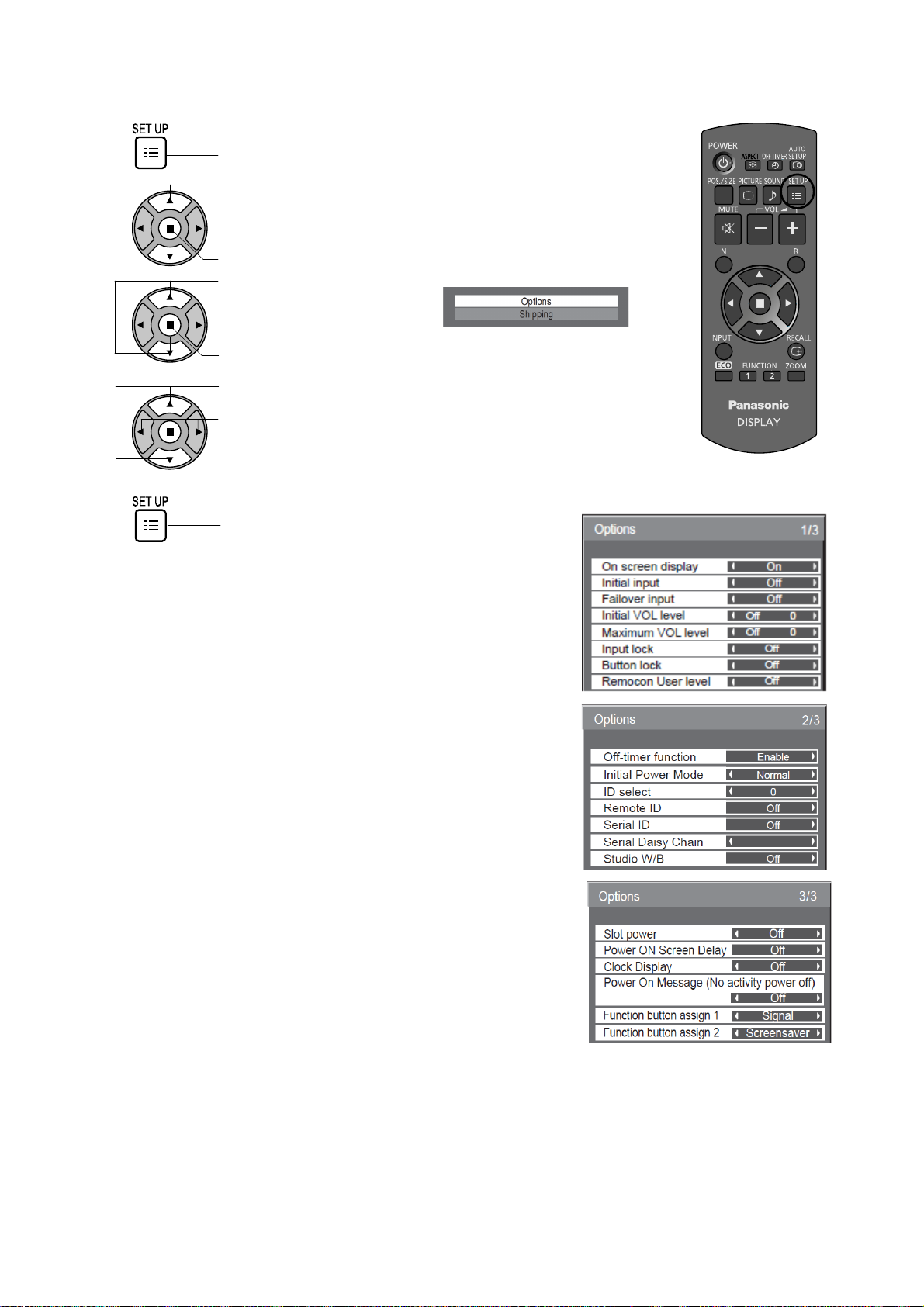
Operating Instructions
11
1
Press to display the Setup menu.
Press to select „OSD LANGUAGE“.
2
3
Press for more than 3 seconds.
Press to select „OPTIONS“.
Press to display the Options menu.
4
Press to select your preferred menu.
Press to adjust the menu.
5
Press to exit from Option menu.
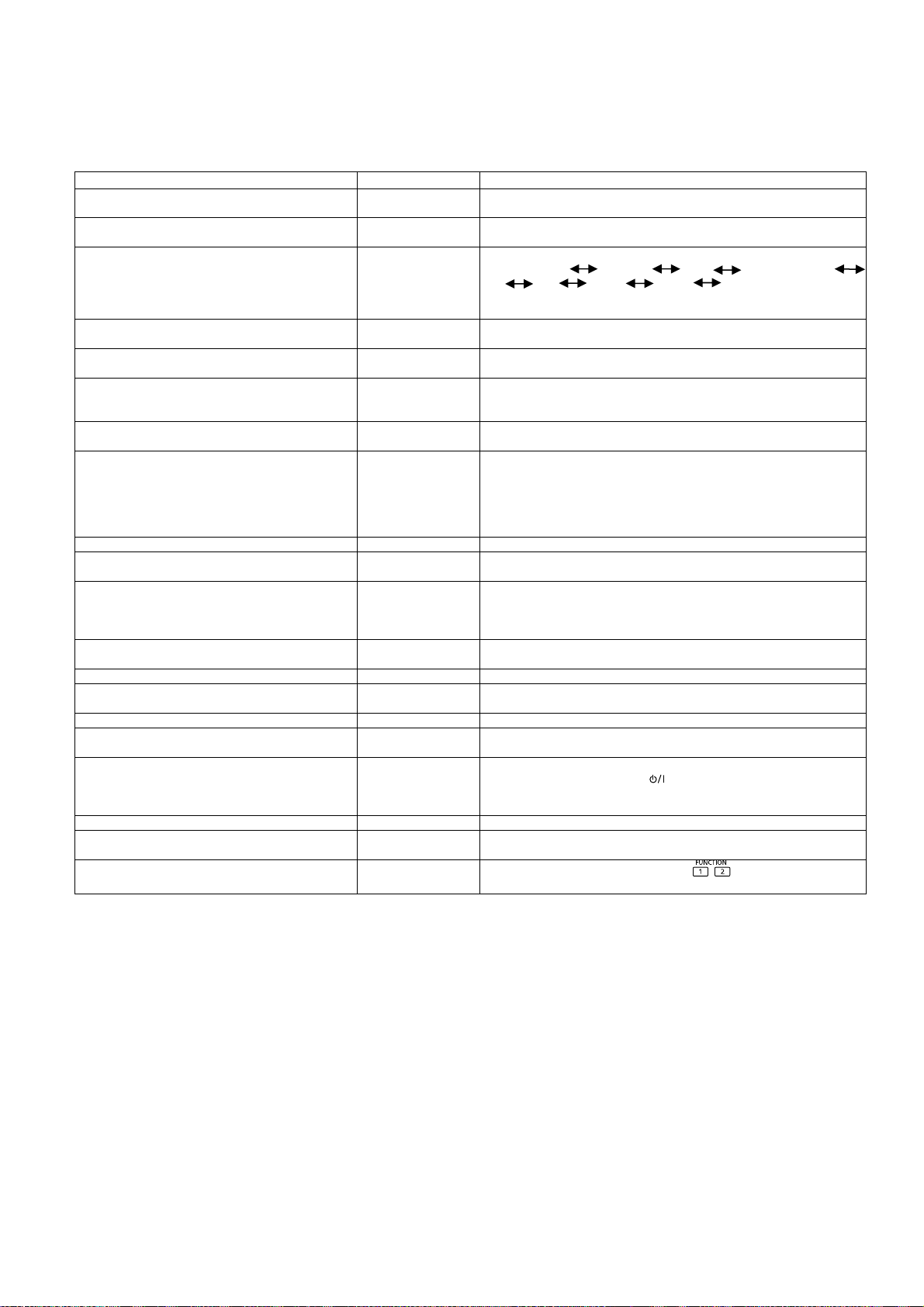
Option Menu
12
LA29 chassis series have special function and operation setting facility called Option Menu. This Option Menu is useful for
special function required customers. This should be set at the installation stage.
On screen display On Enable/disable to display input mode indication after power on and
Initial input Off Sets the initial input mode when the power is turned on. Allow input
Failower input Off When there is no signal, the specified input signal is automatically
Initial VOL level Off Sets the initial volume level when the power is turned on. Allow
Maximum VOL level Off Sets the maximum volume to desired level. Volume cannot exceed
Input lock Off Fixes the input mode to PC, SLOT INPUT, VIDEO,
Button lock Off Enable/Disable bottom operation buttons (Input, Menu, Enter
Remocon User level Off Remote key invalidation.
Off-timer function Enable Off-timer operation Enable/Disable.
Initial Power Mode Normal Sets the power mode of the unit for when the power recovers from
ID select 0 Sets panel ID number when panel is used in “Remote ID” or “Serial
Remote ID Off Remote ID function On/Off.(While the Remote ID on, standard
Serial ID Off Serial ID function On/Off
Serial Daisy Chain Off Sets the top and end of a daisy chain when the SERIAL terminal of
Studio W/B Off Studio W/B function On/Off
Slot power Off Sets the slot power mode while the power is turned on.
Power ON Screen Delay Off You can set the power-on delay time of the displays to reduce the
Clock Display Off Clock Display function On/Off.
Power On Message (No activity power off) On Whether to show/hide No activity power off Precautions at the time
Function button assign 1
Function button assign 2
Note:
When both main unit buttons and remote control are disabled due to the “Button lock”, “Remocon User level” or “Remote ID”
adjustments, set all the values “Off” so that all the buttons are enabled again. Press the “Volume down” button on main unit
together with “R” button on the remote control and hold for more than 5 seconds.
Option menu Default setting Contents
no signal indication.
mode selection while power is on.
switched to.Off Slot Input Video Component/RGB
PC DVI HDMI1 HDMI2 Off
* “SLOT INPUT” is displayed when an optional Terminal Board is
installed
Volume control while power is on.
this level.
Component/RGB, HDMI or DVI. Can not change input mode by
input selection key.
and/or volume up/ down).
Off: Valid key is all key of remote.
User1: Valid key are only Stand-by (ON/OFF), Input, RECALL,
Sound mute On/Off, and volume adjustment.
User2: Valid key is only Stand-by (ON/OFF).
User3: All keys are null and void
failure or after plugging off and in again.
ID”.
Set value range: 0 – 100
(Standard value: 0)
remote function can not control the unit.)
Display is daisy chained.
Allow Optional Terminal Board insert Slots while power is on.
Signal
Screensaver
power load, when you press
that are set together, for example, on MULTI DISPLAY system.
Set each display’s setting individually.
of power ON is set.
Set the functions that operates when
to turn on the multiple displays
is pressed.

Service Mode
13
CAT (Computer Aided Test) Mode
CAT mode menu
CAT panel sys. 8.2
IIC Mode
CD Mode
SD Mode
MS Mode
ID mode
Mode Function Access Button
IIC Service Alignment Action
CD (Complete
Diagnostic)
SD (Status Display) MTBF parameter Action
SM Mode Market Select Mute more than 3
ID Mode LSI Check Mute more than 3
Software version
information EEPROM edit
Mute more than 3
seconds
seconds
seconds
Remote Control
How to access the CAT mode.
Press and hold the Volume down/-button on the
top panel of the unit and press the RECAL button
on the remote control 3 times quickly within 2 second,
this will place the unit into the CAT mode.
The exit CAT mode access the ID mode and switch
off the main power.
MUTE
VOL Up/Down
Up/Down
R
Left/Right
ACTION
RECALL
Mode
IIC
Select the IIC mode by Up/Down buton on the remote control at the front page of CAT mode and then press the Action button
on the remote control.
OSD
Signal
Full Dynamic Hi
PANEL W/B Adj.
R Drive
30 30
Subject and Item are mentioned on “IIC mode structure”.
To exit the IIC mode, press the R button on remote control.
Original data
on remote control.
on the remote control.
Subjekt
Item
on the remote control.
New data
on the remote control or change the alignment
Subject (or Items).
How to access the CAT mode.
1. Select the alignment Subject by Up/Down buttons
2. Select the alignment Item by Left/Right buttons
3. Adjust optimum setting by Volume Up/Down buttons
4. The data is memorized when press the R button
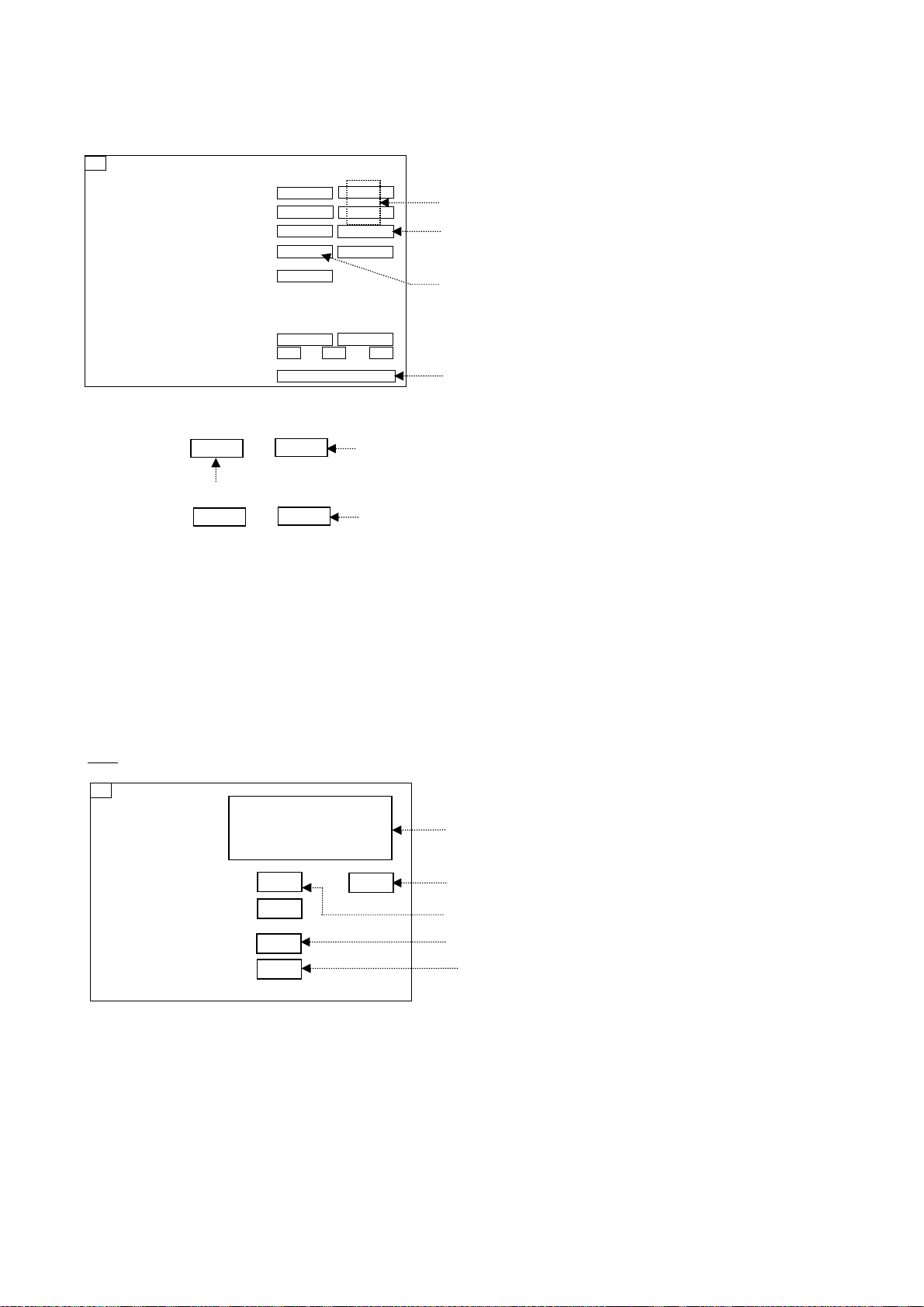
CD mode
A
14
Select the CD mode by Up/Down button on the remote control at the front page of CAT mode and then press
the Mute button on the remote control more than 3 seconds.
CD
MONITOR-MCU 1.0100S30 OK
MONITOR-EEPROM 01.00 20 2152
MONITOR-EEPROM Change Addr 00 00
Data 03 03
MONITOR SUB MCU 01.01
BOARD EEPROM PC -- -- -- --
BOARD --/--/-- -- -- --
PTCT 00. 00. 00. 00. 00.
Factory use
New data
Original data
SOS history
Memory data change
ddress
0
0
Change by Up/Down buttons on the remote control.
Data
Change by Left/Right buttons on the remote control.
0
0
Change by VOL Up/Down buttons on the remote control.
The data is memorized when switch off the main power.
To exit the CD mode, press the R button on the remote control.
SD mode
Select the SD mode by Up/Down button on the remote control at the front page of CAT mode and then press
the Action button on the remote control.
OSD
SD
Input command
check
MTBF Parameter WT PT
TE
Condition
Sensor
4F 4E 4A 4B 4A 4E 4F
4E 4F 4E 4F 4E 4F 20
21 22 21 34 4B 49
4
0
+25
118
0
History of remote control command.
(Faktory use).
Cumulative Time for power on condition. (unit :hour)
Counter of power on. (unit :time)
Temperature of A-board
Contrast Automatic Tracking System sensor
To exit the SD mode, press the R button on the remote control.
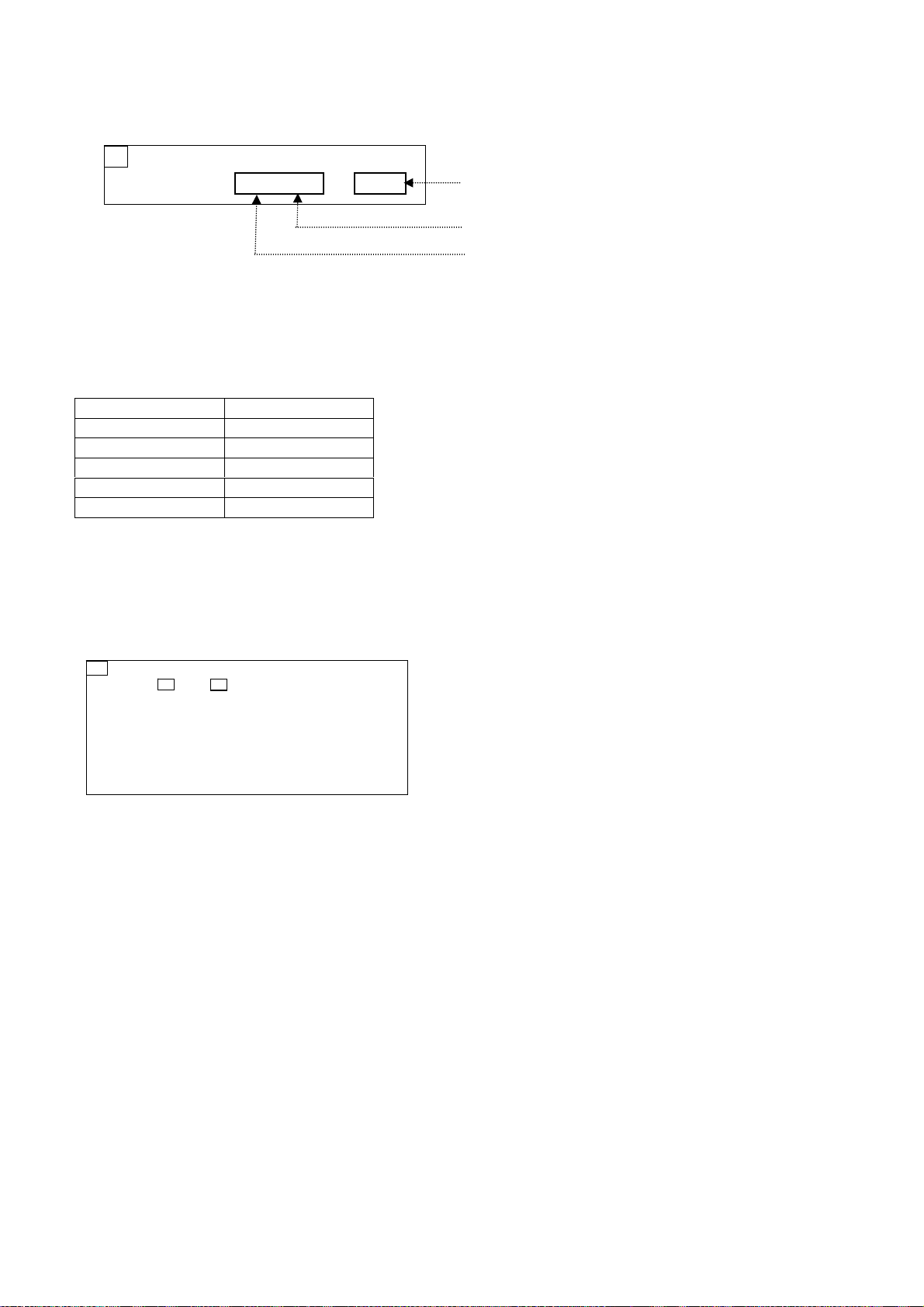
MS Mode
15
Select the MS mode by Up/Down button on the remote control at the front page of CAT mode and the press
the Mute button on the remote control more than 3 seconds.
MS
Market select 01.01 1 20
Change by Left/Right buttons on the
remote control and press the action button
to confirm.
Present number
EEPROM data version
To exit the MS mode, press the R button on the remote control.
Caution:
Market Select should be set after exchange of A-Board.
Destination number:
Number Destination
0 Japan
1 US
2 EU
3 Asia, Oceania
12 China
ID Mode
Select the ID mode by Up/Down button on the remote control at the front page of CAT mode and the press
the Mute button on the remote control more than 3 seconds.
ID
IIC1 IIC2
A IC4504 OK HA2 DS IC3120 OK H64
IC4701 OK HB0
IC4201 OK H8C
IC1506 OK H92
ADC Adjust OK
EDID VERIFY OK
To exit the ID mode, press the R button on the remote control.

IIC mode structure
g
16
(following items value is sample data)
Panel W/B Adj.
R DRIVE
23
by up / down button
LCD DRIVE Adj.
R DRIVE
23
ADC AUTO Adj.
ADJUST
G DRIVE
19
by left / right button
G DRIVE
19
EXECUTE
B DRIVE
30
B DRIVE
30
COMPLETE
by VOL up/down button
chan
e of value
Do not connect connection terminals.
AGING
PANEL SELF TEST
COLOR TEMP Hi
W/B ADJ.
COLOR TEMP Mid
W/B ADJ.
COLOR TEMP Low
W/B ADJ.
COLOR TEMP
STUDIO W/B ADJ.
TEMP CONTROL
ADJ.
These are selected by Action buton of Remote control and press the R button to exit.
PANEL COLOR
AUTO TEST
00
R DRIVE
88
R DRIVE
88
R DRIVE
88
R DRIVE
BA
Threshold TEMP
52
1 ALL WHITE
2 ALL RED
3 ALL GREEN
4 ALL BLUE
5 ALL BLACK
G DRIVE
76
G DRIVE
7F
G DRIVE
76
G DRIVE
54
OFFSET TEMP
03
B DRIVE
42
B DRIVE
71
B DRIVE
42
B DRIVE
00
PICTURE SUB
ADJ.
EDID OPERATION
RTC CHECK
OPERATION
FRONT PANEL KEY
CHECK
EDID (VGA) WRITE
PROTECT
CONTRAST
00
EDID VERIFY:OK
These are selected by Action buton of Remote control and press the R button to exit.
RTC CHECK:OK
KEY CHECK - -
PROTECT RELEASE
These are selected by Action buton of Remote control and press the R button to exit.
BRIGHTNESS
29
EDID WRITING&VERIFY:OK
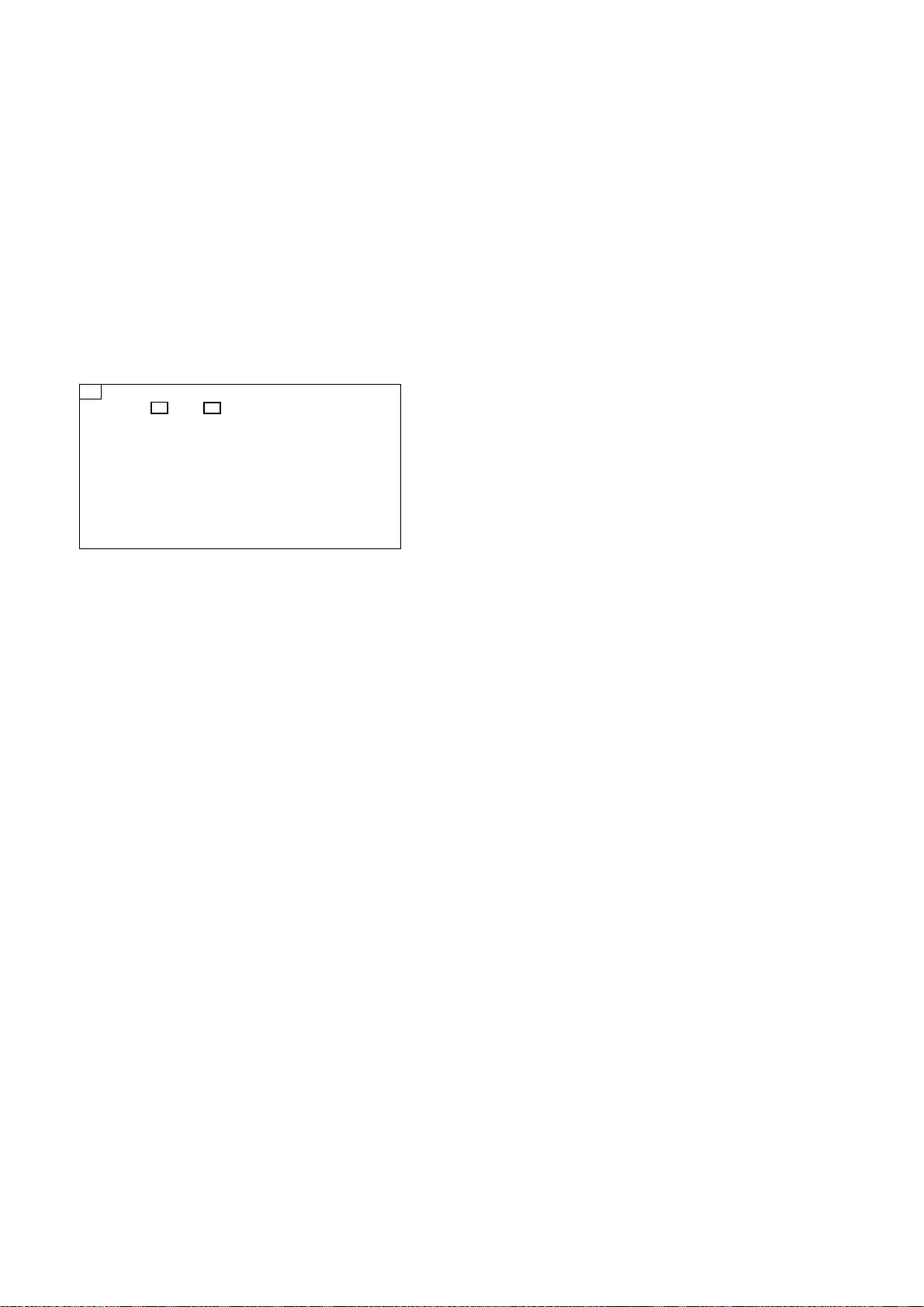
Self Check
17
1. Self check is used to automatically check the bus line controlled circuit of the LCD display.
2. To get into the Self check mode, press the volume down button on the customer controls at the top of the set,
at the same time pressing the OFF TIMER button on the remote control, and the screen will show.
If the IIC ports have been checked and found to be incorret, or not located then “- -” will appear in place “OK”
“0A” in the lie of the “PTCP” means the number of blinks of the Power LED is 10. (Reference_Power LED blinking timing
chart)
“H09” in the line of the “PTCP” is the error code
To exit the CAT mode switch off the main power.
Note:
The line of the “PTCP” display when you get into the Self check mode for first time only after the Power LED blinks.
ID
IIC1 IIC2
A IC4504 OK HA2 DS IC3120 OK H64
IC4701 OK HB0
IC4201 OK H8C
IC4506 OK H92
PTCT 0A H09 ADC Adjust OK
EDID VERIFY OK
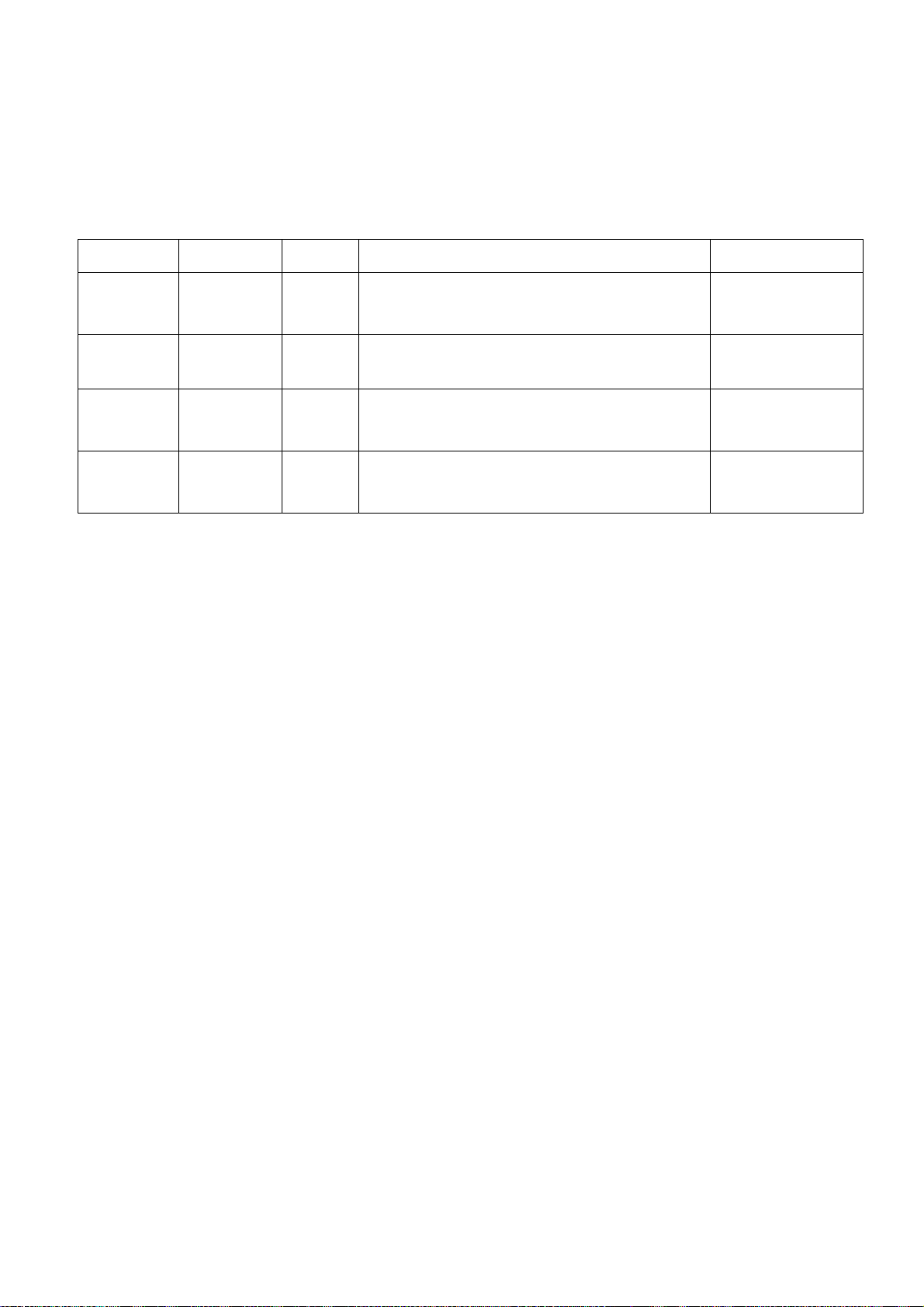
Power LED blinking timing chart
18
1. Subject
Information of LED Flashing timing chart.
2. Contents
When abnormality has occurred the unit, the protection circuit operates and reset to the stand by mode. At this time, the
defective block can be identified by number of blinking of the Power LED on the front panel of the unit.
Blinking times Name
PTCT
indication
Detect item Detect pin
2 POWER SOS 02 H09
4
10 DS_SOS 0A H09
13
PANEL12V
SOS
REGULATOR
SOS
04 H09 *PANEL12V Low level detect
0D H09
POWER PCB
*PWR24V, PWR15V, PWR5V Low level detect
DS PCB
*SLOT3.3V,SLOT5V.SLOT9V Low level detect
*SLOT3.3V,SLOT5V.SLOT9V High level detect
*FunctionBoard_SOS
A PCB
*D3.3V,DDR1.8V,H3.3V,AS1.8V Low level detect
SUB CPU Pin No.40
(POWER_FAIL1)
SUB CPU Pin No.51
(POWER_FAIL3)
SUB CPU Pin No.42
SUB CPU Pin No.41
(POWER_FAIL2)
