Panasonic tc-pxxvt50, tc-pxgt50, tc-pxwt50 installation
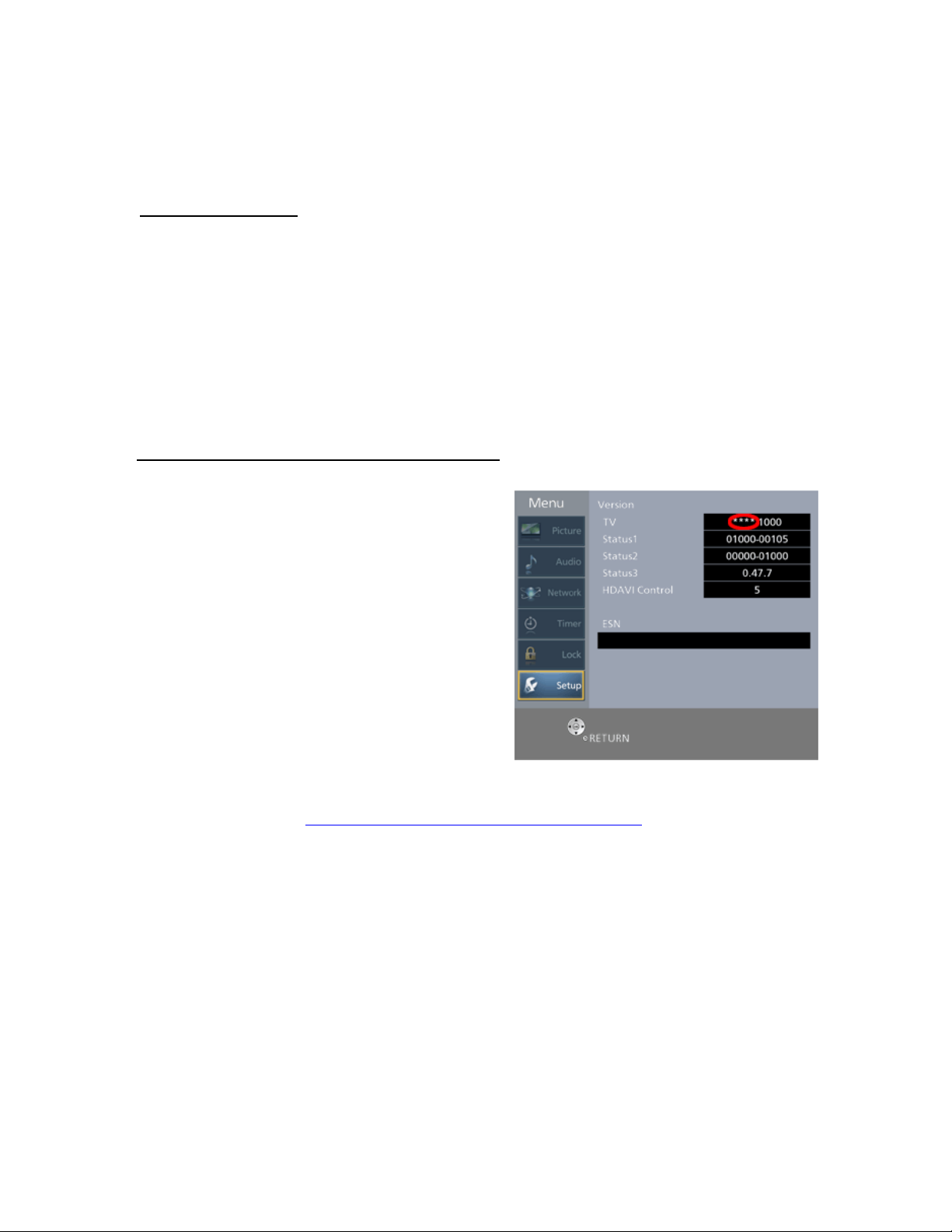
Television
Firmware Update Guide
Firmware History:
Version 1.210
- Improvement of Network Functions.
Version 1.190
- Improve System Stability.
Version 1.170
- Improvement of browser.
Version 1.150
- Countermeasure for connection with specific Ethernet router.
Checking the Installed Firmware Version:
1) Turn the power ON and then press
the [Menu] button on the remote to
display the “Menu” of the TV.
2) Select "Setup" and then press the
[OK] button.
3) Select "About" in the "Setup" menu.
4) Select "Version" and then press the
[OK] button.
5) Confirm the firmware version.
Note: The red circle in the picture identifies
the firmware version that is in the TV.
The firmware update can be applied
if [****] is less than [1170].
Before the update:
Save the firmware, titled SDDL.SEC, onto a blank, formatted, SD card. To format
your SD card, go to: https://www.sdcard.org/downloads/formatter_3/
CAUTION: The firmware should NOT be placed into any folders on the SD
Cards.
Installing the Firmware Update:
CAUTIONS:
Do not turn the TV OFF or press any buttons on the TV while the
download is in progress.
Do not remove the SD Card from the SD Card Slot while the download is
in progress.
1) Turn on the TV.
2) Insert the SD memory card.
3) Follow the instructions on the TV screen.
.
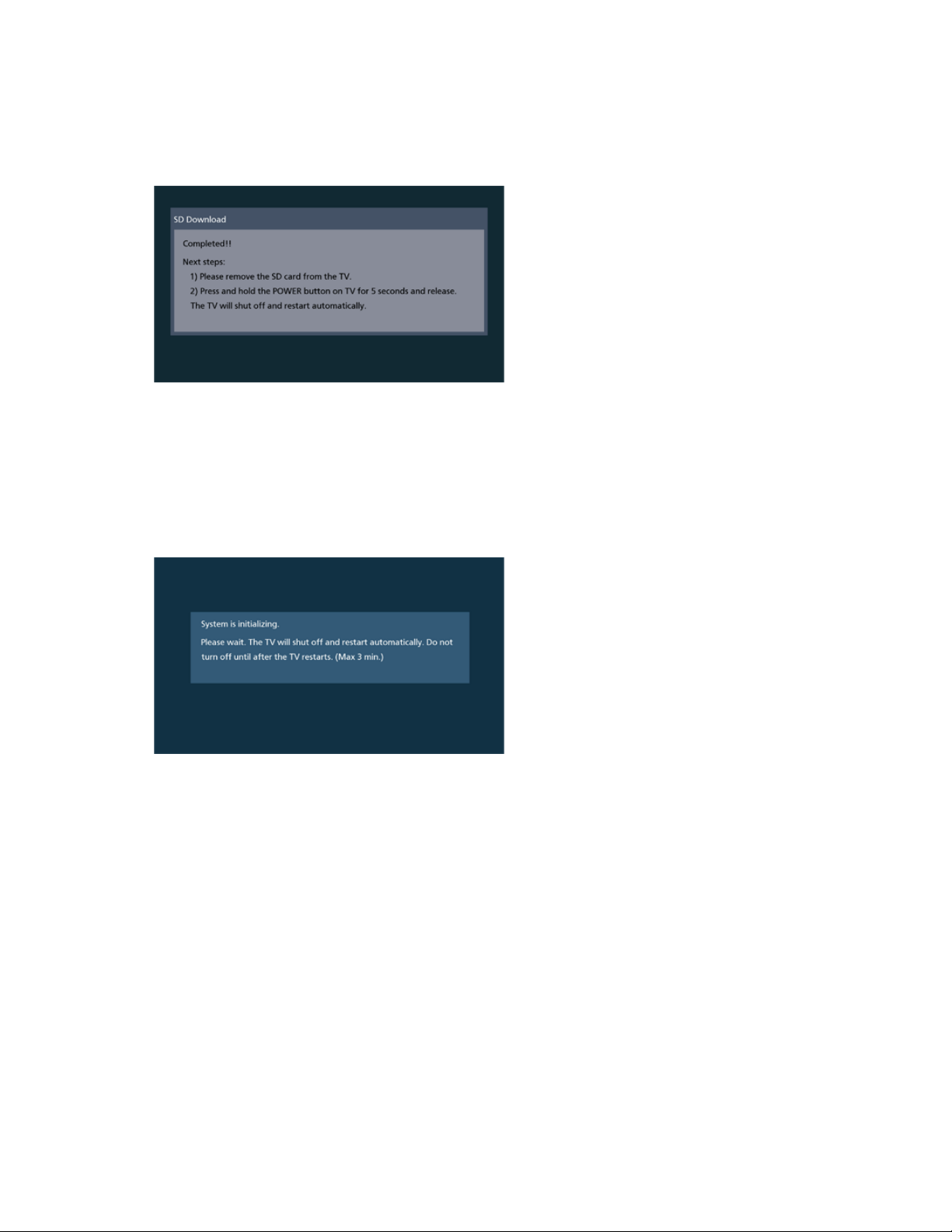
4) The screen below will display when the first step of the firmware update
procedure is complete.
5) After the screen above is displayed:
a. Remove the SD card from the TV
b. Press and hold the power button on the TV for more than 5 seconds.
6) The TV will shut off and restart automatically.
7) The screen below is displayed while the TV is initializing.
8) The screen will go blank for up to 10 seconds while the firmware update
procedure is completing.
