Panasonic sd-srw21 Operation Manual

Note
Please be sure to read
“(IMPORTANT) Waterproof
performance” (P.17-19) before using
this unit underwater to prevent the unit
from being mishandled, which may
cause water to seep in.
Operating Instructions
SD Video Camera
Model No. SDR-SW21P/PC
Before connecting, operating or adjusting this product, please read the instructions completely.
Spanish Quick Use Guide is included.
Guía para rápida consulta en español está incluida.
For USA and Puerto Rico assistance, please call: 1-800-211-PANA(7262) or, contact us via the web at:
http://www.panasonic.com/contactinfo
For Canadian assistance, please call: 1-800-561-5505 or visit us at www.panasonic.ca
VQT2A17
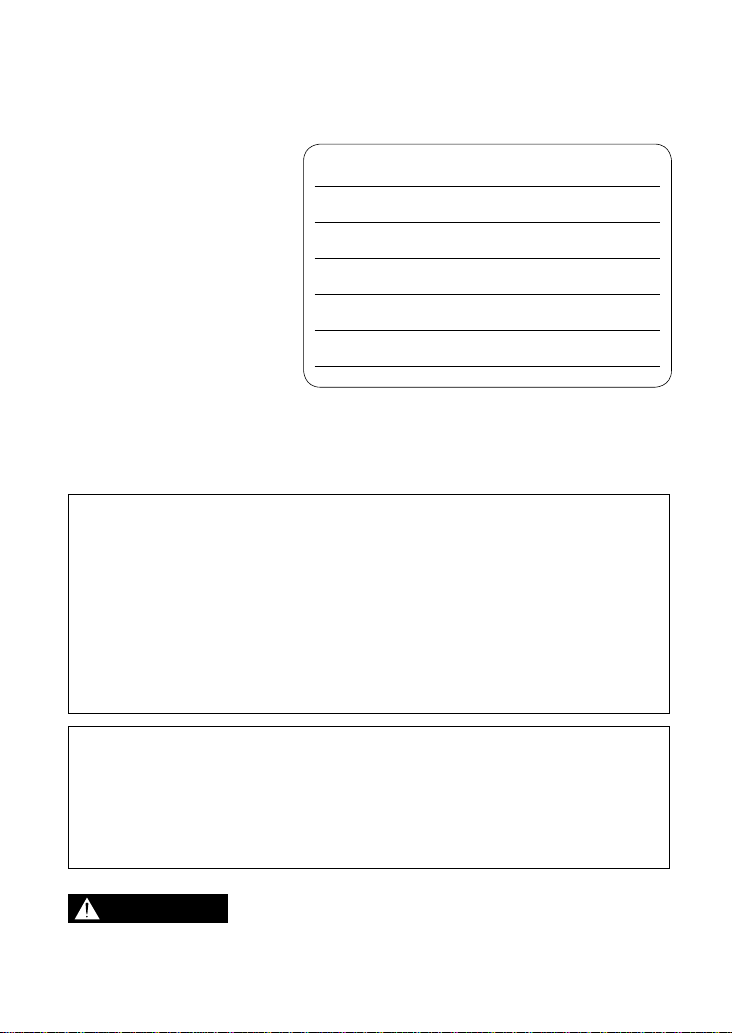
Things You Should Know
Thank you for choosing
Panasonic!
You have purchased one
of the most sophisticated
and reliable products on the
market today. Used properly,
we’re sure it will bring you
and your family years of
enjoyment. Please take time
to fill in the information on the
right. Be sure to retain this
manual as your convenient
camera information source.
The serial number is on the
tag located on the inside card/
battery door of your camera.
Date of Purchase
Dealer Purchased From
Dealer Address
Dealer Phone No.
Model No.
Serial No.
Safety Precautions
WARNING:
TO REDUCE THE RISK OF FIRE, ELECTRIC SHOCK OR PRODUCT
DAMAGE,
DO NOT EXPOSE ACCESSORIES (AC ADAPTOR, AC CABLE,
•
BATTERY PACK, SD MEMORY CARD AND ETC.) TO RAIN, MOISTURE,
DRIPPING OR SPLASHING AND THAT NO OBJECTS FILLED WITH
LIQUIDS, SUCH AS VASES, SHALL BE PLACED ON THEM.
USE ONLY THE RECOMMENDED ACCESSORIES.
•
DO NOT REMOVE THE COVER (OR BACK); THERE ARE NO USER
•
SERVICEABLE PARTS INSIDE. REFER SERVICING TO QUALIFIED
SERVICE PERSONNEL.
CAUTION!
DO NOT INSTALL OR PLACE THIS UNIT IN A BOOKCASE, BUILT-IN
CABINET OR IN ANOTHER CONFINED SPACE. ENSURE THE UNIT IS
WELL VENTILATED. TO PREVENT RISK OF ELECTRIC SHOCK OR
FIRE HAZARD DUE TO OVERHEATING, ENSURE THAT CURTAINS
AND ANY OTHER MATERIALS DO NOT OBSTRUCT THE VENTILATION
VENTS.
WARNING
AS WITH ANY SMALL OBJECT, SD CARDS CAN BE SWALLOWED BY
•
YOUNG CHILDREN. DO NOT ALLOW CHILDREN TO HANDLE THE SD
CARD.
2 VQT2A17 3VQT2A17
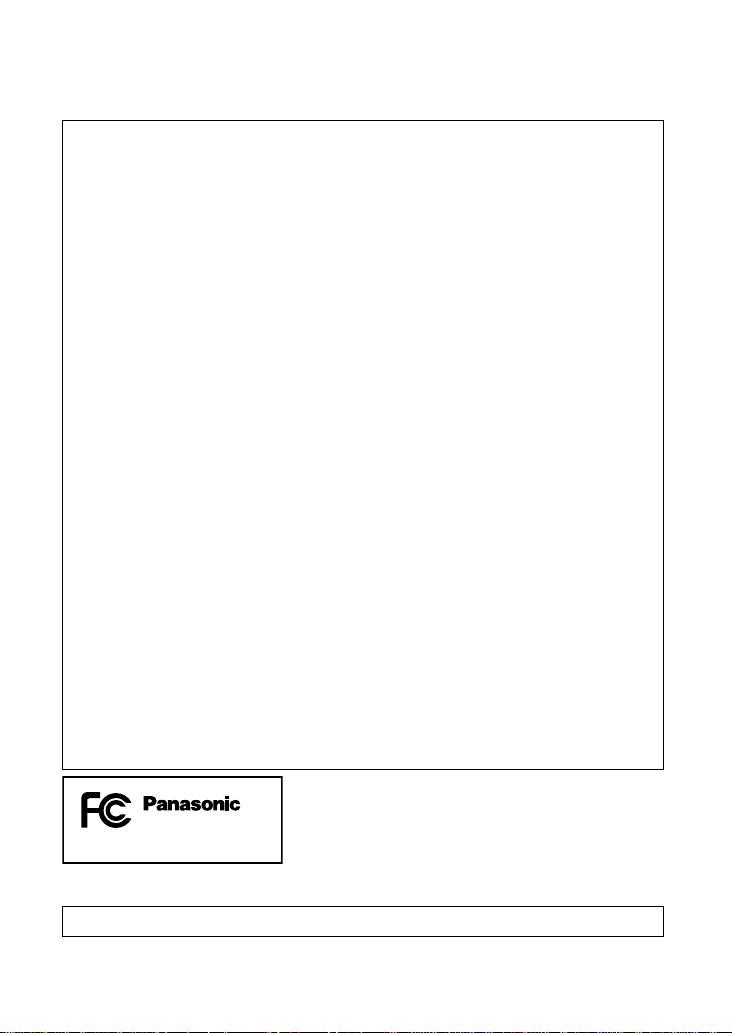
THE FOLLOWING APPLIES ONLY IN THE U.S.A.
FCC Note: This equipment has been tested and found to comply with the
limits for a Class B digital device, pursuant to Part 15 of the FCC Rules.
These limits are designed to provide reasonable protection against harmful
interference in a residential installation. This equipment generates, uses,
and can radiate radio frequency energy and, if not installed and used in
accordance with the instructions, may cause harmful interference to radio
communications. However, there is no guarantee that interference will
not occur in a particular installation. If this equipment does cause harmful
interference to radio or television reception, which can be determined by
turning the equipment off and on, the user is encouraged to try to correct the
interference by one or more of the following measures:
Reorient or relocate the receiving antenna.
•
Increase the separation between the equipment and receiver.
•
Connect the equipment into an outlet on a circuit different from that to
•
which the receiver is connected.
Consult the dealer or an experienced radio/TV technician for help.
•
FCC Caution: To assure continued compliance, follow the attached
installation instructions and use only shielded interface cables with ferrite
core when connecting to computer or peripheral devices.
Any changes or modifications not expressly approved by the party
responsible for compliance could void the user’s authority to operate this
equipment.
Declaration of Conformity
Trade Name: Panasonic
Model No.: SDR-SW21P
Responsible party: Panasonic Corporation of North America
One Panasonic Way, Secaucus, NJ 07094
Support Contact: Panasonic Consumer Electronics Company
1-800-211-PANA (7262)
This device complies with Part 15 of the FCC Rules. Operation is subject
to the following two conditions: (1) This device may not cause harmful
interference, and (2) this device must accept any interference received,
including interference that may cause undesired operation.
SDR-SW21P
THE FOLLOWING APPLIES ONLY IN CANADA.
This Class B digital apparatus complies with Canadian ICES-003.
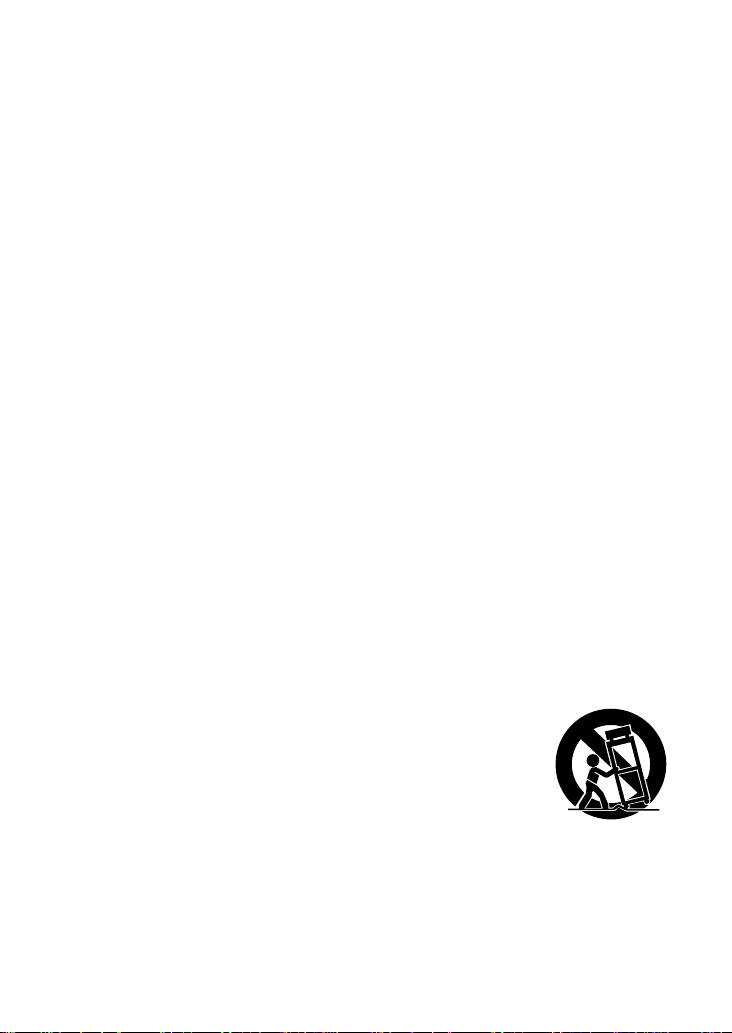
IMPORTANT SAFETY
INSTRUCTIONS
Read these operating instructions carefully before using the unit. Follow the
safety instructions on the unit and the applicable safety instructions listed below.
Keep these operating instructions handy for future reference.
1) Read these instructions.
2) Keep these instructions.
3) Heed all warnings.
4) Follow all instructions.
5) Do not use accessories near water.
6) Clean only with dry cloth.
7) Do not block any ventilation openings. Install in accordance with the
manufacturer’s instructions.
8) Do not install near any heat sources such as radiators, heat registers,
stoves, or other apparatus (including amplifiers) that produce heat.
9) Do not defeat the safety purpose of the polarized or grounding-type plug.
A polarized plug has two blades with one wider than the other. A groundingtype plug has two blades and a third grounding prong. The wide blade or
the third prong are provided for your safety. If the provided plug does not fit
into your outlet, consult an electrician for replacement of the obsolete outlet.
10) Protect the power cord from being walked on or pinched particularly at
plugs, convenience receptacles, and the point where they exit from the
apparatus.
11) Only use attachments/accessories specified by the manufacturer.
12) Use only with the cart, stand, tripod, bracket, or table specified by the
manufacturer, or sold with the apparatus. When a cart
is used, use caution when moving the cart/apparatus
combination to avoid injury from tip-over.
13) Unplug this apparatus during lightning storms or when
unused for long periods of time.
14) Refer all servicing to qualified service personnel.
Servicing is required when the apparatus has been damaged in any way,
such as power-supply cord or plug is damaged, liquid has been spilled or
objects have fallen into the apparatus, the apparatus has been exposed to
rain or moisture, does not operate normally, or has been dropped.
4 VQT2A17 5VQT2A17
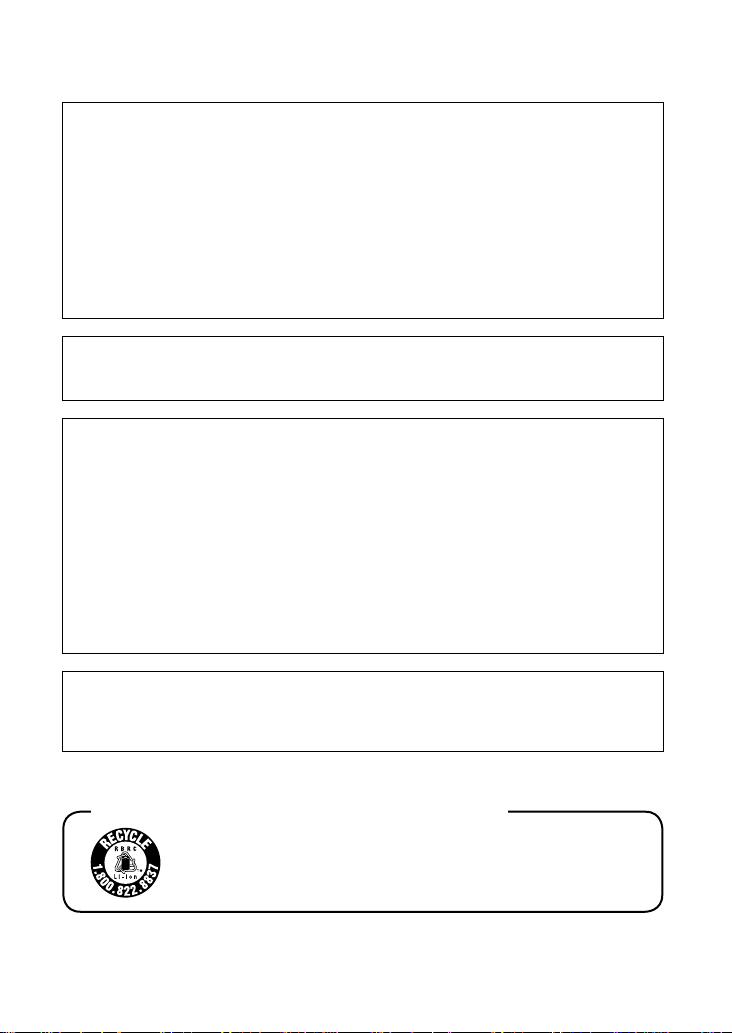
Battery
Battery pack (Lithium ion battery pack)
Use the specified unit to recharge the battery pack.
•
Do not use the battery pack with equipment other than the specified unit.
•
Do not get dirt, sand, liquids, or other foreign matter on the terminals.
•
Do not touch the plug terminals (+ and −) with metal objects.
•
•
Do not disassemble, remodel, heat or throw into fire.
If any electrolyte should come into contact with your hands or clothes, wash
it off thoroughly with water.
If any electrolyte should come into contact with your eyes, never rub the
eyes. Rinse eyes thoroughly with water, and then consult a doctor.
Warning
Risk of fire, explosion and burns. Do not disassemble, heat above 60 °C
(140 °F) or incinerate.
AC adaptor
This AC adaptor operates on AC between 110 V and 240 V.
But
•
In the U.S.A. and Canada, the AC adaptor must be connected to a 120 V
AC power supply only.
•
When connecting to an AC supply outside of the U.S.A. or Canada, use a
plug adaptor to suit the AC outlet configuration.
•
When connecting to a supply of greater than AC 125 V, ensure the cord
you use is suited to the voltage of the AC supply and the rated current of
the AC adaptor.
•
Contact an electrical parts distributor for assistance in selecting a suitable
AC plug adaptor or AC cord set.
The socket outlet shall be installed near the equipment and easily
accessible. The mains plug of the power supply cord shall remain readily
operable. To completely disconnect this apparatus from the AC Mains,
disconnect the power supply cord plug from AC receptacle.
U.S.A./CANADA CONSUMERS: ATTENTION:
A lithium ion battery that is recyclable powers the product you
have purchased. Please call 1-800-8-BATTERY for information
on how to recycle this battery.
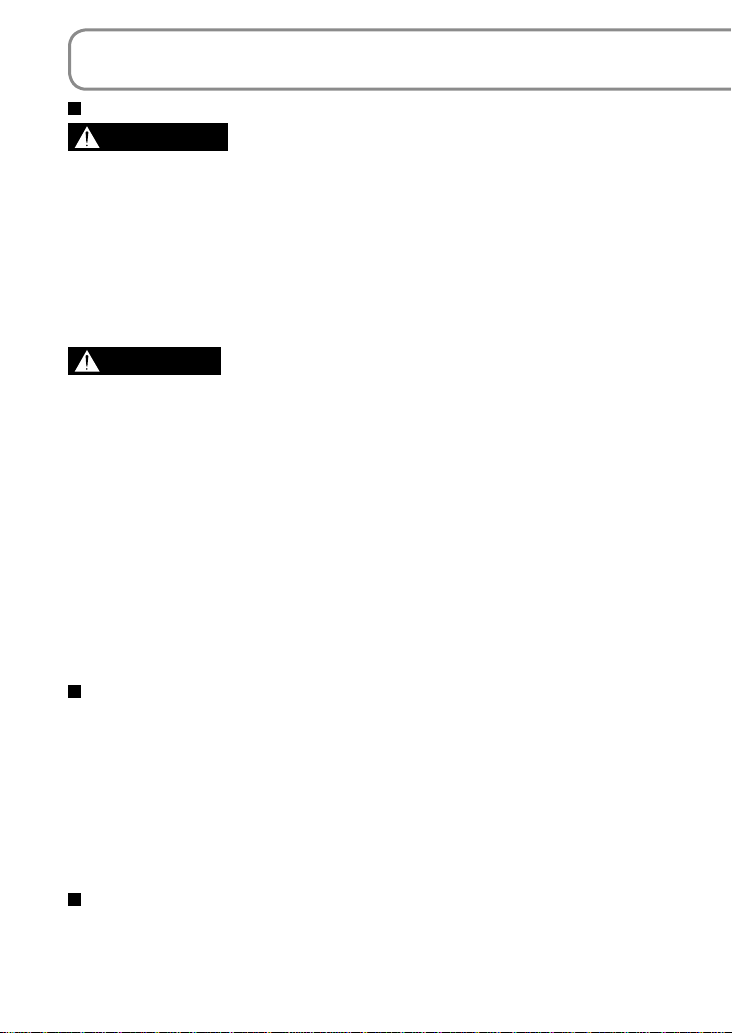
PRECAUTIONS
USE & LOCATION
WARNING
TO AVOID SHOCK HAZARD…
●
Accessories (AC adaptor, AC cable, battery pack, SD memory card and etc.)
should not be exposed to rain or moisture. Do not connect the power supply
if it gets wet. Your camera has been designed for outdoor use, however
accessories are not designed to sustain direct exposure to water, rain, sleet,
snow, sand, dust, or a direct splashing from a pool or even a cup of coffee.
This action could permanently damage the internal parts. Do not attempt to
disassemble this unit. There are no user serviceable parts inside. Unplug your
camera from the power supply before cleaning.
CAUTION
DO NOT AIM YOUR CAMERA AT THE SUN OR OTHER BRIGHT OBJECTS
●
●
DO NOT EXPOSE YOUR CAMERA TO EXTENDED HIGH
TEMPERATURE…
Such as, in direct sunlight, inside a closed car, next to a heater, etc... This
action could permanently damage the internal parts of your camera.
●
AVOID SUDDEN CHANGES IN TEMPERATURE…
If the unit is suddenly moved from a cold place to a warm place, moisture may
form on the SD card and inside the unit.
●
DO NOT LEAVE YOUR CAMERA OR THE POWER SUPPLY TURNED ON
WHEN NOT IN USE.
●
STORAGE OF YOUR CAMERA…
Store and handle your camera in a manner that will not subject it to
unnecessary movement (avoid shaking and striking). Your camera contains
a sensitive pick-up device which could be damaged by improper handling or
storage.
CARE
●
TO CLEAN YOUR CAMERA…
Do not use strong or abrasive detergents when cleaning your camera body.
●
TO PROTECT THE LENS…
Do not touch the surface of the lens with your hand. Use a commercial
camera lens solution and lens paper when cleaning the lens. Improper
cleaning can scratch the lens coating.
●
TO PROTECT THE FINISH OF YOUR CAMERA…
Before handling your camera, make sure your hands and face are free from
any chemical products, such as suntan lotion, as it may damage the finish.
Camera and SD card (sold separately) temperature
After use and battery charging, the battery will be hot. Also, during use,
although the unit’s body and SD card become hot, there is nothing wrong with
the unit.
6 VQT2A17 7VQT2A17
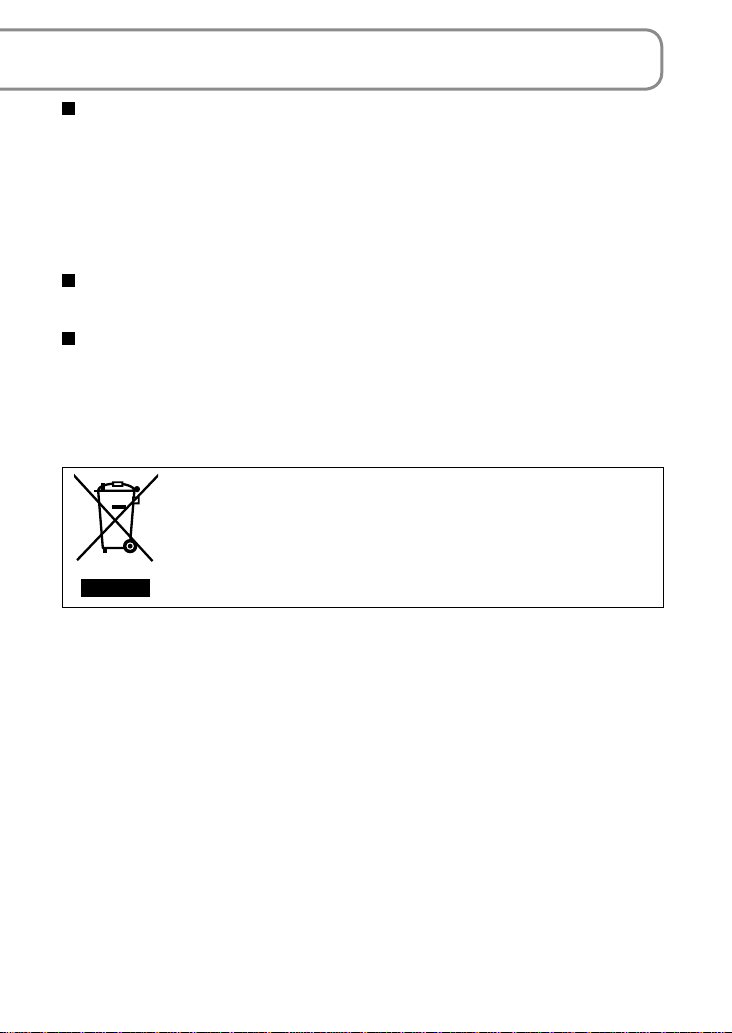
IMPORTANT
Carefully observe copyright laws
●
Whatever you have recorded and created can be used for your personal
entertainment only. Under copyright laws, other materials cannot be used
without obtaining permission from the holders of the copyrights.
●
Indemnity concerning recording content
The manufacturer shall in no event be liable for the loss of recordings due to
malfunction or defect of this unit, its accessories or recordable media.
For the purposes of these operating instructions
SD Memory Card and SDHC Memory Card are referred to as the “SD card”.
LCD monitor
Due to limitations in LCD production technology, there may be some tiny
bright or dark spots on the LCD monitor screen. However, this is not a
malfunction and does not affect the recorded picture.
-If you see this symbolInformation on Disposal in other Countries outside the
European Union
This symbol is only valid in the European Union.
If you wish to discard this product, please contact your local
authorities or dealer and ask for the correct method of disposal.
SDHC Logo is a trademark.
•
Manufactured under license from Dolby Laboratories.
•
Dolby and the double-D symbol are trademarks of Dolby Laboratories.
Microsoft
•
®
, Windows® and DirectX® are either registered trademarks or
trademarks of the Microsoft Corporation in the United States and/or other
countries.
IBM and PC/AT are registered trademarks of International Business Machines
•
Corporation of the U.S.
®
Celeron
•
, Intel®, Intel® Core™ Solo and Pentium® are the registered
trademarks or trademarks of the Intel Corporation in the United States and
other countries.
Apple and MacOS are trademarks of Apple Inc.
•
Microsoft product screen shot(s) reprinted with permission from Microsoft
•
Corporation.
YouTube and the YouTube logo are trademarks or registered trademarks of
•
YouTube LLC.
Other names of systems and products mentioned in these instructions are
•
usually the registered trademarks or trademarks of the manufacturers who
developed the system or product concerned.
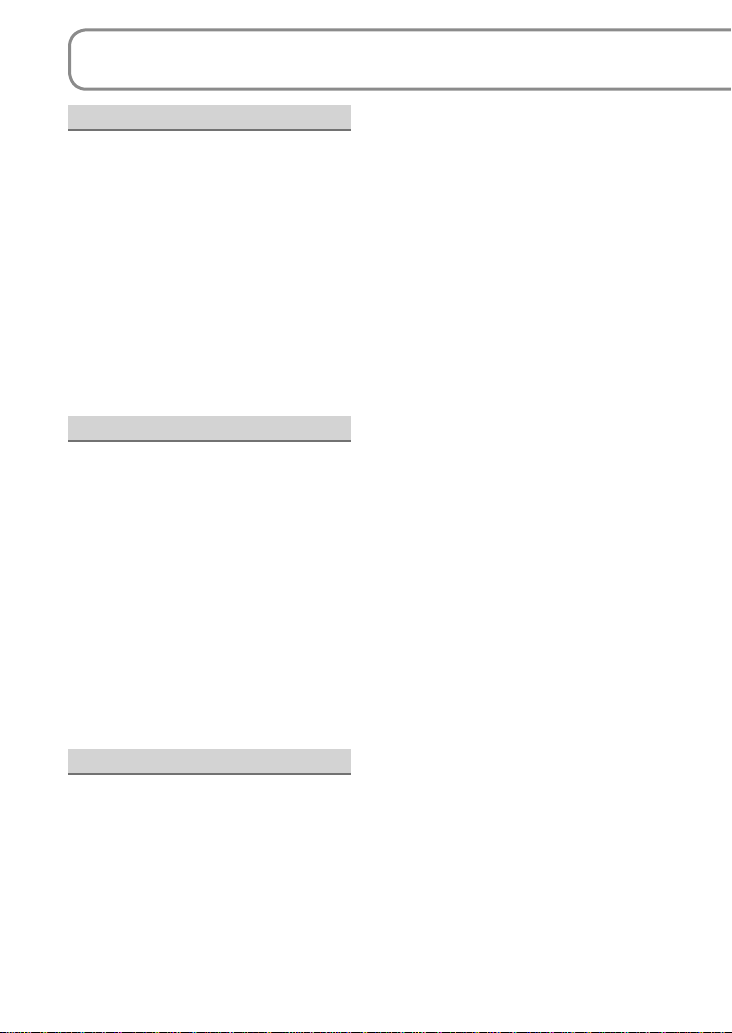
Contents
Before using
PRECAUTIONS ...........................6
Quick guide ............................... 10
Accessories ..............................14
Parts identification and handling
Using the hand strap
(supplied) .................................16
Using the LCD monitor .............16
“Before using the unit under water”
(IMPORTANT)
Waterproof performance .......... 17
Applicable SD cards
(sold separately) ....................... 20
..14
Setup
Charging ....................................22
Charging time, recordable time
and Remaining battery capacity
indication ................................... 24
Inserting/Removing SD cards
(sold separately) ....................... 25
Turning power ON/OFF
(Selecting modes).....................26
Quick starts ..............................27
Setting from the menu,
changing the display language
Setting the date and time and
adjusting the LCD monitor ......30
..28
Recording
Before recording.......................32
Basic stance .............................32
Taking pictures underwater ......32
Automatic recording
(motion pictures) ......................34
Recording mode and recording
times .........................................35
Automatic recording
(still pictures) ............................ 36
Picture quality ........................... 37
Zoom/avoid jitter/maintain
picture brightness in dark
locations ....................................38
Recording in WEB Mode ..........40
Recording for posting videos on
YouTube (WEB Mode)..............40
Other recording options ..........42
Fade-in/Fade-out ......................43
Backlight compensation
function .....................................44
Self-timer ..................................44
Soft Skin Mode .........................45
MagicPix function .....................45
PRE-REC function ...................46
Recording manually
(motion/still pictures) ............... 48
Adjusting focus manually
(manual focus adjustment) .......48
Using situation-specific settings
(Scene Mode) ........................... 49
Achieve natural colors
(white balance) .........................50
Adjusting shutter speed
(shutter speed) .........................52
Adjusting brightness (iris/gain)
Useful functions .......................54
Recording dates and times at
travel destinations
(set world time) .........................54
View slants and composition
(guidelines) ...............................55
Avoid wind noise
(wind noise reduction function)
.. 53
..55
8 VQT2A17 9VQT2A17
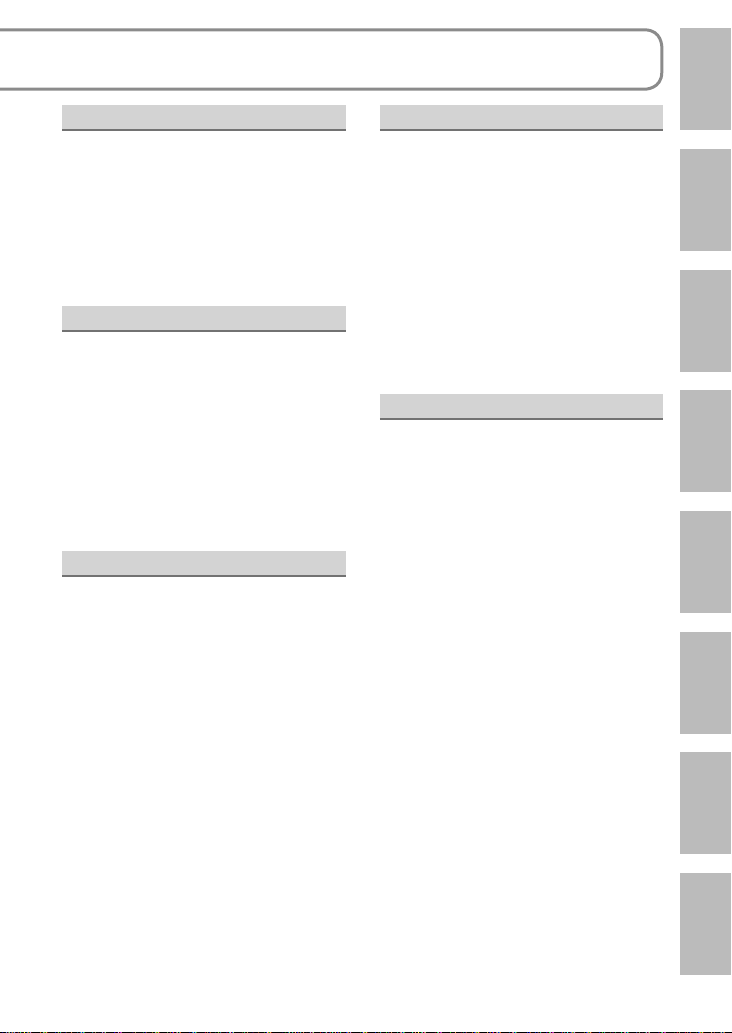
Playback
Viewing motion pictures .......... 56
Displaying thumbnails by date
..57
Fast forward/rewind playback ..58
Slow-motion playback .............. 58
Frame-by-frame playback ........ 58
Resuming the previous playback
..58
Viewing still pictures ................59
Editing
Deleting motion/still pictures ..60
Deleting one picture at a time ..60
Deleting all pictures ..................61
Selecting and deleting multiple
pictures .....................................61
Preventing accidental deletion
of motion/still pictures ............. 62
Formatting cards ......................62
Setting DPOF for still pictures
..63
With other products
Playback on TV ......................... 64
Copying to video recorders or
DVD recorders ..........................65
Printing pictures from
PictBridge printers ...................66
Using DVD burners
(sold separately) ....................... 68
With a computer
Software on the CD-ROM .........74
End User License Agreement .. 75
Operating environment ............ 76
Installing VideoCam Suite .......78
Using VideoCam Suite .............80
Uploading video clips to YouTube
..82
Using this unit as an external
drive (Mass storage).................84
Checking the connections .......86
Connecting to a Macintosh
computer ...................................87
Others
Menus ........................................88
Recording menu .......................88
Playback menu ......................... 88
SETUP menu ........................... 90
LCD monitor displays ..............92
When recording ........................92
During playback .......................93
Messages ..................................94
Troubleshooting ......................96
Cautions for use .....................102
Specifications .........................106
Optional accessories .............108
Accessory Order Form
(For USA and Puerto Rico Customers)
Request for Service Notice
(USA and Puerto Rico Only) ....... 110
Customer Services Directory
(United States and Puerto Rico) ...111
Limited Warranty
(United States and Puerto Rico) .. 112
Warranty
(For Canadian Customers) ......... 114
Index ........................................ 115
Spanish Quick Use Guide/
Guía española para el uso rápido
..109
.. 116
Before usingSetupRecordingPlaybackEditingWith other
products
With a
computer
Others
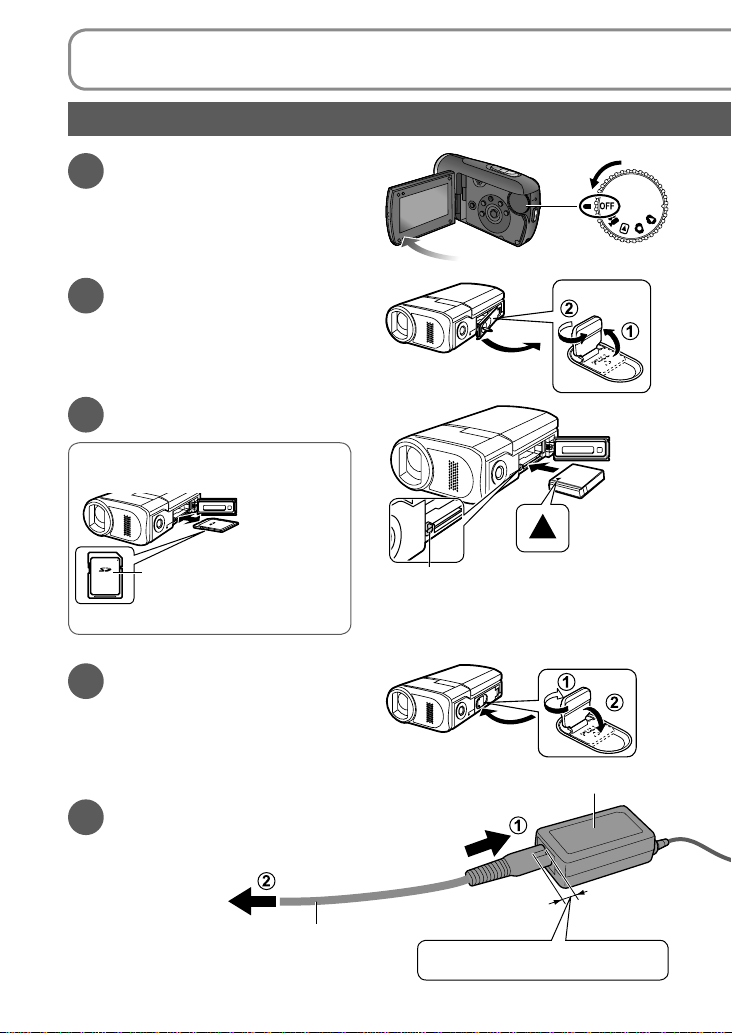
Quick guide
Charging
Set the mode dial to
1
[OFF].
Open the card/battery
2
door.
Lift the flap upright and turn it
counter-clockwise until it clicks for
unlocking and then open the door.
Insert the battery.
3
Inserting SD cards
(sold separately)
Place label upwards.
Slide straight in until hearing card catch.
Close the card/battery
4
door.
Close the door and turn the flap
clockwise to the locking position and
then push the flap back flat.
Connect the AC adaptor
5
(supplied).
To AC outlet
AC cable
Lever
Press until hearing lever lock.
AC adaptor
Small gap here.
10 VQT2A17 11VQT2A17
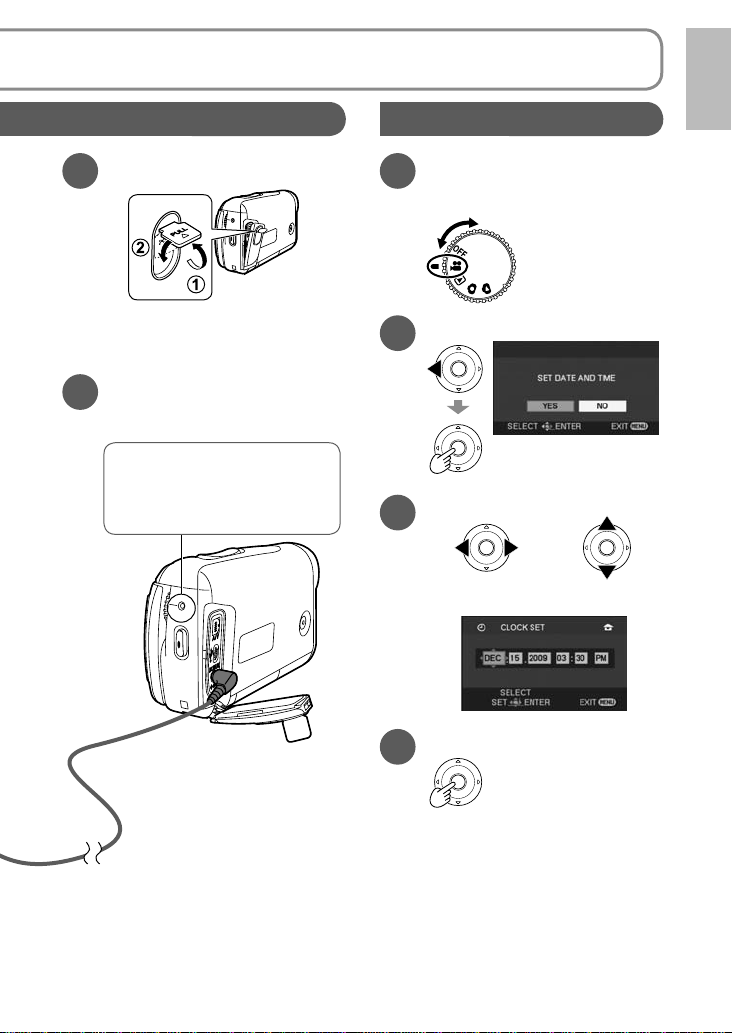
Setting the date and time
Open the terminal cover.
6
Lift the flap upright and turn it
counter-clockwise until it clicks for
unlocking and then open the cover.
Plug the DC plug into the
7
DC input terminal on the
unit.
Status indicator
Flashing red: Charging in
Off: Charging complete
progress
Set the mode dial to
1
a position other than
[OFF].
Select [YES].
2
Set the date and time.
3
To select settings To change
Enter the date and time.
4
numerical values
This procedure is for setting the
•
date and time the very first time. For
the setting procedure for the second
and subsequent times (P.30).
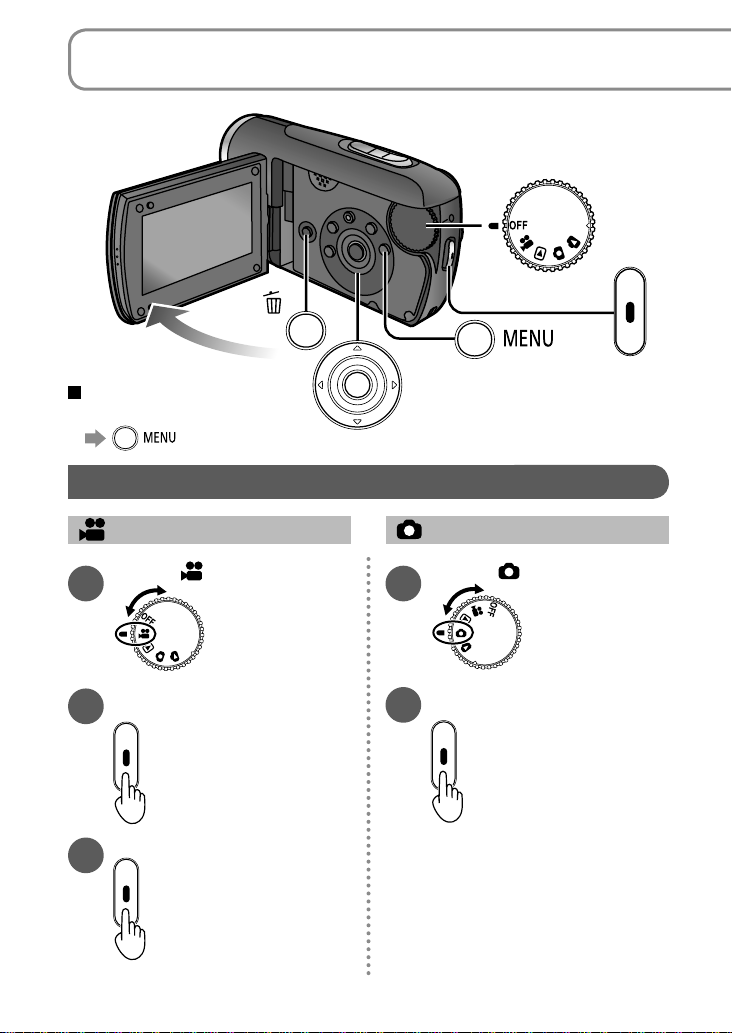
Quick guide (cont.)
The display and menu
language can be changed
→[LANGUAGE]
Recording
Motion pictures Still pictures
Set to [ ].
1
Start recording.
2
Stop recording.
3
Set to [ ].
1
Take picture.
2
12 VQT2A17 13VQT2A17
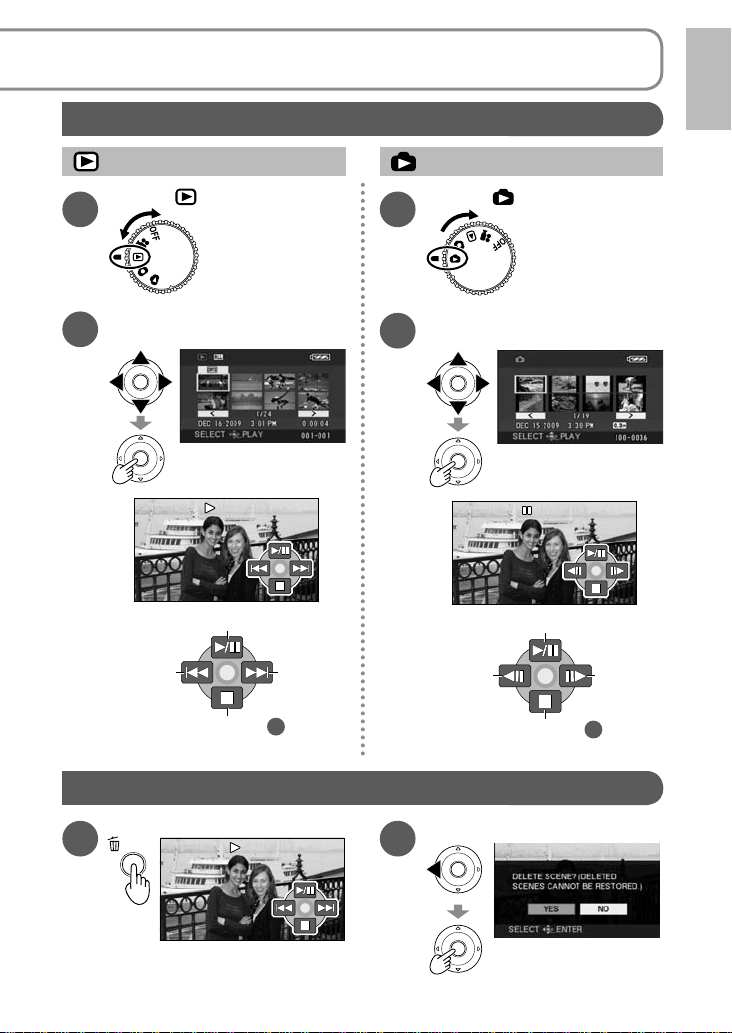
Playback
Motion pictures Still pictures
Set to [ ].
1
Set to [ ].
1
Select and enter the
2
picture to view.
Play/Pause
Return to step
Deleting pictures
During playback
1
Select and enter the
2
picture to view.
Slideshow start/pause
NextBack
2
Select [YES].
Return to step
NextBack
2
2
(LCD monitor display in
motion picture viewing)
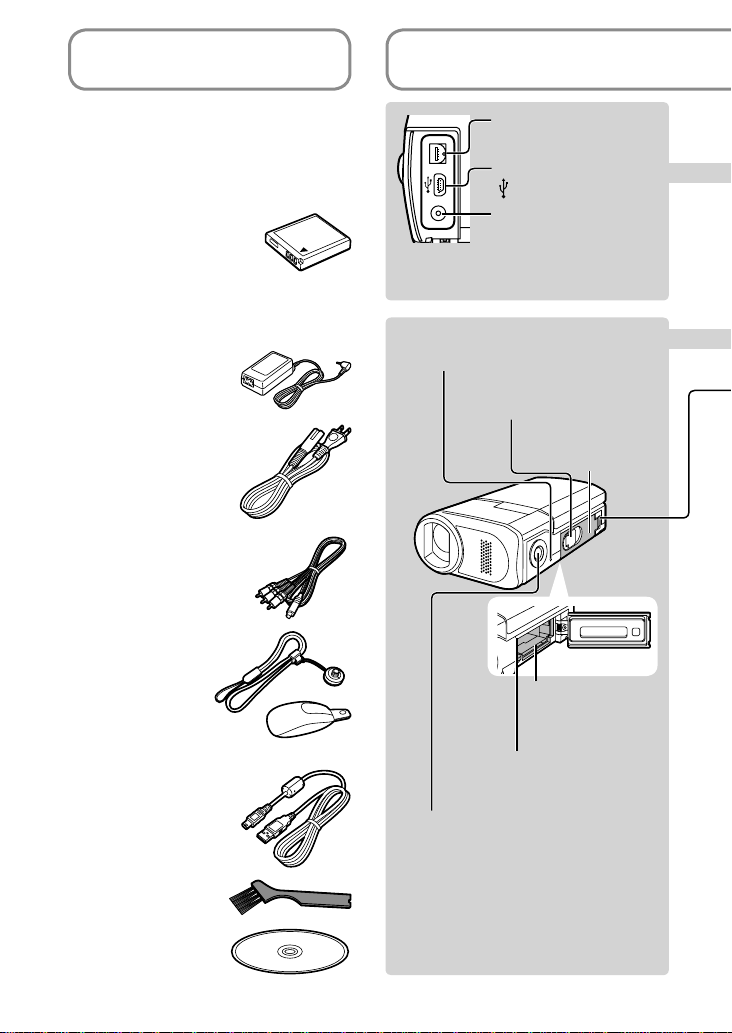
Accessories
Parts identification
Make sure all of the following
accessories were included in the
product package.
(Accessories except for the hand
strap are not waterproof.)
•
Battery pack
VW-VBJ10
The battery is shipped
in a discharged state.
Be sure to charge the
battery before using
this unit (P.22).
AC adaptor
•
VSK0694
AC cable
•
K2CA2CA00025
AV cable
•
K2KZ9CB00002
Hand strap
•
VFC4409
Audio-video output
terminal [A/V] (P.64, 65)
USB terminal
[
] (P.66, 69, 80)
DC input terminal
[DC IN 5.0 V] (P.23)
• Do not use any other AC adaptors
except the supplied one.
Card access lamp
[ACCESS] (P.25, 33)
Card/Battery door lock
(P.17, 22, 25)
Card/Battery door
(P.17, 22, 25)
Card slot
[SD CARD]
(P.25)
USB cable
•
K1HA05AD0005
Float
Battery slot
[BATT] (P.22)
Tripod mounting hole
For tripod (sold separately) mounting
instructions, see the user’s guide for
the tripod. (With some tripods, the
Brush
•
VYC0998
CD-ROM
•
LSFT0771
card/battery door cannot be opened
when the unit is mounted on the tripod.
If this is the case, insert the SD card
and battery before mounting the unit
on the tripod.)
14 VQT2A17 15VQT2A17
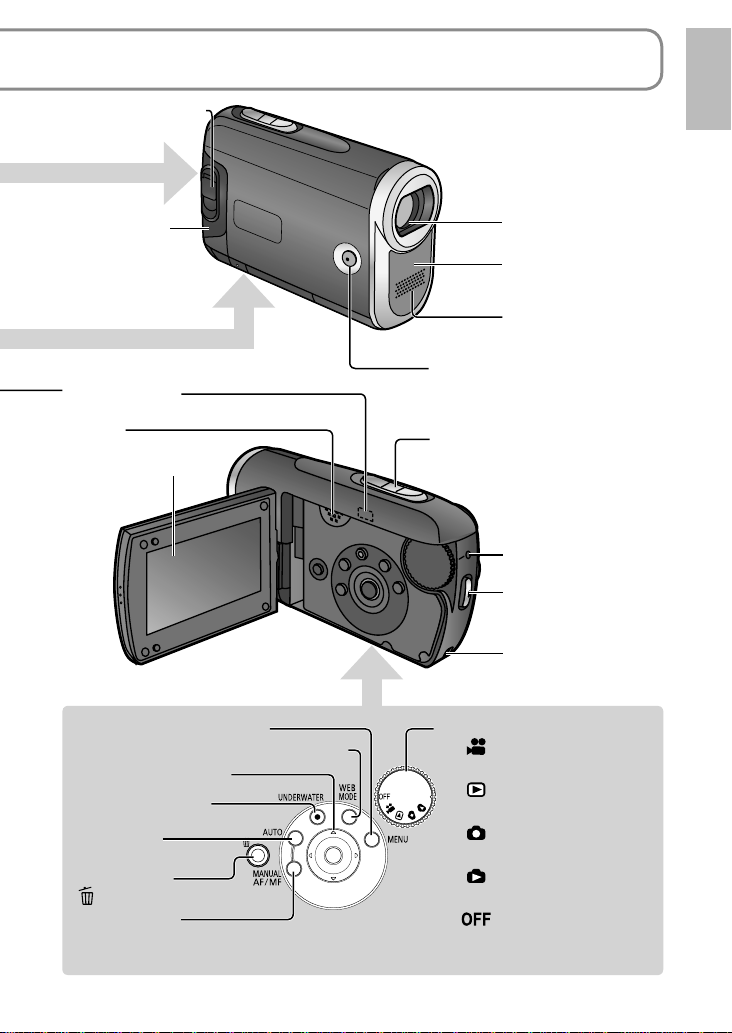
and handling
Terminal cover lock
(P.17, 23)
Terminal cover
(P.17, 23)
Drain port (P.19)
Speaker
LCD monitor (P.16)
Menu button [MENU] (P.28)
WEB Mode button [WEB MODE] (P.40)
Cursor buttons (P.29)
Underwater button
[UNDERWATER] (P.51)
Auto button
[AUTO] (P.34)
Delete button
] (P.60)
[
Manual button
[MANUAL AF/MF] (P .48)
Lens
White balance sensor
(P.32)
Microphone
(built-in, stereo)
Sub record button (P.32)
(Same as record button)
When recording: Zoom button
[T/W] (P.38)
During playback: Volume button
[+VOL–] (P.56)
Status indicator
(P.23, 26, 27)
Record button
(P.34, 36)
Strap fixture (P.16)
Mode dial (P.26)
: Motion picture
recording (P.34)
: Motion picture
playback (P.56)
: Still picture recording
(P.36)
: Still picture playback
(P.59)
: Power OFF (P.26)
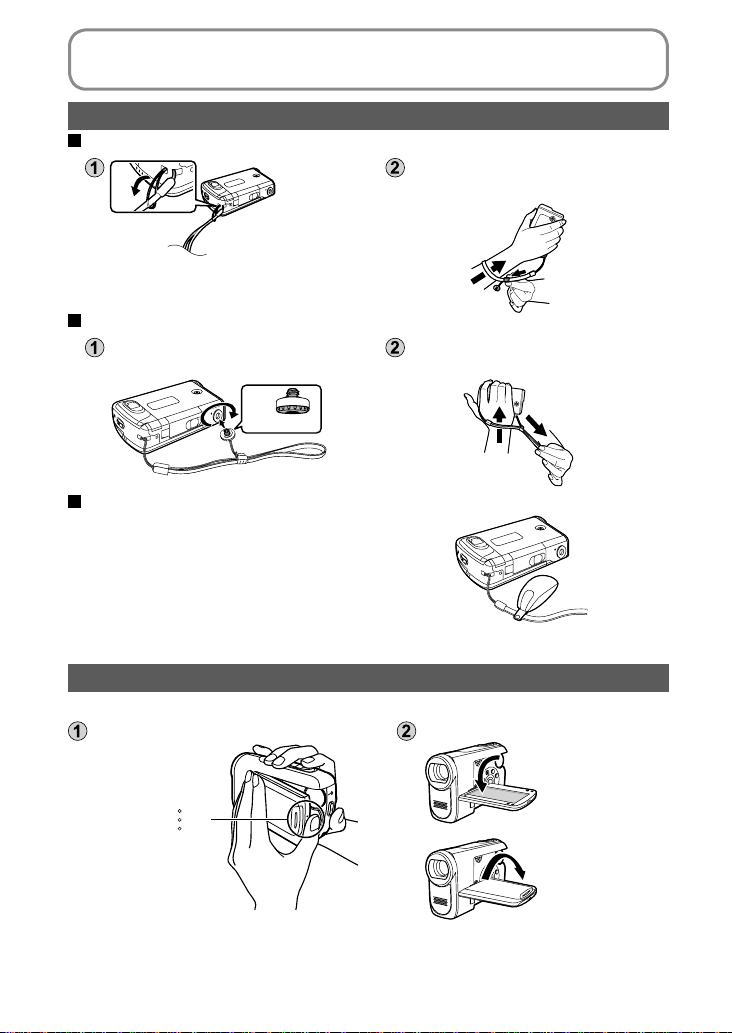
Parts identification and handling (cont.)
Using the hand strap (supplied)
Using as strap
Fit over your wrist and adjust the
length of the strap.
Using as a grip belt
Screw the adaptor hanging from
the strap into the tripod hole.
Attaching the float
The float prevents the unit from sinking
when it is accidentally dropped into water.
Cleaning the float after use (P.19)●
Fit over your hand and adjust the
length of the strap.
Attach the float here.
Using the LCD monitor
Images can be checked on the LCD monitor when recording.
Open the LCD monitor. Adjust the angle.
Up to 90 ˚
Hold [ ] to
open.
Up to 90 ˚
Opening the LCD monitor beyond the mechanical limit or turning it more than
●
90 ˚ may allow water to enter and damage the mechanism.
Brightness and color density can be adjusted. (P.31)
●
16 VQT2A17 17VQT2A17
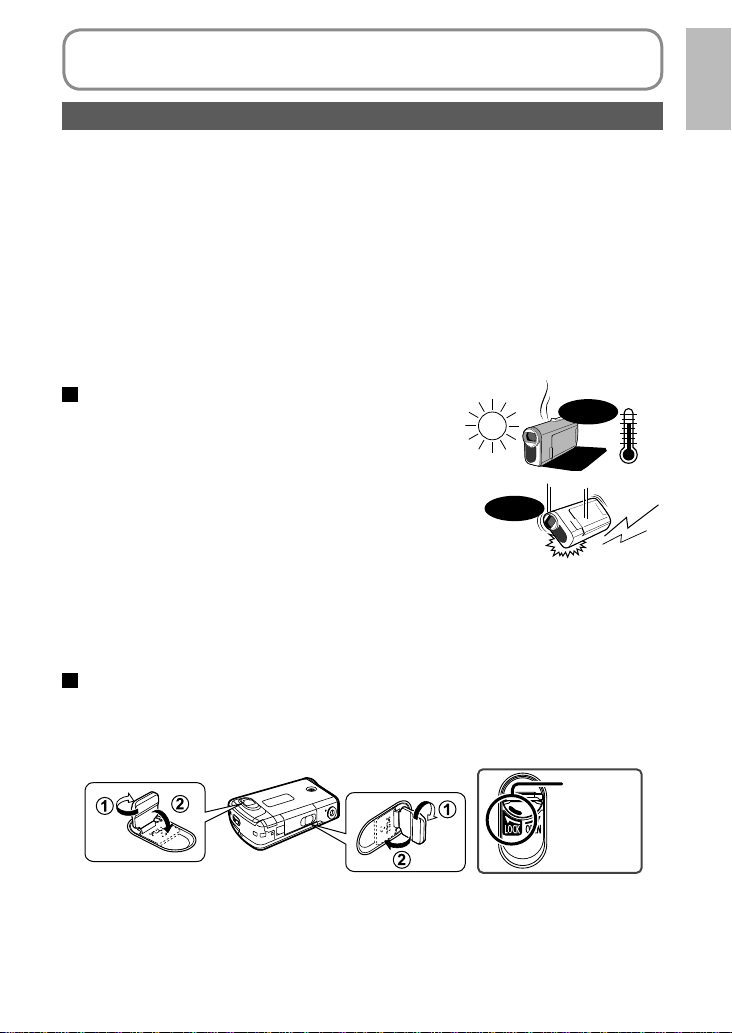
“Before using the unit under water”
(IMPORTANT) Waterproof performance
Waterproof performance
The waterproofing and dustproofing of this unit comply with IP58 of IEC 60529 “Degrees
of protection provided by enclosures (IP Code)”. The unit passed waterproofing tests
(IEC 60529), in which it was submerged to a depth of 2.0 m (6.5 feet) for 30 minutes,
and dustproof tests (IP Code: IP58) in accordance with Panasonic standards, but this
does not guarantee that the unit will not be damaged or malfunction by contact with
water and dust. (The supplied AC adaptor and battery are not waterproof.)
This unit can be used underwater, but care should be taken as improper
handling may cause water to enter the unit and result in malfunction and
loss of SD card data. Read the following carefully before using the unit.
The penetration of water into the unit due to mishandling by the user is not covered by
the guarantee given for the unit’s waterproof performance. If water should penetrate
the unit, stop using the unit, and consult the dealer from whom you purchased the unit.
Handling
Do not leave the unit in locations where the
•
temperature exceeds 40 °C (104 °F) (such as
places exposed to strong sunlight, car interiors
on hot days or locations near heating equipment,
in particular) for extended periods of time. (Doing
so could degrade its waterproof performance.)
The waterproof performance of the unit cannot
•
be guaranteed if it is exposed to impacts, such
as being bumped or dropped. If the unit is
deformed by an impact, refrain from using it underwater and contact Service
Center to have its waterproof performance checked (charges apply).
•
Do not plug the unit in or unplug it with wet hands.
•
The unit’s waterproof performance is effective only in fresh and saltwater.
NG
NG
Over 40 °C
(104 °F)
Opening and closing the card/battery door and terminal cover
To open: Lift the flap upright and turn it counter-clockwise until it clicks for
•
To close: Close the door/cover and turn the flap clockwise to the locking
Do not open and close the card/battery door and terminal cover with wet
•
hands or when in or near water.
When droplets of water have formed on this unit or on the inside of its doors
•
or cover, be absolutely sure to wipe them off using a lint-free cloth before
opening or closing the parts concerned.
unlocking and then open the door/cover.
position and then push the flap back flat.
Locking
position

“Before using the unit under water”
(IMPORTANT) Waterproof performance
(cont.)
Check the following before closing the card/battery door and
terminal cover.
If foreign material (such as a strand of hair or string, or some sand or dust)
•
adheres to the areas shown in black in the illustration (
areas they come in contact with) when the card/battery door or terminal
cover is closed, water could leak inside and cause a malfunction when the unit
is used underwater. Check to make sure no foreign matter has adhered to the
areas indicated before closing the card/battery door and terminal cover.
If you notice any cracks or malformations in the areas shown in black in the
•
illustration, contact Service Center to have the affected parts replaced.
rubber packings and
Brush
NG
Strands of hair or
thread
Remove any minute objects with the supplied brush.
Sand or dust
Cracks or
malformations
Underwater use
The unit may be used underwater at depths not exceeding
•
2.0 m (6.5 feet), and in areas where the water temperature
is in the range of 0 °C to 40 °C (32 °F to 104 °F); do not,
however, use it continuously underwater for more than
30 minutes. Before using the unit again underwater, wipe
off the moisture using a lint-free cloth, and allow the unit to
dry thoroughly in a well-ventilated location.
•
Do not jump or dive into the water while holding the unit
or subject the unit to impacts while in the water. (Doing so
may cause water to leak inside.) Do not use the unit where
the current is swift, near waterfalls, or in other locations
where it will be subjected to the strong forces exerted by
water. (Doing so may cause high water-pressure to be
applied to the unit, possibly resulting in problems.)
•
Since the unit will sink in water, attach the float
provided to the strap and fix the strap securely in place
or take other steps to ensure that it will not be dropped.
•
Do not use the unit in hot water (such as in a bathtub or
hot springs) with a temperature exceeding 40 °C (104 °F).
•
Do not use the unit underwater while the tripod
(sold separately) or any type of camera base is still
mounted in the unit’s tripod mounting hole. Doing
so may cause water to seep inside, possibly causing the unit to malfunction.
Not more than
30 minutes
NG
0 °C
(32 °F)
2.0 m (6.5 feet)
40 °C
(104 °F)
18 VQT2A17 19VQT2A17
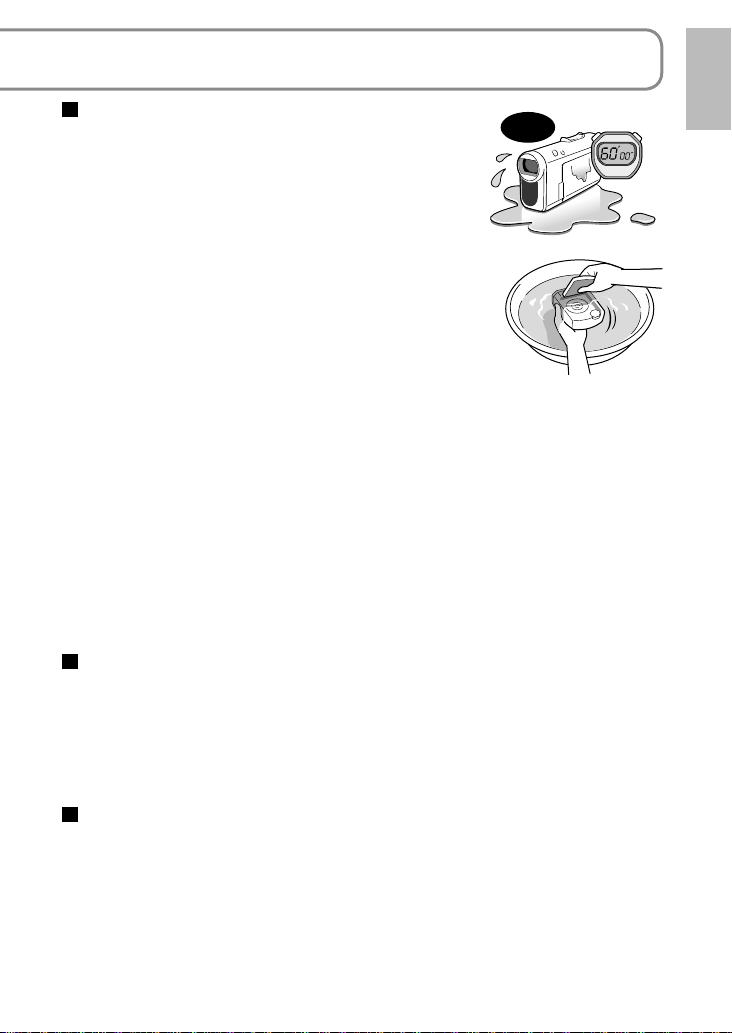
Care after underwater use
After using the unit underwater, do not leave it standing
•
NG
Not more than
60 minutes
for more than 60 minutes without being absolutely
sure to immerse it in fresh water. (Otherwise, the unit’s
waterproof performance may be compromised.)
Wipe off any dirt or water droplets on the unit
•
using a lint-free cloth.
After using the unit at the beach or underwater, move
•
it back and forth in a shallow container of fresh water
while opening and closing the LCD monitor to rinse
the unit off. Leave the unit immersed for up to 30
minutes, and then wipe it dry using a lint-free cloth.
Even when the unit is rinsed in water, salt particles
•
may still be found on the insides of the flaps. Lift
the flap upright, rinse the inside with running tap
water, and then wipe the flap dry using a lint-free cloth.
To clean the float, rinse it off in fresh water, and then wipe off the remaining
•
moisture using a dry towel. Do not use bleach.
•
Do not blow hot air onto the unit using, for instance, a hair drier in order to
dry it out. Do not use benzine, thinner, alcohol or other chemicals, soap or
kitchen detergents. Doing so may result in deformation or deterioration that
may in turn compromise the unit’s waterproof performance.
•
If the unit is splashed or sprayed with detergent, soap, water from a hot
spring, bath salts, suntan oil, sun screen lotion or chemicals, wipe off the
droplets immediately.
•
After rinsing off the unit, leave it to dry thoroughly in a well-ventilated, shady
location with its water drain holes facing down. If the inside of the unit is not
dry, water may emerge from the water drain holes.
Microphone and speaker
If water droplets have formed on the microphone and speaker, the volume of
•
the sound may be reduced or the sound itself may become distorted. Wipe
off the droplets and leave the unit to dry thoroughly before using it again.
Do not insert sharp or pointed objects into the holes of the microphone
•
and speaker. (Doing so may damage the water-proofing sheet inside and
compromise the unit’s waterproof performance.)
Inspecting the unit's waterproof performance
In order to maintain the unit's waterproof performance, it is recommended that this
performance be checked about once every 3 years after the unit is purchased.
It is also recommended that this performance be checked whenever the unit
has been subjected to a strong shock such as when it has been dropped.
When it is time to check the waterproof performance, please consult with a
•
service center representative.
Users will be charged for having the waterproof performance of their units
•
inspected and for having the waterproof packing in their units replaced.
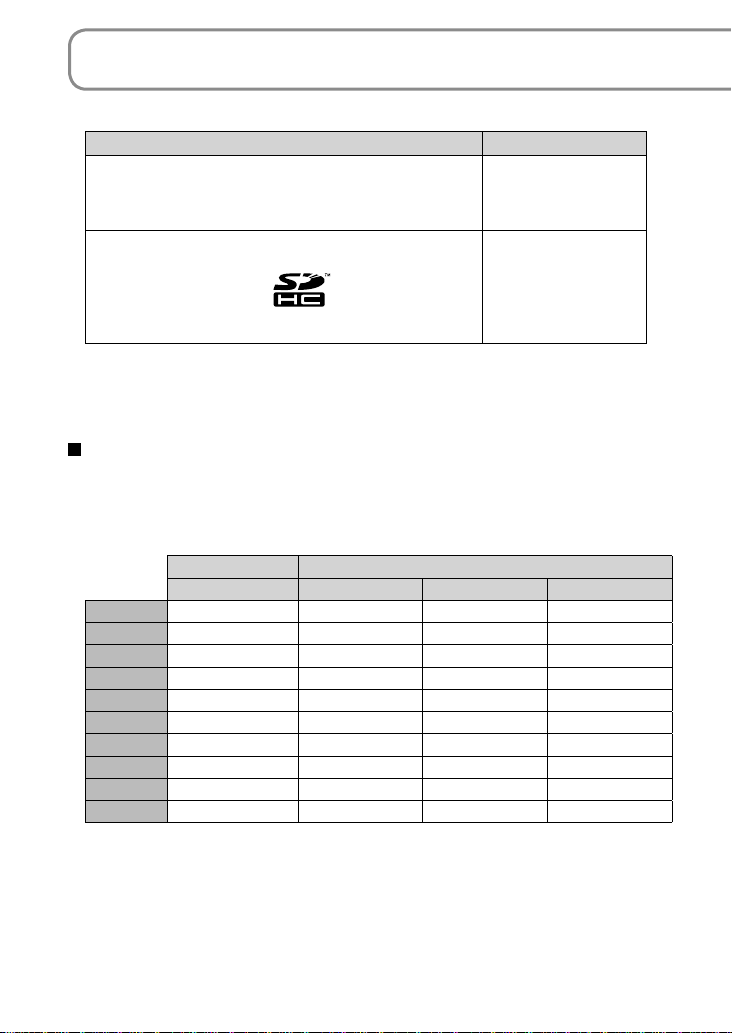
Applicable SD cards (sold separately)
The following SD and SDHC Memory Cards can be used.
Type of card Capacity
SD Memory Card
(SD speed Class 2 or higher recommended)
SDHC Memory Card
(Use cards bearing the
8 MB and 16 MB SD Memory Cards are for still picture recording only.
•
With 32 MB, 64 MB and 128 MB SD Memory Cards, still pictures can be
•
recorded, but motion picture recording may stop during use.
Multimedia cards cannot be used.
•
logo.)
Recommended Panasonic SD/SDHC Memory Cards
(as of January 2009)
The following Panasonic SD/SDHC Memory Cards and SD speed Class 2 or
higher Memory Cards are recommended for this unit. With other types of SD
cards, motion picture recording may stop during use.
SD Memory Card SD/SDHC Memory Card
High Speed Class 2 Class 4 Class 6
256 MB RP-SDH256 RP-SDR256 ――
512 MB RP-SDK512 RP-SDR512 ――
1 GB RP-SDH01G RP-SDR01G ― RP-SDV01G
2 GB RP-SDK02G RP-SDR02G RP-SDM02G RP-SDV02G
4 GB ― RP-SDR04G RP-SDM04G RP-SDV04G
6 GB ――RP-SDM06G ―
8 GB ―――RP-SDV08G
12 GB ――RP-SDM12G ―
16 GB ―――RP-SDV16G
32 GB ―――RP-SDV32G
256 MB
512 MB
1 GB
2 GB
4 GB
6 GB
8 GB
12 GB
16 GB
32 GB
20 VQT2A17 21VQT2A17

Precautions in handling
Do not touch the terminals on the back of the card. Also, prevent dirt, water
•
and foreign matter from adhering to terminals.
Do not leave cards in the following areas:
•
· Where exposed to direct sunlight
· Humid or dusty places
· Near heaters or other sources of heat
· Where subjected to sharp temperature changes (condensation can occur)
· Where exposed to static electricity or electromagnetic waves
After use, return cards to their pouch or case.
•
SD card data may be corrupted or lost due to electrical noise, static
•
electricity, damage to the unit or card, etc. Save important data on a PC
using the supplied USB cable, VideoCam Suite, etc. (P.74)
Write-protecting cards
When the write-protect switch on the SD card is set to the LOCK position,
data cannot be written onto or deleted from the card, and the card cannot be
formatted.
Write-protect switch
SDHC Memory Cards can be used only with SDHC devices.
●
Be careful when sharing cards between devices.
Be sure to format SD cards with this unit only.
●
If cards are formatted on a PC or other device, recording may take time and
the card may become unusable with the unit.
●
Before using an SD card from another device, copy the data onto a PC or
other storage device and then format the card with this unit.
●
Keep the Memory Card out of reach of children to prevent swallowing.
●
This unit supports SD Memory Cards formatted to FAT12 or FAT16 file
systems and SDHC Memory Cards formatted to a FAT32 file system.
●
SD speed Class 2
Class 2 speed standard for SD cards. This and higher types of SD cards
operate stably in devices for which Class 2 or higher SD cards are
recommended, such as this unit.
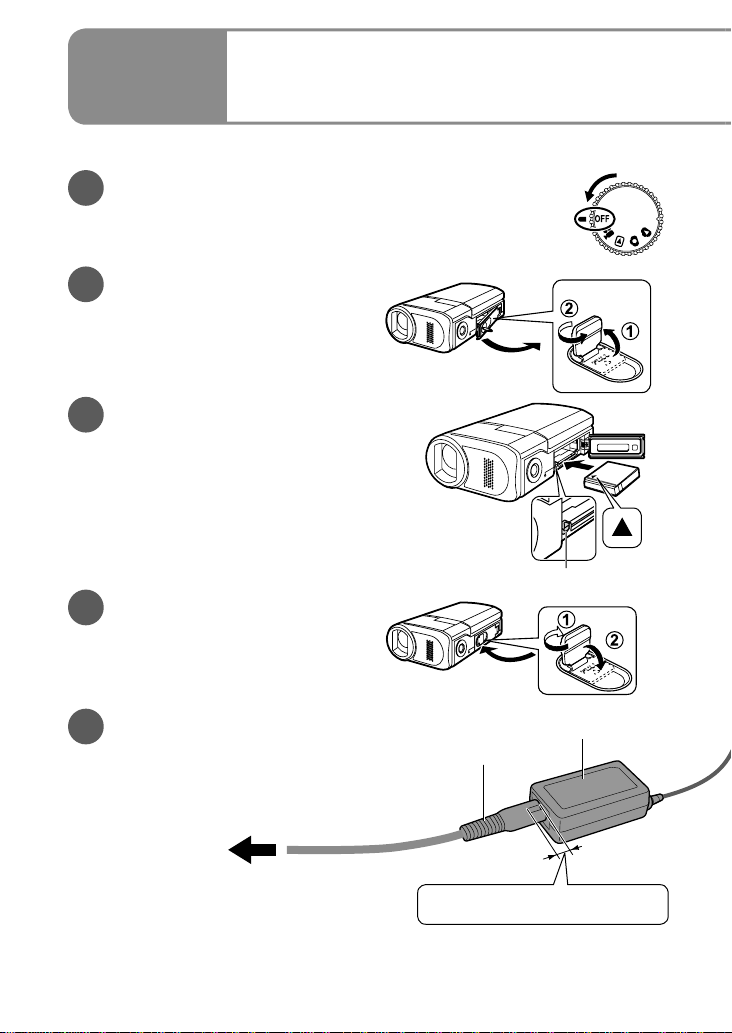
Setup
Insert the battery into the unit and charge it.
Set the mode dial to [OFF].
1
The unit runs on AC power (status indicator lit red) and
the battery cannot be charged when the mode dial is set
to any position other than [OFF].
Open the card/battery
2
door.
Lift the flap upright and turn it
counter-clockwise until it clicks for
unlocking and then open the door.
Insert the battery.
3
Ensure that battery is oriented
correctly, and push it into the
compartment in the direction of the
[▲] until it snaps into place and it is
locked by the lever.
( To remove the battery,
press the lever downward.)
Close the card/battery
4
door.
Close the door and turn the flap
clockwise to the locking position and
then push the flap back flat.
Charging
1
Lever
Connect the AC adaptor
5
(supplied).
Connect the AC cable to the AC
adaptor and then to an AC outlet.
Use only the AC adaptor supplied
●
with the unit.
To AC outlet
* Do not use the AC cable and AC adaptor of this unit with other devices. Also, do not use
the AC cables and AC adaptors of other devices with this unit.
AC cable
Small gap here.
AC adaptor
*
22 VQT2A17 23VQT2A17
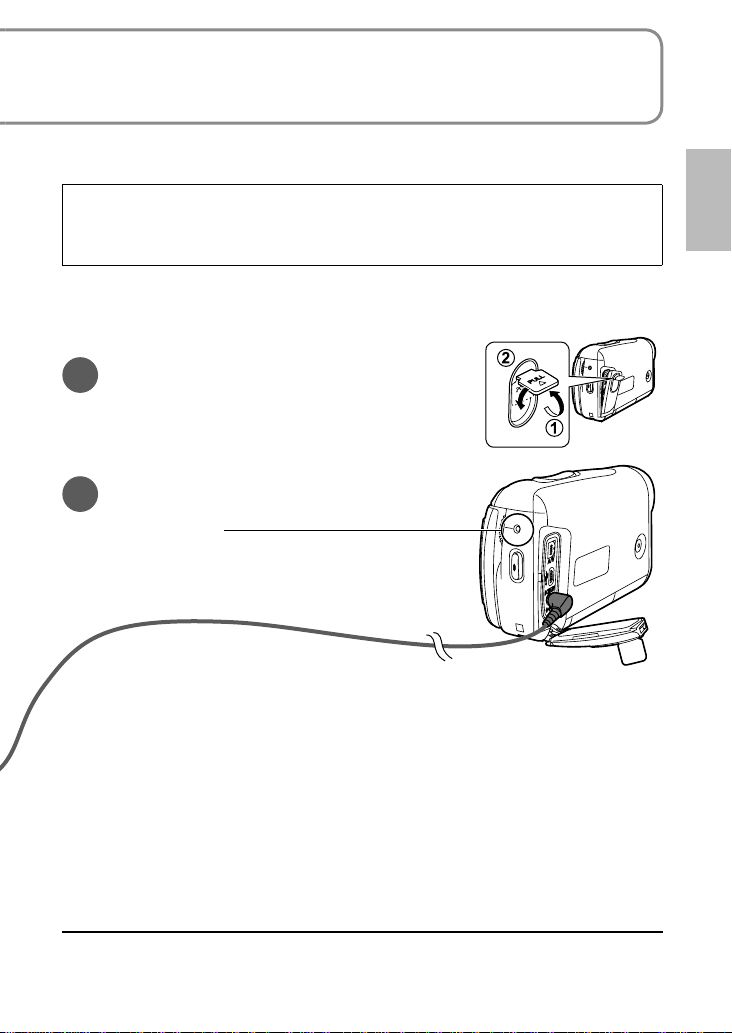
The battery is not charged at the time of purchase. Be sure to charge it
before use.
For charging time (P.24)
We recommend using Panasonic batteries. (VW-VBJ10)
If you use other batteries, we cannot guarantee the quality of this product.
CAUTION
Danger of explosion if battery is incorrectly replaced. Replace only with the
same or equivalent type recommended by the manufacturer. Dispose of used
batteries according to the manufacturer's instructions.
Do not heat or expose to flame.
●
Do not leave the battery in an automobile exposed to direct sunlight for a long
●
period of time with doors and windows closed.
Open the terminal cover.
6
Lift the flap upright and turn it counterclockwise until it clicks for unlocking
and then open the cover.
Plug the DC plug into the DC
7
input terminal on the unit.
Status indicator
Flashing red at approx. 1 second intervals:
Charging in progress
Off: Charging complete
If the status indicator does the following:
Does not flash:
Remove and reinsert the battery, and disconnect and reconnect the AC adaptor.
If the status indicator still does not flash, contact your dealer.
Flashes rapidly at approx. 0.25 seconds intervals:
The battery cannot be charged. Try doing the following:
Remove and reinsert the battery, and try recharging the battery.
•
The battery temperature or surrounding temperature is too high/low, therefore wait until
•
the unit and the battery are at suitable temperatures and try recharging the battery.
If battery charging still does not commence, contact your dealer.
Flashes slowly at approx. 3 seconds intervals:
Charging requires time for the following reasons:
The battery has been excessively discharged.
•
The battery temperature or ambient temperature is too high/low.
•
If power to the unit is activated while the battery is charging, the AC power
●
supply will be used and charging interrupted.
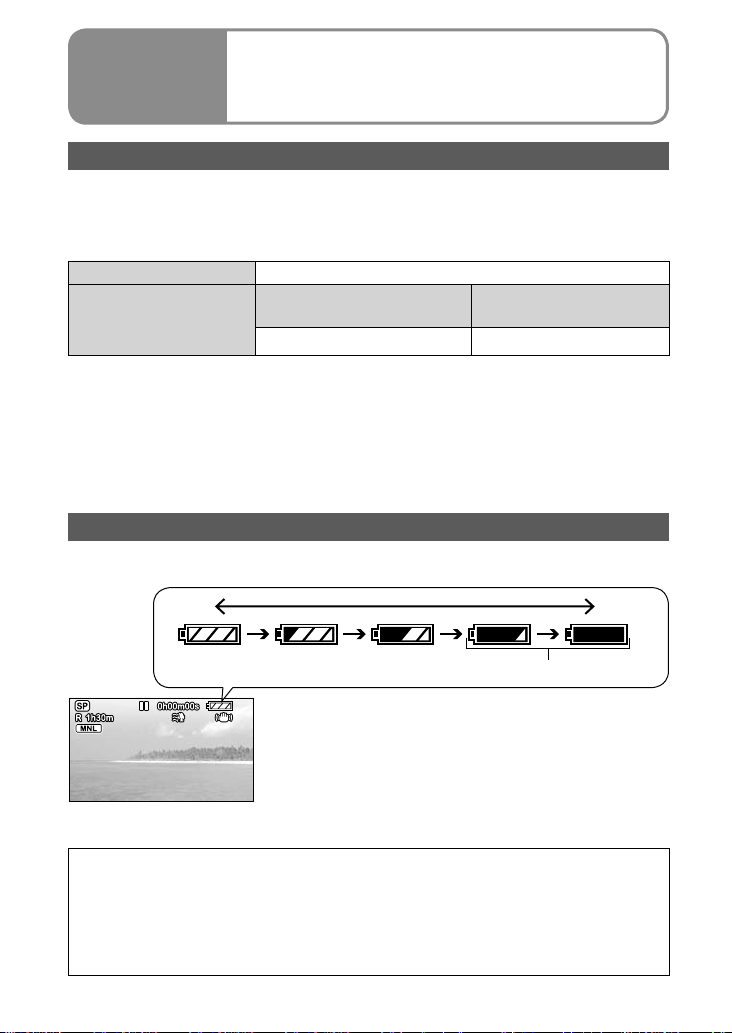
Setup
Charging time, recordable time and
2
Remaining battery capacity indication
Charging time and recordable time
Times are given for a temperature of 25 ˚C (77 ˚F) and humidity of 60 %.
The charging time shown in the table are approximations. In high or low
temperatures, charging requires more time.
●
Supplied battery VW-VBJ10 (3.6 V, 940 mAh (minimum))
Charging time Approx. 2 hours 15 minutes
Maximum continuously
Recordable time
Actual recordable time includes recording and stopping, power ON/OFF
●
switching, zooming and other operations.
●
Recordable time varies according to conditions of use. For example, the
recordable time shortens when the [POWER LCD] setting is on while
recording.
●
The recordable time shortens in some environments (i.e., low temperatures,
etc.), therefore it is recommended to charge a spare battery.
recordable time
Approx. 1 hour 10 minutes Approx. 40 minutes
Actual recordable time
Remaining battery capacity indication
The battery indication changes, as the remaining battery power decreases.
High Low
Flashing (Charge battery.)
It has been found that counterfeit battery packs which look very similar to the genuine
product are available to purchase in some markets. Some of these battery packs are
not adequately protected to meet the requirements of appropriate safety standards.
These battery packs may lead to fire or explosion. Please be advised that we are not
liable for any accident or failure occurring as a result of use of a counterfeit battery
pack. To ensure that safe products are used we would recommend that a genuine
Panasonic battery pack is used.
24 VQT2A17 25VQT2A17

Setup
SD cards are sold separately.
Preparations: Set the mode dial to [OFF].
Inserting or removing an SD card with the power ON may
damage the unit and destroy data on the card.
Open the card/battery
1
door.
Lift the flap upright and turn it
counter-clockwise until it clicks for
unlocking and then open the door.
Insert/Remove the SD
2
card.
•
To insert:
Face the label upwards and slide
the card in straight until hearing it
catch.
•
To remove:
Press the center of the SD card and
pull the card out straight.
(Check that the status indicator is out.)
Inserting/Removing SD
3
cards (sold separately)
Close the card/battery
3
door.
•
Close the door and turn the flap
clockwise to the locking position
and then push the flap back flat.
•
If the door does not close
completely, remove the SD card,
check its orientation and reinsert it
into the slot.
●
While the card access lamp is lit, reading, recording, playback, deletion
or other processing is being executed. Performing the following
operations while the lamp is lit may damage the SD card and its content
and the unit may not function properly.
• Switching off power
• Removing battery or AC adaptor
• Opening card/battery door and removing SD card
• Rotating the mode dial
• Shaking or impacting the unit
• Disconnecting the USB cable
The access lamp is supposed to light up while rotating the dial to select
●
a mode. In this case, there is no problem.
Place label upwards.
Card access lamp
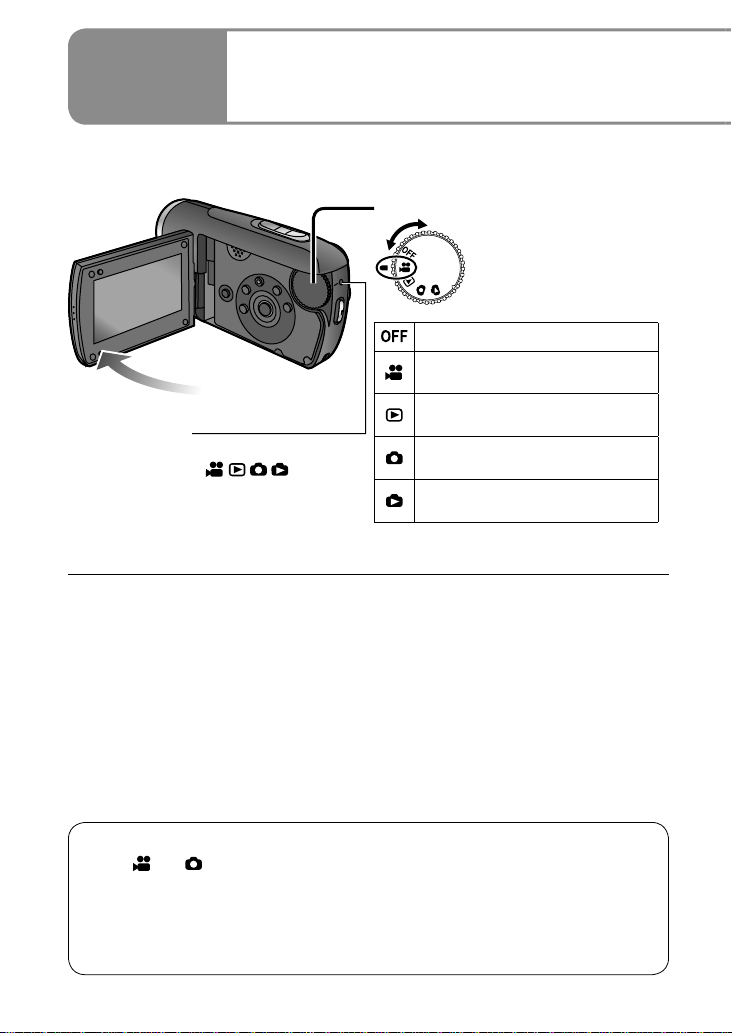
Setup
Rotate the mode dial slowly but surely to the desired position without turning it
recklessly.
Turning power ON/OFF
4
(Selecting modes)
Set to icon of desired mode.
Power OFF
Motion picture recording mode
(P.34)
Motion picture playback mode
Status indicator
•
When power is ON: Lit red
(When selecting
When power is OFF: Off
•
The very first time that power is turned ON, a message appears prompting
●
you to set the date and time. (P.30)
During use, the main unit and SD card become hot, but this is normal and not
●
indicative of a malfunction.
)
(P.56)
Still picture recording mode
(P.36)
Still picture playback mode
(P.59)
Turning power ON/OFF from the LCD monitor
When [ ] or [ ] is selected, power turns ON when the LCD monitor is
opened and OFF when it is closed. (During motion picture recording, power
does not turn OFF when the LCD monitor is closed.)
When [QUICK START] (next page) is [ON], the unit goes on quick start
•
standby when the LCD monitor is closed.
When not in use, set the mode dial to [OFF].
•
26 VQT2A17 27VQT2A17
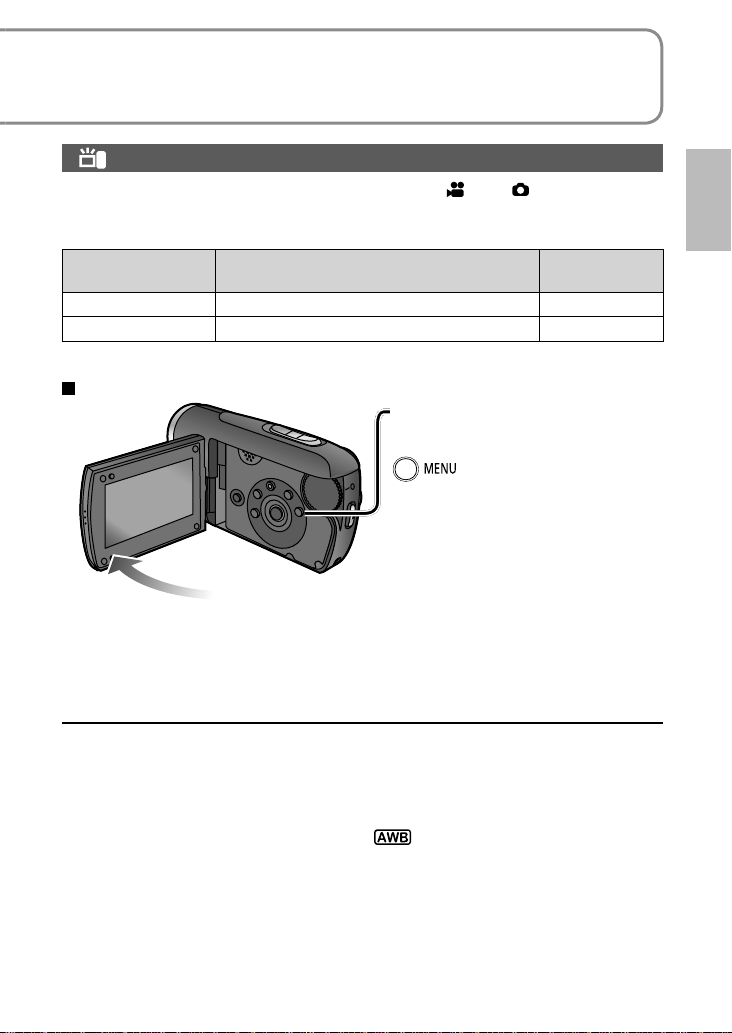
Rotate the mode dial to motion picture recording/playback, still picture
recording/playback or power OFF.
Quick starts
Quick starts are available when the mode is set to [ ] and [ ].
When [QUICK START] is [ON], the unit responds as follows to LCD monitor
operations:
LCD monitor
operation
When opened
When closed
* The unit consumes about half as much power as when recording is stopped.
Shooting can start in approx. 0.6 seconds.
The unit goes on Quick Start Standby
Unit response
*
.
Status
indicator
Lit red
Flashing green
Setting [QUICK START]
Select settings from the
menus. (P.28)
START]→[ON]
(To turn OFF, select [OFF].)
[QUICK START] is [ON] at the time of purchase.•
The quick start standby is canceled and power shuts OFF (status indicator
●
out) in the following situations.
When Quick Start Standby Mode continues for more than about 5 minutes
•
When the mode dial is rotated
•
When the white balance has been set to the automatic adjustment (during
●
automatic recording or when it is set to [
and quick start has been initiated, quick start may take longer if a different
light source is used from the one prior to initiating quick start. This happens
because the automatic adjustments are performed again.
Starting may require more time than usual if the unit is impacted.
●
Zoom magnification becomes 1x after quick starts.
●
If [ECONOMY] (P.90) is set to [5 MINUTES] and the unit automatically goes
●
on quick start standby, close and reopen the LCD monitor.
→[SETUP]→[QUICK
] during manual recording)
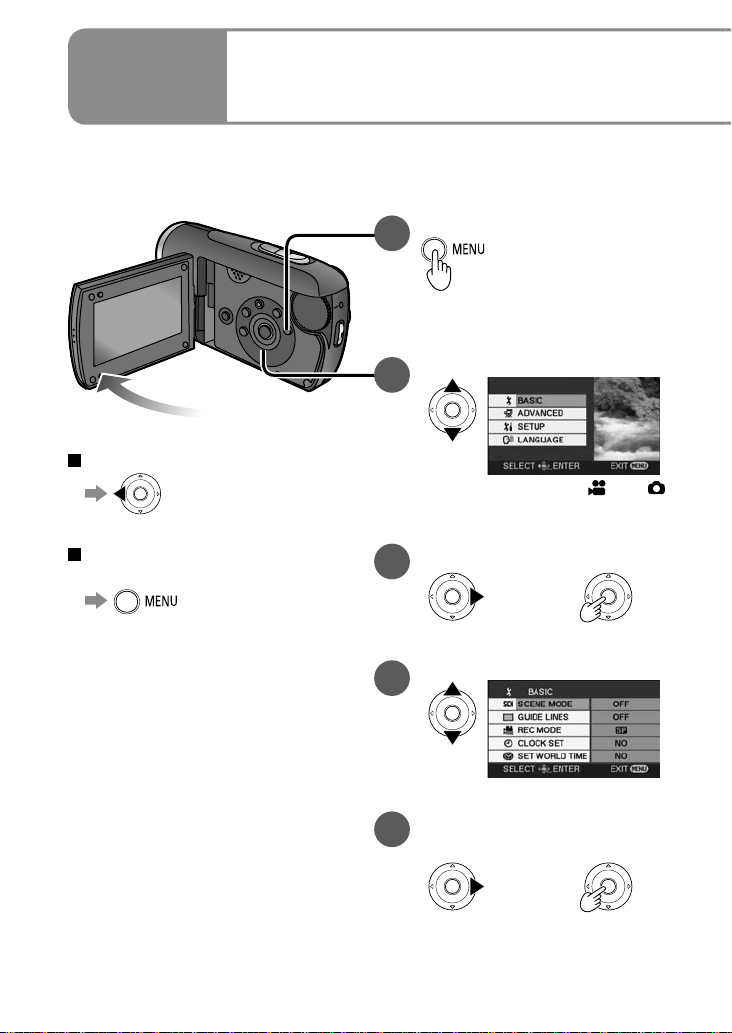
Setup
The menu cannot be displayed during recording or playback.
For menu items (P.88 “Menu List”)
To return to the previous screen
Setting from the menu,
5
changing the display language
Display the menu.
1
The menu displayed differs
according to mode.
Select the top menu.
2
(Top menu for [ ] and [ ]
modes)
To quit an operation halfway
through
Enter the top menu.
3
Select a submenu.
4
Enter the selected
5
submenu.
or
or
28 VQT2A17 29VQT2A17
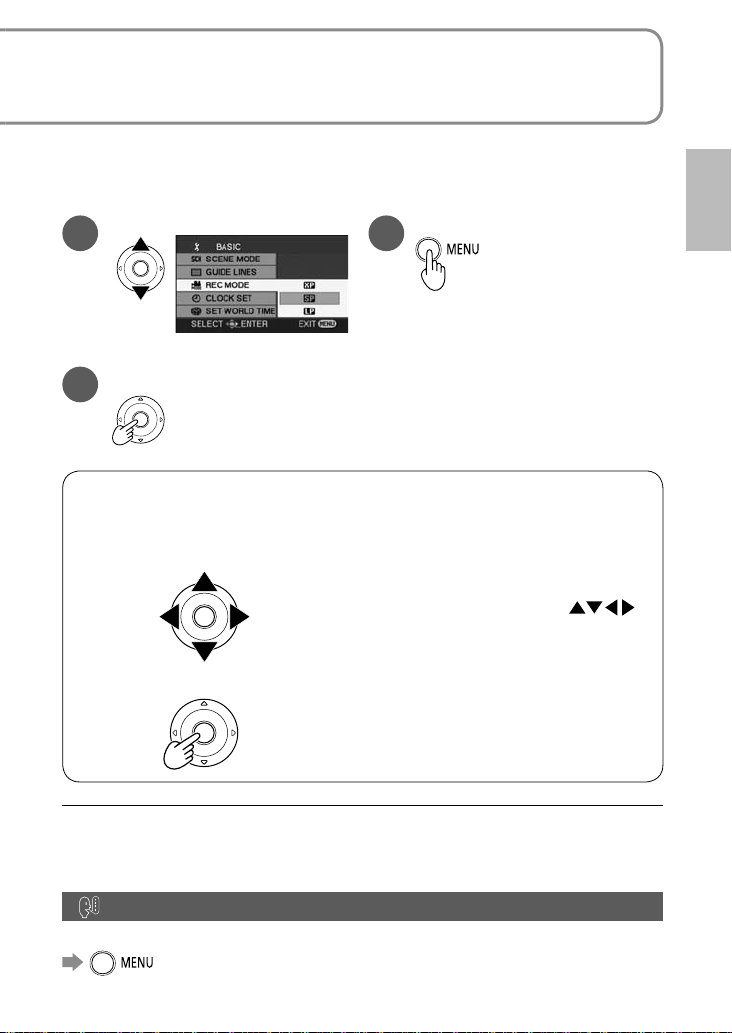
The cursor buttons are used to select functions, execute operations and
make menu settings.
Select an item.
6
Enter the selected item.
7
Using the cursor buttons
The cursor buttons are used to select and enter items on menus or
thumbnail displays.
Upwards
Left Right
Downwards
To move the cursor
●
The cursor moves in the direction of
the respective cursor buttons
when pressed.
Pressing the center enters the selection.●
Close the menu.
8
Do not rotate the mode dial while menus appear on the LCD monitor.
●
You cannot record or perform other operations while menus appear on the
●
LCD monitor.
Changing the display language
The display and menu language can be changed.
→[LANGUAGE]
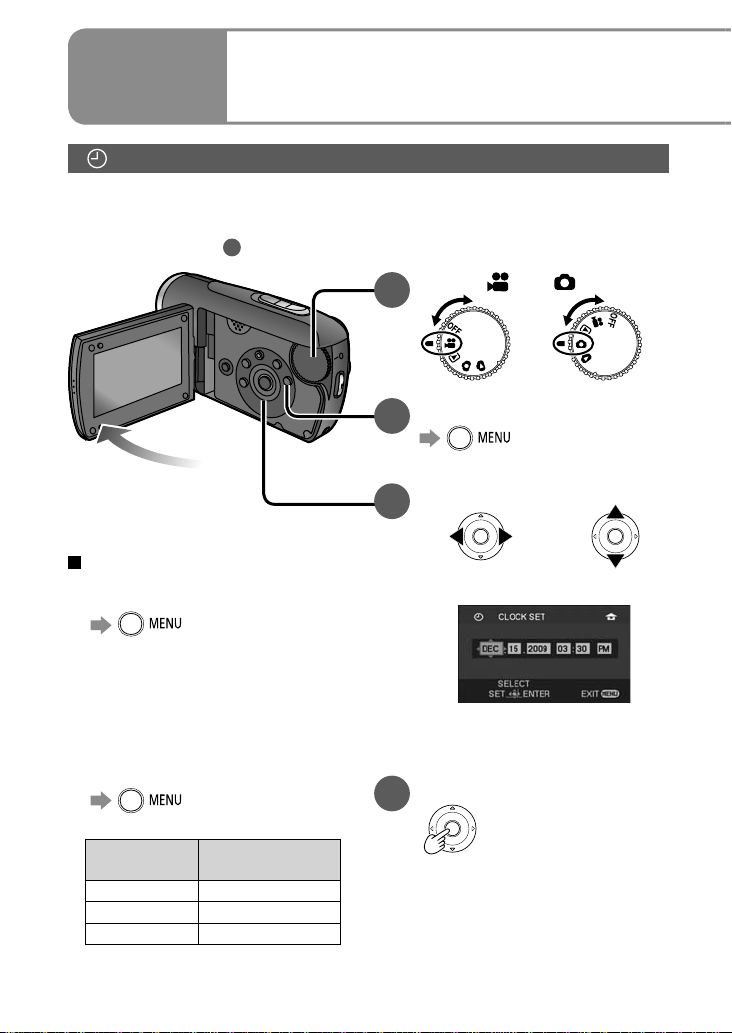
Setup
Setting the date and time and adjusting the LCD monitor
6
Setting the date and time
Before recording, check that the date and time have been set.
The very first time that power is turned ON, a message appears prompting you
to set the date and time. Select [YES], press the center of the cursor buttons
and proceed to step
.
3
Set to [ ] or [ ].
1
Select the desired menu.
2
→[BASIC]→
[CLOCK SET]→[YES]
Set the date and time.
3
To change the date and time
display
To change an item
●
→[SETUP]→
[DATE/TIME]
[OFF] : Date and time are not
[D/T] : Date and time are
[DATE] : Only the date is displayed.
●
displayed.
displayed.
To change the date format
→[SETUP]→
[DATE FORMAT]
Format
indication
[Y/M/D] 2009.DEC.15
[M/D/Y] DEC.15.2009
[D/M/Y] 15.DEC.2009
Appearance on
LCD monitor
To select settings To change
The year is displayed up to 2099
and the 12-hour system is used
to display the time.
Enter the date and time.
4
The clock function starts at [00]
•
seconds.
•
After pressing the [MENU]
button and closing the menu,
check the date and time
displays.
numerical values
30 VQT2A17 31VQT2A17
