Page 1

The illustration shows SC-PT70.
Obrázek představuje model SC-PT70.
Na rysunku przedstawiono model SC-PT70.
Operating Instructions
Návod k obsluze
Instrukcja obsługi
Használati útmutató
DVD Home Theater Sound System
Systém zvuku domácího kina s DVD pâehrávaçem
Zestaw kina domowego z odtwarzaczem DVD
DVD házimozi hangrendszer
Model No. / Model č. / Nr Modelu / Model No.SC-PT70
Dear customer
Thank you for purchasing this product. For optimum performance and
safety, please read these instructions carefully.
Before connecting, operating or adjusting this product, please read
the instructions completely.
Please keep this manual for future reference.
The illustrations shown may differ from your unit.
Vážený zákazníku
Děkujeme za zakoupení tohoto výrobku. Pro dosažení optimálního
výkonu a z bezpečnostních důvodu si pečlivě přečtěte tyto pokyny.
Před zapojením, obsluhou nebo nastavením tohoto výrobku si
přečtěte celý tento návod.
Návod uschovejte k pozdějšímu použití.
Uvedené ilustrace se mohou od vašeho přístroje lišit.
Szanowny Nabywco
Dziękujemy za zakupienie tego produktu. Aby zapewnić optymalną pracę
urządzenia i jego bezpieczną obsługę, należy dokładnie przeczytać
niniejszą instrukcję.
Przed podłączeniem, użytkowaniem lub regulacją produktu należy
przeczytać całą instrukcję obsługi.
Należy zachować tę instrukcję obsługi na przyszłość.
Urzdązenie pokazane na ilustracjach może się różnić od
zakupionego urządzenia.
Tisztelt Vásárló!
Köszönjük, hogy termékünket választotta. A biztonság és a készülék
optimális teljesítménye érdekében kérjük, hogy figyelmesen olvassa el a
használati útmutatót!
A készülék csatlakoztatása, üzembe helyezése és beállítása előtt
kérjük, figyelmesen olvassa végig a használati útmutatót.
Kérjük, őrizze meg ezt az útmutatót.
Az útmutatóban látható ábrák eltérhetnek az Ön készülékétől.
Region number/Číslo regionu/Numer regionu/Régiókód
The player plays DVD-Video marked with labels containing the
region number “2” or “ALL”.
Přehrávač přehrává disky DVD-Video označené štítky s číslem
regionu „2“ nebo „ALL“.
Odtwarzacz obsługuje płyty DVD-Video z numerami regionów „2“ lub
„ALL“.
A DVD lejátszó a megfelelő régiókóddal “2” vagy “ALL” jelzéssel
jelölt DVD-Video lemezeket játssza le.
Example/Příklad/Przykład/Például:
2
2 ALL
3
5
[EP]
RQTX1024-Z
Page 2

System/Systém/Zestaw/Rendszer SC-PT70
(Side of product)
(Bok přístroje)
(z boku urządzenia)
(A készülék oldalsó része)
(Inside of product)
(Uvnitř přehrávače)
(Wewnątrz urządzenia)
(A készülék belsejében)
Main unit/Hlavní jednotka/Główne urządzenie/Készülék SA-PT70
Front speakers/Čelní reproduktory/Głośniki przednie/Első hangsugárzók SB-HF70
Center speaker/Centrální reproduktor/Głośnik centralny/Középcsatorna hangsugárzó SB-HC70
Surround speakers/Prostorové reproduktory/Głośniki dźwięku przestrzennego/Háttér hangsugárzók SB-HS70
Subwoofer/Subwoofer/Głośnik niskotonowy/Extra mélysugárzó SB-HW70
Operations in these instructions are described mainly with the remote control, but you can perform the operations on the main unit if
the controls are the same.
Popis obsluhy v tomto návodu se týká především dálkového ovladače, avšak obsluhu lze provádět také pomocí ovládacích prvků
hlavní jednotky – jestliže jsou stejné jako na ovladači.
W instrukcji obsługi opisano głównie czynności wykonywane z poziomu pilota, można je jednak wykonać z poziomu urządzenia
głównego, jeżeli znajdujące się tam przyciski są takie same.
A használati útmutatóban ismertetett mûveletek fõleg a távvezérlõ használatára vonatkoznak, de ezeket a mûveleteket a készülék
kezelõszerveivel ugyanúgy elvégezheti.
Accessories/Příslušenství/Akcesoria/Tartozékok
Please check and identify the supplied accessories.
Zkontrolujte a odlište dodané příslušenství.
Sprawdź załączone akcesoria.
Kérjük, ellenőrizze és azonosítsa a mellékelt tartozékokat.
∏ 1 Remote control/Dálkový ovladač/Pilot/Távvezérlő
(N2QAYB000456)
∏ 2 Remote control batteries/Baterie dálkového ovladače/Baterie pilota/Elem a távvezérlőhöz
∏ 1 FM indoor antenna/Pokojová anténa FM/Wewnętrzna antena FM/URH szobaantenna
∏ 5 Speaker cables/Kabely reproduktorů/Kabel głośnikowe/Rövid kábel (középcsatorna hangsugárzóhoz)
∏ 1 AC mains lead/Sít’ový kabel/Przewód zasilania/Hálózati csatlakozókábel
∏ 1 Sheet of speaker cable stickers/Arch nálepek na kabely reproduktorů/Arkusze nalepek na kable głośnikowe/
Csomag címke a hangsugárzó kábelekhez
RQTX1024
2
2
Page 3

TV
VOL
MUSIC PORT
OPEN/CLOSE
1 2
4 5 6
7 8
3
1
PLAY MODE
VOL
AV
13
2
1 2 3
3
4 5 6
VOL
14
4
5
6
7
8
9
10
11
12
7 809
REPEAT
DVD
SEARCH
SKIP
SURROUND
R
O
T
A
U
G
I
N
V
A
E
N
T
M
C
E
P
R
I
O
D
T
MENU
PLAY
LIST
SETUP
W.SRD
-
CH SELECT
RADIO
SLOW
T
S
PLAY
PAU SE
STOP
R
A
OK
FL DISPLAY
-
10
T
SLEEP
MUTE
EXT-IN
SEARCH
SKIP
SOUND
F
U
N
C
T
I
O
N
S
RETURN
CANCEL
15
16
17
18
19
20
21
22
23
[Note] / [Poznamka] / [Uwaga] / [Megjegyzés]
The circled numbers indicated in the operating instructions (e.g. Press [Í]1.) correspond to the circled numbers in the above.
Zakroužkovaná čísla uvedená v návodu k obsluze (např. Stiskněte [Í]1.) odpovídají zakroužkovaným číslům viz výše.
Zakreślone cyfry zaznaczone w instrukcji obsługi (np. Wciśnij [Í]1.) odnoszą się do zakreślonych cyfr w tejże instrukcji.
A használati utasításban feltüntetett bekarikázott számok (pl. Nyomja meg az [Í]1.gombot) a fenti bekarikázott számoknak felelnek meg.
RQTX1024
3
3
Page 4

Control reference guide
Abkhazian: 6566
Afar: 6565
Afrikaans: 6570
Albanian: 8381
Ameharic: 6577
Arabic: 6582
Armenian: 7289
Assamese: 6583
Aymara: 6589
Azerbaijani: 6590
Bashkir: 6665
Basque: 6985
Bengali, Bangla: 6678
Bhutani: 6890
Bihari: 6672
Breton: 6682
Bulgarian: 6671
Burmese: 7789
Byelorussian: 6669
Cambodian: 7577
Catalan: 6765
Chinese: 9072
Corsican: 6779
Croatian: 7282
Czech: 6783
Danish: 6865
Dutch: 7876
English: 6978
Esperanto: 6979
Estonian: 6984
Far oese : 707 9
Fiji: 7074
Finnish: 7073
French: 7082
Frisian: 7089
Galician: 7176
Georgian: 7565
German: 6869
Greek: 6976
Greenlandic: 7576
Guarani: 7178
Gujarati: 7185
Hausa: 7265
Hebrew: 7387
Hindi: 7273
Hungarian: 7285
Icelandic: 7383
Indonesian: 7378
Interlingua: 7365
Irish: 7165
Italian: 7384
Japanese: 7465
Javanese: 7487
Kannada: 7578
Kashmiri: 7583
Kazakh: 7575
Kirghiz: 7589
Korean: 7579
Kurdish: 7585
Laotian: 7679
Latin: 7665
Latvian, Lettish: 7686
Lingala: 7678
Lithuanian: 7684
Macedonian: 7775
Malagasy: 7771
Malay: 7783
Malayalam: 7776
Maltese: 7784
Maori: 7773
Marathi: 7782
Moldavian: 7779
Mongolian: 7778
Nauru: 7865
Nepali: 7869
Norwegian: 7879
Oriya: 7982
Pashto, Pushto: 8083
Persian: 7065
Polish: 8076
Portuguese: 8084
Punjabi: 8065
Quechua: 8185
Rhaeto-Romance:
8277
Romanian: 8279
Russian: 8285
Samoan: 8377
Sanskrit: 8365
Scots Gaelic: 7168
Serbian: 8382
Serbo-Croatian: 8372
Shona: 8378
Sindhi: 8368
Singhalese: 8373
Slovak: 8375
Slovenian: 8376
Somali: 8379
Spanish: 6983
Sundanese: 8385
Swahili: 8387
Swedish: 8386
Tagalog: 8476
Tajik: 8471
Tamil: 8465
Tatar: 8484
Telugu: 8469
Thai: 8472
Tibetan: 6679
Tigrinya: 8473
Tonga: 8479
Turkish: 8482
Turkmen: 8475
Twi: 8487
Ukrainian: 8575
Urdu: 8582
Uzbek: 8590
Vietnamese: 8673
Volapük: 8679
Welsh: 6789
Wolof: 8779
Xhosa: 8872
Yiddish: 7473
Yoruba: 8979
Zulu: 9085
Remote control
1 Turn the main unit on/off (B 8)
2 Select the play mode
3 Select channels and title numbers etc. / Enter numbers
(B 8, 10)
4 Set the repeat mode
5 Basic operations for play (B 10)
6 Select preset radio stations (B 8)
Getting StartedPlaying DiscsOther OperationsReference
7 Select surround sound effects (B 9)
8 Show a disc top menu or program list (B 10, 11)
9 Select or confirm menu items / Frame-by-frame (B 10)
: Show a disc menu or play list (B 10, 12)
; Show setup menu or select speaker channel (B 8, 10)
< Turn Whisper-mode Surround on/off (B 10)
= TV operations
Aim the remote control at the Panasonic TV and press the
button.
[Í]: Turn the TV on/off
[AV]: Change the TV’s video input mode
[r, s]: Adjust the TV volume
This may not work properly with some models.
> Adjust the volume of the main unit
? Mute the sound
≥ “MUTE” flashes on the main unit’s display while the function is on.
≥ To cancel, press the button again or adjust the volume.
≥ Muting is cancelled when you switch the unit to standby.
@ Source select
[DVD]: Select disc as the source (B 8)
[RADIO]: Select FM tuner (B 8)
[EXT-IN]: Select external audio as the source (B 9)
AV#AUX/TV# MUSIC P.
A Select radio stations manually (B 8)
B Select sound mode (B 9)
C Show START menu (B 9)
D Show on-screen menu (B 12)
(B 11)
(B 11)
^------------------------------}
E Return to previous screen (B 10)
F Cancel (B 11)
G Switch information on the main unit’s display (B 10)
or
Set the Sleep timer
Press and hold [—SLEEP].
While the time is shown on the main unit’s display, press
[—SLEEP] repeatedly.
SLEEP 30 # SLEEP 60 # SLEEP 90 # SLEEP 120
^-------------------------- OFF (Cancel) (--------------------------}
≥ To confirm the remaining time, press and hold the button again.
Avoiding interference with other Panasonic equipment
Other Panasonic audio/video equipment may start functioning when you
operate the unit using the supplied remote control.
You can operate this unit in another mode by setting the remote control
operating mode to “REMOTE 2”.
The main unit and remote control must be set to the same mode.
1 Press [EXT-IN]@ to select “AUX/TV”.
2 Press and hold [1]8 on the main unit and [2] on the remote control
until the main unit’s display shows “REMOTE 2”.
3 Press and hold [OK]9 and [2] on the remote control for at least 2
seconds.
To change the mode back to “REMOTE 1”, repeat the steps above by
replacing [2] with [1].
Main unit
1 Standby/on switch (Í/I)
Press to switch the unit from on to standby mode or vice
versa. In standby mode, the unit is still consuming a small
amount of power. (B 10)
2 Open/Close the disc tray (B 10)
3 Remote control signal sensor
4 Display
5 Connect external music device (B 14)
6 Adjust the volume of the main unit
7 Stop playing
8 Play disc (B 10)
Language code list
RQTX1024
ENGLISH
4
4
Page 5

TABLE OF CONTENTS
Getting Started
Accessories . . . . . . . . . . . . . . . . . . . . . . . . . . . . . . . . . . . .2
Control reference guide. . . . . . . . . . . . . . . . . . . . . . . . . . .4
Quick Start Guide
step 1 Positioning . . . . . . . . . . . . . . . . . . . . . . . . . . . 6
step 2 Connections . . . . . . . . . . . . . . . . . . . . . . . . . . 6
Speaker connections. . . . . . . . . . . . . . . . . . . . . .6
Radio antenna connections. . . . . . . . . . . . . . . . .6
Audio and video connections . . . . . . . . . . . . . . .7
step 3 AC mains lead connection. . . . . . . . . . . . . . . 7
step 4 Preparing the remote control . . . . . . . . . . . . 7
step 5 EASY SETUP
Setting up the radio . . . . . . . . . . . . . . . . . . . . . . . . . . . . . .8
Presetting stations automatically . . . . . . . . . . . . . . . . . . . . .8
Confirming the preset channels . . . . . . . . . . . . . . . . . . . . . . 8
Manual tuning . . . . . . . . . . . . . . . . . . . . . . . . . . . . . . . . . . . . 8
Selecting the playback source . . . . . . . . . . . . . . . . . . . . .9
Selecting the source from the START menu . . . . . . . . . . . . 9
Selecting the source by the remote control . . . . . . . . . . . . . 9
Enjoying sound effects from all speakers
Enjoying surround sound effects. . . . . . . . . . . . . . . . .9
Selecting sound mode. . . . . . . . . . . . . . . . . . . . . . . . . .9
Whisper-mode Surround . . . . . . . . . . . . . . . . . . . . . . .10
Adjusting the speaker output level manually . . . . . .10
Adjusting the balance of the front speakers. . . . . . .10
. . . . . . . . . . . . . . . . . . . . . . . 8
Playing Discs
Basic play. . . . . . . . . . . . . . . . . . . . . . . . . . . . . . . . . . . . . 10
Other modes of play . . . . . . . . . . . . . . . . . . . . . . . . . . . . 11
Repeat play . . . . . . . . . . . . . . . . . . . . . . . . . . . . . . . . . . . . 11
Program and Random play . . . . . . . . . . . . . . . . . . . . . . . . 11
Using navigation menus . . . . . . . . . . . . . . . . . . . . . . . . . 11
Playing data discs . . . . . . . . . . . . . . . . . . . . . . . . . . . . . . . 11
Playing DVD-R/ -RW (DVD-VR) discs . . . . . . . . . . . . . . . . 11
Using on-screen menus . . . . . . . . . . . . . . . . . . . . . . . . . 12
Other Operations
Using the VIERA Link “HDAVI ControlTM” . . . . . . . . . . . 13
One touch play . . . . . . . . . . . . . . . . . . . . . . . . . . . . . . . . . 14
Auto input switching. . . . . . . . . . . . . . . . . . . . . . . . . . . . . . 14
Power off link . . . . . . . . . . . . . . . . . . . . . . . . . . . . . . . . . . . 14
Speaker control . . . . . . . . . . . . . . . . . . . . . . . . . . . . . . . . . 14
VIERA Link Control only with TV’s remote control
(for “HDAVI Control 2 or later”) . . . . . . . . . . . . . . . . . . . . 14
Playing from MUSIC PORT . . . . . . . . . . . . . . . . . . . . . . . 14
Reference
Changing the player settings . . . . . . . . . . . . . . . . . . . . . 15
DivX information . . . . . . . . . . . . . . . . . . . . . . . . . . . . . . . 17
Displaying DivX subtitles text . . . . . . . . . . . . . . . . . . . . . . 17
Speaker installation option. . . . . . . . . . . . . . . . . . . . . . . 17
Licenses . . . . . . . . . . . . . . . . . . . . . . . . . . . . . . . . . . . . . . 17
Discs that can be played. . . . . . . . . . . . . . . . . . . . . . . . . 18
Specifications . . . . . . . . . . . . . . . . . . . . . . . . . . . . . . . . . 19
Troubleshooting guide . . . . . . . . . . . . . . . . . . . . . . . . . . 20
Maintenance. . . . . . . . . . . . . . . . . . . . . . . . . . . . . . . . . . . 21
Safety precautions . . . . . . . . . . . . . . . . . . . . . . . . . . . . . 22
Getting StartedPlaying DiscsOther OperationsReference
CAUTION!
THIS PRODUCT UTILIZES A LASER.
USE OF CONTROLS OR ADJUSTMENTS OR PERFORMANCE OF
PROCEDURES OTHER THAN THOSE SPECIFIED HEREIN MAY
RESULT IN HAZARDOUS RADIATION EXPOSURE.
DO NOT OPEN COVERS AND DO NOT REPAIR YOURSELF.
REFER SERVICING TO QUALIFIED PERSONNEL.
WARNING:
TO REDUCE THE RISK OF FIRE, ELECTRIC SHOCK OR
PRODUCT DAMAGE,
≥DO NOT EXPOSE THIS APPARATUS TO RAIN,
MOISTURE, DRIPPING OR SPLASHING AND THAT NO
OBJECTS FILLED WITH LIQUIDS, SUCH AS VASES,
SHALL BE PLACED ON THE APPARATUS.
≥USE ONLY THE RECOMMENDED ACCESSORIES.
≥DO NOT REMOVE THE COVER (OR BACK); THERE
ARE NO USER SERVICEABLE PARTS INSIDE. REFER
SERVICING TO QUALIFIED SERVICE PERSONNEL.
THIS UNIT IS INTENDED FOR USE IN MODERATE CLIMATES.
CAUTION!
≥ DO NOT INSTALL OR PLACE THIS UNIT IN A BOOKCASE,
BUILT-IN CABINET OR IN ANOTHER CONFINED SPACE.
ENSURE THE UNIT IS WELL VENTILATED. TO PREVENT RISK
OF ELECTRIC SHOCK OR FIRE HAZARD DUE TO
OVERHEATING, ENSURE THAT CURTAINS AND ANY OTHER
MATERIALS DO NOT OBSTRUCT THE VENTILATION VENTS.
≥ DO NOT OBSTRUCT THE UNIT’S VENTILATION OPENINGS
WITH NEWSPAPERS, TABLECLOTHS, CURTAINS, AND
SIMILAR ITEMS.
≥ DO NOT PLACE SOURCES OF NAKED FLAMES, SUCH AS
LIGHTED CANDLES, ON THE UNIT.
≥ DISPOSE OF BATTERIES IN AN ENVIRONMENTALLY
FRIENDLY MANNER.
This product may receive radio interference caused by mobile
telephones during use. If such interference is apparent, please
increase separation between the product and the mobile telephone.
The socket outlet shall be installed near the equipment and easily
accessible.
The mains plug of the power supply cord shall remain readily
operable.
To completely disconnect this apparatus from the AC Mains,
disconnect the power supply cord plug from AC receptacle.
ENGLISH
RQTX1024
5
5
Page 6
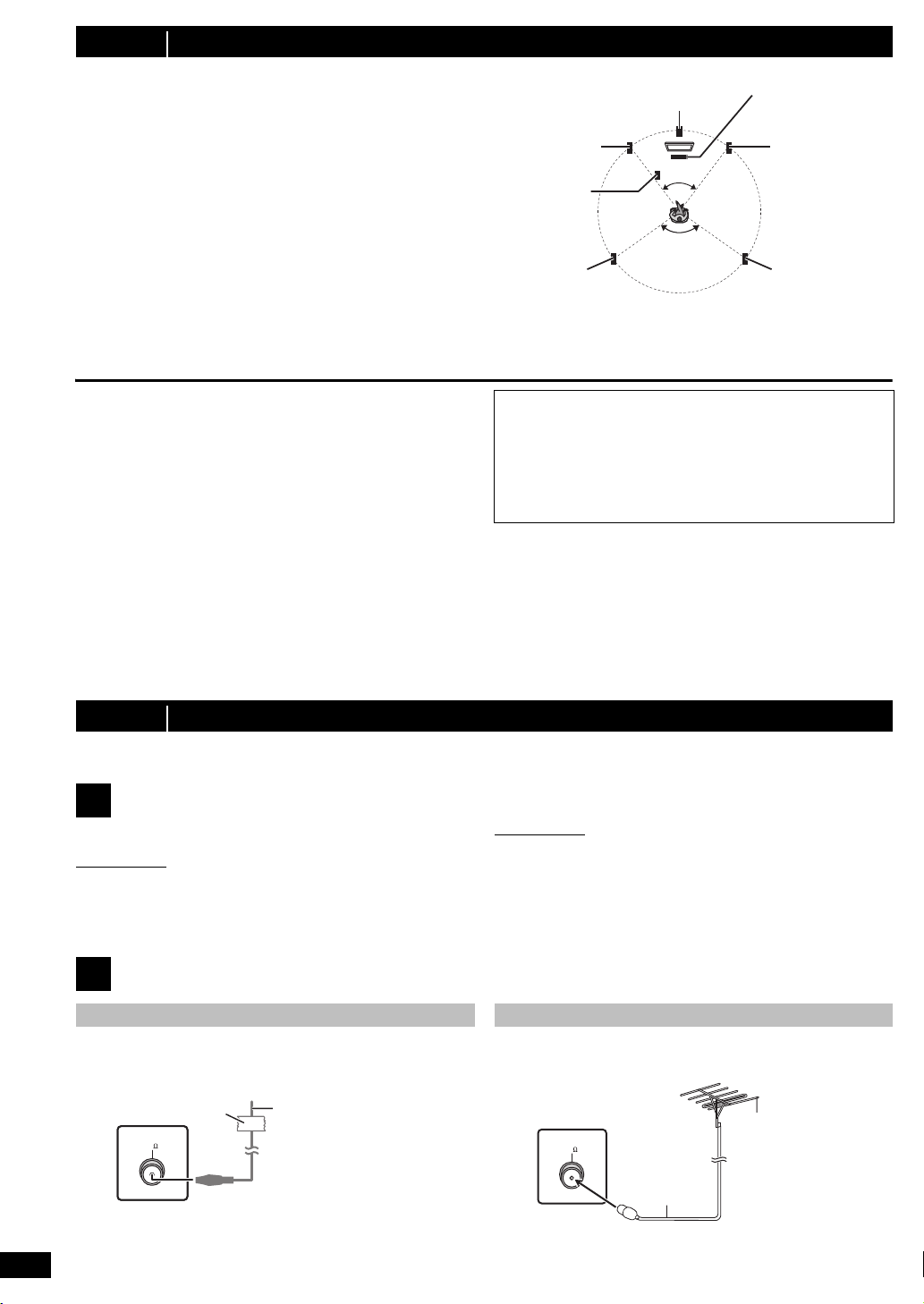
step 1 Positioning
120°
60°
Front speaker
(left)
Front speaker
(right)
Surround
speaker (right)
Surround
speaker (left)
Center speaker
Subwoofer
Main unit
2
1
3
FM ANT
(75 )
Adhesive tape
Main unit (rear)
FM indoor antenna
(included)
Affix this end of the antenna
where reception is best.
FM ANT
(75 )
Main unit (rear)
FM outdoor antenna
[Using a TV antenna
(not included)]
The antenna should be
installed by a competent
technician.
75 coaxial
cable
(not included)
Use outdoor antenna if radio reception is poor.
≥ Disconnect the antenna when the unit is not in use.
≥ Do not use the outdoor antenna during an electrical storm.
How you set up your speakers can affect the bass and the sound field.
Note the following points:
≥ Place speakers on flat secure bases.
≥ Placing speakers too close to floors, walls, and corners can result in
excessive bass. Cover walls and windows with thick curtains.
≥ For optional wall mount, refer to page 17.
[Note]
Keep your speakers at least 10 mm away from the system for proper
ventilation.
Setup example (Recommended: 5.1ch layout)
Place the front, center, and surround speakers at approximately the same
distance from the seating position. The angles in the diagram are
approximate.
§1
Position with at least 5 cm of space on all sides for proper ventilation.
§2
Put on a rack or shelf. Vibration caused by the speaker can disrupt
the picture if it is placed directly on the TV.
§3
Place to the right or left of the TV, on the floor or a sturdy shelf so that
it will not cause vibration. Leave about 30 cm from the TV.
Depending on the room layout, you may like to use only the front
speakers and subwoofer for space saving (2.1ch layout).
Notes on speaker use
≥Use only supplied speakers
Using other speakers can damage the unit, and sound quality will be
negatively affected.
≥ You can damage your speakers and shorten their useful life if you play
sound at high levels over extended periods.
≥ Reduce the volume in the following cases to avoid damage:
– When playing distorted sound.
– When the speakers are reverberating due to a record player, noise
from FM broadcasts, or continuous signals from an oscillator, test
disc, or electronic instrument.
– When adjusting the sound quality.
– When turning the unit on or off.
Caution
≥ The main unit and supplied speakers are to be used only as
indicated in this setup. Failure to do so may lead to damage to
the amplifier and/or the speakers, and may result in the risk of
fire. Consult a qualified service person if damage has occurred
or if you experience a sudden change in performance.
≥ Do not attempt to attach these speakers to walls using
methods other than those described in this manual.
Caution
Do not touch the front netted area of the speakers. Hold by the sides.
If irregular colouring occurs on your TV
The center speaker is designed to be used close to a TV, but the picture
may be affected with some TVs and setup combinations.
If this occurs, turn the TV off for about 30 minutes.
The demagnetising function of the TV should correct the problem. If it
persists, move the speakers further away from the TV.
step 2 Connections
Turn off all equipment before connection and read the appropriate operating instructions.
Do not connect the AC mains lead until all other connections are completed.
Speaker connections
1
Pay attention to the type of speaker and the connector colour when you
place the speakers.
Main unit (rear)
Connect to the terminals of the same colour.
Use of the speaker cable stickers is convenient when making cable
connections.
Speakers (rear)
Insert the wire fully, taking care not to insert beyond the wire insulation.
i: White
j: Blue line
≥ Be careful not to cross (short circuit) or reverse the polarity of the
speaker wires as doing so may damage the speakers.
Radio antenna connections
2
Using an indoor antenna
RQTX1024
ENGLISH
6
6
Using an outdoor antenna
Page 7

Audio and video connections
AV
AV OU T
AV1
AV2
Scart cable (not included)
TV (not included)
Main unit (rear)
Set top box
(STB) or VCR
(not included)
Scart cable
(not included)
§
This connection will also enable you to play TV audio through your
home theater system (B 9, Selecting the source by the remote
control). Select the appropriate audio out (e.g. Monitor) on the TV.
To improve picture quality, you can change the video signal output from
the SCART (AV) terminal to suit the type of TV you are using.
≥ Select “S-VIDEO”, “RGB 1” or “RGB 2” from “VIDEO OUT – SCART”
in VIDEO menu (B 15).
≥ When both the HDMI cable and scart cable are connected, there will
be no RGB output from the SCART (AV) terminal.
AC IN
To household mains socket
AC mains lead (included)
Main unit (rear)
R6/LR6, AA
Insert so the poles ( and ) match those in the remote control.
Press in and lift up.
Replace the cover.
3
Basic setup example
Getting Started
Other video connection
[\\\\\\\\\\\HDMI\AV\OUT\\\\\\\\\]
This connection provides the best picture quality.
Connect the HDMI cable (not included) from the HDMI AV OUT
terminal on the main unit to the HDMI AV IN terminal on your TV.
≥ Set “VIDEO PRIORITY” to “ON” (B 16, HDMI menu).
≥ Set “VIDEO FORMAT” in Menu 4 (HDMI) (B 13).
VIERA Link “HDAVI Control”
If your Panasonic TV is VIERA Link compatible, you can operate your
TV synchronising with home theater operations or vice versa (B 13,
Using the VIERA Link “HDAVI Control
≥ Make the extra audio connection (B right) when you use
“
HDAVI Control” function.
[Note]
≥ Non-HDMI-compliant cables cannot be utilized.
≥ It is recommended that you use Panasonic’s HDMI cable.
Recommended part number:
RP-CDHG15 (1.5 m),RP-CDHG30 (3.0 m), RP-CDHG50 (5.0 m), etc.
≥ For TV with more than one HDMI terminal, refer to the operating
instructions for the TV to determine which terminal to connect to.
TM
”).
VIERA Link
step 3 AC mains lead connection
≥ Do not make the video connections through the VCR.
Due to copy guard protection, the picture may not be displayed
properly.
≥ Only one video connection is required. Choose one of the video
connections above depending on your TV.
Other audio connection
[\\\\\\\\\AUX/TV\\\\\\\\]
This connection enables you to play audio from your TV, STB or VCR
through your home theater system (B 9, Selecting the source by the
remote control).
Connect the audio cable (not included) from the AUX/TV terminal
on the main unit to the AUDIO OUT terminal on your TV.
[Note]
If you have various sound sources (such as Blu-ray player, DVD
recorder, VCR, etc.), connect them to the available inputs on the TV and
the TV output should then be connected to the AUX/TV terminal of the
main unit.
Conserving power
The main unit consumes a small amount of power, even when it is in
standby mode (approx. 0.48 W). To save power when the unit is not to
be used for a long time, unplug it from the household mains socket.
You will need to reset some memory items after plugging in the main
unit.
[Note]
The included AC mains lead is for use with the main unit only.
Do not use it with other equipment. Also, do not use cords for other
equipment with the main unit.
Quick Start Guide
step 4 Preparing the remote control
Batteries
CAUTION
Danger of explosion if battery is incorrectly replaced. Replace only
with the same or equivalent type recommended by the manufacturer.
Dispose of used batteries according to the manufacturer’s instructions.
≥ Use alkaline or manganese batteries.
≥ Do not heat or expose to flame.
≥ Do not leave the battery(ies) in an automobile exposed to direct
sunlight for a long period of time with doors and windows closed.
Do not:
≥ mix old and new batteries.
≥ use different types of batteries at the same time.
≥ take apart or short circuit.
≥ attempt to recharge alkaline or manganese batteries.
≥ use batteries if the covering has been peeled off.
Mishandling of batteries can cause electrolyte leakage which can
severely damage the remote control.
Remove the batteries if the remote control is not going to be used for a
long period of time. Store in a cool, dark place.
Use
Aim at the remote control signal sensor (B 4), avoiding obstacles, at a
maximum range of approx. 7 m directly in front of the unit.
ENGLISH
RQTX1024
7
7
Page 8

step 5 EASY SETUP
SET
MAIN
DISC
VIDEO
AUDIO
DISPLAY
HDMI
OTHERS
EXIT : SETUP
RETURN
Menu
The Easy setup screen assists you in making necessary
settings.
Preparation
Turn on your TV and select the appropriate video input mode (e.g.
VIDEO 1, AV 1, HDMI, etc.) to suit the connections to this unit.
≥ To change your TV’s video input mode, refer to its operating
instructions.
≥ This remote control can perform some basic TV operations (B 4).
Press [Í]1 to turn on the unit.
1
≥ When the Easy setup screen appears automatically, skip step
2 to 6.
Press [DVD]@ to select “DVD/CD”.
2
Press [SETUP]; to show the setup menu.
3
Press [3, 4]9 to select “OTHERS” and press [OK]9.
4
Press [3, 4]9 to select “EASY SETUP” and press
5
[OK]9.
Press [OK]9 to select “SET”.
6
Press [3, 4]9 to select “Yes” and press [OK]9.
7
Follow the messages and make the settings with
8
[3, 4]9 and [OK]9.
(B below, Easy setup settings)
Press [OK]9 to finish Easy setup.
9
Easy setup settings
≥Language
Select the language used on menu screen.
≥TV aspect
Select the aspect to suit your TV.
≥Speakers position
Select “5.1ch layout” mode or “2.1ch layout” mode according to your
speaker layout (B 6, Positioning).
≥Speaker check
Listen to speaker output to confirm speaker connections.
≥Speaker output
Make surround sound setting for speaker output.
§
Only when “5.1ch layout” mode is selected in “Speakers position”
above.
[Note]
≥ If this unit is connected to a “HDAVI Control 3 or later” compatible TV
via HDMI cable, the menu language and TV aspect information will be
retrieved via VIERA Link.
≥ If this unit is connected to a “HDAVI Control 2” compatible TV via
HDMI cable, the menu language information will be retrieved via
VIERA Link.
≥ Settings in the Easy setup can also be changed in the player settings
[e.g. language, TV aspect (B 15)].
§
Setting up the radio
Presetting stations automatically
Up to 30 stations can be set.
Press [RADIO]@ to select “FM”.
1
Press [MENU]:.
2
Each time you press the button:
LOWEST (factory preset):
To begin auto preset with the lowest frequency.
CURRENT:
To begin auto preset with the current frequency.
§
To change the frequency, refer to “Manual tuning” (B right).
Press and hold [OK]9.
3
Release the button when “FM AUTO” is displayed.
The tuner starts to preset all the stations it can receive into the
channels in ascending order.
≥ “SET OK” is displayed when the stations are set, and the radio tunes
to the last preset station.
≥ “ERROR” is displayed when automatic presetting is unsuccessful.
Preset the channels manually (B right).
Confirming the preset channels
Press [RADIO]@ to select “FM”.
1
Press the numbered buttons to select a channel.
2
≥ To select a 2-digit number
e.g. 12: [S10]3 B [1] B [2]
Alternatively, press [X, W]6.
≥ The FM setting is also shown on the TV display.
§
If noise is excessive
Press and hold [PLAY MODE]2 to display “MONO”.
To cancel the mode, press and hold the button again until “AUTO ST” is
displayed.
≥ The mode is also cancelled when you change the frequency.
Manual tuning
Press [RADIO]@ to select “FM”.
1
Press [6, 5]A to select the frequency.
2
≥ To start automatic tuning, press and hold [6, 5]A until the
frequency starts scrolling. Tuning stops when a station is found.
Presetting stations manually
Up to 30 stations can be set.
1 While listening to the radio broadcast
Press [OK]9.
2 While the frequency is flashing on the display
Press the numbered buttons to select a channel.
≥ To select a 2-digit number
e.g. 12: [S10]3 B [1] B [2]
Alternatively, press [X, W]6, and then press [OK]9.
A station previously stored is overwritten when another station is stored
in the same channel preset.
ENGLISH
8
RQTX1024
8
Page 9

Selecting the playback source
DVD/CD Home Cinema
Input Selection
Sound
DVD/CD Home Cinema
Input Selection
Sound
Playback Disc
TOP MENU (DVD)
MENU (DVD)
Playback/menu access
Selecting the source from the START menu
You can select sound effects, desired source, or access playback/menus
by using the START menu.
Press [START]C to show the START menu.
1
This unit automatically turns on.
(The TV also turns on when using VIERA Link “HDAVI Control”. This
works only when in “DVD/CD” mode without any disc being loaded.)
e.g.
Press [3, 4]9 to select an item and press [OK]9.
2
≥ To exit, press [START]C.
Press [3, 4]9 to make the setting and press [OK]9.
3
When “Input Selection” is selected
You can select a desired source from the menu.
≥ DVD/CD (B 8), FM (B 8), AV (B right), AUX/TV (B right),
MUSIC PORT (B 14)
When “Sound” is selected
You can select sound quality settings (B below, Equalizer).
When a disc is loaded, you can also access playback or menus from the
START menu.
e.g. [DVD-V]
Enjoying sound effects from all speakers
When the on-screen control panel appears
e.g. [DVD-V] (when “Playback Disc” is selected from the START menu)
You can operate the playback with the indicated controls.
Selecting the source by the remote control
Press To select
[DVD]@ DVD/CD
[RADIO]@ FM
[EXT-IN]@ Each time you press the button:
AV: For audio input through the SCART (AV)
AUX/TV: For audio input through the AUX/TV terminal.
MUSIC P.: For audio input through MUSIC PORT. (B 14)
[Note]
Confirm the audio connection to the SCART (AV) or AUX/TV terminal on
the main unit when you select the corresponding sources (B 7). Reduce
the volume on the TV to its minimum, and then adjust the volume of the
main unit.
terminal.
Getting StartedPlaying DiscsOther OperationsReference
≥ The following sound effects may not be available or may have no effect
with some sources.
You may experience a reduction in sound quality when these sound effects
≥
are used with some sources. If this occurs, turn the sound effects off.
Enjoying surround sound effects
Press [SURROUND]7.
Each time you press the button:
For “5.1ch layout”
STANDARD:
Sound is output as it was recorded/encoded. Speaker output varies
depending on the source.
MULTI-CH:
You can enjoy sound from the front speakers, as well as the surround
speakers even when playing a 2-channel sound or non-surround sound.
MANUAL: (B below)
While “MANUAL” is displayed, press [2, 1]9 to select
other surround modes.
Each time you press [2, 1]9:
DOLBY PLII MOVIE
Suitable for movie software, or softwares recorded in Dolby Surround.
(except [DivX])
DOLBY PLII MUSIC
Adds 5.1-channel effects to stereo sources. (except [DivX])
S.SRD
You can enjoy sound from all speakers with stereo sources. (Surround
output will be in mono.)
STEREO
Sound will only be output to the front speakers and the subwoofer from
any source.
Recommended modes to enjoy TV audio or stereo
sources from all speakers:
≥ DOLBY PLII MOVIE ≥ DOLBY PLII MUSIC ≥ S.SRD
“SRD” lights in the main unit’s display when there is output from the
surround speakers.
For “2.1ch layout”
STANDARD:
Sound is output as it was recorded/encoded. Speaker output varies
depending on the source.
§
mode
§
mode
STEREO:
You can play any source in stereo. Surround sound effect is
unavailable.
A.SRD:
You can enjoy surround effect with any audio source.
When the signal is DTS or Dolby Digital, “/DTS” or “/DOLBY DIGITAL” will
also be displayed respectively.
§
Selected mode in “Speakers position” (B 8, Easy setup settings).
Selecting sound mode
Press [SOUND]B to select a sound mode.
1
Each time you press the button:
EQ: Equalizer
SUBW LVL: Subwoofer Level
C.FOCUS: Center Focus [Only when “5.1ch layout” mode is
While the selected mode is displayed, press [2, 1]9 to
2
make the settings.
Refer to the following for setting details of each sound effect.
Equalizer
You can select sound quality settings.
Each time you press [2, 1]9:
HEAVY: Adds punch to rock.
CLEAR: Clarifies higher sounds.
SOFT: For background music.
FLAT: Cancel (no effect is added).
Subwoofer level
You can adjust the amount of bass. The unit automatically selects
the most suitable setting according to the type of playback
source.
SUB W 1
^-------------------------------------------------------------------J
≥ The setting you make is retained and recalled every time you
play the same type of source.
selected in “Speakers position” (B 8, Easy setup
settings).]
,#
SUB W 2
,#
SUB W 3
,#
SUB W 4
(Continued on next page)
ENGLISH
RQTX1024
9
9
Page 10

Center Focus
e.g.
AUDIO-SPEAKER SETTINGS-TEST TONE
SPEAKER
LEFT
CENTER
RIGHT
SURROUND RIGHT
SURROUND LEFT
TRIM LEVEL
− −
0dB
− −
0dB
0dB
Label facing up
(Effective when playing audio containing center channel
sound.)
You can make the sound of the center speaker seem like it is
coming from within the TV.
C.FOCUS ON,------.C.FOCUS OFF
Whisper-mode Surround
Except [DivX]
You can enhance the surround effect for low volume 5.1-channel sound.
(Convenient for late night viewing.)
Press [W.SRD]<.
Getting StartedPlaying DiscsOther OperationsReference
Each time you press the button:
WHISPER-MODE SRD ON,--.WHISPER-MODE SRD OFF
Adjusting the speaker output level manually
[Only when “5.1ch layout” mode is selected in “Speakers position” (B 8,
Easy setup settings).]
Preparation
≥ To display the picture, turn on the TV and select the appropriate video
input mode.
≥ Press [r, s VOL]> to adjust the volume to normal listening level.
≥ Select “TEST TONE” from “SPEAKER SETTINGS” in AUDIO menu
(B 16).
Press [OK]9 to enter test tone mode.
1
Test tone will be output to each channel in the following order.
LEFT, CENTER, RIGHT, SURROUND RIGHT, SURROUND LEFT
Press [OK]9 then [3, 4]9 to adjust the speaker level
2
for each speaker. (CENTER, SURROUND RIGHT,
SURROUND LEFT)
`
6dB to i6 dB (Factory preset: 0 dB)
≥ To exit the screen, press [SETUP];.
To adjust speaker level during play
[Effective only when “5.1ch layout” mode is selected in “Speakers
position” (B 8, Easy setup settings) and playing 5.1-channel sound.]
1 Press and hold [—CH SELECT]; to select the speaker.
While the speaker channel is displayed, press [—CH SELECT];.
L# C# R# RS# LS# SW
^---------------------------------------------}
≥ You can adjust SW (Subwoofer) only if the disc includes a subwoofer
channel.
≥
“S” appears on the main unit’s display when you have selected “S.SRD”
(
B 9
, Enjoying surround sound effects). In this case, you can adjust both
surround speaker levels at the same time using
S: `6dB to i6dB
2 Press [3]9 (increase) or [4]9 (decrease) to adjust the speaker
level for each speaker.
C, RS, LS, SW: `6dB to i6dB
(L, R: Only the balance is adjustable.) (B below)
[3, 4]9
.
Adjusting the balance of the front speakers
Press and hold [—CH SELECT]; to select “L” or “R”.
1
While “L” or “R” is selected, press [2, 1]9.
2
Basic play
Preparation
To display the picture, turn on your TV and change its video input mode
(e.g. VIDEO 1, AV 1, HDMI, etc.) to suit the connections to this unit.
Press [Í/I]1 or [Í]1 to turn on the unit.
1
Press [DVD]@ to select “DVD/CD”.
2
Press [< OPEN/CLOSE]2 to open the disc tray.
3
Load the disc.
4
≥ Load double-sided discs so the label for the
side you want to play is facing up.
Press [1]8 or [1 PLAY]5 to start play.
5
≥ Press [r, s VOL]6/> to adjust the volume.
[Note]
≥ DISC CONTINUES TO ROTATE WHILE MENUS ARE DISPLAYED.
To preserve the unit’s motor and your TV screen, press [∫ STOP]5
when you are finished with the menus.
≥ Total title number may not be displayed properly on iR/iRW.
≥ ABOUT DIVX VIDEO:
®
DivX
DivX Certified device that plays DivX video.
Basic controls
One touch play (remote control only): [1 PLAY]5
(during standby mode)
The main unit automatically turns on and starts playing the disc in the
tray.
Stop: [∫ STOP]5
The position is memorised while “RESUME STOP” is on the screen.
≥ Press [1 PLAY]5 to resume.
RQTX1024
ENGLISH
≥ Press [∫ STOP]5 again to clear the position.
10
10
is a digital video format created by DivX, Inc. This is an official
Pause: [; PAUSE]5
≥ Press [1 PLAY]5 to restart play.
Skip: [:, 9 SKIP]5
Search: [6, 5]5 (during play)
≥ Up to 5 steps.
≥ Press [1 PLAY]5 to start normal play.
Slow-motion: [6, 5]5 (during pause)
≥ [VCD] Slow-motion: Forward direction only.
≥ [MPEG4] [DivX] Slow-motion: Does not work.
Frame-by-frame: [2;, ;1]9 (during pause)
[DVD-VR] [DVD-V] [VCD]
≥ [DVD-VR] [VCD] Forward direction only.
On-screen item select: [3, 4, 2, 1, OK]9
[3, 4, 2, 1]9: Select
[OK]9: Confirm
Enter number: Numbered buttons
[DVD-V] [VCD] [CD]
[DVD-VR]
e.g. To select 12: [S10]3 B [1] B [2]
[VCD] with playback control
Press [∫ STOP]5 to cancel the PBC function, and then press the
numbered buttons.
[DVD-V] Show a disc top menu: [TOP MENU]8
[DVD-V] Show a disc menu: [MENU]:
Return to previous screen: [RETURN]E
[VCD] (with playback control) Show a disc menu: [RETURN]E
Main unit display: [FL DISPLAY]G
[DVD-VR] [DVD-V] [WMA] [MP3] [MPEG4] [DivX]
Time display
[JPEG]
SLIDE
,-. Information display (e.g. [DVD-VR] Program number)
,-.Contents number
Page 11

Other modes of play
DVD-V PROGRAM
SELECT TITLE
TITLE CHAPTER
TITLE 1
TITLE 2
TITLE 3
TITLE 4
1
2
3
4
5
6
DVD-V RANDOM
SELECT TITLE
TITLE 1
TITLE 2
TITLE 3
PLAYBACK MENU
WMA/MP3/JPEG
MPEG4/DivX
AUDIO/PICTURE
VIDEO
DATA-DISC
ROOT
OK
RETURN
Perfume
Underwater
Fantasy planet
Starpersons1
Group (Folder):
Content (File):
JPEG images G 1/ 1:C 3/ 9
Group name
Group and content
number
PG
DATE
LENGTH
TITLE
1
0:16:02
10/11
LIVE CONCERT
02:15
2
0:38:25
12/05
AUTO ACTION
04/03
01:30
Using navigation menus
Repeat play
This works only when the elapsed play time can be displayed. It also
works with all JPEG content.
During play, press [REPEAT]4 to select an item to be
repeated.
e.g. [DVD-V]
`TITLE ---. `CHAP. ---. `OFF
^----------------------------------------------------b
To cancel, select “OFF”.
Items shown differ depending on the type of disc and playback mode.
Program and Random play
[DVD-V] [VCD] [CD] [WMA] [MP3] [JPEG] [MPEG4] [DivX]
Preparation
While stopped, press [PLAY MODE]2 to select the play
mode.
Program and random playback screens appear sequentially.
Program ------------------------------------------) Random
^--- Exit program and random screens (}
≥ [DVD-VR] Select “DATA” in “DVD-VR/DATA” (B 16, OTHERS menu) to
play WMA, MP3, JPEG, MPEG4 or DivX contents.
≥ If “PLAYBACK MENU” screen appears, select “AUDIO/PICTURE” or
“VIDEO” (B right, Using PLAYBACK MENU), then proceed with the
above.
≥ For a disc with both WMA/MP3 and JPEG contents, select either music
or picture contents.
WMA/MP3: Select “MUSIC PROGRAM” or “MUSIC RANDOM”.
JPEG: Select “PICTURE PROGRAM” or “PICTURE RANDOM”.
≥ [DVD-V] Some items cannot be played even if you have programmed
them.
Program play (up to 30 items)
Press [3, 4]9 to select an item and press [OK]9.
1
e.g. [DVD-V]
≥ Repeat this step to program other items.
≥ To return to the previous menu, press [RETURN]E.
Press [1 PLAY]5 to start play.
2
Playing data discs
[WMA] [MP3] [JPEG] [MPEG4] [DivX]
[DVD-VR] Select “DATA” in “DVD-VR/DATA” (B 16, OTHERS menu) to
play WMA, MP3, JPEG, MPEG4 or DivX contents.
Using PLAYBACK MENU
“PLAYBACK MENU” screen appears when the disc contains both video
(MPEG4/DivX) and other format (WMA/MP3/JPEG).
Press [3, 4]9 to select “AUDIO/PICTURE” or “VIDEO”
and press [OK]9.
≥ To start play, press [1 PLAY]5.
≥ To select an item to play, refer “Playing from the selected item”
(B below).
Playing from the selected item
You can select to play from your desired item while the “DATA-DISC”
screen is displayed.
e.g.
: WMA/MP3
: JPEG
: MPEG4/DivX
≥ To display/exit the screen, press [MENU]:.
Press [3, 4]9 to select an item and press [OK]9.
≥ Press [2, 1]9 to skip page by page.
≥ To return to 1 level up from the current folder, press [RETURN]E.
≥ Maximum: 28 characters for file/folder name.
Play starts from the selected content.
∫ [JPEG] Selecting the picture in Thumbnail menu
While picture is displayed, press [TOP MENU]8 to show
1
the thumbnail menu.
e.g.
Getting StartedPlaying DiscsOther OperationsReference
To select all the items
Press [3, 4]9 to select “ALL” and press [OK]9.
To clear the selected program
1 Press [1]9 and then press [3, 4]9 to select the program.
2 Press [CANCEL]F.
To clear the whole program
Press [1]9 several times to select “CLEAR ALL”, and then press [OK]9.
The whole program is also cleared when the disc tray is opened, the unit
is turned off or another source is selected.
Random play
(Only when the disc has groups or multiple titles.)
1
Press [3, 4]9 to select a group or title and press
[OK]9.
e.g. [DVD-V]
≥ “¢” represents selected. To deselect, press [OK]9 again.
Press [1 PLAY]5 to start play.
2
Press [3, 4, 2, 1]9 to select a picture and press
2
[OK]9.
≥ Press [:, 9 SKIP]5 to skip page by page.
To go to other group
1 Press [3]9 to select the group name.
2 Press [2, 1]9 to select the group and press [OK]9.
Playing DVD-R/-RW (DVD-VR) discs
[DVD-VR]
≥ Titles appear only if the titles are recorded on the disc.
≥ You cannot edit programs, play lists and disc titles.
Playing the programs
While stopped, press [DIRECT NAVIGATOR]8.
1
e.g.
≥ To exit the screen, press [DIRECT NAVIGATOR]8.
Press [3, 4]9 to select the program and press [OK]9.
2
≥ Press [2, 1]9 to skip page by page.
(Continued on next page)
ENGLISH
RQTX1024
11
11
Page 12

Playing a play list
PL
DATE
LENGTH
TITLE
1
0:00:10
11/11
CITY PENGUIN
00:01
2
0:01:20
12/01
FOOTBALL
01/02
01:20
T
1
C1
1:ENG
3/2.1ch
1 :ENG
OFF
TITLE SEARCH
Current item
Item name
e.g. Menu 1 (Disc/Play) [DVD-V]
T
1
C 1
1:ENG
3/2.1ch
1 :ENG
OFF
CHAPTER SEARCH
Current setting
e.g. Menu 1 (Disc/Play) [DVD-V]
3/2 .1ch
.0: No surround
.1: Mono surround
.2: Stereo surround (left/right)
.1: Low frequency effect
(not displayed if there is no signal)
.1: Center
.2: Front leftiFront right
.3: Front leftiFront rightiCenter
e.g.
JPG
DATE
This works only when the disc contains a play list.
While stopped, press [PLAY LIST]:.
1
e.g.
≥ To exit the screen, press [PLAY LIST]:.
Press [3, 4]9 to select the play list and press [OK]9.
2
≥ Press [2, 1]9 to skip page by page.
Getting StartedPlaying DiscsOther OperationsReference
Using on-screen menus
Press [FUNCTIONS]D to show the on-screen menu.
1
Each time you press the button:
Menu 1 (Disc/Play)
Menu 2 (Video)
Menu 3 (Audio)
Menu 4 (HDMI)
Exit
Press [3, 4, 2, 1]9 to select the item and press
2
[OK]9.
Press [3, 4]9 to make the settings and press [OK]9.
3
Press [RETURN]E to exit.
4
Items shown differ depending on the type of disc.
Menu 1 (Disc/Play)
TRACK SEARCH, TITLE SEARCH, CONTENT SEARCH,
CHAPTER SEARCH, PG SEARCH (Program Search),
PL SEARCH (Playlist Search)
To start from a specific item
≥ [VCD] This does not work when using playback control.
e.g. [DVD-V]: T2 C5
To select numbers for data disc
e.g. 123: [S10]3 B [1] B [2] B [3] B [OK]9
AUDIO
[DVD-V] [DivX] (with multiple soundtracks)
To select audio soundtrack
[DVD-VR] [VCD]
To select “L”, “R”, “L+R” or “L R”
[DVD-V] (Karaoke disc)
To select “ON” or “OFF” for vocals
To select “OFF”, “V1”, “V2” or “V1+V2” for vocal selections
Actual operations depend on the disc. Read the disc’s instructions for details.
Signal type/data
LPCM/PPCM/ D/DTS/MP3/MPEG: Signal type
kHz (Sampling frequency)/bit/ch (Number of channels)
PLAY SPEED
[DVD-VR] [DVD-V]
To change play speed
–from “k0.6” to “k1.4” (in 0.1-unit steps)
≥ Press [1 PLAY]5 to return to normal play.
≥ After you change the speed
– Dolby Pro Logic II has no effect.
– Audio output switches to 2-channel stereo.
– Sampling frequency of 96 kHz is converted to 48 kHz.
≥ This function may not work depending on the disc’s recording.
REPEAT MODE
(B 11, Repeat play)
A-B Repeat (To repeat a specified section)
Except [JPEG] [MPEG4] [DivX] [DVD-VR] (Still picture part) [VCD] (SVCD)
Press [OK]9 at the starting and ending points.
≥ Select “OFF” to cancel.
SUBTITLE
[DVD-V] [DivX] (with multiple subtitles) [VCD] (SVCD only)
To select subtitle language
≥ On iR/iRW, a subtitle number may be shown for subtitles that are
not displayed.
[DVD-VR] (with subtitle on/off information)
To select “ON” or “OFF”
≥ This may not work depending on the disc.
[DivX] (B 17, Displaying DivX subtitles text)
ANGLE
[DVD-V] (with multiple angles)
To select a video angle
DATE DISPLAY
[JPEG] To select “ON” or “OFF” for picture’s date display
ROTATION
[JPEG] To rotate a picture (during pause)
0,------. 90,------.180,------.270
^--------------------------------------------J
Menu 2 (Video)
PICTURE MODE
NORMAL
CINEMA1:
CINEMA2:
DYNAMIC:
ANIMATION:
To select zoom sizes
NORMAL, AUTO (
≥ [JPEG]: during pause
Mellows images and enhances detail in dark scenes.
Sharpens images and enhances detail in dark scenes.
Enhances the contrast for powerful images.
Suitable for animation.
ZOOM
[DVD-VR] [DVD-V] [VCD]
), k2, k4
≥ [DivX] It may take some time for play to start if you change the audio on
RQTX1024
ENGLISH
a DivX video disc.
12
12
Page 13

TRANSFER MODE
HDMI
If you have chosen “480p”/“576p”/“720p”/“1080p” (progressive), “1080i”
(interlaced) [“VIDEO FORMAT” in Menu 4 (HDMI)], select the method of
conversion for progressive output to suit the type of material.
≥ The setting will return to “AUTO” or “AUTO1” when the disc tray is
opened, the unit is turned off or another source is selected.
When playing PAL discs
AUTO:
VIDEO:
FILM:
When playing NTSC discs
AUTO1:
AUTO2:
VIDEO:
Automatically detects the film and video content, and
appropriately converts it.
Select when using “AUTO”, and the content is distorted.
Select this if the edges of the film
content appear jagged or rough when
“AUTO” is selected.
However, if the video content is
distorted as shown in the illustration
to the right, then select “AUTO”.
Automatically detects the film and video content, and
appropriately converts it.
In addition to “AUTO1”, automatically detects film
contents with different frame rates and appropriately
converts it.
Select if the video content is distorted when using
“AUTO1” or “AUTO2”.
VIDEO FORMAT
This works when the HDMI connection is being used with “VIDEO
PRIORITY” (B 16, HDMI menu) set to “ON”.
To select suitable picture quality with your TV
(Video recordings will be converted to, and output as, high-definition
video.)
§
480p/576p/720p/1080p (progressive)
§
480i/576i/1080i (interlaced)
≥ If the picture is distorted, press and hold [CANCEL]F until the picture
is displayed correctly. (The output will return to “480p”/“576p”.)
§
The numbers displayed depend on the disc being played. One of
the above numbers is displayed.
COLOUR SPACE
This works when the HDMI connection is being used with “VIDEO
PRIORITY” (B 16, HDMI menu) set to “ON”.
To select suitable picture colour with your TV
YCbCr 4:2:2
YCbCr 4:4:4
RGB
≥ If the setting above is not compatible with your TV, it will not be
displayed.
Getting StartedPlaying DiscsOther OperationsReference
SOURCE SELECT [DivX]
When you select “AUTO” the constructing method of the DivX contents
is automatically distinguished and output. If the picture is distorted,
select “INTERLACE” or “PROGRESSIVE” depending on which
constructing method was used when the contents were recorded to disc.
AUTO, INTERLACE, PROGRESSIVE
Menu 3 (Audio)
DIALOGUE ENHANCER
To make the dialogue in movies easier to hear
[DVD-V] (Dolby Digital, DTS, 3-channel or higher, with the dialogue
recorded in the center channel)
[DivX] (Dolby Digital, 3-channel or higher, with the dialogue recorded in
the center channel)
OFF, ON
Menu 4 (HDMI)
HDMI STATUS
To show HDMI information
e.g.
1 Connection status
2 Shows the output signal type.
(When “OFF” is selected in “AUDIO OUT” (B 16, HDMI menu),
“– – –” will be displayed.)
3 Shows the number of audio channels.
4 (B right, VIDEO FORMAT)
5 (B right, COLOUR SPACE)
HD ENHANCER
This works when the HDMI connection is being used with “VIDEO
PRIORITY” (B 16, HDMI menu) set to “ON”.
To sharpen the “720p”, “1080i” and “1080p” picture quality
OFF, 1 (weakest) to 3 (strongest)
HDMI --- INFORMATION
CONNECTED STATE
AUDIO STREAM
MAX CHANNEL
VIDEO FORMAT
COLOUR SPACE
CONNECTED
PCM
2ch
720p
YCbCr 4:4:4
Using the VIERA Link “HDAVI
ControlTM”
VIERA Link “HDAVI Control”
VIERA Link “HDAVI Control” is a convenient function that offers linked
operations of this unit, and a Panasonic TV (VIERA) under “HDAVI
Control”. You can use this function by connecting the equipment with the
HDMI cable. See the operating instructions for connected equipment for
operational details.
≥ VIERA Link “HDAVI Control”, based on the control functions provided by
HDMI which is an industry standard known as HDMI CEC (Consumer
Electronics Control), is a unique function that we have developed and
added. As such, its operation with other manufacturers’ equipment that
supports HDMI CEC cannot be guaranteed.
≥ This unit supports “HDAVI Control 4” function.
“HDAVI Control 4” is the newest standard (current as of December,
2008) for Panasonic’s HDAVI Control compatible equipment. This
standard is compatible with Panasonic’s conventional HDAVI
equipment.
≥ Please refer to individual manuals for other manufacturers’ equipment
supporting VIERA Link function.
The TV with “HDAVI Control 2 or later” function enables the following
operation: VIERA Link Control only with TV’s remote control (for
“HDAVI Control 2 or later”) (B 14).
Preparation
≥ Confirm that the HDMI connection has been made (B 7).
≥ Confirm the audio connection to the AUX/TV terminal (B 7).
“AUX/TV” will be used as the TV audio setting for VIERA Link “HDAVI
Control”.
≥ Set “VIERA Link” to “ON” (B 16, HDMI menu).
≥ To complete and activate the connection correctly, turn on all VIERA
Link “HDAVI Control” compatible equipment and set the TV to the
corresponding HDMI input mode for this unit.
Whenever the connection or settings are changed, reconfirm the points
above.
Auto lip sync
(Available when using VIERA Link “HDAVI Control” with
“HDAVI Control 3 or later” compatible TV)
This function automatically provides synchronised audio and video
output. (This works only when the source is “DVD/CD” or “AUX/TV”.)
≥ When using “DVD/CD” as the source, set “TIME DELAY” in VIDEO
menu to “0 ms/AUTO” (B 15).
(Continued on next page)
ENGLISH
RQTX1024
13
13
Page 14

One touch play
DVD/CD Home Cinema
Input Selection
Sound
Playback Disc
TOP MENU (DVD)
MENU (DVD)
Playback/menu access
You can turn on this unit and the TV, and start playing the disc with a
single press of a button.
(Remote control only)
During standby mode, press [1PLAY]5 to start disc playback.
This unit’s speakers will be automatically activated (B below).
[Note]
Playback may not be immediately displayed on the TV. If you miss the
beginning portion of playback, press [:]5 or [6]5 to go back to
where playback started.
Auto input switching
Getting StartedPlaying DiscsOther OperationsReference
≥ When you switch the TV input to TV tuner mode, this unit will
automatically switch to “AUX/TV”.
≥ When this unit is in “DVD/CD” mode, the TV will automatically switch its
input mode for this unit.
≥ When playback stops ([DVD-V] [VCD]) or when this unit turns off, the TV
will automatically return to TV tuner mode.
≥ When you select
the TV will automatically switch to TV tuner mode.
“AUX/TV”
from “Input Selection” in START menu (B 9),
Power off link
When the TV is turned off, this unit goes into standby mode automatically.
To continue audio playback even when the TV is turned off, select
“VIDEO” (B 16, “POWER OFF LINK” in HDMI menu).
[Note]
≥ When you press [Í]1, only this unit turns off. Other connected
equipment compatible with VIERA Link “HDAVI Control” stays on.
≥ If this unit is connected to a “HDAVI Control 4” compatible TV with the
“Intelligent Auto Standby” setting activated on the TV, the main unit will
be automatically turned to standby under the following conditions:
e.g.,
– when changing the TV input from the one the main unit is
connected to
– when changing the speaker use from this unit’s speakers to the
TV speakers
For details, refer also to the operating instructions for your TV.
Speaker control
You can select whether audio is output from this unit’s speakers or the TV
speakers by using the TV menu settings. For details, refer to the
operating instructions for your TV.
Home Cinema
This unit’s speakers are active.
≥ When you turn on this unit, this unit’s speakers will be automatically
activated.
≥ When this unit is in standby mode, changing the TV speakers to this
unit’s speakers in the TV menu will automatically turn this unit on and
select “AUX/TV” as the source.
≥ The TV speakers are automatically muted.
≥ You can control the volume setting using the volume or mute button on
the TV’s remote control. (The volume level is displayed on the main
unit’s display.)
≥ To cancel muting, you can also use this unit’s remote control (B 4).
≥ If you turn off this unit, TV speakers will be automatically activated.
TV
TV speakers are active.
≥ The volume of this unit is set to “0”.
– This function works only when “DVD/CD” or “AUX/TV” is selected as
the source on this unit.
≥ Audio output is 2-channel audio.
When switching between this unit speakers and TV speakers, the TV
screen may be blank for several seconds.
VIERA Link Control only with TV’s remote control
(for “HDAVI Control 2 or later”)
You can control the playback menus of this unit with the TV’s remote
control. When operating the TV’s remote control, refer to the below
illustration for operation buttons.
1 Select this unit’s operation menu by using the TV menu settings.
(For details, refer to the operating instructions for your TV.)
The START menu will be shown.
e.g. [DVD-V]
≥ The START menu can also be shown by using a button on the TV’s
remote control (e.g. [OPTION]).
– When “DVD/CD” is selected as the source, the TV’s remote control
works only during stop mode.
2 Select the desired item on the START menu (B 9).
When the on-screen control panel appears
e.g. [DVD-V] (when “Playback Disc” is selected from the START menu.)
You can operate the playback with the indicated controls.
≥ The on-screen control panel can also be shown by using a button on the
TV’s remote control (e.g. [OPTION]).
– This works only during “DVD/CD” playback and resume modes.
If the TV has automatically switched to the HDMI input mode for this
unit (B left, Auto input switching)
The TV will automatically switch to TV tuner mode when:
– you press [EXIT] button on the TV’s remote control.
– you press [EXIT] or [RETURN] button on the TV’s remote control to exit
the START menu.
This does not work during playback or resume mode when “DVD/CD” is
selected as the source.
[Note]
≥ Depending on the menu, some button operations cannot be performed
from the TV’s remote control.
≥ You cannot input numbers with the numbered buttons on the TV’s
remote control ([0] to [9]). Use this unit’s remote control to select the
play list etc.
Playing from MUSIC PORT
The MUSIC PORT allows you to connect and enjoy music from an
external music device (e.g. MP3 player) through your home theater
system.
Preparation
≥ To avoid distorted sound, make sure that any equalizer function of your
external device is turned off.
≥ Reduce the volume of the main unit and external music device.
Connect the external music device (not included) to the
1
MUSIC PORT5.
Plug type: ‰3.5 mm stereo mini plug
Press [EXT-IN]@ to select “MUSIC P.”.
2
Adjust the volume on the external music device to a normal listening level,
and then adjust the volume of the main unit.
RQTX1024
ENGLISH
14
14
Page 15

Changing the player settings
VIDEO menu
Press [SETUP]; to show the setup menu.
1
Menu
MAIN
DISC
VIDEO
AUDIO
DISPLAY
HDMI
OTHERS
SET
RETURN
Press [3, 4]9 to select the menu and press [OK]9.
2
EXIT : SETUP
Display the current setting
of the items below
DISC
SETTING STATE
AUDIO
SUBTITLE
MENUS
RATINGS
PASSWORD
Item
SET
RETURN
ENGLISH
AUTO
ENGLISH
8 NO LIMIT
EXIT : SETUP
Setting
≥ To return to the previous screen, press [RETURN]E.
Press [3, 4]9 to select the item and press [OK]9.
3
Press [3, 4]9 to make the settings and press [OK]9.
4
Press [SETUP]; to exit.
5
≥ The settings remain intact even if you switch the unit to standby.
≥ Underlined items are the factory settings in the following menus.
DISC menu
AUDIO
Choose the audio language.
≥ ENGLISH
≥ RUSSIAN ≥ HUNGARIAN ≥ CZECH ≥ POLISH
≥ ORIGINAL
SUBTITLE
Choose the subtitle language.
§3
≥ AUTO
≥ GERMAN ≥ RUSSIAN ≥HUNGARIAN ≥CZECH
≥ POLISH ≥OTHER – – – –
MENUS
Choose the language for disc menus.
≥ ENGLISH
≥ RUSSIAN ≥ HUNGARIAN ≥ CZECH ≥ POLISH
≥ OTHER – – – –
§1
The original language designated on the disc is selected.
§2
Input the appropriate code from the language code list (B 4).
§3
If the language selected for “AUDIO” is not available, subtitles appear
in that language (if available on the disc).
RATINGS
Set a rating level to limit DVD-Video play.
Setting ratings (When level 8 is selected)
≥ 0 LOCK ALL: To prevent play of discs without rating levels.
≥ 1 to 7
≥ 8 NO LIMIT
When you select your ratings level, a password screen is shown.
Follow the on-screen instructions.
Do not forget your password.
A message screen will be shown if a DVD-Video disc exceeding the rating
level is inserted in the unit.
Follow the on-screen instructions.
PASSWORD
Change the password for “RATINGS”.
≥ SETTING
To change ratings (When level 0 to 7 is selected)
≥ CHANGE: Follow the on-screen instructions.
≥ FRENCH ≥ SPANISH ≥ GERMAN
§1
≥ OTHER – – – –
§2
≥ ENGLISH ≥ FRENCH ≥ SPANISH
§2
≥ FRENCH ≥ SPANISH ≥ GERMAN
§2
TV ASPECT
Choose the setting to suit your TV.
: Widescreen TV (16:9)
≥ 16:9
≥ 4:3PAN&SCAN: Regular aspect TV (4:3)
The sides of the widescreen picture are cut off so it
fills the screen (unless prohibited by the disc).
≥ 4:3LETTERBOX: Regular aspect TV (4:3)
Widescreen picture is shown in the letterbox style.
TIME DELAY
When connected with a Plasma display, adjust if you notice the audio is
out of sync with the video.
≥ 0 ms/AUTO
≥ 20 ms ≥ 40 ms ≥ 60 ms
≥ 80 ms ≥ 100 ms
When using VIERA Link “HDAVI Control” with “HDAVI Control 3 or later”
compatible TV (B 13), select “0 ms/AUTO”.
Audio and video will automatically be set in sync.
NTSC DISC OUT
Choose PAL 60 or NTSC output when playing NTSC discs (B 18, Video
systems).
≥ NTSC: When connected to an NTSC TV.
: When connected to a PAL TV.
≥ PAL60
STILL MODE
Specify the type of picture shown when paused.
≥ AUTO
≥ FIELD: The picture is not blurred, but picture quality is lower.
≥ FRAME: Overall quality is high, but the picture may appear blurred.
VIDEO OUT – SCART
Choose the video signal format to be output from the SCART (AV)
terminal.
≥ VIDEO
≥ S-VIDEO
≥ RGB 1: (Only when connected to a RGB compatible TV)
If you always would like to view the picture from the unit in RGB signal,
select this mode. The TV screen will automatically switch to display the
picture from the unit when the unit is turned on.
≥ RGB 2: (Only when connected to a RGB compatible TV)
When in TV tuner mode, if the selector is set to “DVD/CD”, the TV screen
will automatically switch to display the picture from the unit only during disc
playback (
DVD/CD.
The TV picture will be displayed when the selector is set to “AV”. With
other selectors, the picture from this unit will be displayed.
[DVD-V] [DVD-VR] [VCD]
) or when viewing on-screen menu of
AUDIO menu
Select to suit the type of equipment you connected to the HDMI AV OUT
terminal.
Select “BITSTREAM” when the equipment can decode the bitstream
(digital form of 5.1-channel data). Otherwise, select “PCM”.
(If the bitstream is output to the equipment without a decoder, high levels
of noise can be output and may damage your speakers and hearing.)
DOLBY DIGITAL
≥BITSTREAM ≥PCM
§
DTS
≥BITSTREAM
§
MPEG
≥BITSTREAM ≥PCM
§
When audio is output from HDMI AV OUT terminal, and the
connected equipment does not support the item selected, the actual
output will depend on the performance of this connected equipment.
DYNAMIC RANGE
≥ ON: Adjusts for clarity even when the volume is low. Convenient for
late night viewing. (Only works with Dolby Digital)
≥ OFF
§
≥PCM
(Continued on next page)
Getting StartedPlaying DiscsOther OperationsReference
ENGLISH
RQTX1024
15
15
Page 16

SPEAKER SETTINGS
L
LS
R
SW
C
RS
C
RS
LS
: Actual speaker position
: Ideal speaker position
: Primary listening
distance
Approximate room dimensions
Circle of constant primary listening distance
Select the delay time of the speakers.
[Effective only when “5.1ch layout” mode is selected in “Speakers
position” (B 8, Easy setup settings) and playing 5.1-channel sound.]
(Center and surround speakers only)
For optimum listening with 5.1-channel sound, all the speakers, except for
the subwoofer, should be the same distance from the seating position.
If you have to place the center or surround speakers closer to the seating
position, adjust the delay time to make up for the difference.
Getting StartedPlaying DiscsOther OperationsReference
If either distance a or b is less than c, find the difference in the table
and change to the recommended setting.
a Center speaker b Surround speaker
Difference (Approx.) Setting Difference (Approx.) Setting
30 cm 1ms 150 cm 5ms
60 cm 2ms 300 cm 10ms
90 cm 3ms 450 cm 15ms
120 cm 4ms
150 cm 5ms
≥ SETTINGS:
≥ C DELAY (Center Delay):
, 1ms, 2ms, 3ms, 4ms, 5ms
0ms
Select the delay time for your center speaker.
≥ LS/RS DELAY (Left Surround/Right Surround Delay):
, 5ms, 10ms, 15ms
0ms
Select the delay time for your surround speakers.
≥ TEST TONE: SETTING
Use the test tone for speaker level adjustments (B 10, Adjusting
the speaker output level manually).
DISPLAY menu
LANGUAGE
Choose the language for the on-screen messages.
≥ ENGLISH
≥ PУCCKИЙ ≥ MAGYAR ≥ ÇESKY ≥POLSKI
HDMI menu
VIDEO PRIORITY
≥ ON: When using the HDMI AV OUT terminal for video output. The
resolution of the video output from the HDMI AV OUT terminal is
optimized according to the capability of the connected
equipment (e.g. TV).
≥ OFF: When not using the HDMI AV OUT terminal for video output.
Video output will not depend on the connected equipment, but
on this unit.
≥ FRANÇAIS ≥ESPAÑOL ≥ DEUTSCH
POWER OFF LINK
Select the desired power off link setting of this unit for VIERA Link operation
14). (This works depending on the settings of the connected
(B
“HDAVI Control”
≥ VIDEO/AUDIO: When the TV is turned off, this unit will turn off
≥ VIDEO: When the TV is turned off, this unit will turn off except during the
compatible equipment.)
automatically.
following conditions:
– audio playback ([CD] [MP3] [WMA])
– radio mode
VIERA Link
OTHERS menu
REGISTRATION [DivX]
Display the unit’s registration code.
≥ SHOW CODE
You need this registration code to purchase and play DivX Video-onDemand (VOD) content (B 17).
JPEG TIME
Set the speed of the slideshow.
Factory preset: 3 SEC
≥ 1 SEC to 15 SEC (in 1-unit steps)
≥ 15 SEC to 60 SEC (in 5-unit steps)
≥ 60 SEC to 180 SEC (in 30-unit steps)
FL DIMMER
Change the brightness of the unit’s display.
≥ BRIGHT
≥ DIM: The display is dimmed.
≥ AUTO: The display is dimmed, but brightens when you perform
EASY SETUP
≥ SET (B 8)
DVD-VR/DATA
Select to play only DVD-VR or DATA format.
≥ DVD-VR
≥ DATA: To play the data files on DVD-R/-RW.
SCREEN DIMMER
This is to prevent burn marks on the TV screen.
≥ OFF
≥ WAIT 5 MIN
DEFAULTS
This returns all values in the MAIN menu to the default settings.
≥ RESET
The password screen is shown if “RATINGS” (B 15) is set. Please enter
the same password, then turn the unit off and on again.
some operations.
: To play the video programs on DVD-R/-RW.
: If there is no operation for 5 minutes, the picture turns
grey. The TV screen will resume when you perform some
operations. (This does not work during video playback.)
AUDIO OUT
≥ ON: When audio output is from the HDMI AV OUT terminal.
(Depending on the capabilities of the connected equipment,
audio output may differ from the audio settings of the main unit.)
: When audio output is not from the HDMI AV OUT terminal. (The
≥ OFF
audio is output using the settings of the main unit.)
RGB RANGE
This works only when “COLOUR SPACE” in Menu 4 (HDMI) is set to RGB
(B 13).
≥ STANDARD
≥ ENHANCED: When the black and white images are not distinct.
VIERA Link
≥ ON: The VIERA Link “HDAVI Control” function is available (B 13).
≥ OFF
RQTX1024
ENGLISH
16
16
Page 17

DivX information
OTHERS−REGISTRATION (DIVX)
DIVX (R) VIDEO ON DEMAND
YOUR REGISTRATION CODE IS
XXXXXXXX
TO LEARN MORE VISIT
www.divx.com/vod
8 alphanumeric characters
Speaker installation option
ABOUT DIVX VIDEO-ON-DEMAND:
®
This DivX
Video-on-Demand (VOD) content.
First generate the DivX VOD registration code for your device and submit
it during the registration process. [Important: DivX VOD content is
protected by a DivX DRM (Digital Rights Management) system that
restricts playback to registered DivX Certified devices. If you try to play
DivX VOD content not authorized for your device, the message
“AUTHORIZATION ERROR” will be displayed and your content will not
play.]
Learn more at www.divx.com/vod.
Certified device must be registered in order to play DivX
Display the unit’s registration code
(B 16, “REGISTRATION” in OTHERS menu)
≥ We recommend that you make a note of this code for future reference.
≥ After playing DivX VOD content for the first time, another registration
code is then displayed in “REGISTRATION (DIVX)”. Do not use this
registration code to purchase DivX VOD content. If you use this code to
purchase DivX VOD content, and then play the content on this unit, you
will no longer be able to play any content that you purchased using the
previous code.
Regarding DivX content that can only be played a set
number of times
Some DivX VOD content can only be played a set number of times. When
you play this content, the remaining number of plays is displayed.
You cannot play this content when the number of remaining plays is zero.
(“RENTAL EXPIRED” is displayed.)
When playing this content
≥ The number of remaining plays is reduced by one if
– you press [Í]1 or [SETUP];.
– you press [∫ STOP]5.
– you press [:, 9 SKIP]5 or [6, 5 SEARCH]5 etc. and
arrive at another content.
Resume function (B 10, Stop: [∫ STOP]5) does not work.
Displaying DivX subtitles text
You can display subtitles text recorded onto the DivX video disc on this unit.
Depending on the methods used to create the file, the following functions
may not work, or the subtitles may not be displayed correctly.
1 During play, select “SUBTITLE” in Menu 1 (B 12).
2 Press [3, 4]9 to select “TEXT ON” and press [OK]9.
≥DivX video files that do not display “TEXT ON” do not contain
subtitles text. Subtitles text cannot be displayed.
≥If the subtitles text are not displayed correctly, try changing the
language settings (B below).
Subtitles text language settings
[Only when “LANGUAGE” in DISPLAY menu is set to “ENGLISH” (B 16).]
1 During play, press [SETUP];.
2 Press [3, 4]9 to select “DISC” and press [OK]9.
3 Press [3, 4]9 to select “SUBTITLE TEXT” and press [OK]9.
4 Press [3, 4]9 to select “LATIN1”, “LATIN2” (factory setting),
“CYRILLIC” or “TURKISH” and press [OK]9.
≥To exit the screen, press [SETUP];.
Types of subtitles text file that can be displayed
Subtitles text that satisfy the following conditions can be displayed on this
unit.
≥ File format: MicroDVD, SubRip, or TMPlayer
≥ File extension: “.SRT”, “.srt”, “.SUB”, “.sub”, “.TXT”, or “.txt”
≥ File name: No more than 44 characters excluding the file extension
≥ The DivX video file and subtitles text file are inside the same folder, and
the file names are the same except for the file extensions.
≥ If there are more than one subtitles text files inside the same folder, they
are displayed in the following order of priority: “.srt”, “.sub”, “.txt”.
[Note]
≥ If the file name of the DivX video file is not displayed correctly on the
menu screen (the file name is displayed as “¢”), or the file size exceeds
256 KB, the subtitles text may not be displayed correctly.
≥ The subtitles text cannot be displayed during menu display or when
operations such as search are being performed.
Attaching to a wall
You can attach all of the speakers (except subwoofer) to a wall.
≥ The wall or pillar on which the speakers are to be attached should be
capable of supporting 10 kg per screw. Consult a qualified building
contractor when attaching the speakers to a wall. Improper attachment
may result in damage to the wall and speakers.
1 Drive a screw (not included) into the wall.
At least 30 mm
4.0 mm
Wall or pillar
7.0 mm to 9.0 mm
3 mm to 5 mm
2 Fit the speaker securely onto the screw(s) with the hole(s).
Licenses
Manufactured under license from Dolby Laboratories.
Dolby, Pro Logic, and the double-D symbol are trademarks of Dolby
Laboratories.
Manufactured under license under U.S. Patent #’s: 5,451,942;
5,956,674; 5,974,380; 5,978,762; 6,487,535 & other U.S. and
worldwide patents issued & pending. DTS and DTS Digital Surround
are registered trademarks and the DTS logos and Symbol are
trademarks of DTS, Inc. c 1996-2008 DTS, Inc. All Rights Reserved.
U.S. Patent Nos. 6,836,549; 6,381,747; 7,050,698; 6,516,132; and
5,583,936.
This product incorporates copyright protection technology that is
protected by U.S. patents and other intellectual property rights. Use of
this copyright protection technology must be authorized by
Macrovision, and is intended for home and other limited viewing uses
only unless otherwise authorized by Macrovision. Reverse
engineering or disassembly is prohibited.
HDMI, the HDMI logo and High-Definition Multimedia Interface are
trademarks or registered trademarks of HDMI Licensing LLC.
TM
HDAVI Control
Windows Media and the Windows logo are trademarks or registered
trademarks of Microsoft Corporation in the United States and/or other
countries.
This product is protected by certain intellectual property rights of
Microsoft Corporation and third parties. Use or distribution of such
technology outside of this product is prohibited without a license from
Microsoft or an authorized Microsoft subsidiary and third parties.
This product is licensed under the MPEG-4 Visual patent portfolio
license for the personal and non-commercial use of a consumer for (i)
encoding video in compliance with the MPEG-4 Visual Standard
(“MPEG-4 Video”) and/or (ii) decoding MPEG-4 Video that was
encoded by a consumer engaged in a personal and non-commercial
activity and/or was obtained from a video provider licensed by MPEG
LA to provide MPEG-4 Video. No license is granted or shall be implied
for any other use. Additional information including that relating to
promotional, internal and commercial uses and licensing may be
obtained from MPEG LA, LLC. See http://www.mpegla.com
Plays DivX
DivX® is a registered trademark of DivX, Inc., and is used under license.
is a trademark of Panasonic Corporation.
®
video
.
Getting StartedPlaying DiscsOther OperationsReference
ENGLISH
RQTX1024
17
17
Page 18

Discs that can be played
Commercial discs
Type of media/
Logo
DVD-Video High quality movie and
Remarks Indicated as
music discs
Getting StartedPlaying DiscsOther OperationsReference
Video CD Music discs with video
CD Music discs [CD]
Recorded discs
Type of media/
Logo
DVD-R/RW ≥ DVD-Video Format
DVD-R DL ≥ DVD-Video Format
rR/rRW/rRDL ≥+VR (+R/+RW Video
CD-R/RW ≥ MP3 format
≥ Before playback, finalize the disc on the device it was recorded on.
≥ It may not be possible to play all the above-mentioned discs in some
cases due to the type of disc, the condition of the recording, the
recording method, or how the files were created (B right, Tips for
making data discs).
Note about using a DualDisc
The digital audio content side of a DualDisc does not meet the technical
specifications of the Compact Disc Digital Audio (CD-DA) format so
playback may not be possible.
Including SVCD
(Conforming to IEC62107)
Formats Indicated as
≥ Version 1.1 of the DVD
Video Recording Format
≥ MP3 format
≥ JPEG format
≥ DivX format
≥ MPEG4
≥ Version 1.2 of the DVD
Video Recording Format
≥ DivX format
Recording) Format
≥ JPEG format
≥ DivX format
≥ MPEG4
≥ WMA
[DVD-V]
[VCD]
[DVD-V]
[DVD-VR]
[MP3]
[JPEG]
[DivX]
[MPEG4]
[DVD-V]
[DVD-VR]
[DivX]
[DVD-V]
[MP3]
[JPEG]
[DivX]
[MPEG4]
[WMA]
Disc handling precautions
≥ Do not attach labels or stickers to discs. This may cause disc warping,
rendering it unusable.
≥ Do not write on the label side with a ball-point pen or other writing
instrument.
≥ Do not use record cleaning sprays, benzine, thinner, liquids which
prevent static electricity, or any other solvent.
≥ Do not use scratch-proof protectors or covers.
≥ Do not use the following discs:
– Discs with exposed adhesive from removed stickers or labels (rented
discs, etc.).
– Discs that are badly warped or cracked.
– Irregularly shaped discs, such as heart shapes.
Tips for making data discs
[WMA] (Extension: “.WMA”, “.wma”)
Disc: CD-R/RW
≥ Compatible compression rate: between 48 kbps and 320 kbps
≥ You cannot play WMA files that are copy-protected.
[MP3] (Extension: “.MP3”, “.mp3”)
Disc: DVD-R/RW, CD-R/RW
≥ This unit does not support ID3 tags.
≥ Sampling frequency and compression rate:
– DVD-R/RW: 11.02, 12, 22.05, 24 kHz (8 to 160 kbps), 44.1 and
48 kHz (32 to 320 kbps)
– CD-R/RW: 8, 11.02, 12, 16, 22.05, 24 kHz (8 to 160 kbps), 32, 44.1
and 48 kHz (32 to 320 kbps)
[JPEG] (Extension: “.JPG”, “.jpg”, “.JPEG”, “.jpeg”)
Disc: DVD-R/RW, CD-R/RW
≥ JPEG files taken on a digital camera that conform to DCF Standard
(Design rule for Camera File system) Version 1.0 are displayed.
– Files that have been altered, edited or saved with computer picture
editing software may not be displayed.
≥ This unit cannot display moving pictures, MOTION JPEG and other
such formats, still pictures other than JPEG (e.g. TIFF), or play
pictures with attached audio.
[MPEG4] (Extension: “.ASF”, “.asf”)
Disc: DVD-R/RW, CD-R/RW
≥ The recording date may differ from that of the actual date.
[DivX] (Extension: “.DIVX”, “.divx”, “.AVI”, “.avi”)
Disc: DVD-R/RW, CD-R/RW
≥ DivX files greater than 2 GB or have no index may not be played
properly on this unit.
≥ This unit supports all resolutions up to maximum of 720k480
(NTSC)/720k576 (PAL).
≥ You can select up to 8 types of audio and subtitles on this unit.
≥ There may be differences in the display order on the menu screen and
computer screen.
≥ This unit cannot play files recorded using packet write.
DVD-R/RW
≥ Discs must conform to UDF bridge (UDF 1.02/ISO9660).
≥ This unit does not support multi-session. Only the default session is
played.
CD-R/RW
≥ Discs must conform to ISO9660 level 1 or 2 (except for extended
formats).
≥ This unit supports multi-session but if there are many sessions it takes
more time for play to start. Keep the number of sessions to a minimum
to avoid this.
Discs that cannot be played
Blu-ray, HD DVD, AVCHD discs, DVD-RW version 1.0, DVD-Audio,
DVD-ROM, CD-ROM, CDV, CD-G, SACD, Photo CD, DVD-RAM, and
“Chaoji VCD” available on the market including CVD, DVCD and SVCD
that do not conform to IEC62107.
Video systems
≥ This unit can play PAL and NTSC, but your TV must match the system
used on the disc.
≥ PAL discs cannot be correctly viewed on an NTSC TV.
≥ This unit can convert NTSC signals to PAL 60 for viewing on a PAL TV
RQTX1024
ENGLISH
(B 15, “NTSC DISC OUT” in VIDEO menu).
18
18
Page 19

Specifications
AMPLIFIER SECTION
RMS Output Power: Dolby Digital Mode
Front Ch
Surround Ch
Center Ch
Subwoofer Ch
55 W per channel (5 ≠), 1 kHz, 10 % THD
55 W per channel (5 ≠), 1 kHz, 10 % THD
55 W per channel (5 ≠), 1 kHz, 10 % THD
55 W per channel (5 ≠), 100 Hz, 10 % THD
Total RMS Dolby Digital mode power 330 W
FM TUNER, TERMINALS SECTION
Preset Memory FM 30 stations
Frequency Modulation (FM)
Frequency range 87.50 MHz to 108.00 MHz (50-kHz step)
Antenna terminals 75 ≠ (unbalanced)
Music Port (Front)
Sensitivity 100 mV, 6.8 k≠
Terminal Stereo, 3.5 mm jack
DISC SECTION
Discs played (8 cm or 12 cm)
(1) DVD (DVD-Video, DivX
(2) DVD-R (DVD-Video, DVD-VR, MP3
§5, 6
)
DivX
(3) DVD-R DL (DVD-Video, DVD-VR, DivX
(4) DVD-RW (DVD-Video, DVD-VR, MP3
§5, 6
)
DivX
(5) iR/iRW (Video)
(6) iR DL (Video)
(7) CD, CD-R/RW (CD-DA, Video CD, SVCD
§4, 5
, MPEG4
JPEG
§1
Conforming to IEC62107
§2
MPEG-1 Layer 3, MPEG-2 Layer 3
§3
Windows Media Audio Ver.9.0 L3
Not compatible with Multiple Bit Rate (MBR)
§4
Exif Ver 2.1 JPEG Baseline files
Picture resolution: between 160k120 and 6144k4096 pixels (Sub
sampling is 4:0:0, 4:2:0, 4:2:2 or 4:4:4). Extremely long and narrow
pictures may not be displayed.
§5
The total combined maximum number of recognizable audio,
picture and video contents and groups: 4000 audio, picture and
video contents and 255 groups. (Excluding Root folder)
§6
Plays DivX® video.
§7
MPEG4 data recorded with Panasonic SD multi cameras or DVD
video recorders
Conforming to SD VIDEO specifications (ASF standard)/MPEG4
(Simple Profile) video system/G.726 audio system
§5, 7
§5, 6
, DivX
)
§5, 6
§2, 5
)
, JPEG
§5, 6
§2, 5
)
, JPEG
§1
, MP3
§4, 5
§4, 5
§2, 5
, MPEG4
, MPEG4
, WMA
§5, 7
§3, 5
§5, 7
,
,
,
Pick up
Wavelength (DVD/CD) 650/ 790 nm
Laser power (DVD/CD) CLASS 1M/ CLASS 1M
Audio output (Disc)
Number of channels 5.1 ch (FL, FR, C, SL, SR, SW)
VIDEO SECTION
Video system PAL625/50, PAL525/60, NTSC
Composite video output
Output level
Terminal
1Vp-p (75≠)
Scart jack (1 system)
S-video output
Y output level
C output level
Terminal
NTSC; 0.286 Vp-p (75 ≠)
1Vp-p (75≠)
PAL; 0.3 Vp-p (75 ≠)
Scart jack (1 system)
RGB video output
R output level
G output level
B output level
Terminal
0.7 Vp-p (75 ≠)
0.7 Vp-p (75 ≠)
0.7 Vp-p (75 ≠)
Scart jack (1 system)
HDMI AV output
Terminal 19-pin type A connector
HDAVI Control This unit supports “HDAVI Control 4” function.
SPEAKER SECTION
[Front\speakers\SB-HF70]
Typ e
Speaker unit(s)
Full range 6.5 cm Cone type
Input power (IEC)
Output sound pressure
Frequency range
Dimensions (WtHtD)
Mass
1 way, 1 speaker system (Bass reflex)
100 Hz to 25 kHz (j16 dB)
150 Hz to 22 kHz (j10 dB)
80 mmk119 mmk68 mm
Impedance 5 ≠
§8
(Max)
55 W
80 dB/W (1.0 m)
0.32 kg
[Surround\speakers\SB-HS70]
Typ e
Speaker unit(s)
Full range 6.5 cm Cone type
Input power (IEC)
Output sound pressure
Frequency range
Dimensions (WtHtD)
Mass
1 way, 1 speaker system (Bass reflex)
100 Hz to 25 kHz (j16 dB)
150 Hz to 22 kHz (j10 dB)
80 mmk119 mmk68 mm
Impedance 5 ≠
§8
(Max)
55 W
80 dB/W (1.0 m)
0.32 kg
[Center\speaker\SB-HC70]
Typ e
Speaker unit(s)
Full range 6.5 cm Cone type
Input power (IEC)
Output sound pressure
Frequency range
Dimensions (WtHtD)
Mass
1 way, 1 speaker system (Bass reflex)
Impedance 5 ≠
§8
(Max)
55 W
100 Hz to 25 kHz (j16 dB)
150 Hz to 22 kHz (j10 dB)
80 dB/W (1.0 m)
80 mmk119 mmk68 mm
0.39 kg
[Subwoofer\SB-HW70]
Typ e
Speaker unit(s)
1 way, 1 speaker system (Bass reflex)
Impedance 5 ≠
Woofer 12 cm Cone type
Input power (IEC)
Output sound pressure
Frequency range
Dimensions (WtHtD)
Mass
35 Hz to 350 Hz (j16 dB)
40 Hz to 200 Hz (j10 dB)
130 mmk278 mmk230 mm
55 W (Max)
79 dB/W (1.0 m)
2.2 kg
GENERAL
Power supply
Power consumption
Dimensions (WtHtD)
Mass
Operating temperature range
Operating humidity range
35 % to 80 % RH (no condensation)
AC 220 V to 240 V, 50 Hz
360 mmk58 mmk239 mm
Main unit 47 W
Main unit 2.0 kg
0 oC to r40 oC
Power consumption in standby mode approx. 0.48 W
§8
Rating with Low-cut filter equipped Amplifier
[Note]
1 Specifications are subject to change without notice.
Mass and dimensions are approximate.
2 Total harmonic distortion is measured by a digital spectrum analyzer.
Getting StartedPlaying DiscsOther OperationsReference
ENGLISH
RQTX1024
19
19
Page 20

Troubleshooting guide
Before requesting service, make the following checks. If you are in doubt
about some of the check points, or if the solutions indicated in the
following guide do not solve the problem, consult your dealer for
instructions.
Power
No power.
Insert the AC mains lead securely. (B 7)
The unit is automatically switched to standby mode.
The Sleep timer was working and had reached the set time limit. (B 4)
Getting StartedPlaying DiscsOther OperationsReference
Unit displays
The display is dark.
Select “BRIGHT” in “FL DIMMER” in the OTHERS menu. (B 16)
“NO PLAY”
≥ You inserted a disc the unit cannot play; insert one it can. (B 18)
≥ You inserted a blank disc.
≥ You inserted a disc that has not been finalized.
“NO DISC”
≥ You have not inserted a disc; insert one.
≥ You have not inserted the disc correctly; insert it correctly. (B 10)
“F61”
Check and correct the speaker cable connections. If this does not fix the
problem, consult the dealer. (B 6)
“F76”
There is a power supply problem. Consult the dealer.
“DVD U11”
Disc may be dirty. Wipe it clean.
“ERROR”
Incorrect operation performed. Read the instructions and try again.
“DVD H∑∑”
“DVD F∑∑∑”
∑ stands for a number.
≥ Trouble may have occurred. The numbers following “H” and “F” depend
on the status of the unit. Turn the unit off and then back on.
Alternatively, turn the unit off, disconnect the AC mains lead, and then
reconnect it.
≥ If the service numbers fail to clear, note the service number and contact
a qualified service person.
“U70∑”
∑ stands for a number. (The actual number following “U70” will depend on
the state of the main unit.)
≥ The HDMI connection acts unusually.
– The connected equipment is not HDMI-compatible.
– Please use HDMI cables that have the HDMI logo (as shown on the
cover).
– The HDMI cable is too long.
– The HDMI cable is damaged.
“REMOTE 1” or “REMOTE 2”
Match the modes on the main unit and remote control. Depending on the
number being displayed (“1” or “2”), press and hold [OK] and the
corresponding numbered button ([1] or [2]) for at least 2 seconds. (B 4)
General operation
No response when any buttons are pressed.
≥ This unit cannot play discs other than the ones listed in these operating
instructions. (B 18)
≥ The unit may not be operating properly due to lightning, static electricity
or some other external factor. Turn the unit off and then back on.
Alternatively, turn the unit off, disconnect the AC mains lead, and then
reconnect it.
≥ Condensation has formed. Wait 1 to 2 hours for it to evaporate.
RQTX1024
ENGLISH
20
20
No response when remote control buttons are pressed.
≥ Check that the batteries are installed correctly. (B 7)
≥ The batteries are depleted. Replace them with new ones. (B 7)
≥ Aim the remote control at the remote control signal sensor and operate.
(B 4)
Other products respond to the remote control.
Change the remote control operating mode. (B 4)
No picture or sound.
≥ Check the video or speaker connection. (B 6, 7)
≥ Check the power or input setting of the connected equipment and the
main unit.
≥ Check that the disc has something recorded on it.
You have forgotten your ratings password.
Reset all the settings to Factory Preset.
While stopped and “DVD/CD” is the source, press and hold [∫]7 (Stop)
on the main unit and [S10]3 on the remote control until “INITIALIZED”
disappears from the TV. Turn the unit off and on again.
All settings will return to the default values.
(This does not work during program and random modes, or when setup
menu or START menu is displayed.)
Some characters are not displayed correctly.
Characters other than English alphabet and Arabic numerals may not be
displayed correctly.
The VIERA Link “HDAVI Control” function does not
respond.
Depending on the condition of this unit or the connected equipment, it
may be necessary to repeat the same operation so that the function can
work correctly. (B 13)
The setting you made in “TV ASPECT” (B 15, VIDEO menu)
or “LANGUAGE” (B 16, DISPLAY menu) does not work.
The settings for “TV ASPECT”§1 and “LANGUAGE”§2 will automatically
follow the information from the TV. (B 8, Easy setup settings)
§1
When using VIERA Link “HDAVI Control” with “HDAVI Control 3 or
later” compatible TV
§2
When using VIERA Link “HDAVI Control” with “HDAVI Control 2 or
later” compatible TV
Disc operation
It takes time before play starts.
≥ Play may take time to begin when an MP3 track has still picture data.
Even after the track starts, the correct play time will not be displayed.
This is normal. [MP3]
≥ This is normal on DivX video. [DivX]
A menu screen appears during skip or search. [VCD]
This is normal for Video CDs.
Playback control menu does not appear.
[VCD] with playback control
Press [∫ STOP]5 twice and then press [1 PLAY]5.
Program and Random play do not work. [DVD-V]
These functions do not work with some DVD-Videos.
Play does not start.
≥ This unit may not play WMA and MPEG4 that contains still picture data.
≥ If playing DivX VOD content, refer to the homepage where you
purchased the DivX VOD content. (Example: www.divx.com/vod) [DivX]
≥ If a disc contains CD-DA and other formats, proper playback may not be
possible.
No subtitles.
≥ Display the subtitles. (“SUBTITLE” in Menu 1) (B 12)
≥ Subtitles may not be displayed depending on the disc. [DivX]
Point B is automatically set.
The end of an item becomes point B when it is reached.
The Setup menu cannot be accessed.
≥ Select “DVD/CD” as the source.
≥ Cancel Program and Random play. (B 11 )
Page 21

Sound
Sound is distorted.
≥ Noise may occur when playing WMA.
≥ When using the HDMI output, audio may not be output from other
terminals.
Effects do not work.
Some audio effects do not work or have less effect with some discs.
Humming is heard during play.
An AC mains lead or fluorescent light is near the main unit. Keep other
appliances and cables away from the main unit.
No sound.
≥ There may be a slight pause in sound when you change the play speed.
≥ Audio may not be output due to how files were created. [DivX]
≥ Audio may not be heard when more than 4 devices are connected with
HDMI cables. Reduce the number of connected devices.
≥ When using the HDMI connection, ensure that “AUDIO OUT” in the
HDMI menu is set to “ON”. (B 16)
No sound from the TV.
Confirm the audio connection. Press [EXT-IN]@ to select the
corresponding source. (B 7, 9)
No sound from the surround speakers.
Ensure “5.1ch layout” mode is selected in “Speakers position” (B 8, Easy
setup settings) and press [SURROUND]7 to select “MULTI-CH”. (B 9)
Picture
The picture on the TV is not displayed correctly or
disappears.
≥ The unit and TV are using different video systems. Use a multi-system
or PAL TV.
≥ The system used on the disc does not match your TV.
– PAL discs cannot be correctly viewed on an NTSC TV.
– This unit can convert NTSC signals to PAL 60 for viewing on a PAL TV
(“NTSC DISC OUT” in VIDEO menu). (B 15)
≥ Ensure that the unit is connected directly to the TV, and is not
connected through a VCR. (B 7)
≥ Mobile telephone chargers can cause some disturbance.
≥ If you are using an indoor TV antenna, change to an outdoor antenna.
≥ The TV antenna wire is too close to the unit. Move it away from the unit.
≥ Change “SOURCE SELECT” in Menu 2. [DivX] (B 13)
≥ Pictures may not be seen when more than 4 devices are connected with
HDMI cables. Reduce the number of connected devices.
≥ When using the HDMI AV OUT terminal, ensure that an incompatible
video output with the connected TV is not selected. Press and hold
[CANCEL]F until the picture is displayed correctly. (The output will
return to “480p” or “576p”.) (B 13)
≥ Video images converted to 1920k1080 resolution may look different
from the true native 1080p full-HD sources. This is not a malfunction of
the main unit.
≥ When the HDMI cable is connected, there will be no RGB output from
the SCART (AV) terminal. If the SCART (AV) terminal is to be used,
remove the HDMI cable and turn this unit on/off again.
Picture stops. [DivX]
Picture may stop if the DivX files are greater than 2 GB.
Picture size does not fit the screen.
≥ Change “TV ASPECT” in the VIDEO menu. (B 15)
≥ Use the TV to change the aspect.
≥ Change the zoom setting. (“ZOOM” in Menu 2) (B 12)
Menu is not displayed correctly.
Restore the zoom ratio to “NORMAL”. (“ZOOM” in Menu 2) (B 12)
Auto zoom function does not work well.
≥ Turn off TV’s zoom function.
≥ Zoom function may not work well, especially in dark scenes and may
not work depending on the type of disc.
When playing PAL disc, picture distorted.
Set “TRANSFER MODE” in Menu 2 to “AUTO”. (B 13)
After choosing “Home Cinema” in “Speaker control” with the
TV’s remote control, the TV’s input selection also changes.
Disconnect the HDMI cable from the TV and reconnect it to a different
HDMI terminal.
HDMI or progressive video
There is ghosting when HDMI or progressive output is on.
This problem is caused by the editing method or material used on DVDVideo, but should be corrected if you use interlaced output. When using
the HDMI AV OUT terminal, set “VIDEO FORMAT” in Menu 4 to “480i” or
“576i”. Or, disable the HDMI AV OUT connection and use other video
connections. (B 7, 13)
Radio
Distorted sound or noise is heard.
≥ Adjust the position of the FM antenna.
≥ Use an outdoor antenna. (B 6)
A beat sound is heard.
Turn the TV off or move it away from the unit.
TV displays
“/”
The operation is prohibited by the unit or disc.
“THIS DISC CANNOT BE PLAYED IN YOUR REGION.”
Only DVD-Video discs that include or have the same region number as
the one on the rear panel of this unit can be played. (B Cover page)
“AUTHORIZATION ERROR” [DivX]
You are trying to play the DivX VOD content that was purchased with a
different registration code. You cannot play the content on this unit.
(B 17)
“RENTAL EXPIRED” [DivX]
The DivX VOD content has zero remaining plays. You cannot play it.
(B 17)
Maintenance
Clean this unit with a soft, dry cloth
≥ Never use alcohol, paint thinner or benzine to clean this unit.
≥ Before using chemically treated cloth, carefully read the instructions that
came with the cloth.
Do not use commercially available lens cleaners as they may cause
malfunction. Cleaning of the lens is generally not necessary although
this depends on the operating environment.
Before moving the unit, ensure the disc tray is empty. Failure to
do so will risk severely damaging the disc and the unit.
Getting StartedPlaying DiscsOther OperationsReference
ENGLISH
RQTX1024
21
21
Page 22

Safety precautions
Cd
Placement
Set the unit up on an even surface away from direct sunlight, high
temperatures, high humidity, and excessive vibration. These conditions
can damage the cabinet and other components, thereby shortening the
unit’s service life.
Do not place heavy items on the unit.
Voltage
Do not use high voltage power sources. This can overload the unit and
cause a fire.
Getting StartedPlaying DiscsOther OperationsReference
Do not use a DC power source. Check the source carefully when setting
the unit up on a ship or other places where DC is used.
AC mains lead protection
Ensure the AC mains lead is connected correctly and not damaged. Poor
connection and lead damage can cause fire or electric shock. Do not pull,
bend, or place heavy items on the lead.
Grasp the plug firmly when unplugging the lead. Pulling the AC mains
lead can cause electric shock.
Do not handle the plug with wet hands. This can cause electric shock.
Foreign matter
Do not let metal objects fall inside the unit. This can cause electric shock
or malfunction.
Do not let liquids get into the unit. This can cause electric shock or
malfunction. If this occurs, immediately disconnect the unit from the
power supply and contact your dealer.
Do not spray insecticides onto or into the unit. They contain flammable
gases which can ignite if sprayed into the unit.
Service
Do not attempt to repair this unit by yourself. If sound is interrupted,
indicators fail to light, smoke appears, or any other problem that is not
covered in these instructions occurs, disconnect the AC mains lead and
contact your dealer or an authorized service center. Electric shock or
damage to the unit can occur if the unit is repaired, disassembled or
reconstructed by unqualified persons.
Extend operating life by disconnecting the unit from the power source if it
is not to be used for a long time.
Information for Users on Collection and Disposal of Old Equipment and used Batteries
These symbols on the products, packaging,
and/or accompanying documents mean that
used electrical and electronic products and
batteries should not be mixed with general
household waste.
For proper treatment, recovery and recycling
of old products and used batteries, please
take them to applicable collection points, in
accordance with your national legislation and
the Directives 2002/96/EC and 2006/66/EC.
By disposing of these products and batteries
correctly, you will help to save valuable
resources and prevent any potential negative
effects on human health and the environment
which could otherwise arise from
inappropriate waste handling.
For more information about collection and
recycling of old products and batteries, please
contact your local municipality, your waste
disposal service or the point of sale where
you purchased the items.
Penalties may be applicable for incorrect
disposal of this waste, in accordance with
national legislation.
For business users in the European Union
If you wish to discard electrical and electronic
equipment, please contact your dealer or
supplier for further information.
[Information on Disposal in other Countries
outside the European Union]
These symbols are only valid in the European
Union. If you wish to discard these items,
please contact your local authorities or dealer
and ask for the correct method of disposal.
Note for the battery symbol (bottom two
symbol examples):
This symbol might be used in combination with
a chemical symbol. In this case it complies with
the requirement set by the Directive for the
chemical involved.
ENGLISH
22
RQTX1024
22
Page 23

Getting StartedPlaying DiscsOther OperationsReference
ENGLISH
RQTX1024
23
23
Page 24

Kontrolní referenční příručka
Abcházština: 6566
Afarština: 6565
Afrikánština: 6570
Albánština: 8381
Ameharština: 6577
Angličtina: 6978
Arabšitna: 6582
Arménština: 7289
Asamština: 6583
Ayamarština: 6589
Ázerbajdžánština: 6590
Barmština: 7789
Baskičtina: 6985
Baškirština: 6665
Běloruština: 6669
Bengali,
Bangladéština: 6678
Bhútani: 6890
Biharština: 6672
Bretonština: 6682
Bulharština: 6671
Čeština: 6783
Čínština: 9072
Dánština: 6865
Esperanto: 6979
Estonština: 6984
Faerština: 7079
Fidži: 7074
Finština: 7073
Francouzština: 7082
Frízština: 7089
Galicijština: 7176
Grónština: 7576
Gruzínština: 7565
Guarani: 7178
Gujarati: 7185
Hausa: 7265
Hebrejština: 7387
Hindština: 7273
Holandština: 7876
Chorvatština: 7282
Indonézština: 7378
Interlingua: 7365
Irština: 7165
Islandština: 7383
Italština: 7384
Japonština: 7465
Javánština: 7487
Jidiš: 7473
Joruba: 8979
Kambodžština: 7577
Kannadština: 7578
Kašmírština: 7583
Katalánština: 6765
Kazachština: 7575
Kešuánština: 8185
Kirgizština: 7589
Korejština: 7579
Korsičtina: 6779
Kurdština: 7585
Laoština: 7679
Latina: 7665
Lingala: 7678
Litevština: 7684
Lotyština: 7686
Maďarština: 7285
Makedonština: 7775
Malagajština: 7771
Malajamština: 7776
Malajština: 7783
Maltšina: 7784
Maorština: 7773
Marathi: 7782
Moldavština: 7779
Mongolština: 7778
Nauru: 7865
Němčina: 6869
Nepálština: 7869
Norština: 7879
Orijština: 7982
Pašto, pušto: 8083
Peršti na: 7065
Polština: 8076
Portugalština: 8084
Punjabi: 8065
Rétorománština: 8277
Rumunština: 8279
Ruština: 8285
Řečtina: 6976
Samojština: 8377
Sanskrt: 8365
Sindština: 8368
Singapurština: 8373
Skotská keltština: 7168
Slovenština: 8375
Slovinština: 8376
Somálština: 8379
Srbochorvatština: 8372
Srbština: 8382
Sundština: 8385
Swahilština: 8387
Šona: 8378
Španělština: 6983
Švédština: 8386
Tagalog: 8476
Tamilština: 8465
Tatarština: 8484
Ta ž ik : 8 4 7 1
Telugu: 8469
Thajština: 8472
Tibetština: 6679
Tigrijština: 8473
Tonžština: 8479
Turečtina: 8482
Turkménština: 8475
Tw i : 84 8 7
Ukrajinština: 8575
Urdština: 8582
Uzbečtina: 8590
Vel št ina : 6 78 9
Vietnamština: 8673
Volapuk: 8679
Wolfština: 8779
Xhosa: 8872
Zulština: 9085
Dálkový ovladač
1 Zapněte/Vypněte hlavní jednotku (B 8)
2 Zvolte režim přehrávání
3
Zvolte kanály a čísla titulů apod. / Zadejte čísla (B8, 10)
4 Nastavte režim opakování (B 11 )
5 Základní operace přehrávání (B 10)
6 Zvolte předvolené rozhlasové stanice (B 8)
Getting StartedPlaying DiscsOther OperationsReference
7 Zvolte efekty prostorového ozvučení (B 9)
8
Ukázat hlavní menu disku nebo programový seznam (B10, 11)
9 Zvolte nebo potvrďte položky nabídky / Zobrazovat po
okénkách (B 10)
: Zobrazit nabídku disku nebo přehrát seznam (B 10, 12)
; Vyvolejte menu nastavení nebo zvolte kanál reproduktoru
(B 8, 10)
< Zapněte/Vypněte Režim prostorového ozvučení (B 10)
= Operace televize
Namiřte dálkový ovladač na televizi Panasonic a stiskněte
tlačítko.
[Í]: Zapnout/Vypnout televizi
[AV]: Změňte režim video vstupu televize
[r, s]: Nastavte hlasitost televize
S některými výrobními typy nemusí tato operace správně
fungovat.
> Nastavte hlasitost hlavní jednotky
? Ztlumení zvuku
≥ Na displeji hlavní jednotky bliká „MUTE“, když je tato funkce aktivní.
≥ Pro zrušení tlačítko znovu stiskněte nebo nastavte hlasitost.
≥ Ztlumení se zruší, když jednotku přepnete na pohotovostní režim.
@ Výběr zdroje
[DVD]: Zvolte disk jako zdro (B 8)
[RADIO]: Zvolte FM tuner (B 8)
[EXT-IN]: Zvolte externí audio jako zdroj (B 9)
AV#AUX/TV# MUSIC P.
^------------------------------}
A Ručně zvolte rozhlasové stanice (B 8)
B Zvolte zvukový režim (B 9)
C Zobrazit START nabídku (B 9)
D Zobrazit nabídku na obrazovce (B 12)
(B 11)
E Návrat na předchozí obrazovku (B 10)
F Zrušte (B 11 )
G Přepněte informace na displeji hlavní jednotky (B 10)
nebo
Nastavte časovač usínání
Stiskněte a držte [—SLEEP].
Zatímco je na displeji hlavní jednotky zobrazen čas,
opakovaně stiskněte [—SLEEP].
SLEEP 30 # SLEEP 60 # SLEEP 90 # SLEEP 120
^-------------------------- OFF (Zrušte) (--------------------------}
≥ Pro potvrzení zbývajícího času tlačítko znovu stiskněte a držte.
Jak předejít rušení s jiným zařízením Panasonic
Jiné zařízení audio/video Panasonic může začít fungovat, když jednotku
ovládáte pomocí dodaného dálkového ovladače.
Jednotku můžete provozovat v jiném režimu, když nastavíte provozní
režim dálkového ovladače na „REMOTE 2“.
Hlavní jednotka a dálkový ovladač musí být nastaveny na stejný
režim.
1 Stiskněte [EXT-IN]@ pro výběr „AUX/TV“.
2 Stiskněte a držte [1]8 na hlavní jednotce a [2] na dálkovém ovladači,
až displej hlavní jednotky zobrazí „REMOTE 2“.
3 Stiskněte a držte [OK]9 a [2] na dálkovém ovladači alespoň 2
sekundy.
Pro změnu režimu zpátky na „REMOTE 1“, zopakujte oba výše uvedené
kroky změnou čísla [2] na [1].
Hlavní jednotka
1 Tlačítko pohotovostního režimu/zapnutí (Í/I)
Stisknutím tohoto tlačítka se přístroj přepíná z provozního do
pohotovostního režimu a naopak. V pohotovostním režimu
přístroj spotřebovává malé množství elektrické energie.
(B 10)
2 Otevřete/Zavřete přihrádku na disky (B 10)
3 Čidlo signálu dálkového ovladače
4 Displej
5 Zapojte vnější hudební přehrávač (B 14)
6 Nastavení hlasitosti hlavní jednotky
7 Zastavení přehrávání
8 Přehrávat disky (B 10)
Seznam jazykových kódů
RQTX1024
ČESKY
4
24
Page 25

OBSAH
Začínáme
Příslušenství . . . . . . . . . . . . . . . . . . . . . . . . . . . . . . . . . . . .2
Kontrolní referenční příručka . . . . . . . . . . . . . . . . . . . . . .4
Průvodce rychlým spuštěním
krok 1 Umístění. . . . . . . . . . . . . . . . . . . . . . . . . . . . . . 6
krok 2 Přípojky . . . . . . . . . . . . . . . . . . . . . . . . . . . . . . 6
Připojení reproduktorů. . . . . . . . . . . . . . . . . . . . .6
Přípojky rádiové antény. . . . . . . . . . . . . . . . . . . .6
Audio a video připojení . . . . . . . . . . . . . . . . . . . .7
krok 3 Přípojka napájecího kabelu . . . . . . . . . . . . . . 7
krok 4 Příprava dálkového ovládání . . . . . . . . . . . . . 7
krok 5 EASY SETUP (Snadné nastavení) . . . . . . . . . 8
Nastavení rádia. . . . . . . . . . . . . . . . . . . . . . . . . . . . . . . . . .8
Automatická předvolba stanic. . . . . . . . . . . . . . . . . . . . . . . . 8
Potvrzení předvolených kanálů. . . . . . . . . . . . . . . . . . . . . . . 8
Ruční vyladění . . . . . . . . . . . . . . . . . . . . . . . . . . . . . . . . . . . 8
Volba zdroje přehrávání. . . . . . . . . . . . . . . . . . . . . . . . . . .9
Volba zdroje z menu START . . . . . . . . . . . . . . . . . . . . . . . . 9
Výběr zdroje dálkovým ovladačem . . . . . . . . . . . . . . . . . . . . 9
Užijte si zvukové efekty ze všech
reproduktorů
Působení prostorových zvukových efektů . . . . . . . . .9
Zvolení zvukového režimu . . . . . . . . . . . . . . . . . . . . . .9
Režim prostorového ozvučení „Whisper“ . . . . . . . . .10
Ruční nastavení výkonu reproduktoru . . . . . . . . . . .10
Nastavení rovnováhy čelních reproduktorů . . . . . . .10
Přehrávání disků
Základní přehrávání. . . . . . . . . . . . . . . . . . . . . . . . . . . . . 10
Další režimy přehrávání . . . . . . . . . . . . . . . . . . . . . . . . . 11
Opakovat přehrávání . . . . . . . . . . . . . . . . . . . . . . . . . . . . . 11
Programové a nahodilé přehrávání . . . . . . . . . . . . . . . . . . 11
Používání navigačních nabídek . . . . . . . . . . . . . . . . . . . 11
Přehrávání datových disků . . . . . . . . . . . . . . . . . . . . . . . . 11
Přehrávání disků DVD-R/-RW (DVD-VR) . . . . . . . . . . . . . 11
Používání nabídek na obrazovce . . . . . . . . . . . . . . . . . . 12
Další postupy ovládání
Použití ovládání VIERA Link
„HDAVI Control
Přehrávání ovládané dotykem. . . . . . . . . . . . . . . . . . . . . . 14
Automatické přepínání vstupů . . . . . . . . . . . . . . . . . . . . . . 14
Spojení Power off/„Vypnout napájení“. . . . . . . . . . . . . . . . 14
Ovládání reproduktorů. . . . . . . . . . . . . . . . . . . . . . . . . . . . 14
VIERA Link Ovládejte pouze dálkovým ovladačem
televize (pro „HDAVI Control 2 nebo pozdější“) . . . . . . . 14
Přehrávání z hudebního portu
MUSIC PORT . . . . . . . . . . . . . . . . . . . . . . . . . . . . . . . . . . 14
TM
“. . . . . . . . . . . . . . . . . . . . . . . . . . . . . . 13
Odkaz
Probíhá změna nastavení přehrávače. . . . . . . . . . . . . . 15
Informace DivX . . . . . . . . . . . . . . . . . . . . . . . . . . . . . . . . 17
Zobrazení textu titulků DivX. . . . . . . . . . . . . . . . . . . . . . . . 17
Volba instalace reproduktoru . . . . . . . . . . . . . . . . . . . . . 17
Licence . . . . . . . . . . . . . . . . . . . . . . . . . . . . . . . . . . . . . . . 17
Disky, které je možno přehrávat . . . . . . . . . . . . . . . . . . 18
Specifikace. . . . . . . . . . . . . . . . . . . . . . . . . . . . . . . . . . . . 19
Průvodce řešením problémů . . . . . . . . . . . . . . . . . . . . . 20
Údržba . . . . . . . . . . . . . . . . . . . . . . . . . . . . . . . . . . . . . . . 21
Bezpečnostní opatření . . . . . . . . . . . . . . . . . . . . . . . . . . 22
ZačínámePřehrávání disků
ovládání
Další postupy
POZOR!
V TOMTO VÝROBKU JE POUŽIT LASER.
POUŽÍVÁNÍ OVLÁDAČŮ, ÚPRAV NEBO VÝKONU POSTUPŮ
JINAK NEŽ JAK JE POPSÁNO V TOMTO NÁVODU, MŮŽE MÍT ZA
NÁSLEDEK NEBEZPEČNÉ OZÁŘENÍ.
NEOTVÍREJTE KRYTY A NEOPRAVUJTE SAMI. OPRAVY
PŘENECHTE KVALIFIKOVANÝM PRACOVNÍKŮM.
VAROVÁNÍ:
PRO SNÍŽENÍ RIZIKA OHNĚ, ELEKTRICKÉHO ŠOKU
NEBO POŠKOZENÍ VÝROBKU
≥NEVYSTAVUJTE PŘÍSTROJ DEŠTI A VLKHU, DBEJTE,
ABY NA NĚJ NEKAPALA A NESTŘÍKALA VODA, A
NESTAVTE NA NĚJ PŘEDMĚTY NAPLNĚNÉ VODOU,
NAPŘ. VÁZY.
≥POUŽÍVEJTE POUZE DOPORUČENÉ PŘÍSLUŠENSTVÍ.
≥NEODSTRAŇUJTE KRYT (NEBO ZADNÍ KRYT); ŽÁDNÉ
PRVKY UVNITŘ PŘÍSTROJE UŽIVATEL NEMŮŽE
OPRAVOVAT. SERVIS PŘENECHTE KVALIFIKOVANÝM
SERVISNÍM PRACOVNÍKŮM.
TENTO PŘÍSTROJ JE URČEN PRO POUŽITÍ V MÍRNÉM PODNEBÍ.
POZOR!
≥ TENTO PŘÍSTROJ NEINSTALUJTE ANI NEUMÍSŤUJTE NAPŘ.
DO KNIHOVNY, VESTAVĚNÉ SKŘÍNĚ NEBO JINÉHO
UZAVŘENÉHO PROSTORU. ZAJISTĚTE, ABY MĚL PŘÍSTROJ
DOBRÉ VĚTRÁNÍ. PRO VYLOUČENÍ RIZIKA ELEKTRICKÉHO
ŠOKU NEBO NEBEZPEČÍ POŽÁRU Z DŮVODU PŘEHŘÁTÍ
ZAJISTĚTE, ABY V BLÍZKOSTI VĚTRACÍCH OTVORŮ NEBYLY
ZÁVĚSY NEBO JINÉ TEXTILIE.
≥ DBEJTE, ABY VĚTRACÍ OTVORY PŘÍSTROJE NEZAKRÝVALY
NOVINY, UBRUSY, ZÁCLONY A PODOBNĚ.
≥ NEPOKLÁDEJTE NA PŘÍSTROJ ZDROJE OTEVŘENÉHO
OHNĚ, NAPŘ. ZAPÁLENÉ SVÍČKY.
≥ BATERIE ODEVZDÁVEJTE DO TŘÍDĚNÉHO ODPADU.
Výrobek může během používání přijímat rádiové rušení způsobené
mobilními telefony. Pokud se takové rušení projeví, je třeba zvětšit
vzdálenost mezi výrobkem a mobilním telefonem.
Zásuvka musí být v blízkosti zařízení a snadno dostupná.
Síťová zástrčka napájecí šňů
Pro úplné odpojení přístroje z hlavního přívodu AC vypojte zástrčku
elektrické šňůry ze zásuvky AC.
ry bude vždy pohotově k použití.
RQTX1024
5
25
Odkaz
ČESKY
Page 26

krok 1 Umístění
FM ANT
(75 )
Lepicí páska
Hlavní jednotka (zadní)
Pokojová anténa FM
(součást dodávky)
Tento konec antény upevněte v
místě s nejlepším příjmem.
FM ANT
(75 )
Hlavní jednotka
(zadní)
Venkovní anténa FM
[Použití televizní antény
(není součástí dodávky)]
Anténa by měla být
nainstalována
kvalifikovaným
technikem.
75 koaxiální
kabel
(není součástí
dodávky)
Použijte venkovní anténu, je-li slabý rozhlasový příjem.
≥ Vypojte anténu, když se jednotka nepoužívá.
≥ Při bouřce nepoužívejte venkovní anténu.
Způsob, jakým rozmístíte reproduktory, může ovlivnit basy i zvukové
pole.
Mějte na zřeteli následující body:
≥ Umístěte reproduktory na plochou bezpečnou základnu.
≥ Umístění reproduktorů příliš blízko podlahy, stěn a rohů místnosti může
mít za následek přílišné zvýraznění basů. Na stěny a okna umístěte
silné závěsy.
≥ Chcete-li reproduktory umístit na stěnu, přečtěte si pokyny na straně
17.
[Poznamka]
Pro zajištění dobrého větrání umístěte reproduktory alespoň 10 mm od
systému.
Příklad rozestavení reproduktorů (Doporueno: Uspořádání 5.1)
Umístěte přední, středové a prostorové reproduktory do přibližně stejné
vzdálenosti od místa sezení. Úhly ve schématu jsou přibližné.
§1
Umístte tak, aby na všech stranách byl volný prostor minimáln 5 cm
pro zajištní dobrého vtrání.
§2
Reproduktor umístěte na regál nebo polici. Vibrace způsobené
reproduktorem mohou rušit obraz, je-li umístěn přímo na televizi.
§3
Umístěte napravo nebo nalevo od televize, na zem nebo pevnou
polici, tak aby nevydával vibrace, do vzdálenosti asi 30 cm od
televize.
Vzhledem k uspoádání pokoje je možné, že radji použijete pouze elní
reproduktory a subwoofer, ímž ušetíte místo (Uspořádání 2.1).
Čelní
reproduktor
(levý)
Subwoofer
Prostorové
reproduktor
(levý)
Centrální
reproduktor
3
60°
120°
Hlavní jednotka
2
Čelní
reproduktor
(pravý)
Prostorové
reproduktor
(pravý)
1
Poznámky ohledně požívání reproduktorů
≥Používejte pouze námi dodané reproduktory
Užívání jiných reproduktorů může jednotku poškodit a negativně
ovlivní kvalitu zvuku.
≥ Pokud budete mít zvuk při přehrávání příliš dlouho nastavený na
nejvyšší úrovně hlasitosti, můžete tím reproduktory poškodit a zkrátit
jejich životnost.
≥ Aby nedošlo k poškození, snižte hlasitost v následujících případech:
–Při přehrávání zkresleného zvuku.
– Když reproduktory zní ozvěnou z důvodu činnosti přehrávače, hluku
z vysílání FM nebo nepřetržitých signálů z oscilátoru, zkušebního
disku či elektronického přístroje.
–Při úpravě kvality zvuku.
– Když zapínáte nebo vypínáte jednotku.
Pokud se ve vaší televizi objeví nestejnoměrná barevnost
Středový reproduktor má být umístěn a používán v blízkosti televize,
avšak obraz může být ovlivněn některými televizními přijímači a
kombinacemi nastavení.
Pokud se to stane, vypněte televizi asi na 30 minut.
Funkce odmagnetizování televize by měla problém vyřešit. Pokud
přetrvává, přemístěte reproduktory dále od televize.
Upozornění
≥ Hlavní jednotka a dodané reproduktory se mají používat pouze
tak, jak je určeno v tomto nastavení. Jiné použití může vést k
poškození zesilovače a/nebo reproduktorů a rovněž může
vyvolat riziko vznícení. Pokud došlo ke škodě nebo jste
zaznamenali náhlý výkyv výkonu, obraťte se na
kvalifikovaného servisního praocovníka.
≥ Nepokoušejte se upevnit tyto reproduktory na stěnu jinými
způsoby než těmi, které jsou popsány v tomto návodu.
Upozornění
Nedotýkejte se síťového povrchu na přední straně reproduktoru. Držte
jej po stranách.
krok 2 Přípojky
Před připojením vypněte veškeré zařízení a přečtěte si příslušné pokyny k obsluze.
Připojte napájecí kabel, teprve až budou provedena všechna ostatní připojení.
Připojení reproduktorů
1
Při umísťování reproduktorů věnujte pozornost typu reproduktoru a
barvě konektoru.
Hlavní jednotka (zadní)
Připojte k terminálům stejné barvy.
Jako pomůcku při zapojování kabelů je dobré používat samolepky
reproduktorových kabelů.
Reproduktory (zadní)
Zasuňte vedení důkladně („na doraz“), ale přitom tak, abyste nepoškodili
jeho izolaci.
i: Bílý
j: Modrý kabel
≥ Dejte pozor, abyste nepřekřížili (nezkratovali) či neobrátili polaritu
kabelů reproduktorů – mohlo by dojít k jejich poškození.
Přípojky rádiové antény
2
Použití pokojové antény
RQTX1024
ČESKY
6
26
Použití venkovní antény
Page 27

Audio a video připojení
AV
AV OU T
AV1
AV2
Kabel scart (není součástí dodávky)
Televizor
(není součástí dodávky)
Hlavní jednotka (zadní)
Set top box
(STB) nebo VCR
(není součástí dodávky)
Kabel scart
(není součástí
dodávky)
§
Toto p řipojení vám rovněž umožňuje přehrávat zvuk z televize přes
váš systém domácího kina (B 9, Výběr zdroje dálkovým
ovladačem). Zvolte příslušný audio výstup (např. Monitor) na
televizním přijímači.
Pro zlepšení kvality obrazu můžete změnit výstup video signálu z
terminálu SCART (AV) tak, aby vyhovoval vašemu typu televize.
≥ Zvolte „S-VIDEO“, „RGB 1“ nebo „RGB 2“ z „VIDEO OUT – SCART“ v
OBRAZ nabídka (B 15).
≥ Když jsou připojeny kabely HDMI i Scart, z terminálu SCART (AV)
nebude žádný výstup RGB.
AC IN
Do sít’ové zásuvky v domácnosti
Sít’ový kabel (součást dodávky)
Hlavní jednotka (zadní)
R6/LR6, AA
Baterie vložte tak, aby póly ( a ) odpovídaly symbolům v
dálkovém ovladači.
Zatlačte a zvedněte.
Nasaďte kryt zpět na místo.
3
Příklad základního nastavení
ZačínámePrůvodce rychlým spuštěním
Jiné video připojení
[\\\\\\\\\\\HDMI\AV\OUT\\\\\\\\\]
Toto připojení zajišťuje nejlepší kvalitu obrazu.
Kabel HDMI (není součástí dodávky) z terminálu HDMI AV OUT na
hlavní jednotce zapojte do terminálu HDMI AV IN na své televizi.
≥ Nastavte „PRIORITA VIDEA“ na „ZAPNUT“ (B 16, HDMI menu).
≥ Nastavte „FORMÁT OBRAZU“ v Menu 4 (HDMI) (B 13).
VIERA Link „HDAVI Control“
Je-li vaše televize Panasonic kompatibilní s VIERA Link, můžete její
chod synchronizovat s provozem domácího kina a naopak (B 13,
Použití ovládání VIERA Link „HDAVI Control
≥ Proveďte audio připojení navíc (B vpravo) když používáte funkci
VIERA Link „
[Poznamka]
≥ Nelze použít kabely nekompatibilní s kabely HDMI.
≥ Doporučujeme používání kabelu HDMI Panasonic.
Doporučený díl číslo:
RP-CDHG15 (1,5 m), RP-CDHG30 (3,0 m), RP-CDHG50 (5,0 m), atd.
HDAVI Control“.
TM
“).
krok 3 Přípojka napájecího kabelu
≥ Máte-li televizi s více terminály HDMI, zjistte prosím z návodu k
obsluze televize, ke kterému terminálu se pipojit.
≥ Nepřipojujte video přes VCR.
Z důvodu ochrany proti kopírování obraz nemusí mít správnou kvalitu.
≥ Je zapotřebí pouze video přípojka. Vyberte si jednu z video přípojek
uvedených výše podle typu vaší televize.
Jiná audio připojení
[\\\\\\\\\AUX/TV\\\\\\\\]
Toto p řipojení umožňuje přehrávat audio z vaší televize, STB nebo VCR
přes vaše domácí kino (B 9, Výběr zdroje dálkovým ovladačem).
Audio kabel (není součástí dodávky) z terminálu AUX/TV na hlavní
jednotce zapojte do terminálu AUDIO OUT na své televizi.
[Poznamka]
Pokud máte více zdrojů zvuku (např. přehrávač Blu-ray, DVD rekordér,
VCR atd.), připojte je ke vstupům na televizním přijímači a výstup z
televize by se pak měl připojit k terminálu AUX/TV.
Šetření energií
Hlavní jednotka spotřebovává malé množství energie, i když je v
pohotovostním režimu „standby“ (přibliž. 0,48 W). Pro šetření energií,
když se jednotka nebude delší dobu používat, ji vypojte z domácí
elektrické zásuvky.
Po zapojení hlavní jednotky bude zapotřebí resetovat některé položky
paměti.
[Poznamka]
Dodávaný napájecí kabel se používá pouze s hlavní jednotkou.
Nepoužívejte jej s jiným zařízením. Stejně tak nepoužívejte šňůry k
jiným zařízením s hlavní jednotkou.
krok 4 Příprava dálkového ovládání
Baterie
POZOR
V případě nesprávné výměny baterie hrozí nebezpečí výbuchu.
Vyměňujte pouze za stejný nebo rovnocenný typ, který doporučuje
výrobce.
Použité baterie likvidujte podle pokynů výrobce.
≥ Použijte alkalické nebo manganové baterie.
≥ Nezahřívat a nevystavovat ohni.
≥ Nenechávejte baterie dlouhou dobu v automobilu vystavenému
přímému slunečnímu záření, když jsou dveře a okna zavřená.
Nedělejte následující:
≥ nesměšujte staré a nové baterie.
≥ nepoužívejte současně různé typy.
≥ nerozebírejte je a nezkratujte.
≥ nepokoušejte se dobíjet alkalické nebo manganové baterie.
≥ nepoužívejte baterie, jestliže mají odloupnutý kryt.
Nesprávné zacházení s bateriemi může způsobit únik elektrolytu, který
může vážně poškodit dálkový ovladač.
Vyjměte baterie z dálkového ovladače, pokud nebude delší dobu
používán. Uložte je na chladném tmavém místě.
Použití
Zaměřte na čidlo signálnu dálkového ovladače (B 4) a vyhněte se
přitom překážkám, v maximálním dosahu asi 7 m z pozice přímo před
jednotkou.
ČESKY
RQTX1024
7
27
Page 28

krok 5 EASY SETUP (Snadné nastavení)
SET
MAIN
DISC
VIDEO
AUDIO
DISPLAY
HDMI
OTHERS
EXIT : SETUP
RETURN
Nabídka
Obrazovka snadného nastavení vám pomůže provést
potřebná nastavení.
Příprava
Zapněte televizi a zvolte příslušný režim video vstupu (např. VIDEO 1,
AV 1, HDMI, atd.), který odpovídá připojení k této jednotce.
≥ Pro změnu režimu video vstupu televize si přečtěte pokyny v návodu
k obsluze vaší televize.
≥ Tento dálkový ovladač umí provádět některé základní operace na
televizním přístroji (B 4).
Stiskněte [Í]1 pro zapnutí jednotky.
1
≥ Když se obrazovka snadného nastavení objeví automaticky,
vynechte kroky 2 až 6.
Stiskněte [DVD]@ pro výběr „DVD/CD“.
2
Stiskněte [SETUP]; pro vyvolání menu nastavení.
3
Stiskněte [3, 4]9 pro výběr „OTHERS“ a stiskněte
4
[OK]9.
Stiskněte [3, 4]9 pro výběr „EASY SETUP“ a
5
stiskněte [OK]9.
Stiskněte [OK]9 pro výběr „SET“.
6
Stiskněte [3, 4]9 pro výběr „Yes“ a stiskněte [OK]9.
7
Postupujte podle pokynů na obrazovce a proveďte
8
nastavení s použitím [3, 4]9 a [OK]9.
(B níže, Snadné nastavení - hodnoty)
Stiskněte [OK]9 pro ukončení Snadného nastavení.
9
Snadné nastavení - hodnoty
≥Language
Zvolte jazyk pro použití na obrazovce nabídky.
≥Poměr stran TV
Zvolte stranový poměr vhodný pro vaši televizi.
≥Poloha reprosoust.
Zvolte režim „Uspořádání 5.1“ nebo „Uspořádání 2.1“, podle rozvržení
vašich reproduktorů (B 6, Umístění).
≥Kontrola reproduk.
Poslechněte si výstup reproduktorů pro potvrzení jejich připojení.
≥Výstup reproduk.
Nastavte prostorový zvuk pro výstup reproduktorů.
§
Pouze když je v „Poloha reprosoust.“ výše zvolen režim „Uspořádání
5.1“.
[Poznamka]
≥ Je-li tato jednotka připojena ke kompatibilní televizi „HDAVI Control 3
nebo novější“ s použitím kabelu HDMI, informace o jazyku nabídky a
stranovém poměru televize se vyhledají prostřednictvím VIERA Link.
≥ Je-li tato jednotka připojena ke kompatibilní televizi „HDAVI Control 2“
s použitím kabelu HDMI, informace o stranovém poměru televize se
vyhledají prostřednictvím VIERA Link.
≥ Hodnoty ve snadném nastavení lze změnit také v nastaveních
přehrávače [např. jazyk, stranový poměr televize (B 15)].
§
Nastavení rádia
Automatická předvolba stanic
Lze nastavit až 30 stanic.
Stiskněte [RADIO]@ pro výběr „FM“.
1
Stiskněte [MENU]:.
2
Pokaždé, když stisknete tlačítko:
LOWEST (nastaveno v továrně):
Začít automatickou předvolbu s nejnižší frekvencí.
CURRENT:
Začít automatickou předvolbu se současnou frekvencí.
§
Jak změnit frekvenci se dozvíte v „Ruční vyladění“ (B vpravo).
Stiskněte a držte [OK]9.
3
Uvolněte tlačítko, když se zobrazí „FM AUTO“.
Tuner začne předem nastavovat všechny stanice, které může
přijímat, do kanálů ve vzestupném pořadí.
≥ „SET OK“ se zobrazí, když jsou stanice nastavené, a rádio se vyladí
na poslední předvolenou stanici.
≥ „ERROR“ se zobrazí, když je automatická předvolba neúspěšná.
Předvolte kanály ručně (B vpravo).
Potvrzení předvolených kanálů
Stiskněte [RADIO]@ pro výběr „FM“.
1
Stiskněte Stiskněte číslovaná tlačítka pro výběr kanálu.
2
≥ Pro výběr čísla o 2 znacích
např. 12: [S10]3 B [1] B [2]
Nebo stiskněte [X, W]6.
≥ Nastavení FM se také ukáže na displeji televizního přijímače.
§
Je-li hluk nadměrný
Stiskněte a držte [PLAY MODE]2 zobrazit „MONO“.
Pro zrušení tohoto režimu znovu stiskněte a držte toto tlačítko, až se
objeví „AUTO ST“.
≥ Režim se zruší také tehdy, když změníte frekvenci.
Ruční vyladění
Stiskněte [RADIO]@ pro výběr „FM“.
1
Stiskněte [6, 5]A pro výběr frekvence.
2
≥ Pro spuštění automatického ladění stiskněte a držte, [6, 5]A
dokud se frekvence nezačne posouvat. Ladění se zastaví, když je
nalezena stanice.
Ruční předvolba stanic
Je možno nastavit až 30 stanic.
1 Když posloucháte rozhlasové vysílání
Stiskněte [OK]9.
2 Když na displeji bliká frekvence
Stiskněte číslovaná tlačítka pro výběr kanálu.
≥ Pro výběr čísla o dvou znacích
např. 12: [S10]3 B [1] B [2]
Nebo stiskněte [X, W]6, a pak stiskněte [OK]9.
Předchozí uložená stanice se přepíše, když se v témže předvoleném
kanálu uloží jiná stanice.
ČESKY
8
28
RQTX1024
Page 29

Volba zdroje přehrávání
DVD/CD Domáсí kino
Výběr vstupu
Zvuk
DVD/CD Domáсí kino
Výběr vstupu
Zvuk
Přehrávání disku TOP MENU (DVD)
TOP MENU (DVD)
MENU (DVD)
Přehrávání/otevření
nabídek
Volba zdroje z menu START
Můžete si zvolit zvukové efekty, žádaný zdroj, nebo si otevřít přehrávání/
nabídky pomocí menu START.
Stiskněte [START]C pro zobrazení nabídky START.
1
Tato jednotka se automaticky zapne.
(Televize se také zapne, když používáte VIERA Link „HDAVI Control“.
To funguje pouze v režimu „DVD/CD“ když není vložen disk.)
např.
Stiskněte [3, 4]9 pro výběr položky a stiskněte [OK]9.
2
≥ Pro ukončení stiskněte [START]C.
Stiskněte [3, 4]9 k provedení nastavení a stiskněte
3
[OK]9.
Když je zvolen „Výběr vstupu“
Z nabídky si můžete vybrat žádaný zdroj.
≥ DVD/CD (B 8), FM (B 8), AV (B vpravo), AUX/TV (B vpravo),
MUSIC PORT (B 14)
Když je zvolen „Zvuk“
Můžete si zvolit nastavení kvality zvuku (B níže, Ekvalizér).
Když je vložen disk, můžete si zpřístupnit přehrávání nebo nabídky také z
menu START.
např. [DVD-V]
Když se objeví ovládací panel na obrazovce
např. [DVD-V] (když je z nabídky START zvoleno „Přehrávání disku“)
Přehrávání můžete ovládat označenými ovladači.
Výběr zdroje dálkovým ovladačem
Stiskněte Pro výběr
[DVD]@ DVD/CD
[RADIO]@ FM
[EXT-IN]@ Pokaždé, když stisknete tlačítko:
AV: Pro audio vstup přes terminál SCART (AV).
AUX/TV: Pro audio vstup přes terminál AUX/TV.
MUSIC P.: Pro audio vstup prostřednictvím portu
[Poznamka]
Potvrďte připojení audio do terminálu SCART (AV) nebo AUX/TV na
hlavní jednotce, když si vyberete odpovídající zdroje (B 7). Snižte
hlasitost televize na minimum a poté nastavte hlasitost hlavní jednotky.
Užijte si zvukové efekty ze všech reproduktorů
ZačínámePlaying DiscsOther OperationsReference
MUSIC PORT. (B 14)
≥ Následující zvukové efekty nemusí být k dispozici nebo nemusí u
některých zdrojů fungovat.
≥ Při použití těchto zvukových efektů s některými zdroji může dojít ke
snížení kvality zvuku. Pokud se tak stane, vypněte zvukové efekty.
Působení prostorových zvukových efektů
Stiskněte [SURROUND]7.
Pokaždé, když stisknete tlačítko:
Pro režim „Uspořádání 5.1“
STANDARD:
Zvuk se vysílá tak, jak byl zaznamenán/zakódován. Výkon reproduktorů
se liší v závislosti na zdroji.
MULTI-CH:
Můžete mít k dispozici zvuk z předních reproduktorů a stejně tak z
prostorových reproduktorů, i když přehráváte 2-kanálové nebo
neprostorové ozvučení.
MANUAL: (B níže)
Když je zobrazen „MANUAL“, stiskněte [2, 1]9 pro
výběr dalších prostorových režimu.
Pokaždé, když stisknete [2, 1]9:
DOLBY PLII MOVIE
Vhodné pro filmový software nebo software nahraný v systému Dolby
Surround. (s výjimkou [DivX])
DOLBY PLII MUSIC
Přidává efekty kanálu 5.1 ke stereo zdrojům. (s výjimkou [DivX])
S.SRD
Můžete na sebe nechat působit zvuk ze všech reproduktorů se zdroji
stereo. (Prostorový výstup bude v mono.)
STEREO
Zvuk bude pro jakýkoli zdroj vysílán pouze do předních reproduktorů a
subwooferu.
Doporučené režimy pro pravý požitek z audio nebo
stereo zdrojů televize při zapojení všech reproduktorů:
≥ DOLBY PLII MOVIE ≥ DOLBY PLII MUSIC ≥ S.SRD
Na displeji hlavní jednotky se rozsvítí „SRD“, když probíhá výstup z
prostorových reproduktorů.
Pro režim „Uspořádání 2.1“
STANDARD:
Zvuk se vysílá tak, jak byl zaznamenán/zakódován. Výkon reproduktorů
se liší v závislosti na zdroji.
§
§
STEREO:
Jakýkoli zdroj můžete přehrávat stereo. Efekt prostorového ozvučení
není dostupný.
A.SRD:
Užívejte si prostorového efektu s jakýmkoli audio zdrojem.
Když je signál DTS nebo Dolby Digital, rovnž se zobrazí „/DTS“ nebo
„/DOLBY DIGITAL“ podle daného signálu.
§
Zvolený režim v „Poloha reprosoust.“ (B 8, Snadné nastavení hodnoty).
Zvolení zvukového režimu
Stiskněte [SOUND]B pro výběr režimu zvuku.
1
Pokaždé, když stisknete tlačítko:
EQ: Ekvalizér
SUBW LVL: Úroveň Subwooferu
C.FOCUS: Zaměření na střed [Pouze když je v „Poloha
Během zobrazení zvoleného režimu stiskněte [2, 1]9
2
provedení nastavení.
Následují informace o nastavení podrobností jednotlivých zvukových
efektů.
Ekvalizér
Můžete si zvolit nastavení kvality zvuku.
Pokaždé, když stisknete [2, 1]9:
HEAVY: „Okoření“ rockovou hudbu.
CLEAR: Projasní vyšší tóny.
SOFT: Pro hudební kulisu.
FLAT: Zrušit (nepřidává se žádný efekt).
Úroveň subwooferu
Můžete upravit sílu basů. Jednotka automaticky zvolí
nejvhodnější nastavení podle typu zdroje přehrávání.
SUB W 1 ,# SUB W 2 ,# SUB W 3 ,# SUB W 4
^-------------------------------------------------------------------J
≥ Vámi provedené nastavení bude zachováno a vyvoláno
pokaždé, když budete přehrávat stejný typ zdroje.
reprosoust.“ (B 8, Snadné nastavení - hodnoty)
zvolen režim „Uspořádání 5.1“.]
(Pokračování na další straně)
ČESKY
RQTX1024
9
29
Page 30

Zaměření na střed
např.
ZVUK-NASTAVENÍ REPRO. -TESTOVACÍ TÓN
REPRODUKTOR
LEVÝ
STŘED
PRAVÝ
PRAVÝ PROSTOROVÝ
LEVÝ PROSTOROVÝ
VYVÁŽENÍ
− −
0dB
− −
0dB
0dB
Š
(Efektivní pouze při přehrávání audia obsahujícího zvuk
středového kanálu.)
Zvuk středového reproduktoru můžete nastavit tak, jako by
vycházel z televize.
C.FOCUS ON,------.C.FOCUS OFF
Režim prostorového ozvučení „Whisper“
Vyjma [DivX]
Můžete si vylepšit prostorový efekt u zvuku nízké hlasitosti v kanálu 5.1.
(Hodí se pro sledování v pozdních hodinách.)
Stiskněte [W.SRD]<.
Getting StartedPlaying DiscsOther OperationsReference
Pokaždé, když stisknete tlačítko:
WHISPER-MODE SRD ON,--.WHISPER-MODE SRD OFF
Ruční nastavení výkonu reproduktoru
[Pouze je-li v „Poloha reprosoust.“ (B 8, Snadné nastavení - hodnoty)
zvolen režim „Uspořádání 5.1“.]
Příprava
≥ Pro vyvolání obrazu zapněte televizní přijímač a zvolte příslušný režim
video vstupu.
≥ Stiskněte [r, s VOL]> pro úpravu hlasitosti na normální úroveň
poslechu.
≥ Zvolte „TESTOVACÍ TÓN“ z „NASTAVENÍ REPRO.“ in ZVUK menu
(B 16).
Stiskněte [OK]9 pro zadání režimu zkušební zvuk.
1
Stiskněte [OK]9 a poté [3, 4]9 pro nastavení úrovně
2
reproduktorů pro každý reproduktor jednotlivě.
(STŘED, PRAVÝ PROSTOROVÝ, LEVÝ PROSTOROVÝ)
`
6dB do i6 dB (Tovární nastavení: 0 dB)
≥ Pro ukončení obrazovky stiskněte [SETUP];.
Pro nastavení úrovně reproduktoru během přehrávání
[Účinné pouze při zvolení režimu „Uspořádání 5.1“ v „Poloha reprosoust.“
(B 8, Snadné nastavení - hodnoty) a přehrávání zvuku 5.1-kanálů.]
1Stiskněte a držte [—CH SELECT]; pro výběr reproduktoru.
Během zobrazení kanálu reproduktorů stiskněte [—CH SELECT];.
L# C# R# RS# LS# SW
^---------------------------------------------}
≥ SW (Subwoofer) můžete nastavit pouze pokud disk obsahuje kanál
subwoofer.
≥ „S“ se objeví na displeji hlavní jednotky, když jste vybrali „S.SRD“
(B 9, Působení prostorových zvukových efektů). V tomto případě
můžete nastavit obě úrovně prostorového reproduktoru zároveň
pomocí [3, 4]9
S: `6 dB do i6dB
2Stiskněte [3]9 (zvýšení) nebo [4]9 (snížení) k nastavení výkonu
pro každý reproduktor.
C, RS, LS, SW: `6 dB do i6dB
(L, R: Nastavitelná je pouze rovnováha.) (B níže)
.
Nastavení rovnováhy čelních reproduktorů
Stiskněte a držte [—CH SELECT]; pro výběr „L“ nebo
1
„R“.
Po zvolení „L“ nebo „R“ stiskněte [2, 1]9.
2
Zkušební tón proběhne každým kanálem v následujícím pořadí.
LEVÝ, STŘED, PRAVÝ,PRAVÝ PROSTOROVÝ, LEVÝ
PROSTOROVÝ
Základní přehrávání
Příprava
Pro vyvolání obrazu zapněte televizi a změňte její režim video vstupu
(např. VIDEO 1, AV 1, HDMI, apod.) který odpovídá připojení k této
jednotce.
Stiskněte [Í/I]1 nebo [Í]1 pro zapnutí jednotky.
1
Stiskněte [DVD]@ pro výběr „DVD/CD“.
2
Stiskněte [< OPEN/CLOSE]2 pro vysunutí přihrádky na
3
disk.
Zasuňte disk.
4
≥ Dvoustranné disky vkládejte tak, aby
etiketa strany, kterou chcete přehrávat,
byla nahoře.
Stiskněte [1]8 nebo [1PLAY]5 pro spuštění přehrávání.
5
≥ Stiskněte [r, s VOL]6/> pro nastavení hlasitosti.
[Poznamka]
≥ DISK SE OTÁČÍ DÁL, ZATÍMCO SE ZOBRAZUJÍ NABÍDKY.
Z důvodu šetření motoru jednotky a vaší televizní obrazovky stiskněte
[∫ STOP]5, když jste si prohlédli nabídky.
≥ Celkový počet titulů se nemusí na iR/iRW řádně zobrazit.
≥ ZÁKLADNÍ INFORMACE O DIVX VIDEO:
DivX
o oficiální přístroj DivX Certified, který přehrává DivX video.
Základní ovládače
Aktivace přehrávání dotekem (Pouze dálkový ovladač): [1 PLAY]5
(během pohotovostního reřimu)
Hlavní jednotka se automaticky zapne a začne přehrávat vložený disk.
Stop: [∫ STOP]5
Pozice se uloží do paměti, když je na obrazovce „POKRAČOVAT“ .
RQTX1024
ČESKY
≥ Stiskněte [1 PLAY]5 pro pokračování.
≥ Stiskněte [∫ STOP]5 znovu pro vymazání pozice.
10
30
títek směrem nahoru
®
je digitální video formát vytvořený společností DivX, Inc. Jedná se
Pauza: [; PAU SE] 5
≥ Stiskněte [1 PLAY]5 pro restartování přehrávání.
Přeskočit: [:, 9 SKIP]5
Prohledávání: [6, 5]5 (během přehrávání)
≥ Až 5 kroků.
≥ Stiskněte [1 PLAY]5 pro spuštění normálního přehrávání.
Pomalé přehrávání: [6, 5]5 (během pauzy)
≥ [VCD] Pomalé přehrávání: Pouze dopředu.
≥ [MPEG4] [DivX]
Po jednotlivých okénkách: [2;, ;1]9 (během pauzy)
[DVD-VR] [DVD-V] [VCD]
≥ [DVD-VR] [VCD] Pouze dopředu.
Výběr položky na obrazovce: [3, 4, 2, 1, OK]9
[3, 4, 2, 1]9: Vyběr
[OK]9: Potvrdit
Zadejte číslo: Číslovaná tlačítka
[DVD-VR] [DVD-V] [VCD] [CD]
např. Pro výběr 12: [S10]3 B [1] B [2]
[VCD] s ovládáním přehrávání
Stiskněte [∫ STOP]5 pro zrušení funkce PBC a pak stiskněte číslovaná
tlačítka.
[DVD-V] Zobrazí hlavní nabídku disku: [TOP MENU]
[DVD-V] Zobrazí nabídku disku: [MENU]:
Návrat na předchozí obrazovku: [RETURN]E
[VCD] (s ovládáním přehrávání) Zobrazí nabídku disku: [RETURN]E
Displej hlavní jednotky: [FL DISPLAY]G
[DVD-VR] [DVD-V] [WMA] [MP3] [MPEG4] [DivX]
Zobrazení času
[JPEG]
DIAPOZITIV
Pomalé přehrávání: Nefunguje.
,-.
Zobrazení informací (např.
,-.Číslo obsahu
[DVD-VR]
8
Číslo programu)
Page 31

Další režimy přehrávání
DVD-V PROGRAM
ZVOL TITUL
TITUL KAPITOLU
TITUL 1
TITUL 2
TITUL 3
TITUL 4
1
2
3
4
5
6
NÁHODNÉ PŘEHR. DVD-V
ZVOL TITUL
TITUL 1
TITUL 2
TITUL 3
MENU PŘEHRÁVÁNÍ
WMA/MP3/JPEG
MPEG4/DivX
ZVUK/OBRAZ
VIDEO
DATOVÝ DISK
ZÁKL. ADRESÁŘ
OK
RETURN
Perfume
Underwater
Fantasy planet
Starpersons1
Skupina (Složka):
Obsah (Soubor):
JPEG images G 1/ 1:C 3/ 9
Gruppenavn
Gruppe- og
indholdsnummer
PG
DATUM
DÉLKA
TITUL
1
0:16:02
10/11
LIVE CONCERT
02:15
2
0:38:25
12/05
AUTO ACTION
01:30
Používání navigačních nabídek
Opakovat přehrávání
Funguje pouze tehdy, když lze zobrazit uplynulý čas. Funguje také s
veškerým obsahem JPEG.
Během přehrávání stiskněte [REPEAT]4 pro výběr r
položky, která se má opakovaně pehrát.
např. [DVD-V]
`TITUL ---. `KAP. ---. `VYPNOUT
^----------------------------------------------------b
Pro zrušení zvolte „VYPNOUT“.
Zobrazené položky se liší podle typu disku a režimu přehrávání.
Programové a nahodilé přehrávání
[DVD-V] [VCD] [CD] [WMA] [MP3] [JPEG] [MPEG4] [DivX]
Příprava
Během zastavení stiskněte [PLAY MODE]2 pro výběr
režimu přehrávání.
Postupně se objeví obrazovka programového a nahodilého přehrávání.
Program ---------------------------------------) Nahodilé
^--- Obrazovky výstupu z programu (}
a nahodilého přehrávání
≥ [DVD-VR] Zvolte „DATOVÝ“ v „DVD-VR/DATOVÝ“ (B 16, DALŠÍ
nabídka) pro přehrávání obsahu WMA, MP3, JPEG, MPEG4 nebo
DivX.
≥ Pokud se objeví obrazovka „MENU PŘEHRÁVÁNÍ“, zvolte „ZVUK/
OBRAZ“ nebo „VIDEO“ (B vpravo, S použitím MENU PŘEHRÁVÁNÍ),
a poté pokračujte ve výše uvedeném postupu.
≥ Pro disk s obsahem jak WMA/MP3 tak JPEG zvolte hudbu nebo
obrázky.
WMA/MP3: Zvolte „HUDEBNÍ PROGRAM“ nebo „HUDBA NÁHODNĚ“.
JPEG: Zvolte „OBRAZOVÝ PROGRAM“ nebo „OBRAZ NÁHODNĚ“.
≥ [DVD-V] Některé položky nelze přehrávat, i když jste je naprogramovali.
Přehrávání programu (až do 30 položek)
Stiskněte [3,4]9 pro výběr položky a stiskněte [OK]9.
1
např. [DVD-V]
≥ Opakujte tento krok pro naprogramování jiných položek.
≥ Pro návrat na předchozí obrazovku stiskněte [RETURN]E.
Stiskněte [1 PLAY]5 pro spuštění přehrávání.
2
Přehrávání datových disků
[WMA] [MP3] [JPEG] [MPEG4] [DivX]
[DVD-VR] Zvolte „DATOVÝ“ v „DVD-VR/DATOVÝ“ (B 16, DALŠÍ nabídka)
pro přehrávání obsahu WMA, MP3, JPEG, MPEG4 nebo DivX.
S použitím MENU PŘEHRÁVÁNÍ
„MENU PŘEHRÁVÁNÍ“ se objeví obrazovka, když disk obsahuje jak
video (MPEG4/DivX) tak jiný formát (WMA/MP3/JPEG).
Stiskněte [3, 4]9 pro výběr „ZVUK/OBRAZ“ nebo
„VIDEO“ a stiskněte [OK]9.
≥ Pro spuštění přehrávání stiskněte [1 PLAY]5.
≥ Jak zvolit přehrávání některé položky se dozvíte v „Přehrávání od
zvolené položky“ (B níže).
Přehrávání od zvolené položky
Můžete si zvolit přehrávání od žádané položky během zobrazení
„DATOVÝ DISK“ obrazovky.
např.
: WMA/MP3
: JPEG
: MPEG4/DivX
≥ Pro zobrazení/ukončení obrazovky stiskněte [MENU]:.
Stiskněte [3, 4]9 pro výběr položky a stiskněte [OK]9.
≥ Stiskněte [2, 1]9 pro přeskakování po jednotlivých stránkách.
≥ Pro návrat o 1 úroveň výš z aktuální složky stiskněte [RETURN]E.
≥ Maximum: 28 znaků pro název souboru/složky.
Přehrávání začne od zvoleného obsahu.
∫ [JPEG] Volba obrázku v nabídce miniatur
Během zobrazení snímku stiskněte [TOP MENU]8 pro
1
vyvolání menu miniatur.
např.
ZačínámePřehrávání diskůOther OperationsReference
Pro výběr všech položek
Stiskněte [3, 4]9 pro výběr „VŠE“ a stiskněte [OK]9.
Pro vymazání zvoleného programu
1 Stiskněte [1]9 a pak stiskněte [3, 4]9 pro výběr programu.
2 Stiskněte [CANCEL]F.
Pro smazání celého programu
Stiskněte [1]9 několikrát pro výběr „VYMAZAT VŠE“ a poté stiskněte
[OK]9.
Celý program se vymaže také tehdy, když se otevře disková přihrádka,
jednotka se vypne nebo je zvolen jiný zdroj.
Nahodilé přehrávání
(Pouze když jsou na disku skupiny nebo více titulů.)
1
Stiskněte [3, 4]9 pro výběr skupiny nebo titulu a
stiskněte [OK]9.
např. [DVD-V]
≥ „¢“ představuje zvoleno. Pro zrušení výběru stiskněte znovu
[OK]9.
Stiskněte [1 PLAY]5 pro spuštění přehrávání.
2
Stiskněte [3, 4, 2, 1]9 pro výběr snímku a stiskněte
2
[OK]9.
≥ Stiskněte [:, 9 SKIP]5 pro přeskakování po jednotlivých
stránkách.
Pro přechod k jiné skupině
1 Stiskněte [3]9 pro výběr názvu skupiny.
2 Stiskněte [2, 1]9 pro výběr skupiny a stiskněte [OK]9.
Přehrávání disků DVD-R/-RW (DVD-VR)
[DVD-VR]
≥ Tituly se zobrazují, pouze když jsou nahrány na disk.
≥ Nemůžete editovat programy, přehrávat seznamy a tituly disků.
Přehrávání programů
Během zastavení stiskněte [DIRECT NAVIGATOR]8.
1
např.
≥ Pro výstup z obrazovky stiskněte [DIRECT NAVIGATOR]8.
Stiskněte [3, 4]9 pro výběr programu a stisknte
2
[OK]9.
≥ Stiskněte [2, 1]9 pro přeskakování po jednotlivých stránkách.
(Pokračování na další straně)
ČESKY
RQTX1024
11
31
Page 32

Přehrávání seznamu nahrávek
PL
DATUM
DÉLKA
TITUL
1
0:00:10
11/11
CITY PENGUIN
00:01
2
0:01:20
12/01
FOOTBALL
01:20
T
1
K1
1:ENG
3/2.1ch
1 :ENG
VYPNOUT
HLEDAT TITUL
Současná položka
Název položky
např. Menu 1 (Disk/Play) [DVD-V]
T
1
K 1
1:ENG
3/2.1ch
1 :ENG
VYPNOUT
HLEDAT KAPITOLU
Současné nastavení
např. Menu 1 (Disk/Play) [DVD-V]
3/2 .1ch
.0: Není prostorový zvuk
.1: Prostorový zvuk mono
.2: Prostorový zvuk stereo (vlevo/vpravo)
.1: Efekt nízké frekvence
(nezobrazí se, když není signál)
.1: Střed
.2: Vpředu vlevoiVpředu vpravo
.3: Vpředu vlevoiVpředu vpravoiStřed
např.
JPG
DATE
Tento postup funguje, pouze když disk obsahuje seznam nahrávek.
Během zastavení stiskněte [PLAY LIST]:.
1
např.
≥ Pro výstup z obrazovky stiskněte [PLAY LIST]:.
Stiskněte
2
stiskněte [OK]9.
≥ Stiskněte [2, 1]9 pro přeskakování po jednotlivých stránkách.
[3, 4]9 pro výběr seznamu nahrávek a poté
Getting StartedPlaying DiscsOther OperationsReference
Používání nabídek na obrazovce
Stiskněte [FUNCTIONS]D pro vyvolání menu na
1
obrazovce.
Pokaždé když stisknete tlačítko:
Menu 1 (Disk/Play)
Menu 2 (Video)
Menu 3 (Audio)
Menu 4 (HDMI)
Exit
Stiskněte [3, 4, 2, 1]9 pro výběr položky a stiskněte
2
[OK]9.
Stiskněte [3, 4]9 k provedení nastavení a stisknte
3
[OK]9.
Stiskněte [RETURN]E pro ukončení.
4
Zobrazené položky se liší podle typu disku.
Menu 1 (Disk/Play)
HLEDAT STOPU, HLEDAT TITUL, HLEDAT OBSAH,
HLEDAT KAPITOLU, HLEDAT STRANU (Program Search –
Vyhledávání programu), HLEDAT PL
vyhledávání seznamu nahrávek)
Začít od specifické položky
≥ [VCD] Tento postup nefunguje, když používáte kontrolu přehrávání.
např. [DVD-V]: T2 K5
Pro výběr čísel pro datový disk
např.123: [S10]3 B [1] B [2] B [3] B [OK]9
ZVUK
[DVD-V] [DivX] (s více zvukovými stopami)
Pro výběr zvukové stopy audio
[DVD-VR] [VCD]
Pro výběr „L“, „P“, „L+P“ nebo „L P“
[DVD-V] (Karaoke disk)
Pro výběr „ZAPNUT“ nebo „VYPNOUT“ pro vokály
Pro výběr „VYPNOUT“, „V1“, „V2“ nebo „V1+V2“ pro výběry hlasů
(vokálů)
Vlastní operace závisí na disku. Podrobnosti si přečtěte v pokynech pro
používání disku.
Typ signálu/dat
LPCM/PPCM/ D/DTS/MP3/MPEG: Typ signálu
kHz (Vzorkovací kmitočet)/bit/ch (Počet kanálů)
(Playlist Search –
RYCHLOST PŘEHRÁV.
[DVD-VR] [DVD-V]
Pro změnu rychlosti přehrávání
–z „k0,6“ až „k1,4“ (v krocích 0,1-jednotky)
≥ Stiskněte [1 PLAY]5 pro návrat k normálnímu přehrávání.
≥ Poté, co změníte rychlost
– Dolby Pro Logic II nemá žádný efekt.
– Audio výstup se přepne na 2-kanálové stereo.
– Vzorkovací kmitočet 96 kHz se převede na 48 kHz.
≥ Tato funkce nemusí fungovat u některých nahrávek disku.
REŽIM OPAKOVÁNÍ
(B 11, Opakovat přehrávání)
A-B
Opakování
S výjimkou
Stiskněte [OK]9 v bodech počátku a konce.
≥ Zvolte „VYPNOUT“ pro zrušení.
(Pro opakování určené části)
[JPEG] [MPEG4] [DivX] [DVD-VR]
(Část statických snímků)
[VCD]
(SVCD)
TITULKY
[DVD-V] [DivX] (s více titulky) [VCD] (pouze SVCD)
Pro výběr jazyka titulků
≥ Na iR/iRW, může se ukázat číslo titulků, které nejsou zobrazeny.
[DVD-VR] (s informacemi o zapnutých/vypnutých titulcích)
Pro výběr „ZAPNUT“ nebo „VYPNOUT“
≥ Tento postup s některými disky nemusí fungovat.
[DivX] (B 17, Zobrazení textu titulků DivX)
ÚHEL
[DVD-V] (s více úhly)
Pro výběr video úhlu
ZOBRAZENÍ DATA
[JPEG] Pro výběr „ZAPNUT“ nebo „VYPNOUT“ pro zobrazení data
snímku
OTOČIT
[JPEG] Pro otáčení snímku (během zastavení)
0,------. 90,------.180,------.270
^--------------------------------------------J
Menu 2 (Video)
REŽIM OBRAZU
NORMÁLNÍ
KINO1:
KINO2:
DYNAMICKÝ:
ANIMACE:
Pro výběr velikostí transfokátoru (zoomu)
NORMÁLNÍ, AUTOMATIKA (
≥ [JPEG]: během přerušen
Vynáší plnost obsahu snímků a zvýrazňuje detaily v
tmavých scénách.
Zvyšuje ostrost snímků a detaily tmavých scén.
Zvyšuje kontrast pro větší působivost snímků.
Vhodné pro animaci.
ZVĚTŠENÍ
[DVD-VR] [DVD-V] [VCD]
), k2, k4
RQTX1024
ČESKY
≥ [DivX] Když změníte audio na video-disku DivX, může chvíli trvat, než
12
32
začne přehrávání.
Page 33

REŽIM PŘENOSU
HDMI
HDMI --- INFORMACE
STAV PŘIPOJENÍ
AUDIO STOPA
MAX KANÁL
FORMÁT OBRAZU
PROSTOR BAREV
PŘIPOJENÝ
PCM
2ch
720p
YCbCr 4:4:4
Pokud jste si vybrali „480p“/„576p“/„720p“/„1080p“ (progresivní), „1080i“
(zřetězený záznam) [„FORMÁT OBRAZU“ v Menu 4 (HDMI)] zvolte
metodu konverze tak, aby progresivní výstup vyhovoval typu materiálu.
≥ Nastavení se vrátí na „AUTOMATIKA“ nebo „AUTOMATIKA1“, když je
otevřena disková přihrádka, jednotka se vypne nebo je zvolen jiný
zdroj.
Při přehrávání disků PAL
AUTOMATIKA:
VIDEO:
FILM:
Při přehrávání disků NTSC
AUTOMATIKA1:
AUTOMATIKA2:
VIDEO:
Automaticky zjistí obsah filmu a videa, a vhodným
způsobem jej převede.
Zvolte, když používáte „AUTOMATIKA“ a obsah je
zdeformovaný.
Zvolte v případě, že okraje
filmového obsahu působí roztřepeně
nebo drsně, je-li zvoleno
„AUTOMATIKA“.
Avšak je-li obsah videa jak
znázorňuje obrázek napravo, zvolte „AUTOMATIKA“.
Automaticky zjistí obsah filmu a videa a vhodným
způsobem jej převede.
Kromě „AUTOMATIKA1“ automaticky zjistí obsah
filmu s odlišnou rychlostí rámečků a vhodným
způsobem jej převede.
Zvolte, když je obsah videa zdeformován při použití
„AUTOMATIKA1“ nebo „AUTOMATIKA2“.
ZVOLIT ZDROJ [DivX]
Když si zvolíte „AUTOMATIKA“ je automaticky rozlišena a vysílána
metoda konstrukce obsahu DivX. Je-li obraz zdeformován, zvolte
„PROKLÁDÁNÍ“ nebo „PROGRESIVNÍ“, podle toho, která metoda
konstrukce byla použita při záznamu obsahu na disk.
AUTOMATI KA, PROKLÁDÁNÍ, PROGRESIVNÍ
Menu 3 (Audio)
ZLEPŠENÍ DIALOGŮ
Aby byl dialog ve filmech zřetelnější
[DVD-V] (Dolby Digital, DTS, 3-kanál nebo vyšší, s dialogem
zaznamenaným ve středovém kanále)
[DivX] (Dolby Digital, 3-kanál nebo vyšší, s dialogem nahraným ve
středovém kanálu)
VYPNOUT, ZAPNUT
Menu 4 (HDMI)
STAV HDMI
Pro zobrazení informací HDMI
např.
1 Stav připojení
2 Ukáže typ výstupního signálu.
(Když je zvoleno „VYPNUT“ v „AUDIO VÝSTUP“ (B16, HDMI menu),
„– – –“ se zobrazí).
3 Ukáže počet audio kanálů.
4 (B vpravo, FORMÁT OBRAZU)
5 (B vpravo, PROSTOR BAREV)
HD ZDOKONALENÍ
Toto funguje pouze je-li připojení HDMI používáno s „PRIORITA VIDEA“
(B 16, HDMI menu) nastaveným na „ZAPNUT“.
Pro zostření „720p“, „1080i“ a „1080p“ kvality obrazu
VYPNOUT, 1 (nejslabší) až 3 (nejsilnější)
FORMÁT OBRAZU
Toto funguje pouze je-li připojení HDMI používáno s „PRIORITA VIDEA“
(B 16, HDMI menu) nastaveným na „ZAPNUT“.
Pro výběr nejvhodnější kvality obrazu pro vaši televizi
(Video nahrávky budou převedeny na video s vysokým rozlišením a
takto vysílány.)
§
480p/576p/720p/1080p (progresivní)
§
480i/576i/1080i (vrstvený)
≥ Je-li obraz zdeformován, stiskněte a držte [CANCEL]F, dokud se
obraz nezobrazí správně. (Výstup se vrátí do „480p“/„576p“.)
§
Zobrazená čísla záleží na tom, který disk se právě přehrává.
Zobrazí se jedno z výše uvedených čísel.
PROSTOR BAREV
Toto funguje pouze je-li připojení HDMI používáno s „PRIORITA VIDEA“
(B 16, HDMI menu) nastaveným na „ZAPNUT“.
Pro výběr vhodné barvy obrazu ve vaší televizi
YCbCr 4:2:2
YCbCr 4:4:4
RGB
≥ Pokud výše uvedené nastavení není kompatibilní s vaší televizí,
nezobrazí se.
Použití ovládání VIERA Link
„HDAVI ControlTM“
VIERA Link „HDAVI Control“
VIERA Link „HDAVI Control“ je výhodná funkce, která nabízí připojené
operace této jednotky a televizi Panasonic (VIERA) v rámci „HDAVI
Control“. Této funkce můžete využít připojením zařízení kabelem HDMI.
Provozní podrobnosti vysvětluje návod k použití daného zařízení.
≥ VIERA Link „HDAVI Control“, na základě kontrolních funkcí zajištěných
HDMI, což je průmyslová norma s označením HDMI CEC (Consumer
Electronics Control), unikátní funkce, kterou jsme vyvinuli a začlenili do
našeho zařízení. Vzhledem k tomu nelze zaručit její fungování se
zařízením jiných výrobců, které podporuje HDMI CEC.
≥ Tato jednotka podporuje funkci „HDAVI Control 4“.
„HDAVI Control 4“ je nejnovější normou (zavedenou od prosince 2008)
pro zařízení kompatibilní s HDAVI Control společnosti Panasonic. Tato
norma je kompatibilní s běžným zařízením HDAVI společnosti
Panasonic.
≥ Bližší informace si prosím vyhledejte v jednotlivých příručkách pro
zařízení jiných výrobců, která podporují funkci VIERA Link.
Televize s funkcí „HDAVI Control 2 nebo pozdější“ umožňuje následující
operaci: VIERA Link Ovládejte pouze dálkovým ovladačem televize (pro
„HDAVI Control 2 nebo pozdější“) (B 14).
Příprava
≥ Potvrďte provedení připojení HDMI (B 7).
≥ Potvrďte audio připojení k terminálu AUX/TV (B
„AUX/TV“ bude sloužit jako nastavení TV audio pro VIERA Link „HDAVI
Control“.
≥ Nastavte „VIERA Link“ na „ZAPNUT“ (B 16, HDMI menu).
≥ Pro správné provedení a aktivaci tohoto připojení zapněte veškeré
zařízení kompatibilní s VIERA Link „HDAVI Control“ a nastavte televizi
na odpovídající režim vstupu HDMI pro tuto jednotku.
Kdykoliv se změní připojení nebo nastavení, potvrďte znovu výše
uvedené body.
Automatická synchronizace obrazu a zvuku
(Dostupné při používání televize kompatibilní VIERA Link „HDAVI
Control“ s „HDAVI Control 3 nebo novější“)
Tato funkce automaticky zajišťuje synchronizovaný audio a video výstup.
(Toto funguje pouze když zdroj je „DVD/CD“ nebo „AUX/TV“.)
≥ Při používání „DVD/CD“ jako zdroje nastavte v nabídce OBRAZ
„ČASOVÝ POSUN“ pro „0 ms/AUTOMATIKA“ (B 15)
7).
(Pokračování na další straně)
Getting StartedPřehrávání disků
ovládání
Další postupy
Reference
ČESKY
RQTX1024
13
33
Page 34

Přehrávání ovládané dotykem
DVD/CD Domáсí kino
Výběr vstupu
Zvuk
Přehrávání disku TOP MENU (DVD)
TOP MENU (DVD)
MENU (DVD)
Přehrávání/otevření
nabídek
Můžete zapnout tuto jednotku a televizi a začít přehrávat disk jediným
stiskem tlačítka.
(Pouze dálkový ovladač)
Během úsporného režimu standby stiskněte [1
PLAY]5
spuštění přehrávání disku.
Reproduktory této jednotky se automaticky aktivují (B níže).
[Poznamka]
Přehrávání se na televizním přijímači nemusí okamžitě zobrazit. Pokud
se vám nepřehraje původní pasáž, stiskněte [:]5 nebo [6]5 pro
návrat tam, kde začalo přehrávání.
Getting StartedPlaying DiscsOther OperationsReference
Automatické přepínání vstupů
≥ Když přepnete vstup TV na režim TV tuner, jednotka se automaticky
přepne na „AUX/TV“.
≥ Když je tato jednotka v režimu „DVD/CD“, televize automaticky přepne
svůj vstupní režim na tuto jednotku.
≥ Když se zastaví přehrávání ([DVD-V] [VCD]) nebo když se tato jednotka
vypne, televize se automaticky vrátí do režimu TV tuner.
≥ Když si zvolíte
televize se automaticky přepne na režim TV tuner.
„AUX/TV“
z „Výběr vstupu“ v menu START (B 9),
Spojení Power off/„Vypnout napájení“
Když se televize vypne, jednotka přejde automaticky do pohotovostního
režimu.
Pro pokračování audio přehrávání i s vypnutou televizí zvolte „VIDEO“
(B 16, „VYP. PŘES LINK“ v nabídce HDMI).
[Poznamka]
≥ Když stisknete [Í]1, vypne se pouze tato jednotka. Další připojené
zařízení kompatibilní s VIERA Link „HDAVI Control“ zůstává připojené.
≥ Je-li tato jednotka připojena k televizi kompatibilní s „HDAVI Control 4“ s
nastavením „Inteligent. Auto vypnutí“ aktivovaného v televizním
přístroji, hlavní jednotka se automaticky přepne do pohotovostního
režimu za následujících podmínek:
např.
–při změně televizního vstupu, ke kterému je hlavní jednotka právě
připojena
– když se mění použití reproduktorů reproduktor této jednotky se
přepíná na televizní reproduktory
Bližší informace se dozvíte také v návodu k obsluze vaší televize.
Ovládání reproduktorů
Pomocí nastavení nabídky televize si můžete zvolit, zda se audio bude
vysílat z reproduktorů této jednotky nebo z televizních reproduktorů.
Podrobnosti jsou vysvětleny v návodu k obsluze vaší televize.
Domácí kino
Reproduktory této jednotky jsou aktivní.
≥ Když jednotku zapnete, automaticky se aktivují její reproduktory.
≥ Když je tato jednotka v pohotovostním režimu, změna televizních
reproduktorů na reproduktory této jednotky v nabídce televize jednotku
automaticky zapne a zvolí „AUX/TV“ jako zdroj.
≥ Televizní reproduktory se automaticky ztlumí.
≥ Nastavení hlasitosti nemůžete ovládat pomocí tlačítka hlasitosti nebo
ztlumení dálkového ovladače televize. (Úroveň hlasitosti se zobrazí na
displeji hlavní jednotky.)
≥ Můžete zrušit ztlumení zvuku také dálkovým ovladačem této jednotky
(B 4).
≥ Když tuto jednotku vypnete, televizní reproduktory se automaticky
aktivují.
TV
Televizní reproduktory jsou aktivní.
≥ Hlasitost této jednotky je nastavena na „0“.
– Tato funkce funguje pouze když je „DVD/CD“ nebo „AUX/TV“
zvoleno na této jednotce jako zdroj.
≥ Audio výstup je 2-kanálové audio.
Když přepínáte mezi reproduktory jednotky a televizními reproduktory,
televizní obrazovka může být několik vteřin prázdná.
VIERA Link Ovládejte pouze dálkovým ovladačem
televize (pro „HDAVI Control 2 nebo pozdější“)
Dálkovým ovladačem televize můžete ovládat nabídky přehrávání této
jednotky. Funkce tlačítek na dálkovém ovladači televize popisuje schéma
viz níže.
pro
1 Zvolte menu provozu této jednotky pomocí nastavení nabídky televize.
(Podrobnosti vysvětluje návod k obsluze vaší televize.)
Objeví se menu START.
např. [DVD-V]
≥ Menu START se může rovněž zobrazit použitím tlačítka na dálkovém
ovladači televize (např. [OPTION]).
– Když je jako zdroj zvolen „DVD/CD“ funguje tento postup pouze
během režimu stop.
2 Zvolte žádanou položku v menu START (B 9).
Když se objeví ovládací panel na obrazovce
např. [DVD-V] (když „Přehrávání disku“ se zvolí z nabídky START.)
Přehrávání můžete ovládat pomocí označených ovládacích tlačítek.
≥ Použitím tlačítka na dálkovém ovladači televize lze také zobrazit
ovládací panel na obrazovce (např. [OPTION]).
– To funguje pouze při režimech přehrávání a obnovit přehrávání
„DVD/CD“.
Jestliže se televize automaticky přepnula na vstupní režim HDMI pro
tuto jednotku (B levý, Automatické přepínání vstupů)
Televize se automaticky přepne do režimu TV tuner, když:
– stisknete tlačítko [EXIT] na dálkovém ovladači televize.
– stisknete tlačítko [EXIT] nebo [RETURN] na dálkovém ovladači televize
pro výstup z menu START.
Toto funguje pouze během režimů přehrávání a pokračovat v přehrávání
„DVD/CD“.
[Poznamka]
≥ V závislosti na menu nemohou být některé tlačítkové operace
prováděny dálkovým ovladačem televize.
≥ Na dálkovém ovladači televize nemůžete zadávat čísla číslovanými
tlačítky ([0] až [9]). Výběr seznamu nahrávek apod. proveďte dálkovým
ovladačem této jednotky.
Přehrávání z hudebního portu
MUSIC PORT
Hudební port MUSIC PORT umožňuje připojit záznam hudby z vnějšího
hudebního přístroje (např. přehrávače MP3) a získat tak požitek z
poslechu prostřednictvím vašeho systému domácího kina.
Příprava
≥ Abyste předešli zkreslení zvuku, ujistěte se, že funkce ekvalizéru na
vašem vnějším přístroji je vypnuta.
≥ Snižte hlasitost hlavní jednotky a vnějšího hudebního přístroje.
Připojte externí hudební zařízení
1
(není součástí dodávky) k portu MUSIC PORT5.
Typ zástrčky: ‰3,5 mm stereo mini zástrčka
Stiskněte [EXT-IN]@ pro výběr „MUSIC P.“.
2
Nastavte hlasitost na vnějším hudebním přístroji na normální úroveň
poslechu a poté nastavte hlasitost hlavní jednotky.
RQTX1024
ČESKY
14
34
Page 35

Probíhá změna nastavení přehrávače
NASTAVIT
HLAVNÍ
DISK
OBRAZ
ZVUK
ZOBRAZENÍ
HDMI
DALŠÍ
UKONČIT : SETUP
RETURN
Nabídka
NASTAVIT
RETURN
DISK
UKONČIT : SETUP
STAV NASTAVENÍ
ZVUK
TITULKY
MENU
OMEZENÍ
HESLO
ANGLICKY
AUTOMATICKY
ANGLICKY
8 ŽÁDNÝ LIMIT
Položka
Nastavení
Zobrazení aktuálního
nastavení níže
Stiskněte [SETUP]; pro zobrazení menu nastavení.
1
Stiskněte [3, 4]9 pro výběr menu a stiskněte [OK]9.
2
OBRAZ nabídka
POMĚR STRAN TV
Zvolte nastavení vyhovující vaší televizi.
: Širokoúhlá televize (16:9)
16:9
≥ 4:3PAN&SCAN: Televize s pravidelným stranovým
poměrem (4:3)
Strany širokoúhlého obrazu jsou seříznuty, tak aby
zaplnil obrazovku (pokud to disk nezakazuje).
≥ 4:3LETTERBOX: Obvyklý stranový poměr televize
(4:3)
Širokoúhlý obraz se zobrazí ve stylu „schránka na
dopisy“.
ČASOVÝ POSUN
Při připojení k plazmové obrazovce upravte nastavení, jestliže si
všimnete, že audio není v souladu s videem.
≥ 0 ms/AUTOMATIKA≥ 20 ms ≥40 ms ≥ 60 ms
≥ 80 ms ≥ 100 ms
Při používání televize kompatibilní VIERA Link „HDAVI Control“ s
„HDAVI Control 3 nebo pozdější“ (B 13), zvolte „0 ms/AUTOMATIKA“.
Audio a video se automaticky nastaví v synchronizaci.
Getting StartedPlaying DiscsOdkaz
≥ Pro návrat na předchozí obrazovku stiskněte [RETURN]E.
Stiskněte [3, 4]9 pro výběr položky a stiskněte
3
[OK]9.
Stiskněte [3, 4]9 k provedení nastavení a stiskněte
4
[OK]9.
Stiskněte [SETUP]; pro ukončení.
5
≥ Nastavení zůstávají beze změny, i když jednotku přepnete do
pohotovostního režimu.
≥ Podtržené položky jsou hodnoty továrních nastavení v následujících
nabídkách.
DISK nabídka
ZVUK
Vyberte jazyk audio záznamu.
≥ ANGLICKY
≥ RUSKY ≥ MAĎARSKY ≥ ČESKY ≥ POLSKY
≥ ORIGINÁL
TITULKY
Zvolte jazyk podtitulků.
≥ AUTOMATICKY
≥ NĚMECKY ≥RUSKY ≥ MAĎARSKY ≥ ČESKY
≥ POLSKY ≥ JINÝ – – – –
MENU
Zvolte jazyk nabídek na disku.
≥ ANGLICKY
≥ RUSKY ≥MAĎARSKY ≥ ČESKY ≥ POLSKY
≥ JINÝ – – – –
§1
Je zvolen původní jazyk určený na disku.
§2
Vložte příslušný kód ze seznamu jazykových kódů (B 4).
§3
Pokud není k dispozici jazyk zvolený pro „ZVUK“, objeví se v daném
jazyce titulky (je-li na disku k dispozici).
OMEZENÍ
Nastavte úroveň hodnocení k omezení přehrávání DVD-Video.
Nastavení hodnocení (Když je zvolena úroveň 8)
≥ 0 ZAMKNI VŠE: Pro zabránění přehrávání disků bez úrovní hodnocení.
≥ 1 do 7
≥ 8 ŽÁDNÝ LIMIT
Když si zvolíte svou úroveň hodnocení (ratings), objeví se obrazovka
hesla.
Postupujte podle pokynů na obrazovce.
Nezapomeňte vaše heslo.
Jestliže se do jednotky vloží disk DVD-Video přesahující úroveň
hodnocení (ratingu), objeví se obrazovka se zprávami.
Postupujte podle pokynů na obrazovce.
HESLO
Změňte heslo na „OMEZENÍ“.
≥ NASTAVENÍ
Pro změnu hodnocení (když je zvolena úroveň 0 až 7)
≥ ZMĚNIT: Postupujte podle pokynů na obrazovce.
≥ FRANCOUZSKY≥ ŠPANĚLSKY ≥ NĚMECKY
§1
≥ JINÝ – – – –
§3
≥ ANGLICKY ≥ FRANCOUZSKY≥ ŠPANĚLSKY
§2
§2
≥ FRANCOUZSKY ≥ ŠPANĚLSKY ≥ NĚMECKY
§2
NTSC DISK VÝST.
Vyberte vysílání PAL 60 nebo NTSC při přehrávání disků NTSC (B 18,
Video systémy).
≥ NTSC: Při připojení k televizi NTSC.
:Při připojení k televizi PAL.
≥ PAL60
MÓD STAT. OBRAZU
Určete typ zobrazeného obrazu při zastavení přehrávání (pauze).
≥ AUTOMATICKY
≥ PŮLSNÍMEK: Obraz není rozmazaný, ale kvalita obrazu je nižší.
≥ SNÍMEK : Celková kvalita je vysoká, ale obraz může působit jako
neostrý.
VIDEO OUT – SCART
Vyberte formát video signálu, který bude vysílán z terminálu SCART (AV).
≥ VIDEO
≥ S-VIDEO
≥ RGB 1: (Pouze je-li připojen k televizi kompatibilní s RGB)
Pokud si vždy přejete sledovat obraz z jednotky v signálu RGB, zvolte
tento režim. Televizní obrazovka se automaticky přepne na vysílání
obrazu z jednotky, když je tato zapnuta.
≥ RGB 2: (Pouze při připojení k televizi kompatibilní s RGB)
Když je selektor v režimu TV tuner a pokud je nastaven na „DVD/CD“,
televizní obrazovka se automaticky přepne na zobrazení z jednotky
pouze při přehrávání disku ([DVD-V] [DVD-VR] [VCD]) nebo když se díváte
na nabídku na obrazovce DVD/CD.
Když je selektor nastaven na „AV“, zobrazí se televizní obraz. U jiných
selektorů se zobrazí obraz z této jednotky.
ZVUK menu
Zvolte, aby vyhovoval typu zařízení, které jste připojili k terminálu HDMI
AV O UT.
Zvolte „BITSTREAM“, když zařízení umí dekódovat bitstream/proud bitů
(digitální forma dat 5.1-channel). Jinak zvolte „PCM“.
(Je-li bitstream vysílán do zařízení bez dekodéru, může dojít k vysílání
silného hluku a poškození vašich reproduktorů i sluchu.)
DOLBY DIGITAL
≥BITSTREAM ≥PCM
§
DTS
≥BITSTREAM
§
MPEG
≥BITSTREAM ≥PCM
§
Když je vysíláno audio z terminálu HDMI AV OUT a připojené
zařízení nepodporuje zvolenou položku, bude vlastní výstup záviset
na výkonu tohoto připojeného zařízení.
DYNAM. ROZSAH
≥ ZAPNUT: Nastavení zvyšuje zřetelnost, i když je hlasitost nízká.
≥ VYPNUT
§
≥PCM
Vhodné pro sledování v pozdních hodinách. (Funguje pouze
s Dolby Digital)
(Pokračování na další straně)
ovládání
Další postupy
ČESKY
RQTX1024
15
35
Page 36

NASTAVENÍ REPRO.
Zvolte dobu zpoždění reproduktorů.
[Účinné pouze při zvolení režimu „Uspořádání 5.1“ v „Poloha
reprosoust.“ (B 8, Snadné nastavení - hodnoty) a přehrávání zvuku
5.1-kanálů.]
(Pouze středové a prostorové reproduktory)
Pro optimální poslech při zvuku 5.1-kanálu by měly být všechny
reproduktory s výjimkou subwooferu ve stejné vzdálenosti od místa
sezení.
Pokud musíte umístit středové nebo prostorové reproduktory blíže k
místu sezení, upravte dobu zpoždění tak, aby tento rozdíl kompenzovala.
Getting StartedPlaying DiscsOther OperationsReference
L
LS
C
C
LS
RS
: Skutečná poloha reproduktorů
R
: Ideální poloha reproduktorů
SW
RS
: Primární vzdálenost
pro poslech
Přibližné rozměry místnosti
Kružnice konstantní primární vzdálenosti pro poslech
Je-li některá vzdálenost a nebo b menší než c, najděte si rozdíl v
tabulce a změňte nastavení na doporučenou hodnotu.
a Centrální reproduktor b Prostorové reproduktor
Rozdíl (Přibliž.) Nastavení Rozdíl (Přibliž.) Nastavení
30 cm 1ms 150 cm 5ms
60 cm 2ms 300 cm 10ms
90 cm 3ms 450 cm 15ms
120 cm 4ms
150 cm 5ms
≥ NASTAVENÍ:
≥ ZPOŽDĚNÍ C (Zpoždění středového reproduktoru):
, 1ms, 2ms, 3ms, 4ms, 5ms
0ms
Zvolte dobu zpoždění pro váš středový reproduktor.
≥ ZPOŽDĚNÍ LS/RS (Levý prostorový/Pravý prostorový reproduktor -
zpoždění):
0ms
, 5ms, 10ms, 15ms
Zvolte dobu zpoždění pro prostorové reproduktory.
≥ TESTOVACÍ TÓN: NASTAVENÍ
Úroveň hlasitosti reproduktorů nastavte pomocí zkušebního tónu
(B 10, Ruční nastavení výkonu reproduktoru).
ZOBRAZENÍ menu
VIERA Link
≥ ZAPNUT: Funkce VIERA Link „HDAVI Control“ je k dispozici (B 13).
≥ VYPNUT
VYP. PŘES LINK
Zvolte žádané nastavení spojení „vypojení z napájení“ této jednotky pro
operaci VIERA Link (B 14
VIERA Link „HDAVI Control“ kompatibilního zařízení.)
≥ VIDEO/ZVUK
≥ VIDEO: Když se vypne televize, tato jednotka se vypne s výjimkou
: Když se televize vypne, tato jednotka se vypne
následujících podmínek:
– audio přehrávání ([CD] [MP3] [WMA])
– režim rádio
)
automaticky.
. (Toto funguje podle nastavení připojeného
DALŠÍ nabídka
REGISTRACE [DivX]
Zobrazit registrační kód jednotky.
≥ UKAŽ KÓD
Tento registrační kód potřebujete pro nákup a přehrávání obsahu DivX
Video na požádání (VOD) (B 17).
ČAS JPEG
Nastavte rychlost promítání diapozitivů.
Tovární nastavení: 3 SEKUNDY
≥ 1 SEKUNDY na 15 SEKUNDY (v krocích 1-unit )
≥ 15 SEKUNDY na 60 SEKUNDY (v krocích 5-unit)
≥ 60 SEKUNDY na 180 SEKUNDY (v krocích 30-unit)
JAS DISPLEJE
Změňte jas displeje jednotky a indikátoru.
≥ JASNÝ
≥ ZTLUMENÝ: Displej je ztlumená.
≥ AUTOMATICKY:Displej je ztlumená, ale rozjasní se, když provádíte
SNADNÉ NASTAV.
≥ NASTAVIT (B 8)
DVD-VR/DATOVÝ
Zvolte pro přehrávání pouze formátů DVD-VR nebo DATOVÝ.
≥ DVD-VR
≥ DATOVÝ Pro přehrávání datových souborů na DVD-R/-RW.
operace.
:Pro přehrávání video programů na DVD-R/-RW.
JAZYK
Vyberte jazyk pro pokyny na obrazovce.
≥ ENGLISH
≥ FRANÇAIS ≥ESPAÑOL ≥ DEUTSCH
≥ PУCCKИЙ ≥ MAGYAR ≥ ÇESKY ≥POLSKI
HDMI menu
PRIORITA VIDEA
≥ ZAPNUT: Když používáte terminál HDMI AV OUT pro video výstup.
≥ VYPNUT: Když se nepoužívá terminál HDMI AV OUT pro video výstup.
Rozlišení z video výstupu z terminálu HDMI AV OUT se
optimalizuje podle potenciálu připojeného zařízení
(např. televize).
Video výstup nebude záviset na připojeném zařízení, ale na
této jednotce.
AUDIO VÝSTUP
≥ ZAPNUT:Když audio výstup vychází z terminálu HDMI AV OUT.
≥ VYPNUT
(V závislosti na možnostech připojeného zařízení se audio
výstup může lišit od audio nastavení hlavní jednotky.)
:Když audio výstup není z terminálu HDMI AV OUT.
(Audio se vysílá podle nastavení hlavní jednotky.)
RGB ROZSAH
Tento postup funguje pouze, když „PROSTOR BAREV“ v Menu 4 (HDMI)
je nastavena na RGB (B 13).
≥ STANDARDNÍ
≥ ZDOKONALENÝ: Když černobílé snímky nejsou zřetelné.
RQTX1024
ČESKY
16
36
ZTLUMENÍ OBRAZ.
To má předcházet stopám zahoření / burn mark na obrazovce televizního
přijímače.
≥ VYPNUT
≥ Čekejte 5 min.
: Pokud po dobu 5 minut není žádná akce, obraz
zešedne. Televizní obrazovka se vrátí do normálního
zobrazení, když provedete nějaké operace.
(Toto nefunguje při přehrávání videa.)
PŘEDNASTAVENÉ
Tím se vrátí všechny hodnoty v HLAVNÍ nabídce na základní nastavení.
≥ RESET
Objeví se obrazovka s heslem, jestliže se nastaví „OMEZENÍ“ (B 15).
Zadejte prosím totéž heslo a pak jednotku vypněte a znovu zapněte.
Page 37

Informace DivX
DALŠÍ-REGISTRACE (DIVX)
NA VYŽÁDÁNÍ DIVX(R)VIDEO
VÁŠ REGISTRAČNÍ KÓD JE
XXXXXXXX
PRO VÍCE INF. NAVŠTIVTE
www.divx.com/vod
8 alfanumerických znaků
Alespoň 30 mm
Zeď nebo
sloupek
4,0 mm
7,0 mm do 9,0 mm
3 mm do 5 mm
Volba instalace reproduktoru
CO POTŘEBUJETE VĚDĚT O DIVX VIDEO NA POŽÁDÁNÍ:
Tento přístroj DivX
DivX Video na požádání – „DivX Video-on-Demand“ (VOD).
Nejdříve si pro svůj přístroj vygenerujte registrační kód DivX VOD a
během procesu registrace jej odešlete. [Důležité: obsah DivX VOD je
chráněn systémem DivX DRM (Digital Rights Management – řízení
digitálních práv), který omezuje přehrávání na registrované přístroje DivX
Certified. Pokud se pokusíte přehrávat obsah DivX VOD, který není
autorizován pro váš přístroj, objeví se zpráva „CHYBA AUTORIZACE“ a
váš obsah se nepřehraje.]
Přečtěte si další podrobnosti na www.divx.com/vod.
®
Certified musí být zaregistrován, aby přehrával obsah
Vyvolejte registrační kód jednotky
(B 16, „REGISTRACE“ v nabídce DALŠÍ)
≥ Doporučujeme vám, abyste si tento kód pro budoucí potřebu
poznamenali.
≥ Po prvním přehrání obsahu DivX VOD se zobrazí další registrační kód v
„REGISTRACE (DIVX)“. Tento registrační kód nepoužívejte pro nákup
obsahu DivX VOD. Pokud tento kód použijete pro nákup obsahu DivX
VOD a poté jej přehrajete na této jednotce, dále už na ní nebudete moci
přehrávat žádný obsah, který jste zakoupili s použitím předchozího
kódu.
Pokud jde o obsah DivX, který lze přehrávat jen po
stanovený počet přehrávek
Některé obsahy DivX VOD lze přehrávat jen po určitý počet přehrávek.
Když tento obsah přehráváte, objeví se zbývající počet přehrávek, které
jsou k dispozici.
Tento obsah si nemůžete přehrát, když se počet zbývajících přehrávek
rovná nule. („LICENCE VYČERPÁNY“ se zobrazí.)
Při přehrávání tohoto obsahu
≥ Počet zbývajících přehrávek se o jednu zmenší, jestliže
– stisknete [Í]1 nebo [SETUP];.
– stisknete [∫ STOP]5.
– stisknete [:, 9 SKIP]5 nebo [6, 5 SEARCH]5 apod. a
přejdete k jinému obsahu.
Funkce Obnovení přehrávání (B 10, Stop: [∫ STOP]5) nefunguje.
Zobrazení textu titulků DivX
Můžete si zobrazit text titulků zaznamenaný na video disk DivX na této
jednotce.
V závislosti na metodách, jimiž byl soubor vytvořen, nemusí následující
funkce fungovat, nebo se titulky nemusí správně zobrazit.
1Během přehrávání zvolte „TITULKY“ v Menu 1 (B 12).
2 Stiskněte [
≥Soubory DivX video, u kterých se nezobrazí „ZAPNOUT TEXT“,
≥Pokud se titulky nezobrazují správně, zkuste změnit nastavení jazyka
Nastavení jazyka titulků
[Pouze když „JAZYK“ v nabídce ZOBRAZENÍ je nastaveno na
„ENGLISH“ (B 16).]
1Během přehrávání stiskněte [SETUP];.
2 Stiskněte [3, 4]9 pro výběr „DISC“ a stiskněte [OK]9.
3 Stiskněte [3, 4]9 pro výběr „SUBTITLE TEXT“ a stiskněte [OK]9.
4 Stiskněte [3, 4]9 pro výběr „LATIN1“, „LATIN2“ (nastavení z
továrny), „CYRILLIC“ nebo „TURKISH“ a stiskněte [OK]9.
≥Pro výstup z obrazovky stiskněte [SETUP];.
Typy textových souborů titulků, které lze zobrazit
Na této jednotce lze zobrazit texty titulků, které splň
podmínky.
≥ Formát souboru: MicroDVD, SubRip nebo TMPlayer
≥ Přípona souboru: „.SRT“, „.srt“, „.SUB“, „.sub“, „.TXT“ nebo „.txt“
≥ Název souboru: Maximálně 44 znaků bez přípony souboru
≥ Soubor DivX video a textový soubor titulků jsou ve stejné složce, a
názvy souborů jsou stejné, kromě jejich přípon.
≥ Pokud je v jedné složce více testových souborů s titulky, zobrazí se v
následujícím pořadí: „.srt“, „.sub“, „.txt“.
[Poznamka]
≥ Když se název video souboru DivX správně nezobrazí na obrazovce
nabídky (název souboru se zobrazí jako „¢“), nebo velikost souboru
přesáhne 256 KB, nemusí se titulky správně zobrazit.
≥ Te x ty t i t ulků nelze zobrazit během přehrávání nabídky, nebo když se
provádějí operace jako např. vyhledávání.
3, 4]9 pro výběr „ZAPNOUT TEXT“ a stiskněte [OK]9.
neobsahují titulky. Titulky se nemohou zobrazit.
(B níže).
ují následující
Upevnění na stěnu
Všechny reproduktory (vyjma subwooferu) můžete připevnit na stěnu.
≥ Stěna nebo sloup, na něž se reproduktory mají připevnit, by měla unést
10 kg na jeden šroub. Ohledně instalování reproduktorů na zeď se
poraďte s kvalifikovaým stavitelem. Nevhodné připevnění může
poškodit zeď i reproduktory.
1Do stěny zafixujte šroub (není součástí dodávky).
2Bezpečně reproduktor usaďte otvorem/y na šroub/y.
Licence
Vyrobeno podle licence společnosti Dolby Laboratories.
Dolby, Pro Logic a symbol dvojitého písmene D jsou ochranné
známky společnosti Dolby Laboratories.
Vyrobeno podle licence patentů Spojených států amerických čísla: 5
451 942; 5 956 674; 5 974 380; 5 978 762; 6 487 535 a dalších
vydaných a podaných amerických a celosvětových patentů. Digital
Surround / Digitální prostorové ozvučení DTS a DTS jsouregistrované
ochranné známky a loga DTS a Symbol jsou ochranné známky
společnosti DTS, Inc. c 1996-2008 DTS, Inc. Všechna práva
vyhrazena.
Patent U.S.A. čís. 6 836 549; 6 381 747; 7 050 698; 6 516 132; a
5 583 936.
Tento výrobek obsahuje technologii ochrany autorských práv, která je
chráněna americkými patenty a dalšími právy duševního vlastnictví.
Použití této technologie ochrany autorských práv musí být povoleno
společností Macrovision. Není-li společností Macrovision povoleno
jinak, je tato technologie určena pouze pro domácí a jiné omezené
použití. Zpětná analýza a převod ze strojového kódu jsou zakázány.
HDMI, logo HDMI a High-Definition Multimedia Interface jsou
obchodní značky nebo registrované obchodní značky HDMI Licensing
LLC.
TM
HDAVI Control
Corporation.
Windows Media a logo Windows jsou ochranné známky nebo
registrované ochranné známky společnosti Microsoft Corporation ve
Spojených státech amerických a v dalších zemích.
Tento výrobek je chráněn určitými autorskými právy společnosti
Microsoft Corporation a třetích osob. Používání nebo distribuce této
technologie mimo tento výrobek bez udělené licence od společnosti
Microsoft nebo autorizované pobočky společnosti Microsoft a od
třetích osob je zakázáno.
Tento produkt je licencován patentovou licencí portfolia MPEG-4
Visual k osobnímu a nekomerčnímu používání spotřebitele ke (i)
kódování videa v souladu s normou MPEG-4 Visual Standard
(„MPEG-4 Video“) anebo k (ii) dekódování videa MPEG-4, které bylo
kódováno spotřebitelem zabývajícím se osobní a nekomerční činností
anebo které bylo získáno od poskytovatele videa s licencí od MPEG
LA k poskytování MPEG-4 videa. K žádnému jinému použití se
licence neposkytuje a nelze ani takové poskytnutí předpokládat. Další
informace včetně informací souvisejících s propagačním, interním
nebo komerčním používáním a udělováním licencí si lze vyžádat od
MPEG LA, LLC. Viz http://www.mpegla.com
Přehrává DivX
®
je registrovaná obchodní značka společnosti DivX, Inc., a její
DivX
použití je licencováno.
Plays DivX
®
is a registered trademark of DivX, Inc., and is used under
DivX
license.
je ochranná známka společnosti Panasonic
.
®
video
®
video
RQTX1024
17
37
Getting StartedPlaying DiscsOdkaz
ČESKY
Page 38

Disky, které je možno přehrávat
Komerční disky
Typ méd ia/
Logo
DVD-Video Vysoce kvalitní filmové a
Poznámky Označeno jako
[DVD-V]
hudební disky
Getting StartedPlaying DiscsOther OperationsReference
Video CD Hudební disky s video
CD Hudební disky [CD]
Nahrané disky
Typ méd ia/
Logo
DVD-R/RW ≥ DVD-Video Formát
DVD-R DL ≥ DVD-Video Formát
rR/rRW/rRDL ≥Formát +VR (+R/+RW
CD-R/RW ≥ MP3 Formát
≥ Před přehráváním finalizujte disk na přístroji, na kterém byl nahrán.
≥ Může se ukázat, že v některých případech nebude možné všechny výše
uvedené disky přehrávat, a to vzhledem k typu disku, stavu nahrávky,
nahrávací metody nebo způsobu, jímž byly soubory vytvořeny
(B vpravo, Tipy pro vytváření datových disků).
Poznámka ohledně používání typu DualDisc
Strana digitálního audio obsahu typu DualDisc nesplňuje technické
specifikace formátu Compact Disc Digital Audio (CD-DA), proto není
úspěšné přehrávání zaručeno.
záznamy Včetně SVCD
(Splňující IEC62107)
Formáty Označeno jako
≥ Verze 1.1 Formát
nahrávání DVD Video
≥ MP3 Formát
≥ JPEG Formát
≥ DivX Formát
≥ MPEG4
≥ Verze 1.2 Formát
nahrávání DVD Video
Formát
≥ DivX Formát
Video Nahrávání)
≥ JPEG Formát
≥ DivX Formát
≥ MPEG4
≥ WMA
[DVD-V]
[DVD-VR]
[MPEG4]
[DVD-V]
[DVD-VR]
[DVD-V]
[MPEG4]
[VCD]
[MP3]
[JPEG]
[DivX]
[DivX]
[MP3]
[JPEG]
[DivX]
[WMA]
Důležitá upozornění ohledně nakládání s disky
≥ Nenalepujte na disky etikety a přelepky. Může to způsobit deformaci
disku a jeho další nepoužitelnost.
≥ Nepopisujte stranu s etiketou propisovací tužkou nebo jiným pisátkem.
≥ Nepoužívejte čistící spreje na desky, benzín, ředidlo, tekutiny, které ruší
statickou elektřinu, nebo jakékoli jiné rozpouštědlo.
≥ Nepoužívejte chránič
≥ Nepoužívejte následující disky:
– Disky s lepidlem na povrchu od odstraněných nálepek nebo etiket
(vypůjčené disky apod.).
– Disky, které jsou výrazně deformované nebo prasklé.
– Disky s nepravidelným tvarem, např. ve tvaru srdce.
Tipy pro vytváření datových disků
[WMA] (Přípona: „.WMA“, „.wma“)
Disk: CD-R/RW
≥ Kompatibilní rychlost komprese: mezi 48 kbps a 320 kbps
≥ Můžete přehrávat soubory WMA chráněné proti kopírování.
[MP3] (Přípona: „.MP3“, „.mp3“)
Disk: DVD-R/RW, CD-R/RW
≥ Tato jednotka nepodporuje visačky ID3.
≥ Vzorkovací kmitočet a rychlost komprese:
– DVD-R/RW: 11,02, 12, 22,05, 24 kHz (8 až 160 kbps), 44,1 a
48 kHz (32 až 320 kbps)
– CD-R/RW: 8, 11,02, 12, 16, 22,05, 24 kHz (8 až 160 kbps), 32, 44,1
a 48 kHz (32 až 320 kbps)
[JPEG] (Přípona: „.JPG“, „.jpg“, „.JPEG“, „.jpeg“)
Disk: DVD-R/RW, CD-R/RW
≥ Zobrazí se soubory JPEG zaznamenané digitální kamerou, které
odpovídají normě DCF (Design rule for Camera File system)
verze 1.0.
– Soubory, které byly změněny, editovány nebo uloženy programem
editování snímků na počítači, se nemusí zobrazit.
≥ Tato jednotka nemůže zobrazit pohyblivé snímky MOTION JPEG a
jiné podobné formáty, statické snímky kromě formátu JPEG
(např. TIFF), nebo přehrávat obrázky s připojeným audio záznamem.
[MPEG4] (Přípona: „.ASF“, „.asf“)
Disk: DVD-R/RW, CD-R/RW
≥ Datum nahrávky se může lišit od skutečného data.
[DivX] (Přípona: „.DIVX“, „.divx“, „.AVI“, „.avi“)
Disk: DVD-R/RW, CD-R/RW
≥ DivX soubory větší než 2 GB nebo nemají žádný index se na této
jednotce nemusí správn
≥ Tato jednotka podporuje všechna rozlišení až do maxima 720k480
(NTSC)/720k576 (PAL).
≥ Na této jednotce si můžete zvolit až 8 typů audia a titulků.
≥ V pořadí zobrazení na obrazovce nabídky a obrazovce počítače mohou
být rozdíly.
≥ Tato jednotka nemůže přehrávat soubory zaznamenané paketovým
zápisem.
DVD-R/RW
≥ Disky musí splňovat UDF bridge (UDF 1.02/ISO9660).
≥ Tato jednotka nepodporuje multi-relace. Přehrává se pouze základní
relace.
CD-R/RW
≥ Disky musí splňovat úroveň ISO9660 1 nebo 2 (s výjimkou rozšířených
formátů).
≥ Tato jednotka podporuje multi-relaci, ale je-li relací mnoho, trvá déle,
než se spustí přehrávání. Abyste tomu předešli, udržujte minimální
počet relací.
e nebo obaly chránící proti poškrábání.
ě přehrávat.
Disky, které nelze přehrávat
Disky Blu-ray, HD DVD, AVCHD, DVD-RW verze 1.0, DVD-Audio, DVDROM, CD-ROM, CDV, CD-G, SACD, Photo CD, DVD-RAM a „Chaoji
VCD“ dostupné na trhu včetně CVD, DVCD a SVCD, které neodpovídají
normě IEC62107.
Video systémy
≥ Tato jednotka může přehrávat PAL a NTSC, ale vaše televize musí být
slučitelná se systémem na disku.
≥ PAL disky nelze správně prohlížet v televizi NTSC.
RQTX1024
≥ Tato jednotka umí převádět signály NTSC na PA L 60 pro prohlížení v
ČESKY
televizi PA L (B 15, „NTSC DISK VÝST.“ v nabídce OBRAZ).
18
38
Page 39

Specifikace
Čelní reproduktory SB-HF70
Prostorové reproduktory SB-HS70
Centrální reproduktor SB-HC70
SEKCE ZESILOVAČE
Výkon RMS: Dolby Digital Mode – Režim Dolby Digital
Přední kanál
Prostorový kanál
Středový kanál
Kanál subwooferu
55 W na kanál (5 ≠), 1 kHz, 10 % THD
55 W na kanál(5 ≠), 1 kHz, 10 % THD
55 W na kanál (5 ≠), 1 kHz, 10 % THD
55 W na kanál (5 ≠), 100 Hz, 10 % THD
Celkový výkon režimu RMS Dolby Digital 330 W
FM TUNER, SEKCE TERMINÁLŮ
Předvolená paměť FM 30 stanice
Frekvenční Modulace (FM)
Frekvenční rozsah 87,50 MHz do 108,00 MHz (50-kHz krok)
Anténové terminály 75 ≠ (nevyrovnané)
Hudební Port (Přední)
Citlivost 100 mV, 6,8 k≠
Terminál Stereo, zdířka 3,5 mm
SEKCE DISKY
Přehrané disky (8 cm nebo 12 cm)
(1) DVD (DVD-Video, DivX
(2) DVD-R (DVD-Video, DVD-VR, MP3
§5, 6
DivX
(3) DVD-R DL (DVD-Video, DVD-VR, DivX
(4) DVD-RW (DVD-Video, DVD-VR, MP3
(5) iR/iRW (Video)
(6) iR DL (Video)
(7) CD, CD-R/RW (CD-DA, Video CD, SVCD
§1
§2
§3
§4
§5
§6
§7
)
§5, 6
)
DivX
§4, 5
, MPEG4
JPEG
Splňuje IEC62107
MPEG-1 Layer 3, MPEG-2 Layer 3
Windows Media Audio Verze 9.0 L3
Nekompatibilní s „Multiple Bit Rate“ (MBR)
Soubory Exif Verze 2.1 JPEG Baseline
Rozlišení obrazu: Mezin 160k120 a 6144k4096 pixelů
(Podvzorkování je 4:0:0, 4:2:0, 4:2:2 nebo 4:4:4). Extrémně
dlouhé a úzké snímky se nemusí zobrazit.
Celkový sloučený maximální počet rozeznatelného obsahu
položek audio, snímků a video a skupin: 4000 položek obsaho
audio, snímků a videos a 255 skupin. (Vyjma kořenové složky)
Přehrává DivX® videa.
MPEG4 data zaznamenaná kamerami Panasonic SD multi nebo
videorekordéry DVD
Splňující specifikace SD VIDEO (norma ASF)/MPEG4 (Simple
§5, 7
§5, 6
, DivX
)
§5, 6
§2, 5
)
, JPEG
§5, 6
§2, 5
)
, JPEG
§1
, MP3
§4, 5
§4, 5
§2, 5
, MPEG4
, MPEG4
, WMA
§5, 7
§3, 5
§5, 7
,
,
,
Profile) video systém/G.726 audio systém
Pick up/Naladit
Vlnová délka (DVD/CD)
Výkon laseru (DVD/CD)
CLASS 1M/ CLASS 1M
650/ 790 nm
Audio výstup (Disk)
Počet kanálů 5.1 k. (FL, FR, C, SL, SR, SW)
SEKCE VIDEO
Video systém PAL625/50, PAL525/60, NTSC
Kompozitní výstup video
Úroveň výstupu
Terminál
Konektor Scart (1 systém)
1Vp-p (75≠)
S-video výstup
Y úroveň výstupu
C úroveň výstupu
Terminál
NTSC; 0,286 Vp-p (75 ≠)
Konektor Scart (1 systém)
1Vp-p (75≠)
PAL; 0,3 Vp-p (75 ≠)
Video výstup RGB
RÚroveň výstupu
GÚroveň výstupu
BÚroveň výstupu
Terminál
Konektor Scart (1 systém)
0,7 Vp-p (75 ≠)
0,7 Vp-p (75 ≠)
0,7 Vp-p (75 ≠)
Výstup HDMI AV
Terminál 19-pinový konektor typu A
HDAVI Control Tato jednotka podporuje funkci „HDAVI Control 4“.
ČÁST REPRODUKTORY
Typ
Reproduktor/y
1-směrný, 1 systém reproduktorů (Basový reflex)
Impedance 5 ≠
Plný rozsah 6,5 cm Kuželový typ
§8
Příkon (IEC)
Tlak zvuku na výstupu
Frekvenční rozsah
Rozměry (ŠtVtH)
Hmotnost
Typ
Reproduktor/y
1-směrný, 1 systém reproduktorů (Basový reflex)
100 Hz do 25 kHz (j16 dB)
150 Hz do 22 kHz (j10 dB)
80 mmk119 mmk68 mm
Plný rozsah 6,5 cm Kuželový typ
Příkon (IEC)
Tlak zvuku na výstupu
Frekvenční rozsah
Rozměry (ŠtVtH)
Hmotnost
Typ
Reproduktor/y
1-směrný, 1 systém reproduktorů (Basový reflex)
100 Hz do 25 kHz (j16 dB)
150 Hz do 22 kHz (j10 dB)
80 mmk119 mmk68 mm
Plný rozsah 6,5 cm Kuželový typ
Příkon (IEC)
Tlak zvuku na výstupu
Frekvenční rozsah
Rozměry (ŠtVtH)
Hmotnost
100 Hz do 25 kHz (j16 dB)
150 Hz do 22 kHz (j10 dB)
80 mmk119 mmk68 mm
55 W
80 dB/W (1,0 m)
Impedance 5 ≠
§8
55 W
80 dB/W (1,0 m)
Impedance 5 ≠
§8
55 W
80 dB/W (1,0 m)
[Subwoofer\SB-HW70]
Typ
Reproduktor/y
Woofer v plném rozsahu 12 cm Kuželový typ
Příkon (IEC)
Tlak zvuku na výstupu
Frekvenční rozsah
Rozměry (ŠtVtH)
Hmotnost
VŠEOBECNÉ
Napájení
Spotřeba energie
Rozměry (ŠtVtH)
Hmotnost
Rozsah provozní teploty
Rozsah provozní vlhkosti
Spotřeba energie v pohotovostním režimu přibliž. 0,48 W
§8
Hodnocení se zesilovačem vybaveným filtrem Low-cut
[Poznamka]
1 Specifikace se mohou měnit bez předchozího upozornění.
Hmotnost a rozměry jsou přibližné.
2 Celkové harmonické zkreslení se měří digitálním spektrálním
analyzátorem.
1-směrný, 1 systém reproduktorů (Basový reflex)
35 Hz do 350 Hz (j16 dB)
40 Hz do 200 Hz (j10 dB)
130 mmk278 mmk230 mm
Impedance 5 ≠
55 W (Max.)
79 dB/W (1,0 m)
AC 220 V do 240 V, 50 Hz
Hlavní jednotka 47 W
360 mmk58 mmk239 mm
Hlavní jednotka 2,0 kg
35 % do 80 % RH (nezamlžuje se)
0 oC do r40 oC
(Max.)
0,32 kg
(Max.)
0,32 kg
(Max.)
0,39 kg
2,2 kg
Getting StartedPlaying DiscsOdkaz
ČESKY
RQTX1024
19
39
Page 40

Průvodce řešením problémů
Než požádáte o servis, proveďte následující kontroly. Máte-li ohledně
některých kontrolních bodů pochybnosti nebo řešení uvedená v
následujícím průvodci problém neřeší, obraťte se o radu na svého
prodejce.
Napájení
Odpojeno od zdroje.
Bezpečně připojte napájecí kabel. (B 7)
Jednotka se automaticky přepne do pohotovostního
režimu.
Getting StartedPlaying DiscsOther OperationsReference
Časovač usínání fungoval a dosáhl stanoveného časového limitu. (B 4)
Zobrazí se jednotka
Displej je tmavá.
Zvolte „JASNÝ“ v „JAS DISPLEJE“ v nabídce DALŠÍ. (B 16)
„NO PLAY“
≥ Vložili jste disk, který jednotka nemůže přehrávat; vložte jiný, který
může přehrávat. (B 18)
≥ Vložili jste prázdný disk.
≥ Vložili jste disk, který není finalizován.
„NO DISC“
≥ Nevložili jste disk; prosím vložte jej.
≥ Nevložili jste disk správně; vložte jej správně. (B 10)
„F61“
Zkontrolujte a opravte připojení kabelu reproduktoru. Pokud se tím
problém nevyřeší, obraťte se na prodejce. (B 6)
„F76“
Objevil se problém s napájením. Obraťte se na prodejce.
„DVD U11“
Disk může být ušpiněný. Je třeba jej otřít.
„ERROR“
Provedena nesprávná operace. Přečtěte si návod a zkuste to znovu.
„DVD H∑∑“
„DVD F∑∑∑“
∑ znamená číslo.
≥ Možná se jedná o problém. Čísla následující po „H“ a „F“ závisí na
stavu jednotky. Jednotku vypněte a pak znovu zapněte. Nebo ji můžete
vypnout, vypojit napájecí kabel a poté ji znovu zapojit.
≥ Pokud se čísla servisu nevymažou, poznamenejte si číslo servisu a
zkontaktujte kvalifikovaného servisního pracovníka.
„U70∑“
∑ znamená číslo. (Skutečné číslo následující po „U70“ bude záviset na
stavu hlavní jednotky.)
≥ Připojení HDMI se chová neobvykle.
–Připojené zařízení není kompatibilní s HDMI.
– Použijte prosím kabely HDMI, které mají logo HDMI (jak je vidíte na obalu).
– Kabel HDMI je příliš dlouhý.
– Kabel HDMI je poškozený.
„REMOTE 1“ nebo „REMOTE 2“
Sjednoťte režimy na hlavní jednotce a dálkovém ovladači. Podle toho,
jako číslo je zobrazeno („1“ nebo „2“), stiskněte a držte [OK] a
odpovídající číslované tlačítko ([1] nebo [2]) alespoň 2 sekundy. (B 4)
Všeobecný provoz
Žádná odezva při stisku jakýchkoli tlačítek.
≥ Tato jednotka nemůže přehrávat jiné disky než ty, které jsou uvedeny v
tomto návodu k použití. (B 18)
≥ Jednotka nemusí správně fungovat, což může být způsobeno bleskem,
statickou elektřinou nebo nějakým jiným vnějším faktorem. Jednotku
vypněte a pak znovu zapněte. Nebo ji můžete vypnout, vypojit napájecí
kabel a poté ji znovu zapojit.
≥ Vytvořilo se orosení. Počkejte 1 až 2 hodiny, doku se neodpaří.
RQTX1024
ČESKY
20
40
Žádná odezva, když se stisknou tlačítka dálkového ovladače.
≥ Zkontrolujte, zda jsou baterie správně nainstalovány. (B 7)
≥ Baterie jsou vybité. Vyměňte je za nové. (B 7)
≥ Namiřte dálkový ovladač na čidlo signálu dálkového ovladače a
proveďte akci. (B 4)
Jiné výrobky reagují na dálkový ovladač.
Změňte provozní režim dálkového ovladače. (B 4)
Žádný obraz nebo zvuk.
≥ Zkontrolujte připojení videa nebo reproduktoru. (B 6, 7)
≥ Zkontrolujte výkon nebo vstupní nastavení připojeného zařízení a hlavní
jednotky.
≥ Zkontrolujte, zda je na disku něco nahráno.
Zapomněli jste heslo svých hodnocení.
Přenastavte všechna nastavení na tovární hodnoty.
Během zastavení a když je zdroj „DVD/CD“, stiskněte a držte [∫]7 (Stop)
na hlavní jednotce a [S10]3 na dálkovém ovladači, dokud z televize
nezmizí „INITIALIZED“. Jednotku vypněte a znovu zapněte.
Všechna nastavení se vrátí na základní hodnoty.
(Tento postup nefunguje během režimů programu a nahodilého
přehrávání, nebo když je zobrazeno menu nastavení nebo START.)
Některé znaky nejsou správně zobrazeny.
Jiné znaky než latinská abeceda a arabské číslice se nemusí dobře
zobrazit.
Funkce VIERA Link „HDAVI Control“ neodpovídá.
Podle stavu této jednotky nebo připojeného zařízení stejnou operaci
opakovat, tak aby funkce mohla správně pracovat. (B 13)
Nastavení, které jste provedli v „POMĚR STRAN TV“ (B 15,
OBRAZ nabídka) nebo „JAZYK“ (B 16, ZOBRAZENÍ menu)
nefunguje.
Nastavení pro „POMĚR STRAN TV“§1 a „JAZYK“§2 automaticky přejde k
informacím z televize. (B 8, Snadné nastavení - hodnoty)
§1
Když používáte televizi kompatibilní VIERA Link „HDAVI Control“ s
„HDAVI Control 3 nebo novější“
§2
Když používáte televizi kompatibilní VIERA Link „HDAVI Control“ s
„HDAVI Control 2 nebo novější“
Provoz disků
Trvá delší dobu, než začne přehrávání.
≥ Zahájení přehrávání může určitou dobu trvat, jestliže stopa MP3 stále
obsahuje data statických obrázků. Dokonce ještě po spuštění stopy se
nezobrazí správný přehrávací čas. To je normální. [MP3]
≥ To je u DivX videa normální. [DivX]
Během přeskočení nebo vyhledávání se objeví obrazovka
nabídky.
To je u Video CD disků normální.
Neobjeví se nabídka ovládání přehrávání.
[VCD] s ovládáním přehrávání
Stiskněte dvakrát [∫ STOP]5 a poté stiskněte [1 PLAY]5.
Programové a nahodilé přehrávání nefungují. [DVD-V]
Tyto funkce u některých DVD-Video záznamů nefungují.
Přehrávání se nespouští.
≥ Tato jednotka nemusí přehrávat WMA a MPEG4, která obsahují data
≥
≥ Jestliže disk obsahuje CD-DA a jiné formáty, je možné, že se nedocílí
Neobjevily se titulky.
≥ Vyvolejte titulky. („TITULKY“ v Menu 1) (B 12)
≥ V závislosti na disku je možné, že se titulky nezobrazí. [DivX]
Bod B se nastavuje automaticky.
Konec položky se stane bodem B, až jej bude dosaženo.
Nelze otevřít menu nastavení.
≥ Zvolte „DVD/CD“ jako zdroj.
≥ Zrušte programové a nahodilé přehrávání. (B 11 )
[VCD]
statických snímků.
Jestliže přehráváte obsah DivX VOD, podívejte se na domovskou stránku,
kde jste obsah DivX VOD zakoupili. (Příklad: www.divx.com/vod)
řádného přehrávání.
[DivX]
Page 41

Zvuk
Zvuk je zkreslený.
≥ Při přehrávání WMA se může vyskytovat hluk.
≥ Když používáte výstup HDMI, audio se z jiných terminálů nemusí
vysílat.
Efekty nefungují.
Některé audio efekty nefungují nebo mají u některých disků menší efekt.
Během přehrávání je slyšet hučení.
V blízkosti hlavní jednotky se nachází napájecí kabel nebo zářivkové
světlo. Jiné spotřebiče a kabely umístěte dále od hlavní jednotky.
Neběží zvuk.
≥ Když změníte rychlost přehrávání, může dojít k nepatrnému přerušení
zvuku.
≥ Způsob, jakým jsou vytvořeny soubory, může být příčinou toho, že se
nevysílá audio. [DivX]
≥ Audio nemusí být slyšet, když jsou kabely HDMI připojeny víc než 4
přístroje. Snižte počet připojených přístrojů.
≥ Když používáte připojení HDMI, nastavte „AUDIO VÝSTUP“ v nabídce
HDMI na „ZAPNUT“. (B 16)
Z televize nevychází žádný zvuk.
Potvrďte audio připojení. Stiskněte [EXT-IN]@ pro výběr odpovídajícího
zdroje. (B 7, 9)
Z prostorových reproduktorů nevychází zvuk.
Ujistěte se, že v „Poloha reprosoust.“ (B 8, Snadné nastavení - hodnoty)
je zvolen režim „Uspořádání 5.1“ a stiskněte [SURROUND]7 pro výběr
„MULTI-CH“. (B 9)
Obraz
Obraz na televizním přijímači se nezobrazuje správně nebo mizí.
≥ Tato jednotka a televize používají různé video systémy. Použijte
multi-systém nebo PAL televizi.
≥ Systém použitý na disku se neslučuje s vaší televizí.
– Disky PAL není možné dobře sledovat v televizi NTSC.
– Tato jednotka umí převádět signály NTSC na PAL 60 pro sledování
televize PAL („NTSC DISK VÝST.“ v nabídce OBRAZ). (B 15)
≥ Zajistěte, aby jednotka byla připojena přímo k televizi a nikoli
prostřednictvím VCR. (B 7)
≥ Nabíječky mobilních telefonů mohou působit určité rušení.
≥ Používáte-li pokojovou anténu, přejděte na venkovní anténu.
Drát televizní antény je příliš blízko u jednotky. Přemístěte jej o něco dál.
≥
≥ Změňte „ZVOLIT ZDROJ“ v Menu 2. [DivX] (B 13)
≥ Je možné, že nebude vidět obraz, když budou kabely HDMI připojeny
víc než 4 přístroje. Snižte počet připojených přístrojů.
≥ Když používáte terminál HDMI AV OUT, dejte pozor, aby nebyl zvolen
video výstup nepřijatelný v kombinaci s připojenou televizí. Stiskněte a
držte [CANCEL]F, dokud se obraz správně nezobrazí. (Výstup se vrátí
do „480p“ nebo „576p“.) (B 13)
≥ Video snímky převedené na rozlišení 1920k1080 se mohou vzhledem
lišit od věrných „nativních“ zdrojů „true native“ 1080p full-HD. Nejedná
se o selhání funkce hlavní jednotky.
≥ Když je připojen kabel HDMI, nebude žádný výstup RGB z terminálu
SCART (AV). Má-li se používat terminál SCART (AV), odpojte kabel
HDMI a jednotku zapněte a znovu vypněte.
Obraz se zastaví. [DivX]
Obraz se může zastavit, když jsou soubory DivX větší než 2 GB.
Obraz se velikostí nevejde na obrazovku.
≥ Změňte „POMĚR STRAN TV“ v nabídce OBRAZ. (B 15)
≥ S použitím televize změňte stranový poměr.
≥ Změňte nastavení transfokátoru. („ZVĚTŠENÍ“ v Menu 2) (B 12)
Menu není správně zobrazeno.
Obnovte poměr transfokátoru na „NORMÁLNÍ“. („ZVĚTŠENÍ“ v Menu 2)
(B 12)
Automatická funkce transfokátoru dobře nefunguje.
≥ Vypněte funkci transfokátoru televize.
≥ Funkce transfokátoru nemusí dobře fungovat, zejména v tmavých
scénách, a nemusí také fungovat v závislosti na typu disku.
Při přehrávání disku PAL obraz zdeformovaný.
Nastavte „REŽIM PŘENOSU“ v Menu 2 na „AUTOMATIKA“. (B 13)
Po výběru „Domácí kino“ v „Ovládání reproduktorů“
pomocí dálkového ovladače televize se změní také výběr
vstupu z televize.
Vypojte kabel HDMI z televize a zapojte znovu do jiného terminálu HDMI.
HDMI nebo progresivní video
Když je zapnuto HDMI nebo progresivní výstup, dochází k
násobnému zobrazení.
Tento problém je způsoben editační metodou nebo materiálem použitým
na DVD-Video, ale měl by být napraven, když použijete vrstvený výstup.
Při použití terminálu HDMI AV OUT nastavte „FORMÁT OBRAZU“ v
Menu 4 na „480i“ nebo „576i“. Nebo deaktivujte připojení HDMI AV OUT a
použijte jiné video připojení. (B 7, 13)
Rádio
Je slyšet zkreslený zvuk nebo hluk.
≥ Nastavte polohu antény FM.
≥ Použijte venkovní anténu. (B 6)
Je slyšet tlučení/bušení.
Vypněte televizi nebo ji přesuňte dále od jednotky.
Zobrazí se televize
„/“
Operace je jednotkou nebo diskem zakázána.
„TENTO DISK NELZE PŘEHRÁT VE VAŠÍ OBLASTI.“
Mohou se přehrávat pouze DVD-Video disky, které obsahují nebo mají
stejné číslo regionu jako číslo na zadním panelu této jednotky. (B Titulní
strana)
„CHYBA AUTORIZACE“ [DivX]
Pokoušíte se přehrávat obsah DivX VOD, který byl zakoupen s jiným
registračním kódem. Tento obsah na této jednotce nemůžete přehrávat.
(B 17)
„LICENCE VYČERPÁNY“ [DivX]
Obsah DivX VOD má nula zbývajících přehrávek. Nemůžete jej
přehrávat. (B 17)
Údržba
Jednotku očistěte měkkým suchým hadříkem
≥ K čištění jednotky nikdy nepoužívejte alkohol, ředidlo na barvy nebo
benzín.
≥ Před použitím chemicky upravené čistící textilie si pozorně přečtěte
pokyny pro její použití.
Nepoužívejte komerčně dostupné čističe objektivů, mohou způsobit
selhání funkce. Čištění objektivu obecně není nutné, i když to záleží na
prostředí, v němž zařízení provozujete.
Než přemístíte jednotku, zkontrolujte, že disková přihrádka je
prázdná. Pokud tak neučiníte, vzniká riziko vážného poškození disku
a jednotky.
RQTX1024
21
41
Getting StartedPlaying DiscsOdkaz
ČESKY
Page 42

Bezpečnostní opatření
Cd
Umístění
Přístroj postavte na rovnou plochu mimo dosah přímého slunečního
záření, vysokých teplot, vysoké vlhkosti a nadměrných vibrací.
Působením takového prostředí by mohlo dojít k poškození skříňky a
dalších součástí přístroje s následným zkrácením životnosti zařízení.
Na přístroj nepokládejte těžké předměty.
Napětí
Nepoužívejte vysokonapět’ové zdroje. Mohlo by dojít k přetížení přístroje
a vzniku požáru.
Nepoužívejte stejnosměrné zdroje napětí. Při instalaci přístroje na lodi či
jiných místech se stejnosměrným proudem pečlivě zkontrolujte zdroj
napájení.
Zabezpečení sít’ové šňůry
Ujistěte se, zda je sít’ová šňůra správně zapojena a zda není poškozena.
Špatné zapojení a poškození kabelu může vyvolat požár nebo úraz
elektrickým proudem. Na kabel nepokládejte těžké předměty, neohýbejte
jej a netahejte za něj.
Při odpojování kabelu ze zásuvky jej pevně uchopte za zástrčku. Tahání
za sít’ovou šňůru může způsobit úraz elektrickým proudem.
Se zástrčkou nemanipulujte mokrýma rukama. Mohlo by dojít k úrazu
elektrickým proudem.
Cizí předměty
Zabraňte vniknutí či pádu kovových předmětů do přístroje. Mohlo by dojít
k úrazu elektrickým proudem nebo poruše.
Zabraňte vniknutí kapalin do přístroje. Mohlo by dojít k úrazu elektrickým
proudem nebo poruše. Jestliže k tomu přesto dojde, ihned odpojte přístroj
od napájení a obrat’te se na prodejce.
Do přístroje nevstřikujte insekticidy. Obsahují hořlavé plyny, jež mohou po
vstříknutí do přístroje vzplanout.
Servis
Nepokoušejte se přístroj opravovat sami. Jestliže se přerušil zvuk, nesvítí
indikátory, objevil se kouř nebo jiný problém, který není popsán v tomto
návodu k obsluze, odpojte sít’ovou šňůru a obrat’te se na prodejce nebo
autorizované servisní středisko. Při opravě, demontáži nebo montáži
přístroje nekvalifikovanými osobami může dojít k úrazu elektrickým
proudem nebo poškození přístroje.
Nehodláte-li přístroj delší dobu používat, odpojte jej od zdroje napájení –
prodloužíte tak jeho životnost.
Informace pro spotřebitele o sběru a likvidaci odpadu z elektrických a elektronických zařízení a použitých
baterií z domácností
Tyto symboly na výrobcích, obalech nebo v
průvodní dokumentaci znamenají, že použitá
elektrická a elektronická zařízení a baterie
nepatří do běžného domácího odpadu.
Správná likvidace, recyklace a opětovné
použití jsou možné jen pokud odevzdáte tato
zařízení a použité baterie na místech k tomu
určených, za což neplatíte žádné poplatky, v
souladu s platnými národnímu předpisy a se
Směrnicemi 2002/96/EU a 2006/66/EU.
Správnou likvidací přístrojů a baterií
pomůžete šetřit cenné suroviny a předcházet
možným negativním účinkům na lidské zdraví
a na přírodní prostředí, které jinak mohou
vzniknout při nesprávném zacházení s
odpady.
Další informace o sběru, likvidaci a recyklaci
starých přístrojů a použitých baterií Vám
poskytnou místní úřady, provozovny sběrných
dvorů nebo prodejna, ve které jste toto zboží
zakoupili.
Při nesprávné likvidaci odpadu vám hrozí
pokuta v souladu s národní legislativou a
místními předpisy.
Informace pro právnické osoby se
sídlem v zemích Evropské Unie (EU)
Pokud chcete likvidovat elektrická nebo
elektronická zařízení, obraťte se na prodejce
nebo dodavatele s žádostí o další informace.
[Informace o likvidaci v zemích mimo
Evropskou Unii (EU)]
Tyto symboly platí jen v zemích Evropské unie.
Pokud chcete likvidovat tento produkt, obraťte
se na místní úřady nebo prodejce a informujte
se o správném způsobu likvidace.
Poznámka k symbolu baterie (symboly
uprostřed a dole):
Tento symbol může být použit v kombinaci s
chemickým symbolem. V tomto případě
splňuje tento symbol legislativní požadavky,
které jsou předepsány pro chemickou látku
obsaženou v baterii.
ČESKY
22
RQTX1024
42
Page 43

Getting StartedPlaying DiscsOdkaz
ČESKY
RQTX1024
23
43
Page 44

Opis funkcji przycisków sterowniczych
Abchaski: 6566
Afarski: 6565
Afrikaans: 6570
Ajmara: 6589
Albański: 8381
Amherski: 6577
Angielski: 6978
Arabski: 6582
Asamski: 6583
Azerbejdżański: 6590
Bachtiarski: 6890
Baskijski: 6985
Baszkirski: 6665
Bengalski: 6678
Białoruski: 6669
Bihari: 6672
Birmański: 7789
Bretoński: 6682
Bułgarski: 6671
Czeski: 6783
Czitonga: 8479
Duński: 6865
Dutch: 7876
Esperanto: 6979
Estoński: 6984
Far el sk i: 7 07 9
Fidżi: 7074
Fiński: 7073
Francuski: 7082
Fryzyjski: 7089
Gaelicki (szkocki)
:7168
Galijski: 7176
Grecki: 6976
Grenlandzki: 7576
Gruziński: 7565
Guarani: 7178
Gudżarati: 7185
Hausa: 7265
Hebrajski: 7387
Hinduski: 7273
Hiszpański: 6983
Chiński: 9072
Chorwacki: 7282
Indonezyjski: 7378
Interlingua: 7365
Irlandzki: 7165
Islandzki: 7383
Japoński: 7465
Jawajski: 7487
Jidysz: 7473
Joruba: 8979
Kamobodżański:
7577
Kannarski: 7578
Kaszmirski: 7583
Kataloński: 6765
Kazachski: 7575
Kec zua : 81 85
Kirgiski: 7589
Koreański: 7579
Korsykański: 6779
Kurdyjski: 7585
Laotański: 7679
Lingala: 7678
Litewski: 7684
Łaciński: 7665
Łotewski: 7686
Macedoński: 7775
Malajalam: 7776
Malezyjski: 7783
Malgaski: 7771
Maltański: 7784
Maoryski: 7773
Marathi: 7782
Mołdawski: 7779
Mongolski: 7778
Nauru: 7865
Nepalski: 7869
Niemiecki: 6869
Norweski: 7879
Orija: 7982
Ormiański: 7289
Paszto: 8083
Pendżabski: 8065
Perski: 7065
Polski: 8076
Portugalski: 8084
Rosyjski: 8285
Retoromański: 8277
Rumuński: 8279
Samoański: 8377
Sanskryt: 8365
Serbski: 8382
Serbsko-chorwacki: 8372
Sindhi: 8368
Słowacki: 8375
Słoweński: 8376
Somalijski: 8379
Sundajski: 8385
Suahili: 8387
Syjamski: 8472
Syngaleski: 8373
Szona: 8378
Szwedzki: 8386
Ta d ż y c k i : 8 4 7 1
Tagalski: 8476
Tamilski: 8465
Tatarski: 8484
Telugu: 8469
Tigrinia: 8473
Tu r e c k i : 8 4 8 2
Turkmeński: 8475
Tybetański: 6679
Twi: 8487
Ukraiński: 8575
Urdu: 8582
Uzbecki: 8590
Walijski: 6789
Węgierski: 7285
Wietnamski: 8673
Włoski: 7384
Wol of: 8 779
Wolapik: 8679
Xhosa: 8872
Zulu: 9085
Pilot
1 Włącz/wyłącz urządzenie główne (B 8)
2 Wybierz tryb odtwarzania
3 Wybierz kanały i numery tytułów itp. / Wprowadź liczby
(B 8, 10)
4 Ustaw tryb powtórzenia
5 Podstawowe operacje dla odtwarzania (B 10)
6 Wybierz wstępnie ustawione stacje radiowe (B 8)
Getting StartedPlaying DiscsOther OperationsReference
7 Wybierz efekty dźwiękowe surround (B 9)
8 Pokaż górne menu płyty lub listę programów (B 10, 11)
Wybierz lub potwierdź elementy menu / Klatka po klatce
9
(
B
10)
: Pokaż menu płyty lub playlistę (B 10, 12)
;
Pokaż menu ustawień, lub wybierz kanał głośnika
< Włącz/wyłącz Whisper-mode Surround (B 10)
= Działanie telewizora
Skieruj pilot zdalnego sterowania na telewizor Panasonic i
naciśnij przycisk.
[Í]: Włącz/wyłącz telewizor
[AV]: Zmień tryb wejścia wideo telewizora
[r, s]: Wyreguluj głośność telewizora
Ta funkcja może nie działać właściwie z niektórymi modelami.
> Wyreguluj głośność urządzenia głównego
? Wycisz dźwięk
≥ „MUTE“ miga na wyświetlaczu urządzenia głównego, gdy włączona
jest ta funkcja.
≥ Aby skasować, naciśnij ponownie przycisk lub wyreguluj głośność.
≥ Wyciszanie jest skasowany gdy przełączasz urządzenie w stan
oczekiwania.
@ Wybór źródła
[DVD]: Wybierz płytę jako źródło (B 8)
[RADIO]: Wybierz tuner FM (B 8)
[EXT-IN]: Wybierz zewnętrzny sprzęt audio jako źródło (B9)
AV#AUX/TV# MUSIC P.
^------------------------------}
A Wybierz ręcznie stacje radiowe (B 8)
B Wybierz tryb dźwięku (B 9)
C Pokaż menu START (B 9)
D
Pokaż menu ekranowe
(B 11)
(B 11)
(B 12)
(B 8, 10)
E Powróć do poprzedniego ekranu (B 10)
F Skasować (B 11 )
G Przełącz informację na wyświetlaczu urządzenia głównego
(B 10)
lub
Ustaw tajmer Trybu uśpienia
Wciśnij i przytrzymaj wciśnięty [—SLEEP].
Podczas, gdy pokazany jest czas na wyświetlaczu
urządzenia głównego, naciśnij kilka razy [—SLEEP].
SLEEP 30 # SLEEP 60 # SLEEP 90 # SLEEP 120
^-------------------------- OFF (Skasować) (-----------------------}
≥ Aby potwierdzić pozostały czas, ponownie wciśnij i przytrzymaj
wciśnięty przycisk.
Zapobieganie zakłóceniom z innym sprzętem Panasonic
Inne urządzenia audio/wideo Panasonic mogą zacząć działać, gdy
uruchamiasz to urządzenie przy pomocy dostarczonego pilota zdalnego
sterowania.
Można uruchamić to urządzenie w innym trybie, ustawiając tryb działania
pilota zdalnego sterowania na „REMOTE 2“.
Urządzenie główne i pilot zdalnego sterowania winny być ustawione
na ten sam tryb.
1Wciśnij [EXT-IN]@ aby wybrać „AUX/TV“.
2Wciśnij i przytrzymaj wciśnięty [1]8 na urządzeniu głównym i [2] na
pilocie zdalnego sterowania do chwili, aż na wyświetlaczu urządzenia
głównego pokaże się „REMOTE 2“.
3Wciśnij i przytrzymaj wciśnięty przycisk [OK]9 i [2] na pilocie zdalnego
sterowania prze przynajmniej 2 sekundy.
Aby powrócić do trybu „REMOTE 1“, aby powtórzyć oba powyższe kroki,
naciskając [2] zamiast [1].
Główne urządzenie
1 Przełącznik gotowości/włączania (Í/I)
Naciśnij, aby przełączyć urządzenie z trybu pracy do stanu
gotowości lub odwrotnie. W trybie gotowości urządzenie też
zużywa niewielkie ilości energii. (B 10)
2 Otwórz/Zamknij tacę płyt (B 10)
3 Czujnik sygnału pilota zdalnego sterowania
4 Wyświetlacz
5 Podłącz zewnętrzne urządzenie muzyczne (B 14)
6 Regulacja głośności urządzenia głównego
7 Zatrzymanie odtwarzania
8 Odtwarzanie płyt (B 10)
List kodów języków
RQTX1024
POLSKI
4
44
Page 45

SPIS TREŚCI
Czynności wstępne
Akcesoria . . . . . . . . . . . . . . . . . . . . . . . . . . . . . . . . . . . . . .2
Opis funkcji przycisków sterowniczych. . . . . . . . . . . . . .4
Skrócona instrukcja instalacji
krok 1 Pozycjonowanie . . . . . . . . . . . . . . . . . . . . . . . 6
krok 2 Podłączenia. . . . . . . . . . . . . . . . . . . . . . . . . . . 6
Podłączenia głośnika. . . . . . . . . . . . . . . . . . . . . .6
Podłączenia anteny radiowej. . . . . . . . . . . . . . . .6
Podłączenia audio i wideo. . . . . . . . . . . . . . . . . .7
krok 3 Podłączenie przewodu sieciowego. . . . . . . . 7
krok 4 Przygotowanie pilota
zdalnego sterowania. . . . . . . . . . . . . . . . . . 7
krok 5 EASY SETUP (Łatwe ustawienia)
Ustawienia stacji radiowych . . . . . . . . . . . . . . . . . . . . . . .8
Automatyczne wstępne ustawienia stacji . . . . . . . . . . . . . . . 8
Potwierdzenie wstępnie ustawionych kanałów . . . . . . . . . . . 8
Ręczne nastrajanie. . . . . . . . . . . . . . . . . . . . . . . . . . . . . . . . 8
Wybór źródła odtwarzania. . . . . . . . . . . . . . . . . . . . . . . . .9
Wybór źródła z menu START . . . . . . . . . . . . . . . . . . . . . . . . 9
Wybór źródła pilotem zdalnego sterowania . . . . . . . . . . . . . 9
Efekty dźwiękowe z wszystkich głośników
Korzystanie z efektów dźwiękowych
surround . . . . . . . . . . . . . . . . . . . . . . . . . . . . . . . . . . .9
Wybór trybu dźwięku. . . . . . . . . . . . . . . . . . . . . . . . . . .9
Tryb otaczającego szeptu
(Whisper-mode Surround) . . . . . . . . . . . . . . . . . . . .10
Regulacja ręczna poziomu
wyjściowego głośnika . . . . . . . . . . . . . . . . . . . . . . .10
Regulacja balansu głośników
frontowych . . . . . . . . . . . . . . . . . . . . . . . . . . . . . . . .10
. . . . . . . . 8
Odtwarzanie płyt
Podstawowe odtwarzanie . . . . . . . . . . . . . . . . . . . . . . . . 10
Inne tryby odtwarzania . . . . . . . . . . . . . . . . . . . . . . . . . . 11
Powtórz odtwarzanie . . . . . . . . . . . . . . . . . . . . . . . . . . . . . 11
Odtwarzanie programowe i losowe . . . . . . . . . . . . . . . . . . 11
Używanie menu nawigacji . . . . . . . . . . . . . . . . . . . . . . . 11
Odtwarzanie płyt danych . . . . . . . . . . . . . . . . . . . . . . . . . . 11
Odtwarzanie płyt DVD-R/-RW (DVD-VR) . . . . . . . . . . . . . 11
Używanie menu ekranowych . . . . . . . . . . . . . . . . . . . . . 12
Inne operacje
Przy użyciu VIERA Link „HDAVI ControlTM“ . . . . . . . . . 13
Jednorazowe odgrywanie . . . . . . . . . . . . . . . . . . . . . . . . . 14
Automatyczne przełączanie sygnału wejściowego . . . . . . 14
Opcja Połączenia po wyłączeniu (Power off link) . . . . . . . 14
Sterowanie głośnikiem. . . . . . . . . . . . . . . . . . . . . . . . . . . . 14
VIERA Link Steruj tylko pilotem zdalnego sterowania
telewizora (dla „HDAVI Control 2 lub późniejszych“)
. . . . . . 14
Odtwarzanie z MUSIC PORT. . . . . . . . . . . . . . . . . . . . . . 14
Informacje dodatkowe
Zmiana ustawień odtwarzacza . . . . . . . . . . . . . . . . . . . . 15
Informacja DivX . . . . . . . . . . . . . . . . . . . . . . . . . . . . . . . . 17
Wizualizacja tekstu napisów DivX . . . . . . . . . . . . . . . . . . . 17
Opcja instalacji głośnika. . . . . . . . . . . . . . . . . . . . . . . . . 17
Licencje . . . . . . . . . . . . . . . . . . . . . . . . . . . . . . . . . . . . . . 17
Typy płyt, które można odtwarzać . . . . . . . . . . . . . . . . . 18
Specifikacje . . . . . . . . . . . . . . . . . . . . . . . . . . . . . . . . . . . 19
Przewodnik poszukiwania niesprawności . . . . . . . . . . 20
Konserwacja . . . . . . . . . . . . . . . . . . . . . . . . . . . . . . . . . . 21
Zasady bezpieczeństwa . . . . . . . . . . . . . . . . . . . . . . . . . 22
Czynności wstępneOdtwarzanie płytInne operacje
UWAGA!
W TYM URZĄDZENIU ZNAJDUJE SIĘ LASER.
WYKONYWANIE REGULACJI INNYCH NIŻ OPISANE LUB
POSTĘPOWANIE W SPOSÓB NIEPRZEWIDZIANY W INSTRUKCJI
OBSŁUGI GROZI NIEBEZPIECZNYM NAŚWIETLENIEM
PROMIENIAMI LASERA.
PROSIMY NIE OTWIERAĆ OBUDOWY I NIE DOKONYWAĆ
NAPRAW SAMODZIELNIE. PROSIMY POWIERZYĆ NAPRAWY
KWALIFIKOWANEMU PERSONELOWI.
OSTRZEŻENIE
ABY OGRANICZYĆ NIEBEZPIECZEŃSTWO POŻARU,
PORAŻENIA PRĄDEM LUB USZKODZENIA URZĄDZENIA,
≥NIE NALEŻY WYSTAWIAĆ URZĄDZENIA NA DZIAŁANIE
DESZCZU, WILGOCI, KAPANIE LUB ZACHLAPANIE;
PONADTO NA URZĄDZENIU NIE NALEŻY USTAWIAĆ
ŻADNYCH NACZYŃ ZAWIERAJĄCYCH PŁYNY, TAKICH
JAK WAZONY.
≥NALEŻY KORZYSTAĆ WYŁĄCZNIE Z ZALECANYCH
AKCESORIÓW.
≥NIE NALEŻY DEMONTOWAĆ OBUDOWY URZĄDZENIA.
WEWNĄTRZ URZĄDZENIA NIE ZNAJDUJĄ SIĘ
ELEMENTY NADAJĄCE SIĘ DO SAMODZIELNEJ
NAPRAWY. NAPRAWĘ URZĄDZENIA NALEŻY ZLECIĆ
WYKWALIFIKOWANYM PRACOWNIKOM SERWISU.
URZĄDZENIE JEST PRZEZNACZONE DO UŻYWANIA W
KLIMACIE UMIARKOWANYM.
UWAGA!
≥ NINIEJSZEGO URZĄDZENIA NIE NALEŻY INSTALOWAĆ LUB
UMIESZCZAĆ W SZAFCE NA KSIĄŻKI, ZABUDOWANEJ
SZAFCE LUB INNEJ OGRANICZONEJ PRZESTRZENI, W CELU
ZAPEWNIENIA DOBREJ WENTYLACJI. NALEŻY UPEWNIĆ SIĘ,
ŻE ZASŁONY I INNE MATERIAŁY NIE ZASŁANIAJĄ OTWORÓW
WENTYLACYJNYCH TAK, ABY ZAPOBIEC RYZYKU
PORAŻENIA PRĄDEM LUB POŻARU W WYNIKU
PRZEGRZANIA.
≥ NIE ZASŁANIAJ OTWORÓW WENTYLACYJNYCH
URZĄDZENIA GAZETAMI, OBRUSAMI, ZASŁONAMI I
PODOBNYMI PRZEDMIOTAMI.
≥ NIE UMIESZCZAJ NA URZĄDZENIU ŹRÓDEŁ OTWARTEGO
OGNIA, TAKICH JAK ZAPALONE ŚWIECE.
≥ POZBYWAJ SIĘ ZUŻYTYCH BATERII W SPOSÓB
NIEZAGRAŻAJĄCY ŚRODOWISKU NATURALNEMU.
To urz ądzenie może odbierać zakłócenia wywołane użyciem telefonu
komórkowego. Jeżeli takie zakłócenia wystąpią, wskazane jest
zwiększenie odległości pomiędzy urządzeniem a telefonem komórkowym.
Urządzenie powinno zostać umieszczone w pobliżu łatwo dostępnego
gniazda ściennego.
Wtyczka zasilania sieciowego powinna być łatwo dostępna.
Aby całkowicie odłączyć zasilanie urządzenia, należy odłączyć
przewód zasilania od gniazda zasilania.
Informacje
dodatkowe
POLSKI
RQTX1024
5
45
Page 46

krok 1 Pozycjonowanie
120°
60°
Głośnik przednie
(lewy)
Głośnik przednie
(prawy)
Głośnik dźwięku
przestrzennego
(prawy)
Głośnik dźwięku
przestrzennego
(lewy)
Głośnik centralny
Głośnik
niskotonowy
Główne urządzenie
2
1
3
FM ANT
(75 )
Taśma klejąca
Główne urządzenie (tylne)
Wewnętrzna antena radiowa
(jest częścią zestawu)
Umieść ten koniec anteny w
miejscu, gdzie odbierany jest
najlepszy sygnał.
Używaj anteny zewnętrznej, jeżeli odbiór fal radiowych jest złej jakości.
≥ Odłącz antenę, gdy urządzenie nie jest używane.
≥ Nie należy używać anteny zewnętrznej podczas burzy z
wyłądowaniami elektrycznymi.
Od ustawienia głośników mogą zależeć niskie tony i pole akustyczne.
Zwróć uwagę na następujące punkty:
≥ Ustaw głośniki na pewnej, płaskiej podstawie.
≥ Jeżeli umieścisz głośniki za blisko podłogi, ścian, i kątów, może to dać
efekt nadmiernie niskich tonów. Zasłoń ściany i okna grubymi kotarami.
≥ Opcjonalny wspornik na ścianę pokazany jest na stronie 17.
[Uwaga]
Głośniki powinny znajdować się na odległości przynajmniej 10 mm od
systemu, by miały właściwą wentylację.
Przykład ustawienia (Zalecane: Układ 5.1 kan.)
Ustaw głośniki przedni, centralny i surround mniej więcej w jednakowej
odległości od pozycji siedzącego. Kąty na schemacie są przybliżone.
§1
Należy zostawić minimum 5 cm przestrzeni z każdej strony dla
zapewnienia właściwej wentylacji.
§2
Ustaw na stelażu lub na półce. Wibracje powodowane przez głośnik
mogą przerwać obraz, jeżeli głośnik ustawiony jest bezpośrednio na
telewizorze.
§3
Ustaw na prawo lub na lewo od telewizora, na podłodze lub
wytrzymałej półce, aby nie powstawały wibracje. Pozostaw odłegłość
około 30 cm od telewizora.
Zależnie od układu pomieszczenia możliwe jest użycie jedynie frontowych
głośników i suboofera dla zaoszczędzenia miejsca (
Układ 2.1 kan.
).
Uwagi o używaniu głośnika
≥Używaj tylko dostarczonych głośników
Używanie innych głośników może uszkodzić urządzenie, i jakość
dźwięku na tym ucierpi.
≥ Odtwarzanie dźwięku na wysokiej głośności przez dłuższy okres
czasu może uszkodzić głośniki i skrócić ich żywotność.
≥ Aby uniknąć uszkodzenia, zmiejsz głośność w następujących
przypadkach:
– Przy odtwarzaniu dźwięku skażonego.
–Gdy dźwięk wychodzący z głośników odbija się z powodu
odtwarzacza, hałasu z radia FM, lub ciągłych sygnałów z oscylatora,
sprawdź płytę, lub przyrz
– Podczas regulacji jakości dźwięku.
– Podczas włączania lub wyłączania urządzenia.
Jeżeli pojawiają się nieregularne barwy w telewizorze
Centralny głośnik jest zaprojektowany do używania obok telewizora,
lecz w niektórych telewizorach i kombinacjach ustawień obraz może być
skażony.
Jeżeli zachodzi takie zjawisko, wyłącz telewizor na około 30 minut.
Funkcja demagnetyzacji telewizora powinna wyeliminować problem.
Jeżeli problem nie został usunięty, odsuń głośniki nieco dalej od
telewizora.
ąd elektroniczny.
Uwaga!
≥ Urządzenie główne i dostarczone głośniki winny być używane
tylko w sposób taki, jak podany w tym schemacie.
Niezastosowanie się do tych zaleceń może doprowadzić do
uszkodzenia wzmacniacza i/lub the głośniki, i może
spowodować niebezpieczeństwo pożaru. Jeżeli nastąpiło
uszkodzenie lub jeżeli dostrzeżesz nagłe zmiany w pracy
urządzenia, Zwróć się do wykwalifikowanego technika
serwisowego.
≥ Nie próbuj przymocować głośników do ścian innym sposobem,
niż sposób opisany w tej książce instrukcji.
Uwaga!
Nie dotykaj przedniej siatki głośników. Trzymaj je za boczne ścianki.
krok 2 Podłączenia
Wyłącz wszystkie urządzenia przed wykonaniem podłączenia i przeczytaj odpowiednie instrukcje obsługi.
Nie włączaj przewodu sieciowego zanim wszystkie inne podłączenia nie są w pełni wykonane.
Podłączenia głośnika
1
Podczas umiejscowniania głośników, należy zwrócić uwagę na typ
głośnika i kolor złącza.
Główne urządzenie (tylne)
Podłącz do złączy tego samego koloru.
Użycie etykietek kabli głośnika jest pomocne przy wykonywaniu
podłączenia kablowego.
Głośniki (tylne)
Wstaw przewód do oporu, uważając, by nie wstawić go poza izolację
przewodu.
i: Biały
j: Niebieski przewód
≥ Należy zachować ostrożność, aby nie krzyżować (zwierać) lub nie
zmieniać biegunów kabli głośników, ponieważ może to spowodować
uszkodzenie głośników.
Podłączenia anteny radiowej
2
Używanie anteny wewnętrznej
POLSKI
6
46
RQTX1024
Używanie anteny zewnętrznej
Zewnętrzna antena
radiowa
[Korzystanie z anteny
telewizyjnej
(nie jest częścią zestawu)]
Antena powinna być
zainstalowana przez
kwalifikowaną osobę.
FM ANT
(75 )
Główne urządzenie
(tylne)
Kabel
koncentryczny
75
(nie jest częścią
zestawu)
Page 47

Podłączenia audio i wideo
AV
AV OU T
AV1
AV2
Główne urządzenie
(tylne)
Przystawka set top
box lub magnetowid
(nie jest częścią
zestawu)
Kabel Scart
(nie jest częścią zestawu)
Telewizor
(nie jest częścią zestawu)
Kabel Scart
(nie jest częścią
zestawu)
§
Takie podłączenie pozwala także odtwarzać audio TV przez system
kina domowego (B 9, Wybór źródła pilotem zdalnego sterowania).
Wybierz odpowiednie wyjście audio (np. Monitor) w telewizorze.
Aby polepszyć jakość obrazu, można zmienić wyjście sygnału wideo ze
złącza SCART (AV), aby dostosować go do typu twojego telewizora.
≥ Wybierz „S-WIDEO“, „RGB 1“ lub „RGB 2“ z „WYJ WIDEO SCART“ w
menu WIDEO (B 15).
≥ Gdy podłączone są oba kable HDMI i Scart, ze złącza SCART (AV)
nie będzie wyprowadzany sygnał RGB.
AC IN
Główne urządzenie
(tylne)
Przewód zasilania (jest częścią zestawu)
Do gniazdka elektrycznego
R6/LR6, AA
Włóż baterie ustawiając bieguny ( i ) zgodnie
z oznaczeniami w pilocie.
Naciśnij i podnieś.
Załóż pokrywę.
3
Przykład ustawienia podstawowego
Czynności wstępne
Pozostałe podłączenia wideo
[\\\\\\\\\\\HDMI\AV\OUT\\\\\\\\\]
Dane podłączenie zabezpiecza optymalną jakość obrazu.
Należy podłączyć kabel HDMI (nie jest częścią zestawu), od
terminala HDMI AV OUT na jednostce głównej do terminala HDMI
AV IN w telewizorze.
≥ Ustaw „PRIORYTET WIDEO“ na „WŁĄCZ.“ (B 16, menu HDMI).
≥ Ustaw „FORMAT WIDEO“ w Menu 4 (HDMI) (B 13).
VIERA Link „HDAVI Control“
Jeżeli twój Telewizor Panasonic jest kompatybilny z VIERA Link,
telewizor twój może pracować w synchronizacji z operacjami kina
domowego lub odwrotnie (B 13, Przy użyciu VIERA Link „HDAVI
TM
“).
Control
≥ Wykonaj dodatkowe podłączenie audio (B z prawej), gdy używasz
funkcji
VIERA Link „
[Uwaga]
≥ Nie można używać kabli niezgodnych z HDMI.
≥ Zalecamy używania kabla HDMI marki Panasonic.
Zalecany numer części:
RP-CDHG15 (1,5 m), RP-CDHG30 (3,0 m), RP-CDHG50 (5,0 m), itp.
W telewizorach z więcej niż jednym terminalem HDMI należy sprawdzić
≥
właściwe miejsce podłączenia kabla w instrukcji obsługi telewizora.
HDAVI Control“ .
krok 3 Podłączenie przewodu sieciowego
≥ Nie not make podłączenia wideo through the VCR.
Z powodu ochrony przed kopiowaniem, obraz może nie być właściwie
wyświetlony.
≥ Potrzebne jest tylko jedno podłączenie wideo. Wybierz jedno z
powyższych podłączeń wideo, w zależności od twojego telewizora.
Inne podłączenia audio
[\\\\\\\\\AUX/TV\\\\\\\\]
Podłączenie to umożliwia odtwarzanie audio z twojego telewizora, STB
lub VCR przez twój system kina domowego (B 9, Wybór źródła pilotem
zdalnego sterowania).
Należy podłączyć kabel audio (nie jest częścią zestawu), od AUX/
TV na jednostce głównej do terminala AUDIO OUT w telewizorze.
[Uwaga]
Jeżeli posiadasz wielokrotne źródła dźwięku (jak na przykład
Odtwarzacz Blu-ray, nagrywarka DVD, VCR, itp.), podłącz je do wolnych
wejść w telewizorze i wyjście telewizora wówczas powinno być
podłączone do złącza AUX/TV.
Oszczędzanie energii
Urządzenie główne zużywa pewną niewielką ilość energii, nawet kiedy
jest w trybie oczekiwania (około 0,48 W). Aby zaoszczędzić energię, gdy
urządzenie nie będze używane przez dłuższy czas, wyłącz je z wtyczki
ściennej.
Trzeba będzie zresetować pewne elementy pamięci po włączeniu
urządzenia głównego do sieci.
[Uwaga]
Dołączony do wyposażenia przewód sieciowy jest przeznaczony tylko
do użytku z urządzeniem głównym. Nie należy używa
aparatami. Nie należy także używać z urządzeniem głównym kabli od
innych aparatów z urządzeniem głównym.
ć go z innymi
Skrócona instrukcja instalacji
krok 4 Przygotowanie pilota zdalnego sterowania
Baterie
UWAGA
Istnieje niebezpieczeństwo wybuchu w przypadku, gdy baterie
zostaną nieprawidłowo założone. Baterie należy wymieniać na takie
same lub na baterie równorzędnego typu, zalecane przez producenta.
Zużytych baterii należy pozbywać się zgodnie z instrukcjami
producenta.
≥ Używaj baterii alkalicznych lub manganowych.
≥ Nie wystawiać baterii na działanie wysokiej temperatury lub ognia.
≥ Nie należy pozostawiać baterii we wnętrzu samochodu, gdzie będą
narażone na bezpośrednie dziaanie światła słonecznego przez
dłuższy czas, przy zamkniętych drzwiach i oknach.
Nie należy:
≥ mieszać starych i nowych baterii.
≥ używać różnych typów baterii jednocześnie.
≥ rozbierać i nie zwierać.
≥ próbować ponownie ładować baterii alkalicznych lub manganowych.
≥ używać baterii, na których jest zdarta zewnętrzna otoczka.
Nieprawidłowe manipulowanie baterii może spowodować wyciek
elektrolitu, który może poważnie uszkodzić pilot zdalnego sterowania.
Wyjmij baterie, jeżeli pilot zdalnego sterowania nie będzie używany
przez dłuższy czas. Przechowuj w chłodnym, ciemnym miejscu.
Używaj
Kierować pilot na czujnik zdalnego sterowania (B 4), unikając
przeszkód w zakresie maksymalnie 7 m bezpośrednio z przodu
urządzenia.
POLSKI
RQTX1024
7
47
Page 48

krok 5 EASY SETUP (Łatwe ustawienia)
SET
MAIN
DISC
VIDEO
AUDIO
DISPLAY
HDMI
OTHERS
EXIT : SETUP
RETURN
Menu
Ekran Easy Setup wspomaga cię przy wykonywaniu
niezbędnych ustawień.
Przygotowanie
Włącz telewizor i wybierz odpowiedni tryb wejścia wideo (np. VIDEO 1,
AV 1, HDMI, itp.), odpowiadający podłączeniu do tego urządzenia.
≥ Aby zmienić tryb wejścia wideo twojego telewizora, patrz instrukcje
obsługi TV.
≥ Ten pilot zdalnego sterowania może wykonywać pewne podstawowe
operacje TV (B 4).
Wciśnij [Í]1, aby włączyć jednostkę.
1
≥ Jeżeli ekran Easy setup pojawi się automatycznie, opuść kroki od
2 do 6.
Wciśnij [DVD]@, aby wybrać „DVD/CD“.
2
Wciśnij [SETUP];, aby wyświetlić menu ustawień.
3
Wciśnij [3, 4]9, aby wybrać „OTHERS“ i wciśnij
4
[OK]9.
Wciśnij [3, 4]9, aby wybrać „EASY SETUP“ i wciśnij
5
[OK]9.
Wciśnij [OK]9, aby wybrać „SET“.
6
Wciśnij [3, 4]9, aby wybrać „Yes“ i wciśnij [OK]9.
7
Postępując zgodnie z komunikatami skonfiguruj
8
ustawienia przy pomocy [3, 4]9 i [OK]9.
(B poniżej, Ustawienia Easy setup)
Wciśnij [OK]9, aby zakończyć Easy setup (szybką
9
konfigurację).
Ustawienia Easy setup
≥Language
Wybierz język, używany w menu ekranu.
≥Rozmiar ekranu
Wybierz format, aby dostosować twój telewizor.
≥Pozycja głośników
Wybierz tryb „Układ 5.1 kan.“ lub „Układ 2.1 kan.“ zgodnie z
faktycznym ustawieniem głośników (B 6, Pozycjonowanie).
≥Sprawdz. głośnik.
Posłuchaj dźwięk wychodzący z głośnika, by potwierdzić podłączenie
głośnika.
≥Wyj. głośnikowe.
Wykonaj ustawienia dźwięku Surround dla wyjściowego sygnału
głośnika.
§
Jedynie, kiedy wybrany jest tryb „Układ 5.1 kan.“ w „Pozycja
głośników“ powyżej.
[Uwaga]
≥ Jeżeli to urządzenie jest podłączone do telewizora kompatybilnego z
„HDAVI Control 3 lub późniejszych wersji“ przez kabel HDMI, język
menu i informację o formacie TV będzie odszukana przez VIERA Link.
≥ Jeżeli to urządzenie jest podłączone do telewizora kompatybilnego z
„HDAVI Control 2“ przez kabel HDMI, informacja o języku menu
będzie odszukana przez VIERA Link.
≥ Ustawienia wykonane w Easy setup można zmienić także w
ustawieniach odtwarzacza [np. język, format TV (B 15)].
§
Ustawienia stacji radiowych
Automatyczne wstępne ustawienia stacji
Można ustawić do 30 stacji.
Wciśnij [RADIO]@, aby wybrać „FM“.
1
Wciśnij [MENU]:.
2
Za każdym razem, gdy naciskasz przycisk:
LOWEST (wstępne ustawienia fabryczne):
Aby rozpocząć automatyczne wstępne ustawienia na najniższej
częstotliwości.
CURRENT:
Aby rozpocząć automatyczne wstępne ustawienia na bieżącej
częstotliwości.
§
Aby zmienić częstotliwość, patrz „Ręczne nastrajanie“
Wciśnij i przytrzymaj [OK]9.
3
Puść przycisk, gdy zostanie wyświetlone „FM AUTO“.
Tuner zaczyna ustawiać wstępnie wszystkie stacje, które jest w
stanie odbierać w kanałach w porządku rosnącym.
≥ Zostanie wyświetlony komunikat „SET OK“, gdy wszystkie stacje
zostaną ustawione i radio nastroi się na ostatnio nastawioną stację.
≥ Wyświetlony jest komunikat „ERROR“, jeżeli automatyczne wstępne
ustawienie nie udało się. Wykonaj ręcznie wstępnego ustawienia
kanałów (B z prawej).
Potwierdzenie wstępnie ustawionych kanałów
Wciśnij [RADIO]@, aby wybrać „FM“.
1
Wciśnij numerowane przyciski, aby wybrać kanał.
2
≥ Aby wybrać liczę 2-cyfrową
POLSKI
RQTX1024
np. 12: [S10]3 B [1] B [2]
W przeciwnym razie, naciśnij [
≥ Ustawienia FM są także pokazane na wyświetlaczu telewizora.
8
48
§
(B z prawej).
X, W]6
.
Jeżeli hałas jest nadmierny
Wciśnij i przytrzymaj wciśnięty [PLAY MODE]2, aby zostało
wyświetlone „MONO“.
Aby anulować tryb, wciśnij i przytrzymaj przycisk ponownie, aż wyświetli
się komunikat „AUTO ST“.
≥ Tryb będzie również skasowany, jeżeli zmienisz częstotliwość.
Ręczne nastrajanie
Wciśnij [RADIO]@, aby wybrać „FM“.
1
Wciśnij [6, 5]A, aby wybrać częstotliwość.
2
≥ Aby rozpocząć automatyczne nastrajanie, wciśnij i przytrzymaj
wciśnięty [6, 5]A do chwili, aż zaczną się przewijać wartości
częstotliwości. Nastrajanie zatrzyma się po odnalezieniu stacji.
Ręczne wstępne ustawienie stacji
Można ustawić do 30 stacji.
1 Podczas słuchania transmisji radiowej
Naciśnij [OK]9.
2 Podczas gdy na wyświetlaczu miga wartość częstotliwości
Naciśnij przyciski z cyframi, aby wybrać kanał.
≥ Aby wybrać liczbę 2-cyfrową
np. 12: [S10]3 B [1] B [2]
W przeciwnym razie, naciśnij [X, W]6, po czym naciśnij [OK]9.
Uprzednio zapisana stacja zostaje nadpisana, gdy w tym samym kanale
zostaje zapisana inna stacja.
Page 49

Wybór źródła odtwarzania
DVD/CD Kino domowe
Wybór wejścia
Dźwięk
DVD/CD Kino domowe
Wybór wejścia
Dźwięk
Odtwarzanie płyty
TOP MENU (DVD)
MENU (DVD)
Dostęp do odtwarzania/
menu
Wybór źródła z menu START
Można wybrać efekty dźwiękowe, żądane źródło, lub wejść do menu/
odtwarzania, używając menu START.
Wciśnij [START]C, aby wyświetlić menu START.
1
Urządzenie załącza się automatycznie.
(Telewizor również włącza się również przy użyciu VIERA Link
„HDAVI Control“. Funkcja ta działa jedynie w trybie „DVD/CD“ bez
załadowanej płyty.)
np.
Wciśnij [3, 4]9, aby wybrać pozycję i wciśnij [OK]9.
2
≥ Aby wyjść, naciśnij [START]C.
Wciśnij [3, 4]9, aby zmienić ustawienia i wciśnij
3
[OK]9.
Gdy wybrany jest „Wybór wejścia“
Można wybrać żądane źródło z menu.
≥ DVD/CD (B 8), FM (B 8), AV (B z prawej), AUX/TV (B z prawej),
MUSIC PORT (B 14)
Gdy wybrany jest „Dźwięk“
Można wybrać ustawienia jakości dźwięku (B poniżej, Equalizer).
Po włożeniu płyty można wejść do odtwarzania lub menu także z menu
START.
np. [DVD-V]
Gdy pojawia się ekranowy panel sterowniczy
np. [DVD-V] (gdy jest wybrany „Odtwarzanie płyty“ z menu START)
Można włą
Wybór źródła pilotem zdalnego sterowania
Wciśnij Aby wybrać
[DVD]@ DVD/CD
[RADIO]@ FM
[EXT-IN]@ Za każdym razem, gdy naciskasz przycisk:
[Uwaga]
Potwierdź podłączenie sygnału audio do złącza SCART (AV) lub AUX/TV
na urządzeniu głównym, gdy wybierzesz odpowiednie źródło (B 7). Ścisz
głośność w telewizorze do minimum, a następnie wyreguluj głośność
urządzenia głównego.
Efekty dźwiękowe z wszystkich głośników
czyć odtwarzanie wskazanymi elementami sterowania.
AV: Dla sygnału wejściowego audio przez złącze
AUX/TV:
MUSIC P.: Do wejścia sygnału audio przez MUSIC
SCART (AV).
Do wejścia sygnału audio przez złącze AUX/TV.
PORT. (B 14)
Czynności wstępnePlaying DiscsOther OperationsReference
≥ Poniżej podane efekty dźwiękowe mogą nie być dostępne lub mogą nie
działać z niektórymi źródłami.
≥ Możesz dostrzec pogorszenie jakości dźwięku przy użyciu tych efektów
dźwiękowych z niektórymi źródłami. Jeżeli zachodzi takie zjawisko,
wyłącz efekty dźwiękowe.
Korzystanie z efektów dźwiękowych surround
Wciśnij [SURROUND]7.
Za każdym razem, gdy naciskasz przycisk:
Dla trybu „Układ 5.1 kan.“
STANDARD:
Dźwięk jest wyprowadzany w taki sam sposób, w jaki był nagrany/
zakodowany. Wyjście głośnika zmienia się w zależności od źródła.
MULTI-CH:
Możesz słuchać dźwięk z przednich głośników, a także z głośników
surround, nawet przy odtwarzaniu 2-kanałowego dźwięku lub dźwięku nie
surround.
MANUAL: (B poniżej)
Kiedy wyświetlony jest komunikat „MANUAL“, wciśnij
[2, 1]9, aby wybrać inne tryby dźwięku.
Za każdym razem, gdy naciskasz [2, 1]9:
DOLBY PLII MOVIE
Odpowiedni do oprogramowania filmowego, lub oprogramowania
nagranego w formacie Dolby Surround. (oprócz [DivX])
DOLBY PLII MUSIC
Dodaje efekty 5.1-kanałowe do źródeł stereo. (oprócz [DivX])
S.SRD
Możesz cieszyć się dźwiękiem ze wszystkich głośników, mających
źródła stereo. (Wyprowadzane dźwięki surround będą monofoniczne.)
STEREO
Dźwięk będzie wyprowadzony do przednich głośników, a tylko
subwoofer do jakiegokolwiek źródła.
Zalecane sposoby odsłuchu audio telewizora lub źródeł
stereo ze wszystkich głośników:
≥ DOLBY PLII MOVIE ≥ DOLBY PLII MUSIC ≥ S.SRD
Na wyświetlaczu urządzenia świeci się „SRD“ , kiedy pojawia się sygnał
wyjściowy z głośników surround.
Dla trybu „Układ 2.1 kan.“
STANDARD:
Dźwięk jest wyprowadzany w taki sam sposób, w jaki był nagrany/
zakodowany. Wyjście głośnika zmienia się w zależności od źródła.
§
§
STEREO:
Możliwe jest odtwarzanie każdego źródła stereo. Niedostępna jest
funkcja dźwięku surround.
A.SRD:
Możliwe jest odtwarzanie dźwięku w funkcji surround dla każdego
źródła audio.
Zależnie od tego, czy sygnał jest DTS czy Dolby Digital, wyświetli się
odpowiednio komunikat „/DTS“ lub „/DOLBY DIGITAL“ .
§
Wybierz tryb w „Pozycja głośników“ (B 8, Ustawienia Easy setup).
Wybór trybu dźwięku
Wciśnij [SOUND]B, aby wybrać tryb dźwięku.
1
Za każdym razem, gdy naciskasz przycisk:
EQ: Equalizer
SUBW LVL: Poziom Subwoofera
C.FOCUS: Centrowanie [Jedynie, kiedy wybrany jest tryb „Układ
Kiedy wyświetlany jest wybrany tryb, wciśnij [2, 1]9,
2
aby zmienić ustawienia.
W następujących punktach opisane są ustawienia szczegółów
każdego efektu dźwiękowego.
Equalizer
Można wybrać ustawienia jakości dźwięku.
Za każdym razem, gdy naciskasz [2, 1]9:
HEAVY: Dodaje dynamiczności muzyce rock.
CLEAR: Rozjaśnia wysokie tony.
SOFT: Dla muzyki w tle.
FLAT: Skasuj (nie dodany jest żaden efekt).
Poziom Subwoofera
Można wyregulować poziom niskich tonów. Urządzenie
automatycznie wybiera najodpowiedniejsze ustawienie w
zależności od typu źródła odtwarzania.
SUB W 1 ,# SUB W 2 ,# SUB W 3 ,# SUB W 4
^-------------------------------------------------------------------J
Wykonane ustawienie zostaje zachowane, i następnie przywołane
≥
za każdym razem, kiedy odtwarzasz dźwięk z tego samego źródła.
5.1 kan.“ w „Pozycja głośników“
(B 8, Ustawienia Easy setup).]
(Ciąg dalszy na następnej stronie)
POLSKI
RQTX1024
9
49
Page 50

Centralne ogniskowanie dźwięku
np.
AUDIO-UST. GŁOŚNIKÓW-TEST DŹWIĘKU
GŁOŚNIK
LEWY
CENTRALNY
PRAWY
SURROUND PRAWY
SURROUND LEWY
POZIOM
− −
0dB
− −
0dB
0dB
Etykieta ku górze
(Działa w urządzeniach audio z centralnym kanałem
dźwięku.)
Można upodobnić dźwięk centralnego głośnika do dźwięku
wychodzącego z telewizora.
C.FOCUS ON,------.C.FOCUS OFF
Tryb otaczającego szeptu
(Whisper-mode Surround)
Oprócz [DivX]
Można uwydatnić efekt surround dla niskiej głośności dźwięku
5.1-kanałowego. (Dogodne przy oglądaniu późną nocą.)
Getting StartedPlaying DiscsOther OperationsReference
Wciśnij [W.SRD]<.
Za każdym razem, gdy naciskasz przycisk:
WHISPER-MODE SRD ON,--.WHISPER-MODE SRD OFF
Regulacja ręczna poziomu wyjściowego głośnika
[Jedynie, kiedy wybrany jest tryb „Układ 5.1 kan.“ w „Pozycja głośników“
(B 8, Ustawienia Easy setup).]
Przygotowanie
Aby wyświetlić obraz, włącz TV i wybierz odpowiedni tryb wejścia wideo.
≥
≥ Naciśnij [r, s VOL]>, aby wyregulować głośność do normalnego
poziomu odsłuchu.
Wybierz „TEST DŹWIĘKU“ z „UST. GŁOŚNIKÓW“ w menu AUDIO (B16).
≥
Wciśnij [OK]9, aby wybrać tryb testowania dźwięku.
1
Zostanie wyemitowany testowy ton do każdego kanału w
następującej kolejności.
LEWY, CENTRALNY, PRAWY,SURROUND PRAWY, SURROUND
LEWY
Wciśnij [OK]9, następnie [3, 4]9, aby wyregulować
2
poziom każdego głośnika. (CENTRALNY, SURROUND
PRAWY, SURROUND LEWY)
`
6dB do i6dB (Wstępne ustawienie fabryczne: 0 dB)
≥ Aby opuścić ekran, naciśnij [SETUP];.
Aby wyregulować poziom głośnika w czasie odtwarzania
[Działa jedynie, kiedy w „Pozycja głośników“ (B 8, Ustawienia Easy
setup) wybrany jest tryb „Układ 5.1 kan.“ i odtwarzany jest dźwięk w trybie
5.1.]
1
Wciśnij i przytrzymaj wciśnięty [—CH SELECT];, aby wybrać głośnik.
Gdy wyświetlony jest kanał głośnika, naciśnij [—CH SELECT];.
L# C# R# RS# LS# SW
^---------------------------------------------}
≥ Można wyregulować SW (Głośnik niskotonowy) tylko wówczas, jeżeli
płyta zawiera kanał subwoofera.
≥ Pojawia się „S“ na wyświetlaczu urządzenia głównego, gdy wybrałeś
2 Naciśnij [3]9 (zwiększenie) lub [4]9 (zmniejszenie), aby
wyregulować poziom dla każdego głośnika.
C, RS, LS, SW: `6 dB do i6dB
(L, R: Regulować można tylko balans.) (B poniżej)
(
B 9, Korzystanie z efektów dźwiękowych surround
„S.SRD“
przypadku można wyregulować jednocześnie oba poziomy głośnika
surround, używając [3, 4]9.
S: `6 dB do i6dB
).
W tym
Regulacja balansu głośników frontowych
Wciśnij i przytrzymaj [—CH SELECT];, aby wybrać „L“
1
lub
„R“.
Po wybraniu „L“ lub „R“ wciśnij [2, 1]9.
2
Podstawowe odtwarzanie
Przygotowanie
Aby wyświetlić obraz, włącz telewizor i zmień w nim tryb wejścia wideo (np. VIDEO
1, AV 1, HDMI, itp.), aby dopasować go do podłączenia do tego urządzenia.
Wciśnij [Í/I]1 lub [Í]1, aby włączyć urządzenie.
1
Wciśnij [DVD]@, aby wybrać „DVD/CD“.
2
Wciśnij [< OPEN/CLOSE]2, aby otworzyć kieszeń.
3
Włóż płytę.
4
≥ Wkładaj dwustronne płyty w taki sposób, by
etykietka strony, którą chcesz odtwarzać była
zwrócona do góry.
Wciśnij [1]8 lub [1 PLAY]5, aby zacząć odtwarzanie.
5
≥ Wciśnij [r, s VOL]6/>, aby wyregulować głośność.
[Uwaga]
≥ PŁYTA NADAL OBRACA SIĘ PODCZAS WYŚWIETLANIA MENU.
W celu ochrony silnika urządzenia i ekranu telewizora, naciśnij
[∫ STOP]5 po zakończeniu wyboru menu.
≥ Na iR/iRW może nie być właściwie wyświetlona ogólna ilość tytułów.
≥ INFORMACJA O DIVX VIDEO:
®
jest cyfrowym formatem wideo, utworzonym przez firmę DivX,
DivX
Inc. Urządzenie to jest oficjalnym certyfikowanym aparatem DivX,
odtwarzającym wideo DivX.
Podstawowe funkcje
Odtwarzanie jednym naciśnięciem przycisku (Tylko pilot zdalnego
sterowania): [1 PLAY]5
(podczas trybu oczekiwania)
Urządzenie główne automatycznie włącza się i zaczyna odtwarzać płytę w tacy.
Zatrzymaj: [∫ STOP]5
Pozycja zostaje zapamiętana, gdy jest na ekranie jest wyświetlone
„PRZYWR. STOP“.
≥ Naciśnij [1 PLAY]5 aby wznowić odtwarzanie.
RQTX1024
POLSKI
≥ Naciśnij ponownie [∫ STOP]5, aby skasować pozycję.
10
50
Pauza: [; PAU SE] 5
≥ Naciśnij [1 PLAY]5 aby wznowić odtwarzanie.
Pomiń: [:, 9 SKIP]5
Wyszukiwanie: [6, 5]5 (w czasie odtwarzania)
≥ Do 5 kroków.
≥ Naciśnij [1 PLAY]5, aby rozpocząć normalne odtwarzanie.
Działanie w zwolnionym tempie: [6, 5]5 (w czasie pauzy)
≥ [VCD] Działanie w zwolnionym tempie: Kierunek tylko do przodu.
≥ [MPEG4] [DivX]
Klatka po klatce: [2;, ;1]9 (w czasie pauzy)
[DVD-VR] [DVD-V] [VCD]
≥ [DVD-VR] [VCD] Kierunek tylko do przodu.
Wybór pozycji na ekranie: [3, 4, 2, 1, OK]9
[3, 4, 2, 1]9: Wybór
[OK]9: Potwierdź
Wpisz cyfrę: Numerowane przyciski
[DVD-VR] [DVD-V] [VCD] [CD]
np. Aby wybrać 12: [S10]3 B [1] B [2]
[VCD] ze sterowaniem odtwarzania
Naciśnij [∫ STOP]5, aby skasować funkcję PBC, po czym naciśnij
przyciski z cyframi.
[DVD-V] Pokazuje górne menu płyty: [TOP MENU]8
[DVD-V] Pokazuje menu płyty: [MENU]:
Powróć do poprzedniego ekranu: [RETURN]
(ze sterowaniem odtwarzania)
[VCD]
Wyświetlacz urządzenia głównego: [FL DISPLAY]G
[DVD-VR] [DVD-V] [WMA] [MP3] [MPEG4] [DivX]
Wyświetlenie czasu
(np. [DVD-VR] Numer programu)
[JPEG]
SLIDE
Działanie w zwolnionym tempie: Nie działa.
Pokazuje menu płyty:
,-. Wyświetlenie informacji
,-.Numer treści
E
[RETURN]
E
Page 51

Inne tryby odtwarzania
PROGRAM DVD-V
WYBIERZ TYTUŁ
TYTUŁU ROZDZ.
TYTUŁU 1
TYTUŁU 2
TYTUŁU 3
TYTUŁU 4
1
2
3
4
5
6
ODTW. LOSOWE DVD-V
WYBIERZ TYTUŁ
TYTUŁU 1
TYTUŁU 2
TYTUŁU 3
MENU ODTWARZANIA
WMA/MP3/JPEG
MPEG4/DivX
DŹWIĘK/OBRAZ
WIDEO
PŁYTA Z DANYMI
KAT. GŁÓWNY
OK
POWRÓT
Perfume
Underwater
Fantasy planet
Starpersons1
Grupa (Folder):
Treść (Plik):
: WMA/MP3
: JPEG
: MPEG4/DivX
JPEG images G 1/ 1:C 3/ 9
Gruppenavn
Gruppe- og
indholdsnummer
PG
DATA
DŁUGOŚĆ
TYTUŁ
1
0:16:02
10/11
LIVE CONCERT
02:15
2
0:38: 25
12/05
AUTO ACTION
04/03
01:30
Używanie menu nawigacji
Powtórz odtwarzanie
Działa to tylko wówczas, gdy może być wyświetlony czas odtwarzania,
który upłynął. Działa to także ze wszystkimi treściami JPEG.
W czasie odtwarzania wciśnij [REPEAT]4, aby wybrać
pozycję do odtwarzania.
np. [DVD-V]
`TYTUŁ ---. `ROZDZ ---. `WYŁĄCZONE
^--------------------------------------------------------b
Aby skasować, wybierz „WYŁĄCZONE“.
Pokazane elementy różnią się w zależności od typu płyty i trybu odtwarzania.
Odtwarzanie programowe i losowe
[DVD-V] [VCD] [CD] [WMA] [MP3] [JPEG] [MPEG4] [DivX]
Przygotowanie
Po zatrzymaniu należy wcisnąć [PLAY MODE]2, aby
wybrać odtwarzanie.
Ekrany odtwarzania programowego i losowego pojawiają się kolejno.
Programowo ----------------------------------------------------------) Losowo
^--- Opuść ekrany programowego i losowego trybu (}
≥ [DVD-VR]
≥ Jeżeli pojawi się ekran „MENU ODTWARZANIA“, wybierz „DŹWIĘK/
≥ W płytach, na których znajduje się treść zarówno w formacie WMA/MP3
≥ [DVD-V] Pewnych elementów nie da się odtworzyć, nawet, jeżeli były
Wybierz „DANE“ w „
odtwarzać treść płyt w formatach WMA, MP3, JPEG, MPEG4 lub DivX.
OBRAZ“ lub „WIDEO“ (B z prawej, Używanie MENU ODTWARZANIA),
po czym wykonaj powyższe wskazania.
jak i JPEG, wybierz treść płyty bądź muzyczną bądź obrazową.
WMA/MP3: Wybierz
LOSOWO“.
JPEG: Wybierz
„
PROGRAM WIZUALNY“ lub „ZDJĘCIA LOSOWO“.
one zaprogramowane.
Programowe odtwarzanie (do 30 elementów)
Wciśnij [3, 4]9, aby wybrać pozycję i wciśnij [OK]9.
1
np. [DVD-V]
≥ Powtórz ten krok, aby zaprogramować inne elementy.
≥ Aby powrócić do poprzedniego menu, naciśnij [RETURN]E.
Wciśnij [1 PLAY]5, aby rozpocząć odtwarzanie.
2
DVD-VR/DANE
„
PROGRAM MUZYCZNY“ lub „MUZYKA
“ (
B 16, menu INNE
) aby
Odtwarzanie płyt danych
[WMA] [MP3] [JPEG] [MPEG4] [DivX]
[DVD-VR] Wybierz „DANE“ w „DVD-VR/DANE“ (B 16, menu INNE) aby
odtwarzać treści w formatach WMA, MP3, JPEG, MPEG4 lub DivX.
Używanie MENU ODTWARZANIA
Gdy płyta zawiera zarówno formaty wideo (MPEG4/DivX) jak i inny format
(WMA/MP3/JPEG), pojawia się ekran „MENU ODTWARZANIA“.
Wciśnij [3, 4]9, aby wybrać „DŹWIĘK/OBRAZ“ lub
„WIDEO“ i wciśnij [OK]9.
≥ Aby rozpocząć odtwarzanie, naciśnij [1 PLAY]5.
≥ Aby wybrać element do odtwarzania, patrz „Odtwarzanie od
wybranego elementu“ (B poniżej).
Odtwarzanie od wybranego elementu
Można wybrać do odtwarzania fragment, poczynając od żądanego
elementu, podczas gdy jest wyświetlony ekran „PŁYTA Z DANYMI“.
np.
≥ Aby wyświetlić/opuścić ekran, naciśnij [MENU]:.
Wciśnij [3, 4]9, aby wybrać pozycję i wciśnij [OK]9.
≥ Naciśnij [2, 1]9, aby pomijać stronę po stronie.
Aby powrócić w górę o 1 poziom od bieżącego foldera, naciśnij [RETURN]E.
≥
≥ Maksimum: 28 znaków dla nazwy pliku/folderu.
Odtwarzanie rozpoczyna się od wybranej treści.
∫ [JPEG] Wybór obrazu w menu miniaturek
Kiedy wyświetlany jest obraz, wciśnij [TOP MENU]8,
1
aby wyświetlić menu podręczne.
np.
Czynności wstępneOdtwarzanie płytOther OperationsReference
Aby wybrać wszystkie elementy
Naciśnij [3, 4]9, aby wybrać „WSZYSTKO“ i naciśnij [OK]9.
Aby skasować wybrany program
1Naciśnij [1]9 po czym naciśnij [3, 4]9, aby wybrać program.
2Naciśnij [CANCEL]F.
Aby skasować cały program
Naciśnij [1]9 wiele razy, aby wybrać „KAS. WSZYST.“, po czym naciśnij
[OK]9.
Cały program zostaje także skasowany, przy otwarciu tacy płyt,
wyłączeniu urządzenia lub wybraniu innego źródła.
Odtwarzanie losowe
(Tylko, gdy płyta posiada wiele tytułów lub grup.)
1
Wciśnij [3, 4]9, aby wybrać grupę lub tytuł i wciśnij
[OK]9.
np. [DVD-V]
≥ „¢“ przedstawia wybrany element. Aby skasować wybór, naciśnij
ponownie [OK]9.
Wciśnij [1 PLAY]5, aby rozpocząć odtwarzanie.
2
Wciśnij [3, 4, 2, 1]9, aby wybrać obraz i wciśnij
2
[OK]9.
≥ Naciśnij [:, 9 SKIP]5, aby pomijać stronę po stronie.
Aby przejść do innej grupy
1Naciśnij [3]9, aby wybrać nazwę grupy.
2Naciśnij [2, 1]9, aby wybrać grupę i naciśnij [OK]9.
Odtwarzanie płyt DVD-R/-RW (DVD-VR)
[DVD-VR]
≥ Pojawiają się tytuły tylko, jeżeli są one nagrane na płycie.
≥ Nie można edytować programów, playlist i tytułów płyt.
Odtwarzanie programów
Po zatrzymaniu wciśnij [DIRECT NAVIGATOR]8.
1
np.
≥ Aby opuścić ekran, naciśnij [DIRECT NAVIGATOR]8.
Wciśnij [3, 4]9, aby wybrać program i wciśnij [OK]9.
2
≥ Naciśnij [2, 1]9, aby pomijać stronę po stronie.
(Ciąg dalszy na następnej stronie)
POLSKI
RQTX1024
11
51
Page 52

Odtwarzanie playlisty
LO
DATA
DŁUGOŚĆ
TYTUŁ
1
0: 0 0: 10
11/11
CITY PENGUIN
00:01
2
0: 01 : 20
12/01
FOOTBALL
01/02
01:20
T
1
R1
1:ENG
3/2.1ch
1 :ENG
WYŁĄCZONE
SZUKANIE TYTUŁU
Bieżący element
Nazwa elementu
np. Menu 1 (Płyta/Odtwarzanie)
[DVD-V]
T
1
R 1
1:ENG
3/2.1ch
1 :ENG
WYŁĄCZONE
SZUKANIE ROZDZ.
Bieżące ustawienie
np. Menu 1 (Płyta/Odtwarzanie)
[DVD-V]
3/2 .1ch
.0: Nie ma dźwięku surround
.1: Surround monofoniczny
.2: Surround stereofoniczny (w lewo/w prawo)
.1: Efekt niskiej częstotliwości
(nie wyświetlony, jeżeli nie ma sygnału)
.1: Centralny
.2: Przedni lewyiPrzedni prawy
.3: Przedni lewyiPrzedni prawyiCentralny
np.
JPG
DATE
Działa to tylko wówczas, gdy płyta zawiera playlistę.
Po zatrzymaniu wciśnij [PLAY LIST]:.
1
np.
≥ Aby opuścić ekran, naciśnij [PLAY LIST]:.
Wciśnij [3, 4]9, aby wybrać listę odtwarzania i wciśnij
2
[OK]9.
≥ Naciśnij [2, 1]9, aby pomijać stronę po stronie.
Getting StartedPlaying DiscsOther OperationsReference
Używanie menu ekranowych
Wciśnij [FUNCTIONS]D, aby wyświetlić menu na
1
ekranie.
Za każdym razem, gdy naciskasz przycisk:
Menu 1 (Płyta/Odtwarzanie)
Menu 2 (Wideo)
Menu 3 (Audio)
Menu 4 (HDMI)
Wyjście
Wciśnij [3,4,2,1]9, aby wybrać pozycję i wciśnij
2
[OK]
9
.
PRĘDKOŚĆ ODTW.
[DVD-VR] [DVD-V]
Aby zmienić prędkość odtwarzania
– od „k0.6“ do „k1.4“ (w krokach 0,1-jedn)
≥ Naciśnij [1 PLAY]5 aby powrócić do normalnego odtwarzania.
≥ Po zmianie prędkości
– Dolby Pro Logic II nie daje żadnego efektu.
–Wyjście audio przełącza się na 2-kanałowe stereo.
–Częstotliwość próbkowania 96 kHz przekształcona jest na 48 kHz.
≥ Funkcja ta może nie działać, w zależności od sposobu nagrania płyty.
TRYB POWTARZANIA
(B 11, Powtórz odtwarzanie)
A-B Powtórz (Aby powtórzyć określoną sekcję)
Oprócz [JPEG] [MPEG4] [DivX] [DVD-VR]
(Część nieruchomego obrazu) [VCD] (SVCD)
Naciśnij [OK]9 w punkcie początku i końca.
≥ Wybierz „WYŁĄCZONE“ aby skasować.
NAPISY
[DVD-V] [DivX] (z wieloma napisami) [VCD] (Tylko SVCD)
Aby wybrać język napisów
≥ W iR/iRW, może być pokazany numer napisu zamiast
niewyświetlonych napisów.
[DVD-VR] (z informacją napisów włącz/wyłącz)
Aby wybrać „WŁĄCZ.“ lub „WYŁĄCZONE“
≥ Funkcja ta może nie działać w zależności od płyty.
[DivX] (B 17, Wizualizacja tekstu napisów DivX)
KĄT
Wciśnij [3,4]9 , aby zmienić ustawienia i wciśnij [OK]9.
3
Wciśnij [RETURN]E, aby wyjść.
4
Pokazane elementy są różne, w zależności od typu płyty.
Menu 1 (Płyta/Odtwarzanie)
SZUKANIE ŚCIEŻKI, SZUKANIE TYTUŁU, SZUKANIE
ZAWART., SZUKANIE ROZDZ., SZUKANIE PG (Program
Wyszukiwanie), SZUKANIE LO (Wyszukiwanie Playlisty)
Aby rozpocząć od określonego elementu
≥ [VCD] Funkcja nie działa, gdy używane jest sterowanie odtwarzaniem.
np. [DVD-V]: T2 C5
Aby wybrać numery z płyyt danych
np. 123: [S10]3 B [1] B [2] B [3] B [OK]9
AUDIO
[DVD-V] [DivX] (z wielona ścieżkami dźwiękowymi)
Aby wybrać ścieżkę dźwiękową audio
[DVD-VR] [VCD]
Aby wybrać „L“, „P“, „L+P“ lub „L P“
[DVD-V] (Płyta Karaoke)
Aby wybrać „WŁĄCZ.“ lub „WYŁĄCZONE“ dla utworów wokalnych
Aby wybrać „WYŁĄCZONE“, „V1“, „V2“ lub „V1+V2“ dla selekcji wokali
Rzeczywiste działanie jest zależne od płyty. Przeczytaj instrukcje
obsługi płyty odnośnie szczegółów.
Typ/data sygnału
LPCM/PPCM/ D/DTS/MP3/MPEG: Typ sygnału
kHz (Częstotliwość próbkowania)/bit/ch (Liczba kanałów)
[DVD-V] (z wieloma kątami)
Aby wybrać kąt wideo
WYŚWIETLANIE DATY
[JPEG] Aby wybrać „WŁĄCZ.“ lub „WYŁĄCZONE“ dla wyświetlenia
daty obrazu
OBRÓT
[JPEG] Aby obrócić obraz (w czasie pauzy)
0,------. 90,------.180,------.270
^--------------------------------------------J
Menu 2 (Wideo)
TRYB OBRAZU
NORMALNE
KINO1:
KINO2:
DYNAMICZNE:
ANIMACJA:
POWIĘKSZENIE
Aby wybrać wielkość zoomu
NORMALNE, AUTO ([DVD-VR] [DVD-V] [VCD]), k2, k4
≥ [JPEG]: w czasie pauzy
Zmiękcza obrazy i uwypukla szczegóły w ciemnych
scenach.
Zaostrza obrazy i uwypukla szczegóły w ciemnych
scenach.
Uwydatnia kontrast dla mocnych obrazów.
Odpowiedni do animacji.
RQTX1024
POLSKI
≥ [DivX] Odtwarzanie może nie rozpocząć się od razu, jeżeli zmieniłeś
12
52
audio na płytach wideo DivX.
Page 53

TRYB PRZESYŁANIA
HDMI
HDMI --- INFORMACJA
STAN PODŁĄCZONY
STRUMIEŃ AUDIO
MAKS. KANAŁÓW
FORMAT WIDEO
PRZESTRZ KOLORU
PODŁĄCZ
PCM
2ch
720p
YCbCr 4:4:4
Jeżeli wybrałeś „480p“/„576p“/„720p“/„1080p“ (progresywny), „1080i“ (z
przeplotem) [„FORMAT WIDEO“ w Menu 4 (HDMI)] wybierz metodę
konwersji dla progresywnego wyjścia, odpowiadające typowi materiału.
Ustawienie powróci do „AUTO“ lub „AUTO1“ gdy zostanie otwarta taca
≥
płyt, urządzenie zostanie wyłączone lub będzie wybrane inne źródło.
Przy odtwarzaniu płyt PAL
AUTO:
WIDEO:
FILM:
Przy odtwarzaniu płyt NTSC
AUTO1:
AUTO2:
WIDEO:
Automatycznie wykrywa treść filmu i wideo, i
konwertuje je odpowiednio.
Wybierz gdy używasz „AUTO“, i treść jest skażona.
Wybierz tę opcję, jeżeli skraje treści
filmu mają wygląd postrzępiony lub
nierówny, podczas gdy wybrana jest
opcja „AUTO“.
Jednakże, jeżeli treść wideo jest
zniekształcona, jak pokazane na ilustracji z prawej,
wówczas wybierz „AUTO“.
Automatycznie wykrywa treść filmu i wideo i konwertuje
je odpowiednio.
Dodatkowo do „AUTO1“, automatycznie wykrywa treść
filmu o różnej szybkości klatek i konwertuje je
odpowiednio.
Wybierz tę opcję, jeżeli treść wideo jest skażona przy
użyciu „AUTO1“ lub „AUTO2“.
FORMAT WIDEO
Działa to, gdy podłączenie HDMI używane jest z funkcją „PRIORYTET
WIDEO“ (B 16, menu HDMI), ustawioną na „WŁĄCZ.“.
Aby wybrać jakość obrazu odpowiednią dla twego telewizora
(Nagrania wideo będą przekonwertowane w ten format i wyprowadzone
jako wideo o wysokiej rozdzielczości.)
§
480p/576p/720p/1080p (postępowe)
§
480i/576i/1080i (z przeplotem)
≥ Jeżeli obraz jest zniekształcony, wciśnij i przytrzymaj wciśnięty
[CANCEL]F tak długo, aż obraz zostanie wyświetlone prawidłowo.
(Sygnał wyjściowy powróci do rozdzielczości „480p“/„576p“.)
§
Wyświetlone liczby zależą od odtwarzanej płyty. Zostanie
wyświetlona jedna z powyższych liczb.
PRZESTRZ KOLORU
Działa to, gdy podłączenie HDMI używane jest z funkcją „PRIORYTET
WIDEO“ (B 16, menu HDMI), ustawioną na „WŁĄCZ.“.
Aby wybrać kolor obrazu odpowiedni do twego telewizora
YCbCr 4:2:2
YCbCr 4:4:4
RGB
≥ Jeżeli powyższe ustawienie jest niezgodne z twoim telewizorem,
informacja ta nie będzie wyświetlona.
Getting StartedOdtwarzanie płytInne operacjeReference
WYBÓR ŹRÓDŁA [DivX]
Gdy wybierasz „AUTO“ metoda konstrukcji treści DivX jest
automatycznie rozpoznana i wyprowadzona. Jeżeli obraz jest skażony,
wybierz „Z PRZEPLOTEM“ lub „PROGRESYWNY“ w zależności od
tego, jaka metoda konstrukcji była użyta w procesie nagrywania treści
na płytę.
AUTO, Z PRZEPLOTEM, PROGRESYWNY
Menu 3 (Audio)
WZBOGAC. DIALOGÓW
Aby łepiej było słychać dialogi w filmie
[DVD-V] (Dolby Digital, DTS, 3-kanały lub więcej, z dialogami zapisanymi
w centralnym kanale)
[DivX] (Dolby Digital, 3-kanałowy lub więcej, z dialogiem nagranym w
centralnym kanale)
WYŁĄCZONE, WŁĄCZ.
Menu 4 (HDMI)
STATUS HDMI
Aby pokazać informację HDMI
np.
1 Stan podłączenia
2 Pokazuje typ wyjściowego sygnału.
(Gdy wybrane jest „WYŁĄCZ“ w „WYJŚCIE AUDIO“, zostanie
wyświetlone (B 16, menu HDMI) „– – –“.)
3 Pokazuje ilość kanałów audio.
4 (B z prawej, FORMAT WIDEO)
5 (B z prawej, PRZESTRZ KOLORU)
WZBOGACANIE HD
Działa to, gdy podłączenie HDMI używane jest z funkcją „PRIORYTET
WIDEO“ (B 16, menu HDMI), ustawioną na „WŁĄCZ.“.
Aby zaostrzyć „720p“, „1080i“ i „1080p“ jakość obrazu
WYŁĄCZONE, 1 (najsłabsza) do 3 (najsilniejsza)
Przy użyciu VIERA Link „HDAVI
ControlTM“
VIERA Link „HDAVI Control“
VIERA Link „HDAVI Control“ jest dogodną funkcją, umożliwiającą
powiązane działania tego urządzenia, i telewizora Panasonic (VIERA)
sterowane przez „HDAVI Control“. Funkcji tej można używać, łącząc
aparaturę kablem HDMI. Odnośnie szczegółów działania, patrz instrukcje
obsługi dla podłączonych urządzeń.
≥ VIERA Link „HDAVI Control“, oparty o funkcje sterowania dostarczone
przez HDMI, przemysłowy standard znany pod nazwą HDMI CEC
(Consumer Electronics Control), jest unikalną funkcją, opracowaną i
dodaną przez naszą firmę. W związku z tym, nie może być
zagwarantowane jego współdziałanie z urządzeniami innych
producentów, obsługujących HDMI CEC.
≥ To u r z ądzenie wspiera funkcję „HDAVI Control 4“.
„HDAVI Control 4“ jest najnowszym standardem (z grudnia 2008 roku)
dla urządzeń kompatybilnych z Panasonic HDAVI Control. Standard ten
jest zgodny z konwencjonalnymi urz
≥ Patrz indywidualne książki instrukcji urządzeń innych producentów,
obsługujących funkcję VIERA Link.
Telewizor z funkcją „HDAVI Control 2 lub wersje późniejsze“ umożliwia
następujące sposoby działania: VIERA Link Steruj tylko pilotem zdalnego
sterowania telewizora (dla „HDAVI Control 2 lub późniejszych“) (B 14).
Przygotowanie
≥ Potwierdź, że podłączenie HDMI zostało wykonane (B 7).
≥ Sprawdzić podłączenie audio do terminala AUX/TV terminal (B 7).
„AUX/TV“ będzie używany jako ustawienie TV audio dla VIERA Link
„HDAVI Control“.
≥ Ustaw „VIERA Link“ to „WŁĄCZ.“ (B 16, menu HDMI).
≥ Aby prawidłowo zakończyć i uaktywnić podłączenie, włącz wszystkie
urządzenia kompatybilne z VIERA Link „HDAVI Control“ i ustaw
telewizor na odpowiedni tryb wejściowego sygnału HDMI dla tego
urządzenia.
Gdyby zostały zmieniowe podłączenie lub ustawienia, potwierdź
ponownie powyższe punkty.
Automatyczna synchronizacja obrazu i dźwięku Lip Sync
(Dostępny, gdy używany jest VIERA Link „HDAVI Control“ z
kompatybilnym telewizorem „HDAVI Control 3 lub wersje późniejsze“)
Funkcja ta automatycznie podaje sygnał wyjściowy w synchronizacji
audio z wideo. (Działa ona tylko wówczas, gdy źródłem jest „DVD/CD“,
„AUX/TV“.)
≥ Gdy używasz „DVD/CD“ jako źródło, ustaw „OPÓŹNIENIE“ w menu
WIDEO na „0 ms/AUTO“ (B 15).
ądzeniami HDAVI Panasonic.
(Ciąg dalszy na następnej stronie)
POLSKI
RQTX1024
13
53
Page 54

Jednorazowe odgrywanie
DVD/CD Kino domowe
Wybór wejścia
Dźwięk
Odtwarzanie płyty
TOP MENU (DVD)
MENU (DVD)
Dostęp do odtwarzania/
menu
Można włączyć to urządzenie i telewizor, po czym rozpocząć odtwarzanie
płyty jednym naciśnięciem przycisku.
(Tylko pilot zdalnego sterowania)
W trybie czuwania wciśnij [1 PLAY]5, aby odtwarzanie
płyty.
Głośniki tego urządzenia zostaną automatycznie włączone (B poniżej).
[Uwaga]
Odtwarzany obraz może nie być natychmiast wyświetlony w telewizorze.
Jeżeli zostanie opuszczona początkowa porcja odtwarzania, naciśnij
[:]5 lub [6]5, aby wrócić do miejsca, odkąd zaczęło się
Getting StartedPlaying DiscsOther OperationsReference
odtwarzanie.
Automatyczne przełączanie sygnału wejściowego
≥ Gdy przełączasz tryb wejścia telewizora na tuner TV, urządzenie to
automatycznie przełączy się na „AUX/TV“.
≥ Gdy urządzenie to jest w trybie „DVD/CD“, telewizor automatycznie
przełączy swój tryb wejścia na to urządzenie.
≥ Gdy odtwarzanie zatrzyma się ([DVD-V] [VCD]) lub gdy to urządzenie
wyłączy się, telewizor automatycznie powróci do trybu tunera TV.
≥ Gdy wybierasz
telewizor automatycznie przełączy na tryb tunera TV.
„AUX/TV“
z „Wybór wejścia“ w menu START (B 9),
Opcja Połączenia po wyłączeniu (Power off link)
Gdy telewizor jest wyłączony, to urządzenie automatycznie przełącza się
na tryb oczekiwania.
Aby kontynuować odtwarzanie audio, nawet gdy telewizor jest wyłączony,
wybierz „WIDEO“ (B 16, „LINK DO WYŁ. TV
[Uwaga]
Gdy naciskasz
≥
urządzenie, kompatybilne z VIERA Link „HDAVI Control“ pozostaje włączone.
≥ Jeżeli to urządzenie jest podłączone do telewizora kompatybilnego z
„HDAVI Control 4“, podczas gdy ustawienia „Autointel. stan gotow.“ są
uaktywnione dla telewizora, urządzenie główne zostanie automatycznie
przełączone na tryb gotowości w następujących okolicznościach:
np.,
Dokładniejsze szczegóły są podane również w instrukcji obsługi twego
telewizora.
[Í]1
, tylko to urządzenie wyłącza się. Inne podłączone
– przy przełączaniu wejścia telewizora z wejścia, do którego jest
podłączone urządzenie główne
– przy przełączaniu użycia głośnika z głośnika tego urządzenia na
głośniki TV
“
w menu HDMI).
Sterowanie głośnikiem
Można wybrać, czy audio będzie wyprowadzane z głośników tego
urządzenia lub głośników telewizora przy użyciu ustawień menu TV.
Odnośnie szczegółów, patrz instrukcje obsługi twojego telewizora.
Kino domowe
Głośniki tego urządzenia są włączone.
≥ Gdy włączasz to urządzenie, jego głośniki zostaną automatycznie
uaktywnione.
≥ Gdy urządzenie to jest w trybie oczekiwania, przełączenie z gł
telewizora na głośniki tego urządzenia w menu TV automatycznie
włączy to urządzenie i wybierze „AUX/TV“ jako źródło.
≥ Głośniki telewizora są automatycznie wyciszone.
≥ Możesz sterować ustawieniem głośności, używając przycisk regulacji
głośności lub wyciszania na pilocie telewizora. (Poziom głośności
zostanie wyświetlony na wyświetlaczu urządzenia głównego.)
≥ Aby skasować wyciszanie, możesz użyć także pilota zdalnego
sterowania tego urządzenia (B 4).
≥ Jeżeli wyłączysz to urządzenie, głośniki telewizora zostaną
automatycznie włączone.
TV
łośniki telewizora są włączone.
G
≥ Głośność tego urządzenia jest ustawiona na „0“.
– Funkcja ta działa tylko wówczas, gdy „DVD/CD“ lub „AUX/TV“ jest
wybrany jako źródło na tym urządzeniu.
≥ Wyjściowy sygnał audio jest 2-kanałowy.
Gdy wykonasz przełączenie z głośników tego urządzenia na głośniki
telewizora, ekran telewizora może wyłączyć obraz na kilka sekund.
ośników
VIERA Link Steruj tylko pilotem zdalnego sterowania
telewizora (dla „HDAVI Control 2 lub późniejszych“)
Możesz sterować menu odtwarzania tego urządzenia pilotem telewizora.
Odnośnie działania pilot zdalnego sterowania TV, patrz poniższe
ilustracje objaśniające działanie przycisków.
1 Wybierz menu działania tego urządzenia używając menu ustawień TV.
(Odnośnie szczegółów, patrz instrukcje obsługi twojego telewizora.)
Zostanie wyświetlone menu START.
np. [DVD-V]
≥ Menu START można wywołać także przyciskiem na pilocie
telewizora (np. [OPTION]).
– Gdy jako źródło jest wybrany „DVD/CD“, funkcja ta działa
wyłącznie w czasie trybu zatrzymania.
2 Wybierz żądany element w menu START (B 9).
Gdy pojawia się ekranowy panel sterowniczy
np. [DVD-V] (gdy „Odtwarzanie płyty“ jest wybrany z menu START.)
Można włączyć odtwarzanie przy pomocy następujących sterowań.
≥ Ekranowy panel sterowniczy może być przywołany również używając
przycisku na pilocie telewizora (np. [OPTION]).
–Działa to tylko podczas trybów odtwarzania i wznowienia „DVD/CD“.
Jeżeli telewizor automatycznie przełączył się na tryb wejścia HDMI
tego urządzenia (B lewy, Automatyczne przełączanie sygnału
wejściowego)
Telewizor automatycznie przełączy się na tryb tunera TV, gdy:
–naciśnij przycisk [EXIT] na pilocie telewizora.
–naciśniesz przycisk [EXIT] lub [RETURN] na pilocie telewizora,aby
opuścić menu START.
Działa on tylko podczas trybów odtwarzania i wznowienia „DVD/CD“.
[Uwaga]
≥ W zależności od typu menu, nie można wykonać przyciskiem pewnych
operacji z pilota zdalnego sterowania telewizora.
≥ Nie można wprowadzać liczb przyciskami z cyframi na pilocie
telewizora ([0] do [9]). Używaj pilota zdalnego sterowania tego
urządzenia, aby wybrać playlistę itp.
Odtwarzanie z MUSIC PORT
MUSIC PORT pozwala podłączyć się i słuchać muzyki z zewnętrznego
urządzenia muzycznego (np. odtwarzacz MP3) przez twój system
domowego kina.
Przygotowanie
≥ Aby uniknąć zniekształcenia dźwięku, upewnij się, że wyłączone są
wszystkie funkcje korektora graficznego twojego zewnętrznego
urządzenia.
≥ Zmniejsz głośność urządzenia głównego i zewnętrznego urządzenia
muzycznego.
Podłączyć zewnętrzne urządzenie do odtwarzania
1
dźwięku (nie jest częścią zestawu) do portu
MUSIC PORT5.
Typ wtyczki: ‰3,5 mm mini wtyczka stereo
Wciśnij [EXT-IN]@, aby wybrać „MUSIC P.“.
2
Wyreguluj głośność na zewnętrznym urządzeniu muzycznym do
normalnego poziomu odsłuchu, po czym wyreguluj głośność na
urządzeniu głównym.
RQTX1024
POLSKI
14
54
Page 55

Zmiana ustawień odtwarzacza
USTAW
GŁÓWNY
PŁYTA
WIDEO
AUDIO
WYŚWIETLACZ
HDMI
INNE
WYJDŹ : SETUP
POWRÓT
Menu
menu WIDEO
Wciśnij [SETUP];, aby wyświetlić menu ustawień.
1
Wciśnij [3, 4]9, aby wybrać menu i wciśnij [OK]9.
2
Wyświetla bieźące ustawienie
poniźszych pozycji
PŁYTA
STATUS USTAWIEŃ
AUDIO
NAPISY
MENU
OGRANICZENIA
HASŁO
Element
USTAW
POWRÓT
ANGIELSKI
AUTO
ANGIELSKI
8 BEZ OGRAN.
WYJDŹ : SETUP
Ustawienie
≥ Aby powrócić do poprzedniego ekranu, naciśnij [RETURN]E.
Wciśnij [3, 4]9, aby wybrać pozycję i wciśnij [OK]9.
3
Wciśnij [3,4]9, aby zmienić ustawienie i wciśnij [OK]9.
4
Wciśnij [SETUP];, aby wyjść.
5
≥ Ustawienia pozostaną nienaruszone, nawet jeżeli przełączysz
urządzenie na stan oczekiwania.
Elementy podkreślone są ustawieniami fabrycznymi w następujących menu.
≥
menu PŁYTA
AUDIO
Wybierz język audio.
≥ ANGIELSKI
≥ ROSYJSKI ≥ WĘGIERSKI ≥CZESKI ≥ POLSKI
≥ ORYGINALNY
NAPISY
Wybierz język napisów dialogowych.
§3
≥ AUTO
≥ NIEMIECKI ≥ ROSYJSKI ≥ WĘGIERSKI ≥CZESKI
≥ POLSKI ≥ INNE – – – –
MENU
Wybierz język dla menu płyt.
≥ ANGIELSKI
≥ ROSYJSKI ≥ WĘGIERSKI ≥ CZESKI ≥ POLSKI
≥ INNE – – – –
§1
Wybrany jest oryginalny język oznaczony na płycie.
§2
Wprowadź odpowiedni kod z listy kodów języków (B 4).
§3
Jeżeli wybrany język dla „AUDIO“ nie jest dostępny, napisy pojawią
się w tym języku (jeżeli jest on dostępny na płycie).
OGRANICZENIA
Ustaw poziom ograniczenia, aby ograniczyć odtwarzanie DVD-Video.
Ustawienia ograniczeń (Gdy wybrany jest poziom 8)
≥ 0 BLOK WSZYST: Aby uniemożliwić odtwarzanie płyt bez poziomów
≥ 1 do 7
≥ 8 BEZ OGRAN.
Gdy wybierasz twój poziom ograniczeń, pokazane jest hasło.
Wykonaj instrukcje podane na ekranie.
Nie zapomnij twego hasła.
Jeżeli do urządzenia zostanie włożona płyta DVD-Video, przewyższająca
poziom ograniczenia, zostanie wyświetlony ekran z komunikatem.
Wykonaj instrukcje podane na ekranie.
HASŁO
Zmień hasło dla „OGRANICZENIA“.
≥ USTAWIENIE
Aby zmienić ograniczenia (Gdy wybrany jest poziom od 0 do 7)
≥ ZMIANA: Wykonaj instrukcje podane na ekranie.
≥ FRANCUSKI ≥HISZPAŃSKI ≥ NIEMIECKI
§1
≥ INNE – – – –
§2
≥ ANGIELSKI ≥ FRANCUSKI ≥ HISZPAŃSKI
§2
≥ FRANCUSKI ≥HISZPAŃSKI ≥ NIEMIECKI
§2
ograniczenia.
ROZMIAR EKRANU
Wybierz ustawienie, aby dostosować twój telewizor.
: Telewizor szerokoekranowy (16:9)
≥ 16:9
≥
4:3PAN&SCAN: Telewizor normalnego formatu (4:3)
Boki obrazu szerokoekranowego są odcięte, a więc
wypełnia on ekran (jeżeli nie jesz to zabronione
przez ustawienia płyty).
4:3LETTERBOX: Telewizor normalnego formatu (4:3)
≥
Obraz szerokoekranowy jest pokazany w formacie
letterbox.
OPÓŹNIENIE
Gdy podłączony jest z wyświetlaczem plazmowym, dokonaj regulacji,
jeżeli zauważysz, że audio nie jest zsynchronizowane z obrazem.
≥ 0 ms/AUTO
≥ 20 ms ≥ 40 ms ≥ 60 ms
≥ 80 ms ≥ 100 ms
Gdy używasz VIERA Link „HDAVI Control“ z telewizorem kompatybilnym z
„HDAVI Control 3 lub wersje późniejsze“
Audio i video automatycznie zostaną zsynchronizowane.
(B13)
, wybierz „0 ms/AUTO“.
WYJŚCIE NTSC
Wybierz sygnał wyjściowy PAL 60 lub NTSC przy odtwarzaniu płyt NTSC
(B 18, Systemy wideo).
≥ NTSC: Gdy podłączony jest do telewizora NTSC.
: Gdy podłączony jest do telewizora PAL.
≥ PAL60
TRYB NIERUCHOMY
Określ typ obrazu pokazanego w czasie pauzy.
≥ AUTO
≥ POLE:
≥ RAMKA:
Obraz nie jest rozmazany, lecz jakość obrazu pogorszyła się.
Ogólna jakość jest wysoka, lecz obraz może wyglądać rozmazany.
WYJ WIDEO SCART
Wybierz format sygnału wideo, który ma wychodzić ze złącza SCART (AV).
≥ WIDEO
≥ S-WIDEO
≥
RGB 1: (Tylko gdy podłączony jest do telewizora kompatybilnego z RGB)
Jeżeli zawsze będziesz chciał oglądać obraz z urządzenia w sygnale
RGB, wybierz ten tryb. Ekran telewizora automatycznie przełączy się,
aby wyświetlać obraz z tego urządzenia, gdy jest ono włączone.
RGB 2: (Tylko gdy podłączony jest do telewizora kompatybilnego z RGB)
≥
Gdy urządzenie jest w trybie tunera TV, jeżeli przełącznik jest ustawiony na
„DVD/CD“, ekran telewizora automatycznie przełączy się, aby wyświetlać
obraz z urządzenia, tylko podczas odtwarzania płyty (
[VCD]) lub gdy ogłądasz menu ekranowe DVD/CD.
Obraz TV będzie wyświetlony, przełącznik jest ustawiony na „AV“. Z
innymi przełącznikami, obraz z tego urządzenia będzie wyświetlony.
[DVD-V] [DVD-VR]
menu AUDIO
Wybierz aby dosotosować do typu urządzenia, które podłączyłeś do
złącza HDMI AV OUT.
Wybierz „BITSTREAM“, jeżeli urządzenie może rozkodowywać strumień bitowy
(cyfrowa forma danych 5.1-kanałowych). W przeciwnym razie, wybierz „PCM“.
(Jeżeli strumień bitowy jest przekazywany na urządzenie bez dekodera,
mogą być emitowane hałasy o wysokim poziomie i może to uszkodzić
twoje głośniki i słuch.)
DOLBY DIGITAL
≥BITSTREAM ≥PCM
§
DTS
≥BITSTREAM
§
MPEG
≥BITSTREAM ≥PCM
§
Gdy audio jest wyprowadzane ze złącza HDMI AV OUT, a
podłączone urządzenie nie obsługuje elementu wybranego w menu,
rzeczywisty sygnał wyjściowy będzie uzależniony od charakterystyk
wydajności podłączonego urządzenia.
ZAKRES DYN.
≥ WŁĄCZ.: Reguluje for przejrzystość, nawet przy niskiej głośności.
≥ WYŁĄCZ
§
≥PCM
Przydatne dla oglądania telewizora późną nocą.
(Współpracuje tylko z Dolby Digital)
(Ciąg dalszy na następnej stronie)
Czynności wstępneOdtwarzanie płytInne operacje
Informacje
dodatkowe
POLSKI
RQTX1024
15
55
Page 56

UST. GŁOŚNIKÓW
Wybierz czas zwłoki głośników.
[Działa jedynie, kiedy w „Pozycja głośników“ (B 8, Ustawienia Easy
setup) wybrany jest tryb „Układ 5.1 kan.“ i odtwarzany jest dźwięk w
trybie 5.1.]
(Tylko głośniki centralny i surround)
Dla optymalnego odsłuchu 5.1- kanałowego dźwięku, wszystkie głośniki, oprócz
subwoofera winny być na tej samej odległości od pozycji słuchającego.
Jeżeli ustawiłeś głośniki centralne lub surround bliżej do pozycji
słuchającego, wyreguluj czas zwłoki, by skompensować różnicę.
L
Getting StartedPlaying DiscsOther OperationsReference
LS
C
C
LS
RS
: Rzeczywiste umiejscowienie głośnika
R
: Idealne umiejscowienie głośnika
SW
RS
: Podstawowa odległość
suchania
Przybliżone rozmiary pomieszczenia
Okrąg o promieniu równym
Jeżeli bądź odległość a bądź b jest mniejsza niż c, znajdź różnicę w
tabeli i zmień ustawienia, wesdług wskazań.
a Głośnik centralny b
Różnica (Około)
Ustawienie
Głośnik dźwięku przestrzennego
Różnica (Około) Ustawienie
30 cm 1ms 150 cm 5ms
60 cm 2ms 300 cm 10ms
90 cm 3ms 450 cm 15ms
120 cm 4ms
150 cm 5ms
≥ USTAWIENIA:
≥ OPÓŹNIENIE C (Czas zwłoki centralnego głośnika):
, 1ms, 2ms, 3ms, 4ms, 5ms
0ms
Wybierz czas zwłoki dla centralnego głośnika.
OPÓŹNIENIE SUSR (Czas zwłoki prawego/lewego głośnika surround):
≥
0ms, 5ms, 10ms, 15ms
Wybierz czas zwłoki dla głośnika Surround.
≥ TEST DŹWIĘKU: USTAWIENIE
Użyj testowego tonu do regulacji poziomu głośnika (B 10,
Regulacja ręczna poziomu wyjściowego głośnika).
menu WYŚWIETLACZ
JĘZYK
Wybierz język komunikatów na ekranie.
≥ ENGLISH
≥ PУCCKИЙ ≥ MAGYAR ≥ ÇESKY ≥POLSKI
≥ FRANÇAIS ≥ESPAÑOL ≥ DEUTSCH
menu HDMI
PRIORYTET WIDEO
≥ WŁĄCZ.:
≥ WYŁĄCZ:
Gdy używasz złącza HDMI AV OUT do wyprowadzenia sygnału
wideo. Rozdzielczość sygnału wideo wyprowadzanego ze złącza
HDMI AV OUT jest zoptymalizowana w zależności od możliwości
podłączonego urządzenia (np. TV).
Jeżeli nie używasz złącza
sygnału wideo. Wyjściowy sygnał wideo nie będze uzależniony
od podłączonego urządzenia, ale od tego urządzenia.
HDMI AV OUT
do wyprowadzenia
LINK DO WYŁ. TV
Wybierz żądane ustawienie opcji Power off link tego urządzenia dla działania
VIERA Link
VIERA Link „HDAVI Control“
≥ WIDEO/AUDIO: Gdy telewizor jest wyłączony, to urządzenie wyłączy
≥ WIDEO: Gdy telewizor jest wyłączony, to urządzenie wyłączy się, za
(B 14)
. (Działa to w zależności od ustawień podłączonego
kompatybilnego urządzenia.)
się automatycznie.
wyjątkiem następujących okoliczności:
– todtwarzanie audio ([CD] [MP3] [WMA])
–ttryb radio
menu INNE
REJESTRACJA [DivX]
Wyświetlenie kodu rejestracyjnego urządzenia.
≥ POKAŻ KOD
Będzie potrzebny ten kod rejestracyjny do zakupienia i odtwarzania
treści kodeka DivX Video-on-Demand (VOD) (B 17).
CZAS JPEG
Ustaw prędkość pokazu slajdów.
Wstępne ustawienie fabryczne: 3 SEK.
≥ 1 SEK. do 15 SEK. (w krokach 1-jedn.)
≥ 15 SEK. do 60 SEK. (w krokach 5-jedn.)
≥ 60 SEK. do 180 SEK. (w krokach 30-jedn.)
ŚCIEMNIANIE FL
Zmień jaskrawość wyświetlacza i indykatora urządzenia.
≥ JASNY
≥ PRZYCIEMNIONY: Wyświetlacz jest przyciemniony.
≥ AUTO: Wyświetlacz jest przyciemniony, lecz rozjaśni się,
US TAW. P ODSTAW.
≥ USTAW (B 8)
DVD-VR/DANE
Wybierz aby odtwarzać tylko format DVD-VR lub DANE.
:
≥ DVD-VR
Aby odtwarzać programy wideo na DVD-R/-RW.
≥ DANE: Aby odtwarzać pliki danych na DVD-R/-RW.
ŚCIEMN. EKRANU
Ma to na celu ochronę ekranu telewizora od wypalenia znaku.
≥ WYŁĄCZ
≥ CZAS WŁ. 5 MIN
DOMYŚLNE
Ta funkcja przywraca wszystkie wartości w głównym menu - MAIN – do
ustawień domyślnych.
≥ RESETUJ
Ekran hasła jest pokazany, jeżeli ustawione jest „OGRANICZENIA“
(B 15). Wprowadź to same hasło, po czym wyłącz urządzenie i
ponownie włącz.
gdy wykonasz jakąkolwiek operację.
:Jeżeli przez 5 minut nie odbywa się żadna operacja,
obraz ponownie stanie się szary. Ekran telewizora
powróci, gdy wykonasz jakąkolwiek operację.
(Funkcja nie działa podczas odtwarzania wideo.)
WYJŚCIE AUDIO
≥ WŁĄCZ.: Gdy sygnał audio wyprowadzany jest ze złącza HDMI AV
≥ WYŁĄCZ
OUT. (W zależności od możliwości podłączonego
urządzenia, wyjściowy sygnał audio może być odmienny od
ustawień audio urządzenia głównego.)
: Gdy sygnał audio wyprowadzany jest nie ze złącza HDMI AV
OUT. (Sygnał audio jest wyprowadzany na podstawie
ustawień urządzenia głównego.)
ZAKRES RGB
Działa to tylko wówczas, gdy „PRZESTRZ KOLORU“ w Menu 4 (HDMI)
jest ustawiona na RGB (B 13).
≥ STANDARDOWY
≥ WZBOGACONY: Gdy biało-czarne obrazy są niewyraźne.
VIERA Link
RQTX1024
POLSKI
≥ WŁĄCZ.: Funkcja VIERA Link „HDAVI Control“ jest dostępna (B 13).
≥ WYŁĄCZ
16
56
Page 57

Informacja DivX
INNE-REJESTRACJA(DIVX)
DIVX (R) VIDEO ON DEMAND
TWÓJ KOD REJESTRACYJNY
XXXXXXXX
WIĘCEJ W INTERNECIE
www.divx.com/vod
8 alfanumerycznych znaków
Co najmniej 30 mm
Ściana lub filar
4,0 mm
7,0 mm do 9,0 mm
3 mm do 5 mm
Opcja instalacji głośnika
INFORMACJA O DIVX VIDEO-ON-DEMAND:
To certyfikowane urządzenie DivX
można na nim odtwarzać treści DivX Video-on-Demand (VOD).
Najpierw utwórz kod rejestracyjny DivX VOD dla twojego urządzenia i
prześlij go podczas procedury rejestracji. [Ważne: treści DivX VOD są
chronione przez system DivX DRM (Digital Rights Management), który
pozwala odtwarzać tylko na zarejestrowanych urządzeniach
certyfikowanych DivX. Jeżeli spróbujesz odtwarzać treści
nieautoryzowane dla twego urządzenia DivX VOD, będzie wyświetlony
komunikat „BŁĄD AUTORYZACJI“ i treść nie zostanie odtworzona].
Więcej szczegółów można dowiedzieć się na stronie: www.divx.com/vod.
®
winno być zarejestrowane, aby
Wyświetlenie kodu rejestracyjnego urządzenia
(B 16, „REJESTRACJA“ w menu INNE)
≥ Zalecamy zanotować ten kod dla przypomnienia na przyszłość.
≥ Po odtworzeniu treści DivX VOD po raz pierwszy, w „REJESTRACJA
(DIVX)“ będzie wyświetlony inny kod rejestracyjny. Nie należy używać
tego kodu rejestracyjnego do zakupu treści DivX VOD. Jeżeli użyjesz
go do zakupu treści DivX VOD, a następnie będziesz odtwarzał treść
zakupu na tym urządzeniu, więcej nie będziesz mógł odtwarzać
żadnych innych treści zakupionych przy użyciu poprzedniego kodu.
Informacja o treści DivX, możliwych do odtwarzania tylko
określoną ilość razy
Niektóre treści DivX VOD mogą być odtwarzane tylko ustaloną ilość razy.
Gdy odtwarzasz tę treść, zostanie wyświetlona pozostała ilość możliwych
odtworzeń.
Nie można odtwarzać tych treści, gdy pozostała ilość odtworzeń jest zero.
(Zostanie wyświetlony komunikat „WYPOŻYCZENIE
WYKORZYSTANE“.)
Przy odtwarzaniu tych treści
≥ Pozostała ilość odtworzeń zmniejsza się o jeden, jeżeli
– naciśniesz [Í]1 lub [SETUP];.
– naciśniesz [∫ STOP]5.
– naciśniesz [:, 9 SKIP]5 lub [6, 5 SEARCH]5 itp. i
dojdzie do innej treści.
Funkcja wznowienia (B 10, Zatrzymaj: [∫ STOP]5
) nie działa.
Wizualizacja tekstu napisów DivX
Można wyświetlić tekst napisów nagrany na płycie wideo DivX na tym
urządzeniu.
W zależności od metod zastosowanych do utworzenia pliku, następujące
funkcje mogą nie działać, lub napisy mogą nie być wyświetlone
prawidłowo.
1 W czasie odtwarzania, wybierz „NAPISY“ w Menu 1 (B 12).
2Naciśnij [3, 4]9, aby wybrać „TEKST WŁ.“ i naciśnij [OK]9.
≥ Pliki wideo DivX, w których nie jest wyświetlone „TEKST WŁ.“ nie
zawierają tekstu napisów. Tekst napisów nie może być wyświetlony.
≥Jeżeli teksty napisów nie są wyświetlone prawidłowo, spróbuj zmienić
ustawiony język (B poniżej).
Ustawienie języka tekstów napisów
[Tylko gdy „JĘZYK“ w menu WY
„ENGLISH“ (B 16).]
1 W czasie odtwarzania, naciśnij [SETUP];.
2Naciśnij [3, 4]9, aby wybrać „DISC“ i naciśnij [OK]9.
3Naciśnij [3, 4]9, aby wybrać „SUBTITLE TEXT“ i naciśnij [OK]9.
4Naciśnij [3, 4]9, aby wybrać „LATIN1“, „LATIN2“ (ustawienie
fabryczne), „CYRILLIC“ lub „TURKISH“ i naciśnij [OK]9.
≥Aby opuścić ekran, naciśnij [SETUP];.
Typy plików tekstu napisów możliwe do wyświetlenia
Na tym urządzeniu może być wyświetlony tekst napisów, spełniający
następujące warunki.
≥ Format pliku: MicroDVD, SubRip, lub TMPlayer
≥ Rozszerzenie pliku: „.SRT“, „.srt“, „.SUB“, „.sub“, „.TXT“, lub „.txt“
≥ Nazwa pliku: Nie więcej niż 44 znaki, oprócz rozszerzenia pliku
Plik wideo DivX i plik tekstu napisów znajdują się w tym samym
≥
folderze, a nazwy plików są takie same, oprócz rozszerzenia pliku.
≥ Jeżeli w tym samym folderze znajduje się więcej niż jeden plik tekstu
napisów, są one wyświetlane w następującej kolejności, według
priorytetu: „.srt“, „.sub“, „.txt“.
[Uwaga]
≥ Jeżeli nazwa pliku wideo DivX nie jest wyświetlona prawidłowo na
ekranie menu (nazwa pliku zostanie wyświetlona jako „¢“), lub wielkość
pliku przekracza 256 KB, tekst napisów może nie być wyświetlony
prawidłowo.
≥ Tekst napisów nie może być wyświetlany podczas wyświetlania menu,
lub podczas takich operacji, jak na przykład wykonywanie
wyszukiwania.
ŚWIETLACZ jest ustawione na
Przymocowane do ściany
Można przymocować wszystkie głośniki (oprócz subwoofera) do ściany.
≥ Ściana lub kolumna, do której głośniki mają nyć przymocowane, winna
mieć nośność 10 kg na każdą śrubę. Zwróć się do wykwalifikowanego
technika budowlanego w celu przytwierdzenia głośników do ściany.
Nieprawidłowe przymocowanie może uszkodzić ścianę i głośniki.
1 Wkręć śrubę (nie jest częścią zestawu) do ściany.
2 Przymocuj głośnik pewnie na śrubie (śrubach) w otworze
(otworach).
Licencje
Wyprodukowano na licencji firmy Dolby Laboratories.
Dolby, Pro Logic oraz symbol podwójnego D są znakami handlowymi
firmy Dolby Laboratories.
Wyprodukowano na licencji, za numerami patentów USA: 5,451,942;
5,956,674; 5,974,380; 5,978,762; 6,487,535 oraz innych patentów
USA i światowych wydanych oraz zgłoszonych. DTS i DTS Digital
Surround jest zarejestrowanymi znakami handlowymi a loga i symbol
DTS znakami handlowymi DTS, Inc. c 1996-2008 DTS, Inc.
Wszystkie prawa zastrzeżone.
Patent U.S.A. Nos. 6,836,549; 6,381,747; 7,050,698; 6,516,132; i
5,583,936.
Ten produkt wykorzystuje technologię ochrony praw autorskich
chronioną patentami zarejestrowanymi w USA i innymi prawami
własności intelektualnej. Korzystanie z technologii ochrony praw
autorskich podlega wymogowi uzyskania zezwolenia od firmy
Macrovision i jest dozwolone tylko w przypadku zastosowań
domowych i innych ograniczonych sposobów użytkowania, chyba że
firma Macrovision wyraźnie zaznaczyła inaczej. Zabrania się inżynierii
wstecznej oraz demontażu urządzenia.
HDMI, logo HDMI oraz High-Definition Multimedia Interface są
znakami towarowymi lub zastrzeżonymi znakami towarowymi firmy
HDMI Licensing LLC.
HDAVI ControlTM jest znakiem handlowym
Windows Media i logo Windows są znakami handlowymi lub
zastrzeżonymi znakami handlowymi firmy Microsoft Corporation w
Stanach Zjednoczonych i/lub innych krajach.
Niniejszy wyrób jest chroniony określonymi prawami do własności
intelektualnej należącymi do Microsoft Corporation i osób trzecich.
Korzystanie i rozpowszechnianie takich technologii poza niniejszym
wyrobem bez licencji Microsoft lub autoryzowanych podmiotów
zależnych od Microsoft i osób trzecich jest zabronione.
Produkt ten jest objęty licencją MPEG-4 Visual (Patent Portfolio
License) dotyczącą prywatnego i niekomercyjnego użytku,
obejmującą (i) kodowanie obrazu zgodnie ze standardem MPEG-4
(„MPEG-4 Video“) i/lub (ii) dekodowanie materiału MPEG-4 Video,
który został zakodowany przez klienta prywatnie i niekomercyjnie
i/lub został otrzymany od dostawcy wideo, posiadającego licencję
MPEG LA na dostarczanie materiału MPEG-4 Video. Inne
użytkowanie nie jest objęte żadną wyrażonej ani dorozumianą
licencją. Dodatkowe informacje, w tym dotyczące użytku
promocyjnego, wewnętrznego i komercyjnego oraz licencjonowania
można otrzymać od MPEG LA, LLC. Zobacz http://www.mpegla.com
video
®
Odtwarza wideo DivX
®
jest zarejestrowanym znakiem handlowym firmy DivX, Inc., i
DivX
użycie jego jest uwarunkowane licencją.
Plays DivX
DivX® is a registered trademark of DivX, Inc., and is used under license.
®
Panasonic Corporation.
Czynności wstępneOdtwarzanie płytInne operacje
Informacje
dodatkowe
.
POLSKI
RQTX1024
17
57
Page 58

Typy płyt, które można odtwarzać
Płyty komercyjne
Typ urządzenia/
Logo
DVD-Video Płyty Kina wysokiej jakość i
płyty muzyczne
Uwagi Wskazany jako
Getting StartedPlaying DiscsOther OperationsReference
Video CD Płyty muzyczne z wideo
CD Płyty muzyczne [CD]
Płyty nagrane
Typ urządzenia/
Logo
DVD-R/RW ≥ Format DVD-Video
DVD-R DL ≥ Format DVD-Video
rR/rRW/rRDL ≥+VR (+R/+RW Video
CD-R/RW ≥ Format MP3
≥ Przed odtwarzaniem, należy sfinalizować dysk na urządzeniu, na
którym był nagrywany.
≥ W niektórch przypadkach może nie być możliwe odtwarzanie
wszystkich wyżej wymienionych płyt ze względu na typ płyty, warunki
nagrania, metodę nagrania, lub utworzenia plików (B z prawej,
Wskazówki dla tworzenia płyt danych).
Uwagi o używaniu płyt DualDisc
Strona treści cyfrowego audio płyty DualDisc nie jest zgodna z
technicznymi specyfikacjami formatu Compact Disc Digital Audio
(CD-DA), a więc odtwarzanie może nie być możliwe.
Płyty ta nie da się odtworzyć
Płyty Blu-ray, HD DVD, AVCHD, DVD-RW wersja 1.0, DVD-Audio,
DVD-ROM, CD-ROM, CDV, CD-G, SACD, Photo CD, DVD-RAM, i
„Chaoji VCD“ dostępne na rynku, łącznie z CVD, DVCD i SVCD
niezgodnych ze standardem IEC62107.
Włącznie z SVCD (Zgodnie
z IEC62107)
Formaty Wskazany jako
≥ Wersja 1.1 DVD Video
Recording Format
≥ Format MP3
≥ Format JPEG
≥ Format DivX
≥ MPEG4
≥ Wersja 1.2 DVD Video
Recording Format
≥ Format DivX
Recording) Format
≥ Format JPEG
≥ Format DivX
≥ MPEG4
≥ WMA
[DVD-V]
[VCD]
[DVD-V]
[DVD-VR]
[MP3]
[JPEG]
[DivX]
[MPEG4]
[DVD-V]
[DVD-VR]
[DivX]
[DVD-V]
[MP3]
[JPEG]
[DivX]
[MPEG4]
[WMA]
Środki ostrożności przy manipulowaniu płyt
≥ Nie naklejaj etykietek lub nalepek na płyty. Może to wypaczyć
przez co będzie ona nie do użycia.
≥ Nie pisz na stronie eykietki długopisem kulkowym lub innym
przyrządem do pisma.
≥ Nie używaj środków czyszczących w sprayu, benzyny, rozpuszczalnika,
płynów przeciwdziałających elektrycznym ładunkom statycznym, lub
wszelkich innych rozpuszczalników.
≥ Nie używaj środków ochronnych przed zadrapaniem lub okładek.
≥ Nie używaj następujących płyt:
–Płyty z pozostałościami kleju po odklejonych nalepkach lub
etykietkach (płyty z wypożyczalni, itp.).
–Płyty silnie wypaczone lub pęknięte.
–Płyty o nieregularnym obwodzie, jak na przykład w kształcie serca.
Wskazówki dla tworzenia płyt danych
[WMA] (Rozszerzenie: „.WMA“, „.wma“)
Płyta: CD-R/RW
≥ Kompatybilny stopień kompresji: od 48 kbps do 320 kbps
≥ Nie można odtwarzać plików WMA, mających ochronę przed
kopiowaniem.
[MP3] (Rozszerzenie: „.MP3“, „.mp3“)
Płyta: DVD-R/RW, CD-R/RW
≥ To u r ządzenie nie obsługuje znaczników ID3 tag.
≥ Częstotliwość próbkowania i stopień kompresji:
– DVD-R/RW: 11,02, 12, 22,05, 24 kHz (8 do 160 kbps), 44,1 i
48 kHz (32 do 320 kbps)
– CD-R/RW: 8, 11,02, 12, 16, 22,05, 24 kHz (8 do 160 kbps), 32, 44,1
i 48 kHz (32 do 320 kbps)
[JPEG] (Rozszerzenie: „.JPG“, „.jpg“, „.JPEG“, „.jpeg“)
Płyta: DVD-R/RW, CD-R/RW
≥ Pliki JPEG wykonane cyfrową kamerą, zgodną ze standardem DCF
(Design rule for Camera File system) wersji 1.0 są wyświetlane.
– Pliki zmienione, edytowane lub zachowane przez komputerowe
oprogramowanie edycji obrazów mogą nie być wyświetlane.
Urządzenie to nie możpe wyświetlać filmów, MOTION JPEG i innych
≥
poodbnych formatów, nieruchomych obrazów innych niż w formacie
JPEG (np. TIFF), lub odtwarzać obrazy z dołączonym audio.
[MPEG4] (Rozszerzenie: „.ASF“, „.asf“)
Płyta: DVD-R/RW, CD-R/RW
≥ Data zapisu może się różnić od daty aktualnej.
[DivX] (Rozszerzenie: „.DIVX“, „.divx“, „.AVI“, „.avi“)
Płyta: DVD-R/RW, CD-R/RW
≥
Pliki DivX większe niż 2 GB lub nie mające znacznika mogą nie być
odtwarzane właściwie na tym urządzeniu.
≥ To u r ządzenie obsługuje wszystkie poziomy rozdzielczość do
maksimum 720k480 (NTSC)/720k576 (PAL).
≥ Na tym urządzeniu można wybrać do 8 typów audio i napisów.
≥ Mogą być różnice w kolejności on the menu ekranu wyświetlacza i
ekranu komputera.
≥ To u rządzenie nie może odtwarzać
zapisu pakietowego.
DVD-R/RW
≥ Płyty muszą być zgodne z formatem UDF bridge (UDF 1.02/ISO9660).
≥ To u rządzenie nie obsługuje zapisów wielosesyjnych. Odtwarzana jest
tylko sesja domyślna.
CD-R/RW
≥ Płyty muszą być zgodne z formatem ISO9660 poziom 1 lub 2 (oprócz
dla rozszerzonych formatów).
≥ To u rządzenie obsługuje zapisy wielosesyjne, ale jeżeli jest otwarte
wiele sesji potrzeba więcej czasu na rozpoczęcie odtwarzania. Aby tego
uniknąć, pozostaw minimalną ilość sesji.
plików zapisanych przy użyciu
płytę,
Systemy wideo
≥ To u r z ądzenie może odtwarzać PAL i NTSC, lecz telewizor misu być
zgodny z systemem używanym na płycie.
≥ Płyty PAL nie będą widoczne prawidłowo na talewizorze NTSC.
RQTX1024
POLSKI
≥ To u r z ądzenie jest w stanie konwertować sygnały NTSC na PAL 60 dla
oglądania ich na telewizorze PAL (B 15, „WYJŚCIE NTSC“ w menu
18
WIDEO).
58
Page 59

Specifikacje
Głośniki przednie SB-HF70
Głośniki dźwięku przestrzennego SB-HS70
Głośnik centralny SB-HC70
Głośnik niskotonowy SB-HW70
SEKCJA WZMACNIACZA
Moc wyjściowa RMS: Tryb Dolby Digital
Przedni Kan.
Kan. Surround
Centralny Kan.
Kan. Subwoofera
55 W na każdy kanał (5 ≠), 1 kHz, 10 % THD
55 W na każdy kanał (5 ≠), 1 kHz, 10 % THD
55 W na każdy kanał (5 ≠), 1 kHz, 10 % THD
55 W na każdy kanał (5 ≠), 100 Hz, 10 % THD
Ogólna moc RMS trybu Dolby Digital 330 W
TUNER FM, SEKCJA ZŁĄCZ
Pamięć Preset Stacje FM 30
Modulacja częstotliwości (FM)
Zakres
częstotliwości 87,50 MHz do 108,00 MHz (50-kHz na krok)
Zaciski anteny 75 ≠ (niezbalansowany)
Port muzyczny (Przód)
Czułość 100 mV, 6,8 k≠
Złącze Stereo, 3,5 mm gniazdo
SEKCJA PŁYT
Odtwarzane płyty (8 cm lub 12 cm)
(1) DVD (DVD-Video, DivX
(2) DVD-R (DVD-Video, DVD-VR, MP3
§5, 6
)
DivX
(3) DVD-R DL (DVD-Video, DVD-VR, DivX
(4) DVD-RW (DVD-Video, DVD-VR, MP3
§5, 6
)
DivX
(5) iR/iRW (Video)
(6) iR DL (Video)
(7) CD, CD-R/RW (CD-DA, Video CD, SVCD
§4, 5
, MPEG4
JPEG
§1
Zgodnie z normą IEC62107
§2
MPEG-1 Layer 3, MPEG-2 Layer 3
§3
Windows Media Audio Ver.9.0 L3
Nie zgodny z zapisem Multiple Bit Rate (MBR)
§4
Pliki Exif Ver 2.1 JPEG Baseline
Rozdzielczość obrazu: od 160k120 do 6144k4096 pixeli
(Pobranie podprób 4:0:0, 4:2:0, 4:2:2 lub 4:4:4). Obrazy
szzcególnie długie i wąskie mogą nie być wyświetlane.
§5
Ogólna kombinowana maksymalna liczba rozpoznawalnych treści
audio, obrazów i wideo oraz grup: 4000 audio, obraz i treści wideo
i 255 grup. (Oprócz Foldera głównego)
§6
Odtwarza wideo DivX®.
§7
MPEG4 dane nagrane przy pomocy multi kamer Panasonic SD
lub DVD nagrywarek wideo
Zgodnie z normą SD VIDEO specifications (standard ASF)/
MPEG4 (Simple Profile) video system/G.726 audio system
§5, 7
§5, 6
, DivX
)
§5, 6
§2, 5
)
, JPEG
§5, 6
§2, 5
)
, JPEG
§1
, MP3
§4, 5
§4, 5
§2, 5
, MPEG4
, MPEG4
, WMA
§5, 7
§3, 5
§5, 7
,
,
,
Przystawka
Długość fali (DVD/CD) 650/ 790 nm
Moc lasera (DVD/CD) KLASA 1M/ KLASA 1M
Wyprowadzanie audio (Płyta)
Liczba kanałów 5.1 kan. (FL, FR, C, SL, SR, SW)
SEKCJA WIDEO
System wideo PAL625/50, PAL525/60, NTSC
Wyjście wideo kompozytowe
Poziom sygnału wyjściowego
Złącze
Gniazdo SCART (1 system)
1Vp-p (75≠)
Wyjście S-video
Y poziom sygnału wyjściowego
C poziom sygnału wyjściowego
Złącze
NTSC; 0,286 Vp-p (75 ≠)
Gniazdo SCART (1 system)
1Vp-p (75≠)
PAL; 0,3 Vp-p (75 ≠)
Wyjście wideo RGB
R poziom sygnału wyjściowego
G poziom sygnału wyjściowego
B poziom sygnału wyjściowego
Złącze
Gniazdo SCART (1 system)
0,7 Vp-p (75 ≠)
0,7 Vp-p (75 ≠)
0,7 Vp-p (75 ≠)
Wyjście HDMI AV
Złącze Złącze 19-pin. typu A
HDAVI Control To ur z ądzenie obsługuje funkcję
„HDAVI Control 4“.
SEKCJA GŁOŚNIKÓW
Typ
Głośnika (głośników)
Pełnozakresowy 6,5 cm Typ stożkowy
Moc wejściowa (IEC)
Wyjściowe ciśnienie dźwięku
Zakres częstotliwości
Wymiary (Szer.tWys.tGłęb.)
Masa
Typ
Głośnika (głośników)
Pełnozakresowy 6,5 cm Typ stożkowy
Moc wejściowa (IEC)
Wyjściowe ciśnienie dźwięku
Zakres częstotliwości
Wymiary (Szer.tWys.tGłęb.)
Masa
Typ
Głośnika (głośników)
Pełnozakresowy 6,5 cm Typ stożkowy
Moc wejściowa (IEC)
Wyjściowe ciśnienie dźwięku
Zakres częstotliwości
Wymiary (Szer.tWys.tGłęb.)
Masa
Typ
Głośnika (głośników)
1-ścież., 1 system głośnika (Bass reflex)
100 Hz do 25 kHz (j16 dB)
150 Hz do 22 kHz (j10 dB)
Impedancja 5 ≠
§8
(Maks.)
55 W
80 dB/W (1,0 m)
80 mmk119 m mk68 mm
0,32 kg
1-ścież., 1 system głośnika (Bass reflex)
100 Hz do 25 kHz (j16 dB)
150 Hz do 22 kHz (j10 dB)
Impedancja 5 ≠
§8
(Maks.)
55 W
80 dB/W (1,0 m)
80 mmk119 m mk68 mm
0,32 kg
1-ścież., 1 system głośnika (Bass reflex)
Impedancja 5 ≠
§8
(Maks.)
55 W
100 Hz do 25 kHz (j16 dB)
150 Hz do 22 kHz (j10 dB)
1-ścież., 1 system głośnika (Bass reflex)
80 dB/W (1,0 m)
80 mmk119 m mk68 mm
0,39 kg
Impedancja 5 ≠
Pełny woofer 12 cm Typ stożkowy
Moc wejściowa (IEC)
Wyjściowe ciśnienie dźwięku
Zakres częstotliwości
Wymiary (Szer.tWys.tGłęb.)
Masa
35 Hz do 350 Hz (j16 dB)
40 Hz do 200 Hz (j10 dB)
130 mmk278 mmk230 mm
55 W (Maks.)
79 dB/W (1,0 m)
2,2 kg
DANE OGÓLNE
Zasilanie
Pobierana moc
Wymiary (Szer.tWys.tGłęb.)
Masa
Zakres temperatur działania
Zakres wilgotności działania
AC 220 V do 240 V, 50 Hz
Główne urządzenie 47 W
360 mmk58 mmk239 mm
Główne urządzenie 2,0 kg
35 % do 80 % RH (bez skropliny)
0 oC do r40 oC
Pobierana moc w trybie oczekiwania około 0,48 W
§8
Klasa z filtrem wysokiej częstotliwości wyposażona we wzmacniacz
[Uwaga]
1 Dane techniczne mogą podlegać zmianom bez uprzedzenia.
Masa i wymiary są przybliżone.
2Całkowite zniekształcenie harmoniczne mierzone jest przez cyfrowy
analizator widma.
Czynności wstępneOdtwarzanie płytInne operacje
Informacje
dodatkowe
POLSKI
RQTX1024
19
59
Page 60

Przewodnik poszukiwania niesprawności
Przed zażądaniem naprawy serwisowej, wykonaj następujące kontrole.
Jeżeli masz wątpliwości co do pewnych punktów kontroli, lub podane w w
następującym przewodniku środki zaradcze nie rozwiązują problemu,
zwróć się do twego dealera z prośbą o instrukcje.
Zasilanie
Brak zasilania.
Włóż stabilnie przewód sieciowy. (B 7)
Urządzenie zostanie automatycznie przełączone na tryb
oczekiwania.
Getting StartedPlaying DiscsOther OperationsReference
Tajmer trybu uśpienia działał i osiągnął limit ustalonego czasu. (B 4)
Wyświetlacze urządzenia
Wyświetlacz jest ciemny.
Wybierz „JASNY“ w elemencie „ŚCIEMNIANIE FL“ w menu INNE. (B 16)
„NO PLAY“
≥ Włożyłeś płytę, której urządzenie nie może odtworzyć; włóż płytę,
możliwą do odtwarzania. (B 18)
≥ Włożyłeś nie nagraną płytę.
≥ Włożyłeś płytę niesfinalizowaną.
„NO DISC“
≥ Nie włożyłeś płyty; włóż ją.
≥ Nie włożyłeś płyty prawidłowo; włóż ją prawidłowo. (B 10)
„F61“
Sprawdź i skoryguj podłączenie kabla głośnika. Jeżeli nie usunie to
problemu, zwróć się do dealera. (B 6)
„F76“
Problem w zasilaniu. Zwróć się do dealera.
„DVD U11“
Płyta może być zabrudzona. Wytrzyj ją do czysta.
„ERROR“
Wykonana nieprawidłowa operacja. Przeczytaj instrukcje i ponów
operację.
„DVD H∑∑“
„DVD F∑∑∑“
∑ oznacza numer.
≥ Mogło nastąpić zakłócenie. Numery następujące po „H“ i „F“ zależą od
stanu urządzenia. Wyłącz urządzenie i powtórz operacje. W
przeciwnym razie, wyłącz urządzenie, odłącz przewód sieciowy, i
ponownie podłącz je.
≥ Jeżeli numery serwisowe nie skasują się, zapisz numer i zwróć się do
wykwalifikowanego specjalisty serwisu.
„U70∑“
∑ oznacza numer. (Rzeczywisty numer, następujący po „U70“ zależy od
stanu urządzenia głównego.)
≥ Podłączenie HDMI działa w sposób nietypowy.
–Podłączony sprzęt nie jest kompatybilny ze standardem HDMI.
–Należy używać kabli HDMI, mających logo HDMI, (jak pokazane na
pokrywce).
– Kabel HDMI jest za długi.
– Kabel HDMI jest uszkodzony.
„REMOTE 1“ lub „REMOTE 2“
Uzgodnij tryby na urządzeniu głównym i pilocie zdalnego sterowania. W
zależności od wyświetlonego numeru („1“ lub „2“), wciśnij i przytrzymaj
wciśnięty [OK] i odpowiedni przycisk z cyfrą ([1] lub [2]) przez
przynajmniej 2 sekund. (B 4)
Ogólne warunki pracy
Urządzenie nie reaguje, gdy wciśnięty jest jakikolwiek przycisk.
≥ To u rządzenie nie może odtwarzać płyt innych, niż wymienione w danej
instrukcji obsługi. (B 18)
≥ Urządzenie możpe nie pracować właściwie z powodu piorunu,
elektryczności statycznej lub innego zewnętrznego czynnika. Wyłącz
urządzenie i ponownie załącz. W przeciwnym razie, wyłącz urządzenie,
odłącz przewód sieciowy, i ponownie podłącz go.
Utworzyła się skroplina. Odczekaj 1 do 2 godzin, by pozwolić jej wyparować.
≥
Urządzenie nie reaguje gdy wciskane są przyciski pilota
zdalnego sterowania.
≥ Sprawdź, czy baterie są włożone prawidłowo. (B 7)
≥ Baterie są wyczerpane. Wymień je na nowe. (B 7)
≥ Skieruj pilot zdalnego sterowania w stronę czujnika sygnału pilota i
włącz. (B 4)
Inne wyroby reagują na komendy pilota zdalnego sterowania.
Zmień tryb działania pilota zdalnego sterowania. (B 4)
Nie ma obrazu lub dźwięku.
≥ Sprawdź wideo lub podłączenie głośnika. (B 6, 7)
≥ Sprawdź wejście zasilania lub ustawienie wejścia podłączonego
sprzętu i urządzenia głównego.
≥ Sprawdź, czy na płycie jest jakiś zapis.
Zapomniałeś swoje hasło ograniczeń.
Przywróć wszystkie ustawienia na wstępne ustawienie fabryczne.
Gdy odtwarzanie jest zatrzymane i „DVD/CD“ jest źródłem, wciśnij i
przytrzymaj wciśnięty [∫]7 (Zatrzymanie) na urządzeniu głównym i
[S10]3 na pilocie zdalnego sterowania do momentu, aż napis
„INITIALIZED“ zniknie z telewizora. Wyłącz urządzenie i ponownie włącz.
Wszystkie ustawienia powrócą do wartości domyślnych.
(Funkcja nie działa podczas trybu programowania i trybu losowego, lub
gdy wyświetlane jest menu ustawień lub menu START.)
Niektóre znaki nie są wyświetlane prawidłowo.
Znaki inne niż litery angielskiego alfabetu i arabskie cyfry mogą nie być
wyświetlone prawidłowo.
Funkcja VIERA Link „HDAVI Control“ nie reaguje.
W zależności od stanu tego urządzenia i podłączonego sprzętu, może
zajść konieczność powtórzenia tych samych operacji, aby funkcja ta
działała prawidłowo. (B 13)
Ustawienie, które wykonałeś w „ROZMIAR EKRANU“ (B 15,
menu WIDEO) lub „JĘZYK“ (B 16, menu WYŚWIETLACZ)
nie działają.
Ustawienia dla „ROZMIAR EKRANU“§1 i „JĘZYK“§2 automatycznie
nastąpią po informacji z telewizora. (B 8, Ustawienia Easy setup)
§1
Przy użyciu funkcji VIERA Link „HDAVI Control“ z telewizorem
kompatybilnym z „HDAVI Control 3 lub późniejszą wersją“
§2
Przy użyciu funkcji VIERA Link „HDAVI Control“ z telewizorem
kompatybilnym z „HDAVI Control 2 lub późniejszą wersją“
Działanie płyty
Zanim odtwarzanie rozpocznie się potrzebny jest pewien czas.
≥ Odtwarzanie może rozpocząć się nie od razu, gdy ścieżka MP3 posiada
dane nieruchomego obrazu. Nawet po tym, gdy ścieżka rozpocznie się,
prawidłowy czas odtwarzania nie będzie wyświetlony. Jest to
normalnym zjawiskiem. [MP3]
≥ Jest to normalnym zjawiskiem na DivX video. [DivX]
Pojawia się menu ekranowe podczas operacji pominięcia
lub wyszukiwania. [VCD]
Jest to normalnym zjawiskiem dla Video CD.
Menu funkcji sterowania odtwarzaniem nie pojawia się.
[VCD] ze sterowaniem odtwarzania
Naciśnij [∫ STOP]5 dwa razy po czym naciśnij [1 PLAY]5.
Odtwarzanie programowe i losowe nie działa. [DVD-V]
Funkcje te nie działają z niektórymi DVD-Video.
20
POLSKI
Odtwarzanie nie zaczyna się.
≥ To u rz ądzenie może nie odtwarzać WMA i MPEG4 zawierających dane
nieruchomych obrazów.
≥ Jeżeli odtwarzasz treść DivX VOD, patrz domową stronę, na której
RQTX1024
60
zakupiłeś treść DivX VOD. (Przykład: www.divx.com/vod) [DivX]
≥ Jeżeli płyta zawiera CD-DA i inne formaty, prawidłowe odtwarzanie
może nie być możliwe.
Page 61

Nie ma napisów.
≥ Wyświetl napisy. („NAPISY“ w Menu 1) (B 12)
≥ Napisy mogą nie być wyświetlane, w zależności od płyty. [DivX]
Punkt B jest ustawiony automatycznie.
Koniec elementu staje się punktem B, gdy dochodzimy do niego.
Nie ma dostępu do menu Ustawień.
≥ Wybierz „DVD/CD“ jako źródło.
≥ Program kasowania i odtwarzania losowego. (B 11 )
Dźwięk
Dźwięk jest skażony.
≥ W czasie odtwarzania WMA mogą pojawić się szumy.
≥ Gdy używane jest wyjście HDMI, audio może nie być wyprowadzane z
innych złącz.
Efekty nie działają.
Niektóre efekty audio nie działają lub są mniej wyraziste na pewnych
płytach.
W czasie odtwarzania słyszy się buczenie.
Obok urządzenia głównego znajduje się przewód sieciowy lub lampa
fluorescentna. Oddalić inne urządzenia i kable od urządzenia głównego.
Nie ma dźwięku.
≥ Może być niewielka pauza w dźwięku, gdy zmieniasz prędkość
odtwarzania.
≥ Audio może nie być wyprowadzane ze względu na sposób, w jaki
utworzone są pliki. [DivX]
≥ Audio może nie być słyszalne, gdy podłączone więcej niż 4 urządzenia
kablami HDMI. Zmniejsz ilość podłączonych urządzeń.
≥ Gdy używasz podłączenie HDMI, upewnij się, że „WYJŚCIE AUDIO“ w
menu HDMI jest ustawione na „WŁĄCZ.“. (B 16)
Nie ma dźwięku z telewizora.
Potwierdź podłączenie sygnału audio. Naciśnij [EXT-IN]@, aby wybrać
odpowiednie źródło. (B 7, 9)
Brak dźwięku z głośników surround.
Sprawdzić, czy wybrany jest tryb „Układ 5.1 kan.“ w „Pozycja głośników“
(B 8, Ustawienia Easy setup) i wciśnij [SURROUND]7, aby wybrać
„MULTI-CH“. (B 9)
Obraz
Obraz w telewizorze nie jest wyświetlony prawidłowo lub znika.
≥ Urządzenie i TV używają różnych systemów wideo. Użyj multi-systemu
lub PAL TV.
≥ System używany na płycie nie jest zgodny z twoim telewizorem.
– Nie można prawidłowo ogłądać płyt PAL na telewizorze NTSC.
–
To ur z ądzenie może konwertować sygnały NTSC na PAL 60 dla
oglądania na telewizorze PAL („WYJŚCIE NTSC“ w menu WIDEO).
(B15)
≥ Upewnij się, że urządzenie jest podłączone bezpośrednio do telewizora,
i nie jest podłączone przez VCR. (B 7)
≥ Ładowarki telefonów komórkowych mogą spowodować pewne
zakłócenia.
≥ Jeżeli używasz wewnętrznej anteny telewizyjnej, zmień ją na antenę
zewnętrzną.
≥ Przewód anteny telewizyjnej jest zbyt blisko od urządzenia. Przemieść
go dalej od urządzenia.
≥ Zmień „WYBÓR ŹRÓDŁA“ w Menu 2. [DivX] (B 13)
≥ Obraz może nie być widoczny, jeżeli więcej niż 4 urządzenia są
podłączone kablami HDMI. Zmniejsz ilość podłączonych urządzeń.
≥ Gdy używane jest złącze HDMI AV OUT, upewnij się
niedopuszczalne z podłączonym telewizorem nie jest wybrane. Wciśnij i
przytrzymaj wciśnięty przycisk [CANCEL]F, dopóki obraz nie zostanie
wyświetlony prawidłowo. (Wyjście powróci do „480p“ lub „576p“.)
(B 13)
≥ Obrazy wideo przekonwertowane na rozdzielczość 1920k1080 mogą
mieć inny wygląd, niż rzeczywiste autentyczne źródła 1080p full-HD.
Nie jest to usterką urządzenia głównego.
≥ Gdy kabel HDMI jest podłączony, nie będzie wyprowadzany sygnał
RGB ze złącza SCART (AV). Jeżeli ma być użyte złącze SCART (AV),
odłącz kabel HDMI i ponownie włącz/wyłącz to urządzenie.
Obraz zatrzymuje się. [DivX]
Obraz mogą zatrzymać się, jeżeli pliki DivX są większe, niż 2GB.
Wielkość obrazu może nie być dopasowana do ekranu.
≥ Zmień „ROZMIAR EKRANU“ w menu WIDEO. (B 15)
≥ Zmień format w telewizorze.
≥ Zmień ustawienie zoomu. („POWIĘKSZENIE“ w Menu 2) (B 12)
, że wyjście wideo
Menu nie jest wyświetlone prawidłowo.
Przywróć współczynnik zoomu na „NORMALNE“.
(„POWIĘKSZENIE“ w Menu 2) (B 12)
Funkcja Automatycznego zoomu nie działa dobrze.
≥ Wyłącz funkcję zoomu w telewizorze.
≥ Funkcja zoomu może nie działać dobrze, szczególnie w ciemnych
scenach i może nie działać w zależności od typu płyty.
Przy odtwarzaniu płyt PAL, obraz jest zniekształcony.
Ustaw „TRYB PRZESYŁANIA“ w Menu 2 na „AUTO“. (B 13)
Po wybraniu „Kino domowe“ w „Sterowanie głośnikiem“ przy
pomocy pilota telewizora, zmienia się także wybór wejścia
telewizora.
Odłącz kabel HDMI od telewizora i podłącz go do innego złącza HDMI.
HDMI lub wyjście progresywne wideo
Pojawia się efekt ghostingu, gdy jest włączone HDMI lub
wyjście progresywne.
Ten problem spowodowany jest metodo edytowania lub materiałem,
użytym w DVD-Video, ale można go wyeliminować, używając wyjście z
przeplotem. Gdy używasz złącza HDMI AV OUT, ustaw „FORMAT
WIDEO“ w Menu 4 na „480i“ lub „576i“. Albo wyłącz podłączenie HDMI
AV O UT i u żyj innych podłączeń wideo. (B 7, 13)
Radio
Dźwięk jest skażony lub słychać hałasy.
≥ Wyreguluj pozycję anteny FM.
≥ Użyj anteny zewnętrznej. (B 6)
Słychać dźwięk udarowy.
Wyłącz telewizor lub przesuń go dalej od urządzenia.
Komunikaty wyświetlane w telewizorze
„/“
Działanie jest zabonione przez urządzenie lub płytę.
„PŁYTY NIE MOŻNA ODTWORZYĆ W TEJ STREFIE.“
Mogą być can odtwarzane tylko płyty DVD-Video, zawierające lub mające
numer regionu jednakowy z numerem na tylnym panelu tego urządzenia.
(B Strona okładki)
„BŁĄD AUTORYZACJI“ [DivX]
Próbujesz odtwarzać treść DivX VOD, zakupioną pod innym numerem
kodu rejestracyjnego. Nie można odtwarzać danej treści na tym
urządzeniu. (B 17)
„WYPOŻYCZENIE WYKORZYSTANE“ [DivX]
Treść DivX VOD ma zero pozostałych odtworzeń. Nie można odtwarzać
jej. (B 17)
Konserwacja
W żadnym wypadku nie należy używać do czyszczenia alkoholu,
rozpuszczalnika lub benzyny
≥ W żadnym wypadku nie należy używać do czyszczenia alkoholu,
rozpuszczalnika lub benzyny.
≥ Zanim użyjesz szmatek nasączonych chemicznymi środkami,
przyczytaj uważnie instrukcje dołączoną do nich.
Nie należy używać będących w handlu środków do czyszczenia
soczewek, gdyż mogą one spowodować niesprawność. Czyszczenie
soczewek zazwyczaj nie jest konieczne, lecz jest ono uzależnione od
warunków otoczenia, w którym pracuje aparatura.
Przed przemieszczaniem urządzenia, upewnij się, że taca płyt
jest pusta. Niezastosowanie się do tych zaleceń może spowodować
ryzyko poważnego uszkodzenia płyty i urządzenia.
Czynności wstępneOdtwarzanie płytInne operacje
Informacje
dodatkowe
POLSKI
RQTX1024
21
61
Page 62

Zasady bezpieczeństwa
Cd
Ustawienie urządzenia
Urządzenie należy ustawić na równej powierzchni, z dala od miejsc
bezpośrednio nasłonecznionych, w których panuje wysoka temperatura,
duża wilgotność lub występują nadmierne drgania. Takie warunki mogą
doprowadzić do uszkodzenia obudowy i innych podzespołów, a tym
samym skrócić okres eksploatacji urządzenia.
Na urządzeniu nie wolno umieszczać żadnych ciężkich przedmiotów.
Napięcie
Nie wolno stosować źródeł zasilania o wysokim napięciu. Można w ten
sposób doprowadzić do przeciążenia urządzenia i spowodować pożar.
Nie wolno stosować zasilania prądem stałym. Przed podłączeniem
urządzenia do zasilania na statku lub w innych miejscach, gdzie
występuje zasilanie prądem stałym, należy sprawdzić dokładnie
parametry źródła zasilania.
Ochrona przewodu zasilającego
Należy sprawdzić, czy przewód zasilający jest dobrze pod
nie jest uszkodzony. Złe podłączenie lub uszkodzenie przewodu może
być przyczyną pożaru lub porażenia prądem elektrycznym. Nie wolno
ciągnąć za przewód, zginać go ani kłaść na nim ciężkich przedmiotów.
Przy odłączaniu przewodu należy chwycić mocno za wtyczkę. Chwytanie
za przewód grozi porażeniem prądem.
Nie wolno dotykać wtyczki mokrymi rękoma. Grozi to porażeniem
prądem.
łączony i czy
Obce przedmioty i substancje
Należy uważać, aby do wnętrza urządzenia nie dostały się metalowe
przedmioty. Mogą one być przyczyną porażenia prądem lub
nieprawidłowej pracy urządzenia.
Należy uważać, aby do środka urządzenia nie dostały si
płynne. Mogą one być przyczyną porażenia prądem lub nieprawidłowej
pracy urządzenia. Jeżeli do tego dojdzie, należy natychmiast odłączyć
urządzenie od zasilania i skontaktować się ze sprzedawcą.
Nie wolno rozpylać na powierzchnię urządzenia lub do jego wnętrza
środków owadobójczych. Zawierają one bowiem palne gazy, które mogą
zapalić się, jeżeli środek dostanie się do wnętrza urządzenia.
Naprawa
Użytkownik nie powinien podejmować prób samodzielnej naprawy
urządzenia. Jeżeli dźwięk nie jest odtwarzany, wskaźniki nie są
podświetlone, pojawi się dym lub wystąpi problem, który nie został
omówiony w niniejszej instrukcji, należy odłączyć przewód zasilaj
skontaktować się ze sprzedawcą lub autoryzowanym punktem
serwisowym. W przypadku napraw, demontażu lub przeróbek
wykonywanych przez osoby niewykwalifikowane, może dojść do
porażenia prądem elektrycznym lub uszkodzenia urządzenia.
Okres eksploatacji urządzenia można wydłużyć odłączając je od
zasilania, jeżeli nie będzie używane przez dłuższy czas.
Informacja dla użytkowników o gromadzeniu i pozbywaniu się zużytych urządzeń i baterii
Niniejsze symbole umieszczane na
produktach, opakowaniach i/lub w
dokumentacji towarzyszącej oznaczają, że
nie wolno mieszać zużytych urządzeń
elektrycznych i elektronicznych oraz baterii z
innymi odpadami domowymi.
W celu zapewnienia właściwego
przetwarzania, utylizacji oraz recyklingu
zużytych produktów i baterii, należy oddawać
je do wyznaczonych punktów gromadzenia
odpadów zgodnie z przepisami prawa
krajowego oraz postanowieniami Dyrektyw
2002/96/WE i 2006/66/WE.
Prawidłowe pozbywanie się w/w produktów i
baterii pomaga oszczędzać cenne zasoby
naturalne i zapobiegać potencjalnemu
negatywnemu wpływowi na zdrowie
człowieka oraz stan środowiska naturalnego,
który towarzyszy niewłaściwej gospodarce
odpadami.
Więcej informacji o zbiórce oraz recyklingu
zużytych produktów i baterii można otrzymać
od władz lokalnych, miejscowego
przedsiębiorstwa oczyszczania lub w punkcie
sprzedaży, w którym użytkownik nabył
przedmiotowe towary.
Za niewłaściwe pozbywanie się powyższych
odpadów mogą grozi
ć kary przewidziane
przepisami prawa krajowego.
Dotyczy użytkowników firmowych
działających na terenie Unii Europejskiej
Chcąc w odpowiedni sposób pozbyć się
urządzeń elektrycznych lub elektronicznych,
należy skontaktować się ze sprzedawcą lub
dostawcą, który udzieli dalszych informacji.
[Informacje o pozbywaniu się w/w urządzeń
w państwach trzecich]
Niniejsze symbole obowiązują wyłącznie na
terenie Unii Europejskiej. Chcąc pozbyć się w/
w urządzeń elektrycznych lub elektronicznych,
należy skontaktować się z władzami lokalnymi
lub sprzedawcą w sprawie właściwego
sposobu wyrzucania tego rodzaju
przedmiotów.
Dotyczy symbolu baterii (symbole
przykładowe):
Ten symbol może występować wraz z
symbolem pierwiastka chemicznego. W takim
przypadku spełnia on wymagania Dyrektywy w
sprawie okreś
lonego środka chemicznego.
ę substancje
ący i
POLSKI
22
RQTX1024
62
Page 63

Czynności wstępneOdtwarzanie płytInne operacje
Informacje
dodatkowe
POLSKI
RQTX1024
23
63
Page 64

Működtetési útmutató
Abkhazian: 6566
Afar: 6565
Afrikaans: 6570
Albanian: 8381
Ameharic: 6577
Arabic: 6582
Armenian: 7289
Assamese: 6583
Aymara: 6589
Azerbaijani: 6590
Bashkir: 6665
Basque: 6985
Bengali, Bangla: 6678
Bhutani: 6890
Bihari: 6672
Breton: 6682
Bulgarian: 6671
Burmese: 7789
Byelorussian: 6669
Cambodian: 7577
Catalan: 6765
Chinese: 9072
Corsican: 6779
Croatian: 7282
Czech: 6783
Danish: 6865
Dutch: 7876
English: 6978
Esperanto: 6979
Estonian: 6984
Far oese : 707 9
Fiji: 7074
Finnish: 7073
French: 7082
Frisian: 7089
Galician: 7176
Georgian: 7565
German: 6869
Greek: 6976
Greenlandic: 7576
Guarani: 7178
Gujarati: 7185
Hausa: 7265
Hebrew: 7387
Hindi: 7273
Hungarian: 7285
Icelandic: 7383
Indonesian: 7378
Interlingua: 7365
Irish: 7165
Italian: 7384
Japanese: 7465
Javanese: 7487
Kannada: 7578
Kashmiri: 7583
Kazakh: 7575
Kirghiz: 7589
Korean: 7579
Kurdish: 7585
Laotian: 7679
Latin: 7665
Latvian, Lettish: 7686
Lingala: 7678
Lithuanian: 7684
Macedonian: 7775
Malagasy: 7771
Malay: 7783
Malayalam: 7776
Maltese: 7784
Maori: 7773
Marathi: 7782
Moldavian: 7779
Mongolian: 7778
Nauru: 7865
Nepali: 7869
Norwegian: 7879
Oriya: 7982
Pashto, Pushto: 8083
Persian: 7065
Polish: 8076
Portuguese: 8084
Punjabi: 8065
Quechua: 8185
Rhaeto-Romance:
8277
Romanian: 8279
Russian: 8285
Samoan: 8377
Sanskrit: 8365
Scots Gaelic: 7168
Serbian: 8382
Serbo-Croatian: 8372
Shona: 8378
Sindhi: 8368
Singhalese: 8373
Slovak: 8375
Slovenian: 8376
Somali: 8379
Spanish: 6983
Sundanese: 8385
Swahili: 8387
Swedish: 8386
Tagalog: 8476
Tajik: 8471
Tamil: 8465
Tatar: 8484
Telugu: 8469
Thai: 8472
Tibetan: 6679
Tigrinya: 8473
Tonga: 8479
Turkish: 8482
Turkmen: 8475
Twi: 8487
Ukrainian: 8575
Urdu: 8582
Uzbek: 8590
Vietnamese: 8673
Volapük: 8679
Welsh: 6789
Wolof: 8779
Xhosa: 8872
Yiddish: 7473
Yoruba: 8979
Zulu: 9085
Távvezérlő
1 Kapcsolja ki/be a készüléket (B 8)
2 Válassza ki a lejátszási módot
3 Válassza ki a csatornákat és a címszámokat, stb. / Írjon be
számokat (B 8, 10)
4 Állítsa be az Ismétlés üzemmódot
5 A lejátszáshoz szükséges alapműveletek (B 10)
6 Válassza ki az előre beállított rádióállomásokat (B 8)
Getting StartedPlaying DiscsOther OperationsReference
7 Válassza ki a környező hangeffekteket (B 9)
8 Mutasson egy lemezmenüt vagy egy program listát
(B 10, 11)
9 Válassza ki, vagy erősítse meg a menüadatokat / Képről
képre (B 10)
:
Mutasson egy lemezmenüt vagy egy lejátszási listát (B10, 12)
; Jelenítse meg a beállítási menüt vagy válasszon ki egy
hangszóró csatornát (B 8, 10)
< Kapcsolja ki/be a Whisper-mode térhangzást (B 10)
= TV műveletek
Irányítsa a távirányítót a Panasonic TV-re és nyomja meg a
gombot.
[Í]: Kapcsolja ki/be a TV-t
[AV]: Változtassa meg a TV videóbemeneti módot
[r, s]: Állítsa be a TV hangerejét
Egyes modellek esetében nem működhet.
> Állítsa be a főegység hangerejét
? Némítsa el a hangot
≥
A “MUTE” villog a főegység kijelzőjén, ha a funció be van kapcsolva.
≥ Visszavonáshoz nyomja meg újra a gombot, vagy állítsa be a
hangerőt.
≥ A némítás kikapcsol, ha az egység készenléti állapotba kapcsol.
@ Forrás kiválasztása
[DVD]: Forrásként jelölje ki a lemezt (B 8)
[RADIO]: Válassza ki az FM hangolót (B 8)
[EXT-IN]: Forrásként válassza ki a külső audiót (B 9)
AV#AUX/TV# MUSIC P.
^------------------------------}
A Válassza ki manuálisan a rádióállomásokat (B 8)
B Válasszon hangmódot (B 9)
C A START menü megjelenítése (B 9)
(B 11)
(B 11)
D Mutassa a képernyőmenüt (B 12)
E Előző kijelzőhöz történő visszatérés (B 10)
F Töröl (B 11 )
G Információkat jelenít meg a főegység kijelzőjén (B 10)
vagy
Sleep (alvás) időzítő
Nyomja le és tartsa lenyomva a [—SLEEP]-et.
Amíg a főegység kijelzőjén az idő látható, nyomja le újra a
[—SLEEP]-et.
SLEEP 30 # SLEEP 60 # SLEEP 90 # SLEEP 120
^-------------------------- OFF (Töröl) (--------------------------}
≥ A fennmaradó idő megerősítéséhez még egyszer nyomja le a
gombot és tartsa lenyomva.
Más Panasonic készülékkel való interferencia elkerülése
Előfordulhat, hogy a távirányítót használva másik Panasonic készülék is
működésbe lép.
A távirányító “REMOTE 2” módban való használatával más üzemmódban
működtetheti a készüléket.
A főegységnek és a távirányítónak ugyanabban a módban kell
lennie.
1 Nyomja meg az [EXT-IN]@ gombot az “AUX/TV” kiválasztásához.
2 Tartsa lenyomva a [1]8 et a főegységen és a [2]-őt a távirányítón,
míg a főegységen “REMOTE 2” látható.
3 Tartsa lenyomva az [OK]9-t és a [2]-őt a távirányítón legalább 2
másodpercig.
“REMOTE 1”-re való visszakapcsoláshoz ismételje meg a fenti két lépést
a [2]-es helyett [1]-est nyomva.
Készülék
1 Készenléti állapot/bekapcsolás (Í/I)
Nyomja meg a bekapcsológombot készenléti módból való
bakapcsoláshoz, vagy fordítva. A főegység még készenléti
állapotban is felhasznál egy kisebb mennyiségű energiát.
(B 10)
2 Nyissa ki/zárja be a lemeztálcát (B 10)
3 Távirányító jelérzékelő
4 Megjelenítés
5 Csatlakoztassa a külső zenelejátszó eszközt (B 14)
6 Állítsa be a főegység hangerejét
7 Lejátszás leállítása
8 Lemez lejátszása (B 10)
Nyelvi kódok listája
RQTX1024
MAGYAR
4
64
Page 65

TARTALOMJEGYZÉK
Kezdeti lépések
Tartozékok. . . . . . . . . . . . . . . . . . . . . . . . . . . . . . . . . . . . . .2
Működtetési útmutató . . . . . . . . . . . . . . . . . . . . . . . . . . . .4
Gyors ismertető
1. lépés Elhelyezés . . . . . . . . . . . . . . . . . . . . . . . . . . . 6
2. lépés Csatlakoztatások . . . . . . . . . . . . . . . . . . . . . . 6
Hangszórók csatlakoztatása . . . . . . . . . . . . . . . .6
Rádió antenna csatlakoztatások . . . . . . . . . . . . .6
Audio és video csatlakoztatások . . . . . . . . . . . . .7
3. lépés AC hálózati kábel csatlakozás . . . . . . . . . . . 7
4. lépés A távirányító előkészítése. . . . . . . . . . . . . . . 7
5. lépés EASY SETUP (Egyszerű beállítás)
A rádió beállítása . . . . . . . . . . . . . . . . . . . . . . . . . . . . . . . .8
Állomások automatikus beállítása . . . . . . . . . . . . . . . . . . . . 8
Az előre beállított csatornák megerősítése. . . . . . . . . . . . . . 8
Kézi hangolás . . . . . . . . . . . . . . . . . . . . . . . . . . . . . . . . . . . . 8
A lejátszási forrás kiválasztása. . . . . . . . . . . . . . . . . . . . .9
A forrás kiválasztása a START menüből . . . . . . . . . . . . . . . 9
A forrás kiválasztása a távirányítóval . . . . . . . . . . . . . . . . . . 9
Hangeffektek élvezete az összes
hangszóróból
Háttér hangeffektek . . . . . . . . . . . . . . . . . . . . . . . . . . . .9
Hangmód kiválasztása . . . . . . . . . . . . . . . . . . . . . . . . .9
Whisper-mode (halk üzemmód) térhangzás . . . . . . .10
A hangszóró teljesítményszintjének
kézi beállítása . . . . . . . . . . . . . . . . . . . . . . . . . . . . . .10
Az első hangszórók egyensúlyának
beállítása . . . . . . . . . . . . . . . . . . . . . . . . . . . . . . . . . .10
. . . . . . . 8
Lemezek lejátszása
Alap lejátszás. . . . . . . . . . . . . . . . . . . . . . . . . . . . . . . . . . 10
Egyéb lejátszási módok . . . . . . . . . . . . . . . . . . . . . . . . . 11
Lejátszás megismétlése . . . . . . . . . . . . . . . . . . . . . . . . . . 11
Program és random lejátszás . . . . . . . . . . . . . . . . . . . . . . 11
Navigációs menük használata . . . . . . . . . . . . . . . . . . . . 11
Adatlemezek lejátszása. . . . . . . . . . . . . . . . . . . . . . . . . . . 11
DVD-R/-RW (DVD-VR) lemezek lejátszása . . . . . . . . . . . 11
Képernyőmenük használata . . . . . . . . . . . . . . . . . . . . . . 12
Egyéb műveletek
VIERA Link használata “HDAVI ControlTM”-al. . . . . . . . 13
Egyérintős lejátszás. . . . . . . . . . . . . . . . . . . . . . . . . . . . . . 14
Auto bemenet kapcsolás . . . . . . . . . . . . . . . . . . . . . . . . . . 14
Kikapcsolás link . . . . . . . . . . . . . . . . . . . . . . . . . . . . . . . . . 14
Hangszórók szabályozása. . . . . . . . . . . . . . . . . . . . . . . . . 14
VIERA Link Control csak a TV távirányítójával
(“HDAVI Control 2 vagy újabb verzió”) . . . . . . . . . . . . . . 14
Lejátszás MUSIC PORT-ról . . . . . . . . . . . . . . . . . . . . . . . 14
Tájékoztató
A lejátszási beállítások megváltoztatása . . . . . . . . . . . 15
DivX tudnivalók . . . . . . . . . . . . . . . . . . . . . . . . . . . . . . . . 17
DivX feliratok megjelenítése . . . . . . . . . . . . . . . . . . . . . . . 17
Hangszórók lehetséges felszerelése . . . . . . . . . . . . . . . 17
Engedélyek. . . . . . . . . . . . . . . . . . . . . . . . . . . . . . . . . . . . 17
Lejátszható lemezek . . . . . . . . . . . . . . . . . . . . . . . . . . . . 18
Műszaki jellemzők . . . . . . . . . . . . . . . . . . . . . . . . . . . . . . 19
Hibaelhárítási útmutató. . . . . . . . . . . . . . . . . . . . . . . . . . 20
Karbantartás . . . . . . . . . . . . . . . . . . . . . . . . . . . . . . . . . . 21
Biztonsági óvintézkedések. . . . . . . . . . . . . . . . . . . Hátlap
Kezdeti lépésekLemezek lejátszásaEgyéb műveletekTájékoztató
FIGYELEM!
A KÉSZÜLÉK CD-JÁTSZÓJA LÉZER SUGARAT ÁLLÍT ELŐ.
HA A KÉSZÜLÉKET MÁSKÉPPEN HASZNÁLJA ÉS KEZELI, MINT
AHOGY AZ A KEZELÉSI ÚTMUTATÓBAN LE VAN ÍRVA,
VESZÉLYES SUGÁRZÁS LÉPHET FEL.
NE TÁVOLÍTSA EL A KÉSZÜLÉK BURKOLATÁT, ÉS NE
PRÓBÁLJA JAVÍTANI. A JAVÍTÁST BÍZZA MEGFELELŐ
SZAKEMBERRE.
FIGYELEM:
A TŰZVESZÉLY, ÁRAMÜTÉS VAGY TERMÉKSÉRÜLÉS
KOCKÁZATÁNAK CSÖKKENTÉSE ÉRDEKÉBEN
≥TILOS A KÉSZÜLÉKET ESŐ, NEDVESSÉG, CSÖPÖGŐ
VAGY FELFRÖCCSENŐ FOLYADÉKOK HATÁSÁNAK
KITENNI, TOVÁBBÁ ÜGYELNI KELL ARRA, HOGY
FOLYADÉKKAL TELI TÁRGY (PL. VÁZA) NE KERÜLJÖN
A KÉSZÜLÉK TETEJÉRE.
≥CSAK JAVASOLT TARTOZÉKOKAT HASZNÁLJON.
≥TILOS A BURKOLAT (VAGY HÁTLAP) ELTÁVOLÍTÁSA;
A KÉSZÜLÉK BELSEJÉBEN NINCSENEK A
FELHASZNÁLÓ ÁLTAL BEÁLLÍTHATÓ ALKATRÉSZEK.
A JAVÍTÁST BÍZZA MEGFELELŐ SZAKSZERVIZRE.
EZT A KÉSZÜLÉKET MÉRSÉKELT ÉGHAJLATI
KÖRÜLMÉNYEKHEZ TERVEZTÉK.
ÓVINTÉZKEDÉSEK!
≥ TILOS A KÉSZÜLÉKET KÖNYVESPOLCON, BEÉPÍTETT
SZEKRÉNYBEN VAGY MÁS ZÁRT TÉRBEN FELÁLLÍTANI.
GONDOSKODNI KELL A KÉSZÜLÉK MEGFELELŐ
SZELLŐZÉSÉRŐL. A FELMELEGEDÉS MIATTI ÁRAMÜTÉSEK
VAGY TŰZESETEK ELKERÜLÉSE ÉRDEKÉBEN ÜGYELNI
KELL ARRA, HOGY A SZELLŐZŐNYÍLÁSOKAT NE FEDJÉK EL
FÜGGÖNYÖK VAGY EGYÉB ANYAGOK.
≥ TILOS A KÉSZÜLÉK SZELLŐZŐNYÍLÁSAIT ÚJSÁGGAL,
TERÍTŐVEL, FÜGGÖNNYEL VAGY MÁS HASONLÓ TÁRGGYAL
ELTAKARNI.
≥ TILOS A KÉSZÜLÉKRE NYÍLT LÁNGOT (PL. ÉGŐ GYERTYÁT)
HELYEZNI.
≥ A HASZNÁLT AKKUMULÁTORT KÖRNYEZETBARÁT MÓDON
KELL ELTÁVOLÍTANI.
Használat közben a készülék érzékeli a mobiltelefonok által okozott
rádióhullám-interferenciát. Kérjük, növelje a készülék és a
mobiltelefon közötti távolságot, ha nyilvánvaló, hogy a zavart a
mobiltelefon okozza.
A készüléket a hálózati csatlakozóaljzat közelében, könnyen
hozzáférhető helyre telepítse.
A hálózati kábel csatlakozódugója maradjon könnyen kezelhető.
Annak érdekében, hogy a készüléket teljesen le tudja választani a
hálózatról, húzza ki a hálózati kábel csatlakozóját a fali aljzatból.
MAGYAR
RQTX1024
5
65
Page 66

1. lépés Elhelyezés
120°
60°
Első hangsugárzó
(bal)
Első hangsugárzó
(jobb)
Háttér
hangsugárzó
(jobb)
Háttér
hangsugárzó
(bal)
Középcsatorna hangsugárzó
Extra
Mélysugárzó
Készülék
2
1
3
FM ANT
(75 )
Ragasztószalag
Készülék (hátsó)
FM szobaantenna
(tartozék)
Ott rögzítse az antennát,
ahol a legjobb a vétel.
FM ANT
(75 )
Készülék (hátsó)
Kültéri URH (FM) antenna
[Használjon
televízióantennát
(nem tartozék)]
Az antennát csak
szakképzett szerelő
telepítse.
75 koaxiális
kábel
(nem tartozék)
Használjon kültéri antennát, ha az rádió vétele gyenge.
≥ Csatlakoztassa le az antennát, mikor nem használja az egységet.
≥ Ne használja a kültéri antennát elektromos vihar esetén.
A hangszórók elhelyezése befolyásolhatja a basszust és a hangmezőt.
Figyeljen az alábbiakra:
≥ Vízszintes és biztos alapra helyezze a hangszórókat.
≥ Ha túl közel helyezi a hangszórókat a földhöz, falakhoz, vagy a helyiség
sarkaihoz, a basszus erősebb lehet. Takarja le a falakat és az ablakokat
vastag függönyökkel.
≥ A falra rögzítés lehetőségeiről ld. a 17 oldalt.
[Megjegyzés]
A megfelelő szellőzés érdekében helyezze a hangszórókat legalább
10 mm-re a rendszertől.
Példa a beállításra (Javasolt: 5.1 csatornás)
Helyezze az első, középső és háttér hangszórókat körülbelül ugyanolyan
távolságra az ülőhelytől. A diagramon látható elhelyezési szögek
megközelítőleges értékek.
§1
A megfelelő szellőzés érdekében hagyjon legalább 5 cm szabad
helyet minden oldalon.
§2
Tegye egy fogasra vagy egy polcra. A hangszóró vibrálása
megzavarhatja a képet, ha közvetlenül a TV készülékre helyezik.
§3
Tegye a földre, a TV jobb vagy bal oldalán, vagy egy erős polcra,
hogy elkerülje a vibrációt. Hagyjon szabadon körülbelül 30 cm-t a TV
készüléktől.
A szoba elrendezésétől függően előfordulhat, hogy csak az első és a
mélysugárzó hangszórókat szeretné majd használni helymegtakarítás
érdekében (2.1 csatornás).
Megjegyzések a hangszórók használatáról
≥Csak a tartozék hangszórókat használja
Eltérő hangszórók használata károsíthatja az egységet, és a
hangminőséget is rontja.
≥ Károsíthatja a hangszórókat és csökkentheti az élettartamukat a
tartós, nagy hangerőn történő lejátszás.
≥ Csökkentse a hangerőt a következő estekben, hogy elkerülje a
károsodást:
– A hangszórókból torz hang hallatszik.
– Ha a hangszórók visszhangosak a lemezjátszó, FM adás, valamint
az oszcillátorból, teszt lemezből vagy elektromos eszközből
származó folyamatos jelek miatt.
– Hangminőség beállításánál.
– Ha be- ill. kikapcsolja az egységet.
Ha szokatlan színeződés jelentkezik a TV készüléken
A középső hangszórót TV-készülékhez közeli használatra tervezték,
azonban a képminőséget befolyásolhatja bizonyos készülékeknél és
beállítás kombinációknál.
Ha ez előfordulna, kapcsolja ki a TV-készüléket körülbelül 30 percre.
A TV-készülék demagnetizáló funkciója általában megoldja a problémát.
Ha a probléma továbbra is fennáll, helyezze a hangszórókat távolabb a
TV-től.
Vigyázat
≥ A főegységet és a tartozék hangszórókat csak az itt látható
összeállításban használja. Ha nem így tesz, az az erősítő és/
vagy a hangszórók károsodásához vezethet és tűzveszélyt
okozhat. Kérje képzett szakember segítségét, ha károsodás
következett be, vagy ha hirtelen változást észlel a
teljesítményben.
Ne próbálja meg más módszerrel falra rögzíteni a hangszórókat,
≥
mint ahogyan ebben a használati utasításban szerepel.
Vigyázat
Ne érintse meg a hangszórók elülső borítását. Az oldalánál fogja meg.
2. lépés Csatlakoztatások
Csatlakoztatás előtt kapcsolja ki a berendezéseket, és olvassa el a megfelelő használati utasításokat.
Ne csatlakoztassa az AC hálózati kábelt, míg az összes többi csatlakozás nincs kész.
Hangszórók csatlakoztatása
1
Figyeljen a hangszóró típusára és a csatlakozó színére, amikor
elhelyezi a hangszórókat.
Készülék (hátsó)
Az azonos színű végeket kapcsolja össze.
Érdemes a hangszóró kábelének matricáit használnia, amikor összeköti
a kábeleket.
Hangszórók (hátsó)
Dugja be teljesen a kábelt, ügyelve arra, hogy annak csak a szigetelt
részét csatlakoztassa.
i: Fehér
j: Kék vonal
≥ Ügyeljen rá, hogy ne zárja rövidre és ne fordítsa meg a hangsugárzó
vezetékek polaritását, mert ez a hangsugárzók károsodását
okozhatja.
Rádió antenna csatlakoztatások
2
Beltéri antenna használata
RQTX1024
MAGYAR
6
66
Kültéri antenna használata
Page 67

Audio és video csatlakoztatások
AV
AV OU T
AV1
AV2
SCART-kábel (nem tartozék)
Televízió (nem tartozék)
Készülék (hátsó)
Set top box
(STB) vagy VCR
(nem tartozék)
SCART-kábel
(nem tartozék)
§
Ez a kapcsolat lehetővé teszi a TV audio lejátszását a házimozi
rendszerén keresztül (B 9, A forrás kiválasztása a távirányítóval).
Válassza ki a megfelelő audio kimenetet (pl. Monitor) a TV-n.
A képminőség javítása érdekében megváltoztathatja a SCART (AV)
csatlakozóból származó videojel kimenetét TV készülékének
megfelelően.
≥ Válassza a “S-VIDEÓ”-t, az “RGB 1”-et vagy az “RGB 2”-őt az
“VIDEÓ–KI SCART” VIDEÓ menü-ből (B 15).
≥
Ha a HDMI kábel és a scart kábel is csatlakoztatva van, a SCART (AV)
csatlakozóról nem érkeznek RGB kimenetek.
AC IN
Háztartási fali konnektorhoz
Hálózati csatlakozókábel (tartozék)
Készülék (hátsó)
R6/LR6, AA
Az elemeket úgy helyezze be, hogy a polaritás ( és )
egyezzen meg a távvezérlőben levő elemekkel.
Nyomja be és emelje fel.
Helyezze vissza a fedőlapot.
3
Példa az alapbeállításra
Kezdeti lépésekGyors ismertető
Egyéb videó csatlakozás
[\\\\\\\\\\\HDMI\AV\OUT\\\\\\\\\]
Ez a csatlakoztatás eredményezi a legjobb képminőséget.
Csatlakoztassa össze a főegység HDMI AV OUT csatlakozóját a TVn lévő HDMI AV IN csatlakozóval a HDMI kábel (nem tartozék)
segítségével.
≥ Állítsa a “VIDEOPRIORITÁS”–t “BE” (B 16, HDMI menü) helyzetbe.
≥ Állítsa be a “VIDEOFORMÁTUM”–ot a 4. menü (HDMI)–ben (B 13).
VIERA Link használata “HDAVI Control”
Ha a Panasonic TV-je VIERA Link kompatibilis, akkor a TV működését
szinkronizálhatja a házimoziéval illetve fordítva (B 13, VIERA Link
használata “HDAVI Control
≥ Hozzon létre extra audio csatlakoztatást (B jobb) mikor a VIERA Link
“HDAVI Control” funkciót használja.
[Megjegyzés]
≥ Nem-HDMI-kompatibilis kábeleket nem lehet használni.
≥ Panasonic HDMI kábel használata javasolt.
Ajánlott részegységek:
RP-CDHG15 (1,5 m), RP-CDHG30 (3,0 m), RP-CDHG50 (5,0 m), stb.
≥ A több HDMI csatlakozóval rendelkező TV esetében olvassa el a TV
használati utasítását annak megállapításához, hogy melyik
csatlakozóra csatlakoztasson.
TM
”-al).
3. lépés AC hálózati kábel csatlakozás
≥ Ne hozzon létre video kapcsolatokat VCR-en keresztül.
Szerzői jogok védelme miatt lehet, hogy a kép nem jelenik meg
tökéletesen.
≥ Csak egy videocsatlakozás szükséges. Válassza ki a fenti video
csatlakoztatások egyikét a TV-készülékétől függően.
Egyéb audio kapcsolatok
[\\\\\\\\\AUX/TV\\\\\\\\]
Ez a kapcsolat lehetővé teszi a TV, STB vagy VCR audio lejátszását a
házimozi rendszerén keresztül (B 9, A forrás kiválasztása a
távirányítóval).
Csatlakoztassa össze a főegységen lévő AUX/TV csatlakozót a
TV-n lévő AUDIO OUT csatlakozóval az audio kábel (nem tartozék)
segítségével.
[Megjegyzés]
Ha több hangforrás áll rendelkezésre (pl. Blu-ray player, DVD recorder,
VCR, stb.), azokat a TV-n található bemenetekhez kapcsolja, majd a TV
kimeneteket az AUX/TV végekhez csatlakoztassa.
Energiatakarékosság
A főegység még készenléti üzemmódban is felhasznál egy kisebb
mennyiségű energiát (kb. 0,48 W). Energia megtakarítás céljából, ha
hosszabb ideig nem használja az egységet, húzza ki az AC hálózati
konnektorból.
Néhány memória egység újbóli beállítása válhat szükségessé a
főegység csatlakoztatása után.
[Megjegyzés]
A tartozék AC hálózati kábelt csak a főegységhez használja.
Ne használja más berendezéssel. Ne használjon más vezetékeket a
főegységhez.
4. lépés A távirányító előkészítése
Elemek
VIGYÁZAT
Robbanás veszély fordulhat elő, ha az elemeket nem megfelelően
helyezték be. Csak megegyező típusú, vagy megfelelő, a gyártó által
ajánlott elemmel cserélje ki.
A gyártó előírásai szerint járjon el a használt elemek
hulladékkezelésénél.
≥ Használjon alkáli vagy mangán elemeket.
≥ Ne melegítse, és ne tegye ki nyílt lángnak.
≥ Ne hagyja az eleme(ke)t hosszabb ideig közvetlen napsütésnek
kitett autóban zárt ajtókkal és ablakokkal.
Ne:
≥ keverje össze a régi és az új elemeket.
≥ használjon különböző típusú elemeket egyszerre.
≥ szerelje szét és ne zárja rövidre.
≥ próbálja meg újratölteni az alkáli és a mangán elemeket.
≥ használjon külsőleg sérült elemeket.
Az elemek nem megfelelő kezelése elektrolitos szivárgást okozhat, ami
súlyosan károsíthatja a távirányítót.
Távolítsa el az elemeket, ha hosszabb ideig nem használja a
távirányítót. Tárolja hűvös, napfénytől védett helyen.
Használat
Irányítson a távirányító jelérzékelőjére (B 4), elkerülve az akadályokat,
max. kb. 7 m-re közvetlenül az egység előtt.
MAGYAR
RQTX1024
7
67
Page 68

5. lépés EASY SETUP (Egyszerű beállítás)
SET
MAIN
DISC
VIDEO
AUDIO
DISPLAY
HDMI
OTHERS
EXIT : SETUP
RETURN
Menü
A Könnyű beállítási képernyő segít a szükséges
beállítások elvégzésében.
Előkészületek
Kapcsolja be a TV készülékét és válassza ki a megfelelő video
bemeneti módot (pl. VIDEÓ 1, AV 1, HDMI stb.) hogy megfeleljen az
egység kapcsolatainak.
≥ A TV video bemenet megváltoztatásához olvassa el a használati
útmutatót.
≥ A távirányító néhány alapvető TV műveletet is végre tud hajtani (B 4).
Nyomja meg a [Í]1 gombot az egység
1
bekapcsolásához.
≥ Amikor a Könnyű beállítási képernyő automatikusan megjelenik,
ugorja át a 2-6 lépéseket.
Nyomja meg a [DVD]@ gombot a “DVD/CD”
2
kiválasztásához.
Nyomja meg a [SETUP]; -ot a beállítási menü
3
megjelenítéséhez.
Nyomja meg a [3, 4]9 gombot az “OTHERS”
4
kiválasztásához, majd nyomja meg az [OK]9-t.
Nyomja meg a [3, 4]9 gombot az “EASY SETUP”
5
kiválasztásához, majd nyomja meg az [OK]9-t.
Nyomja meg a [OK]9 -t a “SET” kiválasztásához.
6
Nyomja meg a [3, 4]9 gombot a “Yes”
7
kiválasztásához, majd nyomja meg az [OK]9-t.
Kövesse az üzeneteket, és végezze el a beállításokat a
8
[3, 4]9 gombbal, és az [OK]9-val.
(B lent, Easy setup beállítások)
A Könnyű beállítás befejezéséhez nyomja meg az
9
[OK]9-t.
Easy setup beállítások
≥Language
Válassza ki a menü képernyő nyelvét.
≥TV képaránya
Válassza ki a TV készülékének megfelelő megjelenítést.
≥Hangszórók helye
Válassza ki az “5.1 csatornás” módot vagy a “2.1 csatornás” módot a
hangszórói elrendezésétől függően (B 6, Elhelyezés).
≥Hangszóró ell.
Figyeljen a hangszórók teljesítményére, hogy meggyőződjön a
hangszórók kapcsolatáról.
≥Hangszóró kimenet
Végezze el a háttér hang beállítást a hangszóró teljesítményéhez.
§
Csak abban az esetben, ha a fenti “Hangszórók helye” alatt az
“5.1 csatornás” elrendezési módot választotta.
[Megjegyzés]
≥ Ha az egység egy “HDAVI Control 3 vagy újabb verzió” kompatibilis
TV-hez HDMI kábellel van csatlakoztatva, a menü nyelve és a TV
megjelenési információját elő lehet hívni a VIERA Link-en keresztül.
≥ Ha az egység a “HDAVI Control 2” kompatibilis TV-hez HDMI kábellel
van csatlakoztatva, a menü nyelvi információját elő lehet hívni a
VIERA Link-en keresztül.
≥ A Könnyű beállításban végezhető beállításokat a lejátszó
beállításaiban is meg lehet változtatni [pl. nyelv, TV képernyő
megjelenítése (B 15)].
§
A rádió beállítása
Állomások automatikus beállítása
Maximum 30 csatornát lehet beállítani.
Nyomja meg a [RADIO]@ gombot az “FM”
1
kiválasztásához.
Nyomja meg a [MENU]:-t.
2
Minden alkalommal, mikor lenyomja a gombot:
LOWEST (LEGALACSONYABB) (gyári beállítás):
Az automatikus beállítás a legalacsonyabb frekvenciával kezdhető.
CURRENT (AKTUÁLIS):
Az automatikus beállítás az aktuális frekvenciával kezdhető.
§
A frekvencia megváltozatásához lásd “Kézi hangolás” (B jobb).
Nyomja meg és tartsa lenyomva az [OK]9-t.
3
Engedje el a gombot, mikor a “FM AUTO” felirat megjelenik.
A kereső elkezdi az összes olyan csatornának a beállítását, amiket
fogni képes, növekvő sorrendben.
≥ “SET OK” jelenik meg, mikor az állomások beállítása kész és a rádió
az utolsóként beállított csatornára hangolódik.
≥ “ERROR” jelenik meg, ha az automatikus beállítás sikertelen. Állítsa
be a csatornákat manuálisan (B jobb).
Az előre beállított csatornák megerősítése
Nyomja meg a [RADIO]@ gombot az “FM”
1
kiválasztásához.
Nyomja meg a számgombokat egy csatorna
2
kiválasztásához.
≥ Kétszámjegyű szám kiválasztásá hoz
pl. 12: [S10]3 B [1] B [2]
MAGYAR
8
68
Vagy nyomja le a [X, W]6 gombokat.
≥ Az FM beállítás a TV képernyőn is látható.
RQTX1024
Erős zaj esetén
Nyomja le és tartsa lenyomva a [PLAY MODE]2 -ot hogy a
“MONO” felirat jelenjen meg.
Az üzemmód törléséhez ismét nyomja meg és tartsa lenyomva a
gombot, amíg meg nem jelenik az “AUTO ST” kijelzés.
≥ A beállítás a frekvencia beállításával is törlődik.
Kézi hangolás
§
Nyomja meg a [RADIO]@ gombot az “FM”
1
kiválasztásához.
Nyomja meg a [6, 5]A gombot a frekvencia
2
kiválasztásához.
≥ Az automata hangolás elkezdéséhez nyomja le és tartsa
lenyomva a [6, 5]A gombot amíg a készülék megkezdi a
frekvencia keresését. A hangolás leáll, mikor a készülék csatornát
talál.
Állomások manuális beállítása
Maximum 30 csatornát lehet beállítani.
1 Rádióközvetítés hallgatása közben
Nyomja le a [OK]9-t.
2 Amíg a frekvencia villog a kijelzőn
Nyomja le a számgombokat a csatorna kiválasztásához.
≥ Kétszámjegyű szám kiválasztásához
pl. 12: [S10]3 B [1] B [2]
Vagy nyomja meg az [X, W]6 gombot, majd a [OK]9 gombot.
A korábban mentett állomás törlődik, ha egy másik állomást ugyanazon
a csatornán tárol el.
Page 69

A lejátszási forrás kiválasztása
DVD/CD Házimozi
Bemenet választás
Hang
DVD/CD Házimozi
Bemenet választás
Hang
Lemez lejátszása
TOP MENU (DVD)
MENU (DVD)
Lejátszás/belépés a menübe
A forrás kiválasztása a START menüből
Kiválaszthatja a hangeffekteket, a kívánt forrást vagy elérheti a lejátszást/
menüket a START menü segítségével.
Nyomja meg a [START]C gombot a START menü
1
kijelzéséhez.
Ez az egység automatikusan bekapcsol.
(A TV is bekapcsol a VIERA Link “HDAVI Control” használatakor. Ez
csak akkor működik, amikor “DVD/CD” módban van, és nincs lemez
behelyezve.)
pl.
pl. [DVD-V]
Mikor a képernyővezérlő panel megjelenik
pl. [DVD-V] (ha a “Lemez lejátszása”-et választja a START menüben)
Az alábbi vezérlőkkel irányíthatja a lejátszást.
A forrás kiválasztása a távirányítóval
Nyomja meg a [3, 4]9 gombot egy tétel
2
kiválasztásához, majd nyomja meg az [OK]9-t.
≥ Nyomja le a [START]C gombot a kilépéshez.
Nyomja meg a [3, 4]9 gombot a beállítás
3
elvégzéséhez, majd nyomja meg az [OK]9-t.
Ha a “Bemenet választás”-t választja
Kiválaszthatja a kívánt forrást a menüből.
≥ DVD/CD (B 8), FM (B 8), AV (B jobb), AUX/TV (B jobb),
MUSIC PORT (B 14)
Mikor a “Hang”-t választja
Kiválaszthatja a hangminőség beállításait (B lent, Hangszínszabályozó).
Amikor lemezt töltenek be, a lejátszást vagy a menüket a START
menüből is elérheti.
Nyomja meg Az alábbiak kiválasztásához
[DVD]@ DVD/CD
[RADIO]@ FM
[EXT-IN]@ Minden alkalommal, mikor lenyomja a gombot:
[Megjegyzés]
Hagyja jóvá az audio kapcsolatot a SCART (AV) vagy a AUX/TV
csatlakozóvégeken a főegységen, a megfelelő források kiválasztásánál
(B 7). Halkítsa le a TV-készüléket minimum hangerőre, majd állítsa be a
főegység hangerejét.
AV: Audio bemenet a SCART (AV)
AUX/TV: Audio bemenet az AUX/TV
MUSIC P.: A MUSIC PORT-on keresztüli
Hangeffektek élvezete az összes hangszóróból
Kezdeti lépésekPlaying DiscsOther OperationsReference
csatlakozóvégen keresztül.
csatlakozóvégen keresztül.
hangbemenet számára. (B 14)
≥ A következő hangeffektusok esetleg nem diszponibilisek vagy nem
keltenek semmilyen hatást semmiféle hangforrással.
≥ A hangminőség romlását tapasztalhatja, ha ezeket a hangeffekteket
bizonyos hangforrásokkal használja. Ilyen esetben kapcsolja ki a
hangeffekteket.
Háttér hangeffektek
Nyomja meg a [SURROUND]7-ot.
Minden alkalommal, mikor lenyomja a gombot:
“5.1 csatornás”
STANDARD:
Kimeneti hang, ahogy az felvételre/kódolásra került. A hangszóró
kimenet a forrástól függően változik.
MULTI-CH:
Az elülső hangszórókból érkező hangokat is ugyanúgy élvezheti, mint a
háttér hangszórókból érkezőket, 2-csatornás hangok vagy nem-háttér
hangok lejátszása esetén is.
MANUAL: (B lent)
A “MANUAL” kijelzése alatt nyomja meg a [2, 1]9
gombot más háttérhang módok kiválasztásához.
Minden alkalommal, mikor lenyomja a [2, 1]9 gombot:
DOLBY PLII MOVIE
Megfelelő filmkészítő szoftverrel, vagy Dolby Surround-dal rögzített
felvétel lejátszására. (kivéve [DivX])
DOLBY PLII MUSIC
5.1-csatornás effekteket ad a sztereo forrásokhoz. (kivéve [DivX])
S.SRD
Az összes hangszóróból élvezheti a hangot sztereo forrásoknál.
(A háttérhang mono lesz.)
STEREO
Minden hangforrás esetében a hang az elülső hangszórókon és a
mélysugárzón fog megszólalni.
Javasolt opciók TV audio- vagy sztereóforrások
hangszórókon történő lejátszására:
≥ DOLBY PLII MOVIE ≥ DOLBY PLII MUSIC ≥ S.SRD
Kigyullad az “SRD” a főegység kijelzőjén, amikor a háttér hangszórók
leadják a hangot.
“2.1 csatornás”
STANDARD:
Kimeneti hang, ahogy az felvételre/kódolásra került. A hangszóró
kimenet a forrástól függően változik.
§
mód esetében
§
mód esetében
STEREO:
Bármilyen forrást sztereóban játszhat le. A háttér hangeffekt nem áll
rendelkezésre.
A.SRD:
Bármilyen audio forrással élvezheti a háttér effektet.
Amikor a jel DTS vagy Dolby Digital, a “/DTS” vagy “/DOLBY DIGITAL”
szintén kijelzésre kerül.
§
A kiválasztott mód a “Hangszórók helye” alatt (B 8, Easy setup
beállítások).
Hangmód kiválasztása
Nyomja meg a [SOUND]B gombot egy hangzás mód
1
kiválasztásához.
Minden alkalommal, mikor lenyomja a gombot:
EQ: Hangszínszabályozó
SUBW LVL: Mélysugárzó szint
C.FOCUS: Közép Fókusz [Csak abban az esetben, ha a
A kiválasztott mód kijelzése közben nyomja meg a
2
[2, 1]9 gombot a beállítások elvégzéséhez.
A következőket vegye figyelembe az egyes hangeffektek
beállításánál.
Hangszínszabályozó
Kiválaszthatja a hangminőség beállításait.
Minden alkalommal, mikor lenyomja [2, 1]9:
HEAVY: Rockzenéhez.
CLEAR: Tisztábban hallhatóak a magasabb hangok.
SOFT: Háttérzenéhez.
FLAT: Törlés (nincs hozzáadott effekt).
Mélysugárzó szint
Beállíthatja a basszust. Az egység automatikusan kiválasztja a
legmegfelelőbb beállítást a lejátszási forrásnak megfelelően.
SUB W 1
^-------------------------------------------------------------------J
≥ A beállítás mentve - minden alkalommal, mikor ugyanazt a
típusú forrást használja, újra előhívható.
“Hangszórók helye” alatt az “5.1 csatornás”
elrendezési módot választotta (B 8, Easy setup
beállítások).]
,#
SUB W 2
,#
SUB W 3
,#
SUB W 4
(Következő oldalon folytatódik)
MAGYAR
RQTX1024
9
69
Page 70

Közép Fókusz
pl.
AUDIÓ-HANGSZ. BEÁLL. -TESZTHANG
HANGSZÓRÓ
BAL
KÖZÉP
JOBB
JOBB HÁTSÓ
BAL HÁTSÓ
VÁGÁS SZINT
− −
0dB
− −
0dB
0dB
A címke felfelé nézzen
(Középcsatornás hangot tartalmazó audio lejátszásakor
hatásos.)
A középső hangszóró hangját úgy alakíthatja, mintha a TV
készülékből jönne.
C.FOCUS ON,------.C.FOCUS OFF
Whisper-mode (halk üzemmód) térhangzás
Kivéve [DivX]
Növelni tudja a térhatású hangzást az 5.1-csatornás halk hangok esetén.
(Megfelelő késő esti használatra.)
Nyomja meg a [W.SRD]< gombot.
Getting StartedPlaying DiscsOther OperationsReference
Minden alkalommal, mikor lenyomja a gombot:
WHISPER-MODE SRD ON,--.WHISPER-MODE SRD OFF
A hangszóró teljesítményszintjének kézi beállítása
[Csak abban az esetben, ha a “Hangszórók helye” alatt az “5.1 csatornás”
elrendezési módot választotta. (B 8, Easy setup beállítások).]
Előkészületek
≥ Kapcsolja be a TV készülékét és válassza ki a megfelelő video bemenet
módot a kép megjelenítéséhez.
≥ Nyomja meg a [r, s VOL]> gombot a hangerő normál szintjének
beállításához.
≥ Válassza a “TESZTHANG” a “HANGSZ. BEÁLL.”-ből az AUDIÓ
menü-be (B 16).
Nyomja meg az [OK]9-t a hangzásteszt módba való
1
belépéshez.
A teszt hangerő minden hangszórón lejátszásra kerül, a következő
sorrendben.
BAL, KÖZÉP, JOBB, JOBB HÁTSÓ, BAL HÁTSÓ
Nyomja meg az [OK]9-t, majd a [3, 4]9 gombot
2
minden egyes hangszóró szintjének beállításához.
(KÖZÉP, JOBB HÁTSÓ, BAL HÁTSÓ)
`6dB-től i6 dB-ig (Gyári beállítás: 0 dB)
≥ A kilépéshez nyomja meg a [SETUP]; gombot.
A hangszóró lejátszás közbeni teljesítményének beállításához
[Csak akkor hatásos, amikor “5.1 csatornás” mód van kiválasztva a
“Hangszórók helye” alatt (B 8, Easy setup beállítások) és 5.1-csatornás
hangot játszanak le.]
1 Nyomja le és tartsa lenyomva a [—CH SELECT]; gombot a
hangszóró kiválasztásához.
Mialatt a hangszóró csatorna látható, nyomja le a [—CH SELECT];
gombot.
L# C# R# RS# LS# SW
^---------------------------------------------}
≥ Csak akkor állíthatja be az SW-t (Extra Mélysugárzó), ha a lemez
tartalmaz mélysugárzó csatornát.
≥ “S” jelzés látható a főegység kijelzőjén, ha kiválasztotta a
“S.SRD” –ot (B 9, Háttér hangeffektek). Ebben az esetben mindkét
háttér hangszóró erejét beállíthatja a [3, 4]9 gombok segítségével.
S: `6dB-tól i6dB-ig
2 Nyomja le a [3]9 (növelés) vagy [4]9 (csökkentés) gombot az
összes hangszóró hangerejének beállításához.
C, RS, LS, SW: `6dB-től i6dB-ig
(L, R: Csak az egyensúly állítható.) (B lent)
Az első hangszórók egyensúlyának beállítása
Nyomja meg és tartsa lenyomva a [—CH SELECT];
1
gombot az “L” vagy “R” kiválasztásához.
Az “L” vagy “R” kiválasztott állapotában nyomja meg
2
a [2, 1]9 gombot.
Alap lejátszás
Előkészületek
A kép megjelenítéséhez kapcsolja be a TV készülékét és változtassa
meg a video bemeneti módot (pl. VIDEÓ 1, AV 1, HDMI, stb.) hogy
megfeleljen az egység kapcsolatainak.
Az egység bekapcsolásához nyomja meg a [Í/I]1
1
vagy [Í]1 gombot.
Nyomja meg az [DVD]@ gombot a “DVD/CD”
2
kiválasztásához.
A lemeztálca kinyitásához nyomja meg az
3
[< OPEN/CLOSE]2 gombot.
Tegye be a lemezt.
4
≥ A kétoldalas lemezeket úgy tegye be,
hogy a lejátszani kívánt oldal felfelé
nézzen.
A lejátszás elindításához nyomja meg a [1]8 vagy
5
[1 PLAY]5 gombot.
≥ A hangerő beállításához nyomja meg a [r, s VOL]6/> gombot.
[Megjegyzés]
≥ A LEMEZ TOVÁBB FOROG A MENÜK MEGJELENÍTÉSE KÖZBEN.
Az egység motorjának és a TV képernyőjének megóvása érdekében
nyomja le a [∫ STOP]5 gombot, ha végzett a beállításokkal.
≥ Lehetséges, hogy nem látszik a teljes címszám a iR/iRW-n.
≥ A DIVX VIDEÓRÓL:
A DivX® egy digitális videó formátum, melyet a DivX, Inc. hozott létre. Ez
egy hivatalos DivX által minősített eszköz, mely DivX videót játszik le.
Alap vezérlők
Egy érintős lejátszás (csak távirányító): [1 PLAY]5
(készenléti üzemmód során)
A főegység automatikusan bekapcsol és elkezdi a tartóban lévő lemez
lejátszását.
Leállítás: [∫ STOP]5
A megállítás helyét a készülék megjegyzi, miközben “STOP FOLYT.”
látható a képernyőn.
RQTX1024
MAGYAR
≥ Nyomja le a [1 PLAY]5 gombot a folytatáshoz.
10
70
≥ Nyomja le újra a [∫ STOP]5 gombot, hogy törölje a beállítást.
Szünet: [; PAUSE]5
≥ Nyomja le a [1 PLAY]5 gombot a lejátszás újbóli elindításához.
Átugorja: [:, 9 SKIP]5
Keresés: [6, 5]5 (lejátszás közben)
≥ 5 lépésig.
≥ Nyomja le a [1 PLAY]5 gombot a normál lejátszás megkezdéséhez.
Lassított keresés: [6, 5]5 (szünet alatt)
≥ [VCD] Lassított keresés: Csak előrefelé működik.
≥ [MPEG4] [DivX] Lassított keresés: Nem működik.
Képkockáról képkockára: [2;, ;1]9 (szünet alatt)
[DVD-VR] [DVD-V] [VCD]
≥ [DVD-VR] [VCD] Csak előrefelé működik.
Képernyőn megjelenő elem kiválasztása: [3, 4, 2, 1, OK]9
[3, 4,
2, 1]9: Választ
[OK]9: Jóváhagy
Szám beírása: Számgombok
[DVD-VR] [DVD-V] [VCD] [CD]
pl. 12 kiválasztásához: [S10]3 B [1] B [2]
[VCD] lejátszás-vezérlővel
Nyomja le a [∫ STOP]5 gombot a PBC funkció törléséhez, majd
használja a számgombokat.
[DVD-V] A lemez főmenüjének megjelenítése: [TOP MENU]8
[DVD-V] Lemez menü megjelenítése: [MENU]:
Visszalépés az előző képernyőhöz: [RETURN]E
(lejátszás-vezérlővel)
[VCD]
Főegység kijelzője: [FL DISPLAY]G
[DVD-VR] [DVD-V] [WMA] [MP3] [MPEG4] [DivX]
Idő kijelzés
[JPEG]
CSÚSZTAT
,-. Információ kijelzés (pl. [DVD-VR] Program szám)
,-.Tartalom számok
Lemez menü megjelenítése:
[RETURN]
E
Page 71

Egyéb lejátszási módok
DVD-V PROGRAM
CÍM KIVÁL.
CÍM SZÁM
CÍM 1
CÍM 2
CÍM 3
CÍM 4
1
2
3
4
5
6
DVD-V VÉLETLEN LEJ.
CÍM KIVÁL.
CÍM 1
CÍM 2
CÍM 3
LEJÁTSZÁS MENÜ
WMA/MP3/JPEG
MPEG4/DivX
HANG/KÉP
VIDEÓ
ADATLEMEZ
GYÖKÉR
OK
VISSZA
Perfume
Underwater
Fantasy planet
Starpersons1
Csoport (Mappa):
Tar ta lom (Fájl):
: WMA/MP3
: JPEG
: MPEG4/DivX
JPEG images G 1/ 1:C 3/ 9
Csoport neve
Csoport és tartalom
száma
PG
DÁTUM
HOSSZ
CÍM
1
0:16:02
10/11
LIVE CONCERT
02:15
2
0:38: 25
12/05
AUTO ACTION
04/03
01:30
Navigációs menük használata
Lejátszás megismétlése
Csak akkor működik, ha az eltelt idő megjeleníthető. JPEG tartalommal is
működik.
Lejátszás közben nyomja meg a [REPEAT]4 gombot, hogy
kiválassza az ismétlendő tételt.
pl. [DVD-V]
`CÍM ---. `FEJ. ---. `KI
^--------------------------------------------b
A törléshez válassza az “KI”-ot.
A megjelenített elemek eltérőek lehetnek a lemez típusától és a lejátszási
módtól függően.
Program és random lejátszás
[DVD-V] [VCD] [CD] [WMA] [MP3] [JPEG] [MPEG4] [DivX]
Előkészületek
Leállított állapotban nyomja meg a [PLAY MODE]2 gombot
a lejátszás mód kiválasztásához.
A program és a random lejátszás kijelzők egymást követően jelennek meg.
Program -----------------------------------------------------------) Random
^--- Kilépés a program- és a random lejátszásból(}
≥ [DVD-VR] Válassza ki a “ADAT”-t a “DVD-VR/ADAT”-ban (B 16, EGYÉB
menü) a WMA, MP3, JPEG, MPEG4 vagy DivX tartalmak
lejátszásához.
≥ Ha a “LEJÁTSZÁS MENÜ” kijelző látható, válassza a “HANG/KÉP”-t
vagy a “VIDEÓ”-t (B jobb, A LEJÁTSZÁS MENÜ használata), majd a
fentiek szerint járjon el.
≥ Ha a lemez WMA/MP3 és JPEG tartalommal is rendelkezik, válassza ki
vagy a zene vagy a kép tartalmat.
WMA/MP3: Válassza a “ZENE PROGRAM” vagy a “VÉLETLEN ZENE”
JPEG: Válassza a “KÉP PROGRAM” vagy a “VÉLETLEN KÉP” opciót.
≥ [DVD-V] Néhány elemet nem lehet lejátszani, abban az esetben sem, ha
beprogramozta.
Program lejátszás (maximum 30 tétel)
Egy tétel kiválasztásához nyomja meg a [3, 4]9
1
gombot, majd nyomja meg az [OK]9-t.
pl. [DVD-V]
≥ Ismételje meg ezt a lépést egyéb tételek programozásához.
≥
A lejátszás elindításához nyomja meg a [1 PLAY]5
2
gombot.
Az összes elem kijelöléséhez
Nyomja le a [3,4]9-t, a “MIND” kiválasztásához és nyomja le az [OK]9-t.
A kiválasztott program törléséhez
1 Nyomja le a [1]9, majd a [3,4]9 gombot a program kiválasztásához.
2 Nyomja le a [CANCEL]F-t.
Az egész program törléséhez
Nyomja le többször a [1]9 gombot, és válassza ki a “MINDEN TÖRÖL”-t
majd nyomja le az [OK]
Az egész program törlése kerül, ha a lemeztálcát kinyitja, az egységet
kikapcsolja vagy egy másik forrást választ ki.
Random lejátszás
(Csak ha a lemezen csoportok találhatók, vagy több cím is szerepel
1
rajta.)
Nyomja meg a [3, 4]9 gombot egy csoport vagy cím
kiválasztásához, majd nyomja meg az [OK]9-t.
pl. [DVD-V]
opciót.
Az előző kijelzőhöz történő visszalépéshez nyomja le a [RETURN]E-t.
9
-t.
Adatlemezek lejátszása
[WMA] [MP3] [JPEG] [MPEG4] [DivX]
[DVD-VR] Válassza ki a “ADAT”-ban a “DVD-VR/ADAT”-t (B 16, EGYÉB
menü) a WMA, MP3, JPEG, MPEG4 vagy DivX tartalmak lejátszásához.
A LEJÁTSZÁS MENÜ használata
“LEJÁTSZÁS MENÜ” kijelző jelenik meg, ha a lemez tartalmaz video
(MPEG4/DivX) és más formátumokat (WMA/MP3/JPEG) is.
Nyomja meg a [3, 4]9 gombot az “HANG/KÉP” vagy
“VIDEÓ” kiválasztásához, majd nyomja meg az [OK]9-t.
≥ A lejátszás elkezdéséhez nyomja meg a [1 PLAY]5 gombot.
≥ A lejátszani kívánt tételek kiválasztásához lásd “A kiválasztott tételtől
történő lejátszás” pontot (B lent).
A kiválasztott tételtől kezdődő lejátszás
Kiválaszthatja azt az elemet, ahhonnan a lejátszást el szeretné indítani,
mialatt a “ADATLEMEZ” képernyő látható.
pl.
A képernyő megjelenítéséhez/kilépéshez nyomja le a [MENU]: gombot.
≥
Egy tétel kiválasztásához nyomja meg a [3, 4]9, majd
nyomja meg az [OK]9-t.
≥ Nyomja le a [2, 1]9 gombot az oldalankénti lapozáshoz.
≥ Az 1-es szintre való visszatéréshez a jelenlegi mappából, nyomja le a
[RETURN]E-t.
≥ Maximum: 28 karakter fájl/mappa neveknél.
A lejátszás a kiválasztott tartalomnál kezdődik.
∫ A kép kiválasztása a Thumbnail (Ikon) menüben
[JPEG]
A kép kijelzése közben nyomja meg a [TOP MENU]8
1
gombot a bélyegkép menü megjelenítéséhez.
pl.
Nyomja meg a [3, 4, 2, 1]9 gombot egy kép
2
kiválasztásához, majd nyomja meg az [OK]9-t.
≥
Nyomja le a [:,9SKIP]5 gombot az oldalankénti lapozáshoz.
Egy másik csoportba lépéshez
1 Nyomja le a [3]9 gombot a csoport nevének kiválasztásához.
Nyomja le a
2
[OK]
[2, 1]9
9
-t.
gombot a csoport kiválasztásához és nyomja le az
DVD-R/-RW (DVD-VR) lemezek lejátszása
[DVD-VR]
≥ Címek csak akkor jeleníthetők meg, ha a lemezen rögzítésre kerültek.
≥ A programok, lejátszási listák és a lemezcímek nem szerkeszthetők.
Programok lejátszása
Leállított állapotban nyomja meg a [DIRECT
1
NAVIGATOR]8 gombot.
pl.
Kezdeti lépésekLemezek lejátszásaOther OperationsReference
≥ “¢” jelöli a kiválasztott elemet. A kiválasztás visszavonásához,
nyomja le az [OK]9-t még egyszer.
A lejátszás elindításához nyomja meg a [1 PLAY]5
2
gombot.
≥ A képernyőről való kilépéshez nyomja le a
[DIRECT NAVIGATOR]8 gombot.
Nyomja meg a [3, 4]9 gombot a program
2
kiválasztásához, majd nyomja meg az [OK]9-t.
≥ Nyomja le a [2, 1]9 gombot az oldalankénti lapozáshoz.
(Következő oldalon folytatódik)
MAGYAR
RQTX1024
11
71
Page 72

A lejátszási lista tételeinek lejátszása
PL
DÁTUM
HOSSZ
CÍM
1
0: 0 0: 10
11/11
CITY PENGUIN
00:01
2
0: 01 : 20
12/01
FOOTBALL
01:20
T
1
C1
1:ENG
3/2.1ch
1 :ENG
KI
CÍMKERESÉS
Jelenlegi tétel
Tétel neve
pl. 1. menü (Disc/Play) [DVD-V]
T
1
C 1
1:ENG
3/2.1ch
1 :ENG
KI
FEJEZETKERESÉS
Jelenlegi beállítás
pl. 1. menü (Disc/Play) [DVD-V]
3/2 .1ch
.0: Nincs háttérhangszóró
1: Mono surround (Mono háttér)
2: Sztereo háttér (bal/jobb)
.1: Alacsony frekvenciájú effekt
(nem jelenik meg ha nincs jel)
. 1: Közép
. 2: Bal elsőiJobb első
3: Bal elsőiJobb elsőiKözép
pl.
JPG
DATE
Ez csak abban az esetben működik, ha lemez tartalmaz lejátszási listát.
Leállított állapotban nyomja meg a [PLAY LIST]: gombot.
1
pl.
≥ A képernyőről való kilépéshez nyomja le a [PLAY LIST]: gombot.
Nyomja meg a [3, 4]9 gombot a lejátszási lista
2
kiválasztásához, majd nyomja meg az [OK]9-t.
≥ Nyomja le a [2, 1]9 gombot az oldalankénti lapozáshoz.
Getting StartedPlaying DiscsOther OperationsReference
Képernyőmenük használata
Nyomja meg a [FUNCTIONS]D gombot a képernyő-
1
menü megjelenítéséhez.
Minden alkalommal, mikor lenyomja a gombot:
1. menü (Disc/Play)
2. menü (Video)
3. menü (Audio)
4. menü (HDMI)
Kilépés
Nyomja meg a [3, 4, 2, 1]9 gombot a tétel
2
kiválasztásához, majd nyomja meg az [OK]9-t.
Nyomja meg a [3, 4]9 gombot a beállítások
3
elvégzéséhez, majd nyomja meg az [OK]9-t.
Nyomja meg a [RETURN]E gombot a kilépéshez.
4
A megjelenített elemek eltérőek a lemez típusától függően.
1. menü (Disc/Play-Lemez/Lejátszás)
SZÁMKERESÉS, CÍMKERESÉS, TARTALOMKERESÉS,
FEJEZETKERESÉS, PG-KERESÉS
PL-KERESÉS (Lejátszási lista keresése)
Kezdés egy bizonyos elemtől
≥ [VCD] Ez nem működik, ha lejátszás-vezérlőt használ.
pl. [DVD-V]: T2 C5
Az adatlemez számok kiválasztásához
pl. 123: [S10]3 B [1] B [2] B [3] B [OK]9
HANG
[DVD-V] [DivX] (többszörös hangsávval)
Az audio hangsáv kiválasztásához
[DVD-VR] [VCD]
A kiválasztáshoz nyomja le a “BAL”, “JOBB”, “B+J” vagy a “B J”
gombot
[DVD-V] (Karaoke lemez)
Válassza “BE”-t vagy a “KI”-t a vokálhoz
A vokál kiválasztáshoz válassza az “KI”, “V1”, “V2” vagy a
“V1+V2”-őt
A végrehajtható műveletek a lemez típusától függnek. A részletekért
olvassa el a lemez útmutatóját.
Jeltípus/adat
LPCM/PPCM/ D/DTS/MP3/MPEG: Jeltípus
kHz (Mintavételi gyakoriság)/bit/ch (Csatornák száma)
(Program keresés)
LEJ. SEBESSÉG
[DVD-VR] [DVD-V]
A lejátszási sebesség megváltoztatása
–“k0.6” -tól “k1.4” –ig (0,1-egységnyi lépésekben)
≥ Nyomja le a [1 PLAY]5-t a normál lejátszáshoz való visszatéréshez.
≥ A sebesség megváltoztatása után
– A Dolby Pro LogicII nincs hatással a sebességre.
– Az audio kimenet 2-csatornás sztereóra vált.
– A 96 kHz mintavételi gyakoriságát 48 kHz-é alakítják.
≥ Ez a funkció a lemezre rögzített anyagoktól függően, nem minden
esetben működik.
ISMÉTLÉSES MÓD
(B 11, Lejátszás megismétlése)
A-B Ismétlés (Egy bizonyos rész megismétléséhez)
Kivéve [JPEG] [MPEG4] [DivX] [DVD-VR] (Állókép) [VCD] (SVCD)
Nyomja le az [OK]9-t a kezdő és a befejező pontnál.
≥ Törléshez válassza az “KI”-ot.
FELIRAT
[DVD-V] [DivX] (több feliratsávval) [VCD] (csak SVCD)
A felirat nyelvének kiválasztása
≥ Az iR/iRW-n olyan feliratszám is látható, ami a kijelzőn nem
jeleníthető meg.
[DVD-VR] (felirat be/ki információval)
A kiválasztáshoz nyomja le az “BE” vagy “KI” gombot
≥ A lemeztől függően ez a funkció nem biztos, hogy működik.
[DivX] (B 17, DivX feliratok megjelenítése)
SZÖG
[DVD-V] (többféle szöggel)
Video nézési szögének kiválasztása
DÁTUM KIJELZÉSE
[JPEG] Az “BE” vagy “KI” kiválasztásához a képek dátumainak
megjelenítéséhez
FORDULAT
[JPEG] A képek elforgatásához (szünet alatt)
,
0,------. 90,------.180,------.270
^--------------------------------------------J
2. menü (Video)
KÉPI MÓD
NORMÁL
MOZI1:
MOZI2:
DINAMIKUS:
ANIMÁCIÓ:
Segítségével kiválaszthatja a zoom értékeit
NORMÁL, AUTO (
≥ [JPEG]: szünet alatt
Lágyabbá teszi a képeket és kiemeli a részleteket a
sötét jelenetekben.
Élesíti a képeket és kiemeli a részleteket a sötét
jelenetekben.
Kiemeli a kontrasztot az erőteljes képeknél.
Animációhoz alkalmas.
NAGYÍTÁS
[DVD-VR] [DVD-V] [VCD]
), k2, k4
RQTX1024
MAGYAR
≥ [DivX] A lejátszás elkezdése több időbe telhet, ha kicseréli a DivX video
12
72
lemezen az audiot.
Page 73

ÁTVITELI MÓD
HDMI
HDMI --- ADATOK
CS ATLA KOZ TATVA
HANG-ADATFOLYAM
MAX. CSATORNA
VIDEOFORMÁTUM
SZÍNTÉR
CSATLAKOZÁS
PCM
2ch
720p
YCbCr 4:4:4
Ha a “480p”/“576p”/“720p”/“1080p”-t (progresszív), az “1080i”-t
(váltottsoros) választotta a [“VIDEOFORMÁTUM” beállításnál a 4. menü
(HDMI)-ben], akkor válassza ki az átalakítási módot a progresszív
kimenethez az anyag típusának megfelelően.
≥ A beállítás visszaáll “AUTO” vagy “AUTO1” üzemmódba, ha a
lemeztálcát kinyitja, az egységet kikapcsolja vagy egy másik forrást
választ ki.
PAL lemezek lejátszásakor
AUTO:
VIDEÓ:
FILM:
NTSC lemezek lejátszásakor
AUTO1:
AUTO2:
VIDEÓ:
Automatikusan felismeri a film és video tartalmat, és
annak megfelelően alakítja át.
Válassza ki, ha “AUTO”-t használ és a tartalom torzult.
Válassza ezt, ha a film szélein lévő
tartalom recés vagy durva mikor a
“AUTO”–t választja.
Abban az esetben, ha a videotartalom
torzult, ahogy az illusztráció mutatja a
jobb oldalon, akkor válassza a “AUTO” beállítást.
Automatikusan felismeri a film és video tartalmat, és
annak megfelelően alakítja át.
Az “AUTO1” mellett, automatikusan felismeri a
különböző képváltási frekvenciával rendelkező film
tartalmakat, és annak megfelelően alakítja át.
Válassza ki, ha a video tartalom torzult “AUTO1” vagy
“AUTO2” használatánál.
FORRÁS KIVÁL. [DivX]
Mikor az “AUTO”-t választja a DivX tartalmat létrehozó módszer
automatikusan megkülönböztetésre és kimenetre kerül. Ha a kép torz,
válassza az “VÁLTOTT SOROS”-t vagy a “SORKÖVETŐ” –et attól
függően, hogy milyen módszerrel rögzítette a tartalmat a lemezre.
AUTO, VÁLTOTT SOROS, SORKÖVETŐ
3. menü (Audio)
PÁRBESZ. FELERŐS.
Hogy a film párbeszédei könnyebben hallhatóak legyenek
[DVD-V] (Dolby Digital, DTS, 3 vagy több csatorna, a párbeszéd a
középső csatornán rögzítve)
[DivX] (Dolby Digital, 3 vagy több csatorna, a párbeszéd a középső
csatornán rögzítve)
KI, BE
4. menü (HDMI)
HDMI-ÁLLAPOT
HDMI információ megjelenítéséhez
pl.
1 Kapcsolódás állapota
2 A kimeneti jel típusát mutatja.
(Mikor az “KI”-ot választja az “HANG KI” (B 16, HDMI menü)-ben,
“– – –” jelenik meg az -ben.)
3 Az audio csatornák számát mutatja.
4 (B jobb, VIDEOFORMÁTUM)
5 (B jobb, SZÍNTÉR)
HD FELERŐSÍT
Ez akkor működik, mikor a HDMI kapcsolatot “VIDEOPRIORITÁS”
(B 16, HDMI menü)-val és “BE” beállítással használja.
A “720p”, “1080i” és a “1080p” képminőség kiélesítéséhez
KI, 1 (leggyengébbtől) a 3 (legerősebbig)
VIDEOFORMÁTUM
Ez akkor működik, mikor a HDMI kapcsolatot “VIDEOPRIORITÁS”
(B 16, HDMI menü)-val és “BE” beállítással használja.
A TV készülékének megfelelő képminőség kiválasztásához
(A video felvételek és a kimenet tömörítetlen (HD) videóvá lesznek
alakítva.)
§
480p/576p/720p/1080p (progresszív)
§
480i/576i/1080i (váltottsoros)
≥ Ha a kép torz, nyomja le és tartsa lenyomva a [CANCEL]F-t, míg a
képminőség helyreáll. (A kimenet vissza fog térni “480p”/“576p”-re.)
§
A számkijelzés az éppen lejátszott lemeztől függ. A fenti számok
egyike jelenik meg.
SZÍNTÉR
Ez akkor működik, mikor a HDMI kapcsolatot “VIDEOPRIORITÁS”
(B 16, HDMI menü)-val és “BE” beállítással használja.
A TV készülékének megfelelő színminőség kiválasztásához
YCbCr 4:2:2
YCbCr 4:4:4
RGB
≥ Ha a fenti beállítás nem kompatibilis a TV készülékével, akkor ez nem
fog megjelenni.
VIERA Link használata “HDAVI
ControlTM”-al
VIERA Link “HDAVI Control”
A VIERA Link “HDAVI Control” egy hasznos funkció, ami az egység és a
Panasonic TV (VIERA) összehangolt működését biztosítja a “HDAVI
Control” segítségével. Ezt a funkciót akkor használhatja, ha a készüléket
HDMI kábellel kapcsolja össze. Lásd a használati útmutatót az
összekapcsolt készülékekről a működtetési részletekért.
≥ A VIERA Link használata “HDAVI Control”, a HDMI által biztosított
vezérlési funkciókon alapul, ami egy ipari szabvány, amely HDMI CEC
(Consumer Electronics Control)-ként ismert, ez egy egyedülálló funkció,
amely általunk került fejlesztésre és hozzáadásra. Ebből kifolyólag, nem
garantáltan működik más gyártók által kibocsátott olyan termékekkel,
melyek támogatják a HDMI CEC-et.
≥ Az egység támogatja a “HDAVI Control 4” funkciót.
“HDAVI Control 4” a legújabb szabvány (2008 decemberére esedékes)
a Panasonic’s HDAVI Control kompatibilis felszerelése. Ez a szabvány
kompatibilis a Panasonic hagyományos HDAVI felszerelésével.
≥ Lásd az egyéni használati utasításokat az egyéb gyártók termékeinek
VIERA Link-et támogató funkcióját illetően.
A TV készülék “HDAVI Control 2 vagy újabb verzió” funkcióval lehetővé
teszi az alábbi műveleteket: VIERA Link Control csak a TV
távirányítójával (“HDAVI Control 2 vagy újabb verzió”) (B 14).
Előkészületek
≥ Győződjön meg róla, hogy a HDMI létrejött helyrejött (B 7).
≥ Erősítse meg az audio csatlakozást az AUX/TV csatlakozóhoz (B 7).
A TV audio beállításaként az “AUX/TV” lesz használva a VIERA Link
“HDAVI Control”-hoz.
≥ Állítsa a “VIERA Link”-et “BE”-ra (B 16, HDMI menü).
≥ A kapcsolat teljes és megfelelő létrehozásához kapcsolja be az összes
VIERA Link “HDAVI Control” kompatibilis eszköszt és állítsa be a TVkészüléket az egységnek megfelelő HDMI bemeneti módra.
Amikor megváltoztatja a kapcsolatokat vagy beállításokat, újból hagyja
jóvá a fenti pontokat.
Auto lip sync funkció
(Ez a funkció hozzáférhető, ha VIERA Link “HDAVI Control”-t
használ “HDAVI Control 3 vagy újabb verzió” -val kompatibilis TV
készülékkel)
Ez a funkció automatikusan összehangolja az audio és a video kimenetet.
(Ez csak akkor működik, ha a forrás “DVD/CD” vagy “AUX/TV”.)
≥ Ha “DVD/CD”-t használ forrásként, állítsa a “FUTAMIDŐ” a VIDEÓ
menüben “0 ms/AUTO”-ra (B
15).
(Következő oldalon folytatódik)
Getting StartedLemezek lejátszásaEgyéb műveletekReference
MAGYAR
RQTX1024
13
73
Page 74

Egyérintős lejátszás
DVD/CD Házimozi
Bemenet választás
Hang
Lemez lejátszása
TOP MENU (DVD)
MENU (DVD)
Lejátszás/belépés a menübe
Bekapcsolhatja ezt az egységet és a TV-készüléket és elkezdheti a lemez
lejátszását egyetlen gombnyomással.
(Csak távirányító)
Készenléti üzemmódban nyomja meg a [1
a lemez lejátszásának elindításához.
Az egység hangszórói automatikusan aktiválódnak (B lent).
[Megjegyzés]
A lejátszás lehet, hogy nem azonnal jelenik meg a TV képernyőjén. Ha
lemaradna a lejátszás kezdeti részéről, nyomja le a [:]5-et vagy a
[6]5-et hogy visszatérjen oda, ahol a lejátszás elkezdődött.
Getting StartedPlaying DiscsOther OperationsReference
Auto bemenet kapcsolás
≥ Mikor a TV bemenetet a TV hangolása üzemmódba kapcsolja, az
egység automatikusan “AUX/TV”-ra kapcsol.
≥ Ha az egység “DVD/CD” üzemmódban van, a TV automatikusan ennek
az egységnek a bemeneti módjára kapcsol.
≥ Ha a lejátszás leáll ([DVD-V] [VCD]) vagy az egység kikapcsol, a TV
automatikusan visszaáll a TV hangolása üzemmódba.
AUX/TV
≥ Ha az “
menüben (B 9), a TV automatikusan visszatér a TV hangoló
üzemmódjába.
”-ot választja az “Bemenet választás”-ból a START
PLAY]5
Kikapcsolás link
Ha a TV kikapcsolt állapotban van, az egység automatikusan készenléti
üzemmódba kapcsol.
Az audio lejátszás folytatásához, abban az esetben is, ha a TV kikapcsolt
állapotban van, válassza a “VIDEÓ”–t (B 16, “VEZ. KIKAPCSOLÁS
LINK” a HDMI menüben).
[Megjegyzés]
≥ Ha lenyomja a [Í]1 gombot, csak ez az egység kapcsol ki. A többi
csatlakoztatott készülék, ami kompatibilis a VIERA Link “HDAVI
Control”-al, bekapcsolva marad.
≥ Ha a készülék “HDAVI Control 4”-el kompatibilis TV-hez van
csatlakoztatva, és a “Intelligens, automatikus készénlét” beállítás
aktiválva van a TV készüléken, a készülék automatikusan készenléti
üzemmódba kapcsol az alábbi esetekben:
pl.
– ha másik TV bemenetre vált át arról, amihez a készülék
csatlakoztatva van
– ha a készülék hangszórói helyett a TV hangszórókat választja
Részletekért lásd a TV készülék használati útmutatóját.
Hangszórók szabályozása
Kiválaszthatja, hogy az audio kimenet ennek az egységnek vagy a TV
készüléknek a hangszóróin keresztül történjen, a TV menü beállításainak
segítségével. Részletekért lásd a TV készülék használati útmutatóját.
Házimozi
Az egység hangszórói aktívak.
≥ Az egység bekapcsolásakor az egység hangszórói automatikusan
aktiválódnak.
≥ Ha az egység készenléti módban van, a TV hangszóróiról az egység
hangszóróira váltás a TV menüben automatikusan bekapcsolja az
egységet és kiválasztja az “AUX/TV”-ot forrásként.
≥ A TV hangszóróit automatikusan lenémítja.
≥ A hangbeállításokat a távirányító volume (hang) illetve a mute (néma)
gombjaival szabályozhatja. (A hangerő szintje a főegység kijelzőjén
látható.)
≥ Az elnémítás törléséhez ennek az egységnek a távirányítóját is
használhatjal (B 4).
≥ Az egység kikapcsolásakor a TV hangszórói automatikusan
aktiválódnak.
TV
A TV hangszórói aktívak.
≥ Az egység hangereje “0”-ra van állítva.
– Ez a funkció csak akkor érhető el, ha “DVD/CD” vagy “AUX/TV”
kiválasztásra, mint ennek az egységnek a forrása.
≥ Az audio kimenet 2-csatornás audio.
Miközben az egység és a TV hangszórói között átvált, a TV képernyője
üres lehet néhány pillanatig.
gombot
került
VIERA Link Control csak a TV távirányítójával
(“HDAVI Control 2 vagy újabb verzió”)
Ennek az egységnek a lejátszási menüjét a TV távirányítójával is
vezérelheti. A TV távirányítójának használata közben a vezérlőgombok
használatáról lásd a lenti illusztrációt.
1 Válassza ennek az egységnek a működtetési menüjét a TV menü
beállításait használva.
(Részletekért lásd a TV készülék használati útmutatóját.)
A START menü jelenik meg.
pl. [DVD-V]
≥ A START menü a TV távirányító gombjának használatával is
megjeleníthető (pl. [OPTION]).
– Ha “DVD/CD” került kiválasztásra, mint forrás, akkor ez csak
leállított üzemmódban működik.
2 Válassza ki a kívánt elemet a START menüben (B 9).
Mikor a képernyővezérlő panel megjelenik
pl. [DVD-V] (ha a “Lemez lejátszása”-et választja a START menüből.)
Az alábbi vezérlőkkel irányíthatja a lejátszást.
≥ A képernyővezérlő panel is megjeleníthető a TV távirányító gombjainak
használatával (pl. [OPTION]).
– Ez csak “DVD/CD” lejátszási és folytatási üzemmódok esetén
működik.
Ha a TV automatikusan HDMI bemenetre kapcsolt ennél az
egységnél (B bal, Auto bemenet kapcsolás)
A TV automatikusan visszatér a TV hangoló üzemmódba, ha:
– lenyomja az [EXIT] gombot a TV távirányítóján.
– lenyomja az [EXIT] vagy a [RETURN] gombot a TV távirányítóján, a
START menüből való kilépéshez.
Ez csak a “DVD/CD” lejátszó üzemmód és a helyreállító üzemmód
folyamán működik.
[Megjegyzés]
≥ A menütől függően, néhány funkció nem érhető el gombok
használatával a TV távirányítóján keresztül.
≥ Nem tud számokat bevinni a TV távirányítójának számozott billentyűivel
([0]-tól [9]-ig). Használja ennek az egységnek a távirányítóját a
lejátszási lista stb. kiválasztásához.
Lejátszás MUSIC PORT-ról
A MUSIC PORT lehetővé teszi, hogy külső zenelejátszó eszközt (pl. MP3
lejátszót) csatlakoztasson és hallgasson meg házimozi rendszerén
keresztül.
Előkészületek
≥ Torz hang elkerülése érdekében győződjön meg róla, hogy a külső
eszköz hangszínszabályozó funkciója ki van kapcsolva.
≥ Csökkentse a főegység és a külső zenelejátszó eszköz hangerejét.
Csatlakoztassa a külső zenelejátszó készüléket
1
(nem tartozék) a MUSIC PORT5-hoz.
Csatlakozódugó típusa: ‰3,5 mm-es sztereo mini
Nyomja meg az [EXT-IN]@ gombot a “MUSIC P.”
2
kiválasztásához.
Állítsa be a külső zenelejátszó eszköz hangerejét normál hallgatási
szintre, majd állítsa be a főegység hangerejét.
RQTX1024
MAGYAR
14
74
Page 75

A lejátszási beállítások
A
megváltoztatása
Nyomja meg a [SETUP]; gombot a beállítási menü
1
megjelenítéséhez.
Menü
FŐ
LEMEZ
VIDEÓ
AUDIÓ
MEGJELENÍTÉS
HDMI
EGYÉB
BEÁLLÍTÁS
VISSZA
KILÉPÉS:SETUP
Nyomja meg a [3, 4]9 gombot a menü
2
kiválasztásához, majd nyomja meg az [OK]9-t.
z alábbi menüpontok jelenlegi
beállításának megjelenítése
LEMEZ
BEÁLL. ÁLLAP.
AUDIÓ
FELIRAT
MENÜK
KORHATÁR
JELSZÓ
Menüpont
≥ Az előző kijelzőhöz való visszalépéshez nyomja le a [RETURN]E
gombot.
Nyomja meg a [3, 4]9 gombot a tétel
3
kiválasztásához, majd nyomja meg az [OK]9-t.
Nyomja meg a [3, 4]9 gombot a beállítások
4
elvégzéséhez, majd nyomja meg az [OK]9-t.
Nyomja meg a [SETUP]; gombot a kilépéshez.
5
≥ A beállítás el lesz mentve, még akkor is ha készenléti módba kapcsolja
az egységet.
≥ Az aláhúzott egységek gyári beállítások a következő menükben.
LEMEZ menü
AUDIÓ
Válassza ki az audio nyelvét.
≥ ANGOL
≥ OROSZ ≥ MAGYAR ≥CSEH ≥ LENGYEL
≥ EREDETI
FELIRAT
Válassza ki a felirat nyelvét.
§3
≥ AUTO
≥ NÉMET ≥ OROSZ ≥ MAGYAR ≥CSEH
≥ LENGYEL ≥ EGYÉB – – – –
MENÜK
Válassz ki a lemez menü nyelvét.
≥ ANGOL
≥ OROSZ ≥ MAGYAR ≥ CSEH ≥LENGYEL
≥ EGYÉB – – – –
§1
A lemezen eredetileg kijelölt nyelv került kiválasztásra.
§2
Vigye be a megfelelő kódot a nyelveket kódoló llistáról (B 4).
§3
Ha az “AUDIÓ”-ra kiválasztott nyelv nem elérhető, a feliratok ezen a
nyelven jelennek meg (ha a lemezen elérhető).
KORHATÁR
Állítsa be a sebességet korlátozott DVD-Video lejátszásra.
Állítsa be a sebességet (ha a 8-as sebességi fokozatot választja)
≥ 0 MIND ZÁROL: A sebességfokozat nélküli lemezek lejátszásának
≥ 1-től 7-ig
≥ 8 NINCS HATÁR
A sebességfokozatok kiválasztásánál egy jelszó-képernyő jelenik meg.
Kövesse a képernyőn látható utasításokat.
Jegyezze meg a jelszavát.
Egy üzenet-képernyő jelenik meg, ha a DVD-video lemez meghaladja az
egységbe épített sebességfokozatot.
Kövesse a képernyőn látható utasításokat.
JELSZÓ
Változtassa meg a jelszavat a “KORHATÁR”-re vonatkozóan.
≥ BEÁLLÍTÁS
A sebesség megváltoztatásához (Ha 0-tól 7-ig választja meg az értéket)
≥ MÓDOSÍTÁS: Kövesse a képernyőn látható utasításokat.
≥ FRANCIA ≥ SPANYOL ≥ NÉMET
§1
≥ EGYÉB – – – –
≥ ANGOL ≥ FRANCIA ≥ SPANYOL
≥ FRANCIA ≥ SPANYOL ≥ NÉMET
§2
megakadályozására.
BEÁLLÍTÁS
VISSZA
ANGOL
AUTO
ANGOL
8 NINCS HATÁR
KILÉPÉS:SETUP
Beállítás
§2
§2
VIDEÓ menü
TV KÉPARÁNYA
Válassza ki a TV készülékének megfelelő beállítást.
: Szélesvásznú TV (16:9)
≥ 16:9
4:3PAN&SCAN: Hagyományos képernyős TV (4:3)
≥
A szélesvásznú kép oldalsó részeit levágják, hogy
a kép betöltse a képernyőt (ha a lemez engedi).
4:3LETTERBOX: Hagyományos képernyős TV (4:3)
≥
Szélesvásznú képet letterbox (LB) módban
mutatja.
FUTAMIDŐ
Mikor Plazma kijelzővel kapcsolja össze, állítsa be, ha úgy látja, hogy az
audio és a video nincs szinkronban.
≥ 0 ms/AUTO
≥ 20 ms ≥ 40 ms ≥ 60 ms
≥ 80 ms ≥ 100 ms
Ha VIERA Link “HDAVI Control”-t használ “HDAVI Control 3 vagy újabb
verzió” kompatibilis TV-vel (B 13), válassza a “0 ms/AUTO”-t.
Az audio és a video automatikusan szinkronba lesz állítva.
NTSC LEMEZ KI
Válassza a PAL 60 vagy NTSC kimenetet, ha NTSC lemezt játszik le
(B 18, Video rendszerek).
≥ NTSC: Amikor NTSC TV-hez van kapcsolva.
: Amikor PAL TV-hez van kapcsolva.
≥ PAL60
KIMEREV. MÓD
Határozza meg a képtípust, ami megállításkor látszik.
≥ AUTO
≥ MEZŐ: A kép nem homályos, de a képminőség gyengébb.
≥ KERET: Az általános minőség jó, de a kép homályosnak tűnhet.
VIDEÓ–KI SCART
Válassza ki a SCART (AV) csatlakozókon kimenő videojel formátumát.
≥ VIDEÓ
≥ S-VIDEÓ
≥ RGB 1: (Csak ha RGB kompatibilis TV-hez van csatlakoztatva)
Ha a képet mindig az egység RGB jelén keresztül szeretné nézni,
válassza ezt az üzemmódot. A TV képernyő automatikusan a kép
megjelenítésre kapcsol, ha az egységet bekapcsolja.
≥ RGB 2: (Csak ha RGB kompatibilis TV-hez van csatlakoztatva)
Mikor a TV hangoló üzemmódban van és a választást a “DVD/CD”-re
állította, a TV képernyő automatikusan megjeleníti a képet az egységről
a lemez visszajátszása során ([DVD-V] [DVD-VR] [VCD]) vagy mikor a
képernyőmenün a DVD/CD látható.
A TV képernyője látható, ha az “AV”-t választotta. Egyéb kiválasztási
módnál ennek az egységnek a képe látható.
AUDIÓ menü
Úgy válassza ki, hogy megfeleljen az eszköz típusának, amit a HDMI AV
OUT csatlakozóvéghez kapcsolt.
Válassza a “BITFOLYAM”-et ha a készülék dekódolni tudja a bitstream-et
(5.1-csatornás adat digitális formája). Más esetben válassza a “PCM”-et.
(Ha a bitstream a dekóder nélküli készülék kimenete, hangos zaj lehet
hallható, ami halláskárosodást okozhat, és a hangszórókat is károsíthatja.)
DOLBY DIGITAL
≥BITFOLYAM ≥PCM
§
DTS
≥BITFOLYAM
§
MPEG
≥BITFOLYAM ≥PCM
§
Mikor az audio a HDMI AV OUT csatlakozóvégen keresztül hallható,
és a csatlakoztatott készülék nem támogatja a kiválasztott elemet, a
tényleges kimenet a csatlakoztatott készülék teljesítményétől függ.
DINAMIKUS TART.
≥ BE: Állítsa be a hang tisztaságát, még akkor is, ha halk a hangerő.
Kézenfekvő megoldás késő esti használatra. (Csak Dolby
Digital-al működik)
≥ KI
§
≥PCM
(Következő oldalon folytatódik)
Getting StartedPlaying DiscsEgyéb műveletekTájékoztató
MAGYAR
RQTX1024
15
75
Page 76

HANGSZ. BEÁLL.
L
LS
R
SW
C
RS
C
RS
LS
: Hangsugárzó jelenlegi pozíciója
: Ideális hangsugárzó pozíció
: Elsődleges hallgatási
távolság
A szoba megközelítő mérete
Az adott hallgatási távolságot meghatározó kör
Válassza ki a hangszórók késleltetési idejét.
[Csak akkor hatásos, amikor “5.1 csatornás” mód van kiválasztva a
“Hangszórók helye” alatt (B 8, Easy setup beállítások) és 5.1csatornás hangot játszanak le.]
(Csak közép és háttér hangszórók)
Az optimális 5.1-csatornás hangért, az összes hangszórónak, kivéve a
mélysugárzót, azonos távolságra kell lennie az ülőhelytől.
Ha a közép- vagy a háttér hangszórókat közelebb kell helyezni az
ülőhelyhez, a késleltetési időt igazítsa úgy, hogy ellensúlyozza a
különbséget.
Getting StartedPlaying DiscsOther OperationsReference
Ha a a vagy a b távolság kevesebb, mint c, a különbséget keresse
meg a táblázatban és változtassa meg az ajánlott beállítás szerint.
a Középcsatorna hangsugárzó b Háttér hangsugárzó
Különbség (Kb.) Beállítás Különbség (Kb.) Beállítás
30 cm 1ms 150 cm 5ms
60 cm 2ms 300 cm 10ms
90 cm 3ms 450 cm 15ms
120 cm 4ms
150 cm 5ms
≥ BEÁLLÍTÁSOK:
≥ C-ELTOLÁS (Közép késleltetés):
, 1ms, 2ms, 3ms, 4ms, 5ms
0ms
Válassza ki közép hangszórók késleltetési idejét.
≥ LS/RS ELTOLÁS (Bal háttér/Jobb háttér késés):
, 5ms, 10ms, 15ms
0ms
Válassza ki a háttér hangszórók késleltetési idejét.
≥ TESZTHANG: BEÁLLÍTÁS
Használja a teszt hangot a hangerő beállításokhoz
(B 10, A hangszóró teljesítményszintjének kézi beállítása).
MEGJELENÍTÉS menü
NYELV
Válassza ki a nyelvet a képernyőn megjelenő feliratokhoz.
≥ ENGLISH
≥ PУCCKИЙ ≥ MAGYAR ≥ ÇESKY ≥POLSKI
HDMI menü
VIDEOPRIORITÁS
≥ BE: Mikor a HDMI AV OUT csatlakozóvéget használja video
kimenetként. A video kimenet felbontása a HDMI AV OUT
csatlakozóvégről a csatlakoztatott eszköz (pl. TV)
teljesítményétől függően optimalizálható.
≥ KI: Mikor nem használja a HDMI AV OUT csatlakozóvéget video
kimenetként. A video kimenet nem függ a csatlakoztatott
eszköztől, kivéve ezt az egységet.
≥ FRANÇAIS ≥ESPAÑOL ≥ DEUTSCH
VEZ. KIKAPCSOLÁS
Válassza ki az egység kívánt kikapcsolási beállítását a VIERA Link
működéséhez (B
csatlakoztatott kompatibilis eszköz beállításaitól függ.)
≥ VIDEÓ/HANG
≥ VIDEÓ: Ha a TV kikapcsolt állapotban van, ez az egység
14)
. (Ez a VIERA Link “HDAVI Control”-on keresztül
: Ha a TV kikapcsolt állapotban van, ez az egység
automatikusan kikapcsol.
automatikusan kikapcsol, kivéve az alábbi körülmények esetén:
– audio lejátszás ([CD] [MP3] [WMA])
– rádió üzemmód
EGYÉB menü
REGISZTRÁLÁS [DivX]
Megjeleníti az egység nyilvántartási kódját.
≥ KÓD MUTATÁSA
Szüksége lesz erre a nyilvántartási kódra, hogy megvásárolja és
lejátszhassa a DivX Video-on-Demand (VOD) tartalmat (B 17).
JPEG IDŐ
Állítsa be a diavetítés sebességét.
Gyári beállítás: 3 MP
≥ 1 MP-tól 15 MP-ig (1-egységnyi lépésekben)
≥ 15 MP-tól 60 MP-ig (5-egységnyi lépésekben)
≥ 60 MP-tól 180 MP-ig (30-egységnyi lépésekben)
FÉNYERŐSZAB.
Megváltoztatja az egység kijelzőjének és jelzéseinek világosságát.
≥ VILÁGOS
≥ HALVÁNY: A kijelző tompított.
≥ AUTO: A kijelző elhomályosul, de újra kivilágosodik, ha
EGYSZERŰ BEÁLL.
≥ BEÁLLÍTÁS (B 8)
DVD-VR/ADAT
Válassza ezt az opciót, ha csak DVD-VR vagy ADAT formátumot játszik
le.
≥ DVD-VR
≥ ADAT: DVD-R/-RW-n lévő adat fájlok lejátszása.
KÉPERNYŐKÍMÉLŐ
Ezzel megelőzheti az égésnyomokat TV képernyőjén.
≥ KI
≥ VÁRJON 5 PERCET
ALAPBEÁLLÍTÁSOK
Visszaállítja az összes értéket a MAIN (főmenüben) az alapbeállításokra.
≥ VISSZAÁLLÍTÁS
A jelszó-képernyő megjelenik, ha beállította a “KORHATÁR”-et (B 15).
Írja be újra ugyanazt a jelszót, majd kapcsolja ki és be a készüléket.
műveleteket hajt végre rajta.
: DVD-R/-RW-n lévő video programok lejátszása.
: Ha 5 percig nem hajt végre semmilyen
műveletet, a kép szürkére változik. Az eredeti
TV képernyő visszaáll, ha valamilyen műveletet
hajt végre. (Ez az opció nem működik
videolejátszás közben.)
HANG KI
≥ BE: Ha az adio kimenet az HDMI AV OUT csatlakozóvégről
származik. (A csatlakoztatott eszköz teljesítményétől függően,
az audio kimenet különbözhet a főegység audio beállításaitól.)
: Ha az adio kimenet nem a HDMI AV OUT csatlakozóvégtől
≥ KI
származik. (Az audio kimenet a főegység beállításait követi.)
RGB TART.
Ez csak akkor működik, ha a “SZÍNTÉR”-t a 4. menü (HDMI)-ben RGB-re
állította (B 13).
NORMÁL
≥
≥ JAVÍTÁS: Ha a fekete és a fehér képek nem élesek.
VIERA Link
RQTX1024
MAGYAR
≥ BE: A VIERA Link “HDAVI Control” funkció elérhető (B 13).
16
≥ KI
76
Page 77

DivX tudnivalók
EGYÉB REGISZTRÁLÁS (DIVX)
DIVX (R) VIDEO ON DEMAND
AZ ÖN REGISZTRÁCIÓS KÓDJA
XXXXXXXX
ITT MEGNÉZHETI
www.divx.com/vod
8 alfanumerikus karakter
Hangszórók lehetséges felszerelése
AZ IGÉNYELT DIVX VIDEÓRÓL:
Ezt a DivX
szerinti videólejátszás) tartalom lejátszásához.
Először generálja a DivX VOD regisztrációs kódot a készülékéhez, és a
regisztráció folyamata alatt küldje el. [Fontos: A DivX VOD tartalmat a
DivX DRM (Digitális Jogkezelő) rendszer védi, mely a lejátszást a
regisztrált DivX minősített készülékekre korlátozza. Ha olyan DivX VOD
tartalmat próbál lejátszani, mely készülékére nézve nem engedélyezett,
az “ENGEDÉLYEZÉSI HIBA” üzenet jelenik meg, és a tartalmat nem
játssza le.]
További információkért olvassa el a www.divx.com/vod honlapot.
®
által minősített eszközt regisztrálni kell a DivX VOD (Igény
Megjeleníti az egység nyilvántartási számát
(B 16, “REGISZTRÁLÁS” EGYÉB menüben)
≥ Későbbi használat céljából érdemes feljegyezni ezt a kódot.
≥ Miután először játszott le DivX VOD tartalmat, egy másik regisztrációs
kód is megjelenik a “REGISZTRÁLÁS (DIVX)”-ben. Ne használja ezt a
regisztrációs kódot a DivX VOD tartalom megvásárlásához. Ha ezt a
kódot használja a DivX VOD tartalom megvásárlásához, majd lejátssza
a tartalmat ezen az egységen, később nem tudja majd az előző kóddal
megvásárolt tartalmakat lejátszani.
A csak néhány alkalommal lejátszható DivX tartalmat illetően
Néhány DivX VOD tartalmat csak néhány meghatározott alkalommal
lehet lejátszani. Mikor ilyen tartalmat játszik le, a hátralévő lejátszhatósági
szám megjelenik.
Nem tudja lejátszani a tartalmat, ha a hátralévő lejátszhatósági szám nulla.
(“KÖLCSÖNZÉS LEJÁRT” látható a kijelzőn.)
A tartalom lejátszása esetén
≥ A hátralévő lejátszások száma eggyel csökken, ha
– lenyomja a [Í]1 vagy a [SETUP];-ot.
– lenyomja a [∫ STOP]5-ot.
– ha lenyomja a [:, 9 SKIP]5-et vagy a
[6, 5 SEARCH]5, vagy egyéb gombot, és más tartalomhoz
érkezik.
A folytatás funkció (B 10, Leállítás: [∫ STOP]5) nem működik.
DivX feliratok megjelenítése
DivX video lemezre rögzített feliratokat jeleníthet meg ezzel az
egységgel.
A fájl létrehozása közben használt módszertől függően a következő
funkciók nem biztos, hogy működnek vagy a feliratok nem megfelelően
jelennek meg.
1 Lejátszás közben válassza ki a “FELIRAT”-t az 1. Menüben (B 12).
2 Nyomja le a [3, 4]9-t a “SZÖVEG BE” kiválasztásához, és nyomja
le az [OK]9-t.
≥A DivX video fájlok, melyek nem jelenítik meg a “SZÖVEG BE”
opciót, nem tartalmaznak feliratokat. Feliratszövegeket nem lehet
megjeleníteni.
≥Ha a felirat szövege nem a megfelelő helyre került, próbálja
megváltoztatni a nyelvi beállításokat (B lent).
Feliratszövegek nyelvi beállításai
[Abban az esetben, ha a “NYELV”-t a MEGJELENÍTÉS menüben
“ENGLISH”-re állította (B 16).]
1 Lejátszás közben nyomja le a [SETUP];-ot.
2 Nyomja le a [3, 4]9 gombokat a “DISC” kiválasztásához, és nyomja
le az [OK]9-t.
3 Nyomja le a [3, 4]
majd nyomja meg az [OK]9-t.
4 Nyomja le a [3, 4]9 gombokat a “LATIN1”, “LATIN2” (gyári beállítás),
“CYRILLIC” vagy “TURKISH” kiválasztásához, majd nyomja meg az
[OK]9-t.
≥A képernyőről való kilépéshez nyomja meg a [SETUP];-ot.
Megjeleníthető felirattípusok
Azok a feliratok, amelyek eleget tesznek a következő feltételeknek
megjeleníthetők az egységen.
≥ Fájlformátum: MicroDVD, SubRip, vagy TMPlayer
≥ Fájl kiterjesztés: “.SRT”, “.srt”, “.SUB”, “.sub”, “.TXT”, vagy “.txt”
≥ Fájlnév: Nem több mint 44 karakter, a fájl kiterjesztéseken kívül
≥ A DivX video fájl és a feliratok ugyanabban a mappában vannak és a
fájl név ugyanaz, kivéve a kiterjesztéseket.
≥ Ha egynél több feliratfájl van ugyanabban a mappában, a következő
fontossági sorrendben jelennek meg: “.srt”, “.sub”, “.txt”.
[Megjegyzés]
≥ Ha a DivX videofájl fájlneve nem megfelelően jelenik meg a menü
képernyőn, (a fájlnév helyén “¢” jelenik meg) vagy a fájl mérete
meghaladja a 256 KB-ot, előfordulhat, hogy a felirat szövege nem
megfelelően jelenik meg.
≥ A felirat szövege nem jeleníthető meg a menü használata közben vagy
ha olyan műveleteket hajt végre, mint pl. a keresés.
9 gombokat a “SUBTITLE TEXT” kiválasztásához,
Falra rögzítés
Az összes hangszórót rögzítheti a falra (kivéve a mélysugárzót).
≥ A falnak vagy az oszlopnak, amire a hangszórókat szereli, legalább
10 kg -nyi terhelésnek kell eleget tennie csavaronként. Kérjen
tájékoztatást egy építész szakembertől a hangszórók falra
szerelésénél. A nem megfelelő rögzítés károsíthatja a falat és a
hangszórókat.
1 Fúrjon egy csavart (nem tartozék) a falba.
Legalább 30 mm
4,0 mm
Fal vagy oszlop
2 Illessze a hangszórót biztonságosan a csavar(ok) hoz a lyuk(ak)
nál.
7,0 mm-től 9,0 mm-ig
3 mm-től 5 mm-ig
Engedélyek
A Dolby Laboratories engedélyével gyártva.
A Dolby, a Pro Logic és a dupla D jel a Dolby Laboratories bejegyzett
védjegye.
Gyártva az USA hatósági engedélyei alapján. Szabadalmi jogok:
5,451,942; 5,956,674; 5,974,380; 5,978,762; 6,487,535 és más USAban és más országokban kibocsátott és függőben levő szabadalmi
törvények alapján. A DTS és a DTS Digital Surround bejegyzett
védjegyek, és a DTS logók és jelképek a DTS Inc. védjegyei. c
1996-2008 DTS, Inc. Minden jog fenntartva.
USA Szabadalmi törvények: 6,836,549; 6,381,747; 7,050,698;
6,516,132; és 5,583,936.
Ez a termék magába foglalja az USA szabadalmi törvényei és más, a
szellemi tulajdonra vonatkozó jogok által védett szerzői jogi védelmet. Ezt
a szerzői jogi védelmi technológiát a Macrovision engedélyezi, és a csak
otthoni és egyéb korlátozott vetítés engedélyezett, ha a Macrovision
másképp nem engedélyezi. Fordított szerelés vagy szétszerelés tilos.
A HDMI, a HDMI logók és a High-Definition Multimedia Interface a
HDMI Licensing LLC bejegyzett védjegyei.
TM
HDAVI Control
A Windows Media és a Windows logó a Microsoft Corporation USAban és/vagy más országokban bejegyzett védjegye.
Ezt a terméket a Microsoft Corporation és harmadik felek szellemi
tulajdonra vonatkozó jogai védik. E technológia ezen a terméken
kívüli használata vagy megosztása a Microsoft, vagy annak
leányvállalata, vagy bármely harmadik fél engedélye nélkül tilos.
Ez a termék egy fogyasztó személyes és nem kereskedelmi
használatára engedélyezett (i) videó kódolására az MPEG-4 Visual
Standard (“MPEG-4 Video”) megfelelően, és/vagy (ii) olyan MPEG-4
Videó dekódolására, mely a fogyasztó személyes és nem
kereskedelmi tevékenységének eredményeképpen lett kódolva, és/
vagy az MPEG LA által engedélyezett videószolgáltatótól jutott
hozzá. Más jellegű használatra engedély nem adható. További
tájékoztatás, beleértve a promóciós, belső és kereskedelmi
használatra vonatkozó információkat és engedélyeket, az MPEG LA,
LC-től kérhető. Lásd http://www.mpegla.com
Lejátssza a DivX
A DivX
történik.
Plays DivX
DivX® is a registered trademark of DivX, Inc., and is used under license.
a Panasonic Corporation bejegyzett védjegye.
.
®
®
video
videót
®
a DivX, Inc. bejegyzett védjegye, és használata engedéllyel
Getting StartedPlaying DiscsOther OperationsTájékoztató
MAGYAR
RQTX1024
17
77
Page 78

Lejátszható lemezek
Kereskedelmi forgalomban kapható lemezek
Hordozó típusa/
Logó
DVD-Video Kiváló minőségű mozi és
Megjegyzés Jelzése
zene lemezek
Getting StartedPlaying DiscsOther OperationsReference
Video CD Zenei lemezek videóval
CD Zenei lemezek [CD]
Írt lemezek
Hordozó típusa/
Logó
DVD-R/RW ≥ DVD-Video Formátum
DVD-R DL ≥ DVD-Video Formátum
rR/rRW/rRDL ≥+VR (+R/+RW Video
CD-R/RW ≥ MP3 Formátum
≥ Lejátszás előtt véglegesítse a lemezt azon a készüléken, amelyen
rögzítette.
≥ Lehetséges, hogy nem tudja majd lejátszani az összes fent említett
lemezt, a lemez típusa, a felvétel körülményei, a felvétel módszere vagy
a fájl létrehozási módszere miatt (B jobb, Adatlemez készítési tippek).
Megjegyzés a DualDisc használatáról
A DualDisc digitális audio tartalommal rendelkező oldala nem felel meg
a Compact Disc Digital Audio (CD-DA) formátum technikai előírásainak,
ezért lehet, hogy nem lejátszható.
Lemezek, melyeket nem lehet lejátszani
A kereskedelemben kapható Blu-ray, HD DVD, AVCHD lemezek, DVDRW 1.0 verziója, DVD-Audio, DVD-ROM, CD-ROM, CDV, CD-G, SACD,
Photo CD, DVD-RAM, és “Chaoji VCD”, ideértve az IEC62107-t nem
kielégítő CVD, DVCD és SVCD lemezeket.
SVCD is (IEC62107-nek
megfelelően)
Formátumok Jelzése
≥ DVD Video Rögzítési
Formátum 1.1 Verziója
≥ MP3 Formátum
≥ JPEG Formátum
≥ DivX Formátum
≥ MPEG4
≥ DVD Video Rögzítési
Formátum 1.2 Verziója
≥ DivX Formátum
Rögzítés) Formátum
≥ JPEG Formátum
≥ DivX Formátum
≥ MPEG4
≥ WMA
[DVD-VR]
[DVD-VR]
[DVD-V]
[VCD]
[DVD-V]
[MP3]
[JPEG]
[DivX]
[MPEG4]
[DVD-V]
[DivX]
[DVD-V]
[MP3]
[JPEG]
[DivX]
[MPEG4]
[WMA]
A következőkre figyeljen a lemez használata közben
≥ Ne ragasszon címkéket vagy matricákat a lemezekre. Ez a lemez
elferdüléséhez és használhatatlanná válásához vezethet.
≥ Ne írjon a címkézési oldalra golyóstollal vagy más írószerrel.
≥ Ne használjon tisztító sprayeket, benzint, hígítót, vagy bármilyen más
oldószert, és olyan folyadékokat, amelyek gátolják a statikus
elektromosságot.
≥ Ne használjon karcolásgátló szereket, vagy borítót.
≥ Ne használja a következő lemezeket:
– Ha a lemez felülete ragad, eltávolított matrica vagy címke
következtében (kölcsönzött lemezek stb.).
–Erősen hajlott, vagy sérült lemezeket.
– Szabálytalan alakú, például szív alakú, lemezeket.
Adatlemez készítési tippek
[WMA] (
Kiterjesztés
Lemez: CD-R/RW
≥ Kompatibilis tömörítési érték: 48 kbps és 320 kbps között
≥ Másolásvédett WMA fájlokat nem tud lejátszani.
Kiterjesztés
[MP3] (
Lemez: DVD-R/RW, CD-R/RW
≥ Az egység nem támogatja az ID3 tag-okat.
≥ Mintavételi gyakoriság és tömörítési érték:
– DVD-R/RW: 11,02, 12, 22,05, 24 kHz (8-160 kbps), 44,1 és
48 kHz (32-320 kbps)
– CD-R/RW: 8, 11,02, 12, 16, 22,05, 24 kHz (8-160 kbps), 32, 44,1 és
48 kHz (32-320 kbps)
Kiterjesztés
[JPEG] (
Lemez: DVD-R/RW, CD-R/RW
≥ Olyan digitális fényképezőgépre rögzített JPEG fájlok jeleníthetők
meg, melyek megfelelnek a DCF Szabvány (Design rule for Camera
File system)1.0 verziójának.
– Számítógépes képszerkesztő szoftverrel megváltoztatott,
szerkesztett vagy mentett fájlok, lehet, hogy nem jeleníthetők meg.
≥ Ez az egység nem jelenít meg mozgóképet MOTION JPEG és más
hasonló formátumokat, JPEG-tő eltérő formátumú állóképeket
(pl. TIFF), és nem játszik le képeket csatolt hanggal.
Kiterjesztés
[MPEG4] (
Lemez: DVD-R/RW, CD-R/RW
≥ A rögzítés dátuma különbözhet a tényleges dátumtól.
Kiterjesztés
[DivX] (
Lemez: DVD-R/RW, CD-R/RW
≥ 2 GB-nál nagyobb, vagy index nélküli DivX fájlokat nem biztos, hogy
az egység tökéletesen lejátssza.
≥ Jelen egység 720k480 (NTSC)/720k576 (PAL)-ig minden felbontást
támogat.
≥ Az egységen 8 féle típusú hang és felirat közül választhat.
≥ A megjelenítés sorrendje a menüképernyőn és a számítógépen eltérő
lehet.
≥ Az egység nem játszik le kötegelt írással rögzített fájlokat.
DVD-R/RW
≥ A lemezeknek meg kell felelniük az UDF bridge-nek (UDF 1.02/
ISO9660).
≥ Az egység nem támogatja a többmenetes írást. Csak az
alapértelmezett szakaszt játssza le.
CD-R/RW
≥ A lemezeknek meg kell felelniük az ISO9660 1. vagy 2. szintjének
(a kiterjesztett formátumok kivételével).
≥ Az egység támogatja a többmenetes írást, de ha több szakasz is van, a
lejátszás megkezdése több időt vesz igénybe. Ennek elkerülése
érdekében minimalizálja a szakaszok számát.
: “.WMA”, “.wma”)
: “.MP3”, “.mp3”)
: “.JPG”, “.jpg”, “.JPEG”, “.jpeg”)
: “.ASF”, “.asf”)
: “.DIVX”, “.divx”, “.AVI”, “.avi”)
Video rendszerek
≥ Az egység le tudja játszani a PAL és az NTSC rendszerű videokat, de a
TV készülékének meg kell egyeznie a lemezen használt rendszerrel.
≥ A PAL lemezek az NTSC TV-n nem jeleníthetők meg tökéletesen.
≥ Az egység át tudja alakítani az NTSC jeleket PAL 60-á, PAL TV-n
RQTX1024
MAGYAR
történő lejátszáshoz (B 15, “NTSC LEMEZ KI” a VIDEÓ menüben).
18
78
Page 79

Műszaki jellemzők
ERŐSÍTŐK
RMS Kimeneti Áram: Dolby Digital Mód
Első csatorna
Háttér csatorna
Középső csatorna
Mélysugárzó csatorna
55 W csatornánként (5 ≠), 1 kHz, 10 % THD
55 W csatornánként (5 ≠), 1 kHz, 10 % THD
55 W csatornánként (5 ≠), 1 kHz, 10 % THD
55 W csatornánként (5 ≠), 100 Hz, 10 % THD
Total RMS Dolby Digital Mód áramellátás 330 W
FM HANGOLÓ, CSATLAKOZÓALJZATOK
Előre beállított memória FM 30 állomás
Frekvencia Moduláció (FM)
Frekvenciatartomány 87,50 MHz-től 108,00 MHz-ig (50-kHz-es
lépésekben)
Antennacsatlakozók 75 ≠ (nem kiegyensúlyozott)
Music Port (Első)
Érzékenység 100 mV, 6,8 k≠
Csatlakozóvég Sztereó, 3,5 mm-es jack
LEMEZEK
Lejátszott lemezek (8 cm vagy 12 cm)
(1) DVD (DVD-Video, DivX
(2) DVD-R (DVD-Video, DVD-VR, MP3
§5, 6
)
DivX
(3) DVD-R DL (DVD-Video, DVD-VR, DivX
(4) DVD-RW (DVD-Video, DVD-VR, MP3
§5, 6
DivX
(5) iR/iRW (Video)
(6) iR DL (Video)
(7) CD, CD-R/RW (CD-DA, Video CD, SVCD
§1
§2
§3
§4
§5
§6
§7
)
§4, 5
, MPEG4
JPEG
IEC62107-nek megfelelően
MPEG-1 3 réteg, MPEG-2 3 réteg
Windows Media Audio Ver.9.0 L3
Nem kompatibilis a Multiple Bit Rate-tel (MBR)
Exif Ver 2.1 JPEG Baseline fájlok
Képfelbontás: 160k120 és 6144k4096 pixel között (Az almintavétel 4:0:0, 4:2:0, 4:2:2 vagy 4:4:4). Előfordul, hogy a
különösen hosszú és keskeny képek nem jelenítődnek meg.
A maximum felismerhető audio-, kép- és hangtartalom, valamint –
csoport száma összesen: 4000 audio-, kép- és videótartalom, és
255 csoport. (A Gyökérkönyvtár kivételével)
Lejátssza a DivX® videót.
Panasonic SD multi kamerákkal vagy DVD-felvevőkkel rögzített
MPEG4 adatokat
Az SD VIDEO követelményeinek megfelelően (ASF szabvány)/
MPEG4 (Simple Profile) video rendszer/G.726 audio rendszer
§5, 7
§5, 6
, DivX
)
§5, 6
§2, 5
)
, JPEG
§5, 6
§2, 5
)
, JPEG
§1
, MP3
§4, 5
§4, 5
§2, 5
, MPEG4
, MPEG4
, WMA
§5, 7
§3, 5
§5, 7
,
,
,
Behangolás
Hullámhossz (DVD/CD) 650/ 790 nm
Lézerélesség (DVD/CD) 1M OSZTÁLY/1M OSZTÁLY
Audiokimenetek (Lemez)
Csatornák száma 5.1 cs. (FL, FR, C, SL, SR, SW)
VIDEO
Videórendszer PAL625/50, PAL525/60, NTSC
Összetett videókimenet
Kimeneti szint
Csatlakozóvég
Scart jack dugó (1 rendszer)
1 Vp-p (75 ≠)
S-VIDEO kimenet
Y kimeneti szint
C kimeneti szint
Csatlakozóvég
NTSC; 0,286 Vp-p (75 ≠)
Scart jack dugó (1 rendszer)
1 Vp-p (75 ≠)
PAL; 0,3 Vp-p (75 ≠)
RGB videókimenet
R kimeneti szint
G kimeneti szint
B kimeneti szint
Csatlakozóvég
Scart jack dugó (1 rendszer)
0,7 Vp-p (75 ≠)
0,7 Vp-p (75 ≠)
0,7 Vp-p (75 ≠)
HDMI AV kimenet
Csatlakozóvég 19 tűs A-típusú konnektor
HDAVI Control
Eza készülék támogatja a “HDAVI Control 4” funkciót.
HANGSZÓRÓK
[Elsõ\hangsugárzók\SB-HF70]
Típus
Hangszóró egység(ek)
1 irányú, 1 hangszórórendszer (Basszus reflex)
Impedancia 5 ≠
Teljes tartomány 6,5 cm kúp típus
Bemeneti áram (IEC)
Kimeneti hangnyomás
Frekvenciatartomány
Méretek
(szélességtmagasságtmélység)
Tömeg
100 Hz-től25kHz-ig(j16 dB)
150 Hz-től22kHz-ig(j10 dB)
80 mmk119 mmk68 mm
55 W
80 dB/W (1,0 m)
[Háttér\hangsugárzók\SB-HS70]
Típus
Hangszóró egység(ek)
1 irányú, 1 hangszórórendszer (Basszus reflex)
Impedancia 5 ≠
Teljes tartomány 6,5 cm kúp típus
Bemeneti áram (IEC)
Kimeneti hangnyomás
Frekvenciatartomány
Méretek
(szélességtmagasságtmélység)
Tömeg
100 Hz-től 25 kHz-ig (j16 dB)
150 Hz-től 22 kHz-ig (j10 dB)
80 mmk119 mmk68 mm
55 W
80 dB/W (1,0 m)
[Középcsatorna\hangsugárzó\SB-HC70]
Típus
Hangszóró egység(ek)
1 irányú, 1 hangszórórendszer (Basszus reflex)
Impedancia 5 ≠
Teljes tartomány 6,5 cm kúp típus
Bemeneti áram (IEC)
Kimeneti hangnyomás
Frekvenciatartomány
Méretek
(szélességtmagasságtmélység)
Tömeg
100 Hz-től 25 kHz-ig (j16 dB)
150 Hz-től 22 kHz-ig (j10 dB)
80 mmk119 mmk68 mm
55 W
80 dB/W (1,0 m)
[Extra\mélysugárzó\SB-HW70]
Típus
Hangszóró egység(ek)
1 irányú, 1 hangszórórendszer (
Basszus reflex
Impedancia 5 ≠
Mélysugárzó 12 cm kúp típus
Bemeneti áram (IEC)
Kimeneti hangnyomás
Frekvenciatartomány
Méretek
(szélességtmagasságtmélység)
Tömeg
35 Hz-től 350 Hz-ig (j16 dB)
40 Hz-től 200 Hz-ig (j10 dB)
130 mmk278 mmk230 mm
55 W (Max)
79 dB/W (1,0 m)
ÁLTALÁNOS
Áramellátás
Áramfogyasztás
Méretek
(szélességtmagasságtmélység)
Tömeg
Működtetési
hőmérséklet-tartomány
Működtetési
páratartalom-tartomány
AC 220 V-től 240 V-ig, 50 Hz
360 mmk58 mmk239 mm
Készülék: 47 W
Készülék: 2,0 kg
0 oC-től r40 oC-ig
35 %-től80%-igRH
(nincs páralecsapódás)
Áramfogyasztás készenléti módban kb. 0,48 W
§8
Mély kivágású szűrővel felszerelt erősítő névleges teljesítménye
[Megjegyzés]
1 A részletek figyelmeztetés nélkül megváltozhatnak.
A tömeg és a méret becsült érték.
2 A teljes harmóniatorzítást digitális színképelemzővel mértük.
§8
(Max)
0,32 kg
§8
(Max)
0,32 kg
§8
(Max)
0,39 kg
2,2 kg
Getting StartedPlaying DiscsOther OperationsTájékoztató
)
MAGYAR
RQTX1024
19
79
Page 80

Hibaelhárítási útmutató
Mielőtt szervizhez fordulna, végezze el a következő ellenőrzéseket. Ha
kétségei vannak valamelyik ellenőrzési pontot illetően, vagy ha a
következő útmutatóban leírt megoldások nem oldják meg a problémát,
vegye fel a kapcsolatot a forgalmazóval.
Áram
Nincs áram.
Dugja be az AC hálózati kábelt. (B 7)
A készülék automatikusan készenléti módba kapcsol.
A Sleep (alvás) üzemmód be volt kapcsolva, és elérte a megadott
Getting StartedPlaying DiscsOther OperationsReference
időkorlátot. (B 4)
A készülék kijelzői
A kijelző sötét.
Válassza a “VILÁGOS” -ot a “FÉNYERŐSZAB.”-ben, a EGYÉB
menüben. (B 16)
“NO PLAY”
≥ Olyan lemezt helyezett be, melyet a készülék nem tud lejátszani;
helyezzen be olyat, amely lejátszható. (B 18)
≥ Üres lemezt helyezett be.
≥ Lezáratlan lemezt helyezett be.
“NO DISC”
≥ Nem helyezett be lemezt; helyezzen be egyet.
≥ Nem helyesen helyezte be a lemezt; Helyezze be rendesen. (B 10)
“F61”
Ellenőrizze, és állítsa helyre a hangszórókábel csatlakozásait. Ha ez nem
oldja meg a problémát, vegye fel a kapcsolatot a forgalmazóval. (B 6)
“F76”
Probléma van az áramellátással. Vegye fel a kapcsolatot a forgalmazóval.
“DVD U11”
A lemez piszkos lehet. Törölje tisztára.
“ERROR”
Rossz műveletet hajtott végre. Olvassa el az utasításokat, és próbálja
meg újra.
“DVD H∑∑”
“DVD F∑∑∑”
A ∑ számot jelent.
≥ Üzemzavar léphetett fel. A “H”-t és az “F”-et követő számok a készülék
állapotától függenek. Kapcsolja ki, majd be a készüléket. Vagy
kapcsolja ki a készüléket, húzza ki az AC hálózati kábelt, majd
csatlakoztassa újra.
≥ Ha a szervizszámok nem tűnnek el, jegyezze fel azokat, és vegye fel a
kapcsolatot egy képzett szerelővel.
“U70∑”
A ∑ számot jelent. (Az “U70”-et követ valódi szám a fegység állapotától
függ.)
≥ A HDMI kapcsolat szokatlanul működik.
– A csatlakoztatott eszköz nem HDMI-kompatibilis.
– Kérjük, használjon HDMI kábeleket, melyeken szerepel a HDMI logó
(amely a borítón is látszik).
– A HDMI kábel túl hosszú.
– A HDMI kábel megsérült.
“REMOTE 1” vagy “REMOTE 2”
Egyeztesse össze a készüléken és a távirányítón található módokat. A
megjelenített számtól függően (“1” vagy “2”) tartsa nyomva az [OK]-t és a
megfelelő számú gombot ([1]-as vagy [2]-es) legalább 2 másodpercig.
(B 4)
Általános üzemeltetés
Semmi reakció bármelyik gomb megnyomásakor.
≥ Ez a készülék a használati útmutatóban leírtakon kívül nem játszik le
más lemezeket. (B 18)
≥ Előfordulhat, hogy a készülék villámlás, statikus elektromosság vagy
más külső tényező miatt nem működik tökéletesen. Kapcsolja ki, majd
be a készüléket. Vagy kapcsolja ki a készüléket, húzza ki a AC hálózati
kábelt, majd csatlakoztassa újra.
≥ Pára képződött. Várjon 1-2 órát, míg elpárolog.
RQTX1024
MAGYAR
20
80
Nincs reakció a távirányító gombjainak megnyomásakor.
≥ Ellenőrizze, hogy az elemek helyesen vannak-e behelyezve. (B 7)
≥ Az elemek lemerültek. Cserélje ki őket újakra. (B 7)
≥ Célozzon a távirányítóval a jelérzékelőre, és működtesse. (B 4)
Más termékek reagálnak a távirányítóra.
Változtassa meg a távirányító működtetési módját. (B 4)
Nincs kép vagy hang.
≥ Ellenőrizze a videó- vagy hangszórókapcsolatot. (B 6, 7)
≥ Ellenőrizze a csatlakoztatott eszköz vagy a főegység áram- és beviteli
beállításait.
≥ Ellenőrizze, hogy a lemezre van-e rögzítve valami.
Elfelejtette a szabályozó jelszavát.
Állítsa vissza a gyári Alapbeállításokat.
Ha megállította, és “DVD/CD” a forrás, nyomja meg és tartsa nyomva a
[∫]7 (Leállítás)-ot a fegységen és [S10]3 a távirányítón, míg a
“INITIALIZED” (INICIALIZÁLT) eltűnik a TV-ről. Kapcsolja ki, majd be a
készüléket.
Minden beállítás visszaáll az alapértékekre.
(Ez program és random módokban, valamint a beállítás vagy a START
menü megjelenítésekor nem működik.)
Néhány karakter nem jeleníthető meg megfelelően.
Előfordulhat, hogy az angol ábécétől és arab számoktól eltérő karakterek
helytelenül jelennek meg.
A VIERA Link “HDAVI Control” funkció nem reagál.
A készülék vagy a csatlakoztatott eszközök állapotától függően szükség
lehet ugyanannak a műveletnek a megismétlésére, hogy a funkció
tökéletesen működjön. (B 13)
A beállítás, melyet a “TV KÉPARÁNYA” (B 15, VIDEÓ
menü)-ben, vagy a “NYELV”-ben hajtott végre,
(B 16, MEGJELENÍTÉS menü) nem működik.
A “TV KÉPARÁNYA”§1-ban és a “NYELV”§2-ben elvégzett beállítások
automatikusan követik a TV-től kapott információkat. (B 8, Easy setup
beállítások)
§1
Amikor a VIERA Link “HDAVI Control”-t használja “HDAVI Control 3
vagy újabb verzió” kompatibilis TV-vel
§2
Amikor a VIERA Link “HDAVI Control”-t használja “HDAVI Control 2
vagy újabb verzió” kompatibilis TV-vel
Lemez műveletek
A lejátszás megkezdése időbe telik.
≥ A lejátszás megkezdése több időbe telhet, ha egy MP3 számnak
képadatai is vannak. A helyes lejátszási idő még a szám elindulása
után sem jelenik meg. Ez normális. [MP3]
≥ Ez DivX videónál normális. [DivX]
Ugrásnál vagy keresésnél menüképernyő jelenik meg. [VCD]
Ez videó CD-knél normális.
Nem jelenik meg a Lejátszásvezérlő menü.
[VCD] playback ellenőrzéssel
Nyomja meg kétszer a [∫ STOP]5-t, majd nyomja meg a [1 PLAY]5-t.
Program és Random lejátszás nem működik. [DVD-V]
Ezek a funkciók néhány DVD-videóval nem működnek.
A lejátszás nem indul el.
≥ Előfordulhat, hogy ez a készülék nem játszik le WMA-t és MPEG4-et,
amely állóképadatokat tartalmaz.
≥ DivX VOD tartalom lejátszásakor hivatkozzon a weboldalra, ahonnan
azt vásárolta. (Példa: www.divx.com/vod) [DivX]
≥ Ha a lemez CD-DA és más formátumokat tartalmaz, előfordulhat, hogy
a tökéletes lejátszás nem lehetséges.
Nincs felirat.
≥ Jelenítse meg a feliratokat. (“FELIRAT” az 1. menüben) (B 12)
A lemeztől függően lehet, hogy a feliratok megjelenítése nem működik.
≥
A B pont automatikusan beállításra kerül.
Ha elérjük egy szakasz végét, akkor az lesz a B pont.
A Setup (Beállítás) menü nem elérhető.
≥ Forrásként jelölje ki a “DVD/CD”-t.
≥ Program és Random lejátszás visszavonása. (B 11)
[DivX]
Page 81

Hang
A hang torz.
≥ WMA lejátszása közben zaj jelentkezhet.
≥ Ha HDMI kimenetet használ, előfordulhat, hogy a hang más
csatlakozókon nem működik.
Nem működnek az effektek.
Néhány lemeznél bizonyos hangeffektek nem, vagy csak kevésbé
működnek.
Lejátszás alatt zúgás hallatszik.
A főegység mellett elektromos vezeték vagy fénycső van. Más
készülékeket és kábeleket tartson távol a főegységtől.
Nincs hang.
≥ Amikor a lejátszási sebességet megváltoztatja, egy kis szünet lehet a
hangban.
≥ A fájlok készítési módjának következtében előfordulhat, hogy nincs
hang. [DivX]
≥ Ha több mint 4 eszköz van HDMI kábellel csatlakoztatva, előfordulhat,
hogy a hang nem hallatszik. Csökkentse a csatlakoztatott eszközök
számát.
≥ Ha HDMI kapcsolatot használ, győződjön meg róla, hogy a “HANG KI” a
HDMI menüben “BE”-ra van állítva. (B 16)
A TV-nek nincs hangja.
Erősítse meg az audiokapcsolatot. Nyomja meg a [EXT-IN]@-t a
megfelelő forrás kiválasztásához. (B 7, 9)
Nincs hang a háttér hangszórókból.
Ellenőrizze, hogy az “5.1 csatornás” mód van kiválasztva a “Hangszórók
helye” alatt (B 8, Easy setup beállítások), majd nyomja meg a
[SURROUND]7 gombot a “MULTI-CH” kiválasztásához. (B 9)
Kép
A TV-n lévő kép nem tökéletesen jelenik meg, vagy eltűnik.
≥ A készülék és a TV eltérő videórendszert használ. Használjon
multirendszerű vagy PAL TV-t.
≥ A lemezen használt rendszer nem illik össze a TV-vel.
– A PAL lemezek NTSC TV-n nem jeleníthetők meg tökéletesen.
– Ez a készülék képes a NTSC jeleket PAL 60-ná konvertálni, hogy
nézhető legyen PAL TV (“NTSC LEMEZ KI”-n a VIDEÓ menüben).
(B 15)
≥ Győződjön meg róla, hogy a készüléket közvetlenül a TV-hez
csatlakoztatta, és nem VCR-n keresztül. (B 7)
≥ Mobiltelefon-töltők némi zavart okozhatnak.
≥ Ha beltéri TV antennát használ, váltson kültérire.
≥ A TV antenna vezetéke túl közel van a készülékhez. Távolítsa el a
készülék közeléből.
≥ Változtassa meg a “FORRÁS KIVÁL.” a 2. menüben. [DivX] (B 13)
≥ Ha több mint 4 eszköz van HDMI kábellel csatlakoztatva, előfordulhat,
hogy a kép nem látszik. Csökkentse a csatlakoztatott eszközök számát.
Ha HDMI AV OUT csatlakozót használ, győződjön meg róla, hogy nem a
≥
csatlakoztatott TV-vel összeegyeztethetetlen videókimenet van
kiválasztva. Tartsa lenyomva a [CANCEL]
nem jelenik. (A kimenet vissza fog térni “480p”-ba, vagy “576p”-ba.) (
≥ Az 1920k1080-as felbontásúra konvertált videóképek másképpen
nézhetnek ki, mint az eredeti 1080p-s full-HD források. Ez nem a
főegység meghibásodása.
≥ Ha a HDMI kábel csatlakoztatva van, a SCART (AV) csatlakozóról nem
érkeznek RGB kimenetek. Ha a SCART (AV) csatlakozóaljzatot
használja, távolítsa el a HDMI kábelt és kapcsolja ki, majd újra be az
egységet.
Képleállások. [DivX]
A képek leállhatnak, ha a DivX fájlok nagyobbak 2 GB-nál.
A képméret nem illeszkedik a képernyőhöz.
≥ Változtassa meg a “TV KÉPARÁNYA” -et a VIDEÓ menüben. (B 15)
≥ Használja a TV-t a képméret megváltoztatásához.
≥ Változtassa meg a zoom beállításokat. (“NAGYÍTÁS” a 2. menüben)
(B 12)
A menü helytelenül jelenik meg.
Állítsa vissza a zoom-arányt “NORMÁL”-ra. (“NAGYÍTÁS” a 2. menüben)
(B 12)
Az auto zoom funkció nem jól működik.
≥ Kapcsolja ki a TV zoom funkcióját.
≥ Előfordulhat, hogy a zoom funkció nem jól működik különösen sötét
jelenetek esetén, vagy a lemez típusától függően nem működik.
PAL lemez lejátszásakor a kép torz.
Állítsa a “ÁTVITELI MÓD”-ot “AUTO”-ra a 2. menüben. (B 13)
Miután a “Házimozi”-t választotta a “Hangszórók
szabályozása”-ban a TV távirányítójával, a TV bemeneti
beállítása is megváltozik.
Húzza ki a HDMI kábelt a TV készülékből és csatlakoztassa egy másik
HDMI csatlakozóhoz.
F
-t, míg a kép rendesen meg
B
13)
HDMI vagy progresszív video
Amikor a HDMI vagy a progresszív kimenet be van
kapcsolva, szellemhatás lép fel.
Ezt a problémát a DVD-Videó átal használt szerkesztő eljárás vagy anyag
okozza, de könnyen kijavítható, ha váltottsoros kimenetet használ. Ha
HDMI AV OUT csatlakozóaljzatot használ, állítsa a “480i”-re, vagy “576i”re a “VIDEOFORMÁTUM”-ot a 4. menüben. Vagy tiltsa le a HDMI AV
OUT kapcsolatot és használjon másik videókapcsolatot. (B 7, 13)
Rádió
Torz hang vagy zaj hallatszik.
≥ Állítsa be az FM antenna helyzetét.
≥ Használjon kültéri antennát. (B 6)
Dobogás hallatszik.
Kapcsolja ki a TV-t, vagy vigye távolabb a készüléktől.
TV-s megjelenítések
“/”
A műveletet a készülék vagy a lemez letiltja.
“EZ A LEMEZ NEM JÁTSZHATÓ LE EBBEN A RÉGIÓBAN.”
Csak olyan DVD-Videó lemezek játszhatók le, amelyek régiószáma
megegyezik a készülék hátsó részén látható számmal. (B Borító)
“ENGEDÉLYEZÉSI HIBA” [DivX]
Olyan DivX VOD tartalmat próbál lejátszani, amelyet más regisztrációs
kóddal vásároltak meg. Ezen a készüléken nem játszhatja le ezt a
tartalmat. (B 17)
“KÖLCSÖNZÉS LEJÁRT” [DivX]
A DivX VOD tartalomnak 0 lejátszási alkalma maradt. Nem játszhatja le.
(B 17)
Karbantartás
Az egységet puha, száraz ruhával tisztítsa
≥ Soha ne használjon alkoholt, festékhígítót vagy benzint az egység
tisztításához.
≥ Mielőtt vegykezelt törlőruhát használna, figyelmesen olvassa el annak
használati útmutatóját.
Ne használjon kereskedelemben kapható lencsetisztítókat, mert
meghibásodást okozhatnak. A lencse tisztítása általában szükségtelen,
bár ez függ a működtetési környezettől.
Mielőtt elmozdítja az egységet, győződjön meg róla, hogy a
lemeztálca üres. Ennek elmulasztása komoly mértékben károsíthatja
a lemezt és az egységet.
Getting StartedPlaying DiscsOther OperationsTájékoztató
MAGYAR
RQTX1024
21
81
Page 82

Panasonic Corporation
Web Site: http://panasonic.net
Pursuant to at the directive 2004/108/EC, article 9(2)
Panasonic Testing Centre
Panasonic Marketing Europe GmbH
Winsbergring 15, 22525 Hamburg, Germany
C Panasonic Corporation 2009
RQTX1024-Z
F0809NP0
pz{
Hu
Biztonsági óvintézkedések
Cd
EU
Pb
Elhelyezés
Az egységet egyenletes felületen állítsa fel, távol közvetlen napsütéstől,
magas hőmérséklettől, magas páratartalomtól és erős rázkódástól. Ezek
a körülmények károsíthatják a szekrényt és egyéb alkatrészeket,
rövidítve ezzel az egység élettartamát.
Ne helyezzen nehéz tárgyakat az egységre.
Feszültség
Ne használjon magas feszültségű áramforrásokat. Túlterhelheti az
egységet, és tüzet okozhat.
Ne használjon DC áramforrást. Alaposan ellenőrizze le az áramforrást a
készülék hajón, vagy egyéb olyan helyen történő összeszerelésénél, ahol
DC-t használnak.
AC hálózati kábel védelme
Győződjön meg róla, hogy az AC hálózati kábel helyesen csatlakozik és
nem sérült. A helytelen csatlakoztatás és a sérült vezeték tüzet vagy
elektromos sokkot okozhat. Ne húzza, hajlítsa, és ne helyezzen nehéz
tárgyakat a vezetékre.
Határozottan fogja meg a dugót, mikor kihúzza a vezetéket. Az AC
hálózati kábel rángatása elektromos sokkot okozhat.
Ne érjen a dugóhoz nedves kézzel. Elektromos sokkot okozhat.
Idegen anyag
Ügyeljen arra, hogy fémtárgyak ne kerüljenek az egység belsejébe.
Elektromos sokkot vagy meghibásodást okozhat.
Ügyeljen arra, hogy folyadék ne kerüljön az egység belsejébe.
Elektromos sokkot vagy meghibásodást okozhat. Ha ez bekövetkezne,
azonnal kapcsolja le az egységet az energiaforrásról és lépjen
kapcsolatba a márkakereskedővel.
Ne fújjon rovarölő szereket az egységre vagy az egységbe. Ezek éghető
gázokat tartalmaznak, amik meggyulladhatnak, ha az egységbe fújja
őket.
Szerviz
Ne próbálja meg saját maga megjavítani az egységet. Ha a hangforrás
megakad, a kijelzők nem világítanak, füstöt érzékel, vagy bármilyen olyan
probléma adódik, amit nem tartalmaz az utasítás, válassza le az AC
hálózati kábelt és lépjen kapcsolatba a márkakereskedővel vagy a
megfelelő szerviz központtal. Elektromos sokk vagy a készülék
károsodása következhet be, ha az egységet nem megfelelően képzett
szakember javítja, szereli szét vagy rakja össze.
Az élettartam meghosszabbítása céljából áramtalanítsa az egységet, ha
hosszabb ideig nem kívánja használni.
Tájékoztatás felhasználók számára az elhasználódott készülékek, szárazelemek és akkumulátorok
begyűjtéséről és ártalmatlanításáról
A termékeken, a csomagoláson és/vagy a
kísérő dokumentumokon szereplő
szimbólumok azt jelentik, hogy az
elhasználódott elektromos és elektronikus
termékeket, szárazelemeket és
akkumulátorokat az általános háztartási
hulladéktól külön kell kezelni.
Az elhasználódott készülékek, szárazelemek
és akkumulátorok megfelelő kezelése,
hasznosítása és újrafelhasználása céljából,
kérjük, hogy az ország törvényeinek, valamint
a 2002/96/EK és a 2006/66/EK irányelveknek
megfelelően juttassa el azokat a kijelölt
gyűjtőhelyekre.
E termékek, szárazelemek és akkumulátorok
előírásszerű ártalmatlanításával Ön
hozzájárul az értékes erőforrások
megóvásához, és megakadályozza az emberi
egészség és a környezet károsodását, amit
egyébként a hulladékok nem megfelelő
kezelése okozhat.
Az elhasználódott termékek, szárazelemek és
akkumulátorok begyűjtésével és
újrafelhasználásával kapcsolatban, kérjük,
érdeklődjön a helyi közösségénél, a területi
hulladékártalmatlanító szolgálatnál vagy
abban az üzletben, ahol a termékeket
vásárolta.
E hulladékok szabálytalan elhelyezését a
nemzeti jogszabályok büntethetik.
Az Európai Unió üzleti felhasználói számára
Ha az elektromos vagy elektronikus
berendezésétől meg kíván szabadulni, kérjük,
további tájékoztatásért forduljon a
forgalmazójához vagy a szállítójához.
[Hulladékkezelési tájékoztató az Európai
Unión kívüli egyéb országokban]
Ezek a szimbólumok csak az Európai Unióban
érvényesek. Ha meg kíván szabadulni a
termékektől, kérjük, lépjen kapcsolatba a helyi
hatóságokkal vagy a kereskedővel, és
kérdezze meg őket a hulladékelhelyezés
megfelelő módjáról.
Megjegyzés a szárazelem- és akkumulátorszimbólummal kapcsolatban (a két alsó
szimbólumpélda):
Ezek a szimbólumok kémiai szimbólummal
együtt alkalmazhatók. Ebben az esetben
teljesíti az EU irányelvnek vegyi anyagra
vonatkozó követelményét.
