Page 1

2 ALL
3
4
2
The illustration shows SC-PT70.
Obrázek představuje model SC-PT70.
Na rysunku przedstawiono model SC-PT70.
This illustration shows SC-PT75.
Operating Instructions
DVD Home Theater Sound System
Model No. SC-PT75
SC-PT70
Dear customer
Thank you for purchasing this product. For optimum performance and safety, please read these instructions carefully.
Before connecting, operating or adjusting this product, please read the instructions completely.
Please keep this manual for future reference.
The illustrations shown may differ from your unit.
Region number
The player plays DVD-Video marked with labels containing the region number or “ALL”.
Region Number
The Middle East, Saudi Arabia and Kuwait 2
Southeast Asia, Hong Kong and Thailand 3
Australia and N.Z. 4
Example: [The]Middle]East,]Saudi]Arabia]and]Kuwait]
[GS] [GA] [GJ] [GN]
RQTX1018-2B
Page 2
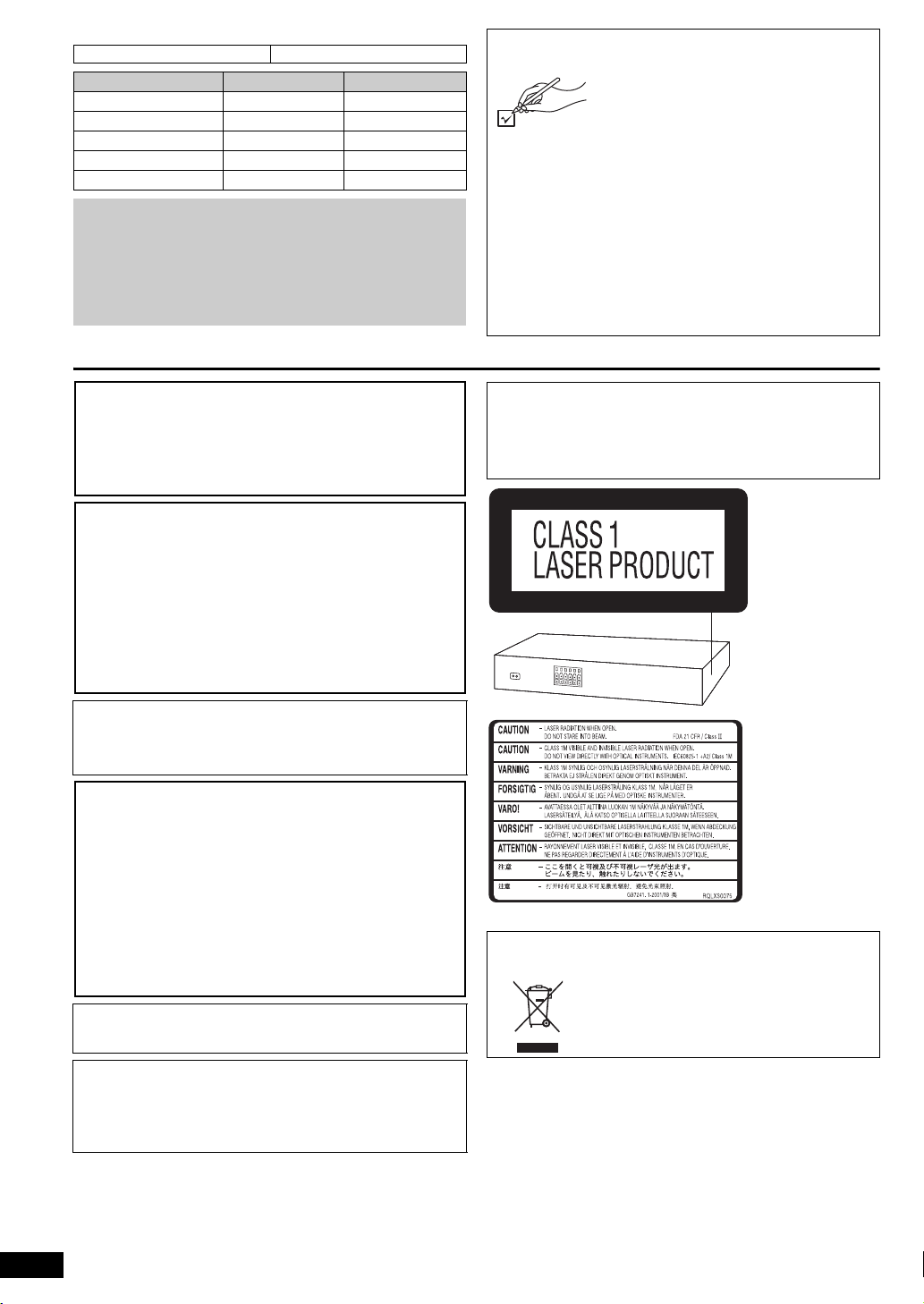
Indicates features applicable to:
(Side of product)
(Inside of product)
[PT75] : SC-PT75 only [PT70] : SC-PT70 only
System SC-PT75 SC-PT70
Main unit SA-PT75 SA-PT70
Front speakers SB-HF70 SB-HF70
Center speaker SB-HC70 SB-HC70
Surround speakers SB-HS70 SB-HS70
Subwoofer SB-HW
≥ These operating instructions are applicable to models
SC-PT75 and SC-PT70 for a variety of regions.
≥ Unless otherwise indicated, illustrations in these operating
instructions are of SC-PT75 for the Middle East, Saudi Arabia
and Kuwait.
≥ Operations in these instructions are described mainly with
the remote control, but you can perform the operations on
the main unit if the controls are the same.
70 SB-HW 70
Accessories
Please check and identify the supplied
accessories.
∏ 1 Remote control
(N2QAYB000456)
∏ 2 Remote control batteries
∏ 1 FM indoor antenna
∏ 1 Video cable
∏ 5 Speaker cables
∏ [The[Middle[East,[Saudi[Arabia[and[Kuwait]
2 AC mains leads
[Others]
1 AC mains lead
∏ 1 Sheet of speaker cable stickers
CAUTION!
THIS PRODUCT UTILIZES A LASER.
USE OF CONTROLS OR ADJUSTMENTS OR PERFORMANCE
OF PROCEDURES OTHER THAN THOSE SPECIFIED HEREIN
MAY RESULT IN HAZARDOUS RADIATION EXPOSURE.
DO NOT OPEN COVERS AND DO NOT REPAIR YOURSELF.
REFER SERVICING TO QUALIFIED PERSONNEL.
WARNING:
TO REDUCE THE RISK OF FIRE, ELECTRIC SHOCK
OR PRODUCT DAMAGE,
≥DO NOT EXPOSE THIS APPARATUS TO RAIN,
MOISTURE, DRIPPING OR SPLASHING AND THAT
NO OBJECTS FILLED WITH LIQUIDS, SUCH AS
VASES, SHALL BE PLACED ON THE APPARATUS.
≥USE ONLY THE RECOMMENDED ACCESSORIES.
≥
DO NOT REMOVE THE COVER (OR BACK); THERE
ARE NO USER SERVICEABLE PARTS INSIDE. REFER
SERVICING TO QUALIFIED SERVICE PERSONNEL.
[Australia]and]N.Z.]
THIS UNIT IS INTENDED FOR USE IN MODERATE CLIMATES.
[Others]
THIS UNIT IS INTENDED FOR USE IN TROPICAL CLIMATES.
CAUTION!
≥ DO NOT INSTALL OR PLACE THIS UNIT IN A BOOKCASE,
BUILT-IN CABINET OR IN ANOTHER CONFINED SPACE.
ENSURE THE UNIT IS WELL VENTILATED. TO PREVENT
RISK OF ELECTRIC SHOCK OR FIRE HAZARD DUE TO
OVERHEATING, ENSURE THAT CURTAINS AND ANY OTHER
MATERIALS DO NOT OBSTRUCT THE VENTILATION VENTS.
≥ DO NOT OBSTRUCT THE UNIT’S VENTILATION OPENINGS
WITH NEWSPAPERS, TABLECLOTHS, CURTAINS, AND
SIMILAR ITEMS.
≥ DO NOT PLACE SOURCES OF NAKED FLAMES, SUCH AS
LIGHTED CANDLES, ON THE UNIT.
≥ DISPOSE OF BATTERIES IN AN ENVIRONMENTALLY
FRIENDLY MANNER.
This product may receive radio interference caused by mobile
telephones during use. If such interference is apparent, please
increase separation between the product and the mobile telephone.
The socket outlet shall be installed near the equipment and easily
accessible.
The mains plug of the power supply cord shall remain readily
operable.
To completely disconnect this apparatus from the AC Mains,
disconnect the power supply cord plug from AC receptacle.
Except [Australia]and]N.Z.]
CAUTION:
The AC voltage is different according to the area.
Be sure to set the proper voltage in your area before use.
(For details, please refer to page 7.)
-If you see this symbol-
Information on Disposal in other Countries outside the
European Union
This symbol is only valid in the European Union.
If you wish to discard this product, please
contact your local authorities or dealer and
ask for the correct method of disposal.
RQTX1018
2
Page 3
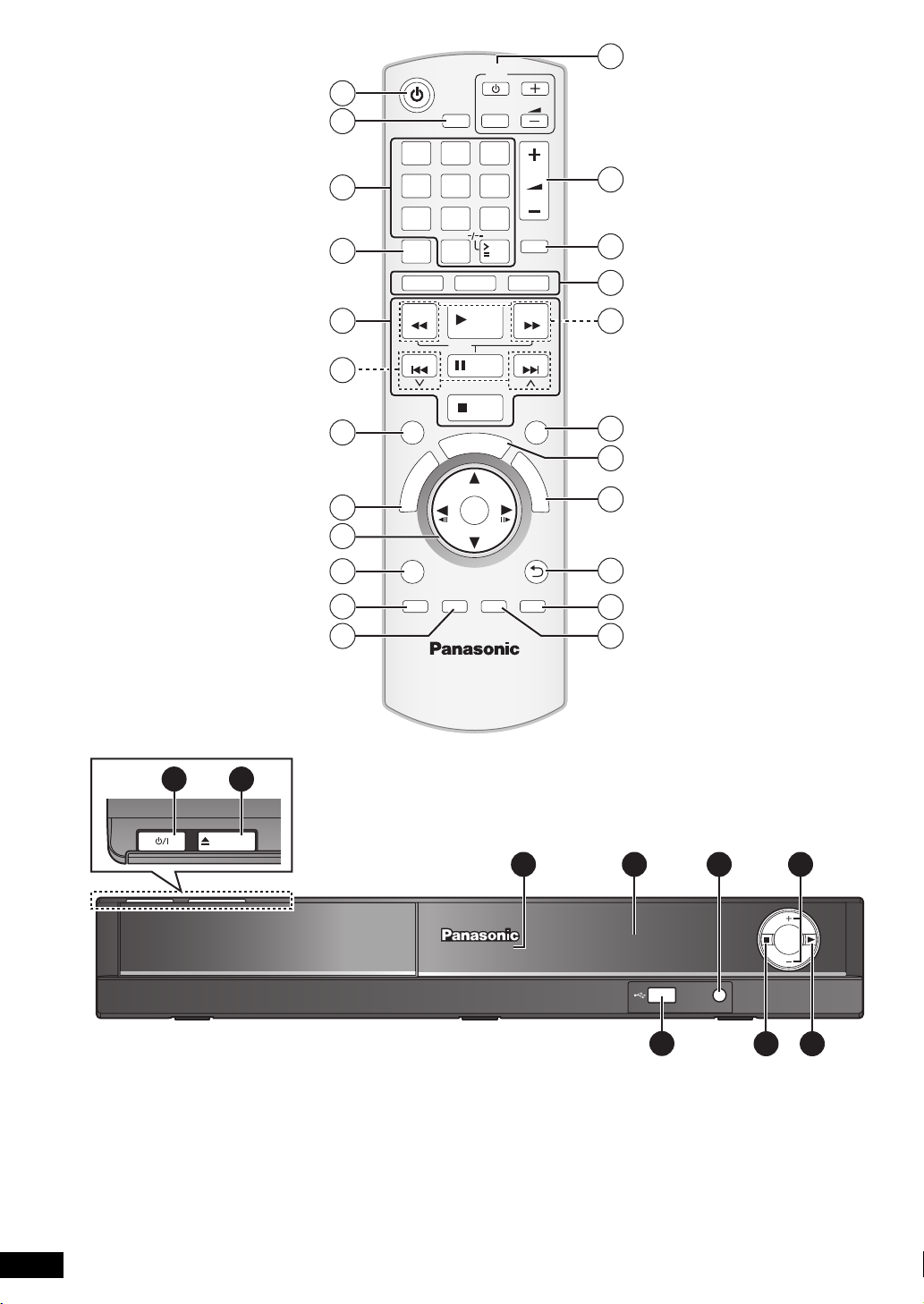
TV
POWER
OPEN/CLOSE
VOL
MUSIC
PORT
1 2
4 5 6
8
7
9
3
1
PLAY MODE
VOL
AV
13
2
1 2 3
3
4 5 6
VOL
14
4
5
6
7
8
9
10
11
12
7 809
REPEAT
DVD
SEARCH
SKIP
SURROUND
R
O
T
A
U
G
I
N
V
A
E
N
T
M
C
E
P
R
I
O
D
T
MENU
PLAY
LIST
SETUP
W.SRD
-
CH SELECT
RADIO
SLOW
T
S
PLAY
PAU SE
STOP
R
A
OK
FL DISPLAY
-
10
T
SLEEP
MUTE
EXT-IN
SEARCH
SKIP
SOUND
F
U
N
C
T
I
O
N
S
RETURN
CANCEL
15
16
17
18
19
20
21
22
23
[Note]
RQTX1018
The circled numbers indicated in the operating instructions (e.g. Press [Í]1.) correspond to the circled numbers in the above.
3
Page 4

Control reference guide
Abkhazian: 6566
Afar: 6565
Afrikaans: 6570
Albanian: 8381
Ameharic: 6577
Arabic: 6582
Armenian: 7289
Assamese: 6583
Aymara: 6589
Azerbaijani: 6590
Bashkir: 6665
Basque: 6985
Bengali, Bangla: 6678
Bhutani: 6890
Bihari: 6672
Breton: 6682
Bulgarian: 6671
Burmese: 7789
Byelorussian: 6669
Cambodian: 7577
Catalan: 6765
Chinese: 9072
Corsican: 6779
Croatian: 7282
Czech: 6783
Danish: 6865
Dutch: 7876
English: 6978
Esperanto: 6979
Estonian: 6984
Far oese : 70 79
Fiji: 7074
Finnish: 7073
French: 7082
Frisian: 7089
Galician: 7176
Georgian: 7565
German: 6869
Greek: 6976
Greenlandic: 7576
Guarani: 7178
Gujarati: 7185
Hausa: 7265
Hebrew: 7387
Hindi: 7273
Hungarian: 7285
Icelandic: 7383
Indonesian: 7378
Interlingua: 7365
Irish: 7165
Italian: 7384
Japanese: 7465
Javanese: 7487
Kannada: 7578
Kashmiri: 7583
Kazakh: 7575
Kirghiz: 7589
Korean: 7579
Kurdish: 7585
Laotian: 7679
Latin: 7665
Latvian, Lettish: 7686
Lingala: 7678
Lithuanian: 7684
Macedonian: 7775
Malagasy: 7771
Malay: 7783
Malayalam: 7776
Maltese: 7784
Maori: 7773
Marathi: 7782
Moldavian: 7779
Mongolian: 7778
Nauru: 7865
Nepali: 7869
Norwegian: 7879
Oriya: 7982
Pashto, Pushto: 8083
Persian: 7065
Polish: 8076
Portuguese: 8084
Punjabi: 8065
Quechua: 8185
Rhaeto-Romance:
8277
Romanian: 8279
Russian: 8285
Samoan: 8377
Sanskrit: 8365
Scots Gaelic: 7168
Serbian: 8382
Serbo-Croatian: 8372
Shona: 8378
Sindhi: 8368
Singhalese: 8373
Slovak: 8375
Slovenian: 8376
Somali: 8379
Spanish: 6983
Sundanese: 8385
Swahili: 8387
Swedish: 8386
Tagalog: 8476
Tajik: 8471
Tamil: 8465
Tatar: 8484
Telugu: 8469
Thai: 8472
Tibetan: 6679
Tigrinya: 8473
Tonga: 8479
Turkish: 8482
Turkmen: 8475
Twi: 8487
Ukrainian: 8575
Urdu: 8582
Uzbek: 8590
Vietnamese: 8673
Volapük: 8679
Welsh: 6789
Wolof: 8779
Xhosa: 8872
Yiddish: 7473
Yoruba: 8979
Zulu: 9085
Remote control
1 Turn the main unit on/off (B 8)
2 Select the play mode
3 Select channels and title numbers etc. / Enter numbers
(B 8, 11)
4 Set the repeat mode
5 Basic operations for play (B 11 )
6 Select preset radio stations (B 8)
Getting StartedPlaying DiscsOther OperationsReference
7 Select surround sound effects (B 10)
8 Show a disc top menu or program list (B 11, 12)
9 Select or confirm menu items / Frame-by-frame (B 11)
: Show a disc menu or play list (B 11, 12)
; Show setup menu or select speaker channel (B 8, 10)
< Turn Whisper-mode Surround on/off (B 10)
= TV operations
Aim the remote control at the Panasonic TV and press the
button.
[Í]: Turn the TV on/off
[AV]: Change the TV’s video input mode
[r, s]: Adjust the TV volume
This may not work properly with some models.
> Adjust the volume of the main unit
? Mute the sound
≥ “MUTE” flashes on the main unit’s display while the function is on.
≥ To cancel, press the button again or adjust the volume.
≥ Muting is cancelled when you switch the unit to standby.
@ Source select
[DVD]: Select disc as the source (B 8)
[RADIO]: Select FM tuner (B 8)
[EXT-IN]: Select external audio as the source (B 9)
[PT75]
USB# AUX
§
“(TV)” will appear beside “AUX” or “D-IN”, indicating the
TV audio setting for VIERA Link “HDAVI Control” (
[PT70]
AUX/TV
A Select radio stations manually (B 9)
B Select sound mode (B 10)
(B 11)
(B 11)
§
#D-IN§# MUSIC P.
^--------------------------------------------------}
() MUSIC P.
B 14
C Show START menu (B 9)
D Show on-screen menu (B 12)
E Return to previous screen (B 11 )
F Cancel (B 11)
G Switch information on the main unit’s display (B 11 )
or
Set the Sleep timer
Press and hold [—SLEEP].
While the time is shown on the main unit’s display, press
[—SLEEP] repeatedly.
SLEEP 30 # SLEEP 60 # SLEEP 90 # SLEEP120
^-------------------------- OFF (Cancel) (------------------------}
≥ To confirm the remaining time, press and hold the button again.
Avoiding interference with other Panasonic equipment
Other Panasonic audio/video equipment may start functioning when you
operate the unit using the supplied remote control.
You can operate this unit in another mode by setting the remote control
operating mode to “REMOTE 2”.
The main unit and remote control must be set to the same mode.
1 Press [EXT-IN]@ to select “AUX” ([PT70]: “AUX/TV”).
2 Press and hold [1]9 on the main unit and [2] on the remote control
until the main unit’s display shows “REMOTE 2”.
3 Press and hold [OK]9 and [2] on the remote control for at least 2
seconds.
To change the mode back to “REMOTE 1”, repeat the steps above by
replacing [2] with [1].
Main unit
1 Standby/on switch (Í/I)
Press to switch the unit from on to standby mode or vice
versa. In standby mode, the unit is still consuming a small
amount of power. (B 11)
2 Open/Close the disc tray (B 11)
3 Remote control signal sensor
4 Display
5 Connect external music device (B 15)
).
6 Adjust the volume of the main unit
7 [PT75]: Connect USB device (B 15)
8 Stop playing
9 Play disc (B 11)
Language code list
RQTX1018
4
Page 5
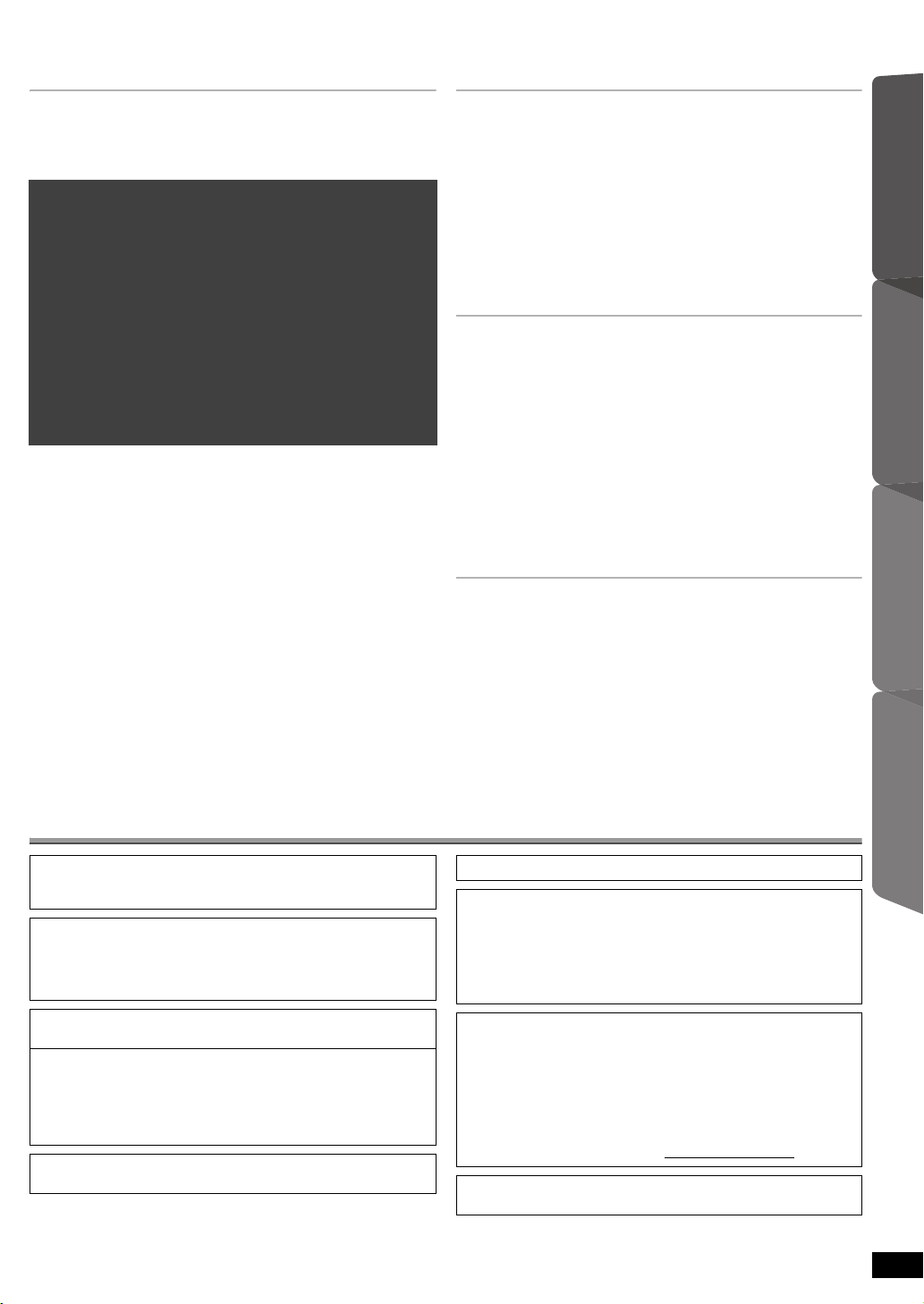
TABLE OF CONTENTS
Getting Started
Accessories . . . . . . . . . . . . . . . . . . . . . . . . . . . . . . . . . . . .2
Control reference guide . . . . . . . . . . . . . . . . . . . . . . . . . . .4
Licenses . . . . . . . . . . . . . . . . . . . . . . . . . . . . . . . . . . Below
Quick Start Guide
step 1 Positioning . . . . . . . . . . . . . . . . . . . . . . . . . . . 6
step 2 Connections . . . . . . . . . . . . . . . . . . . . . . . . . . 6
Speaker connections. . . . . . . . . . . . . . . . . . . . . .6
Radio antenna connections. . . . . . . . . . . . . . . . .6
Audio and video connections . . . . . . . . . . . . . . .7
step 3 AC mains lead connection. . . . . . . . . . . . . . . 7
step 4 Preparing the remote control . . . . . . . . . . . . 8
step 5 EASY SETUP . . . . . . . . . . . . . . . . . . . . . . . . . . 8
Setting up the radio . . . . . . . . . . . . . . . . . . . . . . . . . . . . . .8
Presetting stations automatically . . . . . . . . . . . . . . . . . . . . .8
Confirming the preset channels . . . . . . . . . . . . . . . . . . . . . . 8
Manual tuning . . . . . . . . . . . . . . . . . . . . . . . . . . . . . . . . . . . . 9
Selecting the playback source . . . . . . . . . . . . . . . . . . . . .9
Selecting the source from the START menu . . . . . . . . . . . . 9
Selecting the source by the remote control . . . . . . . . . . . . . 9
Enjoying sound effects from all speakers
Enjoying surround sound effects. . . . . . . . . . . . . . . . 10
Selecting sound mode . . . . . . . . . . . . . . . . . . . . . . . . .10
Whisper-mode Surround . . . . . . . . . . . . . . . . . . . . . . .10
Adjusting the speaker output level manually . . . . . . 10
Adjusting the balance of the front speakers . . . . . . .10
Playing Discs
Basic play. . . . . . . . . . . . . . . . . . . . . . . . . . . . . . . . . . . . . 11
Other modes of play . . . . . . . . . . . . . . . . . . . . . . . . . . . . 11
Repeat play . . . . . . . . . . . . . . . . . . . . . . . . . . . . . . . . . . . . 11
Program and Random play . . . . . . . . . . . . . . . . . . . . . . . . 11
Using navigation menus . . . . . . . . . . . . . . . . . . . . . . . . . 12
Playing data discs . . . . . . . . . . . . . . . . . . . . . . . . . . . . . . . 12
Playing DVD-R/ -RW (DVD-VR) discs . . . . . . . . . . . . . . . . 12
Using on-screen menus . . . . . . . . . . . . . . . . . . . . . . . . . 12
Other Operations
Using the VIERA Link “HDAVI ControlTM” . . . . . . . . . . . 14
One touch play . . . . . . . . . . . . . . . . . . . . . . . . . . . . . . . . . 14
Auto input switching. . . . . . . . . . . . . . . . . . . . . . . . . . . . . . 14
Power off link . . . . . . . . . . . . . . . . . . . . . . . . . . . . . . . . . . . 14
Speaker control . . . . . . . . . . . . . . . . . . . . . . . . . . . . . . . . . 14
VIERA Link Control only with TV’s remote control
(for “HDAVI Control 2 or later”) . . . . . . . . . . . . . . . . . . . . 15
Operating other devices . . . . . . . . . . . . . . . . . . . . . . . . . 15
Playing from an USB device [PT75] . . . . . . . . . . . . . . . . . . 15
Playing from MUSIC PORT . . . . . . . . . . . . . . . . . . . . . . . . 15
Reference
Changing the player settings . . . . . . . . . . . . . . . . . . . . . 15
DivX information . . . . . . . . . . . . . . . . . . . . . . . . . . . . . . . 17
Speaker installation option. . . . . . . . . . . . . . . . . . . . . . . 17
Discs that can be played. . . . . . . . . . . . . . . . . . . . . . . . . 18
Specifications . . . . . . . . . . . . . . . . . . . . . . . . . . . . . . . . . 19
Troubleshooting guide . . . . . . . . . . . . . . . . . . . . . . . . . . 20
Maintenance. . . . . . . . . . . . . . . . . . . . . . . . . . . . . . . . . . . 21
Safety precautions . . . . . . . . . . . . . . . . . . . . . Back cover
Caution for AC Mains Lead. . . . . . . . . . . . . . . Back cover
Getting StartedPlaying DiscsOther OperationsReference
Licenses
Manufactured under license from Dolby Laboratories.
Dolby, Pro Logic, and the double-D symbol are trademarks of Dolby
Laboratories.
Manufactured under license under U.S. Patent #’s: 5,451,942;
5,956,674; 5,974,380; 5,978,762; 6,487,535 & other U.S. and
worldwide patents issued & pending. DTS and DTS Digital Surround
are registered trademarks and the DTS logos and Symbol are
trademarks of DTS, Inc. c 1996-2008 DTS, Inc. All Rights Reserved.
U.S. Patent Nos. 6,836,549; 6,381,747; 7,050,698; 6,516,132; and
5,583,936.
This product incorporates copyright protection technology that is
protected by U.S. patents and other intellectual property rights. Use of
this copyright protection technology must be authorized by
Macrovision, and is intended for home and other limited viewing uses
only unless otherwise authorized by Macrovision. Reverse
engineering or disassembly is prohibited.
HDMI, the HDMI logo and High-Definition Multimedia Interface are
trademarks or registered trademarks of HDMI Licensing LLC.
HDAVI ControlTM is a trademark of Panasonic Corporation.
Windows Media and the Windows logo are trademarks or registered
trademarks of Microsoft Corporation in the United States and/or other
countries.
This product is protected by certain intellectual property rights of
Microsoft Corporation and third parties. Use or distribution of such
technology outside of this product is prohibited without a license from
Microsoft or an authorized Microsoft subsidiary and third parties.
This product is licensed under the MPEG-4 Visual patent portfolio
license for the personal and non-commercial use of a consumer for (i)
encoding video in compliance with the MPEG-4 Visual Standard
(“MPEG-4 Video”) and/or (ii) decoding MPEG-4 Video that was
encoded by a consumer engaged in a personal and non-commercial
activity and/or was obtained from a video provider licensed by MPEG
LA to provide MPEG-4 Video. No license is granted or shall be implied
for any other use. Additional information including that relating to
promotional, internal and commercial uses and licensing may be
obtained from MPEG LA, LLC. See http://www.mpegla.com
Plays DivX
DivX® is a registered trademark of DivX, Inc., and is used under license.
®
video
.
RQTX1018
5
Page 6
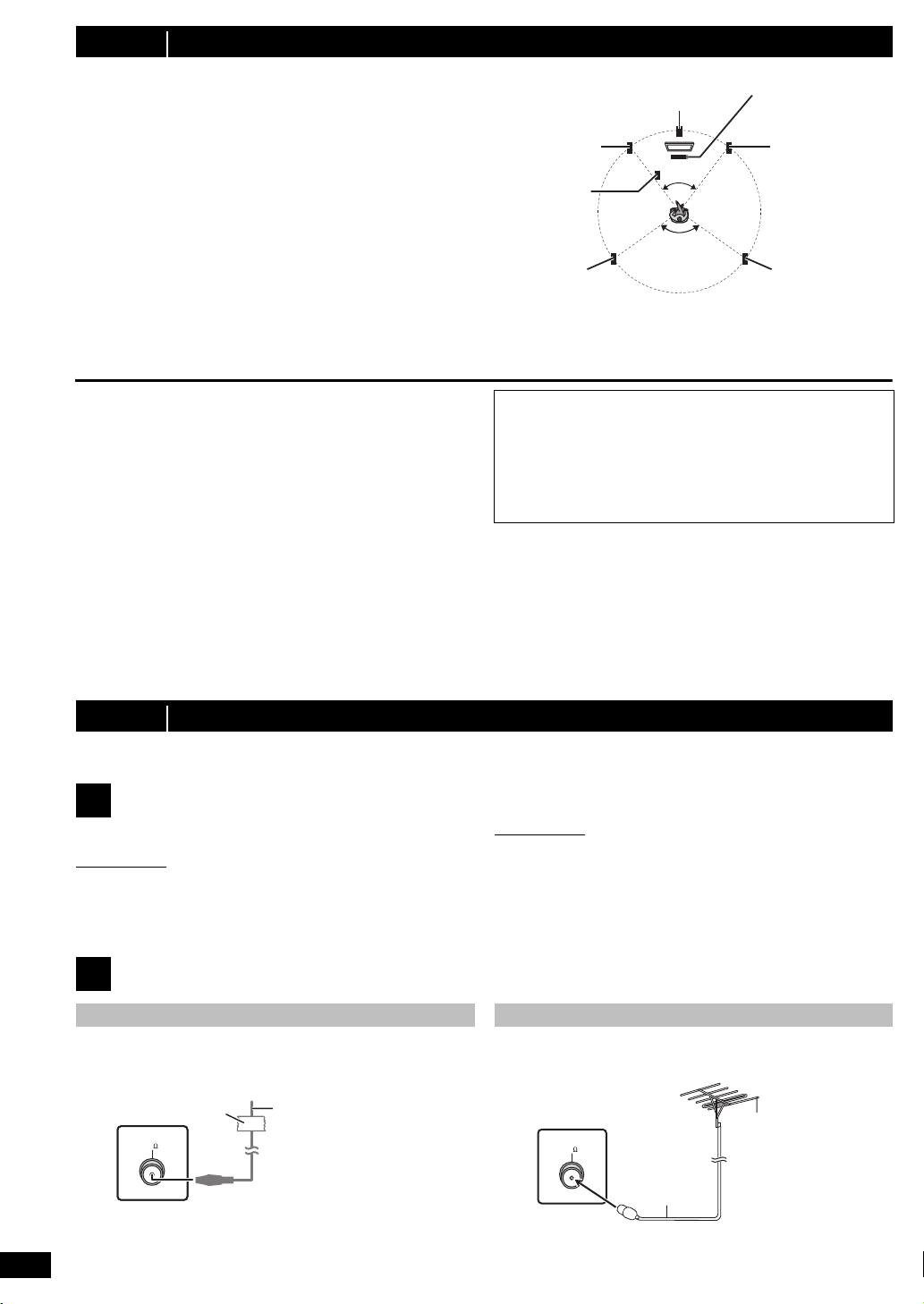
step 1 Positioning
120°
60°
Front speaker
(left)
Front speaker
(right)
Surround
speaker (right)
Surround
speaker (left)
Center speaker
Subwoofer
Main unit
2
1
3
FM ANT
(75 )
Adhesive tape
Main unit (rear)
FM indoor antenna
(included)
Affix this end of the antenna
where reception is best.
FM ANT
(75 )
Main unit (rear)
FM outdoor antenna
[Using a TV antenna
(not included)]
The antenna should be
installed by a competent
technician.
75 coaxial
cable
(not included)
Use outdoor antenna if radio reception is poor.
≥ Disconnect the antenna when the unit is not in use.
≥ Do not use the outdoor antenna during an electrical storm.
How you set up your speakers can affect the bass and the sound field.
Note the following points:
≥ Place speakers on flat secure bases.
≥ Placing speakers too close to floors, walls, and corners can result in
excessive bass. Cover walls and windows with thick curtains.
≥ For optional wall mount, refer to page 17.
[Note]
Keep your speakers at least 10 mm away from the system for proper
ventilation.
Setup example (Recommended: 5.1ch layout)
Place the front, center, and surround speakers at approximately the same
distance from the seating position. The angles in the diagram are
approximate.
§1
Position with at least 5 cm of space on all sides for proper ventilation.
§2
Put on a rack or shelf. Vibration caused by the speaker can disrupt
the picture if it is placed directly on the TV.
§3
Place to the right or left of the TV, on the floor or a sturdy shelf so that
it will not cause vibration. Leave about 30 cm from the TV.
Depending on the room layout, you may like to use only the front
speakers and subwoofer for space saving (2.1ch layout).
Notes on speaker use
≥Use only supplied speakers
Using other speakers can damage the unit, and sound quality will be
negatively affected.
≥ You can damage your speakers and shorten their useful life if you play
sound at high levels over extended periods.
≥ Reduce the volume in the following cases to avoid damage:
– When playing distorted sound.
– When the speakers are reverberating due to a record player, noise
from FM broadcasts, or continuous signals from an oscillator, test
disc, or electronic instrument.
– When adjusting the sound quality.
– When turning the unit on or off.
Caution
≥ The main unit and supplied speakers are to be used only as
indicated in this setup. Failure to do so may lead to damage to
the amplifier and/or the speakers, and may result in the risk of
fire. Consult a qualified service person if damage has occurred
or if you experience a sudden change in performance.
≥ Do not attempt to attach these speakers to walls using
methods other than those described in this manual.
Caution
Do not touch the front netted area of the speakers. Hold by the sides.
If irregular colouring occurs on your TV
The center speaker is designed to be used close to a TV, but the picture
may be affected with some TVs and setup combinations.
If this occurs, turn the TV off for about 30 minutes.
The demagnetising function of the TV should correct the problem. If it
persists, move the speakers further away from the TV.
step 2 Connections
Turn off all equipment before connection and read the appropriate operating instructions.
Do not connect the AC mains lead until all other connections are completed.
Speaker connections
1
Pay attention to the type of speaker and the connector colour when you
place the speakers.
Main unit (rear)
Connect to the terminals of the same colour.
Use of the speaker cable stickers is convenient when making cable
connections.
Speakers (rear)
Insert the wire fully, taking care not to insert beyond the wire insulation.
i: White
j: Blue line
≥ Be careful not to cross (short circuit) or reverse the polarity of the
speaker wires as doing so may damage the speakers.
Radio antenna connections
2
Using an indoor antenna
RQTX1018
6
Using an outdoor antenna
Page 7
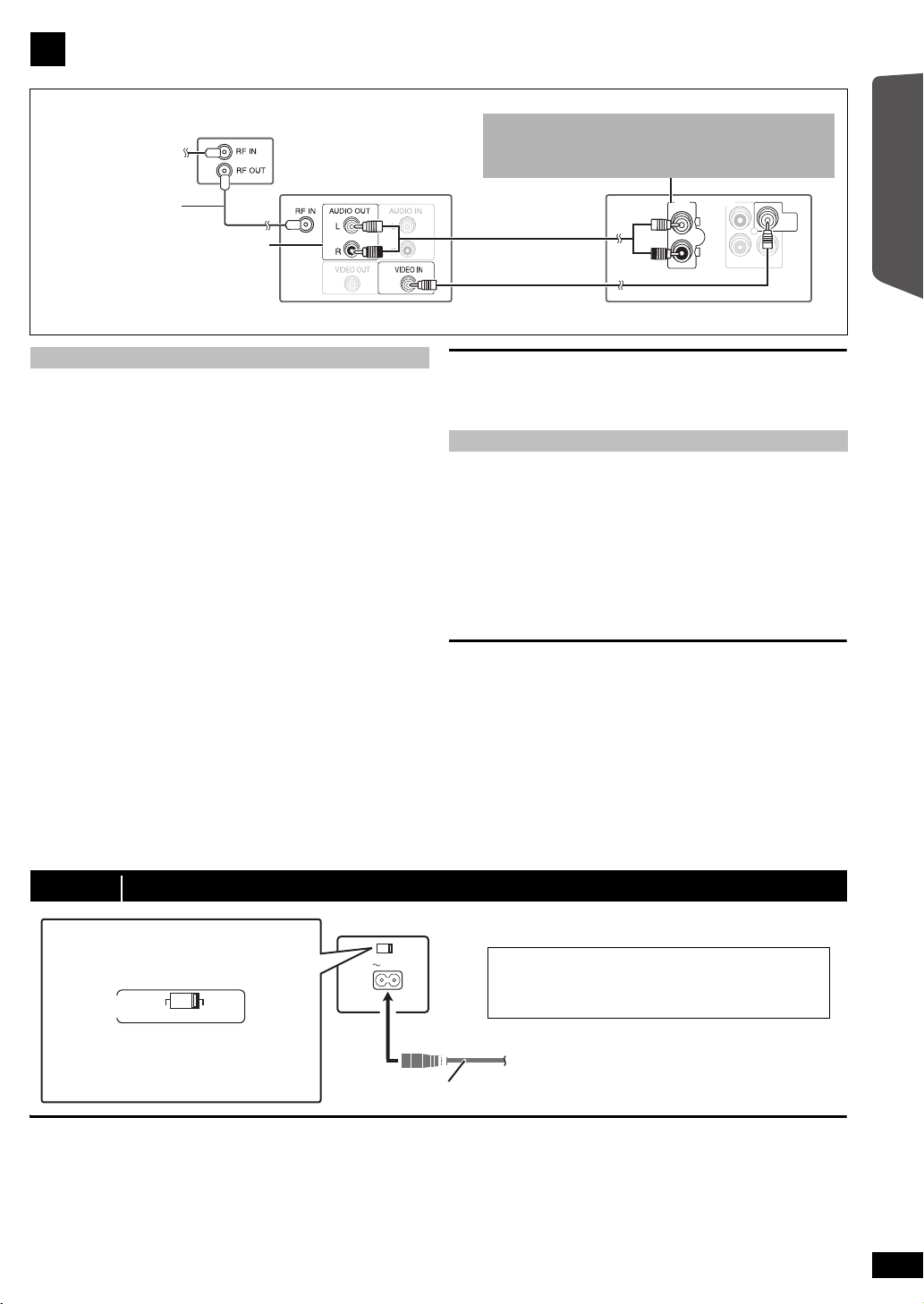
Audio and video connections
RF cable
(not included)
TV (not included)
Set top box (STB)
or VCR (not included)
Audio cable
(not included)
Main unit (rear)
To your cable TV
service or TV antenna
P
B
COMPONENT VIDEO OUT
P
R
VIDEO
OUT
Video cable (included)
Refer to the operating instructions for
the TV, cable or satellite STB, or VCR
for the settings necessary to output its
audio from the AUDIO OUT terminal to
your home theater system.
Y
AUX
L
R
AC IN
To household mains socket
AC mains lead (included)
Main unit (rear)
VOLT
ADJ
110−127V 220−240V
Except [Australia[and[N.Z.]
Before connecting the AC mains lead
Set the voltage.
Use a flat-head screwdriver to move the
voltage selector to the appropriate position for
the area in which this system is used.
[Saudi[Arabia[and[Kuwait]
BE SURE TO READ THE CAUTION FOR THE AC
MAINS LEAD ON THE BACK COVER BEFORE
CONNECTION.
3
Basic setup example
You can enjoy the audio from your TV, cable or satellite STB,
or your VCR through this home theater system by connecting
to the AUX ([PT70]: AUX/TV) terminal.
Select “AUX” ([PT70]: “AUX/TV”) as the source (B 9).
Getting Started
Other video connections
[\\\\\\\\\\\HDMI\AV\OUT\\\\\\\\\]
This connection provides the best picture quality.
Connect the HDMI cable (not included) from the HDMI AV OUT
terminal on the main unit to the HDMI AV IN terminal on your TV.
≥ Set “VIDEO PRIORITY” to “ON” (B 17, HDMI menu).
≥ Set “VIDEO FORMAT” in Menu 4 (HDMI) (B 14).
VIERA Link “HDAVI Control”
If your Panasonic TV is VIERA Link compatible, you can operate your
TV synchronising with home theater operations or vice versa
(B 14, Using the VIERA Link “HDAVI Control
≥ Make the extra audio connection (B above) when you use VIERA Link
“HDAVI Control” function.
[Note]
≥ Non-HDMI-compliant cables cannot be utilized.
≥ It is recommended that you use Panasonic’s HDMI cable.
Recommended part number:
RP-CDHG15 (1.5 m), RP-CDHG30 (3.0 m), RP-CDHG50 (5.0 m), etc.
[COMPONENT\VIDEO\OUT]
This connection provides a much purer picture than the VIDEO OUT
terminal.
Connect the Component Video cable (not included) from the
COMPONENT VIDEO OUT terminal on the main unit to the
COMPONENT VIDEO IN terminal on your TV.
To enjoy progressive video
≥ Connect to a progressive output compatible TV.
– Set “VIDEO OUT (I/P)” in VIDEO menu to “PROGRESSIVE” and
then follow the instructions on the menu screen (B 16).
≥ Panasonic TVs with 576/50i·50p, 480/60i·60p input terminals are
progressive compatible. Consult the manufacturer if you have another
brand of TV.
TM
”).
≥ Do not make the video connections through the VCR.
Due to copy guard protection, the picture may not be displayed
properly.
≥ Only one video connection is required. Choose one of the video
connections above depending on your TV.
Other audio connection [PT75]
[\\\\\\OPTICAL\IN\\\\\\]
This is the preferred connection for best sound and true surround sound.
Connect the optical cable (not included) from the OPTICAL IN
terminal on the main unit to the OPTICAL OUT terminal on your TV.
This unit can decode the surround signals received from your TV, cable
or satellite STB. Refer to the operating instructions for the TV, cable or
satellite STB for the settings necessary to output its audio from the
digital audio output to your home theater system. Only Dolby Digital and
PCM can be played with this connection.
≥ After making this connection, make settings to suit the type of audio
from your digital equipment (B 9).
[Note]
If you have various sound sources (such as Blu-ray player, DVD
recorder, VCR, etc.), connect them to the available inputs on the TV and
the TV output should then be connected to the AUX or OPTICAL IN
terminal ([PT70]: AUX/TV terminal) of the main unit.
Quick Start Guide
step 3 AC mains lead connection
Conserving power
The main unit consumes a small amount of power, even when it is in
standby mode (approx. 0.48 W). To save power when the unit is not to
be used for a long time, unplug it from the household mains socket.
You will need to reset some memory items after plugging in the main
unit.
[Note]
The included AC mains lead is for use with the main unit only.
Do not use it with other equipment. Also, do not use cords for other
equipment with the main unit.
RQTX1018
7
Page 8

step 4 Preparing the remote control
R6/LR6, AA
Insert so the poles ( and ) match those in the remote control.
Press in and lift up.
Replace the cover.
SET
MAIN
DISC
VIDEO
AUDIO
DISPLAY
HDMI
OTHERS
EXIT : SETUP
RETURN
Menu
Batteries
CAUTION
Danger of explosion if battery is incorrectly replaced. Replace only
with the same or equivalent type recommended by the manufacturer.
Dispose of used batteries according to the manufacturer’s instructions.
step 5 EASY SETUP
The Easy setup screen assists you in making necessary
settings.
Preparation
Turn on your TV and select the appropriate video input mode
(e.g. VIDEO 1, AV 1, HDMI, etc.) to suit the connections to this unit.
≥ To change your TV’s video input mode, refer to its operating
instructions.
≥ This remote control can perform some basic TV operations (B 4).
Press [Í]1 to turn on the unit.
1
≥ When the Easy setup screen appears automatically, skip step
2 to 6.
Press [DVD]@ to select “DVD/CD”.
2
Press [SETUP]; to show the setup menu.
3
Press [3, 4]9 to select “OTHERS” and press [OK]9.
4
Press [3, 4]9 to select “EASY SETUP” and press
5
[OK]9.
Press [OK]9 to select “SET”.
6
Press [3, 4]9 to select “Yes” and press [OK]9.
7
Setting up the radio
≥ Use alkaline or manganese batteries.
≥ Do not heat or expose to flame.
≥ Do not leave the battery(ies) in an automobile exposed to direct
sunlight for a long period of time with doors and windows closed.
Do not:
≥ mix old and new batteries.
≥ use different types of batteries at the same time.
≥ take apart or short circuit.
≥ attempt to recharge alkaline or manganese batteries.
≥ use batteries if the covering has been peeled off.
Mishandling of batteries can cause electrolyte leakage which can
severely damage the remote control.
Remove the batteries if the remote control is not going to be used for a
long period of time. Store in a cool, dark place.
Use
Aim at the remote control signal sensor (B 4), avoiding obstacles, at a
maximum range of approx. 7 m directly in front of the unit.
Follow the messages and make the settings with
8
[3, 4, 2, 1]9 and [OK]9.
(B below, Easy setup settings)
Press [OK]9 to finish Easy setup.
9
Easy setup settings
≥Language
Select the language used on menu screen.
≥TV aspect
Select the aspect to suit your TV.
≥Speakers position
Select “5.1ch layout” mode or “2.1ch layout” mode according to your
speaker layout (B 6, Positioning).
≥Speaker check
Listen to speaker output to confirm speaker connections.
≥Speaker output
Make surround sound setting for speaker output.
§
Only when “5.1ch layout” mode is selected in “Speakers position”
above.
≥[PT75]: TV audio
Select the audio input connection from your TV.
For AUX connection (B 7): Select “AUX”.
For OPTICAL IN connection (B 7): Select “DIGITAL IN”.
This will be the TV audio setting for VIERA Link “HDAVI Control”. (B14)
[Note]
≥ If this unit is connected to a “HDAVI Control 3 or later” compatible TV
via HDMI cable, the menu language and TV aspect information will be
retrieved via VIERA Link.
≥ If this unit is connected to a “HDAVI Control 2” compatible TV via
HDMI cable, the menu language information will be retrieved via
VIERA Link.
≥ Settings in the Easy setup can also be changed in the player settings
[e.g. language, TV aspect, [PT75]
§
TV audio (B 15)].
Presetting stations automatically
Up to 30 stations can be set.
Press [RADIO]@ to select “FM”.
1
Press [MENU]:.
2
Each time you press the button:
LOWEST (factory preset):
8
To begin auto preset with the lowest frequency.
CURRENT:
To begin auto preset with the current frequency.
§
To change the frequency, refer to “Manual tuning” (B 9).
Press and hold [OK]9.
3
Release the button when “FM AUTO” is displayed.
RQTX1018
The tuner starts to preset all the stations it can receive into the
channels in ascending order.
≥ “SET OK” is displayed when the stations are set, and the radio tunes
to the last preset station.
≥ “ERROR” is displayed when automatic presetting is unsuccessful.
Preset the channels manually (B 9).
Confirming the preset channels
Press [RADIO]@ to select “FM”.
1
Press the numbered buttons to select a channel.
2
§
≥ To select a 2-digit number
e.g. 12: [S10]3 B [1] B [2]
Alternatively, press [X, W]6.
≥ The FM setting is also shown on the TV display.
Page 9

If noise is excessive
DVD/CD Home Cinema
OK
Input Selection
DVD/CD Home Cinema
Input Selection
Playback Disc
TOP MENU (DVD)
MENU (DVD)
Playback/menu access
Press and hold [PLAY MODE]2 to display “MONO”.
To cancel the mode, press and hold the button again until “AUTO ST” is
displayed.
≥ The mode is also cancelled when you change the frequency.
Manual tuning
Press [RADIO]@ to select “FM”.
1
Press [6, 5]A to select the frequency.
2
≥ To start automatic tuning, press and hold [6, 5]A until the
frequency starts scrolling. Tuning stops when a station is found.
Selecting the playback source
Presetting stations manually
Up to 30 stations can be set.
1 While listening to the radio broadcast
Press [OK]9.
2 While the frequency is flashing on the display
Press the numbered buttons to select a channel.
≥ To select a 2-digit number
e.g. 12: [S10]3 B [1] B [2]
Alternatively, press [X, W]6, and then press [OK]9.
A station previously stored is overwritten when another station is stored in
the same channel preset.
Getting StartedPlaying DiscsOther OperationsReference
Selecting the source from the START menu
You can select desired source or access playback/menus by using the
START menu.
Press [START]C to show the START menu.
1
This unit automatically turns on.
[PT75]
(The TV also turns on when using VIERA Link “HDAVI Control”. This
works only when in “DVD/CD” or “USB” mode without any disc/device
being loaded/connected.)
[PT70]
(The TV also turns on when using VIERA Link “HDAVI Control”. This
works only when in “DVD/CD” mode without any disc being loaded.)
e.g.
Press [3, 4]9 to select an item and press [OK]9.
2
≥ To exit, press [START]C.
Press [3, 4]9 to make the setting and press [OK]9.
3
When “Input Selection” is selected
You can select a desired source from the menu.
[PT75]
≥ DVD/CD (B 8), FM (B 8), AUX
USB (B 15), MUSIC PORT (B 15)
§
“(TV)” will appear beside “AUX” or “DIGITAL IN”, indicating the TV
audio setting for VIERA Link “HDAVI Control” (B 14).
[PT70]
≥ DVD/CD (B 8), FM (B 8), AUX/TV (B right), MUSIC PORT (B 15)
When a disc is loaded or an USB device ([PT75]) is connected, you can
also access playback or menus from the START menu.
e.g. [DVD-V]
When the on-screen control panel appears
e.g. [DVD-V] (when “Playback Disc” is selected from the START menu)
You can operate the playback with the indicated controls.
§
(B right), DIGITAL IN§ (B right),
Selecting the source by the remote control
Press To select
[DVD]@ DVD/CD
[RADIO]@ FM
[EXT-IN]@ Each time you press the button:
[Note]
Confirm the audio connection to the AUX or OPTICAL IN terminal
([PT70]: AUX/TV terminal) on the main unit when you select the
corresponding sources (B 7). Reduce the volume on the TV to its
minimum, and then adjust the volume of the main unit.
Making settings for digital audio input [PT75]
Select to suit the type of audio from the OPTICAL IN terminal on the main
unit.
1 While in “D-IN” mode
Press [SETUP]; to select “MAIN/SAP”, “DRC” or “PCM FIX”.
2 While the selected mode is displayed
Press [3, 4]9 to make the setting.
MAIN/SAP mode (Only works with Dolby Dual Mono):
MAIN, SAP
§
Dynamic Range Compression
DRC ON: Adjust for clarity even when the volume is low by
DRC OFF
PCM FIX mode
PCM ON: Select when receiving only PCM signals.
PCM OFF
(When receiving true 5.1-channel surround sound, select “PCM OFF”.)
[Note]
≥ Audio that is input through the OPTICAL IN terminal is not output from
the HDMI terminal.
≥ Underlined items in the above paragraphs are factory settings.
[PT75]
USB: USB (B 15)
§
: For audio input through the AUX terminal.
AUX
§
: For audio input through the
D-IN
MUSIC P.: For audio input through MUSIC PORT.
§
“(TV)” will appear beside “AUX” or “D-IN”, indicating the TV
audio setting for VIERA Link “HDAVI Control” (
[PT70]
AUX/TV: For audio input through the AUX/TV terminal.
MUSIC P.: For audio input through MUSIC PORT.
§
, MAIN+SAP§ (stereo audio)
“SAP” = Secondary Audio Program
compressing the range of the lowest sound level and the
highest sound level. Convenient for late night viewing.
(Only works with Dolby Digital)
: The full dynamic range of the signal is reproduced.
: Select when receiving Dolby Digital and PCM signals.
OPTICAL IN terminal. (B below)
(B 15)
(B 15)
B 14
).
RQTX1018
9
Page 10

Enjoying sound effects from all speakers
e.g.
AUDIO-SPEAKER SETTINGS-TEST TONE
SPEAKER
LEFT
CENTER
RIGHT
SURROUND RIGHT
SURROUND LEFT
TRIM LEVEL
− −
0dB
− −
0dB
0dB
≥ The following sound effects may not be available or may have no effect
with some sources.
You may experience a reduction in sound quality when these sound effects
≥
are used with some sources. If this occurs, turn the sound effects off.
Enjoying surround sound effects
Press [SURROUND]7.
Each time you press the button:
For “5.1ch layout”
Getting StartedPlaying DiscsOther OperationsReference
STANDARD:
Sound is output as it was recorded/encoded. Speaker output varies
depending on the source.
MULTI-CH:
You can enjoy sound from the front speakers, as well as the surround
speakers even when playing a 2-channel sound or non-surround sound.
MANUAL: (B below)
While “MANUAL” is displayed, press [2, 1]9 to select
other surround modes.
Each time you press [2, 1]9:
DOLBY PLII MOVIE
Suitable for movie software, or softwares recorded in Dolby Surround.
(except [DivX])
DOLBY PLII MUSIC
Adds 5.1-channel effects to stereo sources. (except [DivX])
S.SRD
You can enjoy sound from all speakers with stereo sources. (Surround
output will be in mono.)
STEREO
Sound will only be output to the front speakers and the subwoofer from
any source.
Recommended modes to enjoy TV audio or stereo
sources from all speakers:
≥ DOLBY PLII MOVIE ≥ DOLBY PLII MUSIC ≥ S.SRD
“SRD” lights in the main unit’s display when there is output from the
surround speakers.
For “2.1ch layout”
STANDARD:
Sound is output as it was recorded/encoded. Speaker output varies
depending on the source.
STEREO:
You can play any source in stereo. Surround sound effect is
unavailable.
A.SRD:
You can enjoy surround effect with any audio source.
When the signal is DTS or Dolby Digital, “/DTS” or “/DOLBY DIGITAL” will
also be displayed respectively.
§
Selected mode in “Speakers position” (B 8, Easy setup settings).
Selecting sound mode
Press [SOUND]B to select a sound mode.
1
Each time you press the button:
EQ: Equalizer
SUBW LVL: Subwoofer Level
C.FOCUS: Center Focus [Only when “5.1ch layout” mode is
While the selected mode is displayed, press [2, 1]9 to
2
make the settings.
Refer to the following for setting details of each sound effect.
Equalizer
You can select sound quality settings.
Each time you press [2, 1]9:
HEAVY: Adds punch to rock.
CLEAR: Clarifies higher sounds.
SOFT: For background music.
FLAT: Cancel (no effect is added).
Subwoofer level
You can adjust the amount of bass. The unit automatically selects
the most suitable setting according to the type of playback
source.
SUB W 1
≥ The setting you make is retained and recalled every time you
RQTX1018
10
§
mode
§
mode
selected in “Speakers position” (B 8, Easy setup
settings).]
,#
SUB W 2
,#
SUB W 3
,#
^-------------------------------------------------------------------J
play the same type of source.
SUB W 4
Center Focus
(Effective when playing audio containing center channel
sound.)
You can make the sound of the center speaker seem like it is
coming from within the TV.
C.FOCUS ON,------.C.FOCUS OFF
Whisper-mode Surround
Except [DivX]
You can enhance the surround effect for low volume 5.1-channel sound.
(Convenient for late night viewing.)
Press [W.SRD]<.
Each time you press the button:
WHISPER-MODE SRD ON,--.WHISPER-MODE SRD OFF
Adjusting the speaker output level manually
[Only when “5.1ch layout” mode is selected in “Speakers position”
(B 8, Easy setup settings).]
Preparation
≥ To display the picture, turn on the TV and select the appropriate video
input mode.
≥ Press [r, s VOL]> to adjust the volume to normal listening level.
≥ Select “TEST TONE” from “SPEAKER SETTINGS” in AUDIO menu
(B 16).
Press [OK]9 to enter test tone mode.
1
Test tone will be output to each channel in the following order.
LEFT, CENTER, RIGHT, SURROUND RIGHT, SURROUND LEFT
Press [OK]9 then [3, 4]9 to adjust the speaker level
2
for each speaker. (CENTER, SURROUND RIGHT,
SURROUND LEFT)
`
6dB to i6 dB (Factory preset: 0 dB)
≥ To exit the screen, press [SETUP];.
To adjust speaker level during play
[Effective only when “5.1ch layout” mode is selected in “Speakers
position” (B 8, Easy setup settings) and playing 5.1-channel sound.]
1 Press and hold [—CH SELECT]; to select the speaker.
While the speaker channel is displayed, press [—CH SELECT];.
L# C# R# RS# LS# SW
^---------------------------------------------}
≥ You can adjust SW (Subwoofer) only if the disc includes a subwoofer
channel.
“S” appears on the main unit’s display when you have selected “S.SRD”
≥
B left
, Enjoying surround sound effects). In this case, you can adjust
(
both surround speaker levels at the same time using
S: `6dB to i6dB
2 Press [3]9 (increase) or [4]9 (decrease) to adjust the speaker
level for each speaker.
C, RS, LS, SW: `6dB to i6dB
(L, R: Only the balance is adjustable.) (B below)
[3, 4]9
.
Adjusting the balance of the front speakers
Press and hold [—CH SELECT]; to select “L” or “R”.
1
While “L” or “R” is selected, press [2, 1]9.
2
Page 11

Basic play
Label facing up
DVD-V PROGRAM
SELECT TITLE
TITLE CHAPTER
TITLE 1
TITLE 2
TITLE 3
TITLE 4
1
2
3
4
5
6
DVD-V RANDOM
SELECT TITLE
TITLE 1
TITLE 2
TITLE 3
Other modes of play
Preparation
To display the picture, turn on your TV and change its video input mode
(e.g. VIDEO 1, AV 1, HDMI, etc.) to suit the connections to this unit.
Press [Í/I]1 or [Í]1 to turn on the unit.
1
Press [DVD]@ to select “DVD/CD”.
2
Press [< OPEN/CLOSE]2 to open the disc tray.
3
Load the disc.
4
≥ Load double-sided discs so the label for the
side you want to play is facing up.
Press [1]9 or [1 PLAY]5 to start play.
5
≥ Press [r, s VOL]6/> to adjust the volume.
[Note]
≥ DISC CONTINUES TO ROTATE WHILE MENUS ARE DISPLAYED.
To preserve the unit’s motor and your TV screen, press [∫ STOP]5
when you are finished with the menus.
≥ Total title number may not be displayed properly on iR/iRW.
≥ ABOUT DIVX VIDEO:
®
is a digital video format created by DivX, Inc. This is an official
DivX
DivX Certified device that plays DivX video.
Basic controls
One touch play (remote control only): [1 PLAY]5
(during standby mode)
The main unit automatically turns on and starts playing the disc in the
tray.
Stop: [∫ STOP]5
The position is memorised while “RESUME STOP” is on the screen.
≥ Press [1 PLAY]5 to resume.
≥ Press [∫ STOP]5 again to clear the position.
Pause: [; PAUSE]5
≥ Press [1 PLAY]5 to restart play.
Skip: [:, 9 SKIP]5
Search: [6, 5]5 (during play)
≥ Up to 5 steps.
≥ Press [1 PLAY]5 to start normal play.
Slow-motion: [6, 5]5 (during pause)
≥ [VCD] Slow-motion: Forward direction only.
≥ [MPEG4] [DivX] Slow-motion: Does not work.
Frame-by-frame: [2;, ;1]9 (during pause)
[DVD-VR] [DVD-V] [VCD]
≥ [DVD-VR] [VCD] Forward direction only.
On-screen item select: [3, 4, 2, 1, OK]9
[3, 4, 2, 1]9: Select
[OK]9: Confirm
Enter number: Numbered buttons
[DVD-VR] [DVD-V] [VCD] [CD]
e.g. To select 12: [S10]3 B [1] B [2]
[VCD] with playback control
Press [∫ STOP]5 to cancel the PBC function, and then press the
numbered buttons.
Repeat play
This works only when the elapsed play time can be displayed. It also
works with all JPEG content.
During play, press [REPEAT]4 to select an item to be
repeated.
e.g. [DVD-V]
`TITLE ---. `CHAP. ---. `OFF
^----------------------------------------------------b
To cancel, select “OFF”.
Items shown differ depending on the type of disc and playback mode.
Program and Random play
[DVD-V] [VCD] [CD] [WMA] [MP3] [JPEG] [MPEG4] [DivX]
Preparation
While stopped, press [PLAY MODE]2 to select the play
mode.
Program and random playback screens appear sequentially.
Program ------------------------------------------) Random
^--- Exit program and random screens (}
≥ [DVD-VR] Select “DATA” in “DVD-VR/DATA” (B 17, OTHERS menu) to
play WMA, MP3, JPEG, MPEG4 or DivX contents.
≥ If “PLAYBACK MENU” screen appears, select “AUDIO/PICTURE” or
“VIDEO” (B 12, Using PLAYBACK MENU), then proceed with the
above.
≥ For a disc with both WMA/MP3 and JPEG contents, select either music
or picture contents.
WMA/MP3: Select “MUSIC PROGRAM” or “MUSIC RANDOM”.
JPEG: Select “PICTURE PROGRAM” or “PICTURE RANDOM”.
≥ [DVD-V] Some items cannot be played even if you have programmed
them.
Program play (up to 30 items)
Press [3, 4]9 to select an item and press [OK]9.
1
e.g. [DVD-V]
≥ Repeat this step to program other items.
≥ To return to the previous menu, press [RETURN]E.
Press [1 PLAY]5 to start play.
2
To select all the items
Press [3, 4]9 to select “ALL” and press [OK]9.
To clear the selected program
1 Press [1]9 and then press [3, 4]9 to select the program.
2 Press [CANCEL]F.
To clear the whole program
Press [1]9 several times to select “CLEAR ALL”, and then press [OK]9.
The whole program is also cleared when the disc tray is opened, the unit
is turned off or another source is selected.
Random play
(Only when the disc has groups or multiple titles.)
1
Press [3, 4]9 to select a group or title and press
[OK]9.
e.g. [DVD-V]
Getting StartedPlaying DiscsOther OperationsReference
[DVD-V] Show a disc top menu: [TOP MENU]8
[DVD-V] Show a disc menu: [MENU]:
Return to previous screen: [RETURN]E
[VCD] (with playback control) Show a disc menu: [RETURN]E
Main unit display: [FL DISPLAY]G
[DVD-VR] [DVD-V] [WMA] [MP3] [MPEG4] [DivX]
Time display
[JPEG]
SLIDE
,-. Information display (e.g. [DVD-VR] Program number)
,-.Contents number
≥ “¢” represents selected. To deselect, press [OK]9 again.
Press [1 PLAY]5 to start play.
2
RQTX1018
11
Page 12

Using navigation menus
PLAYBACK MENU
WMA/MP3/JPEG
MPEG4/DivX
AUDIO/PICTURE
VIDEO
Group (Folder):
Content (File):
: WMA/MP3
: JPEG
: MPEG4/DivX
JPEG images G 1/ 1:C 3/ 9
Group name
Group and content
number
PG
DATE
LENGTH
TITLE
1
0:16:02
10/11
LIVE CONCERT
02:15
2
0:38:25
12/05
AUTO ACTION
04/03
01:30
PL
DATE
LENGTH
TITLE
1
0:00:10
11/11
CITY PENGUIN
00:01
2
0:01:20
12/01
FOOTBALL
01/02
01:20
T
1
C1
1:ENG
3/2.1ch
1 :ENG
OFF
TITLE SEARCH
Current item
Item name
e.g. Menu 1 (Disc/Play) [DVD-V]
T
1
C 1
1:ENG
3/2.1ch
1 :ENG
OFF
CHAPTER SEARCH
Current setting
e.g. Menu 1 (Disc/Play) [DVD-V]
3/2 .1ch
.0: No surround
.1: Mono surround
.2: Stereo surround (left/right)
.1: Low frequency effect
(not displayed if there is no signal)
.1: Center
.2: Front leftiFront right
.3: Front leftiFront rightiCenter
e.g.
Playing data discs
[WMA] [MP3] [JPEG] [MPEG4] [DivX]
[DVD-VR] Select “DATA” in “DVD-VR/DATA” (B 17, OTHERS menu) to
play WMA, MP3, JPEG, MPEG4 or DivX contents.
Using PLAYBACK MENU
“PLAYBACK MENU” screen appears when the disc contains both video
(MPEG4/DivX) and other format (WMA/MP3/JPEG).
Getting StartedPlaying DiscsOther OperationsReference
Press [3, 4]9 to select “AUDIO/PICTURE” or “VIDEO”
and press [OK]9.
≥ To start play, press [1 PLAY]5.
≥ To select an item to play, refer “Playing from the selected item”
(B below).
Playing from the selected item
You can select to play from your desired item while the “DATA-DISC”
screen is displayed.
e.g.
DATA-DISC
ROOT
Perfume
Underwater
Fantasy planet
Starpersons1
OK
RETURN
Playing a play list
This works only when the disc contains a play list.
While stopped, press [PLAY LIST]:.
1
e.g.
≥ To exit the screen, press [PLAY LIST]:.
Press [3, 4]9 to select the play list and press [OK]9.
2
≥ Press [2, 1]9 to skip page by page.
Using on-screen menus
Press [FUNCTIONS]D to show the on-screen menu.
1
Each time you press the button:
Menu 1 (Disc/Play)
Menu 2 (Video)
Menu 3 (Audio)
Menu 4 (HDMI)
Exit
Press [3, 4, 2, 1]9 to select the item and press
2
[OK]9.
≥ To display/exit the screen, press [MENU]:.
Press [3, 4]9 to select an item and press [OK]9.
≥ Press [2, 1]9 to skip page by page.
≥ To return to 1 level up from the current folder, press [RETURN]E.
≥ Maximum: 28 characters for file/folder name.
Play starts from the selected content.
∫ [JPEG] Selecting the picture in Thumbnail menu
While picture is displayed, press [TOP MENU]8 to show
1
the thumbnail menu.
e.g.
Press [3, 4, 2, 1]9 to select a picture and press
2
[OK]9.
≥ Press [:, 9 SKIP]5 to skip page by page.
To go to other group
1 Press [3]9 to select the group name.
2 Press [2, 1]9 to select the group and press [OK]9.
Playing DVD-R/-RW (DVD-VR) discs
[DVD-VR]
≥ Titles appear only if the titles are recorded on the disc.
≥ You cannot edit programs, play lists and disc titles.
Playing the programs
While stopped, press [DIRECT NAVIGATOR]8.
1
e.g.
Press [3, 4]9 to make the settings and press [OK]9.
3
Press [RETURN]E to exit.
4
Items shown differ depending on the type of disc.
Menu 1 (Disc/Play)
TRACK SEARCH, TITLE SEARCH, CONTENT SEARCH,
CHAPTER SEARCH, PG SEARCH (Program Search),
PL SEARCH (Playlist Search)
To start from a specific item
≥ [VCD] This does not work when using playback control.
e.g. [DVD-V]: T2 C5
To select numbers for data disc
e.g. 123: [S10]3 B [1] B [2] B [3] B [OK]9
AUDIO
[DVD-V] [DivX] (with multiple soundtracks)
To select audio soundtrack
[DVD-VR] [VCD]
To select “L”, “R”, “L+R” or “L R”
[DVD-V] (Karaoke disc)
To select “ON” or “OFF” for vocals
To select “OFF”, “V1”, “V2” or “V1+V2” for vocal selections
Actual operations depend on the disc. Read the disc’s instructions for details.
Signal type/data
LPCM/PPCM/ D/DTS/MP3/MPEG: Signal type
kHz (Sampling frequency)/bit/ch (Number of channels)
12
≥ To exit the screen, press [DIRECT NAVIGATOR]8.
Press [3, 4]9 to select the program and press [OK]9.
2
≥ Press [2, 1]9 to skip page by page.
RQTX1018
≥ [DivX] It may take some time for play to start if you change the audio on
a DivX video disc.
Page 13

PLAY SPEED
JPG
DATE
H D MI --- I N FO RM AT I ON
CONNECTED STATE
AUDIO STREAM
MAX CHANNEL
VIDEO FORMAT
COLOR SPACE
CONNECTED
PCM
2ch
720p
YCbCr 4:4:4
[DVD-VR] [DVD-V]
To change play speed
– from “k0.6” to “k1.4” (in 0.1-unit steps)
≥ Press [1 PLAY]5 to return to normal play.
≥ After you change the speed
– Dolby Pro Logic II has no effect.
– Audio output switches to 2-channel stereo.
– Sampling frequency of 96 kHz is converted to 48 kHz.
≥ This function may not work depending on the disc’s recording.
REPEAT MODE
(B 11, Repeat play)
A-B Repeat (To repeat a specified section)
Except [JPEG] [MPEG4] [DivX] [DVD-VR] (Still picture part) [VCD] (SVCD)
Press [OK]9 at the starting and ending points.
≥ Select “OFF” to cancel.
SUBTITLE
[DVD-V] [DivX] (with multiple subtitles) [VCD] (SVCD only)
To select subtitle language
≥ On iR/iRW, a subtitle number may be shown for subtitles that are
not displayed.
[DVD-VR] (with subtitle on/off information)
To select “ON” or “OFF”
≥ This may not work depending on the disc.
ANGLE
[DVD-V] (with multiple angles)
To select a video angle
DATE DISPLAY
[JPEG] To select “ON” or “OFF” for picture’s date display
ROTATION
[JPEG] To rotate a picture (during pause)
0,------. 90,------.180,------.270
^--------------------------------------------J
Menu 2 (Video)
PICTURE MODE
NORMAL
CINEMA1:
CINEMA2:
DYNAMIC:
ANIMATION:
To select zoom sizes
NORMAL, AUTO (
≥ [JPEG]: during pause
Mellows images and enhances detail in dark scenes.
Sharpens images and enhances detail in dark scenes.
Enhances the contrast for powerful images.
Suitable for animation.
ZOOM
[DVD-VR] [DVD-V] [VCD]
), k2, k4
TRANSFER MODE
If you have chosen “480p”/“576p”/“720p”/“1080p” (progressive), “1080i”
(interlaced) [“VIDEO FORMAT” in Menu 4 (HDMI)] or “PROGRESSIVE”
under “VIDEO OUT (I/P)” (B 16, VIDEO menu), select the method of
conversion for progressive output to suit the type of material.
≥ The setting will return to “AUTO” or “AUTO1” when the disc tray is
opened, the unit is turned off or another source is selected.
When playing PAL discs
AUTO:
VIDEO:
FILM:
Automatically detects the film and video content, and
appropriately converts it.
Select when using “AUTO”, and the content is distorted.
Select this if the edges of the film
content appear jagged or rough when
“AUTO” is selected.
However, if the video content is
distorted as shown in the illustration
to the right, then select “AUTO”.
When playing NTSC discs
AUTO1:
AUTO2:
VIDEO:
Automatically detects the film and video content, and
appropriately converts it.
In addition to “AUTO1”, automatically detects film
contents with different frame rates and appropriately
converts it.
Select if the video content is distorted when using
“AUTO1” or “AUTO2”.
SOURCE SELECT [DivX]
When you select “AUTO” the constructing method of the DivX contents
is automatically distinguished and output. If the picture is distorted,
select “INTERLACE” or “PROGRESSIVE” depending on which
constructing method was used when the contents were recorded to disc.
AUTO , INTERLACE, PROGRESSIVE
Menu 3 (Audio)
DIALOGUE ENHANCER
To make the dialogue in movies easier to hear
[DVD-V] (Dolby Digital, DTS, 3-channel or higher, with the dialogue
recorded in the center channel)
[DivX] (Dolby Digital, 3-channel or higher, with the dialogue recorded in
the center channel)
OFF, ON
Menu 4 (HDMI)
HDMI
HDMI STATUS
To show HDMI information
e.g.
Getting StartedPlaying DiscsOther OperationsReference
1 Connection status
2 Shows the output signal type.
(When “OFF” is selected in “AUDIO OUT” (B 17, HDMI menu),
“– – –” will be displayed.)
3 Shows the number of audio channels.
4 (B 14, VIDEO FORMAT)
5 [B 14, COLOR SPACE (or COLOUR SPACE)]
HD ENHANCER
This works when the HDMI connection is being used with “VIDEO
PRIORITY” (B 17, HDMI menu) set to “ON”.
To sharpen the “720p”, “1080i” and “1080p” picture quality
OFF, 1 (weakest) to 3 (strongest)
(Continued on next page)
RQTX1018
13
Page 14

VIDEO FORMAT
This works when the HDMI connection is being used with “VIDEO
PRIORITY” (B 17, HDMI menu) set to “ON”.
To select suitable picture quality with your TV
(Video recordings will be converted to, and output as, high-definition
video.)
§
480p/576p/720p/1080p (progressive)
§
480i/576i/1080i (interlaced)
≥ If the picture is distorted, press and hold [CANCEL]F until the picture
is displayed correctly. (The output will return to “480p”/“576p”.)
Getting StartedPlaying DiscsOther OperationsReference
§
The numbers displayed depend on the disc being played. One of
the above numbers is displayed.
COLOR SPACE (or COLOUR SPACE)
This works when the HDMI connection is being used with “VIDEO
PRIORITY” (B 17, HDMI menu) set to “ON”.
To select suitable picture colour with your TV
YCb Cr 4:2:2
YCb Cr 4:4:4
RGB
≥ If the setting above is not compatible with your TV, it will not be
displayed.
Using the VIERA Link “HDAVI
ControlTM”
VIERA Link “HDAVI Control”
VIERA Link “HDAVI Control” is a convenient function that offers linked
operations of this unit, and a Panasonic TV (VIERA) under “HDAVI
Control”. You can use this function by connecting the equipment with the
HDMI cable. See the operating instructions for connected equipment for
operational details.
≥ VIERA Link “HDAVI Control”, based on the control functions provided by
HDMI which is an industry standard known as HDMI CEC (Consumer
Electronics Control), is a unique function that we have developed and
added. As such, its operation with other manufacturers’ equipment that
supports HDMI CEC cannot be guaranteed.
≥ This unit supports “HDAVI Control 4” function.
“HDAVI Control 4” is the newest standard (current as of December,
2008) for Panasonic’s HDAVI Control compatible equipment. This
standard is compatible with Panasonic’s conventional HDAVI
equipment.
≥ Please refer to individual manuals for other manufacturers’ equipment
supporting VIERA Link function.
The TV with “HDAVI Control 2 or later” function enables the following
operation: VIERA Link Control only with TV’s remote control (for
“HDAVI Control 2 or later”) (B 15).
Preparation
≥ Confirm that the HDMI connection has been made (B 7).
≥ Set “VIERA Link” to “ON” (B 17, HDMI menu).
≥ [PT70] Confirm the audio connection to the AUX/TV terminal (B 7).
“AUX/TV” will be used as the TV audio setting for VIERA Link “HDAVI
Control”.
≥ To complete and activate the connection correctly, turn on all VIERA
Link “HDAVI Control” compatible equipment and set the TV to the
corresponding HDMI input mode for this unit.
[PT75]
Setting the TV audio for VIERA Link “HDAVI Control”
Select “AUX” or “DIGITAL IN” to work with the linked operations.
Refer to TV audio setting in Easy setup (B 8) or “TV AUDIO” in HDMI
menu (B 17).
Confirm the audio connection to the AUX terminal (for “AUX”) or
OPTICAL IN terminal (for “DIGITAL IN”) (B 7).
Whenever the connection or settings are changed, reconfirm the points
above.
§
“AUX” or “D-IN” (“DIGITAL IN”) works depending on the TV audio
setting (B above, Setting the TV audio for VIERA Link “HDAVI
Control”).
RQTX1018
14
Auto lip sync
(Available when using VIERA Link “HDAVI Control” with
“HDAVI Control 3 or later” compatible TV)
[PT75]
This function automatically provides synchronised audio and video output.
(This works only when the source is “DVD/CD”, “USB”, “AUX” or “D-IN”.)
≥ When using “DVD/CD” or “USB” as the source, set “TIME DELAY” in
VIDEO menu to “0 ms/AUTO” (B 16).
[PT70]
This function automatically provides synchronised audio and video
output. (This works only when the source is “DVD/CD” or “AUX/TV”.)
≥ When using “DVD/CD” as the source, set “TIME DELAY” in VIDEO
menu to “0 ms/AUTO” (B 16).
One touch play
You can turn on this unit and the TV, and start playing the disc with a
single press of a button.
(Remote control only)
During standby mode, press [1PLAY]5 to start disc playback.
This unit’s speakers will be automatically activated (B below).
[Note]
Playback may not be immediately displayed on the TV. If you miss the
beginning portion of playback, press [:]5 or [6]5 to go back to
where playback started.
Auto input switching
≥ [PT75] When you switch the TV input to TV tuner mode, this unit will
automatically switch to “AUX”
≥ [PT70] When you switch the TV input to TV tuner mode, this unit will
automatically switch to “AUX/TV”.
≥ When you start disc play, the TV will automatically switch its input mode
for this unit.
§
or “D-IN”§.
Power off link
When the TV is turned off, this unit goes into standby mode automatically.
To continue audio playback even when the TV is turned off, select
“VIDEO” (B 17, “POWER OFF LINK” in HDMI menu).
[Note]
≥ When you press [Í]1, only this unit turns off. Other connected
equipment compatible with VIERA Link “HDAVI Control” stays on.
≥ If this unit is connected to a “HDAVI Control 4” compatible TV with the
“Intelligent Auto Standby” setting activated on the TV, the main unit will
be automatically turned to standby under the following conditions:
e.g.,
– when changing the TV input from the one the main unit is
connected to
– when changing the speaker use from this unit’s speakers to the
TV speakers
For details, refer also to the operating instructions for your TV.
Speaker control
You can select whether audio is output from this unit’s speakers or the TV
speakers by using the TV menu settings. For details, refer to the
operating instructions for your TV.
Home Cinema
This unit’s speakers are active.
≥ When you turn on this unit, this unit’s speakers will be automatically
activated.
≥ [PT75] When this unit is in standby mode, changing the TV speakers to
this unit’s speakers in the TV menu will automatically turn this unit on
and select “AUX”
≥ [PT70] When this unit is in standby mode, changing the TV speakers to
this unit’s speakers in the TV menu will automatically turn this unit on
and select “AUX/TV” as the source.
≥ The TV speakers are automatically muted.
≥ You can control the volume setting using the volume or mute button on
the TV’s remote control. (The volume level is displayed on the main
unit’s display.)
≥ To cancel muting, you can also use this unit’s remote control (B 4).
≥ If you turn off this unit, TV speakers will be automatically activated.
TV
TV speakers are active.
≥ The volume of this unit is set to “0”.
– [PT75] This function works only when “DVD/CD”, “USB”, “AUX”
“D-IN”
– [PT70] This function works only when “DVD/CD” or “AUX/TV” is
selected as the source on this unit.
≥ Audio output is 2-channel audio.
When switching between this unit speakers and TV speakers, the TV
screen may be blank for several seconds.
§
or “D-IN”§ as the source.
§
is selected as the source on this unit.
§
or
Page 15

VIERA Link Control only with TV’s remote control
DVD/CD Home Cinema
Input Selection
Playback Disc
TOP MENU (DVD)
MENU (DVD)
Playback/menu access
USB
ROOT
Songs
Concert_01
Concert_02
Southern AI
SET
MAIN
DISC
VIDEO
AUDIO
DISPLAY
HDMI
OTHERS
EXIT : SETUP
RETURN
Menu
SET
RETURN
DISC
EXIT : SETUP
SETTING STATE
AUDIO
SUBTITLE
MENUS
RATINGS
PASSWORD
ENGLISH
AUTO
ENGLISH
8 NO LIMIT
Item
Setting
Display the current setting
of the items below
(for “HDAVI Control 2 or later”)
You can control the playback menus of this unit with the TV’s remote
control. When operating the TV’s remote control, refer to the below
illustration for operation buttons.
1 Select this unit’s operation menu by using the TV menu settings.
(For details, refer to the operating instructions for your TV.)
The START menu will be shown.
e.g. [DVD-V]
≥ The START menu can also be shown by using a button on the TV’s
remote control (e.g. [OPTION]).
– When “DVD/CD” or “USB” ([PT75]) is selected as the source, the
TV’s remote control works only during stop mode.
2 Select the desired item on the START menu (B 9).
When the on-screen control panel appears
e.g. [DVD-V] (when “Playback Disc” is selected from the START menu.)
You can operate the playback with the indicated controls.
≥ The on-screen control panel can also be shown by using a button on the
TV’s remote control (e.g. [OPTION]).
– This works only during “DVD/CD” or “USB” ([PT75]) playback and
resume modes.
[Note]
≥ Depending on the menu, some button operations cannot be performed
from the TV’s remote control.
≥ You cannot input numbers with the numbered buttons on the TV’s
remote control ([0] to [9]). Use this unit’s remote control to select the
play list etc.
Playing from MUSIC PORT
The MUSIC PORT allows you to connect and enjoy music from an
external music device (e.g. MP3 player) through your home theater
system.
Preparation
≥ To avoid distorted sound, make sure that any equalizer function of your
external device is turned off.
≥ Reduce the volume of the main unit and external music device.
Connect the external music device (not included) to the
1
MUSIC PORT5.
Plug type: ‰3.5 mm stereo mini plug
Press [EXT-IN]@ to select “MUSIC P.”.
2
Adjust the volume on the external music device to a normal listening level,
and then adjust the volume of the main unit.
Changing the player settings
Press [SETUP]; to show the setup menu.
1
Press [3, 4]9 to select the menu and press [OK]9.
2
Getting StartedPlaying DiscsOther OperationsReference
Operating other devices
You can play an external device through your home theater system.
Playing from an USB device [PT75]
You can connect and play tracks or files (B 19, USB Port) from USB
mass storage class devices.
Devices which are defined as USB mass storage class:
– USB devices that support bulk only transfer.
Preparation
≥ Before connecting any USB mass storage device to the unit, ensure
that the data stored therein has been backed up.
≥ It is not recommended to use a USB extension cable. The USB device
connected using the cable will not be recognised by this unit.
Connect the USB device (not included) to the
1
USB port ( 7).
Press [EXT-IN]@ to select “USB”.
2
The menu screen appears.
e.g.
≥ If “PLAYBACK MENU” screen appears, select “AUDIO/PICTURE”
or “VIDEO” by pressing [3, 4]9 and then [OK]9.
≥ To display/exit the screen, press [MENU]:.
Press [3, 4]9 to select an item and press [OK]9.
3
≥ Press [2, 1]9 to skip page by page.
≥ To return to 1 level up from the current folder, press [RETURN]E.
Play starts from the selected content.
≥ For other operating functions, they are similar to those described in
“Playing Discs” (B 11 to 14).
[Note]
≥ Maximum: 255 folders (excluding Root folder), 4000 files, 28 characters
for file/folder name.
≥ Only one memory card will be selected when connecting a multiport
USB card reader. Typically the first memory card inserted.
≥ To return to the previous screen, press [RETURN]E.
Press [3, 4]9 to select the item and press [OK]9.
3
Press [3, 4]9 to make the settings and press [OK]9.
4
Press [SETUP]; to exit.
5
≥ The settings remain intact even if you switch the unit to standby.
≥ Underlined items are the factory settings in the following menus.
DISC menu
AUDIO
Choose the audio language.
≥ ENGLISH
≥ ORIGINAL
§2
SUBTITLE
Choose the subtitle language.
§4
≥ AUTO
≥ ENGLISH ≥(Language options)§1≥ OTHER – – – –
≥ (Language options)
≥ OTHER – – – –
(Continued on next page)
§1
§3
§3
RQTX1018
15
Page 16

MENUS
Choose the language for disc menus.
≥ ENGLISH
§1
Language options
≥ (Language options)§1≥ OTHER – – – –
[Australia]and]N.Z.]
≥ FRENCH ≥ SPANISH ≥GERMAN ≥ ITALIAN
≥ SWEDISH ≥ DUTCH ≥ POLISH
[Southeast]Asia,]Hong]Kong]and]Thailand]
≥ CHINESE TRAD.
]Others]
≥ FRENCH ≥ SPANISH ≥GERMAN ≥ RUSSIAN
≥ HUNGARIAN ≥ CZECH ≥ POLISH
Getting StartedPlaying DiscsOther OperationsReference
§2
The original language designated on the disc is selected.
§3
Input the appropriate code from the language code list (B 4).
§4
If the language selected for “AUDIO” is not available, subtitles appear
in that language (if available on the disc).
RATINGS
Set a rating level to limit DVD-Video play.
Setting ratings (When level 8 is selected)
≥ 0 LOCK ALL: To prevent play of discs without rating levels.
≥ 1 to 7
≥ 8 NO LIMIT
When you select your ratings level, a password screen is shown.
Follow the on-screen instructions.
Do not forget your password.
A message screen will be shown if a DVD-Video disc exceeding the rating
level is inserted in the unit.
Follow the on-screen instructions.
PASSWORD
Change the password for “RATINGS”.
≥ SETTING
To change ratings (When level 0 to 7 is selected)
≥ CHANGE: Follow the on-screen instructions.
VIDEO menu
TV ASPECT
Choose the setting to suit your TV.
: Widescreen TV (16:9)
≥ 16:9
≥ 4:3PAN&SCAN: Regular aspect TV (4:3)
The sides of the widescreen picture are cut off so it
fills the screen (unless prohibited by the disc).
≥ 4:3LETTERBOX: Regular aspect TV (4:3)
Widescreen picture is shown in the letterbox style.
TIME DELAY
When connected with a Plasma display, adjust if you notice the audio is
out of sync with the video.
≥ 0 ms/AUTO
≥ 80 ms ≥ 100 ms
When using VIERA Link “HDAVI Control” with “HDAVI Control 3 or later”
compatible TV (B 14), select “0 ms/AUTO”.
Audio and video will automatically be set in sync.
NTSC DISC OUT
Choose PAL 60 or NTSC output when playing NTSC discs (B 18, Video
systems).
≥ NTSC: When connected to an NTSC TV.
≥ PA L60
: When connected to a PAL TV.
[Southeast]Asia,]Hong]Kong]and]Thailand]
STILL MODE
Specify the type of picture shown when paused.
≥ AUTO
≥ FIELD: The picture is not blurred, but picture quality is lower.
≥ FRAME: Overall quality is high, but the picture may appear blurred.
VIDEO OUT (I/P)
Select “PROGRESSIVE” only if connecting to a progressive output
compatible TV.
≥ INTERLACE
RQTX1018
≥ PROGRESSIVE: A message screen will appear. Follow the on-screen
16
≥ 20 ms ≥ 40 ms ≥ 60 ms
: “NTSC” is the factory preset.
instructions.
AUDIO menu
Select to suit the type of equipment you connected to the HDMI AV OUT
§
3
terminal.
Select “BITSTREAM” when the equipment can decode the bitstream
(digital form of 5.1-channel data). Otherwise, select “PCM”.
(If the bitstream is output to the equipment without a decoder, high levels
of noise can be output and may damage your speakers and hearing.)
DOLBY DIGITAL
§
≥BITSTREAM ≥PCM
§
DTS
≥BITSTREAM
MPEG§ [except
≥PCM
[Southeast]Asia,]Hong]Kong]and]Thailand]
≥BITSTREAM ≥PCM
§
When audio is output from HDMI AV OUT terminal, and the
connected equipment does not support the item selected, the actual
output will depend on the performance of this connected equipment.
DYNAMIC RANGE
≥ ON: Adjusts for clarity even when the volume is low. Convenient for
late night viewing. (Only works with Dolby Digital)
≥ OFF
SPEAKER SETTINGS
Select the delay time of the speakers.
[Effective only when “5.1ch layout” mode is selected in “Speakers
position” (B 8, Easy setup settings) and playing 5.1-channel sound.]
(Center and surround speakers only)
For optimum listening with 5.1-channel sound, all the speakers, except for
the subwoofer, should be the same distance from the seating position.
If you have to place the center or surround speakers closer to the seating
position, adjust the delay time to make up for the difference.
C
C
L
LS
LS
RS
RS
Circle of constant primary listening distance
If either distance a or b is less than c, find the difference in the table
and change to the recommended setting.
a Center speaker b Surround speaker
Difference (Approx.) Setting Difference (Approx.) Setting
30 cm 1ms 150 cm 5ms
60 cm 2ms 300 cm 10ms
90 cm 3ms 450 cm 15ms
120 cm 4ms
150 cm 5ms
≥ SETTINGS:
≥ C DELAY (Center Delay):
, 1ms, 2ms, 3ms, 4ms, 5ms
0ms
Select the delay time for your center speaker.
≥ LS/RS DELAY (Left Surround/Right Surround Delay):
, 5ms, 10ms, 15ms
0ms
Select the delay time for your surround speakers.
≥ TEST TONE: SETTING
Use the test tone for speaker level adjustments (B 10, Adjusting
the speaker output level manually).
: Actual speaker position
R
: Ideal speaker position
SW
: Primary listening
distance
Approximate room dimensions
DISPLAY menu
LANGUAGE
Choose the language for the on-screen messages.
[Australia]and]N.Z.]
≥ ENGLISH
≥ ITALIANO ≥ SVENSKA ≥ NEDERLANDS ≥ POLSKI
[Southeast]Asia,]Hong]Kong]and]Thailand]
≥ ENGLISH
]Others]
≥ ENGLISH
≥ PУCCKИЙ ≥ MAGYAR ≥ ÇESKY ≥POLSKI
≥ FRANÇAIS ≥ESPAÑOL ≥ DEUTSCH
≥ 繁體中文
≥ FRANÇAIS ≥ESPAÑOL ≥ DEUTSCH
]
Page 17

HDMI menu
OTHERS−REGISTRATION (DIVX)
DIVX (R) VIDEO ON DEMAND
YOUR REGISTRATION CODE IS
XXXXXXXX
TO LEARN MORE VISIT
www.divx.com/vod
8 alphanumeric characters
VIDEO PRIORITY
≥ ON: When using the HDMI AV OUT terminal for video output. The
resolution of the video output from the HDMI AV OUT terminal is
optimized according to the capability of the connected
equipment (e.g. TV).
≥ OFF: When not using the HDMI AV OUT terminal for video output.
Video output will not depend on the connected equipment, but
on this unit.
AUDIO OUT
≥ ON: When audio output is from the HDMI AV OUT terminal.
(Depending on the capabilities of the connected equipment,
audio output may differ from the audio settings of the main unit.)
: When audio output is not from the HDMI AV OUT terminal. (The
≥ OFF
audio is output using the settings of the main unit.)
RGB RANGE
This works only when “COLOR SPACE (or COLOUR SPACE)” in Menu 4
(HDMI) is set to RGB (B 14).
≥ STANDARD
≥ ENHANCED: When the black and white images are not distinct.
VIERA Link
≥ ON: The VIERA Link “HDAVI Control” function is available (B 14).
≥ OFF
POWER OFF LINK
Select the desired power off link setting of this unit for VIERA Link operation
14). (This works depending on the settings of the connected
(B
“HDAVI Control”
≥ VIDEO/AUDIO: When the TV is turned off, this unit will turn off
≥ VIDEO: When the TV is turned off, this unit will turn off except during the
compatible equipment.)
automatically.
following conditions:
– audio playback ([CD] [MP3] [WMA])
– radio mode
– [PT75] “AUX” or “D-IN” mode (non-selected TV audio setting
VIERA Link
for
)
VIERA Link
TV AUDIO [PT75]
Select the TV audio input to work with the
≥ AUX
≥ DIGITAL IN
VIERA Link
operations (B 14).
OTHERS menu
REGISTRATION [DivX]
Display the unit’s registration code.
≥ SHOW CODE
You need this registration code to purchase and play DivX Video-onDemand (VOD) content (B right).
JPEG TIME
Set the speed of the slideshow.
Factory preset: 3 SEC
≥ 1 SEC to 15 SEC (in 1-unit steps)
≥ 15 SEC to 60 SEC (in 5-unit steps)
≥ 60 SEC to 180 SEC (in 30-unit steps)
FL DIMMER
Change the brightness of the unit’s display.
≥ BRIGHT
≥ DIM: The display is dimmed.
≥ AUTO: The display is dimmed, but brightens when you perform
EASY SETUP
≥ SET (B 8)
DVD-VR/DATA
Select to play only DVD-VR or DATA format.
≥ DVD-VR
≥ DATA: To play the data files on DVD-R/-RW.
some operations.
: To play the video programs on DVD-R/-RW.
SCREEN DIMMER
This is to prevent burn marks on the TV screen.
≥ OFF
≥ WAIT 5 MIN
: If there is no operation for 5 minutes, the picture turns
grey. The TV screen will resume when you perform some
operations. (This does not work during video playback.)
DEFAULTS
This returns all values in the MAIN menu to the default settings.
≥ RESET
The password screen is shown if “RATINGS” (B 16) is set. Please enter
the same password, then turn the unit off and on again
DivX information
ABOUT DIVX VIDEO-ON-DEMAND:
®
This DivX
Video-on-Demand (VOD) content.
First generate the DivX VOD registration code for your device and submit it
during the registration process. [Important: DivX VOD content is protected
by a DivX DRM (Digital Rights Management) system that restricts playback
to registered DivX Certified devices. If you try to play DivX VOD content not
authorized for your device, the message “AUTHORIZATION ERROR” will
be displayed and your content will not play.]
Learn more at www.divx.com/vod.
Certified device must be registered in order to play DivX
Display the unit’s registration code
(B left, “REGISTRATION” in OTHERS menu)
≥ We recommend that you make a note of this code for future reference.
≥ After playing DivX VOD content for the first time, another registration
code is then displayed in “REGISTRATION (DIVX)”. Do not use this
registration code to purchase DivX VOD content. If you use this code to
purchase DivX VOD content, and then play the content on this unit, you
will no longer be able to play any content that you purchased using the
previous code.
Regarding DivX content that can only be played a set
number of times
Some DivX VOD content can only be played a set number of times. When
you play this content, the remaining number of plays is displayed.
You cannot play this content when the number of remaining plays is zero.
(“RENTAL EXPIRED” is displayed.)
When playing this content
≥ The number of remaining plays is reduced by one if
– you press [Í]1 or [SETUP];.
– you press [∫ STOP]5.
– you press [:, 9 SKIP]5 or [6, 5 SEARCH]5 etc. and
arrive at another content.
Resume function (B 11 , Stop: [∫ STOP]5) does not work.
Speaker installation option
Attaching to a wall
You can attach all of the speakers (except subwoofer) to a wall.
≥ The wall or pillar on which the speakers are to be attached should be
capable of supporting 10 kg per screw. Consult a qualified building
contractor when attaching the speakers to a wall. Improper attachment
may result in damage to the wall and speakers.
1 Drive a screw (not included) into the wall.
At least 30 mm
4.0 mm
Wall or pillar
2 Fit the speaker securely onto the screw(s) with the hole(s).
7.0 mm to 9.0 mm
3 mm to 5 mm
Getting StartedPlaying DiscsOther OperationsReference
RQTX1018
17
Page 18

Discs that can be played
Commercial discs
Type of media/
Logo
DVD-Video High quality movie and
Remarks Indicated as
music discs
Getting StartedPlaying DiscsOther OperationsReference
Video CD Music discs with video
CD Music discs [CD]
Recorded discs
Type of media/
Logo
DVD-R/RW ≥DVD-Video Format
DVD-R DL ≥ DVD-Video Format
rR/rRW/rRDL ≥ +VR (+R/+RW Video
CD-R/RW ≥ MP3 format
≥ Before playback, finalize the disc on the device it was recorded on.
≥ It may not be possible to play all the above-mentioned discs in some
cases due to the type of disc, the condition of the recording, the
recording method, or how the files were created (B right, Tips for
making data discs).
Note about using a DualDisc
The digital audio content side of a DualDisc does not meet the technical
specifications of the Compact Disc Digital Audio (CD-DA) format so
playback may not be possible.
Including SVCD
(Conforming to IEC62107)
Formats Indicated as
≥ Version 1.1 of the DVD
Video Recording Format
≥ MP3 format
≥ JPEG format
≥ DivX format
≥ MPEG4
≥ Version 1.2 of the DVD
Video Recording Format
≥ DivX format
Recording) Format
≥ JPEG format
≥ DivX format
≥ MPEG4
≥ WMA
[DVD-V]
[VCD]
[DVD-V]
[DVD-VR]
[MP3]
[JPEG]
[DivX]
[MPEG4]
[DVD-V]
[DVD-VR]
[DivX]
[DVD-V]
[MP3]
[JPEG]
[DivX]
[MPEG4]
[WMA]
Disc handling precautions
≥ Do not attach labels or stickers to discs. This may cause disc warping,
rendering it unusable.
≥ Do not write on the label side with a ball-point pen or other writing
instrument.
≥ Do not use record cleaning sprays, benzine, thinner, liquids which
prevent static electricity, or any other solvent.
≥ Do not use scratch-proof protectors or covers.
≥ Do not use the following discs:
– Discs with exposed adhesive from removed stickers or labels (rented
discs, etc.).
– Discs that are badly warped or cracked.
– Irregularly shaped discs, such as heart shapes.
Tips for making data discs
[WMA] (Extension: “.WMA”, “.wma”)
Disc: CD-R/RW
≥ Compatible compression rate: between 48 kbps and 320 kbps
≥ You cannot play WMA files that are copy-protected.
[MP3] (Extension: “.MP3”, “.mp3”)
Disc: DVD-R/RW, CD-R/RW
≥ This unit does not support ID3 tags.
≥ Sampling frequency and compression rate:
– DVD-R/RW: 11.02, 12, 22.05, 24 kHz (8 to 160 kbps), 44.1 and
48 kHz (32 to 320 kbps)
– CD-R/RW: 8, 11.02, 12, 16, 22.05, 24 kHz (8 to 160 kbps), 32, 44.1
and 48 kHz (32 to 320 kbps)
[JPEG] (Extension: “.JPG”, “.jpg”, “.JPEG”, “.jpeg”)
Disc: DVD-R/RW, CD-R/RW
≥ JPEG files taken on a digital camera that conform to DCF Standard
(Design rule for Camera File system) Version 1.0 are displayed.
– Files that have been altered, edited or saved with computer picture
editing software may not be displayed.
≥ This unit cannot display moving pictures, MOTION JPEG and other
such formats, still pictures other than JPEG (e.g. TIFF), or play
pictures with attached audio.
[MPEG4] (Extension: “.ASF”, “.asf”)
Disc: DVD-R/RW, CD-R/RW
≥ The recording date may differ from that of the actual date.
[DivX] (Extension: “.DIVX”, “.divx”, “.AVI”, “.avi”)
Disc: DVD-R/RW, CD-R/RW
≥ DivX files greater than 2 GB or have no index may not be played
properly on this unit.
≥ This unit supports all resolutions up to maximum of 720k480
(NTSC)/720k576 (PAL).
≥ You can select up to 8 types of audio and subtitles on this unit.
≥ There may be differences in the display order on the menu screen and
computer screen.
≥ This unit cannot play files recorded using packet write.
DVD-R/RW
≥ Discs must conform to UDF bridge (UDF 1.02/ISO9660).
≥ This unit does not support multi-session. Only the default session is
played.
CD-R/RW
≥ Discs must conform to ISO9660 level 1 or 2 (except for extended
formats).
≥ This unit supports multi-session but if there are many sessions it takes
more time for play to start. Keep the number of sessions to a minimum
to avoid this.
Discs that cannot be played
Blu-ray, HD DVD, AVCHD discs, DVD-RW version 1.0, DVD-Audio,
DVD-ROM, CD-ROM, CDV, CD-G, SACD, Photo CD, DVD-RAM, and
“Chaoji VCD” available on the market including CVD, DVCD and SVCD
that do not conform to IEC62107.
Video systems
≥ This unit can play PAL and NTSC, but your TV must match the system
used on the disc.
≥ PAL discs cannot be correctly viewed on an NTSC TV.
≥ This unit can convert NTSC signals to PAL 60 for viewing on a PAL TV
(B 16, “NTSC DISC OUT” in VIDEO menu).
RQTX1018
18
Page 19

Specifications
AMPLIFIER SECTION
RMS Output Power: Dolby Digital Mode
Front Ch
Surround Ch
Center Ch
Subwoofer Ch
55 W per channel (5 ≠), 1 kHz, 10 % THD
55 W per channel (5 ≠), 1 kHz, 10 % THD
55 W per channel (5 ≠), 1 kHz, 10 % THD
55 W per channel (5 ≠), 100 Hz, 10 % THD
Total RMS Dolby Digital mode power 330 W
Except [Australia[and[N.Z.] PMPO output power 3000 W
FM TUNER, TERMINALS SECTION
Preset Memory FM 30 stations
Frequency Modulation (FM)
Frequency range 87.50 MHz to 108.00 MHz (50-kHz step)
Antenna terminals 75 ≠ (unbalanced)
[PT75] Digital audio input
Optical digital input
Sampling frequency
Optical terminal
32 kHz, 44.1 kHz, 48 kHz
[PT75] USB Port
USB standard
Media file format support
USB 2.0 full speed
MP3 (¢.mp3)
WMA (¢.wma)
JPEG (¢.jpg) (¢.jpeg)
DivX (¢.divx, ¢.avi)
MPEG4 (¢.asf)
USB device file system
USB Port power
Bit rate
FAT12, FAT16, FAT32
Max. 500 mA
Up to 4 Mbps (DivX)
Music Port (Front)
Sensitivity 100 mV, 6.8 k≠
Terminal Stereo, 3.5 mm jack
DISC SECTION
Discs played (8 cm or 12 cm)
(1) DVD (DVD-Video, DivX
(2) DVD-R (DVD-Video, DVD-VR, MP3
§5, 6
)
DivX
(3) DVD-R DL (DVD-Video, DVD-VR, DivX
(4) DVD-RW (DVD-Video, DVD-VR, MP3
§5, 6
)
DivX
(5) iR/iRW (Video)
(6) iR DL (Video)
(7) CD, CD-R/RW (CD-DA, Video CD, SVCD
§4, 5
, MPEG4
JPEG
§1
Conforming to IEC62107
§2
MPEG-1 Layer 3, MPEG-2 Layer 3
§3
Windows Media Audio Ver.9.0 L3
Not compatible with Multiple Bit Rate (MBR)
§4
Exif Ver 2.1 JPEG Baseline files
Picture resolution: between 160k120 and 6144k4096 pixels (Sub
sampling is 4:0:0, 4:2:0, 4:2:2 or 4:4:4). Extremely long and narrow
pictures may not be displayed.
§5
The total combined maximum number of recognizable audio,
picture and video contents and groups: 4000 audio, picture and
video contents and 255 groups. (Excluding Root folder)
§6
Plays DivX® video.
§7
MPEG4 data recorded with Panasonic SD multi cameras or DVD
video recorders
Conforming to SD VIDEO specifications (ASF standard)/MPEG4
(Simple Profile) video system/G.726 audio system
§5, 7
§5, 6
, DivX
)
§5, 6
§2, 5
)
, JPEG
§5, 6
§2, 5
)
, JPEG
§1
, MP3
§4, 5
§4, 5
§2, 5
, MPEG4
, MPEG4
, WMA
§5, 7
§3, 5
§5, 7
,
,
,
Pick up
Wavelength (DVD/CD) 650/790 nm
Laser power (DVD/CD) CLASS 1M/ CLASS 1M
Audio output (Disc)
Number of channels 5.1 ch (FL, FR, C, SL, SR, SW)
VIDEO SECTION
Video system PAL625/50, PAL525/60, NTSC
Composite video output
Output level
Terminal
1Vp-p (75≠)
Pin jack (1 system)
Component video output
Y output level
B output level
P
R output level
P
Terminal
Pin jack (Y: green, P
B: blue, PR: red) (1 system)
1Vp-p (75≠)
0.7 Vp-p (75 ≠)
0.7 Vp-p (75 ≠)
HDMI AV output
Terminal 19-pin type A connector
HDAVI Control This unit supports “HDAVI Control 4” function.
SPEAKER SECTION
[Front\speakers\SB-HF70]
Typ e
Speaker unit(s)
Full range 6.5 cm Cone type
Input power (IEC)
Output sound pressure
Frequency range
Dimensions (WtHtD)
Mass
1 way, 1 speaker system (Bass reflex)
100 Hz to 25 kHz (j16 dB)
150 Hz to 22 kHz (j10 dB)
80 mmk119 mmk68 mm
Impedance 5 ≠
§8
(Max)
55 W
80 dB/W (1.0 m)
0.32 kg
[Surround\speakers\SB-HS70]
Typ e
Speaker unit(s)
Full range 6.5 cm Cone type
Input power (IEC)
Output sound pressure
Frequency range
Dimensions (WtHtD)
Mass
1 way, 1 speaker system (Bass reflex)
100 Hz to 25 kHz (j16 dB)
150 Hz to 22 kHz (j10 dB)
80 mmk119 mmk68 mm
Impedance 5 ≠
§8
(Max)
55 W
80 dB/W (1.0 m)
0.32 kg
[Center\speaker\SB-HC70]
Typ e
Speaker unit(s)
Full range 6.5 cm Cone type
Input power (IEC)
Output sound pressure
Frequency range
Dimensions (WtHtD)
Mass
1 way, 1 speaker system (Bass reflex)
Impedance 5 ≠
§8
(Max)
55 W
100 Hz to 25 kHz (j16 dB)
150 Hz to 22 kHz (j10 dB)
80 dB/W (1.0 m)
80 mmk119 mmk68 mm
0.39 kg
[Subwoofer\SB-HW70]
Typ e
Speaker unit(s)
1 way, 1 speaker system (Bass reflex)
Impedance 5 ≠
Woofer 12 cm Cone type
Input power (IEC)
Output sound pressure
Frequency range
Dimensions (WtHtD)
Mass
35 Hz to 350 Hz (j16 dB)
40 Hz to 200 Hz (j10 dB)
130 mmk278 mmk230 mm
55 W (Max)
79 dB/W (1.0 m)
2.2 kg
GENERAL
Power supply
[Australia]and]N.Z.[
[Others[
AC 110 V to 127 V / 220 V to 240 V, 50/60 Hz
Power consumption
Dimensions (WtHtD)
Mass
Operating temperature range
Operating humidity range
35 % to 80 % RH (no condensation)
AC 220 V to 240 V, 50 Hz
Main unit 47 W
360 mmk58 mmk239 mm
Main unit 2.0 kg
0 oC to r40 oC
Power consumption in standby mode approx. 0.48 W
§8
Rating with Low-cut filter equipped Amplifier
[Note]
1 Specifications are subject to change without notice.
Mass and dimensions are approximate.
2 Total harmonic distortion is measured by a digital spectrum analyzer.
Getting StartedPlaying DiscsOther OperationsReference
RQTX1018
19
Page 20

Troubleshooting guide
Before requesting service, make the following checks. If you are in doubt
about some of the check points, or if the solutions indicated in the
following guide do not solve the problem, consult your dealer for
instructions.
Power
No power.
Insert the AC mains lead securely. (B 7)
The unit is automatically switched to standby mode.
Getting StartedPlaying DiscsOther OperationsReference
The Sleep timer was working and had reached the set time limit. (B 4)
Unit displays
The display is dark.
Select “BRIGHT” in “FL DIMMER” in the OTHERS menu. (B 17)
“NO PLAY”
≥ You inserted a disc the unit cannot play; insert one it can. (B 18)
≥ You inserted a blank disc.
≥ You inserted a disc that has not been finalized.
“NO DISC”
≥ You have not inserted a disc; insert one.
≥ You have not inserted the disc correctly; insert it correctly. (B 11 )
“OVER CURRENT ERROR” [PT75]
The USB device is drawing too much power. Switch to DVD/CD mode,
remove the USB and turn the unit off.
“F61”
Check and correct the speaker cable connections. If this does not fix the
problem, consult the dealer. (B 6)
“F76”
There is a power supply problem. Consult the dealer.
“DVD U11”
Disc may be dirty. Wipe it clean.
“ERROR”
Incorrect operation performed. Read the instructions and try again.
“DVD H∑∑”
“DVD F∑∑∑”
∑ stands for a number.
≥ Trouble may have occurred. The numbers following “H” and “F” depend
on the status of the unit. Turn the unit off and then back on.
Alternatively, turn the unit off, disconnect the AC mains lead, and then
reconnect it.
≥ If the service numbers fail to clear, note the service number and contact
a qualified service person.
“U70∑”
∑ stands for a number. (The actual number following “U70” will depend on
the state of the main unit.)
≥ The HDMI connection acts unusually.
– The connected equipment is not HDMI-compatible.
– Please use HDMI cables that have the HDMI logo (as shown on the
cover).
– The HDMI cable is too long.
– The HDMI cable is damaged.
“REMOTE 1” or “REMOTE 2”
Match the modes on the main unit and remote control. Depending on the
number being displayed (“1” or “2”), press and hold [OK]9 and the
corresponding numbered button ([1] or [2]) for at least 2 seconds. (B 4)
No response when remote control buttons are pressed.
≥ Check that the batteries are installed correctly. (B 8)
≥ The batteries are depleted. Replace them with new ones. (B 8)
≥ Aim the remote control at the remote control signal sensor and operate.
(B 4)
Other products respond to the remote control.
Change the remote control operating mode. (B 4)
No picture or sound.
≥ Check the video or speaker connection. (B 6, 7)
≥ Check the power or input setting of the connected equipment and the
main unit.
≥ Check that the disc has something recorded on it.
You have forgotten your ratings password.
Reset all the settings to Factory Preset.
While stopped and “DVD/CD” is the source, press and hold [∫]8 (Stop)
on the main unit and [S10]3 on the remote control until “INITIALIZED”
disappears from the TV. Turn the unit off and on again.
All settings will return to the default values.
(This does not work during program and random modes, or when setup
menu or START menu is displayed.)
Some characters are not displayed correctly.
Characters other than English alphabet and Arabic numerals may not be
displayed correctly.
The VIERA Link “HDAVI Control” function does not
respond.
Depending on the condition of this unit or the connected equipment, it
may be necessary to repeat the same operation so that the function can
work correctly. (B 14)
The setting you made in “TV ASPECT” (B 16, VIDEO menu)
or “LANGUAGE” (B 16, DISPLAY menu) does not work.
The settings for “TV ASPECT”§1 and “LANGUAGE”§2 will automatically
follow the information from the TV. (B 8, Easy setup settings)
§1
When using VIERA Link “HDAVI Control” with “HDAVI Control 3 or
later” compatible TV
§2
When using VIERA Link “HDAVI Control” with “HDAVI Control 2 or
later” compatible TV
Disc operation
It takes time before play starts.
≥ Play may take time to begin when an MP3 track has still picture data.
Even after the track starts, the correct play time will not be displayed.
This is normal. [MP3]
≥ This is normal on DivX video. [DivX]
A menu screen appears during skip or search. [VCD]
This is normal for Video CDs.
Playback control menu does not appear.
[VCD] with playback control
Press [∫ STOP]5 twice and then press [1 PLAY]5.
Program and Random play do not work. [DVD-V]
These functions do not work with some DVD-Videos.
Play does not start.
≥ This unit may not play WMA and MPEG4 that contains still picture data.
≥ If playing DivX VOD content, refer to the homepage where you
purchased the DivX VOD content. (Example: www.divx.com/vod) [DivX]
≥ If a disc contains CD-DA and other formats, proper playback may not be
possible.
General operation
No response when any buttons are pressed.
≥ This unit cannot play discs other than the ones listed in these operating
instructions. (B 18)
≥ The unit may not be operating properly due to lightning, static electricity
or some other external factor. Turn the unit off and then back on.
Alternatively, turn the unit off, disconnect the AC mains lead, and then
reconnect it.
≥ Condensation has formed. Wait 1 to 2 hours for it to evaporate.
RQTX1018
20
No subtitles.
≥ Display the subtitles. (“SUBTITLE” in Menu 1) (B 13)
≥ Subtitles may not be displayed depending on the disc. [DivX]
Point B is automatically set.
The end of an item becomes point B when it is reached.
The Setup menu cannot be accessed.
≥ Select “DVD/CD” as the source.
≥ Cancel Program and Random play. (B 11)
Page 21

Sound
Sound is distorted.
≥ Noise may occur when playing WMA.
≥ When using the HDMI output, audio may not be output from other
terminals.
Effects do not work.
Some audio effects do not work or have less effect with some discs.
Humming is heard during play.
An AC mains lead or fluorescent light is near the main unit. Keep other
appliances and cables away from the main unit.
No sound.
≥ There may be a slight pause in sound when you change the play speed.
≥ Audio may not be output due to how files were created. [DivX]
≥ Audio may not be heard when more than 4 devices are connected with
HDMI cables. Reduce the number of connected devices.
≥ When using the HDMI connection, ensure that “AUDIO OUT” in the
HDMI menu is set to “ON”. (B 17)
If the input source is bitstream, set the sound setting to PCM on
≥ [PT75]
the external equipment.
No sound from the TV.
Confirm the audio connection. Press [EXT-IN]@ to select the
corresponding source. (B 7, 9)
No sound from the surround speakers.
Ensure “5.1ch layout” mode is selected in “Speakers position” (B 8, Easy
setup settings) and press [SURROUND]7 to select “MULTI-CH”. (B 10)
Picture
The picture on the TV is not displayed correctly or
disappears.
≥ The unit and TV are using different video systems.
[Southeast]Asia,]Hong]Kong]and]Thailand]
[Others]
Use a multi-system or PAL TV.
≥ The system used on the disc does not match your TV.
– PAL discs cannot be correctly viewed on an NTSC TV.
– This unit can convert NTSC signals to PAL 60 for viewing on a PAL TV
(“NTSC DISC OUT” in VIDEO menu). (B 16)
≥ Ensure that the unit is connected directly to the TV, and is not
connected through a VCR. (B 7)
≥ Mobile telephone chargers can cause some disturbance.
≥ If you are using an indoor TV antenna, change to an outdoor antenna.
≥ The TV antenna wire is too close to the unit. Move it away from the unit.
≥ Change “SOURCE SELECT” in Menu 2. [DivX] (B 13)
≥ Pictures may not be seen when more than 4 devices are connected with
HDMI cables. Reduce the number of connected devices.
≥ When using the COMPONENT VIDEO OUT terminal, ensure that
progressive output is not selected when the connected TV is not
progressive compatible. Press and hold [CANCEL]F until the picture is
displayed correctly.
≥ When using the HDMI AV OUT terminal, ensure that an incompatible
video output with the connected TV is not selected. Press and hold
[CANCEL]F until the picture is displayed correctly. (The output will
return to “480p” or “576p”.) (B 14)
≥ Video images converted to 1920k1080 resolution may look different
from the true native 1080p full-HD sources. This is not a malfunction of
the main unit.
Picture stops. [DivX]
Picture may stop if the DivX files are greater than 2 GB.
Picture size does not fit the screen.
≥ Change “TV ASPECT” in the VIDEO menu. (B 16)
≥ Use the TV to change the aspect.
≥ Change the zoom setting. (“ZOOM” in Menu 2) (B 13)
Menu is not displayed correctly.
Restore the zoom ratio to “NORMAL”. (“ZOOM” in Menu 2) (B 13)
Auto zoom function does not work well.
≥ Turn off TV’s zoom function.
≥ Zoom function may not work well, especially in dark scenes and may
not work depending on the type of disc.
When playing PAL disc, picture distorted.
Set “TRANSFER MODE” in Menu 2 to “AUTO”. (B 13)
Use a multi-system or NTSC TV.
HDMI or progressive video
There is ghosting when HDMI or progressive output is on.
≥ This problem is caused by the editing method or material used on DVD-
Video, but should be corrected if you use interlaced output. When using
the HDMI AV OUT terminal, set “VIDEO FORMAT” in Menu 4 to “480i”
or “576i”. Or, disable the HDMI AV OUT connection and use other video
connections. (B 7, 14)
≥ When using the COMPONENT VIDEO OUT terminal, set “VIDEO OUT
(I/P)” in VIDEO menu to “INTERLACE”. (B 16)
Alternatively, press and hold [CANCEL]F until the picture is displayed
correctly. (B 14)
Pictures not in progressive output.
≥ Select “PROGRESSIVE” in “VIDEO OUT (I/P)” in VIDEO menu. (B 16)
≥ The unit’s VIDEO OUT terminal outputs the interlaced signal.
Radio
Distorted sound or noise is heard.
≥ Adjust the position of the FM antenna.
≥ Use an outdoor antenna. (B 6)
A beat sound is heard.
Turn the TV off or move it away from the unit.
USB [PT75]
The USB drive or its contents cannot be read.
≥ The USB drive format or its contents is/are not compatible with the
system. (B 15)
≥ The USB host function of this product may not work with some USB
devices.
≥ USB devices with storage capacity of more than 32 GB may not work in
some instances.
Slow operation of the USB device.
Large file size or high memory USB device takes longer time to read and
display on the TV.
TV displays
“/”
The operation is prohibited by the unit or disc.
“THIS DISC CANNOT BE PLAYED IN YOUR REGION.”
Only DVD-Video discs that include or have the same region number as
the one on the rear panel of this unit can be played. (B Cover page)
“AUTHORIZATION ERROR” [DivX]
You are trying to play the DivX VOD content that was purchased with a
different registration code. You cannot play the content on this unit.
(B 17)
“RENTAL EXPIRED” [DivX]
The DivX VOD content has zero remaining plays. You cannot play it.
(B 17)
Maintenance
Clean this unit with a soft, dry cloth
≥ Never use alcohol, paint thinner or benzine to clean this unit.
≥ Before using chemically treated cloth, carefully read the instructions that
came with the cloth.
Do not use commercially available lens cleaners as they may cause
malfunction. Cleaning of the lens is generally not necessary although
this depends on the operating environment.
Before moving the unit, ensure the disc tray is empty. Failure to
do so will risk severely damaging the disc and the unit.
Getting StartedPlaying DiscsOther OperationsReference
RQTX1018
21
Page 22

Panasonic Corporation
Web Site: http://panasonic.net
C Panasonic Corporation 2009 RQTX1018-2B
F0809AA1109
p
Safety precautions
Figure A Figure B
Fuse cover
Figure A Figure B
Fuse
(5 ampere)
Fuse
(5 ampere)
Placement
Set the unit up on an even surface away from direct sunlight, high
temperatures, high humidity, and excessive vibration. These conditions
can damage the cabinet and other components, thereby shortening the
unit’s service life.
Do not place heavy items on the unit.
Voltage
Do not use high voltage power sources. This can overload the unit and
cause a fire.
Do not use a DC power source. Check the source carefully when setting
the unit up on a ship or other places where DC is used.
AC mains lead protection
Ensure the AC mains lead is connected correctly and not damaged. Poor
connection and lead damage can cause fire or electric shock. Do not pull,
bend, or place heavy items on the lead.
Grasp the plug firmly when unplugging the lead. Pulling the AC mains
lead can cause electric shock.
Do not handle the plug with wet hands. This can cause electric shock.
Caution for AC Mains Lead
(For Saudi Arabia and Kuwait)
(“GS” area code model only)
For your safety, please read the following text carefully.
This appliance is supplied with a moulded three pin mains plug for your
safety and convenience.
A 5-ampere fuse is fitted in this plug.
Should the fuse need to be replaced please ensure that the replacement
fuse has a rating of 5-ampere and that it is approved by ASTA or BSI to
BS1362.
Check for the ASTA mark Ï or the BSI mark Ì on the body of the fuse.
If the plug contains a removable fuse cover you must ensure that it is
refitted when the fuse is replaced.
If you lose the fuse cover the plug must not be used until a replacement
cover is obtained.
A replacement fuse cover can be purchased from your local dealer.
Foreign matter
Do not let metal objects fall inside the unit. This can cause electric shock
or malfunction.
Do not let liquids get into the unit. This can cause electric shock or
malfunction. If this occurs, immediately disconnect the unit from the
power supply and contact your dealer.
Do not spray insecticides onto or into the unit. They contain flammable
gases which can ignite if sprayed into the unit.
Service
Do not attempt to repair this unit by yourself. If sound is interrupted,
indicators fail to light, smoke appears, or any other problem that is not
covered in these instructions occurs, disconnect the AC mains lead and
contact your dealer or an authorized service center. Electric shock or
damage to the unit can occur if the unit is repaired, disassembled or
reconstructed by unqualified persons.
Extend operating life by disconnecting the unit from the power source if it
is not to be used for a long time.
WARNING: DO NOT CONNECT EITHER WIRE TO THE
EARTH TERMINAL WHICH IS MARKED WITH THE LETTER
E, BY THE EARTH SYMBOL Ó OR COLOURED GREEN OR
GREEN/YELLOW.
THIS PLUG IS NOT WATERPROOF—KEEP DRY.
Before use
Remove the connector cover.
How to replace the fuse
The location of the fuse differ according to the type of AC mains plug
(figures A and B). Confirm the AC mains plug fitted and follow the
instructions below.
Illustrations may differ from actual AC mains plug.
1. Open the fuse cover with a screwdriver.
CAUTION!
IF THE FITTED MOULDED PLUG IS UNSUITABLE FOR THE
SOCKET OUTLET IN YOUR HOME THEN THE FUSE SHOULD BE
REMOVED AND THE PLUG CUT OFF AND DISPOSED OF SAFELY.
THERE IS A DANGER OF SEVERE ELECTRICAL SHOCK IF THE
CUT OFF PLUG IS INSERTED INTO ANY 13-AMPERE SOCKET.
If a new plug is to be fitted please observe the wiring code as stated
below.
If in any doubt please consult a qualified electrician.
2. Replace the fuse and close or attach the fuse cover.
IMPORTANT
The wires in this mains lead are coloured in accordance with the following
code:
Blue: Neutral, Brown: Live.
As these colours may not correspond with the coloured markings
identifying the terminals in your plug, proceed as follows:
The wire which is coloured Blue must be connected to the terminal which
is marked with the letter N or coloured Black or Blue.
The wire which is coloured Brown must be connected to the terminal
which is marked with the letter L or coloured Brown or Red.
