Panasonic SC-HT820V User Manual
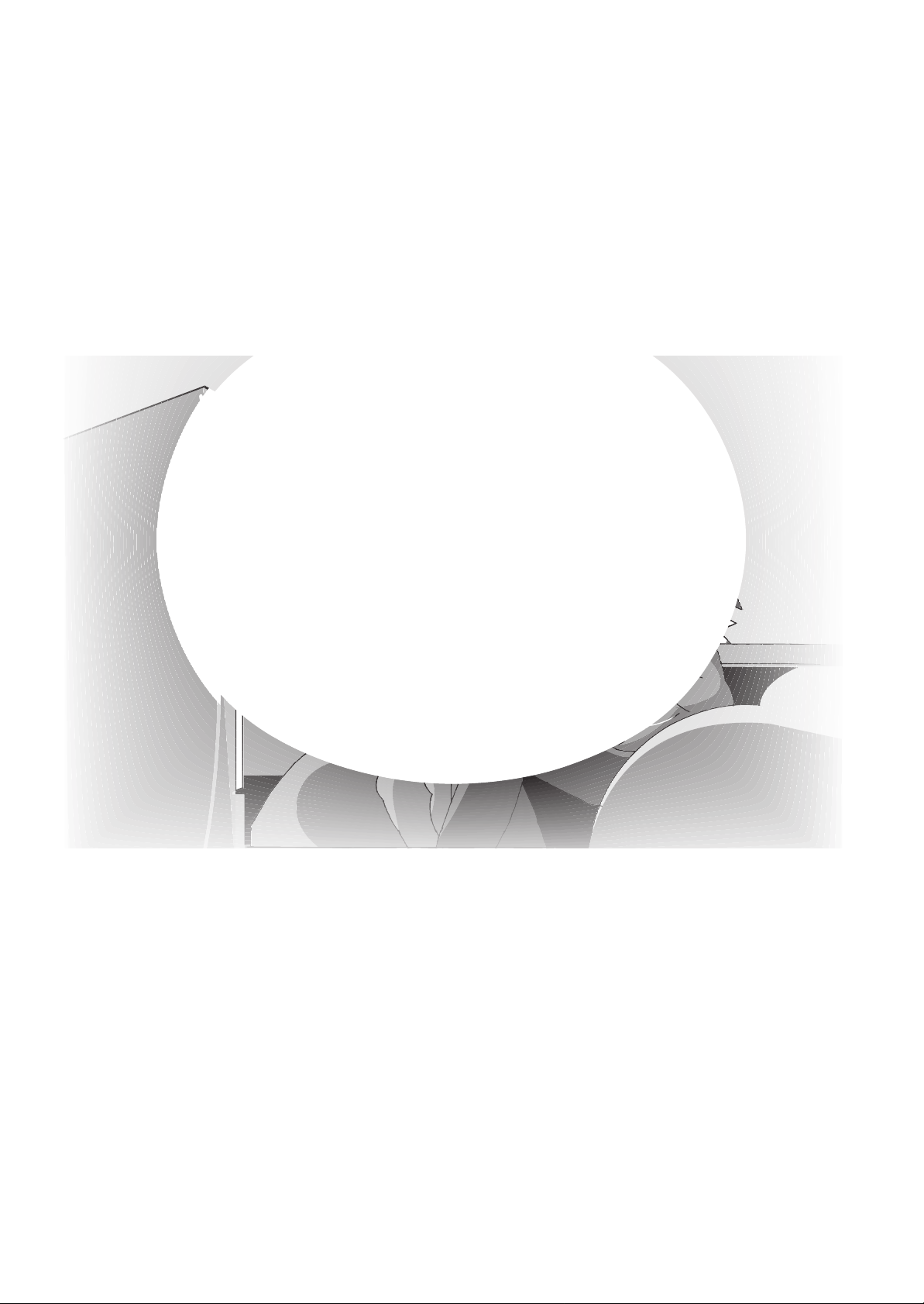
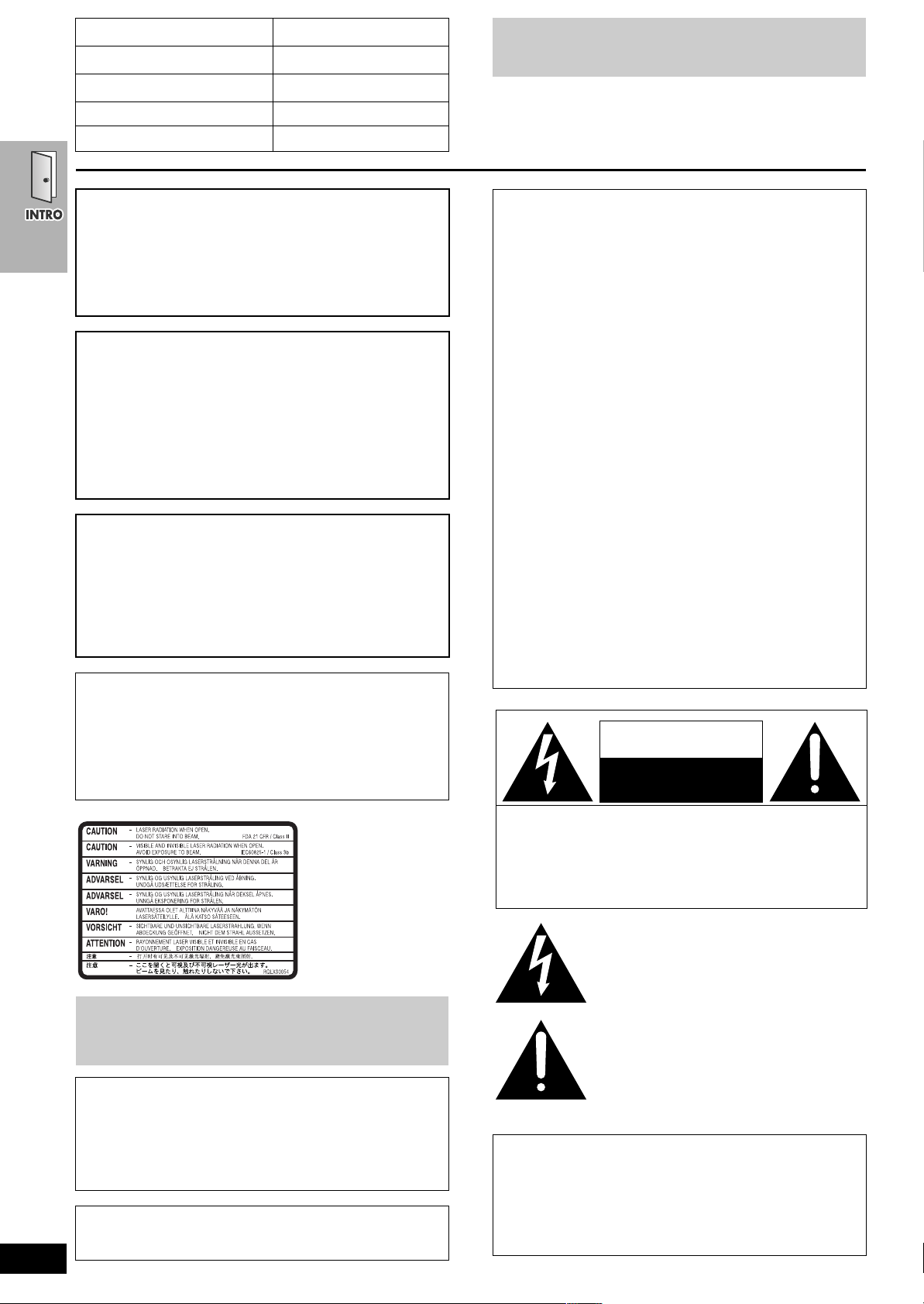
System SC-HT820V
Main unit SA-HT820V
Front and surround speakers SB-FS520A
Center speaker SB-PC820
Active subwoofer SB-WA820
Operations in these instructions are described mainly with
the remote control, but you can do the operations on the
main unit if the controls are the same.
CAUTION!
DO NOT INSTALL OR PLACE THIS UNIT IN A BOOKCASE,
BUILT-IN CABINET OR IN ANOTHER CONFINED SPACE.
ENSURE THE UNIT IS WELL VENTILATED. TO PREVENT
RISK OF ELECTRIC SHOCK OR FIRE HAZARD DUE TO
OVERHEATING, ENSURE THAT CURTAINS AND ANY OTHER
MATERIALS DO NOT OBSTRUCT THE VENTILATION VENTS.
WARNING:
TO REDUCE THE RISK OF FIRE, ELECTRIC
SHOCK OR PRODUCT DAMAGE, DO NOT
EXPOSE THIS APPARATUS TO RAIN,
MOISTURE, DRIPPING OR SPLASHING AND
THAT NO OBJECTS FILLED WITH LIQUIDS,
SUCH AS VASES, SHALL BE PLACED ON THE
APPARATUS.
CAUTION!
THIS PRODUCT UTILIZES A LASER.
USE OF CONTROLS OR ADJUSTMENTS OR
PERFORMANCE OF PROCEDURES OTHER THAN THOSE
SPECIFIED HEREIN MAY RESULT IN HAZARDOUS
RADIATION EXPOSURE.
DO NOT OPEN COVERS AND DO NOT REPAIR YOURSELF.
REFER SERVICING TO QUALIFIED PERSONNEL.
THE FOLLOWING APPLIES ONLY IN THE U.S.A.
Note to CATV system installer:
This reminder is provided to call the CATV system installer’s
attention to Article 820-40 of the NEC that provides guidelines
for proper grounding and, in particular, specifies that the cable
ground shall be connected to the grounding system of the
building, as close to the point of cable entry as practical.
THE FOLLOWING APPLIES ONLY IN THE U.S.A.
CAUTION:
This equipment has been tested and found to comply with the
limits for a Class B digital device, pursuant to Part 15 of the FCC
Rules.
These limits are designed to provide reasonable protection
against harmful interference in a residential installation. This
equipment generates, uses and can radiate radio frequency
energy and, if not installed and used in accordance with the
instructions, may cause harmful interference to radio
communications. However, there is no guarantee that
interference will not occur in a particular installation. If this
equipment does cause harmful interference to radio or
television reception, which can be determined by turning the
equipment off and on, the user is encouraged to try to correct
the interference by one or more of the following measures:
≥Reorient or relocate the receiving antenna.
≥Increase the separation between the equipment and receiver.
≥Connect the equipment into an outlet on a circuit different from
that to which the receiver is connected.
≥Consult the dealer or an experienced radio/TV technician for
help.
Any unauthorized changes or modifications to this equipment
would void the user’s authority to operate this device.
This device complies with Part 15 of the FCC Rules. Operation
is subject to the following two conditions: (1) This device may
not cause harmful interference, and (2) this device must accept
any interference received, including interference that may cause
undesired operation.
CAUTION
RISK OF ELECTRIC SHOCK
DO NOT OPEN
RQT7388
2
(Inside of product)
Before moving the unit, ensure the disc trays and video
cassette slot are empty.
Failure to do so will risk severely damaging the discs, video
cassette tape and the unit.
Avoid use or placing highly magnetic devices (Speakers
etc.) or devices that emit strong electro-magnetic waves
(mobile telephones etc.) near the main unit.
≥The above may result in problems with audio and video, and
recorded content may be lost.
≥Be extra cautious when you are using a plasma television,
keeping these devices as far away as possible.
Stacking
Place the unit in a horizontal position, and do not place anything
heavy on it.
CAUTION: TO REDUCE THE RISK OF ELECTRIC
SHOCK, DO NOT REMOVE SCREWS.
NO USER-SERVICEABLE PARTS
INSIDE.
REFER SERVICING TO QUALIFIED
SERVICE PERSONNEL.
The lightning flash with arrowhead symbol, within
an equilateral triangle, is intended to alert the user
to the presence of uninsulated “dangerous
voltage” within the product’s enclosure that may
be of sufficient magnitude to constitute a risk of
electric shock to persons.
The exclamation point within an equilateral triangle
is intended to alert the user to the presence of
important operating and maintenance (servicing)
instructions in the literature accompanying the
appliance.
≥Operating while there is condensation in the unit or on the
cassette tape may cause the tape to catch upon the cylinder
resulting in the tape being cut, or not being able to remove the
cassette tape from the unit. The unit also may not work
properly if the unit's cylinder or heads have been damaged.
≥Wait 1–2 hours for condensation to evaporate (do not operate
the unit during this time).
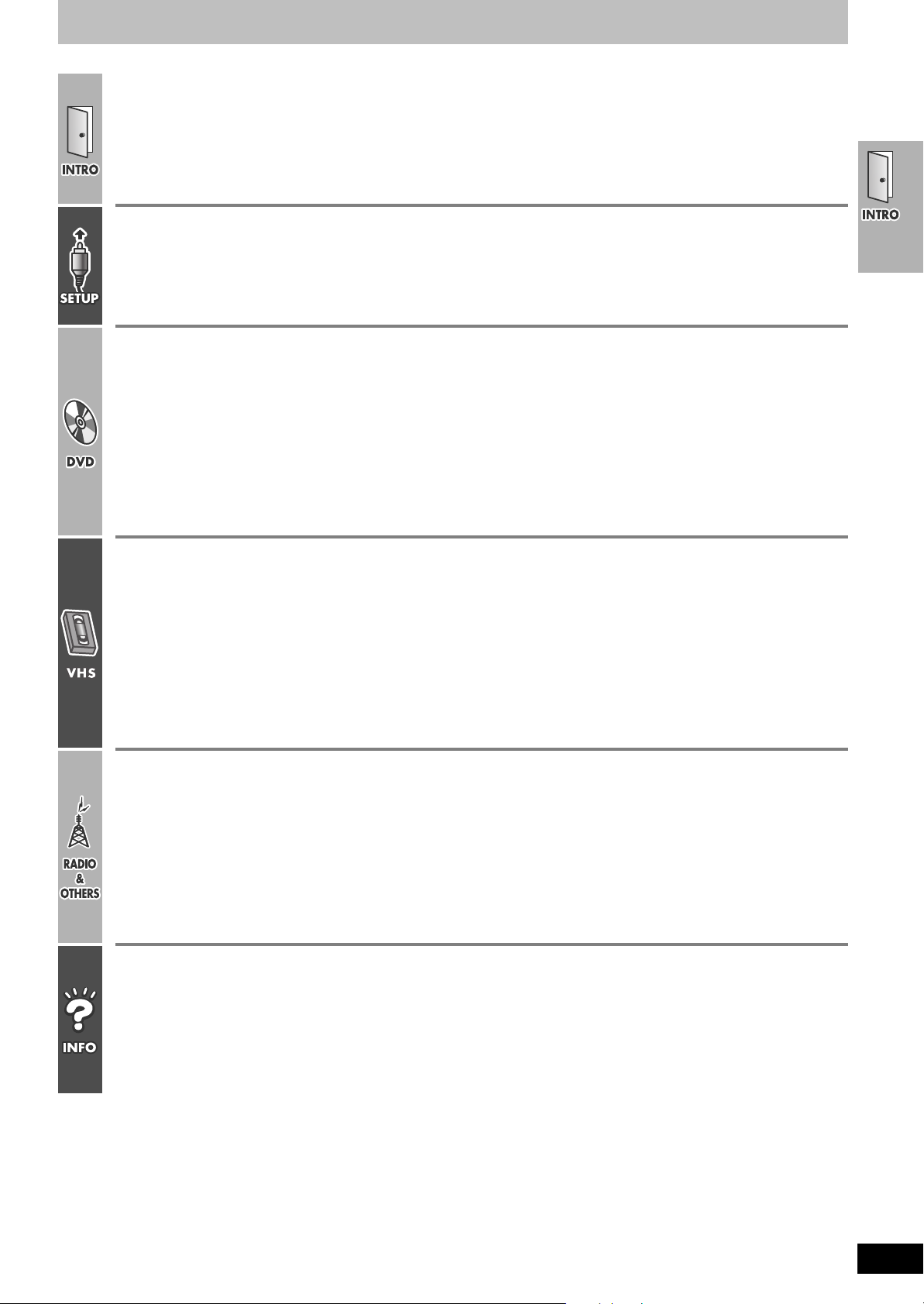
Table of contents
Accessories . . . . . . . . . . . . . . . . . . . . . . . . . . . . . . . . .4
The remote control . . . . . . . . . . . . . . . . . . . . . . . . . . . . . . . 4
IMPORTANT SAFETY INSTRUCTIONS. . . . . . . . . . . .5
Tape information . . . . . . . . . . . . . . . . . . . . . . . . . . . . .5
Discs that can be played. . . . . . . . . . . . . . . . . . . . . . .6
Simple setup
STEP1 Locating. . . . . . . . . . . . . . . . . . . . . . . . . . . .10
STEP2 Connecting speakers with the subwoofer . .11
STEP3 Television. . . . . . . . . . . . . . . . . . . . . . . . . . .12
Basic connection . . . . . . . . . . . . . . . . . . . . . . . . . . . . . . . . 12
For better video from DVD. . . . . . . . . . . . . . . . . . . . . . . . . 13
Basic play . . . . . . . . . . . . . . . . . . . . . . . . . . . . . . . . . .18
Convenient functions . . . . . . . . . . . . . . . . . . . . . . . .20
Position memory . . . . . . . . . . . . . . . . . . . . . . . . . . . . . . . . 20
Zoom . . . . . . . . . . . . . . . . . . . . . . . . . . . . . . . . . . . . . . . . . 20
Subtitle . . . . . . . . . . . . . . . . . . . . . . . . . . . . . . . . . . . . . . . 20
Audio . . . . . . . . . . . . . . . . . . . . . . . . . . . . . . . . . . . . . . . . . 20
Multi Re-master. . . . . . . . . . . . . . . . . . . . . . . . . . . . . . . . . 21
Page skip. . . . . . . . . . . . . . . . . . . . . . . . . . . . . . . . . . . . . . 21
Sequential play (CD Mode) . . . . . . . . . . . . . . . . . . . . . . . . 21
Quick replay . . . . . . . . . . . . . . . . . . . . . . . . . . . . . . . . . . . 21
All group/Program/Random play . . . . . . . . . . . . . . . . . . . . 22
Repeat play . . . . . . . . . . . . . . . . . . . . . . . . . . . . . . . . . . . . 23
Control reference guide . . . . . . . . . . . . . . . . . . . . . . . 7
Remote control—common buttons. . . . . . . . . . . . . . . . . . . 7
Remote control—DVD operation . . . . . . . . . . . . . . . . . . . . 7
Remote control—VHS operation . . . . . . . . . . . . . . . . . . . . 8
Remote control—TUNER operation. . . . . . . . . . . . . . . . . . 8
Main unit and subwoofer . . . . . . . . . . . . . . . . . . . . . . . . . . 9
Main unit display. . . . . . . . . . . . . . . . . . . . . . . . . . . . . . . . . 9
STEP4 Radio and system connection . . . . . . . . . 14
STEP5 Plug-in Auto Tuning . . . . . . . . . . . . . . . . . . 15
STEP6 Operating the television . . . . . . . . . . . . . . 16
STEP7 DVD QUICK SETUP . . . . . . . . . . . . . . . . . . 17
Using navigation menus. . . . . . . . . . . . . . . . . . . . . . 24
Playing data discs . . . . . . . . . . . . . . . . . . . . . . . . . . . . . . 24
Playing HighMAT discs . . . . . . . . . . . . . . . . . . . . . . . . . . . 25
Playing the programs . . . . . . . . . . . . . . . . . . . . . . . . . . . . 25
Playing a play list . . . . . . . . . . . . . . . . . . . . . . . . . . . . . . . 25
Using On-Screen Menus. . . . . . . . . . . . . . . . . . . . . . 26
Main menus . . . . . . . . . . . . . . . . . . . . . . . . . . . . . . . . . . . 26
Other settings. . . . . . . . . . . . . . . . . . . . . . . . . . . . . . . . . . 27
Changing the player settings . . . . . . . . . . . . . . . . . . 28
Changing the delay time (Speaker Setting) . . . . . . . . . . . 29
Playback . . . . . . . . . . . . . . . . . . . . . . . . . . . . . . . . . . .30
Picture mode . . . . . . . . . . . . . . . . . . . . . . . . . . . . . . . . . . . 31
Repeat play . . . . . . . . . . . . . . . . . . . . . . . . . . . . . . . . . . . . 31
Manual tracking. . . . . . . . . . . . . . . . . . . . . . . . . . . . . . . . . 31
Vertical locking adjustment . . . . . . . . . . . . . . . . . . . . . . . . 31
Manual recording. . . . . . . . . . . . . . . . . . . . . . . . . . . .32
Recording the television . . . . . . . . . . . . . . . . . . . . . . . . . . 32
Using another source while recording. . . . . . . . . . . . . . . . 33
Recording from other equipment. . . . . . . . . . . . . . . . . . . . 33
Timer recording . . . . . . . . . . . . . . . . . . . . . . . . . . . . .34
The radio. . . . . . . . . . . . . . . . . . . . . . . . . . . . . . . . . . .42
Automatic presetting . . . . . . . . . . . . . . . . . . . . . . . . . . . . . 42
Selecting the preset channels . . . . . . . . . . . . . . . . . . . . . . 42
Manual tuning . . . . . . . . . . . . . . . . . . . . . . . . . . . . . . . . . . 42
Optional FM antenna connection . . . . . . . . . . . . . . . . . . . 43
Sound field and sound quality . . . . . . . . . . . . . . . . .44
Sound Field Control . . . . . . . . . . . . . . . . . . . . . . . . . . . . . 44
Super Surround. . . . . . . . . . . . . . . . . . . . . . . . . . . . . . . . . 44
Center Focus. . . . . . . . . . . . . . . . . . . . . . . . . . . . . . . . . . . 44
Dolby Pro Logic II . . . . . . . . . . . . . . . . . . . . . . . . . . . . . . . 44
Dolby Pro Logic. . . . . . . . . . . . . . . . . . . . . . . . . . . . . . . . . 44
Other speaker setup options . . . . . . . . . . . . . . . . . .47
Attaching to a wall . . . . . . . . . . . . . . . . . . . . . . . . . . . . . . . 47
Fitting speaker stands (optional) . . . . . . . . . . . . . . . . . . . . 47
Optional connections . . . . . . . . . . . . . . . . . . . . . . . .47
Listening to an external source/
Recording to other equipment . . . . . . . . . . . . . . . . . . . . 47
Connecting a cable TV box/satellite receiver . . . . . . . . . . 48
If the antenna connector doesn’t match . . . . . . . . . . . . . . 49
Finding programs with the Jet Navigator and VHS
Index Search System (VISS) . . . . . . . . . . . . . . . . . 36
Saving Jet Navigator data . . . . . . . . . . . . . . . . . . . . . . . . 36
Using the Jet Navigator to find programs. . . . . . . . . . . . . 36
Finding programs—VHS Index Search System (VISS) . . 37
Changing settings. . . . . . . . . . . . . . . . . . . . . . . . . . . 38
LANGUAGE . . . . . . . . . . . . . . . . . . . . . . . . . . . . . . . . . . . 38
CLOCK SET. . . . . . . . . . . . . . . . . . . . . . . . . . . . . . . . . . . 38
CHANNEL SET . . . . . . . . . . . . . . . . . . . . . . . . . . . . . . . . 39
OPTION . . . . . . . . . . . . . . . . . . . . . . . . . . . . . . . . . . . . . . 40
On-screen display . . . . . . . . . . . . . . . . . . . . . . . . . . . . . . 41
Changing audio . . . . . . . . . . . . . . . . . . . . . . . . . . . . . . . . 41
Custom Sound Memory . . . . . . . . . . . . . . . . . . . . . . . . . . 45
Down-mixing. . . . . . . . . . . . . . . . . . . . . . . . . . . . . . . . . . . 45
Subwoofer level . . . . . . . . . . . . . . . . . . . . . . . . . . . . . . . . 45
Speaker level adjustments . . . . . . . . . . . . . . . . . . . . . . . . 45
Other convenient features . . . . . . . . . . . . . . . . . . . . 46
The sleep timer. . . . . . . . . . . . . . . . . . . . . . . . . . . . . . . . . 46
Muting . . . . . . . . . . . . . . . . . . . . . . . . . . . . . . . . . . . . . . . 46
Using headphones . . . . . . . . . . . . . . . . . . . . . . . . . . . . . . 46
Troubleshooting guide . . . . . . . . . . . . . . . . . . . . . . . 50
Maintenance. . . . . . . . . . . . . . . . . . . . . . . . . . . . . . . . 52
Specifications . . . . . . . . . . . . . . . . . . . . . . . . . . . . . . 53
Limited Warranty (ONLY FOR U.S.A.) . . . . . . . . . . . 54
Limited Warranty (ONLY FOR CANADA) . . . . . . . . . 55
Product Service. . . . . . . . . . . . . . . . . . . . . . . . . . . . . 55
Index. . . . . . . . . . . . . . . . . . . . . . . . . . . . . . Back cover
RQT7388
3
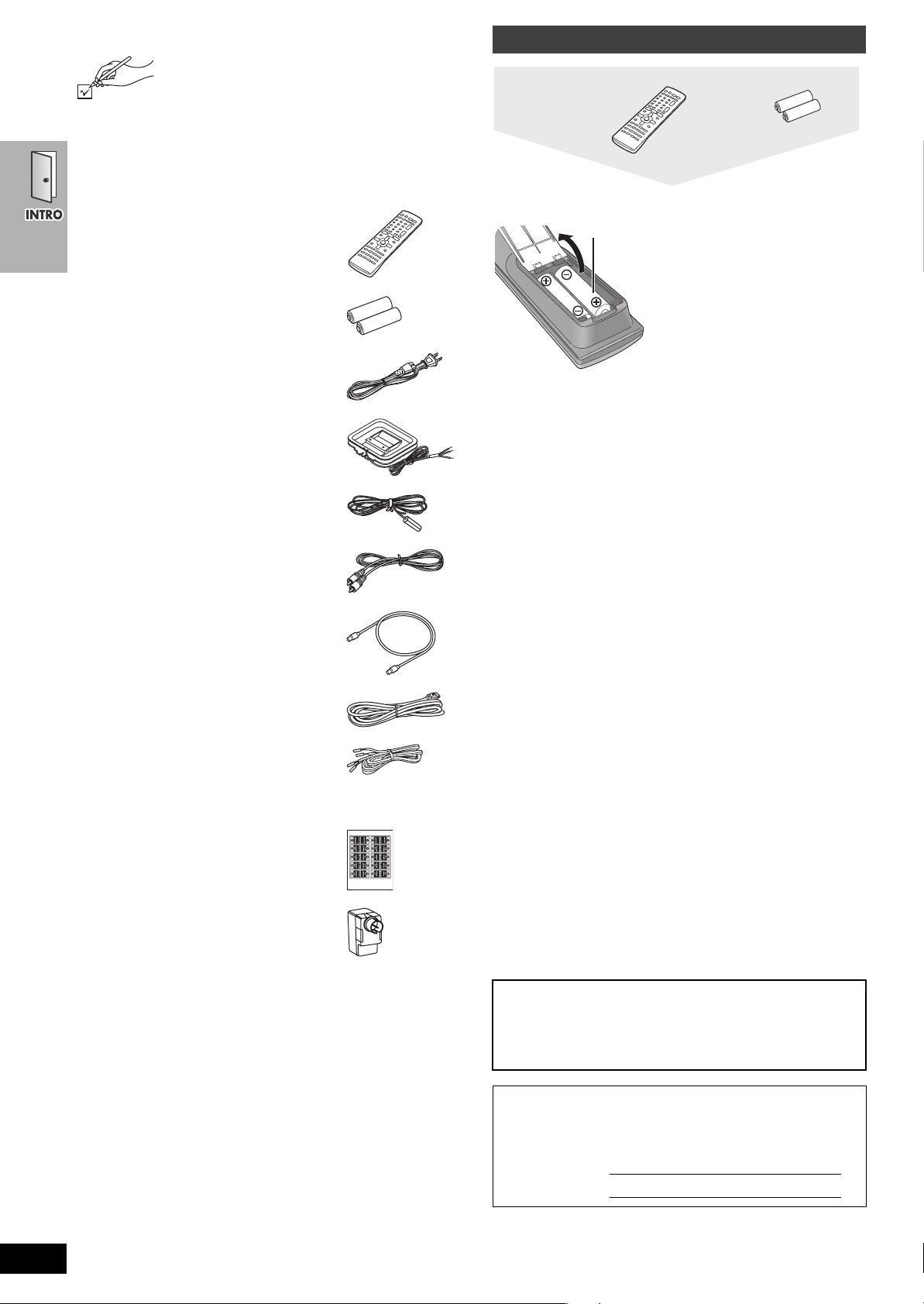
Accessories
Please check and identify the supplied accessories.
Use numbers indicated in parentheses when asking
for replacement parts.
(Only for U.S.A.)
To order accessories, refer to “Accessory Purchases” on page 54.
(Only for Canada)
To order accessories, call the dealer from whom you have made
your purchase.
The remote control
Remote control
Batteries
∏ 1 Remote control
(EUR7722X20)
∏ 2 Batteries
for remote control
∏ 2 AC power supply cord
(K2CB2CB00006)
∏ 1 AM loop antenna
(N1DAAAA00002)
∏ 1 FM indoor antenna
(RSA0007-L)
∏ 1 Video cable
(RJL1P016B15A)
∏ 1 75 ≠ coaxial cable
(VJA1125)
∫ Batteries
R6/LR6, AA, UM-3
Do not:
≥mix old and new batteries.
≥use different types at the same time.
≥heat or expose to flame.
≥take apart or short circuit.
≥attempt to recharge alkaline or manganese batteries.
≥use batteries if the covering has been peeled off.
Mishandling of batteries can cause electrolyte leakage which can
damage items the fluid contacts and may cause a fire.
Remove if the remote control is not going to be used for a long
period of time. Store in a cool, dark place.
≥Insert so the poles (i and
j) match those in the
remote control.
≥Do not use rechargeable
type batteries.
∫ Use
Aim at the sensor (➜ page 9), avoiding obstacles, at a maximum
range of 7 m (23 feet) directly in front of the unit.
∏ 1 System cable
(K1HA25HA0001)
∏ 5 Speaker cables
3a4-m (13-foot) cables
(REE1203A-J)
2a10-m (33-foot) cables
(REE1203C-J)
∏ 1 Sheet of speaker-cable stickers
∏ 1 Antenna plug
(K2RC021B0001)
[Note]
The included AC power supply cord is for use with this unit only. Do
not use it with other equipment.
User memo:
DATE OF PURCHASE _______________________________
DEALER NAME ____________________________________
DEALER ADDRESS ________________________________
_________________________________________________
TELEPHONE NUMBER _____________________________
The model number and serial number of this product can be
found on either the back or the bottom of the unit.
Please note them in the space provided below and keep for
future reference.
MODEL NUMBER
SERIAL NUMBER
SC-HT820V
RQT7388
4
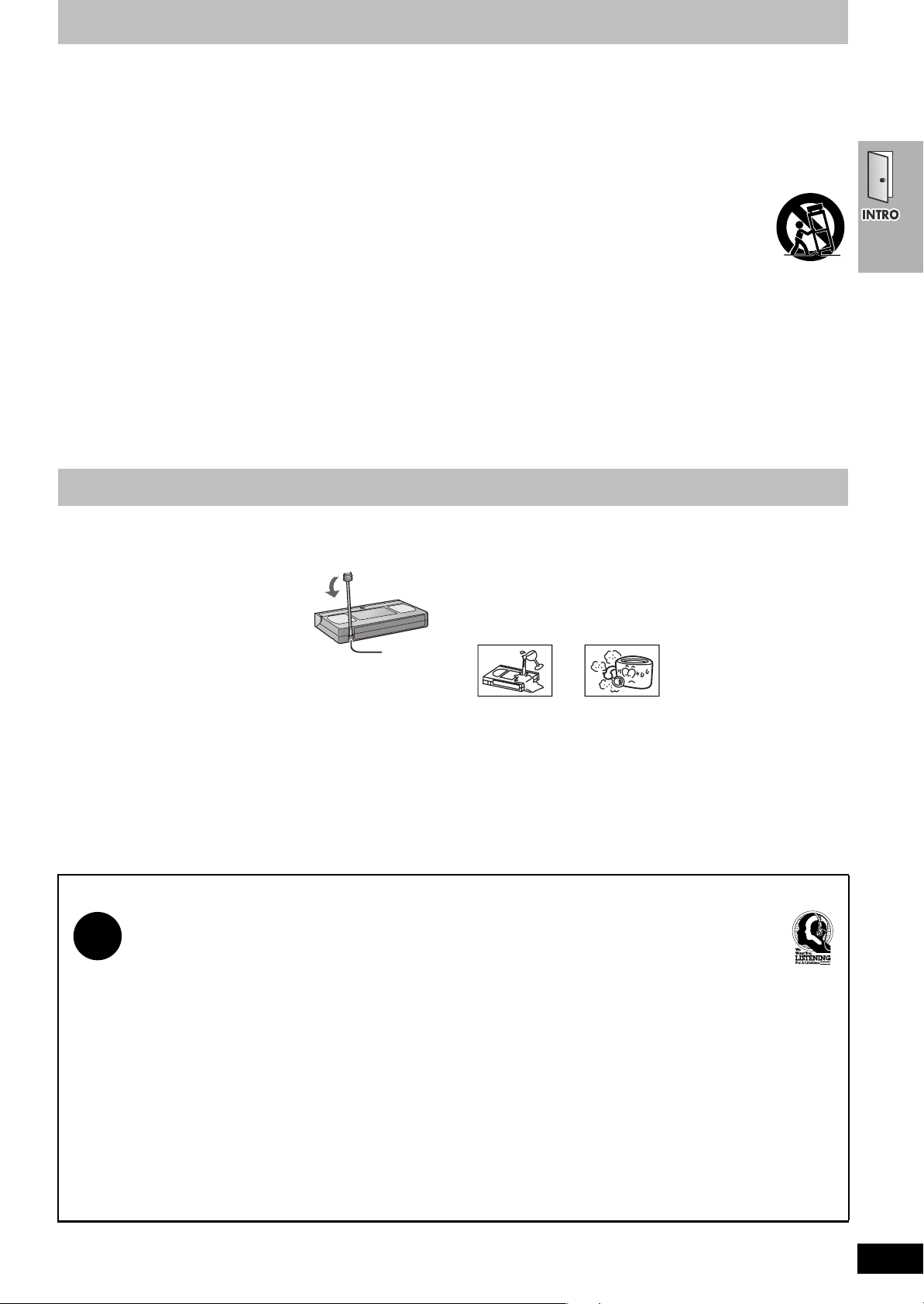
IMPORTANT SAFETY INSTRUCTIONS
Read these operating instructions carefully before using the unit. Follow the safety instructions on the unit and the applicable safety instructions
listed below. Keep these operating instructions handy for future reference.
1) Read these instructions.
2) Keep these instructions.
3) Heed all warnings.
4) Follow all instructions.
5) Do not use this apparatus near water.
6) Clean only with dry cloth.
7) Do not block any ventilation openings. Install in accordance with
the manufacturer’s instructions.
8) Do not install near any heat sources such as radiators, heat
registers, stoves, or other apparatus (including amplifiers) that
produce heat.
9) Do not defeat the safety purpose of the polarized or groundingtype plug. A polarized plug has two blades with one wider than
the other. A grounding-type plug has two blades and a third
grounding prong. The wide blade or the third prong are
provided for your safety. If the provided plug does not fit into
your outlet, consult an electrician for replacement of the
obsolete outlet.
10) Protect the power cord from being walked on or pinched
particularly at plugs, convenience receptacles, and the point
where they exit from the apparatus.
11) Only use attachments/accessories specified by the
manufacturer.
12) Use only with the cart, stand, tripod, bracket, or
table specified by the manufacturer, or sold with
the apparatus. When a cart is used, use caution
when moving the cart/apparatus combination to
avoid injury from tip-over.
13) Unplug this apparatus during lightning storms or when unused
for long periods of time.
14) Refer all servicing to qualified service personnel. Servicing is
required when the apparatus has been damaged in any way,
such as power-supply cord or plug is damaged, liquid has been
spilled or objects have fallen into the apparatus, the apparatus
has been exposed to rain or moisture, does not operate
normally, or has been dropped.
Tape information
∫ Tapes
≥You can use tapes with the VHS and S-VHS marks, but this unit is
unable to make full use of the characteristics of S-VHS tapes.
≥Break out the tape’s tab to prevent
accidental erasure. Cover the hole with a
double layer of adhesive tape when you
want to use the tape for recording again.
Ta b
∫ S-VHS Quasi Playback (SQPB)
You can play tapes recorded with the S-VHS system, however some
noise may occur with some types and this unit cannot take
advantage of S-VHS’s high resolution.
This unit cannot make S-VHS recordings.
Listening caution
∫ Tape care
Poor quality or damaged tapes can cause the heads to become dirty
and malfunction. Store your tapes carefully and discard when they
become dirty or damaged.
Never use tapes on which juice has been spilt or those that are
extremely damaged since this will not only cause the heads to
become dirty, but will also make the unit malfunction.
Selecting fine audio equipment such as the unit you’ve just purchased is only the start of your musical enjoyment. Now it’s time to
consider how you can maximize the fun and excitement your equipment offers. This manufacturer and the Electronic Industries Association’s
Consumer Electronics Group want you to get the most out of your equipment by playing it at a safe level. One that lets the sound come
through loud and clear without annoying blaring or distortion—and, most importantly, without affecting your sensitive hearing.
We recommend that you avoid prolonged exposure to excessive noise.
Sound can be deceiving. Over time your hearing “comfort level” adapts to higher volumes of sound. So what sounds “normal” can actually be
loud and harmful to your hearing.
Guard against this by setting your equipment at a safe level BEFORE your hearing adapts.
To establish a safe level:
≥Start your volume control at a low setting.
≥Slowly increase the sound until you can hear it comfortably and clearly, and without distortion.
Once you have established a comfortable sound level:
≥Set the dial and leave it there.
Taking a minute to do this now will help to prevent hearing damage or loss in the future. After all, we want you listening for a lifetime.
RQT7388
5
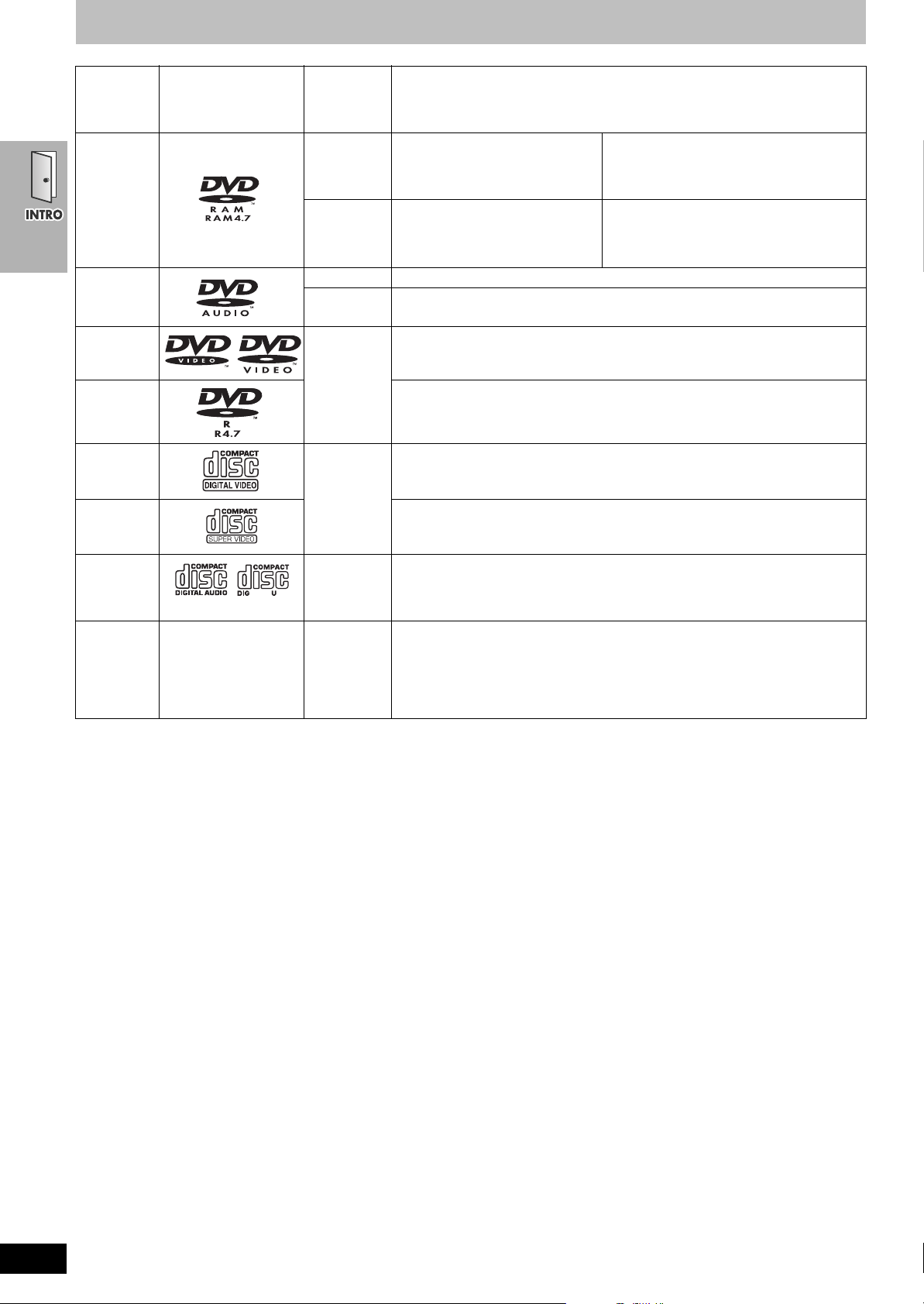
Discs that can be played
Disc Logo
DVD-RAM
DVD-Audio
DVD-Video
Indication in
these
operating
instructions
[RAM]
[JPEG]
[DVD-A] —
[DVD-V]
Remarks
Recorded using Version 1.1 of the
Video Recording Format (a unified
video recording standard).
Recorded using the DCF (Design
rule for Camera File system)
standard.
Some DVD-Audio discs contain DVD-Video content.
To play DVD-Video content, select “Play as DVD-Video” in Other Menu (➜ page 27)
—
≥Recorded with DVD video recorders, DVD
video cameras, personal computers, etc.
≥Remove discs from their cartridges before
use.
≥Recorded with Panasonic DVD-Video
recorders
≥To play JPEG files, select “Play as Data
Disc” in Other Menu (➜ page 27)
[DVD-V]
DVD-R
Video CD
[VCD]
SVCD
CD [CD]
[WMA]
CD-R
CD-RW
§
A process that allows play on compatible equipment.
≥It may not be possible to play the above discs in all cases due to the type of disc or condition of the recording.
—
[MP3]
[JPEG]
[CD]
[VCD]
∫ Discs that cannot be played
PAL discs (except DVD-Audio), DVD-ROM, CD-ROM, CDV, CD-G,
DVD iR, iRW, DVD-RW, SACD, Divx Video Discs and Photo CD,
DVD-RAM that cannot be removed from their cartridge, 2.6-GB and
5.2-GB DVD-RAM, and “Chaoji VCD” available on the market
including CVD, DVCD and SVCD that do not conform to IEC62107.
∫ Audio format of DVDs
This unit automatically recognizes
and decodes with these symbols.
∫ To prevent damage
Do not;
≥load more than one disc per tray.
≥close the drawer by hand.
Panasonic DVD-R recorded and finalized
DVD-Video cameras are played as DVD-Video on this unit.
—
Conforming to IEC62107
This unit is compatible with HDCD.
HDCD-encoded CDs sound better because they are encoded with 20 bits, as
compared with 16 bits for all other CDs.
≥During HDCD play, “HDCD” lights on the unit’s display.
≥This unit can play CD-R/RW (audio recording disc) recorded with the formats on
the left. Close the sessions or finalize
≥HighMAT discs
WMA, MP3 or JPEG files only.
To play without using the HighMAT function, select “Play as HighMAT” in Other
Menu (➜ page 27).
∫ Handling precautions
≥Do not attach labels or stickers to discs (This may cause disc
warping, rendering it unusable).
≥Do not write on the label side with a ball-point pen or other writing
instrument.
≥Do not use record cleaning sprays, benzine, thinner, static
electricity prevention liquids or any other solvent.
≥Do not use scratch-proof protectors or covers.
≥Do not use the following discs:
–Discs with exposed adhesive from removed stickers or labels
(rented discs etc).
–Discs that are badly warped or cracked.
–Irregularly shaped discs, such as heart shapes.
§
on a Panasonic DVD-Video recorders or
§
the disc after recording.
RQT7388
6
∫ To clean discs
[DVD-A] [DVD-V] [VCD] [CD]
Wipe with a damp cloth
and then wipe dry.
[RAM] [DVD-R]
≥Clean with an optional DVD-RAM/PD disc cleaner (LF-K200DCA1,
where available).
≥Never use cloths or cleaners for CDs etc.
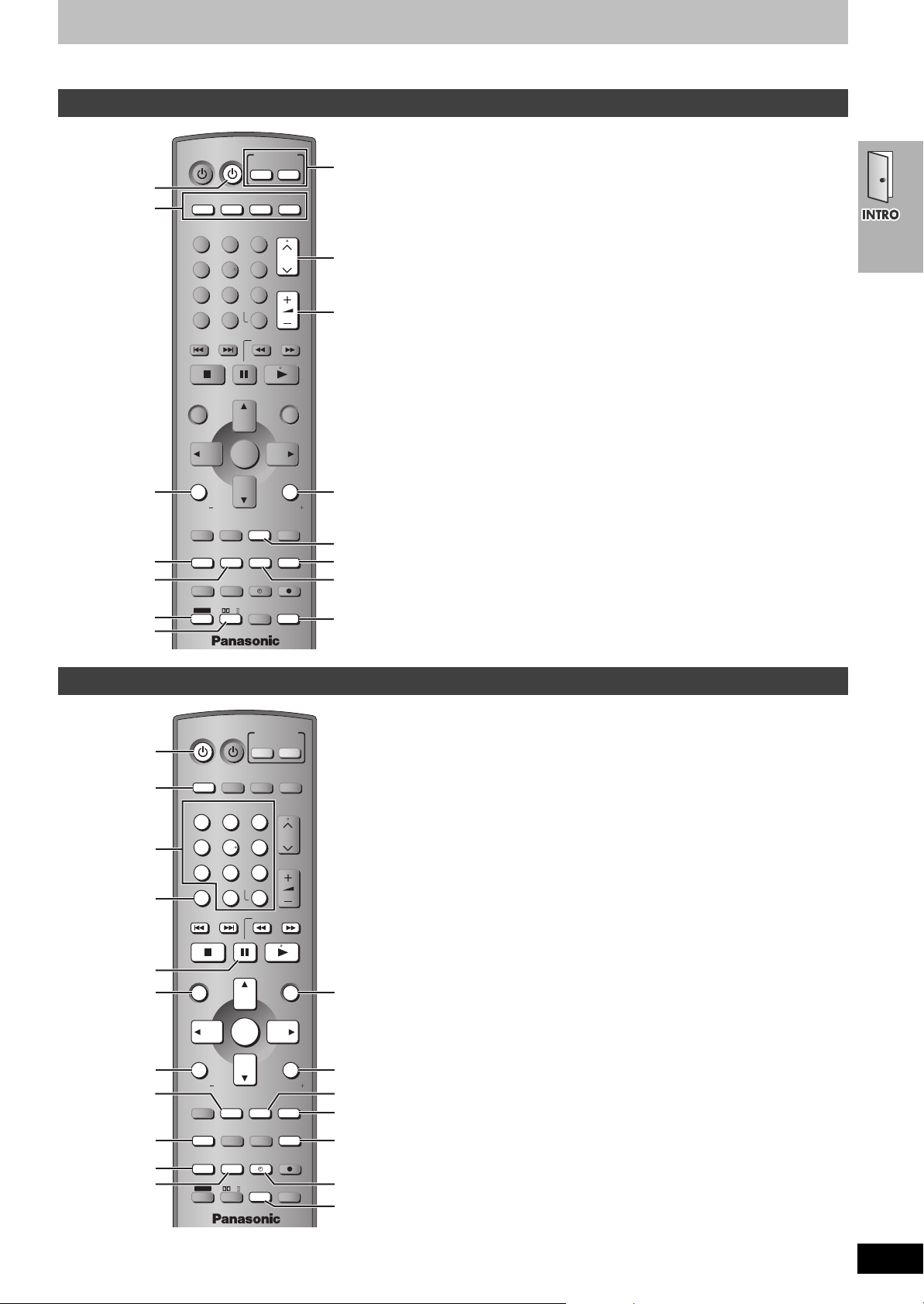
Control reference guide
≥
If
[SHIFT]
appears after the button name the function will not work unless you use with [SHIFT] button. Make sure to press [SHIFT] and the button.
Remote control—common buttons
INPUT SELECTOR
1
2
3
4
5
6
7
TV
DVD TV
VHS
DISC 1 DISC 2 DISC 3
123
DISC 5
DISC 4
456
PICTURE MODE
78
SETUP
100
0
SKIP
OPEN/CLOSE/EJECT
TOP MENU
NAVI
DIRECT
NAVIGATOR
OSD/
DISPLAY
TV VOL
RESET
PAG E
TV/VIDEO
GROUP
MULTI RE-MASTER
C.S.M
SUBWOOFER LEVEL
SFC
POSITION
MEMORY ZOOM
SPEEDPROG
SLEEP
SHIFT
PL
9
ENTER
S10
SLOW/SEARCH
JET REW CD MODE
ENTER
MIX 2CH
SUBTITLE
C.FOCUS
SUPER SRND
QUICK REPLAY
AUDIO
CANCEL
FM/AMDVD/VHS
TUNER
CH
VOLUME
MENU
PLAY
LIST
RETURN
TV VOL
REPEAT
PLAY MODE
PROGRESSIVE
MUTING
REC
TEST
CH SELECT
8
9
:
;
<
=
>
?
1 TV Power button [ÍTV] . . . . . . . . . . . . . . . . . . . . . . . . . . . . . 16
2 Remote control mode selector button
[DVD] [VHS] [TV] [TUNER]
Changes the remote control mode. The button lights once
pressed.
The selected mode is held in memory until you press another
mode selector button.
The mode selector button lights each time you press an
operational control button showing which mode is in use.
3 TV volume down button [TV VOLj] . . . . . . . . . . . . . . . . . . . 16
4 Bass adjust button [SUBWOOFER LEVEL] . . . . . . . . . . . . . 45
5 Sound field control button [SFC] . . . . . . . . . . . . . . . . . . . . . 44
Custom sound memory button [C.S.M] [SHIFT] . . . . . . . . . . . 45
6 Shift button [SHIFT]
To use the functions labeled in orange, press the button while
pressing [SHIFT].
7 Dolby Pro Logic II/Dolby Pro Logic button [ÎPLII] . . . . . 44
Sleep timer button [SLEEP] [SHIFT] . . . . . . . . . . . . . . . . . . . . 46
8 Main unit selector button
DVD/VHS source button [DVD/VHS]
Switch the source on the main unit between DVD and VHS.
Tuner/band button [FM/AM]
Switch the source on the main unit to tuner and change the band.
9 TV channel buttons [WX CH] . . . . . . . . . . . . . . . . . . . . . . . . 16
: Volume buttons [r s VOLUME] . . . . . . . . . . . . . . . . . . . . . 18
Volume may be lower when playing DVD-Video than when
playing other discs or during television broadcasts. Reduce the
volume before playing other sources or returning to the television
so volume doesn’t increase suddenly.
; TV volume up button [TV VOLi]. . . . . . . . . . . . . . . . . . . . . . 16
< Down-mix button [MIX 2CH] [SHIFT] . . . . . . . . . . . . . . . . . . . . 45
= Muting button [MUTING] . . . . . . . . . . . . . . . . . . . . . . . . . . . . 46
> Super surround button [SUPER SRND] . . . . . . . . . . . . . . . . 44
Center focus button [C.FOCUS] [SHIFT]. . . . . . . . . . . . . . . . . 44
? Speaker channel button [CH SELECT] . . . . . . . . . . . . . . . . . 45
Test signal button [TEST] [SHIFT] . . . . . . . . . . . . . . . . . . . . . . 45
Remote control—DVD operation
INPUT SELECTOR
A
7
TV
DVD TV
VHS
DISC 1 DISC 2 DISC 3
123
DISC 5
DISC 4
456
PICTURE MODE
78
SETUP
100
0
SKIP
OPEN/CLOSE/EJECT
TOP MENU
NAVI
DIRECT
NAVIGATOR
OSD/
DISPLAY
TV VOL
RESET
PAG E
TV/VIDEO
GROUP
MULTI RE-MASTER
C.S.M
SUBWOOFER LEVEL
SFC
POSITION
MEMORY ZOOM
SPEEDPROG
SLEEP
SHIFT
PL
9
ENTER
S10
SLOW/SEARCH
JET REW CD MODE
ENTER
MIX 2CH
SUBTITLE
C.FOCUS
SUPER SRND
QUICK REPLAY
AUDIO
CANCEL
FM/AMDVD/VHS
TUNER
CH
VOLUME
MENU
PLAY
LIST
RETURN
TV VOL
REPEAT
PLAY MODE
PROGRESSIVE
MUTING
REC
TEST
CH SELECT
A
A DVD remote control mode button [DVD]. . . . . . . . . . . . . . . . 17
Switch the remote control mode to DVD. Make sure you press
before doing DVD operations. When in DVD mode, the [DVD]
button lights each time you press one of the DVD operation
buttons indicated below.
1 Power button [Í] . . . . . . . . . . . . . . . . . . . . . . . . . . . . . . . . . . 17
Press to switch the unit from on to standby mode or vice versa.
In standby mode, the unit is still consuming a small amount of
power.
2 Numbered buttons [1–9, 0, S10/ENTER] . . . . . . . . . . . . . . . 18
3 DVD SETUP menu button [SETUP] [SHIFT] . . . . . . . . . . . 17, 28
4 Skip buttons [:, 9 SKIP]. . . . . . . . . . . . . . . . . . . . . . . . 18
5 Stop button [∫] . . . . . . . . . . . . . . . . . . . . . . . . . . . . . . . . . . . . 18
Open/close button [OPEN/CLOSE/EJECT] [SHIFT] . . . . . . . . 18
6 Pause button [;] . . . . . . . . . . . . . . . . . . . . . . . . . . . . . . . . . . 18
7 Top menu button [TOP MENU] . . . . . . . . . . . . . . . . . . . . . . . 25
Direct navigator button [DIRECT NAVIGATOR] . . . . . . . . . . 26
8 Cursor buttons [3421]/Enter button [ENTER]. . . . . . . 17
9 On-screen menu button [OSD/DISPLAY] . . . . . . . . . . . . . . . 26
: Group button [GROUP] . . . . . . . . . . . . . . . . . . . . . . . . . . . . . 19
Still picture select button [PAGE] [SHIFT] . . . . . . . . . . . . . . . 21
; Multi re-master button [MULTI RE-MASTER] [SHIFT] . . . . . . 21
< Position memory button [POSITION MEMORY]. . . . . . . . . . 20
= Zoom button [ZOOM] . . . . . . . . . . . . . . . . . . . . . . . . . . . . . . . 20
> Disc buttons [DISC1]–[DISC5] [SHIFT] . . . . . . . . . . . . . . . . . . 19
? Slow/search buttons [65 SLOW/SEARCH] . . . . . . . . . 18
CD mode button [5 CD MODE] [SHIFT]. . . . . . . . . . . . . . . . 21
@ Play button [1] . . . . . . . . . . . . . . . . . . . . . . . . . . . . . . . . . . . . 18
A Menu button [MENU] . . . . . . . . . . . . . . . . . . . . . . . . . . . . . . . 24
Play list button [PLAY LIST]. . . . . . . . . . . . . . . . . . . . . . . . . . 25
B Return button [RETURN] . . . . . . . . . . . . . . . . . . . . . . . . . . . . 19
C Subtitle button [SUBTITLE] . . . . . . . . . . . . . . . . . . . . . . . . . . 20
D Play mode button [PLAY MODE] . . . . . . . . . . . . . . . . . . . . . . 22
Repeat mode button [REPEAT] [SHIFT] . . . . . . . . . . . . . . . . . 23
E Progressive output button [PROGRESSIVE] [SHIFT] . . . . . . 18
F Quick replay button [QUICK REPLAY] . . . . . . . . . . . . . . . . . 21
G Cancel button [CANCEL] . . . . . . . . . . . . . . . . . . . . . . . . . . . . 22
Soundtrack button [AUDIO] [SHIFT] . . . . . . . . . . . . . . . . . . . . 20
RQT7388
7
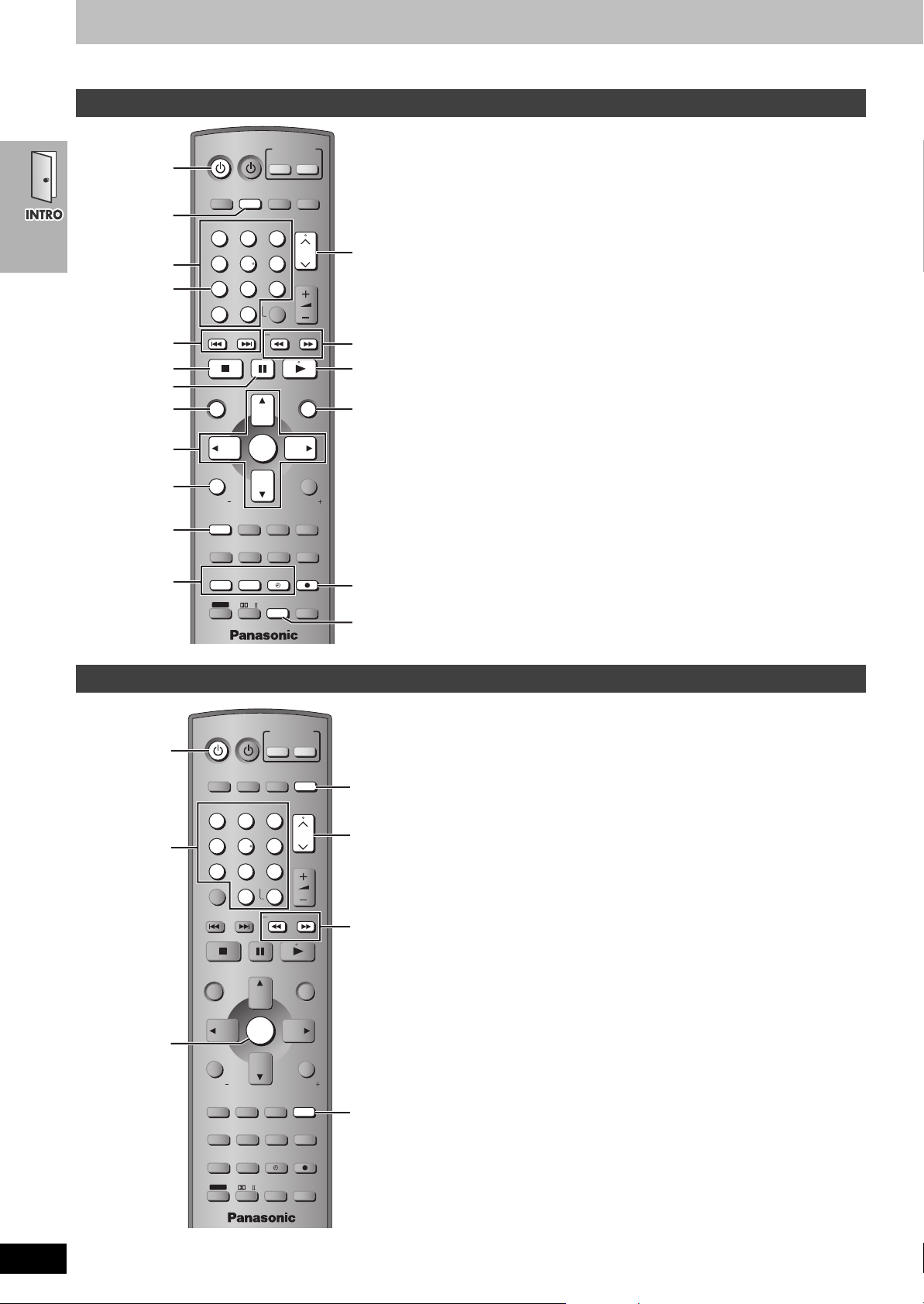
Control reference guide
≥
If
[SHIFT]
appears after the button name the function will not work unless you use with [SHIFT] button. Make sure to press [SHIFT] and the button.
Remote control—VHS operation
INPUT SELECTOR
1
A
2
3
4
5
6
7
8
9
:
;
TV
DVD TV
VHS
DISC 1 DISC 2 DISC 3
123
DISC 5
DISC 4
456
PICTURE MODE
78
SETUP
100
0
SKIP
OPEN/CLOSE/EJECT
TOP MENU
NAVI
DIRECT
NAVIGATOR
OSD/
DISPLAY
TV VOL
RESET
PAG E
TV/VIDEO
GROUP
MULTI RE-MASTER
C.S.M
SUBWOOFER LEVEL
SFC
POSITION
MEMORY ZOOM
SPEEDPROG
SLEEP
SHIFT
PL
9
ENTER
S10
SLOW/SEARCH
JET REW CD MODE
ENTER
MIX 2CH
SUBTITLE
C.FOCUS
SUPER SRND
QUICK REPLAY
AUDIO
CANCEL
FM/AMDVD/VHS
TUNER
CH
VOLUME
MENU
PLAY
LIST
RETURN
TV VOL
REPEAT
PLAY MODE
PROGRESSIVE
MUTING
REC
TEST
CH SELECT
<
=
>
?
@
A
A VHS remote control mode button [VHS] . . . . . . . . . . . . . . . .30
Switch the remote control mode to VHS. Make sure you press
before doing VHS operations. When in VHS mode, the [VHS]
button lights each time you press one of the VHS operation
buttons indicated below.
1 Power button [Í] . . . . . . . . . . . . . . . . . . . . . . . . . . . . . . . . . .15
Press to switch the unit from on to standby mode or vice versa.
In standby mode, the unit is still consuming a small amount of
power.
2 Numbered buttons [1–9, 100, 0] . . . . . . . . . . . . . . . . . . . . . . .32
3 Picture mode button [PICTURE MODE] [SHIFT] . . . . . . . . . . .31
4 Index search button [:9 SKIP] . . . . . . . . . . . . . . . . . .37
5 Stop button [∫] . . . . . . . . . . . . . . . . . . . . . . . . . . . . . . . . . . . .30
Tape eject button [OPEN/CLOSE/EJECT] [SHIFT] . . . . . . . . .30
6 Pause button [;]. . . . . . . . . . . . . . . . . . . . . . . . . . . . . . . . . . .30
7 Jet navigator button [NAVI] . . . . . . . . . . . . . . . . . . . . . . . . . .36
8 Cursor buttons [3421]/Enter button [ENTER] . . . . . . .34
9 On-screen display button [OSD/DISPLAY] . . . . . . . . . . . . . .41
: TV/Video button [TV/VIDEO]. . . . . . . . . . . . . . . . . . . . . . . . . .16
Tape counter reset button [RESET] [SHIFT] . . . . . . . . . . . . . .41
; Timer recording buttons . . . . . . . . . . . . . . . . . . . . . . . . . . . .34
Timer programming button [PROG]
Tape speed button [SPEED]
Timer program standby button [F]
Channel, tracking, and vertical hold buttons
<
[WX CH] . .31, 32
= Fast-forward/rewind button [65 SLOW/SEARCH]. . . .30
Jet rewind button [6 JET REW] [SHIFT]. . . . . . . . . . . . . . . .30
> Play button [1] . . . . . . . . . . . . . . . . . . . . . . . . . . . . . . . . . . . .30
Press and hold for five seconds to start repeat play . . . . . .31
? Menu button [MENU] . . . . . . . . . . . . . . . . . . . . . . . . . . . . . . . .38
@ Recording button [¥ REC] [SHIFT]. . . . . . . . . . . . . . . . . . . . . .32
A Cancel button [CANCEL] . . . . . . . . . . . . . . . . . . . . . . . . . . . .35
Audio button [AUDIO] [SHIFT] . . . . . . . . . . . . . . . . . . . . . . . . .41
Remote control—TUNER operation
INPUT SELECTOR
1
2
3
TV
DVD TV
VHS
DISC 1 DISC 2 DISC 3
123
DISC 5
DISC 4
456
PICTURE MODE
78
SETUP
100
0
SKIP
OPEN/CLOSE/EJECT
TOP MENU
NAVI
DIRECT
NAVIGATOR
OSD/
DISPLAY
TV VOL
RESET
PAG E
TV/VIDEO
GROUP
MULTI RE-MASTER
C.S.M
SUBWOOFER LEVEL
SFC
POSITION
MEMORY ZOOM
SPEEDPROG
SLEEP
SHIFT
PL
9
ENTER
S10
SLOW/SEARCH
JET REW CD MODE
ENTER
MIX 2CH
SUBTITLE
C.FOCUS
SUPER SRND
QUICK REPLAY
AUDIO
CANCEL
FM/AMDVD/VHS
TUNER
CH
VOLUME
MENU
PLAY
LIST
RETURN
TV VOL
REPEAT
PLAY MODE
PROGRESSIVE
MUTING
REC
TEST
CH SELECT
A
4
5
6
A TUNER remote control mode button [TUNER] . . . . . . . . . . .42
Switch the remote control mode to TUNER. Make sure you press
before doing TUNER operations. When in TUNER mode, the
[TUNER] button lights each time you press one of the TUNER
operation buttons indicated below.
1 Power button [Í] . . . . . . . . . . . . . . . . . . . . . . . . . . . . . . . . . .42
Press to switch the unit from on to standby mode or vice versa.
In standby mode, the unit is still consuming a small amount of
power.
2 Numbered buttons [1–9, 0, S10/ENTER] . . . . . . . . . . . . . . . .42
3 Enter button [ENTER] . . . . . . . . . . . . . . . . . . . . . . . . . . . . . . .42
4 Channel buttons [WX CH] . . . . . . . . . . . . . . . . . . . . . . . . . . .42
5 Tuning buttons [65]. . . . . . . . . . . . . . . . . . . . . . . . . . . .42
6 FM mode button [PLAY MODE] . . . . . . . . . . . . . . . . . . . . . . .42
RQT7388
8
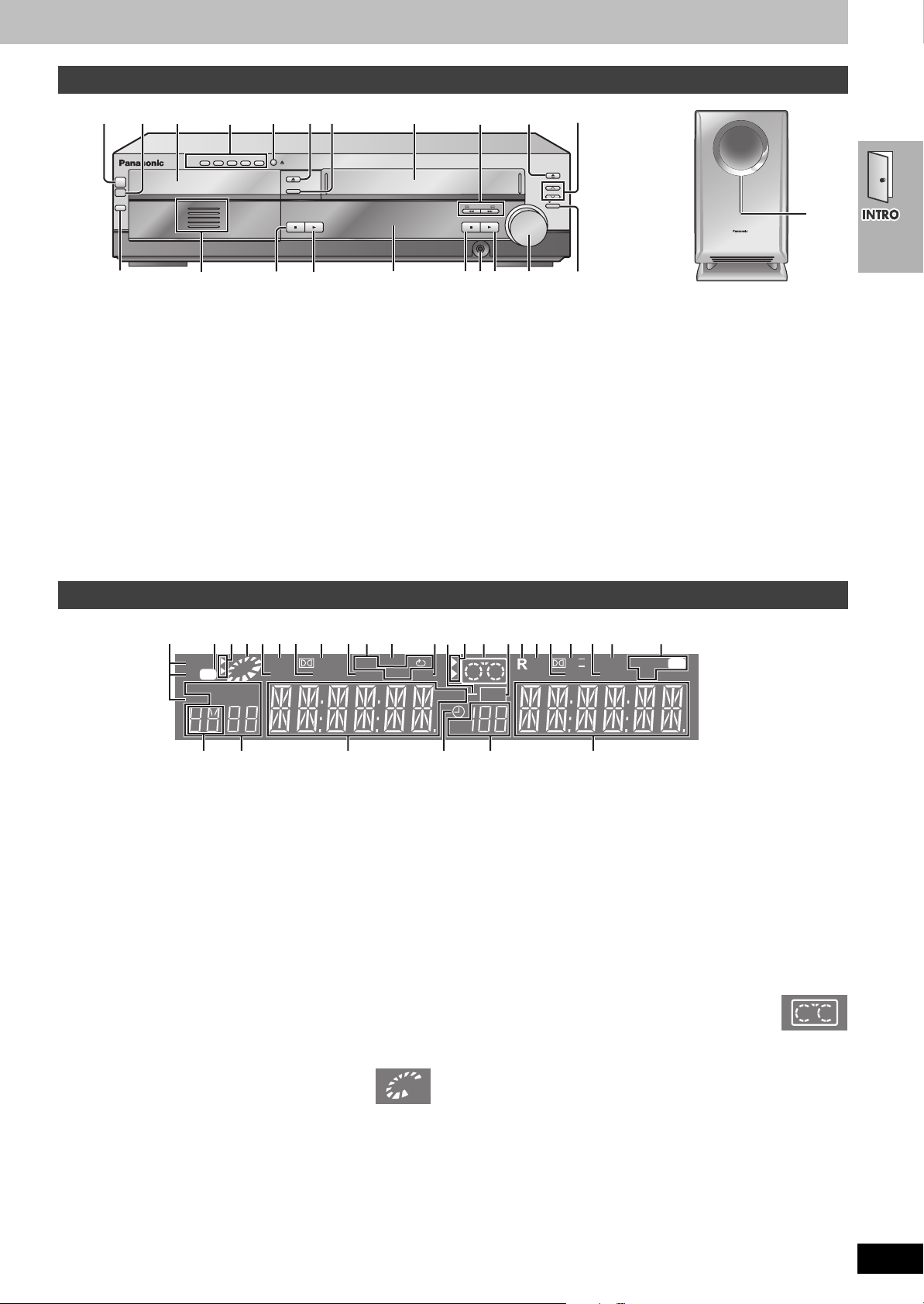
Main unit and subwoofer
[1] [2] 45321 142
POWER
Í
INPUT
SELECTOR
/I
DISC
5
4
3
2
1
[3] 86
1 2 3 4 5
DISC
7
DISC CHANGE
OPEN/CLOSE
DISC CHECK
STOP
-
DEMO
PLAY
∫ Common buttons
[1] Power button [Í/I POWER]. . . . . . . . . . . . . . . . . . . . . . . . . . 15
Press to switch the unit from on to standby mode or vice versa.
In standby mode, the unit is still consuming a small amount of
power.
[2] Remote control signal sensor
[3] Source selector button [INPUT SELECTOR]
VHS>DVD/ CD>FM>AM
^"""""""""""""n
[4] Display
[5] Headphone terminal [PHONES] . . . . . . . . . . . . . . . . . . . . . . 46
[6] Volume dial [VOLUME DOWN, UP] . . . . . . . . . . . . . . . . . . . . 18
∫ DVD section
1 Drawer. . . . . . . . . . . . . . . . . . . . . . . . . . . . . . . . . . . . . . . . . . . 18
2 Disc buttons [DISC1–5] . . . . . . . . . . . . . . . . . . . . . . . . . . . . . 18
3 Disc change button [< DISC CHANGE] . . . . . . . . . . . . . . . 19
4 Drawer open/close button [< OPEN/CLOSE] . . . . . . . . . . . 18
5 Disc check button [DISC CHECK] . . . . . . . . . . . . . . . . . . . . 19
3
EJECT
CH
VOLUME
/REW FF/
STOP PLAY
PHONES
DOWN
65
REC
UP
[6][5][4]
7
AC IN
[1]
6 Disc indicators . . . . . . . . . . . . . . . . . . . . . . . . . . . . . . . . . . . . 18
7 Stop button [∫ STOP]. . . . . . . . . . . . . . . . . . . . . . . . . . . . . . . 18
Demo button [–DEMO] . . . . . . . . . . . . . . . . . . . . . . . . . . . . . . 14
8 Play button [1 PLAY] . . . . . . . . . . . . . . . . . . . . . . . . . . . . . . . 18
∫ VHS section
1 Tape slot . . . . . . . . . . . . . . . . . . . . . . . . . . . . . . . . . . . . . . . . . 30
2 Fast-forward and rewind buttons
[6 6/REW] [5 FF/5] . . . . . . . . . . . . . . . . . . . . . . . . . . 30
3 Tape eject button [< EJECT]. . . . . . . . . . . . . . . . . . . . . . . . . 30
4 Channel buttons [W CH] [X CH] . . . . . . . . . . . . . . . . . . . . . . 32
5 Stop button [∫ STOP]. . . . . . . . . . . . . . . . . . . . . . . . . . . . . . . 30
6 Play button [1 PLAY] . . . . . . . . . . . . . . . . . . . . . . . . . . . . . . . 30
7 Recording button [¥ REC] . . . . . . . . . . . . . . . . . . . . . . . . . . . 32
∫ Subwoofer
[1] AC supply indicator [AC IN]
This indicator lights when the subwoofer is connected to a
household AC outlet.
Main unit display
4
2 2[1]
MONO
ST
CD
GRP
TTL
TUNED
TRK
CHPPG
PL
; [6]
[3]
∫ Common display
[1] Center Focus indicator . . . . . . . . . . . . . . . . . . . . . . . . . . . . . 44
[2] Sound Field Control indicator . . . . . . . . . . . . . . . . . . . . . . . 44
[3] Dolby Pro Logic II/Dolby Pro Logic indicator. . . . . . . . . . . 44
[4] Super Surround indicator . . . . . . . . . . . . . . . . . . . . . . . . . . . 44
[5] SLEEP timer indicator . . . . . . . . . . . . . . . . . . . . . . . . . . . . . . 46
[6] Main display (Orange)
Disc play elapsed time, program recording end time, volume,
TUNER frequency/channel display, various messages, etc.
[7] Main display (Green)
Time display, video play/record elapsed time, program recording
start time, various messages, etc.
∫ DVD operation
1 CD mode indicator . . . . . . . . . . . . . . . . . . . . . . . . . . . . . . . . . 21
Lights when CD mode is on.
2 DVD selector indicator
Lights when DVD is selected.
3 Operation status of DVD section
≥Lights when a disc is inserted.
≥Displays play status graphically.
Rotating: playing
Stopped: paused
4 DTS indicator
5 Progressive video indicator . . . . . . . . . . . . . . . . . . . . . . . . . 18
6 Dolby Digital indicator
7 Down mix indicator . . . . . . . . . . . . . . . . . . . . . . . . . . . . . . . . 45
8 Play sequence indicator
ALL: During all group or all disc random play . . . . . . . . . . . . . 22
RND: During random play . . . . . . . . . . . . . . . . . . . . . . . . . . . . 23
1 RND: During one disc random play . . . . . . . . . . . . . . . . . . . 23
5 7 [4][2]: [5]5[1] [3]438 9 6 3 [2] 6 1 1
HDCD
ALL1
DIGITAL
PGM
DTS
PROG.
D.MIX
RND
AB
CSM
dB
REC
C.F
PL II
SFC
SLEEP
S.SRND
SPLPEP
VP
CH
78 [7]
`: During repeat . . . . . . . . . . . . . . . . . . . . . . . . . . . . . . . . . 23
A`B: During A-B repeat . . . . . . . . . . . . . . . . . . . . . . . . . . . 27
9 HDCD indicator . . . . . . . . . . . . . . . . . . . . . . . . . . . . . . . . . . . . . 6
: Custom Sound Memory indicator . . . . . . . . . . . . . . . . . . . . . 45
; Group/Play list/Track/Title/Chapter/Program number display
∫ VHS operation
1 VHS playback indicator
Lights when a video cassette is playing.
2 VHS selector indicator
Lights when the selector is in VHS mode.
3 Operation status of VHS section
≥Lights when a video cassette is inserted.
≥Flashes when recording or timer recording is attempted with no
video cassette inserted.
≥Displays play status graphically.
Rotating: playing
Stopped: paused
4 Recording indicator . . . . . . . . . . . . . . . . . . . . . . . . . . . . . . . . 32
5 Repeat playback indicator . . . . . . . . . . . . . . . . . . . . . . . . . . . 31
6 Tape speed indicator . . . . . . . . . . . . . . . . . . . . . . . . . . . . . . . 32
7 Timer program recording indicator. . . . . . . . . . . . . . . . . . . . 34
8 Channel display
∫ Tuner operation
[1] Radio broadcast display . . . . . . . . . . . . . . . . . . . . . . . . . . . . 42
MONO: Forced monaural
ST: Stereo
TUNED: Receiving radio signal
[2] Preset indicator . . . . . . . . . . . . . . . . . . . . . . . . . . . . . . . . . . . 42
[3] Band display
RQT7388
9
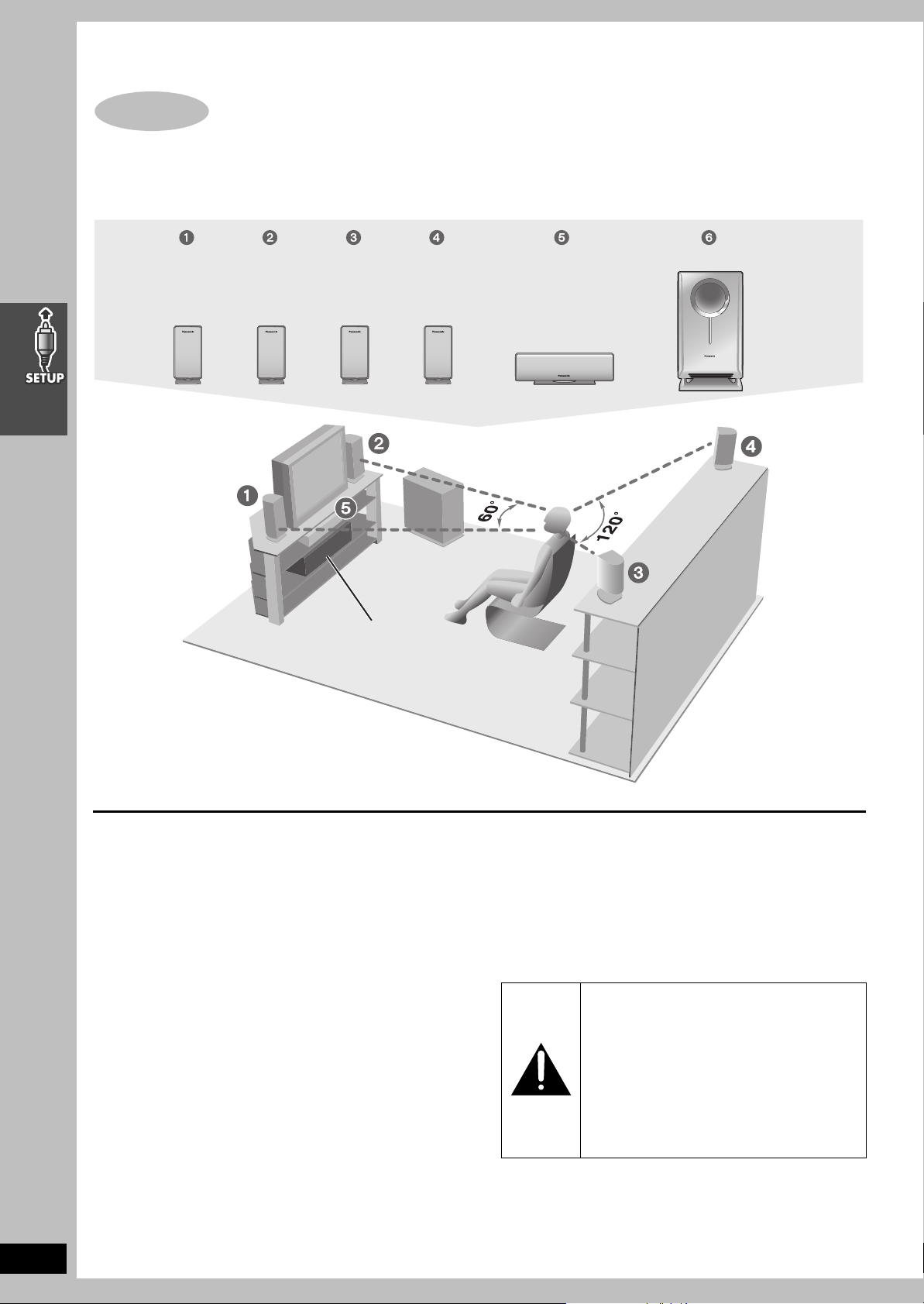
Simple setup
STEP1 Locating
How you set up your speakers can affect the bass and the sound field. Note the following points.
≥Place speakers on flat secure bases.
≥Placing speakers too close to floors, walls, and corners can result in excessive bass. Cover walls and windows with thick curtains.
≥The front left, right and surround speakers are all the same.
Front
(L)
Setup example
Front
(R)
(L)
Main unit
Surround
(R)
6
Center SubwooferSurround
AC IN
Place the front, center, and surround speakers at
approximately the same distance from the seating position.
The angles in the diagram are approximate.
≥Use only supplied speakers
Using other speakers can damage the unit and sound quality will
be negatively affected.
≥Set the speakers up on an even surface to prevent them from
falling. Take proper precautions to prevent the speakers from
falling if you cannot set them up on an even surface.
Main unit
[Note]
Keep your speakers at least 10 mm (13/32q) away from the system
for proper ventilation.
Center speaker
≥Vibration caused by the center speaker can disrupt the picture if it
is placed directly on the television. Put the center speaker on a
rack or shelf.
≥To prevent the speakers from falling do not place the speakers
directly on top of the television.
Subwoofer
Place to the right of the television, on the floor or a sturdy shelf so
that it won’t cause vibration.
Leave 10 cm (4q) at the rear for ventilation.
➜ See page 47 for other
speaker setup options.
Notes on speaker use
≥You can damage your speakers and shorten their useful life if you
play sound at high levels over extended periods.
≥Reduce the volume in the following cases to avoid damage.
–When playing distorted sound.
–When the speakers are receiving howling from a record player,
noise from FM broadcasts, or continuous signals from an
oscillator, test disc, or electronic instrument.
–When adjusting the sound quality.
–When turning the unit on or off.
Caution
≥The main unit and supplied speakers are
only to be used as indicated in this setup.
Failure to do so may lead to damage to the
amplifier and/or the speakers, and may result
in the risk of fire. Consult a qualified service
person if damage has occurred or if you
experience a sudden change in performance.
≥Do not attempt to attach these speakers to
walls using methods other than those
described in this manual.
RQT7388
10
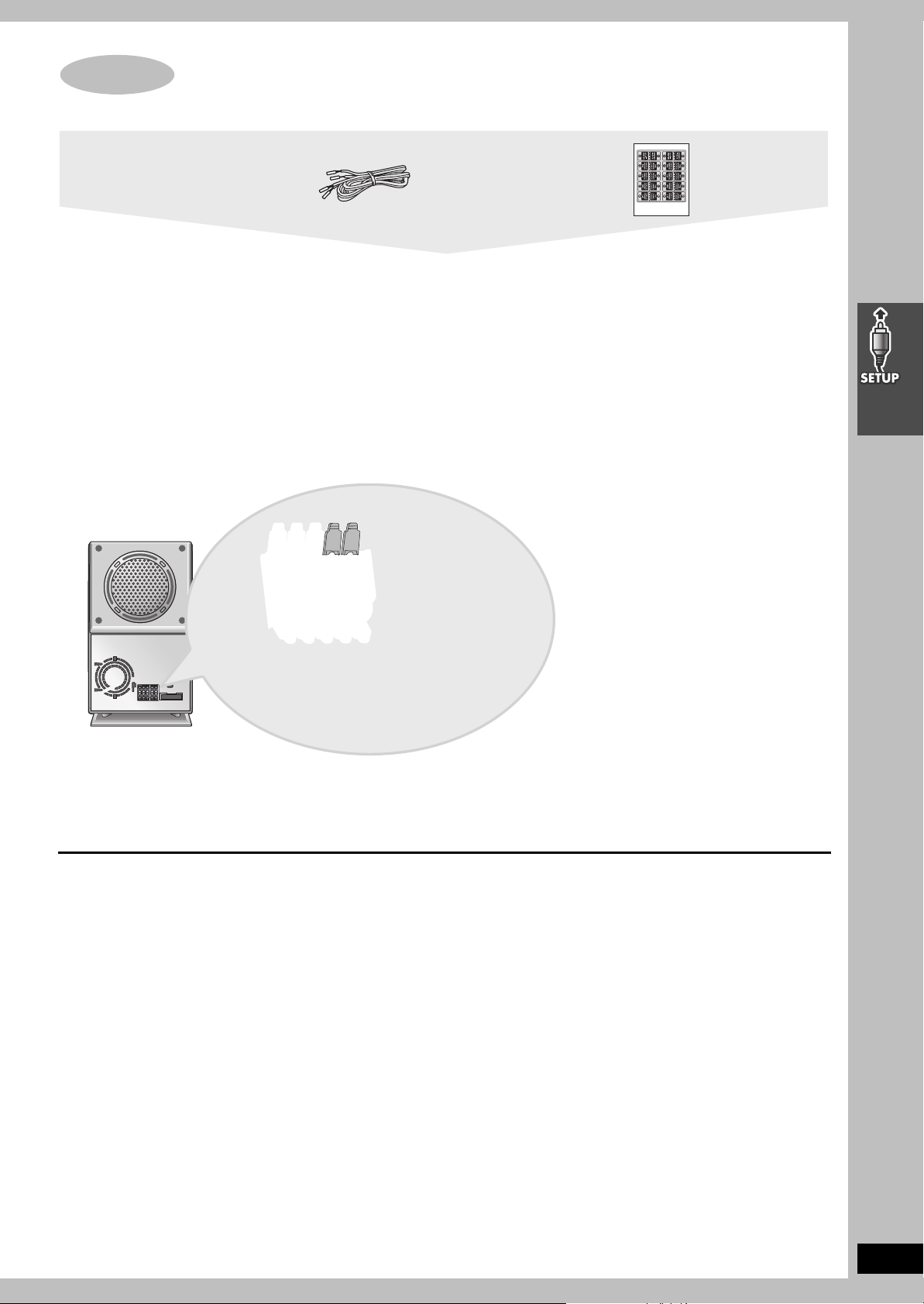
STEP2 Connecting speakers with the subwoofer
Attach the speaker-cable stickers to make connection easier.
Speaker cables
≥3a4-m (13-foot) cables
(For Front and Center speakers)
≥2a10-m (33-foot) cables
(For Surround speakers)
Sheet of speaker-cable
stickers
[Note]
≥Never short-circuit positive (i) and negative (j) speaker wires.
≥Be sure to connect only positive (copper) wires to positive (i) terminals and negative (silver) wires to negative (j) terminals.
Incorrect connection can damage the speakers.
Caution
Hold the speakers by the sides. Applying pressure to the front net can damage the speaker.
RQT7388
11
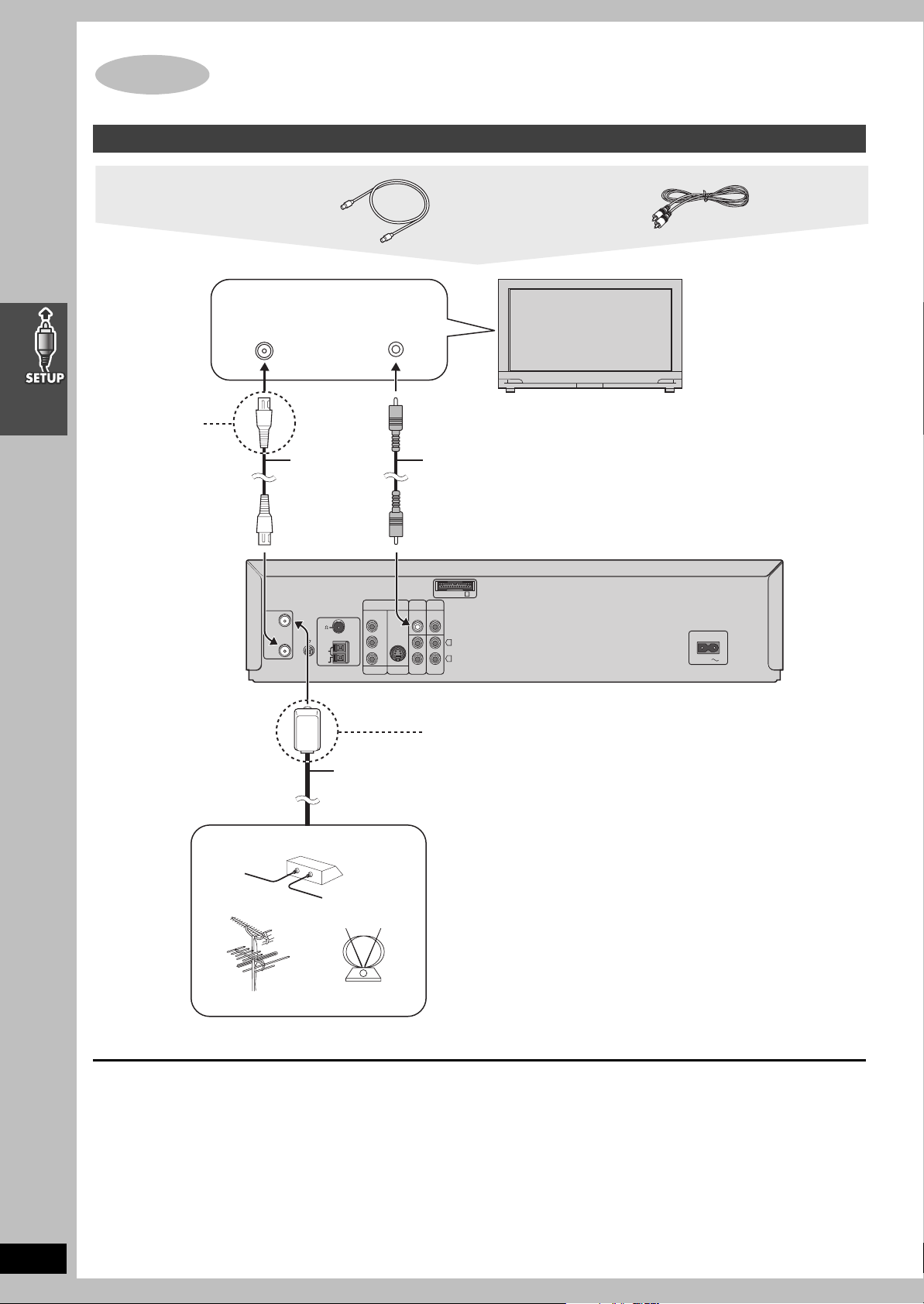
STEP3 Television
Basic connection
If the connector
doesn’t match
➜ page 49
75 ≠ coaxial cable
VHF/UHF
RF IN
75 ≠ coaxial
cable
(included)
RF IN
LOOP
ANT
RF OUT
GND
Video cable
Television
(not included)
VIDEO
IN
Video cable
(included)
Main unit
DVD/
VCR
VIDEO
OUT
Y
FM
75
ANT
B/CB
P
AM
PR/C
LOOP
EXT
R
ANT
COMPONENT
VIDEO OUT
S-VIDEO
LINE
OUT
OUT
A
EXTDVD
VIDEO
IN
L
R
LINE
IN
AC IN
From
Cable TV
Outdoor antenna
To enjoy cable and satellite television
Connection ➜ page 48
Subscribe to a cable or satellite company.
Antenna cable
(usually disconnected
from the television)
Indoor antenna
If the connector doesn’t match
➜ page 49
75 ≠ coaxial cable
This cable carries broadcast signals to the television whether the
unit is on or off so you do not need to connect the antenna directly
to the television.
It does not carry other signals from this unit, so make sure you
connect the television to VIDEO OUT. Contact your dealer if your
television does not have the corresponding terminal.
Connect video cables directly to your television
The video signals on DVDs and videotapes have copyright
protection. The video may not be shown correctly if you connect
through an A/V selector or other equipment.
If irregular coloring occurs on your television
The supplied speakers are designed to be used close to a
television, but the picture may be affected with some televisions
and setup combinations.
If this occurs, turn the television off for about 30 minutes.
The television’s demagnetizing function should correct the
problem. If it persists, move the speakers further away from the
television.
RQT7388
12
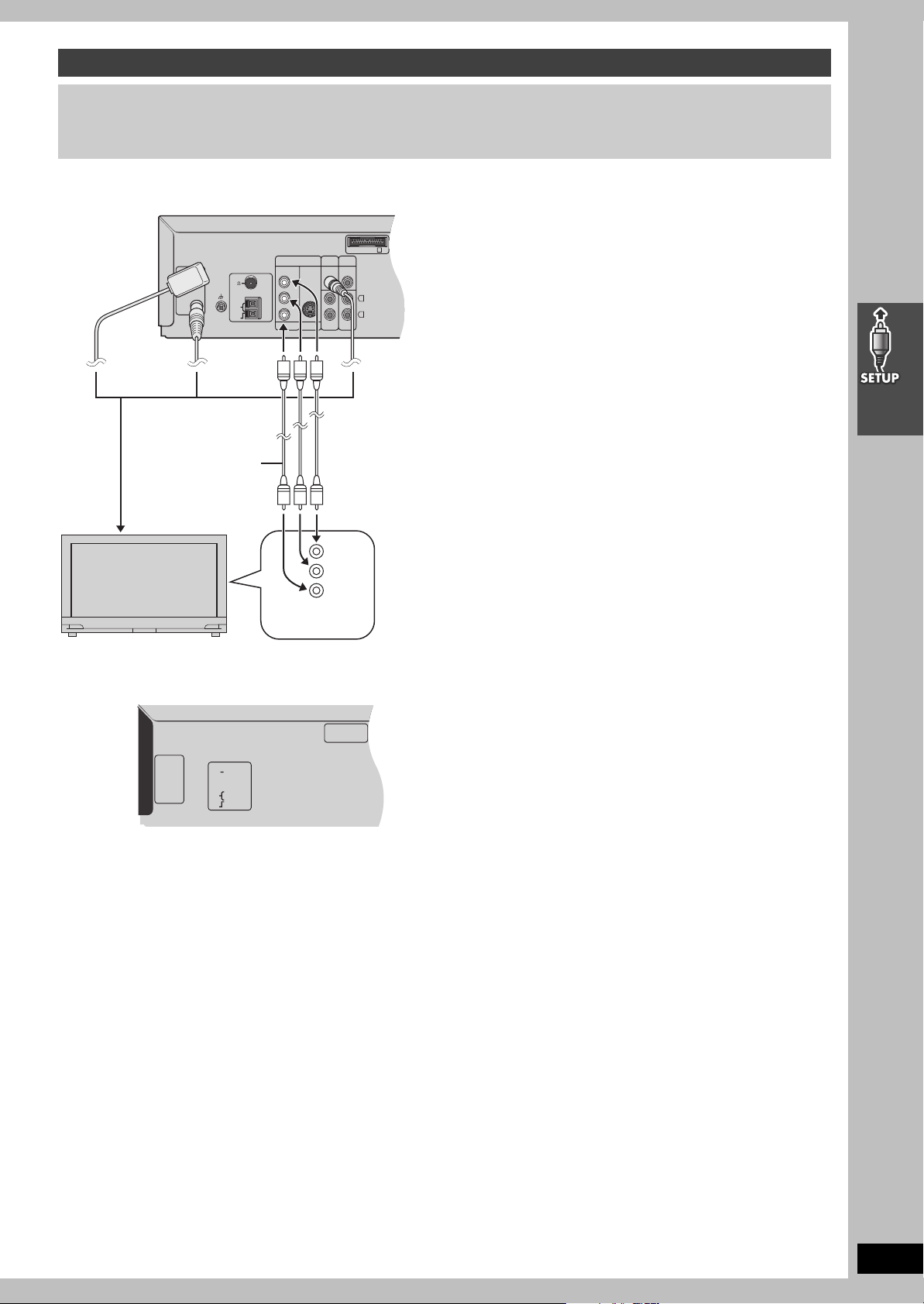
For better video from DVD
A
Y
P
B/CB
PR/C
R
COMPONENT
VIDEO OUT
S-VIDEO
OUT
LINE
OUT
LINE
IN
VIDEO
OUT
DVD/
VCR
VIDEO
IN
EXTDVD
L
R
RF IN
RF OUT
LOOP
EXT
75
AM
ANT
FM
ANT
LOOP
ANT
GND
The following connections are for video from the DVD section only. Make sure you have connected the VIDEO OUT terminal with the
television to view video from the VHS section (➜ page 12).
You may need to change the video-input mode on the television to view video from the VHS and DVD sections. Read your television’s
operating instructions for details.
∫ Connecting a television with COMPONENT VIDEO terminals
COMPONENT VIDEO OUT terminal
These terminals can be used for either interlace or progressive
output and provide a purer picture than the S-VIDEO OUT
terminal. Connection using these terminals outputs the color
difference signals (P
order to achieve high fidelity in reproducing colors.
≥The description of the component video input terminals depends
on the television or monitor (e.g. Y/P
Connect to terminals of the same color.
≥After making this connection, change the black level for a better
picture (➜ page 28, Video—Black Level Control).
B/PR) and luminance signal (Y) separately in
B/PR, Y/B-Y/R-Y, Y/CB/CR).
To television
(➜ page 12)
Video cables
(not included)
Television
(not included)
Y
P
B
PR
COMPONENT
VIDEO IN
∫ Connecting a television with an S-VIDEO IN terminal
To enjoy progressive video
≥Connect to the component video input terminals on a 480P
compatible television. (Video will not be displayed correctly if
connected to an incompatible television.)
≥All televisions manufactured by Panasonic and that have 480P
input connectors are compatible. Consult the manufacturer if you
have another brand of television.
S-VIDEO OUT terminal
The S-video terminal achieves a more vivid picture than the VIDEO
OUT terminal by separating the chrominance (C) and luminance
(Y) signals. (Actual results depend on the television.)
[Note]
Connect to a different terminal group than that you used for the
video cable (e.g., “VIDEO 2”).
Picture from this unit’s VHS will not appear when you use the same
group input terminal connections because the S-video terminal
input takes precedence.
RQT7388
13
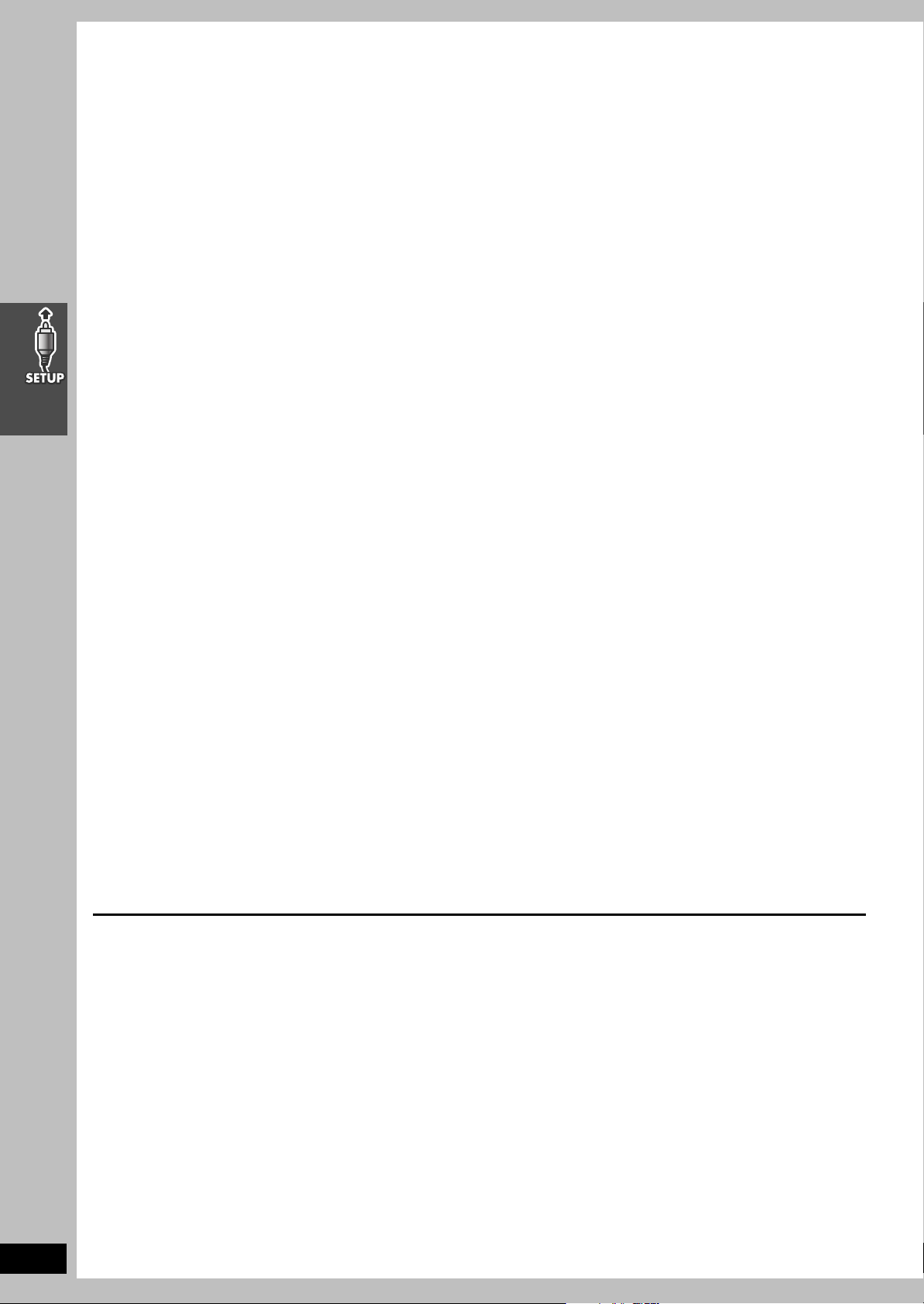
RQT7388
14
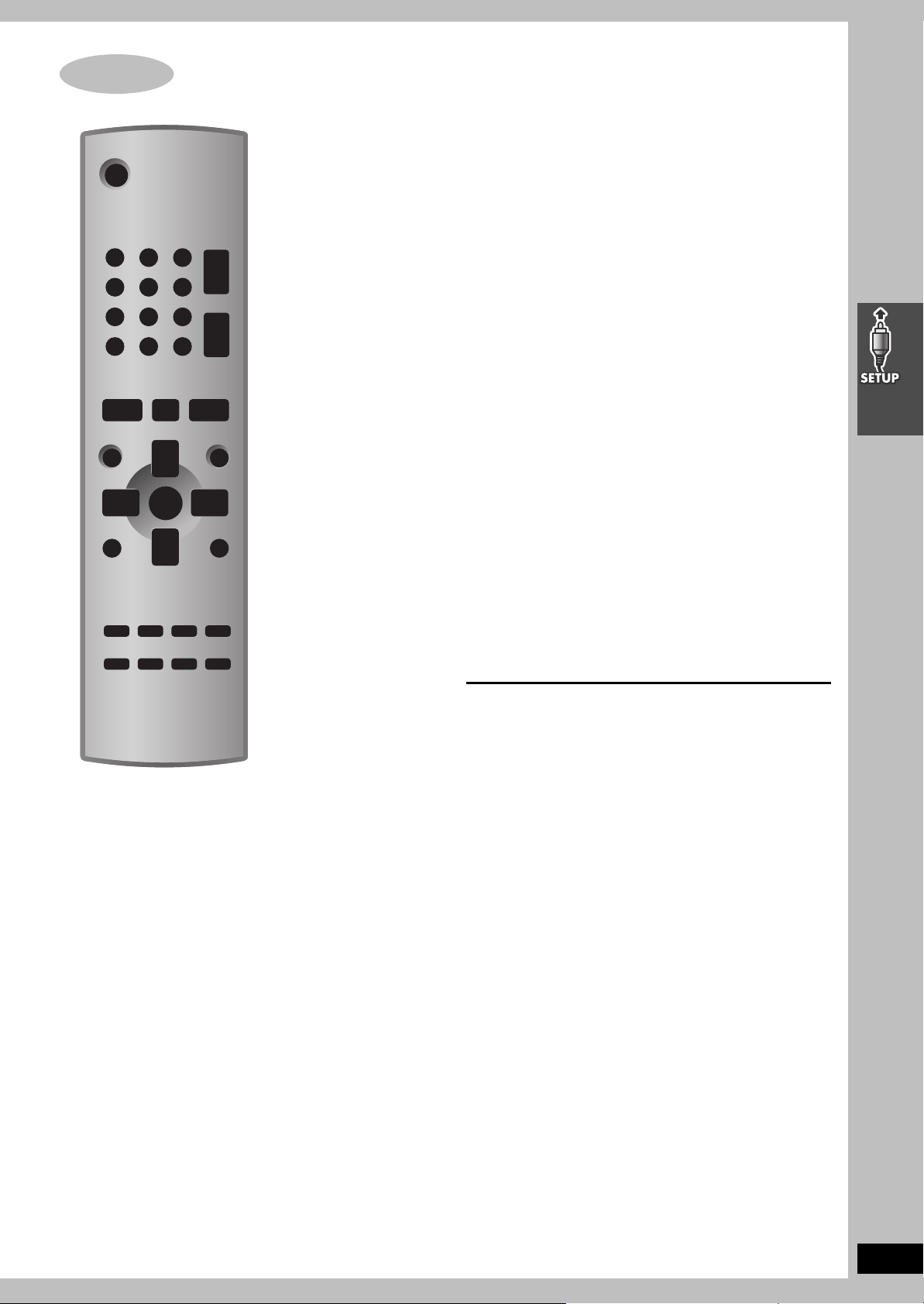
STEP5 Plug-in Auto Tuning
After plugging the unit into your household AC outlet and pressing
[Í] to turn the unit on for the first time, the unit automatically tunes
in all the channels it can receive and sets the clock.
The unit determines the type of transmission, TV or CATV, as
follows:
TV: when there are less than 5 CATV channels.
CATV: when there are 5 or more CATV channels.
Preparation
≥Confirm that the antenna is connected correctly.
≥Turn on the television and select the video input for the VHS.
≥Press [VHS] to put the remote control in VHS mode.
Press [Í] to turn on the unit.
Plug-in Auto Tuning starts and the unit puts the stations it can
receive into channels (➜ page 39, Channel range).
The unit starts auto clock setting when finished, then displays the
time.
[Note]
If auto tuning stops partway (by changing the source, turning the
unit off, or due to a power failure.)
1 Disconnect the AC power supply cord on the main unit and then
reconnect it.
2 Turn on the main unit.
To cancel partway
Press [MENU].
∫ To start Plug-in Auto Tuning again (after
relocation, for example)
Preparation
≥Press [Í] to turn on the unit.
≥Make sure there is no video cassette tape loaded in the unit.
≥Press [DVD/VHS] to select “VHS” as the source.
1 Press and hold [X CH] and [W CH] on the main unit
simultaneously for 3 seconds until the channel changes to “2”.
2 Disconnect the AC power supply cord on the main unit and then
reconnect it.
3 Turn on the main unit. Plug-in Auto Tuning restarts.
∫ To set the channels manually (➜ page 39).
∫ If the unit couldn’t set the clock automatically
The MANUAL CLOCK SET screen appears. Set the time manually
(➜ page 38).
RQT7388
15
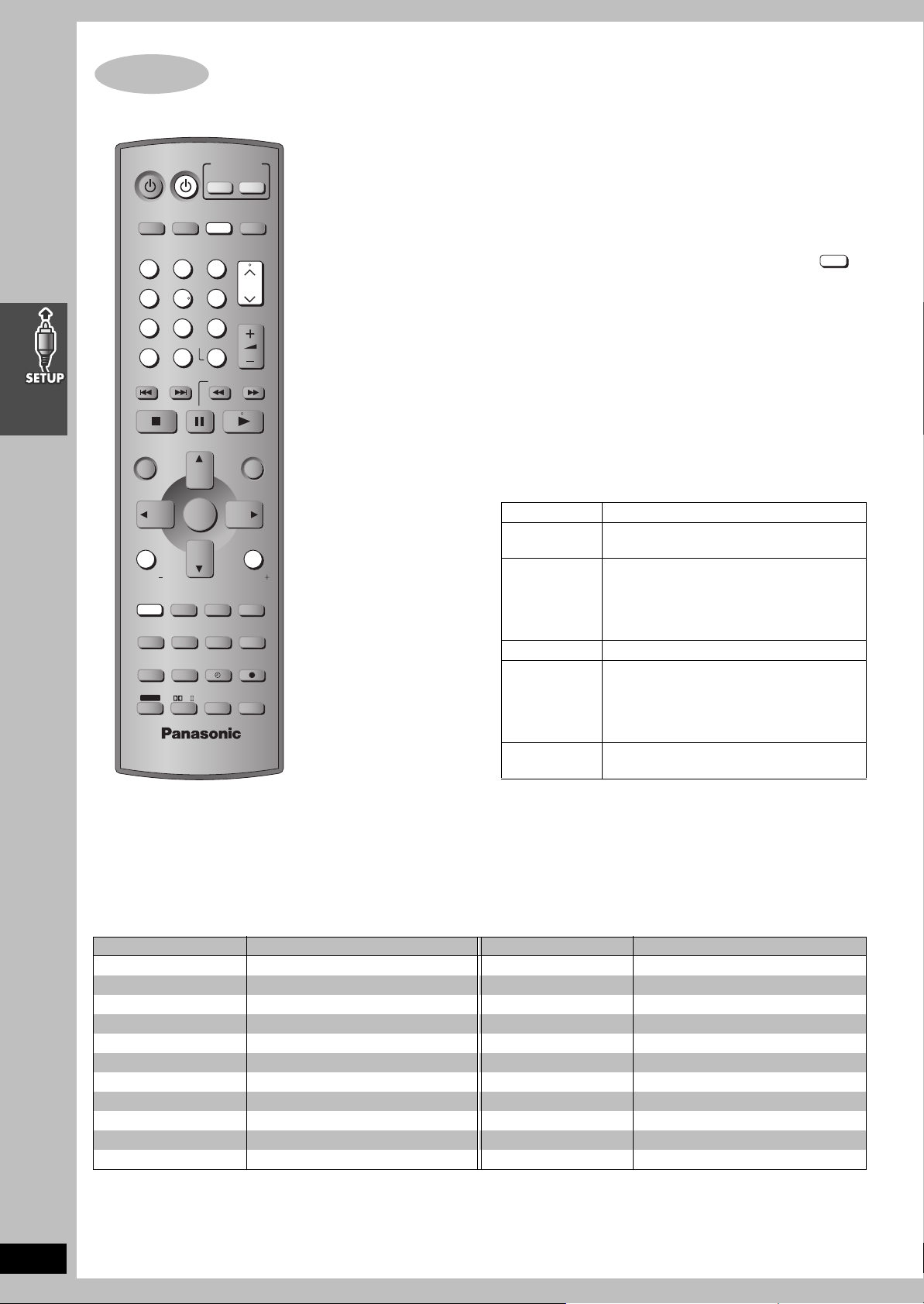
STEP6 Operating the television
INPUT SELECTOR
TV
DVD TV
VHS
DISC 1 DISC 2 DISC 3
123
DISC 5
DISC 4
456
PICTURE MODE
78
SETUP
100
OPEN/CLOSE/EJECT
TOP MENU
NAVI
DIRECT
NAVIGATOR
OSD/
DISPLAY
TV VOL
RESET
TV/VIDEO
MULTI RE-MASTER
SUBWOOFER LEVEL
POSITION
MEMORY ZOOM
SHIFT
SKIP
0
PAG E
GROUP
C.S.M
SFC
SPEEDPROG
SLEEP
PL
ENTER
ENTER
FM/AMDVD/VHS
TUNER
CH
VOLUME
9
S10
SLOW/SEARCH
JET REW CD MODE
MENU
RETURN
TV VOL
MIX 2CH
REPEAT
SUBTITLE
PLAY MODE
PROGRESSIVE
C.FOCUS
SUPER SRND
MUTING
QUICK REPLAY
TEST
AUDI O
CH SELECT
CANCEL
PLAY
LIST
REC
∫ TV maker setting
You can control the television by entering the remote control code.
1 Refer the chart below for the code for
your television.
2 Aiming the remote control at the television
While pressing and holding [TV] ( ),
press the numbered buttons to enter
the code number.
≥Example: To select 01, press [0] ➜ [1].
≥The remote control outputs the on/off signal. If the code is
correct, the equipment turns on or off. If it doesn’t, try
entering another code.
[Note]
≥If your television brand is not listed or if the code listed for your
television does not allow control of your television, this remote
control is not compatible with your television.
≥Reenter the codes after you change the batteries.
∫ TV operation
Operation Buttons
Power on/
standby
Remote control
TV mode
TV/Video switch [TV/VIDEO]
Selecting
channels
Adjusting
volume
[ÍTV]
[TV]
≥Switch the remote control mode to TV. Press
before doing TV operations. When in TV
mode, the [TV] button lights each time you
press an operation button.
[W CH], [X CH] or numbered buttons
[1–9, 100, 0, S10/ENTER].
≥[S10/ENTER] is used to confirm channel
selection on some televisions manufactured
by other companies.
[TV VOLj] [TV VOLi]
TV
RQT7388
16
Manufacturer Code No. Manufacturer Code No.
Panasonic 01, 02 PHILIPS 06
FISHER 14 PIONEER 02, 10, 19
G.E. 02, 03, 07, 09 QUASAR 02
GOLD STAR 07, 15 RCA 03, 07, 09, 13, 23, 24, 25
HITACHI 05, 07 SANYO 14
JVC 12 SHARP 08, 21
LXI 03, 06, 07, 10, 14, 15 SONY 04
MAGNAVOX 06, 07, 11, 15, 22 SYLVANIA 06, 07, 15
MITSUBISHI 07, 15, 16, 21 SYMPHONIC 17
NEC 07, 15 TOSHIBA 10, 21
PHILCO 06, 07 ZENITH 18, 20
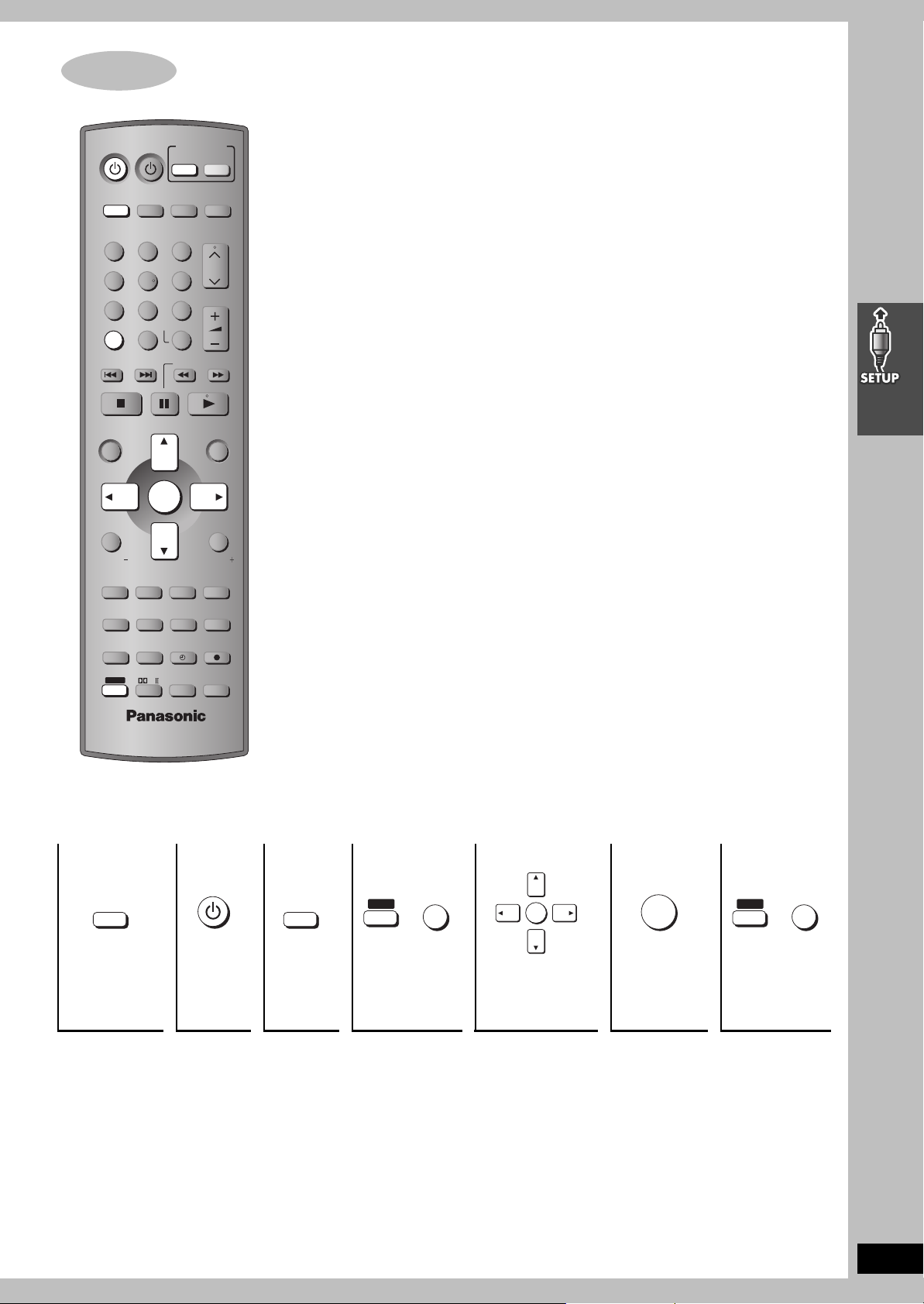
STEP7 DVD QUICK SETUP
Turn on the television and select the video input for the DVD.
TV
DVD TV
VHS
DISC 1 DISC 2 DISC 3
123
DISC 5
DISC 4
456
PICTURE MODE
78
SETUP
100
OPEN/CLOSE/EJECT
TOP MENU
NAVI
DIRECT
NAVIGATOR
OSD/
DISPLAY
TV VOL
RESET
TV/VIDEO
MULTI RE-MASTER
SUBWOOFER LEVEL
SKIP
0
PAG E
GROUP
C.S.M
SFC
ENTER
ENTER
INPUT SELECTOR
FM/AMDVD/VHS
TUNER
CH
VOLUME
9
S10
SLOW/SEARCH
JET REW CD MODE
MENU
PLAY
LIST
RETURN
TV VOL
MIX 2CH
REPEAT
SUBTITLE
PLAY MODE
PROGRESSIVE
C.FOCUS
SUPER SRND
MUTING
The QUICK SETUP screen assists you to make
necessary settings such as:
≥Menu Language (➜ page 29)
≥TV Type (➜ page 28)
≥TV Aspect (➜ page 28)
POSITION
MEMORY ZOOM
SHIFT
SPEEDPROG
SLEEP
PL
QUICK REPLAY
AUDI O
CANCEL
REC
TEST
CH SELECT
1 234 5 6 7
DVD
Press to put
the remote
control in DVD
Turn on
the unit.
DVD/VHS
Select
“DVD/
CD”.
mode.
To change these settings later
Select “QUICK SETUP” in “Others” tab (➜ page 29).
SHIFT
Shows QUICK
SETUP screen.
i
SETUP
100
ENTER
Follow the
messages and
make the
settings.
ENTER
Press to
finish QUICK
SETUP.
SHIFT
i
Press to exit.
SETUP
100
RQT7388
17
