Panasonic SC-HT820V User Manual

ii_i_!i!,i_i_ili_i_!_ii_i,i_!i_W _,,
Panasonic°
Operating Instructions
DVD/VHS Home Theater
Sound System
ModelNo. SC-HT820V
Dear customer
Thank you for purchasing this product. For optimum performance
and safety, please read these instructions carefully.
Before connecting, operating or adjusting this product, please read
these instructions completely. Please keep this manual for future
reference.
Region number
The playerplaysDVD-Videomarked withlabels containingthe
region number "1" or "ALl.:'.
Example:
As an ENERGY STAR e Partner, Panasonic has
determined that this product meets the
ENERGY STAR e guidelines for energy
efficiency.
SUPER DRIVE
r-_ r-_ RQT7388-P

System SC-HT820V
Main unit SA-HT820V
Front and surround speakers SB-FS520A
Center speaker SB-PC820
Active subwoofer SB-WA820
CAUTION!
DO NOT INSTALL OR PLACE THIS UNIT IN A BOOKCASE,
BUILT-IN CABINET OR IN ANOTHER CONFINED SPACE.
ENSURE THE UNIT iS WELL VENTILATED. TO PREVENT
RISK OF ELECTRIC SHOCK OR FIRE HAZARD DUE TO
OVERHEATING, ENSURE THAT CURTAINS AND ANY OTHER
MATERIALS DO NOT OBSTRUCT THE VENTILATION VENTS.
WARNING:
TO REDUCE THE RISK OF FIRE, ELECTRIC
SHOCK OR PRODUCT DAMAGE, DO NOT
EXPOSE THIS APPARATUS TO RAIN,
MOISTURE, DRIPPING OR SPLASHING AND
THAT NO OBJECTS FILLED WITH LIQUIDS,
SUCH AS VASES, SHALL BE PLACED ON THE
APPARATUS.
CAUTION!
THIS PRODUCT UTILIZES A LASER.
USE OF CONTROLS OR ADJUSTMENTS OR
PERFORMANCE OF PROCEDURES OTHER THAN THOSE
SPECIFIED HEREIN MAY RESULT iN HAZARDOUS
RADIATION EXPOSURE.
DO NOT OPEN COVERS AND DO NOT REPAIR YOURSELF.
REFER SERVICING TO QUALIFIED PERSONNEL.
THE FOLLOWING APPLIES ONLY IN THE U.S.A.
Note to CATV system installer:
This reminder is provided to call the CATV system installer's
attention to Article 820-40 of the NEC that provides guidelines
for proper grounding and, in particular, specifies that the cable
ground shall be connected to the grounding system of the
building, as dose to the point of cable entry as practical.
THE FOLLOWING APPLIES ONLY IN THE U.S.A.
CAUTION:
This equipment has been tested and found to comply with the
limits for a Class B digital device, pursuant to Part 15 of the FCC
Rules,
These limits are designed to provide reasonable protection
against harmful interference in a residential installation, This
equipment generates, uses and can radiate radio frequency
energy and, if not installed and used in accordance with the
instructions, may cause harmful interference to radio
communications, However, there is no guarantee that
interference will not occur in a particular installation. If this
equipment does cause harmful interference to radio or
television reception, which can be determined by turning the
equipment off and on, the user is encouraged to try to correct
the interference by one or more of the following measures:
• Reorient or relocate the receiving antenna.
• Increase the separation between the equipment and receiver.
• Connect the equipment into an outlet on a circuit different from
that to which the receiver is connected.
• Consult the dealer or an experienced radio/TV technician for
help.
Any unauthorized changes or modifications to this equipment
would void the user's authority to operate this device.
This device complies with Part 15 of the FCC Rules. Operation
is subject to the following two conditions: (1) This device may
not cause harmful interference, and (2) this device must accept
any interference received, including interference that may cause
undesired operation.
CAUTION
RQT7388
_'10 N - _ SleLEAI_ IN_lSlm£L,tS F_p_DIA_::ttI_1B_(:_EN.
VAFINING_D _*us_
A_A_EL - 0G u_ B L_E_,_J_J3 a B_IE_ _] a _
ADVAMEL- UN_Na_e,_Ne_a_us_uG_NG_e_/e_
VAR01 _ 0L_,_Tl_N_ __e,_TON
Avoid use or placing highly magnetic devices (Speakers
etc.) or devices that emit strong electro-magnetic waves
(mobile telephones etc.) near the main unit.
eThe above may result in problems with audio and video, and
• Be extra cautious when you are using a plasma television,
Stacking
Place the unit in a horizontal position, and do not place anything
heavy on it.
go N0TSTt_EI_ _. F_ 21CP_ICL_=II
L_F_T_IL_L_ _ K_o _E_N.
O_r_FE B_&qTIONO*_EU_E AU_
(Inside of product)
recorded content may be lost,
keeping these devices as far away as possible.
CAUTION: TO REDUCE THE RISK OF ELECTRIC
_1= he exclamation point within an equilateral triangle
• Operating while there is condensation in the unit or on the
cassette tape may cause the tape to catch upon the cylinder
resulting in the tape being cut, or not being able to remove the
cassette tape from the unit. The unit also may not work
properly if the unit's cylinder or heads have been damaged.
• Wait 1-2 hours for condensation to evaporate (do not operate
the unit during this time).
SHOCK, DO NOT REMOVE SCREWS.
NO USER-SERVICEABLE PARTS
INSIDE.
REFER SERVICING TO QUALIFIED
SERVICE PERSONNEL.
The lightning flash with arrowhead symbol, within
to the presence of uninsulated "dangerous
voltage" within the product's enclosure that may
an equilateral triangle, is intended to alert the user
be of sufficient magnitude to constitute a risk of
electric shock to persons.
is intended to alert the user to the presence of
important operating and maintenance (servicing)
instructions in the literature accompanying the
appliance.
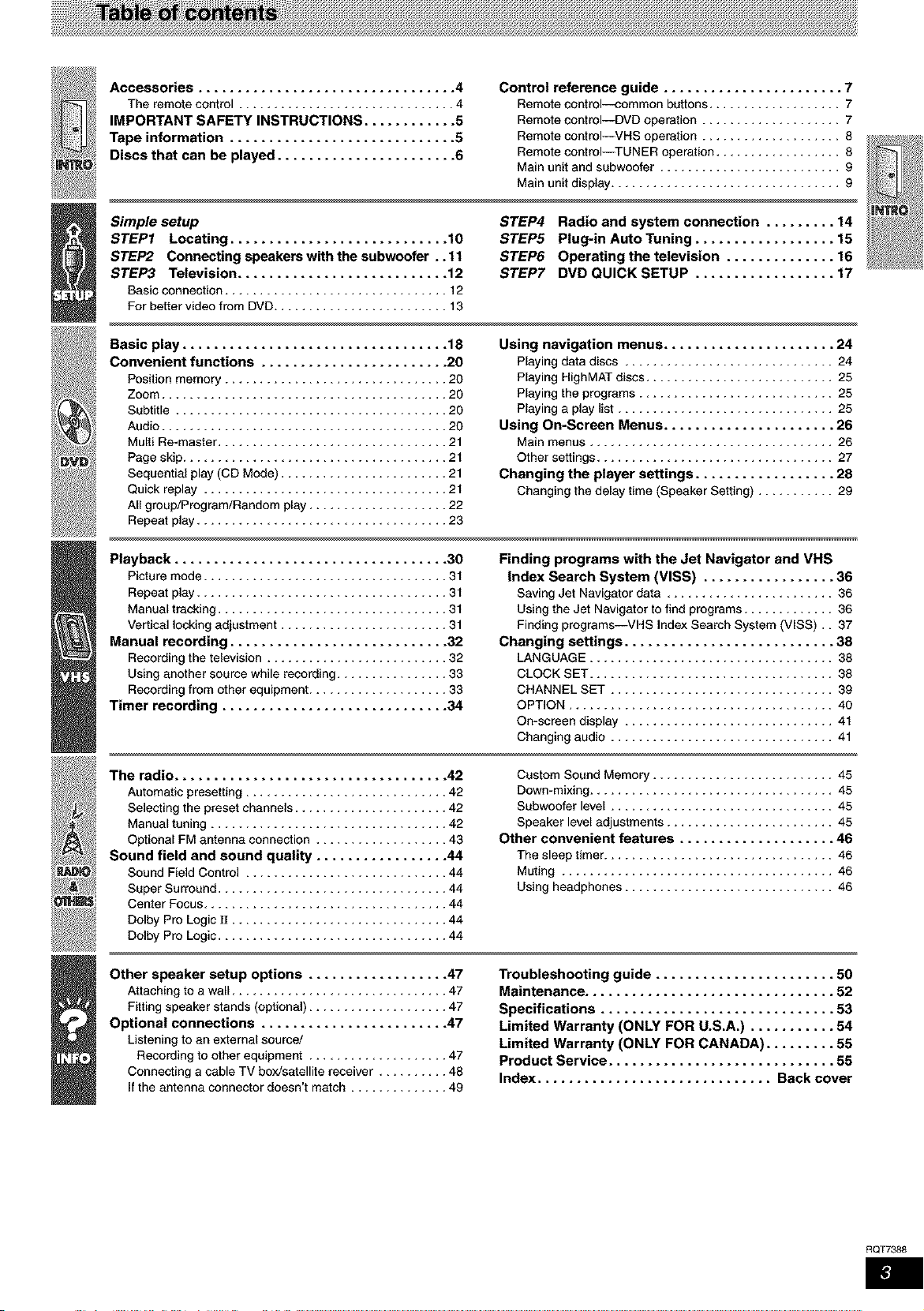
Accessories ................................. 4
The remotecontrol ............................... 4
IMPORTANT SAFETY INSTRUCTIONS ............ 5
Tape information ............................. 5
Discs that can be played ....................... 6
Control reference guide ....................... 7
Remote control--common buttons ................... 7
Remote controI--DVD operation .................... 7
Remote controI--VHS operation .................... 8
Remote control--TUNER operation .................. 8
Main unit and subwoofer .......................... 9
Main unit display ................................. 9
Simple setup
STEP1 Locating ............................ 10
STEP2 Connecting speakers with the subwoofer .. 11
STEP3 Television ........................... 12
Basicconnection................................ 12
For better video from DVD......................... 13
Basic play .................................. 18
Convenient functions ........................ 20
Position memory ................................ 20
Zoom ......................................... 20
Subtitle ....................................... 20
Audio ......................................... 20
Multi Re-master ................................. 21
Page skip ...................................... 2t
Sequential play (CD Mode) ........................ 21
Quick replay ................................... 21
All group/Program/Random play .................... 22
Repeat play .................................... 23
Playback ................................... 30
Picture mode ................................... 31
Repeat play .................................... 31
Manual tracking ................................. 31
Vertical locking adjustment ........................ 31
Manual recording ............................ 32
Recording the television .......................... 32
Using another source while recording ................ 33
Recording from other equipment .................... 33
Timer recording ............................. 34
STEP4 Radio and system connection ......... 14
STEP5 Plug-in Auto Tuning .................. 15
STEP6 Operating the television .............. 16
STEP7 DVD QUICK SETUP .................. 17
Using navigation menus ...................... 24
Playing data discs .............................. 24
Playing HighMAT discs ........................... 25
Playing the programs ............................ 25
Playing a play list ............................... 25
Using On-Screen Menus ...................... 26
Main menus ................................... 26
Other settings .................................. 27
Changing the player settings .................. 28
Changing the delay time (Speaker Setting) ........... 29
Finding programs with the Jet Navigator and VHS
Index Search System (VISS) ................. 36
Saving Jet Navigator data ........................ 36
Using the Jet Navigator to find programs ............. 36
Finding programs--VHS Index Search System (VISS),. 37
Changing settings ........................... 38
LANGUAGE ................................... 38
CLOCK SET ................................... 38
CHANNEL SET ................................ 39
OPTION ...................................... 40
On-screen display .............................. 41
Changing audio ................................ 41
The radio ................................... 42
Automatic presetting ............................. 42
Selecting the preset channels ...................... 42
Manual tuning .................................. 42
Optional FM antenna connection ................... 43
Sound field and sound quality ................. 44
Sound Field Control ............................. 44
Super Surround ................................. 44
Center Focus ................................... 44
Dolby Pro Logic Ill ............................... 44
Dolby Pro Logic ................................. 44
Other speaker setup options .................. 47
Attaching to a wall ............................... 47
Fitting speaker stands (optional) .................... 47
Optional connections ........................ 47
Listening to an external source/
Recording to other equipment .................... 47
Connecting a cable TV box/satellite receiver .......... 48
If the antenna connector doesn't match .............. 49
Custom Sound Memory .......................... 45
Down-mixing ................................... 45
Subwoofer level ................................ 45
Speaker level adjustments ........................ 45
Other convenient features .................... 46
The sleep timer ................................. 46
Muting ....................................... 46
Using headphones .............................. 46
Troubleshooting guide ....................... 50
Maintenance ................................ 52
Specifications .............................. 53
Limited Warranty (ONLY FOR U.S.A.) ........... 54
Limited Warranty (ONLY FOR CANADA) ......... 55
Product Service ............................. 55
Index .............................. Back cover
RQT7388
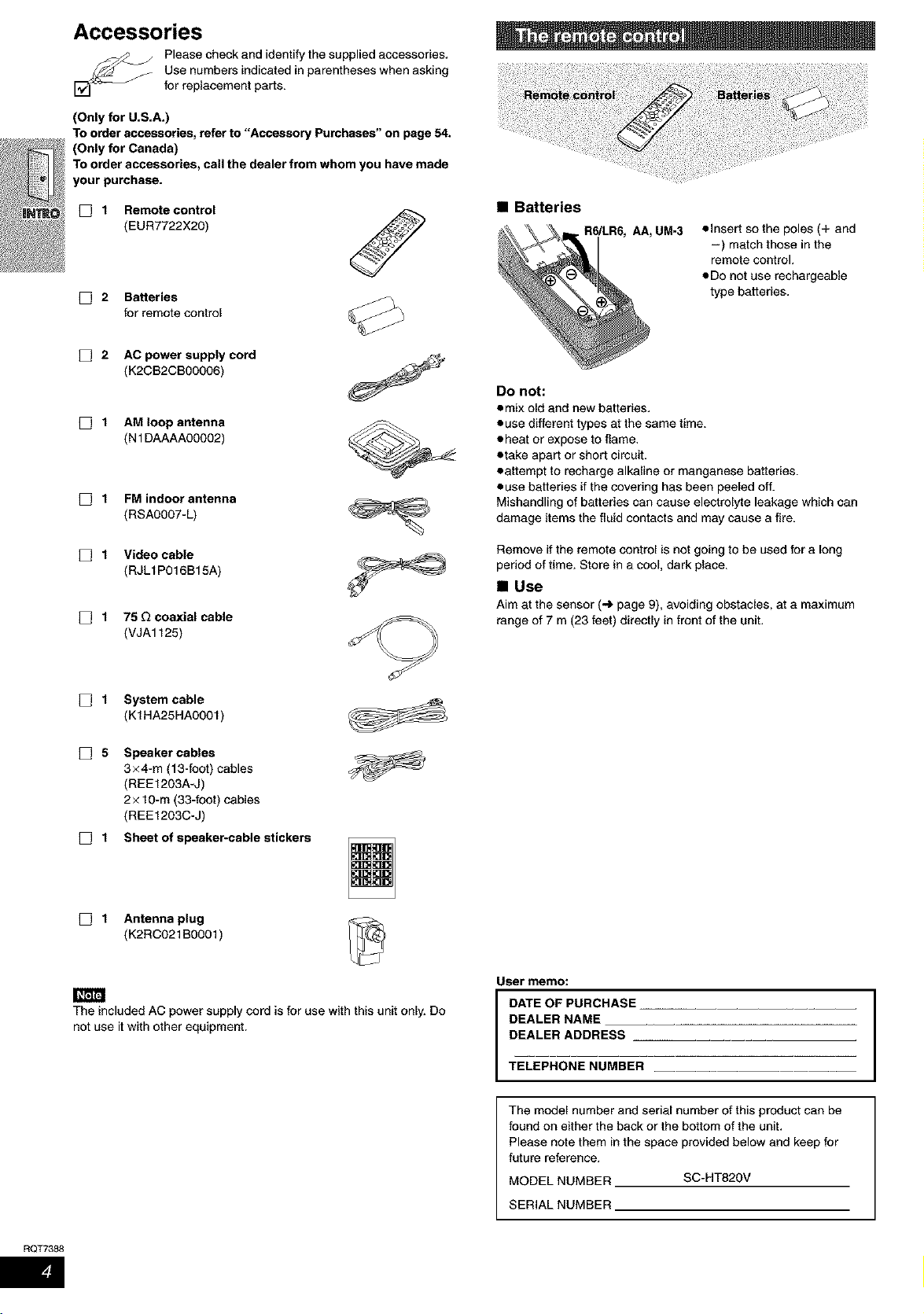
Accessories
Use numbers indicated in parentheses when asking
Please check and identify the supplied accessories.
for replacement parts.
(Only for U.S.A.)
To order accessories, refer to "Accessory Purchases" on page 54.
(Only for Canada)
To order accessories, call the dealer from whom you have made
your purchase.
D 1 Remote control
(EUR7722X20)
[_ 2 Batteries
for remote control
D 2 AC power supply cord _
(K2CB2CB00006)
D 1 AM loop antenna
(N 1 DAAAA00002)
D 1 FM indoor antenna
(RSA0007-L) _
• Batteries
UM-3 olnsert so the poles (+ and
=) match those in the
remote control.
oDe not use rechargeable
type batteries.
Do not:
omix old and new batteries.
euse different types at the same time.
cheat or expose to flame.
etake apart or short circuit,
eattempt to recharge alkaline or manganese batteries.
euse batteries if the covering has been peeled off.
Mishandling of batteries can cause electrolyte leakage which can
damage items the fluid contacts and may cause a fire.
[_ 1 Video cable
(RJLf P016B15A) _
D 1 75 _ coaxial cable
(VJA1125)
D 1 System cable
(K1HA25HA0001)
D 5 Speaker cables
3 x 4-m (13-foot) cables
(REEt203A-J)
2× 10-m (33-foot) cables
(REEt203C-J)
D 1 Sheet of speaker-cable stickers
@
[_ 1 Antenna plug
(K2RC021B0001)
The included AC power supply cord is for use with this unit only. Do
not use it with other equipment.
Remove if the remote control is not going to be used for a long
period of time. Store in a cool, dark place.
• Use
Aimat thesensor (_ page 9), avoidingobstacles,ata maximum
rangeof 7 m (23 feet) directly in front ofthe unit.
User memo:
DATE OFPURCHASE
DEALER NAME
DEALER ADDRESS
RQT7388
TELEPHONENUMBER
The model number and serial number of this product can be
found on either the back or the bottom of the unit.
Please note them in the space provided below and keep for
future reference.
MODEL NUMBER SC-HT820V
SERIALNUMBER
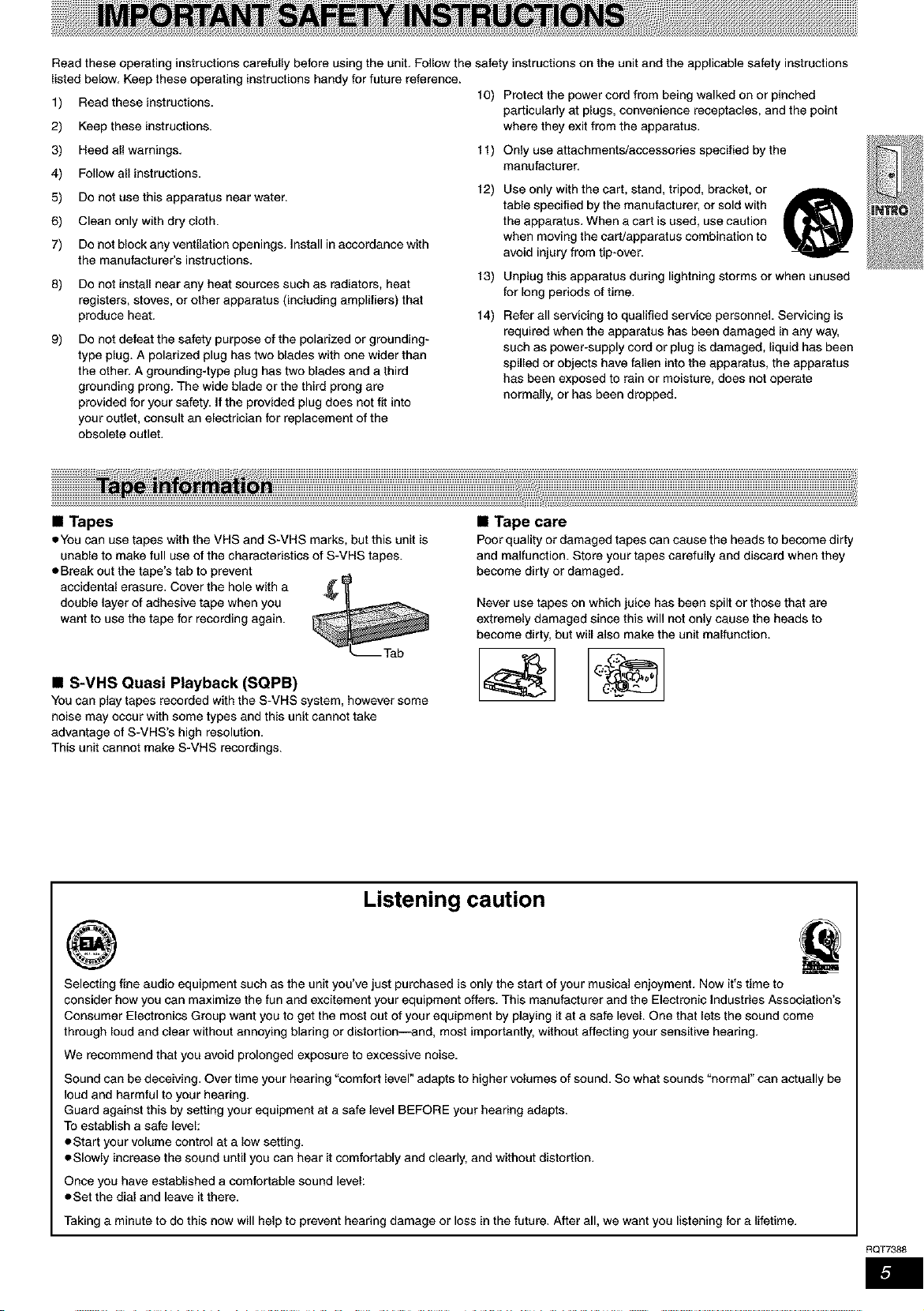
Read these operating instructions carefully before using the unit. Follow the safety instructions on the unit and the applicable safety instructions
listed below. Keep these operating instructions handy for future reference.
1) Read these instructions, t0) Protect the power cord from being walked on or pinched
2) Keep these instructions, where they exit from the apparatus.
3) Heed ellwarnings, tl)
4) Follow ell instructions.
5) Do net use this apparatus near water, t2)
6) Clean only with dry cloth.
7) Do not block any ventilation openings. Install in accordance with
the manufacturer's instructions.
8) Do not install near any heat sources such as radiators, heat t 3)
registers, stoves, or other apparatus (including amplifiers) that
produce heat. 14)
9) Do net defeat the safety purpose of the polarized or grounding-
type plug. A polarized plug has two blades with one wider than
the other. A grounding-type plug has two blades and a third
grounding prong. The wide blade or the third prong are
provided for your safety. If the provided plug does not fit into
your outlet, consult an electrician for replacement of the
obsolete outlet.
particularly at plugs, convenience receptacles, and the point
Only use attachments/accessories specified by the
manufacturer.
Use only with the cart, stand, tripod, bracket, or
table specified by the manufacturer, or sold with
the apparatus. When a cart is used, use caution
when moving the cart/apparatus combination to
avoid injury from tip-over.
Unplug this apparatus during lightning storms or when unused
for long periods of time.
Refer all servicing to qualified service personnel. Servicing is
required when the apparatus has been damaged in any way,
such as power-supply cord or plug is damaged, liquid has been
spilled or objects have fallen into the apparatus, the apparatus
has been exposed to rain or moisture, does not operate
normally, or has been dropped.
(B
• Tapes
tYou can use tapes with the VHS and S-VHS marks, but this unit is
unable to make full use of the characteristics of S-VHS tapes.
eBreak out the tape's tab to prevent
accidental erasure. Cover the hole with a _
double layer of adhesive tape when you
want to use the tape for recording again.
Feb
• S-VHS Quasi Playback (SQPB)
You san play tapes recorded with the S-VHS system, however some
noise may occur with some types and this unit cannot take
advantage of S-VHS's high resolution.
This unit cannot make S-VHS recordings.
Listening caution
@
• Tape care
Poorquality or damaged tapescan cause the heads to becomedirty
andmalfunction. Store your tapes carefully and discard when they
becomedirty or damaged.
Never use tapes on which juice has been spilt or those that are
extremely damaged since this will not only cause the heads to
become dirty, but will also make the unit maffunction.
Selecting fine audio equipment such as the unit you've lust purchased is only the start of your musical enjoyment. Now it's time to
consider how you sen maximize the fun and excitement your equipment offers. This manufacturer end the Electronic Industries Association's
Consumer Electronics Group want you to get the most out of your equipment by playing it at e safe level. One that lets the sound some
through loud and clear without annoying blaring or distortion--and, most importantly, without affecting your sensitive hearing.
We recommend that you avoid prolonged exposure to excessive noise.
Sound can be deceiving. Over time your hearing "comfort level" adapts to higher volumes of sound. So what sounds "normal" can actually be
loud and harmful to your hearing.
Guard against this by setting your equipment at a safe level BEFORE your hearing adapts.
To establish a safe level:
oStart your volume control at a low setting.
oSIowly increase the sound until you can hear it comfortably and clearly, and without distortion.
Once you have established a comfortable sound level:
oSet the dial and leave it there.
Taking a minute to do this now will help to prevent hearing damage or loss in the future. After all, we want you listening for a lifetime.
RQT7388

Disc
DVD-RAM
Indication in
these
Logo operating
instructions
RAM
RAM4.7
J_E_
Recorded using Version 1.1 of the
Video Recording Format (a unified
video recording standard).
Recorded using the DCF (Design
rule for Camera File system)
standard.
Remarks
• Recorded with DVD video recorders, DVD
video cameras, personal computers, etc.
• Remove discs from their cartridges before
use.
• Recorded with Panasonic DVD-Video
recorders
• To play JPEG files, select "Play as Data
Disc" in Other Menu (,-,) page 27)
DVD-Audio
AUDIO
l='gJ=]gJ
Some DVD-Audio discs contain DVD-Video content.
To play DVD-Video content, select "Play as DVD-Video" in Other Menu (,,,) page 27)
DVD-Video
VIDEO
DVD-R
R4.7
| llTJI_,vd
R
Panasonic DVD-R recorded and finalized en a Panasonic DVD-Video recorders or
DVD-Video cameras are played as DVD-Video on this unit.
Video CD
Conforming to IEC62107
SVCD
This unit is compatible with HDCD.
CD
alm'_ J_qam aull_ _MI_
HDCD-encoded CDs sound better because they are encoded with 20 bits, as
compared with 16 bits for all other CDs.
• During HDCD play, "HDCD" lights on the unit's display.
• This unit can play CD-R/RW (audio recording disc) recorded with the formats on
the left. Close the sessions or finalize _ the disc after recording.
CD-R
CD-RW
- _J_Ea
• HighMAT discs
WMA, MP3 or JPEG files only.
To play without using the HighMAT function, select "Play as HighMAT" in Other
Menu (,-_ page 27).
_A process that allows play on compatible equipment.
• It may not be possible to play the above discs in all cases due to the type of disc or condition of the recording.
RQT7388
• Discs that cannot be played
PAL discs (except DVD-Audio), DVD-ROM, CD-ROM, CDV, CD-G,
DVD+ R, +RW, DVD-RW, SACD, Divx Video Discs and Photo CD,
DVD-RAM that cannot be removed from their cartridge, 2.6-GB and
8.2-GB DVD-RAM, and "Chaoji VCD" available on the market
including CVD, DVCD and SVCD that do not conform to IEC62107.
• Audio format of DVDs o _c _T^ L
This unit automatically recognizes Dn _
and decodes with these symbols, o I a I T A L
SURROUND
• To prevent damage
DO not;
• load more than one disc per tray.
• close the drawer by hand.
• To clean discs
Wipe with a damp cloth
and then wipe dry.
iV_l i'mmi
• Clean with an optional DVD-RAM/PD disc cleaner (LF-K200DCAt,
where available).
• Never use cloths or cleaners for CDs etc.
• Handling precautions
• Do not attach labels or stickers to discs (This may cause disc
warping, rendering it unusable).
• Do not write on the label side with a ball-point pen or other wdting
instrument.
• Do not use record cleaning sprays, benzine, thinner, static
electricity prevention liquids or any other solvent.
• Do not use scratch-proof protectors or covers.
• Do not use the following discs:
-Discs with exposed adhesive from removed stickers or labels
(rented discs etc).
-Discs that are badly warped or cracked.
-irregularly shaped discs, such as heart shapes.
HighMATTM and the HighMAT logo are
either trademarks or registered
trademarks of Microsoft Corporation in
EI&MBIO*IMAIE]
the United States and/or other countries.
[--_--------_* HDCD _, ®High Definition Compatible Digital and
Pacific Microsonics are either registered trademarks or
TM
trademarks of Pacific Microsonics, Inc. in the United States and/
or other countries.
HDCD system manufactured under license from Pacific
Microsonics, Inc. This product is covered by one or more of the
following: In the USA : 6,479,168, 5,638,074, 5,640,161,
5,808,874, 5,838,274, 5,854,600, 5,864,311,8,872,531, and in
Australia: 669114, with other patents pending.
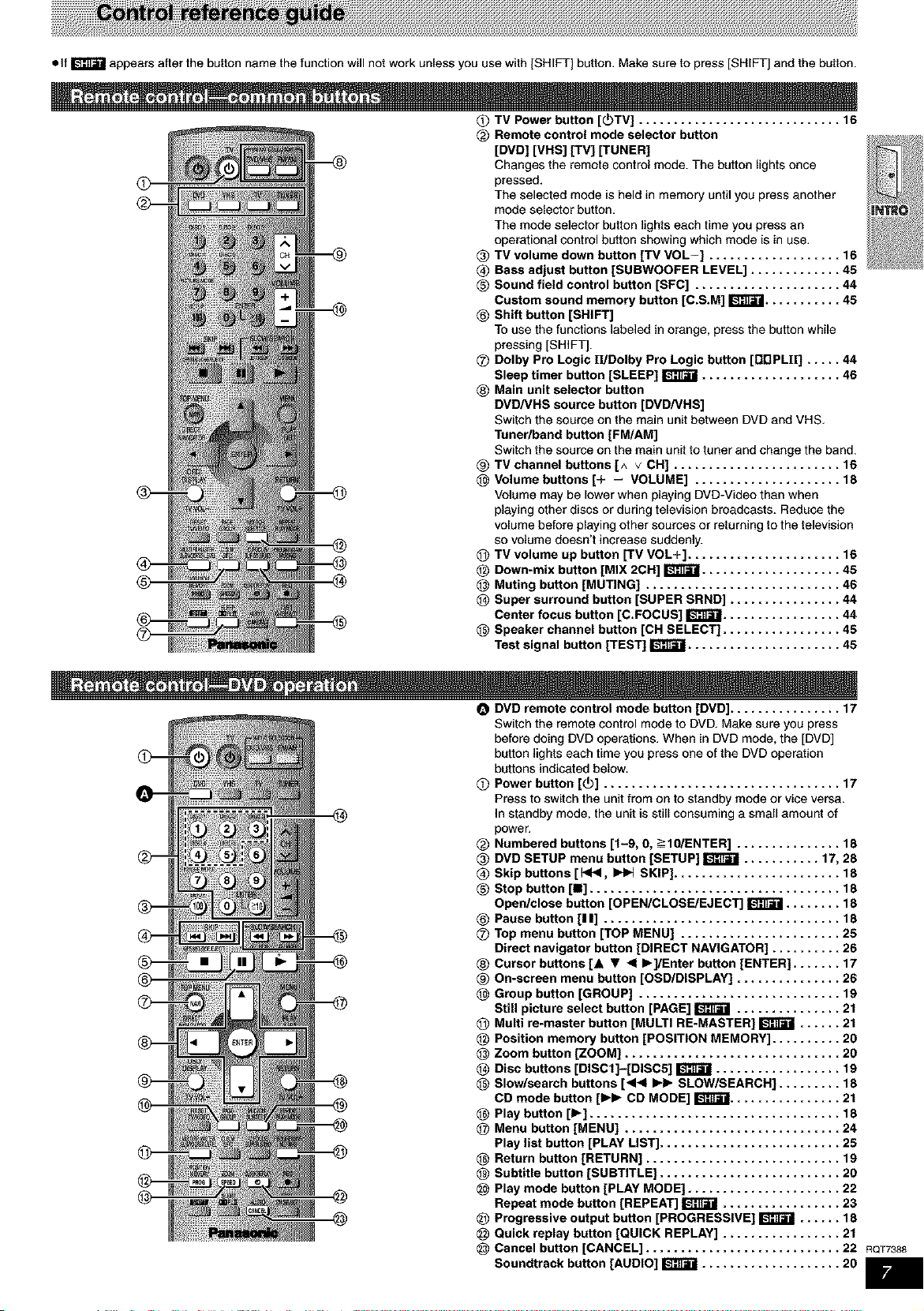
• ff _ appears after the button name the function will not work unless you use with [SHIFT] button. Make sure to press [SHIFT] and the button.
Q TV Power button [_TV] ............................. 16
Remote control mode selector button
[DVD] [VRS] [TV] [TUNER]
Changes the remote control mode. The button lights once
pressed.
The selected mode is held in memory until you press another
mode selector button.
The mode selector button lights each time you press an
operational control button showing which mode is in use.
TV volume down button [TV VOL-] ................... 16
Bass adjust button [SUBWOOFER LEVEL] ............. 45
_) Sound field control button [SFC] ..................... 44
Custom sound memory button [C.S.M] _ ........... 45
@ Shift button [SHIFT]
To use the functions labeled in orange, press the button while
pressing [SHIFTJ.
Q Dolby Pro Logic ll!Dolby Pro Logic button [ODPLII] ..... 44
Sleep timer button [SLEEP] _ .................... 46
® Main unit selector button
DVD/VHS source button [DVD/VHS]
Switch the source on the main unit between DVD and VHS.
Tuner/band button [FM/AM]
Switch the source on the main unit to tuner and change the band.
_) TV channel buttons [^ v CH] ........................ 16
Volume buttons [+ - VOLUME] ..................... 18
Volume may be lower when playing DVD-Video than when
playing other discs or during television broadcasts. Reduce the
volume before playing other sources or returning to the television
so volume doesn't increase suddenly.
@ TV volume up button [TV VOL+] ...................... 16
®
®
@ Down-mix button [MIX 2CH] _ .................... 45
@ Muting button [MUTING] ............................ 46
I_ Super surround button [SUPER SRND] ................ 44
Center focus button [C.FOCUS] _ ................. 44
Speaker channel button [CH SELECT] ................. 45
Test signal button [TEST] _ ...................... 45
®
O DVD remote control mode button [DVD] ................ 17
Switch the remote control mode to DVD. Make sure you press
before doing DVD operations. When in DVD mode, the [DVD]
button lights each time you press one of the DVD operation
buttons indicated below.
Q Power button [_)] .................................. 17
Press to switch the unit from on to standby mode or vice versa.
In standby mode, the unit is still consuming a small amount of
power.
_) Numbered buttons [1-9, 0, _10/ENTER] ............... 18
DVD SETUP menu button [SETUP] _ ........... 17, 28
@ Skip buttons [l_l_, _ SKIP] ........................ 18
_) Stop button [nil .................................... 18
Open/close button [OPEN/CLOSE/EJECT] _ ........ 18
@ Pause button [I I] .................................. 18
Q Top menu button [TOP MENU] ....................... 25
Direct navigator button [DIRECT NAVIGATOR] .......... 26
_) Cursor buttons [& • 4 I_]/Enter button [ENTER] ....... 17
_) On-screen menu button [OSD/DISPLAY] ............... 26
Group button [GROUP] ............................. 19
Still picture select button [PAGE] _ ............... 21
@ Multi re-master button [MULTI RE-MASTER] _ ...... 21
@ Position memory button [POSITION MEMORY] .......... 20
@ Zoom button [ZOOM] ............................... 20
I_ Disc buttons [DISCI]-[DISC5] _ .................. 19
Slow/seareh buttons [_1_1 I_lb SLOW/SEARCH] ......... 18
CD mode button [1_1_ CD MODE] _ ................ 21
Play button [Ib] .................................... 18
@ Menu button [MENU] ............................... 24
Play list button [PLAY LIST] .......................... 25
Return button [RETURN] ............................ 19
Subtitle button [SUBTITLE] .......................... 20
Play mode button [PLAY MODE] ...................... 22
Repeat mode button [REPEAT] _ ................. 23
@ Progressive output button [PROGRESSIVE] _ ...... 18
@ Quick replay button [QUICK REPLAY] ................. 21
@ Cancel button [CANCEL] ............................ 22 RQT7388
Soundtrack button [AUDIO] _ .................... 20
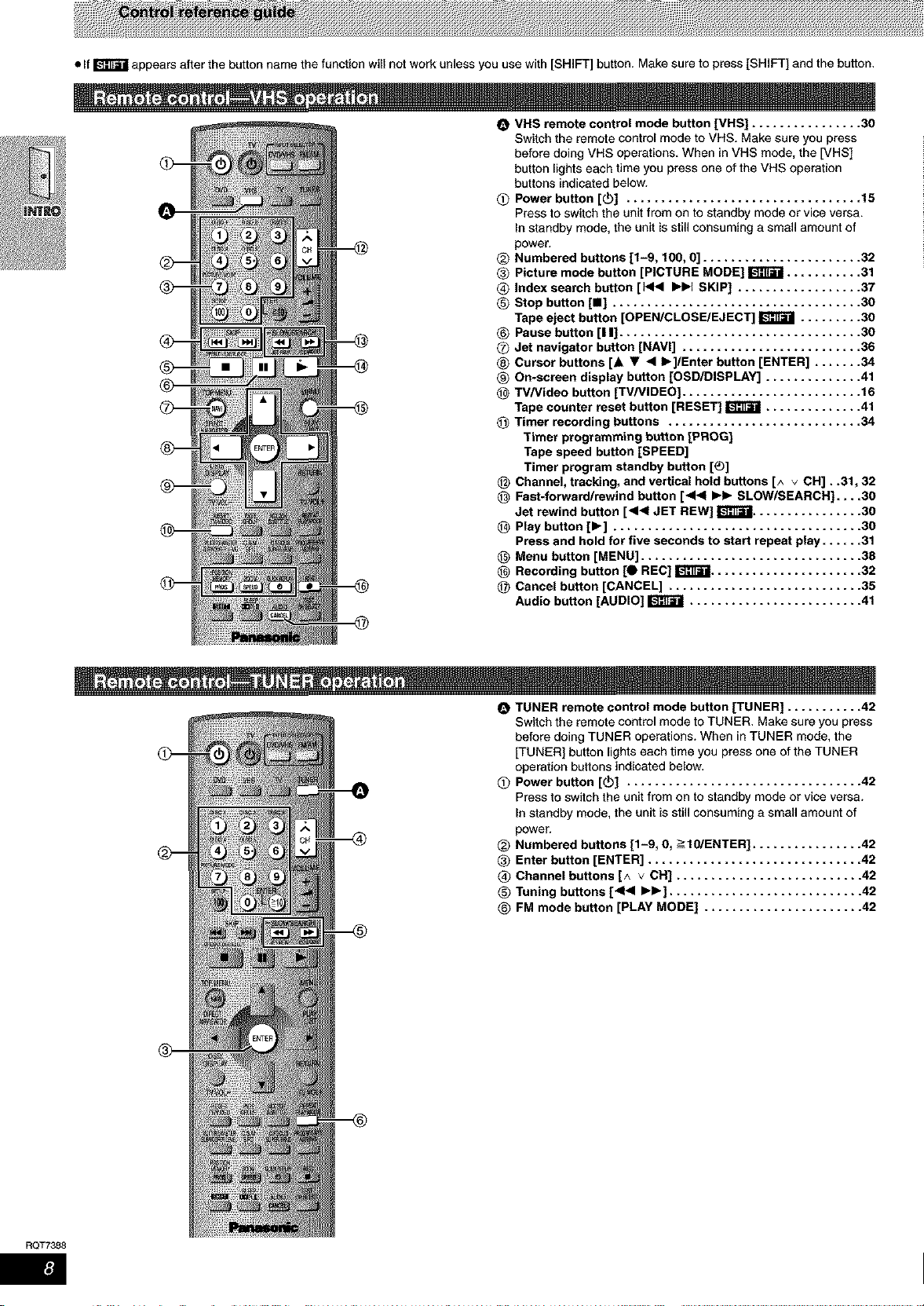
•If_ appearsafter the button name the function will not work unless you use with [SHIFT] button. Make sure to press [SHIFT] and the button,
O VHS remote control mode button [VHS] ................ 30
Switch the remote control mode to VHS. Make sure you press
before doing VHS operations. When in VHS mode, the [VHS]
button lights each time you press one ofthe VHS operation
buttons indicated below.
O Power button [_] .................................. 15
Press to switch the unit from on to standby mode or vice versa.
In standby mode, the unit is still consuming a small amount of
power.
@ Numbered buttons [1-9, 100, O] ..................... 32
Picture mode button [PICTURE MODE] _ ......... 31
Index search button [ _ _ SKIP] ................ 37
Stop button [Ill .................................. 30
Tape eject button [OPEN/CLOSE/EJECT] _ ....... 30
® Pause button [I |] ................................. 30
Jet navigator button [NAVI] ........................ 36
Cursor buttons [.& • • I_]/Enter button [ENTER] ..... 34
On-screen display button [OSD/DISPLAY] ............ 41
TVNideo button [TV/VIDEO] ........................ 16
Tape counter reset button [RESET] _ ............ 41
Timer recording buttons .......................... 34
Timer programming button [PROG]
Tape speed button [SPEED]
Timer program standby button [_)]
Channel, tracking, and vertical hold buttons [^ v CH]..31,32
Fast-forward/rewind button [•_1 I_1_ SLOW/SEARCH]....30
Jet rewind button [•• JET REW] _ ................ 30
Play button [1_] .................................... 30
Press and hold for five seconds to start repeat play ...... 31
Menu button [MENU] ................................ 38
Recording button [O REC] _ ...................... 32
Cancel button [CANCEL] ............................ 35
Audio button [AUDIO] _ ......................... 41
®
TUNER remote control mode button [TUNER] ........... 42
Switch the remote control mode to TUNER. Make sure you press
before doing TUNER operations. When in TUNER mode, the
[TUNER] button lights each time you press one of the TUNER
operation buttons indicated below.
Power button [_] .................................. 42
Press to switch the unit from on to standby mode or vice versa.
In standby mode, the unit is still consuming a small amount of
power.
@ Numbered buttons [1-9, O,>1g/ENTER] ................ 42
Enter button [ENTER] ............................... 42
(_ Channel buttons [^ v CH] ........................... 42
(_ Tuning buttons [4• I_lb] ............................ 42
FM mode button [PLAY MODE] ....................... 42
RQT7388
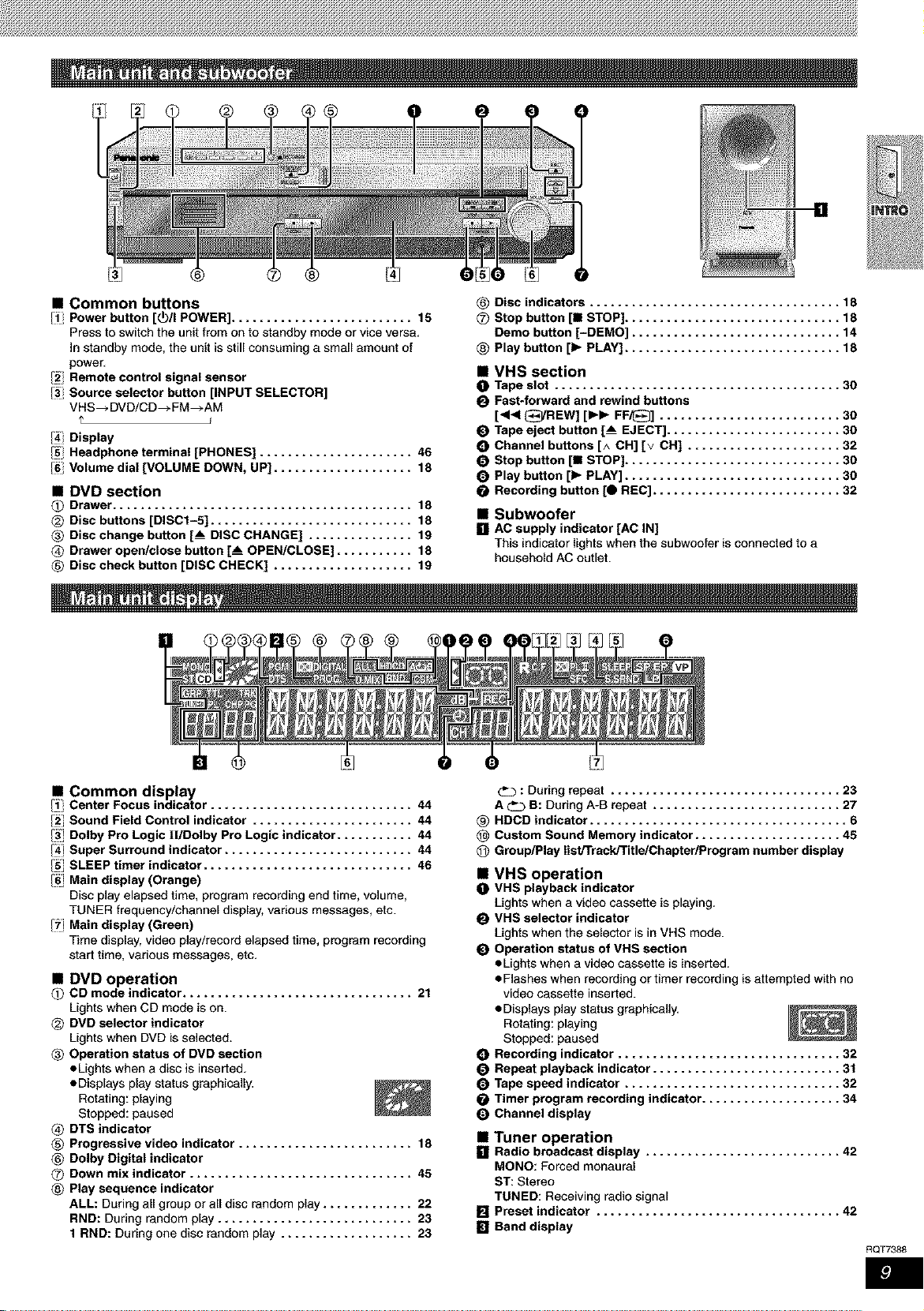
B
• Common buttons
/1_ Power button [(_)/I POWER] .......................... 15
Press to switch the unit from on to standby mode or vice versa.
In standby mode, the unit is still consuming a small amount of
power.
[2 Remote control signal sensor
/31Source selector button [INPUT SELECTOR]
VHS_DVD/CD_FM_AM
/4_ Display
/5 Headphone terminal [PHONES] ...................... 46
/6 Volume dial [VOLUME DOWN, UP] .................... 18
• DVD section
O Drawer ........................................... 18
@ Disc buttons [DISC1-5] ............................. 18
Disc change button [__ DISC CHANGE] ............... 19
Drawer open/close button [__ OPEN/CLOSE] ........... 18
Disc check button [DISC CHECK] .................... 19
@ Disc indicators .................................... 18
Q Stop button [I STOP] ............................... 18
Deme button [-DEMO] .............................. 14
Play button lib PLAY] ............................... 18
• VHS section
O Tape slot ......................................... 30
O Fast-forward and rewind buttons
[_1_1_/REW] [Ibl_ FF_] .......................... 30
Tape eject button [__ EJECT] ......................... 30
Channel buttons [^ CH] [v CH] ...................... 32
Stop button [n STOP] ............................... 30
Play button lib PLAY] ............................... 30
Recording button [O REC] ........................... 32
• Subwoofer
[] ACsupply indicator [AC IN]
Thisindicatorlightswhenthesubwoofer is connectedtoa
householdAC outlet.
• Common display
Center Focus indicator ............................. 44
/2" Sound Field Control indicator ....................... 44
/3 Dolby Pro Logic ll/Oolby Pro Logic indicator ........... 44
/_4"Super Surround indicator ........................... 44
/5 SLEEP timer indicator .............................. 46
/6 Main display (Orange)
Disc play elapsed time, program recording end time, volume,
TUNER frequency/channel display, various messages, etc.
/7 Main display (Green)
Time display, video play/record elapsed time, program recording
start time, various messages, etc.
• DVD operation
Q CD mode indicator ................................. 21
Lights when CD mode is on.
DVD selector indicator
Lights when DVD is selected.
Operation status of DVD section
aLights when a disc is inserted.
oDisplays play status graphically.
Rotating: playing
Stopped: paused
DTS indicator
Progressive video indicator ......................... 18
@ Dolby Digital indicator
O Down mix indicator ................................ 45
Play sequence indicator
ALL: During all group or all disc random play ............. 22
RND: During random play ............................ 23
1 RND: During one disc random play ................... 23
_b : During repeat ................................. 23
A _ B: During A-B repeat ........................... 27
_) HDCD indicator ..................................... 6
Custom Sound Memory indicator ..................... 45
@ Group/Play list/Track/Title/Chapter/Pragram number display
• VHS operation
O VHS playback indicator
Lights when a video cassette is playing.
VHS selector indicator
Lights when the selector is in VHS mode.
Operation status of VHS section
aLights when a video cassette is inserted.
• Flashes when recording or timer recording is attempted with no
video cassette inserted.
• Displays play status graphically.
Rotating: playing
Stopped: paused
Recording indicator ................................ 32
Repeat playback indicator ........................... 31
Tape speed indicator ............................... 32
Timer program recording indicator .................... 34
Channel display
• Tuner operation
[] Radio broadcast display ............................ 42
MONO: Forced monaural
ST: Stereo
TUNED: Receiving radio signal
IF] Preset indicator ................................... 42
[] Band display
RQT7388
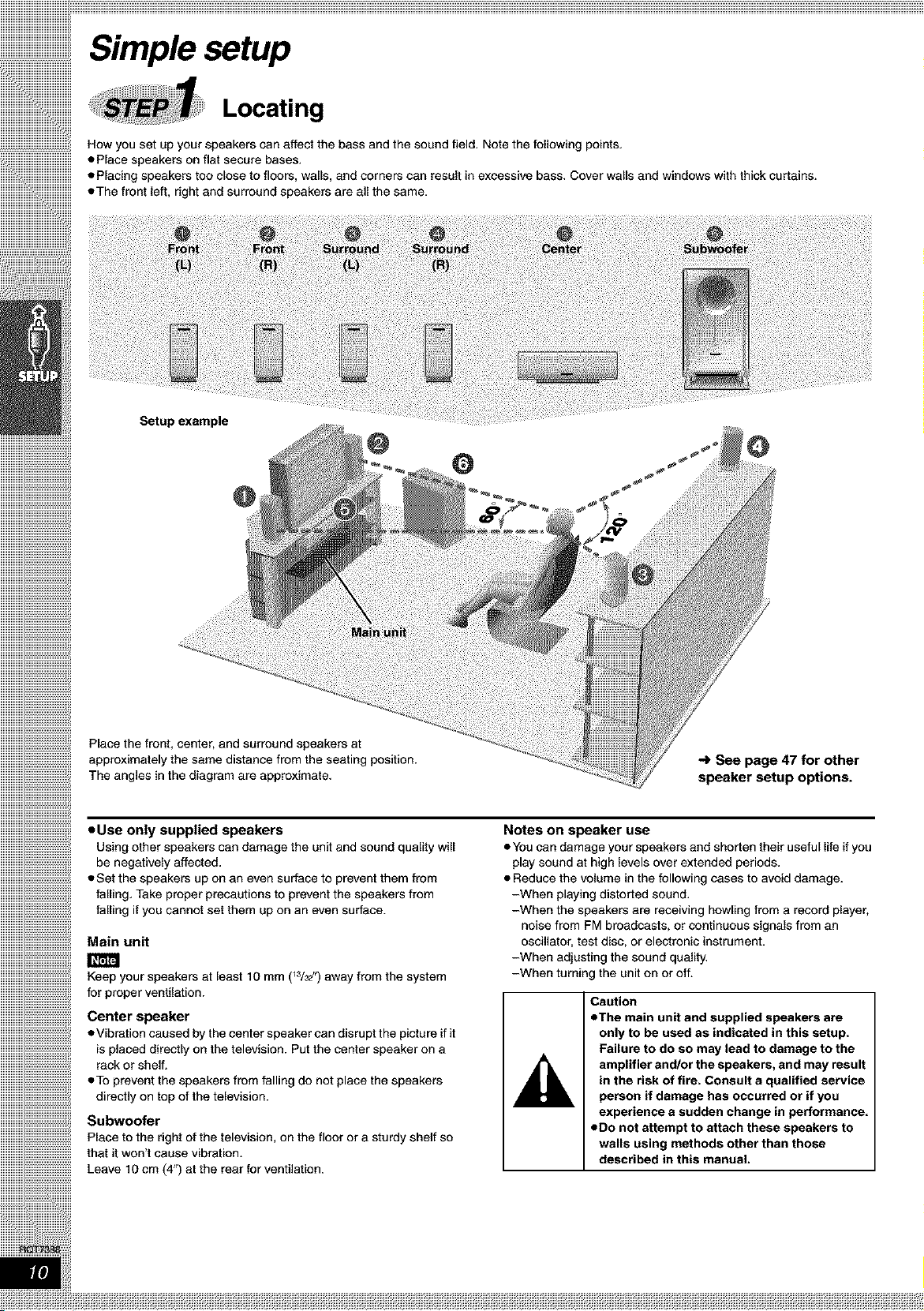
Locating
How you set up your speakers can affect the bass and the sound field. Note the following points.
• Place speakers on flat secure bases.
• Placing speakers too close to floors, walls, and corners can result in excessive bass. Cover walls and windows with thick curtains.
• The front left, right and surround speakers are all the same.
Setup example
@
@
Place the front, center, and surround speakers at
approximately the same distance from the seating position.
The angles in the diagram are approximate.
• Use only supplied speakers
Using other speakers can damage the unit and sound quality will
be negatively affected.
• Set the speakers up on an even surface to prevent them from
falling. Take proper precautions to prevent the speakers from
falling if you cannot set them up on an even surface.
Main unit
Keep your speakers at least 10 mm (_3/3_")away from the system
for proper ventilation.
Center speaker
• Vibration caused by the center speaker can disrupt the picture if it
is placed directly on the television. Put the center speaker on a
rack or shelf.
• To prevent the speakers from falling do not place the speakers
directly on top of the television.
Subwoofer
Place to the right of the television, on the floor or a sturdy shelf so
that it won't cause vibration.
Leave 10 cm (4") at the rear for ventilation.
-_ See page 47 for other
speaker setup options.
Notes on speaker use
• You can damage your speakers and shorten their useful life if you
play sound at high levels over extended periods.
• Reduce the volume in the following cases to avoid damage.
-When playing distorted sound.
-When the speakers are receiving howling from a record player,
noise from FM broadcasts, or continuous signals from an
oscillator, test disc, or electronic instrument.
-When adjusting the sound quality.
-When turning the unit on or off.
Caution
• The main unit and supplied speakers are
only to be used as indicated in this setup.
Failure to do so may lead to damage to the
amplifier and/or the speakers, and may result
in the risk of fire. Consult s qualified service
person if damage has occurred or if you
experience s sudden change in performance.
• Do not attempt to attach these speakers to
walls using methods other than those
described in this manual.
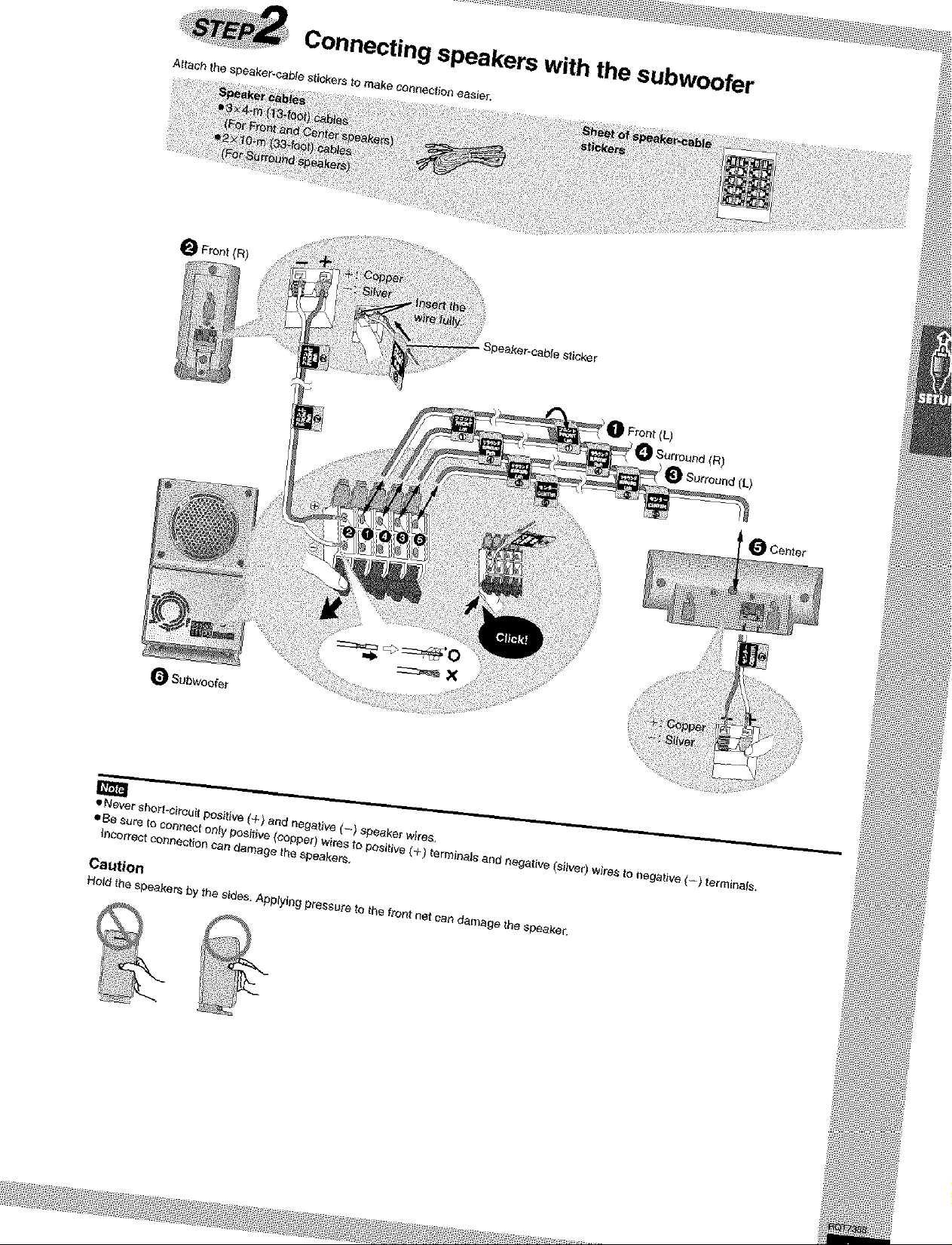
Connecting speakers with the subwoofer
Attach the speaker-cable stickers to make ¢annaction easleT,
_Front(R)
_peake_-aable sticker
• Never short-circuit positive (+) and negative (-) speaker wires.
abe sure to connect only positive {copper) wires to positive (+) terminals and negative (silver) wires to negative <=) terminals.
_ncorrect aonr_tion can da_4age the &peeker&
Caution
Holdtha speakers bythe sides.App{y{ngpressureto the front net sen damage the speaker.
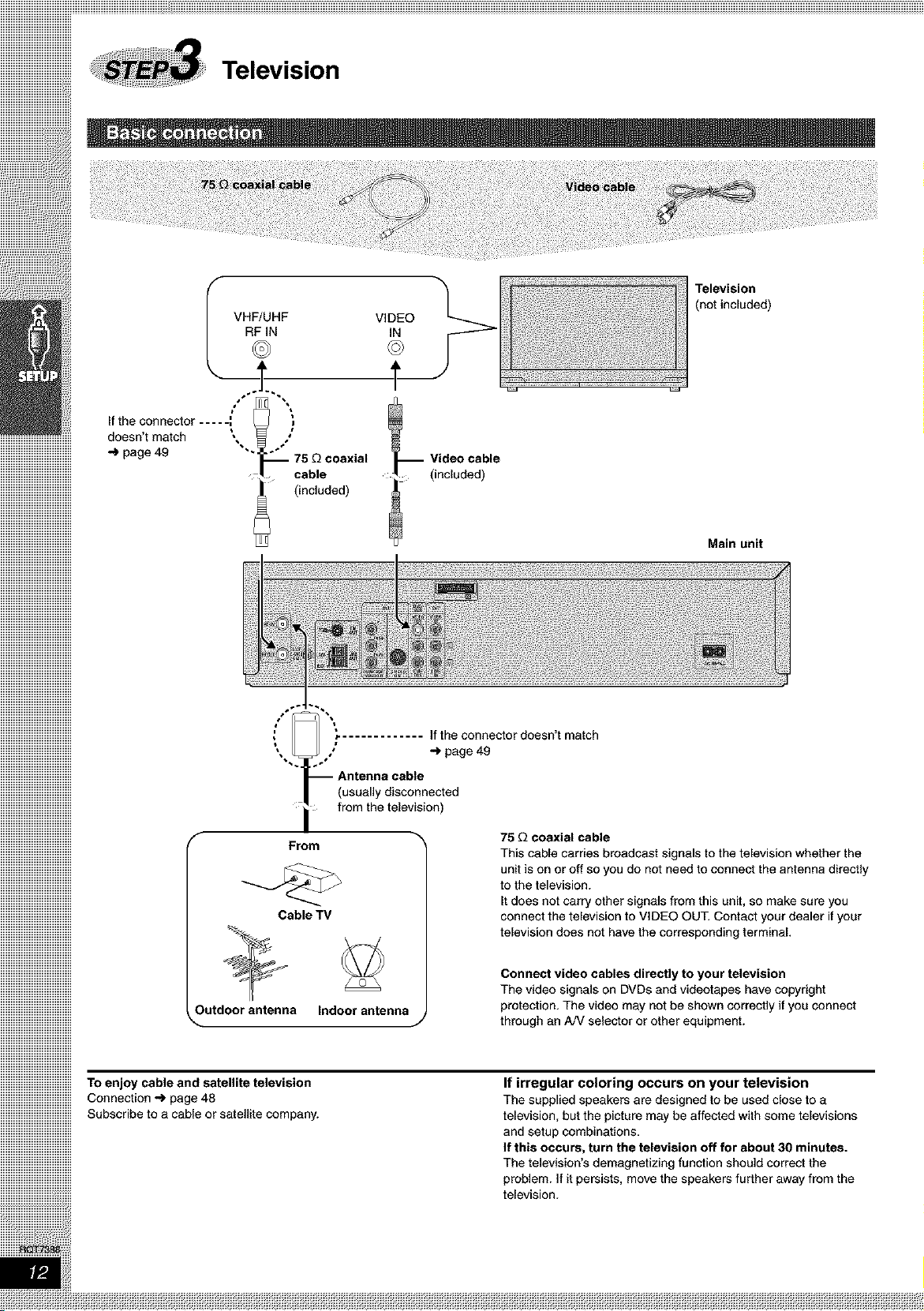
If the connector .....
iiiiiiiiiiiiiiiiiiiiiiiiiiiiiiiiiiiiiiiiiiiiiiiiiiiiiiiiiiiiiidoesn't match \, ,1
iiiiiiiiiiiiiiiiiiiiiiiiiiiiiiiiiiiiiiiiiiiiiiiiiiiiiiiiiiiiii
iiiiiiiiiiiiiiiiiiiiiiiiiiiiiiiiiiiiiiiiiiiiiiiiiiiiiiiiiiiiii_ page49
iiiiiiiiiiiiiiiiiiiiiiiiiiiiiiiiiiiiiiiiiiiiiiiiiiiiiiiiiiiiii
iiiiiiiiiiiiiiiiiiiiiiiiiiiiiiiiiiiiiiiiiiiiiiiiiiiiiiiiiiiiii cable
iiiiiiiiiiiiiiiiiiiiiiiiiiiiiiiiiiiiiiiiiiiiiiiiiiiiiiiiiiiiii (included)
iiiiiiiiiiiiiiiiiiiiiiiiiiiiiiiiiiiiiiiiiiiiiiiiiiiiiiiiiiiiii
iiiiiiiiiiiiiiiiiiiiiiiiiiiiiiiiiiiiiiiiiiiiiiiiiiiiiiiiiiiiii
iiiiiiiiiiiiiiiiiiiiiiiiiiiiiiiiiiiiiiiiiiiiiiiiiiiiiiiiiiiiii
iiiiiiiiiiiiiiiiiiiiiiiiiiiiiiiiiiiiiiiiiiiiiiiiiiiiiiiiiiiiii
iiiiiiiiiiiiiiiiiiiiiiiiiiiiiiiiiiiiiiiiiiiiiiiiiiiiiiiiiiiiii
iiiiiiiiiiiiiiiiiiiiiiiiiiiiiiiiiiiiiiiiiiiiiiiiiiiiiiiiiiiiii
iiiiiiiiiiiiiiiiiiiiiiiiiiiiiiiiiiiiiiiiiiiiiiiiiiiiiiiiiiiiii
iiiiiiiiiiiiiiiiiiiiiiiiiiiiiiiiiiiiiiiiiiiiiiiiiiiiiiiiiiiiii
iiiiiiiiiiiiiiiiiiiiiiiiiiiiiiiiiiiiiiiiiiiiiiiiiiiiiiiiiiiiii
iiiiiiiiiiiiiiiiiiiiiiiiiiiiiiiiiiiiiiiiiiiiiiiiiiiiiiiiiiiiii
iiiiiiiiiiiiiiiiiiiiiiiiiiiiiiiiiiiiiiiiiiiiiiiiiiiiiiiiiiiiii
iiiiiiiiiiiiiiiiiiiiiiiiiiiiiiiiiiiiiiiiiiiiiiiiiiiiiiiiiiiiii
iiiiiiiiiiiiiiiiiiiiiiiiiiiiiiiiiiiiiiiiiiiiiiiiiiiiiiiiiiiiii
iiiiiiiiiiiiiiiiiiiiiiiiiiiiiiiiiiiiiiiiiiiiiiiiiiiiiiiiiiiiii
iiiiiiiiiiiiiiiiiiiiiiiiiiiiiiiiiiiiiiiiiiiiiiiiiiiiiiiiiiiiii
iiiiiiiiiiiiiiiiiiiiiiiiiiiiiiiiiiiiiiiiiiiiiiiiiiiiiiiiiiiiii
iiiiiiiiiiiiiiiiiiiiiiiiiiiiiiiiiiiiiiiiiiiiiiiiiiiiiiiiiiiiii
iiiiiiiiiiiiiiiiiiiiiiiiiiiiiiiiiiiiiiiiiiiiiiiiiiiiiiiiiiiiii
iiiiiiiiiiiiiiiiiiiiiiiiiiiiiiiiiiiiiiiiiiiiiiiiiiiiiiiiiiiiii
iiiiiiiiiiiiiiiiiiiiiiiiiiiiiiiiiiiiiiiiiiiiiiiiiiiiiiiiiiiiii
iiiiiiiiiiiiiiiiiiiiiiiiiiiiiiiiiiiiiiiiiiiiiiiiiiiiiiiiiiiiii
iiiiiiiiiiiiiiiiiiiiiiiiiiiiiiiiiiiiiiiiiiiiiiiiiiiiiiiiiiiiii
iiiiiiiiiiiiiiiiiiiiiiiiiiiiiiiiiiiiiiiiiiiiiiiiiiiiiiiiiiiiii
iiiiiiiiiiiiiiiiiiiiiiiiiiiiiiiiiiiiiiiiiiiiiiiiiiiiiiiiiiiiii
iiiiiiiiiiiiiiiiiiiiiiiiiiiiiiiiiiiiiiiiiiiiiiiiiiiiiiiiiiiiii
iiiiiiiiiiiiiiiiiiiiiiiiiiiiiiiiiiiiiiiiiiiiiiiiiiiiiiiiiiiiii
iiiiiiiiiiiiiiiiiiiiiiiiiiiiiiiiiiiiiiiiiiiiiiiiiiiiiiiiiiiiii
iiiiiiiiiiiiiiiiiiiiiiiiiiiiiiiiiiiiiiiiiiiiiiiiiiiiiiiiiiiiii
iiiiiiiiiiiiiiiiiiiiiiiiiiiiiiiiiiiiiiiiiiiiiiiiiiiiiiiiiiiiii
iiiiiiiiiiiiiiiiiiiiiiiiiiiiiiiiiiiiiiiiiiiiiiiiiiiiiiiiiiiiii
iiiiiiiiiiiiiiiiiiiiiiiiiiiiiiiiiiiiiiiiiiiiiiiiiiiiiiiiiiiiii
iiiiiiiiiiiiiiiiiiiiiiiiiiiiiiiiiiiiiiiiiiiiiiiiiiiiiiiiiiiiii
iiiiiiiiiiiiiiiiiiiiiiiiiiiiiiiiiiiiiiiiiiiiiiiiiiiiiiiiiiiiii
iiiiiiiiiiiiiiiiiiiiiiiiiiiiiiiiiiiiiiiiiiiiiiiiiiiiiiiiiiiiii
iiiiiiiiiiiiiiiiiiiiiiiiiiiiiiiiiiiiiiiiiiiiiiiiiiiiiiiiiiiiii
iiiiiiiiiiiiiiiiiiiiiiiiiiiiiiiiiiiiiiiiiiiiiiiiiiiiiiiiiiiiii
iiiiiiiiiiiiiiiiiiiiiiiiiiiiiiiiiiiiiiiiiiiiiiiiiiiiiiiiiiiiii ,"
iiiiiiiiiiiiiiiiiiiiiiiiiiiiiiiiiiiiiiiiiiiiiiiiiiiiiiiiiiiiii
iiiiiiiiiiiiiiiiiiiiiiiiiiiiiiiiiiiiiiiiiiiiiiiiiiiiiiiiiiiiii
iiiiiiiiiiiiiiiiiiiiiiiiiiiiiiiiiiiiiiiiiiiiiiiiiiiiiiiiiiiiii
iiiiiiiiiiiiiiiiiiiiiiiiiiiiiiiiiiiiiiiiiiiiiiiiiiiiiiiiiiiiii
iiiiiiiiiiiiiiiiiiiiiiiiiiiiiiiiiiiiiiiiiiiiiiiiiiiiiiiiiiiiii
iiiiiiiiiiiiiiiiiiiiiiiiiiiiiiiiiiiiiiiiiiiiiiiiiiiiiiiiiiiiii
iiiiiiiiiiiiiiiiiiiiiiiiiiiiiiiiiiiiiiiiiiiiiiiiiiiiiiiiiiiiii
iiiiiiiiiiiiiiiiiiiiiiiiiiiiiiiiiiiiiiiiiiiiiiiiiiiiiiiiiiiiii
iiiiiiiiiiiiiiiiiiiiiiiiiiiiiiiiiiiiiiiiiiiiiiiiiiiiiiiiiiiiii
iiiiiiiiiiiiiiiiiiiiiiiiiiiiiiiiiiiiiiiiiiiiiiiiiiiiiiiiiiiiii
iiiiiiiiiiiiiiiiiiiiiiiiiiiiiiiiiiiiiiiiiiiiiiiiiiiiiiiiiiiiii
iiiiiiiiiiiiiiiiiiiiiiiiiiiiiiiiiiiiiiiiiiiiiiiiiiiiiiiiiiiiii f From
iiiiiiiiiiiiiiiiiiiiiiiiiiiiiiiiiiiiiiiiiiiiiiiiiiiiiiiiiiiiii
iiiiiiiiiiiiiiiiiiiiiiiiiiiiiiiiiiiiiiiiiiiiiiiiiiiiiiiiiiiiii
iiiiiiiiiiiiiiiiiiiiiiiiiiiiiiiiiiiiiiiiiiiiiiiiiiiiiiiiiiiiii
iiiiiiiiiiiiiiiiiiiiiiiiiiiiiiiiiiiiiiiiiiiiiiiiiiiiiiiiiiiiii
iiiiiiiiiiiiiiiiiiiiiiiiiiiiiiiiiiiiiiiiiiiiiiiiiiiiiiiiiiiiii
iiiiiiiiiiiiiiiiiiiiiiiiiiiiiiiiiiiiiiiiiiiiiiiiiiiiiiiiiiiiii
iiiiiiiiiiiiiiiiiiiiiiiiiiiiiiiiiiiiiiiiiiiiiiiiiiiiiiiiiiiiii
iiiiiiiiiiiiiiiiiiiiiiiiiiiiiiiiiiiiiiiiiiiiiiiiiiiiiiiiiiiiii
iiiiiiiiiiiiiiiiiiiiiiiiiiiiiiiiiiiiiiiiiiiiiiiiiiiiiiiiiiiiii
iiiiiiiiiiiiiiiiiiiiiiiiiiiiiiiiiiiiiiiiiiiiiiiiiiiiiiiiiiiiii
iiiiiiiiiiiiiiiiiiiiiiiiiiiiiiiiiiiiiiiiiiiiiiiiiiiiiiiiiiiiii CableTV
iiiiiiiiiiiiiiiiiiiiiiiiiiiiiiiiiiiiiiiiiiiiiiiiiiiiiiiiiiiiii
iiiiiiiiiiiiiiiiiiiiiiiiiiiiiiiiiiiiiiiiiiiiiiiiiiiiiiiiiiiiii
iiiiiiiiiiiiiiiiiiiiiiiiiiiiiiiiiiiiiiiiiiiiiiiiiiiiiiiiiiiiii
iiiiiiiiiiiiiiiiiiiiiiiiiiiiiiiiiiiiiiiiiiiiiiiiiiiiiiiiiiiiii
iiiiiiiiiiiiiiiiiiiiiiiiiiiiiiiiiiiiiiiiiiiiiiiiiiiiiiiiiiiiii
iiiiiiiiiiiiiiiiiiiiiiiiiiiiiiiiiiiiiiiiiiiiiiiiiiiiiiiiiiiiii
iiiiiiiiiiiiiiiiiiiiiiiiiiiiiiiiiiiiiiiiiiiiiiiiiiiiiiiiiiiiii _
iiiiiiiiiiiiiiiiiiiiiiiiiiiiiiiiiiiiiiiiiiiiiiiiiiiiiiiiiiiiii
iiiiiiiiiiiiiiiiiiiiiiiiiiiiiiiiiiiiiiiiiiiiiiiiiiiiiiiiiiiiii
iiiiiiiiiiiiiiiiiiiiiiiiiiiiiiiiiiiiiiiiiiiiiiiiiiiiiiiiiiiiii
iiiiiiiiiiiiiiiiiiiiiiiiiiiiiiiiiiiiiiiiiiiiiiiiiiiiiiiiiiiiii
iiiiiiiiiiiiiiiiiiiiiiiiiiiiiiiiiiiiiiiiiiiiiiiiiiiiiiiiiiiiii Outdoorantenna
iiiiiiiiiiiiiiiiiiiiiiiiiiiiiiiiiiiiiiiiiiiiiiiiiiiiiiiiiiiiii_-
iiiiiiiiiiiiiiiiiiiiiiiiiiiiiiiiiiiiiiiiiiiiiiiiiiiiiiiiiiiiii
iiiiiiiiiiiiiiiiiiiiiiiiiiiiiiiiiiiiiiiiiiiiiiiiiiiiiiiiiiiiii
iiiiiiiiiiiiiiiiiiiiiiiiiiiiiiiiiiiiiiiiiiiiiiiiiiiiiiiiiiiiii
iiiiiiiiiiiiiiiiiiiiiiiiiiiiiiiiiiiiiiiiiiiiiiiiiiiiiiiiiiiiii
iiiiiiiiiiiiiiiiiiiiiiiiiiiiiiiiiiiiiiiiiiiiiiiiiiiiiiiiiiiiii
iiiiiiiiiiiiiiiiiiiiiiiiiiiiiiiiiiiiiiiiiiiiiiiiiiiiiiiiiiiiii
iiiiiiiiiiiiiiiiiiiiiiiiiiiiiiiiiiiiiiiiiiiiiiiiiiiiiiiiiiiiii
iiiiiiiiiiiiiiiiiiiiiiiiiiiiiiiiiiiiiiiiiiiiiiiiiiiiiiiiiiiiiiTOenjoy cable and satellite television
iiiiiiiiiiiiiiiiiiiiiiiiiiiiiiiiiiiiiiiiiiiiiiiiiiiiiiiiiiiiiiConnection_page48
iiiiiiiiiiiiiiiiiiiiiiiiiiiiiiiiiiiiiiiiiiiiiiiiiiiiiiiiiiiiiiSubscribetoacableorsatellitecompany.
iiiiiiiiiiiiiiiiiiiiiiiiiiiiiiiiiiiiiiiiiiiiiiiiiiiiiiiiiiiiii
RF IN IN
I VHF/UHF VIDEO
(usually disconnected
from the television)
Indoor antenna
-- Video cable
(included)
Ifthe connectordoesn't match
_page 49
75 _ coaxial cable
This cable carries broadcast signals to the television whether the
unit is on or Off so you do not need to connect the antenna directly
to the television.
It does not carry other signals from this unit, so make sure you
connect the television to VIDEO OUT. Contact your dealer if your
television does not have the corresponding terminal.
Connect video cables directly to your television
The video signals on DVDs and videotapes have copyright
protection. The video may not be shown correctly if you connect
J
through an A/V selector or other equipment.
If irregular coloring occurs on your television
The supplied speakers are designed to be used close to a
television, but the picture may be affected with some televisions
and setup combinations.
If this occurs, turn the television off for about 30 minutes.
The television's demagnetizing function should correct the
problem. If it persists, move the speakers further away from the
television.
Television
(not included)
Main unit

• Connecting a television with COMPONENT VIDEO terminals
COMPONENT VIDEO OUT terminal
These terminals can be used for either interlace or progressive
output and provide a purer picture than the S-VIDEO OUT
terminal. Connection using these terminals outputs the color
difference signals (P_/PR)and luminance signal (Y) separately in
order to achieve high fidelity in reproducing colors,
oThe description of the component video input terminals depends
on the television or monitor (e,g, Y/P_/PR, Y/B-Y/R-Y, Y/CB/CR).
Connect to terminals of the same color,
oAfter making this connection, change the black level for a better
picture (_ page 28, Video--Black Level Control).
To enjoy progressive video
("'> page 12)
To television I l-_I-_l-_
Television
r (not included)
Video cables
(not included)
eConnect to the component video input terminals on a 480P
compatible television. (Video will net be displayed correctly if
connected to an incompatible television,)
oAII televisions manufactured by Panasenic and that have 480P
input connectors are compatible, Consult the manufacturer if you
have another brand of television.
• Connecting a television with an S-VIDEO IN terminal
I I
To television
,,_page 12)
S-video cable-
(not included)
Television
not included)
S VIDEO
IN
S-VIDEO OUT terminal
The S-video terminal achieves a more vivid picture than the VIDEO
OUT terminal by separating the chrominancs (C) and luminance
(Y) signals, (Actual results depend on the television.)
Connect to a different terminal group than that you used for the
video cable (s,g,, "V_DEO 2"),
Picture from this unit's VHS will net appear when you use the same
group input terminal connections because the S-video terminal
input takes precedence.
Uiiiii
Uiiiii
...............................................iiiiiii
...............................................iiiiiii
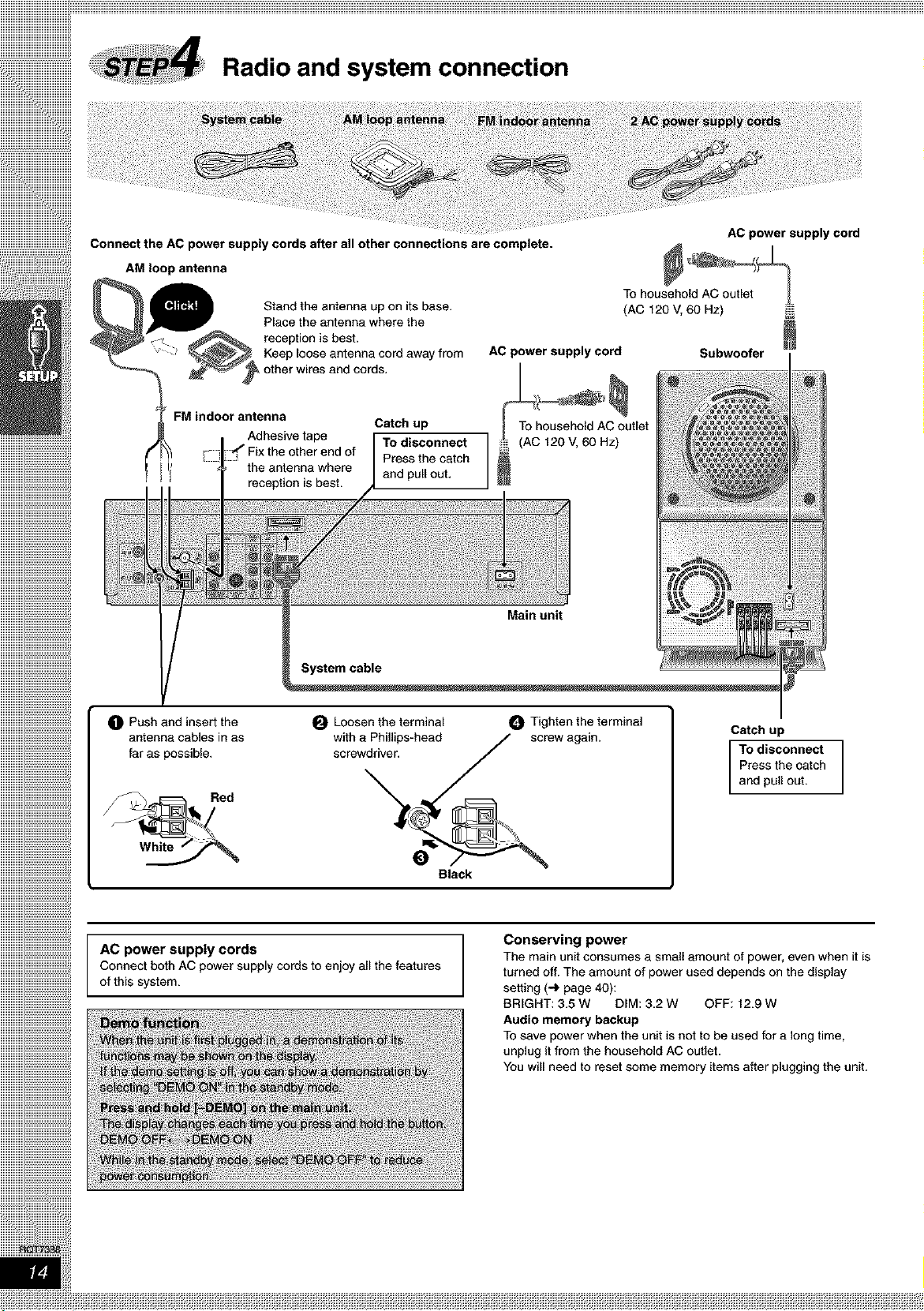
iiiiiiiiiiiiiiiiiiiiiiiiiiiiiiiiiiiiiiiiiiiiiiiiiiiiiiiiiiii
iiiiiiiiiiiiiiiiiiiiiiiiiiiiiiiiiiiiiiiiiiiiiiiiiiiiiiiiiiii
iiiiiiiiiiiiiiiiiiiiiiiiiiiiiiiiiiiiiiiiiiiiiiiiiiiiiiiiiiii
iiiiiiiiiiiiiiiiiiiiiiiiiiiiiiiiiiiiiiiiiiiiiiiiiiiiiiiiiiii
++++++++++++++++++++++++++++++++++++++++++++++++++++++++++++
Radio and system connection
Connect the AC power supply cords after all other connections are complete.
AM loop antenna
Stand the antenna up on its base.
Place the antenna where the
reception is best.
Keep loose antenna cord away from
other wires and cords.
FM indoor antenna
Adhesive tape
Catch up
To disconnect
Press the catch
and pull out.
AC power supply cord
• TO household AC outlet
(AC 120 V, 60 Hz)
AC power supply cord
+
To household AC outlet
(AC 120 V, 60 Hz) r_
Subwoofer
O Push and insert the
antenna cables in as
far as possible.
AC power supply cords
Connect both AC power supply cords to enjoy all the features
of this system.
O Loosen the terminal
with a Phillips-head
screwdriver.
Black
_) Tighten the terminal
screw again.
Conserving power
The main unit consumes a small amount of power, even when it is
turned off. The amount of power used depends on the display
setting (.-_ page 40):
BRIGHT: 3.5 W DIM: 3.2 W OFF: 12.9 W
Audio memory backup
To save power when the unit is not to be used for a long time,
unplug it from the household AC outlet.
You will need to reset some memory items after plugging the unit.
Catch up
To disconnect
Press the catch
and pull out.
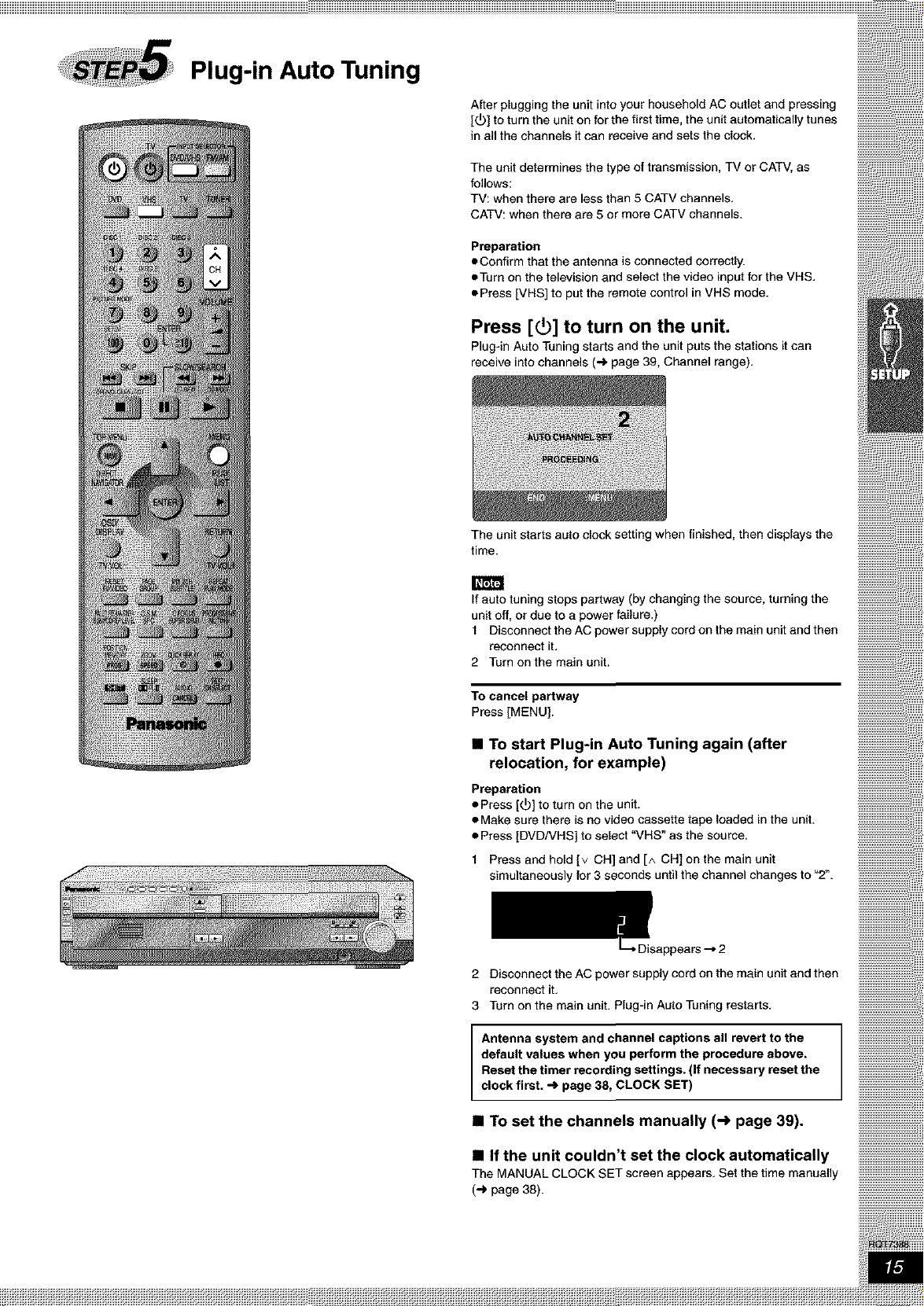
Plug-in Auto Tuning
After plugging the unit into your household AC outlet and pressing
[(D] to turn the unit on for the first time, the unit automatically tunes
in all the channels it can receive and sets the clock.
The unit determines the type of transmission, TV or CATV, as
follows:
TV: when there are less than 5 CATV channels,
CATV: when there are 5 or more CATV channels.
Preparation
eConfirm that the antenna is connected correctly.
oTurn on the television and select the video input for the VHS.
• Press [VHS] to put the remote control in VHS mode.
Press [(_] to turn on the unit.
Plug-in Auto Tuning starts and the unit puts the stations it can
receive into channels (.,.) page 39, Channel range),
The unit starts auto clock setting when finished, then displays the
time.
_rt£t_
If auto tuning stops partway (by changing the source, turning the
unit off, or due to a power failure.)
t Disconnect the AC power supply cord on the main unit and then
reconnect it,
2 Turn on the main unit.
To cancel partway
Press [MENU].
• To start Plug-in Auto Tuning again (after
relocation, for example)
Preparation
• Press [(_] to turn on the unit,
eMake sure there is no video cassette tape loaded inthe unit.
• Press [DVD/VHS] to select "VHS" as the source,
t Press and hold Iv CH] and [^ CH] on the main unit
simultaneously for 3 seconds until the channel changes to "2_.
"-,2
2 Disconnect the AC power supply cord on the main unit and then
reconnect it,
3 Turn on the main unit. Plug-in Auto Tuning restarts,
Antenna system end channel captions all revert to the
default values when you perform the procedure above.
Reset the timer recording settings. (If necessary reset the
clock first. _ page 38, CLOCK SET)
• TO set the channels manually (-> page 39).
• If the unit couldn't set the clock automatically
The MANUAL CLOCK SET screen appears, Set the time manually .........................................................
(,,_ page 38).
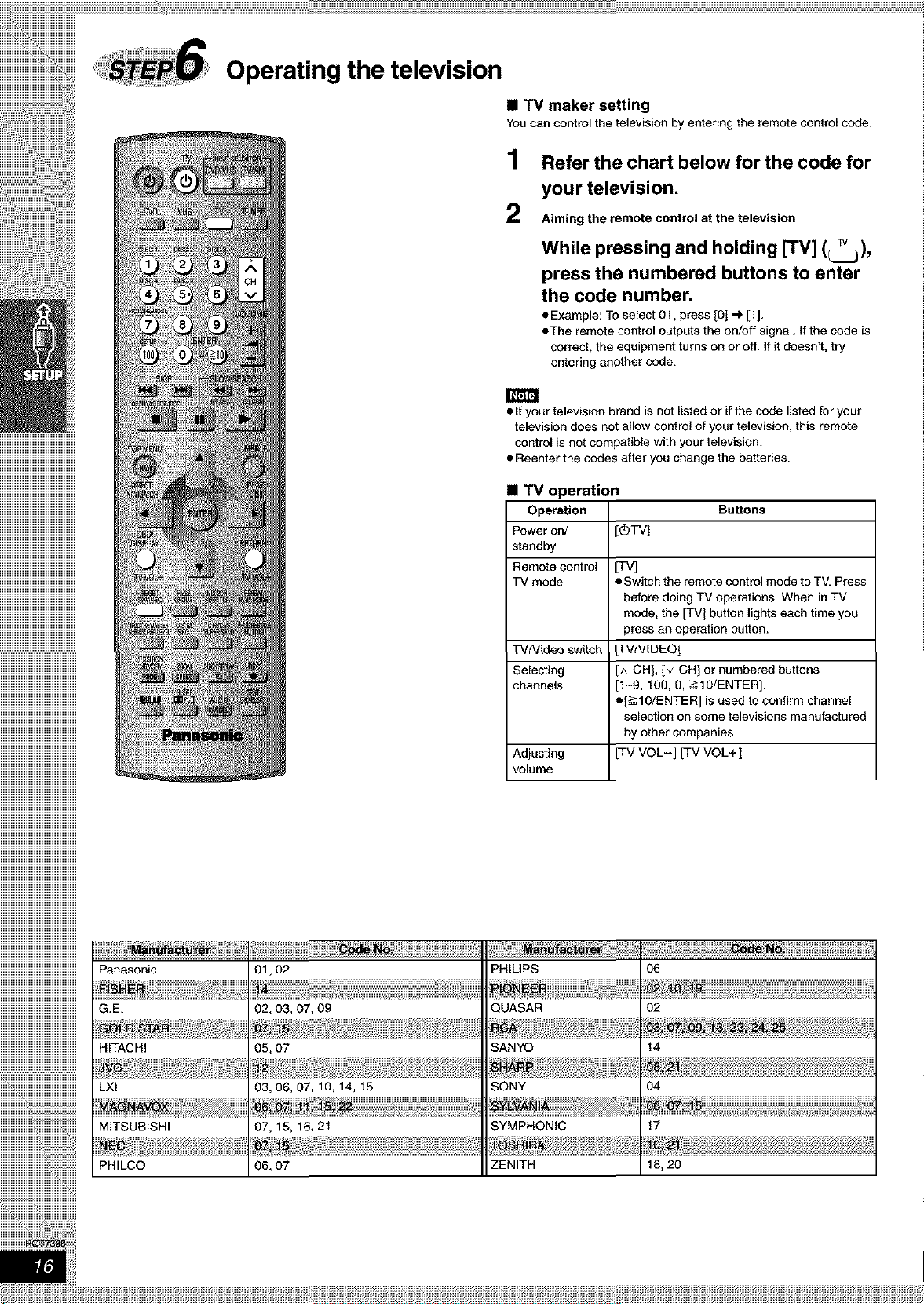
Operating the television
• TV maker setting
Youcan control the television by entering the remote control code,
1
Refer the chart below for the code for
your television.
2
Aiming the remote control at the television
While pressing and holding [TV] (_j),
press the numbered buttons to enter
the code number.
• Example: To select 01, press [0] '_ [1],
• The remote control outputs the on/off signal, If the code is
correct, the equipment turns on or off. If it doesn't, try
entering another code.
• If your television brand is not listed or if the code listed for your
television does not allow control of your television, this remote
control is not compatible with your television.
• Reenter the codes after you change the batteries.
• TV operation
Operation
Power on/
standby
Remote control
TV mode
TV[Video switch
Selecting
channels
Adjusting
volume
[_TV]
• Switch the remote control mode to TV. Press
before doing TV operations. When in TV
mode, the [TV] button lights each time you
press an operation button.
_V/VtDEO]
[^ CH], [v CH] or numbered buttons
[1-9, 100, 0, _10/ENTER],
• [> 10/ENTER] is used to confirm channel
selection on some televisions manufactured
by other companies.
[TV VOL-] [TV VOL+]
Su_ons
MITSUBISHI
PHILCO
01,02
02, 03, 07, 09
05, 07
07,15,16,21
06,07
PHILIPS
QUASAR
SANYO
SONY
SYMPHONIC
ZENITH
06
02
04
!7
18, 20
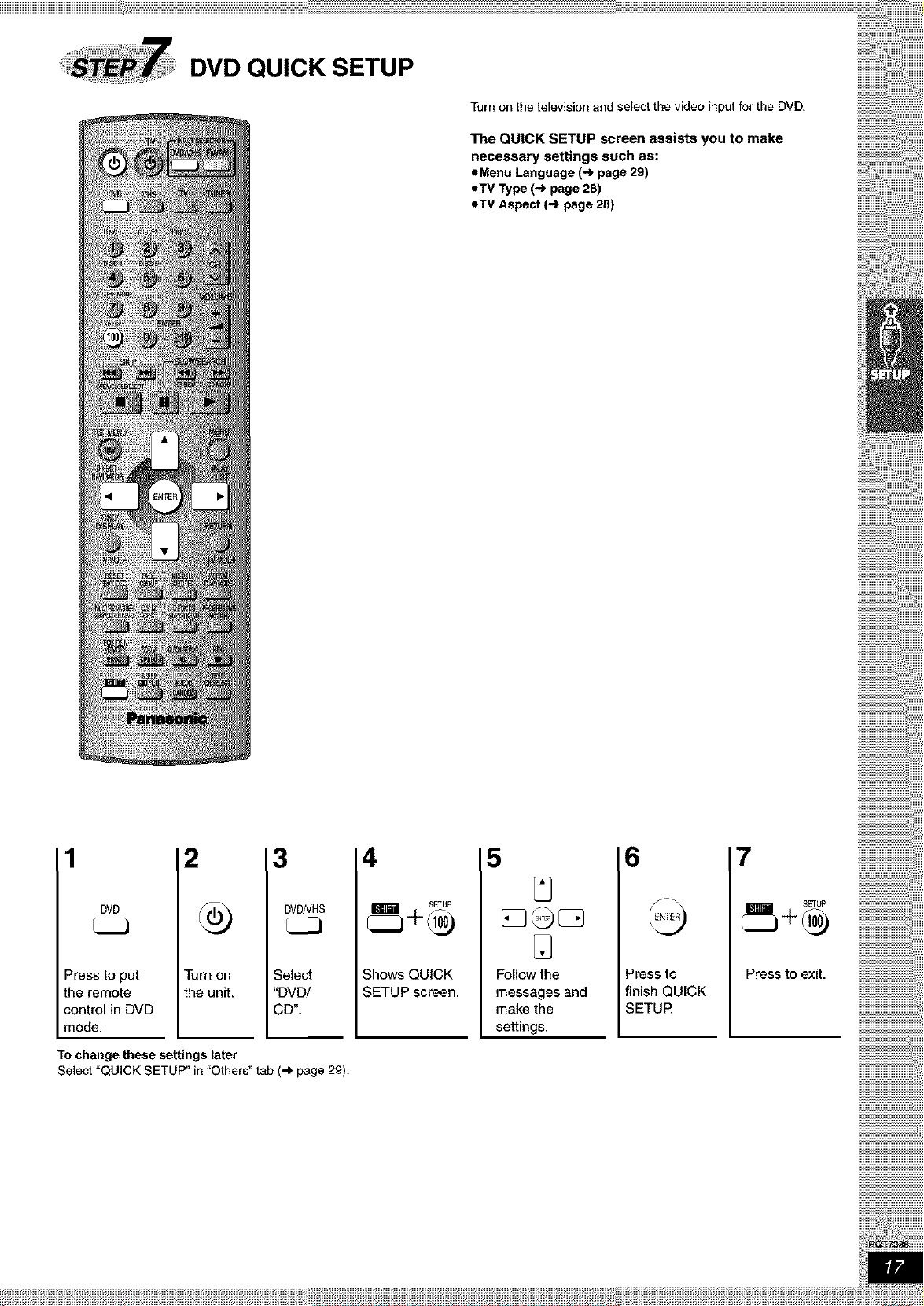
DVD QUICK SETUP
Turn on the television and select the video input for the DVD.
The QUICK SETUP screen assists you to make
necessary settings such as:
eMenu Language (-_ page 29)
eTV Type (-_ page 28)
eTV Aspect (-_ page 28)
1
DVD
Press to put
the remote
control in DVD
mode.
To change these settings later
Select "QUICK SETUP" in "Others" tab (-_ page 29).
2
Turn on
the unit.
3
DVDNHS
Select
"DVD/
CD".
4
SETUP
_+_
Shows QUICK
SETUP screen.
5
Follow the
messages and
make the
settings.
6 7
Press to Press to exit.
finish QUICK
SETUR
.............................................i;_iiiiiiii
