Panasonic SC-HT70 User Manual
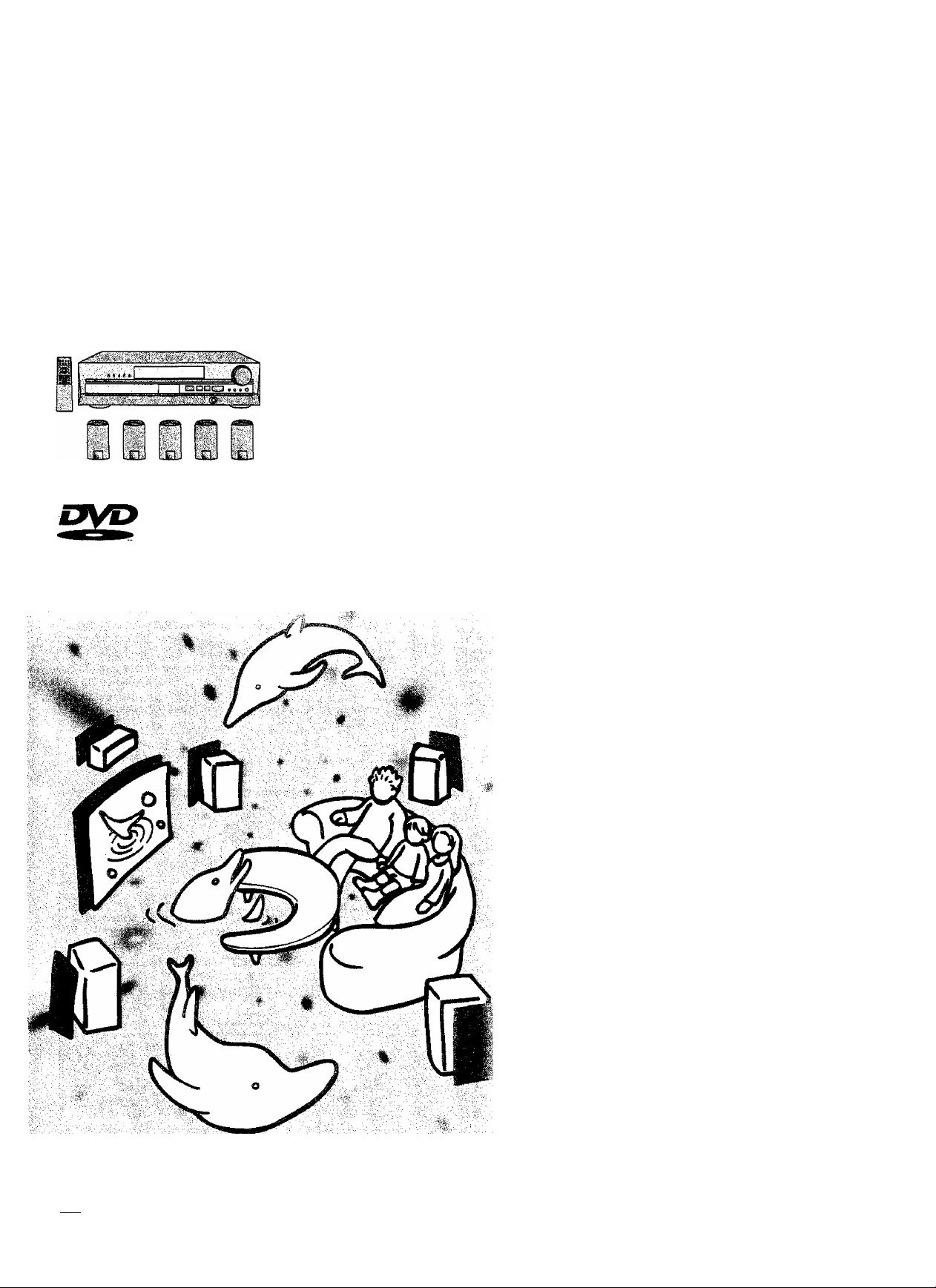
DVD Home Theater Sound
System
Operating Instructions
Model No. SC-HT70
Ill
COMPACT
(o]di
VIDEO
Panasonic
i~Ei m mi (GN
Note:
“EB" on the packaging indicates the United
Kingdom.
Before connecting, operating or adjusting this
product; please read these instructions; completely.
Please keep this manual for future reference.
This unit responds to the region number
information on DVDs. This unit can only
play DVDs if the region number of the
disc matches the region number of this
unit.
See page 5 for details.
RQT5782-B
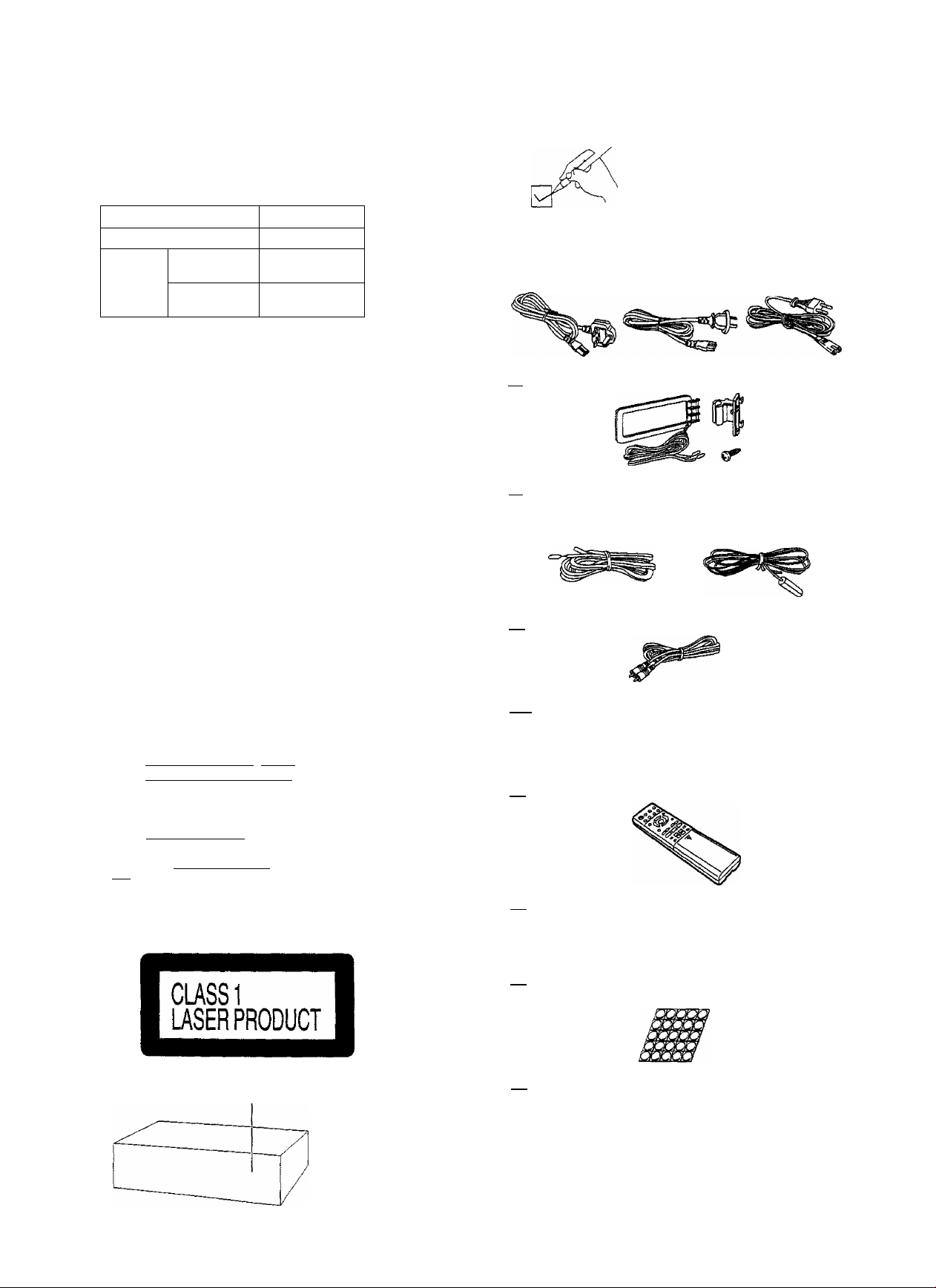
Dear Customer
Thank you for purchasing this product
For optimum performance and safety, please read these
instructions carefully.
System
Main unit
Front, center
Speakers
and surround
Subwoofer
CAUTION!
DO NOT INSTALL, OR PLACE THIS UNIT, IN A BOOKCASE,
BUILT-IN CABINET OR IN ANOTHER CONFINED SPACE.
ENSURE THE UNIT IS WELL VENTILATED. TO PREVENT
RISK OF ELECTRIC SHOCK OR FIRE HAZARD DUE TO
OVERHEATING, ENSURE THAT CURTAINS AND ANY
OTHER MATERIALS DO NOT OBSTRUCT THE
VENTILATION VENTS.
CAUTION!
THIS PRODUCT UTILIZES A LASER.
USE OF CONTROLS OR ADJUSTMENTS OR
PERFORMANCE OF PROCEDURES OTHER THAN THOSE
SPECIFIED HEREIN MAY RESULT IN HAZARDOUS
RADIATION EXPOSURE.
DO NOT OPEN COVERS AND DO NOT REPAIR YOURSELF.
REFER SERVICING TO QUALIFIED PERSONNEL.
SC-HT70
SA-HT70
SB-AFC80
SB-W80A
Supplied accessories
Please check and identify the supplied
accessories.
Use numbers indicated in parentheses
when asking for replacement parts.
□ AC mains lead......................................................................1 pc.
For United Kingdom For Australia For others
(RJA0053-2X) andN.Z. (RJA0019-2K)
(RJA0035-X)
I ! AM loop antenna set (RSA0012)......................................1 pc.
I ! FM indoor antenna............................................................1 pc.
For Australia and N.Z.
(RSA0006'J)
I i Video connection cable (RJL1P016B15A)
For United Kingdom
and others
(RSA0007)
....................
1 pc.
WARNING:
TO REDUCE THE RISK OF FIRE, ELECTRIC SHOCK OR
PRODUCT DAMAGE, DO NOT EXPOSE THIS APPLIANCE
TO RAIN, SPLASHING, DRIPPING OR MOISTURE.
- VISIBLE AND ENV6IBLE LASER RAOUTION WHEN OPEN.
AVQIP OJHECT eXPOSURETTJ BEAM._ iFtWEICTR)
- VISIBLE AND IWlSBLf LASER RADiATtON WHEN OP№
AW^PEgOBUHE'^MAM. _
ADVARSEL*' SVNUQ OQ USYRUQ LAfiERSTRAuHaVEO ABMHG,
UNPOA UDS^ETTELSE FOR STR&im
VAROI ■ AVATTARSSA OLET hAkYVA A JA HÀKVMATÒN
LASEHSATSLYLLE-ALA XATSO UTEESEEN.
Afl QFFRAD, gETRAKTA flJ STWAl
- filCKTSUC two UNt№T9ARC LASESSTRAHlUMQ.vniHH AfiMCKUNG
mm
NPCHT DEM STRAHL AUSSETOH.
_____
flECMMS-ti
_____________
(Inside of product)
LUOKAN 1 LASERLAITE KLASS 1 LASER APPARAI
I 1 Antenna plug adaptor (only for United Kingdom)
(SJP9009) ........................................................................1 pc.
I i Remote control transmitter (EUR7502X20) ...... 1 pc.
I I Batteries .........................................................................2 pcs.
iZZD
I I Speaker feet
Replacements sold in sets of 4 feet. {RFA0631A-K)
I i Speaker stickers.....................................
One set is extra. The sheet cannot be purchased separately.
.........................
......................................
......
1 sheet (2 sets)
.25 feet
Back of product
^ ^ ^ ^ ^
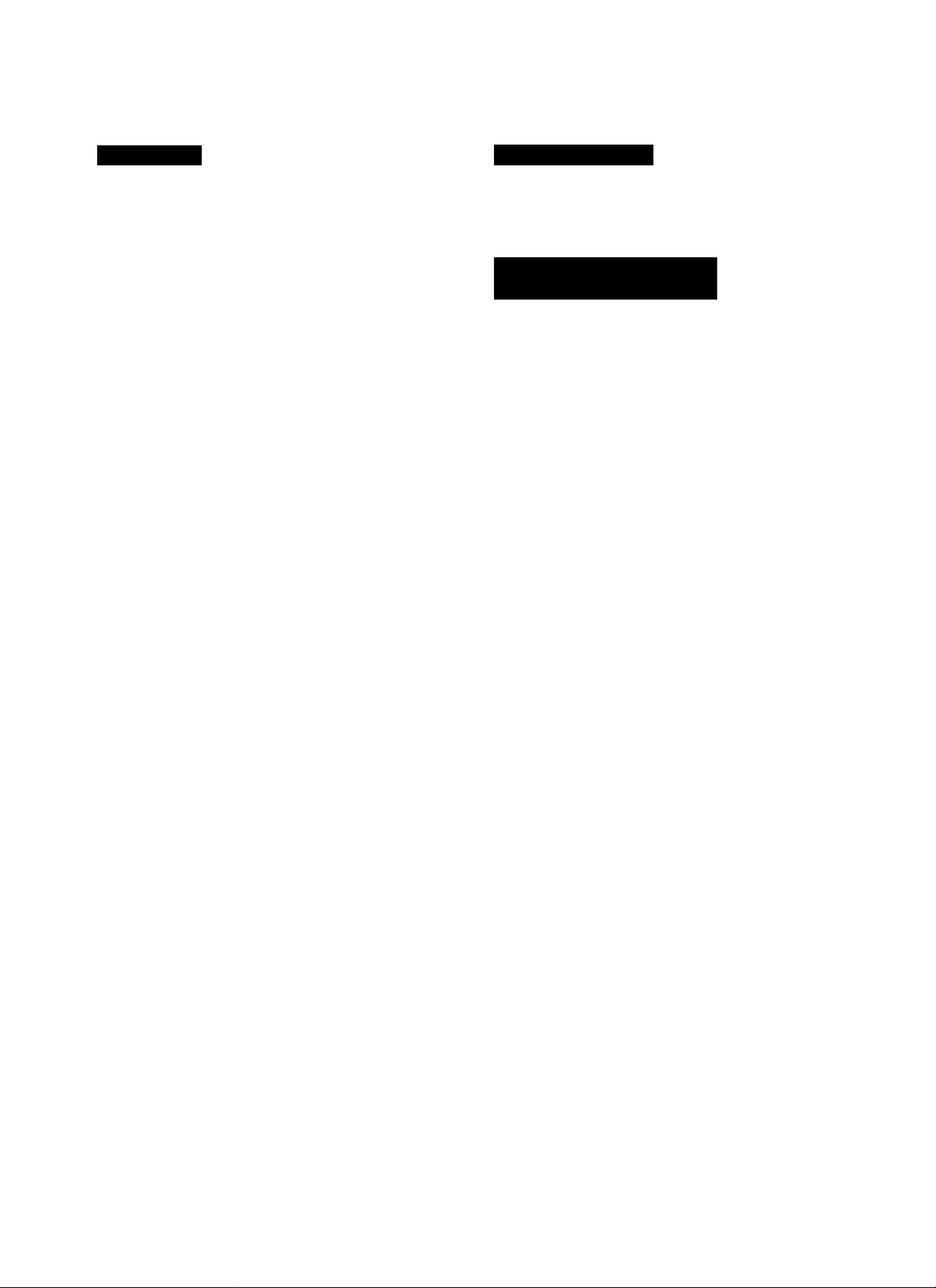
Table of icontef^
Ëefore use
Caution for AC Mains Lead
Safety precautions ................................................5
Region numbers
Type of discs
.........
....................................................
Type of disc for the type of TV
Concerning the remote control
Speaker set-up ..................................................... 8
Connections ................................................... 10
Front panel controls
............................................ 11
Selecting TV screen type................................... 13
Piaying discs
........................................................
Other methods of play
Using the resume function to restart play
Pause (Still picture)
Search function ................................................................................16
Skip function ....................................................................................17
Frame-by-frame viewing ..................................................................17
Slow-motion play
Repeat function
Marking a position ............................................................................19
Disc skip............................................................................................20
Using menus to play ........................................................................20
Changing soundtracks
Changing subtitle language .............................................................22
Switching angles ..............................................................................22
Changing the picture quality for movie viewing
(Cinema mode)
Starting play from a specific track
Random play .................................................................................. 23
Using the Disc Manager...................................................................24
Program play ...................................................................................25
Using GUI screens
GUI icon descriptions
.........................................................................
.............................................................................
...............................................................................
....................................................................
....
.......................................................................
...........................................— 26
.......................................................................
..................................
....................................
............
..........
........................
......................................
......................................
...................................................
5
5
6
7
14
16
16
16
17
18
21
4
23
23
27
Radio operations
The radio; manual tuning................................ 29
The radio: preset tuning.................................... 30
Automatic presetting ..........................................................30
Selecting channels
.............................................................
30
Sound quality/sound field
operations
Sound field ..........................................................31
Sound field systems and effects you can enjoy with this unit .. 31
Enjoying sound with Dolby Digital
Enjoying sound with Dolby Pro Logic..................................32
Enjoying sound with SUPER SURROUND
To down mix to 2 channels
Using the seat position function (SEAT POSITION)
Using the center focus effect (CENTER FOCUS) .............35
Sound Field Control effects (SFC)
Timer function.................................................... 37
Convenient functions
.....................................
Using other equipment
Using the remote control with other equipment .41
Initial settings .................................................. 42
Glossary ............................................................. 47
Troubleshooting guide........................................48
Concerning discs ................................................50
Specifications .................................................,...51
Maintenance
...........................................
When moving the unit
......................................
...............................................
....................................
.......................
.........
.....................................
Back cover
.............................
Back cover
32
34
34
35
36
38
39
SUOMI
VAROITUS!
ÄLÄ ASENNA TAI LAITA TÄTÄ LAITETTA
KABINETTITYYPPISEEN KIRJAKAAPPtIN TAI MUUHUN
SUUETTUUN TILAAN, JOTTA TUULETUS ONNISTUISI.
VARMISTA, ETTA VERHO TAI MIKÄÄN MUU MATERIAALI
El HUONONNA TUULETUSTA, JOTTA VÄLTETTÄISIIN
YLIKUUMENEMISESTA JOHTUVA SÄHKÖ1SKU- TAI
TULIPALOVAARA.
VAROITUS!
LAITTEEN KÄYTTÄMINEN MUULLA KUIN TÄSSÄ
KÄYTTÖOHJEESSA MAINITULLA TAVALLA SAATTAA
ALTISTAA KÄYTTÄJÄN TURVALUSUUSLUOKAN 1
YLITTÄVÄLLE NÄKYMÄTTÖMÄLLE LASERSÄTEILYLLE.
VAROITUS:
TULIPALO-, SÄHKÖ1SKUVAARAN TAI MUUN VAHINGON
VÄHENTÄMISEKSI El LAITETTA SAA ALTISTAA
SATEELLE, ROISKEELLE, VESlPtSAROlLLE TAI
KOSTEUDELLE.
NORSK
ADVARSEU
APPARATET MÄIKKE PLASSERES I EN BOKHYLLE, ET
INNEBYGGET KABINETT ELLER ET ANNET LUKKET STED
HVOR VENTILASJONSFORHOLOENE ER
UTILSTREKKELIGE. S0RG FOR AT GARDINER ELLER
LIGNENDE IKKE FORVERRER
VENTILASJONSFORHOLOENE, SÄ RISIKO FOR
ELEKTRISK SJOKK ELLER BRANN FORÄRSAKET AV
OVERHETING UNNGÄS.
ADVARSEL!
DETTE PRODUKTET ANVENDER EN LASER.
BETJENING AV KONTROLLER, JUSTERINGER ELLER
ANDRE INNGREP ENN DE SOM ER BESKREVENTI DENNE
BRUKSANVISNING, KAN F0RE TIL FARLIG BESTRÄLING.
DEKSLER MÄ IKKE ÄPNES, OG FORS0K ALDRI Ä
REPARERE APPARATET PÀ EGENHÄND. ALT SERVICE
OG REPARASJONSARBEID MÀ UTP0RES AV
KVAUFISERT PERSONELL.
ADVARSEL:
FOR A REDUSERE FAREN FOR BRANN, STR0MSJOKK
ELLER SKADER pA PRODUKTET, mA DETTE APPARATET
IKKE UTSETTES FOR REGN, VANNSPRUT, VANNDRAPER
ELLER FUKTIGHET.
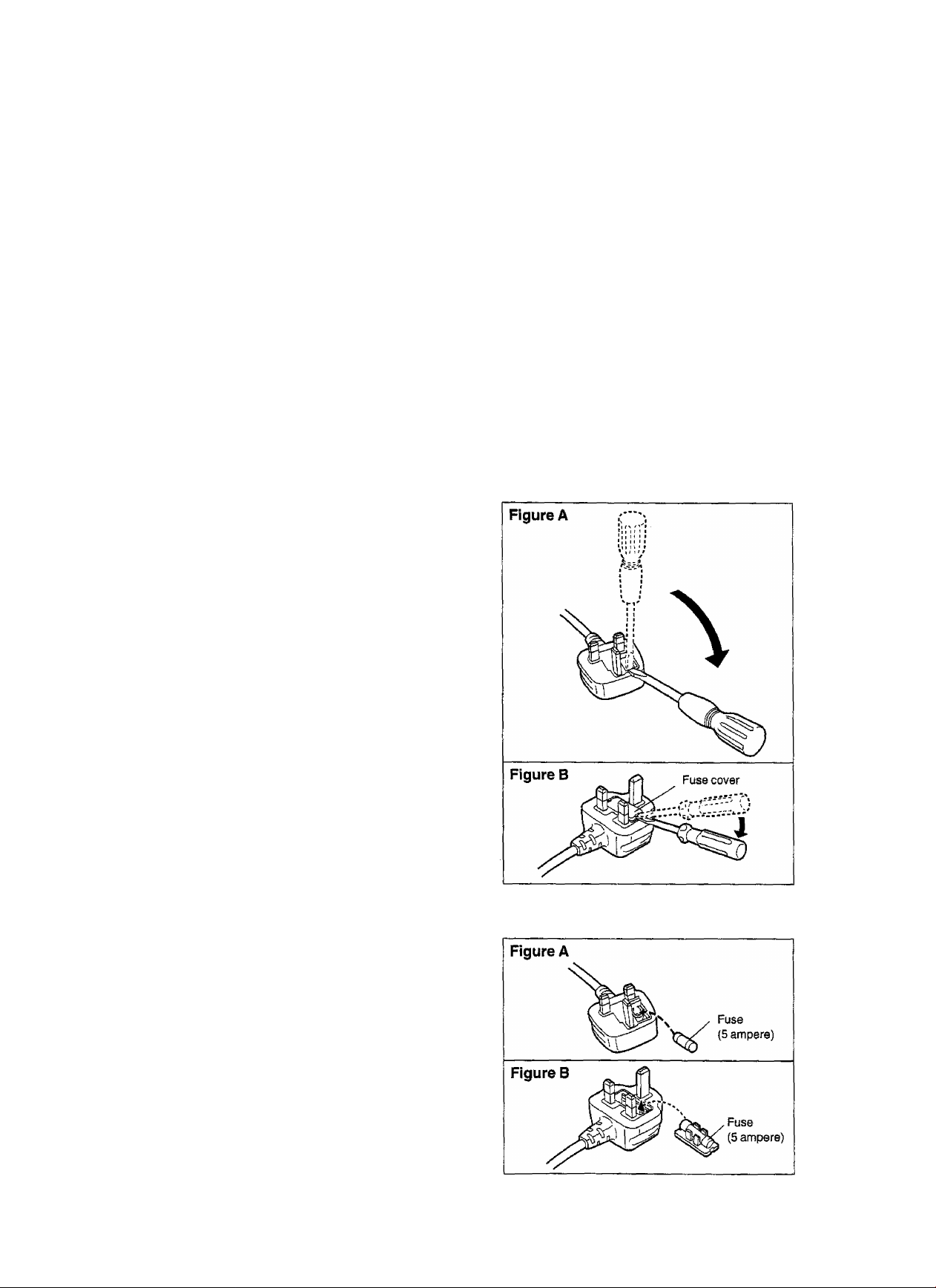
Cautfon for
(For United Kingdom)
(“EB” area code model only)
For your safety, please read the following text
carefully.
This appliance is supplied with a moulded three pin
mains plug for your safety and convenience.
A 5-ampere fuse is fitted in this plug.
Should the fuse need to be replaced please ensure
that the replacement fuse has a rating of 5-ampere
and that it is approved by ASTA or BSt to BS1362.
Check for the ASTA mark ^ or the BSI mark ^ on
the body of the fuse.
If the plug contains a removable fuse cover you must
ensure that it is refitted when the fuse is replaced.
If you lose the fuse cover the plug must not be used
until a replacement cover is obtained.
A replacement fuse cover can be purchased from
your local dealer.
CAUTION!
IF THE FITTED MOULDED PLUG IS
UNSUITABLE FOR THE SOCKET OUTLET IN
YOUR HOME THEN THE FUSE SHOULD BE
REMOVED AND THE PLUG CUT OFF AND
DISPOSED OF SAFELY.
THERE IS A DANGER OF SEVERE ELECTRICAL
SHOCK IF THE CUT OFF PLUG IS INSERTED
INTO ANY 13-AMPERE SOCKET.
WARNING: DO NOT CONNECT EITHER WIRE TO
THE EARTH TERMINAL WHICH IS MARKED WITH
THE LETTER E, BY THE EARTH SYMBOL 4z- OR
COLOURED GREEN OR GREEN/YELLOW. '
THIS PLUG IS NOT WATERPROOF—KEEP DRY.
Before use
Remove the connector cover.
How to replace the fuse
The location of the fuse differ according to the type of
AC mains plug (figures A and B). Confirm the AC
mains plug fitted and follow the instructions below.
Illustrations may differ from actual AC mains plug.
1. Open the fuse cover with a screwdriver.
If a new plug is to be fitted please observe the wiring
code as stated below.
If in any doubt please consult a qualified electrician.
IMPORTANT
The wires in this mains lead are coloured in
accordance with the following code:
Blue: Neutral, Brown: Live.
As these colours may not correspond with the
coloured markings identifying the terminals in your
plug, proceed as follows:
The wire which is coloured Blue must be connected to
the terminal which is marked with the letter N or
coloured Black or Blue.
The wire which Is coloured Brown must be connected
to the terminal which is marked with the letter L or
coloured Brown or Red.
2. Replace the fuse and close or attach the fuse
cover.
RQT5782
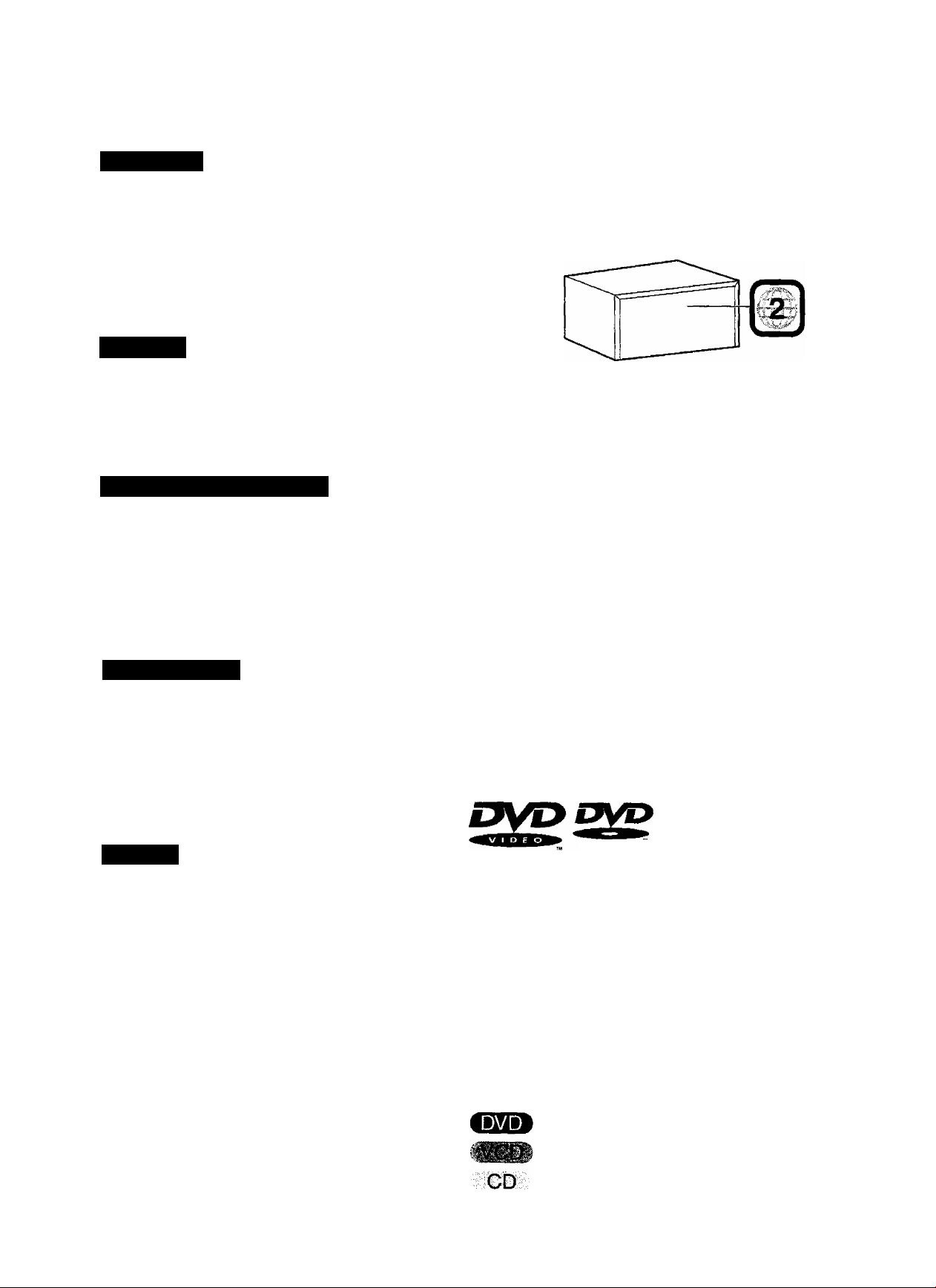
safety precautions
Region numbers
Placement
Set the unit up on an even surface away from direct sunlight, high
temperatures, high humidity, and excessive vibration. These
conditions can damage the cabinet and other components, thereby
shortening the unit’s service life.
place it at least 15 cm away from wall surfaces to avoid distortion
and unwanted acoustical effects.
Do not place heavy items on the unit.
Mtoltagc
Do not use high voltage power sources. This can overioad the unit
and cause a fire.
Do not use a DC power source. Check the source carefully when
setting the unit up on a ship or other place where DC is used.
AC mains lead protection
Ensure the AC mains lead is connected correctly and not damaged.
Poor connection and lead damage can cause fire or electric shock.
Do not pull, bend, or place heavy items on the lead.
Grasp the plug firmly when unplugging the lead. Pulling the AC
mains lead can cause electric shock.
Do not handle the plug with wet hands. This can cause electric
shock.
Foreign matter
Do not let metal objects fall inside the unit. This can cause electric
shock or malfunction.
Do not let liquids get into the unit. This can cause electric shock or
malfunction. If this occurs, immediately disconnect the unit from the
power supply and contact your dealer.
Do not spray insecticides onto or into the unit. They contain
flammable gases which can ignite if sprayed into the unit.
Region numbers are allocated to DVD players and software
according to where they are sold.
DVDs can be played on this unit if their region number is the same
or includes the same number, or if the DVD is marked "ALL”.
Confirm the region number for this unit before choosing discs. The
number for this unit is indicated on the rear panel.
Example
For the United Kingdom and Continentai Europe
Region numbers supported by this unit
•The region number of this unit is “2".
•You can play DVDs marked with
labels containing “2" or “ALL”.
For Australia and N.Z.
Region numbers supported by this unit
•The region number of this unit is “4".
•You can play DVDs marked with
labels containing “4" or “ALL”.
For Others
Region numbers supported by this unit
•The region number of this unit is "5”.
•You can play DVDs marked with
labels containing “5” or “ALL".
This system can playback discs bearing any of the marks;
nCOMWCT n COMPACT
m
m
Ш:
Ф
О
GQ
Service
Do not attempt to repair this unit by yourself. If sound is interrupted,
indicators fail to light, smoke appears, or any other problem that is
not covered in these instructions occurs, disconnect the AC mains
lead and contact your dealer or an authorized service center.
Electric shock or damage to the unit can occur if the unit is repaired,
disassembled or reconstructed by unqualified persons.
Extend operating life by disconnecting the unit from the power
source if it is not to be used for a long time.
VIDEO
This system does not have a DTS decoder so it cannot play audio
encoded with DTS.
This system can not play the following discs
• DVD with an
unsuitable region
number
• OVD-Audio
• DVD-ROM
• DVD-R
• DVD-RAM
• +RW
• DVD-RW
• DIVX Video Disc
• CD-ROM
• VSD
MifflalDg®
• CDV
• CO-G
• CVD
• SACD
• SVCD
• Photo CD etc.
Disc symbols used in these operating
instructions
The functions you can use depend on the type of disc you play.
These marks are used to indicate which type of disc is explained.
Feature can be used with DVD-Video
Feature can be used with video CD
Feature can be used with audio CD
Some features cannot be used even if these
symbols are indicated.
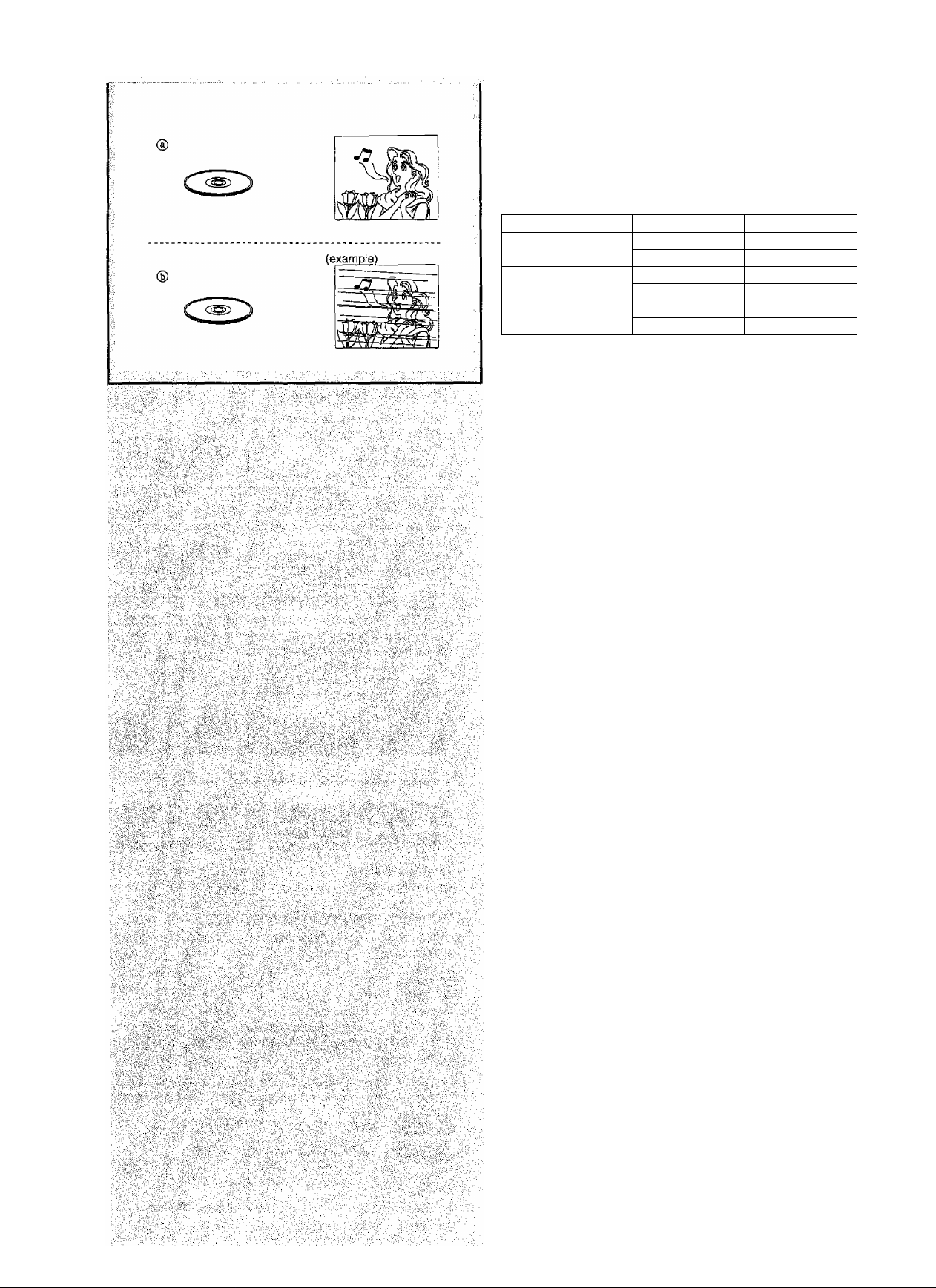
TypeM^^d
DVDs and video CDs are recorded using either PAL or NTSC.
Refer to this table when selecting discs.
© Clear images are shown on the screen.
® No clear images shown on the screen.
TV type
Multi-system TV
NTSC TV
PAL TV
If you select “NTSC” in “NTSC Disc Outpuf {• page 42), the
picture may be clearer.
The factory preset for “NTSC Disc Output” is "PAL60”, so no
changes to the initial settings are necessary. (If your television is
not equipped to handle PAL 525/60 signals the picture will not
be shown correctly.)
Disc
PAL
NTSC
PAL
NTSC
PAL
NTSC
TV monitor
® X
® X
©✓
@7^
RQT5782
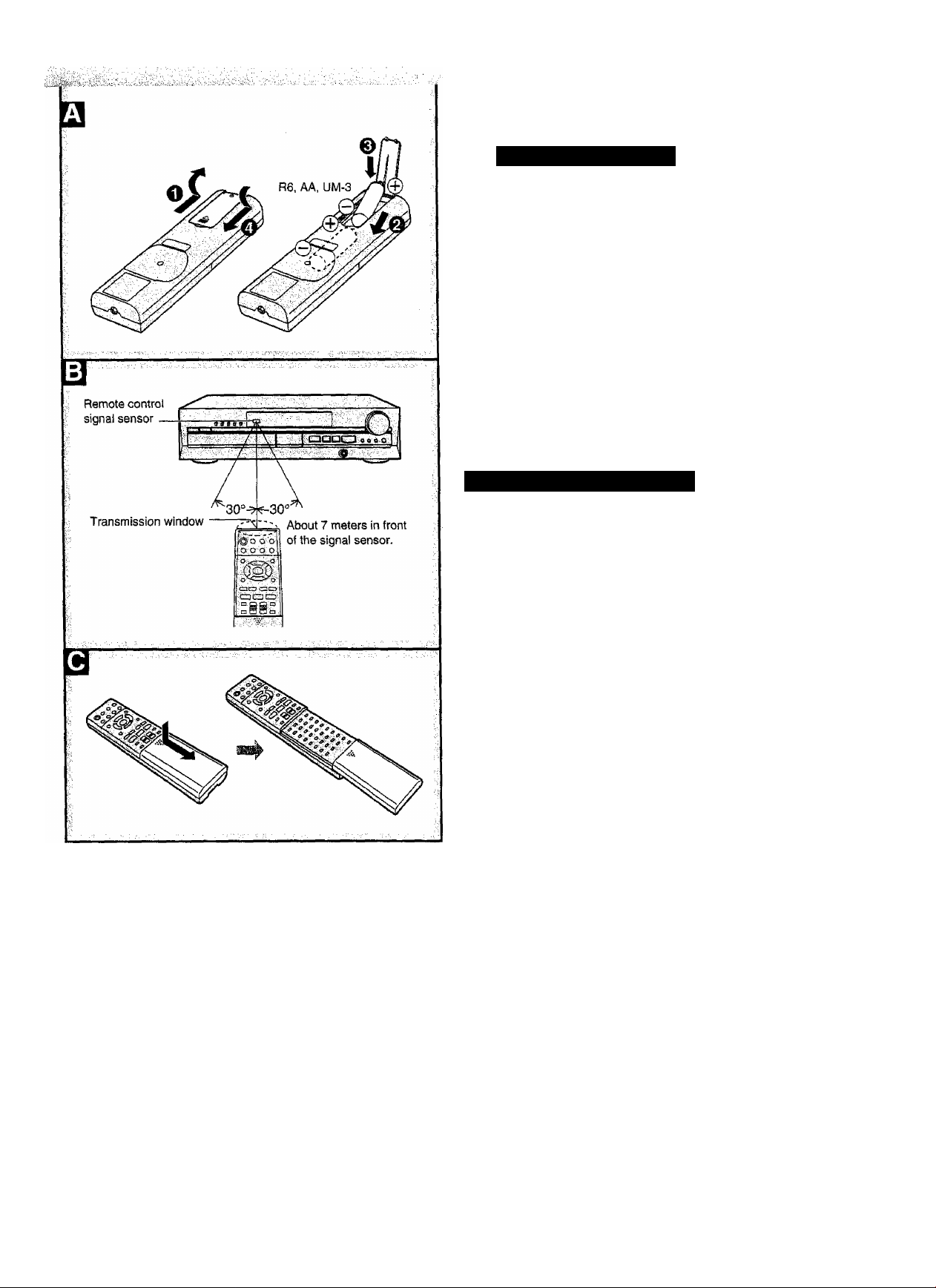
^oneertiiM; the remote controt-
Battery instal lation
Use of batteries
Align the poles {+ and -) properly when inserting the batteries.
Press in and down towards the minus end.
Do not mix old and new batteries, or batteries of different types.
Do not recharge ordinary dry cell batteries.
Do not heat or disassemble the batteries. Do not allow them to
contact flame or water.
Remove the batteries if the unit is not to be used for a long time.
Do not keep together with metallic objects such as necklaces.
Do not use batteries if the covering has been peeied off.
Do not use rechargeable type batteries.
Mishandling of batteries can cause electrolyte leakage which can
damage items the fluid contacts and may cause a fire,
if electrolyte leaks from the batteries, consult your dealer.
Wash thoroughly with water if electrolyte comes in contact with any
part of your body.
B Correct method of use
Operation notes
Do not place obstacles between the remote control signal sensor
and remote control unit. . ..JO-
Do not expose the remote control signal sensor to direct sunlight *3'
or to the bright light of a fluorescent light. №
Take care to keep the remote control signal sensor and end of
the remote control unit free from dust. ,.
If this system is installed in a rack with glass doors, the glass
doors’ thickness or color might make it necessary to use the
remote control a shorter distance from the system. . IQ.
To prevent damage
• Never place heavy items on top of the unit.
• Do not disassemble or reconstruct the unit.
• Do not spill water or other liquids into the unit.
How to open the remote control
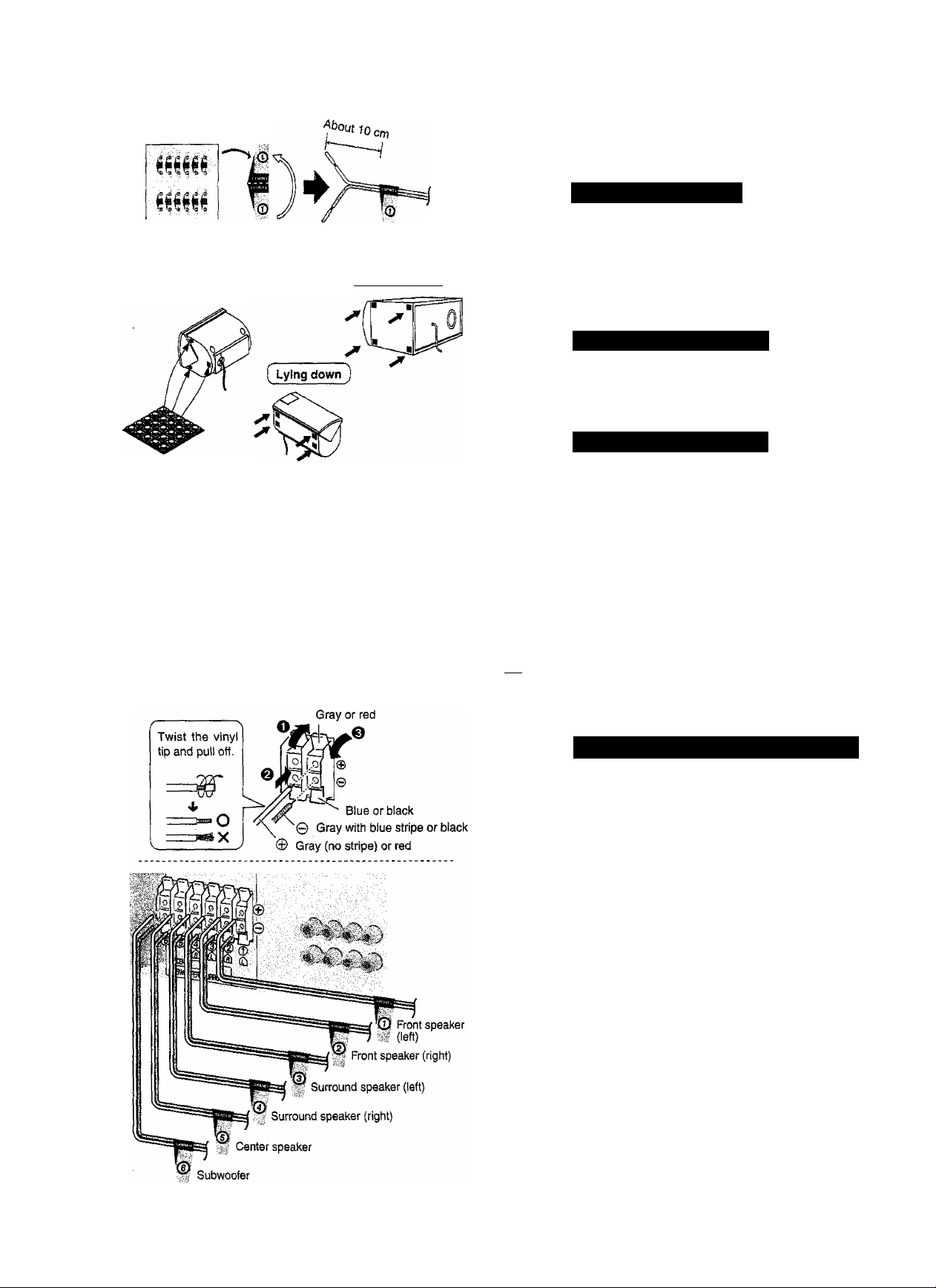
( standing )
Front speaker (left) ® I
Surround (D1^
speaker (left)
( Large speaker )
® Center speaker
■il Wl.d) Front speaker (right)
i *.(D Subwoofer
\30°;30°.'' \
Listening position
120°
@ Surround
speaker (right)
Speaker set-up
Refer also to “Speaker set-up”, a separate guide included with
these operating instructions.
Attach the stickers
The 5 small speakers are the same.
Attach the stickers to the speaker cords.
CJ) - Attach stickers 1 to 5 to the cords ot the 5 small
speakers
(2xfront, 2xsurround, and Ixcenter: SB-AFC80).
©: Attach sticker 6 to the cord of the large speaker
(subwoofer: SB-W80A).
Attach the rubber feet
Attach these rubber feet to prevent vibration causing the speakers
to move or fall over.
The small speakers can be set-up either standing or tying down.
Use 3 or 4 feet per speaker.
Position the speakers
• Place the front left and right speakers ((Ï), (S)) either side of
the teievision.
• Place the center speaker ((|t) near the television, above or
below it.
• Place the surround speakers ((g), 0) either side of the
listening position, or slightly to the rear, about 1 meter
higher than ear level.
• Put the subwoofer ((§)) near the television, on the floor or a
sturdy shelf so that it won’t cause vibration.
©-d); Position the speakers as indicated in the diagram using
the stickers as a guide.
The front, center, and surround speakers should be placed at
approximately the same distance from the listening position. The
angles in the diagram are approximate.
ima
Vibration caused by the center speaker can disrupt the picture if it
is placed directly on the teievision. Put the center speaker on a
rack or shelf.
Connect the speakers to the unit
Speaker cords
• Connect the cords so the numbers on the stickers match the
numbers under the terminals.
• Connect the gray cords with the blue stripe © to the blue
terminals.
• Connect the gray cords without stripes © to the gray terminals,
• Connect the subwoofer’s red cord © to the red terminal and the
black cord © to the black terminal.
• Ensure the wires of the cords are fully inserted so they do not
touch each other and short circuit.
EB9
After you have completed set-up and connection, wind the excess
cord and keep together with string.
RQT5782
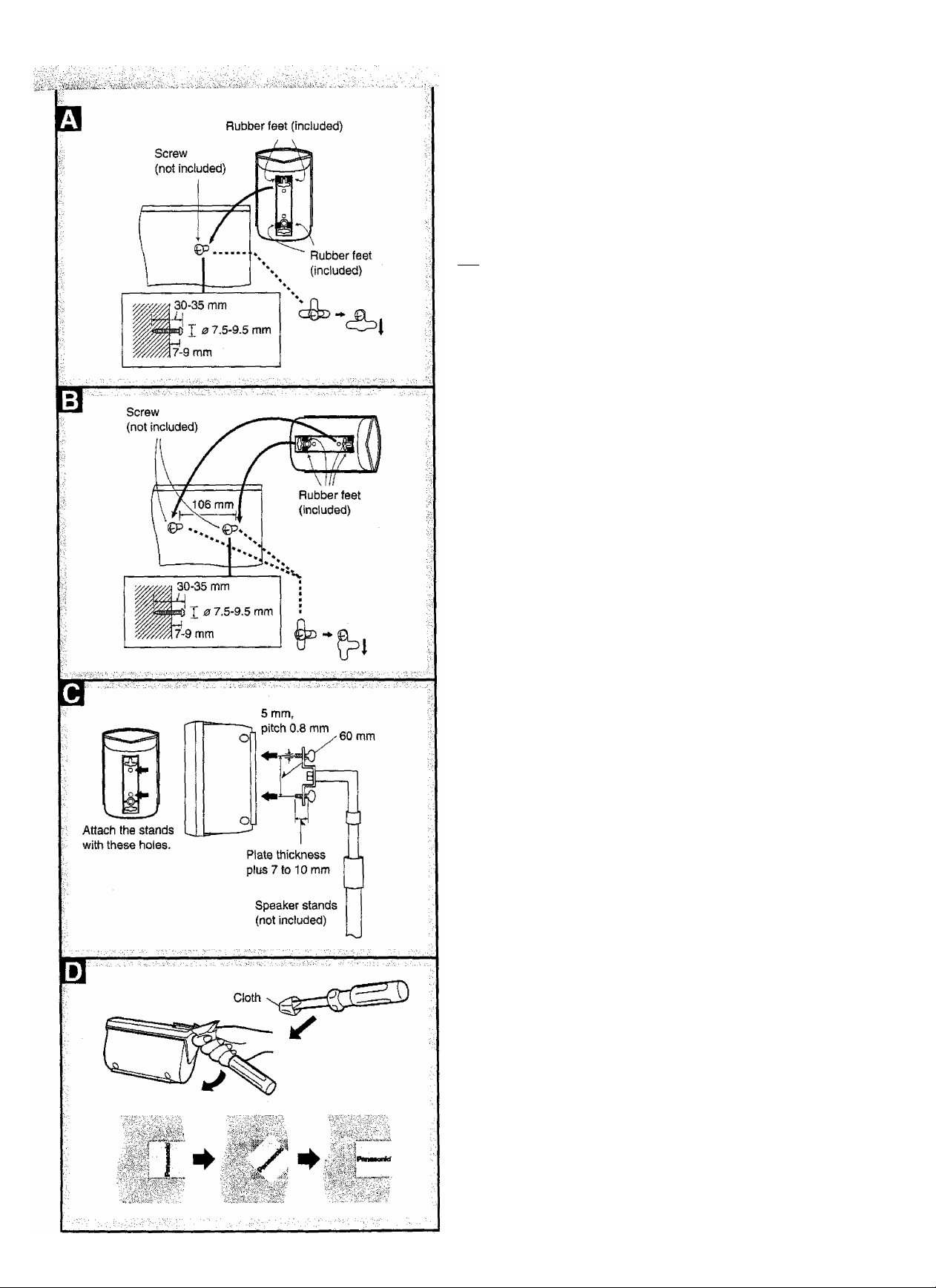
Attaching to a wall
В To attach vertically
Ш To attach horizontally
Attach four rubber feet to each speaker, ensuring they do not cover
the holes.
tmm
The surface you attach the speakers to must be able to support over
5 kg per screw.
Attaching to speaker stands
BBS
Ensure the following conditions are met when you purchase
your speaker stands.
• Observe the diameter and length of the screws and the distance
between screws as shown in the diagram,
• The stands must be able to support over 5 kg.
• The stands must be stable even if the speakers are in a high
position.
Moving the brand plate
You can rotate the brand plate if you choose to set up the small
speakers horizontally.
(Prevent damage to the plate by wrapping the end of the
screwdriver with cloth.)
Insert the screwdriver under the plate and lift it. Rotate the plate to
the required position.
* •
If irregular coloring occurs on your television
These speakers are designed to be used close to a television,
but the picture may be affected with some televisions and set
up combinations.
If this occurs, turn the television off for about 30 minutes.
The television’s demagnetizing function should correct the
problem.
If it persists, move the speakers further away from the
television.
• Set the speakers up on an even surface to prevent them from
failing. Take proper precautions to prevent the speakers from
falling if you cannot set them up on an even surface.
• The speaker nets cannot be removed.
Notes on speaker use
■ You can damage your speakers and shorten their useful life if
you play sound at high levels over extended periods.
■ Reduce the volume in the following cases to avoid damage.
• When playing distorted sound.
• When the speakers are receiving howling from a microphone
or record piayer, noise from FM broadcasts, or continuous
signals from an oscillator, test disc, or electronic instrument.
• When adjusting the sound quality.
• When turning the unit on or off.
Positioning for best effect
How you set up your speakers can affect the bass and the sound
field. Note the following points.
• Place speakers on flat secure bases.
• Placing speakers too close to floors, walls, and corners can result
in excessive bass. Cover watts and windows with thick curtain.
i
Q)
Щ
Caution
• Use the speakers only with the recommended system.
Failure to do so may lead to damage to the amplifier
and/or the speakers, and may result in the risk of fire.
Consult a qualified service person if damage has
occurred or if you experience a sudden change in
performance.
« Do not attempt to attach these speakers to walls using
methods other than those described in this manual.
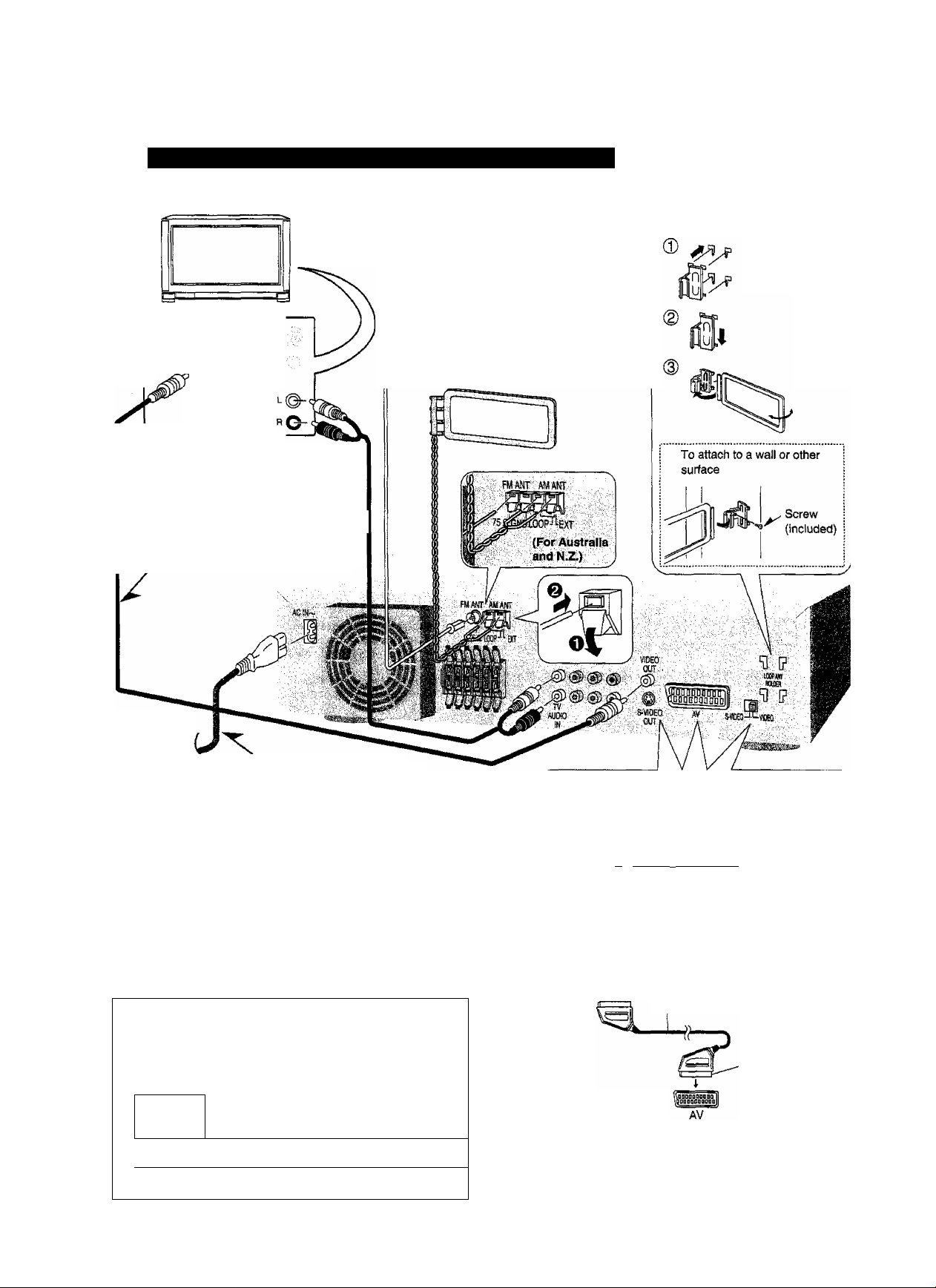
Cònaéction$
Connecting the indoor anténnàs, television^ and power
TV (not included)
S-VIDEO
IN
VIDEO 11^
AUDIO OUT
Connect to listen to the television through
this unit-
stereo phono cable (not included)
Video connection cable
(included)
Attach to a wail or other surface with adhesive tape.
FM indoor antenna (included)
Tape the antenna to a wad or column, in a
position where radio signals are received with
the least amount of interference.
AM loop antenna (included)
After attaching the antenna, turn on the system
and tune in a broadcast station page 29).
Then, turn the antenna to the angle of best
reception and least interference.
AM loop
antenna holder
(included)
To household
AC mains
socket 4
AC mains lead (included)
Connect this mains lead only
after all other cables and cords
are connected.
|£Qg|
The included AC mains lead Is for use with this unit only.
Do not use it with other equipment.
(For United Kingdom only)
BE SURE TO READ THE CAUTION FOR THE
AC MAINS LEAD ON PAGE 4 BEFORE
CONNECTION,
tmm
Make video connections from this unit directly to your television.
The picture may not be displayed correctly on your television if
connections are made through a video deck or a combination
TVA^CR due to the copy guard.
w I
• ^ ™
t '
VCR SC-HT70
----------------------------------------------
I
✓
« -map
(For areas except Australia and N.Z.)
Connection to other terminals
• S'Video terminal
Enjoy improved video.
(TV) (SC-HT70)
^(EE3gi -■■■ 1 a
S-VJDEO
IN
• 21-pin SCART terminal
Connect to a television with a SCART terminal to send
video to the television and receive audio from the
television. You do not have to connect a stereo
connection cable if you use this connection.
(SC-HT70)
If your television is S-video compatible, use the
video switch to enjoy improved video.
S-ViOEO-
m
---------------
S-video cord (not included)
21-pin SCART cable
(not included)
Connect so the
connector matches
the terminal.
VIDEO: composite video signal
S-VIDEO: S-video signal
-VIDEO
S-VIDEO
OUT
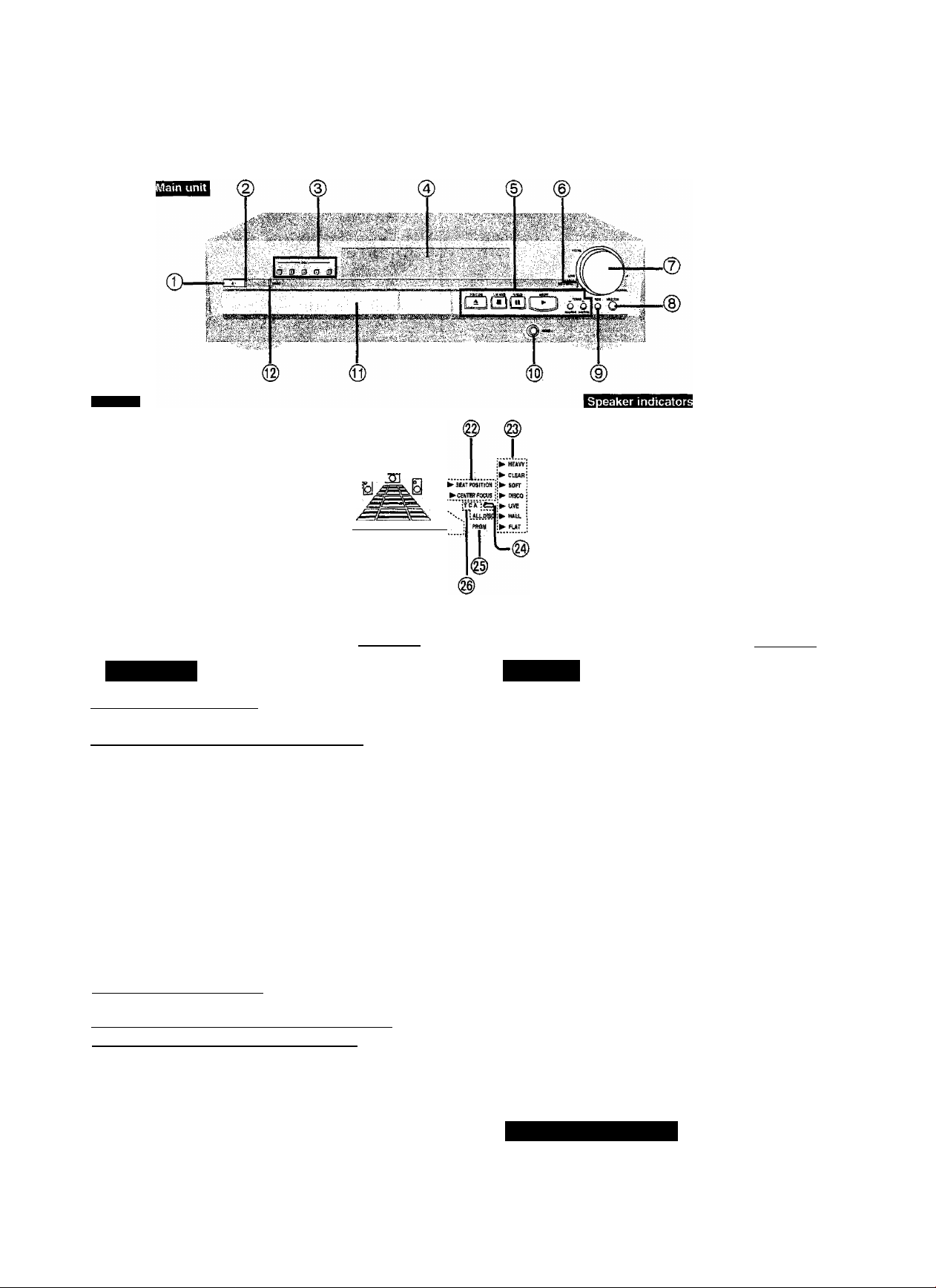
iFronipàhé
The ¡[lustration shows the model for areas except Australia and N.Z.
Display
(9 ® @ @
..
J...
____
i:";
osci
t
nWEEk
DVD foaraoiMc super ssm
'n1
T
vi':V
(UKDOwT I Q'1 I Ò I
.........................T”.................
02
t
na
on
±
0>
Sl;
ìM:
No.
Name
Ref.page
Main unit
I
For Australia and N.Z. |
©
Standby/on switch (POWER (!)/i)
1 For areas except Australia and N.Z. I
Standby/on switch (c!)/l)
Press to switch the unit from on to standby mode or vice versa.
In standby mode, the unit is still consuming a small amount of
power.
Standby/on indicator
When the unit is connected to the AC mains supply, this
indicator lights red in standby mode and lights green when the
unit is turned on.
Disc select buttons (DISC 1-5)
Display
@
Basic operation buttons
Dolby Digital indicator (DD DIGITAL)
Volume control (VOLUME)
©
Input select button (SELECTOR) .................
(D
I For Australia and N.Z. j
Subwoofer level button
(SUBWOOFER LEVEL)
I For areas except Australia and N.Z. [
RDS (radio data system) button (RDS)
Headphones Jack (PHONES) .......................38
Disc tray
©
Wake timer indicator (WAKE)
................................
.......................
............
.......................
.......................
15,29
........
14
32
14
38
29
37
No.
Name
Ref.page
Display
@ Disc indicator
@ Stereo/mono indicator ..................................
® Pause (Still picture) indicator
@ Play indicator
(0) MIX 2ch indicator
0} Angle indicator
0) General display
...............................................
.........................................
..............................................
........................
29
16
15
34
22
@ DTS indicator
Lights when a disc with DTS is loaded.
0) DVD disc signal indicator .............................
@ Surround effect indicators
@ SFC mode indicators
............................
.....................................
15
35
36
@ Repeat indicator............................................ 18
© Program indicator ...........................................25
Track/Chapter/Ati disc indicators
0) Speaker indicators
@ Random indicator
@) Resume indicator....................................... 16
@ RDS indicators
0 Sound field system indicators
@ DVD disc indicator........................................ 15
Lights when DVD is loaded.
@ Radio indicator.............................................. 29
Timer indicators
.........................................
...........................................
.............................................
Speaker indicators
.................
.................
24
23
29
32,34
37
i8
OQ
(§) Front speakers
® Center speaker
0) Surround speakers
Lights when sound is actually coming from the speaker.
RQTS782
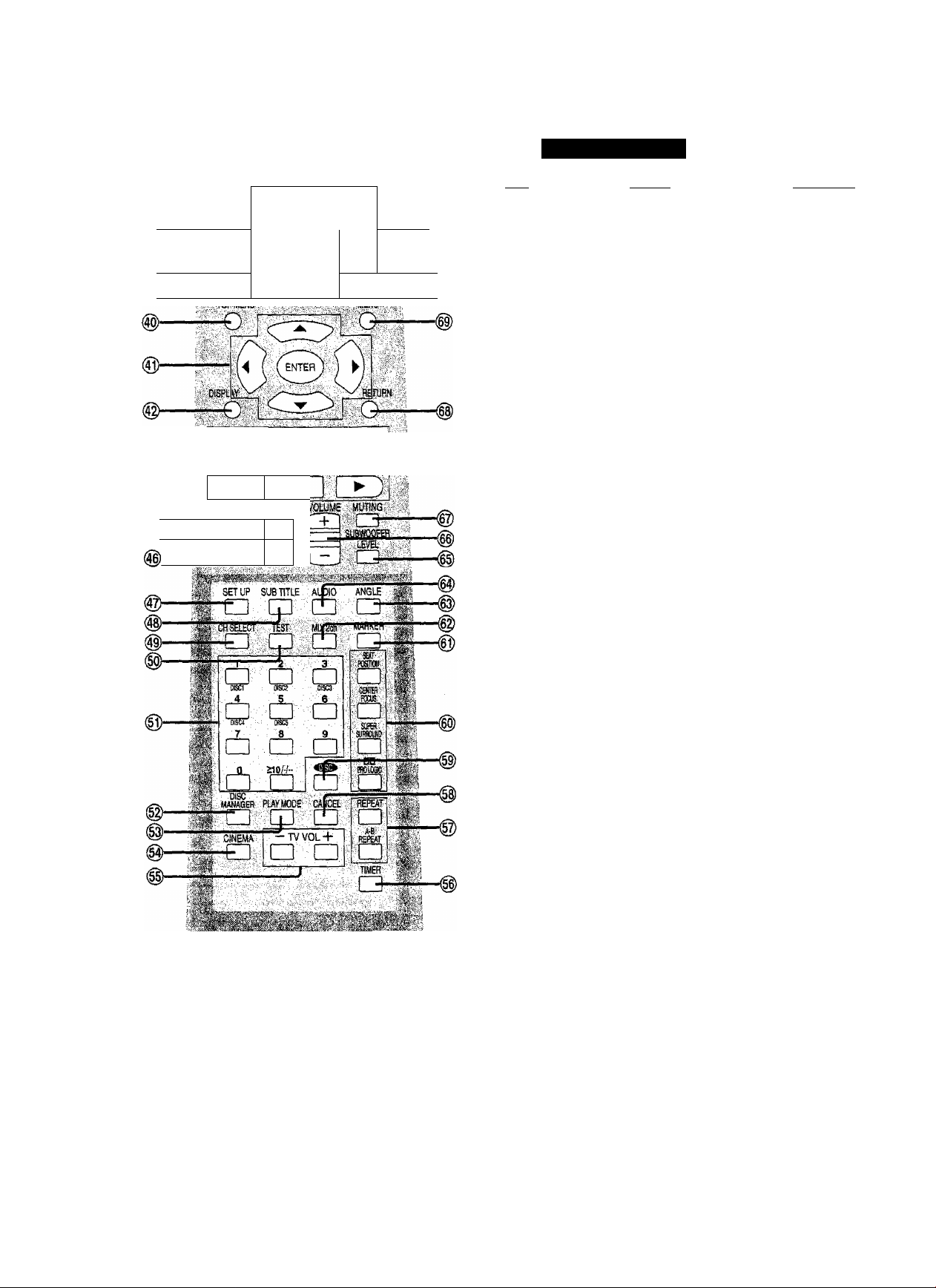
iSi
■■r:"
m
■
A ■
■
■rDVDicb.;:
■ ^
a
OtSCSKiP c
.-M
;:VT ■NJW'v' ■■;
II
A
V
TV/W
H—(
V ■ -
■ ' ■
■’.■V
Protit panel contr^
Remote control
No.
____________
@ Standby/on switch (6)
{§) FL display button {FL DISPLAY)
@ Top menu button (TOP MENU) .....................
Cursor and enter buttons
GUI display button (DISPLAY) ......................26
@ Basic operation buttons
@ Disc skip button (DISC SKIP) .........................20
@ Channel up/down button
(CHANNEL A, V).........................................30, 41
<§) Sound field control button (SFC) .................
® Initial settings button (SET UP)
(§} Subtitle language select button
(SUBTITLE) .....................................................22
(§} Speaker channel select button
(CH SELECT) ................................................ 33
Test button (TEST)
i|3) Numbered buttons and >10/-/- - button
(1-9, 0, >10/-/—)
^ Disc manager button (DISC MANAGER)
Play mode button (PLAY MODE)
(|^ Cinema button (CINEMA) ........................... 23
H) TV volume up/down buttons (- TV VOL +) .. 41
(§) Timer button (TIMER)................................... 37
(g) Repeat buttons (REPEAT, A-B REPEAT)......18
g) Cancel button (CANCEL)
i§) Disc button (DISC) ...................................14, 23
Sound field and effect buttons
(0) Marker button (MARKER)
g) 2ch down mix button (MIX 2ch)
g) Angle button (ANGLE)
@ Soundtrack language select button
(AUDIO)
(§) Subwoofer level button
(SUBWOOFER LEVEL) ................................ 38
# Volume button (VOLUME -)
g) Muting button (MUTING) ................................38
g Return button (RETURN)
g Menu button (MENU)
TV/AV select button (TV/AV)
@ Input select buttons
(AUX, TUNER/BAND, DVD/CD, TV, VCR)
TUNER/BAND button is also used to switch radio bands.
g Equipment buttons and indicators
Select the equipment you want to operate.
Press [DVD/CD] to operate this unit.
Press [VCR] to operate a video cassette recorder.
Press [TV] to operate a television.
These buttons light for a few seconds to indicate that the
remote control mode has changed.
Name
______________
Ref.page
...................38
...
........ 13, 44
.............
............................33
........
............
..........................
............ 32-35
.............................
....................
....................................
.......................................................
............................
......................
13, 26, 44
...................................
.........................
................
20
36
23, 25
19, 25
19
34
22
21
33
20
41
41
24
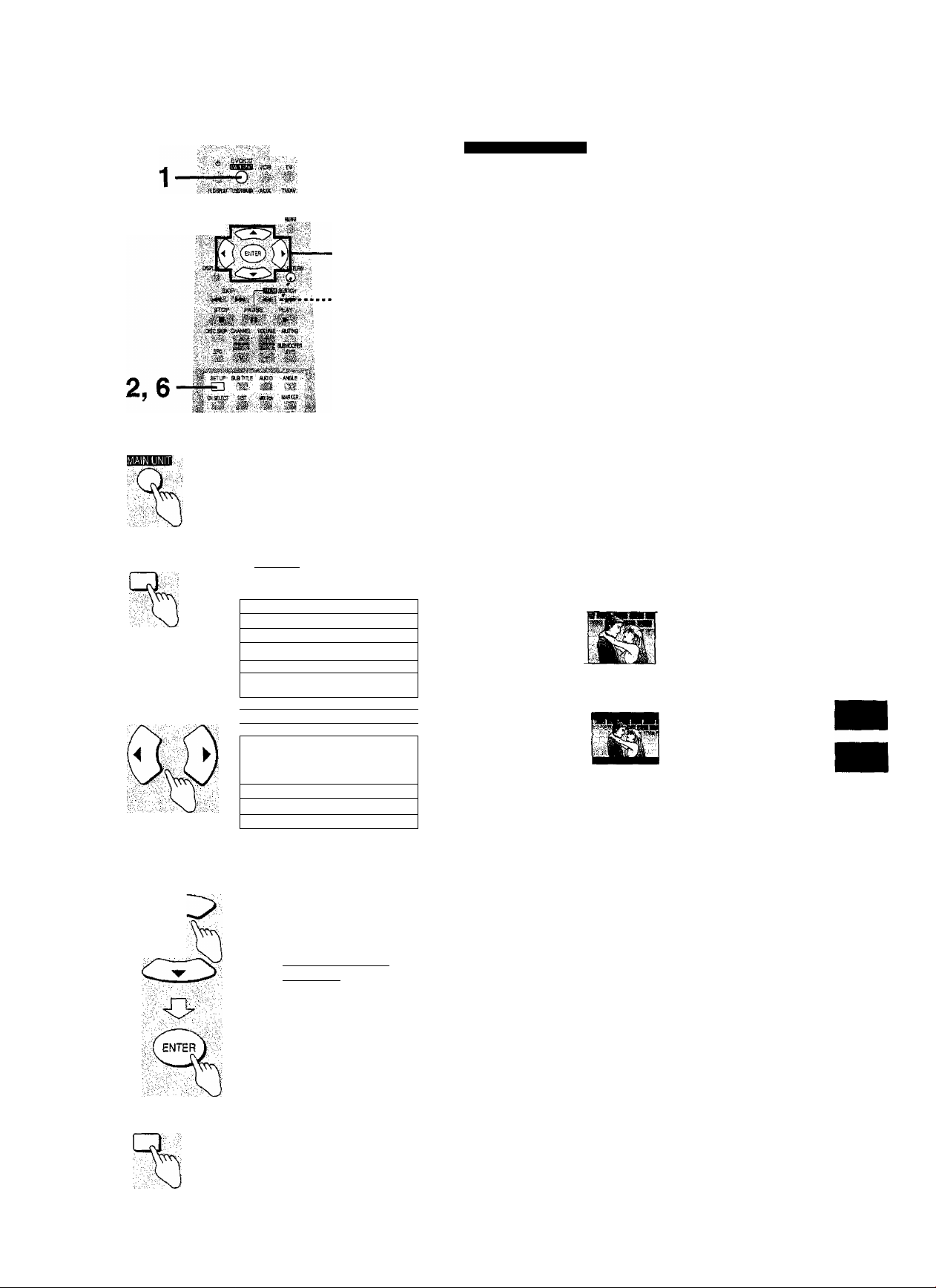
, , ÎÈPMÔjy.
''\As ■
3, 4,5
RETURN
Sele^ing ‘W scroti type
Remote control only
Change the setting to suit the aspect ratio of your television.
The menu language is set to English, but you can change it other
languages (•► Display—Menu Language, page 42).
Preparation
• Turn on the television and switch the video-input mode on the
television to suit the connection.
1
Press [DVD/CD] to select “DVD/CD”
as the source.
The unit automatically comes on.
2
Press [SET UP] to display the initial
(0
settings screen on the television.
3
Press [M] or [►] to select the video
1
DVO/CD
settings tab.
4
Press [A] or [T] to select
g
“TV Aspect” and press [ENTER].
f
i®
ffi
CQ
SET-^ÜP
..VT-
Wir^RnrW
■;DW.. ■■;:.'.'i. ■■' '. ■>.■■ '
Audio
1 Subtitle
1 Menue
1 Rattnqs
1 - II
Video
1 Still Mode |- 1
1 NTSC Disc Output
.'.."Level.8 1
5
Press [A] or [T] to select the option
and press [ENTER].
• 4:3 Pan&Scan (Factory setting)
Select if you have a regular television and to view 16:9
software* in the pan and scan style page 46).
• 4:3 Letterbox
Select if you have a regular television and to view 16:9
software in the letterbox style {• page 46).
• 16:9
Select if you have a widescreen television.
« 16:9 software prohibited from being shown in the pan and
scan style will appear in the letterbox style despite the
setting here.
The video settings screen is shown.
4,5^
SET UP
^r^ncnran
i? 4ï3^iP8№ji;S^^iv
i 4;3 Letterbox
I îëla
6 Press [SET UP].
To return to the previous screen
Press [RETURN].
For your reference
DVDs are recorded in a variety of aspect ratios. You can change
the way software is shown on a regular television (4:3) with the
above operation, if you have a widescreen television (16:9), use
the television’s picture modes page 46).
RQT5782
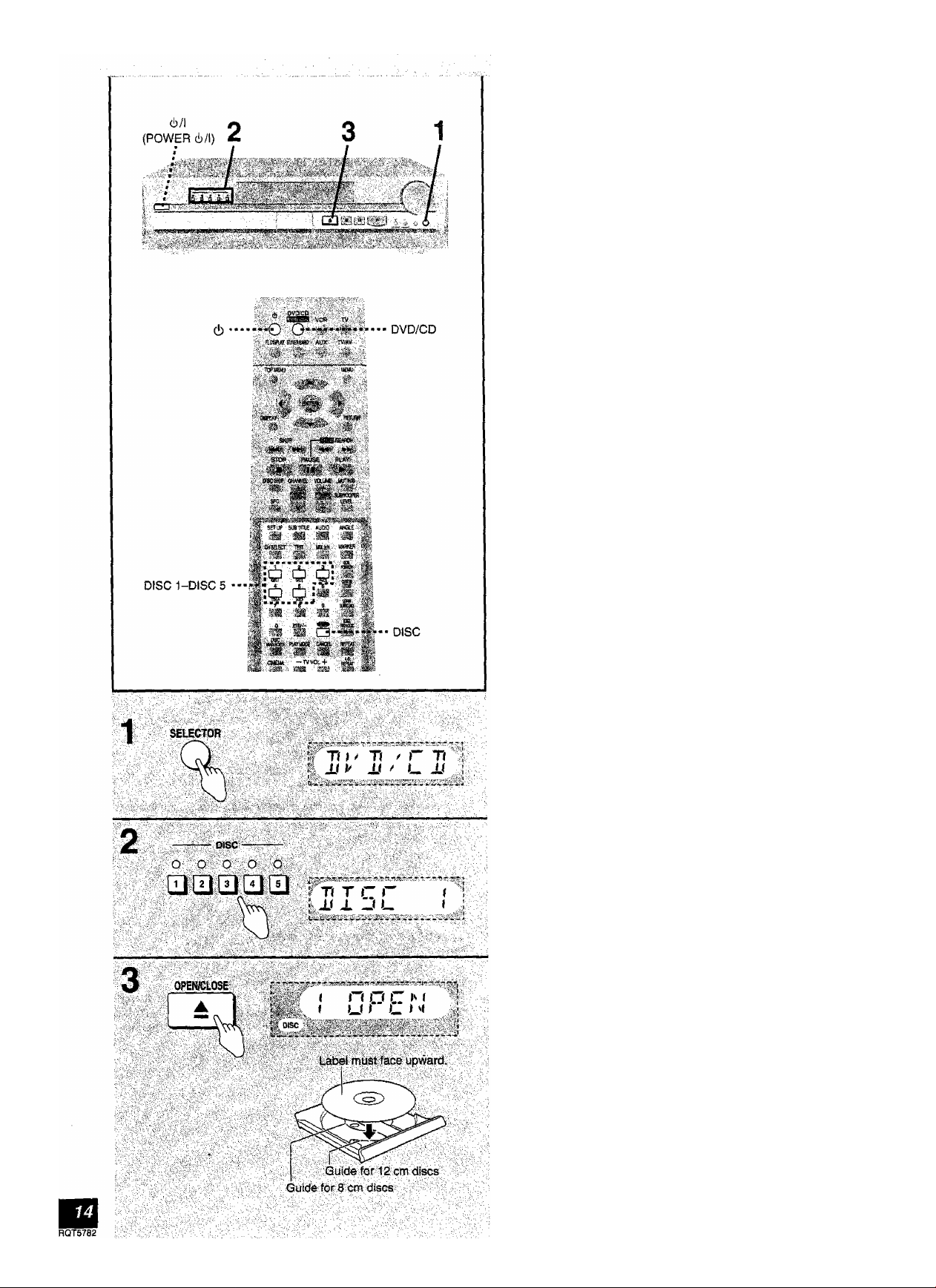
Playing discs
sm
Preparation
• Turn the television on.
• Switch the video input mode on the television to suit the type of
connection you have made (e.g., VIDEO 1).
• Press [(!)/[] {[POWER cl)/i]) to turn the unit on.
1
Press [SELECTOR] to select “DVD/CD” as the source.
The source changes each time you press the button on the
main unit.
DVD/CD — FM —AM — TV— VCR— AUX
t
__________________________
Remote control: Press [DVD/CD],
2 Press [DISC 1]-[DISC 5] to select a
tray.
The indicator lights.
Play starts if a disc is in the tray. (One-touch play)
“IMO DISC” is displayed if there is no disc in the tray.
Remote control;
Press [DISC] and then the numbered button corresponding
to the required tray.
I
3 Press [^ OPEN/CLOSE] to open the
tray and insert a disc.
Press again to close and start play. Use this button to open
the tray when removing discs.
(Continued on next page)
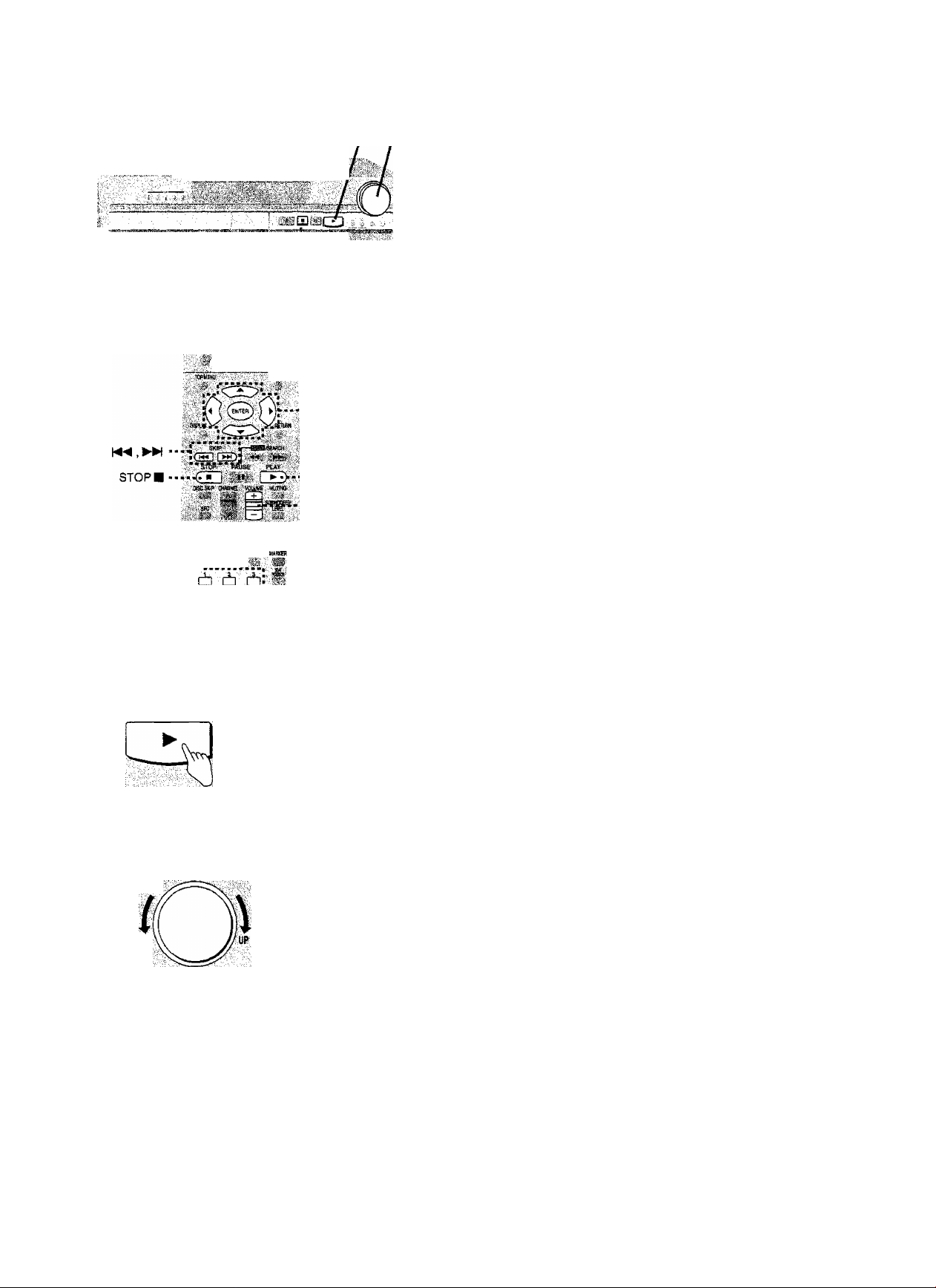
f^'.-
Playing discs
4 5
4 If play doesn’t start after step 3
Press [►] to start play.
Remote control: Press [PLAY ►].
If a menu appears on the television:
• Use the cursor buttons to highiight a title and press
[ENTER] on the remote control.
• Use the numbered buttons to seiect a title.
For 10 or over
To select 10; [>10/-/- -] ^ [1] ^ [0]
To select 11; [>10/-/- -] -♦ [1] -4 [1]
If the menu continues
Press [N^] or [►►!] on the remote control.
Buttons actually used depend on the disc.
Numbered
buttons - --
SETUf SUBHHE «M» WIOUE :ììà;
m Si
;o Ò *i; f
¡±1 Ù lii ,^'.
iutt :•
imM m;
;:ciN0<ii;'' -.Tvvò«.+. ■■.'(¿^■.v
-■“S' -m ?m m ■
..Lights during play..
. ÌKS;i;.,',..ai0(6iTAL|T-
ì;dvd'''.ìì7<-ì<,v7'ì-;:V
1^.V W '
Lights if disc
isDVO.
Cursor buttons
and ENTER
PLAY^
VOLUME {+, -)
Lights when
96 kHz,24 bitv /
■;LPGM.;.,isdete€tad.
.viii
Lights whén. Dolby
Digital is detected.
Menu items on video CD with playback control (PBC)
page 47) can only be selected with the numbered
buttons.
5 Adjust the volume.
Remote control: Press [VOLUME (+ or-)].
To stop the discs
Press [■].
Remote control: Press [STOP ■ ].
Resume function is activated page 16),
“® ” appears on the TV
This means the operation is not aliowed at that time.
This unit can piay CD-DA and video CD format audio CD-R
and CD-RW that have been finalized* upon completion of
recording,
it may not be able to play some CD-R or CD-RW due to the
condition of the recording.
* Finalizing is a process that enables CD-R/CD-RW players to
play audio CD-R and CD-RW.
Si
?
1
W-
VOLUME
DOWN
/ n I
I*' U I—
"dB
; (MIN)
» * G J Xf i
f U U M;
'd:.dB'7.
(MAX)
BQT5782
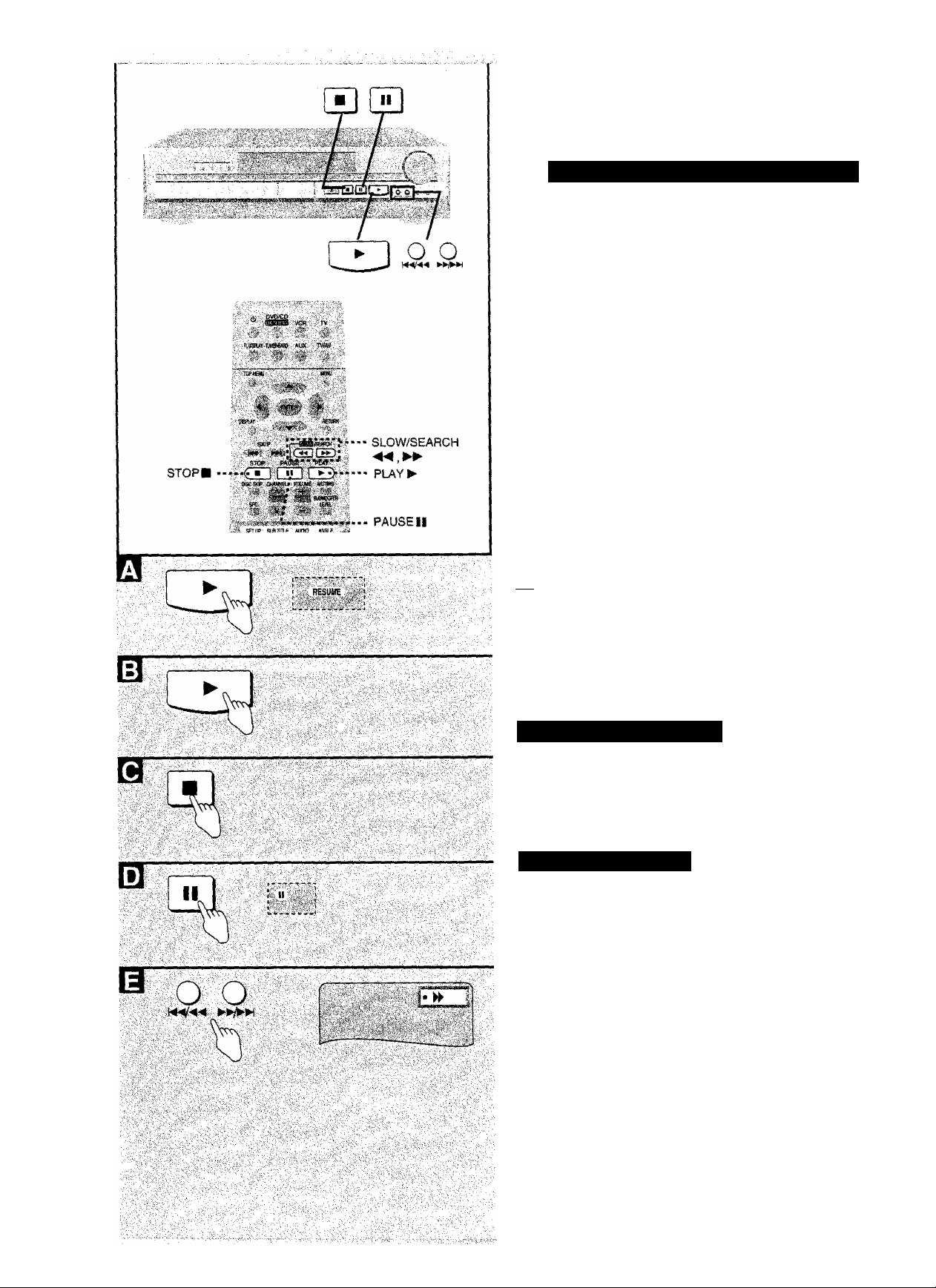
Other methods; of play
Using the resume function to restart
)f you press [ ]
position.
13 To restart play from that point
or [STOP ■ ] during play, the unit remembers the
Press [►] while “RESUME” is lit.
Remote control; Press [PLAY ►].
m To review the chapters up to the point where you
stopped play (DVD only)
The message “Press PLAY to Chapter Review*’ appears for a
few seconds before the resume function is activated after
pressing [►],
Press [>] while this message is on the
screen and the beginning portions of
each chapter up to the current one are
played.
Remote control: Press [PLAY ►].
Puli play resumes from the point where you stopped play.
Q To cancel the resume function
Press [ ■] while “RESUME” is lit
Remote control: Press [STOP Bl-
nfm
• The position is saved even if the unit is turned off.
• Resume is canceled if the disc tray is opened or if you change
discs.
• Resume does not work if the disc’s play time is not displayed.
• Chapter review is not possible with some DVDs.
• Chapter review may not be activated if you were watching
chapter 1.
D Pause {Still picture)
Press [I I] during play.
Remote control: Press [PAUSE 11].
To resume play
Press [►] or [PLAY ►].
E Search function
Press and hold or [►►/►►!]
during play.
The speed increases if you press and hold the button. There are
five speeds.
; Backward
►WWH ; Forward
Remote control: Press [SLOW/SEARCH or ►>)],
Each press increases the speed of the search.
To resume play
Press [►] or [PLAY ►].
For your reference
• Sound wilt be heard at speed one when searching forwards.
You can turn this sound off if required (DVD, VCD only),
“Audio during Search’’, page 42)
Sound will be heard at all speeds when playing audio CDs.
• if pressed while playing a video CD with PBC, you may return to
a menu screen.
RQT5762
