Page 1
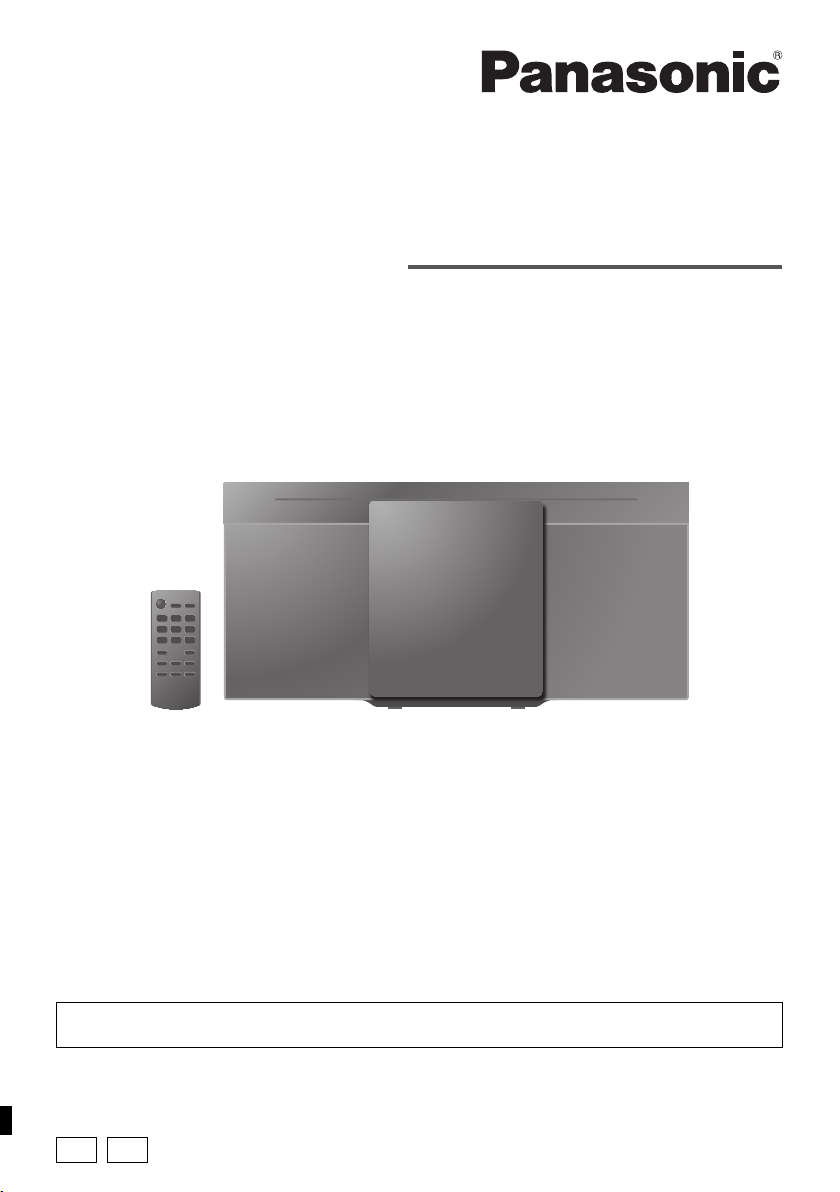
Operating Instructions
Compact Stereo System
Model No. SC-HC295
SC-HC195
Thank you for purchasing this product.
For optimum performance and safety, please read these instructions carefully.
Please keep this manual for future reference.
The installation instructions are on page 16.
Please read these instructions carefully before installing.
“EB” indicates the United Kingdom model.
EB EG
RQT0B08-B
Page 2
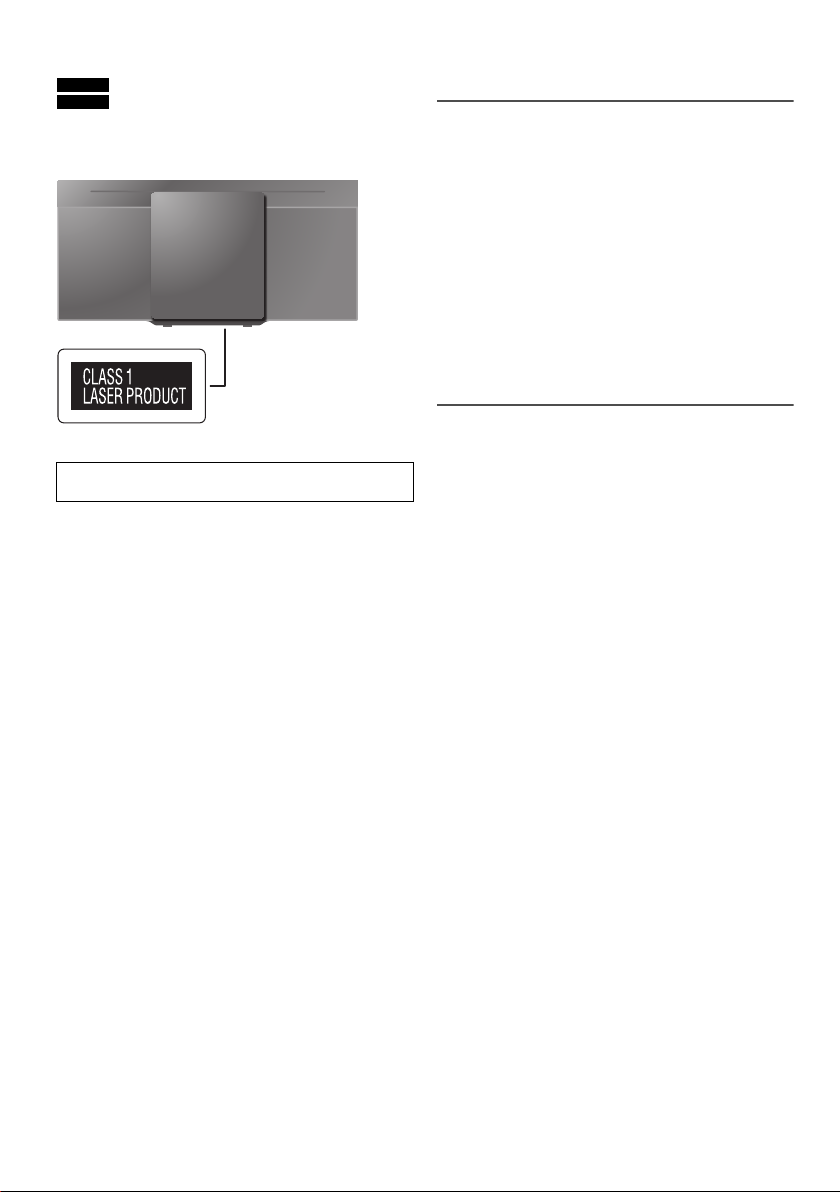
These operating instructions are applicable for models
SC-HC295 and SC-HC195.
SC-HC295 :
SC-HC195 :
Unless otherwise indicated, illustrations in these
operating instructions are of SC-HC295. Your system
and the illustrations can look differently.
Indicate features applicable to SC-HC295.
Indicate features applicable to SC-HC195.
Safety precautions
WARNING!
Unit
• To reduce the risk of fire, electric shock or product
damage,
– Do not expose this unit to rain, moisture, dripping or
splashing.
– Do not place objects filled with liquids, such as
vases, on this unit.
– Use only the recommended accessories.
– Do not remove covers.
– Do not repair this unit by yourself. Refer servicing to
qualified service personnel.
– Do not let metal objects fall inside this unit.
• To prevent injury, this apparatus must be securely
attached to the wall in accordance with the installation
instructions.
Bottom of product
Product Identification Marking is located on the bottom
of the unit.
Table of contents
Safety precautions . . . . . . . . . . . . . . . . . . . . . . . . . . . . . 2
Caution for AC mains lead . . . . . . . . . . . . . . . . . . . . . . . 3
Supplied accessories . . . . . . . . . . . . . . . . . . . . . . . . . . . 3
Making the connections . . . . . . . . . . . . . . . . . . . . . . . . . 4
Preparing the remote control . . . . . . . . . . . . . . . . . . . . . 4
Overview of controls . . . . . . . . . . . . . . . . . . . . . . . . . . . . 5
Preparing the media . . . . . . . . . . . . . . . . . . . . . . . . . . . . 6
One-Touch Connection (NFC) . . . . . . . . . . . . . . . . . . . . 7
Media playback . . . . . . . . . . . . . . . . . . . . . . . . . . . . . . . 7
Radio. . . . . . . . . . . . . . . . . . . . . . . . . . . . . . . . . . . . . . . . 9
Clock and timers. . . . . . . . . . . . . . . . . . . . . . . . . . . . . . 10
Sound effects . . . . . . . . . . . . . . . . . . . . . . . . . . . . . . . . 11
External equipment. . . . . . . . . . . . . . . . . . . . . . . . . . . . 11
Others . . . . . . . . . . . . . . . . . . . . . . . . . . . . . . . . . . . . . . 12
Maintenance . . . . . . . . . . . . . . . . . . . . . . . . . . . . . . . . . 12
Troubleshooting . . . . . . . . . . . . . . . . . . . . . . . . . . . . . . 13
Specifications . . . . . . . . . . . . . . . . . . . . . . . . . . . . . . . . 15
Attaching the unit to a wall (optional) . . . . . . . . . . . . . . 16
References . . . . . . . . . . . . . . . . . . . . . . . . . . . . . . . . . . 17
Sales and Support Information . . . . . . . . . . . . . . . . . . . 17
RQT0B08
2
CAUTION!
Unit
• To reduce the risk of fire, electric shock or product
damage,
– Do not install or place this unit in a bookcase, built-in
cabinet or in another confined space. Ensure this
unit is well ventilated.
– Do not obstruct this unit’s ventilation openings with
newspapers, tablecloths, curtains, and similar items.
– Do not place sources of naked flames, such as
lighted candles, on this unit.
• This unit is intended for use in moderate climates.
• This unit may receive radio interference caused by
mobile telephones during use. If such interference
occurs, please increase separation between this unit
and the mobile telephone.
• This unit utilizes a laser. Use of controls or adjustments
or performance of procedures other than those
specified herein may result in hazardous radiation
exposure.
AC mains lead
• The mains plug is the disconnecting device. Install this
unit so that the mains plug can be unplugged from the
socket outlet immediately.
Battery
• Danger of explosion if battery is incorrectly replaced.
Replace only with the type recommended by the
manufacturer.
• When disposing of the batteries, please contact your
local authorities or dealer and ask for the correct
method of disposal.
• Do not heat or expose to flame.
• Do not leave the battery(ies) in a car exposed to direct
sunlight for a long period of time with doors and
windows closed.
• Do not break open or short-circuit the battery.
• Do not charge the alkaline or manganese battery.
• Do not use the battery if the cover has peeled off.
• Remove the battery if you do not use the remote
control for a long period of time. Keep in a cool, dark
area.
Page 3
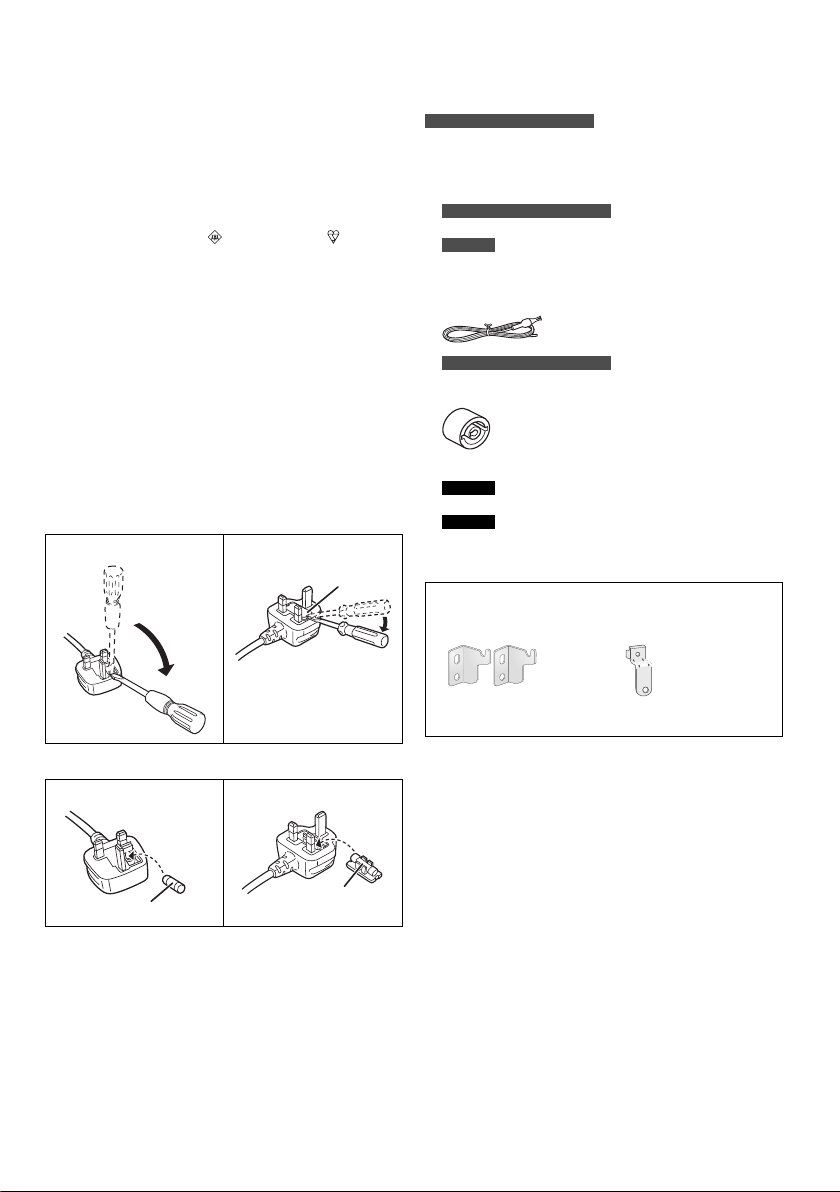
Caution for AC mains lead
Fuse cover
Fuse (5 ampere)
Fuse (5 ampere)
(For the AC mains plug of three pins)
For your safety, please read the following text carefully.
This appliance is supplied with a moulded three pin
mains plug for your safety and convenience.
A 5-ampere fuse is fitted in this plug.
Should the fuse need to be replaced please ensure that
the replacement fuse has a rating of 5-ampere and that it
is approved by ASTA or BSI to BS1362.
Check for the ASTA mark or the BSI mark on the
body of the fuse.
If the plug contains a removable fuse cover you must
ensure that it is refitted when the fuse is replaced.
If you lose the fuse cover the plug must not be used until
a replacement cover is obtained.
A replacement fuse cover can be purchased from your
local dealer.
Before use
Remove the connector cover.
How to replace the fuse
The location of the fuse differ according to the type of AC
mains plug (figures A and B). Confirm the AC mains plug
fitted and follow the instructions below.
Illustrations may differ from actual AC mains plug.
1. Open the fuse cover with a screwdriver.
Figure A Figure B
Supplied accessories
Check and identify the supplied accessories.
For the United Kingdom and Ireland
Use numbers indicated in parentheses when asking for
replacement parts. (Product numbers correct as of
December 2015. These may be subject to change.)
1 AC mains lead
For the United Kingdom and Ireland
(K2CT2YY00097)
For others
(K2CQ2YY00119)
1 FM indoor antenna
(RSAX0002)
For the United Kingdom and Ireland
1 Antenna plug adaptor
(K1YZ02000013)
1 Remote control
SC-HC295
(N2QAYB000944)
SC-HC195
(N2QAYB000948)
1 Remote control battery
Wall mount kit
2 Wall mount brackets
(RSC1262-1)
1 Safety holder
(RSC1266)
2. Replace the fuse and close or attach the fuse cover.
Figure A Figure B
1 Screw
(XTB3+8JFJK-J)
RQT0B08
3
Page 4
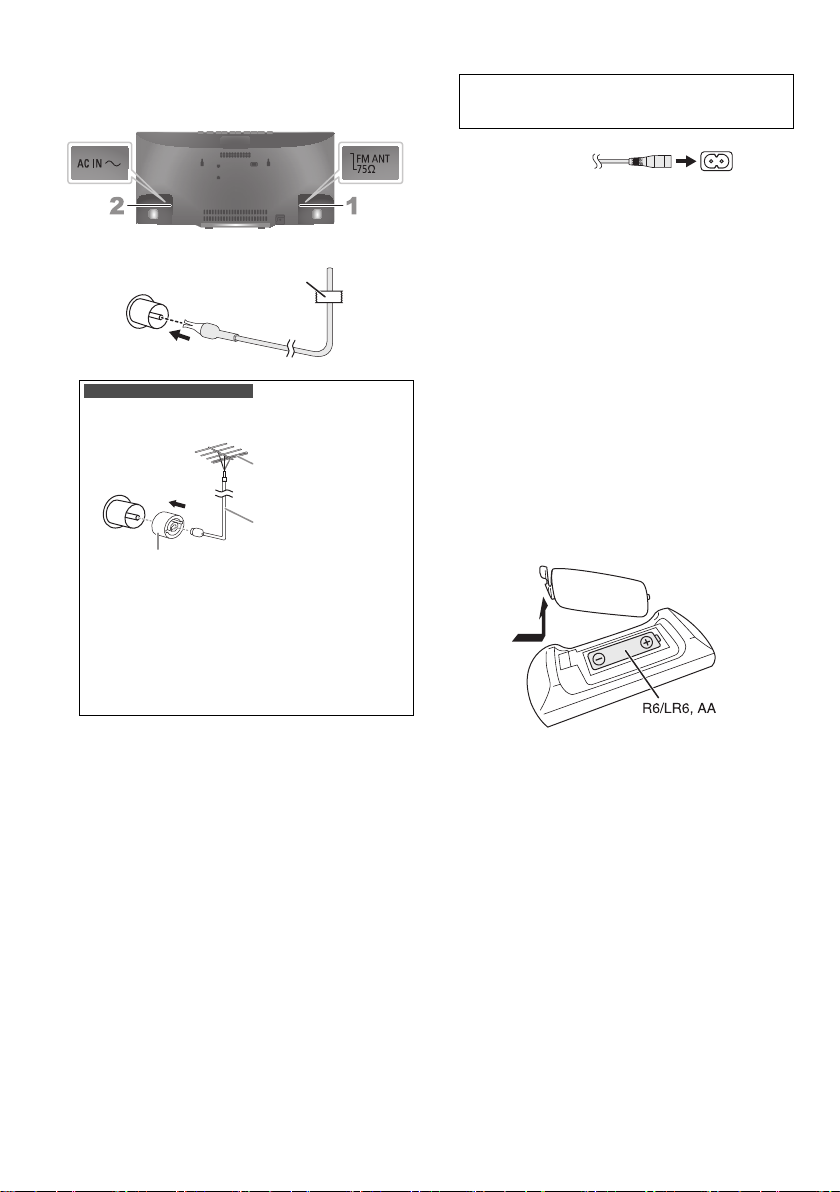
Making the connections
Adhesive tape
(not supplied)
Antenna plug adaptor
75 coaxial cable
(not supplied)
FM outdoor antenna
(not supplied)
To household
mains socket
Connect the AC mains lead only after all the other
connections have been made.
1 Connect the FM indoor antenna.
For the United Kingdom and Ireland
Connect the FM outdoor antenna.
Use an outdoor antenna if reception is poor.
CAUTION!
Keep the antenna plug adaptor out of reach of
children to prevent swallowing.
Note:
• Do not use the outdoor antenna during a lightning
storm.
• Disconnect the outdoor antenna if you do not use the
system.
2 Connect the AC mains lead.
(For the AC mains plug of three pins)
READ THE “Caution for AC mains lead” BEFORE
CONNECTION.
Do not use an AC mains lead from other equipment.
Conserving power
The system consumes a small amount of power
(Z“Specifications”) when it is in standby mode.
Disconnect the power supply if you do not use the
system.
Some settings will be lost after you disconnect the
system. You have to set them again.
Note:
• These speakers do not have magnetic shielding. Do not put
them near TVs, PCs or other equipment
easily influenced by magnetism.
• Tape the antenna to a wall with the least amount of
interference.
• Use an outdoor antenna if reception is poor.
Preparing the remote control
RQT0B08
4
Use alkaline or manganese battery.
Install the battery so that the poles (+ and –) align with
those in the remote control.
Page 5

Overview of controls
Top view
Do the procedures with the remote control. You can also use the buttons on the main unit if they are the same.
A Standby/on switch [`], [1]
Press to switch the unit from on to standby mode or
vice versa. In standby mode, the unit is still
consuming a small amount of power.
B Select the audio source
On the remote control:
Press the corresponding button to select the source.
On the main unit:
C Basic playback control
D View the setup menu
E View the content information
F Select or confirm the option
G Open or close the sliding door
H Decrease the brightness of the display panel
To cancel, press the button again.
I Adjust the volume level
J Mute the sound
To cancel, press the button again.
“MUTE” is also cancelled when you adjust the volume
or when you switch off the system.
K View the play menu
L Select the sound effects
M SC-HC295
AUX IN terminal
N USB port ( )
SC-HC295
DC OUT terminal (Z“Charging a portable device”)
O SC-HC295
Select “BLUETOOTH” as the audio source
To start Bluetooth
button.
SC-HC195
Select the dynamic bass effect
®
pairing, press and hold the
P SC-HC295
NFC touch area
Q Sliding door
R Display panel
S Remote control sensor
Distance: Within approximately 7 m
Angle: Approximately 20° up and down, 30° left and
right
RQT0B08
5
Page 6
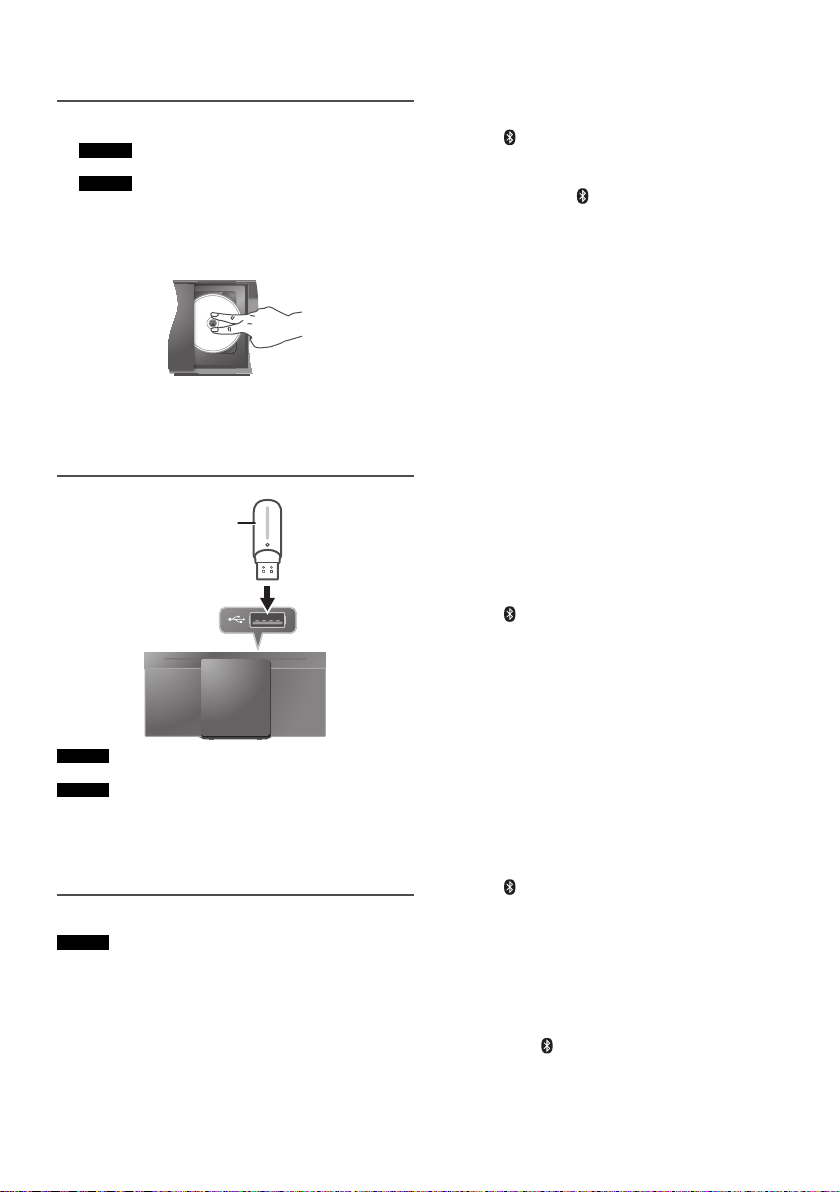
Preparing the media
USB device
(not supplied)
Disc
1 SC-HC295
Press [USB/CD] to select “CD”.
SC-HC195
Press [CD].
2 Press [CD x] (main unit: [x OPEN/CLOSE]) to open
the sliding door.
Put in a disc with the label facing towards you.
3 Press [CD x] (main unit: [x OPEN/CLOSE]) again
to close the sliding door.
Keep fingers away from the sliding door when it is
closing.
USB
SC-HC295
Press [USB/CD] to select “USB”.
SC-HC195
Press [USB].
Note:
Do not use a USB extension cable. The system cannot
recognise USB device connected through a cable.
Bluetooth
SC-HC295
You can connect and play an audio device wirelessly
through Bluetooth
Preparation
• Switch on the Bluetooth
the device near the system.
• Read the operating instructions of the device for
details.
RQT0B08
6
®
®
.
®
feature of the device and put
█ Pairing a device
Preparation
If this system is connected to a Bluetooth
disconnect it (Z“Disconnecting a device”).
®
device,
1 Press [ ] to select “BLUETOOTH”.
If “PAIRING” is shown, continue with step 4.
2 Press [PLAY MENU] to select “PAIRING”.
Or press and hold [ –PAIRING] on the main unit until
“PAIRING” is shown. Continue with step 4.
3 Press [R, T] to select “OK? YES” and then press
[OK].
“PAIRING” is shown.
To cancel, select “OK? NO”.
4 Select “SC-HC295” from the Bluetooth
device.
If prompted for a passkey, input “0000”.
The device connects with this system automatically
after pairing is complete.
The MAC address (e.g., 6C:5A:B5:B3:1D:0F) may be
shown before “SC-HC295” is shown.
The name of the connected device is shown for a few
seconds.
Note:
You can pair up to 8 devices with this system. If a 9th device
is paired, the device that has not been used for the longest
time will be replaced.
®
menu of the
█ Connecting a device
Preparation
If this system is connected to a Bluetooth
disconnect it (Z“Disconnecting a device”).
®
device,
1 Press [ ] to select “BLUETOOTH”.
“BLUETOOTH READY” is shown.
2 Select “SC-HC295” from the Bluetooth
device.
The name of the connected device is shown for a few
seconds.
®
menu of the
3 Start playback on the device.
Note:
• A device must be paired to connect.
• This system can only connect to one device at a time.
•
When “BLUETOOTH” is selected as the source, this system
will automatically try to connect to the last connected
device. (“LINKING” is shown during this process.)
█ Disconnecting a device
1 Press [ ] to select “BLUETOOTH”.
2 Press [PLAY MENU] repeatedly to select
“DISCONNECT?”.
3 Press [R, T] to select “OK? YES” and then press
[OK].
“BLUETOOTH READY” is shown.
To cancel, select “OK? NO”.
Using the main unit
Press and hold [ –PAIRING] until “PAIRING” is shown.
Note:
A device is disconnected when you:
• Select a different source.
• Move the device out of the maximum range.
• Disable the Bluetooth
• Switch off the system or the device.
®
transmission of the device.
Page 7

One-Touch Connection (NFC)
Album
number
Track
number
Media playback
SC-HC295
For NFC-compatible Bluetooth® devices (Android™
devices) only
Simply by touching an NFC (Near Field
Communication)-compatible Bluetooth
system, you can complete all preparations, from registering
a Bluetooth
Android™ device version lower than 4.1 requires the
installation of the “Panasonic Music Streaming” app (free
of charge). For details on the app, refer to the site below.
http://panasonic.jp/support/global/cs/audio/app/
(This site is in English only.)
®
device to establishing a connection.
®
device on the
A Enter “Panasonic Music Streaming” in the search
box of Google Play™ to search and then select
“Panasonic Music Streaming”.
B Start the app.
– Follow the instructions to complete the settings.
– Make sure to use the latest version of the app.
Preparation
Switch on the NFC feature of the device.
1 Press [ ] to select “BLUETOOTH”.
2 Touch and hold the device on the NFC touch area of
the main unit [ ].
– Hold the device until it beeps, vibrates or displays a
pop-up window, and then move the device away
from the system.
– Once the registration and connection of the device
is complete, the name of the connected device is
shown on the system for a few seconds.
– When the connection is not established even if the
device has touched the NFC touch area, change its
touching position. The connection may improve if
you use the “Panasonic Music Streaming” app.
The following marks indicate the availability of the
feature.
CD :
USB :
BLUETOOTH :
CD-R/RW in CD-DA format or with MP3 files.
USB device with MP3 files.
Bluetooth
®
device.
Basic playback
CD USB BLUETOOTH
Play Press [4/9].
Stop Press [8].
Pause Press [4/9].
Skip Press [2/3] or [5/6] to skip track.
Search Press and hold [2/3] or [5/6].
Note:
SC-HC295
Depending on the Bluetooth® device, some operations may
not work.
USB
The position is memorised.
“RESUME” is shown.
Press again to stop fully.
Press again to continue playback.
CD USB
Press [R, T] to skip MP3 album.
Viewing available information
CD USB BLUETOOTH
You can view the available information on the display
panel.
Press [DISPLAY].
Note:
• Maximum characters that can be shown:
CD USB : Approximately 32
BLUETOOTH : Approximately 16
• This system supports ver. 1.0, 1.1 and 2.3 ID3 tags.
• Text data that the system does not support can show
differently.
• Example: MP3 album and track number display.
3 Start playback on the device.
Note:
• While connected, you can connect another device by
touching and holding it on the NFC touch area of the main
unit. The previous device will be disconnected
automatically.
• Depending on the device:
– The one-touch connection may not work.
– The position of the NFC touch area of the device may be
different.
– When the connection is established, playback may start
automatically.
RQT0B08
7
Page 8

Play menu
CD USB
1 Press [PLAY MENU] repeatedly to select
“PLAYMODE” or “REPEAT”.
2 Press [R, T] to select the setting and then press
[OK].
PLAYMODE
OFF
PLAYMODE
1-TRACK
1
1-ALBUM
1
RANDOM
RND
1-ALBUM
RANDOM
1 RND
REPEAT
OFF REPEAT Cancel the setting.
ON REPEAT Repeat playback.
Note:
• During random playback, you cannot skip to tracks which
have been played.
• The setting is cancelled when you open the sliding door.
Cancel the setting.
Play one selected track.
Press [2/3] or [5/6] to
select the track.
Play one selected MP3 album.
Press [R, T] to select the MP3 album.
Play all tracks randomly.
Play all tracks in one selected MP3
album randomly.
Press [R, T] to select the MP3 album.
Link mode
BLUETOOTH
You can change the link mode to suit the connection
type.
Preparation
If this system is connected to a Bluetooth
disconnect it (Z“Disconnecting a device”).
®
device,
1 Press [PLAY MENU] repeatedly to select
“LINK MODE”.
2 Press [R, T] to select the mode and then press
[OK].
MODE 1 Emphasis on connectivity.
MODE 2 (default) Emphasis on sound quality.
Note:
• Depending on the device, the playback image and sound
may not be synchronised.
• Select
“MODE 1” if the sound is interrupted.
Input level
BLUETOOTH
You can change the input level setting if the sound input
level of the Bluetooth
®
transmission is too low.
1 Press [PLAY MENU] repeatedly to select
“INPUT LEVEL”.
2 Press [R, T] to select the level and then press [OK].
Note:
• The default setting is “LEVEL 0”.
• Select “LEVEL 0” if the sound is distorted.
█ Note on disc
• This system can play CD-R/RW with CD-DA or MP3
format content.
• Before playback, finalise the disc on the device it was
recorded on.
• Some CD-R/RW cannot be played because of the
condition of the recording.
█ Note on USB device
• This system does not guarantee connection with all
USB devices.
• This system supports USB 2.0 full speed.
• This system can support USB devices of up to 32 GB.
• Only FAT 12/16/32 file system is supported.
█ Note on MP3 file
• Files are defined as tracks and folders are defined as
albums.
• Tracks must have the extension “.mp3” or “.MP3”.
• Tracks will not necessarily be played in the order you
recorded them.
• Some files can fail to work because of the sector size.
MP3 file on disc
• This system can access up to:
– 255 albums (including root folder)
–999 tracks
– 20 sessions
• Disc must conform to ISO9660 level 1 or 2 (except for
extended formats).
MP3 file on USB device
• This system can access up to:
– 800 albums (including root folder)
– 8000 tracks
– 999 tracks in one album
RQT0B08
8
Page 9

Radio
Preparation
SC-HC295
Press [RADIO/AUX] to select “FM”.
SC-HC195
Press [RADIO].
Manual tuning
1 Press [PLAY MENU] repeatedly to select
“TUNEMODE”.
2 Press [R, T] to select “MANUAL” and then press
[OK].
3 Press [2/3] or [5/6] to tune in to the
station.
To tune automatically, press and hold the button until
the frequency starts changing quickly.
“STEREO” is shown when a stereo broadcast is being
received.
Memory presetting
You can preset up to 30 FM stations.
█ Automatic presetting
1 Press [PLAY MENU] to select “A.PRESET”.
2 Press [R, T] to select “LOWEST” or “CURRENT”
and then press [OK].
The tuner presets all the stations it can receive into
the channels in ascending order.
To cancel, press [8].
LOWEST Tuning begins from the lowest frequency.
CURRENT Tuning begins from the current frequency.
Improving the sound quality
1 Press [PLAY MENU] repeatedly to select
“FM MODE”.
2 Press [R, T] to select “MONO” and then press
[OK].
To cancel, select “STEREO”.
“MONO” is also cancelled when you change the
frequency.
To memorise the setting
Continue with step 4 of “Manual presetting”.
Checking the signal status
Press [PLAY MENU] repeatedly to select “FM STATUS”
and then press [OK].
FM The FM signal is in monaural.
FM ST The FM signal is in stereo.
FM MONO “MONO” is selected as the “FM MODE”.
The system is not tuned in to a station.
RDS broadcasting
This system can show the text data transmitted by the
radio data system (RDS) available in some areas.
Press [DISPLAY].
PS Programme service
PTY Programme type
FREQ Frequency
Note:
RDS may not be available if reception is poor.
█ Manual presetting
1 Press [PLAY MENU] repeatedly to select
“TUNEMODE”.
2 Press [R, T] to select “MANUAL” and then press
[OK].
3 Press [2/3] or [5/6] to tune in to the
station.
4 Press [OK].
5 Press [R, T] to select a preset number and then
press [OK].
Do steps 3 through 5 again to preset more stations.
The new station replaces any station that occupies
the same preset number.
█ Selecting a preset station
1 Press [PLAY MENU] repeatedly to select
“TUNEMODE”.
2 Press [R, T] to select “PRESET” and then press
[OK].
3 Press [2/3] or [5/6] to select the preset
station.
RQT0B08
9
Page 10

Clock and timers
Setting the clock
This is a 24-hour clock.
1 Press [SETUP] repeatedly to select “CLOCK”.
2 Press [R, T] to set the time and then press [OK].
To check the time
Press [SETUP] repeatedly to select “CLOCK” and then
press [OK].
In standby mode, press [DISPLAY].
Note:
Reset the clock regularly to maintain accuracy.
Sleep timer
The sleep timer switches off the system after the set time.
1 Press [SETUP] repeatedly to select “SLEEP”.
2 Press [R, T] to select the setting (in minutes) and
then press [OK].
To cancel, select “OFF”.
Note:
• The remaining time is always shown on the display. The
display changes temporarily when you perform other
operations.
• The sleep timer can be used together with the play timer.
• The sleep timer always comes first. Be sure not to set an
overlap of timers.
Play timer
(Except for Bluetooth® source)
You can set the timer to come on at a certain time to
wake you up.
Preparation
Set the clock.
1 Press [SETUP] repeatedly to select “TIMER ADJ”.
2 Press [R, T] to set the start time and then press
[OK].
3 Do step 2 again to set the end time.
4 Press [R, T] to select the source you want to play
and then press [OK].
To start the timer
1 Press [SETUP] repeatedly to select “TIMER SET”.
2 Press [R, T] to select “SET” and then press [OK].
“#” is shown.
To cancel, select “OFF”.
The system must be switched off for the timer to
operate.
To check the setting
Press [SETUP] repeatedly to select “TIMER ADJ” and
then press [OK].
In standby mode, press [DISPLAY] two times.
Note:
• The timer starts at a low volume and increases gradually to
the preset level.
• The timer comes on at the set time every day if the timer is
on.
• If you switch off the system and then switch on again while
a timer is in operation, the timer will not stop at the end
time.
10
RQT0B08
Page 11

Sound effects
Portable audio
equipment
(not supplied)
Audio cable
(not supplied)
External equipment
1 Press [SOUND] repeatedly to select the sound
effect.
2 Press [R, T] to select the setting and then press
[OK].
PRESET EQ “HEAVY”, “SOFT”, “CLEAR”, “VOCAL” or
BASS –4 to +4
TREBLE –4 to +4
D.BASS “ON D.BASS” or “OFF D.BASS”
SURROUND “ON SURROUND” or “OFF SURROUND”
Note:
The default setting is underlined. Changed settings will be
kept until it is changed again, unless otherwise indicated.
“FLAT”
Saving the sound settings
You can save the current sound effects (up to
3 combinations).
Preparation
Select the sound effects.
1 Press [SETUP] to select “SAVE MY SOUND”.
2 Press [R, T] to select a sound setting number and
then press [OK].
“SAVED” is shown.
The new setting replaces the one existing in the same
sound setting number.
To recall the setting
1 Press [SOUND] to select “MY SOUND”.
2 Press [R, T] to select the sound setting number
and then press [OK].
SC-HC295
You can play music from a portable audio equipment.
Preparation
• Switch off the equaliser (if any) of the portable audio
equipment to prevent sound distortion.
• Decrease the volume of the system and the portable
audio equipment before you connect or disconnect the
portable audio equipment.
1 Connect the portable audio equipment.
Plug type: Ø 3.5 mm stereo (not supplied)
2 Press [RADIO/AUX] to select “AUX”.
3 Play the portable audio equipment.
To adjust the input level
1 Press
[SOUND]
repeatedly to select
“INPUT LEVEL”
2 Press [R, T] to select “NORMAL” or “HIGH” and
then press [OK].
Note:
• The default setting is “NORMAL”.
• Select “NORMAL” if the sound is distorted during “HIGH”
input level.
• Read the operating instructions of the portable audio
equipment for details.
• Components and cables are sold separately.
.
RQT0B08
11
Page 12

Others
Auto off
This system automatically switches off when you do not
use it for approximately 20 minutes.
1 Press [SETUP] repeatedly to select “AUTO OFF”.
2 Press [R, T] to select “ON” and then press [OK].
To cancel, select “OFF”.
Note:
• This function does not work when you are in radio source.
•
SC-HC295
This function does not work when a Bluetooth® device is
connected.
Bluetooth® standby
SC-HC295
This function automatically switches on the system when
you establish a Bluetooth
device.
1 Press [SETUP] repeatedly to select
“BLUETOOTH STANDBY”.
2 Press [R, T] to select “ON” and then press [OK].
To cancel, select “OFF”.
Charging a portable device
SC-HC295
This system can supply power to a portable device, such
as Android™ smartphone, connected to the USB port.
Note:
• Use a cable compatible with the device.
• Use the charger supplied with the device if power is not
supplied to the device.
• Do not use a cable or connect a device that exceeds the
rated value of 5 V, 1.5 A.
• Examine the screen of the device to check if charging is
complete. Disconnect the device after charging.
• Depending on the device, power may not be supplied to it.
• Read the operating instructions of the device for details.
®
connection from a paired
Maintenance
To clean this system, wipe with a soft, dry cloth.
• Never use alcohol, paint thinner or benzine to clean this
system.
• Before using chemically treated cloth, read the
instructions that came with the cloth carefully.
Checking the software version
1 Press [SETUP] repeatedly to select “SW VER.” and
then press [OK].
The software version is shown.
2 Press [OK] again to exit.
RQT0B08
12
Page 13

Troubleshooting
Before requesting service, make the following checks. If
you are in doubt about some of the check points, or if the
solutions indicated do not solve the problem, consult
your dealer for instructions.
█ Common problems
The unit cannot be switched on.
• Connect the AC mains lead and wait for a minimum of
10 seconds before switching on the unit.
The unit does not work.
• The safety device has been activated. Do the following:
1. Press [1] on the main unit to switch the unit to standby
mode. If the unit does not switch to standby mode,
– Press and hold the button for a minimum of
10 seconds. Or,
– Disconnect the AC mains lead and connect it again.
2. Press [1] again to switch on the unit. If the problem
persists, consult your dealer.
No operations can be done with the remote control.
• Examine that the battery is installed correctly.
Sound is distorted or no sound.
• Adjust the volume of the system.
• Switch off the system, determine and correct the cause,
and then switch on again. It can be caused by straining of
the speakers through excessive volume or power, and
when using the system in a hot environment.
A humming sound can be heard during playback.
• An AC mains lead or fluorescent light is near the cables.
Keep other appliances and cords away from the cables of
this system.
Noise is heard.
• Depending on the device, noise may be heard if the device
is connected to the AUX IN and DC OUT terminals at the
same time. Disconnect the cable from the DC OUT
terminal.
█ Disc
Display not shown correctly.
Playback does not start.
• You have not put in the disc correctly. Put it in correctly.
• Disc is dirty. Clean the disc.
• Replace the disc if it is scratched, warped, or
non-standard.
• There is condensation. Let the system dry for 1 to 2 hours.
█ USB
The USB device or the contents in it cannot be read.
• The format of the USB device or the contents in it are not
compatible with the system.
• USB devices with storage capacity of more than 32 GB
cannot work in some conditions.
Slow operation of the USB device.
• Large content size or large memory USB device takes
longer time to read.
The elapsed time shown is different from the actual
play time.
• Transfer the data to another USB device or backup the
data and reformat the USB device.
█ Bluetooth
Pairing cannot be done.
• Check the Bluetooth® device condition.
• The device is out of the 10 m communication range.
Move the device nearer to the system.
The device cannot be connected.
• The pairing of the device was unsuccessful. Do pairing
again.
• The pairing of the device has been replaced. Do pairing
again.
• This system might be connected to a different device.
Disconnect the other device and try pairing the device
again.
®
The device is connected but audio cannot be heard
through the system.
• For some built-in Bluetooth® devices, you have to set the
audio output to “SC-HC295” manually. Read the operating
instructions of the device for details.
Sound from the device is interrupted.
• The device is out of the 10 m communication range.
Move the device nearer to the system.
• Remove any obstacle between the system and the device.
• Other devices that use the 2.4 GHz frequency band
(wireless router, microwaves, cordless phones, etc.) are
interfering. Move the device nearer to the system and
distance it from the other devices.
• Select “MODE 1” for stable communication.
The one-touch connection (NFC) is not working.
• Make sure the system and the NFC feature of the device
are switched on.
• Touch and hold the device on the NFC touch area of this
system again.
█ Radio
Sound is distorted.
• Use an optional outdoor antenna. The antenna should be
installed by a competent technician.
A beat sound is heard.
• Switch off the TV or move it away from the system.
• Move mobile telephones away from the system if the
interference is apparent.
█ Main unit displays
“--:--”
• You connected the AC mains lead for the first time or there
was a power failure recently. Set the clock.
“ADJUST CLOCK”
• The clock is not set. Adjust the clock.
“ADJUST TIMER”
• The play timer is not set. Adjust the play timer.
“AUTO OFF”
• The system has not been used for 20 minutes and will
switch off within a minute. To cancel, press any button.
“ERROR”
• An incorrect operation was done. Read the instructions and
try again.
“F61”
“F77”
• Disconnect the AC mains lead and consult your dealer.
RQT0B08
13
Page 14

“F703”
• Examine the Bluetooth® connection.
• Disconnect the Bluetooth
and then switch on again.
“F76”
• There is a problem with the power supply.
• Disconnect the AC mains lead and consult your dealer.
“ILLEGAL OPEN”
• The sliding door is not in a correct position. Switch off the
system and then switch on again.
“NODEVICE”
• The USB device is not connected. Examine the connection.
“NO DISC”
• You have not put in a disc.
“NO PLAY”
• Examine the content. You can only play supported format.
• The system may have a problem. Switch off the system and
then switch on again.
“PLAYERROR”
You played an unsupported MP3 file. The system will skip
•
that track and play the next one.
“REMOTE 1”
“REMOTE 2”
• The remote control and the main unit are using different
codes. Change the code of the remote control.
SC-HC295
– When “REMOTE 1” is shown, press and hold [OK] and
[ ] for a minimum of 4 seconds.
– When “REMOTE 2” is shown, press and hold [OK] and
[USB/CD] for a minimum of 4 seconds.
SC-HC195
– When “REMOTE 1” is shown, press and hold [OK] and
[RADIO] for a minimum of 4 seconds.
– When “REMOTE 2” is shown, press and hold [OK] and
[CD] for a minimum of 4 seconds.
“SOUND 1 NOT SET”
“SOUND 2 NOT SET”
“SOUND 3 NOT SET”
• You have not saved the sound effects into the sound
setting number.
“USB OVER CURRENT ERROR”
• The USB device is using too much power. Disconnect
the USB device, switch off the system and then switch on
again.
“VBR”
• The system cannot show the remaining play time for
variable bit rate (VBR) tracks.
RQT0B08
®
device. Switch off the system
14
Remote control code
When other Panasonic equipment responds to the
remote control of this system, change the remote control
code for this system.
Preparation
SC-HC295
Press [USB/CD] to select “CD”.
SC-HC195
Press [CD].
█ To set the code to “REMOTE 2”
SC-HC295
1 Press and hold [SELECTOR] on the main unit and
[USB/CD] on the remote control.
“REMOTE 2” is shown.
2 Press and hold [OK] and [USB/CD] for a minimum of
4 seconds.
SC-HC195
1 Press and hold [SELECTOR] on the main unit and
[CD] on the remote control.
“REMOTE 2” is shown.
2 Press and hold [OK] and [CD] for a minimum of
4 seconds.
█ To set the code to “REMOTE 1”
SC-HC295
1 Press and hold [SELECTOR] on the main unit and
[ ] on the remote control.
“REMOTE 1” is shown.
2 Press and hold [OK] and [ ] for a minimum of
4 seconds.
SC-HC195
1 Press and hold [SELECTOR] on the main unit and
[RADIO] on the remote control.
“REMOTE 1” is shown.
2 Press and hold [OK] and [RADIO] for a minimum of
4 seconds.
System memory reset
Reset the memory when the following situations occur:
• There is no response when buttons are pressed.
• You want to clear and reset the memory contents.
1 Disconnect the AC mains lead.
2 While you press and hold [1] on the main unit,
connect the AC mains lead again.
Continue to press and hold the button until
“–––––––––” is shown.
3 Release [1].
All the settings are set back to the factory preset.
It is necessary to set the memory items again.
Page 15

Specifications
█ Amplifier section
RMS output power stereo mode
Front Ch (both ch driven)
10 W per channel (8 ), 1 kHz, 10% THD
Total RMS stereo mode power 20 W
█ Tuner, terminals section
Preset memory FM 30 stations
Frequency modulation (FM)
Frequency range
87.50 MHz to 108.00 MHz (50 kHz step)
Antenna terminals 75 (unbalanced)
SC-HC295
AUX input
Terminal Stereo, 3.5 mm jack
█ Disc section
Disc played (8 cm or 12 cm)
Pick up
Wavelength 790 nm (CD)
NORSK
Bølgelengde 790 nm (CD)
Laserstyrke Ingen farlig stråling sendes ut
CD, CD-R/RW (CD-DA, MP3
█ USB section
USB port
SC-HC295 DC OUT 5 V, 1.5 A
SC-HC195 DC OUT 5 V, 500 mA
USB standard USB 2.0 full speed
Media file format support MP3 (*.mp3)
USB device file system FAT12, FAT16, FAT32
█ Bluetooth
SC-HC295
®
section
Version Bluetooth® Ver. 2.1 + EDR
Class Class 2
Supported profiles A2DP, AVRCP
Operating frequency 2.4 GHz band, FH-SS
Operation distance 10 m line of sight
█ Speaker section
Speaker unit(s)
Full range 8 cm cone type x 1 per channel
Impedance 8
█ General
Power supply AC 220 V to 240 V, 50 Hz
Power consumption
SC-HC295 22 W
1
)
SC-HC195 14 W
Dimensions (W x H x D) 400 mm x 197 mm x 107 mm
Mass 1.9 kg
Operating temperature range 0°C to +40°C
Operating humidity range
Power consumption in standby mode
SC-HC295
Power consumption in standby mode
(With “BLUETOOTH STANDBY” set to “ON”)
Note:
• Specifications are subject to change without notice.
Mass and dimensions are approximate.
• Total harmonic distortion is measured by the digital
spectrum analyser.
1
MPEG-1 Layer 3, MPEG-2 Layer 3
2
Power consumption in standby mode is measured with
USB device disconnected from the unit before switching to
standby mode.
35% to 80% RH (no condensation)
2
0.2 W (approximate)
2
0.3 W (approximate)
15
RQT0B08
Page 16

Attaching the unit to a wall (optional)
Screw
Protection layer
(not supplied)
Pedestal
Wall mount bracket
to
Screw
(not supplied)
At least 30 mm
Screw
Cord
(not supplied)
Wall
Screw
(not supplied)
Cord (not supplied)
Screw eye (not supplied)
Wall
You can use the supplied wall mount brackets to attach
this unit to the wall.
Panasonic cannot be held responsible for any property
damage and/or serious injury, including death resulting
from improper installation or incorrect handling.
CAUTION!
• The installation should be done by a competent
installation specialist.
• Keep the wall mount brackets, safety holder and
out of reach of children to prevent swallowing.
screws
• Make sure the screws, the cord and the wall can
support the weight of more than 30 kg.
Preparation
Disconnect the antenna(s) and the AC mains lead.
Installation accessories
█ Supplied accessories
2 Wall mount brackets
1 Safety holder
1 Screw
█ Additional accessories
(commercially available)
5 Screws
1 Screw eye
1 Cord (with a diameter of about 1.5 mm)
Installation instructions
1 Detach the pedestal of the unit.
Put a protection layer below the unit to prevent
scratches.
Remove the screw from the bottom of the unit.
3 Fix the wall mount brackets to the wall.
Use a level to align the wall mount brackets.
4 Fix the safety holder to the unit with the supplied
screw.
5 Attach a cord to the unit to prevent the unit from
falling.
Bend the cord twice from the tip, each at 45° and
5 mm apart for it to go through the holes.
6 Connect the antenna(s) and the AC mains lead
(Z“Making the connections”).
7 Hook the unit onto the wall mount brackets.
2 Measure and mark the position of the wall mount
brackets on the wall.
Make sure the space on the wall is more than
60 cm (width) by 40 cm (height).
16
RQT0B08
8 Fix the safety holder to the wall.
9 Attach the cord to the wall.
Page 17

References
Sales and Support Information
About Bluetooth
SC-HC295
Panasonic cannot be held responsible for data and/or
information that can possibly be compromised during a
wireless transmission.
Frequency band
• This system uses the 2.4 GHz frequency band.
Certification
• This system conforms to the frequency restrictions and
has received certification based on frequency laws.
Thus, a wireless permit is not necessary.
• The actions below are punishable by law:
– Taking apart or modifying the main unit.
– Removing specification indications.
Restrictions of use
• Wireless transmission and/or usage with all Bluetooth
equipped devices is not guaranteed.
• All devices must conform to standards set by
Bluetooth SIG, Inc.
• Depending on the specifications and settings of a
device, it can fail to connect or some operations can be
different.
• This system supports Bluetooth
depending on the operating environment and/or
settings, this security is possibly not sufficient.
Transmit data wirelessly to this system with caution.
• This system cannot transmit data to a Bluetooth
device.
Range of use
• Use this device at a maximum range of 10 m.
• The range can decrease depending on the
environment, obstacles or interference.
Interference from other devices
• This system may not function properly and troubles
such as noise and sound jumps may arise due to radio
wave interference if this unit is located too close to
other Bluetooth
2.4 GHz band.
• This system may not function properly if radio waves
from a nearby broadcasting station, etc. is too strong.
Intended usage
• This system is for normal, general use only.
• Do not use this system near an equipment or in an
environment that is sensitive to radio frequency
interference (example: airports, hospitals, laboratories,
etc.).
®
®
security features. But
®
devices or the devices that use the
®
For the United Kingdom and Ireland
Customer Communications Centre
• For customers within the UK: 0344 844 3899
• For customers within Ireland: 01 289 8333
• Monday – Friday 9:00am – 5:00pm
(Excluding public holidays).
• For further support on your product, please visit our
website: www.panasonic.co.uk
Direct Sales at Panasonic UK
• Order accessory and consumable items for your
product with ease and confidence by phoning our
Customer Communications Centre
Monday – Friday 9:00am – 5:00pm
(Excluding public holidays).
• Or go on line through our Internet Accessory ordering
application at www.pas-europe.com
• Most major credit and debit cards accepted.
• All enquiries transactions and distribution facilities are
provided directly by Panasonic UK.
• It couldn’t be simpler!
®
• Also available through our Internet is direct shopping
for a wide range of finished products. Take a browse
on our website for further details.
.
Licenses
MPEG Layer-3 audio coding technology licensed from
Fraunhofer IIS and Thomson.
The Bluetooth
trademark owned by Bluetooth SIG, Inc. and any use of
such marks by Panasonic Corporation is under license.
Other trademarks and trade names are those of their
respective owners.
Google Play and Android are trademarks of Google Inc.
®
word mark and logos are registered
RQT0B08
17
Page 18

English
1177
Declaration of Conformity (DoC)
Hereby, “Panasonic Corporation” declares that this
product is in compliance with the essential requirements
and other relevant provisions of Directive 1999/5/EC.
Customers can download a copy of the original DoC to
our R&TTE products from our DoC Server:
http://www.doc.panasonic.de
Contact to Authorised Representative: Panasonic
Marketing Europe GmbH, Panasonic Testing Centre,
Winsbergring 11, 22525 Hamburg, Germany
Magyar
Megfelelőségi Nyilatkozat (DoC)
Ezennel a, “Panasonic Corporation” kijelenti, hogy a jelen
termék kielégíti az 1999/5/EK Irányelv létfontosságú
követelményeit és más vonatkozó rendelkezéseit.
A vásárlók letölthetik az R&TTE termékek eredeti DoC
másolatát a DoC szerverünkről:
http://www.doc.panasonic.de
Forduljon a hivatalos márkaképviselethez: Panasonic
Marketing Europe GmbH, Panasonic Testing Centre,
Winsbergring 11, 22525 Hamburg, Németország
Ελληνικά
∆ήλωση συμμόρφωσης (DoC)
Με την παρούσα, η “Panasonic Corporation” δηλώνει ότι
το προϊόν αυτό είναι σύμφωνο με τις βασικές απαιτήσεις
και άλλες σχετικές διατάξεις της οδηγίας 1999/5/EC.
Οι πελάτες μπορούν να κατεβάσουν ένα αντίγραφο
τουπρωτοτύπου DoC για τα R&TTE προϊόντα μας από
τον DoC server μας:
http://www.doc.panasonic.de
Στοιχεία επικοινωνίας Eξουσιοδοτημένου Aντιπροσώπου:
Panasonic Marketing Europe GmbH, Panasonic Testing
Centre, Winsbergring 11, 22525 Hamburg, Γερμαν
Portuguê
Declaração de Conformidade (DoC)
Com o presente documento, a “Panasonic Corporation”
declara que este produto é conforme os requisitos
específicos e demais especificações referentes à
Directriz 1999/5/EC.
Os clientes podem baixar uma cópia da declaração de
conformidade (DoC) para nossos produtos R&TTE do
Server DoC:
http://www.doc.panasonic.de
Contacte o representante autorizado: Panasonic
Marketing Europe GmbH, Panasonic Testing Centre,
Winsbergring 11, 22525 Hamburg, Alemanha
s
ία
Slovensky
Vyhlásenie o zhode (DoC)
“Panasonic Corporation” týmto prehlasuje, že tento
výrobok je v zhode so základnými požiadavkami a ďalšími
príslušnými ustanoveniami smernice 1999/5/ES.
Zákazníci si môžu stiahnuť kópiu pôvodného DoC na
naše R&TTE výrobky z nášho servera DoC:
http://www.doc.panasonic.de
Kontakt na splnomocneného zástupcu: Panasonic
Marketing Europe GmbH, Panasonic Testing Centre,
Winsbergring 11, 22525 Hamburg, Nemecko
Eesti keel
Vastavusdeklaratsioon (DoC)
“Panasonic Corporation” kinnitab käesolevaga, et see
toode on vastavuses põhiliste nõuete ja muude direktiivi
1999/5/EÜ asjakohaste sätetega.
Kliendid saavad koopia meie R&TTE toodetele kehtiva
originaalvastavusdeklaratsiooni koopia alla laadida meie
DoC serverist:
http://www.doc.panasonic.de
Võtke ühendust volitatud esindajaga: Panasonic
Marketing Europe GmbH, Panasonic Testing Centre,
Winsbergring 11, 22525 Hamburg, Germany
RQT0B08
18
Page 19

Latviski
Atbilstības deklarācija (DoC)
Kompānija “Panasonic Corporation” ar šo paziņo, ka šis
izstrādājums atbilst būtiskām prasībām un citām
saistošām Direktīvas 1999/5/EK prasībām.
Pircēji var lejupielādēt oriģinālo DoC kopiju mūsu R&TTE
izstrādājumos no mūsu DoC servera:
http://www.doc.panasonic.de
Lūdzam sazināties ar pilnvaroto parstāvi: Panasonic
Marketing Europe GmbH, Panasonic Testing Centre,
Winsbergring 11, 22525 Hamburg, Germany
Български
Декларация за съответствие (DoC)
“Panasonic Corporation” декларира, че този продукт
съответства на съществените изисквания и другите
приложими разпоредби на Директива 1999/5/EC.
Потребителите могат да свалят копие от оригиналните
DoC към нашите продуктите от типа R&TTE от
сървъра, на който се съхраняват DoC:
tp://www
ht
За контакт с оторизиран представител: Panasonic
Marketing Europe GmbH, Panasonic Testing Centre,
Winsbergring 11, 22525 Hamburg, Германия
.doc.panasonic.de
Lietuviškai
Atitikties deklaracija (AD)
Bendrovė “Panasonic Corporation” patvirtina, kad šis
gaminys tenkina direktyvos 1999/5/EB esminius
reikalavimus ir kitas taikytinas nuostatas.
Mūsų R&TTE gaminių originalios atitikties deklaracijos
kopiją klientai gali atsisiųsti iš mūsų AD serverio:
http://www.doc.panasonic.de
Įgaliotojo atstovo adresas: “Panasonic Marketing Europe
GmbH”, Panasonic Testing Centre, Winsbergring 11,
22525 Hamburg, Vokietija
Slovensko
Izjava o skladnosti (DoC)
S pričujoč
izja
zahtevami in drugimi odgovarjajočimi predpisi direktive
1999/5/ES.
Stranka lahko naloži izvod izvirnega DoC o naših izdelkih
R&TTE s strežnika DoC:
http://www.doc.panasonic.de
Pooblaščeni zastopnik: Panasonic Marketing Europe
GmbH, Panasonic Testing Centre, Winsbergring 11,
22525 Hamburg, Nemčija
Norsk
Samsvarserklæring (DoC)
“Panasonic Corporation” erklærer at utstyret er i samsvar
med de grunnleggende krav og øvrige relevante krav i
direktiv 1999/5/EF.
Kundene kan laste ned en kopi av den
originalesamsvarserklæringen (DoC) for vårt R&TTE
utstyr fra vår DoC server:
http://www.doc.panasonic.de
Kontakt vår autoriserte representant: Panasonic
Marketing Europe GmbH, Panasonic Testing Centre,
Winsbergring 11, 22525 Hamburg, Tyskland
o izjavo podjetje “Panasonic Corporation”
, da so svoji izdelki skladni s poglavitnimi
vlja
Român
Declaraţie de Conformitate (DoC)
Prin prezenta, societatea “Panasonic Corporation”
declară că produsul este conform cu cerinţele esenţiale şi
cu alte norme corespunzătoare Directivei 1999/5/EC.
Clienţii pot descărca o copie a DoC-ului original al
produselor noastre R&TTE de la adressa noastră DoC din
Internet:
http://www.doc.panasonic.de
Contact la Reprezentanţa autorizată: Panasonic
Marketing Europe GmbH, Panasonic Testing Centre,
Winsbergring 11, 22525 Hamburg, Germania
Hrvatski
Deklaracija o podobnosti (DoC)
Ovime, “Panasonic Corporation” izjavljuje da je ovaj
proizvod udovoljava osnovnim zahtjevima i ostalim
relevantnim uvjetima Smjernice 1999/5/EC.
Kupci mogu preuzeti kopiju originalne DoC za naše
R&TTE proizvode s našeg DoC poslužitelja:
http://www.doc.panasonic.de
Obratite se ovlaštenom predstavniku: Panasonic
Marketing Europe GmbH, Panasonic Testing Centre,
Winsbergring 11, 22525 Hamburg, Njemačka
Türkçe
Uygunluk Beyanı (DoC)
“Panasonic Corporation” işbu belge ile bu ürünün
1999/5/EC sayılı Direktif'in temel gereklerine ve diğer ilgili
hükümlerine uygun olduğunu beyan etmektedir.
Müşterilerimiz R&TTE ürünlerimizle ilgili orijinal DoC
belgesinin bir kopyasını DoC sunucumuzdan indirebilir:
http://www.doc.panasonic.de
Yetkili Temsilci ile temasa geçin: Panasonic Marketing
Europe GmbH, Panasonic Testing Centre, Winsbergring
11, 22525 Hamburg, Germany
19
RQT0B08
Page 20

█ NORSK
ADVARSEL!
Produkt
• For å redusere faren for brann, elektrisk støt eller
skade på apparatet:
– Dette apparatet må ikke utsettes for regn, fuktighet,
drypp eller sprut.
– Ikke plasser objekter som er fylt med væske, som
vaser, på apparatet.
– Bruk kun anbefalt tilbehør.
– Fjern ikke deksler.
– Dette apparatet må ikke repareres på egen hånd.
Overlat servicearbeider til kvalifisert
servicepersonell.
FORSIKTIG!
Produkt
• For å redusere faren for brann, elektrisk støt eller
skade på apparatet:
– Ikke plasser apparatet i en bokhylle, et innebygget
kabinett eller et annet lukket sted. Pass på at
apparatet er godt ventilert.
– Apparatets ventilasjonsåpninger må ikke dekkes til
med aviser, duker, gardiner eller lignende.
– Plasser ikke åpen ild, slik som levende lys, oppå
apparatet.
• Dette apparatet er beregnet til bruk under moderate
klimaforhold.
• Dette apparatet anvender en laser. Betjening av
kontroller, justeringer eller andre inngrep enn de som
er beskrevet i denne bruksanvisning, kan føre til farlig
bestråling.
Vekselstrømnett
• Støpselet er frakoblende enhet. Strømuttaket må
befinne seg i nærheten slik at støpselet lett kan kobles
ut fra uttaket umiddelbart.
Disposal of Old Equipment and Batteries
Only for European Union and countries with recycling
systems
These symbols on the products, packaging,
and/or accompanying documents mean that
used electrical and electronic products and
batteries must not be mixed with general
household waste.
For proper treatment, recovery and recycling
of old products and used batteries, please
take them to applicable collection points in
accordance with your national legislation.
By disposing of them correctly, you will help
to save valuable resources and prevent any
potential negative effects on human health
and the environment.
For more information about collection and
recycling, please contact your local
municipality.
Penalties may be applicable for incorrect
disposal of this waste, in accordance with
national legislation.
Note for the battery symbol (bottom symbol):
This symbol might be used in combination
with a chemical symbol. In this case it
complies with the requirement set by the
Directive for the chemical involved.
Manufactured by:
Panasonic Corporation
Kadoma, Osaka, Japan
Importer for Europe:
Panasonic Marketing Europe GmbH
Panasonic Testing Centre
Winsbergring 11, 22525 Hamburg, Germany
Panasonic Corporation
Web Site: http://www.panasonic.com
© Panasonic Corporation 2015
En
RQT0B08-B
L0116LC0
