Page 1
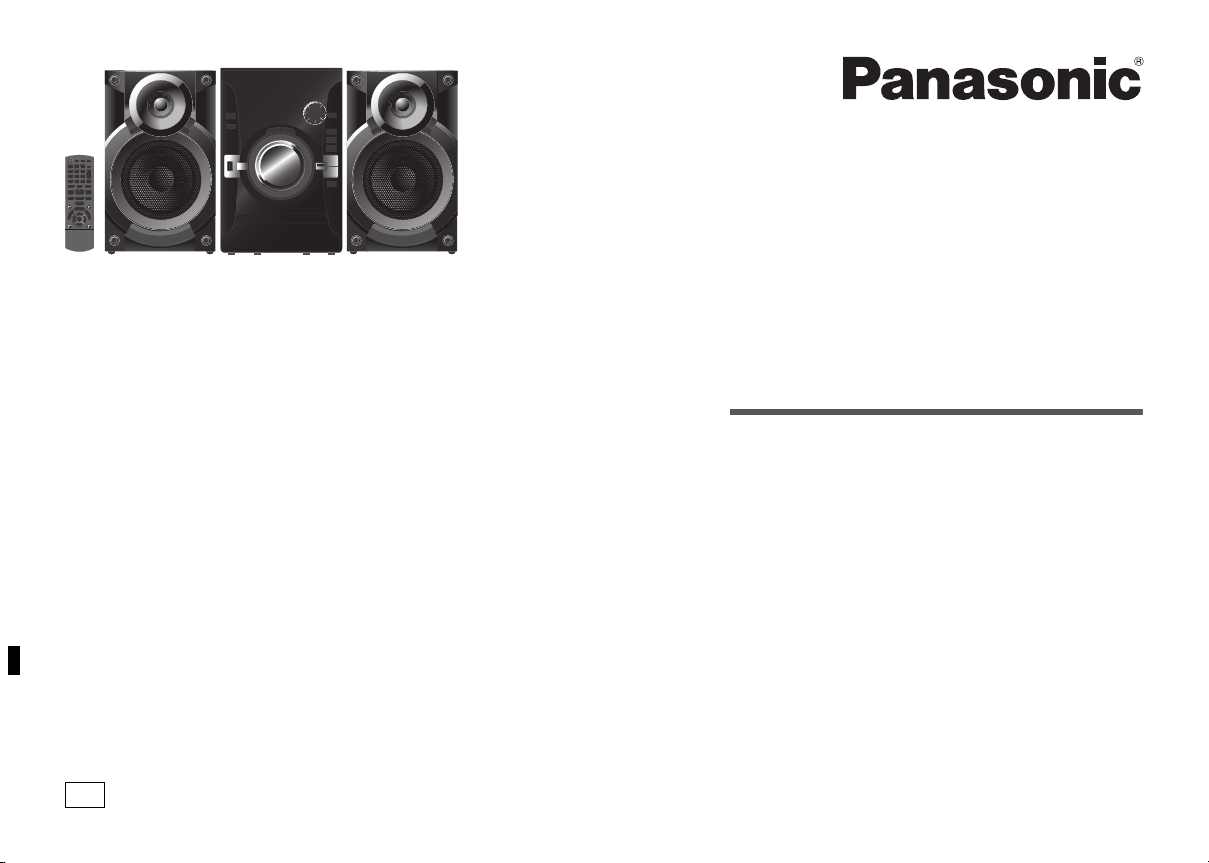
Operating Instructions
Instrukcja obsługi
Návod k obsluze
Thank you for purchasing this product.
For optimum performance and safety, please read these instructions carefully.
Please keep this manual for future reference.
Dziękujemy za zakupienie tego produktu.
Proszę dokładnie zapoznać się z tą instrukcją obsługi, aby jak najlepiej
wykorzystać to urządzenie i zapewnić jego bezpieczne użytkowanie.
Prosimy o zachowanie niniejszej instrukcji obsługi.
Niniejsza instrukcja została opracowana na podstawie oryginalnej publikacji
firmy Panasonic Corporation.
Děkujeme za zakoupení tohoto výrobku.
Pro dosažení optimálního výkonu a z bezpečnostních důvodu si pečlivě přečtěte
tyto pokyny.
Uschovejte si prosím tento návod k obsluze.
EG
CD Stereo System
Zestaw stereo z CD
Stereosystém s CD
Model No.
SC-AKX14
RQT9615-E
Page 2
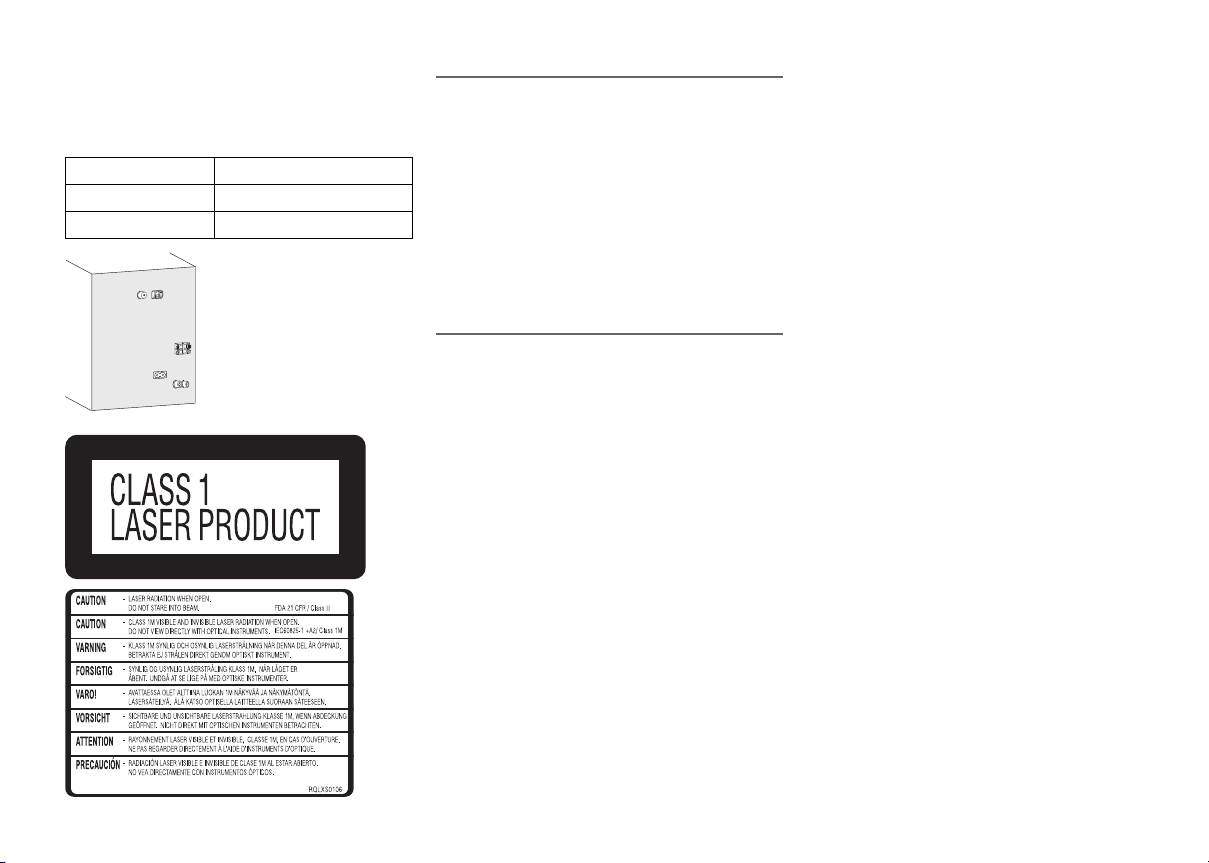
Do the procedures with the remote control. You can
also use the buttons on the main unit if they are the
same.
Your system and the illustrations can look differently.
These operating instructions are applicable to the
following system.
System SC-AKX14
Main unit SA-AKX14
Speakers SB-AKX14
Back of product
RQT9615
2
Inside of product
2
Safety precautions
WARNING!
Unit
• To reduce the risk of fire, electric shock or product
damage,
– Do not expose this unit to rain, moisture, dripping or
splashing.
– Do not place objects filled with liquids, such as vases,
on this unit.
– Use only the recommended accessories.
– Do not remove covers.
– Do not repair this unit by yourself. Refer servicing to
qualified service personnel.
– Do not let metal objects fall inside this unit.
– Do not handle the plug with wet hands.
CAUTION!
Unit
• To reduce the risk of fire, electric shock or product
damage,
– Do not install or place this unit in a bookcase, built-in
cabinet or in another confined space. Ensure this unit
is well ventilated.
– Do not obstruct this unit’s ventilation openings with
newspapers, tablecloths, curtains, and similar items.
– Do not place sources of naked flames, such as
lighted candles, on this unit.
– Set this unit up on an even surface away from direct
sunlight, high temperatures, high humidity, and
excessive vibration.
– Do not use a DC power source.
• This unit is intended for use in moderate climates.
• Install this unit so that the AC mains lead can be
unplugged from the socket outlet immediately if any
problem occurs.
• This unit may receive radio interference caused by
mobile telephones during use. If such interference
occurs, please increase separation between this unit
and the mobile telephone.
• This unit utilizes a laser. Use of controls or adjustments
or performance of procedures other than those
specified herein may result in hazardous radiation
exposure.
Battery
• Do not break open or short-circuit the battery.
• Do not charge the alkaline or manganese battery.
• Do not use the battery if the cover has peeled off.
• Do not heat or expose to flame.
• Do not leave the battery(ies) in a car exposed to direct
sunlight for a long period of time with doors and
windows closed.
• Remove the battery if you do not use the remote control
for a long period of time. Keep in a cool, dark area.
• Danger of explosion if battery is incorrectly replaced.
Replace only with the type recommended by the
manufacturer.
• When disposing the batteries, please contact your local
authorities or dealer and ask for the correct method of
disposal.
Table of contents
Safety precautions ..........................................2
Supplied accessories ......................................3
Placement of speakers ....................................3
Overview of controls........................................4
Making the connections ..................................5
Preparing the remote control..........................5
Disc....................................................................6
USB....................................................................7
Radio .................................................................7
Sound effects ...................................................8
Clock and timers .............................................8
External equipment .........................................9
Troubleshooting...............................................9
Maintenance ...................................................10
Specifications.................................................11
Page 3
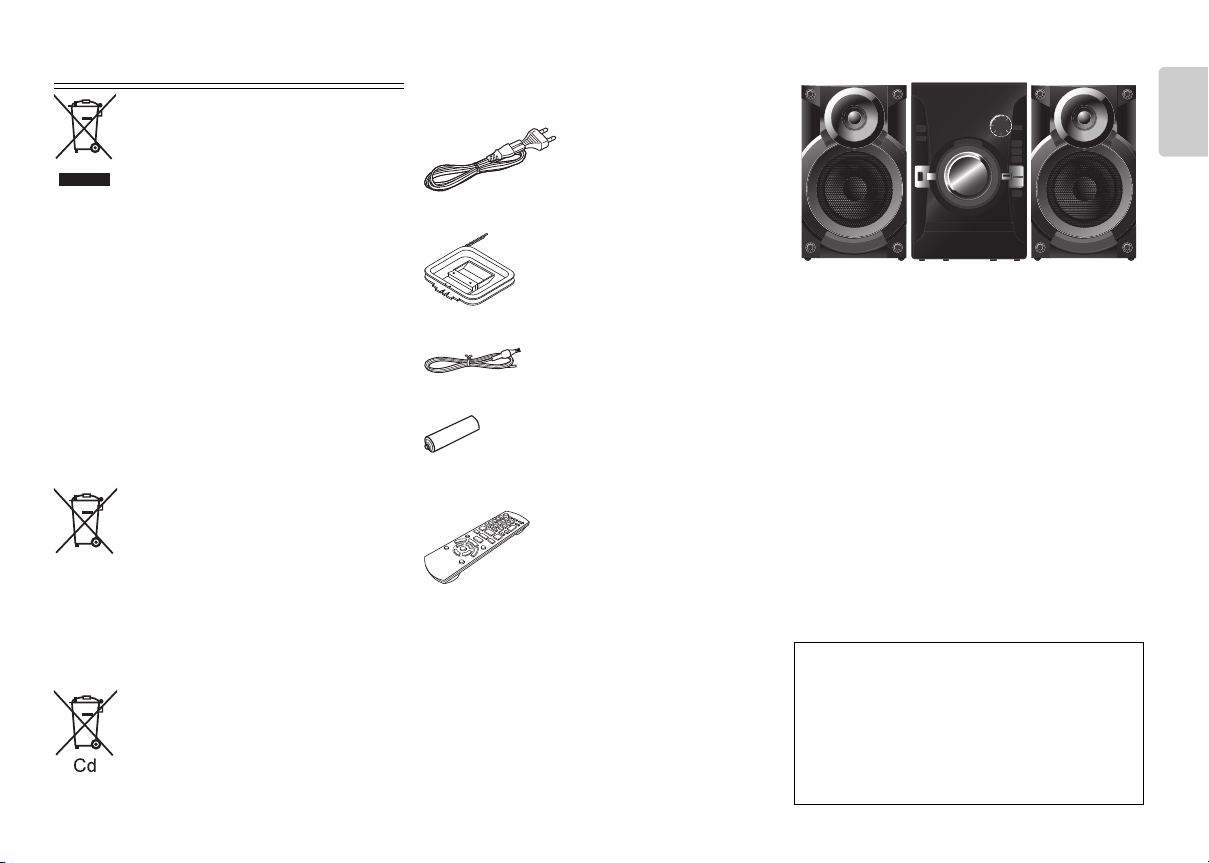
WEEE
Information for Users on Collection and Disposal of
Old Equipment and used Batteries
These symbols on the products, packaging,
and/or accompanying documents mean that
used electrical and electronic products and
batteries should not be mixed with general
household waste.
For proper treatment, recovery and recycling
of old products and used batteries, please
take them to applicable collection points, in
accordance with your national legislation and
the Directives 2002/96/EC and 2006/66/EC.
By disposing of these products and batteries
correctly, you will help to save valuable
resources and prevent any potential negative
effects on human health and the
environment which could otherwise arise
from inappropriate waste handling.
For more information about collection and
recycling of old products and batteries,
please contact your local municipality, your
waste disposal service or the point of sale
where you purchased the items.
Penalties may be applicable for incorrect
disposal of this waste, in accordance with
national legislation.
For business users in the European
Union
If you wish to discard electrical and
electronic equipment, please contact your
dealer or supplier for further information.
[Information on Disposal in other
Countries outside the European Union]
These symbols are only valid in the
European Union. If you wish to discard these
items, please contact your local authorities or
dealer and ask for the correct method of
disposal.
Note for the battery symbol (bottom two
symbol examples):
This symbol might be used in combination
with a chemical symbol. In this case it
complies with the requirement set by the
Directive for the chemical involved.
Supplied accessories
Check and identify the supplied accessories.
1 x AC mains lead
1 x AM loop antenna
1 x FM indoor antenna
1 x Remote control battery
1 x Remote control
(N2QAYB000636)
Placement of speakers
The right and left speakers are the same.
You cannot remove the net of the speakers.
Use only the supplied speakers.
The combination of the main unit and speakers give the
best sound. You can cause damage to the system and
decrease the sound quality if you use other speakers.
Note:
• Keep your speakers more than 10 mm from the main
unit for ventilation.
• Put the speakers on a flat safe surface.
• These speakers do not have magnetic shielding. Do
not put them near TVs, PCs or other equipment easily
influenced by magnetism.
• When you play at high levels for a long period, it can
cause damage to the system and decrease the life of
the system.
• Decrease the volume in these conditions to prevent
damage:
– When you play distorted sound.
– When you adjust the sound quality.
CAUTION!
• Use the speakers only with the recommended
system. If not, you can cause damage to the
amplifier and speakers and can cause a fire.
Consult an approved service personnel if
damage occurs or if there is a sudden apparent
change in performance.
• Do the procedures included in these instructions
when you attach the speakers.
RQT9615
3
3
ENGLISH
Page 4

Overview of controls
RADIORADIO
EXT-IN
SOUNDSOUND
PRESET EQ
D.BASS
DISPLAY
DIMMER
SLEEP
PLAY
AUTO OFF
A
B
C
D
E
G
F
H
J
I
K
L
N
M
O
P
T
A
F
E
S
Q
U
D
E
V
K
F
W
R
I Clock and timer operation
J Set the program function
K Adjust the volume of the system
L Mute the sound of the system
Press the button again to cancel.
“MUTE” is also cancelled when you adjust the volume
or when you switch off the system.
M Set the play menu item
N Set the radio menu item
O Select the option
P Automatically switch off the system
When you are in disc or USB source, the auto off
function switches off the system if you do not use the
system for 30 minutes.
To cancel, press the button again.
Q Display panel
R Remote control sensor
S USB port ( )
T Select bass or treble effect
RQT9615
4
4
A Standby/on switch [`], [1]
Press to switch the unit from on to standby mode or
vice versa. In standby mode, the unit is still
consuming a small amount of power.
B Numeric buttons [1 to 9, 0, 10]
To select a 2-digit number
Example: 16: [ 10] = [1] = [6]
C Delete a programmed track
D Select audio source
E Basic playback control
F Select the sound effects
G Auto preset the radio station
H View content information
Decrease the brightness of the display panel
Press and hold the button to use this function.
To cancel, press and hold the button again.
U Browse tracks or albums
Turn the knob to browse the track.
Press [4/9] to start playback from the selection.
Press [ALBUM/TRACK] to select album or track and
then turn the knob to browse.
Press [4/9] to start playback from the selection.
V Open or close the disc tray
W Disc tray
Page 5
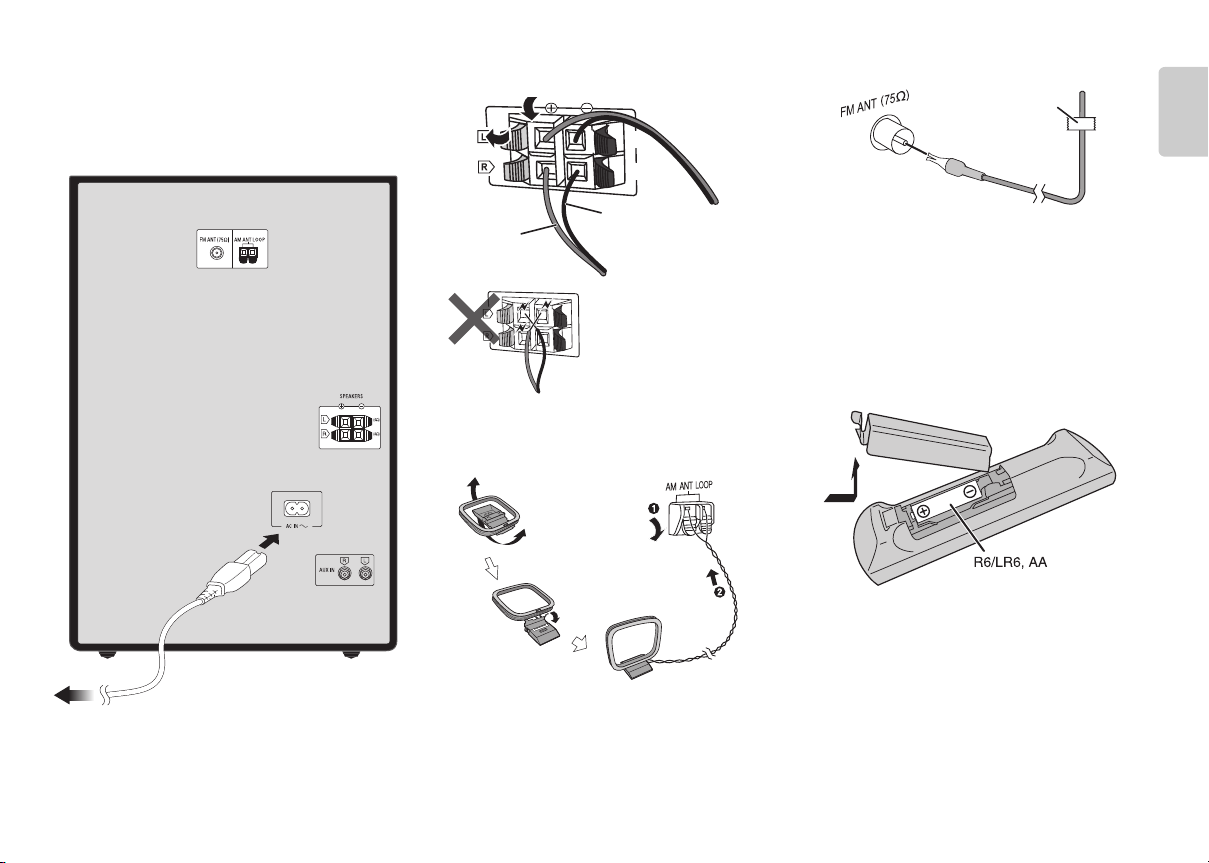
Making the connections
1
2
3
4
To household mains socket
(4)
(4)
B
A
Black
Red
Tape
Conserving power
The system consumes approximately 0.3 W when it is in
standby mode. Disconnect the power supply if you do not
use the system.
Some settings will be lost after you disconnect the
system. You have to set them again.
1
Connect the speakers.
Be careful not to cross (shortcircuit) or reverse the polarity
of the speaker wires as doing
so may damage the
speakers.
2
Connect the AM loop antenna.
Stand the antenna up on its base until it clicks.
3
Connect the FM indoor antenna.
Place the antenna where reception is best.
4
Connect the AC mains lead.
Use the supplied AC mains lead with this system
only.
Do not use an AC mains lead from other equipment.
Preparing the remote control
ENGLISH
Use alkaline or manganese battery.
Install the battery so that the poles (+ and –) align with
those in the remote control.
Point the remote control at the remote control sensor,
away from obstacles, at a maximum range of 7 m directly
in front of the main unit.
RQT9615
5
5
Page 6
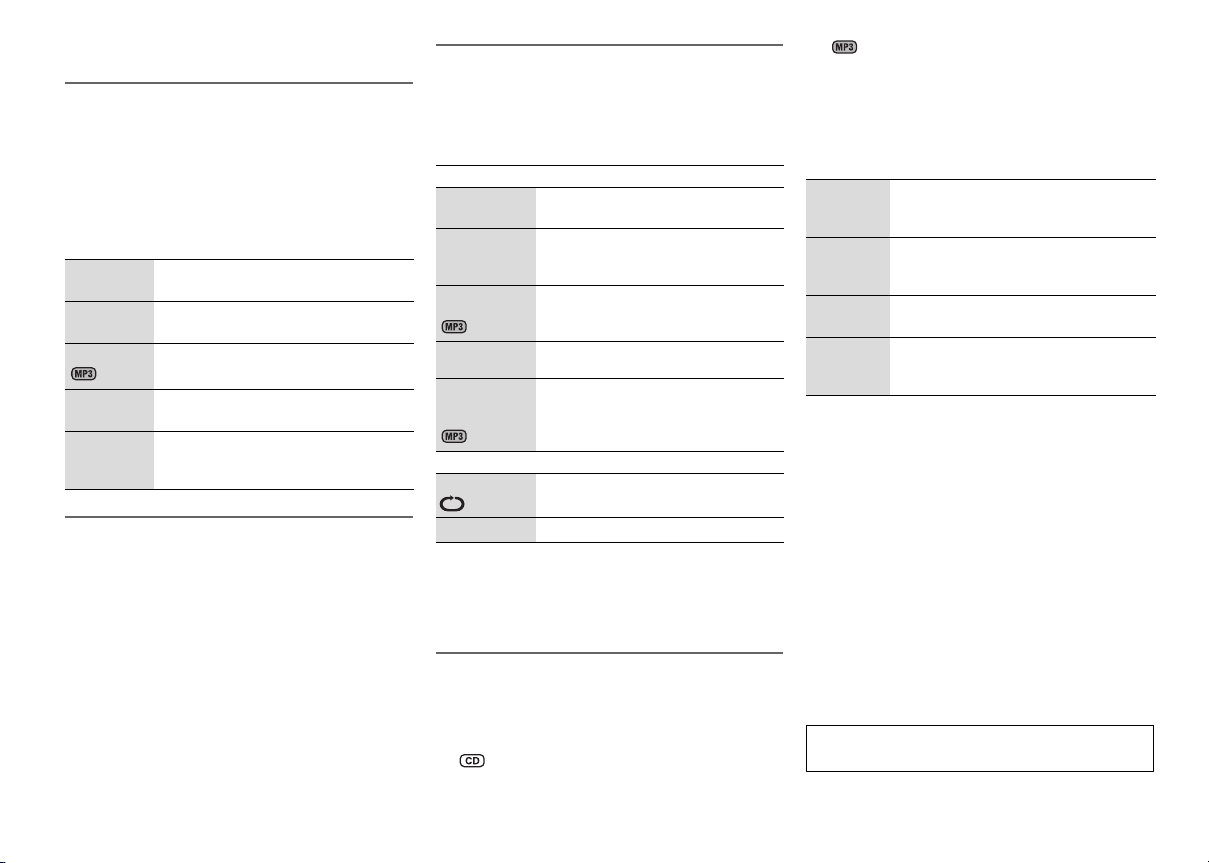
Disc
Playing disc
1
Press [x, OPEN/CLOSE] on the main unit to open
the disc tray.
Put in a disc with the label facing up.
Press [x, OPEN/CLOSE] again to close the disc
tray.
2
Press [CD] and then press [4/9] to start
playback.
Stop
playback
Pause
playback
Skip album Press [R, T].
Skip track Press [2] or [6]
Search
through
track
Viewing available information
You can view the available information on the display
panel.
Press [DISPLAY].
Note:
• Maximum characters that can be shown:
approximately 16
• This system supports ver. 1.0 and 1.1 ID3 tags.
• Text data that the system does not support can show
differently.
RQT9615
6
6
Press [8].
Press [4/9].
Press again to continue playback.
(main unit: [2/3] or [5/6]).
Press and hold [3] or [5]
(main unit: [2/3] or [5/6]).
Play menu
1
Press [PLAY MENU] to select “PLAYMODE” or
“REPEAT”.
2
Press [Y, U] and then press [OK] to select the
desired mode.
PLAYMODE
OFF
PLAYMODE
1-TRACK
1TR
1-ALBUM
1ALBUM
RANDOM
RND
1-ALBUM
RANDOM
1ALBUM RND
REPEAT
ON REPEAT Repeat playback.
OFF REPEAT Cancel repeat playback.
Note:
• Playmode function does not work with “Program
playback”.
• The setting returns to the default “OFF PLAYMODE”
when you open the disc tray.
Play all tracks.
Play one selected track on the disc.
Press the numeric buttons to select the
track.
Play one selected album on the disc.
Press [R, T] to select the album.
Play a disc randomly.
Play all tracks in one selected album
randomly.
Press [R, T] to select the album.
Program playback
This function allows you to program up to 24 tracks.
1
Press [PROGRAM] in the stop mode.
“PGM” is shown.
2
Press the numeric buttons to select the desired
track.
Do this step again to program other tracks.
1. Press [R, T] to select the desired album.
2. Press [6] and then press the numeric
buttons to select the desired track.
3. Press [OK].
Do these steps again to program other tracks.
3
Press [4/9] to start playback.
Cancel
program
mode
Check
program
contents
Clear the
last track
Clear all
programme
d tracks
Note:
The program memory is cleared when you open the disc
tray.
Press [PROGRAM] in the stop mode.
Press [2] or [6] when “PGM” is
shown in the stop mode.
Press [DEL] in the stop mode.
Press [8] in the stop mode, “CLR ALL” is
shown. Within 5 seconds, press [8]
again.
Note on disc
• This system can play CD-R/RW with CD-DA or MP3
format content.
• Some CD-R/RW cannot be played because of the
condition of the recording.
• MP3 files are defined as tracks and folders are defined
as albums.
• This system can access up to:
– CD-DA: 99 tracks
– MP3: 999 tracks, 255 albums and 20 sessions
• Disc must conform to ISO9660 level 1 or 2 (except for
extended formats).
• Recordings will not necessarily be played in the order
you recorded them.
MPEG Layer-3 audio coding technology licensed from
Fraunhofer IIS and Thomson.
Page 7
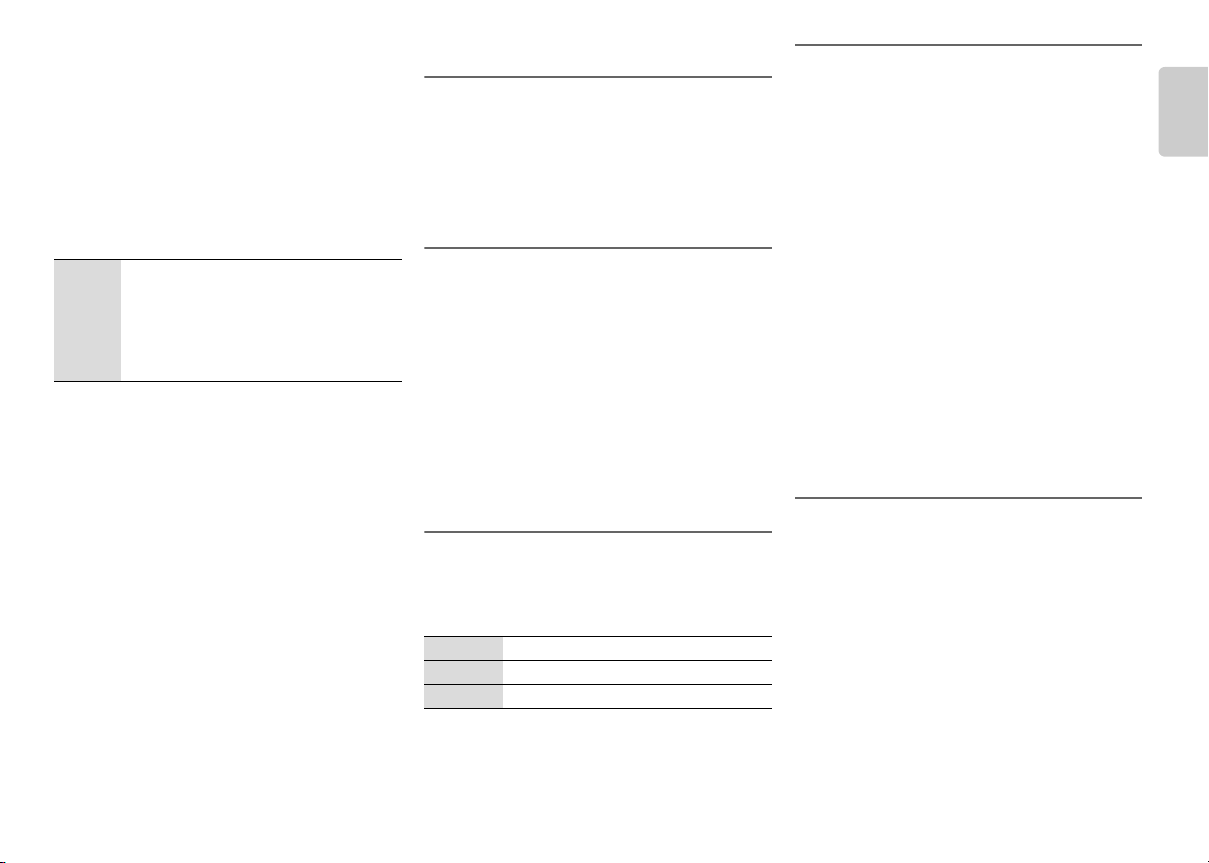
USB
You can connect and play MP3 tracks from your USB
device.
Do not use a USB extension cable. The system cannot
recognise USB device connected through a cable.
1
Connect the USB device to the USB port.
Hold the main unit when connecting or disconnecting
the USB device.
2
Press [USB] and then press [4/9] to start
playback.
Stop
playback
For other operations, refer to “Disc”.
Compatible USB devices which are defined as mass
storage class:
• USB devices that support bulk-only transfer.
• USB devices that support USB 2.0 full speed.
Note:
• Files are defined as tracks and folders are defined as
• Track must have the extension “.mp3” or “.MP3”.
• This system can access up to:
• CBI (Control/Bulk/Interrupt) is not supported.
• NTFS file system is not supported (only FAT 12/16/32
• Some files can fail to work because of the sector size.
Press [8] during playback.
“RESUME” is shown.
Press [4/9] to continue playback from the
start of the track.
OR
Press [8] two times to stop the playback
fully.
albums.
– 255 albums (including albums without MP3 tracks)
– 2500 tracks
– 999 tracks in one album
file system is supported).
Radio
Manual tuning
1
Press [RADIO, EXT-IN] (main unit: [RADIO/EXT-IN])
to select “FM” or “AM”.
2
Press [3] or [5] to select the frequency of
the required station.
To tune automatically, press and hold the button until
the frequency starts changing quickly.
Improving the sound quality
When “FM” is selected
1
Press [RADIO MENU] to select “FM MODE”.
2
Press [Y, U] to select “MONO” and then press
[OK].
To cancel, select “STEREO”.
“MONO” is also cancelled when you change the
frequency.
When “AM” is selected
1
Press [RADIO MENU] to select “B.PROOF”.
2
Press [Y, U] to select “BP 1” or “BP 2” and then
press [OK].
RDS broadcasting
This system can show the text data transmitted by the
radio data system (RDS) available in some areas.
Press [DISPLAY].
PS Station name
PTY Program type
FREQ Frequency
Note:
RDS may not be available if reception is poor.
Memory presetting
30 FM and 15 AM stations can be preset.
Automatic presetting
1
Press [OK] to select “LOWEST” or “CURRENT”
frequency.
2
Press [AUTO PRESET] to start presetting.
To cancel, press [8].
Manual presetting
1
Press [3] or [5] to tune in to the station.
2
Press [PROGRAM].
3
Press the numeric buttons to select a preset
number.
Do steps 1 through 3 again to preset more stations.
The new station replaces any station that occupies
the same preset number.
Selecting a preset station
Press the numeric buttons, [2] or [6] (main unit:
[2/3] or [5/6]) to select the preset station.
AM allocation setting
By main unit only
This system can also receive AM broadcasts allocated in
10 kHz steps.
1
Press [RADIO/EXT-IN] to select “FM” or “AM”.
2
Press and hold [RADIO/EXT-IN].
After a few seconds, the display panel shows the current
minimum radio frequency. Release the button when the
minimum frequency changes.
• To go back to the initial setting, do the above steps
again.
• After you change the setting, preset frequencies are
erased.
RQT9615
7
7
ENGLISH
Page 8
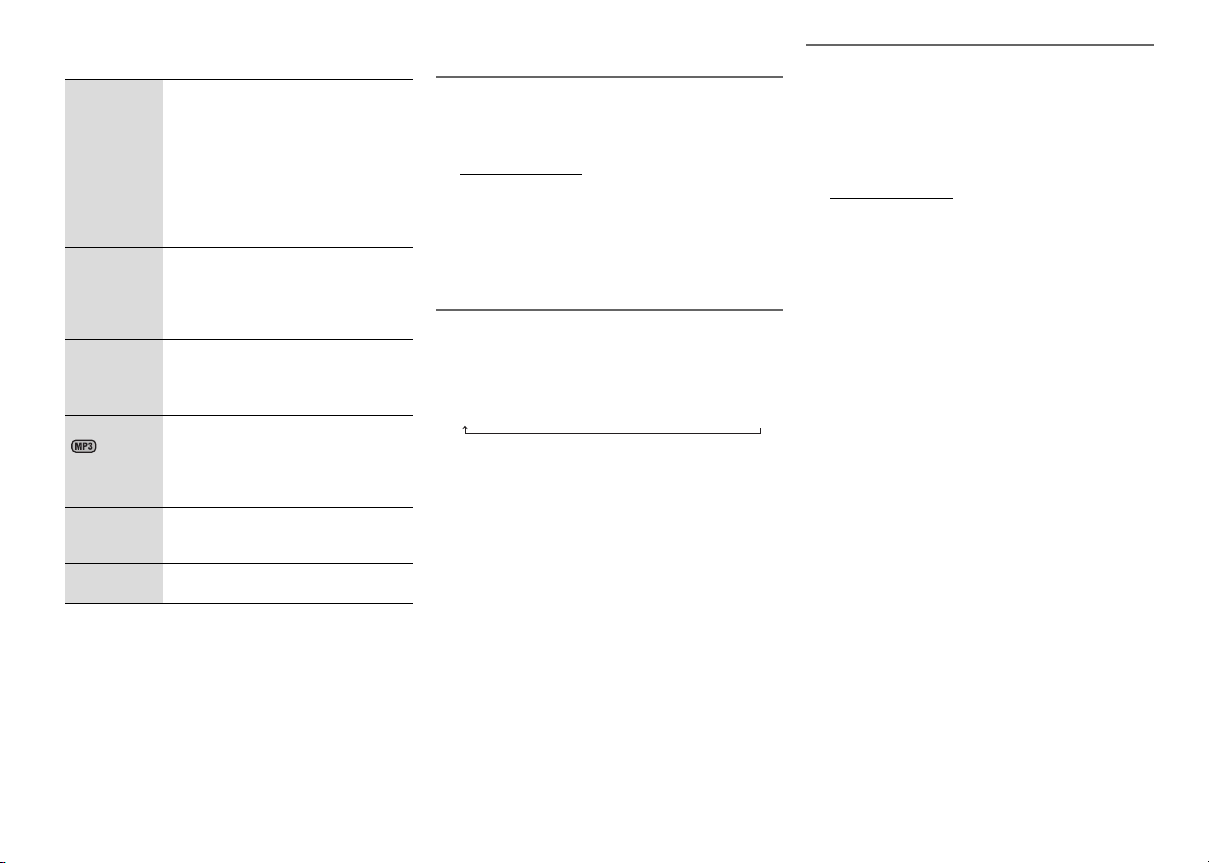
Sound effects Clock and timers
BASS
TREBLE
SURROUND1.Press [SOUND] to select
INPUT LEVEL
(For AUX
source)
RE-MASTER1.Press [SOUND] to select
PRESET EQ Press [PRESET EQ] to select
D.BASS Press [D.BASS] to select “D.BASS”,
1.
Press [SOUND] to select “BASS” or
“TREBLE”.
2.
Press [Y, U] to adjust the level
(-4 to +4).
By main unit only
1.
Press [MANUAL EQ] to select
“BASS” or “TREBLE”.
2.
Press [2/3] or [5/6] to
adjust the level.
“SURROUND”.
2.
Press [Y, U] to select
“ON SURROUND” or
“OFF SURROUND”.
1.
Press [SOUND] to select “INPUT
LEVEL”.
2.
Press [Y, U] to select “NORMAL” or
“HIGH”.
“RE-MASTER”.
2.
Press [Y, U] to select
“ON RE-MASTER” or
“OFF RE-MASTER”.
“HEAVY”, “SOFT”, “CLEAR”, “VOCAL”
or “FLAT”.
“AUTO D.BASS” or “OFF D.BASS”.
Setting the clock
This is a 24-hour clock.
1
Press [CLOCK/TIMER] to select “CLOCK”.
2
Within 10 seconds, press [R, T] to set the time.
3
Press [OK].
Press [CLOCK/TIMER] to show the clock for a few
seconds.
Note:
Reset the clock regularly to maintain accuracy.
Sleep timer
The sleep timer switches off the system after the set time.
Press [SLEEP] to select the setting (in minutes).
To cancel, select “OFF”.
To show the remaining time
Press [SLEEP].
Note:
• The sleep timer can be used together with the play
timer.
• The sleep timer always comes first. Be sure not to set
an overlap of timers.
Play timer
You can set the timer to come on at a certain time to
wake you up.
Preparation
Set the clock.
1
Press [CLOCK/TIMER] to select “#PLAY”.
2
Within 10 seconds, press [R, T] to set the start
time.
3
Press [OK].
4
Do steps 2 and 3 again to set the end time.
To start the timer
1
Prepare the audio source you want to listen to
(disc, radio, USB or AUX) and set the volume.
2
Press [#, PLAY].
“#” is shown.
To cancel, press [#, PLAY] again.
The system must be switched off for the timer to
FFONIM03 →120 MIN→→ 60 MIN→90 MIN
operate.
To check the settings
Press [CLOCK/TIMER] to select “#PLAY”.
Note:
• The timer starts at a low volume and increases
gradually to the preset level.
• The timer comes on at the set time every day if the
timer is on.
• If you switch off the system and switch on again while
a timer is in operation, the timer will not stop at the end
time.
RQT9615
8
8
Page 9
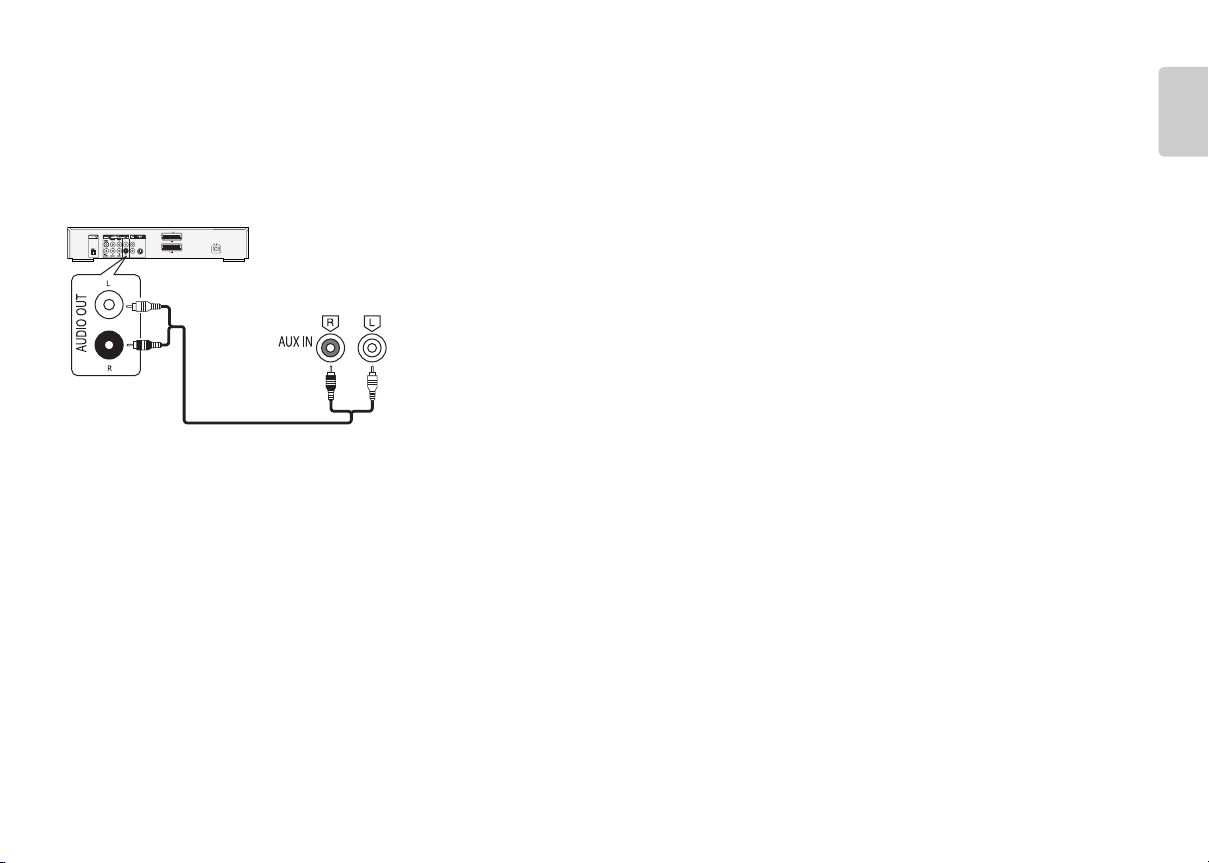
External equipment
Rear panel of
this main unit
Audio cable
(not supplied)
DVD player (not supplied)
You can connect a VCR, DVD player etc. and listen to the
audio through this system.
Preparation
• Disconnect the AC mains lead.
• Switch off all equipment and read the appropriate
operating instructions.
1
Connect the external equipment.
2
Press [RADIO, EXT-IN] (main unit: [RADIO/EXT-IN])
to select “AUX”.
3
Play the external equipment.
Note:
• Components and cables are sold separately.
• If you want to connect equipment other than those
described, refer to the audio dealer.
• Sound distortion can occur when you use an adaptor.
Troubleshooting
Before requesting service, make the following checks. If
you are in doubt about some of the check points, or if the
solutions indicated do not solve the problem, consult your
dealer for instructions.
Common problems
The display panel lights up and changes
continuously in standby mode.
• Press and hold [8] on the main unit to select “DEMO
OFF”.
No operations can be done with the remote control.
• Examine that the battery is installed correctly.
Sound is distorted or no sound.
• Adjust the volume of the system.
• Switch off the system, determine and correct the
cause, then switch the system on again. It can be
caused by straining of the speakers through excessive
volume or power, and when using the system in a hot
environment.
A “humming” sound can be heard during playback.
• An AC mains lead or fluorescent light is near the
cables. Keep other appliances and cords away from
the cables of this system.
Disc
Display not shown correctly.
Playback does not start.
• You have not put in the disc correctly. Put it in correctly.
• Disc is dirty. Clean the disc.
• Replace the disc if it is scratched, warped, or nonstandard.
• There is condensation. Let the system dry for 1 to 2
hours.
The total number of tracks displayed is incorrect.
The disc cannot be read.
Distorted sound is heard.
• You put in a disc that the system cannot play. Change
to a playable disc.
• You put in a disc that has not been finalised.
Radio
Sound is distorted.
• Use an optional FM outdoor antenna. The antenna
should be installed by a competent technician.
A beat sound is heard.
• Switch off the TV or move it away from the system.
• Set to “BP 1” or “BP 2” when in AM tuner mode.
A low hum is heard during AM broadcasts.
• Move the antenna away from other cables and cords.
USB
The USB device or the contents in it cannot be read.
• The format of the USB device or the contents in it is/are
not compatible with the system.
• USB devices with storage capacity of more than 32 GB
cannot work in some conditions.
Slow operation of the USB device.
• Large content size or large memory USB device takes
longer time to read.
Main unit displays
“NO PLAY”
• Examine the content. You can only play supported
format.
• If there are more than 255 albums or folders (audio and
non-audio), some of the MP3 files in these albums
cannot be read and played. Transfer these music
albums to another USB device. Alternatively, reformat
the USB device and save these music albums prior to
saving the other non-audio folders.
“F61”
• Examine and correct the speaker cords connection.
• Disconnect the USB device. Switch off the system and
then switch it on again.
“ERROR”
• An incorrect operation was done. Read the instructions
and try again.
RQT9615
9
9
ENGLISH
Page 10
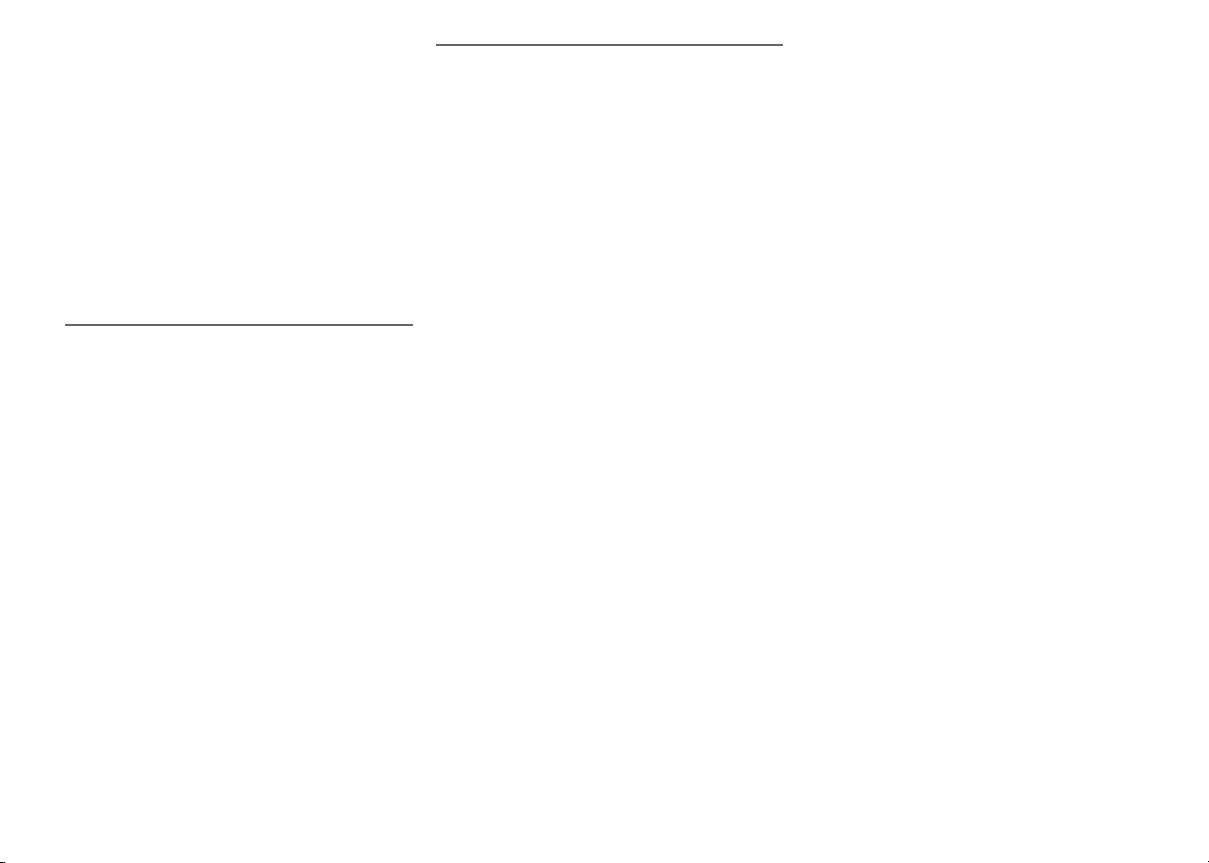
“NOT MP3/ERROR”
• An unsupported MP3 format. The system will skip that
track and play the next one.
“VBR–”
• The system cannot show the remaining play time for
variable bit rate (VBR) tracks.
“NORMAL”
• The “INPUT LEVEL” of AUX source automatically
changes from “HIGH” to “NORMAL” when the system
detects distorted music sounds.
“NODEVICE”
• The USB device is not connected. Examine the
connection.
Memory reset (initialisation)
Reset the memory when the following situations occur:
• There is no response when buttons are pressed.
• You want to clear and reset the memory contents.
1
Disconnect the AC mains lead.
2
While you press and hold [1] on the main unit,
connect the AC mains lead again.
“– – – – – – – –” is shown.
3
Release [1].
All the settings are set back to the factory preset.
It is necessary to set the memory items again.
Remote control code
When other Panasonic equipment responds to the
remote control of this system, change the remote control
code for this system.
Preparation
Press [RADIO, EXT-IN] (main unit: [RADIO/EXT-IN]) to
select “AUX”.
To set the code to “REMOTE 2”
1
Press and hold [RADIO/EXT-IN] on the main unit
and [2] on the remote control until “REMOTE 2”
is shown.
2
Press and hold [OK] and [2] for a minimum of
4 seconds.
To set the code to “REMOTE 1”
1
Press and hold [RADIO/EXT-IN] on the main unit
and [1] on the remote control until “REMOTE 1”
is shown.
2
Press and hold [OK] and [1] for a minimum of
4 seconds.
Maintenance
To clean this system, wipe with a soft, dry cloth
• Never use alcohol, paint thinner or benzine to clean this
system.
• Before using chemically treated cloth, read the
instructions that came with the cloth carefully.
10
RQT9615
10
Page 11

Specifications
Disc section
Speaker section
Amplifier section
RMS output power stereo mode
Front Ch (both ch driven)
125 W per channel (4 Ω), 1 kHz, 10% THD
Total RMS stereo mode power 250 W (10% THD)
320 W (max)
Tuner, terminals section
Preset station FM 30 stations
Frequency modulation (FM)
Frequency range
Antenna terminals
Amplitude modulation (AM)
Frequency range
AUX input RCA pin jack
87.50 MHz to 108.00 MHz (50 kHz step)
522 kHz to 1629 kHz (9 kHz step)
520 kHz to 1630 kHz (10 kHz step)
AM 15 stations
(unbalanced)
75 Ω
Disc played (8 cm or 12 cm)
CD, CD-R/RW (CD-DA, MP3
Pick up
Wavelength 790 nm (CD)
Laser power CLASS 1
Audio output (disc)
Number of channels
FL = Front left channel
FR = Front right channel
MPEG-1 Layer 3
2 ch (FL, FR)
USB section
USB port
USB standard USB 2.0 full speed
Media file format support MP3 (*.mp3)
USB device file system FAT12, FAT16, FAT32
USB port power 500 mA (max)
Bit rate 16 kbps to 320 kbps
(playback)
Typ e 2 way, 2 speaker system
)
Speaker unit(s)
Woofer 16 cm cone type
Tweeter 6 cm cone type
Impedance
Output sound pressure 85 dB/W (1 m)
Frequency range 48 Hz to 22 kHz (–16 dB)
Dimensions (W x H x D) 200 mm x 334 mm x 193 mm
Mass 2.5 kg
52 Hz to 20 kHz (–10 dB)
General
Power supply AC 220 to 240V, 50 Hz
Power consumption 58 W
Dimensions (W x H x D) 220 mm x 334 mm x 245 mm
Mass 2.8 kg
Operating temperature range 0°C to +40°C
Operating humidity range 35% to 80% RH
Power consumption in standby mode
Note:
• Specifications are subject to change without notice.
Mass and dimensions are approximate.
• Total harmonic distortion is measured by the digital
spectrum analyzer.
(no condensation)
0.3 W (approximate)
(bass reflex)
ENGLISH
4 Ω
11
11
RQT9615
Page 12

Opisane procedury należy wykonać za pomocą pilota
zdalnego sterowania. Można również użyć przycisków
na panelu przednim urządzenia, jeśli są identyczne.
Zakupione urządzenie może różnić się od przedstawionego
na ilustracjach.
Niniejsza instrukcja obsługi ma zastosowanie do
następującego zestawu.
Zestaw
Urządzenie główne
Głośniki
Ściana tylna urządzenia
RQT9615
2
Wewnątrz urządzenia
12
SC-AKX14
SA-AKX14
SB-AKX14
Środki ostrożności
OSTRZEŻENIE!
Urządzenie
• Aby ograniczyć niebezpieczeństwo pożaru, porażenia
prądem lub uszkodzenia urządzenia,
–Nie należy wystawiać urządzenia na działanie deszczu,
wilgoci, kapanie lub zachlapanie.
–Na urządzeniu nie należy umieszczać żadnych
przedmiotów napełnionych płynami, np. dzbanków.
–Należy stosować tylko zalecane akcesoria.
–Nie zdejmować pokrywy.
–Użytkownik nie powinien podejmować się naprawy
urządzenia na własną rękę. Serwis należy zlecić w
autoryzowanym punkcie serwisowym.
–Należy uważać, aby do wnętrza urządzenia nie dostały
się metalowe przedmioty.
– Nie wolno dotykać wtyczki mokrymi rękoma.
UWAGA!
Urządzenie
• Aby ograniczyć niebezpieczeństwo pożaru, porażenia
prądem lub uszkodzenia urządzenia,
– Niniejszego urządzenia nie należy instalować lub
umieszczać w biblioteczce, wbudowanej szafce lub
innej ograniczonej przestrzeni. Należy zapewnić
odpowiednią wentylację urządzenia.
–Nie zasłaniaj otworów wentylacyjnych urządzenia
gazetami, obrusami, zasłonami i podobnymi
przedmiotami.
– Nie umieszczać na urządzeniu źródeł otwartego ognia,
jak np. zapalone świece.
–Urządzenie należy ustawić na równej powierzchni, z
dala od miejsc bezpośrednio nasłonecznionych, w
których panuje wysoka temperatura, duża wilgotność
lub występują nadmierne drgania.
– Nie wolno stosować zasilania prądem stałym.
•Urządzenie jest przeznaczone do używania w klimacie
umiarkowanym.
•Urządzenie należy zamontować w taki sposób, aby w
przypadku koniecznoś
było niezwłoczne wyjęcie wtyczki z gniazda zasilania.
• To urządzenie może odbierać zakłócenia wywołane
użyciem telefonu komórkowego. Jeżeli takie zakłócenia
wystąpią, wskazane jest zwiększenie odległości
pomiędzy urządzeniem a telefonem komórkowym.
ci odłączenia zasilania możliwe
•Urządzenie wykorzystuje promień lasera. Sterowanie,
regulacje lub postępowanie w sposób tutaj nie określony
grozi niebezpiecznym naświetleniem promieniami lasera.
Bateria
• Nie wolno zwierać biegunów baterii ani jej rozbierać.
•Nie ładować baterii alkalicznych ani manganowych.
• Nie wolno używać baterii, z których została zdjęta
warstwa ochronna.
•Nie zbliżać baterii do źródeł ciepła lub ognia.
• Baterii nie należy pozostawiać przez dłuższy czas, w
pojeździe z zamkniętymi drzwiami i oknami, narażonym
na bezpośrednie promieniowanie słoneczne.
•Jeśli pilot ma nie być używany przez dłuższy czas, należy
wyjąć z niego baterię. Przechowywać w chłodnym,
ciemnym miejscu.
• Istnieje niebezpieczeństwo wybuchu w przypadku, gdy
baterie zostaną nieprawidłowo założone. Baterie należy
wymieniać na takie same lub na baterie równorzędnego
typu, zalecane przez producenta.
•Zużyte baterie należy odpowiednio zutylizować
metodę powinny wskazać władze lokalne.
. Właściwą
Spis treści
Środki ostrożności. . . . . . . . . . . . . . . . . . . . . . . 2
Dostarczone wyposażenie. . . . . . . . . . . . . . . . . 3
Rozmieszczenie głośników . . . . . . . . . . . . . . . . 3
Opis elementów sterowania . . . . . . . . . . . . . . . 4
Podłączenie. . . . . . . . . . . . . . . . . . . . . . . . . . . . . 5
Przygotowanie pilota zdalnego sterowania. . . 5
Płyty kompaktowe . . . . . . . . . . . . . . . . . . . . . . . 6
USB . . . . . . . . . . . . . . . . . . . . . . . . . . . . . . . . . . . 7
Radio . . . . . . . . . . . . . . . . . . . . . . . . . . . . . . . . . . 7
Efekty dźwiękowe. . . . . . . . . . . . . . . . . . . . . . . . 8
Zegar i timer . . . . . . . . . . . . . . . . . . . . . . . . . . . . 8
Urządzenia zewnętrzne . . . . . . . . . . . . . . . . . . . 9
Rozwiązywanie problemów. . . . . . . . . . . . . . . . 9
Konserwacja . . . . . . . . . . . . . . . . . . . . . . . . . . . 10
Dane techniczne. . . . . . . . . . . . . . . . . . . . . . . . 11
Page 13

Informacja dla użytkowników o gromadzeniu i
pozbywaniu się zużytych urządzeń i baterii
Niniejsze symbole umieszczane na produktach,
opakowaniach i/lub w dokumentacji
towarzyszącej oznaczają, że nie wolno mieszać
zużytych urządzeń elektrycznych i
elektronicznych oraz baterii z innymi odpadami
domowymi.
W celu zapewnienia właściwego przetwarzania,
utylizacji oraz recyklingu zużytych produktów
i baterii, należy oddawać je do wyznaczonych
punktów gromadzenia odpadów zgodnie
z przepisami prawa krajowego oraz
postanowieniami Dyrektyw 2002/96/WE
i 2006/66/WE.
Prawidłowe pozbywanie się w/w produktów
i baterii pomaga oszczędzać cenne zasoby
naturalne i zapobiegać potencjalnemu
negatywnemu wpływowi na zdrowie człowieka
oraz stan środowiska naturalnego, który
towarzyszy niewłaściwej gospodarce odpadami.
Więcej informacji o zbiórce oraz recyklingu
zużytych produktów i baterii można otrzymać od
władz lokalnych, miejscowego przedsiębiorstwa
oczyszczania lub w punkcie sprzedaży, w
którym użytkownik nabył przedmiotowe towary.
Za niewłaściwe pozbywanie się powyższych
odpadów mogą grozić kary przewidziane
przepisami prawa krajowego.
Dotyczy użytkowników firmowych
działających na terenie Unii Europejskiej
Chcąc w odpowiedni sposób pozbyć się
urządzeń elektrycznych lub elektronicznych,
należy skontaktować się ze sprzedawcą lub
dostawcą, który udzieli dalszych informacji.
[Informacje o pozbywaniu się w/w urządzeń
w państwach trzecich]
Niniejsze symbole obowiązują wyłącznie na
terenie Unii Europejskiej. Chcąc pozbyć się
w/w urządzeń elektrycznych lub
elektronicznych, należy skontaktować się z
władzami lokalnymi lub sprzedawcą w sprawie
właściwego sposobu wyrzucania tego rodzaju
przedmiotów.
Dotyczy symbolu baterii (symbole
przykładowe):
Ten symbol może występować wraz z
symbolem pierwiastka chemicznego. W takim
przypadku spełnia on wymagania Dyrektywy
w sprawie określonego środka chemicznego.
Dostarczone wyposażenie
Sprawdzić i znaleźć poszczególne elementy dostarczonego
wyposażenia.
1 x Przewód zasilania
1 x Antena pętlowa AM
1 x Antena wewnętrzna FM
1 x Bateria do pilota zdalnego sterowania
1 x Pilot zdalnego sterowania
(N2QAYB000636)
Rozmieszczenie głośników
Zestawy głośnikowe prawy i lewy są identyczne.
Siatki głośników nie są zdejmowalne.
Prosimy używać tylko zestawów głośnikowych
znajdujących się w wyposażeniu.
Najlepszą jakość dźwięku można uzyskać poprzez
stosowanie zestawów głośnikowych z urządzeniem, do
którego są przeznaczone. Użycie innych zestawów
głośnikowych grozi uszkodzeniem urządzenia i
pogorszeniem jakości dźwięku.
Uwaga:
•Aby zapewnić odpowiednią wentylację, należy zachować
przynajmniej 10 mm odstępu między zestawami
głośnikowymi a urządzeniem głównym.
•Zestawy głośnikowe należy ustawić na płaskim, stabilnym
podłożu.
• Niniejsze zestawy głośnikowe nie mają ekranu
magnetycznego. Nie należy ich umieszczać w pobliżu
odbiorników telewizyjnych, komputerów ani innych urządzeń
wrażliwych na oddziaływanie pola magnetycznego.
•Długotrwałe odtwarzanie przy dużym poziomie głośności
może spowodować uszkodzenie systemu i skrócić jego
żywotność.
• Aby uniknąć uszkodzenia urządzenia, w następujących
przypadkach należy zmniejszyć głośność:
– Podczas odtwarzania zniekształconych dźwięków.
– Podczas regulacji brzmienia dźwięku.
UWAGA!
•
Zestawów głośnikowych należy używać wyłącznie z
zalecanym systemem. W przeciwnym wypadku
może dojść do uszkodzenia wzmacniacza,
zestawów głośnikowych i do pożaru. W przypadku
uszkodzenia urządzenia lub nagłej zmiany w jakości
odtwarzania należy zwrócić się po radę do
wykwalifikowanego specjalisty.
•
W celu podłączenia zestawów głośnikowych należy
zastosować procedury opisane w niniejszej instrukcji.
3
13
POLSKI
RQT9615
Page 14

RADIO
SOUND
T
A
F
E
S
Q
U
D
E
V
K
F
W
R
Opis elementów sterowania
SLEEP
SOUND
PLAY
EXT-IN
RADIO
PRESET EQ
AUTO OFF
A
B
C
D
E
D.BASS
F
G
DISPLAY
DIMMER
H
RQT9615
4
14
H
Wyświetl zawartość
Zmniejszanie jasności wyświetlacza
Naciśnij i przytrzymaj przycisk, aby włączyć funkcję.
Ponownie naciśnij i przytrzymaj przycisk, aby anulować
I
J
K
L
M
A
Przełącznik „STANDBY/ON” [`
N
O
P
Naciśnij ten przycisk, aby wyłączyć urządzenie
(przełączyć je w stan gotowości) lub włączyć je
z powrotem. W stanie gotowości urządzenie nadal
pobiera pewną niewielką moc.
B
Przyciski numeryczne [1 do 9, 0, 10]
Aby wybrać 2-cyfrowy numer
Przykład: 16: [ 10]
C
Usuwanie zaprogramowanej ścieżki
D
Wybór źródła audio
E
Podstawowe elementy sterowania odtwarzaniem
F
Wybierz charakterystykę dźwięku
G
Automatyczne dostrajanie do stacji radiowych
=
[1] =[6]
], [1]
wybór.
I
Funkcja zegara lub timera
J
Ustawianie funkcji programu
K
Regulacja głośności systemu
L
Wyciszanie dźwięku
Ponownie naciśnij przycisk, aby anulować wybór.
„MUTE” można wyłączyć również przez regulowanie
głośności lub wyłączając system.
M
Ustawienia elementów menu odtwarzania
N
Ustawienia elementów menu radia
O
Wybór opcji
P
Automatyczne wyłączanie systemu
Gdy aktywne źródło sygnału to płyta lub USB, funkcja
automatycznego wyłączania wyłączy system, gdy nie
jest on używany przez 30 minut.
Ponownie naciśnij przycisk, aby anulować wybór.
Q
Wyświetlacz
R
Czujnik zdalnego sterowania
S
Gniazdo USB ( )
T
Wybór tonów niskich lub wysokich
U
Przeglądanie utworów lub albumów
Przekręć pokrętło, aby przeglądnąć utwór.
4/9
Naciśnij [
pozycji.
Naciśnij [ALBUM/TRACK], aby wybrać album lub utwór
i przekręć pokrętło, aby go przeglądnąć.
Naciśnij [
pozycji.
V
Otwieranie lub zamykanie kieszeni napędu płyt
W
Kieszeń napędu płyt
], aby rozpocząć odtwarzanie od w ybranej
4/9
], aby rozpocząć odtwarzanie od w ybranej
Page 15

Podłączenie
1
2
3
4
Do domowego gniazdka zasilajacego
Czarny
Czerwony
Taśma klejąca
Oszczędzanie energii
System zużywa około 0,3 W energii w trybie spoczynku.
Gdy system nie jest używany, należy go odłączać od
zasilania.
Po odłączeniu systemu od zasilania niektóre ustawienia
zostaną utracone. Konieczne będzie ich ponowne
ustawienie.
1
Podłącz głośniki.
A
B
(4)
(4)
3
Podłącz antenę wewnętrzną FM.
Antenę należy zainstalować w miejscu zapewniającym
najlepszy odbiór.
4
Podłącz przewód zasilania.
Do zasilania tego systemu należy stosować wyłącznie
Uważaj, aby nie
krzyżować (zwierać) lub
odwracać polaryzacji
przewodów
głośnikowych, gdyż
można w ten sposób
2
Podłącz antenę pętlową AM.
Ustaw antenę na jej podstawce aż usłyszysz kliknięcie.
uszkodzić głośniki.
dołączony przewód sieciowy.
Nie stosować przewodów zasilania, pochodzących
z innych urządzeń.
Przygotowanie pilota zdalnego
sterowania
Należy stosować baterie alkaliczne lub manganowe.
Załóż baterię tak, aby jej bieguny (+ i –) były zgodne
z oznaczeniami wewnątrz obudowy pilota zdalnego
sterowania.
Skieruj pilota w stronę czujnika. Maksymalny zasięg z
przodu urządzenia wynosi 7 m gdy na drodze sygnału nie
ma żadnych przeszkód.
RQT9615
5
15
POLSKI
Page 16

Płyty kompaktowe
Odtwarzanie płyty
1
Naciśnij [x, OPEN/CLOSE] na urządzeniu, aby
otworzyć kieszeń napędu płyt.
Włóż płytę etykietą do góry.
Naciśnij ponownie [
kieszeń napędu płyt.
2
Naciśnij [CD], następnie naciśnij [4/9], aby
rozpocząć odtwarzanie.
Zatrzymywanie
odtwarzania
Wstrzymywanie
odtwarzania
Pominięcie
albumu
Pominięcie
utworu
Przeszukiwanie
utworu
Wyświetlanie dostępnych informacji
Dostępne informacje można wyświetlać na panelu
wyświetlacza.
Naciśnij [DISPLAY].
Uwaga:
• Maksymalna liczba wyświetlanych znaków: około 16
•Urządzenie obsługuje etykiety w formacie 1.0 i 1.1 ID3.
• Dane tekstowe nieobsługiwane przez system mogą być
wyświetlane odmiennie.
RQT9615
6
16
x
, OPEN/CLOSE], aby zamknąć
Naciśnij [8].
Naciśnij [4/9].
Naciśnij ponownie, aby kontynuować
odtwarzanie.
Naciśnij [R, T].
Naciśnij [2] lub [6] (urządzenie
2/3
główne: [
Naciśnij i przytrzymaj [3] lub [5]
(urządzenie główne: [
5/6
[
] lub [5/6]).
2/3
]).
] lub
Menu odtwarzania
1
Naciśnij [PLAY MENU], aby wybrać „PLAYMODE”
lub „REPEAT”.
2
Naciśnij [Y, U], następnie naciśnij [OK], aby wybrać
żądany tryb.
PLAYMODE
OFF
PLAYMODE
1-TRACK
1-TR
1-ALBUM
1ALBUM
RANDOM
RND
1-ALBUM
RANDOM
1ALBUM RND
REPEAT
ON REPEAT Odtwarzanie z powtórzeniem.
OFF REPEAT Wyłączanie funkcji powtarzania
Uwaga:
• Funkcja trybu odtwarzania nie działa z włączoną opcją
„Odtwarzanie zaprogramowane”.
• W momencie otwarcia kieszeni napędu płyty ustawienia
powracają do domyślnej opcji „OFF PLAYMODE”.
Odtwarzanie wszystkich utworów.
Odtwarzaj jeden wybrany utwór z płyty.
Naciśnij odpowiedni przycisk
numeryczny, aby wybrać utwór.
Odtwarzaj jeden wybrany album z płyty.
Naciśnij [
R, T
], aby wybrać album.
Odtwarzaj losowo wybraną płytę.
Odtwarzaj losowo wszystkie utwory w
jednym wybranym albumie.
R, T
Naciśnij [
odtwarzania.
], aby wybrać album.
Odtwarzanie zaprogramowane
Ta funkcja pozwala zaprogramować do 24 utworów.
1
W trybie zatrzymania naciśnij [PROGRAM].
Wyświetlony zostanie symbol „PGM”.
2
Za pomocą odpowiednich przycisków
numerycznych wybierz żądany utwór.
Aby zaprogramować nowe utwory, należy powtórzyć
ten krok.
1. Naciśnij [R, T], aby wybrać album.
2. Naciśnij [
3. Naciśnij [OK].
Aby zaprogramować nowe utwory, należy powtórzyć te
kroki.
3
Naciśnij [4/9] aby rozpocząć odtwarzanie.
Anulowanie
odtwarzania
zaprogramowanych
utworów
Sprawdz ić
zawartość
programu
Usunąć ostatni
zaprogramowany
utwór
Usunąć wszystkie
zaprogramowane
utwory
Uwaga:
Pamięć programu zostanie skasowana po otworzeniu
podajnika płyt.
6
odpowiednich przycisków numerycznych
wybierz żądany utwór.
], następnie za pomocą
W trybie zatrzymania naciśnij
[PROGRAM].
Naciśnij [2] lub [6], kiedy w
trybie zatrzymania wyświetlony jest
„PGM”.
W trybie zatrzymania naciśnij [DEL].
W trybie zatrzymania naciśnij [8].
Wyświetlony zostanie symbol
„CLR ALL”. W ciągu 5 sekund
naciśnij ponownie [
8
].
Uwaga dotycząca płyty
•Urządzenie może odtwarzać płyty CD-R/RW
z zawartością CD-DA lub MP3.
•Niektóre płyty CD-R/RW mogą nie być odtwarzane
z powodu złego stanu nagrania.
• Pliki MP3 są zdefiniowane jako utwór i foldery są
zdefiniowane jako album.
•Urządzenie może odtwarzać do:
– CD-DA: 99 utworów
– MP3: 999 utworów, 255 albumów i 20 sesji
•Płyty muszą być zgodne ze standardem ISO9660 poziom
1 lub 2 (z wyjątkiem formatów rozszerzonych).
• Nagrania nie zawsze odtwarzane są w kolejności
nagrywania.
Technologia kodowania dźwięku MPEG Layer-3 podlega
licencji firmy Fraunhofer IIS i Thomson.
Page 17

USB
System umożliwia odtwarzanie plików MP3 z urządzenia
USB.
Nie należy używać przedłużacza USB. Nie są obsługiwane
urządzenia USB podłączane za pomocą przewodu.
1
Podłącz urządzenie USB do gniazda USB.
Przytrzymać główne urządzenie podczas podłączania
lub rozłączania urządzenia USB.
2
Naciśnij [USB], następnie naciśnij [4/9], aby
rozpocząć odtwarzanie.
Zatrzymywanie
odtwarzania
Pozostałe czynności obsługowe - zobacz sekcję „Płyty
kompaktowe”.
Kompatybilne urządzenia USB określone jako
urządzenia pamięci masowej:
•Urządzenia USB obsługujące protokół transferu Bulk-
Only.
•Urządzenia USB obsługujące standard USB 2.0 (pełna
prędkość).
Uwaga:
•Pliki są zdefiniowane jako utwór i foldery są zdefiniowane
jako album.
• Utwory powinny mieć rozszerzenie „.mp3” lub „.MP3”.
•Urządzenie może odtwarzać do:
– 255 albumów (łącznie z albumami nie zawierającymi
utworów MP3)
– 2500 utworów
– 999 utworów w jednym albumie
• CBI (ang. Control/Bulk/Interrupt) nie jest obsługiwany.
• System plików NTFS nie jest obsługiwany (obsługiwany
jest wyłącznie system plików FAT 12/16/32).
• Niektóre pliki mogą nie być obsługiwane z powodu
wielkości sektora.
Podczas odtwarzania naciśnij [8].
Wyświetlony zostanie symbol
„RESUME”.
4/9
Naciśnij [
odtwarzanie, rozpoczynając od początku
utworu.
LUB
Naciśnij dwukrotnie [
zatrzymać odtwarzanie.
], aby kontynuować
8
], aby całkowicie
Radio
Strojenie ręczne
1
Naciśnij [RADIO, EXT-IN], (urządzenie główne:
[RADIO/EXT-IN]), aby wybrać pasmo „FM” lub
„AM”.
2
Naciśnij [3] lub [5], aby wybrać częstotliwość
stacji.
Aby uruchomić automatyczne strojenie, należy
nacisnąć i przytrzymać ten przycisk, aż do momentu,
gdy wyświetlana częstotliwość zacznie szybko się
zmieniać.
Poprawy brzmienia dźwięku
Jeśli wybrano pasmo „FM”
1
Naciśnij [RADIO MENU], aby wybrać „FM MODE”.
2
Naciśnij [Y, U], aby wybrać „MONO” następnie
naciśnij [OK].
Aby anulować, wybierz „STEREO”.
Tryb „MONO” jest również anulowany z chwilą zmiany
częstotliwości.
Jeśli wybrano pasmo „AM”
1
Naciśnij [RADIO MENU], aby wybrać „B.PROOF”.
2
Naciśnij [Y, U], aby wybrać „BP 1” lub „BP 2”
następnie naciśnij [OK].
Odbiór RDS
System ten może wyświetlać dane tekstowe nadawane
przez rozgłośnie radiowe (RDS) dostępne w niektórych
rejonach.
Naciśnij [DISPLAY].
PS Nazwa stacji
PTY Typ programu
FREQ Częstotliwość
Uwaga:
Informacje RDS mogą być niedostępne, jeżeli odbiór jest
słaby.
Programowanie stacji
Można zaprogramować 30 stacji FM i 15 stacji AM.
Automatyczne programowanie
1
Aby wybrać „LOWEST” (najniższą) lub „CURRENT”
(aktualną) częstotliwość, naciśnij [OK].
2
Naciśnij [AUTO PRESET], aby rozpocząć
programowanie.
Aby anulować, naciśnij [8].
Ręczne programowanie stacji
1
Naciśnij [3] lub [5], aby dostroić radio do
żądanej stacji.
2
Naciśnij [PROGRAM].
3
Wybierz żądaną zaprogramowaną stację
przyciskiem numerycznym.
Aby zaprogramować więcej stacji, wykonaj ponownie
kroki od 1 do 3.
Nowa stacja zastąpi wcześniej zaprogramowaną
znajdującą się pod tym samym numerem.
Wybieranie zaprogramowanej stacji
Naciśnij przyciski numeryczne, [2] lub [6]
(urządzenie główne: [
wybrać zaprogramowaną stację.
2/3
] lub [5/6], aby
Ustawianie stacji w paśmie AM
Tylko poprzez urządzenie główne
Ten system jest w stanie odbierać stacje radiowe w paśmie
AM w krokach co 10 kHz.
1
Naciśnij [RADIO/EXT-IN], aby wybrać „FM” lub
„AM”.
2
Naciśnij i przytrzymaj [RADIO/EXT-IN].
Po kilku sekundach wyświetlona zostanie bieżąca
minimalna częstotliwość radiowa. Zwolnij przycisk po
zmianie minimalnego zakresu częstotliwości.
• Aby powrócić do ustawień początkowych, należy
wykonać ponownie powyższe kroki.
• Po zmianie ustawień, zaprogramowane częstotliwości
zostaną usunięte.
7
17
POLSKI
RQT9615
Page 18

Efekty dźwiękowe Zegar i timer
FFONIM03 →120 MIN→→ 60 MIN→90 MIN
BASS
TREBLE
SURROUND 1. Naciśnij [SOUND], aby wybrać
INPUT LEVEL
(dla źródła
AUX)
RE-MASTER 1. Naciśnij [SOUND], aby wybrać
PRESET EQ Naciśnij [PRESET EQ], aby wybrać
D.BASS Naciśnij [D.BASS], aby wybrać „D.BASS”,
1. Naciśnij [SOUND], aby wybrać „BASS”
lub „TREBLE”.
Y, U
2. Naciśnij [
poziom (–4 do +4).
Tylko poprzez urządzenie główne
1. Naciśnij [MANUAL EQ], aby wybrać
„BASS” lub „TREBLE”.
2. Naciśnij [
wyregulowaæ poziom.
„SURROUND”.
2. Naciśnij [
„ON SURROUND” lub
„OFF SURROUND”.
1. Naciśnij [SOUND], aby wybrać
„INPUT LEVEL”.
2. Naciśnij [
lub „HIGH”.
„RE-MASTER”.
2. Naciśnij [
„ON RE-MASTER” lub
„OFF RE-MASTER”.
„HEAVY”, „SOFT”, „CLEAR”, „VOCAL” lub
„FLAT”.
„AUTO D.BASS” lub „OFF D.BASS”.
], aby wyregulować
2/3
] lub [5/6], aby
Y, U
], aby wybrać
Y, U
] aby wybrać „NORMAL”
Y, U
], aby wybrać
Ustawianie zegara
Jest to zegar 24-godzinny.
1
Naciśnij [CLOCK/TIMER], aby wybrać „CLOCK”.
2
W ciągu 10 sekund naciśnij [R, T], aby ustawić
czas.
3
Naciśnij [OK].
Aby wyświetlić zegar na kilka sekund, naciśnij
[CLOCK/TIMER].
Uwaga:
Zegar należy regularnie nastawiać, aby zawsze była
ustawiona dokładna godzina.
Timer wyłączający
Timer wyłącza system po upływie ustawionego czasu.
Naciśnij [SLEEP], aby wybrać żądane ustawienie
(w minutach).
Aby anulować, wybierz „OFF”.
Aby wyświetlić pozostały czas
Naciśnij [SLEEP].
Uwaga:
•Timer wyłączający system może być używany łącznie z
timerem odtwarzania.
•Timer wyłączający ma zawsze priorytet. Należy pamiętać,
aby czasy timerów się nie nakładały.
Timer odtwarzania
Timer można ustawić w taki sposób, aby o określonej
godzinie urządzenie włączało się i budziło użytkownika.
Przygotowanie
Ustaw zegar.
1
Naciśnij [CLOCK/TIMER], aby wybrać „#PLAY”.
2
W ciągu 10 sekund naciśnij [R, T], aby ustawić
czas rozpoczęcia.
3
Naciśnij [OK].
4
Powtórz kroki 2 i 3, aby ustawić godzinę
zakończenia.
Aby uaktywnić timer
1
Przygotuj źródło dźwięku do odsłuchu (płyta, radio,
USB lub AUX) i ustaw głośność.
2
Naciśnij [#, PLAY].
Wyświetlony zostanie symbol „#”.
Aby wyłączyć, ponownie naciśnij [
Aby timer działał, system musi być wyłączone.
Aby sprawdzanie ustawień
Naciśnij [CLOCK/TIMER], aby wybrać „
Uwaga:
• Timer rozpoczyna odtwarzanie z niskim poziomem
głośności, który stopniowo rośnie do ustawionego
poziomu.
•Jeśli timer jest aktywny, zadziała codziennie o ustawionej
godzinie.
• W przypadku wyłączenia systemu i włączenia go
ponownie podczas pracy timera, timer nie zatrzyma się
z chwilą upływu ustawionego czasu.
#
, PLAY].
#
PLAY”.
RQT9615
8
18
Page 19

Urządzenia zewnętrzne
Tylny panel
urzadzenia
głównego
Przewód audio
(nie należy do wyposażenia)
Odtwarzacz DVD (nie należy do wyposażenia)
Umożliwia podłączenie i odsłuch zewnętrznych źródeł
dźwięku, takich jak VCR, DVD itp.
Przygotowanie
•Odłącz przewód zasilania.
•Wyłącz wszystkie urządzenia i zapoznaj się
z odpowiednimi instrukcjami obsługi.
1
Podłącz urządzenie zewnętrzne.
2
Naciśnij [RADIO, EXT-IN], (urządzenie główne:
[RADIO/EXT-IN]) aby wybrać pasmo „AUX”.
3
Uruchom odtwarzanie w urządzeniu zewnętrznym.
Uwaga:
•Podzespoły i przewody są sprzedawane oddzielnie.
•Aby podłączyć urządzenia innego typu niż opisane w tej
instrukcji, skonsultuj się ze sprzedawcą.
• W przypadku korzystania z przejściówek, może dojść do
zniekształcenia dźwięku.
Rozwiązywanie problemów
Przed oddaniem urządzenia do naprawy należy
przeprowadzić następujące kontrole. W przypadku
wątpliwości, co do niektórych punktów kontrolnych lub jeśli
podane rozwiązania nie eliminują problemu, należy zwrócić
się po wskazówki do sprzedawcy.
„Czynności wykonywane przez zakłady usługowe
polegające na sprawdzeniu: działania, parametrów
technicznych, czyszczeniu głowic i toru taśmy, regulacji
i czyszczeniu mechanizmu, strojeniu programatorów,
wymianie żarówek i bezpieczników—nie są zaliczane do
ilości napraw stanowiących podstawę wymiany sprzętu
zgodnie z §36, pkt. 1.3. Uchwały Nr. 71 Rady Ministrów
z 1983.06.13., opublikowanej w Monitorze Polskim Nr. 21
z 1983.06.29.”
„Uszkodzenia mechaniczne, termiczne, chemiczne
zewnętrznych części metalowych i z tworzyw sztucznych
oraz sznury przyłączeniowe, słuchawkowe—nie podlegają
gwarancji.”
Typowe problemy
W trybie spoczynku wyświetlacz jest włączony,
a wyświetlane informacje stale się zmieniają.
•Nacisnąć i przytrzymać [8] w panelu urządzenia
głównego, w celu wyboru „DEMO OFF”.
Nie działa pilot zdalnego sterowania.
•Sprawdź, czy bateria została prawidłowo włożona.
Dźwięk jest zniekształcony lub brak dźwięku.
• Regulacja głośności systemu.
•Wyłączyć urządzenie określić i usunąć przyczynę,
następnie włączyć urządzenie ponownie. Może to być
spowodowane przeciążeniem głośników wskutek
nadmiernego poziomu głośności, zbyt wysokiego
zasilania lub użytkowania systemu w warunkach,
w których panuje zbyt wysoka temperatura.
Podczas odtwarzania słychać „buczenie”.
• Blisko urządzenia znajdują się przewody zasilania
prądem przemiennym lub oświetlenie fluorescencyjne.
Utrzymywać przewody tego urządzenia z dala od innych
urządzeń lub przewodów zasilających.
Płyty kompaktowe
Błędne informacje na wyświetlaczu.
Nie uruchamia się odtwarzanie.
•Płyta nie została włożona prawidłowo. Włóż prawidłowo
płytę.
•Płyta jest zabrudzona. Wyczyść plytę.
•Użyj innej płyty, jeśli jest zarysowana, wygięta lub
niestandardowa.
•Nastąpiło skroplenie pary wodnej. Odczekaj 1 - 2 godzin,
aż skroplona para wodna odparuje z systemu.
Całkowita liczba wyświetlanych utworów jest
nieprawidłowa.
Płyta nie może być odczytywana.
Słyszalny zniekształcony dźwięk.
•Włożona płyta nie jest obsługiwana przez system. Zmień
płytę.
•Włożona płyta nie jest sfinalizowana.
Radio
Zniekształcenia dźwięku.
•Zastosować opcjonalnie zewnętrzną antenę FM. Montaż
anteny należy zlecić fachowcowi.
Słychać dudnienie.
•Wyłącz telewizor lub odsuń go od urządzenia.
• Wybierz tryb „BP 1” lub „BP 2” tunera AM.
Podczas odbioru w paśmie AM słychać przydźwięk
o niskiej częstotliwości.
•Odsuń antenę od innych kabli i przewodów.
USB
Nie można odczytać urządzenia USB lub jego
zawartości.
•Format urządzenia USB lub jego zawartość nie jest
obsługiwana przez system.
• W niektórych przypadkach nie będą obsługiwane
urządzenia USB o pojemności większej niż 32 GB.
Powolne działanie urządzenia USB.
•Pliki o dużych rozmiarach lub urządzenia USB z dużą
ilością pamięci wymagają dłuższego czasu wczytywania.
POLSKI
RQT9615
9
19
Page 20

Wyświetlacz urządzenia
„NO PLAY”
• Sprawdź zawartość. Odtwarzać można wyłącznie utwory
o obsługiwanym formacie.
• W przypadku liczby albumów lub folderów większej niż
255 (audio lub nie audio) niektóre z plików w formacie
MP3 nie zostaną odczytane oraz odtworzone. W takim
przypadku należy dokonać transferu tych muzycznych
albumów do innego urządzenia USB. Można również
dokonać formatowania urządzenia USB, i zapisać te
muzyczne albumy w innych folderach, niezawierających
plików audio.
„F61”
• Sprawdź i popraw podłączenie kabli głośników.
•Odłącz urządzenie USB. Wyłącz urządzenie, a następnie
włącz je ponownie.
„ERROR”
• Wykonano niewłaściwą operację. Przeczytaj instrukcję
i spróbuj ponownie.
„NOT MP3/ERROR”
•Nieobsługiwany format MP3. Urządzenie pominie ten
utwór i odtworzy następny.
„VBR–”
•Urządzenie nie może wyświetlić pozostałego czasu
odtwarzania dla utworów o zmiennej prędkości strumienia
bitów (VBR – variable bit rate).
„NORMAL”
•Poziom dźwięku „INPUT LEVEL” źródła AUX
automatycznie zmienia czułość z „HIGH” (wysoki) na
„NORMAL” (normalna) w przypadku wykrycia
zniekształceń dźwięku.
„NODEVICE”
•Nie podłączono zewnętrznego urządzenia USB. Sprawdź
zawartość.
Resetowanie pamięci systemu
(inicjalizacja)
W przypadku wystąpienia poniższych objawów należy
zresetować pamięć urządzenia:
• Brak reakcji po naciśnięciu przycisków.
•Chęć wyczyszczenia i wyzerowania zawartości pamięci.
1
Odłącz przewód zasilania.
2
Naciskając i przytrzymując [1] na urządzeniu
głównym, podłącz ponownie przewód zasilania.
Wyświetlony zostanie symbol „– – – – – – – –”.
3
Zwolnij [1].
Przywrócone zostaną wszystkie ustawiania fabryczne.
Konieczne będzie ponowne zaprogramowanie pamięci.
Kod zdalnego sterowania
Jeśli na pilota zdalnego sterowania tego systemu reagują
inne urządzenia firmy Panasonic, należy zmienić kod
zdalnego sterowania dla tego systemu.
Przygotowanie
Naciśnij [RADIO, EXT-IN], (urządzenie główne:
[RADIO/EXT-IN]), aby wybrać pasmo „AUX”.
Aby zmienić kod na „REMOTE 2”
1
Naciśnij i przytrzymaj [RADIO/EXT-IN] na
urządzeniu i [2] na pilocie zdalnego sterowania tak
długo, aż wyświetlony zostanie komunikat
„REMOTE 2”.
2
Naciśnij i przytrzymaj [OK] i [2] przynajmniej przez
4 sekundy.
Aby zmienić kod na „REMOTE 1”
1
Naciśnij i przytrzymaj [RADIO/EXT-IN] na
urządzeniu i [1] na pilocie zdalnego sterowania tak
długo, aż wyświetlony zostanie komunikat
„REMOTE 1”.
2
Naciśnij i przytrzymaj [OK] i [1] przynajmniej przez
4 sekundy.
Konserwacja
W celu oczyszczenia urządzenia należy przetrzeć je
miękką, suchą szmatką
• Do czyszczenia urz ądzenia nie należy stosować alkoholu,
rozcieńczalnika ani benzyny.
•Przed użyciem chusteczki nasączonej środkiem
chemicznym należy zapoznać się z dołączoną do niej
instrukcją.
10
RQT9615
20
Page 21

Dane techniczne
Sekcja wzmacniacza
Całkowita wyjściowa moc skuteczna w trybie stereo
Kanał przedni (przy użyciu obu kanałów)
Ω
125 W na kanał (4
zniekształcenia harmonicznego (THD)
Całkowita moc skuteczna w trybie stereo
250 W (10% całkowitego zniekształcenia
Sekcja tunera, złączy
Zaprogramowane stacje
Modulacja częstotliwościowa (FM)
Zakres częstotliwości
87,50 MHz do 108,00 MHz (w krokach co 50 kHz)
Gniazda antenowe 75
Modulacja amplitudowa (AM)
Zakres częstotliwości
522 kHz do 1629 kHz (w krokach co 9 kHz)
520 kHz do 1630 kHz (w krokach co 10 kHz)
Gniazdo AUX
), 1 kHz, 10% całkowitego
harmonicznego (THD))
320 W (maks.)
FM 30 stacji
AM 15 stacji
Ω
(niezrównoważone)
Wtyczka RCA
Sekcja odtwarzacza płyt CD
Odtwarzane płyty (8 cm lub 12 cm)
CD, CD-R/RW (CD-DA, MP3)
Przechwytywanie
Długość fali 790 nm (CD)
Moc lasera CLASS 1
Wyjście audio (płyta)
Liczba kanałów
FL = Przedni lewy kanał
FR = Przedni prawy kanał
MPEG-1 Layer 3
2 kanały (FL, FR)
Sekcja USB
Gniazdo USB
Standard USB Standard USB 2.0 pełnej prędkości
Obsługiwane formaty plików multimedialnych
*
.mp3)
MP3 (
System plików urządzenia USB FAT12, FAT16, FAT32
Pobór mocy portu USB 500 mA (maks.)
Przepustowość w bitach 16 kbps do 320 kbps
(odtwarzanie)
Zestawy głośnikowe
Typ
Głośnik
Niskotonowy 16 cm stożkowy
Wysokotonowy 6 cm stożkowy
Impedancja
Wyjściowe ciśnienie akustyczne
Zakres częstotliwości
Wymiary (szer. x wys. x głęb.)
Masa
System 2-drożny, 2-głośnikowy (bass-reflex)
4
85 dB/W (1 m)
48 Hz do 22 kHz (–16 dB)
52 Hz do 20 kHz (–10 dB)
200 mm x 334 mm x 193 mm
2,5 k
Dane ogólne
Zasilanie
Pobór mocy
Wymiary (szer. x wys. x głęb.)
Masa
Zakres temperatur roboczych
Zakres wilgotności roboczych
Pobór mocy w trybie gotowości
Uwaga:
• Dane techniczne mogą ulec zmianie bez powiadomienia.
Masa i wymiary podane są w przybliżeniu.
•Wartość całkowitych zniekształceń harmonicznych
została zmierzona przy użyciu cyfrowego analizatora
widma.
Ω
g
Prąd przemienny 220 do 240 V, 50 Hz
220 mm x 334 mm x 245 mm
35% do 80% RH
(bez kondensacji)
0,3 W (około)
58 W
2,8 k
0°C do +40°C
g
POLSKI
RQT9615
11
21
Page 22

Ovládejte dálkovým ovladačem. Jsou-li stejné,
můžete rovněž použít tlačítka na hlavním přístroji.
Váš systém a obrázky se mohou lišit.
Tento návod k obsluze platí pro následující systém.
Systém SC-AKX14
Hlavní přístroj SA-AKX14
Reproduktory SB-AKX14
Bezpečnostní upozornění
UPOZORNĚNÍ!
Jednotka
• Abyste snížili nebezpečí vzniku požáru, úrazu
elektrickým proudem nebo poškození přístroje:
– Nevystavujte toto zařízení dešti, nadměrné vlhkosti,
kapající vodě a postříkání.
–Na zařízení by neměly být umisťovány žádné objekty
naplněné vodou, jako jsou například vázy.
– Používejte pouze doporučené příslušenství.
– Neodstraňujte kryt přístroje.
– Nepokoušejte se přístroj opravit sami. Opravy
přenechejte kvalifikovaným pracovníkům servisu.
– Zabraňte vniknutí kovových předmětů do přístroje.
– Nemanipulujte s kabelem mokrýma rukama.
Baterie
• Nerozebírejte ani nezkratujte baterie.
• Nedobíjejte alkalické nebo manganové baterie.
• Nepoužívejte baterie, u nichž se loupe obal.
• Nevystavujte baterie teplu nebo ohni.
• Nenechávejte baterie v automobilu vystavené
přímému slunečnímu světlu po delší dobu, když jsou
zavřené dveře a okna.
• Jestliže dálkové ovládání nebudete používat delší
dobu, vyjměte z něj baterie. Skladujte na chladném a
tmavém místě.
•V případě nesprávné výměny baterie hrozí nebezpečí
výbuchu. Vyměňujte pouze za stejný nebo rovnocenný
typ, který doporučuje výrobce.
•Při likvidaci baterií se obraťte na místní úřady nebo na
prodejce a informujte se o správném způsobu
likvidace.
Zadní strana přístroje
Uvnitř přehrávače
RQT9615
2
22
POZOR!
Jednotka
• Abyste snížili nebezpečí vzniku požáru, úrazu
elektrickým proudem nebo poškození přístroje:
– Abyste zajistili dobré ventilační podmínky, nikdy
neinstalujte tento přístroj v knihovně, vestavěné
skříni nebo jiném uzavřeném prostoru.
– Neblokujte ventilační otvory přístroje novinami,
ubrusy, závěsy a jinými materiály.
– Nepokládejte zdroje otevřeného ohně, jako například
hořící svíčky, na přístroj.
–Umístěte přístroj na vodorovný povrch mimo dosah
přímého slunečního záření, vysokých teplot, vlhkosti
a přílišných vibrací.
– K napájení nepoužívejte stejnosměrný zdroj.
• Tento přístroj je konstruován pro použití v mírném
klimatu.
• Nainstalujte toto zařízení tak, aby bylo možné okamžitě
odpojit hlavní napájení AC ze zásuvky, jestliže by došlo
k problému.
• Tento přístroj může být během používání rušen
rádiovou interferencí, která je způsobena mobilním
telefonem. Jestliže k takovéto interferenci dojde,
zajistěte větší vzdálenost mezi tímto přístrojem a
mobilním telefonem.
• Tento přístroj pracuje s laserovým paprskem. Při
nesprávném použití ovládacích prvků, stejně jako při
provádění jiných postupů, než které jsou popsány v
tomto návodu, může dojít k nebezpečnému vyzařování.
Obsah
Bezpečnostní upozornění . . . . . . . . . . . . . . . 2
Dodávané příslušenství. . . . . . . . . . . . . . . . . 3
Umístění reprosoustavy . . . . . . . . . . . . . . . . 3
Přehled ovládání . . . . . . . . . . . . . . . . . . . . . . .4
Provedení zapojení . . . . . . . . . . . . . . . . . . . . 5
Příprava dálkového ovladače . . . . . . . . . . . . 5
Disk . . . . . . . . . . . . . . . . . . . . . . . . . . . . . . . . . 6
USB . . . . . . . . . . . . . . . . . . . . . . . . . . . . . . . . . 7
Rádio . . . . . . . . . . . . . . . . . . . . . . . . . . . . . . . . 7
Zvukové efekty . . . . . . . . . . . . . . . . . . . . . . . . 8
Hodiny a časovače. . . . . . . . . . . . . . . . . . . . . 8
Externí zařízení. . . . . . . . . . . . . . . . . . . . . . . . 9
Odstraňování závad . . . . . . . . . . . . . . . . . . . . 9
Údržba. . . . . . . . . . . . . . . . . . . . . . . . . . . . . . 10
Specifikace . . . . . . . . . . . . . . . . . . . . . . . . . . 11
Page 23

Informace pro spotřebitele o sběru a likvidaci
odpadu z elektrických a elektronických zařízení a
použitých baterií z domácností
Tyto symboly na výrobcích, obalech nebo v
průvodní dokumentaci znamenají, že použitá
elektrická a elektronická zařízení a baterie
nepatří do běžného domácího odpadu.
Správná likvidace, recyklace a opětovné
použití jsou možné jen pokud odevzdáte tato
zařízení a použité baterie na místech k tomu
určených, za což neplatíte žádné poplatky, v
souladu s platnými národnímu předpisy a se
Směrnicemi 2002/96/EU a 2006/66/EU.
Správnou likvidací přístroj
pomůžete šetřit cenné suroviny a předcházet
možným negativním účinkům na lidské
zdraví a na přírodní prostředí, které jinak
mohou vzniknout při nesprávném zacházení
s odpady.
Další informace o sběru, likvidaci a recyklaci
starých přístrojů a použitých baterií Vám
poskytnou místní úřady, provozovny
sběrných dvorů nebo prodejna, ve které jste
toto zboží zakoupili.
Při nesprávné likvidaci odpadu vám hrozí
pokuta v souladu s národní legislativou a
místními předpisy.
Informace pro právnické osoby se sídlem
v zemích Evropské Unie (EU)
Pokud chcete likvidovat elektrická nebo
elektronická zařízení, obraťte se na prodejce
nebo dodavatele s žádostí o další informace.
[Informace o likvidaci v zemích mimo
Evropskou Unii (EU)]
Tyto symboly platí jen v zemích Evropské
unie. Pokud chcete likvidovat tento produkt,
obraťte se na místní úřady nebo prodejce a
informujte se o správném způsobu likvidace.
Poznámka k symbolu baterie (symboly
uprostřed a dole):
Tento symbol může být použit v kombinaci s
chemickým symbolem. V tomto případě
splňuje tento symbol legislativní požadavky,
které jsou předepsány pro chemickou látku
obsaženou v baterii.
ů a baterií
Dodávané příslušenství
Zkontrolujte si dodávané příslušenství.
1 x Kabel přívodu střídavého proudu
1 x AM smyčková anténa
1 x FM pokojová anténa
1 x Baterie dálkového ovládání
1 x Dálkové ovládání
(N2QAYB000636)
Umístění reprosoustavy
Pravý a levý reproduktor jsou stejné.
Síťku nemůžete odpojit od reproduktorů.
Používejte pouze reproduktory dodávané s
přístrojem.
Kombinace hlavního přístroje a reproduktorů poskytuje
nejlepší zvuk. Jestliže použijete jiné reproduktory,
můžete systém poškodit a snížit kvalitu zvuku.
Poznámka:
• Reproduktory umístěte dále než 10 mm od hlavního
přístroje, kvůli ventilaci.
• Reproduktory umístěte na rovný bezpečný povrch.
• Tyto reproduktory nemají magnetické stínění.
Neumisťujte je do blízkosti TV, PC nebo jiného zařízení
snadno ovlivnitelného magnetismem.
• Dlouhodobé přehrávání při vysoké hlasitosti může
systém poškodit a snížit jeho životnost.
• Proto snižte hlasitost, abyste předešli poškození
systému:
– Je-li zvuk zkreslený.
–Při nastavování kvality zvuku.
POZOR!
• Reproduktory používejte pouze s
doporučovaným systémem. Jinak můžete
poškodit zesilovač a reproduktory a způsobit
tak požář. Kontaktujte kvalifikovaného
servisního pracovníka, pokud došlo k
poškození nebo pokud vnímáte zjevnou změnu
ve výkonu přístroje.
• Při připojování reproduktorů postupujte podle
zde uvedených pokynů.
ČESKY
RQT9615
3
23
Page 24

RADIO
SOUND
T
A
F
E
S
Q
U
D
E
V
K
F
W
R
Přehled ovládání
A
B
C
D
E
D.BASS
F
G
DISPLAY
DIMMER
H
RQT9615
4
24
SLEEP
SOUND
PLAY
EXT-IN
RADIO
PRESET EQ
AUTO OFF
H Zobrazení obsahových informací
Snížení jasu displeje
Stiskněte a přidržte tlačítko pro aktivaci této funkce.
Stiskněte a přidržte tlačítko znovu pro zrušení.
I
I Nastavení hodin a časovače
J Nastavení programové funkce
J
K
L
K Nastavení hlasitosti systému
L Ztlumení zvuku systému
Stiskněte tlačítko znovu pro zrušení funkce.
„MUTE“ se rovněž zruší, když změníte hlastitost nebo
když systém vypnete.
M Otevření nabídky přehrávání
N Otevření nabídky rádia
O Volba možnosti
P Automatické vypnutí systému
Jestlite používáte jako zdroj disk nebo USB, systém
se při nečinnosti delší než 30 minut, automaticky
vypne.
Stiskněte tlačítko znovu pro zrušení.
Q Panel displeje
R Snímač dálkového ovladače
M
A Tlačítko přepnutí do pohotovostního režimu/
N
O
P
zapnutí [`], [1]
Stisknutím tohoto tlačítka se přístroj zapíná z
pohotovostního režimu, nebo naopak vypíná. V
pohotovostním režímu přístroj stále spotřebovává
malé množství el. proudu.
B Číselná tlačítka [1 až 9, 0, 10]
Volba 2ciferného čísla
Příklad: 16: [ 10] =[1] =[6]
C Smazání naprogramované stopy
D Volba zdroje zvuku
E Základní přehrávání
S USB port ( )
T Volba basových nebo výškových efektů
U Procházení skladeb nebo alb
Chcete-li procházet skladby, otáčejte knoflíkem.
Pro spuštění přehrávání z výběru stiskněte [4/9].
Pro výběr alba nebo skladby stiskněte
[ALBUM/TRACK] a otáčením knoflíku můžete
procházet položky.
Pro spuštění přehrávání z výběru stiskněte [4/9].
V Otevření/zavření zásuvky disku
W Zásuvka na disk
F Volba zvukových efektů
G Automatické přednastavení rozhlasové stanice
Page 25

Provedení zapojení
Do síťové zásuvky
Černá
Červená
Páska
Napájení
Systém v pohotovostním režimu spotřebuje přibližně
0,3 W. Jestliže systém nepoužíváte, napájení odpojte.
Některá nastavení se mohou po odpojení systému ztratit.
Musíte je nastavit znovu.
1 Zapojte reproduktory.
B
A
(4)
(4)
3 Zapojte FM pokojovou anténu.
Umístěte anténu na místo s nejlepším příjmem
signálu.
3
2
4 Zapojte kabel síťového napájení (AC).
Dejte pozor, abyste
nepřekřížili
(nezkratovali) či
neobrátili polaritu kabelů
reproduktorů – mohlo by
dojít k jejich poškození.
1
2 Zapojte AM smyčkovou anténu.
Postavte anténu a zacvakněte ji do podstavce.
S tímto systémem používejte pouze přiložený kabel
síťového napájení (AC).
Nepoužívejte napájecí kabely (AC) z jiných zařízení.
Příprava dálkového ovladače
ČESKY
4
Použijte alkalické nebo manganové baterie.
Vložte baterii tak, aby se póly (+ a –) shodovaly s těmi v
dálkovém ovladači.
Namiřte ovladač na snímač signálu dálkového ovládání
tak, aby v cestě nebyly překážky, z maximální
vzdálenosti 7 m od přístroje.
RQT9615
5
25
Page 26

Disk
Přehrávání disku
1 Stisknutím tlačítka [x, OPEN/CLOSE] na hlavním
přístroji zásuvku disku otevřete.
Vložte disk, potiskem nahoru.
Chcete-li zavřít zásuvku, znovu stiskněte
[x, OPEN/CLOSE].
2 Stiskněte [CD] a potom pro spuštění přehrávání
stiskněte [4/9].
Zastavení
přehrávání
Pozastavení
přehrávání
Přeskočení
alba
Přeskočení
skladby
Vyhledávání
ve skladbě
Zobrazení dostupných informací
Dostupné informace můžete zobrazit na displeji.
Stiskněte [DISPLAY].
Poznámka:
• Maximální počet znaků, které lze zobrazit: přibližně 16
• Tento systém podporuje verzi 1.0 a 1.1 ID3 tagů.
• Textové údaje, které systém nepodporuje, se mohou
zobrazit nesprávně.
RQT9615
6
26
Stis kněte [8].
Stis kněte [4/9].
Pro pokračování přehrávání stiskněte
znovu.
Stis kněte [R, T].
Stis kněte [2] nebo [6] (hlavní
jednotka: [2/3] nebo [5/6]).
Stis kněte [3] nebo [5] (hlavní
jednotka: [2/3] nebo [5/6]).
Nabídka přehrávání
1 Stiskněte [PLAY MENU] pro výběr režimu
„PLAYMODE“ nebo „REPEAT“.
2 Pro výběr požadovaného režimu stiskněte [Y, U]
a potom [OK].
PLAYMODE
OFF
PLAYMODE
1-TRACK
1-TR
1-ALBUM
1ALBUM
RANDOM
RND
1-ALBUM
RANDOM
1ALBUM RND
REPEAT
ON REPEAT Opakované přehrávání.
OFF REPEAT Zrušení opakovaného přehrávání.
Poznámka:
• Tyto režimy přehrávání nefungují s „Naprogramované
přehrávání“.
•Při otevření zásuvky disku se nastavení vrátí do
výchozího „OFF PLAYMODE“.
Přehrát všechny skladby.
Přehraje jednu zvolenou skladbu na
disku.
Pro výběr požadované skladby
stiskněte číselná tlačítka.
Přehraje jedno zvolené album na
disku.
Stiskněte [R, T] pro výběr alba.
Přehraje skladby na disku v
náhodném pořadí.
Přehraje všechny skladby na jednom
vybraném albu v náhodném pořadí.
Stiskněte [R, T] pro výběr alba.
Naprogramované přehrávání
Tato funkce umožňuje naprogramovat až 24 skladeb.
1
Stiskněte [PROGRAM], když neprobíhá přehrávání.
Zobrazí se „PGM“.
2
Pro výběr požadované skladby stiskněte číselná
tlačítka.
Opakujte tento krok pro naprogramování dalších
skladeb.
1. Stiskněte [R, T] pro výběr požadovaného alba.
2. Pro výběr požadované skladby stiskněte [6]
a potom číselná tlačítka.
3. Stiskněte [OK].
Opakujte tyto kroky pro naprogramování dalších
skladeb.
3 Stiskněte [4/9] pro zahájení přehrávání.
Zrušení
programovacího
režimu
Kontrola
programových
obsahů
Smazání poslední
skladby
Smazání všech
naprogramovaných
skladeb
Poznámka:
Paměť programu se vymaže po otevření zásuvky disku.
Poznámka k diskům
• Tento systém umí přehrávat disky CD-R/RW se
skladbami ve formátu CD-DA nebo MP3.
•Některé disky CD-R/RW nelze přehrávat kvůli stavu
nahrávky.
• MP3 soubory jsou definovány jako skladby a složky
jsou definovány jako alba.
• Tento systém umí rozpoznat až:
– CD-DA: 99 skladeb
– MP3: 999 skladeb, 255 alb a 20 relací
• Disk musí odpovídat normě ISO9660, úroveň 1 nebo 2
(kromě rozšířených formátů).
• Nahrávky nemusí být přehrávány v pořadí, v jakém
byly pořízeny.
Technologie audio kódování MPEG Layer-3
licencovaná od Fraunhofer IIS a Thomson.
Stiskněte [PROGRAM], když
neprobíhá přehrávání.
Stiskněte [2] nebo [6] při
zobrazeném „PGM“, když
neprobíhá přehrávání.
Stiskněte [DEL], když neprobíhá
přehrávání.
Stiskněte [8], když neprobíhá
přehrávání. Zobrazí se „CLR
ALL“. Během 5 sekund stiskněte
znovu [8].
Page 27

USB
Skladby MP3 můžete připojit a přehrávat ze svého
zařízení USB.
Nepoužívejte prodlužovací USB kabel. Systém
nedokáže rozpoznat paměťové zařízení USB připojené
kabelem.
1 Připojte USB zařízení ke konektoru USB.
Při připojování nebo odpojování zařízení USB
přidržujte hlavní jednotku.
2 Stiskněte [USB] a potom pro spuštění přehrávání
stiskněte [4/9].
Zastavení
přehrávání
Další ovládání je popsáno v kapitole „Disk“.
Kompatibilní zařízení USB, která jsou definována
jako paměťová zařízení typu USB:
•USB zařízení, která podporují pouze hromadný
přenos.
•USB zařízení, která podporují formát USB 2.0.
Poznámka:
• Soubory jsou definovány jako skladby a složky jsou
definovány jako alba.
• Skladba musí mít příponu „.mp3“ nebo „.MP3“.
• Tento systém umí rozpoznat až:
– 255 alb (včetně alb bez MP3 skladeb)
– 2500 skladeb
– 999 skladeb na album
• CBI (v angličtině, Control/Bulk/Interrupt) není
podporováno.
• Systém souborů NTFS není podporován (podporován
je pouze systém FAT 12/16/32).
•Některé soubory mohou selhat kvůli velikosti sektoru.
Stiskněte [8] během přehrávání.
Zobrazí se „RESUME“.
Stiskněte [4/9] pro pokračování
přehrávání od začátku skladby.
NEBO
Pro zastavení přehrávání dvakrát
stiskněte [8].
Rádio
Ruční ladění
1 Stiskněte [RADIO, EXT-IN] (hlavní jednotka:
[RADIO/EXT-IN]) pro výběr „FM“ nebo „AM“.
2 Stiskněte [3] nebo [5] pro výběr frekvence
požadované stanice.
Pro automatické ladění tlačítko stiskněte a přidržte,
dokud se frekvence nezačne rychle měnit.
Zlepšení kvality zvuku
Když je vybráno „FM“
1 Stiskněte [RADIO MENU] pro výběr „FM MODE“.
2 Stiskněte [Y, U] pro výběr „MONO“ a potom
stiskněte [OK].
Pro zrušení vyberte „STEREO“.
„MONO“ se při změně frekvence také změní.
Když je vybráno „AM“
1 Stiskněte [RADIO MENU] pro výběr „B.PROOF“.
2 Stiskněte [Y, U] pro výběr „BP 1“ nebo „BP 2“ a
potom stiskněte [OK].
RDS vysílání
Tento systém zobrazuje textové údaje přenášené
rádiovým datovým systémem (RDS), který je v určitých
oblastech k dispozici.
Stiskněte [DISPLAY].
PS Název stanice
PTY Typ programu
FREQ Frekvence
Poznámka:
Funkce RDS nemusí být dostupná, pokud bude příjem
signálu slabý.
Předvolba paměti
Předvoleno může být 30 FM a 15 AM stanic.
Automatická předvolba
1 Pro výběr „LOWEST“ (nejnižší) nebo
„CURRENT“ (aktuální) frekvence stiskněte [OK].
2 Stiskněte [AUTO PRESET] pro zahájení ukládání
předvoleb.
Pro zrušeni stiskněte [8].
Manuální předvolba
1 Pro naladění požadované stanice stiskněte [3]
nebo [5].
2 Stiskněte [PROGRAM].
3 Pro výběr čísla předvolby stiskněte numerická
tlačítka.
Pro nastavení dalších stanic zopakujte kroky 1 až 3.
Stanici, která má stejné číslo předvolby nahradí nová
stanice.
Volba předvolené stanice
Stiskněte numerická tlačítka, [2] nebo [6]
(hlavní přístroj: [2/3] nebo [5/6]) pro
výběr předvolby stanice.
Nastavení přiřazení AM
Pouze pomocí hlavního přístroje
Tento systém může rovněž přijímat vysílání AM v krocích
po 10 kHz.
1 Stiskněte [RADIO/EXT-IN] pro výběr „FM“ nebo
„AM“.
2 Stiskněte a přidržte [RADIO/EXT-IN].
Po několika sekundách se na displeji zobrazí aktuální
minimální rozhlasová frekvence. Když se minimální
frekvence změní, uvolněte tlačítko.
• Abyste se vrátili zpět na původní nastavení, zopakujte
výše uvedené kroky.
•Po změně nastavení jsou přednastavené frekvence
vymazány.
ČESKY
RQT9615
7
27
Page 28

Zvukové efekty Hodiny a časovače
FFONIM03 →120 MIN→→ 60 MIN→90 MIN
BASS
TREBLE
SURROUND 1. Stiskněte [SOUND] pro výběr
INPUT LEVEL
(pro zdroj
AUX)
RE-MASTER 1. Stiskněte [SOUND] pro výběr
PRESET EQ Stiskněte [PRESET EQ] pro výběr
D.BASS Stiskněte [D.BASS] pro výběr
1. Stiskněte [SOUND] pro výběr
„BASS“ nebo „TREBLE“.
2. Stiskněte [Y, U] pro nastavení
úrovně (-4 až +4).
Pouze pomocí hlavního přístroje
1. Stiskněte [MANUAL EQ] pro výběr
„BASS“ nebo „TREBLE“.
2. Stiskněte [2/3] nebo
[5/6] pro nastavení úrovně.
„SURROUND“.
2. Stiskněte [Y, U] pro výběr
„ON SURROUND“ nebo
„OFF SURROUND“.
1. Stiskněte [SOUND] pro výběr
„INPUT LEVEL“.
2. Stiskněte [Y, U] pro výběr
„NORMAL“ nebo „HIGH“.
„RE-MASTER“.
2. Stiskněte [Y, U] pro výběr
„ON RE-MASTER“ nebo
„OFF RE-MASTER“.
„HEAVY“, „SOFT“, „CLEAR“, „VOCAL“
nebo „FLAT“.
„D.BASS“, „AUTO D.BASS“ nebo
„OFF D.BASS“.
Nastavení hodin
Přístroj ukazuje čas ve formátu 24 hodin.
1 Stiskněte [CLOCK/TIMER] pro výběr „CLOCK“.
2 Během 10 sekund stiskněte [R, T] pro nastavení
času.
3 Stiskněte [OK].
Pro zobrazení hodin na pár sekund stiskněte
[CLOCK/TIMER].
Poznámka:
Pro zachování přesného času provádějte pravidelně
opravu času.
Časovač vypnutí
Časovač vypnutí vypne systém po uplynutí nastavené
doby.
Stiskněte [SLEEP] pro výběr nastavení (v minutách).
Pro zrušení vyberte „OFF“.
Zobrazení zbývajícího času
Stiskněte [SLEEP].
Poznámka:
• Časovač vypnutí lze používat společně s časovačem
přehrávání.
• Časovač vypnutí má vždy přednost. Dávejte pozor, aby
se nastavení časovačů nepřekrývala.
Časovač přehrávání
Můžete nastavit časovač, který zajistí zapnutí v určitou
dobu jako budík.
Příprava
Nastavte hodiny.
1 Stiskněte [CLOCK/TIMER] pro výběr „#PLAY“.
2 Během 10 sekund stiskněte [R, T] pro nastavení
času zapnutí.
3 Stiskněte [OK].
4 Pro nastavení konečného času opakujte kroky 2
a 3.
Spuštění časovače
1 Připravte zdroj audio, který chcete poslouchat
(disk, rádio, USB nebo AUX) a nastavte hlasitost.
2 Stiskněte [#, PLAY].
Zobrazí se „#“.
Stiskněte znovu [#, PLAY] pro zrušení.
Systém musí být vypnutý, aby se časovač aktivoval.
Kontrola nastavení
Stiskněte [CLOCK/TIMER] pro výběr „#PLAY“.
Poznámka:
• Časovač spustí přehrávání s nízkou hlasitostí a ta se
postupně zvyšuje na nastavenou úroveň.
• Časovač se spustí každý den ve stejný čas, pokud je
zapnutý.
• Jestliže systém vypnete a znovu zapnete během doby,
kdy je časovač spuštěný, časovač se v době ukončení
nezastaví.
RQT9615
8
28
Page 29

Externí zařízení
DVD přehrávač (není součástí dodávky)
Zadní panel
hlavní
jednotky
Zvukový kabel
(není součástí dodávky)
Můžete připojit VCR, DVD přehrávač atd. a
prostřednictvím tohoto systému poslouchat zvuk.
Příprava
• Odpojte kabel síťového napájení (AC).
•Vypněte všechna zařízení a přečtěte si příslušné
provozní pokyny.
1 Připojte externí zařízení.
2 Stiskněte [RADIO, EXT-IN] (hlavní jednotka:
[RADIO/EXT-IN]) pro výběr „AUX“.
3 Spusťte přehrávání externího zařízení.
Poznámka:
• Komponenty a kabely se prodávají samostatně.
• Chcete-li připojit zařízení jiné než popsané, obraťte se
na prodejce.
•Při použití adaptéru může dojít ke zkreslení zvuku.
Odstraňování závad
Před žádostí o servis proveďte následující kontroly.
Nerozumíte-li některému z popisovaných postupů, nebo
pokud uvedený postup problém nevyřeší, poraďte se s
prodejcem.
Běžné problémy
Displej se rozsvítí a plynule přejde do
pohotovostního režimu.
•Stiskněte a přidržte [8] na hlavní jednotce a vyberte
„DEMO OFF“.
S dálkovým ovladačem nelze provést žádnou
operaci.
• Zkontrolujte, zda jsou baterie vloženy správně.
Zvuk je nevyvážený nebo se neozývá žádný zvuk.
• Upravte hlasitost systému.
• Vypněte systém, zjistěte a odstraňte příčinu a poté
systém znovu zapněte. Může to být způsobeno
přetěžováním reproduktorů nadměrnou hlasitostí nebo
výkonem a používáním systému v prostředí s příliš
vysokou teplotou.
Během přehrávání je slyšet hučení.
• V blízkosti přístroje je vedení střídavého proudu nebo
zářivkové osvětlení. Udržujte ostatní zařízení a kabely
mimo systém.
Disk
Displej nezobrazuje správně.
Přehrávání se nespustí.
• Disk jste nevložili správně. Vložte ho správně.
• Disk je špinavý. Vyčistěte disk.
•Vyměňte disk, pokud je poškrábaný, zdeformovaný
nebo nestandardní.
• Došlo ke kondenzaci. Nechte systém vyschnout po
dobu 1 až 2 hodin.
Celkový počet zobrazených skladeb je nesprávný.
Disk nelze číst.
Je slyšet zkreslený zvuk.
• Vložili jste disk, který systém nemůže přehrát. Vyměňte
ho za podporovaný typ disku.
• Vložili jste disk, který nebyl dokončen.
Rádio
Zkreslený zvuk.
• Použijte volitelnou venkovní FM anténu. Anténu by měl
instalovat kvalifikovaný technik.
Je slyšet dunění.
• Vypněte televizor nebo jej odsuňte od systému.
• Nastavte na „BP 1“ nebo „BP 2“ v pásmu AM.
Ozývá se slabé bzučení během vysílání v pásmu AM.
•Oddělte anténu od dalších kabelů.
USB
Nelze přečíst zařízení USB nebo jeho obsah.
• Formát zařízení USB nebo jeho obsah není
kompatibilní se systémem.
•Zařízení USB s kapacitou vyšší než 32 GB není za
určitých podmínek podporováno.
Pomalá činnost USB zařízení.
• Velké soubory nebo zařízení USB s velkou kapacitou
se mohou načítat delší dobu.
Displej hlavního přístroje
„NO PLAY“
• Zkontrolujte obsah. Můžete přehrávat pouze
podporovaný formát.
• Pokud je zde více než 255 alb nebo složek (zvukových
i nezvukových), nemusí být možné některé MP3
soubory na těchto albech načíst a přehrát. Přeneste
tato hudební alba na jiné zařízení USB. Alternativně
přeformátujte USB zařízení a uložte tato hudební alba
před uložením jiných složek, které neobsahují zvuk.
„F61“
• Zkontrolujte a opravte zapojení kabelových přívodů
reproduktorů.
• Odpojte USB zařízení. Vypněte a znovu zapněte
přístroj.
„ERROR“
• Byla provedena nesprávná operace. Přečtěte si
instrukce a zkuste to znovu.
„NOT MP3/ERROR“
• Nepodporovaný formát MP3. Systém danou skladbu
přeskočí a přehraje další.
ČESKY
RQT9615
9
29
Page 30

„VBR–“
• Jednotka nemůže zobrazit zbývající čas přehrávání u
skladeb s proměnnou přenosovou rychlostí skladby
(VBR).
„NORMAL“
• Jestliže systém detekuje zkreslené zvuky, hlasitost
„INPUT LEVEL“ zdroje AUX se automaticky změní z
„HIGH“ (hlasitý) na „NORMAL“ (normální).
„NODEVICE“
•Zařízení USB není připojeno. Zkontrolujte připojení.
Resetování paměti (inicializace)
Dojde-li k následujícím situacím, resetujte paměť:
• Není žádná reakce na stisknutí tlačítek.
• Chcete vymazat a resetovat obsah paměti.
1 Odpojte kabel síťového napájení (AC).
2 Při stisknutém [1] na hlavním přístroji připojte
kabel zpět.
Zobrazí se „– – – – – – – –“.
3 Uvolněte [1].
Všechna nastavení se vrátí na původní tovární
nastavení.
Je třeba znovu nastavit položky paměti.
Kód dálkového ovladače
Když další zařízení Panasonic reaguje na dálkový
ovladač tohoto systému, změňte kód ovladače pro tento
systém.
Příprava
Stiskněte [RADIO, EXT-IN] (hlavní jednotka:
[RADIO/EXT-IN]) pro výběr „AUX“.
Nastavení kódu na „REMOTE 2“
1 Stiskněte a přidržte [RADIO/EXT-IN] na hlavním
přístroji a [2] na dálkovém ovladači, dokud se
nezobrazí „REMOTE 2“.
2 Stiskněte a přidržte [OK] a [2] nejméně na 4
sekundy.
Nastavení kódu na „REMOTE 1“
1 Stiskněte a přidržte [RADIO/EXT-IN] na hlavním
přístroji a [1] na dálkovém ovladači, dokud se
nezobrazí „REMOTE 1“.
2 Stiskněte a přidržte [OK] a [1] nejméně na 4
sekundy.
Údržba
K čištění systému používejte jemný a suchý hadřík
• Nikdy nepoužívejte k čištění systému líh, ředidlo nebo
technický benzín.
•Před použitím chemicky impregnovaného hadříku si
přečtěte instrukce přiložené k hadříku.
10
RQT9615
30
Page 31

Specifikace
CD přehrávač
Reproduktory
Zesilovač
Výstupní výkon RMS ve stereo režimu
Přední kanál (oba kanály napájeny)
125 W na kanál (4 Ω), 1 kHz, 10% THD
Celkový výstupní výkon RMS 250 W (10% THD)
320 W (max.)
Tuner, vstup
Předvolby stanic 30 stanic FM
15 stanic AM
Frekvenční modulace (FM)
Frekvenční rozsah
87,50 MHz až 108,00 MHz (50 kHz/krok)
Anténní konektor 75 Ω (nesymetrický)
Amplitudová modulace (AM)
Frekvenční rozsah
522 kHz až 1629 kHz (9 kHz/krok)
520 kHz až 1630 kHz (10 kHz/krok)
Vstup AUX Konektory RCA
Přehrávaný disk (8 cm nebo 12 cm)
Čtení
Vlnová délka 790 nm (CD)
Výkon laseru CLASS 1
Audio výstup (disk)
Počet kanálů
FL = přední levý kanál
FR = přední pravý kanál
MPEG-1 Layer 3
CD, CD-R/RW (CD-DA, MP3
2 kanály (FL, FR)
USB
USB port
Norma USB USB 2.0 plná rychlost
Podporované formáty souborů médií MP3 (*.mp3)
Systém souborů USB zařízení
FAT12 , FAT16, FAT32
Napájení USB portu 500 mA (max.)
Přenosová rychlost přehrávání
16 kbps až 320 kbps
(přehrávání)
Typ
)
2pásmový, 2reproduktorový systém (bass reflex)
Reproduktor(y)
Woofer 16 cm kónický
Výškový 6 cm kónický
Impedance 4 Ω
Výstupní akustický tlak 85 dB/W (1 m)
Frekvenční rozsah 48 Hz až 22 kHz (–16 dB)
52 Hz až 20 kHz (–10 dB)
Rozměry (Š x V x H) 200 mm x 334 mm x 193 mm
Hmotnost 2,5 kg
Všeobecně
Napájení AC 220 až 240 V, 50 Hz
Spotřeba 58 W
Rozměry (Š x V x H) 220 mm x 334 mm x 245 mm
Hmotnost
Rozsah provozních teplot 0°C až +40°C
Rozsah provozní vlhkosti 35% až 80% relativní
Spotřeba v pohotovostním režimu
Poznámka:
• Technické údaje podléhají změnám bez předchozího
upozornění.
Hmotnost a rozměry jsou přibližné.
• Celkové harmonické zkreslení je měřeno digitálním
spektrálním analyzátorem.
(bez kondenzace)
0,3 W (přibližně)
ČESKY
2,8 kg
11
31
RQT9615
Page 32

Pursuant to at the directive 2004/108/EC, article 9(2)
Panasonic Testing Centre
Panasonic Marketing Europe GmbH
Winsbergring 15, 22525 Hamburg, Germany
EU
Panasonic Corporation
Web Site: http://panasonic.net
CzPoEn
RQT9615-E
L0112CH0
