Page 1
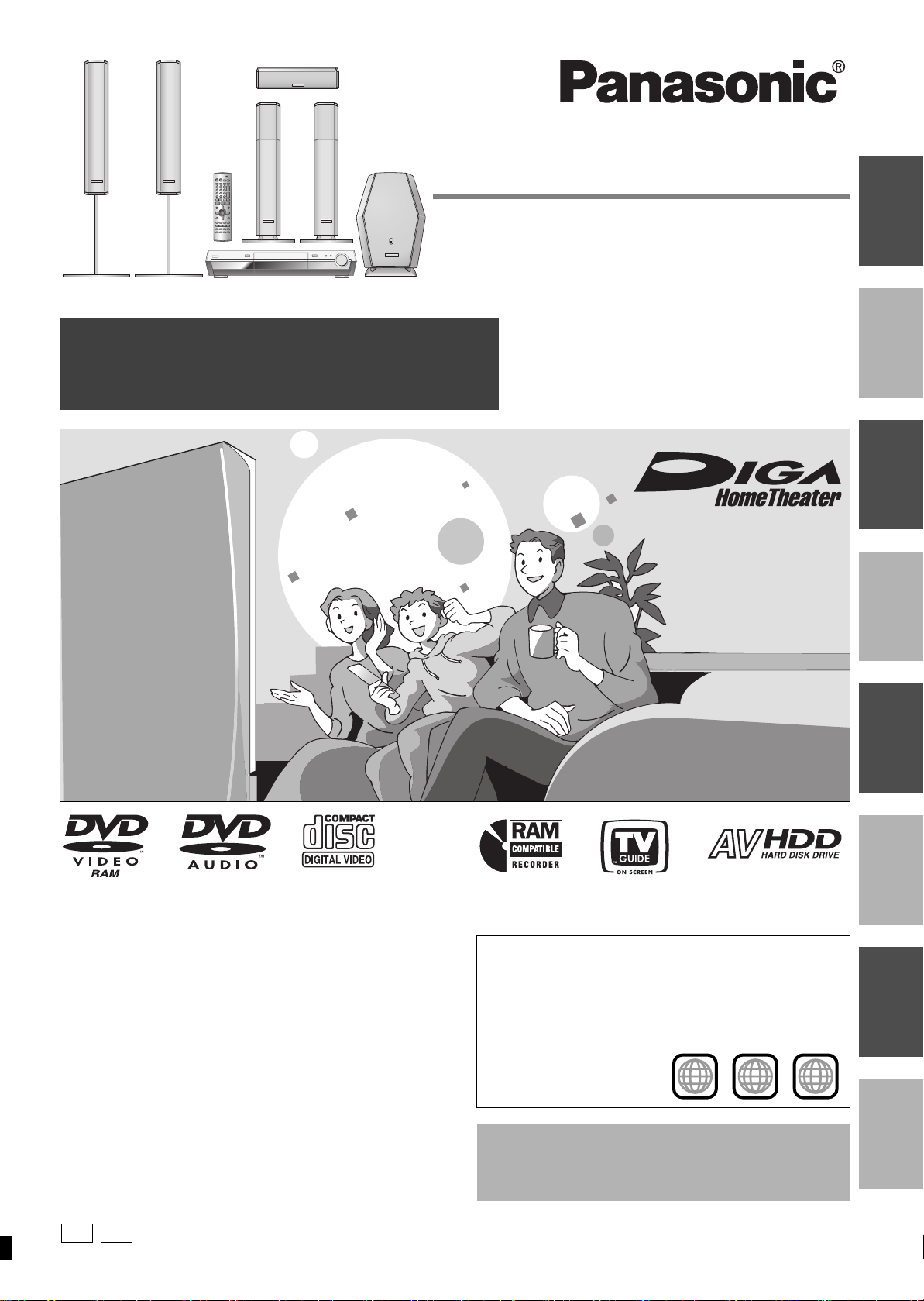
Operating Instructions
Operations Guide
Before using this product, perform setup and connections
after carefully reading the Setup Guide.
Recordable DVD
Home Theater System
Model No. SC-HT1500
INTRORECORDINGPLAYINGEDITING &
TRANSFERRING
Dear customer
Thank you for purchasing this product. For optimum performance
and safety, please read these instructions carefully.
Before connecting, operating or adjusting this product, please read
these instructions completely.
Please keep this manual for future reference.
Region number supported by this unit
Region numbers are allocated to DVD players and software
according to where they are sold.
≥The region number of this unit is “1”.
≥The unit will play DVDs marked with labels containing “1” or
“ALL”.
Example:
1
1
[For\U.S.A.]only]
The warranty can be found on page 51.
[For\Canada]only]
The warranty can be found on page 50.
ALL
FUNCTIONS
CONVENIENT
SOUND
RADIO &
SETTINGSINFO
2
4
P PC
RQT7619-P
Page 2
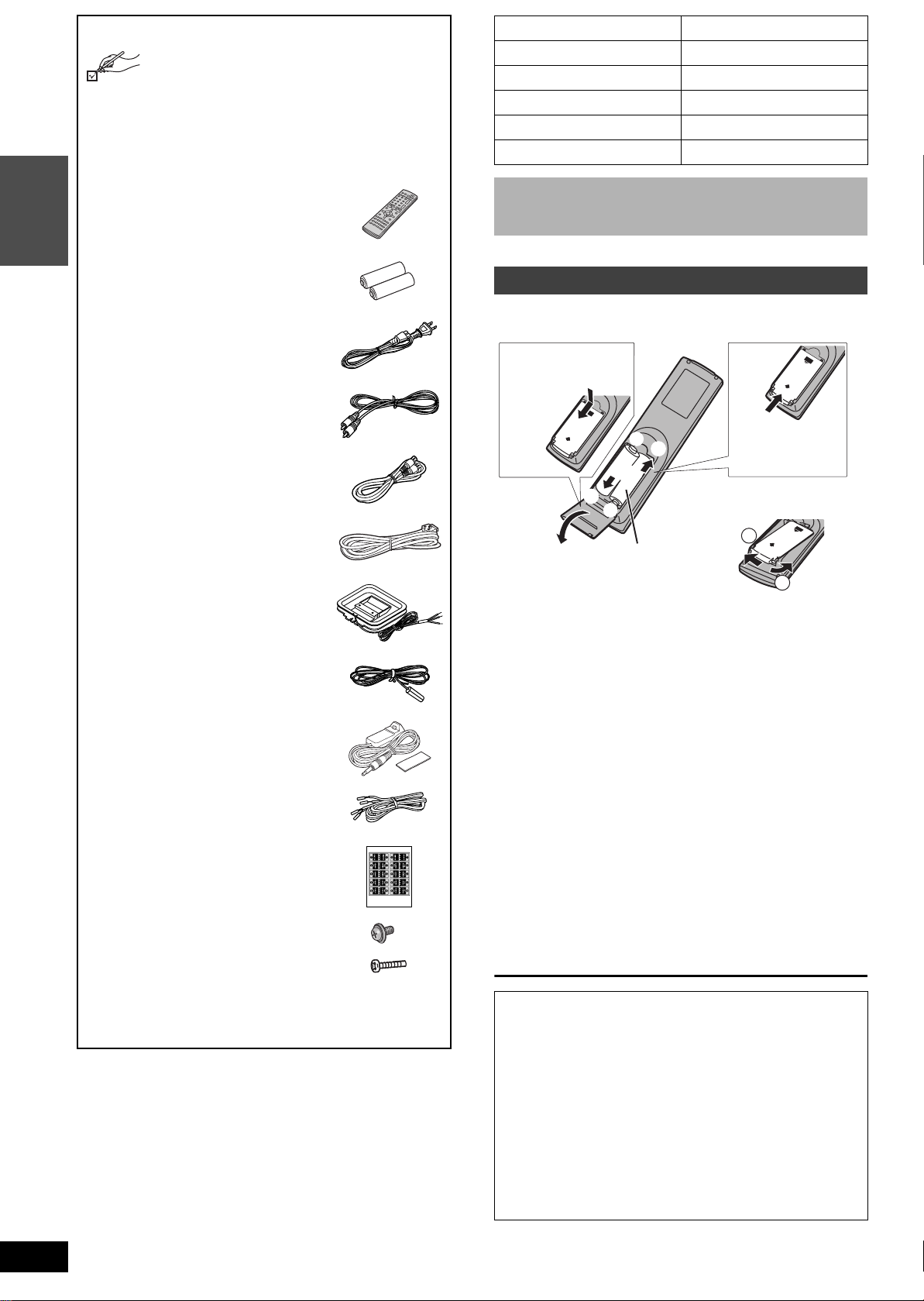
Accessories
PUSH
1
2
P
U
S
H
P
U
S
H
Please check and identify the supplied accessories.
Use numbers indicated in parentheses when asking
for replacement parts.
Only for U.S.A.: To order accessories, refer to “Accessory
Purchases” on page 51.
Only for Canada: To order accessories, call the dealer from
whom you have made your purchase.
∏ 1 Remote control
(EUR7624KY0)
INTRO
∏ 2 Batteries
for remote control
System SC-HT1500
Main unit SA-HT1500
Front speakers SB-FS1500
Center speaker SB-PC1500
Surround speakers SB-PS1500
Active subwoofer SB-WA1500
Operations in these instructions are described mainly with
the remote control, but you can do the operations on the
main unit if the controls are the same.
The remote control
∏ 2 AC power supply cords
(RJA0065-A)
≥For use with this unit only. Do not
use it with other equipment.
∏ 1 Video cable
(RJL1P016B15A)
∏ 1 75 ≠ coaxial cable
(K1TXAAA00001)
∏ 1 System cable
(K1HA25HA0003)
∏ 1 AM loop antenna
(N1DAAAA00002)
∏ 1 FM indoor antenna
(RSA0007-L)
∏ 1 IR Blaster
(K2ZZ04C00001)
∏ 3 Speaker cables
1a4 m (13 foot) cable (REE1203A-J)
2
a
10 m (33 foot) cables (REE1203C-J)
∏ 1 Sheet of speaker-cable stickers
∫ Batteries
Opening the rear cover. Closing the rear cover.
1 Press with your
finger.
+
-
Slide into place.
3
+
≥When the cover
comes off
2
R6/LR6, AA, UM-3
≥Insert so the poles (i and j) match those in the remote control.
≥Do not use rechargeable type batteries.
Do not:
≥Mix old and new batteries.
≥Use different types at the same time.
≥Heat or expose to flame.
≥Take apart or short circuit.
≥Attempt to recharge alkaline or manganese batteries.
≥Use batteries if the covering has been peeled off.
Mishandling of batteries can cause electrolyte leakage which can
damage items the fluid contacts and may cause a fire.
Remove if the remote control is not going to be used for a long
period of time. Store in a cool, dark place.
[Note]
If you cannot operate the unit or television using the remote control
after changing the batteries, please re-enter the codes (➡ page 8).
RQT7619
∏ 6 Speaker screws
2 washer screws (RHD50015)
4 long screws (XSN5i30FN)
(U.S.A. only)
Product Registration Card
Please complete and return the included product registration card,
or register via the Internet at: http://www.prodreg.com/panasonic/
2
∫ Use
Aim at the sensor (➡ page 5), avoiding obstacles, at a maximum
range of 7 m (23 feet) directly in front of the unit.
The manufacturer accepts no responsibility and offers no
compensation for loss of recorded or edited material due to
a problem with the unit or recordable media, and accepts no
responsibility and offers no compensation for any
subsequent damage caused by such loss.
Examples of causes of such losses are
≥A disc recorded and edited with this unit is played in a DVD
recorder or computer disc drive manufactured by another
company.
≥A disc used as described above and then played again in this
unit.
≥A disc recorded and edited with a DVD recorder or computer
disc drive manufactured by another company is played in this
unit.
Page 3
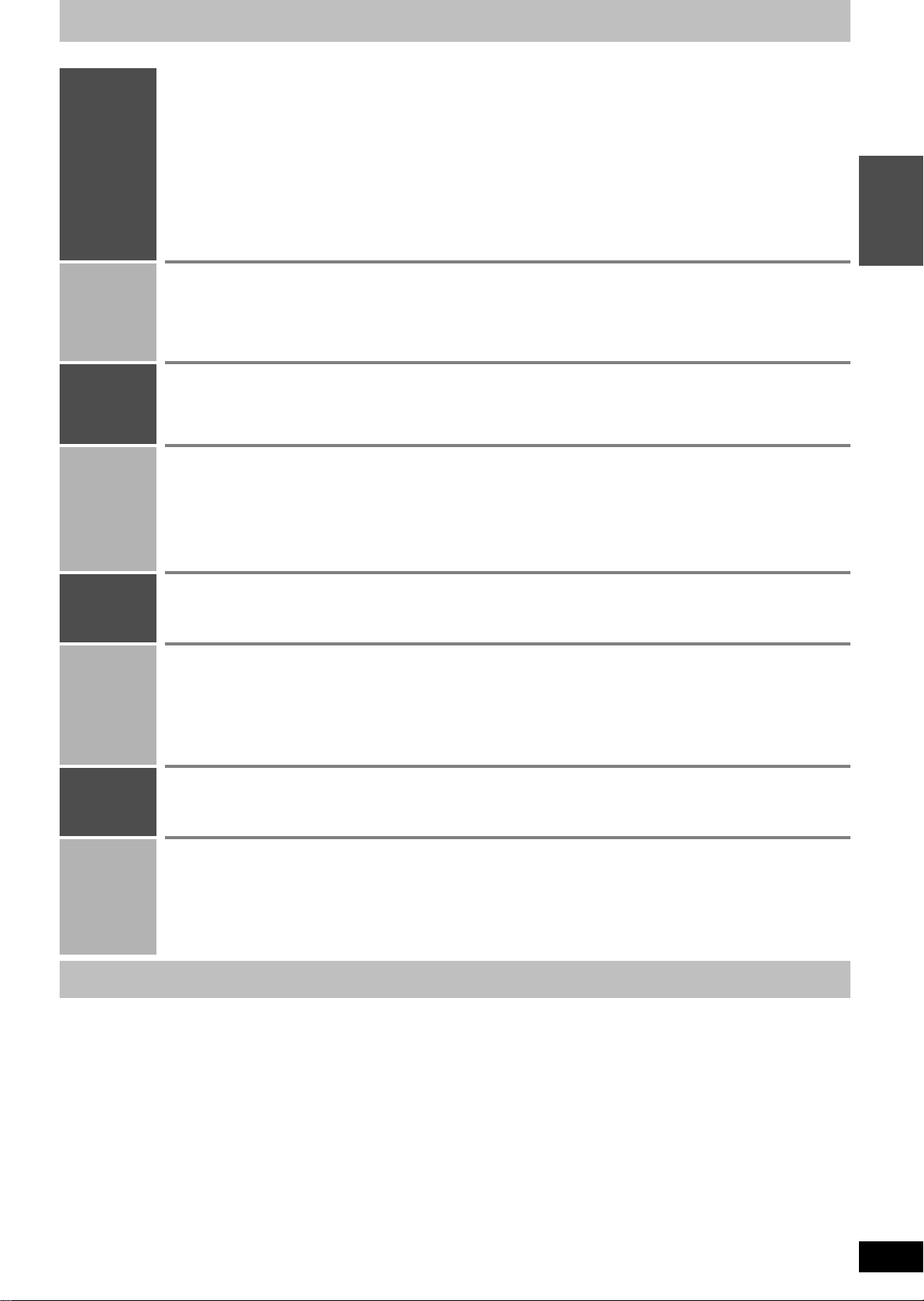
Table of contents
INTRO
RECORDING
PLAYING
EDITING &
TRANSFERRING
CONVENIENT
FUNCTIONS
RADIO &
SOUND
Accessories . . . . . . . . . . . . . . . . . . . . . . . . . . 2
The remote control . . . . . . . . . . . . . . . . . . . . . . . . . . . . 2
Useful features. . . . . . . . . . . . . . . . . . . . . . . . 3
IMPORTANT SAFETY INSTRUCTIONS . . . . 4
Control reference guide . . . . . . . . . . . . . . . . 5
Remote control . . . . . . . . . . . . . . . . . . . . . . . . . . . . . . . 5
Main unit and display. . . . . . . . . . . . . . . . . . . . . . . . . . . 5
STEP 1
Setting up the TV Guide On ScreenTM
system . . . . . . . . . . . . . . . . . . . . . . . . . . . . . 6
Recording television programs . . . . . . . . . 12
Recording modes and approximate recording times. . 13
Selecting audio to record . . . . . . . . . . . . . . . . . . . . . . 13
Playing while you are recording . . . . . . . . . . . . . . . . . 13
Flexible Recording. . . . . . . . . . . . . . . . . . . . . . . . . . . . 14
Recording from a video cassette recorder . . . . . . . . . 14
Playing discs . . . . . . . . . . . . . . . . . . . . . . . . 20
Operations during play . . . . . . . . . . . . . . . . . . . . . . . . 21
Editing operations during play. . . . . . . . . . . . . . . . . . . 22
Changing audio during play . . . . . . . . . . . . . . . . . . . . 22
Using headphones . . . . . . . . . . . . . . . . . . . . . . . . . . . 22
Editing titles/chapters . . . . . . . . . . . . . . . . 26
Editing titles/chapters and playing chapters . . . . . . . . 26
Title operations . . . . . . . . . . . . . . . . . . . . . . . . . . . . . . 27
Chapter operations . . . . . . . . . . . . . . . . . . . . . . . . . . . 27
Creating, editing and playing play lists . . 28
Creating play lists . . . . . . . . . . . . . . . . . . . . . . . . . . . . 28
Editing and playing play lists/chapters . . . . . . . . . . . . 29
FUNCTIONS window . . . . . . . . . . . . . . . . . . 34
Disc setting . . . . . . . . . . . . . . . . . . . . . . . . . 34
Disc Name. . . . . . . . . . . . . . . . . . . . . . . . . . . . . . . . . . 35
Disc Protection . . . . . . . . . . . . . . . . . . . . . . . . . . . . . . 35
The radio . . . . . . . . . . . . . . . . . . . . . . . . . . . 36
Manual tuning . . . . . . . . . . . . . . . . . . . . . . . . . . . . . . . 36
Preset tuning . . . . . . . . . . . . . . . . . . . . . . . . . . . . . . . . 36
Sound . . . . . . . . . . . . . . . . . . . . . . . . . . . . . . 37
Dolby Digital and DTS . . . . . . . . . . . . . . . . . . . . . . . . . 37
Dolby Pro Logic II . . . . . . . . . . . . . . . . . . . . . . . . . . . . . . . 37
Adjusting the bass and treble with manual equalizer
. . 37
STEP 2
Set up to match your television and
remote control . . . . . . . . . . . . . . . . . . . . . . 8
Selecting television type . . . . . . . . . . . . . . . . . . . . . . . . 8
Television operation . . . . . . . . . . . . . . . . . . . . . . . . . . . . 8
When other Panasonic products respond to this remote control
. . 8
HDD and disc information . . . . . . . . . . . . . . 9
HDD and discs you can use for recording and play . . . . 9
Play-only discs (12 cm/8 cm) . . . . . . . . . . . . . . . . . . . . . 9
Discs that cannot be played. . . . . . . . . . . . . . . . . . . . . . 9
Disc handling . . . . . . . . . . . . . . . . . . . . . . . . . . . . . . . . 10
HDD (Hard disk drive) handling care . . . . . . . . . . . . . . 10
Maintenance . . . . . . . . . . . . . . . . . . . . . . . . 11
Timer recording . . . . . . . . . . . . . . . . . . . . . 15
Using the TV Guide On Screen
Manually programming timer recordings . . . . . . . . . . . 16
Using VCR Plusi system to make timer recordings . . 17
Check, change or delete a program. . . . . . . . . . . . . . . 18
TM
system to make timer recordings
. . 15
Utilizing TV Guide On ScreenTM system . . 19
Using menus to play MP3 . . . . . . . . . . . . . 23
Using on-screen menus and Status messages . . 24
On-screen menus . . . . . . . . . . . . . . . . . . . . . . . . . . . . 24
Status messages . . . . . . . . . . . . . . . . . . . . . . . . . . . . . 25
Play list operations. . . . . . . . . . . . . . . . . . . . . . . . . . . . 29
Chapter operations . . . . . . . . . . . . . . . . . . . . . . . . . . . 29
Entering text . . . . . . . . . . . . . . . . . . . . . . . . 30
Transferring (dubbing) titles or play lists
One Touch Transfer (dubbing) . . . . . . . . . . . . . . . . . . . 32
Transferring (dubbing) using the transferring
(dubbing) list . . . . . . . . . . . . . . . . . . . . . . . . . . . . . . . 32
Transferring (dubbing) a finalized DVD-R. . . . . . . . . . . 33
Format disc/Format . . . . . . . . . . . . . . . . . . . . . . . . . . . 35
TOP MENU . . . . . . . . . . . . . . . . . . . . . . . . . . . . . . . . . 35
Select First play . . . . . . . . . . . . . . . . . . . . . . . . . . . . . . 35
Finalize. . . . . . . . . . . . . . . . . . . . . . . . . . . . . . . . . . . . . 35
Using the built-in sound quality settings (SFC—Sound
Field Control). . . . . . . . . . . . . . . . . . . . . . . . . . . . . . . 37
Center Focus . . . . . . . . . . . . . . . . . . . . . . . . . . . . . . . . 38
Virtual Rear Surround . . . . . . . . . . . . . . . . . . . . . . . . . 38
Multi Rear Surround. . . . . . . . . . . . . . . . . . . . . . . . . . . 38
Seat position . . . . . . . . . . . . . . . . . . . . . . . . . . . . . . . . 38
Adjusting the subwoofer level . . . . . . . . . . . . . . . . . . . 38
Speaker level adjustments . . . . . . . . . . . . . . . . . . . . . . 38
. . 31
INTRO
SETTINGS
INFO
Changing the unit’s settings . . . . . . . . . . . 39
Common procedures. . . . . . . . . . . . . . . . . . . . . . . . . . 39
Summary of settings . . . . . . . . . . . . . . . . . . . . . . . . . . 39
Optional connections . . . . . . . . . . . . . . . . . 43
Receiving digital audio using the optical connection . . 43
Connecting other audio equipment . . . . . . . . . . . . . . . 43
Enjoying TV broadcast with surround sound. . . . . . . . 43
Specifications . . . . . . . . . . . . . . . . . . . . . . . 44
Glossary . . . . . . . . . . . . . . . . . . . . . . . . . . . 45
Error messages . . . . . . . . . . . . . . . . . . . . . . 46
Channel/Clock settings when TV Guide On
Screen
TM
Auto channel/clock settings . . . . . . . . . . . . . . . . . . . . . 41
Channel captions . . . . . . . . . . . . . . . . . . . . . . . . . . . . . 42
system is not used . . . . . . . . . . 41
Troubleshooting guide . . . . . . . . . . . . . . . . 46
Frequently asked questions . . . . . . . . . . . 50
Limited Warranty (ONLY FOR CANADA)
Limited Warranty (ONLY FOR U.S.A.)
. . 50
. . . . 51
Index . . . . . . . . . . . . . . . . . . . . . . . Backcover
Product Service. . . . . . . . . . . . . . . Backcover
Useful features
This Recordable DVD Home Theater System records high quality images to rapid random access capable HDD (Hard disk drive) or DVD-RAM.
This has resulted in many new features that out perform older tape formats. The following information summarizes a few of these features.
Instant recording
You no longer need to search for empty disc space. By pressing the recording
button, the unit finds available recording space and begins recording right
away. There is no need to worry about overwriting already recorded content.
TV Guide On Screen
The TV Guide On ScreenTM system provides a handy electronic program guide
(EPG) for checking what’s on. Setting up to record a broadcast is easy too.
Simply select the desired program from the displayed list. You can also search for
desired programs alphabetically or by displaying only the programs in a certain category.
≥TV Guide On ScreenTM is available in the continental United States. In
Canada, however, this service may not be available in some areas.
HDD recording
You can keep on recording your favorite programs to an internal HDD that is
able to record up to 142 hours when using EP (8 Hour) mode.
You can also high speed transfer (dub) your favorite programs to DVD-RAM or
DVD-R and create a backup disc.
TM
system
Instant play
There is no need to rewind or search forward. Direct Navigator guides you to
the beginning of the recorded video immediately.
Chasing playback
There is no need to wait until recording is complete. Without stopping
recording, you can play the video currently being recorded from its beginning.
Simultaneous Recording and Playback
While recording, you can play another video program that was recorded
previously.
Time Slip
During play and also while recording, you can jump to the scene you wish to
view by specifying the skip time.
High-performance power supplies up to 800 W
Enables you to experience optimal theater sound performance with 6
speakers.
RQT7619
3
Page 4
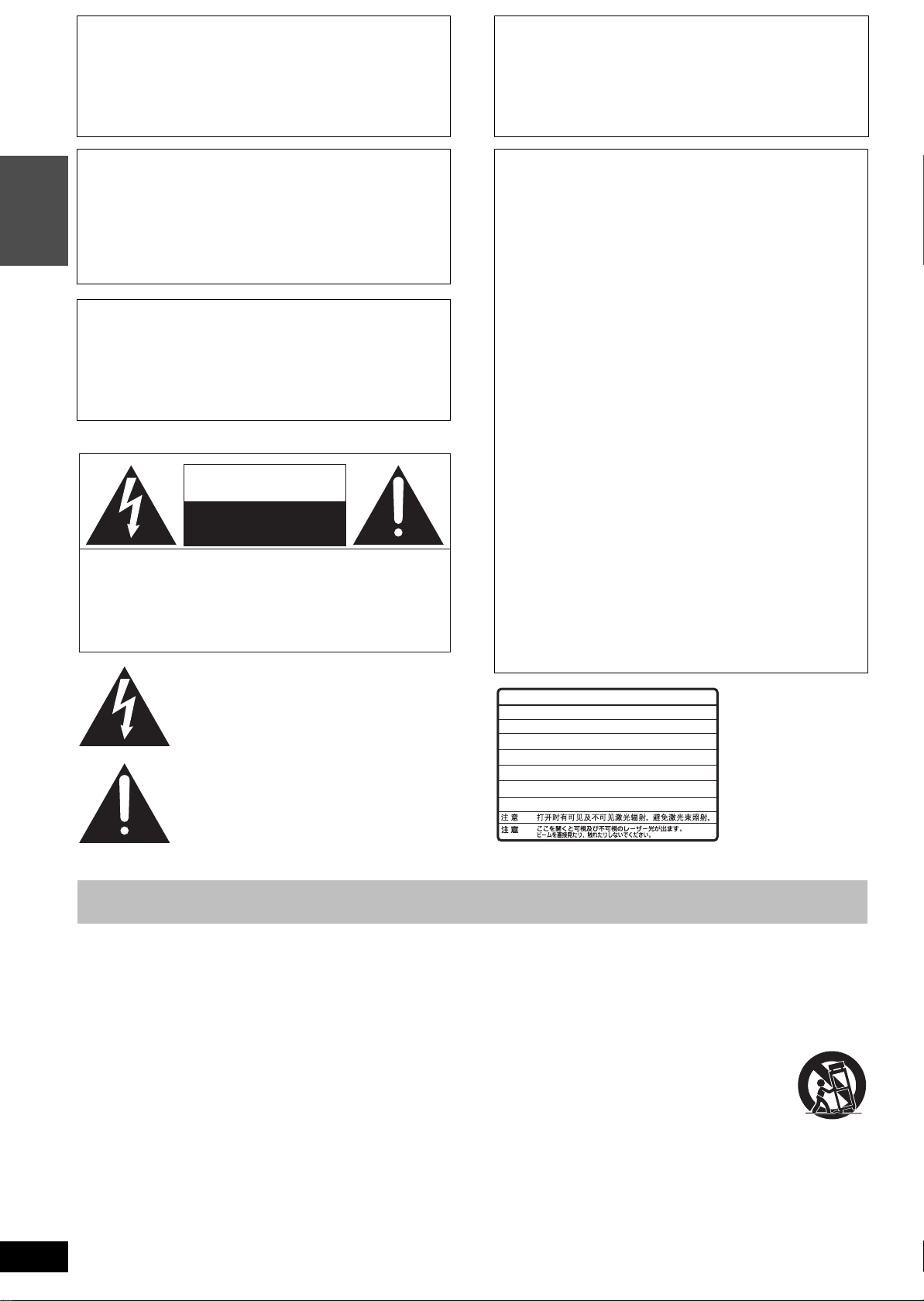
CAUTION!
THIS PRODUCT UTILIZES A LASER.
USE OF CONTROLS OR ADJUSTMENTS OR PERFORMANCE
OF PROCEDURES OTHER THAN THOSE SPECIFIED HEREIN
MAY RESULT IN HAZARDOUS RADIATION EXPOSURE.
DO NOT OPEN COVERS AND DO NOT REPAIR YOURSELF.
REFER SERVICING TO QUALIFIED PERSONNEL.
CAUTION!
DO NOT INSTALL OR PLACE THIS UNIT IN A BOOKCASE,
BUILT-IN CABINET OR IN ANOTHER CONFINED SPACE.
ENSURE THE UNIT IS WELL VENTILATED. TO PREVENT RISK
OF ELECTRIC SHOCK OR FIRE HAZARD DUE TO
OVERHEATING, ENSURE THAT CURTAINS AND ANY OTHER
MATERIALS DO NOT OBSTRUCT THE VENTILATION VENTS.
WARNING:
TO REDUCE THE RISK OF FIRE, ELECTRIC
SHOCK OR PRODUCT DAMAGE, DO NOT
EXPOSE THIS APPARATUS TO RAIN, MOISTURE,
INTRO
DRIPPING OR SPLASHING AND THAT NO
OBJECTS FILLED WITH LIQUIDS, SUCH AS
VASES, SHALL BE PLACED ON THE APPARATUS.
THE FOLLOWING APPLIES ONLY IN THE U.S.A.
Note to CATV system installer:
This reminder is provided to call the CATV system installer’s
attention to Article 820-40 of the NEC that provides guidelines for
proper grounding and, in particular, specifies that the cable ground
shall be connected to the grounding system of the building, as
close to the point of cable entry as practical.
CAUTION
RISK OF ELECTRIC SHOCK
DO NOT OPEN
CAUTION: TO REDUCE THE RISK OF ELECTRIC
SHOCK, DO NOT REMOVE SCREWS.
NO USER-SERVICEABLE PARTS
INSIDE.
REFER SERVICING TO QUALIFIED
SERVICE PERSONNEL.
The lightning flash with arrowhead symbol, within
an equilateral triangle, is intended to alert the user
to the presence of uninsulated “dangerous voltage”
within the product’s enclosure that may be of sufficient magnitude to constitute a risk of electric shock
to persons.
The exclamation point within an equilateral triangle
is intended to alert the user to the presence of
important operating and maintenance (servicing)
instructions in the literature accompanying the appliance.
THE FOLLOWING APPLIES ONLY IN THE U.S.A.
FCC Note:
This equipment has been tested and found to comply with the
limits for a Class B digital device, pursuant to Part 15 of the FCC
Rules. These limits are designed to provide reasonable protection
against harmful interference in a residential installation. This
equipment generates, uses, and can radiate radio frequency
energy and, if not installed and used in accordance with the
instructions, may cause harmful interference to radio
communications. However, there is no guarantee that interference
will not occur in a particular installation. If this equipment does
cause harmful interference to radio or television reception, which
can be determined by turning the equipment off and on, the user
is encouraged to try to correct the interference by one or more of
the following measures:
≥Reorient or relocate the receiving antenna.
≥Increase the separation between the equipment and receiver.
≥Connect the equipment into an outlet on a circuit different from
that to which the receiver is connected.
≥Consult the dealer or an experienced radio/TV technician for
help.
FCC Caution: To assure continued compliance, follow the
attached installation instructions and use only shielded interface
cables when connecting to peripheral devices.
Any changes or modifications not expressly approved by the party
responsible for compliance could void the user’s authority to
operate this equipment.
This device complies with Part 15 of the FCC Rules. Operation is
subject to the following two conditions: (1) This device may not
cause harmful interference, and (2) this device must accept any
interference received, including interference that may cause
undesired operation.
-
VISIBLE AND INVISIBLE LASER RADIATION WHEN OPEN.
DANGER
AVOID DIRECT EXPOSURE TO BEAM.
-
VISIBLE AND INVISIBLE LASER RADIATION WHEN OPEN.
CAUTION
AVOID EXPOSURE TO BEAM.
-
RAYONNEMENT LASER VISIBLE ET INVISIBLE EN CAS D’OUVERTURE.
ATTENTION
EXPOSITION DANGEREUSE AU FAISCEAU.
-
SYNLIG OG USYNLIG LASERSTRÅLING VED ÅBNING.
ADVARSEL
UNDGÅ UDSÆTTELSE FOR STRÅLING.
-
AVATTAESSA OLET ALTTIINA NÄKYVÄÄ JA NÄKYMÄTÖN
VARO !
LASERSÄTEILYLLE. ÄLÄ KATSO SÄTEESEEN.
-
SYNLIG OCH OSYNLIG LASERSTRÅLNING NÄR DENNA DEL
VARNING
ÄR ÖPPNAD. BETRAKTA EJ STRÅLEN.
-
SYNLIG OG USYNLIG LASERSTRÅLING NÅR DEKSEL ÅPNES.
ADVARSEL
UNNGÅ EKSPONERING FOR STRÅLEN.
-
SICHTBARE UND UNSICHTBARE LASERSTRAHLUNG, WENN ABDECKUNG
VORSICHT
GEÖFFNET. NICHT DEM STRAHL AUSSETZEN.
-
-
(FDA 21 CFR)
(IEC60825-1)
RQLS0233
(Inside of product)
RQT7619
4
IMPORTANT SAFETY INSTRUCTIONS
Read these operating instructions carefully before using the unit. Follow the safety instructions on the unit and the applicable safety instructions
listed below. Keep these operating instructions handy for future reference.
1) Read these instructions.
2) Keep these instructions.
3) Heed all warnings.
4) Follow all instructions.
5) Do not use this apparatus near water.
6) Clean only with dry cloth.
7) Do not block any ventilation openings. Install in accordance with
the manufacturer’s instructions.
8) Do not install near any heat sources such as radiators, heat
registers, stoves, or other apparatus (including amplifiers) that
produce heat.
9) Do not defeat the safety purpose of the polarized or groundingtype plug. A polarized plug has two blades with one wider than
the other. A grounding-type plug has two blades and a third
grounding prong. The wide blade or the third prong are
provided for your safety. If the provided plug does not fit into
your outlet, consult an electrician for replacement of the
obsolete outlet.
10) Protect the power cord from being walked on or pinched
particularly at plugs, convenience receptacles, and the point
where they exit from the apparatus.
11) Only use attachments/accessories specified by the
manufacturer.
12) Use only with the cart, stand, tripod, bracket, or
table specified by the manufacturer, or sold with
the apparatus. When a cart is used, use caution
when moving the cart/apparatus combination to
avoid injury from tip-over.
13) Unplug this apparatus during lightning storms or
when unused for long periods of time.
14) Refer all servicing to qualified service personnel. Servicing is
required when the apparatus has been damaged in any way,
such as power-supply cord or plug is damaged, liquid has been
spilled or objects have fallen into the apparatus, the apparatus
has been exposed to rain or moisture, does not operate
normally, or has been dropped.
Page 5
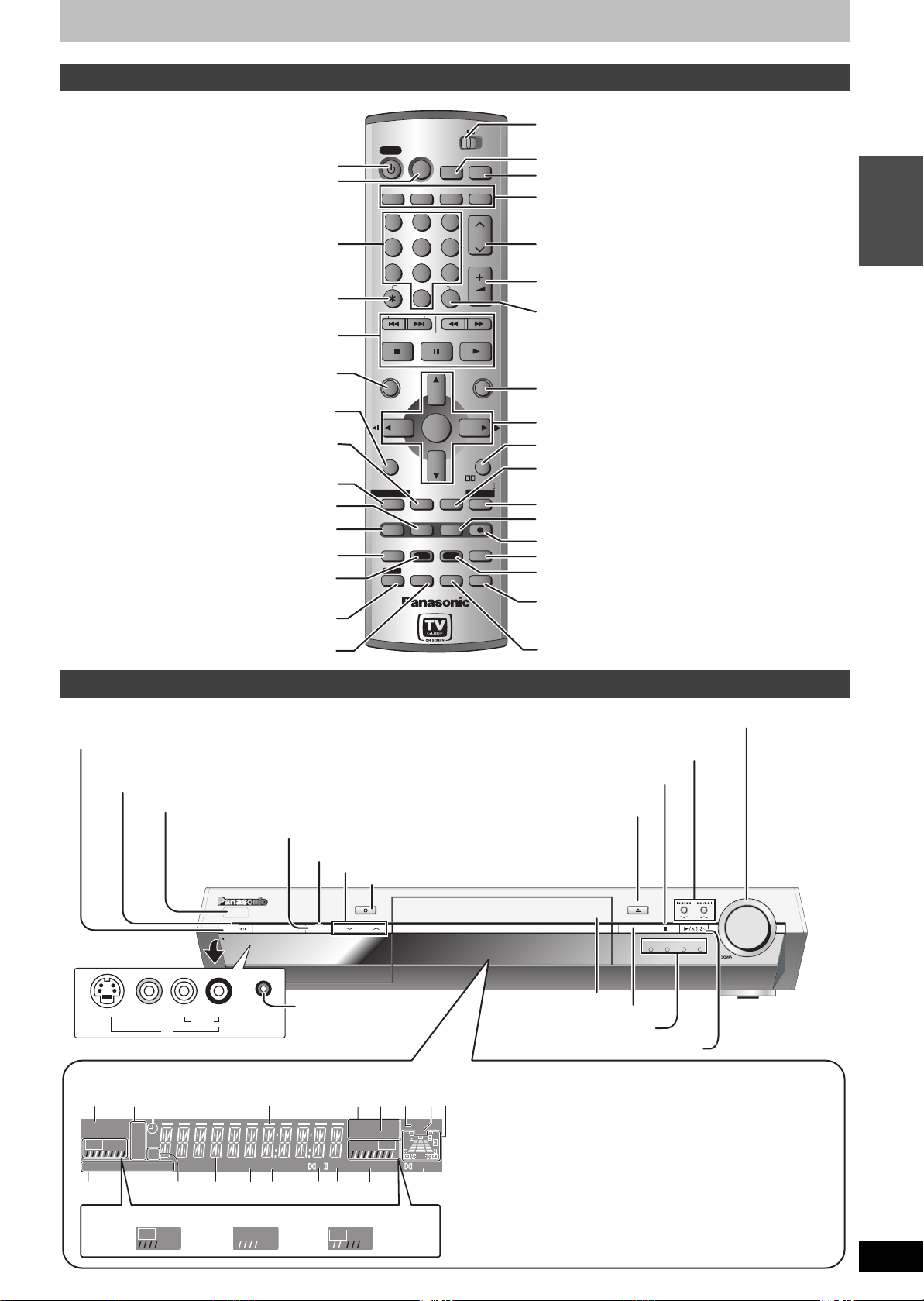
Control reference guide
POWER
SHIFT
PROG/CHECK
TV GUIDE
EXT
Link
REC
PLAY
DVD
D
.MIX
R-AM
REC
EXT
Link
PLAY
DVD
D
.MIX
R-AM
REC
EXT
Link
PLAY
DVD
D
.MIX
R-AM
REC
Remote control
If
[SHIFT]
appears the function will not work unless you use in combination with the [SHIFT] button. Make sure you first press and hold the [SHIFT] button.
Switch to “HOME THEATER” when operating the main unit,
or switch to “TV” when operating the television (
Input select (L1, L2, L3 or television)
Select television input mode (➡ page 8)
Select the sources on the main unit
(➡ page 12, 20, 36, 43)
Channel select (➡ page 12)
Adjust the volume (➡ page 8, 20, 36)
Show VCR Plusr screen (➡ page 17)
Turn the unit on (➡ page 6)
Show on-screen menu (➡ page 24)
Select channels and title numbers etc./
Enter numbers
Cancel
Basic operations for recording and play
HOME THEATER TV
POWER
DISPLAY
HDD/DVD
INPUT
123
4
789
CANCEL
5
6
VCR Plus+
0
SKIP
STOP PAUSE PLAY/x1.3
SLOW/SEARCH
TV/VIDEO
AUXFM/AMDVDHDD
PAG E
CH
VOLUM E
➡
page 8)
INTRO
Show Top menu/Direct Navigator (➡ page 20, 26)
Change radio reception mode
[SHIFT] (➡ page 36)/
Show sub menu (➡ page 26)
Down-mix signals to 2 channels
Show status messages (➡ page 25)
Select analog/optical L1 input
[SHIFT] (➡
[SHIFT] (➡
page 37)/
page 43)/
Show timer recording schedule (➡ page 16)
Change recording mode (➡ page 12)
Skip the specified time/Display the television
image as a picture-in-picture (➡ page 13, 21)
Changing the size of information window (➡page 19)
Virtual rear/multi rear surround
[SHIFT] (➡
page 38)/
One touch transfer (dubbing)/“Blue” button for
television program list (➡ page 32, 15)
To use the functions labeled in orange, press the
button while pressing this button.
Equalizer/Sound field control button
(➡page 37)
Main unit and display
POWER button (POWER Í/I) (➡ page 6)
Press to switch the unit from on to standby mode or vice versa. In
standby mode, the unit is still consuming a small amount of power.
Standby/on indicator [Í/I]
When the unit is connected to the AC power supply, this indicator
lights up in standby mode and goes out when the unit is turned on.
Connection for camcorder
➡
etc. (
Remote control signal sensor
page 14)
Skip the specified time/Display the television image
as a picture-in-picture (➡ page 13, 21)
Time Slip indicator (➡ page 13)
Channel select (➡ page 12)
Start recording (➡ page 12)
REC
TIME SLIP
POWER
PULL-OPEN
CH CH
DIRECT NAVIGATOR
TOP MENU
FM MODE
SUB MENU
L1/OPT
PROG/CHECK
STATUS
REC MODE
TIME SLIP
MULTI REAR
Info
SHIFT
EQ/SFC
ENTER
MIX
2CH
DUBBING
FUNCTIONS
Show FUNCTIONS window (➡ page 34)
Selection/Enter, Frame-by-frame (➡ page 6, 21)
CH SELECT
RETURN
Return to previous screen/Select speaker channels
Skip a minute forward (➡ page 21)/
TEST
CM SKIP
ERASE
S.POSITION
CHAPTER
S W. LEVEL
PRO LOGIC
TV GUIDE
REC
C.FOCUS
AUDIO
REPEAT
MUTING
Output test signals [SHIFT] (➡ page 38)
Dolby Pro Logic II
[SHIFT] (➡
page 37)/Show TV program list (➡page 15)
Erase items (➡ page 22)
Start recording (➡ page 12)
Center focus
Seat position
[SHIFT] (➡
[SHIFT] (➡
page 38)/Select audio (➡page 13, 22)
page 38)/Create chapters/“Green”
button for television program list (
Repeat items [SHIFT](➡ page 21)/
Muting (Volume is reduced to minimum. To cancel, press again or
reduce the volume to minimum (–– dB), then raise it to the required level.
Muting is also canceled when you switch the unit to standby.)
Adjust the subwoofer level (
Volume dial for recorder and tuner (➡ page 20, 36)
Skip/Slow/Search (➡page 21), Tuning (➡page 36)
Stop (➡ page 12, 21)
Open/close disc tray
(➡ page 12, 20)
OPEN/CLOSE
INPUT SELECTOR
➡
page 22, 15)
➡ page 38
VOLUME
TUNE
AUXHDD DVD
FM/AM
)
[SHIFT] (➡
UP
page 38)
L/MONO
VIDEO IN
S-VIDEO IN
L2
Rear panel terminals (➡ Setup Guide)
Display
1
HDD
REC
TUNED
:6?>=
e.g.,
[HDD]
PLAY
ST
XP
SP
LP
CH
EP
MEMO
MONO
;
Recording
REC
AUDIO IN
R
Playback
PHONES
DTS
Headphone terminal
(➡ page 22)
423
MIX2CH
R-AM
VCD
.MIX
REC
M.V.REAR
7 8
56
DVD
PLAY
SFC
PL
@A<
Recording/Playback
REC
DVD
CF
DIGITAL
Disc tray (➡ page 12, 20)
Input select (➡ page 12, 20)
Input select indicator
1HDD indicator
2Recording mode
9
3Timer recording indicator
4Transferring (dubbing)
in progress indicator
5Disc type
6Down-mix indicator
7DVD indicator
8Center Focus Indicator
9Speaker channel, seat
position display
Start play (➡ page 20)
:Radio broadcast display
TUNED:
ST: Stereo
MONO: Monaural
MEMO:
;Channel
<Main display section
=DTS indicator
>Dolby Pro Logic II indicator
Equalizer/sound field control indicator
?
@
Virtual rear/multi rear surround indicator
ADolby Digital Indicator
Receiving radio signal
Channel preset memory
indicator
RQT7619
5
Page 6
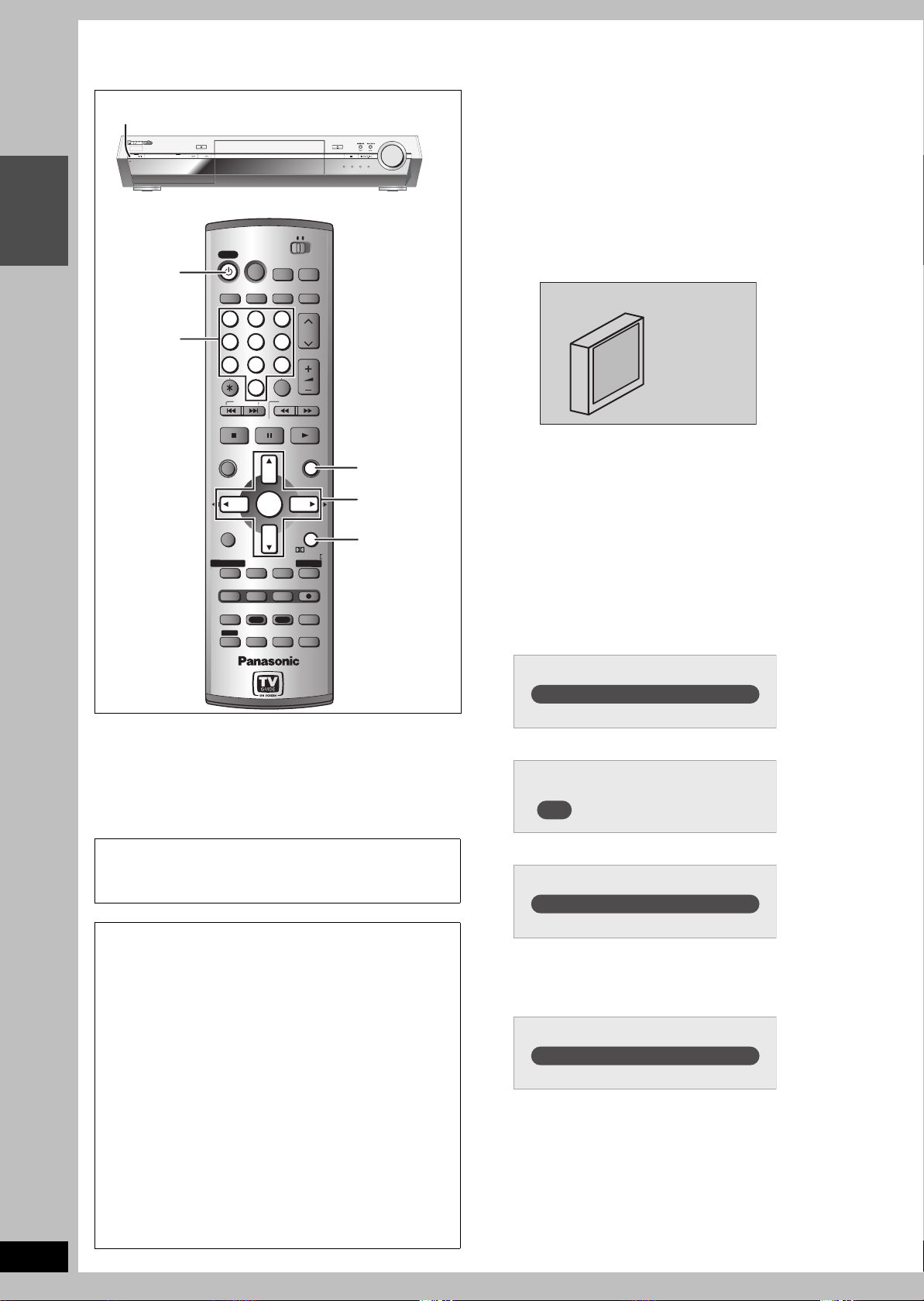
INTRO
POWER
SHIFT
PROG/CHECK
TV GUIDE
POWER
SHIFT
PROG/CHECK
TV GUIDE
STEP
POWER Í/I
POWER
PULL-OPEN
Í POWER
Numbered
buttons
1
Setting up the TV Guide On ScreenTM system
Preparation
≥Turn on the television and select the appropriate video input to
suit the connections to this unit.
VOLUME
REC
TIME SLIP
CH CH
INPUT SELECTOR
OPEN/CLOSE
TUNE
AUXHDD DVD
FM/AM
UPDOWN
≥When using the cable TV box, check the following.
–Make sure the IR Blaster is connected and positioned properly
(➡ Setup Guide).
–Make sure the cable TV box is turned on.
1 Press [Í POWER].
HOME THEATER TV
HOME THEATER TV
POWER
DISPLAY
POWER
DISPLAY
HDD/DVD
HDD/DVD
INPUT
INPUT
123
123
5
4
4
5
789
789
CANCEL
VCR Plus+
CANCEL
VCR Plus+
0
0
SKIP
SKIP
STOP PAUSE PLAY/x1.3
STOP PAUSE PLAY/x1.3
DIRECT NAVIGATOR
DIRECT NAVIGATOR
TOP MENU
TOP MENU
ENTER
ENTER
FM MODE
FM MODE
SUB MENU
SUB MENU
MIX
MIX
L1/OPT
2CH
L1/OPT
2CH
PROG/CHECK
STATUS
Info
STATUS
REC MODE
REC MODE
MULTI REAR
MULTI REAR
DUBBING
DUBBING
EQ/SFC
EQ/SFC
CM SKIP
CM SKIP
ERASE
ERASE
S.POSITION
S.POSITION
CHAPTER
CHAPTER
S W. LEVEL
S W. LEVEL
PROG/CHECK
TIME SLIP
TIME SLIP
Info
SHIFT
SHIFT
TV/VIDEO
TV/VIDEO
AUXFM/AMDV DHDD
AUXFM/AMDV DHDD
PAG E
PAG E
CH
CH
6
6
VOLUME
VOLUME
SLOW/SEARCH
SLOW/SEARCH
FUNCTIONS
FUNCTIONS
CH SELECT
CH SELECT
RETURN
RETURN
PRO LOGIC
TEST
PRO LOGIC
TEST
TV GUIDE
TV GUIDE
REC
REC
C.FOCUS
C.FOCUS
AUDIO
AUDIO
REPEAT
REPEAT
MUTING
MUTING
FUNCTIONS
3,4,2,1
ENTER
RETURN
2
Press [3,4] to select “Set up TV Guide
On Screen now” and press [ENTER].
Welcome to your TV Guide On Screen System!
3 Press [ENTER] to begin setup.
4 Following the on-screen messages,
input the operating environment for
your television.
≥Move the cursor using [3, 4, 2, 1] and press [ENTER]
to confirm.
≥Press the numbered buttons to enter numbers.
≥Press [ENTER] to advance to the next screen.
≥Refer to the guidance on the bottom of the screen.
Set the following;
≥Country (USA/Canada)
RQT7619
6
After plugging the unit into your household AC outlet and pressing
[Í POWER] to turn the unit on for the first time, the unit starts TV
Guide On Screen
TM
system setup.
Even if you do not want to use the TV Guide On
TM
Screen
system, complete the setup. You cannot use
timer recording unless the setup is completed.
Only English is displayed in the TV Guide On
Screen
TM
system. Other languages cannot be
displayed.
TV Guide On ScreenTM system
This unit downloads a free television program list from a TV
station and displays the list on the television screen. The list
offers you many convenient functions such as timer recording
(➡ page 15) and so on (➡ page 19).
≥If you receive your programming solely from a satellite
service, the program guide in this unit will not receive program
listings or channel information. Without this information,
program-based recordings cannot be made. However,
recordings can still be set manually.
Downloading the television program list
≥The unit downloads the television program list only when the
unit is turned off.
≥When the unit is connected to a cable TV box, the cable TV
box must be turned on in order to download the television
program list.
≥In order to cool the circuits used for downloading the television
program list, sometimes the cooling fan operates when the
unit is turned off. This is not a malfunction.
Which country is your DVD Recorder located in?
USA
Canada
≥ZIP (Postal) code
Please enter the 5-digit ZIP code where your DVD Recorder
is located:
= = = = =
≥Cable service connected to this unit (Yes/No)
Do you have cable service connected to this DVD Recorder?
Yes
No
When “No” is selected ➡right, “The set contents are displayed together”
≥Cable TV box receiver connected to this unit (Yes/No)
If you do not want to use the TV Guide On Screen
TM
system,
select “No” at this point.
Is a cable box connected to this DVD Recorder?
Yes
No
When “No” is selected ➡right, “The set contents are displayed together”
Page 7
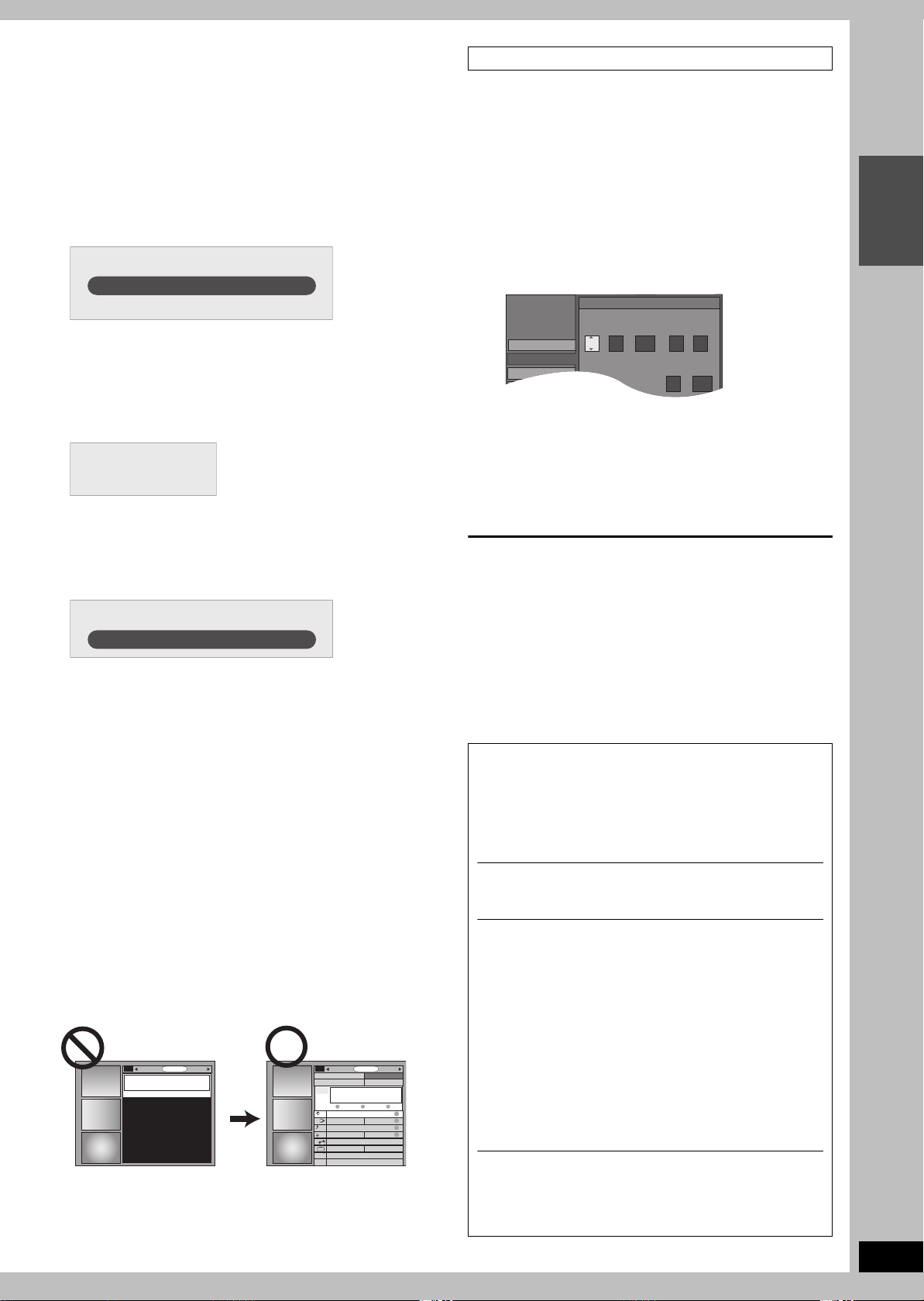
If you are using a cable TV box, set the following:
SETUP
Disc
Video
Set Up
Manual Clock Setting
/ :
/
SAT PM
MONTH DAY YEAR
HOUR MINUTE
1
1
12 00
2000
DST TIME ZONE
OFF
EST
Channel
≥Cable TV box connection channel (Ch2/Ch3/Ch4/L3)
–If you are connecting the cable TV box to this unit’s IN3 (L3)
terminal, select “L3”.
–If you are connecting the cable TV box to this unit’s RF terminal,
select “Ch2”, “Ch3” or “Ch4”, according to the cable TV box
setting.
≥Cable TV box brand
(Move down with [4] for more brands. Select “Not Listed” if you
cannot find your cable TV box on the list.)
≥IR signal code
Make sure your cable TV box is set to the channel that appears
on screen and press [ENTER]. A test is performed.
Is your cable box now tuned to channel 09?
Yes
No
–If the cable TV box has changed to channel 09, select “Yes” and
press [ENTER].
–If the cable TV box is still set to the same channel, select “No”
and press [ENTER]. Repeat this step until the cable TV box
changes to channel 09.
∫ The set contents are displayed together
Zi
p code - 11111 (USA)
Cable - Yes
Cable box - No
–If the information is correct, select “Yes, end setup” and press
[ENTER].
–If the information is not correct, select “No, repeat setup
process” and press [ENTER] to start the setting again.
Once you confirm the input content, the following screen appears.
What would you like to do now?
Watch TV
5 Press [ENTER].
A television reception screen or a blue background screen is
displayed.
If you do not want to use TV Guide On Screen
➡ page 41, Auto channel/clock settings
6 Press [Í POWER].
Leave the unit turned off until the unit downloads the television
program list. This may take up to a maximum of 24 hours.
When the unit is connected to a cable TV box.
≥The cable TV box must be turned on in order to download the
television program list.
≥Note that the television program list may not be downloaded
correctly if you change the channel of the cable TV box while the
unit is turned off.
If you find “There is no data for this screen” on the television when
you turn the unit on, the unit has not yet downloaded the program
list.
SORTSCHEDULE LISTINGS
There is no data
for this screen.
This unit may download more than one channel line-up. Follow the
on-screen guidance and select one of the channel line-ups
(➡ page 19).
TODAY
Last
Channel
NWGB
TV
NWBG
BOX
ANiMe
Network
PBS
87
pTV
ducation
TM
system
LISTINGS
8:00PM
8:30PM
FAVORITES RECORD INFO.
To use immediately (Manual Clock Setting)
Set the clock manually.
Please note that the program list is not displayed until the unit
downloads it. Timer program recording is only possible manually.
1 Press [FUNCTIONS].
2 Press [3, 4] to select “SETUP” and
press [ENTER].
3
Press [3,4] to select “Set Up” and press [1].
INTRO
4 Press [3, 4] to select “Manual Clock
Setting” and press [ENTER].
5 Press [2, 1] to select the item you
want to change and press [3, 4] to
change the setting.
6 Press [ENTER].
The clock starts.
To exit the screen
Press [RETURN] several times.
≥DST (Daylight Saving Time): ON or OFF
If you select “ON”, the clock is advanced one hour starting at 2 a.m. on the
first Sunday in April and ending at 2 a.m. on the last Sunday in October.
≥
TIME ZONE shows the time difference from Greenwich meantime (GMT).
EST (Eastern Standard Time) l GMT j5
CST (Central Standard Time) l GMT j6
MST (Mountain Standard Time) l GMT j7
PST (Pacific Standard Time) l GMT j8
AST (Alaska Standard Time) l GMT j9
HST (Hawaii Standard Time) l GMT j10
In the United States, TV GUIDE and other related marks are
registered marks of Gemstar-TV Guide International, Inc. and/
or one of its affiliates. In Canada, TV GUIDE is a registered
mark of Transcontinental Inc., and is used under license by
Gemstar-TV Guide International, Inc. TV Guide On Screen,
G-LINK, VCR Plusr and PlusCode are registered marks of
Gemstar-TV Guide International and/or one of its affiliates.
The TV Guide On Screen and VCR Plusr systems are
manufactured under license from Gemstar-TV Guide
International, Inc. and/or one of its affiliates.
GEMSTAR-TV GUIDE INTERNATIONAL, INC. AND/
OR ITS RELATED AFFILIATES ARE NOT IN ANY WAY
LIABLE FOR THE ACCURACY OF THE PROGRAM
SCHEDULE INFORMATION PROVIDED BY THE TV
GUIDE ON SCREEN SYSTEM. IN NO EVENT SHALL
GEMSTAR- TV GUIDE INTERNATIONAL, INC. AND/
OR ITS RELATED AFFILIATES BE LIABLE FOR ANY
SORTSCHEDULE
R
R
W
R
W
R
AMOUNTS REPRESENTING LOSS OF PROFITS,
LOSS OF BUSINESS, OR INDIRECT, SPECIAL, OR
CONSEQUENTIAL DAMAGES IN CONNECTION
WITH THE PROVISION OR USE OF ANY
INFORMATION, EQUIPMENT, OR SERVICES
RELATING TO THE TV GUIDE ON SCREEN SYSTEM.
The TV Guide On Screen and VCR Plusr systems are
protected by one or more issued United States patents such as
6,331,877; 6,239,794; 6,154,203; 5,940,073; 4,908,713;
4,751,578; 4,706,121; 6,466,734; 6,430,359; 6,091,882;
6,049,652; 5,335,079; 5,307,173.
RQT7619
7
Page 8
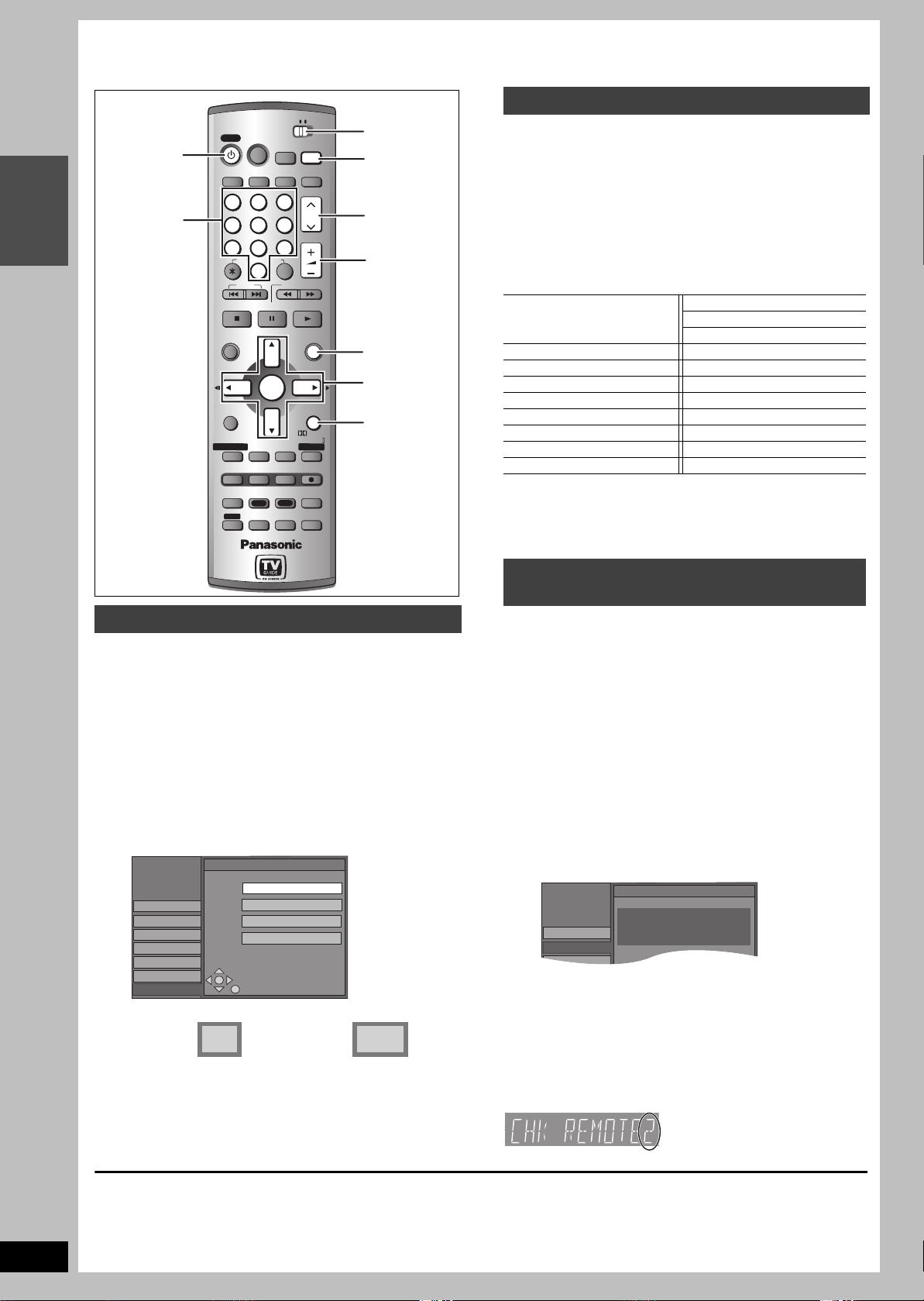
INTRO
POWER
SHIFT
PROG/CHECK
TV GUIDE
POWER
SHIFT
PROG/CHECK
TV GUIDE
SETUP
Remote Control Code
Channel
Set Up
STEP
Í POWER
Numbered
buttons
2
Set up to match your television and remote control
Television operation
HOME THEATER TV
HOME THEATER TV
POWER
DISPLAY
POWER
DISPLAY
HDD/DVD
HDD/DVD
123
123
5
4
4
5
789
789
VCR Plus+
CANCEL
CANCEL
VCR Plus+
0
0
SKIP
SKIP
STOP PAUSE PLAY/x1.3
STOP PAUSE PLAY/x1.3
DIRECT NAVIGATOR
DIRECT NAVIGATOR
TOP MENU
TOP MENU
ENTER
L1/OPT
L1/OPT
TIME SLIP
TIME SLIP
Info
Info
SHIFT
SHIFT
ENTER
MIX
MIX
2CH
2CH
STATUS
STATUS
REC MODE
REC MODE
MULTI REAR
MULTI REAR
DUBBING
DUBBING
EQ/SFC
EQ/SFC
CM SKIP
CM SKIP
ERASE
ERASE
S.POSITION
S.POSITION
CHAPTER
CHAPTER
S W. LEVEL
S W. LEVEL
FM MODE
FM MODE
SUB MENU
SUB MENU
PROG/CHECK
PROG/CHECK
INPUT
TV/VIDEO
INPUT
TV/VIDEO
AUXFM/AMDV DHDD
AUXFM/AMDV DHDD
PAG E
PAG E
6
6
VOLUME
VOLUME
SLOW/SEARCH
SLOW/SEARCH
FUNCTIONS
FUNCTIONS
CH SELECT
CH SELECT
RETURN
RETURN
PRO LOGIC
TEST
PRO LOGIC
TEST
TV GUIDE
TV GUIDE
REC
REC
C.FOCUS
C.FOCUS
AUDIO
AUDIO
REPEAT
REPEAT
MUTING
MUTING
HOME
THEATER,TV
TV/VIDEO
CH
CH
W X CH
r s VOLUME
FUNCTIONS
3 4 2 1
ENTER
RETURN
You can configure the remote control TV operation buttons to turn
the television on/off, change the television input mode, select the
television channel and change the television volume.
1
Switch [HOME THEATER, TV] to “TV”.
2 Point the remote control at the television
While pressing [Í POWER], enter
the code with the numbered buttons.
e.g., 01: [0] ➡ [1]
Manufacturer and Code No.
Panasonic
National
01, 02
QUASAR
FISHER 10 SANYO 10
GE 05 SHARP 06, 07
GOLDSTAR 15, 16, 17 SONY 08
HITACHI 12 SYLVANIA 03
JVC 11 THOMSON 05
LG 15, 16, 17 TOSHIBA 09
MAGNAVOX 03 ZENITH 04
MITSUBISHI 13
Test by turning on the television and changing channels. Repeat
the procedure until you find the code that allows correct operation.
≥If your television brand is not listed or if the code listed for your
television does not allow control of your television, this remote
control is not compatible with your television.
PHILIPS (RC-5) 03
RCA 05
SAMSUNG 14, 18, 19
RQT7619
When other Panasonic products
respond to this remote control
Selecting television type
You do not have to change the setting when connected to a 4:3
standard aspect television that is not compatible with progressive
output (➡ page 45).
Change the remote control code on the main unit and the remote control
(the two must match) if you place other Panasonic products close together.
Use “1”, the factory set code, under normal circumstances.
1 Press [FUNCTIONS].
1 Press [FUNCTIONS].
2 Press [3, 4] to select “SETUP” and
2 Press [3, 4] to select “SETUP” and
press [ENTER].
3
Press [3,4] to select “TV Screen” and press [1].
4 Press [3, 4] to select “TV Type” and
press [ENTER].
SETUP
Channel
Set Up
Disc
Video
Audio
Display
TV Screen
≥Aspect 4:3/Aspect 16:9:
4:3 16:9
4:3 standard aspect television
≥480P/480I:
Select “480P” if the television is compatible with
progressive output.
5
Press [3,4] to select the item and press [ENTER].
To exit the screen
Press [RETURN] several times.
To return to the previous screen
Press [RETURN].
8
TV Type
Aspect 4:3 & 480I
Aspect 4:3 & 480P
Aspect 16:9 & 480I
Aspect 16:9 & 480P
16:9 widescreen television
press [ENTER].
3
Press [3,4] to select “Set Up” and press [1].
4 Press [3, 4] to select “Remote
Control Code” and press [ENTER].
5 Press [3, 4] to select the code (1, 2,
or 3) and press [ENTER].
Press “±
”
and “ENTER
for more than 2 seconds on the remote.
”
together
6 To change the code on the remote control
While pressing [ENTER], press and
hold the numbered button ([1], [2] or
[3]) for more than 2 seconds.
7 Press [ENTER].
∫
When the following indicator appears on the unit’s display
The unit’s remote control code
Change the code on the remote control to match the main unit’s (➡step 6).
Page 9
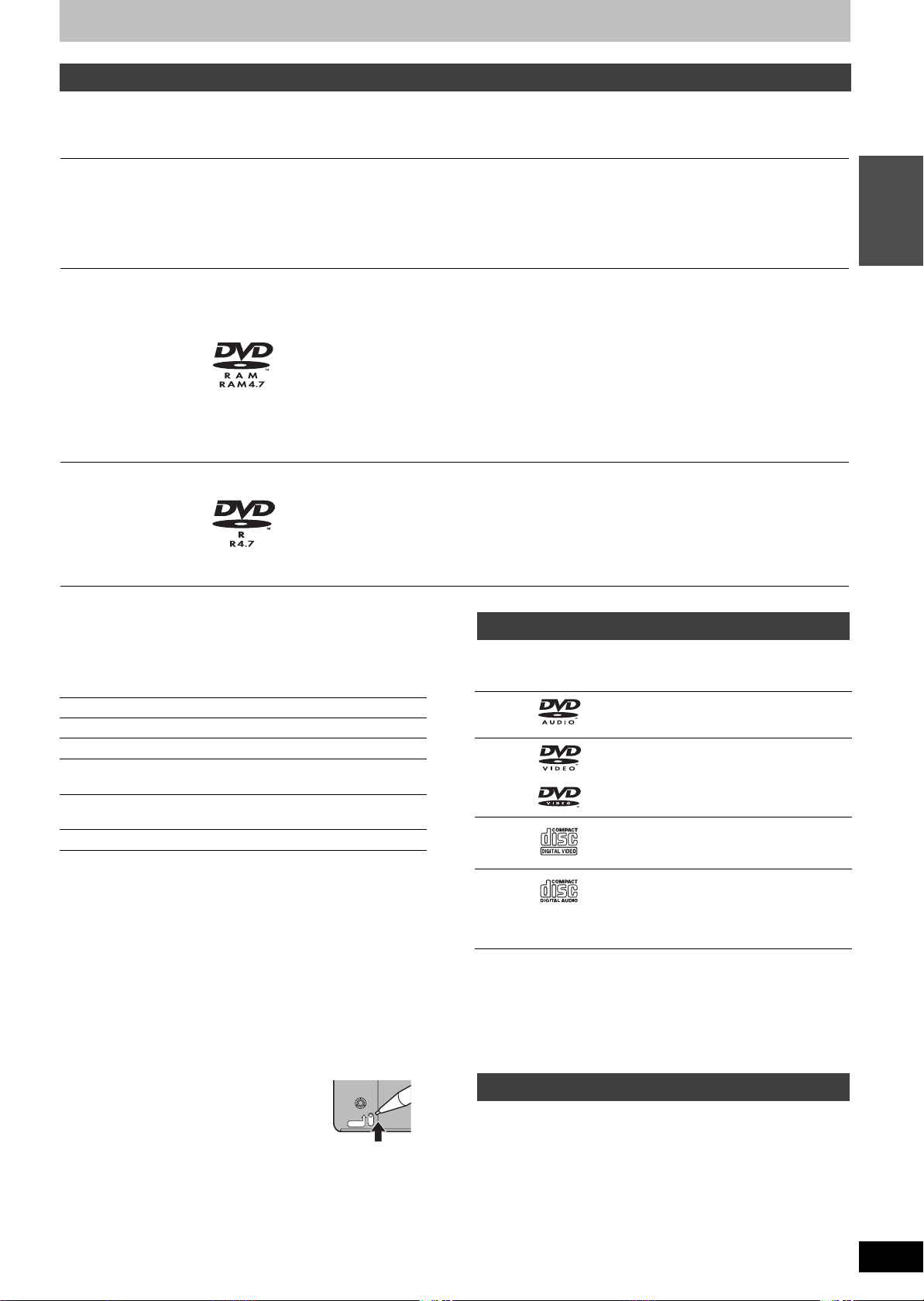
HDD and disc information
HDD and discs you can use for recording and play
Type Logo
these
Instructions
instructions
Temporary storage
Indicated in
≥You can record up to 142 hours [in EP (8H) mode] (➡ page 13, Recording modes and
Hard disk drive (HDD)
≥80 GB
– [HDD]
approximate recording times).
≥You can perform chasing playback or Time Slip (➡ page 13).
≥You can record digital broadcasts that allow “One time only recording”. You can transfer
(dub) a recorded title to a CPRM compatible DVD-RAM; however, the title is erased from
the HDD. (➡ page 45).
Re-writable discs for backup use
≥You can record up to 16 hours [in EP (8H) mode on double-sided disc. You cannot record
or play continuously on two sides.] (➡ page 13, Recording modes and approximate
DVD-RAM
≥4.7 GB/9.4 GB, 12 cm
(5z)
≥2.8 GB, 8 cm (3z)
[RAM]
recording times).
≥You can perform chasing playback or Time Slip (➡ page 13).
≥Scratch and dust resistant cartridge discs and large capacity double sided discs (9.4GB)
are commercially available.
≥You can record digital broadcasts that allow “One time only recording” when using CPRM
(Content Protection for Recordable Media) compatible discs (➡ page 45). You cannot
transfer (dub) a recorded title.
≥This unit is compatible with 1k–3k recording speed discs.
≥You can transfer (dub) up to 24 k recording speed by using a high speed recording
compatible disc (➡ page 31).
One time recording discs for backup use (recordable until the disc is full)
DVD-R
≥4.7 GB, 12 cm (5z)
≥1.4 GB, 8 cm (3z) [DVD-R]
≥We recommend using Panasonic discs. DVD-R from other manufacturers may not be recorded or played due to the condition of the recording.
∫ Which should I use, DVD-RAM or DVD-R?
The following chart indicates the differences. Select based upon
what you require.
(±:Possible, t:Impossible) DVD-RAM DVD-R
Re-writable ±t
Edit ±§1
Play on other players
Recording both Main and SAP of
MTS broadcast
Recording broadcasts that allow
one copy
Recording 16:9 aspect picture ±§6
§1
You can erase, enter name and change thumbnail. Available
space does not increase after erasing.
§2
Only on DVD-RAM compatible players.
§3
After finalizing the disc (➡ page 35, 45).
§4
Only one is recorded (➡ page 40, Select MTS).
§5
CPRM (➡ page 45) compatible discs only.
§6
The picture is recorded in 4:3 aspect.
[Note]
When “DVD-R High-Speed Recording” is set to “On” the restrictions
on secondary audio recording, etc. are also applied to DVD-RAM.
Turn this setting “Off” if high speed transfer (dubbing) to DVD-R is
not necessary when recording a program (➡ page 40).
±
±
≥You can record up to 8 hours [in EP (8H) mode].
≥By finalizing the disc, you can play it in a DVD player as DVD-Video (Play only)
(➡ page 35, 45).
≥You cannot record digital broadcasts that allow “One time only recording”.
≥This unit is compatible with 1k–4k recording speed discs.
≥You can transfer (dub) up to 32 k recording speed by using a high speed recording
compatible disc (➡ page 31).
Play-only discs (12 cm/8 cm)
–
Indicated in
these
instructions
[DVD-A] High fidelity music discs
[DVD-V]
[VCD]
[CD]
High quality movie and music
discs
Recorded music and video
(including CD-R/RW)
Recorded audio and music
(including CD-R/RW)
CD-R and CD-RW with music
recorded in MP3 (➡ page 23)
Disc
type
Logo
DVDAudio
§2
±
§3
±
§4
t
DVDVideo
§5
t
Video
CD
Audio
CD
≥This unit plays CD-R/CD-RW (audio recording discs). Close the
session or finalize the disc after recording.
Play may be impossible on some CD-R or CD-RW discs due to the
condition of the recording.
≥The producer of the material can control how discs are played. So
you may not always be able to control play as described in these
operating instructions. Read the disc’s instructions carefully.
Instructions
∫ Protection [RAM] (Cartridge discs)
With the write-protect tab in the protect position,
you cannot record to, edit, or erase from the
disc.
Play automatically starts when inserted in the
unit.
PROTECT
Discs that cannot be played
≥2.6 and 5.2 GB DVD-RAM, 12 cm (5z)
≥3.95 and 4.7 GB DVD-R for Authoring
≥
Unfinalized DVD-R recorded on other equipment (➡page 45, Finalize)
≥PAL discs (you can still play the audio on DVD-Audio)
≥DVD-Video with a region number other than “1” or “ALL”
≥DVD -ROM, DVD-RW, iR, iRW, CD-ROM, CDV, CD-G, Photo CD,
CVD, SVCD, SACD, MV-Disc, PD, Divx Video Disc, etc.
INTRO
Continued on next page
RQT7619
9
Page 10
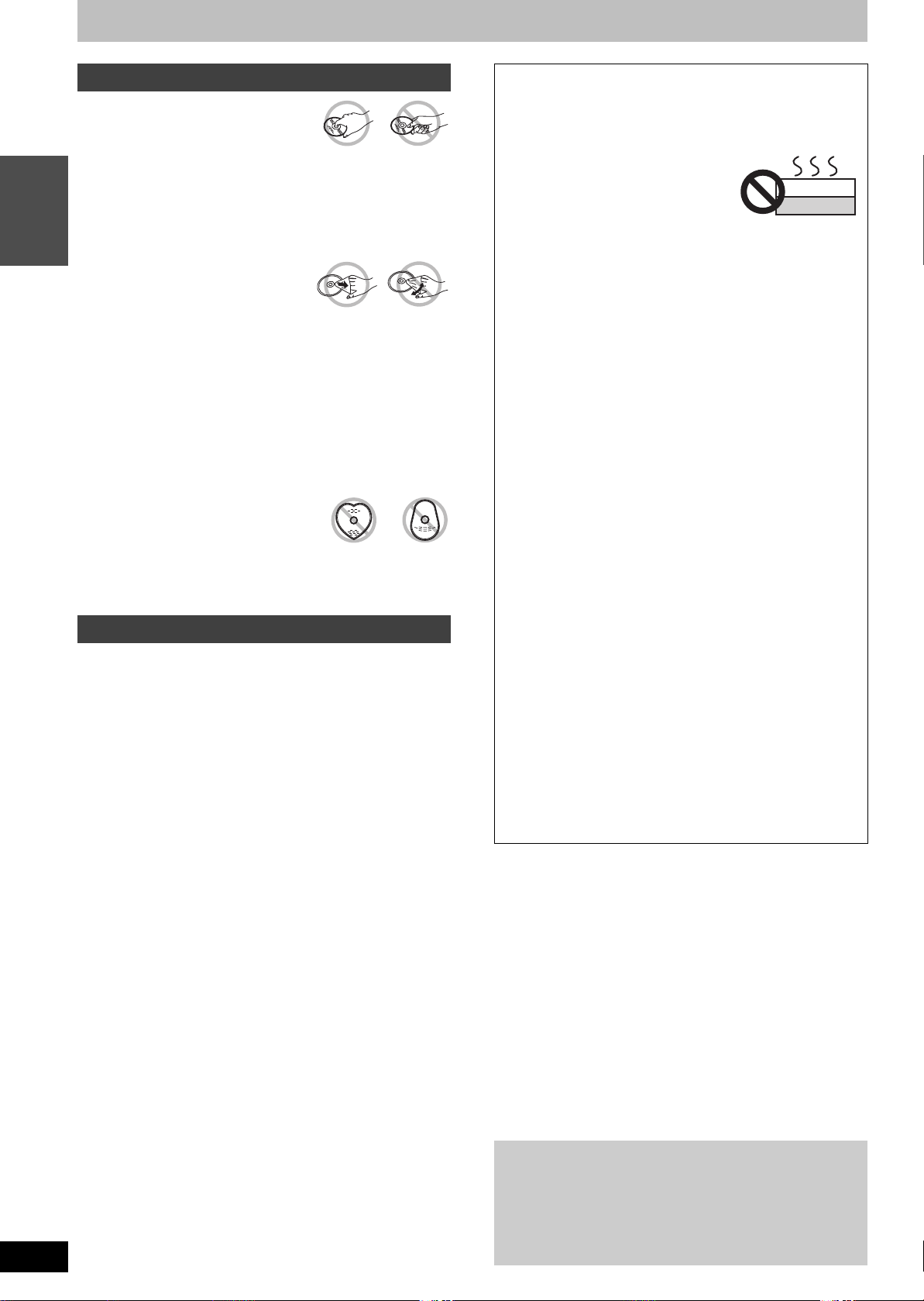
HDD and disc information
RQT7619
10
Disc handling
∫ How to hold a disc
Do not touch the recorded surface.
∫ If there is dirt or condensation on the disc
[RAM] [DVD-R]
≥Clean with an optional DVD-RAM/PD disc cleaner (LF-K200DCA1,
where available).
INTRO
≥Do not use cleaners for CDs or cloths.
[DVD-A] [DVD-V] [VCD] [CD]
Wipe with a damp cloth and then wipe dry.
∫ Handling precautions
≥Do not attach labels or stickers to discs. (This may cause disc
warping and un-balanced rotation, rendering it unusable.)
≥Do not write on the label side with a ball-point pen or other writing
instrument.
≥Do not use record cleaning sprays, benzine, thinner, static
electricity prevention liquids or any other solvent.
≥Do not use scratch-proof protectors or covers.
≥Do not use the following discs:
–Discs with exposed adhesive from removed stickers or labels
(rented discs, etc).
–Discs that are badly warped or cracked.
–Irregularly shaped discs, such as heart
shapes.
≥Do not place in the following areas:
–In direct sunlight.
–In very dusty or humid areas.
–Near a heater.
HDD (Hard disk drive) handling care
The HDD is a high precision recording instrument and because of its
long recording capability and high speed operation it is a very
special device that is easily susceptible to damage.
As a basic rule, save important video content to a DVD disc as
backup.
∫ The HDD is a device that is not built to withstand
vibration/shock or dust
Depending on the setup environment and handling of the HDD some
content may become damaged and play and recording may no
longer be possible. Especially during operation, do not subject the
unit to any vibration, shock, or remove the AC power plug from the
household AC outlet. In the event of a power failure the content,
during recording or play, may be damaged.
∫ The HDD is a temporary storage device
The HDD is not an everlasting storage device for recorded content.
Use the HDD as a temporary storage place for viewing once, editing,
or for saving to a DVD disc.
∫ Immediately save (backup) all content as soon
as you feel there may be problem with the HDD
If there is an irregularity within the HDD, strange sounds or problems
with picture (block noise, etc.) may result. Using the HDD in this
condition may worsen the problem and in the worst case the HDD
may no longer become usable. As soon as you notice this type of
problem, save all content to the DVD disc.
Recorded content (data) on an HDD that has become unusable is
unrecoverable.
∫ Setup precautions
≥Do not place in an enclosed area so the rear cooling fan
and the cooling vents on the side are covered up.
≥Place the unit on a surface that is flat and not subject to
vibration or impact.
≥Do not place on anything that
generates heat like a video cassette
recorder, etc.
≥Do not place in an area often subject to
temperature changes.
≥Place in an area where condensation does not occur.
Condensation is a phenomenon where moisture forms on a
cold surface when there is an extreme change in temperature.
Condensation may cause internal damage to the unit.
≥Conditions where condensation may occur
–When there is an extreme change in temperature (moving
from a very hot location to a very cold location, or vice versa,
or when subjected to an air conditioner or when cooled air
directly impacts the unit.) When the HDD (warms during
operation) is subjected to cold air, condensation may form on
the inside of the HDD and may cause damage to the HDD
heads, etc.
–When there is high humidity or a lot of steam in the room.
–During the rainy season.
≥In the above situation, without turning the unit on, let the unit
adjust to the room temperature and wait 2–3 hours until
condensation is gone.
This unit
VCR
∫ Cigarette smoke, etc. causes malfunction or
breakdown
The unit may breakdown if cigarette smoke or bug spray/vapor,
etc. gets inside the unit.
∫ While operating
≥Do not move the unit or subject to vibration or impact. (The
HDD may become damaged.)
≥Do not remove the AC power plug from the household AC
outlet, or flip the power breaker switch.
While the unit is on, the HDD is rotating at high speed. Sound or
movement due to rotation is normal.
∫ When moving the unit
1 Turn the unit off. (Wait until “BYE” disappears from the
display.)
2 Remove the AC power plug from the household AC outlet.
3 Move only after the unit has come to a complete stop (approx.
2 minutes) in order to avoid subjecting to vibration and shock.
(Even after turning the unit off, the HDD continues operating
for a short time.)
∫ HDD recording time remaining
This unit records using a VBR (Variable bit rate) data compression
system to vary recorded data segments to match video data
segments which may cause differences in the displayed amount of
time and space remaining for recording.
If the remaining amount of time is insufficient, erase any unwanted
titles to create enough space before you start recording. (Erasing a
play list will not increase the amount of time.)
∫
When “HDD SLP (SLEEP)” appears in the display
The HDD has automatically gone into SLEEP mode in order to
extend the life of the HDD.
≥Press [HDD] to activate.
≥While in SLEEP mode play or recording may not begin right away
because the HDD takes time to be re-activated.
≥If there is no disc in the unit, the HDD will go into SLEEP mode
after there has been no operation for 30 minutes or longer. When
not using the unit, we recommend removing the disc.
∫ Indemnity concerning recorded content
Panasonic does not accept any responsibility for damages
directly or indirectly due to any type of problems that result in loss
of recording or edited content (data), and does not guarantee any
content if recording or editing does not work properly. Likewise,
the above also applies in a case where any type of repair is made
to the unit (including any other non-HDD related component).
Page 11
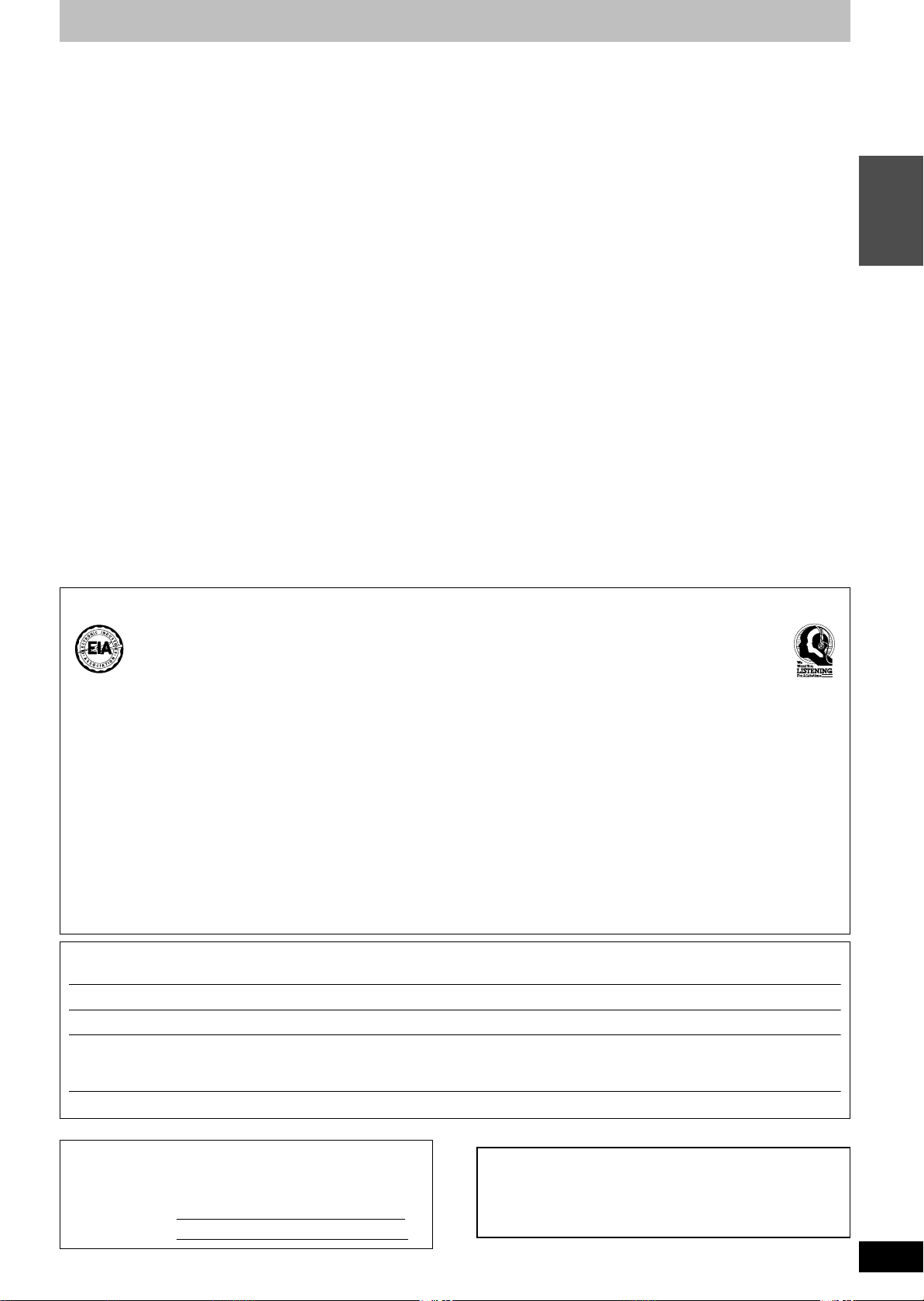
Maintenance
The precision parts in this unit are readily affected by the
environment, especially temperature, humidity, and dust.
Cigarette smoke also can cause malfunction or breakdown.
To clean this unit, wipe with a soft, dry cloth.
≥Never use alcohol, paint thinner or benzine to clean this unit.
≥Before using chemically treated cloth, read the instructions that
came with the cloth carefully.
Observe the following points to ensure continued listening and
viewing pleasure.
Dust and dirt may adhere to the unit’s lens over time, making it
impossible to record or play discs.
Use the DVD-RAM/PD lens cleaner (LF-K123LCA1, where
available) about once every year, depending on frequency of use
and the operating environment. Read the lens cleaner’s instructions
carefully before use.
INTRO
Listening caution
EST. 1924
Selecting fine audio equipment such as the unit you’ve just purchased is only the start of your musical enjoyment. Now it’s time to
consider how you can maximize the fun and excitement your equipment offers. This manufacturer and the Electronic Industries Association’s
Consumer Electronics Group want you to get the most out of your equipment by playing it at a safe level. One that lets the sound come
through loud and clear without annoying blaring or distortion—and, most importantly, without affecting your sensitive hearing.
We recommend that you avoid prolonged exposure to excessive noise.
Sound can be deceiving. Over time your hearing “comfort level” adapts to higher volumes of sound. So what sounds “normal” can actually be
loud and harmful to your hearing.
Guard against this by setting your equipment at a safe level BEFORE your hearing adapts.
To establish a safe level:
≥Start your volume control at a low setting.
≥Slowly increase the sound until you can hear it comfortably and clearly, and without distortion.
Once you have established a comfortable sound level:
≥Set the dial and leave it there.
Taking a minute to do this now will help to prevent hearing damage or loss in the future. After all, we want you listening for a lifetime.
Manufactured under license from Dolby Laboratories.
“Dolby”, “Pro Logic” and the double-D symbol are trademarks of Dolby Laboratories.
“DTS” and “DTS Digital Surround” are registered trademarks of Digital Theater Systems, Inc.
U.S. patent Nos. 4,631,603, 4,577,216, 4,819,098 and 4,907,093.
This product incorporates copyright protection technology that is protected by U.S. patents and other intellectual property rights. Use of this
copyright protection technology must be authorized by Macrovision, and is intended for home and other limited consumer uses only unless
otherwise authorized by Macrovision. Reverse engineering or disassembly is prohibited.
MPEG Layer-3 audio decoding technology licensed from Fraunhofer IIS and Thomson multimedia.
The model number and serial number of this product can be
found on either the back or the bottom of the unit.
Please note them in the space provided below and keep for
future reference.
MODEL NUMBER SC-HT1500
SERIAL NUMBER
User memo:
DATE OF PURCHASE _______________________________
DEALER NAME ____________________________________
DEALER ADDRESS _________________________________
__________________________________________________
TELEPHONE NUMBER ______________________________
RQT7619
11
Page 12
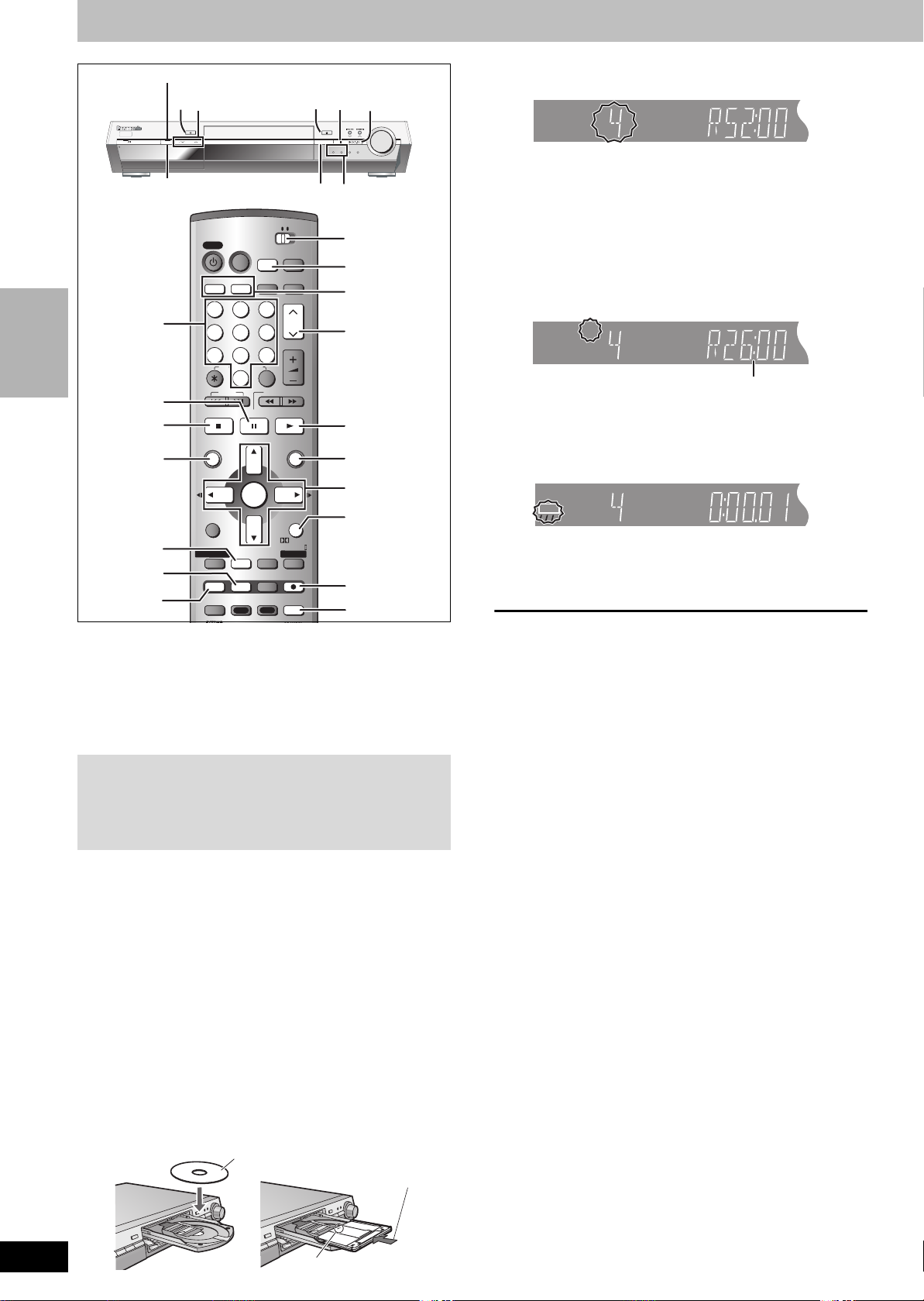
Recording television programs
POWER
PROG/CHECK
TV GUIDE
POWER
PROG/CHECK
TV GUIDE
HDD
SP
CH
HDD
XP
CH
HDD
XP
CH
REC
Time Slip indicator
TV/VIDEO
TV/VIDEO
AUXFM/AMDV DHDD
AUXFM/AMDV DHDD
PAG E
PAG E
CH
CH
6
6
VOLUME
VOLUME
SLOW/SEARCH
SLOW/SEARCH
FUNCTIONS
FUNCTIONS
CH SELECT
CH SELECT
RETURN
RETURN
PRO LOGIC
TEST
PRO LOGIC
TEST
TV GUIDE
TV GUIDE
REC
REC
C.FOCUS
C.FOCUS
AUDIO
AUDIO
REPEAT
2
∫
OPEN/CLOSE
TUNE
INPUT SELECTOR
FM/AM
HDD, DVD
1
indicator
HOME
THEATER,TV
HDD/DVD INPUT
1
3
1
FUNCTIONS
3 4 2 1
ENTER
RETURN
5
AUDIO
1
VOLUME
AUXHDD DVD
UPDOWN
RECORDING
NAVIGATOR
TIME SLIP
POWER
PULL-OPEN
TIME SLIP
Numbered
buttons
;
∫
DIRECT
STATUS
4
TIME SLIP
3
5
REC
CH CH
POWER
POWER
123
123
4
4
789
789
STOP PAUSE PLAY/x1.3
STOP PAUSE PLAY/x1.3
DIRECT NAVIGATOR
DIRECT NAVIGATOR
TOP MENU
TOP MENU
FM MODE
FM MODE
SUB MENU
SUB MENU
L1/OPT
L1/OPT
PROG/CHECK
PROG/CHECK
TIME SLIP
TIME SLIP
Info
Info
HOME THEATER TV
HOME THEATER TV
DISPLAY
DISPLAY
5
5
VCR Plus+
CANCEL
CANCEL
0
0
SKIP
SKIP
ENTER
ENTER
MIX
MIX
2CH
2CH
STATUS
STATUS
REC MODE
REC MODE
MULTI REAR
MULTI REAR
DUBBING
DUBBING
HDD/DVD
HDD/DVD
INPUT
INPUT
VCR Plus+
CM SKIP
CM SKIP
ERASE
ERASE
S.POSITION
S.POSITION
CHAPTER
CHAPTER
[HDD] [RAM] [DVD-R]
≥It is not possible to record to both HDD (Hard Disk Drive) and DVD
drive simultaneously.
≥
It is not possible to record continuously from one side of a double
sided disc to the other. You will need to eject the disc and turn it over.
≥W
hen using 8 cm (3″) DVD-RAM, remove the disc from the cartridge.
≥
You can record up to 500 titles on HDD, 99 titles (one side) on one disc.
≥It is not possible to record CPRM (➡ page 45) protected material
onto DVD-R or 2.8 GB DVD-RAM discs.
Regarding DVD-R
≥When transferring (dubbing) a title recorded with the high speed
mode to a DVD-R, set “DVD-R High-Speed Recording” to “On”
before recording to the HDD. (➡ page 40)
≥
In order to play a DVD-R recorded using this unit on another
playback source, the disc must first be finalized (
➡
page 35).
Preparation
≥Switch [HOME THEATER, TV] to “HOME THEATER”.
≥
Press [RETURN] to exit the television program list if it is displayed on the
television. To turn off auto start up of the television program list
➡
page 19, Selecting the TV Guide On ScreenTM system start up pattern.
1 Press [HDD] or [DVD] to select the
recording drive.
The main unit: Press [INPUT SELECTOR] several times to
The HDD or DVD indicator lights up on the unit.
select “HDD” or “DVD”.
2 If you selected the DVD drive
Press [< OPEN/CLOSE] on the main
unit to open the tray and insert a disc.
≥Press the button again to close the tray.
≥If you put a disc in while the HDD is selected, the DVD
indicator on the unit will flash while the unit reads the disc.
Insert label-up.
Insert fully so it
clicks into place.
3 Press [WXCH] to select the channel.
To select with the numbered buttons:
TV Mode (Airwaves)
e.g., 5: [0] ➡ [5]
15: [1] ➡ [5]
CATV Mode (Cable)
e.g., 5: [0] ➡ [0] ➡ [5]
15: [0] ➡ [1] ➡ [5]
115: [1] ➡ [1] ➡ [5]
≥Select the audio to record (➡ page 13).
4 Press [REC MODE] to select the
recording mode (XP, SP, LP, or EP).
Remaining time on the disc
≥To record sound using LPCM (XP mode only):
Set “Audio for XP Recording” to “LPCM” in the SETUP
menu. (➡ page 40)
5 Press [¥ REC] to start recording.
Recording will take place on open space on the HDD or on
disc. Data will not be overwritten.
≥You cannot change the channel or recording mode during
recording.
≥You can record while the unit is on standby for timer recording, but
once the time for the timer recording to begin is reached, any
recording taking place will stop and the timer recording will begin.
∫ To stop recording
Press [∫].
Recorded as 1 title until the position where stopped.
[HDD]
When continuously recording for long durations, titles are
automatically divided every 8 hours.
[DVD-R]
It takes about 30 seconds for the unit to complete recording
management information after recording finishes.
∫ To pause recording
Press [;].
Press again to restart recording.
(Title is not split into separate titles.)
∫ To specify a time to stop recording—One Touch
Recording
During recording
Press [¥ REC] to select the recording time.
Each time you press the button:
0:30 "# 1:00 "# 1:30 "# 2:00 "# 3:00 "# 4:00
^"""""""""""" Counter (cancel) ,"""""""""""}
≥This does not work during timer recordings (➡ page 15) or while
using Flexible Recording (➡ page 14).
Off Timer
The unit switches to standby after about 6 hours in the stop mode.
You can turn this feature off or change the time to 2 hours
(➡ page 39, “Off Timer”).
RQT7619
12
Insert with the arrow facing in.
Page 13
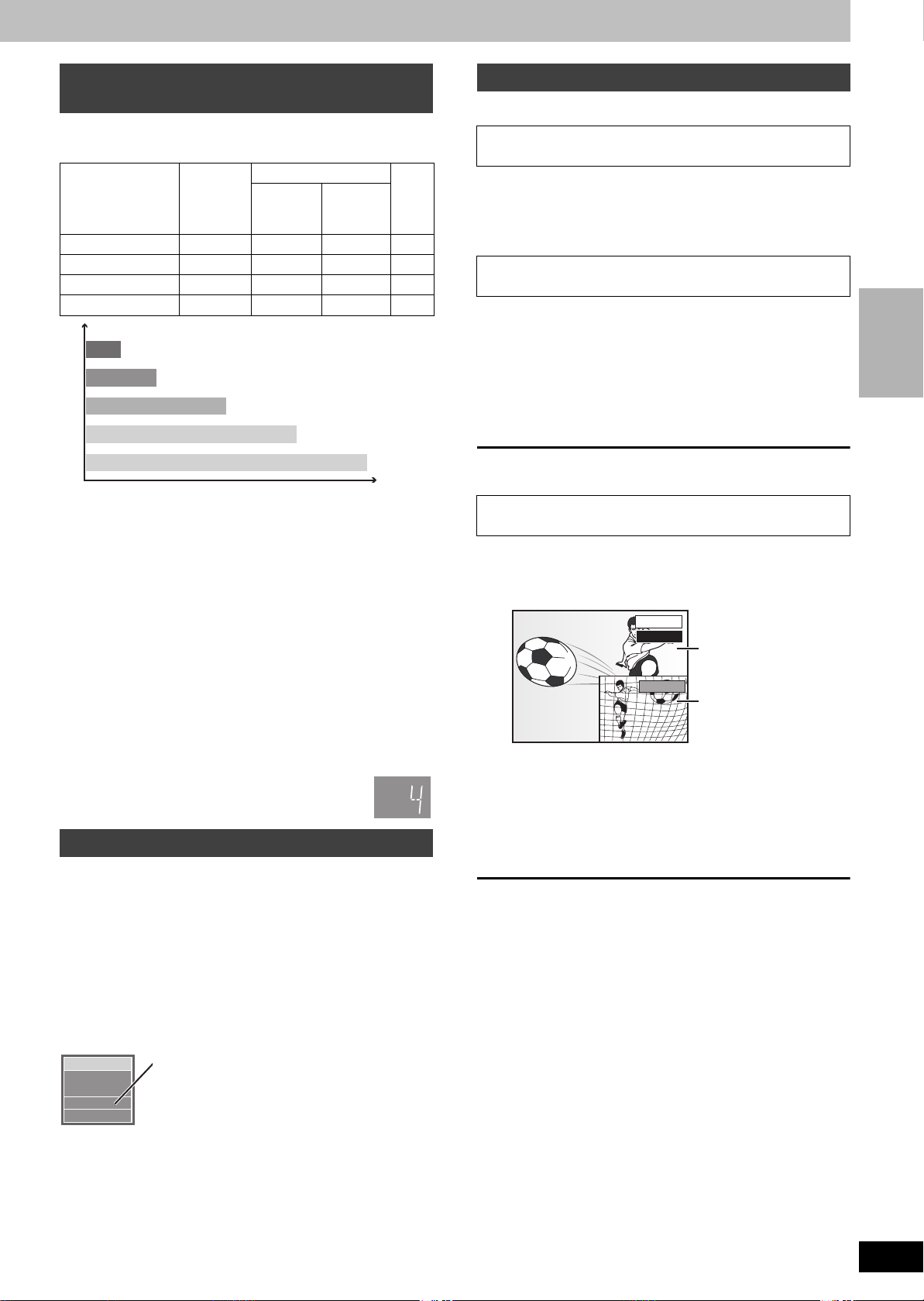
Recording modes and approximate
recording times
Depending on the content being recorded, the recording times may
become shorter than indicated.
HDD
Mode Single-
XP (High quality) 17 1 2 1
SP (Normal) 34 2 4 2
LP (Long play) 68 4 8 4
EP (Extra long play)
(80GB)
142 (106
§
)8 (6§) 16 (12§)8 (6§)
DVD-R AM DVD-
sided
(4.7 GB)
Double-
sided
(9.4 GB)
(Unit: hour)
R
(4.7
GB)
Playing while you are recording
[HDD] [RAM]
Playing from the beginning of the title you are
recording—Chasing playback
Press [1](PLAY).
Time Slip indicator on the main unit lights.
Playing a title previously recorded while recording—
Simultaneous rec and play
XP
SP
LP
Picture quality
EP (6H)
§
EP (8H)
Recording time
§
When “Recording Time in EP Mode” is set to “EP (6H)” in the
SETUP menu.
The sound quality is better when using “EP (6H)” than when using
“EP (8H)”.
[Note]
When recording to DVD-RAM using EP (8H) mode, play may not be
possible on DVD players that are compatible with DVD-RAM. In this
case use EP (6H) mode.
FR (Flexible Recording Mode)
The unit automatically selects a recording rate between XP and EP
(8H) that will enable the recordings to fit in the remaining disc space
with the best possible recording quality.
≥You can set when transferring (dubbing) or programming timer
recordings.
≥
When recording to the HDD, picture quality is automatically adjusted
to precisely fit a transferred (dubbed) title on a 4.7 GB disc.
≥All the recording modes from XP to EP appear in the
display.
LP
EP
XP
SP
CH
Selecting audio to record
[HDD] [RAM]
Press [AUDIO].
[.
Stereo: Main audio (stereo)
l
l
l
SAP: Secondary audio program (SAP)
l
l
l
a-
Mono: Main audio (monaural)
HDD
CH 12
((
Stereo
≥If the broadcast is “MonoiSAP”, audio will be
v
monaural even if you select Stereo mode.
≥If recorded in SAP mode, main audio is also
v
recorded.
≥Select “Mono” if reception is poor during a
stereo broadcast.
e.g., “Stereo” is selected
“((” appears when the unit is receiving the audio
type you selected.
1 Press [DIRECT NAVIGATOR].
2 Press [3, 4, 2, 1] to select a title
and press [ENTER].
Time Slip indicator on the main unit lights.
To exit the Direct Navigator screen
Press [DIRECT NAVIGATOR].
Reviewing the recorded images while recording—
Time Slip
1 Press [TIME SLIP].
Time Slip indicator on the main unit lights.
PLAY
0 min
REC
≥You will hear the playback audio.
Play starts from 30
seconds previous.
The image currently being
recorded
2 Press [3, 4] to select the time and
press [ENTER].
≥Press [TIME SLIP] to show the play images in full. Press
again to show the play and recording images.
∫ To stop play
Press [∫].
∫ To stop recording
2 seconds after play stops
Press [∫].
∫ To stop timer recording
Press [∫], then [ENTER] within 5 seconds.
≥You can also press and hold [∫] on the main unit for more than 3
seconds to stop recording.
RECORDING
≥If you change the sound setting while recording, the recorded
sound will also change.
[DVD-R]
[HDD] [RAM] (When recording sound in LPCM)
[HDD] [RAM] (When “DVD-R High-Speed Recording” is set to “On”)
Select the audio (Main or SAP) in “Select
MTS” in the SETUP menu (➡ page 40).
RQT7619
13
Page 14
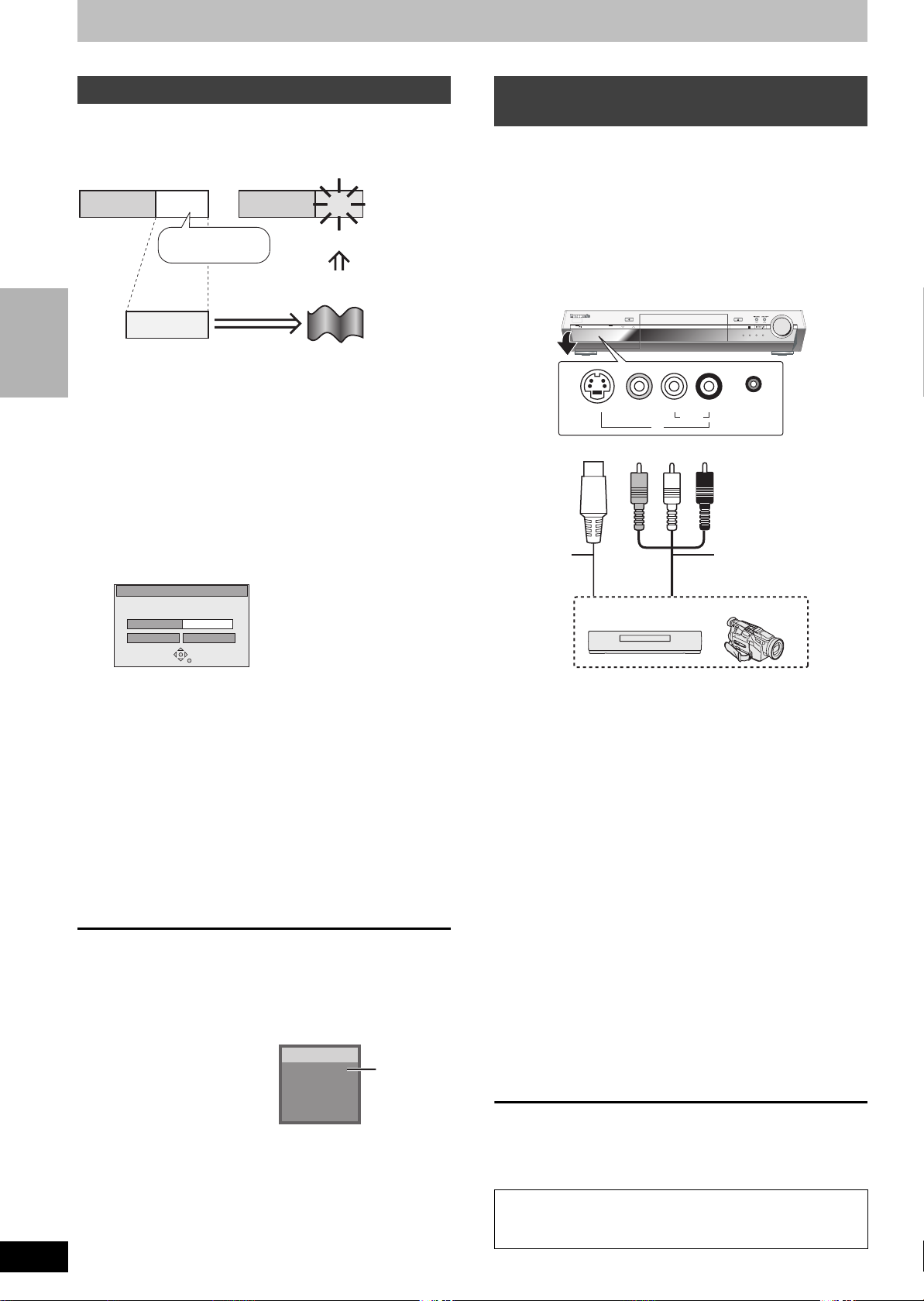
Recording television programs
Refer to the control reference on page 12.
Flexible Recording
[HDD] [RAM] [DVD-R]
The unit sets the best possible picture quality that fits the recording
within the remaining disc space.
e.g.,
Recorded
Program to be recorded
RECORDING
Preparation
≥Select the channel to record.
≥Press [HDD] or [DVD] to select the recording drive.
Remain
45 minutes in
SP mode
60 minutes
Perfectly fit!
Recording rate
between SP and LP
1 While stopped
Press [FUNCTIONS].
Recording from a video cassette
recorder
[HDD] [RAM] [DVD-R]
Preparation
≥Connect a video cassette recorder to this unit’s input terminals.
≥Press [HDD] or [DVD] to select the recording drive.
[Note]
When recording using this unit’s input terminals, only the sound
received at the time of recording will be recorded.
As long as secondary audio that is recorded on the video cassette is
not output on the unit in play, it is not recorded.
e.g.: Connecting to the L2 input terminals
REC
TIME SLIP
POWER
PULL-OPEN
CH CH
VIDEO IN
S-VIDEO IN
Yellow White Red
L2
L/MONO
AUDIO IN
R
OPEN/CLOSE
INPUT SELECTOR
FM/AM
PHONES
VOLUME
TUNE
AUXHDD DVD
UPDOWN
2 Press [3, 4, 2, 1] to select
“FLEXIBLE RECORDING” and press
[ENTER].
FLEXIBLE REC
Record in FR mode
Maximum rec time
Set recording time
Start Cancel
3 Hour 00 Min.
3 Hour 00 Min.
3 Press [2, 1] to select “Hour” and
“Min.” and press [3, 4] to set the
recording time.
≥You can also set the recording time with the numbered
buttons.
≥You cannot record more than 8 hours.
4 When you want to start recording
Press [3, 4, 2, 1] to select “Start”
and press [ENTER].
≥Recording starts.
≥The recording mode becomes FR mode.
To exit the screen without recording
Press [RETURN].
To stop recording partway
Press [∫].
To show the remaining time
Press [STATUS].
DVD-RAM
REC 0:59
CH71
Stereo
Remaining
time
S-Video
§
cable
Other video equipment
If the audio output of the other equipment is monaural, connect to L/
MONO.
§
The S-VIDEO terminal achieves a more vivid picture than the
VIDEO terminal.
Audio/Video cable
1 While stopped
Press [HDD/DVD INPUT] to select the
input channel for the equipment you
have connected.
e.g., If you have connected to L2 input terminals, select “L2”.
2 Press [REC MODE] to select the
recording mode (XP, SP, LP or EP).
≥Using Flexible Recording (➡ left), you can save content of a
video cassette to 1 disc with the best possible quality of
recording without wasting disc space.
3 Start play on the other equipment.
4 Press [¥ REC].
Recording starts.
To skip unwanted parts
Press [;] to pause recording. (Press again to restart recording.)
To stop recording
Press [∫].
RQT7619
14
Almost all videos and DVD software on sale have been
treated to prevent illegal copying. Any software that has
been so treated cannot be recorded using this unit.
Page 15
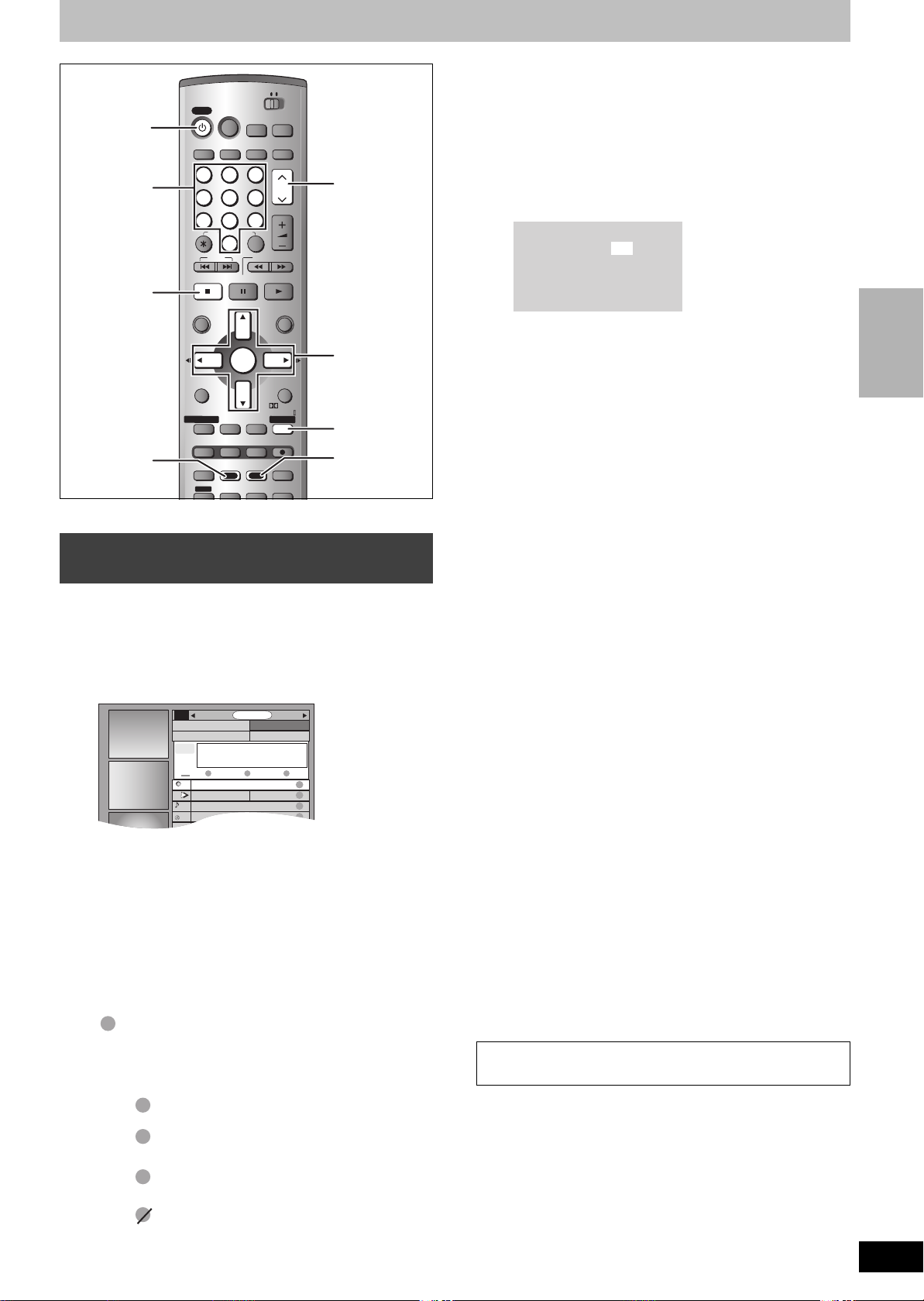
Timer recording
POWER
SHIFT
PROG/CHECK
TV GUIDE
POWER
SHIFT
PROG/CHECK
TV GUIDE
TODAY
Last
Channel
SORTSCHEDULE
FAVORITES RECORD INFO.
87
NWGB
R
R
W
R
W
R
p
T
V
TV
NWBG
ducation
LISTINGS
8:30PM8:00PM
8:00 9:00
HOME THEATER TV
HOME THEATER TV
POWER
DISPLAY
POWER
DISPLAY
HDD/DVD
HDD/DVD
INPUT
TV/VIDEO
INPUT
5
5
VCR Plus+
0
0
ENTER
ENTER
6
6
VCR Plus+
SLOW/SEARCH
SLOW/SEARCH
TEST
TEST
CM SKIP
CM SKIP
ERASE
ERASE
S.POSITION
S.POSITION
CHAPTER
CHAPTER
S W. LEVEL
S W. LEVEL
TV/VIDEO
AUXFM/AMDV DHDD
AUXFM/AMDV DHDD
PAG E
PAG E
CH
CH
VOLUME
VOLUME
FUNCTIONS
FUNCTIONS
CH SELECT
CH SELECT
RETURN
RETURN
PRO LOGIC
PRO LOGIC
TV GUIDE
TV GUIDE
REC
REC
C.FOCUS
C.FOCUS
AUDIO
AUDIO
REPEAT
REPEAT
MUTING
MUTING
PAG E X CH W
3 4 2 1
ENTER
TV GUIDE
CHAPTER
Í
POWER
Numbered
buttons
∫
DUBBING
123
123
4
4
789
789
CANCEL
CANCEL
SKIP
SKIP
STOP PAUSE PLAY/x1.3
STOP PAUSE PLAY/x1.3
DIRECT NAVIGATOR
DIRECT NAVIGATOR
TOP MENU
TOP MENU
FM MODE
FM MODE
SUB MENU
SUB MENU
MIX
MIX
L1/OPT
2CH
L1/OPT
2CH
PROG/CHECK
STATUS
PROG/CHECK
STATUS
REC MODE
TIME SLIP
REC MODE
TIME SLIP
MULTI REAR
MULTI REAR
DUBBING
Info
DUBBING
Info
SHIFT
EQ/SFC
SHIFT
EQ/SFC
[HDD] [RAM] [DVD-R]
Using the TV Guide On ScreenTM
system to make timer recordings
You can perform timer recording easily by just marking the desired
program(s) in a television program list.
≥You can enter up to 8 days in advance.
≥The program name becomes the recorded title if the program is
listed on the television program list.
1 Press [TV GUIDE].
≥As long as the setting is not changed, the program is
recorded to the HDD in the recording mode selected by the
unit. To change the setting ➡ below.
∫ To change the setting
1Press [3] several times to select “LISTINGS”.
2Press [2, 1] to select “SCHEDULE”.
3Press [3, 4] to select the program and press
[ENTER].
Start early by :
End late by :
Quality :
Destination :
00 minutes
00 minutes
SP
HDD
4Change the setting as necessary and press
[ENTER].
≥To set recording to start early or end late
Press [3, 4] to select “Start early by” or “End late by” and
press the numbered buttons to enter minutes (up to 99).
≥To change the recording mode
Press [3, 4] to select “Quality” and press [DUBBING]
(Blue).
Each time you press the button:
LP # EP # FR # XP # SP
^==============}
≥To change the recording drive
Press [3, 4] to select “Destination” and press [DUBBING]
(Blue).
Each time you press the button:
HDD ,-. DVD
When the recording drive is “DVD” and there is not enough
remaining space, recording automatically switches to the
“HDD” (➡ page 17, Relief Recording).
4 Press [TV GUIDE].
Returns to the television screen.
≥The unit is not off. To save power, turn the unit off by
pressing [Í POWER].
≥When using the cable TV box, make sure the cable TV box is
turned on.
RECORDING
2 Press [3, 4, 2, 1] to select the
program.
≥To skip one screen
Press [PAGE X CH W].
≥To skip 24 hours in the list
Press [3, 4, 2, 1] to select “LISTINGS” and:
Press [CHAPTER] (Green) (forward).
Press [DUBBING] (Blue) (backward).
3 Press [CHAPTER] (Green).
R
“ ” appears in the list to indicate that the program is set for
timer recording.
≥Press [CHAPTER] (Green) to cancel.
≥Press [DUBBING] (Blue) to change recording frequency.
Each time you press the button:
[.
l
l
l
l
l
l
{
Repeat steps 2–3 to program other recordings.
Records only once.
R
;
Records when the broadcast time and program
R
R
name match.
;
Records weekly.
R
W
;
Temporarily cancels the program timer
R
recording without deleting the program setting.
To check, change or delete the program ➡ page 18
To utilize TV Guide On Screen
TM
system, see also page 19.
Notes on timer recording ➡ page 17
∫ To cancel recording when recording has already
begun
Press [∫], then [ENTER] within 5 seconds.
≥You can also press and hold [∫] on the main unit for more than 3
seconds to stop recording.
≥There may be some channels that are not displayed in the
television program list even if they are receivable. In this case set
them manually (➡ page 16)
.
Be sure to turn down the volume on the main unit to make
timer recordings using IR Blaster.
RQT7619
15
Page 16
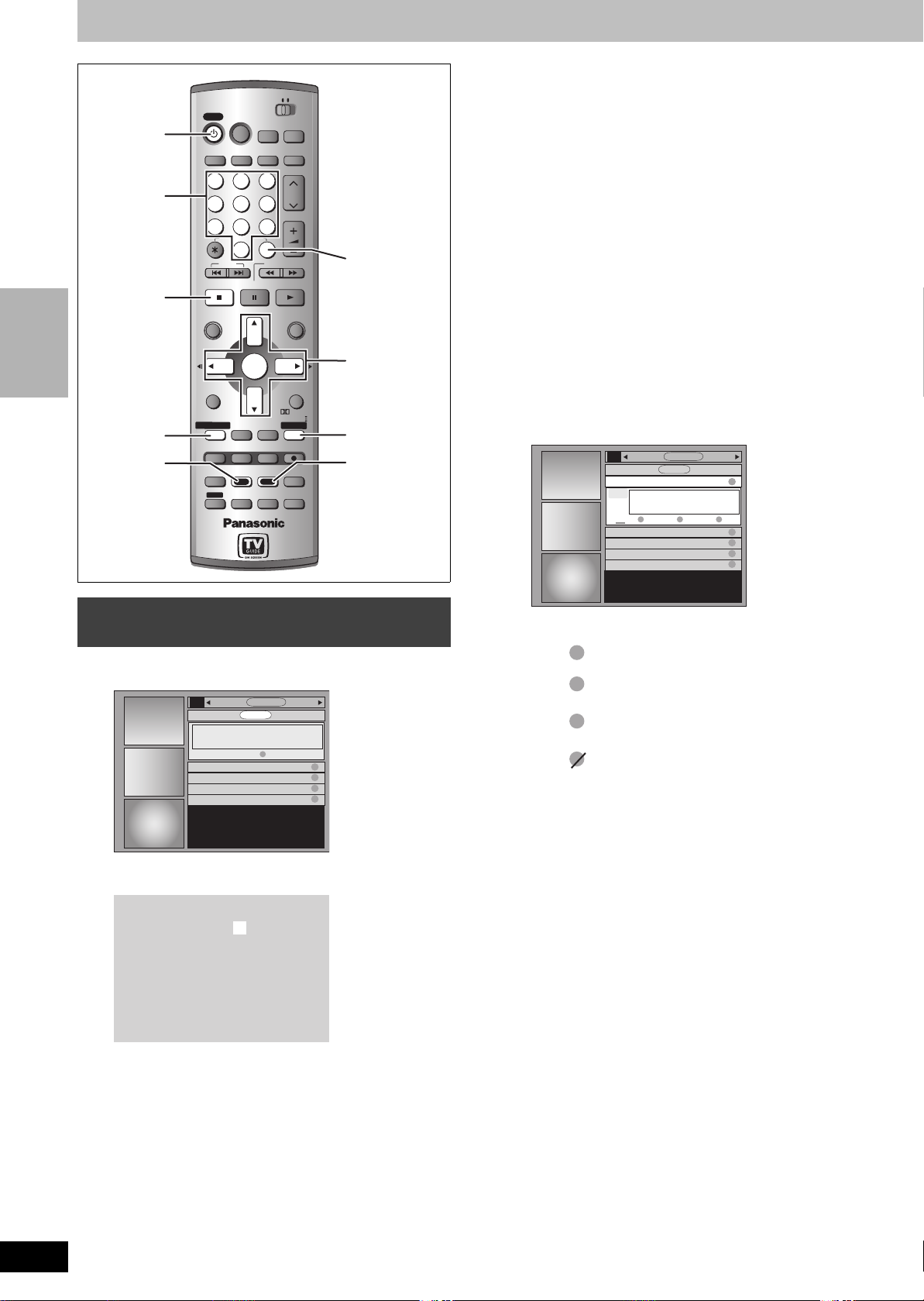
POWER
SHIFT
PROG/CHECK
TV GUIDE
POWER
SHIFT
PROG/CHECK
TV GUIDE
Numbered
buttons
RECORDING
PROG/CHECK
Timer recording
Í
POWER
∫
DUBBING
HOME THEATER TV
HOME THEATER TV
POWER
DISPLAY
POWER
DISPLAY
HDD/DVD
HDD/DVD
INPUT
INPUT
123
123
5
4
4
5
789
789
VCR Plus+
CANCEL
CANCEL
VCR Plus+
0
0
SKIP
SKIP
STOP PAUSE PLAY/x1.3
STOP PAUSE PLAY/x1.3
DIRECT NAVIGATOR
DIRECT NAVIGATOR
TOP MENU
TOP MENU
ENTER
FM MODE
L1/OPT
L1/OPT
TIME SLIP
TIME SLIP
Info
Info
SHIFT
SHIFT
ENTER
MIX
MIX
2CH
2CH
STATUS
STATUS
REC MODE
REC MODE
MULTI REAR
MULTI REAR
DUBBING
DUBBING
EQ/SFC
EQ/SFC
CM SKIP
CM SKIP
ERASE
ERASE
S.POSITION
S.POSITION
CHAPTER
CHAPTER
S W. LEVEL
S W. LEVEL
FM MODE
SUB MENU
SUB MENU
PROG/CHECK
PROG/CHECK
TV/VIDEO
TV/VIDEO
AUXFM/AMDV DHDD
AUXFM/AMDV DHDD
PAG E
PAG E
CH
CH
6
6
VOLUME
VOLUME
SLOW/SEARCH
SLOW/SEARCH
FUNCTIONS
FUNCTIONS
CH SELECT
CH SELECT
RETURN
RETURN
PRO LOGIC
TEST
PRO LOGIC
TEST
TV GUIDE
TV GUIDE
REC
REC
C.FOCUS
C.FOCUS
AUDIO
AUDIO
REPEAT
REPEAT
MUTING
MUTING
VCR Plusr
3 4 2 1
ENTER
TV GUIDE
CHAPTER
≥To enter the channel
Press [3, 4] to select “Channel” and press the numbered
buttons.
–To select the input channel (L1/L2/L3)
Press [DUBBING] (Blue).
≥To change the recording mode
Press [3, 4] to select “Quality” and press [DUBBING]
(Blue).
Each time you press the button:
LP # EP # FR # XP # SP
^==============}
≥To change the recording drive
Press [3, 4] to select “Destination” and press [DUBBING]
(Blue).
Each time you press the button:
HDD ,-. DVD
When the recording drive is “DVD” and there is not enough
remaining space, recording automatically switches to the
“HDD” (➡ right, Relief Recording).
4 Press [ENTER].
FAVORITES
4/3 11:00pm NWBG Once
87
NWBG
SP
HDD
REMOVE
11:00 11:55
Sat 2:00pm Dodzilla Once
Sat 3:00pm Bull house Weekly
Sat 3:30pm Be switched Weekly
Sat 4:00pm Baseball Once
RECORD
FREQUENCY
LISTINGSMESSAGES SCHEDULE
R
INFO.
R
R
W
R
W
R
RQT7619
16
Manually programming timer
recordings
1 Press [PROG/CHECK].
RECORD
SET TIMER
LISTINGSMESSAGES SCHEDULE
R
R
W
R
W
R
FAVORITES
Sat 2:00pm Dodzilla Once
Sat 3:00pm Bull house Weekly
Sat 3:30pm Be switched Weekly
Sat 4:00pm Baseball Once
2 Press [CHAPTER] (Green).
Date :
Start Time :
End Time :
Channel :
Quality :
Destination :
PlusCode :
4 / 1 / 04
8 : 00 pm
10 : 00 pm
56
SP
HDD
=========
3 Enter the settings.
≥To enter the date
Press [3, 4] to select “Date” and press the numbered
buttons.
(Date: Month/Day/Year)
≥To enter the time
Press [3, 4] to select “Start Time” or “End Time” and press
the numbered buttons.
–You can set up to 8 hours.
–To change am/pm
Press [2, 1] to select “am” or “pm” and press [DUBBING]
(Blue).
≥Press [CHAPTER] (Green) to change recording frequency.
Each time you press the button:
[.
l
l
l
l
l
l
{
Records only once.
R
;
Records weekly.
R
W
;
Records daily (From Monday to Friday).
R
D
;
Temporarily cancels the program timer
R
recording without deleting the program setting.
≥To program other recordings
Press [3, 4, 2, 1] to select “RECORD” and repeat steps
2–4.
5 Press [TV GUIDE].
Returns to the television screen.
≥The unit is not off. To save power, turn the unit off by
pressing [Í POWER].
≥When using the cable TV box, make sure the cable TV box is
turned on.
Notes on timer recording ➡ page 17
∫ To cancel recording when recording has already
begun
Press [∫], then [ENTER] within 5 seconds.
≥You can also press and hold [∫] on the main unit for more than 3
seconds to stop recording.
Page 17

Using VCR Plusi system to make timer
recordings
Entering PlusCode® number is an easy way of timer recording. You
can find them in TV listings in newspapers and magazines.
≥You can enter up to 8 days in advance.
≥VCR Plusi system works only after this unit downloads the
television program list (➡ page 6).
1 Press [VCR Plusr].
Date :
Start Time :
End Time :
Channel :
Quality :
Destination :
PlusCode :
4 / 1 / 04
8 : 00 pm
10 : 00 pm
56
SP
HDD
=========
Notes on timer recording
≥“F” lights on the unit’s display to indicate that the unit is in timer
recording standby.
≥“F” flashes when the unit cannot go to timer recording standby.
≥Timer recordings are activated regardless of whether the unit is
turned on/off.
≥Timer recordings begin when the set time is reached even
when recording or when playing.
≥Timer recordings do not begin while transferring (dubbing) in
normal speed mode (➡ page 31).
≥When you program successive timer recordings to start
immediately one after the other, the unit cannot record the part
at the ending of the earlier program (approximately 15
seconds). In addition, when recording to DVD-R, the unit
cannot record the part at the beginning of the later program
(approximately 15 seconds).
Program Program
Recorded
Not recorded [DVD-R]
Recorded
RECORDING
2 Press [3, 4] to select “PlusCode”.
3 Press the numbered buttons to enter
the PlusCode number.
≥To correct the number
Press [3] and press [4]. Enter the number again from the
beginning.
4 Press [ENTER].
FAVORITES
4/3 11:00pm NWBG Once
87
NWBG
SP
HDD
REMOVE
11:00 11:55
Sat 2:00pm Dodzilla Once
Sat 3:00pm Bull house Weekly
Sat 3:30pm Be switched Weekly
Sat 4:00pm Baseball Once
Repeat steps 1–4 to program other recordings.
≥As long as the setting is not changed, the program is
recorded to the HDD in the recording mode selected by the
unit. To change the setting ➡ page 15, To change the
setting, steps 3–4.
RECORD
FREQUENCY
LISTINGSMESSAGES SCHEDULE
R
INFO.
R
R
W
R
W
R
5 Press [TV GUIDE].
Returns to the television screen.
≥The unit is not off. To save power, turn the unit off by
pressing [Í POWER].
≥When using the cable TV box, make sure the cable TV box is
turned on.
Not recorded
≥If you set DST (Daylight Saving Time) to ON when manually
setting the clock (➡ page 7), timer recording may not work
when summer switches to winter and vice versa.
∫ Relief Recording
When the recording drive is set to “DVD” for timer recording and
if the program will not fit onto the disc, the recording drive will be
changed to the “HDD” automatically.
≥If there is no disc in the tray or the disc cannot be recorded on
or when timer recording starts while transferring (dubbing), the
recording drive will be changed to the HDD.
≥The Direct Navigator shows which programs were relief-
recorded (“ ” is displayed.)(➡ page 20).
≥If the time remaining on the HDD is insufficient, as much of the
program as possible will be recorded onto the HDD.
∫ To cancel recording when recording has already
begun
Press [∫], then [ENTER] within 5 seconds.
≥You can also press and hold [∫] on the main unit for more than 3
seconds to stop recording.
RQT7619
17
Page 18

POWER
SHIFT
PROG/CHECK
TV GUIDE
POWER
SHIFT
PROG/CHECK
TV GUIDE
Numbered
buttons
RECORDING
PROG/CHECK
Timer recording
Í
POWER
DUBBING
Info
HOME THEATER TV
HOME THEATER TV
POWER
DISPLAY
POWER
DISPLAY
HDD/DVD
HDD/DVD
123
123
5
4
4
5
789
789
VCR Plus+
CANCEL
CANCEL
VCR Plus+
0
0
SKIP
SKIP
STOP PAUSE PLAY/x1.3
STOP PAUSE PLAY/x1.3
DIRECT NAVIGATOR
DIRECT NAVIGATOR
TOP MENU
TOP MENU
ENTER
ENTER
FM MODE
FM MODE
SUB MENU
SUB MENU
MIX
MIX
L1/OPT
2CH
L1/OPT
2CH
PROG/CHECK
STATUS
STATUS
REC MODE
REC MODE
MULTI REAR
MULTI REAR
DUBBING
DUBBING
EQ/SFC
EQ/SFC
CM SKIP
CM SKIP
ERASE
ERASE
S.POSITION
S.POSITION
CHAPTER
CHAPTER
S W. LEVEL
S W. LEVEL
PROG/CHECK
TIME SLIP
TIME SLIP
Info
Info
SHIFT
SHIFT
INPUT
TV/VIDEO
INPUT
TV/VIDEO
PAG E
PAG E
6
6
VOLUME
VOLUME
SLOW/SEARCH
SLOW/SEARCH
FUNCTIONS
FUNCTIONS
CH SELECT
CH SELECT
RETURN
RETURN
PRO LOGIC
TEST
PRO LOGIC
TEST
TV GUIDE
TV GUIDE
REC
REC
C.FOCUS
C.FOCUS
AUDIO
AUDIO
REPEAT
REPEAT
MUTING
MUTING
∫ To change the recording frequency
Press [CHAPTER] (Green).
∫ To change the time, recording mode and
AUXFM/AMDV DHDD
AUXFM/AMDV DHDD
CH
CH
PAG E X WCH
recording drive
Press [ENTER]. (➡ page 15, To change the setting, step 4)
∫ To delete the program
Press [DUBBING] (Blue).
∫ To exit the screen
Press [TV GUIDE].
Returns to the television screen.
≥The unit is not off. To save power, turn the unit off by pressing
[Í POWER].
3 4 2 1
ENTER
TV GUIDE
CHAPTER
∫ When there is a duplicate or overlapping
program timer recording
The program timer recording that was set last is recorded. None of
the program that was set earlier is recorded even if there is only
partial overlapping.
Program timer recordings that are not recorded are highlighted in
grey.
Time
Not recorded
Check, change or delete a program
1 Press [PROG/CHECK].
RECORD
SET TIMER
LISTINGSMESSAGES SCHEDULE
R
R
R
W
R
W
R
FAVORITES
4/3 11:00pm NWBG Once
Sat 2:00pm Dodzilla Once
Sat 3:00pm Bull house Weekly
Sat 3:30pm Be switched Weekly
Sat 4:00pm Baseball Once
2 Press [3, 4] to select the program.
Channel or program name (a program name that was set
for timer recording using TV Guide On Screen
or VCR Plusi system that was listed in the program list)
TM
system
Programs set earlier
Program set last
Not recorded
Recorded
RQT7619
18
4/3 11:00pm NWBG Once
87
NWBG
SP
HDD
11:00 11:55
Recording mode (➡ page 13)
Recording drive
REMOVE
FREQUENCY
R
INFO.
Frequency (➡ page 15, 16)
Page 19

Utilizing TV Guide On ScreenTM system
Press [TVGUIDE].
Program viewed before the
program list was opened.
TODAY
8:00PM
Last
Channel
Advertisements
87
NWGB
V
T
p
TV
Icons
NWBG
ducation
Stereo
Closed caption
BOX
ANiMe
Network
R
Re-run
PBS
FAVORITES RECORD INFO.
On-screen guidance
The “Green” button refers to [CHAPTER] button.
The “Blue” button refers to [DUBBING] button.
Programs are categorized by color.
Green: Sports Blue: Children's
Purple: Movies Teal: Other categories
∫ Selecting the program from the desired program
category and setting timer recording
1 Press [3] several times to select “LISTINGS”.
2 Press [2, 1] to select “SORT” and press [4].
3 Press [2, 1] to select the major category and press [4].
4 Press [3, 4, 2, 1] to select the minor category and press
[ENTER].
5 Press [3, 4, 2, 1] to select.
≥When sorting alphabetically, press [ENTER] and [3, 4] to
select.
6 Press [CHAPTER] (Green).
∫ Changing the size of information window
Press [Info] while the program is highlighted.
∫ Adjusting the channel line-up
If the television program list’s channel line-up differs from what you
were expecting, perform the following steps.
1 Press [3] several times to select “LISTINGS”.
2 Press [2, 1] to select “SETUP” and press [4].
3 Press [3, 4] to select “Change system settings” and press
[ENTER].
4 Press [3, 4] to select “Yes, but my channel line-up is incorrect”
and press [ENTER].
≥When there is more than one cable network transmitting television
program listings in the area where you are living, more than one
channel line-up is displayed. Press [3, 4] to select one and then
press [ENTER].
≥Alternatively, you can customize the channel line-up in the Channel
Editor (➡ right, Customizing the channel line-up). Press [3, 4] to
select “No Match” and then press [ENTER].
∫ Selecting the TV Guide On ScreenTM system
start up pattern
1 Press [3] several times to select “LISTINGS”.
2 Press [2, 1] to select “SETUP” and press [4].
3 Press [3, 4] to select “Review options” and press [ENTER].
4 Press [3, 4] to select the option and press [ENTER].
≥On: Turns on auto start up.
≥Off: Turns off auto start up.
∫ Reading messages
You may receive messages regarding new TV Guide On
TM
Screen
unread messages, an envelope-shaped icon appears at the upper
left of the screen.
1 Press [3] several times to select “LISTINGS”.
2 Press [2, 1] to select “MESSAGES” and press [4].
3 Press [3, 4] to select the message and press [ENTER].
system functions or special promotions. When there are
≥To delete unwanted messages press [CHAPTER] (Green).
≥Messages are automatically deleted after 60 days.
≥The ID number appears at the end of the list.
SORTSCHEDULE LISTINGS
8:30PM
Information
window
R
R
W
R
W
R
∫ Customizing the channel line-up
1Press [3] several times to select “LISTINGS”.
2Press [2, 1] to select “SETUP” and press [4].
3Press [3, 4] to select “Change channel display” and press
[ENTER].
4Press [3, 4] to select the channel.
≥Press [PAGE X CH W] to skip one screen.
To hide the channel
Press [CHAPTER] (Green) to select “OFF”.
pTV
TV
NWBG
ducation
PTV-S
CANCEL ON/OFF INFO.
TV-TR
NWBG
EDU
2 ON
5 ON
12 ON
22 ON
To change the channel number
Press the numbered buttons.
e.g. 1: [0] ➡ [0] ➡ [1]
15: [0] ➡ [1] ➡ [5]
115: [1] ➡ [1] ➡ [5]
To change the order of the channels
1 Press [2].
2 Press [DUBBING] (Blue) to move up or [CHAPTER] (Green)
to move down.
pTV
TV
NWBG
ducation
PTV-S
MOVE UP MOVE DOWN
TV-TR
NWBG
EDU
2 ON
INFO.
5 ON
12 ON
22 ON
Repeat step 4 as necessary.
5 Press [TV GUIDE].
∫ Registering a program you don’t want to miss as
a “Favorite”
By registering a program as “Favorite” in advance, you can later tune
to that program quickly by pressing [DUBBING] (Blue) when that
program begins broadcasting.
When you cannot remember the television program you want to
watch, we recommend you press [DUBBING] (Blue) when the
television reception screen is displayed. This unit may tune in your
“Favorite” program.
1 Press [TV GUIDE].
2Press [3, 4, 2, 1] to select the program.
3 Press [DUBBING] (Blue).
“ ” appears in the list to indicate that the program is set as a
“Favorite”.
≥Press [CHAPTER] (Green) to change the frequency.
Each time you press the button:
[.
l
l
l
l
l
l
l
{
Registers as “Favorite” only once.
;
A program becomes a “Favorite” when the
R
broadcast time and program name match.
;
Registers as “Favorite” weekly.
W
;
“Favorite” registration temporarily off.
≥Press [DUBBING] (Blue) to cancel.
Repeat steps 1–3 to set other programs.
≥When there is more than one program registered as “Favorite” in
the same time frame, each time you press [DUBBING] (Blue), the
program switches to the other.
∫ Viewing TV Guide On ScreenTM system
explanations and promotions
1Press [3] several times to select “LISTINGS”.
2Press [2, 1] to select “PROMOTIONS” and press [4].
3Press [3, 4] to select and press [ENTER].
RECORDING
RQT7619
19
Page 20

Playing discs
POWER
SHIFT
PROG/CHECK
TV GUIDE
POWER
SHIFT
PROG/CHECK
TV GUIDE
HDD
XP
CH
PLAY
Numbered
buttons
DIRECT NAVIGATOR
TOP MENU
PLAYING
SUB MENU
TIME SLIP
POWER
PULL-OPEN
TIME SLIP
: 9
;
SHIFT
CH X CH W
REC
TIME SLIP
CH CH
∫
HOME THEATER TV
HOME THEATER TV
POWER
DISPLAY
POWER
DISPLAY
HDD/DVD
HDD/DVD
INPUT
INPUT
123
123
5
4
4
5
789
789
CANCEL
VCR Plus+
CANCEL
VCR Plus+
0
0
SKIP
SKIP
STOP PAUSE PLAY/x1.3
STOP PAUSE PLAY/x1.3
DIRECT NAVIGATOR
DIRECT NAVIGATOR
TOP MENU
TOP MENU
ENTER
L1/OPT
L1/OPT
TIME SLIP
TIME SLIP
Info
Info
SHIFT
SHIFT
ENTER
MIX
MIX
2CH
2CH
STATUS
STATUS
REC MODE
REC MODE
MULTI REAR
MULTI REAR
DUBBING
DUBBING
EQ/SFC
EQ/SFC
CM SKIP
CM SKIP
ERASE
ERASE
S.POSITION
S.POSITION
CHAPTER
CHAPTER
S W. LEVEL
S W. LEVEL
FM MODE
FM MODE
SUB MENU
SUB MENU
PROG/CHECK
PROG/CHECK
4 5
2
OPEN/CLOSE
INPUT SELECTOR
1
TV/VIDEO
TV/VIDEO
AUXFM/AMDV DHDD
AUXFM/AMDV DHDD
PAG E
PAG E
CH
CH
6
6
VOLUME
VOLUME
SLOW/SEARCH
SLOW/SEARCH
FUNCTIONS
FUNCTIONS
CH SELECT
CH SELECT
RETURN
RETURN
PRO LOGIC
TEST
PRO LOGIC
TEST
TV GUIDE
TV GUIDE
REC
REC
C.FOCUS
C.FOCUS
AUDIO
AUDIO
REPEAT
REPEAT
MUTING
MUTING
3
∫
VOLUME
TUNE
AUXHDD DVD
FM/AM
HDD, DVD
indicator
HOME
THEATER,TV
1
W X CH
4
6 5
3
3 4 2 1
ENTER
2; ;1
RETURN
CM SKIP
ERASE
CHAPTER
AUDIO
REPEAT
3 Press [1](PLAY).
4
UPDOWN
[HDD] [RAM] [DVD-R]
Play starts from the most recently
recorded title.
[DVD-A] [DVD-V] [VCD] [CD]
Play starts from the beginning of the disc.
4 Adjust the volume.
∫ Selecting recorded programs (titles) to play
[HDD] [RAM] [DVD-R]
1 Press [DIRECT NAVIGATOR].
DIRECT NAVIGATOR Title View
HDD
007 008
10 10/27 Mon
- - - - - -
Previous
Play
8 10/27 Mon
02/02
SUB MENU
2Press [3, 4, 2, 1] to select the title and press
[ENTER].
You can also select titles with the numbered buttons.
e.g., [HDD] [RAM] [DVD-R]
5: [0] ➡ [0] ➡ [5] 5: [0] ➡ [5]
15: [0] ➡ [1] ➡ [5] 15: [1] ➡ [5]
115: [1] ➡ [1] ➡ [5]
To show other pages
Press [3, 4, 2, 1] to select “Previous” or “Next” and press
[ENTER].
≥You can also press [:, 9] to show other pages.
- -
Next
Select
≥It is possible to watch playback from one drive while recording from
another (editing is not possible).
≥It is not possible to play continuously from one side of a double
sided disc to the other. You will need to eject the disc and turn it
over.
≥When using 8 cm (3″ ) DVD-RAM, remove the disc from the
cartridge.
Preparation
≥Switch [HOME THEATER, TV] to “HOME THEATER”.
≥Press [RETURN] to exit the television program list if it is displayed
on the television. To turn off auto start up of the television program
list ➡ page 19, Selecting the TV Guide On Screen
up pattern.
TM
system start
1 Press [HDD] or [DVD] to select the
playback drive.
The main unit: Press [INPUT SELECTOR] several times to
The HDD or DVD indicator lights up on the unit.
select “HDD” or “DVD”.
2 If you selected the DVD drive
Press [< OPEN/CLOSE] on the main
unit to open the tray and insert a disc.
≥Press the button again to close the tray.
≥If you put a disc in while the HDD is selected, the DVD
indicator on the unit will flash while the unit reads the disc.
Insert label-up.
Insert fully so it
clicks into place.
To exit the screen
Press [DIRECT NAVIGATOR].
Direct Navigator screen icons
Title protected.
Title that was not recorded due to recording protection
(Digital broadcasts, etc.)
Title cannot be played
t
[When transferring (dubbing) a title to the HDD, or when
data is damaged, etc.]
[ Currently recording.
Titles that have been rerouted to the HDD
(➡ page 17, Relief Recording)
Title with “One time only recording” restriction
Direct Navigator appearance
Two types of appearance are available, “Thumbnail Display” and
“Table Display”.
≥Switching the appearance
1 Press [SUB MENU] while Thumbnail Display is displayed.
2 Press [3, 4] to select “Table Display” and press [ENTER].
∫ When a menu screen appears on the television
[DVD-A] [DVD-V]
Press [3, 4, 2, 1] to select the item and press [ENTER].
Some items can also be selected using the numbered buttons.
[VCD]
Press the numbered buttons to select the item.
e.g., 5: [0] ➡ [5] 15: [1] ➡ [5]
RQT7619
20
≥To return to the menu screen
[DVD-A] Press [TOP MENU].
[DVD-V] Press [TOP MENU] or [SUB MENU].
Insert with the arrow facing in.
[VCD] Press [RETURN].
Page 21

Operations during play
DVD
R-AM
PLAY
Stop
Press [∫].
The stopped position is memorized.
“PLAY” flashes in the unit’s display. (Excluding when playing from the Direct
Navigator and when playing a play list.)
Resume play function
Press [1] (PLAY) to restart from this position.
Pause
Search
Skip
Starting from a
selected item
Quick View
[HDD] [RAM]
The play speed can be increased
without distorting the audio.
Slow-motion
[HDD] [RAM] [DVD-R] [DVD-A] (Motion
picture parts only) [DVD-V] [VCD]
Press [;].
Press again to restart play.
Press [6] or [5].
≥On the main unit, press and hold [D] or [E].
≥The speed increases up to 5 steps.
≥Press [1] (PLAY) to restart play.
≥Audio is heard during first level search forward.
You can turn off the sound during search (➡ page 40, “Search Audio & PLAY k1.3”).
Audio is heard during all levels of search. [DVD-A] (excluding moving picture parts) [CD]
Press [:] or [9].
≥On the main unit, press [D] or [E].
≥Each press increases the number of skips.
Press the numbered buttons.
e.g., 5: [0] ➡ [5] [HDD] [CD] (MP3 discs only) 5: [0] ➡ [0] ➡ [5]
15: [1] ➡ [5] 15: [0] ➡ [1] ➡ [5]
[DVD-A] Selecting groups
While stopped (screen saver is displayed on the television ➡ right)
5: [5]
≥This works only when stopped (screen saver is displayed on the television
➡ right) with some discs.
Press and hold [1](PLAY/a1.3).
≥Press again to return to normal speed.
≥This does not work if the setting is “Off” in “Search Audio & PLAY k1.3” (➡ page 40).
While paused, press [6] or [5].
≥On the main unit, press and hold [D] or [E].
≥The speed increases up to 5 steps.
≥Press [1] (PLAY) to restart play.
≥Forward direction only. [VCD]
≥The unit will pause if slow-motion play is continued for 5 minutes.
PLAYING
Frame-by-frame
[HDD] [RAM] [DVD-R] [DVD-A] (Motion
picture parts only) [DVD-V] [VCD]
Repeat play
This function works only when the
elapsed play time is displayed.
Displaying the
television image as a
picture-in-picture
Skipping the specified
time (Time Slip)
[HDD] [RAM] [DVD-R]
CM Skip
[HDD] [RAM] [DVD-R]
Play restarts from approximately a
minute later.
While paused, press [2;] or [;1].
≥Each press shows the next frame.
≥Press [1] (PLAY) to restart play.
≥Forward direction only. [VCD]
Press [SHIFT]r[REPEAT] several times to select an item to be repeated.
≥All [VCD] [CD] (excluding MP3 discs)
≥Chapter [HDD] [RAM] [DVD-R] [DVD-V]
≥Group [DVD-A] [CD] (MP3 discs only)
≥PL (Play list) [HDD] [RAM]
≥Title [HDD] [RAM] [DVD-R] [DVD-V]
≥Tr ac k [DVD-A] [VCD] [CD]
Select “OFF” to cancel.
Press [TIME SLIP].
The unit displays the television image as a
picture-in-picture.
≥You will hear the playback audio.
≥Press [TIME SLIP] again to cancel.
≥The blue background does not appear on the
receiving screen even if you select “On” from
the “Blue Background” in the SETUP menu
(➡ page 41).
Current receiving images
≥You can change the channel being received by
pressing [WXCH].
≥You cannot change the channel being received
while recording.
Play images
1 Press [TIME SLIP].
2Press [3, 4] to select the time and press [ENTER].
Play skips the specified time.
≥Press [TIME SLIP] to show the play images in full.
Press [CM SKIP].
RQT7619
21
Page 22

Playing discs
Refer to the control reference on page 20.
Editing operations during play
1 Press [ERASE].
Erase
[HDD] [RAM] [DVD-R]
2 Press [2, 1] to select “Erase” and press [ENTER].
≥A title cannot be restored once it is erased. Make certain before proceeding.
≥You cannot erase while recording or transferring (dubbing).
Create chapters
[HDD] [RAM]
Press [CHAPTER].
≥Press [:, 9] to skip to the start of a chapter.
≥You cannot divide while recording or transferring (dubbing).
Changing audio during play
Press [AUDIO].
[HDD] [RAM] [VCD]
LR>L>R
^---------------}
e.g., “L R” is selected
DVD-RAM
PLAY
L R
≥When playing an SAP broadcast recorded on DVD-RAM:
MAIN()SAP
PLAYING
[Note]
You cannot change the audio type in the following cases.
≥When a DVD-R disc is in the disc tray while DVD drive is selected.
≥When the recording mode is XP and “Audio for XP Recording” is set to “LPCM” (➡ page 40).
≥When “DVD-R High-Speed Recording” is set to “On” (➡ page 40).
[DVD-A] [DVD-V]
You can change the audio channel number each time you press the
button. This allows you to change things like the soundtrack
language (➡ page 24, Sound track).
Sound track
e.g., English is selected.
1 ENG Î Digital 3/2.1ch
Using headphones
1 Reduce the volume and connect the
headphones (not included).
Headphone plug type: 3.5 mm (1/8z) stereo
VOLUME
VOLUME
REC
TIME SLIP
POWER
PULL-OPEN
CH CH
PHONES
INPUT SELECTOR
OPEN/CLOSE
TUNE
AUXHDD DVD
FM/AM
UPDOWN
2 Adjust headphone volume with
[VOLUME DOWN, UP].
≥Audio is automatically switched to stereo (2-channel).
[Note]
Avoid listening for prolonged periods of time to prevent hearing
damage.
RQT7619
22
Page 23

Using menus to play MP3
POWER
SHIFT
PROG/CHECK
TV GUIDE
POWER
SHIFT
PROG/CHECK
TV GUIDE
HOME THEATER TV
HOME THEATER TV
POWER
DISPLAY
POWER
DISPLAY
HDD/DVD
HDD/DVD
INPUT
TV/VIDEO
INPUT
TV/VIDEO
AUXFM/AMDV DHDD
AUXFM/AMDV DHDD
PAG E
VCR Plus+
ENTER
ENTER
CM SKIP
CM SKIP
S.POSITION
S.POSITION
CHAPTER
CHAPTER
S W. LEVEL
S W. LEVEL
6
6
VCR Plus+
SLOW/SEARCH
SLOW/SEARCH
FUNCTIONS
FUNCTIONS
CH SELECT
CH SELECT
RETURN
RETURN
PRO LOGIC
TEST
PRO LOGIC
TEST
TV GUIDE
TV GUIDE
ERASE
ERASE
C.FOCUS
PAG E
CH
CH
VOLUME
VOLUME
REC
REC
C.FOCUS
AUDIO
AUDIO
REPEAT
REPEAT
MUTING
MUTING
3 4 2 1
ENTER
RETURN
Numbered
buttons
TOP MENU
123
123
5
4
4
5
789
789
CANCEL
CANCEL
0
0
SKIP
SKIP
STOP PAUSE PLAY/x1.3
STOP PAUSE PLAY/x1.3
DIRECT NAVIGATOR
DIRECT NAVIGATOR
TOP MENU
TOP MENU
FM MODE
FM MODE
SUB MENU
SUB MENU
MIX
MIX
L1/OPT
2CH
L1/OPT
2CH
PROG/CHECK
STATUS
PROG/CHECK
STATUS
REC MODE
TIME SLIP
REC MODE
TIME SLIP
MULTI REAR
MULTI REAR
DUBBING
Info
DUBBING
Info
SHIFT
EQ/SFC
SHIFT
EQ/SFC
[CD] (MP3 discs only)
This unit plays MP3 files recorded on CD-R/RW designed for audio
recording that are finalized (➡ page 45) on a computer. Files are
treated as tracks and folders are treated as groups.
1 Press [TOP MENU].
Selected group
G: Group no.
T: Track no. in the group
TOTAL: Track no./Total
tracks in all
groups
MENU
G 1
T 1
TOTAL
1/111
No.
0 – 9
GROUPNo.
1 : My favorite
TOTAL TRACK
001 Both Ends Freezing
1
002 Lady Starfish
2
003 Life on Jupiter
3
004 Metal Glue
4
005 Paint It Yellow
5
006 Pyjamamama
6
007 Shrimps from Mars
7
008 Starperson
8
009 Velvet Cuppermine
9
010 Ziggy Starfish
10
NextPrev.
TREE
2 Press [3, 4] to select the track and
press [ENTER].
Play continues to the last track in the last group.
≥“0” indicates the track currently playing.
≥You can also select the track with the numbered buttons.
e.g., 5: [0] ➡ [0] ➡ [5]
15: [0] ➡ [1] ➡ [5]
Using the tree screen to find a group
While the file list is displayed
1 Press [1] while a track is highlighted
to display the tree screen.
Selected group no. /Total groups
If the group has no track, “– –” is displayed
as group number.
MENU
G 8
T 14
TOTAL
40/111
No.
0 – 9
TREE
MP3 music
001 My favorite
001 Brazilian pops
002 Chinese pops
003 Czech pops
004 Hungarian pops
005 Liner notes
006 Japanese pops
007 Mexican pops
008 Philippine pops
009 Swedish pops
001 Momoko
002 Standard number
001 Piano solo
002 Vocal
G 7/25
You cannot select groups
that contain no compatible
files.
2 Press [3, 4, 2, 1] to select a group
and press [ENTER].
The file list for the group appears.
To return to the file list
Press [RETURN].
Tips for making MP3 discs
≥Discs must conform to ISO9660 level 1 or 2 (except for
extended formats).
≥Compatible compression rate: between 32 kbps and 320 kbps
≥Compatible sampling rate:
16 kHz, 22.05 kHz, 24 kHz, 32 kHz, 44.1 kHz and 48 kHz
≥Maximum number of tracks and groups recognizable:
≥This unit is compatible with multi-session.
≥This unit is not compatible with ID3 tags or packet writing.
≥Depending on recording, some items may not be playable.
≥Reading or play of the disc may take time if there are a lot of still
pictures or sessions.
≥The display order may differ from how the order is displayed on
a computer.
Naming folders and files
≥MP3 files must have the
extension “.MP3” or “.mp3”.
≥At the time of recording, give
folder and file names a 3-digit
numeric prefix in the order you
want them to play (this may not
work at times).
≥English alphabets and Arabic
numerals are displayed
correctly. Other characters may
not be displayed correctly.
999 tracks and 99 groups
e.g.,
Root
001 (folder=group)
001
001track.mp3 (file=track)
002track.mp3
003track.mp3
002 group
003 group
Order of play
001track.mp3
002track.mp3
003track.mp3
004track.mp3
001track.mp3
002track.mp3
003track.mp3
PLAYING
To show other pages
Press [3, 4, 2, 1] to select “Prev.” or “Next” and press [ENTER].
After listing all the tracks in one group, the list for the next group
appears.
To exit the screen
Press [TOP MENU].
RQT7619
23
Page 24

Using on-screen menus and Status messages
POWER
SHIFT
PROG/CHECK
TV GUIDE
POWER
SHIFT
PROG/CHECK
TV GUIDE
DISPLAY
STATUS
PLAYING
On-screen menus
HOME THEATER TV
HOME THEATER TV
POWER
DISPLAY
POWER
DISPLAY
HDD/DVD
HDD/DVD
INPUT
INPUT
123
123
5
4
4
5
789
789
VCR Plus+
CANCEL
CANCEL
VCR Plus+
0
0
SKIP
SKIP
STOP PAUSE PLAY/x1.3
STOP PAUSE PLAY/x1.3
DIRECT NAVIGATOR
DIRECT NAVIGATOR
TOP MENU
TOP MENU
ENTER
ENTER
FM MODE
FM MODE
SUB MENU
SUB MENU
MIX
MIX
L1/OPT
2CH
L1/OPT
2CH
PROG/CHECK
STATUS
STATUS
REC MODE
REC MODE
MULTI REAR
MULTI REAR
DUBBING
DUBBING
EQ/SFC
EQ/SFC
CM SKIP
CM SKIP
ERASE
ERASE
S.POSITION
S.POSITION
CHAPTER
CHAPTER
S W. LEVEL
S W. LEVEL
PROG/CHECK
TIME SLIP
TIME SLIP
Info
Info
SHIFT
SHIFT
TV/VIDEO
TV/VIDEO
AUXFM/AMDV DHDD
AUXFM/AMDV DHDD
PAG E
PAG E
CH
CH
6
6
VOLUME
VOLUME
SLOW/SEARCH
SLOW/SEARCH
FUNCTIONS
FUNCTIONS
CH SELECT
CH SELECT
RETURN
RETURN
PRO LOGIC
TEST
PRO LOGIC
TEST
TV GUIDE
TV GUIDE
REC
REC
C.FOCUS
C.FOCUS
AUDIO
AUDIO
REPEAT
REPEAT
MUTING
MUTING
3 4 2 1
ENTER
Disc menu–Setting the disc content
Sound track
[HDD] [RAM] [DVD-R]
The disc’s audio attributes appear.
[DVD-A] [DVD-V]
Select the audio and language (➡ below, Audio attribute,
Language).
Subtitle
[HDD] [RAM] [DVD-R] (Only discs that contain subtitle on/off
information)
[DVD-A] [DVD-V]
Turn the subtitle on/off and select the language (➡ below,
Language).
≥Subtitle on/off information cannot be recorded using this
≥If the subtitles overlap closed captions recorded on discs,
Audio channel [HDD] [RAM] [VCD]
➡ page 22, Changing audio during play
Angle
STILL-P (Still picture)
Selects the play method for still pictures.
Slide Show:Plays according to the default order on the disc.
Page: Select the still picture number and play.
≥RANDOM: Plays in random order.
≥Return: Returns to the default still picture on the disc.
PBC (Playback control ➡ page 45) [VCD]
§
§
unit. [HDD] [RAM] [DVD-R]
turn the subtitles off.
§
[DVD-A] [DVD-V]
[DVD-A]
1 Press [DISPLAY].
Disc
Play
Video
Audio
Sound track
Subtitle
Audio channel
Menu Item Setting
≥Depending on the condition of the unit (playing, stopped,
etc.) and disc contents, there are some items that you
cannot select or change.
1
Î Digital 2/0 ch
OFF
L R
2 Press [3, 4] to select the menu and
press [1].
3 Press [3, 4] to select the item and
press [1].
4 Press [3, 4] to select the setting.
≥Some items can be changed by pressing [ENTER].
To clear the on-screen menus
Press [DISPLAY].
Indicates whether menu play (playback control) is on or off.
§
You may have to use the menus (➡ page 20) on the disc to make
changes.
≥The display changes according to the disc content. You cannot
change when there is no recording.
Audio attribute
LPCM/PPCM/ÎDigital/DTS/MPEG: Signal type
k (kHz): Sampling frequency
b (bit): Number of bits
ch (channel): Number of channels
Language
ENG: English
FRA: French
DEU: German
ITA: Italian
ESP: Spanish
NLD: Dutch
SVE: Swedish
NOR: Norwegian
DAN: Danish
POR: Portuguese
RUS: Russian
JPN: Japanese
CHI: Chinese
KOR: Korean
MAL: Malay
VIE: Vietnamese
THA: Thai
¢: Others
RQT7619
24
Page 25

Play menu–Change the play sequence
Repeat play
Refer to page 21, Repeat play.
Video menu–Change the picture quality
Picture
≥Normal: Default setting
≥Soft: Soft picture with fewer video artifacts
≥Fine: Details are sharper
≥Cinema: Mellows movies, enhances detail in dark scenes.
≥User: You can make further adjustments.
Contrast
Increases the contrast between light and dark parts of
the picture.
Brightness
Brightens the picture.
Sharpness
Adjust the sharpness of the edges of the horizontal
lines.
Color
Adjusts the shade of the picture’s color.
Gamma
Increases the brightness of the center ranges to improve
detail and contrast in dark scenes.
3D NR
Reduces overall noise.
Integrated DNR
Reduces mosaic noise and character smudging.
MPEG-DNR (When any item other than “User” is selected)
Audio menu–Change the sound effect
Dialog Enhancer [DVD-A] [DVD-V]
(Dolby Digital, 3-channel or over only, including a center channel)
The volume of the center channel is raised to make dialog
easier to hear.
Status messages
Status messages appear on the television during operation to show
the condition of the unit.
Press [STATUS].
The display changes each time you press the button.
≥Displayed information are examples.
HDD
REC
PLAY
LR
DVD REC
Recording mode
Date and time
π T2 0:05.14 XP
π T1 0:00.10 SP
HDD/Disc indication
Recording or play status/input
channel
Audio type
Recording drive/
Transfer (dubbing) progress indicator
Available recording time
and recording mode
Used HDD space
π
Remain
0:50 XP6/8 10:15 PM
PLAYING
You can turn the recommended settings for 3D NR and
Integrated DNR on and off.
§
Progressive
(➡ page 45)
Select “ON” to enable progressive output.
≥Select “OFF” if the picture is stretched horizontally.
≥When progressive output is on, closed captions cannot be
displayed.
Transfer
§
[When “Progressive” (➡ above) is set to “ON”.]
Select the method of conversion for progressive output to suit
the type of material being played (➡ page 45, Film and
video).
≥Auto1 (normal):
Detects 24 frame-per-second film content and
appropriately converts it.
≥Auto2: Compatible with 30 frame-per-second film content
in addition to 24 frame-per-second film content.
(Picture distortion may occur depending on the
content)
≥Video: Select when using “Auto1” and “Auto2”, and the
video content is distorted.
§
Only when you have selected “480P” in “TV Type” (➡ page 8).
Title number and elapsed time during play
Play position within the title
Title number and elapsed time during recording
No display
RQT7619
25
Page 26

Editing titles/chapters
POWER
SHIFT
PROG/CHECK
TV GUIDE
POWER
SHIFT
PROG/CHECK
TV GUIDE
HOME THEATER TV
HOME THEATER TV
POWER
DISPLAY
POWER
DISPLAY
HDD/DVD
HDD/DVD
INPUT
INPUT
HDD, DVD
123
123
6
5
4
: 9
DIRECT
NAVIGATOR
4
789
789
STOP PAUSE PLAY/x1.3
STOP PAUSE PLAY/x1.3
DIRECT NAVIGATOR
DIRECT NAVIGATOR
TOP MENU
TOP MENU
FM MODE
FM MODE
SUB MENU
SUB MENU
L1/OPT
L1/OPT
PROG/CHECK
PROG/CHECK
TIME SLIP
TIME SLIP
Info
Info
SHIFT
SHIFT
CANCEL
CANCEL
SKIP
SKIP
STATUS
STATUS
REC MODE
REC MODE
MULTI REAR
MULTI REAR
DUBBING
DUBBING
EQ/SFC
EQ/SFC
MIX
MIX
2CH
2CH
5
0
0
VCR Plus+
ENTER
ENTER
CM SKIP
S W. LEVEL
S W. LEVEL
6
VCR Plus+
SLOW/SEARCH
SLOW/SEARCH
TEST
TEST
CM SKIP
ERASE
ERASE
S.POSITION
S.POSITION
CHAPTER
CHAPTER
TV/VIDEO
TV/VIDEO
AUXFM/AMDV DHDD
AUXFM/AMDV DHDD
PAG E
PAG E
CH
CH
VOLUME
VOLUME
FUNCTIONS
FUNCTIONS
CH SELECT
CH SELECT
RETURN
RETURN
PRO LOGIC
PRO LOGIC
TV GUIDE
TV GUIDE
REC
REC
C.FOCUS
C.FOCUS
AUDIO
AUDIO
REPEAT
REPEAT
MUTING
MUTING
;
1
3 4 2 1
ENTER
RETURNSUB MENU
Editing titles/chapters and playing
chapters
Preparation
≥Press [HDD] or [DVD] to select the drive.
≥Release protection (cartridge ➡ page 9, disc ➡ page 35). [RAM]
1 Press [DIRECT NAVIGATOR].
2 Press [3, 4, 2, 1] to select the title.
DIRECT NAVIGATOR Title View
HDD
007 008
10 10/27 Mon
- - - - - -
Previous
Play
8 10/27 Mon
SUB MENU
02/02
- -
Next
Select
To show other pages
Press [3, 4, 2, 1] to select “Previous” or “Next” and
press [ENTER].
≥You can also press [:, 9] to show other pages.
Multiple editing
Select with [3, 4, 2, 1] and press [;]. (Repeat.)
A check mark appears. Press [;] again to cancel.
3
Press [SUB MENU], then [3,4] to
select the operation and press [ENTER].
≥If you select “Edit”, press [3, 4] to select the operation and
press [ENTER].
Title View
screen
EDITING &
RQT7619
26
[HDD] [RAM] [DVD-R]
Title/Chapter
TRANSFERRING
Programs are recorded as a single title consisting of one chapter.
Title
Chapter
Start End
You can divide a title into multiple chapters. [HDD] [RAM]
(➡ page 22, Create chapters, ➡ page 27, Divide Chapter)
Title
Chapter Chapter Chapter Chapter
You can change the order of chapters and create a play list.
[HDD] [RAM]
≥Titles are divided into about 5-minute chapters after finalizing
(➡ page 35). [DVD-R]
≥The maximum number of items on a disc
[HDD]
–Titles: 500
–Chapters: Approximately 1000 per title
(Depends on the state of recording.)
[RAM] [DVD-R]
–Titles: 99
–Chapters: Approximately 1000
(Depends on the state of recording.)
[Note]
≥Once erased, divided or shortened, it cannot be restored to its
original state. Make certain before proceeding.
≥You cannot edit during recording, chasing play or transferring
(dubbing), etc.
≥Restricted recording information remains even after editing (e.g.
dividing a title, etc).
Enter Name
Set up Protection
Erase
Properties
Edit
Chapter View
Table Display
Cancel Protection
Shorten
Change Thumbnail
Divide Title
page 20, Direct Navigator appearance
Refer to “Title
operations”.
If you select “Chapter View”
4 Press [3, 4, 2, 1] to select the
chapter.
To start play ➡ Press [ENTER].
To edit ➡ Step 5.
DIRECT NAVIGATOR Chapter View
HDD
08 8 10/27 Mon
001
--- --- ---
--- --- ---
---
---
--- --- ---
SUB MENU
01/01
Next
Select
Previous
Play
≥To show other pages/Multiple editing (➡ above)
5
Press [SUB MENU], then [3,4] to
select the operation and press [ENTER].
Erase Chapter
Divide Chapter
Combine Chapters
Title View
≥You can go back to the Title View.
To exit the screen
Press [DIRECT NAVIGATOR].
To return to the previous scree
Press [RETURN].
Refer to “Chapter
operations”.
Chapter View
screen
Page 27

Title operations
V
o
Erase
§
[HDD] [RAM] [DVD-R]
Properties
[HDD] [RAM] [DVD-R]
Enter Name
[HDD] [RAM] [DVD-R]
Set up Protection
Cancel Protection
[HDD] [RAM]
Shorten
[HDD] [RAM]
Change Thumbnail
[HDD] [RAM] [DVD-R]
Divide Title
[HDD] [RAM]
§
Multiple editing is possible.
Press [2, 1] to select “Erase” and press [ENTER].
≥Once erased, the recorded contents are lost and cannot be restored. Make certain before
proceeding.
≥The available recording time on DVD-R does not increase when you erase titles.
Information (e.g., time and date) is shown.
No.
Date
CH
Dinosaur
01
6/20/2002
4
Properties
Start
Rec time
10:00 AM
2:15 (SP)Wed
➡ page 30, Entering text
§
§
Press [2, 1] to select “Yes” and press [ENTER].
The lock symbol appears when the title is protected.
You can remove unnecessary parts of the recording such as commercials.
1 Press [ENTER] at the start point and end point of the
section you want to erase.
2 Press [3, 4] to select “Exit” and press [ENTER].
If set, this will protect the title from accidental erasure.
≥Select “Next” and press [ENTER] to erase other sections.
3 Press [2, 1] to select “Erase” and press [ENTER].
You can change the image to be shown as the thumbnail picture in the
Title View.
1 Press [1] (PLAY) to start play.
2 Press [ENTER] when the image you want to use as a
thumbnail is shown.
3 Press [3, 4] to select “Exit” and press [ENTER].
DIRECT NAVIGATOR Title
HDD
007 008
10 10/27 Mon
DIRECT NAVIGATOR Shorten
HDD
008
DIRECT NAVIGATOR Change Thumbnail
HDD
008
PLAY
Start End
- -:- -.- - - -:- -.- -
Change
00:00.01
Start
End
Next
Exit
0:43.21
Change
Exit
0:00.01
8 10/27 M
EDITING &
TRANSFERRING
You can divide a title into two.
1 Press [ENTER] at the point you want to divide the
title.
2 Press [3, 4] to select “Exit” and press [ENTER].
3 Press [2, 1] to select “Divide” and press [ENTER].
To confirm the division point
Press [3, 4] to select “Preview” and press [ENTER]. (The unit plays 10
seconds before and after the division point.)
To change the division point
Restart play and press [3, 4] to select “Divide”, then press [ENTER] at the point you want to change.
[Note]
≥The divided titles retain the name and CPRM property (➡ page 45) of the original title.
≥Video and audio just before and after the dividing point may momentarily cut out.
DIRECT NAVIGATOR Divide Title
HDD
008
Divide
-- : -- . --
PLAY
PREVIEW
Divide
Exit
0:43.21
Chapter operations
Erase Chapter
§
[HDD] [RAM]
Divide Chapter
[HDD] [RAM]
Combine Chapters
[HDD] [RAM]
§
Multiple editing is possible.
For quicker editing
≥Use search, Time Slip or slow-motion (➡ page 21) to find the desired point.
≥Press [:, 9] to skip to the end of a title.
Press [2, 1] to select “Erase” and press [ENTER].
≥Once erased, the recorded contents are lost and cannot be restored. Make certain before
proceeding.
1 Press [ENTER] at the point you want to divide.
≥Repeat this step to divide at other points.
2 Press [3, 4] to select “Exit” and press [ENTER].
Press [2, 1] to select “Combine” and press [ENTER].
≥The selected chapter and next chapter are combined.
DIRECT NAVIGATOR Divide Chapter
HDD
008
PLAY
Divide
Exit
0:43.21
RQT7619
27
Page 28

Creating, editing and playing play lists
POWER
SHIFT
PROG/CHECK
TV GUIDE
POWER
SHIFT
PROG/CHECK
TV GUIDE
PLAY LIST Create
08 8 10/27 Mon
001
001
---
--- ---
Source Title
Source Chapter
Chapters in PLAY LIST
001/001
001/001
001/001
002
002 003
PLAY LIST Create
08 8 10/27 Mon
001
001
---
--- ---
------ --- ---
Source Title
Source Chapter
Chapters in PLAY LIST
001/001
001/001
001/001
002
002 003
HOME THEATER TV
HOME THEATER TV
POWER
DISPLAY
POWER
DISPLAY
HDD/DVD
HDD/DVD
INPUT
TV/VIDEO
INPUT
TV/VIDEO
AUXFM/AMDV DHDD
AUXFM/AMDV DHDD
PAG E
VCR Plus+
ENTER
ENTER
CM SKIP
CM SKIP
S.POSITION
S.POSITION
CHAPTER
CHAPTER
S W. LEVEL
S W. LEVEL
6
6
VCR Plus+
SLOW/SEARCH
SLOW/SEARCH
FUNCTIONS
FUNCTIONS
PRO LOGIC
TEST
PRO LOGIC
TEST
ERASE
ERASE
PAG E
CH
CH
VOLUME
VOLUME
CH SELECT
CH SELECT
RETURN
RETURN
TV GUIDE
TV GUIDE
REC
REC
C.FOCUS
C.FOCUS
AUDIO
AUDIO
REPEAT
REPEAT
MUTING
MUTING
SUB MENU
123
123
5
4
4
5
789
789
CANCEL
CANCEL
0
0
SKIP
SKIP
STOP PAUSE PLAY/x1.3
STOP PAUSE PLAY/x1.3
DIRECT NAVIGATOR
DIRECT NAVIGATOR
TOP MENU
TOP MENU
FM MODE
FM MODE
SUB MENU
SUB MENU
MIX
MIX
L1/OPT
2CH
L1/OPT
2CH
PROG/CHECK
STATUS
PROG/CHECK
STATUS
REC MODE
TIME SLIP
REC MODE
TIME SLIP
MULTI REAR
MULTI REAR
DUBBING
Info
DUBBING
Info
SHIFT
EQ/SFC
SHIFT
EQ/SFC
[HDD] [RAM]
You can arrange the chapters (➡ page 26) to create a play list.
Title
Chapter
Chapter Chapter Chapter Chapter
HDD, DVD
FUNCTIONS
3 4 2 1
ENTER
RETURN
Title
2 Press [3, 4, 2, 1] to select “PLAY
LIST” and press [ENTER].
PLAY LIST Play List View
HDD
Create
- - - - - -
Previous
01/01
- -- -- -
Next
3 Press [3, 4, 2, 1] to select “Create”
and press [ENTER].
4 Press [2, 1] to select the source title
and press [4].
≥Press [ENTER] to select all the chapters in the title, then
skip to step 6.
HDD
5 Press [2, 1] to select the chapter you
want to add to a play list and press
[ENTER].
Press [3] to cancel.
EDITING &
TRANSFERRING
Play list
Transferring (dubbing) (➡ page 31) a play list will create a
title.
≥Play lists are not recorded separately so this doesn’t use much
capacity.
≥Editing play lists doesn’t modify the recorded data.
≥The maximum number of items on a disc
–Play lists: 99
–Chapters in play lists: Approximately 1000
[Note]
You cannot create or edit a play list while recording or while
transferring (dubbing).
Chapter Chapter
(Depends on the state of recording.)
Creating play lists
Preparation
≥Press [HDD] or [DVD] to select the drive.
≥Release protection (cartridge ➡ page 9, disc ➡ page 35). [RAM]
1 While stopped
Press [FUNCTIONS].
HDD
≥You can also create a new chapter from the source title.
Press [SUB MENU] to select “Divide Chapter” and press
[ENTER] (➡ page 27, Divide Chapter).
6 Press [2, 1] to select the position to
insert the chapter and press [ENTER].
PLAY LIST Create
HDD
08 8 10/27 Mon
Source Title
001
Source Chapter
001
Chapters in PLAY LIST
--- ---
002
002 003
------ --- ---
Press RETURN to exit.
≥Repeat steps 5–6 to add other chapters.
≥Press [3] to select other source titles.
001/001
001/001
---
001/001
7 Press [RETURN].
RQT7619
28
HDD
HDD
Play back
Record
Dubbing
/ Edit
Set up
DVD
DISC SPACE LEFT 52:00 SP
DIRECT NAVIGATOR
TIMER RECORDING
DUBBING
PLAY LIST
SETUP
TV GUIDE
FLEXIBLE RECORDING
DISC SETTING
EPG
To exit the screen
Press [RETURN] several times.
To return to the previous screen
Press [RETURN].
Page 29

Editing and playing play lists/chapters
Play list operations
1 Press [FUNCTIONS].
2 Press [3, 4, 2, 1] to select “PLAY
LIST” and press [ENTER].
3
Press [3,4,2,1] to select the play list.
To start play ➡ Press [ENTER].
To ed i t ➡ Step 4.
PLAY LIST Play List View
HDD
01
10/27 Mon 0:30
- - - - - -
Previous
Play
Create
SUB MENU
01/01
- -- -
Next
Select
≥To show other pages/Multiple editing (➡ page 26)
Play List View
screen
4 Press [SUB MENU], then [3, 4] to
select the operation and press
[ENTER].
≥If you select “Edit”, press [3, 4] to select the operation and
press [ENTER].
Create
Copy
Erase
Properties
Edit
Chapter View
Enter Name
Change Thumbnail
If you select “Chapter View”
5
Press [3,4,2,1] to select the
chapter.
To start play ➡ Press [ENTER].
To ed i t ➡ Step 6.
PLAY LIST Chapter View
HDD
08 10/27 Mon 0:30
001 002
---
--- --- ---
--- ---
--- --- ---
---
Refer to “Play list
operations”.
Chapter View
screen
Erase
§
Press [2, 1] to select “Erase” and
press [ENTER].
Play list information (e.g., time and date) is
shown.
Properties
Properties
Create
§
Copy
Enter
➡ page 28, Creating play lists
Press [2, 1] to select “Copy” and press
[ENTER].
➡ page 30, Entering text
Dinosaur
No.
Chapters01012
Date
Time
6/20/2002 Wed
0:30.05
Name
Change
➡ page 27, Change Thumbnail
Thumbnail
§
Multiple editing is possible.
Chapter operations
Editing chapters in a play list does not modify the source titles and
source chapters.
Add
➡ page 28, Creating play lists, Step 4–6
Chapter
Press [3, 4, 2, 1] to select the
position to insert the chapter and press
[ENTER].
PLAY LIST Move Chapter
HDD
Move
Chapter
08 10/27 Mon 0:30
001 002
---
--- --- ---
Previous
--- ---
--- --- ---
---
01/01
Next
EDITING &
TRANSFERRING
SUB MENU
01/01
Next
Select
Previous
Play
≥To show other pages/Multiple editing (➡ page 26)
6 Press [SUB MENU], then [3, 4] to
select the operation and press
[ENTER].
Add Chapter
Move Chapter
Divide Chapter
Combine Chapters
Erase Chapter
Play List View
≥You can go back to the Play List View.
To exit the screen
Press [RETURN] several times.
To return to the previous screen
Press [RETURN].
Refer to “Chapter operations”.
Divide
➡ page 27, Divide Chapter
Chapter
Combine
➡ page 27, Combine Chapters
Chapters
Erase
Chapter
§
Multiple editing is possible.
➡ page 27, Erase Chapter
§
RQT7619
29
Page 30

Entering text
POWER
SHIFT
PROG/CHECK
TV GUIDE
POWER
SHIFT
PROG/CHECK
TV GUIDE
5
JKL
S
Chapter 1_
Enter Name
Display in DVD-R
TOP MENU
11
2
3
4
2345
ABC a
DEF d
GH I g
67890
bcij
ef/l %
hifl $
*
&
Chapter 1
Numbered
buttons
¢ CANCEL
;
∫
HOME THEATER TV
HOME THEATER TV
POWER
DISPLAY
POWER
DISPLAY
HDD/DVD
HDD/DVD
123
123
5
4
4
5
789
789
VCR Plus+
CANCEL
CANCEL
VCR Plus+
0
0
SKIP
SKIP
STOP PAUSE PLAY/x1.3
STOP PAUSE PLAY/x1.3
DIRECT NAVIGATOR
DIRECT NAVIGATOR
TOP MENU
TOP MENU
ENTER
ENTER
FM MODE
FM MODE
SUB MENU
SUB MENU
MIX
MIX
L1/OPT
2CH
L1/OPT
2CH
PROG/CHECK
STATUS
STATUS
REC MODE
REC MODE
MULTI REAR
MULTI REAR
DUBBING
DUBBING
EQ/SFC
EQ/SFC
CM SKIP
CM SKIP
ERASE
ERASE
S.POSITION
S.POSITION
CHAPTER
CHAPTER
S W. LEVEL
S W. LEVEL
PROG/CHECK
TIME SLIP
TIME SLIP
Info
Info
SHIFT
SHIFT
INPUT
TV/VIDEO
INPUT
TV/VIDEO
6
6
VOLUME
VOLUME
SLOW/SEARCH
SLOW/SEARCH
FUNCTIONS
FUNCTIONS
CH SELECT
CH SELECT
RETURN
RETURN
PRO LOGIC
TEST
PRO LOGIC
TEST
TV GUIDE
TV GUIDE
C.FOCUS
C.FOCUS
REPEAT
REPEAT
MUTING
MUTING
AUXFM/AMDV DHDD
AUXFM/AMDV DHDD
PAG E
PAG E
REC
REC
AUDIO
AUDIO
1 Show Enter Name screen.
Title
Select “Enter Name” in step 3 on page 26.
Play list
Select “Enter Name” in step 4 on page 29.
CH
CH
Disc
Select “Disc Name” in step 3 on page 34.
Name field: shows the text you have entered
Enter Name
3,4,2,1
ENTER
RETURN
_
Display in DVD-R
TOP MENU
;
ERASE
π
SET
––
¢
0
11
2345
2
ABC a
3
DEF d
4
GH INOg
5
JKL j
M
6
PQRSp
7
8
TUV t
9
WXY Zw
.
,
0
¢
67890
bcij
ef/l %
hifl $¢&
klON@
m
o[
n
qrs( )
uv{ }
xyz
:
!?
"
'
SPACE
]
_
-
|
\
^
;
`
2 Press [3, 4, 2, 1] to select a
character and press [ENTER].
Repeat this step to enter other characters.
[HDD] [RAM] [DVD-R]
You can give names to recorded titles, etc.
EDITING &
TRANSFERRING
The maximum number of characters:
[HDD] [RAM] Characters
Title 64
Play list 64
Disc 64
[DVD-R] Characters
Title 44
Disc 40
If a name is long, parts of it may not be shown on some screens.
≥To erase a character
Press [3, 4, 2, 1] to select the character in the name field
and press [;].
≥Using the numbered buttons to enter characters
e.g., entering the letter “R”
1Press [7] to move to the 7th
row.
2Press [7] twice to highlight
“R”.
3Press [ENTER].
7
7 7
M
6
7
8
NO
PQR
TUV
≥To enter a space
Press [¢ CANCEL] and press [ENTER].
3 Press [∫] (SET).
Returns to the previously displayed screen.
To end partway
Press [RETURN].
Text is not saved.
[Note[
If you enter a long name, only part of it is shown in the TOP MENU
after finalization (➡ page 35). When entering a title name, the name
that will appear in the TOP MENU can be previewed in “Display in
DVD-R TOP MENU” window.
RQT7619
30
Page 31

Transferring (dubbing) titles or play lists
[HDD] [RAM] [DVD-R]
You can select from a variety of methods to transfer (dub) on this unit.
∫ Transferring (dubbing) direction
You can transfer (dub) your favorite titles and play lists to an archive disc.
≥Transferring (dubbing) a play list will create a title.
High speed mode
HDD RAM
Normal speed mode
≥When you want to play a transferred
(dubbed) disc on other equipment, you must
finalize the disc after transferring (dubbing)
(➡ page 35, 45).
§
Before recording to HDD, set “DVD-R HighSpeed Recording” to “On” (➡ page 40).
Normal speed mode: Select XP, SP, LP, EP or FR as the recording mode for transferring (dubbing) (➡ page 13).
High speed mode
HDD DVD-R
Normal speed mode
§
∫ Transferring (dubbing) mode
Transferring (dubbing) a title or a play list Transferring (dubbing) multiple titles and play lists together
When you want to re-edit finalized content on
a DVD-R, etc.
HDD
Normal speed mode
§
Finalized DVD-R or DVD-Video on sale that
is not copy-protected, etc.
DVD-V
§
One Touch Transfer (dubbing) (➡ page 32)
Transferring (dubbing) using the transferring (dubbing) list (➡ page 32)
You can select transferring (dubbing) speed mode and picture quality (➡below)
∫ Transferring (dubbing) speed mode types and features
High speed Normal speed (XP, SP, LP, EP, FR)
Features You can transfer (dub) in a very short amount
Transferring (dubbing)
times
Picture quality Original picture quality
Are chapters/thumbnails
maintained?
Other operations while
transferring (dubbing)
§
If you select a recording mode with better picture quality than the original, the picture quality does not improve. (However, it does prevent against
degradation of picture quality.)
of time. You can transfer (dub) even faster if
you use a high speed recording compatible
disc.
You can record and play using the HDD while
high speed transferring (dubbing).
➡ below, Approximate transferring (dubbing)
times
Yes No (One title is recorded as one chapter. Thumbnails return to
You can record/play using the HDD. No
You can record for a long period of time on 1 disc.
For example, using LP mode, you can record approximately 4
hours on 1 (4.7 GB) disc (➡ page 13).
e.g., 1 hour TV drama
XP
LP LP LP LP
The same amount of time it takes to record the source
Can change
the default position.)
§
Only one episode using XP mode
4 episodes using LP mode
∫ Approximate transferring (dubbing) times (Max. speed)
HDD 3k high speed recording compatible DVD-RAM 4k high speed recording compatible DVD-R
Recording mode Recording time Required time Speed Required time Speed
XP 1 hour
SP 2 hours 6k 8k
LP 4 hours 12k 16k
EP (6H) 6 hours 18k 24k
EP (8H) 8 hours 24k 32k
Approx.
20 min.
3k
4k
Approx.
15 min.
EDITING &
TRANSFERRING
[Note]
≥When recording or playing while transferring (dubbing), the unit may not use the maximum recording speed.
≥Depending on the condition of the disc, the unit may not transfer (dub) using the maximum speed.
Regarding high speed transfer (dubbing) to DVD-R
To high speed transfer (dub) titles (or play lists created from those
titles), set “DVD-R High-Speed Recording” to “On” before recording
to the HDD (➡ page 40).
However, in the following cases, transferring (dubbing) to DVD-R
using the high speed mode does not work.
≥Play lists created from titles using a variety of recording modes
≥Play lists created from multiple titles using FR recording mode
≥Play lists mixed with a variety of audio types (Dolby Digital and
LPCM, etc.)
≥Titles that contain many erased segments.
Regarding transferring (dubbing) of digital broadcasts that
allow “One time only recording”
You can transfer (dub) a recorded title to a CPRM (➡ page 45)
compatible DVD-RAM; however, the title is erased from the HDD.
≥You cannot use one touch transfer (dubbing). Use the transferring
(dubbing) list (➡ page 32).
≥Titles will not be transferred if they are protected (➡ page 27).
≥You cannot transfer play lists created from “One time only
recording” titles.
≥Titles with recording limitations and play lists cannot be registered
on the same transferring (dubbing) list.
RQT7619
31
Page 32

Transferring (dubbing) titles or play lists
POWER
SHIFT
PROG/CHECK
TV GUIDE
POWER
SHIFT
PROG/CHECK
TV GUIDE
Dubbing
Dub in High speed mode.
Do you want to continue?
Yes No
Dubbing
HDD
DVD
Select the dubbing direction.
1
2
3
Source
Destination
Cancel all
Dubbing direction
Mode
Create list
HDD > DVD
Video High speed
0
RQT7619
32
HOME THEATER TV
HOME THEATER TV
POWER
DISPLAY
POWER
DISPLAY
HDD/DVD
HDD/DVD
INPUT
TV/VIDEO
INPUT
TV/VIDEO
AUXFM/AMDV DHDD
AUXFM/AMDV DHDD
PAG E
VCR Plus+
ENTER
ENTER
CM SKIP
CM SKIP
S.POSITION
S.POSITION
CHAPTER
CHAPTER
S W. LEVEL
S W. LEVEL
6
6
VCR Plus+
SLOW/SEARCH
SLOW/SEARCH
FUNCTIONS
FUNCTIONS
PRO LOGIC
TEST
PRO LOGIC
TEST
TV GUIDE
TV GUIDE
ERASE
ERASE
PAG E
CH
CH
VOLUME
VOLUME
CH SELECT
CH SELECT
RETURN
RETURN
REC
REC
C.FOCUS
C.FOCUS
AUDIO
AUDIO
REPEAT
REPEAT
MUTING
MUTING
(PLAY)
1
FUNCTIONS
3,4,2,1
ENTER
RETURN
Numbered
buttons
: 9
SUB MENU
STATUS
DUBBING
;
∫
123
123
5
4
4
5
789
789
CANCEL
CANCEL
0
0
SKIP
SKIP
STOP PAUSE PLAY/x1.3
STOP PAUSE PLAY/x1.3
DIRECT NAVIGATOR
DIRECT NAVIGATOR
TOP MENU
TOP MENU
FM MODE
FM MODE
SUB MENU
SUB MENU
MIX
MIX
L1/OPT
2CH
L1/OPT
2CH
PROG/CHECK
STATUS
PROG/CHECK
STATUS
REC MODE
TIME SLIP
REC MODE
TIME SLIP
MULTI REAR
MULTI REAR
DUBBING
Info
DUBBING
Info
SHIFT
EQ/SFC
SHIFT
EQ/SFC
One Touch Transfer (dubbing)
[HDD]
>
EDITING &
[HDD]
TRANSFERRING
>
[RAM]
[DVD-R]
Preparation
Select the audio type for recording bilingual broadcast from “Select
MTS” (➡ page 40) when transferring (dubbing) to a DVD-R.
1 Play the title or play list you want to
transfer (dub).
2 Press [DUBBING].
3 Press [2, 1] to select “Yes” and
press [ENTER].
≥The recording mode is set as follows.
The recording mode changes to FR mode if the remaining disc
space is exceeded using one of the recording modes indicated
below.
[HDD]
>
[RAM]: High speed mode
[HDD]
>
[DVD-R]
:
DVD-R High-Speed Recording setting
On Off
High speed mode Same recording mode used as when
[Note]
Titles and play lists cannot be transferred (dubbed) if they contain
digital broadcast that allows “One time only recording”.
recording the source title (XP–EP, FR).
≥Play lists are transferred (dubbed) in FR
mode.
Transferring (dubbing) using the
transferring (dubbing) list
[HDD]
,-.
[RAM]
>
[HDD]
[DVD-R]
You can order titles and play lists for transfer (dubbing) as desired,
as well as select the speed and picture quality.
Preparation
Select the audio type for recording bilingual broadcast from “Select
MTS” (➡ page 40) when:
≥Transferring (dubbing) to a DVD-R.
≥When “Audio for XP Recording” is set to “LPCM” (➡ page 40) and
you are transferring (dubbing) in XP mode.
1 While stopped
Press [FUNCTIONS].
2 Press [3, 4, 2, 1] to select
“DUBBING” and press [ENTER].
3 Press [3, 4] to select “Dubbing
direction” and press [1].
1 Press [ENTER].
2 Press [3, 4] to select the drive and press [ENTER].
3 Press [2].
Press [4] to confirm.
4 Press [3, 4] to select “Mode” and
press [1].
1
Press
2
Press
[ENTER]
[3, 4]
.
to select the mode and press
[ENTER]
.
3 Press [2].
Press [4] to confirm.
5 Select the transferring (dubbing)
items and register on the list.
If you are not going to change the registered list press
[ENTER] (➡ step 7).
1 Press [3, 4] to select “Create list” and press [1].
Dubbing
Dubbing direction
1
Mode
2
Create list
3
Press [3, 4]
2
3 Press [3, 4, 2, 1] to select “Title” or “Play List” tab
and press [ENTER].
4 Press [3, 4, 2, 1] to select the titles or play lists and
press [ENTER].
≥When transferring (dubbing) to DVD-R using high speed
mode, only items indicated with “ ” can be registered.
Create list
HDD
Repeat steps 2 – 4 as necessary.
≥To erase, add, or move items from the list (➡ page 33)
≥To show other pages/Multiple editing (➡ page 33)
Create a dubbing list.
Cancel all
HDD > DVD
Video High speed
Start dubbing
Dubbing list: 0MB
Space on destination: 4343MB
No. Capacity
Previous
to select “New entry” and press [ENTER].
008 1200MB
007
ARD 10/10 FRI
ARD 11/10 SAT
Previous 02/02 Next
Select
New entry
SET
Title
- - -
- - -- - -- - -
Name
Next
Play List
01/01
6 Press [3, 4] to select “SET” and
press [ENTER].
The transferring (dubbing) list is registered.
Page 33

7 Press [3, 4] to select “Start
My favorite 01/02
01
Chapter 1
03
05
02
04
06
Chapter 2
Chapter 3 Chapter 4
dubbing” and press [ENTER].
Press [2, 1] to select “Yes” and press [ENTER] to start
transferring (dubbing).
Transferring (dubbing) list icons
Titles and play lists that can be transferred (dubbed)
in high speed mode to DVD-R (
Title with “One time only recording” restriction
Titles erased from the HDD by recording
restrictions after transferring (dubbing).
Title or play list contains still picture(s)
≥Still picture(s) cannot be transferred (dubbed).
“Dubbing list” Data size recorded to the transfer (dubbing)
destination
≥For normal speed transfer (dubbing), the data
size changes according to the recording mode.
≥For high speed transfer (dubbing), this is the total
“Capacity”. [When transferring (dubbing) to the
HDD, the management information is included
so the data size is actually larger than this total.]
∫ To edit the transferring (dubbing) list
Select the item in step 5 (➡ page 32, right column)
1 Press [SUB MENU].
2 Press [3, 4] to select the operation and press
[ENTER].
§
Multiple editing is possible (➡below).
To cancel all registered transferring (dubbing) setting and lists
In step 3 (➡ page 32, right column)
1 Press [3, 4] to select “Cancel all” and press [ENTER].
2 Press [2, 1] to select “Yes” and press [ENTER].
≥
Transferring (dubbing) lists are also cancelled in the following cases.
–The source title or play list is erased.
–The tray is opened or the unit is turned off when the transferring
(dubbing) source is DVD-RAM.
➡
page 40)
Erase all
Add
Erase
Move
§
After performing steps 1–4 (➡ page 32, right column)
5 Press [3, 4] to select “Time to end”
and press [1].
6 Press [2, 1] to select “Hour” and
“Min.” and press [3, 4] to set the
recording time.
Dubbing
Dubbing direction
1
Mode
2
Time to end
3
≥
You can also set the recording time with the numbered buttons.
≥Set a few minutes longer than the source title, in order to
include the operation time before play begins.
Cancel all
DVD > HDD
DVD-Video XP
Start dubbing
Set the time to the end.
Hour002
Set the time with the numbered
buttons or up/down arrow buttons.
Min.
7 Press [2] to select “Time to end” and
press [4].
8 Press [3, 4] to select “Start
dubbing” and press [ENTER].
Press [2, 1] to select “Yes” and press [ENTER] to start
transferring (dubbing).
The disc top menu is displayed.
≥Disc play automatically begins from title 1 when “Title 1” is
selected from the “Select First play” menu when finalizing
the disc (➡ page 35).
9 When the top menu is displayed
Press [3, 4, 2, 1] to select the title
you want to start transferring
(dubbing), and press [ENTER].
EDITING &
TRANSFERRING
To show other pages
Press [3, 4, 2, 1] to select “Previous” or “Next” and press
[ENTER].
≥You can also press [:, 9] to show other pages.
Multiple editing
Select with [3, 4, 2, 1] and press [;]. (Repeat.)
Press [ENTER] to register to the list.
≥A check mark appears. Press [;] again to cancel.
≥When you switch between the “Title” and “Play List” tab, the
check mark is cancelled.
Transferring (dubbing) a finalized
DVD-R
[DVD-V]
>
[HDD]
While playing a disc, the content being played is transferred
(dubbed) to the HDD according to the set time.
≥Operations and on screen displays during transfer
(dubbing) are also recorded.
≥Almost all DVD-Video on sale have been treated to prevent
illegal copying, and cannot be transferred (dubbed).
≥The following cannot be transferred (dubbed): DVD-Audio,
Video CD, Audio CD and so on.
∫ To stop transferring (dubbing)
Press and hold [RETURN] for 3 seconds.
≥If stopped partway, transferring (dubbing) will be up to that point.
However, in high speed mode, only titles that have completed
transferring (dubbing) at the point stopped are transferred (dubbed).
[Even if the title was not transferred (dubbed) to the DVD-R, the
amount of remaining writable disc space becomes less.]
∫ To return to the previous screen
Press [RETURN].
While playing in order, all the titles after the selected title are
recorded until the set time. (After the last title on the disc has
finished playing the top menu is recorded until the set time is
reached.)
To end transfer (dubbing) manually
Press [∫].
[Note]
≥The screen on the right (screen saver) is
recorded at the beginning.
≥Recorded as 1 title from the start of transfer
(dubbing) to the end.
≥If play does not begin automatically or if the top
menu does not display automatically, press [1] (PLAY) to start.
≥Even if you transfer (dub) a high quality video/audio DVD, the
original picture and audio quality cannot be exactly replicated.
∫
Recording and playing while transferring (dubbing)
You can record and play using the HDD while high speed transferring
(dubbing).
Press [ENTER] to cancel the screen display.
≥To confirm the current progress
Press [STATUS].
[Note]
≥
You cannot perform chasing play or edit, etc. while transferring (dubbing).
≥Timer recordings executed while transferring (dubbing) are recorded
to the HDD regardless of the recording drive settings.
≥You cannot play a play list while transferring (dubbing) titles with “One
time only recording” restriction (➡ page 31).
RQT7619
33
Page 34

FUNCTIONS window
POWER
PROG/CHECK
TV GUIDE
POWER
PROG/CHECK
TV GUIDE
HOME THEATER TV
HOME THEATER TV
POWER
DISPLAY
POWER
DISPLAY
HDD/DVD
HDD/DVD
INPUT
TV/VIDEO
INPUT
TV/VIDEO
AUXFM/AMDV DHDD
VCR Plus+
VCR Plus+
ENTER
ENTER
CM SKIP
CM SKIP
ERASE
ERASE
S.POSITION
AUXFM/AMDV DHDD
PAG E
PAG E
CH
CH
6
6
VOLUME
VOLUME
SLOW/SEARCH
SLOW/SEARCH
FUNCTIONS
FUNCTIONS
CH SELECT
CH SELECT
RETURN
RETURN
PRO LOGIC
TEST
PRO LOGIC
TEST
TV GUIDE
TV GUIDE
REC
REC
C.FOCUS
FUNCTIONS
3,4,2,1
ENTER
RETURN
HDD, DVD
123
123
5
4
4
5
789
789
CANCEL
CANCEL
0
0
SKIP
SKIP
STOP PAUSE PLAY/x1.3
STOP PAUSE PLAY/x1.3
DIRECT NAVIGATOR
DIRECT NAVIGATOR
TOP MENU
TOP MENU
FM MODE
FM MODE
SUB MENU
SUB MENU
MIX
MIX
L1/OPT
2CH
L1/OPT
2CH
PROG/CHECK
STATUS
PROG/CHECK
STATUS
REC MODE
TIME SLIP
REC MODE
TIME SLIP
MULTI REAR
By using the FUNCTIONS window you may access the main
functions quickly and easily.
1 While stopped
Press [FUNCTIONS].
Disc setting
[HDD] [RAM] [DVD-R]
Preparation
≥Press [HDD] or [DVD] to select the drive.
≥Release protection. [RAM]
(cartridge ➡ page 9, disc ➡ right)
1 While stopped
Press [FUNCTIONS].
DVD
DVD-RAM
DIRECT NAVIGATOR
TIMER RECORDING
DUBBING
PLAY LIST
SETUP
DISC PROTECTION OFF
CARTRIDGE PROTECTION
OFF
TV GUIDE
FLEXIBLE RECORDING
DISC SETTING
EPG
HDD
Play back
Record
Dubbing
/ Edit
Set up
2 Press [3, 4, 2, 1] to select “DISC
SETTING” and press [ENTER].
DISC SETTING
DVD-RAM
Titles 11
Used
0 : 22
Disc Name
Disc Protection
Format disc
Free
5:38 (EP)
Off
HDD
HDD
Play back
Record
Dubbing
/ Edit
Set up
DISC SPACE LEFT 52:00 SP
DVD
DIRECT NAVIGATOR
TIMER RECORDING
DUBBING
PLAY LIST
SETUP
TV GUIDE
FLEXIBLE RECORDING
DISC SETTING
EPG
Functions displayed depend on the type of disc.
2 Press [3, 4, 2, 1] to select an item
FUNCTIONS
CONVENIENT
and press [ENTER].
To exit the FUNCTIONS window
Press [FUNCTIONS].
3 Press [3, 4] to select the operation
and press [ENTER].
To exit the screen
Press [RETURN] several times.
To return to the previous screen
Press [RETURN].
[Note]
≥Once the disc has been formatted, the contents cannot be
restored. Check carefully before proceeding. The contents on
the disc are erased when you format it even if you have set title
or disc protection.
≥After finalizing [DVD-R],
–The disc becomes play-only and you can no longer record
or edit.
–There is a pause of several seconds between titles and
chapters.
–When transferring (dubbing) in high speed, chapter points will
be replicated.
–Titles are divided into about 5-minute
–the titles were directly recorded to DVD-R.
–the titles were transferred (dubbed) using any mode other
than the high speed mode.
§
This time varies greatly depending on the condition and
mode of recording.
§
chapters, if
RQT7619
34
Page 35

Disc Name
F
[RAM] [DVD-R]
➡ page 30, Entering text
The disc name is displayed in the FUNCTIONS window.
HDD
DVD
DVD-RAM
Play back
DOCUMENTARY
DISC PROTECTION OF
CARTRIDGE PROTECTION
DIRECT NAVIGATOR
Disc Protection
[RAM]
If set, this will protect the disc from accidental erasure.
Press [2, 1] to set disc protection and
press [ENTER].
O
TOP MENU
[DVD-R]
Prior to finalizing, you can select the
background that will be displayed as
the DVD-Video top menu after
finalizing.
≥You can change thumbnails
displayed in the Top menu.
(➡ page 27, Change Thumbnail)
Press [3, 4, 2, 1] to
Display after finalizing
Thumbnail
(Still picture)
TOP MENU LIST
1
2
4
5
01
7 8
Title Name
3
6
9
select the background and press [ENTER].
Select First play
[DVD-R]
Select whether to show the top menu after finalizing the disc.
Do this before finalizing the disc.
DISC SETTING
DVD-RAM
The lock symbol appears closed when the disc is write-protected.
Titles 11
Used
0 : 22
Disc Name
Disc Protection
Format disc
Free
5:38 (EP)
On
Format disc/Format
(➡ page 45, Formatting)
[HDD]
Erase the entire contents on the HDD.
[RAM]
Some DVD-RAM are unformatted. Format them before using them in
this unit. Formatting also allows you to erase the entire contents of a
disc.
1 Press [2, 1] to select “Yes” and
press [ENTER].
Press [3, 4] to select “Top Menu” or
“Title 1” and press [ENTER].
Top Menu: The top menu appears first.
Title 1: The disc content is played without displaying the top
menu.
Finalize
(➡ page 45, Finalize)
[DVD-R]
You can play DVD-R on compatible DVD players by finalizing them
on this unit, effectively making them into DVD-Video that complies
with DVD-Video standards.
≥Set “TOP MENU” and “Select First play” (➡ above) before finalizing
the disc.
1 Press [2, 1] to select “Yes” and
press [ENTER].
2 Press [2, 1] to select “Start” and
press [ENTER].
A message appears when finalizing is finished.
3 Press [ENTER].
CONVENIENT
FUNCTIONS
2 Press [2, 1] to select “Start” and
press [ENTER].
A message appears when formatting is finished.
3 Press [ENTER].
To stop formatting
Press [RETURN].
≥You can cancel formatting if it takes more than 2 minutes. The disc
must be reformatted if you do this.
≥Do not disconnect the AC power supply cord while the
message “Formatting ..” is on the television. This can render
the disc unusable.
≥Formatting normally takes a few minutes; however, it may take up
to a maximum of 70 minutes. [RAM]
≥Formatting cannot be performed on DVD-R or CD-R/RW.
≥Do not disconnect the AC power supply cord while the
message “Finalizing the disc” is on the television. This will
render the disc unusable.
≥Finalizing takes up to 15 minutes.
≥You cannot finalize DVD-R recorded on other manufacturer’s
equipment.
≥If you finalize a recorded DVD-R on Panasonic equipment other
than this unit, the background selected as “TOP MENU” may not
display.
Before
finalizing
Disc display on this unit DVD-R DVD-V
Recording/Editing/Entering name ±t
Play on other players t±
DVD-R finalized on this unit may not be playable on other players
due to the condition of the recording.
≥Visit Panasonic’s homepage for more information about DVDs.
For U.S.A.: http://www.panasonic.com/playDVD-R
For Canada: www.panasonic.ca
After
finalizing
RQT7619
35
Page 36

Preparation
CH
VOLUME
SKIP
STOP PAUSE PLAY/x1.3
SLOW/SEARCH
CANCEL
123
4
5
6
789
0
HOME THEATER TV
TV/VIDEO
AUXFM/AMDVDHDD
DISPLAY
POWERPOWER
HDD/DVD
INPUT
PAG E
VCR Plus+
CH
VOLUME
SKIP
STOP PAUSE PLAY/x1.3
SLOW/SEARCH
CANCEL
123
5
6
789
0
HOME THEATER TV
TV/VIDEO
AUXFM/AMDVDHDD
DISPLAY
POWERPOWER
HDD/DVD
INPUT
PAG E
4
Info
MULTI REAR
DUBBING
S.POSITION
CHAPTER
C.FOCUS
AUDIO
CH SELECT
RETURN
ERASE
REC MODE
TIME SLIP
L1/OPT
TOP MENU
ENTER
MIX
2CH
REC
TEST
CM SKIP
REPEAT
MUTING
S W. LEVEL
POWER
PRO LOGIC
SHIFTSHIFT
FM MODE
SUB MENU
STATUS
EQ/SFC
PROG/CHECKPROG/CHECK
TV GUIDETV GUIDE
Info
MULTI REAR
DUBBING
S.POSITION
CHAPTER
C.FOCUS
AUDIO
CH SELECT
RETURN
ERASE
REC MODE
TIME SLIP
L1/OPT
TOP MENU
ENTER
MIX
2CH
REC
TEST
CM SKIP
REPEAT
MUTING
S W. LEVEL
POWER
PRO LOGIC
SHIFTSHIFT
FM MODE
SUB MENU
STATUS
EQ/SFC
PROG/CHECKPROG/CHECK
TV GUIDETV GUIDE
D
O
≥Turn off TV while using radio since noise may occur.
≥Switch [HOME THEATER, TV] to “HOME THEATER”.
≥Press [FM/AM] to select “FM” or “AM” as the source.
1 Press [6] or [5] to select the
SOUND
RADIO &
2 Adjust the volume.
∫ If noise is excessive
Press [SHIFT]r[FM MODE].
Each time you press the button:
FM:Changes between stereo and forced monaural.
AM:BP1()BP2 (BPlBeat Proof)
Select either BP1 or BP2, whichever receives better reception.
The FM mode is canceled when you change the frequency.
∫ FM frequency step
The step is factory-set to 0.2 MHz, but you can change it to receive
broadcasts allocated 0.1-MHz steps.
1 Press [FM/AM] to select “FM”.
2 Press and hold [∫] on the main unit.
RQT7619
36
After a few seconds the display changes to show the current
minimum frequency. Continue to hold the button down. The
minimum frequency changes and the step is changed.
To return to the original step, repeat the above steps.
[Note]
Any FM/AM frequencies preset in channels will be changed by this
procedure. Preset them again.
The radio
HOME
THEATER,TV
FM/AM
W X CH
Numbered
buttons
VCR Plus+
FM MODE
SHIFT
CHX, CHW
REC
TIME SLIP
POWER
PULL-OPEN
CH CH
Manual tuning
frequency of the required station.
Main unit: Press [X TUNE] or [TUNE W] .
TUNED: Displayed when a radio
ST: Displayed when a stereo FM
Press and hold [6] or [5] ( [X TUNE] or [TUNE W] on the
main unit) until the frequency starts scrolling to start automatic
tuning. Tuning stops when a station is found.
station is tuned.
broadcast is being received.
r s VOLUME
6, 5
ENTER
X TUNE W
∫
INPUT SELECTOR
VOLUME
OPEN/CLOSE
TUNE
AUXHDD DVD
FM/AM
VOLUME DOWN, UP
TUNED
UPDOWN
ST
Preset tuning
Preset channels to make selection simple.
Up to 30 stations can each be set in the FM and AM bands.
Automatic presetting
1
Press
[6]
or
[5]
to tune to the lowest
frequency (“FM 87.9” MHz or “FM 87.5” MHz).
2 Press and hold [ENTER].
Release the button when “AUTO” is lit on the display.
The tuner presets all the stations it can receive into the
channels in ascending order.
≥“SET OK” is displayed when the stations are set. The last
station to be set is then played.
3 Repeat steps 1 and 2 to set the AM
bands (the lowest frequency is
“AM 520” kHz).
≥The unit of display is MHz for FM radio and kHz for AM radio when
the selector is in FM/AM mode.
≥“ERROR” is displayed
Presetting was unsuccessful. Preset manually.
Manual presetting
1 Tune to the station (➜ left).
2 Press [ENTER].
3 While “MEMO” is flashing on the display
Press the numbered buttons to select
a channel and press [ENTER].
Alternatively, press [CH W] or [CH
X] then press [ENTER].
The station occupying a channel is erased
if another station is preset in that channel.
Selecting channels
TUNED
CH
MEMO
ST
1 Press [FM/AM] to select“FM” or “AM”.
2 Press the numbered
buttons or [W X CH] to
TUNED
select the channel.
e.g., “2”: [0] ➡ [2]
“12”: [1] ➡ [2]
[Note]
If there is nearby electrical interference during auto tuning the
frequency may come to a halt without locating a channel. Turn off the
power of the nearby electrical equipment.
∫ Use FM outdoor antenna if radio reception is
poor.
≥Disconnect the FM indoor antenna.
≥The antenna should be installed by a competent technician.
[Note]
≥Disconnect the outdoor antenna when the unit is not in use.
≥Do not use the outdoor antenna during an electrical storm.
AM ANT FM ANT
LOOP
LOOP 75EXT
IN1
ANT
GND
IN3
TICAL
IN
O S-VIDEO
O S-VIDEO
Back of
the main unit
R-AUDIO-L
R-AUDIO-L
VIDE
VI
FM outdoor antenna
(Using a television
antenna)
75 ≠ coaxial cable
(not included)
Antenna plug
(not included)
CH
ST
Page 37

Sound
POWER
SHIFT
PROG/CHECK
TV GUIDE
POWER
SHIFT
PROG/CHECK
TV GUIDE
DTS
SFC
3, 4, 2, 1
ENTER
MIX 2CH
MULTI REAR
SHIFT
EQ/SFC
HOME THEATER TV
HOME THEATER TV
POWER
DISPLAY
POWER
DISPLAY
HDD/DVD
HDD/DVD
123
123
5
4
4
5
789
789
VCR Plus+
CANCEL
CANCEL
VCR Plus+
0
0
SKIP
SKIP
STOP PAUSE PLAY/x1.3
STOP PAUSE PLAY/x1.3
DIRECT NAVIGATOR
DIRECT NAVIGATOR
TOP MENU
TOP MENU
ENTER
ENTER
FM MODE
FM MODE
SUB MENU
SUB MENU
MIX
MIX
L1/OPT
2CH
L1/OPT
2CH
PROG/CHECK
STATUS
STATUS
REC MODE
REC MODE
MULTI REAR
MULTI REAR
DUBBING
DUBBING
EQ/SFC
EQ/SFC
CM SKIP
CM SKIP
ERASE
ERASE
S.POSITION
S.POSITION
CHAPTER
CHAPTER
S W. LEVEL
S W. LEVEL
PROG/CHECK
TIME SLIP
TIME SLIP
Info
Info
SHIFT
SHIFT
INPUT
TV/VIDEO
INPUT
TV/VIDEO
PAG E
PAG E
6
6
VOLUME
VOLUME
SLOW/SEARCH
SLOW/SEARCH
FUNCTIONS
FUNCTIONS
CH SELECT
CH SELECT
RETURN
RETURN
PRO LOGIC
TEST
PRO LOGIC
TEST
TV GUIDE
TV GUIDE
REC
C.FOCUS
C.FOCUS
REPEAT
REPEAT
MUTING
MUTING
AUXFM/AMDV DHDD
AUXFM/AMDV DHDD
REC
AUDIO
AUDIO
≥When connected with headphones, the following sound field
systems (➡ below, ➡ page 38) cannot be used. (Excluding “BASS/
TREBLE” control)
≥You may experience a reduction in sound quality when these
sound field systems are used with some sources. If this occurs,
turn the sound field system off.
Dolby Pro Logic II
CH
CH
The Dolby Pro Logic II processor works not only on sources
recorded with Dolby Surround, but also on any stereo source.
i j VOLUME
1 Press [SHIFT]r
[ÎPRO LOGIC II].
PL
CH SELECT
ÎPRO LOGIC II
TEST
C.FOCUS
S.POSITION
S W.LEVEL
Each time you do this:
OFF>MOVIE>MUSIC>PANORAMA
^---------------------------------------------------}
MOVIE: Use this mode when playing movie software,
especially videotapes, recorded in Dolby Surround.
MUSIC: Adds surround effects to stereo sources.
PANORAMA: Sound is spread out more so you feel like you
are surrounded by music.
2
Play a Dolby Surround or stereo source.
To cancel
Select “OFF”.
[Note]
This does not work when playing multi-channel sources.
Dolby Digital and DTS
≥Dolby Digital and DTS are digital encoding systems used on DVD
to carry surround sound. Both were originally developed for use in
cinemas.
≥This unit automatically recognizes and decodes these systems.
Software encoded with Dolby
Digital can be identified with
Software encoded with DTS can
be identified with this mark.
this mark.
Play a Dolby Digital or DTS source.
The Dolby Digital or DTS indicator lights.
DIGITAL
∫ To down-mix Dolby Digital or DTS (multiple-
channel) signals to 2 channels
Press [SHIFT]i[MIX 2CH].
To cancel, press [SHIFT]i[MIX 2CH] again.
When “D.MIX” flashes on the display
[DVD-A]
The DVD-Audio contains multiple-channel signals that cannot be
down-mixed.
MIX2CH
Adjusting the bass and treble with
manual equalizer
Press [EQ/SFC] several times to select
“BASS/TREBLE”.
BASS: [2] )[3 4] j6 to i6 (in 2 units)
TREBLE: [1] )[3 4] j6 to i6 (in 2 units)
To cancel
Press [EQ/SFC] several times to select “FLAT”.
≥Each level for “BASS” and “TREBLE” remains intact. (Even after
the unit is turned off.)
Using the built-in sound quality
settings (SFC—Sound Field Control)
This function derives multi-channel surround from any stereo
program material.
Press [EQ/SFC] several times to select
“SFC AV/MOVIE” or “SFC MUSIC”.
SFC AV/MOVIE: [2 1]
DRAMA,)ACTION,)SPORTS
::
;;
§
MONO
,)
§
For monaural sound
SFC MUSIC: [2 1]
LIVE,)POP/ROCK,)VOCAL
::
;;
PA RT Y
§
Sound is in stereo regardless of the direction you are facing.
This function does not work when:
–Playing multi-channel sources.
–“Dolby Pro Logic II” (➡ above) is on.
–“Virtual Rear Surrrond” or “Multi Rear Surround” (➡page 38) is on.
GAME,)MUSICAL
§
,)
DANCE,)JAZZ
SOUND
RADIO &
≥To check the current setting
Press [EQ/SFC]
≥To cancel
Press [EQ/SFC] several times to select “FLAT”.
≥Each mode remains intact. (Even after the unit is turned off.)
RQT7619
37
Page 38

Sound
CF
V. RE A R
M.V. REAR
Refer to the control reference on page 37.
Center Focus
(Discs where the dialogue is recorded in the center channel)
You can make the sound of the center speaker seem
like it is coming from within the television.
Seat position
Using this function makes you feel like you are sitting
in the ideal seating position (in the center of the circle
formed by the speakers), even if you cannot due to
the layout of your room.
Press [SHIFT]r[C.FOCUS].
Each time you do this:
CENTER FOCUS ON>CENTER FOCUS OFF
^------------"-------------""-"""""---=}
≥This will have less effect when Dolby Pro Logic II
is turned on.
≥This doesn’t work when “SFC” is lit on the display.
Virtual Rear Surround
This mode is useful if you have to place your
surround speakers near the front speakers
due to the layout of your room.
This mode makes it seem like the sound from
the surround speakers is coming from behind
you
.
Virtual speakers
Press and hold [SHIFT]r[MULTI REAR] for
more than 5 seconds.
Each time you do this:
V. R . S O N
!)V. R . S O F F
This function works with:
–multi-channel discs
–2-channel discs with Dolby Pro Logic II on
1 Press
[SHIFT]r[S.POSITION].
2 While “ON” is displayed
Press [3, 4, 2, 1] to select a position.
This function works with:
–multi-channel discs
–2-channel discs with Dolby Pro Logic II on
To cancel
Press [SHIFT]r[S.POSITION] again.
[Note]
≥This doesn’t work when “SFC” is lit on the display.
≥
While virtual rear surround is on, the seat position is changed in three horizontal steps.
Adjusting the subwoofer level
Press [S W.LEVEL].
Each time you press the button:
SUB W 1>SUB W 2>SUB W 3>SUB W 4 (factory preset)
^-------------------------------------------------------------}
≥This doesn’t work when “SFC” is lit on the display.
Multi Rear Surround
This mode makes it seem like sound is coming
from multiple rear surround speakers virtually
when connected with surround speakers.
Press [SHIFT]r[MULTI REAR].
Each time you do this:
M.R.S ON
SOUND
RADIO &
This function works with:
!)M.R.S OFF
–multi-channel discs
–2-channel discs with Dolby Pro Logic II on
Virtual speakers
Speaker level adjustments
Adjust the level of the speakers so they are the same apparent level
as the front speakers where you would normally be sitting and
listening. (L, R ➡ below, Balance)
Preparation
≥Dolby Digital and DTS: Turn off the other sound field systems.
≥Dolby Pro Logic II: Press [SHIFT]i[ÎPRO LOGIC II].
1 Press [SHIFT]r[TEST] to output a test signal.
Lch: Front left RSch: Right surround
Cch: Center LSch: Left surround
Rch: Front right
2 Press [VOLUME r] or [s] to set the volume level normally
used for listening.
3 Press [3] (to increase) or [4] (to decrease).
L, R: (➡ below, Balance)
C, RS, LS: j6 dB to i6 dB
To stop the test signal, press [SHIFT]i[TEST] again.
∫ To adjust speaker level during play
(This doesn’t work when “SFC” is lit on the display.)
1 Press [SHIFT]r[CH SELECT] to select the speaker.
LR>Cch>RSch>LSch>SWch
^---------------------------------------------------}
SW: Subwoofer
≥
You can only adjust SW if there is output from the subwoofer channel.
2 Press [3] (to increase) or [4] (to decrease).
L, R: (➡ below, Balance)
C, RS, LS: j6 dB to i6 dB
SW: j6 dB to i6 dB
RQT7619
38
Balance
You can adjust the balance of the front speakers.
1 Press [SHIFT]r[CH SELECT] to select “L R”.
2 Press [2, 1] to adjust the “L”, “R” balance.
Page 39

Changing the unit’s settings
POWER
PROG/CHECK
TV GUIDE
POWER
PROG/CHECK
TV GUIDE
Antenna System
Auto Channel Setting
TV GUIDE Setting
CATV
Channel
SETUP
HOME THEATER TV
HOME THEATER TV
POWER
DISPLAY
POWER
DISPLAY
HDD/DVD
HDD/DVD
INPUT
TV/VIDEO
INPUT
5
5
VCR Plus+
0
0
TV/VIDEO
6
6
VCR Plus+
SLOW/SEARCH
SLOW/SEARCH
AUXFM/AMDV DHDD
AUXFM/AMDV DHDD
PAG E
PAG E
CH
CH
VOLUME
VOLUME
Í
POWER
HDD, DVD
Numbered
buttons
¢ CANCEL
123
123
4
4
789
789
CANCEL
CANCEL
SKIP
SKIP
STOP PAUSE PLAY/x1.3
STOP PAUSE PLAY/x1.3
Common procedures
Preparation
Press [HDD] or [DVD] to set up.
1 While stopped
Press [FUNCTIONS].
2
Press [3,4] to select “SETUP” and press [ENTER].
Tabs Menus Options
MIX
MIX
2CH
ENTER
ENTER
TEST
TEST
CM SKIP
CM SKIP
ERASE
ERASE
FUNCTIONS
FUNCTIONS
CH SELECT
CH SELECT
RETURN
RETURN
PRO LOGIC
PRO LOGIC
TV GUIDE
TV GUIDE
REC
REC
FUNCTIONS
3,4,2,1
ENTER
RETURN
3
Press [3,4] to select the tab and press [1].
4
Press [3,4] to select the menu and press [ENTER].
5
Press [3,4] to select the option and press [ENTER].
To exit the screen
Press [RETURN] several times.
To return to the previous screen
Press [RETURN].
DIRECT NAVIGATOR
DIRECT NAVIGATOR
TOP MENU
TOP MENU
FM MODE
FM MODE
SUB MENU
SUB MENU
L1/OPT
L1/OPT
PROG/CHECK
PROG/CHECK
REC MODE
TIME SLIP
TIME SLIP
2CH
STATUS
STATUS
REC MODE
Summary of settings
The settings remain intact even if you switch the unit to standby.
§1
You need to set these menus only when you do not use TV Guide On ScreenTM system. These menus turn gray and become un-selectable
after this unit downloads the television program list.
§2
You can set these menus only after “Auto Channel Setting” is completed.
Tab s Menus Options (Underlined items are the factory presets.)
Channel
Set Up
TV GUIDE Setting
Set the TV Guide On Screen
Antenna System
§2
TM
system.
≥TV ≥CATV
Select to suit the type of antenna you are using.
Auto Channel Setting§1 (➡ page 41)
§2
Preset Channel Captions
Manual Channel Captions
(➡ page 42)
§2
(➡ page 42)
Off Timer
j
j
j
≥2 hr ≥6 hr ≥Off
Select how long the unit remains on when it is not being used.
Remote Control Code (➡ page 8) ≥Set Code 1
Auto Clock Setting
Manual Clock Setting
Time Zone Adjust
Re-initialize Settings
§1
(➡ page 41)
§1
(➡ page 7)
§1
(➡ page 42)
≥j1 ≥0
≥Ye s ≥No
This returns all values in the SETUP menus, except for the clock, channel
settings, ratings level, and on-screen language, to the default settings.
≥Set Code 2 ≥Set Code 3
≥i1
Disc
Continued on next page
Languages
Choose the language for audio, subtitle and disc menus. [DVD-V]
≥Press [ENTER] to show the following settings.
≥Some discs start in a certain language despite any changes
you make here.
Audio Language ≥English
Subtitle Language ≥Automatic
Menu Language ≥English
Ratings
Set a ratings level to limit DVD-Video play.
Follow the on-screen instructions. Enter a 4-digit password with
the numbered buttons when the password screen is shown.
≥Do not forget your password.
≥Enter a code (➡ page 45) with the numbered buttons when
you select “Other ¢¢¢¢”.
When the selected language is not available on the disc, the
default language is played. There are discs where you can
only switch the language from the menu screen (➡ page 20).
≥French ≥Spanish
≥Original: The original language of each disc will be selected.
≥Other ¢¢¢¢
:
If the language selected for “Audio Language” is not available, subtitles
of that language will automatically appear if available on that disc.
≥English ≥French ≥Spanish ≥Other ¢¢¢¢
≥French ≥Spanish ≥Other ¢¢¢¢
≥8 No Limit
: All DVD-Video can be played.
≥1 to 7: Prohibits play of DVD-Video with corresponding
ratings recorded on them.
≥0 Lock All: Prohibits play of all DVD-Video.
≥Unlock Recorder ≥Change Password
≥Change Level ≥Temporary Unlock
SETTINGS
RQT7619
39
Page 40

Changing the unit’s settings
Tabs Menus Options (Underlined items are the factory presets.)
Disc
Continued
Video
Recording Time in EP Mode
Select the maximum number of hours for recording in EP mode
➡
page 13, Recording modes and approximate recording times).
(
Play DVD-Audio in Video Mode
Select “Video (On)” to play DVD-Video content on some DVDAudio.
DVD-R High-Speed Recording
When high speed transferring (dubbing) a title to DVD-R, it is
necessary to turn this setting “On” before recording to HDD,;
however, the screen size, etc. is restricted (
turning the setting “Off” when recording to media other than DVD-R.
You cannot transfer (dub) titles to a DVD-R using the high speed
mode if you recorded the program on a DVD recorder that does
not have the “DVD-R High-Speed Recording” function, even
when transferring (dubbing) to the HDD with this setting “On”.
3-D Y/C Separation ≥On: Reduces noise by separating the luminance (Y) and
Hybrid VBR Resolution
(➡ page 45, VBR)
Still Mode
Select the type of picture shown when you pause play
(➡ page 45, Frames and fields).
Seamless Play
Select the play mode for play list chapter segments.
Line-in NR
Reduces video tape noise while transferring (dubbing).
≥When noise reduction is on, “3-D Y/C Separation” (➡ above)
does not work regardless of the setting.
Black Level Control
Select normal, lighter or darker for adjusting the black level control to the desired setting for picture enhancement.
Input Level
Adjusts the black level of the input signal.
Output Level (Composite/S Video)
Adjusts the black level of the output signal from the
VIDEO OUT and S-VIDEO OUT terminal.
Output Level (Component)
Adjusts the black level of the output signal from the
COMPONENT VIDEO OUT (Y/P
➡
right). We recommend
B/PR) terminals.
≥EP (6H):
≥EP (8H):
≥Video (On):The setting returns to “Audio (Off)” when you
≥Audio (Off)
≥On: Makes high speed mode transferring (dubbing) to
≥Off
≥Off:
≥Automatic: The resolution is automated to provide efficient
≥Fixed
≥Automatic
≥Field: Select if jittering occurs when “Automatic” is selected.
≥Frame: Select if small text or fine patterns cannot be seen
≥On
≥Off:
≥Automatic:
≥On: Noise reduction works for any video input.
≥Off: Noise reduction is off. Select when you want to
≥Lighter ≥Darker
≥Lighter ≥Darker
≥Lighter ≥Normal
You can record for 6 hours on an unused 4.7 GB disc.
You can record for 8 hours on an unused 4.7 GB disc.
change the disc or turn the unit off.
DVD-R possible. Press [2, 1] to select “Yes” and
press [ENTER]. [“ ” appears in the transferring
(dubbing) list. ➡ page 32]
–Pictures are saved at 4:3.
–Hybrid VBR Resolution (➡ below) setting is “Fixed”.
–For SAP broadcasts use “Select MTS” (➡ below).
Select the type of audio in advance.
color (C) signals when recording.
Reduces the ghosting that occurs when recording fast moving images.
recording with less block noise. [HDD] [RAM]
: The resolution is fixed to ensure that there is no
loss of source picture resolution while recording.
clearly when “Automatic” is selected.
:
The chapters in play lists are played seamlessly. This does
not work when there are several audio types included on
the play list and when using Quick View. Additionally, the
positioning of chapter segments may change slightly.
The points where chapters in play lists change are played
accurately, but the picture may freeze for a moment.
Noise reduction only works on picture input from a video tape.
record input as is.
≥Darker
RQT7619
40
Audio
SETTINGS
Continued on next page
Search Audio & PLAY k1.3
You may hear sound regardless of this setting with some discs.
D. Range Compression [DVD-V] (Dolby Digital only)
Change the dynamic range for late night viewing.
Select MTS
Select the audio recording type, main or secondary (SAP) audio when:
–Recording or transferring (dubbing) to a DVD-R.
–Recording or transferring (dubbing) sound in LPCM.
You cannot select this when recording from an external source
onto DVD-R. Select audio on the other equipment.
Audio for XP Recording
Choose the audio type when recording or transferring (dubbing)
with XP mode.
(➡ below, Audio for XP Recording)
≥On: Audio is heard during first level search forward.
≥Off: Audio is not heard during search. Quick View
≥On ≥Off
≥Main
≥Dolby Digital
≥LPCM (➡ page 45)
(➡ page 21) does not work.
≥SAP
(➡ page 45)
–The picture quality of LPCM recordings may be lower than
that of normal XP mode recordings.
–The audio recording becomes Dolby Digital even if you
selected LPCM when using a recording mode other than XP.
–When recording MTS broadcast, select the type of audio in
advance from “Select MTS” (➡ above)
Page 41

Tab s Menus Options (Underlined items are the factory presets.)
SETUP
Disc
Video
Auto Clock Setting
Auto Clock Setting is complete.
4/4/2002 12:15 AM
DST............. ON
TIME ZONE.... CST
Channel
Audio
Continued
Display
TV
Screen
Speaker
Set the delay time for your center and surround speakers
L
C
a
c
b
LS
Status Messages
Choose whether to show status messages automatically.
On-screen Language
Choose the language for these menus and on-screen
messages.
Blue Background
Select “Off” if you do not want to have the unit show the blue
background when reception is weak.
Front Display
Changes the brightness of the unit’s display.
TV Type (➡ page 8) ≥Aspect 4:3 & 480I ≥Aspect 4:3 & 480P
4:3 TV Settings for DVD-Video
Select how DVD-Video widescreen picture is shown on a 4:3
standard aspect television.
4:3 TV Settings for DVD-RAM
Select how DVD-RAM widescreen picture is shown on a 4:3
standard aspect television.
RS
Val ues
R
If distance a or b is greater than or equal to distance c, set to “0”.
If distance a or b is less than distance c, set as follows.
SW
a Center speaker
Approx. 30 cm (1 foot) 1.0 ms
Approx. 60 cm (2 feet) 2.0 ms
Approx. 90 cm (3 feet) 3.0 ms
Approx. 120 cm (4 feet) 4.0 ms
Approx. 150 cm (5 feet) 5.0 ms
≥
When you change the surround speaker setting for Dolby Digital, the setting also changes for Dolby Pro Logic
Difference Setting
Multi Channel
Center: 0.0/1.0/2.0/3.0/4.0/5.0 ms
Surround (L/R): 0.0/5.0
b Surround speakers
Approx. 150 cm (5 feet) 5.0 ms
Approx. 300 cm (10 feet) 10.0 ms
Approx. 450 cm (15 feet) 15.0 ms
≥Automatic ≥Off
≥English
–Only English is displayed in the TV Guide On ScreenTM system
regardless of the settings. Other languages cannot be displayed.
≥On
≥Bright
≥Automatic:
The display turns dark during play, and reappears
momentarily if a button is pressed. When the unit is turned off
all displays disappear. While using this mode the standby
power consumption can be reduced.
≥Aspect 16:9 & 480I ≥Aspect 16:9 & 480P
≥Pan & Scan
Video recorded for a widescreen is played as Pan & Scan
(unless prohibited by the producer of the disc).
≥Letterbox:
Video recorded for a widescreen is played in the letterbox style.
≥4:3: Titles played as recorded.
≥Pan & Scan:
≥Letterbox:
≥Español ≥Français
≥Off
≥Dim
:
Video recorded for a widescreen is played as Pan & Scan.
Video recorded for a widescreen is played in the letterbox style.
/10.0/15.0 ms
Difference Setting
II.
Channel/Clock settings when TV Guide On ScreenTM system is not used
Refer to the control reference on page 39.
Preparation:
If the television program list has already been downloaded, return the
unit to the factory preset condition using the steps indicated below.
When the unit is on and stopped
1 Press and hold [X CH] and [W CH] on the main unit for about
five seconds.
The unit turns off.
Auto channel/clock settings
1 Press [FUNCTIONS].
2
Press [3,4] to select “SETUP” and press [ENTER].
3
Press [3,4] to select “Channel” and press [1].
4 Press [3, 4] to select “Auto Channel
Setting” and press [ENTER].
5
Press [2,1] to select “Yes” and press [ENTER].
6 Press [ENTER].
Auto Channel Setting starts.
This takes a few minutes.
The unit then proceeds with
Auto Clock Setting. The time is
displayed when finished.
≥DST, Daylight Saving Time, shows the summertime setting.
≥TIME ZONE shows the time difference from Greenwich
meantime (GMT).
Set Up
2 Press [Í POWER] to turn the unit on.
Complete the TV Guide On ScreenTM system setup (until [ENTER]
3
is pressed after the “Watch TV” message screen is displayed).
[Note]
You can set timer recording only manually after you set the unit with
“Auto Channel Setting”.
EST (Eastern Standard Time) l GMT j5
CST (Central Standard Time) l GMT j6
MST (Mountain Standard Time) l GMT j7
PST (Pacific Standard Time) l GMT j8
AST (Alaska Standard Time) l GMT j9
HST (Hawaii Standard Time) l GMT j10
For other areas: xx hr
≥If the Auto Clock Setting does not start automatically, select
“Auto Clock Setting” from the “Set Up” tab.
≥If the time was not set correctly, use manual clock setting
(➡ page 7) or time zone adjust.
7 Press [ENTER].
≥The unit configures channels according to the Antenna
System settings as follows.
Antenna system Band Channel
TV
CATV
VHF 2–13
UHF 14–69
VHF 2–13
CATV LOW BAND 95–99
CATV MID/SUPER BAND 14–36
CATV HYPER BAND 37–65
ULTRA BAND
SPECIAL CATV CHANNEL 1
66–94
100–125
SETTINGS
RQT7619
41
Page 42

Channel/Clock settings when TV Guide On ScreenTM system is not used
SETUP
Disc
Set Up
Time Zone Adjust
j1
0
i1
Refer to the control reference on page 39.
Time Zone Adjust
Adjust the time zone (j1 or i1) if it was not set correctly with auto clock setting.
You cannot change this setting if you set the clock manually.
1 Press [FUNCTIONS].
2 Press [3, 4] to select “SETUP” and
press [ENTER].
3 Press [3, 4] to select “Set Up” and
press [1].
4
Press [3, 4]
select “Time
Zone Adjust” and
press [ENTER].
5 Press [3, 4] to select “s1” or “r1”
and press [ENTER].
to
Channel
To exit the screen
Press [RETURN] several times.
To return to the previous screen
Press [RETURN].
Channel captions
You can use the preset captions, or manually enter new ones yourself.
The captions you enter are displayed when the channel is displayed and in the Direct Navigator screen.
≥You can set channel captions only after “Auto Channel Setting” is completed.
1 Press [FUNCTIONS].
2 Press [3, 4] to select “SETUP” and press [ENTER]
SETUP
Channel
Set Up
Disc
Video
Audio
Display
TV Screen
TV GUIDE Setting
Antenna System
Auto Channel Setting
Channel Captions
Preset Channel Captions
Manual Channel Captions
CATV
3 Press [3, 4] to select “Channel” and press [1].
Preset Channel Captions
4
Press [3,4] to select “Preset Channel
Captions” and press [ENTER].
SETUP
Channel
Set Up
Disc
Video
Audio
Display
TV Screen
Preset Captions
Caption
Channel Number
GLOB
ABC
PBS
CBS
---
---
---
---
5 Press [3, 4] to select the caption and
press [1].
You can choose from the following captions.
ABC, PBS, CBS, CNN, FOX, ESPN, NBC, HBO, A&E, AMC,
FAM, MAX, MTV, SHOW, TBS, USA, TNT, CBC, UPN, CTV,
WB, TSN, DSC, GLOB
SETTINGS
≥When selecting the caption, press and hold [3, 4] to scroll
up and down the screen.
6
Press [3,4] to select the channel
corresponding to the caption and press [2].
≥Channels are only displayed if they contain a station and if
captions have not been added manually.
≥To delete the channel number, press [¢ CANCEL].
Repeat steps 5 and 6 to enter other channels.
7 Press [ENTER].
Manual Channel Captions
4 Press [3, 4] to select “Manual
Channel Captions” and press
[ENTER].
5 Press [3, 4] to select the channel
and press [1].
≥Channels are only displayed if they contain a station and if
preset captions have not been added.
6 Press [3, 4] to select the first
character and press [1].
≥You can choose from the following characters:
A–Z, 0–9, -, &, !, /, (space)
≥To delete the caption, press [¢ CANCEL].
≥Repeat this step to enter the other characters.
SETUP
Channel
Set Up
Disc
Video
Audio
Display
TV Screen
7 Press [2, 1] to return to the “Channel
Number” column.
Repeat steps 5–7 to enter other channels.
8 Press [ENTER].
Manual Captions
Channel Number
6
8
10
12
23
Caption
----
----
AAAA
----
----
RQT7619
To exit the screen
Press [RETURN] several times.
42
To return to the previous screen
Press [RETURN].
Page 43

Optional connections
CH
VOLUME
SKIP
SLOW/SEARCH
CANCEL
123
4
5
6
789
0
HOME THEATER TV
TV/VIDEO
AUXFM/AMDV DHDD
DISPLAY
POWERPOWER
HDD/DVD
INPUT
PAG E
VCR Plus+
CH
VOLUME
SKIP
SLOW/SEARCH
CANCEL
123
5
6
789
0
HOME THEATER TV
TV/VIDEO
AUXFM/AMDV DHDD
DISPLAY
POWERPOWER
HDD/DVD
INPUT
PAG E
4
Info
MULTI REAR
DUBBING
S.POSITION
CHAPTER
C.FOCUS
AUDIO
ERASE
REC MODE
TIME SLIP
L1/OPT
MIX
2CH
REC
TEST
CM SKIP
REPEAT
MUTING
S W. LEVEL
PRO LOGIC
SHIFTSHIFT
STATUS
EQ/SFC
PROG/CHECKPROG/CHECK
TV GUIDETV GUIDE
Info
MULTI REAR
DUBBING
S.POSITION
CHAPTER
C.FOCUS
AUDIO
ERASE
REC MODE
TIME SLIP
L1/OPT
MIX
2CH
REC
TEST
CM SKIP
REPEAT
MUTING
S W. LEVEL
PRO LOGIC
SHIFTSHIFT
STATUS
EQ/SFC
PROG/CHECKPROG/CHECK
TV GUIDETV GUIDE
OPTICAL
IN
VIDEO S-VIDEO
VIDEO S
-
VIDEO
R-AUDIO-L
VIDEO S-VIDEO
IN1
IN3
R-AUDIO-L
LOOP
ANT
GND
LOOP 75EXT
VIDEO S-VIDEO (L1)
(L3)
AM ANT FM ANT
CO
VI
(4
OUT1
OPTICAL
IN
R-AUDIO-L
VIDEO S-VIDEO
R-AUDIO-L
VIDEO S-VIDEO
R-AUDIO-L
VIDEO S-VIDEO
OUT2
IN1
IN3
R-AUDIO-L
LOOP
ANT
GND
LOOP 75EXT
VIDEO S-VIDEO (L1)
(L3)
A
AM ANT FM ANT
COMPO
VIDEO
(480/
L
AUX
R
≥The equipment connections described are examples.
≥Peripheral equipment and optional cables sold separately unless otherwise indicated.
≥Before connection, turn off all equipment and read the appropriate operating instructions.
When “L1 OPT” is selected
∫ Audio reception setting
HDD/DVD
HDD, DVD
INPUT
AUX
W X CH
VCR Plus+
VOLUME
L1/OPT
AUDIO
SHIFT
Receiving digital audio using the
optical connection
If your cable TV box or satellite receiver has an OPTICAL OUT
terminal you can connect with this unit’s OPTICAL IN terminal to
enjoy digital audio including multi-channel Dolby Digital. Refer to
your cable TV box or satellite receiver’s operating instructions for
details.
[Note]
You cannot record digital audio received using the optical
connection. Make certain to also connect to the L1 AUDIO/VIDEO
terminals when using the OPTICAL IN terminal connection.
Make the following connections in combination with connections in
Setup Guide, page 10.
Cable TV box or
satellite receiver
OPTICAL
OUT
While “L1 OPT” is displayed on the unit’s display
Press and hold [SHIFT]r[L1/OPT].
L1 AUTO (factory preset): When receiving Dolby Digital and PCM
;: signals
L1 PCM FIX: When receiving only PCM audio
∫ When receiving Dolby Digital Dual Mono signals
You can change the audio mode.
Press [AUDIO].
MAIN()SAP
∫ Dynamic range compression
You can change this setting to listen to Dolby Digital sound at low
volume (such as late at night) and maintain audio clarity. It reduces
the peak level in loud scenes without affecting the sound field.
Press and hold [AUDIO] for about 2 seconds.
A. DR COMP OFF (factory preset): The original dynamic range.
l;
l DR COMP STD: The level recommended for household viewing.
l;
a- DR COMP MAX: The maximum allowable compression
Connecting other audio equipment
OUT1
or
OUT2
For
recording
(recommended for night viewing).
red white red white
Audio cable
red white red white
IN1 (L1)
or
IN3 (L3)
For play
Tape deck
Optical digital audio cable
Do not bend sharply.
Insert fully, with this
side facing up.
Preparation
Press [HDD] or [DVD] to select “HDD” or “DVD” as the source.
1
Press [HDD/DVD INPUT] to select “L1”.
You can select the input channel by pressing [W X CH].
2 Press [SHIFT]i[L1/OPT] to select
audio input.
L1 ANALOG (factory preset): Audio input into the L1 AUDIO
f terminals is output to the
v speakers.
L1 OPT: Audio input into the L1 OPTICAL IN terminal is
output to the speakers.
R L
REC IN
R L
PLAY OUT
∫ Recording audio from discs or television
broadcasts to a tape deck
1 Discs: Press [HDD] or [DVD] to select “HDD” or “DVD” as the source.
Television broadcasts: Press [W X CH] to select the channel.
2 Start recording and play.
Refer to the manual of the other unit for details.
FM/AM broadcasts and audio from the L1 OPTICAL IN and AUX
terminals are not output through the AUDIO OUT terminals.
∫ To playback audio from a tape deck, etc.,
through this unit’s speakers
1 Press [HDD] or [DVD] to select “HDD” or “DVD” as the source.
2 Press [HDD/DVD INPUT] to select “L1” or “L3”.
3 Start play.
Enjoying TV broadcast with surround sound
white
red
white
red
Audio cable
1 Press [AUX] to select “AUX” as the source.
2 Turn on the television and select the channel.
3 Adjust the volume on this unit.
≥Set TV volume minimum.
Television
AUDIO OUT
L
R
INFO
RQT7619
43
Page 44

Specifications
RQT7619
44
∫ AMPLIFIER SECTION
RMS total power output 800 W
1 kHz, 10 % total harmonic distortion
Front: 70 W per channel (4 ≠)
Center: 260 W (4 ≠)
Surround: 70 W per channel (4 ≠)
100 Hz, 10 % total harmonic distortion
Subwoofer: 260 W (4 ≠)
FTC total power output 470 W
120 Hz–20 kHz, 1.0 % total harmonic distortion
Front: 45 W per channel (4 ≠)
Center: 140 W (4 ≠)
Surround: 45 W per channel (4 ≠)
45 Hz–120 Hz, 1.0 % total harmonic distortion
Subwoofer: 150 W (4 ≠)
Input sensitivity/Input impedance
L1/L2/L3: 350 mV, 47 k≠
AUX: 350 mV, 18 k≠
Digital input Optical input (Dolby Digital, Linear PCM)
∫ TV TUNER SECTION
Tuner system: NTSC-M
Antenna reception input: TV Channel: 2 ch–69 ch, 75 ≠
RF Converter Output: Not provided
CATV Channel: 1 ch–125 ch, 75 ≠
∫ FM TUNER SECTION
Frequency range: 87.9 –107.9 MHz (200-kHz step)
Antenna terminals: 75 ≠ unbalanced
87.5– 108.0 MHz (100-kHz step)
∫ AM TUNER SECTION
Frequency range: 520– 1710 kHz (10-kHz step)
∫ RECORDER SECTION
Recording system: DVD Video Recording format (DVD-RAM)
LASER Specification
Class I LASER Product
Wavelength: 795 nm for CD/VCD, 658 nm for DVD
Laser power:
Recordable discs:
Recording time:
Playable discs:
Video system
No hazardous radiation is emitted with the safety protection
DVD-R AM :
12 cm (5
DVD-R :
12 cm (5z) 4.7 GB (for General Ver. 2.0/4k–SPEED DVD-R Revision 1.0)
Maximum 8 hours (with 4.7 GB discs) :
Maximum 142 hours (with built-in 80 GB HDD) :
DVD-R AM :
12 cm (5
DVD-R :
DVD-Video, DVD-Audio, Video CD, CD-Audio (CD-DA)
CD-R/CD-RW (MP3, CD-DA, Video CD formatted discs)
TV system: NTSC system, 525 lines, 60 fields
Recording system: MPEG2 (Hybrid VBR)
Input terminal: Line (pin jack) k3
Output terminal: Line (composite video) k2
12 cm (5
q
12 cm (5
12 cm (5
q
12 cm (5
12 cm (5z) 4.7 GB (for General Ver. 2.0/4k–SPEED DVD-R
q
) 4.7 GB (Ver. 2.1/3k-SPEED DVD-RAM Revision 1.0)
) 4.7 GB (Ver. 2.1/3k-SPEED DVD-RAM Revision 1.0)
) 4.7 GB, 12 cm (5q) 9.4 GB, 8 cm (3q) 2.8 GB
q
) 4.7 GB, 8cm (3q) 1.4 GB (for General Ver. 2.0)
q
) 4.7 GB, 12 cm (5q) 9.4 GB, 8 cm (3q) 2.8 GB
q
) 4.7 GB, 8cm (3q) 1.4 GB (for General Ver. 2.0)
INFO
Component video output (480P/480i)
Audio system
Recording system: Dolby Digital (XP/SP/LP/EP)
Number of channels: Recording: 2 channels
(FL, FR, Center, SL, SR, Subwoofer)
DVD Video format (DVD-R)
XP: Approx. 1 hour
SP: Approx. 2 hours
LP: Approx. 4 hours
EP: Approx. 6 hours/8 hours
XP: 17 hours
SP: 34 hours
LP: 68 hours
EP: 106 hours/142 hours
Revision 1.0)
S connector (Y, C) k3
S connector (Y, C) k2
Linear PCM (XP only)
Playback: 5.1 channels
∫ SPEAKER SECTION
≥Front speakers [SB-FS1500]
Typ e: 2 way, 3 speaker system, Bass-ref.
Woofer: 6.5 cm (21/2q) CONE typek2
Tweeter: 6 cm (2
Impedance/Input power (IEC): 4 ≠/70 W (Max)
Output sound pressure level: 84 dB/W (1.0 m)
Frequency range: 100 Hz–50 kHz (j16 dB)
Dimensions (WtHtD):
250 mmk1122.5 mm (Max)/715.5 mm (Min)k247 mm
Speaker height adjustment range: 1122.5–715.5 mm
Mass: Approx. 4.2 kg (9.3 lb.)
≥Center speaker [SB-PC1500]
Typ e: 2 way, 3 speaker system, Bass-ref.
Woofer: 6.5 cm (2
Tweeter: 6 cm (2
Impedance/Input power (IEC): 4 ≠/260 W (Max)§
Output sound pressure level: 84 dB/W (1.0 m)
Frequency range: 100 Hz–50 kHz (j16 dB)
Dimensions (WtHtD): 320 mmk88
Mass: Approx. 1.5 kg (3.3 Ib.)
§ Ratings with the low cut filter equipped amplifier.
≥Surround speakers [SB-PS1500]
Typ e: 2 way, 2 speaker system, Bass-ref.
Woofer: 6.5 cm (2
Tweeter: 6 cm (2
Impedance/Input power (IEC): 4 ≠/70 W (Max)
Output sound pressure level: 80 dB/W (1.0 m)
Frequency range: 95 Hz–50 kHz (j16 dB)
Dimensions (WtHtD): 202 mmk548
Mass: Approx. 2.3 kg (5.1 Ib.)
≥Subwoofer [SB-WA1500]
Typ e: 1 way, 1 speaker system, Bass-ref.
Superwoofer: 20 cm (7
Output sound pressure level: 84 dB/W (1.0 m)
Frequency range: 34 Hz–220 Hz (j16 dB)
Dimensions (WtHtD): 285 mmk418
Mass: Approx. 14.4 kg (31.7 Ib.)
3
/8q) RING SHAPED DOME type
120 Hz–45 kHz (j10 dB)
27
[9
/32qk
443/16q
(Max)/285/32q
3
/8q) RING SHAPED DOME type
120 Hz–45 kHz (j10 dB)
(1219/32qk315/32qk49/32q)
3
/8q) RING SHAPED DOME type
110 Hz–45 kHz (j10 dB)
38 Hz–190 Hz (j10 dB)
(117/32qk1615/32qk1811/16q)
(Min)k923/32q
443/16q–285/32q
(
1
/2q) CONE typek2
mm
k109
mm
1
/2q) CONE type
mm
k200
k475
mm
mm
(715/16qk219/16qk77/8q)
7
/8q) CONE type
mm
∫ GENERAL
Power supply: AC 120 V, 60 Hz
Power consumption: Main unit [SA-HT1500]: 36 W
Dimensions (WtHtD) (Main unit [SA-HT1500]):
Mass (Main unit [SA-HT1500]): Approx. 5.8 kg (12.8 lbs)
(Dimensions and Mass do not include the speakers.)
Operating temperature range: 5 oC–40 oC (41 oF–104 oF)
Operating humidity range: 10 %–80 % RH (no condensation)
Power consumption in standby mode:
Main unit [SA-HT1500] Approx. 14 W
(When FL display is off except timer recording)
[Note]
Specifications are subject to change without notice.
Mass and dimensions are approximate
Subwoofer [SB-WA1500]: 320 W
mm
k372
448 mmk81.5
(175/8qk
33/16qk
mm
145/8q
]
)
)
Page 45

Glossary
CPRM (Content Protection for Recordable Media)
CPRM is technology used to protect broadcasts that are allowed to
be recorded only once. Such broadcasts can be recorded only with
CPRM compatible recorders and discs.
Dolby Digital
This is a method of coding digital signals developed by Dolby Laboratories. Apart from stereo (2-channel) audio, these signals can also
be multi-channel audio. A large amount of audio information can be
recorded on one disc using this method.
When recording on this unit Dolby Digital (2 channel) is the default
audio.
Dolby Pro Logic II
Dolby Pro Logic II is an advanced decoder that derives 5 channel
surround (Left, Center, Right, Left and Right Surround) from any
stereo program material, whether or not it has been specifically
Dolby Surround encoded. Pro Logic II provides two full-range
surround channels, as opposed to Pro Logic’s single surround
channel.
Down-mixing
This is the process of remixing the multi-channel audio found on
some discs into two channels output. Some discs prohibit down-mixing and this unit can then only output the front two channels.
Drive
In the instance of this unit, this refers to the hard disk (HDD) and
DVD. These perform the reading and writing of data.
DTS (Digital Theater Systems)
This surround system is used in many movie theaters. There is good
separation between the channels, so realistic sound effects are possible.
Dynamic range
Dynamic range is the difference between the lowest level of sound
that can be heard above the noise of the equipment and the highest
level of sound before distortion occurs. Dynamic range compression
means reducing the gap between the loudest and softest sounds.
This means you can listen at low volumes but still hear dialog clearly.
Film and video
DVD-Video are recorded using either film or video. This unit can
determine which type has been used, then uses the most suitable
method of progressive output.
Film is 24 or 30 frames per second, with motion picture film generally
being 24 frames per second.
Video is 60 fields per second (two fields making up one frame).
Finalize
A process that makes play of a recorded CD-R, CD-RW or DVD-R
etc. possible on equipment that can play such media. You can finalize DVD-R on this unit.
You cannot record onto or edit finalized discs.
Formatting
Formatting is the process of making media such as DVD-RAM
recordable on recording equipment.
You can format the HDD and DVD-RAM on this unit.
Formatting irrevocably erases all recordings on the disc.
Frames and fields
Frames refer to the single images that constitute the video you see
on your television. Each frame consists of two fields.
=
Frame Field Field
≥A frame still shows two fields, so there may be some blurring, but
picture quality is generally better.
≥A field still shows less picture information so it may be rougher, but
there is no blurring.
HDD (Hard disk drive)
This is a mass data storage device used in computers, etc. A disk
with a surface that has been treated with magnetic fluid is spun and
a magnetic head is brought in close proximity to facilitate the reading
and writing of large amounts of data at high speed.
LPCM (Linear PCM)
These are uncompressed digital signals, similar to those found on
CDs. LPCM sound is available when recording in XP mode.
MP3 (MPEG Audio Layer 3)
An audio compression method that compresses audio to
approximately one tenth of its size without any considerable loss of
audio quality. You can play MP3 you have recorded onto CD-R and
CD-RW.
Pan&Scan/Letterbox
In general, DVD-Video are produced with the intention that they be
viewed on a widescreen television (16:9 aspect ratio), so images
often don’t fit regular (4:3 aspect ratio) televisions. Two styles of
picture, “Pan & Scan” and “Letterbox”, deal with this problem.
Pan&Scan: The sides are cut off so the picture fills
the screen.
Letterbox: Black bands appear at the top and
bottom of the picture so the picture itself
appears in an aspect ratio of 16:9.
Playback control (PBC)
If a Video CD has playback control, you can select scenes and
information with menus. (This unit is compatible with version 2.0 and
1.1.)
Progressive/Interlace
NTSC, the video signal standard, has 480 interlaced (I) scan lines,
whereas progressive scanning uses twice the number of scan lines.
This is called 480P.
Using progressive output, you can enjoy the high-resolution video
recorded on media such as DVD-Video.
Your television must be compatible to enjoy progressive video.
Protection
You can prevent accidental erasure by setting writing protection or
erasure protection.
Sampling frequency
Sampling is the process of converting the heights of sound wave
(analog signal) samples taken at set periods into digits (digital
encoding). Sampling frequency is the number of samples taken per
second, so larger numbers mean more faithful reproduction of the
original sound.
VBR (Variable bitrate)
This is a method of video recording that adjusts the bit rate
according to video signal.
+
Language code list Enter the code with the numbered buttons.
Abkhazian: 6566
Afar: 6565
Afrikaans: 6570
Albanian: 8381
Ameharic: 6577
Arabic: 6582
Armenian: 7289
Assamese: 6583
Aymara: 6588
Azerbaijani: 6590
Bashkir: 6665
Basque: 6985
Bengali; Bangla:
Bhutani: 6890
Bihari: 6672
Breton: 6682
Bulgarian: 6671
Burmese: 7789
Byelorussian: 6669
Cambodian: 7577
Catalan: 6765
Chinese: 9072
Corsican: 6779
Croatian: 7282
Czech: 6783
Danish: 6865
Dutch: 7876
English: 6978
Esperanto: 6979
Estonian: 6984
Faroese: 7079
Fiji: 7074
Finnish: 7073
6678
French: 7082
Frisian: 7089
Galician: 7176
Georgian: 7565
German: 6869
Greek: 6976
Greenlandic: 7576
Guarani: 7178
Gujarati: 7185
Hausa: 7265
Hebrew: 7387
Hindi: 7273
Hungarian: 7285
Icelandic: 7383
Indonesian: 7378
Interlingua: 7365
Irish: 7165
Italian: 7384
Japanese: 7465
Javanese: 7487
Kannada: 7578
Kashmiri: 7583
Kazakh: 7575
Kirghiz: 7589
Korean: 7579
Kurdish: 7585
Laotian: 7679
Latin: 7665
Latvian, Lettish:7686
Lingala: 7678
Lithuanian: 7684
Macedonian: 7775
Malagasy: 7771
Malay: 7783
Malayalam: 7776
Maltese: 7784
Maori: 7773
Marathi: 7782
Moldavian: 7779
Mongolian: 7778
Nauru: 7865
Nepali: 7869
Norwegian: 7879
Oriya: 7982
Pashto, Pushto:8083
Persian: 7065
Polish: 8076
Portuguese: 8084
Punjabi: 8065
Quechua: 8185
Rhaeto-Romance:
8277
Romanian: 8279
Russian: 8285
Samoan: 8377
Sanskrit: 8365
Scots Gaelic: 7168
Serbian: 8382
Serbo-Croatian:8372
Shona: 8378
Sindhi: 8368
Singhalese: 8373
Slovak: 8375
Slovenian: 8376
Somali: 8379
Spanish: 6983
Sundanese: 8385
Swahili: 8387
Swedish: 8386
Tagalog: 8476
Tajik: 8471
Tamil: 8465
Tatar: 8484
Telugu: 8469
Thai: 8472
Tibetan: 6679
Tigrinya: 8473
Tonga: 8479
Turkish: 8482
Turkmen: 8475
Twi: 8487
Ukrainian: 8575
Urdu: 8582
Uzbek: 8590
Vietnamese: 8673
Volapük: 8679
Welsh: 6789
Wolof: 8779
Xhosa: 8872
Yiddish: 7473
Yoruba: 8979
Zulu: 9085
INFO
RQT7619
45
Page 46

Error messages
On the television Page
Cannot finish recording
completely.
Cannot play. ≥You inserted an incompatible disc (Discs recorded in PAL video etc.). —
Cannot record on the disc. ≥The disc may be dirty or scratched. 10
Please check the disc.
Unable to format.
Cannot record. Disc is full. ≥Create space by erasing any unnecessary titles. [HDD] [RAM]
Cannot record. Maximum
number of titles exceeded.
Error has occurred. Please
press ENTER.
No disc ≥The disc may be upside down. —
Please change the disc. ≥There may be a problem with the disc. Press [< OPEN/CLOSE] on the main unit to
This is a non-recordable disc. ≥The unit cannot record on the disc you inser ted. Insert a DVD-RAM or unfinalized DVD-R.
This disc is not formatted properly.
$
On the unit’s display
CHK REMOTE
(“∑” stands for a number.)
≥The program was copy-protected.
≥The HDD or disc may be full.
≥Use a new disc. [RAM] [DVD-R]
≥Press [ENTER] to start recovery process. You cannot operate the unit while it is recovering
(“SELF CHECK” appears on the unit’s display).
remove it and check it for scratches or dirt. (The unit turns off automatically after you open
the tray.)
≥You inserted an unformatted DVD-RAM. Format the disc with this unit.
≥The operation is prohibited by the unit or disc. —
≥The remote control and main unit are using different codes. Change the code on the
remote control.
Press and hold [ENTER] and the indicated number button at
the same time for more than 2 seconds.
22, 27, 35
10
35
—
—
—
—
—
8
HARD ERR ≥If there is no change after turning the unit on and off, consult the dealer where the unit was
purchased.
HDD SLP ≥In order to extend HDD life, the HDD is in SLEEP mode. Press [HDD] to activate. 10
NO READ ≥The disc is dirty or badly scratched. The unit cannot record, play, or edit.
≥You have used a DVD-RAM/PD lens cleaner and it has finished. Press [< OPEN/CLOSE]
on the main unit to eject the disc.
PLEASE WAIT ≥Displayed when the unit is started. This is not a malfunction. —
SELF CHECK ≥There was a power failure or the AC plug was disconnected while the unit was on. The unit
is carrying out its recovery process. Wait until the message disappears.
UNSUPPORT ≥You have inserted a disc the unit cannot play or record on.
≥The signal input into the L1 OPTICAL IN terminal is not Dolby Digital or Linear PCM.
U14 ≥The unit is hot.
The unit switches to standby for safety reasons. Wait for about 30 minutes until the
message disappears.
Select a position with good ventilation when installing the unit. Do not block the cooling fan
on the rear of the unit.
U99 ≥The unit fails to operate properly. Press [POWER Í/I] on the main unit to switch the unit to
standby. Now press [POWER Í/I] on the main unit again to turn the unit on.
AF F61 ≥Check and correct the speaker cord connections.
If this does not fix the problem, there is a power supply problem. Consult the dealer.
DIGITAL UNLOCK ≥There is no signal input to the L1 OPTICAL IN terminal.
➡ Make sure to check the connections and if the power of the connected equipment is
turned on.
—
10
—
—
—
—
—
Setup
Guide
—
9
RQT7619
46
Troubleshooting guide
Before requesting service, make the following checks. If you are in doubt about some of the check points, or if the remedies indicated in the chart
do not solve the problem, refer to the “Customer Services Directory” on page 51 if you reside in the U.S.A., or refer to the “Product information” on
Backcover if you reside in Canada.
The following do not indicate a problem with this unit:
≥Regular disc rotating sounds. The sound of disc rotating may
become louder especially when finalizing a DVD-R.
≥Poor reception due to atmospheric conditions.
INFO
≥Image disturbance during search.
Power Page
No power. ≥Insert the AC power supply cord and system cable securely.
The unit switches to the
standby mode.
≥This is a power saving feature. Change “Off Timer” in the SETUP menu, if you would prefer.
≥
One of the unit’s safety devices is activated. Press [POWERÍ/I] on the main unit to turn the unit on.
≥Interruptions to reception due to periodic satellite broadcasting
breaks.
≥A sound is heard when the HDD goes into the SLEEP mode, or
operations are slow to respond in SLEEP mode.
Setup Guide
39
—
Page 47

Troubleshooting guide
Displays Page
The display is dim. ≥Change “Front Display” in the SETUP menu. 41
“12:00” is flashing on the
unit’s display.
Compared to the actual
recorded time, the remaining
time displayed is less.
The time recorded on the disc
and the available time shown
do not add up.
The play time shown for MP3 does
not agree with the actual time.
TV screen and video
Television reception worsens
after connecting the unit.
Status messages do not appear.
The blue background does not appear.
The 4:3 aspect ratio picture
expands left and right.
Screen size is wrong.
There is a lot of after-image
when playing video.
When playing DVD-Video using
progressive output, one part of
the picture momentarily
appears to be doubled up.
There is no apparent change
in picture quality when
adjusted with the Video menu
in the on-screen menus.
The images from this unit do
not appear on the television.
Picture is distorted.
Radio and sound
Cannot select the tuner ≥Check and see if the subwoofer’s AC power supply cord is connected.
Noise is heard.
“ST” is flashing or doesn’t light.
Sound is distorted.
A beat sound is heard. ≥Turn the television off or separate it from the unit. —
A low hum is heard during AM broadcasts.
The radio cannot be tuned in. ≥Turn off nearby televisions, video cassette recorders, satellite receivers and computers. —
All programmed radio presets are erased.
Returns to the original setting
even after making changes to
the sound field system settings.
No sound.
Low volume.
Distorted sound.
Cannot hear the desired audio
type.
Continued on next page
≥Set the clock. 7
≥The displayed recording/play time is converted from the number of frames at 29.97 frames
(equal to 0.999 seconds) to one second. There will be slight a difference between the time
displayed and the actual elapsed time (e.g., actual one-hour elapsed time may display as
approximately 59 minutes 56 seconds). This does not affect the recording.
≥Times shown may disagree with actual times.
≥More disc space than the actual recording time is used after recording or editing the DVD-R
200 times or more.
≥While searching, the elapsed time may not display correctly.
≥Even if you erase recorded content from the DVD-R, there is no increase in disc space.
≥This can occur because the signals are being divided between the unit and other
equipment. It can be solved by using a signal booster, available from audio-visual suppliers.
≥Select “Automatic” in “Status Messages” in the SETUP menu. 41
≥Select “On” in “Blue Background” in the SETUP menu. 41
≥Use the television to change the aspect. If your television does not have that function, set
“Progressive” in the Video menu to “OFF”.
≥Check the settings for “TV Type”, “4:3 TV Settings for DVD-Video” or “4:3 TV Settings for
DVD-RAM” in the SETUP menu.
≥Change the settings for “3D NR”, and “Integrated DNR” to “0” or turn “MPEG-DNR” off if it is
on.
≥Set “Progressive” in the Video menu to “OFF”. This problem is caused by the editing method
or material used on DVD-Video, but should be corrected if you use interlace output.
≥The effect is less perceivable with some types of video. —
≥Make sure that the television is connected to the VIDEO OUT terminal, S-VIDEO OUT
terminal or COMPONENT VIDEO OUT terminals on this unit.
≥Make sure that the television’s input setting (e.g., VIDEO 1) is correct.
≥The television isn’t compatible with progressive signals. Press and hold [∫] and [TIME SLIP]
on the main unit at the same time for about 5 seconds. The setting will change to interlace.
≥Adjust the position of the FM or AM antenna.
≥Use an FM outdoor antenna.
≥Press [SHIFT] r [FM MODE] to set to “MONO”.
≥Separate the antenna from other cables and cords. —
≥Radio and sound field system settings are stored to memory after pressing [Í POWER]. Do
not remove the AC power supply cords until “BYE” disappears from the unit’s display.
≥Check the connections.
≥Press [AUDIO] to select the audio.
≥The disc may have a restriction on the method of audio output. If “D.MIX” flashes in the
display when playing multi-channel DVD-Audio, only audio for the two front channels will be
output. Refer to the disc’s jacket. [DVD-A]
≥Turn the volume up.
≥Turn muting off.
≥Switch off the unit, determine and correct the cause, then switch the unit on.
Causes include:
–Shorting (bare wires touching) of positive and negative speaker wires.
–Using speakers with an impedance lower than that rated for this unit.
–Straining of the speakers through excessive volume or power.
–Using the unit in a hot environment without proper ventilation.
≥“SFC AV/MOVIE” and “SFC MUSIC” do not work with muiti-channel discs.
≥“SFC AV/MOVIE” does not work with 1 ch DVD-video discs.
≥“SFC AV/MOVIE” or “SFC MUSIC” will be cancelled when:
–A source switches to multi-channels.
–“5.1 channel” is selected on disc menu.
It is activated again when a source switches to 2-channels, or “Stereo” is selected on disc menu.
—
—
—
—
—
—
25
41
25
25
Setup Guide
—
—
Setup Guide
—
36
36
—
Setup Guide
13, 22
—
—
—
—
—
—
5
INFO
RQT7619
47
Page 48

Troubleshooting guide
Radio and sound Page
Cannot switch audio. ≥You cannot switch the audio in the following cases.
Humming heard during play. ≥An AC power supply cord or fluorescent light is near the subwoofer. Keep other appliances
Beginning of audio is cut off
when receiving audio from a
digital broadcast using the
optical connection.
Operation
Cannot operate the television.≥Change manufacturer code. Some televisions cannot be operated even if you change the code.
The remote control doesn’t
work.
–When a DVD-R disc is in the disc tray while DVD drive is selected.
–When the recording mode is XP and “Audio for XP Recording” is set to “LPCM”.
–When “DVD-R High-Speed Recording” is set to “On”
≥You cannot change the audio type when playing a DVD-R. (You can select “Main” or “SAP”
in “Select MTS” in the SETUP menu before recording.)
≥There are discs which audio cannot be changed because of how the disc was created.
and cords away from the subwoofer.
≥When using the “L1 AUTO” setting, sound may be cut off when the signal is being switched
automatically between Dolby Digital and PCM. Set to “L1 PCM FIX” to avoid this.
≥
[HOME THEATER, TV] is not switched to “TV”. Switch to “TV” when selecting the receiving
channel for the television.
≥[HOME THEATER, TV] is not switched to “HOME THEATER”. Switch to “HOME THEATER”
when operating this unit.
≥
The remote control and main unit are using different codes. Change the code on the remote control.
Press and hold [ENTER] and the indicated number button
at the same time for more than 2 seconds.
—
40
—
—
43
8
8
—
8
RQT7619
48
≥The batteries are depleted. Replace them with new ones.
≥Colored glass may obstruct the signal reception/transmission.
≥
Don’t place the signal sensor in direct sunlight or in areas that may be subject to sunlight exposure.
The unit is on but cannot be
operated.
HDD activation is slow. ≥The HDD is in SLEEP mode. (“HDD SLP” appears in the unit’s display.) 10
Cannot eject disc. ≥The unit may have a problem. While the unit is off, press and hold [∫] and [CH W] on the
During disc operation the unit
does not respond.
Recording/Timer recording/Transferring (Dubbing)
Cannot record. ≥You haven’t inserted a disc or the disc you inserted cannot be recorded on. Insert a disc the
Timer recording does not
work properly.
VCR Plusr system does not
work properly.
Timer recording does not stop
even when [
The timer program remains
INFO
even after recording finishes.
A part or whole of a recorded
title has been lost.
Cannot transfer (dub) to a DVD-R
disc using the high speed mode.
∫
] is pressed.
≥Recording drive or playback drive has not been selected properly.
≥Some operations may be prohibited by the disc.
≥The unit is hot (“U14” appears on the display). Wait for “U14” to disappear.
≥One of the unit’s safety devices may have been activated.
Reset the unit as follows:
Press [POWER Í/I] on the main unit to switch the unit to standby.
If the unit doesn’t switch to standby, press and hold [POWER Í/I] on the main unit for about
10 seconds. The unit is forcibly switched to standby.
Alternatively, disconnect the AC power supply cord, wait one minute, then reconnect it.
main unit at the same time for about 5 seconds. Remove the disc and consult the dealer.
≥The selector has been set to “FM”, “AM” or “AUX”. Press [DVD] to select “DVD” as the
source.
unit can record onto.
≥The disc is unformatted. Format the disc. [RAM]
≥The write-protect tab on the cartridge is set to PROTECT, or the disc is protected with DISC
SETTING.
≥Some programs have limitations on the number of times they can be recorded. (CPRM)
≥You cannot record when there is not enough space or when the number of titles has
reached its limit. Erase unwanted titles.
≥You cannot record on finalized DVD-R discs.
≥Due to peculiarities of DVD-R, you may be unable to record onto them if you either insert
and remove the disc or switch the unit on and off while a disc is loaded, a total of fifty times.
≥A DVD-R recorded on this unit may not be recordable on other Panasonic DVD recorders.
≥Audio from FM/AM broadcasts and the L1 OPTICAL IN terminal cannot be recorded.
≥
The timer program is incorrect or different timer program times overlap. Correct the program.
≥Timer recording program may be deleted if there is an interruption to the power.
≥VCR Plusr system works only after this unit downloads the television program list.
≥Press [∫] and then [ENTER] within 5 seconds. Recording stops.
≥The timer program remains unless set to “Once”. 15, 16
≥If there is a power failure or the plug is disconnected from the household AC outlet while
recording or editing, the title may be lost or the HDD/disc may become unusable.
You will have to format the disc ([HDD] [RAM]) or use a new disc. We cannot offer any
guarantee regarding lost titles or discs.
≥When recording to the HDD, set “DVD-R High-Speed Recording” to “On” in the SETUP
menu.
2
—
—
12, 20
—
—
—
—
—
9
35
9, 35
—
22, 27,35
—
—
—
—
18
—
—
15, 16, 17
35
40
Page 49

Recording/Timer recording/Transferring (Dubbing) Page
When transferring (dubbing),
it takes a long time even when
high speed mode is selected.
≥Use a disc that is compatible with high speed recording. Even if the disc is high speed
recording compatible, the maximum speed recording rating may not be possible due to the
condition of the disc.
≥It takes longer than normal to transfer (dub) many titles.
≥You cannot high speed transfer (dub) to DVD-R titles longer than 6 hours when using other
—
—
—
Panasonic DVD recorders that are not compatible with EP (8 hour) mode recording.
An unusually loud sound
coming from the rotating DVD-R.
≥
When recording or high speed transferring (dubbing) to a DVD-R, the sound of the disc
rotating may be louder than normal; however, this is not a problem.
—
TV Guide On ScreenTM system
Television program list does
not display when [TV GUIDE] is
pressed.
≥Leave the unit turned off over night.
≥Check the connection and set up the TV Guide On Screen
TM
system again.
≥Consult your service provider if you are using a cable TV box.
≥
Television program list is not available in your area. Set the unit using “Auto Channel Setting”. Note
—
Setup Guide, 6
—
41
that you can only set timer recording manually after you set the unit using “Auto Channel Setting”.
“Cable code -INCOMPLETE-”
appears in the TV Guide On
TM
Screen
system setup.
As soon as the unit is turned on,
and when you try to start timer
recording, the TV Guide On
TM
Screen
system setup begins.
Several days of television
program listings are blank.
≥The unit cannot find the correct IR code for the cable TV box. Consult your service provider. —
≥Even if you do not want to use the TV Guide On ScreenTM system, you need to complete the
TV Guide On Screen
TM
system setup (until [ENTER] is pressed after the “Watch TV”
message screen is displayed). It will not be displayed after this point.
≥Immediately after beginning use there are several days of blank listings. You can display
program listings up to 8 days forward without any blank listings by downloading program lists
—
continuously over several days.
Channel changes even when
no operation is performed.
≥When the unit is connected to a cable TV box, the cable TV box channel changes while the
unit is turned off in order to download the television program list.
—
6
Play
Play fails to start even when
[1] (PLAY) is pressed.
Play starts but then stops
immediately.
≥Insert the disc correctly with the label facing up.
≥You tried to play a blank DVD-RAM/DVD-R, or disc unplayable on this unit.
≥You may be able to transfer (dub) a “One time only recording” title that was recorded to
DVD-RAM using a different Panasonic DVD Recorder to this unit’s HDD, but play is not
possible due to copyright protection.
≥When recording to DVD-RAM using EP (8H) mode, play may not be possible on DVD
players that are compatible with DVD-RAM. In this case use EP (6H) mode.
Audio and video momentarily
pause.
≥This occurs between play list chapters.
≥This occurs between chapters and with partially deleted titles on finalized DVD-R that have
been transferred (dubbed) using the high speed mode.
DVD-Video is not played. ≥Some DVD-Video cannot be played when you change the ratings level. 39
Alternative soundtrack and
subtitles cannot be selected.
≥The languages are not recorded on the disc.
≥You may have to use the disc’s menus to select languages.
No subtitles. ≥When progressive output is on, closed captions cannot be displayed.
≥Subtitles are not recorded on the disc.
≥Turn the subtitles on.
Angle cannot be changed. ≥Angles can only be changed during scenes where different angles are recorded. —
You have forgotten your
ratings password.
≥While the disc tray is open, press [DVD] then press and hold [D] and [E] on
the main unit at the same time for 5 or more seconds.
Quick View does not work. ≥This does not work if the setting is “Off” in “Search Audio & PLAY k1.3”.
≥This does not work when audio is other than Dolby Digital.
≥This does not work when recording is in XP or FR mode. [RAM]
The resume play function
does not work.
≥This function only works when “PLAY” is flashing in the unit display.
≥
Memorized positions are canceled when the unit is turned off or when the tray is opened. The
memorized position on the play list is also canceled when the play list and title are edited.
Edit
Cannot format. ≥The disc is dirty. Use a special cleaner and wipe clean.
≥You tried formatting a disc that is not compatible with this unit.
Cannot create chapters.
Cannot mark the start point or
the end point during
“Shorten” operation.
Cannot erase chapters.
The available recording time
doesn’t increase even after
≥The unit writes the chapter division information to the disc when you turn it off or remove the
disc. The information is not written if there is an interruption to the power before this.
≥These operations are not possible with still pictures.
≥
You cannot set points if they are too close to each other. You cannot set an end point before a start point.
≥
When the chapter is too short to erase, use “Combine Chapters” to make the chapter longer.
≥Available recording space on the DVD-R does not increase even after erasing previously
recorded titles.
erasing recordings on the disc.
Cannot create a play list.
≥
You cannot select all the chapters at once in a title if the title also includes still pictures. Select them individually.
20
—
40
—
—
—
—
—
—
24
—
40
—
—
—
—
10
—
—
—
27
—
—
9
9
INFO
RQT7619
49
Page 50

Frequently asked questions
Set up Page
The television has both S-VIDEO IN terminal and
COMPONENT VIDEO IN terminals. Which
terminal should I connect with?
Is my television progressive output compatible? ≥All Panasonic televisions that have 480P input terminals are compatible.
Disc
Can I play DVD-Video, DVD-Audio and Video
CDs bought in another country?
Can a DVD-Video that does not have a region
number be played?
Please tell me about DVD-R and DVD-RW
compatibility with this unit.
Please tell me about CD-R and CD-RW
compatibility with this unit.
Recording
Can I record from a commercially purchased
video cassette or DVD?
Can a DVD-R recorded on this unit be played on
other equipment?
How many times can I write to a DVD-RAM disc?≥You can write to the disc approximately 100,000 times depending upon the conditions of use.
Can I high speed transfer to a disc? ≥You can record up to a 32k recording speed to DVD-R and up to 24k
Can I record digital audio signals using this unit? ≥You cannot record digital signals. You can record analog audio signals with
Can I switch to MTS during recording?
TV Guide On Screen
I do not want TV Guide On ScreenTM system to
automatically appear on screen.
I do not want to use TV Guide On Screen
system.
TM
system
TM
≥We recommend the COMPONENT VIDEO IN terminal. Component signal
outputs the color difference signals (P
separately in order to achieve high fidelity in reproducing colors.
If the television is compatible with progressive output, a high quality picture
can be output because this unit’s component video output terminal outputs
a progressive output signal.
Consult the manufacturer if you have another brand of television.
≥You can play them if the video standard is NTSC.
≥
However, you cannot play DVD-Video if their region number does not include “1” or “ALL”.
≥The DVD-Video region number indicates the disc conforms to a standard.
You cannot play discs that do not have a region number.
≥This unit records and plays DVD-R. However, you cannot record onto DVD-
R discs that are finalized.
≥This unit also records and plays the high speed recording compatible discs.
≥This unit does not record or play DVD-RW.
≥
You can play CD-R and CD-RW on this unit that are created using a compatible format.
≥You cannot write to a CD-R or CD-RW with this unit.
≥Most commercially sold video cassettes and DVD are copy protected;
therefore, recording is usually not possible.
≥
You can play on DVD-R compatible players after finalizing the disc on this
unit; however, due to the condition of the recording, play may not be possible.
recording speed to DVD-RAM when using a high speed compatible disc.
L1 AUDIO terminal connections.
≥
With HDD and DVD-RAM, you can, and the audio recorded also changes. Just press [AUDIO].
≥
With DVD-R, you cannot. Change before recording with “Select MTS” in the SETUP menu.
≥Select “Off” in “Review options” menu, so that TV Guide On ScreenTM
system appears only when you press [TV GUIDE].
≥Set the unit with “Auto Channel Setting”. Note that you can set timer
recording only manually after you set the unit with “Auto Channel Setting”.
B/PR) and luminance signal (Y)
Setup Guide
—
—
—
—
—
—
—
9, 23
—
—
35
—
31
43
13
40
19
41
RQT7619
50
Limited Warranty (ONLY FOR CANADA)
5770 Ambler Drive, Mississauga, Ontario L4W 2T3
PANASONIC/TECHNICS PRODUCT—LIMITED WARRANTY
Panasonic Canada Inc. warrants this product to be free from defects in material and workmanship and agrees to remedy any such defect for a
period as stated below from the date of original purchase.
Panasonic Home Theater System with DVD Recorder One (1) year, parts and labour
LIMITATIONS AND EXCLUSIONS
This warranty does not apply to products purchased outside Canada or to any product which has been improperly installed, subjected to usage for which the
product was not designed, misused or abused, damaged during shipping, or which has been altered or repaired in any way that affects the reliability or detracts
from the performance, nor does it cover any product which is used commercially. Dry cell batteries are also excluded from coverage under this warranty.
This warranty is extended to the original end user purchaser only. A purchase receipt or other proof of date of original purchase is required before warranty service is performed.
THIS EXPRESS, LIMITED WARRANTY IS IN LIEU OF ALL OTHER WARRANTIES, EXPRESS OR IMPLIED, EXCLUDING ANY IMPLIED
WARRANTIES OF MERCHANTABILITY OR FITNESS FOR A PARTICULAR PURPOSE.
IN NO EVENT WILL PANASONIC CANADA INC. BE LIABLE FOR ANY SPECIAL, INDIRECT OR CONSEQUENTIAL DAMAGES.
In certain instances, some jurisdictions do not allow the exclusion or limitation of incidental or consequential damages, or the exclusion of implied
warranties, so the above limitations and exclusions may not be applicable.
WARRANTY SERVICE
For product operation and information assistance, please contact your Dealer or our Customer Care Centre at: Telephone #: (905) 624-5505
Fax #: (905) 238-2360 Web: www.panasonic.ca
For product repairs, please contact one of the following:
≥Your Dealer who will inform you of an authorized Servicentre nearest you.
≥Our Customer Care Centre at (905) 624-5505 or www.panasonic.ca
≥A Panasonic Factory Servicentre listed below:
Richmond,
British Columbia
Panasonic Canada Inc.
INFO
12111 Riverside Way
Richmond, BC
V6W 1K8
Tel: (604) 278-4211
Fax: (604) 278-5627
Carefully pack and send prepaid, adequately insured and preferably in the original carton.
Calgary, Alberta Mississauga, Ontario Lachine, Québec
Panasonic Canada Inc.
th
St. N. E.
6835-8
Calgary, AB
T2E 7H7
Tel: (403) 295-3955
Fax: (403) 274-5493
IF YOU SHIP THE PRODUCT TO A SERVICENTRE
Include details of the defect claimed, and proof of date of original purchase.
Panasonic Canada Inc.
Panasonic Canada Inc.
5770 Ambler Dr.
Mississauga, ON
L4W 2T3
Tel: (905) 624-8447
Fax: (905) 238-2418
Panasonic Canada Inc.
3075, rue Louis A. Amos
Lachine, QC
H8T 1C4
Tel: (514) 633-8684
Fax: (514) 633-8020
Page 51

Limited Warranty (ONLY FOR U.S.A.)
Panasonic Consumer Electronics Company,
Division of Matsushita Electric Corporation of America
One Panasonic Way Secaucus, New Jersey 07094
Panasonic Audio Products Limited Warranty
Limited Warranty Coverage
If your product does not work properly because of a defect in materials or workmanship,
Panasonic Consumer Electronics Company or Panasonic Sales Company (collectively
referred to as “the warrantor”) will, for the length of the period indicated on the chart below,
which starts with the date of original purchase (“warranty period”), at its option either (a)
repair your product with new or refurbished parts, or (b) replace it with a new or a
refurbished product. The decision to repair or replace will be made by the warrantor.
Product or Part Name Parts Labor
Audio Products (except items listed
below)
All Audio Racks (cabinets) Thirty (30)
Stand Alone Speakers, Subwoofer
Speakers
USB Reader-Writer, Personal Computer
Card Adapters
(in exchange for defective item)
Accessories: Headphones, Cartridges,
Microphones, Adapters
Rechargeable Batteries, DVD-R/-RAM
Discs (in exchange for defective item)
SD Memory Cards, Rechargeable Battery
Packs (in exchange for defective item)
During the “Labor” warranty period there will be no charge for labor. During the “Parts”
warranty period, there will be no charge for parts. You must carry-in or mail-in your product
during the warranty period. If non-rechargeable batteries are included, they are not
warranted. This warranty only applies to products purchased and serviced in the United
States or Puerto Rico. This warranty is extended only to the original purchaser of a new
product which was not sold “as is”. A purchase receipt or other proof of the original
purchase date is required for warranty service.
One (1) year One (1) year
days
Three (3) years Three (3) years
One (1) year Not Applicable
Ninety (90)
days
Ten (10) days Not Applicable
Ninety (90)
days
Not Applicable
Ninety (90)
days
Not Applicable
Panasonic Sales Company, Division of Matsushita Electric of Puerto
Rico, Inc.
Ave. 65 de Infantería, Km. 9.5
San Gabriel Industrial Park, Carolina, Puerto Rico 00985
Carry-In or Mail-In Service
For Carry-In or Mail-In Service in the United States call 1-800-211-PANA (1-800-211-7262)
or visit Panasonic web site: http://www.panasonic.com
For assistance in Puerto Rico call Panasonic Sales Company (787)-750-4300 or fax
(787)-768-2910.
Limited Warranty Limits And Exclusions
This warranty ONLY COVERS failures due to defects in materials or workmanship, and
DOES NOT COVER normal wear and tear or cosmetic damage. The warranty ALSO
DOES NOT COVER damages which occurred in shipment, or failures which are caused by
products not supplied by the warrantor, or failures which result from accidents, misuse,
abuse, neglect, mishandling, misapplication, alteration, faulty installation, set-up
adjustments, misadjustment of consumer controls, improper maintenance, power line
surge, lightning damage, modification, or commercial use (such as in a hotel, office,
restaurant, or other business), rental use of the product, service by anyone other than a
Factory Servicenter or other Authorized Servicer, or damage that is attributable to acts of
God.
THERE ARE NO EXPRESS WARRANTIES EXCEPT AS LISTED UNDER “LIMITED
WARRANTY COVERAGE”. THE WARRANTOR IS NOT LIABLE FOR INCIDENTAL OR
CONSEQUENTIAL DAMAGES RESULTING FROM THE USE OF THIS PRODUCT, OR
ARISING OUT OF ANY BREACH OF THIS WARRANTY. (As examples, this excludes
damages for lost time, travel to and from the servicer, loss of media or images, data or other
memory content. The items listed are not exclusive, but are for illustration only.) ALL
EXPRESS AND IMPLIED WARRANTIES, INCLUDING THE WARRANTY OF
MERCHANTABILITY, ARE LIMITED TO THE PERIOD OF THE LIMITED WARRANTY.
Some states do not allow the exclusion or limitation of incidental or consequential damages,
or limitations on how long an implied warranty lasts, so the exclusions may not apply to you.
This warranty gives you specific legal rights and you may also have other rights which vary
from state to state. If a probl em with this product develops during or after the warranty
period, you may contact your dealer or Servicenter. If the problem is not handled to your
satisfaction, then write to the warrantor’s Consumer Affairs Department at the addresses
listed for the warrantor.
PARTS AND SERVICE WHICH ARE NOT COVERED BY THIS LIMITED WARRANTY
ARE YOUR RESPONSIBILITY.
Customer Services Directory
Obtain Product Information and Operating Assistance; locate your nearest Dealer or Servicenter; purchase Parts and
Accessories; or make Customer Service and Literature requests by visiting our Web Site at:
http://www.panasonic.com/support
or, contact us via the web at:
http://www.panasonic.com/contactinfo
You may also contact us directly at:
1-800-211-PANA (7262),
Monday-Friday 9 am-9 pm; Saturday-Sunday 10 am-7 pm, EST.
For hearing or speech impaired TTY users, TTY : 1-877-833-8855
Accessory Purchases
Purchase Parts, Accessories and Instruction Books online for all Panasonic Products by visiting our Web Site at:
http://www.pasc.panasonic.com
or, send your request by E-mail to:
npcparts@panasonic.com
You may also contact us directly at:
1-800-332-5368 (Phone) 1-800-237-9080 (Fax Only) (Monday – Friday 9 am to 8 pm, EST.)
Panasonic Services Company
20421 84th Avenue South, Kent, WA 98032
(We Accept Visa, MasterCard, Discover Card, American Express, and Personal Checks)
For hearing or speech impaired TTY users, TTY : 1-866-605-1277
Service in Puerto Rico
Matsushita Electric of Puerto Rico, Inc. Panasonic Sales Company
Factory Servicenter:
Ave. 65 de Infantería, Km. 9.5, San Gabriel Industrial Park, Carolina, Puerto Rico 00985
Phone (787)750-4300, Fax (787)768-2910
F1203
INFO
RQT7619
51
Page 52

Index
Angle. . . . . . . . . . . . . . . . . . . . . . . . . . . . 24
Antenna system . . . . . . . . . . . . . . . . . . 39
Audio
attribute . . . . . . . . . . . . . . . . . . . . . . 24
language . . . . . . . . . . . . . . . . . . . . . 39
playback. . . . . . . . . . . . . . . . . . . . . . 22
Center Focus . . . . . . . . . . . . . . . . . . . . . 38
Change Thumbnail . . . . . . . . . . . . . . . . 27
Channel
adjusting, hiding. . . . . . . . . . . . . . . . 19
audio . . . . . . . . . . . . . . . . . . . . . . . . 24
Auto Channel Setting. . . . . . . . . . . . 41
captions . . . . . . . . . . . . . . . . . . . . . . 42
Chapter . . . . . . . . . . . . . . . . . . . . . . . 22, 26
Chasing playback . . . . . . . . . . . . . . . . . 13
Cleaning
disc . . . . . . . . . . . . . . . . . . . . . . . . . 10
lens . . . . . . . . . . . . . . . . . . . . . . . . . 11
main unit . . . . . . . . . . . . . . . . . . . . . 11
Clock setting . . . . . . . . . . . . . . . . . . . 7, 41
CM Skip. . . . . . . . . . . . . . . . . . . . . . . . . . 21
Connection
L2 input terminals . . . . . . . . . . . . . . 14
video cassette recorder . . . . . . . . . . 14
Copy (play list). . . . . . . . . . . . . . . . . . . . 29
CPRM . . . . . . . . . . . . . . . . . . . . . . . . . . . 45
Create play lists. . . . . . . . . . . . . . . . . . . 28
Dialog Enhancer . . . . . . . . . . . . . . . . . . 25
Digital audio reception . . . . . . . . . . . . . 43
Direct Navigator. . . . . . . . . . . . . . . . . . . 26
Divide Chapter . . . . . . . . . . . . . . . . . . . . 27
Divide Title . . . . . . . . . . . . . . . . . . . . . . . 27
Dolby Digital. . . . . . . . . . . . . . . . . . . 37, 45
Dolby Pro Logic II . . . . . . . . . . . . . . 37, 45
DTS . . . . . . . . . . . . . . . . . . . . . . . . . . 37, 45
DVD-R High-Speed Recording . . . . . . . 40
DVD-RAM, DVD-R . . . . . . . . . . . . . . . . . . 9
Enter name
disc . . . . . . . . . . . . . . . . . . . . . . . . . . 35
Entering text . . . . . . . . . . . . . . . . . . . 30
play list . . . . . . . . . . . . . . . . . . . . . . . 29
title . . . . . . . . . . . . . . . . . . . . . . . . . . 27
Erase
chapter . . . . . . . . . . . . . . . . . 22, 27, 29
play list . . . . . . . . . . . . . . . . . . . . 22, 29
title . . . . . . . . . . . . . . . . . . . . . . . 22, 27
Favorite . . . . . . . . . . . . . . . . . . . . . . . . . . 19
Finalize . . . . . . . . . . . . . . . . . . . . . . . 35, 45
Flexible Recording . . . . . . . . . . . . . . . . . 14
Format disc . . . . . . . . . . . . . . . . . . . . 35, 45
FR (Flexible Recording Mode) . . . . . . . . 13
FUNCTIONS window. . . . . . . . . . . . . . . . 34
Headphones . . . . . . . . . . . . . . . . . . . . 5, 22
Language
audio. . . . . . . . . . . . . . . . . . . . . . . . . 39
code list . . . . . . . . . . . . . . . . . . . . . . 45
on-screen . . . . . . . . . . . . . . . . . . . . . 41
sound track . . . . . . . . . . . . . . . . . . . . 24
subtitle . . . . . . . . . . . . . . . . . . . . 24, 39
LPCM . . . . . . . . . . . . . . . . . . . . . . . . . . . . 45
Menu
MP3 . . . . . . . . . . . . . . . . . . . . . . . . . 23
on-screen . . . . . . . . . . . . . . . . . . . . . 24
SETUP . . . . . . . . . . . . . . . . . . . . . . . 39
Mode
recording. . . . . . . . . . . . . . . . . . . . . . 13
Still Mode . . . . . . . . . . . . . . . . . . . . . 40
MPEG-DNR . . . . . . . . . . . . . . . . . . . . . . . 25
MP3 . . . . . . . . . . . . . . . . . . . . . . . . . . . . . 23
Multi Rear Surround. . . . . . . . . . . . . . . . 38
Muting . . . . . . . . . . . . . . . . . . . . . . . . . . . . 5
Noise reduction (NR)
Integrated DNR. . . . . . . . . . . . . . . . . 25
MPEG-DNR . . . . . . . . . . . . . . . . . . . 25
Line-in NR. . . . . . . . . . . . . . . . . . . . . 40
3D NR . . . . . . . . . . . . . . . . . . . . . . . . 25
One Touch Transfer (dubbing) . . . . . . . 32
On-screen
language. . . . . . . . . . . . . . . . . . . . . . 41
menus . . . . . . . . . . . . . . . . . . . . . . . . 24
Status messages . . . . . . . . . . . . . . . 25
Picture . . . . . . . . . . . . . . . . . . . . . . . . . . .25
Play list. . . . . . . . . . . . . . . . . . . . . . . . . . .28
Progressive . . . . . . . . . . . . . . . . . . . .25, 45
Properties
play list. . . . . . . . . . . . . . . . . . . . . . . .29
title . . . . . . . . . . . . . . . . . . . . . . . . . . .27
Protection
cartridge. . . . . . . . . . . . . . . . . . . . . . . .9
disc . . . . . . . . . . . . . . . . . . . . . . . . . .35
title . . . . . . . . . . . . . . . . . . . . . . . . . . .27
Quick View . . . . . . . . . . . . . . . . . . . . . . . .21
Radio. . . . . . . . . . . . . . . . . . . . . . . . . . . . .36
FM frequency step. . . . . . . . . . . . . . .36
Optional FM antenna connection. . . .36
Ratings level . . . . . . . . . . . . . . . . . . . . . .39
Recording
Flexible Recording. . . . . . . . . . . . . . .14
mode . . . . . . . . . . . . . . . . . . . . . . . . .13
Relief . . . . . . . . . . . . . . . . . . . . . . . . .17
timer. . . . . . . . . . . . . . . . . . . . . . .15–18
Re-initialize settings . . . . . . . . . . . . . . . .39
Relief Recording . . . . . . . . . . . . . . . . . . .17
Remote control code. . . . . . . . . . . . . . . . .8
Repeat play . . . . . . . . . . . . . . . . . . . . . . .21
Resume play function . . . . . . . . . . . . . . .21
Seat position . . . . . . . . . . . . . . . . . . . . . .38
SETUP menu . . . . . . . . . . . . . . . . . . . . . .39
Shorten (titles) . . . . . . . . . . . . . . . . . . . . .27
Simultaneous rec and play. . . . . . . . . . .13
Sound Field Control . . . . . . . . . . . . . . . .37
Sound track . . . . . . . . . . . . . . . . . . . . . . .24
Speaker delay time . . . . . . . . . . . . . . . . .41
Speaker level adjustment . . . . . . . . . . . .38
Status messages . . . . . . . . . . . . . . . . . . .25
Subtitle . . . . . . . . . . . . . . . . . . . . . . . . . . .24
Subwoofer level . . . . . . . . . . . . . . . . . . . .38
Time Slip. . . . . . . . . . . . . . . . . . . . . . .13, 21
Timer recording . . . . . . . . . . . . . . . . .15–18
Transfer . . . . . . . . . . . . . . . . . . . . . . . . . .25
Transfer (dubbing). . . . . . . . . . . . . . . . . .31
List. . . . . . . . . . . . . . . . . . . . . . . . . . .32
One Touch Transfer (dubbing) . . . . .32
TV Guide On Screen
TV Type. . . . . . . . . . . . . . . . . . . . . . . . . . . .8
VCR Plusi . . . . . . . . . . . . . . . . . . . . . . . .17
Virtual Rear Surround. . . . . . . . . . . . . . .38
TM
. . . . . . . . . . . .15, 19
Product Service
1. Damage requiring service—The unit should be serviced by qualified service personnel if:
(a) The AC power supply cord or AC adaptor has been damaged; or
(b) Objects or liquids have gotten into the unit; or
(c) The unit has been exposed to rain; or
(d) The unit does not operate normally or exhibits a marked change in performance; or
(e) The unit has been dropped or the cabinet damaged.
2. Servicing—Do not attempt to service the unit beyond that described in these operating instructions. Refer all other servicing to authorized
servicing personnel.
3. Replacement parts—When parts need replacing ensure the servicer uses parts specified by the manufacturer or parts that have the same
characteristics as the original parts. Unauthorized substitutes may result in fire, electric shock, or other hazards.
4. Safety check— After repairs or service, ask the servicer to perform safety checks to confirm that the unit is in proper working condition.
The servicer will require all components to service your system. Therefore, should service ever be necessary, be sure to bring the entire system.
Product information
For product information or assistance with product operation:
In the U.S.A., refer to “Customer Services Directory” on page 51.
In Canada, contact the Panasonic Canada Inc. Customer Care Centre at 1-800-561-5505, or visit the website (www.panasonic.ca), or an
authorized Servicentre closest to you.
Panasonic Consumer Electronics
Company, Division of Matsushita
Electric Corporation of America
One Panasonic Way Secaucus,
New Jersey 07094
http://www.panasonic.com
Panasonic Sales Company,
Division of Matsushita Electric
of Puerto Rico, Inc. (“PSC”)
Ave. 65 de Infantería, Km. 9.5
San Gabriel Industrial Park, Carolina,
Puerto Rico 00985
Panasonic Canada Inc.
5770 Ambler Drive
Mississauga, Ontario
L4W 2T3
www.panasonic.ca
p
C 2004 Matsushita Electric Industrial Co., Ltd.
Printed in Singapore
RQT7619-P
F0404TH0
Page 53

documentation manual, user maintenance, brochure, user reference, pdf manual
This file has been downloaded from:
User Manual and User Guide for many equipments like mobile phones, photo cameras, monther board, monitors, software, tv, dvd, and othes..
Manual users, user manuals, user guide manual, owners manual, instruction manual, manual owner, manual owner's, manual guide,
manual operation, operating manual, user's manual, operating instructions, manual operators, manual operator, manual product,
