Page 1
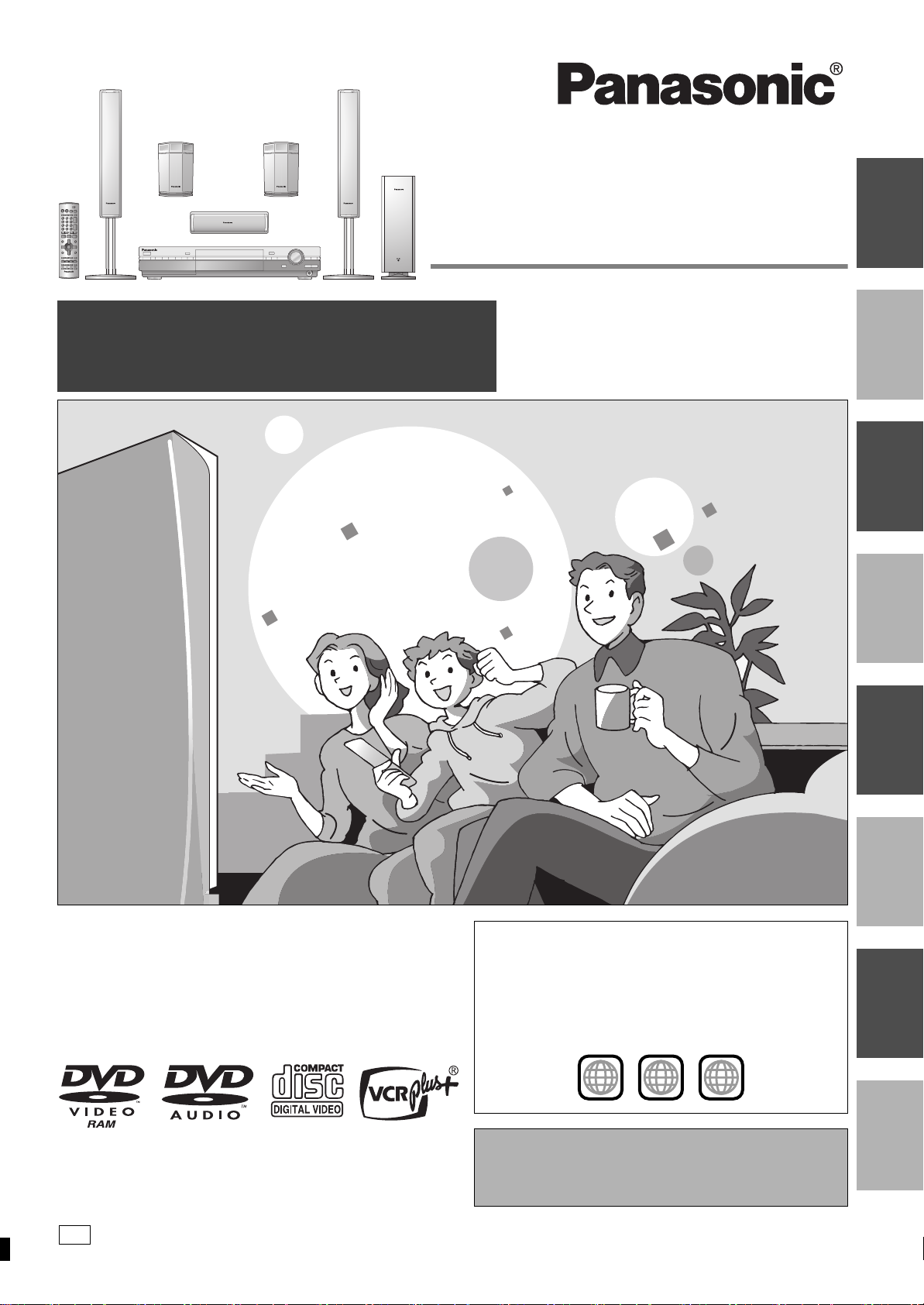
Recordable DVD
Home Theater System
Operating Instructions
INTRORECORDINGPLAYINGON-SCREEN
Operations Guide
Before using this product, perform setup and connections
after carefully reading the Setup Guide.
Model No. SC-HT1000
DISPLAYS
EDITINGRADIO &
Dear customer
Thank you for purchasing this product. For optimum performance
and safety, please read these instructions carefully.
Before connecting, operating or adjusting this product, please read
these instructions completely. Please keep this manual for future
reference.
p q
PP
Region number supported by this unit
Region numbers are allocated to DVD players and software
according to where they are sold.
≥The region number of this unit is “1”.
≥The unit will play DVDs marked with labels containing “1” or
“ALL”.
Example:
1
1
[For\U.S.A.]only]
The warranty can be found on page 54.
[For\Canada]only]
The warranty can be found on page 55.
ALL
2
4
RQT7061-1Y
F0603NT1063
SOUND
SETTINGSINFO
Page 2
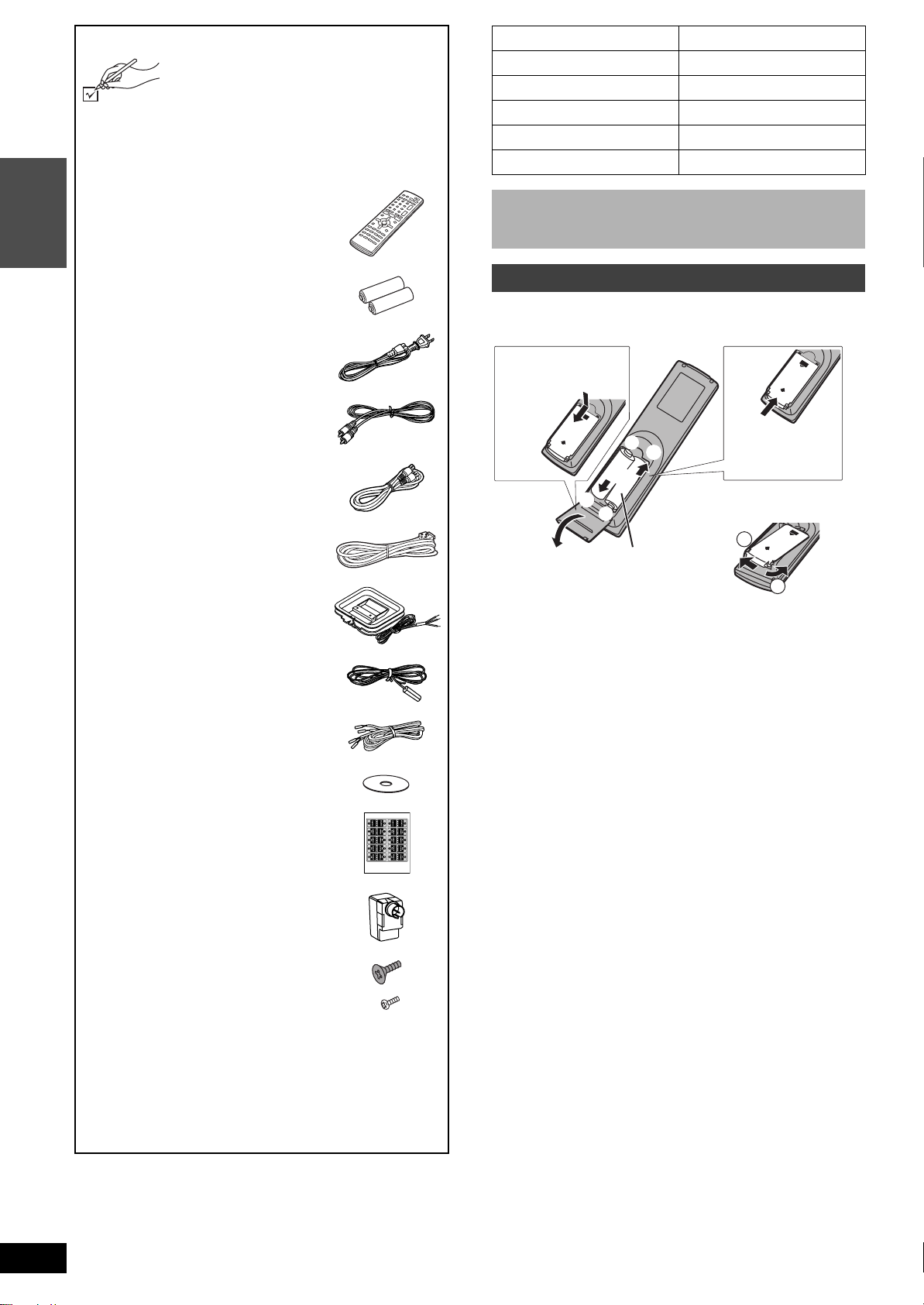
Accessories
PUSH
1
2
P
U
S
H
P
U
S
H
Please check and identify the supplied
accessories. Use numbers indicated in
parentheses when asking for replacement parts.
Only for U.S.A.: To order accessories contact 1-800-332-5368
or the website (http://www.panasonic.com).
Only for Canada: To order accessories, call the dealer from
whom you have made your purchase.
∏ 1 Remote control
(EUR7624KP0)
INTRO
System SC-HT1000
Main unit SA-HT1000
Front speakers SB-PF1000
Center speaker SB-PC1000
Surround speakers SB-PS1000
Active subwoofer SB-WA351
Operations in these instructions are described mainly with
the remote control, but you can do the operations on the
main unit if the controls are the same.
∏ 2 Batteries
for remote control
∏ 2 AC power supply cords
(RJA0065-1D)
∏ 1 Video cable
(RJL1P016B15A)
∏ 1 75 ≠ coaxial cable
(K1TXAAA00001)
∏ 1 System cable
(K1HA25HA0001)
∏ 1 AM loop antenna
(N1DAAAA00002)
∏ 1 FM indoor antenna
(RSA0007-L)
∏ 3 Speaker cables
1a4 m (13 foot) cable (REE1203A-J)
2
a
10 m (33 foot) cables (REE1203C-J)
∏ 1DVD-RAM disc
The remote control
∫ Batteries
Opening the rear cover. Closing the rear cover.
1 Press with your
finger.
+
-
Slide into place.
3
+
≥When the cover
comes off
2
R6/LR6, AA, UM-3
≥Insert so the poles (i and j) match those in the remote control.
≥Do not use rechargeable type batteries.
Do not:
≥Mix old and new batteries.
≥Use different types at the same time.
≥Heat or expose to flame.
≥Take apart or short circuit.
≥Attempt to recharge alkaline or manganese batteries.
≥Use batteries if the covering has been peeled off.
Mishandling of batteries can cause electrolyte leakage which can
damage items the fluid contacts and may cause a fire.
RQT7061
2
∏ 1 Sheet of speaker-cable stickers
∏ 1 Antenna plug
(K2RC021B0001)
∏ 8 Front speaker screws
4 large screws (XSS6i14FZ)
4 small screws (XSN5i10FN)
[Note]
The included AC power supply cord is for use with this unit only.
Do not use it with other equipment.
(U.S.A. only)
Product Registration Card
Please complete and return the included product registration card,
or register via the Internet at: http://www.prodreg.com/panasonic/
Remove if the remote control is not going to be used for a long
period of time. Store in a cool, dark place.
[Note]
If you cannot operate the unit or television using the remote control
after changing the batteries, please re-enter the codes (television
➡ page 11, main unit ➡ page 42).
∫ Use
Aim at the sensor, avoiding obstacles, at a maximum range of 7 m
(23 feet) directly in front of the unit.
Page 3
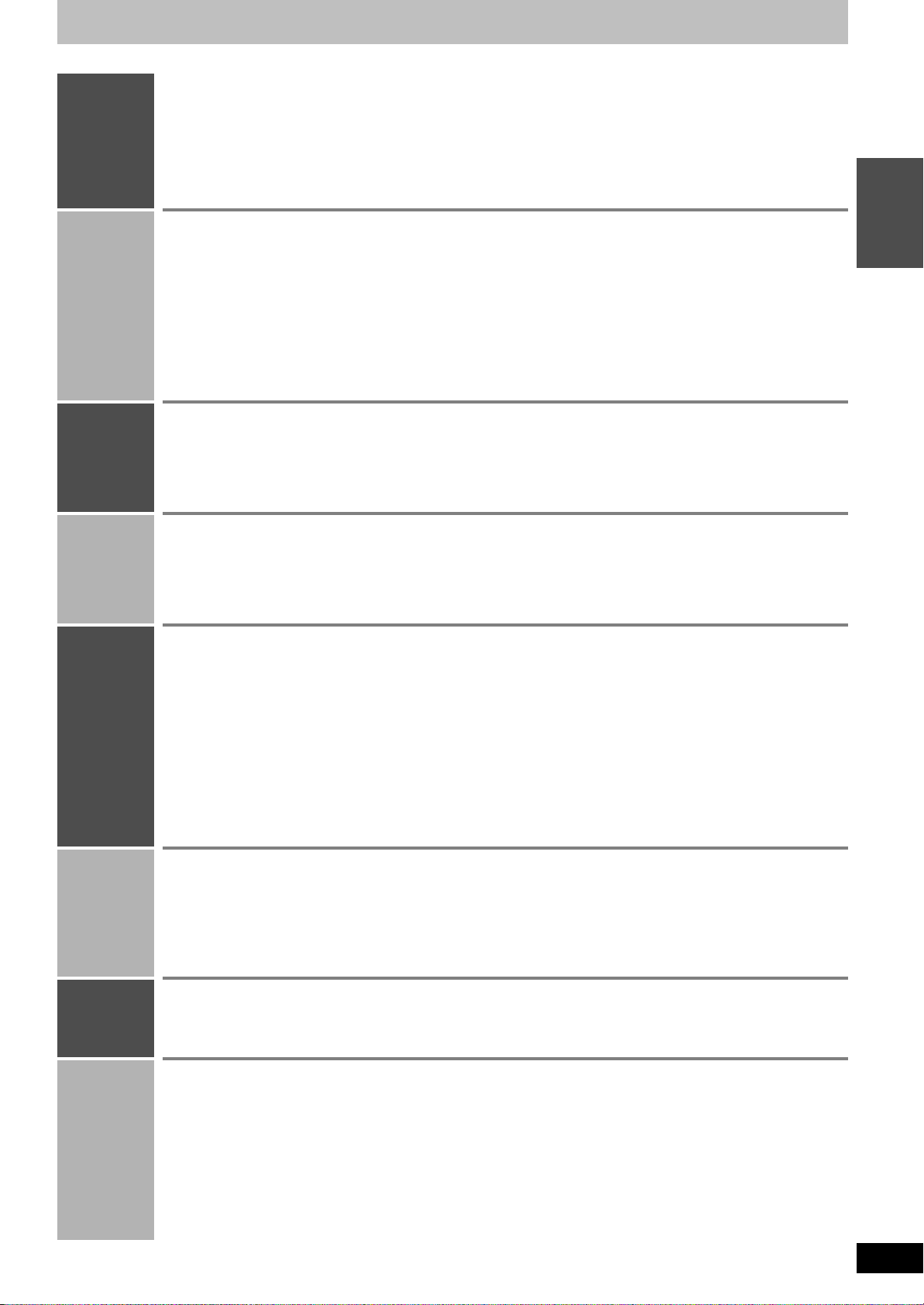
Table of contents
INTRO
RECORDING
PLAYING
ON-SCREEN
DISPLAYS
Accessories . . . . . . . . . . . . . . . . . . . . . . . . . . 2
The remote control . . . . . . . . . . . . . . . . . . . . . . . . . . . . 2
IMPORTANT SAFETY INSTRUCTIONS . . . . 5
Features . . . . . . . . . . . . . . . . . . . . . . . . . . . . . 5
Control reference guide . . . . . . . . . . . . . . . . 6
Remote control and subwoofer . . . . . . . . . . . . . . . . . . . 6
Main unit and display. . . . . . . . . . . . . . . . . . . . . . . . . . . 7
Recording television programs . . . . . . . . . 12
Inserting discs . . . . . . . . . . . . . . . . . . . . . . . . . . . . . . . 12
Recording modes and approximate recording times in
hours. . . . . . . . . . . . . . . . . . . . . . . . . . . . . . . . . . . . . 12
Recording the best quality pictures within the set amount
of time—Flexible Recording . . . . . . . . . . . . . . . . . . . 13
Selecting the audio recording mode . . . . . . . . . . . . . . 13
Watching the television while recording . . . . . . . . . . . 13
Specify a time to stop recording . . . . . . . . . . . . . . . . . 13
Recording from a video cassette recorder . . . . . . . . . 13
Playing discs . . . . . . . . . . . . . . . . . . . . . . . . 18
Operations during play . . . . . . . . . . . . . . . . . . . . . . . . 18
Using the Direct Navigator . . . . . . . . . . . . . . . . . . . . . 19
Changing audio during play . . . . . . . . . . . . . . . . . . . . 19
Position Memory . . . . . . . . . . . . . . . . . . . . . . . . . . . . . 19
When a menu appears on the television. . . . . . . . . . . 19
Using on-screen menus . . . . . . . . . . . . . . . 22
Common procedures. . . . . . . . . . . . . . . . . . . . . . . . . . 22
Disc menu . . . . . . . . . . . . . . . . . . . . . . . . . . . . . . . . . . 22
Audio menu . . . . . . . . . . . . . . . . . . . . . . . . . . . . . . . . . 22
Play menu . . . . . . . . . . . . . . . . . . . . . . . . . . . . . . . . . . 23
Video menu . . . . . . . . . . . . . . . . . . . . . . . . . . . . . . . . . 23
Disc information . . . . . . . . . . . . . . . . . . . . . . 8
Discs you can use for recording and play . . . . . . . . . . . 8
Play-only discs . . . . . . . . . . . . . . . . . . . . . . . . . . . . . . . . 8
STEP 1 Plug-in Auto Tuning . . . . . . . . . . . . 9
STEP 2
STEP 3
VCR Plusr guide channel settings
Set up to match your television
Television operation . . . . . . . . . . . . . . . . . . . . . . . . . . . 11
. . 10
. . . 11
Timer recording . . . . . . . . . . . . . . . . . . . . . 14
Using VCR Plusr codes to make timer recordings . . . 14
Manually programming timer recordings . . . . . . . . . . . 15
Check programs. . . . . . . . . . . . . . . . . . . . . . . . . . . . . . 16
Change or delete the program . . . . . . . . . . . . . . . . . . . 16
Playing while you are recording . . . . . . . . 17
Playing from the beginning of the program while you are
recording—Chasing Play. . . . . . . . . . . . . . . . . . . . . . 17
Simultaneous rec and play. . . . . . . . . . . . . . . . . . . . . . 17
Reviewing the recorded images while recording—Time
Slip . . . . . . . . . . . . . . . . . . . . . . . . . . . . . . . . . . . . . . 17
Starting play from a selected item . . . . . . . . . . . . . . . . 19
Selecting an amount of time to skip—Time Slip . . . . . 20
Quick View . . . . . . . . . . . . . . . . . . . . . . . . . . . . . . . . . . 20
Skipping a minute forward—CM Skip . . . . . . . . . . . . . 20
Using menus to play MP3 discs . . . . . . . . 21
On-screen displays . . . . . . . . . . . . . . . . . . 24
Changing the information displayed. . . . . . . . . . . . . . . 24
Display examples. . . . . . . . . . . . . . . . . . . . . . . . . . . . . 24
Using the FUNCTIONS window . . . . . . . . . 25
INTRO
EDITING
RADIO &
SOUND
SETTINGS
INFO
Entering text . . . . . . . . . . . . . . . . . . . . . . . . 26
Creating and playing play lists . . . . . . . . . 27
Creating play list . . . . . . . . . . . . . . . . . . . . . . . . . . . . . 27
Playing play lists . . . . . . . . . . . . . . . . . . . . . . . . . . . . . 27
Playing scenes and editing play lists . . . . 28
Play Scenes . . . . . . . . . . . . . . . . . . . . . . . . . . . . . . . . 28
PL Copy. . . . . . . . . . . . . . . . . . . . . . . . . . . . . . . . . . . . 28
PL Erase . . . . . . . . . . . . . . . . . . . . . . . . . . . . . . . . . . . 28
Enter Title . . . . . . . . . . . . . . . . . . . . . . . . . . . . . . . . . . 28
Properties . . . . . . . . . . . . . . . . . . . . . . . . . . . . . . . . . . 28
Edit Scenes . . . . . . . . . . . . . . . . . . . . . . . . . . . . . . . . . 29
The radio . . . . . . . . . . . . . . . . . . . . . . . . . . . 34
Manual tuning . . . . . . . . . . . . . . . . . . . . . . . . . . . . . . . 34
Preset tuning . . . . . . . . . . . . . . . . . . . . . . . . . . . . . . . . 34
Optional FM antenna connection . . . . . . . . . . . . . . . . 35
Sound . . . . . . . . . . . . . . . . . . . . . . . . . . . . . . 36
Dolby Digital and DTS. . . . . . . . . . . . . . . . . . . . . . . . . 36
Dolby Pro Logic II . . . . . . . . . . . . . . . . . . . . . . . . . . . . 36
Changing the unit’s settings . . . . . . . . . . . 38
Summary of settings . . . . . . . . . . . . . . . . . . . . . . . . . . 38
Common procedures. . . . . . . . . . . . . . . . . . . . . . . . . . 40
Antenna System and Auto Channel Setting . . . . . . . . 40
Optional connections . . . . . . . . . . . . . . . . . 44
Connecting other video equipment . . . . . . . . . . . . . . . 44
Connecting a cable TV box/satellite receiver . . . . . . . 44
Receiving digital audio using the optical connection. . 45
Connecting other audio equipment . . . . . . . . . . . . . . . 45
Other antenna connections . . . . . . . . . . . . 46
Other antenna connections to the unit . . . . . . . . . . . . 46
Other antenna connections from the unit to the television
. . . 46
Error messages . . . . . . . . . . . . . . . . . . . . . . 47
Troubleshooting guide . . . . . . . . . . . . . . . . 48
Editing programs . . . . . . . . . . . . . . . . . . . . 30
Erase Program. . . . . . . . . . . . . . . . . . . . . . . . . . . . . . . 30
Enter Title. . . . . . . . . . . . . . . . . . . . . . . . . . . . . . . . . . . 30
Properties . . . . . . . . . . . . . . . . . . . . . . . . . . . . . . . . . . 30
Protection. . . . . . . . . . . . . . . . . . . . . . . . . . . . . . . . . . . 30
Shorten Segment . . . . . . . . . . . . . . . . . . . . . . . . . . . . . 31
Divide Program . . . . . . . . . . . . . . . . . . . . . . . . . . . . . . 31
Disc setting . . . . . . . . . . . . . . . . . . . . . . . . . 32
Enter Title. . . . . . . . . . . . . . . . . . . . . . . . . . . . . . . . . . . 32
Disc Protection. . . . . . . . . . . . . . . . . . . . . . . . . . . . . . . 32
Erase all programs. . . . . . . . . . . . . . . . . . . . . . . . . . . . 32
Format . . . . . . . . . . . . . . . . . . . . . . . . . . . . . . . . . . . . . 33
Finalize. . . . . . . . . . . . . . . . . . . . . . . . . . . . . . . . . . . . . 33
Sound Field Control . . . . . . . . . . . . . . . . . . . . . . . . . . . 36
Center Focus . . . . . . . . . . . . . . . . . . . . . . . . . . . . . . . . 36
Virtual Rear Surround . . . . . . . . . . . . . . . . . . . . . . . . . 37
Multi Rear Surround. . . . . . . . . . . . . . . . . . . . . . . . . . . 37
Seat position . . . . . . . . . . . . . . . . . . . . . . . . . . . . . . . . 37
Adjusting the bass . . . . . . . . . . . . . . . . . . . . . . . . . . . . 37
Speaker level adjustments. . . . . . . . . . . . . . . . . . . . . . 37
Other channel settings . . . . . . . . . . . . . . . . . . . . . . . . . 41
Changing the remote control code. . . . . . . . . . . . . . . . 42
Changing the delay time (Speaker) . . . . . . . . . . . . . . . 42
Clock settings. . . . . . . . . . . . . . . . . . . . . . . . . . . . . . . . 43
Glossary . . . . . . . . . . . . . . . . . . . . . . . . . . . 51
Specifications . . . . . . . . . . . . . . . . . . . . . . . 52
Disc handling . . . . . . . . . . . . . . . . . . . . . . . 53
Maintenance . . . . . . . . . . . . . . . . . . . . . . . . 53
Product Service . . . . . . . . . . . . . . . . . . . . . 53
Limited Warranty (ONLY FOR U.S.A.) . . . . 54
Limited Warranty (ONLY FOR CANADA)
. . . 55
Index . . . . . . . . . . . . . . . . . . . . . . . . . . . . . . 56
RQT7061
3
Page 4
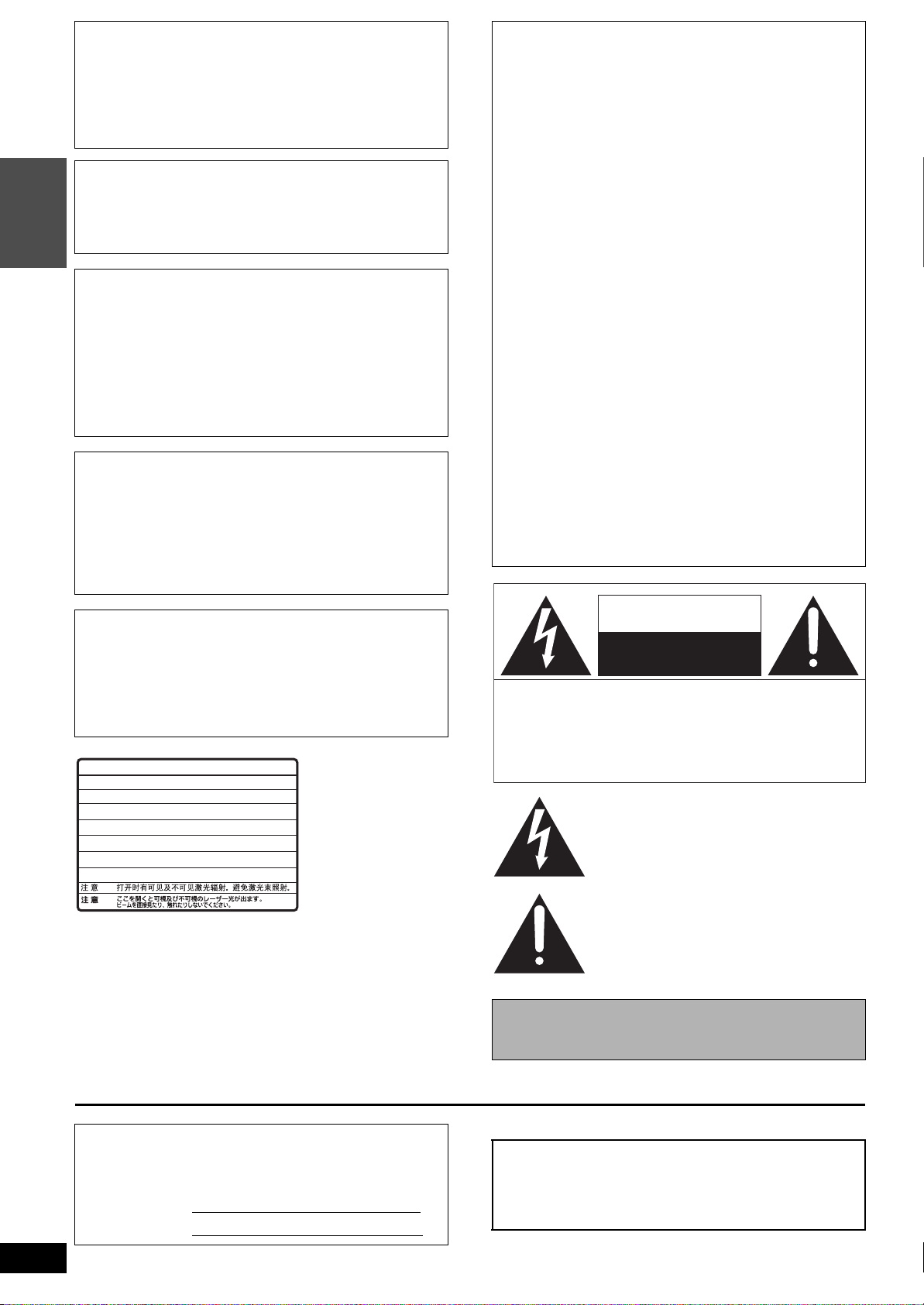
CAUTION!
DO NOT INSTALL OR PLACE THIS UNIT IN A BOOKCASE,
BUILT-IN CABINET OR IN ANOTHER CONFINED SPACE.
ENSURE THE UNIT IS WELL VENTILATED. TO PREVENT
RISK OF ELECTRIC SHOCK OR FIRE HAZARD DUE TO
OVERHEATING, ENSURE THAT CURTAINS AND ANY OTHER
MATERIALS DO NOT OBSTRUCT THE VENTILATION VENTS.
CAUTION:
TO PREVENT ELECTRIC SHOCK MATCH WIDE
BLADE OF PLUG TO WIDE SLOT, FULLY
INTRO
INSERT.
WARNING:
TO REDUCE THE RISK OF FIRE, ELECTRIC
SHOCK OR PRODUCT DAMAGE, DO NOT
EXPOSE THIS APPARATUS TO RAIN,
MOISTURE, DRIPPING OR SPLASHING AND
THAT NO OBJECTS FILLED WITH LIQUIDS,
SUCH AS VASES, SHALL BE PLACED ON THE
APPARATUS.
CAUTION!
THIS PRODUCT UTILIZES A LASER.
USE OF CONTROLS OR ADJUSTMENTS OR
PERFORMANCE OF PROCEDURES OTHER THAN THOSE
SPECIFIED HEREIN MAY RESULT IN HAZARDOUS
RADIATION EXPOSURE.
DO NOT OPEN COVERS AND DO NOT REPAIR YOURSELF.
REFER SERVICING TO QUALIFIED PERSONNEL.
THE FOLLOWING APPLIES ONLY IN THE U.S.A.
FCC Note:
This equipment has been tested and found to comply with the
limits for a Class B digital device, pursuant to Part 15 of the FCC
Rules. These limits are designed to provide reasonable
protection against harmful interference in a residential
installation. This equipment generates, uses, and can radiate
radio frequency energy and, if not installed and used in
accordance with the instructions, may cause harmful interference
to radio communications. However, there is no guarantee that
interference will not occur in a particular installation. If this
equipment does cause harmful interference to radio or television
reception, which can be determined by turning the equipment off
and on, the user is encouraged to try to correct the interference
by one or more of the following measures:
≥Reorient or relocate the receiving antenna.
≥Increase the separation between the equipment and receiver.
≥Connect the equipment into an outlet on a circuit different from
that to which the receiver is connected.
≥Consult the dealer or an experienced radio/TV technician for
help.
FCC Caution: To assure continued compliance, follow the
attached installation instructions and use only shielded interface
cables when connecting to peripheral devices.
Any changes or modifications not expressly approved by the
party responsible for compliance could void the user’s authority
to operate this equipment.
This device complies with Part 15 of the FCC Rules. Operation is
subject to the following two conditions: (1) This device may not
cause harmful interference, and (2) this device must accept any
interference received, including interference that may cause
undesired operation.
THE FOLLOWING APPLIES ONLY IN THE U.S.A.
Note to CATV system installer:
This reminder is provided to call the CATV system installer’s
attention to Article 820-40 of the NEC that provides guidelines for
proper grounding and, in particular, specifies that the cable
ground shall be connected to the grounding system of the
building, as close to the point of cable entry as practical.
-
VISIBLE AND INVISIBLE LASER RADIATION WHEN OPEN.
DANGER
AVOID DIRECT EXPOSURE TO BEAM.
-
VISIBLE AND INVISIBLE LASER RADIATION WHEN OPEN.
CAUTION
AVOID EXPOSURE TO BEAM.
-
RAYONNEMENT LASER VISIBLE ET INVISIBLE EN CAS D’OUVERTURE.
ATTENTION
EXPOSITION DANGEREUSE AU FAISCEAU.
-
SYNLIG OG USYNLIG LASERSTRÅLING VED ÅBNING.
ADVARSEL
UNDGÅ UDSÆTTELSE FOR STRÅLING.
-
AVATTAESSA OLET ALTTIINA NÄKYVÄÄ JA NÄKYMÄTÖN
VARO !
LASERSÄTEILYLLE. ÄLÄ KATSO SÄTEESEEN.
-
SYNLIG OCH OSYNLIG LASERSTRÅLNING NÄR DENNA DEL
VARNING
ÄR ÖPPNAD. BETRAKTA EJ STRÅLEN.
-
SYNLIG OG USYNLIG LASERSTRÅLING NÅR DEKSEL ÅPNES.
ADVARSEL
UNNGÅ EKSPONERING FOR STRÅLEN.
-
SICHTBARE UND UNSICHTBARE LASERSTRAHLUNG, WENN ABDECKUNG
VORSICHT
GEÖFFNET. NICHT DEM STRAHL AUSSETZEN.
-
-
(FDA 21 CFR)
(IEC60825-1)
RQLS0233
(Inside of product)
CAUTION
RISK OF ELECTRIC SHOCK
DO NOT OPEN
CAUTION: TO REDUCE THE RISK OF ELECTRIC
SHOCK, DO NOT REMOVE SCREWS.
NO USER-SERVICEABLE PARTS
INSIDE.
REFER SERVICING TO QUALIFIED
SERVICE PERSONNEL.
The lightning flash with arrowhead symbol, within
an equilateral triangle, is intended to alert the user
to the presence of uninsulated “dangerous voltage”
within the product’s enclosure that may be of sufficient magnitude to constitute a risk of electric shock
to persons.
The exclamation point within an equilateral triangle
is intended to alert the user to the presence of
important operating and maintenance (servicing)
instructions in the literature accompanying the appliance.
Before moving the unit, ensure the disc tray is empty.
Failure to do so will risk severely damaging the disc and the
unit.
RQT7061
4
The model number and serial number of this product can be
found on either the back or the bottom of the unit.
Please note them in the space provided below and keep for
future reference.
MODEL NUMBER SC-HT1000
SERIAL NUMBER
User memo:
DATE OF PURCHASE _______________________________
DEALER NAME ____________________________________
DEALER ADDRESS ________________________________
_________________________________________________
TELEPHONE NUMBER _____________________________
Page 5
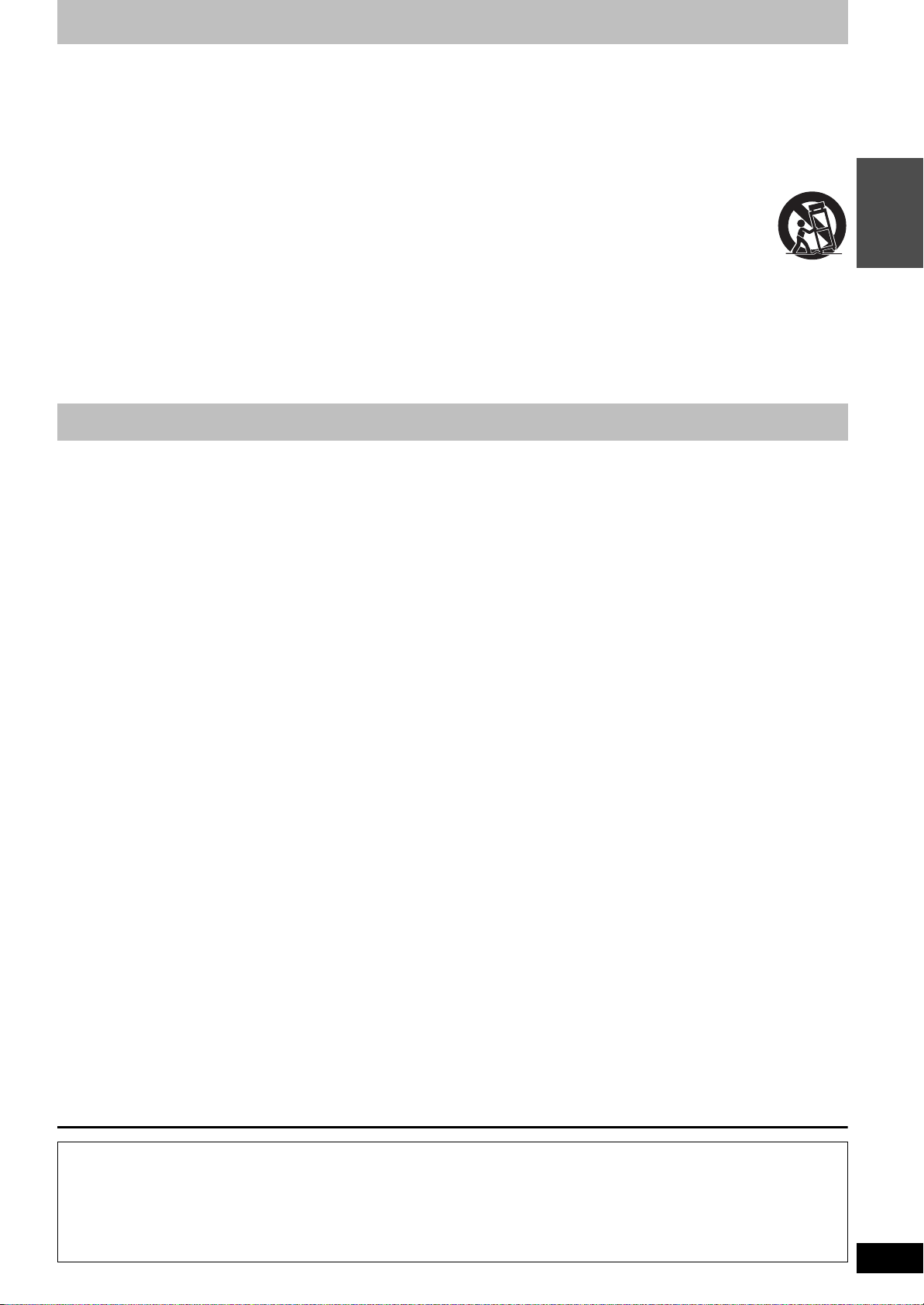
IMPORTANT SAFETY INSTRUCTIONS
Read these operating instructions carefully before using the unit. Follow the safety instructions on the unit and the applicable safety instructions
listed below. Keep these operating instructions handy for future reference.
1) Read these instructions.
2) Keep these instructions.
3) Heed all warnings.
4) Follow all instructions.
5) Do not use this apparatus near water.
6) Clean only with dry cloth.
7) Do not block any ventilation openings. Install in accordance with
the manufacturer’s instructions.
8) Do not install near any heat sources such as radiators, heat
registers, stoves, or other apparatus (including amplifiers) that
produce heat.
9) Do not defeat the safety purpose of the polarized or groundingtype plug. A polarized plug has two blades with one wider than
the other. A grounding-type plug has two blades and a third
grounding prong. The wide blade or the third prong are
provided for your safety. If the provided plug does not fit into
your outlet, consult an electrician for replacement of the
obsolete outlet.
10) Protect the power cord from being walked on or pinched
particularly at plugs, convenience receptacles, and the point
where they exit from the apparatus.
11) Only use attachments/accessories specified by the
manufacturer.
12) Use only with the cart, stand, tripod, bracket, or
table specified by the manufacturer, or sold with
the apparatus. When a cart is used, use caution
when moving the cart/apparatus combination to
avoid injury from tip-over.
13) Unplug this apparatus during lightning storms or
when unused for long periods of time.
14) Refer all servicing to qualified service personnel. Servicing is
required when the apparatus has been damaged in any way,
such as power-supply cord or plug is damaged, liquid has been
spilled or objects have fallen into the apparatus, the apparatus
has been exposed to rain or moisture, does not operate
normally, or has been dropped.
Features
This Recordable DVD Home Theater System allows you to enjoy high quality video and audio recordings
providing you with a complete home entertainment package.
∫ A variety of discs can be played
In addition to DVD-Video movies, this unit can play a variety of discs
including multi-channel DVD-Audio, audio CDs, and Video CDs. You
can also play MP3 files recorded on CD-R and CD-RW discs.
∫ Editing your recording [RAM]
≥You can divide programs (➡page 31).
≥Use play lists (➡page 27) to select your favorite scenes and
rearrange them to play in any order you like.
∫ Enjoying television programs in surround sound
≥You can enjoy recorded and broadcast television programming in
surround sound with Dolby Pro Logic II.
≥You can also enjoy satellite television and CATV digital multi-
channel audio by connecting with an optical cable.
∫ Exceptional sound and picture quality when
recording
≥Audio is recorded using Dolby Digital stereo, enabling high quality
sound recordings. When recording in XP mode it is possible to use
LPCM (2 channel) to achieve sound recordings of even higher
quality.
≥The encoder system used for recording is called “Hybrid VBR” and
allows high quality recordings.
∫ Fast access to the program you want to watch
(➡ page 19)
Use the Direct Navigator to find a program you have recorded and
start play.
[RAM] [DVD-R]
∫ Make your own DVD-Video
Finalizing a DVD-R that has been recorded on produces an original
DVD-Video in accordance with DVD-Video standards.
∫ Maximum 12 hours on DVD-RAM
≥Using a double sided, 9.4 GB DVD-RAM allows you to record a
maximum of 12 hours (6 hours continuously).
≥You can also use the FR (Flexible Recording) mode to fit
recordings efficiently onto the available space on the disc.
∫ Progressive Scan
By connecting the component video terminal of this unit to a
progressive scan television, it is possible to enjoy the high quality
picture rendered by the progressive scan function.
∫ Quick View (➡ page 20) [RAM]
You can speed up play to make checking the contents faster. Both
video and sound are played faster.
∫ The FUNCTIONS window shows you most of the
features you can use (➡ page 25)
The FUNCTIONS window has most of the features and functions
you are likely to use regularly. Just select the icon for the operation
you want to perform.
∫ Watch a program while you are recording it
(➡ page 17)
Chasing Play
You can watch a program from the start while you are still recording
it.
Simultaneous rec and play
You can record a program while watching one you recorded
previously.
Time Slip
You can jump back to review a piece of action you missed while
recording by pressing the time slip button.
≥During playback, you can specify a length of time to jump to the
scene you wish to view.
[RAM]
INTRO
The manufacturer accepts no responsibility and offers no compensation for loss of recorded or edited material due to a problem
with the unit or recordable media, and accepts no responsibility and offers no compensation for any subsequent damage caused by
such loss.
Examples of causes of such losses are
≥A disc recorded and edited with this unit is played in a DVD recorder or computer disc drive manufactured by another company.
≥A disc used as described above and then played again in this unit.
≥A disc recorded and edited with a DVD recorder or computer disc drive manufactured by another company is played in this unit.
RQT7061
5
Page 6
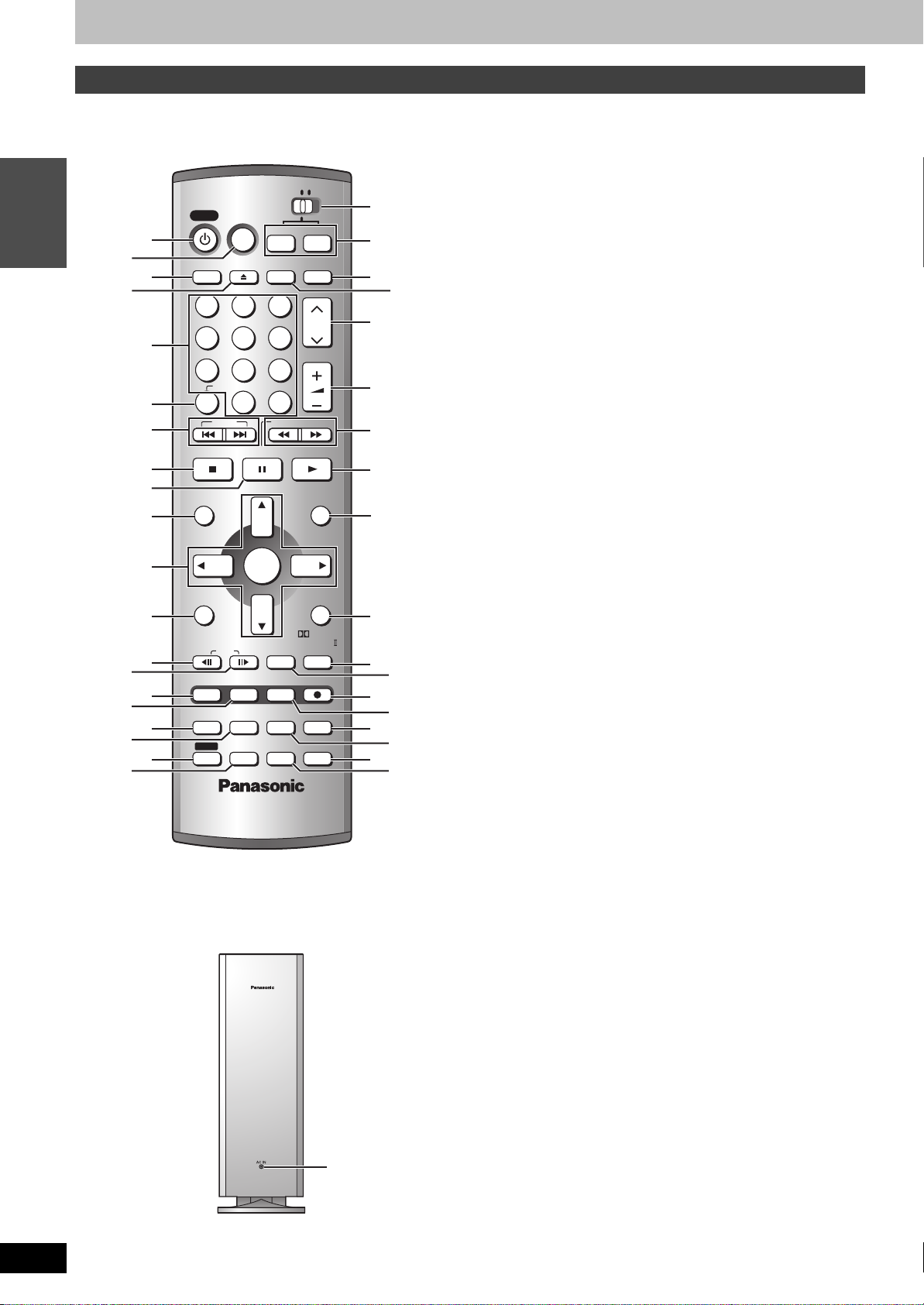
RQT7061
POWER
SHIFT
6
Control reference guide
Remote control and subwoofer
If [SHIFT] appears after the button name the function will not work unless you use in combination with the [SHIFT] button. Make sure you first press
and hold the [SHIFT] button.
1 POWER button [Í POWER] . . . . . . . . . . . . . . . . . . . . . . . . . . .9
Press to switch the unit from on to standby mode or vice versa.
In standby mode, the unit is still consuming a small amount of
HOME THEATER TV
POWER
DISPLAY
VCR Plus+
INPUT SELECTOPEN/CLOSE
DVD
FM/AM
TV/VIDEO
INTRO
1
2
3
4
E
F
G
H
123
I
5
4
5
CH
6
VOLUME
789
>
@
B
D
6
7
8
9
:
;
<
=
?
A
C
CANCEL
100
0
SKIP
STOP PAUSE PLAY/x1.3
DIRECT NAVIGATOR
TOP MENU
FUNCTIONS
L1/OPT
FRAME
PROG/CHECK
MULTI REAR
MARKER
STATUS
P.MEMORY
SHIFT
ENTER
MIX
2CH
EQ/SFC
SLOW/SEARCH
TEST
CM SKIP
ERASEADD/DLT
S.POSITION
F. R e c
AUDI O
S W. LEVEL
PLAY LIST
MENU
CH SELECT
RETURN
PRO LOGIC
TIME SLIP
REC
C.FOCUS
REC MODE
SETUP
MUTING
J
K
L
M
N
O
Q
S
U
P
R
T
V
W
power.
2 VCR Plusr button [VCR Plusr]. . . . . . . . . . . . . . . . . . . . . . .14
3 On-screen menu button [DISPLAY] . . . . . . . . . . . . . . . . . . . .22
4 Disc tray open/close button [< OPEN/CLOSE] . . . . . . . . . .12
5 Numbered buttons [1–9, 0, 100]
6 Cancel button [CANCEL] . . . . . . . . . . . . . . . . . . . . . . . . . . . .10
7 Skip buttons [:, 9 SKIP] . . . . . . . . . . . . . . . . . . . . . . . .18
8 Stop button [∫ STOP] . . . . . . . . . . . . . . . . . . . . . . . . . . . . . . .12
9 Pause button [; PAUSE] . . . . . . . . . . . . . . . . . . . . . . . . . . . .12
: Direct Navigator, Top menu button
[DIRECT NAVIGATOR, TOP MENU] . . . . . . . . . . . . . . . . .19, 21
; Cursor buttons [3, 4, 2, 1], Enter button [ENTER] . . . . . .9
< Functions button [FUNCTIONS]. . . . . . . . . . . . . . . . . . . . . . .25
= Frame reverse button [2; FRAME] . . . . . . . . . . . . . . . . . . .18
L1 input analog/optical selector button [L1/OPT] [SHIFT] . . .45
> Frame advance button [;1 FRAME] . . . . . . . . . . . . . . . . . .18
Down-mix button [MIX 2CH] [SHIFT] . . . . . . . . . . . . . . . . . . . .36
? Manual programming and check button [PROG/CHECK] . .15
@ Manual channel adding and deleting button [ADD/DLT] . . . .9
A On-screen display button [STATUS] . . . . . . . . . . . . . . . . . . .24
B Marker button [MARKER] . . . . . . . . . . . . . . . . . . . . . . . . . . . .18
Virtual rear/multi rear surround button
[MULTI REAR] [SHIFT] . . . . . . . . . . . . . . . . . . . . . . . . . . . . . . . .37
C Shift button [SHIFT]
To use the functions labeled in orange, press the button while
pressing [SHIFT].
D Equalizer/sound field control button [EQ/SFC] . . . . . . . . . .36
Position memory button [P.MEMORY] [SHIFT] . . . . . . . . . . . .19
E Remote control mode selector switch
[HOME THEATER, TV] . . . . . . . . . . . . . . . . . . . . . . . . . . . . . . .11
Switch to “HOME THEATER” when operating the main unit, or
switch to “TV” when operating the television.
F Main unit selector button
DVD/CD source button [DVD] . . . . . . . . . . . . . . . . . . . . . . . . . .9
Switch the source on the main unit to DVD.
Tuner/band button [FM/AM] . . . . . . . . . . . . . . . . . . . . . . . . . .34
Switch the source on the main unit to tuner and change the band.
G Television input mode selector [TV/VIDEO] . . . . . . . . . . . . .11
H Input select button [INPUT SELECT] . . . . . . . . . . . . . . . . . . .13
I Channel buttons for recorder, tuner, and TV
[W X CH]. . . . . . . . . . . . . . . . . . . . . . . . . . . . . . . . . . . .11, 12, 34
J Volume buttons for recorder, tuner, and TV
[r s VOLUME]. . . . . . . . . . . . . . . . . . . . . . . . . . . . . . .11, 18, 34
K Slow/search, Tuning buttons
[6, 5 SLOW/SEARCH] . . . . . . . . . . . . . . . . . . . . . . . .18, 34
L Play/quick view button [1 PLAY/t1.3] . . . . . . . . . . . . . .18, 20
M Play list, Menu button [PLAY LIST, MENU] . . . . . . . . . . .19, 27
N Return button [RETURN] . . . . . . . . . . . . . . . . . . . . . . . . . . . .10
Speaker channel button [CH SELECT] [SHIFT]. . . . . . . . . . . .37
O Time slip button [TIME SLIP] . . . . . . . . . . . . . . . . . . . . . .17, 20
Dolby Pro Logic II button [ÎPRO LOGIC II] [SHIFT] . . . . . .36
P One-minute skip button [CM SKIP] . . . . . . . . . . . . . . . . . . . .20
Test signal button [TEST] [SHIFT] . . . . . . . . . . . . . . . . . . . . . .37
Q Recording button [¥ REC] . . . . . . . . . . . . . . . . . . . . . . . . . . .12
R Program/play list erase button [ERASE] . . . . . . . . . . . . . . . .18
S Recording mode button [REC MODE] . . . . . . . . . . . . . . . . . .12
Center focus button [C.FOCUS] [SHIFT] . . . . . . . . . . . . . . . . .36
T Flexible Recording button [F.Rec] . . . . . . . . . . . . . . . . . . . . .13
Seat position button [S.POSITION] [SHIFT]. . . . . . . . . . . . . . .37
U Muting button [MUTING]
Volume is reduced to minimum.
To cancel, press [MUTING] again or reduce the volume to
minimum (–– dB), then raise it to the required level.
Muting is also canceled when you switch the unit to standby.
Setup button [SETUP] [SHIFT] . . . . . . . . . . . . . . . . . . . . . . . . .10
V Bass adjust button [S W.LEVEL] . . . . . . . . . . . . . . . . . . . . . .37
Audio, Dynamic range compression button
[AUDIO] [SHIFT] . . . . . . . . . . . . . . . . . . . . . . . . . . . . . . .13, 19, 45
W AC power supply indicator [AC IN]
This indicator lights when the subwoofer is connected to a
household AC outlet.
Page 7
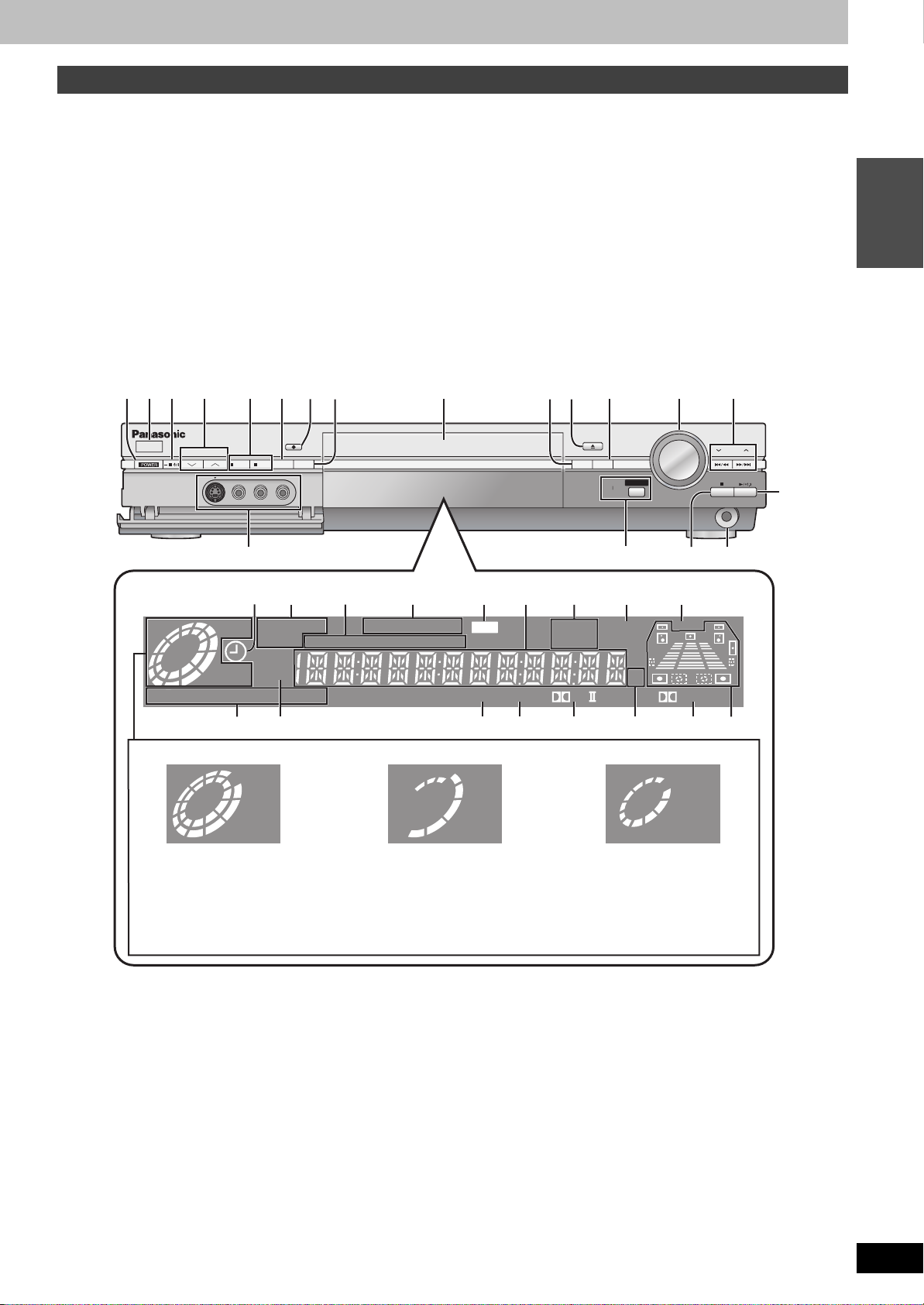
Main unit and display
Controls such as 1 function the same as the buttons on the remote control.
X Remote control signal sensor
Y Standby/on indicator [Í/I]
When the unit is connected to the AC power supply, this indicator
lights up in standby mode and goes out when the unit is turned on.
Z Channel buttons for recorder and tuner
[X, W CHANNEL] . . . . . . . . . . . . . . . . . . . . . . . . . . . . . . . 12, 34
[ Main unit selector buttons and indicators
DVD/CD source button [DVD] . . . . . . . . . . . . . . . . . . . . . . . . . 9
Switch the source on the main unit to DVD.
Tuner/band button [FM/AM] . . . . . . . . . . . . . . . . . . . . . . . . . 34
Switch the source on the main unit to tuner and change the band.
≥The indicator of the currently selected mode lights up.
\ Disc tray . . . . . . . . . . . . . . . . . . . . . . . . . . . . . . . . . . . . . . . . . 12
] Preset memory button [MEMORY] . . . . . . . . . . . . . . . . . . . . 34
^ Radio reception mode button [FM MODE]. . . . . . . . . . . . . . 34
_ Volume dial for recorder and tuner
[VOLUME DOWN, UP]
` Skip/Slow/Search, Tuning buttons
[4, 5, X TUNING W] . . . . . . . . . . . . . . . . . 18, 34
a L2 input terminals [L2] . . . . . . . . . . . . . . . . . . . . . . . . . . . . . . 44
b Time slip button and indicator [TIME SLIP] . . . . . . . . . . 17, 20
c Headphone terminal [PHONES]
1 Reduce the volume and connect the headphones (not
included).
2 Adjust headphone volume with [VOLUME DOWN, UP].
≥Headphone plug type: 3.5 mm (
≥Audio is automatically switched to stereo (2-channel).
. . . . . . . . . . . . . . . . . . . . . . . . . . . . . 18, 34
1
/8z) stereo
[Note]
Do not play your headphones at a high volume. Hearing experts
advise against continuous extended play.
INTRO
1SQR
X
YZ
CHANNEL
PULL-OPEN
Display
TUNED
[
DVD
REC
PLAY
FMAM
REC
FM/AM
REC MODE
ERASE
AB
-
DVD
RAM
GRP
AVCD
CH
ST
MEMO
\]
C
TITLEPLCHAPPGTRACK
D
XP SP LP EP
DTS
JK
Circle display (e.g., DVD-RAM)
REC REC
PLAY PLAY
E
DVD
F
^
4
OPEN/CLOSE
MEMORY
FM MODE
TIME SLIP
b
GH I
D.MIX
M.V.REAR
_`
VOLUME
TIME SLIP
DOWN
CF
8
TUNING
UP
PHONES
L
ca
MIX2CH
kHz
MHz
SFC
PL
DIGITAL
LM N POQ
Rotating (REC): recording
Stopped (REC): recording paused
A Timer recording display . . . . . . . . . . . . . . . . . . . . . . . . . . . . 14
On:
Flashes:
B Disc type
C The display mode of the main display section
GRP:
TITLE:
PL:
CHAP:
PG:
TRACK:
D Recording mode. . . . . . . . . . . . . . . . . . . . . . . . . . . . . . . . . . . 12
E DVD indicator
Flashes: When you press [Í POWER] to turn the unit off until
When timer recording is on standby
When the unit couldn’t go to timer recording standby
Group number
Title number
Play list number
Chapter number
Program number
Track number
it actually turns off
Rotating (REC, PLAY):
Chasing play or simultaneous rec
and play is in progress
Rotating (PLAY): playing
Stopped (PLAY): play paused
“PLAY” flashes:
the resume play function
(➡ page 18) is working
F Main display section
Recording and play counter, and other miscellaneous messages
G Down-mix indicators . . . . . . . . . . . . . . . . . . . . . . . . . . . . . . . 36
H Virtual rear/multi rear surround indicator . . . . . . . . . . . . . . 37
I Center Focus indicator . . . . . . . . . . . . . . . . . . . . . . . . . . . . . 36
J Radio broadcast display . . . . . . . . . . . . . . . . . . . . . . . . . . . . 34
TUNED:
ST:
MEMO:
K Channel
L DTS indicator . . . . . . . . . . . . . . . . . . . . . . . . . . . . . . . . . . . . . 36
M Equalizer/sound field control indicator . . . . . . . . . . . . . . . . 36
N Dolby Pro Logic II indicator . . . . . . . . . . . . . . . . . . . . . . . . . 36
O Radio frequency unit indicator
P Dolby Digital indicator . . . . . . . . . . . . . . . . . . . . . . . . . . . . . . 36
Q Speaker channel, seat position display . . . . . . . . . . . . . . . . 37
Receiving radio signal
Stereo
Channel preset memory indicator
RQT7061
7
Page 8
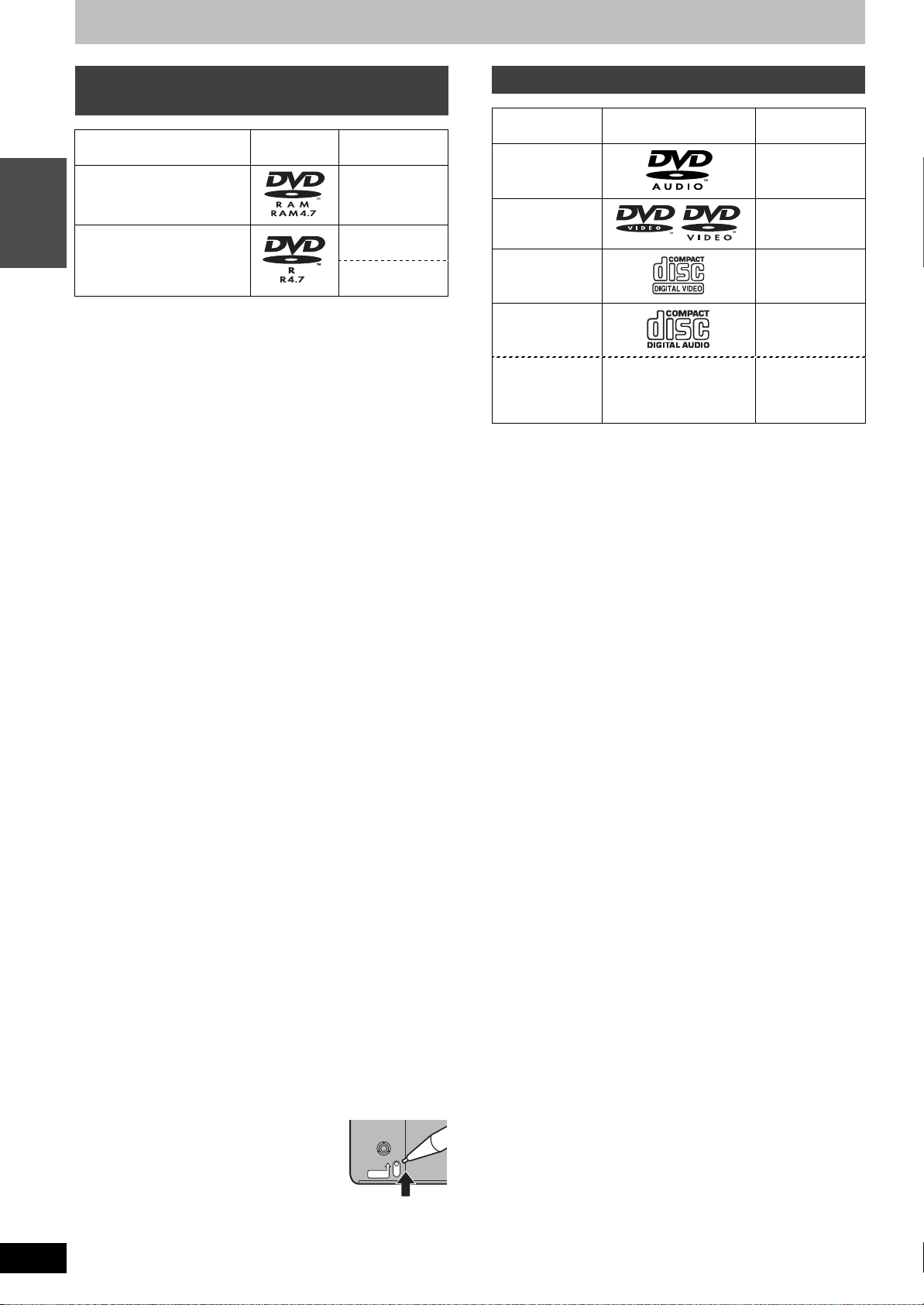
Disc information
Discs you can use for recording and
play
Disc type Logo
DVD-RAM
≥4.7 GB/9.4 GB, 12 cm (5z)
≥2.8 GB, 8 cm (3z)
INTRO
DVD-R (for General Ver. 2.0)
≥4.7 GB, 12 cm (5z)
≥1.4 GB, 8 cm (3z)
≥We recommend using Panasonic discs as they have been
confirmed to be compatible with this unit. Other discs may not
perform correctly.
≥Do not allow the disc to become dirty or scratched. Fingerprints,
dirt, dust, scratches or deposits of cigarette smoke on the
recording surface may make it impossible to use the disc for
recording.
≥Discs with programs recorded in PAL already cannot be recorded
on with this unit.
≥This unit is compatible with the Content Protection for
Recordable Media (CPRM ➡ page 51) system so you can record
broadcasts that allow one copy, such as some CATV broadcasts,
onto 4.7 GB/9.4 GB DVD-RAM (these are CPRM compatible). It is
not possible to record onto DVD-R or 2.8 GB DVD-RAM.
∫ DVD-RAM
≥DVD-RAM recorded on this unit may not be compatible with
other DVD players, including some Panasonic players.
Consult the manual for the player to determine compatibility
with these DVD-RAM discs.
≥This unit is compatible with both non-cartridge and cartridge
DVD-RAM, but the write-protect tabs on cartridge-type discs give
better protection to your recordings.
≥Picture aspect ratios, regular 4:3 or widescreen 16:9, are recorded
as they are received.
∫ DVD-R
≥In order to play a DVD-R recorded using this unit on another
playback source, the disc must first be finalized (➡page 33).
≥Once a DVD-R is finalized, it becomes DVD-Video.
≥You can record onto the available space on the disc and perform
editing functions, such as giving titles to discs and programs and
erasing programs before finalizing.
≥When programming is erased from a DVD-R, that space does not
become available. Once an area on a DVD-R is recorded on, that
area is no longer available for recording, whether the recording is
erased or not.
≥It takes about 30 seconds for the unit to complete recording
management information after recording finishes.
≥This unit optimizes the DVD-R for each recording. Optimizing is
carried out when you start recording after inserting the disc or
turning on the unit. Recording onto the disc may become
impossible if optimizing is carried out too many times.
≥The video is recorded in a 4:3 aspect irrespective of the video
signal input.
≥Play may be impossible in some cases due the condition of the
recording.
≥A DVD-R recorded on this unit may not be recordable on other
Panasonic DVD recorders.
Indication used
in instructions
[RAM]
[DVD-R]
(Before finalizing)
]DVD-V]
(After finalizing)
Play-only discs
Disc type Logo
DVD-Audio [DVD-A]
DVD-Video [DVD-V]
Video CD [VCD]
Audio CD [CD]
CD-R/RW —
≥This unit can play CD-R/CD-RW (audio recording disc) recorded
with CD-DA (digital audio), video CD (video CD format 2.0) or
MP3. Close the sessions or finalize the disc after recording.
Play may be impossible on some CD-R or CD-RW discs due to the
condition of the recording.
≥The producer of the material can control how DVD-Video and
Video CDs are played. So you may not always be able to control
play as described in these operating instructions. Read the disc’s
instructions carefully.
∫ Discs that cannot be played
≥DVD-Video with a region number other than “1” or “ALL”
≥12-cm (5z), 2.6- and 5.2-GB DVD-RAM
≥DVD-RAM not recorded following the Video Recording Standard
≥3.95- and 4.7-GB DVD-R for Authoring
≥Unfinalized DVD-R recorded on other equipment
≥PAL discs ≥DVD -RO M ≥DVD -RW ≥iRW
≥CD-ROM ≥CDV ≥CD-G ≥Photo CD
≥CVD ≥SVCD ≥SACD ≥MV-Disc
≥PD ≥Divx Video Disc, etc.
∫ Disc structure
Disc structure and the labels given to the items on discs depend on
the disc type.
Tra ck: the smallest division on DVD-Audio, CDs and Video
CDs, or a single MP3 file.
Chapter: the smallest division on DVD-Video.
Group: collections of tracks on DVD-Audio and equivalent to
folders or albums on data discs.
Title: the largest division on DVD-Video, usually an entire
movie.
Program: the division on DVD-RAM equivalent to a single
recording.
Play list: a group of scenes on DVD-RAM.
Scene: DVD-RAM program sections specified and grouped into
play lists on a DVD video recorder.
Indication used
in instructions
[VCD] [CD] [MP3]
(Depending on
the recording
format ➡ below)
RQT7061
8
∫ Protection [RAM]
You can protect the contents of your discs in the following ways.
≥Cartridge-protect:
With the write-protect tab in the protect
position, you cannot record to, edit, or erase
from the disc. (Type 1, 2, and 4 cartridge
discs)
≥Program-protect (➡ page 30)
≥Disc-protect (➡ page 32)
PROTECT
Page 9
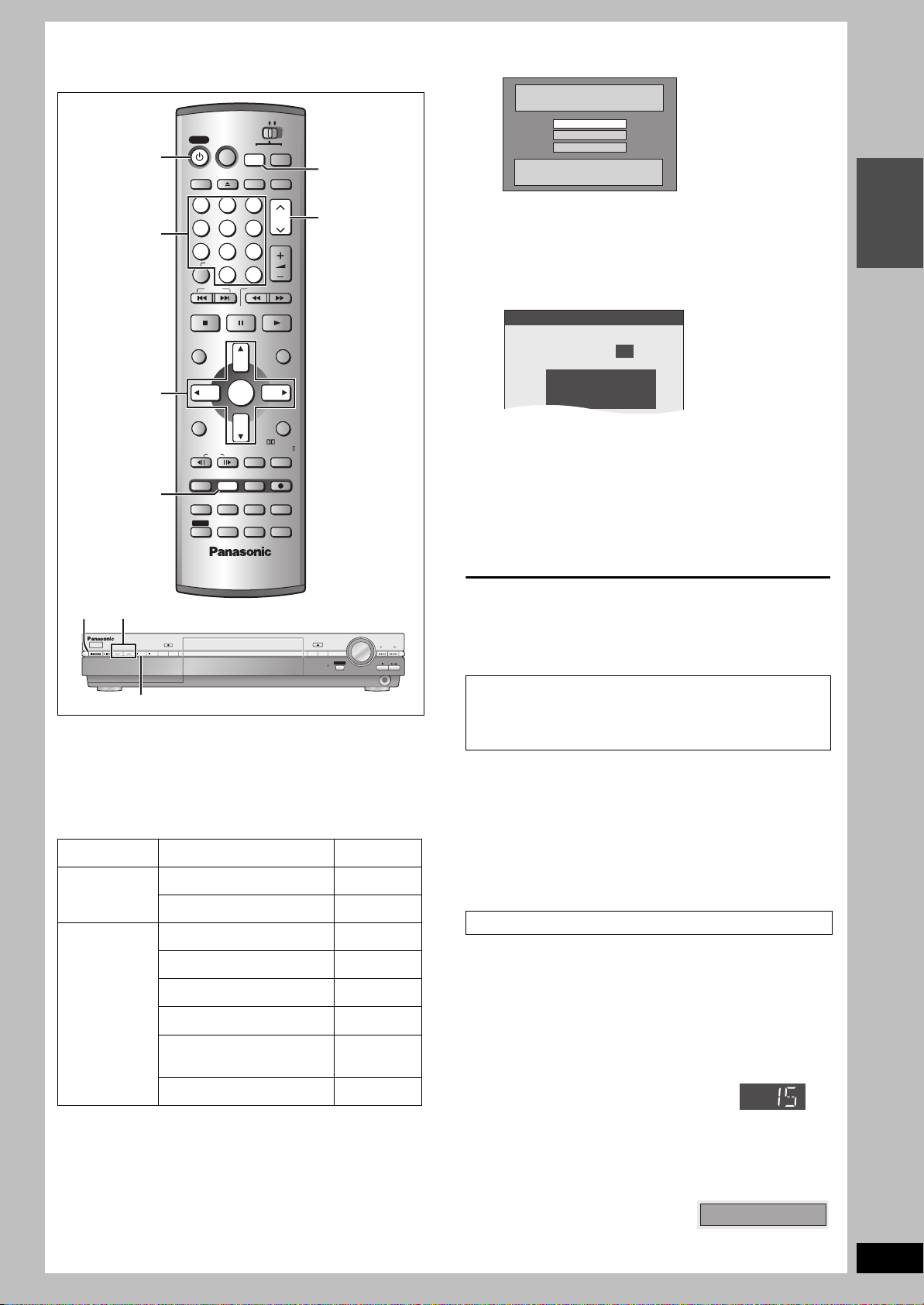
STEP 1 Plug-in Auto Tuning
POWER
SHIFT
Auto Channel Setting
CH.
Auto Channel Setting
Proceeding . . .
1 1 1
1
CHANNEL 15 DELETED
HOME THEATER T V
POWER
Í POWER
Numbered
buttons
VCR Plus+
DISPLAY
123
4
5
789
CANCEL
0
SKIP
STOP PAUSE PLAY/x1.3
DVD
INPUT SELECTOPEN/CLOSE
6
100
SLOW/SEARCH
FM/AM
TV/VIDEO
CH
VOLUME
DVD
W X CH
1 Press [Í POWER] to turn the unit on.
Select Language
Seleccione la Lengua
Sélection de Langue
English
Español
Français
Press ENTER
Pulse ENTER
Appuyer sur ENTER
2 Press [3, 4] to select the menu
language and press [ENTER].
3 Press [ENTER] to start Plug-in Auto
Tuning.
INTRO
3, 4, 2, 1
POWER
ENTER
ADD/DLT
X, W CHANNEL
CHANNEL
FM/AM
DVD
REC MODE
REC
ERASE
DIRECT NAVIGATOR
TOP MENU
FUNCTIONS
L1/OPT
FRAME
PROG/CHECK
STATUS
SHIFT
MIX
2CH
MULTI REAR
MARKER
P.MEMORY
EQ/SFC
ENTER
TEST
CM SKIP
ERASEADD/DLT
S.POSITION
F.R e c
AUDIO
S W. LEVEL
PLAY LIST
MENU
CH SELECT
RETURN
PRO LOGIC
TIME SLIP
REC
C.FOCUS
REC MODE
SETUP
MUTING
MEMORY
OPEN/CLOSE
FM MODE
DVD
After plugging the unit into your household AC outlet and pressing
[Í POWER] to turn the unit on for the first time, the unit assists you
to set the menu language, and automatically tunes in all the
channels it can receive and sets the clock.
The unit automatically determines the type of transmission
(airwaves or cable) and puts them into channels as follows.
TV Mode
(Airwaves)
VHF 2–13
UHF 14–69
Band Channel
VHF 2–13
CATV LOW BAND 95–99
CATV MID/SUPER BAND 14–36
CATV Mode
(Cable)
CATV HYPER BAND 37–65
ULTRA BAND
SPECIAL CATV CHANNEL 1
Preparation
≥Confirm that the antenna is connected correctly.
≥Turn on the television and select the appropriate video input to
suit the connections to this unit.
≥Press [DVD] to select “DVD/CD” as the source.
TIME SLIP
VOLUME
TIME SLIP
DOWN
TUNING
UP
PHONES
66–94
100–125
The unit then proceeds with Auto Clock Setting. The time is
displayed when finished. If the clock is an hour slower or
faster than the actual time, go to “Time Zone Adjust” to
correct it (➡ page 43).
4 When the display shows the correct time
Press [ENTER] to complete Plug-in
Auto Tuning.
∫ If the unit couldn’t set the clock automatically
Press [ENTER] to show the “Manual Clock Setting” screen. Set the
time manually (➡page 43).
∫ To start Plug-in Auto Tuning again (after
relocation, for example)
Antenna system, channel caption, and VCR Plusr guide
channel settings all revert to the default values when you
perform the procedure below. Timer recording settings are
also cleared.
When the unit is on and stopped
1 Press and hold [X CHANNEL] and [W CHANNEL] on the
main unit for about five seconds.
The unit turns off.
2 Press [Í POWER] to turn the unit on.
Follow the above steps 2–4.
∫ If Plug-in Auto Tuning fails (➡ page 40, Antenna
System and Auto Channel Setting)
Adding and deleting channels
Add or delete channels if necessary channels are not set or
unnecessary channels are set.
While this unit is receiving the antenna signal (but not during
recording):
1 Press the numbered buttons to select
a channel.
e.g., “5”: [0] ➡ [5]
“15”: [1] ➡ [5]
“115”: [100] ➡ [1] ➡ [5]
≥You can also use [W X CH] when you
are going to delete a channel.
Unit’s display
CH
2 Press [ADD/DLT].
The channel is deleted if it was set or added if it was not set.
e.g.,
Repeat steps 1 and 2 as necessary.
RQT7061
9
Page 10

STEP 2 VCR Plusr guide channel settings
POWER
SHIFT
HOME THEATER T V
POWER
VCR Plus+
DISPLAY
123
4
INTRO
CANCEL
5
789
CANCEL
0
SKIP
STOP PAUSE PLAY/x1.3
DIRECT NAVIGATOR
TOP MENU
3, 4, 2, 1
ENTER
FUNCTIONS
MIX
L1/OPT
2CH
FRAME
PROG/CHECK
MULTI REAR
MARKER
STATUS
P.MEMORY
SHIFT
SHIFT
EQ/SFC
ENTER
DVD
INPUT SELECTOPEN/CLOSE
6
100
SLOW/SEARCH
TEST
CM SKIP
ERASEADD/DLT
S.POSITION
F.R e c
AUDIO
S W. LEVEL
FM/AM
TV/VIDEO
CH
VOLUME
PLAY LIST
MENU
CH SELECT
RETURN
PRO LOGIC
TIME SLIP
REC
C.FOCUS
REC MODE
SETUP
MUTING
RETURN
SETUP
1 Press [SHIFT]r[SETUP] to show the
menus.
SETUP
Channel
Set Up
Disc
Video
Audio
Display
TV Screen
Antenna System
Auto Channel Setting
Channel Caption
Preset Channel Caption
Manual Channel Caption
VCR Plusi CH Setting
TAB
CATV
SELECT
RETURN
2 Press [3, 4] to select “Channel” and
press [1].
3 Press [3, 4] to select “VCR Plusr
CH Setting” and press [ENTER].
e.g., when the current antenna system is CATV.
SETUP
Channel
Set Up
Disc
Video
Audio
Display
TV Screen
VCR PlusiCH Setting
Guide Channel CATV Channel
SELECT
ENTER
RETURN
125
---
---
1
---
2
---
3
Set these guide channels so you can use VCR Plusi codes for
timer recording. Before starting the settings, prepare a chart
showing the channels, station names, and guide channels.
e.g.,
Station
name
Guide
channel
Channel
number
Channel setting
(in step 5)
CBS 04 04 Unnecessary
HBO 33 15
Nickelodeon 38 20
Look up the guide channels
for the stations in
Write down all the stations
you can receive.
Enter channel 15 next
to Guide Channel 33.
Enter channel 20 next
to Guide Channel 38.
magazines.
4 Press [3, 4] to select the guide
channel you want to set and press
[1].
When selecting the guide channel, press and hold [3, 4] to
scroll the screen up and down.
SETUP
Channel
Set Up
Disc
Video
Audio
Display
TV Screen
VCR PlusiCH Setting
Guide Channel CATV Channel
SELECT
ENTER
RETURN
---
4
5
---
---
6
---
7
---
8
5 Press [3, 4] to select the channel
corresponding to the guide channel
and press [2].
To delete a number, press [CANCEL].
Repeat steps 4 and 5 as necessary.
6 Press [ENTER].
The “Channel” screen reappears.
To return to the previous screen
Press [RETURN].
To exit the SETUP screen
Press [SHIFT]i[SETUP].
RQT7061
10
VCR Plusi and PlusCode are registered trademarks of
Gemstar Development Corporation. The VCR Plusi system is
manufactured under license from Gemstar Development
Corporation.
Pats. 5,307,173; 5,335,079; 4,908,713; 4,751,578; and
4,706,121
Page 11
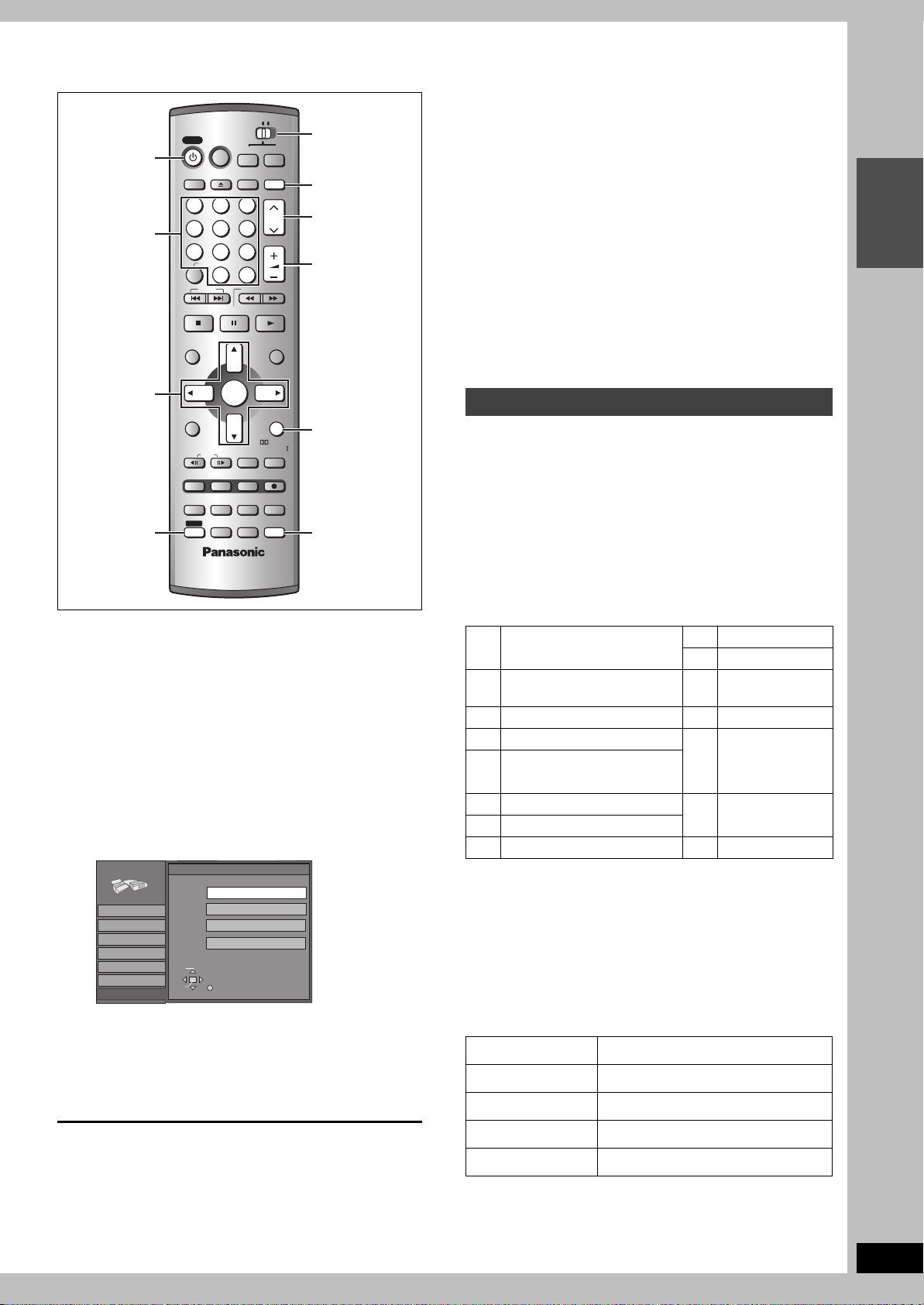
STEP 3 Set up to match your television
POWER
SHIFT
∫ Regarding Progressive Television Picture
Progressive image aspect (height to width ratio) is set at a
standard 16:9. DVD-Video which has been set at 16:9 will be
displayed correctly. However, 4:3 video material will be stretched to
the right and left when displayed.
≥To view the picture at the right aspect
[Note]
≥If the unit is connected to the TV through VIDEO OUT or S-
≥When progressive output is on, closed captions cannot be
You can control televisions by entering the remote control code.
1 Switch [HOME THEATER, TV] to
2 While pressing [Í POWER], enter the
Í POWER
Numbered
buttons
3, 4, 2, 1
ENTER
SHIFT
HOME THEATER T V
POWER
VCR Plus+
DVD
DISPLAY
DIRECT NAVIGATOR
TOP MENU
FUNCTIONS
L1/OPT
PROG/CHECK
STATUS
SHIFT
INPUT SELECTOPEN/CLOSE
123
4
789
STOP PAUSE PLAY/x1.3
CANCEL
SKIP
FRAME
MULTI REAR
MARKER
P.MEMORY
5
0
MIX
2CH
EQ/SFC
ENTER
6
100
SLOW/SEARCH
TEST
CM SKIP
ERASEADD/DLT
S.POSITION
F.R e c
AUDIO
S W. LEVEL
FM/AM
TV/VIDEO
CH
VOLUME
PLAY LIST
MENU
CH SELECT
RETURN
PRO LOGIC
TIME SLIP
REC
C.FOCUS
REC MODE
SETUP
MUTING
HOME
THEATER,TV
TV/VIDEO
W X CH
i j VOLUME
RETURN
SETUP
–For televisions that allow the aspect of progressive images to be
adjusted, use the function provided on the television and adjust
as necessary.
–For televisions which do not allow the aspect of progressive
images to be adjusted, please set “Progressive” to “OFF”
(➡ page 23).
VIDEO OUT, output will be interlace only (even if you select
progressive output).
displayed.
Television operation
“TV”.
two-digit code with the numbered
buttons.
e.g., 01: press [0] ➡ [1].
INTRO
Change the settings if your television is:
≥Progressive
–Read your television’s operating instructions for details.
≥Widescreen (16:9 aspect ratio)
1 Press [SHIFT]r[SETUP] to show the
menus.
2 Press [3, 4] to select “TV Screen”
and press [1].
3 Press [3, 4] to select “TV Type” and
press [ENTER].
SETUP
Channel
Set Up
Disc
Video
Audio
Display
TV Screen
SELECT
ENTER
TV Type
Aspect 4:3 & 480I
Aspect 4:3 & 480P
Aspect 16:9 & 480I
Aspect 16:9 & 480P
RETURN
4 Press [3, 4] to select the item and
press [ENTER].
If you select a progressive output (480P) item, select Video in
the on-screen menu and set “Transfer” to suit the material
(➡ page 23).
Code No. and Manufacturer
01
Panasonic/National QUASAR
02 12 HITACHI
MAGNAVOX SYLVANIA
03
PHILIPS (RC-5)
11 JVC
13 MITSUBISHI
04 ZENITH 14 SAMSUNG
05 THOMSON RCA GE 15
GOLDSTAR/LG06
SHARP
07 17
08 SONY 18
09 TOSHIBA 19
16
SAMSUNG
10 SANYO FISHER –
Test by turning on the television and changing channels. Repeat
the procedure until you find the code that allows correct operation.
[Note]
If your television brand is not listed or if the code listed for your
television does not allow control of your television, this remote
control is not compatible with your television.
∫ Operation
Switch [HOME THEATER, TV] to “TV” and point the remote control
at the television.
Operation Button
On and off [Í POWER]
TV/Video switch [TV/VIDEO]
To return to the previous screen
Press [RETURN].
To exit the SETUP screen
Press [SHIFT]i[SETUP].
Selecting channels [W X CH] or Numbered buttons
Adjusting volume [i j VOLUME]
RQT7061
11
Page 12
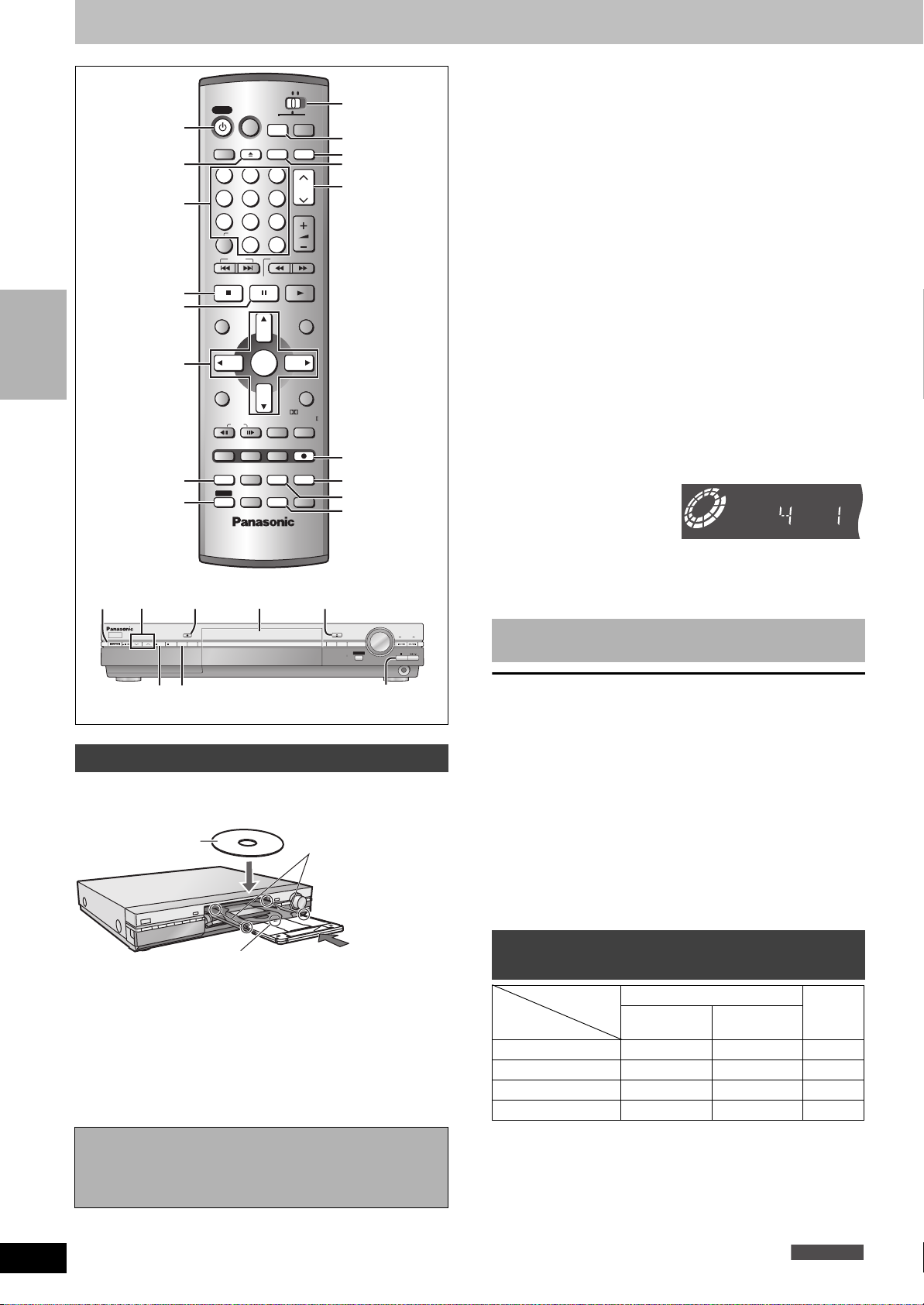
RECORDING
POWER
SHIFT
REC
DVD
CH
PG
RAM
XP
-
Recording television programs
1
2
Numbered
buttons
;
3, 4, 2, 1
ENTER
STATUS
SHIFT
HOME THEATER T V
POWER
VCR Plus+
DISPLAY
123
4
5
789
CANCEL
0
SKIP
STOP PAUSE PLAY/x1.3
DVD
INPUT SELECTOPEN/CLOSE
6
100
SLOW/SEARCH
FM/AM
TV/VIDEO
CH
VOLUME
∫
DIRECT NAVIGATOR
TOP MENU
FUNCTIONS
L1/OPT
FRAME
PROG/CHECK
STATUS
SHIFT
MIX
2CH
MULTI REAR
MARKER
P.MEMORY
EQ/SFC
ENTER
TEST
CM SKIP
ERASEADD/DLT
S.POSITION
F.R e c
AUDIO
S W. LEVEL
PLAY LIST
MENU
CH SELECT
RETURN
PRO LOGIC
TIME SLIP
REC
C.FOCUS
REC MODE
SETUP
MUTING
HOME
THEATER,TV
DVD
TV/VIDEO
INPUT SELECT
3
5
4
F.Rec
AUDIO
[RAM] [DVD-R]
Preparation
≥Release protection (cartridge ➡ page 8, disc ➡ page 32) when
you record. [RAM]
≥Switch [HOME THEATER, TV] to “HOME THEATER”.
≥Press [DVD] to select “DVD/CD” as the source.
1 Press [Í POWER] to turn the unit on.
2 Press [< OPEN/CLOSE] to open the
tray and insert a disc (➡ left).
Press the button again to close the tray.
3 Press [W X CH] to select the channel.
To select with the numbered buttons:
e.g. 5: [0] ➡ [5]
15: [1] ➡ [5]
115: [100] ➡ [1] ➡ [5]
4 Press [REC MODE] to select the
recording mode (➡ below).
To record sound using LPCM (XP mode only):
From the SETUP menu, set the “Audio Mode for XP
Recording” setting to “LPCM” (the picture quality may go
down slightly). (➡ page 39)
5 Press [¥ REC] to
start recording.
RQT7061
12
13 5 22
VOLUME
OPEN/CLOSE
MEMORY
FM MODE
TIME SLIP
TIME SLIP
DOWN
UP
∫
Insert inside the
tray’s guides.
Cartridge disc
TUNING
PHONES
DVD
REC
FM/AM
DVD
REC MODE
ERASE
4
CHANNEL
Inserting discs
You can insert a cartridge or non-cartridge disc.
Non-cartridge disc
Insert label-up.
Insert label-up with the arrow facing in.
≥Load double-sided discs so the label for the side you want to
record/play is facing up.
≥When using 8 cm (3″) DVD-RAM, remove the disc from the
cartridge and insert it, making sure you align it with the groove.
≥It is not possible to record/play continuously from one side of
a double sided disc to the other. You will need to eject the disc
and turn it over.
Should the AC power supply cord come loose by
accident or for any other reason the power supply is
cut off while recording or editing is taking place, the
contents of the disc may be lost.
≥Recording will take place on open space on disc. Data will
not be overwritten.
≥Program information (e.g., time and date) is registered in the
program list (➡page 19, Using the Direct Navigator).
[DVD-R]
To play DVD-R on compatible equipment, finalize it (➡ page 33).
To stop recording
Press [∫].
To pause recording
Press [;]. Press again to restart recording.
(Program is not split into a separate program.)
[Note]
≥You cannot change the channel or recording mode during
recording.
≥When using a DVD-RAM for the first time with this unit, format it to
ensure accurate recording (➡ page 33).
≥There are limitations when recording to DVD-R (➡page 8).
≥It is not possible to record CPRM (➡ page 51) protected material
onto DVD-R or 2.8 GB DVD-RAM discs.
For your reference
≥You can record up to 99 programs on one disc.
Recording modes and approximate
recording times in hours
Disc DVD-RAM
Mode
Single-sided
(4.7 GB)
Double-sided
(9.4 GB)
XP (High quality) 121
SP (Normal) 242
LP (Long play) 484
EP (Extra long play) 6126
Depending on the content being recorded, the recording times may
become shorter than indicated.
FR (Flexible Recording Mode)
The unit automatically selects a recording rate between XP and EP
that will enable the recordings to fit in the available recording time on
the disc with the best possible recording quality.
≥You can set for timer program recording (➡ page 14).
≥All the recording modes from XP to EP appear in the
display.
DVD-R
(4.7 GB)
XP SP LP EP
Page 13
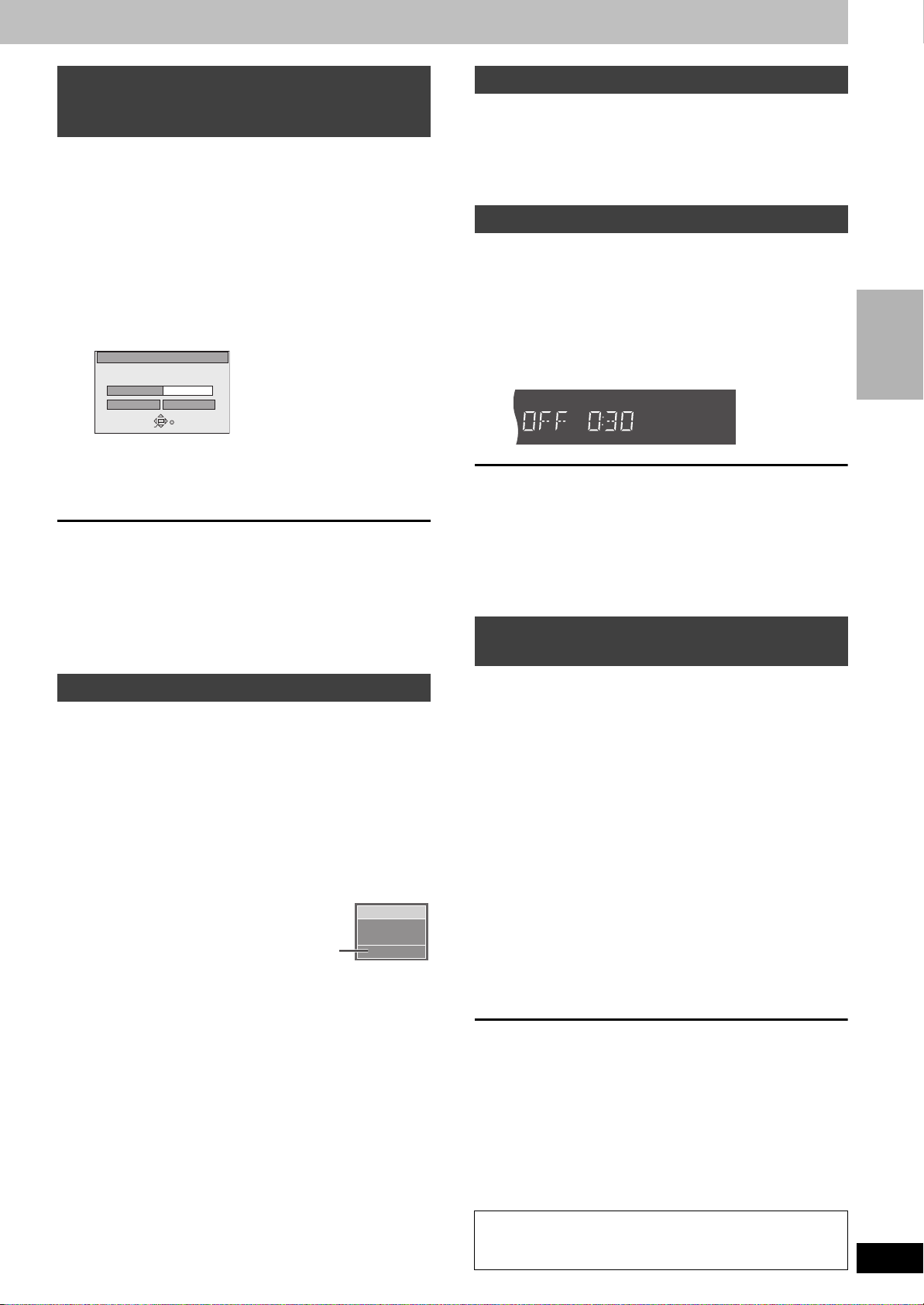
Recording the best quality pictures
within the set amount of time—Flexible
Recording
The unit calculates a recording rate that enables the recording to fit
in the time you set (within the remaining time on the disc) and with
the best possible picture quality.
1 While stopped
Press [F.Rec].
2 Press [2, 1] to select “Hour” and
“Min.” and press [3, 4] to set the
recording time.
You can also set the recording time with the numbered
buttons.
FLEXIBLE REC
Record on FR mode
SELECT
ENTER
2 Hour 15 Min.
1 Hour 00 Min.
RETURN
Maximum rec time
Set up rec time
Start Cancel
3 Press [3, 4, 2, 1] to select “Start”
and press [ENTER].
Recording starts.
To show the remaining time
Press [STATUS].
[Note]
It may not be possible to record to the end of the program if the
remaining time doesn’t allow.
For your reference
≥Recording time is reduced if you repeatedly pause recording.
≥The recording mode automatically becomes FR mode.
Selecting the audio recording mode
[RAM]
To change the audio recording mode
Press [SHIFT]r[AUDIO].
∫ While receiving MTS audio (Multi-channel
Television Sound Stereo)
[.Stereo: Main audio (stereo)
lv
l SAP: Secondary audio program (SAP)
lv
a- Mono: Main audio (monaural)
e.g., “Stereo” is selected
“((” appears when the unit is receiving
the audio type you selected.
[Note]
≥If you change the sound setting while recording, the recorded
sound will also change. [RAM]
≥If recorded in SAP mode, main audio is also recorded. [RAM]
≥It will not be possible to alter the sound in the following cases:
–When a DVD-R is in the disc tray.
–When recording mode is XP and “LPCM” has been selected in
the Audio menu, “Audio Mode for XP Recording” (➡ page 39).
≥When recording MTS sound onto DVD-R or recording using LPCM,
only one of either the main channel or the sub channel can be
recorded. Select at “Select MTS” (➡ page 39).
≥If the broadcast is “MonoiSAP”, audio will be monaural even if you
select Stereo mode.
≥Select “Mono” if reception is poor during a stereo broadcast.
No disc
((
CH 12
Stereo
Watching the television while recording
Pictures being recorded are unaffected.
1 Switch [HOME THEATER, TV] to “TV”.
2 Press [TV/VIDEO] to change the television’s input mode to
“TV”.
3 Press [W X CH] to change channels.
You can also select the channel with the numbered buttons.
Specify a time to stop recording
This is a simple way of specifying a time to stop recording when you
are in a hurry or before you go to bed.
During recording
Press [¥ REC] to select the recording
time.
Each time you press the button:
0:30 "# 1:00 "# 1:30 "# 2:00 "# 3:00 "# 4:00
^"""""""" Counter (cancel) ,""""""""}
e.g.,
To show the remaining time
Press [STATUS].
For your reference
≥This does not work during timer recordings (➡ page 14) or while
using Flexible Recording (➡left).
≥Recording stops and the set time is cleared if you press [∫].
≥The set time is cleared if you change the recording mode or
channel while recording is paused.
Recording from a video cassette
recorder
Preparation
Connect a video cassette recorder to this unit’s input terminals
(➡ page 44).
1 While stopped
Press [INPUT SELECT] to select the
input channel for the equipment you
have connected.
Select L1, L2 or L3.
≥You can also select the input channel by pressing [W X CH].
2 Press [REC MODE] to select the
recording mode (XP, SP, LP or EP).
3 Start play on the other equipment.
4 Press [¥ REC] at the point you want to
start recording.
Recording starts.
To skip unwanted parts
Press [;] to pause recording. (Press again to restart recording.)
To stop recording
Press [∫].
[Note]
≥When recording using L1, L2 or L3 terminals, only the sound
received at the time of recording will be recorded.
≥If Flexible Recording (➡left) is used instead of steps 2 and 4,
settings can be made so that recording continues to the end of the
video.
RECORDING
Almost all videos and DVD software on sale have been
treated to prevent illegal copying. Any software that has
been so treated cannot be recorded using this unit.
RQT7061
13
Page 14
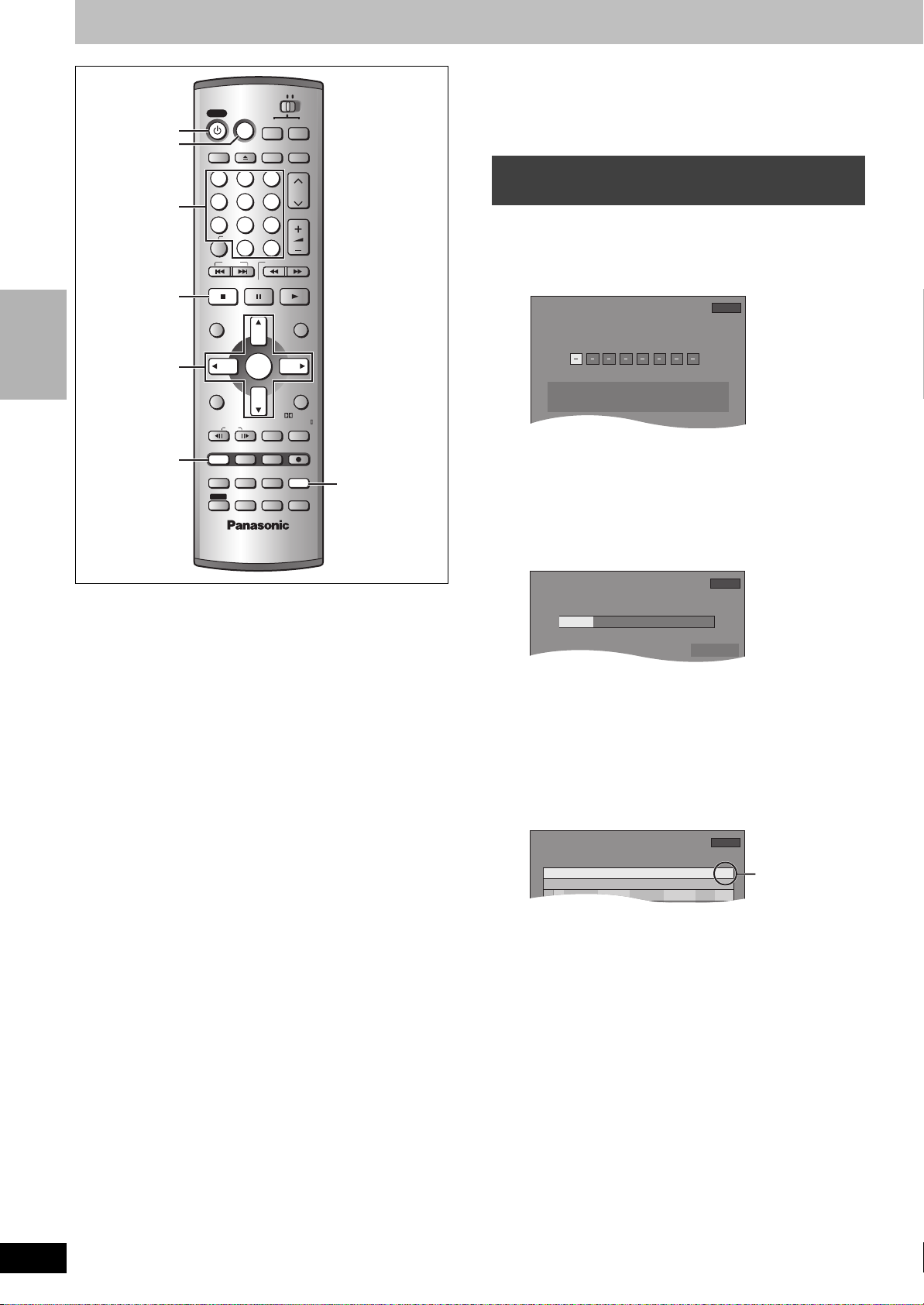
RECORDING
POWER
SHIFT
1:58 SP
VCR Plusi
Remaining Recording Time
3/26 TUE12:53 PM
Enter PLUS CODE Number by using 0–9 key.
5:10 PM4:20 PM4 / 1 MON
MODE
OFFON
CHANNEL
DATE
1:58 SP
SP39
TIMER RECORDING
Remaining Recording Time
3/26 TUE12:53 PM
3
4
SP5:10 PM4:20 PM39 4 / 1 MON01
MODE
OFFONNo
CHANNEL
DATE
1:58 SP
TIMER
TIMER
RECORDING
Remaining Recording Time
3/26 TUE12:53 PM
New Timer Program
Enable
CHECK
PROG/CHECK
Timer recording
HOME THEATER T V
POWER
VCR Plus+
Í POWER
VCR Plusr
Numbered
buttons
3, 4, 2, 1
ENTER
DISPLAY
123
4
5
789
CANCEL
0
SKIP
STOP PAUSE PLAY/x1.3
∫
DIRECT NAVIGATOR
TOP MENU
FUNCTIONS
MIX
L1/OPT
2CH
FRAME
PROG/CHECK
MULTI REAR
MARKER
STATUS
P.MEMORY
SHIFT
EQ/SFC
ENTER
DVD
INPUT SELECTOPEN/CLOSE
6
100
SLOW/SEARCH
TEST
CM SKIP
ERASEADD/DLT
S.POSITION
F.R e c
AUDIO
S W. LEVEL
FM/AM
TV/VIDEO
CH
VOLUME
PLAY LIST
MENU
CH SELECT
RETURN
PRO LOGIC
TIME SLIP
REC
C.FOCUS
REC MODE
SETUP
MUTING
REC MODE
Preparation
≥Set the clock and guide channels for VCR Plusi recording
(➡ page 10) correctly.
≥Release protection before proceeding. [RAM]
(Cartridge ➡ page 8, disc ➡ page 32)
Using VCR Plusr codes to make timer
recordings
Entering VCR Plusi codes is an easy way of programming the unit
for recording. You can find these codes in newspapers and
magazines.
1 Press [VCR Plusr].
2 Press the numbered buttons to enter
the VCR Plusr code.
Press [2] to move back to correct a digit.
3 Press [ENTER].
Confirm the program and make corrections if necessary using
[3, 4, 2, 1].
[RAM] [DVD-R]
You can enter up to 16 programs up to a month in advance.
(Each daily or weekly program is counted as one program.)
Enter Title
≥“Invalid Entry” is displayed when you enter the wrong code.
Reenter the code.
≥To change the recording mode
Press [REC MODE].
≥To enter the title of the program
Press [2, 1] to select “Enter Title” and press [ENTER]
(➡ page 26).
4 Press [ENTER].
The program timer recording settings are stored.
Displayed if the
recording can fit in
the remaining
space on the disc.
Repeat steps 1–4 to program other recordings.
5 Press [PROG/CHECK].
The message “TURN RECORDER OFF FOR TIMER
RECORDING.” is shown on the television.
6 Press [Í POWER].
The “F” lights on the unit’s display to indicate timer recording
standby has been activated.
RQT7061
14
Page 15
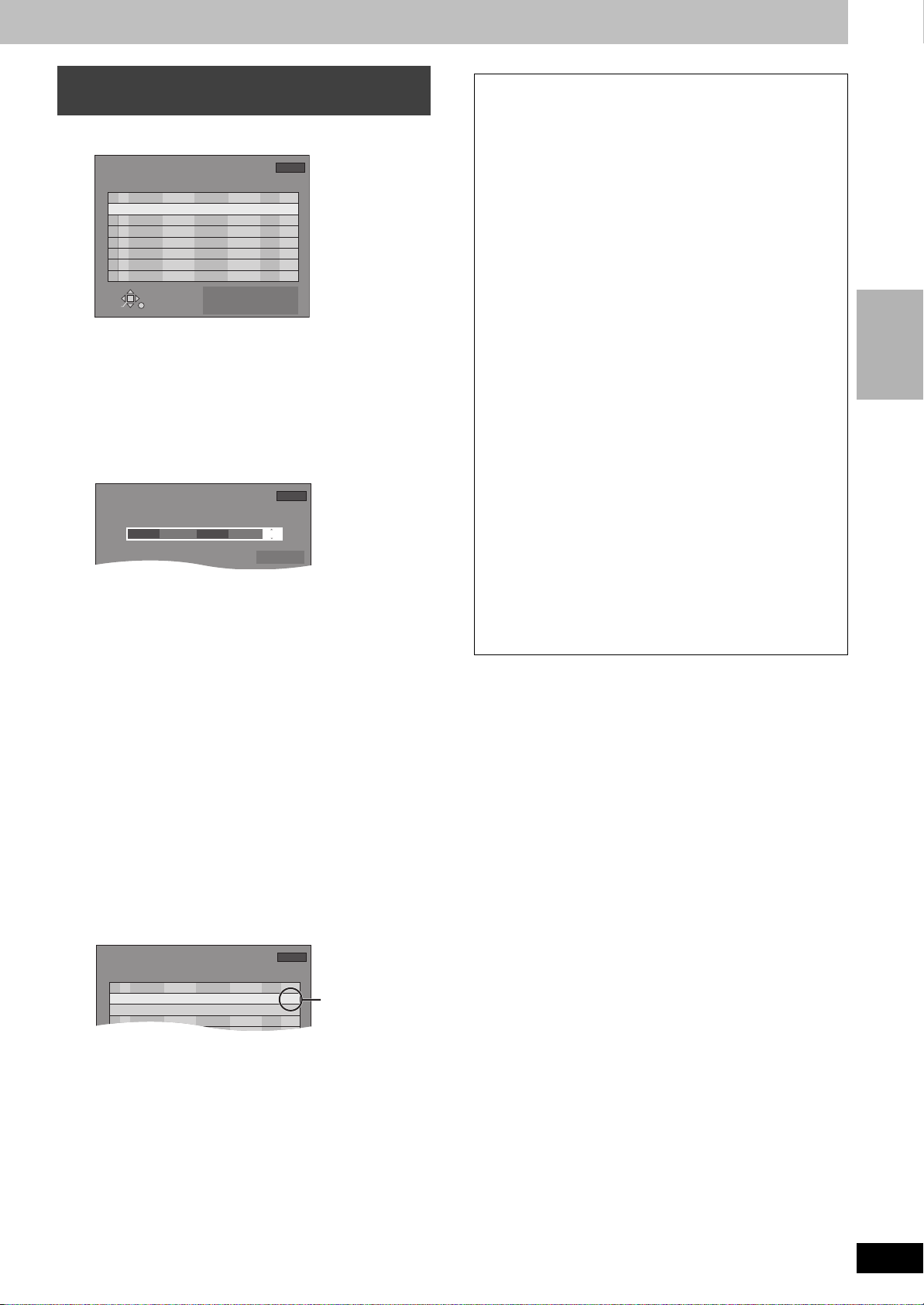
Manually programming timer
TIMER
RECORDING
Remaining Recording Time
1:58 SP
3/26 TUE 12:55 PM
3:00 PM
3/ 26 TUE
MODE
OFFON
CHANNEL
DATE
SP
64 ABC
2:30 PM
SP Enable2:00 PM1:00 PM64 ABC 3/ 26 TUE01
MODE
CHECK
OFFONNo
CHANNEL
DATE
1:58 SP
TIMER
New Timer Program
TIMER
RECORDING
Remaining Recording Time
3/26 TUE12:55 PM
SP Enable3:00 PM2:30 PM64 ABC 3/ 26 TUE02
recordings
1 Press [PROG/CHECK].
TIMER
RECORDING
01 SP Enable2:00 PM1:00 PM64 ABC 3/ 26 TUE
SELECT
ENTER
Remaining Recording Time
CHANNEL
DATE
New Timer Program
CANCEL
RETURN
3/26 TUE 12:55 PM
OFFONNo
Press ENTER or
VCR Plus+ to
store new program
MODE
1:58 SP
CHECK
2 Press [3, 4] to select “New Timer
Program” and press [ENTER].
3 Press [1] to move through the items
and change the items with [3, 4].
≥The current settings are shown each time you press [1].
≥You may use the numbered buttons to enter the CHANNEL,
DATE, ON (Start Time), and OFF (Finish Time).
Enter Title
≥CHANNEL (Channel number and caption)
≥DATE
[. Current date
l;:
l Next day up to one month later minus one day
l;:
l Weekly timer: SUN-SAT>MON-SAT>MON-FRI
l;:
{. Daily timer: WEEKLY SUN>--->WEEKLY SAT
≥ON (Start time)/OFF (Finish time)
The time increases or decreases in 30-minute increments if
you hold the button.
≥MODE (Recording mode ➡ page 12)
SP!#XP!#FR!#EP!#LP
^"""""""""""""""""J
≥Enter Title
Select “Enter Title” using [2, 1] and press [ENTER]
(➡ page 26).
4 Press [ENTER] when you have
finished programming the timer.
∫ To release the unit from recording standby
If you want to record something else before the program start
time, for example:
Press [Í POWER].
The unit turns on and “F” goes out.
≥Be sure to press [Í POWER] to return the unit to standby
mode before the scheduled recording time. Timer recording will
work only if “F” is displayed.
∫ To cancel recording when recording has
already begun
Press [∫], then [ENTER] within 5 seconds.
Recording stops.
[Note]
≥“F” flashes when the unit couldn’t go to timer recording standby
(e.g., a disc isn’t loaded, a disc that can’t be recorded to is
loaded, or the disc is protected). Check the disc carefully.
≥The actual time recorded may be longer than the program itself
when television programs are recorded using VCR Plusi.
≥If you don’t select a recording mode when using VCR Plusi
codes to make a timer recording, the unit sets the mode
selected on the unit at that time (unless the mode is “XP”, in
which case the unit sets “FR” as the mode).
≥“All timer programs are occupied.” appears if there are already
16 programs.
≥The remaining time displayed is based on the current recording
mode.
≥When you program successive timer recordings to start
immediately one after the other, the unit cannot record the part
at the beginning of the later programs (a few seconds when
recording with DVD-RAM and approximately 30 seconds when
recording with DVD-R).
≥If you set DST (Daylight Saving Time) to ON when manually
setting the clock (➡ page 43), timer recording may not work
when summer switches to winter and vice versa.
RECORDING
Displayed if the
recording can fit in
the remaining
space on the disc.
Press [3, 4] to select “New Timer Program” and repeat steps 3–4
to program other recordings.
5 Press [PROG/CHECK].
The timer recording list disappears and the message “TURN
RECORDER OFF FOR TIMER RECORDING” is shown on
the television.
6 Press [Í POWER].
The “F” lights on the unit’s display to indicate timer recording
standby has been activated.
RQT7061
15
Page 16
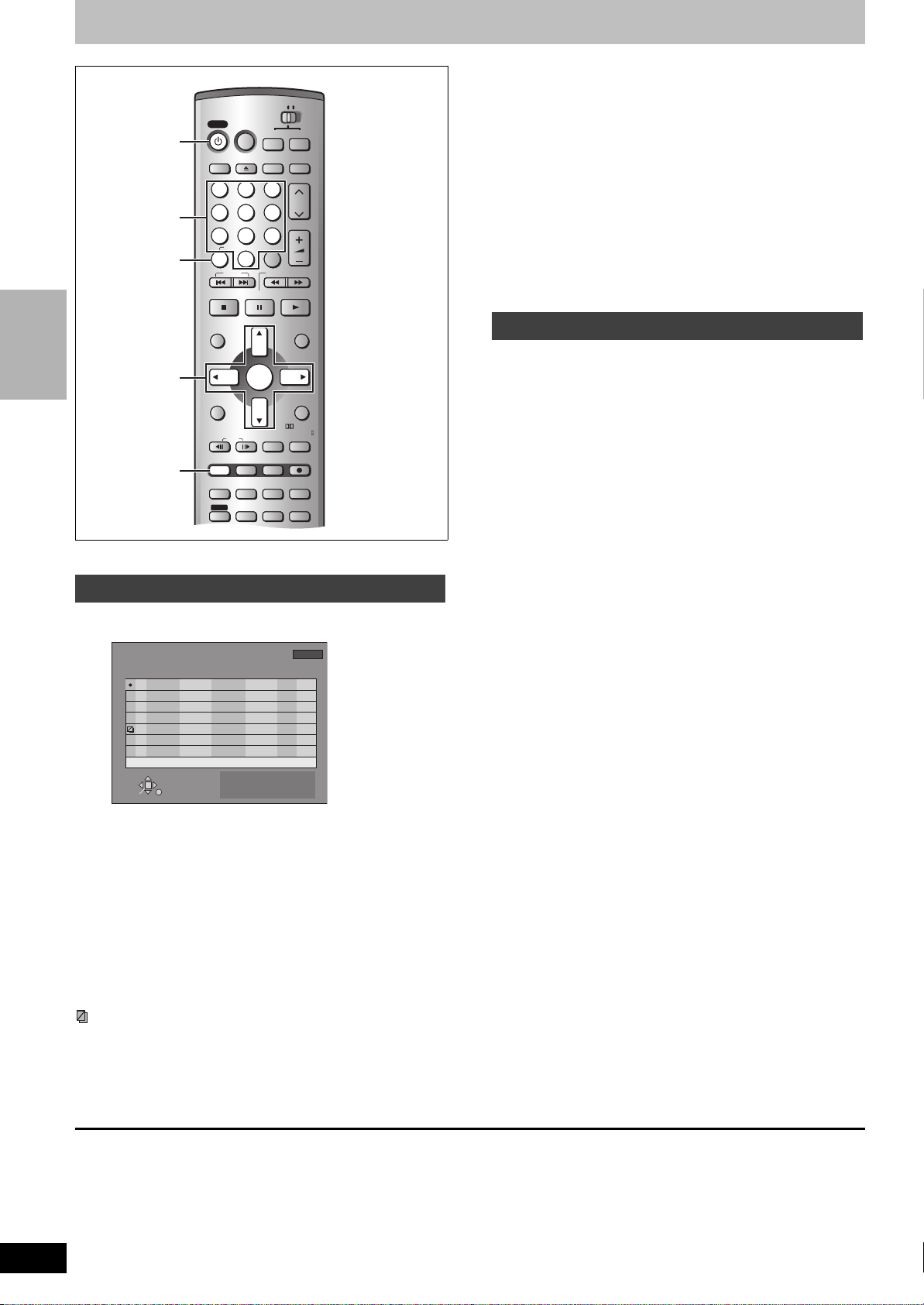
Timer recording
CH
VOLUME
SKIP
STOP PAUSE PLAY/x1.3
SLOW/SEARCH
CANCEL
123
4
5
6
789
0
100
HOME THEATER T V
STATUS
MULTI REAR
MARKER
S.POSITION
F.R e c
C.FOCUS
REC MODE
CH SELECT
RETURN
P.MEMORY
EQ/SFC
ERASEADD/DLT
PROG/CHECK
L1/OPT
FUNCTIONS
TOP MENU
ENTER
DIRECT NAVIGATOR
MENU
PLAY LIST
MIX
2CH
FRAME
REC
TEST
CM SKIP
SETUP
MUTING
AUDIO
S W. LEVEL
FM/AM
TV/VIDEO
INPUT SELECTOPEN/CLOSE
DISPLAY
DVD
VCR Plus+
POWERPOWER
PRO LOGIC
TIME SLIP
SHIFTSHIFT
Í POWER
Numbered
buttons
CANCEL
Message displayed in the CHECK line
Enable: Displayed if the recording can fit in the remaining space
on the disc.
> (Date): For recordings made daily or weekly, the display will
show as long as recordings can be made (up to a
maximum of one month from the present time) based on
the time remaining on the disc.
! : It may not be possible to record because of write
protection, because there is no more space left or
because the number of possible programs has reached
its maximum. Please check the disc.
2 Press [PROG/CHECK].
The timer recording list disappears.
Change or delete the program
RECORDING
[RAM] [DVD-R]
1 Press [PROG/CHECK].
Icon explanations
W The times overlap those in another program.
- You stopped recording of a weekly or daily timer recording. The
[ This program is currently recording.
F The disc was full or the maximum number of programs or
X The program did not complete recording because the disc is
≥Programs that failed to record are displayed gray. They are
To put the unit on timer recording standby
Press [Í POWER].
The unit turns off and “F” lights on the unit’s display.
RQT7061
16
3, 4, 2, 1
ENTER
PROG/CHECK
Check programs
TIMER
RECORDING
01
W
02
W
03
-
04
05
F
06
X
07
SELECT
ENTER
≥Note the following if times overlap:
–The program with the earlier start time receives priority.
–Recording of the program with the later start time starts when
the earlier program finishes recording.
–If you make two programs with the same start time, the one
you programmed last receives priority.
icon disappears the next time the timer starts recording.
scenes was reached so the program failed to record.
The material was copy-prohibited so it was not recorded.
dirty or some other reason.
automatically deleted from the timer recording list at 4 a.m. two
days later.
Remaining Recording Time
CHANNEL
DATE
SUN-SAT
64 ABC
64 ABC
3/ 25 MON
64 ABC
WEEKLY MON
64 ABC
3/ 26 TUE
64 ABC
3/ 26 TUE
64 ABC
3/ 26 TUE
New Timer Program
RETURN
OFFONNo
2:30 PM
2:40 PM
2:30 PM
3:30 PM
6:00 AM
5:00 AM
10:00 AM
9:00 AM
9:00 AM
8:00 AM
11:00 AM
10:00 AM
Press ENTER or
store new program
1:57 LP
3/26 TUE 1:19 PM
CHECK
MODE
LP Enable1:22 PM1:19 PM64 ABC 3/ 26 TUE
LP
# 3/31
SP
Overlap
LP
# 3/28
SP
SP
SP
VCR Plus+ to
1 Press [PROG/CHECK].
The timer recording list appears.
2 Press [3, 4] to select the program.
≥You may also select programs with the numbered buttons.
e.g., “5”: [0] ➡ [5]
“15”: [1] ➡ [5]
≥Press [2, 1] to skip down several programs on the list.
3 Press [CANCEL] to delete,
You cannot delete programs that are currently recording.
or press [ENTER] to change.
The timer recording setting screen appears.
4 If you pressed [ENTER] in step 3,
Move through the items with [2, 1]
and change the settings with [3, 4]
and press [ENTER].
5 Press [PROG/CHECK].
The timer recording setting screen disappears.
[Note]
≥During timer recording, you can change the end time as long as the
recording mode is not “FR”.
≥Even when the power is off, you can display the timer recording list
by pressing [PROG/CHECK].
Page 17
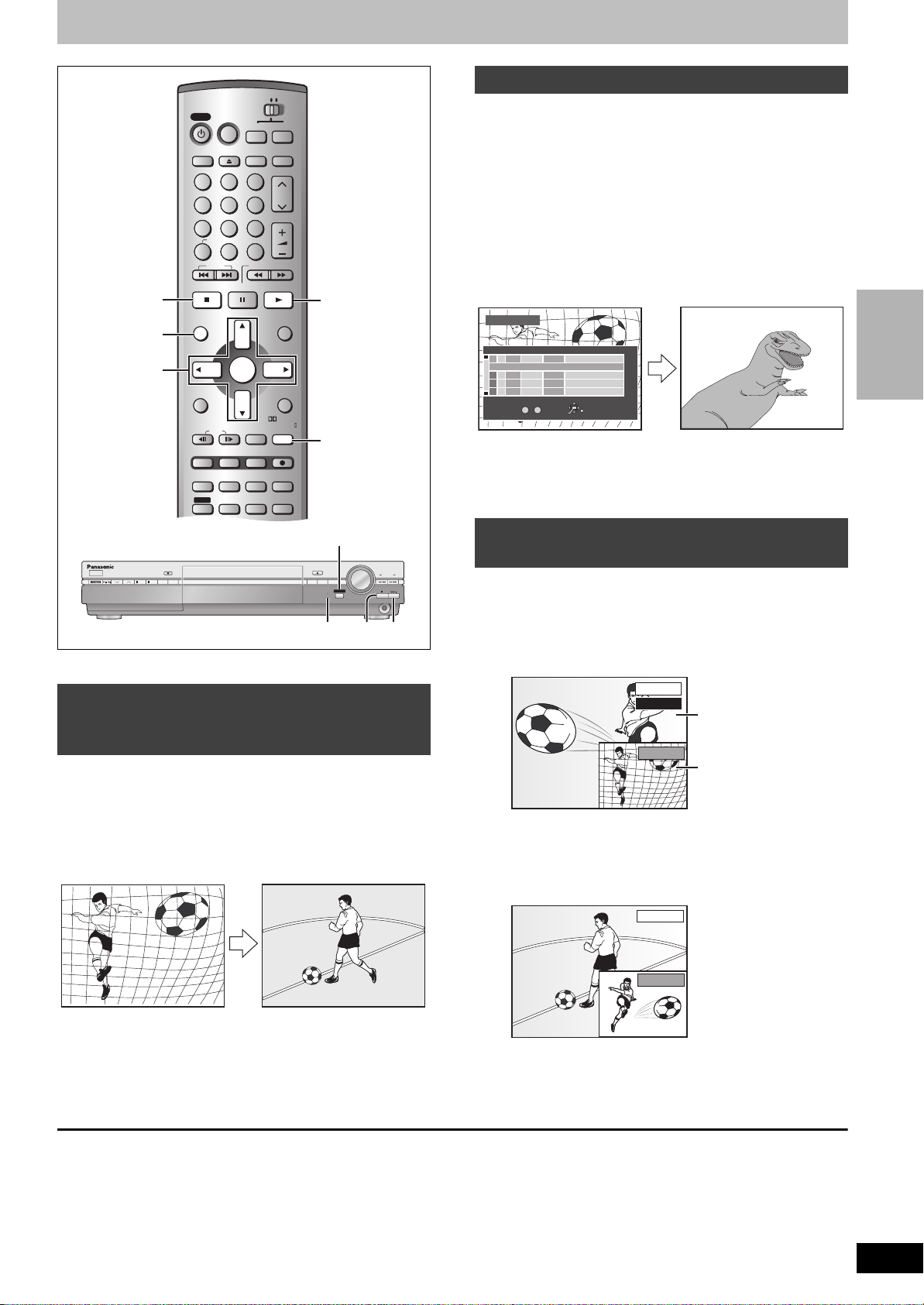
Playing while you are recording
CH
VOLUME
SKIP
STOP PAUSE PLAY/x1.3
SLOW/SEARCH
CANCEL
123
4
5
6
789
0
100
HOME THEATER T V
STATUS
MULTI REAR
MARKER
S.POSITION
F.R e c
C.FOCUS
REC MODE
CH SELECT
RETURN
P.MEMORY
EQ/SFC
ERASEADD/DLT
PROG/CHECK
L1/OPT
FUNCTIONS
TOP MENU
ENTER
DIRECT NAVIGATOR
MENU
PLAY LIST
MIX
2CH
FRAME
REC
TEST
CM SKIP
SETUP
MUTING
AUDIO
S W. LEVEL
FM/AM
TV/VIDEO
INPUT SELECTOPEN/CLOSE
DISPLAY
DVD
VCR Plus+
POWERPOWER
PRO LOGIC
TIME SLIP
SHIFTSHIFT
∫
DIRECT
NAVIGATOR
3,4,2 ,1
ENTER
1
Simultaneous rec and play
While recording, you can play a program previously recorded.
1 During recording
Press [DIRECT NAVIGATOR].
Time slip indicator on the main unit lights.
2 Press [3, 4] to select a program and
press [ENTER].
e.g.,
You want to watch the movie
you recorded yesterday while
recording a sports program.
DIRECT NAVIGATOR
No DATECH TIME EDITTITLE
3
01 4
6/19 WED
02¥6/20 THU6 9 : 00 PM
3
TOTAL 2
No
0 ~ 9
10 : 00 AM
SELECT
ENTER
Dinosaur
Soccer
RETURN
1
1
1
1
1
The movie is played back
while the sports program is
being recorded.
TITLE
RECORDING
CHANNEL
REC
FM/AM
DVD
REC MODE
ERASE
Time slip indicator
[RAM]
Playing from the beginning of the
program while you are recording—
Chasing Play
Press [1] (PLAY).
Time slip indicator on the main unit lights.
Play starts from the beginning of the program being recorded.
e.g.,
You are recording a sports
program and you want to
watch it from the beginning.
The same sports program is
played back from the beginning.
(Recording continues.)
TIME SLIP
TIME SLIP
VOLUME
OPEN/CLOSE
MEMORY
FM MODE
TIME SLIP
TIME SLIP
DOWN
TUNING
UP
PHONES
∫1
[Note]
≥Sound is not output while fast-forwarding.
≥You cannot edit programs during simultaneous rec and play
(➡ page 30).
Reviewing the recorded images while
recording—Time Slip
While recording, you can specify the desired scene of the recorded
program or program being recorded using the time setting and watch
both in two on-screen windows.
1 Press [TIME SLIP].
Time slip indicator on the main unit lights.
PLAY
0 min
Play starts from 30
seconds previous.
REC
The current recording
images appear as a
picture-in-picture.
≥You will hear the playback audio.
≥Press [DIRECT NAVIGATOR] to select another program.
2 Press [3, 4] to enter the time and
press [ENTER].
PLAY
[Note]
Sound is not output while fast-forwarding.
∫ To stop play and recording
1 Press [∫]. (Play stops.)
2 Press [∫]. (Recording stops.)
Wait 2 seconds.
≥To stop timer recording, press [∫], then [ENTER] within 5 seconds.
REC
Press [3, 4] to alter in one-minute units. Press and hold
[3, 4] to alter in 10-minute units.
Press [TIME SLIP] to show the play images in full. Press again to
show the play and recording images.
RQT7061
17
Page 18

PLAYING
CH
VOLUME
SKIP
STOP PAUSE PLAY/x1.3
SLOW/SEARCH
CANCEL
123
4
5
6
789
0
100
HOME THEATER T V
STATUS
MULTI REAR
MARKER
S.POSITION
F.R e c
C.FOCUS
REC MODE
CH SELECT
RETURN
P.MEMORY
EQ/SFC
ERASEADD/DLT
PROG/CHECK
L1/OPT
FUNCTIONS
TOP MENU
ENTER
DIRECT NAVIGATOR
MENU
PLAY LIST
MIX
2CH
FRAME
REC
TEST
CM SKIP
SETUP
MUTING
AUDIO
S W. LEVEL
FM/AM
TV/VIDEO
INPUT SELECTOPEN/CLOSE
DISPLAY
DVD
VCR Plus+
POWERPOWER
PRO LOGIC
TIME SLIP
SHIFTSHIFT
DVD
RAM
-
PLAY
DVD
-
PLAY
1
[RAM] [DVD-R] [DVD-A] [DVD-V] [VCD] [CD] [MP3]
Preparation
≥Switch [HOME THEATER, TV] to “HOME THEATER”.
≥Press [DVD] to select “DVD/CD” as the source.
1 Press [Í POWER] to turn the unit on.
2 Press [< OPEN/CLOSE] to open the
3 Press [1] (PLAY).
4 Adjust the volume.
Playing discs
HOME
THEATER,TV
1
DVD
2
Numbered
buttons
4
:,9
∫
;
DIRECT
NAVIGATOR,
TOP MENU
,
MARKER
SHIFT
P.MEMORY
ERASE
CHANNEL
REC
FM/AM
DVD
REC MODE
ERASE
224
DVD
tray and insert a disc (➡ page 12).
≥Press the button again to close the tray.
≥If cartridge protection is activated (➡ page 8), play begins
automatically when you close the tray. [RAM]
The unit takes some time to read the
disc before play starts.
[RAM] [DVD-R]
≥Play starts from the most recently
recorded program.
[DVD-A] [DVD-V] [VCD] [CD] [MP3]
≥Play starts from the beginning of the disc.
6,5
3
MENU
3,4,2 ,1
ENTER
RETURN
ERASE
AUDIO
OPEN/CLOSE
MEMORY
FM MODE
TIME SLIP
TIME SLIP
VOLUME
DOWN
4,
5
TUNING
UP
PHONES
∫
3
Operations during play
Stop Press [∫].
Pause Press [;].
Skip Press [:] (backward) or [9] (forward).
Search Press [6] (backward) or [5] (forward).
Slowmotion
Frameby-frame
Marker Press [MARKER].
Erase
[RAM]
[DVD-R]
Notes
≥On the main unit, press [4] or [5] to perform skip,
and press and hold to perform search and slow-motion.
≥The speed of search and slow-motion increases up to 5 steps.
≥Slow-motion and frame-by-frame only work on moving pictures.
≥You can turn off the sound during search (➡ page 39, Audio—
PLAY k1.3 & Audio during Search).
When playing Video CDs
≥You cannot move backwards during slow-motion and frame-by-
frame.
Auto power-off
The unit switches to standby after about 6 hours in the stop mode.
You can turn this feature off or change the time to 2 hours
(➡ page 38, Set Up—Off Timer).
Resume play function
When “PLAY” flashes on the display,
press [1] (PLAY) to restart from this
position or [∫] to clear it.
(The position is also cleared when
you turn the unit off or open the disc tray.)
Press again to restart.
The item and marker skips backward or forward only
the number of times pressed.
Press [1] (PLAY) to restart play.
While paused, press [6] (backward) or [5]
(forward).
Press [1] (PLAY) to restart play.
While paused, press [2;] (backward) or [;1]
(forward).
Press and hold to change in succession.
Press [1] (PLAY) to restart play.
To mark positions using on-screen menus ➡ page 23.
1 Press [ERASE].
2Press [2] to select “Erase” or “Yes” and press
[ENTER].
≥On the main unit, press [4] and [ERASE].
A program, play list, scene etc., cannot be restored
once it is erased. Make certain before proceeding.
RQT7061
18
(Minimum) (Maximum)
[Note]
≥If a disc is loaded, the unit will come on and play will start when you
press [1] (PLAY).
≥Actual sound levels for DVD-Video are lower compared to
television broadcast or playback of other discs. To avoid a sudden
increase in volume level when switching from DVD-Video, reduce
the volume setting before playing other sources or switching to
television broadcast.
≥When you play a disc with an audio-only track, the video from the
previous disc may continue to be shown on the television.
≥The screen saver may appear when you
stop play. Press [∫] again and you can use
this unit’s tuner to watch television.
Page 19

Using the Direct Navigator
6
6
6
6
[RAM] [DVD-R]
A list of programs is created as you record them. You can use this list
to find programs to watch.
1 Press [DIRECT NAVIGATOR].
The highlighted program plays in the background.
DIRECT NAVIGATOR
No DATECH TIME EDITTITLE
3
3
TOTAL 3
01
02
6
03
13
6/20 WED410 : 00 AM
6/20 WED
9 : 00 PM
6/20 WED
11 : 00 PM
SELECT
No.
0 ~ 9
ENTER
Dinosaur
Auto action
USJ
RETURN
1
1
1
1
1
2 Press [3, 4] to select the program
and press [ENTER].
You can also select programs with the numbered buttons.
e.g., “5”: [0] ➡ [5]
“15”: [1] ➡ [5]
To clear the program list
Press [DIRECT NAVIGATOR].
About the program list
Program protected
Copy-protected
Copy-protected program from
CATV broadcasts, for example.
Unable to play
Currently recording
Changing audio during play
[RAM] [DVD-A] [DVD-V] [VCD]
To change the audio
Press [SHIFT]r[AUDIO].
∫ While playing DVD-RAM or Video CD
LR>L>R
^---------------}
e.g., [RAM] “L R” is selected
≥When playing a SAP broadcast recorded DVD-RAM:
MAIN()SAP
For your reference
You can change the audio for the full images being played with
simultaneous rec and play and Time Slip.
∫ While playing DVD-Audio or DVD-Video
You can change the audio channel number each time you press the
buttons. This allows you to change things like the soundtrack
language.
Sound track
1 ENG Î Digital 3/2.1ch
e.g., [DVD-V] English is selected.
3
X
3
¥
TOTAL 5
[RAM]
No CH
0164
02
03
04
05
6
13
2
8
DVD-RAM
PLAY
L R
Position Memory
(Effective only when the elapsed play time is displayed)
You can start play from a memorized position even after turning the
unit off.
1 During play
Press [SHIFT]r[P.MEMORY].
The message “Position Memorized” appears on the television.
2 After switching the unit to standby and back on
Press [1] (PLAY).
Play starts from the memorized position. (The position is
cleared.)
[Note]
[RAM]
≥Positions remain memorized even after the disc tray is opened.
≥You cannot mark positions if the disc is write-protected.
[DVD-R] [DVD-A] [DVD-V] [VCD] [CD] [MP3]
≥The position is cleared when you open the disc tray.
When a menu appears on the television
[DVD-A] [DVD-V] [VCD]
Press [3, 4, 2, 1] to select an item and
[ENTER] to confirm.
Or, press the numbered buttons.
e.g., “5”: [0] ➡ [5]
“15”: [1] ➡ [5]
Press [TOP MENU] to show the top menu.
Press [MENU] to show a menu.
Press [RETURN] to show a menu. [VCD]
[Note]
≥Discs continue to rotate while menus are displayed. Press [∫]
when you have finished viewing to preserve the unit’s motor and
your television screen.
≥If “/” appears on the television, the operation is prohibited by
the unit or disc.
≥Functions available vary from disc to disc.
Starting play from a selected item
Press the numbered buttons.
e.g., “5”: [0] ➡ [5] [MP3] “5”: [0] ➡ [0] ➡ [5]
“15”: [1] ➡ [5] “15”: [0] ➡ [1] ➡ [5]
[Note]
≥This may not work with some discs.
≥This works only when stopped with some
discs (the screen saver is on the television).
≥A group ([DVD-A]) or title ([DVD-V]) number
can be specified while the screen saver is
displayed.
e.g., [DVD-A] “5”: [5]
[DVD-V] “5”: [0] ➡ [5]
Playing bonus groups [DVD-A]
Some discs contain bonus groups. If a password screen appears
after selecting a group, enter the password with the numbered
buttons and press [ENTER]. Refer also to the disc’s jacket.
PLAYING
RQT7061
19
Page 20

Playing discs
POWER
SHIFT
Selecting an amount of time to skip—
HOME THEATER T V
POWER
VCR Plus+
DISPLAY
123
4
5
789
CANCEL
0
SKIP
STOP PAUSE PLAY/x1.3
DVD
INPUT SELECTOPEN/CLOSE
6
100
SLOW/SEARCH
FM/AM
TV/VIDEO
CH
VOLUME
1 PLAY/t1.3
DIRECT NAVIGATOR
TOP MENU
3, 4, 2, 1
ENTER
FUNCTIONS
MIX
L1/OPT
2CH
FRAME
PROG/CHECK
MULTI REAR
MARKER
STATUS
P.MEMORY
SHIFT
PLAYING
EQ/SFC
ENTER
TEST
CM SKIP
ERASEADD/DLT
S.POSITION
F.R e c
AUDIO
S W. LEVEL
PLAY LIST
MENU
CH SELECT
RETURN
PRO LOGIC
TIME SLIP
REC
C.FOCUS
REC MODE
SETUP
MUTING
TIME SLIP
CM SKIP
Time Slip
[RAM] [DVD-R]
1 During play
Press [TIME SLIP].
0 min
2 Within 5 seconds
Press [3, 4] to enter the time and
then press [ENTER].
e.g., Go back to 5 minutes
–5 min
Press to alter in one-minute units. Press and hold to alter in
10-minute units.
Quick View
[RAM] (Only with Dolby Digital)
You can increase the speed of play without disrupting the
soundtrack.
During play
Press and hold [1] (PLAY/ t1.3).
k
DVD-RAM
PLAY t1.3
1.3).
L R
k
1.3 & Audio
DVD-RAM
PLAY
L R
To return to normal speed
Press [1] (PLAY/
[Note]
≥This is canceled if you perform operations to change the
soundtrack, skip or pause.
≥This does not work if the setting is “Off” in “PLAY
during Search” (➡ page 39).
≥This does not work when recording is in XP or FR mode.
Skipping a minute forward—CM Skip
[RAM] [DVD-R]
Play restarts from approximately a minute later. Convenient when
you want to skip commercials etc.
During play
Press [CM SKIP].
[Note]
If the start of the next program is within one minute of the point you
skipped from, play restarts from the beginning of that program.
RQT7061
20
Page 21

Using menus to play MP3 discs
POWER
SHIFT
HOME THEATER T V
POWER
VCR Plus+
DISPLAY
FM/AM
DVD
TV/VIDEO
INPUT SELECTOPEN/CLOSE
123
ENTER
6
100
SLOW/SEARCH
TEST
CM SKIP
ERASEADD/DLT
S.POSITION
F.R e c
AUDIO
S W. LEVEL
CH
VOLUME
PLAY LIST
MENU
CH SELECT
RETURN
PRO LOGIC
TIME SLIP
REC
C.FOCUS
REC MODE
SETUP
MUTING
RETURN
Numbered
buttons
TOP MENU
3, 4, 2, 1
ENTER
4
5
789
CANCEL
0
SKIP
STOP PAUSE PLAY/x1.3
DIRECT NAVIGATOR
TOP MENU
FUNCTIONS
MIX
L1/OPT
2CH
FRAME
PROG/CHECK
MULTI REAR
MARKER
STATUS
P.MEMORY
SHIFT
EQ/SFC
[MP3]
This unit can play MP3 files recorded on CD-R/RW with a computer.
Files are treated as tracks and folders are treated as groups.
1 Press [TOP MENU].
Selected group number and name
G: Group no.
T: Track no. in the group
TOTAL: Selected track no./
Total track no. in all
groups
MENU
G 1
T 1
TOTAL
1/111
0 – 9
SELECT
ENTER
No.
RETURN
GROUPNo
1 : My favorite
TOTAL TRACK
001 Both Ends Freezing
1
002 Lady Starfish
2
003 Life on Jupiter
3
004 Metal Glue
4
005 Paint It Yellow
5
006 Pyjamamama
6
007 Shrimps from Mars
7
008 Starperson
8
009 Velvet Cuppermine
9
010 Ziggy Starfish
10
NextPrev.
TREE
2 Press [3, 4] to select the track and
press [ENTER].
Play continues to the last track in the last group.
≥“0” indicates the track currently playing.
≥You can also select tracks with numbered buttons.
e.g., “5”: [0] ➡ [0] ➡ [5]
“15”: [0] ➡ [1] ➡ [5]
To show other pages
Press [3, 4, 2, 1] to select “Prev.” or “Next” and press [ENTER].
After listing all the tracks in one group, the list for the next group
appears.
To exit the file list
Press [TOP MENU].
Using the tree screen to find a group
While the file list is displayed
1 Press [1] while a track is highlighted
to display the tree screen.
Selected group no. /Total group no.
If the group has no track, “– –” is displayed
as group number.
MENU
G 8
T 14
TOTAL
40/111
No.
0 – 9
SELECT
ENTER
RETURN
TREE
MP3 music
001 My favorite
001 Brazilian pops
002 Chinese pops
003 Czech pops
004 Hungarian pops
005 Liner notes
006 Japanese pops
007 Mexican pops
008 Philippine pops
009 Swedish pops
001 Momoko
002 Standard number
001 Piano solo
002 Vocal
G 7/25
You cannot select groups that
contain no compatible files.
2 Press [3, 4, 2, 1] to select a group
and press [ENTER].
The file list for the group appears.
To return to the file list
Press [RETURN].
[Note]
≥Discs must conform to ISO9660 level 1 or 2 (except for
extended formats).
≥This unit is compatible with multi-session but if there are a lot of
sessions it takes more time for play to start. Keep the number of
sessions to a minimum to avoid this.
≥If you play a MP3 track that includes still picture data, it will take
some time before the music itself starts playing and the elapsed
time will not be displayed during this time. Even after the track
starts, the correct play time will not be displayed.
≥This unit is not compatible with ID3 tags or packet writing.
≥Depending on recording some items may not be playable.
≥Compatible sampling rate: 16, 22.05, 24, 32, 44.1 and 48 kHz
Compatible compression rate: between 32 kbps and 320 kbps
≥Maximum number of tracks and groups recognizable:
999 tracks and 99 groups
Naming folders and files
≥MP3 files must have the extension
“.MP3” or “.mp3”.
≥At the time of recording, give folder
and file names a 3-digit numeric
prefix in the order you want them to
play (this may not work at times).
MPEG Layer-3 audio decoding technology licensed from
Fraunhofer IIS and Thomson multimedia.
e.g.,
001
003 group
001 (folder=group)
001track.mp3 (file=track)
002track.mp3
003track.mp3
002 group
001track.mp3
002track.mp3
003track.mp3
004track.mp3
001track.mp3
002track.mp3
003track.mp3
PLAYING
RQT7061
21
Page 22

1 Press [DISPLAY].
CH
VOLUME
SKIP
STOP PAUSE PLAY/x1.3
SLOW/SEARCH
CANCEL
123
4
5
6
789
0
100
HOME THEATER T V
STATUS
MULTI REAR
MARKER
S.POSITION
F.R e c
C.FOCUS
REC MODE
CH SELECT
RETURN
P.MEMORY
EQ/SFC
ERASEADD/DLT
PROG/CHECK
L1/OPT
FUNCTIONS
TOP MENU
ENTER
DIRECT NAVIGATOR
MENU
PLAY LIST
MIX
2CH
FRAME
REC
TEST
CM SKIP
SETUP
MUTING
AUDIO
S W. LEVEL
FM/AM
TV/VIDEO
INPUT SELECTOPEN/CLOSE
DISPLAY
DVD
VCR Plus+
POWERPOWER
PRO LOGIC
TIME SLIP
SHIFTSHIFT
DISPLAYS
ON-SCREEN
2 Press [3, 4] to select the menu and
3 Press [3, 4] to select the item and
4 Press [3, 4] to select the setting.
To clear the on-screen menus
RQT7061
Press [DISPLAY].
For your reference
≥Some items can also be changed with the numbered buttons.
≥Some items can be changed by pressing [ENTER].
≥Depending on the condition of the unit (playing, stopped, etc.) and
22
Using on-screen menus
Disc menu
Not available when playing CDs and MP3 discs.
e.g.,
DVD-RAM
DISPLAY
Numbered
buttons
CANCEL
3, 4, 2, 1
ENTER
Common procedures
e.g., DVD-RAM
Disc
Play
Video
Audio
Sound track
Subtitle
Audio channel
Menu Item
1
Î Digital 2/0 ch
OFF
L R
Setting
press [1].
press [1].
disc contents, there are some items that you cannot select or
change.
[A] Soundtrack/Subtitle language [B] Audio attributes
ENG: English
FRA: French
DEU: German
ITA: Italian
ESP: Spanish
NLD: Dutch
SVE: Swedish
NOR: Norwegian
DAN: Danish
POR: Portuguese
RUS: Russian
JPN: Japanese
CHI: Chinese
KOR: Korean
MAL: Malay
VIE: Vietnamese
THA: Thai
¢: Others
LPCM/PPCM/ÎDigital/DTS/MPEG: Signal type
k (kHz): Sampling frequency
b (bit): Number of bits
ch (channel): Number of channels
e.g.,
3
Item Content
Sound track Soundtrack language [DVD-A] [DVD-V]
Subtitle Subtitle language [DVD-A] [DVD-V]
Angle Angle number [DVD-A] [DVD-V]
STILL-P
Page Still picture number [DVD-A]
Slide
Show
Audio channel [RAM] [VCD] (➡ page 19)
PBC Playback control on/off [VCD]
For your reference
≥When playing back recordings of SAP broadcasts, “1i1 ch” will be
displayed.
≥You may have to use the menus on the disc to make a change to
selectable soundtracks, subtitles, and angles if they are recorded
on the disc.
≥If the subtitles overlap closed captions recorded on discs, turn the
subtitles off.
Audio menu
[DVD-A] [DVD-V]
Item Content
Dialog
Enhancer
/2 .1ch
Low frequency effect (not displayed if there is no signal)
.1:
No surround
0:
Mono surround
1:
Stereo surround (left/right)
2:
Center
1:
Front leftiFront right
2:
Front leftiFront rightiCenter
3:
Disc
Play
Video
Audio
Sound track
Subtitle
Audio channel
1
Î Digital 2/0 ch
See [A] below.
Audio attribute [RAM] [DVD-R] [DVD-A] [DVD-V]
See [B] below.
Karaoke vocals, on and off
(Karaoke [DVD-V] only)
Solo: ON()OFF
Duet: OFF()V1+V2()V1()V2
^==========J
See [A] below.
Subtitle on/off [RAM] [DVD-R] [DVD-A] [DVD-V]
≥When “Return” is displayed
Select “Return” and press [ENTER] to return
to the default page.
≥When “RANDOM” is displayed
Select “RANDOM” and press [ENTER], the
picture changes randomly each time you press
[ENTER].
(Display only) [DVD-A]
Indicates whether menu play (playback
control) is on or off.
Disc
Play
Video
Audio
Dialog Enhancer
(Dolby Digital, 3-channel or over only, including a
center channel)
The volume of the center channel is raised to
make dialog easier to hear.
ON()OFF
OFF
L R
OFF
Page 23

Play menu
2
These functions work only when the elapsed play time is displayed.
Item Content Remarks
Repeat play Each time you press [3, 4]: ≥You cannot use repeat play to repeat an entire DVD-Audio,
[RAM] [DVD-R]
PRG: Program
All
PL: Play list ([RAM])
[DVD-A] [MP3]
Tr a ck
Group
OFF
OFF
[DVD-V]
Chapter
Title
OFF
[VCD] [CD]
Tr a ck
All
OFF
To cancel: Select “OFF”.
Marker [RAM] [DVD-R]: 999 positions
[DVD-A] [DVD-V] [VCD] [CD] [MP3]: 5 positions (The markers clear when you open the disc tray.)
To mark a position
Press [2, 1] to select an asterisk (¢) and press [ENTER].
To recall a marker
Press [2, 1] to select a marker number and press
[ENTER].
To clear markers
Press [2, 1] to select a marker number and press
[CANCEL].
e.g.,
DVD-RAM
Disc
Play
Video
Audio
Repeat play
Marker
1s10
† † † † † † † † † †
DVD-Video, MP3 discs or all the play lists on a DVD-RAM.
≥[ERASE] does not work while in repeat play mode.
If the Video CD has playback control
1 While stopped (the screen saver is
on the television), press the
numbered buttons to select a track
(➡ page 19).
2 Select the repeat mode.
[RAM] [DVD-R]
When marking positions 11 and above
1 Press [2, 1] to highlight “1–10”.
2 Press [3, 4] to select “11–20”.
[Note]
≥You cannot use this feature if:
–you are using a play list. [RAM]
–protection (cartridge ➡ page 8, disc ➡ page 32) is set (you
can still recall the markers to play a position). [RAM]
≥Markers on DVD-RAM and DVD-R are ordered by time, so
marker numbers can change when you add and delete them.
1s10
OFF
1
Video menu
Not available when playing CDs and MP3 discs.
Disc
Play
Video
Audio
Picture
MPEG-DNR
Item Content
Picture Normal: Default setting
Soft: Soft picture with fewer video artifacts
Fine: Details are sharper
Cinema: Mellows movies, enhances detail in
dark scenes.
User: You can make further adjustments.
See below.
MPEG-DNR (When any item other than “User” is selected)
You can change the 3D NR, block NR, and
mosquito NR settings (➡ below) to on or off.
ON()OFF
∫ When “User” is selected
Select “Detail picture adjustment”. (“User” ➡ [2] ➡ [4] ➡ [ENTER])
Disc
Play
Video
Video
Audio
Page 1/2 of “Detail picture adjustment”
Contrast Increases the contrast between light and dark
Brightness Brightens the picture (0 to i15).
Sharpness Adjust the sharpness of the edges of the
Color Adjusts the shade of the picture’s color
Press [ENTER] to enter the setting.
1/2
Picture
Det
Contrast
Brightness
Sharpness
Color
0
0
0
0
parts of the picture (j7 to i7).
horizontal lines (j6 to i6).
(j7toi7).
Normal
ON
i
i
i
i
∫ When you have set “TV Type” to “Aspect 4:3 &
480P” or “Aspect 16:9 & 480P” in SETUP
(➡ page 11)
Disc
Play
Video
Audio
Picture
MPEG-DNR
Progressive
Transfer
Item Content
Progressive ON: Enables progressive output
OFF: Disables progressive output
Transfer
(When
progressive
output is on)
Select the method of conversion for
progressive output to suit the type of material
being played (➡page 51, Film and video).
Auto1 (normal): For film material
Auto2: For film material (the same as Auto1,
but able to convert 30-frame-persecond progressive video.)
Video: For video material
Press [3] or [4] until page 2/2 appears.
2/2
Disc
Play
Video
Video
Audio
2/2
Picture
Det
Gamma
3D NR
Block NR
Mosquito NR
0
0
0
0
Page 2/2 of “Detail picture adjustment”
Gamma Increases the brightness of the center ranges
to improve detail and contrast in dark scenes
(0 to i5).
3D NR Reduces overall noise (0 to i4).
Block NR Smoothes block noise (0 to i3).
Mosquito NR Reduces the smudging that appears around
contrasting sections of the picture (0 to i3).
Press [ENTER] to enter the setting.
Normal
ON
Auto 1ON
i
i
i
i
ON-SCREEN
RQT7061
23
DISPLAYS
Page 24

On-screen displays
POWER
SHIFT
STATUS
HOME THEATER T V
POWER
VCR Plus+
DVD
DISPLAY
DIRECT NAVIGATOR
TOP MENU
FUNCTIONS
L1/OPT
PROG/CHECK
STATUS
SHIFT
INPUT SELECTOPEN/CLOSE
123
4
5
789
CANCEL
0
100
SKIP
STOP PAUSE PLAY/x1.3
ENTER
MIX
2CH
CM SKIP
FRAME
ERASEADD/DLT
MULTI REAR
S.POSITION
MARKER
F.Rec
P.MEMORY
AUDIO
EQ/SFC
S W. LEVEL
FM/AM
TV/VIDEO
CH
6
VOLUME
SLOW/SEARCH
PLAY LIST
MENU
CH SELECT
RETURN
TEST
PRO LOGIC
TIME SLIP
REC
C.FOCUS
REC MODE
SETUP
MUTING
Display examples
e.g., DVD-RAM
a
b
c
a Disc indication
b Current recording or play status/input channel and caption
(if entered ➡ page 41)
REC: Recording
PAU SE :Recording paused
PLAY:Playing
;: Playing paused
6: Rewinding
5: Fast forwarding
E: Reverse slow-motion
D:Slow-motion
c Selected audio type
e.g., DVD-RAM
d
e
π PRG2 0:05.14 XP
π PRG1 0:00.10 SP
f
e.g., MP3
d
Group:
j
RootsMusic
Track: 008 Holy.mp3
DVD-RAM
REC
PLAY
Remain
π
i
LR
k
π G1 T8
Total 8/18
0:50 XP6/8 10:15 PM
g
l
h
1:35 6/9 10:15 PM
m
Displays appear on the television when you operate the unit to let
you know what operation was performed and what condition the unit
is in.
DISPLAYS
ON-SCREEN
≥You can change the setting in the SETUP menu so the first display
does not appear automatically (➡ page 39, Display—Status
Messages).
Changing the information displayed
Press [STATUS].
The display changes each time you press the button.
e.g., DVD-RAM
DVD-RAM
π PRG2 0:05.14 XP
π PRG1 0:00.10 SP
Bit Rate
π
REC 5.4Mbps XP
π PLAY 3.1Mbps SP
REC
PLAY
LR
π
Remain
0:50 XP6/8 10:15 PM
0 . . . . 5 . . . . 10
No display
DVD-RAM
DVD-RAM
REC
PLAY
LR
REC
PLAY
LR
d The current date and time
e Elapsed recording time/recording mode
f Elapsed play time of a program playing/mode at the time of
recording
g Available recording time and recording mode
h Approximate volume of recording
i Play position in the volume of recording
j Selected group and track name
k Selected group and track number
l Selected track no./Total track no. in all groups
m Elapsed play time of a track playing
e.g., DVD-RAM
Bit Rate
o
π
REC 5.4Mbps XP
π PLAY 3.1Mbps SP
p
n
0 . . . . 5 . . . . 10
q
n Recording mode
or I/P/B display when paused (➡page 51)
o Video bit-rate when recording
p Video bit-rate when playing
q
Bit-rate display
Show as Mbps (Megabits per seconds) during play and
recording, or kbit (kilobits) while paused.
§
The method of calculating bit-rate for recording and playing is
different so there may be differences in the figures displayed.
(Values are approximate.)
§
RQT7061
24
Page 25

Using the FUNCTIONS window
POWER
SHIFT
HOME THEATER T V
POWER
3, 4, 2, 1
ENTER
FUNCTIONS
VCR Plus+
DISPLAY
123
4
5
789
CANCEL
0
SKIP
STOP PAUSE PLAY/x1.3
DIRECT NAVIGATOR
TOP MENU
FUNCTIONS
MIX
L1/OPT
2CH
FRAME
PROG/CHECK
MULTI REAR
MARKER
STATUS
P.MEMORY
SHIFT
EQ/SFC
ENTER
DVD
INPUT SELECTOPEN/CLOSE
6
100
SLOW/SEARCH
TEST
CM SKIP
ERASEADD/DLT
S.POSITION
F.R e c
AUDIO
S W. LEVEL
FM/AM
TV/VIDEO
CH
VOLUME
PLAY LIST
MENU
CH SELECT
RETURN
PRO LOGIC
TIME SLIP
REC
C.FOCUS
REC MODE
SETUP
MUTING
By using the FUNCTIONS window you may access the main
functions quickly and easily.
1 While stopped
Press [FUNCTIONS].
e.g., DVD-RAM
page 19
DVD-RAM
FUNCTIONS
DISC PROTECTION OFF
CARTRIDGE PROTECT OFF
N
page 32
page 15
page 40
e.g., DVD-Video
S
SELECT
ENTER
FUNCTIONS
N
S
SELECT
ENTER
RETURN
RETURN
TIMER RECORDING
DVD-Video
TOTAL TITLE 2
TIMER RECORDING
N
S
DIRECT NAVIGATOR
DISC SETTING
ate
D
Time
CH
RESUME PLAY PLAY LIST
SETUP
PLAY FROM TOP
below page 13
te
a
D
Time
CH
SETUP
PLAY FROM TOP
CREATE PLAY LIST
FLEXIBLE REC
TOP MENU
PLAY MENU
page 27
page 18
page 19
2 Press [3, 4, 2, 1] to select an item
and press [ENTER].
PLAY FROM TOP
[RAM] [DVD-R]
Play will begin with the oldest program on the disc (Program 1).
[DVD-A] [DVD-V]
Play will avoid playing the introductory parts and begin playing the
contents immediately. (The performance of this function varies from
disc to disc.)
To clear the FUNCTIONS window
Press [FUNCTIONS].
[Note]
Functions displayed depend on the type of disc.
≥Some items will be grayed out and cannot be selected if:
–the disc is write protected/the disc is not formatted/there is
nothing recorded on the disc.
ON-SCREEN
DISPLAYS
RQT7061
25
Page 26

Entering text
POWER
SHIFT
5
JKL
S
POWER
DISPLAY
123
Numbered
buttons
∫
;
3, 4, 2, 1
ENTER
4
789
STOP PAUSE PLAY/x1.3
DIRECT NAVIGATOR
TOP MENU
FUNCTIONS
L1/OPT
PROG/CHECK
STATUS
SHIFT
HOME THEATER T V
VCR Plus+
5
CANCEL
0
SKIP
ENTER
MIX
2CH
FRAME
MULTI REAR
MARKER
P.MEMORY
EQ/SFC
DVD
INPUT SELECTOPEN/CLOSE
6
100
SLOW/SEARCH
TEST
CM SKIP
ERASEADD/DLT
S.POSITION
F.R e c
AUDIO
S W. LEVEL
FM/AM
TV/VIDEO
CH
VOLUME
PLAY LIST
MENU
CH SELECT
RETURN
PRO LOGIC
TIME SLIP
REC
C.FOCUS
REC MODE
SETUP
MUTING
RETURN
Preparation
Release protection before proceeding. [RAM]
(Cartridge ➡ page 8, disc ➡ page 32, program ➡ page 30)
1 After the Enter Title screen appears
Press [3, 4, 2, 1] to select the
character and press [ENTER].
Title field: shows the text you have entered
Enter Title
_
ERASE
;
SET
π
––
100
0
SELECT
ENTER
RETURN
Repeat step 1 to enter other characters.
2345
11
2
ABC a
3
DEF d
4
GH INOg
5
JKL j
M
6
PQRSp
7
8
TUV t
9
WXY Zw
.
,
0
100
67890
bcij
ef/l %
hifl $¢&
klON@
m
o[
n ]
qrs( )
uv{ }
xyz
:
!?
"
'
SPACE
_
-
|
\
^
;
`
2 Press [∫].
The title is entered and the screen disappears.
≥You can also finish entering the title by selecting “SET” and
pressing [ENTER].
[RAM] [DVD-R]
This page shows how to enter text for:
≥Program titles for timer recording (➡pages 14 and 15)
Program titles (➡page 30)
≥Play list titles (➡page 28)
≥Disc titles (➡ page 32)
You can enter up to:
≥64 characters (DVD-RAM)
–A maximum of 44 characters is possible when inputting a title
EDITING
from the timer recording menu.
≥40 characters for a disc title (DVD-R)
≥44 characters for a program title (DVD-R)
To end input midway
Press [RETURN] (does not save any title information).
∫ Using the numbered buttons to enter characters
e.g., entering the letter “R”
1 Press [7] to move to the 7th row.
2 Press [7] twice to highlight “R”.
3 Press [ENTER].
7
7 7
M
6
7
8
NO
PQR
TUV
∫ To erase a character
1 Press [3, 4, 2, 1] to select the character you want to erase
in the title field.
2 Press [;].
You can also erase characters by selecting “ERASE” and
pressing [ENTER].
[Note]
≥The full title is shown in the Properties screen (➡ pages 28 and 30),
but if you enter a long title, only part of it is shown in the program
list or play list screen.
≥If you enter a long title, only part of it is shown in the menu screen
after finalization. [DVD-R]
RQT7061
26
Page 27

Creating and playing play lists
POWER
SHIFT
HOME THEATER T V
POWER
VCR Plus+
DISPLAY
FM/AM
DVD
TV/VIDEO
INPUT SELECTOPEN/CLOSE
123
Numbered
buttons
4
5
789
CANCEL
0
SKIP
STOP PAUSE PLAY/x1.3
6
100
SLOW/SEARCH
CH
VOLUME
∫
3, 4, 2, 1
ENTER
DIRECT NAVIGATOR
TOP MENU
FUNCTIONS
L1/OPT
PROG/CHECK
STATUS
SHIFT
2CH
FRAME
MULTI REAR
MARKER
P.MEMORY
EQ/SFC
MIX
ENTER
TEST
CM SKIP
ERASEADD/DLT
S.POSITION
F.R e c
AUDIO
S W. LEVEL
PLAY LIST
MENU
CH SELECT
RETURN
PRO LOGIC
TIME SLIP
REC
C.FOCUS
REC MODE
SETUP
MUTING
PLAY LIST
RETURN
[RAM]
Specify start and end points to create scenes, then specify the order
in which they are to be played. These scenes are not recorded
separately so this doesn’t use much capacity.
You can create a maximum of 99 play lists and 999 scenes.
Creating play list
Preparation
Release protection before proceeding.
(Cartridge ➡ page 8, disc ➡ page 32)
1 While stopped
Press [PLAY LIST].
2 Press [3, 4] to select “–– ––/––” and
press [ENTER].
3 Press [ENTER] at the start point.
The length of the
whole contents on
the disc.
The location of
the start point.
PLAY LIST
Creation
SELECT
ENTER
RETURN
PLAY LIST No.4
01
3
PLAY
Start End
0 : 00 . 05
Scene No.
1
Start
End
Next
Exit
0 : 00 . 05
-- : -- . --
4 Press [ENTER] at the end point.
PLAY LIST No.4
PLAY LIST
The location of
the end point.
Creation
SELECT
ENTER
RETURN
01
33
Start End
0 : 00 . 05
Scene No.
1
Start
End
Next
Exit
0 : 01 . 20
0 : 01 . 20
To specify another scene
Select “Next” and press [ENTER], then repeat steps 3 and 4.
5 Press [3, 4] to select “Exit” and
press [ENTER].
The play list screen appears.
To clear the play list screen
Press [PLAY LIST].
To stop partway through
Press [RETURN].
For your reference
≥You cannot specify an end point before a start point.
≥You may not be able to specify points within 3 seconds of each
other.
≥Play pauses if the end of the last program on the disc is reached
during this procedure.
≥Depending on the state of recording, the actual number of play lists
that can be recorded may be less than that specified in this
manual.
Playing play lists
1 While stopped
Press [PLAY LIST].
PLAY LIST
SELECT
ENTER
No.
0 ~ 9
RETURN
001
004
No
DATE TOTAL
3
01 10/23 0040:03
02 10/26 0:07
03 10/21 0040:06
-- --
3
/
-- --:--
002
--- ---
SCENE
Dinosaur
006
USJ
Auto action
---
003
EDITTITLE
1
1
1
1
1
1
2 Press [3, 4] to select the play list and
press [ENTER].
You can also select play lists with the numbered buttons.
e.g., “5”: [0] ➡ [5]
“15”: [1] ➡ [5]
To stop play list play
Press [∫].
EDITING
≥You can use basic functions like fast forwarding and slow
play (➡page 18).
≥You can use the skip function to jump to another program
(➡ page 18).
RQT7061
27
Page 28

Playing scenes and editing play lists
POWER
SHIFT
Numbered
buttons
3, 4, 2, 1
ENTER
HOME THEATER T V
Play Scenes
POWER
VCR Plus+
DISPLAY
FM/AM
DVD
TV/VIDEO
INPUT SELECTOPEN/CLOSE
123
4
5
789
CANCEL
0
SKIP
STOP PAUSE PLAY/x1.3
6
100
SLOW/SEARCH
CH
VOLUME
∫
DIRECT NAVIGATOR
TOP MENU
FUNCTIONS
L1/OPT
PROG/CHECK
STATUS
SHIFT
FRAME
MULTI REAR
MARKER
P.MEMORY
MIX
2CH
EQ/SFC
ENTER
TEST
CM SKIP
ERASEADD/DLT
S.POSITION
F.R e c
AUDIO
S W. LEVEL
PLAY LIST
MENU
CH SELECT
RETURN
PRO LOGIC
TIME SLIP
REC
C.FOCUS
REC MODE
SETUP
MUTING
PLAY LIST
RETURN
5 Press [3, 4, 2, 1] to select the
scene and press [ENTER].
The scene you select is played.
PLAY LIST
Play Scenes
SELECT
ENTER
To show scene 10 and later
Press [3, 4, 2, 1] to select “Next” and press [ENTER].
≥You can also select a page of scenes with the numbered
buttons.
e.g., “5”: [0] ➡ [0] ➡ [5]
To stop scene play
Press [∫].
To clear the scene list
Press [RETURN].
1 10/23 0:03 004 Dinosaur
001 00:00.19 002 003
0 ~ 9
RETURN
004
Prev.
Select Page
Page no./Total page no.
“15”: [0] ➡ [1] ➡ [5]
--- ---
------
001 / 001
---
Next
[RAM]
Common procedures
Preparation
Release protection before proceeding with “Edit Scenes”, “PL
Copy”, “PL Erase” or “Enter Title”.
(Cartridge ➡ page 8, disc ➡ page 32)
1 While stopped
EDITING
Press [PLAY LIST].
2 Press [3, 4] to select the list.
3 Press [1] so the submenu appears.
PLAY LIST
001
004
No
DATE TOTAL
3
01 10/23 0040:03
02 10/26 0:07
03 10/21 0040:06
-- --
3
/
-- --:--
002
Play Scenes
--- ---
Edit Scenes
SCENE
PL Copy
Dinosaur
PL Erase
006
USJ
Auto action
Enter Title
---
Properties
SELECT
ENTER
003
RETURN
EDITTITLE
1
1
1
1
1
1
Submenu
4 Press [3, 4] to select the item and
press [ENTER].
PL Copy
5 Press [2] to select “Copy” and press
[ENTER].
The copied play list appears at the bottom of the list.
PL Erase
5 Press [2] to select “Erase” and press
[ENTER].
The play list is erased.
Enter Title
Entering text (➡ page 26)
Properties
Play list information (e.g., time and date) is shown.
Properties
Dinosaur
No.
Date
ENTER
Tota l1004
10/23/2002FRI
RETURN
Scenes 0:03.53
RQT7061
28
To clear the play list or scene list screen
Press [PLAY LIST].
To stop set up process
Press [RETURN].
[Note]
Once a play list or play list scene has been erased, it is
irretrievable. Check carefully before proceeding.
Page 29

Edit Scenes
5 Press [2, 1] to select the item (Add, Move, Re-edit or Erase) and press [ENTER].
PLAY LIST
Edit Scenes
Select Page
0 ~ 9
SELECT
ENTER
RETURN
1 10/23 0:03 004 Dinosaur
Add Move Re-edit Erase
002
001 00:00.19
004
---
--- --- ---
001 / 001
Prev. Next
003
---
To show scene 10 and later
Press [3, 4, 2, 1] to select “Next” and press [ENTER].
You can also select a page of scenes with the numbered buttons.
e.g., “5”: [0] ➡ [0] ➡ [5]
“15”: [0] ➡ [1] ➡ [5]
Add (maximum of 999 scenes)
6 Press [3, 4, 2, 1] to select the place
where you want to add the scene and
press [ENTER].
7 Press [ENTER] at the start point of the
scene.
PLAY LIST No.3 Dinosaur
PLAY LIST
Add Scenes
SELECT
ENTER
RETURN
01
3
Start End
0 : 00 . 05
PLAY
Scene No.
5
Start
End
Next
Exit
0 : 00 . 05
--:--.--
8 Press [ENTER] at the end point of the
scene.
To add other scenes
Press [3, 4] to select “Next” and press [ENTER], then repeat steps
6–8.
9 Press [3, 4] to select “Exit” and
press [ENTER].
The new scene is inserted before the highlighted scene.
Re-edit
6 Press [3, 4, 2, 1] to select the
scene and press [ENTER].
7 Press [ENTER] at the start point of the
scene.
PLAY LIST No.3
PLAY LIST
Re-edit Scenes
SELECT
ENTER
RETURN
01
33
Start End
0 : 00 . 05
PLAY
Scene No.
1
Prev.
Start
End
Next
Exit
0 : 02 . 08
0 : 02 . 08
8 Press [ENTER] at the end point of the
scene.
To re-edit other scenes
Press [3, 4] to select “Prev.” or “Next” and press [ENTER], then
repeat steps 6–8.
9 Press [3, 4] to select “Exit” and
press [ENTER].
The re-edited scene replaces the old one.
Move
6 Press [3, 4, 2, 1] to select the
scene and press [ENTER].
7 Press [3, 4, 2, 1] to select the place
where you want to move the scene to
and press [ENTER].
The scene is moved and inserted before the highlighted
scene.
To move other scenes
Repeat steps 6 and 7.
Erase
6 Press [3, 4, 2, 1] to select the
scene and press [ENTER].
7 Press [2] to select “Yes” and press
[ENTER].
The selected scene is erased from the play list.
To erase other scenes
Repeat steps 6 and 7.
[Note]
The play list itself is erased if you erase all the scenes in it.
[Note]
≥You can use basic functions like fast forwarding and slow play (➡page 18).
≥You can use the skip function to jump to another program (➡page 18).
≥You cannot specify an end point before a start point.
≥You may not be able to specify points within 3 seconds of each other.
≥Play pauses if the end of the last program is reached during this procedure.
≥Depending on the state of recording, the actual number of play lists or scenes that can be recorded may be less than that specified in this
manual.
≥You cannot edit still picture images.
EDITING
RQT7061
29
Page 30

Editing programs
POWER
SHIFT
Numbered
buttons
DIRECT
NAVIGATOR
3, 4, 2, 1
ENTER
HOME THEATER T V
POWER
VCR Plus+
DVD
DISPLAY
INPUT SELECTOPEN/CLOSE
123
4
5
789
CANCEL
0
100
SKIP
STOP PAUSE PLAY/x1.3
DIRECT NAVIGATOR
TOP MENU
ENTER
FUNCTIONS
MIX
L1/OPT
2CH
CM SKIP
FRAME
PROG/CHECK
STATUS
SHIFT
MULTI REAR
MARKER
P.MEMORY
EQ/SFC
ERASEADD/DLT
S.POSITION
F.R e c
AUDIO
S W. LEVEL
FM/AM
TV/VIDEO
CH
6
VOLUME
SLOW/SEARCH
PLAY LIST
MENU
CH SELECT
RETURN
TEST
PRO LOGIC
TIME SLIP
REC
C.FOCUS
REC MODE
SETUP
MUTING
RETURN
Erase Program
[RAM] [DVD-R]
5 Press [2] to select “Erase” and press
[ENTER].
The program is erased.
[Note]
≥The disc’s available recording time may not increase after erasing
short programs.
≥Computer data cannot be erased.
≥The available recording time on DVD-R does not increase when
you erase programs.
Enter Title
[RAM] [DVD-R]
Entering text (➡ page 26)
Properties
[RAM] [DVD-R]
Program information (e.g., time and date) is shown.
Properties
Dinosaur
No.
1
Date
6/20/2002OnTime
Ch
4
10:00 AM
2:15 (SP)WED
RETURN
ENTER
Common procedures
Preparation
Release protection before proceeding with “Erase Program”,
“Enter Title”, “Protection”, “Shorten Segment” or “Divide
Program”. [RAM]
(Cartridge ➡ page 8, disc ➡ page 32)
1 Press [DIRECT NAVIGATOR].
EDITING
2 Press [3, 4] to select the program.
You can also select programs with the numbered buttons.
e.g., “5”: [0] ➡ [5]
3 Press [1] so the submenu appears.
DIRECT NAVIGATOR
No DATECH TIME EDITTITLE
3
01
6/20 WED410 : 00 AM
02
6/20 WED
6
03
6/20 WED
13
3
TOTAL 3
Dinosaur
Auto action
9 : 00 PM
USJ
11 : 00 PM
Shorten Segment
Erase Program
Enter Title
Properties
Protection
Divide Program
SELECT
ENTER
RETURN
1
1
1
1
1
Submenu
4 Press [3, 4] to select the item and
press [ENTER].
Protection
[RAM]
If set, this will protect the program from accidental erasure.
5 Press [2] to set protection and press
[ENTER].
The lock symbol appears when the program is writeprotected.
DIRECT NAVIGATOR
No DATECH TIME EDITTITLE
3
3
TOTAL 3
01
02 6
03
6/20 WED 10 : 00 AM
4
6/20 WED
6/20 WED
13
No
0 ~ 9
9 : 00 PM
11 : 00 PM
SELECT
ENTER
Dinosaur
Auto action
USJ
RETURN
1
1
1
1
1
RQT7061
30
To clear the program list
Press [DIRECT NAVIGATOR].
To stop set up process
Press [RETURN].
[Note]
Once a program is erased, divided, or a segment is
shortened, it cannot be restored to it’s original state. Make
certain before proceeding.
≥Once a program is erased or a segment is shortened, the
play list which was created from that program is also erased.
Page 31

Shorten Segment
[RAM]
5 Press [ENTER] at the start point of the
section you want to erase.
Shorten
Segment
N
S
SELECT
ENTER
RETURN
03
3
Start
0 : 00 . 01
PLAY
Start
End
Next
Exit
0 : 00 . 01
End
– : – – . – –
6 Press [ENTER] at the end point of the
section you want to erase.
Shorten
Segment
To continue using Shorten Segment
1 Press [3, 4] to select “Next” and press [ENTER], then press [2]
to select “Erase” and press [ENTER].
2 Repeat steps 5 and 6.
ENTER
SELECT
03
N
S
3
3
RETURN
Start End
0 : 00 . 01
Start
End
Next
Exit
0 : 10 . 15
0 : 10 . 15
3 Press [3, 4] to select “Exit” and
press [ENTER].
4 Press [2] to select “Erase” and press
[ENTER].
Segments are erased from the start to end point.
[Note]
≥You can use basic functions like fast forwarding and slow play
(➡ page 18).
≥Play pauses if the end of the program is reached during this
procedure.
≥You cannot specify an end point before a start point.
≥You may not be able to specify points within 3 seconds of each
other.
≥You cannot specify points on still pictures in the program.
≥The disc’s available recording time may not increase after erasing
short segments.
Divide Program
[RAM]
Select a point at which to divide the program into two.
5 Press [ENTER] at the point you want
to divide the program.
Divide
Program
To confirm the division point
Press [3, 4] to select “Preview” and press [ENTER]. (Play
will begin from a point 10 seconds prior to and after the
division point.)
To change the division point
Restart play and press [3, 4] to select “Divide”, then press
[ENTER] at the point you want to change.
SELECT
ENTER
03
N
S
3
RETURN
Divide
0 : 00 . 01
Preview
Divide
Exit
0 : 00 . 01
6 Press [3, 4] to select “Exit” and
press [ENTER].
7 Press [2] to select “Divide” and press
[ENTER].
The program is divided.
[Note]
≥The divided programs retain the title and CPRM property
(➡ page 51) of the original program.
≥A very small portion of the recording preceding the division point
may be lost.
≥It is not possible to carry out Divide Program in the following cases:
–when the program is extremely short.
–when the total number of programs is more than 99.
EDITING
RQT7061
31
Page 32

Disc setting
POWER
SHIFT
3, 4, 2, 1
ENTER
FUNCTIONS
HOME THEATER T V
POWER
VCR Plus+
DVD
DISPLAY
INPUT SELECTOPEN/CLOSE
123
4
5
789
CANCEL
0
100
SKIP
STOP PAUSE PLAY/x1.3
DIRECT NAVIGATOR
TOP MENU
ENTER
FUNCTIONS
MIX
L1/OPT
2CH
CM SKIP
FRAME
PROG/CHECK
STATUS
SHIFT
MULTI REAR
MARKER
P.MEMORY
EQ/SFC
ERASEADD/DLT
S.POSITION
F.R e c
AUDIO
S W. LEVEL
FM/AM
TV/VIDEO
CH
6
VOLUME
SLOW/SEARCH
PLAY LIST
MENU
CH SELECT
RETURN
TEST
PRO LOGIC
TIME SLIP
REC
C.FOCUS
REC MODE
SETUP
MUTING
RETURN
Enter Title
[RAM] [DVD-R]
Entering text (➡ page 26)
Disc Protection
[RAM]
If set, this will protect the disc from accidental erasure.
4 Press [2] to set disc protection and
press [ENTER].
The lock symbol appears closed when the disc is writeprotected.
DISC SETTING
Prog # 7
Used Total Mark
SELECT
ENTER
RETURN
Erase all programs
[RAM]
Free
Enter Title
Disc Protection
Erase all programs
Format
0 : 42 (SP)
100 : 58
On
Common procedures
Preparation
Release protection before proceeding with “Enter Title”, “Disc
Protection”, “Erase all programs” or “Format”. [RAM]
(Cartridge ➡ page 8, disc ➡ right, program ➡ page 30)
1 While stopped
EDITING
Press [FUNCTIONS].
2 Press [3, 4, 2, 1] to select “DISC
SETTING” and press [ENTER].
e.g., DVD-RAM
DISC SETTING
Prog #
7
Free
0 : 42 (SP)
100 : 58
Off
SELECT
ENTER
RETURN
Used Total Mark
Enter Title
Disc Protection
Erase all programs
Format
3 Press [3, 4] to select the item and
press [ENTER].
4 Press [2] to select “Yes” and press
[ENTER].
5 Press [2] to select “Start” and press
[ENTER].
All programs and play lists are erased.
[Note]
≥Computer data cannot be erased.
≥Erase does not work if one or more programs are protected.
RQT7061
32
To stop set up process
Press [RETURN].
[Note]
Once all programming has been erased or the disc has
been formatted, the contents cannot be restored. Check
carefully before proceeding.
≥Once a program is erased the play list which was created
from that program is also erased.
Page 33

Format Finalize
[RAM]
Some DVD-RAM are unformatted. Format them before using them in
this unit. Formatting also allows you to erase the entire contents of a
disc.
[DVD-R] (DVD-R recorded on this unit only)
You can play DVD-R on compatible DVD players by finalizing them
on this unit, effectively making them into DVD-Video that complies
with DVD-Video standards.
Preparation
If the disc is dirty, clean it with the recommended cleaner
(➡ page 53) before formatting.
4 Press [2] to select “Yes” and press
[ENTER].
5 Press [2] to select “Start” and press
[ENTER].
Formatting starts.
≥A message appears when formatting is finished.
6 Press [ENTER] to complete the
procedure.
To stop formatting
Press [RETURN].
≥You can cancel formatting if it takes more than 2 minutes. The disc
must be reformatted if you do this.
[Note]
≥Do not disconnect the AC power supply cord while the
message “Formatting the disc” is on the television. This can
render the disc unusable.
≥Formatting normally takes a few minutes, however it may take up to
a maximum of 70 minutes.
≥The contents on the disc are erased when you format it even if you
have set program or disc protection.
≥It may not be possible to use a disc on this unit if you cannot format
it.
≥Formatting cannot be performed on DVD-R or CD-R/RW.
≥Formatting erases all contents on the disc, including computer
data.
4 Press [2] to select “Yes” and press
[ENTER].
5 Press [2] to select “Start” and press
[ENTER].
Finalizing starts.
≥A message appears when finalizing is finished.
6 Press [ENTER] to complete the
procedure.
[Note]
≥Do not disconnect the AC power supply cord while the
message “Finalizing the disc” is on the television. This will
render the disc unusable.
≥Finalizing takes up to 15 minutes.
After finalizing..
≥You cannot record or perform editing such as giving titles and
erasing programs.
≥Programs longer than 5 minutes are divided into about five-minute
chapters.
≥There is a pause of several seconds between program segments.
≥These DVD-R can be played on other Panasonic DVD players, but
this is not guaranteed. Play may not be possible due to the player
you are using, the DVD-R, or the condition of the recording. Play
the disc using this unit if you experience problems with other
equipment.
Visit Panasonic’s homepage for more information about DVDs.
http://www.panasonic.com/playDVD-R
For your reference
The markers you entered (➡pages 18 and 23) will be lost.
EDITING
RQT7061
33
Page 34

The radio
CH
VOLUME
SKIP
STOP PAUSE PLAY/x1.3
SLOW/SEARCH
CANCEL
123
4
5
6
789
0
100
HOME THEATER T V
CH SELECT
RETURN
FUNCTIONS
TOP MENU
ENTER
DIRECT NAVIGATOR
MENU
PLAY LIST
MIX
FM/AM
TV/VIDEO
INPUT SELECTOPEN/CLOSE
DISPLAY
DVD
VCR Plus+
POWERPOWER
ST
TUNED
FM
CH
ST
MEMO
TUNED
FM
CH
ST
TUNED
FM
Numbered
buttons
HOME
THEATER,TV
FM/AM
W X CH
r s VOLUME
6, 5
Preset tuning
Preset channels to make selection simple.
Up to 12 stations can each be set in the FM and AM bands.
Automatic presetting
[Main\unit\only]
1 Tune to “FM 87.9” MHz or “FM
87.5” MHz (➡ left).
2 Press and hold [MEMORY].
Release the button when “AUTO” is displayed.
The tuner presets all the stations it can receive into the
channels in ascending order.
“SET OK” is displayed when the stations are set. The last
station to be set is then played.
3 Tune to “AM 520” kHz.
Repeat step 2 for AM automatic presetting.
SOUND
RADIO &
RQT7061
34
X, W CHANNEL
CHANNEL
FM/AM
DVD
FM/AM
REC MODE
REC
ERASE
FM MODE
MEMORY
X TUNING W
VOLUME
OPEN/CLOSE
MEMORY
FM MODE
TIME SLIP
TIME SLIP
DOWN
UP
PHONES
VOLUME DOWN, UP
TUNING
Preparation
≥Switch [HOME THEATER, TV] to “HOME THEATER”.
≥Press [FM/AM] to select “FM” or “AM” as the source.
Manual tuning
1 Press [X TUNING] or [TUNING W] to
select the frequency of the required
station.
Remote control: Press [6] or [5].
TUNED: Displayed when a radio station is
ST: Displayed when a stereo FM
Press and hold [X TUNING] or [TUNING W] ([6] or [5]
on the remote control) until the frequency starts scrolling to
start automatic tuning. Tuning stops when a station is found.
tuned.
broadcast is being received.
2 Adjust the volume.
[Main\unit\only]
∫ If noise is excessive
Press [FM MODE].
Each time you press the button:
FM: Changes between stereo and forced monaural.
AM: BP1()BP2 (BPlBeat Proof)
Select either BP1 or BP2, whichever receives better reception.
The FM mode is canceled when you change the frequency.
∫ FM frequency step
The step is factory-set to 0.2 MHz, but you can change it to receive
broadcasts allocated 0.1-MHz steps.
1 Press [FM/AM] to select “FM”.
2 Press and hold [FM/AM].
After a few seconds the display changes to show the current
minimum frequency. Continue to hold the button down. The
minimum frequency changes and the step is changed.
To return to the original step, repeat the above steps.
[Note]
Any FM and AM frequencies preset in channels will be initialized by
this procedure. Preset them again.
“ERROR” is displayed
Presetting was unsuccessful. Preset manually.
Manual presetting
[Main\unit\only]
1 Tune to the station (➡left).
2 Press [MEMORY].
3 While “MEMO” is flashing
Press [X, W CHANNEL] to select a
channel and press [MEMORY].
The station occupying a channel is erased if another station is preset
in that channel.
Selecting channels
1 Press [FM/AM] to select “FM” or
“AM”.
2 Press the numbered buttons or
[W X CH] to select the channel.
e.g., “2”: [0] ➡ [2]
“12”: [1] ➡ [2]
[Note]
If there is nearby electrical interference during auto tuning the
frequency may come to a halt without locating a channel. Turn off the
power of the nearby electrical equipment.
Page 35

Optional FM antenna connection
Use FM outdoor antenna if radio reception is poor.
[Note]
≥Disconnect the outdoor antenna when the unit is not in use.
≥Do not use the outdoor antenna during an electrical storm.
A
OPTICAL
IN
VIDEO
S-VIDEO
VIDEO S-VIDEO
(L1)
LOOP
(L3)
AC IN
IN1
IN3
R-AUDIO-L
R-AUDIO-L
FM outdoor antenna (Using a television antenna)
≥Disconnect the FM indoor antenna.
≥The antenna should be installed by a competent technician.
Rework your outdoor antenna’s 75 ≠ coaxial cable as follows.
1 Remove a piece of the
outer vinyl insulator.
10 mm (
13
10 mm (
/32z)
Peel back
13
/32z)
2 Carefully pull the tabs apart to
remove the cover.
2
1
1
AM ANT FM ANT
EXT LOOP
ANT
GND
R-AUDIO-L
COMPONENT
VIDEO OUT
(
)
480P/480I
75
OUT
VIDEO S-VIDEO
Y
B
P
PR
75 ≠ coaxial cable
(not included)
Antenna plug
(included)
3 Install the coaxial cable.
Clamp the cable conductor,
and wind it on so that it does
not contact anything else.
RF IN
RF OUT
VHF/UHF
4 Attach the cover.
7 mm (
9
/32z)
Clamp with pliers
RADIO &
SOUND
RQT7061
35
Page 36

Sound
POWER
SHIFT
DIGITAL
DTS
MIX2CH
PL
SFC
CF
3, 4, 2, 1
ENTER
MIX 2CH
MULTI REAR
SHIFT
EQ/SFC
HOME THEATER T V
POWER
VCR Plus+
DVD
DISPLAY
DIRECT NAVIGATOR
TOP MENU
FUNCTIONS
L1/OPT
PROG/CHECK
STATUS
SHIFT
INPUT SELECTOPEN/CLOSE
123
4
789
STOP PAUSE PLAY/x1.3
CANCEL
SKIP
FRAME
MULTI REAR
MARKER
P.MEMORY
5
0
MIX
2CH
EQ/SFC
ENTER
6
100
CM SKIP
ERASEADD/DLT
S.POSITION
F.R e c
AUDIO
S W. LEVEL
FM/AM
TV/VIDEO
CH
VOLUME
SLOW/SEARCH
PLAY LIST
MENU
CH SELECT
RETURN
TEST
PRO LOGIC
TIME SLIP
REC
C.FOCUS
REC MODE
SETUP
MUTING
i j VOLUME
CH SELECT
ÎPRO LOGIC II
TEST
C.FOCUS
S.POSITION
S W.LEVEL
≥When connected with headphones, the following sound field
systems cannot be used. (Excluding Sound Field Control)
≥You may experience a reduction in sound quality when these
sound field systems are used with some sources. If this occurs,
turn the sound field system off.
Dolby Pro Logic II
The Dolby Pro Logic II processor works not only on sources
recorded with Dolby Surround, but also on any stereo source.
1 Press [SHIFT]r
[ÎPRO LOGIC II].
Each time you do this:
OFF>MOVIE>MUSIC>PANORAMA
^---------------------------------------------------}
MOVIE: Use this mode when playing movie software,
especially videotapes, recorded in Dolby Surround.
MUSIC: Adds surround effects to stereo sources.
PANORAMA: Sound is spread out more so you feel like you
are surrounded by music.
2 Play a Dolby Surround or stereo
source.
To cancel
Select “Dolby PLII OFF”.
[Note]
This does not work when playing multi-channel Dolby Digital.
Dolby Digital and DTS
≥Dolby Digital and DTS are digital encoding systems used on DVD
to carry surround sound. Both were originally developed for use in
cinemas.
≥This unit automatically recognizes and decodes these systems.
Software encoded with Dolby
Digital can be identified with
Software encoded with DTS can
be identified with this mark.
this mark.
Play a Dolby Digital or DTS source.
The Dolby Digital or DTS indicator lights.
SOUND
RADIO &
∫ To down-mix Dolby Digital or DTS (multiple-
channel) signals to 2 channels
Press [SHIFT]i[MIX 2CH].
To cancel, press [SHIFT]i[MIX 2CH]
again.
When “D.MIX” flashes on the display [DVD-A]
The DVD-Audio contains multiple-channel signals that cannot be
down-mixed.
Sound Field Control
Press [EQ/SFC] to select a setting.
Each time you press the button:
FLAT: Canceled (no effect is added) (factory preset).
HEAVY: Adds punch to rock.
CLEAR: Clarifies higher sounds.
SOFT: For background music.
DISCO: Reverberates sound to make you feel like you were in a
disco.
LIVE: Makes vocals more alive.
HALL: Expands sound to make you feel like you were in a hall.
To check the current setting
Press [EQ/SFC].
Center Focus
You can make the sound of the center speaker seem
like it is coming from within the television.
Press [SHIFT]r[C.FOCUS].
Each time you do this:
CENTER FOCUS ON>CENTER FOCUS OFF
^------------"-------------""-"""""---=}
≥This will have less effect when Dolby Pro Logic II
is turned on.
RQT7061
36
Page 37

Virtual Rear Surround
V.REAR
M.V. REAR
This mode is useful if you have to place your
surround speakers near the front speakers due
to the layout of your room.
This mode makes it seem like the sound from
the surround speakers is coming from behind
you.
Virtual speakers
Press and hold [SHIFT]r[MULTI REAR] for
more than 5 seconds.
Each time you do this:
V. R . S O N
!)V.R . S OF F
Adjusting the bass
Press [S W.LEVEL].
Each time you press the button:
SUB W 1>SUB W 2>SUB W 3>SUB W 4 (factory preset)
^-------------------------------------------------------------}
Speaker level adjustments
Adjust the level of the speakers so they are the same apparent level
as the front speakers where you would normally be sitting and
listening. (L, R ➡ below, Balance)
Multi Rear Surround
This mode makes it seem like sound is coming
from multiple rear surround speakers virtually
when connected with surround speakers.
Press [SHIFT]r[MULTI REAR].
Each time you do this:
M.R.S ON
!)M.R.S OFF
Seat position
Using this function makes you feel like you are
sitting in the ideal seating position (in the center of
the circle formed by the speakers), even if you
cannot due to the layout of your room.
1 Press
[SHIFT]r[S.POSITION].
Virtual speakers
Preparation
≥Dolby Digital and DTS: Turn off the other sound field systems.
≥Dolby Pro Logic II: Press [SHIFT]i[ÎPRO LOGIC II].
1 Press [SHIFT]r[TEST] to output a test signal.
Lch: Front left
Cch: Center
Rch: Front right
RSch: Right surround
LSch: Left surround
2 Press [VOLUME r] or [s] to set the volume level normally
used for listening.
3 Press [3] (to increase) or [4] (to decrease).
L, R: (➡ below, Balance)
C, RS, LS: j6 dB to i6 dB
To stop the test signal, press [SHIFT]i[TEST] again.
∫ To adjust speaker level during play
1 Press [SHIFT]r[CH SELECT] to select the speaker.
LR>Cch>RSch>LSch>SWch
^---------------------------------------------------}
SW: Subwoofer
≥You can only adjust SW if there is output from the subwoofer
channel.
2 Press [3] (to increase) or [4] (to decrease).
L, R: (➡ below, Balance)
C, RS, LS: j6 dB to i6 dB
SW: j6 dB to i6 dB
2 While “SEAT POSITION” is displayed
Press [3, 4, 2, 1] to select a
position.
To cancel
Press [SHIFT]r[S.POSITION] again.
[Note]
While virtual rear surround is on, the seat position is changed in
three horizontal steps.
Balance
You can adjust the balance of the front speakers.
1 Press [SHIFT]r[CH SELECT] to select “L R”.
2 Press [2, 1] to adjust the “L”, “R” balance.
RADIO &
RQT7061
37
SOUND
Page 38

Changing the unit’s settings
Summary of settings
This chart shows the initial settings for this unit. See pages 40–43 for details on menu operation.
≥Underlined items are the factory presets.
Tabs Menus Options
Channel
Set Up
Disc
(Playing a
DVD disc)
Video
SETTINGS
Antenna System (➡ page 40) ≥TV ≥CATV
Auto Channel Setting (➡page 40)
Preset Channel Caption (➡ page 41)
Manual Channel Caption (➡ page 41)
VCR Plusr CH Setting (➡ page 10)
Off Timer
Select how long the unit remains on when it is not being
used.
Remote Control Code (➡ page 42) ≥ Set Code 1
Auto Clock Setting (➡ page 43)
Manual Clock Setting (➡ page 43)
Time Zone Adjust (➡ page 43) ≥j1 ≥0
Re-initialize Setting
This returns all values in the SETUP menus, except for the
clock, channel settings, ratings level, and display language,
to the default settings.
Audio
Choose the audio language.
Subtitle
Choose the subtitle language.
Menus
Choose the language for disc menus.
Ratings
Set a ratings level to limit DVD-Video play. The password
screen is shown when you select levels 0 to 7.
To enter a password
1 Input a 4-digit password with the numbered buttons.
≥If you enter a wrong number, press [CANCEL] to erase it.
≥Do not forget your password.
2 Press [ENTER].
≥The lock symbol appears closed to show the rating is
locked.
3 Press [ENTER] to confirm the 4 digits.
If you insert a DVD-Video that exceeds the ratings limit you set, a message appears on the television.
Follow the on-screen instructions.
DVD-Video mode
Select how to play pictures contained on some DVD-Audio.
The setting returns to “Off” when you change the disc or turn
the unit off.
3-D Y/C Separation ≥On: Reduces noise for recording by separating the luminance
Hybrid VBR Resolution ≥Automatic
Still Mode
Select the type of picture shown when you pause play.
Some discs start
in a certain
language despite
any changes you
make here.
≥2 hr ≥6 hr ≥Off
≥Set Code 2 ≥Set Code 3
≥Ye s ≥No
≥English
≥Original: The original language of each disc will be selected.
≥Other ¢¢¢¢: Input a code (➡ page 50).
≥Automatic
≥English ≥French ≥Spanish ≥Other ¢¢¢¢
≥English
Setting ratings (When level 8 is selected)
8 No Limit
1 to 7: Prohibits play of DVD-Video with corresponding
0 Lock All: Prohibits play of all DVD-Video.
Changing ratings (When level 0–7 is selected)
≥Unlock Recorder ≥Change Password
≥Change Level ≥Temporary Unlock
≥On: You can play DVD-Video content on DVD-Audio.
: DVD-Audio are played as DVD-Audio.
≥Off
(Y) and color (C) signals received from the television
station.
≥Off: Reduces the ghosting that occurs when recording fast
moving images.
≥Fixed: Video compression is fixed when recording providing
≥Automatic
≥Field: Less blurred field stills are shown. Select if jittering
≥Frame: Sharper frame stills are shown. Select if small text or
≥French ≥Spanish
: If the language selected for “Audio” is not available,
subtitles of that language will automatically appear if
available on that disc.
≥French ≥Spanish ≥Other ¢¢¢¢
: All DVD-Video can be played.
ratings recorded on them.
: Video compression is automated providing efficient
recording.
smooth video play.
occurs when “Automatic” is selected.
fine patterns cannot be seen clearly when “Automatic” is
selected.
≥i1
Continued on next page.
RQT7061
38
Page 39

Tabs Menus Options
Video
Audio
Display
TV
Screen
Seamless Play
Turn seamless play on or off on discs with play lists.
≥Seamless Play does not work with programs recorded in
LPCM or when using Quick View.
Black Level Control
Select normal, lighter or darker for adjusting the black level
control to the desired setting for picture enhancement.
PLAY t1.3 & Audio during Search
[RAM] [DVD-R] [DVD-A] [DVD-V] [VCD]
Choose whether to have sound during the first level of fastforward.
≥You may hear sound regardless of this setting with some
discs. [DVD-A]
D. Range Compression [DVD-V] (Dolby Digital only)
Change the dynamic range for late night viewing.
Select MTS
Select whether to record the main or secondary audio type
(SAP) when recording to DVD-R or when recording using
LPCM sound (“Audio Mode for XP Recording” ➡below).
Audio Mode for XP Recording
Choose the audio type when recording with XP mode.
≥Sound recordings made using LPCM require more
information than usual. Consequently the picture quality of
LPCM recordings may be less than that of normal XP mode
recordings.
Speaker
Set the delay time for your center and surround speakers.
Status Messages
Choose whether to show on-screen messages automatically.
Language of Display Message
Choose the language for these menus and the on-screen
messages.
Blue Background ≥On
FL Display
Changes the brightness of the unit’s display and the volume
dial LED goes on or off.
TV Type (➡page 11)
Choose the setting to suit your television.
4:3 TV Settings for DVD-Video
Select how DVD-Video widescreen picture is shown on a 4:3
standard aspect television.
4:3 TV Settings for DVD-RAM
Select how DVD-RAM widescreen picture is shown on a 4:3
standard aspect television.
≥On
: The scenes in play lists are played seamlessly. This may
cause shifting of the points where scenes change. Some
play lists cannot be played seamlessly.
≥Off: The points where scenes in play lists change are played
accurately, but the picture may freeze for a moment.
≥Input Level (Lighter/Darker
Adjusts the black level of the input signal (e.g., L1, L2, L3)
≥Composite & S Video Output Level (Lighter
When connected to a TV through the VIDEO OUT or S-VIDEO
OUT terminal
≥Component Video Output Level (Lighter/Normal
When connected to a TV through the COMPONENT VIDEO
OUT (Y/P
≥On
≥Off: Quick View (➡ page 20) does not work.
≥On ≥Off
≥Main
–You cannot change secondary audio when recording audio to
DVD-R from an external source.
≥Dolby Digital
Multi Channel
Center: 0.0
Surround (L/R): 0.0/5.0
≥Automatic ≥Off
≥English
≥Off: When you do not want to have the unit show the blue
≥Bright
≥Automatic:The display turns dark during play, and reappears
≥Aspect 4:3 & 480I ≥Aspect 4:3 & 480P
≥Aspect 16:9 & 480I ≥Aspect 16:9 & 480P
≥Pan & Scan
Video recorded for a widescreen is played as Pan & Scan
(unless prohibited by the producer of the disc).
≥Letterbox (➡page 51):
Video recorded for a widescreen is played in the letterbox style.
≥4:3: Programs played as recorded.
≥Pan & Scan: Video recorded for a widescreen is played as Pan
≥Letterbox
B/PR) terminals
≥SAP
(➡ page 51) ≥LPCM (➡page 51)
/1.0/2.0/3.0/4.0/5.0 ms
/10.0/15.0 ms
≥Español ≥Français
background when reception is weak.
≥Dim
momentarily if a button is pressed. When the power is
turned off all displays disappear. While using this
mode the standby power consumption can be
reduced.
(➡ page 51):
& Scan.
: Video recorded for a widescreen is played in the
letterbox style.
):
/Darker):
/Darker):
SETTINGS
RQT7061
39
Page 40

Changing the unit’s settings
POWER
SHIFT
Antenna System
Auto Channel Setting
Channel Caption
Preset Channel Caption
Manual Channel Caption
CATV
Set Up
Channel
SETUP
SETUP
Set Up
Channel
Antenna System
TV
CATV
HOME THEATER T V
POWER
CANCEL
3, 4, 2, 1
ENTER
SHIFT
VCR Plus+
DISPLAY
123
4
5
789
CANCEL
0
SKIP
STOP PAUSE PLAY/x1.3
DIRECT NAVIGATOR
TOP MENU
FUNCTIONS
MIX
L1/OPT
2CH
FRAME
PROG/CHECK
MULTI REAR
MARKER
STATUS
P.MEMORY
SHIFT
EQ/SFC
INPUT SELECTOPEN/CLOSE
ENTER
DVD
6
100
SLOW/SEARCH
TEST
CM SKIP
ERASEADD/DLT
S.POSITION
F.R e c
AUDIO
S W. LEVEL
FM/AM
TV/VIDEO
CH
VOLUME
PLAY LIST
MENU
CH SELECT
RETURN
PRO LOGIC
TIME SLIP
REC
C.FOCUS
REC MODE
SETUP
MUTING
RETURN
SETUP
Common procedures
See pages 38 and 39 for menu and option details.
1 While stopped
Press [SHIFT]r[SETUP] to show the
menus.
SETUP
Channel
Set Up
Disc
Video
Audio
Display
TV Screen
Antenna System
Auto Channel Setting
Channel Caption
Preset Channel Caption
Manual Channel Caption
VCR Plusi CH Setting
TAB
Tabs Menus Options
CATV
SELECT
RETURN
Antenna System and Auto Channel
Setting
The unit sets the channels automatically.
First, select to suit the type of antenna you are using. Channels are
set corresponding to the antenna system you select.
While SETUP menu screen is displayed
1 Press [3, 4] to select “Channel” and
press [1].
2 Press [3, 4] to select “Antenna
System” and press [ENTER].
3 Press [3, 4] to select “TV” or “CATV”
and press [ENTER].
The screen shown in step 1 reappears.
4 Press [3, 4] to select “Auto Channel
Setting” and press [ENTER].
If you have not yet set clock, the “Auto Channel/Clock Setting”
screen appears.
5 Press [ENTER] to start Auto Channel
Setting.
This takes a few minutes. When finished, press [ENTER].
To cancel partway
Press [RETURN].
RQT7061
40
2 Press [3, 4] to select the menu’s tab
and press [1].
3 Press [3, 4] to select the menu and
press [ENTER].
SETTINGS
4 Press [3, 4] to select the option and
press [ENTER].
The screen now shows the menu again.
≥Some items require different operations. Follow the on-screen
instructions, or read the following explanations.
To return to the previous screen
Press [RETURN].
To exit the SETUP screen
Press [SHIFT]i[SETUP].
Page 41

Other channel settings
You can give stations captions. You can use the preset captions, or manually enter new ones yourself.
The captions you enter are displayed when the channel is displayed and in the Direct Navigator screen.
While SETUP menu screen is displayed
1 Press [3, 4] to select “Channel” and press [1].
Preset Channel Caption
You can give preset captions to the channels.
2 Press [3, 4] to select “Preset
Channel Caption” and press [ENTER].
SELECT
ENTER
Preset Caption
RETURN
Caption
GLOB
ABC
PBS
CBS
Channel Number
---
---
---
---
SETUP
Channel
Set Up
Disc
Video
Audio
Display
TV Screen
3 Press [3, 4] to select the caption and
then press [1].
You can choose from the following captions.
ABC, PBS, CBS, CNN, FOX, ESPN, NBC, HBO, A&E, AMC,
FAM, MAX, MTV, SHOW, TBS, USA, TNT, CBC, UPN, CTV,
WB, TSN, DSC, GLOB
≥The screen scrolls a page at a time if you press and hold
[3, 4].
4 Press [3, 4] to select the channel
corresponding to the caption and then
press [2].
≥Channels are not displayed if they do not contain a station or
if captions have been added manually.
≥To delete the channel number, press [CANCEL].
Repeat steps 3 and 4 as necessary.
Manual Channel Caption
You can set channel captions manually.
2 Press [3, 4] to select “Manual
Channel Caption” and press [ENTER].
3 Press [3, 4] to select the channel
and then press [1].
≥Channels are only displayed if they contain a station and if
preset captions have not been added.
4 Press [3, 4] to select the first
character and then press [1].
≥You can choose from the following characters:
A–Z, 0–9, -, &, !, /, (space)
≥To delete the caption, press [CANCEL].
≥Repeat step 4 to enter the other characters.
SELECT
ENTER
Manual Caption
Channel Number
RETURN
Caption
----
6
----
8
AAAA
10
12
----
----
23
SETUP
Channel
Set Up
Disc
Video
Audio
Display
TV Screen
5 Press [2, 1] to return to the Channel
Number column when you are
finished.
Repeat steps 3–5 as necessary.
5 Press [ENTER].
To return to the previous screen
Press [RETURN].
6 Press [ENTER].
SETTINGS
RQT7061
41
Page 42

Changing the unit’s settings
POWER
SHIFT
Numbered
buttons
3, 4, 2, 1
ENTER
HOME THEATER T V
POWER
VCR Plus+
DVD
DISPLAY
DIRECT NAVIGATOR
TOP MENU
FUNCTIONS
L1/OPT
PROG/CHECK
STATUS
SHIFT
INPUT SELECTOPEN/CLOSE
123
4
5
789
CANCEL
0
100
SKIP
STOP PAUSE PLAY/x1.3
ENTER
MIX
2CH
CM SKIP
FRAME
ERASEADD/DLT
MULTI REAR
S.POSITION
MARKER
F.R e c
P.MEMORY
AUDIO
EQ/SFC
S W. LEVEL
FM/AM
TV/VIDEO
CH
6
VOLUME
SLOW/SEARCH
PLAY LIST
MENU
CH SELECT
RETURN
TEST
PRO LOGIC
TIME SLIP
REC
C.FOCUS
REC MODE
SETUP
MUTING
RETURN
Changing the delay time (Speaker)
Enhance sound perception using this feature. Adjust the delay time
for Dolby Digital when receiving multi-channel digital audio
broadcast on satellite or cable TV, or for Dolby Pro Logic II when
Dolby Pro Logic II is turned on.
While SETUP menu screen is displayed
1 Press [3, 4] to select “Audio” and
press [1].
2 Press [3, 4] to select “Speaker” and
press [ENTER].
Center delay time
Multi Channel
SELECT
ENTER
RETURN
0.0
C
ms
ms
5.0
L
Complete
LS
Surround delay time
R
SW
RS
3 Press [3, 4] to select the delay time
box and press [ENTER].
Changing the remote control code
Panasonic DVD players and recorders use the same remote control
system so they may respond unintentionally to a command from this
remote control. Change the code on this unit and its remote control
(the two must match) if you place equipment close together.
≥Use “1”, the factory set code, under normal circumstances.
While SETUP menu screen is displayed
1 Press [3, 4] to select “Set Up” and
press [1].
2 Press [3, 4] to select “Remote
Control Code” and press [ENTER].
3 Press [3, 4] to select the code (1, 2,
or 3) and press [ENTER].
The remote control code on the unit has been set.
4 While pressing [ENTER] on the remote
control, press and hold for about 2
seconds the numbered button ([1], [2]
or [3]) corresponding to the code you
SETTINGS
selected in step 3.
The remote control code on the remote control has been set.
4 Press [3, 4] to adjust the delay time
and press [ENTER].
L
C
a
LS
Values
If distance a or b is greater than or equal to distance c, set to “0”.
If distance a or b is less than distance c, set as follows.
a Center speaker
Difference Setting
Approx. 30 cm (1 foot) 1.0 ms
Approx. 60 cm (2 feet) 2.0 ms
Approx. 90 cm (3 feet) 3.0 ms
Approx. 120 cm (4 feet) 4.0 ms
Approx. 150 cm (5 feet) 5.0 ms
b Surround speakers
Difference Setting
RS
b
c
R
SW
RQT7061
42
The following display appears when you use a remote control with a
different code.
The unit’s remote control code
Change its code to match the unit’s (➡step 4).
Approx. 150 cm (5 feet) 5.0 ms
Approx. 300 cm (10 feet) 10.0 ms
Approx. 450 cm (15 feet) 15.0 ms
When you change the surround speaker setting for Dolby Digital, the
setting also changes for Dolby Pro Logic II.
When you are finished
Press [2] to select “Complete” and press [ENTER].
Page 43

Clock settings
SETUP
Set Up
Disc
Video
Auto Clock Setting
Auto Clock Setting is complete.
4/4/2002 12:15 AM
DST............. ON
TIME ZONE.... CST
Channel
SETUP
Disc
Set Up
Time Zone Adjust
j1
0
i1
Preparation
If you connect the unit through a cable TV box or satellite receiver (➡page 44), tune to your local PBS station before starting auto clock setting.
Use manual clock setting if auto clock setting does not work or if there is no local PBS channel in your area.
While SETUP menu screen is displayed
1 Press [3, 4] to select “Set Up” and press [1].
Auto Clock Setting
2 Press [3, 4] to select “Auto Clock
Setting” and press [ENTER].
If you have not yet set channels, the “Auto Channel/Clock
Setting” screen appears.
3 Press [ENTER].
Auto setting starts. This can take some time, up to a few hours
in some cases. (To stop auto clock setting, press [RETURN].)
The following screen appears when setting is complete. Press
[ENTER].
≥If the time was not set correctly, use manual clock setting or time
zone adjust.
≥DST, Daylight Saving Time, shows the summertime setting.
≥TIME ZONE shows the time difference from Greenwich meantime
(GMT).
EST (Eastern Standard Time) l GMT j5
CST (Central Standard Time) l GMT j6
MST (Mountain Standard Time) l GMT j7
PST (Pacific Standard Time) l GMT j8
AST (Alaska Standard Time) l GMT j9
HST (Hawaii Standard Time) l GMT j10
For other areas: xx hr
Time Zone Adjust
Adjust the time zone (j1 or i1) if it was not set correctly with auto
clock setting.
You cannot change this setting if you set the clock manually.
2 Press [3, 4] to select “Time Zone
Adjust” and press [ENTER].
Manual Clock Setting
2 Press [3, 4] to select “Manual Clock
Setting” and press [ENTER].
SETUP
Channel
Set Up
Disc
Video
Audio
Display
TV Screen
Manual Clock Setting
MONTH DAY YEAR
/ :
1
1
SELECT
CHANGE
ENTER
RETURN
2000
/
HOUR MINUTE
12 00
SAT PM
DST TIME ZONE
EST
OFF
3 Press [2, 1] to select the item you
want to change and press [3, 4] to
change the setting.
MONTH(--)DAY(----)YEAR(--)HOUR (12-hour display)
^>TIME ZONE()DST()MINUTE(J
DST (Daylight Saving Time): ON or OFF
If you select “ON”, the clock is advanced one hour starting at
2 a.m. on the first Sunday in April and ending at 2 a.m. on
the last Sunday in October.
TIME ZONE (➡left):
EST()CST()MST()PST()AST()HST
(j5) (j6) (j7) (j8) (j9) (j10)
^---------------------------------------------------------------------------------J
4 Press [ENTER].
The clock starts.
When you change the time zone, the recording times for programs
recorded before the time zone was changed also change to
correspond to the new time zone.
Channel
3 Press [3, 4] to select “s1”, “0”, or
“r1” and press [ENTER].
The “Set Up” screen (➡ step 1) reappears.
SETTINGS
RQT7061
43
Page 44

Optional connections
REC
ERASE
FM/AM
DVD
REC MODE
PULL-OPEN
CHANNEL
A
R-AUDIO-L
EXT LOOP
75
VIDEO
IN1
IN3
R-AUDIO-L
R-AUDIO-L
VIDEO
OPTICAL
IN
AM ANT FM ANT
(L1)
(L3)
S-VIDEO
LOOP
ANT
GND
VIDEO S-VIDEO
OUT
VHF/UHF
RF IN
RF OUT
-L
COMPONENT
VIDEO OUT
(
480P/480I
)
Y
P
B
PR
75
VIDEO S-VIDEO
M ANT
OUT
VHF/UHF
RF IN
RF OUT
IO-L
COMPONENT
VIDEO OUT
(
480P/480I
)
Y
P
B
PR
75
VIDEO S-VIDEO
FM ANT
OUT
≥The equipment connections described are examples.
≥Peripheral equipment and optional cables sold separately unless otherwise indicated.
≥Before connection, turn off all equipment and read the appropriate operating instructions.
Connecting other video equipment
∫ Connecting to the L2 input terminals on the
front of the unit
∫ Connecting to the input terminals on the rear of
the unit, L1 or L3
This unit
This unit
L1 or L3
S video cable
yellow white red
§
Audio/Video cable
red white yellow
S video cable
Audio/Video cable
yellow white red
red white yellow
S VIDEO
OUT
Other video equipment
VIDEO
OUT
L R
AUDIO
OUT
R L
AUDIO
OUT
VIDEO
OUT
Other video equipment
If the audio output of the other equipment is monaural, connect to L/
MONO. (Both left and right channels are recorded when connected
through L/MONO.)
§
By using the S video cable instead of the yellow video cable you may make recordings of higher picture quality.
If audio output on the other equipment is monaural, use a stereomonaural conversion cable (not included).
Connecting a cable TV box/satellite receiver
You need to subscribe to a cable TV or satellite TV service, to enjoy viewing their programming.
≥Consult your service provider regarding appropriate cable TV box or satellite receiver.
≥Select the applicable input on your television to view the output from your cable TV box/satellite receiver through this unit.
≥The signal from the cable TV box or satellite receiver passes through this unit to the television even when this unit is turned off.
≥Change the video input on the television when you want to watch another program while recording.
≥You cannot do a timer recording unless the channel is first selected on the cable TV box or satellite receiver.
§
S VIDEO
OUT
INFO
RQT7061
44
[A] One cable TV box/satellite receiver
This unit
75 ≠ coaxial cable
Cable
TV box
OUT
Video cable
(included)
IN
From antenna or
cable TV jack
Television
From satellite
VIDEO
IN
VHF/UHF
RF IN
dish antenna
[Note]
When a home satellite system (Dishnetwork/DSS) is connected,
auto tuning and auto clock setting may not operate properly. Set the
clock manually (➡page 43).
Satellite
receiver
OUT
IN
IN
[B] Two cable TV boxes
You can record and view both scrambled and unscrambled channels
if connections are made as shown in the diagram below.
This unit
75 ≠ coaxial cable
IN1
IN2
IN
Cable TV box
OUT
IN
2-way splitter
OUT2 OUT1
IN
From antenna or
cable TV jack
Video cable
(included)
VIDEO
IN
Switch box
VHF/UHF
RF IN
Cable TV
box
OUT
Television
Page 45

HOME THEATER T V
POWER
SHIFT
A
R-AUDIO-L
EXT LOOP
75
VIDEO S-VID
IN1
IN3
R-AUDIO-L
R-AUDIO-L
VIDEO
OPTICAL
IN
AM ANT FM ANT
(L1)
(L3)
S-VIDEO
LOOP
ANT
GND
VIDEO S-VIDEO
OUT
A
R-AUDIO-L
COMPO
VIDEO
(
480P/
EXT LOOP
75
VIDEO S-VIDEO
IN1
IN3
R-AUDIO-L
R-AUDIO-L
VIDEO
OPTICAL
IN
AM ANT FM ANT
(L1)
(L3)
S-VIDEO
LOOP
ANT
GND
VIDEO S-VIDEO
OUT
POWER
L1/OPT
SHIFT
VCR Plus+
DISPLAY
123
4
5
789
CANCEL
0
SKIP
STOP PAUSE PLAY/x1.3
DIRECT NAVIGATOR
TOP MENU
FUNCTIONS
MIX
L1/OPT
2CH
FRAME
PROG/CHECK
MULTI REAR
MARKER
STATUS
P.MEMORY
SHIFT
EQ/SFC
ENTER
DVD
INPUT SELECTOPEN/CLOSE
6
100
SLOW/SEARCH
TEST
CM SKIP
ERASEADD/DLT
S.POSITION
F.R e c
AUDIO
S W. LEVEL
FM/AM
TV/VIDEO
CH
VOLUME
PLAY LIST
MENU
CH SELECT
RETURN
PRO LOGIC
TIME SLIP
REC
C.FOCUS
REC MODE
SETUP
MUTING
DVD
INPUT SELECT
W X CH
AUDIO
Receiving digital audio using the
optical connection
If your cable TV box or satellite receiver has an OPTICAL OUT
terminal you can connect with this unit’s OPTICAL IN terminal to
enjoy digital audio including multi-channel Dolby Digital. Refer to
your cable TV box or satellite receiver’s operating instructions for
details.
[Note]
You cannot record digital audio received using the optical
connection. Make certain to also connect to the L1 AUDIO/VIDEO
terminals when using the OPTICAL IN terminal connection.
1 Press [INPUT SELECT] to select “L1”.
You can select the input channel by pressing [W X CH].
2 Press [SHIFT]i[L1/OPT] to select
audio input.
L1 ANALOG (factory preset): Audio input into the L1 AUDIO
f terminals is output to the
v speakers.
L1 OPT: Audio input into the L1 OPTICAL IN terminal is
output to the speakers.
When “L1 OPT” is selected
∫ Audio reception setting
While “L1 OPT” is displayed on the unit’s display
Press and hold [SHIFT]r[L1/OPT].
L1 AUTO (factory preset): When receiving Dolby Digital and PCM
;: signals
L1 PCM FIX: When receiving only PCM audio
∫ When receiving Dolby Digital Dual Mono signals
You can change the audio mode.
Press [SHIFT]r[AUDIO].
MAIN()SAP
∫ Dynamic range compression
You can change this setting to listen to Dolby Digital sound at low
volume (such as late at night) and maintain audio clarity. It reduces
the peak level in loud scenes without affecting the sound field.
Press and hold for about 2 seconds
[SHIFT]r[AUDIO].
A. DR COMP OFF (factory preset): The original dynamic range.
l;
l DR COMP STD: The level recommended for household viewing.
l;
a- DR COMP MAX: The maximum allowable compression
(recommended for night viewing).
Connecting other audio equipment
L1 or L3
Make the following connections in combination with connections [A]
or [B] on the previous page.
AUDIO
OUT
R L
VIDEO
OUT
OPTICAL
OUT
Cable TV box or
satellite receiver
red white yellow
Optical digital audio cable
Audio/Video
Do not bend sharply.
cable
red white yellow
Insert fully, with this
side facing up.
red white red white
For play
Audio cable
For recording
red white red white
Tap e deck
R L
PLAY OUT
R L
REC IN
∫ Recording audio from discs or television
broadcasts to a tape deck
1 Discs: Press [DVD] to select “DVD/CD” as the source.
Television broadcasts: Press [W X CH] to select the channel.
2 Start recording and play.
Refer to the manual of the other unit for details.
[Note]
FM/AM broadcasts and audio from the L1 OPTICAL IN terminal are
not output through the AUDIO OUT terminals.
∫ To playback audio from a tape deck, etc.,
through this unit’s speakers
1 Press [DVD] to select “DVD/CD” as the source.
2 Press [INPUT SELECT] to select “L1” or “L3”.
3 Start play.
INFO
RQT7061
45
Page 46

Other antenna connections
Other antenna connections to the unit
Use one of the following connections to suit the antenna lead.
≥If your television has both lead and coaxial VHF terminals, use the
lead connection to minimize signal loss.
∫ A single twin lead
300–75 ≠ transformer
(not included)
from the antenna
To this unit’s
(Flat) Twin lead 300 ≠ cable
∫ A twin lead and a coaxial cable
from the antenna
(Flat) Twin lead
300 ≠ cable
VHF/UHF band mixer
(not included)
RF IN terminal
Other antenna connections from the
unit to the television
Use one of the following connections to suit the antenna terminals
on your television. Refer to the television’s operating instructions.
≥Connect to one of the terminals, then change the television’s
setting as necessary.
∫ A twin lead and coaxial plug terminal
Television
VHF/UHF band separator
(not included)
75 ≠ coaxial cable
∫ A twin lead terminal
75–300 ≠ transformer
(not included)
VHF
UHF
Television
VHF or
UHF
(Round)
75 ≠ coaxial cable
∫ Two twin leads
from the antenna
(Flat) Twin lead
300 ≠ cable
300–75 ≠ transformer
(not included)
VHF/UHF band mixer
(not included)
To this unit’s
RF IN terminal
To this unit’s
RF IN terminal
75 ≠ coaxial cable
∫ Two twin lead terminals
VHF/UHF band separator
(not included)
75 ≠ coaxial cable
∫ Multiple antenna terminals
Split out
ANT 1
Television
VHF
UHF
Television
RQT7061
46
INFO
75 ≠ coaxial cable
ANT 2
Page 47

Error messages
On the television Page
Cannot finish recording
completely.
Cannot record on the disc. ≥The disc is scratched. Use another disc.
Contents of this disc are
protected.
Disc is full. ≥No space left on the disc.
Error has occurred. Please
press ENTER.
Finalizing is necessary for
compatible playback.
No disc. ≥You haven’t inserted a disc. Correctly insert a disc that this unit can use.
Please check write protect tab
on the disc.
≥The program was copy-guarded.
≥No space left on the disc.
➡ Create space by erasing any unwanted programs. [RAM]
➡ Use a new disc. [RAM] [DVD-R]
≥Recording was not completed for some other reason.
≥The disc is dirty.
≥You inserted an incompatible disc.
≥The program is write-protected. Cancel the protection.
≥The disc is write-protected. Cancel Disc Protection.
➡ Create space by erasing any unwanted programs. [RAM]
➡ Use a new disc. [RAM] [DVD-R]
≥A serious, but temporary error has occurred and one of the unit’s safety devices has
activated. Press [ENTER]. The unit switches to the standby mode. Press [Í POWER] to
turn the unit on again.
≥To enable playback of your DVD-R on compatible equipment, it is necessary to finalize it. 33
≥The disc is upside down. If it is a single-sided disc, insert it so the label is facing up.
≥The write-protect tab on the cartridge is set to PROTECT.
Use a ballpoint pen or similar to release the write protection.
—
30
—
—
—
53
8
30
32
30
—
—
8
12
—
PROTECT
Please set clock. ≥The clock is not set. 43
This disc cannot be read. ≥You inserted an incompatible disc. 8
This disc may not be played in
your region.
This is non-recordable disc. ≥The unit cannot record on the disc you inserted. Insert a DVD-RAM or unfinalized DVD-R.
This disc is not formatted
properly.
Please format the disc in ‘DISC
SETTING’ to record.
Your selection exceeds the
recorder’s rating limit.
≥You tried to play a disc with a region number different from this unit’s region number. This
unit can only play discs with the region numbers compatible with this unit (1, All, or
including the number 1).
≥You inserted an unformatted DVD-RAM. Format the disc with this unit.
≥A ratings level has been set for DVD-Video with this unit. Unlock the unit with “Ratings” in
“Disc”.
On the unit’s display
CHK REMOTE
(“∑” stands for a number.)
AF F61 ≥Check and correct the speaker cord connections.
DIGITAL UNLOCK ≥There is no signal input to the L1 OPTICAL IN terminal.
NO READ ≥The disc is dirty or badly scratched.
SELF CHECK ≥There was a power failure or the AC plug was disconnected while the power was on. The
U14 ≥The unit is hot.
U99 ≥The unit fails to operate properly. Press [Í POWER] to switch the unit to standby. Now
UNSUPPORT ≥You have inserted a disc the unit cannot play or record on.
≥The remote control and main unit are using different codes. Change the code on the
remote control.
If this does not fix the problem, there is a power supply problem. Consult the dealer.
➡ Make sure to check the connections and if the power of the connected equipment is
turned on.
➡ Clean the disc if it is dirty.
➡ The disc cannot be played if it is scratched and this display doesn’t disappear.
≥The unit cannot read the disc.
≥You have used a DVD-RAM/PD lens cleaner and it has finished.
unit is carrying out its recovery process. Wait until the message disappears.
➡ The unit switches to standby automatically for safety reasons and you cannot operate it.
Wait for about 30 minutes for the service number to disappear.
➡ Select a position with good ventilation when installing the unit.
➡ Do not block the cooling fan on the rear of the unit.
press [Í POWER] again to turn the unit on.
≥The signal input into the L1 OPTICAL IN terminal is not Dolby Digital or Linear PCM.
Cover
page
8
33
38
42
Setup
Guide
—
53
—
—
53
—
—
—
—
—
8
—
INFO
RQT7061
47
Page 48

Troubleshooting guide
Before requesting service, make the below checks. If you are in doubt about some of the check points, or if the remedies indicated in the chart do
not solve the problem:
In the U.S.A., contact the Panasonic Customer Call Center at 1-800-211-7262, or e-mail consumerproducts@panasonic.com,
or the website (http://www.panasonic.com).
In Canada, contact the Panasonic Canada Inc. Customer Care Centre at 1-800-561-5505, or visit the website (www.panasonic.ca),
or an authorized Servicentre closest to you.
Power Page
No power. ≥Insert the AC power supply cord and system cable securely. Setup
Guide
The unit switches to the standby
mode.
Operation
The unit is on but cannot be
operated.
During disc operation the unit
does not respond.
≥This is a power saving feature. You can turn it off if you would prefer (Set Up—Off Timer—Off).
Press [Í POWER] to turn the unit on.
≥One of the unit’s safety devices may have activated. Press [Í POWER] to turn the unit on.
≥Some operations may be prohibited by the disc.
≥The unit is hot (“U14” appears on the display). Wait for “U14” to disappear.
≥One of the unit’s safety devices may have activated.
Reset the unit as follows:
1Press [Í POWER] to switch the unit to standby.
If the unit doesn’t switch to standby, press and hold [Í POWER] for about 10 seconds.
The unit is forcibly switched to standby.
Alternatively, disconnect the AC power supply cord, wait one minute, then reconnect it.
2Press [Í POWER] to turn the unit on.
≥The selector has been set to “FM” or “AM”. Press [DVD] to select “DVD/CD” as the source. —
38
—
—
47
—
Remote control
The remote control doesn’t
work.
Cannot operate the television. ≥Change manufacturer code. Some televisions cannot be operated even if you change the
Picture
≥When progressive output is on, refer also to “Progressive video” below.
The images from this unit do not
appear on the television.
Television reception worsens
after connecting the unit.
Screen size is wrong. ≥Check the settings on your television.
On-screen messages do not
appear.
The blue background does not
appear.
There is ghosting. ≥Change the settings for “3D NR”, “Block NR”, and “Mosquito NR” to “0” or turn “MPEG-DNR”
Play stops for a moment during
Quick View.
≥[HOME THEATER, TV] is not switched to “HOME THEATER”. Switch to “HOME THEATER”
when operating this unit.
≥The remote control and main unit are using different codes. Change the code on the remote
control.
≥The batteries are depleted. Replace them with new ones.
≥Point the remote control at the remote control sensor on the main unit.
≥Remove obstacles from between the remote control and main unit.
code.
≥[HOME THEATER, TV] is not switched to “TV”. Switch to “TV” when selecting the receiving
channel for the television.
≥Make sure that the television is connected to the VIDEO OUT terminal, S-VIDEO OUT
terminal or COMPONENT VIDEO OUT terminals on this unit.
≥Make sure that the television’s input setting (e.g., VIDEO 1) is correct.
≥You have set “TV Type” to “Aspect 4:3 & 480P” or “Aspect 16:9 & 480P” in the TV Screen
menus, but the television isn’t compatible with progressive signals. Press and hold [∫] and
[TIME SLIP] on the unit at the same time for about 5 seconds. The setting will change to
interlace.
≥This can occur because the signals are being divided between the unit and the television.
It can be solved by using a signal booster, available from audio-visual suppliers. Consult your
dealer if reception does not improve.
≥Check the settings for “TV Type”, “4:3 TV Settings for DVD-Video” or “4:3 TV Settings for
DVD-RAM” in the TV Screen menu.
≥Go to the Display menu and select “Automatic” for “Status Messages”.
≥Press [STATUS] to show the on-screen messages constantly.
≥Go to the Display menu and select “On” for “Blue Background”. 39
off if it is on.
≥Play may stop where two play lists join, but this is not a malfunction. —
—
42
2
—
—
11
11
Setup
Guide
—
—
—
—
11, 39
39
24
23
RQT7061
48
Progressive video
INFO
There is ghosting when
progressive output is on.
There is no apparent change in
picture quality when adjusted
with the Video menu in the onscreen menus.
≥Set “Progressive” to “OFF”. This problem is caused by the editing method or material used on
DVD-Video, but should be corrected if you use interlace output.
≥The effect is less perceivable with some types of video. —
23
Page 49

Recording and timer recording Page
Cannot record. ≥You haven’t inserted a disc or the disc you inserted cannot be recorded on. Insert a disc the
VCR Plusr programming does
not work properly.
Timer recording does not work
properly.
The unit switches to standby
while making a timer recording.
The timer program remains
even after recording finishes.
Timer recording does not stop
even when [∫] is pressed.
The available recording time
doesn’t increase even after
erasing recordings on the disc.
A part or whole of a recorded
program has been lost.
unit can record onto.
≥The disc is unformatted. Format the disc so this unit can record on it. [RAM]
≥The write-protect tab on the cartridge is set to PROTECT.
≥Some programs have limitations on the number of times they can be recorded (CPRM).
≥The disc is protected with DISC SETTING.
≥The disc is full or nearly full. Erase unneeded programs or use another disc.
≥You cannot record on finalized DVD-R discs.
≥Audio from FM/AM broadcasts and the L1 OPTICAL IN terminal cannot be recorded.
≥The guide channels are incorrect. Go to the Channel menu and correct them with “VCR Plusi
CH Setting”.
≥The clock is wrong. Go to the Set Up menu and correct it with Clock settings.
≥The timer program is incorrect. Correct the program.
≥The unit is not on timer recording standby. (“F” on the unit’s display is not on.) Press [Í
POWER] to turn the unit off and make sure that “F” is on.
≥Different timer program times overlap.
≥The clock is wrong. Go to the Set Up menu and correct it with Clock settings.
≥The disc has run out of space. Use a disc that has enough space to record the program. —
≥The timer program remains if set to daily or weekly. 15
≥Press [∫] and then [ENTER] within 5 seconds to turn “F” off. Recording stops. —
≥As this unit is unable to erase data written to DVD-RAM with a computer, the available
recording time does not increase. The data will be erased if you reformat the disc.
≥If the disc is dirty, wipe with the DVD-RAM/PD disc cleaner (optional) before formatting.
≥Available recording space on the DVD-R does not increase even after erasing previously
recorded programming.
≥If there is a power failure or the plug is disconnected from the household AC outlet while
recording or editing, the program may be lost or the disc may become unusable.
➡ We cannot offer any guarantee regarding lost programs or discs. You will have to format the
disc or use a new disc.
33
51
32
30
—
—
10
43
16
—
—
43
33
53
—
—
8
8
Play
Play fails to start even when [1]
(PLAY) is pressed.
Play starts but then stops
immediately.
A title or chapter doesn’t play
when it is selected.
Picture distorted during search. ≥Some distortion is normal. —
Alternative soundtrack and
subtitles cannot be selected.
No subtitles. ≥Subtitles are not recorded on the disc.
Angle cannot be changed. ≥This function depends on software availability. Angles can only be changed during scenes
You have forgotten your ratings
password.
Displays
The display is dim. ≥Go to the Display menu and change the display’s brightness with “FL Display”. 39
“12:00” is flashing on the unit’s
display.
The displayed recording time
and actual recording time differ.
The display doesn’t show the
correct time. [MP3]
≥Insert the disc correctly with the label facing up.
≥This unit cannot play discs other than the ones listed in these operating instructions.
≥The disc is dirty. Clean it.
≥The disc may be badly scratched.
≥You inserted a blank DVD-RAM or DVD-R.
≥Condensation has formed: Wait 1 to 2 hours for it to evaporate.
≥Some titles and chapters on DVD-Video are not played when you have changed the ratings
level.
≥The languages are not recorded on the disc.
≥You may have to use the disc’s menus to select languages.
≥Turn the subtitles on.
≥Subtitles around markers may fail to appear.
where different angles are recorded.
≥Return the ratings setting to “8”.
While the disc tray is open, press and hold [4] and [5] on the main unit at the
same time for 5 or more seconds.
≥The clock is not set. 43
≥Displayed recording time is based on the number of frames per second. This number is
subject to minute variations. When recording over long periods, these variations may result in
the difference between displayed recording time and actual recording time. This is normal.
≥Times may not appear correctly when searching through tracks recorded with a variable bit
rate.
12
8
53
—
—
—
38
—
19
—
22
—
—
—
—
—
INFO
RQT7061
49
Page 50

Troubleshooting guide
Radio and sound Page
Cannot select the tuner ≥Check and see if the subwoofer’s AC power supply cord is connected. Setup
Noise is heard.
“ST” is flashing or doesn’t light.
Sound is distorted.
A beat sound is heard. ≥Turn the television off or separate it from the unit. —
A low hum is heard during AM
broadcasts.
The radio cannot be tuned in. ≥Turn off nearby televisions, video cassette recorders, satellite receivers and computers. —
All programmed radio presets
are erased.
Returns to the original setting
even after making changes to
the sound field system settings.
No sound.
Low volume.
Distorted sound.
Humming heard during play. ≥An AC power supply cord or fluorescent light is near the subwoofer. Keep other appliances
Cannot hear the desired audio
type.
Cannot switch audio during
stereo or SAP broadcasts.
Beginning of audio is cut off
when receiving audio from a
digital broadcast using the
optical connection.
≥Adjust the position of the FM or AM antenna.
≥Use an FM outdoor antenna.
≥Separate the antenna from other cables and cords. —
≥Radio and sound field system settings are stored to memory after pressing [Í POWER]. Do
not remove the AC power supply cords until “BYE” disappears from the unit’s display.
≥Check the connections.
≥Turn the volume up.
≥Turn muting off.
≥Switch off the unit, determine and correct the cause, then switch the unit on.
Causes include:
–Shorting (bare wires touching) of positive and negative speaker wires.
–Using speakers with an impedance lower than that rated for this unit.
–Straining of the speakers through excessive volume or power.
–Using the unit in a hot environment without proper ventilation.
and cords away from the subwoofer.
≥Press [SHIFT]i[AUDIO] to select the desired audio type.
≥You cannot change the DVD-Audio audio type if the software producer has restricted play in
stereo.
≥You cannot change the audio type when a DVD-R is in the disc tray.
≥It is not possible to switch the audio when the recording mode is XP and “LPCM” has been
selected in the SETUP menu, “Audio Mode for XP Recording”.
➡ Select “Main” or “SAP” from “Select MTS” in the Audio menu before recording.
≥When using the “L1 AUTO” setting, sound may be cut off when the signal is being switched
automatically between Dolby Digital and PCM. Set to “L1 PCM FIX” to avoid this.
Guide
—
35
—
Setup
Guide
—
6
—
—
19
—
—
39
45
RQT7061
50
Discs make sounds as they rotate. This does not indicate a malfunction.
Language code list Input the code with numbered buttons.
Abkhazian: 6566
Afar: 6565
Afrikaans: 6570
Albanian: 8381
Ameharic: 6577
Arabic: 6582
Armenian: 7289
Assamese: 6583
Aymara: 6588
Azerbaijani: 6590
Bashkir: 6665
Basque: 6985
Bengali; Bangla:
Bhutani: 6890
INFO
Bihari: 6672
Breton: 6682
Bulgarian: 6671
Burmese: 7789
Byelorussian: 6669
Cambodian: 7577
Catalan: 6765
Chinese: 9072
Corsican: 6779
Croatian: 7282
Czech: 6783
Danish: 6865
Dutch: 7876
English: 6978
Esperanto: 6979
Estonian: 6984
Faroese: 7079
Fiji: 7074
Finnish: 7073
French: 7082
6678
Frisian: 7089
Galician: 7176
Georgian: 7565
German: 6869
Greek: 6976
Greenlandic: 7576
Guarani: 7178
Gujarati: 7185
Hausa: 7265
Hebrew: 7387
Hindi: 7273
Hungarian: 7285
Icelandic: 7383
Indonesian: 7378
Interlingua: 7365
Irish: 7165
Italian: 7384
Japanese: 7465
Javanese: 7487
Kannada: 7578
Kashmiri: 7583
Kazakh: 7575
Kirghiz: 7589
Korean: 7579
Kurdish: 7585
Laotian: 7679
Latin: 7665
Latvian, Lettish:7686
Lingala: 7678
Lithuanian: 7684
Macedonian: 7775
Malagasy: 7771
Malay: 7783
Malayalam: 7776
Maltese: 7784
Maori: 7773
Marathi: 7782
Moldavian: 7779
Mongolian: 7778
Nauru: 7865
Nepali: 7869
Norwegian: 7879
Oriya: 7982
Pashto, Pushto:8083
Persian: 7065
Polish: 8076
Portuguese: 8084
Punjabi: 8065
Quechua: 8185
Rhaeto-Romance:
8277
Romanian: 8279
Russian: 8285
Samoan: 8377
Sanskrit: 8365
Scots Gaelic: 7168
Serbian: 8382
Serbo-Croatian:8372
Shona: 8378
Sindhi: 8368
Singhalese: 8373
Slovak: 8375
Slovenian: 8376
Somali: 8379
Spanish: 6983
Sundanese: 8385
Swahili: 8387
Swedish: 8386
Tagalog: 8476
Tajik: 8471
Tamil: 8465
Tatar: 8484
Telugu: 8469
Thai: 8472
Tibetan: 6679
Tigrinya: 8473
Tonga: 8479
Turkish: 8482
Turkmen: 8475
Twi: 8487
Ukrainian: 8575
Urdu: 8582
Uzbek: 8590
Vietnamese: 8673
Volapük: 8679
Welsh: 6789
Wolof: 8779
Xhosa: 8872
Yiddish: 7473
Yoruba: 8979
Zulu: 9085
Page 51

Glossary
CPRM (Content Protection for Recordable Media)
CPRM is the copyright protection technology that is used to protect
broadcasts that are allowed to be recorded only once (e.g. some
CATV broadcasts).
Decoder
A decoder restores the coded audio signals on DVDs to normal.
Dolby Digital
This is a method of coding digital signals developed by Dolby
Laboratories. Apart from stereo (2-channel) audio, these signals can
also be multi-channel audio. A large amount of audio information can
be recorded on one disc using this method.
This unit is set to record using Dolby Digital in all recording modes.
Dolby Pro Logic II
Dolby Pro Logic II is an advanced decoder that derives 5 channel
surround (Left, Center, Right, Left and Right Surround) from any
stereo program material, whether or not it has been specifically
Dolby Surround encoded. Pro Logic II provides two full-range
surround channels, as opposed to Pro Logic’s single surround
channel.
DTS (Digital Theater Systems)
This surround system is used in many movie theaters around the
world. There is good separation between the channels, so realistic
sound effects are possible.
Film and video
DVD-Videos are recorded using either film or video. Usually, film is
recorded at 24 frames per second, the rate movies are filmed at,
while video is recorded at 30 frames per second.
Frame still and field still
Frames are the still pictures that make moving pictures. About thirty
are shown each second. A frame still may appear blurred but overall
quality is high.
Two fields appear alternately to make up one frame. A field still is not
blurred but picture quality is lower.
Interlace and progressive output
NTSC, the video signal standard, has 480 interlaced (I) scan lines,
whereas progressive scanning uses twice the number of scan lines.
This is called 480P.
I/P/B
MPEG 2, the video compression standard adopted for use with
DVD-Video, codes frames using these 3 picture types.
I: Intra coded picture
This picture has the best quality and is the best to use when
adjusting the picture.
P: Predictive coded picture
This picture is calculated based on past I- or P-pictures.
B: Bidirectionally-predictive coded picture
This picture is calculated by comparing past and future I- and
P-pictures so it has the lowest volume of information.
Linear PCM (pulse code modulation)
These are uncompressed digital signals, similar to those found on
CDs. LPCM sound is available when recording in XP mode.
Playback control (PBC)
If a Video CD has playback control, you can select scenes and
information with menus.
Pan&Scan/Letterbox
In general, DVD-Video are produced with the intention that they be
viewed on a widescreen television with an aspect ratio of 16:9. This
means you can view most material with the intended aspect ratio on
a widescreen television.
Material with this ratio will not fit onto a standard television with an
aspect ratio of 4:3. Two styles of picture, “Pan&Scan” and
“Letterbox”, deal with this problem.
Pan&Scan: The sides are cut off so the picture
fills the screen.
Letterbox: Black bands appear at the top and
bottom of the picture so the picture
itself appears in an aspect ratio of
16:9.
Listening caution
EST. 1924
Selecting fine audio equipment such as the unit you’ve just purchased is only the start of your musical enjoyment. Now it’s time to
consider how you can maximize the fun and excitement your equipment offers. This manufacturer and the Electronic Industries Association’s
Consumer Electronics Group want you to get the most out of your equipment by playing it at a safe level. One that lets the sound come
through loud and clear without annoying blaring or distortion—and, most importantly, without affecting your sensitive hearing.
We recommend that you avoid prolonged exposure to excessive noise.
Sound can be deceiving. Over time your hearing “comfort level” adapts to higher volumes of sound. So what sounds “normal” can actually be
loud and harmful to your hearing.
Guard against this by setting your equipment at a safe level BEFORE your hearing adapts.
To establish a safe level:
≥Start your volume control at a low setting.
≥Slowly increase the sound until you can hear it comfortably and clearly, and without distortion.
Once you have established a comfortable sound level:
≥Set the dial and leave it there.
Taking a minute to do this now will help to prevent hearing damage or loss in the future. After all, we want you listening for a lifetime.
INFO
RQT7061
51
Page 52

Specifications
∫ AMPLIFIER SECTION
RMS total power output 700 W
1 kHz, 10 % total harmonic distortion
Front: 60 W per channel (6 ≠)
Center: 220 W (6 ≠)
Surround: 60 W per channel (6 ≠)
100 Hz, 10 % total harmonic distortion
Subwoofer: 240 W (4 ≠)
FTC total power output 430 W
120 Hz–20 kHz, 1.0 % total harmonic distortion
Front: 35 W per channel (6 ≠)
Center: 140 W (6 ≠)
Surround: 35 W per channel (6 ≠)
45 Hz–120 Hz, 1.0 % total harmonic distortion
Subwoofer: 150 W (4 ≠)
Input sensitivity/Input impedance
L1/L2/L3: 350 mV, 47 k≠
Digital input Optical input (Dolby Digital, Linear PCM)
∫ TV TUNER SECTION
Antenna reception input: TV Channel: 2 ch–69 ch, 75 ≠
CATV Channel: 1 ch–125 ch, 75 ≠
∫ FM TUNER SECTION
Frequency range: 87.9 –107.9 MHz (200-kHz step)
87.5–108.0 MHz (100-kHz step)
Antenna terminals: 75 ≠ unbalanced
∫ AM TUNER SECTION
Frequency range: 520– 1710 kHz (10-kHz step)
∫ DISC SECTION
Recording system: DVD video recording standards (DVD-RAM)
DVD video standards (DVD-R)
LASER Specification
Class I LASER Product
Pick up: System with 1 lens, 2 integration units
Recordable discs: 12 cm (5
Recording time: XP: 60 minutes
Playable discs: 12 cm (5
Video system
TV system: NTSC system, 525 lines, 60 fields
Recording system: MPEG2 (Hybrid VBR)
Output terminal: RCA (composite video)
Audio system
Recording system: Dolby Digital (XP/SP/LP/EP)
Number of channels: Recording: 2 channels
INFO
Wavelength: 790 nm for CD/VCD, 662 nm for DVD
q
) 4.7 GB/9.4 GB DVD-RAM discs
8 cm (3
q
) 2.8 GB DVD-RAM discs
12 cm (5
q
) 4.7 GB DVD-R discs (for General Ver. 2.0)
8 cm (3
q
) 1.4 GB DVD-R discs (for General Ver. 2.0)
SP: 120 minutes
LP: 240 minutes
EP: 360 minutes
q
) 4.7 GB/9.4 GB DVD-RAM discs
8 cm (3
q
12 cm (5
8 cm (3
q
) 4.7 GB DVD-R discs (for General Ver. 2.0)
q
) 1.4 GB DVD-R discs (for General Ver. 2.0)
) 2.8 GB DVD-RAM discs
DVD-AUDIO/VIDEO discs
CD-Audio discs (CD-DA)
Video CD discs
CD-R/CD-RW discs
[CD-DA, Video CD (Ver. 2.0), MP3 formatted discs]
S terminal (Y, C)
RCA (component video 480P/480i)
Linear PCM (XP only)
Playback: 5.1 channels
(FL, FR, Center, SL, SR, Subwoofer)
∫ SPEAKER SECTION
≥Front speakers [SB-PF1000]
Type: 2 way, 2 speaker system, Bass-ref.
Woofer: 6.5 cm (2
Tweeter: 6 cm (2
3
/8q) RING SHAPED DOME type
1
/2q) CONE type
Impedance/Input power (IEC): 6 ≠/60 W (Max)
Output sound pressure level: 82 dB/W (1.0 m)
Frequency range: 90 Hz– 50 kHz (j16 dB)
100 Hz– 45 kHz (j10 dB)
Dimensions (WtHtD):
Speaker height adjustment range: 1138–968 mm (
[However, the height of the stand is fixed at 678 mm (
240k1138 (Max)/678 (Min)k240 mm
7
/16qk
4413/16q
[9
(Max)/2611/16q
(Min)k97/16q
4413/16q–381/8q
796–625 mm (
3111/32q–2419/32q
2611/16q
Mass: Approx. 3.7 kg (8.2 lb.)
≥Center speaker [SB-PC1000]
Type: 2 way, 3 speaker system, Bass-ref.
Woofer: 6.5 cm (2
Tweeter: 6 cm (2
3
/8q) RING SHAPED DOME type
1
/2q) CONE typek2
Impedance/Input power (IEC): 6 ≠/220 W (Max)§
Output sound pressure level: 84 dB/W (1.0 m)
Frequency range: 100 Hz–50 kHz (j16 dB)
120 Hz– 45 kHz (j10 dB)
19
Dimensions (WtHtD): 320k97k93 mm (12
/32qk313/16qk321/32q)
Mass: Approx. 1.5 kg (3.3 Ib.)
§ Ratings with the low cut filter equipped amplifier.
≥Surround speakers [SB-PS1000]
Type: 2 way, 2 speaker system, Bass-ref.
Woofer: 6.5 cm (2
Tweeter: 6 cm (2
3
/8q) RING SHAPED DOME type
1
/2q) CONE type
Impedance/Input power (IEC): 6 ≠/60 W (Max)
Output sound pressure level: 80 dB/W (1.0 m)
Frequency range: 95 Hz– 50 kHz (j16 dB)
110 Hz– 45 kHz (j10 dB)
5
Dimensions (WtHtD): 160k224k107 mm (6
/16qk813/16qk47/32q)
Mass: Approx. 1.5 kg (3.3 Ib.)
≥Subwoofer [SB-WA351]
Type: 1 way, 1 speaker system, Bass-ref.
Superwoofer: 17 cm (6
3
/4q) CONE type
Impedance 4 ≠
Output sound pressure level: 80 dB/W (1.0 m)
Frequency range: 40 Hz –220 Hz (j16 dB)
45 Hz– 180 Hz (j10 dB)
Dimensions (WtHtD): 160k450k424 mm
5
/16qk1723/32qk1611/16q)
(6
Mass: Approx. 12 kg (26.5 Ib.)
∫ GENERAL
Power supply: AC 120 V, 60 Hz
Power consumption: Main unit [SA-HT1000]: 30 W
Dimensions (WtHtD) (Main unit [SA-HT1000]):
Mass (Main unit [SA-HT1000]): Approx. 5.0 kg (11.0 lbs)
(Dimensions and Mass do not include the speakers.)
Operating temperature range: 5 oC–40 oC (41 oF–104 oF)
Operating humidity range: 10 %–80 % RH (no condensation)
Power consumption in standby mode:
Main unit [SA-HT1000]: Approx. 4.0 W
(When FL display is off: Approx. 0.5 W)
Subwoofer [SB-WA351]: Approx. 0.7 W
[Note]
Specifications are subject to change without notice.
Mass and dimensions are approximate.
Subwoofer [SB-WA351]: 290 W
430k82k381 mm
(1615/16qk
31/4qk15q
]
),
)
).]
)
RQT7061
52
Page 53

Disc handling
∫ How to hold a disc
Do not touch the recorded surface.
∫ If there is dirt or condensation on the disc
Moisture may condense on discs after they are brought inside from
the cold.
DVD-RAM and DVD-R
Clean with an optional DVD-RAM/PD disc cleaner (LF-K200DCA1,
where available).
Do not use cleaners or cloths for CDs to clean DVD-RAM and
DVD -R.
DVD-Audio, DVD-Video, Video
CD, CD
Wipe with a damp cloth and then
wipe dry.
Maintenance
The precision parts in this unit are readily affected by the
environment, especially temperature, humidity, and dust.
Cigarette smoke also can cause malfunction or breakdown.
To clean this unit, wipe with a soft, dry cloth.
≥Never use alcohol, paint thinner or benzine to clean this unit.
≥Before using chemically treated cloth, read the instructions that
came with the cloth carefully.
∫ Handling precautions
≥Do not attach labels or stickers to discs. (This may cause disc
warping, rendering it unusable)
≥Do not write on the label side with a ball-point pen or other writing
instrument.
≥Do not use record cleaning sprays, benzine, thinner, static
electricity prevention liquids or any other solvent.
≥Do not use scratch-proof protectors or covers.
≥Do not use the following discs:
–Discs with exposed adhesive from removed stickers or labels
(rented discs etc).
–Discs that are badly warped or cracked.
–Irregularly shaped discs, such
as heart shapes.
Observe the following points to ensure continued listening and
viewing pleasure.
Dust and dirt may adhere to the unit’s lens over time, making it
impossible to record or play discs.
Use the DVD-RAM/PD lens cleaner (LF-K123LCA1) about once
every year, depending on frequency of use and the operating
environment. Read the lens cleaner’s instructions carefully before
use.
Product Service
1. Damage requiring service— The unit should be serviced by qualified service personnel if:
(a) The AC power supply cord or AC adaptor has been damaged; or
(b) Objects or liquids have gotten into the unit; or
(c) The unit has been exposed to rain; or
(d) The unit does not operate normally or exhibits a marked change in performance; or
(e) The unit has been dropped or the cabinet damaged.
2. Servicing—Do not attempt to service the unit beyond that described in these operating instructions. Refer all other servicing to authorized
servicing personnel.
3. Replacement parts—When parts need replacing ensure the servicer uses parts specified by the manufacturer or parts that have the same
characteristics as the original parts. Unauthorized substitutes may result in fire, electric shock, or other hazards.
4. Safety check—After repairs or service, ask the servicer to perform safety checks to confirm that the unit is in proper working condition.
The servicer will require all components to service your system.
Therefore, should service ever be necessary, be sure to bring the entire system.
Product information
For product information or assistance with product operation:
In the U.S.A., contact the Panasonic Customer Call Center at 1-800-211-7262, or e-mail consumerproducts@panasonic.com, or the website
(http://www.panasonic.com).
In Canada, contact the Panasonic Canada Inc. Customer Care Centre at 1-800-561-5505, or visit the website (www.panasonic.ca), or an
authorized Servicentre closest to you.
INFO
RQT7061
53
Page 54

Limited Warranty (ONLY FOR U.S.A.)
Panasonic Consumer Electronics Company,
Division of Matsushita Electric Corporation of America
One Panasonic Way Secaucus, New Jersey 07094
Panasonic/Technics Audio Products
Limited Warranty
Limited Warranty Coverage
If your product does not work properly because of a defect in materials or workmanship,
Panasonic Consumer Electronics Company or Panasonic Sales Company (collectively
referred to as “the warrantor”) will, for the length of the period indicated on the chart below,
which starts with the date of original purchase (“warranty period”), at its option either (a)
repair your product with new or refurbished parts, or (b) replace it with a new or a
refurbished product. The decision to repair or replace will be made by the warrantor.
Product or Part Name Parts Labor
Audio Products (except items listed
below)
All Audio Racks (cabinets)
Technics Stand Alone Speakers,
Subwoofer Speakers
USB Reader-Writer, Personal Computer
Card Adapters
(in exchange for defective item)
Accessories: Headphones, Cartridges,
Microphones, Adapters
Rechargeable Batteries, DVD-R/-RAM
Discs (in exchange for defective item)
SD Memory Cards, Rechargeable Battery
Packs (in exchange for defective item)
During the “Labor” warranty period there will be no charge for labor. During the “Parts”
warranty period, there will be no charge for parts. You must carry-in or mail-in your product
during the warranty period. If non-rechargeable batteries are included, they are not
warranted. This warranty only applies to products purchased and serviced in the United
States or Puerto Rico. This warranty is extended only to the original purchaser of a new
product which was not sold “as is”. A purchase receipt or other proof of the original
purchase date is required for warranty service.
One (1) year One (1) year
Thirty (30)
days
Three (3) years Three (3) years
One (1) year Not Applicable
Ninety (90)
days
Ten (10) days Not Applicable
Ninety (90)
days
Not Applicable
Ninety (90)
days
Not Applicable
Panasonic Sales Company, Division of Matsushita Electric of Puerto
Rico, Inc.,
Ave. 65 de Infantería, Km. 9.5
San Gabriel Industrial Park, Carolina, Puerto Rico 00985
Carry-In or Mail-In Service
For Carry-In or Mail-In Service in the United States call 1-800-211-PANA (1-800-211-7262)
or visit Panasonic web site: http://www.panasonic.com
For assistance in Puerto Rico call Panasonic Sales Company (787)-750-4300 or fax
(787)-768-2910.
Limited Warranty Limits And Exclusions
This warranty ONLY COVERS failures due to defects in materials or workmanship, and
DOES NOT COVER normal wear and tear or cosmetic damage. The warranty ALSO DOES
NOT COVER damages which occurred in shipment, or failures which are caused by
products not supplied by the warrantor, or failures which result from accidents, misuse,
abuse, neglect, mishandling, misapplication, alteration, faulty installation, set-up
adjustments, misadjustment of consumer controls, improper maintenance, power line
surge, lightning damage, modification, or commercial use (such as in a hotel, office,
restaurant, or other business), rental use of the product, ser vice by anyone other than a
Factory Servicenter or other Authorized Servicer, or damage that is attributable to acts of
God.
THERE ARE NO EXPRESS WARRANTIES EXCEPT AS LISTED UNDER “LIMITED
WARRANTY COVERAGE”. THE WARRANTOR IS NOT LIABLE FOR INCIDENTAL OR
CONSEQUENTIAL DAMAGES RESULTING FROM THE USE OF THIS PRODUCT, OR
ARISING OUT OF ANY BREACH OF THIS WARRANTY. (As examples, this excludes
damages for lost time, travel to and from the servicer, loss of media or images, data or other
memory content. The items listed are not exclusive, but are for illustration only.) ALL
EXPRESS AND IMPLIED WARRANTIES, INCLUDING THE WARRANTY OF
MERCHANTABILITY, ARE LIMITED TO THE PERIOD OF THE LIMITED WARRANTY.
Some states do not allow the exclusion or limitation of incidental or consequential damages,
or limitations on how long an implied warranty lasts, so the exclusions may not apply to you.
This warranty gives you specific legal rights and you may also have other rights which vary
from state to state. If a problem with this product develops during or after the warranty
period, you may contact your dealer or Ser vicenter. If the problem is not handled to your
satisfaction, then write to the warrantor’s Consumer Affairs Department at the addresses
listed for the warrantor.
PARTS AND SERVICE WHICH ARE NOT COVERED BY THIS LIMITED WARRANTY
ARE YOUR RESPONSIBILITY.
Customer Services Directory
For Product Information, Operating Assistance, Literature Request,
Dealer Locations, and Customer Service inquiries please visit Web Site:
http://www.panasonic.com
You can purchase parts, accessories, locate your nearest servicenter and more by visiting our Web Site
or E-mail us via web:
http://www.panasonic.com/consumer_electronics/support/customerfeedback.asp
Contact:
1-800-211-PANA (7262),
Monday–Friday 9 am–9 pm; Saturday–Sunday 10 am–7 pm, EST.
For hearing or speech impaired TTY users, TTY: 1-877-833-8855
Accessory Purchases
1-800-332-5368 (Customer Orders Only)
1-800-237-9080 (Fax Only)
(Monday–Friday 9 am to 8 pm, EST.) Panasonic Services Company
20421 84th Avenue South, Kent, WA 98032
(Accepts Visa, MasterCard, Discover Card, American Express, and Personal Check)
For hearing or speech impaired TTY users, TTY: 1-866-605-1277
RQT7061
54
INFO
Service in Puerto Rico
Matsushita Electric of Puerto Rico, Inc. Panasonic Sales Company/Factory Servicenter:
Ave. 65 de Infanteria, Km. 9.5, San Gabriel Industrial Park, Carolina, Puerto Rico 00985
Phone (787) 750-4300 Fax (787) 768-2910
F0102NY3043
Page 55

Limited Warranty (ONLY FOR CANADA)
Panasonic Canada Inc.
5770 Ambler Drive, Mississauga, Ontario L4W 2T3
PANASONIC/TECHNICS PRODUCT—LIMITED WARRANTY
Panasonic Canada Inc. warrants this product to be free from defects in material and workmanship and agrees to remedy any such defect for a
period as stated below from the date of original purchase.
Panasonic Home Theater System with DVD Recorder One (1) year, parts and labour
LIMITATIONS AND EXCLUSIONS
This warranty does not apply to products purchased outside Canada or to any product which has been improperly installed, subjected to usage
for which the product was not designed, misused or abused, damaged during shipping, or which has been altered or repaired in any way that
affects the reliability or detracts from the performance, nor does it cover any product which is used commercially. Dry cell batteries are also
excluded from coverage under this warranty.
This warranty is extended to the original end user purchaser only. A purchase receipt or other proof of date of original purchase is required before
warranty service is performed.
THIS EXPRESS, LIMITED WARRANTY IS IN LIEU OF ALL OTHER WARRANTIES, EXPRESS OR IMPLIED, EXCLUDING ANY IMPLIED
WARRANTIES OF MERCHANTABILITY OR FITNESS FOR A PARTICULAR PURPOSE.
IN NO EVENT WILL PANASONIC CANADA INC. BE LIABLE FOR ANY SPECIAL, INDIRECT OR CONSEQUENTIAL DAMAGES.
In certain instances, some jurisdictions do not allow the exclusion or limitation of incidental or consequential damages, or the exclusion of implied
warranties, so the above limitations and exclusions may not be applicable.
WARRANTY SERVICE
For product operation and information assistance, please contact your Dealer or our Customer Care Centre at: Telephone #: (905) 624-5505
Fax #: (905) 238-2360 Web: www.panasonic.ca
For product repairs, please contact one of the following:
≥Your Dealer who will inform you of an authorized Servicentre nearest you.
≥Our Customer Care Centre at (905) 624-5505 or www.panasonic.ca
≥A Panasonic Factory Servicentre listed below:
Richmond,
British Columbia
Panasonic Canada Inc.
12111 Riverside Way
Richmond, BC
V6W 1K8
Tel: (604) 278-4211
Fax: (604) 278-5627
Carefully pack and send prepaid, adequately insured and preferably in the original carton.
Calgary, Alberta Mississauga, Ontario Lachine, Québec
Panasonic Canada Inc.
th
6835-8
St. N. E.
Calgary, AB
T2E 7H7
Tel: (403) 295-3955
Fax: (403) 274-5493
IF YOU SHIP THE PRODUCT TO A SERVICENTRE
Include details of the defect claimed, and proof of date of original purchase.
Panasonic Canada Inc.
5770 Ambler Dr.
Mississauga, ON
L4W 2T3
Tel: (905) 624-8447
Fax: (905) 238-2418
Panasonic Canada Inc.
3075, rue Louis A. Amos
Lachine, QC
H8T 1C4
Tel: (514) 633-8684
Fax: (514) 633-8020
INFO
RQT7061
55
Page 56

Index
Angle . . . . . . . . . . . . . . . . . . . . . . . . . . . 22
Antenna system . . . . . . . . . . . . . . . . . . 40
Audio . . . . . . . . . . . . . . . . . . . . . . . . 13, 19
Audio attribute . . . . . . . . . . . . . . . . . . . 22
Center Focus . . . . . . . . . . . . . . . . . . . . . 36
Channel Caption . . . . . . . . . . . . . . . . . . 41
Channel Setting
Auto Channel Setting . . . . . . . . . . . . . 40
Plug-in Auto Tuning . . . . . . . . . . . . . . . 9
Chasing Play . . . . . . . . . . . . . . . . . . . . . 17
Cleaning
Disc . . . . . . . . . . . . . . . . . . . . . . . . . . 53
Lens . . . . . . . . . . . . . . . . . . . . . . . . . . 53
Unit . . . . . . . . . . . . . . . . . . . . . . . . . . 53
Clock setting . . . . . . . . . . . . . . . . . . . . . 43
CM Skip . . . . . . . . . . . . . . . . . . . . . . . . . 20
Connection
Audio equipment. . . . . . . . . . . . . . . . . 45
Cable TV box/satellite receiver . . . . . 44
Optical connection . . . . . . . . . . . . . . . 45
Video equipment . . . . . . . . . . . . . . . . 44
CPRM . . . . . . . . . . . . . . . . . . . . . . . . . 8, 51
Dialog Enhancer . . . . . . . . . . . . . . . . . . 22
Digital audio reception . . . . . . . . . . . . . 45
Direct Navigator . . . . . . . . . . . . . . . . . . 19
Divide Program . . . . . . . . . . . . . . . . . . . 31
Dolby Digital . . . . . . . . . . . . . . . . . . 36, 51
Dolby Pro Logic II . . . . . . . . . . . . . . 36, 51
DTS . . . . . . . . . . . . . . . . . . . . . . . . . . 36, 51
Dynamic range compression . . . . . 39, 45
Finalize . . . . . . . . . . . . . . . . . . . . . . . . . . 33
Flexible Recording (FR) . . . . . . . . . 12, 13
Format . . . . . . . . . . . . . . . . . . . . . . . . . . 33
FUNCTIONS window . . . . . . . . . . . . . . . 25
Headphones . . . . . . . . . . . . . . . . . . . . . . . 7
Language code list . . . . . . . . . . . . . . . . 50
LPCM . . . . . . . . . . . . . . . . . . . . . . . . 12, 51
Marker . . . . . . . . . . . . . . . . . . . . . . .18, 23
MP3 . . . . . . . . . . . . . . . . . . . . . . . . . . . . . 21
MPEG-DNR . . . . . . . . . . . . . . . . . . . . . . . 23
Multi Rear Surround . . . . . . . . . . . . . . . 37
Muting . . . . . . . . . . . . . . . . . . . . . . . . . . .6
On-screen display . . . . . . . . . . . . . . . . . 24
On-screen menu . . . . . . . . . . . . . . . . . . 22
Picture . . . . . . . . . . . . . . . . . . . . . . . . . . 23
Play list . . . . . . . . . . . . . . . . . . . . . . . 27–29
Position Memory . . . . . . . . . . . . . . . . . . 19
Progressive . . . . . . . . . . . . . . . . 11, 23, 51
Properties
Play list . . . . . . . . . . . . . . . . . . . . . . . . 28
Program . . . . . . . . . . . . . . . . . . . . . . .30
Protection
Cartridge . . . . . . . . . . . . . . . . . . . . . . .8
Disc . . . . . . . . . . . . . . . . . . . . . . . . . . 32
Program . . . . . . . . . . . . . . . . . . . . . . .30
Quick View . . . . . . . . . . . . . . . . . . . . . . . 20
Seat position . . . . . . . . . . . . . . . . . . . . .37
SETUP menu . . . . . . . . . . . . . . . . . .38–43
Shorten Segment . . . . . . . . . . . . . . . . . .31
Simultaneous rec and play . . . . . . . . . .17
Sound Field Control . . . . . . . . . . . . . . .36
Sound track . . . . . . . . . . . . . . . . . . . . . .22
Speaker delay time . . . . . . . . . . . . . . . .42
Speaker level adjustment . . . . . . . . . . .37
Subtitle . . . . . . . . . . . . . . . . . . . . . . . . . .22
Subwoofer level . . . . . . . . . . . . . . . . . . .37
Television operation . . . . . . . . . . . . . . .11
Time Slip . . . . . . . . . . . . . . . . . . . . .17, 20
Timer recording . . . . . . . . . . . . . . . .14–16
Transfer . . . . . . . . . . . . . . . . . . . . . . . . .23
TV Type . . . . . . . . . . . . . . . . . . . . . . . . . .11
VCR Plusr
Guide channel setting . . . . . . . . . . . . .10
Recording . . . . . . . . . . . . . . . . . . . . . .14
Virtual Rear Surround . . . . . . . . . . . . . .37
Edit Scenes . . . . . . . . . . . . . . . . . . . . . . 29
Enter title . . . . . . . . . . . . . . . . . . . . . . . . 26
Disc . . . . . . . . . . . . . . . . . . . . . . . . . . 32
Play list . . . . . . . . . . . . . . . . . . . . . . . 28
Program . . . . . . . . . . . . . . . . . . . . . . . 30
Erase . . . . . . . . . . . . . . . . . . . . . . . . . . . 18
All programs . . . . . . . . . . . . . . . . . . . . 32
Play list . . . . . . . . . . . . . . . . . . . . . . . 28
Play list scene . . . . . . . . . . . . . . . . . . 29
Program . . . . . . . . . . . . . . . . . . . . . . . 30
Manufactured under license from Dolby Laboratories.
“Dolby”, “Pro Logic” and the double-D symbol are trademarks of
Dolby Laboratories.
Apparatus Claims of U.S. Patent Nos. 4,631,603, 4,577,216, and 4,819,098, licensed for limited viewing uses only.
This product incorporates copyright protection technology that is protected by method claims of certain U.S. patents and other intellectual
property rights owned by Macrovision Corporation and other rights owners. Use of this copyright protection technology must be authorized by
Macrovision Corporation, and is intended for home and other limited viewing uses only unless otherwise authorized by Macrovision
Corporation. Reverse engineering or disassembly is prohibited.
Radio . . . . . . . . . . . . . . . . . . . . . . . . . . . 34
FM frequency step . . . . . . . . . . . . . . .34
Optional FM antenna connection . . . . 35
Ratings . . . . . . . . . . . . . . . . . . . . . . . . . . 38
Recording mode . . . . . . . . . . . . . . . . . . 12
Re-initialize Setting . . . . . . . . . . . . . . . . 38
Remote control code . . . . . . . . . . . . . .42
Repeat play . . . . . . . . . . . . . . . . . . . . . . 23
Resume play function . . . . . . . . . . . . . . 18
Manufactured under license from Digital Theater Systems, Inc.
US Pat. No. 5,451,942, 5,956,674, 5,974,380, 5,978,762 and
other world-wide patents issued and pending. “DTS” and “DTS
Digital Surround” are registered trademarks of Digital Theater
Systems, Inc. Copyright 1996, 2000 Digital Theater Systems,
Inc. All rights reserved.
RQT7061
56
Panasonic Consumer Electronics
Company, Division of Matsushita
Electric Corporation of America
One Panasonic Way Secaucus,
New Jersey 07094
http://www.panasonic.com
C 2003 Matsushita Electric Industrial Co., Ltd.
Printed in Singapore
Panasonic Sales Company,
Division of Matsushita Electric of
Puerto Rico, Inc. (“PSC”)
Ave. 65 de Infantería, Km. 9.5
San Gabriel Industrial Park, Carolina,
Puerto Rico 00985
Panasonic Canada Inc.
5770 Ambler Drive
Mississauga, Ontario
L4W 2T3
www.panasonic.ca
