Page 1
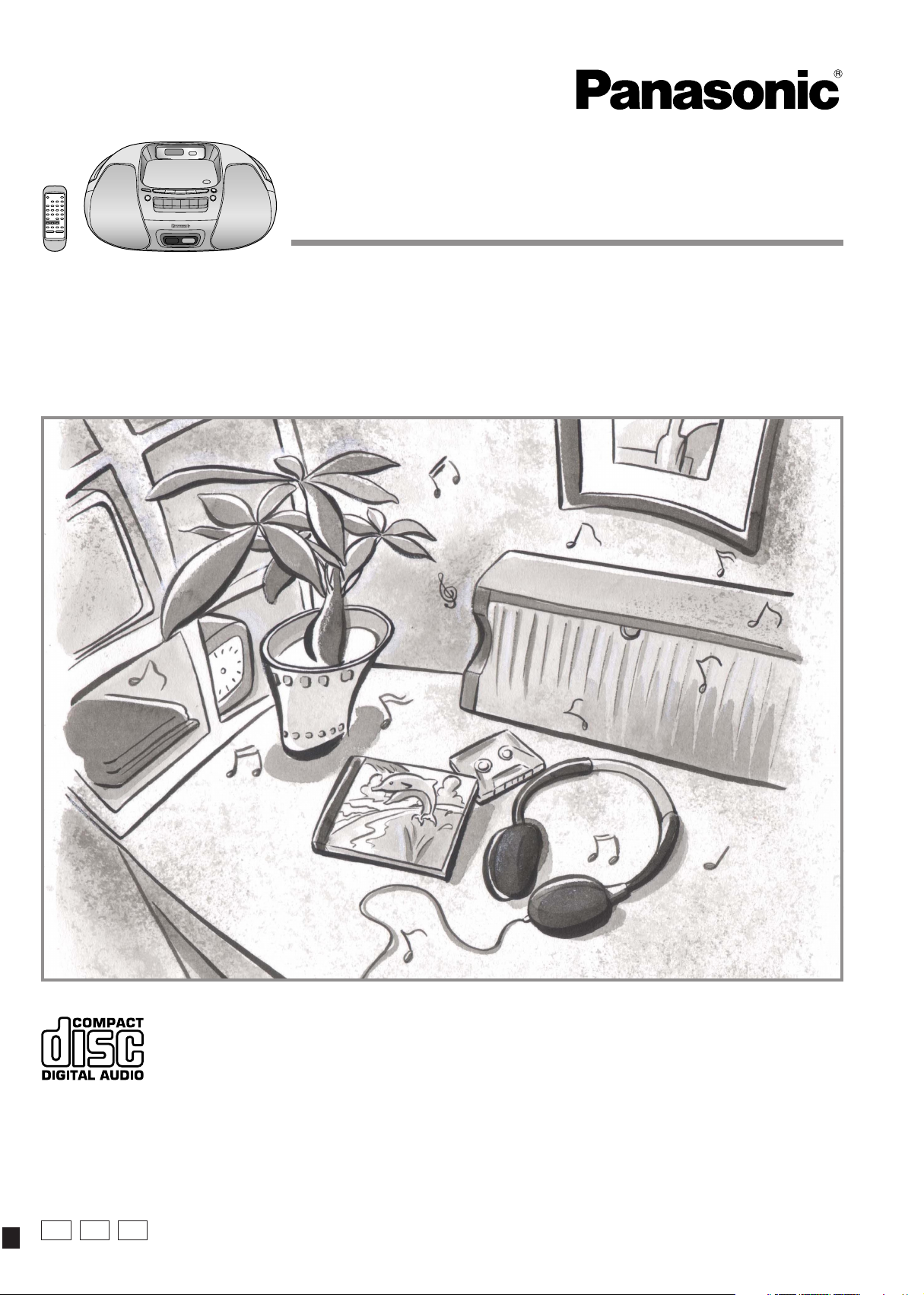
Portable Stereo CD System
Operating Instructions
Model No. RX-D29
RX-D27
P PC
PL
Dear customer
Thank you for purchasing this product.
Before connecting, operating or adjusting this product, please read these
instructions completely.
Please keep this manual for future reference.
These operating instructions fundamentally explain the operation of
RX-D29.
RQTT0585-P
Page 2
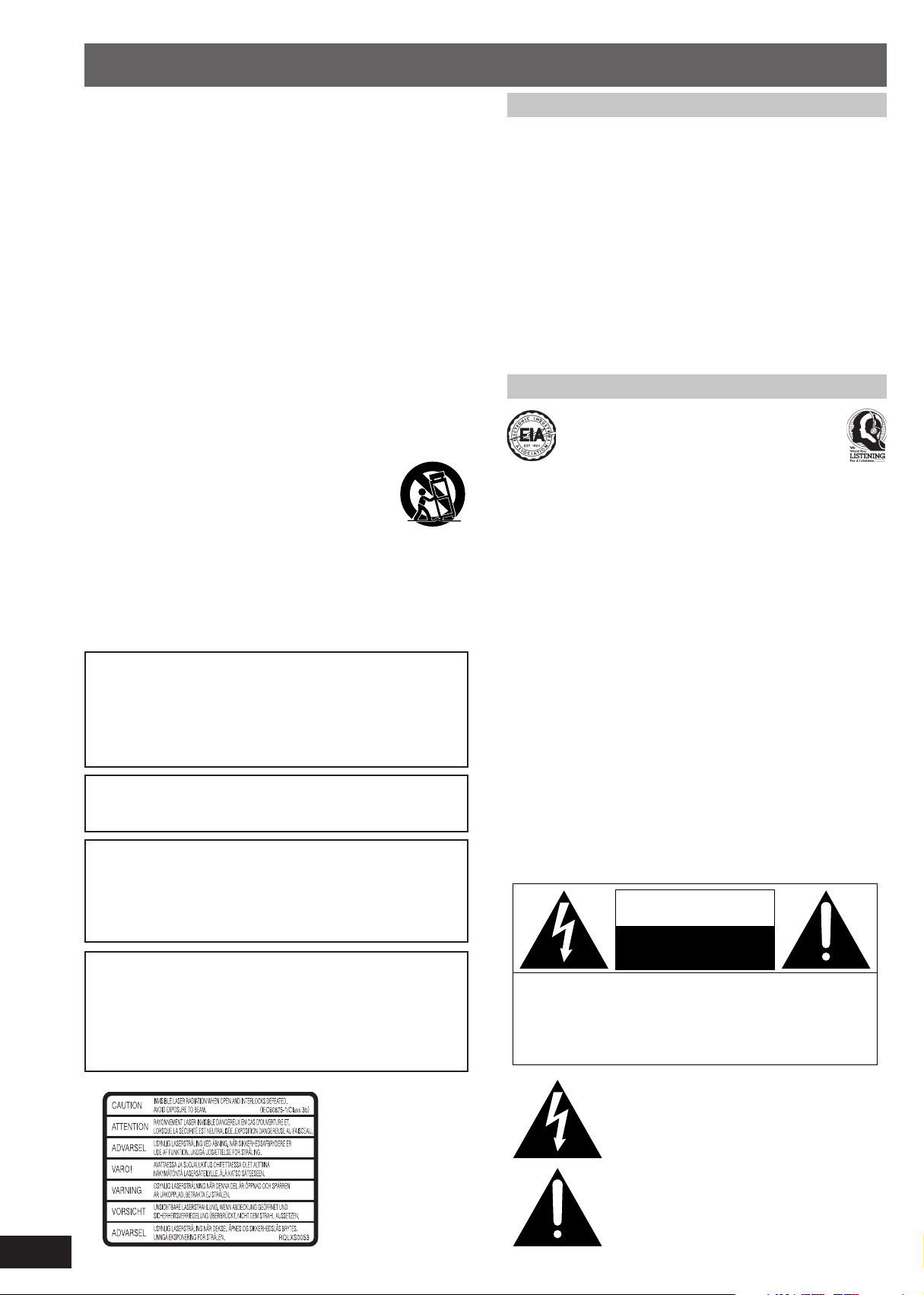
IMPORTANT SAFETY INSTRUCTIONS
Read these operating instructions carefully before using the unit. Follow
the safety instructions on the unit and the applicable safety instructions
listed below. Keep these operating instructions handy for future reference.
1) Read these instructions.
2) Keep these instructions.
3) Heed all warnings.
4) Follow all instructions.
5) Do not use this apparatus near water.
6) Clean only with dry cloth.
7) Do not block any ventilation openings. Install in accordance with the
manufacturer’s instructions.
8) Do not install near any heat sources such as radiators, heat registers,
stoves, or other apparatus (including amplifiers) that produce heat.
9) Do not defeat the safety purpose of the polarized or grounding-type
plug. A polarized plug has two blades with one wider than the other.
A grounding-type plug has two blades and a third grounding prong.
The wide blade or the third prong are provided for your safety. If the
provided plug does not fit into your outlet, consult an electrician for
replacement of the obsolete outlet.
10) Protect the power cord from being walked on or pinched particularly
at plugs, convenience receptacles, and the point where they exit from
the apparatus.
11) Only use attachments/accessories specified by the manufacturer.
12) Use only with the cart, stand, tripod, bracket, or table
specified by the manufacturer, or sold with the
apparatus. When a cart is used, use caution when
moving the cart/apparatus combination to avoid injury
from tip-over.
13) Unplug this apparatus during lightning storms or when unused for
long periods of time.
14) Refer all servicing to qualified service personnel. Servicing is required
when the apparatus has been damaged in any way, such as powersupply cord or plug is damaged, liquid has been spilled or objects
have fallen into the apparatus, the apparatus has been exposed to
rain or moisture, does not operate normally, or has been dropped.
CAUTION!
THIS PRODUCT UTILIZES A LASER.
USE OF CONTROLS OR ADJUSTMENTS OR PERFORMANCE OF
PROCEDURES OTHER THAN THOSE SPECIFIED HEREIN MAY
RESULT IN HAZARDOUS RADIATION EXPOSURE.
DO NOT OPEN COVERS AND DO NOT REPAIR YOURSELF.
REFER SERVICING TO QUALIFIED PERSONNEL.
CAUTION:
TO PREVENT ELECTRIC SHOCK MATCH WIDE BLADE OF PLUG
TO WIDE SLOT, FULLY INSERT.
WARNING:
TO REDUCE THE RISK OF FIRE, ELECTRIC SHOCK OR
PRODUCT DAMAGE, DO NOT EXPOSE THIS APPARATUS TO
RAIN, MOISTURE, DRIPPING OR SPLASHING AND THAT NO
OBJECTS FILLED WITH LIQUIDS, SUCH AS VASES, SHALL BE
PLACED ON THE APPARATUS.
CAUTION!
DO NOT INSTALL OR PLACE THIS UNIT IN A BOOKCASE, BUILTIN CABINET OR IN ANOTHER CONFINED SPACE. ENSURE THE
UNIT IS WELL VENTILATED. TO PREVENT RISK OF ELECTRIC
SHOCK OR FIRE HAZARD DUE TO OVERHEATING, ENSURE
THAT CURTAINS AND ANY OTHER MATERIALS DO NOT
OBSTRUCT THE VENTILATION VENTS.
Use of batteries
• Align the poles (+ and –) properly when inserting the batteries.
• Do not mix old and new batteries or different types of batteries.
• Do not recharge ordinary dry cell batteries.
• Do not heat or disassemble the batteries. Do not allow them to contact
flame or water.
• If the unit is not going to be used for a long time or if the unit is to be
powered exclusively by AC power, remove the batteries and store
them in a cool, dark place.
• Do not keep together with metallic objects such as necklaces.
• Do not use rechargeable type batteries.
• Do not use batteries if the covering has been peeled off.
Mishandling of batteries can damage other items, cause damage to the
unit, and may cause a fire through short-circuiting or electrolyte leakage.
If electrolyte leaks from the batteries, consult your dealer.
Wash thoroughly with water if electrolyte comes in contact with any part
of your body.
Listening caution
Selecting fine audio equipment such as the unit you’ve just purchased is
only the start of your musical enjoyment. Now it’s time to consider how
you can maximize the fun and excitement your equipment offers.
This manufacturer and the Electronic Industries Association’s Consumer
Electronics Group want you to get the most out of your equipment by
playing it at a safe level. One that lets the sound come through loud and
clear without annoying blaring or distortion—and, most importantly,
without affecting your sensitive hearing.
We recommend you to avoid prolonged exposure to excessive noise.
Sound can be deceiving. Over time your hearing “comfort level” adapts
to higher volumes of sound. So what sounds “normal” can actually be
loud and harmful to your hearing.
Guard against this by setting your equipment at a safe level BEFORE
your hearing adapts.
To establish a safe level:
• Start your volume control at a low setting.
• Slowly increase the sound until you can hear it comfortably and clearly,
and without distortion.
Once you have established a comfortable sound level:
• Set the dial and leave it there.
Taking a minute to do this now will help to prevent hearing damage or
loss in the future. After all, we want you listening for a lifetime.
THE FOLLOWING APPLIES ONLY IN THE U.S.A. AND
CANADA
The following mark and symbols are located on bottom of
the unit.
CAUTION
RISK OF ELECTRIC SHOCK
DO NOT OPEN
CAUTION: TO REDUCE THE RISK OF ELECTRIC
SHOCK, DO NOT REMOVE SCREWS.
NO USER-SERVICEABLE PARTS
INSIDE.
REFER SERVICING TO QUALIFIED
SERVICE PERSONNEL.
The lightning flash with arrowhead symbol, within
an equilateral triangle, is intended to alert the user
to the presence of uninsulated “dangerous voltage”
within the product’s enclosure that may be of sufficient magnitude to constitute a risk of electric shock
to persons.
2
RQTT0585
Inside of product
The exclamation point within an equilateral triangle
is intended to alert the user to the presence of
important operating and maintenance (servicing)
instructions in the literature accompanying the appliance.
Page 3
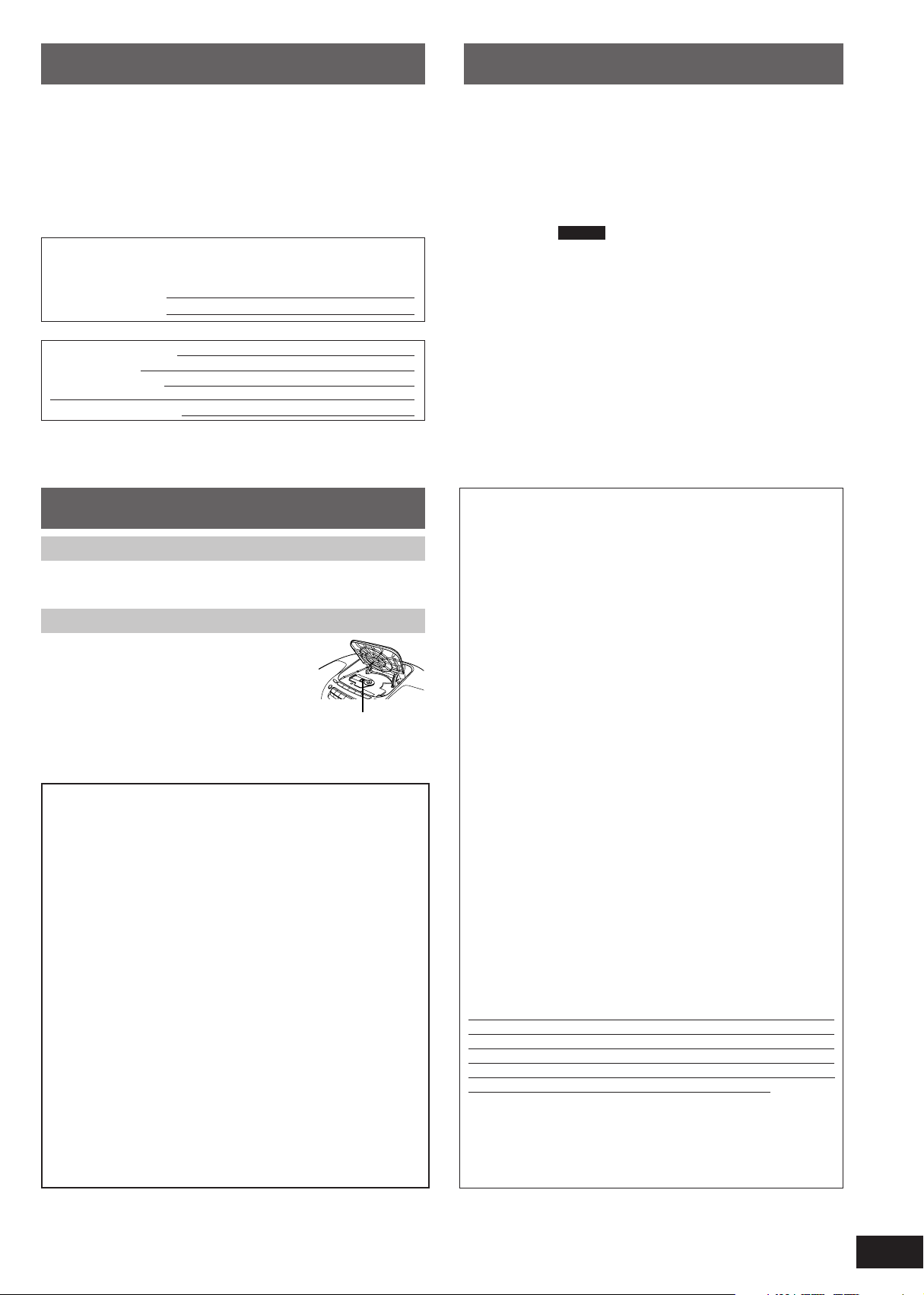
Supplied accessories Table of contents
Please check and identify the supplied accessories.
Use numbers indicated when ordering replacements or optional accessories
from your Panasonic dealer.
In the U.S.A. to order accessories, refer to “Accessory Purchases”
on page 11.
AC power supply cord (polarized) (RJA0065-1D) ....................... 1pc.
Remote control transmitter .......................................................... 1pc.
For RX-D29:(EUR648280)
For RX-D27:(EUR648278)
The model number and serial number of this product can be found on
either the back or the bottom of the unit.
Please note them in the space provided below and keep for future reference.
MODEL NUMBER
SERIAL NUMBER
User memo:
DATE OF PURCHASE
DEALER NAME
DEALER ADDRESS
TELEPHONE NUMBER
Maintenance
Cleaning inside the deck
Clean the heads regularly to assure good quality playback and recording.
Use a cleaning tape (not included).
Care of the CD lens
Clean the lens regularly to prevent malfunctions.
Use a blower to remove dust and a cotton swab if
it is extremely dirty.
Recommended product:
Lens cleaner kit (part no. SZZP1038C).
Lens
THE FOLLOWING APPLIES ONLY IN THE U.S.A.
CAUTION:
This equipment has been tested and found to comply with the limits
for a Class B digital device, pursuant to Part 15 of the FCC Rules.
These limits are designed to provide reasonable protection against
harmful interference in a residential installation. This equipment
generates, uses and can radiate radio frequency energy and, if not
installed and used in accordance with the instructions, may cause
harmful interference to radio communications. However, there is no
guarantee that interference will not occur in a particular installation. If
this equipment does cause harmful interference to radio or television
reception, which can be determined by turning the equipment off and
on, the user is encouraged to try to correct the interference by one or
more of the following measures:
• Reorient or relocate the receiving antenna.
• Increase the separation between the equipment and receiver.
• Connect the equipment into an outlet on a circuit different from that
to which the receiver is connected.
• Consult the dealer or an experienced radio/TV technician for help.
Any unauthorized changes or modifications to this equipment would
void the user’s authority to operate this device.
This device complies with Part 15 of the FCC Rules. Operation is
subject to the following two conditions: (1) This device may not cause
harmful interference, and (2) this device must accept any interference
received, including interference that may cause undesired operation.
IMPORTANT SAFETY INSTRUCTIONS ............................................2
Supplied accessories ....................................................................... 3
Maintenance ...................................................................................... 3
Power sources .................................................................................. 4
Concerning the remote control ....................................................... 4
Controls ............................................................................................. 5
Listening to radio broadcasts ................................... 6
Listening to CDs......................................................... 7
Playing MP3 RX-D29 only .......................................................... 8
Listening to tapes ...................................................... 8
Recording ................................................................... 9
Setting the time .......................................................... 9
Using the timers ....................................................... 10
3D sound with the Sound Virtualizer ............................................. 10
Sound quality .................................................................................. 10
Using headphones .......................................................................... 11
Audio software ................................................................................ 11
Limited Warranty (ONLY FOR U.S.A.) ............................................ 11
Troubleshooting guide ................................................... Back cover
Specifications .................................................................. Back cover
Product Service
1. Damage requiring service —The unit should be serviced by
qualified service personnel if:
(a) The AC power supply cord or AC adaptor has been
damaged; or
(b) Objects or liquids have gotten into the unit; or
(c) The unit has been exposed to rain; or
(d) The unit does not operate normally or exhibits a marked change
in performance; or
(e) The unit has been dropped or the cabinet damaged.
2. Servicing—Do not attempt to service the unit beyond that described
in these operating instructions. Refer all other servicing to authorized
servicing personnel.
3. Replacement parts—When parts need replacing ensure the
servicer uses parts specified by the manufacturer or parts that have
the same characteristics as the original parts. Unauthorized
substitutes may result in fire, electric shock, or other hazards.
4. Safety check—After repairs or service, ask the servicer to perform
safety checks to confirm that the unit is in proper working condition.
Product information
For product information or assistance with product operation:
In the U.S.A., refer to “Customer Services Directory” on page 11.
For assistance in the continental U.S.A. in obtaining repairs please
ship the product to:
Panasonic Services Company - Customer Servicenter
Suite B 4900 George McVay Drive
McAllen, TX 78503
In Puerto Rico contact the Panasonic Sales Company.
Tel.(787) 750-4300 Fax.(787) 768-2910
When shipping the unit carefully pack and send it prepaid, adequately
insured and preferably in the original carton. Include a letter detailing
the complaint and provide a day time phone number where you can
be reached.
IF REPAIR IS NEEDED DURING THE WARRANTY PERIOD THE
PURCHASER WILL BE REQUIRED TO FURNISH A SALES
RECEIPT/PROOF OF PURCHASE INDICATING DATE OF
PURCHASE, AMOUNT PAID AND PLACE OF PURCHASE.
CUSTOMER WILL BE CHARGED FOR THE REPAIR OF ANY UNIT
RECEIVED WITHOUT SUCH PROOF OF PURCHASE.
Also, the purchaser will be responsible for shipping the unit to the
above address.
In Canada, contact the Panasonic Canada Inc. Customer Care Centre
at 905-624-5505, or visit the website (www.panasonic.ca), or an
authorized Servicentre closest to you.
3
RQTT0585
Page 4
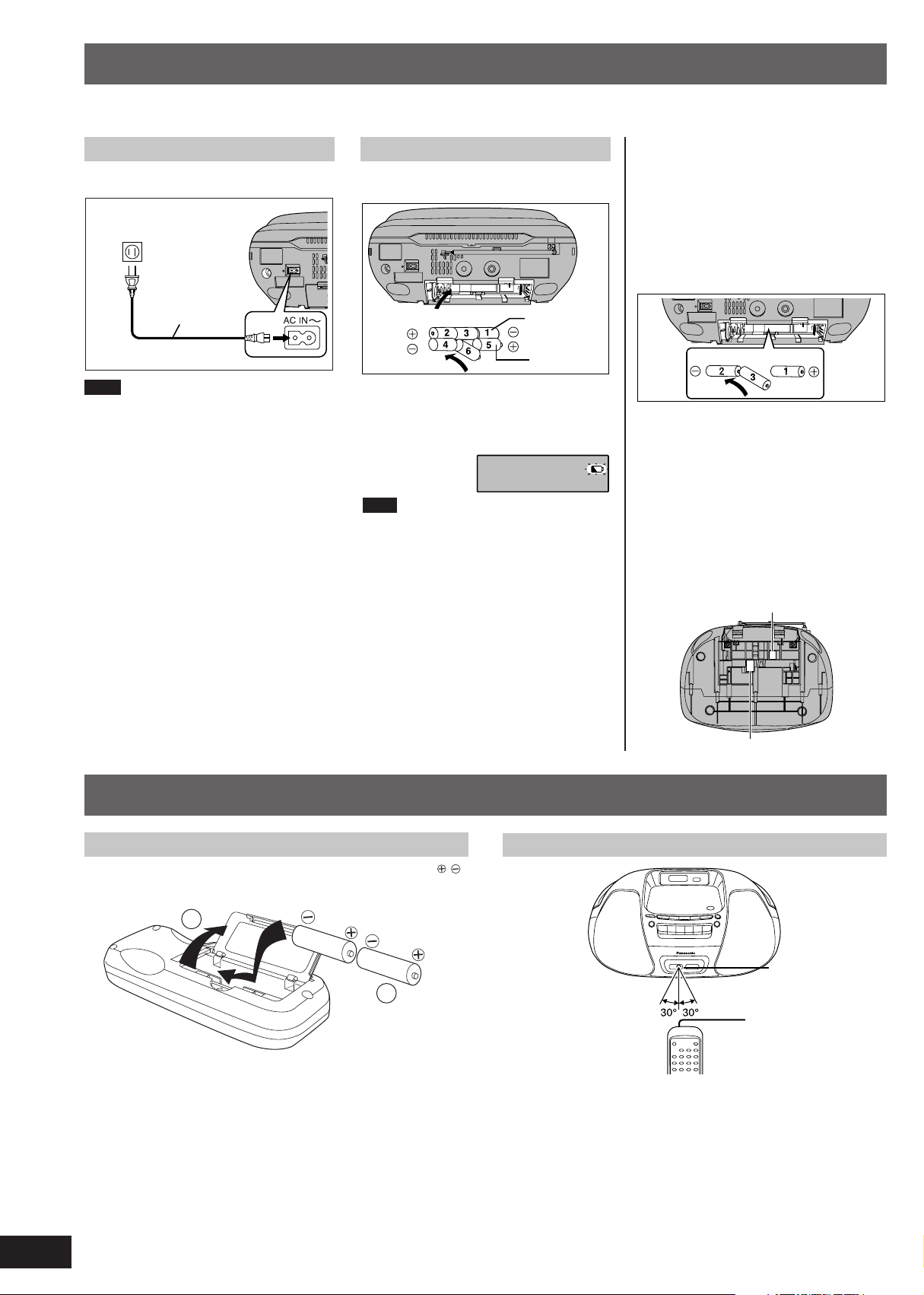
(R6/LR6, AA, UM-3)
Power sources
The unit can be powered with household AC power or dry cell batteries (not included).
Insert memory batteries (not included) to save the current time, stored timer settings and radio stations.
Using a household AC outlet
Connect the AC power supply cord firmly to the
unit and the outlet.
Household AC outlet
(AC 120 V, 60 Hz)
AC power cord
(included)
Note
The included AC power supply cord is for use
with this unit only. Do not use it with other
equipment.
Using batteries (not included)
The unit cannot be powered by batteries if the
AC power supply cord is connected.
(R14/LR14, C, UM-2)
When to change the batteries
When the battery indicator begins flashing,
replace all 6 of the batteries. It is also a good
idea to replace all the batteries before recording.
Note
Before playing starts the battery indicator may
flash although the batteries are not drained. It
appears correctly once you start play.
Inner row
Outer row
Memory back-up
Insert batteries (not included) to save the current
time, timer settings and radio stations you have
set. If memory batteries are not used, memory
items are erased in the following situations:
• Power failures,
• The AC power supply cord is disconnected
from the power outlet,
•
The AC power supply cord is connected to the
unit while the unit is being powered by batteries.
These batteries do not power the unit.
When to change the batteries
The batteries last about a year.
Connect the unit to AC power before replacing
the batteries.
Before connecting or disconnecting the AC
power supply cord, press [TAPE/OFF] and stop
the tape to turn the unit off. The memory
batteries are worn out faster if the cord is
disconnected with the power still on.
Removing the batteries
Open the battery cover and insert your finger in
the hole on the bottom of the unit and push out.
(Remove the power batteries first.)
For R14/LR14, C, UM-2
Insert the batteries (not included) observing the correct polarities ( , ).
4
RQTT0585
Concerning the remote control
Battery installation
(R6, AA, UM-3)
1
1
For R6/LR6, AA, UM-3
Correct method of use
2
Remote control
signal sensor
2
About 7 meters in front
of the signal sensor
Operation notes
• Do not place obstacles between the remote control signal sensor and
the remote control unit.
• Do not expose the remote control signal sensor to direct sunlight or to
the bright light of fluorescent light.
• Take care to keep the remote control signal sensor and end of the
remote control unit free from dust.
To prevent damage
• Never place heavy items on it.
• Do not disassemble or reconstruct it.
• Do not spill water or other liquids into it.
Transmission window
Page 5

Controls
Main unit: Remote control:
Tape mode/standby switch (TAPE/OFF)
Press [TAPE/OFF] and stop the tape to turn the unit off.
The unit is in the standby condition when the AC power supply
cord is connected.
The primary circuit is always “live” as long as the power cord
is connected to an electrical outlet.
Tune mode select button (TUNE MODE)
CD lid
Tuner mode/band select/auto preset button
(TUNER/BAND –AUTO PRESET)
CD stop button ( )
Display
Tuning/CD skip, search buttons ( , )
Sound equalizer select button
(SOUND EQ)
CD play/pause button ( CD )
CD Iid open/close
( CD OPEN/CLOSE)
Volume control buttons
(VOLUME , )
The functions of the buttons without descriptions are the
same as on the main unit.
Clock/timer adjust button
(CLOCK/TIMER ADJ)
Sound virtualizer button
(SOUND VIRTUALIZER)
Numbered buttons
CD play mode/FM mode
select button (PLAY MODE)
Program/clear button
(PGM/CLEAR)
Tuner mode/band select
button (TUNER/BAND)
Timer set/check button
(TIMER SET/CHECK)
Sleep timer button
(SLEEP)
Clock display button
(DISPLAY)
1 23
456
789
0 10
Cassette deck
Record button ( )
Tape play button ( PLAY)
Rewind/review button ( REW/REV)
Fast-forward/cue button ( FF/CUE)
Remote control signal sensor (SENSOR)
Standby/on indicator ( /I)
The indicator lights green when the unit is turned on.
When the AC power supply is used, it functions as an AC
connection indicator. (The indicator color changes to red
when the unit is turned off.)
Stop/eject button ( STOP/EJECT)
Pause button ( PAUSE)
Speaker
These speakers do not have magnetic shielding. Do not place
them near televisions, personal computers or other devices
easily influenced by magnetism.
Normal tuning/CD skip,
search/clock, timer adjust
buttons ( , )
RX-D29
Preset channel select/album
skip buttons ( ALBUM )
RX-D27
Preset channel select buttons
( PRESET TUNE )
5
RQTT0585
Page 6

Listening to radio broadcasts
Normal tuning
12 3 4
Press [TUNER/BAND –AUTO PRESET] to select “FM” or
1
“AM”.
(Unit comes on.)
○○○○○○○○○○○○○○○○○○○○○○○○○○○○○○○○
(Omit this step if using the remote control)
2
If “ ” is on the display, press
[TUNE MODE] to clear it.
○○○○○○○○○○○○○○○○○○○○○○○○○○○○○○○○
Press [– / ] or [ / +] to tune
3
to the desired station.
Automatic tuning
Press and hold [–/ ] or [ /+] then release when the frequency
display starts to change. A station with good reception is automatically selected and the process stops.
To stop automatic tuning, press [–/ ] or [ /+] again.
Note
Automatic tuning may stop on a frequency where there is no station
if there is interference. Press [–/ ] and [ /+] to tune if this occurs.
○○○○○○○○○○○○○○○○○○○○○○○○○○○○○○○○
Adjust the volume.
4
To improve reception
FM: Extend the whip antenna and adjust its direction.
AM: Adjust the position of the unit.
If noise is excessive in the FM stereo mode
Press [PLAY MODE] on the remote control.
(“MONO” lights up.)
Sound will be produced in monaural, but this
also reduces noise.
Press the button again to cancel. (“MONO”
goes out.)
Preset tuning
Preset the stations (20 FM and 12 AM) to make tuning simpler.
2
1
RX-D29
2
3
1
RX-D27
Automatic presetting
Do the following once each for FM and AM.
Preparations: Press [TUNER/BAND –AUTO PRESET] to select “FM” or
Press and hold [TUNER/BAND –AUTO PRESET] on the main
unit until “AUTO” is displayed.
The tuner presets stations it can receive into the channels.
Remote control only
Presets one station at a time.
○○○○○○○○○○○○○○○○○○○○○○○○○○○○○○○○
Press [PGM/CLEAR].
1
○○○○○○○○○○○○○○○○○○○○○○○○○○○○○○○○
While “ ” is flashing (about 10
2
seconds)
Press the numbered buttons to
select a channel.
To select channel 10 or higher
e.g.12: [=10] → [1] → [2]
○○○○○○○○○○○○○○○○○○○○○○○○○○○○○○○○
Repeat the above to preset other stations.
The station occupying a channel is erased if another station is preset in
that channel.
“AM”.
Manual Presetting
>
6
RQTT0585
To listen to preset channels
Press [TUNER/BAND –AUTO PRESET] to select “FM” or
1
“AM”.
○○○○○○○○○○○○○○○○○○○○○○○○○○○○○○○○
(Omit this step if using the remote control)
2
Press [TUNE MODE] to display
“ ”.
○○○○○○○○○○○○○○○○○○○○○○○○○○○○○○○○
3
Press [– / ] or [ / +] to select
the desired channel.
(FM:1-20, AM:1-12)
Remote control:
[ / ALBUM]( PRESET TUNE)
or [ALBUM / ](PRESET TUNE )
Preset channel
Page 7

Listening to CDs
Normal play Program play
You can program up to 24 tracks.
123 4
1
2
3
Push [ CD OPEN/CLOSE] to
1
open the CD lid and insert the CD.
Label must face upward.
○○○○○○○○○○○○○○○○○○○○○○○○○○○○○○○○
Push [ CD OPEN/CLOSE] to
2
close the CD lid.
○○○○○○○○○○○○○○○○○○○○○○○○○○○○○○○○
Press [CD / ] to start play.
3
(Unit comes on.)
Play starts from the first track and
continues to the last track.
RX-D29 only
When playing MP3, “MP3” is displayed.
○○○○○○○○○○○○○○○○○○○○○○○○○○○○○○○○
Adjust the volume.
4
To stop play
Press [ ].
While stopped, the number of tracks on the CD is displayed.
Total playing time
Total number of tracks
To pause
To search forward/
backward
Press [CD / ] during playback.
To resume, press [CD / ].
Hold down [−/ ] (backward) or [ /+] (forward)
during playback or when paused.
You cannot search while playing MP3.
Elapsed play time
Track number in play
(MP3 only)
Total number of tracks
Total number of albums
Remote control only
Ensure CD is stopped before programming.
Press [PGM/CLEAR].
1
○○○○○○○○○○○○○○○○○○○○○○○○○○○○○○○○
Enter the track number with the numbered buttons.
2
To select a two digit number
>
e.g.16: [=10] → [1] → [6]
To select a three digit number (MP3 only)
e.g.226: [=10] → [=10] → [2] → [2] → [6]
Repeat step 2 until you have programmed all the tracks you want.
○○○○○○○○○○○○○○○○○○○○○○○○○○○○○○○○
Press [CD / ] .
3
To cancel program play mode
Press [PGM/CLEAR] while stopped. “CLEAR” is displayed.
The mode is also canceled if the CD tray is opened.
This will also erase the entire program.
To check program contents
“P” appears in the display when play is stopped.
Press [–/ ] or [ /+] when “P” is displayed.
To check while programming press [DISPLAY] twice and after “P” appears,
press [–/ ] or [ /+].
Display
“— —:— —”: Program equals, or exceeds, 100 minutes but
“FULL”:
>>
Program order
Specified track number
Total play time of programmed tracks
programming and play are still possible.
24 tracks have already been programmed. The program is full.
(MP3 only)
Program order
Specified track number
To skip forward/
backward
Display
“NO DISC” is displayed if there is no disc in the unit.
Note
• If interference occurs to radios or televisions, place the unit as far as
possible from the equipment.
• Do not push [ CD OPEN/CLOSE] during play, pause or immediately
after you inserted the CD and closed the CD lid. CD may be scratched.
This unit can play CD-DA (digital audio) format audio CD-R and CDRW that have been finalized (a process that enables CD-R/CD-RW
players to play audio CD-R and CD-RW) upon completion of recording.
It may not be able to play some CD-R or CD-RW due to the condition
of the recording.
Press [−/ ] (backward) or [ /+] (forward)
during playback or when paused.
CD play modes
Remote control only
You can repeat one track ( ), all tracks ( ) or play the tracks in
random order ( ).
Press [PLAY MODE] before or during playback to select the
desired mode.
off (no indication)
RX-D29 only
When playing MP3, see page 8.
These modes remain active until the indicators are cleared.
You can use repeat mode with program play.
Note
• During play, you cannot select random play.
• Random and program play cannot be performed at the same time.
7
RQTT0585
Page 8

Playing MP3
Starting play from an album (album skip)
Remote control only
Select the album with [ / ALBUM] or [ALBUM / ].
Playing only an album
Remote control only
You can play ( ) or repeat play ( ) tracks only in the
selected album.
Press [PLAY MODE] before or during playback to select the
desired mode.
off (no indication)
RX-D29
This unit can play MP3, a method of compressing audio without
overly hurting audio quality.
only
When creating MP3 files to play on this unit
Disc formats: ISO9660 level 1 and level 2 (except for extended formats)
CD-ROM drive
001album
001track.mp3
1
002track.mp3
003track.MP3
002album
004track.mp3
2
005track.mp3
004album
008track.MP3
3
009track.MP3
003album
006track.mp3
4
007track.MP3
Title names and album names are not displayable on this unit.
Naming tracks and albums
Prefix with 3-digit numbers in the
order you want to play
Extension
001track.mp3 (or .MP3)
If you created an album such as
004album on the left, the files
may not play in name order.
The albums would play in the
1 2 3 4
order , , , .
Limitation on MP3
• This unit is compatible with multi-session but if there are a lot of
sessions it takes more time for play to start. Keep the number of
sessions to a minimum to avoid this.
• This unit cannot play files recorded using packet write.
• If a CD-ROM format CD contains MP3 and files other than MP3,
only the MP3 files will be playable.
• Depending on how you create MP3 files, they may not play in the
order you numbered them or may not play at all.
• You can select another album with album skip.
• You cannot use random play with MP3.
Listening to tapes
This unit is suitable for playing normal tapes, but high and metal position
tapes will not be played to their full potential.
21 34
Press [TAPE/OFF].
1
○○○○○○○○○○○○○○○○○○○○○○○○○○○○○○○○
Press [ / STOP/EJECT ] to
2
open the deck and load a cassette.
Close deck by hand.
Side to be played
○○○○○○○○○○○○○○○○○○○○○○○○○○○○○○○○
Press [ PLAY ] to start play.
3
Unit comes on and play starts.
○○○○○○○○○○○○○○○○○○○○○○○○○○○○○○○○
Adjust the volume.
4
facing you
Exposed tape facing
upward
To stop play
Press [ / STOP/EJECT]. (Unit is switched off.)
To pause
To rewind/
fast-forward
To find a particular
spot
Note
• The unit is on in the pause mode. Stop tape to turn the unit off by
pressing [ / STOP/EJECT ] when leaving the unit.
• Do not press [ PLAY] when rewinding or fast-forwarding, as this
may jam the tape.
Be sure to press [ / STOP/EJECT ] before the next operation.
• Tapes exceeding 100 minutes are thin and can break or get caught in
the mechanism.
• Tape slack can get caught up in the mechanism and should be taken
up before the tape is played.
• Endless tapes can get caught up in the deck’s moving parts if used
incorrectly.
• Sound quality may be effected and the cassette tape may become
stuck if you do not adhere to the following.
- Do not use other stickers not included with the cassette tape.
- Place stickers on the cassette tape only as indicated.
Full auto-stop
The automatic stop system will release the buttons when the tape reaches
the end during play, recording, fast-forwarding or rewinding.
Press [ PAUSE ] during playback.
To resume, press [ PAUSE ].
Press [ REW/REV] (to rewind) or
[ FF/CUE ] (to fast-forward) in the stop mode.
Press [ REW/REV] (to search backward) or
[ FF/CUE] (to search forward) during
playback.
Play is resumed when the button is released.
8
RQTT0585
Page 9

Recording
You can record radio broadcasts or CDs.
Before recording
• This unit is suitable for recording normal tapes, but it cannot record
onto high and metal position tapes to their full potential and prior
recordings will not be erased correctly.
• The recording level is set automatically.
• Take up the leader tape before proceeding.
Leader tape (Recording cannot be made.)
1 3
Press [ / STOP/EJECT ] to
1
open the deck and load a cassette.
Close deck by hand.
Side to be recorded
○○○○○○○○○○○○○○○○○○○○○○○○○○○○○○○○
Select the source to be recorded.
2
When recording radio broadcasts
Tune in the station. (Perform steps 1–3 of “Normal tuning” on page 6.)
When recording CDs
Insert the CD to be recorded.
(Perform steps 1 and 2 of “Normal play” on page 7.)
Press [CD / ] and then [ ] to switch to CD mode.
If you want to record programmed tracks, program desired tracks
before proceeding to step 3.
○○○○○○○○○○○○○○○○○○○○○○○○○○○○○○○○
Press [ ] to start recording.
3
[ PLAY ] is also depressed with [ ].
Recording starts (one side only).
The CD also starts playing if in CD mode.
facing you
Exposed tape facing
upward
To stop recording
Press [
To stop recording temporarily
Press [ PAUSE ]. (The CD does not stop.)
Press once again to resume recording.
To record on the other side of the cassette
Turn the cassette over and press [ ].
If the CD finishes before the cassette
Recording continues. Press [
If the cassette finishes before the CD
The CD continues playing. Press [ ] to stop it.
Erase protection
Use a screwdriver or similar object
to break out the tab.
To re-record on a protected cassette
Cover the hole with adhesive tape.
To erase a tape
1. Press [TAPE/OFF].
2. Insert the cassette with the side to be erased facing towards you and
3. Press [ ].
• Noise may be recorded if this unit is near a TV. Keep the units at least
• Changes to volume and sound quality do not affect recording.
• To prevent interruptions to recording, make sure there is constant AC
• While recording you cannot perform the following operations.
/ STOP/EJECT ]. (The CD does not stop.)
/ STOP/EJECT ] to stop it.
Side A
Tab for side B
the exposed tape facing up.
[
PLAY ] is depressed at the same time.
Note
1.5 meters apart.
power supply to the unit or replace the batteries.
- Switching play of the source (CD, Radio, Tape)
- Switching the radio AM/FM frequency
- CD skipping, searching
Tab for side A
Adhesive tape
Setting the time
1
2 · 4
3
This is a 12-hour clock.
Press [TUNER/BAND –AUTO PRESET] to turn the unit on.
1
You can also use [CD / ], [ PLAY] to turn the unit on.
○○○○○○○○○○○○○○○○○○○○○○○○○○○○○○○○
Remote control only
Press [CLOCK/TIMER ADJ] once.
2
○○○○○○○○○○○○○○○○○○○○○○○○○○○○○○○○
Within 10 seconds
3
Press [– / ] or [ / +] to set the
time.
Press and hold to change the time faster.
○○○○○○○○○○○○○○○○○○○○○○○○○○○○○○○○
Remote control only
Press [CLOCK/TIMER ADJ].
4
To switch to clock display
Press [DISPLAY].
Clock display ←→ Current display
Displaying the clock temporarily
Press [CLOCK/TIMER ADJ].
The clock is shown for about 10 seconds.
Note
The clock is accurate to within ± 60 seconds a month.
Readjust if necessary.
9
RQTT0585
Page 10

Using the timers (Remote control only)
(
)
5
1-3
Using the play timer
The play timer can be set to a certain time to wake you up.
Preparations:
• Turn the unit on and set the clock. (Perform the “Setting the time” steps
on page 9.)
• Prepare the music source you want to listen to and set the volume.
Setting the start and finish times
Press [CLOCK/TIMER ADJ] to select “ PLAY ON”.
1
Clock
PLAY ON: to set the start time
PLAY OFF: to set the finish time
○○○○○○○○○○○○○○○○○○○○○○○○○○○○○○○○
During “ PLAY ON” display
2
within approx. 10 seconds
Press [– / ] or [ / +] to
select the start time.
Press [CLOCK/TIMER ADJ].
○○○○○○○○○○○○○○○○○○○○○○○○○○○○○○○○
During “ PLAY OFF” display
3
Press [– / ] or [ / +] to
select the finish time.
Press [CLOCK/TIMER ADJ].
PLAY ON
Previous display
PLAY OFF
4
2 · 3
To cancel the timer (when the unit is on)
Press [TIMER SET/CHECK] to clear the timer indicator from the display.
The timer comes on at the set time everyday if the timer is on.
To change the settings (when the unit is on)
To change the play times
Perform steps 1, 2, 3 and 5.
To change the source or volume
1. Press [TIMER SET/CHECK] to clear the timer indicator from the display.
If the settings are shown, press one more time.
2. Make changes to the source or volume.
3. Perform steps 4 and 5.
To check the settings (when the unit is off)
Press [TIMER SET/CHECK].
The settings are shown in the following order:
start time → finish time → source → volume → current time
You can enjoy other sources after you have set the timer.
Turn the unit off before the timer's start time.
Note
If you turn the unit off and on again while a timer is functioning, the finish
time setting will not be activated.
Using the sleep timer
Set the unit to stop and turn off after a certain time.
While enjoying the desired source
Press [SLEEP] to select the desired time (in minutes).
30 60 90 120 OFF (off)
To confirm the remaining time (when the unit is on)
Press [SLEEP].
To change the setting
Press [SLEEP] to select the new setting.
Turning the timer on
Press [TIMER SET/CHECK] to
4
display “
The settings are shown in the following order:
start time → finish time
○○○○○○○○○○○○○○○○○○○○○○○○○○○○○○○○
Press [TAPE/OFF] and stop the tape to turn the unit off.
5
The unit must be off for the timer to operate.
If the unit is on, the timer will not function.
Play will start in the set condition at the set time.
PLAY”.
3D sound with the Sound Virtualizer
Remote control only
You can create a three-dimensional sound field when listening to stereo sound.
Press [SOUND VIRTUALIZER]
to display “ ”.
Press again to cancel.
Note
• Recordings are unaffected by this
feature.
• The actual effect depends on the
source played.
Note
• The play and sleep timer can be used together.
• The sleep timer always has priority. Be sure not to overlap timer
settings.
Sound quality
You can choose one of four types of sound quality.
XBS: Adds punch to rock
CLEAR: Clarifies higher sounds
SOFT: For background music
VOCAL: Adds gloss to vocals
Press [SOUND EQ] to select a setting.
XBS CLEAR SOFT VOCAL
EQ OFF
cancelled
10
RQTT0585
Page 11

Using headphones (not included)
Turn down the volume and connect the headphones to the
[PHONES] jack.
Plug type: 3.5 mm (1/8”) stereo
N
E
O
S
~
~
Note
Avoid listening for prolonged periods of time to prevent hearing damage.
H
P
Limited Warranty (ONLY FOR U.S.A.)
Audio software
Take note of the following points to extend the life of your equipment.
Take note of the following points to extend the life of your equipment.
Always read the instructions provided with the software.
Always read the instructions provided with the software.
Discs
Choose discs with this mark:
Continued use of irregular shaped CDs
can damage the unit.
Do not
• use CDs that have extra labels or
stickers attached.
Carefully remove leftover adhesive
before use.
• attach scratch-proof covers or any other
kind of accessory.
• write anything on the CD.
• clean CDs with liquids. Wipe with a soft, dry cloth.
• use CDs printed with label printers available on the market.
• load a blank CD-R as it will cause abnormal malfunction and may
damage the CD-R.
Panasonic Consumer Electronics Company,
Division of Matsushita Electric Corporation of America
One Panasonic Way Secaucus, New Jersey 07094
Panasonic Portable Audio Products Limited Warranty
Limited Warranty Coverage
If your product does not work properly because of a defect in materials or workmanship,
Panasonic Consumer Electronics Company or Panasonic Sales Company (collectively referred
to as “the warrantor”) will, for the length of the period indicated on the chart
below, which starts with the date of original purchase (“warranty period”), at its option either (a)
repair your product with new or refurbished parts, or (b) replace it with a new or a refurbished
product. The decision to repair or replace will be made by the warrantor.
Product or Part Name
All Portable Audio Products
except item listed below
Rechargeable batteries (in
exchange for defective item)
During the “Labor” warranty period there will be no charge for labor. During the “Parts” warranty
period, there will be no charge for parts. You must mail-in your product during the warranty
period. This Limited Warranty excludes both parts and labor for batteries, antennas, and
cosmetic parts (cabinet). This warranty only applies to products purchased and serviced in the
United States or Puerto Rico. This warranty is extended only to the original purchaser of a new
product which was not sold “as is”.
Mail-In Service
For assistance in the continental U.S.A. in obtaining repairs please ship the product to:
Panasonic Services Company
Customer Servicenter
Suite B
4900 George McVay Drive
McAllen, TX 78503
For assistance in Puerto Rico call Panasonic Sales Company (787)-750-4300 or
fax (787)-768-2910.
When shipping the unit carefully pack and send it prepaid, adequately insured and
preferably in the original carton. Include a letter detailing the complaint and provide a day time
phone number where you can be reached.
Customer Services Directory
Obtain Product Information and Operating Assistance; locate your
nearest Dealer or Servicenter; purchase Parts and Accessories; or
make Customer Service and Literature requests by visiting our Web
Site at:
http://www.panasonic.com/support
or, contact us via the web at:
http://www.panasonic.com/contactinfo
You may also contact us directly at:
1-800-211-PANA (7262),
Monday-Friday 9 am-9 pm; Saturday-Sunday 10 am-7 pm, EST.
For hearing or speech impaired TTY users, TTY: 1-877-833-8855
Parts
One (1) Year
Ten (10) Days
Labor
One (1) Year
Not applicable
Panasonic Sales Company, Division of Matsushita Electric
of Puerto Rico, Inc.,
Ave. 65 de Infantería, Km. 9.5
San Gabriel Industrial Park, Carolina, Puerto Rico 00985
IF REPAIR IS NEEDED DURING THE WARRANTY PERIOD THE PURCHASER WILL BE
REQUIRED TO FURNISH A SALES RECEIPT/PROOF OF PURCHASE INDICATING DATE
OF PURCHASE, AMOUNT PAID AND PLACE OF PURCHASE. CUSTOMER WILL BE
CHARGED FOR THE REPAIR OF ANY UNIT RECEIVED WITHOUT SUCH PROOF OF
PURCHASE.
Limited Warranty Limits And Exclusions
This warranty ONLY COVERS failures due to defects in materials or workmanship, and DOES
NOT COVER normal wear and tear or cosmetic damage. The warranty ALSO DOES NOT
COVER damages which occurred in shipment, or failures which are caused by products not
supplied by the warrantor, or failures which result from accidents, misuse, abuse, neglect,
mishandling, misapplication, alteration, faulty installation, set-up adjustments, misadjustment of
consumer controls, improper maintenance, power line surge, lightning damage, modification,
introduction of sand, humidity or liquids, commercial use such as hotel, office, restaurant, or
other business or rental use of the product, or service by anyone other than a Factory
Servicenter or other Authorized Servicer, or damage that is attributable to acts of God.
THERE ARE NO EXPRESS WARRANTIES EXCEPT AS LISTED UNDER “LIMITED WARRANTY COVERAGE”.
THE WARRANTOR IS NOT LIABLE FOR INCIDENTAL OR CONSEQUENTIAL DAMAGES
RESULTING FROM THE USE OF THIS PRODUCT, OR ARISING OUT OF ANY BREACH OF
THIS WARRANTY. (As examples, this excludes damages for lost time, travel to and from the
servicer, loss of or damage to media or images, data or other memory or recorded content. The
items listed are not exclusive, but are for illustration only.)
ALL EXPRESS AND IMPLIED WARRANTIES, INCLUDING THE WARRANTY OF MERCHANTABILITY, ARE LIMITED TO THE PERIOD OF THE LIMITED WARRANTY.
Some states do not allow the exclusion or limitation of incidental or consequential damages, or
limitations on how long an implied warranty lasts, so the exclusions may not apply to you.
This warranty gives you specific legal rights and you may also have other rights which vary from
state to state. If a problem with this product develops during or after the warranty period, you
may contact your dealer or Servicenter. If the problem is not handled to your satisfaction, then
write to the warrantor’s Consumer Affairs Department at the addresses listed for the warrantor.
PARTS AND SERVICE, WHICH ARE NOT COVERED BY THIS LIMITED WARRANTY, ARE
YOUR RESPONSIBILITY.
Accessory Purchases
Purchase Parts, Accessories and Instruction Books online for all
Panasonic Products by visiting our Web Site at:
http://www.pasc.panasonic.com
or, send your request by E-mail to:
npcparts@panasonic.com
You may also contact us directly at:
1-800-332-5368 (Phone) 1-800-237-9080 (Fax Only)
Panasonic Services Company
20421 84th Avenue South, Kent, WA 98032
(We Accept Visa, MasterCard, Discover Card, American Express, and Personal Checks)
For hearing or speech impaired TTY users, TTY: 1-866-605-1277
(Monday – Friday 9 am to 8 pm, EST.)
Service in Puerto Rico
Matsushita Electric of Puerto Rico, Inc. Panasonic Sales Company/Factory
Servicenter:
Ave. 65 de Infantería, Km. 9.5, San Gabriel Industrial Park, Carolina, Puerto Rico 00985
Phone (787)750-4300, Fax (787)768-2910
11
RQTT0585
Page 12

Troubleshooting guide
Before requesting service, make the following checks. If you are in doubt about some of the check points, or if the remedies indicated in the
chart do not solve the problem, refer to the “Customer Services Directory” on page 11 if you reside in the U.S.A., or refer to the “Product
information” on page 3 if you reside in Canada.
Reference pages are shown as black circled numbers
Common Problems
The unit doesn’t work on batteries.
“UO1” is displayed.
Is the AC power supply cord connected to the unit? Disconnect when using batteries.
Have the batteries been inserted correctly? Check that the poles (+ and –) are correctly aligned.
Replace the batteries or use household AC power.
CD
“ERROR” is displayed.
Play doesn’t start or display is incorrect.
CD-RW cannot be read.
Indicates an incorrect operation. Read the instructions.
Clean the CD.
Wait for an hour for condensation to dry, then try again.
Make sure the label is facing up.
Replace the CD if it is scratched, warped, or irregularly shaped.
Play of a multi-session disc may not be possible if there is a blank data segment between sessions.
If there is large JPEG data etc. within a MP3 file, sound may become muted and play may not be possible.
If you try playing a CD that contains MP3 format data and normal audio data (CD-DA), output from
one of the above may become silent, and play may not be possible.
The disc was incompletely formatted. Use the recording equipment to fully format the disc before recording.
Cassette
Recording not possible.
Poor sound quality.
The cassette cannot be ejected or the lid can’t
be closed when loading a cassette.
Has the cassette’s tab been removed? Cover the hole with adhesive tape.
Clean the heads.
The batteries are flat. Replace the batteries or connect to household AC power.
Press [ PLAY] then [ / STOP/EJECT].
RX-D29
RX-D29
RX-D29
4
.
4
only
only
only
9
3
Radio
A lot of noise.
Remote control
The remote control doesn’t work.
Frequency range
FM
AM
Sampling frequency
Decoding
Beam source
No. of channels
Wow and flutter
D/A converter
Track system
Monitor system
Recording system
Erasing system
Frequency range
Normal position
Speakers
Full range
Tweeter (RX-D29 only)
Jacks
Output
Semiconductor laser (wavelength 780 nm)
Is another remote control being used? Use it further away from this unit.
Is a TV on? Move the unit away from the TV or turn it off.
Check the batteries are inserted correctly.
Replace the batteries if they are worn.
Specifications
87.5–108.0 MHz (100 kHz steps)
520–1710 kHz (10 kHz steps)
44.1 kHz
16 bit linear
2 channel, stereo
Less than possible measurement data
1 bit DAC
4 track, 2 channel, stereo
Variable sound monitor
AC bias
Multi Pole magnet
50–12000 Hz
(RX-D29) 8 cm (3 3/20") 3 Ω x 2
(RX-D27) 8 cm (3 3/20") 4 Ω x 2
1.5 cm (19/32") 1 kΩ x 2
PHONES: 3.5 mm stereo (32 Ω)
4
Power requirement
AC
Battery
Memory back-up
Dimensions (WxHxD)
Mass
Power consumption in standby mode: (RX-D29) 2.3 W
Note
Specifications are subject to change without notice.
Mass and dimensions are approximate.
(RX-D29) 3.5 kg (7 Ib. 12.5 oz.) without batteries
(RX-D27) 3.3 kg (7 Ib. 5.5 oz.) without batteries
Power consumption: (RX-D29) 14 W
(RX-D27) 10 W
9 V (Six R14/LR14, C, UM-2 batteries)
• Do not use rechargeable type batteries.
4.5 V (Three R6/LR6, AA, UM-3 batteries)
• Do not use rechargeable type batteries.
408 x 163 x 273 mm
(16 1/16" x 6 7/16" x 10 3/4")
(RX-D27) 1.1 W
120 V, 60 Hz
12
RQTT0585
Panasonic Consumer Electronics
Company, Division of Matsushita
Electric Corporation of America
One Panasonic Way Secaucus,
New Jersey 07094
http://www.panasonic.com
© 2004 Matsushita Electric Industrial Co., Ltd.
Printed in China
Panasonic Sales Company,
Division of Matsushita Electric of
Puerto Rico, Inc. (“PSC”)
Ave. 65 de Infantería, Km. 9.5
San Gabriel Industrial Park, Carolina,
Puerto Rico 00985
Panasonic Canada Inc.
5770 Ambler Drive
Mississauga, Ontario
L4W 2T3
www.panasonic.ca
En
RQTT0585-P
M0204YS0
