Panasonic PV-HS3000 Operating Instruction
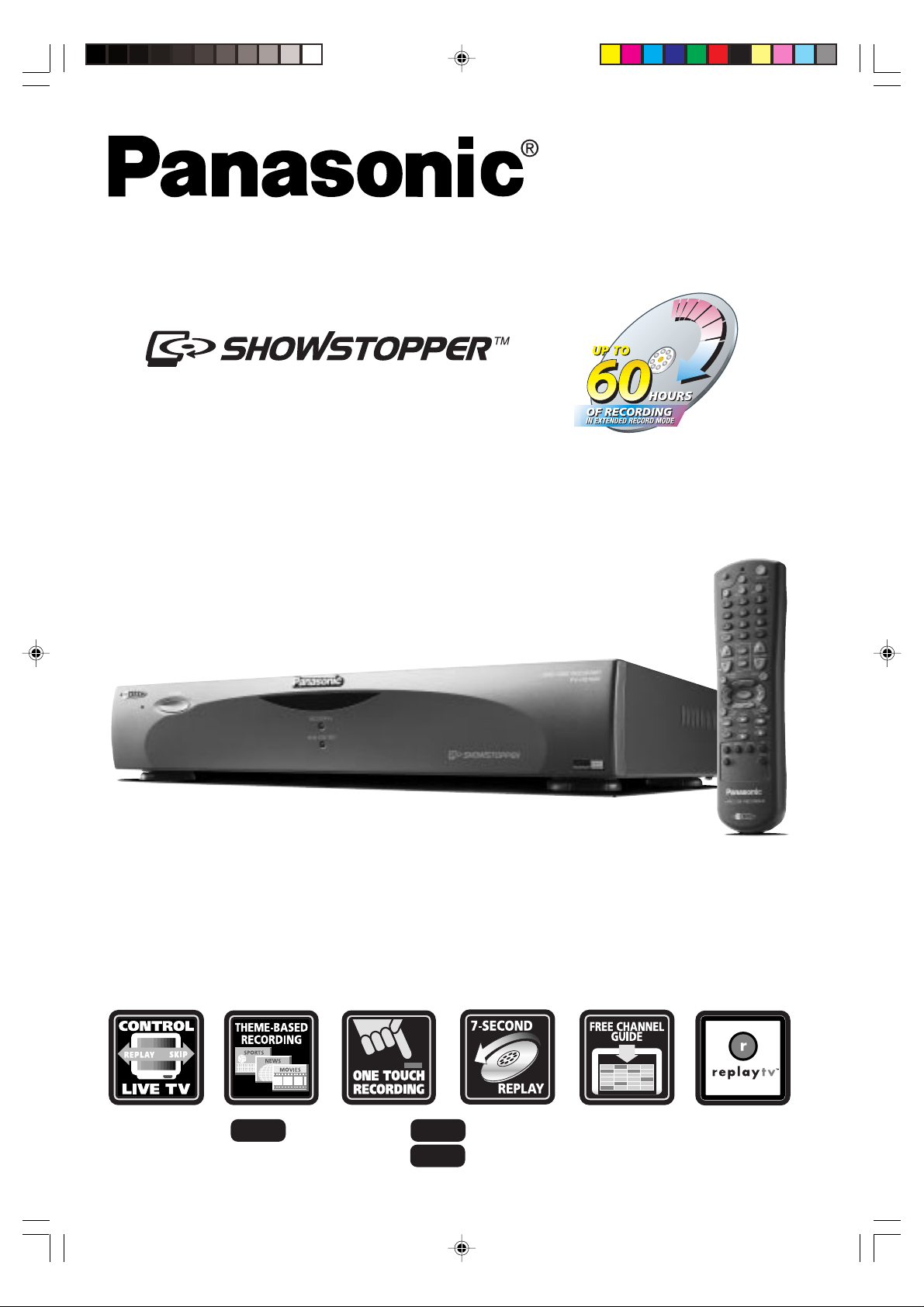
Operating Instructions
MODEL PV-HS3000
HARD DISK RECORDER
Please read these instructions carefully before attempting to connect,
operate or adjust this product. Please save this manual.
For assistance,
PanaHDR P01-.p65 00/12/01, 16:371
1-888-843-9788 http://www.panasonic.com/videoPhone
Web
e-mail
Consumerproducts@Panasonic.com

Important Safeguards
Please read all these instructions regarding your the Hard Disk
Recorder and retain for future reference.
Follow all warnings and instructions marked on the Hard Disk Recorder.
Read instructions All the safety and operating instructions
should be read before the product is operated.
Retain instructions The safety and operating instructions should
be retained for future reference.
Heed warnings All warnings on the product and in the operating
instructions should be adhered to.
Follow instructions All operating and use instructions should be
followed.
Cleaning Unplug this product from the wall outlet bef ore cleaning. Do
not use liquid cleaners or aerosol cleaners. Use a damp cloth f or cleaning.
Attachments Do not use attachments not recommended by the
product manufacturer as they may cause hazards .
Water and moisture Do not use this product near water — f or
example, near a bath tub, wash bo wl, kitchen sink, or laundry tub, in a
wet basement, or near a swimming pool, and the like.
Do not expose the product to rain or inclement conditions.
Accessories Do not place this product on an unstable cart, stand,
tripod, bracket, or table. The product ma y f all, causing serious injury to a
child or adult, and serious damage to the product. Use only with a cart,
stand, tripod, bracket, or table recommended by the manufacturer , or
sold with the product. An y mounting of the product should follow the
manufacturer’s instructions, and should use a mounting accessory
recommended by the manufacturer .
Moving a product-and-cart combination
A product-and-cart combination should be moved
with care. Quic k stops, excessiv e f orce, and une ve n
surfaces may cause the product-and-cart
combination to overturn.
Ventilation Slots and openings in the cabinet
are provided for ventilation and to ensure reliable
operation of the product and to protect it from overheating,
and these openings must not be block ed or covered.
The openings should never be bl ocked by placing the product on a bed,
sofa, rug, or other similar surface. This product should not be placed in a
built-in installation such as a bookcase or rack unless proper ventilation
is provided or the manufacturer’s instructions ha ve been adhered to.
Power sour ces This product should be operated only from the type
of power source indicated on the marking label. If you are not sure of the
type of power supply to your home, consult your product dealer or local
power company. For products intended to operate from battery power or
other sources, refer to the operating instructions.
Grounding or polarization This product ma y be equipped with
a polarized alternating-current line plug (a plug having one blade wider
than the other). This plug will fit into the power outlet only one w ay.
This is a safety feature. If y ou are unable to insert the plug fully into the
outlet, try reversing the plug. If the plug should still f ail to fit, contact
your electrician to replace your obsolete outlet. Do not def eat the saf ety
purpose of the polarized plug.
Power-cord protection Po wer-supply cords should be routed so
that they are not likely to be walk ed on, rolled over or pinched by items
placed upon or against them or otherwise subject to abuse, paying
particular attention to cords at plugs, convenience receptacles, and the
point where they exit from the product.
Outdoor antenna grounding
If an outside antenna or cable
system is connected to the
product, be sure the antenna or
cable system is grounded so
as to provide some protection
against voltage surges and
built-up static charges. Article
810 of the National Electrical
Code, ANSI/NFPA 70, provides
information with regard to proper
grounding of the mast and supporting structure,
grounding of the lead-in wire to an antenna discharge unit, size of
grounding conductors, location of antenna-discharge unit, connection
to grounding electrodes, and requirements for the grounding electrode.
Lightning For added protection for this product during a lightning
storm, or when it is left unattended and unused for long periods of
time, unplug it from the wall outlet and disconnect the antenna or cable
system. This will prevent damage to the product due to lightning and
power-line surges.
Power lines An outside antenna system should not be located in the
vicinity of overhead power lines or other electric light or power circuits,
or where it can fall into such power lines or circuits. When installing an
outside antenna system, extreme care should be taken to keep from
touching such power lines or circuits as contact with them might be fatal.
NEC
- NATIONAL
ELECTRICAL CODE
ELECTRIC
SERVICE
EQUIPMENT
GROUND
CLAMP
ANTENNA
LEAD IN
WIRE
ANTENNA
DISCHARGE UNIT
(NEC SECTION 810-20)
GROUNDING CONDUCTORS
(NEC SECTION 810-21)
GROUND CLAMPS
POWER SERVICE GROUNDING
ELECTRODE SYSTEM
(NEC ART 250, PART H)
2
Overloading Do not overload wall outlets, extension cords, and
integral convenience receptacles as this can result in a risk of fire or
electric shock.
Object and liquid entry Never push objects of any kind into this
product through openings as they may touch dangerous voltage points
or short-out parts that could result in a fire or electric shock. Never spill liquid
of any kind on the product.
Servicing Do not attempt to service this product yourself as opening
or removing covers may expose y ou to dangerous voltage or other
hazards. Ref er all servicing to qualified service personnel.
Damage requiring service Unplug this product from the wall
outlet and refer servicing to qualified service personnel under the
following conditions:
1 When the power-supply cord or plug is damaged.
2 If liquid has been spilled, or objects have fallen into the product.
3 If the product has been exposed to rain or water.
4 If the product does not operate normally by following the operating
instructions. Adjust only those controls that are covered b y the
operating instructions as an improper adjustment of other controls
may result in damage and will often require extensive work by a
qualified technician to restore the product to its normal operation.
5 If the product has been dropped or damaged in any way.
6 When the product exhibits a distinct change in performance — this
indicates a need for service.
Replacement Parts When replacement parts are required, be
sure the service technician has used replacement parts specified by the
manufacturer or hav e the same characteristics as the original part.
Unauthorized substitutions may result in fire, electric shock or other
hazards.
Safety chec k Upon completion of an y se rvice or repairs to this
product, ask the service technician to perform safety checks to
determine that the product is in proper operating condition.
Heat The product should be situated awa y from heat sources such as
radiators, heat registers, stoves, or other products (including amplifiers)
that produce heat as well as direct sunlight. If the product experiences
sudden changes in temperature, moisture may form inside the product.
Protect the power cord Do not damage the power cord. Damage
to the power cord may cause a fire or shock hazard. When unplugging
the power cord, please hold it by the plug and remove it carefully.
Do not place heavy objects on the Hard Disk Recorder
Heavy objects placed on the Hard Disk Recorder will cause damage.
(This does not mean your cable box). The top of the Hard Disk Recorder
is also slotted to provide ventilation. Do not obstruct these ventilation
slots.
Avoid extremely hot locations Do not place the Hard Disk
Recorder over or near any kind of heater or regulator, in direct sunlight,
inside a closed vehicle, etc.
Avoid sudden temperature changes Do not move the
Hard Disk Recorder suddenly between areas of extreme temperature
variation. If the Hard Disk Recorder is suddenly moved from a cold
place to a warm place, moisture may condense in the unit.
Protect the hard disk Do not apply any shock to the Hard Disk
Recorder at all times in order to avoid damage to the hard disk.
This equipment has been tested and found to comply with the limits for a
Class B digital device, pursuant to Part 15 of the FCC Rules. These limits
are designed to provide reasonable protection against harmful
interference in a residential installation. This equipment generates, uses,
and can radiate radio frequency energy and, if not installed and used in
accordance with the instructions, may cause harmful interference to radio
communications. Ho we ver , there is no guarantee that interf erence will not
occur in a particular installation. If this equipment does cause harmful
interference to radio or television reception, which can be determined by
turning the equipment off and on, the user is encouraged to try to correct
the interference by one or more of the f ollowing measures:
• Reorient or relocate the receiving antenna;
• Increase the separation between the equipment and receiver;
• Connect the equipment into an outlet on a circuit different from that to
which the receiver is connected;
• Consult the dealer or an experienced radio/TV technician for help.
Changes or modifications not expressly approved by the party responsible
for compliance could void the user’ s authority to operate the equipment.
If necessary, the user should consult the dealer or an e xperienced radio/
television technician for additional suggestions . The user ma y find the
following booklet prepared by the Feder al Communications Commission
helpful:
“How to Identify and Resolve Radio-TV Interf erence Problems.”
This booklet is available from the US Gov ernment Printing Office,
Washington, D .C ., 20402, Stock No .004-000-00345-4.
Information
PanaHDR P01-.p65 00/12/01, 16:372

Precautions
CAUTION
RISK OF ELECTRIC SHOCK
DO NOT OPEN
CAUTION: TO REDUCE THE RISK OF ELECTRIC SHOCK,
DO NOT REMOVE COVER (OR BACK)
NO USER-SERVICEABLE PARTS INSIDE
REFER SERVICING TO QUALIFIED SERVICE PERSONNEL
IMPORTANT: Recording of copyrighted television programs may violate copyright law.
WARNING: To reduce the risk of fire or electric shock, do not expose this appliance to rain or moisture.
NOTE TO CATV SYSTEM INSTALLER: This reminder is provided to call the CATV system installer’s attention to article 820-
40 of the NEC that provides guidelines for proper grounding and, in particular, specifies that the cable ground shall be
connected to the grounding system of the building, as close to the point of cable entry as practical.
IMPORTANT: Carefully read and follow all the “Important Safety Information” beginning on page 2 before proceeding further.
FCC Warning: Any unauthorized changes or modifications to this equipment would void the user’s authority to operate.
The lightning flash with arrowhead symbol, within an equilateral triangle, is
intended to alert the user to the presence of uninsulated “dangerous voltage”
within the product’s enclosure that may be of sufficient magnitude to constitute
a risk of electric shock to persons.
The exclamation point within an equilateral triangle is intended to alert the user
to the presence of important operating and maintenance (servicing) instructions
in the literature accompanying the product.
Copyright and Disclaimer
© 2000 Panasonic. All rights reserved.
This document contains confidential and proprietary information of Panasonic (the “Company”). No part of this document may
be copied, reproduced, transmitted, distributed, transcribed, stored in a retrieval system, modified or translated into any other
language or computer language, or sublicensed, in any form or by any means - electronic, mechanical, magnetic, optical,
chemical, manual or otherwise - without the prior written consent of the Technical Support Manager at the Company. Further,
this document may not be disseminated (or otherwise made available) using telecommunications lines or frequencies except
in a Limited Access Environment and only to persons authorized by the Company to receive and use this document and the
information contained therein. For purposes of this copyright, the term “Limited Access Environment” shall mean a computer
network (including, without limitation, a local area network, a wide area network or an intranet) that restricts access to
personnel in a reliable fashion (which, at a minimum, shall require each user to enter a unique password in order to access
the network) that can reasonably be expected to prevent access to the document by persons other than authorized users. In
addition the training and instructional procedures described in this document are confidential and proprietary intelligence of
the Company and may not be copied or used except as permitted by the Company. Any unauthorized or otherwise improper
use of this document or any of its material by any person will subject that person to liability for damages.
The Company shall not be liable for any errors contained herein or for any damages arising out of or related to this document or
the information contained therein, even if the Company has been advised of the possibility of such damages.
This document is intended for informational and instructional purposes only. The Company reserves the right to make changes
in the specifications and other information contained in this document without prior notification.
* ReplayTV Service, ReplayZones, and QuickSkip are trademarks of ReplayTV, Inc.
LSQT0302A
This product incorporates copyright protection technology that is protected by U.S. patents and other intellectual property
rights. Use of this copyright protection technology must be authorized by Macrovision, and is intended for home and other
limited consumer uses only unless otherwise authorized by Macrovision. Reverse engineering or disassembly is prohibited.
U.S. patent Nos. 4,631,603.4,577,216.4,819,098 and 4,907,093.
PanaHDR P01-.p65 00/12/01, 16:373
3

Table of Contents
Welcome to the Hard Disk Recorder...............................................5
Purchasing Information....................................................................5
Package Contents.............................................................................5
Before Using .................................................................................. 6, 7
• Installing the Batteries ............................................................................. 6
• Watching the Welcome Video ................................................................. 6
• Hard Disk Recorder Feature Updates ..................................................... 6
Before
Using!
Use
Now!
• Using the Main Menu .............................................................................. 7
Basic Connections (Antenna, TV, Telephone) .................................... 8, 9
Advanced Connections ..........................................................10 ~ 17
• Planning, A/B Cable Systems, Satellite Receiver, Cable Box, Television ... 10
• Cable Box Connection, VHF/UHF Jack Only Connections ..................11
• Cable Box and A/V Receiver Connections ...........................................12
• Satellite Receiver and A/V Receiver (Using S-Video) Connections .... 1 3
• Cable Box, Satellite Receiver, and VCR Connections .........................14
• Cable Box, Satellite Receiver, A/V Receiver, and VCR Connections .. 1 5
• Watching One Show While Recording Another ....................................16
• Attaching Satellite Receiver and Cable Box (IR Blaster Setup) ..... 16, 17
Initial Setup..............................................................................18 ~ 21
• Changing Your Setup Later On.............................................................20
• Input Options.......................................................................................... 2 1
• Completing the IR Blaster Setup ...........................................................21
Controlling Live Television ....................................................22 ~ 25
• Viewing Live Television ......................................................................... 22
• Using Instant Replay..............................................................................22
• Pausing Live Television and Recorded Shows ..................................... 23
• Using Rewind and Fast Forward ........................................................... 23
• Using Slow Motion ................................................................................. 24
• Using Frame Advance ........................................................................... 24
• Using Quick Skip................................................................................... 24
• Copy Protection Information ................................................................. 25
Recording Shows....................................................................26 ~ 34
• Selecting a Show .................................................................................. 26
• Watching and Recording a Show That is Currently Airing.................... 27
• Recording a Single Upcoming Show .................................................... 27
• Recording Multiple Episodes of One Show ......................................... 28
• Setting the Recording Options ............................................................. 29
• Recording From Show Categories ....................................................... 30
• Recording Shows Based On a Theme You Choose ........................... 31
• Record, Create, Cancel........................................................................ 32
• Finding Shows ...................................................................................... 33
• Find All Episodes of a Show................................................................. 34
Watching Your Recorded Shows ..........................................35 ~ 39
• Seeing What a Replay Channel Will Record........................................ 3 6
• Watching a Show................................................................................... 3 7
• Preserve a Show ...................................................................................38
• Saving Shows to Videotape ..................................................................39
Managing Recording Space .....................................................40, 41
• Priorities, Guaranteed, Non-Guaranteed Recording ............................ 40
• Guaranteed, Space-available Record .................................................. 41
• Recording Space Management Tips .................................................... 4 1
Universal Remote Control......................................................42 ~ 44
• Changing Volume Lock ......................................................................... 42
• Setting Up Your Components ...............................................................42
• Searching for Your Component’s Code ................................................43
• Learning the Codes Programmed into the Remote ..............................44
• Re-assigning Component Mode Buttons .............................................. 4 4
Code Numbers For Your Components .................................45 ~ 49
Other
Information!
4
PanaHDR P01-.p65 00/12/01, 16:374
Troubleshooting......................................................................50 ~ 52
Specifications and Information......................................................53
Software License Agreement ........................................................54
Warranty ..........................................................................................55
Service Center List ........................................................................ 56
Regulatory Notices for the U.S......................................................56
Location of Controls...............................................................57 ~ 59
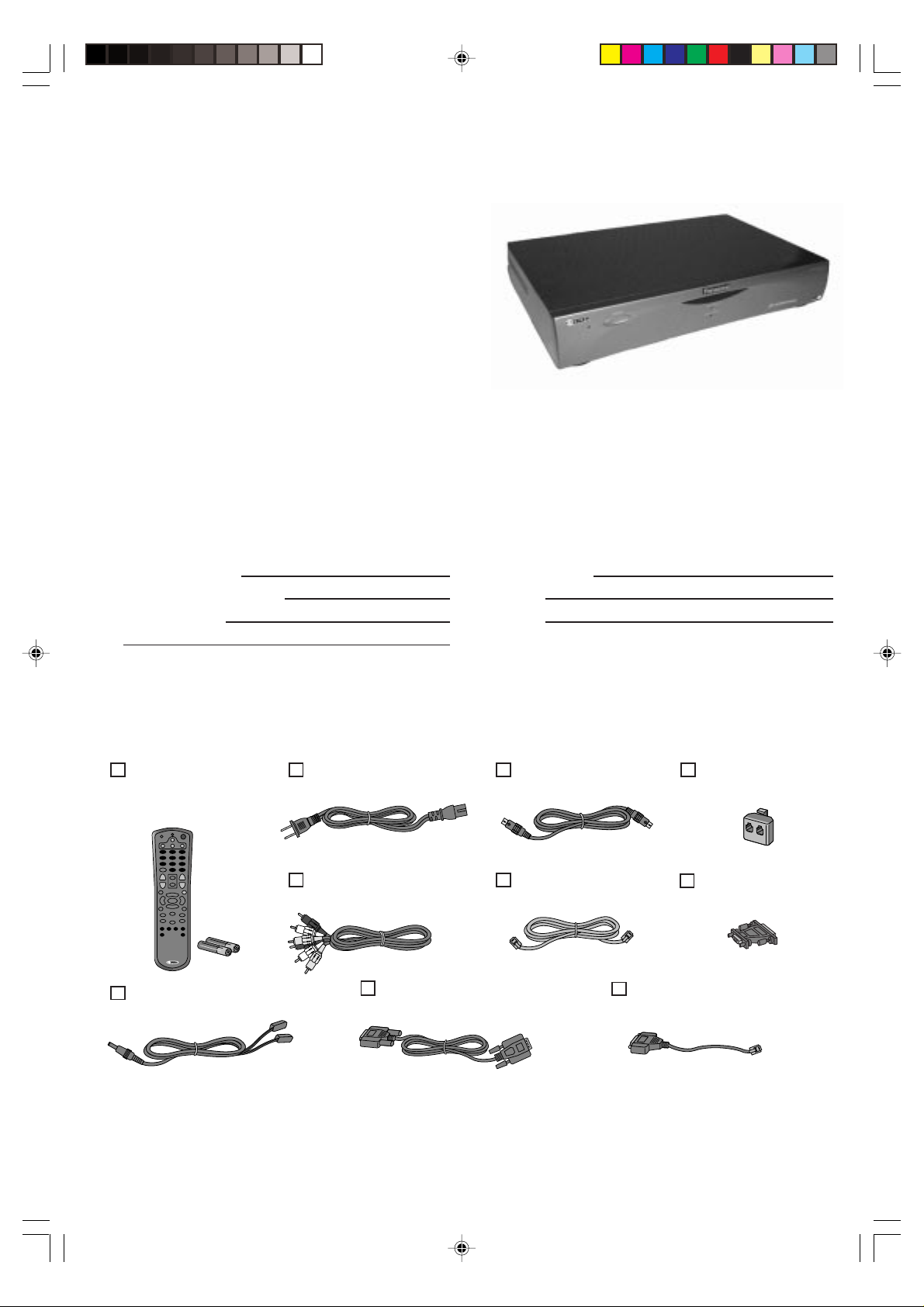
Welcome to the Hard Disk Recorder
Congratulations on your purchase of the Hard Disk Recorder. Once you’ve experienced the exciting new world of
personal television right in your very own home, you’ll never want to watch plain old television again. Read on and
see what the Hard Disk Recorder can do. No videotape. No hassles. No compromises. If this sounds like the
television experience you’ve always dreamed of … it is!
• The Hard Disk Recorder gives you the ability to easily find
and automatically record your favorite television shows,
then watch them whenever you want.
On your schedule … not somebody else’s.
You will never miss your favorite TV shows again!
• Create personal Replay Channels based on your favorite
television shows or themes—like actors, directors,
sports teams or hobbies. These channels will automatically
record each new episode of your favorite shows, or constantly
search for and record shows that match your interests.
• Check out the exciting television shows in ReplayZones™
—all of your favorites organized by topic, and all in one easy-to-find area.
• You have the power to control live television. You can pause, rewind, play in slow motion, see an instant replay
and more without missing a single scene.
• Instantly jump over undesired recorded television scenes with QuickSkip™.
• Unsure of what channel or time a show is on? Looking for a specific show title, actor, director, topic?
Use Find Shows—a real-time, keyword search function.
Purchasing Information
• Date of Purchase • Dealer Phone No.
• Dealer Purchased From • Model No.
• Dealer Address • Serial No.
PV-HS3000
Package Contents
As you unpack the Hard Disk Recorder, make sure the following items were included. If any of these items are
missing, call Customer Orders at 1-800-332-5368.
Remote Control
(2000010)
with 2 AA Batteries
(2300002)
IR Blaster (See page 17.)
(2000008)
Do the following before you connect the Hard Disk Recorder to your television.
• Save the box and packing material that the Hard Disk Recorder came in. The Hard Disk Recorder should
always be transported in the box.
• File your sales receipt in a safe place.
• Thoroughly review the safety information and strictly follow all setup and operating procedures contained
throughout this guide.
Power Cord
(2100032)
Audio/Video Cable
(2100010)
Serial Cable
(2100015)
S-Video Cable
(2100011)
Telephone Cord
(2100029)
Telephone Splitter
(1700034)
9 to 15 pin Adapter
(1700038)
RJH to 9-pin Adapter
(1700039)
5
PanaHDR P01-.p65 00/12/01, 16:375

Before Using
Installing the Batteries
The Hard Disk Recorder remote control requires two (2) new AA alkaline batteries.
1.On the back of the Hard
Disk Recorder remote,
pull back on the tab and
lift the battery cover off.
2.Match the + and - marks on
the batteries to the + and marks in the battery case,
then insert the batteries.
NOTE: Removing the batteries will not require you to re-program your remote control.
3.Press the battery cover
back into place.
AA
AA
4.Test the unit by pressing POWER.
If the batteries are inserted
correctly, the red light will blink.
Watching the Welcome Video
Make sure you have completed all the connections. (See pages 8~17.)
An instructional video is waiting for you to play directly from the Hard Disk
Recorder’s Replay Guide. To watch the video:
1.Once you complete the on-screen setup,
press REPLAY GUIDE on the remote.
2.Using the arrow buttons on the remote,
highlight the video titled “Welcome to Panasonic SHOWSTOPPER.”
3.Press PLAY on the remote.
You may use all of the Hard Disk Recorder’s television control features,
such as pause and rewind, while watching this video. All of the features
covered in the instructional video are also referenced in this guide.
After you watch the video and are comfortable with the Hard Disk Recorder’s features, you may want to
save the video onto a videotape and delete the video from the Replay Guide. This will make more room for
recording shows. See “Saving Shows to Videotape” on page 39 for instructions on connecting the Hard Disk
Recorder to a VCR.
Hard Disk Recorder Feature Updates
Occasionally, new features are added to the Hard Disk Recorder. These features are updated directly over
the telephone line you connect to the Hard Disk Recorder. As features change, you may encounter features
that perform differently from those in this guide. In general, follow the on-screen instructions if a feature is
not documented in this guide.
6
PanaHDR P01-.p65 00/12/01, 16:376

Using the Main Menu
Make sure you have completed all the connections. (See pages 8~17.)
Use the Main Menu to change information you provided during the on-screen setup of the Hard Disk Recorder, and
to use some of the Hard Disk Recorder’s main features.
Press the MENU button on the Hard Disk Recorder remote control to display the Main Menu.
Basic Connection
Replay Zones
Go here to record special
television programming
organized in categories for you.
In this frequently updated area,
you’ll find the best of what’s on in
an easy-to-use lineup.
Messages
You’ll receive a welcome message after completing
the on-screen setup of the Hard Disk Recorder for the
first time. Messages occasionally appear to inform you
of special occurrences while using the Hard Disk
Recorder. If you see that a new message has been
received, highlight Message and press SELECT. Read
the new message and take the appropriate action.
Replay Guide
Go here to watch your recorded
shows. Every show that the Hard
Disk Recorder records is stored in
the Replay Guide until you delete
it or it’s replaced by the next
recorded show. Also listed are the
upcoming recordings you have
set.
Find Shows
Select Find Shows to quickly locate a show for recording
using a keyword search. After the Hard Disk Recorder
searches for you, you can set a show for recording, or
create a theme channel based on your search.
Channel Guide
To record any show that is available to
you, start from the Channel Guide. The
Channel Guide is an interactive, onscreen program guide that lists seven
days of television information for all of
the channels you currently receive.
Setup
Add or Remove Channels: Here you can add or remove channels from the Hard Disk Recorder Channel Guide. This
is handy for removing channels you don’t subscribe to, or channels that are inappropriate for some audiences.
Change Default Record Options: Change the current recording options that the Hard Disk Recorder uses to record
shows.
Change Display Brightness: You can use this feature to adjust the brightness of the Hard Disk Recorder screens.
Change Dialing & Input Settings: Here you can change the information you provided during the on-screen setup
process if you later add or remove video equipment, or change the telephone number used to connect to the
ReplayTV Service™. See “Changing Your Setup Later On” on page 20 for more on the setup process.
Important Notes:
• The Hard Disk Recorder does not record copy protected programs. A warning screen will appear if you try to
playback a copy-protected program.
• There is no monthly free for the Channel Guide service. Local access numbers are available in most areas,
however telephone charges may apply in certain areas. If you have a question, please call the Panasonic
Call Center at 1-888-843-9788 or email consumerproducts@panasonic.com
• Updates to the software will become available periodically, so please refer to our website at http://
www.panasonic.com/video or call 1-888-843-9788 for the latest updates to the Operating Instructions.
• The contents of the Replay Guide may change without notice.
PanaHDR P01-.p65 00/12/01, 16:377
7

Basic Connections
The jacks on the back of the Hard Disk Recorder connect to your television, telephone line, and TV signal. You
need at least one input connection, one output connection and a telephone line.
If you receive TV signals from multiple sources, such as cable and satellite, you should connect the Hard Disk
Recorder to all. That way you’ll have easy access to all the channels from all your sources.
For more connections, see pages 10~17.
NOTES
You must complete the on-screen setup before using the Hard Disk Recorder. See “Initial Setup” on pages 18~21.
Before you connect any device to the Hard Disk Recorder:
Be sure there is nothing covering the heat ventilation slots on top of the Hard Disk Recorder. Heat build-up could
interfere with the Hard Disk Recorder’s performance.
Be sure both the Hard Disk Recorder and any connected devices are turned off and unplugged.
Put the Hard Disk Recorder in a place where there is a direct path to the user of the remote control.
Using wireless phone jacks
If there is no phone jack conveniently located near where you have placed the Hard Disk Recorder, consider using
a wireless phone jack system. Wireless phone jacks convert ordinary electrical outlets into phone jacks. They are
available from Panasonic or at electronics stores, and can be installed with no additional wiring or tools.
Be sure to purchase a wireless phone jack that operates at the highest modem speed available (at least 33.6 kbps, V.34).
• Do not connect any component to the INPUT jacks on the Hard Disk Recorder other than a satellite receiver,
direct cable line (or cable box), or a regular antenna signal. You can, however, connect the Hard Disk Recorder to
your VCR to save programs long-term.
• Do not connect video game machines to the Hard Disk Recorder. It is not designed to receive non-standard video
signals like the ones from these devices.
• A DVD player should be connected directly to your television, not to the Hard Disk Recorder.
A
From Antenna
or Cable
A
C
D
replay
POWER
RECORDING
NEW CONTENT
Connecting the incoming television signal
The ANT/CATV IN jack on the Hard Disk Recorder is reserved for a
Personal Television Server
ReplayTV 2000
Telephone Splitter
(supplied)
B
regular antenna, or the RF cable from a cable system source. The cable
system source can be either the actual cable coming from the wall (cable
direct) or from the OUTPUT jack of a cable box. If your cable box has
RF Cable
Audio and composite Video output, connect an A/V cable to the LINE
INPUTs on the Hard Disk Recorder. Select the appropriate setup from
the connection options on pages 10~17.
• When using “Nut type” RF coaxial cables, tighten with fingers only.
Overtightening may damage the terminals.
INPUT
R
AUDIO VIDEOL
1
ANT/CATV
IN
LINE
2
Hard Disk Recorder
S-VIDEO
IN
NOTE
Modifying an older type antenna
If your regular antenna does not have an RF cable and compatible
connector, like the one illustrated (for example, your antenna is 300-ohm
flat twin leads, or separate UHF and VHF antennas) you will need an
adapter or combiner to connect it to the Hard Disk Recorder. These
adapters can be found at most electronics stores.
Input connections from satellite receivers and cable boxes
You can connect the Hard Disk Recorder to a satellite receiver or a cable box that has either S-Video output or
regular composite video output. You can connect two such devices, one S-Video and one composite or,
alternatively, two composites. If you have a choice, use S-Video. It provides a sharper image. See pages 12~15.
8
PanaHDR P01-.p65 00/12/01, 16:378

OUTPUT
B
R AUDIO VIDEOL
S-VIDEO
OUT
Hard Disk
Recorder
Connecting a composite-video television
1. Connect the yellow video cable from one of the yellow
VIDEO terminals in the LINE OUT cluster on the Hard Disk
Recorder to the yellow VIDEO IN terminal on your
television.
2. Connect one end of the red and white audio cables to the
AUDIO terminals in the LINE OUT cluster on the Hard Disk
Recorder that are in line with the yellow video terminal you
used. For example, if you used LINE 1 for video, use LINE 1
for audio.
NOTES
• If your TV has only one AUDIO IN jack, use the white plug and
leave the red plug unattached on both the Hard Disk Recorder and
your television. You may purchase an adapter that combines the
two audio cables and then connect it to the TV’s available AUDIO
jack.
• If your television has an S-video terminal, see page 13.
• If your TV has a VHF/UHF jack only, you need to purchase an RF
modulator. You will only get mono audio this way. However, you can
avoid using an RF modulator by connecting the Hard Disk Recorder
to a VCR. See “Connecting the Hard Disk Recorder to a TV That
Has a VHF/UHF Jack Only” on page 11.
• Refer to your TV’s operating instructions for more information on
connecting devices to your TV.
AUDIO
IN
VIDEO
IN
L
Video Cable
Television
Audio Cables
R
C
Connecting the telephone line
You need to connect the Hard Disk Recorder to a telephone jack to communicate with the ReplayTV Service. The
telephone connection is used nightly by the Hard Disk Recorder to receive updates to the Channel Guide and other Hard
Disk Recorder enhancements. The phone connection is also used to update the Hard Disk Recorder with new features,
as they become available.
The Hard Disk Recorder may not be used on coin services provided by the telephone company, and you may not
be able to use the Hard Disk Recorder if you are on a party line or if you use a pulse telephone. Contact your local
telephone company with regard to these matters. If you have an older, 4-prong telephone wall jack, you need a
modular 4-prong adapter (USOC RJA1X).
Connect the supplied telephone cord from the telephone wall jack in your home to the TEL LINE jack on the Hard
Disk Recorder. If the wall jack is being used, plug the supplied telephone splitter into the wall jack. Then plug both
phone lines into the splitter.
Interrupted phone signal
On some phone lines, such as those with voice mail, the normal continuous dial tone can be interrupted. The Hard
Disk Recorder can use a line only when the tone is uninterrupted. If you can’t clear the tone (for example, by
clearing new voice mail messages), you need a different line for the Hard Disk Recorder.
Using the telephone while the Hard Disk Recorder is calling the ReplayTV Service
If you need to use the phone while the Hard Disk Recorder is using the phone line, you’ll need to stop the Hard
Disk Recorder phone call and wait for the dial tone to return. To stop the phone call and return the dial tone:
1. Pick up the handset and wait 5 seconds.
2. Put back the handset and wait 5 seconds.
3. Repeat steps 1 and 2.
4. Pick up the handset and wait 5 more seconds.
5. At this point, you should hear the dial tone. Enter a phone number within 8 seconds; otherwise,
the Hard Disk Recorder will automatically reconnect to the service.
D
Connecting the AC Power cord
Connect the supplied AC power cord to the AC-IN jack on the Hard Disk Recorder and to an electrical outlet.
E
Complete the on-screen setup
See “Initial Setup” on pages 18~21.
PanaHDR P01-.p65 00/12/01, 16:379
9

Advanced Connections
Planning Input and Output Connections
• S-Video connections provide the best picture quality. If your cable box or satellite receiver has an S-Video OUT
jack, use an S-Video cable to connect the device to the Hard Disk Recorder’s S-VIDEO IN jack (regardless of
whether your television has an S-Video IN jack).
• If your cable box or satellite receiver does not have an S-Video OUT jack or an RF OUT jack, use either the LINE 1
or LINE 2 INPUTS with A/V cables to connect to the Hard Disk Recorder.
• If your television has an S-Video IN jack, use an S-Video cable to connect it to the Hard Disk Recorder’s S-VIDEO
OUT jack.
• If you want to use both an antenna and cable as inputs, use a cable box with A/V or S-Video output for cable.
• If your TV does not have A/V inputs, you may need to purchase an RF modulator.
Using the Hard Disk Recorder with A/B Cable
Systems
If an A/B cable switch is present in your setup, the Hard Disk Recorder does not know if the switch is set to A or B.
The Hard Disk Recorder will record shows assuming that the switch is set correctly. Make sure the switch is set to
the proper side, A or B, before recording shows with the Hard Disk Recorder.
Connecting DIRECTV™ receivers
If you are connecting a DIRECTV receiver to one of the Hard Disk Recorder’s inputs and the receiver has a serial
port, use a serial control cable. Otherwise, use the IR (infrared) blaster.
If your DIRECTV receiver has a 15-pin serial connector, use the supplied 15-pin to 9-pin adapter and connect it to
the serial cable. Refer to your DIRECTV owner’s manual regarding connecting to its serial port.
If the remote control for your DIRECTV receiver has a “UHF” label, or if there is a small antenna on the back of your
DIRECTV receiver, you have radio frequency control. Check your receiver owner’s manual to see if serial or
infrared control is supported.
NOTE
• The Hard Disk Recorder does not support radio frequency (RF) control devices. At this time, only the SERIAL
CONTROL port works with DIRECTV.
Connecting Satellite Receivers
If you are connecting a satellite receiver to one of the Hard Disk Recorder’s inputs and the receiver has a serial
port, use a serial control cable. Otherwise, use the IR (infrared) blaster.
If your satellite receiver has a 15-pin serial connector, use the supplied 15-pin to 9-pin adapter and connect it to the
serial cable.
If the remote control for your satellite receiver has a “UHF” label, or if there is a small antenna on the back of your
satellite receiver, you have radio frequency control. You can check your satellite receiver owner’s manual to verify
that serial or infrared control is supported.
NOTE
• The Hard Disk Recorder does not support radio frequency (RF) control devices. At this time, the SERIAL
CONTROL port works with Satellite.
Satellite Receiver and Cable Box Controllers
If you connect a satellite receiver or a cable box to the Hard Disk Recorder, you need to attach a controller cable so
the Hard Disk Recorder can change the channels on these devices, and control recording and viewing of satellite
or cable programming. The controller, either a serial data cable or an IR blaster cable, acts as a remote control for
these devices, sending the same signals that their remote controls do. See “Connecting a Serial Cable” on page 16
if your satellite receiver has a serial connector. If your satellite receiver does not have a serial connector, see
“Connecting and Setting Up the IR Blaster” on page 17.
Output Connections to the Television
You can connect the Hard Disk Recorder to a television that accepts S-Video or composite-video input. Use SVideo, if possible, to obtain a better image. If your television has a VHF/UHF jack only, you must use an RF
modulator or connect the Hard Disk Recorder to your VCR. See “Connecting the Hard Disk Recorder To a TV That
Has a VHF/UHF Jack Only” on page 11, or refer to the Quick Setup Guide.
10
PanaHDR P01-.p65 00/12/01, 16:3710
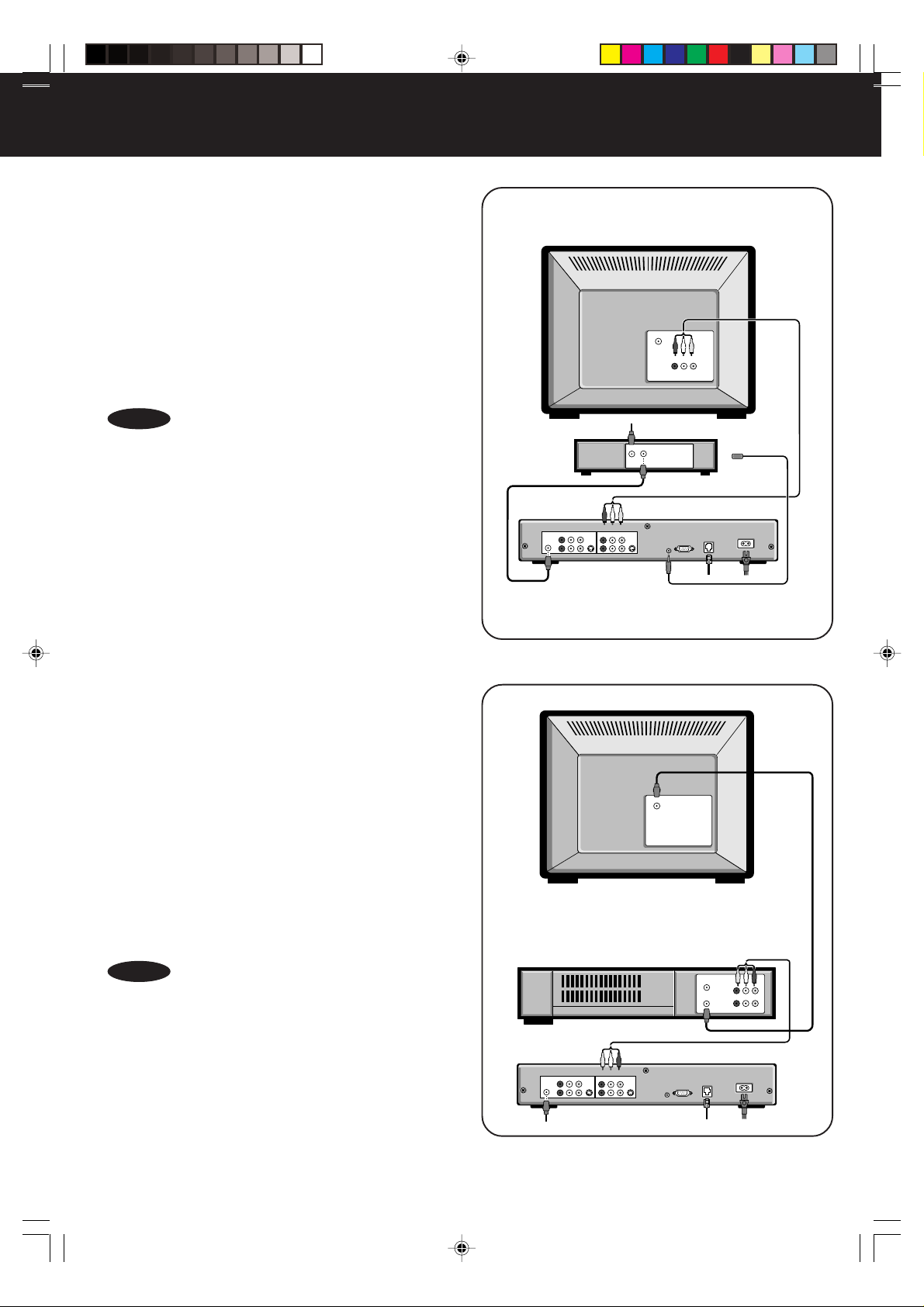
Connecting a Cable Box to
the Hard Disk Recorder
1. Connect the incoming television signal to the IN
jack on your cable box.
2. Connect the RF cable from the OUT jack on your
cable box to the ANT/CATV IN jack on the Hard
Disk Recorder.
3. Attach the cable box controller. See “Satellite
Receiver and Cable Box Controllers” on page 10.
4. Follow the B ~ E instructions on page 9 for A/V
connection, telephone connection, AC power
connection, and setup.
VHF/UHF
TV
AUDIO VIDEORL
IN
NOTES
• If your cable box has A/V OUT jacks, connect an A/V
cable from these jacks to the INPUT jacks on the
Hard Disk Recorder instead of using the RF cable.
• Refer to your TV or cable box owner’s manual for more
information on connecting to these components.
Connecting the Hard Disk
Recorder to a TV That Has
a VHF/UHF Jack Only
Use this option if you have a television with a VHF/UHF jack only.
If you do not have a VCR, you will need to purchase and use an
RF modulator.
1. Connect the incoming television signal to the ANT/
CATV IN jack on the Hard Disk Recorder.
2. Connect an A/V cable from the OUTPUT jacks on the
Hard Disk Recorder to the AUDIO/VIDEO IN jacks on
your VCR, matching like colors.
3. Connect the RF cable from the OUT jack on your VCR
to the VHF/UHF jack on your television.
4. Follow the C ~ E instructions on page 9 for telephone
connection, AC power connection, and setup.
INPUT
AUDIO
VIDEO
RLAUDIO VIDEORL
ANT/CATV
1
IN
LINE
2
Cable Box
IN OUT
Hard Disk Recorder
OUTPUT
S-VIDEO
S-VIDEO
IN
OUT
SERIAL
IR
CONTROL
BLASTER
PORT
AC-IN
TEL LINE
TV
VHF/UHF
NOTES
• This setup is not recommended for viewing copy-protected
programming. Passing the signal through a VCR may reduce
video quality.
• You will only get mono audio this way. If you need to
purchase an RF modulator, follow the connection instructions
that come with the modulator.
• To use the Hard Disk Recorder with this option, you will need
to set the input on your VCR to display the output from the
Hard Disk Recorder. To do this, press the Input Select or TV/
VTR (TV/VCR) button on your VCR.
• You may also need to tune your TV to the channel that
displays auxiliary input.
• Refer to your TV or VCR owner’s manual for more
information on connecting to these components.
PanaHDR P01-.p65 00/12/01, 16:3711
VCR
INPUT
AUDIO
VIDEO
R L AUDIO VIDEORL
ANT/CATV
1
IN
LINE
2
IN
IN
AUDIO VIDEORL
OUT
OUT
Hard Disk Recorder
OUTPUT
S-VIDEO
S-VIDEO
IN
OUT
SERIAL
IR
CONTROL
BLASTER
PORT
AC-IN
TEL LINE
11

Advanced Connections (continued)
Connecting a Cable Box and
an A/V Receiver to the Hard
Disk Recorder
1. Connect the incoming television signal to the IN jack on
your cable box.
2. Connect the RF cable from the OUT jack on your cable
box to the ANT/CATV IN jack on the Hard Disk
Recorder.
3. Connect an A/V cable from the OUTPUT jacks on the
Hard Disk Recorder to the IN jacks on your A/V
receiver, matching like colors.
4. Connect an A/V cable from the OUTPUT jacks on your
A/V receiver to the AUDIO/VIDEO IN jacks on your TV,
matching like colors.
5. Attach the cable box controller. See “Satellite Receiver
and Cable Box Controllers” on page 10.
6. Follow the C ~ E instructions on page 9 for telephone
connection, AC power connection, and setup.
NOTES
• If your cable box has A/V OUT jacks, connect an A/V cable
from these jacks to the INPUT jacks on the Hard Disk
Recorder instead of using the RF cable.
• Refer to your TV, cable box or A/V receiver owner’s manual for
more information on connecting to these components.
LINE IN
AUDIO
VCR1
VCR2
DSS
CD
DVD
AUX1
ANT/CATV
1
IN
LINE
2
OUTPUT
INPUT
AUDIO
VIDEO
R L AUDIO VIDEORL
S-VIDEO
IN
VHF/UHF
AUDIO VIDEORL
IN
Cable Box
IN OUT
S-VIDEO
MONITOR OUT
S-VIDEO
A/V Receiver
LINE OUT
AUDIO
1
2
Hard Disk Recorder
S-VIDEO
OUT
TEL LINE
SERIAL
IR
CONTROL
BLASTER
PORT
TV
AC-IN
If you have separate speakers, do the
following steps instead of step 4 above.
a. Connect the Audio cable from the AUDIO OUT jacks
on your A/V receiver to the speakers.
b.Connect the Video cable from MONITOR OUT jack on
your A/V receiver to the VIDEO IN jack on your
television.
LINE IN
AUDIO
VCR
DSS
CD
DVD
AUX1
ANT/CATV
1
IN
LINE
2
OUTPUT
INPUT
AUDIO
VIDEO
R L AUDIO VIDEORL
S-VIDEO
IN
VHF/UHF
AUDIO VIDEORL
IN
Cable Box
IN OUT
A/V Receiver
SPEAKER OUT
AUDIO
1
MONITOR OUT
S-VIDEO
Hard Disk Recorder
S-VIDEO
OUT
TEL LINE
SERIAL
IR
CONTROL
BLASTER
PORT
TV
AC-IN
12
PanaHDR P01-.p65 00/12/01, 16:3712

Connecting a Satellite
Receiver to the Hard Disk
Recorder (Using S-Video)
1. Connect the incoming television signal to the IN jack
on your satellite receiver.
2. Connect the red and white Audio plugs of an A/V
cable from the AUDIO OUT jacks on your satellite
receiver to the LINE 2 INPUT jacks on the Hard Disk
Recorder, matching like colors.
3. Connect an S-Video cable from the S-VIDEO OUT
jack on your satellite receiver to the S-VIDEO IN jack
on the Hard Disk Recorder.
4. Connect the red and white Audio plugs of an A/V
cable from the LINE 2 OUTPUT jacks on the Hard
Disk Recorder to the AUDIO IN jacks on your
television, matching like colors.
6. Connect an S-Video cable from the S-VIDEO OUT
jack on the Hard Disk Recorder to the S-VIDEO IN
jack on your television.
7. Attach the satellite receiver controller. See “Satellite
Receiver and Cable Box Controllers” on page 10.
8. Follow the C ~ E instructions on page 9 for telephone
connection, AC power connection, and setup.
NOTES
• Leave the yellow video cable unattached on your satellite
receiver, the Hard Disk Recorder and television.
• Refer to your TV or satellite receiver owner’s manual for more
information on connecting to these components.
INPUT
VIDEO
R L AUDIO VIDEORL
AUDIO
ANT/CATV
1
IN
LINE
2
TV
VHF/UHF
AUDIO VIDEORL
S-VIDEO
IN
IN
Satellite Receiver
IN
SERIAL
S-VIDEO
VHF/UHF OUT
VHF/UHF IN
AUDIO VIDEORL
OR
Hard Disk Recorder
OUTPUT
S-VIDEO
S-VIDEO
IN
SERIAL
IR
OUT
CONTROL
BLASTER
PORT
AC-IN
TEL LINE
Connecting a Satellite Receiver
and A/V Receiver to the Hard
Disk Recorder (Using S-Video)
1. Connect the incoming television signal to the IN jack
on your satellite receiver.
2. Connect an A/V cable from the AUDIO OUT jacks on
your satellite receiver to the LINE 2 INPUT jacks on
the Hard Disk Recorder, matching like colors.
3. Connect an S-Video cable from the S-VIDEO OUT
jack on your satellite receiver to the S-VIDEO IN jack
on the Hard Disk Recorder.
4. Connect the Audio cable from the AUDIO OUT jacks
on your A/V receiver to the speakers. Then, connect
the S-Video cable from MONITOR OUT jack on your
A/V receiver to the S-VIDEO IN jack on your
television. (Note: If you do not have separate
speakers, see step 4 on page 12.)
5. Connect an S-Video cable from the S-VIDEO OUT
jack on the Hard Disk Recorder to the S-VIDEO IN
jack on your A/V receiver.
6. Connect an A/V cable from the AUDIO OUT jacks on
the Hard Disk Recorder to the IN jacks on your A/V
receiver, matching like colors.
7. Attach the satellite receiver controller. See “Satellite
Receiver and Cable Box Controllers” on page 10.
8. Follow the C ~ E instructions on page 9 for telephone
connection, AC power connection, and setup.
NOTE
• Refer to your TV, satellite receiver, or A/V receiver owner’s
manual for more information on connecting to these components.
TV
Satellite Receiver
OR
A/V Receiver
Hard Disk Recorder
PanaHDR P01-.p65 00/12/01, 16:3713
13

Advanced Connections (continued)
Connecting a Cable Bo x,
Satellite Receiver, and VCR
to the Hard Disk Recorder
1. Connect an A/V cable from the AUDIO/VIDEO
OUT jacks on your cable box to the INPUT jacks
on the Hard Disk Recorder, matching like colors.
2. Connect an A/V cable from the AUDIO/VIDEO
OUT jack on your satellite receiver to the INPUT
jack on the Hard Disk Recorder, matching like
colors.
3. Connect an A/V cable from the OUTPUT jacks
on the Hard Disk Recorder to the AUDIO/VIDEO
IN jacks on your VCR, matching like colors.
4. Connect a second A/V cable from the OUTPUT
jacks on the Hard Disk Recorder to the AUDIO/
VIDEO IN jacks on your television, matching like
colors.
5. Connect an A/V cable from the OUTPUT jacks
on your VCR to the AUDIO/VIDEO IN jacks on
your television, matching like colors.
6. Attach your cable box and satellite receiver
controllers. See “Satellite Receiver and Cable
Box Controllers” on page 10.
7. Follow the C ~ E instructions on page 9 for
telephone connection, AC power connection,
and setup.
Cable Box
Satellite Receiver
VCR
IN OUT
IN
SERIAL
VHF/UHF
IN
IN
AUDIO VIDEORL
AUDIO VIDEORL
AUDIO VIDEORL
TV
S-VIDEO
VHF/UHF IN
S-VIDEO
VHF/UHF OUT
OR
IN
IN
AUDIO VIDEORL
OUT
OUT
NOTES
• If your cable box does not have A/V OUT jacks,
connect an RF cable from the OUT jack to the
ANT/CATV IN jack on the Hard Disk Recorder.
• Refer to your TV, cable box, satellite receiver, or
VCR owner’s manual for more information on
connecting to these components.
INPUT
AUDIO
VIDEO
R L AUDIO VIDEORL
ANT/CATV
1
IN
LINE
2
Hard Disk Recorder
OUTPUT
S-VIDEO
S-VIDEO
IN
OUT
SERIAL
IR
CONTROL
BLASTER
PORT
AC-IN
TEL LINE
14
PanaHDR P01-.p65 00/12/01, 16:3714

Connecting a Cable Bo x,
Satellite Receiver, A/V
Receiver, and VCR to the
Hard Disk Recorder
1. Connect an RF cable from the OUT jack on your
cable box to the ANT/CATV IN jack on the Hard
Disk Recorder.
2. Connect an A/V cable from the AUDIO/VIDEO
OUT jacks on your satellite receiver to the
INPUT jacks on the Hard Disk Recorder,
matching like colors.
3. Connect an A/V cable from the OUTPUT jacks
on the Hard Disk Recorder to the AUDIO/VIDEO
IN jacks on your VCR, matching like colors.
4. Connect a second A/V cable from the OUTPUT
jacks on the Hard Disk Recorder to the AUDIO/
VIDEO IN jacks on your A/V receiver, matching
like colors.
5. Connect the Audio cable from the AUDIO OUT
jacks on your A/V receiver to the speakers.
Then, connect the Video cable from the
MONITOR OUT jack on your A/V receiver to the
VIDEO IN jack on your television. (Note: If you
do not have separate speakers, see step 4 on
page 12.)
6. Connect an A/V cable from the AUDIO VIDEO
OUT jacks on your VCR to the AUDIO/VIDEO IN
jacks on your A/V receiver, matching like colors.
7. Attach your cable box and satellite receiver
controllers. See “Satellite Receiver and Cable
Box Controllers” on page 10.
8. Follow the C~E instructions on page 9 for
telephone connection, AC power connection,
and setup.
LINE IN
AUDIO
VCR1
VCR2
DSS
CD
DVD
AUX1
INPUT
R L AUDIO VIDEORL
AUDIO
ANT/CATV
1
IN
LINE
2
TV
VHF/UHF
AUDIO VIDEORL
IN
Cable Box
IN OUT
AUDIO VIDEORL
IN
SERIAL
VHF/UHF IN
S-VIDEO
VHF/UHF OUT
OR
Satellite Receiver
SPEAKER OUT
AUDIO
1
MONITOR OUT
A/V Receiver
S-VIDEO
VCR
IN
IN
AUDIO VIDEORL
OUT
OUT
Hard Disk Recorder
OUTPUT
VIDEO
S-VIDEO
S-VIDEO
IN
OUT
SERIAL
IR
CONTROL
BLASTER
PORT
AC-IN
TEL LINE
NOTE
• Refer to your TV, cable box, satellite receiver, A/V
receiver, or VCR owner’s manual for more information
on connecting to these components.
15
PanaHDR P01-.p65 00/12/01, 16:3715
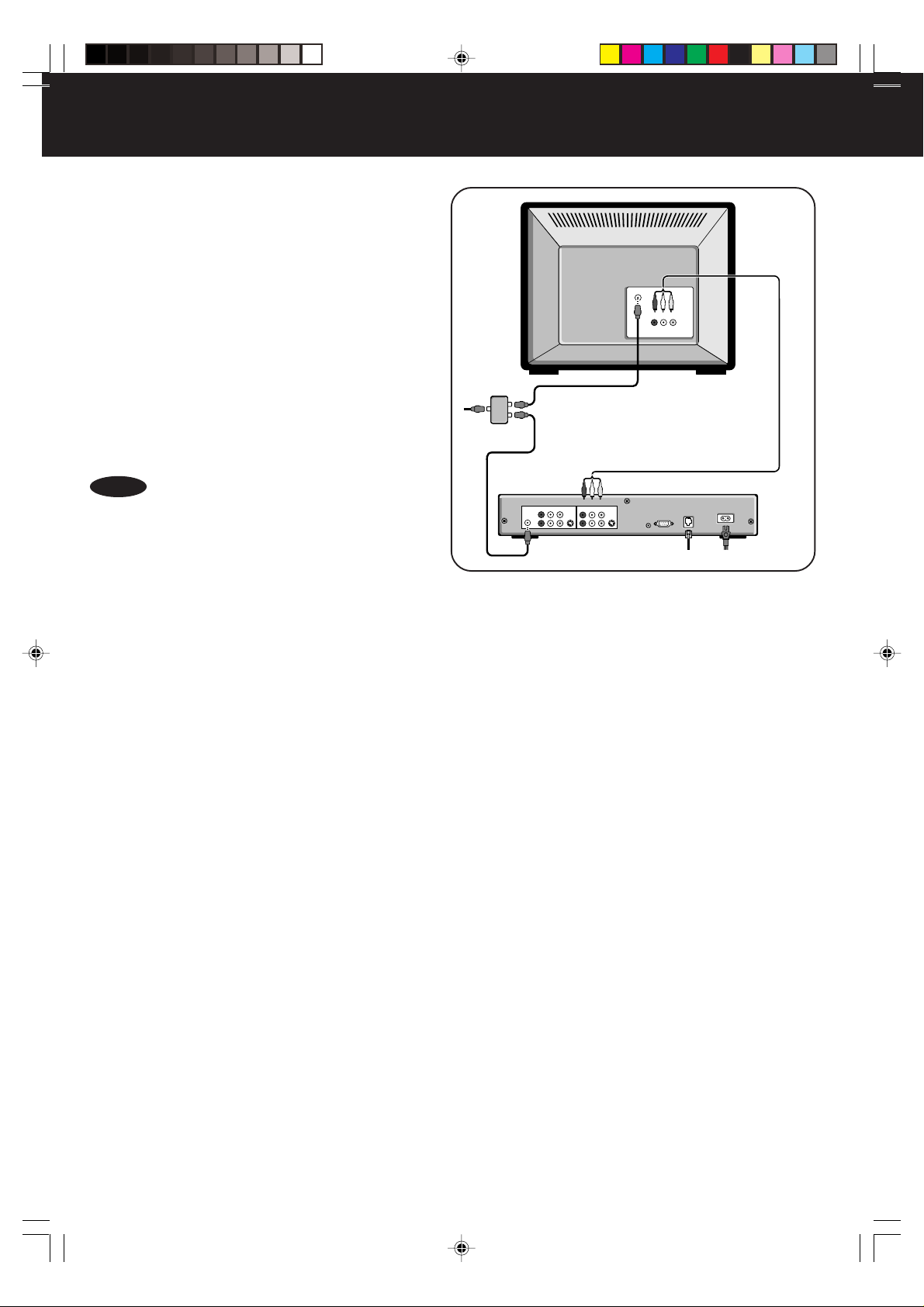
Advanced Connections (continued)
W atching One Show While
Recording Another on the
TV
Hard Disk Recorder
Use a cable splitter and attach RF cables to both the Hard
Disk Recorder and your television if you want to watch one
show while recording another show on the Hard Disk
Recorder.
1. Connect the incoming RF cable from the wall to the
VHF/UHF
AUDIO VIDEORL
IN
IN jack on the 2-way splitter.
2. Connect an RF cable from one OUT jack on the 2-way
splitter to the ANT/CATV IN jack on the Hard Disk
Recorder.
3. Connect another RF cable from the other OUT jack
on the 2-way splitter to the VHF/UHF jack on your
television.
IN
Cable
OUT OUT
Splitter
4. Follow the C ~ E instructions on page 9 for telephone
connection, AC power connection, and setup.
NOTE
• Refer to your TV owner’s manual for more information
on making connections to your television.
INPUT
AUDIO
VIDEO
RLAUDIO VIDEORL
ANT/CATV
1
IN
LINE
2
OUTPUT
S-VIDEO
IN
Hard Disk Recorder
S-VIDEO
OUT
SERIAL
IR
CONTROL
BLASTER
PORT
AC-IN
TEL LINE
Attaching Satellite Receiver and Cable Box Controllers
If you connect a satellite receiver or a cable box to the Hard Disk Recorder, you need to attach a controller cable so the Hard Disk
Recorder can change the channels on these devices. The controller, either a serial cable or an IR blaster cable, acts as a remote
control for these devices. When you press the Channel Up and Channel Down buttons on the Hard Disk Recorder remote control,
the channel is changed on your other device. See “Connecting a Serial Cable” if your satellite receiver has a serial connector. If
your satellite receiver or cable box does not have a serial connector, see “Connecting and Setting Up the IR Blaster” on page 17.
Connecting a Serial Cable
If the device you want the Hard Disk Recorder to control has a serial connector, use the
supplied serial cable instead of the supplied IR blaster.
1. Connect the serial cable to the SERIAL CONTROL port on the Hard Disk
Recorder. If your receiver has a 15-pin serial connector, use the supplied
15-pin to 9-pin adapter.
2. Connect the other end of the serial cable to the serial port on your other device.
16
PanaHDR P01-.p65 00/12/01, 16:3716

Connecting and Setting Up the IR Blaster
If your satellite receiver has a serial connector, use the serial connector instead of
the IR blaster. The IR blaster acts as a remote control for your other device. Before
attaching the IR blaster, you must find the infrared detector on the device the Hard
Disk Recorder will control.
Locating the Infrared Detector On the Other Device
The emitter on the end of the IR blaster must be placed directly over the infrared
detector on the other device. The infrared detector is the area that receives the
signals from the remote control. Some infrared detectors are labeled. If the detector
on your other device is not labeled, it is usually behind a dark, nearly opaque plastic
area on the front of the device.
If the infrared detector on the other device is labeled, see “Connecting and Affixing
the IR Blaster” below.
If the infrared detector on the other device is not labeled, follow
these steps.
Refer to the owner’s manual of your cable box or satellite receiver. It may be
shown there.
1. Look for an area of dark, nearly opaque plastic on the front of the other
device. If you find this area, look closely into it. You may be able to see
the infrared detector behind it. If it’s visible, you should see a small
square frame with a reddish area in the center.
This is the infrared detector. If you see the detector, skip to “Connecting
and Affixing the IR Blaster” below.
2. Turn on and start the other device.
3. Shine a flashlight through the dark plastic area on the front of the
device. If you see the infrared detector, skip to “Connecting and Affixing
the IR Blaster” below.
4. Using the remote control for your cable box or satellite receiver, turn the
power on and off. Don’t use the Hard Disk Recorder remote control.
5. With the remote control in one hand, place the other hand over one
section of the front of the unit.
6. Try to turn the power on and off again. If you succeed, your hand is not
covering the infrared detector.
7. Move your hand to a different place on the front of the unit and repeat
steps 5 and 6. Keep repeating in this way until you can’t turn the power
on and off. At this point, your hand is covering the infrared detector.
8. Look closely for the infrared detector at the spot your hand is covering.
Even if you are not sure you have found the infrared detector, you have
likely found the spot.
Connecting and Affixing the IR Blaster
1. Plug the IR blaster cable into the IR BLASTER PORT on the back of
the Hard Disk Recorder.
2. Peel off the protective cover from one of the emitters on the IR blaster.
This will expose the adhesive material on the emitter for placement on
your other device.
3. Affix the adhesive side of the emitter to the dark plastic area, directly
over the center of the infrared detector.
NOTE
PanaHDR P01-.p65 00/12/01, 16:3717
• If you have only one device you want the Hard Disk Recorder to
control, hide the unused emitter behind the equipment, away from
any detectors.
17

Initial Setup
Be sure you’ve connected the Hard Disk Recorder to your television and other equipment. (See pages 8~17.)
You can follow the on-screen instructions to complete the setup. This setup process includes:
• providing a phone number for the nightly connection to the ReplayTV Service
• entering your ZIP code to receive the available channels for your local area
• setting up the video inputs to the Hard Disk Recorder
• providing the setup codes for your satellite receiver or cable box, if you have connected one of these devices to the Hard Disk Recorder
Turn on the television.
1
Press HARD DISK RECORDER, then press
2
POWER to turn on the Hard Disk Recorder.
• You can also press POWER on the front of the unit to turn the
Hard Disk Recorder on.
• The QuickSetup screen appears.
• If you can’t see the QuickSetup screen, press the TV/VIDEO
button on your television remote until you do. Your television
may also need to be on a specific channel to display input
from other devices. See “Troubleshooting” on pages 50~52 if
you still can’t see the QuickSetup screen.
Press PLAY to start the setup process.
3
HARD DISK
Press PLAY to accept
4
and continue with
Setup, or press STOP
to reject and exit setup.
2
RECORDER
POWER
2
If you make a mistake on any setup screen,
Press REW to return to the previous screen and start over.
If you make a mistake on any number-input screen,
Press STOP to clear the numbers and re-enter.
Press Number buttons
5
to enter the area code,
then press PLAY to
move to the next screen.
• Each night, a phone call is
made to the ReplayTV
Service to update current
channel guide listings for
your area.
• To receive the latest information from the ReplayTV Service, make
sure the telephone cable is always connected to the Hard Disk
Recorder.
Press Number buttons
6
to enter your five-digit
ZIP Code, then press
PLAY to move to the
next screen.
• The Hard Disk Recorder uses
your zip code to provide you
with listings for the channels
available in your local area.
Number
5
buttons
6
REW
PLAY
3
4
5
6
4
STOP
18
PanaHDR P01-.p65 00/12/01, 16:3718
