Page 1
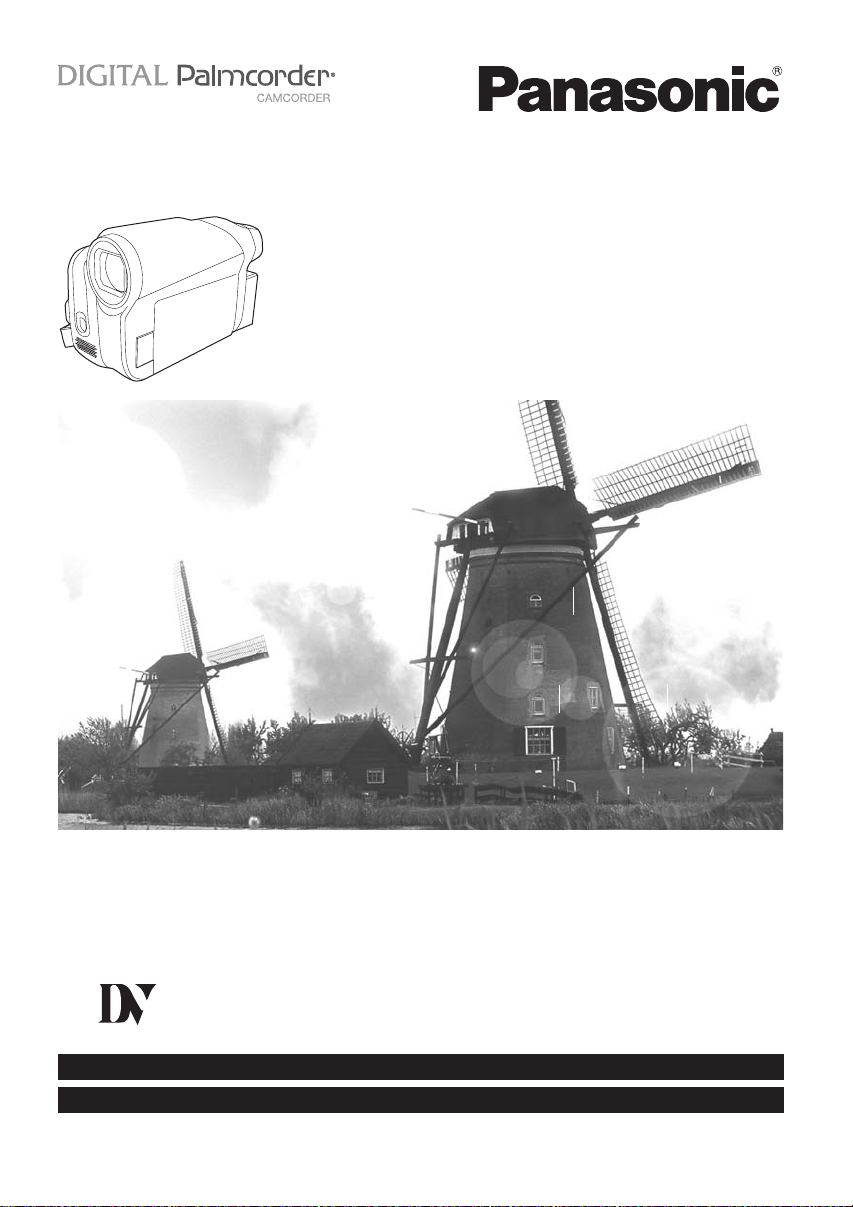
Operating Instructions
Digital Video Camcorder
Model No.
Before connecting, operating or adjusting this product,
please read the instructions completely.
Spanish Quick Use Guide is included.
Guía para rápida consulta en español está incluida.
PV-GS90P/PC
Mini
For USA assistance, please call: 1-800-211-PANA(7262) or, contact us via the web at: http://www.panasonic.com/contactinfo
For Canadian assistance, please call: 1-800-561-5505 or visit us at www.panasonic.ca
LSQT1284 A
Page 2
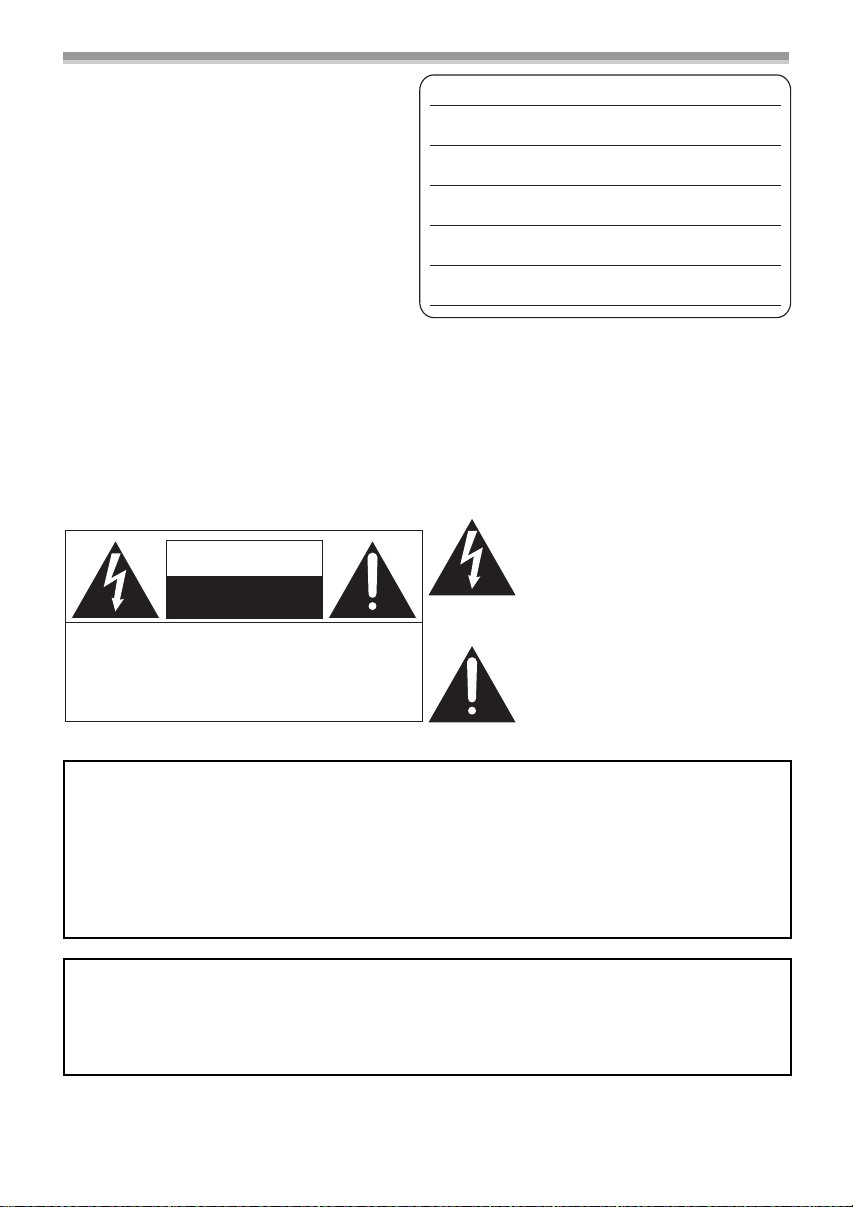
Things You Should Know
Thank you for choosing Panasonic!
You have purchased one of the most
sophisticated and reliable products on the
market today. Used properly, we’re sure it will
bring you and your family years of enjoyment.
Please take time to fill in the information on the
right.
The serial number is on the tag located on the
underside of your Camcorder. Be sure to retain
this manual as your convenient Camcorder
information source.
Date of Purchase
Dealer Purchased From
Dealer Address
Dealer Phone No.
Model No.
Serial No.
Safety Precautions
WARNING: TO PREVENT FIRE OR SHOCK HAZARD,
DO NOT EXPOSE THIS EQUIPMENT TO RAIN OR MOISTURE.
Your
(LP) mode
It is recommended that only cassette tapes that have been tested and inspected for use in Camcorder
with the
The following mark and symbols are located on bottom of the unit.
CAUTION: TO REDUCE THE RISK OF ELECTRIC
Camcorder is designed to record and play back in Standard Play (SP) mode and Long Play
Ò
Ò
mark be used.
The lightning flash with arrowhead
symbol, within an equilateral triangle,
CAUTION
RISK OF ELECTRIC SHOCK
DO NOT OPEN
SHOCK, DO NOT REMOVE SCREWS.
NO USER-SERVICEABLE PARTS
INSIDE.
REFER SERVICING TO QUALIFIED
SERVICE PERSONNEL.
is intended to alert the user to the
presence of uninsulated “dangerous
voltage” within the product’s
enclosure that may be of sufficient
magnitude to constitute a risk of
electric shock to persons.
The exclamation point within an
equilateral triangle is intended to alert
the user to the presence of important
operating and maintenance (servicing)
instructions in the literature
accompanying the appliance.
WARNING:
TO REDUCE THE RISK OF FIRE, ELECTRIC SHOCK OR PRODUCT DAMAGE,
≥DO NOT EXPOSE THIS APPARATUS TO RAIN, MOISTURE, DRIPPING OR SPLASHING AND
THAT NO OBJECTS FILLED WITH LIQUIDS, SUCH AS VASES, SHALL BE PLACED ON THE
APPARATUS.
≥USE ONLY THE RECOMMENDED ACCESSORIES.
≥DO NOT REMOVE THE COVER (OR BACK); THERE ARE NO USER SERVICEABLE PARTS
INSIDE. REFER SERVICING TO QUALIFIED SERVICE PERSONNEL.
CAUTION!
DO NOT INSTALL OR PLACE THIS UNIT IN A BOOKCASE, BUILT-IN CABINET OR IN
ANOTHER CONFINED SPACE. ENSURE THE UNIT IS WELL VENTILATED. TO PREVENT RISK
OF ELECTRIC SHOCK OR FIRE HAZARD DUE TO OVERHEATING, ENSURE THAT CURTAINS
AND ANY OTHER MATERIALS DO NOT OBSTRUCT THE VENTILATION VENTS.
2
LSQT1284
Page 3
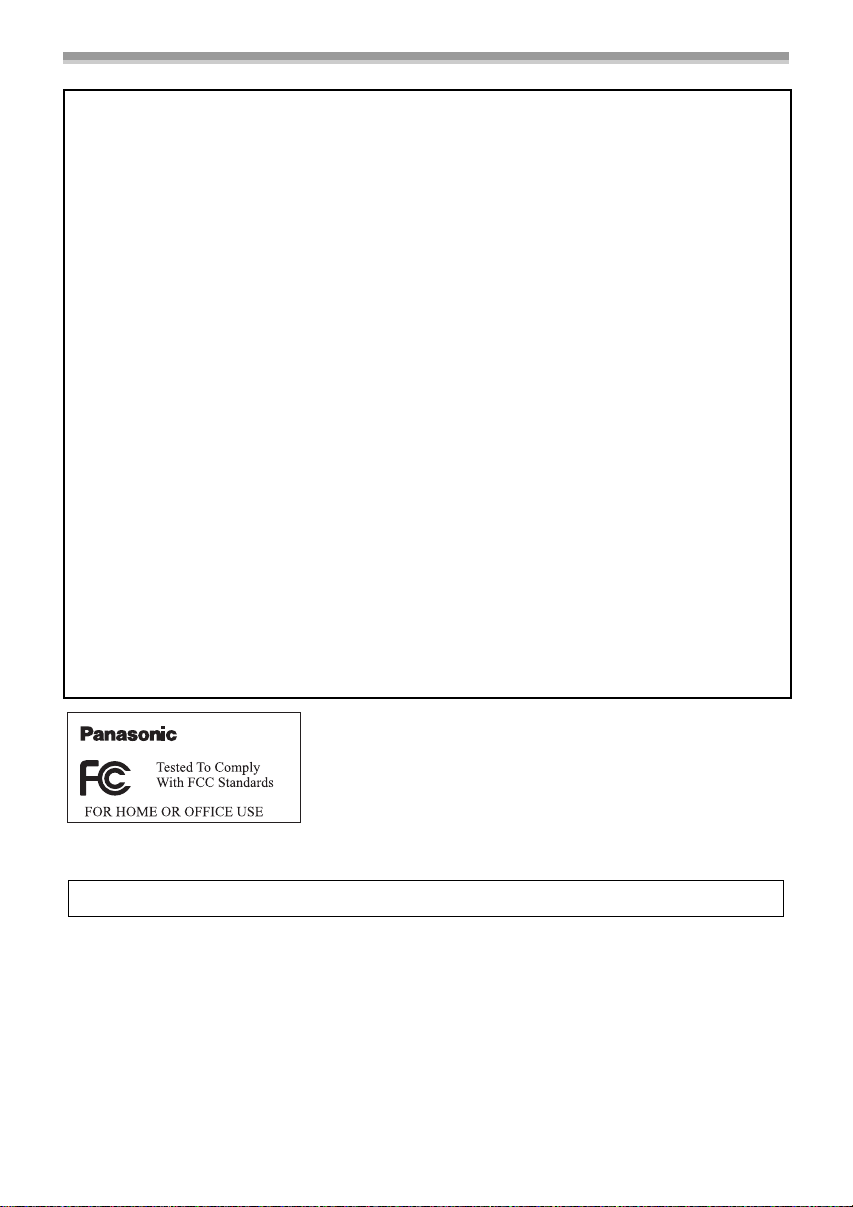
THE FOLLOWING APPLIES ONLY IN THE U.S.A.
FCC Note: This equipment has been tested and found to comply with the limits for a Class B digital
device, pursuant to Part 15 of the FCC Rules. These limits are designed to provide reasonable
protection against harmful interference in a residential installation. This equipment generates, uses,
and can radiate radio frequency energy and, if not installed and used in accordance with the
instructions, may cause harmful interference to radio communications. However, there is no
guarantee that interference will not occur in a particular installation. If this equipment does cause
harmful interference to radio or television reception, which can be determined by turning the
equipment off and on, the user is encouraged to try to correct the interference by one or more of the
following measures:
≥Reorient or relocate the receiving antenna.
≥Increase the separation between the equipment and receiver.
≥Connect the equipment into an outlet on a circuit different from that to which the receiver is
connected.
≥Consult the dealer or an experienced radio/TV technician for help.
FCC Caution: To assure continued compliance, follow the attached installation instructions and
use only shielded interface cables when connecting to computer or peripheral devices.
Any changes or modifications not expressly approved by the party responsible for compliance
could void the user’s authority to operate this equipment.
Declaration of Conformity
Trade Name: Panasonic
Model No.: PV-GS90P
Responsible party: Panasonic Corporation of North America
One Panasonic Way, Secaucus, NJ 07094
Support Contact: Panasonic Consumer Electronics Company
1-800-211-PANA(7262)
This device complies with Part 15 of the FCC Rules. Operation is subject to the following two
conditions: (1)This device may not cause harmful interference, and (2) this device must accept
any interference received, including interference that may cause undesired operation.
PV-GS90P
THE FOLLOWING APPLIES ONLY IN CANADA.
This Class B digital apparatus complies with Canadian ICES-003.
3
LSQT1284
Page 4
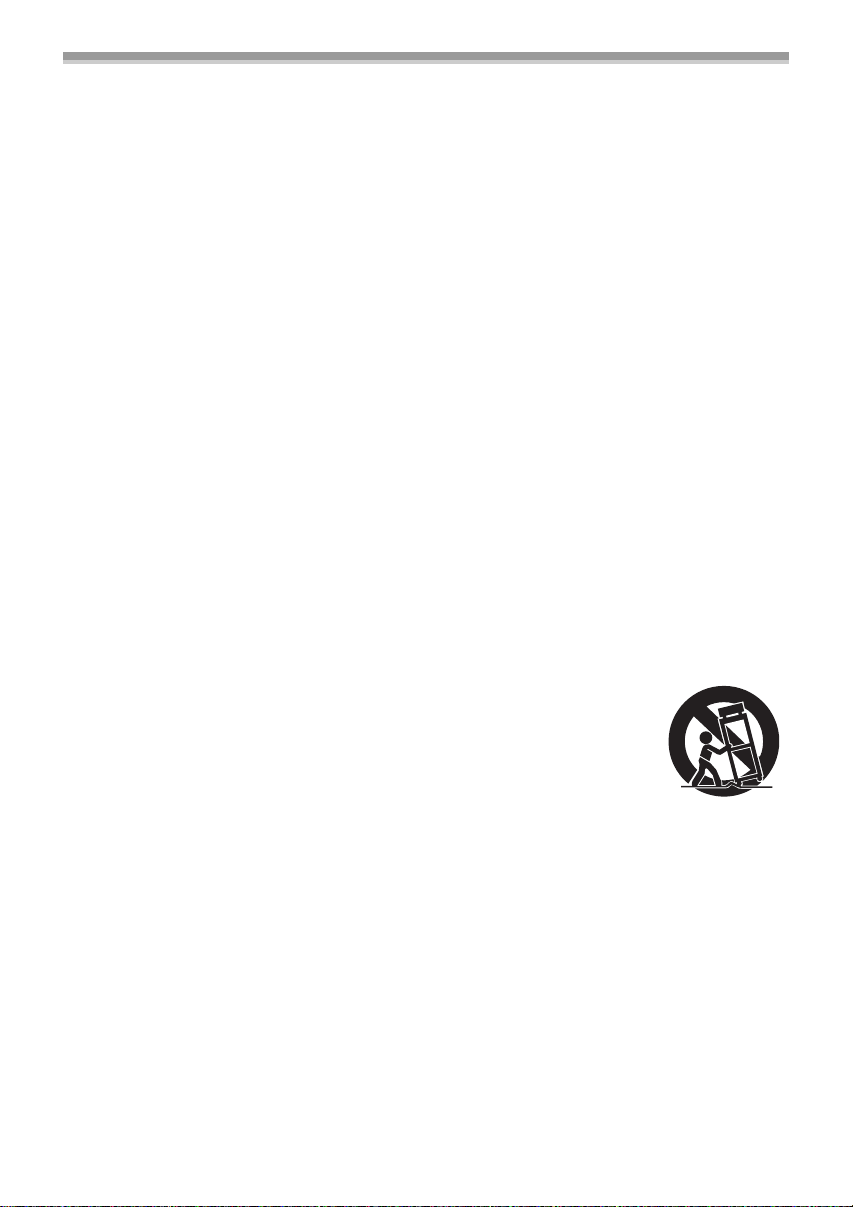
IMPORTANT SAFETY INSTRUCTIONS
Read these operating instructions carefully before using the unit. Follow the safety instructions on the
unit and the applicable safety instructions listed below. Keep these operating instructions handy for
future reference.
1) Read these instructions.
2) Keep these instructions.
3) Heed all warnings.
4) Follow all instructions.
5) Do not use this apparatus near water.
6) Clean only with dry cloth.
7) Do not block any ventilation openings. Install in accordance with the manufacturer’s instructions.
8) Do not install near any heat sources such as radiators, heat registers, stoves, or other apparatus
(including amplifiers) that produce heat.
9) Do not defeat the safety purpose of the polarized or grounding-type plug. A polarized plug has two
blades with one wider than the other. A grounding-type plug has two blades and a third grounding
prong. The wide blade or the third prong are provided for your safety. If the provided plug does not
fit into your outlet, consult an electrician for replacement of the obsolete outlet.
10) Protect the power cord from being walked on or pinched particularly at plugs, convenience
receptacles, and the point where they exit from the apparatus.
11) Only use attachments/accessories specified by the manufacturer.
12) Use only with the cart, stand, tripod, bracket, or table specified by the
manufacturer, or sold with the apparatus. When a cart is used, use caution
when moving the cart/apparatus combination to avoid injury from tip-over.
13) Unplug this apparatus during lightning storms or when unused for long periods
of time.
14) Refer all servicing to qualified service personnel. Servicing is required when the apparatus has
been damaged in any way, such as power-supply cord or plug is damaged, liquid has been spilled
or objects have fallen into the apparatus, the apparatus has been exposed to rain or moisture, does
not operate normally, or has been dropped.
4
LSQT1284
Page 5
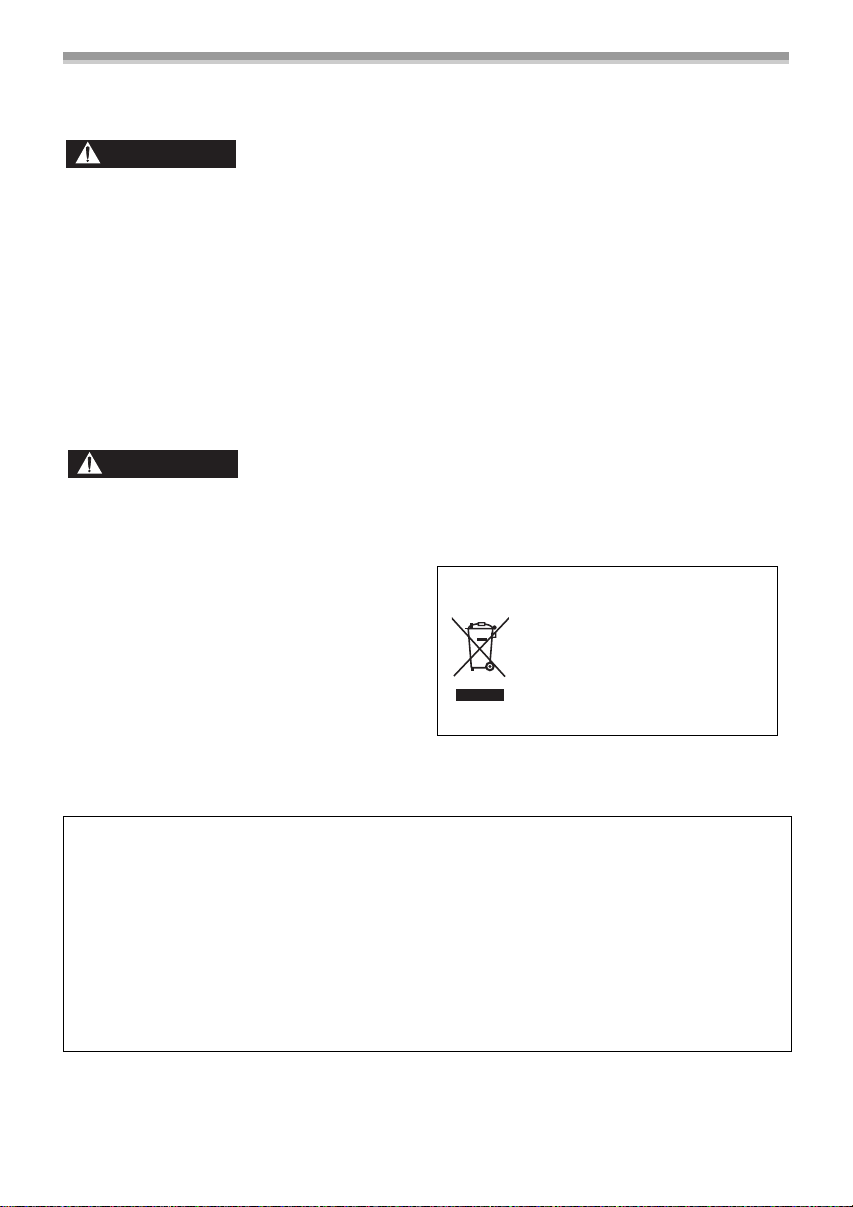
Precautions
USE & LOCATION
WARNING
≥TO AVOID SHOCK HAZARD ... Your
Camcorder and power supply should not be
exposed to rain or moisture. Do not connect the
power supply or operate your Camcorder if it
gets wet. Your Camcorder has been designed
for outdoor use, however it is not designed to
sustain direct exposure to water, rain, sleet,
snow, sand, dust, or a direct splashing from a
pool or even a cup of coffee. This action could
permanently damage the internal parts of your
Camcorder. Do not attempt to disassemble this
unit. There are no user serviceable parts inside.
Unplug your Camcorder from the power supply
before cleaning.
CAUTION
≥DO NOT AIM YOUR CAMCORDER AT THE
SUN OR OTHER BRIGHT OBJECTS
≥DO NOT LEAVE THE CAMCORDER WITH
THE EVF AIMED DIRECTLY AT THE SUN AS
THIS MAY CAUSE DAMAGE TO THE
INTERNAL PARTS OF THE EVF
≥DO NOT EXPOSE YOUR CAMCORDER TO
EXTENDED HIGH TEMPERATURE ... Such as,
in direct sunlight, inside a closed car, next to a
heater, etc... This action could permanently
damage the internal parts of your Camcorder.
≥AVOID SUDDEN CHANGES IN
TEMPERATURE ... If the unit is suddenly
moved from a cold place to a warm place,
moisture may form on the tape and inside the
unit.
≥DO NOT LEAVE YOUR CAMCORDER OR
THE POWER SUPPLY TURNED ON WHEN
NOT IN USE.
≥STORAGE OF YOUR CAMCORDER ... Store
and handle your Camcorder in a manner that
will not subject it to unnecessary movement
(avoid shaking and striking). Your Camcorder
contains a sensitive pick-up device which could
be damaged by improper handling or storage.
CARE
≥TO CLEAN YOUR CAMCORDER ... Do not use
strong or abrasive detergents when cleaning
your Camcorder body.
≥TO PROTECT THE LENS ... Do not touch the
surface of the lens with your hand. Use a
commercial Camcorder lens solution and lens
paper when cleaning the lens. Improper
cleaning can scratch the lens coating.
≥TO PROTECT THE FINISH OF YOUR
CAMCORDER ... Before handling your
Camcorder, make sure your hands and face are
free from any chemical products, such as
suntan lotion, as it may damage the finish.
-If you see this symbol-
Information on Disposal in other
Countries outside the European Union
This symbol is only valid in the
European Union.
If you wish to discard this product,
please contact your local
authorities or dealer and ask for
the correct method of disposal.
Battery
1. Battery pack (Lithium ion battery pack)
≥Use the specified unit to recharge the battery pack.
≥Do not use the battery pack with equipment other than the specified unit.
≥Do not get dirt, sand, liquids, or other foreign matter on the terminals.
≥Do not touch the plug terminals (i and j) with metal objects.
≥Do not disassemble, remodel, heat or throw into fire.
If any electrolyte should come into contact with your hands or clothes, wash it off thoroughly with
water.
If any electrolyte should come into contact with your eyes, never rub the eyes. Rinse eyes
thoroughly with water, and then consult a doctor.
LSQT1284
5
Page 6
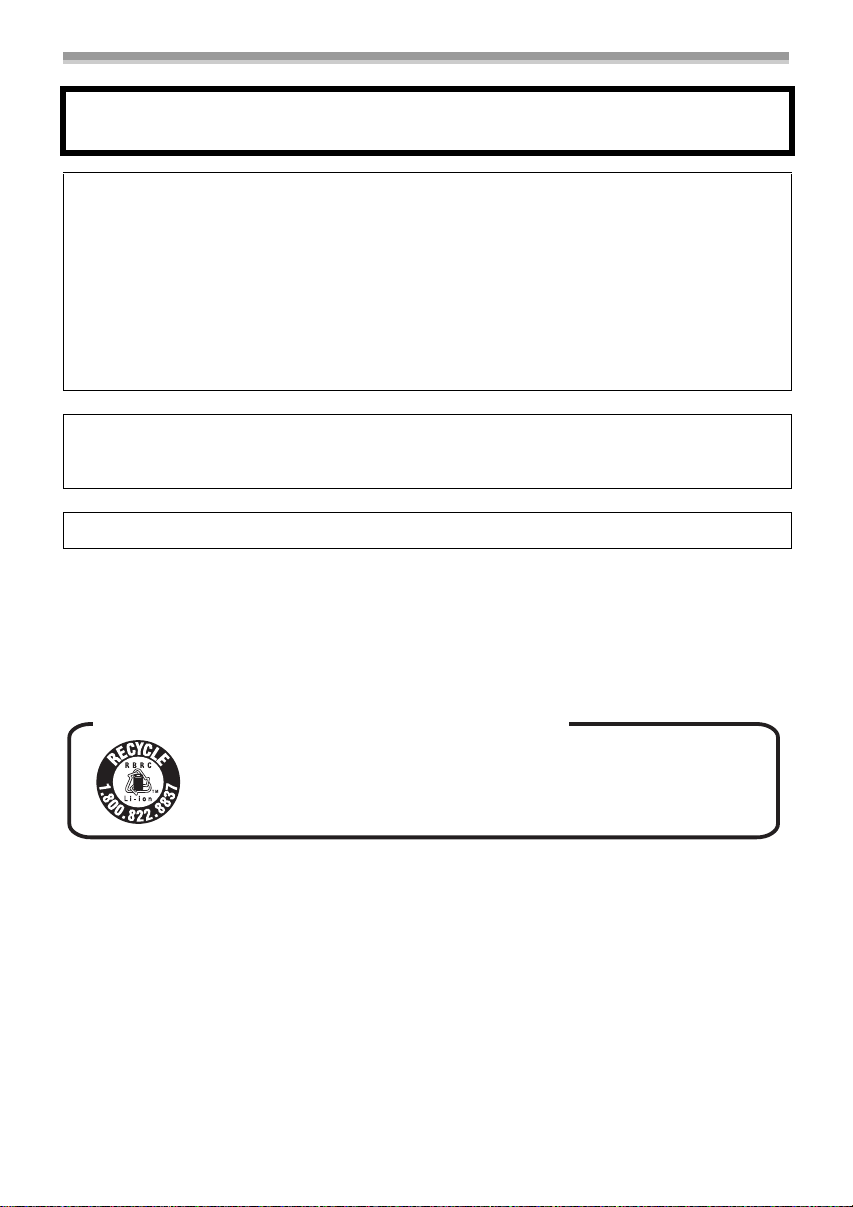
Warning
Risk of fire, explosion and burns. Do not disassemble, heat above 60xC (140oF) or incinerate.
AC adaptor
This AC adaptor operates on AC between 110V and 240V.
But
≥In the U.S.A. and Canada, the AC adaptor must be connected to a 120V AC power supply only.
≥When connecting to an AC supply outside of the U.S.A. or Canada, use a plug adaptor to suit the
AC outlet configuration.
≥When connecting to a supply of greater than AC 125V, ensure the cord you use is suited to the
voltage of the AC supply and the rated current of the AC adaptor.
≥Contact an electrical parts distributor for assistance in selecting a suitable AC plug adaptor or AC
cord set.
The socket outlet shall be installed near the equipment and easily accessible. The mains plug of the
power supply cord shall remain readily operable. To completely disconnect this apparatus from the
AC Mains, disconnect the power supply cord plug from AC receptacle.
Product Identification Marking is located on the bottom of units.
U.S. Patent Nos. 6,836,549; 6,381,747; 7,050,698; 6,516,132; and 5,583,936.
This product incorporates copyright protection technology that is protected by U.S. patents and other
intellectual property rights. Use of this copyright protection technology must be authorized by
Macrovision, and is intended for home and other limited viewing uses only unless otherwise authorized
by Macrovision. Reverse engineering or disassembly is prohibited.
U.S.A./CANADA CONSUMERS: ATTENTION:
A lithium ion/polymer battery that is recyclable powers the product
you have purchased. Please call 1-800-8-BATTERY for information
on how to recycle this battery.
6
LSQT1284
Page 7
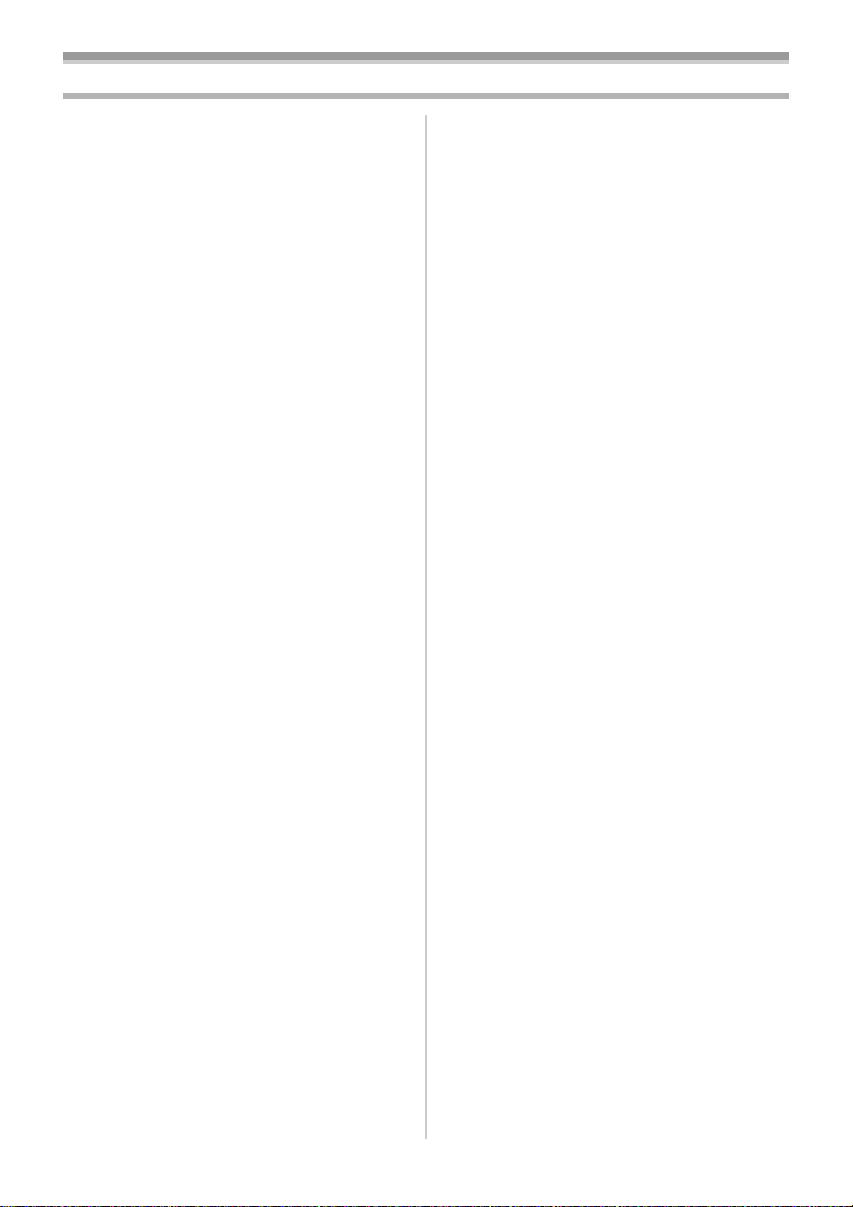
Contents
Accessories ..................................................... 8
Quick Guide..................................................... 8
Before using
Parts identification and handling.................... 10
How to remove the Sensor tag
(for U.S.A. only)........................................... 11
The grip belt................................................... 12
Using the lens cover ...................................... 12
Power supply ................................................. 12
Charging time and recordable time................ 13
Selecting a mode
(Turning the Camcorder on/off)................... 14
Setting date and time..................................... 15
Using the LCD monitor .................................. 16
Using the viewfinder ...................................... 16
Quick Start..................................................... 17
Inserting/removing a cassette........................ 18
How to use the joystick .................................. 19
Help mode ..................................................... 20
Language selection........................................ 20
Using the menu screen.................................. 20
Adjusting LCD monitor/viewfinder.................. 21
Recording with the built-in LED video light .... 22
Record mode
Check before recording ................................. 23
Recording on a tape ...................................... 24
Recording check............................................ 25
Blank search function .................................... 25
Recording a still picture on a tape
(Photoshot).................................................. 26
Zoom in/out function...................................... 26
Recording yourself......................................... 27
Backlight compensation function ................... 27
MagicPix function........................................... 28
Soft skin mode............................................... 28
Fade in/fade out function ............................... 29
Wind noise reduction function........................ 29
Aspect ratio.................................................... 30
Optical image stabilizer function .................... 30
Guideline function.......................................... 30
Auto slow shutter mode ................................. 31
Recording in various situations
(Scene mode).............................................. 32
Recording in natural colors
(White balance)........................................... 33
Manual focus adjustment............................... 33
Manual shutter speed/aperture adjustment ... 34
Playback mode
Playing back tape.......................................... 35
Frame-by-frame playback ............................. 36
Playback on TV ............................................. 36
Edit mode
Copying onto a DVD recorder or a VCR
(Dubbing) .................................................... 37
Using the DV Interface Cable for Recording
(Digital Dubbing) ......................................... 38
PC Connection with the DV Interface Cable
Using on Macintosh....................................... 39
Notes ............................................................. 39
.... 39
Menu
Menu list ........................................................ 40
Menus related to recording............................ 41
Menus related to playback ............................ 41
Other menus.................................................. 41
Others
Indications ..................................................... 42
Warning/alarm indications ............................. 42
Functions that cannot be used
simultaneously ............................................ 43
Before requesting repair
(Problems and solutions) ............................ 44
Cautions for Use............................................ 46
Explanation of terms...................................... 49
Specifications ................................................ 50
Camcorder Accessory System ...................... 51
Camcorder Accessory Order Form
(For USA Customers) ................................. 52
Request for Service Notice (USA Only) ........ 53
Limited Warranty (For USA Customers)........ 54
Customer Services Directory......................... 55
Warranty (For Canadian Customers) ............ 56
Index.............................................................. 57
Spanish Quick Use Guide/
Guía española para el uso rápido............... 58
7
LSQT1284
Page 8
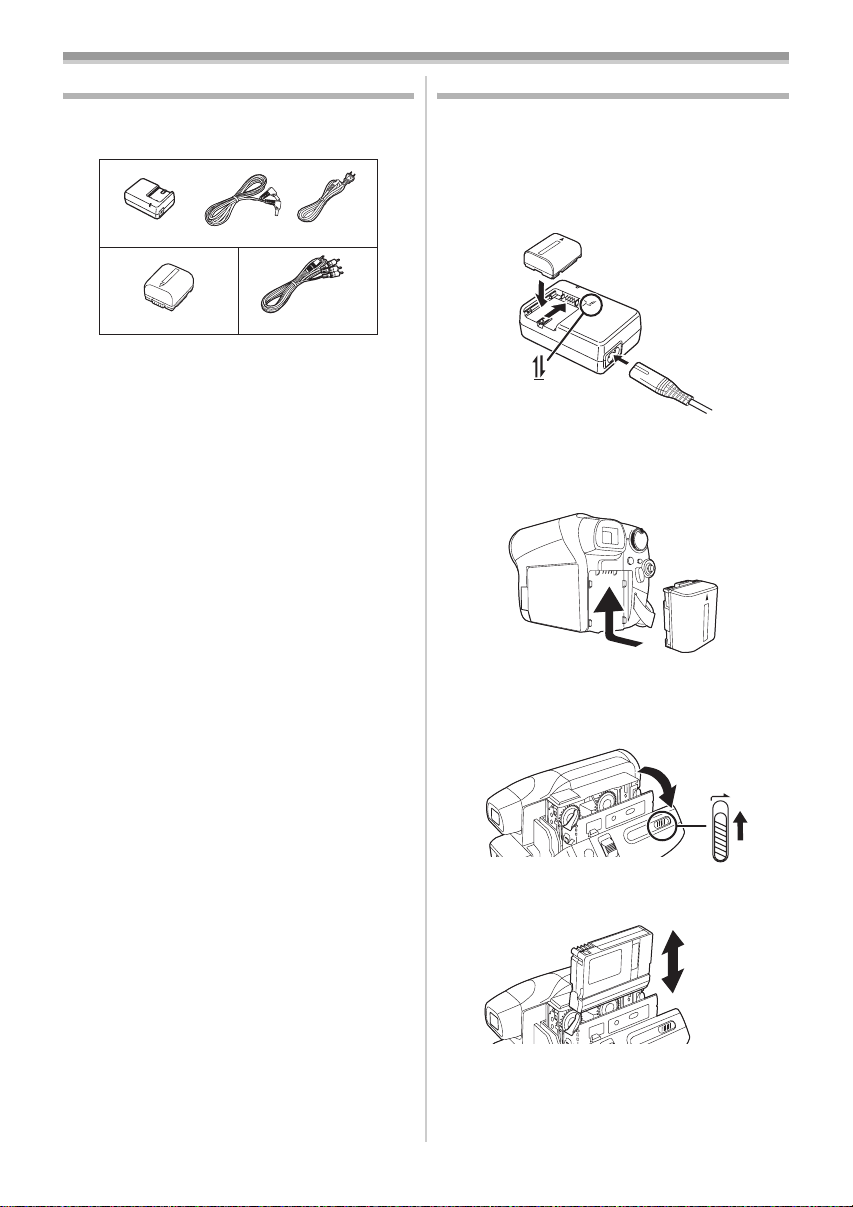
Before using
Accessories
The following are the accessories supplied with
this product.
1)
VSK0697
2)
LSSB0016
K2GJ2DC00011
1) AC adaptor, DC Cable, AC Cable
2) Battery pack -12-
3) AV cable -36-, -37-
K2CA2CA00025
3)
K2KC4CB00020
-13-
Quick Guide
ª Charging the battery
1
Connect the AC Cable to the AC adaptor
and the AC Jack.
2 Insert the battery into the battery charger by
aligning the arrows.
2
1
ª Inserting the battery
Push the battery against the battery holder and
slide it until it clicks.
8
LSQT1284
Inserting/removing a cassette
ª
1
Slide the [OPEN/EJECT] lever and open the
cassette cover.
OPEN/
EJECT
2 After the cassette holder is opened, insert/
remove the cassette.
Page 9
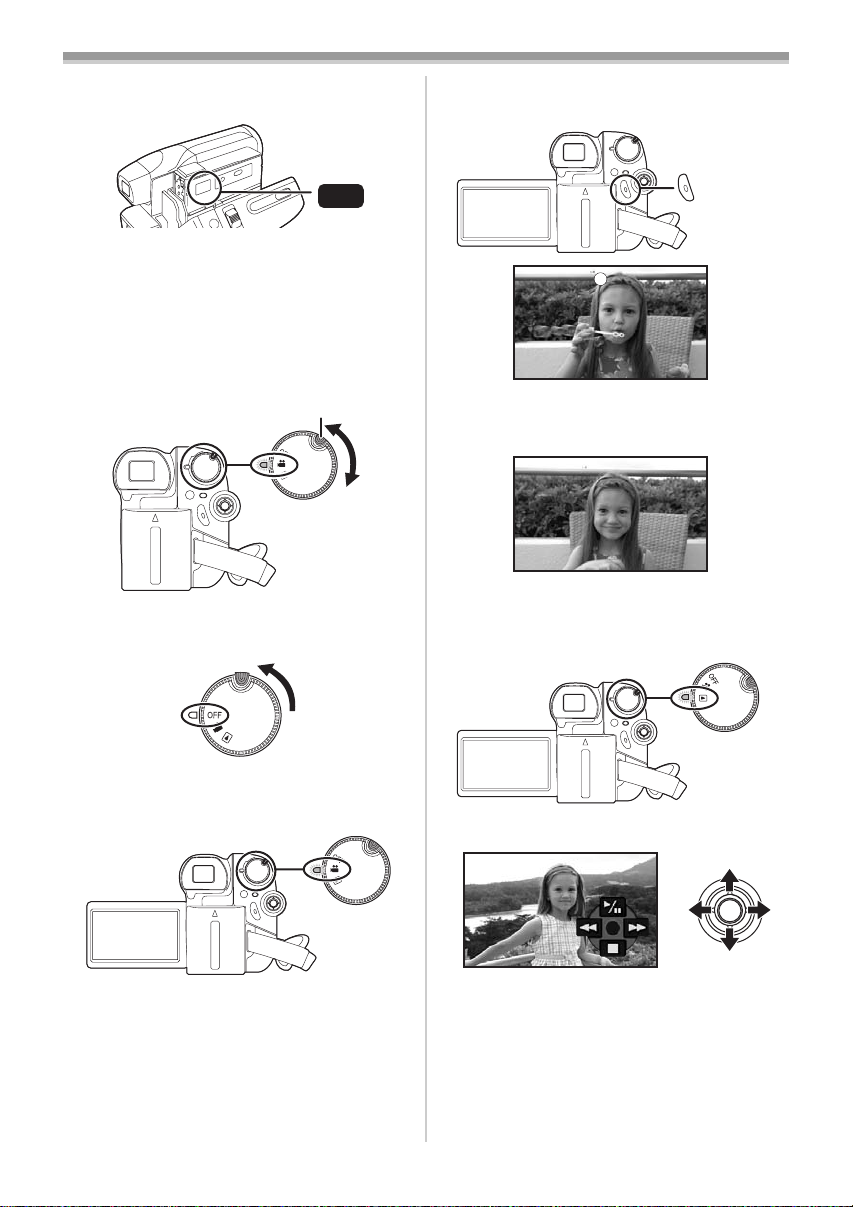
Before using
A
;
3 Push the [PUSH] mark 1 in order to close
the cassette holder.
1
PUSH
4 Only after the cassette holder is completely
housed, close the cassette cover tightly.
ª
How to turn on the power
1
While pressing the lock release button A,
set the mode dial to select the desired mode
B.
B
How to turn off the power
ª
1
Set the mode dial to OFF.
1 Press the recording start/stop button to
start recording.
2 Press the recording start/stop button again
to pause recording.
;
Playing back tape
ª
≥Set to Tape Playback Mode.
Recording on a tape
ª
≥Set to Tape Recording Mode.
1 Operate with joystick.
1/;: Playback/Pause
6: Rewind/Review playback (Reverts to
playback with the 1/; icon.)
5: Fast forward/Cue playback (Reverts to
playback with the 1/; icon.)
∫:Stop
9
LSQT1284
Page 10
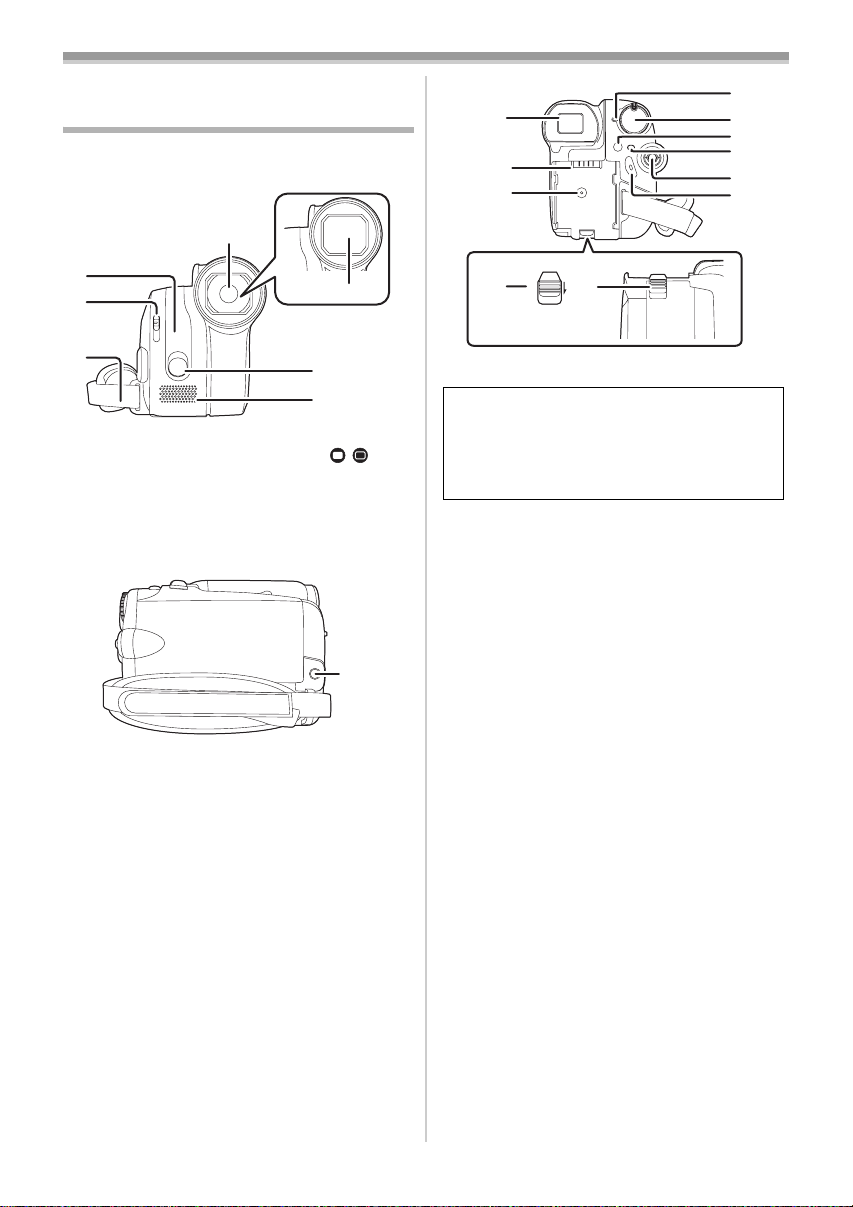
Before using
Before using
Parts identification and handling
ª Camcorder
(4)
(1)
(2)
(3)
(1) White balance sensor -33-
Lens cover open/close swich [ ] -12-
(2)
Grip belt -12-
(3)
(4)
Lens
(5) Lens cover -12-
Built-in LED video light -22-
(6)
Microphone (built-in, stereo) -27-, -29-
(7)
(5)
(6)
(7)
/
(8)
(9)
(10)
(11)
(12)
(9) Viewfinder -16-, -48-
BATTERY
Due to limitations in LCD production
technology, there may be some tiny bright or
dark spots on the Viewfinder screen.
However, this is not a malfunction and does
not affect the recorded picture.
(10)
Battery holder -13-
DC input terminal [DC/C.C.IN] -13-
(11)
(12)
Battery release lever [BATTERY] -13-
Status indicator -14-
(13)
Mode dial -14-
(14)
Optical image stabilizer button [O.I.S.] -30-
(15)
Menu button [MENU] -20-
(16)
Joystick -19-
(17)
(18)
Recording start/stop button -24-
(13)
(14)
(15)
(16)
(17)
(18)
Audio-video output terminal [A/V] -36-, -37-
(8)
≥Use the supplied AV cable only.
10
LSQT1284
Page 11

(21)(22)
(19)
(20)
(19) LCD monitor -16-, -48-
Due to limitations in LCD production
technology, there may be some tiny bright or
dark spots on the LCD monitor screen.
However, this is not a malfunction and does
not affect the recorded picture.
(20) LCD monitor open part -16-
Speaker -35-
(21)
(22)
Mode select buttons [AUTO]/
[MANUAL AF/MF]
Reset button [RESET] -43-, -45-
(23)
Light Button [LIGHT] -22-
(24)
DV input/output terminal [DV] -37-, -38-
(25)
-23-, -32-, -33-, -34-
Before using
(23)
(24)
(25)
(32)
(32)
Tripod receptacle
This is a hole for attaching the Camcorder to
optional tripod. (Please carefully read the
operating instructions for how to attach the tripod
to the Camcorder.)
How to remove the Sensor tag
(for U.S.A. only)
1 Flip the grip belt.
(26)
(26)
Cassette holder -18-
(27)
Cassette eject lever [OPEN/EJECT] -18-
Cassette cover -18-
(28)
Zoom lever [W/T] -26-
(29)
Volume lever [sVOLr] -35-
Photoshot button [ ] -26-
(30)
Eyepiece corrector knob -16-
(31)
(27)
(28)
(29)
(30)
(31)
2 Remove the Sensor tag and then fix the grip
belt.
11
LSQT1284
Page 12
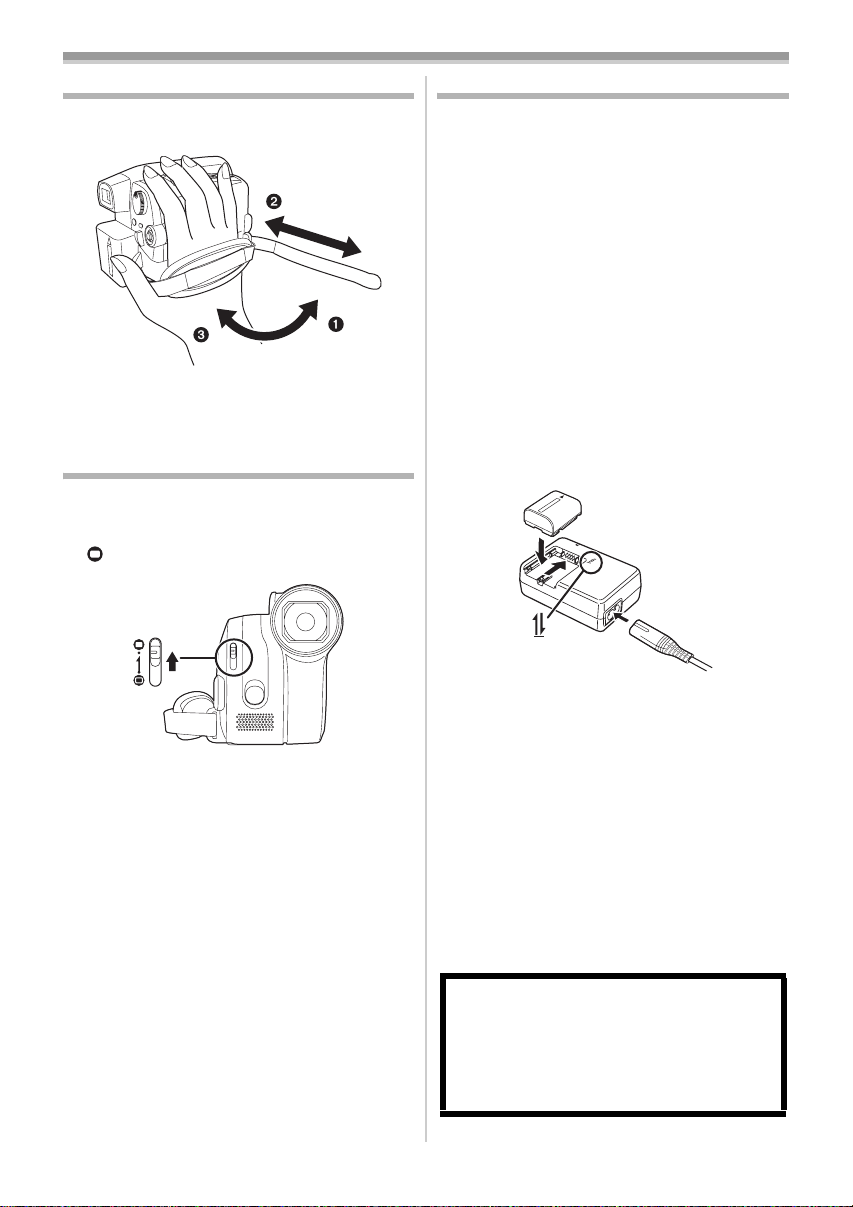
Before using
The grip belt
Adjust the belt length so it fits your hand.
1 Adjust the belt length and the pad position.
1 Flip the belt.
2 Adjust the length.
3 Fix the belt.
Using the lens cover
For the lens protection, be sure to close the lens
cover when not in use.
1 Slide the lens cover open/close switch to
[].
Power supply
ª Charging the battery
When this product is purchased, the battery is not
charged. Charge the battery before using this
product.
IMPORTANT:
≥If the DC Cable is connected to the AC adaptor,
then the battery will not get charged. Remove
the DC Cable from the AC adaptor.
≥Battery charging time. (
≥We recommend using Panasonic batteries.
-8-, -51-)
(
≥If you use other batteries, we cannot guarantee
the quality of this product.
1 Connect the AC Cable to the AC adaptor
and the AC Jack.
2 Insert the battery into the battery charger by
aligning the arrows.
2
-13-)
1
12
LSQT1284
Charging lamp [CHARGE]
ª
Lights up:Charging
Goes off: Charging completed
Flashing: ≥ When the battery temperature is
excessively high or low, the lamp
flashes and the charging time will be
longer than normal.
≥ Remove dirt, foreign objects or dust
on the terminals of the battery or the
AC adaptor.
If the lamp is still flashing, something
may be wrong with the battery or AC
adaptor.
Contact consumer support.
-55-
CAUTION
Danger of explosion if battery is incorrectly
replaced. Replace only with the same or
equivalent type recommended by the
manufacturer. Dispose of used batteries
according to the manufacturer’s instructions.
Page 13
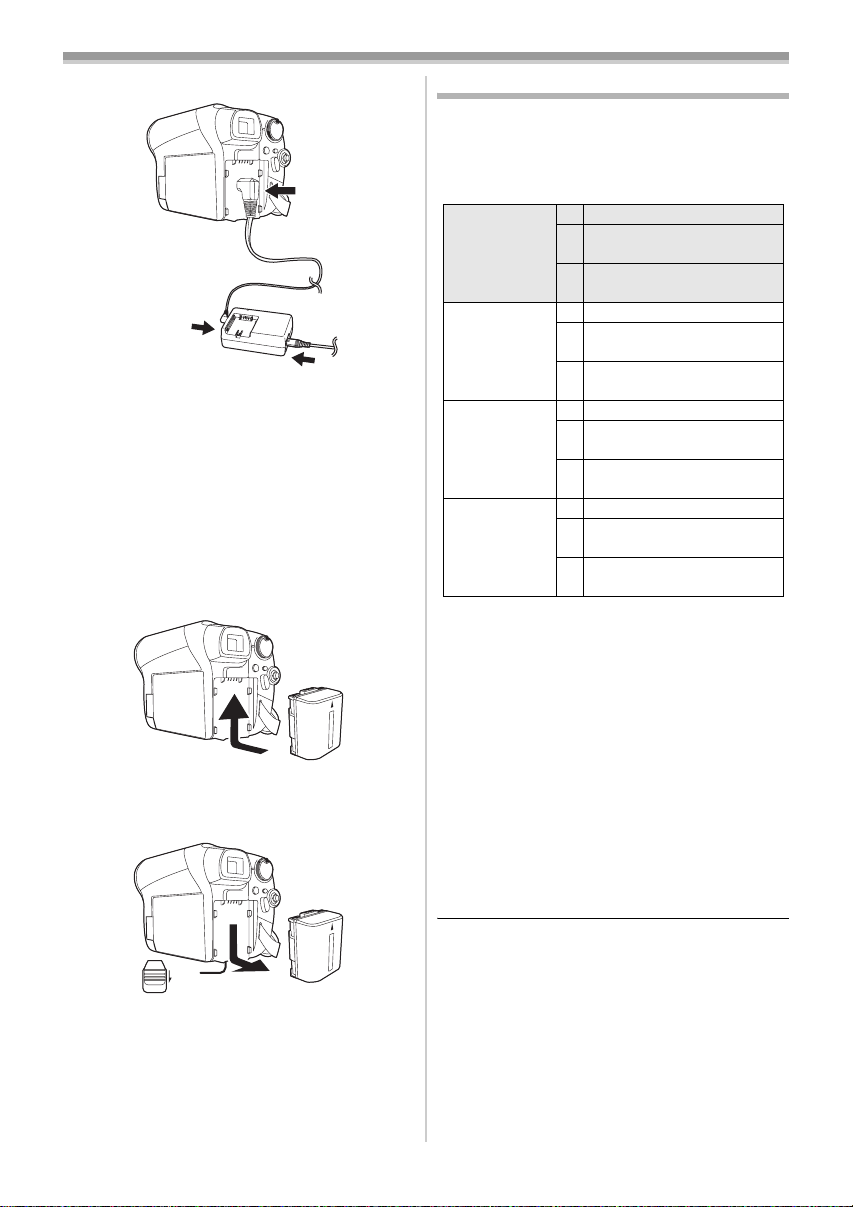
Before using
1
ª Connecting to the AC outlet
3
2
Connect the AC Cable to the AC adaptor
1
and the AC Jack.
2 Connect the DC Cable to the AC adaptor.
3 Connect the DC Cable to this unit.
Do not use the power cord for other equipment
≥
since the power cord is exclusively designed for
this Camcorder. Do not use the power cord from
other equipment for this Camcorder.
ª Inserting the battery
Push the battery against the battery holder and
slide it until it clicks.
Removing the battery
ª
While sliding the [BATTERY] lever, slide the
battery to remove it.
Charging time and recordable time
The times shown in the tables below are for when
the temperature is 25 oC (77 oF) and the humidity
is 60%. If the temperature is higher or lower than
25 oC (77 oF), the charging time will become
longer.
Supplied
battery
(7.2 V/
640 mAh)
VW-VBG130
(7.2 V/
1320 mAh)
VW-VBG260
(7.2 V/
2640 mAh)
VW-VBG6
(7.2 V/
5800 mAh)
A Charging time
B Maximum continuously recordable time
C Actual recordable time
(The actual recordable time refers to the
recordable time on tape when repeatedly starting/
stopping recording, turning the unit on/off, moving
the zoom lever etc.)
≥The charging time and recordable time shown in
the table are approximations. The times indicate
the recordable time when the viewfinder is used.
The times in parentheses indicate the
recordable time when the LCD monitor is used.
≥We recommend the Battery Pack VW-VBG130,
VW-VBG260 and VW-VBG6 for long recording
time (2 hours or more for continuous recording,
1 hour or more for actual recording).
A 1 h 40 min
B
C
A 2 h 35 min
B
C
A 4 h 40 min
B
C
A 9 h 25 min
B
C
1 h 45 min
(1 h 30 min)
55 min
(45 min)
3 h
(2 h 40 min)
1 h 35 min
(1 h 20 min)
6 h 5 min
(5 h 20 min)
3 h 10 min
(2 h 45 min)
14 h 5 min
(12 h 15 min)
7 h 25 min
(6 h 25 min)
BATTERY
Hold the battery with your hand so it does not fall.
≥
≥
Before removing the battery, be sure to set the Mode
dial to OFF and check that the status indicator is off.
≥Do not heat or expose to flame.
≥Do not leave a battery pack in an automobile
exposed to direct sunlight for a long period of
time with doors and windows closed.
≥The actual time may become shorter than this.
The recordable time shown in the table are
approximations. The recordable time will
become shorter in the following cases:
When you use both the viewfinder and the
≥
LCD monitor simultaneously while rotating the
LCD monitor frontward to record yourself, etc.
13
LSQT1284
Page 14
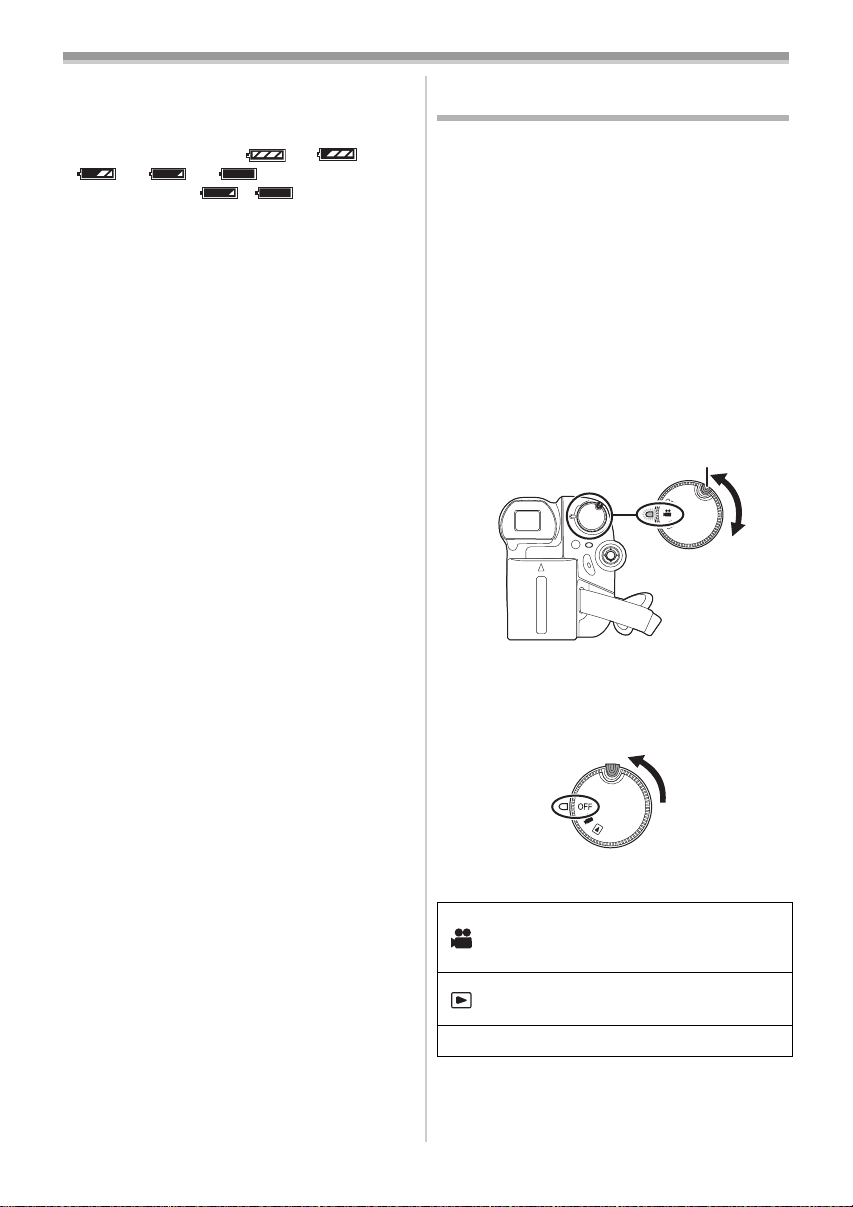
Before using
≥The batteries heat up after use or charging. The
main unit of the Camcorder being used will also
heat up. This is normal.
≥Along with the reduction of the battery capacity,
the display will change: # #
# # . If the battery
discharges, then ( ) will flash.
Selecting a mode (Turning the Camcorder on/off)
When recording, open the lens cover before
turning the unit on. (
with the lens cover closed, the automatic white
balance adjustment (
properly.
Rotate the mode dial to select the desired mode
or OFF.
≥Rotate the mode dial slowly.
How to turn on the power
ª
1
While pressing the lock release button A,
set the mode dial to select the desired
mode.
≥Rotate the mode dial while at the same time
pressing in the lock release button if changing
from OFF to another mode.
≥Align with the mark B.
≥The Status indicator lights red and the power
turns on.
How to turn off the power
ª
1
Set the mode dial to OFF.
-12-) If the unit is turned on
-49-) may not function
A
B
14
LSQT1284
≥The Status indicator goes off when the power
turns off.
TAPE RECORDING MODE
Use this when you record the image on
a tape.
TAPE PLAYBACK MODE
Use this to play back a tape.
OFF The power turns off.
Page 15
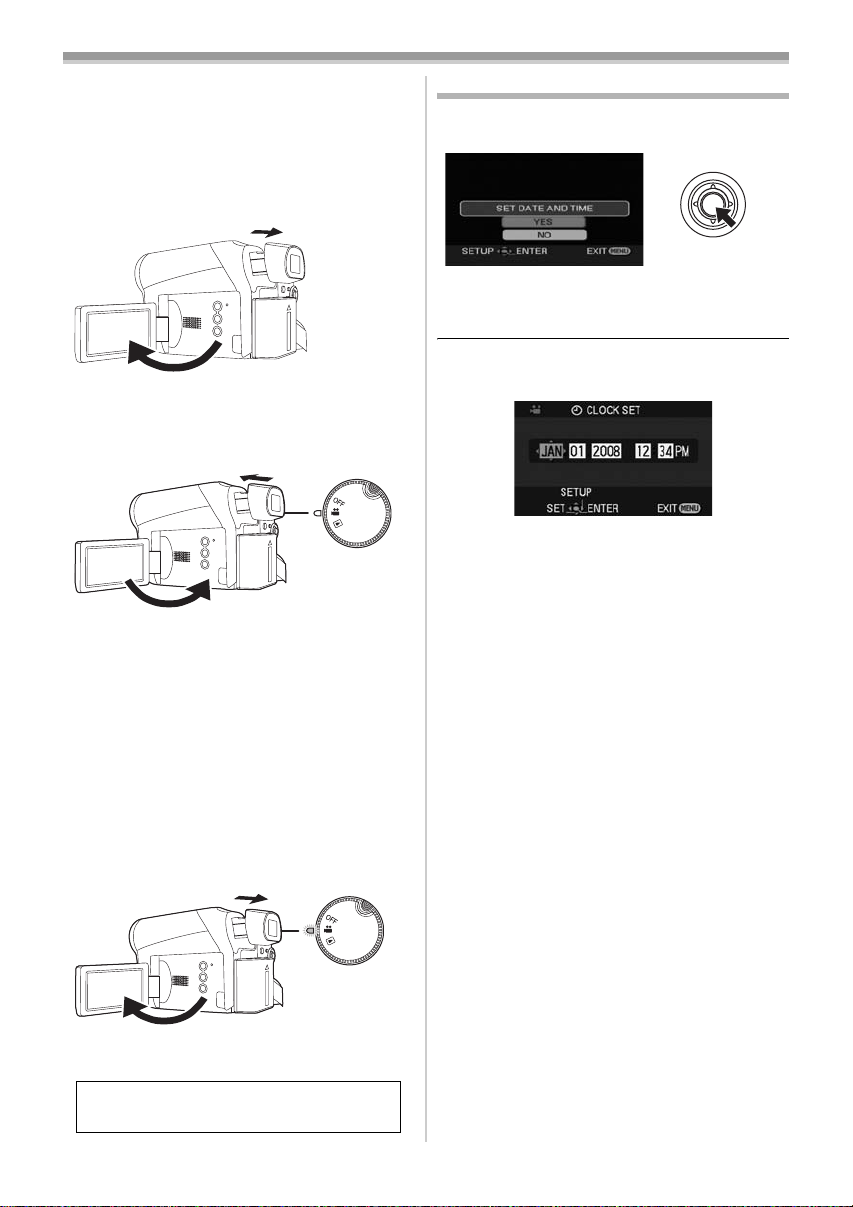
Before using
ª How to turn the power on and off with
the LCD monitor/viewfinder
When the mode dial is set to Tape Recording
Mode, the power can be turned on and off with
the LCD monitor and the viewfinder.
1 Open the LCD monitor out or extend the
viewfinder to turn on the power. (
≥The LCD monitor or viewfinder will be
activated.
-16-)
2 Close the LCD monitor and retract the
viewfinder to turn off the power.
≥The power will not turn off unless the LCD
monitor is closed and the viewfinder is
retracted.
≥The Status indicator automatically goes off
and the power turns off. (If quick start is set to
-17-), the unit goes into quick start
[ON] (
standby mode and the Status indicator lights
green.)
≥The power does not turn off even if the
LCD monitor is closed and the viewfinder
is retracted while recording on a tape.
3 Open the LCD monitor or extend the
viewfinder to turn the power on and use the
Camcorder again.
≥The Status indicator lights red and the power
turns on.
Set the mode dial to OFF when this unit is
not being used.
Setting date and time
When the Camcorder is turned on for the first
time, [SET DATE AND TIME] will appear.
≥Select [YES] and press the center of the
joystick. Perform steps 2 and 3 below to set the
date/time.
≥Set to Tape Recording Mode.
1 Set [BASIC] >> [CLOCK SET] >> [YES]. (-20-)
2 Move the joystick left or right in order to
select the item to be set. Then move the
joystick up or down to set the desired value.
≥The year will change as follows:
2000, 2001, ..., 2089, 2000, ...
≥The 12-hour clock is used.
3 Press the joystick to determine the setting.
≥The clock function starts at [00] seconds.
About date/time
ª
≥The date and time function are driven by a built-
in lithium battery.
≥Make sure to check the time before recording
because the built-in clock is not very accurate.
Recharging the built-in lithium battery
ª
≥If [0] or [--] appears when the Camcorder is
turned on, then the built-in lithium battery needs
to be charged. Use the steps below to charge
the battery.
Connect the AC adaptor to the Camcorder or
attach the battery to the Camcorder, and the
built-in lithium battery will be recharged. Leave
the Camcorder as is for approx. 24 hours, and
the battery will drive the date and time for
approx. 6 months. (The battery is still being
recharged even if the mode dial is set to OFF.)
≥When turning on the power for the first time after
charging, [SET DATE AND TIME] will appear.
Select [YES] and set the date and time.
15
LSQT1284
Page 16
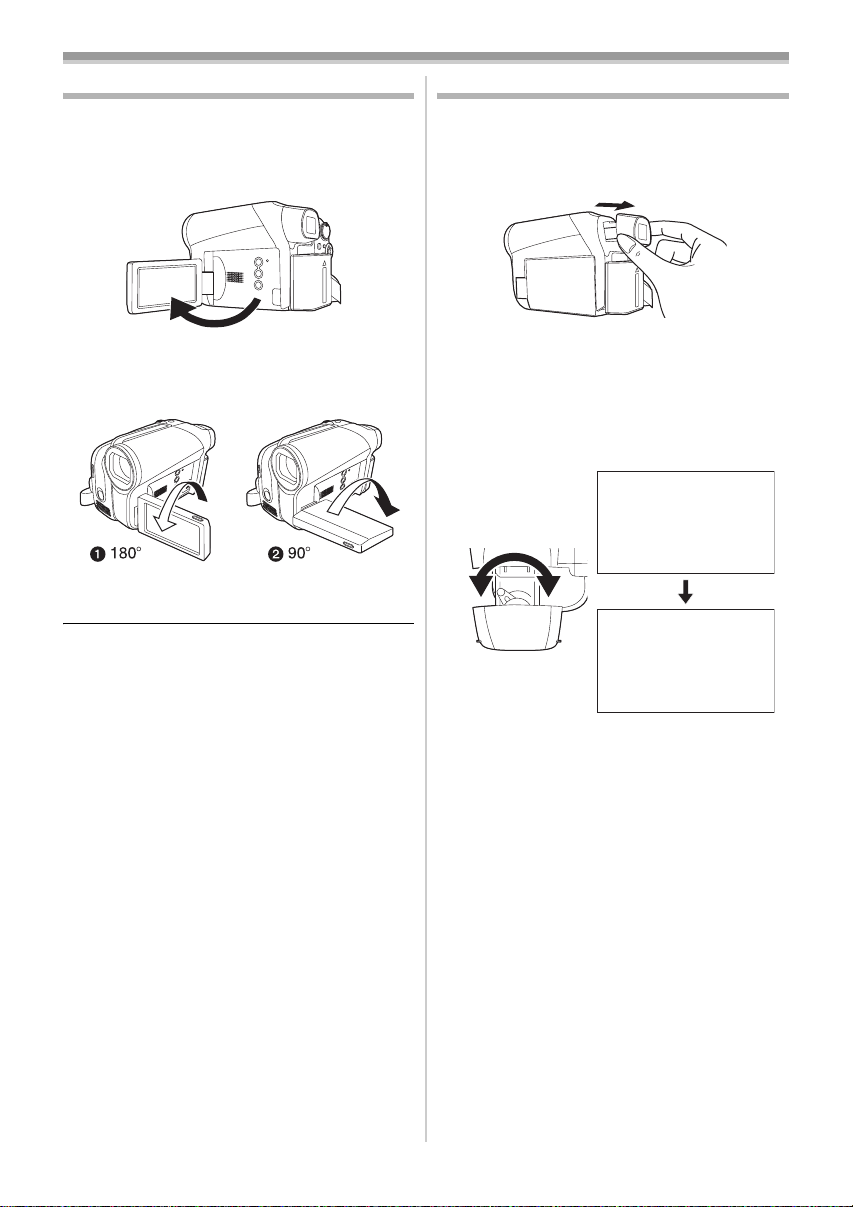
Before using
Using the LCD monitor
You can record the image while viewing it on the
opened LCD monitor.
1 Pull the LCD monitor out in the direction of
the arrow with your fingers.
≥It can open up to 90o.
2 Adjust the angle of the LCD monitor
according to your preference.
≥It can rotate up to 180o 1 towards the lens or
90o 2 towards the viewfinder.
≥The brightness and color level of the LCD
monitor can be adjusted from the menu.
≥If it is forcibly opened or rotated, the Camcorder
may be damaged or fail.
≥If the LCD monitor is rotated by 180o towards
the lens and the viewfinder is extended (when
recording yourself), the LCD monitor and the
viewfinder simultaneously light.
-21-
Using the viewfinder
ª Extending the viewfinder
1
Pull out the viewfinder and extend it by
pinching the extension knob.
≥The viewfinder will be activated. (If the LCD
monitor is opened, the viewfinder will be
deactivated.)
Adjusting the viewfinder field of view
ª
1 Adjust the focus by sliding the eyepiece
corrector knob.
12:34:56PM12:34:56PM12:34:56PM
JAN 1 2008JAN 1 2008JAN 1 2008
12:34:56PM
JAN 1 2008
≥You can adjust the brightness of the viewfinder
from the menu.
-21-
16
LSQT1284
Page 17
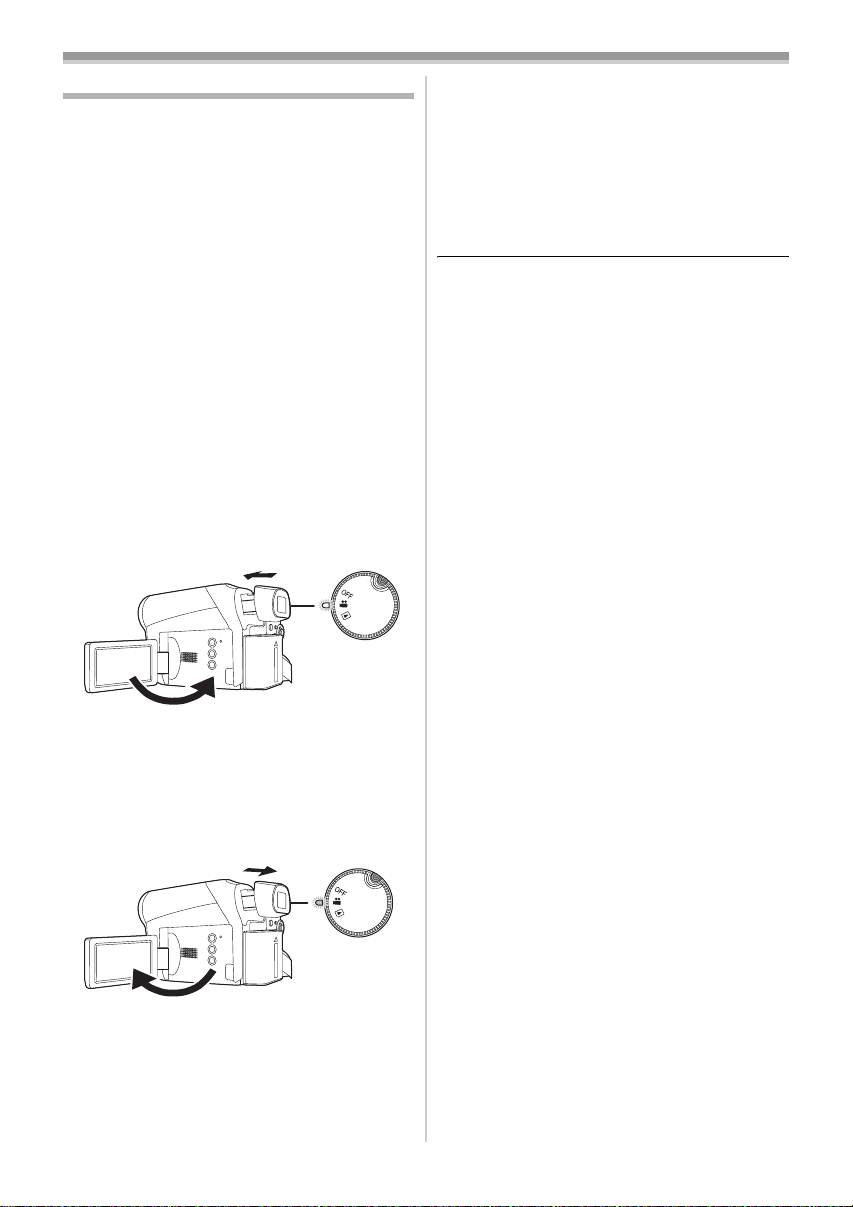
Before using
Quick Start
When Quick Start is ON the battery power is still
being consumed, even when the LCD Monitor
and the Viewfinder are closed.
The Camcorder will resume recording/pause
mode about 1.7 seconds after the LCD Monitor or
the Viewfinder is reopened.
≥Please note in Quick Start Mode approximately
half the pause recording power is being
consumed. Using Quick Start Mode will reduce
the battery recording/playback time.
≥This is only activated in the following cases.
≥While using the battery
A tape is inserted, while the Tape Recording
Mode is set.
≥While using the AC adaptor
Quick Start can be used even if a tape is not
inserted.
≥Set to Tape Recording Mode.
1 Set [SETUP] >> [QUICK START] >> [ON].
(
-20-)
2 Close the LCD monitor and retract the
viewfinder while the mode dial is set to
Tape Recording Mode.
≥The Status indicator lights green and the unit
goes into quick start standby mode.
≥The Camcorder will not go into quick start
standby mode unless the LCD monitor is
closed and the viewfinder is retracted.
3 Open the LCD monitor or extend the
Viewfinder.
To cancel Quick Start
ª
1
Set [SETUP] >> [QUICK START] >> [OFF].
-20-)
(
≥The status indicator goes off and the power
turns off if the mode dial is set to OFF while the
unit is in quick start standby mode.
≥If the standby continues for approx. 30 minutes,
then the Status indicator will go off and the
Camcorder will be completely turned off.
≥In the following cases, quick start is canceled
and the power turns off.
≥When the Mode dial is moved.
≥When the battery or AC adaptor is removed.
≥When the tape is removed while using the
battery in Tape Recording Mode.
≥When the Camcorder is quick-started with the
white balance on automatic, it may take some
time until the white balance is adjusted if the
scene being recorded has a light source
different from the scene last recorded. (When
the MagicPix function is used, however, the
white balance of the scene last recorded is
retained.)
≥If the power is turned on in quick start standby
mode, the zoom magnification becomes 2t and
the picture size may differ from what it was
before quick start standby mode.
≥If [POWER SAVE] (
and the unit automatically goes into quick start
standby mode, close the LCD monitor and
retract the viewfinder and then open the LCD
monitor or extend the viewfinder again.
-24-) is set to [5 MINUTES]
≥The status indicator lights red and the
Camcorder is put into recording pause
approx. 1.7 seconds after it is turned on.
17
LSQT1284
Page 18
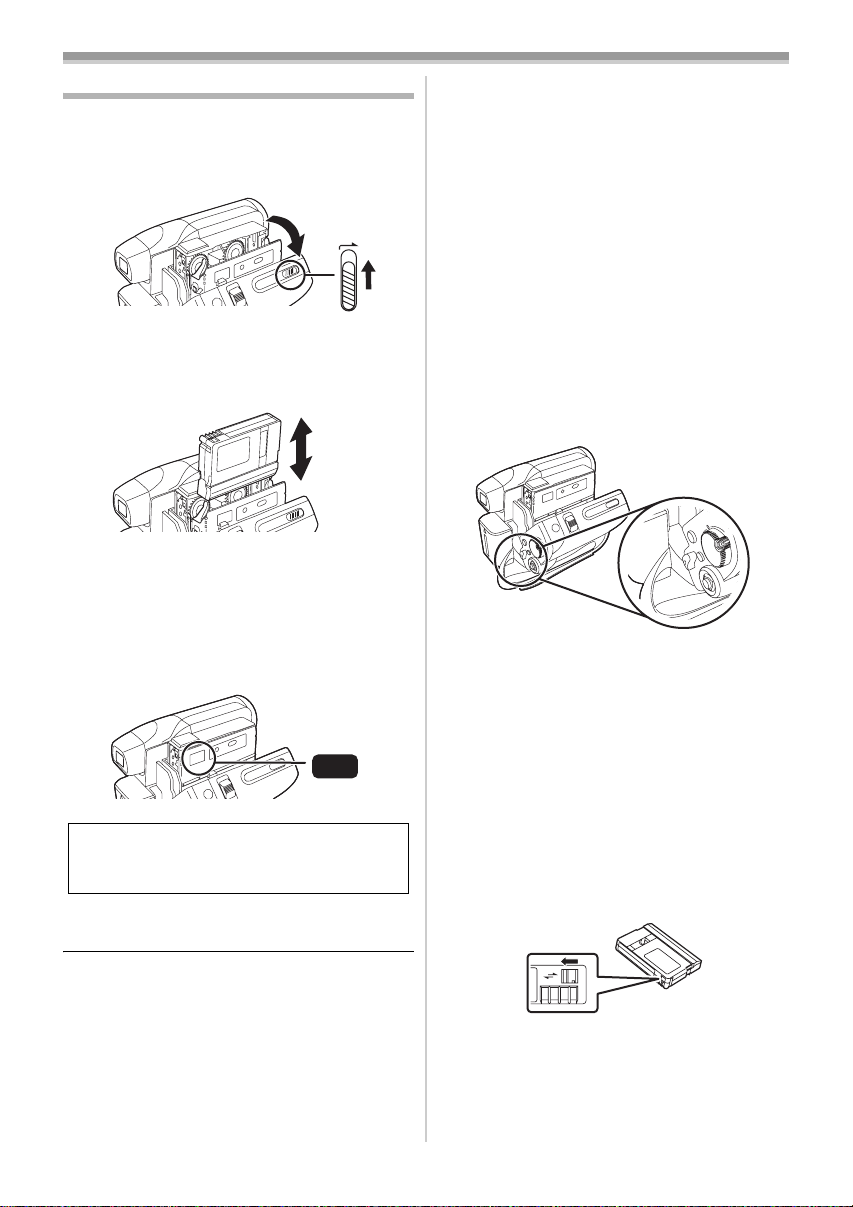
Before using
Inserting/removing a cassette
1 Fit the AC adaptor or the battery and turn on
the power.
2 Slide the [OPEN/EJECT] lever and open the
cassette cover.
OPEN/
EJECT
≥When the cover is fully opened, the cassette
holder will come out.
3 After the cassette holder is opened, insert/
remove the cassette.
≥When inserting a cassette, orient it as shown
in the figure, and then securely insert it as far
as it goes.
≥When removing, pull it straight out.
4 Push the [PUSH] mark 1 in order to close
the cassette holder.
≥The cassette holder is housed.
1
PUSH
Caution:
Take care not to trap your fingers under the
cassette holder when closing it.
5 Only after the cassette holder is completely
housed, close the cassette cover tightly.
≥When inserting a previously recorded cassette,
use the blank search function to find the position
where you want to continue recording. If you are
overwriting a previously recorded cassette, be
sure to find the position where you want to
continue recording.
≥When closing the cassette cover, do not get
anything, such as a cable, caught in the cover.
≥After use, be sure to rewind the cassette
completely, remove it and put it in a case. Store
the case in an upright position. (
-48-)
≥If the indicator of the condensation does not
display on the LCD screen and/or EVF and you
notice condensation on the lens or the main
unit, do not open the cassette cover otherwise
condensation may be formed on the heads or
the cassette tape. (
ª
When the cassette holder does not
-46-)
come out
≥Close the cassette cover completely, and then
open it again completely.
≥Check if the battery has run down.
≥Check if the cassette compartment cover is in
contact with grip belt as shown below. If so, be
sure the grip belt stays clear of the cover when
opening.
When the cassette holder cannot be
ª
housed
≥Set the mode dial to OFF, then to another mode
again.
≥Check if the battery has run down.
Accidental erasure prevention
ª
If the accidental erasure prevention slider 1 of a
cassette is opened (slide in the direction of the
[SAVE] arrow), the cassette cannot be recorded.
When recording, close the accidental erasure
prevention slider of the cassette (slide in the
direction of the [REC] arrow).
1
R E C
SAVE
18
LSQT1284
Page 19

Before using
How to use the joystick
ª Basic joystick operations
Operations on the menu screen
Move the joystick up, down, left, or right to select
an item, and then push in the center to set it.
1
3
4
2
1 Select by moving up.
2 Select by moving down.
3 Select by moving left.
4 Select by moving right.
5 Determine by pushing the center.
Joystick and screen display
ª
Push the center of the joystick, and icons will be
displayed on the screen. Each time the joystick is
moved down, the indication changes.
(In the Tape playback mode, the icons will be
automatically displayed on the screen.)
1) Tape recording mode
(When the [AUTO] button is pressed to set
to auto mode.)
5
1
2) Tape recording mode
(When the [MANUAL AF/MF] button is
pressed to set to manual mode.)
2
1
2
Iris or gain value
4/4
3
White balance
1
Shutter speed
2
5/5
Manual focus adjustment -33-
1
≥1 is displayed while recording on a tape.
≥2 is displayed only when the [MANUAL AF/
MF] button is pressed again to set to manual
focus mode.
3) Tape playback mode
2
-34-
-33-
-34-
2
Fade
3
1/3
2/3
3/3
Backlight compensation -27-
1
Help mode -20-
2
Soft skin mode
3 MagicPix -28-
2
Recording check
1
Blank search -25-
≥1 is displayed while recording on a tape.
-29-
-28-
-25-
3
4
2
1
Playback/pause
Stop
Rewind (review playback)
Fast forward (cue playback)
-35-
-35-
-35-
-35-
19
LSQT1284
Page 20

Before using
Help mode
Select an icon for an explanation of the function.
≥Set to Tape Recording Mode.
1 Press the joystick to display the icon during
the recording pause. Move the joystick
down until icon 1 appears.
1
2 Move the joystick right to select the Help
mode icon [ ].
3 Move the joystick up, left, or right to select
the desired icon.
Language selection
You can select the language on the screen
display and the menu screen.
1 Set [LANGUAGE] >> select the desired
language.
Using the menu screen
For each individual menu, please refer to -40-.
1 Press the [MENU] button.
MENU
≥The menu corresponding to the mode
selected by the mode dial is displayed.
≥Do not switch the mode dial when the menu is
displayed.
2 Move the joystick up or down in order to
select the top menu.
≥An explanation of the selected icon is
displayed on the screen.
≥Each time the joystick is moved down, the
indication changes.
To exit the Help mode
ª
Select [EXIT] icon or press the [MENU] button.
≥When the Help mode is used, it is not possible
to record or set the functions.
20
LSQT1284
3 Move the joystick right or press it to set the
selection.
4 Move the joystick up or down in order to
select the sub-menu.
Page 21

Before using
5 Move the joystick right or press it to set the
selection.
6 Move the joystick up or down in order to
select the item to be set.
7 Press the joystick to determine the setting.
To exit the menu screen
ª
Press the [MENU] button.
ª
To get back to the previous screen
Move the joystick left.
ª
About the menu setting
≥The menu is not displayed while recording on a
tape. Also, you cannot record on a tape while
the menu is displayed.
Adjusting LCD monitor/viewfinder
ª Adjusting the brightness and color
level
1 Set [SETUP] >> [LCD SET] or [EVF SET] >>
[YES].
2 Move the joystick up or down in order to
select the item to be adjusted.
[LCD SET]
≥When the LCD monitor is rotated by 180°
towards the lens, the brightness of the LCD
monitor cannot be adjusted.
≥These settings will not affect the images actually
recorded.
: Brightness of the LCD monitor
: Color level of the LCD monitor
[EVF SET]
≥To adjust the brightness of the viewfinder, close
the LCD monitor and extend the viewfinder to
activate it.
≥These settings will not affect the images actually
recorded.
:Brightness of the viewfinder
3 Move the joystick left or right to move the
bar indication representing the brightness.
4 Press the [MENU] button or the joystick to
complete the settings.
21
LSQT1284
Page 22

Before using
Recording with the built-in LED video light
1 Press the [LIGHT] button.
LIGHT
≥The [ ] indication appears on the LCD
monitor.
To cancel the built-in LED video light
ª
Press the [LIGHT] button again.
≥The subject should be within 1.5 metres (4.9
feet) of the Camcorder.
≥Using the LED video light reduces battery time.
≥Set the LED video light to off when not in use.
≥Do not look directly into the light.
≥Using the MagicPix function at the same time
will make conditions even brighter.
≥The LED video light enables simply lightening
the images taken in a dimly-lit place. We also
recommend using it in a bright place to obtain
high quality images.
22
LSQT1284
Page 23

Record mode
Record mode
Check before recording
Check the following before recording important
events such as weddings or when the Camcorder
has not been used for a long time.
Conduct a test recording to make sure that the
image recording and the audio recording work
properly.
Basic Camcorder positioning
ª
1)
2)
4)
About auto mode
ª
≥Press the [AUTO] button and the color balance
(white balance) and focusing will be adjusted
automatically.
(The [ ] indication appears on the screen.)
AUTO
≥Auto white balance:
≥Auto focusing: -49-
≥Depending on the brightness of the subject etc.,
the aperture and shutter speed are
automatically adjusted for an optimum
brightness. (When set to the tape recording
mode: The shutter speed is adjusted to a
maximum of 1/250.)
≥Color balance and focus may not be adjusted
depending on light sources or scenes. If so,
manually adjust the white balance and focus.
-49-
MANUAL
AF/MF
3)
5)
1) Hold the Camcorder with both hands.
2) Put your hand through the grip belt.
3) Do not cover the microphones or sensors with
your hands.
4) Keep your arms near your body.
5) Separate your legs for better balance.
≥When you are outdoors, record pictures with the
sunlight as far in the background as possible. If
the subject is backlit, it will become dark in the
recording.
Check points
ª
≥Grip belt adjustment (-12-)
≥Open the LCD monitor or extend the viewfinder.
(Recording cannot start while the LCD monitor
is closed and the viewfinder is retracted. Even if
the LCD monitor and viewfinder are closed
during recording, the power will not turn off until
recording stops.)
≥Adjusting LCD monitor/viewfinder (
≥Power supply (
≥Insert a cassette (
≥Setting date/time (
≥Setting SP/LP mode
-12-)
-18-)
-15-)
-21-)
≥Scene mode (
≥White balance (
≥Shutter speed (
≥Iris/gain value (
≥Focus (
Recording mode
ª
You can switch the tape recording mode.
≥Set to Tape Recording/Playback Mode.
-32-)
-33-)
-34-)
-34-)
-33-)
1 Set [BASIC] or [ADVANCED] >>
[REC SPEED] >> [SP] or [LP].
If the LP mode is selected, the recording time will
be 1.5 times the SP mode, but some functions will
be disabled.
≥We recommend using the SP mode for
important recording.
≥In order to fully exhibit the performances of the
LP mode, we recommend using Panasonic
cassettes marked LP mode.
≥In the LP mode, the picture quality will not be
degraded in comparison with the SP mode, but
mosaic noise may appear on the playback
image or some functions may be disabled.
≥Playback on other digital video equipment
or on digital video equipment without the LP
mode.
≥Playback of the image on other digital video
equipment recorded in the LP mode.
≥Frame-by-frame playback.
23
LSQT1284
Page 24

Record mode
;
R 0:30
0h00m10s00f
Recording on a tape
When recording, open the lens cover before
turning the unit on. (
on with the lens cover closed, the automatic
white balance adjustment (
function properly.
The default aspect ratio is set to [16:9] for
recording images compatible with a wide-screen
TV. To make this unit compatible with regular TVs
(4:3), change the [ASPECT] setting before
recording the images (
[TV ASPECT] setting when watching them on the
connected TV (
≥Set to Tape Recording Mode.
1 Press the recording start/stop button to
start recording.
2 Press the recording start/stop button again
to pause recording.
≥For the recording time on a tape, refer to
≥Carry out a recording check to verify that the
image is recorded properly.
≥In order to find the unrecorded section, carry out
the blank search (
-12-) If the unit is turned
-49-) may not
-30-) or change the
-36-).
;
-25-).
-13-.
ª
On-screen display in the tape
recording mode
1)
0h00m10s00f
0h00m10s00f
R 0:30
R 0:30
2)
1) Recording time elapse
2) Remaining tape indication
About the remaining tape time
ª
indication on the screen
≥The remaining tape time is indicated in minutes.
(When it reaches less than 3 minutes, the
indication starts flashing.)
≥During a 15-second or shorter recording, the
remaining tape time indication may not be
displayed or the remaining tape time may not be
displayed correctly.
≥In some cases, the remaining tape time
indication may display remaining tape time that
is 2 to 3 minutes shorter than the actual
remaining tape time.
[POWER SAVE]
ª
[OFF]: When 5 minutes passes without
[5 MINUTES]: When 5 minutes passes without
≥In the following cases, the power may not turn
off even when set [POWER SAVE] >>
[5 MINUTES].
≥When connecting to the AC outlet
(When using the AC adaptor)
≥When connecting the DV cable to a PC or
other equipment
any operation, the standby mode
will be automatically set. In the
standby mode, [;] blinks and it
takes more time than usual to start
recording after you press the
recording start/stop button.
any operation, the Camcorder
automatically turns off to protect
the tape or to save battery life.
To use the Camcorder, turn it on
again.
24
LSQT1284
Page 25

Record mode
Recording check
The last image recorded is played back for 2 to
3 seconds. After checking, the Camcorder will be
set to recording pause.
≥Set to Tape Recording Mode.
1 Press the joystick to display the icon during
the recording pause. Move the joystick
down until icon 1 appears.
2 Move the joystick left to select the
recording check icon [ ].
1
≥The [RECORDING CHECK STARTED]
indication appears on the screen of the
Camcorder.
Blank search function
Searches for the last part of the image recorded
(unused part of the tape). After the search is
finished, the blank search function is canceled
and the Camcorder is put into recording pause.
≥Set to Tape Recording Mode.
1 Press the joystick to display the icon during
the recording pause. Move the joystick
down until icon 1 appears.
2 Move the joystick right to select the blank
search icon [ ].
1
3 When the confirmation message appears,
select [YES] and press the center of the
joystick.
Stopping blank search midway
ª
through
Move the joystick down to select the [∫] icon.
≥If the cassette tape has no blank part, then the
Camcorder will stop at the end of the tape.
≥The Camcorder stops at a point approx.
1 second before the end of the last image
recorded. When you start recording at that
point, the image can be recorded seamlessly
from the last image.
25
LSQT1284
Page 26

Record mode
1t t W
T
5t t W
T
t W
T
Recording a still picture on a tape (Photoshot)
≥Set to Tape Recording Mode.
1 Press the Photoshot button [ ] in the
recording pause mode.
≥The Camcorder records a still picture for
about 7 seconds and then switches back to
the recording pause mode.
≥If you set [ADVANCED] >> [SHTR EFFECT] >>
[ON], you can add image and a sound like
releasing the shutter.
≥Photoshot recording results in slightly inferior
image quality.
Continuous photoshot
ª
If you set [ADVANCED] >> [SHTR EFFECT] >>
[ON] and keep the [ ] button pressed, the
Camcorder will continuously record still pictures
in approx. 0.7 seconds intervals until the button is
released.
≥The screen blinks and, at the same time, a
shutter clicking sound is recorded.
Zoom in/out function
You can zoom in up to 42k optically.
≥Set to Tape Recording Mode.
1 Wide-angle recording (zoom out):
Push the [W/T] lever towards [W].
Close-up recording (zoom in):
Push the [W/T] lever towards [T].
4242t
≥When zooming in and taking a picture while
holding the Camcorder by hand, we recommend
using the optical image stabilizer function.
≥When you are zooming in on a faraway subject,
a sharper focus is achieved if the recording
subject is 1.3 m (4.3 feet) or further from the
Camcorder.
≥When the zoom speed is high, the subject may
not be focused easily.
≥When the zoom magnification is 1k, the
Camcorder can focus on a subject approx. 2 cm
(0.8 inches) away from the lens.
≥Be aware that a mechanical sound may be
recorded when the [W/T] lever is released while
zooming. Gently move the zoom lever back to
it’s original position before releasing it.
-30-
26
LSQT1284
Page 27

Record mode
t W
T
ZOOM
ª Digital zoom function
If the zoom magnification exceeds 42k, then the
digital zoom function will be activated. The digital
zoom function allows you to select a
magnification from 70k to 2000k.
≥Set to Tape Recording Mode.
1 Set [ADVANCED] >> [D.ZOOM] >> [70k] or
[2000k].
7070t
[OFF]: Optical zoom only (Up to 42k)
[70k]: Digital zoom (Up to 70k)
[2000k]: Digital zoom (Up to 2000k)
≥The larger the digital zoom magnification, the
more the image quality is degraded.
About the variable speed zoom
ª
function
≥The zoom speed varies according to the amount
of movement of the [W/T] lever.
To use the zoom microphone function
ª
Interlocked with the zooming operation, the
microphone will clearly capture sounds far away
with the tele-shot or those in the vicinity with the
wide-angle shot.
≥Set to Tape Recording Mode.
1 Set [ADVANCED] >> [ZOOM MIC] >> [ON].
1
Rotate the LCD monitor towards the lens side.
≥
When the Wide function is set, a vertically oriented
display appears on the viewfinder screen, this is
normal and not indicative of any trouble.
≥When the LCD monitor is rotated towards the
lens side, the icon will not be displayed even if
you push the center of the joystick.
Backlight compensation function
This protects a backlit subject from being
darkened.
≥Set to Tape Recording Mode.
1 Press the joystick to display the icon. Move
the joystick down until icon 1 appears.
2 Move the joystick up to select the backlight
compensation icon [ ].
1
ZOOM
ZOOM
Recording yourself
You can record yourself while viewing the LCD
monitor. You can record persons in front of the
Camcorder while presenting them the image. The
image is horizontally flipped as if you see a mirror
image. (However the image to be recorded is not
altered.)
≥Extend the viewfinder to see the picture
while recording.
≥The [BACKLIGHT COMPENSATION ON]
indication appears on the screen of the
Camcorder.
≥The image on the screen will become
brighter.
To return to normal recording
ª
Select the [ ] icon again.
≥The [BACKLIGHT COMPENSATION OFF]
indication appears on the screen of the
Camcorder.
≥Backlight compensation is canceled when you
turn off the power or operate the mode dial.
≥Backlight compensation is canceled when you
activate the MagicPix function.
27
LSQT1284
Page 28

Record mode
MagicPix function
This function allows you to record color subjects
in dark locations to stand out against the
background.
Attach the Camcorder to a tripod, and you can
record images free from vibration.
≥Recorded scene is seen as if frames were
missed.
≥Set to Tape Recording Mode.
1 Press the joystick to display the icon. Move
the joystick down until icon 1 appears.
2 Move the joystick up to select the MagicPix
icon [ ].
1
≥The [MAGICPIX ON] indication appears on
the screen of the Camcorder.
≥If it is difficult to focus, adjust the focus
manually. (
ª To cancel the MagicPix function
Select the [ ] icon again.
≥The [MAGICPIX OFF] indication appears on the
screen of the Camcorder.
-33-)
Soft skin mode
This allows the skin color to be recorded in a
softer tone. This is more effective if you record a
person closely from the torso up.
≥Set to Tape Recording Mode.
1 Press the joystick to display the icon. Move
the joystick down until icon 1 appears.
2 Move the joystick left to select the soft skin
icon [ ].
1
≥The [SOFT SKIN MODE ON] indication
appears on the screen of the Camcorder.
To cancel the soft skin mode
ª
Select the [ ] icon again.
≥The [SOFT SKIN MODE OFF] indication
appears on the screen of the Camcorder.
≥If the background or anything else in the scene
has colors similar to the skin color, they will also
be smoothed.
≥If the brightness is insufficient, the effect may
not be clear.
≥If set in a bright place, the screen may become
washed out for a while.
≥The MagicPix function makes the signal
charging time of the CCD up to approximately
30k longer than usual, so that dark scenes (a
minimum of 2 lx) can be recorded brightly. For
this reason, bright dots that are usually invisible
may be seen, but this is not a malfunction.
≥The MagicPix function is canceled when you
turn off the power or operate the mode dial.
28
LSQT1284
Page 29

Record mode
Fade in/fade out function
Fade in
The image and audio gradually appear.
Fade out
The image and audio gradually disappear.
≥Set to Tape Recording Mode.
1 Press the joystick to display the icon. Move
the joystick down until icon 1 appears.
2 Move the joystick left to select the fade icon
[].
1
≥The [FADE ON] indication appears on the
screen of the Camcorder.
3 Press the recording start/stop button.
Start recording. (fade in)
When you start recording, the image/audio
disappears completely and the image/audio
gradually appears.
To cancel fading
ª
Select the [ ] icon again.
≥The [FADE OFF] indication appears on the
screen of the Camcorder.
To select the color for fade in/fade out
ª
The color which appears in fading pictures can be
selected.
1 Set [ADVANCED] >> [FADE COLOR] >>
[BLACK] or [WHITE].
≥While the fade in/fade out function is selected, it
takes several seconds to display the image
when you start recording images. Besides, it
also takes several seconds to pause recording.
Wind noise reduction function
≥Set to Tape Recording Mode.
1 Set [BASIC] >> [WIND CUT] >> [ON].
ª To cancel the wind noise reduction
function
Set [BASIC] >> [WIND CUT] >> [OFF].
Pause recording. (fade out)
The image/audio gradually disappears. After the
image/audio completely disappears, recording
stops.
≥The default setting is [ON].
≥Reduces the wind noise depending on the wind
strength. (If this function is activated in strong
winds, the stereo effect may be reduced. When
the wind weakens, the stereo effect will be
restored.)
29
LSQT1284
Page 30

Record mode
Aspect ratio
This allows you to record images compatible with
wide-screen TVs.
Wide Function
Images are recorded with a 16:9 aspect ratio.
4:3 Function
Images are recorded with a 4:3 aspect ratio.
≥Set to Tape Recording Mode.
1 Wide Function
Set [BASIC] >> [ASPECT] >> [16:9].
4:3 Function
Set [BASIC] >> [ASPECT] >> [4:3].
To cancel the Wide/4:3 function
ª
Wide Function
Set [BASIC] >> [ASPECT] >> [4:3].
4:3 Function
Set [BASIC] >> [ASPECT] >> [16:9].
≥The default setting is [16:9].
≥In the wide-screen mode, the menu screens,
operation icons and other screen displays
appear horizontally oriented.
≥When images are played back on a TV screen,
the date/time indication may be erased in some
cases.
≥Depending on the TV, the picture quality may
deteriorate.
≥If still pictures recorded with a 4:3 aspect ratio
are played back when [TV ASPECT] is set to
[16:9], part of the operation icons and other
displays will appear on the black bands on the
left and right of the picture.
≥About the TV to be connected and TV used for
playback
≥When playing back images taken by this unit
on a TV screen, change the setting
established by Tape playback mode [SETUP]
>> [TV ASPECT] to match the aspect ratio
(4:3 or 16:9) of the TV monitor to be
connected. (
≥Depending on the settings of the TV
connected, the images may not be displayed
properly. For more information, please read
the operating instructions for the TV.
-36-)
Optical image stabilizer function
Reduces the jitter caused by hand movement
when recording.
≥Set to Tape Recording Mode.
1 Press the [O.I.S.] button.
ª To cancel the optical image stabilizer
function
Press the [O.I.S.] button again.
≥In the following cases, the optical image
stabilizer function may not work effectively.
≥When the digital zoom is used
≥When the Camcorder is shaken greatly
≥When you record a moving subject while
tracking it
Guideline function
View the slope and the balance of the image
while recording.
You can check if the image is level while
recording motion pictures. The function can also
be used to estimate the balance of the
composition.
≥Set to Tape Recording Mode.
1 Set [ADVANCED] >> [GUIDE LINES] >>
[ON].
To cancel the guideline function
ª
Set [ADVANCED] >> [GUIDE LINES] >> [OFF].
≥The guide lines do not appear on the images
actually recorded.
30
LSQT1284
Page 31

Record mode
Auto slow shutter mode
You can record bright pictures even in dark
places by slowing the shutter speed.
≥Set to Tape Recording Mode.
1 Set [ADVANCED] >> [AUTO SLW SHTR] >>
[ON].
≥When auto slow shutter mode is selected, the
shutter speed is adjusted between 1/30 and
1/250 depending on the surrounding brightness.
≥When adjusting the shutter speed manually, it
can be adjusted between 1/30 and 1/8000. (
To cancel the slow shutter mode
ª
Set [ADVANCED] >> [AUTO SLW SHTR] >>
[OFF].
≥If [AUTO SLW SHTR] is set to [OFF], then the
shutter speed will be set between 1/60 and
1/250. (When adjusting the shutter speed
manually, it can be adjusted between 1/60 and
1/8000.)
≥This function’s default setting is [ON].
≥If the scene is low in brightness or contrast, the
subject may not be focused in on.
≥When the shutter speed becomes 1/30, the
screen may appear as if frames are missed and
afterimages may appear.
-34-)
31
LSQT1284
Page 32

Record mode
Recording in various situations (Scene mode)
When you record images in different situations,
this mode automatically sets optimum shutter
speeds and apertures.
≥Set to Tape Recording Mode.
1 Press the [MANUAL AF/MF] button.
MANUAL
AF/MF
2 Set [BASIC] >> [SCENE MODE] >> select the
desired mode.
1)
3)
5)
1) [5] Sports mode
≥To record sports scenes or scenes where
there are quick motions
2) [ ] Portrait mode
≥To make people stand out against the
background
3) [ ] Low light mode
≥To make the scene brighter in dark
conditions
4) [ ] Spotlight mode
≥To make the subject under a spotlight look
more attractive
5) [ ] Surf & snow mode
≥To record images in bright places such as
ski slopes and beaches
2)
4)
To cancel the scene mode function
ª
Set [BASIC] >> [SCENE MODE] >> [OFF] or
press the [AUTO] button.
Sports mode
≥This mode reduces Camcorder shakes for the
playback pause of recorded pictures.
≥During normal playback, the image
movement may not look smooth.
≥Avoid recording under fluorescent light,
mercury light or sodium light because the
color and brightness of the playback image
may change.
≥If you record a subject illuminated with bright
light or a highly reflective subject, vertical
lines of light may appear.
≥If the brightness is insufficient, the sports
mode does not function. The [5] indication
flashes.
≥If this mode is used indoors, the screen may
flicker.
Portrait mode
≥If this mode is used indoors, the screen may
flicker. If so, change the scene mode setting
to [OFF].
Low light mode
≥Extremely dark scenes may not be able to be
recorded finely.
Spotlight mode
≥If the recording subject is extremely bright,
the subject may become washed out and the
periphery extremely darkened.
Surf & snow mode
≥If the recording subject is extremely bright,
the recorded image may become washed out.
32
LSQT1284
Page 33

Record mode
Recording in natural colors (White balance)
The automatic white balance function may not
reproduce natural colors depending on the
scenes or lighting conditions. If so, you can adjust
the white balance manually.
≥Set to Tape Recording Mode.
1 Press the [MANUAL AF/MF] button.
MANUAL
AF/MF
2 Move the joystick up to select the white
balance icon [ ].
3 Move the joystick left or right in order to
select the white balance mode.
1)
1
AWB
3)
1
2)
1
4)
1
To set the white balance manually
ª
Select [ ] in Step 3. Then, while viewing a white
subject on the entire screen, move the joystick up
to select the [ ] indication.
≥The white balance is set when the [ ]
indication stops flashing.
About flashing of the [ ] indication
ª
When the manual adjustment mode is
selected
≥Flashing indicates that the white balance
previously adjusted is stored. This setting is
stored until the white balance is adjusted again.
When white balance cannot be set in the
manual adjustment mode
≥White balance may not be adjusted properly in
the manual adjustment mode in dark places. If
required, use the auto white balance mode.
Setting in the manual adjustment mode
≥When the setting is completed, it will keep lit.
White balance sensor
ª
The white balance sensor detects the type of light
source during recording.
≥Do not cover the white balance sensor during
recording, or it may not function properly.
Manual focus adjustment
If auto focusing is difficult due to the conditions,
then use manual focus.
≥Set to Tape Recording Mode.
1 Press the [MANUAL AF/MF] button until the
icon 1 appears.
1) Auto white balance adjustment [ ]
2) Indoor mode (for recording under
incandescent lamps) [ ]
3) Outdoor mode [ ]
4) Manual adjustment mode [ ]
To restore to the automatic
ª
AWB
adjustment
Move the joystick left or right until the [ ]
indication appears. Or, press the [AUTO] button.
≥
When the Camcorder is turned on with the lens
cover closed, the automatic white balance
adjustment may not function properly. Please turn
the Camcorder on after opening the lens cover.
≥When setting both the white balance and the
iris/gain, set the white balance first.
≥Whenever recording conditions change, re-set
the white balance for correct adjustment.
AWB
MANUAL
AF/MF
1
MNL
≥The [ ] indication and the manual focus [MF]
indication appears.
33
LSQT1284
Page 34

Record mode
2 Move the joystick left or right in order to
adjust the focus.
≥When focused with a wide angle, the subject
may not be in focus when zoomed in. First,
zoom in on the subject, and then focus on it.
To restore to the automatic
ª
adjustment
Press the [MANUAL AF/MF] button again or
press the [AUTO] button.
Manual shutter speed/aperture adjustment
Shutter Speed
Adjust it when recording fast-moving subjects.
Aperture
Adjust it when the screen is too bright or too dark.
≥Set to Tape Recording Mode.
1 Press the [MANUAL AF/MF] button.
MANUAL
AF/MF
2 Move the joystick left or right to select
aperture icon [ ] or shutter speed icon
[] .
34
LSQT1284
3 Move the joystick left or right in order to
adjust the shutter speed or aperture.
MNL
1)
MNL
1/1000
1) Shutter speed
2) (Aperture) Iris/gain value
To restore to automatic adjustment
ª
Press the [AUTO] button.
Manual shutter speed adjustment
≥Avoid recording under fluorescent light, mercury
light or sodium light because the color and
brightness of the playback image may change.
≥If you increase the shutter speed manually, the
noise on the screen may increase.
≥You may see vertical lines of light in the
playback image of a brightly shining subject or
highly reflective subject, but this is not a
malfunction.
≥During normal playback, image movement may
not look smooth.
≥When recording in an extremely bright place,
the color of the screen may change or flicker. If
this happens adjust the shutter speed manually
to [1/60] or [1/100].
Manual iris/gain adjustment
≥Set the shutter speed before setting the
aperture (iris/gain) when manually adjusting
both settings.
≥If the value does not become “OPEN”, you
cannot adjust the gain value.
≥If the gain value is increased, the noise on the
screen increases.
≥Depending on the zoom magnification, there are
iris values that are not displayed.
Shutter speed range
ª
1/30 to 1/8000 seconds: Tape Recording Mode
The shutter speed closer to 1/8000 is faster.
If [AUTO SLW SHTR] is set to [OFF], then the
shutter speed will be set between 1/60 and 1/8000.
ª Iris/gain value range
CLOSE (Closed), F16, ..., F2.0,
OPEN (Opened: F1.8) 0dB, ..., 18dB
Value closer to [CLOSE] darkens the image.
Value closer to [18dB] brightens the image.
Values with dB are gain values.
2)
1/60
F2.0
0dB
Page 35

Playback mode
Playback mode
Playing back tape
≥Set to Tape Playback Mode.
(An operation icon automatically appears on
the LCD monitor.)
1 Operate with joystick.
1/;: Playback/Pause
6: Rewind/Review playback (Reverts to
playback with the 1/; icon.)
5: Fast forward/Cue playback (Reverts to
playback with the 1/; icon.)
∫:Stop
≥The power will not turn off when the LCD
monitor and the viewfinder are closed and
retracted during Tape playback mode.
≥During cue/review playback, fast-moving
images may show noise as a mosaic.
≥Before and after cue/review playback, the
screen may become blue for a moment or
images may be disturbed.
To adjust the speaker volume during
ª
playback
Move the [sVOLr] lever to adjust the
1
volume.
Towards [r]: increases the volume
Towards [`]: decreases the volume
≥If you do not hear the sound, check the settings
of [SETUP] >> [12bit AUDIO].
Repeat playback
ª
When the tape end is reached, the tape will be
rewound and played back again.
1 Set [ADVANCED] >> [REPEAT PLAY] >>
[ON].
≥The [ ] indication appears. (In order to
cancel the repeat playback mode, set
[REPEAT PLAY] >> [OFF] or turn off the
power.)
Settings on the audio
ª
≥If you cannot listen to the desired audio when
playing back a tape, check the settings in
[SETUP] >> [12bit AUDIO].
≥When you record the audio in [12bit] and set
[SETUP] >> [12bit AUDIO] >> [MIX], the audio
will be played back in stereo sound regardless
of the settings in [AUDIO OUT].
35
LSQT1284
Page 36

Playback mode
;
Frame-by-frame playback
≥Set to Tape Playback Mode.
1 During playback, move the joystick up to
select the [1/;] icon to pause playback.
;
2 Push the [sVOLr] lever.
Towards [T]: normal direction
Towards [W]: reversed direction
≥If you keep pushing the lever, then the images
will continuously be played back frame by
frame.
≥The pause icon appears for an instant.
Continuous frame-by-frame playback will start
after the pause icon disappears.
To return to normal playback
ª
Move the joystick up to select the [1/;] icon to
start playback.
Playback on TV
Images recorded by this Camcorder can be
played back on a TV.
≥Insert a recorded tape into this Camcorder.
≥Be sure that the power of the unit is turned off
before connecting it to a TV.
1 Connect the Camcorder and a TV.
[VIDEO IN]
A/V
≥Connect the Camcorder and a TV by using
the AV cable 1.
2 Turn on this Camcorder and set the mode
dial to the Tape Playback Mode.
3 Select the video input that this unit is
connected to.
≥If the images are not played back correctly on
the TV (e.g. they are displayed vertically),
perform the menu operations in accordance
with the aspect ratio of the TV monitor.
Set [SETUP] >> [TV ASPECT] >> [16:9] or
[4:3].
4 Move the joystick up to select the [1/;]
icon to start playback.
≥The image and audio are output on the TV.
5 Move the joystick down to select the [∫]
icon to stop playback.
≥Use the AC adaptor to free you from worrying
about the battery running down.
If the image or audio from this
ª
Camcorder does not appear on the TV
≥Check the connections.
≥Check that the plugs are inserted as far as they
go.
≥Check the [12bit AUDIO] settings. (
≥Check the TV’s input setting (input switch).
(For more information, please read the
operating instructions for the TV.)
[AUDIO IN]
1
-41-)
36
LSQT1284
Page 37

Edit mode
2
(L2)
S
/
Edit mode
Copying onto a DVD recorder or a VCR (Dubbing)
Pictures recorded by the Camcorder can be
stored on a DVD-RAM disc or other such media.
Refer to the instructions for the recorder.
≥Place a recorded cassette in the Camcorder,
and an unrecorded DVD-RAM disc or
cassette in the DVD recorder or VCR.
1 Connect the Camcorder and the recorder.
Connecting with the AV cable
AUDIO
A.DUB
AV3 IN
R
L MONO
EXT LINK
[VIDEO IN]
A/V
[AUDIO IN]
1
≥Connect the Camcorder and the recorder by
using the AV cable 1.
TIMER REC
CVC
6
/6/
REC/OTR
7 Move the joystick down to select the [∫]
icon to stop playback. (Player)
≥If you record (dub) images onto another video
device and then play them back on a widescreen TV, the images may be stretched
vertically. In this case, refer to the operating
instructions for the device that you are recording
(dubbing) to or read the operating instructions
for the TV and set to 16:9 (full).
≥For more information, refer to the operating
instructions for your TV set and recorder.
≥When you do not need functional indications or
date and time indication, respectively set
[SETUP] >> [DISPLAY] >> [OFF] or set [BASIC]
>> [DATE/TIME] >> [OFF] in the Tape Playback
Mode.
(When you connect the Camcorder and a
recorder with the DV cable, these indications
may not appear.)
When neither image nor sound from
ª
the Camcorder is output to the TV set
≥Check that the plugs are inserted as far as they
go.
≥Check the [12bit AUDIO] settings. (
≥Check the connections.
-41-)
Connecting with the optional DV cable:
PV-DDC9/PV-DDC9-K (Only for equipment
with a DV terminal)
(L2)
2 Turn on the Camcorder and set to Tape
Playback Mode.
3 Select the input channel on the TV set and
recorder.
4 Move the joystick up to select the [1/;]
icon to start playback. (Player)
≥The image and sound are reproduced.
5 Start recording. (Recorder)
6 Stop recording. (Recorder)
37
LSQT1284
Page 38

Edit mode
Using the DV Interface Cable for Recording (Digital Dubbing)
By connecting other digital video equipment with
DV terminal and the Camcorder by using the DV
cable PV-DDC9/PV-DDC9-K (optional) 1, highimage-quality dubbing can be done in digital
format.
≥Set to Tape Playback Mode.
(Player/recorder)
1 Connect the Camcorder and digital video
equipment with the DV cable.
1
2 Set [ADVANCED] >> [REC STDBY] >> [YES].
(Recorder)
3 Start playback. (Player)
4 Start recording. (Recorder)
Move the joystick up to select [
¥/;] icon.
≥Even if you use a device equipped with DV
terminals such as IEEE1394, you may not be
able to perform digital dubbing in some cases.
For more information, see the instructions for
equipment connected.
≥Regardless of the menu settings on the
recorder, digital dubbing is carried out in the
same mode as the [AUDIO REC] mode of the
playback tape.
≥The images on the recorder monitor may be
disturbed, but it does not affect the recorded
images.
≥If a picture containing a copyright protection
signal (copy guard) is recorded by the
Camcorder, the picture is distorted by mosaiclike patterns at playback.
≥While pictures are input from the DV terminal,
the operation icon blinks on instead of
appearing from the side of the screen when you
press the center of the joystick.
≥While pictures are input from the DV terminal,
the TV aspect will not change even if you
change the setting for [TV ASPECT] in the
[SETUP] menu.
CAUTION:
Unauthorized exchanging and/or copying of
copyrighted recordings may be copyright
infringement.
5 Move the joystick up to select the [¥/;]
icon again to stop recording. (Recorder)
6 Stop playback. (Player)
To cancel the standby for recording
ª
When the Camcorder is standby for recording,
move the joystick down and select the [∫] icon.
≥Do not plug or unplug the DV cable during
dubbing, or the dubbing may not be completed
properly.
≥If a picture (bilingual video, etc.) containing main
sound and sub sound has been dubbed, select
the desired sound by [SETUP] >> [AUDIO OUT]
on playback.
38
LSQT1284
Page 39

Edit mode
PC Connection with the DV Interface Cable
A video clip can be transferred directly to your PC
via a DV Interface Cable (optional) A using
products and software from a number of video
editing software companies.
Using products from video editing software
companies allows you to capture and edit video
clips using the DV Interface.
Panasonic DVC are OHCI compliant and
should have no problem working with any
OHCI compliant FireWire Video — Editing
software package.
A
≥PC must be equipped with a DV Terminal.
≥During Camcorder playback, do not disconnect
the DV Interface Cable or turn the Camcorder
off as this may cause a PC hang-up error.
≥IEEE1394 Interface must conform to OHCI
(Open Host Controller Interface Specification).
Using on Macintosh
ª Operating environment on iMovie HD
OS:
Mac OS X v 10.4
CPU:
PowerPC G5, Intel Core Duo, Intel Core Solo
Interface:
DV (FireWire) terminal (IEEE1394.a)
≥iMovie HD, included with any new Macintosh or
sold with iLife.
1 Set the Camcorder to Tape Playback Mode.
2 Connect the Camcorder to your Macintosh
with the DV Interface Cable (optional).
Notes
≥Microsoft®, Windows
≥Intel
≥Apple, Mac OS, iMovie HD, FireWire are either
≥All other names, company names, product
≥Microsoft product screen shot(s) reprinted with
≥The names of the products you are using may
≥
≥These instructions do not cover the basic
≥We recommend using the AC adaptor as the
®
DirectX
trademarks of the Microsoft Corporation in the
United States and/or other countries.
registered trademarks or trademarks of Intel
Corporation in the United States and/or other
countries.
registered trademarks or trademarks of Apple
Inc. in the United States and/or other countries.
names, etc. in these instructions are the
trademarks or registered trademarks of their
respective corporations.
permission from Microsoft Corporation.
differ from the names given in the text.
Depending on the operating environment and
other factors, the contents of the screens used
in these instructions may not necessarily match
what you will see on your screen.
Although the screens in these Operating
Instructions are shown in English for the sake of
example, other languages are supported as
well.
operations of the PC or define any terms. For
this information, refer to the Operating
Instructions which accompany your PC.
power source for the Camcorder when
connecting to the PC. Data may be lost if the
battery power is lost while transferring data.
are either registered trademarks or
®
, Core™ and Pentium
®,
Windows Vista® and
®
are either
≥For more information, please contact Apple Inc.
at http://www.apple.com.
39
LSQT1284
Page 40

Menu
Menu
Menu list
Menu figures and illustrations are provided for
easy-to-understand explanations, and so they are
different from the actual menu indications.
[TAPE RECORDING MENU]
ª
1) [BASIC]
[SCENE MODE]
[REC SPEED] -23-
[WIND CUT] -29-
[ASPECT] -30-
[CLOCK SET] -15-
2) [ADVANCED]
[GUIDE LINES]
[FADE COLOR] -29-
[AUDIO REC] -41-
[D.ZOOM] -27-
[ZOOM MIC] -27-
[SHTR EFFECT] -26-
[AUTO SLW SHTR] -31-
-32-
-30-
ª [TAPE PLAYBACK MENU]
1) [BASIC]
[DATE/TIME]
-41-
2) [ADVANCED]
[REC SPEED]
-23-
[REC STDBY] -38-
[REPEAT PLAY] -35-
3) [SETUP]
[12bit AUDIO]
-41-
[AUDIO OUT] -41-
[DISPLAY] -41-
[LCD SET] -21-
[EVF SET] -21-
[POWER SAVE] -24-
[TV ASPECT] -36-
4) [LANGUAGE] -20-
3) [SETUP]
[DISPLAY]
-41-
[DATE/TIME] -41-
[POWER SAVE] -24-
[QUICK START] -17-
[BEEP SOUND] -41-
[LCD SET] -21-
[EVF SET] -21-
[INITIAL SET] -41-
[DEMO MODE] -41-
4) [LANGUAGE] -20-
40
LSQT1284
Page 41

Menu
Menus related to recording
ª [DATE/TIME]
This switches between date and time indications.
≥The Camcorder automatically records the date
and time the picture was taken on the tape.
[AUDIO REC]
ª
Switches the audio (PCM audio) recording
systems.
[12bit]: Records audio in “12 bit 32 kHz 4 tracks”.
(The original sound recorded is preserved
after audio dubbing.)
[16bit]: Records audio in “16 bit 48 kHz 2 tracks”.
Audio can be recorded in higher quality.
(The original sound recorded is erased
after audio dubbing.)
≥Audio dubbing cannot be performed on this unit.
If you want to edit the sound on a model with an
audio dubbing function, set [12bit] to take
pictures.
[DISPLAY]
ª
Set to [ON] and the display mode can be switched
to all functions. Set to [OFF] and it can be
switched to minimum display.
[BEEP SOUND]
ª
Set to [ON] and confirmation/alarm beeps are
issued as follows.
1 Beep
≥When you start recording
≥When you turn on the power
≥When the unit goes from quick start standby
mode to recording pause
2 Beeps
≥When you pause recording
≥When you turn off the power
≥When the unit goes into quick start standby
mode
2 Beeps for 4 times
≥When a cassette with its erasure prevention tab
set to [SAVE] is inserted, condensation occurs
-46-), and at other times. Check the sentence
(
displayed on the screen. (
-42-)
Menus related to playback
ª [12bit AUDIO]
If you want to edit the sound on a model with an
audio dubbing function, set [12bit] to take
pictures.
You can switch the sound (PCM Audio) when
playing back a tape with sound recorded in
[12bit].
[ST1]: It only plays back the original sound
recorded.
[ST2]: It only plays back the sound on the tape
added with audio dubbing.
[MIX]: It simultaneously plays back both [ST1]
and [ST2] sounds.
≥Audio dubbing cannot be performed on this unit.
When playing back a tape recorded on this unit,
you will not be able to hear the sound if [ST2] is
set. Set [ST1].
[AUDIO OUT]
ª
This switches the sound to be played back.
[STEREO]: Stereo sound (main sound and sub
[L]: Left channel sound (main sound)
[R]: Right channel sound (sub sound)
sound)
Other menus
ª [INITIAL SET]
When there is a menu that cannot be selected
depending on a combination of functions, set to
[YES] for changing the menu settings back to the
default condition.
(Language setting cannot be back to the default
condition.)
[DEMO MODE]
ª
If you set to [DEMO MODE] >> [ON] without
inserting a cassette, the Camcorder is
automatically set to the demonstration mode for
introducing its functions. If any button is pressed
or operated, the demonstration mode is canceled.
If no operations take place for approx.
10 minutes, the demonstration mode
automatically starts. To terminate the
demonstration mode, insert a cassette, or set to
[DEMO MODE] >> [OFF]. For normal use, set this
function to [OFF].
41
LSQT1284
Page 42

Others
Others
Indications
Various functions and the Camcorder status are
shown on the screen.
Basic indications
: Remaining battery power
0h00m00s00f: Time code
3:30:45PM Date/Time indication
Recording indications
R0:45: Remaining tape time
≥Remaining tape time is indicated in minutes.
(When it reaches less than 3 minutes, the
indication starts flashing.)
SP: Standard Play mode
(Recording speed mode)
LP: Long Play mode
(Recording speed mode)
¥: Recording -24-
; (Green): Recording pause -24-
; (Green flash):
Standby mode
; (Red): Fade out
: Recording check
16:9
: Wide -30-
: Automatic mode -23-
AUTO
: Manual mode -32-
MNL
MF: Manual focus -33-
5k: Zoom magnification indication
: Backlight mode -27-
-26-
: Optical Image Stabilizer -30-
1/500: Shutter speed -34-
F2.4: F number -34-
6dB: Gain value -34-
: Soft skin mode -28-
: Fade (White) -29-
: Fade (Black) -29-
: Blank search -25-
: MagicPix function -28-
: Video Light is on -22-
: Zoom microphone -27-
ZOOM
: Wind noise reduction -29-
5: Sports mode (Scene mode) -32-
: Portrait mode (Scene mode) -32-
: Low light mode (Scene mode)
: Spotlight mode (Scene mode)
-32-
: Surf & snow mode (Scene mode)
-32-
: Auto white balance -33-
AWB
-32-
: Indoor mode (recording under
incandescent lamp)
: Outdoor mode -33-
42
LSQT1284
-23-
-23-
-25-
-33-
: White balance adjustment mode
-33-
Playback indications
¥: Recording underway
1: Playback
-35-
;: Pause -35-
5: Fast forward/Cue playback -35-
6: Rewind/Review playback -35-
;1/2;: Frame-by-frame playback -36-
: Repeat playback -35-
12bit, 16bit: Audio recording mode -41-
: Volume adjustment -35-
Warning/alarm indications
If any one of the following indications lights up or
flashes, please check the Camcorder.
Confirmatory indications
Y: A cassette with the accidental erasure
prevention slider placed in the [SAVE]
position is inserted.
No cassette is inserted.
[--]/0:
The built-in battery is low.
-15-
°: The warning/alarm indication appears when
you record yourself. Turn the LCD monitor
towards the viewfinder and check the
warning/alarm indication.
2END:
The tape came to the end during recording.
:: The video heads are dirty.
-46-
Textual indications
3DEW DETECT/3EJECT TAPE:
Condensation has occurred. Take out the
cassette and wait for a while. It takes some
time until the cassette holder opens, but this
is not a malfunction.
-46-
LOW BATTERY:
The battery is low. Recharge it.
-12-
NO TAPE :
No tape is inserted.
-18-
TAPE END:
The tape came to the end during recording.
CHECK REC TAB:
You are attempting to record pictures on a
tape with the accidental erasure prevention
slider placed in the [SAVE] position.
You are attempting digital dubbing on a tape
with the accidental erasure prevention slider
placed in the [SAVE] position.
Page 43

Others
WRONG TAPE FORMAT:
You are attempting to play back a tape
section that has been recorded with a
different TV system. This cassette is
incompatible.
CLOSE CASSETTE DOOR:
The cassette cover is open. Close the
cassette cover.
COPY PROTECTED:
Images cannot be recorded correctly
because the medium is protected by a copy
guard.
NEED HEAD CLEANING:
The video heads are dirty.
PUSH THE RESET SWITCH:
An irregularity in the equipment has been
detected. Press the [RESET] button (
This may solve the problem.
CHANGE TO MANUAL MODE:
You are attempting to select the item on the
[SCENE MODE] when the Camcorder is set
to [AUTO].
-18-
-46-
-45-).
Functions that cannot be used simultaneously
Some functions in the Camcorder are disabled or
cannot be selected due to its specifications. The
table below shows examples of functions
restricted by conditions.
Functions Conditions which disable
≥Backlight
compensation
≥Help mode
≥Recording
check
≥Blank search
≥Soft skin
≥MagicPix
≥Scene mode ≥When the Camcorder is
≥Change of
white balance
≥Adjusting the
shutter speed,
iris/gain
the functions
≥When the MagicPix
function is used
≥When the iris/gain is set
≥While recording to a tape
set to [AUTO]
≥When the MagicPix
function is used
≥When the built-in LED
video light is on
≥When digital zoom (42k
or higher) is used
≥When the MagicPix
function is used
≥When the MagicPix
function is used
≥When the scene mode is
used
43
LSQT1284
Page 44

Others
Before requesting repair (Problems and solutions)
Power/Body
1: The Camcorder power cannot be turned on.
• Is the battery fully charged? Use a fully
charged battery.
• The battery protection circuit may have
operated. Insert the battery to the AC adaptor
for 5 to 10 seconds. If the Camcorder still
cannot be used, the battery is faulty.
• Make sure the LCD monitor is opened or the
viewfinder extended.
2: The Camcorder power is turned off
automatically.
• If you do not use the unit for approximately
5 minutes, the power is automatically turned off
to conserve battery life. To resume recording,
turn the power back on. The power will not turn
off automatically when the power save function
is set to [OFF]. (
3: The Camcorder power does not stay on
long enough.
• Is the battery low? If the remaining battery
power indication is flashing or the message
“LOW BATTERY” is displayed, the battery has
run down. Charge the battery or attach a fully
charged battery. (
• Has condensation occurred? When you carry
the Camcorder from a cold place into a warm
place, condensation may occur inside it. If so,
the power is turned off automatically, disabling
all operations except for taking cassettes out.
Wait until the condensation indication
disappears. (
4: Battery runs down quickly.
• Is the battery fully charged? Charge it with the
AC adaptor. (
• Are you using the battery in an extremely cold
place? The battery is affected by ambient
temperature. In cold places, the operating time
of the battery becomes shorter.
• Has the battery worn out? The battery has a
limited life. If the operating time is still too short
even after the battery is fully charged,
depending on the usage, the battery has worn
out and needs to be replaced.
5: The Camcorder cannot be operated though
powered up.
The Camcorder does not operate normally.
• The Camcorder cannot be operated unless you
open the LCD monitor or extend the viewfinder.
• Remove the cassette and then press the
[RESET] button. (
not restored yet, turn off the power. Then,
about 1 minute later, turn on the power again.
44
LSQT1284
-24-)
-12-)
-46-)
-12-)
-45-) If normal conditions are
6: The cassette cannot be removed.
• Does the status indicator comes on when
opening the cassette cover? (
-18-) Make sure
that the battery and the AC adaptor are
properly connected. (
-12-)
• Is the battery in use discharged? Charge the
battery and remove the cassette.
• Close the cassette cover completely, and fully
open it again. (
-18-)
7: No operation other than cassette removal
can be performed.
• Has condensation occurred? Wait until the
condensation indication disappears. (
-46-)
Recording
1: Recording does not start although power is
supplied to the Camcorder and the cassette
is correctly inserted.
• Is the accidental erasure prevention slider on
the cassette open? If it is open (set to [SAVE]),
recording cannot be performed. (
-18-)
• Is the tape wound to the end? Insert a new
cassette.
• Is the recording mode set? When in the
playback mode, recording cannot be
performed. (
-14-)
• Has condensation occurred? No operation
other than cassette removal can be performed
when condensation occurs. Wait until the
condensation indication disappears. (
-46-)
• Is the cassette cover open? If the cover is
open, the Camcorder may not operate
normally. Close the cassette cover. (
-18-)
2: The screen has changed suddenly.
([DEMO MODE] is on)
• Has the demonstration started? In the Tape
Recording mode, if you set [DEMO MODE] >>
[ON] without inserting a cassette, the
demonstration starts. For normal use, set this
function to [OFF]. (
-41-)
3: A cassette cannot be inserted.
• Has condensation occurred? Wait until the
condensation indication disappears.
4: Auto focus function does not work.
• Is manual focus mode selected? If auto focus
mode is selected, focus is automatically
adjusted.
• There are some recording subjects and
surroundings for which the auto focus does not
operate correctly. (
focus mode to adjust the focus. (
-49-) If so, use the manual
-33-)
Indications
1: A sentence is displayed in red in the screen
center.
• Read the contents and respond to them. (
-42-)
Page 45

Others
2: The remaining tape time indication
disappears.
• The remaining tape time indication may
disappear temporarily during frame-by-frame
playback or other operation. If you continue
ordinary recording or playback, the indication is
restored.
3: The remaining tape time Indication does not
match the actual remaining tape time.
• If scenes of less than 15 seconds are
continuously recorded, the remaining tape time
cannot be correctly displayed.
• In some cases, the remaining tape time
indication may show remaining tape time that is
2 to 3 minutes shorter than the actual
remaining tape time.
4: The function indications such as the mode
indication or the remaining tape time
indication are not shown.
• If you set [SETUP] >> [DISPLAY] >> [OFF], all
indications other than the tape running
condition, warning, and date are not displayed.
Playback (Sound)
1: Sound is not played back from the built-in
speaker of the Camcorder.
0 Is the volume too low? During playback, push
the [sVOLr] lever to display the volume
indication and adjust it. (
-35-)
2: Different sounds are reproduced at the
same time.
• Have you set [SETUP] >> [AUDIO OUT] >>
[STEREO] and reproduced a picture containing
the main sound and sub sound? Set to [L] to
hear main sound, and set to [R] to hear the sub
-41-)
sound. (
Playback (Pictures)
1: Although the Camcorder is correctly connected
to a TV, playback images cannot be seen.
The playback images are vertical.
• Have you selected video input on the TV?
Please read the operating instructions of your
TV and select the channel that matches the
input terminals used for the connection.
• Is the [TV ASPECT] setting correct? Change
the setting to match the aspect ratio of the TV.
[SETUP] >> [TV ASPECT] >> [16:9] or [4:3].
2: Mosaic-pattern noise appears on images
during cue or review playback.
• This phenomenon is characteristic of digital
video systems. It is not a malfunction.
3: Horizontal stripes appear on images during
cue and review playback.
• Horizontal stripes may appear depending on
the scene, but this is not a malfunction.
4: Playback picture is not clear.
• Are the heads of the Camcorder dirty? If the
heads are dirty, playback image cannot be
clear. Clean the heads by using the head
cleaner for digital video (optional). (
-46-)
• If the terminal for the AV cable is soiled, noises
may appear on the screen. Wipe the soil off the
terminal with a soft cloth, and then connect the
cable to the A/V terminal.
• Is a picture containing a copyright protection
signal (copy guard) being recorded? When a
protected picture is played back by the
Camcorder, mosaic-like patterns appear on the
picture.
Others
1: The indication disappears, the screen is
frozen, or no operation can be performed.
• Turn off the power to the Camcorder. If the
power cannot be turned off, press the [RESET]
button, or detach the battery or AC adaptor and
then reattach it. Turn on the power again. If
normal operation is still not restored, detach the
power connected, and contact Panasonic. (
-55-)
2: “PUSH THE RESET SWITCH” is displayed.
• An irregularity in the Camcorder has been
automatically detected. Remove the cassette
for data protection and then press the [RESET]
button with the boss A. The Camcorder will be
activated.
RESET
A
• If you do not press the [RESET] button, the
power to the Camcorder is turned off
automatically about 1 minute later.
• Even after you press the [RESET] button, the
indication may still appear repeatedly. If so, the
Camcorder needs repair. Detach the power
connected, and contact Panasonic. (
-55-)
45
LSQT1284
Page 46

Others
Cautions for Use
ª About condensation
If you turn the Camcorder on when condensation
occurs on the head or the tape, condensation
indication [3] (yellow or red) is displayed on the
viewfinder or the LCD monitor and the messages
[3DEW DETECT] or [3EJECT TAPE] (only
when the tape is inserted) appear. If so, follow the
procedure below.
1 Remove the tape if it is inserted.
≥It takes about 20 seconds to open the
cassette holder. This is not a malfunction.
2 Leave the Camcorder with the cassette
cover closed and the battery attached, to
cool or warm it to the ambient temperature.
≥The status indicator blinks for about
1 minute and then the Camcorder
automatically turns off. Leave it for about
1.5 to 2 hours.
3 Turn the Camcorder on again, set it to the
Tape Recording/Playback Mode and then
check if the condensation indication
disappears.
Especially in cold areas, moisture may be frozen.
If so, it may take more time before the
condensation indication disappears.
Watch for condensation even before the
condensation indication is displayed.
≥If the indicator of the condensation does not
display on the LCD screen and/or EVF and you
notice condensation on the lens or the main
unit, do not open the cassette cover otherwise
condensation may be formed on the heads or
the cassette tape.
About dirty heads
ª
If video heads (the parts that closely contact
with the tape) become dirty, normal recording
and playback are not properly performed.
Clean the heads with the digital video head
cleaner.
≥Insert the head cleaner into the Camcorder, set
it to the Tape Playback Mode, and play it back
for about 10 seconds. (If you do not stop the
playback, it automatically stops about
15 seconds later.)
≥We recommend cleaning the heads periodically.
If the heads become dirty, “NEED HEAD
CLEANING” appears during recording. During
playback, moreover, the following symptoms
appear.
≥Mosaic-like noise appears partially or the
sound is interrupted.
≥Black or blue mosaic-like horizontal stripes
appear.
46
LSQT1284
≥The whole screen becomes blue and there is
no picture or sound.
When normal playback cannot be performed
even after the head cleaning
One possible cause is that normal recording
could not be performed because the heads were
dirty at the time of recording. Clean the heads,
and perform recording and playback again. If
normal playback can be performed, the heads are
clean. Before an important recording, be sure to
conduct a test recording to make sure that normal
recording can be performed.
≥If the heads become dirty soon after cleaning,
the problem may be the tape. If so, try another
cassette.
≥During playback, the picture or sound may be
interrupted momentarily, but this is not a
malfunction of the Camcorder. (One possible
cause is that the playback is interrupted by dirt
or dust that momentarily adheres to the heads.)
About the Camcorder
ª
≥When the Camcorder is used for a long time,
the Camcorder body becomes warm, but this is
not a malfunction.
Keep the Digital Video Camcorder as far away
as possible from electromagnetic equipment
(such as microwave ovens, TVs, video games
etc.).
≥If you use the Digital Video Camcorder on top of
or near a TV, the pictures and sound on the
Digital Video Camcorder may be disrupted by
electromagnetic wave radiation.
≥Do not use the Digital Video Camcorder near
cell phones because doing so may result in
noise adversely affecting the pictures and
sound.
≥Recorded data may be damaged, or pictures
may be distorted, by strong magnetic fields
created by speakers or large motors.
≥Electromagnetic wave radiation generated by
microprocessors may adversely affect the
Digital Video Camcorder, disturbing the pictures
and sound.
≥If the Digital Video Camcorder is adversely
affected by electromagnetic equipment and
stops functioning properly, turn the Digital Video
Camcorder off and remove the battery or
disconnect AC adaptor. Then reinsert the
battery or reconnect AC adaptor and turn the
Digital Video Camcorder on.
Do not use the Digital Video Camcorder near
radio transmitters or high-voltage lines.
≥If you record near radio transmitters or
high-voltage lines, the recorded pictures and
sound may be adversely affected.
Page 47

Others
Do not spray insecticides or volatile
chemicals onto the Camcorder.
≥If the Camcorder is sprayed with such
chemicals, the Camcorder body may become
deformed and the surface finish may peel off.
≥Do not keep rubber or plastic products in
contact with the Camcorder for a long time.
When you use your Camcorder in a sandy or
dusty place such as on a beach, do not let
sand or fine dust get into the body and
terminals of the Camcorder. Also, protect the
Camcorder from getting wet.
≥Sand or dust may damage the Camcorder or
cassette. (Care should be taken when inserting
and removing a cassette.)
≥If sea water splashes onto the Camcorder, wet
a soft cloth with tap water, wring it well, and use
it to wipe the Camcorder body carefully. Then,
wipe it again thoroughly with a soft dry cloth.
While carrying the Camcorder, do not drop or
bump it.
≥A strong impact on the Camcorder may break its
housing, causing it to malfunction.
Do not use benzine, paint thinner or alcohol
for cleaning the Camcorder.
≥Before cleaning, detach the battery or pull out
the AC Cable from the AC Jack.
≥The Camcorder body may be discolored and the
surface finish may peel off.
≥Wipe the Camcorder with a soft dry cloth to
remove dust and fingerprints. To remove
stubborn stains, wring well a cloth that is soaked
in a neutral detergent diluted with water and
wipe the Camcorder with it. Afterwards, wipe it
with a dry cloth.
≥When you use a chemical dust cloth, follow the
instructions.
Do not use this Camcorder for surveillance
purposes or other business use.
≥If you use the Camcorder for a long time, the
internal temperature increases and,
consequently, this may cause malfunction.
≥This Camcorder is not intended for business
use.
When you are not going to use Camcorder for
an extended time
≥When storing the unit in a cupboard or a
cabinet, it is recommended that you put a
desiccant (silica gel) in with it.
About the battery
ª
The battery used in the Camcorder is a
rechargeable lithium ion battery. This battery is
susceptible to temperature and humidity, and the
effect of temperature increases with increasing or
decreasing temperature. In the low temperature
range, the fully charged indication may not
appear, or the low battery indication may appear
about 5 minutes after the start of use. At high
temperature, moreover, the protection function
may work, disabling use of the Camcorder.
Be sure to detach the battery after use.
≥If the battery is left attached to the Camcorder, a
minute amount of current is consumed even
when the Camcorder power is OFF. If the
battery is left attached to the Camcorder for a
long time, over-discharge takes place. The
battery may become unusable after it is
charged.
≥The battery should be stored in a cool place free
from humidity, with as constant temperature as
possible. (Recommended temperature: 15 oC to
25 oC (59 oF to 77 oF), Recommended humidity:
40% to 60%)
≥Extremely high temperatures or low
temperatures will shorten the life of the battery.
≥If the battery is kept in a high-temperature, high-
humidity, or oily-smoky places, the terminals
may rust and cause malfunctions.
≥To store the battery for a long period of time, we
recommend you charge it once every year and
store it again after you have completely used up
the charged capacity.
≥Dust and other matter attached to the battery
terminals should be removed.
Prepare spare batteries when going out for
recording.
≥Prepare batteries appropriate to 3 to 4 times the
period you are planning to record for. Cold
places such as a ski resort, can shorten the
period during which you can record for.
If you drop the battery accidentally, check to
see if the terminals are deformed.
≥Attaching a deformed battery to the Camcorder
or AC adaptor may damage the Camcorder or
AC adaptor.
Do not throw old battery into fire.
≥Heating a battery or throwing it into a fire may
result in an explosion.
If the operating time is very short even after
the battery has been recharged, the battery
has worn out. Please purchase a new battery.
47
LSQT1284
Page 48

Others
ª About the AC adaptor
≥If the battery is warm, charging requires more
time than normal.
≥If the temperature of the battery is extremely
high or extremely low, the [CHARGE] lamp may
continue flashing, and the battery may not be
charged. After the battery temperature has
decreased or increased sufficiently, recharging
starts automatically. So, wait for a while. If the
lamp still continues flashing even after the
recharging, the battery or AC adaptor may be
faulty. If so, please contact a dealer.
≥If you use the AC adaptor near a radio, radio
reception may be disturbed. Keep the AC
adaptor 1 m (3.3 feet) or more away from radio.
≥When using the AC adaptor, it may generate
whirring sounds. However, this is normal.
≥After use, be sure to pull out the AC Cable from
the AC Jack. (If they are left connected, a
minute amount of current is consumed.)
≥Always keep the electrodes of the AC adaptor
and battery clean.
About the cassette
ª
Never place the cassette in a high temperature
place.
≥The tape may be damaged, producing
mosaic-like noise at the time of playback.
When storing the cassette after use, be sure
to rewind the tape to the beginning and take it
out.
≥If the cassette is left for more than 6 months
(depending on the storage condition) in the
Camcorder or stopped midway, the tape may
sag and be damaged.
≥Once every 6 months, wind the tape to the end
and then rewind it to the beginning. If the
cassette is left for 1 year or longer without
winding or rewinding, the tape may be deformed
by expansion or shrinkage attributable to
temperature and humidity. The wound tape may
stick to itself.
≥Dust, direct sunlight (ultraviolet rays), and
humidity may damage the tape. Such usage
may cause damage to the Camcorder and the
heads.
≥After use, be sure to rewind the tape to the
beginning, put the cassette in the case to
protect it from dust, and store it upright.
Keep the cassette away from strong
magnetism.
≥Apparatus using magnets such as magnetic
necklaces and toys have a magnetic force that
is stronger than expected, and they may erase
the contents of a recording or may increase
noise.
48
LSQT1284
LCD monitor/viewfinder
ª
LCD monitor
≥When the LCD monitor gets dirty, wipe it with a
dry soft cloth.
≥In a place with drastic temperature changes,
condensation may form on the LCD monitor.
Wipe it with soft dry cloth.
≥If your Camcorder is extremely cold, the LCD
monitor is slightly darker than usual immediately
after you turn the power on. However, as the
internal temperature increases, it goes back to
normal brightness.
Extremely high precision technology is
employed to produce the LCD monitor
screen featuring a total of approximately
123,000 pixels. The result is more than
99.99% effective pixels with a mere 0.01% of
the pixels inactive or always lit. However,
this is not a malfunction and does not affect
the recorded picture.
Viewfinder
Extremely high precision technology is
employed to produce the viewfinder screen
featuring a total of approximately 113,000
pixels. The result is more than 99.99%
effective pixels with a mere 0.01% of the
pixels inactive or always lit. However, this is
not a malfunction and does not affect the
recorded picture.
Periodical check-ups
ª
≥To maintain the highest image quality, we
recommend replacing worn parts such as heads
after approx. 1000 hours of use. (This, however,
depends on operating conditions including
temperature, humidity and dust.)
Page 49

Explanation of terms
ª Automatic white balance
White balance adjustment recognizes the color of
light and adjusts so the white color will become a
pure white. The Camcorder determines the hue of
light that comes through the lens and white
balance sensor, thereby judging the recording
condition, and selects the closest hue setting.
This is called automatic white balance
adjustment. However, since the Camcorder only
stores white color information under several light
sources, automatic white balance adjustment
does not function normally under the other light
sources.
10 000K
9 000K
8 000K
7 000K
6 000K
5 000K
1)
4 000K
3 000K
2 000K
1 000K
6)
7)
8)
9)
10)
Outside of the effective range of automatic white
balance adjustment, the image will become
reddish or bluish. Even within the effective range
of automatic white balance adjustment, the
automatic white balance adjustment may not
function properly if there is more than one light
source. For light outside the functional auto white
balance adjustment range, use the manual white
balance adjustment mode.
1) The effective range of automatic white
balance adjustment on this Camcorder
2) Blue sky
3) Cloudy sky (rain)
4) TV screen
5) Sunlight
6) White fluorescent lamp
7) Halogen light bulb
8) Incandescent light bulb
9) Sunrise or sunset
10) Candlelight
2)
3)
4)
5)
Others
White balance adjustment
ª
White balance adjustment determines the white
color under different light sources. By recognizing
which is the white color under sunlight and which
is the white color under a fluorescent lamp, the
Camcorder can adjust the balance among the
other colors.
Since white is the reference of all colors, the
Camcorder can record pictures in a natural hue if
it can recognize the reference white color.
Auto focus
ª
Auto focus automatically moves the focusing lens
forward and backward inside the Camcorder to
bring the subject into focus.
Auto focus has the following characteristics.
≥Adjusts so that the vertical lines of a subject are
seen more clearly.
≥Attempts to bring an object with higher contrast
into focus.
≥Focuses on the screen center only.
Due to these characteristics, auto focus does not
work correctly in the following situations. Record
pictures in the manual focus mode.
Recording a subject with one end located
closer to the Camcorder and the other end
farther away from it
≥As auto focus adjusts at the center of an
image, it may be impossible to focus on a
subject that is located in both the foreground
and background.
Recording a subject behind dirty or dusty glass
≥
The subject behind the glass will not be focused
because the focus is on the dirty glass.
Recording a subject that is surrounded by
objects with glossy surfaces or by highly
reflective objects
≥The recording subject may become blurry
because the Camcorder focuses on the
objects with glossy surfaces or on highly
reflective objects.
Recording a subject in dark surroundings
≥The Camcorder cannot focus correctly
because the light information that comes
through the lens decreases considerably.
Recording a fast-moving subject
≥As the focus lens-inside moves mechanically,
it cannot keep up with a fast-moving subject.
Recording a subject with little contrast
≥A subject with little contrast, such as a white
wall, may become blurry because the
Camcorder achieves focus based upon the
vertical lines of an image.
49
LSQT1284
Page 50

Others
Specifications
Digital Video Camcorder
Information for your safety
Power source:
DC 9.3/7.2 V
Power consumption:
Recording
4.1 W
Recording format:
Mini DV (Consumer-use digital video SD format)
Tape used:
6.35 mm digital video tape
Recording/playback time:
SP: 80 min; LP: 120 min (with DVM80)
Video
Recording system:
Digital component
Television system:
EIA Standard: 525 lines, 60 fields NTSC color signal
Audio
Recording system:
PCM digital recording
16 bit (48 kHz/2 ch), 12 bit (32 kHz/4 ch)
Image sensor:
1/6-inch CCD image sensor
[Effective pixels]
Moving picture: 290 K (4:3), 380 K (16:9)/
Still picture: 290 K (4:3), 380 K (16:9)/
Total: 800 K
Lens:
Auto Iris, F1.9 to F4.3, Focal length; 1.8 mm to
75.6 mm, Macro (Full range AF)
Zoom:
42:1 Power zoom
Monitor:
2.7-inch LCD
Viewfinder:
Color electronic viewfinder
Microphone:
Stereo (with a zoom function)
Speaker:
1 round speaker
Standard illumination:
1,400 lx
Minimum required illumination:
6lx
2 lx (MagicPix function)
Video output level:
1.0 Vp-p, 75 ≠
Audio output level (Line):
316 mV, 600 ≠
Digital interface:
DV input/output terminal (IEEE1394, 4-pin)
Dimensions:
67.0 mm (W)
[2.638 inch (W)
(excluding the projection parts)
Mass (Weight):
Approx. 390 g (0.86 lbs)
(without the supplied battery, DV cassette)
Operating temperature:
oC to 40 oC (32 oF to 104 oF)
0
Operating humidity:
10% to 80%
AC adaptor
Information for your safety
Power source:
AC 110 V to 240 V, 50/60 Hz
Power consumption:
19 W
DC output:
DC 9.3 V, 1.2 A (Camcorder operation)
DC 8.4 V, 0.65 A (Battery charging)
Dimensions:
92 mm (W)
[3.6 inch (W)
Mass (Weight):
Approx. 115 g (0.25 lbs)
Specifications may change without prior notice.
‰ 20 mm
k84.5 mm (H) k119.3 mm (D)
k3.327 inch (H) k4.697 inch (D)]
k33 mm (H)k61 mm (D)
k1.3 inch (H)k2.4 inch (D)]
50
LSQT1284
Page 51

Others
Camcorder Accessory System
Accessory No. Figure Description
VW-VBG130*
1
1320 mAh/Rechargeable Lithium Ion
Battery Pack
VW-VBG260*
VW-VBG6*
1*2
1
2640 mAh/Rechargeable Lithium Ion
Battery Pack
5800 mAh/Rechargeable Lithium Ion
Battery Pack
Battery Pack Holder Kit
VW-VH04
PV-DDC9 (For USA)
PV-DDC9-K (For Canada)
DV Interface Cable
(4-pin to 4-pin)
Carrying Case
PV-HB002 (USA only)
*1 Please refer to page -13-, concerning the battery charging time and available recording time.
*2 The battery pack holder kit VW-VH04 (optional) is necessary.
NOTE: Accessories and/or model numbers may vary by country. Please consult your local
dealer.
51
LSQT1284
Page 52

Others
Camcorder Accessory Order Form (For USA Customers)
Please photocopy this form when placing an order.
1. Palmcorder Model #
2. Items Ordered
P
rice Each Description
Your State & Local Sales Tax
Shipping & Handling
3. Method of payment (check one)
Check of Money Order enclosed (NO C.O.D.SHIPMENTS)
VISA
MasterCard
Discover
Credit Card #
Expiration Date
Customer Signature
Make Check or Money Order Payable to: PANASONIC ACCESSORIES
(Please do not send cash)
4. Shipping information (UPS delivery requires complete street address)
Ship To:
Mr.
Mrs.
Ms.
First
Street Address
City
TO OBTAIN ANY OF OUR PALMCORDER ACCESSORIES YOU CAN DO ANY OF
CALL PANASONIC’S ACCESSORY ORDER LINE AT 1-800-332-5368
MAIL THIS ORDER TO: PANASONIC SERVICE AND TECHNOLOGY COMPANY
In CANADA, please contact your local Panasonic dealer for more information on Accessories.
Last
State Zip
THE FOLLOWING:
VISIT YOUR LOCAL PANASONIC DEALER
OR
[6 AM-6 PM M-F, PACIFIC TIME]
OR
ACCESSORY ORDER OFFICE
20421 84th Avenue South Kent, WA. 98032
52
LSQT1284
QuantityAccessory #
Subtotal
Total Enclosed
Phone#:
( )
Day
Night ( )
Total Price
6.95
Page 53

Others
Request for Service Notice (USA Only)
Please photocopy this form when making a request for service notice, in the
unlikely event this product needs service.
Request for Service Notice:
•Please include your proof of purchase.
(Failure to do so will delay your repair.)
•To further speed your repair, please provide
an explanation of what is wrong with the unit
and any symptom it is exhibiting.
Mail this completed form and your Proof of Purchase along with your unit to:
Panasonic Camera and Digital Service Center
1590 Touhy Ave.
Elk Grove Village, IL 60007
53
LSQT1284
Page 54

Limited Warranty (For USA Customers)
Others
PANASONIC CONSUMER ELECTRONICS
COMPANY, DIVISION OF PANASONIC
CORPORATION OF NORTH AMERICA
One Panasonic Way, Secaucus, New Jersey 07094
PANASONIC PUERTO RICO, INC.
Ave. 65 de Infantería, Km. 9.5 San Gabriel Industrial Park,
Carolina, Puerto Rico 00985
Panasonic Video Products
Limited Warranty Coverage
If your product does not work properly because of a defect in materials or workmanship, Panasonic Consumer Electronics Company or
Panasonic Puerto Rico, Inc. (collectively referred to as “the warrantor”) will, for the length of the period indicated on the chart below,
which starts with the date of original purchase (“warranty period”), at its option either (a) repair your product with new or refurbished
parts, or (b) replace it with a new or a refurbished product. The decision to repair or replace will be made by the warrantor.
Product
Camcorder
DVD/VCR Deck,
A/V Mixer
TV/VCR, TV/DVD,
TV/DVD/VCR
Combination
TV/HDR
Combination
Rechargeable
Batteries
(in exchange for
defective item)
Tape
(in exchange for
defective item)
Memory Cards
(in exchange for
defective item)
During the “Labor” warranty period there will be no charge for labor. During the “Parts” warranty period, there will be no charge for parts.
You must carry-in or mail-in (prepaid) your product or arrange for in-home service, as applicable, during the warranty period. If nonrechargeable batteries are included, they are not warranted. This warranty only applies to products purchased and serviced in the
United States or Puerto Rico. This warranty is extended only to the original purchaser of a new product which was not sold “as is”. A
purchase receipt or other proof of the original purchase date is required for warranty service.
Carry-In, Mail-in (Prepaid) or In-Home Service
For Carry-In, Mail-In (prepaid) or In-HomeService (as applicable) in the United States call toll free contact number listed above or visit
Panasonic Web Site: http://www.panasonic.com
For assistance in Puerto Rico call Panasonic Puerto Rico, Inc. (787)-750-4300 or fax (787)-768-2910.
In-Home service, if applicable, requires clear, complete and easy access to the product by the authorized servicer and does not include
removal or re-installation of an installed product. It is possible that certain in-home repairs will not be completed in-home, but will require
that the product, or parts of the product, be removed for shop diagnosis and/or repair and then returned.
Limited Warranty Limits And Exclusions
This warranty ONLY COVERS failures due to defects in materials or workmanship, and DOES NOT COVER normal wear and tear or
cosmetic damage, nor does it cover markings or retained images on the picture tube resulting from viewing fixed images (including,
among other things, letterbox pictures on standard 4:3 screen TV’s, or non-expanded standard 4:3 pictures on wide screen TV’s, or
onscreen data in a stationary and fixed location). The warranty ALSO DOES NOT COVER damages which occurred in shipment, or
failures which are caused by products not supplied by the warrantor, or failures which result from accidents, misuse, abuse, neglect, bug
infestation, mishandling, misapplication, alteration, faulty installation, set-up adjustments, misadjustment of consumer controls, improper
maintenance, power line surge, lightning damage, modification, or commercial use (such as in a hotel, office, restaurant, or other
business), rental use of the product, service by anyone other than a Factory Service Center or other Authorized Servicer, or damage that
is attributable to acts of God.
THERE ARE NO EXPRESS WARRANTIES EXCEPT AS LISTED UNDER “LIMITED WARRANTY COVERAGE”.
THE WARRANTOR IS NOT LIABLE FOR INCIDENTAL OR CONSEQUENTIAL DAMAGES RESULTING FROM
THE USE OF THIS PRODUCT, OR ARISING OUT OF ANYBREACH OF THIS WARRANTY.
(As examples, this excludes damages for lost time, cost of having someone remove or re-install an installed unit if applicable, or travel
to and from the servicer, loss of media or images, data or other memory or recorded content. The items listed are not exclusive, but are
for illustration only.)
ALL EXPRESS AND IMPLIED WARRANTIES, INCLUDING THE WARRANTY OF MERCHANTABILITY, ARE
LIMITED TO THE PERIOD OF THE LIMITED WARRANTY.
Some states do not allow the exclusion or limitation of incidental or consequential damages, or limitations on how long an implied
warranty lasts, so the exclusions may not apply to you. This warranty gives you specific legal rights and you may also have other rights
which vary from state to state. If a problem with this product develops during or after the warranty period, you may contact your dealer
or Service Center. If the problem is not handled to your satisfaction, then write to the warrantor’s Consumer Affairs Department at the
addresses listed for the warrantor.
PARTS AND SERVICE (INCLUDING COST OF AN IN-HOME SERVICE CALL, WHERE APPLICABLE) WHICH
ARE NOT COVERED BY THIS LIMITED WARRANTY ARE YOUR RESPONSIBILITY.
One (1) Year (except CCD Image Sensor)
CCD Image Sensor - 6 (Six) Months
One (1) Year
One (1) Year (except CRT)
CRT - Two (2) Years
One (1) Year (except CRT)
CRT - Two (2) Years
Ten (10) Days
Five (5) Days
Ninety (90) Days
Parts
Limited Warranty
Labor
Ninety (90) Days
Ninety (90) Days
Ninety (90) Days
Ninety (90) Days
Ninety (90) Days
Ninety (90) Days
Ninety (90) Days
Not Applicable
Not Applicable
Not Applicable
Service
Carry-In or Mail-In
Carry-In or Mail-In
Carry-In: 21”
CRTand Smaller
In-Home or Carry-In:
22” CRT and Larger
In-Home or Carry-In
Carry-In or Mail-In
Carry-In or Mail-In
Carry-In or Mail-In
Contact Number
1-800-211-PANA(7262)
1-800-211-PANA(7262)
1-800-211-PANA(7262)
1-888-843-9788
1-800-211-PANA(7262)
1-800-211-PANA(7262)
1-800-211-PANA(7262)
54
LSQT1284
Page 55

Others
Customer Services Directory
Service in Canada: As per Service Center listed in Canadian warranty information on page -56-.
Obtain Product Information and Operating Assistance; locate your nearest Dealer
or Service Center; purchase Parts and Accessories; or make Customer Service and
Literature requests by visiting our Web Site at:
http://www.panasonic.com/consumersupport
or, contact us via the web at:
http://www.panasonic.com/contactinfo
You may also contact us directly at:
1-800-211-PANA (7262),
Monday-Friday 9 am-9 pm; Saturday-Sunday 10 am-7 pm, EST
For hearing or speech impaired TTY users, TTY : 1-877-833-8855
Accessory Purchases
Purchase Parts, Accessories and Instruction Books online for all Panasonic Products
by visiting our Web Site at:
http://www.pstc.panasonic.com
or, send your request by E-mail to:
npcparts@us.panasonic.com
You may also contact us directly at:
1-800-332-5368 (Phone) 1-800-237-9080 (Fax Only)
Panasonic Service and Technology Company
20421 84th Avenue South,
Kent, WA 98032
(We Accept Visa, MasterCard, Discover Card, American Express, and Personal Checks)
(Monday – Friday 9 am to 9 pm, EST.)
For hearing or speech impaired TTY users, TTY : 1-866-605-1277
Product Repairs
MAIL TO:
Please carefully pack and ship, prepaid and insured, to the Elk Grove Village Centralized Factory
Service Center.
Customer’s in Puerto Rico, please ship or carry in to location below (“Service in Puerto Rico”).
Centralized Factory Service Center
Panasonic Camera and Digital Service Center
1590 Touhy Ave.
Elk Grove Village, IL 60007
Service in Puerto Rico
Panasonic Puerto Rico, Inc.
Ave. 65 de Infantería, Km. 9.5, San Gabriel Industrial Park,
Carolina, Puerto Rico 00985
Phone (787)750-4300, Fax (787)768-2910
As of January 2007
LSQT1284
55
Page 56

Others
Warranty (For Canadian Customers)
Panasonic Canada Inc.
5770 Ambler Drive, Mississauga, Ontario L4W 2T3
PANASONIC PRODUCT – LIMITED WARRANTY
Panasonic Canada Inc. warrants this product to be free from defects in material and workmanship and
agrees to remedy any such defect for a period as stated below from the date of original purchase.
Camcorder Product – One (1) year, parts and labour
LIMITATIONS AND EXCLUSIONS
This warranty does not apply to products purchased outside Canada or to any product which has been
improperly installed, subjected to usage for which the product was not designed, misused or abused,
damaged during shipping, or which has been altered or repaired in any way that affects the reliability or
detracts from the performance, nor does it cover any product which is used commercially. Dry cell
batteries are also excluded from coverage under this warranty.
This warranty is extended to the original end user purchaser only. A purchase receipt or other proof of
date of original purchase is required before warranty service is performed.
THIS EXPRESS, LIMITED WARRANTY IS IN LIEU OF ALL OTHER WARRANTIES, EXPRESS OR
IMPLIED, INCLUDING ANY IMPLIED WARRANTIES OF MERCHANTABILITY AND FITNESS FOR
A PARTICULAR PURPOSE.
IN NO EVENT WILL PANASONIC CANADA INC. BE LIABLE FOR ANY SPECIAL, INDIRECT OR
CONSEQUENTIAL DAMAGES.
In certain instances, some jurisdictions do not allow the exclusion or limitation of incidental or
consequential damages, or the exclusion of implied warranties, so the above limitations and exclusions
may not be applicable.
WARRANTY SERVICE
FOR PRODUCT OPERATION ASSISTANCE, please contact:
Our Customer Care Centre: Telephone #: (905) 624-5505
FOR PRODUCT REPAIRS, please locate your nearest Authorized Servicentre at www.panasonic.ca :
Link: “Servicentres
TM
1-800 #: 1-800-561-5505
Fax #: (905) 238-2360
Email link: “Customer support” on www.panasonic.ca
locator” under “Customer support”
IF YOU SHIP THE PRODUCT TO A SERVICENTRE
Carefully pack and send prepaid, adequately insured and preferably in the original carton.
Include details of the defect claimed, and proof of date of original purchase.
56
LSQT1284
Page 57

Index
Others
ª Numerics
4:3 Function ...................................................30
ª A
AC Adaptor ..............................................13, 48
Aperture .........................................................34
Auto slow shutter ...........................................31
ª B
Backlight Compensation ................................27
Blank Search .................................................25
Built-in LED Video Light .................................22
ª C
Camcorder Accessory Order Form ................52
Charging the Battery ......................................12
Condensation .................................................46
Customer Services Directory .........................55
ª D
Date/Time Setting ..........................................15
Digital Dubbing ..............................................38
Digital Zoom ...................................................27
Dubbing .........................................................37
ª E
Erasure Prevention Slider ..............................18
ª F
Fade ...............................................................29
Frame-by-frame playback ..............................36
ª G
Guideline function ..........................................30
ª H
Help mode .....................................................20
ª L
LCD Monitor .............................................16, 48
Limited Warranty (Canada) ............................56
Limited Warranty (USA) .................................54
Low Light Mode .............................................32
ª M
MagicPix function ...........................................28
Manual Focus ................................................33
Mode Dial .......................................................14
ª O
Optical image stabilizer function ....................30
ª P
Photoshot .......................................................26
Portrait Mode .................................................32
ª Q
Quick Start .....................................................17
ª R
Recording Check ...........................................25
Recording Speed ...........................................23
Remaining Tape Time ...................................42
Repeat Playback ............................................35
Request for Service Notice (USA Only) .........53
ª S
Scene Mode ..................................................32
Self-Recording ...............................................27
Shutter Speed ...............................................34
Soft Skin Mode .............................................. 28
Sound Volume ...............................................35
SP/LP Mode ..................................................23
Sports Mode ..................................................32
Spotlight Mode ..............................................32
Surf & Snow Mode ........................................32
ª V
Video Head Clogging ....................................46
Viewfinder ................................................16, 48
ª W
White Balance ...............................................33
Wide Function ...............................................30
Wind Noise Reduction Function ....................29
ª Z
Zoom .............................................................26
Zoom Microphone .........................................27
57
LSQT1284
Page 58

Others
Spanish Quick Use Guide/ Guía española para el uso rápido
ª Carga de la batería
1 Conecte el cable eléctrico de ca al
adaptador de ca y a la toma de la red de ca.
2 Meta la batería en el respectivo soporte
alineando la marca, luego encájela.
2
1
ª Montaje de la batería
Empuje la batería contra el porta batería y hágala
deslizar hasta que dispare.
3 Apriete la marca [PUSH] 1 a fin de cerrar el
compartimiento del cassette.
1
PUSH
4 Sólo cierre la tapa del cassette después de
que el respectivo compartimiento esté
cabalmente alojado.
Cómo activar la alimentación
ª
1
Mientras pulsa el botón de desbloqueo A,
ajuste el selector del modo a para
seleccionar el modo deseado B.
A
B
Cómo apagar la alimentación
ª
1
Ajuste el disco del modo a OFF.
Insertar/quitar un cassette
ª
1
Haga deslizar la palanca [OPEN/EJECT] y
abra la tapa del cassette.
OPEN/
EJECT
2 Una vez que el compartimiento del cassette
esté abierto, inserte/quite el cassette.
58
LSQT1284
Grabación en una cinta
ª
≥Ajuste al modo de grabación de cinta.
Page 59

1 Oprima el botón de inicio/parada de la
;
grabación para empezar a grabar.
2 Oprima de nuevo el botón de inicio/parada
de la grabación para detener brevemente la
grabación.
;
Reproducción de la cinta
ª
≥Ajuste al modo de reproducción de cinta.
Others
1 Actúe en la palanca de mando.
1/;: Reproducción/Pausa
6: Rebobinado/Localización regresiva
(Vuelve para reproducir con el icono
1/;.)
5: Avance rápido/Localización progresiva
(Vuelve para reproducir con el icono
1/;.)
∫: Parada
59
LSQT1284
Page 60

Panasonic Consumer Electronics Company,
Division of Panasonic Corporation of North America
One Panasonic Way, Secaucus, NJ 07094
Panasonic Puerto Rico, Inc.
Ave. 65 de Infantería, Km. 9.5, San Gabriel Industrial Park, Carolina, Puerto Rico 00985
Panasonic Canada Inc.
5770 Ambler Drive, Mississauga, Ontario, L4W 2T3
P
Printed in Indonesia
LSQT1284 A
F1107SQ0
© 2007 Matsushita Electric Industrial Co., Ltd.
