Panasonic PT-CW230E, PT-CW230EA, PT-CW230U, PT-CX200E, PT-CX200EA Operating Instruction
...Page 1
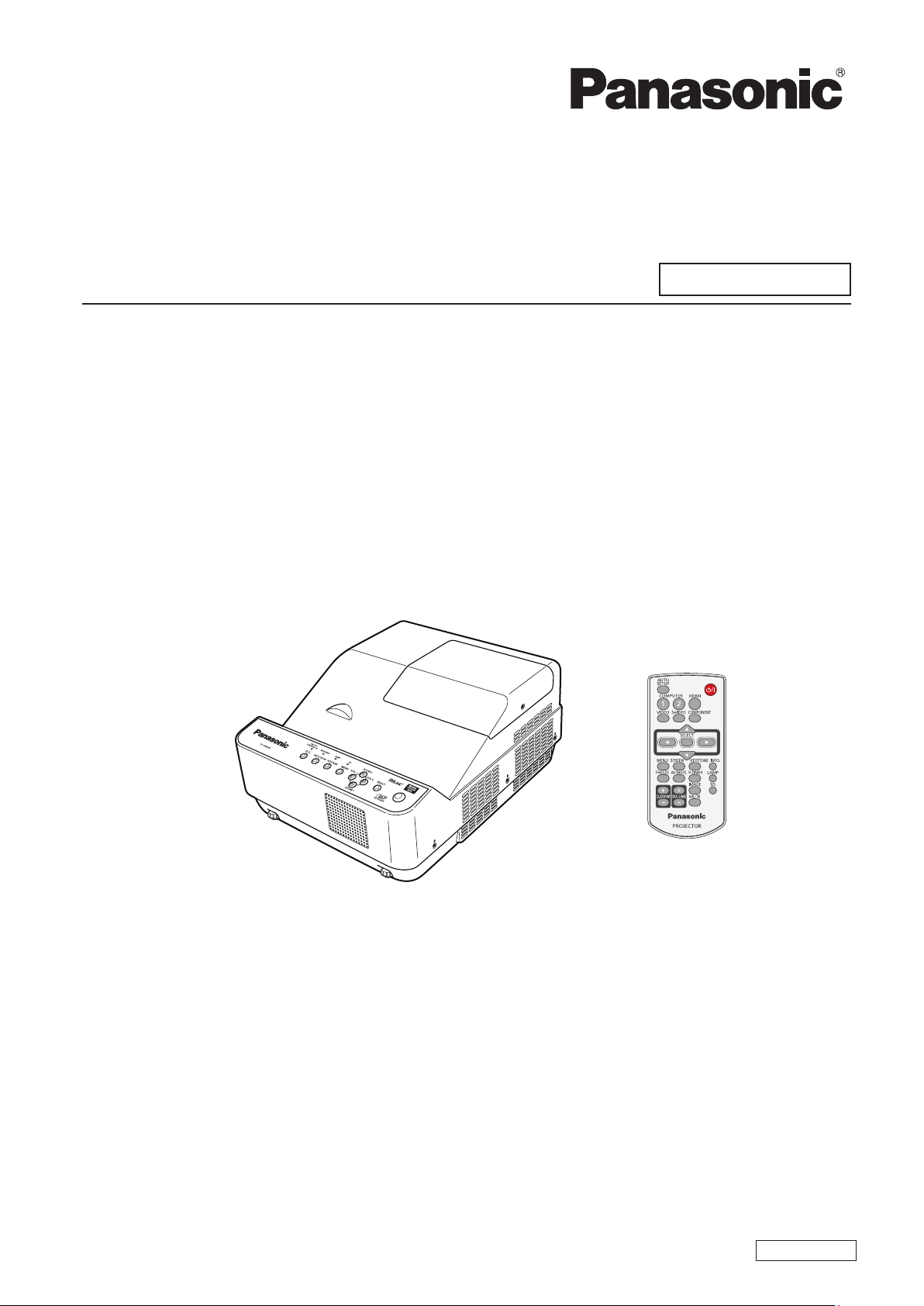
Operating Instructions
Network Operations
Commercial Use
Model No.
DLP™ Projector
PT-CW230U/PT-CX200U
PT-CW230E/PT-CX200E
PT-CW230EA/PT-CX200EA
This manual explains the network operation of the projector.
For information other than the network operation, such as the usage, inspection and replacement of parts,
see “Operating Instructions - Projector Operations”.
ENGLISH
SO- MB2AC
Page 2
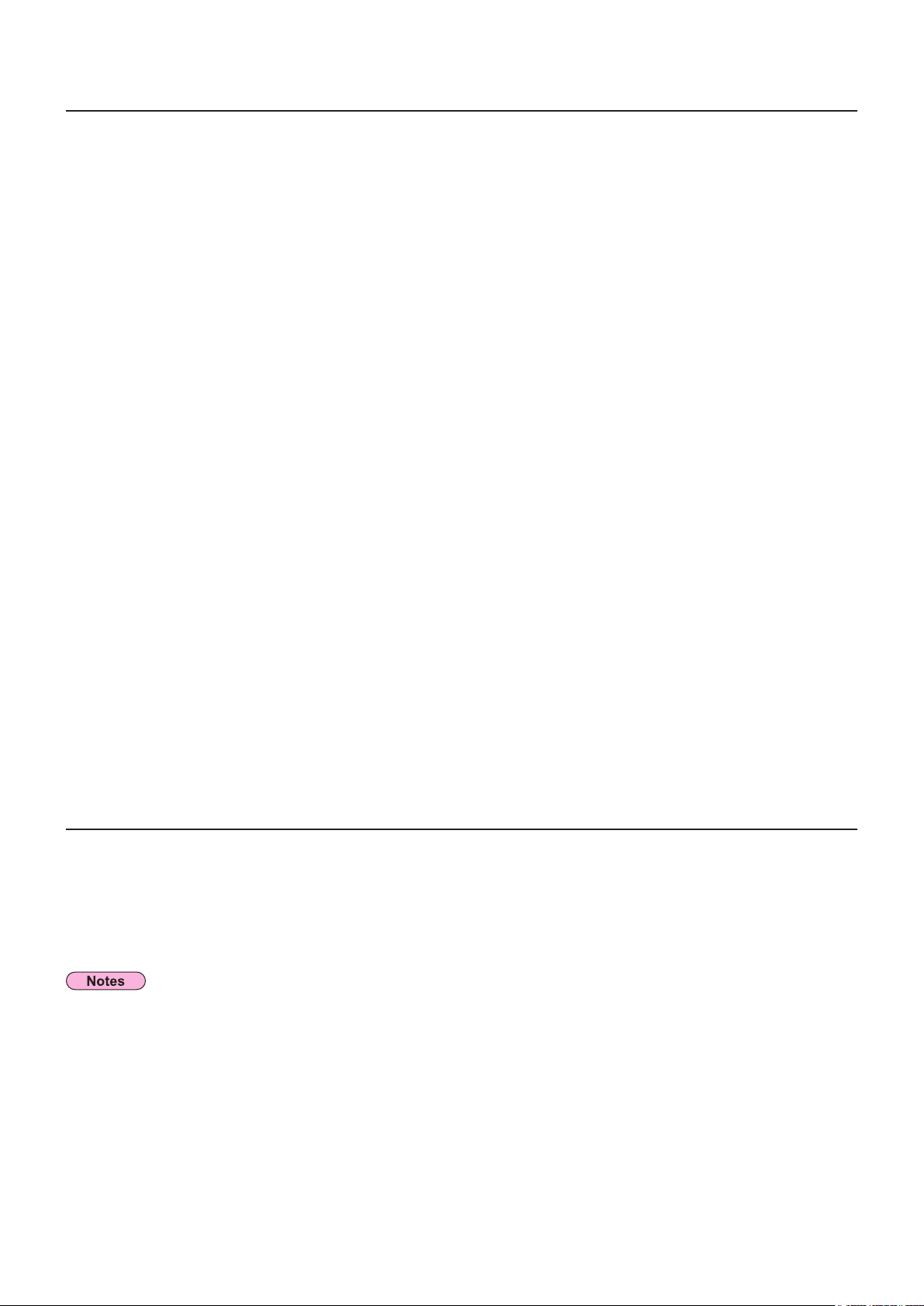
2
Contents
Request Regarding Security ········································· 3
What you can do · · · · · · · · · · · · · · · · · · · · · · · · · · · · · · · · · · · · · · · · · · · · · · · · · 3
Check your computer ·············································· 4
Necessary environment for computers to be connected · · · · · · · · · · · · · · · · · · · · · · · · · · · · · 4
NETWORK menu · · · · · · · · · · · · · · · · · · · · · · · · · · · · · · · · · · · · · · · · · · · · · · · · · 5
Displaying the NETWORK menu · · · · · · · · · · · · · · · · · · · · · · · · · · · · · · · · · · · · · · · · · · · · · · · 5
LAN mode select · · · · · · · · · · · · · · · · · · · · · · · · · · · · · · · · · · · · · · · · · · · · · · · · · · · · · · · · · · · 6
Network setting · · · · · · · · · · · · · · · · · · · · · · · · · · · · · · · · · · · · · · · · · · · · · · · · · · · · · · · · · · · · 7
Network PIN code · · · · · · · · · · · · · · · · · · · · · · · · · · · · · · · · · · · · · · · · · · · · · · · · · · · · · · · · · · 8
Network information · · · · · · · · · · · · · · · · · · · · · · · · · · · · · · · · · · · · · · · · · · · · · · · · · · · · · · · · 8
Network factory default ······················································9
Connecting with Wired LAN ········································· 9
Computer operation ·························································9
Using Web Browser · · · · · · · · · · · · · · · · · · · · · · · · · · · · · · · · · · · · · · · · · · · · · · 10
Accessing from the Web browser · · · · · · · · · · · · · · · · · · · · · · · · · · · · · · · · · · · · · · · · · · · · · 10
PJLink protocol · · · · · · · · · · · · · · · · · · · · · · · · · · · · · · · · · · · · · · · · · · · · · · · · · 21
Control commands · · · · · · · · · · · · · · · · · · · · · · · · · · · · · · · · · · · · · · · · · · · · · · · · · · · · · · · · 21
PJLink security authorization · · · · · · · · · · · · · · · · · · · · · · · · · · · · · · · · · · · · · · · · · · · · · · · · 21
Control commands via LAN · · · · · · · · · · · · · · · · · · · · · · · · · · · · · · · · · · · · · · · · 22
Use of telnet ······························································22
Use of telnet (continued) · · · · · · · · · · · · · · · · · · · · · · · · · · · · · · · · · · · · · · · · · · · · · · · · · · · · 23
Glossary · · · · · · · · · · · · · · · · · · · · · · · · · · · · · · · · · · · · · · · · · · · · · · · · · · · · · · 24
Trademarks · · · · · · · · · · · · · · · · · · · · · · · · · · · · · · · · · · · · · · · · · · · · · · · · · · · · 24
The illustrations and screenshots in this manual may be different from those on your computer.
Expressions used in this document
Pages to reference within this document are indicated as (See page ○○), and pages to reference in the
supplemental “Operating Instructions - Projector Operations” are indicated as (See [○○] of the Projector
Operations).
Page 3
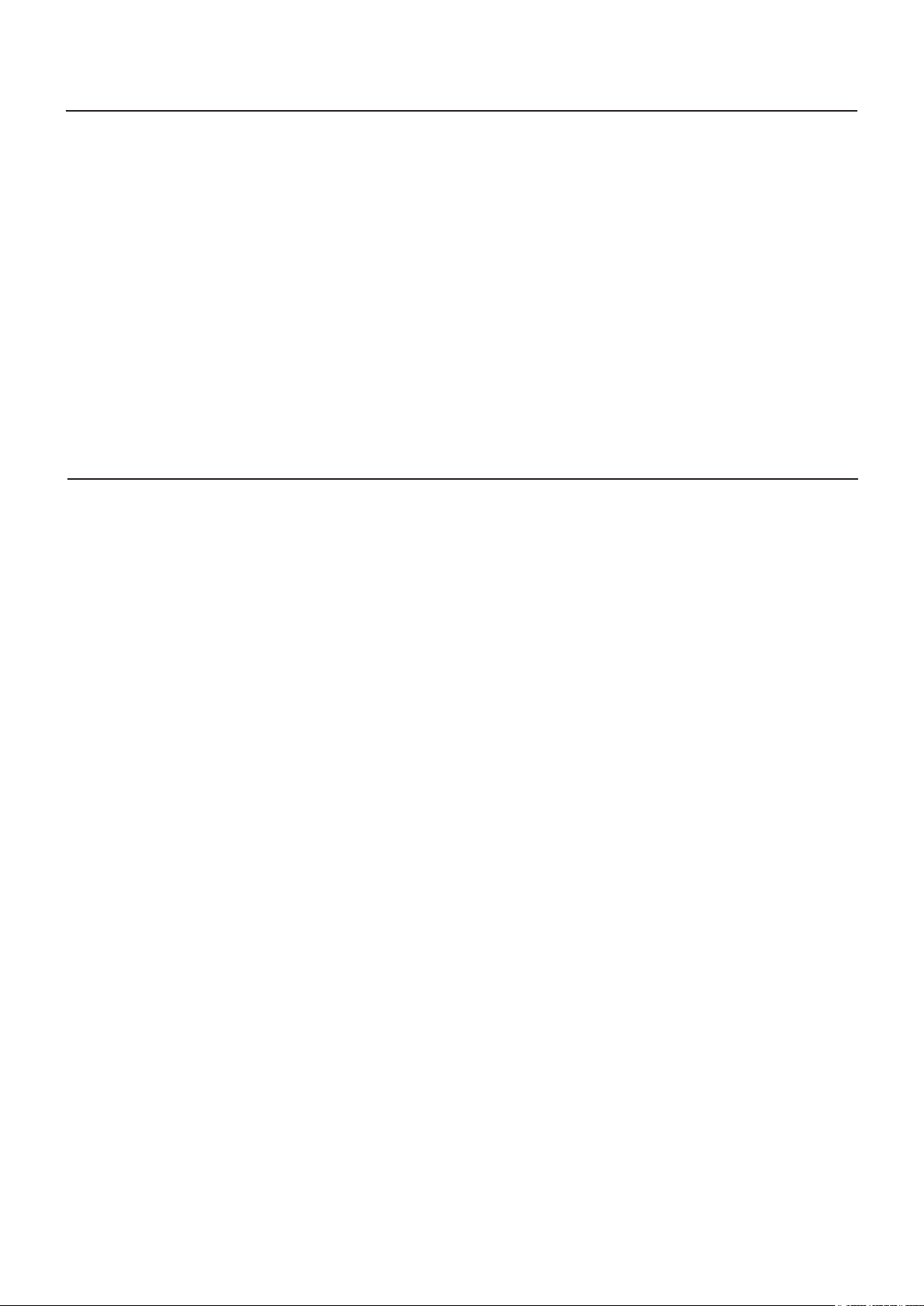
3
Request Regarding Security
When using this product, security breaches of the type described below are conceivable.
Leakage of your private information via this product•
Illegal operation of this product by a malicious third-party•
Harm to or cessation of operation of this product by a malicious third-party•
Be sure to implement sufcient security measures.
Set passwords, and limit the users that are permitted login access.•
Make sure the password is as hard to guess as possible.•
Change the password periodically.•
Panasonic Corporation and its afliated companies never directly ask customers for their password. Do not give •
out your password even if directly asked by a third-party representing themselves as Panasonic Corporation.
Always use on a network that has safety protection such as a rewall implemented.•
What you can do
<WEB control> (See page 10)
The following operations are possible when using Web Browser.
Setting and adjusting the projector•
Displaying the projector status•
Setting for message transmission•
<PJLink> (See page 21)
Compatible with PJLink Class 1. The following operations can be performed from a computer when PJLink protocol
is used.
Setting the projector•
Querying the projector status•
<Control commands>
(Refer to “Serial terminal” in “Technical Information” of the Projector Operation manual)
You can control the projector from a computer, using the control commands of the serial terminals.
Page 4
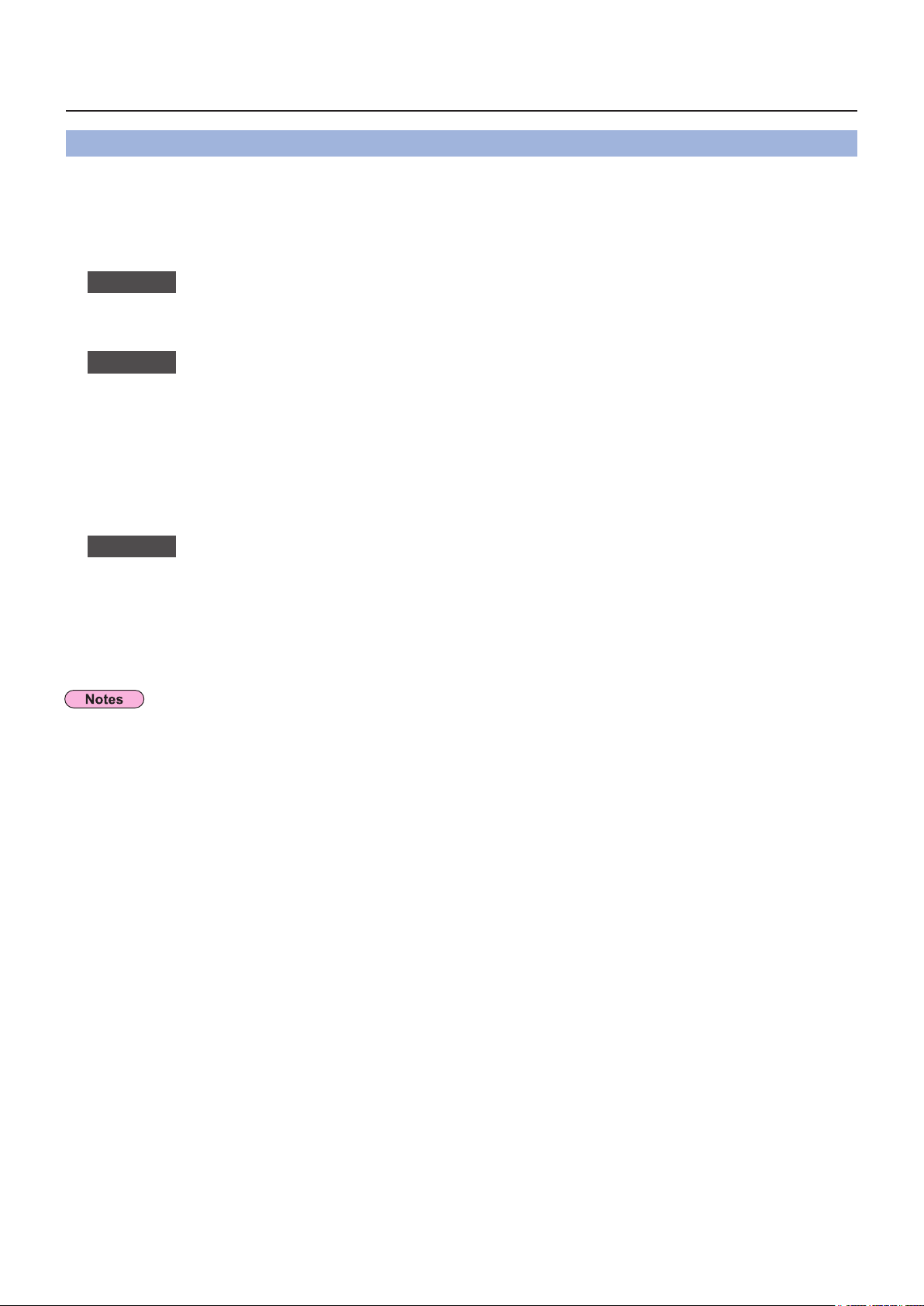
4
Check your computer
Necessary environment for computers to be connected
First, check your computer to see whether or not it has a wired LAN• function.
“Glossary” (See page 24)
Before connecting the projector to the computer, be sure to check the following settings.•
Wired LAN
Check 1
Is the cable properly connected?•
Use shielded LAN cable (STP cable) that is compatible with category 5 or above.•
Check 2
<Computer with a built-in wired LAN function>
Is your wired LAN switched on?•
<Computer without a built-in wired LAN function>
Is your wired LAN adapter properly recognized?•
Is your wired LAN adapter switched on?•
Install the wired LAN adapter driver beforehand. •
For details on how to install the driver, refer to the instructions accompanying the wired LAN adapter.
Check 3
Web Browser is necessary to use WEB control.•
Compatible OS : Windows XP/Windows Vista/Windows 7, Mac OS X v10.4/v10.5/v10.6/v10.7•
Compatible Web Browser : Internet Explorer 7.0/8.0/9.0, Safari 4.0/5.0 (Mac OS)•
Do not touch the LAN terminal or the metal part of the LAN cable, the static electricity may discharge from our
hands (body) causing a malfunction.
For LAN cable
Wired LAN settings
For Web Browser
Page 5
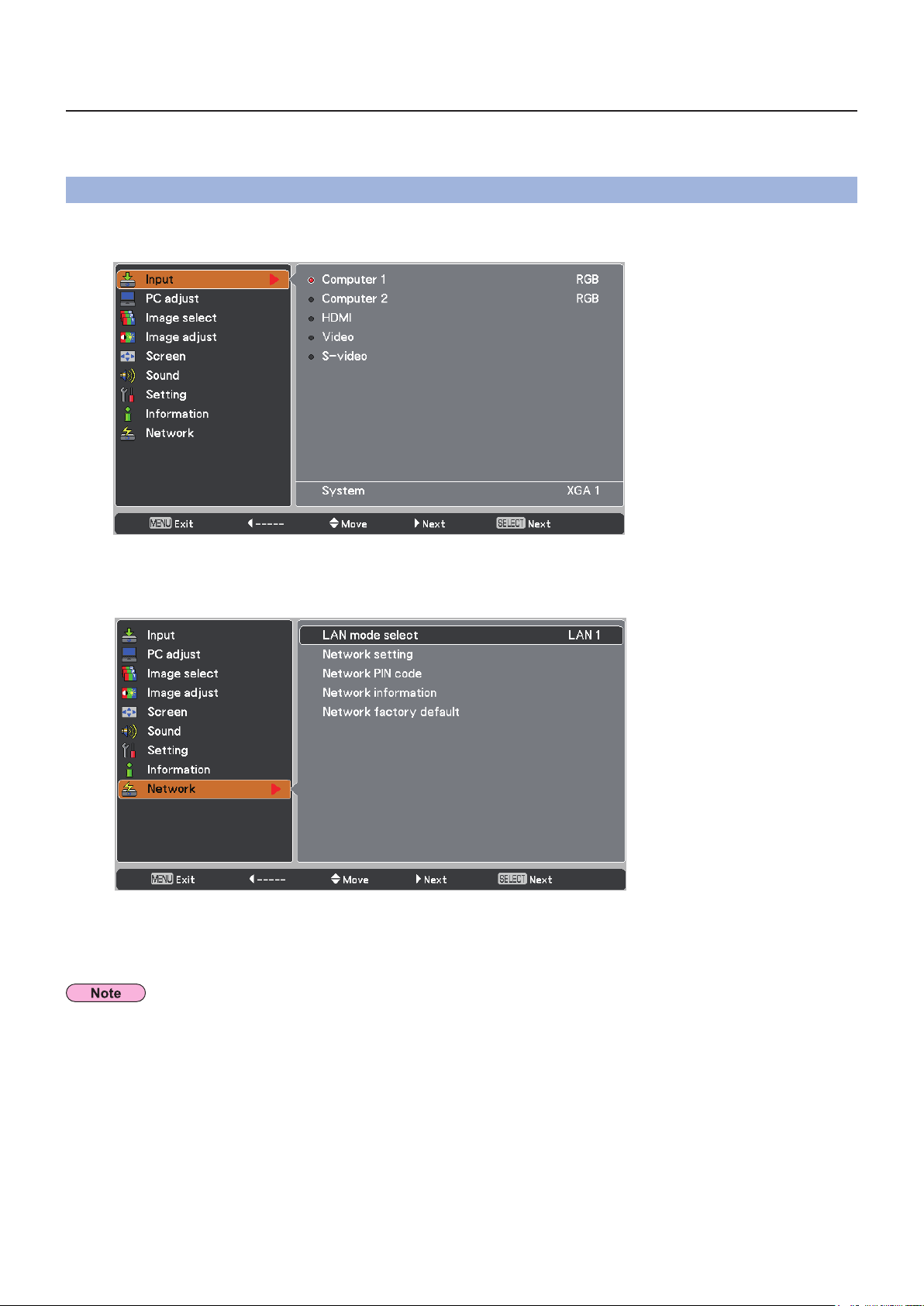
5
NETWORK menu
To connect the projector and the computer by changing the setting at the time of purchase, change the setting by
displaying the menu with the following procedure.
Displaying the NETWORK menu
1
2
Press the <MENU> button on remote control.
The main menu appears.
Select [Network] with the ▲▼ buttons.
The network menu appears.
3
Unavailable items on the menu screen are grayed out and cannot be selected.
Press the <SELECT> button.
You can select the sub-menu item.
Page 6
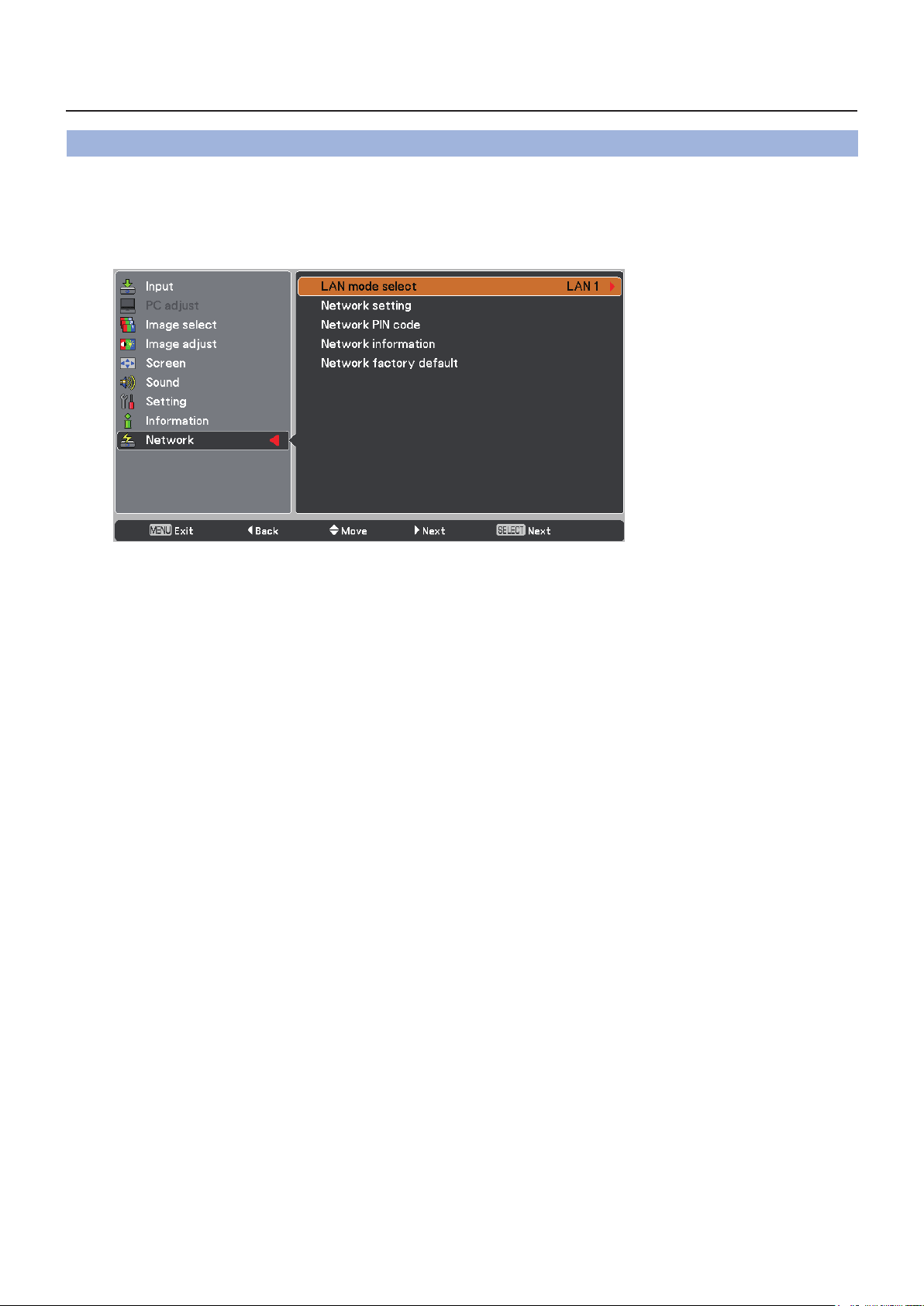
6
NETWORK menu (continued)
LAN mode select
Set the Wired LAN network through the projector menu.
Press ▲▼ to select [LAN mode select], and press <SELECT> button or the ►
1
button.
Select similar LAN environment among LAN1, LAN2 and LAN3 with the ▲▼
2
buttons and press the <SELECT> button.
Page 7
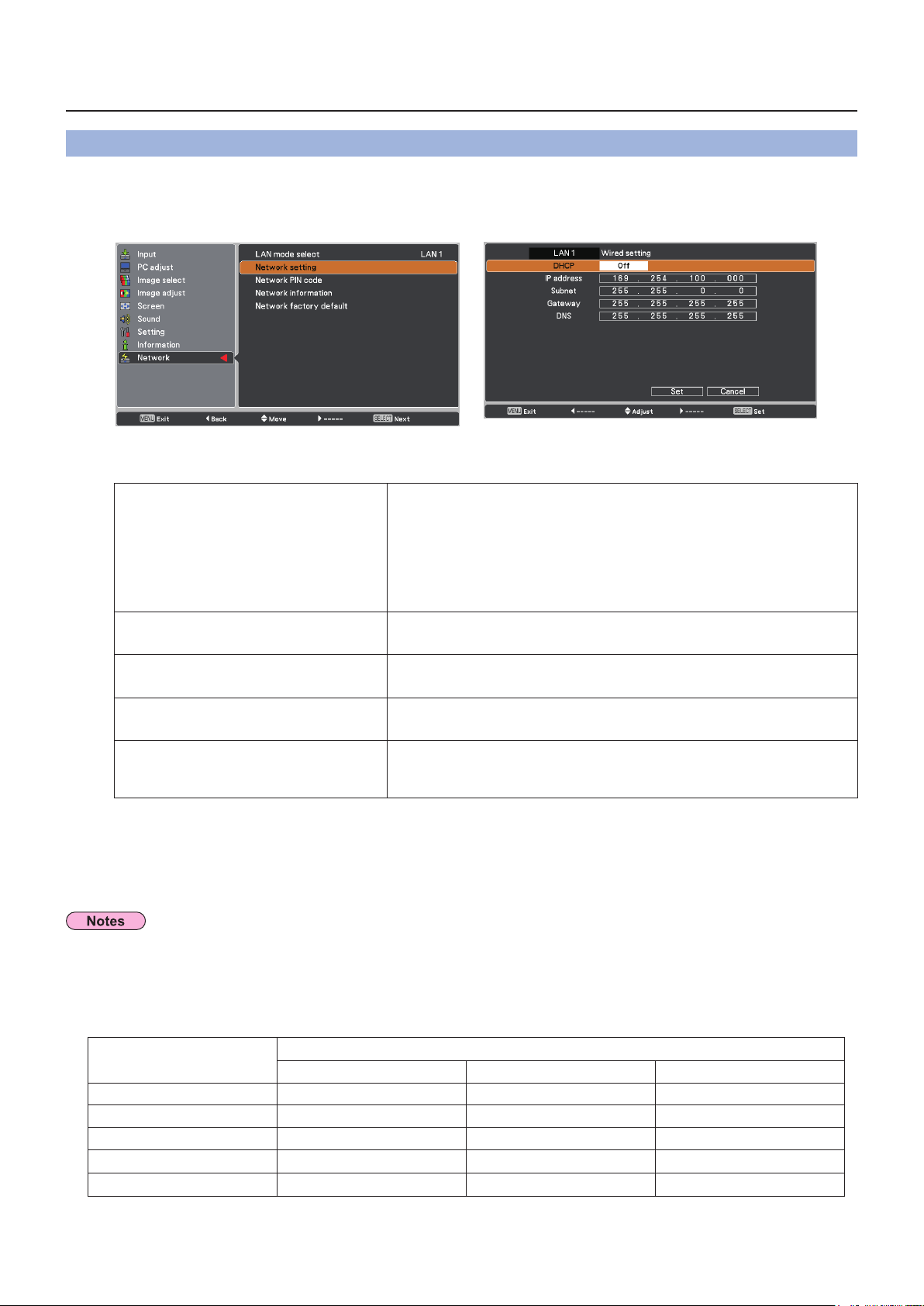
7
NETWORK menu (continued)
NETWORK menu (continued)
Network setting
You can make detailed wired LAN settings.
1
2
Press ▲▼ to select [Network setting], and press <SELECT> button.
The detailed [Network setting] screen will be displayed.
Press ▲▼ to select an item, and change the setting according to the instructions.
On: If a DHCP server exists in the network to which the
projector is connected, the IP address will automatically be
DHCP
(DHCP client function)
IP address
(Display of IP address and setting)
Subnet mask
(Displaying and setting the subnet mask)
Gateway
(Display of gateway address and setting)
Off:
Enter the IP address if DHCP server is not used.
If not using a DHCP server, enter the subnet mask.
Enter the gateway address if DHCP server is not used.
acquired.
If a DHCP server does not exist in the network to which
the projector is connected, additionally set [IP address],
[Subnet mask ] and [ Gateway ].
DNS
(Display of Preferred DNS server
address and setting)
“Glossary” (See page 24)
Enter the DNS server address if DHCP server is not used.
Press ▲▼◄► to select [Set], and press <SELECT> button.
3
Before using the DHCP server, make sure the DHCP server is already functioning.
For details of IP address, subnet mask, gateway and DNS, ask the network administrator.
Default wired LAN settings
Save the current network settings.
The following settings are set before the projector leaves the factory.
Parameter
DHCP OFF ON OFF
IP ADDRESS 16 9. 254.100.10 0 19 2.1 68 .10 0.10 0 19 2.16 8.10 0.100
SUBNET MASK 255.255.0.0 255.255.255.0 255.255.255.0
GATEWAY ADDRESS 255.255.255.255 255.255.255.255 255.255.255.255
DNS ADDRESS 255.255.255.255 255.255.255.255 255.255.255.255
LAN 1 LAN 2 LAN 3
SELECTED LAN
Page 8
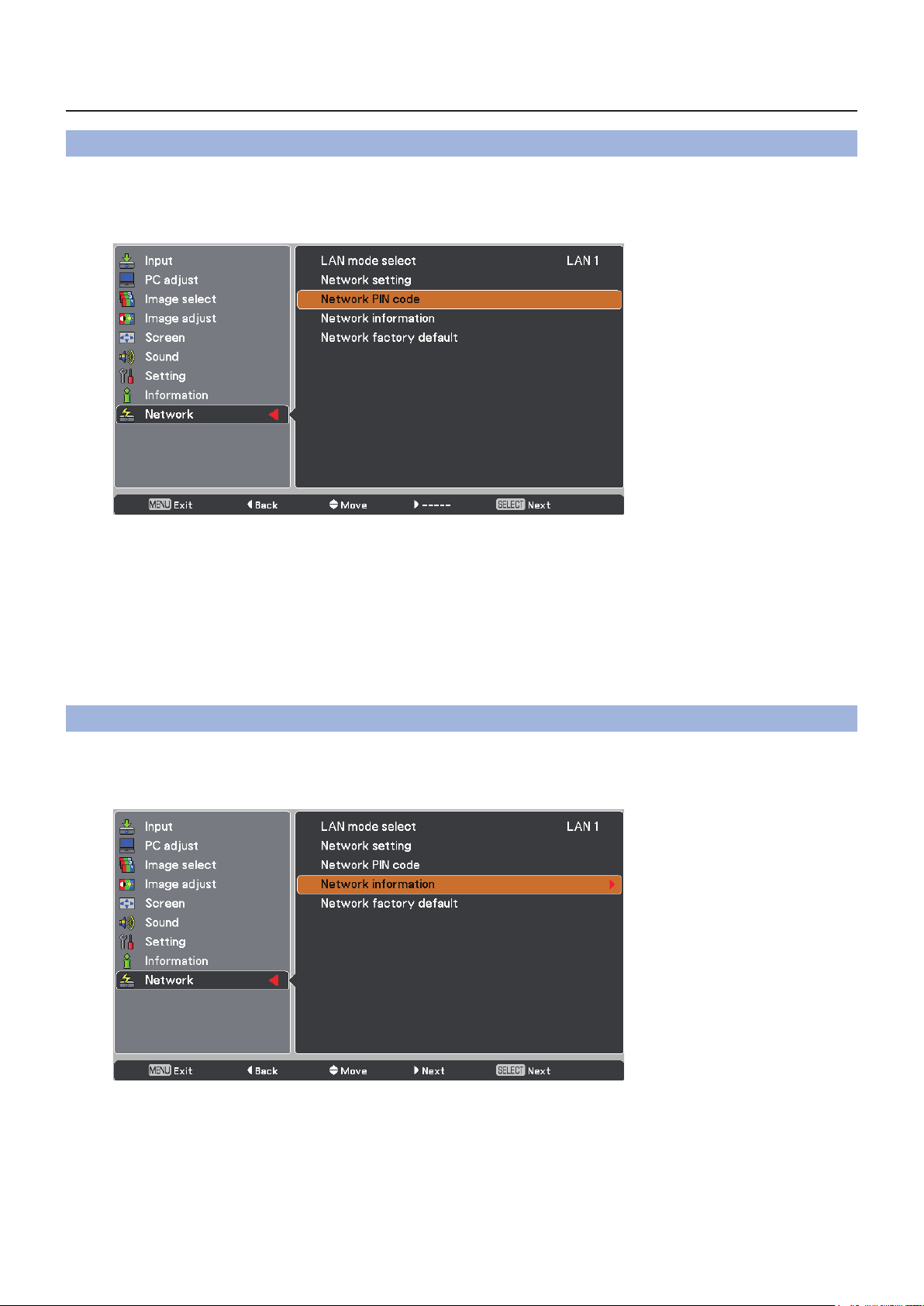
8
NETWORK menu (continued)
Network PIN code
The Network PIN code is to restrict the access to the projector through the network.
1
2
To cancel the preset [Network PIN code], select [Cancel].
Press ▲▼ to select [Network PIN code] and press <SELECT> button.
Set the gures with the ▲▼ buttons and move to the next items with the ◄►
buttons. Select [Set] and press the <SELECT> button to set.
Network information
This function shows the LAN setting environment of the currently selected projector.
1
2
Press ▲▼ to select [Network information].
Press <SELECT> button or the ► button to show the information of the current
projector status.
Page 9

9
NETWORK menu (continued)
Network factory default
You can reset the network setting to the factory default of the projector.
1
2
Press ▲▼ to select [Network factory default], and press <SELECT> button.
A conrmation box appears and select [Yes] and then press <SELECT> button.
Another conrmation box appears and select [Yes] and then press <SELECT>
button.
Connecting with Wired LAN
Computer operation
Connection can be made with wired LAN. However, conrm to your system administrator on network settings
before changing any settings.
1
2
Turn on the computer.
Make the network setting according to your system administrator.
If the projector settings are the default settings (See page 7), the computer can be used with the following
network settings.
DHCP Off
IP address 16 9. 254.100.101
Subnet mask 255.255.0.0
Default gateway NONE
DNS NONE
Page 10

10
Using Web Browser
Accessing from the Web browser
1
2
3
4
Activate the Web browser in the personal computer.
Enter the IP address set by the projector into the URL input eld of the Web
browser.
Enter your “User name” and “Password”.
The entering User Name must be “user” and it can
not be changed.
Click [OK] to display the Initial setting
page.
“Initial setting” page is displayed.
Avoid activating two or more Web browser simultaneously to work out setting or control actions.•
Change the password rst of all.•
There are some control items used with the JavaScript function in the setting pages. If the web browser is set •
not to use this JavaScript function, it may not control the projector properly.
Page 11

11
Using Web Browser (continued)
Description of each item
1
2
3
4
5
6
7
8
1
Initial setting button
Click this item to display the Initial setting page.
2
Power & Status button
Click this item to display the Power & Status page.
3
PC Adj. button
Click this item to display the PC Adj. page.
4
Control button
Click this item to display the Control page.
5
Setting button
Click this item to display the Setting page.
6 E-mail setting button
Click this item to display the E-mail setting page.
7 Network setting button
Click this item to display the Network setting page.
8 Information button
Click this item to display the Information page.
Initial setting page
After installing the projector, perform the following basic initial setting.
1
2
3
4
5
6
7
1
Switches display language on the setting page.
2
Indicates the model name of the projector.
3
Indicates the serial number of the projector.
4
Sets the Network PIN code to login the setting page.
5
Switches PJLink password authentication.
6
Password for PJLink function.
7
Displays the version of the rmware.
Page 12

12
Using Web Browser (continued)
Power & Status page
By clicking "ON" or "Standby" button on the page, the power of the projector can be controlled.
1
2
3
1
Displays the status of the lamp.
2
Displays the status of the projector’s power.
3
Controls the projector power by clicking the “ON”
or “Standby” button.
PC Adj. page
Click PC Adj. on the main menu. This function is to adjust the signal from the computer
connected to the projector to obtain the proper picture image on the screen.
1
Displays the current mode of the input signal.
2
Performs automatic adjustment.
3
Performs Fine Sync adjustment.
4 Adjusts the number of total dots in the horizontal
period.
5 Adjusts the phase of the clamp.
6 Adjusts the horizontal/vertical position of the
7 Resets the PC adjustments to the previous levels.
8 Store/Clear the PC adjustment values.
1
2
3
4
5
6
7
8
image.
Page 13
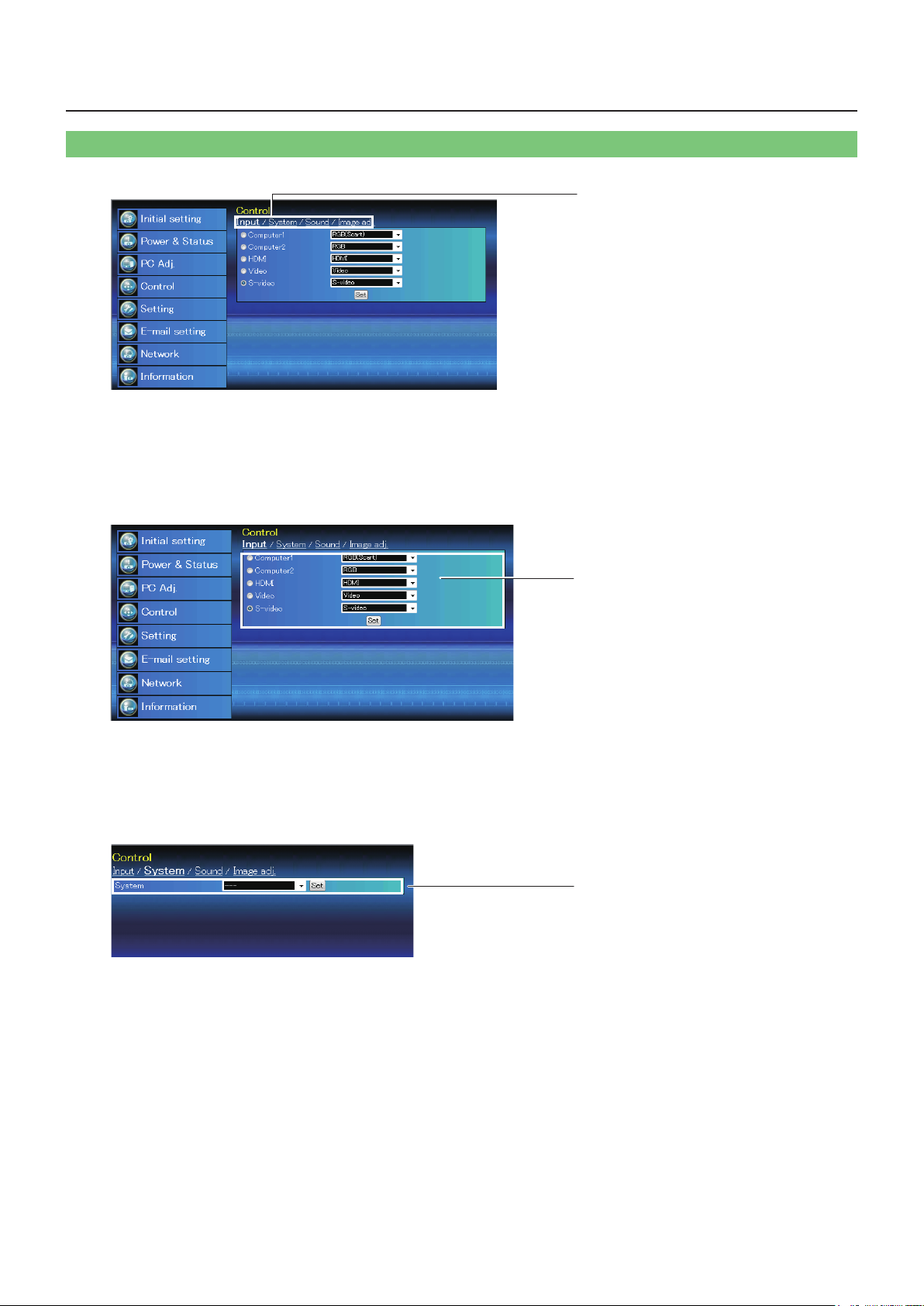
13
Using Web Browser (continued)
Control page
Click on the different tabs to change pages and select desired setting items.
1
Displays the different tabs of the page.
Input
This function is to select the input mode and source mode of the projector.
1
1
Selects the input mode of the projector or the signal source of the input.
System
1
Displays the system of signal input to the projector.
1
1
Page 14

14
Using Web Browser (continued)
Control page (continued)
Sound
This function is to adjust the sound of the projector.
1
2
1
Adjusts the sound volume from the speaker.
2 Suppresses the sound.
Image adj.
This function is to adjust the projected picture image and save the image mode.
1
2
2
1 Adjusts picture contrast.
2 Adjusts picture brightness.
3
Adjusts picture color saturation.
4
Adjusts picture hue.
5
Sets a color temperature mode.
6
Adjusts each white balance respectively.
7
Adjusts picture sharpness.
3
4
5
6
7
8
9
10
11
12
13
8
Switches brightness of darker part of the picture.
9
Switches noise reduction mode.
10
Switches progressive mode.
11
Resets the Image adjustment to previous levels.
12
Stores the Image adjustment levels.
13
Loads the Image mode.
Page 15

15
Using Web Browser (continued)
Setting page
Click on the different tabs to change pages and select desired setting items.
1
Displays the different tabs of the page.
Screen setting
This function is to adjust the screen mode of the projector.
1
1
Switches the screen mode.
2 Sets the image top/bottom and left/right reversed.
3 Sets the image left/right reversed.
4 Sets the aspect.
5 Sets the similar color of the wall or the school blackboard.
6 Resets the Screen settings.
1
2
3
4
5
6
Page 16

16
Using Web Browser (continued)
Setting page (continued)
Setting 1
1
2
3
4
5
6
7
1 Sets the language display of projector’s on-screen display
menu.
2 Executes the Auto PC Adj, and Input Search function.
3 Sets 3D display functions.
4 Sets the Zoom adjustment value items.
5 Sets the screen background when no signal input.
6 Switches the on-screen menu display to on or off .
7 Sets the logo display during the startup to on or off.
Setting 2
1
2
3
4
5
6
7
1
Sets the COMPUTER IN 2/MONITOR OUT terminal.
2 Sets to enter the selected power management mode if the input signal is interrupted and no control key
is pressed for the specied period of time.
3 Sets the power-on mode when the AC cord is connected to the outlet.
4 Selects lamp power mode.
5 Sets the prohibition of controls either Projector or Remote control.
6 Sets the fan control speed.
7 Displays the lamp run time.
Page 17

17
Using Web Browser (continued)
Setting page (continued)
Setting 3
1 Displays the lter counter.
2 Sets the time to indicate the lter warning message on the screen.
3 Sets all of the projector control items to the factory default setting.
4 Sets the black out image and mute the sound temporarily.
5 Sets the image to freeze mode.
6 Sets the closed caption function.
1
2
3
4
5
6
The factory default function sets all of the projector control items to the factory default setting except Logo •
PIN code lock, PIN code lock, Lamp Corres. Value, Filter counter, Lamp runtime and PJ time.
E-mail setting page
This projector has an E-mail function which can send an alert message to users or an administrator if it detects an
abnormality on the projector or run out of the life span of the lamp.
1
Enter server name or IP address of the SMTP server.
(up to 60 characters)
2
Enter Port number of the SMTP server.
(from 1 to 65535)
3 Enter e-mail address of administrator.
4 Enter e-mail address of the user to send mail when
the projector has an abnormality.
5 Sets authentication setting option.
6 Sets user authentication setting option when
7 Enter SMTP user ID. (up to 63 characters)
8 Enter SMTP password. (up to 63 characters)
9 Enter server name or IP address of the POP
10 Enter Port number of the POP server.
1
2
3
4
5
6
7
8
9
10
selecting “SMTP Auth” in above column.
server. (up to 60 characters).
(from 1 to 65535)
Page 18

18
Using Web Browser (continued)
E-mail setting page (continued)
Error message for sending alert mail
1
Error message for missing SMTP server.
Registering and deleting E-mail addresses
To check or delete the registered addresses.
1
Option selection for sending alert mail
To check the condition items under which alert mail will be sent.
Page 19

19
Using Web Browser (continued)
E-mail setting page (continued)
Examples: Type and contents of alert mail
When the projector has an abnormally, the following alert message are sent to the registered E-mail address
according to your selected condition. Administrator or user can take an efcient action quickly by receiving this
message. This is very useful to maintain and service the projector.
The following are examples of received message.
When internal PJ temperature is too high:
z
TITLE: Message from projector
Projector Model Name: model name
TCP/IP: 192.168.10.100 Projector Name: PT-CW230
It sends you following message.
* The Projector lamp is turned off, because internal projector temperature is too high.
Wait for the completion of the cooling process and make sure the projector has been turned into
Standby. Then turn the projector on again.
If the Indicator continues flashing, check the air filter for dust accumulation.
When PJ needs service:
z
TITLE: Message from projector
Projector Model Name: model name
TCP/IP: 192.168.10.100 Projector Name: PT-CW230
It sends you following message.
* Maintenance requirement from Projector is detected.
Check up LED status of projector and consult with the dealer.
MCI 3.3V OK
MAIN ALL NG
The projector lamp was turned off, because the projector power circuit failed.•
Unplug the AC power cord and plug it, and then turn on the projector once again to verify operation. If the problem still •
persists, unplug the AC power cord and ask servicing to a qualied service personnel with the error information.
When PJ lamp replacement time is reached:
z
TITLE: Message from projector
Projector Model Name: model name
TCP/IP: 192.168.10.100 Projector Name: PT-CW230
It sends you following message.
* The projector lamp has reached replacement time.
Lamp ON 3000 h
Replace it with a new lamp immediately and reset the lamp counter. If the projector is used without resetting the lamp •
counter, the aler t mail is sent to users in every power-on of the projector. This alert mail will not be sent when unchecking
the mail sending condition "When PJ lamp replacement time is reached".
Error information
Page 20

20
Using Web Browser (continued)
Network page
The IP Address, Subnet Mask, Default Gateway, DNS (Domain Name Server) and projector name are setup on
this menu.
1 Displays the selected LAN mode.
2 Sets DHCP conguration.
3 Sets IP address of the projector.
4 Sets Subnet mask.
5 Sets IP address of the default gateway (Router).
6 Sets IP address of the DNS server. Must be set when using the
e-mail function.
7 Sets name of the projector. (64 characters maximum)
1
2
3
4
5
6
7
Information page
This page is to display the basic information of the projector status. Click Update button to update the information.
1
2
3
4
5
6
7
8
9
10
11
1 Displays selected input and source.
2 Displays selected signal system.
3 Displays input signal status.
4 Displays screen mode.
5 Displays lamp status with an icon.
6
Displays the security (PIN code lock) status.
7
Displays the accumulated run time of the projector.
8 Displays the run time (Corresponding value) of the lamp.
9
Displays the accumulated run time of the lter.
10
Displays MAC address of the projector.
11 Displays the IP address of the projector.
Page 21

21
PJLink protocol
The network function of the projector supports PJLink class 1, and the PJLink protocol can be used to perform
projector setting and projector status query operations from a computer.
Control commands
The following table lists the PJLink protocol commands that can be used to control the projector.
Command Control details Notes
Parameters
POWR Power supply control
POWR ? Power supply status query
INPT Input selection Parameters
INPT ? Input selection query
AVMT AV MUTE control Parameters
AVMT ? AV MUTE status query
ERST ? Error status query
0 = Standby
1 = Power ON
Parameters
0 = Standby 1 = Power ON
2 = Cool-down in progress
11 = RGB 1 12 = RGB 2 13 = RGB 3
21 = VIDEO 1
31 = DIGITAL 1
30 = AV MUTE mode off
31 = AV MUTE mode on
Parameters
1st byte : Indicates fan errors, range 0 – 2
2nd byte : Indicates lamp errors, range 0 – 2
3rd byte : Indicates temperature errors, range 0 – 2
4th byte : Fixed at 0
5th byte : Indicates lter errors, range 0 – 2
6th byte : Indicates other errors, range 0 – 2
22 = VIDEO 2 23 = VIDEO 3
Denitions for each value from 0 to 2 are as follows.
0 = No error known 1 = Warning 2 = Error
Parameters
LAMP ?
INST ?
NAME ? Projector name query
INF1 ? Manufacturer name query “Panasonic” is returned.
INF2 ? Model name query
INF0 ? Other information query Information such as version number is returned.
CLSS ? Class information query “1” is returned.
Lamp status query
Input selection list query
1st digits (1 – 5 digits) : Lamp cumulative operating time
2nd digit : 0 = Lamp off, 1 = Lamp on
The followings are returned as parameters.
“11, 12, 13, 21, 22, 23, 31”
The name set for [Projector name] in [Network setting] is returned.
Answer the model name with either “CW230” or “CX200”.
PJLink security authorization
When using PJLink with security authorization, either o f the password set for administrator privileges and the
password set for user privileges with Web browser control can be used as the password for PJLink (See page 10).
When using PJLink without security authorization, set use without the password for administrator privileges and the
password for user privileges of Web browser control.
For specications regarding PJLink, refer to the Japan Business Machine and Information System Industries
Association website.
URL http://pjlink.jbmia.or.jp/
Page 22

22
Control commands via LAN
Use of telnet
You can control the projector by using the telnet application*1 installed on your computer.
Normally, the telnet application is available on your computer.
* The telnet 10000 port is used to control the projector.
Control
(For example, in case of using the telnet application of Windows XP Professional.)
Select Run... submenu from Start menu on the computer. Type “telnet” onto the Open text area on the dis-1)
played window and press OK button.
The telnet application will start and the following window will be displayed. Type as below to connect the pro-2)
jector.
> open 192.168.1.201 10000 [return]
* Use the IP address assigned to the projector.
When communication is established correctly, the word “PASSWORD:” appears on the window. Type the login 3)
password (Network PIN code*2) for the projector and then press “Enter” key on the keyboard. If you do not set
up the Network PIN code, just press “Enter” key.
When the word “Hello” is replied, login has been succeeded.
* The password “1234” is used for the example.
1 Further instructions about the telnet application, please see the on-line guide on your computer.
*
2 The password is a Network PIN code decided item "Network PIN code setting". If the authentication of the entered password is failed 4
*
times continuously, the communication will be disconnected automatically. Please try again for the connection.
Page 23

23
Control commands via LAN (continued)
Use of telnet (continued)
Type the commands, refer to below table, to control the projector and then press “Enter” key for termination. 4)
For example, type “C00” which is a command to turn on the projector, and press “Enter” key. Conrm the pro-
jector is turning on.
* Enter with ASCII 64-byte capital characters and one-byte characters.
To disconnect the communication, press "Ctrl" key and "]" key at the same time, type
"close" and then press "Enter" key on the Keyboard.
> close [return]
If the password or any command is not entered for more than 30 seconds, the communication will be •
disconnected automatically. Please try again for the connection.
Command list table
Command Function
C00 Power on
C02 Power off
C09 Volume up
C0A Volume down
C0B Audio Mute on
C0C Audio Mute off
C1C Menu display on
C1D Menu display off
Page 24

Glossary
Item Descriptions
DHCP Abbreviation for Dynamic Host Conguration Protocol. This function
automatically assigns IP addresses to the connected equipment. If a device with
the DHCP server function is present within a LAN, it automatically assigns IP
addresses to the connected equipment
Gateway
IP address Internet Protocol (IP) is a protocol for distributing data, and the address
LAN Abbreviation for Local Area Network. This is a network with a relatively narrow
Subnet This limits the range of the IP addresses assigned to computers in order to
The devices that are used for different network standards from yours. Gateway
enables a connection with other network, by adjusting bilateral differences such
as communication protocols. If no gateway is specied for the IP address of
access destination, data will be sent to the host set as the gateway.
corresponding to the data distribution destination is called the IP address. The
same IP address cannot be used within the same LAN.
range such as inside a company.
divide the network into a number of sections during TCP/IP connection. The
value used to divide the network at this time is called the subnetmask.
See
page
7
7
7
4
7
Trademarks
Microsoft•
registered trademarks or trademarks of Microsoft Corporation in the United States and/or other countries.
Macintosh, Mac OS and Safari are the trademarks of Apple Inc. registered in the United States and other •
countries.
PJLink is a pending trademark in Japan, the United States and other countries and regions.•
Other company names, product names or other names noted in this manual are trademarks or registered •
trademarks of the respective companies. Note that ® and ™ marks are not indicated in the text of this manual.
Notes:
Unauthorized use or reproduction of part or all of this manual is strictly prohibited.•
Panasonic cannot be held liable for any effects resulting from the use of this manual.•
Panasonic reserves the right to revise this manual contents without notice.•
®
and its logos, Windows®, Windows® XP, Windows Vista®, Windows® 7, and Internet Explorer® are the
24
Page 25

Panasonic Corporation
Web Site : http://panasonic.net/avc/projector/
© Panasonic Corporation 2012
SS0312-0
